Plantronics WH3X0XD1 900MHz Monaural and Binaural Headsets User Manual User Guide
Plantronics Inc 900MHz Monaural and Binaural Headsets User Guide
Contents
- 1. Quick Start Guide
- 2. User Guide
User Guide

CS510-XD™/CS520-XD™
Wireless Headset System
User Guide

2
ContentsContents
Welcome 3
What’s in the Box 4
Base and Headset Basics 5
Accessories 6
Headset Set Up 7
Connect Your Desk Phone 8
Connect the Power 8
Charge the Headset 8
Connect and Configure Your Desk Phone 9
Desk Phone (standard) 9
Check Configuration and Make a Test Call 10
Desk Phone plus HL10 Lifter (sold separately) 11
Desk Phone plus EHS Cable 13
Position Your Base 14
Your Headset 15
Headset Controls 15
Talk Time 15
Battery 16
Muting Your Headset During a Call 16
Adjusting Your Headset Volume 16
Out of Range Warning Tones 16
Your Base 17
Base Phone Button and Switches 17
Subscription Button 17
Wideband/Narrowband Audio Switch 18
Auto Answer Switch 19
Daily Use 20
Place an Outgoing Call 20
Answer an Incoming Call 20
Conference Up to Three Additional Headsets 20
Troubleshooting 21
Headset 21
Desk Phone 21

3
Welcome
Congratulations on purchasing your new Plantronics product. This guide contains instructions for
setting up and using your CS510-XD/CS520-XD Wireless Headset System.
Please refer to the separate safety instructions for important product safety information prior to
installation or use of the product.
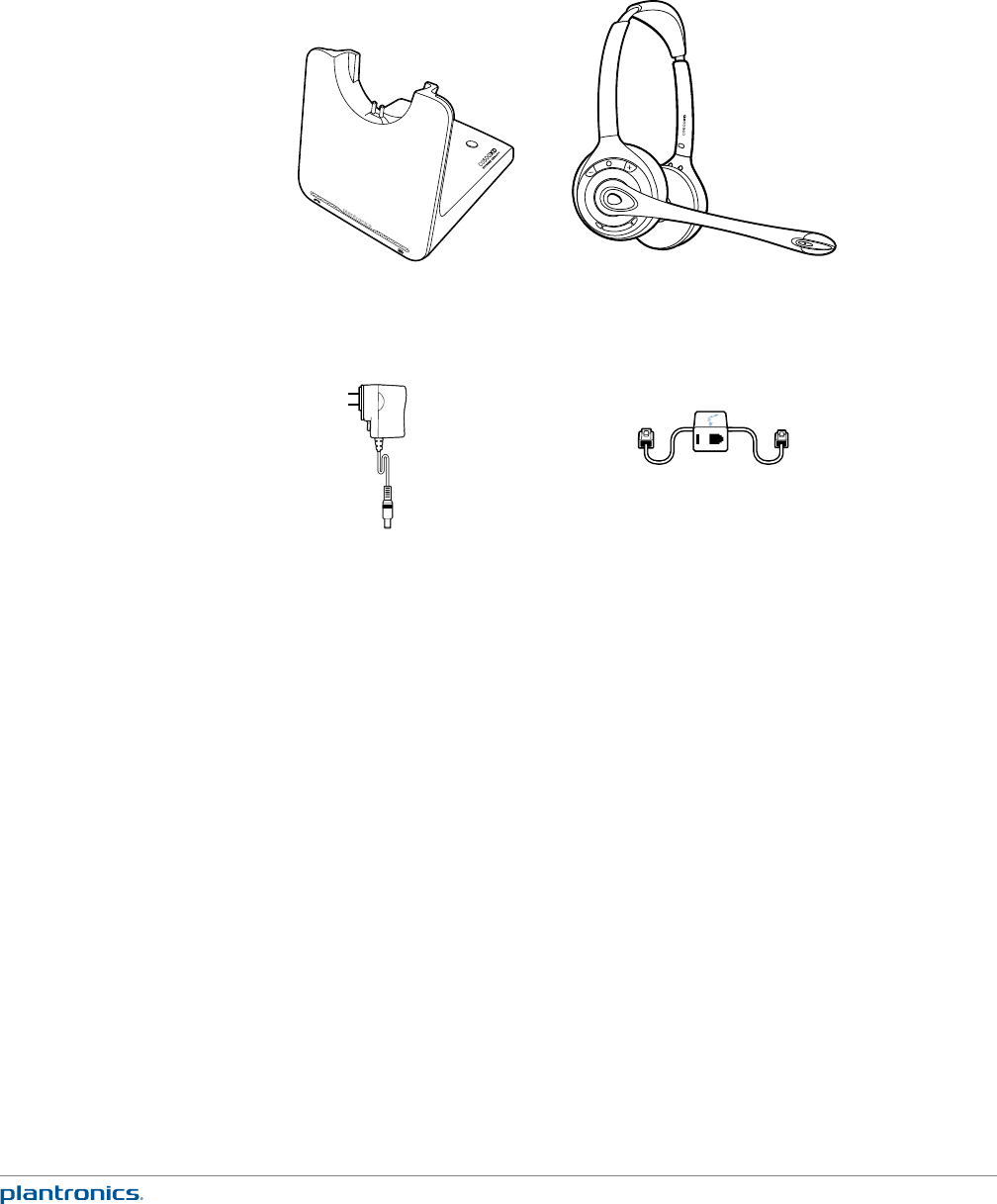
4
What’s in the Box
Telephone interface cable
Power supply
Base Headset
Model WH350-XD (binaural) shown -
Model WH300-XD (monaural) available
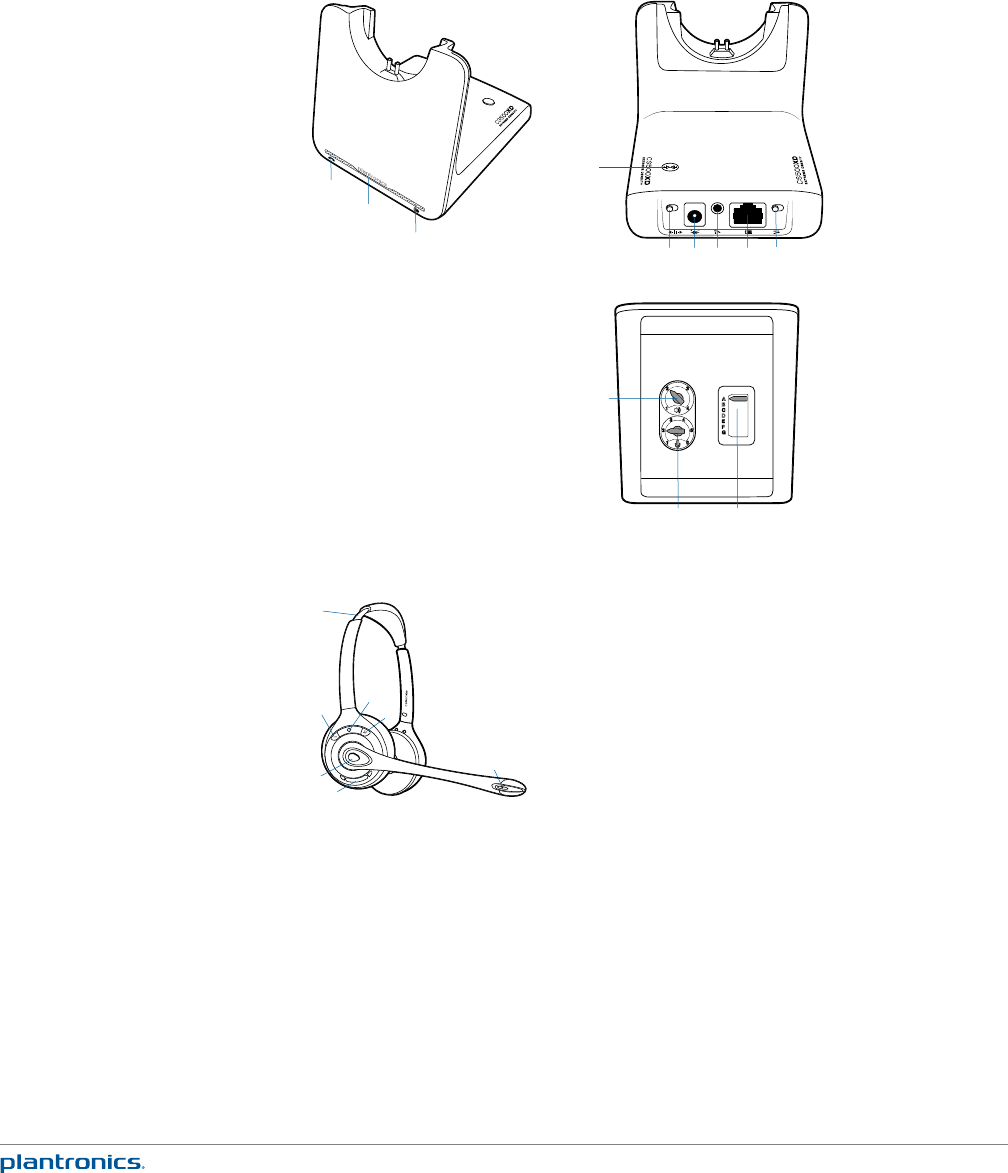
5
Base and Headset Basics
1 Call/mute LED
2 Power on/subscription LED
3 Charging LED
4 Subscription button
5 Narrowband/wideband audio switch
6 Power jack
7 Handset lifter/EHS cable jack
8 Telephone interface cable jack
9 Auto answer switch
10 Listening volume dial*
11 Speaking volume dial*
12 Configuration switch*
* For installation set up 1211
6
58 9
10
4
BACK
FRONT
Headset overview
2
1
7
6
3
4
5
1 Headband
2 Volume down button
3 Headset LED
4 Volume up button
5 Call control button
6 Mute button
7 Microphone
1
2
37
BOTTOM
Base overview
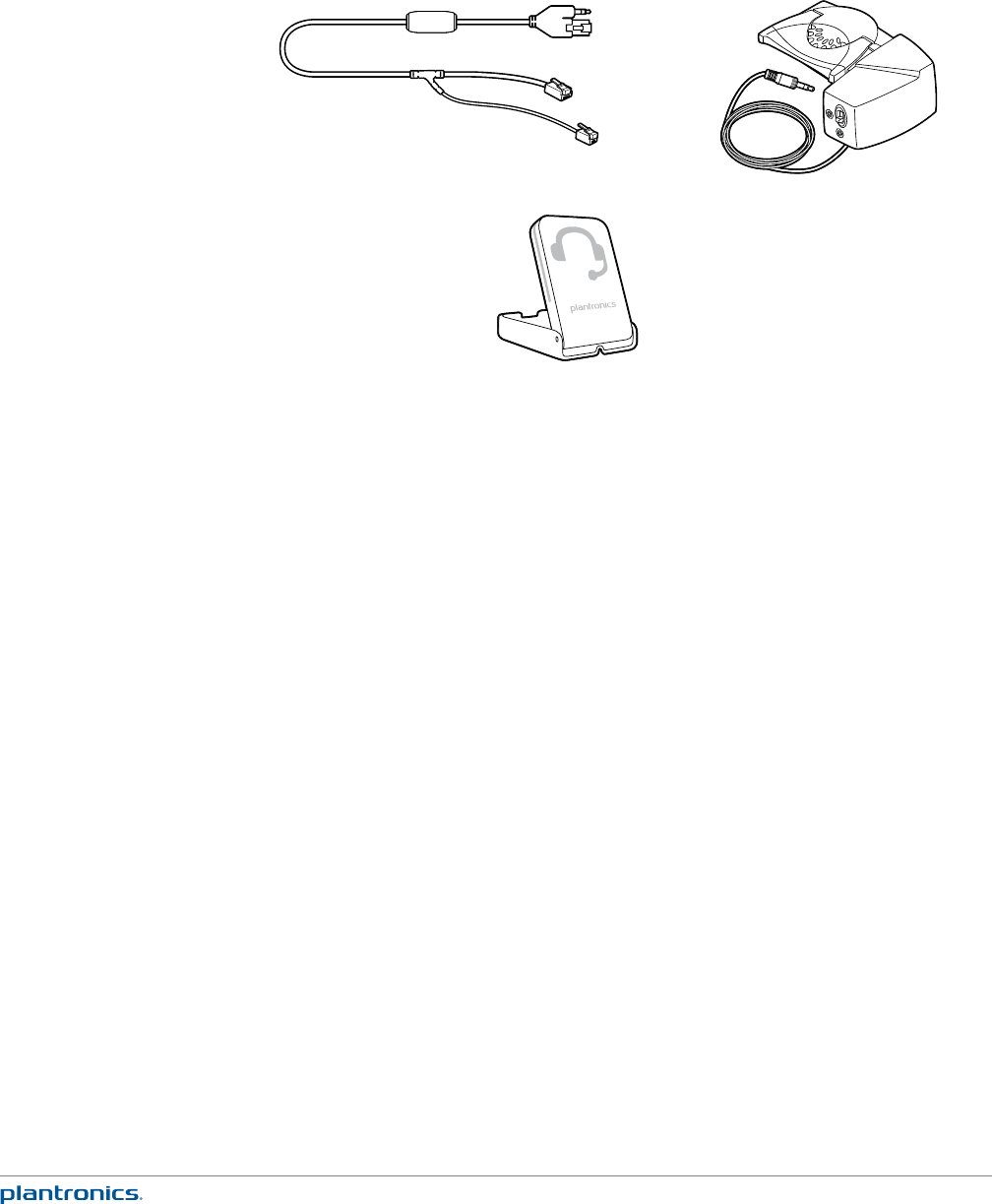
6
Accessories
2
1
3
1 Electronic hookswitch cable (EHS) Electronically takes your desk phone handset off hook.
Enables remote call answer/end with your headset.
2 HL10™ lifter Automatically lifts handset and returns it to the cradle. Enables remote call
answer/end with your headset
3 Online indicator (OLI) A light that flashes once a call is activated. It allows others to know
when you are on a call.
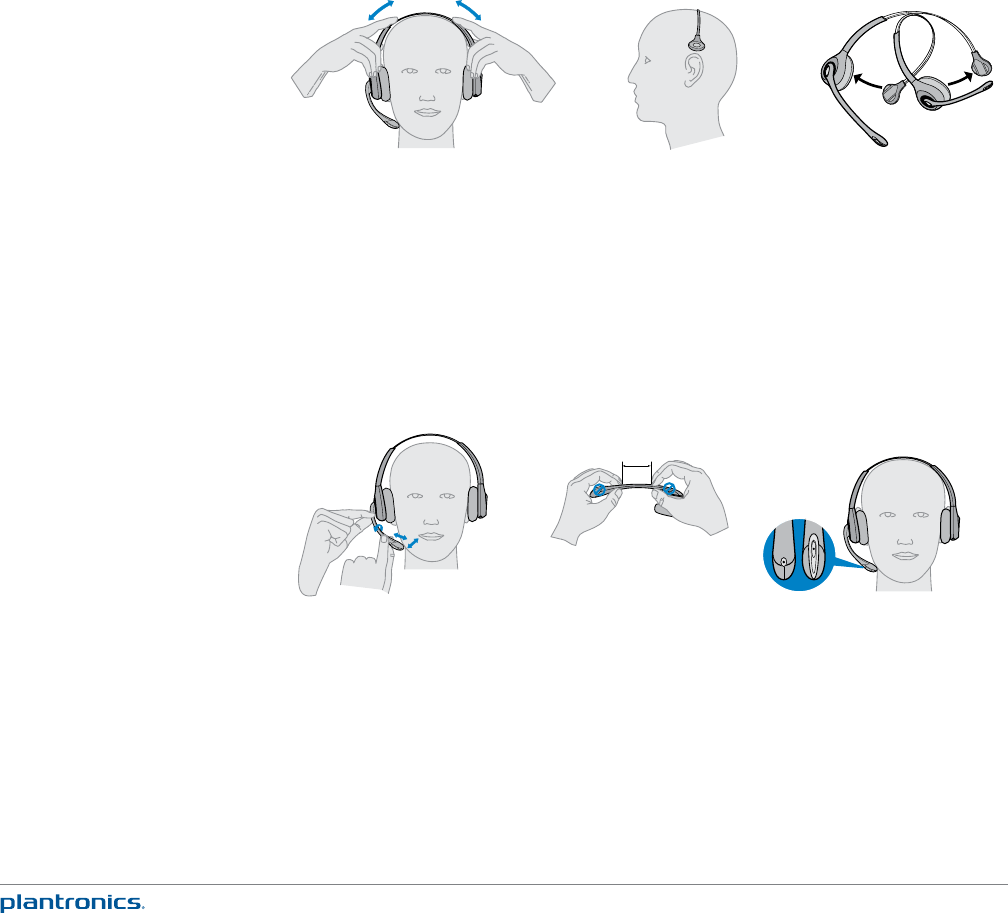
7
Headset Set Up
Your headset comes fully assembled. You can adjust the headband for a better
fit and the mouthpiece for optimal performance.
Adjust the Headband
1 To adjust the headband, lengthen or shorten the band until it fits comfortably. The clickstop
feature keeps the headband securely adjusted.
2 Position the headset so that the leather ear cushion(s) sit comfortably over the center of your
ear(s). For the WH300-XD headset, position the stabilizer T-bar above your ear.
3 For a tighter fit, gently pull the opposite end of the headset inward as shown.
Adjust the Mouthpiece
1 Carefully bend and shape the boom with both hands as shown. Avoid bending or twisting the
boom near the microphone or earpiece.
2 Position the click stop turret and boom so that the microphone is two finger-widths from the
corner of your mouth.
2"
50.8
mm
front back
2"
50.8
mm
front back
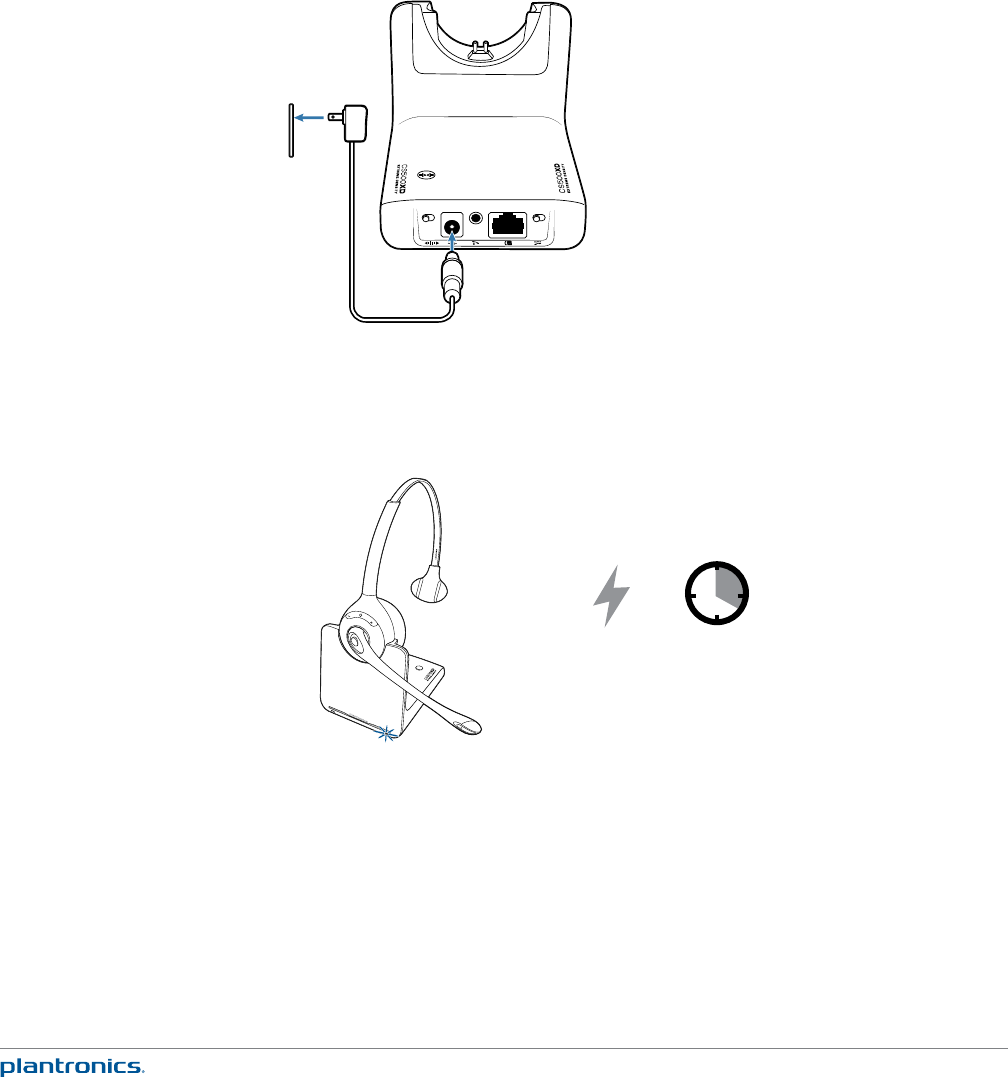
8
This section describes how to connect the base to your desk phone.
Connect the Power
Plug one end of the power supply into the power jack on the back of the base and the other end
into a working power outlet. The Power On LED will be solid white.
Charge the Headset
Place the headset in the charge cradle. The charging LED on the base will flash green when
charging and turn solid green when the headset is fully charged. Charge for at least 20 minutes
prior to the first use. A full charge takes 4.5 hours.
=
20
NOTE The product has a replaceable battery. Contact Plantronics for replacement information.
Connect Your Desk Phone
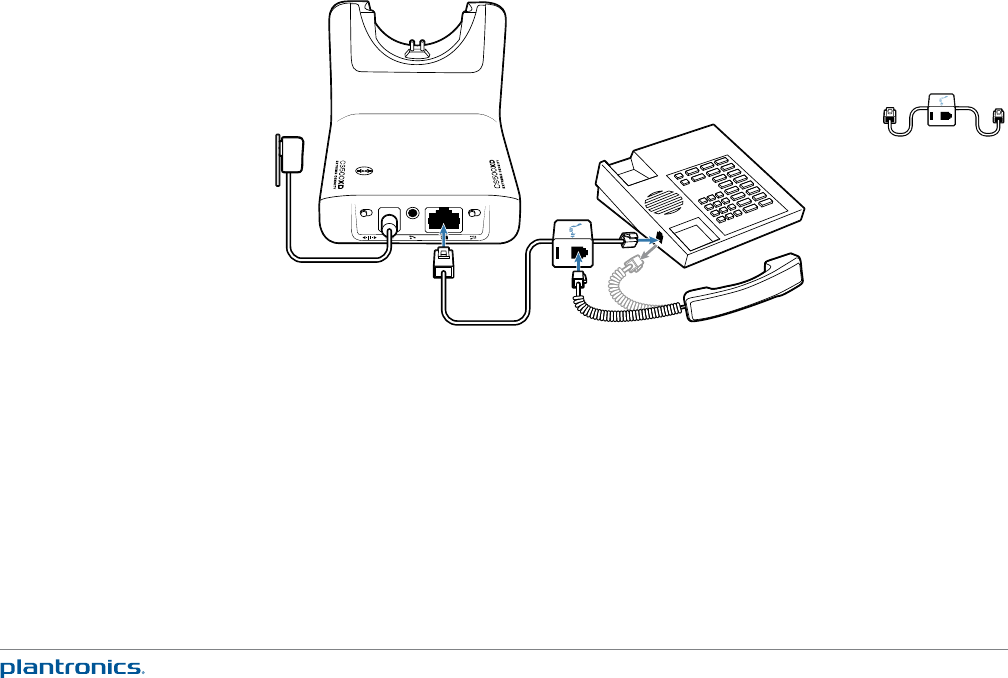
9
Connect and Configure Your Desk Phone
There are three setup options for connecting the CS510-XD/CS520-XD to your desk phone.
Select one of the following and continue.
• Desk phone (standard)
• Desk phone + HL10 lifter (sold separately)
• Desk phone + EHS cable (sold separately)
NOTE If you will be using a standard desk phone set up or a desk phone with an HL10 lifter, continue
below. If you will be using the desk phone with an EHS cable, refer to Desk phone plus EHS cable
section in this guide. For further installation information refer to the EHS Getting Started guide that
came with your EHS cable or at plantronics.com/accessories.
Desk Phone (standard)
1 Connect one end of the telephone interface cable to the back of the base.
2 Disconnect the handset coil cord from the desk phone and re-connect it to the telephone
interface cable junction box.
3 Connect the remaining end of the telephone interface cable into the open handset port on the
desk phone.
NOTE Your desk phone handset will continue to work; it’s just hooked up differently.
USE
NOTE If your phone has a built-in headset port, you should only use the headset port if you will not
be using the HL10 lifter. In this configuration, you must press both the headset button on your phone
and the call control button on the headset to answer or end calls.
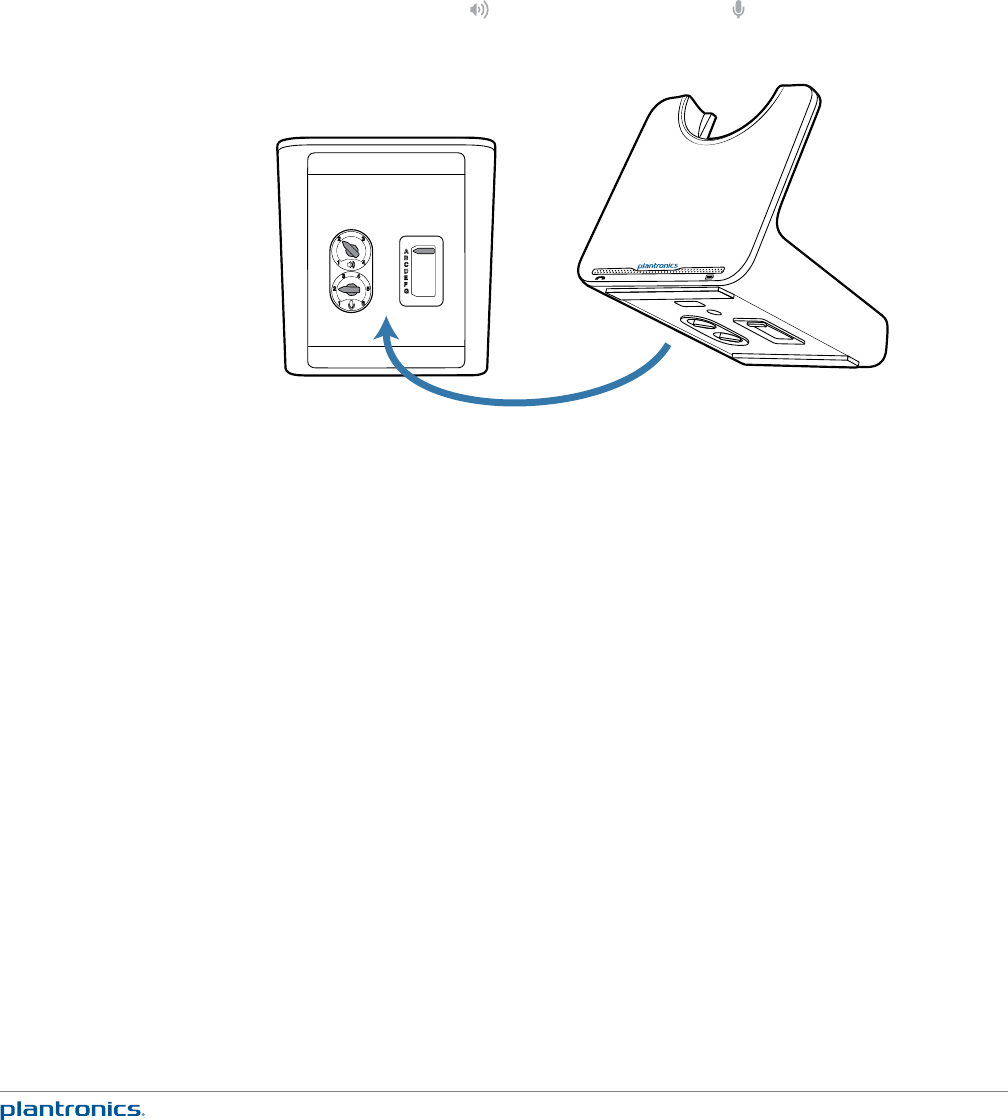
10
Check Configuration and Make a Test Call
1 If your desk phone has a volume control set it to mid-range.
2 Look at the bottom panel of your base and make sure the default settings are correct.
Listening volume dial ( ) = 2 and Speaking volume dial ( ) = 2
Configuration switch = A
Desk phone volume = mid-range
3 Remove the handset from desk phone cradle.
4 While wearing your headset, press the call control button on the headset.
5 If you do not hear a dial tone, adjust the configuration switch (A-G) until you do.
NOTE For most phones, the factory default settings will sound the best.
6 Dial a test call from the desk phone. If needed, fine tune the volume with the headset volume
controls. You can also adjust the desk phone speaking and listening volumes on the bottom of
the base.

11
Desk Phone plus HL10 Lifter (sold separately)
NOTE First follow the steps above for Desk Phone (Standard).
1 Firmly press the handset lifter power cord into the handset lifter jack.
USE
2 While wearing your headset, slide the handset lifter arm under the handset until the lifter base
touches the side of the phone.
3 Slide the lifter up to where it nearly touches the handset earpiece.
4 Press the call control button on your headset to activate the lifter.
5 If you hear a dial tone the lifter is set correctly and needs no adjustment.
6 Remove the protective strips from the 3 mounting tapes on the underside of the lifter.
7 Gently place the lifter on the desk phone in the pre-determined position.
8 Press firmly to adhere.
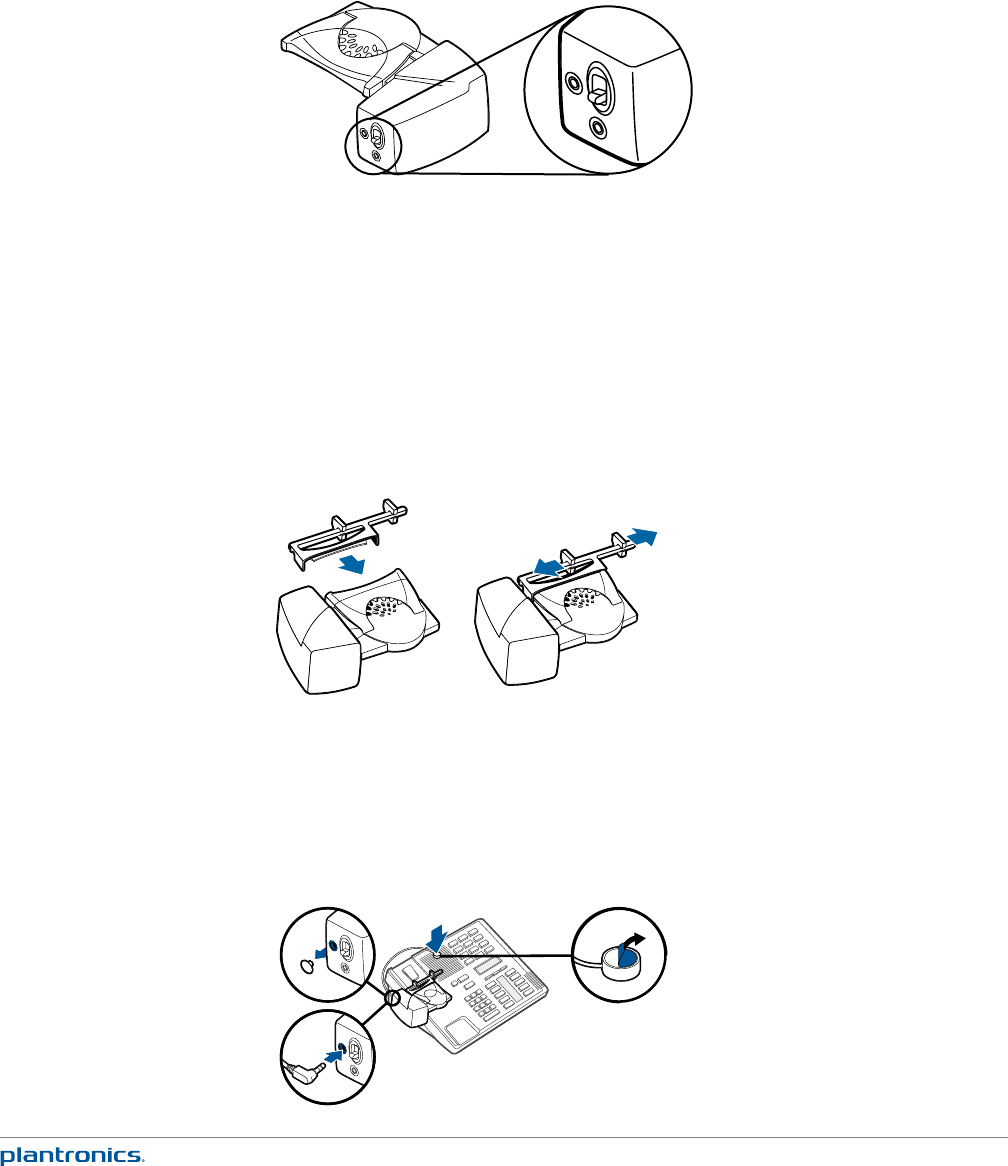
12
If You Do Not Hear a Dial Tone
1 If you do not hear a dial tone, raise the lifter height switch to the next highest position.
2 Repeat steps 2 through 5 above as necessary until you hear a dial tone.
3 When you hear a dial tone, secure the lifter as described in steps 6 through 8.
Additional Parts (if required)
Use extender arm when the handset lifter needs additional stability lifting and returning
handset to cradle.
Extender Arm
1 Slide extender arm onto lifter.
2 Stabilizers can be shifted left and right. Position stabilizers on outsides of handset to gently
grip the handset.
1
22
Ringer Microphone
Use ringer microphone only when the telephone speaker is not located directly under the
handset.
1 Remove cover from ringer microphone jack on back of lifter.
2 Connect ringer microphone plug.
3 Place ringer microphone over phone speaker. Remove adhesive tape and attach.
1
2
3
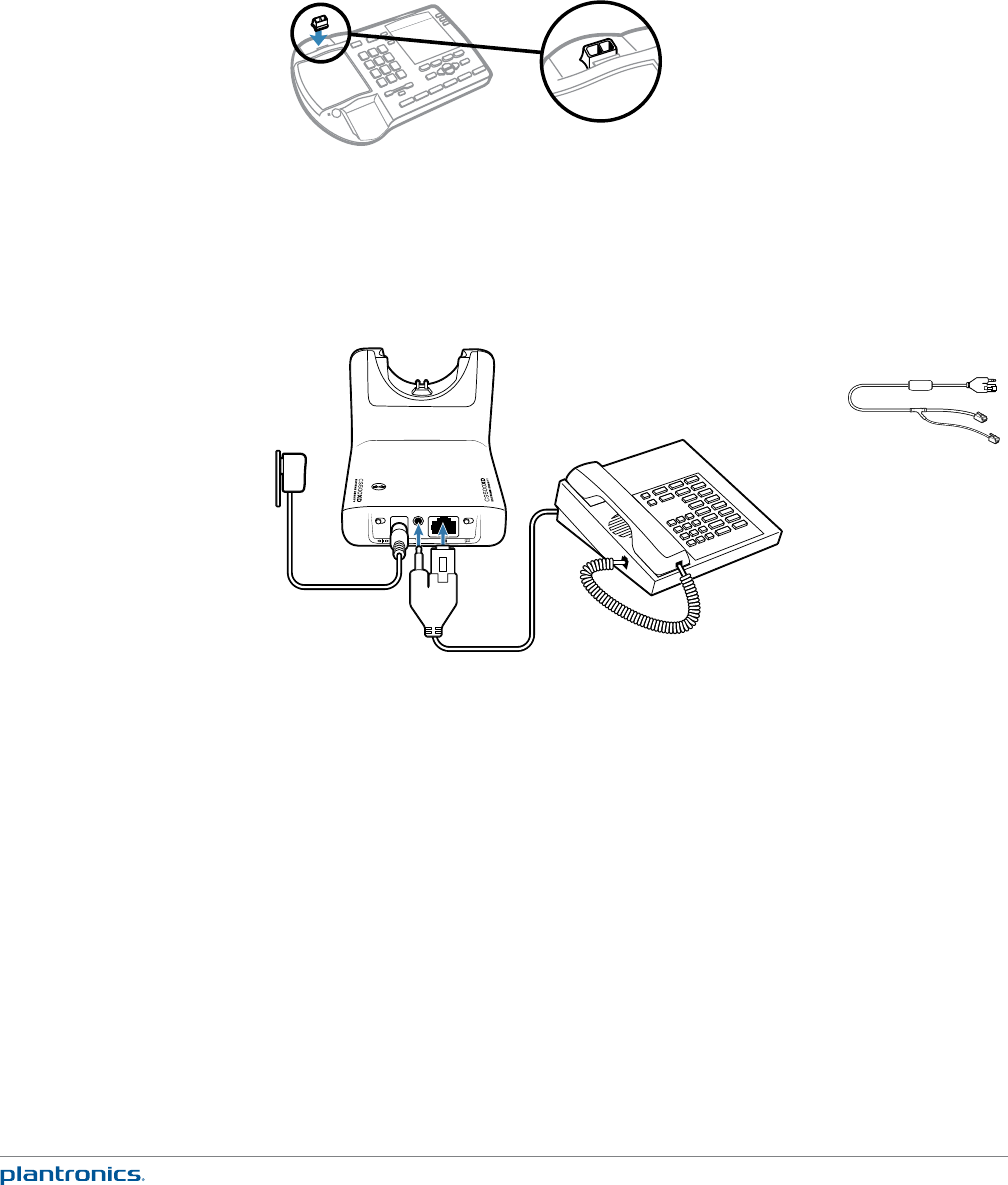
13
For Nortel Phones Only
Desk Phone plus EHS Cable
1 Connect the end of the EHS cable to the base and the other end to the desk phone as described
in the EHS Adapter Getting Started guide.
NOTE For further installation information refer to the EHS Getting Started guide that came with
your EHS cable or at plantronics.com/accessories.
USE
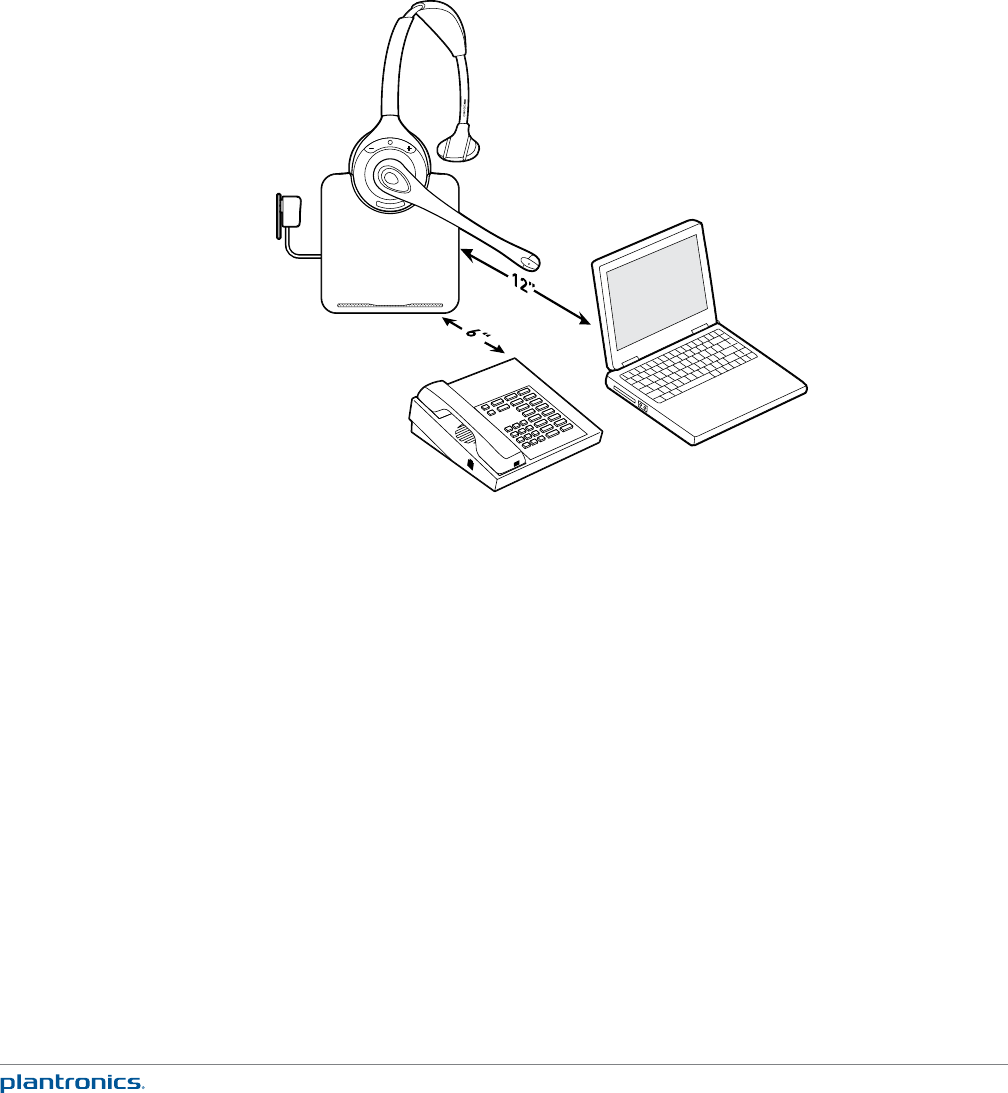
14
Position Your Base
The minimum recommended separation between your desk phone and the base is 6 inches.
The minimum recommended separation between the base and computer is 12 inches. Incorrect
position can cause noise and interference problems.
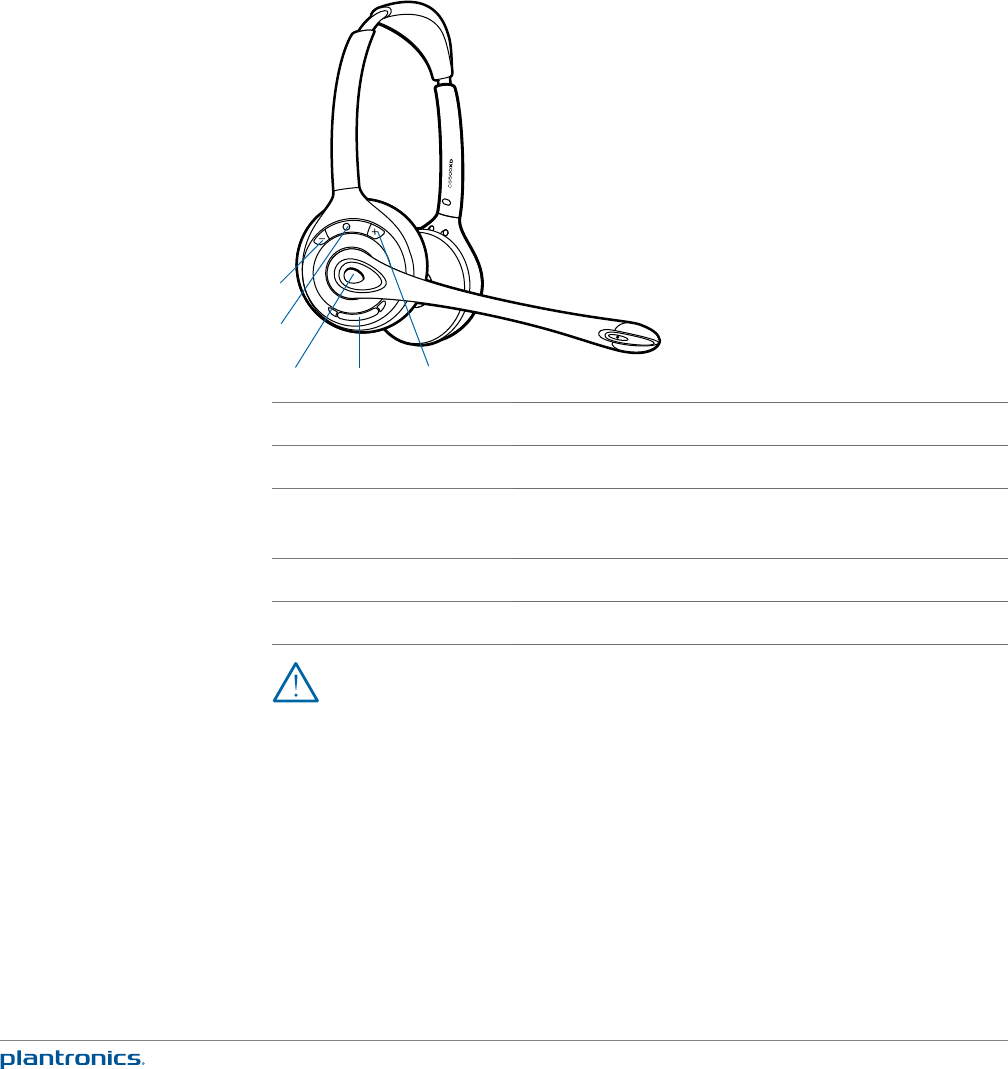
15
Now that you’ve adjusted your headset and connected your desk phone, read
this section to learn about the headset features, how to use the controls and
more.
Headset Controls
5
4
3
1
2
1 Volume [–] button Press to lower volume
2 Headset LED Flashes green when in use
3 Call control button
Place, answer, end a call Briefly press the call control button
4 Mute button Press to mute/unmute
5 Volume [+] button Press to increase volume
IMPORTANT For your safety, do not use headset at high volumes for extended periods of
time. Doing so can cause hearing loss. Always listen at moderate levels. For more
information on headsets and hearing visit: plantronics.com/healthandsafety.
Talk Time
With a single full charge, the CS510-XD/CS520-XD will provide up to 12 hours of talk time in
narrowband mode and 8 hours in wideband mode. Talk time will be reduced when headset is used
consistently at a long distance from the base.
Your Headset

16
Battery
This product has a replaceable battery. To ensure replacement batteries meet Plantronics high
quality standards and for optimal performance, only use replacement batteries provided by
Plantronics.
Low Battery Warning
If you are on a call and the headset battery is critically low, you will hear a repeated single
low tone every 15 seconds indicating that the battery is low. You should recharge the headset
immediately.
If you are not on a call and press the call control button, you will hear three low tones if the
battery is critically low. You should recharge the headset immediately.
Muting Your Headset During a Call
To mute/unmute the call, press the mute button.
When mute is activated on the primary headset, the Call/mute LED on the base will be solid red
and you will hear three high tones (you will still be able to hear the caller).
Adjusting Your Headset Volume
Fine-tune your headset volume by pressing the volume [+] button to increase or the volume [–]
button to decrease.
Make set up volume adjustments for the desk phone with the volume dials on the base.
Out of Range Warning Tones
If you are on a call and go out of the operating range, you will hear three low tones. You will
hear a single mid tone when you are back in range.
If you stay out of range, an active call will be suspended. The call will be re-established when
you walk back into range. If you remain out of range for more than 5 minutes, the system will
drop the call.
If you are not on a call and go out of the operating range and then press the call control button,
you will hear a single tone for the button press and three low tones for the failure to make a
link.
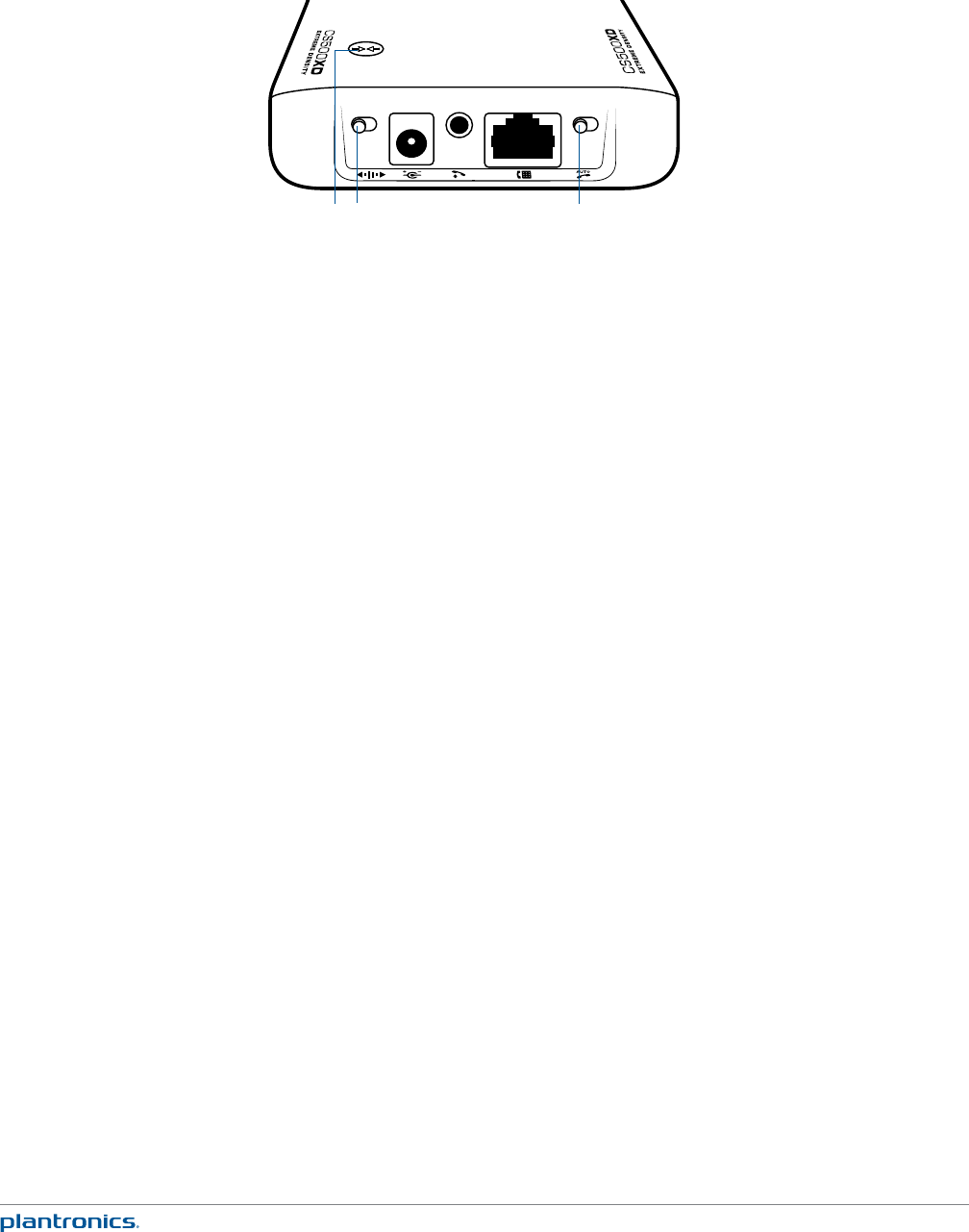
17
Base Phone Button and Switches
3
1 2
1 Subscription Button
The headset and base that came in the box are subscribed (connected) to each other. However,
if you wish to use a new headset or need to restore subscription to your current headset, the
units can be subscribed to each other by the following two methods.
NOTE The red CS500XD markings on the base and headset indicate an XD headset system and only
XD headsets can be subscribed to XD bases. If you try to subscribe a non-XD headset to an XD base,
the power LED on the base will turn off and will remain off until the non-XD headset is removed from
the base.
Automatic Secure Subscription
With your system idle, docking a headset will automatically subscribe it to the base, making
it the primary headset. The Power On/Subscription LED will flash white during subscription
process and become solid white when the new subscription is established.
Manual Over-the-Air Subscription
1 With your system idle and your headset undocked, press and hold the subscription button on
the base for three seconds. The Power on/subscription light will flash white.
2 Press and hold the volume up button on the headset for three seconds until the headset LED
turns solid green. When the Power on/subscription LED on the base becomes solid white, the
headset and base are subscribed to one another.
NOTE If the subscription process times out after two minutes or if the subscription process fails,
the subscription LED on the base will go dark for three seconds and then re-illuminate steadily to
indicate power is applied to the base. If this occurs, try to re-subscribe the headset again.
Ending Subscription
If the base is in subscription mode and you want to stop the base from searching for a headset,
press the subscription button again. The subscription LED on the base will go dark for three
seconds and then re-illuminate steadily to indicate power is applied to the base.
Your Base

18
Power On/Subscription LED
Base Status Power On/Subscription LED
Primary headset subscription Flashes white
Primary headset subscribed to base Solid white
Conference call headset subscription Flashes white
Active conference call with guest headsets Flashes white rapidly
Incompatible headset and base Off
2 Wideband/Narrowband Audio Switch
The CS510-XD/CS520-XD has wideband audio, which allows speech to sound clearer and more
natural. If your desk phone is capable of wideband audio, set the Wideband-Narrowband audio
switch to yellow for wideband.
NOTE: Talk time will be reduced when operating in wideband mode.
Set the switch to black (narrowband) for longer headset battery life or to increase the number
of systems that can work in a small area.
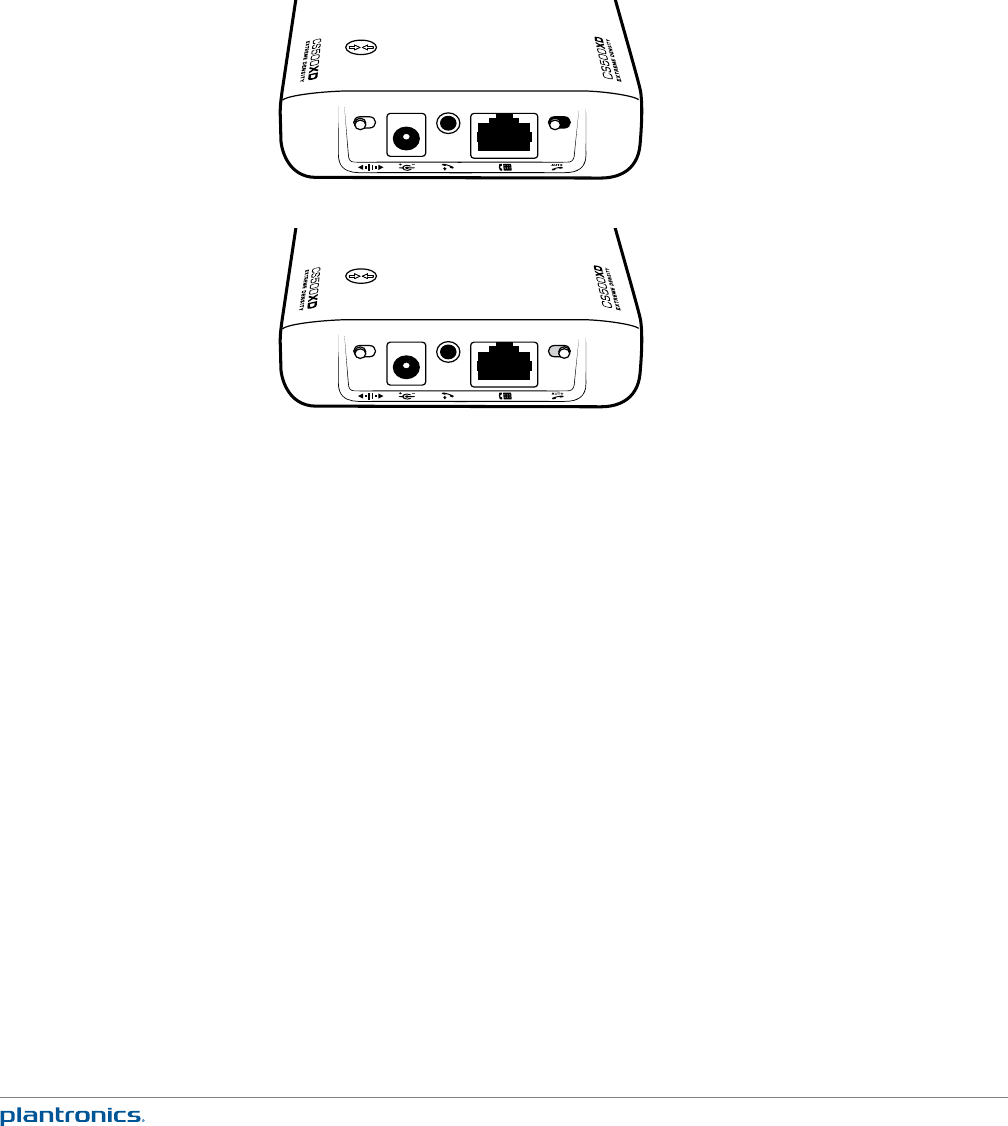
19
3 Auto Answer Switch
Auto answer saves a button press to establish the radio link between headset and base. When
auto answer is set to black you must press the headset call control button to answer an
incoming call.
When Auto Answer is set to gray you can answer a call just by lifting headset from the base.
NOTE Auto answer/end capability requires the use of an EHS cable or HL10 lifter. Visit
plantronics.com/accessories for more information.

20
Place an Outgoing Call
1 Wearing your headset, press the headset call control button.
2 Remove the handset from the cradle. You will hear a dial tone.
NOTE This step will be automatic if you install a lifter or EHS cable accessory. For a complete list of
accessories, visit plantronics.com/accessories.
3 Dial the number using your desk phone.
4 To end the call, press the headset call control button and hang up the handset.
Answer an Incoming Call
1 Wearing your headset, press the headset call control button.
2 Remove the handset from the cradle and speak to your caller.
NOTE This step will be automatic if you install a lifter or EHS cable accessory. For a complete list of
accessories, visit plantronics.com/accessories.
3 To end the call, press the headset call control button and hang up the handset.
Conference Up to Three Additional Headsets
You can conference up to three additional headsets to a call in progress.
NOTE Only XD headsets will work with XD bases.
Join a Conference Call
While in an active link between the primary headset and the base (on a call), place the guest
headset into the primary user’s charge cradle (this connects the headset to the base). The base
subscription LED will begin flashing. After a few moments, the primary user will hear a triple
tone in their headset indicating the guest headset wishes to join the call. Within ten seconds of
hearing the triple tone, press the primary headset’s call button to accept the guest headset. If
the process fails or times out because the button was not pressed within ten seconds the guest
subscription is terminated and the guest will hear an error tone in their headset.
To connect a guest headset that is of different variety than the primary headset press the base
subscription button while the base has an active link. Next, press the guest headset volume
up button until the indicator light turns on. The base subscription LED will begin flashing and
the primary user will hear a triple tone in their headset indicating the guest headset wishes
to join the call. Within ten seconds of hearing the triple tone, press the primary headset’s call
button to accept the guest headset. If the process fails or times out because the button was
not pressed within ten seconds the guest subscription is terminated and the guest will hear an
error tone in their headset.
NOTE Headsets in a conference maintain independent mute controls. The base only indicates the
primary user’s mute state.
Exit a Conference Call
Guests headsets can remain as guests through multiple calls. To remove a guest headset, press
the guest headset’s call button or dock the primary user’s headset in the charge cradle. A single
tone in the master headset will be heard as each guest leaves the call.
Daily Use
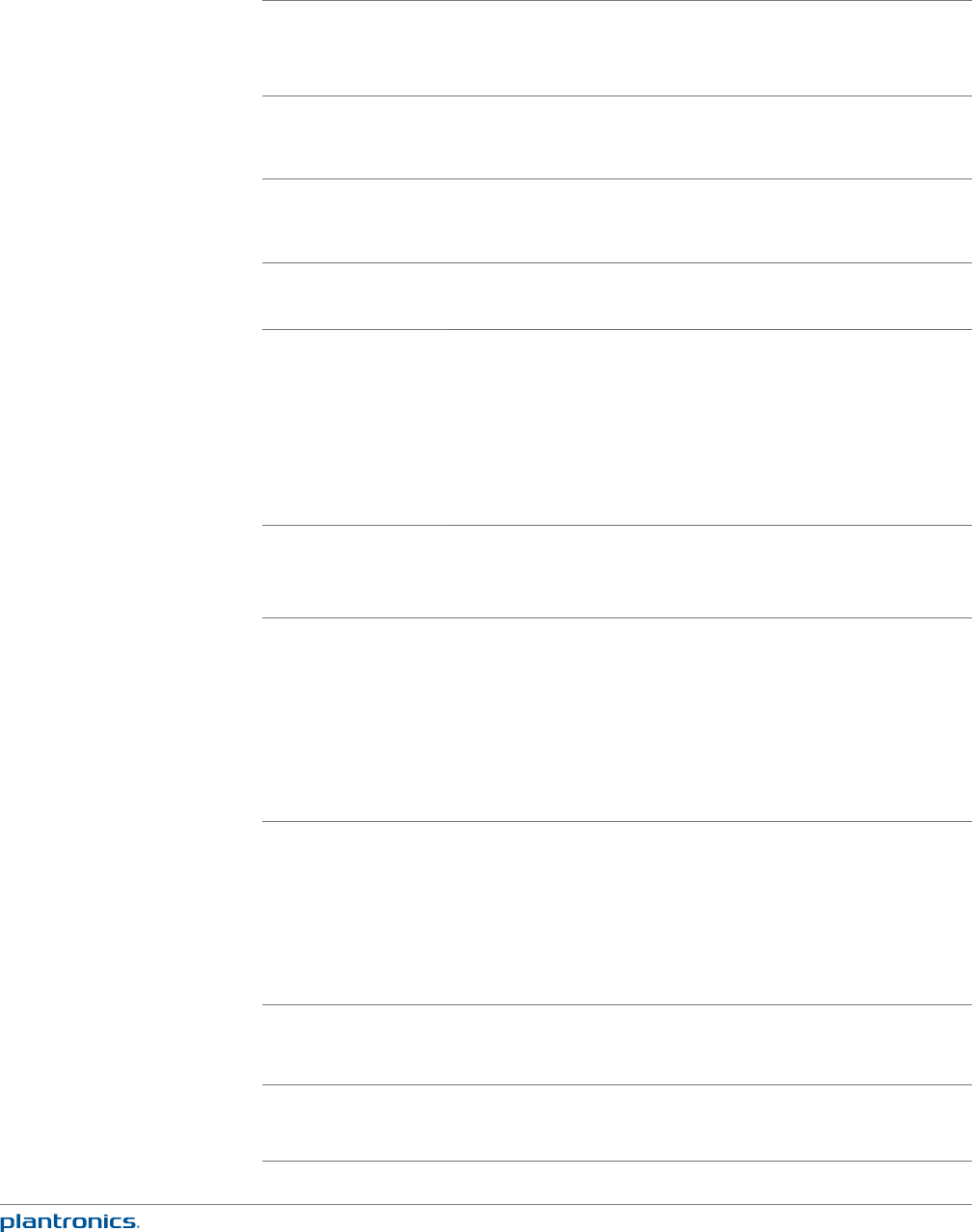
21
Headset
Headset has to be charged
too often.
Talk time is not as long as
stated.
Switch the Wideband-Narrowband audio switch to narrowband (black).
Talk time performance
is significantly degraded
even after a full recharge.
Battery is wearing out. Call Plantronics at (800) 544-4660 for factory
replacement information or contact us at plantronics.com/support.
I can’t subscribe a headset
to the base.
Make sure both the headset and base have the red XD markings.
See Subscription button in this user guide.
Desk Phone
I can’t hear a dial tone in
the headset.
Make sure your headset is charged.
Make sure your headset is subscribed to base. See Subscription button.
Press the call control button on your headset.
If using a lifter, make sure the lifter is lifting the handset high enough to
operate the hookswitch; set to a higher setting if necessary.
Adjust the configuration switch on the base until a dial tone is heard.
Fine tune the listening volume on the headset.
If the volume is still too low, adjust the Listening volume dial on the base.
I hear static. Make sure there is at least 12 inches between your base and your computer,
and 6 inches between your base and your telephone. You may hear static as
your headset is going out of range; move closer to the base.
The sound is distorted. Lower the Speaking volume dial or Listening volume dial on the base. For
most telephones the correct setting is position 2.
If your desk phone has a volume control, lower until the distortion
disappears.
If the distortion is still present, adjust the headset volume control to lower
the headset speaker volume. If the distortion persists, lower the Listening
volume dial on the base.
Make sure there is at least 12 inches between your base and your computer,
and at least 6 inches between your base and your telephone.
I hear echo in the headset. Lower the Listening volume dial and Speaking volume dial on the base. For
most telephones, the correct setting is position 2.
If the audio level is too low in this position, adjust the headset volume control
to increase the headset speaker volume.
If your speaking volume is too low for your listener in this position, adjust the
position of the headset to make sure the microphone is a finger’s width from
the corner of your mouth.
Adjust the Configuration switch. The most commonly used position is “A”.
People I talk to can hear a
buzz in the background.
Move the base further away from your phone.
If the base power supply is plugged into a power strip, plug it into the wall
directly.
The handset lifter is
installed but does not lift
the handset.
Be sure the handset lifter power cord is firmly pushed into the handset lifter
jack on the base.
Troubleshooting

NEED MORE HELP?
plantronics.com/support
Plantronics, Inc.
345 Encinal Street
Santa Cruz, CA 95060
United States
© 2015 Plantronics, Inc. All rights reserved. Plantronics, the logo design, CS510-XD, CS520-XD, C052-XD, WH300-XD, WH350-XD, EHS, and HL10 are trademarks or
registered trademarks of Plantronics, Inc. All other trademarks are the property of their respective owners.
Patents US D535,285; D538,785; BR DI71026967; CN ZL200630123314.7; ZL200630123313.2; 201130145424.4; EM 000543798-0004; 000543798-0005; 001-
865510-0001; IN 236857; TW D117515; D117333; Patents Pending
88949-06 08.15