Platform2 UD-1404S Subwoofer User Manual UD 1404S
Platform2 International Limited Subwoofer UD 1404S
User manual

A5SIZE
<CoverPage>
IMMERSEUD‐1404andUD‐1404SUserManual
2.1Wi‐Fi/BluetoothMulti‐RoomSoundBarwithWirelessSubwoofer
*Pleasereadtheinstructionscarefullybeforeusingthesystemandkeepthemanual
forfuturereference.
TableofContent
InsidetheBox
Precautions
ProductIntroduction
Overview
Soundbar
Subwoofer
RemoteControl
SetupIMMERSE
Placement
ConnecttoTV
ConnecttoDVDplayer
Connecttootherdevices
‐Wi‐Fi
‐Bluetooth
‐Ethernet
‐Aux‐in/Analog/Optical/Coaxial
Multi‐Room
SoundEffectMode
FirmwareUpdate
Troubleshooting
InsidetheBox
Carefullyunpackthecartonandconfirmthatthefollowingpartsareincluded.
•IMMERSEWi‐Fi/Bluetoothsoundbar
•Subwoofer
•Remotecontrol
•ACadaptors
•Manual
Precautions
*Pleasereadthesesafetyinstructionscarefullytoensureyoursafety.
•Donotusethisproductwherecontactwithmoisture,liquids,humidityorrainis
possibletoavoidelectricshockandoperatingdamage.
•Avoidexposingthisproducttodirectsunlight,stovetopsoranyotherheatsources
topreventoperatingdamage.
•Donotcovertheventilationopenings–thismaycauseoverheating,damagetothe
product,andahazardouscondition.
•Donotdrop,disassemble,deform,modifyorinsertanyobjectsintothisproductas
operatingdamagewillresult.
•Donotattempttorepair,modifyordisassembletheproductyourself.Thisproduct
doesnotcontainanyuser‐serviceablecomponents.
•Donotcleantheproductwithalcohol,ammoniabasedcleaners,abrasivecleaners
orwetcloth.Onlycleanwithasoftdrycloth.
•Donotplacethisproductonitsside,onslantedsurfacesaswellasneartheedge
ofhighsurfaces,likeshelves.Takecaretopreventaccidentalfalling.Theproduct
mayvibratewhileplayingmusic,whichcauseittomoveandfalloffasurface.
•Donotbringyourproductintocontactwithanysharpobjectsasthismaycause
scratchesandoperatingdamage.
•ObserveallsignsanddisplaysthatrequireanelectricaldeviceorRFradioproduct
tobeswitchedoffindesignatedareas.
•Disposeoftheproductinaccordancewithlocallawsandregulations.
FCCStatement
ThisequipmenthasbeentestedandfoundtocomplywiththelimitsforaClassB
digitaldevice,pursuanttoPart15oftheFCCRules.Theselimitsaredesignedto
providereasonableprotectionagainstharmfulinterferenceinaresidential
installation.Thisequipmentgeneratesuseandcanradiateradiofrequencyenergy
and,ifnotinstalledandusedinaccordancewiththeinstructions,maycauseharmful
interferencetoradiocommunications.However,thereisnoguaranteethat
interferencewillnotoccurinaparticularinstallation.Ifthisequipmentdoescause
harmfulinterferencetoradioortelevisionreception,whichcanbedeterminedby
turningtheequipmentoffandon,theuserisencouragedtotrytocorrectthe
interferencebyoneofthefollowingmeasures:
•Reorientorrelocatethereceivingantenna.
•Increasetheseparationbetweentheequipmentandreceiver.
•Connecttheequipmentintoanoutletonacircuitdifferentfromthattowhichthe
receiverisconnected.
•Consultthedealeroranexperiencedradio/TVtechnicianforhelp.
FCCNotice
ThisdevicecomplieswithPart15oftheFCCRules.
Operationissubjecttothefollowingtwoconditions:
1.Thisdevicemaynotcauseharmfulinterference,and
2.Thisdevicemustacceptanyinterferencereceived,includinginterference
thatmaycauseundesiredoperation.
FCCCaution
•Anychangesormodificationsnotexpresslyapprovedbythepartyresponsiblefor
compliancecouldvoidtheuser‘sauthoritytooperatethisequipment.
•Thisdeviceanditsantenna(s)mustnotbeco‐locatedoroperatinginconjunction
withanyotherantennaortransmitter.
FCCID:NKTUD‐1404,NKTUD‐1404S
TolocatetheFCCandICid‐entificationnumbers,pleaselookontheundersideofthe
IMMERSE.
ModelnumberUD‐1404,UD‐1404S
Thecrossed‐outwheeliebinsymbolmeansthattheproductmustbedisposedof
separatelyintheEuropeanUnion.Theseproductsmustnotbedisposedofwith
unsortedhouseholdwaste.
ProductIntroduction
TheiuiDESIGNUD‐1404“IMMERSE”multi‐room2.1soundbarisabreakthroughin
providinghighperformanceaudiotoyourTVandalsothewholehome.You’rein
control–youcanusesoundbarwithotheriuiDESIGNWi‐Fispeakers.Andthe
configurationoptionsarealmostlimitless.
Historically,ifyouwantedtolistentomusicfromyourTVordigitaldevice,youcould
connecttoyourspeakerwitha3.5mmaudiocable,orBluetooth.ButIMMERSE
providesyoubreakthroughflexibility.Whileitconnectsviaanaudiocableand
Bluetooth,italsocanconnectbyWi‐FiandwiredEthernet.
AndbyusingWi‐FiorwiredEthernet,youcancreateawholehomeaudiosystem,so
thatyouhavemusicdistributedthroughoutyourhome.
TogetthebestexperiencefromIMMERSE,it’sgoodtounderstandsomebasics.First
andforemost,youcansimplyconnecttheproductbyusingthe3.5mmaudiolinein
orBluetoothifyouwanttojustconnectaTVtothesoundbar.Buttoplayyourmusic
tothesoundbarandalsotootherWi‐Fispeakers,youneedtotakeafewadditional
steps.But,let’sfirstwalkthroughthebasics…
SinceIMMERSEisaveryhigh‐performancesoundbarwithamazingtechnology
capability,youhaveoptionstomeetyourlifestyle.First,youneedtodecidehowto
connectyourTVandotherdigitaldevicestotheproduct,andwhatthetrade‐offsare
foreachtypeofconnection.
3.5mmAudioLine‐in:
Ifyouusethe3.5mmstereoaudiolinein,youcansimplyconnectyouraudiosource
toIMMERSE,andyoucanenjoyhighperformanceaudio.Ofcourse,youwillbe
limitedtooneIMMERSEsoundbarandyouhavetoremainphysicallyconnected.
Bluetooth:
Bluetoothisasimplewirelessconnectiontoconnectyourdigitalsourcetoyour
IMMERSE.Bluetoothtechnologyonlyconnectsfromonesource(yourTVorother
digitalsource,likeaPCorSmartphone)toonespeaker,suchasIMMERSEsoundbar.
AndBluetoothhaslowersoundperformancethanawired3.5mmaudioconnection,
duetocompressionofthesignalduringwirelesstransmission.Itsrangeisalso
limited,typicallytooneroom.
Wi‐Fi:
UsingWi‐Fi,youcanconnectyourWi‐Fidigitalsource(suchasyourTV,PC,Mac,
tablet,smartphone,etc)totheIMMERSEsoundbarormoreWi‐Fispeakers.The
benefitofWi‐FioverBluetoothisimportant–Wi‐Fiallowsyoutostreamonesource
toIMMERSEsoundbarandotheriuiDESIGNWi‐Fispeakersalloveryourhouse
(becauseWi‐Fitypicallyhaslongerrange),andthebandwidthofWi‐Fiismuchhigher
thanBluetooth,sothequalityofthesoundperformanceisessentiallythesameasa
3.5mmwiredaudioconnection.
Ofcourse,Wi‐Fiperformanceinthehomeisinfluencedbymanyfactors–thequality
ofyourwirelessrouter,howmanypeopleareconnectedtotherouterand
downloadingatthesametime,thenumberofroutersthatareactive(whichisreally
importantinhigh‐densityhousingsuchasapartmentbuildings).
Ingeneral,werecommendamaximumofoneIMMERSEandtwoiuiDESIGNWi‐Fi
speakersconnectedtoyourrouter.Moreispossibleifyoutakecertaintechnical
stepstoimproveyourbandwidth–butthatdiscussionisbeyondthescopeofthis
manual.
AndWi‐FiperformanceisimpactedbythecapabilityofyourWi‐Fienabledigital
device–forexample,aniOSbasedproductsuchasaniPhonecanonlyreliably
connecttooneWi‐Fideviceatatime.ButifyouuseiTunesonyourPCorMac,you
canconnecttomultipleWi‐Fispeakers.YoucanalsouseAndroidsmartphones,
tabletsandPC’stoconnectusingastandardknownasDLNA,andconnectsto
multipleWi‐Fispeakers.
WiredEthernet:
WiredEthernet,wheretheIMMERSEisconnectedtoyourrouterorEthernetswitch
withanEthernetcablewillgiveyouthebestperformance.Youcantypically
connectmanymorethanthreeWi‐Fispeakers.Ultimately,thereisalimitationof
yourrouterorEthernetswitch,butformoststandardresidentialusersthisisnota
factor.AndwiredEthernetwillgiveyoutheaudioperformanceofa3.5mmwired
connection.
SothefirstdecisionyouwillhavetomakeishowyouwanttoconnecttoIMMERSE.
Onceyoumakethatdecision,thenyoucanfollowtheeasystepsinthismanualto
startenjoyingyourmusic.
IfyouareusinganiPhoneor/andAndroiddevice,wehaveanappthatmakesiteasy
toset‐upyourIMMERSE.YoucanusetheapptoconnecttheIMMERSEtoyourhome
network,youcannameit(LivingRoom,Bedroom,Den),andyoucanassign
IMMERSEandotheriuiDESIGNWi‐Fispeakerstogroups,sothatyoucanplayyour
musictoone,someorallWi‐Fispeakersandsoundbar.
TheIMMERSEapplicationalsoupdatesthesoftwareonyourIMMERSEsoundbar,
keepingitcurrentanduptodate.TheIMMERSEapplicationdoesnottaketheplace
ofyourmusicplayersoftware,suchasiTunes,WindowsMediaPlayerorstreaming
musicserviceapplicationssuchasPandora.Theapplicationletsyouconfigureyour
IMMERSEspeakers,andthenyouuseyourfavoriteapplicationstoselectandplay
music.
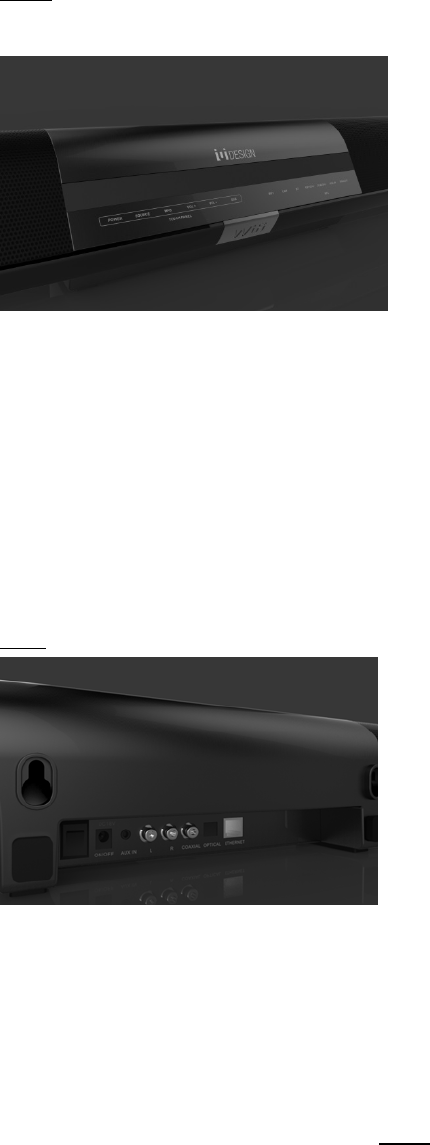
Overview
SoundBar
Front
Touchpanel
z POWER–Switchthesoundbarandsubwooferonortostandby.
z SOURCE–Selectaninputsourceforthesoundbar.
z MFB–ActivateBluetoothpairingmodeinBluetoothmode.
z VOL+/VOL‐–Increaseordecreasevolume.
z SUB–Activatesoundbarandsubwooferpairingmode.
z LEDdisplaypanel–Showaudioinputselection
z NFCsensor–PairwithBluetoothenableddevisewithNFCfeature
Back
z Power‐Switchthesoundbarandsubwooferonortostandby.
z DCjack–Connectwithpowersource.
z AUXIN–Connecttoanaudiosourcewitha3.5mmaudioline‐incable.
z Analogline‐in(L/R)–ConnecttoanaudiosourcewithaRCAcable.
z Coaxialline‐in–Connecttoanaudiosourcewithacoaxialcable.
z Opticalline‐in–Connecttoanaudiosourcewithadigitalopticalcable.
z RJ45Ethernetjack–ConnecttoaWi‐FinetworkrouterwithaRJ45Ethernet
cable.
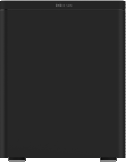
z
Su
b
z
z
z
Wallmou
b
woofer
Power–
S
DCjack–
Pairingb
u
ntholes–
M
S
witchthes
Connectwi
u
tton–Acti
v
M
ountsou
n
ubwoofer
o
thpowers
o
v
atesound
b
n
dbaronw
a
o
noroff.
o
urce.
b
arandsu
b
a
llwithscr
e
b
wooferpai
e
ws(notincl
ringmode.
uded)

RemoteControl
Power–Switchthesoundbaronortostandby.
Wi‐Fimode‐SelectWi‐Fiasaninputsource
Bluetoothmode‐SelectBluetoothasaninputsource
SOURCE–Selectaninputsourceforthesoundbar.
VOL+/VOL‐‐Increaseordecreasesoundbarvolume
SubLV‐/SubLV+‐Increaseordecreasesubwoofervolume
Game/Movie/Music–Usepre‐installedsoundeffect

SetupIMMERSE
TheIMMERSEsoundbartransmitssoundsignalfromaudiosourcetothesubwoofer
by2.4GHzwirelesstechnologyforreliableconnection.
ConnectSoundbartoSubwoofer
Whenthesoundbarandsubwooferareconnectedtopowersourceandpoweredon,
theyconnectautomaticallyandtheLEDonsubwooferturnsgreen.
Iftheconnectionbetweenthesubwooferandthesoundbarislost…
1. Connectsoundbarandsubwoofertopowersource.
2. Switchonthepowerofsoundbarandsubwoofer
3. Pressthepairingbuttononthesubwoofer
4. Pressthe“SUB”buttononthesoundbartouchpanelorpressthe“SUB”button
ontheremotecontrol.
5. TheSUBLEDonsoundbarandtheLEDonsubwooferareflashingwhichindicate
thattheyareestablishingaconnection.
6. TheLEDonsoundbarstopsflashingandtheLEDonsubwooferturnstosolid
greenwhentheconnectionisestablished.

Placement
IMMERSEoffer2placementoptionsofsounbbartofitfordifferentplacements.For
bettersoundexperience,thesoundbarshouldbeplacedatorclosetoearlevel.
Option1:Tabletop
ComeswithrubberfootatthebottomofIMMERSE,placetheIMMERSEsoundbaron
flatsurfacehorizontallywiththeiuiDESIGNlogofacingout.
Option2:WallMounting
Comeswithscrewholesatthebackofthesoundbar,followthebelowstepsto
mountitonwall.
1.Preparescrews(notsupplied)thataresuitablefortheholesonthebackofthe
soundbar.
2.Fastenthescrewstothewall.Thescrewsshouldprotrude11to12mm.
3.Hangthesoundbarontothescrews.
Subwoofer
Thesubwoofershouldbeplacedflatsurface,preferablyonfloor.Forstable
connectionwiththesoundbar,placeitwithin3metersor9feetfromthesoundbar.
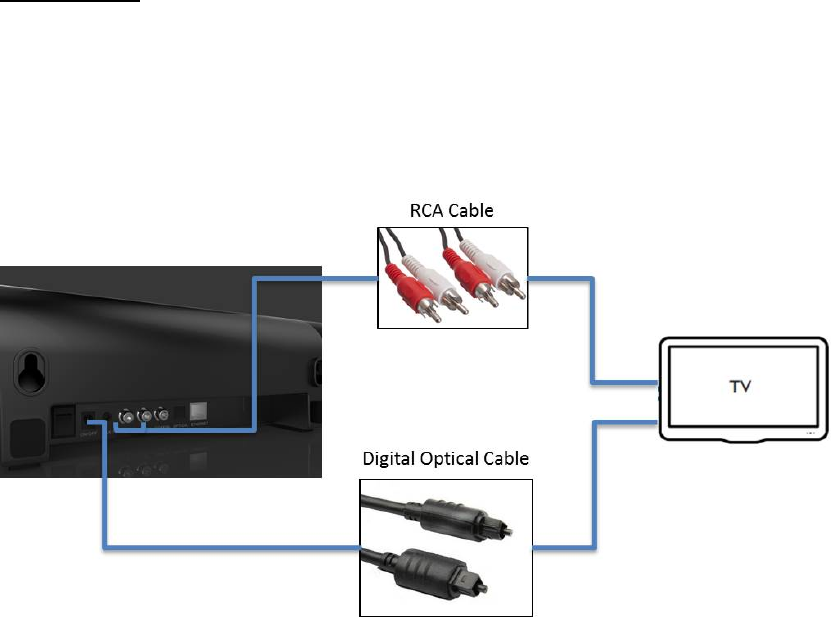
ConnecttoTV
AfteryoufinishsettinguptheIMMERSEsystem,itcanconnecttoaTVusinganalog
oropticalaudioinput.
ConnectthesoundbarandTVwithaRCAcable/adigitalopticalcableasshown
below.
IfyouconnectusingaRCAcable,select“ANALOG”astheaudiosource.
Ifyouconnectusingadigitalopticalcable,select“OPTICAL”astheaudiosource.
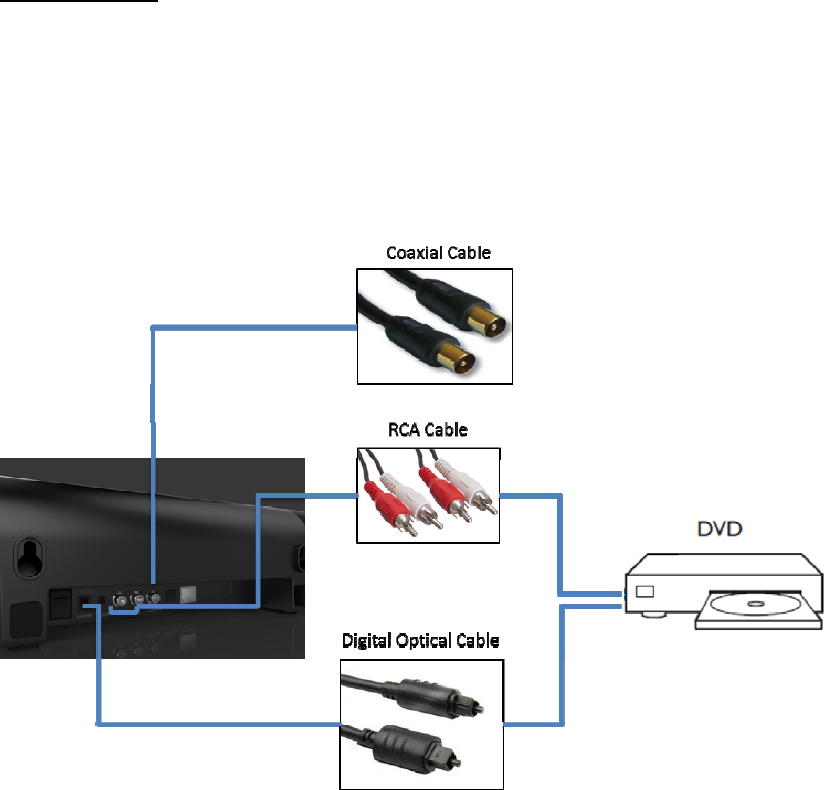
ConnecttoDVD
AfteryoufinishsettinguptheIMMERSEsystem,itcanconnecttoaDVDplayerusing
analog,opticalorcoaxialaudioinput.
ConnectthesoundbarandtheDVDplayerwithaRCAcable/adigitalopticalcable/
acoaxialcable.
IfyouconnectusingaRCAcable,select“ANALOG”astheaudiosource.
Ifyouconnectusingadigitalopticalcable,select“OPTICAL”astheaudiosource.
Ifyouconnectusingacoaxialcable,select“COAXIAL”astheaudiosource.

Connecttootherdevices
AfteryoufinishsettinguptheIMMERSEsystem,itcanconnecttootherdevices,such
assmartphones,tablets,PCs,videogameconsoles,etc.usingthefollowing
connectionoptions.
Wireless:
‐Wi‐Fi
‐Bluetooth
Wired
‐Ethernet
‐Aux‐in
‐Analog
‐Optical
‐Coaxial
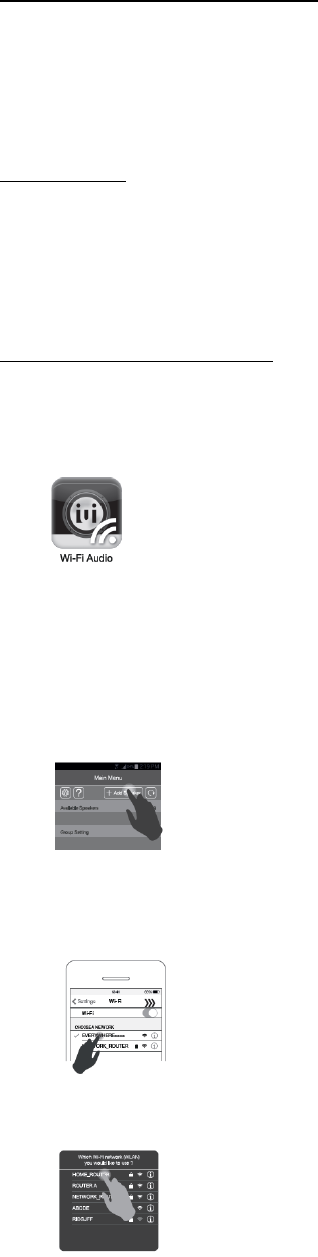
Wi‐Fi‐Connecttootherdevices
AfteryoufinishsettinguptheIMMERSEsystem,itcanstreammusicwirelesslyfrom
adigitalmusicsourcethroughWi‐Ficonnection.
BeforeSetup
PleasemakesureyourdeviceisconnectedtothesameWi‐Finetworkwhere
IMMERSEwillbelocated.Otherwise,anerrormessagewillappearafterentering
passwordastheappcannotdetectIMMERSEinthecurrentWi‐Finetwork.
SetupforAndroid/iOSuser
1. DownloadthefreeiuiDESIGNWi‐FiAudioAppfromGooglePlayorAppStore.
2. Select“WIFI”astheaudiosource.
3. Launchtheapponyourdevice.Press“AddSpeaker”buttontostartthesetup
procedure.
4. OpentheWi‐Fisettingpageonyourdevice.TurnontheWi‐Fifeatureandselect
“IMMERSExxxx”*fromthelistofavailablewirelessnetworks*.
5. GobacktotheappandselectyourWi‐Finetworkinsidetheapp.
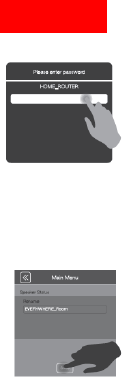
6. EnterpasswordforyourWi‐Finetworkyouchose#.TheLEDindicatorturnsto
solidgreen.
7. RenameIMMERSEandtap“Save”theconfirm.
*IftheIMMERSEcouldnotbefoundinthelist,followthesection“ResetWi‐Fi
Connection”toresetthespeakertofactorydefaultandtryagain.
#Incaseofincorrectpasswordorfailedconnection,followthesection“Reset
Wi‐FiConnection”toresetthespeakertofactorydefaultandstartthesetup
procedureagain.
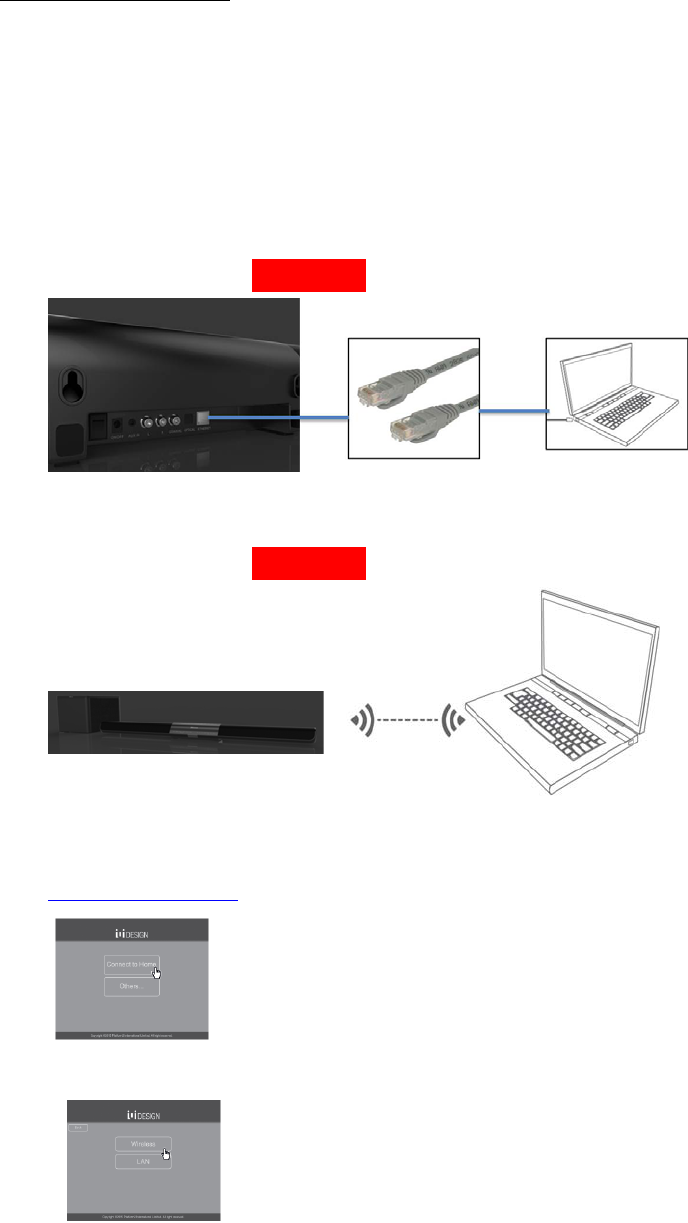
SetupforPC/Macuser
1. Select“WIFI”astheaudiosource.
2. ConnectIMMERSEtoyourPC/MacusingWi‐Fi/RJ45Ethernetcable.
A.UseanEthernetcabletoconnectIMMERSEandyourdevice.Ittakes
approximately30secondstoestablishconnectionwithIMMERSE.TheLED
indicatorwillturntosolidamberoncetheconnectioniscompleted.
B.Searchandconnect“IMMERSExxxx”inWi‐Fisettingpage*.TheLED
indicatorwillturntosolidpurpleoncetheconnectioniscompleted.
3. Browsethebelowlinkonyourdevicetoenterthesetuppage:
http://192.168.6.1/
4. Select“ConnecttoHome”>“Wireless”inthesetuppage.
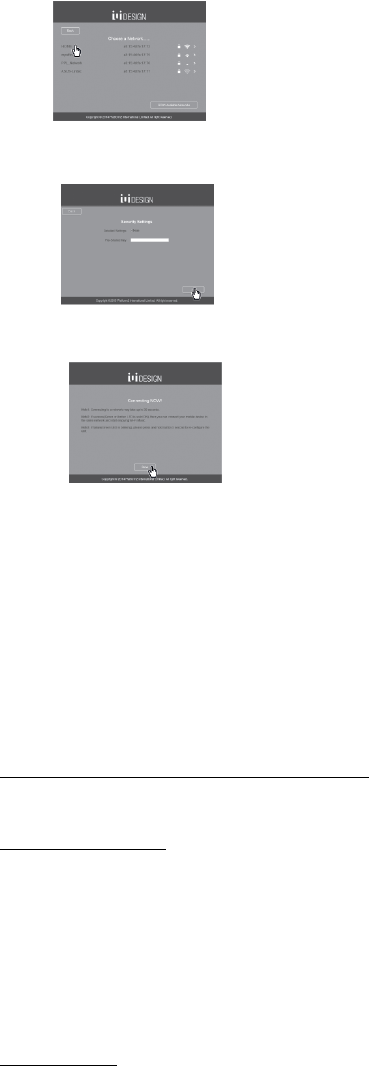
5. SelectyourWi‐Finetwork.
6. EnterpasswordforyourWi‐FinetworkyouchoseandClick“Join”.
7. Click“Done”andremovetheEthernetcableifyouuseitforsetup#.
*IftheIMMERSEcouldnotbefoundinthelist,followthesection“ResetWi‐Fi
Connection”toresetthespeakertofactorydefaultandtryagain.
#Incaseofincorrectpasswordorfailedconnection,followthesection“ResetWi‐Fi
Connection”toresetthespeakertofactorydefaultandstartthesetupprocedure
again.
StreamingMusicviaWi‐FiConnection
ForAndroidUser
YoushoulddownloadaDLNAcompatibleplayerforstreamingmusic.Select
IMMERSE(whichmayappearwiththenameyouassigned)asyouraudiooutput
deviceinthemusicplayer.Differentplayersmayhavedifferentsetups,pleaserefer
tothosecorrespondinguserguidesfordetail.
ForiOSuser
YoucanstreammusictoIMMERSEviaAirPlay:
1.Launchyourmusicplayer
2.TaponAirPlay
3.Choose“IMMERSE”
(Ifyourenamedit,itwillappearwiththenameyouassigned)
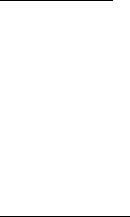
ForPCUser
WindowsMediaPlayer11andabovecanbeusedtostreammusictoIMMERSE
through"PlayTo"feature.Use"PlayTo"onyourmusiclibraryfromWindowsMedia
Player.Fordetailinstructionfor"PlayTo"feature,pleaseconsulttheusermanualfor
yourspecificdevice.
ForMacUser
YoucanstreammusictoIMMERSEviaiTunes:
1.LaunchiTunes
2.ClickAirPlay
3.Choose“IMMERSE”
(Ifyourenamedit,itwillappearwiththenameyouassigned)
*PleasemakesureyourdeviceisconnectedtothesameWi‐Finetworkas
IMMERSEislocated.
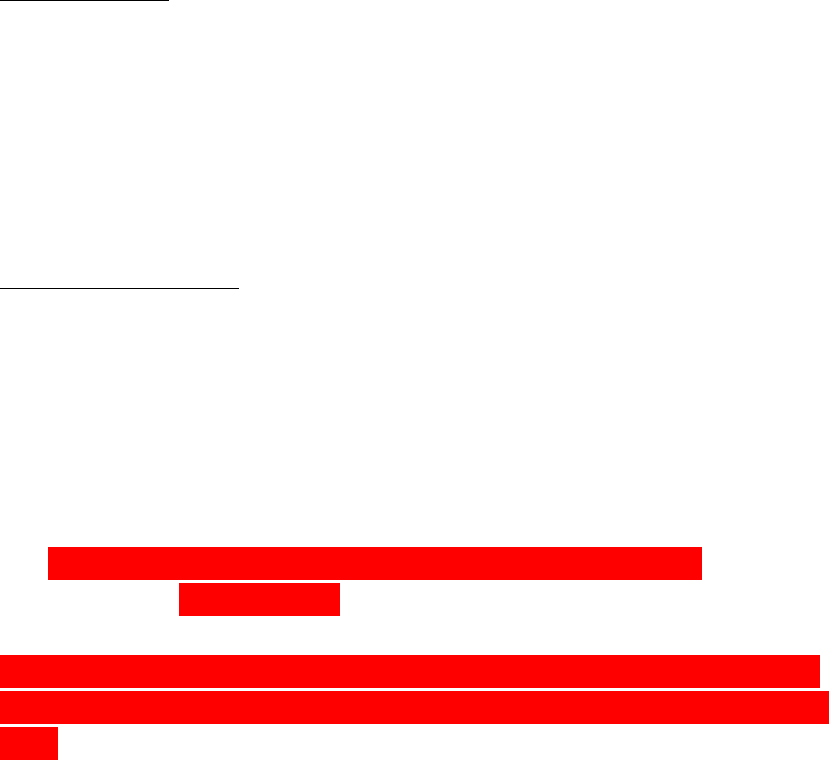
AdvancedSetting
UsingtheiuiDESIGNWi‐FiAudioApp,youcancontroltheadvancedsettingof
IMMERSEandotheriuiDESIGNWi‐Fispeakers,including“RenameYourSpeaker”,
“Multi‐Room”,“AudioChannel”and“FirmwareUpdate”.
Formulti‐roomsetting,seethesection“Multi‐Room”fordetailedinstructions.
Forfirmwareupdate,seethesection“FirmwareUpdate”fordetailedinstructions.
ResetWi‐FiConnection
IfyouwishtoconnectIMMERSEtoanotherWi‐Finetworkoryoucouldnotfind
IMMERSEinthelistofavailablewirelessnetworksinWi‐Fisettingpage,youneedto
resettheWi‐Ficonnection.Afterrestoringthefactorysetting,thenameofspeaker
willbesetas“IMMERSExxxx”.
ToresettheWi‐Finetwork,followthebelowinstructions:
1. ConnectIMMERSEtopowersource.Select“WIFI”astheaudiosource.
2. PressandholdMFB+VolumeUp+VolumeDownkeysfor4seconds.TheLED
indicatorwillflashred4timestoindicatethatthefactoryresetisdone.
*TheFactoryResetonlyappliestoWi‐Fimodewithno3.5mmline‐inconnection.
Ifyouwanttoresettothefactorydefault,pleasedisconnectthe3.5mmaudiolinein
cable.
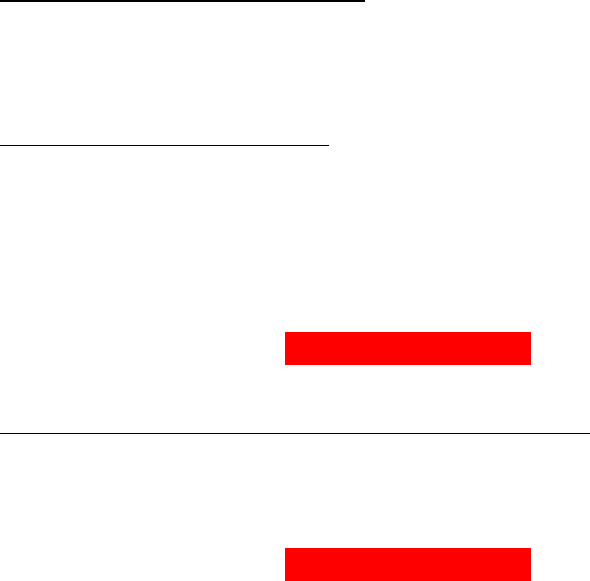
Bluetooth‐Connecttootherdevices
AfteryoufinishsettinguptheIMMERSEsystem,itcanstreammusicwirelesslyfrom
aBluetoothenableddevicebysettingorNFC(forNFCenableddevicesonly).
BySetting‐BluetoothConnection
1. Select“BT”astheaudiosource.
2. Press“Bluetooth”buttononremotecontroltoactivatepairingmode.Or,touch
andholdtheMBFbuttononthesoundbartouchpanel
3. TurnontheBluetoothfeatureonyourdevice
4. Search“IMMERSE”andselect.
5. ConfirmpairingandtheBTLEDindicatorlightsup.
ByNFC‐BluetoothConnection‐forNFCenableddeviceonly
1. Select“BT”astheaudiosource.
2. TurnontheNFCfeatureonyourdevice
3. TapontheNFCsensorforpairing.
4. ConfirmpairingandtheBTLEDindicatorlightsup.
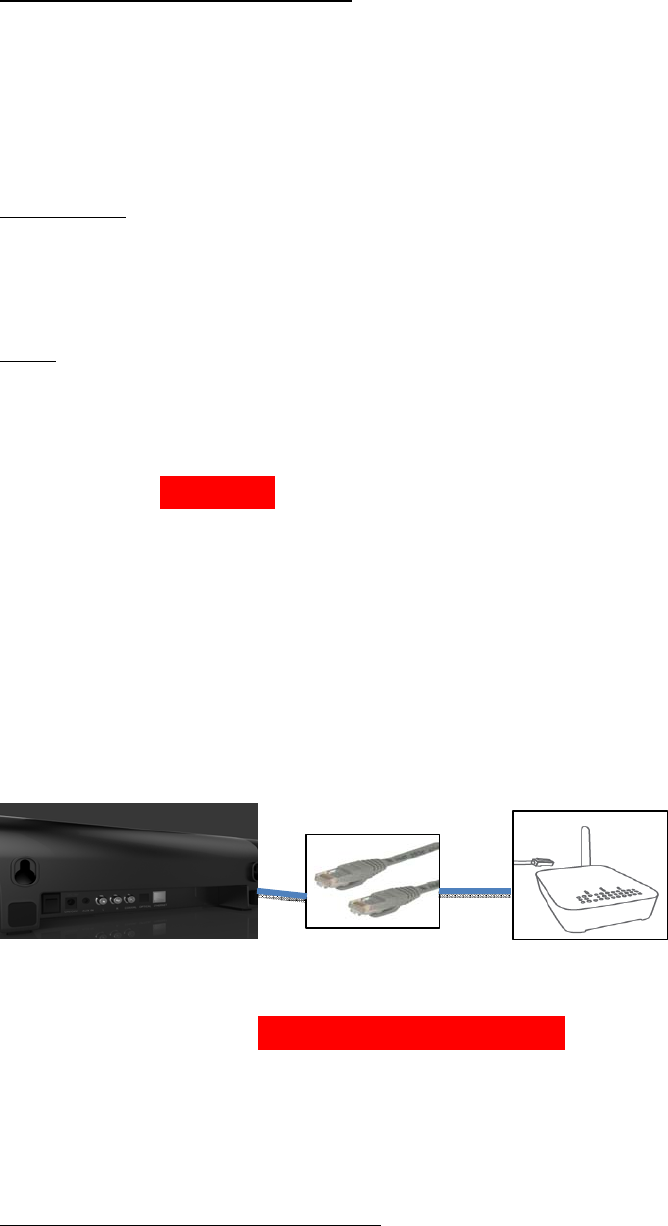
Ethernet‐Connecttootherdevices
AfteryoufinishsettinguptheIMMERSEsystem,itcanstreammusicwirelesslyfrom
adigitalmusicsourcethroughWi‐FiconnectionwhiletheIMMERSEsystemis
physicallyconnectedwiththeWi‐Firouter.
BeforeSetup
PleaseprepareaRJ45EthernetcableandaPC/MacwhichhasWi‐Fifeaturefor
setup.
Setup
1. Select“LAN”astheaudiosource.
2. Searchandconnect“IMMERSExxxx”inWi‐Fisettingpage*.TheLEDindicator
willturntosolidpurpleoncetheconnectioniscompleted.
3. Browsethebelowlinkonyourdevicetoenterthesetuppage:
http://192.168.6.1/
4. Select“ConnecttoHome”>“LAN”inthesetuppage.
5. Click“Join”.UseanEthernetcabletoconnectthesoundbarandyourWi‐Fi
router.
6. Click“Done”.TheEthernetLEDindicatorlightsuponcetheconnectionis
completed.
StreamingMusicviaWi‐FiConnection
Seethesection“StreamingMusicviaWi‐FiConnection”under“Wi‐Fi–Connectto
otherdevices”fordetailedinstructions.
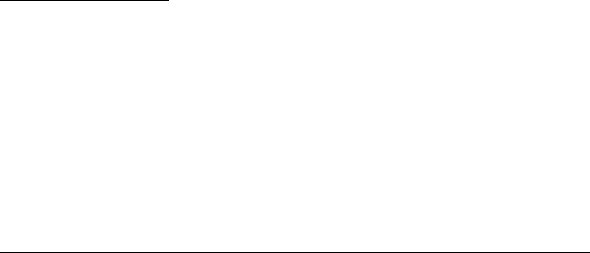
AdvancedSetting
UsingtheiuiDESIGNWi‐FiAudioApp,youcancontroltheadvancedsettingof
IMMERSEandotheriuiDESIGNWi‐Fispeakers,including“RenameYourSpeaker”,
“Multi‐Room”,“AudioChannel”and“FirmwareUpdate”.
Formulti‐roomsetting,seethesection“Multi‐Room”fordetailedinstructions.
Forfirmwareupdate,seethesection“FirmwareUpdate”fordetailedinstructions.
Aux‐in/Analog/Optical/Coaxial‐Connecttootherdevices
AfteryoufinishsettinguptheIMMERSEsystem,itcanconnecttoanaudiosource
usingaux‐in,analog,opticalorcoaxialaudioinput.
Connectthesoundbarandtheaudiosourcewitha3.5mmaudioline‐incable/aRCA
cable/adigitalopticalcable/acoaxialcableasshownbelow.
Ifyouconnectusinga3.5mmaudioline‐incable,select“AUXIN”astheaudio
source.
IfyouconnectusingaRCAcable,select“ANALOG”astheaudiosource.
Ifyouconnectusingadigitalopticalcable,select“OPTICAL”astheaudiosource.
Ifyouconnectusingacoaxialcable,select“COAXIAL”astheaudiosource
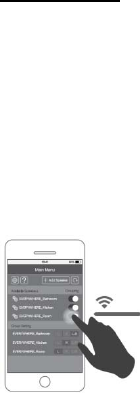
Multi‐Room
“Multi‐Room”allowsgroupingIMMERSEandotheriuiDESIGNWi‐Fispeakerstoplay
togetherfromthesamemusicsource.ThisfeatureonlycanbeusedinWi‐Fior
EthernetconnectionandwithiuiDESIGNWi‐FiAudioApp,
IntheiuiDESIGNWi‐FiAudioApp,followthebelowstepsformulti‐roomsetup
Slidethebuttontogroupthespeakers.
StreammusicusingWi‐Ficonnection.
*Formostofthedevices,itcanconnectreliablyupto3speakers
*DuetolimitationofiPhone,multi‐roomisnotstableforiPhoneusers.
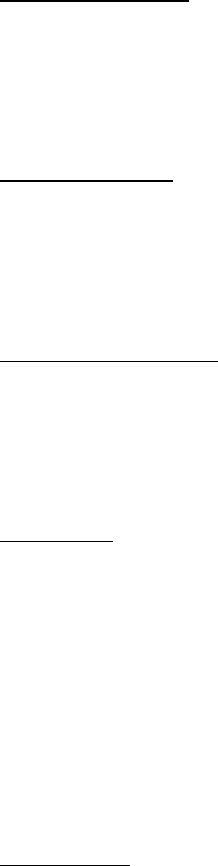
SoundEffectMode
Thereare3pre‐setsoundeffectmodesinIMMERSE:Musicmode,Moviemodeand
Gamemode.Differentmodeshavedifferentaudioequalizersetting.Youcanchoose
themodethatfitsyourusage.
FirmwareUpdate
“FirmwareUpdate”allowsupdatingthefirmwareofIMMERSEmaintainthebest
productperformance.Itisstronglyrecommendedthatyoualwaysupdateyour
firmware,andregularlychecktoseeifanupdateisavailable.
ForAndroid/iOSUser
IntheiuiDESIGNapp,thesignmeansthereisupdateavailable.
Tap““.
Taponthespeakeryouwishtoupdate.Press““button.
ForPCUser
1. ConnectyourPCtotheWi‐FinetworkwhereIMMERSEislocated.
2. Open“YourNeighborhoodNetwork”.
3. DoubleclickEVERYWHEREtoentersetuppage.
4. Click“Others…”.
5. Click“FirmwareUpgrade”.
6. Click“CheckUpdate”.
7. Click“Update”ifthereisavailableupdate.
ForMacUser
1. ConnectyourMactotheWi‐FinetworkwhereIMMERSEislocated.
2. Open“Safari”.
3. Select“Preferences…”inSafaritoolbar.
4. Click“Advanced”andchecktheboxfor“IncludeBonjourintheFavoritesbar”.
5. Select“Bonjour>Webpages>IMMERSE”toentersetuppage.
6. Click“Others…”.
7. Click“FirmwareUpgrade”.
8. Click“CheckUpdate”.
9. Click“Update”ifthereisavailableupdate.
*Pleasekeepstablenetworkandpowerconnectionduringfirmwareupgrade.
Troubleshooting
TBA