Polycom SOUNDS2W Cordless Conference Phone System User Manual UG AG 1 indd
Polycom Inc. Cordless Conference Phone System UG AG 1 indd
Polycom >
User Manual

SoundStation® 2W
User Guide
Administrator Guide
USER GUIDE / ADMINISTRATOR GUIDE
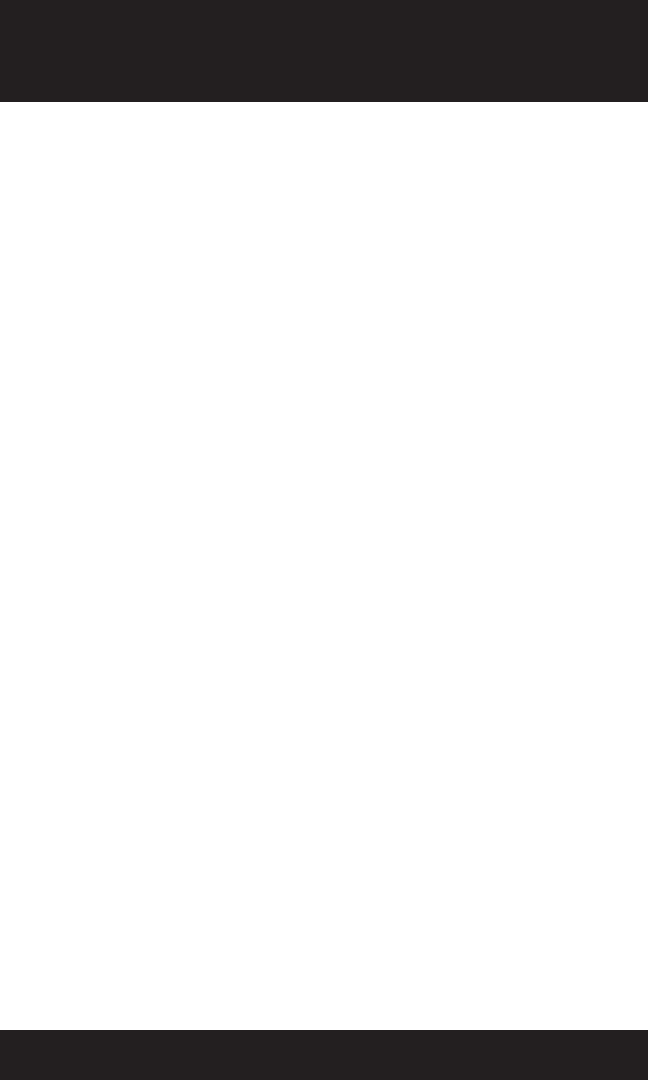
SAVE THESE INSTRUCTIONS
When using your telephone equipment, the following safety precautions should
always be followed to reduce the risk of re, electric shock, and injury to people.
• Read and understand all instructions.
• Follow all warnings and instructions marked
on the equipment.
• Installation must be performed in accordance
with all national wiring rules.
• The outlet to which this equipment is con-
nected must be installed near the equipment,
and must always be readily accessible.
• This equipment can be hazardous if im-
mersed in water. To avoid the possibility of
electrical shock, do not use this equipment
while you are in the bathtub or shower, or
when you are wet. If you accidentally drop
the equipment into water, do not retrieve
it until you have rst unplugged all cords.
Do not reconnect this equipment until it has
dried thoroughly.
• Avoid using this equipment during electrical
storms in your immediate area. There is a
remote risk of electric shock from lightning.
Urgent calls should be brief. Even though
protective measures may have been installed
to limit electrical surges from entering your
home or business, absolute protection from
lightning is impossible.
• If you suspect a natural gas leak, report it
immediately, but use a telephone away from
the area in question. The SoundStation®
2W’s electrical contacts could generate a tiny
spark. While unlikely, it is possible that this
spark could ignite heavy concentrations of
gas.
• Never push objects of any kind into the
SoundStation® 2W through housing slots as
they may touch hazardous voltage points or
short out parts that could result in a risk of
electric shock. Never spill liquid of any kind
on the telephone. If liquid is spilled, contact
service personnel.
• To reduce the risk of electric shock, do not
disassemble SoundStation® 2W. Opening
or removing covers may expose you to
hazardous voltages. Using incorrectly reas-
sembled equipment can cause electric shock.
If your telephone equipment does not work
properly, refer to the section describing how
to connect service. The support telephone
number can be found on the back cover of
this booklet.
• Never install telephone wiring during a
lightning storm.
• Never install telephone jacks in wet locations
unless the jack is specically designed for
wet locations.
• Never touch uninsulated telephone wires or
terminals unless the telephone line has been
disconnected from the network interface.
• Always use caution when installing or
modifying telephone lines.
IMPORTANT SAFETY
INSTRUCTIONS

Thank You 5
Overview 5
Parts List 6
Features 7
LED Indicators 7
Buttons 7
Understanding the Display 7
Something about conferencing? 7
Using SoundStation® 2W 8
Placing a Call 8
Answering a Call 8
Receiving a second call 9
Ending a Call 9
Call Hold 9
Call Mute 9
Call Transfer 9
Call Timer 9
Conferencing - using the bridge 10
Changing to handset during a call 11
Phone book 11
Ringer Volume Adjustment 12
Dial Tone Adjustment 12
Speaker Volume Adjustment 12
Display Contrast 12
Ring Type 13
Multilingual Support (Localization) 13
Back Light 14
Aux Audio Out (better heading - not easy to understand?) 14
Battery 14
Mobile Telephone Connect 14
Paging 15
No Signal 15
Troubleshooting 15
Table of Contents

For Best Performance??? 17
Maintenance??? 17
Move Parts List back here? 17
Connection Diagram - insert 17
Administrative Setup - Overview 17
Check these steps: 17
Assigning a Passcode to the Admin Setup Menu: 18
Assigning Location Information 20
Phone System 21
Diagnostics 21
Restore Defaults 23
Software 23
Limited Warranty and Limitation of Liability 25
Table of Contents
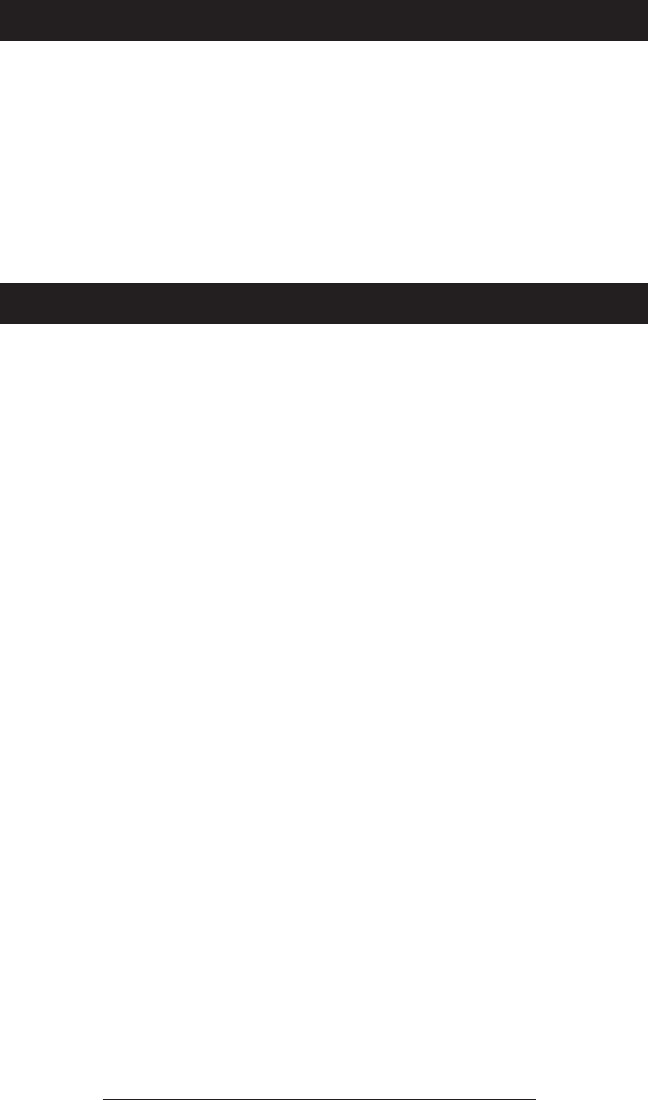
SoundStation® 2W User Guide - 5
Thank You
Thank you for choosing the Polycom
SoundStation® 2W, a wireless, analog
conference telephone. This unit pro-
vides business telephony features and
functions such as Call Hold, Transfer,
and Conference over a bridge. In this
User Guide, you will nd everything
you need to quickly set up your new
conference telephone. Be sure to
verify with your System Administra-
tor that your network is prepared for
conguring your SoundStation® 2W
telephone. As well, be sure to read
the Parts List, and the Safety Notices
section in this guide before you set up
and use the SoundStation® 2W.
Overview
Your new SoundStation® 2W will provide you with blah, blah, blah - copy from
product sheet.

SoundStation® 2W User Guide - 6
Parts List
The following items are included in
your SoundStation® 2W package.
Check this list before installation to
ensure that you have received each
item. If you are missing any items,
please contact your SoundStation® 2W
reseller.
Waiting for updated .eps’s
from Chris.

SoundStation® 2W User Guide - 7
(555)555-1111
Ready
REDIALPH BOOKSP DIAL
Features
LED Indicators
Buttons
Understanding the Display
The LEDs located on the top of
your SoundStation® 2W indicate
the current status of your confer-
ence telephone:
Green - your call is in progress.
Blinking green - a call is incoming.
Red - your call is muted.
Blinking Red - your call is on hold.
Menu
Displays a menu
of settings and
options.
Exit
Exits from current screen to
previous menu.
Soft Keys
The screen will display
labels for these keys, to
identify their context-sensi-
tive functions.
Phone
Answers incoming calls,
dials a call, ends a call,
and provides dial tone.
Conference
Call, join, or delete additional
call participants during a confer-
ence call.
Dial Pad
These 12 keys provide the 10 digits, the 26
alphabetic characters, and special characters
available in context sensitive applications.
Mute
Volume
Use these to adjust the
volume of the handset,
headset, speaker, and
ringer, as well as the
display contrast.
Select
Choose a menu item.
Scroll
Navigate up or down
through displayed lists.
Your telephone’s
number.
Soft Key Functions
The screen will display labels
for these keys, to identify their
context-sensitive functions.
Information
and Input Area
Displays call informa-
tion and menus.
Something about conferencing?

SoundStation® 2W User Guide - 8
Using SoundStation® 2W
Placing a Call
Direct Dial:
1. From the Ready screen, dial the
desired number.
2. Press the key or the SEND soft
key to make the call.
► If you make a mistake entering
the telephone number, press the
DEL soft key.
► Press the CANCEL soft key to can-
cel the call.
OR
1. To obtain dial tone, press the
key.
2. Dial the desired number.
► To cancel the call, press the
key.
Redial:
Press the Redial soft key. The last num-
ber called will be displayed and dialed.
OR
SEND
OR
SEND
OR
Press the key. The last number
called will be displayed and dialed.
Phone Book:
1. Press the PH BOOK soft key.
2. Using the up or down keys, scroll
through the listed names.
3. Select and immediately dial the
number that you wish to call by
pressing the key or the DIAL
soft key.
George William
Harold Smith
Henry Johnson
SORT DIALNEW
George William23 5555555678
Acme Inc.
CHANGE DIALREMOVE
REDIAL

SoundStation® 2W User Guide - 9
Placing a second call
1. Press the HOLD soft key to place
the rst call on hold.
2. Press the Conference button
and enter the number you wish
to call. You may use the Phone
Book, Redial, or Direct Dial
method.
OR?
1. Press the Conference button. The
rst call is automatically placed
on hold.
2. Dial the number you wish to call.
You may use the Phone Book,
Redial, or Direct Dial method.
Answering a Call
Press the key to answer an incoming
call. Pressing the button will over-
ride all other telephone activity. The
three LEDs will blink green when the
conference telephone rings.
Screen shot?
Receiving a second call
If you are on a call when another call
is received, you may or may not hear a
Call Waiting tone and/or see Caller ID.
You can join or drop the second call at
any time.
Ending a Call
To end a call, press the key or wait
for the other caller to hang up.
0:05:23
SP DIAL PH BOOK REDIAL
(555)555-1111
call ended
Call Hold
To place a call on hold, press the HOLD
soft key. The LEDs on the top of your
SoundStation® 2W will blink red.
To release a call, press the hold button
again.
MADD CALL
RESUME
HOLD
(555)555-1111
MO
0:01:15
HOLD
(555)555-1111
MODE
MODE
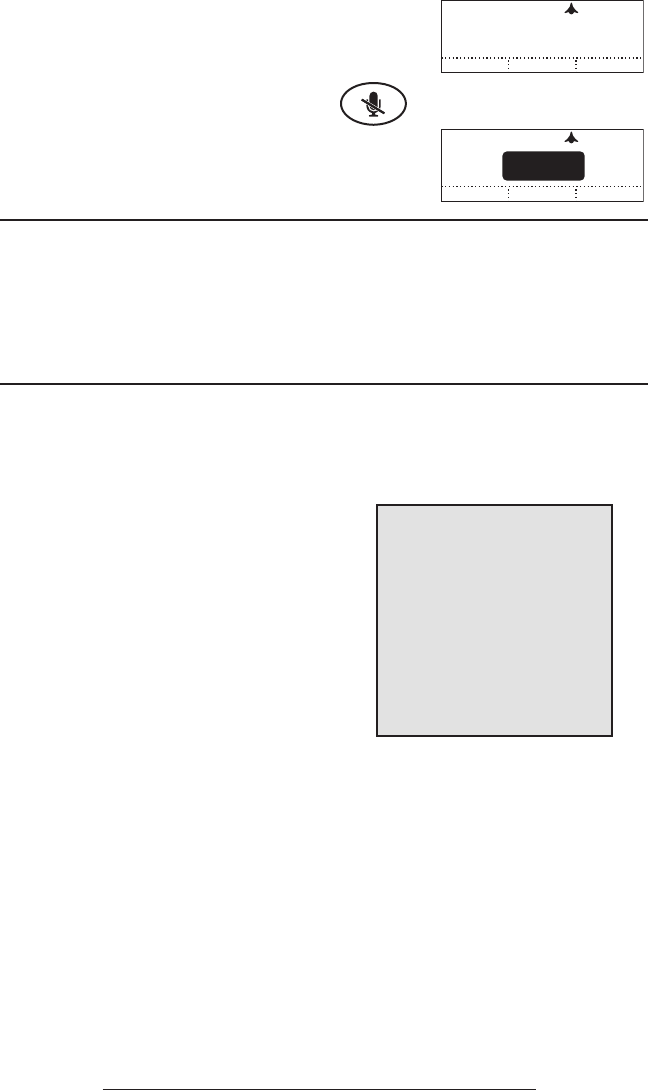
SoundStation® 2W User Guide - 10
Call Mute
To mute a call, press the mute but-
ton. The LEDs on the top or your
SoundStation® 2W will glow red when
your call is muted.
To release mute, press the mute button
again.
Call Timer
Call progress on an active call is moni-
tored through a local call timer. This is
visible within the active call window on
the display.
Conferencing - using the
bridge
If your telephone system supports
multi-party call conferencing, then you
can establish multi-party calls with your
SoundStation® 2W.
►Check with your System Admin-
istrator to determine the number
of parties that can be conferenced
together.
►Your System Administrator may
need to activate multi-party
conferencing features or provide
you with instructions specic to
your telephone system.
Setting up the bridge:
1. Press the Menu button, select
BRIDGE SETUP using the Up/Down but-
tons, and press the Select button.
2. Select ENTER PHONE NUMBER and enter
the bridge number using the dial
pad keys.
Your SoundStation® 2W
can only perform multipoint
bridged conference calls
on congured enterprise
telephone networks or when
multipoint calls are placed
through a conference bridge
or bridging service. Contact
your System Administrator
for more information.
ADD CALL
HOLD
MUTE
(555)555-1111
AMDD CALL
0:01:15
HOLD
(555)555-1111
MODE
MODE
► If you make a mistake entering
the number, use the DEL soft
key to correct the error.
3. Press the SAVE soft key or CAN-
CEL if you wish to cancel the
procedure.

SoundStation® 2W User Guide - 11
Editing the bridge soft key:
1. Press the Menu button, select
BRIDGE SETUP using the Up/Down but-
tons, and press the Select button.
2. Select EDIT SOFT KEY and enter the
new soft key label using the dial-
pad.
► Use the DEL soft key to remove
the default “BRIDGE” label.
► If you make a mistake entering
the soft key label, use the DEL soft
key to correct the error.
3. Press the SAVE soft key or CANCEL
if you wish to cancel the proce-
dure.
Placing a call using the
bridge:
1. Press the BRIDGE soft key.
2. ???
Phone book
You can use the Phone Book to store a
local directory of 200 or more contacts.
You can add, edit, delete, dial, or search
any contact in this list through just a
few key strokes.
Selecting the PH BOOK soft key dis-
plays the Phone Book list sorted by
names. This list may be sorted by
Name, Company, or Speed Dial.
Quick selection in a list:
Name or Company list: Press a numeric key
that corresponds with the letter that
the company name begins with. For
example, pressing 3 repeatedly will
provide you with names that begin with
D, E, and F.
Speed Dial list: Press a numeric key to
select the corresponding entry. For
example, pressing 2 would select en-
try 02, and pressing 23 would select
entry 23.
Aaron Jones
Andrew Adams
Betty Smith
SORT DIALNEW
Dennis Gray
Derek Brown
Donald Wilson
SORT DIALNEW
Earl Edwards
Elizabeth Grason
Elliot Ray
SORT DIALNEW
Felix Mason
Fiona Ferguson
Frank James
SORT DIAL
NEW

SoundStation® 2W User Guide - 12
Adding an entry
1. Press the PH BOOK soft key.
2. Enter information in the Name,
Ph# (phone number), and Co
(company) eld using the alpha-
numeric keys on the dial pad.
You can move between elds
using the Up/Down button.
3. Press the SAVE soft key. You can
accept the next available number
assigned to your new entry or
you can choose your own entry
number by using the Up/Down
button.
Editing an entry
1. Select the entry you wish to edit.
2. Press the CHANGE soft key. Using
the Up/Down button, select the
eld you wish to edit.
3. Using the alphanumeric keys on
the dial pad, make changes.
4. Press the SAVE soft key.
Deleting an entry
1. Select the entry you wish to
delete.
2. Press the REMOVE soft key. You
will be asked if you want to
CANCEL or OK the removal.
Ringer Volume Adjust-
ment
When the SoundStation® 2W is inactive
or on hook, press the Volume Up/Down
button to adjust the ringer volume.
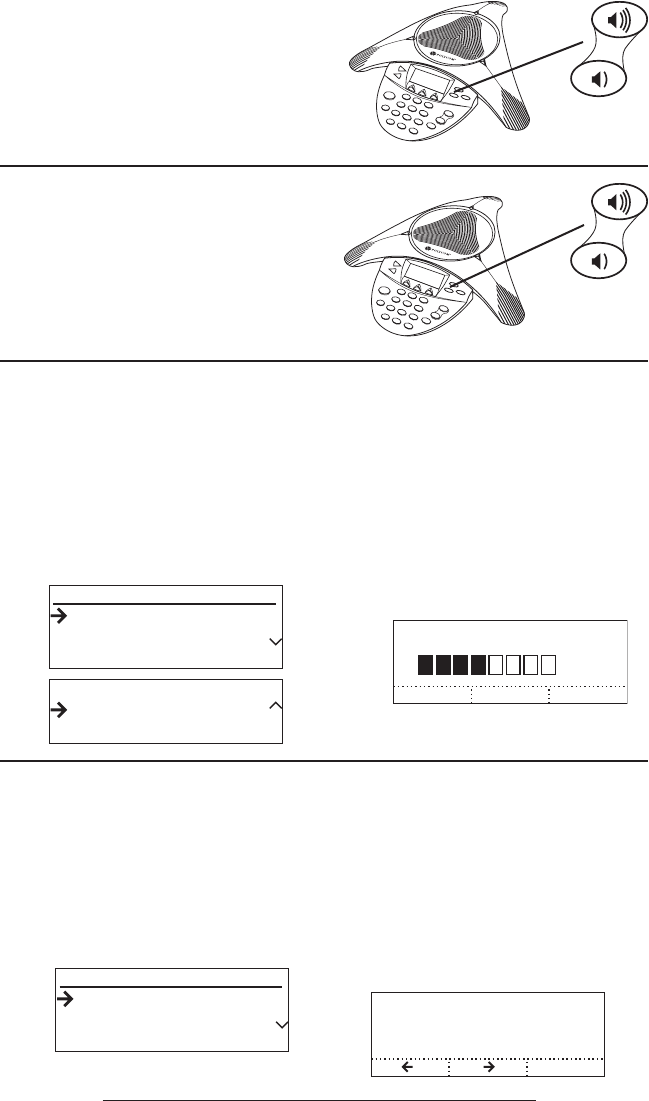
SoundStation® 2W User Guide - 13
Dial Tone Adjustment
When the SoundStation® 2W is off
hook, press the Volume Up/Down button
to adjust the dial tone volume.
Speaker Volume Adjust-
ment
During an active call, press the Volume
Up/Down button to adjust the speaker
volume.
Display Contrast
1. Press the Menu button and
choose Settings.
2. Cycle through the options using
the Up/Down button, and press
the Select button to choose Con-
trast.
3. Press the Up/Down button to
adjust the display contrast.
4. Press the SAVE soft key or Select
button to apply the selected set-
ting.
► Press the Exit button to cancel
this change.
Ring Type
1. Press the Menu button and
choose Settings.
2. Cycle through the options using
the Up/Down button. Press the
Select button to choose Ringer
Type.
3. Sample the ring types by press-
ing the Up/Down button.
4. Press the SAVE soft key or Select
button to apply the selected set-
ting.
► Press the Exit button to cancel
this change.
�
�
Tone Pulse
SETTINGS
Contrast
SETTINGS
Back Light
Ringer Type
Contrast
Tone Pulse
SETTINGS
Contrast
SETTINGS
Back Light
Ringer Type
Contrast
�
�
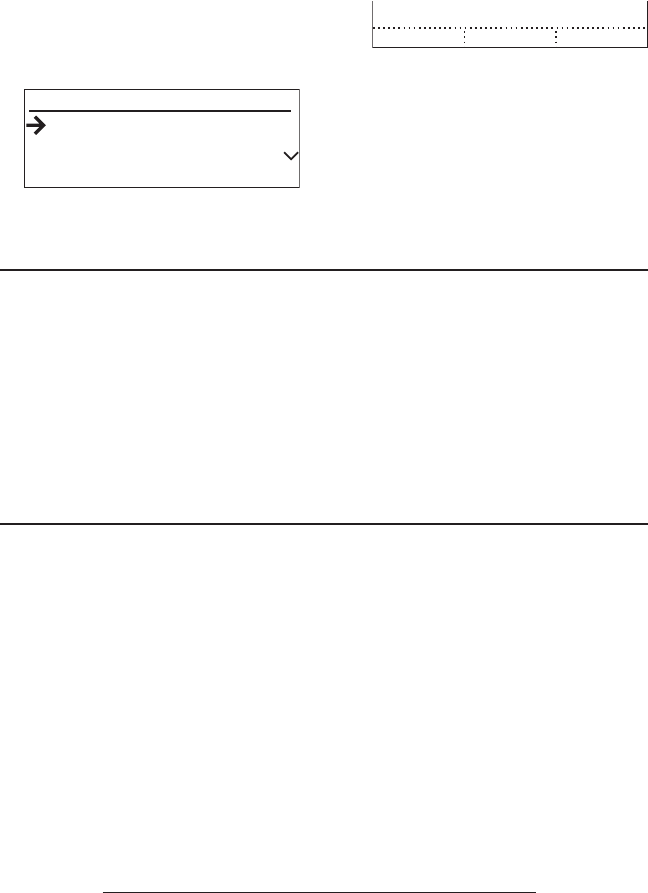
SoundStation® 2W User Guide - 14
Back Light
The SoundStation® 2W’s display lights
up when any button on the keypad is
pressed, or on an incoming call.
To turn the backlight on or off:
1. Press the Menu button and select
Settings.
2. Cycle through the options using
the Up/Down button. Press the
Select button to choose Back
Light.
SAVE
OFF SAVE
ON
SAVE
Tone Pulse
SETTINGS
Contrast
SETTINGS
Back Light
Ringer Type
Contrast
3. Cycle through OFF and ON by
pressing the Up/Down button.
4. Press the Save soft key to apply
the selected setting or the Exit
button to return to the idle dis-
play without saving.
► The current status of the back-
light will be displayed.
External Speaker Output
1. Press the Menu button and
choose Settings.
2. Cycle through the options using
the Up/Down button. Press the
Select button to choose Aux Au-
dio Out.
3. More stuff.....
Battery
Charging
The SoundStation 2W’s display will
indicate when the battery is charging.
Low Power
The SoundStation 2W’s display will in-
dicate when battery power is low. Also,
you will hear a warning beep.
10 minute warning - ready state
2 minute warning - ready state
Insert table as per JC
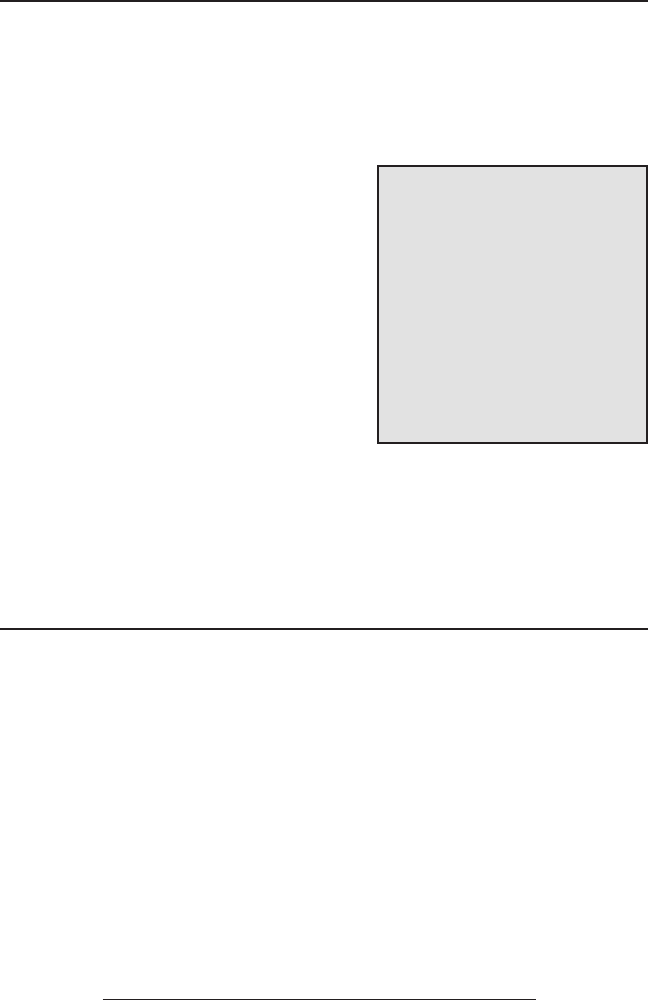
SoundStation® 2W User Guide - 15
10 minute warning - on call
2 minute warning - on call
Mobile Telephone Con-
nect
This feature allows you to take advan-
tage of the SoundStation® 2W’s speak-
ers and microphone. For example,
if you were in a call on your mobile
telephone, you could connect your
telephone to the SoundStation® 2W
and use its speaker and microphone to
continue your conversation and include
everyone in the room in the conversa-
tion.
► Use the provided XX cable to
connect your mobile telephone to
the SoundStation® 2W’s mobile
telephone input jack.
Note that:
1. No calls can be made while a
cellular telephone is connected to
the SoundStation 2W.
2. The Phone Book can be viewed
during a call with a cellular
telephone, calls may not be placed
while connected.
3. A cellular telephone cannot
join a call in progress.
4. Aux in will be inactive during a
call with a cellular telephone.
► Using the directory in your
mobile telephone, place calls
through the SoundStation® 2W.
Graphic of mob. phone at-
taching to 2W?
Paging
1. Press the Page button on the base
to locate the SoundStation® 2W
console.
2. The console will play a sound
to indicate its location. The
console will continue to beep
until the Page button on the base
is pressed.
Graphic of base
“beeping” and Page
button.

SoundStation® 2W User Guide - 16
No Signal
► Check that the base station is
powered up.
► Make sure that the console is not
out of the allowed range (150
feet).
Troubleshooting
► If the console and base station
are separated by multiple brick
walls, this will reduce the avail-
able range bettween the base
and console.
No Dial Tone
► Check that the base is powered
on.
► Check that the base is con-
nected to an analag telephone
(POTS) line.
Does Not Ring
► Check that the ringer is not turned
off. See “Ringer Type”, page XX.
► If the volume is turned all the way
down, increase the volume with the
Volume Up/Down button.
► Make sure that the console
speaker is enabled. See ??,
page XX.
Flickering LCD
If your screen appears to icker, it may
be because you are using a certain type
of orescent lighting in your building.
Move the SoundStation® 2W away
from the lights or replace the ores-
cent bulbs.
Keypad Input Doesn’t Register
This could happen if you input informa-
tion too quickly. Press the alphanumeric
buttons slowly.
Due to system responsiveness, some
buttons may not be recognized if you
press them too quickly.
Mufed or “in a well” Recep-
tion
This is caused by highly reverberant
rooms and people speaking too far from
the microphone.
► Speak closer to the unit so that
the microphones pick up your
speech more accurately.
► Add more sound absorbency
to the room.

SoundStation® 2W User Guide - 17
Short Silences, Echoes, or
Clipped Speech
► Do not move the SoundStation®
2W console while it is in use.
► Keep your hands away from the
unit during calls.
► To avoid excessive noise around
SoundStation® 2W, keep papers,
cups, and other noise-producers
away from the console.
► At the beginning of each call, let
someone at each location speak
in turn for a few moments to
enable SoundStation® 2W to
adapt to its environment.
► The other parties may be using
non-Polycom equipment which
may cause strange audio.
► Try calling again; a different
line may provide a better con-
nection.
Physical Damage
► If physical damage is severe
enough that the internal parts
become visible, disconnect the
SoundStation® 2W immediately.
► Do not reconnect to the
telephone network until the
SoundStation® 2W has been
repaired.
For Best Performance
Your SoundStation® 2W performs
optimally when you follow these guide-
lines:
► Position the SoundStation® 2W
in the center of the conference
table or desk.
► The SoundStation® 2W works
best in a 10’x20’ room.
► Do not move the SoundStation®
2W during a call.
► Do not shufe papers near the
SoundStation® 2W.
►Position extended microphones
7’ from the SoundStation® 2W
console.
► Speak at a normal conversa-
tion level, and direct your voice
towards the SoundStation® 2W,
or towards the extended micro-
phone.
► Unplug all cords from the mod-
ular walljack before cleaning
the SoundStation® 2W. Do not
use liquid cleaners or aerosol
cleaners. Use a damp, soft cloth
for cleaning.
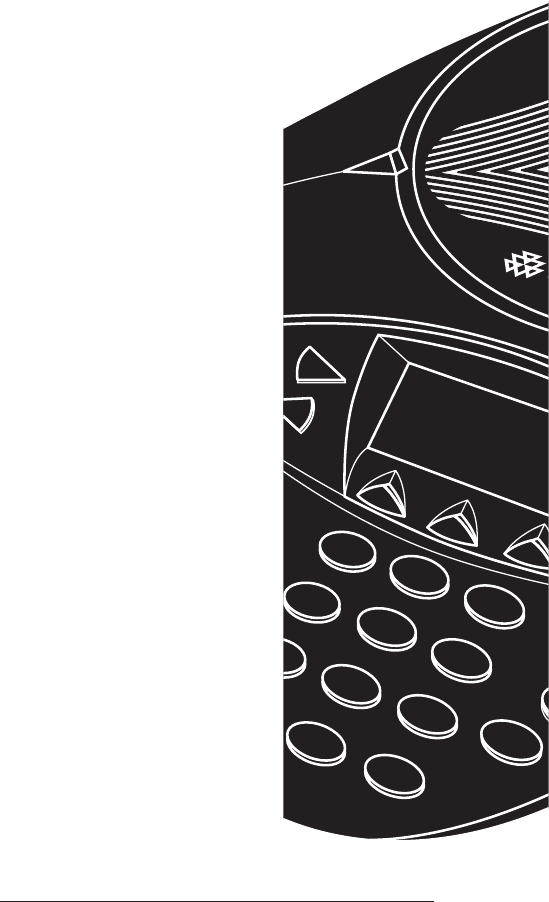
SoundStation® 2W Administrator Guide - 18
Administrator Guide

SoundStation® 2W Administrator Guide - 19
Location:
1 Location Name Enter a name for the SoundStation 2W’s location,
such as “Conference Room B”.
2 This Phone # Enter the SoundStation 2W’s telephone number.
Phone System:
1 Flash Timing Set the ash delay to 75, 100, 300, or 600 millisec-
onds.
2 Caller ID Turn Caller ID on or off (if available).
Passcode:
1 Set a passcode if required.
Diagnostics:
1 Mic Test View the sample level received by each microphone.
2 Console Speaker
Test
Select acoustic test signals to drive through the
SoundStation 2W’s speakers.
3 External Speaker
Test
Select acoustic test signals to drive through external
audio output devices, such as speakers, PA systems,
mobile telephones.
4 Restore Defaults Eliminate all custom settings and data entries. Re-
stores original default settings.
Software:
1 Upgrade Soft-
ware
New software releases??
2 Congure SW
Upgrade
3 More options?
Assigning a Passcode to the
Admin Setup Menu:
You will require the default Admin Password
Connection Diagram - insert
The Administrative Setup menu consists of the following options. The default
Admin Password is required to access te Administrative Setup menu.
Administrative Setup - Overview
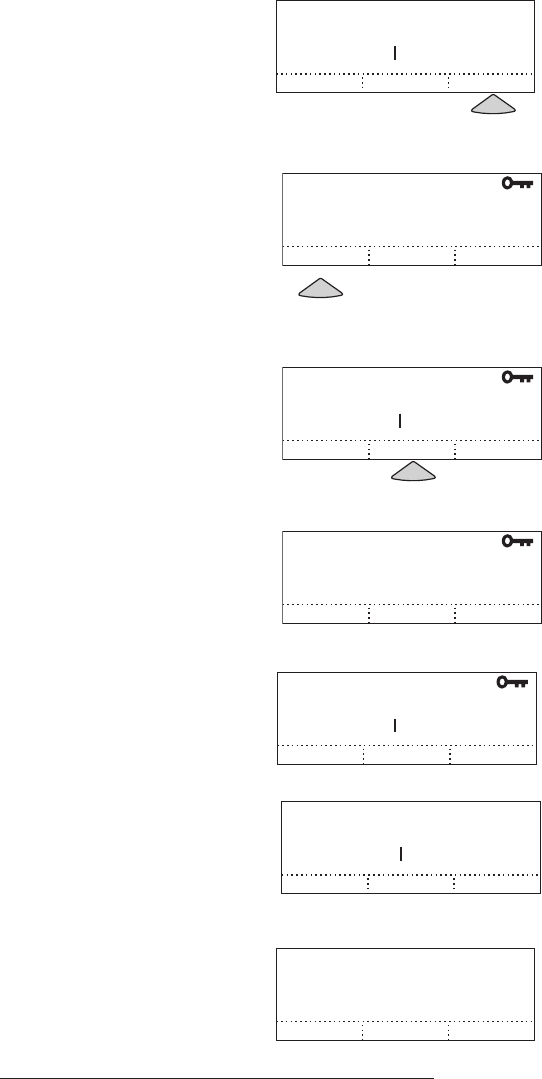
SoundStation® 2W Administrator Guide - 20
to access the Admin Setup menu. When you
select Passcode from the Admin Setup menu,
the screen will display whether or not a pass-
code is currently assigned.
Assign a passcode:
1. Press the Menu button, highlight
ADMIN SETUP using the Up/Down
button, and press the Select button.
2. Press the ASSIGN soft key and enter a
three-digit password. If you make an
error, press the <DEL soft key to erase
the error.
3. Press the SAVE soft key. You may
press the CANCEL soft key or the Exit
button if you choose not to save the
passcode.
►Record the passcode. If the passcode
is forgotten, contact Polycom Support at
www.polycom.com/support and click on
“How to Contact Support and Service” for
your local support contact information.
Remove the passcode:
Removing the passcode removes the require-
ment for an access password for the Admin
Setup menu.
1. From the Admin Setup menu, select
PASSCODE.
2. Press the REMOVE soft key, enter the
passcode, and press the ENTER soft
key. If you decide not to remove the
password, press the CANCEL soft key or
the Exit button.
►If you enter an incorrect password,
you will be notied to try again.
►If you make an error, press the <DEL
soft key to erase the error.
Change the passcode:
1. From the Admin Setup menu, select
PASSCODE.
2. Press the CHANGE soft key, enter the
CANCEL OKADV >
PASSCODE: 675 _
INCORRECT PASSCODE
Changing Passcode
(
3.3.3
)
Assigning Passcode
(
3.3.3
)
Enter Passcode
(
3.4
)
Notification
(
3.6
)
Assigning New
(
3.4
)
PASSCODE
CHANGE ENTERREMOVE
ASSIGNED
ENTER CURRENT
CANCEL ENTER< DEL>
PASSCODE:
PASSCODE
ASSIGN ENTER< DEL>
NOT ASSIGNED
_
3: ENTER NEW
CANCEL SAVE< DEL>
PASSCODE: _
CANCEL OKADV >
PASSCODE: 675 _
INCORRECT PASSCODE
Changing Passcode
(
3.3.3
)
Assigning Passcode
(
3.3.3
)
Enter Passcode
(
3.4
)
Notification
(
3.6
)
Assigning New
(
3.4
)
PASSCODE
CHANGE ENTERREMOVE
ASSIGNED
ENTER CURRENT
CANCEL ENTER< DEL>
PASSCODE:
PASSCODE
ASSIGN ENTER< DEL>
NOT ASSIGNED
_
3: ENTER NEW
CANCEL SAVE< DEL>
PASSCODE: _
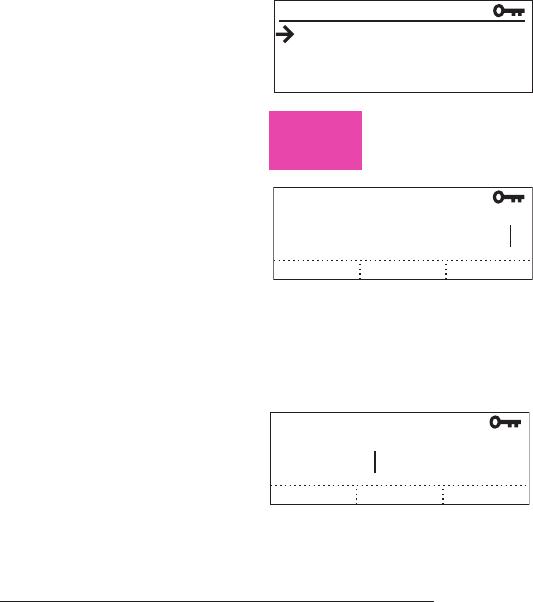
SoundStation® 2W Administrator Guide - 21
current passcode, and press the SAVE
soft key. If you decide not to change
the password, press the CANCEL soft
key or the Exit button.
►If you enter an incorrect password,
you will be notied to try again.
►If you make an error, press the <DEL
soft key to erase the error.
3. You will be prompted to enter a new
passcode. Enter three numbers and
press the SAVE soft key. You may
press the CANCEL soft key or the Exit
button if you choose not to save the
passcode.
►Record the passcode. If the passcode
is forgotten, contact Polycom Support at
www.polycom.com/support and click on
“How to Contact Support and Service” for
your local support contact information.
Assigning Location Informa-
tion
You can assign a location, such as “Confer-
ence Room B” and the telephone number
associated with you SoundStation 2W.
Assigning a location:
1. From the Menu button, select Admin
Setup, enter the passcode (if required)
and select Location.
2. Select Location Name and enter a lo-
cation name using the dial pad. This
name will be displayed when “This
Phone” is selected from the main
menu.
►If you make an error, press the <DEL
soft key to erase the error.
3. Press the SAVE soft key or the Select
button to save your entry. You may
press the Exit button to cancel your
entry.
Assigning the telephone number:
Need more
info here:
�
�
�
�
1. Location NAME
2. THIS Phone #
LOCATION
< DEL SAVESPACE
LOCATION NAME
Conference Room B_
< DEL SAVE
THIS PHONE #
5554321_

SoundStation® 2W Administrator Guide - 22
1. From the Menu button, select Admin
Setup, enter the passcode (if required)
and select Location.
2. Select This Phone # and enter the
SoundStation 2W’s telephone num-
ber.
►If you make an error, press the <DEL
soft key to erase the error.
3. Press the SAVE soft key or the Select
button to save your entry. You may
press the Exit button to cancel your
entry.
Phone System
Flash Timing
Timing of the ash display can be adjusted
to 75, 100, 300, or 600 milliseconds.
1. From the Menu button, select Admin
Setup, enter the passcode (if required)
and select Phone System.
2. Select Flash Timing and cycle
through the options using the and
soft keys or the Up/Down button.
►If you make an error, press the <DEL
soft key to erase the error.
3. Press the SAVE soft key or the Select
button to save your entry. You may
press the Exit button to cancel your
entry.
Caller ID
If available, you can turn Caller ID on or off.
1. From the Menu button, select Admin
Setup, enter the passcode (if required)
and select Phone System.
2. Select Caller ID and use the ON or OFF
soft keys or the Up/Down button to
turn Caller ID on or off.
3. Press the SAVE soft key or the Select
button to save your entry. You may
press the Exit button to cancel your
CALLER ID
SAVE
OFF
OFF ON
FLASH TIMING
SAVE
600 MSEC
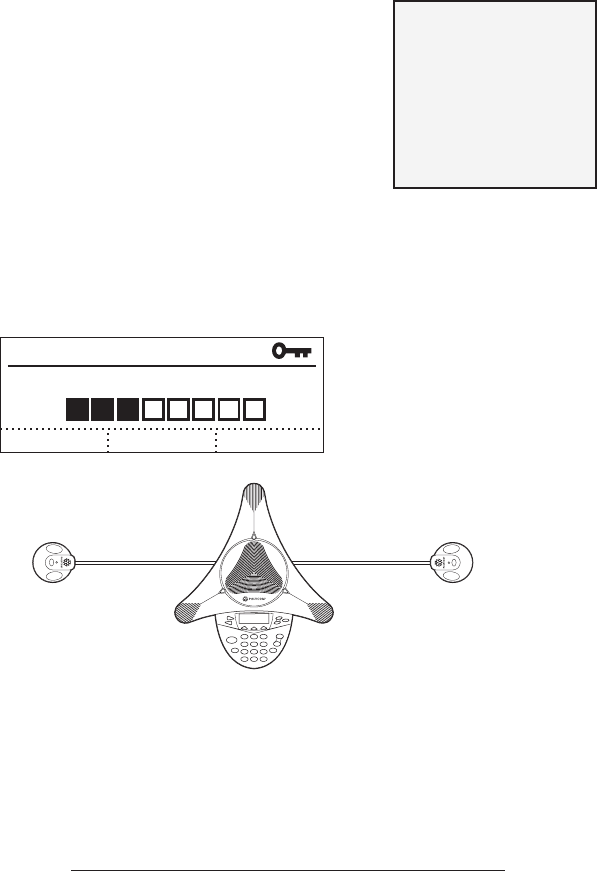
SoundStation® 2W Administrator Guide - 23
entry.
Diagnostics
Mic (Microphone) Test
1. From the Menu button, select Admin
Setup, enter the passcode (if required)
and select Phone System.
2. Select MIC TEST and highlight the
microphone you wish to test. The
microphones are numbered according
to the following diagram.
3. Press the Select button.
►The testing microphone’s LED will
glow red.
►The testing microphone will begin
sampling at a 1 Hertz rate, 50% duty
cycle.
►The display will show a meter that
modulates according to the relative
sample received by the testing micro-
phone.
MIC 1
MIC 3MIC 2
MIC 4 MIC 5
Console SPKR (Speaker) Test
You can select an acoustic test signal to
drive through the SoundStation 2W ‘s
speaker for speaker testing and to sample the
room acoustics.
If a testing microphone’s
meter indicates that it
is receiving an atypi-
cally low or high sample,
despite appropriately
controlled input, contact
Polycom Technical Sup-
port.

SoundStation® 2W Administrator Guide - 24
1. From the Menu button, select Admin
Setup, enter the passcode (if required)
and select Phone System.
2. Select CONSOLE SPKR TEST and
highlight the desired signal.
►Sine Sweep is a test signal consist-
ing of a 100 Hertz to 14,000 Hertz
sine wave whose frequency is swept
according to a linear progression of
frequency as a function of time, or
(t)=A*sin(kt).
►One kiloHertz Tone is a constant
tone generated at exactly 1,000 Hertz.
►White Noise is a signal whose
energy is distributed uniformly among
all frequencies within a band of inter-
est, which for the SoundStation 2W
3. Press the Select button to activate the
signal.
EXT (External) SPKR (Speaker)
Test
The External SPKR Test works as described
in Mic Test on page XX. In the External
SPKR Test, the test signal is driven through
the audio output device that you have con-
nected such as a speaker, subwoofer, or PA
system.
Aux Out Spec. Table
Restore Defaults
Restoring the defaults will irretrievably
remove all settings and data that have been
entered since the SoundStation 2W was rst
installed.
►Phone Book entries and Speed Dial num-
bers are not lost when restoring all defaults.
1. From the Menu button, select Admin
Setup, enter the passcode (if required)
and select Phone System.
2. Select Restore Defaults and press the
The External SPKR Test
signals can be used for
the VTX subwoofer. , but
output signal levels with
the subwoofer will not
exceed 300 Hertz. (Is this
info required??)

SoundStation® 2W Administrator Guide - 25
OK soft key if you wish to restore de-
faults or the Cancel soft key to return
to the Diagnostics submenu without
restoring defaults.
Upgrade Software?
Specications and Warranty In-
formation
Limited Warranty and Limitation of Liability
Limited Warranty
Polycom warrants to the end user
(“Customer”) that this product will be
free from defects in workmanship and
materials, under normal use and service,
for one year from the date of purchase
from Polycom or its authorized reseller.
Polycom’s sole obligation under this
express warranty shall be, at Polycom’s
option and expense, to repair the defective
product or part, deliver to Customer an
equivalent product or part to replace the
defective item, or if neither of the two
foregoing options is reasonably available,
Polycom may, in its sole discretion, refund
to Customer the purchase price paid for
the defective product. All products that
are replaced will become the property of
Polycom. Replacement products or parts
may be new or reconditioned. Polycom
warrants any replaced or repaired product
or part for ninety (90) days from shipment,
or the remainder of the initial warranty
period, whichever is longer.
Products returned to Polycom must be
sent prepaid and packaged appropriately
for safe shipment, and it is recommended
that they be insured or sent by a method
that provides for tracking of the package.
Responsibility for loss or damage does not
transfer to Polycom until the returned item
is received by Polycom. The repaired or
replaced item will be shipped to Customer,
at Polycom’s expense, not later than thirty
(30) days after Polycom receives the
defective product, and Polycom will retain
risk of loss or damage until the item is
delivered to Customer.
LIMITATION OF LIABILITY. TO THE
FULL EXTENT ALLOWED BY LAW,
POLYCOM EXCLUDES FOR ITSELF
AND ITS SUPPLIERS ANY LIABILITY,
WHETHER BASED IN CONTRACT OR
TORT (INCLUDING NEGLIGENCE),
FOR INCIDENTAL, CONSEQUENTIAL,
INDIRECT, SPECIAL, OR PUNITIVE
DAMAGES OF ANY KIND, OR FOR LOSS
OF REVENUE OR PROFITS, LOSS OF
BUSINESS, LOSS OF INFORMATION OR
DATA, OR OTHER FINANCIAL LOSS
ARISING OUT OF OR IN CONNECTION
WITH THE SALE, INSTALLATION,
MAINTENANCE, USE, PERFORMANCE,
FAILURE, OR INTERRUPTION OF ITS
PRODUCTS, EVEN IF POLYCOM OR ITS
AUTHORIZED RESELLER HAS BEEN
ADVISED OF THE POSSIBILITY OF SUCH
DAMAGES, AND LIMITS ITS LIABILITY
TO REPAIR, REPLACEMENT, OR REFUND
OF THE PURCHASE PRICE PAID, AT
POLYCOM’S OPTION. THIS DISCLAIMER
OF LIABILITY FOR DAMAGES WILL
NOT BE AFFECTED IF ANY REMEDY
PROVIDED HEREIN SHALL FAIL OF ITS
ESSENTIAL PURPOSE.

Exhibit J - Customer Information
This equipment complies with Part 68 of the FCC rules and the requirements
adopted by the ACTA. On the exterior of the cabinet of this equipment is a label that
contains, among other information, a product identifier in the format US: 2HWW402B-SS2W.
If requested, this number must be provided to the telephone company.
• FCC Registration Number: US: 2HWW402B-SS2W
• Ringer Equivalence Number (REN): 0.25
• Facility Interface Code (FIC): 02LS2
• Service Order Code (SOC): 9.0Y
• USOC Jack Type: RJ11W
A FCC compliant telephone cord and modular plug is provided with this equipment. This equipment
is designed to be connected to the telephone network or premises wiring using a compatible
modular jack that is Part 68 compliant. See Installation Instructions for details.
The REN is used to determine the quantity of devices that may be connected to the telephone line.
Excessive RENs on the telephone line may result in the devices not ringing in response to an
incoming call. Typically, the sum of RENs should not exceed five (5.0). To be certain of the number
of devices that may be connected to a line (as determined by the total RENs) contact the local
telephone company.
If this equipment SoundStation2 W causes harm to the telephone network, the telephone company
will notify you in advance that temporary discontinuance of service may be required. But if advance
notice isn't practical, the telephone company will notify the customer as soon as possible. Also, you
will be advised of your right to file a complaint with the FCC if you believe it is necessary.
The telephone company may make changes to it's facilities, equipment, operations or procedures
that could affect the operation of the equipment. If this happens the telephone company will provide
advance notice so you can make the necessary modifications to maintain uninterrupted service.
If trouble is experienced with this equipment SoundStation2 W, for repair or warranty information,
please contact Polycom Inc. (+1.408.526.9000). If the equipment is causing harm to the telephone
network, the telephone company may request that you disconnect the equipment until the problem is
resolved.
Connection to party line service is subject to state tariffs. (Contact the state public utility commission,
public service commission or corporation commission for information.)
IMPORTANT:
The antenna used for this transmitter must be installed to provide a separation distance of at least
20 cm from all persons and must not be co-located or operating in conjunction with any other
antenna or transmitter.
FCC Rules
This device complies with part 15 of the
FCC Rules. Operation is subject to the
following two conditions:
(1) This device may not cause harmful
interference, and
(2) This device must accept any inter-
ference received, including inter-
ference that may cause undesired
operation.
NOTE: This equipment has been tested
and found to comply with the limits for
a Class B digital device, pursuant to
part 15 of the FCC Rules. These limits
are designed to provide reasonable
protection against harmful interference in
a residential installation. This equipment
generates, uses and can radiate radio
frequency energy and, if not installed and
used in accordance with the instructions,
may cause harmful interference to radio
communications. However, there is
no guarantee that interference will not
occur in a particular installation. If this
equipment does cause harmful interference
to radio or television reception, which can
be determined by turning the equipment
off and on, the user is encouraged to try to
correct the interference by one or more of
the following measures:
Reorient or relocate the receiving
antenna.
Increase the separation between the
equipment and receiver.
Connect the equipment into an outlet
on a circuit different from that to
which the receiver is connected.
Consult the dealer or an experienced
radio/TV technician for help.
In accordance with part 15 of the FCC
rules, the user is cautioned that any
changes or modifications not expressly
approved by Polycom Inc. could void the
user’s authority to operate the equipment.
Canadian Department of Communications Notice
This Class [B] digital apparatus complies
with Canadian ICES-003.
Cet appareil numérique de la classe [B]
est conforme à la norme N M B-003 du
Canada.
US Telephone Company Requirements
This equipment complies with part 68
of the FCC Rules. Please refer to the
labeling on equipment for the following
information:
Registration Number
Ringer Equivalence
Grantee’s Name
Model Number
Serial Number and/or Date of Manu-
facture
Country of Origin
If requested this information must be
provided to the telephone company
Notes:
This registered equipment may not be
used with party lines or coin lines.
If trouble is experienced, the cus-
tomer shall disconnect the registered
equipment from the telephone line to
determine if the registered equip-
ment is malfunctioning and that if the
registered equipment is malfunction-
ing, the use of such equipment shall
be discontinued until the problem has
been corrected.
If, in the unlikely event that this
equipment causes harm to the net-
work, the telephone company will
notify you in advance that temporary
discontinuance of service may be re-
quired. However if advance notice is
not practical, the telephone company
will notify you as soon as possible.
Also, you will be advised of your
right to file a complaint with the FCC
if you believe it necessary.
The telephone company may make
changes to its facilities, equipment,

SoundStation® 2W User Guide - 27
operations or procedures that could
affect the operation of the equipment.
If this happens, the telephone compa-
ny will provide advance notice so you
can make the necessary modifications
to maintain uninterrupted service.
Ring Equivalency Number (REN)
The REN is used to determine the quantity
of devices that may be connected to the
telephone line. Excessive RENs on the
telephone line may result in the devices
not ringing in response to an incoming
call. Typically the sum of RENs should
not exceed five (5.0). To be certain of the
number of devices that may be connected
to a line (as determined by the total RENs)
contact the local telephone company.
Automatic Dialing
WHEN PROGRAMMING EMERGENCY
NUMBERS AND/OR MAKING TEST
CALLS TO EMERGENCY NUMBERS:
1. Remain on the line and briefly
explain to the dispatcher the reason
for the call.
2. Perform such activities in the off-
peak hours, such as early morning
or late evening.
Telephone Company Connector
A FCC compliant telephone cord and
modular plug is provided with this
equipment. This equipment is designed
to be connected to the telephone network
or premises wiring using a compatible
modular jack that is Part 68 complaint.
See the rest of these installation
instructions for details.
Canadian Telephone Company Requirements
“NOTICE: The Industry Canada label
identifies certified equipment. This
certification means that the equipment
meets telecommunications protective,
operational and safety requirements as
prescribed in the appropriate Terminal
Equipment Technical Requirements
document(s). The Department does not
guarantee the equipment will operate to the
user’s satisfaction.
Before installing this equipment, users
should ensure that it is permissible to be
connected to the facilities of the local
telecommunications company. The
equipment must also be installed using
an acceptable method of connection. The
customer should be aware that compliance
with the above conditions may not
prevent degradation of service in some
situations. Repairs to certified equipment
should be coordinated by a representative
designated by the supplier. Any repairs
or alterations made by the user to this
equipment, or equipment malfunctions,
may give the telecommunications company
cause to request the user to disconnect the
equipment.
Users should ensure for their own
protection that the electrical ground
connections of the power utility, telephone
lines and internal metallic water pipe
system, if present, are connected together.
This precaution may be particularly
important in rural areas.
Caution: Users should not attempt to make
such connections themselves, but should
contact the appropriate electric inspection
authority, or electrician, as appropriate.’’
“NOTICE: The Ringer Equivalence
Number (REN) assigned to each relevant
terminal device provides an indication
of the maximum number of terminals
allowed to be connected to a telephone
interface. The termination on an interface
may consist of any combination of devices

SoundStation® 2W User Guide - 28
Australia
Mains Powered POT’s Voice Telephony Without Emergency
000 Dialing
Japan
VCCI Class B
subject only to the requirement that the
sum of the Ringer Equivalence Numbers of
all the devices does not exceed 5.’’
The term “IC:” before the certification/
registration number dignifies only that the
Industry Canada technical specifications
were met.
CE Mark R & TTE Directive (expand?)
This SoundStation® 2W has been marked
with the CE mark. This mark indicates
compliance with EEC Directives 89/336/
EEC, 73/23/EEC 1999/5/EC. A full copy
of the Declaration of Conformity can be
obtained from Polycom Ltd, 270 Bath
Road, Slough, Berkshire, SL1 4DX, UK.
Declaration of Conformity
Hereby, Polycom Ltd. declares that this
SoundStation® 2W is in compliance
with the essential requirements and other
relevant provisions of Directive 1999/5/
EC.
Konformitetserklæring
Hermed erklærer Polycom Ltd., at
indestående SoundStation® 2W er i
overensstemmelse med de grundlæggende
krav og de relevante punkter i direktiv
1999/5/EF.
Konformitätserklärung
Hiermit erklärt Polycom Ltd., dass der
SoundStation® 2W die grundlegenden
Anforderungen und sonstige maßgebliche
Bestimmungen der Richtlinie 1999/5/EG
erfüllt.
(Insert Arabic notation)
Vaatimustenmukaisuusvakuutus
Polycom Ltd. vakuuttaa täten, että
SoundStation® 2W on direktiivin 1999/5/
EC keskeisten vaatimusten ja sen muiden
tätä koskevien säännösten mukainen.

SoundStation® 2W User Guide - 29

SoundStation® 2W User Guide - 30

SoundStation® 2W User Guide - 31

SoundStation® 2W User Guide - 32

SoundStation® 2W User Guide - 33

SoundStation® 2W User Guide - 34