Polycom SS2WDECT6 DECT 6.0 Wireless Handsfree Analogue Conference Telephone User Manual SoundStation 2W User Admininistrator Guide
Polycom Inc. DECT 6.0 Wireless Handsfree Analogue Conference Telephone SoundStation 2W User Admininistrator Guide
Polycom >
SS2W UserMan
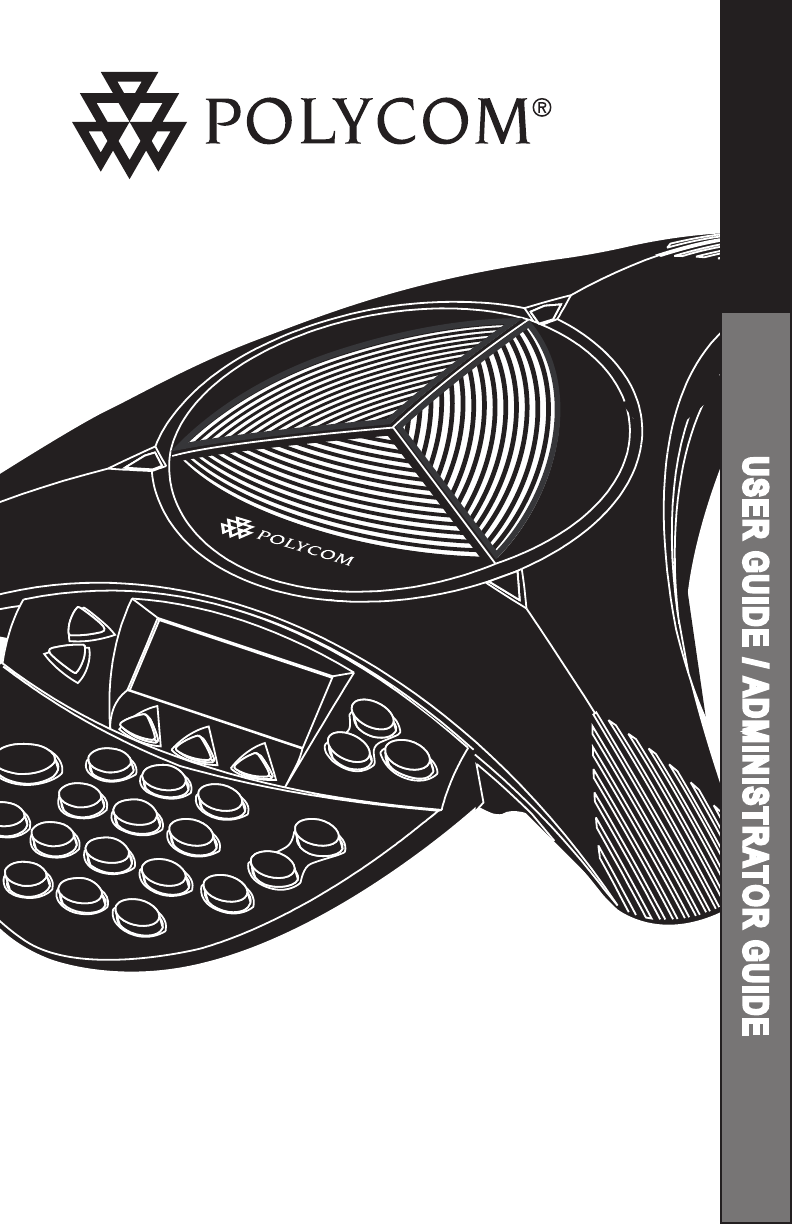
SoundStation2W™
User Guide and
Administrator Guide
USER GUIDE / ADMINISTRATOR GUIDE
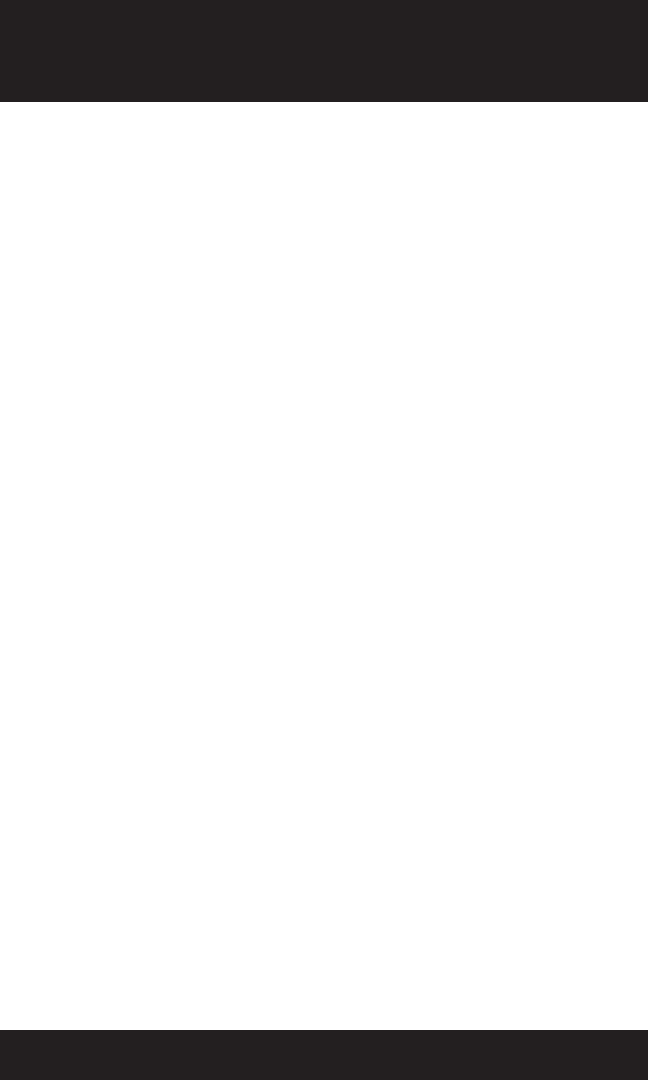
SAVE THESE INSTRUCTIONS
When using your telephone equipment, the following safety precautions should
always be followed to reduce the risk of fire, electric shock, and injury to people.
• Read and understand all instructions.
• Follow all warnings and instructions marked
on the equipment.
• Installation must be performed in accordance
with all national wiring rules.
• The outlet to which this equipment is con-
nected must be installed near the equipment,
and must always be readily accessible.
• This equipment can be hazardous if im-
mersed in water. To avoid the possibility of
electrical shock, do not use this equipment
while you are in the bathtub or shower, or
when you are wet. If you accidentally drop
the equipment into water, do not retrieve
it until you have first unplugged all cords.
Do not reconnect this equipment until it has
dried thoroughly.
• Avoid using this equipment during electrical
storms in your immediate area. There is a
remote risk of electric shock from lightning.
Urgent calls should be brief. Even though
protective measures may have been installed
to limit electrical surges from entering your
home or business, absolute protection from
lightning is impossible.
• If you suspect a natural gas leak, report
it immediately, but use a telephone
away from the area in question. The
SoundStation2W™’s electrical contacts could
generate a tiny spark. While unlikely, it is
possible that this spark could ignite heavy
concentrations of gas.
• Never push objects of any kind into the
SoundStation2W™ through housing slots as
they may touch hazardous voltage points or
short out parts that could result in a risk of
electric shock. Never spill liquid of any kind
on the telephone. If liquid is spilled, contact
service personnel.
• To reduce the risk of electric shock, do not
disassemble SoundStation2W™. Opening
or removing covers may expose you to
hazardous voltages. Using incorrectly reas-
sembled equipment can cause electric shock.
If your telephone equipment does not work
properly, refer to the section describing how
to connect service.
• For technical support contact Polycom Sup-
port at http://esupport.polycom.com.
• Never install telephone wiring during a
lightning storm.
• Never install telephone jacks in wet locations
unless the jack is specifically designed for
wet locations.
• Never touch uninsulated telephone wires or
terminals unless the telephone line has been
disconnected from the network interface.
• Always use caution when installing or
modifying telephone lines.
IMPORTANT SAFETY
INSTRUCTIONS
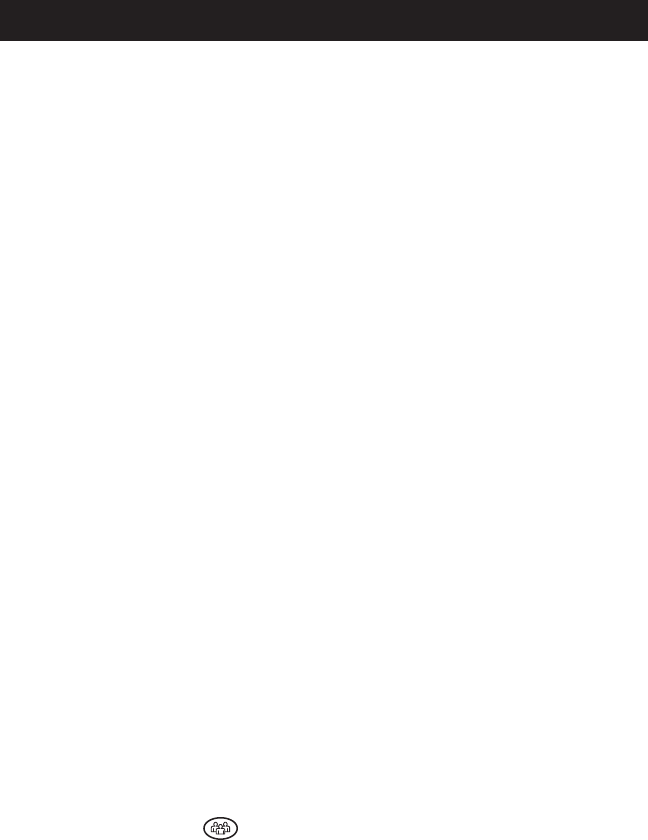
Thank You ............................................. 5
Overview .............................................. 5
Parts List ............................................... 6
Setting up SoundStation2W™ ................... 7
Features ................................................ 9
LED Indicators .........................................................................................9
Buttons .................................................................................................. 9
Understanding the Display .......................................................................9
Wireless Technology .............................................................................. 10
Security ................................................................................................ 10
Mobile Phone Mode ............................................................................... 11
Using SoundStation2W™ ........................ 12
Placing a Call ........................................................................................ 12
Answering a Call ................................................................................... 12
Answering a Second Call ........................................................................ 12
Ending a Call ......................................................................................... 13
Call Hold ............................................................................................... 13
Call Mute .............................................................................................. 13
Call Timer .............................................................................................13
Redial ...................................................................................................14
Speed Dial a Number ............................................................................. 14
Dialing Using the Phone Book ................................................................. 15
Ringer Volume Adjustment ..................................................................... 15
Dial Tone Adjustment ............................................................................. 15
Speaker Volume Adjustment ..................................................................15
Display Contrast Adjustment .................................................................. 15
Ring Type Selection ...............................................................................16
Backlight Adjustment ............................................................................. 16
Language .............................................................................................. 17
Conferencing - using the button ..................................................... 17
Adding a call ......................................................................................... 17
Bridge Soft Key ..................................................................................... 18
Phone Book .......................................................................................... 19
View System Information ......................................................................21
Standby Mode ......................................................................................22
Charging ............................................................................................... 23
Auxiliary Audio Output .......................................................................... 24
Paging the Console ................................................................................ 25
LCD Messages ....................................................................................... 25
Table of Contents

Troubleshooting ................................... 26
No Signal .............................................................................................. 26
No Dial Tone ......................................................................................... 26
Does Not Ring ....................................................................................... 26
Flickering LCD ....................................................................................... 26
Keypad Input Doesn’t Register ...............................................................26
Muffled or “in a well” Reception ...........................................................26
Short Silences, Echoes, or Clipped Speech ................................................ 27
Physical Damage ................................................................................... 27
For Best Performance ............................................................................27
Administrative Setup - Overview ............ 29
Passcode .............................................................................................. 30
Location Information .............................................................................. 31
Phone System ....................................................................................... 33
Flash Timing .......................................................................................... 34
Diagnostics .......................................... 35
Mic (Microphone) Test ........................................................................... 35
Console SPKR (Speaker) Test ................................................................. 35
Restore Defaults ................................................................................... 36
Software Upgrade ................................ 36
Specifications and Warranty Information .. 37
Limited Warranty and Limitation of Liability ............................................ 38
FCC Compliance ..................................................................................... 40
Exhibit J - Customer Information ............................................................ 42
CE Mark R and TTE Directive .................................................................. 40
Safety Notices ...................................................................................... 41
Table of Contents
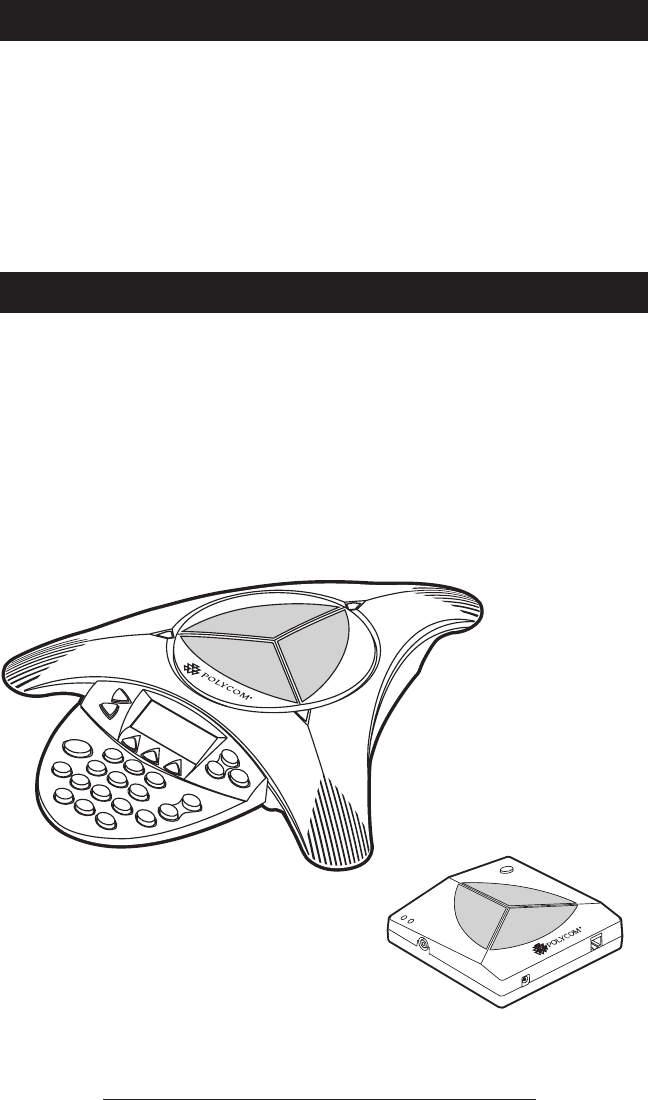
SoundStation2W™ User Guide - 5
Thank You
Thank you for choosing the Polycom
SoundStation2W™. In this User
Guide, you will find everything you
need to quickly set up, use, and man-
age your new conference telephone.
Be sure to verify with your System
Administrator that your network
is prepared for configuring your
SoundStation2W™ telephone. Lastly,
it is important that you read the Parts
List, and the Safety Notices section in
this guide before you begin using the
SoundStation2W™.
Overview
SoundStation2W™ is Polycom’s next-
generation, wireless conference phone
that gives users the freedom to confer-
ence wherever team collaboration is
important - even in rooms where there
are no phone lines. With better voice
quality than the original SoundStation,
standard 2.4 GHz (WDCT) or 1.9 GHz
(DECT) technology with voice en-
cryption, up to 24 hours of talk time,
and the ability to dial through a mobile
telephone, the SoundStation2W™
is the new standard for everyday
conferencing. The SoundStation2W™
is a circuit switched platform compat-
ible with any analog telephone line or
analog terminal adapter.
Connection Diagram
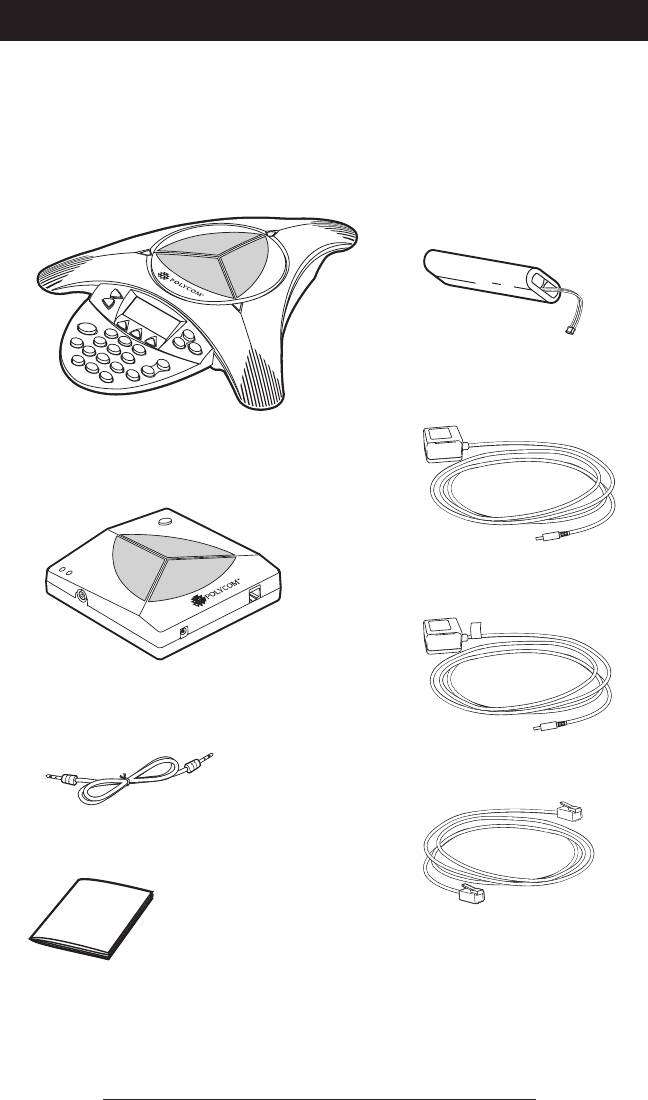
SoundStation2W™ User Guide - 6
Parts List
The following items are included
in your SoundStation2W™ pack-
age. Check this list before instal-
lation to ensure that you have re-
ceived each item. If you are missing
any items, please contact your
SoundStation2W™ reseller.
SoundStation2W™ console Battery pack
-2 Cell Pack for SoundStation2W™ Basic
-4 Cell Pack for SoundStation2W™ EX
Console Charging module
SoundStation2W™ base
Base power supply
Telephone cord
Mobile telephone connector
Registration card
Connection Diagram
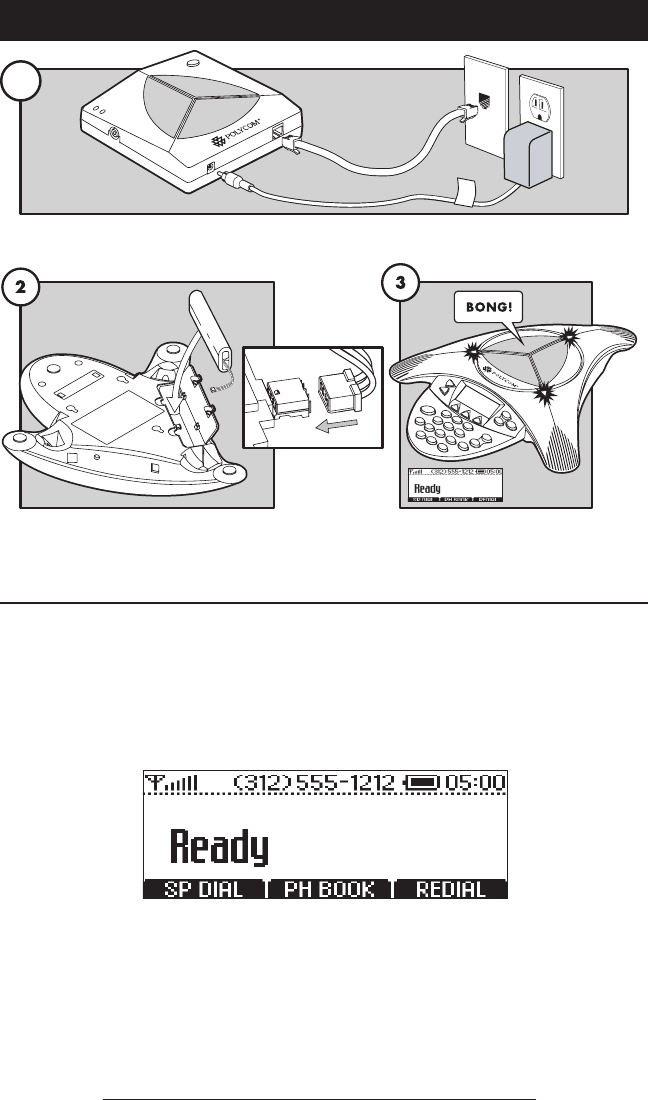
SoundStation2W™ User Guide - 7
Setting up SoundStation2W™
Ready State
SoundStation2W™ will display a
Ready message after successfully
communicating with the base upon
power up. The Ready message is also
shown after a call is completed and the
phone is available for the next call.
Connect base station to power and analog phone line.
Install battery. Wait for phone to register to base
station.
► For best performance, charge the console for a full charging cycle
(4 hours for BASIC, 8 hours for EX) prior to first use.
REDIALSP DIALPH BOOK
(
312
)
555-1212
ReadyReady
1
2
BONG!
Analog telephone
line
3
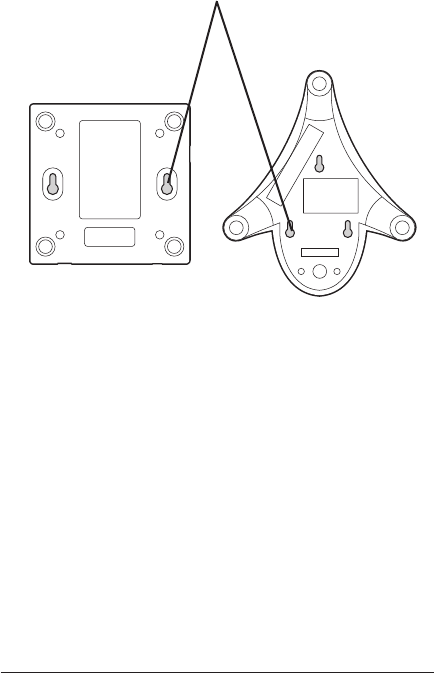
SoundStation2W™ User Guide - 8
Both the base station and the console can be wall mounted
if desired. The base station can also be mounted under a
table. The appropriate mounting screw holes are provided
on the back surfaces.
The console can also be locked in place using a standard
laptop security cable. This feature is designed for rooms
where it is important to ensure that the phone does not get
removed from its home location, and where it is desirable
to eliminate the analog phone cable to the wall. There is
a locking grommet on the side of the console designed to
accept the lock end of the cable.
Mounting Options
Wall Mount Holes
Bottom of Console and Base Station
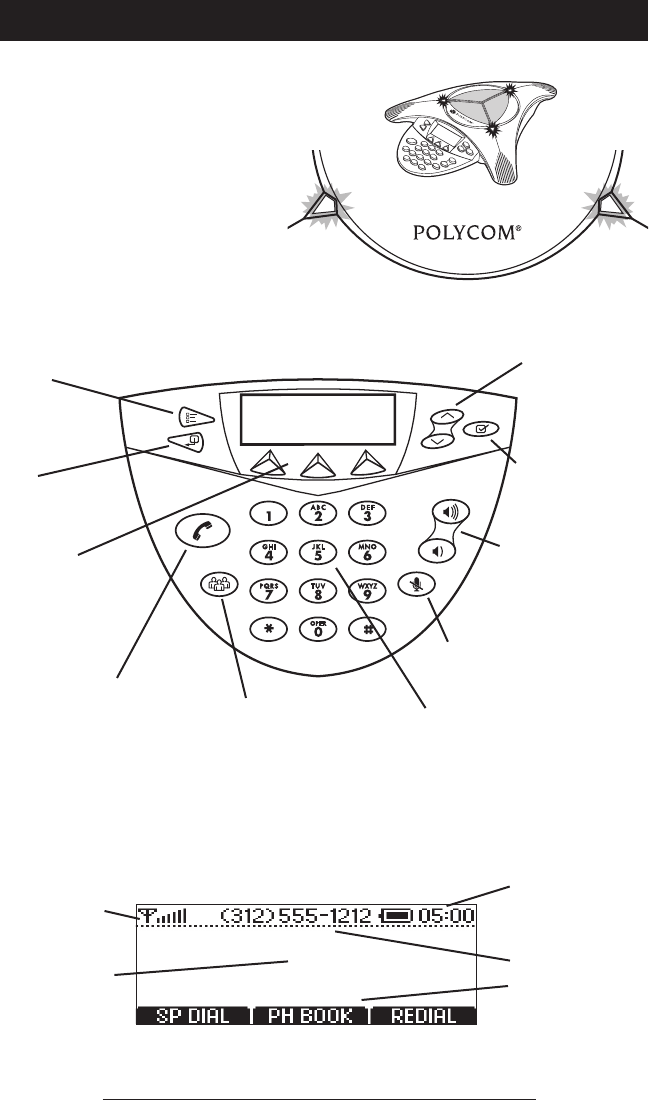
SoundStation2W™ User Guide - 9
Features
LED Indicators
Buttons
Understanding the Display
The LEDs located on the top of
your SoundStation2W™ indicate
the current status of your confer-
ence telephone:
Green - your call is in progress.
Blinking green - a call is incoming.
Red - your call is muted.
Blinking Red - your call is on hold.
Menu
Displays a menu
of settings and
options.
Exit
Exits from current screen
to previous menu.
Soft Keys
The screen will display
labels for these keys, to
identify their context-sensi-
tive functions.
Phone
Answers incoming calls,
dials a call, ends a call,
and provides dial tone.
Conference
Call, join, or delete additional
call participants during a confer-
ence call.
Dial Pad
These 12 keys provide the 10 digits, the 26
alphabetic characters, and special characters
available in context sensitive applications.
Mute
Toggle microphone on or off during a
conversation.
Volume
Use these to adjust the volume
of the handset, headset,
speaker, and ringer, as well as
the display contrast.
Select
Choose a menu item.
Scroll
Navigate up or down
through displayed lists.
Signal Strength
Information Area
Battery Life
This Phone’s Number
Soft Key Functions
The screen will display labels for these
keys, to identify their context-sensitive
functions.
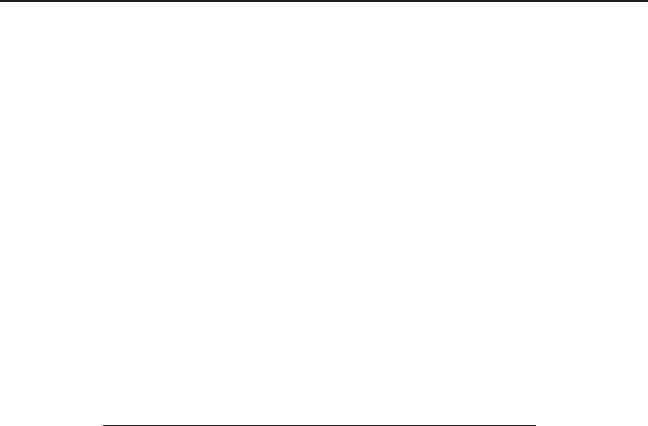
SoundStation2W™ User Guide - 10
SoundStation2W™ comes in two
different formats. The product uses
either 2.4 GHz WDCT (Worldwide
Digital Cordless Telecommunications)
or 1.9 GHz DECT (Digital Enhanced
Cordless Telecommunications) stan-
dard technology. WDCT is widely
used in North America, South Ameri-
ca, and China, while DECT is used in
Europe, parts of Asia, and Australia.
WDCT and DECT are Digital Spread
Spectrum protocols which are reliable,
secure, and support excellent voice
quality and a wide range of dialing
features. Digital Spread Spectrum has
been used by the military for many
years because there is a low probabil-
ity of signal interception and interfer-
ence.
Digital Spread Spectrum technology
breaks the voice stream into small
fragments and spreads them over a
wide range of frequencies for trans-
mission to a receiver. Only the re-
ceiver that is uniquely registered to the
transmitter will be able to reassemble
the signal to deliver the voice stream.
The SoundStation2W™ console and
base station act as both transmitters
and receivers. The console will only
reassemble the signal sent from its
matching base station and vice versa.
Accordingly, the console will operate
within 150 feet of the paired base sta-
tion. The one-to-one pairing of con-
sole and base station ensures secure
voice signal transmission.
The SoundStation2W™ imple-
ments Digital Spread Spectrum using
frequency hopping encoding. Fre-
quency hopping transmits the audio
signal fragments over rapidly switch-
ing frequencies in the 2.4 GHz and
1.9 GHz bands. Frequency hopping
enables the SoundStation2W™ to
automatically detect and avoid sources
of potential interference such as other
SoundStation2W™ phones or 802.11x
WLAN clients.
Wireless Technology
Security
The SoundStation2W™ is a highly secure voice
communications solution. There are five factors that
contribute to the robust security:
1. Unique pairing between console
and base station.
2. WDCT and DECT digital
spread spectrum technology
provides secure transmission.
3. The frequency hopping WDCT
and DECT implementation
makes it even more difficult for
voice signal to be intercepted.
4. 64 bit voice encryption between
the base station and console.
This adds yet another layer of
security in order to provide
utmost confidence in the
SoundStation2W™ solution.
5. Aux Out recording is controlled
from the console user interface.
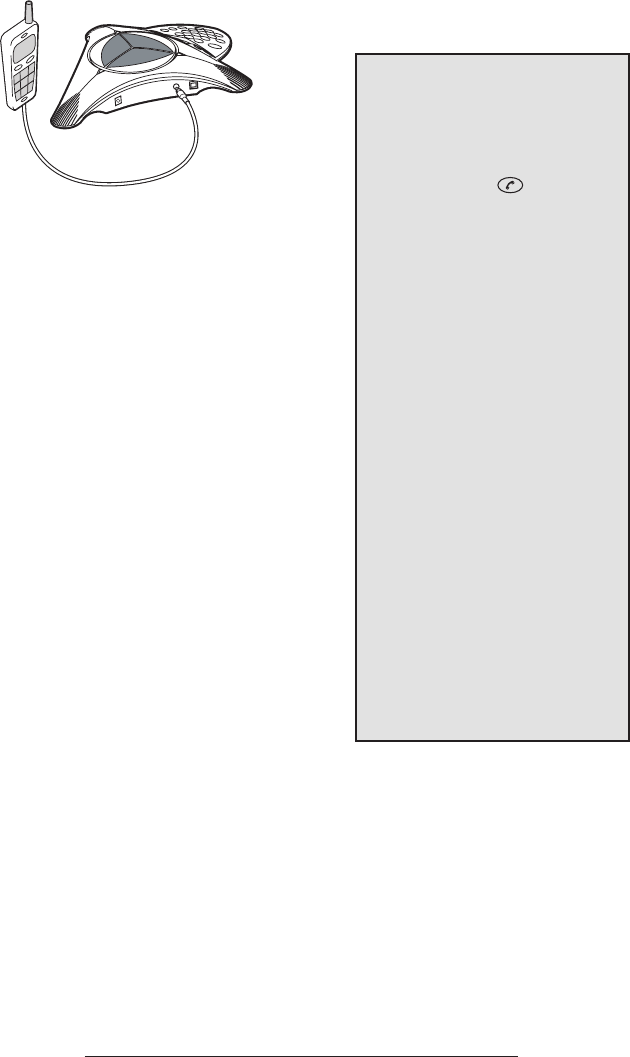
SoundStation2W™ User Guide - 11
Mobile Phone Mode is an additional
new mode of operation offered by the
SoundStation 2W™. This feature enables
you to combine the convenience of a mo-
bile phone with the acoustics of a confer-
ence phone. For example, if you were in a
call on your mobile telephone, you could
connect your mobile telephone to the
SoundStation2W™ and use its speaker and
microphones to continue your conversa-
tion and include everyone in the room in
the conversation. In this mode the call is
travelling over the mobile phone network.
The 2.4 GHz (WDCT) or 1.9 GHz (DECT)
wireless link to the the basestation is not
required.
Mobile Phone Mode provides unlimited
flexibility to conference anywhere, even
in environments where there are no analog
lines or telephony infrastructure.
► Use the provided mobile phone con-
nector cable to connect your mobile
phone to the SoundStation2W™’s
mobile phone input/output jack.
► The connector and the mobile
phone cable will plug into a
standard 2.5mm headset jack. A
headset adaptor may be necessary
to adapt your mobile phone to this
connector. Adaptors are widely
available at electronics stores and
mobile phone outlets for universal
hands-free kits.
► The LCD on the console will dis-
play “Mobile Phone In’ when it detects
a connected mobile phone.
► The mobile phone interface is used
for all dialing and call management
functions during Mobile Phone Mode.
► Do not press the on the console
when using Mobile Phone Mode.
► No calls can be made via
SoundStation2W™ while a
mobile phone is connected to the
SoundStation2W™.
► The Phone Book can be viewed dur-
ing a call with a mobile phone. Calls
may not be placed via the Phone Book
while a mobile phone is connected.
► A mobile phone cannot join a call
in progress on SoundStation2W™.
► Aux Out will be inactive during a
call with a mobile phone.
► The base does not have to be pow-
ered up to use the SoundStation2W™
in this mode. The console may be
used as an additional speaker and
microphones.
► Some mobile phones will not be
detected until a call is initiated by the
mobile phone after it is connected to
the SoundStation2W™.
► Voice quality may vary depending
on the mobile phone connection and
model.
► Be certain to drop the call at the
mobile phone before disconnecting the
cable from the SoundStation2W™.
Mobile Phone Mode
► Using your mobile phone,
you can place calls and
take advantage of the
SoundStation2W™’s high
quality speakers and micro-
phones.
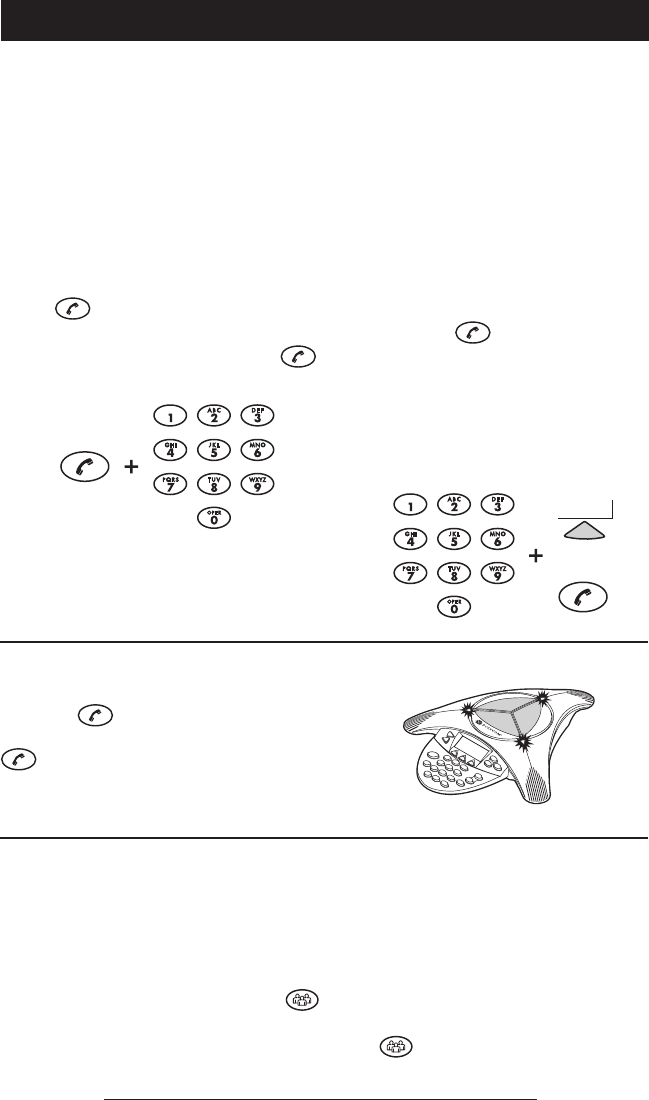
SoundStation2W™ User Guide - 12
Using SoundStation2W™
Direct Dial
1. To obtain dial tone, press the
key.
2. Dial the desired number.
► To cancel the call, press the
key.
Indirect Dial
1. From the Ready screen, dial the
desired number.
2. Press the key or the SEND
soft key to make the call.
► If you make a mistake entering
the telephone number, press the
<DEL soft key.
► Press the CANCEL soft key to can-
cel the call.
Answering a Call
Press the key or any number key to
answer an incoming call. Pressing the
button will override all other tele-
phone activities. The three LEDs will
blink green when the phone rings.
OR
SEND
OR
SEND
► For best performance, charge the console for a full charging cycle
(4 hours for BASIC, 8 hours for EX) prior to first use.
SoundStation2W™ allows you to place a call over an
analog line or through an analog terminal adapter (ATA).
Several methods are available to initiate a call.
Answering a Second Call
If you are on a call when another call
is received, you will hear a tone if your
phone system is setup to support Call
Waiting.
► Press the Conference button
to answer the incoming call.
This first call will be automati-
cally placed on hold.
► Switch back and forth between
calls using the conference button
.
Placing a Call
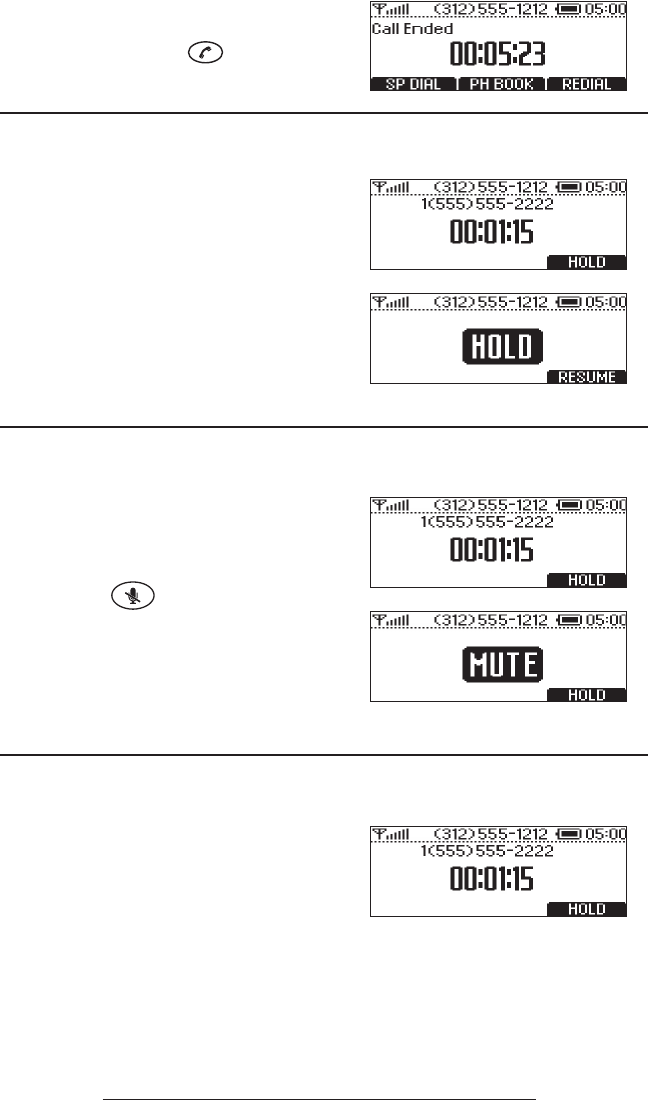
SoundStation2W™ User Guide - 13
Ending a Call
To end a call, press the key.
Call Hold
When a call is on hold, you cannot hear
your remote party, and they cannot hear
you.
► To place a call on hold, press the
HOLD soft key. The LEDs on the
top of your SoundStation2W™
will blink red.
► To resume a call, press the RE-
SUME soft key.
Call Mute
When a call is muted, you can hear the
remote party, but they cannot hear you.
► To mute a call, press the mute
button . The LEDs on the
top of your SoundStation2W™
will glow red when your call is
muted.
► To release mute, press the mute
button again.
Call Timer
Call progress on an active call is moni-
tored through a local call timer. This is
visible within the active call window on
the display.
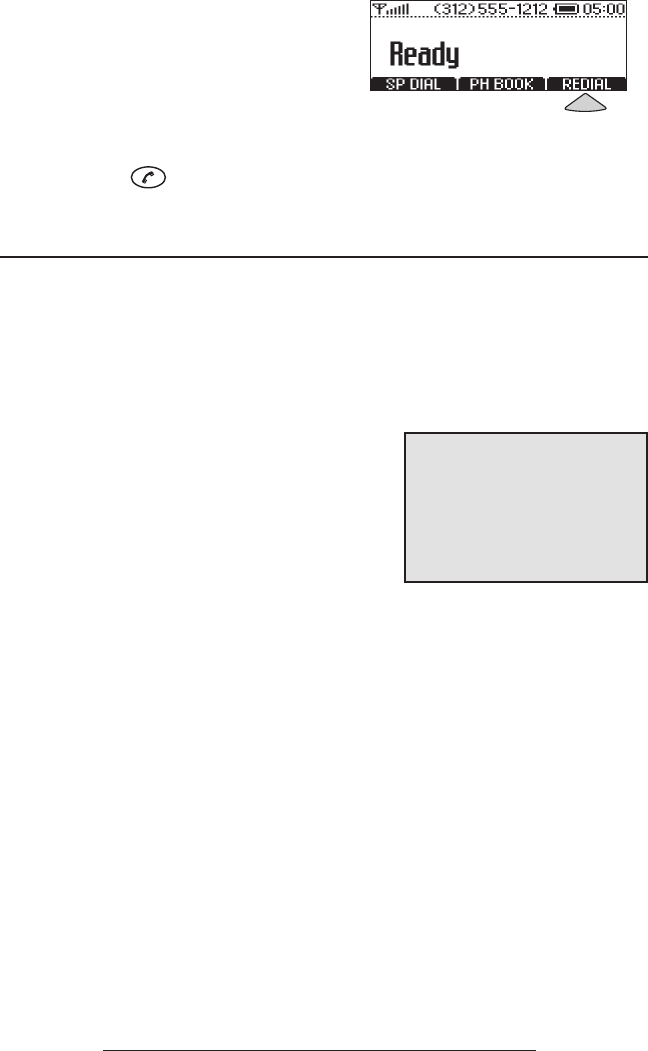
SoundStation2W™ User Guide - 14
Speed Dial a Number
You can speed dial any entry in your
Phone Book, in either of these ways:
Speed Dial Number First
1. Enter the 1- or 2-digit Speed Dial
number.
2. Press the Phone button or the SEND
soft key.
If a Speed Dial entry does not exist, a
Not Assigned notice will appear. You can
enter a new Speed Dial number or press
the CANCEL soft key to leave the Speed
Dial Menu.
Soft Key First
When the SP DIAL soft key is available:
1. Press the SP DIAL soft key.
2. Enter the 1- or 2-digit Speed Dial
number (if you enter one digit, wait
through the brief delay).
Redial
SoundStation2W™ stores the number
that was last dialed. This number can be
recalled using the REDIAL soft key.
► Press the REDIAL soft key. The last
number called will be displayed and
dialed.
OR
► Press the key and then the
REDIAL soft key. The last number
called will be displayed and dialed.
► For 1-digit numbers, you do
not have to dial a leading 0. For
example, for 02 , you can also
press 2.
► To create Phone Book entries
and assign Speed Dial numbers,
see “Adding an entry” on page 20.
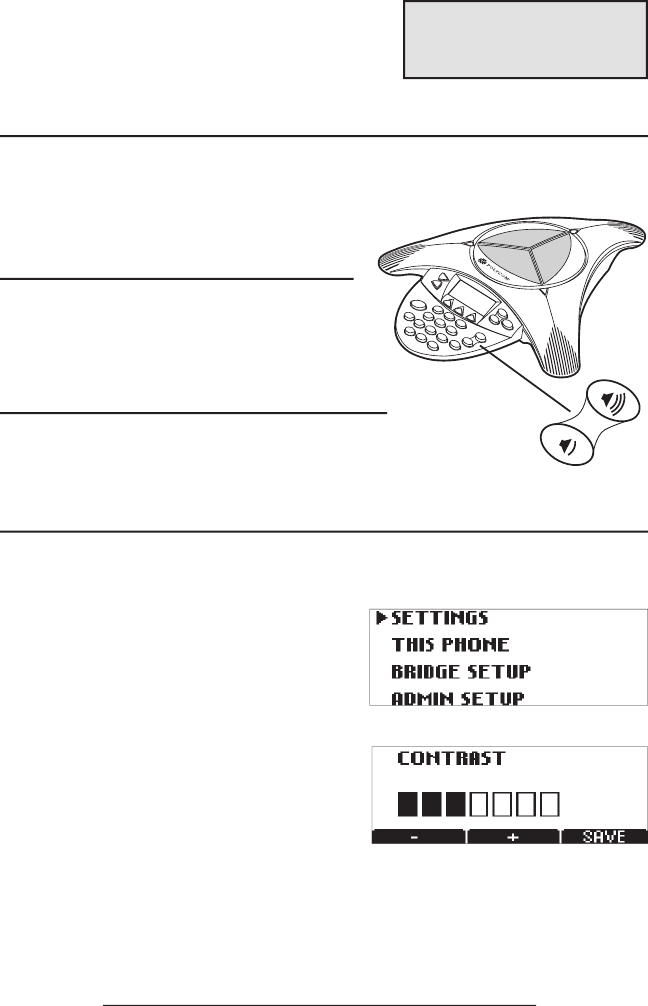
Connection Diagram
► You can also access the DIAL
soft key after selecting an entry
with the Select button.
1. Choose the entry you want to
dial. (See “Quick selection in a
list” on page 17.)
2. Press the DIAL soft key. You will
see and hear the call being dialed.
Entries in the Phone Book can be automatically
dialed.
Dialing using the Phone Book
Ringer Volume Adjustment
When the SoundStation2W™ is in
Ready state or on hook, press the Vol-
ume buttons to adjust the ringer volume.
Dial Tone Volume Adjustment
When the SoundStation2W™ is off
hook, press the Volume buttons to adjust
the dial tone volume.
Speaker Volume Adjustment
During an active call, press the Volume
buttons to adjust the speaker volume.
Display Contrast Adjustment
1. Press the Menu button and choose
Settings and press the Select but-
ton.
2. Cycle through the options using
the Scrolling buttons and choose
Contrast, and then press the Se-
lect button.
3. Press the Scrolling buttons or
the + and - soft keys to adjust the
display contrast.
4. Press the SAVE soft key or Select
button to apply the selected con-
trast setting.
► Press the Exit button to cancel
this change.
SoundStation2W™ User Guide - 15

SoundStation2W™ User Guide - 16
Ringer Type Selection
1. Press the Menu button and
choose Settings and press the
Select button.
2. Cycle through the options using
the Scrolling buttons and choose
Ringer Type, and then press the
Select button.
3. Sample the ring types by press-
ing the Scrolling buttons or the
<— and —> soft keys.
4. Press the SAVE soft key or Select
button to apply the selected
ringer setting.
► Press the Exit button to cancel
this change.
Backlight Adjustment
The SoundStation2W™’s display lights up when any
button on the keypad is pressed, or on an incoming call.
To turn the back light on or off:
1. Press the Menu button and
choose Settings and press the
Select button.
2. Cycle through the options using
the Scrolling buttons and choose
Back Light, and then press the
Select button.
► The current status of the back
light will be displayed.
3. Press the ON or OFF soft key or
cycle through OFF and ON by
pressing the Scrolling buttons.
4. Press the SAVE soft key or Select
button to apply the selected back-
light setting or the Exit button to
cancel this change.
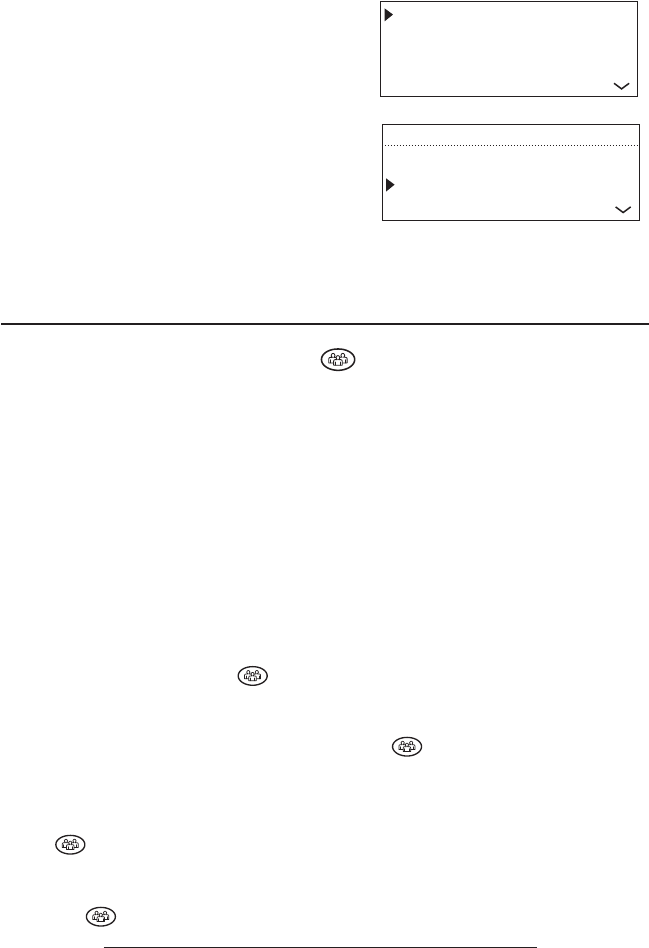
SoundStation2W™ User Guide - 17
Language
SoundStation2W™ allows you to select
your preferred language for the phone to
use when displaying information.
To change the language setting:
1. Press the Menu button and choose
Settings.
2. Cycle through the options using
the Scrolling buttons and choose
Language, and then press the Select
button.
3. Cycle through the available languag-
es by pressing the Scrolling buttons
or the <— and —> soft keys.
4. Press the SAVE soft key or Select
button to apply the selected language
setting or the Exit button to cancel
this change.
SETTINGS
PHONE BOOK
THIS PHONE
BRIDGE SETUP
BACKLIGHT
LANGUAGE
RINGER TYPE
SETTINGS
Conferencing - using the button
If your telephone system supports multi-party call
conferencing, then you can establish multi-party calls
with your SoundStation2W™.
► Check with your System
Administrator to determine the
number of parties that can be
conferenced together.
► Your System Administrator
may need to activate multi-
party conferencing features or
provide you with instructions
specific to your telephone sys-
tem.
Adding a call
1. While on an active call, press
the Conference button
. The first call is automatically
placed on hold.
2. Dial the number you wish to
call. You may use the Redial or
Direct Dial method.
3. Press the Conference button
or JOIN soft key to join the
second call. To drop the second
call, press the Conference but-
ton again.
OR
1. Press the HOLD soft key to place
the first call on hold.
2. Press the Conference button
and enter the number you
wish to call. You may use the
Redial or Direct Dial method.
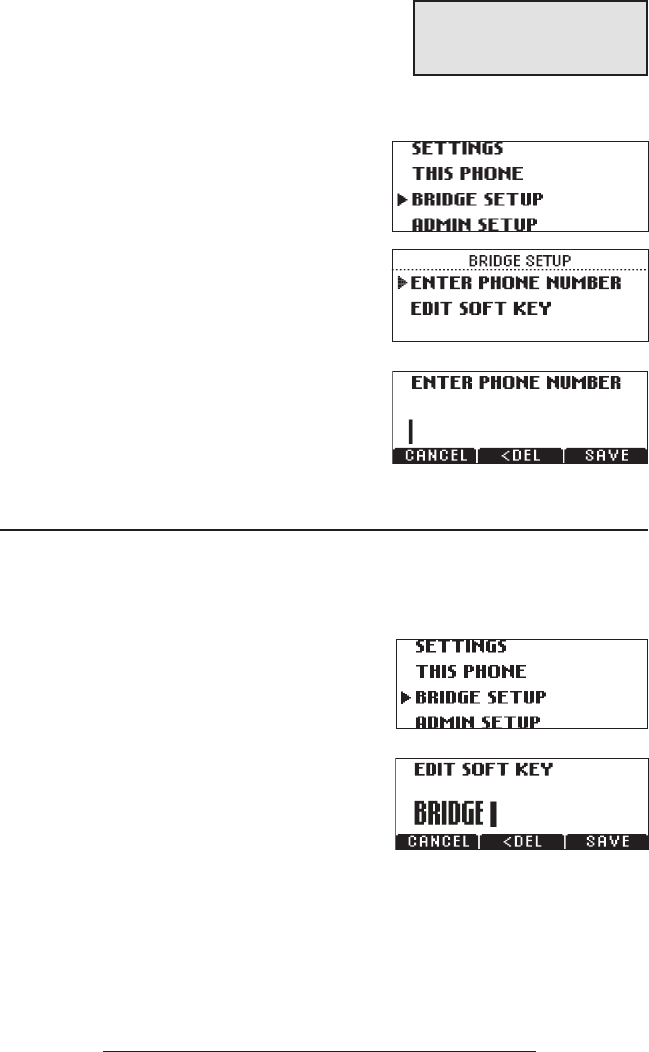
SoundStation2W™ User Guide - 18
Bridge Soft Key
You may program the telephone number of your
preferred conferencing bridge vendor into the
SoundStation2W™ so that it is immediately
available.
Programming the Bridge number
1. Press the Menu button, choose
Bridge Setup using the Scrolling
buttons, and press the Select but-
ton.
2. Choose Enter Phone Number and
press the Select button and then en-
ter the bridge number using the dial
pad. Enter any necessary prefix
such as 9 and/or 1.
► If you make a mistake entering the
number, use the <DEL soft key to
correct the error.
3. Press the SAVE soft key or CANCEL
soft key if you wish to cancel the
procedure.
Editing the Bridge soft key
1. Press the Menu button, choose
Bridge Setup using the Scrolling
buttons, and press the Select but-
ton.
2. Choose EDIT soft key, press the
Select button and enter the new soft
key label using the dial pad. The
first six characters will display.
► If you make a mistake entering the
soft key label, use the <DEL soft
key to correct the error.
3. Press the SAVE soft key or CANCEL
soft key if you wish to cancel the
procedure.
►The SPEED DIAL soft key will
not display when the bridge
number is configured.
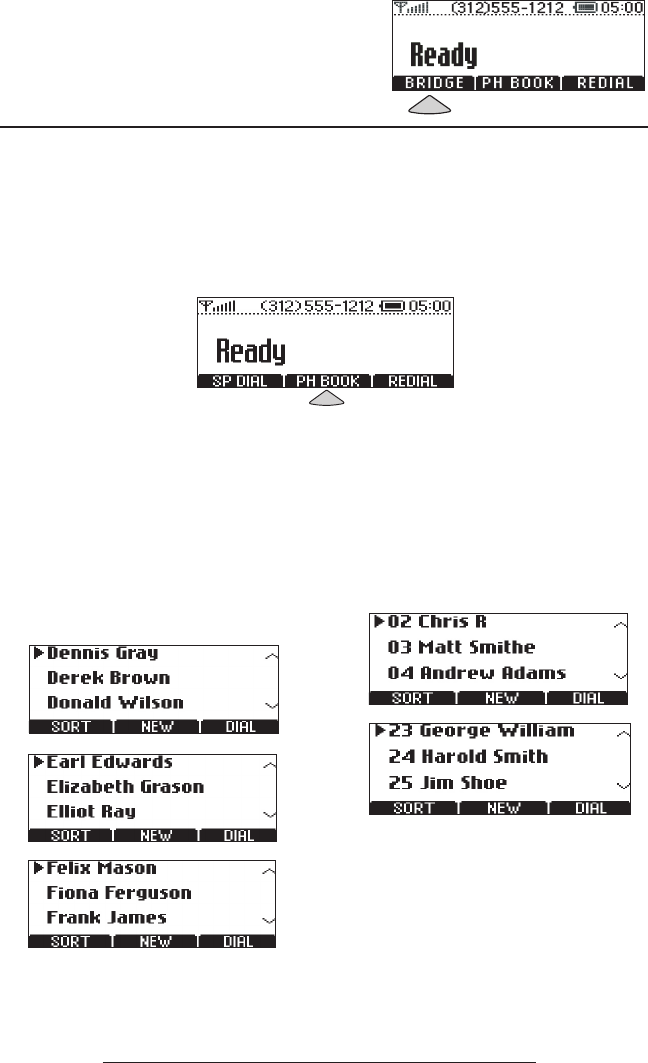
SoundStation2W™ User Guide - 19
Placing a call using the Bridge soft key
Phone Book
1. Press the BRIDGE soft key.
2. The programmed number is auto-
matically dialed and a call is placed
to your preferred bridge vendor.
You can use the Phone Book to store a
local directory of 25 contacts. You can
add, edit, delete, dial, or search any
contact in this list through just a few
key strokes.
Selecting the PH BOOK soft key displays
the Phone Book list sorted by names.
This list may be sorted by Name,
Company, or Speed Dial.
Quick selection in a list:
Name or Company list: Press a numeric key
that corresponds with the letter that
the name or company name begins
with. For example, pressing 3 repeat-
edly will provide you with names that
begin with D, E, F, and 3.
Speed Dial list: Press a numeric key to
select the corresponding entry. For
example, pressing 2 would select entry
02, and pressing 23 would select entry
23.
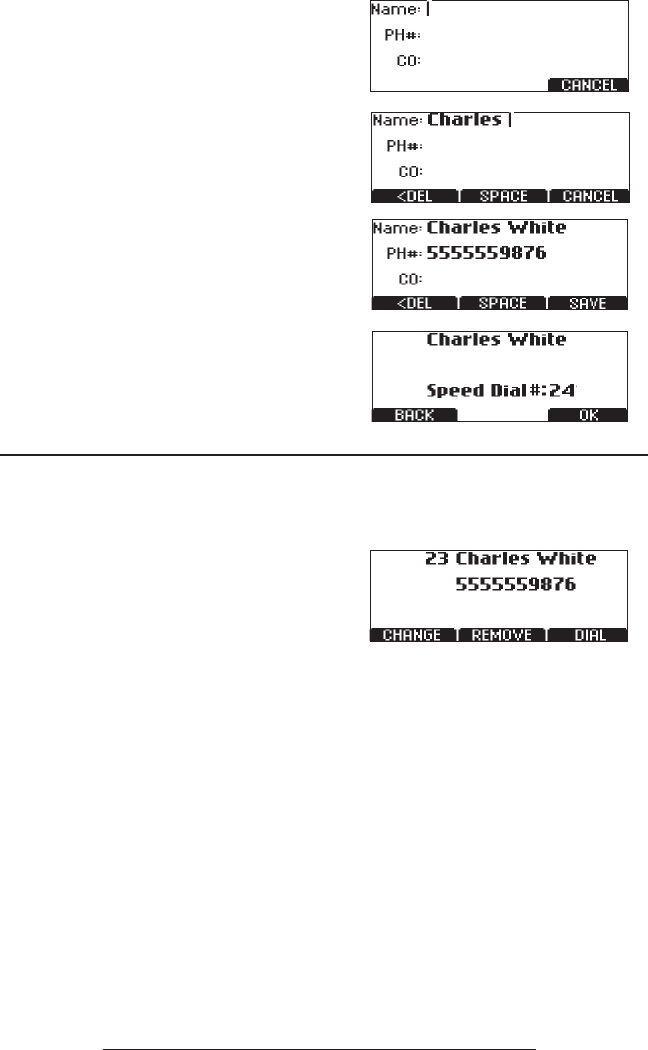
SoundStation2W™ User Guide - 20
Adding an entry
1. Press the PH BOOK soft key and
then the NEW soft key.
2. Enter information in the Name,
Ph# (telephone number includ-
ing any prefixes, such as 9 and/or
1), and Co (company) field using
the alphanumeric keys on the
dial pad. You can move between
fields using the Scrolling buttons.
3. Press the SAVE soft key. You can
accept the next available speed
dial number assigned to your
new entry or you can choose
your own speed dial number by
using the Scrolling buttons or the
dial pad.
4. Press the OK soft key to save
or the BACK soft key to edit the
phone book entry.
Editing an entry
1. Choose the entry you wish to edit
and press the Select button.
2. Press the CHANGE soft key. Using
the Scrolling buttons, select the
field you wish to edit.
3. Using the alphanumeric keys on
the dial pad, make changes.
4. Press the SAVE soft key. You can
accept the current speed dial
number assigned to the entry or
you can choose another speed dial
number by using the Scrolling
buttons or the dial pad.
5. Press the OK soft key to save or
the BACK soft key to edit the phone
book entry.
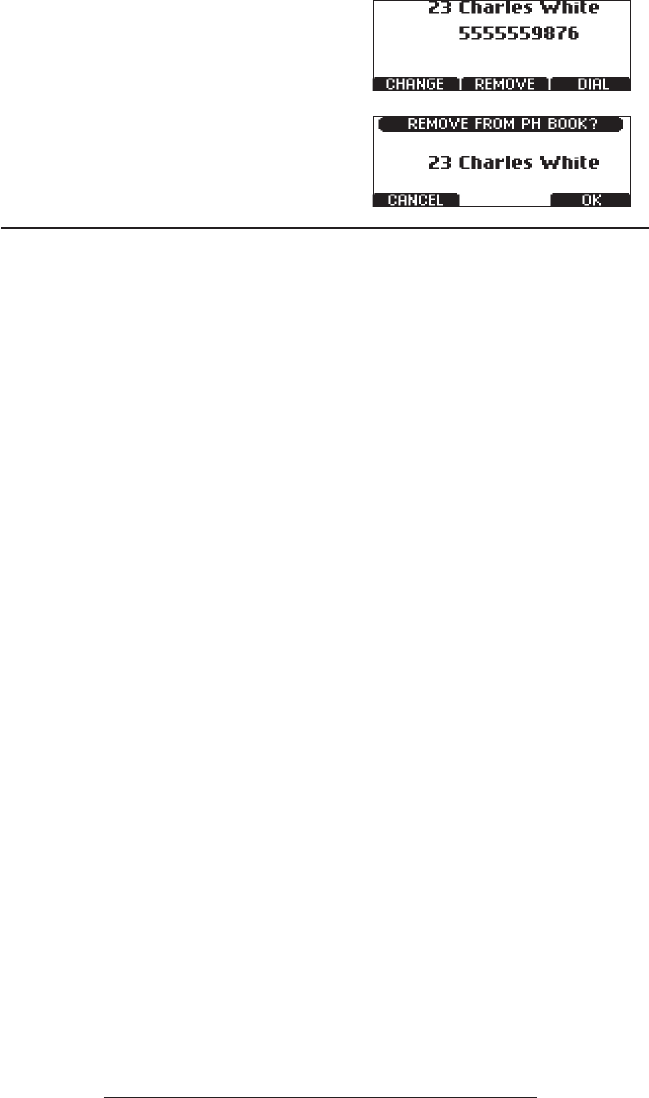
SoundStation2W™ User Guide - 21
View System Information
This feature displays the following information about
the SoundStation2W™: Location and Number, System
Information, and Registration Information. With this
feature you can easily identify the home room location
for the phone.
Deleting an entry
1. Choose the entry you wish to
delete and press the Select button.
2. Press the REMOVE soft key. Press
the OK soft key to remove or the
CANCEL soft key to leave the menu
without removing.
Location and Number
1. Press the Menu button and
choose This Phone and press
the Select button.
2. Cycle through the options us-
ing the Scrolling buttons and
choose Location and Number,
and then press the Select but-
ton.
System Information
1. Press the Menu button and
choose This Phone and press
the Select button.
2. Cycle through the options us-
ing the Scrolling buttons and
choose System Information,
and then press the Select but-
ton.
Registration Information
1. Press the Menu button and
choose This Phone and press
the Select button.
2. Cycle through the options us-
ing the Scrolling buttons and
choose Registration Informa-
tion, and then press the Select
button.
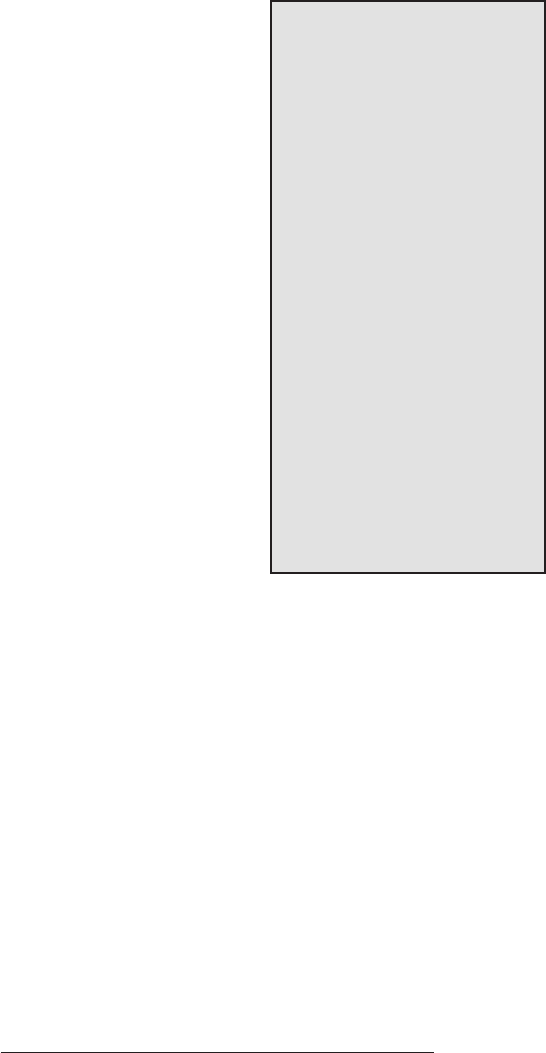
SoundStation2W™ User Guide - 22
Standby Mode
The phone has an automatic power save
function to extend battery operated usage.
The product will switch into Standby
within one minute of being in an idle
inactive state. The console will not go into
Standby if there is an active call, even if
there are pauses in the conversation.
If the console is registered to the base
station, and the phone goes into Standby
mode, the LCD will display a “READY”
message.
The console will switch into Standby
mode even when it is not registered to the
base station. In the case where the console
isn’t registered to the base station and goes
into Standby, the LCD will display a “NO
SIGNAL” message.
Any key press will “wake” the phone up.
All features of the phones are instantly
available by pressing the normal key
sequences. Incoming calls and paging
also functions normally while the phone
is in Standby, and will switch the phone to
active use mode.
► Standby mode saves power but is
not an “Off” function. If you want
to fully turn the unit off, unplug the
battery.
► While in Standby mode, the LCD
display will still show estimated
remaining talk time. Talk time is shown
numerically in hours to the right of the
battery icon.
► The console will switch into Stand-
by, even if it is not registerd to the base
station. For example, if you travel with
the phone to a remote location without
the base station, the console will switch
into Standby to conserve power.
► The console will automatically re-
register to its base station from Standby
mode, if it is within range and the base
station is powered.
► In some cases, the phone will not
go into Standby mode when a mobile
phone is plugged in, even if the mobile
phone is not in an active call. In these
cases the LCD message will continue to
say “Mobile Phone In”. Either turn off
the mobile phone, or unplug it from the
console to enable Standby.
► The phone will not go into Standby
while charging.

SoundStation2W™ User Guide - 23
Charging
SoundStation2W™ operates on a
rechargeable lithium ion battery. The
battery needs to be recharged peri-
odically. Use the supplied charger
to recharge the battery while it is
installed in the console. In similar
fashion to a laptop PC or a mobile
phone, the SoundStation2W™ can
be used or continue operation while
being charged. The battery cannot be
recharged outside the console.
► Optimum battery performance
may be achieved only after the
battery is conditioned. The battery
will have to go through four to five
charge and discharge cycles before
reaching optimum performance.
► Talk time is measured for natu-
ral conversation at optimum volume
levels.
2 cell battery 4 cell battery
Charge Time 4 hours 8 hours
Talk Time 12 hours 24 hours
Standby Time 80 hours 160 hours
Typical talk time and standby time are
shown here:
Charging State
The SoundStation2W™’s display will
indicate when the battery is charging
by animating the battery icon.
Low Power
The SoundStation2W™’s display will
indicate when battery charge is low. The
low battery warning will begin when the
remaining talk time is approximately
20% or less of the full charge capacity.
The warning will be triggered when a
user goes back on-hook after completing
a call. This ensures that the low power
warning is seen by a user. In addition
to a visual message on the console LCD
which will read, “Low Battery, Please
Charge,” you will hear an audible beep-
ing alert.
Battery icon displayed on LCD.
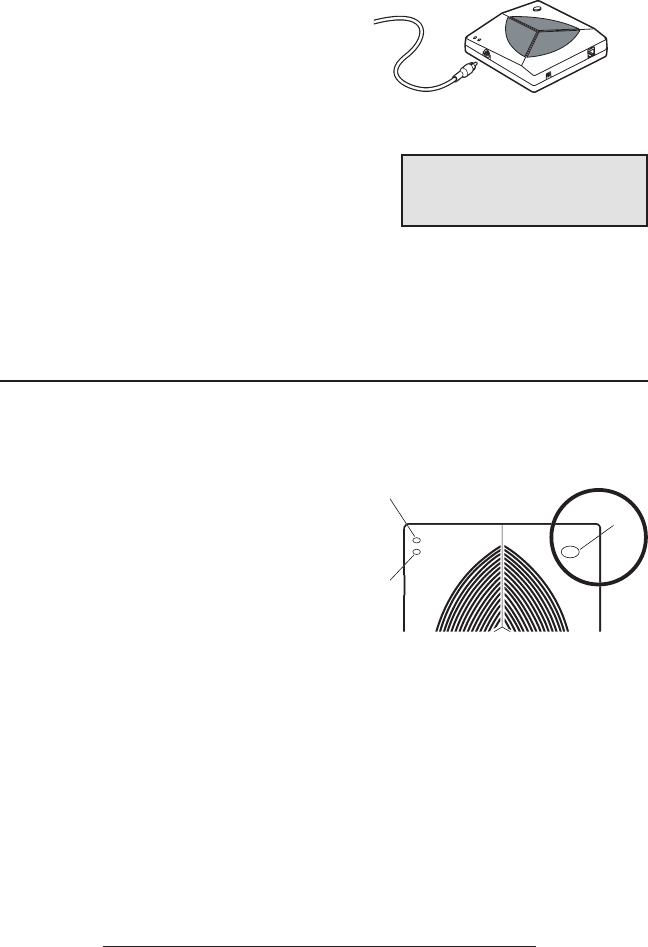
SoundStation2W™ User Guide - 24
Paging the Console
You can locate a misplaced console by
using the paging feature. When paging,
the console beeps. This will allow you to
locate the console.
1. Press the Page button on the
base station to locate the
SoundStation2W™ console.
2. The console will play a sound to
indicate its location. The console
will continue to beep until any
key on the console is pressed or
until the Page button on the base is
pressed.
1. Connect an external recording
device, such as a cassette tape
recorder, via the auxiliary jack on
the base station.
2. Press the Menu button on the
phone console, choose Settings and
press the Select buttons.
3. Choose Aux Audio Out and press
the Select button. Press ON or
OFF or cycle through the options
using the Scrolling button.
Press the SAVE soft key or Select
button to save the setting
► Aux Audio Out will return to the
Off setting when the call is termi-
nated.
Auxiliary Audio Output
SoundStation2W™ allows the speaker output to be
routed to an external recording device. The external
recording device should be connected to the base station.
► The Aux Audio Out does not
support external loudspeaker
systems.
Pa
ge
Power
On
In
U
s
e
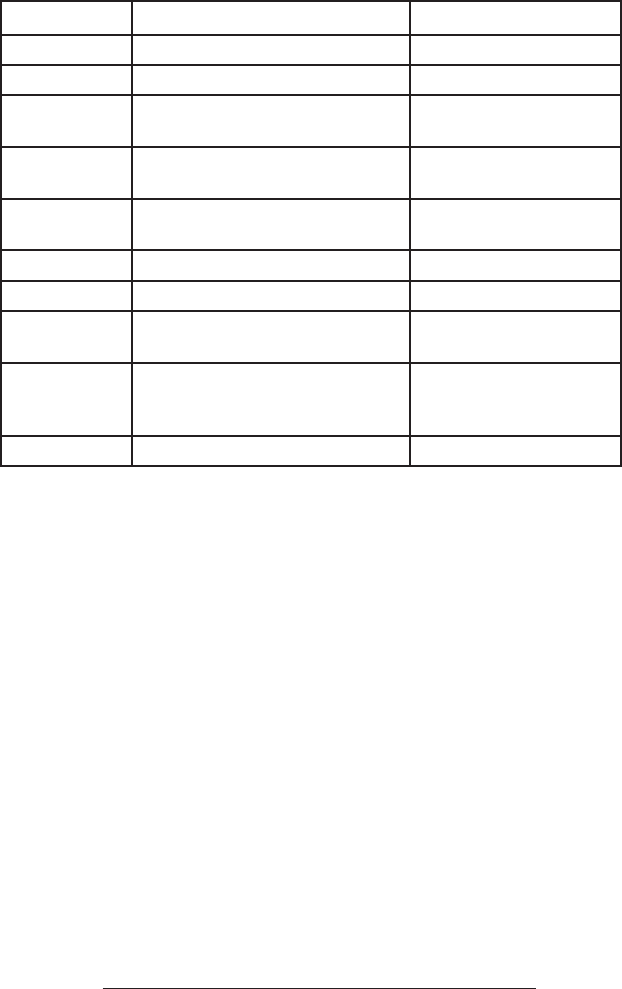
SoundStation2W™ User Guide - 25
LCD Message Summary
The following messages are displayed on the console LCD to represent various
usage conditions.
LCD Message What it means: What you will see:
Ready Phone is in idle state and ready to make calls. Idle screen.
No Signal Signal strength is too weak to carry a call. Antenna icon will show zero bars.
Call Ended The call has been dropped. “Call Ended” with elapsed time
indicated.
Mobile Phone In A mobile phone is plugged in to the mobile phone
jack OR a mobile phone call has been initiated.
“Mobile Phone In”
Searching for
Signal
Attempting to contact the base station to establish
a connection.
“Searching for Signal”
Enter Number Enter the number you wish to dial. Digits of the number you are dialing.
Charging A charger is plugged in and battery is recharging. “Charging”
Base Paging Page button on base was pressed to locate the
console.
Base paging. Press any key to stop
beeping.
Battery Low The charge in the battery has depleted. A
recharge is required to continue reliable operation
of your SoundStation2W™.
The remaining talk time and an
audible warning tone.
Incoming Call Phone received an incoming call. “Incoming Call”
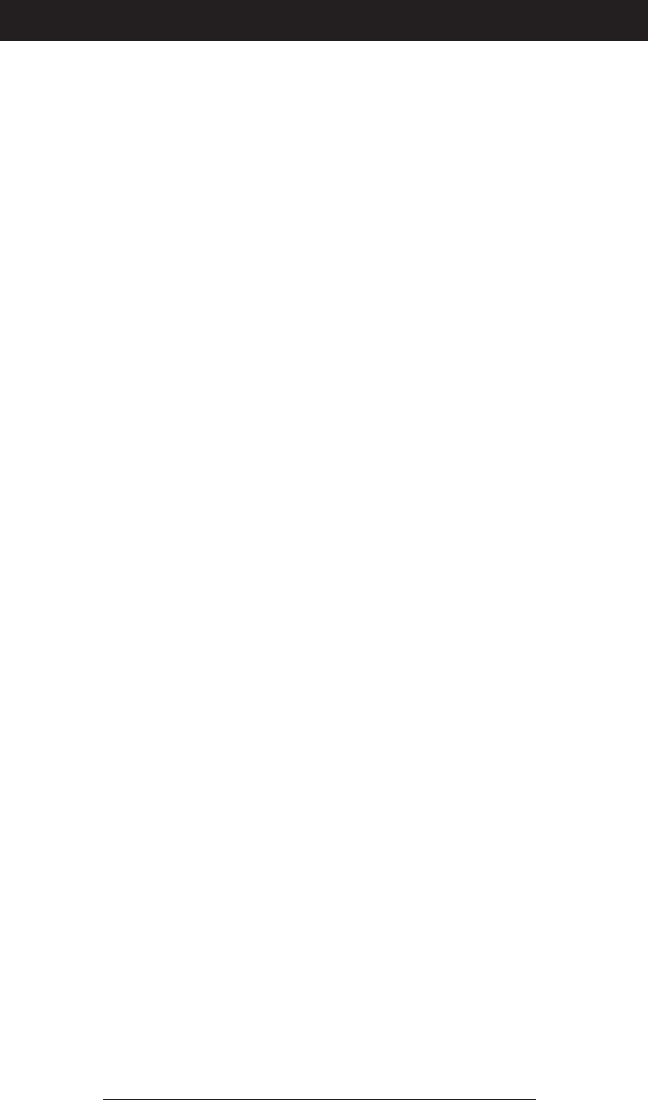
SoundStation2W™ User Guide - 26
No Signal
“No Signal” is displayed when the console loses contact
with the base. Verify the following:
Troubleshooting
► Check that the base station is
powered up.
► Make sure that the console is
not out of the allowed range
(150 feet).
► Move the console to a location
where there are fewer obstruc-
tions or walls between console
and base station.
► If the console and base station
are separated by multiple brick
walls, this will reduce the avail-
able range between the base and
console.
No Dial Tone
The base station must be plugged into an analog tele-
phone jack. If the dial tone is not heard, verify the
following:
► Check that the base is powered
on.
► Check that the console is opera-
tional.
► Check that the base is con-
nected to an analog telephone
(POTS) line.
Does Not Ring
► Check that the ringer is not
turned off. See “Ringer Type
Selection”, page 15.
► Try increasing the ringer vol-
ume.
Flickering LCD
If your screen appears to flicker,
it may be because you are using
a certain type of florescent light-
ing in your building. Move the
SoundStation2W™ away from the
lights.
Keypad Input Doesn’t Register
This could happen if you enter infor-
mation too quickly. Press the alphanu-
meric buttons more slowly.
Muffled or “in a well” Reception
This is caused by highly reverberant rooms and people
speaking too far from the microphone.
► Speak closer to the console so
that the microphones pick up
your speech more accurately.
► Add more sound absorbency to
the room.
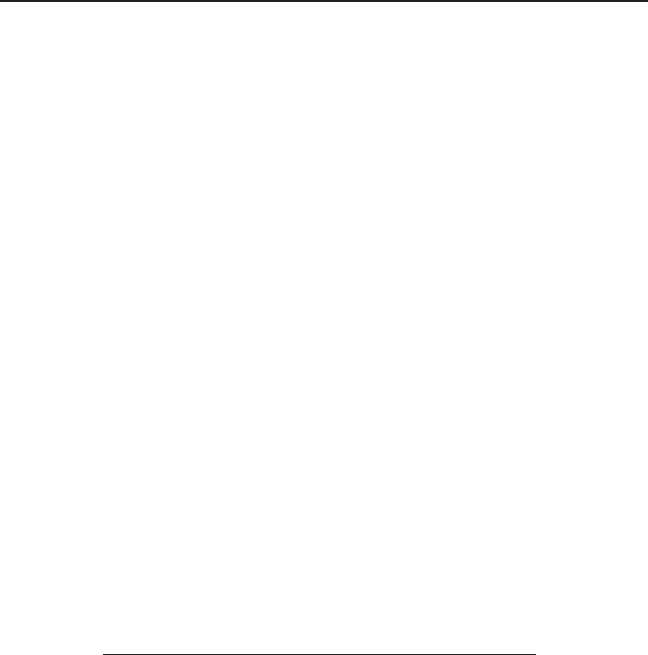
SoundStation2W™ User Guide - 27
Short Silences, Echoes, or Clipped Speech
► Do not move the
SoundStation2W™ console
while it is in use.
► Keep your hands away from the
console during calls.
► To avoid excessive noise around
SoundStation2W™, move com-
puters, projectors, papers, cups,
and other noise-producers away
from the console.
► At the beginning of each call, let
someone at each location speak in
turn for a few moments to enable
SoundStation2W™ to adapt to its
environment.
► The other parties may be using
non-Polycom equipment which
may cause strange audio.
► Try calling again; a different line
may provide a better connection.
Physical Damage
► If physical damage is severe
enough that the internal parts
become visible, disconnect the
SoundStation2W™ immediately.
► Do not reconnect to the tele-
phone network until the
SoundStation2W™ has been
repaired.
For Best Performance
Your SoundStation2W™ performs optimally when you
follow these guidelines:
► Position the SoundStation2W™
in the center of the conference
table or desk.
► The SoundStation2W™ works
best in rooms that are 10’x20’ or
smaller.
► Do not move the
SoundStation2W™ during a call.
► Do not shuffle papers near the
SoundStation2W™.
► If using extended microphones,
extend the cables to their full
length and point their micro-
phones away from the console.
► Speak at a normal conversation
level, and direct your voice to-
wards the SoundStation2W™, or
towards the extended microphone.
► Unplug all cords from the base
and console before cleaning the
SoundStation2W™. Do not use
liquid cleaners or aerosol clean-
ers. Use a damp, soft cloth for
cleaning.
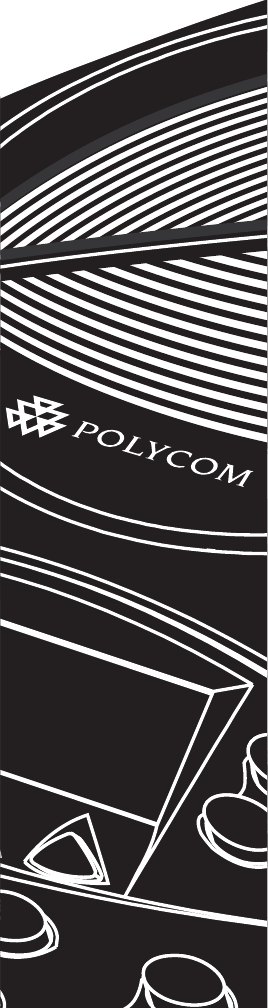
Administrator Guide
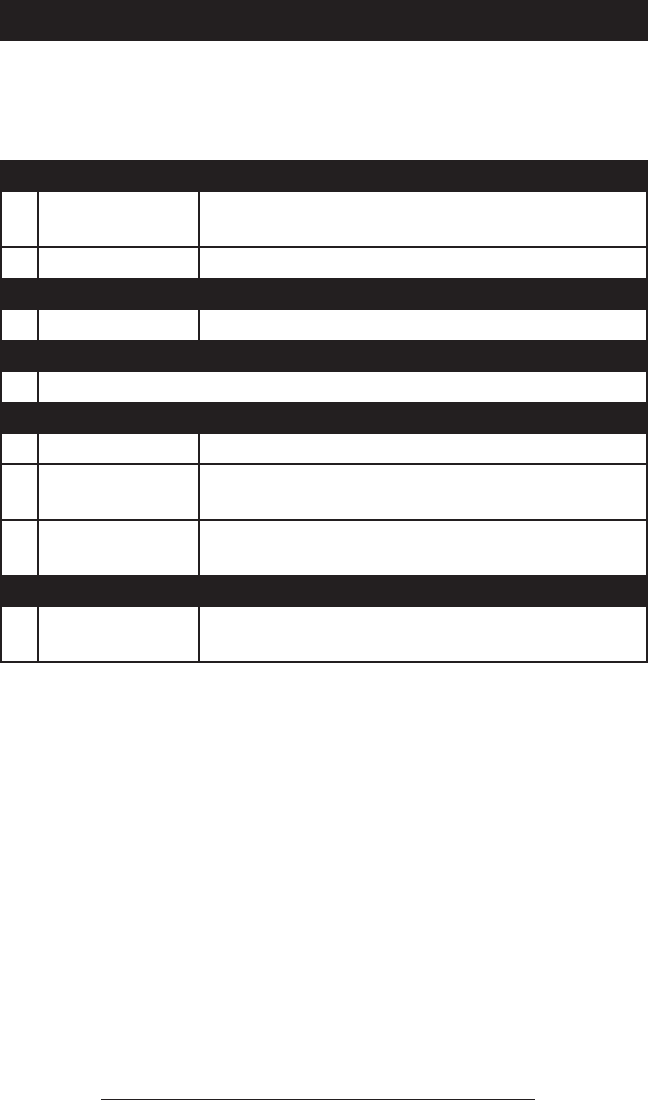
SoundStation2W™ Administrator Guide - 29
Location:
1 Location Name Enter a name for the SoundStation2W™’s location,
such as “Conference Room B”.
2 This Phone # Enter the SoundStation2W™’s telephone number.
Phone System:
1 Caller ID Turn Caller ID on or off (if available).
Passcode:
1 Set a passcode if required.
Diagnostics:
1 Mic Test View the sample level received by each microphone.
2 Console Speaker
Test
Select acoustic test signals to drive through the
SoundStation2W™’s speakers.
3 Restore Defaults Reset all custom settings and data entries. Restores
original default settings.
Software:
1 Upgrade Soft-
ware
Allows upgrade of SoundStation2W™ operational
software to new releases.
The Administrative Setup menu consists of the following options. If
desired, you can set a passcode to access the administrative options on the
SoundStation2W™. There will not be any passcode required when you
first use the phone.
Administrative Setup - Overview
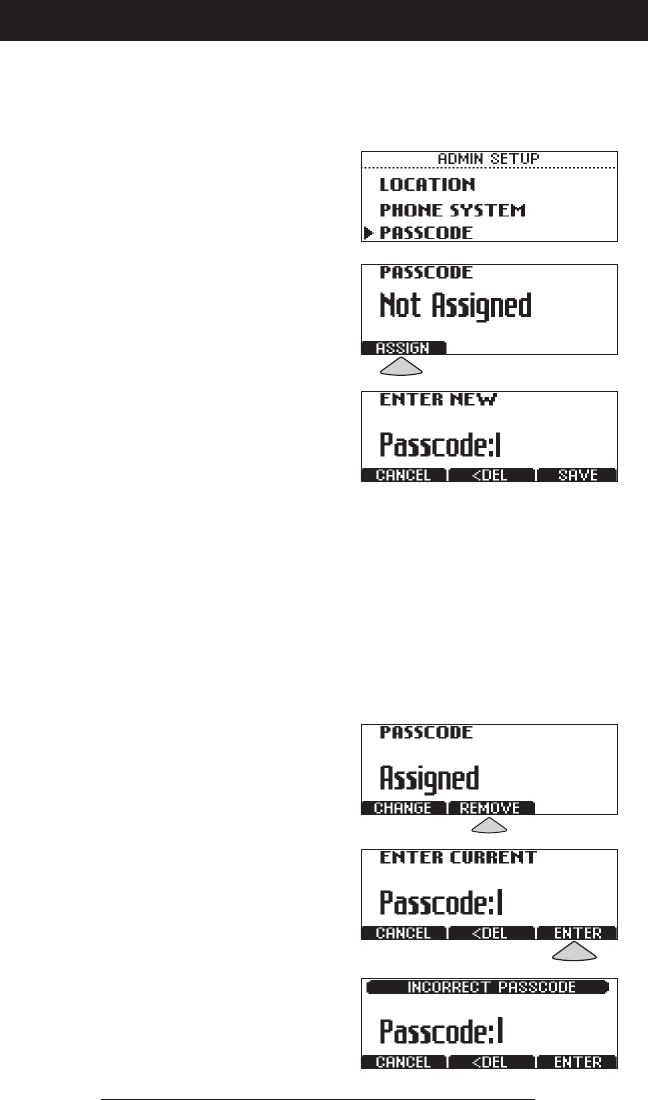
SoundStation2W™ Administrator Guide - 30
Assign a passcode:
1. Press the Menu button, choose
Admin Setup using the Scrolling
buttons, and press the Select but-
ton. Choose Passcode using the
Scrolling buttons, and press the
Select button.
2. Press the ASSIGN soft key and enter
a three-digit password. If you
make an error, press the <DEL soft
key to erase the error.
3. Press the SAVE soft key. You may
press the CANCEL soft key or the
Exit button if you choose not to
save the passcode.
When you select Passcode from the Admin Setup menu,
the screen will display whether or not a passcode is cur-
rently assigned.
Passcode
►Record the passcode. If the passcode is forgotten,
contact Polycom Support at http://esupport.polycom.
com.
Remove a passcode:
Removing the passcode removes the requirement for an
access passcode for the Admin Setup menu.
1. From the Admin Setup menu,
choose Passcode using the Scroll-
ing buttons and press the Select
button.
2. Press the REMOVE soft key, enter
the current passcode, and press the
ENTER soft key. If you decide not
to remove the password, press the
CANCEL soft key or the Exit button.
►If you enter an incorrect pass-
word, you will be notified to try
again.
►If you make an error, press the
<DEL soft key to erase the error.
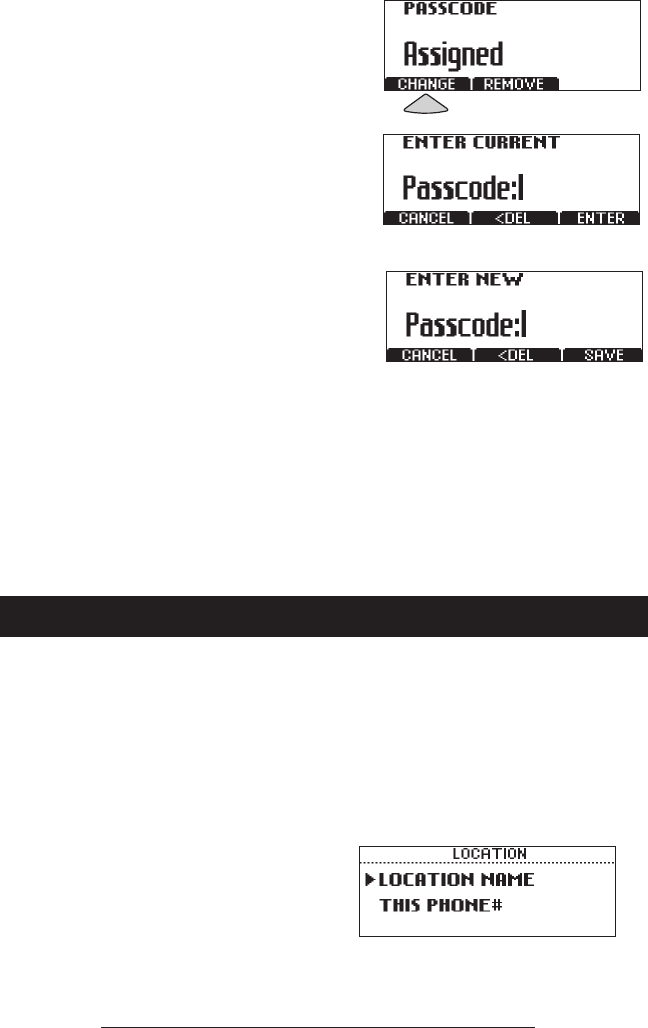
SoundStation2W™ Administrator Guide - 31
Change the passcode:
1. From the Admin Setup menu,
choose Passcode using the Scroll-
ing buttons and press the Select
button.
2. Press the CHANGE soft key, enter
the current passcode, and press the
ENTER soft key. If you decide not
to change the password, press the
CANCEL soft key or the Exit button.
►If you enter an incorrect pass-
word, you will be notified to try
again.
►If you make an error, press the
<DEL soft key to erase the error.
3. You will be prompted to enter a
new passcode. Enter a new pass-
code and press the SAVE soft key.
You may press the CANCEL soft key
or the Exit button if you choose not
to save the passcode.
You can assign a location name, such as “Conference
Room B” and the telephone number associated with your
SoundStation2W™. By assigning a location name you will
easily be able to return the phone to its “home room” location
or determine the location of the matching base station.
Assigning a location name:
1. Press the Menu button, choose
Admin Setup and press the
Select button, enter passcode (if
required) and press the ENTER soft
key. Choose Location using the
Scrolling buttons, and press the
Select button.
► Record the passcode. If the passcode is forgot-
ten, contact Polycom Support at http://esupport.
polycom.com.
Location Information
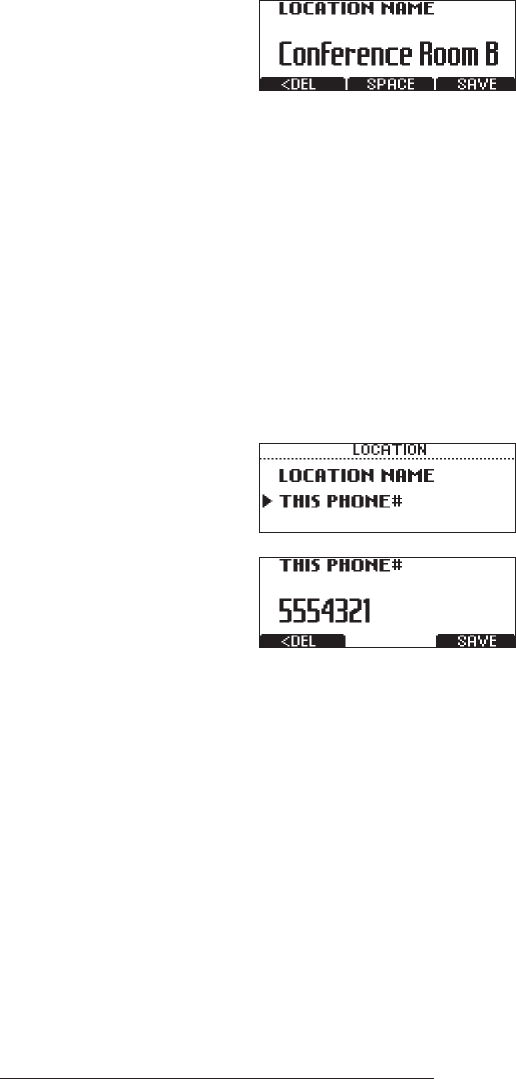
SoundStation2W™ Administrator Guide - 32
2. Choose Location Name using the
Scrolling buttons, and press the
Select button. Enter a location
name using the dial pad. This
name will be displayed when
“Location Name and Number”
submenu of “This Phone” menu is
selected from the main menu.
►If you make an error, press the
<DEL soft key to erase the error.
3. Press the SAVE soft key or the
Select button to save your entry.
You may press the Exit button to
cancel your entry.
Assigning a telephone number:
1. Press the Menu button, choose
Admin Setup and press the Select
button, enter passcode (if required)
and press the ENTER soft key.
Choose Location using the Scroll-
ing buttons, and press the Select
button.
2. Choose This Phone # using the
Scrolling buttons, and press
the Select button. Enter the
SoundStation2W™’s telephone
number.
►If you make an error, press the
<DEL soft key to erase the error.
3. Press the SAVE soft key or the Se-
lect button to save your entry. You
may press the Exit button to cancel
your entry.
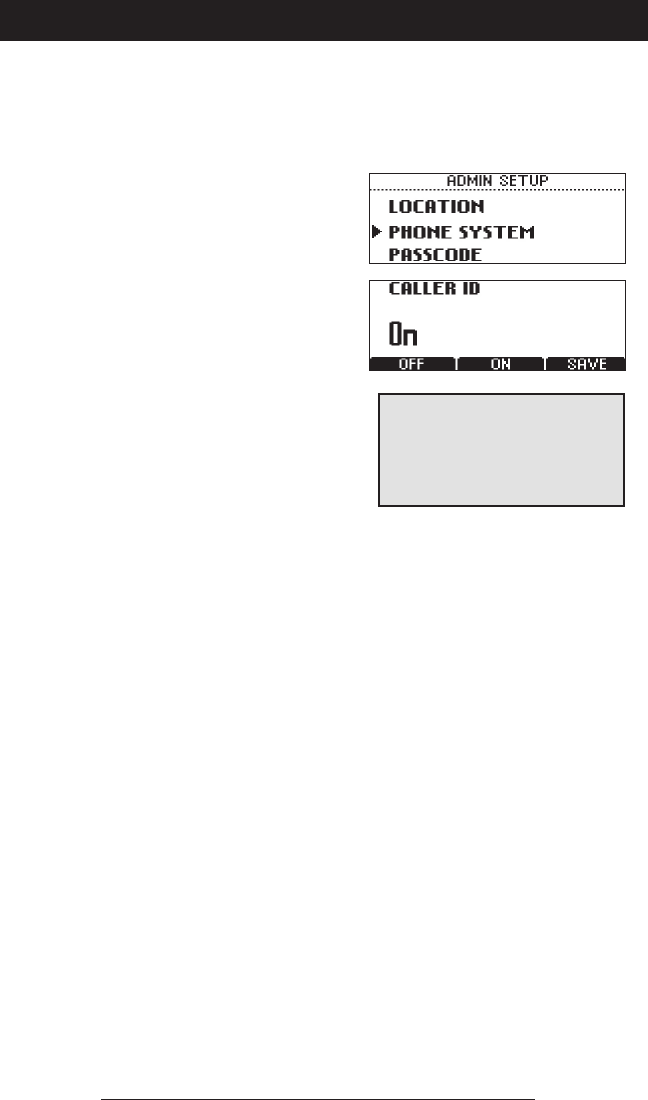
SoundStation2W™ Administrator Guide - 33
Caller ID*
You can turn Caller ID on or off. By default, Caller ID
is on.
*Caller ID is a subscription
service. Check with your local
telephone service provider to de-
termine if this service is available
in your area.
Phone System
1. Press the Menu button, choose
Admin Setup and press the Select
button, enter passcode (if required)
and press the ENTER soft key.
Choose Phone System using the
Scrolling buttons, and press the
Select button.
2. Choose Caller ID using the Scroll-
ing buttons, and press the Select
button. Press the ON or OFF soft
key or cycle through the options
using the Scrolling buttons.
3. Press the SAVE soft key or the
Select button to save your entry.
You may press the Exit button to
cancel your entry.
Audible Alerts
You can turn the Low Battery and Signal Strength
audible alerts on or off. By default, the Low Battery
audible alert will be on, but the Signal Strength audible
alert will be off.
1. Press the Menu button, choose
Admin Setup and press the
Select button, enter passcode (if
required) and press the ENTER
soft key. Choose Phone System
using the Scrolling buttons, and
press the Select button.
2. Choose Audible Alerts using
the Scrolling buttons, and press
the Select button. Choose
either Low Battery or Signal
Strength using the Scrolling
buttons, and press the Select
button. Press the ON or OFF soft
key or cycle through the options
using the Scrolling buttons.
3. Press the SAVE soft key or the
Select button to save your entry.
You may press the Exit button
to cancel your entry.
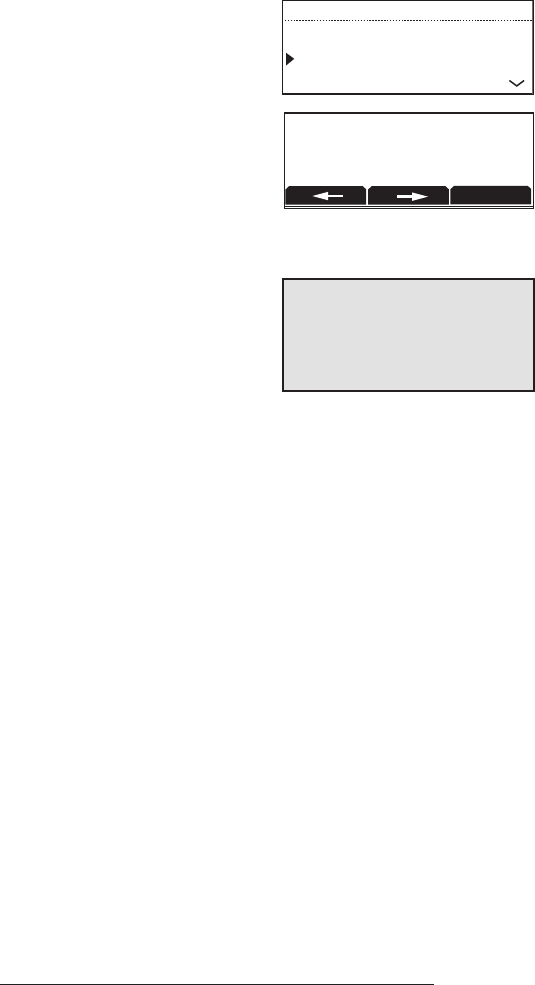
SoundStation2W™ Administrator Guide - 34
Flash Timing
You can adjust the timing of the Flash de-
lay to 75, 100, 300, or 600 milliseconds.
1. Press the Menu button, choose Ad-
min Setup and press the Select but-
ton, enter the passcode (if required)
and press the ENTER soft key.
2. Choose Phone System followed by
Flash Timing from the available op-
tions and press the Select button.
3. Use the <- and -> soft keys to step
through the available Flash Timing
options.
4. Press the SAVE soft key to save
changes. You may press the Exit
button to cancel your selection.
5. After about 15 seconds you should
hear the tone, and you should see
READY appear on the console’s
LCD screen. This indicates that the
console and base station have recon-
nected. The new settings will now
be active.
LOCATION
PHONE SYSTEM
PASSCODE
ADMIN SETUP
FLASH TIMING
500 mS
SAVE
If you change the Flash Timing
setting while you are on a call, the
new setting will become stored as
soon as the user goes back onhook
after the call.
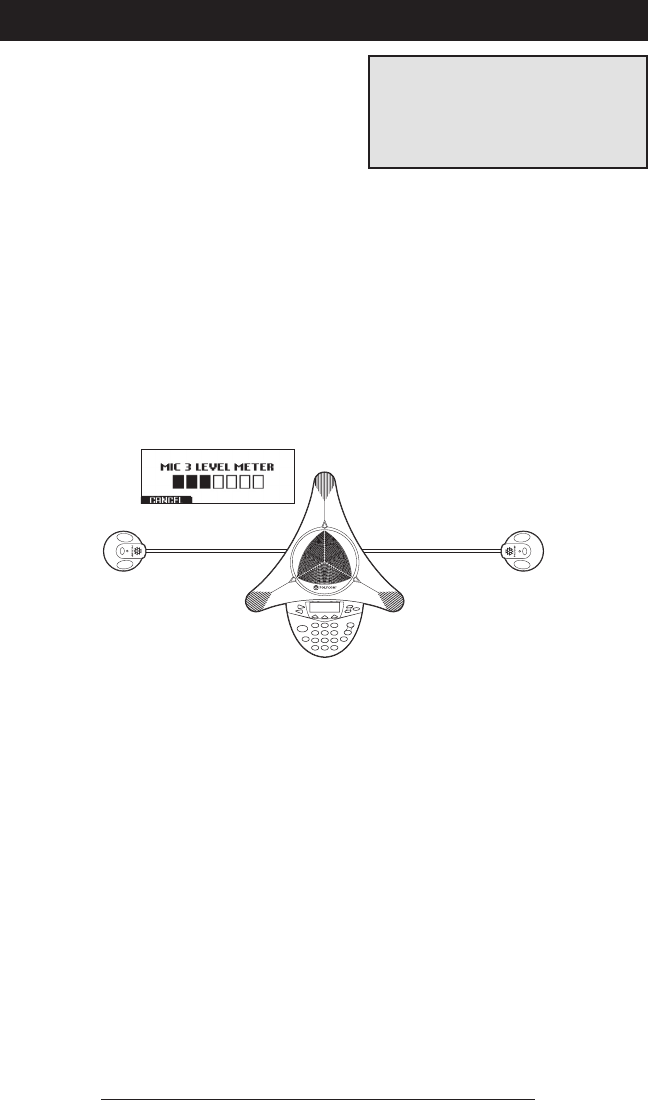
SoundStation2W™ Administrator Guide - 35
MIC 1
MIC 3MIC 2
MIC 4 MIC 5
Mic (Microphone) Test
You may test the SoundStation2W™’s
microphones to ensure that they are
working optimally.
Console SPKR (Speaker) Test
You can select an acoustic test signal to drive through the
SoundStation2W™’s speaker for speaker testing and to
sample the room acoustics.
Diagnostics
1. Press the Menu button, choose
Admin Setup and press the
Select button, enter passcode (if
required) and press the ENTER soft
key. Choose Diagnostics using
the Scrolling buttons, and press
the Select button.
2. Choose Mic Test using the
Scrolling buttons, and press the
Select button. The microphones
are numbered according to the
diagram.
3. Choose any microphone using
the Scrolling buttons, and press
the Select button.
►The testing microphone’s LED
will glow red.
►The testing microphone will
begin sampling at a 1 Hertz rate,
50% duty cycle.
►The display will show a meter
that modulates according to the
relative sample received by the
testing microphone.
1. Press the Menu button, choose
Admin Setup and press the
Select button, enter passcode (if
required) and press the ENTER soft
key. Choose Diagnostics using
the Scrolling buttons, and press
the Select button.
2. Choose Console Speaker Test
using the Scrolling buttons, and
press the Select button. Choose
the desired signal using the
Scrolling buttons
►If testing microphone’s meter indi-
cates that it is receiving an atypically
low or high sample, despite appropri-
ately controlled input, contact Polycom
Technical Support.
►Sine Sweep is a test signal
consisting of a 100 Hertz to
3,500 Hertz sine wave whose
frequency is swept according to
a linear progression of fre-
quency as a function of time, or
(t)=A*sin(kt).
►One kilohertz Tone is a con-
stant tone generated at exactly
1,000 Hertz.
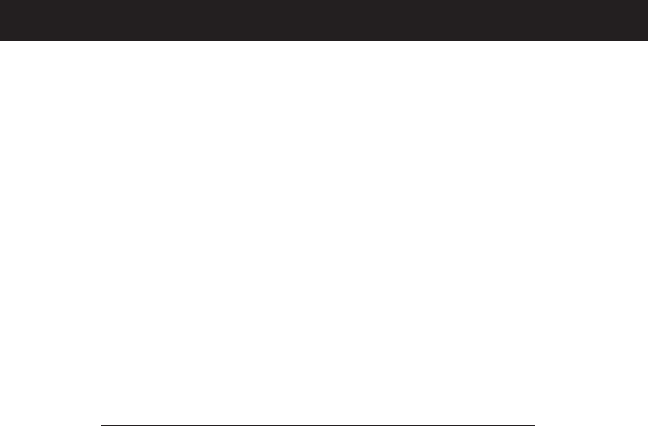
SoundStation2W™ Administrator Guide - 36
►White Noise is a signal
whose energy is distributed uni-
formly among all frequencies
within a band of interest, which
for the SoundStation2W™
3. Press the Select button to acti-
vate the signal.
Restore Defaults
Restoring the defaults will irretrievably remove all
settings and data that have been entered since the
SoundStation2W™ was first installed.
1. Press the Menu button, choose
Admin Setup and press the
Select button, enter passcode (if
required) and press the ENTER soft
key. Choose Diagnostics using
the Scrolling buttons, and press
the Select button.
2. Choose Restore Defaults using
the Scrolling buttons, and press
the Select button. Press the OK
soft key if you wish to restore
defaults or the CANCEL soft key
or the Exit button to return to the
Diagnostics submenu.
►Phone Book entries and Speed Dial
numbers are not lost when restoring
all defaults.
Software Upgrade
Please refer to the SoundStation2W™ section of the
Polycom website at www.polycom.com for information
on software upgrades.
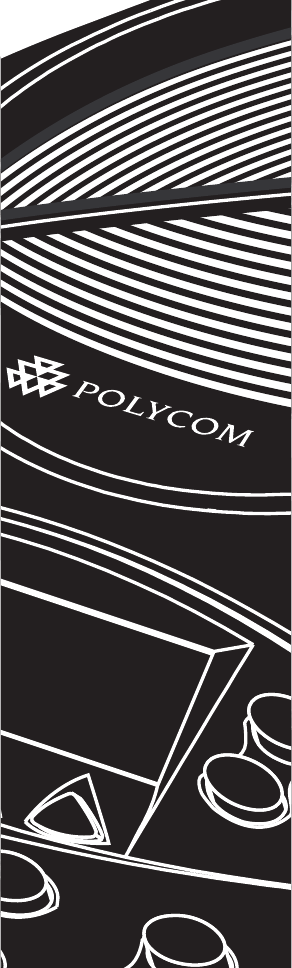
Specifications and
Warranty Information

SoundStation2W™ Administrator Guide - 38
Limited Warranty
Limited Warranty and Limitation of Liability
Polycom warrants to the end user (“Cus-
tomer”) that this product will be free from
defects in workmanship and materials,
under normal use and service, for one year
from the date of purchase from Polycom or
its authorized reseller.
Polycom’s sole obligation under this
express warranty shall be, at Polycom’s
option and expense, to repair the defec-
tive product or part, deliver to Customer
an equivalent product or part to replace
the defective item, or if neither of the two
foregoing options is reasonably available,
Polycom may, in its sole discretion, refund
to Customer the purchase price paid for
the defective product. All products that
are replaced will become the property of
Polycom. Replacement products or parts
may be new or reconditioned. Polycom
warrants any replaced or repaired product
or part for ninety (90) days from shipment,
or the remainder of the initial warranty
period, whichever is longer.
Products returned to Polycom must be
sent prepaid and packaged appropriately
for safe shipment, and it is recommended
that they be insured or sent by a method
that provides for tracking of the package.
Responsibility for loss or damage does not
transfer to Polycom until the returned item
is received by Polycom. The repaired or
replaced item will be shipped to Customer,
at Polycom’s expense, not later than thirty
(30) days after Polycom receives the
defective product, and Polycom will retain
risk of loss or damage until the item is
delivered to Customer.
LIMITATION OF LIABILITY. TO THE
FULL EXTENT ALLOWED BY LAW,
POLYCOM EXCLUDES FOR ITSELF
AND ITS SUPPLIERS ANY LIABILITY,
WHETHER BASED IN CONTRACT OR
TORT (INCLUDING NEGLIGENCE),
FOR INCIDENTAL, CONSEQUENTIAL,
INDIRECT, SPECIAL, OR PUNITIVE
DAMAGES OF ANY KIND, OR FOR
LOSS OF REVENUE OR PROFITS,
LOSS OF BUSINESS, LOSS OF INFOR-
MATION OR DATA, OR OTHER FI-
NANCIAL LOSS ARISING OUT OF OR
IN CONNECTION WITH THE SALE,
INSTALLATION, MAINTENANCE,
USE, PERFORMANCE, FAILURE, OR
INTERRUPTION OF ITS PRODUCTS,
EVEN IF POLYCOM OR ITS AUTHO-
RIZED RESELLER HAS BEEN AD-
VISED OF THE POSSIBILITY OF SUCH
DAMAGES, AND LIMITS ITS LIABIL-
ITY TO REPAIR, REPLACEMENT, OR
REFUND OF THE PURCHASE PRICE
PAID, AT POLYCOM’S OPTION. THIS
DISCLAIMER OF LIABILITY FOR
DAMAGES WILL NOT BE AFFECTED
IF ANY REMEDY PROVIDED HEREIN
SHALL FAIL OF ITS ESSENTIAL
PURPOSE.
Exclusions
Polycom will not be liable under this
limited warranty if its testing and
examination disclose that the alleged
defect or malfunction in the product
does not exist or results from:
►Failure to follow Polycom’s instal-
lation, operation, or maintenance
instructions;
►Unauthorized product modification
or alteration;
►Unauthorized use of common car-
rier communication services accessed
through the product;
►Abuse, misuse, negligent acts or
omissions of Customer and persons
under Customer’s control; or
►Acts of third parties, acts of God,
accident, fire, lightning, power surges
or outages, or other hazards.

SoundStation2W™ Administrator Guide - 39
WARRANTY EXCLUSIVE. IF
A POLYCOM PRODUCT DOES
NOT OPERATE AS WARRANTED
ABOVE, CUSTOMER’S SOLE
REMEDY FOR BREACH OF THAT
WARRANTY SHALL BE REPAIR,
REPLACEMENT, OR REFUND OF
THE PURCHASE PRICES PAID,
AT POLYCOM’S OPTION. TO
THE FULL EXTENT ALLOWED
BY LAW, THE FOREGOING
WARRANTIES AND REMEDIES
ARE EXCLUSIVE AND ARE IN
LIEU OF ALL OTHER WARRAN-
TIES, TERMS OR CONDITIONS,
EXPRESS OR IMPLIED, EITHER
IN FACT OR BY OPERATION OF
LAW, STATUTORY OR OTHER-
WISE, INCLUDING WARRAN-
TIES, TERMS OR CONDITIONS
OF MERCHANTABILITY, FITNESS
FOR A PARTICULAR PURPOSE,
SATISFACTORY QUALITY, COR-
RESPONDENCE WITH DESCRIP-
TION, AND NON-INFRINGEMENT,
ALL OF WHICH ARE EXPRESSLY
DISCLAIMED. POLYCOM NEI-
THER ASSUMES NOR AUTHO-
RIZES ANY OTHER PERSON TO
ASSUME FOR IT ANY OTHER
LIABILITY IN CONNECTION
WITH THE SALE, INSTALLATION,
MAINTENANCE OR USE OF ITS
PRODUCTS.
Service Agreements
If you purchased your product from a
Polycom Authorized Reseller, contact
the Authorized Reseller for informa-
tion about service agreements appli-
cable to your product. For technical
support contact Polycom Support at
http://esupport.polycom.com.
Disclaimer
Some countries, states, or provinces do
not allow the exclusion or limitation of
implied warranties or the limitation of
incidental or consequential damages
for certain products supplied to con-
sumers, or the limitation of liability
for personal injury, so the above limi-
tations and exclusions may be limited
in their application to you. When the
implied warranties are not allowed to
be excluded in their entirety, they will
be limited to the duration of the appli-
cable written warranty. This warranty
gives you specific legal rights which
may very depending on local law.
Governing Laws
This Limited Warranty and Limitation
of Liability shall be governed by the
laws of the State of California, USA,
and by the laws of the United States,
excluding their conflicts of laws prin-
ciples. The United Nations Conven-
tion on Contracts for the International
Sale of Goods is hereby excluded in
its entirety from application to this
Limited Warranty and Limitation of
Liability.
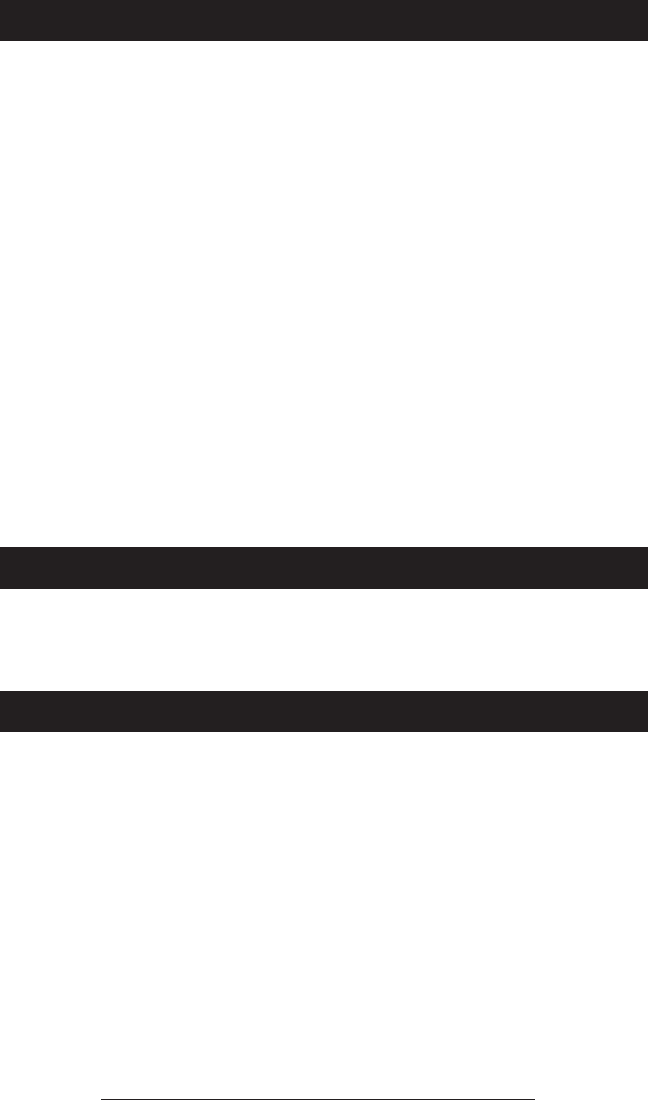
SoundStation2W™ Administrator Guide - 40
This device complies with part 15 of the
FCC Rules. Operation is subject to the
following two conditions:
(1) This device may not cause harmful
interference, and
(2) This device must accept any inter-
ference received, including interfer-
ence that may cause undesired
operation.
NOTE: This equipment has been tested
and found to comply with the limits for
a Class B digital device, pursuant to
part 15 of the FCC Rules. These limits
are designed to provide reasonable
protection against harmful interference in
a residential installation. This equipment
generates, uses and can radiate radio
frequency energy and, if not installed and
used in accordance with the instructions,
may cause harmful interference to radio
communications. However, there is
no guarantee that interference will not
occur in a particular installation. If this
equipment does cause harmful interference
to radio or television reception, which can
be determined by turning the equipment
off and on, the user is encouraged to try to
correct the interference by one or more of
the following measures:
► Reorient or relocate the receiving
antenna.
► Increase the separation between the
equipment and receiver.
► Connect the equipment into an outlet
on a circuit different from that to
which the receiver is connected.
► Consult the dealer or an experienced
radio/TV technician for help.
In accordance with part 15 of the FCC
rules, the user is cautioned that any
changes or modifications not expressly
approved by Polycom Inc. could void the
user’s authority to operate the equipment.
This Class [B] digital apparatus complies
with Canadian ICES-003.
Cet appareil numérique de la classe [B]
est conforme à la norme N M B-003 du
Canada.
FCC Rules
Canadian Department of Communications Notice
US Telephone Company Requirements
This equipment complies with part 68
of the FCC Rules. Please refer to the
labeling on equipment for the following
information:
► Registration Number
► Ringer Equivalence
► Grantee’s Name
► Model Number
► Serial Number and/or Date of Manu-
facture
► Country of Origin
If requested, this information must be
provided to the telephone company.
Notes:
► This registered equipment may not be
used with party lines or coin lines.
► If trouble is experienced, the cus-
tomer shall disconnect the registered
equipment from the telephone line to
determine if the registered equip-
ment is malfunctioning and that if the
registered equipment is malfunction-
ing, the use of such equipment shall
be discontinued until the problem has
been corrected.
► If, in the unlikely event that this
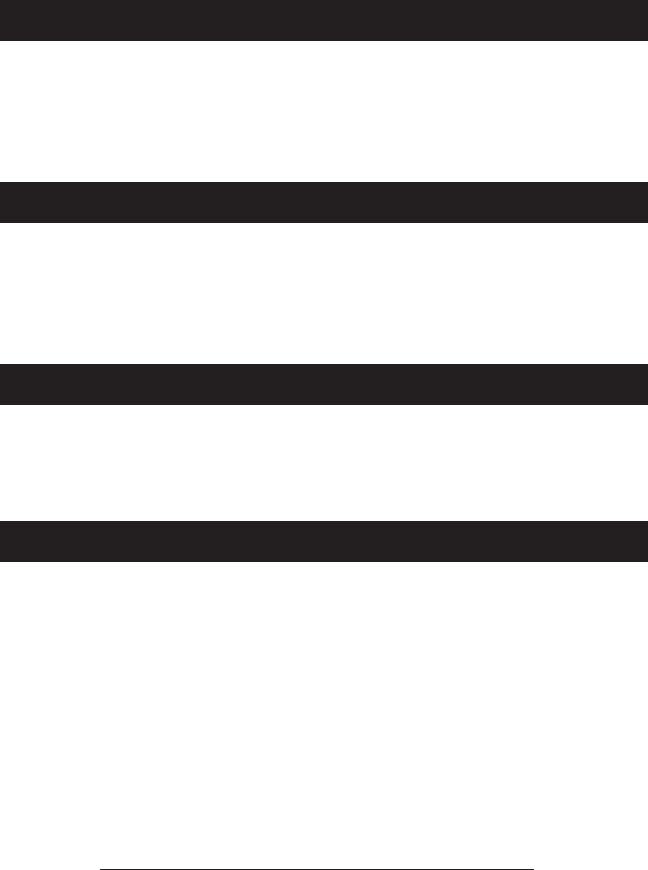
SoundStation2W™ Administrator Guide - 41
A FCC compliant telephone cord and
modular plug is provided with this
equipment. This equipment is designed
to be connected to the telephone network
or premises wiring using a compatible
modular jack that is Part 68 compliant.
See the rest of these installation
instructions for details.
equipment causes harm to the net-
work, the telephone company will
notify you in advance that temporary
discontinuance of service may be re-
quired. However if advance notice is
not practical, the telephone company
will notify you as soon as possible.
Also, you will be advised of your
right to file a complaint with the FCC
if you believe it necessary.
► The telephone company may make
changes to its facilities, equipment,
operations or procedures that could
affect the operation of the equipment.
If this happens, the telephone compa-
ny will provide advance notice so you
can make the necessary modifications
to maintain uninterrupted service.
The REN is used to determine the quantity
of devices that may be connected to the
telephone line. Excessive RENs on the
telephone line may result in the devices
not ringing in response to an incoming
call. Typically the sum of RENs should
not exceed five (5.0). To be certain of the
number of devices that may be connected
to a line (as determined by the total RENs)
contact the local telephone company.
WHEN PROGRAMMING EMERGENCY
NUMBERS AND/OR MAKING TEST
CALLS TO EMERGENCY NUMBERS:
1. Remain on the line and briefly
explain to the dispatcher the reason
for the call.
2. Perform such activities in the off-
peak hours, such as early morning
or late evening.
Ring Equivalency Number (REN)
Automatic Dialing
Telephone Company Connector
Canadian Telephone Company Requirements
“NOTICE: The Industry Canada label
identifies certified equipment. This
certification means that the equipment
meets telecommunications protective,
operational and safety requirements as
prescribed in the appropriate Terminal
Equipment Technical Requirements
document(s). The Department does not
guarantee the equipment will operate to the
user’s satisfaction.
Before installing this equipment, users
should ensure that it is permissible to be
connected to the facilities of the local
telecommunications company. The
equipment must also be installed using
an acceptable method of connection. The
customer should be aware that compliance
with the above conditions may not prevent
degradation of service in some situations.
Repairs to certified equipment should be
coordinated by a representative designated
by the supplier. Any repairs or alterations
made by the user to this equipment, or
equipment malfunctions,
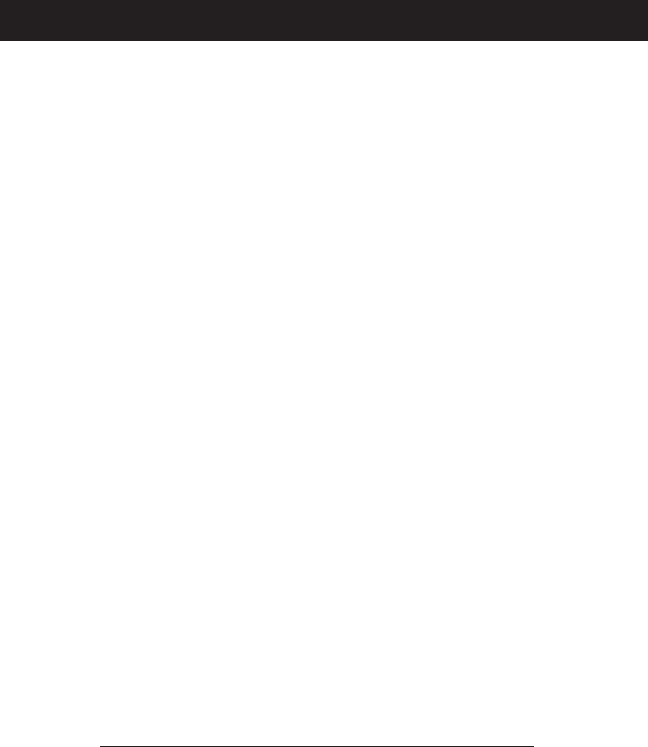
SoundStation2W™ Administrator Guide - 42
may give the telecommunications company
cause to request the user to disconnect the
equipment.
Users should ensure for their own
protection that the electrical ground
connections of the power utility, telephone
lines and internal metallic water pipe
system, if present, are connected together.
This precaution may be particularly
important in rural areas.
Caution: Users should not attempt to make
such connections themselves, but should
contact the appropriate electric inspection
authority, or electrician, as appropriate.’’
“NOTICE: The Ringer Equivalence
Number (REN) assigned to each relevant
terminal device provides an indication
of the maximum number of terminals
allowed to be connected to a telephone
interface. The termination on an interface
may consist of any combination of devices
subject only to the requirement that the
sum of the Ringer Equivalence Numbers of
all the devices does not exceed 5.’’
The term “IC:” before the certification/
registration number signifies only that the
Industry Canada technical specifications
were met.
Exhibit J - Customer Information
This equipment complies with Part 68
of the FCC rules and the requirements
adopted by the ACTA. On the exterior
of the cabinet of this equipment is a label
that contains, among other information, a
product identifier in the format
US: 2HWW402B-SS2W. If requested, this
number must be provided to the telephone
company.
• FCC Registration Number:
US: 2HWW402B-SS2W
• Ringer Equivalence Number
(REN):0.25
• Facility Interface Code (FIC):02LS2
• Service Order Code (SOC): 9.0Y
• USOC Jack Type: RJ11W
A FCC compliant telephone cord and mod-
ular plug is provided with this equipment.
This equipment is designed to be connect-
ed to the telephone network or premises
wiring using a compatible modular jack
that is Part 68 compliant. See Installation
Instructions for details.
The REN is used to determine the quantity
of devices that may be connected to the
telephone line. Excessive RENs on the
telephone line may result in the devices
not ringing in response to an incoming
call. Typically, the sum of RENs should
not exceed five (5.0). To be certain of the
number of devices that may be connected
to a line (as determined by the total RENs)
contact the local telephone company.
If this equipment SoundStation2W™
causes harm to the telephone network,
the telephone company will notify you in
advance that temporary discontinuance of
service may be required. But if advance
notice isn’t practical, the telephone com-
pany will notify the customer as soon as
possible. Also, you will be advised of your
right to file a complaint with the FCC if
you believe it is necessary.
The telephone company may make chang-
es to its facilities, equipment, operations or
procedures that could affect the operation
of the equipment. If this happens, the
telephone company will provide advance
notice so you can make the necessary
modifications to maintain uninterrupted
service.
For technical support, contact Polycom
Support at http://esupport.polycom.com.
If the equipment is causing harm to the
telephone network, the telephone company
may request that you disconnect the equip-
ment until the problem is resolved.

SoundStation2W™ Administrator Guide - 43
Connection to party line service is subject
to state tariffs. (Contact the state public
utility commission, public service commis-
sion or corporate commission for informa-
tion.)
IMPORTANT: The antenna used for this
transmitter must be installed to provide a
separation distance of at least 20 centi-
meters from all persons and must not be
co-located or operating in conjunction with
any other antenna or transmitter.
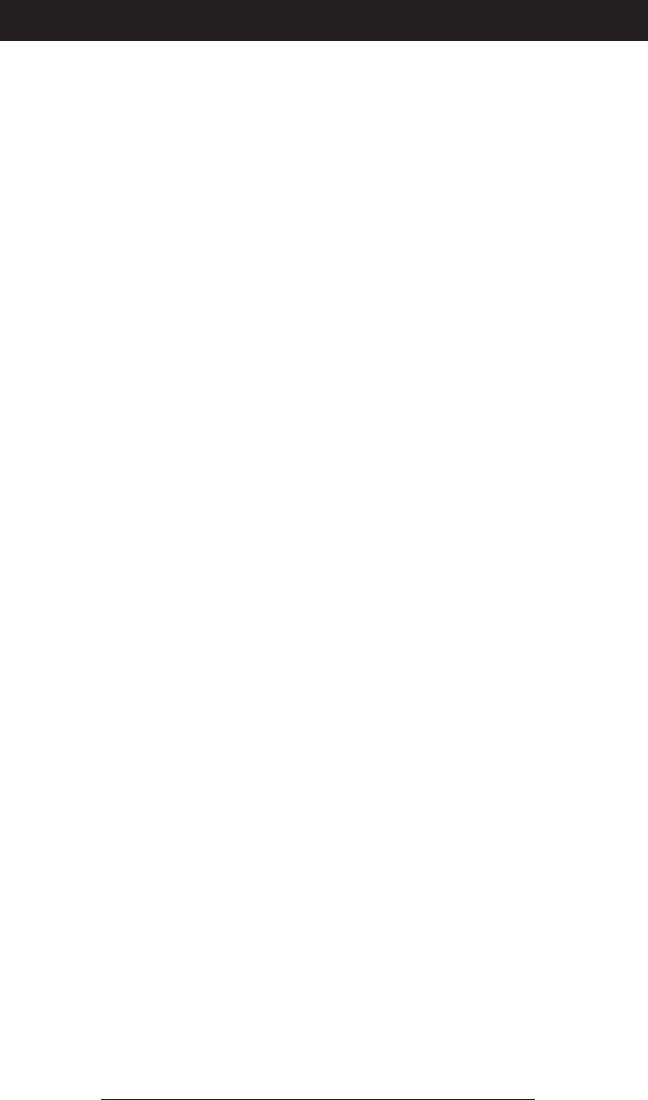
SoundStation2W™ Administrator Guide - 44
CE Mark R and TTE Directive
This SoundStation2W has been marked
with the CE mark. This mark indicates
compliance with EEC Directives 89/336/
EEC, 73/23/EEC 1999/5/EC. A full copy
of the Declaration of Conformity can be
obtained from Polycom Ltd, 270 Bath
Road, Slough, Berkshire, SL1 4DX, UK.
Declaration of Conformity:
Hereby, Polycom Ltd. declares that this
SoundStation2W is in compliance with the
essential requirements and other relevant
provisions of Directive 1999/5/EC.
Konformitetserklæring:
Hermed erklærer Polycom Ltd., at in-
destående SoundStation2W er i overens-
stemmelse med de grundlæggende krav og
de relevante punkter i direktiv 1999/5/EF.
Konformitätserklärung:
Hiermit erklärt Polycom Ltd., dass der
SoundStation2W die grundlegenden
Anforderungen und sonstige maßgebliche
Bestimmungen der Richtlinie 1999/5/EG
erfüllt.
Δήλωση Συµµόρφωσης:
Δια του παρόντος, η εταιρεία Polycom
Ltd. δηλώνει ότι η παρούσα συσκευή
(δρομολογητής) SoundStation2W πληροί
τις βασικές απαιτήσεις και άλλες βασικές
προϋποθέσεις της Οδηγίας 1999/5/ΕK.
Vaatimustenmukaisuusvakuutus:
Polycom Ltd. vakuuttaa täten, että
SoundStation2W on direktiivin 1999/5/EC
keskeisten vaatimusten ja sen muiden tätä
koskevien säännösten mukainen.
Déclaration de conformité :
Par la présente, Polycom Ltd. déclare
que ce SoundStation2W est conforme
aux conditions essentielles et à toute
autre modalité pertinente de la Directive
1999/5/CE.
Dichiarazione di conformità:
Con la presente Polycom Ltd. dichiara che
il SoundStation2W soddisfa i requisiti
essenziali e le altre disposizioni pertinenti
della direttiva 1999/5/CE.
Verklaring van overeenstemming:
Hierbij verklaart Polycom Ltd. dat diens
SoundStation2W voldoet aan de basisv-
ereisten en andere relevante voorwaarden
van EG-richtlijn 1999/5/EG.
Declaração de Conformidade:
Através da presente, a Polycom Ltd. de-
clara que este SoundStation2W se encontra
em conformidade com os requisitos es-
senciais e outras disposições relevantes da
Directiva 1999/5/CE.
Declaración de conformidad:
Por la presente declaración, Polycom Ltd.
declara que este SoundStation2W cumple
los requisitos esenciales y otras cláusulas
importantes de la directiva 1999/5/CE.
Överensstämmelseförklaring:
Polycom Ltd. förklarar härmed att denna
SoundStation2W överensstämmer med
de väsentliga kraven och övriga relevanta
stadganden i direktiv 1999/5/EG.
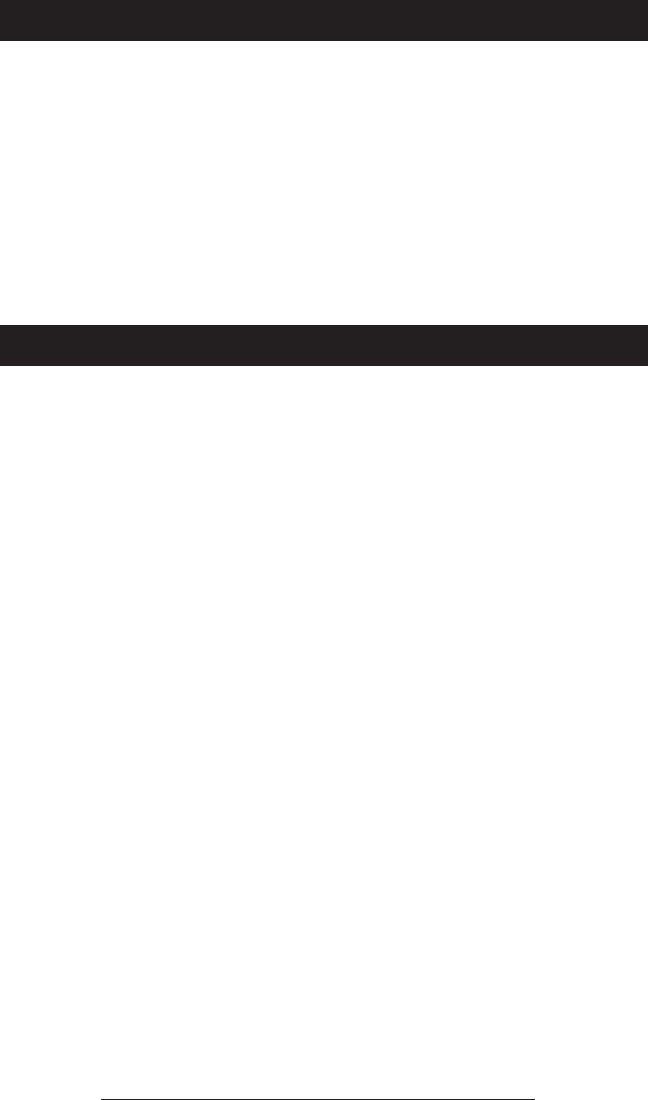
SoundStation2W™ Administrator Guide - 45
Installation Instructions
Installation must be performed in accor-
dance with all relevant national wiring
rules.
Plug Acts as Disconnect De-
vice
The socket outlet to which this apparatus
is connected must be installed near the
equipment and must always b readily
accessible.
Safety Notices
New Zealand Only:
1. This equipment shall not be set
up to make automatic calls to the
Telecom “111” Emergency Service.
2. This equipment may not provide
for the effective hand-over of a call
to another device connected to the
same line.
3. IMPORTANT NOTICE:
► Under power failure conditions,
this telephone may not operate. Please
ensure that a separate telephone, not
dependent on local power, is available
for emergency use.
4. This product conforms to the
DECT standard and uses a 128 bit
User Authentication Key (UAK)
for unique user security which
provides greater than 3.4x1038
discrete codes.
5. GENERAL WARNING:
► The grant of a Telepermit for any
item of terminal equipment indicates
only that Telecom has accepted that
the item complies with minimum
conditions for connection to its
network. It indicates no endorse-
ment of the product by Telecom, nor
does it provide any sort of warranty.
Above all, it provides no assurance
that any item will work correctly
in all respects with another item of
Telepermitted equipment of a differ-
ent make or model, nor does it imply
that any product is compatible with
all of Telecom’s network services.
Compliance
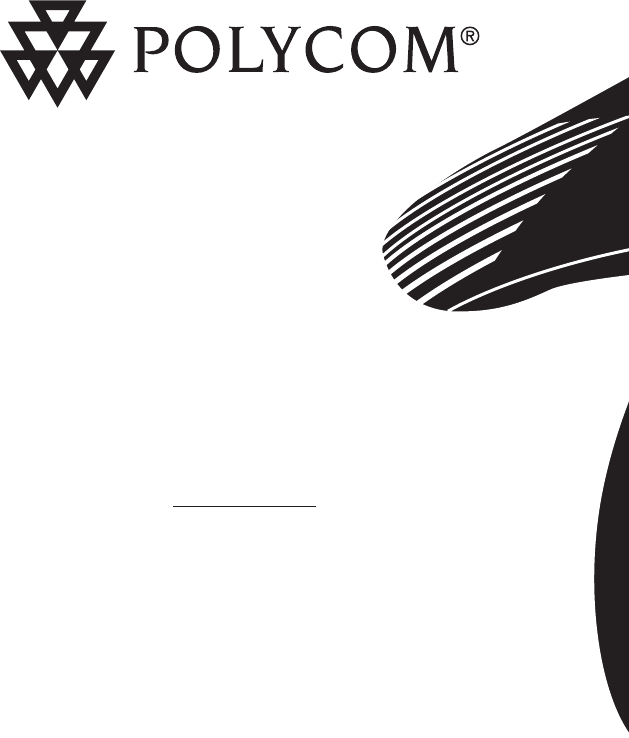
For information, contact your reseller or go to:
www.polycom.com
Polycom WW Headquarters:
Polycom, Inc. Corporate Headquarters
4750 Willow Road
Pleasanton, CA 94588
Polycom®, SoundStation®, and the Polycom logo design are registered trademarks
of Polycom, Inc. in the U.S. and various countries. SoundStation2W™ is a registered trademark of Polycom, Inc.
©2005 Polycom, Inc. All Rights Reserved.
3810-07875-001 Rev. B
Reorder PN 2151-07890-001