Powertech Co R9P602NI Surge Protective Devices User Manual RF PowerLink 125A6 602NI 20120824
Powertech Industrial Co Ltd Surge Protective Devices RF PowerLink 125A6 602NI 20120824
User Manual

User Manual
All Versions
© Copyright 2012
The information contained herein is subject to change without notice.
The information contained herein is subject to change without notice.
This document contains proprietary information, which is protected by copyright.
No part of this document may be photocopied, reproduced, or translated
into another language without the prior written consent.
August 2012
R9P014 / R9P125A6Z8 / R9P602NIZ8
GREEN POWERLINK
Smart Energy Monitoring &
Surge Protecting Solution

TABLE OF CONTENTS
INTRODUCTION........................................................................... 2
FEATURES AND FUNCTIONS ...................................................... 3
INSTALLATION............................................................................ 8
Wireless Setup Range................................................................... 8
Install Wall Tap Surge Protector................................................... 8
Install Strip Surge Protector ........................................................ 8
INITIAL SETUP ........................................................................... 9
Install Battery in Energy Monitor ................................................ 9
Use an AC/DC Adapter (Included)................................................ 10
Wall Mount the Energy Monitor................................................... 10
Perform Energy Monitor Initial Setup ........................................ 10
Currency and Electricity Setup ................................................................... 10
Carbon Emission Setup .............................................................................. 11
OPERATION................................................................................ 12
Energy Monitor Display and Control............................................ 12
Change channel to monitor different surge protectors............................... 13
Turn ON/OFF the energy saver outlets on the surge protector .................. 14
View real time and projection energy consumption .................................... 15
View Real Time energy information for the channel ................................... 16
View projection energy information for the channel.................................... 16
View accumulation energy consumption...................................................... 17
View total day energy accumulation for the selected channel.................... 18
View total month energy accumulation for the selected channel............... 18
View total year energy accumulation for the selected channel .................. 19
Exit energy accumulation mode for the selected channel.......................... 19
Surge events counter with sound alert........................................................ 20
Add Channels to the Energy Monitor by Learning....................................... 20
Add Channels to the Energy Monitor by Learning........................ 20
Reset the Energy Monitor to Factory Default ............................... 21
INTRODUCTION
Thank you for purchasing the GREEN POWERLINK Energy Saving Solution, an
innovative product which is designed to manage home electricity usage
efficiently and reduce home electricity bill.
In an effort to reduce your electricity bills, why not first check out what
appliance uses most energy in your home.
The New GREEN POWERLINK Energy Monitor allows you to take control of
home electricity usage while saving you money in the process.
With GREEN POWERLINK, you can see how much electricity you are using and
with greater awareness you’ll become more energy efficient.
Fully educated with the critical energy information, you are naturally motivated
to adopt new energy saving habits and reduce harmful carbon emission for our
environment.
Besides energy conservation, the GREEN POWERLINK surge protectors are also
equipped with fireproof Surge MOV technology and this ensures your home
appliances are well protected and free of fire hazard during catastrophic surge
events.
The GREEN POWERLINK is the total solution for green inspiration, energy
conservation, and surge protection for your everyday life.
GREEN POWERLINK Manual All Versions V1.0
1
GREEN POWERLINK Manual All Versions V1.0
2
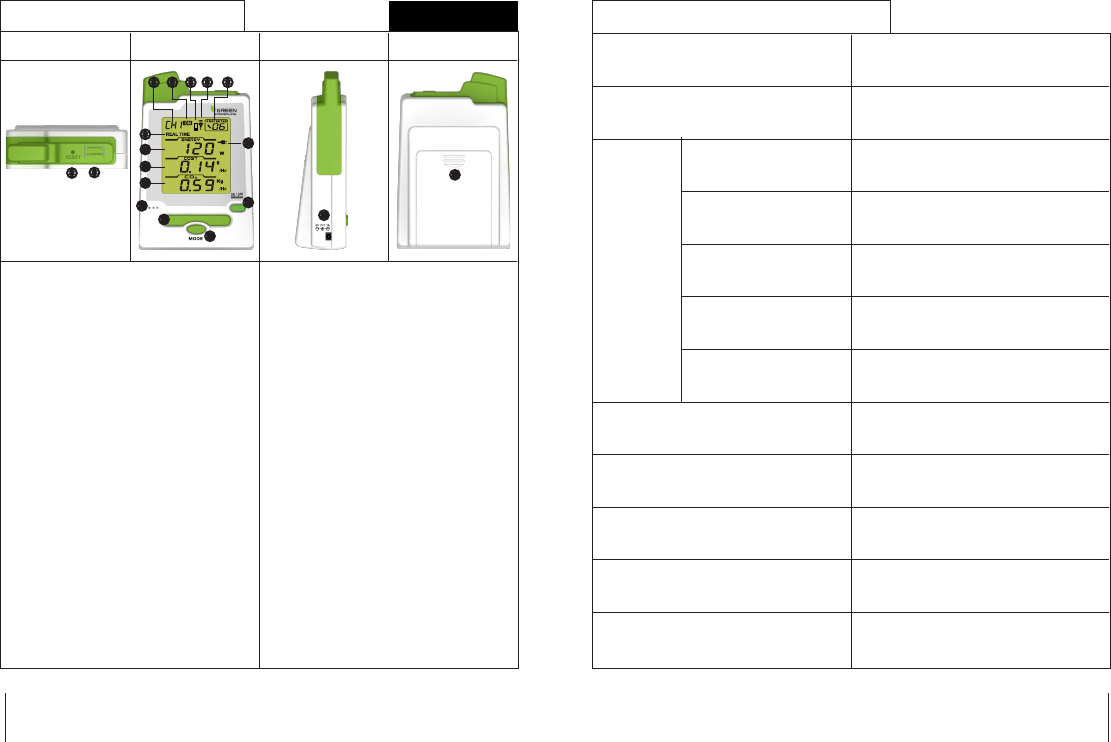
FEATURES AND FUNCTIONS
GREEN POWERLINK Manual All Versions V1.0
3
GREEN POWERLINK Manual All Versions V1.0
4
Smart Energy Monitor Features
Top View Front View Side View Back View
1. RESET Key : restore factory default
2. LEARNING Key: add new channel
3. Channel indicator
4. Indicates ON/OFF status of CH’s energy
saver outlets
5. Energy Monitor low battery indicator
6. Wireless Signal indicator
7. Surge event counter display
8. Real time and projection energy
display mode
9. Energy Consumption display
10. Energy Cost display
11. CO2 emission display
12. Real Time and accumulative energy
usage indicator: the plug icon flashes
according to energy usage. The more
energy you use, faster the icon flashes
13. Embedded alarm speaker
14. CH & cursor selector key
15. MODE Key : switch between real time,
projection and accumulation energy
display
16. ON/OFF Key : turn on/off the energy
saver outlet
SET Key : confirmation button
17. AC/DC power adaptor input
18. Battery compartment
Smart Energy Monitor Specification
Radio Frequency 915MHz
Wireless Range
LCD Dimension
Replaceable Battery
AC/DC Adaptor Input
Operating Temperature
Storage Temperature
915MHz
Up to 100 Ft
Yes
Yes
Up to 9 Channels
Yes
Yes
45mm x 55mm
AA Battery X4
9V AC/DC adaptor included
5℃~45℃ at 85% relative humidity
‐5℃~60℃ at 85% relative humidity
Control Energy Saver
outlets ON/OFF
Audible Alarm Alert
Channels control
and monitoring
Learning Function
Wall Mountable
Functions
R9P014
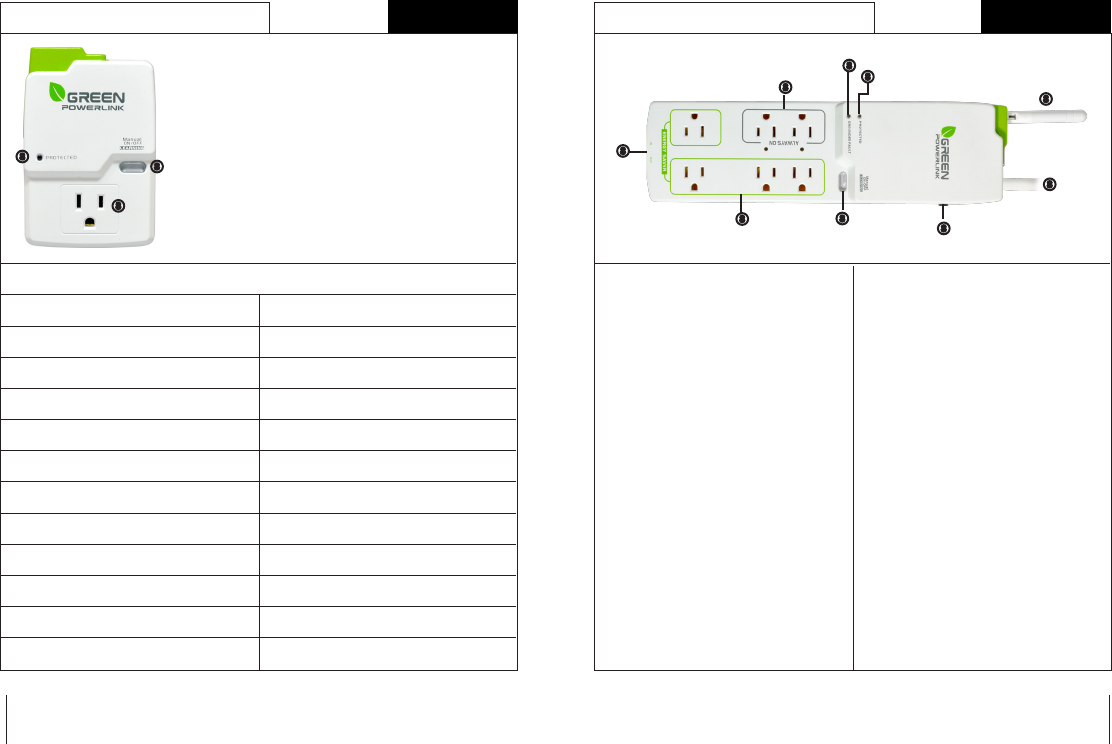
GREEN POWERLINK Manual All Versions V1.0
5
GREEN POWERLINK Manual All Versions V1.0
6
Strip Type Surge Protector Features
1. Wireless Antenna
- External antenna for better reception
2. AC Power Cord
3. Overload Resettable Circuit Breaker
- Protects against current overload
at 15 Amps
- Press to reset the circuit breaker
4. Surge Protection LED Indicator
- The lighted green LED indicates the
surge protection is working
5. Grounded Fault LED Indicator
- The Red LED light only illuminates to
indicate the power outlets are not
properly grounded
6. 2 “Always On” outlets
- Provide continuous power for
connected devices
7. Manual ON/OFF & LEARNING Key
- Manual ON/OFF Mode: press the
Manual ON/OFF Key to turn ON/OFF
the energy saver outlets
- Learning Mode: press the LEARNING
key to pair up the surge protector with
the energy monitor
8. 4 “Energy Saver” outlets
- The Energy Saver outlets can be
wirelessly turned ON/OFF by the smart
energy monitor to eliminate stand-by
power waste
9. Secondary Protection (Optional)
- Phone / Data line or Coax protection
Wall Tap Surge Protector Features
Wall Tap Surge Protector Specification
1. Surge Protection LED Indicator
- The lighted green LED indicates the surge protection
is working
2. Manual ON/OFF & LEARNING Key
- Manual ON/OFF Mode: press the Manual ON/OFF Key
to turn ON/OFF the AC outlet
- Learning Mode: press the LEARNING key to pair up the
surge protector with the energy monitor
3. AC Outlet
- Monitor individual home appliance electricity usage
Radio Frequency
Wireless Range
Energy Saver Outlet
AC Rating
Surge Suppression Rating
Clamping Voltage
Surge Protected LED Indicator
Energy Saver Outlet Power ON LED Indicator
Manual ON/OFF , LEARNING Key
Stand-by Power
Operating Temperature
Storage Temperature
915MHz
Up to 100 Ft
1
15A / 125V / 1875W
180J
500V
Green
Green
yes
< 1 W
5℃~45℃ at 85% relative humidity
-5℃~60℃ at 85% relative humidity
R9P125A6Z8 R9P602NIZ8

GREEN POWERLINK Manual All Versions V1.0
7
GREEN POWERLINK Manual All Versions V1.0
8
Strip Type Surge Protector Specification
Radio Frequency
Wireless Range
Always On Outlets
Energy Saver Outlets
AC Rating
Surge Suppression Rating
Clamping Voltage
Surge Protected LED Indicator
Grounded Fault LED Indicator
Always On LED Indicator
External Antenna
Manual ON/OFF , LEARNING Key
Stand-by Power
Operating Temperature
Storage Temperature
915MHz
Up to 100 Ft
2
4
15A / 125V / 1875W
640J
400V
Green
Red
Green
Yes
Yes
<1 W
5
℃
~45
℃
at 85% relative humidity
-5
℃
~60
℃
at 85% relative humidity
INSTALLATION
Wireless Setup Range
The energy monitor and surge protector communicate in two-way. To ensure
energy monitor and surge protector communicate with no interruption, please
locate and setup both devices within 100 Ft of range.
Install Wall Tap Surge Protector
The single outlet wall tap surge protector allows the user to track electricity
consumption of individual home appliance and protect it against surge and voltage
spikes.
1. Plug in the wall tap surge protector to a powered 125V AC outlet.
2. Plug in the appliance into the wall tap surge protector outlet.
3. The outlet power can be manually turned ON/OFF by pressing the “Manual
ON/OFF” button on the wall tap surge protector. You may also turn ON/OFF the
outlet power remotely by using the energy monitor (see the operating
instruction – channel mode).
Install Strip Surge Protector
The strip type surge protector allows the user to track electricity consumption of
group home appliances by area and protect them against surge and voltage spike.
1. Connect home appliances to the “ENERGY SAVER” outlets. These outlets are for
appliances which do not need to be on all the time and can be completely turned
off when not in use to eliminate stand-by power waste. The “ENERGY SAVER”
outlets can be controlled ON/OFF by remote energy monitor (see the operating
instruction – channel mode).
2. Connect home devices to the “ALWAYS ON” outlets. These outlets are not
switchable and provide continuous power for appliances which always need to
stay on at all time.

GREEN POWERLINK Manual All Versions V1.0
9
GREEN POWERLINK Manual All Versions V1.0
10
3. Plug in the AC power cord of the strip surge protector to a powered 125V AC
outlet.
4. The “ENERGY SAVER” outlets power can be manually turned ON/OFF by
pressing the “Manual ON/OFF” button on the strip surge protector.
Wall Mount the Strip Surge Protector
1. There are mounting holes on the back of the strip surge protector for wall or
base board mounting.
2. Install screws (not included) on wall or baseboard surface (leaving at least 1/4
inch of the screw exposed).
3. Place and secure the Surge Protector on mounted screws.
INITIAL SETUP
Install Battery in Energy Monitor
Open the battery compartment on the back of the energy monitor and install 4 x
AA 1.5V alkaline batteries with right polarity.
Warning: Reversing the polarity may damage the product.
Once batteries are installed, the energy monitor will turn on and enter initial setup
mode. Please proceed and refer to the next instruction for initial setup.
Note:
Batteries are not included in the product kit.
Please do not mix and match different types / new & old batteries in use with the
energy monitor.
Use an AC/DC Adapter (Optional)
The energy monitor can operate with a 9V AC/DC adapter, which can be purchased
separately.
When the AC/DC adaptor is used in conjunction with batteries installed, the energy
monitor will be powered by the AC/DC adaptor to save batteries life in the energy
monitor.
Wall Mount the Energy Monitor
1. Select a spot within the wireless range to mount the supplied wall bracket for
the energy monitor.
2. The ideal locations for the energy monitor wall mount are entrance of a room or
location where the energy monitor can be easily seem and accessed.
3. Use adhesive tape or supplied screws to securely attach the supplied wall
bracket to a wall.
Perform Energy Monitor Initial Setup
Please perform the following initial setup steps for first time operation
1. Date & Time Setup
2. Currency Setup
Note:
During anytime, you may press the SET button for 3 seconds to enter setup
mode and change currency, electricity rate, and carbon emission rate.
Currency and Electricity Setup
event your local utility uses a tariff calculation other than flat electricity rate,
please key in the average rate that most nearly resembles your utility’s tariff
schedule.
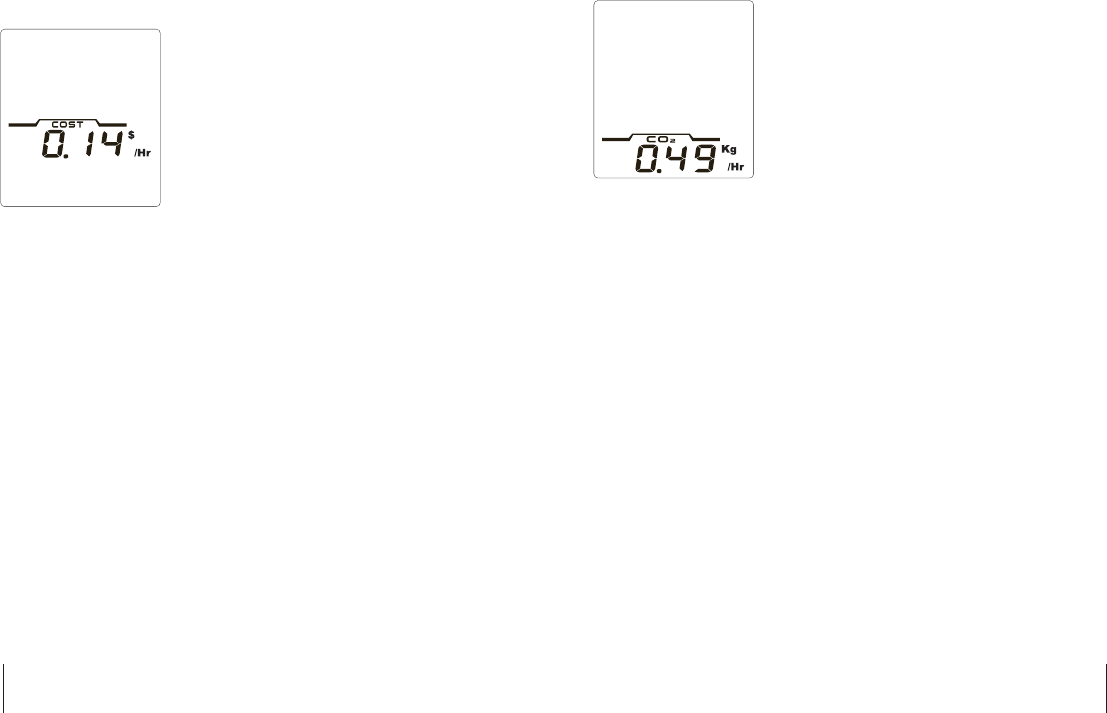
GREEN POWERLINK Manual All Versions V1.0
11
GREEN POWERLINK Manual All Versions V1.0
12
Currency and Electricity Setup
event your local utility uses a tariff calculation other than flat electricity rate,
please key in the average rate that most nearly resembles your utility’s tariff
schedule.
1. The $ symbol blinks first. Use the arrow key to select currency symbol in $ /€ /£
2. Press the SET button to proceed to Electricity Utility Rate setup.
3. The electricity rate value blinks. Use the arrow key to change the rate value.
4. Press the SET button to proceed to Carbon Emission setup.
Note: The default Currency is US dollar and default Electricity rate is 0.12¢per
KWH.
Carbon Emission Setup
Carbon dioxide is emitted in the process of producing electricity by burning coal
& fossil fuel. This is usually referred to CO2 footprint or carbon emission, which
in turn has contributed global warming and caused abnormal weather.
The average carbon emission rate is 0.49Kg (1.08 lbs) of carbon emission for
every 1 KWH of electricity produced. This can be changed depending upon your
local electric utility. Please contact your local utility for carbon emission rate.
The average carbon emission rate is 0.49Kg (1.08 lbs) of carbon emission for
every 1 KWH of electricity produced. This can be changed depending upon your
local electric utility. Please contact your local utility for carbon emission rate.
1. The Kg symbol blinks first. Use the arrow key to select the weight symbol in
Kg or LB. Then press the SET button to proceed to carbon emission rate setup.
2. The carbon emission rate blinks. Use the arrow key to change the value.
Press the SET button to finish initial setup.
Note: The default Carbon emission rate is 0.49Kg of carbon emission for every
1KWH of electricity produced.
OPERATION
Energy Monitor Display and Control
The user friendly energy monitor allows user to monitor and control up to 9
energy tracking surge protectors.
Discover home energy use by viewing real time, projection and accumulation
energy information in Watts, KWH, Cost, and Carbon emission. Save money by
adopting new energy saving habits and eliminating stand‐by power waste.
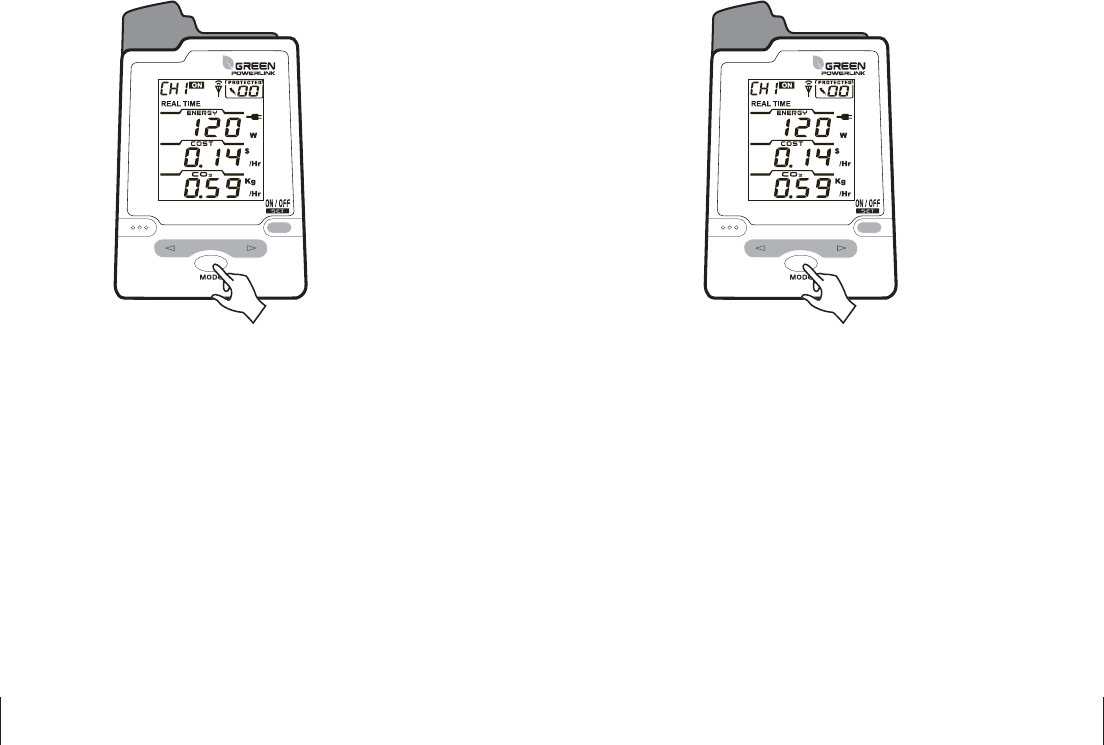
GREEN POWERLINK Manual All Versions V1.0
13
GREEN POWERLINK Manual All Versions V1.0
14
Change channel to monitor different surge protectors
The energy monitor can monitor up to 9 energy tracking surge protectors. Each
CH number represents an energy tracking surge protector.
Use the arrow key to change the channel from CH1 to CH9 to ALL channels. When
CH number is changed to ALL, the energy consumption of ALL available Channels
will be displayed.
The energy monitor will not display energy information when the selected
channel does not exit.
Turn ON/OFF the energy saver outlets on the surge protector
The energy monitor can display the ON/OFF Status of the energy saver outlets on
the surge protector.
To avoid turning on or off the energy saver outlets by accident, the ON/OFF
function can only be accessed in real time mode.
In real time mode, use the ON/OFF Key on the energy monitor to turn ON and
OFF the energy saver outlets of the surge protector.
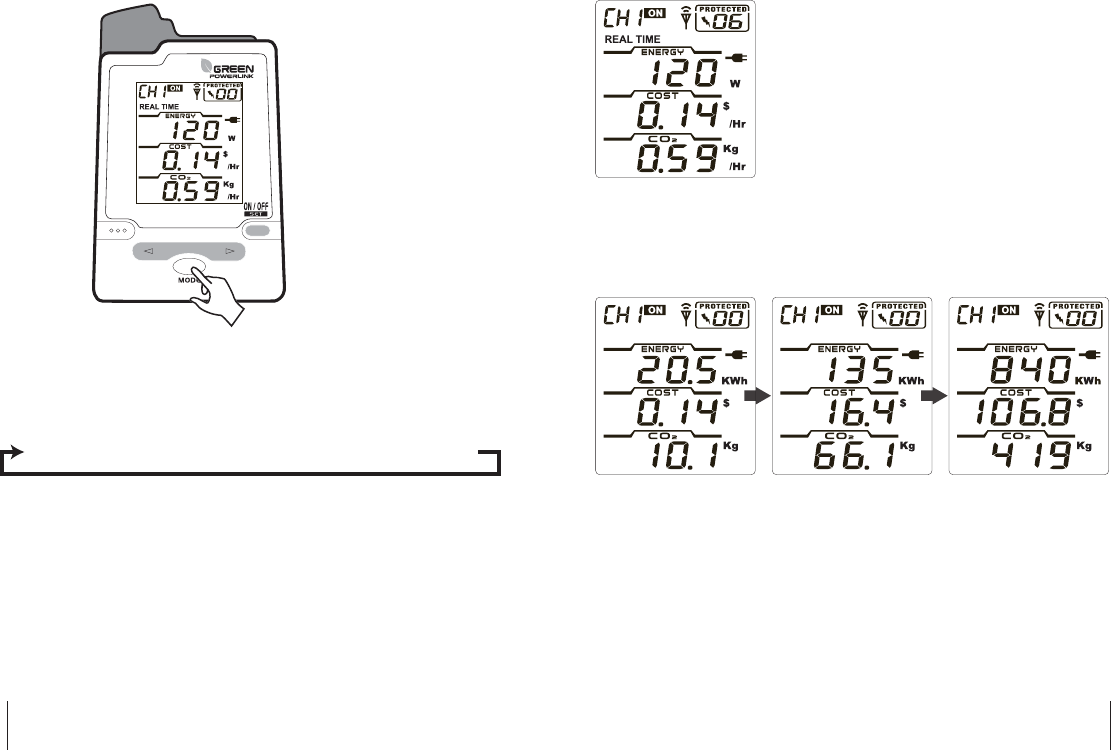
GREEN POWERLINK Manual All Versions V1.0
15
GREEN POWERLINK Manual All Versions V1.0
16
View Real Time energy information for the channel
In Real Time Mode, the energy monitor will display instant energy consumption
in Watts, energy cost in $/hr, and carbon emission in Kg/hr.
View projection energy information for the channel
The energy monitor reads your device energy usage continuously while your
device is on and off, and calculates the projection energy information base on real
time and historical measurements.
We suggest let the energy monitor measure device several typical use cycles, and
the projection energy information will be more accurate.
In Projection Mode, the energy monitor will display energy consumption in KWH,
energy cost in $, and carbon emission in Kg.
Use the MODE key to change from daily / monthly / yearly projection energy
information.
View real time and projection energy consumption
The energy monitor provides real time and projection energy information. Press
the MODE button to scroll thru different energy information display.
Real Time → Daily Projection → Monthly Projection → Yearly Projection
D AY Month Year
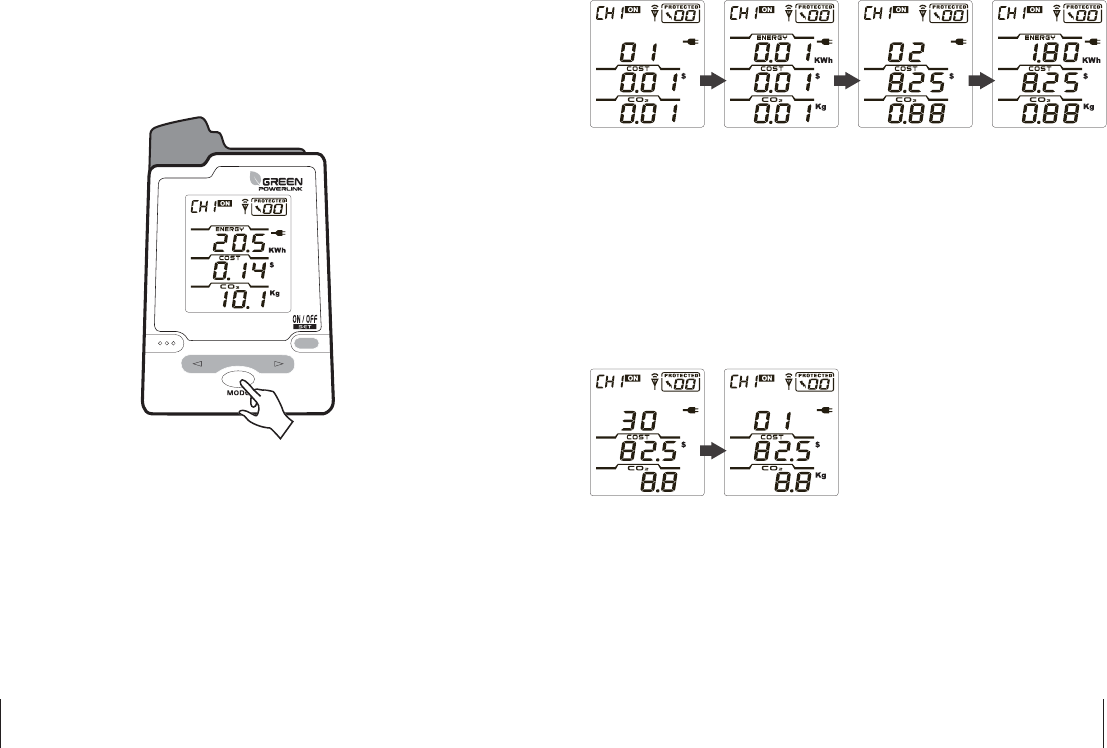
GREEN POWERLINK Manual All Versions V1.0
17
GREEN POWERLINK Manual All Versions V1.0
18
View total day energy accumulation for the selected channel
1. The energy monitor will first display DAY 01 for 3 seconds, then display the
total energy accumulation data for 10 seconds in repeat cycle.
2. After 24 hours, the energy accumulation display will advance to DAY 02 and
display the total energy accumulation data.
Note: the plug icon flashes repeatedly as an accumulation mode indicator
View total month energy accumulation for the selected channel
1. When the total energy usage accumulates over 30 days, it will move and store
the total energy accumulation data in MONTH database, and the DAY
accumulation data will be reset to 0 from DAY 01.
2. Press the MODE button to switch and view the total energy usage
accumulation from DAY and MONTH
View total month energy accumulation for the selected channel
View accumulation energy consumption
The energy monitor provides energy usage accumulation display. This allows you
to view total accumulation energy usage in day, month and year for each channel.
Activate the energy accumulation mode for the selected channel
1. Select the channel you wish to acquire energy usage accumulation. You can
active the energy usage accumulation for each channel in different time.
2. In DAY mode, press the MODE button 3 seconds to activate the energy
accumulation mode.
D AY
D AY Month
D AYD AY D AY
D AY
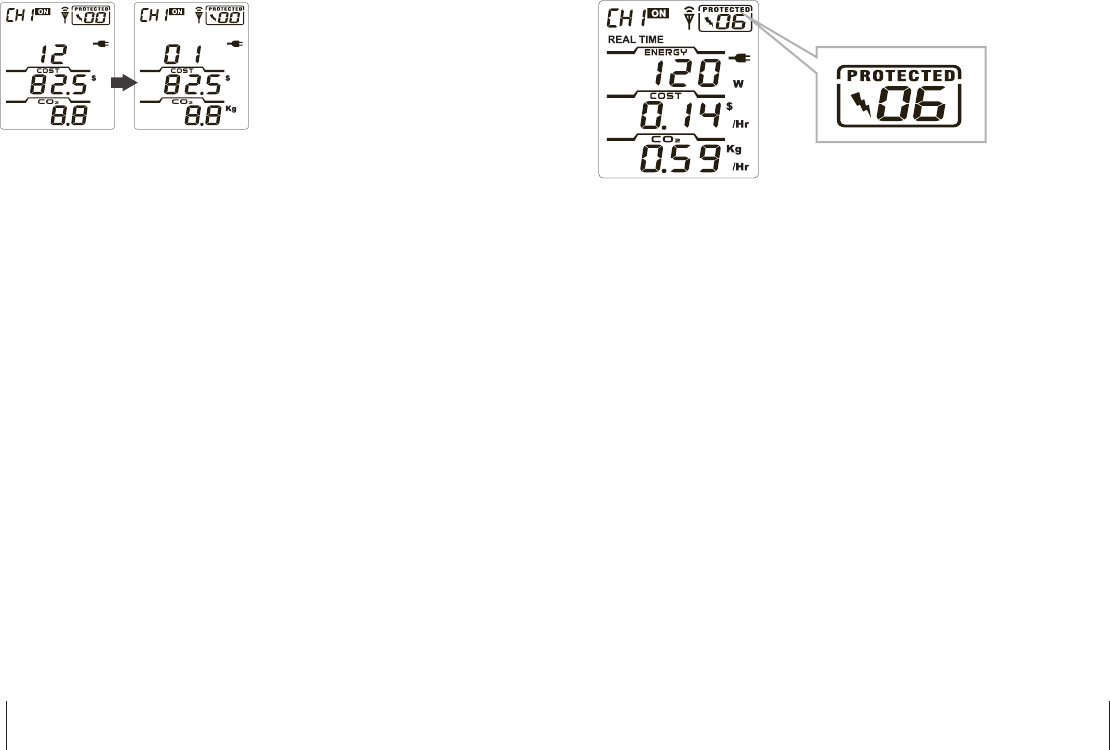
GREEN POWERLINK Manual All Versions V1.0
19
GREEN POWERLINK Manual All Versions V1.0
20
Surge events counter with sound alert
When energy tracking surge protector encounters surge events, the energy
monitor will count and display the frequency of surge events with audible alert.
With the surge events counter display, if surges happen very frequently in short
period of time, this will allow the user to be aware and take the necessary actions
or have the technician to check your home electricity circuitry.
Add Channels to the Energy Monitor by Learning
The energy monitor and the energy tracking surge protector in the kit are
pre‐paired and ready to use.
You can purchase more compatible energy tracking surge protectors and expand
up to 9 CH by adding to the exiting energy monitor.
1. Hold the energy monitor close to the energy tracking surge protector.
2. In the energy monitor channel mode, use the arrow key to select which
channel you wish to add the energy tracking surge protector.
3. On the energy tracking surge protector, press and hold the LEARNING
button for 3 seconds until the green LED indicator light flashes and goes into
learning mode.
Note: you can release the button once the indicator light goes flashing
View total year energy accumulation for the selected channel
1. When the total energy usage accumulates over 12 months, it will move and
store the total energy accumulation data in YEAR database, and the MONTH
accumulation data will be reset to 0 from MONTH 00.
2. Press the MODE button to switch and view the total day energy usage
accumulation from DAY, MONTH and YEAR.
Exit energy accumulation mode for the selected channel
1. In DAY accumulation mode, press the MODE button 3 seconds to exit the
accumulation mode to DAY projection mode.
2. Channel energy usage will still be accumulated and store in device’s database.
Month Year
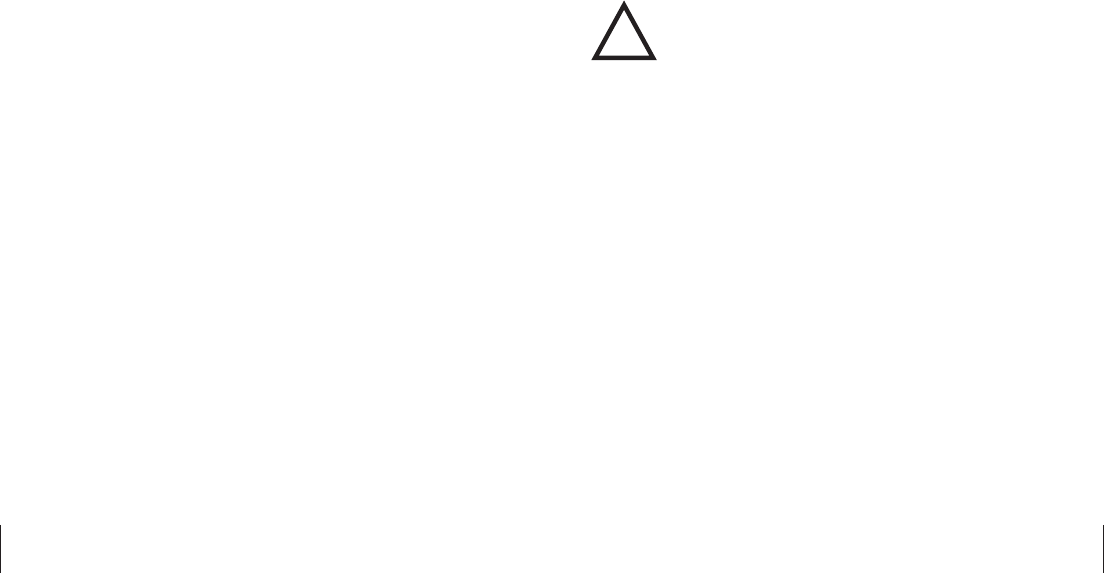
CAUTION:
To assure continued FCC compliance:
Any changes or modifications not expressly approved by the grantee of this device
could void the user's authority to operate the equipment.
4. Within 10 seconds, press the LEARNING button on the energy monitor to
add energy tracking surge protector to the selected channel.
5. The Surge Protector will beep once to confirm that it has been successfully
added to the channel on the energy monitor.
6. Redo step 3~5 if learning is not successful.
7. Repeat step 2~5 to add more energy tracking surge protectors to different
channels on the energy monitor.
Reset the Energy Monitor to Factory Default
Please follow the instruction below to reset the energy monitor to its factory
default setting.
Note:
By performing resetting energy monitor to factory default, all saved data, setup &
channel settings will be erased.
1. Locate the reset point on top of the energy monitor.
2. Push a stylus or pen into the reset point for 5 seconds.
3. The energy monitor will be hard reset to factory default setting. Please
perform all the necessary setup and channel setting.
GREEN POWERLINK Manual All Versions V1.0
21
GREEN POWERLINK Manual All Versions V1.0
22
!