Primax Electronics MP702 ROG Gladius II Wireless Gaming Mouse User Manual P702 UserMan 20180917
Primax Electronics Ltd ROG Gladius II Wireless Gaming Mouse P702 UserMan 20180917
P702- UserMan_20180917
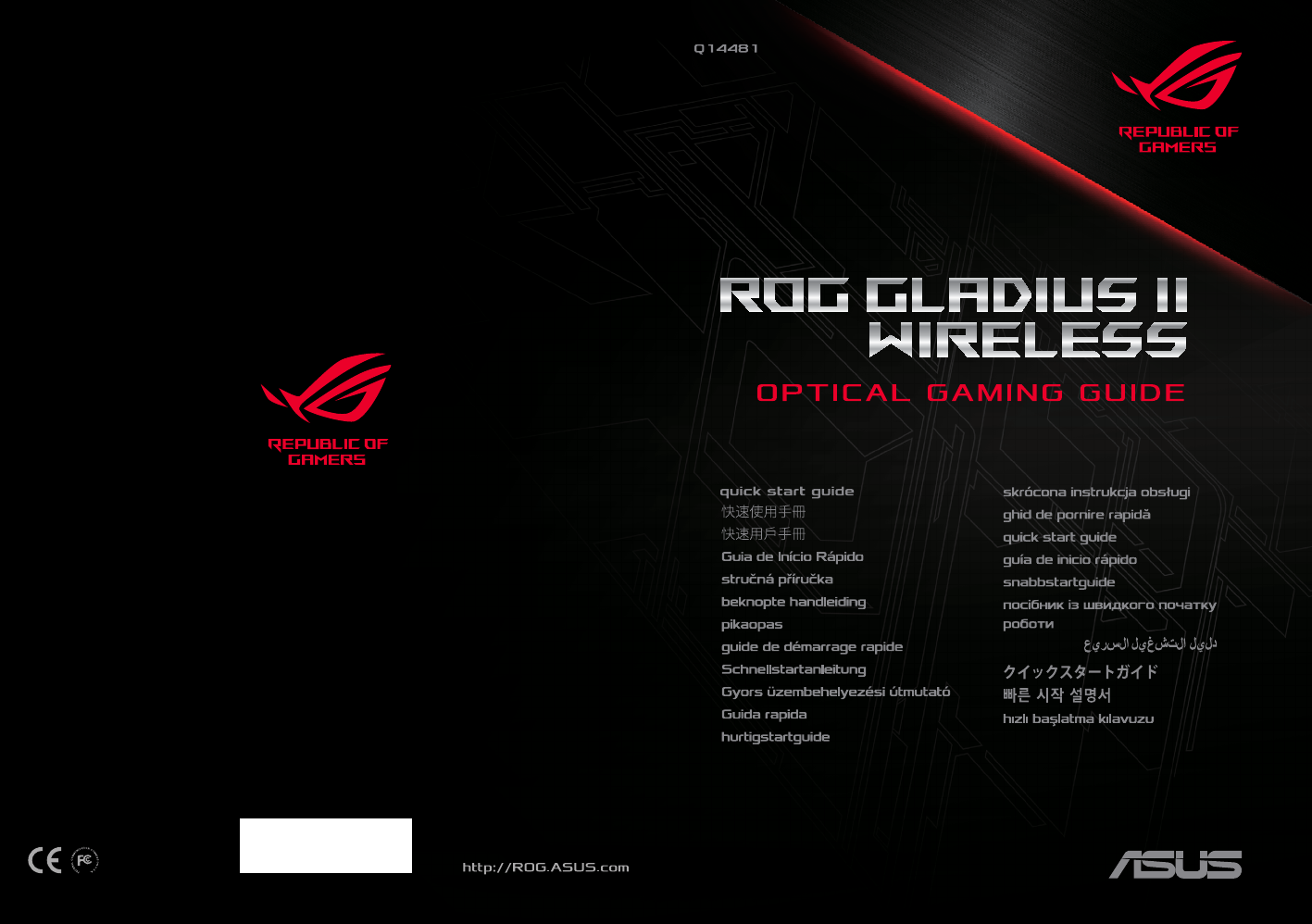
15060-05530100

Contents
English ............................................................2
繁體中文 .......................................................5
簡體中文 .......................................................8
Português do Brasil ....................................10
Čeština ............................................................12
Nederlands....................................................14
Suomi ..............................................................16
Français ..........................................................18
Deutsch ..........................................................20
Magyar............................................................22
Italiano ............................................................24
Norsk ..............................................................26
Polski ..............................................................28
Română ..........................................................30
Русский ..........................................................32
Español ...........................................................34
Svenska ..........................................................36
Українська ....................................................38
..............................................................40
日本語 ............................................................42
한국어 ............................................................44
Türkçe .............................................................46
Slovensky .......................................................48
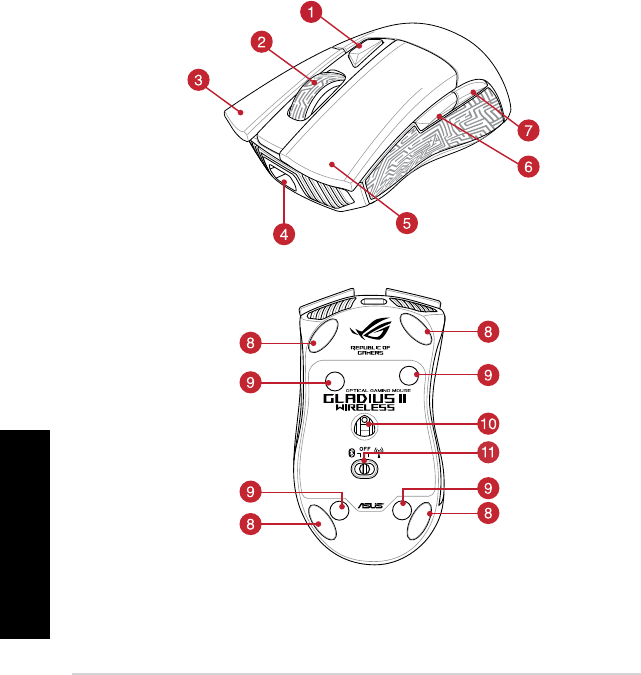
Quick Start Guide
2
English
English
Package contents
•1 x ROG Gladius II Wireless Gaming Mouse •1 x ROG logo sticker
•1 x 2-meter USB cable •1 x ROG Pouch
•1 x USB dongle •User documentation
•2 x Japanese-made Omron mouse switches
Device features
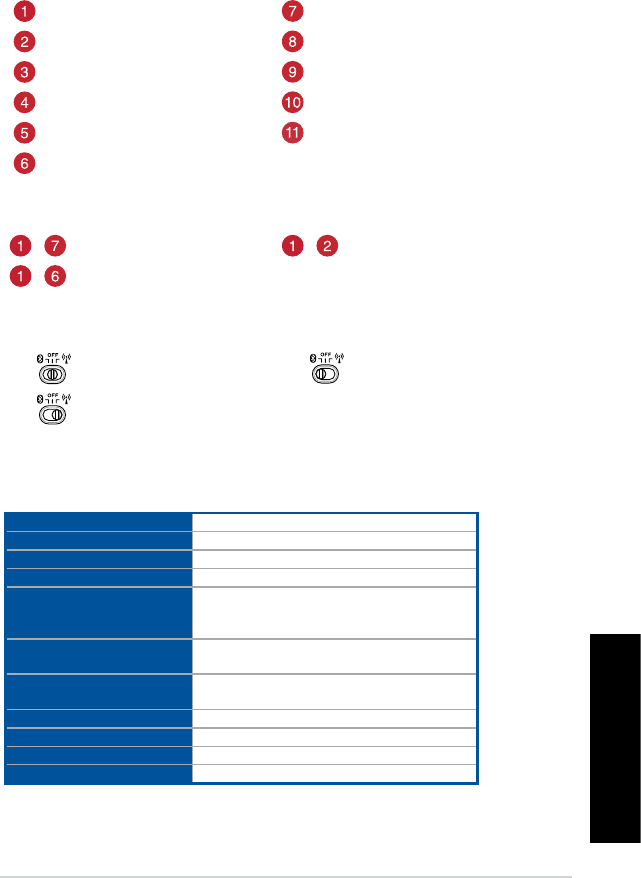
English
ROG Gladius II Wireless Gaming Mouse
3
DPI Button Backward button
Scroll wheel Mouse foot
Right Button Rubber cover
Micro USB 2.0 connector Optical sensor
Left Button Connection mode switch
Forward button
Prole switching
Connection mode switching
Specications
Type Wired / RF 2.4GHz / Bluetooth
Interface USB 2.0
Optical Sensor 100 - 16000 DPI
Switch 50-million-clicks, Omron switches
Battery Life
Up to 24 hrs of nonstop gaming with standard RGB
lighting, and 36+ hrs with lighting o (in RF 2.4GHz
wireless mode)
Buttons 6 programmable buttons, including a clickable scroll
wheel
Polling Rate 1000Hz
Bluetooth mode 125Hz
Lighting ASUS Aura Sync
USB Dongle 1 x USB receiver
Dimensions (mm) 126 x 67 x 45mm (L x W x H)
Weight (g) 124 g (mouse only)
+ Switch to Prole 1 + Switch to Prole 3
+ Switch to Prole 2
Switch to Wireless o Switch to Bluetooth mode*
Switch to 2.4G Wireless mode
* Refer to the section Pairing your gaming mouse via Bluetooth for more information on pairing your gaming mouse.
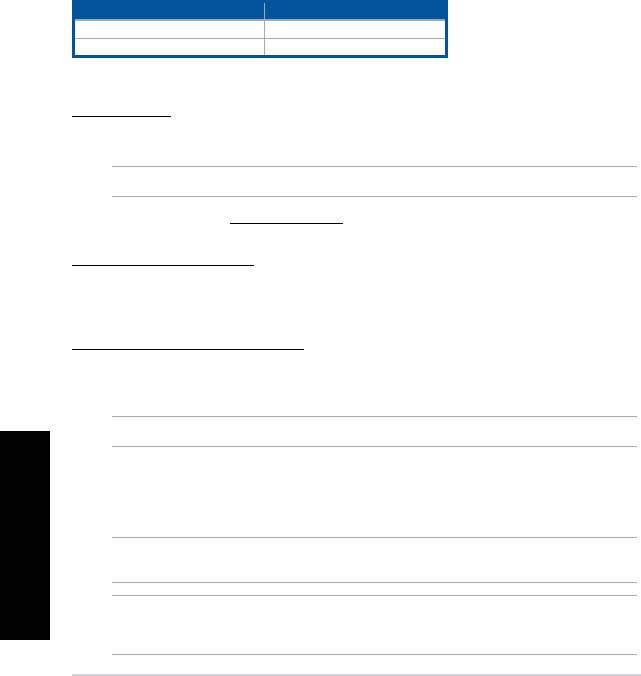
Quick Start Guide
4
English
Getting started
To charge your ROG Gladius II Wireless Gaming Mouse:
Connect your ROG Gladius II Wireless Gaming Mouse to a USB port on your computer, or an adapter using
the bundled USB cable to charge your gaming Mouse. Refer to the table below for the dierent LED statuses
of your ROG Galdius II Wireless Gaming Mouse.
Status Description
Green (breathing for 1 minute) Battery Power 100%
Red (breathing) Battery Power under 25%
System requirements
•Windows® 10 / Windows® 7 •100 MB of hard disk space (for optional software installation)
•USB port •Internet connection (for downloading optional software)
To connect your ROG Gladius II Wireless Gaming Mouse:
Using a USB cable
1. Connect the USB cable to your computer’s USB port.
2. Connect the micro USB cable to your gaming mouse.
NOTE: Ensure the ROG logo on the micro USB cable faces up when connecting it to the gaming mouse.
3. Download the driver from http://www.asus.com then install it in your computer.
Using the RF 2.4G Wireless mode
1. Connect the bundled USB dongle to your computer’s USB port.
2. Set the connection switch to the RF 2.4G Wireless mode.
Pairing your gaming mouse via Bluetooth
1. Set the connection switch to the Bluetooth connection mode.
2. Set up your PC to begin pairing. Click on Start > Control Panel > Devices and Printers, then click on
Add a device and select ROG GLADIUS II WIRELESS to begin pairing.
NOTE: The steps to set up your PC are the same for both Windows® 7 and Windows® 10.
3. Your gaming mouse will automatically start pairing. The LEDs on your gaming mouse will blink blue for
60 seconds whilst pairing.
4. Once your gaming mouse has been successfully paired, the LEDs on your gaming mouse will light up
blue for 3 seconds then revert to its original LED lighting eect.
IMPORTANT! If you encounter problems reconnecting your mouse after it has already been paired, remove the
device from the device list, then follow steps 1 - 4 to reconnect it.
NOTE: To pair your gaming mouse to a dierent device, press and hold the Left button, Right button, and DPI
button for 3 seconds ,the LEDs on your gaming mouse will blink blue. This will reset the Bluetooth pairing and allow
you to pair your gaming mouse to a dierent device.
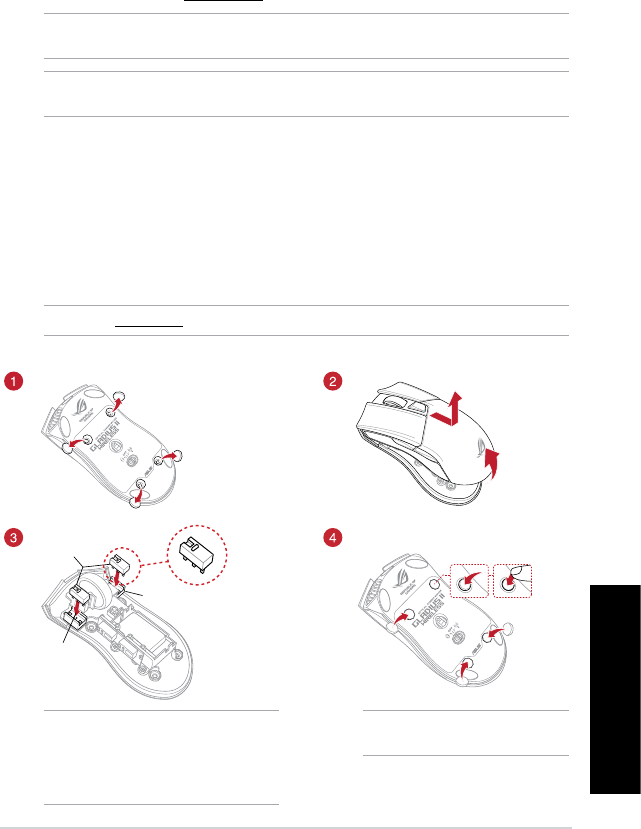
English
ROG Gladius II Wireless Gaming Mouse
5
Updating your gaming mouse and dongle
To update the rmware of your gaming mouse and/or dongle:
1. Connect the USB cable and/or USB dongle to your computer’s USB port(s).
2. Launch ROG Armoury, then update the rmware of your gaming mouse. Please refer to the ROG
Armoury manual for more details on updating rmware.
Customizing with ROG Armoury
For a more programmable buttons, performance settings, lighting eects, and surface calibration, download
and install the ROG Armoury from www.asus.com.
IMPORTANT! When you encounter a problem while updating the rmware, unplug the micro USB cable, then press
and hold down the left, right and scroll button on your mouse and replug the micro USB cable to restart the update.
NOTE: Refer to www.asus.com for the list of compatible switches.
If you want to replace the switches, follow the steps below:
Switch socket
Switch socket
Mouse switches
IMPORTANT!
• Ensuretoinstalltheswitchwithitsbuttonfacing
the front of the mouse to the switch socket.
• Ensurethattheswitchesareseatedproperlyon
the switch sockets.
Replacing the switches
NOTE: Ensure the rubber covers are pushed
in completely.
NOTE: ROG Armoury does not support the Bluetooth mode when customizing your gaming mouse. Ensure your
gaming mouse is connected via USB cable or set to the RF 2.4G Wireless mode when using ROG Armoury.
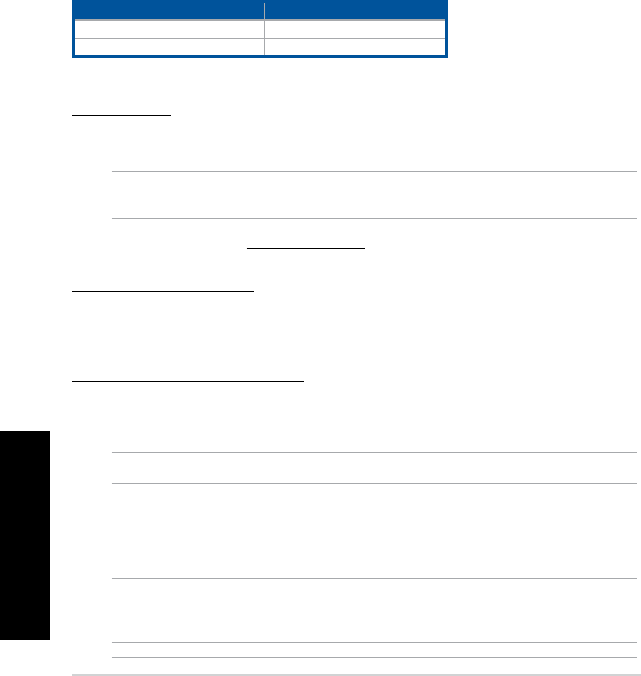
快速使用指南
6
繁體中文
繁體中文
Getting started
To charge your ROG Gladius II Wireless Gaming Mouse:
Connect your ROG Gladius II Wireless Gaming Mouse to a USB port on your computer, or an adapter using
the bundled USB cable to charge your gaming Mouse. Refer to the table below for the dierent LED statuses
of your ROG Galdius II Wireless Gaming Mouse.
Status Description
Green (breathing for 1 minute) Battery Power 100%
Red (breathing) Battery Power under 25%
System requirements
• Windows® 10 / Windows® 7• 100 MB of hard disk space (for optional software
installation)
• USB port • Internet connection (for downloading optional software)
To connect your ROG Gladius II Wireless Gaming Mouse:
Using a USB cable
1. Connect the USB cable to your computer’s USB port.
2. Connect the micro USB cable to your gaming mouse.
NOTE: Ensure the ROG logo on the micro USB cable faces up when connecting it to the
gaming mouse.
3. Download the driver from http://www.asus.com then install it in your computer.
Using the RF 2.4G Wireless mode
1. Connect the bundled USB dongle to your computer’s USB port.
2. Set the connection switch to the RF 2.4G Wireless mode.
Pairing your gaming mouse via Bluetooth
1. Set the connection switch to the Bluetooth connection mode.
2. Set up your PC to begin pairing. Click on Start > Control Panel > Devices and Printers, then
click on Add a device and select ROG GLADIUS II WIRELESS to begin pairing.
NOTE: The steps to set up your PC are the same for both Windows® 7 and Windows® 10.
3. Your gaming mouse will automatically start pairing. The LEDs on your gaming mouse will
blink blue for 60 seconds whilst pairing.
4. Once your gaming mouse has been successfully paired, the LEDs on your gaming mouse will
light up blue for 3 seconds then revert to its original LED lighting effect.
IMPORTANT! If you encounter problems reconnecting your mouse after it has already
been paired, remove the device from the device list, then follow steps 1 - 4 to reconnect
it.
NOTE: To pair your gaming mouse to a different device, press and hold the Left button,
Right button, and DPI button for 3 seconds ,the LEDs on your gaming mouse will blink
blue. This will reset the Bluetooth pairing and allow you to pair your gaming mouse to a
different device.
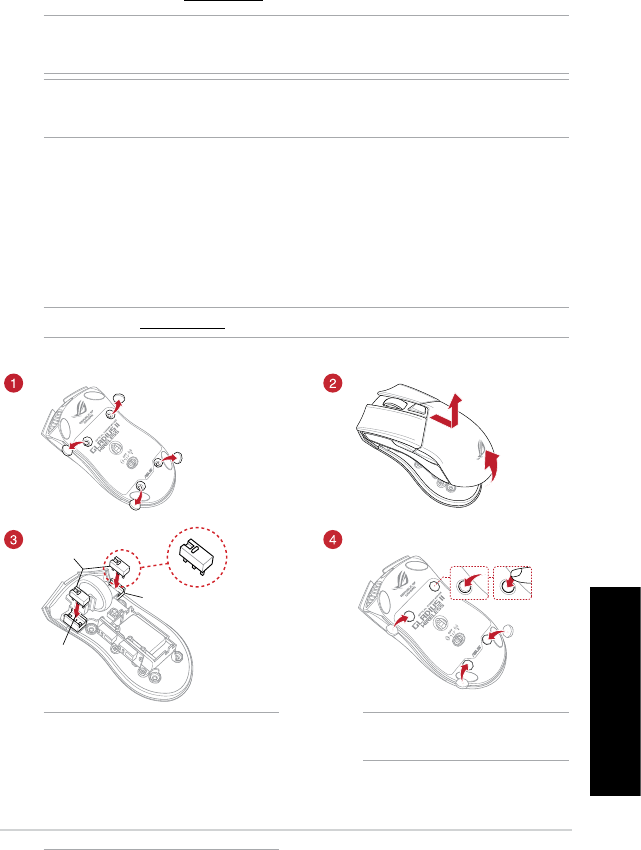
ROG Gladius II 遊戲滑鼠
7
繁體中文
Updating your gaming mouse and dongle
To update the rmware of your gaming mouse and/or dongle:
1. Connect the USB cable and/or USB dongle to your computer’s USB port(s).
2. Launch ROG Armoury, then update the firmware of your gaming mouse. Please refer to the
ROG Armoury manual for more details on updating firmware.
Customizing with ROG Armoury
For a more programmable buttons, performance settings, lighting eects, and surface calibration, download
and install the ROG Armoury from www.asus.com.
IMPORTANT! When you encounter a problem while updating the firmware, unplug the
micro USB cable, then press and hold down the left, right and scroll button on your
mouse and replug the micro USB cable to restart the update.
NOTE: Refer to www.asus.com for the list of compatible switches.
If you want to replace the switches, follow the steps below:
Switch socket
Switch socket
Mouse switches
IMPORTANT!
• Ensure to install the switch with its
button facing the front of the mouse
to the switch socket.
• Ensure that the switches are seated
properly on the switch sockets.
Replacing the switches
NOTE: Ensure the rubber covers
are pushed in completely.
NOTE: ROG Armoury does not support the Bluetooth mode when customizing your
gaming mouse. Ensure your gaming mouse is connected via USB cable or set to the RF 2.4G
Wireless mode when using ROG Armoury.
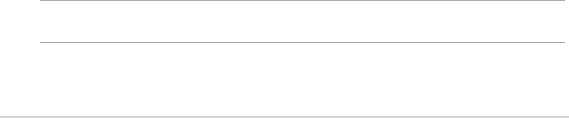
Quick Start Guide
50
Notices
Safety Guidelines
Keep the device away from liquid, humidity, or moisture. Operate the devie only within the specic
temperature range of 0°C(32°F) to 45°C(113°F). When the device exceeds the maximum temperature,
unplug or switch o the device to let it cool down.
Limitation of Liability
Circumstances may arise where because of a default on ASUS’ part or other liability, you are entitled to
recover damages from ASUS. In each such instance, regardless of the basis on which you are entitled to
claim damages from ASUS, ASUS is liable for no more than damages for bodily injury (including death) and
damage to real property and tangible personal property; or any other actual and direct damages resulted
from omission or failure of performing legal duties under this Warranty Statement, up to the listed contract
price of each product.
ASUS will only be responsible for or indemnify you for loss, damages or claims based in contract, tort or
infringement under this Warranty Statement.
This limit also applies to ASUS’ suppliers and its reseller. It is the maximum for which ASUS, its suppliers, and
your reseller are collectively responsible.
UNDER NO CIRCUMSTANCES IS ASUS LIABLE FOR ANY OF THE FOLLOWING: (1) THIRD-PARTY CLAIMS
AGAINST YOU FOR DAMAGES; (2) LOSS OF, OR DAMAGE TO, YOUR RECORDS OR DATA; OR (3) SPECIAL,
INCIDENTAL, OR INDIRECT DAMAGES OR FOR ANY ECONOMIC CONSEQUENTIAL DAMAGES (INCLUDING
LOST PROFITS OR SAVINGS), EVEN IF ASUS, ITS SUPPLIERS OR YOUR RESELLER IS INFORMED OF THEIR
POSSIBILITY.
Federal Communications Commission Statement
This device complies with Part 15 of the FCC Rules. Operation is subject to the following two conditions:
• This device may not cause harmful interference.
• This device must accept any interference received including interference that may cause undesired
operation.
This equipment has been tested and found to comply with the limits for a Class B digital device, pursuant
to Part 15 of the FCC Rules. These limits are designed to provide reasonable protection against harmful
interference in a residential installation. This equipment generates, uses and can radiate radio frequency
energy and, if not installed and used in accordance with manufacturer’s instructions, may cause harmful
interference to radio communications. However, there is no guarantee that interference will not occur in a
particular installation. If this equipment does cause harmful interference to radio or television reception,
which can be determined by turning the equipment o and on, the user is encouraged to try to correct the
interference by one or more of the following measures:
• Reorientorrelocatethereceivingantenna.
• Increasetheseparationbetweentheequipmentandreceiver.
• Connecttheequipmenttoanoutletonacircuitdierentfromthattowhichthereceiverisconnected.
• Consultthedealeroranexperiencedradio/TVtechnicianforhelp.
CAUTION! Any changes or modications not expressly approved by the grantee of this device could void the user’s
authority to operate the equipment.
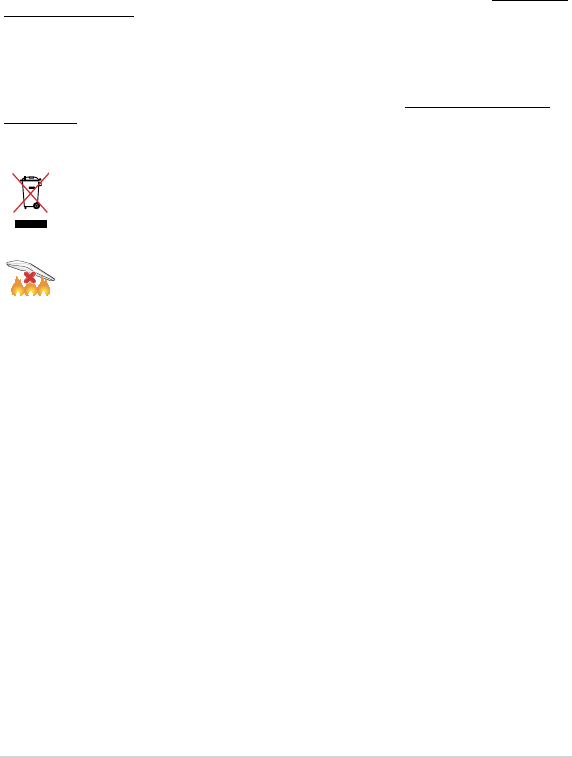
ROG Gladius II Gaming Mouse
51
REACH
Complying with the REACH (Registration, Evaluation, Authorisation, and Restriction of Chemicals) regulatory
framework, we published the chemical substances in our products at ASUS REACH website at http://csr.asus.
com/english/REACH.htm.
RF Exposure Warning
The equipment complies with FCC RF exposure limits set forth for an uncontrolled environment. The
equipment must not be co-located or operating in conjunction with any other antenna or transmitter.
Proper disposal
DO NOT throw the device in municipal waste. This product has been designed to enable proper
reuse of parts and recycling. The symbol of the crossed out wheeled bin indicates that the
product (electrical, electronic equipment and mercury-containing button cell battery) should
not be placed in municipal waste. Check local regulations for disposal of electronic products.
DO NOT throw the device in re. DO NOT short circuit the contacts. DO NOT disassemble the
device.
Radio Frequency (RF) Exposure Information
The radiated output power of the wireless device is below the Industry Canada (IC) radio frequency
exposure limits. The wireless device should be used in such a manner such that the potential for human
contact during normal operation is minimized.
This device has also been evaluated and shown compliant with the IC RF Exposure limits under mobile
exposure conditions (antennas are greater then 20cm from a person’s body).
ASUS Recycling/Takeback Services
ASUS recycling and takeback programs come from our commitment to the highest standards for protecting
our environment. We believe in providing solutions for you to be able to responsibly recycle our products,
batteries, other components as well as the packaging materials. Please go to http://csr.asus.com/english/
Takeback.htm for detailed recycling information in dierent regions.
Déclaration de conformité de Innovation, Sciences et Développement économique
Canada (ISED)
Le présent appareil est conforme aux CNR d’Innovation, Sciences et Développement économique Canada
applicables aux appareils radio exempts de licence. L’exploitation est autorisée aux deux conditions
suivantes : (1) l’appareil ne doit pas produire de brouillage, et (2) l’utilisateur de l’appareil doit accepter tout
brouillage radioélectrique subi, même si le brouillage est susceptible d’en compromettre le fonctionnement.
CANICES-3(B)/NMB-3(B)
Compliance Statement of Innovation, Science and Economic Development Canada (ISED)
This device complies with Innovation, Science and Economic Development Canada licence exempt RSS
standard(s). Operation is subject to the following two conditions: (1) this device may not cause interference,
and (2) this device must accept any interference, including interference that may cause undesired operation
of the device.
CANICES-3(B)/NMB-3(B)
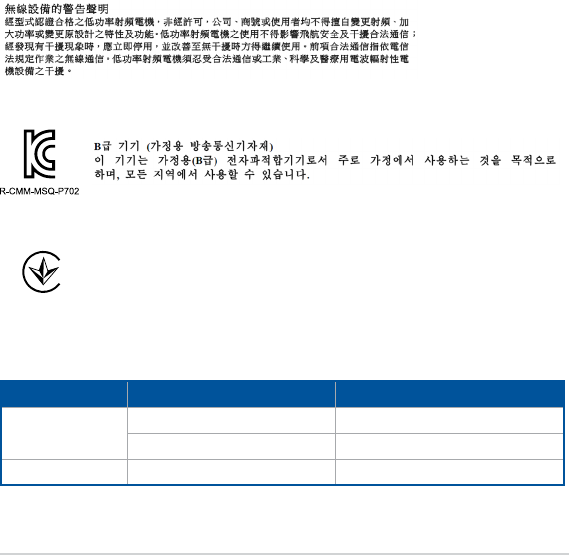
Quick Start Guide
52
KC: Korea Warning Statement
BSMI: Taiwan Wireless Statement
無線設備的警告聲明
經型式認證合格之低功率射頻電機,非經許可,公司、商號或使用者均不得擅自變更頻率、加大功率或變更原設計之特
性及功能。低功率射頻電機之使用不得影響飛航安全及干擾合法通信;經發現有干擾現象時,應立即停用,並改善至無
干擾時方得繼續使用。前項合法通信,指依電信法規定作業之無線電通信。低功率射頻電機須忍受合法通信或工業、科
學及醫療用電波輻射性電機設備之干擾。
Ukraine Certication Logo
UA.TR.028
NCC: Taiwan Wireless Statement
RF Output table
Function Frequency Maximum Output Power (EIRP)
2.4GHz wireless (2402 - 2479 MHz) - Mouse +6 dBm
(2402 - 2479 MHz) - Dongle +5 dBm
Bluetooth (2402 - 2480 MHz) - Mouse +2 dBm
警告 VCCI準拠クラスB機器(日本)
この装置は、情報処理装置等電波障害自主規制協議会(VCCI)の基準に基づくクラスB情報技術装置です。この装置
は、家庭環境で使用することを目的としていますが、この装置がラジオやテレビジョン受信機に近接しaて使用され
ると、受信障害を引き起こすことがあります。
取扱説明書に従って正しい取り扱いをして下さい。
VCCI: Japan Compliance Statement
VCCI Class B Statement
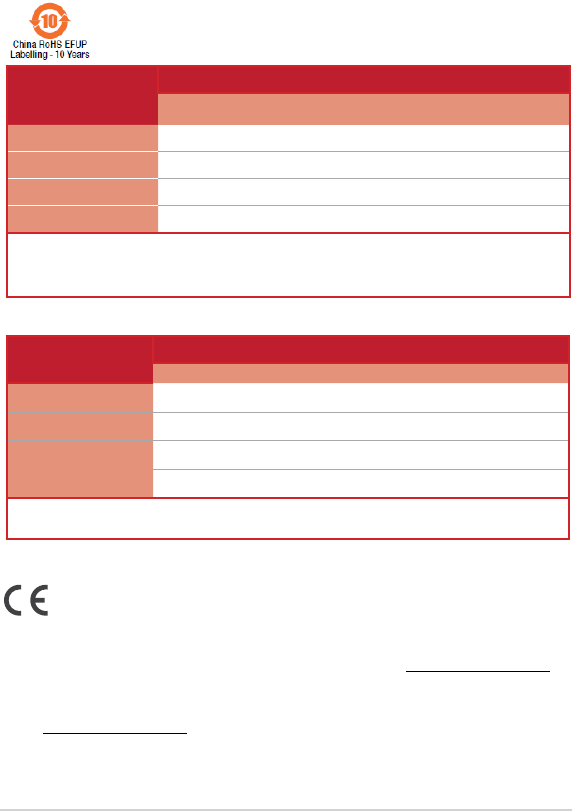
ROG Gladius II Gaming Mouse
53
Wireless Operation Channel for Dierent Domains
The wireless operation channel of this mouse is universal worldwide: 2.402-2.480 GHz, Ch02 to
Ch80.
CE Mark Warning
部件名称 有害物质
铅 (Pb) 汞 (Hg) 镉 (Cd) 六价铬 (Cr+6) 多溴联苯
(PBB)
多溴二苯醚
(PBDE)
印刷电路板及其电子组件 ×○ ○ ○ ○ ○
外壳
○
○ ○ ○ ○ ○
外部信号连接头及线材
○
○ ○ ○ ○ ○
其它 ×○ ○ ○ ○ ○
本表格依據 SJ/T 11364 的規定編制。
○: 表示該有害物質在該部件所有均質材料中的含量均在 GB/T 26572 規定的限量要求以下。
×: 表示該有害物質至少在該部件的某一均質材料中的含量超出 GB/T 26572 規定的限量要求,然該部件仍符合歐盟指令 2011/65/EU 的規范。
備註:此產品所標示之環保使用期限,係指在一般正常使用狀況下。
電子電氣產品有害物質限制使用標識:圖中之數字為產品之環保使用期限。
僅指電子電氣產品中含有的有害物質不致發生外洩或突變,從而對環境造成
汙染或對人身、財產造成嚴重損害的期限。
單元 限用物質及其化學符號
鉛 (Pb) 汞 (Hg) 鎘 (Cd) 六價鉻 (Cr+6) 多溴聯苯 (PBB) 多溴二苯醚 (PBDE)
印刷電路板及電子組件 -○ ○ ○ ○ ○
外殼 ○ ○ ○ ○ ○ ○
滾輪裝置 ○ ○ ○ ○ ○ ○
其他及其配件 -○ ○ ○ ○ ○
備考 1. “O”係指該項限用物質之百分比含量未超出百分比含量基準值。
備考 2. “-”係指該項限用物質為排除項目。
「產品之限用物質含有情況」之相關資訊,請參考下表:
Simplied EU Declaration of Conformity
ASUSTek Computer Inc. hereby declares that this device is in compliance with the essential requirements and other relevant
provisionsofDirective2014/53/EU.FulltextofEUdeclarationofconformityisavailableathttps://www.asus.com/support/
Déclaration simpliée de conformité de l’UE
ASUSTek Computer Inc. déclare par la présente que cet appareil est conforme aux critères essentiels et autres clauses
pertinentesdeladirective2014/53/EU.Ladéclarationdeconformitédel’UEpeutêtretéléchargéeàpartirdusiteinternet
suivant : https://www.asus.com/support/
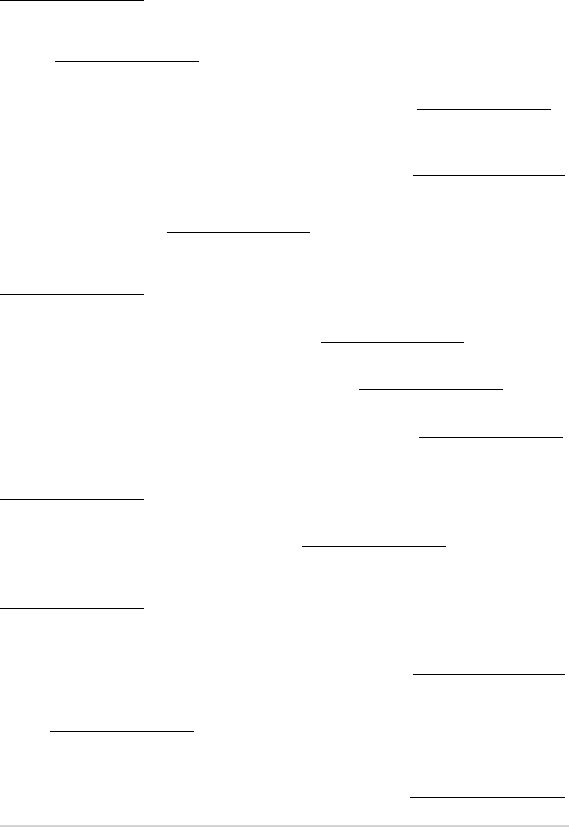
Quick Start Guide
54
Vereinfachte EU-Konformitätserklärung
ASUSTek COMPUTER INC erklärt hiermit, dass dieses Gerät mit den grundlegenden Anforderungen und anderen relevanten
BestimmungenderRichtlinie2014/53/EUübereinstimmt.DergesamteTextderEU-Konformitätserklärungistverfügbarunter:
https://www.asus.com/support/
Dichiarazione di conformità UE semplicata
ASUSTek Computer Inc. con la presente dichiara che questo dispositivo è conforme ai requisiti essenziali e alle altre
disposizionipertinenticonladirettiva2014/53/EU.IltestocompletodelladichiarazionediconformitàUEèdisponibile
all’indirizzo: https://www.asus.com/support/
Упрощенное заявление о соответствии европейской директиве
ASUSTek Computer Inc. заявляет, что устройство соответствует основным требованиям и другим соответствующим
условиям директивы 2014/53/EU. Полный текст декларации соответствия ЕС доступен на https://www.asus.com/support/
.2014/53/EUASUSTek Computer
https://www.asus.com/support/
Опростена декларация за съответствие на ЕС
С настоящото ASUSTek Computer Inc. декларира, че това устройство е в съответствие със съществените изисквания
идругитеприложимипостановлениянасвързанатаДиректива2014/53/EC.ПълнияттекстнаЕСдекларацияза
съвместимост е достъпен на адрес https://www.asus.com/support/
Declaração de Conformidade UE Simplicada
ASUSTek Computer Inc. declara que este dispositivo está em conformidade com os requisitos essenciais e outras disposições
relevantesrelacionadasàsdiretivas2014/53/UE.OtextocompletodadeclaraçãodeconformidadeCEestádisponívelem
https://www.asus.com/support/
Pojednostavljena EU Izjava o sukladnosti
ASUSTeK Computer Inc. ovim izjavljuje da je ovaj uređaj sukladan s bitnim zahtjevima i ostalim odgovarajućim odredbama
direktive2014/53/EU.CijelitekstEUizjaveosukladnostidostupanjenahttps://www.asus.com/support/
Zjednodušené prohlášení o shodě EU
SpolečnostASUSTekComputerInc.tímtoprohlašuje,žetotozařízenísplňujezákladnípožadavkyadalšípříslušnáustanovení
směrnice2014/53/EU.PlnézněníprohlášeníoshoděEUjekdispozicinaadresehttps://www.asus.com/support/
Forenklet EU-overensstemmelseserklæring
ASUSTeK Computer Inc. erklærer hermed at denne enhed er i overensstemmelse med hovedkravene og øvrige relevante
bestemmelseridirektivet2014/53/EU.HeleEU-overensstemmelseserklæringenkanndespåhttps://www.asus.com/support/
Vereenvoudigd EU-conformiteitsverklaring
ASUSTeK Computer Inc. verklaart hierbij dat dit apparaat voldoet aan de essentiële vereisten en andere relevante bepalingen
vanRichtlijn2014/53/EU.DevolledigetekstvandeEU-conformiteitsverklaringisbeschikbaarop
https://www.asus.com/support/
Lihtsustatud EÜ vastavusdeklaratsioon
KäesolevagakinnitabASUSTekComputerInc,etseadevastabdirektiivi2014/53/EÜolulistelenõuetelejateisteleasjakohastele
sätetele. EL vastavusdeklaratsiooni täistekst on saadaval veebisaidil https://www.asus.com/support/
Eurooppa - EY:n vaatimustenmukaisuusvakuutus
ASUSTekComputerInc.ilmoittaatäten,ettätämälaiteondirektiivin2014/53/EUolennaistenvaatimustenjamuiden
asiaankuuluvien lisäysten mukainen. Koko EY:n vaatimustenmukaisuusvakuutuksen teksti on luettavissa osoitteessa
https://www.asus.com/support/
2014/53/EUASUSTek Computer Inc
.https://www.asus.com/support/
Απλοποιημένη Δήλωση Συμμόρφωσης ΕΕ
Διά του παρόντος η ASUSTek Computer Inc. δηλώνει ότι αυτή η συσκευή είναι σύμμορφη με τις βασικές προϋποθέσεις και
άλλεςσχετικέςδιατάξειςτηςΟδηγίας2014/53/ΕE.ΤοπλήρεςκείμενοτηςδήλωσηςσυμμόρφωσηςτηςΕΕείναιδιαθέσιμοστη
διεύθυνση https://www.asus.com/support/
ASUSTek Computer Inc.
2014/53/EU
https://www.asus.com/support/
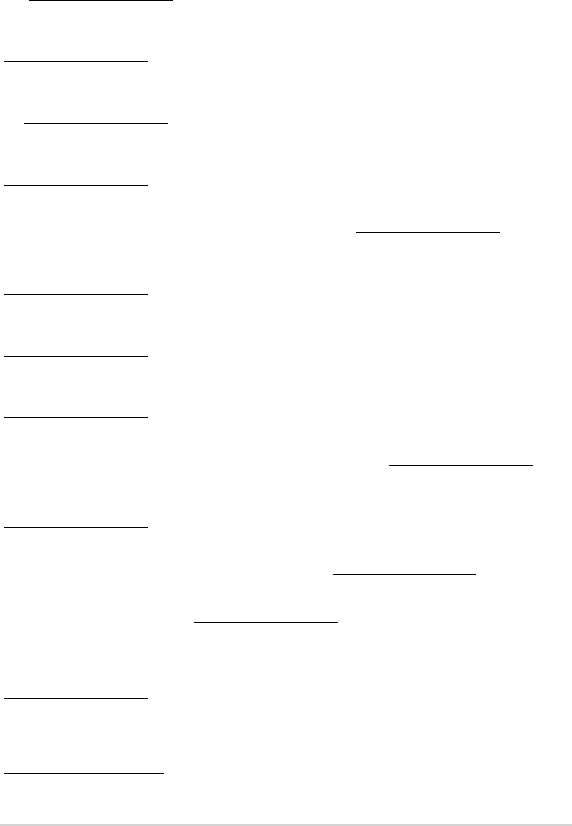
ROG Gladius II Gaming Mouse
55
Egyszerűsített EU megfelelőségi nyilatkozat
AzASUSTekComputerInc.ezennelkijelenti,hogyezazeszközmegfelelaz2014/53/EUsz.irányelvalapvetőkövetelményeinek
ésegyébvonatkozórendelkezéseinek.AzEUmegfelelőséginyilatkozatteljesszövegétakövetkezőweboldalontekintheti
meg: https://www.asus.com/support/
Pernyataan Kesesuaian UE yang Disederhanakan
ASUSTeK Computer Inc. dengan ini menyatakan bahwa perangkat ini memenuhi persyaratan utama dan ketentuan relevan
lainnyayangterdapatpadaPetunjuk2014/53/EU.TekslengkappernyataankesesuaianEUtersediadi:
https://www.asus.com/support/
Vienkāršota ES atbilstības paziņojums
ASUSTeKComputerInc.aršopaziņo,kašīierīceatbilstDirektīvas
2014/53/ESbūtiskajāmprasībāmuncitiemcitiemsaistošajiemnosacījumiem.PilnsESatbilstībaspaziņojumatekstspieejams
šeit:https://www.asus.com/support/
Supaprastinta ES atitikties deklaracija
Šiamedokumentebendrovė„ASUSTekComputerInc.“pareiškia,kadšisprietaisasatitinkapagrindiniusreikalavimusirkitas
susijusiasDirektyvos2014/53/ESnuostatas.VisasESatitiktiesdeklaracijostekstaspateikiamasčia:
https://www.asus.com/support/
Forenklet EU-samsvarserklæring
ASUSTek Computer Inc. erklærer herved at denne enheten er i samsvar med hovedsaklige krav og andre relevante forskrifter i
direktivet2014/53/EU.FullstendigtekstforEU-samsvarserklæringennnespå:https://www.asus.com/support/
Uproszczona deklaracja zgodności UE
Firma ASUSTek Computer Inc. niniejszym oświadcza, że urządzenie to jest zgodne z zasadniczymi wymogami i innymi
właściwymipostanowieniamidyrektywy2014/53/EU.PełnytekstdeklaracjizgodnościUEjestdostępnypodadresem
https://www.asus.com/support/
Declaração de Conformidade Simplicada da UE
A ASUSTek Computer Inc. declara que este dispositivo está em conformidade com os requisitos essenciais e outras disposições
relevantesdaDiretiva2014/53/UE.OtextointegraldadeclaraçãodeconformidadedaUEestádisponívelem
https://www.asus.com/support/
Declarație de conformitate UE, versiune simplicată
Prin prezenta, ASUSTek Computer Inc. declară că acest dispozitiv este în conformitate cu reglementările esențiale și cu celelalte
prevederirelevantealeDirectivei2014/53/UE.TextulcompletaldeclarațieideconformitateUEestedisponibillaadresa
https://www.asus.com/support/
Pojednostavljena Deklaracija o usaglašenosti EU
ASUSTekComputerInc.ovimizjavljujedajeovajuređajusaglašensaosnovnimzahtevimaidrugimrelevantnimodredbama
Direktive2014/53/EU.CeotekstDeklaracijeousaglašenostiEUdostupanjenalokacijihttps://www.asus.com/support/
Zjednodušené vyhlásenie o zhode platné pre EÚ
SpoločnosťASUSTekComputerInc.týmtovyhlasuje,žetotozariadeniejevsúladesozákladnýmipožiadavkamiaďalšími
príslušnýmiustanoveniamismerniceč.2014/53/EÚ.PlnéznenievyhláseniaozhodepreEÚjekdispozíciinalokalite
https://www.asus.com/support/
Poenostavljena izjava EU o skladnosti
ASUSTek Computer Inc. tukaj izjavlja, da je ta naprava skladna s temeljnimi zahtevami in drugimi relevantnimii določili
Direktive2014/53/EU.PolnobesediloizjaveEUoskladnostijenavoljonahttps://www.asus.com/support/
Declaración de conformidad simplicada para la UE
Por la presente, ASUSTek Computer Inc. declara que este dispositivo cumple los requisitos básicos y otras disposiciones
pertinentesdeladirectiva2014/53/EU.Enhttps://www.asus.com/support/ está disponible el texto completo de la declaración
de conformidad para la UE.
Förenklad EU-försäkran om överensstämmelse
ASUSTek Computer Inc. deklarerar härmed att denna enhet överensstämmer med de grundläggande kraven och andra
relevantabestämmelseridirektiv2014/53/EU.FullständigtextavEU-försäkranomöverensstämmelsennspå
https://www.asus.com/support/
ประกาศเกี่ยวกับความสอดคล้องของสหภาพยุโรปแบบย่อ
ASUSTek Computer Inc. ขอประกาศในที่นี้ว่าอุปกรณ์นี้มีความสอดคล้องกับความ
ต้องการที่จำาเป็นและเงื่อนไขที่เกี่ยวข้องอื่น ๆ ของบทบัญญัติข้อกำาหนด 2014/53/EU
เนื้อหาที่สมบูรณ์ของประกาศความสอดคล้องกับ EU มีอยู่ที่
https://www.asus.com/support/

Basitleştirilmiş AB Uyumluluk Bildirimi
ASUSTekComputerInc.,buaygıtın2014/53/EUYönergesinintemelgereksinimlerinevediğerilgilihükümlerineuygun
olduğunubildirir.ABuygunlukbildiriminintammetnişuadrestebulunabilir:https://www.asus.com/support/
Спрощена декларація про відповідність нормам ЄС
ASUSTekComputerInc.заявляє,щоцейпристрійвідповідаєосновнимвимогамтаіншимвідповіднимвимогам
Директиви2014/53/EU.ПовнийтекстдеклараціївідповідностінормамЄСдоступнийна
https://www.asus.com/support/
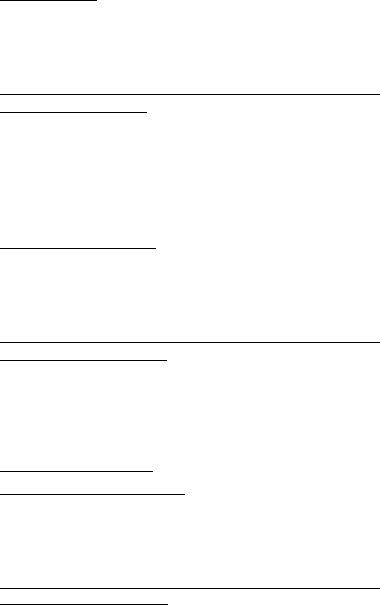
ASUS contact information
ASUSTeK COMPUTER INC.
Address: 4F, No. 150, Li-Te Road, Peitou, Taipei 112, Taiwan
Telephone: +886-2-2894-3447
Fax: +886-2-2890-7798
Web site: www.asus.com
Technical Support
Telephone: +86-21-38429911
Fax: +86-21-5866-8722, ext. 9101#
Online support: https://www.asus.com/support/Product/ContactUs/Services/
questionform/?lang=en
ASUS COMPUTER INTERNATIONAL (America)
Address: 48720 Kato Rd., Fremont, CA 94538, USA
Telephone: +1-510-739-3777
Fax: +1-510-608-4555
Web site: http://www.asus.com/us/
Technical Support
Support fax: +1-812-284-0883
Telephone: +1-812-282-2787
Online support: https://www.asus.com/support/Product/ContactUs/Services/
questionform/?lang=en-us
ASUS COMPUTER GmbH (Germany and Austria)
Address Harkort Str. 21-23, 40880 Ratingen, Germany
Fax +49-2102-959931
Web site http://www.asus.com/de
Online contact http://eu-rma.asus.com/sales
Technical Support
Telephone +49-2102-5789555
Support Fax +49-2102-959911
Online support https://www.asus.com/support/Product/ContactUs/Services/
questionform/?lang=de-de
Authorized Representative in Russia
Имя и адрес представителя на территории ТС: ООО «Дофин», 140573, РФ, Московская
область, Озерский район, с. Бояркино,
Телефон/факс: +7 495 223 6008
Электронный адрес: local.declarant@gmail.com
Данное устройство соответствует требованиям Технического регламента Таможенного
Союза ТР ТС 020/2011 Электромагнитная совместимость технических средств утв.
решением КТС от 09.12.2011г. №879