Primax Electronics TRFQS2 QS2 CAR SPEAKERPHONE User Manual RF QS2 10 0724 QSG V1 eps
Primax Electronics Ltd QS2 CAR SPEAKERPHONE RF QS2 10 0724 QSG V1 eps
User Manual
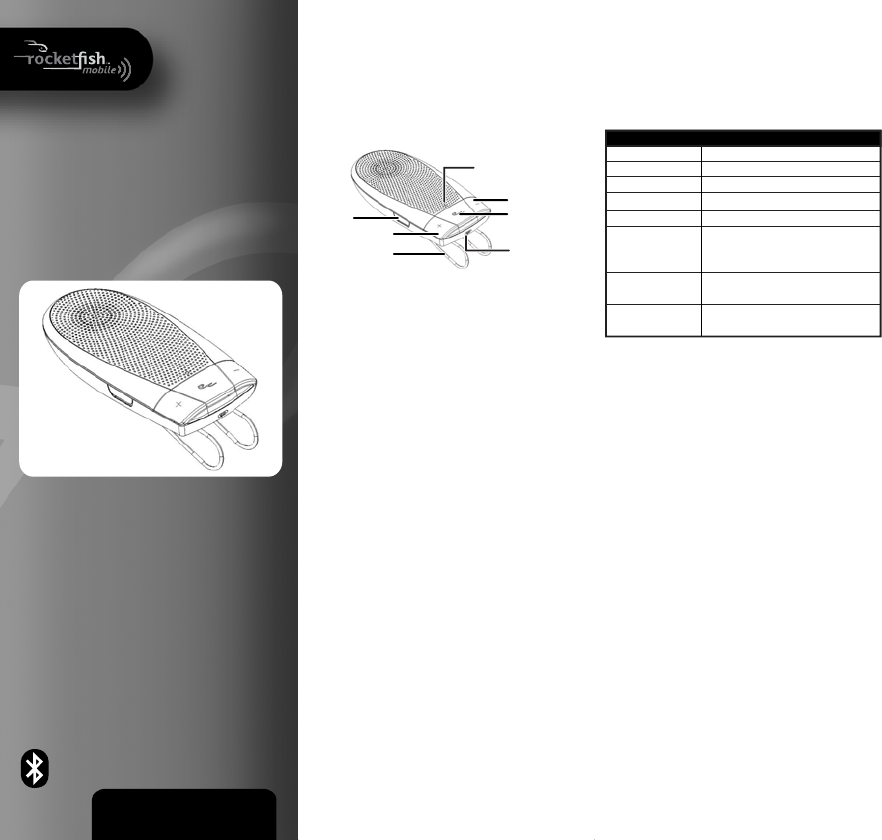
Indicator
Volume down
Power/Send/End
button
Microphone
Volume up
Visor clip
Charger
connector
QUICK SETUP GUIDE
QS2 Car Speakerphone
RF-QS2
Congratulations on your purchase of the RF-QS2
Bluetooth carkit. This carkit enables comfortable,
hands-free communication with a Bluetooth-compatible
phone.
Package contents
• RF-QS2 carkit • Car charger adapter
• USB charging cable • Quick Setup Guide
Features
Charging the battery
Before using your carkit, you must charge it for about
two hours. When the battery is fully charged, it provides
up to 11 hours of talk time and up to 1,400 hours of
standby time.
1 USB charging: use the USB cable to plug your QS2
speakerphone into a computer or other USB power
port.
2 Car charging: use the car charger adapter and USB
charging cable to charge your QS2 speakerphone in
your car.
Turning the carkit on
Press and hold the Power/Send/End for about 2
seconds. RF-QS2 beeps and the yellow-green indicator
light starts blinking. (First time use requires pressing it
for 4 seconds.)
Turning the carkit o
Press and hold the Power/Send/End for about 4
seconds, RF-QS2 beeps and the red indicator light is
displayed briey.
Pairing the carkit
1 Make sure that the compatible phone is turned on
and within 33 ft. (10 m) of the carkit.
2 Turn on the QS2 and make sure it’s fully charged.
Press and hold the Power/Send/End button for
about four seconds. The yellow-green indicator
ashes rapidly. Release the button. The carkit is now
in pairing mode.
3 Activate the Bluetooth connection from the phone.
See your phone’s documentation for more
information.
4 Set the phone to start searching for Bluetooth
devices.
5 Select RF-QS2 from the list.
6 Enter the PIN 0000 to connect (or “pair”) the carkit to
the phone. The carkit beeps once, and the indicator
blinks yellow-green to indicate the Bluetooth
connection is active.
To... Do this...
Make a call Press Power/Send/End.
Redial Double-press Power/Send/End.
Answer a call Press Power/Send/End.
End a call Press Power/Send/End.
Refuse a call Double-press Power/Send/End.
Change the speaker Press the volume up button (+) to increase
volume volume or press the volume down (-) button to
decrease.
Mute or unmute a call Press and hold the Volume down (-) button until
a tone is heard.
Switch a call between Press and hold Power/Send/End for
the phone and the carkit two seconds.
Voice dialing
When no call is in progress, quickly press and release
Power/Send/End. When you hear a tone, speak the
number or voice tag for the number you want to call.
(The phone must have a voice dial feature and have
recorded voice tags.)
Making a call
Turning the indicator on or o
• Press the power and volume up buttons at the same
time for about four seconds. The indicator turns on.
Press the power and volume down buttons at the
same time for about four seconds. The indicator
turns o. You can enable or disable the indicator
when the carkit is connected with your phone.
Disconnecting the carkit from the phone
To disconnect the carkit from the phone, do one of the
following:
• Turn o the carkit.
• Disconnect the RF-QS2 in the phone’s menu.
• Move the carkit more than 33 ft. (10 m) away from
the phone.
Note: You do not need to delete the pairing to
disconnect the carkit. When you reconnect a paired
carkit, you will not be asked for its PIN again.
If you want to pair your car kit with new phones, you
don’t need to erase all paired device information.
There can be up to 8 dierent paired devices
information stored.
To erase paired devices from your car kit:
• When the carkit turned o, press and hold the
Power/Send/End and volume up (+) buttons
simultaneously for more than six seconds. A tone
plays, and the indicator ashes red and yellow-green.
The carkit then enters the pairing state
automatically.
v1
R4
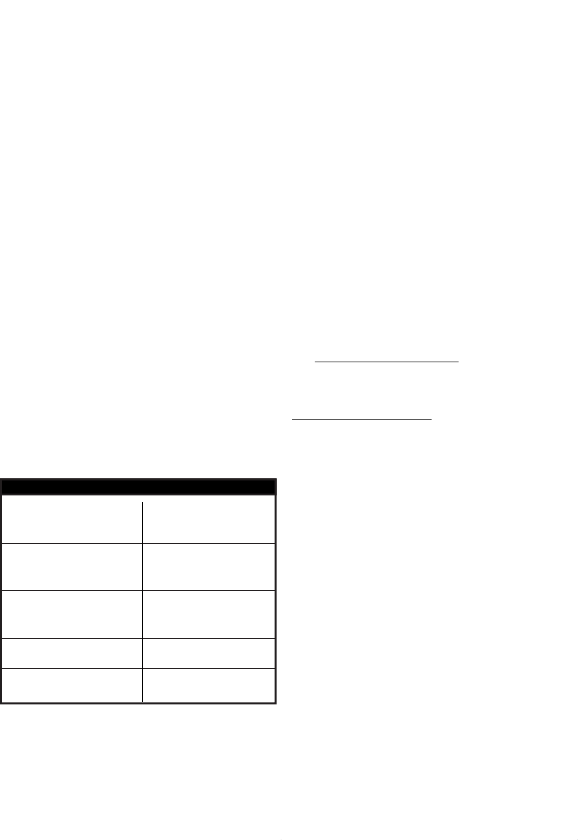
Resetting the car kit
• If the carkit doesn’t respond, press and hold the
power button, then insert the charger into the QS2,
then insert the other end into a wall outlet. Then,
the carkit will turn o and reset immediately after
the charger is connected.
To connect the carkit with two phones at the same
time:
Option 1:
1 Turn the carkit on and put it into pairing mode.
2 Make a connection with the rst phone.
3 Turn the carkit o, then back on again and put it
into pairing mode..
4 Make a connection with the second phone.
5 Turn the carkit o, then back on. The carkit will be
connected to both phones automatically.
Option 2:
1 Turn the carkit on and put it into pairing mode.
2 Make a connection with the rst phone.
3 Turn the carkit o, then back on again and put it
into pairing mode..
4 Make a connection with the second phone.
5 Initiate a connection from the rst phone. The carkit
will be connected to both phones.
Option 3:
1 Turn the carkit on and put it into pairing mode.
2 Try to nd the carkit with both phones at the same
time.
3 Initiate a connection with the rst phone, then
initiate a connection with the second phone. Both
phones will be connected to the carkit.
ENGLISH 10-0724
FCC Part 15
This device complies with Part 15 of the FCC Rules.
Operation of this product is subject to the following
two conditions: (1) this device may not cause harmful
interference, and (2) this device must accept any
interference received, including interference that may
cause undesired operation.
FCC ID: EMJTRFQS2
You are cautioned that changes or modications not
expressly approved by the part responsible for
compliance could void the user’s authority to operate
the equipment.
Canada IC-RSS210 statement
IC: 4251A-CRFQS2
Operation is subject to the following two conditions: (1)
this device may not cause interference, and (2) this
device must accept any interference, including
interference that may cause undesired operation of the
device.
One-year limited warranty
Visit www.rocketshproducts.com for details.
Contact Rocketsh:
For customer service please call 1-800-620-2790.
www.rocketshproducts.com
© 2010 BBY Solutions, Inc., All Rights Reserved.
Distributed by Best Buy Purchasing, LLC
7601 Penn Avenue South, Richeld, MN USA 55423-3645
ROCKETFISH is a trademark of BBY Solutions, Inc. All other products
and brand names are trademarks of their respective owners.
To.. .
End the active call on the rst phone
and answer an incoming call on the
second phone.
Put the active call on the rst phone
on hold and answer an incoming
call on the second phone.
Reject the waiting call on the second
phone and return to the active call
on the rst phone.
Release active call , and unhold held
call
Hold active call, and unhold held call
Do this...
Short press Power/Send/End
Long press Power/Send/End
until a tone is heard
Double-press Power/Send/End
Short press Power/Send/End
Long press Power/Send/End
until a tone is heard