Private Brand Tools CT008 Wireless CMOS Camera User Manual 008LE
Private Brand Tools Pty Ltd Wireless CMOS Camera 008LE
User Manual
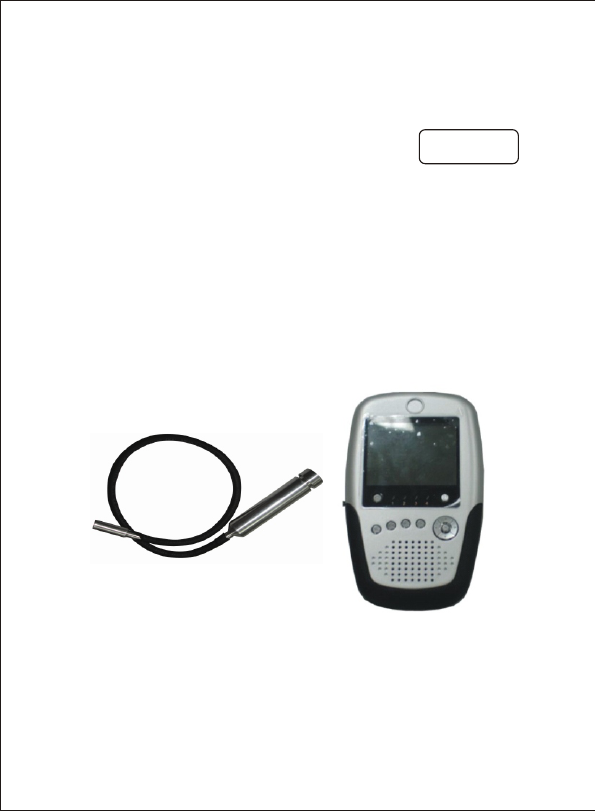
Please read this manual carefully and thoroughly before any attempt to
install and operate this product and retain it for your future reference.
User's Manual
2.4GHz Color Wireless Camera Kit
Night Vision
MODEL:008LE
English
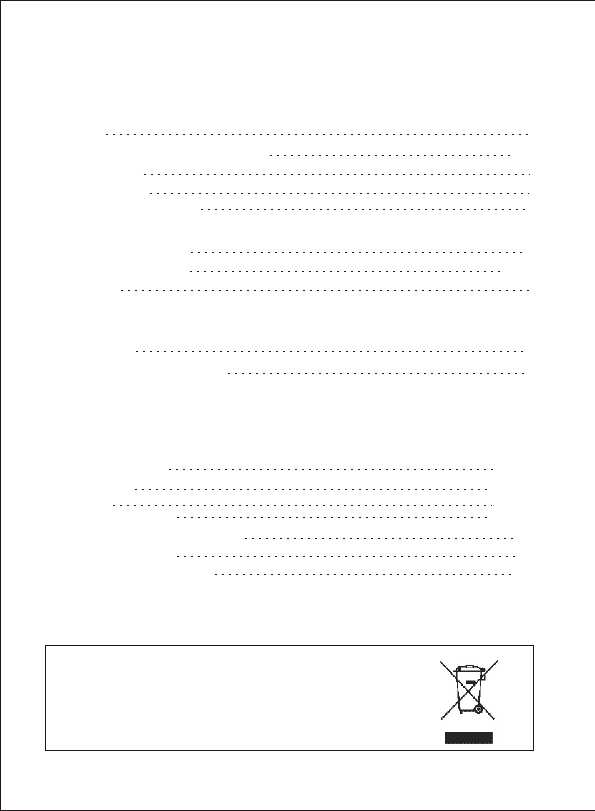
INTRODUCTION 1~4
Notice
Restrictions
Maintenance
Approval Information (FCC/CE)
1
3
3
1~2
PRODUCT 5~7
Package Contents
Feature Locations
Adapter
5
5~6
7
SPECIFICATIONS 18~19
TROUBLESHOOTING 20
INSTALLATION & USAGE 8~10
Installation 8
Camera Channel Setup 9
DVR Maintenance 4
CAMERA
INSTALLATION & USAGE 10~19
DVR
Switch Function
Multimedia
10~11
Record
System Setting
11~13
14~15
16~17
Plug and Unplug SD card
USB Connecting
Power adapter charge
17
18
18
TABLE OF CONTENTS
EU Environmental Protection
Waste electrical products should not be disposed of with
household waste. Please recycle where facilities exist.
Check with your Local Authority or retailer for recycling
advice.
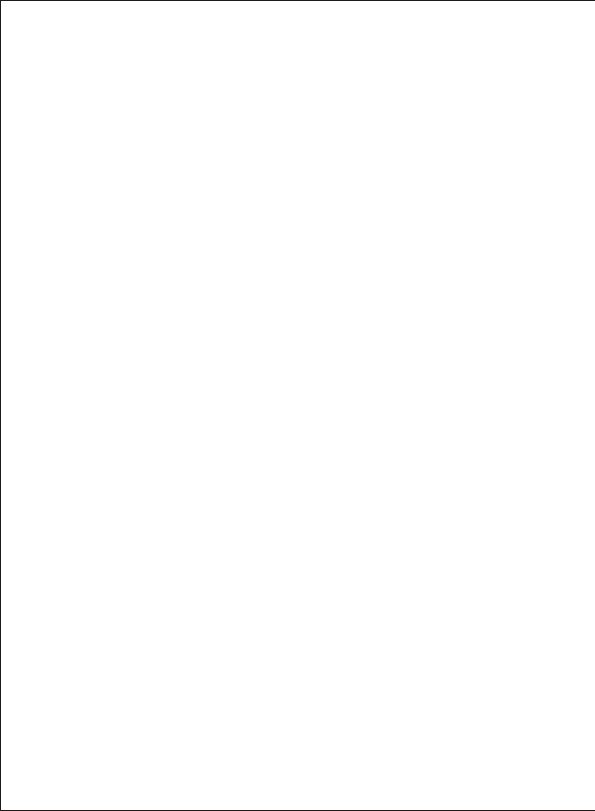
INTRODUCTION
Thank you for purchase this wireless camera kit. This product
eel confident that you will be pleased with the
quality and features of this product.
The camera builds in one CMOS image sensor and one transmitting
module transmits the captured image wirelessly.
works at
ISM-2.4GHz frequency band, which could be legally used worldwide
without permission. We f
Notice: This product may cause interferences with other wireless
equipment that operates at 2.4GHz ISM band. Please turn off one of
the equipments to eliminate the interference.
Product Assurance: This camera will emit electromagnetic wave, just
like other wireless products, however, its transmitting power is less than
other wireless products such as mobile phones. The 2.4GHz wireless
camera meets wireless frequency security standards and recommended
indexes while working. These standards and indexes are certificated by
academic organization and represent the cogitative research of the
scientific workers who continuously explore and annotate the involved
fields. So we believe that our products are safe for customers.
1
All our products meet the requirements of approval FCC or CE, and
obtained the FCC or CE certification. They are authorized to bear FCC
or CE mark.
Approval Information
Notice
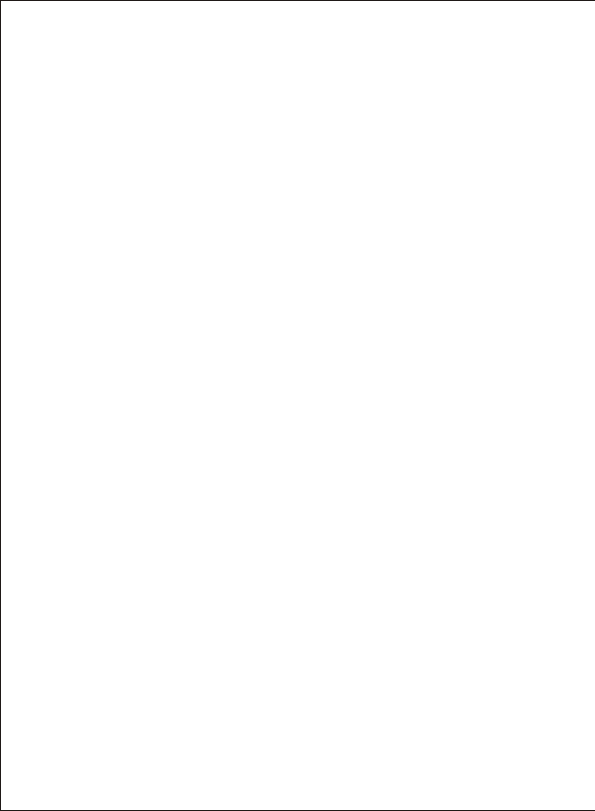
FCC
This product complies with standards including Low Voltage Device
Directive 73/23/EEC; EMC Directive 89/336/EEC and R&TTE
Directive 1999/5/EC. It passed the subject tests by the authority
concerned and is authorized to bear CE mark.
CE
2
This equipment has been tested and found to comply with the limits for a
Class B digital device, pursuant to Part 15 of the FCC rules. These limits
are designed to provide reasonable protection against harmful
interference in a residential installation. This equipment generates, uses
and can radiate radio frequency energy and, if not installed and used in
accordance with the instructions, may cause harmful interference to
radio communications. However, there is no guarantee that interference
will not occur in a particular installation. If this equipment does cause
harmful interference to radio or television reception, which can be
determined by turning the equipment off and on, the user is encouraged
to try to correct the interference by the following measures:
-Reorient or relocate the receiving antenna.
-Increase the separation between the equipment and the receiver.
-Connect the equipment into an outlet on a circuit different from that to
which the receiver is connected.
-Consult the dealer or an experienced radio/TV technician for help.
This device complies with Part 15 of the FCC Rules. Operation is subject
to the following two conditions:
(1) This device may not cause harmful interference, and
(2) this device must accept any interference received, including
interference that may cause undesired operation changes and
modification not expressly approved by the manufacturer or registrant
of this equipment can void your authority to operate this equipment
under Federal Communications Commissions rules.
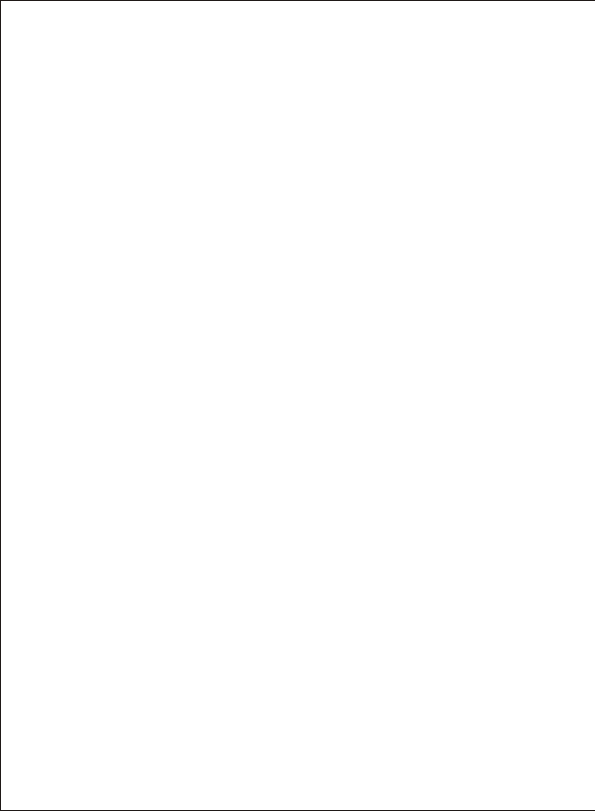
1. DO NOT use this product to violate one's privacy. Monitoring one's
activities without consent is illegal and this product is not designed
and manufactured for such purpose;
2. DO NOT put this product near any medical equipment. Radio
waves might potentially cause breakdown of electrical medical
equipment. So this product should be placed at least 1 feet away
from any heart pacemaker. Radio waves might potentially
influence heart pacemaker and lead to respiratory disturbance;
3. DO NOT use this product for any illegal activities. We will not be
responsible for any consequences of illegal acts committed by the
user.
Restrictions
1. Ensure the sufficient ventilation space is available;
2. Do not shake or strike the product;
3. Keep it dry and dustless and avoid exposing it to direct sunlight;
4. Do not place product near any magnetic objects;
5. Avoid putting the product in places where the constantly changed
temperature or humidity occurs;
6. Keep product away from heat sources such as electric heater;
7. Do not use the camera near aggressive chemicals;
8. Do not use this camera near water, for example, near a bath tub,
wash bowl, kitchen sink or laundry tub, in a wet basement or near
a swimming pool and the like;
9. Do not use the camera in the places which are enclosed by metal.
The surrounding metal like lifter, cabin, may shield the
electromagnetic wave, and result in failure of signal reception;
10. Please obey the local government's environment protection policy;
11. Please turn off the power when left unused;
12. Do not disassemble or repair the camera or receiver; doing so
might cause damages to the product.
Maintenance
3
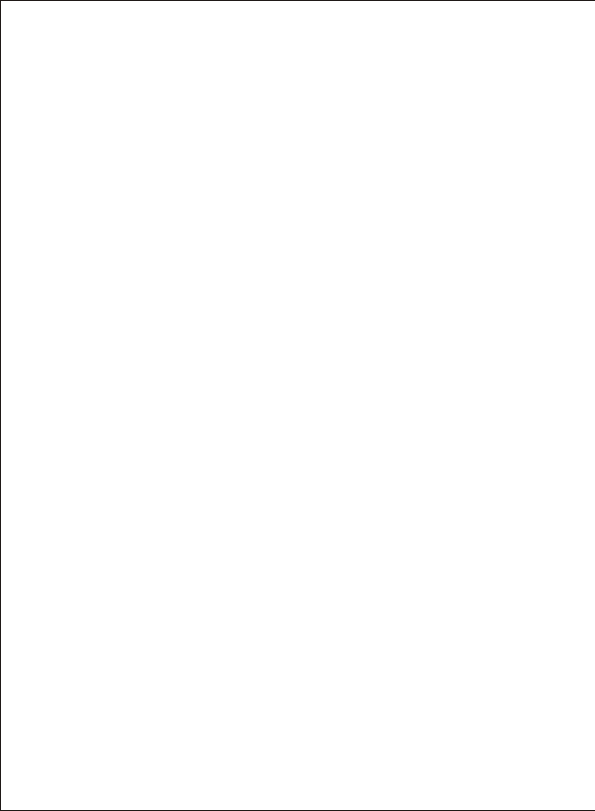
DVR MAINTENANCE
1. Do not use the player in extreme heat, cold, dusty and humid
environment.
2. Do not make players hit with hard object, otherwise you may cause
frazzling on the surface of the player or the batteries shedding or
damage to other hardware.
3. Please change batteries in the following condition:
A. The system automatically shutdown, or shutdown soon after restart.
B. No response when pressing boot button.
4. Never operate the player in extreme dry environment to avoid static.
5. Do not turn off the power while formatting or upload and download,
otherwise you may cause a procedural error.
6. While using as a mobile hard disk, please store and export the file
according to the correct.
document management operating method. The company is not
responsible for any errors methodsof operation lead to loss of
document. (While connecting with PC, turning off the power suddenly
when uploading or downloading will cause the player fail to transmit
the file).
4
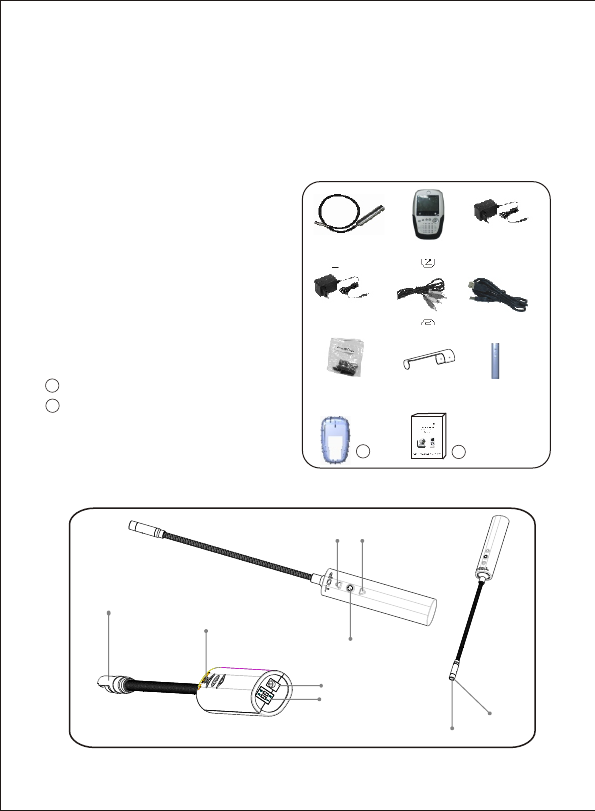
⑧
①2.4GHz Wireless Camera ×1
②2.4GHz Wireless Receiver ×1
③Adapter for Camera (DC 5V) ×1
④Adapter for Receiver (DC 5V) ×1
⑤
⑥USB Cable
⑦
⑧ °/ °
⑨
AV Cable × 1
× 1
Mounting Hardware × 1
Lens Light Barrier(90 120 )
Silicon case for camera x1
Silicon case for Receiver x1
User’s Manual × 1
This package comes with the following items. Please check whether
they are all included in the packaging box, if any item is missing,
contact the retailer for replacement.
Package Contents
PRODUCT
Note:
The pictures may vary from the actual objects.
① ② ③
⑤⑥
④
Feature Locations
5
⑦
10 11
10
11
Luminance
Adjust Switch(up/down)
Power Switch
Lens
Lens Light Barrier
Model Control
DC Power Socket
Indicator
IR Lights
⑨
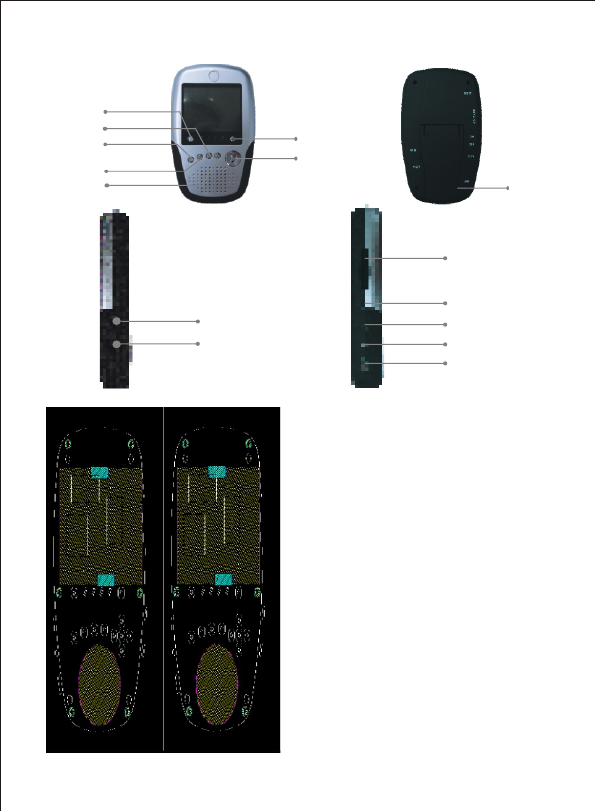
6
1. Support MP3, WAV format music player.
2. Support JPEG picture browsing, zooming
function.
3. Support MPEG4 encoder of AVI, ASF
format video player.
4. Support MIC recording/ LINE IN straight
recording (WAV code).
5. Support audio and video signal straight
recording.
6. Support ANSI code of reading electronic
documents.
7. Support USB2.0 transfer protocol, transfer
rate 480mbps(Max).
8. With file function, such as implementing
delete operation.
9. Support 2.4 G wireless receiving, real-time
monitoring and recording
Detel
Menu
REC
Back
OK
Power jack
Channel circular
Braket
AV input jack
Sd card jack
On/off
Power switch
Power indicator
USB jack
AV output jack
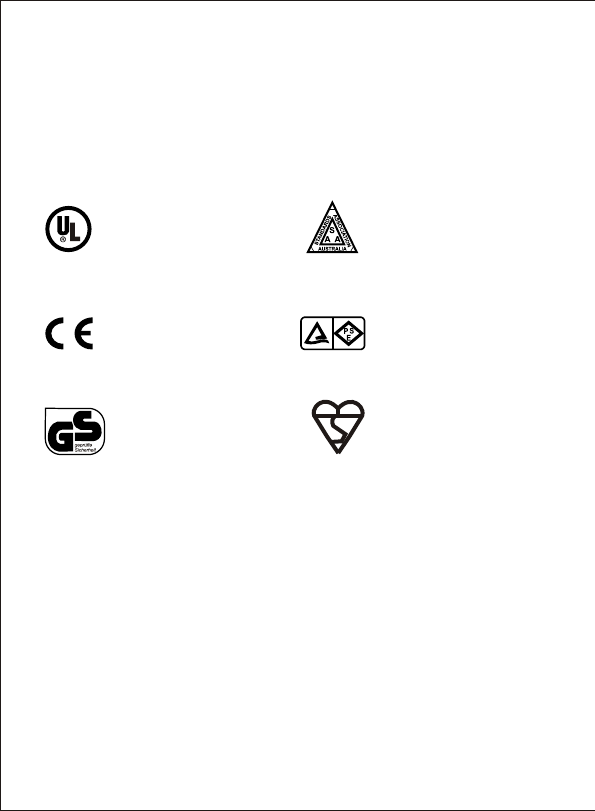
This product always conforms to the authenticated AC adapter. The
adapter should be marked one of the following:
Note: When using the power adapter, make sure the rating voltage is compatible
with that of the device to avoid potential damages resulting from incorrect
usage of power supply.
UL Mark
American power
supply authentication
SAA Mark
Australia power
supply authentication
GS Mark
German power
supply authentication
European Union power
supply authentication
CE Mark PSE Mark
Japan power
supply authentication
Adapter
BS Mark
British power
supply authentication
7
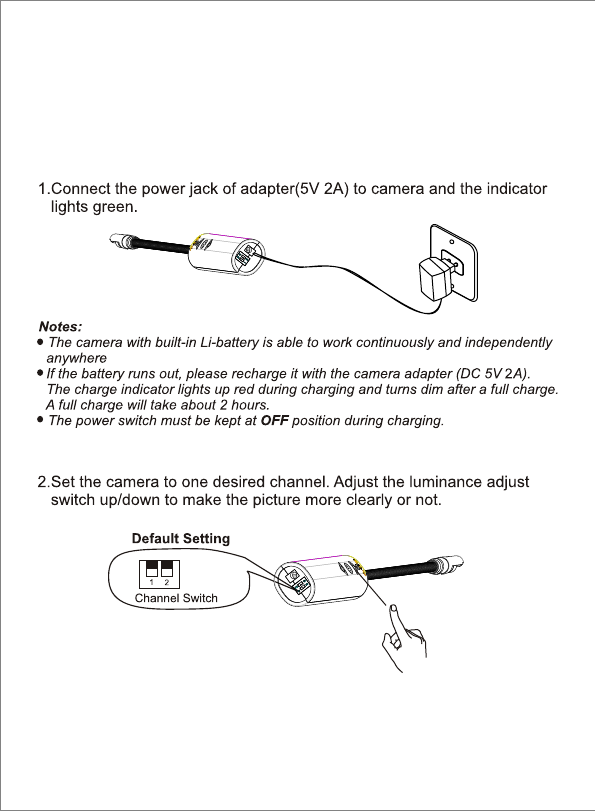
INSTALLATION & USAGE
CAMERA
8
Installation
ON
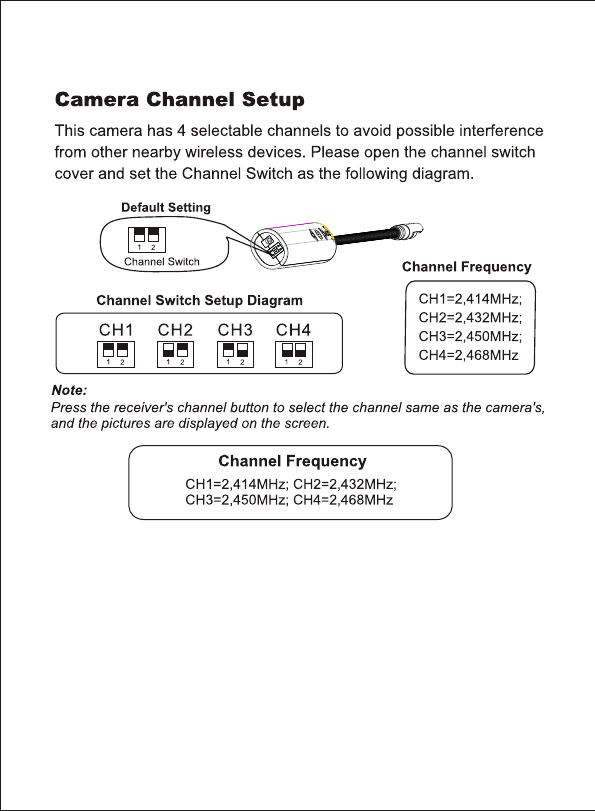
ON
9

INSTALLATION & USAGE
DVR
Switch Function
1. Press the ON/OFF button for about 3s to turn on the player. The
screen will show power on LOGO and then enter menu. See picture 1.
Picture 1
2. Press the ON/OFF button for about 3s to turn off the player in boot
state.
Return to the upper menu:
1. Press ESC key to return to the upper menu under any circumstances.
◆ Monitor:
1. Select monitor function in the main screen, (See picture 1), then
click OK button to enter 2.4G wireless monitoring function.
2. Enter wireless monitoring function then press REC button to start
real-time video function. While in video status, press REC button
to pause video. Press again to continue video. Press ESC button,
the system save the information and exit to the preview mode.
10
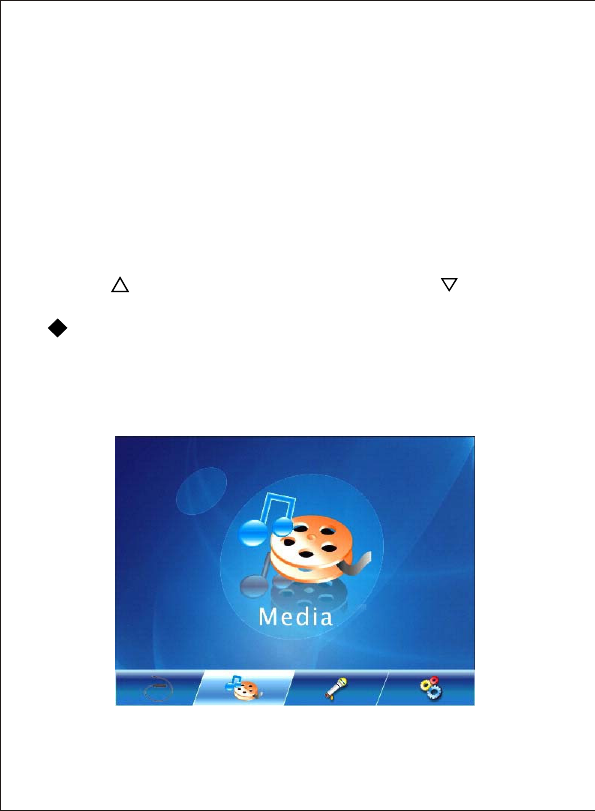
3. While video, press MENU button to select parameters adjustment.
Loop Time Automatically adjust channel cycle time
Bright Brightness adjustment
Contrast Contrast adjustment
Color Color adjustment
4. Press DEL key while videoing to adjust video resolution: 640*480,
320*240, 160*128.
5. Press CH key to switch to the next channel audiovisual receive, and
the corresponding channel indicator will brighten. The system circle in
the four channels.
6. Press “ ” UP key to turn up the volume while press “ ” DOWN key
to turn down the volume.
Multimedia:
1. Select multimedia function in the main screen and the following picture2
will pop up. Click OK to enter multimedia function screen and the
following picture3 will pop up. If no file exist in the player, it will show
“NO FILE” to prompt the user.
Picture 2
11
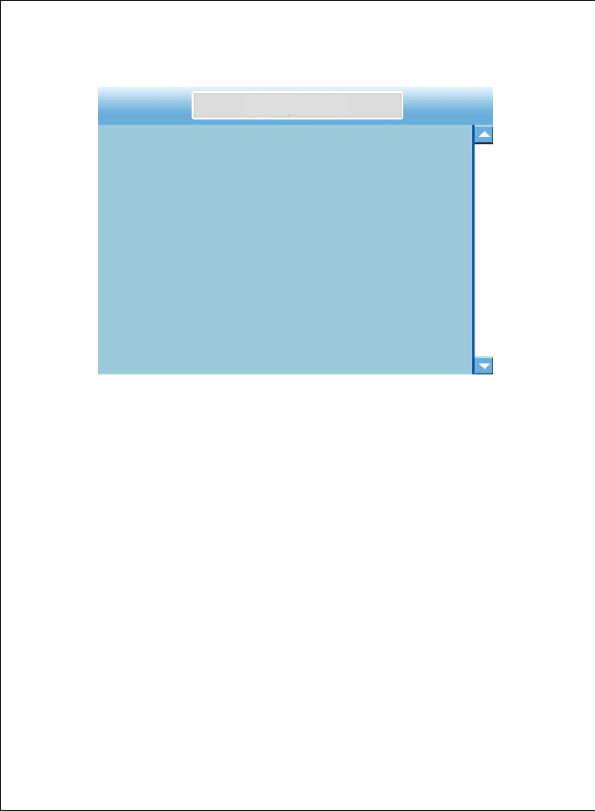
Picture 3
FILE LIST
2. Opening the file in the file list to start multimedia function.
A. Album:
Opening the file with the postfix of .JPEG to enter into album function.
a: Select the JPEG file by pressing UP or DOWN key and click OK key
to open it full screen.
b: While in full screen status, press UP or DOWN key to show the
previous or the following picture. Press OK or ESC key to zoom in or
zoom out the picture. When the picture is in the zooming in status,
press UP, DOWN, LEFT RIGHT to move the picture up, down, left or
right.
c: Only support JPEG format, however not all JPEG format picture can
be displayed. If the picture transforms with PMP invert software, all
invert JPEG picture will display normally.
B. MP3 Player
Opening the file with the postfix of .mp3 to enter into mp3 play function.
a: Enter mp3 file list and press UP or DOWN key to select the song you
desire to play. PressOK key to play the song and show the play
interface as shown in picture4.
12
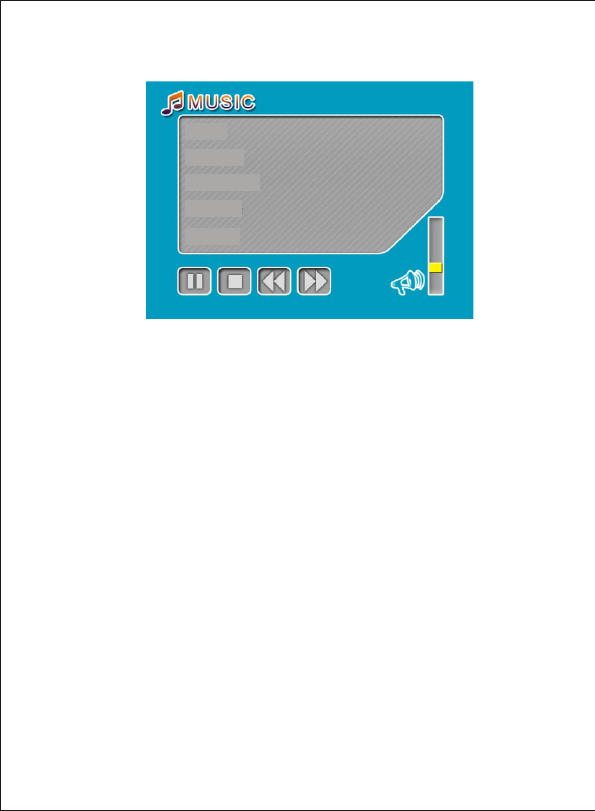
Picture 4
NAME:
TIME:
PLAY TIME:
ARTISTS:
LYRICS:
b: Enter the play interface and press UP or DOWN key to turn up or turn
down the volume. Press LEFT or RIGHT key to select the motion you
want to perform, for example, pause,play, stop, play previous file, play
following file. Select the icon and press ENTER key to perform the
function.
c: Lyric synchronous: To play the function normally, the lyric file name
much be just the same as the mp3 file name, besides they must be in
the same list.
C. Electronic Document Read
a: Enter electronic document list interface and press UP or DOWN key to
select the .txt file you desire to read. Select the file and press OK key
to show the file full screen. Press UP or DOWN key to page up or
page down.
b: Only support ANSI code format file.
Opening the file with the postfix of .TXT to enter into electronic
document function.
D. MP4 player
Opening the file with the postfix of .AVI, ASF, MOV, MP4 to enter into
MP4 video function.
13
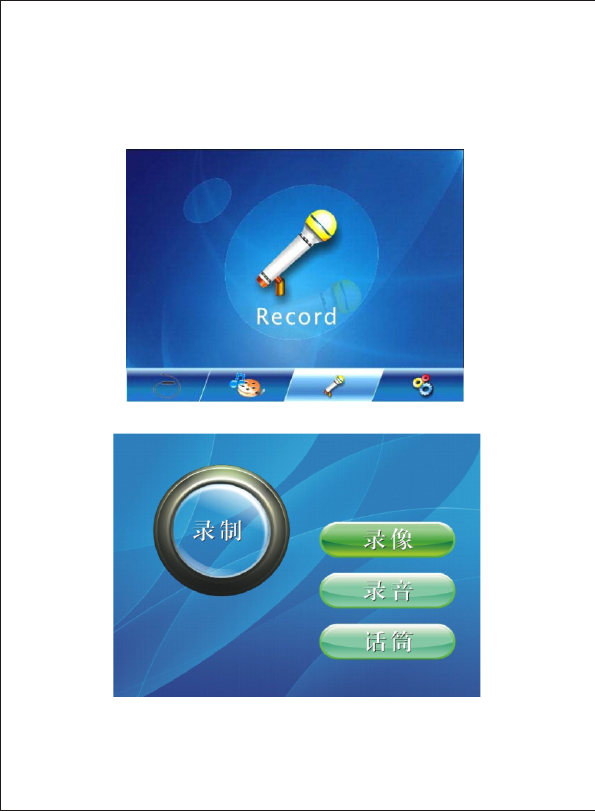
◆ Record
1. In the main screen, select REC function (see picture 5) and click OK
key to enter REC function interface. See picture 6.
Picture 5
Recording
Video
Audio
Microphone
Picture 6
a: Plug the corresponding AV wire then select video and press OK key
to enter AV-IN function.
14
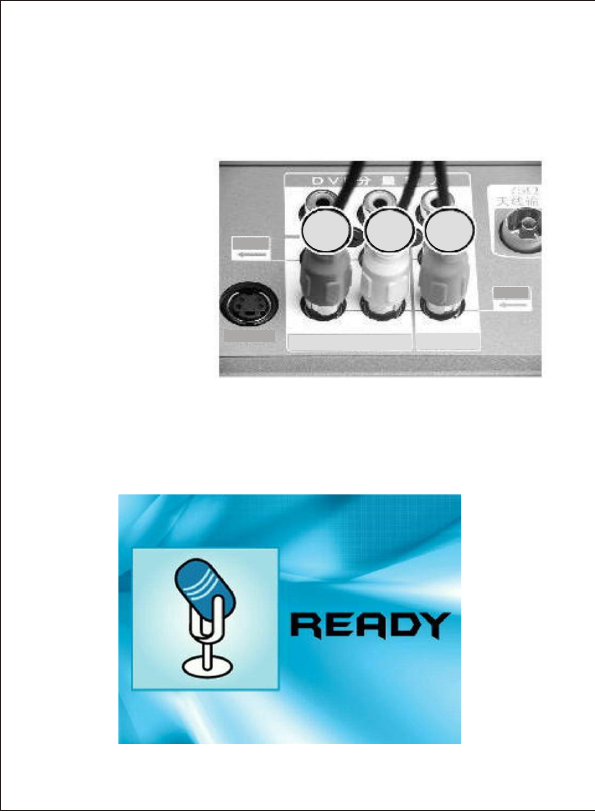
Connect the player with TV or DVD with AV wire.
Plug the AV connecting wire with 3.5mm pin into the AV IN jack of the
player, then plug the AV wire with the yellow, red and white output pin
into the AV output socket of TV or DVD.
b: Plug AUDIO wire, select record and press OK key to enter into LINE-IN
record function.
c: Select transmitter, click OK key to enter into MIC record function
(See picture 8). Press REC key to start to time record. Press again to
stop.
d: The record capacity is to storage until the memory is full.
Red white yellow
Right-Audio 2-left Video 2
Output
Intput
S-Terminal
Picture 8
Picture 7
15
(Yellow - Video)
(Red - Left-channel)
(White - Right-channel)
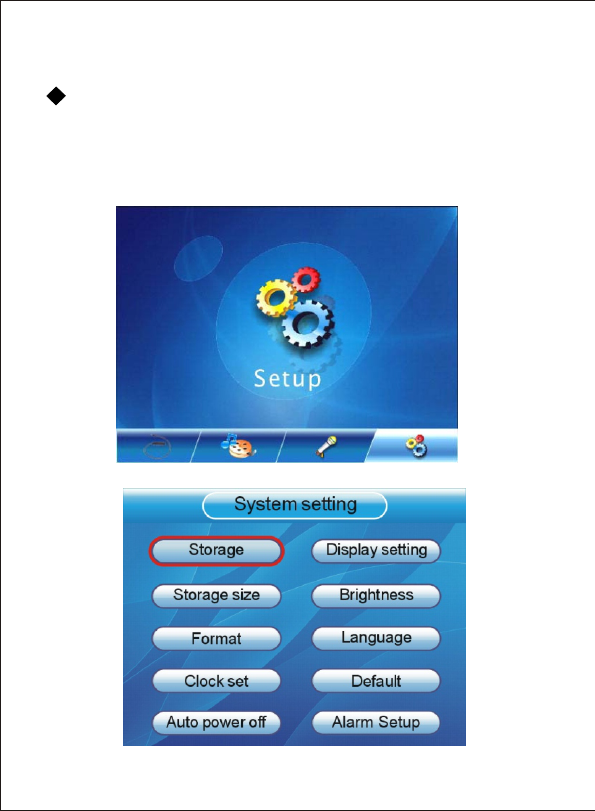
System setting:
Select the system setting function (See picture 9) in the main screen
and press OK key to enter into system setting interface (See picture 10).
Press UP or DOWN key to select the options you desire to set. Click OK
key to enter into the setting of this option and press UP or DOWN key to
select the value you desire to set. Finally click OK key to confirm your
settings.
Picture 9
Picture 10
16
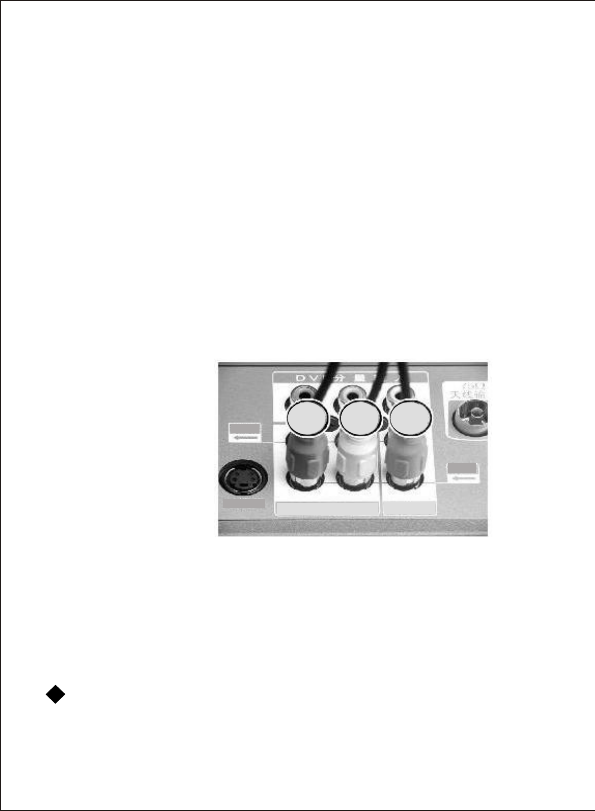
1. Storage: Select the memory and SD card.
2. Storage Size: Examine the memory capacity.
3. Format:
a: Format: Format the memory.
Note: All information will lose while formatting.
b: Cancel: Format cancel and return to the upper menu.
4. Clock Set: Set time and date.
5. Display Setting:
a: LCD: Image display on the PMP screen
b: TV: Image is unable to display on the PMP screen, however, it can
output the signal by video port, you also can connect it to the TV.
Note: Make sure you have plugged the AV connecting wire with
3.5mm pin into the AV OUT jack of the player, and the AV wire with
the yellow, red and white output pin have been plugged into the AV
input socket.
(Yellow - Video)
(Red - Left-channel)
(White - Right-channel)
Red white yellow
Right-Audio 2-left Video 2
S-Terminal
Output
Intput
6. Brightness: Adjust the brightness of the player.
7
8.
. Auto Power Off: Set automatically shutdown time.
Default: Select the default to default the setting.
Plug and unplug SD card
1. Support hot-swap SD card, that is you don’t need to shutdown while
swap the card.
17
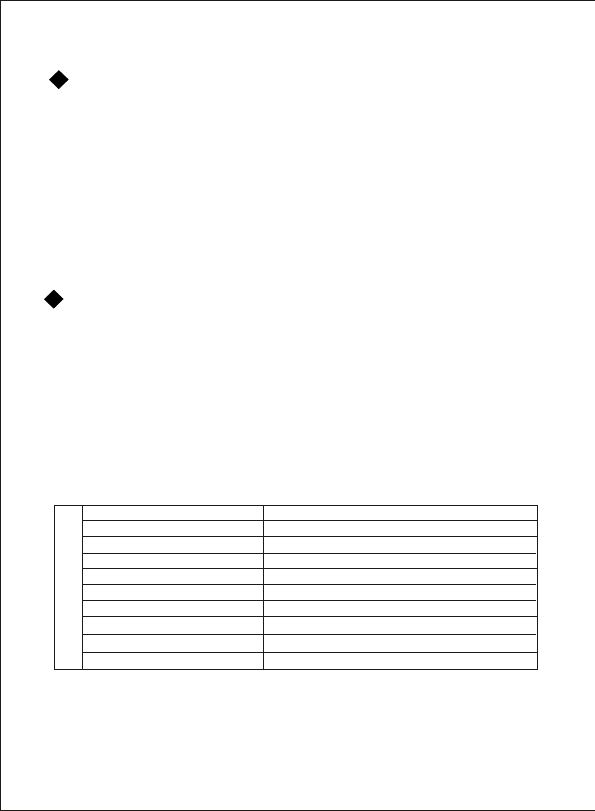
Power adapter charge
a: Selection: Storage
The “Local dick” letter will show in window system resource
manager. If using WIN98 system, please install player management
software and connect it to the device. Then the player installation
is finished and you can upload the file by USB wire.
b: Selection: Firmware upgrade
Used to update software upgrade.
When the red indicator on the player lightens, the player is charging by
the power adapter. If the indicator turns green, the charging is finished.
(Note: Only use the special power adapter, otherwise you may cause
the player damage. The manufacture take no responsible for such kind
of damage. )
CAMERA
Imaging Sensor 1/18inch CMOS
CMOS Total Pixels 320*240(NTSC)
View Angle
Transmission Frequency ISM 2,400MHz~2,483MHz
Transmission Power 10mW/CE; 2mW/FCC
Modulation Type FM
Bandwidth 18MHz
Power Supply DC 5V 2A
Consumption Current 50mA
Unobstructed Effective Range 10m(Min)
o
55
SPECIFICATION
* Actual transmission range may vary according to weather, location, interference
and building construction.
* All the specifications are subject to minor change without prior notice.
18
1. Turn on the player first.
2. Connect the fringe USB connecting wire to your PC USB interface
and the USB interface of the player.
3. The player screen will show the confirm dialog.
USB connecting
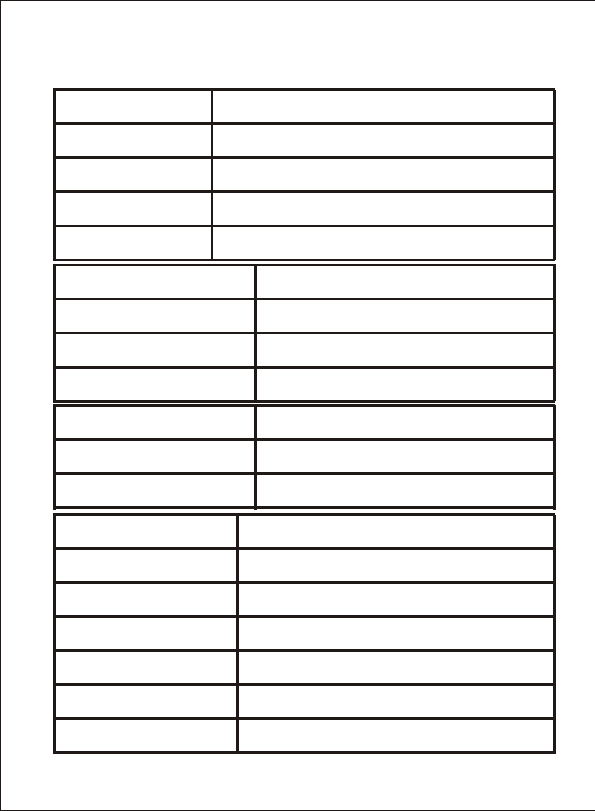
Receiver
Alternating current AC100V-240V
DC 5V 2A
Direct current
Power 0.8W, display for 4-5 hours
Built-in 3.7V 1500mAh Li-battery
3hours
Power supply
Charging time
TV system PAL/NTSC
S/N ratio ≥85dB
Headphone output power 5mW(L)+5mW(R) at 32 Ohm
Speaker output power 1W at 8Ohm
Audio file format MP3, WAV
Image file format
Video file format
JPEG
MPEG4(*AVI, ASF) VGA 640*480 30pfs
Display 2.5’’ TFT LCD (320RGB X240)
SD card <2GB
2.4G module sensitivity
2.4G module band
USB Version
Support OS
Display language
-85 dBm
2400-2483 MHz
2.0 High Speed (480MB/S)
Windows98/SE/ME/2K/XP/Vista
Simple English, Chinese
19
-
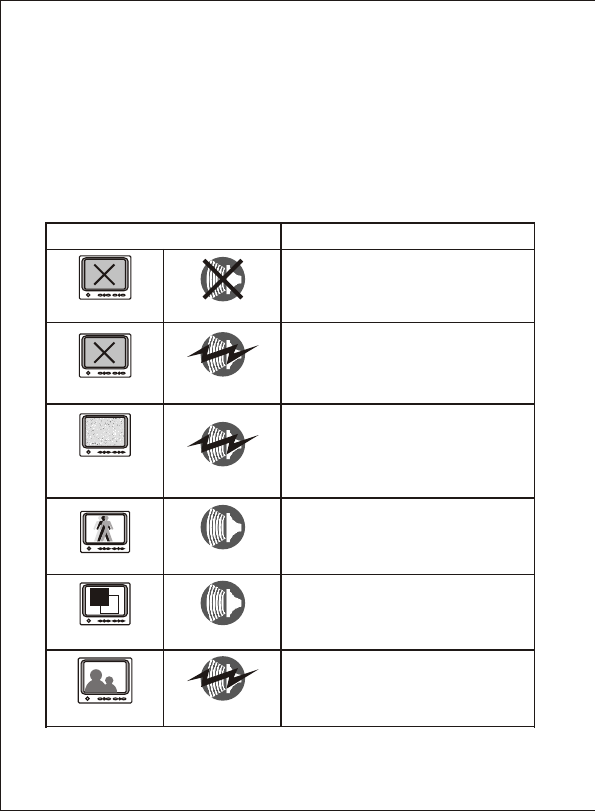
TROUBLESHOOTING
When you experience the operation problems, please check and try
the following yourself before claiming that it is the defective product
or consulting the experienced technician.
Abnormal Phenomena Possible Reasons/Solutions
Check whether the camera/receiver
is connected to power supply and
powered on.
1. Check if the channel of receiver is
the same as that of camera;
2. Check the distance & blocks.
Mismatching the TV system of PAL
or NTSC.
1. Interfered with other devices;
2. Check the distance & blocks.
Interfered with other devices nearby;
Remove or turn off such devices.
No image
Snowflakes
on image
Normal image
No color
Ghost image
No sound
Noisy
Noisy
Normal sound
Normal sound
No image Noisy
Check wether the li-battery runs out
20