Proform Pfex019140 Le Tour De France Bike Users Manual
2015-04-14
: Proform Proform-Pfex019140-Le-Tour-De-France-Bike-Users-Manual-701123 proform-pfex019140-le-tour-de-france-bike-users-manual-701123 proform pdf
Open the PDF directly: View PDF ![]() .
.
Page Count: 36
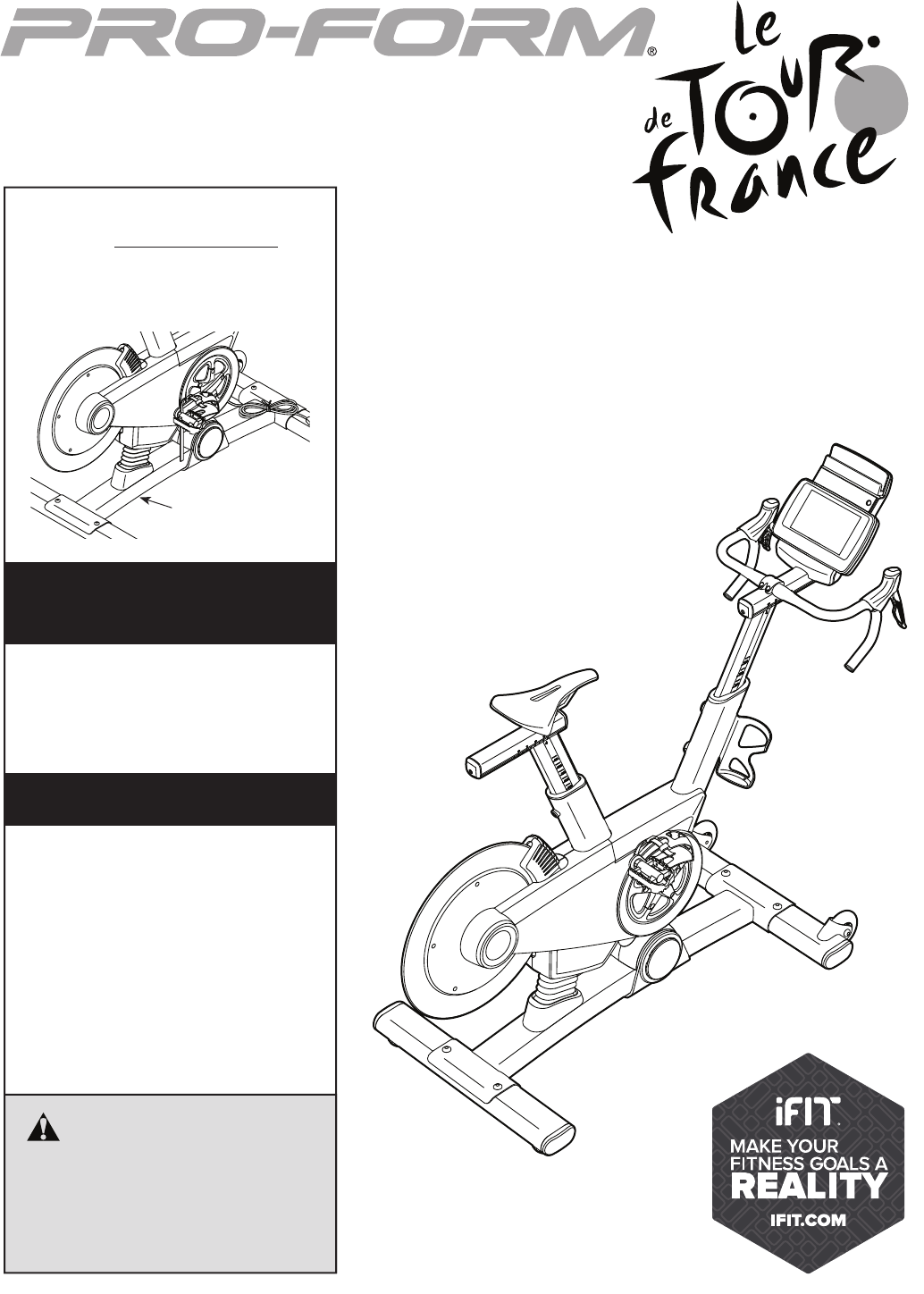
USER’S MANUAL
CAUTION
Read all precautions and instruc-
tions in this manual before using
this equipment. Keep this manual
for future reference.
Model No. PFEX01914.0
Serial No.
Write the serial number in the space
above for reference.
www.proform.com
Serial Number
Decal (under frame)
To register your product and
activate your warranty today,
go to www.proformservice.com/
registration.
For service at any time, go to
www.proformservice.com.
Or call 1-877-660-1168
Mon.–Fri. 6 a.m.–6 p.m. MT
Sat. 8 a.m.–12 p.m. MT
Please do not contact the store.
ACTIVATE YOUR
WARRANTY
CUSTOMER CARE
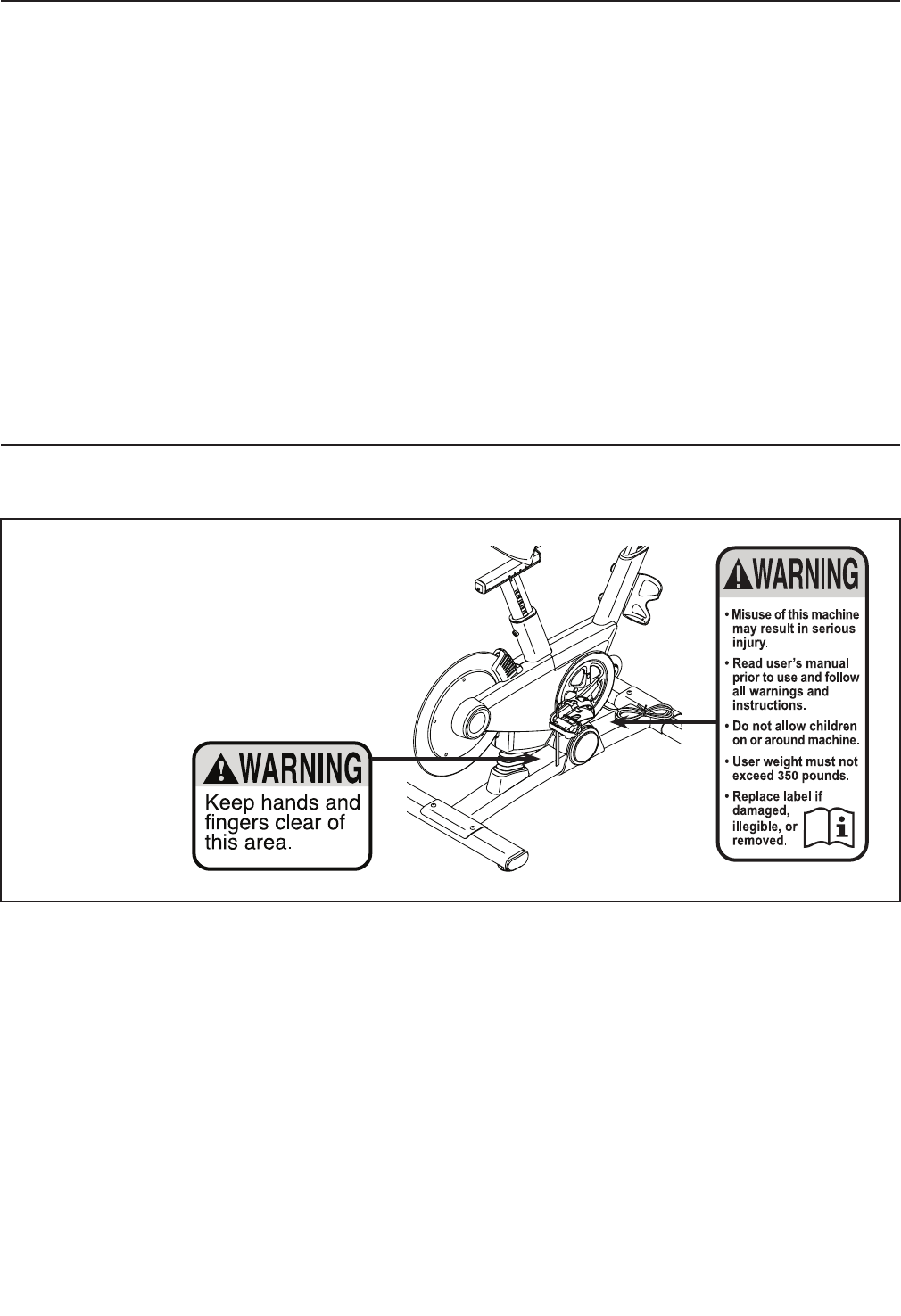
2
This drawing shows the location(s) of the
warning decal(s). If a decal is missing or
illegible, see the front cover of this manual
and request a free replacement decal.
Apply the decal in the location shown.
Note: The decal(s) may not be shown at
actual size.
WARNING DECAL PLACEMENT . . . . . . . . . . . . . . . . . . . . . . . . . . . . . . . . . . . . . . . . . . . . . . . . . . . . . . . . . . . . . . .2
IMPORTANT PRECAUTIONS . . . . . . . . . . . . . . . . . . . . . . . . . . . . . . . . . . . . . . . . . . . . . . . . . . . . . . . . . . . . . . . . . .3
BEFORE YOU BEGIN. . . . . . . . . . . . . . . . . . . . . . . . . . . . . . . . . . . . . . . . . . . . . . . . . . . . . . . . . . . . . . . . . . . . . . . .6
PART IDENTIFICATION CHART. . . . . . . . . . . . . . . . . . . . . . . . . . . . . . . . . . . . . . . . . . . . . . . . . . . . . . . . . . . . . . . .7
ASSEMBLY . . . . . . . . . . . . . . . . . . . . . . . . . . . . . . . . . . . . . . . . . . . . . . . . . . . . . . . . . . . . . . . . . . . . . . . . . . . . . . . .8
HOW TO USE THE TRAINING BIKE . . . . . . . . . . . . . . . . . . . . . . . . . . . . . . . . . . . . . . . . . . . . . . . . . . . . . . . . . . .13
FCC INFORMATION . . . . . . . . . . . . . . . . . . . . . . . . . . . . . . . . . . . . . . . . . . . . . . . . . . . . . . . . . . . . . . . . . . . . . . . .29
MAINTENANCE AND TROUBLESHOOTING . . . . . . . . . . . . . . . . . . . . . . . . . . . . . . . . . . . . . . . . . . . . . . . . . . . . .30
EXERCISE GUIDELINES . . . . . . . . . . . . . . . . . . . . . . . . . . . . . . . . . . . . . . . . . . . . . . . . . . . . . . . . . . . . . . . . . . . .31
PART LIST. . . . . . . . . . . . . . . . . . . . . . . . . . . . . . . . . . . . . . . . . . . . . . . . . . . . . . . . . . . . . . . . . . . . . . . . . . . . . . . .33
EXPLODED DRAWING. . . . . . . . . . . . . . . . . . . . . . . . . . . . . . . . . . . . . . . . . . . . . . . . . . . . . . . . . . . . . . . . . . . . . .35
ORDERING REPLACEMENT PARTS. . . . . . . . . . . . . . . . . . . . . . . . . . . . . . . . . . . . . . . . . . . . . . . . . . . Back Cover
LIMITED WARRANTY. . . . . . . . . . . . . . . . . . . . . . . . . . . . . . . . . . . . . . . . . . . . . . . . . . . . . . . . . . . . . . . Back Cover
WARNING DECAL PLACEMENT
TABLE OF CONTENTS
PROFORM is a registered trademark of ICON Health & Fitness, Inc. LE TOUR DE FRANCE is a registered trade-
mark of Société du Tour de France. ANT+™ is a trademark of Garmin Ltd. or its subsidiaries. The BLUETOOTH®
word mark and logos are registered trademarks of Bluetooth SIG, Inc. and are used under license. Google Maps
is a trademark of Google Inc. iPad is a trademark of Apple Computer, Inc., registered in the U.S. and other coun-
tries. iPad® is not included. Wi-Fi is a registered trademark of Wi-Fi Alliance. WPA and WPA2 are trademarks of
Wi-Fi Alliance.
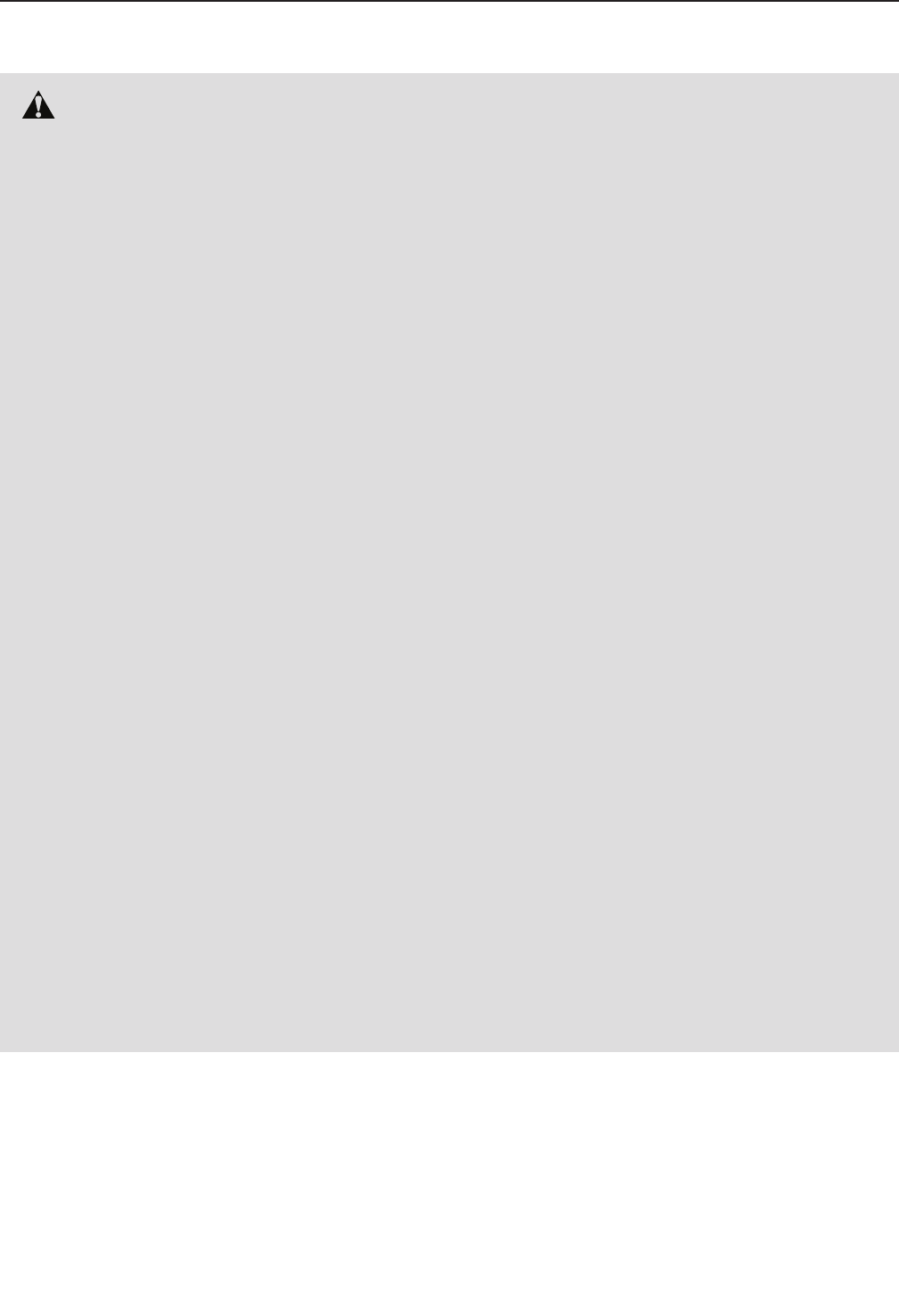
3
IMPORTANT PRECAUTIONS
WARNING: To reduce the risk of burns, fire, electric shock, or injury to persons, read all
important precautions and instructions in this manual and all warnings on your training bike before
using your training bike. ICON assumes no responsibility for personal injury or property damage
sustained by or through the use of this product.
SAVE THESE INSTRUCTIONS
1. It is the responsibility of the owner to ensure
that all users of the training bike are ade-
quately informed of all precautions.
2. Before beginning any exercise program,
consult your physician. This is especially
important for persons over age 35 or per-
sons with pre-existing health problems.
3. Use the training bike only as described in
this manual.
4. The training bike is intended for home use
only. Do not use the training bike in a com-
mercial, rental, or institutional setting.
5. Keep the training bike indoors, away from
moisture and dust. Do not put the training
bike in a garage or covered patio, or near
water.
6. Place the training bike on a level surface with
at least 2 ft. (0.6 m) of clearance around the
training bike. To protect the floor or carpet
from damage, place a mat under the training
bike.
7. Inspect and properly tighten all parts regu-
larly. Replace any worn parts immediately.
8. Keep children under age 12 and pets away
from the training bike at all times.
9. When connecting the power cord, plug the
power cord into a grounded circuit.
10. Do not modify the power cord or use an
adapter to connect the power cord to an
improper receptacle. Keep the power cord
away from heated surfaces. Do not use an
extension cord.
11. Do not operate the training bike if the power
cord or plug is damaged, or if the training
bike is not working properly.
12. DANGER: Always unplug the power
cord and press the power switch to the off
position when the training bike is not in
use and before cleaning the training bike.
Servicing other than the procedures in this
manual should be performed by an autho-
rized service representative only.
13. Wear appropriate clothes while exercising;
do not wear loose clothes that could become
caught on the training bike. Always wear
athletic shoes for foot protection.
14. The training bike should not be used by per-
sons weighing more than 350 lbs. (159 kg).
15. Be careful when mounting and dismounting
the training bike.
16. Always keep your back straight while using
the training bike; do not arch your back.
17. Over exercising may result in serious injury
or death. If you feel faint, if you become short
of breath, or if you experience pain while
exercising, stop immediately and cool down.
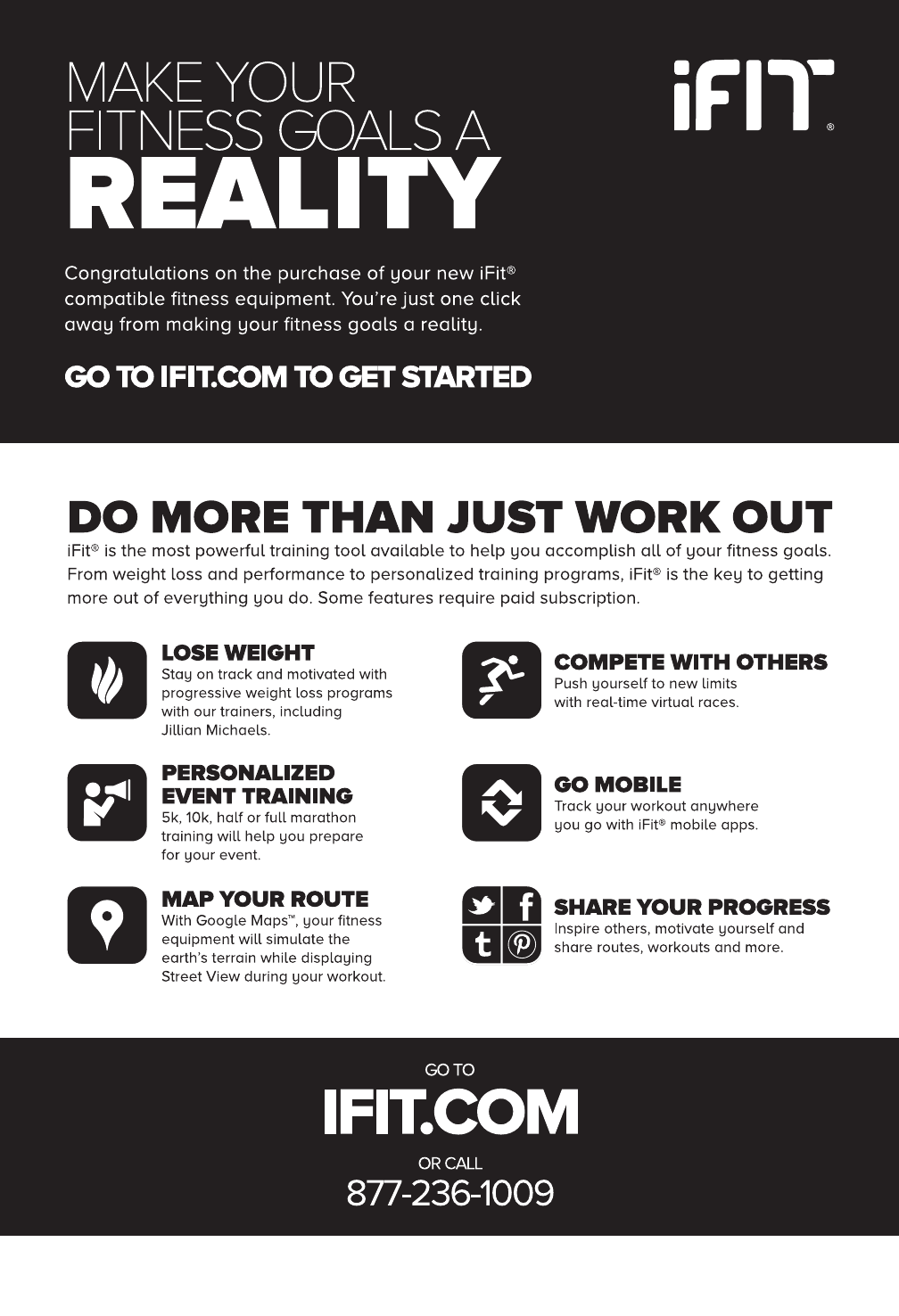
4
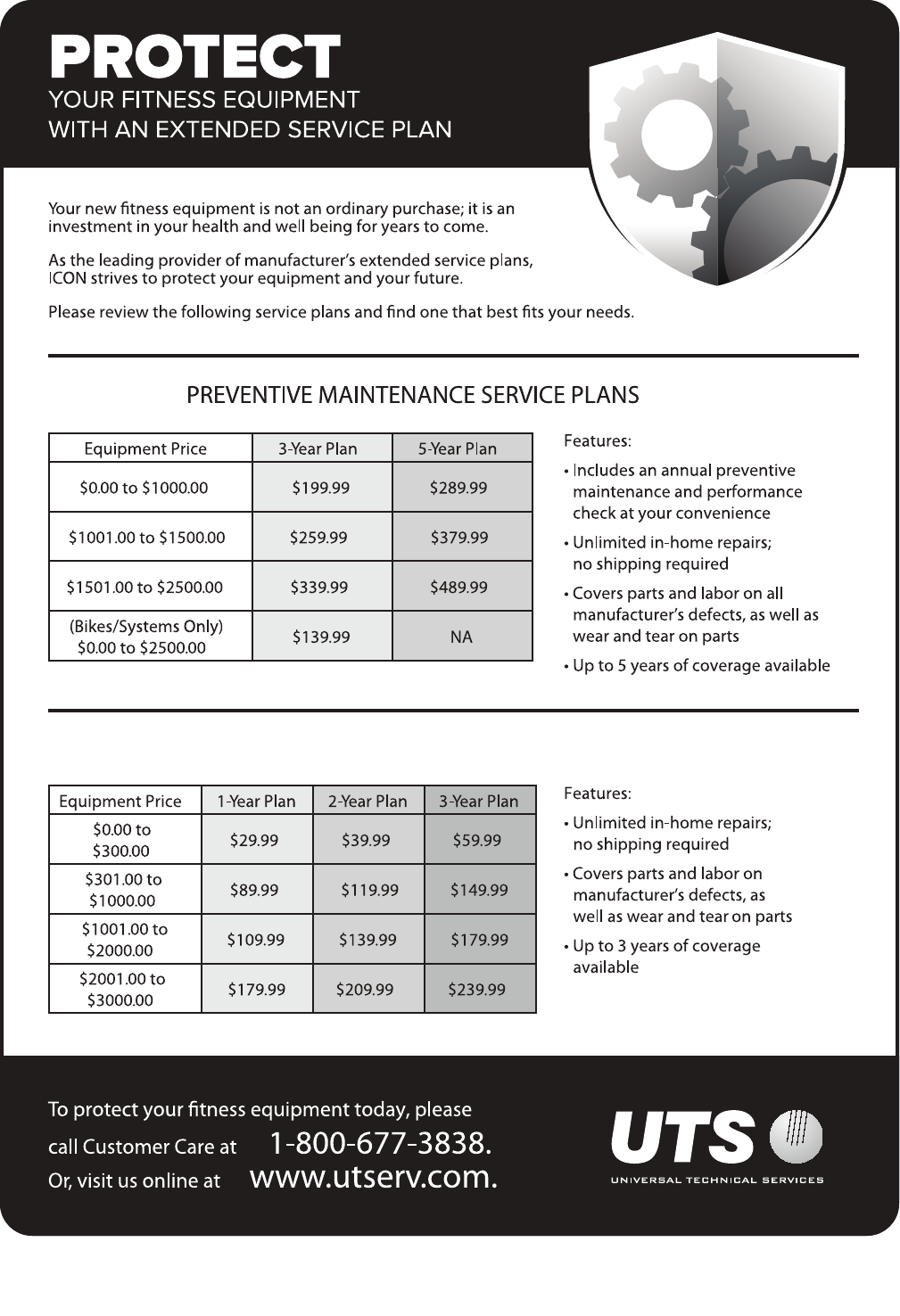
5
all
STANDARD SERVICE PLANS

6
Congratulations for selecting the revolutionary
PROFORM® LE TOUR DE FRANCE® training bike.
The LE TOUR DE FRANCE training bike is unlike any
ordinary exercise bike. With full adjustability, a Wi-Fi®
cycling console, an incline system that simulates actual
road terrain, and an array of other innovative features,
the LE TOUR DE FRANCE training bike is designed to
let you enjoy the outdoor cycling experience indoors.
For your benefit, read this manual carefully before
you use the training bike. If you have questions after
reading this manual, please see the front cover of this
manual. To help us assist you, note the product model
number and serial number before contacting us. The
model number and the location of the serial number
decal are shown on the front cover of this manual.
Before reading further, please familiarize yourself with
the parts that are labeled in the drawing below.
Saddle
Shifter
Saddle Carriage
Handlebar
Water Bottle Holder*
*Water bottle is not included
Wheel
Pedal/Strap
Console
iPad Holder
Leveling Foot
Power Switch
Power Cord
Length: 5 ft. 4 in. (163 cm)
Width: 2 ft. 1 in. (64 cm)
BEFORE YOU BEGIN
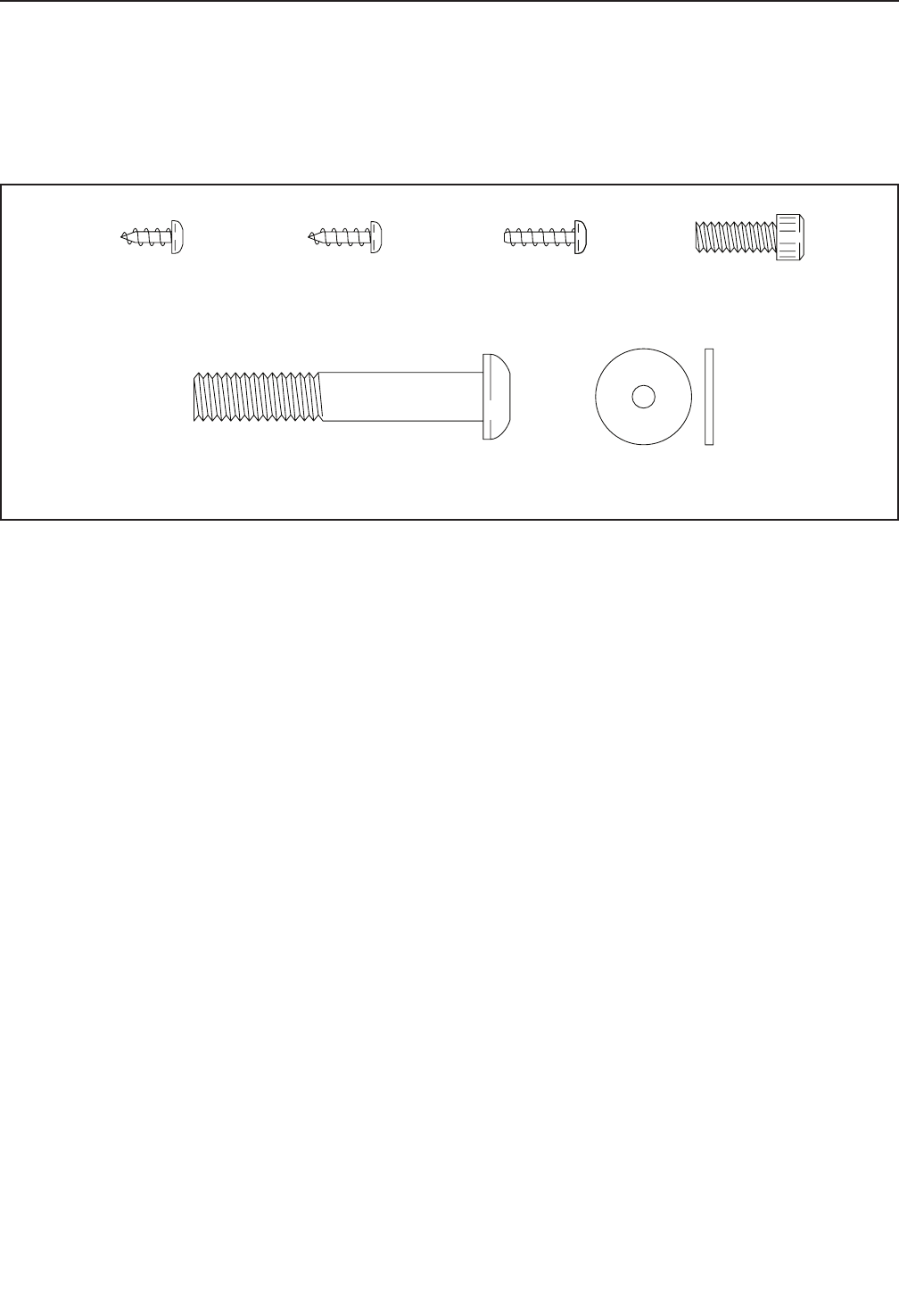
7
M6 x 16mm
Screw (110)–4
M4 x 10mm
Screw (116)–2
M10 x 58mm
Screw (74)–4
M4 Washer
(54)–1
M4 x 14mm
Screw (117)–1
M4 x 12mm
Screw (111)–4
PART IDENTIFICATION CHART
Use the drawings below to identify the small parts needed for assembly. The number in parentheses below each
drawing is the key number of the part, from the PART LIST near the end of this manual. The number following the
key number is the quantity needed for assembly. Note: If a part is not in the hardware kit, check to see if it
has been preassembled. Extra parts may be included.
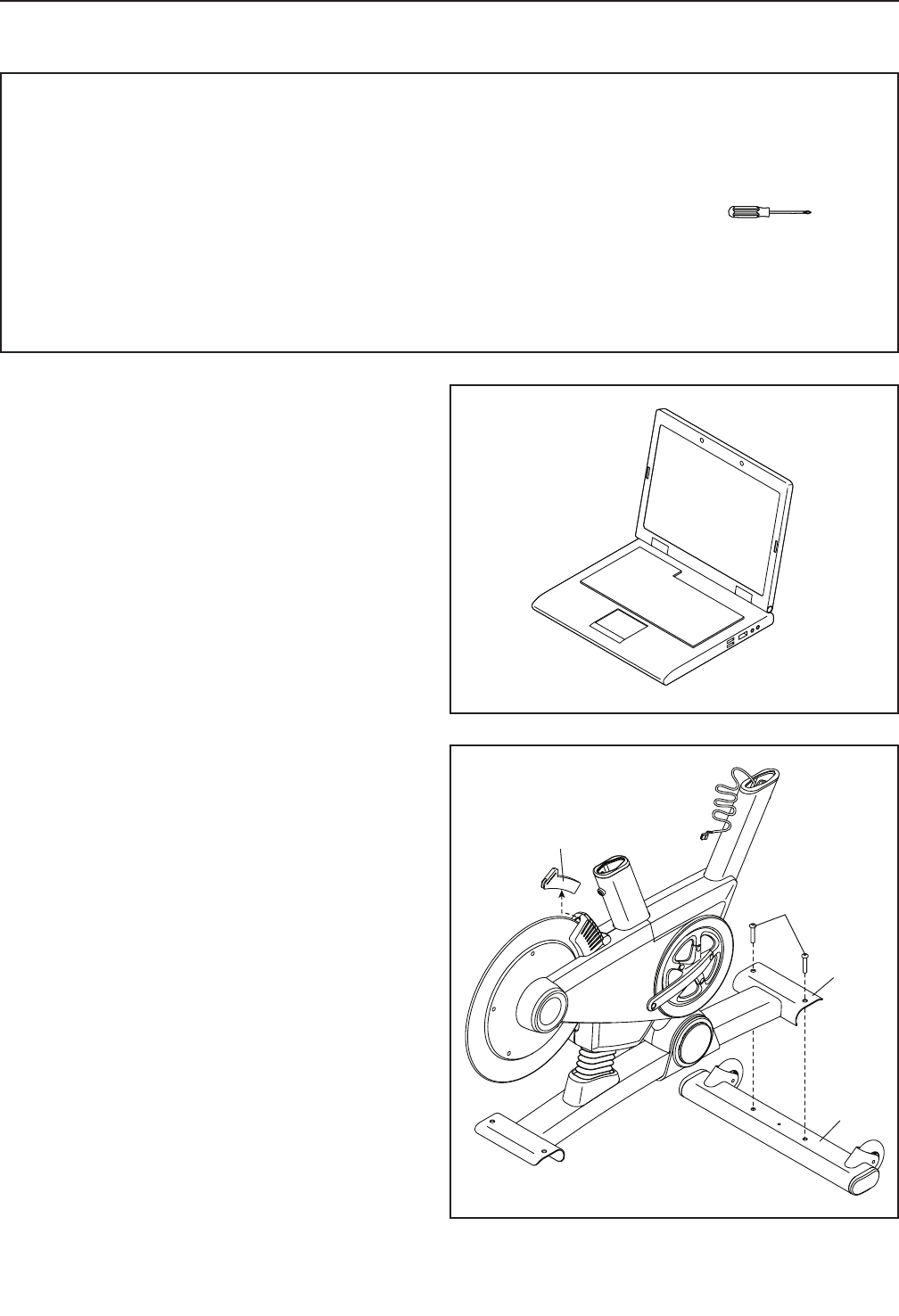
8
2
22
74
Shipping
Insert
1
2. Remove and discard the indicated shipping
insert. If there are shipping screws in the
Front Stabilizer (22), remove and discard
them.
Attach the Front Stabilizer (22) to the Base (1)
with two M10 x 58mm Screws (74).
ASSEMBLY
• To hire an authorized service technician to
assemble the training bike, call 1-800-445-2480.
• Assembly requires two persons.
• Place all parts in a cleared area and remove the
packing materials. Do not dispose of the packing
materials until you fi nish all assembly steps.
• Left parts are marked “L” or “Left” and right parts
are marked “R” or “Right.”
• To identify small parts, see page 7.
• In addition to the included tool(s), assembly
requires the following tools:
one Phillips screwdriver
Assembly may be easier if you have your own set
of wrenches. To avoid damaging parts, do not use
power tools.
1. Go to www.proformservice.com/registration
on your computer and register your product.
• activates your warranty
• saves you time if you ever need to contact
Customer Care
• allows us to notify you of upgrades and offers
Note: If you do not have Internet access, call
Customer Care (see the front cover of this
manual) and register your product.
1
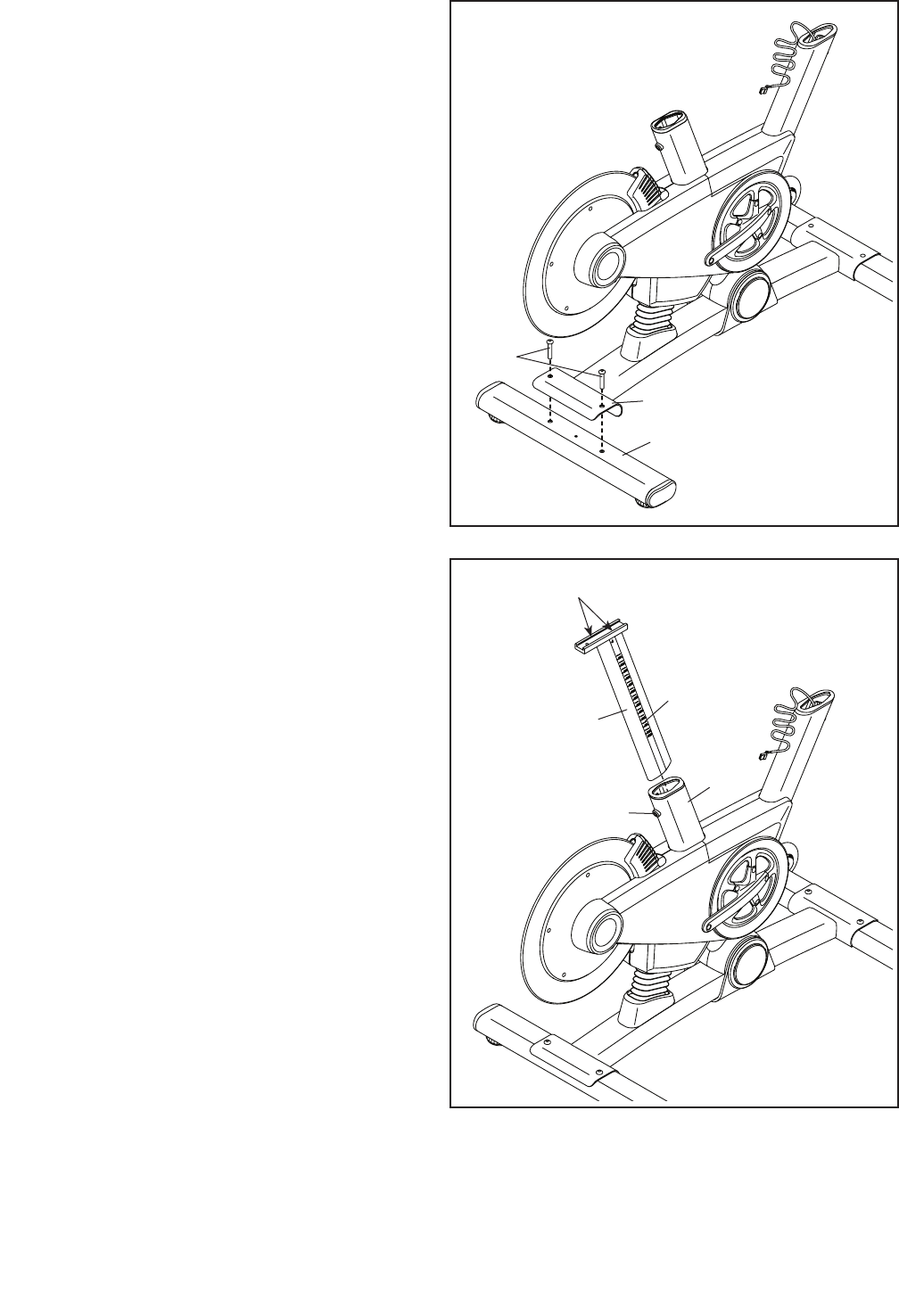
9
2
3
Indicators
47
3
3. If there are shipping screws in the Rear
Stabilizer (23), remove and discard them.
Attach the Rear Stabilizer (23) to the Base (1)
with two M10 x 58mm Screws (74).
74
23
1
4. Using a plastic bag to keep your fingers clean,
apply some of the included grease to the sides
of the channel on the top of the Saddle Post (3).
Next, orient the Saddle Post (3) so that the
height indicators are on the side shown.
Loosen the indicated Adjustment Screw (47),
and insert the Saddle Post (3) into the Frame (2).
Move the Saddle Post (3) upward or downward
to the desired position, and then tighten the
Adjustment Screw (47).
4Grease

10
5
5. Tip: You can attach your own saddle to the
Saddle Carriage (4) if desired. Loosen the
attachment hardware (not shown) beneath the
Saddle (5), and remove the Saddle. Then, attach
your own saddle and retighten the attachment
hardware.
Orient the Saddle Carriage (4) as shown.
Loosen the indicated M8 x 15mm Round Head
Screw (115), and slide the Saddle Carriage (4)
into the Saddle Post (3).
Slide the Saddle Carriage (4) to the desired posi-
tion, and tighten the M8 x 15mm Round Head
Screw (115).
Then, attach an M4 Washer (54) and the
Carriage Cover (91) to the Saddle Carriage (4)
with an M4 x 14mm Screw (117).
3
4
5
117
115
54
91
6
6
2
68
105
47
Wire
Tie
Wire Tie
Access
Hole
Pull Here
6. See step 8. If the Handlebar Clamp (28) and
four M6 x 16mm Screws (110) are preattached
to the Handlebar Carriage (105), remove them
and set them aside until step 8.
Have a second person hold the Handlebar Post
(6) near the Frame (2).
Locate the long wire tie in the Handlebar Post
(6). Tie the lower end of the long wire tie to the
Main Wire (68). Next, locate the same wire tie in
the access hole in the Handlebar Carriage (105).
Pull the wire tie upward until the end of the Main
Wire is in the access hole.
See the inset drawing. Next, pull the upper end
of the long wire tie until the Main Wire (68) is
routed through the Handlebar Carriage (105) as
shown. Then, untie and discard the long wire tie.
Tip: Avoid pinching the Main Wire (68).
Loosen the indicated Adjustment Screw (47),
and insert the Handlebar Post (6) into the
Frame (2).
Move the Handlebar Post (6) upward or down-
ward to the desired position, and tighten the
Adjustment Screw (47).
Avoid pinching the
Main Wire (68)
105
68
Wire
Tie
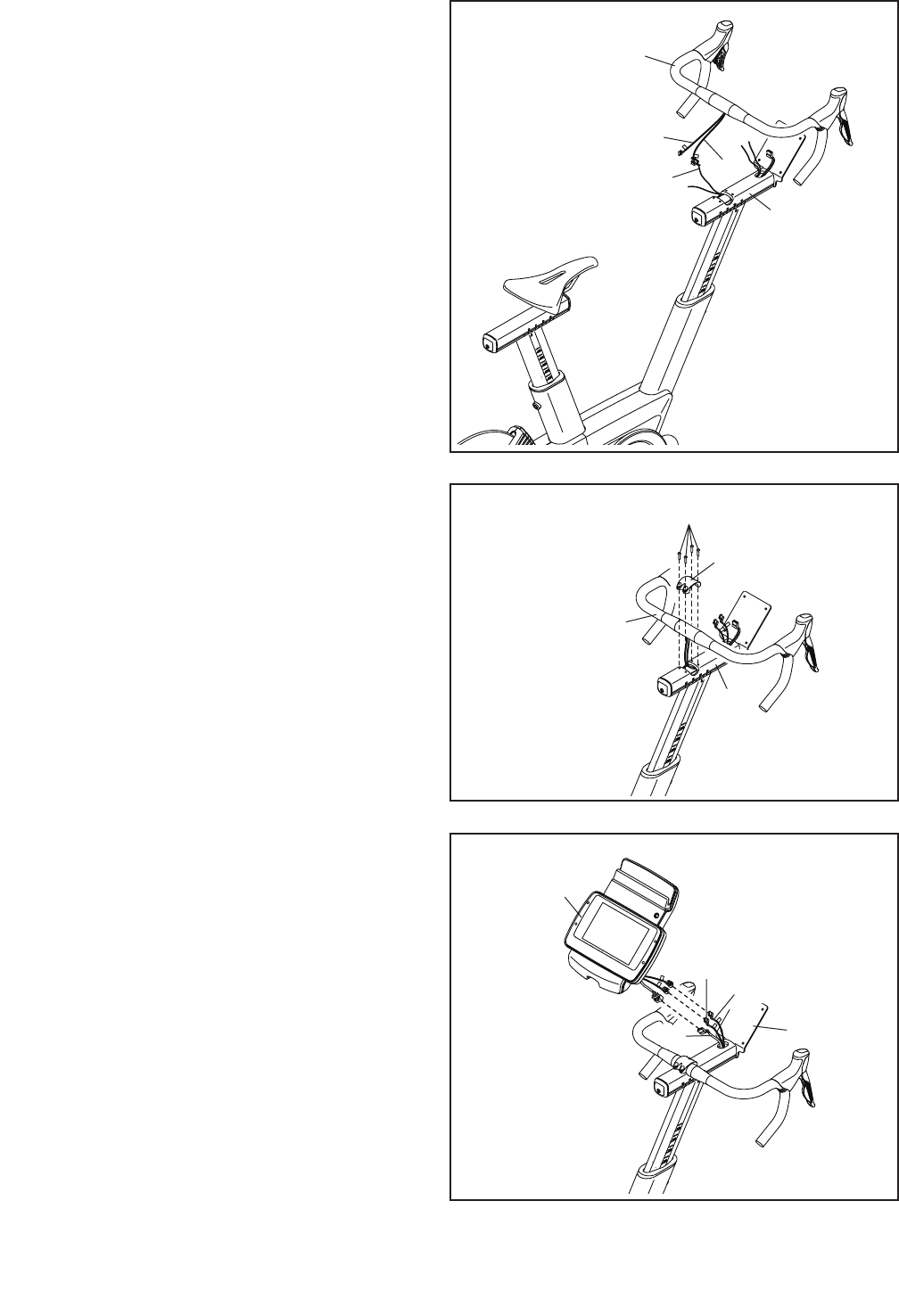
11
105
107
9
9
68
9. Have a second person hold the Console (9) near
the Handlebar Carriage (105).
Connect the console wires to the Main Wire (68)
and to the Extension Wires (107, 108); make
sure to connect the console wire that has an
“L” tag to the Extension Wire that has an “L”
tag, and connect the console wire that has an
“R” tag to the Extension Wire that has an “R”
tag.
Insert the excess wire into the Console (9).
7. Have a second person hold the Handlebar (7)
near the Handlebar Carriage (105).
Locate one of the remaining wire ties in the
Handlebar Carriage (105). Tie the indicated end
of the wire tie to the Right Extension Wire (107).
Then, pull the other end of the wire tie until
the Right Extension Wire is routed through the
Handlebar Carriage. Then, untie and discard the
wire tie.
Route the Left Extension Wire (108) through
the Handlebar Carriage (105) in the same
way.
8. Tip: Avoid pinching the wires. Hold the
Handlebar (7) on the Handlebar Carriage (105),
and rotate the Handlebar to the desired angle;
make sure that the Handlebar is centered on
the Handlebar Carriage.
Attach the Handlebar (7) with the Handlebar
Clamp (28) and four M6 x 16mm Screws (110);
start all four Screws, and then tighten them.
7
8
7
7
110
28
105
105
108
107
Wire Tie
Avoid pinching
the wires
108
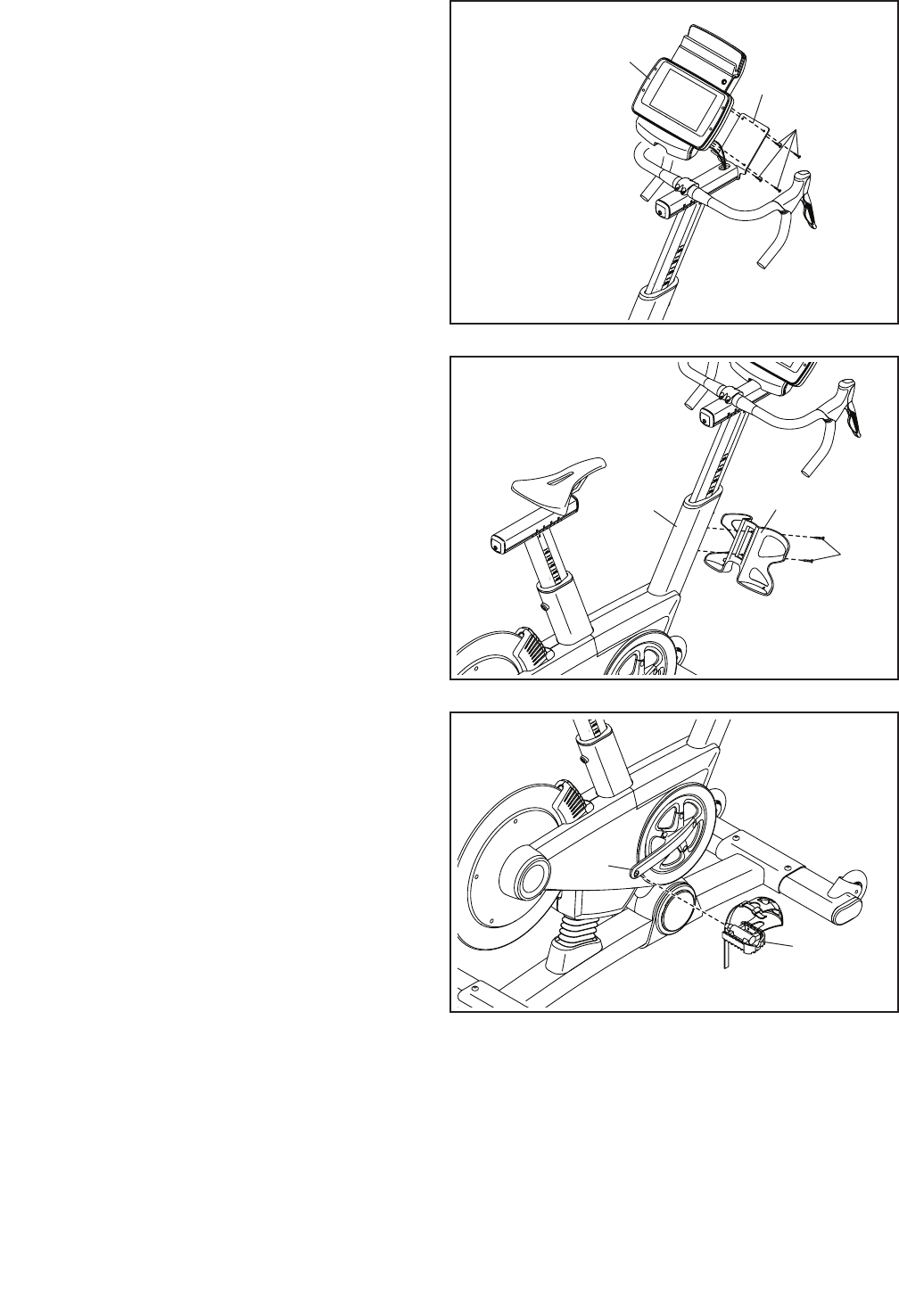
12
13. After the training bike is assembled, inspect it to make sure that it is assembled correctly and that it
functions properly. Make sure that all parts are properly tightened before you use the training bike.
Note: Extra parts may be included. Place a mat beneath the training bike to protect the floor.
11. Attach the Tray (8) to the Frame (2) with two
M4 x 10mm Screws (116).
12. Tip: You can attach your own pedals if
desired.
Identify the Right Pedal (62).
Using the included flat wrench tool, firmly
tighten the Right Pedal (62) clockwise into the
Right Crank Arm (64).
Firmly tighten the Left Pedal (not shown)
counterclockwise into the Left Crank Arm (not
shown).
11
12
8
62
2
116
64
10
111
105
9
10. Tip: Avoid pinching the wires. Attach the
Console (9) to the Handlebar Carriage (105) with
four M4 x 12mm Screws (111).
Avoid pinching
the wires
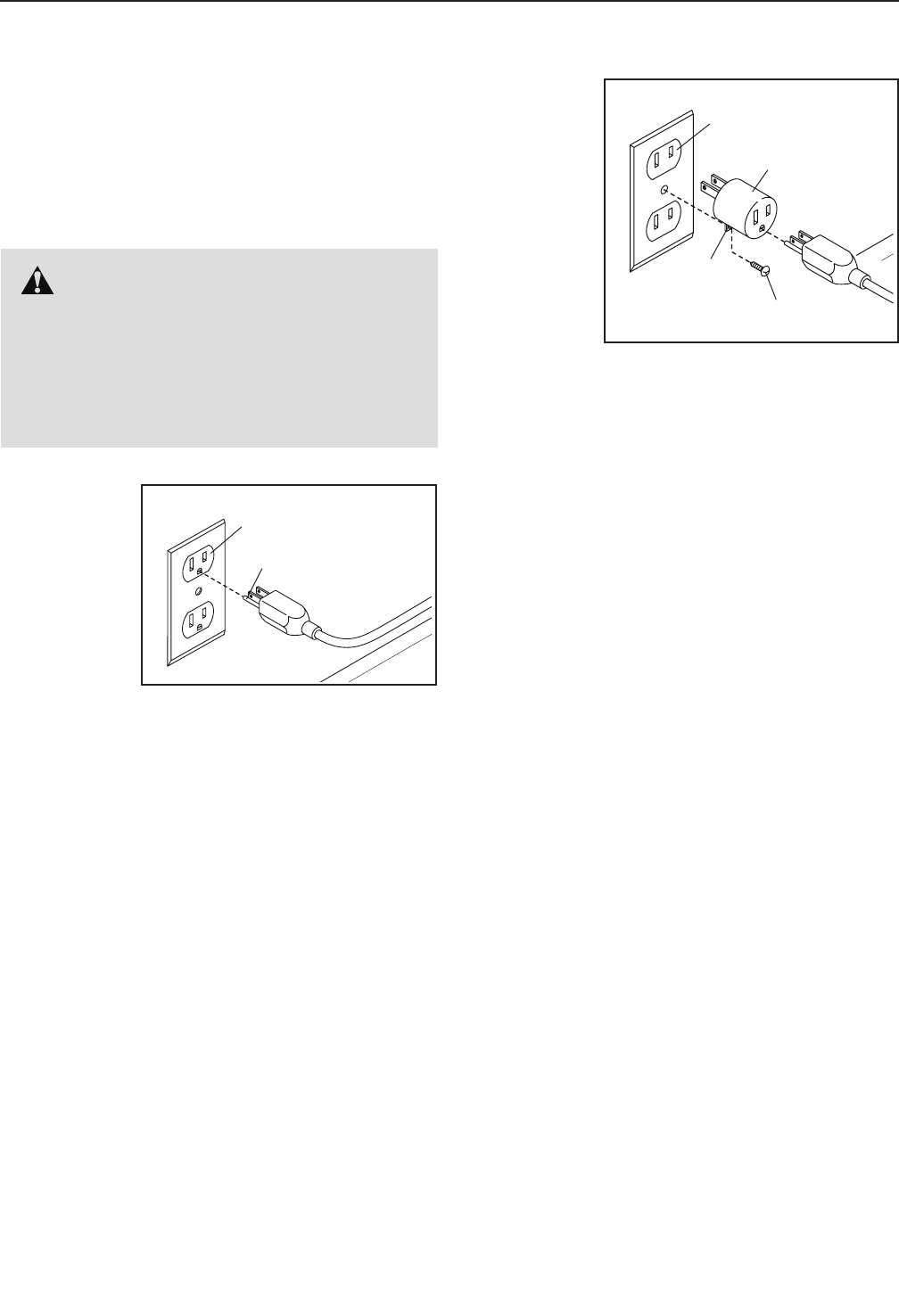
13
HOW TO PLUG IN THE POWER CORD
This product must be grounded. If it should mal-
function or break down, grounding provides a path of
least resistance for electric current to reduce the risk
of electric shock. The power cord has a plug with a
grounding pin.
Plug the
power cord
into an
appropriate
outlet that
is properly
installed and
grounded in
accordance
with all local
codes and
ordinances. The outlet must be on a nominal 120-volt
circuit.
A temporary
adapter may
be used to
connect the
power cord
to a 2-pole
receptacle
as shown
at the right
if a properly
grounded
outlet is not
available.
The lug or wire extending from the adapter must
be connected with a metal screw to a permanent
ground such as a properly grounded outlet box cover.
Some 2-pole receptacle outlet box covers are not
grounded. Before using an adapter, contact a quali-
fied electrician to determine whether the outlet
box cover is grounded before using an adapter.
The temporary adapter should be used only until
a properly grounded outlet can be installed by a
qualified electrician.
HOW TO USE THE TRAINING BIKE
DANGER: Improper connection of
the power cord increases the risk of electric
shock. Do not modify the plug; if it will not fit
an outlet, have a proper outlet installed by a
qualified electrician. If you are unsure whether
the product is properly grounded, contact a
qualified electrician.
Grounded Outlet
2-pole Receptacle
Grounding Pin
Adapter
Lug
Metal Screw
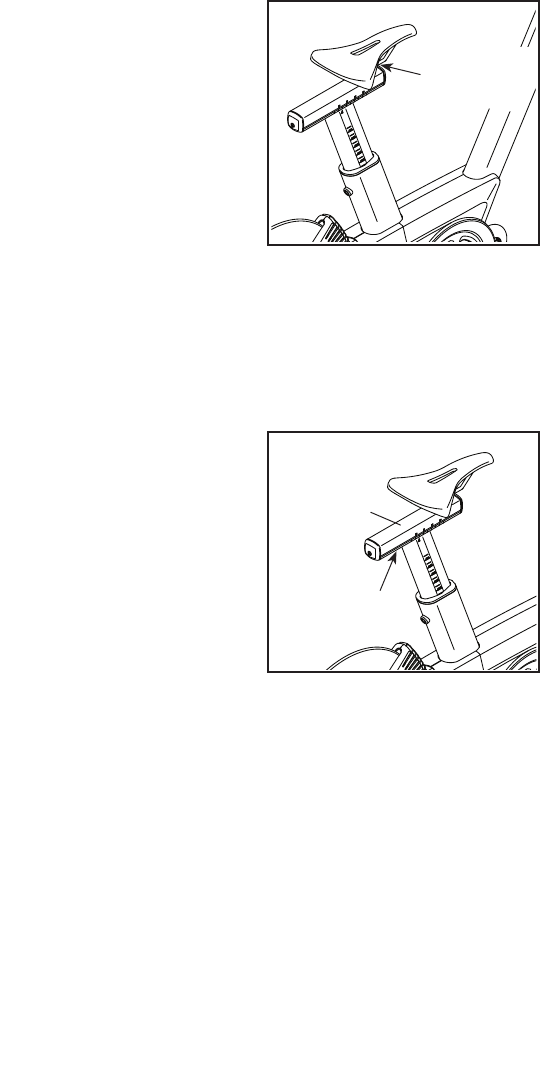
14
FEATURES OF THE TRAINING BIKE
Measuring Watts
Each training bike is individually calibrated to measure
your power output and allow you to monitor your watts
and RPMs directly on the console.
By monitoring your watts and RPMs, you can see how
hard you are training and make sure that you are chal-
lenging yourself and improving.
The Incline System
The training bike can incline and decline up to 20 per-
cent to realistically simulate outdoor terrain. When you
create maps of your actual training routes on iFit.com
(see the console instructions beginning on page 16
for more information), the training bike will automati-
cally incline and decline to match the terrain of your
training routes.
The Handlebar Shifters
The training bike allows you to shift gears just like
you do on your road bike. The right and left handlebar
shifters simulate front and rear derailleurs that you can
configure to match the gearing setup of your road bike
(see the console instructions beginning on page 16
for more information).
Pedaling Form Features
The training bike has multiple features to help you
develop correct pedaling form:
Freewheel—The training bike has a freewheel that
simulates a road bike rather than a fixed-drive spin
bike. This discourages you from letting your feet coast
through the top and bottom of your pedal stroke.
Flywheel—The flywheel on the training bike has the
correct inertia to allow you to pedal smoothly while
encouraging you to use good pedaling form.
HOW TO ADJUST THE GEOMETRY OF THE
TRAINING BIKE
The training bike can be adjusted to match the geom-
etry of your road bike to promote correct form and to
ensure proper training of the muscles. Note: Make
adjustments in small increments, and then pedal
the training bike to test the adjustments.
How to Adjust the Angle of the Saddle
You can adjust the angle of the saddle to the posi-
tion that is most comfortable. You can also adjust the
saddle forward or backward for increased comfort or to
adjust the distance to the handlebar.
To adjust the
saddle, first loosen
the attachment
hardware beneath
the saddle a few
turns. Next, tilt the
saddle upward or
downward or slide
the saddle forward
or backward, Then,
retighten the attach-
ment hardware.
Note: You can remove the saddle and attach your
own saddle if desired.
How to Adjust the Saddle Carriage
To ad ju st t he p os i-
tion of the saddle
carriage, loosen the
adjustment screw,
move the saddle
carriage forward or
backward, and then
retighten the adjust-
ment screw.
Hardware
Saddle
Carriage
Screw
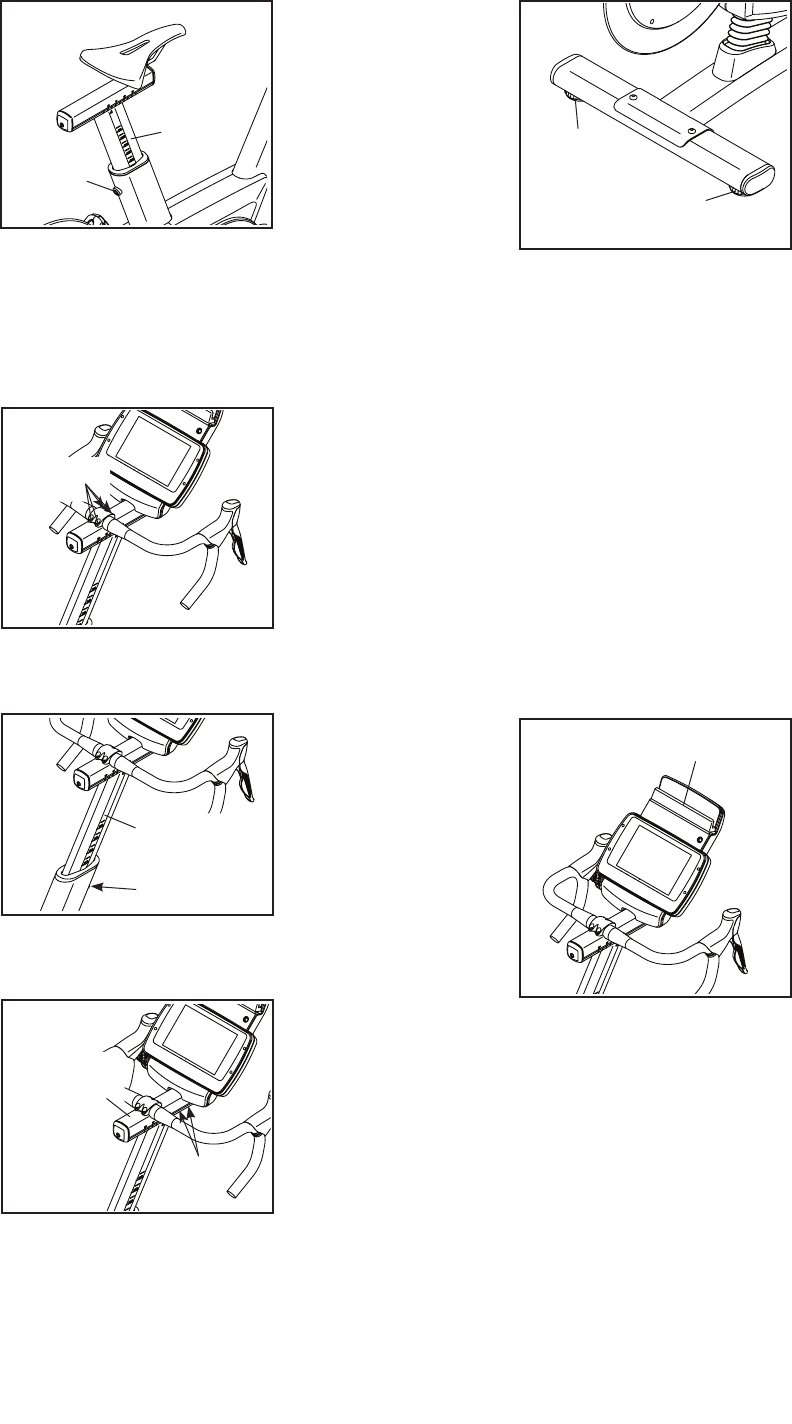
15
How to Adjust the Saddle Post
For effective train-
ing, the saddle
should be at the
proper height. As
you pedal, there
should be a slight
bend in your knees
when the pedals
are in the lowest
position. To adjust
the height of the
saddle post, loosen the adjustment screw, move the
saddle post upward or downward, and then retighten
the adjustment screw.
How to Adjust the Rotation of the Handlebar
To rotate the
handlebar to match
the position of the
handlebar on your
road bike, loosen
the indicated
screws, rotate the
handlebar, and
then retighten the
screws.
How to Adjust the Handlebar Post
To ad ju st t he h ei gh t
of the handlebar
post, loosen the
adjustment screw,
move the handle-
bar post upward
or downward, and
then retighten the
adjustment screw.
How to Adjust the Handlebar Carriage
To adjust the
position of the
handlebar carriage
to match your road
bike, loosen the
indicated screws,
move the handlebar
carriage forward
or backward, and
then retighten the
screws.
HOW TO LEVEL THE TRAINING BIKE
If the training bike
rocks slightly on
your floor during
use, turn one or
both of the level-
ing feet on the rear
stabilizer until the
rocking motion is
eliminated.
HOW TO USE THE PEDALS
To use the pedals, insert your shoes into the toe
cages, and pull the ends of the toe straps. To adjust
the toe straps, press and hold the tabs on the buckles,
adjust the toe straps to the desired position, and then
release the tabs.
Note: You can attach your own pedals to the training
bike if desired.
HOW TO USE THE IPAD HOLDER
IMPORTANT: The iPad® holder is designed for use
with most full-size iPads. Do not place an iPad mini
or any other electronic device or object in the iPad
holder.
To in se rt a n iP ad
into the iPad holder,
set the bottom edge
of the iPad in the
tray. Make sure
that the iPad is
firmly secured in
the iPad Holder.
Reverse these
actions to remove
the iPad from the
iPad Holder.
Screw
Saddle
Post
Screws
Screw
Handlebar
Post
Screws
Handlebar
Carriage
Leveling
Foot
Leveling
Foot
Tray
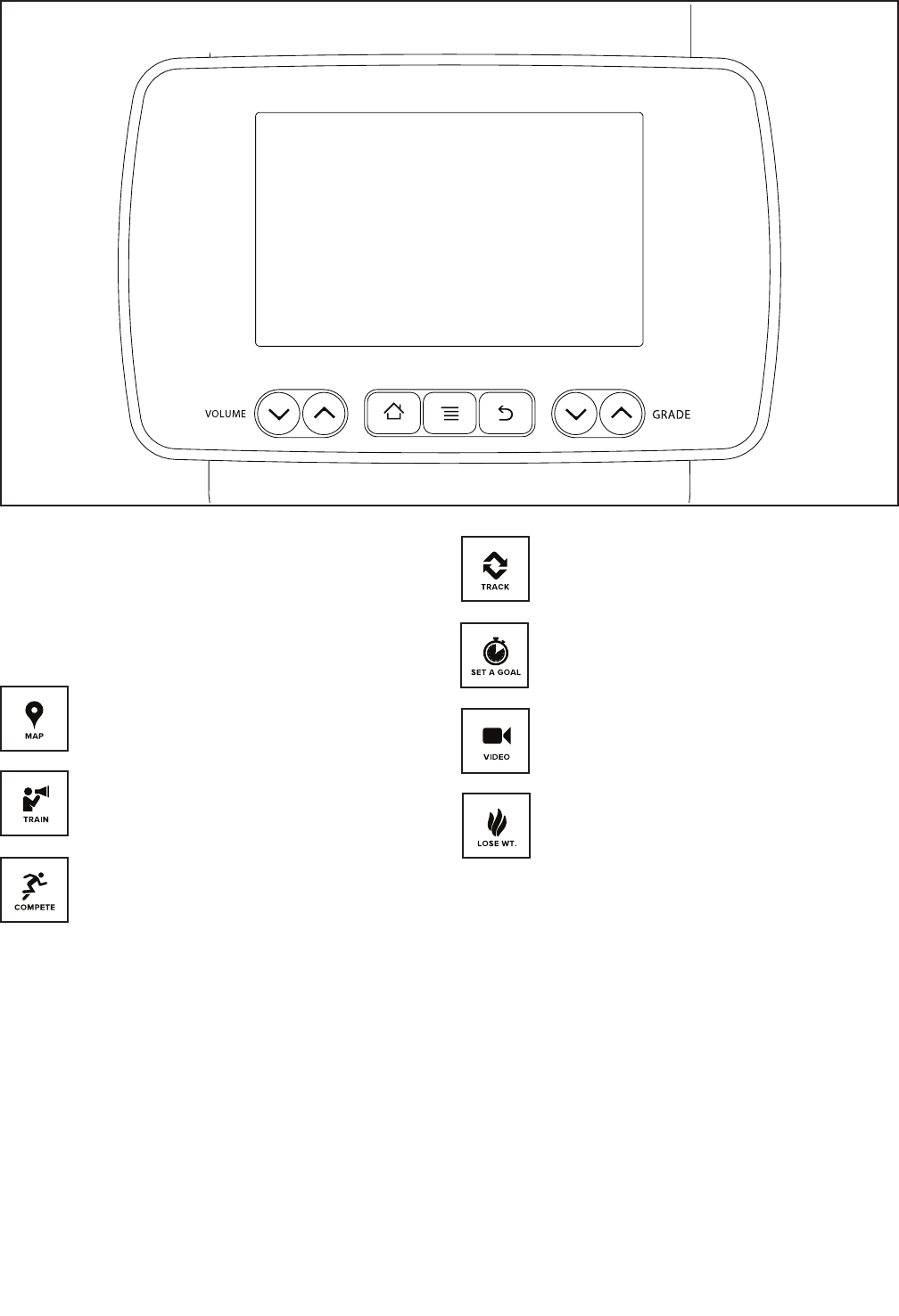
16
MAKE YOUR TRAINING GOALS A REALITY WITH
IFIT.COM
With your new iFit-compatible training bike, you can
use an array of features on iFit.com to make your train-
ing goals a reality:
Train anywhere in the world with
customizable Google Maps.
Download training workouts designed to
help you reach your personal goals.
Measure your progress by competing
against other users in the iFit community.
Upload your workout results to the iFit cloud
and track your accomplishments.
Set calorie, time, distance, or watts goals
for your workouts.
Watch high-definition videos with simulated
workouts.
Choose and download sets of weight-loss
workouts.
Go to www.iFit.com to learn more.
CONSOLE DIAGRAM
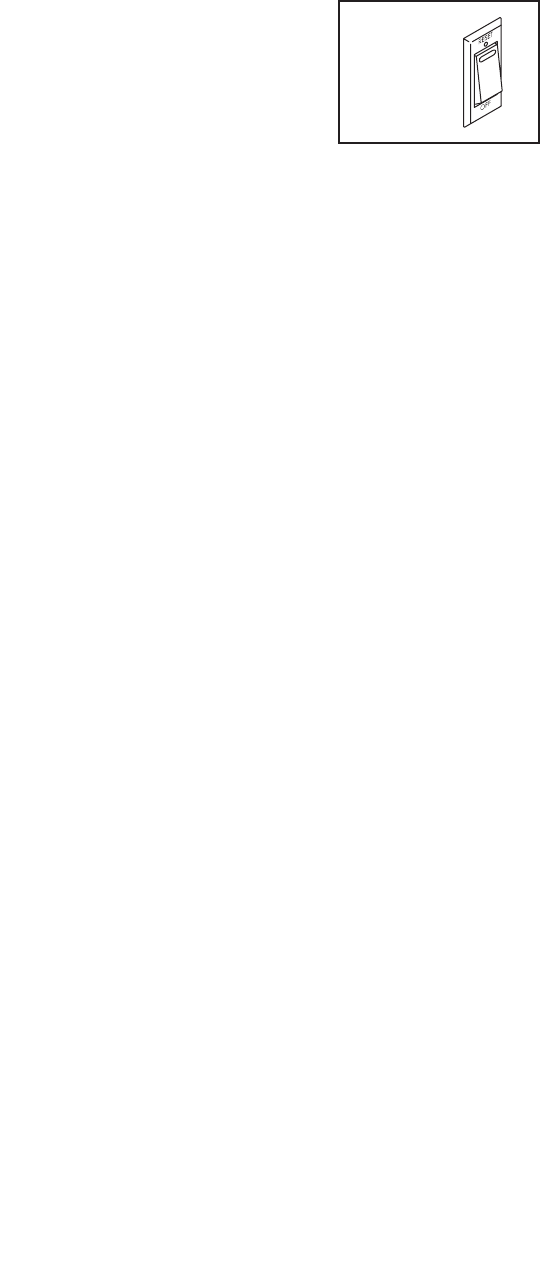
17
FEATURES OF THE CONSOLE
The advanced console offers an array of features
designed to make your workouts more effective and
enjoyable.
When you use the manual mode of the console, you
can change the incline (resistance) of the training bike
and change gears with the touch of a button.
While you exercise, the console will display continu-
ous exercise feedback, including watts and pedaling
cadence feedback.
During your workout, you can do intervals at any time
to measure your performance over short periods of
time. The console will record and display your results
for each interval.
You can also measure your heart rate using an optional
heart rate monitor.
In addition, the console offers a selection of Le Tour de
France workouts. Each workout automatically changes
the incline (resistance) of the training bike to match the
real terrain of the Le Tour de France bicycle race and
allows you to change gears to maintain your desired
pedaling cadence.
The console also features new iFit technology that
enables the console to communicate with your wireless
network. With iFit technology, you can download per-
sonalized workouts, create your own workouts, track
your workout results, and access many other features.
See www.iFit.com for complete information.
You can even connect your MP3 player or CD player
to the console sound system and listen to your favorite
music or audio books while you exercise.
To turn on the power, see this page. To learn how to
use the touch screen, see page 18. To set up the
console, see page 18.
HOW TO TURN ON THE POWER
IMPORTANT: If the training bike has been exposed
to cold temperatures, allow it to warm to room tem-
perature before you turn on the power. If you do
not do this, you may damage the console displays
or other electrical components.
Plug in the power cord (see
HOW TO PLUG IN THE
POWER CORD on page
13). Next, locate the
power switch on the frame
near the power cord. Press
the power switch to the
reset position.
The display will then turn on and the console will be
ready for use.
Note: When you turn on the power for the first time,
the incline system may calibrate automatically.
The training bike will move upward and downward as
it calibrates. When the training bike stops moving, the
incline system is calibrated.
IMPORTANT: If the incline system does not cali-
brate automatically, see step 4 on page 26 and
manually calibrate the incline system.
IMPORTANT: The console features a display demo
mode, designed to be used if the training bike is
displayed in a store. If the demo mode is turned on,
the console will not turn off and the display will not
be reset when you fi nish exercising. To turn off the
demo mode, see step 8 on page 24.
Reset
Position
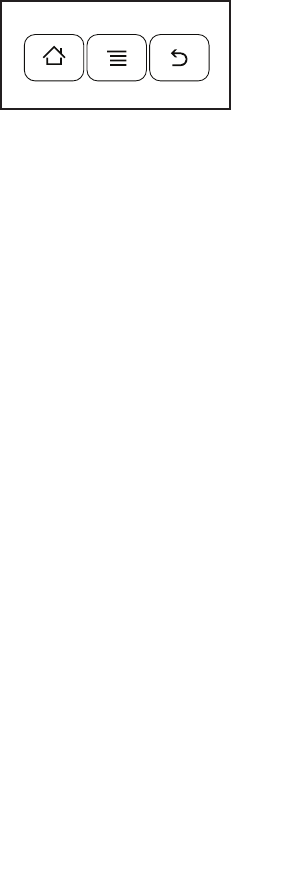
18
HOW TO USE THE TOUCH SCREEN
The console features a tablet with a full-color touch
screen. The following information will help you become
familiar with the tablet’s advanced technology:
• The console functions similarly to other tablets. You
can slide or flick your finger against the screen to
move certain images on the screen, such as the
displays in a workout. However, you cannot zoom in
and out by sliding your fingers on the screen.
• To type information into a text box, first touch the text
box to view the keyboard. To use numbers or other
characters on the keyboard, touch the ?123 button.
To vi ew m or e ch ar ac te rs , to uc h the A lt button. Touc h
the Alt button again to return to the number key-
board. To return to the letter keyboard, touch the
ABC button. To use a capital character, touch the
button with an upward-facing arrow. To use multiple
capital characters, touch the arrow button again. To
return to the lowercase keyboard, touch the arrow
button a third time. To clear the last character, touch
the button with a backward-facing arrow and an X.
• Use these buttons
on the console to
navigate the tablet.
Press the home but-
ton to return to the
main menu. Press the
center button to access the settings menu (see page
24). Press the back button to return to the previ-
ous screen.
• If it is difficult for you to touch the correct buttons
on the screen, the screen may not be properly
calibrated. To calibrate the screen, see step 5 on
page 26.
HOW TO SET UP THE CONSOLE
Before using the training bike for the first time, follow
the steps below to set up the console.
1. Connect to a wireless network.
Note: To access the Internet, download iFit work-
outs, and use some other features of the console,
the console must be connected to a wireless
network. See HOW TO USE THE WIRELESS
NETWORK MODE on page 27 to connect the
console to your wireless network.
2. Check for firmware updates.
First, see step 1 on page 24 and step 2 on page
26 and select the maintenance mode. Then,
see step 3 on page 26 and check for firmware
updates.
3. Calibrate the incline system.
First, see step 1 on page 24 and step 2 on page
26 and select the maintenance mode. Then,
see step 4 on page 26 and calibrate the incline
system of the training bike.
4. Create an iFit account.
On your computer, smartphone, tablet, or other
Internet-capable device, open an Internet browser
and go to www.iFit.com. Follow the prompts on the
website to sign up for your iFit membership. If you
have an activation code, select the code activation
option.
The console is now ready for you to begin training. The
following pages explain the various workouts and other
features that the console offers.
To use the manual mode, see page 19. To use a
Le Tour de France workout, see page 21. To use
a set-a-goal workout, see page 22. To use an iFit
workout, see page 23.
To use the equipment settings mode, see
page 24. To use the maintenance mode, see
page 26. To use the wireless network mode,
see page 27. To use the sound system, see page
28. To use the Internet browser, see page 28.
Note: If there is a sheet of plastic on the display,
remove the plastic.
The console can display speed and distance in either
miles or kilometers. To fi nd which unit of measurement
is selected, see step 15 on page 25. For simplicity,
all instructions in this section refer to miles.

19
HOW TO USE THE MANUAL MODE
1. Touch the screen or begin pedaling to activate
the console.
See HOW TO TURN ON THE POWER on
page 17.
2. Select the main menu.
When you turn on the console, the main menu will
appear on the screen after the console boots up.
Touch the home button at the bottom of the screen
to return to the main menu at any time.
Touch the Start button to start a manual workout.
3. Change the incline (resistance) of the training
bike as desired.
As you pedal, change the incline (resistance) of the
training bike by pressing the Grade increase and
decrease buttons on the console.
You can also change the incline of the training
bike by pressing the shifter buttons. To increase
the incline, press the front and rear buttons on the
right shifter simultaneously; to decrease the incline,
press the front and rear buttons on the left shifter
simultaneously.
Note: After you press a button, it will take a
moment for the training bike to reach the selected
incline level. You will hear the incline motor
while the incline is changing. This is normal.
CAUTION: The training bike can move through
a broad range of incline levels. Hold the handle-
bars and be prepared for the training bike to
move when you change the incline.
4. Change gears as desired.
You can set up the training bike to simulate
your road bike. To select the gearing option(s)
for the training bike, see step 7 on page 24.
Note: The training bike simulates gears; there are
no actual gears.
Change gears by pressing the buttons on the
shifters. Note: After you press a button, it will take
a moment for the training bike to change to the
selected gear. To avoid damaging the shift-
ers, do not pull on the shifters or squeeze the
shifters.
Press the buttons on the left shifter to change the
front gear; press the buttons on the right shifter to
change the rear gear.
On the left shifter, press the front button to increase
the resistance; press the rear button to decrease
the resistance.
On the right shifter, press the front button to
decrease the resistance; press the rear button to
increase the resistance.
The numbers of the currently selected front and
rear gears will appear in the display on the screen.
5. Follow your progress.
The console offers several display modes. The
display mode that you select will determine which
workout information is shown.
To se le ct t he d es ir ed d is pl ay m ode, simply f li ck o r
slide the screen. You can also view additional work-
out information by touching the red boxes on the
screen.
If desired, adjust the volume level by pressing the
Volume increase and decrease buttons on the
console.
To pause the workout, stop pedaling or touch either
the back button or the home button at the bottom
of the screen. To continue the workout, touch the
Resume button. To end the workout session, touch
the End Workout button.
When you touch the End Workout button, a work-
out summary will appear on the screen. After you
view the workout summary, touch the Finish button
to return to the main menu. You may also be able
to either save or publish your results using one of
the options on the screen.

20
6. Do intervals if desired.
During a workout, you can use the interval screen
to measure your performance for short periods of
time. To select the interval screen, simply flick or
slide the screen.
To be gi n an i nt er va l, t ou ch t he Start butt on . To e nd
the current interval, touch the Lap button. You can
add as many intervals as desired to your workout.
The console will record data for each interval that
you can view at any time during your workout. The
interval screen will show a list of the recorded inter-
vals. Scroll the screen to view data for the desired
interval.
7. Wear a heart rate monitor and measure your
heart rate if desired.
You can wear an optional heart rate monitor
to measure your heart rate. For more informa-
tion about the optional heart rate monitor, see
page 28. Note: The console is compatible with
ANT+™ and BLUETOOTH® Smart heart rate
monitors.
When your heart beat is detected, your heart rate
will be shown in the display on the screen.
8. When you are fi nished exercising, unplug the
power cord.
When you are fi nished exercising, press the power
switch to the off position and unplug the power
cord. IMPORTANT: If you do not do this, the
electrical components of the training bike may
wear prematurely.

21
HOW TO USE A LE TOUR DE FRANCE WORKOUT
1. Touch the screen or begin pedaling to activate
the console.
See HOW TO TURN ON THE POWER on
page 17.
2. Select the main menu.
See step 2 on page 19.
3. Select a Le Tour de France workout.
To se le ct a L e To ur d e Fr an ce w or ko ut , first tou ch
the cyclist button at the bottom of the screen. The
workouts menu will appear on the screen.
Next, select the Tour de France button. Then,
select the desired workout. Note: It may be neces-
sary to scroll the screen to view all the workout
options.
The screen will show the name, the estimated
duration, and the distance of the workout. The
screen will also show the approximate number of
calories you will burn during the workout and a map
of the workout. Note: You may be able to select
other variables for the workout on this screen.
4. Start the workout.
Touch the Start Workout button to start the workout.
The workout may have a warm-up segment. To
skip the warm-up segment, touch the Skip button.
To se le ct w ar m- up s eg me nt o pt io ns for the tr ai ni ng
bike, see step 16 on page 25.
Each workout is divided into several segments.
One incline level (resistance) is programmed for
each segment. Note: The same incline level may
be programmed for consecutive segments.
During the workout, the screen will show a map of
the route and a marker indicating your progress.
Tou ch t he b ut to ns o n th e sc re en to select th e
desired map options.
The profiles display will show your progress. To
view the profiles display, flick or slide the screen.
At the end of the first segment of the workout, the
incline will automatically adjust to the incline level
for the next segment.
When the incline changes, the resistance of the
pedals will also change. To maintain a steady
pedaling cadence, change gears by pressing the
buttons on the shifters.
Note: You can manually override the incline set-
tings by pressing the Grade buttons. To return to
the programmed incline settings of the work-
out, touch the Follow Workout button.
Note: The calorie goal is an estimate of the
number of calories that you will burn during the
workout. The actual number of calories that you
burn will depend on various factors such as
your weight. In addition, your pedaling cadence
will affect the number of calories you burn.
To pa us e th e wo rk ou t, s to p pe da ling or tou ch e it he r
the back button or the home button at the bottom
of the screen. To continue the workout, touch the
Resume button. To end the workout, touch the End
Workout button.
The workout will continue in this way until the last
segment ends. A workout summary will appear on
the screen. After you view the workout summary,
touch the Finish button to return to the main menu.
You may also be able to either save or publish your
results using one of the options on the screen.
5. Follow your progress.
See step 5 on page 19.
6. Do intervals if desired.
See step 6 on page 20.
7. Wear a heart rate monitor and measure your
heart rate if desired.
See step 7 on page 20.
8. When you are fi nished exercising, unplug the
power cord.
See step 8 on page 20.

22
HOW TO USE A SET-A-GOAL WORKOUT
1. Touch the screen or begin pedaling to activate
the console.
See HOW TO TURN ON THE POWER on
page 17.
2. Select the main menu.
See step 2 on page 19.
3. Select a set-a-goal workout.
To se le ct a s et -a -g oa l wo rk ou t, touch the Se t A
Goal button on the screen.
To set a customized goal for your workout, touch
the button for the desired goal. Then, touch the
increase and decrease buttons on the screen to
enter your goal and to select other variables for the
workout. The screen will show the duration and dis-
tance of the workout, and the approximate number
of calories you will burn during the workout.
4. Start the workout.
The workout may have a warm-up segment. To
skip the warm-up segment, touch the Skip button.
To se le ct w ar m- up s eg me nt o pt io ns for the tr ai ni ng
bike, see step 16 on page 25.
Touch the Start button to start the workout.
The workout will function in the same way as the
manual mode (see page 19).
Note: You can manually override the incline set-
tings by pressing the Grade buttons. To return to
the programmed incline settings of the work-
out, touch the Follow Workout button.
The workout will continue until you reach the goal
that you set. A workout summary will appear on
the screen. After you view the workout summary,
touch the Finish button to return to the main menu.
You may also be able to either save or publish your
results using one of the options on the screen.
Note: The calorie goal is an estimate of the
number of calories that you will burn during
the workout. The actual number of calories that
you burn will depend on various factors, such
as your weight. In addition, if you manually
change gears or the incline during the work-
out, the number of calories you burn will be
affected.
5. Follow your progress.
See step 5 on page 19.
6. Do intervals if desired.
See step 6 on page 20.
7. Wear a heart rate monitor and measure your
heart rate if desired.
See step 7 on page 20.
8. When you are fi nished exercising, unplug the
power cord.
See step 8 on page 20.

23
HOW TO USE AN IFIT WORKOUT
Note: To use an iFit workout, you must have access
to a wireless network (see HOW TO USE THE
WIRELESS NETWORK MODE on page 27). An iFit
account is also required.
1. Touch the screen or begin pedaling to activate
the console.
See HOW TO TURN ON THE POWER on
page 17.
2. Select the main menu.
See step 2 on page 19.
3. Log in to your iFit account.
If you have not already done so, touch the Login
button to log in to your iFit account. The screen
will ask for your iFit.com username and password.
Enter them and touch the Login button. Touch
the Cancel button to exit the login screen. Note:
Usernames and passwords are case-sensitive.
To sw it ch u se rs w it hi n yo ur i Fi t account, to uc h th e
user button at the bottom of the screen. If more
than one user is associated with the account, a list
of users will appear. Touch the name of the desired
user.
4. Select an iFit workout.
To do wn lo ad a n iF it w or ko ut i n your schedu le ,
touch the Map, Train, Video, or Lose Wt. button
to download the next workout of that type in your
schedule. Note: You may be able to access demo
workouts through these options, even if you do not
log in to an iFit account.
To co mp et e in a r ac e th at y ou h ave previou sl y
scheduled, touch the Compete button. To view your
Workout History, touch the Track button. To use a
set-a-goal workout, touch the Set A Goal button
(see page 22).
Before some workouts will download, you must add
them to your schedule on iFit.com.
For more information about the iFit workouts,
please see www.iFit.com.
When you select an iFit workout, the screen will
show the name, the estimated duration, and the
distance of the workout. The screen will also show
the approximate number of calories you will burn
during the workout. If you select a competition
workout, the display will count down to the begin-
ning of the race.
5. Start the workout.
See step 4 on page 21.
An audio coach may guide you through some work-
outs (see HOW TO USE THE SOUND SYSTEM on
page 28).
Note: You can manually override the incline set-
tings by pressing the Grade buttons. To return to
the programmed incline settings of the work-
out, touch the Follow Workout button.
6. Follow your progress.
See step 5 on page 19. The screen may also
show a map of the trail you are walking or run-
ning. Touch the buttons on the screen to select the
desired map options.
During a competition workout, the screen will show
the speeds of the racers and the distances they
have traveled. The screen will also show the num-
bers of seconds that the other racers are ahead of
you or behind you.
7. Do intervals if desired.
See step 6 on page 20
8. Wear a heart rate monitor and measure your
heart rate if desired.
See step 7 on page 20.
9. When you are fi nished exercising, unplug the
power cord.
See step 8 on page 20.
For more information about iFit, go to
www.iFit.com.

24
HOW TO USE THE EQUIPMENT SETTINGS MODE
1. Select the settings main menu.
Turn on the console and select the main menu
(see steps 1 and 2 on page 19). Then, touch the
gears button at the bottom of the screen to select
the settings main menu.
Note: You can also press the center button on the
console to access the settings main menu.
2. Select the equipment settings mode.
In the settings main menu, touch the Equipment
Settings button.
Note: It may be necessary to scroll the screen to
view all the menu options.
3. Enable or disable the auto relogin feature.
Enable this feature to have the console automati-
cally log in to your iFit account when you turn on
the power. Note: This feature is recommended for
private owners of the training bike only.
To en ab le o r di sa bl e th e au to r elogin feat ur e, f ir st
touch the Auto Relogin button. Next, touch the
Enable checkbox or the Disable checkbox. Then,
touch the back button on the screen.
4. Enable or disable automatic console updates.
To en ab le o r di sa bl e au to ma ti c console upd at es ,
first touch the Auto Update button. Next, touch the
Enable checkbox or the Disable checkbox. Then,
touch the back button on the screen.
Note: To select a time for automatic console
updates, see step 14.
5. Enable or disable the Internet browser.
To en ab le o r di sa bl e th e In te rn et browser, fi rs t
touch the Browser button. Next, touch the Enable
checkbox or the Disable checkbox. Then, touch the
back button on the screen.
6. Select a time for the cadence timeout.
The console features a cadence timeout feature; if
no buttons are touched or pressed and the pedals
do not move for a set amount of time, the console
will prompt you to resume or end the workout.
To se le ct t he a mo un t of t im e th e console w il l wa it
before it prompts you to resume or end the work-
out, touch the Cadence Timeout button and select
the desired time. Then, touch the back button on
the screen.
7. Select the gearing options.
The gearing on the training bike can be set up
to simulate a variety of gearing options used on
road bikes.
To select a front gearing option, fi rst touch
the Choose Front Gears button. Next, select the
desired front gearing option for the training bike.
Then, touch the back button on the screen.
To select a rear gearing option, fi rst touch the
Choose Rear Gears button. Next, select the
desired rear gearing option for the training bike.
Then, touch the back button on the screen.
IMPORTANT: For detailed information about
gearing options, consult a road cycling book or
other road cycling resource.
8. Turn on or turn off the display demo mode.
The console features a display demo mode,
designed to be used if the training bike is displayed
in a store. While the demo mode is turned on, the
screen will show a demo presentation.
To turn on or turn off the display demo mode, first
touch the Demo Mode button. Next, touch the On
checkbox or the Off checkbox. Then, touch the
back button on the screen.

25
9. Hide or display the gears button.
The console features an option to hide the gears
button to prevent unauthorized users from access-
ing the settings main menu.
To hi de o r di sp la y th e ge ar s bu tton, touch t he H id e
Settings button and select the desired checkbox.
Then, follow the prompts on the screen.
IMPORTANT: To
access the set-
tings main menu
when the gears
button is hidden,
draw a square
clockwise on the
screen.
10. Select a language.
To se le ct a l an gu ag e, t ou ch t he Language b ut to n
and select the desired language. Then, follow the
prompts on the screen. Note: This feature may not
be enabled.
11. Enable or disable a passcode.
The console features a child safety passcode,
designed to prevent unauthorized users from using
the training bike.
To en ab le o r di sa bl e a pa ss co de , touch the
Passcode button. To enable a passcode, touch the
Enable checkbox. Then, enter a 4-digit passcode
of your choice. Touch the Save button to use this
passcode. Touch the Cancel button to return to the
equipment settings mode and not use a passcode.
To di sa bl e th e pa ss co de , to uc h the Disable c he ck -
box. Then, touch the back button on the screen.
Note: If a passcode is enabled, the console will
regularly ask for you to enter the passcode. The
console will remain locked until the correct pass-
code is entered. IMPORTANT: If you forget your
passcode, enter the following master passcode
to unlock the console: 1985.
12. Enable or disable street view.
During some workouts, the screen may show a
map. To enable or disable the street view feature of
the maps, first touch the Street View button. Next,
touch the Enable checkbox or the Disable check-
box. Then, touch the back button on the screen.
13. Select a time zone.
To se le ct a t im e zo ne , to uc h th e Tim ez on e button
and select the desired time zone. Then, touch the
back button on the screen.
14. Select an update time.
To se le ct a t im e fo r au to ma ti c console upd at es ,
touch the Update Time button and select the
desired time. Then, touch the back button on the
screen.
When you select an update time, you must also
enable automatic console updates (see step 4).
IMPORTANT: You must still unplug the power
cord after using your training bike. Set the
update time for a time when you normally
use your training bike and will be available to
unplug the power cord after an update.
15. Select the unit of measurement.
Tou ch t he U S/ Me tr ic b ut to n to v iew the sel ec te d
unit of measurement. Next, touch the checkbox for
the desired unit of measurement. Then, touch the
back button on the screen.
16. Select a warm-up segment option.
When you select a workout, there may be a warm-
up segment before the workout begins. To select a
time for the for the warm-up segment or to disable
the warm-up segment, touch the Warm Up Time
button and select the desired option. Then, touch
the back button on the screen.
17. Exit the equipment settings mode.
To ex it t he e qu ip me nt s et ti ng s mode, touch t he
back button on the screen.

26
HOW TO USE THE MAINTENANCE MODE
1. Select the settings main menu.
See step 1 on page 24.
2. Select the maintenance mode.
In the settings main menu, touch the Maintenance
button to enter the maintenance mode.
The maintenance mode main screen will show
information about the console and the wireless
network.
3. Update the console firmware.
For the best results, regularly check for firmware
updates.
Tou ch t he F ir mw ar e Up da te b ut to n to check fo r
firmware updates using your wireless network. The
update will begin automatically. Note: If there are
no firmware updates available, touch the back but-
ton on the screen.
IMPORTANT: To avoid damaging the training
bike, do not turn off the power while the firm-
ware is being updated.
The screen will show the progress of the update.
When the update is complete, the training bike will
turn off and then turn back on. If it does not, press
the power switch into the off position. Wait for sev-
eral seconds, and then press the power switch into
the reset position. Note: It may take a few minutes
for the console to be ready for use.
Note: Occasionally, a firmware update may cause
your console to function slightly differently. These
updates are always designed to improve your train-
ing experience.
4. Calibrate the incline system of the training bike.
Tou ch t he C al ib ra te I nc li ne b ut ton. Then, touch t he
Begin button to calibrate the incline system.
The training bike will automatically rise to the maxi-
mum incline level, lower to the minimum incline
level, and then return to the starting position. This
will calibrate the incline system.
IMPORTANT: Keep pets, feet, and other objects
away from the training bike while the incline
system is calibrating.
When the incline system is calibrated, touch the
back button on the screen.
5. Calibrate the screen.
If the screen is not properly calibrated, it will be
difficult for you to touch the correct buttons on the
screen. To calibrate the screen, touch the Calibrate
Screen button. A small target will appear on the
screen.
Using a pencil eraser or other small object, touch
the center of the target. Then, touch the rest of the
targets. After several seconds, the console will exit
the screen calibration mode. Note: This feature
may not be enabled.
6. View machine information.
Tou ch t he M ac hi ne I nf o bu tt on t o view info rm at io n
about your training bike. After you view the informa-
tion, touch the back button on the screen.
7. Find keycodes.
This option is intended to be used by service
technicians to identify whether a certain button is
working correctly.
8. Enter a custom IP address.
If your network does not automatically generate IP
addresses, touch the Custom IP button to enter a
custom IP address. Note: This feature may not be
enabled.
9. Exit the maintenance mode.
To ex it t he m ai nt en an ce m od e, t ouch the ba ck b ut -
ton on the screen.

27
HOW TO USE THE WIRELESS NETWORK MODE
The console features a wireless network mode that
allows you to set up a wireless network connection.
Note: You must have your own wireless network and
an 802.11b/g router with SSID broadcast enabled (hid-
den networks are not supported).
1. Select the settings main menu.
See step 1 on page 24.
2. Select the wireless network mode.
In the settings main menu, touch the Network
Setup button to enter the wireless network mode.
Note: You can also touch the wireless symbol but-
ton at the bottom of the screen to enter the wireless
network mode.
3. Enable Wi-Fi.
Make sure that the Wi-Fi checkbox is marked with
a green checkmark. If it is not, touch the Wi-Fi
menu option once and wait for a few seconds. The
console will search for available wireless networks.
4. Set up and manage a wireless network
connection.
When Wi-Fi is enabled, the screen will show a list
of available networks. Note: It may take several
seconds for the list of wireless networks to appear.
Make sure that the checkbox on the Network
notification menu option is marked with a green
checkmark to have the console notify you when a
wireless network is within range and available.
When a list of networks appears, touch the desired
network. Note: You will need to know your network
name (SSID). If your network has a password, you
will also need to know the password.
An information box will ask if you want to connect
to the wireless network. Touch the Connect button
to connect to the network or touch the Cancel but-
ton to return to the list of networks. If the network
has a password, touch the password entry box. A
keyboard will appear on the screen. To view the
password as you type it, touch the Show Password
checkbox.
To use the keyboard, see HOW TO USE THE
TOUCH SCREEN on page 18.
The Wi-Fi menu option will inform you when the
console is connected to your wireless network.
To di sc on ne ct f ro m a wi re le ss n etwork, sel ec t th e
wireless network and then touch the Forget button.
If you are having problems connecting to an
encrypted network, make sure that your password
is correct. Note: Passwords are case-sensitive.
Note: The iFit mode supports unsecured and
secured (WEP, WPA™, and WPA2™) encryption.
A broadband connection is recommended; perfor-
mance depends on connection speed.
Note: If you have questions after following
these instructions, go to www.support.iFit.com
for assistance.
5. Exit the wireless network mode.
To ex it t he w ir el es s ne tw or k mo de, touch t he b ac k
button on the screen.
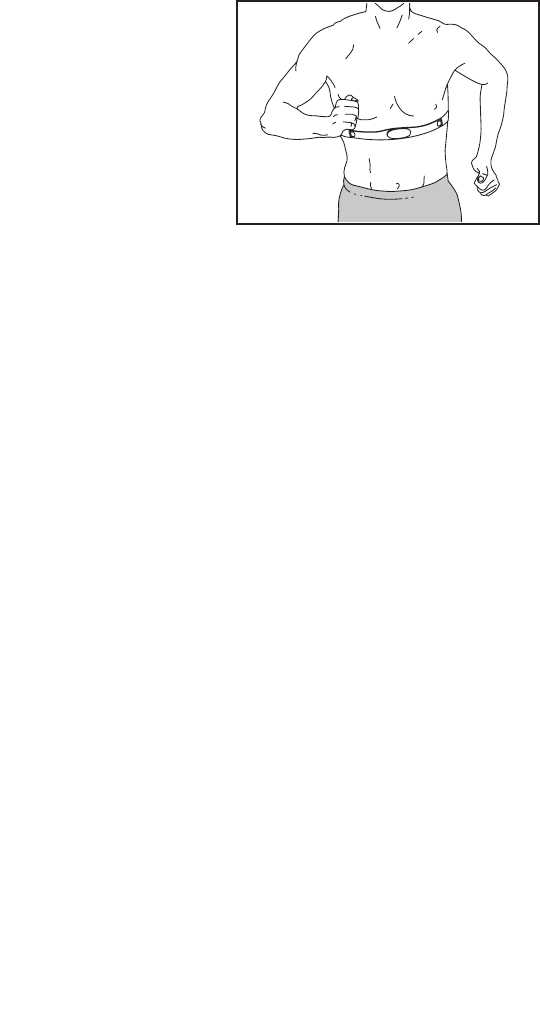
28
HOW TO USE THE SOUND SYSTEM
To pl ay m us ic o r au di o bo ok s th rough the c on so le
sound system while you exercise, plug a 3.5 mm male
to 3.5 mm male audio cable (not included) into the jack
on the console and into a jack on your MP3 player,
CD player, or other personal audio player; make sure
that the audio cable is fully plugged in. Note: To
purchase an audio cable, see your local electronics
store.
Next, press the play button on your personal audio
player. Adjust the volume level using the Volume
increase and decrease buttons on the console or the
volume control on your personal audio player.
If you are using a personal CD player and the CD
skips, set the CD player on the floor or another flat
surface instead of on the console.
HOW TO USE THE INTERNET BROWSER
Note: To use the Internet browser, you must have
access to a wireless network including a wireless
router (802.11b/g) with SSID broadcast enabled (hid-
den networks are not supported).
To op en t he I nt er ne t br ow se r, t ou ch t he g lo be b ut to n at
the bottom of the screen. Then, select a website.
To na vi ga te t he I nt er ne t br ow se r, t ou ch t he B ac k,
Refresh, and Forward buttons on the screen. To exit
the Internet browser, touch the Return button on the
screen.
To us e th e ke yb oa rd , se e HO W TO U SE TH E TO UC H
SCREEN on page 18.
To en te r a di ffe re nt w eb a dd re ss i n the URL bar, f ir st ,
slide your finger down the screen to view the URL bar,
if necessary. Then, touch the URL bar, use the key-
board to enter the address, and touch the Go button.
Note: While you are using the Internet browser, the
incline, gear, and volume buttons will still function, but
other buttons will not function.
Note: If you have questions after following these
instructions, go to www.support.iFit.com for
assistance.
THE OPTIONAL HEART RATE MONITOR
Whether your
goal is to
burn fat or to
strengthen your
cardiovascular
system, the key
to achieving the
best results is
to maintain the
proper heart
rate during your
workouts. The optional chest heart rate monitor will
enable you to continuously monitor your heart rate
while you exercise, helping you to reach your personal
fitness goals. To purchase a chest heart rate moni-
tor, please see the front cover of this manual.

29
FCC INFORMATION
This equipment has been tested and found to comply with the limits for a Class B digital device, pursuant to part
15 of the FCC Rules. These limits are designed to provide reasonable protection against harmful interference
in a residential installation. This equipment generates, uses, and can radiate radio frequency energy and, if not
installed and used in accordance with the instructions, may cause harmful interference to radio communications.
However, there is no guarantee that interference will not occur in a particular installation. If this equipment does
cause harmful interference to radio or television reception, which can be determined by turning the equipment off
and on, try to correct the interference by one or more of the following measures:
• Reorient or relocate the receiving antenna.
• Increase the separation between the equipment and the receiver.
• Connect the equipment into an outlet on a circuit different from that to which the receiver is connected.
• Consult the dealer or an experienced radio/TV technician for help.
FCC CAUTION: To assure continued compliance, use only shielded interface cables when connecting to
computer or peripheral devices. Changes or modifications not expressly approved by the party respon-
sible for compliance could void the user’s authority to operate this equipment.
IMPORTANT: To satisfy exposure compliance requirements, the antenna and transmitter in the console
must be at least 8 in. (20 cm) from all persons and must not be near or connected to any other antenna or
transmitter.
Note: The console contains FCC ID: OMC310900 and FCC ID: OMCIABR12.
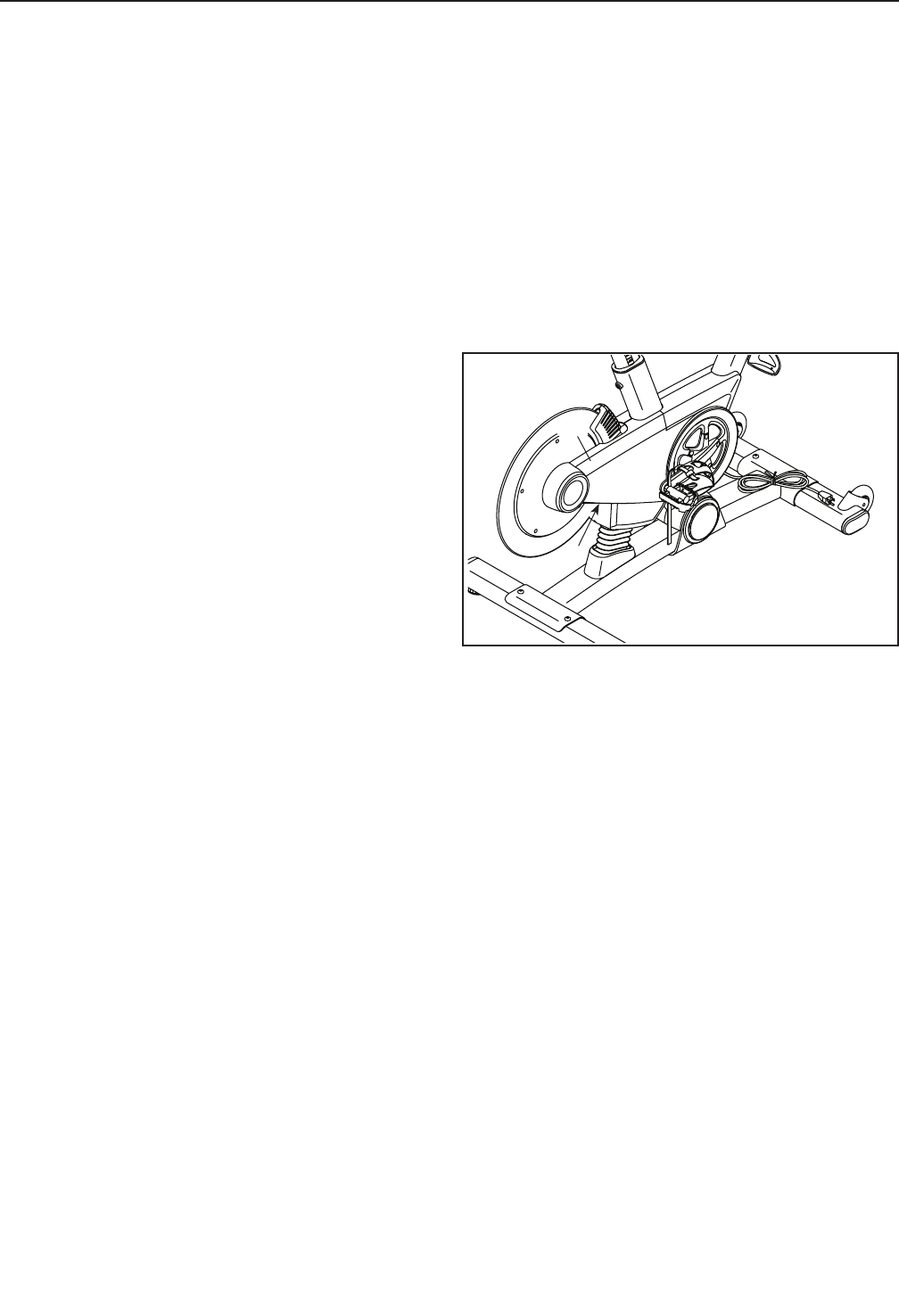
30
HOW TO MAINTAIN THE TRAINING BIKE
Inspect and tighten all parts of the training bike regu-
larly. Replace any worn parts immediately.
To cl ea n th e tr ai ni ng b ik e, u se a damp clo th a nd a
small amount of mild detergent. IMPORTANT: To
avoid damage to the console, keep liquids away
from the console and keep the console out of
direct sunlight.
HOW TO CALIBRATE THE SCREEN
If it is difficult for you to touch the correct buttons on the
screen, the screen may not be properly calibrated. To
calibrate the screen, see step 5 on page 26.
HOW TO ADJUST THE DRIVE BELT
If the pedals slip while you are pedaling, the drive belt
may need to be adjusted.
To adjust the drive belt, first press the power switch
to the off position and unplug the power cord.
Next, locate the access hole in the underside of the
Right Shield (12). Using a hex key, tighten the Idler
Adjustment Screw (39) until the drive belt (not shown)
is tight.
39
12
MAINTENANCE AND TROUBLESHOOTING
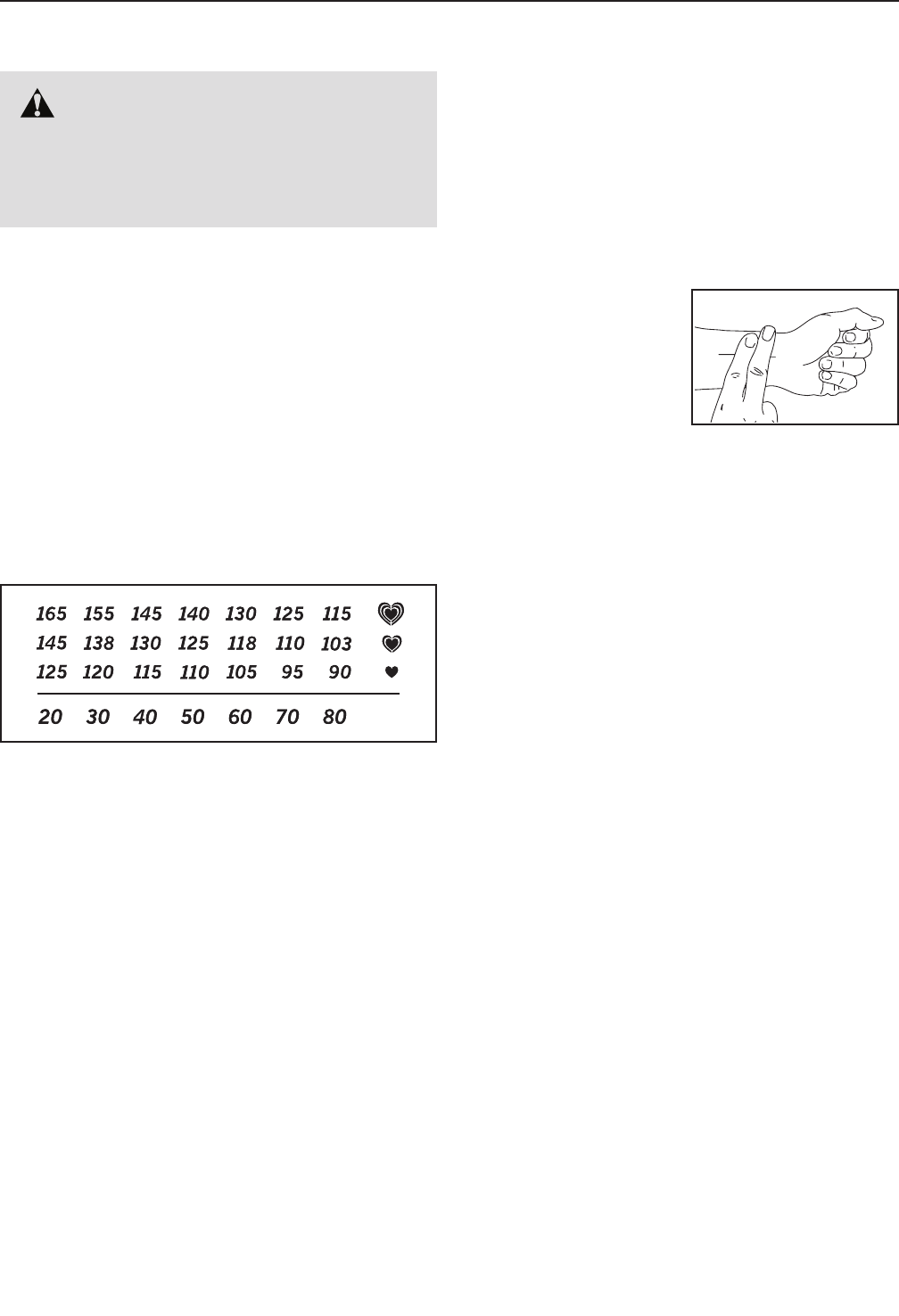
31
These guidelines will help you to plan your exercise
program. For detailed exercise information, obtain a
reputable book or consult your physician. Remember,
proper nutrition and adequate rest are essential for
successful results.
EXERCISE INTENSITY
Whether your goal is to burn fat or to strengthen your
cardiovascular system, exercising at the proper inten-
sity is the key to achieving results. You can use your
heart rate as a guide to find the proper intensity level.
The chart below shows recommended heart rates for
fat burning and aerobic exercise.
To fi nd t he p ro pe r in te ns it y le vel, find y ou r ag e at t he
bottom of the chart (ages are rounded off to the near-
est ten years). The three numbers listed above your
age define your “training zone.” The lowest number is
the heart rate for fat burning, the middle number is the
heart rate for maximum fat burning, and the highest
number is the heart rate for aerobic exercise.
Burning Fat—To burn fat effectively, you must exer-
cise at a low intensity level for a sustained period of
time. During the first few minutes of exercise, your
body uses carbohydrate calories for energy. Only after
the first few minutes of exercise does your body begin
to use stored fat calories for energy. If your goal is to
burn fat, adjust the intensity of your exercise until your
heart rate is near the lowest number in your training
zone. For maximum fat burning, exercise with your
heart rate near the middle number in your training
zone.
Aerobic Exercise—If your goal is to strengthen your
cardiovascular system, you must perform aerobic
exercise, which is activity that requires large amounts
of oxygen for prolonged periods of time. For aerobic
exercise, adjust the intensity of your exercise until your
heart rate is near the highest number in your training
zone.
HOW TO MEASURE YOUR HEART RATE
To me as ur e yo ur h ea rt
rate, exercise for at least
four minutes. Then, stop
exercising and place
two fingers on your
wrist as shown. Take a
six-second heartbeat
count, and multiply the
result by 10 to find your heart rate. For example, if your
six-second heartbeat count is 14, your heart rate is 140
beats per minute.
WORKOUT GUIDELINES
Warming Up—Start with 5 to 10 minutes of stretch-
ing and light exercise. A warm-up increases your body
temperature, heart rate, and circulation in preparation
for exercise.
Training Zone Exercise—Exercise for 20 to 30 min-
utes with your heart rate in your training zone. (During
the first few weeks of your exercise program, do not
keep your heart rate in your training zone for longer
than 20 minutes.) Breathe regularly and deeply as you
exercise; never hold your breath.
Cooling Down—Finish with 5 to 10 minutes of stretch-
ing. Stretching increases the flexibility of your muscles
and helps to prevent post-exercise problems.
EXERCISE FREQUENCY
To ma in ta in o r im pr ov e yo ur c on dition, com pl et e th re e
workouts each week, with at least one day of rest
between workouts. After a few months of regular exer-
cise, you may complete up to five workouts each week,
if desired. Remember, the key to success is to make
exercise a regular and enjoyable part of your everyday
life.
WARNING: Before beginning this
or any exercise program, consult your physi-
cian. This is especially important for persons
over age 35 or persons with pre-existing
health problems.
EXERCISE GUIDELINES
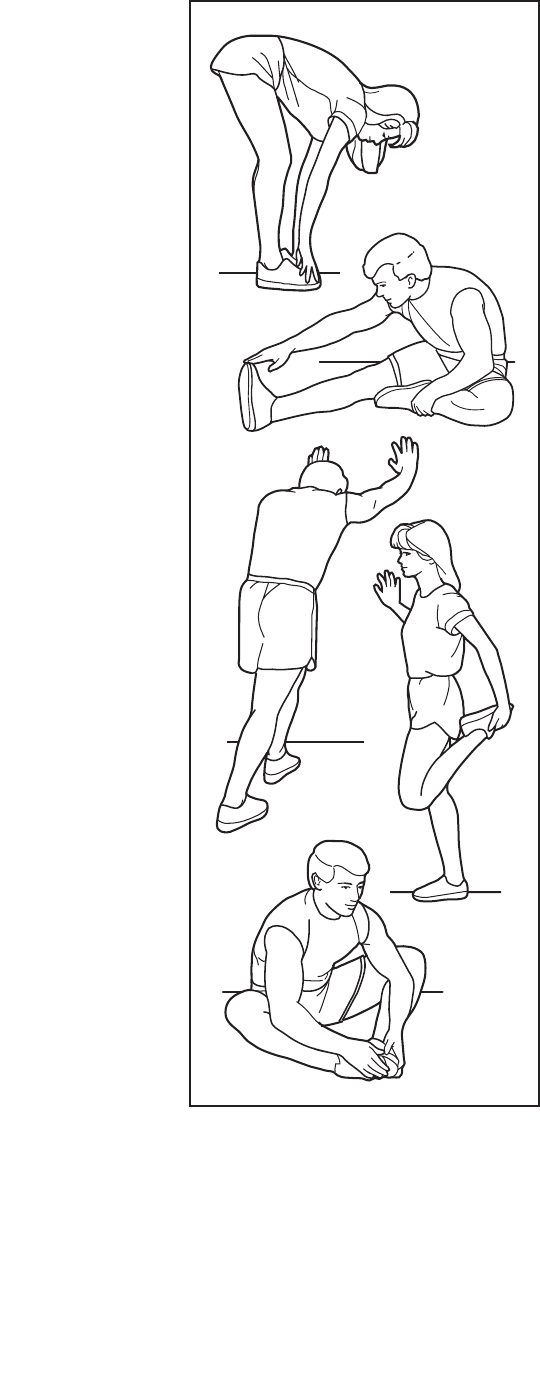
32
SUGGESTED STRETCHES
The correct form for several basic stretches is shown at the right. Move slowly as you stretch —never bounce.
1. Toe Touch Stretch
Stand with your knees bent slightly and slowly bend forward from
your hips. Allow your back and shoulders to relax as you reach down
toward your toes as far as possible. Hold for 15 counts, then relax.
Repeat 3 times. Stretches: Hamstrings, back of knees and back.
2. Hamstring Stretch
Sit with one leg extended. Bring the sole of the opposite foot toward
you and rest it against the inner thigh of your extended leg. Reach
toward your toes as far as possible. Hold for 15 counts, then relax.
Repeat 3 times for each leg. Stretches: Hamstrings, lower back and
groin.
3. Calf/Achilles Stretch
With one leg in front of the other, reach forward and place your hands
against a wall. Keep your back leg straight and your back foot flat on
the floor. Bend your front leg, lean forward and move your hips toward
the wall. Hold for 15 counts, then relax. Repeat 3 times for each leg.
To ca us e fu rt he r st re tc hi ng o f the achille s te nd on s, b en d yo ur b ac k le g
as well. Stretches: Calves, achilles tendons and ankles.
4. Quadriceps Stretch
With one hand against a wall for balance, reach back and grasp one
foot with your other hand. Bring your heel as close to your buttocks as
possible. Hold for 15 counts, then relax. Repeat 3 times for each leg.
Stretches: Quadriceps and hip muscles.
5. Inner Thigh Stretch
Sit with the soles of your feet together and your knees outward.
Pull your feet toward your groin area as far as possible. Hold for 15
counts, then relax. Repeat 3 times. Stretches: Quadriceps and hip
muscles.
1
2
3
4
5

33
K e y N o . Q t y . D e s c r i p t i o n K e y N o . Q t y . D e s c r i p t i o n
1 1 Base
2 1 Frame
3 1 Saddle Post
4 1 Saddle Carriage
5 1 Saddle
6 1 Handlebar Post
7 1 Handlebar
8 1 Tray
9 1 Console
10 1 Upper Shield
11 1 Left Shield
12 1 Right Shield
13 2 Shield Cover
14 1 Right Magnet Cover
15 1 Left Magnet Cover
16 1 Left Frame Cover
17 1 Right Frame Cover
18 1 Base Shield
19 1 Flex Cover
20 2 Cover Mount
21 2 Base Cover
22 1 Front Stabilizer
23 1 Rear Stabilizer
24 4 Stabilizer Cap
25 2 Leveling Foot
26 2 Foot
27 2 Wheel
28 1 Handlebar Clamp
29 2 Crank Cover
30 1 Lift Motor
31 1 Resistance Motor
32 1 Resistance Magnet
33 1 Arm
34 1 Magnet Axle
35 1 Right Saddle Post Sleeve
36 1 Left Saddle Post Sleeve
37 1 Idler Pulley
38 1 Idler Bolt
39 1 Idler Adjustment Screw
40 1 Flywheel Ring
41 1 Flywheel Hub
42 1 Flywheel Axle
43 1 Flywheel Spacer
44 1 Thrust Washer
45 1 Flywheel Pulley
46 1 Right Handlebar Post Sleeve
47 2 Adjustment Screw
48 1 Power Switch
49 1 Grommet
50 1 Control Board
51 1 Board Bracket
52 4 Standoff
53 1 Crank/Torque Pulley
54 3 M4 Washer
55 8 Magnet
56 1 Crank Screw
57 2 Bearing
58 1 Push Nut
59 2 Frame Bushing
60 1 Pivot Axle
61 1 Left Pedal
62 1 Right Pedal
63 1 Left Crank Arm
64 1 Right Crank Arm
65 2 Handlebar Cap
66 1 Drive Belt
67 1 Power Cord
68 1 Main Wire
69 1 Left Handlebar Post Sleeve
70 1 Left Shifter/Wire
71 3 3/8" Jam Nut
72 2 1/2" Washer
73 2 1/2" x 1" Screw
74 4 M10 x 58mm Screw
75 2 5/16" x 1 3/4" Bolt
76 2 5/16" Locknut
77 1 M10 x 35mm Hex Screw
78 2 Post Brake
79 5 M8 x 17mm Screw
80 1 Clamp
81 1 Right Shifter/Wire
82 5 #10 x 12mm Flat Head Screw
83 1 1/4" x 125mm Flat Head Screw
84 4 Wheel Spacer
85 2 M10 Washer
86 2 M8 x 15mm Screw
87 2 Lift Motor Bushing
88 1 Magnet Spring
89 5 M4 x 16mm Bright Screw
90 2 Friction Fastener
91 3 Carriage Cover
92 1 Saddle Mount Assembly
93 2 #8 Star Washer
94 2 M4 x 16mm Screw
95 10 #8 x 1/2" Self-tapping Screw
96 4 M4 x 12mm Flange Screw
97 7 M4 x 19mm Screw
98 1 Electronics Shield
99 2 1/4" Nut
100 1 M10 Locknut
PART LIST Model No. PFEX01914.0 R0714B
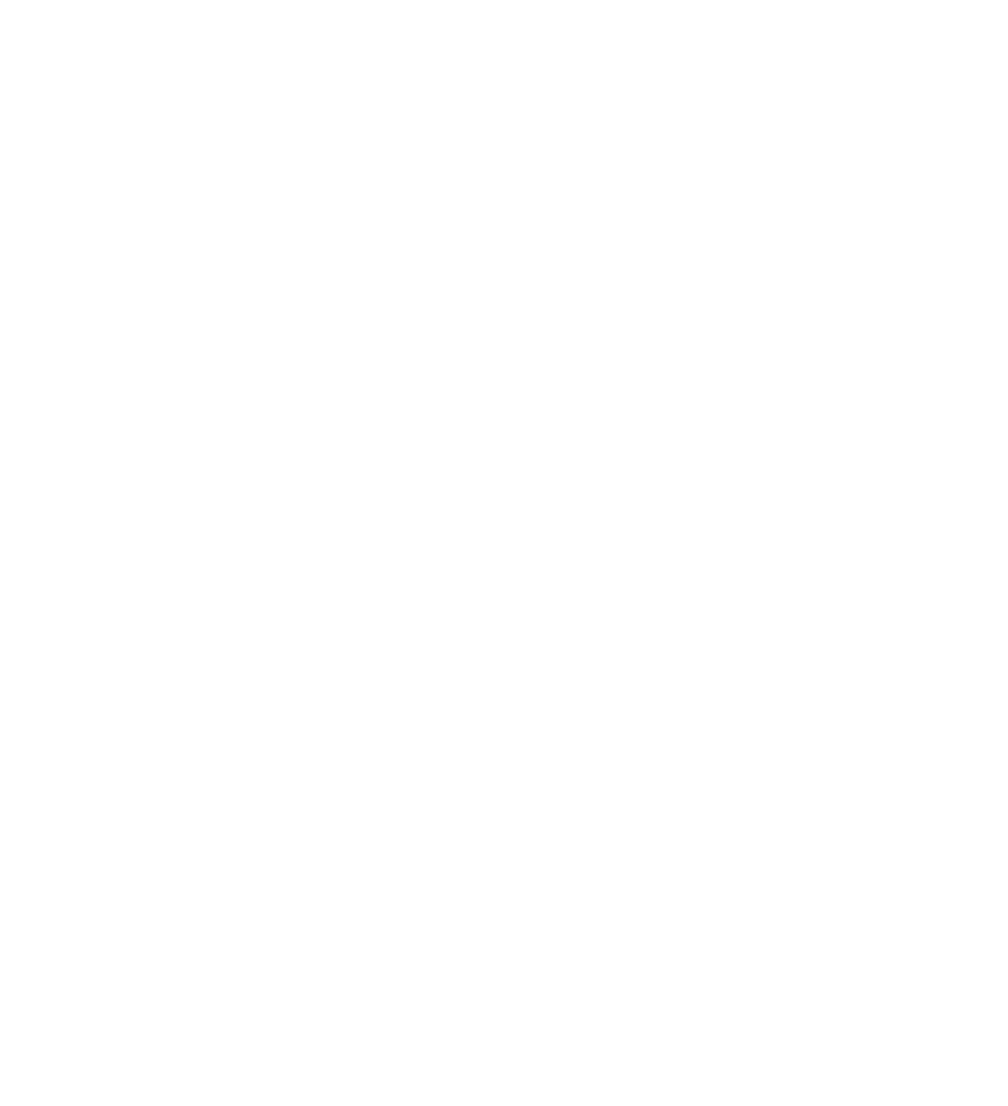
34
K e y N o . Q t y . D e s c r i p t i o n K e y N o . Q t y . D e s c r i p t i o n
101 1 Reed Switch/Wire
102 1 Crank Hub
103 10 Crank Spacer
104 4 M8 Locknut
105 1 Handlebar Carriage
106 5 M8 x 20mm Screw
107 1 Right Extension Wire
108 1 Left Extension Wire
109 10 M4 x 9mm Screw
110 4 M6 x 16mm Screw
111 4 M4 x 12mm Screw
112 1 Crank
113 2 #8 x 1/2" Screw
114 4 #8 x 1/2" Bright Screw
115 3 M8 x 15mm Round Head Screw
116 2 M4 x 10mm Screw
117 3 M4 x 14mm Screw
118 5 M8 x 30mm Screw
* – Lift Motor Wire
* – Resistance Motor Wire
* – Blue Wire
* – Green Wire
* – White Wire
* – Grease Packet
* – Assembly Tool
* – User’s Manual
Note: Specifications are subject to change without notice. For information about ordering replacement parts, see
the back cover of this manual. *These parts are not illustrated.

35
112
20
107
108
68
71
42
40
41
82
44
45
85
71
67
95
88
30
87
38
83
17 97
66
90 94
113
13 64
62
61
24
82
39
86 97
59
55
57
95
12
53
116
8
2
46
65
81
7
105
70
28
110
117
111
111
114
93
9
50
96
31 52
47
78
69
115
6
11
86
34 99
16
95
97
15
71
37
85
33
32
59
103 102 35
78
58
47
109
109
29
29
13
113
117
91 54 4
5
10
54
117
98
91
89
89
3
115
94 95 49 48 36
51
57
97
63
56
106
106
14
21
19
72
18
95
100
25
24 74
77
23 21
89
26
24
75 84
27
84
76 74 22
73
72
60
95
24
20
1
27
73
43
79
91
54
65
103
103
118
80
101
109
109
104
92 92
EXPLODED DRAWING Model No. PFEX01914.0 R0714B

Part No. 361579 R0714B Printed in China © 2014 ICON Health & Fitness, Inc.
To order replacement parts, please see the front cover of this manual. To help us assist you, be prepared to
provide the following information when contacting us:
• the model number and serial number of the product (see the front cover of this manual)
• the name of the product (see the front cover of this manual)
• the key number and description of the replacement part(s) (see the PART LIST and the EXPLODED DRAWING
near the end of this manual)
ORDERING REPLACEMENT PARTS
ICON Health & Fitness, Inc. (ICON) warrants this product to be free from defects in workmanship and
material, under normal use and service conditions. The frame is warranted for ten (10) years from the date
of purchase. Parts and labor are warranted for one (1) year from the date of purchase.
This warranty extends only to the original purchaser (customer). ICON’s obligation under this warranty is
limited to repairing or replacing, at ICON’s option, the product through one of its authorized service centers.
All repairs for which warranty claims are made must be preauthorized by ICON. If the product is shipped
to a service center, freight charges to and from the service center will be the customer’s responsibility. If
replacement parts are shipped while the product is under warranty, the customer will be responsible for a
minimal handling charge. For in-home service, the customer will be responsible for a minimal trip charge.
This warranty does not extend to freight damage to the product. This warranty will automatically be voided
if the product is used as a store display model, if the product is purchased or transported outside the USA,
if all instructions in this manual are not followed, if the product is abused or improperly or abnormally used,
or if the product is used for commercial or rental purposes. No other warranty beyond that specifi cally set
forth above is authorized by ICON.
ICON is not responsible or liable for indirect, special, or consequential damages arising out of or in con-
nection with the use or performance of the product; damages with respect to any economic loss, loss of
property, loss of revenues or profi ts, loss of enjoyment or use, or costs of removal or installation; or other
consequential damages of any kind. Some states do not allow the exclusion or limitation of incidental or
consequential damages. Accordingly, the above limitation may not apply to the customer.
The warranty extended hereunder is in lieu of any and all other warranties, and any implied warranties of
merchantability or fi tness for a particular purpose are limited in their scope and duration to the terms set
forth herein. Some states do not allow limitations on how long an implied warranty lasts. Accordingly, the
above limitation may not apply to the customer.
This warranty provides specifi c legal rights; the customer may have other rights that vary from state to state.
ICON Health & Fitness, Inc., 1500 S. 1000 W., Logan, UT 84321-9813
LIMITED WARRANTY
IMPORTANT: To protect your fitness equipment with an extended service plan, see page 5.