Proform Pfex189140 740 Es Bike Users Manual
2015-04-14
: Proform Proform-Pfex189140-740-Es-Bike-Users-Manual-701171 proform-pfex189140-740-es-bike-users-manual-701171 proform pdf
Open the PDF directly: View PDF ![]() .
.
Page Count: 40
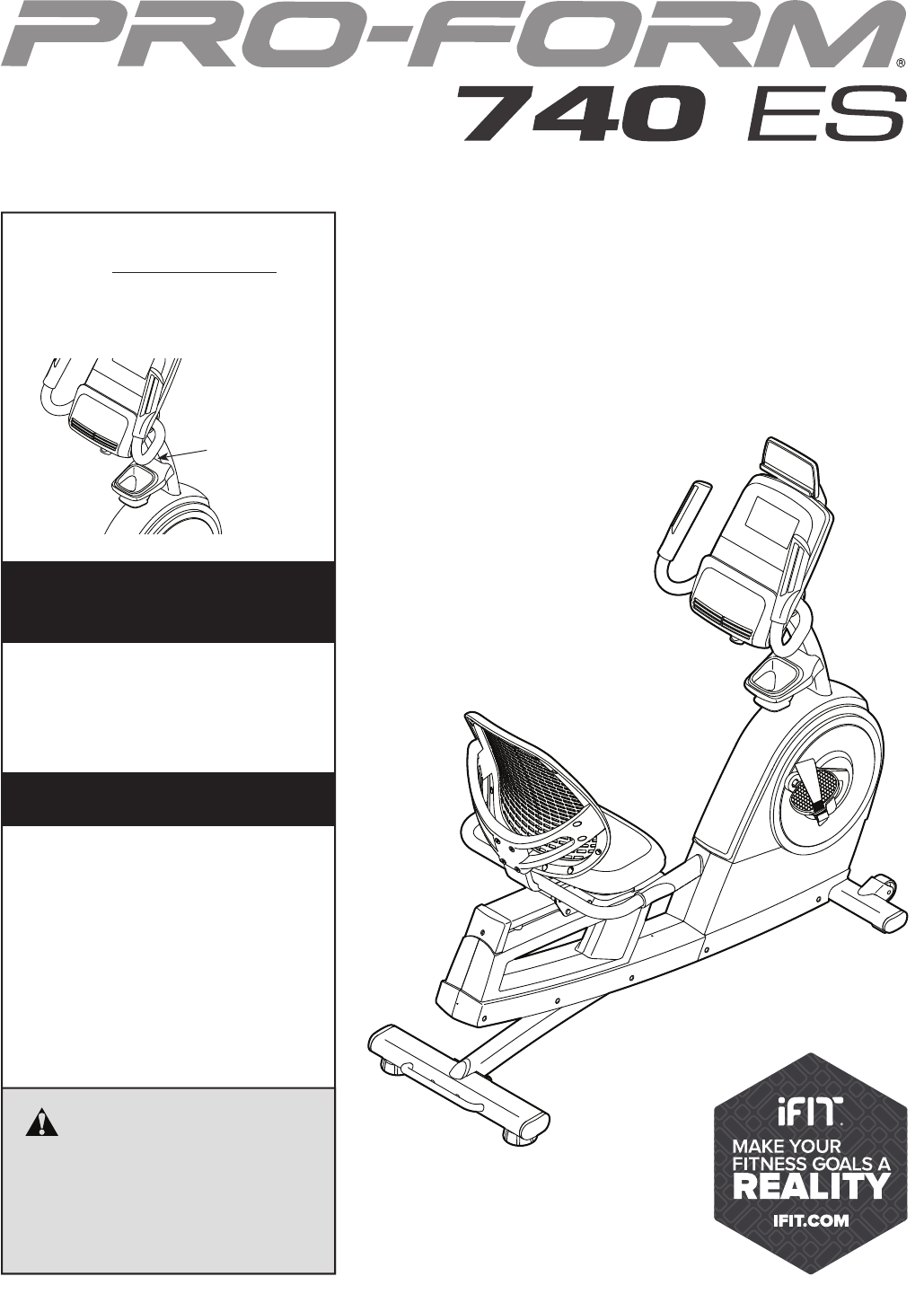
Serial Number
Decal
CAUTION
Read all precautions and instruc-
tions in this manual before using
this equipment. Keep this manual
for future reference.
Model No. PFEX18914.0
Serial No.
Write the serial number in the space
above for reference.
www.proform.com
USER’S MANUAL
To register your product and
activate your warranty today,
go to www.proformservice.com/
registration.
For service at any time, go to
www.proformservice.com.
Or call 1-888-533-1333
Mon.–Fri. 6 a.m.–6 p.m. MT
Sat. 8 a.m.–12 p.m. MT
Please do not contact the store.
ACTIVATE YOUR
WARRANTY
CUSTOMER CARE

2
WARNING DECAL PLACEMENT
TABLE OF CONTENTS
WARNING DECAL PLACEMENT . . . . . . . . . . . . . . . . . . . . . . . . . . . . . . . . . . . . . . . . . . . . . . . . . . . . . . . . . . . . . . .2
IMPORTANT PRECAUTIONS . . . . . . . . . . . . . . . . . . . . . . . . . . . . . . . . . . . . . . . . . . . . . . . . . . . . . . . . . . . . . . . . . .3
BEFORE YOU BEGIN. . . . . . . . . . . . . . . . . . . . . . . . . . . . . . . . . . . . . . . . . . . . . . . . . . . . . . . . . . . . . . . . . . . . . . . .6
PART IDENTIFICATION CHART. . . . . . . . . . . . . . . . . . . . . . . . . . . . . . . . . . . . . . . . . . . . . . . . . . . . . . . . . . . . . . . .7
ASSEMBLY . . . . . . . . . . . . . . . . . . . . . . . . . . . . . . . . . . . . . . . . . . . . . . . . . . . . . . . . . . . . . . . . . . . . . . . . . . . . . . . .8
HOW TO USE THE EXERCISE BIKE. . . . . . . . . . . . . . . . . . . . . . . . . . . . . . . . . . . . . . . . . . . . . . . . . . . . . . . . . . .15
FCC INFORMATION . . . . . . . . . . . . . . . . . . . . . . . . . . . . . . . . . . . . . . . . . . . . . . . . . . . . . . . . . . . . . . . . . . . . . . . .30
MAINTENANCE AND TROUBLESHOOTING . . . . . . . . . . . . . . . . . . . . . . . . . . . . . . . . . . . . . . . . . . . . . . . . . . . .31
EXERCISE GUIDELINES . . . . . . . . . . . . . . . . . . . . . . . . . . . . . . . . . . . . . . . . . . . . . . . . . . . . . . . . . . . . . . . . . . . .33
PART LIST. . . . . . . . . . . . . . . . . . . . . . . . . . . . . . . . . . . . . . . . . . . . . . . . . . . . . . . . . . . . . . . . . . . . . . . . . . . . . . . .36
EXPLODED DRAWING. . . . . . . . . . . . . . . . . . . . . . . . . . . . . . . . . . . . . . . . . . . . . . . . . . . . . . . . . . . . . . . . . . . . . .38
ORDERING REPLACEMENT PARTS . . . . . . . . . . . . . . . . . . . . . . . . . . . . . . . . . . . . . . . . . . . . . . . . . . Back Cover
LIMITED WARRANTY. . . . . . . . . . . . . . . . . . . . . . . . . . . . . . . . . . . . . . . . . . . . . . . . . . . . . . . . . . . . . . . Back Cover
This drawing shows the location(s) of the warning
decal(s). If a decal is missing or illegible, see
the front cover of this manual and request a
free replacement decal. Apply the decal in the
location shown. Note: The decal(s) may not be
shown at actual size.
PROFORM is a registered trademark of ICON Health & Fitness, Inc.
IFIT is a registered trademark of ICON Health & Fitness, Inc.
The BLUETOOTH® word mark and logos are registered trademarks of Bluetooth SIG, Inc.
and are used under license. Google Maps is a trademark of Google Inc.
Wi-Fi is a registered trademark of Wi-Fi Alliance. WPA and WPA2 are trademarks of Wi-Fi Alliance.

3
IMPORTANT PRECAUTIONS
WARNING: To reduce the risk of serious injury, read all important precautions and
instructions in this manual and all warnings on your exercise bike before using your exercise bike.
ICON assumes no responsibility for personal injury or property damage sustained by or through the
use of this product.
1. It is the responsibility of the owner to
ensure that all users of the exercise bike are
adequately informed of all precautions.
2. Before beginning any exercise program,
consult your physician. This is especially
important for persons over age 35 or persons
with pre-existing health problems.
3. Use the exercise bike only as described in
this manual.
4. The exercise bike is intended for home use
only. Do not use the exercise bike in a com-
mercial, rental, or institutional setting.
5. Keep the exercise bike indoors, away from
moisture and dust. Do not put the exercise
bike in a garage or covered patio, or near
water.
6. Place the exercise bike on a level surface,
with a mat beneath it to protect the floor or
carpet. Make sure that there is at least 2 ft.
(0.6 m) of clearance around the exercise bike.
7. Inspect and properly tighten all parts regu-
larly. Replace any worn parts immediately.
8. Keep children under age 12 and pets away
from the exercise bike at all times.
9. Wear appropriate clothes while exercising;
do not wear loose clothes that could become
caught on the exercise bike. Always wear
athletic shoes for foot protection.
10. The exercise bike should not be used
by persons weighing more than 350 lbs.
(159 kg).
11. Be careful when mounting and dismounting
the exercise bike.
12. Always keep your back straight while using
the exercise bike; do not arch your back.
13. The heart rate monitor is not a medical
device. Various factors may affect the accu-
racy of heart rate readings. The heart rate
monitor is intended only as an exercise aid in
determining heart rate trends in general.
14. Over exercising may result in serious injury
or death. If you feel faint, if you become short
of breath, or if you experience pain while
exercising, stop immediately and cool down.

4

5
all
STANDARD SERVICE PLANS

6
BEFORE YOU BEGIN
Thank you for selecting the new PROFORM® 740 ES
exercise bike. Cycling is an effective exercise for
increasing cardiovascular fitness, building endurance,
and toning the body. The 740 ES exercise bike pro-
vides a selection of features designed to make your
workouts at home more effective and enjoyable.
For your benefit, read this manual carefully before
you use the exercise bike. If you have questions after
reading this manual, please see the front cover of this
manual. To help us assist you, note the product model
number and serial number before contacting us. The
model number and the location of the serial number
decal are shown on the front cover of this manual.
Before reading further, please familiarize yourself with
the parts that are labeled in the drawing below.
Handlebar
Handlebar
Console
Wheel
Seat
Backrest Pedal/Strap
Leveling Foot
Accessory Tray
Fan
Heart Rate Monitor
Adjustment Handle
Handle
Length: 4 ft. 11 in. (150 cm)
Width: 2 ft. (62 cm) Tab le t Ho ld er

7
M10 x 120mm Screw (44)–2
M10 x 20mm
Screw (60)–4
M10 x 96mm Screw (110)–2
M8 x 13mm
Screw (94)–6
M8 x 40mm
Screw (56)–4
M8 x 50mm Bolt
(49)–2
M6 x 30mm
Screw (51)–4
M6 x 20mm
Screw (67)–4
M6 x 50mm Screw
(42)–1
M8 Locknut
(102)–2
M6 Washer
(112)–8
M4 x 15mm
Screw (63)–6
#8 x 19mm
Screw (115)–4
PART IDENTIFICATION CHART
Use the drawings below to identify the small parts needed for assembly. The number in parentheses below each
drawing is the key number of the part, from the PART LIST near the end of this manual. The number following the
key number is the quantity needed for assembly. Note: If a part is not in the hardware kit, check to see if it
has been preassembled. Extra parts may be included.

8
• To hire an authorized service technician to
assemble this product, call 1-800-445-2480.
• Assembly requires two persons.
• Place all parts in a cleared area and remove the
packing materials. Do not dispose of the packing
materials until you fi nish all assembly steps.
• Left parts are marked “L” or “Left” and right parts
are marked “R” or “Right.”
• To identify small parts, see page 7.
In addition to the included tool(s), assembly
requires the following tools:
one Phillips screwdriver
one adjustable wrench
Assembly may be easier if you have a set of
wrenches. To avoid damaging parts, do not use
power tools.
ASSEMBLY
2
1
2. If there are shipping bracket(s) on the front and
rear of the Frame (1), remove and discard the
shipping bracket(s) and the hardware attaching
them.
With the help of a second person, place some
of the packing materials (not shown) under the
front of the Frame (1).
Attach the Front Stabilizer (2) to the Frame (1)
with two M10 x 96mm Screws (110); start both
Screws, and then tighten them.
Then, remove the packing material from under
the Frame (1).
110
2
1
1. Go to www.proformservice.com/registration
on your computer and register your product.
• activates your warranty
• saves you time if you ever need to contact
Customer Care
• allows us to notify you of upgrades and offers
Note: If you do not have Internet access, call
Customer Care (see the front cover of this
manual) and register your product.

9
4
5
19
3
3. With the help of a second person, place some of
the packing materials (not shown) under the rear
of the Frame (1).
Attach the Rear Stabilizer (3) to the Frame (1)
with two M10 x 120mm Screws (44); start both
Screws, and then tighten them.
Then, remove the packing material from under
the Frame (1).
1
3
44
4. Have a second person hold the Upright (4) on
the Frame (1).
Tip: Avoid pinching the Main Wire (41). Attach
the Upright (4) with four M10 x 20mm Screws
(60); start all the Screws, and then tighten
them.
Locate the wire tie inside the Upright (4). Tie the
lower end of the wire tie to the Main Wire (41).
Then, pull the other end of the wire tie upward
until the Main Wire is routed through the Upright.
Tip: To prevent the Main Wire (41) from falling
into the Upright (4), secure it to the Upright
with the wire tie.
5. Slide the Upright Cover (19) onto the Upright
(4) and press it onto the Left and Right Shields
(21, 22).
Wire Tie
Wire Tie
4
4
1
41
60
21, 22
Avoid pinching the
Main Wire (41)

10
7
81
8
82
7
94
6
6
42
9
6. Attach the Accessory Tray (9) to the Upright (4)
with an M6 x 50mm Screw (42).
4
7. Untie and discard the wire tie on the Main
Wire (41).
While a second person holds the Console
Bracket (82) near the Upright (4), route the
Main Wire (41) through the notch in the Upright,
through the Upright Bracket (84), and through
the hole in the center of the Console Bracket.
Tip: Avoid pinching the Main Wire (41). Insert
the Upright Bracket (84) into the Upright (4).
Attach the Upright Bracket (84) with two M8 x
50mm Bolts (49) and two M8 Locknuts (102);
start both Bolts, and then tighten them. Make
sure that the Locknuts are in the hexagonal
holes (A).
8. Identify the Right Handlebar (81) and orient it as
shown.
Tip: Avoid pinching the Right Pulse Wire
(8). Attach the Right Handlebar (81) to the right
side of the Console Bracket (82) with three M8
x 13mm Screws (94); start all the Screws, and
then tighten them.
Then, route the Right Pulse Wire (8) in the Right
Handlebar (81) through the Console Bracket (82)
as shown.
Repeat this step to attach the Left
Handlebar (6).
4
A
102
84
82
49
41
Avoid pinching
the Main Wire (41)
Avoid pinching
the wires
8
94

11
9
63
20
80
82
9. While a second person holds the Console (5)
near the Console Bracket (82), connect the wires
on the Console to the Main Wire (41) and to the
Left and Right Pulse Wires (7, 8).
Insert the excess wire into the Console
Bracket (82).
Tip: Avoid pinching the wires. Attach the
Console (5) to the Console Bracket (82) with four
M4 x 15mm Screws (63); start all the Screws,
and then tighten them.
41
5
7, 8
7, 8
63
63
82
Avoid pinching
the wires
10
10. Identify the Upper and Lower Bracket Covers
(20, 80), orient them as shown, and press them
together around the Console Bracket (82).
Tip: Avoid pinching the Left and Right Pulse
Wires (7, 8). Attach the Upper and Lower
Bracket Covers (20, 80) to the Console Bracket
(82) with two M4 x 15mm Screws (63).
Avoid pinching the
Pulse Wires (7, 8)
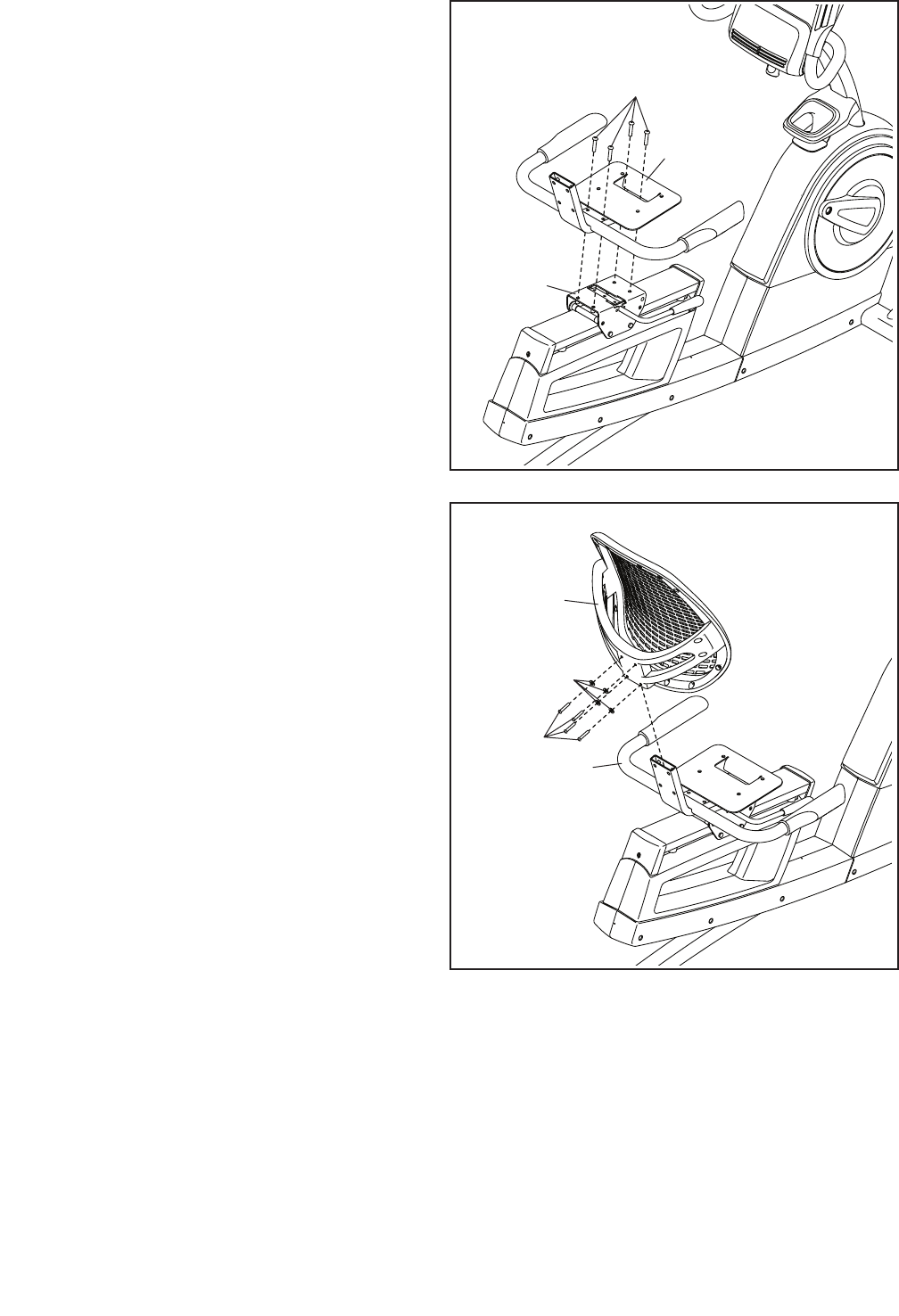
12
11
11. Attach the Seat Handlebar (18) to the Seat
Carriage (11) with four M8 x 40mm Screws (56);
start all the Screws, and then tighten them.
56
18
11
12
12. Slide the Backrest Frame (14) onto the Seat
Handlebar (18).
Attach the Backrest Frame (14) with four M6 x
30mm Screws (51) and four M6 Washers (112);
start all the Screws, and then tighten them.
18
14
51
112
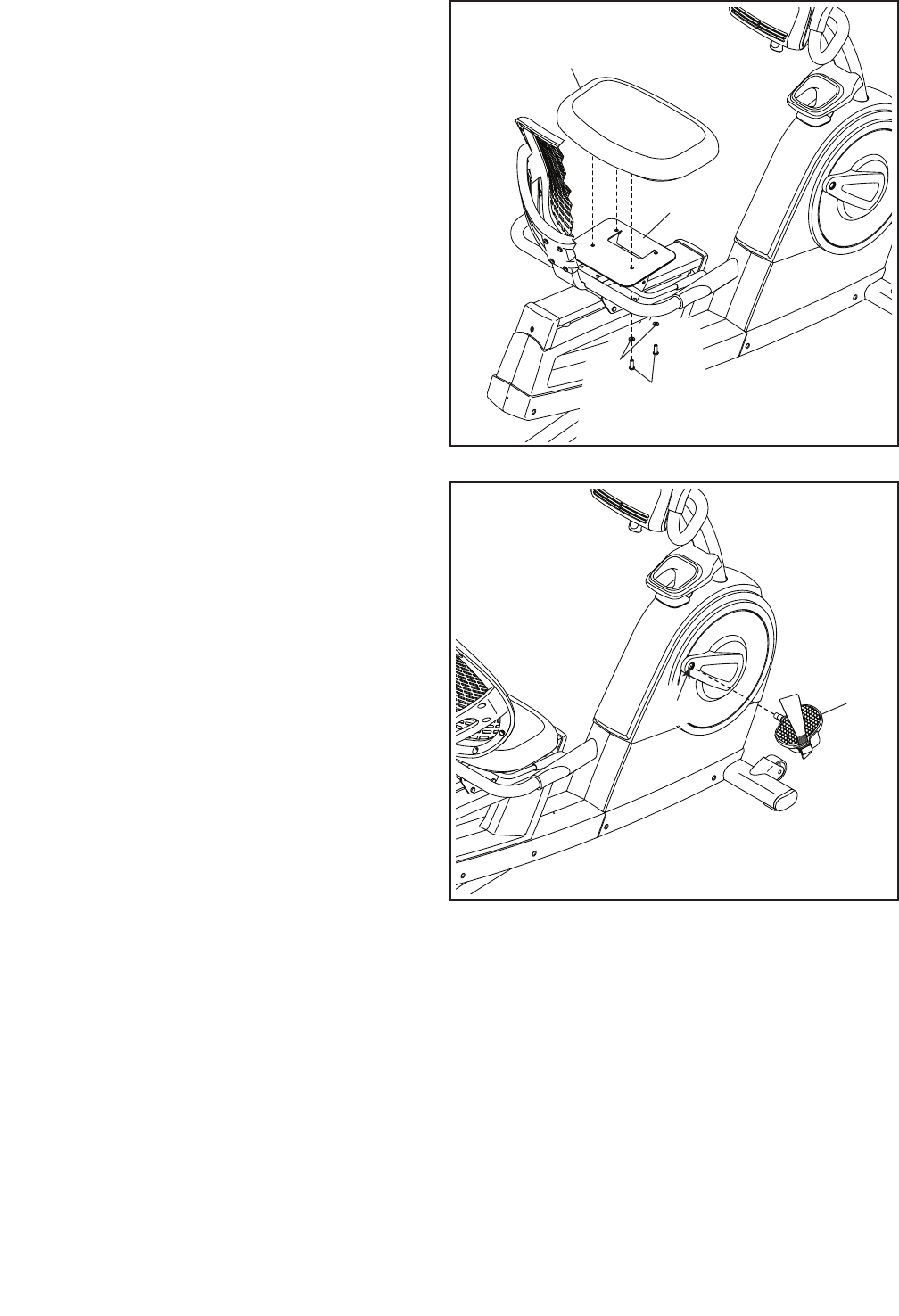
13
112
67
12
18
13
13. Attach the Seat (12) to the Seat Handlebar (18)
with four M6 x 20mm Screws (67) and four M6
Washers (112) (only two of each are shown);
start all the Screws, and then tighten them.
14. Identify the Right Pedal (29).
Using an adjustable wrench, firmly tighten the
Right Pedal (29) clockwise into the Right Crank
Arm (99).
Firmly tighten the Left Pedal (not shown)
counterclockwise into the Left Crank Arm
(not shown). IMPORTANT: You must turn the
Left Pedal counterclockwise to attach it.
Attach the right pedal strap to the Right Pedal
(29) as shown. Attach the left pedal strap in
the same way.
14
29
99

14
17. After the exercise bike is assembled, inspect it to make sure that it is assembled correctly and that it
functions properly. Make sure that all parts are properly tightened before you use the exercise bike.
Extra parts may be included. Place a mat beneath the exercise bike to protect the floor.
16. Plug the Power Adapter (107) into the receptacle
on the front of the exercise bike.
Note: To plug the Power Adapter (107) into an
outlet, see HOW TO PLUG IN THE POWER
ADAPTER on page 15.
16
107
114
115
15
15. IMPORTANT: If you purchased the optional
iFit module, insert the iFit module into the iFit
port on the Console (5) before you attach the
Tablet Holder (114). After the exercise bike is
assembled, follow the instructions included
with the iFit module.
Attach the Tablet Holder (114) to the Console (5)
with four #8 x 19mm Screws (115); start all the
Screws, and then tighten them.
5
iFit
Port
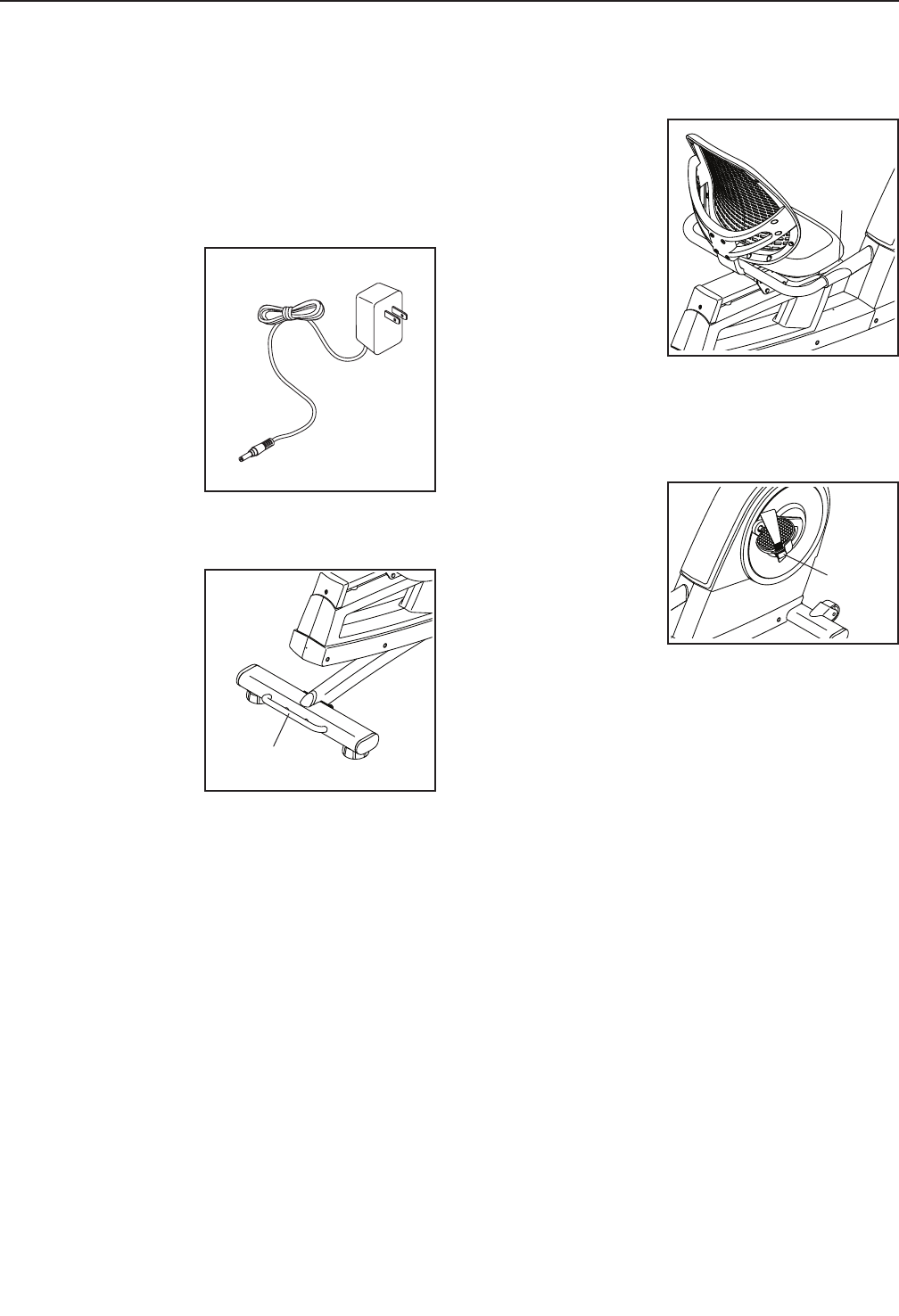
15
HOW TO PLUG IN THE POWER ADAPTER
IMPORTANT: If the exercise bike has been exposed
to cold temperatures, allow it to warm to room
temperature before you plug in the power adapter.
If you do not do this, you may damage the console
displays or other electronic components.
Plug the power
adapter into the
receptacle on the
front of the exercise
bike. Then, plug
the power adapter
into an appropri-
ate outlet that is
properly installed
in accordance with
all local codes and
ordinances.
HOW TO MOVE THE EXERCISE BIKE
To mo ve t he e xe rc is e
bike, hold the handle
on the rear stabilizer
and carefully lift it
until the exercise
bike can be moved
on the front wheels.
Carefully move the
exercise bike to the
desired location and
then lower it.
HOW TO ADJUST THE SEAT
The seat can be
adjusted forward
or backward to the
position that is the
most comfortable. To
adjust the seat, push
downward on the
adjustment handle,
slide the seat to the
desired position, and
then pull upward
on the adjustment
handle to lock the
seat in place.
HOW TO ADJUST THE PEDAL STRAPS
To tighten a pedal
strap, pull downward
on the end of the
strap. To loosen a
strap, press the tab
and pull upward on
the strap.
Handle
Handle
Tab
HOW TO USE THE EXERCISE BIKE

16
HOW TO ADJUST THE ANGLE OF THE CONSOLE
The console can be
adjusted to several
angles. To adjust
the console, turn the
console knob until
the console is at the
desired angle.
HOW TO LEVEL THE EXERCISE BIKE
If the exercise bike
rocks slightly on your
floor during use, turn
one or both of the
leveling feet on the
rear stabilizer until
the rocking motion is
eliminated.
HOW TO USE THE TABLET HOLDER
IMPORTANT: The tablet holder was designed for
use with most full-size tablets. Do not place any
other electronic device or object into the tablet
holder.
To insert a tablet into
the tablet holder,
set the bottom edge
of the tablet in the
tray. Make sure that
the tablet is firmly
secured in the tab-
let holder. Reverse
these actions to
remove the tablet
from the tablet holder.
Knob
Leveling
Feet

17
CONSOLE DIAGRAM
MAKE YOUR FITNESS GOALS A REALITY WITH
IFIT.COM
With your new iFit-compatible fitness equipment, you
can use an array of features on iFit.com to make your
fitness goals a reality:
Exercise anywhere in the world with
customizable Google Maps.
Download training workouts designed to
help you reach your personal goals.
Measure your progress by competing
against other users in the iFit community.
Upload your workout results to the iFit cloud
and track your accomplishments.
Set calorie, time, or distance goals for your
workouts.
Choose and download sets of weight-loss
workouts.
Go to iFit.com to learn more.
Watch high-definition videos with simulated
workouts.

18
FEATURES OF THE CONSOLE
The advanced console offers an array of features
designed to make your workouts more effective and
enjoyable.
The console features revolutionary iFit technology that
enables the console to communicate with your wireless
network. With iFit technology, you can download per-
sonalized workouts, create your own workouts, track
your workout results, and access many other features.
See www.iFit.com for complete information.
In addition, the console features a selection of onboard
workouts and several iFit demo workouts. Each work-
out automatically controls the resistance of the pedals
and prompts you to vary your pedaling speed as it
guides you through an effective exercise session. You
can also set a customized workout goal with the set-a-
goal workout.
When you use the manual mode of the console, you
can change the resistance of the pedals with the touch
of a button.
While you exercise, the console will display continu-
ous exercise feedback. You can also measure your
heart rate using the handgrip heart rate monitor or an
optional chest heart rate monitor (see page 29
for more information).
You can browse the Internet or listen to your favorite
workout music or audio books with the console sound
system while you exercise.
You can also use the charging port on the console
to charge your USB-compatible device while you
exercise.
To activate the console, see this page. To turn off
the console, see this page. To learn how to use the
touch screen, see page 19. To set up the console,
see page 19.
HOW TO ACTIVATE THE CONSOLE
The included power adapter must be used to oper-
ate the exercise bike. See HOW TO PLUG IN THE
POWER ADAPTER on page 15. When the power
adapter is plugged in, the display will turn on and the
console will be ready for use.
HOW TO TURN OFF THE CONSOLE
If the pedals do not move for several seconds, the
console will pause.
If the pedals do not move for several minutes and the
buttons are not pressed, the console will turn off and
the display will be reset.
When you are finished exercising, unplug the power
adapter. IMPORTANT: If you do not do this, the elec-
trical components on the exercise bike may wear
prematurely.
Note: The console features a display demo mode,
designed to be used if the exercise bike is displayed
in a store. When the demo mode is turned on, the
console will show a preset presentation. To turn off the
demo mode, see step 7 on page 25.

19
HOW TO USE THE TOUCH SCREEN
The console features a tablet with a full-color touch
screen. The following information will help you become
familiar with the tablet’s advanced technology:
• The console functions similarly to other tablets. You
can slide or flick your finger against the screen to
move certain images on the screen, such as the
displays in a workout. However, you cannot zoom in
and out by sliding your fingers on the screen.
• To type information into a text box, first touch the text
box to view the keyboard. To use numbers or other
characters on the keyboard, touch the ?123 but-
ton. To view more characters, touch the Alt button.
Tou ch t he Al t bu tt on a ga in t o re tu rn t o th e nu mb er
keyboard. To return to the letter keyboard, touch the
ABC button. To use a capital character, touch the
button with an upward-facing arrow. To use multiple
capital characters, touch the arrow button again. To
return to the lowercase keyboard, touch the arrow
button a third time. To clear the last character, touch
the button with a backward-facing arrow and an X.
• Use these buttons on the console to
navigate the tablet. Press the home
button to return to the main menu.
Press the center button to access
the settings menu (see page 25).
Press the back button to return to the
previous screen.
• If it is difficult for you to touch the correct buttons
on the screen, the screen may not be properly
calibrated. To calibrate the screen, see step 4 on
page 27.
HOW TO SET UP THE CONSOLE
Before using the exercise bike for the first time, set up
the console.
1. Connect to your wireless network.
Note: In order to access the Internet, download iFit
workouts, and use some other features of the con-
sole, you must be connected to a wireless network.
See HOW TO USE THE WIRELESS NETWORK
MODE on page 28 to connect the console to
your wireless network.
2. Check for firmware updates.
First, see step 1 on page 25 and step 2 on page
27 and select the maintenance mode. Then,
see step 3 on page 27 and check for firmware
updates.
3. Create an iFit account.
Tou ch t he g lo be b ut to n at t he b ot to m of t he s cr ee n
and then touch the iFit button.
Note: For information about navigating in the
Internet browser, see page 29.
The Internet browser will open to the iFit.com home
page. Follow the prompts on the website to sign up
for your iFit membership. If you have an activation
code, select the code activation option.
The console is now ready for you to begin working out.
The following pages explain the various workouts and
other features that the console offers.
To use the manual mode, see page 20. To use
an onboard workout, see page 21. To use a
set-a-goal workout, see page 23. To use an iFit
workout, see page 24.
To use the equipment settings mode, see
page 25. To use the maintenance mode, see page
27. To use the wireless network mode, see page
28. To use the sound system, see page 29. To
use the Internet browser, see page 29. To use the
charging port, see page 29.
Note: If there is a sheet of plastic on the screen,
remove the plastic.
Note: The console can display speed and distance in
either miles or kilometers. To find which unit of mea-
surement is selected, see step 15 on page 26. For
simplicity, all instructions in this section refer to miles.

20
HOW TO USE THE MANUAL MODE
1. Touch the screen, press any button on the
console, or begin pedaling to turn on the
console.
See HOW TO ACTIVATE THE CONSOLE on
page 18.
2. Select the main menu.
When you turn on the console, the main menu will
appear on the screen after the console boots up.
Touch the home button at the bottom of the screen
to return to the main menu at any time.
3. Change the resistance of the pedals as desired.
Press the Manual Control button, touch the Start
button, or begin pedaling.
As you pedal, you can change the resistance of the
pedals. To change the resistance, press one of the
numbered Quick Resistance buttons or press the
Digital Resistance increase and decrease buttons.
Note: After you press a button, it will take a
moment for the pedals to reach the selected
resistance level.
4. Follow your progress.
The console offers several display modes. The
display mode that you select will determine which
workout information is shown.
To se le ct t he d es ir ed d is pl ay m od e, s im pl y fl ic k or
slide the screen. You can also view additional work-
out information by touching the red boxes on the
screen.
If desired, keep your pedaling speed near the tar-
get cadence. The target zone meter will prompt you
to increase, decrease, or maintain your pedaling
speed. To view the target zone meter, flick or slide
the screen. Note: The target cadence is displayed
in revolutions per minute (rpm).
If desired, adjust the volume level
by pressing the volume increase
and decrease buttons on the
console.
To pause the workout, touch one of the menu but-
tons on the screen. To continue the workout, touch
the Resume button. To end the workout session,
touch the End Workout button.
5. Measure your heart rate if desired.
You can measure your heart rate using either the
handgrip heart rate monitor or an optional chest
heart rate monitor (see page 29 for infor-
mation about the optional chest heart rate
monitor). Note: The console is compatible with
BLUETOOTH® Smart heart rate monitors.
Note: If you use both heart rate monitors at the
same time, the console will not display your
heart rate accurately.
If there are sheets
of plastic on the
metal contacts
on the handgrip
heart rate moni-
tor, remove the
plastic. To mea-
sure your heart
rate, hold the
handgrip heart rate
monitor with your
palms resting against the contacts. Avoid moving
your hands or gripping the contacts tightly.
Contacts

21
When your pulse is detected, your heart rate
will be shown. For the most accurate heart
rate reading, hold the contacts for at least 15
seconds.
If the display does not show your heart rate, make
sure that your hands are positioned as described.
Be careful not to move your hands excessively or
to squeeze the contacts tightly. For optimal perfor-
mance, clean the contacts using a soft cloth; never
use alcohol, abrasives, or chemicals to clean
the contacts.
6. Turn on the fan if desired.
The fan has several speed settings,
including an auto mode. While the
auto mode is selected, the speed of
the fan will automatically increase
or decrease as your pedaling speed
increases or decreases. Press the
fan increase and decrease buttons repeatedly to
select a fan speed or to turn off the fan.
Note: If the pedals are not moved for a while when
the main menu is selected, the fan will turn off
automatically.
7. When you are finished exercising, the console
will turn off automatically.
See HOW TO TURN OFF THE CONSOLE on
page 18.
HOW TO USE AN ONBOARD WORKOUT
1. Touch the screen, press any button on the
console, or begin pedaling to turn on the
console.
See HOW TO ACTIVATE THE CONSOLE on
page 18.
2. Select the main menu.
See step 2 on page 21.
3. Select an onboard workout.
To se le ct a n on bo ar d wo rk ou t, t ou ch t he r un ne r
button at the bottom of the screen. The workouts
menu will appear on the screen.
Select the desired workout category from the work-
outs menu and then select the desired workout.
Note: It may be necessary to scroll the screen to
view all the menu options.
Note: You can also press the Calorie Workouts, the
Intensity Workouts, or the Performance Workouts
button on the console.
The screen will show the name and duration of the
workout. The screen will also show the approxi-
mate number of calories you will burn during the
workout and a profile of the resistance settings of
the workout.
4. Start the workout.
Touch the Start Workout button to start the workout.
Each workout is divided into segments. One
resistance level and one target cadence (speed)
are programmed for each segment.
During the workout, the profiles will show your
progress. To view the profiles, flick or slide the
screen.
During some workouts, the screen will show a map
of the route and a marker indicating your prog-
ress. Touch the buttons on the screen to select the
desired map options.

22
As you exercise, keep your pedaling speed near
the target cadence for the current segment. The
target zone meter will prompt you to increase,
decrease, or maintain your pedaling speed. To
view the target zone meter, flick or slide the screen.
Note: The target cadence is displayed in revolu-
tions per minute (rpm).
IMPORTANT: The target cadence is intended
only to provide motivation. Your actual pedaling
speed may be slower than the target cadence.
Make sure to pedal at a speed that is comfort-
able for you.
If the resistance level for the current segment is
too high or too low, you can manually override the
setting by pressing the Resistance buttons. If you
press a Resistance button, you can then manu-
ally control the resistance (see step 3 on page
20). To return to the programmed resistance
settings of the workout, touch the Follow Workout
button.
Note: The calorie goal is an estimate of the
number of calories that you will burn during
the workout. The actual number of calories that
you burn will depend on various factors, such
as your weight. In addition, if you manually
change the resistance during the workout, the
number of calories you burn will be affected.
To pa us e th e wo rk ou t, t ou ch e it he r th e ba ck b ut to n
or the home button at the bottom of the screen. To
continue the workout, touch the Resume button. To
end the workout, touch the End Workout button.
The workout will continue in this way until the last
segment ends. A workout summary will appear on
the screen. After you view the workout summary,
touch the Finish button to return to the main menu.
You may also be able to either save or publish your
results using one of the options on the screen.
5. Follow your progress.
See step 4 on page 20.
6. Measure your heart rate if desired.
See step 5 on page 20.
7. Turn on the fan if desired.
See step 6 on page 21.
8. When you are finished exercising, the console
will turn off automatically.
See HOW TO TURN OFF THE CONSOLE on
page 18.

23
HOW TO USE A SET-A-GOAL WORKOUT
1. Touch the screen, press any button on the
console, or begin pedaling to turn on the
console.
See HOW TO ACTIVATE THE CONSOLE on
page 18.
2. Select the main menu.
See step 2 on page 20.
3. Select a set-a-goal workout.
To se le ct a s et -a -g oa l wo rk ou t, t ou ch t he S et A
Goal button on the screen or press the Set A Goal
button on the console.
To set a customized goal for your workout, touch
the button for the desired goal. Then, touch the
increase and decrease buttons on the screen to
enter your goal and to select other variables for the
workout. The screen will show the duration and dis-
tance of the workout, and the approximate number
of calories you will burn during the workout.
4. Start the workout.
Touch the Start button to start the workout.
The workout will function in the same way as the
manual mode (see page 20).
As you exercise, keep your pedaling speed near
the target cadence for the current segment. The
target zone meter will prompt you to increase,
decrease, or maintain your pedaling speed. To
view the target zone meter, flick or slide the screen.
Note: The target cadence is displayed in revolu-
tions per minute (rpm).
IMPORTANT: The target cadence is intended
only to provide motivation. Your actual pedaling
speed may be slower than the target cadence.
Make sure to pedal at a speed that is comfort-
able for you.
If the resistance level for the current segment is
too high or too low, you can manually override the
setting by pressing the Resistance buttons. If you
press a Resistance button, you can then manu-
ally control the resistance (see step 3 on page
20). To return to the programmed resistance
settings of the workout, touch the Follow Workout
button.
Note: If you manually change the resistance level
during a calorie goal workout, the length of the
workout will adjust automatically to ensure that you
meet your calorie goal.
Note: The calorie goal is an estimate of the
number of calories that you will burn during
the workout. The actual number of calories that
you burn will depend on various factors, such
as your weight. In addition, if you manually
change the resistance during the workout, the
number of calories you burn will be affected.
The workout will continue until you reach the goal
that you set. A workout summary will appear on
the screen. After you view the workout summary,
touch the Finish button to return to the main menu.
You may also be able to either save or publish your
results using one of the options on the screen.
5. Follow your progress.
See step 4 on page 20.
6. Measure your heart rate if desired.
See step 5 on page 20.
7. Turn on the fan if desired.
See step 6 on page 21.
8. When you are finished exercising, the console
will turn off automatically.
See HOW TO TURN OFF THE CONSOLE on
page 18.

24
HOW TO USE AN IFIT WORKOUT
Note: To use an iFit workout, you must have access
to a wireless network (see HOW TO USE THE
WIRELESS NETWORK MODE on page 28). An iFit
account is also required.
1. Touch the screen, press any button on the
console, or begin pedaling to turn on the
console.
See HOW TO ACTIVATE THE CONSOLE on
page 18.
2. Select the main menu.
See step 2 on page 20.
3. Log in to your iFit account.
If you have not already done so, touch the Login
button at the bottom of the screen to log in to your
iFit account. The screen will ask for your iFit.com
username and password. Enter them and touch the
Login button. Touch the Cancel button to exit the
login screen.
To sw it ch u se rs w it hi n yo ur i Fi t ac co un t, t ou ch t he
user button at the bottom of the screen. If more
than one user is associated with the account, a list
of users will appear. Touch the name of the desired
user.
4. Select an iFit workout.
To do wn lo ad a n iF it w or ko ut i n yo ur s ch ed ul e,
touch the Map, Train, Video, or Lose Wt. button
to download the next workout of that type in your
schedule. Note: You may be able to access demo
workouts through these options, even if you do not
log in to an iFit account.
To co mp et e in a r ac e th at y ou h av e pr ev io us ly
scheduled, touch the Compete button. To view your
Workout History, touch the Track button. To use a
set-a-goal workout, touch the Set A Goal button
(see page 23). Note: You can also press one of
the iFit buttons on the console.
Before some workouts will download, you must add
them to your schedule on iFit.com.
For more information about the iFit workouts,
please see www.iFit.com.
When you select an iFit workout, the screen will
show the name of the workout and the estimated
duration of the workout based on your pedaling
cadence. The screen will also show the approxi-
mate number of calories you will burn during the
workout.
If you select a competition workout, the display will
count down to the beginning of the race.
5. Start the workout.
See step 4 on page 21.
During some workouts, an audio coach will guide
you through your workout.
6. Follow your progress.
See step 4 on page 20. The screen may also
show a map of the route and a marker indicating
your progress. Touch the buttons on the screen to
select the desired map options.
During a competition workout, the screen will show
your position in the race relative to other racers.
7. Measure your heart rate if desired.
See step 5 on page 20.
8. Turn on the fan if desired.
See step 6 on page 21.
9. When you are finished exercising, the console
will turn off automatically.
See HOW TO TURN OFF THE CONSOLE on
page 18.
For more information about iFit features, go to
www.iFit.com.

25
HOW TO USE THE EQUIPMENT SETTINGS MODE
IMPORTANT: Some of the features described may
not be enabled. Occasionally, a firmware update
may add new features or cause your console to
function slightly differently.
1. Select the settings main menu.
Turn on the console and select the main menu
(see steps 1 and 2 on page 25). Then, touch the
gears button at the bottom of the screen to select
the settings main menu.
Note: You can also press the center (settings)
button on the console to select the settings main
menu.
2. Select the equipment settings mode.
In the settings main menu, touch the Equipment
Settings button.
Note: It may be necessary to scroll the screen to
view all the menu options.
3. Enable or disable the auto relogin feature.
Enable this feature to have the console automati-
cally log in to your iFit account when you plug in
the power adapter. Note: This feature is recom-
mended for private owners of the exercise bike
only.
To en ab le o r di sa bl e th e au to r el og in f ea tu re , fi rs t
touch the Auto Relogin button. Next, touch the
Enable checkbox or the Disable checkbox. Then,
touch the back button on the screen.
4. Enable or disable automatic console updates.
To en ab le o r di sa bl e au to ma ti c co ns ol e up da te s,
first touch the Auto Update button. Next, touch the
Enable checkbox or the Disable checkbox. Then,
touch the back button on the screen.
Note: To select a time for automatic console
updates, see step 14.
5. Enable or disable the Internet browser.
To en ab le o r di sa bl e th e In te rn et b ro ws er, f ir st
touch the Browser button. Next, touch the Enable
checkbox or the Disable checkbox. Then, touch the
back button on the screen.
6. Select a time for the cadence timeout.
The console features a cadence timeout feature; if
no buttons are touched or pressed and the pedals
do not move for a set amount of time, the console
will prompt you to resume or end the workout.
To se le ct t he a mo un t of t im e th e co ns ol e wi ll w ai t
before it prompts you to resume or end the work-
out, touch the Cadence Timeout button and select
the desired time. Then, touch the back button on
the screen.
7. Turn on or turn off the display demo mode.
The console features a display demo mode,
designed to be used if the exercise bike is dis-
played in a store. While the demo mode is turned
on, the screen will show a preset presentation
when the exercise bike is not in use.
To turn on or turn off the display demo mode, first
touch the Demo Mode button. Next, touch the On
checkbox or the Off checkbox. Then, touch the
back button on the screen.
8. Hide or display the gears button.
The console features an option to hide the gears
button to prevent unauthorized users from access-
ing the settings main menu.
To hi de o r di sp la y th e ge ar s bu tt on , to uc h th e Hi de
Settings button and select the desired checkbox.
Then, follow the prompts on the screen.
IMPORTANT: To
access the set-
tings main menu
when the gears
button is hidden,
draw a square
clockwise on the
screen.

26
9. Select a language.
To se le ct a l an gu ag e, t ou ch t he L an gu ag e bu tt on
and select the desired language.
10. Enable or disable a passcode.
The console features a child safety passcode,
designed to prevent unauthorized users from using
the exercise bike.
Tou ch t he P as sc od e bu tt on . To e na bl e a pa ss co de ,
touch the Enable checkbox. Then, enter a 4-digit
passcode of your choice. Touch Save to use this
passcode. Touch Cancel to return to the equipment
settings mode and not use a passcode. To disable
the passcode, touch the Disable checkbox.
Note: If a passcode is enabled, the console will
regularly ask for you to enter the passcode. The
console will remain locked until the correct pass-
code is entered. IMPORTANT: If you forget your
passcode, enter the following master passcode
to unlock the console: 1985.
11. Start the introductory slideshow.
To vi ew a n in tr od uc to ry s li de sh ow a bo ut t he
console displays, touch the Start Intro Slideshow
button.
12. Enable or disable street view.
During some workouts, the screen may show a
map. To enable or disable the street view feature of
the maps, first touch the Street View button. Next,
touch the Enable checkbox or the Disable check-
box. Then, touch the back button on the screen.
13. Select a time zone.
To se le ct a t im e zo ne , to uc h th e Tim ez on e bu tt on
and select the desired time zone. Then, touch the
back button on the screen.
14. Select an update time.
To se le ct a t im e fo r au to ma ti c co ns ol e up da te s,
touch the Update Time button and select the
desired time. Then, touch the back button on the
screen.
When you select an update time, you must also
enable automatic console updates (see step 4).
IMPORTANT: You must still unplug the power
adapter after using your exercise bike. Set
the update time for a time when you normally
use your exercise bike and will be available to
unplug the power adapter after an update.
15. Select the unit of measurement.
Tou ch t he U S/ Me tr ic b ut to n to v ie w th e se le ct ed
unit of measurement. Next, touch the checkbox for
the desired unit of measurement. Then, touch the
back button on the screen.
16. Select a warm-up segment option.
When you select a workout, there may be a warm-
up segment before the workout begins. To select a
time for the for the warm-up segment or to disable
the warm-up segment, touch the Warm Up Time
button and select the desired option. Then, touch
the back button on the screen.
17. Exit the equipment settings mode.
To ex it t he e qu ip me nt s et ti ng s mo de , pr es s th e
back button on the console or touch the back
button on the screen.

27
HOW TO USE THE MAINTENANCE MODE
IMPORTANT: Some of the features described may
not be enabled. Occasionally, a firmware update
may add new features or cause your console to
function slightly differently.
1. Select the settings main menu.
See step 1 on page 25.
2. Select the maintenance mode.
In the settings main menu, touch the Maintenance
button to enter the maintenance mode.
The maintenance mode main screen will show
information about the console and the wireless
network.
3. Update the console firmware.
For the best results, regularly check for firmware
updates.
Tou ch t he F ir mw ar e Up da te b ut to n to c he ck f or
firmware updates using your wireless network. The
update will begin automatically.
IMPORTANT: To avoid damaging the exercise
bike, do not unplug the power adapter while the
firmware is being updated.
The screen will show the progress of the update.
When the update is complete, the exercise bike will
turn off and then turn back on. If it does not, unplug
the power adapter, wait for several seconds, and
then plug in the power adapter. Note: It may take a
few minutes for the console to be ready for use.
Note: Occasionally, a firmware update may cause
your console to function slightly differently. These
updates are always designed to improve your exer-
cise experience.
4. Calibrate the screen.
If the screen is not properly calibrated, it will be
difficult for you to touch the correct buttons on the
screen. To calibrate the screen, touch the Calibrate
Screen button. A small target will appear on the
screen. Note: Touch the Cancel button to return to
the maintenance mode.
Tou ch t he c en te r of t he t ar ge t fo r se ve ra l se co nd s.
Then, touch the rest of the targets in the same way.
After several seconds, the console will exit the
calibration mode.
5. View machine information.
Tou ch t he M ac hi ne I nf o bu tt on t o vi ew i nf or ma ti on
about your exercise bike. After you view the infor-
mation, touch the back button on the screen.
6. Find keycodes.
This option is intended to be used by service
technicians to identify whether a certain button is
working correctly.
7. Enter a custom IP address.
If your network does not automatically generate IP
addresses, touch the Custom IP button to enter a
custom IP address.
8. Reset the console to the factory default
settings.
Tou ch t he F ac to ry R es et b ut to n an d fo ll ow t he
instructions on the screen to reset the console to
the factory default settings. IMPORTANT: If you
reset the console, you will lose all of your cus-
tom console settings.
9. Exit the maintenance mode.
To ex it t he m ai nt en an ce m od e, p re ss t he b ac k bu t-
ton on the console or touch the back button on the
screen.

28
HOW TO USE THE WIRELESS NETWORK MODE
The console features a wireless network mode that
allows you to set up a wireless network connection.
Note: You must have your own wireless network and
an 802.11b/g/n router with SSID broadcast enabled
(hidden networks are not supported).
1. Select the settings main menu.
See step 1 on page 25.
2. Select the wireless network mode.
In the settings main menu, touch the Network
Setup button to enter the wireless network mode.
Note: You can also touch the wireless symbol to
enter the wireless network mode.
3. Enable Wi-Fi.
Make sure that the Wi-Fi checkbox is marked with
a green checkmark. If it is not, touch the Wi-Fi
menu option once and wait for a few seconds. The
console will search for available wireless networks.
4. Set up and manage a wireless network
connection.
When Wi-Fi® is enabled, the screen will show a list
of available networks. Note: It may take several
seconds for the list of wireless networks to appear.
Make sure that the checkbox on the Network
notification menu option is marked with a green
checkmark to have the console notify you when a
wireless network is within range and available.
When a list of networks appears, touch the desired
network. Note: You will need to know your network
name (SSID). If your network has a password, you
will also need to know the password.
An information box will ask if you want to connect
to the wireless network. Touch the Connect button
to connect to the network or touch the Cancel but-
ton to return to the list of networks. If the network
has a password, touch the password entry box. A
keyboard will appear on the screen. To view the
password as you type it, touch the Show Password
checkbox.
To use the keyboard, see HOW TO USE THE
TOUCH SCREEN on page 19.
When the console is connected to your wireless
network, the WiFi menu option at the top of the
screen will display the word CONNECTED.
To di sc on ne ct f ro m a wi re le ss n et wo rk , se le ct t he
wireless network and then touch the Forget button.
If you are having problems connecting to an
encrypted network, make sure that your password
is correct. Note: Passwords are case-sensitive.
Note: The iFit mode supports unsecured and
secured (WEP, WPA™, and WPA2™) encryption.
A broadband connection is recommended; perfor-
mance depends on connection speed.
Note: If you have questions after following
these instructions, go to support.iFit.com for
assistance.
5. Exit the wireless network mode.
To ex it t he w ir el es s ne tw or k mo de , pr es s th e ba ck
button on the console or touch the back button on
the screen.
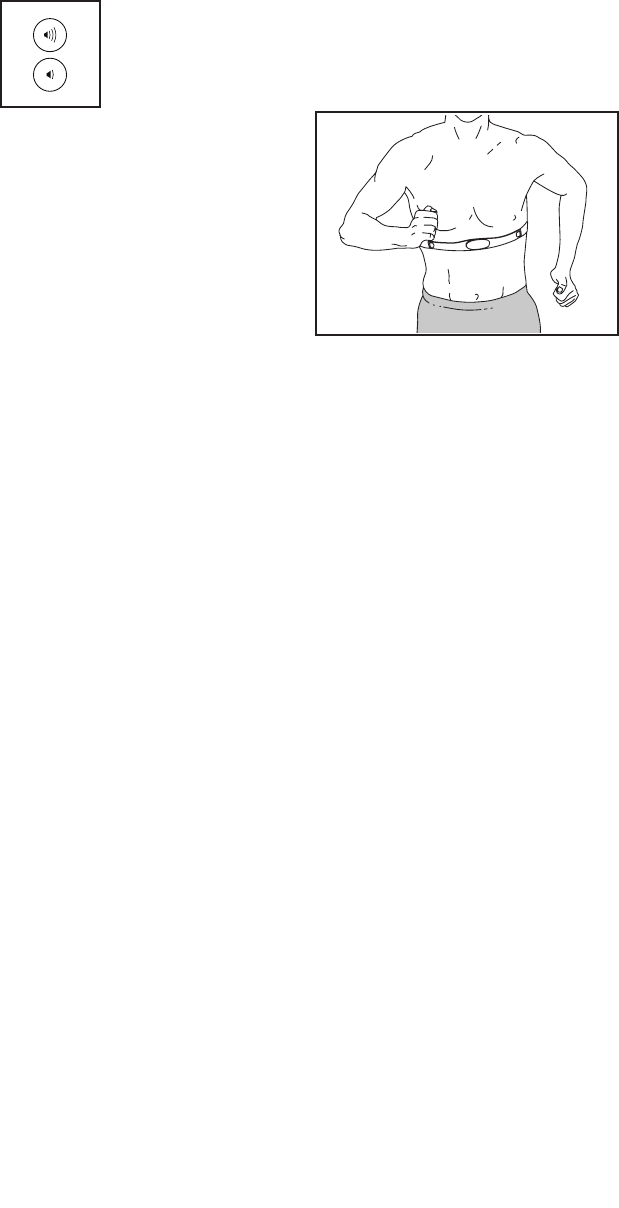
29
HOW TO USE THE SOUND SYSTEM
To pl ay m us ic o r au di o bo ok s th ro ug h th e co ns ol e
sound system while you exercise, plug a 3.5 mm male
to 3.5 mm male audio cable (not included) into the jack
on the console and into a jack on your MP3 player,
CD player, or other personal audio player; make sure
that the audio cable is fully plugged in. Note: To
purchase an audio cable, see your local electronics
store.
Next, press the play button on your per-
sonal audio player. Adjust the volume
level using the volume increase and
decrease buttons on the console or the
volume control on your personal audio
player.
If you are using a personal CD player and the CD
skips, set the CD player on the floor or another flat
surface instead of on the console.
HOW TO USE THE INTERNET BROWSER
Note: To use the Internet browser, you must have
access to a wireless network including a wireless
router (802.11b/g/n) with SSID broadcast enabled (hid-
den networks are not supported).
To op en t he I nt er ne t br ow se r, to uc h th e gl ob e bu tt on a t
the bottom of the screen. Then, select a website.
To na vi ga te t he I nt er ne t br ow se r, to uc h th e Ba ck ,
Refresh, and Forward buttons on the screen. To exit
the Internet browser, touch the Return button on the
screen.
To us e th e ke yb oa rd , se e HO W TO U SE TH E TOUCH
SCREEN on page 19.
To en te r a di ffe re nt w eb a dd re ss i n th e UR L ba r, fi rs t,
slide your finger down the screen to view the URL bar,
if necessary. Then, touch the URL bar, use the key-
board to enter the address, and touch the Go button.
Note: While you are using the Internet browser, the
resistance, fan, and volume buttons will still function,
but the workout buttons will not function.
Note: If you have questions after following these
instructions, go to support.iFit.com for assistance.
HOW TO USE THE CHARGING PORT
The console features a charging port that you can
use to charge USB-compatible devices, such as
smartphones, while you exercise.
To us e th e ch ar gi ng p or t, p lu g a US B ch ar gi ng c ab le
(not included) into the charging port on the console and
into the receptacle on your device; make sure that the
USB charging cable is fully plugged in. Note: The
charging port cannot be used to view or transfer data
or to play music through the console sound system.
THE OPTIONAL CHEST HEART RATE MONITOR
Whether your
goal is to
burn fat or to
strengthen your
cardiovascular
system, the key
to achieving the
best results is
to maintain the
proper heart
rate during your
workouts. The optional chest heart rate monitor will
enable you to continuously monitor your heart rate
while you exercise, helping you to reach your personal
fitness goals. To purchase a chest heart rate moni-
tor, please see the front cover of this manual.
Note: The console is compatible with all BLUETOOTH®
Smart heart rate monitors.
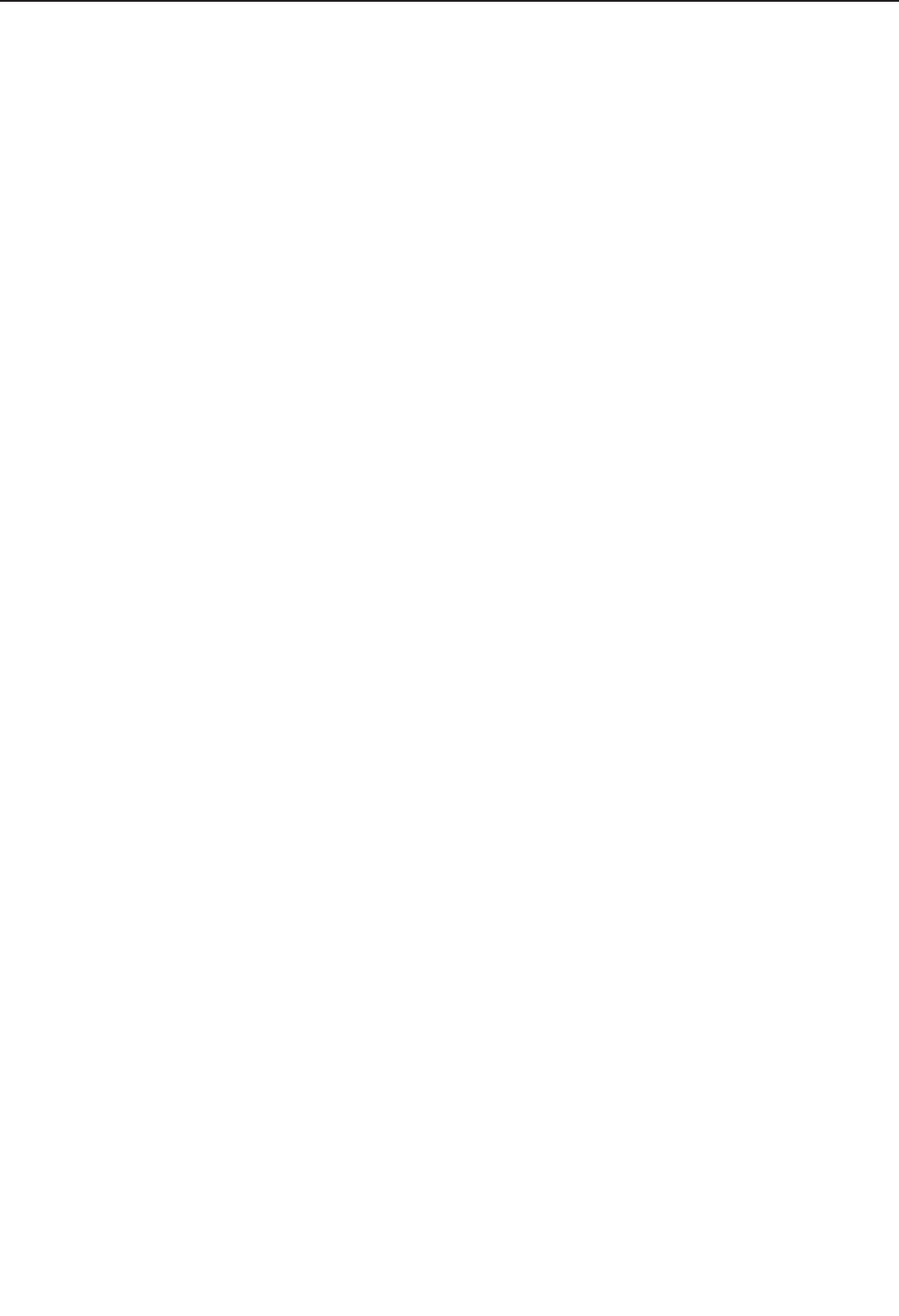
30
FCC INFORMATION
This equipment has been tested and found to comply with the limits for a Class B digital device, pursuant to Part
15 of the FCC Rules. These limits are designed to provide reasonable protection against harmful interference
in a residential installation. This equipment generates, uses, and can radiate radio frequency energy and, if not
installed and used in accordance with the instructions, may cause harmful interference to radio communications.
However, there is no guarantee that interference will not occur in a particular installation. If this equipment does
cause harmful interference to radio or television reception, which can be determined by turning the equipment off
and on, try to correct the interference by one or more of the following measures:
• Reorient or relocate the receiving antenna.
• Increase the separation between the equipment and the receiver.
• Connect the equipment into an outlet on a circuit different from that to which the receiver is connected.
• Consult the dealer or an experienced radio/TV technician for help.
FCC CAUTION: To assure continued compliance, use only shielded interface cables when connecting to
computer or peripheral devices. Changes or modifications not expressly approved by the party respon-
sible for compliance could void the user’s authority to operate this equipment.
IMPORTANT: To satisfy exposure compliance requirements, the antenna and transmitter in the console
must be at least 8 in. (20 cm) from all persons and must not be near or connected to any other antenna or
transmitter.
Note: The console contains FCC ID: OMC339918 and OMCIABR12.

31
MAINTENANCE AND TROUBLESHOOTING
MAINTENANCE
Inspect and tighten all parts of the exercise bike
regularly. Replace any worn parts immediately.
To cl ea n th e ex er ci se b ik e, u se a d am p cl ot h an d a
small amount of mild soap. IMPORTANT: To avoid
damage to the console, keep liquids away from
the console and keep the console out of direct
sunlight.
CONSOLE TROUBLESHOOTING
If the console does not turn on, make sure that the
power adapter is fully plugged in.
If the console does not display your heart rate when
you use the handgrip heart rate monitor, see step 5 on
page 20.
If it is difficult for you to touch the correct buttons on
the screen, the screen may not be properly calibrated.
To calibrate the screen, see step 4 on page 27.
If a replacement power adapter is needed, call the
telephone number on the cover of this manual.
IMPORTANT: To avoid damaging the console, use
only a manufacturer-supplied regulated power
adapter.
HOW TO ADJUST THE DRIVE BELT
If the pedals slip while you are pedaling, even while the
resistance is adjusted to the highest setting, the drive
belt may need to be adjusted. Before you adjust the
drive belt, unplug the power adapter.
With the help of a second person, carefully lay the
exercise bike on its side.
Next, tighten the indicated M8 Hex Nut (113) slightly
to tighten the Drive Belt (not shown). Then, with the
help of a second person, return the exercise bike to the
upright position. Plug in the power adapter.
Repeat this process, if necessary, until the pedals no
longer slip.
113

32
HOW TO ADJUST THE REED SWITCH
If the console does not display correct feedback, the
reed switch should be adjusted. Before you adjust
the reed switch, unplug the power adapter.
Using a small
standard
screwdriver,
carefully pry
the left Crank
Cover (25) off
the left Shield
Cover (24).
Next, remove
the two M5 x
20mm Screws
(not shown).
Then, rotate
the left Shield Cover out of the way.
Note: For clarity, the left pedal and the left shield
cover are shown removed in the drawing below.
Locate the Reed Switch (35). Rotate the Left Crank
Arm (100) until a Magnet (39) is aligned with the Reed
Switch. Next, loosen the Clamp Screw (A), slide the
Reed Switch slightly toward or away from the Magnet,
and then retighten the Clamp Screw.
Plug in the power adapter and rotate the Left Crank
Arm (100) for a moment. Repeat these actions until the
console displays correct feedback.
When the reed switch is correctly adjusted, reattach
the parts that you removed.
25
24
39
100
A
35

33
EXERCISE GUIDELINES
These guidelines will help you to plan your exercise
program. For detailed exercise information, obtain a
reputable book or consult your physician. Remember,
proper nutrition and adequate rest are essential for
successful results.
EXERCISE INTENSITY
Whether your goal is to burn fat or to strengthen your
cardiovascular system, exercising at the proper inten-
sity is the key to achieving results. You can use your
heart rate as a guide to find the proper intensity level.
The chart below shows recommended heart rates for
fat burning and aerobic exercise.
To fi nd t he p ro pe r in te ns it y le ve l, f in d yo ur a ge a t th e
bottom of the chart (ages are rounded off to the near-
est ten years). The three numbers listed above your
age define your “training zone.” The lowest number is
the heart rate for fat burning, the middle number is the
heart rate for maximum fat burning, and the highest
number is the heart rate for aerobic exercise.
Burning Fat—To burn fat effectively, you must exer-
cise at a low intensity level for a sustained period of
time. During the first few minutes of exercise, your
body uses carbohydrate calories for energy. Only after
the first few minutes of exercise does your body begin
to use stored fat calories for energy. If your goal is to
burn fat, adjust the intensity of your exercise until your
heart rate is near the lowest number in your training
zone. For maximum fat burning, exercise with your
heart rate near the middle number in your training
zone.
Aerobic Exercise—If your goal is to strengthen your
cardiovascular system, you must perform aerobic
exercise, which is activity that requires large amounts
of oxygen for prolonged periods of time. For aerobic
exercise, adjust the intensity of your exercise until your
heart rate is near the highest number in your training
zone.
WORKOUT GUIDELINES
Warming Up—Start with 5 to 10 minutes of stretch-
ing and light exercise. A warm-up increases your body
temperature, heart rate, and circulation in preparation
for exercise.
Training Zone Exercise—Exercise for 20 to 30 min-
utes with your heart rate in your training zone. (During
the first few weeks of your exercise program, do not
keep your heart rate in your training zone for longer
than 20 minutes.) Breathe regularly and deeply as you
exercise ; never hold your breath.
Cooling Down—Finish with 5 to 10 minutes of stretch-
ing. Stretching increases the flexibility of your muscles
and helps to prevent post-exercise problems.
EXERCISE FREQUENCY
To ma in ta in o r im pr ov e yo ur c on di ti on , co mp le te t hr ee
workouts each week, with at least one day of rest
between workouts. After a few months of regular exer-
cise, you may complete up to five workouts each week,
if desired. Remember, the key to success is to make
exercise a regular and enjoyable part of your everyday
life.
WARNING: Before beginning this
or any exercise program, consult your physi-
cian. This is especially important for persons
over age 35 or persons with pre-existing
health problems.
The heart rate monitor is not a medical device.
Various factors may affect the accuracy of
heart rate readings. The heart rate monitor is
intended only as an exercise aid in determin-
ing heart rate trends in general.

34
SUGGESTED STRETCHES
The correct form for several basic stretches is shown at the right. Move slowly as you stretch; never bounce.
1. Toe Touch Stretch
Stand with your knees bent slightly and slowly bend forward from
your hips. Allow your back and shoulders to relax as you reach down
toward your toes as far as possible. Hold for 15 counts, then relax.
Repeat 3 times. Stretches: Hamstrings, back of knees and back.
2. Hamstring Stretch
Sit with one leg extended. Bring the sole of the opposite foot toward
you and rest it against the inner thigh of your extended leg. Reach
toward your toes as far as possible. Hold for 15 counts, then relax.
Repeat 3 times for each leg. Stretches: Hamstrings, lower back and
groin.
3. Calf/Achilles Stretch
With one leg in front of the other, reach forward and place your
hands against a wall. Keep your back leg straight and your back foot
flat on the floor. Bend your front leg, lean forward and move your
hips toward the wall. Hold for 15 counts, then relax. Repeat 3 times
for each leg. To cause further stretching of the achilles tendons,
bend your back leg as well. Stretches: Calves, achilles tendons and
ankles.
4. Quadriceps Stretch
With one hand against a wall for balance, reach back and grasp one
foot with your other hand. Bring your heel as close to your buttocks
as possible. Hold for 15 counts, then relax. Repeat 3 times for each
leg. Stretches: Quadriceps and hip muscles.
5. Inner Thigh Stretch
Sit with the soles of your feet together and your knees outward.
Pull your feet toward your groin area as far as possible. Hold for 15
counts, then relax. Repeat 3 times. Stretches: Quadriceps and hip
muscles.
1
2
3
4
5

35
NOTES

36
PART LIST
1 1 Frame
2 1 Front Stabilizer
3 1 Rear Stabilizer
4 1 Upright
5 1 Console
6 1 Left Handlebar
7 1 Left Pulse Sensor/Wire
8 1 Right Pulse Sensor/Wire
9 1 Accessory Tray
10 1 Rail
11 1 Seat Carriage
12 1 Seat
13 1 Backrest
14 1 Backrest Frame
15 1 Seat Handle
16 1 Seat Lever
17 1 Brake Bracket
18 1 Seat Handlebar
19 1 Upright Cover
20 1 Upper Bracket Cover
21 1 Left Shield
22 1 Right Shield
23 2 Lock Ring
24 2 Shield Cover
25 2 Crank Cover
26 2 Rear Stabilizer Cap
27 2 Stabilizer Foot
28 2 Leveling Foot
29 1 Right Pedal/Strap
30 1 Left Pedal/Strap
31 1 Eddy Mechanism
32 1 Idler
33 1 Resistance Motor
34 1 Resistance Cable
35 1 Reed Switch/Wire
36 11 M4 x 19mm Screw
37 1 Clamp
38 2 Crank Bearing
39 2 Magnet
40 1 Pulley
41 1 Main Wire
42 1 M6 x 50mm Screw
43 1 Right Rear Shield
44 2 M10 x 120mm Screw
45 1 Idler Screw
46 1 Left Rear Shield
47 7 M8 x 20mm Screw
48 1 M8 Thin Washer
49 2 M8 x 50mm Bolt
50 2 M10-1.0 Flange Nut
51 8 M6 x 30mm Screw
52 20 M4 x 25mm Screw
53 4 M5 x 20mm Screw
54 2 M10 x 55mm Screw
55 4 Resistance Motor Screw
56 4 M8 x 40mm Screw
57 2 Wheel
58 1 Power Wire
59 1 Drive Belt
60 4 M10 x 20mm Screw
61 1 M4 x 19mm Bright Screw
62 6 M6 x 10mm Screw
63 25 M4 x 15mm Screw
64 1 Rear Rail Cover
65 1 Front Rail Cover
66 4 Bumper
67 8 M6 x 20mm Screw
68 13 M6 Small Washer
69 2 Upper Roller
70 4 Lower Roller
71 2 Axle
72 1 Brake
73 1 Brake Block
74 3 M10 Locknut
75 2 M10 x 45mm Screw
76 5 M6 Split Washer
77 2 Brake Spacer
78 1 Grommet
79 1 Accessory Tray Bracket
80 1 Lower Bracket Cover
81 1 Right Handlebar
82 1 Console Bracket
83 1 Adjustment Knob
84 1 Upright Bracket
85 1 Upper Block
86 1 Lower Block
87 2 Console Bracket Bushing
88 2 Upright Bracket Bushing
89 4 M8 x 14mm Screw
90 1 Right Seat Handgrip
91 1 Pivot Axle
92 2 M8 Large Washer
93 1 Left Seat Handgrip
94 6 M8 x 13mm Screw
95 6 M8 Nut
96 1 M10 x 130mm Bolt
97 2 M10-1.25 Flange Nut
98 1 M8 Washer
99 1 Right Crank Arm
100 1 Left Crank Arm
K e y N o . Q t y. D e s c r i p t i o n K e y N o . Q t y. D e s c r i p t i o n
Model No. PFEX18914.0 R1214B
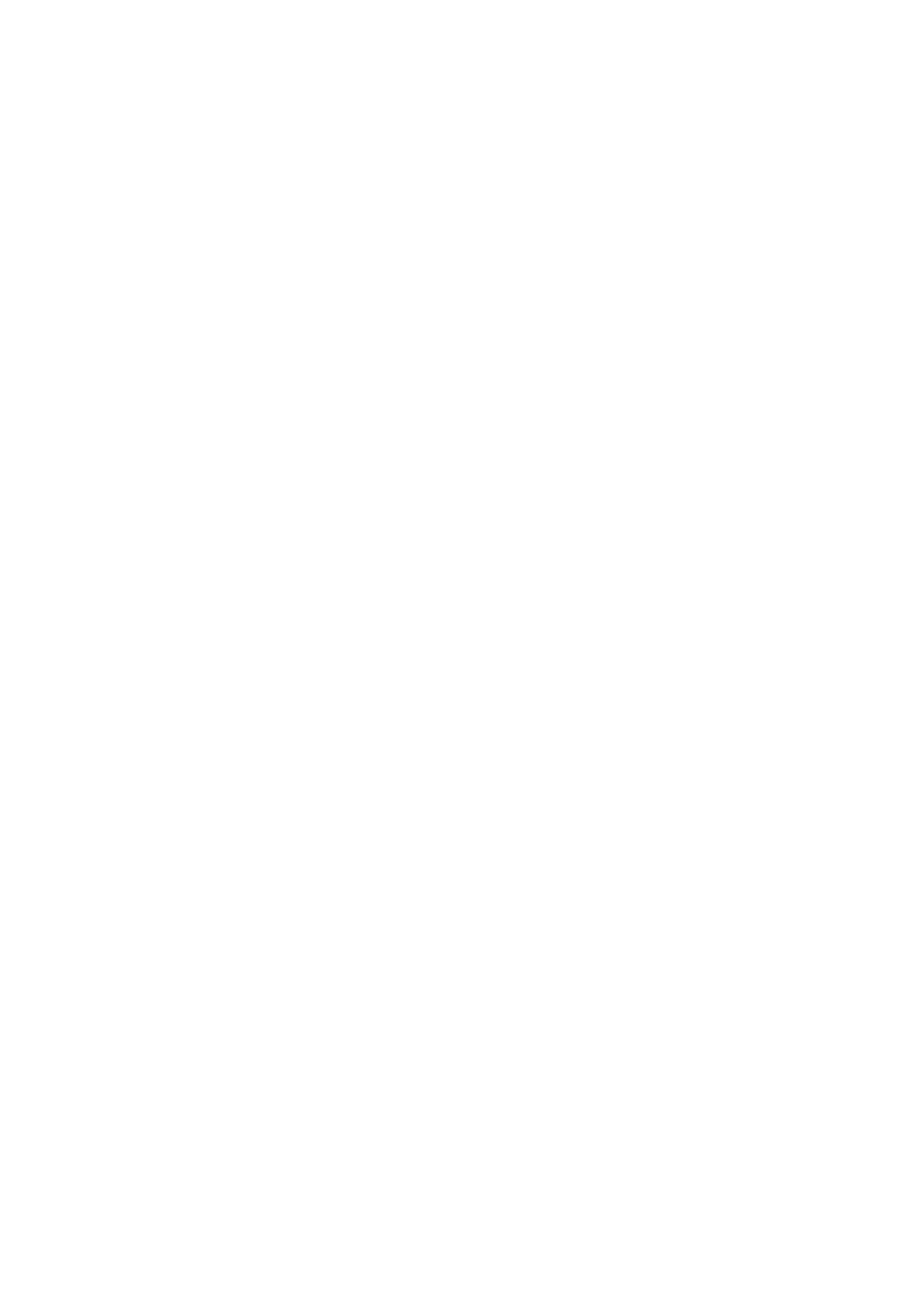
37
101 2 M10 x 60mm Bolt
102 7 M8 Locknut
103 3 M6 x 15mm Screw
104 2 Crank Snap Ring
105 1 Crank
106 1 Frame Cap
107 1 Power Adapter
108 4 M8 Split Washer
109 2 Front Stabilizer Cap
110 2 M10 x 96mm Screw
111 4 M4 x 30mm Screw
112 8 M6 Washer
113 1 M8 Hex Nut
114 1 Tablet Holder
115 4 #8 x 19mm Screw
* – User’s Manual
* – Assembly Tool
K e y N o . Q t y. D e s c r i p t i o n K e y N o . Q t y. D e s c r i p t i o n
Note: Specifications are subject to change without notice. For information about ordering replacement parts, see
the back cover of this manual. *These parts are not illustrated.

38
EXPLODED DRAWING A
108
43
33
36
38
74
102
113
104
104
105
106
47
47
36 37
78
79
32
40
1
3
10
59
2
4
9
19
21
23
23
97
100
97
99
109
26
28
30
25
25
22
24
24
27
29
31
34
52
52
64
65
52
52
52
52
52
52
52
63
52
52
52
52
36
66
54
102
52
111
38
35
46
48
50 50
63
57
101
45
98
60
42
49
102
110
44
47
61
36
36
53
36
53
55 39
39
75
Model No. PFEX18914.0 R1214B

39
92
51
77 73
68 67
16
6
8
58
12
7
11
14
13
15
17
77
96
20
63
80
90
82
85
95
95
86
87
88
89
89
89 89
88
83
107
84
81
91
92 47 94
94
47
18
63
103
62
76
76
68
68
72
71
67
68
74
6862
67
112
114 115
112
112
112 93
70
51
51
63
63
63 63
51
41
56
63
63
69
5
EXPLODED DRAWING B Model No. PFEX18914.0 R1214B

Part No. 367112 R1214B Printed in China © 2014 ICON Health & Fitness, Inc.
To order replacement parts, please see the front cover of this manual. To help us assist you, be prepared to
provide the following information when contacting us:
• the model number and serial number of the product (see the front cover of this manual)
• the name of the product (see the front cover of this manual)
• the key number and description of the replacement part(s) (see the PART LIST and the EXPLODED DRAWING
near the end of this manual)
ORDERING REPLACEMENT PARTS
ICON Health & Fitness, Inc. (ICON) warrants this product to be free from defects in workmanship and
material, under normal use and service conditions. The frame is warranted for a lifetime. Parts are war-
ranted for three (3) years from the date of purchase. Labor is warranted for one (1) year from the date of
purchase.
This warranty extends only to the original purchaser (customer). ICON’s obligation under this warranty is
limited to repairing or replacing, at ICON’s option, the product through one of its authorized service centers.
All repairs for which warranty claims are made must be preauthorized by ICON. If the product is shipped
to a service center, freight charges to and from the service center will be the customer’s responsibility. If
replacement parts are shipped while the product is under warranty, the customer will be responsible for a
minimal handling charge. For in-home service, the customer will be responsible for a minimal trip charge.
This warranty does not extend to freight damage to the product. This warranty will automatically be voided
if the product is used as a store display model, if the product is purchased or transported outside the USA,
if all instructions in this manual are not followed, if the product is abused or improperly or abnormally used,
or if the product is used for commercial or rental purposes. No other warranty beyond that specifi cally set
forth above is authorized by ICON.
ICON is not responsible or liable for indirect, special, or consequential damages arising out of or in con-
nection with the use or performance of the product; damages with respect to any economic loss, loss of
property, loss of revenues or profi ts, loss of enjoyment or use, or costs of removal or installation; or other
consequential damages of any kind. Some states do not allow the exclusion or limitation of incidental or
consequential damages. Accordingly, the above limitation may not apply to the customer.
The warranty extended hereunder is in lieu of any and all other warranties, and any implied warranties of
merchantability or fi tness for a particular purpose are limited in their scope and duration to the terms set
forth herein. Some states do not allow limitations on how long an implied warranty lasts. Accordingly, the
above limitation may not apply to the customer.
This warranty provides specifi c legal rights; the customer may have other rights that vary from state to state.
ICON Health & Fitness, Inc., 1500 S. 1000 W., Logan, UT 84321-9813
LIMITED WARRANTY
IMPORTANT: To protect your fitness equipment with an extended service plan, see page 5.