Proxim Wireless U5358-100 U-NII Radio User Manual
Proxim Wireless Corporation U-NII Radio
user manual
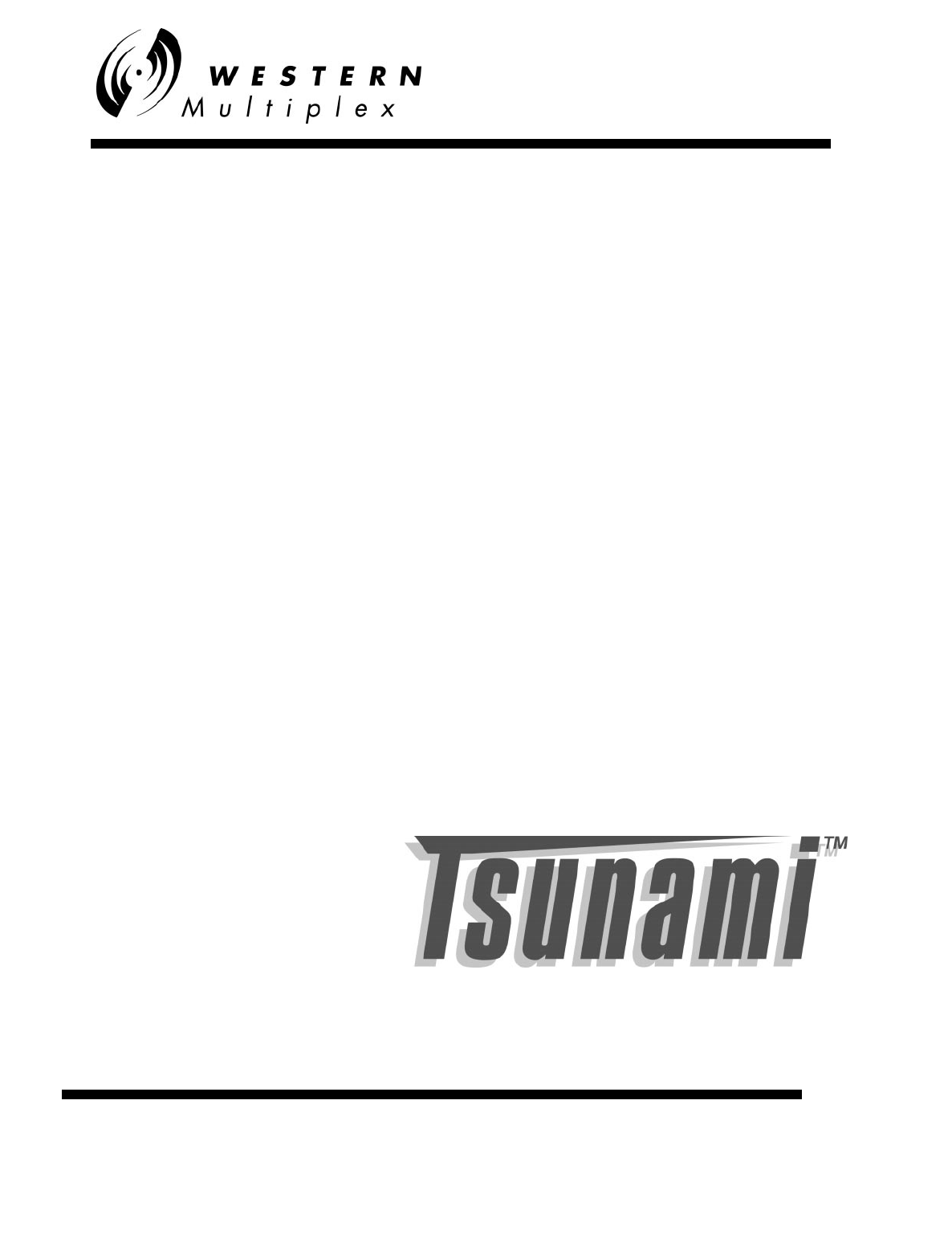
INSTALLATION AND
MAINTENANCE MANUAL
WIRELESS
FAST ETHERNET BRIDGES
(5.3/5.8 and 5.8 GHz, UNII/LE-LAN)
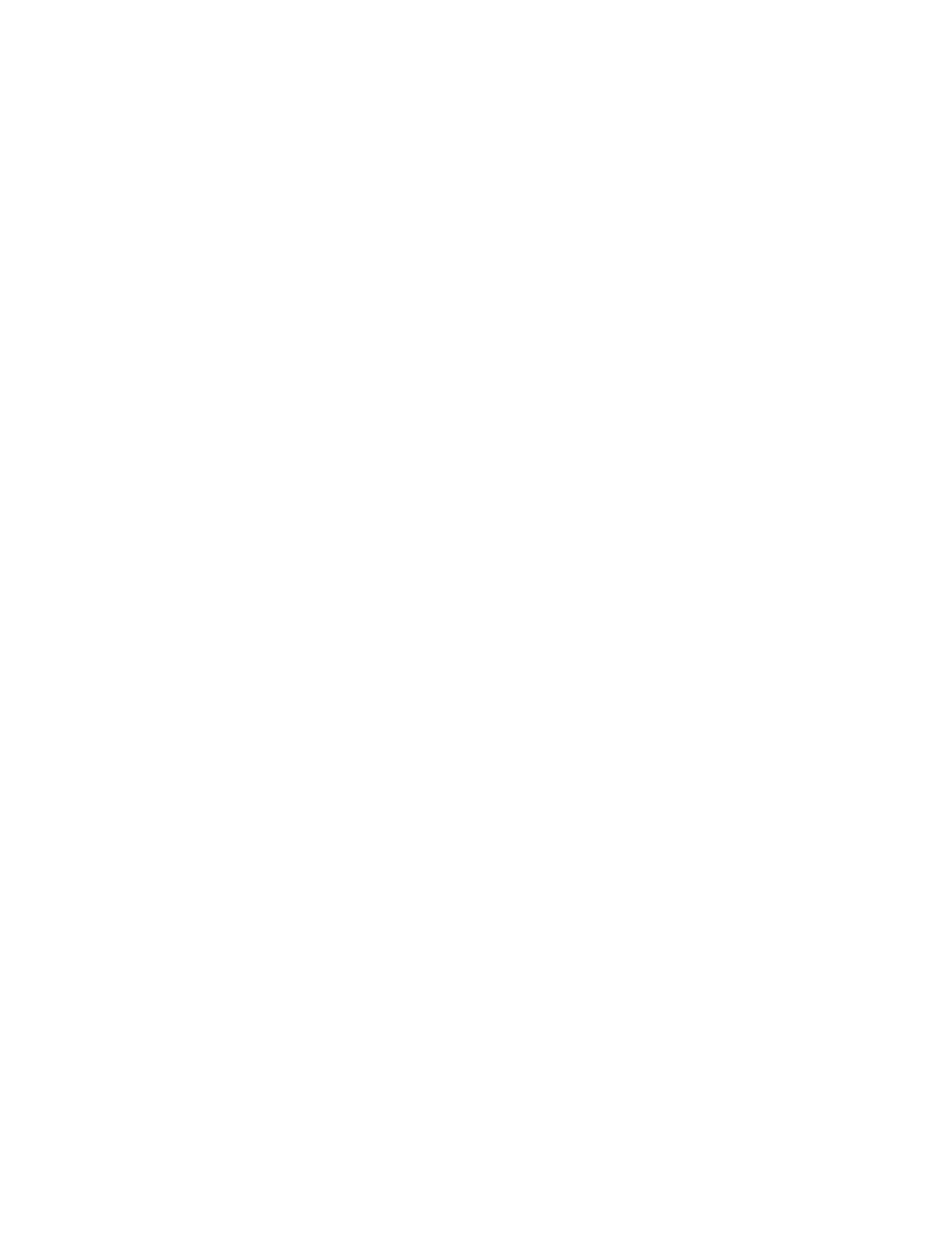
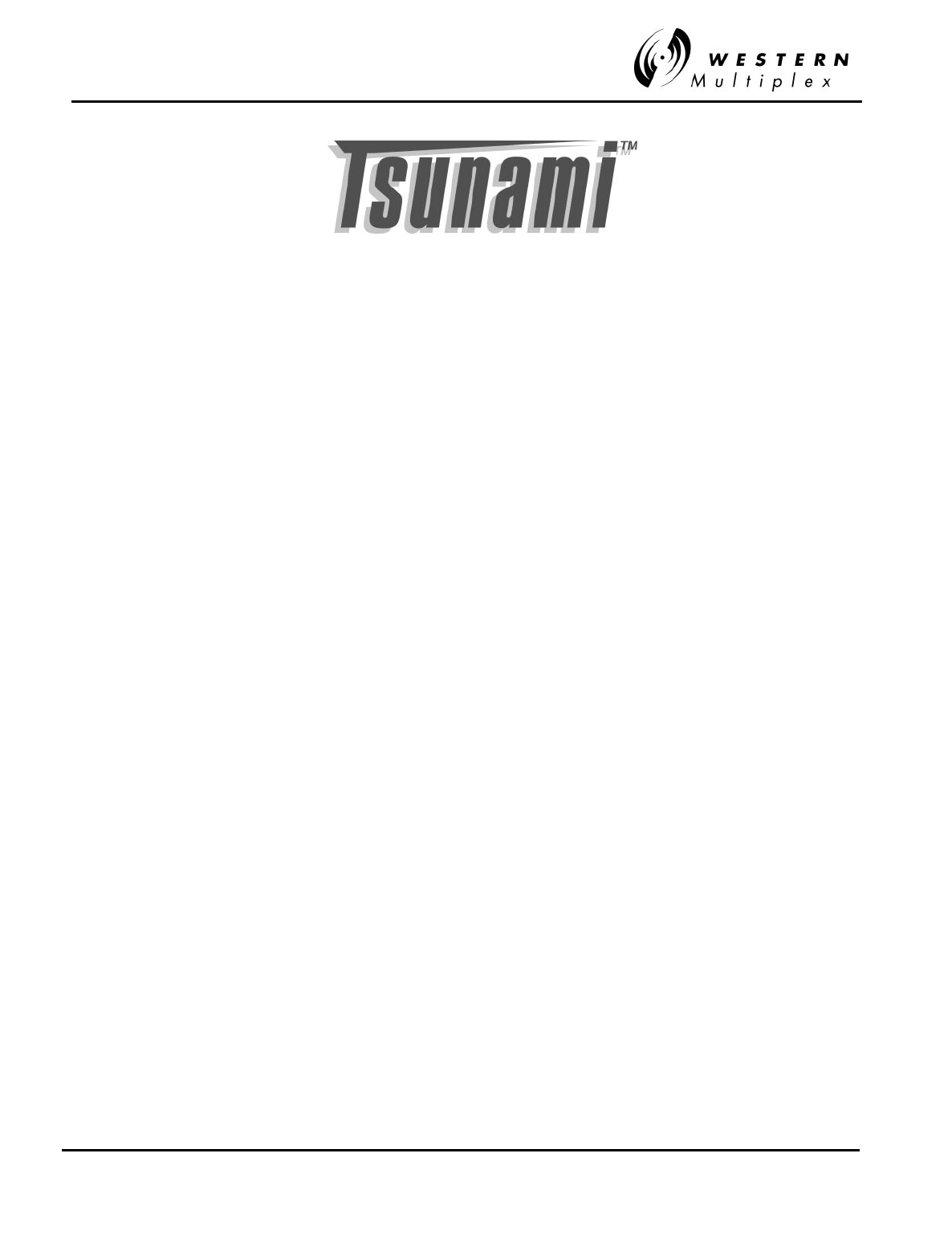
INSTALLATION AND MAINTENANCE MANUAL
Tsunami
FAMILY
FAST ETHERNET WIRELESS BRIDGES
FEBRUARY 2000
i
Installation and Maintenance Manual
Copyright © 1999 & 2000 by Western Multiplex. All rights reserved. No part of this manual
may be reproduced without prior written permission from Western Multiplex.
The information contained in this manual is subject to change without notice. Western
Multiplex shall not be liable for errors contained herein or for incidental or consequential
damages in connection with the furnishing, performance, or use of this manual or
equipment supplied with this manual. Western Multiplex makes no warranty of any kind with
regard to this manual or any equipment supplied with this manual, including, but not limited
to, the implied warranties of merchantability and fitness for a particular purpose.
Heliax is a registered product of Andrews Corporation.
OpenView is a registered product of Hewlett Packard Corporation.
Printed in the United States of America
Notice: Y2K (Year 2000 Issue)
All software supplied by and for Western Multiplex products adheres to the four-(4) digit
year nomenclature as required for Year 2000 compliance.
Western Multiplex
1196 Borregas Avenue
Sunnyvale, California
USA
Tel: +1 408 542-5200
Fax:: +1 408 542-5300
Our facility has been Registered to the International Organization for
Standardization ISO 9000 Series Standards for quality.
Issue: February 2000
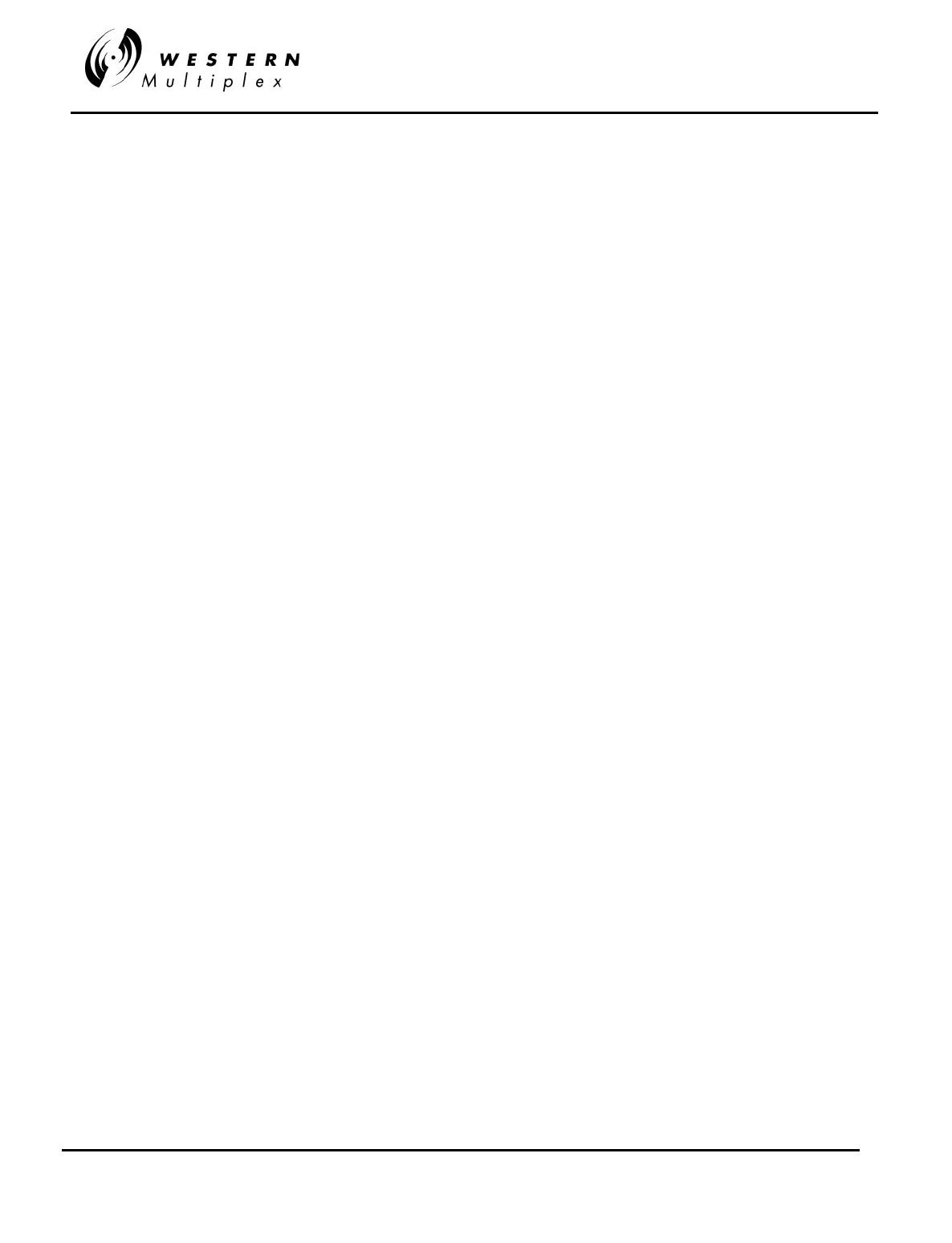
INSTALLATION AND MAINTENANCE MANUAL
Tsunami
FAMILY
SPREAD SPECTRUM RADIOS
FEBRUARY 2000
ii
This page intentionally left blank

INSTALLATION AND MAINTENANCE MANUAL
Tsunami
FAMILY
FAST ETHERNET WIRELESS BRIDGES
FEBRUARY 2000
iii
Regulatory Notice
This equipment has been tested and found to comply with the limits for a class B digital device,
pursuant to Part 15 of the FCC Rules. These limits are designed to provide reasonable protection
against harmful interference in a residential installation. This equipment generates, uses and can
radiate radio frequency energy and, if not installed and used in accordance with the instructions, may
cause harmful interference to radio communications. However, there is no guarantee that interference
will not occur in a particular installation. If this equipment does cause harmful interference to radio or
television reception, which can be determined by turning the equipment off and on, the user is
encouraged to try to correct the interference by one or more of the following measures:
* Reorient or relocate the receiving antenna.
* Increase the separation between the equipment and receiver.
* Connect the equipment into an outlet on a circuit different from that to which the receiver is
connected.
* Consult the dealer or an experienced radio/TV technician for help.
Shielded cables and I/O cords must be used for this equipment to comply with the relevant FCC
regulations.
Changes or modifications not expressly approved in writing by Western Multiplex may void the user's
authority to operate this equipment.
This device complies with RSS-210 of Industry Canada. Operation is subject to the following two
conditions: (1) this device may not cause interference, and (2) this device must accept any
interference, including interference that may cause undesired operation of the device.
This device must be professionally installed.
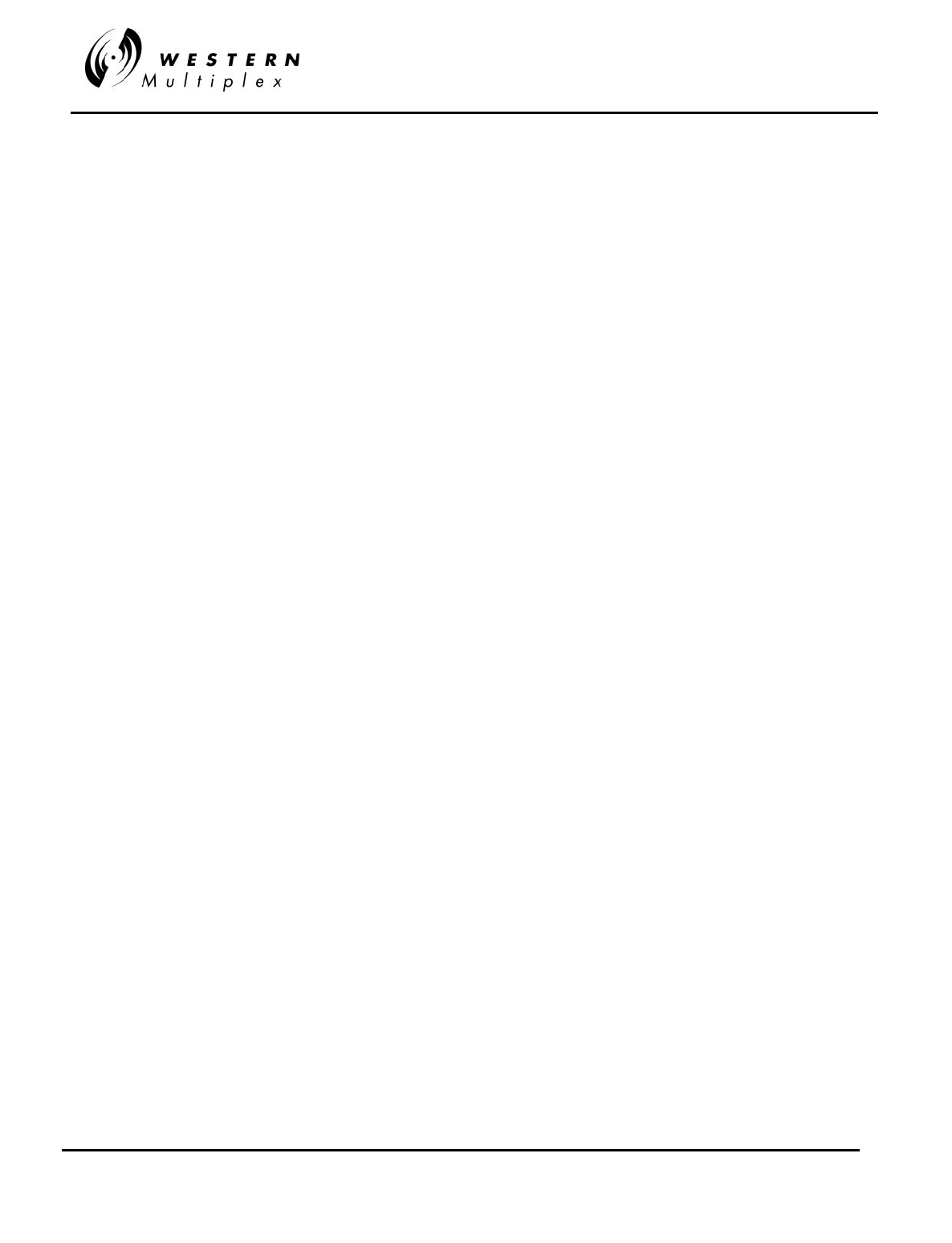
INSTALLATION AND MAINTENANCE MANUAL
Tsunami
FAMILY
SPREAD SPECTRUM RADIOS
FEBRUARY 2000
iv
This page intentionally left blank
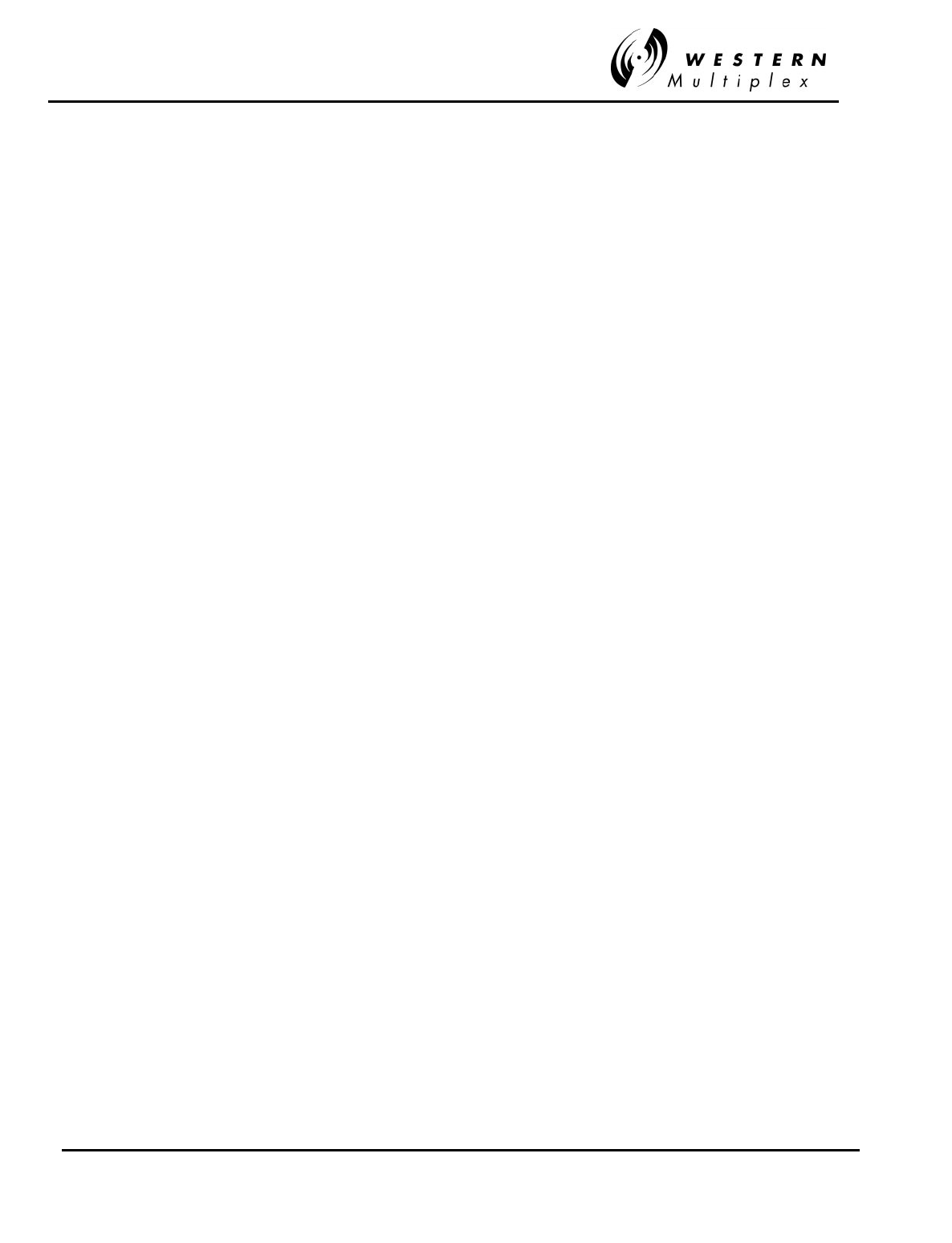
INSTALLATION AND MAINTENANCE MANUAL
Tsunami
FAMILY
FAST ETHERNET WIRELESS BRIDGES
FEBRUARY 2000
vW/CS97-1
GENERAL TERMS
1.1 All Definitions contained in Western Multiplex's Conditions of Sale
(Western Multiplex document number CS96-8), apply to the
Warranty.
1.2 Subject to the provisions of the Warranty, Western Multiplex
warrants that the equipment described in Paragraph 1.3 shall
conform to their specifications described in Paragraph 1.4 in all
material respects and that the equipment shall be free from
material defects in materials and workmanship.
1.3 This Warranty applies to all original purchases of Western
Multiplex manufactured equipment and accessories (collectively
the "Equipment").
1.4 This Warranty applies to the specifications contained in the most
recent version of the manual for the model of the Equipment
purchased (the "Specifications").
1.5 This Warranty does not apply to the following items of Equipment
which are covered by the Original Equipment Manufacturer's
warranty:
(a) antenna systems, including coax cable, waveguide, connectors
flex-sections, mounts, other parts of the antenna system and
installation materials;
(b) non-Western Multiplex manufactured rack mounted equipment
that is assembled wired and tested at Western Multiplex's
factory or supplied as part of a system, including orderwire
items, channel banks, multiplexers, fuse/alarm panels, remote
alarm items; and
(c) equipment which is not listed in Western Multiplex's price book.
1.6 The effective period of this Warranty shall start on the date of
shipment of the Equipment and shall end:
(a) for all spread spectrum unlicensed radio products and for all
licensed digital microwave radio products, two (2) years later;
(b) for all analog microwave radio products, three (3) years later;
or
(c) for all baseband products, five (5) years later (in each case the
"Warranty Period").
1.7 The Customer acknowledges that Western Multiplex does not
represent or warrant that the services provided by Western
Multiplex under this Warranty will ensure uninterrupted or error-
free operation of the Equipment.
RETURN OF EQUIPMENT UNDER WARRANTY
2.1 If an item of Equipment malfunctions or fails in normal intended
usage and maintenance within the applicable Warranty Period:
(a) the Customer shall promptly notify Western Multiplex of the
problem and the serial number of the defective item;
(b) Western Multiplex shall, at its sole option, either resolve the
problem over the telephone or provide the Customer with a
Returned Materials Authorization number (RMA #) and the
address of the location to which the Customer may ship the
defective item;
(c) if the problem is not resolved over the telephone, the Customer
shall attach a label to each Returned item describing the fault
and the Customer's Return address. The Customer shall, at its
cost, properly pack the item to be Returned, prepay the
insurance and shipping charges, and ship the item to the
specified location;
(d) if the Western Multiplex product shall prove to be defective in
material or workmanship upon examination by Western
Multiplex, Western Multiplex shall either repair or replace the
Returned item at its sole option. The replacement item may be
new or refurbished; if refurbished, it shall be equivalent in
operation to new Equipment. If a Returned item is replaced by
Western Multiplex, the Customer agrees that the Returned item
shall become the property of Western Multiplex.
(e) Western Multiplex shall at its cost, ship the repaired item or
replacement to any destination within the United States of
America by carrier and method of delivery chosen by Western
Multiplex. If the Customer has requested some other form of
conveyance, such as express shipping, or is located beyond
the USA borders, then the Customer shall pay to the cost of
return shipment.
2.2 Equipment which is repaired or replaced by
Western Multiplex
under this Warranty shall be covered under all of the provisions of
this Warranty for the remainder of the applicable Warranty Period
or ninety (90) days from the date of shipment of the repaired item
or replacement, whichever period is longer.
DEFAULT AND TERMINATION
3.1
Western Multiplex
may immediately terminate this Warranty and
all of its performance under this Warranty, upon notification to the
Customer, if the Customer:
(a) makes any unauthorized modifications to the Equipment;
(b) assigns or transfers the Customer's rights or obligations under
this Warranty without the written consent of
Western Multiplex
;
(c) becomes bankrupt or insolvent, or is put into receivership; or
(d) has not paid
Western Multiplex
all amounts for the Equipment,
services, or other additional charges within thirty (30) days of
receipt of written notice from
Western Multiplex
.
3.2 If this Warranty is terminated by
Western Multiplex
, the Customer
shall remain liable for all amounts due to
Western Multiplex
.
FORCE
MAJEURE
4.1 "Force Majeure" has the same meaning as defined in
Western
Multiplex
's Conditions of Sale (
Western Multiplex
document
number CS96-8).
4.2
Western Multiplex
shall not be responsible for failure to discharge
its obligations under this Warranty due to Force Majeure.
LIMITATIONS AND QUALIFICATIONS OF WARRANTY
5.1 This Warranty does not apply to any damage, defect or failure
caused by:
(a) any part of the Equipment having been modified, adapted,
repaired, or improperly installed, operated, maintained,
transported or relocated by any person other than
Western
Multiplex
personnel or a
Western Multiplex
authorized service
agent, without
Western Multiplex
's prior written consent;
(b) storage or environmental conditions which do not conform to the
applicable sections of the appropriate
Western Multiplex
Equipment Manual;
(c) failure to conform with the Equipment Installation, Operating and
Maintenance Instructions of the appropriate
Western Multiplex
Equipment Manual;
(d) external causes, including external electrical stress or lightning, or
use in conjunction with incompatible equipment, unless such use
was with
Western Multiplex
's prior written consent;
(e) cosmetic damage;
(f) accidental damage, negligence, neglect, mishandling, abuse or
misuse, other than by
Western Multiplex
personnel or a
Western
Multiplex
authorized service agent; or
(g) Force
Majeure
.
Please see reverse side for additional limitations on damages.
WARRANTY
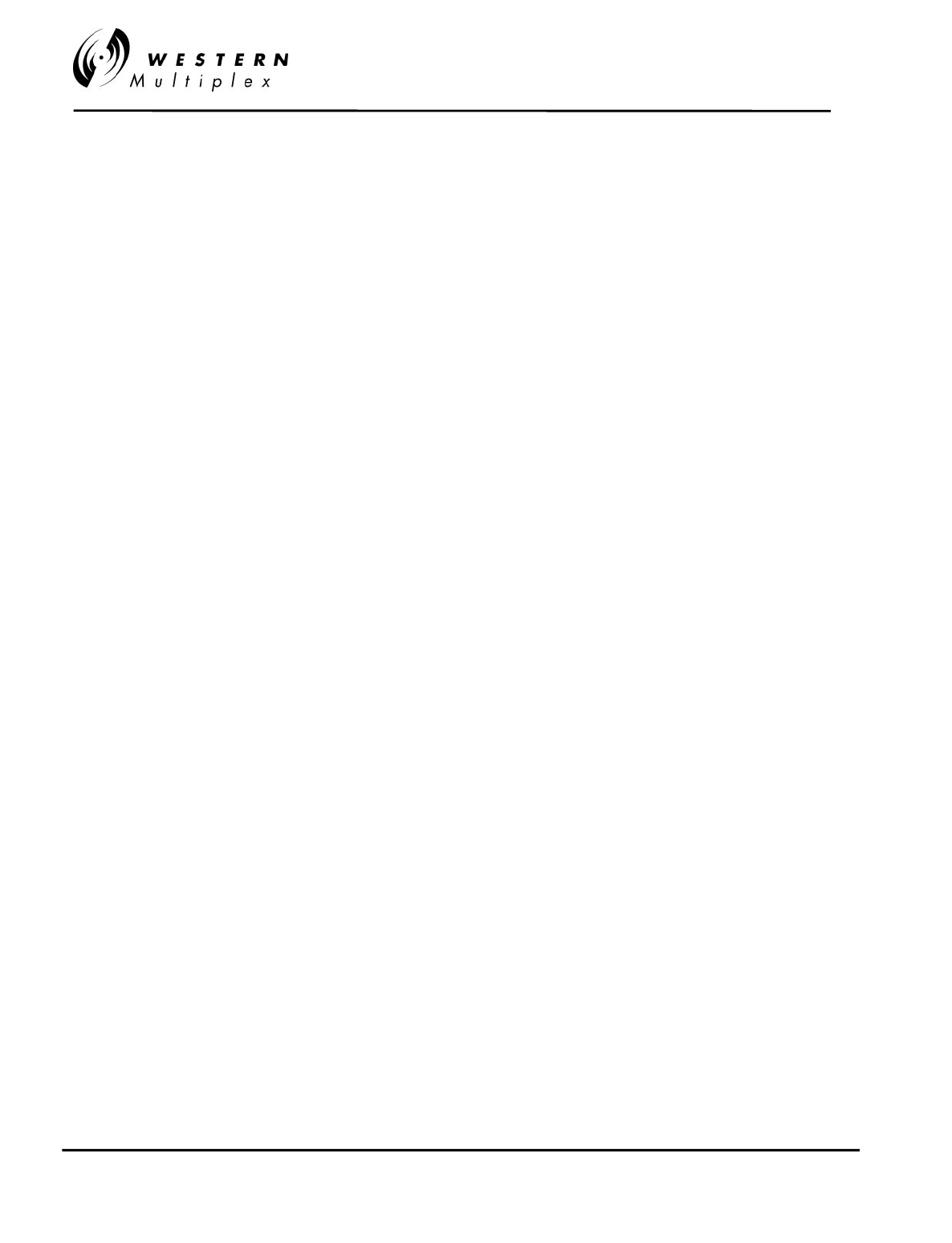
INSTALLATION AND MAINTENANCE MANUAL
Tsunami
FAMILY
FAST ETHERNET WIRELESS BRIDGES
FEBRUARY 2000
W/CS97-1 vi
LIMITATIONS ON DAMAGES (North America)
6.1 THE WARRANTY STATED IN THIS DOCUMENT IS THE
CUSTOMER'S EXCLUSIVE WARRANTY FOR THE
EQUIPMENT; WESTERN MULTIPLEX SPECIFICALLY
DISCLAIMS ALL OTHER WARRANTIES OF ANY KIND,
EXPRESS OR IMPLIED, INCLUDING ANY
WARRANTIES OF FITNESS FOR A PARTICULAR
PURPOSE AND OF MERCHANTABILITY.
6.2 WESTERN MULTIPLEX SHALL NOT BE LIABLE IN
TORT, INCLUDING LIABILITY IN NEGLIGENCE OR
STRICT LIABILITY, AND SHALL HAVE NO LIABILITY AT
ALL FOR INJURY TO PERSONS OR PROPERTY.
WESTERN MULTIPLEX'S LIABILITY FOR FAILURE TO
FULFIL ITS OBLIGATIONS UNDER THIS WARRANTY
OR ANY OTHER LIABILITY UNDER OR IN
CONNECTION WITH THE EQUIPMENT SHALL BE
LIMITED TO THE AMOUNT OF THE PURCHASE PRICE
OF THE EQUIPMENT. THE REMEDIES STATED IN
THIS WARRANTY ARE THE CUSTOMER'S EXCLUSIVE
REMEDIES AGAINST WESTERN MULTIPLEX
REGARDING THE EQUIPMENT.
6.3 EVEN IF WESTERN MULTIPLEX HAS BEEN ADVISED
OF THE POSSIBILITY OF THEM, WESTERN
MULTIPLEX SHALL NOT BE LIABLE FOR ANY
INDIRECT, INCIDENTAL, SPECIAL OR
CONSEQUENTIAL DAMAGES, INCLUDING THE COST
OF LABOR BY THE CUSTOMER'S OWN EMPLOYEES,
AGENTS OR CONTRACTORS IN IDENTIFYING,
REMOVING OR REPLACING THE DEFECTIVE ITEM;
LOST PROFITS, AND REVENUES; FAILURE TO
REALIZE EXPECTED SAVINGS; ANY CLAIM AGAINST
A CUSTOMER BY A THIRD PARTY; OR ANY OTHER
COMMERCIAL OR ECONOMIC LOSSES OF ANY KIND.
6.4 THESE LIMITATIONS AND DISCLAIMERS ARE NOT
MADE BY WESTERN MULTIPLEX WHERE
PROHIBITED BY LAW.
LIMITATIONS ON DAMAGES (International)
6.1 THE WARRANTY STATED IN THIS DOCUMENT IS THE
CUSTOMER'S EXCLUSIVE WARRANTY FOR THE
EQUIPMENT; ALL OTHER WARRANTIES OF ANY
KIND, EXPRESS OR IMPLIED, INCLUDING ANY
WARRANTIES OF FITNESS FOR A PARTICULAR
PURPOSE AND OF MERCHANTABILITY ARE
EXCLUDED TO THE FULLEST EXTENT PERMITTED
BY LAW.
6.2
WESTERN MULTIPLEX'S LIABILITY FOR FAILURE TO
FULFIL ITS OBLIGATIONS UNDER THIS WARRANTY
OR IN TORT OR AS A RESULT OF STRICT LIABILITY
OR ANY OTHER LIABILITY UNDER OR IN
CONNECTION WITH THE EQUIPMENT OR ITS
SUPPLY SHALL BE LIMITED, EXCEPT IN RESPECT OF
DEATH AND PERSONAL INJURY CAUSED BY
WESTERN MULTIPLEX'S NEGLIGENCE, TO THE
AMOUNT OF THE PURCHASE PRICE OF THE
EQUIPMENT. THE REMEDIES STATED IN THIS
WARRANTY ARE THE CUSTOMER'S EXCLUSIVE
REMEDIES AGAINST WESTERN MULTIPLEX
REGARDING THE EQUIPMENT.
6.3 EVEN IF WESTERN MULTIPLEX HAS BEEN ADVISED
OF THE POSSIBILITY OF THEM, WESTERN
MULTIPLEX SHALL NOT BE LIABLE FOR ANY
INDIRECT, INCIDENTAL, SPECIAL OR
CONSEQUENTIAL DAMAGES, INCLUDING THE COST
OF LABOR BY THE CUSTOMER'S OWN EMPLOYEES,
AGENTS OR CONTRACTORS IN IDENTIFYING,
REMOVING OR REPLACING THE DEFECTIVE ITEM;
LOST PROFITS, AND REVENUES; FAILURE TO
REALIZE EXPECTED SAVINGS; ANY CLAIM AGAINST
A CUSTOMER BY A THIRD PARTY; OR ANY OTHER
COMMERCIAL OR ECONOMIC LOSSES OF ANY KIND.
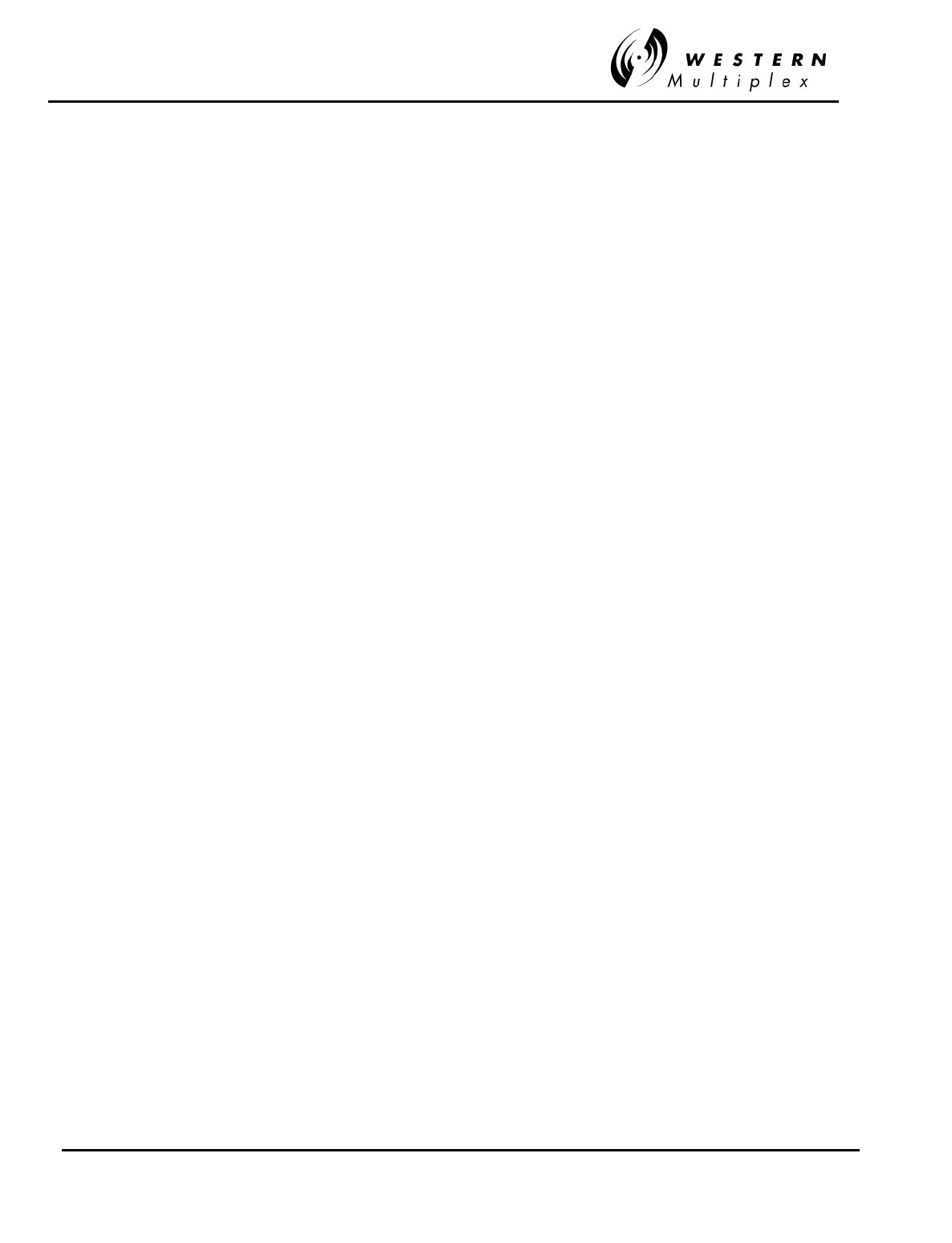
INSTALLATION AND MAINTENANCE MANUAL
Tsunami
FAMILY
FAST ETHERNET WIRELESS BRIDGES
FEBRUARY 2000
vii W/CS97-1
DEFINITIONS
1.1 In these Conditions, unless there is something in the subject
matter or context necessarily inconsistent:
(a) "Western Multiplex" means Western Multiplex (d.b.a. Western
Multiplex), Sunnyvale, CA;
(b) "Equipment" means the equipment itemized on the
Quotation/Order Acknowledgment;
(c) "International" means any location other than United States of
America and Canada, including their territories and possessions;
(d) "North America" means any location in the United States of
America and Canada, including their territories and possessions;
(e) "Order Acknowledgment" means the sales order acknowledgment
provided by Western Multiplex to the Customer;
(f) "Payment Instructions" means Western Multiplex's payment
instructions, (Western Multiplex document P197-1);
(g) "Quotation" means the quotation signed by an authorized
representative of Western Multiplex and provided to the Customer;
(h) "Shipping Date" means the actual date on which the Equipment
left Western Multiplex's factory at Sunnyvale, CA, U.S.A.;
(i) "Warranty" means Western Multiplex's warranty, document W97-
1;
(j) "Invoice" means the bill of goods prepared by Western Multiplex
for the equipment with the shipping and any insurance costs.
1.2 Headings have been inserted in these Conditions for convenience
of reference only and will not effect their construction.
ENTIRE AGREEMENT
2.1 The Quotation, these Conditions of Sale, the Order
Acknowledgment, the Payment Instructions and the Warranty shall
apply to all sales made by Western Multiplex and shall constitute
the entire agreement by Western Multiplex and the Customer (the
"Agreement ").
2.2 Any terms and/or conditions of sale, which may be included on the
Customer's purchase order form or any communication from the
Customer, that are not identical with the terms and conditions
steed in this document shall NOT become a part of the agreement
of sale unless expressly agreed to in writing in the Quotation.
2.3 Western Multiplex's failure to object to any terms and/or
conditions of sale contained in any communication from the
Customer shall not be considered as acceptance of such terms
and/or conditions or as a waiver of the terms and conditions of
sale contained herein.
2.4 Western Multiplex shall sell to the Customer, and the Customer
shall purchase from Western Multiplex, the Equipment in
accordance with the Agreement. Western Multiplex accepts the
Customer's purchase orders for Equipment and agrees to deliver
the Equipment to the Customer only on the terms of the
Agreement.
2.5 No variation of the Agreement shall be binding unless agreed to in
writing by authorized representatives of Western Multiplex and the
Customer.
PRICING
3.1 All prices in the Quotation are exclusive of all shipping charges
and all applicable taxes including but not limited to, federal, state,
local, excise, sales and use taxes.
3.2 All prices in the Quotation unless otherwise stated:
(a) for North American customers are FOB Sunnyvale, CA, USA.
(New York Uniform Commercial Code); or
(b) for international customers are Ex-Works, Sunnyvale, CA, U.S.A.
(Incoterms 1990).
3.3 All prices in the Quotation include standard domestic packing,
unless a separate line item is provided detailing export or special
packing charges.
SHIPPING AND INSURANCE
4.1 Western Multiplex shall arrange shipping and insurance when
requested by the Customer, and shall bill the Customer for the
Equipment with the shipping and any insurance costs as separate
items, on an invoice (the "Invoice").
4.2 Delivery dates quoted by Western Multiplex are to be considered
estimates only. In no event will Western Multiplex be liable for any
loss or damage resulting from its failure to deliver products within
a specified time.
TERMS OF PAYMENT
5.1 The Customer shall pay for all Equipment, including shipping and
insurance in accordance with the terms of the Invoice.
5.2 All Invoices for North American Customers are due and payable in
thirty (30) days from the date of the Invoice.
5.3 International Customers shall make payments in accordance with
Western Multiplex's Payment Instructions by either:
(a) providing a wire transfer (telegraphic transfer) for the full amount
of the Equipment, shipping and insurance charges contained in
the Quotation or the pro-forma Invoice sent to the Customer, prior
to the Shipping Date; or
(b) establishing an acceptable Letter of Credit (LC) for the full amount
of the Equipment, shipping and insurance charges contained in
the Quotation prior to the order being booked and accepted by
Western Multiplex.
5.4 If a Customer fails to pay an Invoice when due, Western Multiplex
may, without prejudice to am other remedy, postpone shipments,
alter payment terms, terminate the Agreement and charge interest
on all overdue amounts the rate of 1.5% per month compounded
monthly (or if less, the maximum allowed by law). Upon demand,
the Customer shall pay all such interest charges and all
reasonable collection fees, including reasonable legal expenses.
SECURITY FOR PAYMENT
6.1 If the Customer is located in North America, the Customer grants
to Western Multiplex a purchase money security interest in the
Equipment to secure the payment of the purchase price of the
Equipment and all other amounts due from the Customer.
6.2 If the Customer is not located in North America:
(a) despite delivery and passing of risk in the Equipment and any
other provision of these Conditions, the title in the Equipment shall
not pass to the Customer until Western Multiplex has received
payment in full of the purchase price of the Equipment and all
other amounts then due from the Customer, and
(b) until the title in the Equipment passes to the Customer:
(i) the Customer shall hold the equipment as Western Multiplex 's
fiduciary agent and bailee, and shall properly store, protect and
insure the Equipment and shall identify the Equipment as Western
Multiplex property;
(ii) if the Customer fails to pay Western Multiplex in accordance with
the agreed payment terms, Western Multiplex may require the
Customer to deliver up the Equipment to Western Multiplex, and, if
the Customer does not, Western Multiplex may enter on the
premises where the Equipment is stored and repossess the
Equipment; and
(iii) the Customer shall not pledge the Equipment by way of security
for any, indebtedness of the Customer, but if the Customer does
so all moneys owed by the Customer to Western Multiplex shall,
without prejudice to any other remedy of Western Multiplex,
immediately become due.
CHANGES TO PRODUCT SPECIFICATIONS
7.1 Western Multiplex may, without notice to the Customer, make
changes to the specifications of Equipment which do not
materially affect the quality or performance of the Equipment.
EQUIPMENT CONFIGURATION AND EXPEDITING CHARGES
8.1 At the Customer's request, Western Multiplex may, for a fee
agreed in advance:
(a) reconfigure the Equipment; or
(b) expedite the Customer's order.
CONDITIONS OF SALE
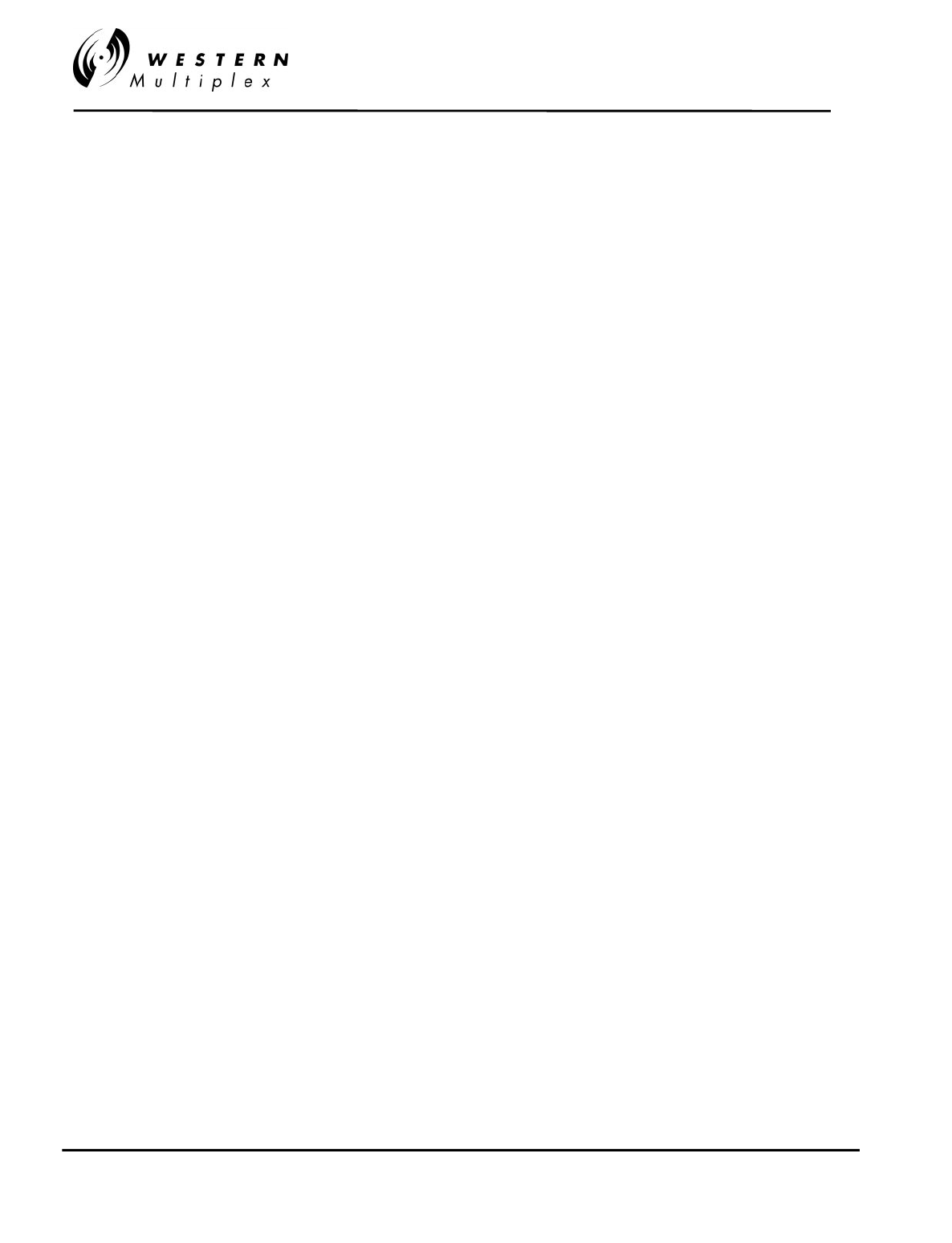
INSTALLATION AND MAINTENANCE MANUAL
Tsunami
FAMILY
FAST ETHERNET WIRELESS BRIDGES
FEBRUARY 2000
W/CS97-1 viii
SHORTAGES
9.1 The customer shall not make any claim for shortages (which are
items that the Invoice does not show are on back-order) after
twenty-one (21) days after the date of the Invoice.
RETURNS AND EXCHANGES
10.1 The return of defective Equipment is covered by the Warranty .
10.2 The Customer may only return Equipment that is not defective if:
(a) the Equipment does not correspond with the Customer's purchase
order; or
(b) the Equipment has been ordered in error by the Customer and
Western Multiplex has permitted the Customer to remedy the
mistake by ordering the correct equipment and resuming the
Equipment and the Customer obtains a Returned Materials
Authorization number ("RMA #") from Western Multiplex prior to
returning any Equipment.
10.3 Western Multiplex reserves the right to charge a fee for returned
equipment under Subparagraph 10.2(b) with the amount of the fee
being determined prior to an RMA # being given by Western
Multiplex.
10.4 Authorized returns of equipment under Paragraph 10.2 must be in
an undamaged condition, in the original configuration, in the
original packing materials and within a time period agreed to when
the RMA # was issued.
10.5 If the Customer does not comply with the provisions of Paragraphs
10.2, 10.3, and 10.4, the Customer shall pay the full amount of the
Invoice.
10.6 The party liable for all shipping, insurance and any other expenses
incurred by the Customer in returning the Equipment under
Paragraph 10.2 and for all loss or damage to the Equipment until
received by Western Multiplex, shall be: (a) for all items returned
under Subparagraph 10.2(a), Western Multiplex and (b) for all
items resumed under Subparagraph 10.2(b), the Customer.
CANCELLATION
11.1 If the Customer cancels an order before the Shipping Date,
Western Multiplex reserves the right to charge the Customer a
cancellation charge up to 100% of the amount of the order.
11.2 The Customer shall pay all cancellation charges within thirty (30)
days from date of the Invoice.
FORCE MAJEURE
12.1 Western Multiplex shall not be liable if its performance of the
Agreement becomes commercially impractical due to any
contingency beyond Western Multiplex's reasonable control,
including acts of God, fires, floods, wars, sabotage, civil unrest,
accidents, labor disputes or shortages, government laws, rules
and regulations, whether valid or invalid, inability to obtain
material, equipment or transportation, incorrect, delayed or
incomplete specifications, drawings or data supplied by the
Customer or others (collectively "Force Majeure"). In no event of
Force Majeure shall Western Multiplex be required to purchase
goods from others to enable it to deliver the Equipment under the
Agreement.
ENGINEERING AND SYSTEM DESIGN
13.1 The Customer is solely responsible for the engineering, design,
integration and normal preventative and remedial maintenance of
the Customer's system for which Western Multiplex supplies
Equipment.
13.2 Western Multiplex is not responsible for the satisfactory operation
of the Equipment in conjunction with other manufacturer's
equipment, nor for any losses which may occur as a result of a
failure of the Equipment to operate in conjunction with other
manufacturer's equipment.
WARRANTY
14.1 All Equipment is covered by the Warranty.
14.2 THE WARRANTY CONTAINS LlMITATIONS ON THE
CUSTOMER'S RIGHTS AND REMEDIES AGAINST WESTERN
MULTIPLEX UNDER THE AGREEMENT.
THE CUSTOMER ACKNOWLEDGES HAVING READ,
UNDERSTOOD AND AGREED TO THOSE LIMITATIONS.
DAMAGES FOR BREACH OF AGREEMENT
15.1 If either party is successful in any litigation between the parties
based on the Agreement, the successful party shall recover from
the other, in addition to direct damages, the successful party's
reasonable attorney's fees and other costs of litigation.
INSOLVENCY OF CUSTOMER, ETC.
16.1 Western Multiplex may cancel the Agreement and suspend any
further deliveries under the Agreement without any liability to the
Customer, and, if Equipment has been delivered but not paid for,
the price shall become immediately due and payable despite any
other agreement to the contrary if:
(a) any proceedings in bankruptcy, insolvency, receivership or
liquidation are taken against the Customer;
(b) the Customer makes an assignment for the benefit of
creditors or commits an act of bankruptcy or insolvency;
(c) the Customer ceases, or threatens to cease, to carry on the
ordinary course of its business, or transfers all or substantially all
of its property;
(d) the Equipment is seized under any legal process or
confiscated; or
(e) Western Multiplex in good faith believes that the ability of the
Customer to pay or perform any provision of the Agreement is
impaired, or that any of the events mentioned above is about to
occur.
NOTICE
17.1 All requests, instructions and notices from one party to the other
must be in writing and may be given via registered post or
facsimile transmission to the address of the parties shown on the
Quotation or Order Acknowledgment.
EXPORT PROVISIONS
18.1 The Customer shall not, whether directly or indirectly (including
facilitating a third party) export or re-export the Equipment outside
the country in which the Customer has stated these items are to
be used without obtaining the licenses required under ail
applicable rules. The Customer shall indemnify Western Multiplex
against any liability incurred by Western Multiplex due to any
violation by the Customer of any of the provisions of this Section,
but this indemnity shall not apply if the Customer reasonably relies
on information supplied to it by Western Multiplex with respect to
export licenses. Upon receipt of a governmental consent to export
the receiving party shall immediately notify the other in writing.
MISCELLANEOUS
19.1 No waiver by Western Multiplex of any breach of this Agreement
shall be considered as a waiver of any subsequent breach of the
same or any other provision.
19.2 Any provision of the Agreement which is, or is deemed to be,
unenforceable in any jurisdiction shall be severable from the
Agreement in that jurisdiction without in any way invalidating the
remaining portions of the Agreement, and that unenforceability
shall not make that provision unenforceable in any other
jurisdiction.
19.3 The rights which accrue to Western Multiplex by virtue of the
Agreement shall inure for the benefit of and be binding upon the
successors and assigns of Western Multiplex.
19.4 The agreement shall be governed by the laws of the State of
California including the California Uniform Commercial Code.
However Western Multiplex may enforce the provisions of the
Agreement in accordance with the laws of the jurisdiction in which
the Equipment is situated. The United Nations Convention on the
Sale of Goods (The Vienna Convention) shall not apply to the
Agreement.
19.5 Les parties ont exigés que cette entente soit rédigée en anglais.
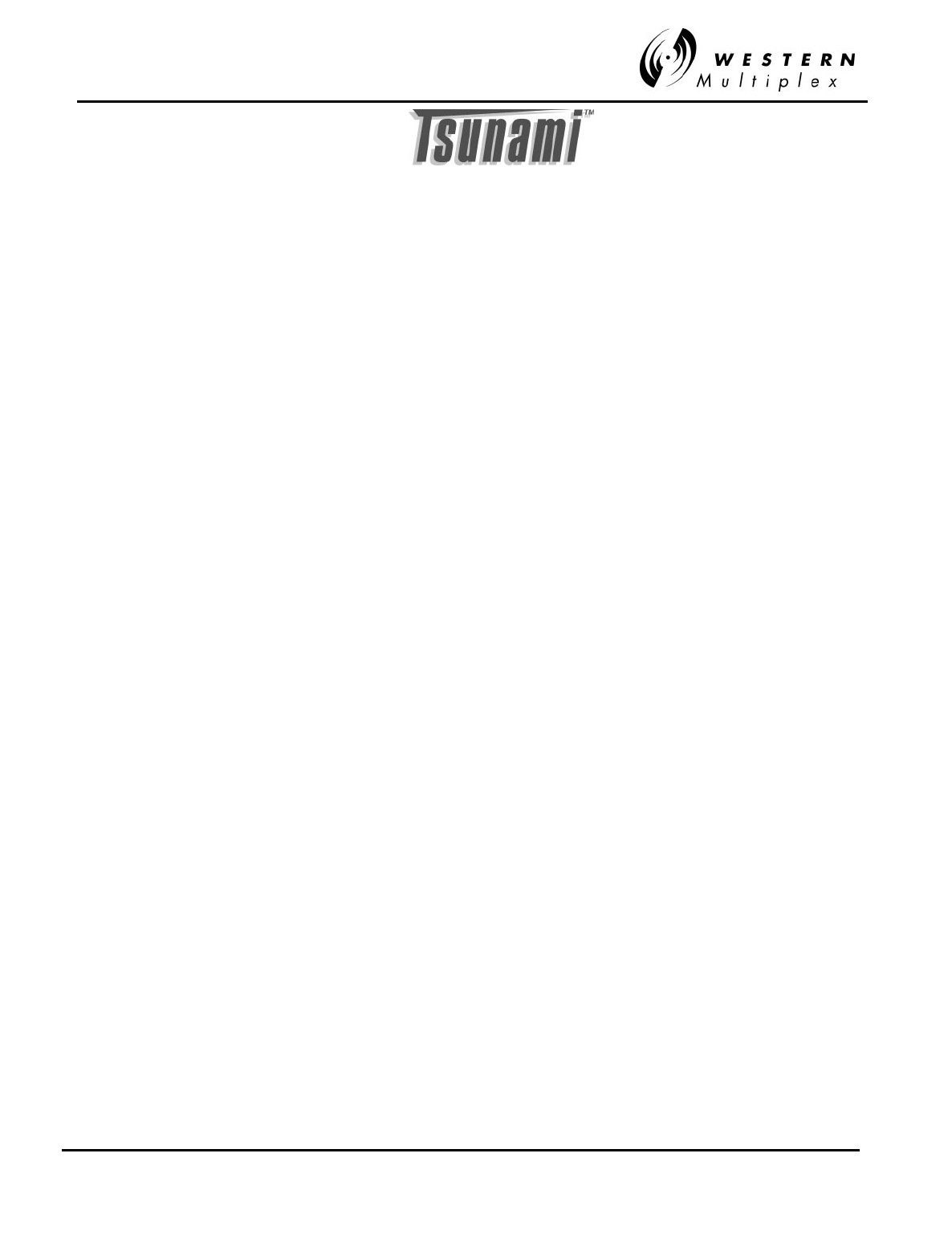
INSTALLATION AND MAINTENANCE MANUAL
Tsunami
FAMILY
FAST ETHERNET WIRELESS BRIDGES
FEBRUARY 2000
TOC & INTRODUCTION i
Table of Contents
1. HOW TO USE THIS MANUAL .............................................................................................................. 1-1
1.1 MANUAL ORGANIZATION...................................................................................................................... 1-1
1.2 ICONS .................................................................................................................................................. 1-2
2. PRODUCT DESCRIPTION..................................................................................................................... 2-1
2.1 GENERAL DESCRIPTION ...................................................................................................................... 2-1
2.2 SPECIFICATIONS ................................................................................................................................... 2-2
2.2.1 Transmitter.................................................................................................................................. 2-2
2.2.2 Antenna / Antenna Coupling Unit ................................................................................................ 2-3
2.2.3 Receiver ...................................................................................................................................... 2-3
2.2.4 System (Single Hop Performance)................................................................................................ 2-4
2.2.5 Line Interfaces............................................................................................................................. 2-5
2.2.6 Auxiliary Connections ................................................................................................................. 2-6
2.2.7 Temperature and Environment..................................................................................................... 2-7
2.2.8 Power .......................................................................................................................................... 2-7
2.2.9 Regulatory Information................................................................................................................ 2-7
2.2.10 Mechanical.................................................................................................................................. 2-7
2.3 FRONT PANEL DESCRIPTION.................................................................................................................. 2-8
2.3.1 General ....................................................................................................................................... 2-8
2.3.2 Test Points / Power Indicator....................................................................................................... 2-9
2.3.3 Alarm and Status Indicators........................................................................................................2-10
2.3.4 Controls......................................................................................................................................2-11
2.3.5 Connections................................................................................................................................2-12
2.4 REAR PANEL DESCRIPTION...................................................................................................................2-14
2.5 INSTALLATION ACCESSORIES ...............................................................................................................2-15
3. INSTALLATION & ADJUSTMENTS..................................................................................................... 3-1
3.1 SHIPPING CONTAINER........................................................................................................................... 3-1
3.2 PACKING ITEMS IDENTIFICATION........................................................................................................... 3-2
3.3 BEFORE INSTALLATION TASK LIST ........................................................................................................ 3-3
3.3.1 Site Selection Requirements......................................................................................................... 3-3
3.3.2 Line-of-Sight and Path Clearance Guidelines.............................................................................. 3-4
3.3.3 RSL Calculation and Link Budget................................................................................................ 3-5
3.3.4 Fade Margin Calculation ............................................................................................................ 3-6
3.3.5 Availability Calculation............................................................................................................... 3-6
3.3.6 Frequency Plan Determination.................................................................................................... 3-7
3.3.7 Power Supply Planning................................................................................................................ 3-8
3.3.8 Antenna Planning ........................................................................................................................ 3-8
3.4 TOOLS REQUIRED ................................................................................................................................. 3-9
3.5 FREQUENCY CHANNEL PLANS ..............................................................................................................3-10
3.6 MOUNTING THE TSUNAMI.....................................................................................................................3-11
3.7 POWER CONNECTION AND WIRING.......................................................................................................3-12
3.7.1 DC Power Wiring .......................................................................................................................3-13
3.7.2 AC Power Connection.................................................................................................................3-15
3.8 ANTENNA CONNECTION ......................................................................................................................3-16
3.9 TRANSMISSION LINE CONNECTION .......................................................................................................3-17
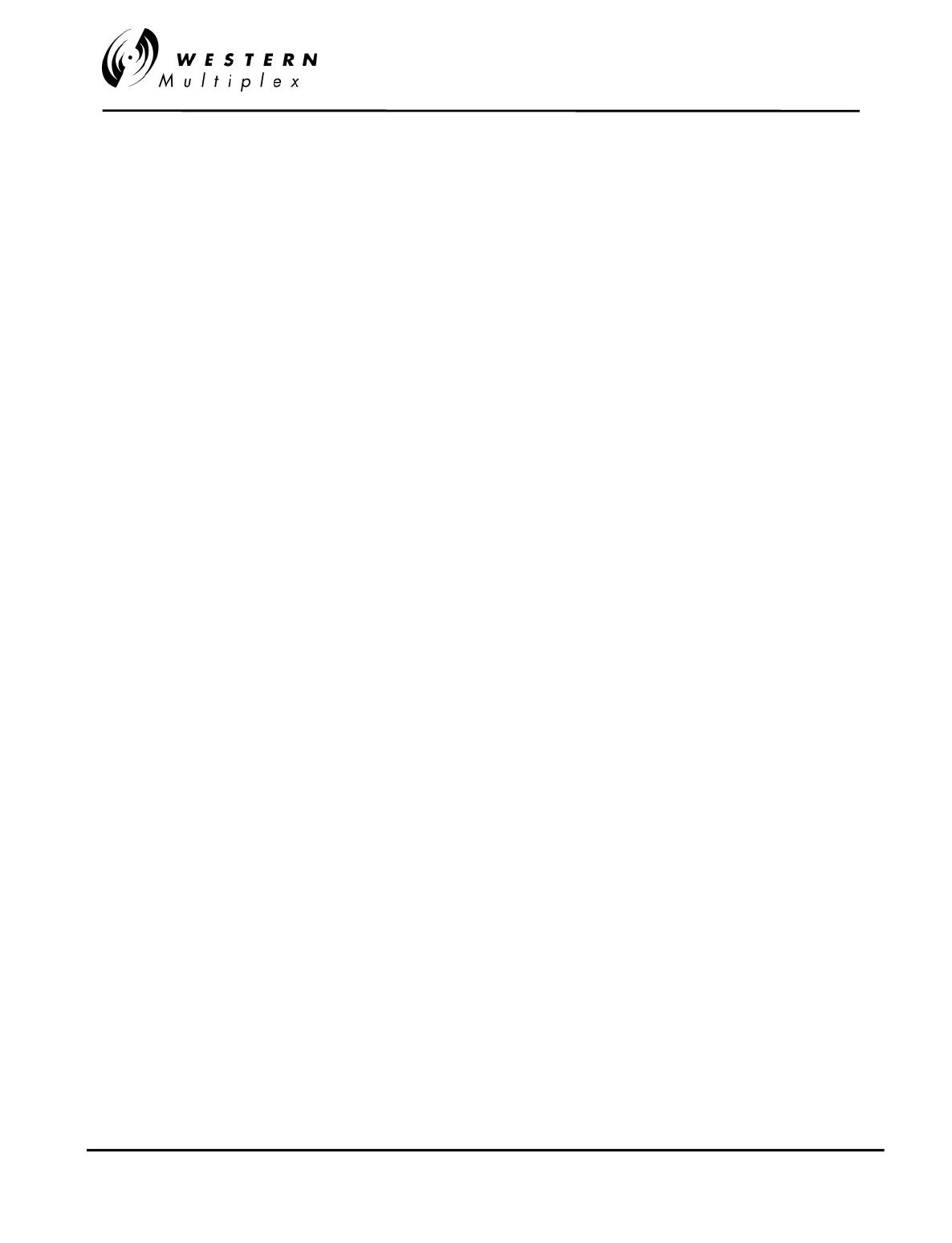
INSTALLATION AND MAINTENANCE MANUAL
Tsunami
FAMILY
FAST ETHERNET WIRELESS BRIDGES
FEBRUARY 2000
ii TOC & INTRODUCTION
3.10 ANTENNA INSTALLATION & ALIGNMENT .............................................................................................3-18
3.11 ETHERNET INTERFACE CONNECTION....................................................................................................3-21
3.12 SYSTEM TURN-UP TO SERVICE .............................................................................................................3-22
3.13 OUTPUT POWER ADJUSTMENT .............................................................................................................3-28
3.14 ADDITIONAL CONNECTIONS.................................................................................................................3-29
3.14.1
Orderwire Connection
..............................................................................................................3-29
3.14.2 Alarm Connections.....................................................................................................................3-31
3.14.3 Configuration Port Operation.....................................................................................................3-33
3.14.4 AUX DATA (Digital Service Channel) Connection......................................................................3-34
3.14.5 T1 (DSX-1) Interface Connection................................................................................................3-35
3.14.6 CEPT-1 (E1) InterfaceConnection ..............................................................................................3-35
3.14.7 NMS Interface Connection..........................................................................................................3-35
4. TROUBLESHOOTING............................................................................................................................ 4-1
4.1 REGULAR MAINTENANCE...................................................................................................................... 4-1
4.2 CHANGING FREQUENCY PLANS ............................................................................................................. 4-2
4.3 USING A SPARE TERMINAL .................................................................................................................... 4-3
4.4 TECHNICAL SUPPORT............................................................................................................................ 4-4
4.5 REPAIR POLICY .................................................................................................................................... 4-5
4.6 FRONT PANEL STATUS LEDS................................................................................................................ 4-6
4.6.1 RF LINK Alarm ........................................................................................................................... 4-7
4.6.2 RADIO FAIL Alarm..................................................................................................................... 4-9
4.6.3 FAR END Alarm.........................................................................................................................4-10
4.7 ERRORS IN THE DATA STREAM.............................................................................................................4-11
4.8 INTERFERENCE COUNTERMEASURES.....................................................................................................4-12
4.8.1 Use of a Spectrum Analyzer to Evaluate Potential Interference ..................................................4-14
4.9 BACK-TO-BACK TESTING.....................................................................................................................4-15
4.10 LINK TESTING ...................................................................................................................................4-17
4.11 NETWORK MANAGEMENT SYSTEM (NMS) ...........................................................................................4-18
4.11.1 SNMP.........................................................................................................................................4-18
4.11.2 Browser GUI ..............................................................................................................................4-18
4.11.3 In-band NMS Set-up ...................................................................................................................4-18
4.11.4 Software Update Download Procedure .......................................................................................4-28
4.11.4 Telnet .........................................................................................................................................4-28
5. APPENDICES........................................................................................................................................... 5-1
APPENDIX A - DIGITAL INTERFACE SPECIFICATIONS.......................................................................................... 5-1
1. General Characteristics ...................................................................................................................... 5-1
2. Specifications...................................................................................................................................... 5-1
APPENDIX B – 100BASET AND 10BASET CONNECTIONS ................................................................................... 5-2
APPENDIX C – NETWORKING Q&AS................................................................................................................. 5-3
APPENDIX D – AUXILIARY DATA CONNECTORS ...............................................................................................5-18
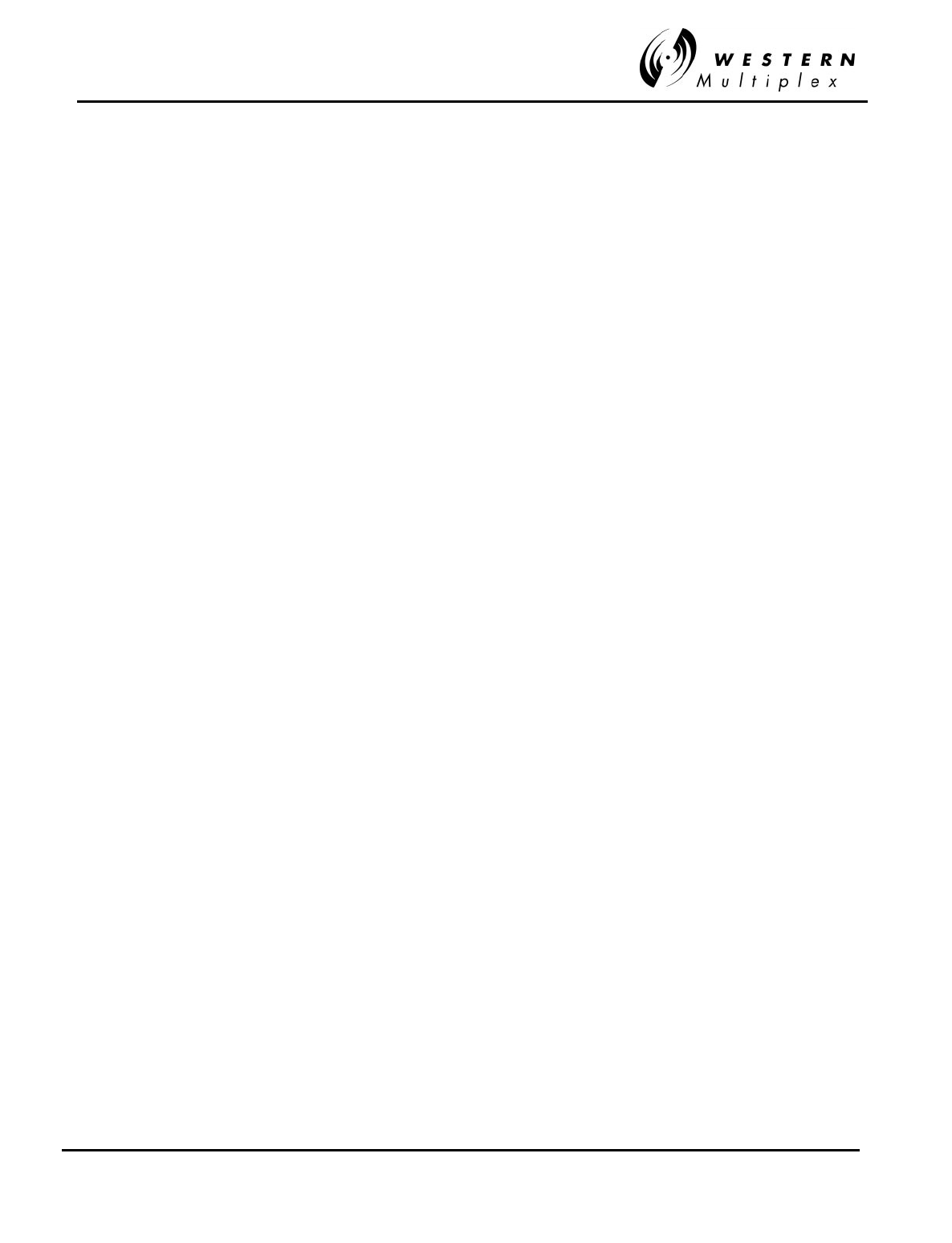
INSTALLATION AND MAINTENANCE MANUAL
Tsunami
FAMILY
FAST ETHERNET WIRELESS BRIDGES
FEBRUARY 2000
TOC & INTRODUCTION iii
Figures
FIGURE 2-1: FRONT PANEL ................................................................................................................................. 2-8
FIGURE 3-1: CHANNEL PLANS, DUAL-BAND ........................................................................................................3-10
FIGURE 3-2: CHANNEL PLAN, SINGLE-BAND........................................................................................................3-10
FIGURE 3-3: NEGATIVE VOLTAGE DC CONNECTION ............................................................................................3-14
FIGURE 3-4: POSITIVE VOLTAGE DC CONNECTION ..............................................................................................3-14
FIGURE 3-5: AC CONNECTION ............................................................................................................................3-15
FIGURE 3-6: TYPICAL RSL VOLTAGE VERSUS RECEIVED SIGNAL LEVEL (RSL)......................................................3-20
FIGURE 3-7: TYPICAL RF OUTPUT POWER VERSUS PWR VOLTAGE.......................................................................3-24
FIGURE 3-8: ORDERWIRE & VF PORT CONNECTION.............................................................................................3-30
FIGURE 3-9: PIN CONNECTIONS, ALARM INTERFACE .........................................................................................3-31
FIGURE 3-10: RS-232 CONFIG PORT CONNECTIONS.............................................................................................3-33
FIGURE 4-1: BACK-TO-BACK TEST CONFIGURATION ............................................................................................4-16
FIGURE 4-2: END-TO-END TEST CONFIGURATION ................................................................................................4-17
FIGURE B-1: FAST ETHERNET & ETHERNET NMS CONNECTORS........................................................................... 5-2
FIGURE D-1: VF PORT CONNECTION...................................................................................................................5-18
FIGURE D-2: ALARM PORT CONNECTIONS...........................................................................................................5-18
FIGURE D-3: CONFIG(URATION) PORT 9-PIN D-STYLE CONNECTOR .....................................................................5-18
FIGURE D-4: AUX DATA PORT 9-PIN D-STYLE CONNECTOR .............................................................................5-19
Tables
TABLE 3-A: DC POWER CONNECTION FOR NEGATIVE SUPPLY..............................................................................3-12
TABLE 3-B: DC POWER CONNECTION FOR NEGATIVE SUPPLY..............................................................................3-12
TABLE 3-C: TRANSMITTER OUTPUT POWER ADJUSTMENT....................................................................................3-27
TABLE 3-D: ALARM INTERFACE CONNECTIONS....................................................................................................3-32
TABLE A-1: INTERCONNECTION SPECIFICATION.................................................................................................... 5-1
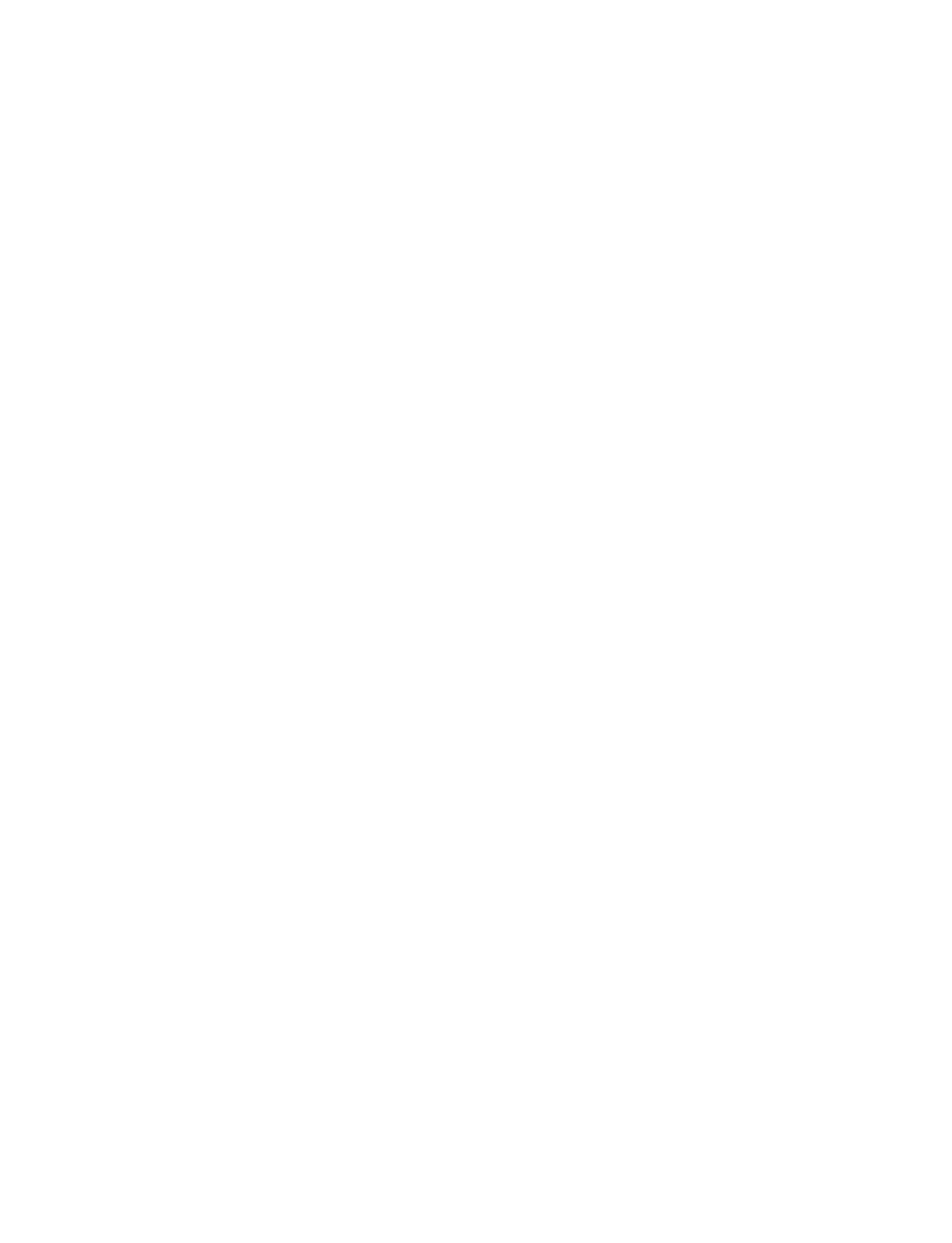
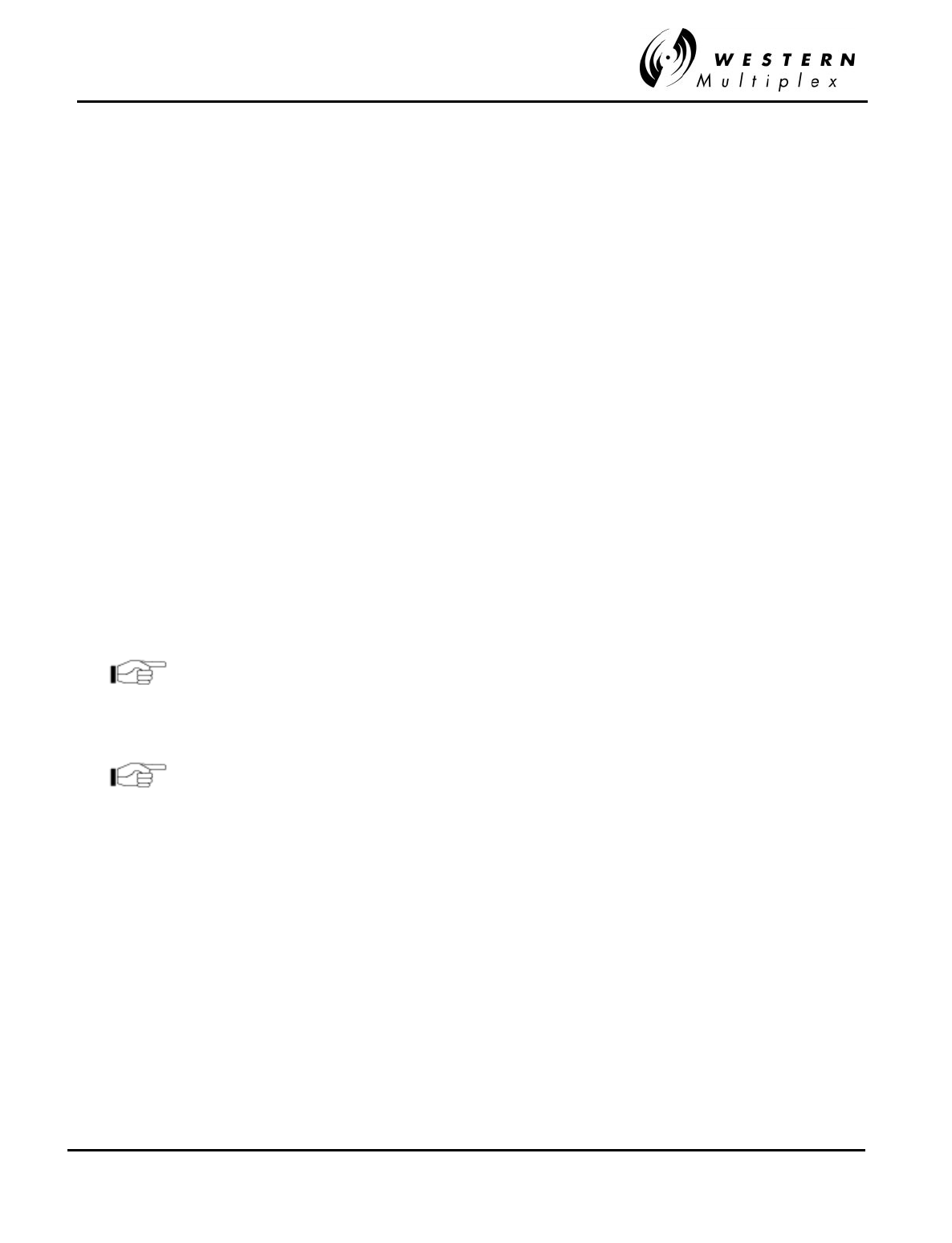
INSTALLATION AND MAINTENANCE MANUAL
Tsunami
FAMILY
FAST ETHERNET WIRELESS BRIDGES
FEBRUARY 2000
SECTION 1: HOW TO USE THIS MANUAL PAGE 1-1
1. How to Use This Manual
1.1 Manual Organization
The Installation and Maintenance Manual provides information required to install and maintain
Tsunami
and to use its many features to the fullest advantage. This manual is divided into the
following sections:
Section 1 Provides instructions on how to most effectively utilize the information in
this manual.
Section 2 Provides a brief description and specifications of the
Tsunami
.
Section 3 Explains the
Tsunami
installation and adjustments in detail.
Section 4 Provides maintenance, repair and troubleshooting information for the
Tsunami Fast Ethernet radios
.
Appendices Charts and diagrams are provided for radio connections and DIP switch
settings along with other general information.
This device must be professionally installed. Instructions on
setting the transmitter RF output power are contained in
Section 3 of this Manual.
This device is to be used exclusively for fixed point-to-point
operation that employs directional antennas.
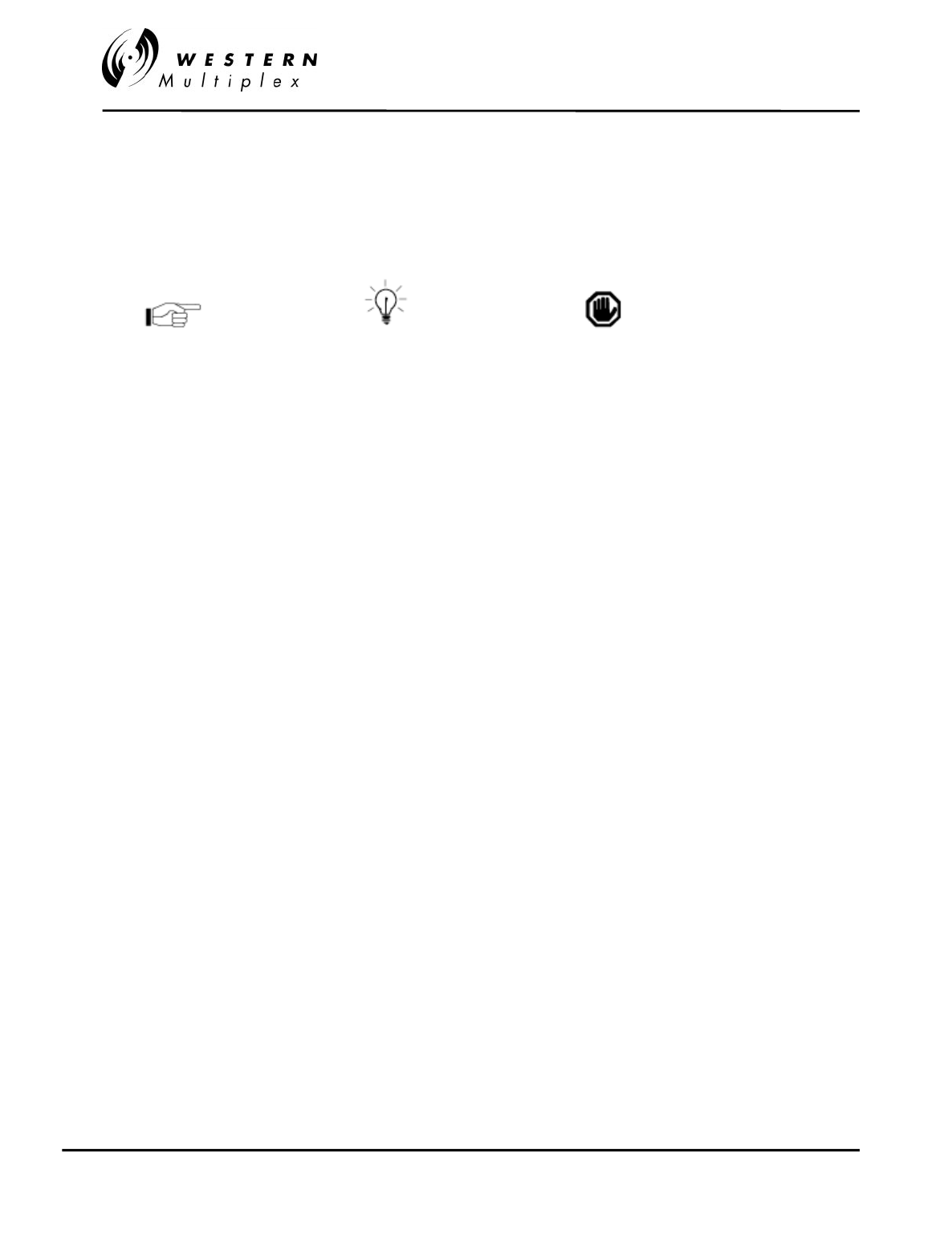
INSTALLATION AND MAINTENANCE MANUAL
Tsunami
FAMILY
FAST ETHERNET WIRELESS BRIDGES
FEBRUARY 2000
PAGE 1-2 SECTION 1: HOW TO USE THIS MANUAL
1.2 Icons
Throughout this manual, the following icons are used to highlight areas of special interest and
importance.
Note Practical Tip Caution
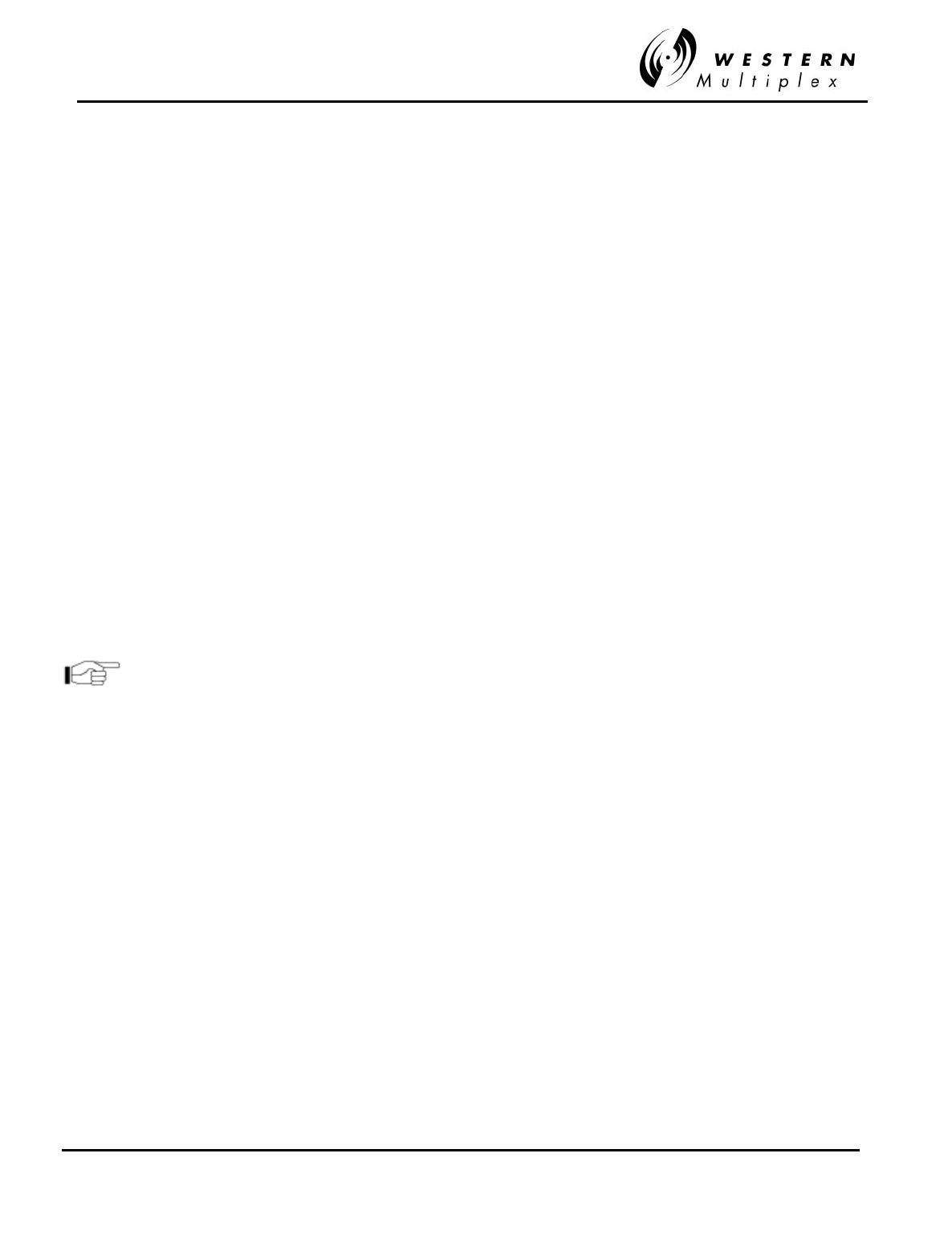
INSTALLATION AND MAINTENANCE MANUAL
Tsunami
FAMILY
FAST ETHERNET WIRELESS BRIDGES
FEBRUARY 2000
SECTION 2: PRODUCT DESCRIPTION PAGE 2-1
2. Product Description
2.1 General Description
The
Tsunami
license-free radios provide a new level of control and convenience in a digital
communications network.
These
Tsunami
radios provide 100BaseT intelligent bridging between two locations without the delay
and expense of installing cable or traditional microwave.
Because each owner controls the operation of the link, there is no reliance on any outside services.
Tsunami
radio operators are able to operate instant links whenever needed, and to be in control of
their own network.
The
Tsunami
offers two primary benefits:
❖ CONVENIENCE Eas
y
to install and operate with no user license
requirements or frequenc
y
coordination in the USA.
(
Other countries ma
y
re
q
uire a user license and/or
frequency coordination).
❖ CAPABILITY Full transparent Fast Ethernet connections with no
throu
g
hput reduction over an
y
line-of-si
g
ht distance
(within legal limits of government regulation)
Tsunami radios are ISO Layer 2 Data Link Layer (use MAC address for filtering) devices where they
provide their full stated throughput. At level 2 (bridges) or 3 (routers) where hardware plays the major
part, the most common tester is the SmartBits 200 product from NetCom Systems. At Application
Layer 7, you will see less than 40% throughput from the maximum capacity measured w/SmartBits
due to the increased protocol/software overhead at that level. Layer 7 can be tested with software
such as Ganymede's Chariot or Qcheck product.
As an example: testing copper CAT5 cable with SmartBits will test 100% throughput (let's say you
can send/rcv a full 10Mbps). At Layer 7 you will be transferring data at the 10Mbps rate, but only
4Mbps of user data will transfer (Ethernet has a high overhead of bytes added to each data packet
each time you go up a layer). The advantage is the more complex overhead makes the data virtually
resilient to corruption and minor errors (i.e. collisions), it’s easy to reroute and can use inexpensive
plug/play devices like hubs/switches instead of multiplexers as used in the telco industry (i.e. LYNX
T1 radios)
Western Multiplex tests at Layer 2/3 where bridges are defined. At layer 7 (application layer), you will
see less than 40% or more depending on the other traffic that may be on the LAN as this layer is
more dependent on the type of data being sent (it does not matter if it's wire, fiber or any Ethernet
bridge -wired or wireless). Another way to look at it: the model 31145 12Mbps (10Mbps
10BaseT+T1/E1 wayside) bridge will test the same as a piece of CAT5 Ethernet cable.

INSTALLATION AND MAINTENANCE MANUAL
Tsunami
FAMILY
FAST ETHERNET WIRELESS BRIDGES
FEBRUARY 2000
PAGE 2-2 SECTION 2: PRODUCT DESCRIPTION
2.2 Specifications
All specifications are subject to change without notice.
2.2.1 Transmitter
Frequency Selection NMS selection with installer-removable 7-cavity RF filter assembly
Frequency Dual-Band Single-Band
A1 5284 MHz 5750 MHz
A2 5759 MHz 5800 MHz
B1 5316 MHz N/A
B2 5791 MHz N/A
Output Power +10/+17 dBm +17 dBm
(Note: output power is specified as guaranteed minimum before attenuation)
Control Range 16 dB min. 16 dB min.
DO NOT exceed the transmit power setting as set at the factory!
Exceeding the factory-set power level will degrade the specifications of the
radio and may also violate regulatory compliance. Output power may be
attenuated from factory setting to comply with regulatory EIRP limits.

INSTALLATION AND MAINTENANCE MANUAL
Tsunami
FAMILY
FAST ETHERNET WIRELESS BRIDGES
FEBRUARY 2000
SECTION 2: PRODUCT DESCRIPTION PAGE 2-3
2.2.2 Antenna / Antenna Coupling Unit
Mechanics External antenna
Antenna Connection N-type female
Impedance 50 ohms
Recommended 1, or 2 foot flat panel or
Antenna (ordered separately) 2, 4 or 6 foot parabolic
Gain & Beamwidth (3 dB)
1 ft Flat 23.5 dB / 9°
2 ft Flat 28 dB / 4.6°
2 ft Parabolic 28.5 dB / 6°
4 ft Parabolic 35 dB / 3°
6 ft Parabolic 38 dB / 2.9°
2.2.3 Receiver
All Models
Nominal Receive Level -30 to -60 dBm
Maximum Receive Level -30 dBm error free, 0 dBm no damage
Frequency Selection Craft port selection with installer-removable 7-cavity RF
filter assembly
Threshold Rx Level (typ.) -80 dBm
(BER = 10-6)
Frequency Range
Dual-band A2/B2 channel 5250-5350 MHz
Dual-band A1/B1 channel 5725-5825 MHz
Single-band A1/B1 channel 5725-5825 MHz
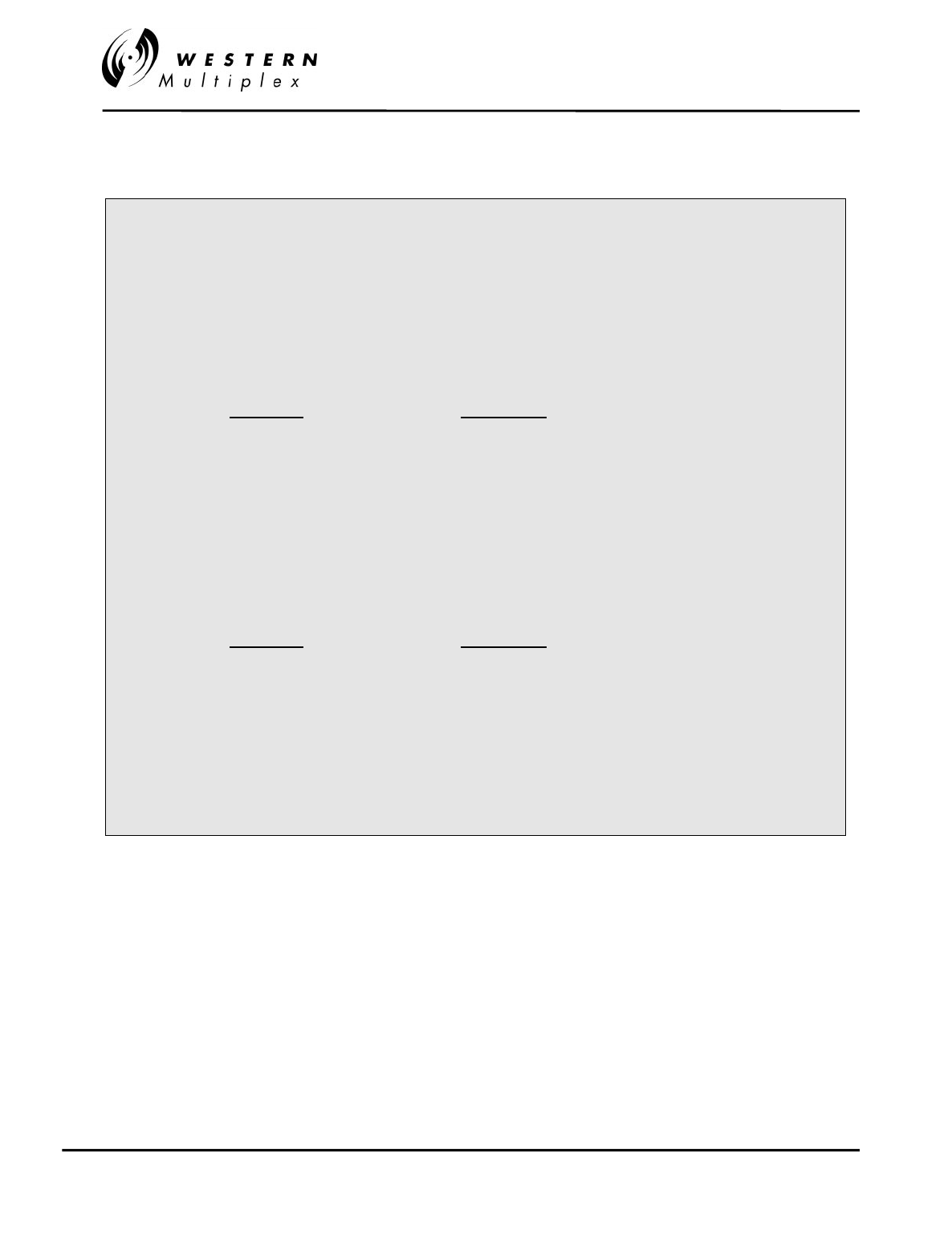
INSTALLATION AND MAINTENANCE MANUAL
Tsunami
FAMILY
FAST ETHERNET WIRELESS BRIDGES
FEBRUARY 2000
PAGE 2-4 SECTION 2: PRODUCT DESCRIPTION
2.2.4 System (Single Hop Performance)
Error Floor 10-11
Transmission delay
(radio only) 250 µsec, maximum
(10 mile path) 300 µsec, maximum
Transmit Frequencies
Dual-band Single-band
A1 channel 5284 MHz 5750MHz
A2 channel 5759 MHz 5800 MHz
B1 channel 5316 MHz N/A
B2 channel 5791 MHz N/A
Receive Frequencies
Dual-band Single-band
A1 channel 5759 MHz 5800 MHz
A2 channel 5284 MHz 5750 MHz
B1 channel 5791 MHz N/A
B2 channel 5316 MHz N/A
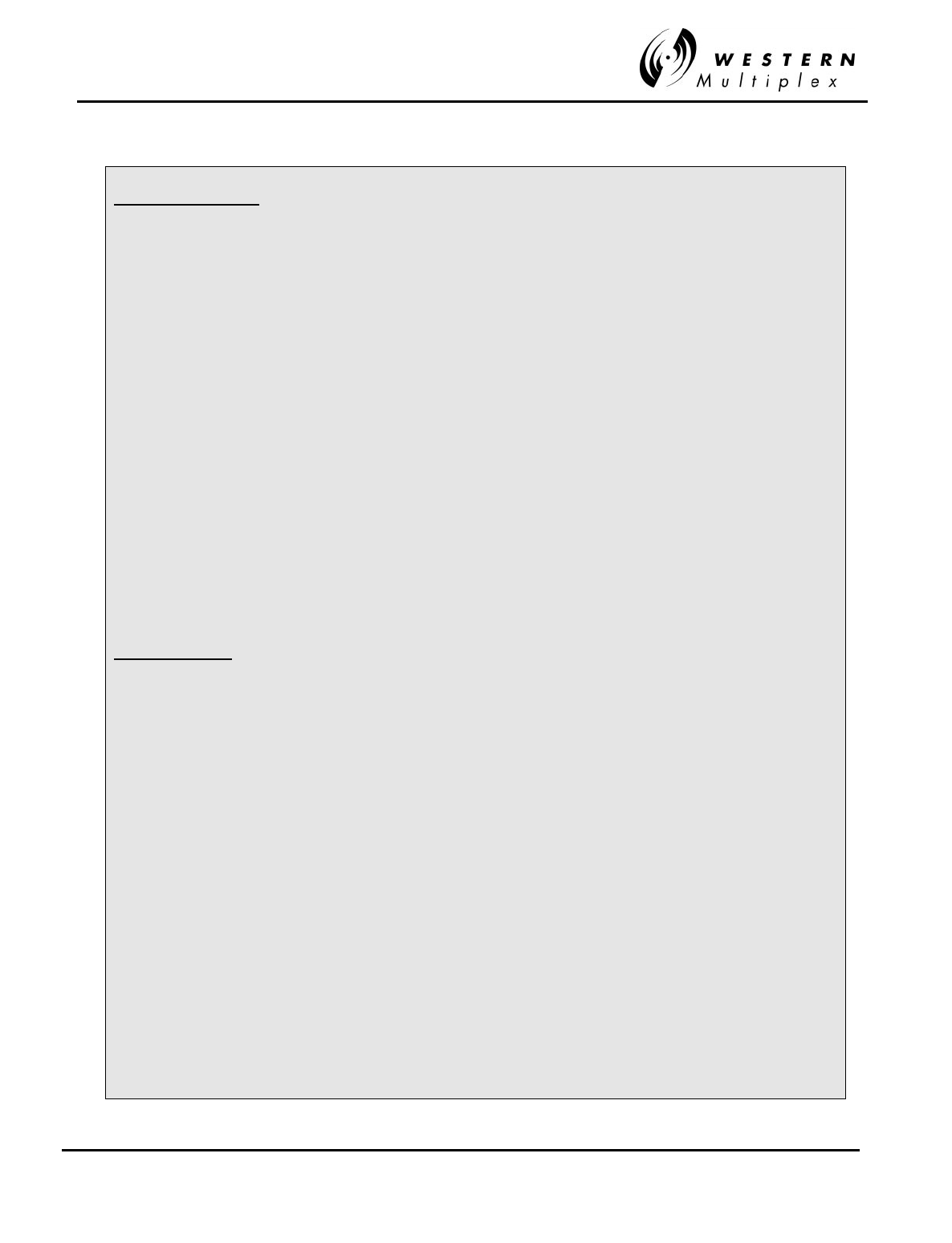
INSTALLATION AND MAINTENANCE MANUAL
Tsunami
FAMILY
FAST ETHERNET WIRELESS BRIDGES
FEBRUARY 2000
SECTION 2: PRODUCT DESCRIPTION PAGE 2-5
2.2.5 Line Interfaces
Fast Ethernet Port:
Data Interface 100BaseT (fully compatible with IEEE 802.3u)
Connectors RJ-45/48c (wire)
ST (fiber)
Configuration Half duplex or full duplex on the WAN interface
Filtering 15,000 frames per second theoretical, before forwarding
Buffer 256-frame
LAN Table 1,000 MAC addresses
Self-learning Automatic learning and aging
Digital Capacity ~45 Mbps full or half duplex (90 Mbps total)
DS-1 (T1) Port: (on T1 wayside models with –41 suffix)
Data Rate 1.544 Mbps
Digital Interface * DSX-1
Connector 8-pin modular jack female (RJ-48C)
Line Code AMI / B8ZS (NMS selectable)
Line Build Out 0-660 feet (NMS selectable)
Blue Code ** Alarm Indication Signal (AIS)
Loopback Near or far end (NMS selectable)
* Meets AT&T Pub 62411, Bellcore TR-TSY-000499.
** Signal is selectable (on/off) and is generated only on data loss or link failure when enabled.
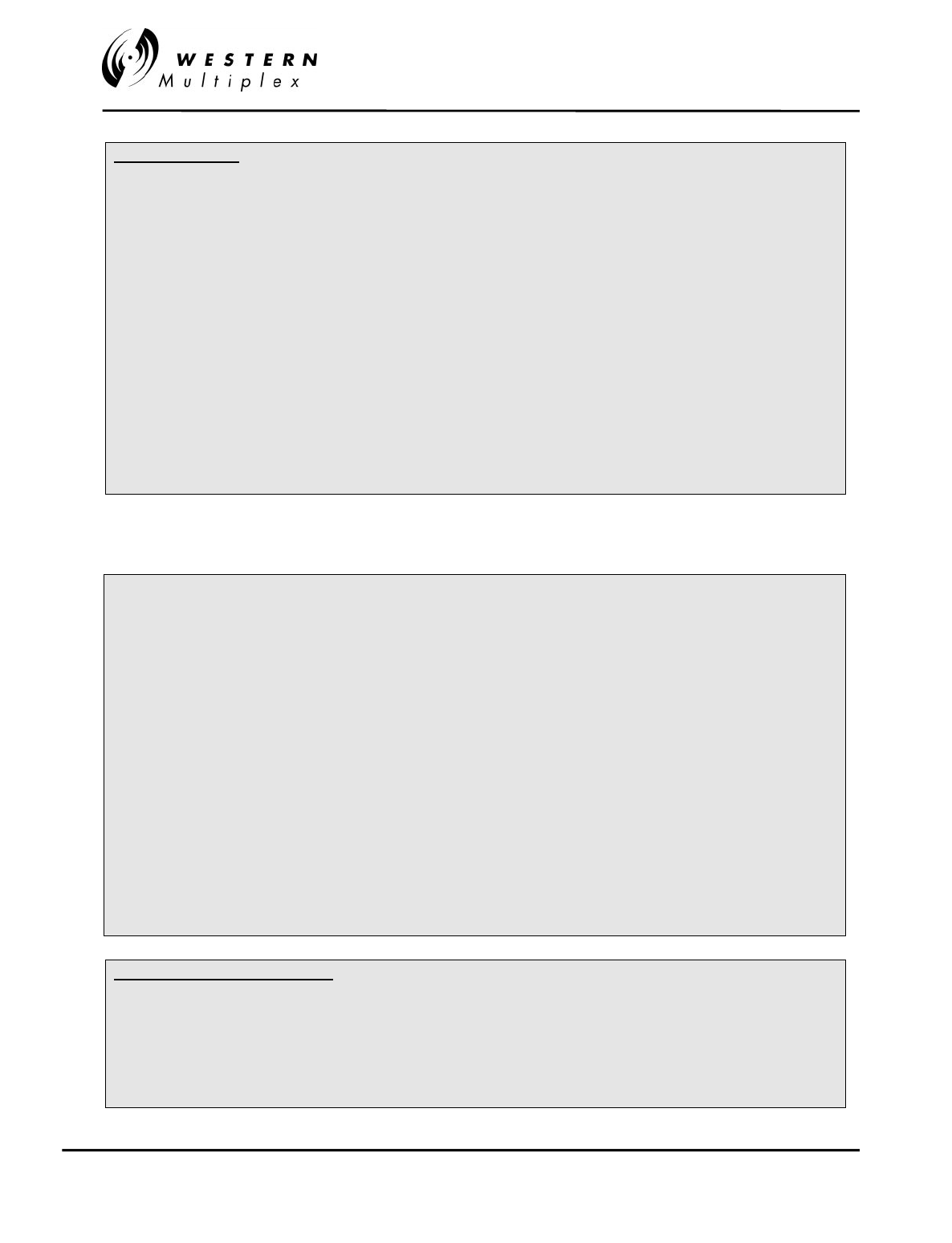
INSTALLATION AND MAINTENANCE MANUAL
Tsunami
FAMILY
FAST ETHERNET WIRELESS BRIDGES
FEBRUARY 2000
PAGE 2-6 SECTION 2: PRODUCT DESCRIPTION
CEPT (E1) Port: (on E1 wayside models with –42 suffix)
Data Rate 2.048 Mbps
Digital Interface * CEPT-1
Connector RJ45/8 balanced, 120 ohm
(optional 75 ohm, unbalanced balun available)
Line Code HDB3
Blue Code ** Alarm Indication Signal (AIS)
Remote Loopback Internal or external test signal (rear panel DIP switch selectable)
* Meets ITU-T G.703.
** Signal is selectable (on/off) and is generated only on data loss or link failure when selected.
2.2.6 Auxiliary Connections
Orderwire Interface 2-wire, 4-pin modular jack, female (RJ-11)
REN (Ringer Equivalency Number) 1.0 B
DTMF tones within ±1.5% of nominal freq. (+0-6 dB)
Ringing Voltage 48 VDC, typical
(use telephones with solid state ringers, NOT adequate for older style mechanical ringers)
VF Orderwire Bridge 600 ohm balanced, 4-wire, 0 dBm, DB-9, male
Config(uration) Port RS-232, DB-9, male
Aux Data (clear service channel) RS-232, ≤9600 baud, DB-9, female
Alarm 2 x Form C, DB-9, female
Test Points Output Power
Near-end and far-end received signal level (RSL)
10BaseT NMS Ethernet Port:
Data Interface 10BaseT
Connectors RJ-45/48c (wire)
Configuration Half duplex
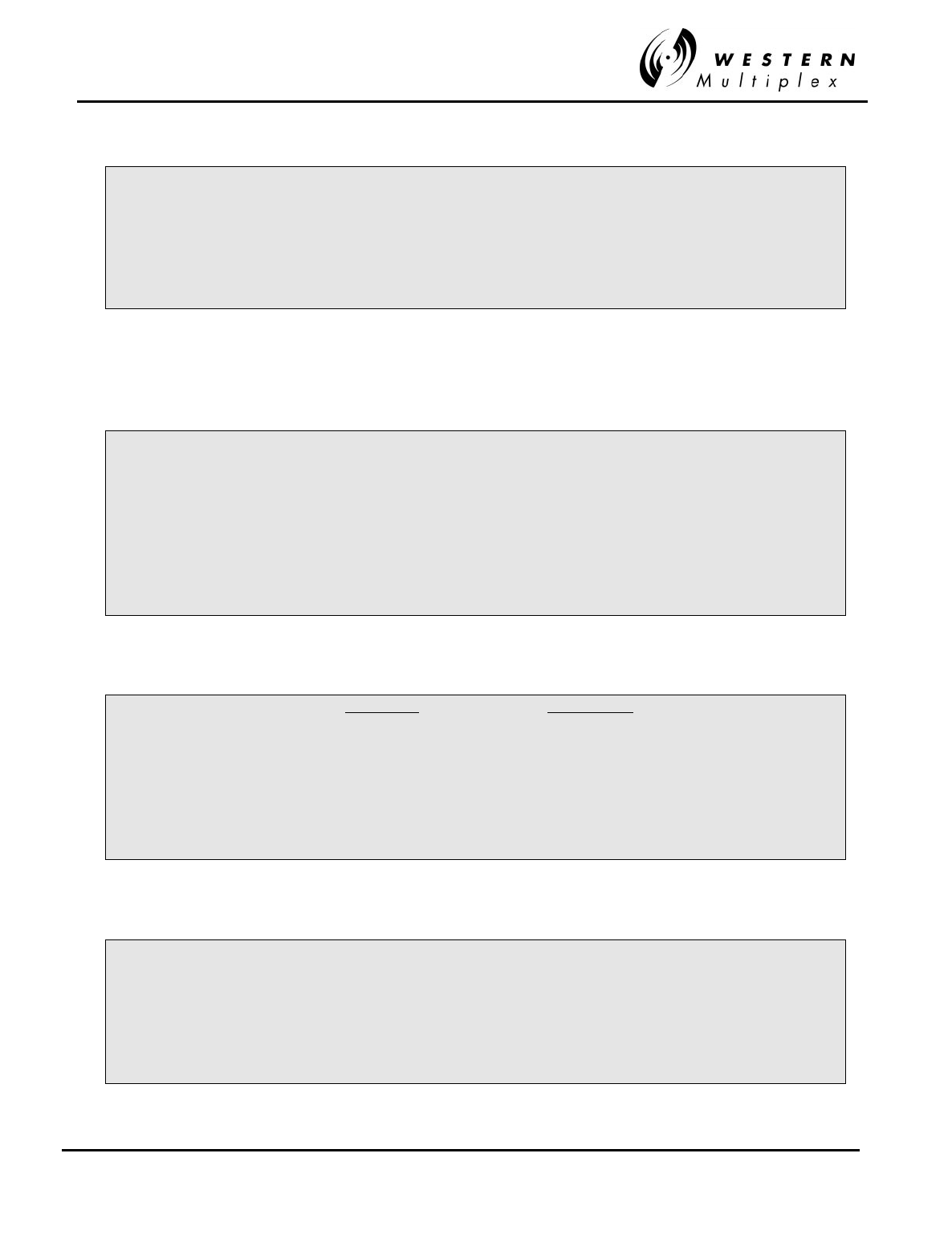
INSTALLATION AND MAINTENANCE MANUAL
Tsunami
FAMILY
FAST ETHERNET WIRELESS BRIDGES
FEBRUARY 2000
SECTION 2: PRODUCT DESCRIPTION PAGE 2-7
2.2.7 Temperature and Environment
Operating Temperature Range -10 to +50°C
Humidity 95% non-condensing
Altitude 4,500 meters, maximum
2.2.8 Power
DC Input Voltage ±20 to ±63 VDC
Power Consumption < 55 watts
AC Adapter (optional) 100-250 VAC, 50-60 Hz
Connector Barrier strip, plug-in type
2.2.9 Regulatory Information
Dual-band Single-band
FCC Identifier HZB-U5358-45 HZB-U58-45
FCC Rule Parts 15.407 (UNII) 15.407 (UNII)
Industry Canada ID TBD 5221021581A
IC Rule Parts RSS 210 (LE-LAN) RSS-210 (LE-LAN)
2.2.10 Mechanical
Width (for 19-inch EIA 437 mm (17.2") rack mounting brackets supplied
rack mounting)
Height 89 mm (3.5") (2RU)
Depth 368 mm (14.5")
Weight 5 kg. (11 lbs.)
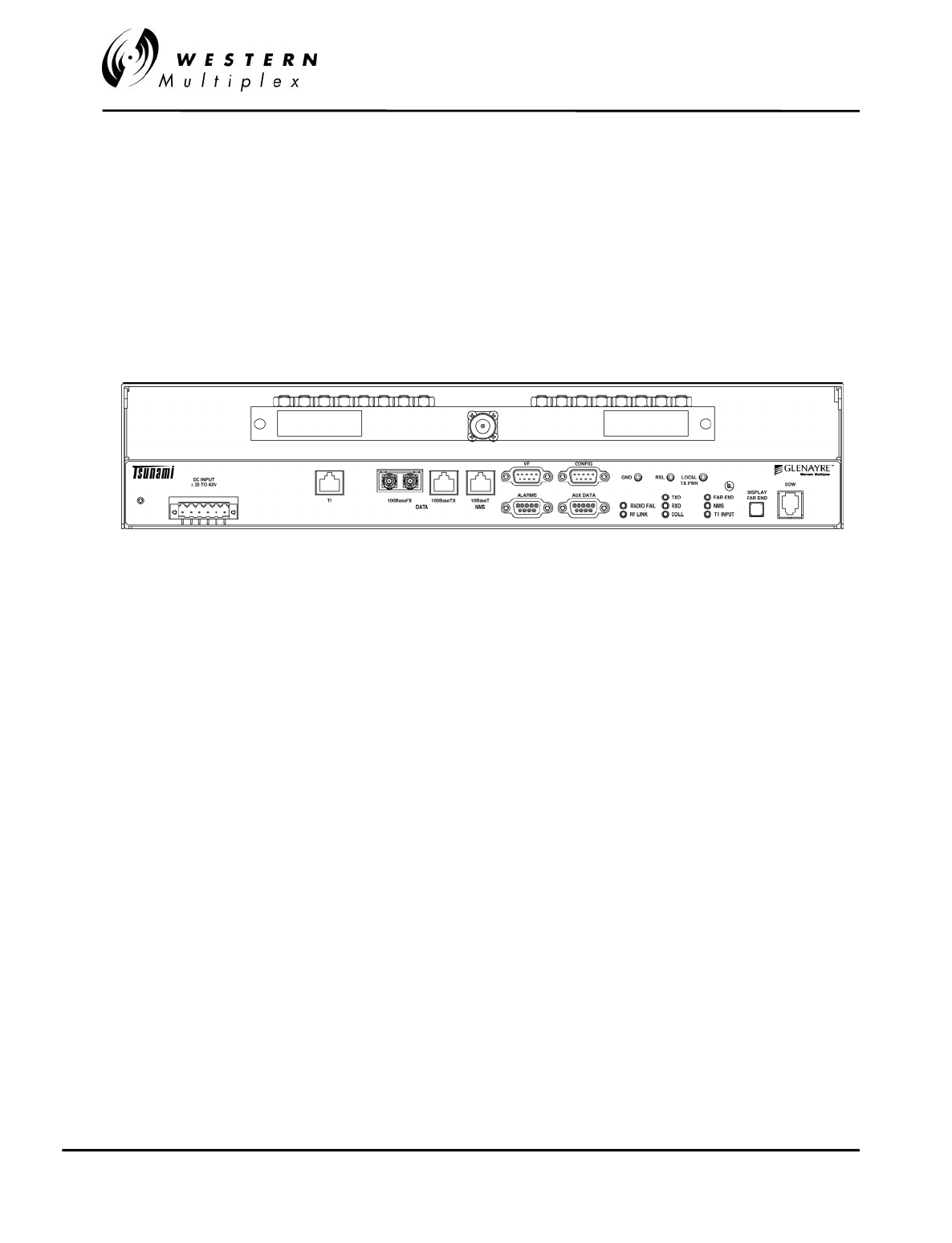
INSTALLATION AND MAINTENANCE MANUAL
Tsunami
FAMILY
FAST ETHERNET WIRELESS BRIDGES
FEBRUARY 2000
PAGE 2-8 SECTION 2: PRODUCT DESCRIPTION
2.3 Front Panel Description
2.3.1 General
The
Tsunami
radio front panel (no user access on rear panel), as shown in Figure 2-1, has LED
indicators, test points, controls and connections that are used for installation, maintenance, operation
and troubleshooting. Prior to installation, it is best to be familiar with the front panel of your particular
model. Sections 2.3.2 through 2.3.5 briefly describe the front panel access and indicators.
Figure 2-1: Front Panel
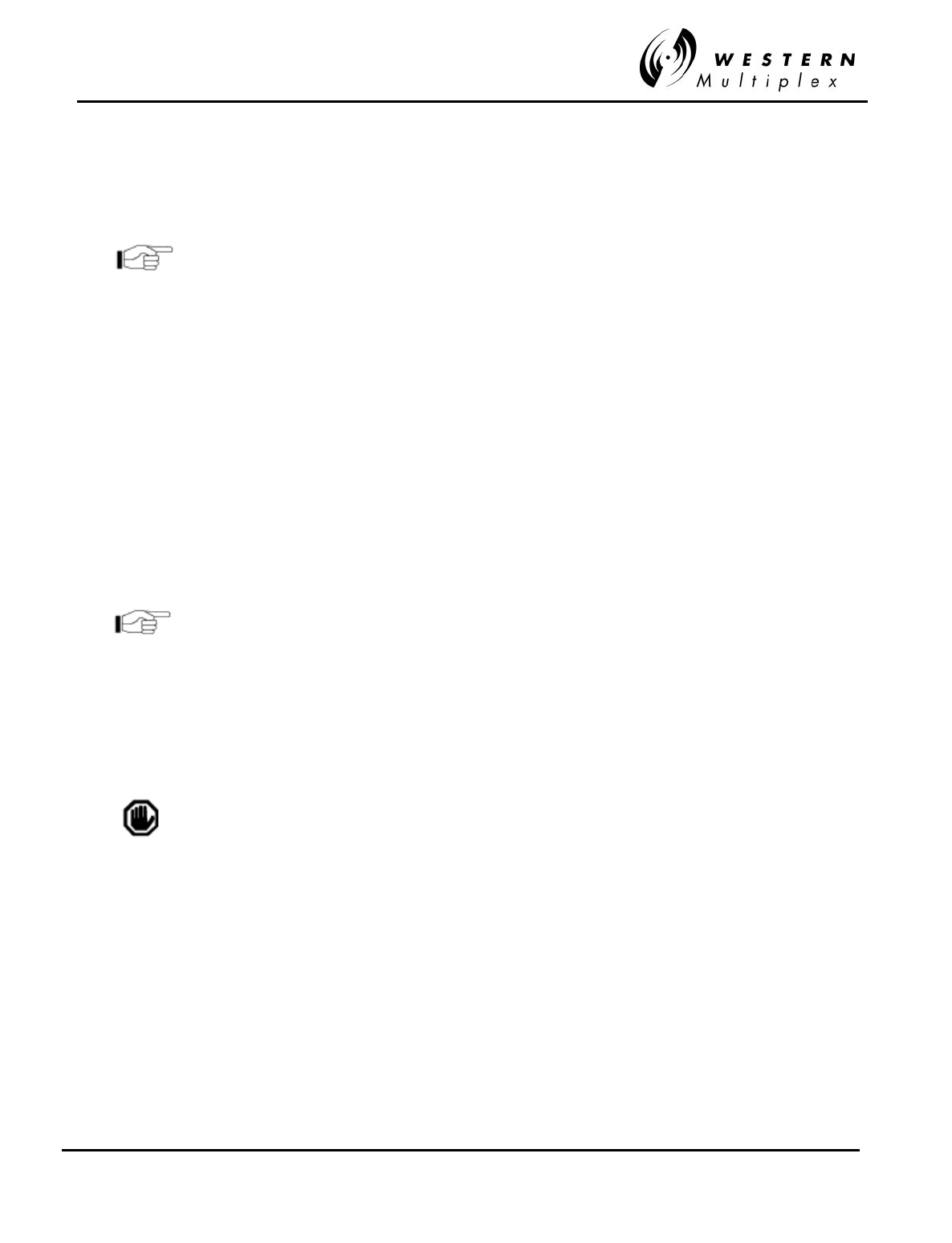
INSTALLATION AND MAINTENANCE MANUAL
Tsunami
FAMILY
FAST ETHERNET WIRELESS BRIDGES
FEBRUARY 2000
SECTION 2: PRODUCT DESCRIPTION PAGE 2-9
2.3.2 Test Points / Power Indicator
ON This is an LED indication. When lit GREEN,
Tsunami
is powered.
The Tsunami radio products do not have an on/off switch.
GND This is a test point referenced to chassis
g
round. This is used in con
j
unction with
the next two test points to measure voltages related to radio performance.
RSL This is a test point that relates to the Received Si
g
nal Level
(
RSL
)
. The volta
g
e is
measured with a voltmeter
(
usin
g
the GND test point for reference
)
which
corresponds to the actual power level of the incomin
g
received si
g
nal. While the
DISPLAY FAR END button is pressed, this RSL volta
g
e corresponds to the RSL of
the far-end radio. These measurements are used durin
g
installation, maintenance
and troubleshooting. Refer to Figure 3-6 in Section 3-20.
LOCAL
TX PWR This is a test point which corresponds to the output transmit power of the radio. The
voltage is measured with a voltmeter (using the GND test point for reference) which
corresponds to the actual power level of the out
g
oin
g
si
g
nal. This measurement is
used during installation, maintenance and troubleshooting
.
This voltage only applies to the near-end and does not allow measurement
of the far-end output transmit power, even when the DISPLAY FAR END
button is pressed.
There is a receptacle on the front panel to the ri
g
ht of the LOCAL TX PWR test
point which is an installation ad
j
ustment allowin
g
the output transmit power to be
increased or decreased within the radio's specified limits. Usin
g
a small
screwdriver, this ad
j
ustment is used to set the output power of the transmitter, in
accordance to the path planning.
The Tsunami system requires professional installation. Transmitted output
power limits may apply when using this radio. Consult FCC, IC, Western
Multiplex or other regulatory authorities for limits which may apply. See
Section 3.13.1 for details on setting output power. Do not adjust output
power above factory settings.
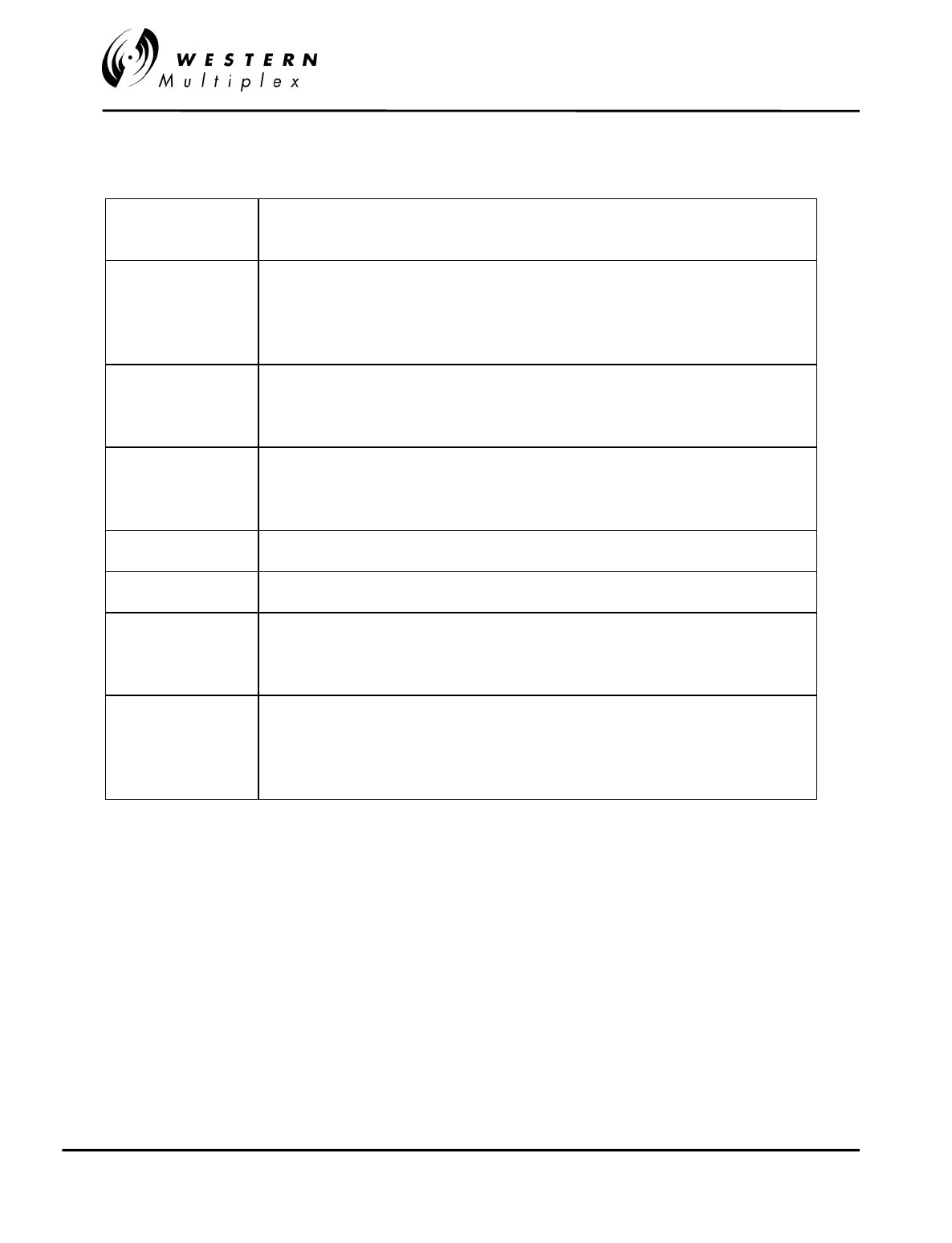
INSTALLATION AND MAINTENANCE MANUAL
Tsunami
FAMILY
FAST ETHERNET WIRELESS BRIDGES
FEBRUARY 2000
PAGE 2-10 SECTION 2: PRODUCT DESCRIPTION
2.3.3 Alarm and Status Indicators
Radio Fail Green = Radio hardware O.K.
Red = Hardware failure detected
RF Link Green = Error-free operation
Yellow = Bit errors occurring
Red = Excessive bit errors or radio link failure
Flashing = Link security ID mismatch
TXD Green = 100BaseT data transmit present
Yellow = 100BaseT port connected (no data present)
Off = No 100BaseT connection detected
RXD Green = 100BaseT data receive present
Yellow = 100BaseT port connected (no data present)
Off = No 100BaseT connection detected
COLL Yellow = Collisions occurring on 100BaseT (half-duplex mode)
FAR END Red = Alarm(s) present on the far-end radio**
NMS (10BaseT) Green = Tx or Rx data present on the NMS interface
Yellow = NMS interface connected (no data present)
Off = No NMS interface connection detected
T1 INPUT Green = Alarm enabled and T1 connection detected
Red = Alarm enabled and no T1 connection detected
Yellow = Alarm disabled and T1 connection detected
Off = Alarm disabled and no T1 connection detected
** Radio Fail, RF Link (yellow or red), T1 Input (yellow or red)
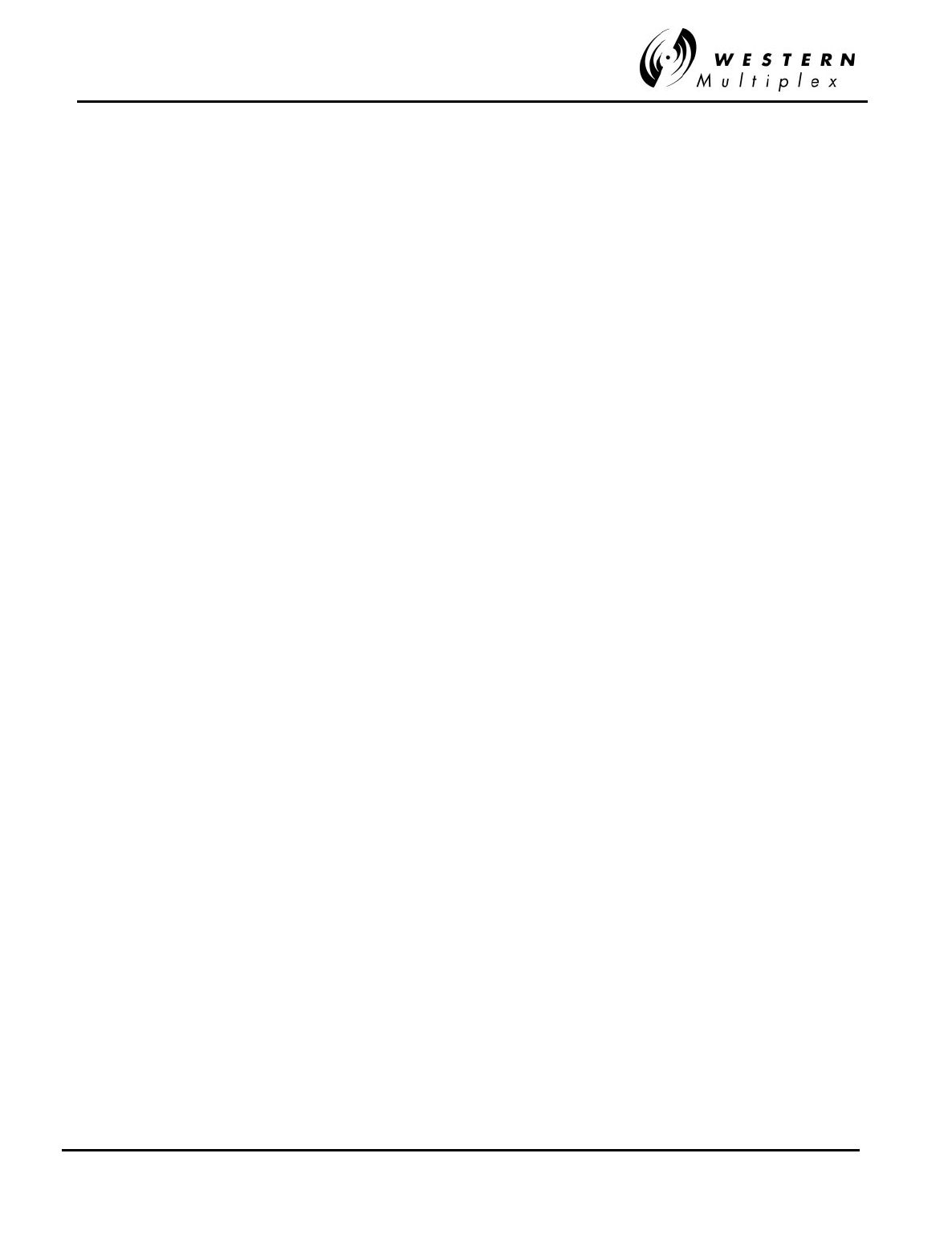
INSTALLATION AND MAINTENANCE MANUAL
Tsunami
FAMILY
FAST ETHERNET WIRELESS BRIDGES
FEBRUARY 2000
SECTION 2: PRODUCT DESCRIPTION PAGE 2-11
2.3.4 Controls
DISPLAY
FAR END This push-button provides the capability to determine alarms and status of the far-
end radio. When pressed and held, the alarm and status LEDs and the RSL test
point correspond to the far-end radio’s status and RSL value. This can be used for
installation, maintenance and troubleshootin
g
. When the LED on this switch is
flashin
g
, no far-end information is available. This t
y
picall
y
indicates that there is no
link between near-end and far-end radios.
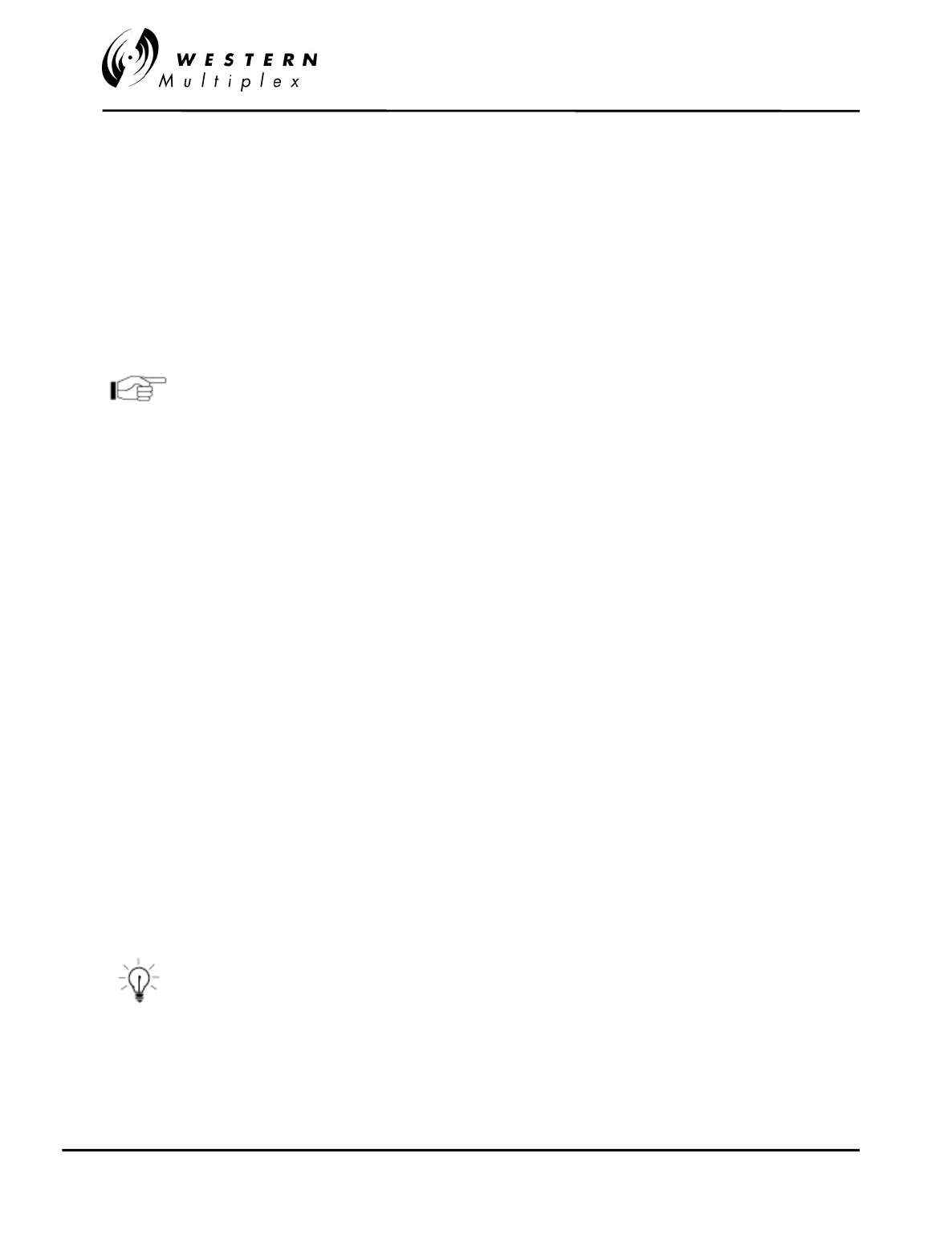
INSTALLATION AND MAINTENANCE MANUAL
Tsunami
FAMILY
FAST ETHERNET WIRELESS BRIDGES
FEBRUARY 2000
PAGE 2-12 SECTION 2: PRODUCT DESCRIPTION
2.3.5 Connections
RF CONNECTION
The RF port of the
Tsunami
radio is an N-type female connector that is an integral part of the filter
assembly. The filter assembly occupies nearly the entire top half of the front panel. The N-Type
connector is used to connect the antenna, typically using coaxial transmission line. In some cases,
waveguide may be used as the primary transmission line, in which case a waveguide-to-N adapter is
required.
For the Tsunami, 1/2" or 5/8” coaxial cable (LDF4-50 or LDF4.5-
50) is recommended. Coaxial cable that is 7/8” or larger can exhibit
moding at 5.8 GHz and is not recommended for 5.8 GHz radios.
For waveguide transmission line at 5.8 GHz, EW-52 waveguide is
recommended. EW-63 will also work, but may exhibit more loss.
DATA CONNECTION
The connection for the Fast Ethernet interface that carries the signals in and out of the radio is an
RJ45 100BaseT wire connection or ST 100BaseT fiber connection.
DC POWER CONNECTION
The input accepts positive or negative DC power at any voltage between 20 and 63 Volts. Optionally,
an AC power adapter can be used.
OPTIONAL CONNECTIONS
There are several connections that are not required for operation, but provide additional facilities to
the user.
EOW
VF
This connection is used to access the electronic orderwire function. This is a facilit
y
for "telephone" st
y
le service from one radio to another. A standard electronic
telephone
[
one with a handset and DTMF
(
push-button tone
)
dialin
g]
plu
g
s into this
connector. The user can dial the orderwire address of the far-end radio
(
or an
y
radio in the
Tsunami
network) to establish telephone communication between sites.
This communication does not interrupt or interfere with the other radio
communications. The radio link must be operational to use this facilit
y
. The
orderwire feature can be ver
y
useful for installation, maintenance and
troubleshooting.
This connector is used to link two
Tsunami
radios at a repeater site for Orderwire
operation. This would allow orderwire "telephone" calls to and from any point in the
Tsunami
network.
The Tsunami orderwire circuit can also be connected to other existing
orderwire networks. See Section 3.14.1 for details.
ALARM This connector is used for monitoring alarms electrically. The Form C relays can be
connected to other transmission e
q
uipment for monitorin
g
alarm status locall
y
or
remotely.
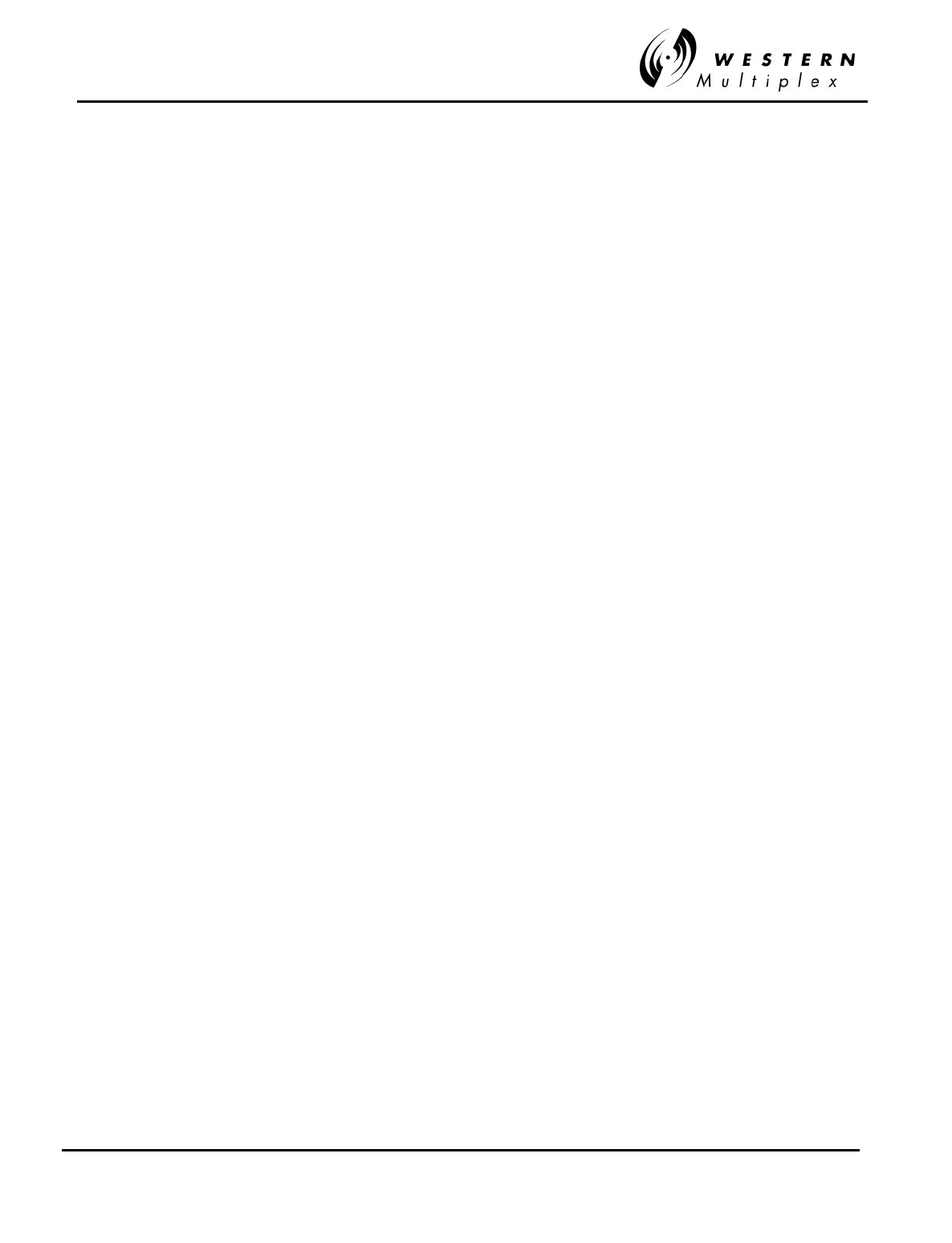
INSTALLATION AND MAINTENANCE MANUAL
Tsunami
FAMILY
FAST ETHERNET WIRELESS BRIDGES
FEBRUARY 2000
SECTION 2: PRODUCT DESCRIPTION PAGE 2-13
CONFIG This is a serial interface port (RS-232) to the
Tsunami
radio. This port provides
confi
g
uration and maintenance information about the
Tsunami
radio(s) to a
connected computer or terminal. Consult factory for operation.
AUX
DATA This is a serial interface port
(
RS-232, ≤9600 baud
)
which allows the user to
connect auxiliar
y
serial data from one point in the radio network to another. It can
be used for separate data connection for serial devices.
10BaseT
NMS This is an Ethernet connection for access to the Tsunami NMS
(
SNMP or HTML
)
.
See section 4.11 for more detail for operation.
T1 This is a wayside data channel for T1 (DS-1) interface of auxiliary
traffic (277X0-51 Models).
E1 This is a wayside data channel for E1 (CEPT-1) interface of
auxiliary traffic (277X0-52 Models).

INSTALLATION AND MAINTENANCE MANUAL
Tsunami
FAMILY
FAST ETHERNET WIRELESS BRIDGES
FEBRUARY 2000
PAGE 2-14 SECTION 2: PRODUCT DESCRIPTION
2.4 Rear Panel Description
The
Tsunami
radio rear panel, is blank. All connections and indications are on the front panel for
“single panel” access
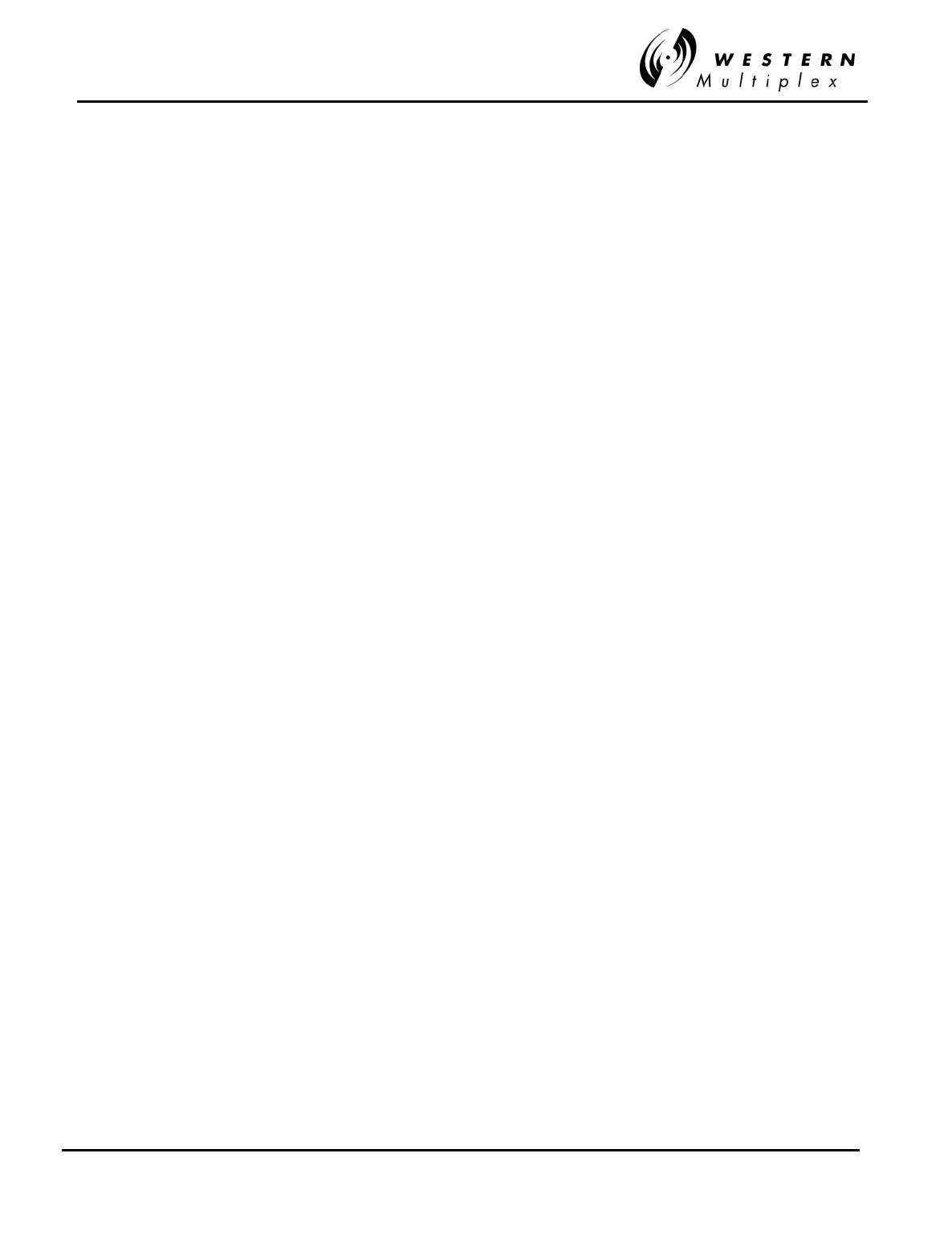
INSTALLATION AND MAINTENANCE MANUAL
Tsunami
FAMILY
FAST ETHERNET WIRELESS BRIDGES
FEBRUARY 2000
SECTION 2: PRODUCT DESCRIPTION PAGE 2-15
2.5 Installation Accessories
The
Tsunami
radio is shipped with several accessories commonly required for the radio as described
below:
AC Power
Supply If ordered as an option, this power suppl
y
provides AC to DC conversion for use
with AC powered locations.
AC Power
Cord This power cord connects the AC Power Suppl
y
, if ordered, to a standard 115V
U.S. AC outlet.
Rack Mount
Brackets Two brackets (along with required mounting screws) are provided which allow 19-
inch rack mounting of the
Tsunami
radio.
Terminal
Connector This is a 6-pin mating connector used for DC power supply.
D
Connector
9-pin
Four of these matin
g
connectors are provided. One is used for the VF port, one
for the CONFIG port, one for the ALARMS port and one for the AUX DATA port.
RF Power
Adjustment
Cover
A small plastic cap is provided which is placed over the RF output power
ad
j
ustment receptacle once output power has been set b
y
professional
installation personnel.
Do not adjust the power higher than the factory setting! Before setting the
power level lower, note the factory setting or keep the radio’s configuration
sheet attached for future reference.
Other accessories are available, such as orderwire handsets, connector adapters and special cables.
These can be ordered separately upon request.
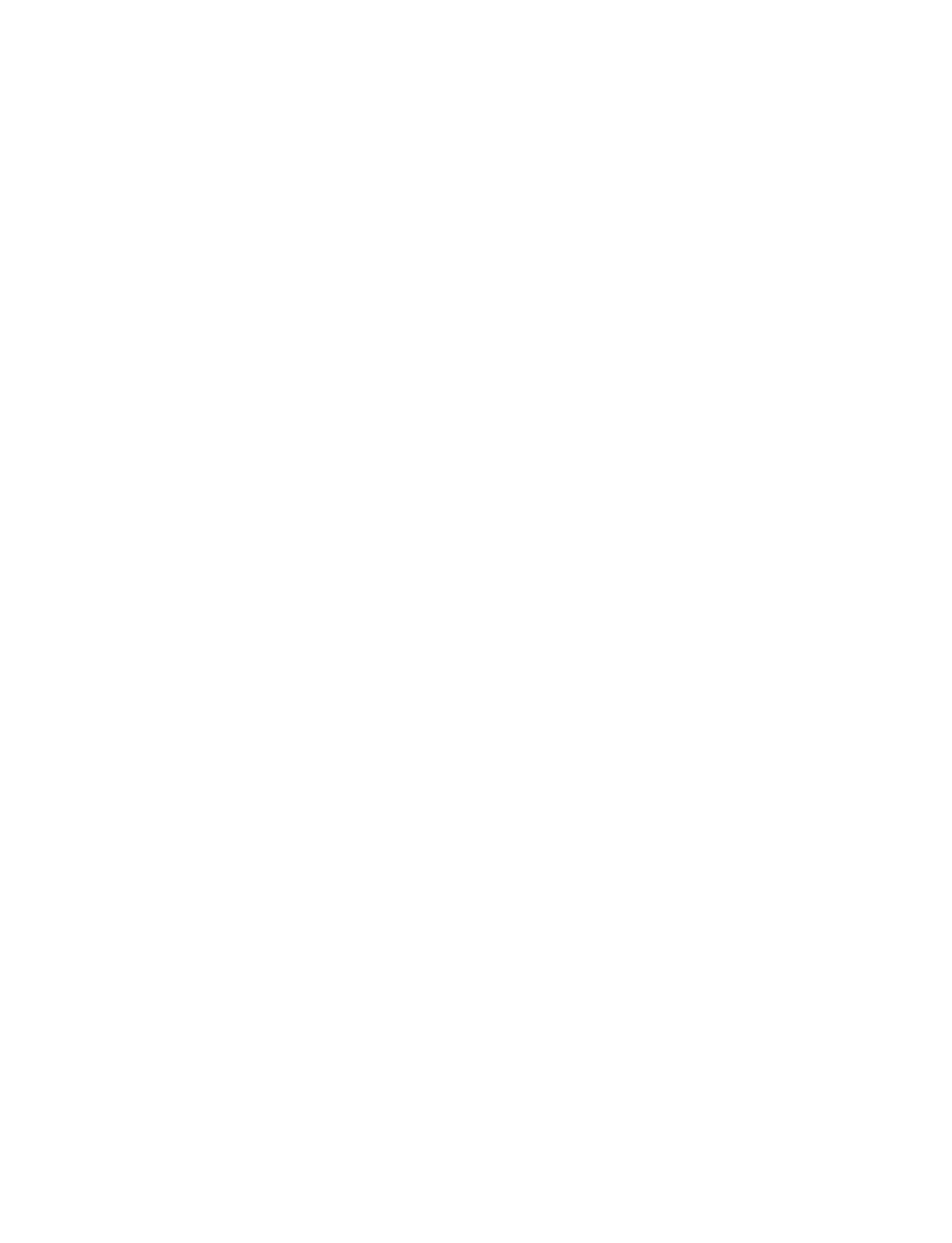
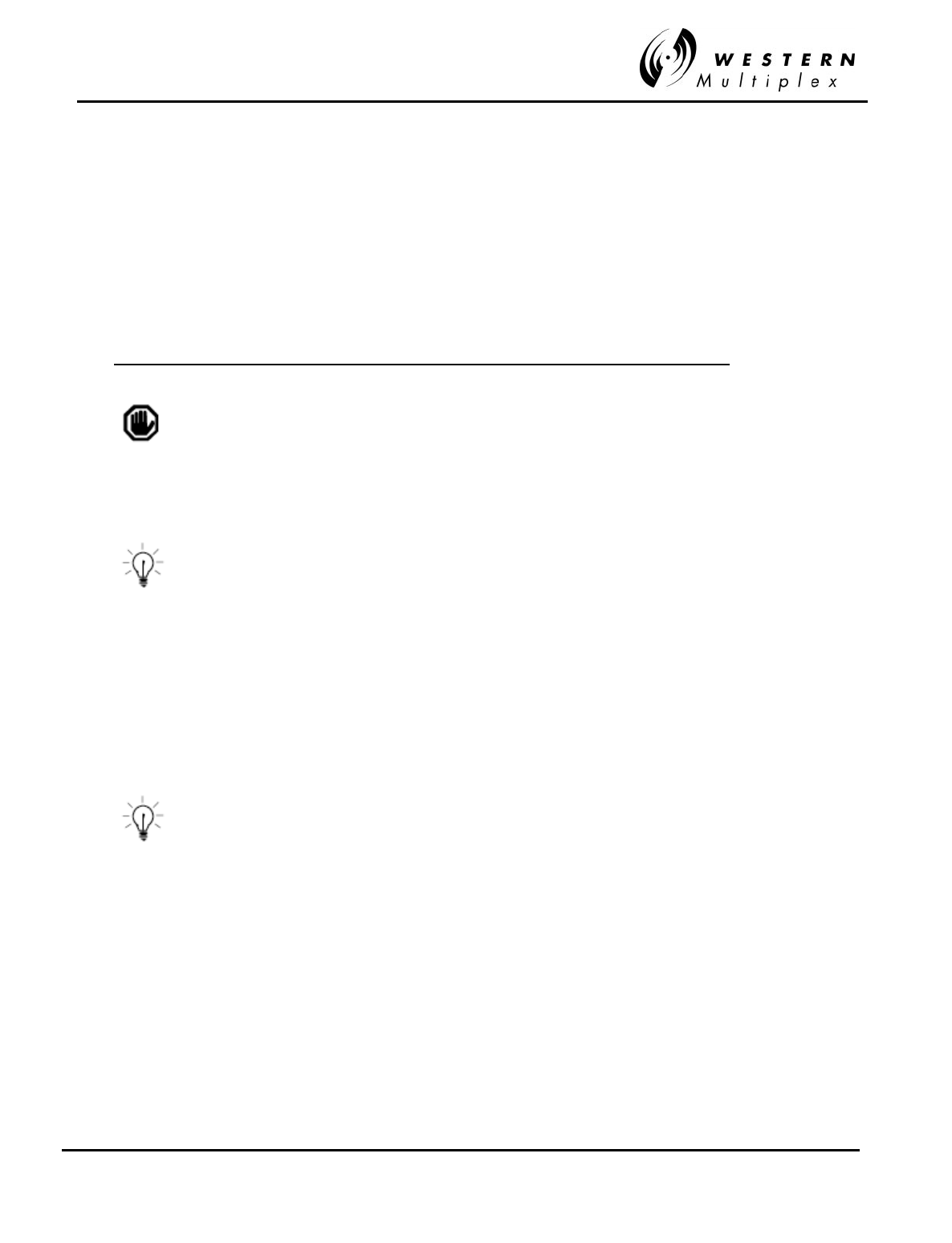
INSTALLATION AND MAINTENANCE MANUAL
Tsunami
FAMILY
FAST ETHERNET WIRELESS BRIDGES
FEBRUARY 2000
SECTION 3: INSTALLATION & ADJUSTMENTS PAGE 3-1
3. Installation & Adjustments
3.1 Shipping Container
The equipment is shipped in boxes unless ordered as an integrated system and configured at the
factory, in which case the equipment may be racked and shipped in a crate. The equipment is
packaged so as to prevent damage in transit.
The boxes should be left intact and sheltered until arrival at the installation site.
If the shipping container shows signs of damage, the
transportation company should be notified immediately. Extra
care and inspection of the contents is advised immediately upon
receipt.
It is recommended that all the packaging materials be
retained. In the unlikely event that the equipment must be
returned to the factory, use the original packing materials for
return shipment. The original packaging materials are also
recommended for transporting the equipment from
location to location.
Inside the primary shipping containers, internal boxes may contain other items. These boxes
should also be saved for future use.
Also, save the Tsunami radio test data sheet that is provided.
The test data sheet can be placed where the Tsunami terminal
will be installed for future quick reference. All Tsunami units are
individually tested and the actual measured performance
recorded on the Factory Test Data Sheet. You will find this
information to be of use during installation, troubleshooting and
maintenance.
A set of “quick installation instructions” is also provided which can be useful for easy reference
during installation.
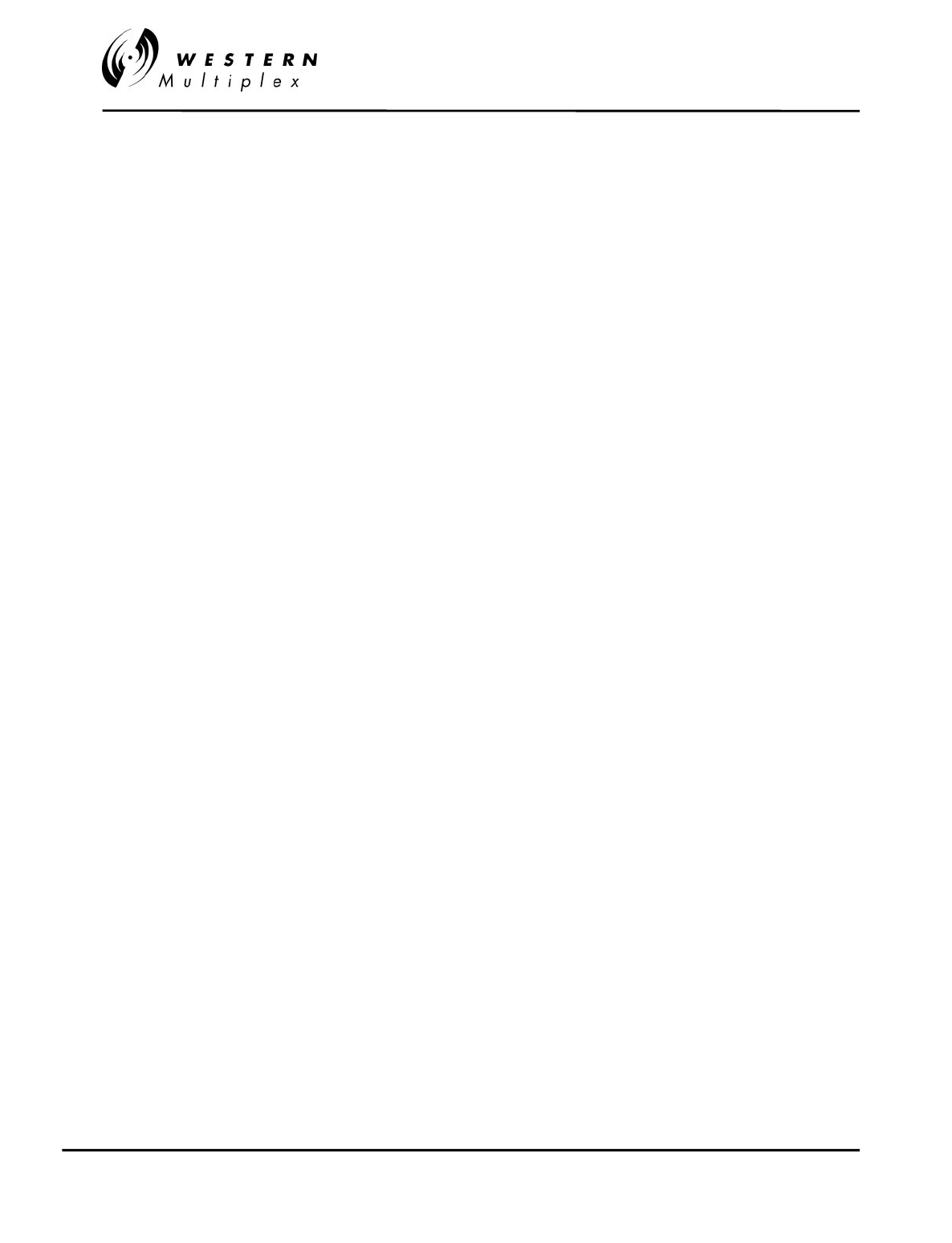
INSTALLATION AND MAINTENANCE MANUAL
Tsunami
FAMILY
FAST ETHERNET WIRELESS BRIDGES
FEBRUARY 2000
PAGE 3-2 SECTION 3: INSTALLATION & ADJUSTMENTS
3.2 Packing Items Identification
The primary shipping container houses the radio along with other items including:
❖This manual
❖Installation accessory kit (see Section 2.5)
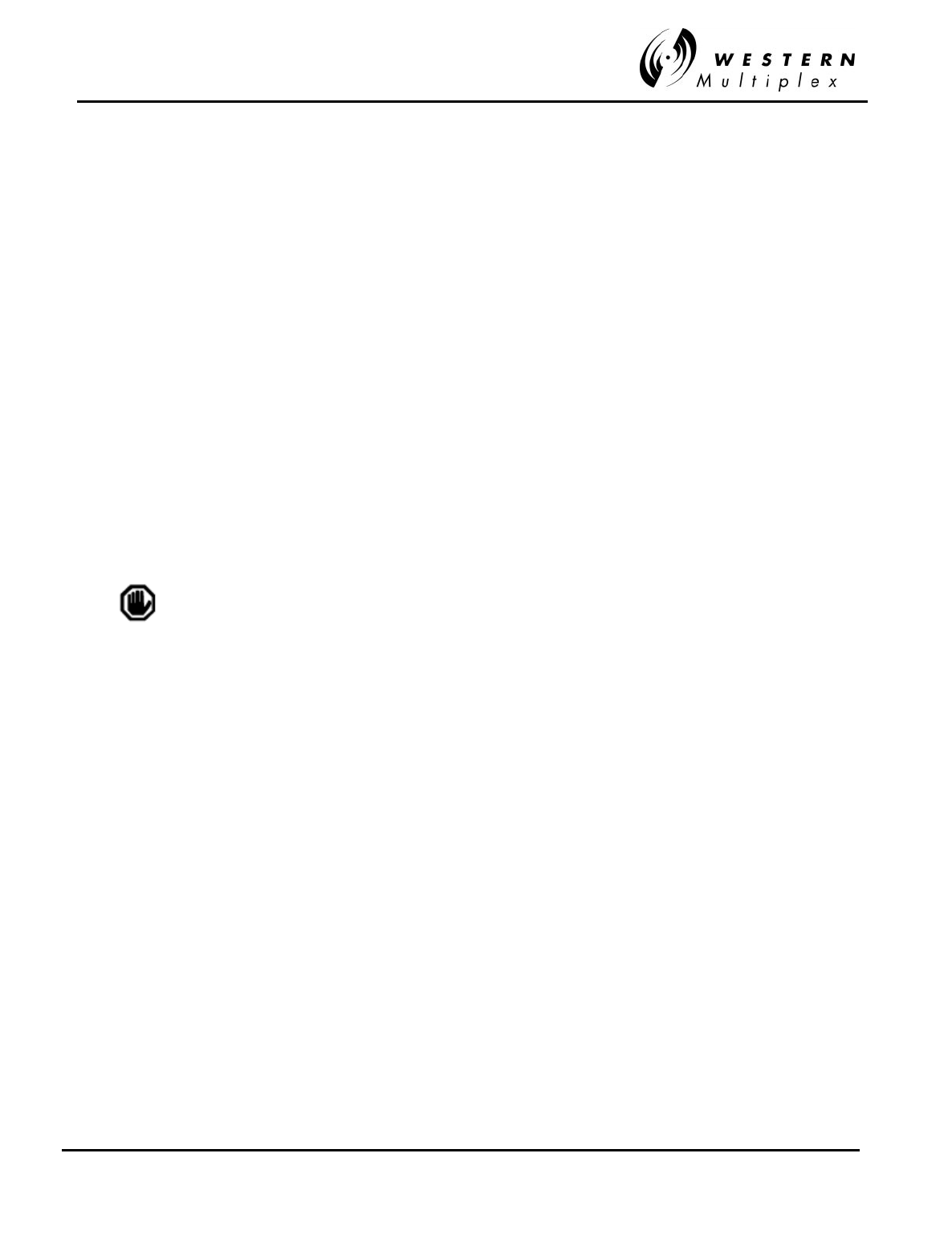
INSTALLATION AND MAINTENANCE MANUAL
Tsunami
FAMILY
FAST ETHERNET WIRELESS BRIDGES
FEBRUARY 2000
SECTION 3: INSTALLATION & ADJUSTMENTS PAGE 3-3
3.3 Before Installation Task List
There are several tasks that should be accomplished prior to installing the
Tsunami
radio
system. This section briefly describes the following:
- Site selection
- Line-of-Sight and Path Clearance determination
- Anticipated RSL calculation
- Fade margin calculation
- Availability calculation
- Frequency plan determination
- Power supply planning
- Antenna (and accessories) purchase
Only directional antennas should be used with Tsunami radios.
These are typically flat panel or solid parabolic antennas.
Western Multiplex recommends a maximum beamwidth of 10
degrees for directional systems.
3.3.1 Site Selection Requirements
The radio site must have:
- access to the appropriate power
- close proximity to the telephone or computer system you wish to interconnect
- line-of-sight to the other radio location with adequate clearance
- location for mounting the antenna
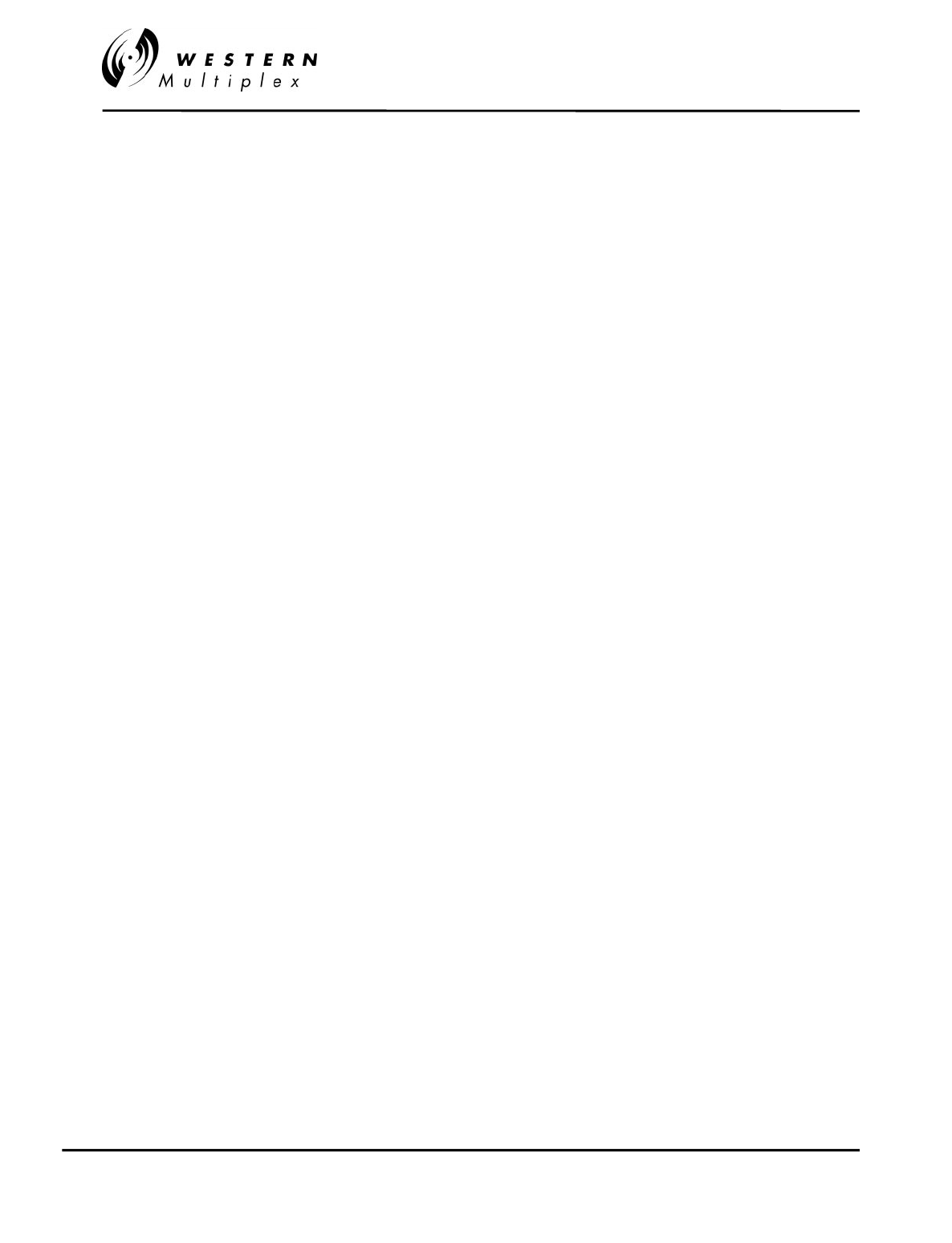
INSTALLATION AND MAINTENANCE MANUAL
Tsunami
FAMILY
FAST ETHERNET WIRELESS BRIDGES
FEBRUARY 2000
PAGE 3-4 SECTION 3: INSTALLATION & ADJUSTMENTS
3.3.2 Line-of-Sight and Path Clearance Guidelines
The
Tsunami
radios will not operate properly unless they have line-of-sight between their
corresponding antennas. The
Tsunami
radio transmission will not pass through trees or other
obstacles. Factors to consider include:
- Earth curvature
- Future growth of trees
- Height of buildings
In addition to the line-of-sight requirement, a well-engineered path will also have additional path
clearance to allow for signal loss due to partial obstructions, atmospheric ducting and ground
reflections. To maximize radio reception, 0.6 times the first Fresnel zone should be calculated
and this distance added to the path clearance (in addition to trees or buildings).
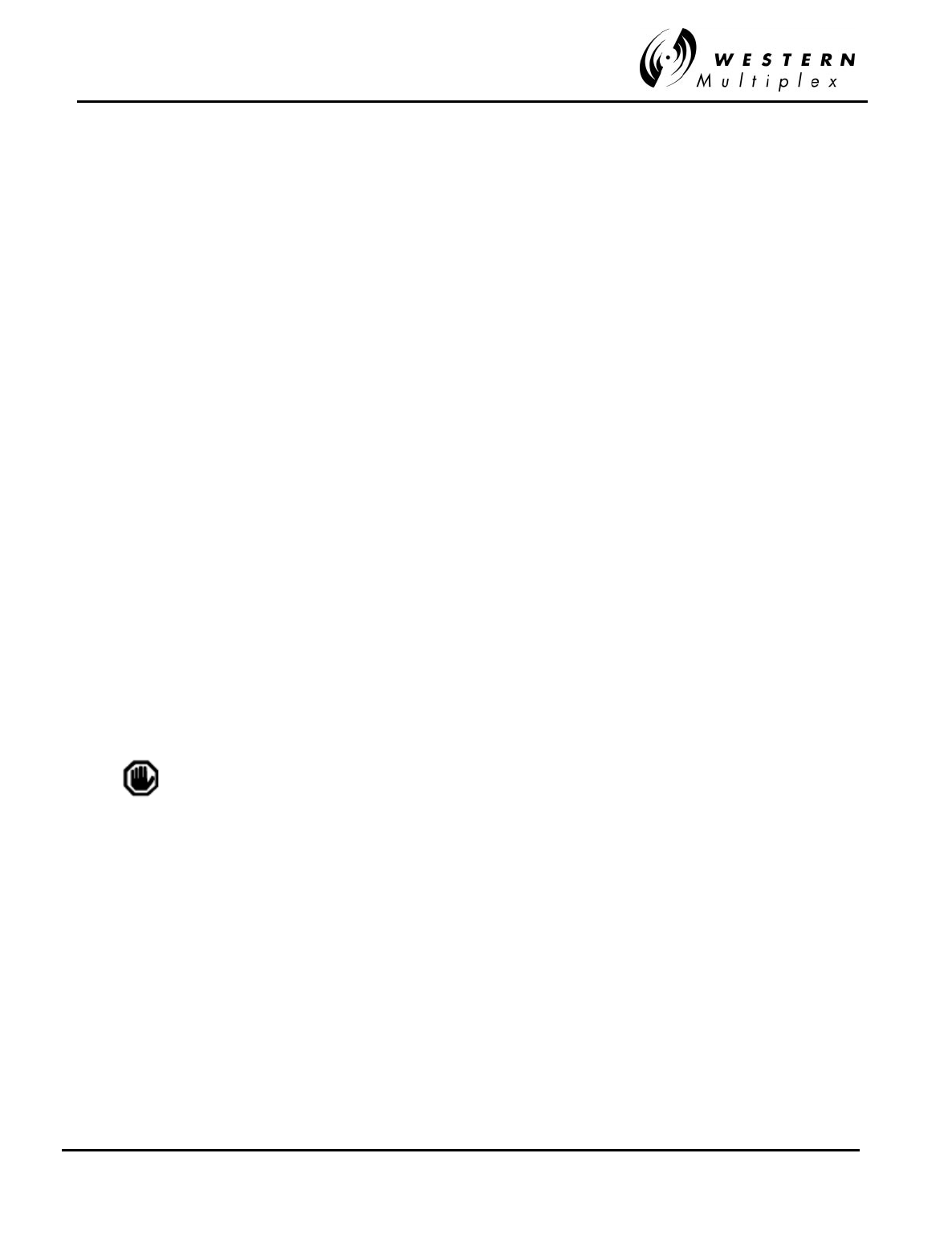
INSTALLATION AND MAINTENANCE MANUAL
Tsunami
FAMILY
FAST ETHERNET WIRELESS BRIDGES
FEBRUARY 2000
SECTION 3: INSTALLATION & ADJUSTMENTS PAGE 3-5
3.3.3 RSL Calculation and Link Budget
The received signal level (RSL) can be estimated using the following formula:
RSL (dBm) = Pout - FL1+ G1 + G2 - FL2 - Lp
where: Pout is the transmitter output power (in dBm)
FL1 is the feeder loss of the transmit side (in dB)
G1 is the gain of the transmit antenna (in dB)
G2 is the gain of the receive antenna (in dB)
FL2 is the feeder loss of the receive side (in dB)
Lp is the Path loss, defined by:
Lp (dB) = 96.6 + 20 log10F + 20 log10D
where: F = Frequency in GHz (2.4 or 5.8)
D = Distance of path in miles
This link budget is very important for determining any potential problems during installation. If
you have calculated the expected RSL, you can see if it has been achieved during installation,
and troubleshoot if necessary.
In the USA and Canada, Tsunami radios may be installed with any gain
directional antennas but with a total system limit of +30 dbm EIRP for the 5.3 GHz
transmitter channel frequencies. 5.8 GHz transmitters have an EIRP limit of +53
dBm. For the equation above, replace the P
out
- FL
1
+ G
1
by the EIRP limit.
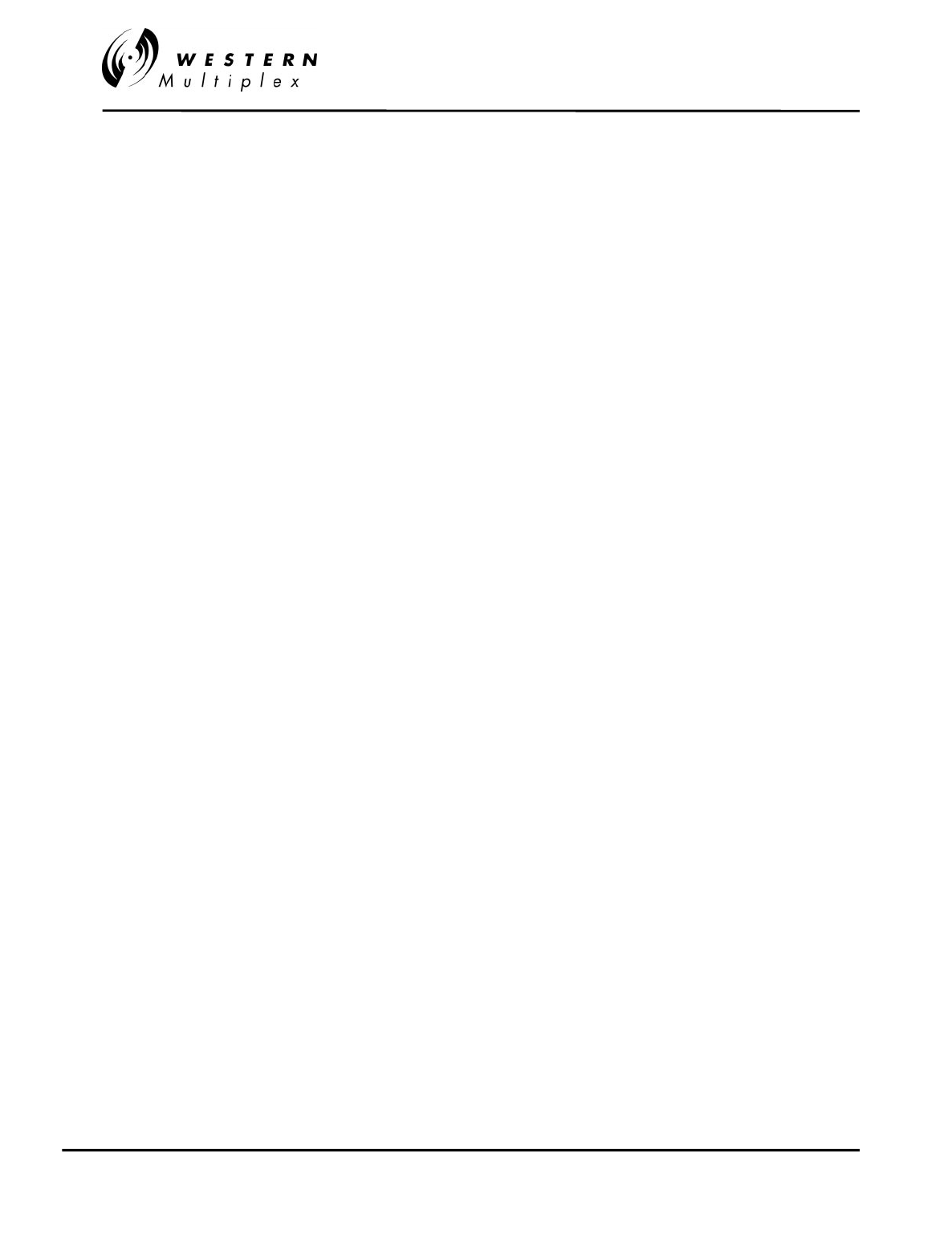
INSTALLATION AND MAINTENANCE MANUAL
Tsunami
FAMILY
FAST ETHERNET WIRELESS BRIDGES
FEBRUARY 2000
PAGE 3-6 SECTION 3: INSTALLATION & ADJUSTMENTS
3.3.4 Fade Margin Calculation
The fade margin is the difference between the actual received signal and the radio’s threshold.
Using the formula provided in Section 3.3.3, the anticipated RSL can be calculated. Compare
this RSL to the specified threshold of the
Tsunami
radio (shown in Section 2.2) and calculate the
fade margin as the difference between the two signal levels.
3.3.5 Availability Calculation
Availability of the microwave path is a measure of the percent of the time that the link will
operate without producing an excessive BER due to multipath fading. In the absence of direct
interference, availability is affected by the following:
- Path length
- Fade margin
- Frequency (5.3 or 5.8 GHz in the case of these
Tsunami
radios)
- Terrain (smooth, average, mountainous)
- Climate (dry, temperate, hot/humid)
Depending on the type of traffic carried over the link, the system designer may wish to design for
a specific availability. For example, if the data or voice traffic that is carried by the radio is
critical then it may be designed for a very high availability (e.g. 99.999% or 5.3 minutes of
outage per year). To improve availability, for example, the fade margin can be increased by
making the path shorter, or by using higher gain antennas in conjunction with lower loss feeders
(by using high quality transmission line or shortening feed length).
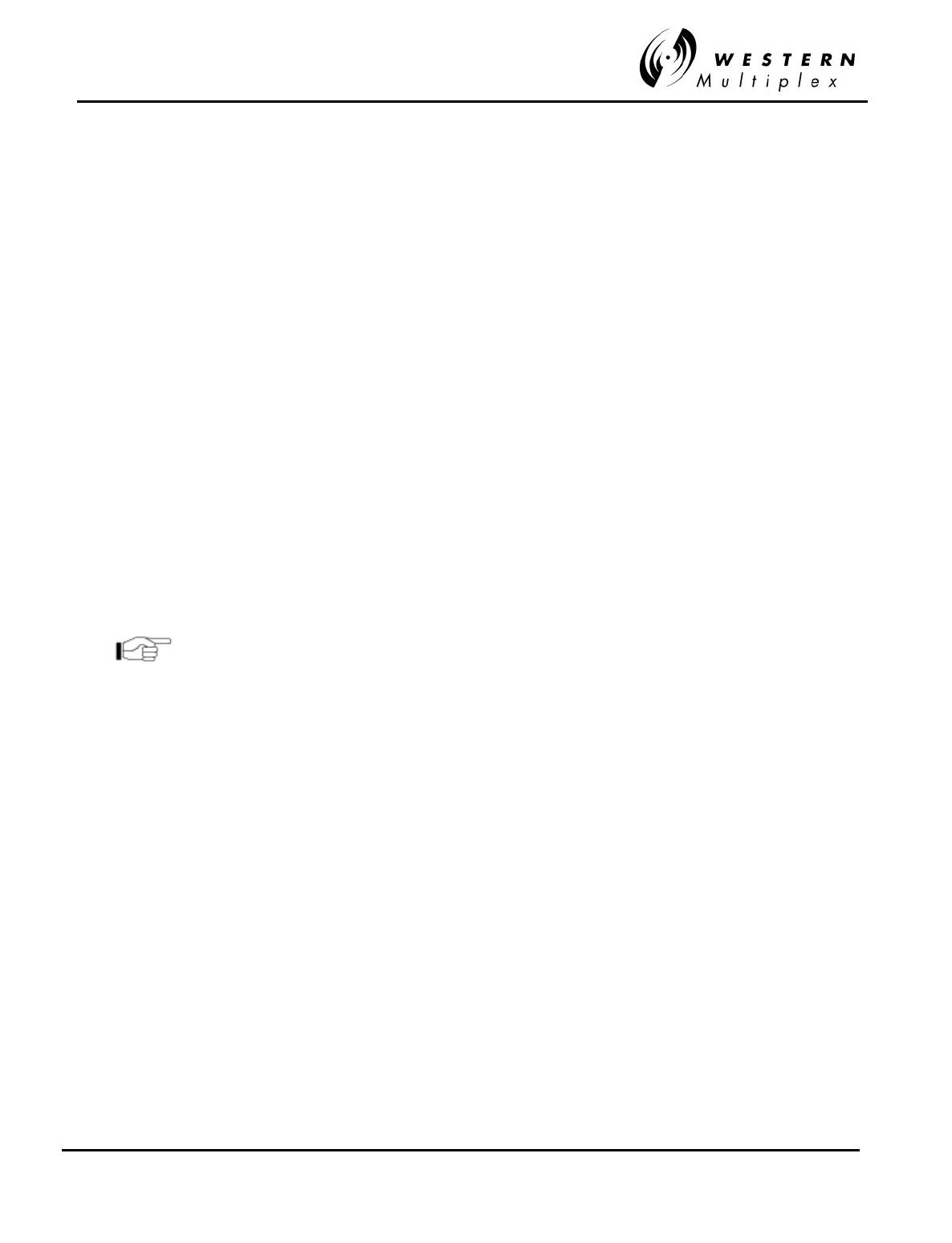
INSTALLATION AND MAINTENANCE MANUAL
Tsunami
FAMILY
FAST ETHERNET WIRELESS BRIDGES
FEBRUARY 2000
SECTION 3: INSTALLATION & ADJUSTMENTS PAGE 3-7
3.3.6 Frequency Plan Determination
When configuring radios in a hub or repeater configuration, careful engineering of the
Tsunami
radio frequency plans and antenna locations should be performed in order to minimize potential
interference between the nearby radios. As a rule of thumb, do not place identical frequency plan
radios (
e.g.
two “A” channel radios) at the same site. In most cases, it is desirable to use a
different frequency plan (
e.g.
A versus B). However, with careful engineering, placing more than
one radio of the same frequency channel plan at the same site is easily accomplished. In fact,
the
Tsunami
frequency plan is designed to allow complex hub configurations that may require re-
using the same frequency plan. When designing these types of configurations, antenna size and
antenna location are critical. If identical channel plans must be used at the same site, the same
radio channel (
e.g.
A1 and A1) should be used at a site to minimize interference. Using alternate
channels (
e.g.
A1 and A2) is less likely to be successful (and therefore not recommended) due to
the high level of transmitter to receiver isolation required from the antenna system.
Sometimes it is required to locate the
Tsunami
radio nearby a transmitter that is the same as, or
close to the
Tsunami
receive or transmit frequencies. In this case, the
Tsunami
terminal that
should be placed closest to this interfering transmitter should be the specific terminal with the
receive frequency which is furthest from this unwanted transmitted frequency. This approach
minimizes the potential of interference. While interference conditions are rare when using the
Tsunami
radios, cases of interference may be overcome by exchanging the radios from end to
end or simply reinstalling a different filter unit (if applicable), as described in Section 4.2. In
some cases, changing frequency plans (e.g. from A to B) can also help mitigate any interference.
Section 4.8 of this manual describes interference
countermeasures in further detail.
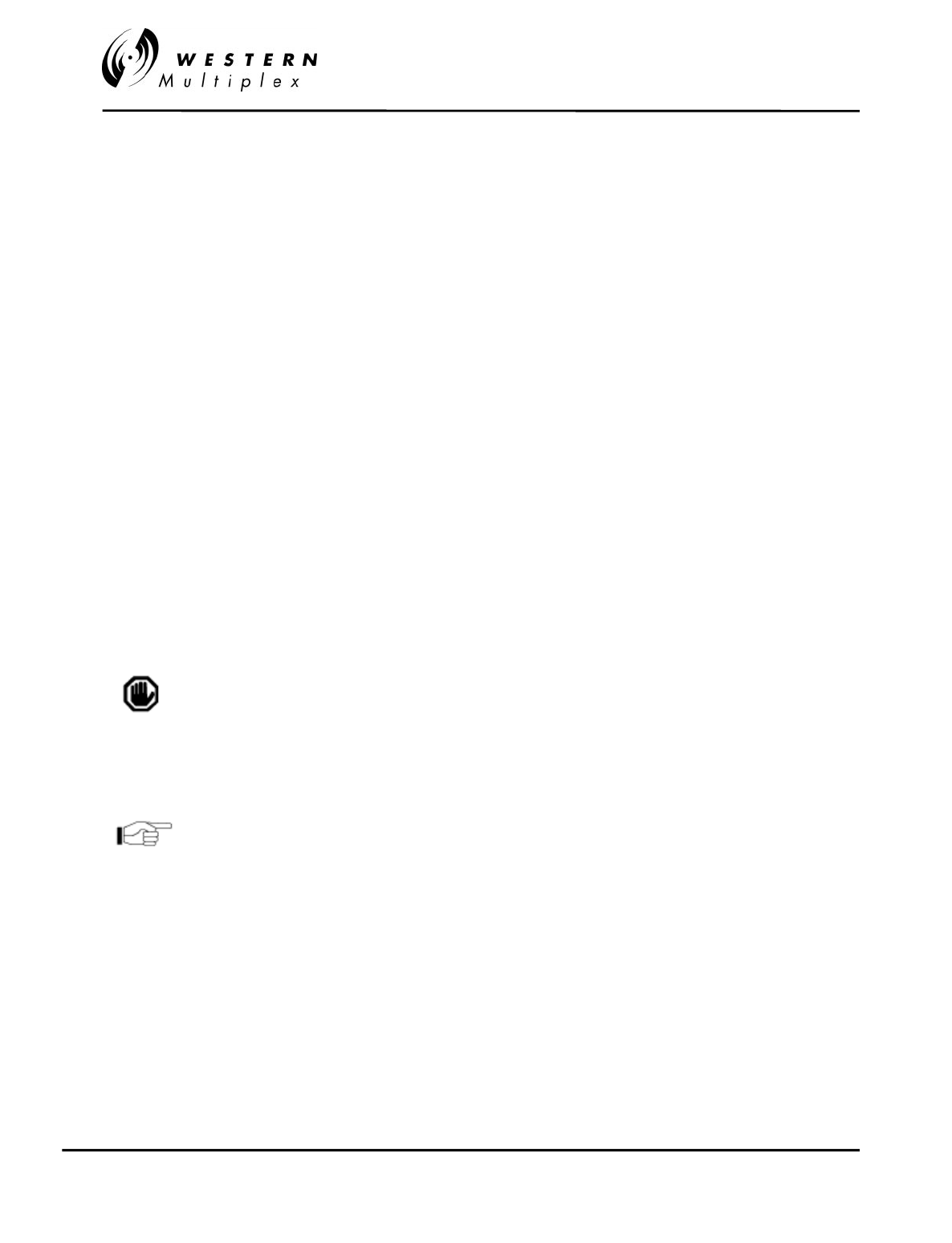
INSTALLATION AND MAINTENANCE MANUAL
Tsunami
FAMILY
FAST ETHERNET WIRELESS BRIDGES
FEBRUARY 2000
PAGE 3-8 SECTION 3: INSTALLATION & ADJUSTMENTS
3.3.7 Power Supply Planning
The
Tsunami
radio must have access to a supply of appropriate power, either DC or AC (if the
AC adapter option has been ordered). The
Tsunami
can be powered from a DC battery system,
or from a solar or generator power plant, usually with battery reserves. Typically either a positive
or negative ground 24 or 48 volt supply is used. For DC, be sure the cable is of sufficient gauge
to carry the necessary current and it is less than three (3) meters (9.75 feet) in length.
Before installing the radio, plan for the continuous power consumption needs in accordance with
the specifications given in Section 2.2 of this manual. It is also wise to plan for backup power for
critical communication circuits (including the
Tsunami
radio). Backup power allows the radios
and associated equipment to continue operation when primary power is interrupted.
3.3.8 Antenna Planning
Using path planning mathematics, proper antenna size can be determined which will yield the
desired path performance. In general, the larger the antenna that is used with the
Tsunami
radio,
the better the link will perform. Larger antennas have narrower beamwidth and higher gain,
which will yield better link performance (higher fade margin, better availability) and improve
immunity to interference (due to the smaller beamwidths). However, larger antennas are more
costly to purchase and install than smaller antennas, in some cases requiring special equipment
for installation. All of these factors should be taken into consideration when selecting antennas.
In areas where transmitted output power restrictions apply, the
use of larger antennas will maintain the benefit of narrow
beamwidths and receive gain. However, output power may
need to be reduced to meet regulations. (See Section 3.13.1)
Prior to installation, the specific antenna location and mounting should be determined. This
advanced planning also yields the transmission line requirements.
Only directional antennas should be used with Tsunami
radios. These can be flat panel or solid parabolic antennas.
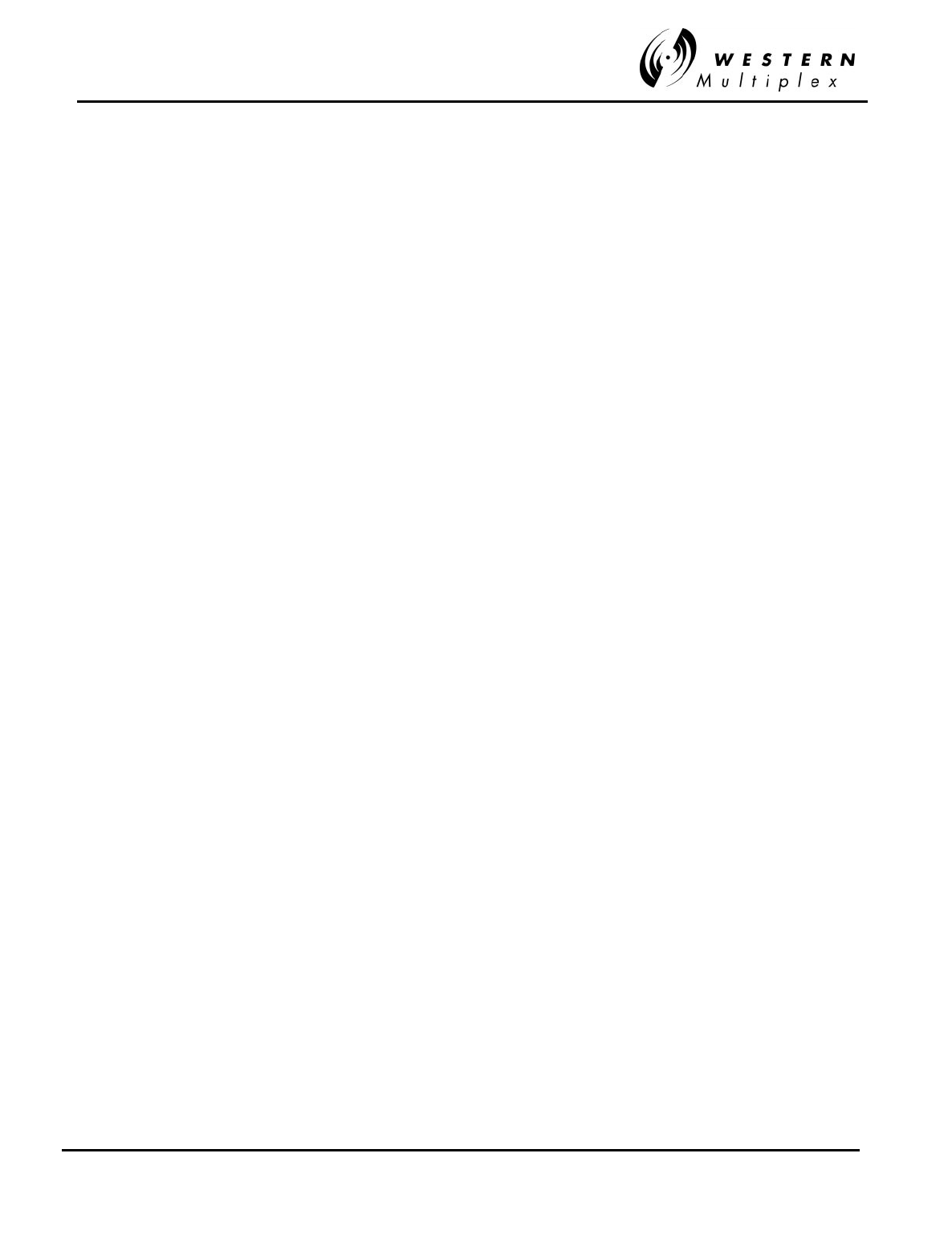
INSTALLATION AND MAINTENANCE MANUAL
Tsunami
FAMILY
FAST ETHERNET WIRELESS BRIDGES
FEBRUARY 2000
SECTION 3: INSTALLATION & ADJUSTMENTS PAGE 3-9
3.4 Tools Required
The following tools may be required for the installation of the
Tsunami
radios:
- Phillips (cross tip) screwdrivers (for 19-inch rack mounting and attachment of
brackets)
- Small blade standard screwdriver (for power supply connector and RF output power
adjust)
- Soldering iron (if using any D-type connectors)
- Wire strippers (for removing insulation from power supply and other wiring)
- Wire crimpers (if using any RJ-style connectors that aren’t pre-made)
- Digital Voltmeter (to measure RSL, Tx output power, Alarms)
The following tools are recommended for the installation of the
Tsunami
radios:
- RF power meter (to measure transmitter output power)
- Cellular phone or two-way radio (for talking with far-end crew and tower crew)
- Bit Error Rate test set (to test link after installation)
- Computer (for NMS access with 10BaseT interface and cable)
- Touch-tone Telephone* (to test orderwire circuits and for communication with far-
end)
Additional tools will likely be needed for antenna and transmission line installation and antenna
alignment. Consult Sections 3.8 through 3.10 of this manual for more details.
*Telephone connection specifications:
REN (Ringer Equivalency Number) 1.0 B
DTMF tones within ±1.5% of nominal freq.
Ringing Voltage 48 VDC, typical
(Ringing voltage is adequate for modern solid state ringers,
NOT for the older mechanical type ringers)
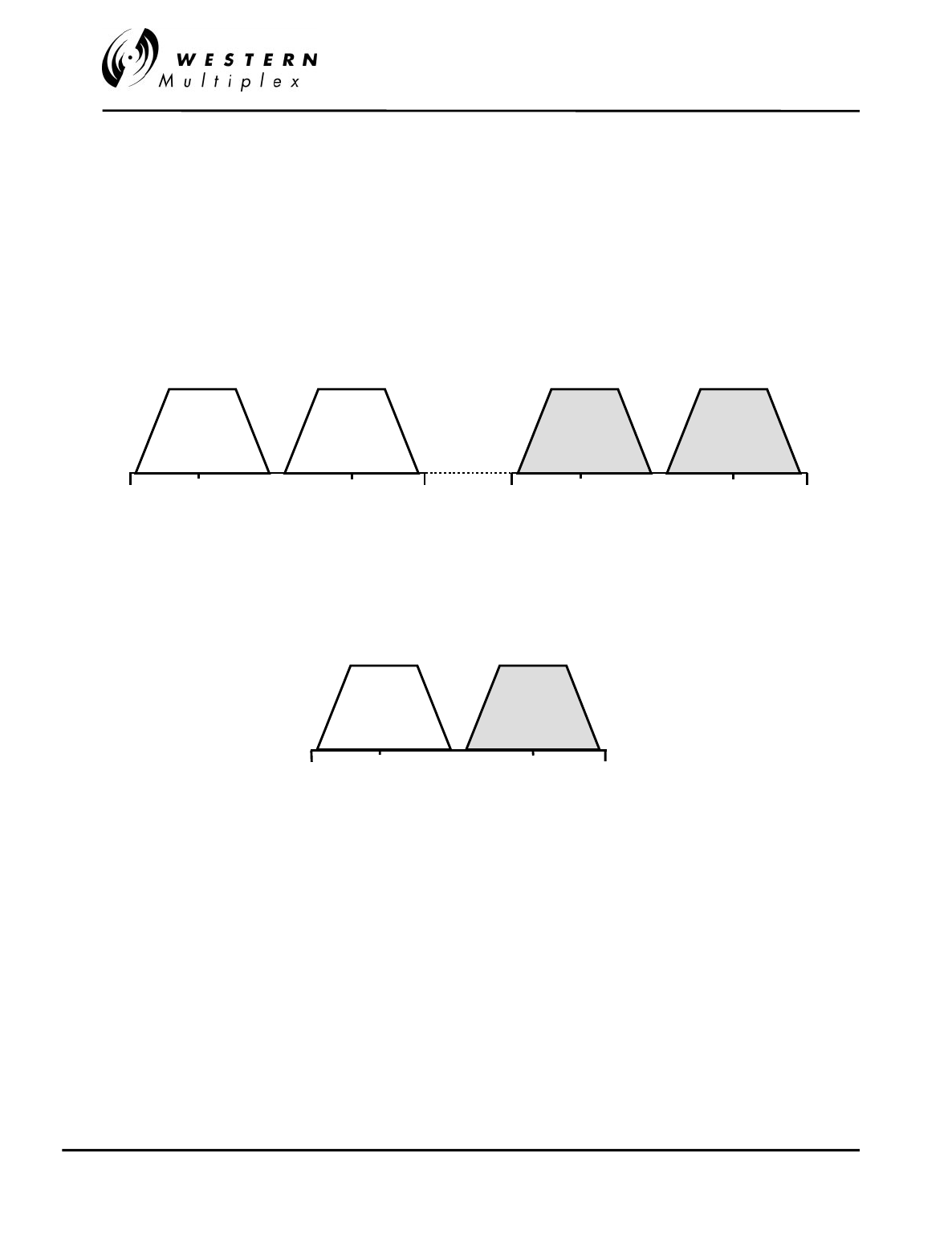
INSTALLATION AND MAINTENANCE MANUAL
Tsunami
FAMILY
FAST ETHERNET WIRELESS BRIDGES
FEBRUARY 2000
PAGE 3-10 SECTION 3: INSTALLATION & ADJUSTMENTS
3.5 Frequency Channel Plans
The
Tsunami
system offers non-overlapping channel plans. This channel plan arrangement
allows users to implement
Tsunami
systems in the proximity of other
Tsunami
radios (planned or
unplanned), hub and repeater applications, and can be used to mitigate interference. The
channel plans are illustrated below in Figures 3-1 through 3-2. Section 4.2 and 4.3 describe how
to change frequency channel assignments of a
Tsunami
radio.
Figure 3-1: Channel Plans, Dual-Band
Figure 3-2: Channel Plan, Single-Band
Fre
q
uenc
y
(
MHz
)
5350
5316
5250
A1 B1
5825
5791
5725 5759
A2 B2
Fre
q
uenc
y
(
MHz
)
5825
5800
5725 5750
C1 C2
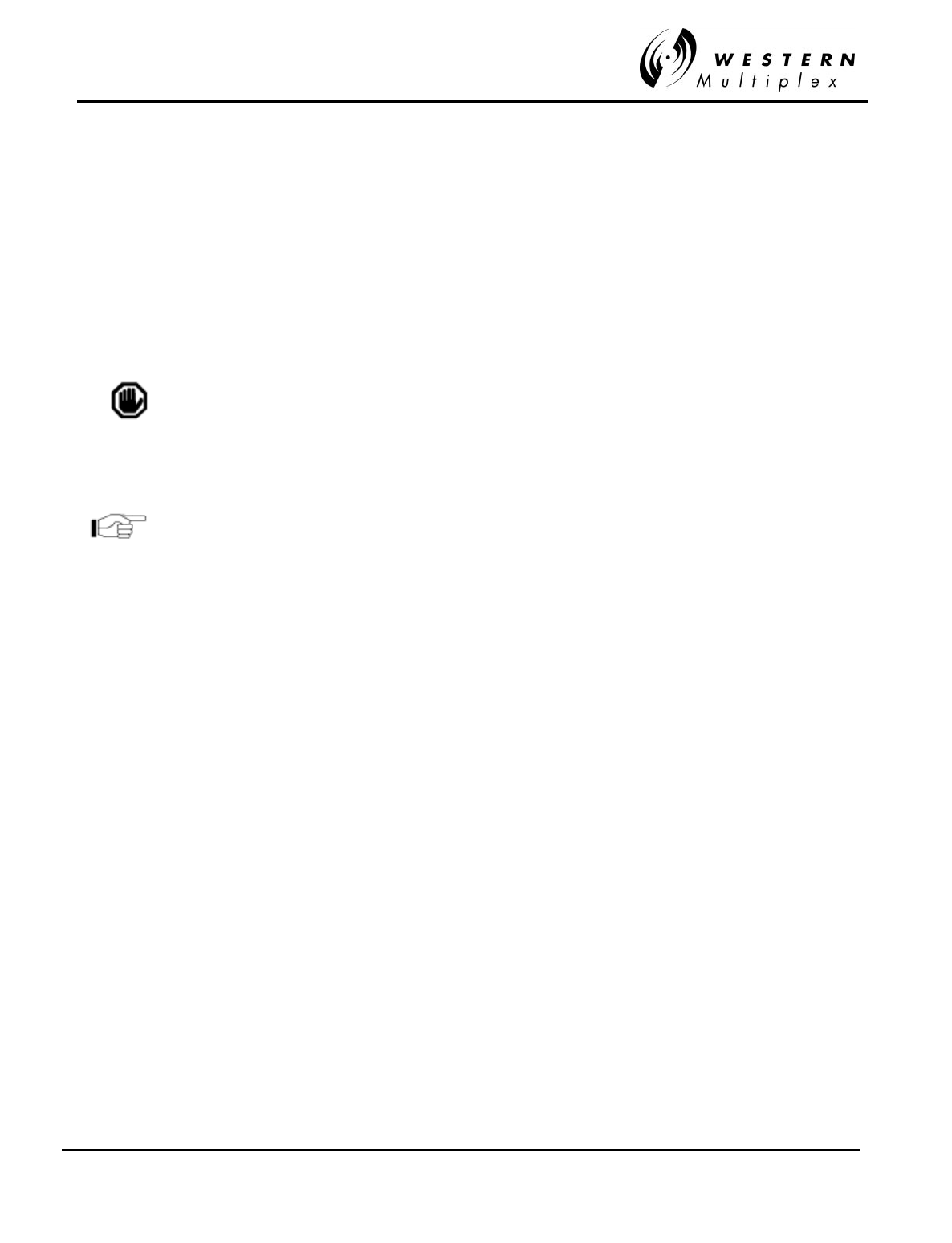
INSTALLATION AND MAINTENANCE MANUAL
Tsunami
FAMILY
FAST ETHERNET WIRELESS BRIDGES
FEBRUARY 2000
SECTION 3: INSTALLATION & ADJUSTMENTS PAGE 3-11
3.6 Mounting the
Tsunami
The
Tsunami
radio can be mounted at any height in a standard 19-inch rack. Blank rack-
mounting spaces above and below the
Tsunami
are recommended, especially if the surrounding
equipment dissipates a considerable amount of heat (over 40W).
The
Tsunami
radio may be set up for mounting with the front edge projecting from the front face
of a standard 19-inch rack using the rack mounting brackets enclosed with the screws in the
Accessory Kit (4 per bracket). The rack mounting brackets may be reversed, in order to install for
flush or cabinet mounting if preferred. Depending on rack configuration, it may be necessary to
remove the four adhesive backed rubber feet on the bottom of the unit.
The Tsunami radio has internal fans which intake and
exhaust on the left and right sides of the chassis. When rack
mounting, it is important to leave a small gap between the
outer edges of the radio and the inside edge of the rack.
The Tsunami radio may alternatively be placed on a table or shelf
attached to a wall. Because of the low weight of the Tsunami, any
mounting option other than rack mounting will be less secure.
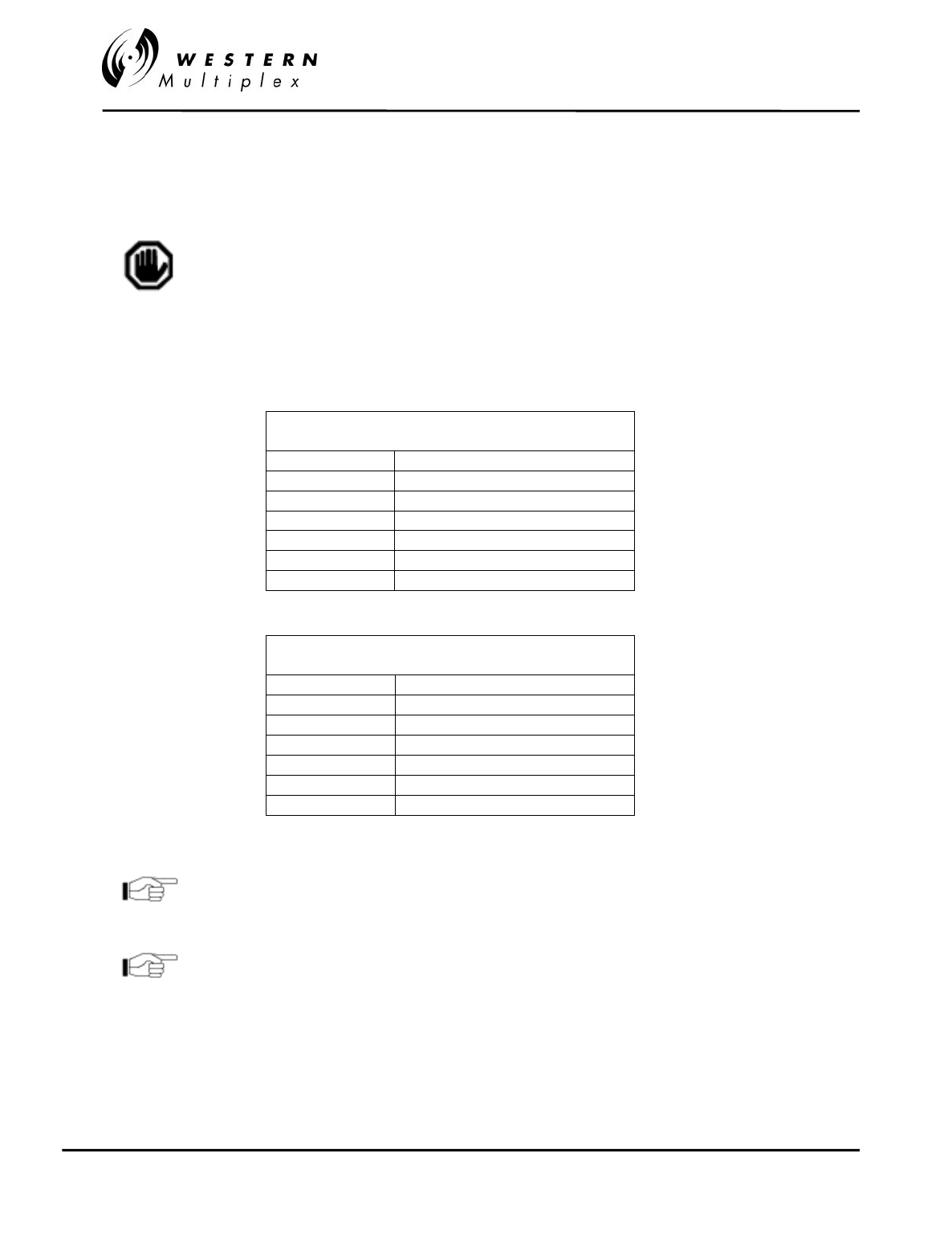
INSTALLATION AND MAINTENANCE MANUAL
Tsunami
FAMILY
FAST ETHERNET WIRELESS BRIDGES
FEBRUARY 2000
PAGE 3-12 SECTION 3: INSTALLATION & ADJUSTMENTS
3.7 Power Connection and Wiring
There is no ON/OFF switch on the Tsunami. As soon as
power is applied, the equipment will be operational. This
means that there can be up to 1W of RF power present at
the antenna port. The antenna port should be terminated
before power is applied.
Power is connected using the DC power plug contained in the Accessory Kit. Use Table 3-A or 3-
B along with the associated diagram of Figure 3-3 or 3-4 to connect the DC power cables. For
example, for a negative DC power input, use Table 3-A and Figure 3-3.
NEGATIVE DC POWER INPUT
(–20 TO –63 VDC)
PIN FUNCTION
1 Power (–DC)
2 Ground (see figure 3-7)
3 Return (+DC)
4 Return (+DC)
5 Ground (see figure 3-7)
6 Power (–DC)
Table 3-A: DC Power Connection for Negative Supply
POSITIVE DC POWER INPUT
(+20 TO +63 VDC)
PIN FUNCTION
1 Return (–DC)
2 Ground (see figure 3-8)
3 Power (+DC)
4 Power (+DC)
5 Ground (see figure 3-8)
6 Return (–DC)
Table 3-B: DC Power Connection for Negative Supply
Pins 1 and 6 are connected together on the motherboard.
Either pin may be used to apply (-DC) DC power input.
Similarly, pins 3 and 4 are connected together on the
motherboard and may be used to apply (+DC) DC power input.
For DC power return connection, connect to the opposite
voltage (either the -DC or the +DC Pin) and connect the return
to ground at the DC power plug on pins 2 and/or 5.
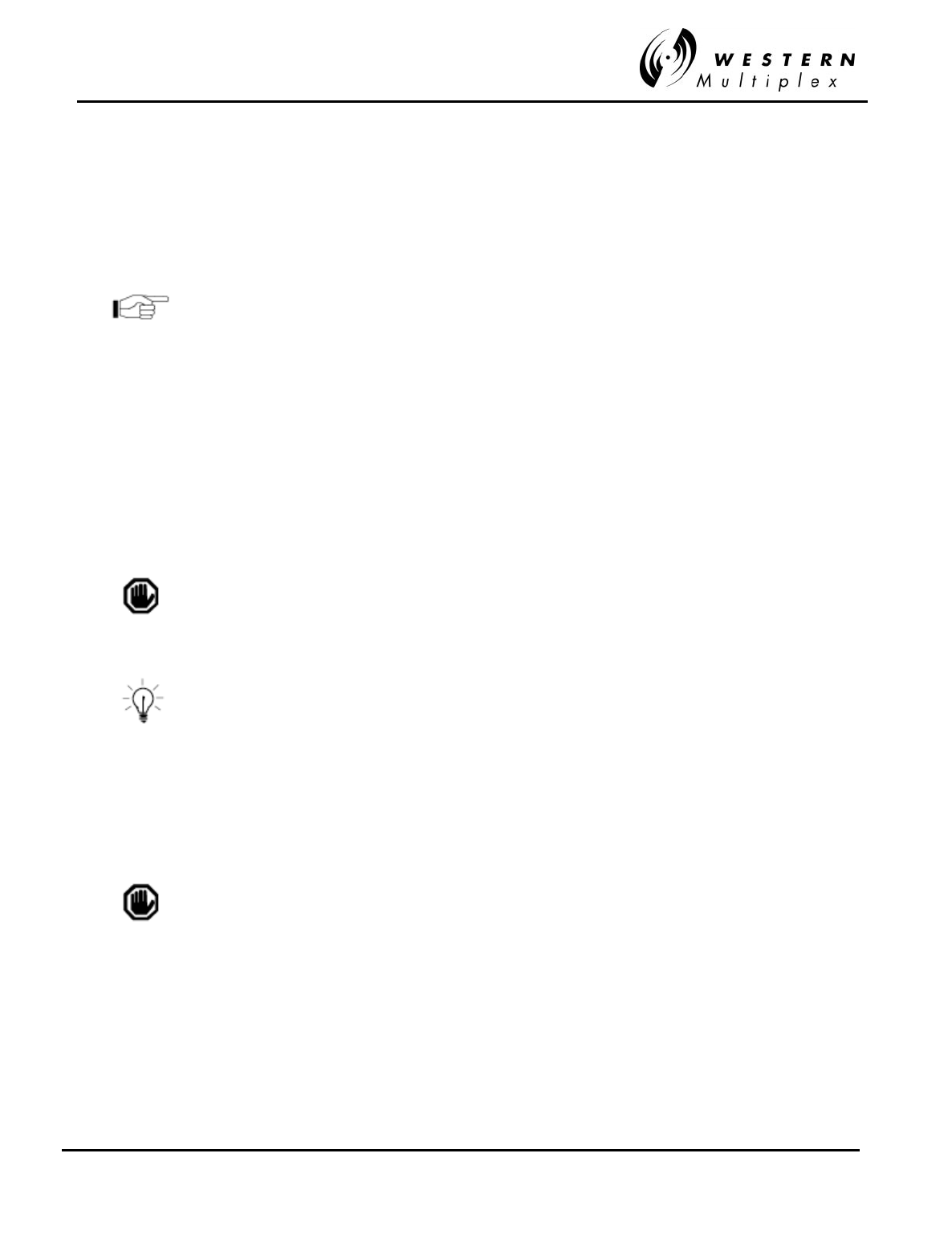
INSTALLATION AND MAINTENANCE MANUAL
Tsunami
FAMILY
FAST ETHERNET WIRELESS BRIDGES
FEBRUARY 2000
SECTION 3: INSTALLATION & ADJUSTMENTS PAGE 3-13
3.7.1 DC Power Wiring
Connect the power cable with adequate current rating (minimum of 20 AWG) to the terminals
shown on the removed (not plugged into the radio) DC power plug using the screw connections.
The recommended minimum current rating of external fuses and cables is 3 Amps. The
Tsunami
radios consume less than 1 Amp at ±48V and less than 2 Amps at ±24V. Be sure the DC power
cable is less than 3 meters (9.75 feet) in length.
Each Tsunami terminal should be externally fused separately
with a 5 Amp maximum fuse. The DC power cable must be
less than three (3) meters in length.
If using negative power, connect the negative voltage to pins 1 or 6. Connect the ground return
connection to pins 3 or 4. See Figure 3-3.
If using positive power, connect the positive voltage to pins 3 or 4. Connect the ground return
connection to pins 1 or 6. See Figure 3-4.
The ground connection is available at pins 2 and 5. Either pin may be used to ground the return
side of the power supply. Do not ground both sides of the power supply.
Proper grounding, either through the chassis and/or the power
supply, can be very important for protection from lightning. A
grounding screw hole is provided on the rear panel.
The ground connection may be left floating if the power supply
is referenced to ground externally and to avoid ground loops in
some configurations. However, this may not provide adequate
grounding for lightning protection.
Use a DVM (digital voltmeter) to verify voltage and polarity on the DC power plug.
Do not connect the DC power plug to the rear of the Tsunami
terminal until a load is connected to the antenna port (either an
RF pad, or an RF cable and antenna).
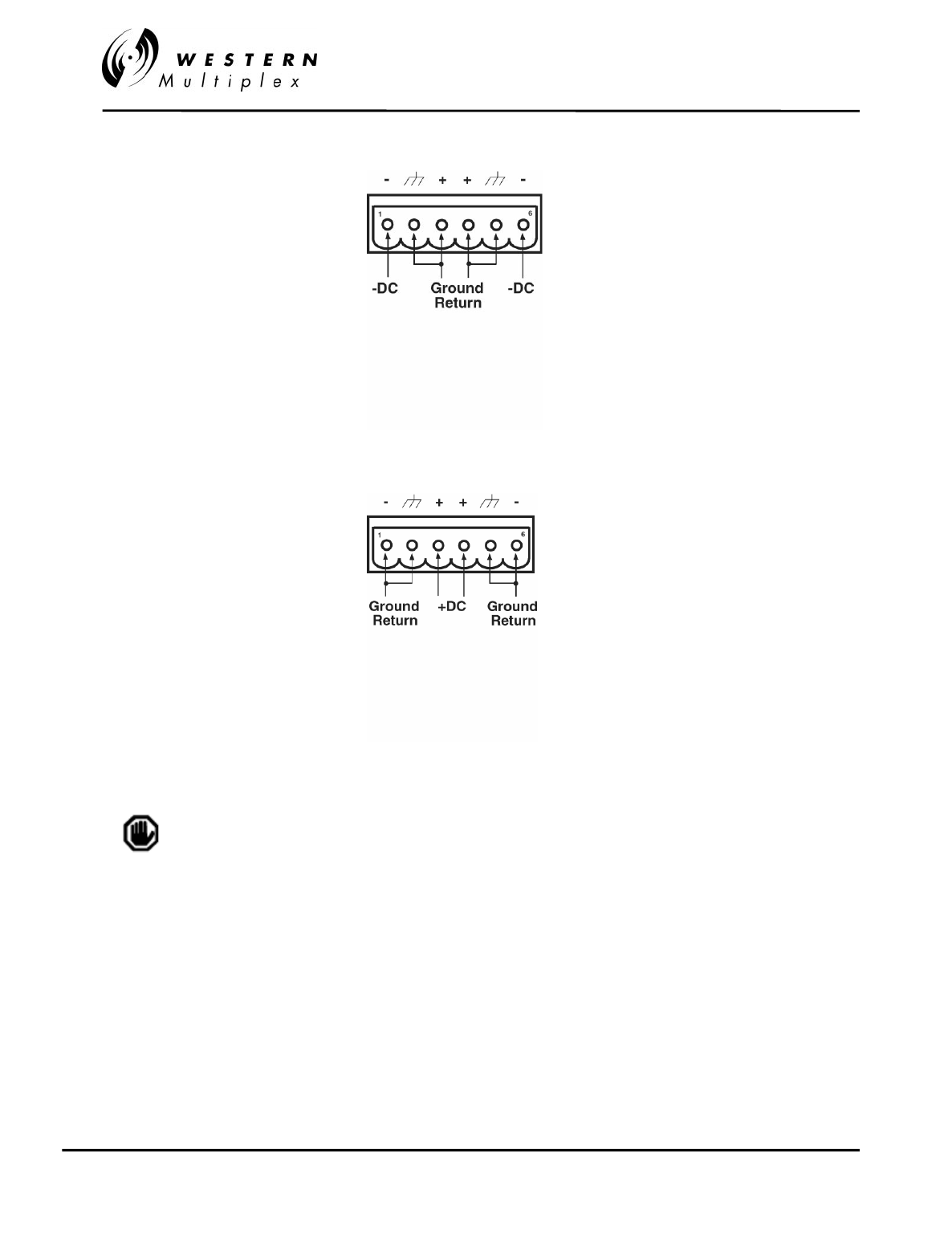
INSTALLATION AND MAINTENANCE MANUAL
Tsunami
FAMILY
FAST ETHERNET WIRELESS BRIDGES
FEBRUARY 2000
PAGE 3-14 SECTION 3: INSTALLATION & ADJUSTMENTS
Figure 3-3: Negative Voltage DC Connection
Figure 3-4: Positive Voltage DC Connection
Make sure that when connecting the mating plug that it is
properly oriented (terminal screws pointing up) and securely
fastened.
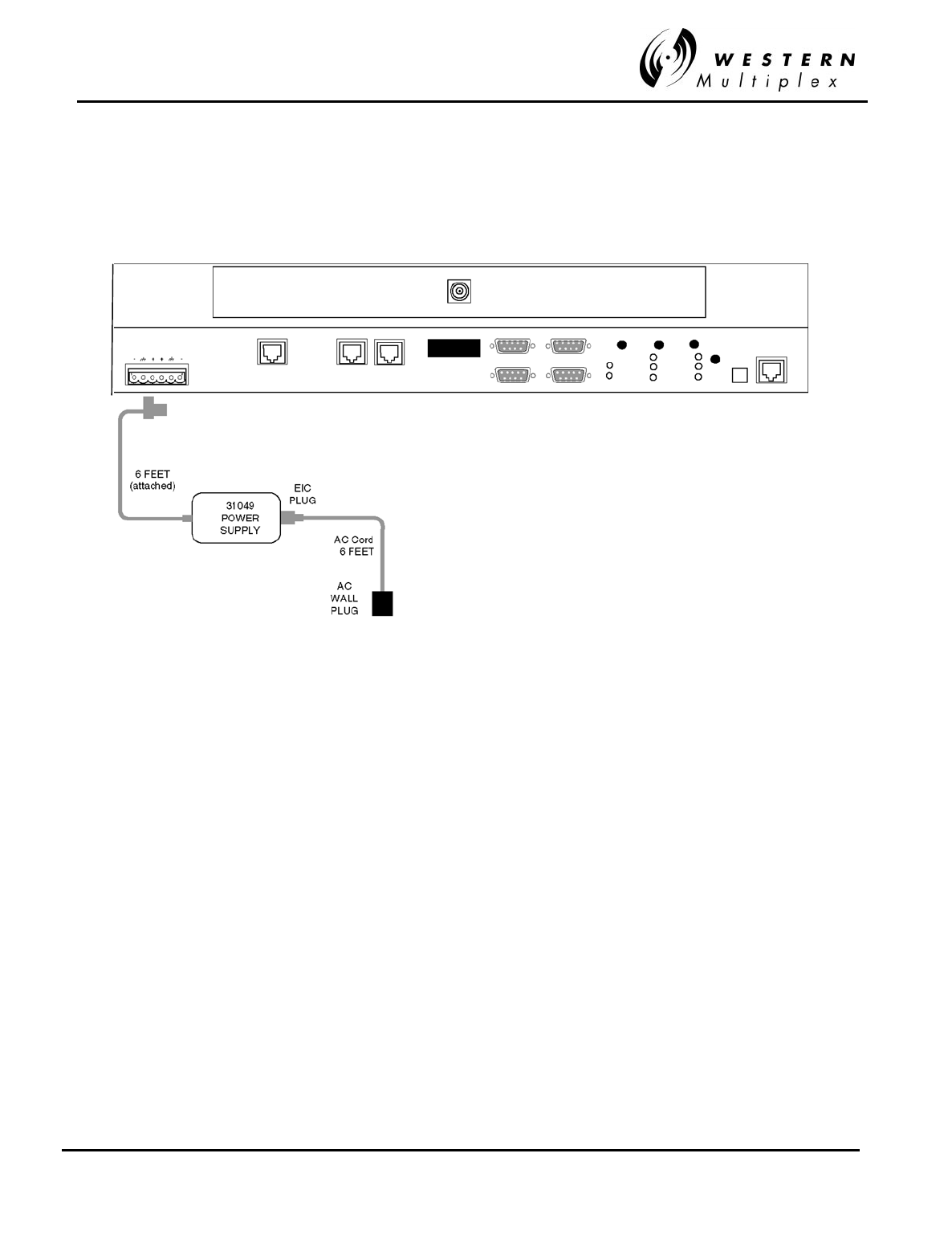
INSTALLATION AND MAINTENANCE MANUAL
Tsunami
FAMILY
FAST ETHERNET WIRELESS BRIDGES
FEBRUARY 2000
SECTION 3: INSTALLATION & ADJUSTMENTS PAGE 3-15
3.7.2 AC Power Connection
The optional AC power supply operates from any AC voltage 100V - 250V and 50 Hz or 60 Hz.
The AC supply is equipped with a mating connector that plugs directly into the
Tsunami
radio
and an AC cord with a 3-pin AC plug. The AC cord color code is shown in Figure 3-5 in case
users wish to replace the AC plug supplied with a different type of plug.
Figure 3-5: AC Connection
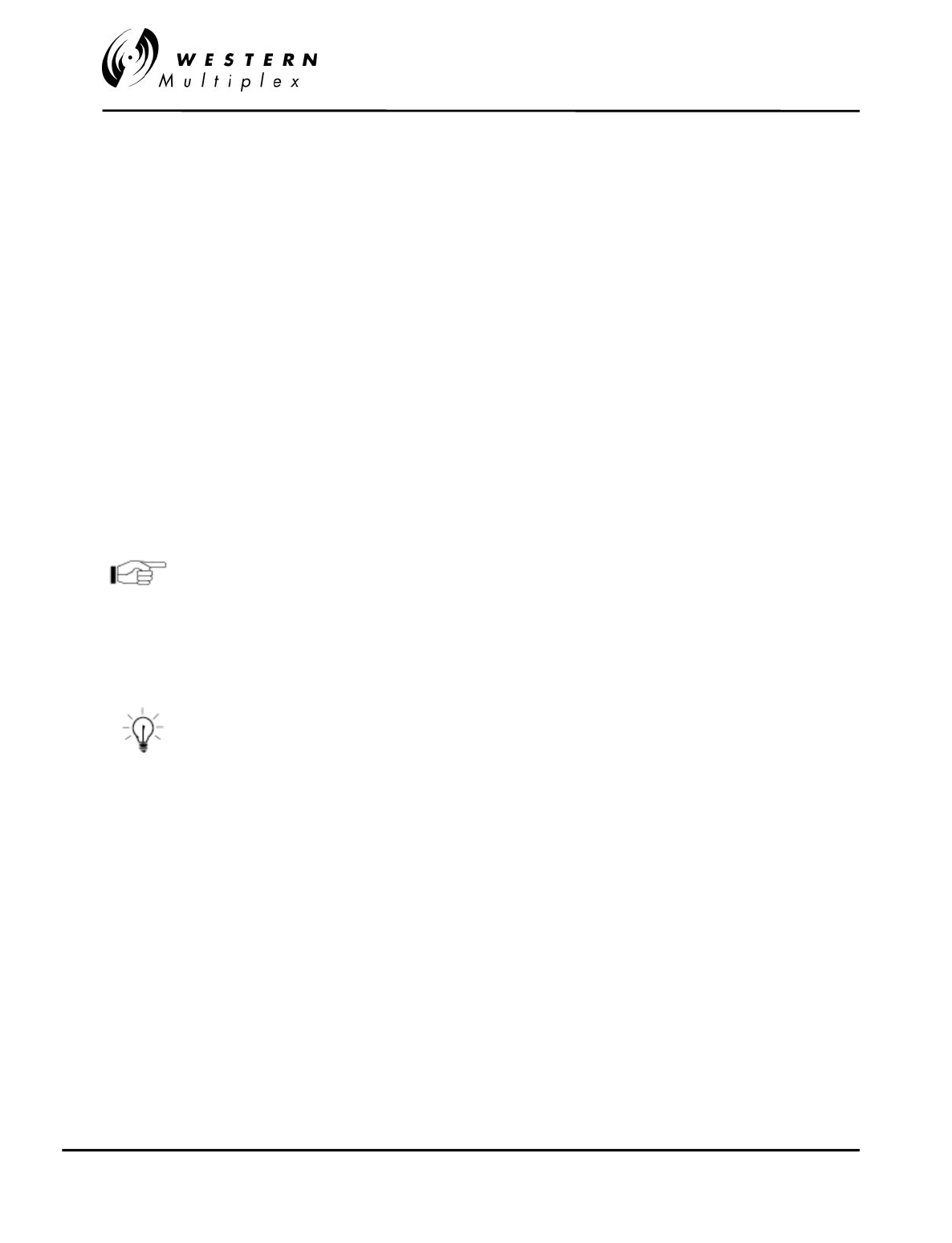
INSTALLATION AND MAINTENANCE MANUAL
Tsunami
FAMILY
FAST ETHERNET WIRELESS BRIDGES
FEBRUARY 2000
PAGE 3-16 SECTION 3: INSTALLATION & ADJUSTMENTS
3.8 Antenna Connection
The
Tsunami
radio is equipped with an N-type female connector at the antenna port located on
the rear panel. A short length (~6 feet) jumper cable such as RG-214 coax (or “pigtail”) fitted with
two N-type male connectors can be used to connect the antenna port to the antenna
transmission line (see Section 3.9). The recommended cable type for a jumper is RG-214.
A low loss 50-ohm cable (for example LDF4-50 1/2 inch coax) or EW-52 waveguide is
recommended for the antenna transmission line between the top of the rack and the antenna.
The return loss presented by the transmission line at the top of the rack should be as high as
possible (20 dB, minimum recommended). The length of the antenna transmission line should be
kept as short as possible (to minimize losses).
To minimize feeder losses, the use of elliptical waveguide is recommended (typical loss is 1.25
dB/100 ft) for feeder lengths in excess of 200 feet. Depending on path length and feeder length,
1/2 inch or 5/8 inch coax cable can be used.
For the Tsunami radio, 1/2” or 5/8” coaxial cable (LDF4-50 or
LDF4.5-50) is recommended. Coaxial cable 7/8” or larger can
exhibit moding at 5.8 GHz and is not recommended for 5.8
GHz radios. For waveguide transmission line at 5.8 GHz, EW-
52 waveguide is recommended. EW-63 will also work, but may
exhibit more loss.
Do not use right angle N-type connectors with the 5.8 GHz
Tsunami radios: they may present high loss at 5.8 GHz. Do not
use a low quality N-type jumper cable with the Tsunami. Some
cable types, such as RG-8, may have high loss at 5.8 GHz.
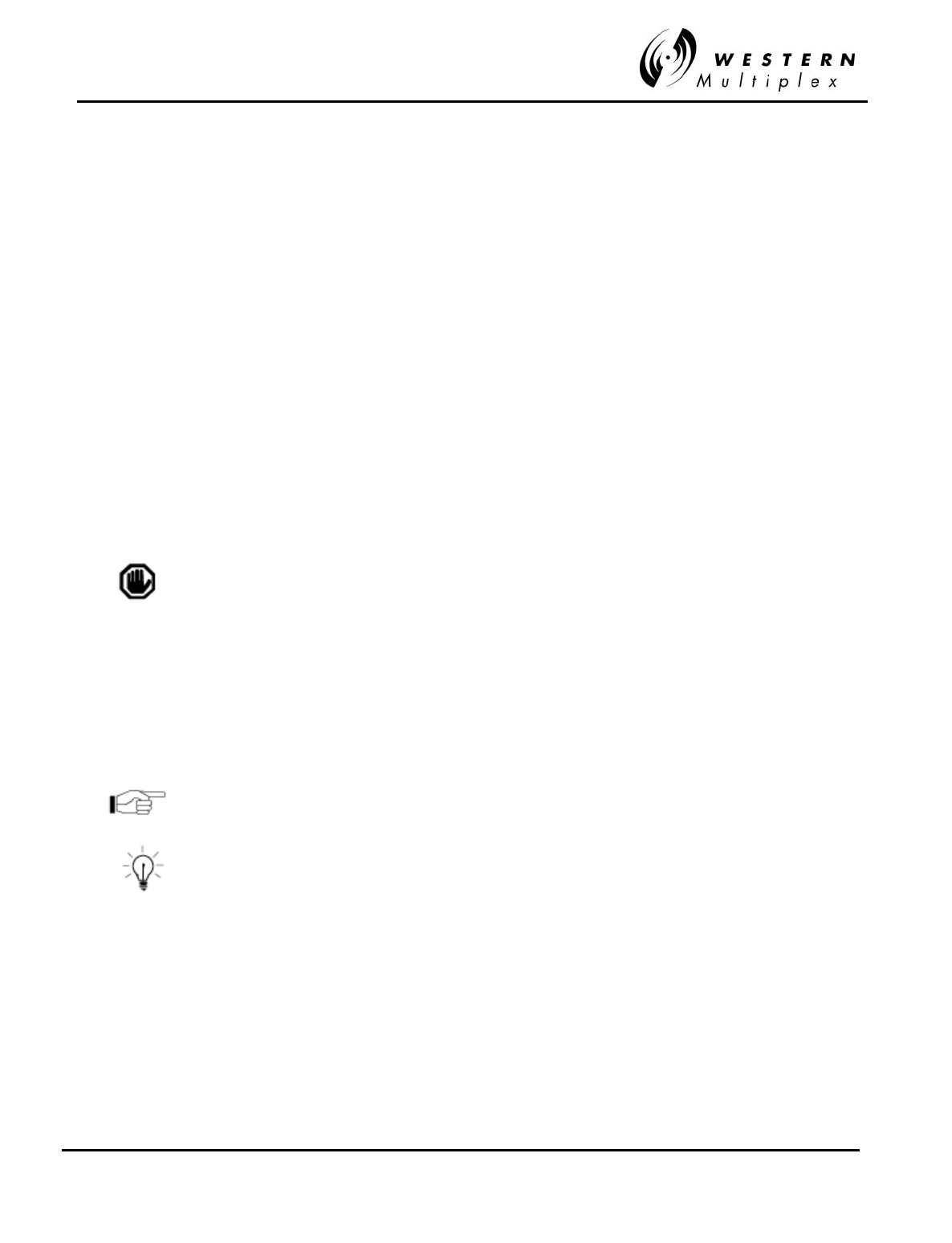
INSTALLATION AND MAINTENANCE MANUAL
Tsunami
FAMILY
FAST ETHERNET WIRELESS BRIDGES
FEBRUARY 2000
SECTION 3: INSTALLATION & ADJUSTMENTS PAGE 3-17
3.9 Transmission Line Connection
The transmission line feeder (such as LDF4-50 1/2 inch coax cable or EW-52 elliptical
waveguide) should be prepared first by cutting to the approximate length (allowing some excess)
and installing the appropriate connector on the antenna end.
The prepared transmission line is then pulled through the cable ducts, trays or conduit (as
required) to the antenna, while being careful not to kink or damage the transmission line in any
way.
The transmission line should be supported in a tray on horizontal runs and by hangers on vertical
runs. Hangers should be spaced according to the manufacturer’s instructions (typically every 5
feet under conditions of no ice and not greater than 85 mph winds).
The transmission line should be grounded using the manufacture’s recommended grounding kit.
Grounding kits attach to the outer copper conductor. Grounds must be installed at the antenna,
at the bottom of the tower (if applicable) and where the transmission line enters the building.
Long transmission line runs should be grounded every 100 feet. In areas of high incidence of
lightning, dissipaters should be attached to antennas. In addition, coaxial, in-line, spark-gap type,
lightning suppressors should be added at the bottom of the coax cable before entering the
building/enclosure.
Any in-line lightning protection device must be rated for the
operating frequency of the Tsunami (5.3/5.8 GHz).
After installation, the transmission line is terminated with an N-type male connector/adapter
attached at the equipment end. For waveguide, this typically requires a CPR-to-N adapter.
Prior to operation, the electrical integrity of the transmission line, including all connectors, can be
checked with a simple DC check between the center conductor and outer conductor. (This is
neither possible, nor required for waveguide).
The transmission line should ideally be connected directly to the antenna at one end and to the
Tsunami
antenna port at the other end. However, short RG-214 type pigtail jumper cables may
be required to avoid sharp bends in the transmission line to limit stress on either connection.
7/8 inch coax cable or larger is not recommended for use at
5.3 GHz and higher frequencies.
Do not use right angle N-type connectors with the 5.3 or 5.8
GHz Tsunami radios: they may present high loss at 5.3 or 5.8
GHz. Do not use a low quality N-type jumper cable with the
Tsunami. Some cable types, such as RG-8, may have too high
a loss at 5.3 and 5.8 GHz.
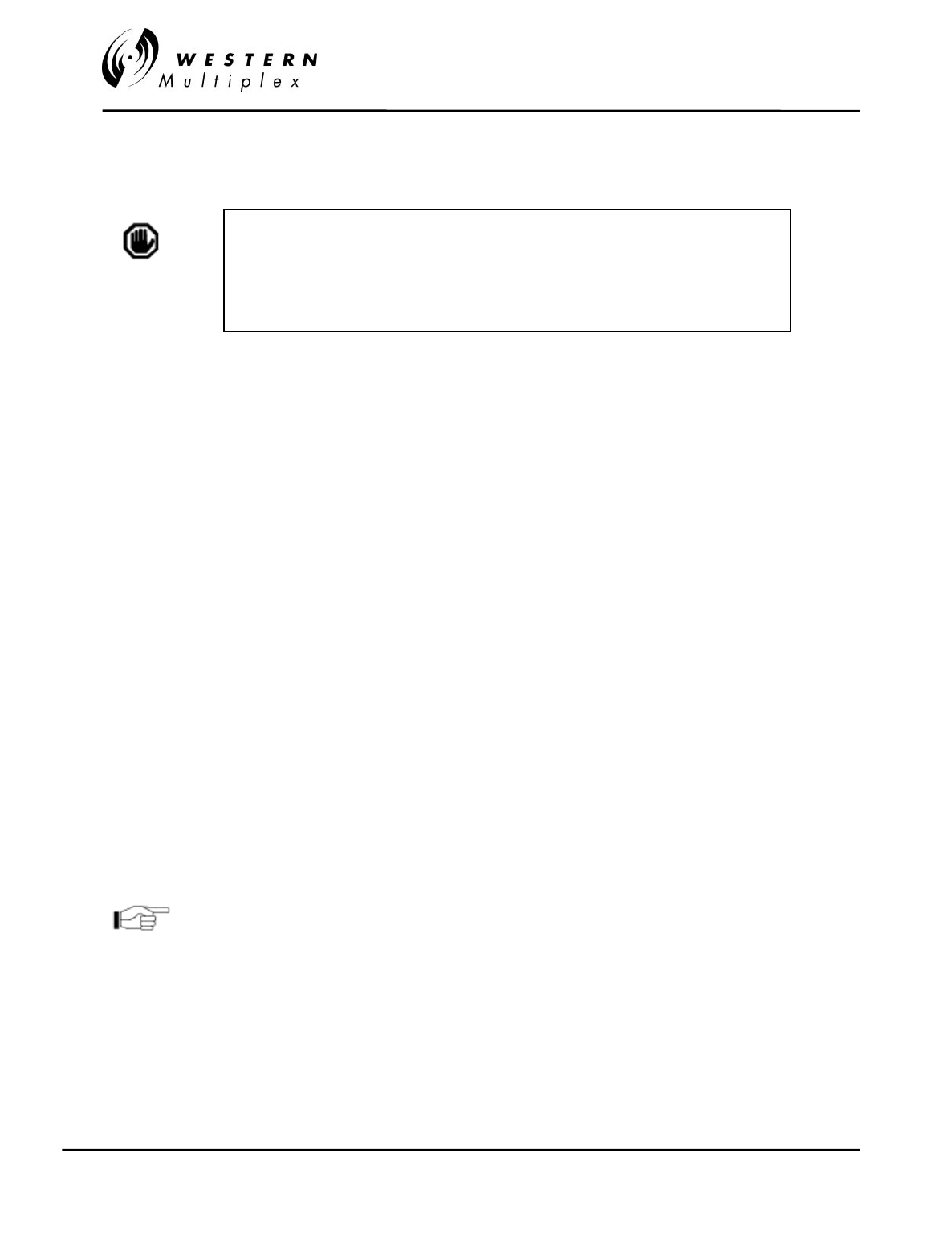
INSTALLATION AND MAINTENANCE MANUAL
Tsunami
FAMILY
FAST ETHERNET WIRELESS BRIDGES
FEBRUARY 2000
PAGE 3-18 SECTION 3: INSTALLATION & ADJUSTMENTS
3.10 Antenna Installation & Alignment
The antenna installation consists of permanently mounting the antenna outdoors on a tower,
building roof, or other location that provides line-of-sight path clearance to the far-end location.
In general, antennas smaller than 2 feet diameter are not recommended for urban areas due to
their wider beamwidths, which results in higher interference susceptibility.
Antennas should be ordered with a suitable mounting kit specific to the site requirements. For
example, specifying round or angle tower leg adapters, or a roof tripod as necessary.
The antenna must be very rigidly mounted, with adequate room for azimuth and elevation
adjustment from the rear.
The antenna polarization must be the same at both ends of the link, either vertical or horizontal.
In general, antenna mountings require a support pipe to which upper and lower support brackets
are attached with “U” bolts. The antenna and optional elevation and azimuth adjustment rods are
then mounted onto the support brackets. The whole structure must be adequately grounded for
lightning protection. The antenna system must always be installed according to the
manufacturer’s instructions.
Unless special test equipment is available, two operating
Tsunami
terminals are required to align
the antennas. Alternatively, a CW generator may be used to transmit a signal toward the end
under alignment.
The antenna is coarse aligned using visual sighting and then fine aligned using the receive signal
level (RSL) voltage of the
Tsunami
.
The RSL voltage reading can still be used to peak antennas
even if the radios have not synchronized, however far-end
RSL cannot be measured from the near-end terminal until
radios are synchronized.
To coarse align the antenna, first set it for flat elevation (no up or down tilt) using a spirit level.
Then point it at a heading marker obtained using a compass back-bearing from an adjacent
location, (ideally, 100 feet or more away from the antenna).
If a heading marker cannot be set sufficiently far away (for example when on a city building roof
or looking through a window) then a rough azimuth setting can be obtained by sighting along the
antenna feed.
INSTALLER CAUTION: Antennas used for this device must be fix-
mounted on permanent outdoor structures to provide 5 meter or more
separation from all persons during device operation to comply with FCC
and other regulatory RF Exposure requirements. Installers should contact
the manufacturer for applicable antenna gain and type restrictions to ensure
compliance.
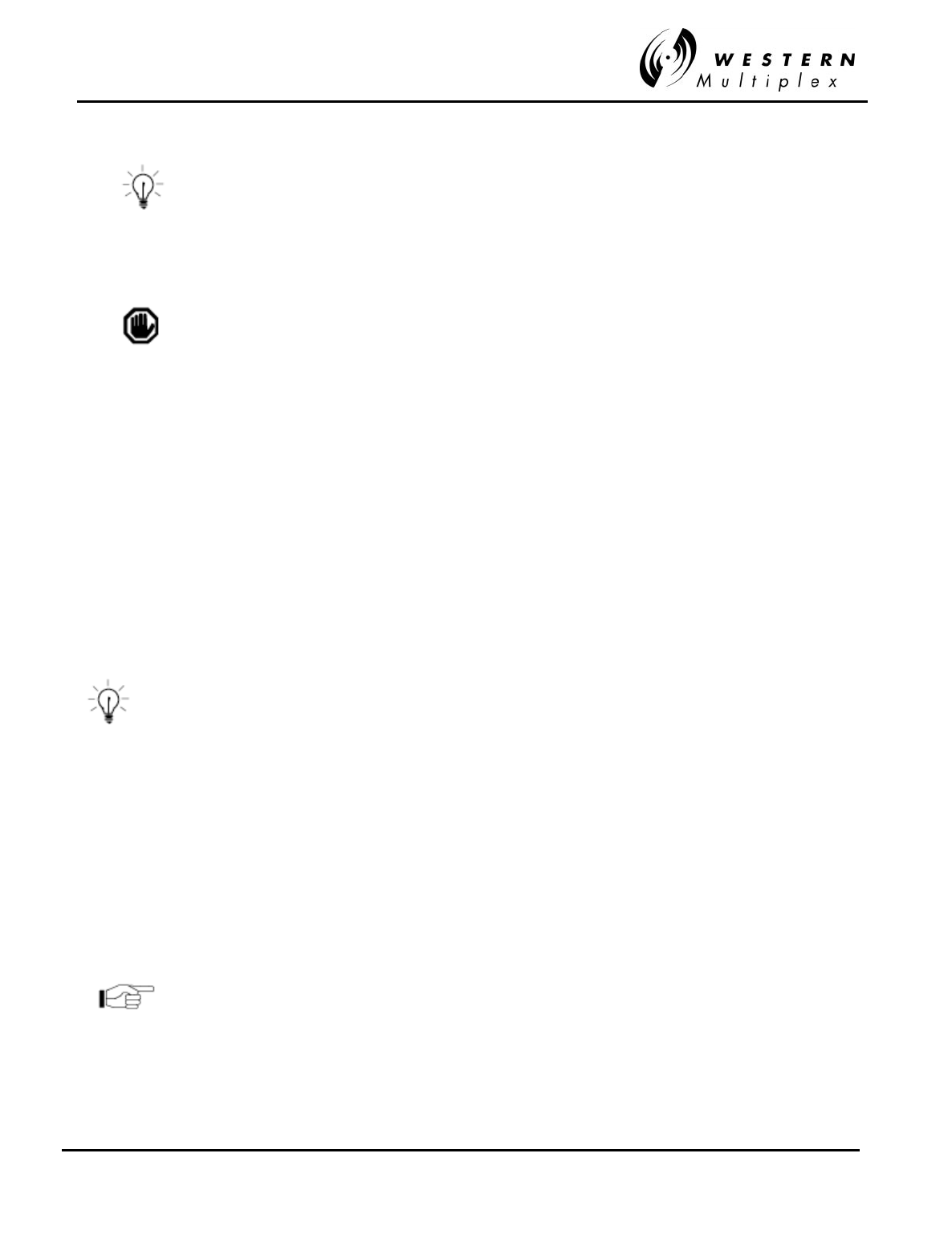
INSTALLATION AND MAINTENANCE MANUAL
Tsunami
FAMILY
FAST ETHERNET WIRELESS BRIDGES
FEBRUARY 2000
SECTION 3: INSTALLATION & ADJUSTMENTS PAGE 3-19
It should be verified that both antennas are on the same
polarization by using the manufacturer’s instructions. Otherwise
the RSL will be approximately 25 to 30 dB below the calculated
level.
Most antennas will also need fine alignment obtained using an operating link because it is very
important to maximize the receive RF signal level at each end of the radio link.
Read Section 3.7 before applying DC power to the Tsunami radio.
Once the coarse alignment has been set-up at both ends, then the link can be powered and
some level of reliable communication established. The voltage at the
Tsunami
front panel RSL
test point should be measured with a DVM to determine the relative receive RF signal level.
For the fine alignment, adjusting first the azimuth and then the elevation of the local antenna will
maximize the RSL voltage. Then, the far antenna is aligned in the same way, using the RSL
voltage of its local
Tsunami
radio.
When aligning antennas it may be convenient to run two wires from the RSL and ground test
points to the antenna so that the voltmeter reading is directly visible to the technicians aligning
the antenna. Also, a cellular telephone or two-way radio may be useful for coordinating
alignment activities between both ends of the link. Once the radios are coarse aligned and
synchronized, the built-in orderwire phone service can also be used to coordinate alignment
between both ends of the link.
An orderwire telephone will provide end-to-end voice
communications once radios are synchronized. Synchronization
usually can be accomplished by coarse alignment only. After
synchronization, the orderwire phones can be used to communicate
between radio sites for antenna fine alignment. The phone
interconnect cable can be extended to the antenna when desired.
The larger the antenna size, the more critical alignment becomes: for example, with a 2 foot
dish, the antenna can be moved ±3 degrees off the correct heading before the receive signal
level drops by 3 dB. This compares with a 6-foot dish which may only be moved ±1 degree for
the same degradation.
The graph shown in Figure 3-6 shows the typical variation of RSL voltage as the receive signal
level is increased from threshold to a higher level. There is some variation between
Tsunami
receivers, but an approximate estimate of the potential RSL value may be made using this
figure.
Use the Factory Test Data Sheet shipped with your Tsunami terminal to
obtain the best estimate of your RSL.
Above 0 dBm RSL, the receiver may produce errors: however this level is rarely likely to be
exceeded. A link budget calculation should be made to calculate the anticipated RSL as
described in Section 3.3.3. During anomalous propagation conditions, the RSL may fade but will
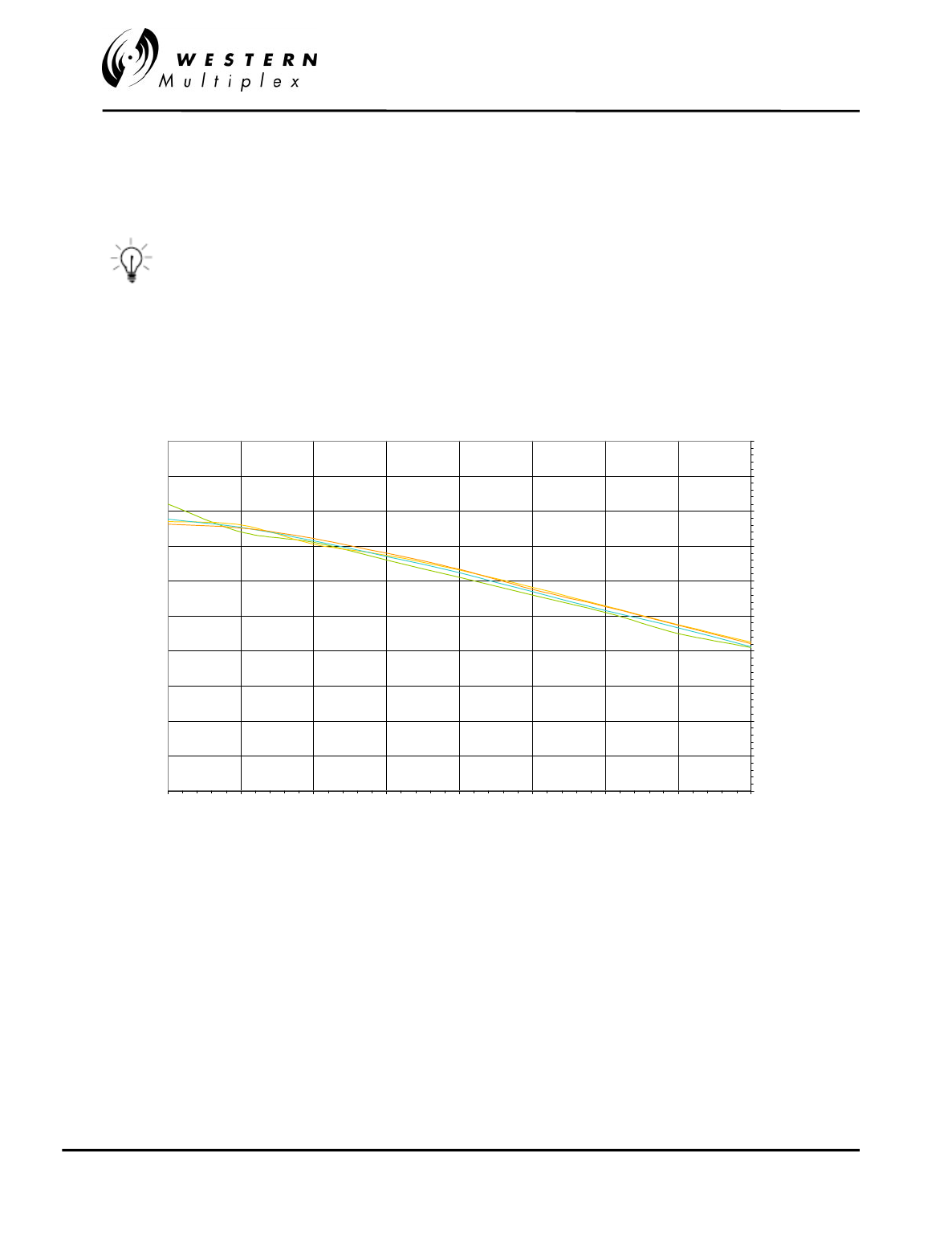
INSTALLATION AND MAINTENANCE MANUAL
Tsunami
FAMILY
FAST ETHERNET WIRELESS BRIDGES
FEBRUARY 2000
PAGE 3-20 SECTION 3: INSTALLATION & ADJUSTMENTS
not increase up more than 10 dB (except in unusual very long paths which may fade up by 15
dB).
Antenna alignment should enable the RSL to be peaked to the
level calculated in the link budget. If the RSL is peaked but is
approximately 20 dB below the calculated level, then it is likely
that the antennas are aligned on a sidelobe of the antenna's
radiated signal. In this case, the antennas should be rotated in a
wide arc until the main lobe is located. (Other possible causes of
low RSL are path obstructions, loss in connectors, adapters and
pigtail jumper cables or different antenna polarization at each end
of the link.)
Tsunami 100BaseT Dual & Single Models
0.00
0.10
0.20
0.30
0.40
0.50
0.60
0.70
0.80
0.90
1.00
-80 -75 -70 -65 -60 -55 -50 -45 -40
RSL (dB)
Volts
Figure 3-6: Typical RSL Voltage versus Received Signal Level (RSL)
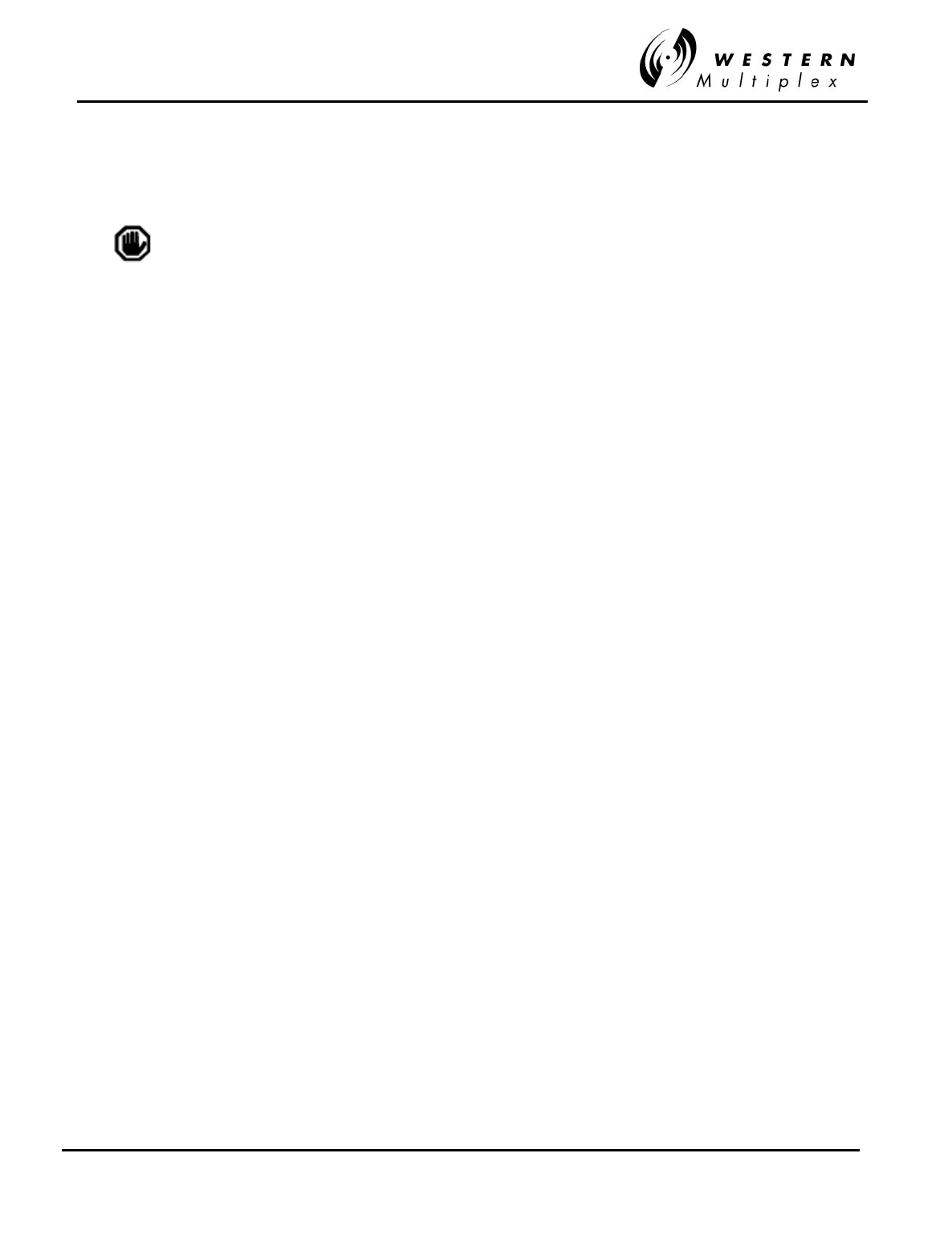
INSTALLATION AND MAINTENANCE MANUAL
Tsunami
FAMILY
FAST ETHERNET WIRELESS BRIDGES
FEBRUARY 2000
SECTION 3: INSTALLATION & ADJUSTMENTS PAGE 3-21
3.11 Ethernet Interface Connection
The radio link’s 100BaseT interface connection to the
Tsunami
radio is on the front panel.
Additional external lightning protection devices are recommended
for the connections if the radio is installed in an area prone to
lightning.
The 100BaseT connection to the
Tsunami
is at the data interface on the front of the shelf. Either
wire or fiber connections can be used.
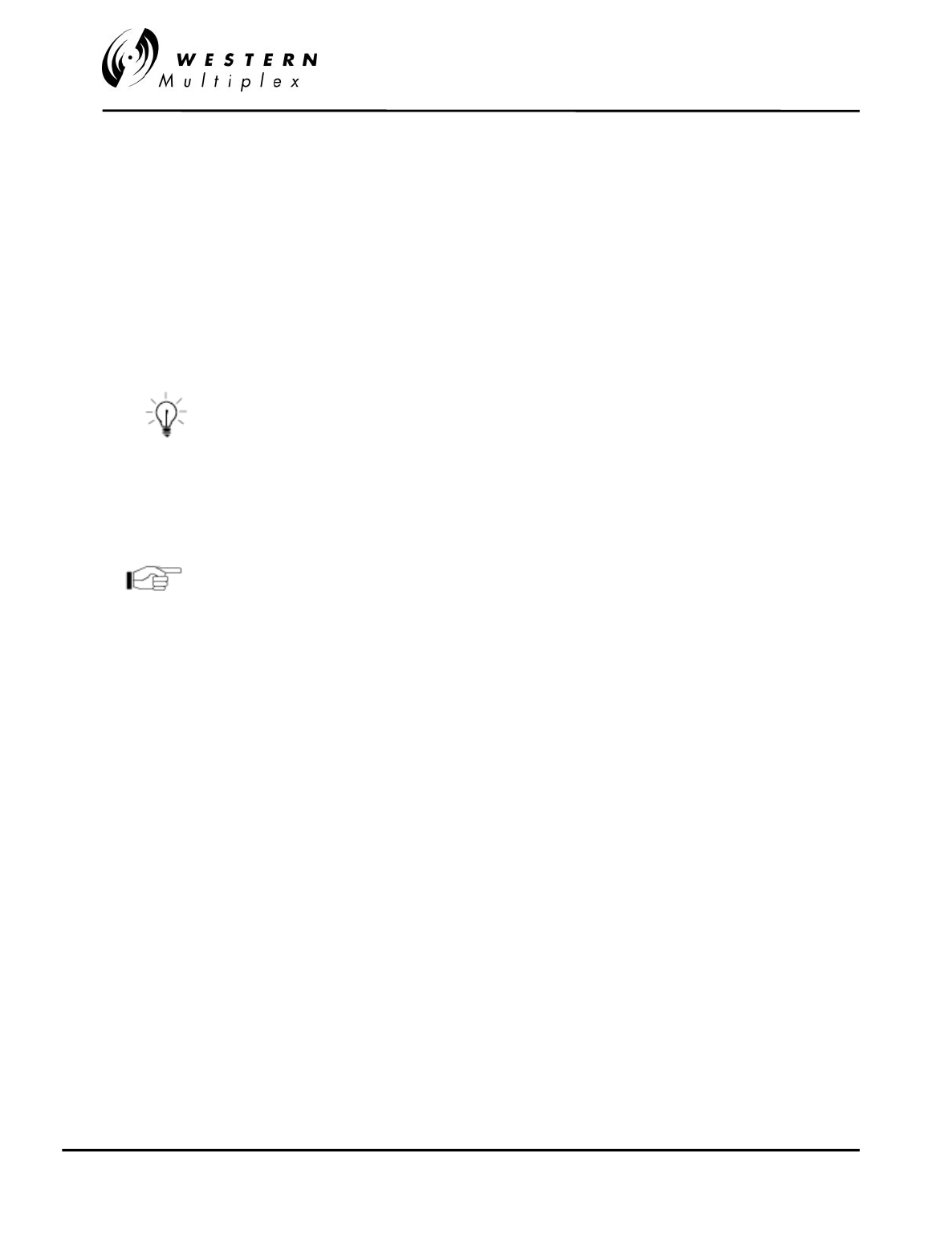
INSTALLATION AND MAINTENANCE MANUAL
Tsunami
FAMILY
FAST ETHERNET WIRELESS BRIDGES
FEBRUARY 2000
PAGE 3-22 SECTION 3: INSTALLATION & ADJUSTMENTS
3.12 System Turn-up to Service
1. Prior to installing the system, it may be desirable to perform a back-to-back test of the
Tsunami
radio pair. Consult Section 4.9 for further details. Back-to-back testing is a simple
way to verify that the
Tsunami
radios are fully operational before they are installed.
Installation adds several variables (such as antenna alignment) which can lead to system
turn-up delays. Also, during back-to-back testing, the DIP switch settings and some
connections can be tested. This step can eliminate a majority of troubleshooting once the
radios are installed.
A cellular phone or two-way radio system (walkie talkie, CB,
mobile radio) can be very useful during installation. These
can be used for temporary near-end and far-end
communications between the installation personnel at one
site and installation personnel at the other site while
installing the system. These can also be helpful for
communication between a person at the top of a very tall
tower and ground personnel.
The Tsunami radio incorporates an internal Orderwire
feature that provides end-to-end “telephone” style
communications. However, the link must be partially
operational to use this feature. In lieu of, or in addition to the
use of cellular phones or two-way radio, this Orderwire
feature can also be very useful for installation, but typically
cannot be put into service until step 8 or 9 of this procedure
is completed. See Section 3.14.1 for more details.
2. Perform a general alignment of the antennas on both ends of the path using binoculars,
compass or other related tools. It is important to have the antennas aligned as accurately
as possible before putting radio traffic over the link. This will help in getting the system
running more rapidly. See Section 3.10 for more details.
3. Connect the transmission line to the antenna, and feed it to the
Tsunami
radio location
(see Section 3.9). Connect the opposite end of the transmission line to the N-type female
connector located on the filter assembly which occupies the top half of the
Tsunami
rear
panel. The connection must be terminated into an antenna or a load before DC power is
applied to the radio.
4. Verify that the same channel plan (e.g. A, B) as the near-end radio, and the opposite Tx
and Rx frequencies (e.g. A1 and A2 make up a matched pair of radios).
5. With the DC power source active, but not plugged into the
Tsunami
radio, using a
voltmeter, confirm that the DC mating connector has the proper power connections in
accordance with Section 3.7. Verify the polarity and the absolute voltage on all pins.
Verify ground connection for power.
6. Connect power to the
Tsunami
radio. Verify that the Front Panel “ON” LED indication is
illuminated. This confirms that power has been properly applied.
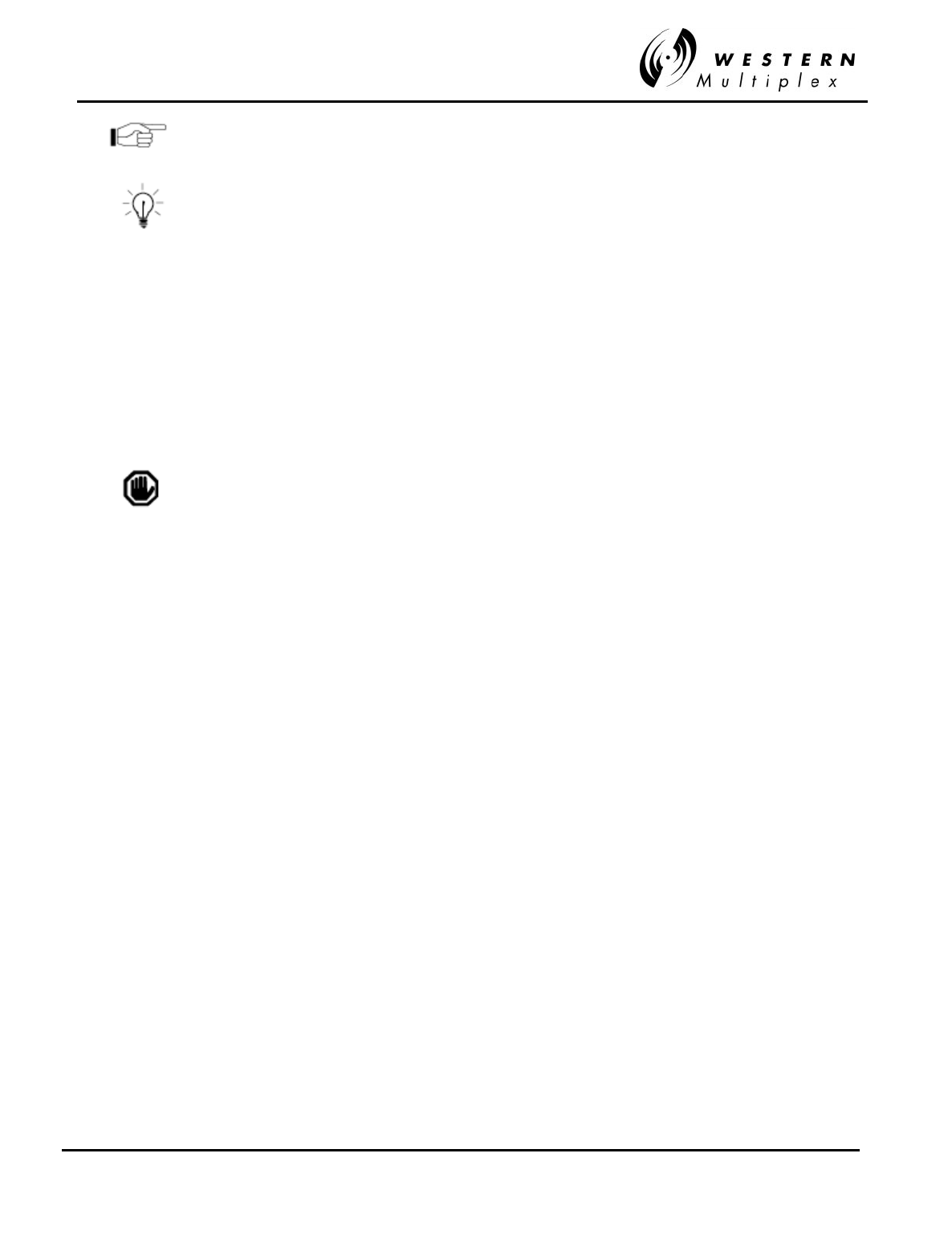
INSTALLATION AND MAINTENANCE MANUAL
Tsunami
FAMILY
FAST ETHERNET WIRELESS BRIDGES
FEBRUARY 2000
SECTION 3: INSTALLATION & ADJUSTMENTS PAGE 3-23
Ensure that the RF Antenna port connection is properly
terminated before applying power to the Tsunami terminal, as
in step 3.
When the Tsunami radio is initially powered-on, some alarm
conditions may be present. This is normal and alarms can be
ignored at this time.
7. Place a voltmeter across the GND and PWR front panel test points. See Figure 3-7 for
voltage setting information and Table 3-C for typical output power levels for given cable
lengths where EIRP limits apply. If necessary, use a small screwdriver at the front panel
receptacle to adjust the output power of the local transmitter in accordance with the path
analysis calculations. The recessed potentiometer is rotated clockwise to increase
transmit output power and counter clockwise to decrease transmit output power. After
verifying correct setting of the transmit output power, disconnect the voltmeter. Place the
cover cap found in the installation accessory kit over the front panel receptacle.
The Tsunami radio requires professional installation. With some
Tsunami models, in certain countries, there may be Effective
Isotropic Radiated Power (EIRP) limits which dictate the
maximum output power that the Tsunami radio can transmit
given the transmission line loss and the gain of the antenna.
Consult with appropriate government agencies or Western
Multiplex if there is any question regarding maximum output
power allowed. Do not adjust output power above factory
settings.
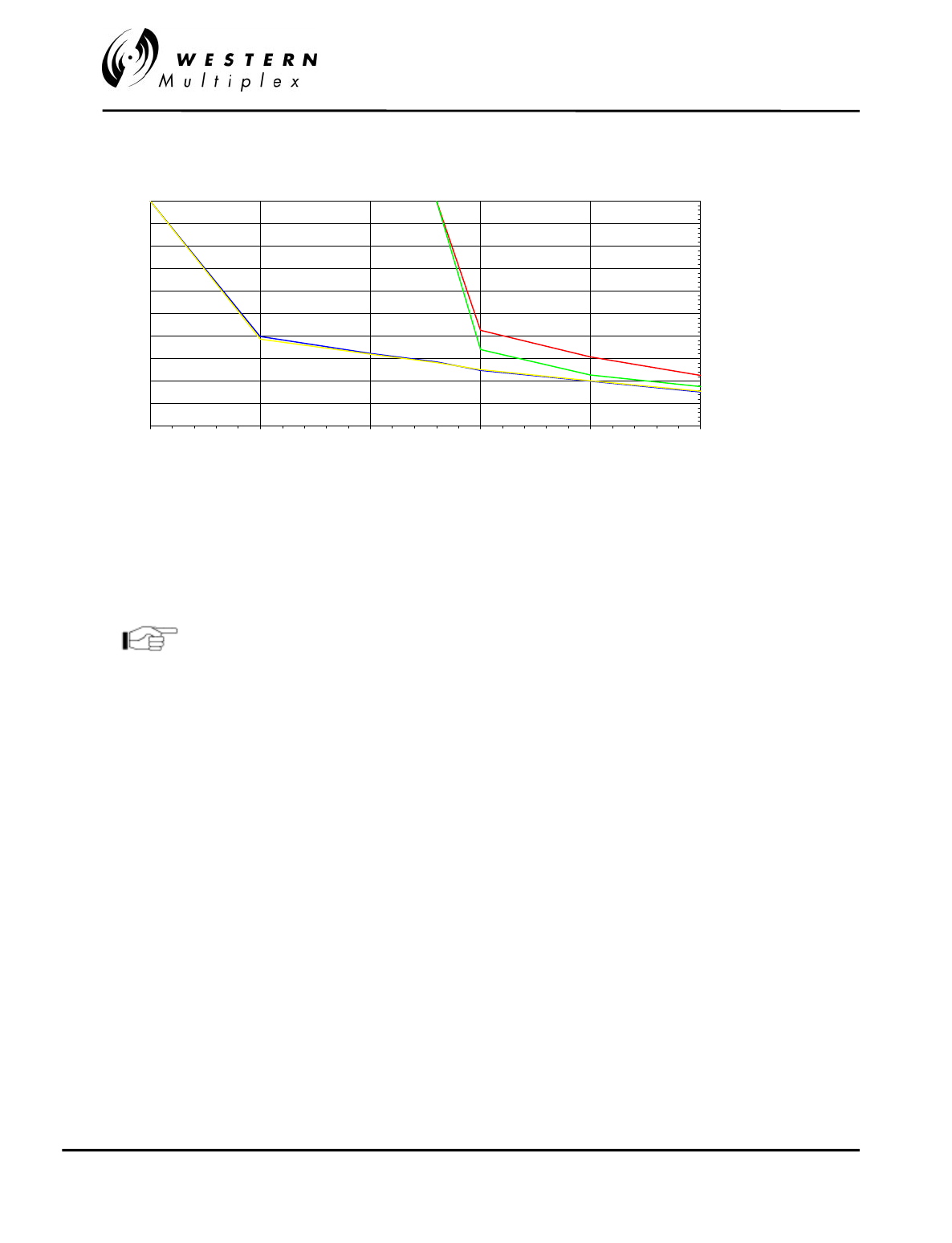
INSTALLATION AND MAINTENANCE MANUAL
Tsunami
FAMILY
FAST ETHERNET WIRELESS BRIDGES
FEBRUARY 2000
PAGE 3-24 SECTION 3: INSTALLATION & ADJUSTMENTS
Tsunami 100BaseT Dual & Single Models
0
0.5
1
1.5
2
2.5
3
3.5
4
4.5
5
0510152025
Tx Power (dB)
Volts
5.8 GHz Tx
5.3 GHz Tx 5.3 GHz Tx
5.3 GHz Tx
Figure 3-7: Typical RF Output Power versus PWR Voltage
Use the Tsunami Factory Test Data sheet that came with
your radio(s) to determine more precisely the voltage
corresponding to the RF output power.
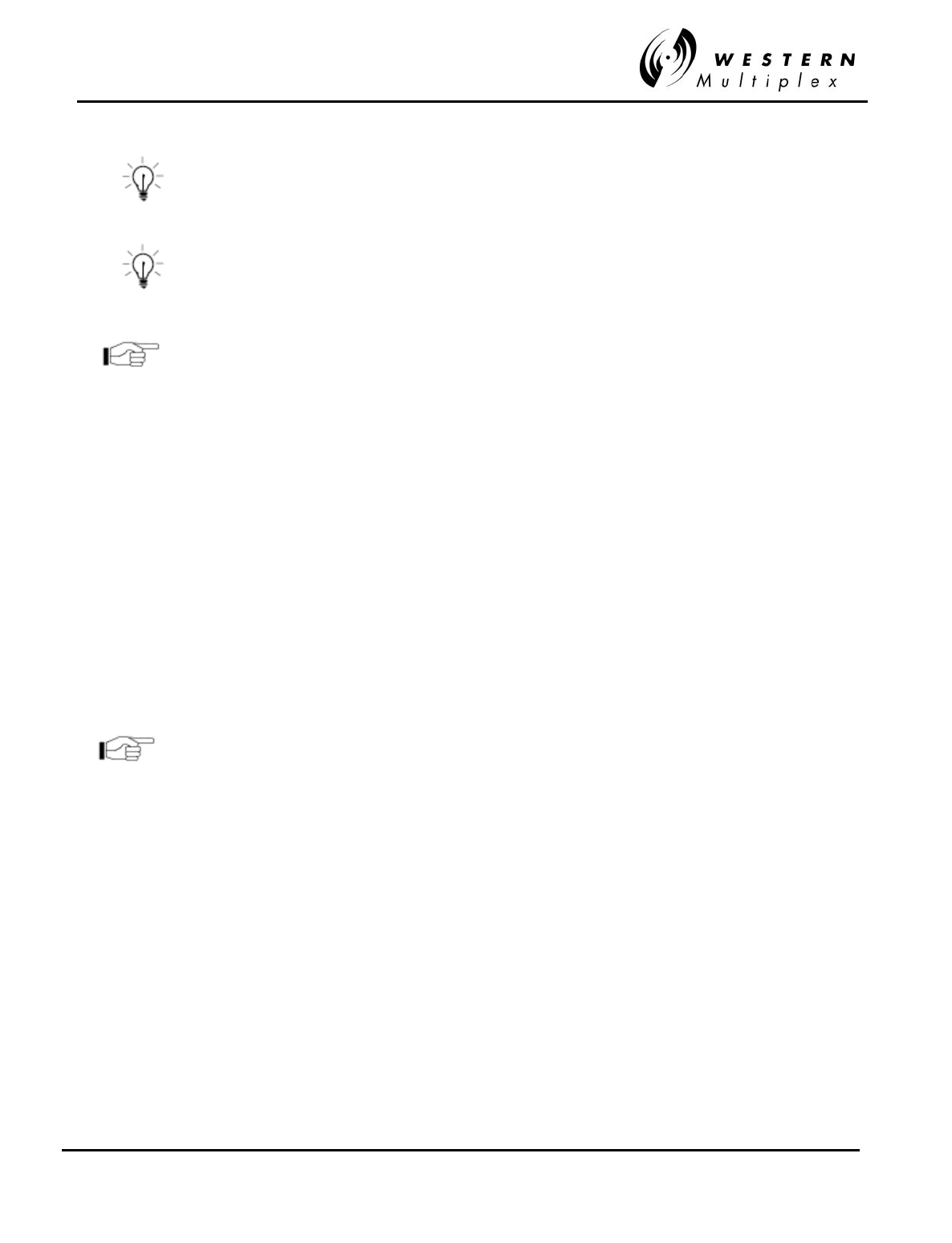
INSTALLATION AND MAINTENANCE MANUAL
Tsunami
FAMILY
FAST ETHERNET WIRELESS BRIDGES
FEBRUARY 2000
SECTION 3: INSTALLATION & ADJUSTMENTS PAGE 3-25
For precision measurement of transmit output power, it is best
to connect an RF power meter to the antenna port. The PWR
port voltage may not provide enough precision. This is
especially important where EIRP limits apply to the installation.
In cases of no EIRP limits, the radio transmitter output power
should be left at the factory setting, except for very short paths
using very high gain antennas, where excessive power may not
be advised.
Don’t forget that the RF output port should be terminated at all
times when power is applied to the Tsunami radio. Therefore,
disconnect power to the radio before connecting a power meter
and reapply power once connected. Often, an RF power meter
may have a limit to the input power that it can measure without
damage. It is advised to place a calibrated fixed value RF
attenuator (typically 20 dB or more) between the Tsunami radio
and the power meter to assure proper operation and safety for
the RF power meter. The value of this fixed attenuation can
then be added to the value of the RF power meter reading to
obtain the actual Tsunami radio transmitter output power.
8. Connect a voltmeter across the GND and RSL front panel test points. This voltage
reading corresponds to the Received Signal Level (RSL) of the near-end radio. In other
words, RSL is the “amount” of signal the near-end radio is receiving from the far-end
radio. Since the antennas have not been finely aligned, it is not expected at this time that
the RSL will read very high. However, at this point it can be verified that some
communication is taking place between the two
Tsunami
terminals. Use the RSL voltage
reading to align the antennas. Align one antenna at a time in accordance with Section
3.10. Complete alignment of both ends of the radio link before going further.
The RSL voltage output on the radio's front panel will output a
voltage over the usable range of the radio. Refer to Figure 3-6 in
Section 3-20.
The
Tsunami
radio has a unique feature of allowing measurement of the far-end RSL
from the near-end radio. This is only possible if the
Tsunami
radios are communicating
(the RSL is above threshold). The far-end RSL can be used to verify that adjustments to
local antenna alignment are corresponding to the far-end radio reception. Far-end RSL is
measured by pressing and holding the DISPLAY FAR END front panel button. While this
button is held, the RSL voltage indicates the RSL of the far-end radio. RSL of both ends
should be verified to be within approximately 2 dB of predicted value (see Section
3.3.3). There are several factors that can contribute to low RSL:
- Incorrect antenna alignment (aligned on a lobe and not on the main signal)
- Improper polarization alignment of antennas (horizontal vs. vertical)
- Transmission line problems (loose connections, bent or damaged cables, lossy
adapters)
- Path obstructions (trees, buildings, hills, etc.)
- Path clearance (line-of-sight, earth curvature, Fresnel zone, diffraction and partial
obstruction)
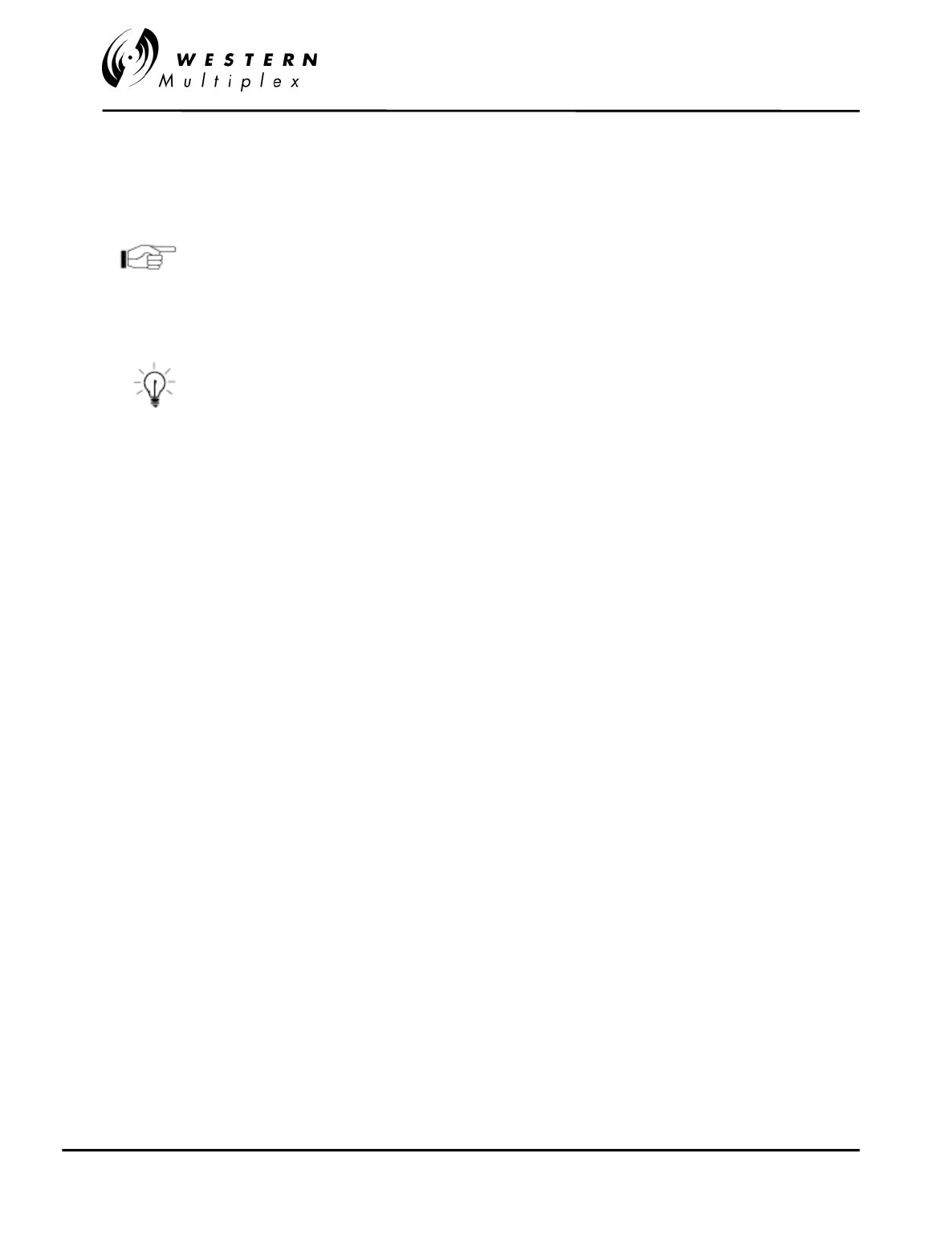
INSTALLATION AND MAINTENANCE MANUAL
Tsunami
FAMILY
FAST ETHERNET WIRELESS BRIDGES
FEBRUARY 2000
PAGE 3-26 SECTION 3: INSTALLATION & ADJUSTMENTS
- Weather (inversion layers, ducting and multipath)
- Antenna feed (coaxial/connector) problem
The Tsunami radio requires professional installation. Don’t
forget that the transmitter output power adjustment on the
Tsunami radio effects the RSL. Depending on EIRP limits (if
any), path distance, and antenna gain, you may need to
adjust the output transmit power to the proper level before
putting the radios in service.
If radio synchronization has been established, the radio link
may be able to provide some limited communications over the
link. It can be helpful to establish voice communications from
one end of the radio link to the other using the Orderwire
feature of the Tsunami radio. See Section 3.14.1 for details.
If RSL is lower than anticipated, recheck the path clearance and transmission line as these are
the typical causes of low RSL. Radio operations can be verified by connecting radios back-to-
back with attenuators (40-60 dB), (see Section 4.9). If the problem remains, consult Section 4 of
this manual for troubleshooting techniques which will help determine the source of the problem.
9. Once radio performance is verified and acceptable, the
Tsunami
radios can now be put
into service with the intended Fast Ethernet traffic. Connect to the LAN or computer
using the RJ45 (wire) or ST (fiber) 100BaseT connector. With Fast Ethernet traffic
applied in both directions, all front panel LEDs, except for POWER and the data
TXD/RXD lights should be off. If any other LEDs are on, consult the trouble shooting
sections of this manual.
10. Now that the link is operational, other services can be connected including T1 (DSX-1),
Orderwire, Diagnostics, Alarms and Aux Data (Service Channel). Consult Section 3.14
for details on these connections.
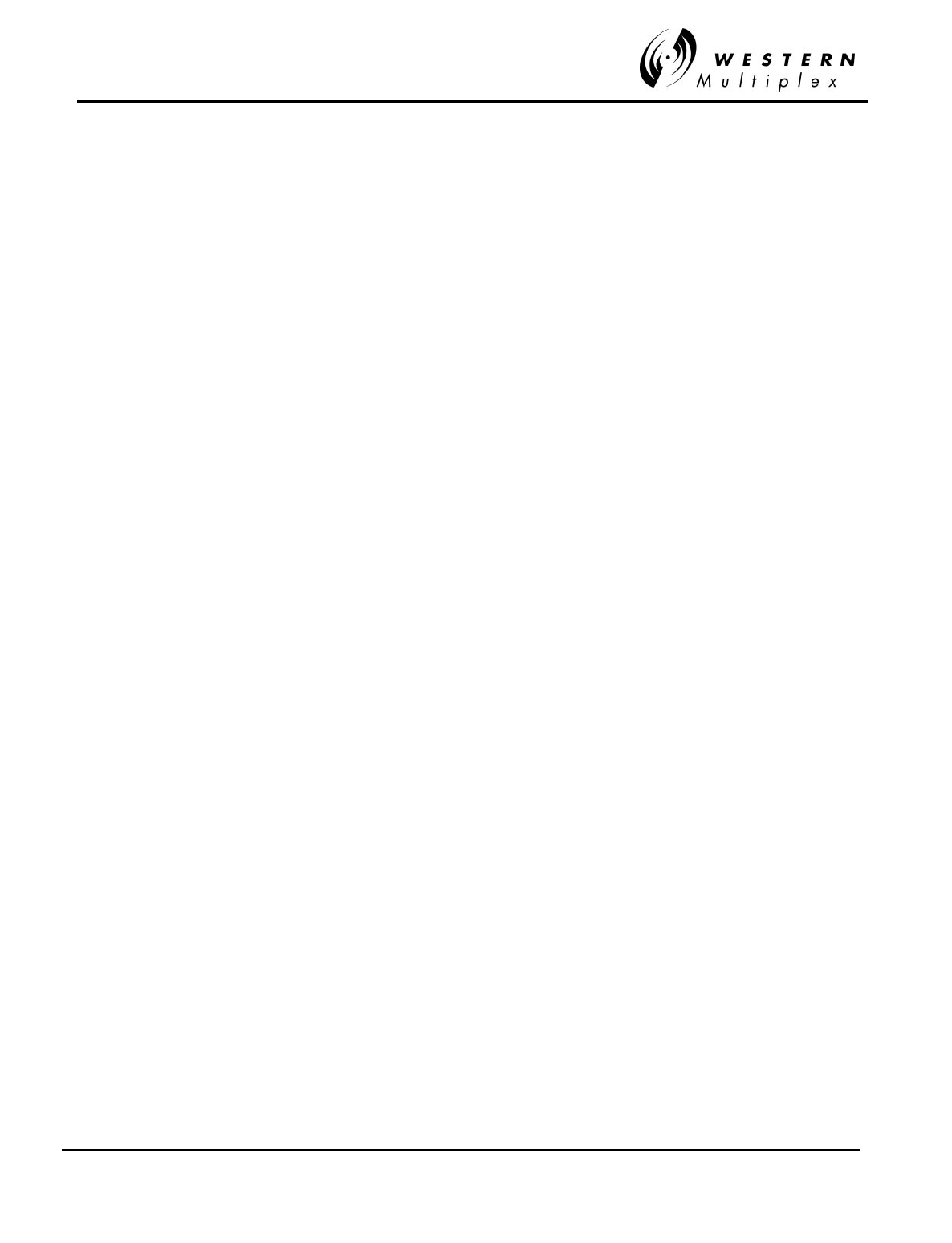
INSTALLATION AND MAINTENANCE MANUAL
Tsunami
FAMILY
FAST ETHERNET WIRELESS BRIDGES
FEBRUARY 2000
SECTION 3: INSTALLATION & ADJUSTMENTS PAGE 3-27
FCC EIRP limitations:
The dual band model 27700-4X should not exceed a total of +30 dB E.I.R.P.
The single band model 27710-4X should not exceed a total of +53 dB E.I.R.P.
Table 3-C: Transmitter Output Power Adjustment
(0 dBW (5.3 GHz) and +23 dBW (5.8 GHz) EIRP Installations)
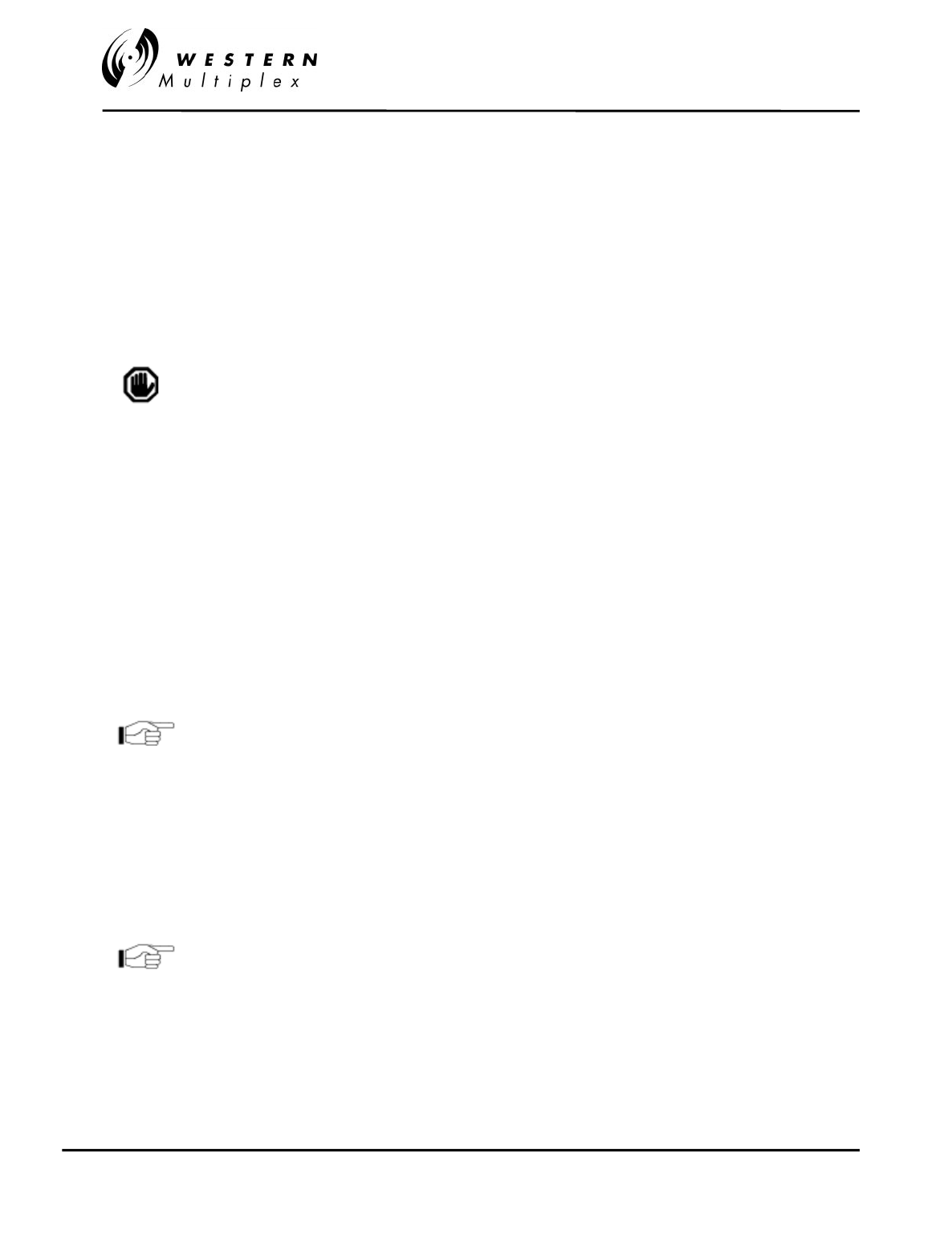
INSTALLATION AND MAINTENANCE MANUAL
Tsunami
FAMILY
FAST ETHERNET WIRELESS BRIDGES
FEBRUARY 2000
PAGE 3-28 SECTION 3: INSTALLATION & ADJUSTMENTS
3.13 Output Power Adjustment
The
Tsunami
radio requires professional installation. In certain cases, it is necessary to adjust
the output power
lower
(never higher) from the factory setting, for example:
❖to meet EIRP (effective isotropic radiated power) limits.
❖to avoid exceeding the maximum far-end RSL of -30 dBm.
❖to coordinate a hub or repeater location.
To ensure maximum protection of the radio circuits, always
ensure the antenna connector is terminated when power is
applied. Never adjust output power above factory settings.
For precise measurement of transmitter power, a calibrated RF power meter (such as the HP
435B with Power Sensor HP8481) is recommended. This power sensor can be connected
directly to the output of the radio without exceeding the power rating. With some power meters, it
may be necessary to place a calibrated in-line fixed attenuator between the radio antenna port
and the power meter so as to not exceed the power meter’s maximum input level. Thruline
power meters do not operate at
Tsunami
RF frequencies.
If adjusting the output power to meet an EIRP limit, it will be first necessary to calculate the
overall system gains and losses, including feeder losses for the type of transmission line installed
and the antenna gain. Also refer to Table 3-C for transmitter output power settings where
installed with various transmission line lengths and antenna sizes. You may determine the radio
transmit power for EIRP limited installations by the following equation:
Tx Power (dBm) = EIRP Limit(dBm) + Feeder Loss(dB) - Antenna Gain(dB)
For the US and Canada, a +30 dBm EIRP limit applies for the
dual band (5.3/5.8 GHz) Tsunami radios and a +53 dBm EIRP
limit applies for the single band (5.8 GHz) Tsunami radios.
Output power may be adjusted using a small screwdriver and rotating the potentiometer which is
recessed behind the front panel. Clockwise rotation increases output power while counter-
clockwise rotation decreases output power.
In lieu of a calibrated RF power meter, the PWR test port voltage can be used to estimate the
output power. Figure 3-7 illustrates the voltage reading for various output power levels. The
factory test data sheet should be used to establish a more precise setting of this adjustment.
After setting the correct output power, place the cover cap
found in the installation accessory kit over the front panel
receptacle.
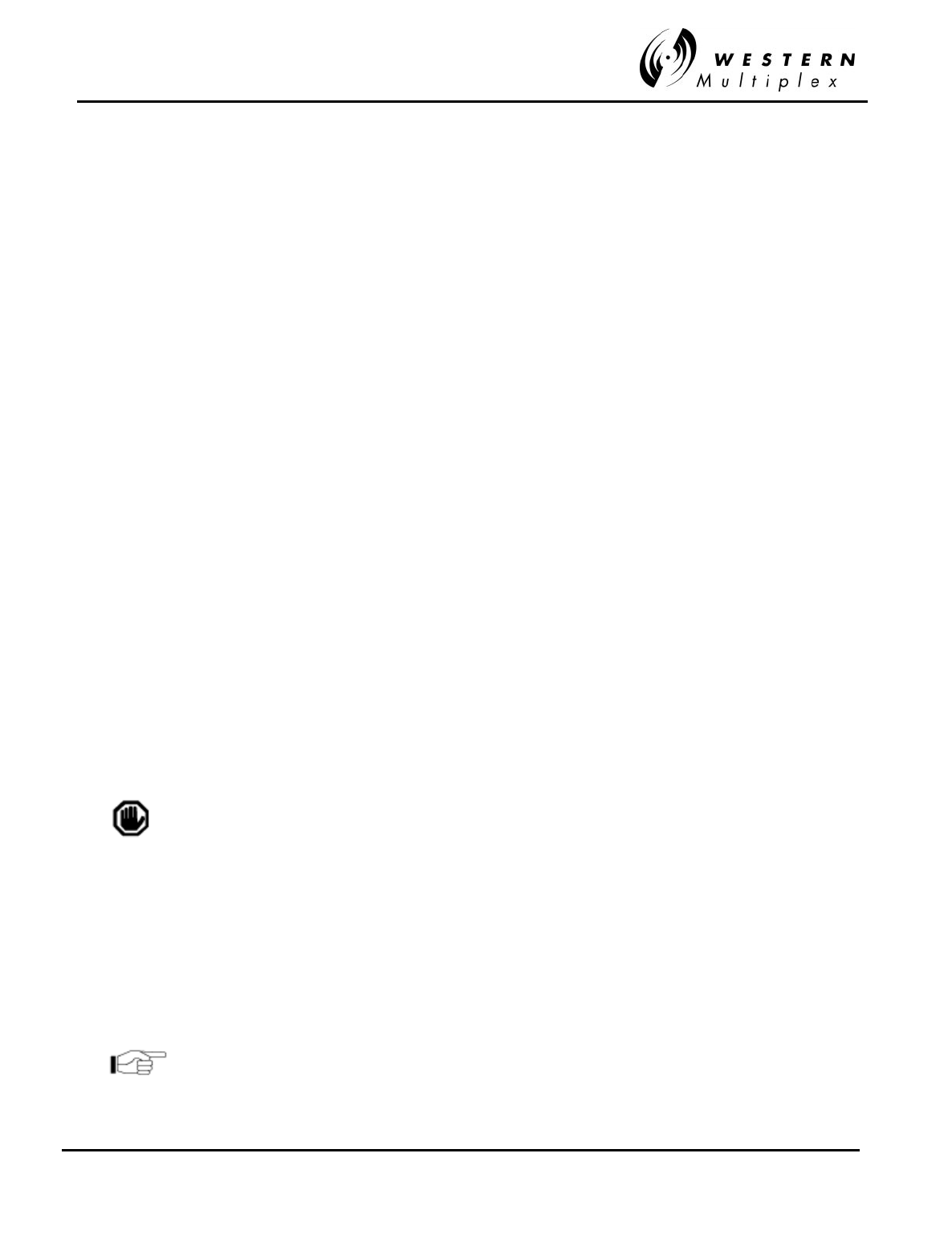
INSTALLATION AND MAINTENANCE MANUAL
Tsunami
FAMILY
FAST ETHERNET WIRELESS BRIDGES
FEBRUARY 2000
SECTION 3: INSTALLATION & ADJUSTMENTS PAGE 3-29
3.14 Additional Connections
There are additional customer connections which are optional and are not required to make the
Tsunami
operational but may prove useful.
3.14.1 Orderwire Connection
Orderwire is a “telephone” type wayside service which allows users of the
Tsunami
radio to
establish voice communications from one radio to another, either directly to the companion far-
end, or through a repeater configuration, or several repeater configurations.
Telephone connection specifications:
REN (Ringer Equivalency Number) 1.0 B
DTMF tones within ±1.5% of nominal freq.
Ringing Voltage 48 VDC, typical
(Ringing voltage is adequate for modern solid state ringers,
NOT for the older mechanical type ringers)
This Orderwire service does not affect the normal radio transmission of traffic. Refer to Section
2.3.5 for the telephone specifications. For simple near-end to far-end communications, follow the
steps below:
1. Using a standard RJ-11 telephone cable, connect a standard electronic telephone (a
touch tone phone, complete with dialer; a handset by itself will not work) to the Orderwire
connector on the
Tsunami
front panel. This connector is wired identically to a standard
two-wire telephone jack, see Figure 3-18 for details.
2. With a telephone connected to each
Tsunami
terminal on opposite ends of the link,
either telephone can be used to “dial-up” the far-end location. The far-end terminal’s
internal ringer and the connected telephone will ring, and if answered, two-way full-
duplex voice communication is established.
If using the Orderwire or Network management functions, all
Tsunami radios connected must have unique address settings
(telephone numbers).
4. If the
Tsunami
radios are connected in a repeater configuration, Orderwire services can be
established to all
Tsunami
terminals in the network by implementing a connection of their
rear-panel connectors between repeater terminals. At the repeater site, a cable can be
connected to the two
Tsunami
terminals between their rear panel VF 9-pin connectors as
shown in Figure 3-8. With this cable in place, the Orderwire function will operate at terminals
at each end of the repeater and at the repeater site. This function can be continued through
several repeater sites if desired. For hub connections of 3 or more
Tsunami
radios at the
same site, an external 4-wire bridge is required to connect all radios to the orderwire.
The orderwire system can be integrated with orderwire
equipment supported by many other vendors. If your existing
orderwire network uses 2 digit addressing, and 0 dBm VF
interface, it can be connected to a Tsunami as shown in Figure
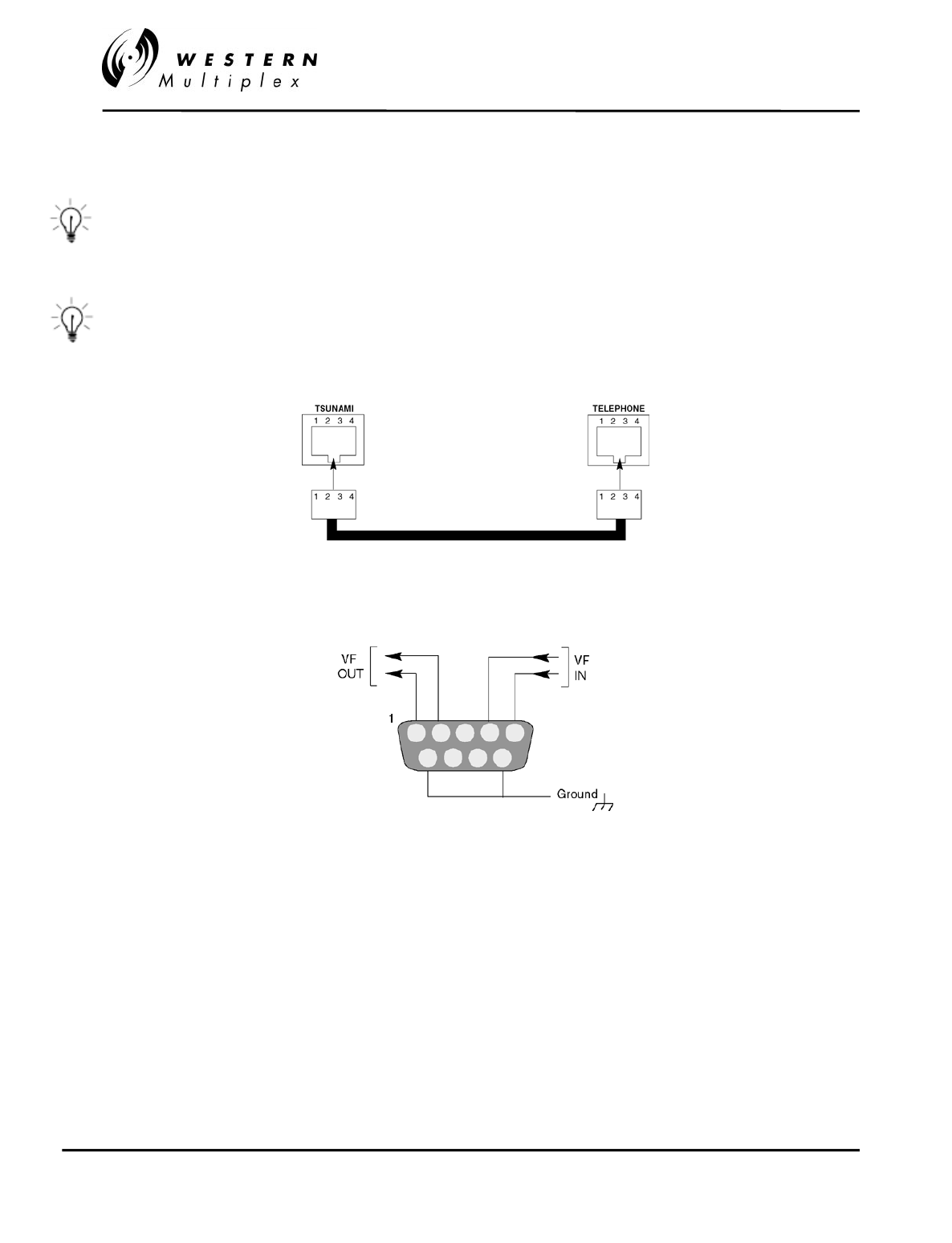
INSTALLATION AND MAINTENANCE MANUAL
Tsunami
FAMILY
FAST ETHERNET WIRELESS BRIDGES
FEBRUARY 2000
PAGE 3-30 SECTION 3: INSTALLATION & ADJUSTMENTS
3-8.
Dialing a ✶ (star key) on the orderwire telephone implements an “all call”
feature which rings all connected radios. Also, if a phone anywhere in
the connected network has accidentally been left off-hook, the # (pound
key) key can be used to mute all off-hook handsets until they are placed
on and off hook again.
The orderwire operates like a “party line”. All telephones provide
communication to all other telephones in the connected network. Even if
a particular telephone does not ring, it can still be used to talk and listen
to any ongoing orderwire activity if the orderwire is in use at other
terminal locations.
Orderwire Connection
VF Port Connection
Figure 3-8: Orderwire & VF Port Connection

INSTALLATION AND MAINTENANCE MANUAL
Tsunami
FAMILY
FAST ETHERNET WIRELESS BRIDGES
FEBRUARY 2000
SECTION 3: INSTALLATION & ADJUSTMENTS PAGE 3-31
3.14.2 Alarm Connections
External alarm outputs are provided at the 9-pin, D-type subminiature ALARM connector. There
are two Form C summary alarm relays capable of switching 30 VDC at 1 A. See Table 3-E and
Figure 3-9 for Alarm Connections.
The “summary” alarm (Form C relay) is activated by any near-end front panel LED alarm
condition, including if the internal test mode is enabled.
The “out-of-service summary” alarm (Form C relay) is activated by any of the following alarm
conditions:
❖RF LINK
❖Radio Fail
❖Internal Test
Figure 3-9: Pin Connections, ALARM Interface
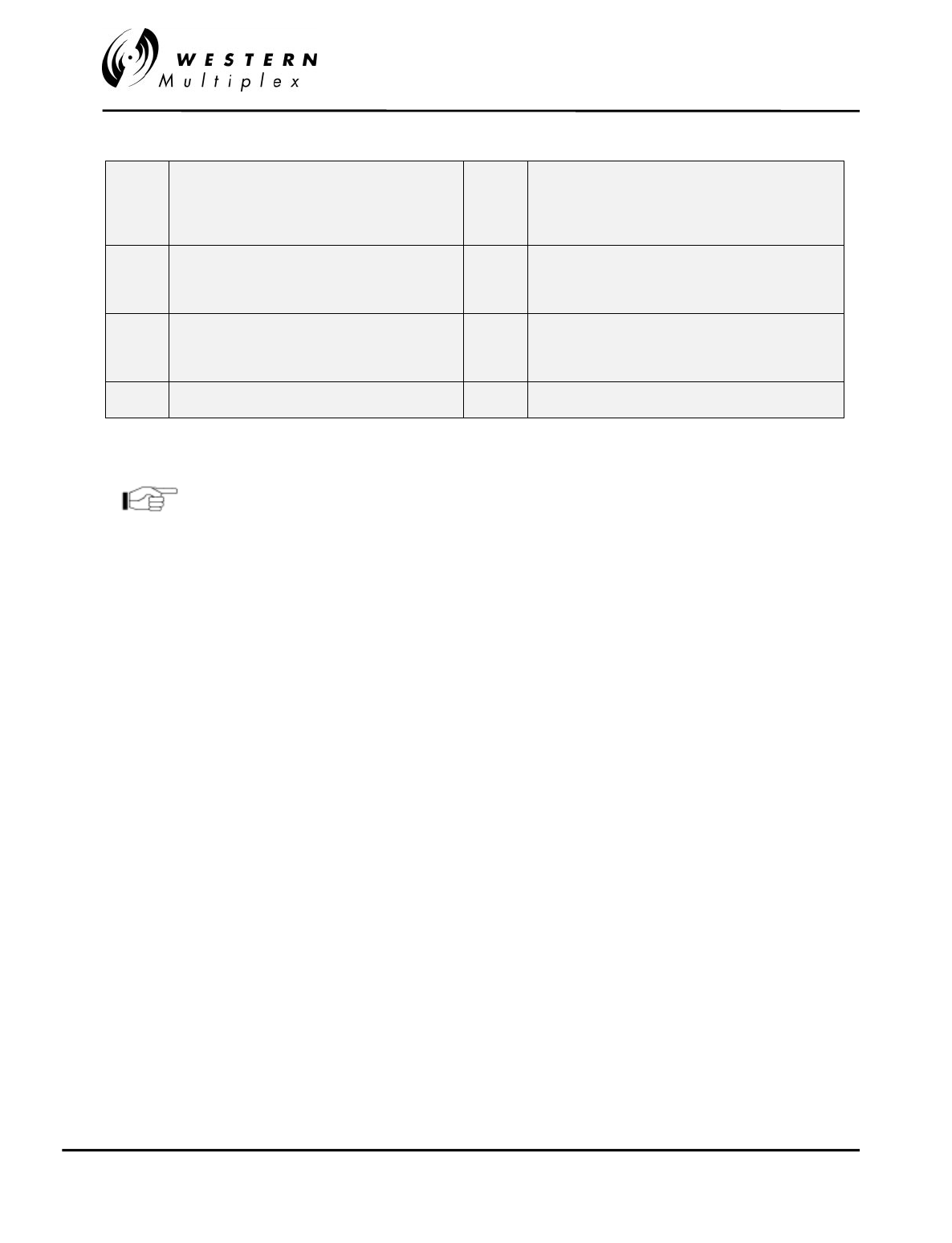
INSTALLATION AND MAINTENANCE MANUAL
Tsunami
FAMILY
FAST ETHERNET WIRELESS BRIDGES
FEBRUARY 2000
PAGE 3-32 SECTION 3: INSTALLATION & ADJUSTMENTS
PIN 1 NO, SUMMARY ALARM, FORM C - normally
open connection on summar
y
alarm rela
y
.
Closed when in alarm.
PIN 4 NO, OUT OF SERVICE SUMMARY ALARM,
FORM C - normally open connection on out-of-
service summar
y
alarm rela
y
. Closed when in
alarm.
PIN 6 C, SUMMARY ALARM, FORM C - common
connection on the summary alarm relay. PIN 9 C, OUT OF SERVICE SUMMARY ALARM, FORM
C - common connection for the out-of-service
summary alarm relay.
PIN 2 NC, SUMMARY ALARM, FORM C - normally
closed connection on summary alarm relay. PIN 5 NC, OUT OF SERVICE SUMMARY ALARM,
FORM C - normally closed connection on out-of-
service summary alarm relay. Open when in alarm.
PIN 7 RSL output DC voltage referenced to pin 3 PIN 8 Tx Power output DC voltage referenced to pin 3
Table 3-D: Alarm Interface Connections
All alarms are active for a minimum of one second, or as long
as the alarm condition persists, which ever is longer.
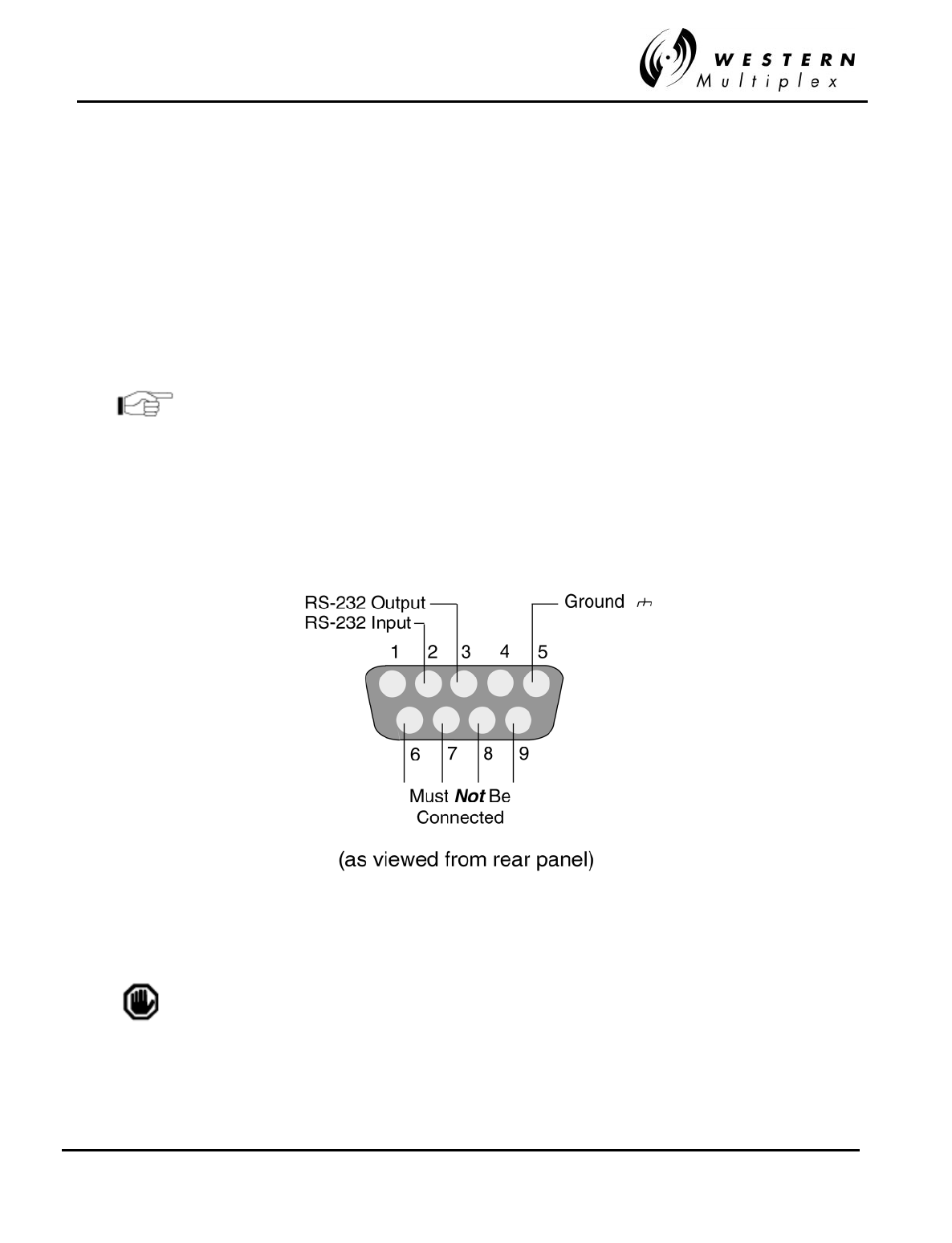
INSTALLATION AND MAINTENANCE MANUAL
Tsunami
FAMILY
FAST ETHERNET WIRELESS BRIDGES
FEBRUARY 2000
SECTION 3: INSTALLATION & ADJUSTMENTS PAGE 3-33
3.14.3 Configuration Port Operation
The “Config” Port is used to retrieve diagnostic about the
Tsunami
radios by means of a
computer connection via SLIP/PPP interface. Also can be used as an RS-232 port to download
the latest revision radio operation software.
The config port allows connection of RS-232 devices to poll and receive status of the
Tsunami
radio. The config port provides front panel alarm and control information and can also provide
extended information including some advanced diagnostics and configuration information. Any
information that is available on the far-end terminal is also available at the near-end config port
(such as far-end RSL, far-end alarms).
Details of this interface are forthcoming in future editions of
this manual. At this point in time, it is advised that the NMS
port be used with an HTML browser to monitor and configure
all radio parameters, when desired.
For RS-232 diagnostics connection (Section 4.11) to the
Tsunami
radio, connect the serial
device (modem, computer, terminal) to the male 9-pin subminiature connector in accordance
with Figure 3-10.
Figure 3-10: RS-232 Config Port Connections
Pins 6 through 9 must not be connected for RS-232
communications to operate properly.
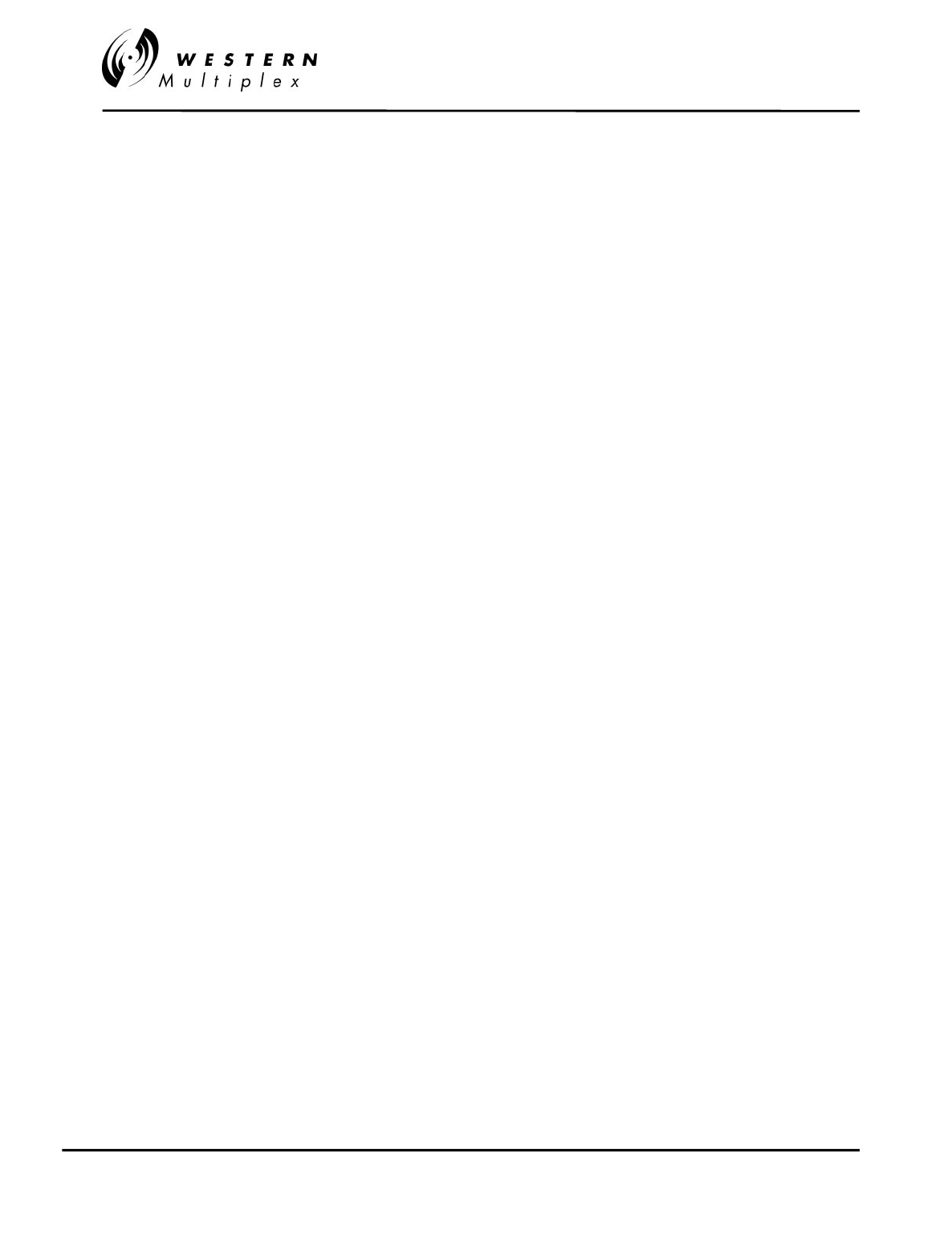
INSTALLATION AND MAINTENANCE MANUAL
Tsunami
FAMILY
FAST ETHERNET WIRELESS BRIDGES
FEBRUARY 2000
PAGE 3-34 SECTION 3: INSTALLATION & ADJUSTMENTS
3.14.4 AUX DATA (Digital Service Channel) Connection
The AUX DATA port is a separate wayside serial port which can be configured to allow the
connection of any user serial data (to 9600 baud) through the radio network. Connection to the
AUX DATA port is an RS-232 serial interface, identical to the config port (see Section 3.14.3).
This port does not affect the Ethernet traffic on the
Tsunami
radio.
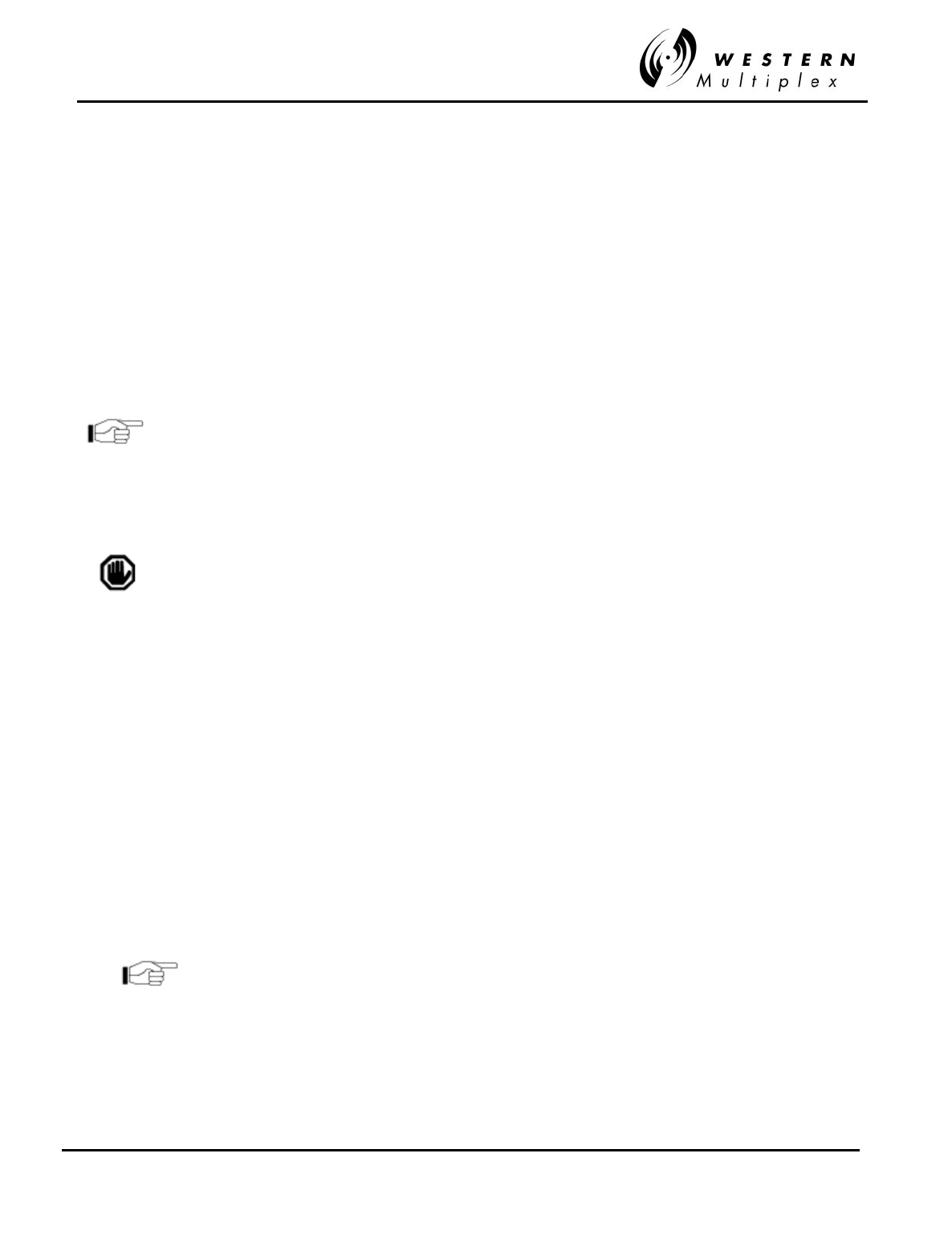
INSTALLATION AND MAINTENANCE MANUAL
Tsunami
FAMILY
FAST ETHERNET WIRELESS BRIDGES
FEBRUARY 2000
SECTION 3: INSTALLATION & ADJUSTMENTS PAGE 3-35
3.14.5 T1 (DSX-1) Interface Connection
The Tsunami radio also provides a wayside T1 connection. This connection allows for standard
DSX-1 connect of voice circuits without affecting the Ethernet traffic. A standard RJ-48c
connector is provided for this connection.
3.14.6 CEPT-1 (E1) InterfaceConnection
The CEPT-1 interface connection provides a balanced (120 ohm) wayside E1 connection.
If an unbalanced 75 ohm connection (RJ45) is required, an
optional balun will provide this interface. If you can not locate
these baluns (balanced/unbalanced) devices, please consult the
factory.
Additional external lightning protection devices are recommended
for all user connections if the radio is installed in an area prone to
lightning.
3.14.7 NMS Interface Connection
The NMS connection provides connection for the network management system. This allows an
HTML interface to the Tsunami radio for purposes of monitoring, configuration and security
settings. This connection is an RJ-45 style connection and complies to standard 10BaseT
interface. Typically, the installer or manager will connect to the NMS with a stand-alone
computer to initially configure the radio prior to installation. If IP addresses and security are set
properly, the connection can also be used as an out-of-band connection for radio management.
Alternatively, if the 10BaseT is connected to a network, or combined with the 100BaseT traffic on
the link, via an external 10/100 switch, hub or router, full wireless NMS can be achieved for all
radios in the network.
The factory default IP address is set to 10.0.0.1. To reset the radio back to the factory default,
Hold down the far-end test button while powering up the radio. Release the switch after 6
seconds.
More details on the NMS connection can be found in Section
4 of this manual. In the future, this connection will also allow
NMS via SNMP (Simple Network Management Protocol) in
addition to the HTML interface that is presently supplied.
Consult factory for details or assistance with NMS
connections, if required.
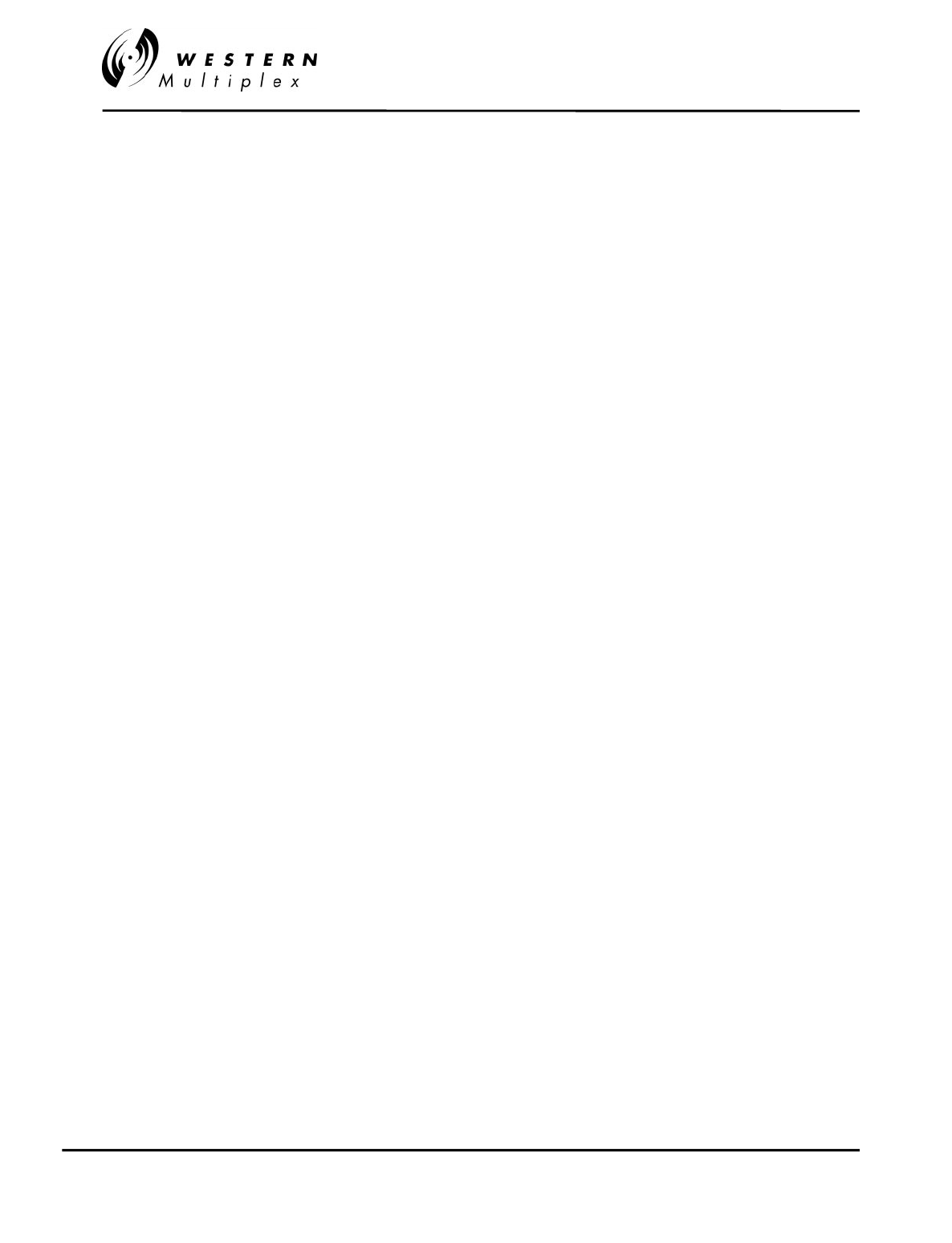
INSTALLATION AND MAINTENANCE MANUAL
Tsunami
FAMILY
FAST ETHERNET WIRELESS BRIDGES
FEBRUARY 2000
PAGE 3-36 SECTION 3: INSTALLATION & ADJUSTMENTS
Your Notes on the
Tsunami
Radio
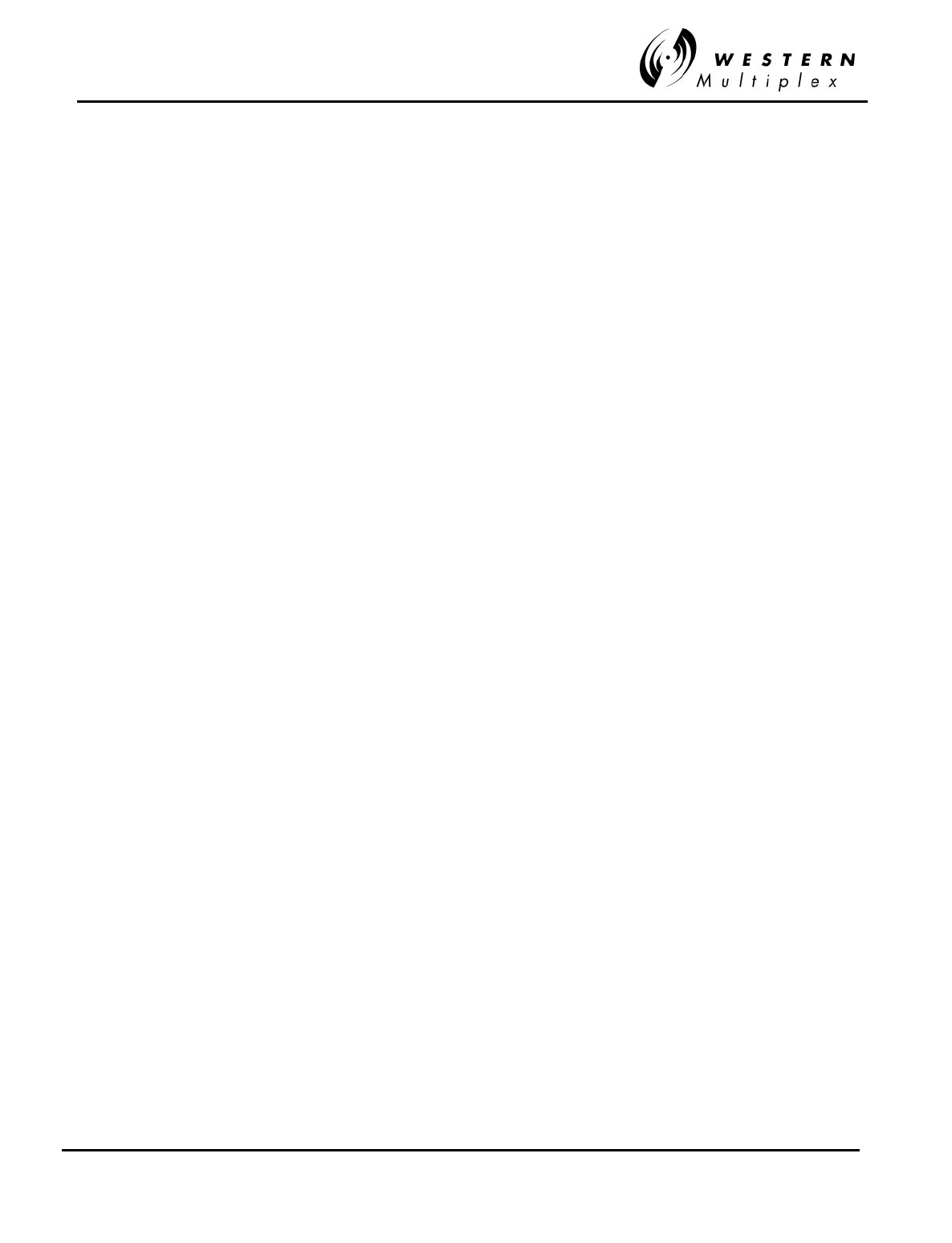
INSTALLATION AND MAINTENANCE MANUAL
Tsunami
FAMILY
FAST ETHERNET WIRELESS BRIDGES
FEBRUARY 2000
SECTION 4: TROUBLESHOOTING PAGE 4-1
4. Troubleshooting
4.1 Regular Maintenance
The
Tsunami
radios do not require any regular maintenance, however, it is prudent to monitor
the radio link at regular intervals to assure that the link conditions are not changing. When
visiting a radio site for maintenance, the following items may be checked and their results
recorded:
❖RSL Voltage
❖PWR Voltage
❖Far-end RSL Voltage
❖Alarm conditions
❖Verify radio has adequate ventilation
❖Verify security ID is set the same at each radio through NMS
If any alarm conditions exist, they should be recorded, and troubleshooting procedures from this
Section of the manual should be followed.
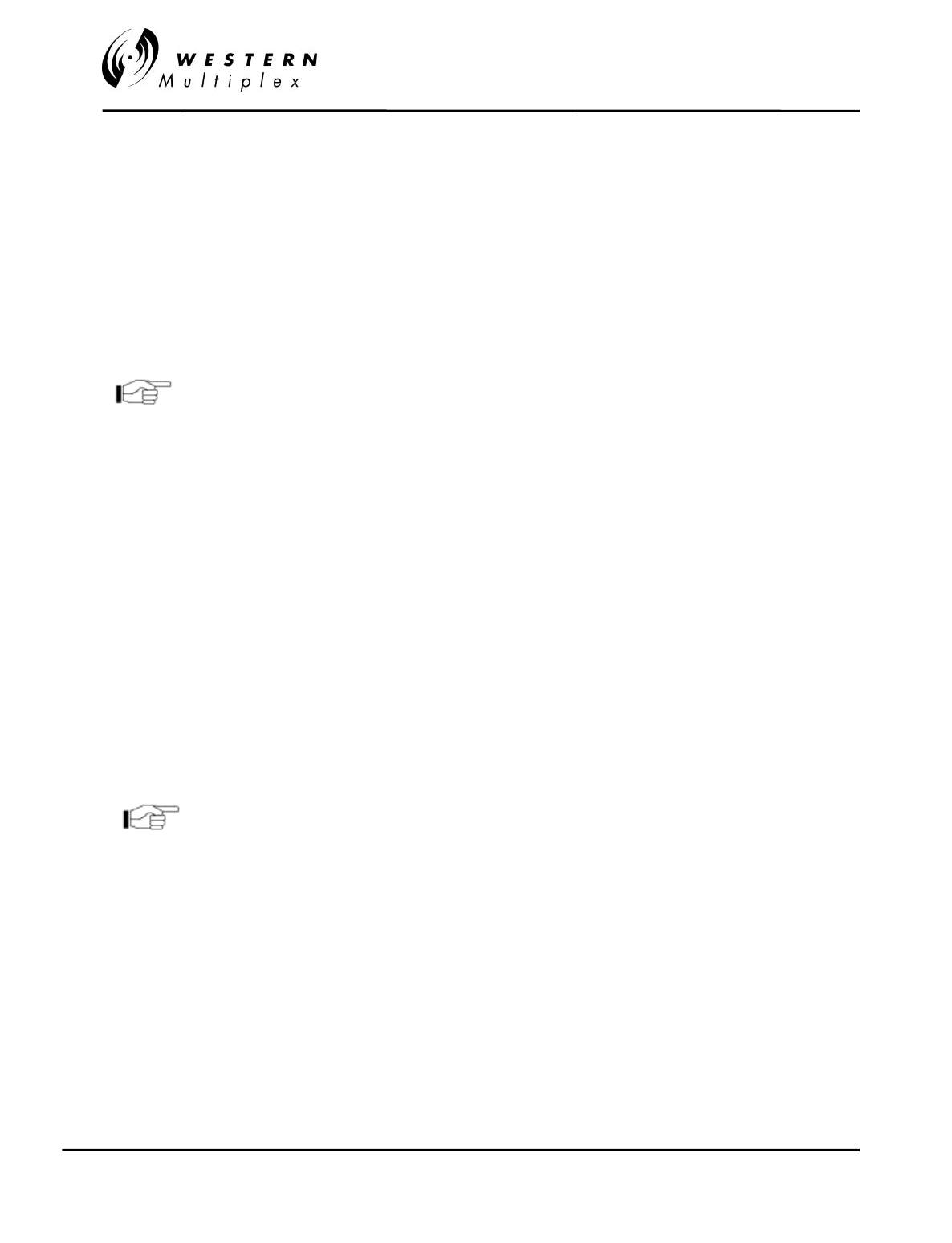
INSTALLATION AND MAINTENANCE MANUAL
Tsunami
FAMILY
FAST ETHERNET WIRELESS BRIDGES
FEBRUARY 2000
PAGE 4-2 SECTION 4: TROUBLESHOOTING
4.2 Changing Frequency Plans
The
Tsunami
RF frequency selections are listed in Section 3.5. The near-end radio and the far-
end radio must be corresponding (e.g. A1 / A2). The frequency of a given
Tsunami
terminal is
set by the specific filter, the physical orientation of this assembly, and a setting within the
CONFIG port (or NMS configuration instructions, Section 4.11). With respect to a given filter, the
frequencies are fixed, because tuned RF filters are required for normal operation. Changing of
the (pre-tuned) radio frequencies may be required when installing spares or for special situations,
such as interference mitigation. This is accomplished by installing an alternate filter.
It is not necessary to remove the cover assembly of the Tsunami
1. Remove any cables connected to the antenna connector on the diplexer (filter) and then
remove the two screws that mount the filter to the
Tsunami
chassis.
2. Slowly remove the filter from the chassis being careful to not endanger the cables that are
connected to the rear side of the filter.
3. Disconnect the two SMA connectors that are attached to the rear of the filter with a 5/16”
open end wrench.
4. Select the new filter such that the frequency channel label on the filter corresponds to the
desired frequency channel (or rotate filter if applicable – see note below).
5. Connect the two SMA connectors to the new or reoriented filter with the 5/16” open end
wrench.
6. Slowly place the wired filter assembly so that it is flush with the rear panel.
7. Install the two screws that mount the filter to the rear panel.
8. Modify the operating frequency as described in the CONFIG menus (Section 4.11)
Single-band versions of this radio can be interchanged from
A1 to A2 by changing (but not rotating) the installed filter.
After filter is changed, the frequency settings within the
configuration menu (NMS) must be changed to match the
installed filter.
Dual-band versions of this radio also can change channels,
but the orientation of low-side or high-side transmit must be
retained. That is, an A1 radio can only be changed into a B1
radio with a new filter, but not into an A2 or a B2. Likewise,
the A2 radio can only be changed into a B2 radio with a new
filter, but not into an A1 or B1. The diplexer filters can go on
any radio and must be properly oriented. After filter is
changed, the frequency setting within the configuration menu
(NMS) must be changed to match the installed filter.
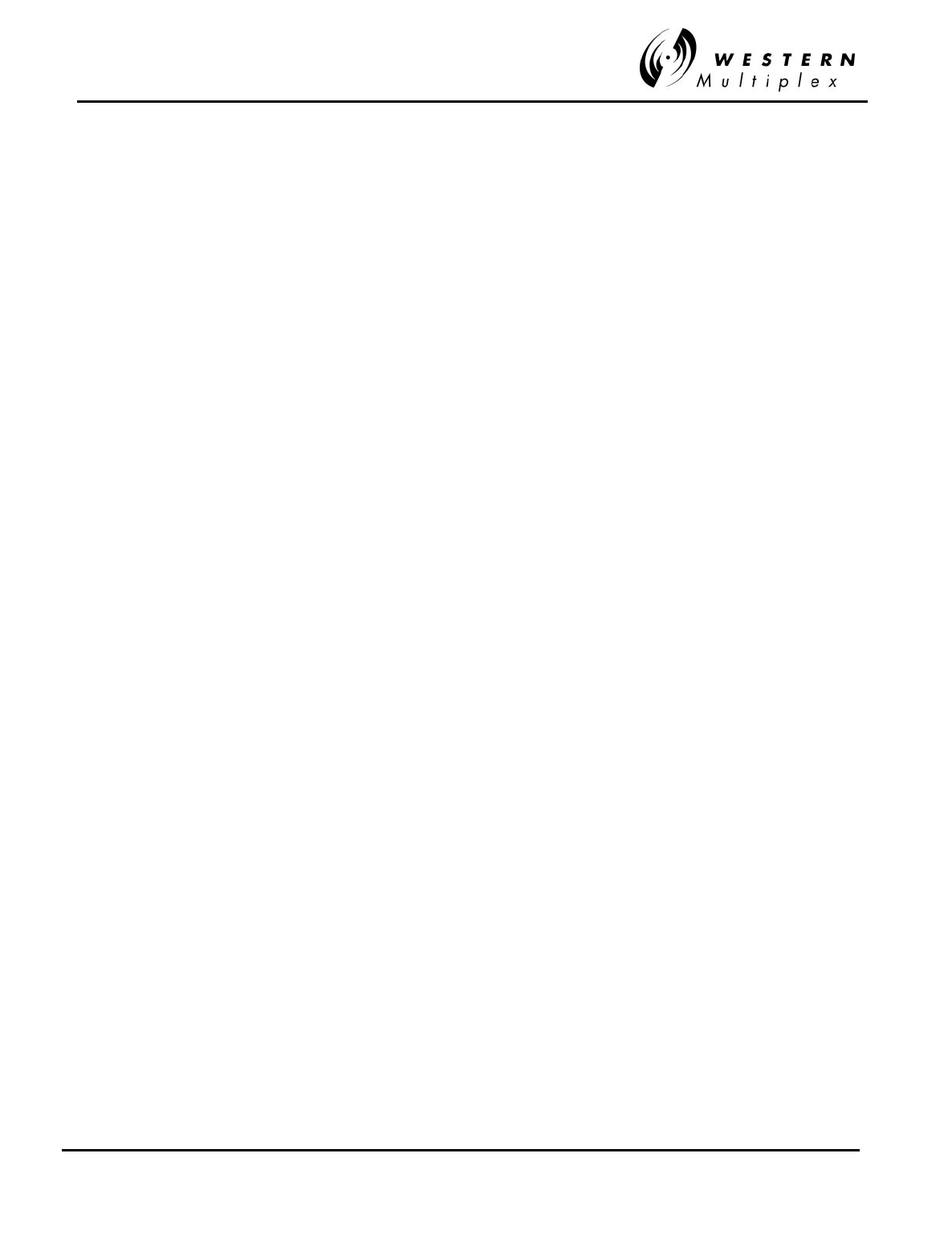
INSTALLATION AND MAINTENANCE MANUAL
Tsunami
FAMILY
FAST ETHERNET WIRELESS BRIDGES
FEBRUARY 2000
SECTION 4: TROUBLESHOOTING PAGE 4-3
4.3 Using a Spare Terminal
For dual-band units, a spare of each band may be required. For single-band units, one spare
Tsunami
terminal will service both channel orientations. See Section 4.2 for changing
frequencies of a spare radio.
Customers with several radios, or radios in critical operations are encouraged to purchase one or
more spare radios of each model in their system. This will allow rapid restoration of radio service
in the unlikely event of a radio failure.
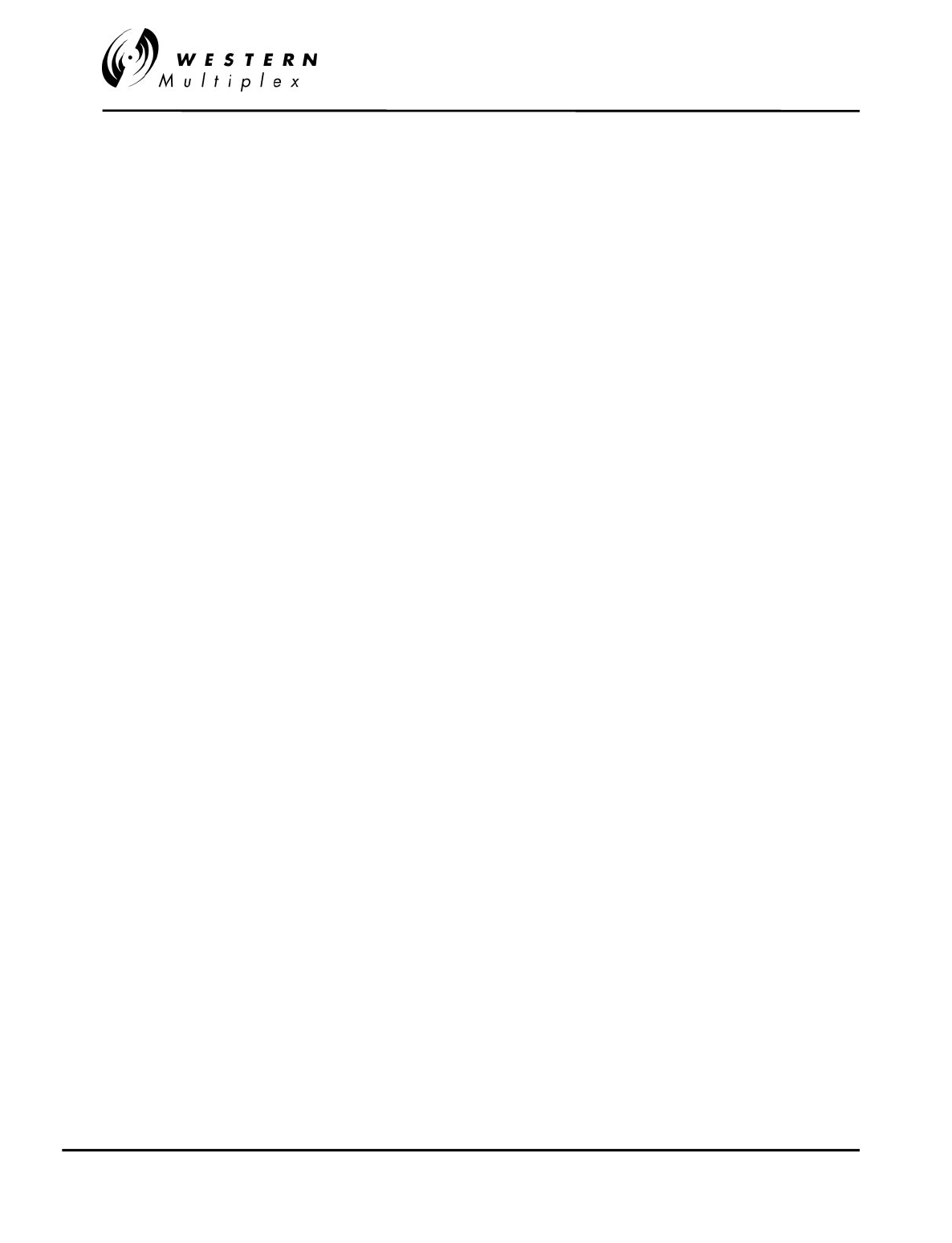
INSTALLATION AND MAINTENANCE MANUAL
Tsunami
FAMILY
FAST ETHERNET WIRELESS BRIDGES
FEBRUARY 2000
PAGE 4-4 SECTION 4: TROUBLESHOOTING
4.4 Technical Support
Western Multiplex provides 24-hour telephone technical support for installed
Tsunami
radios.
Customers are encouraged to troubleshoot the radio and link in accordance with the latter part of
this section in this manual before contacting Western Multiplex. Western Multiplex also has a
limited supply of
Tsunami
radios that can be loaned to out-of-service customers for installation
while units are being repaired. Loaner supply is limited, and is only used for critical applications
on a first-come, first-served basis.
Customer service #: +1 408 542-5390

INSTALLATION AND MAINTENANCE MANUAL
Tsunami
FAMILY
FAST ETHERNET WIRELESS BRIDGES
FEBRUARY 2000
SECTION 4: TROUBLESHOOTING PAGE 4-5
4.5 Repair Policy
The
Tsunami
terminal includes comprehensive alarm indicators designed to diagnose potential
faults. Should a fault occur, it often may be resolved by operator adjustment.
Should a fault occur that cannot be resolved by operator adjustment and has been confirmed by
looping terminals together on the bench (See Section 4.9), then the equipment should be
returned to the factory for repair.
The
Tsunami
radio is a complex system not designed for user repair. Do not remove the cover or
open any part of the
Tsunami
terminal. The complete
Tsunami
terminal should be sent back in
its original packing material for factory repair.
Please contact the factory in advance of returning the product. You will be assigned a Return
Material Authorization (RMA) number that authorizes your return. Units sent to the factory
without an RMA number may be delayed in the processing of the repair. Be sure to include the
following information:
❖RMA number
❖description of the problem
❖your name and telephone number
❖return shipping address
❖urgency of repair
Please refer to the published Warranty policy for repair policy
details.
Tsunami radios should be packaged in their original packing
boxes for shipment whenever possible Western Multiplex can
provide an empty box shipment to facilitate proper packaging.
Regardless, proper and adequate packaging must be used for
shipments to protect the radio(s) from damage. Western
Multiplex can not be held responsible for any repairs due to
inadequately packed materials. Damage caused by improper
packing will likely result in higher repair costs and delays (refer
to the Warranty section at the beginning of this manual).
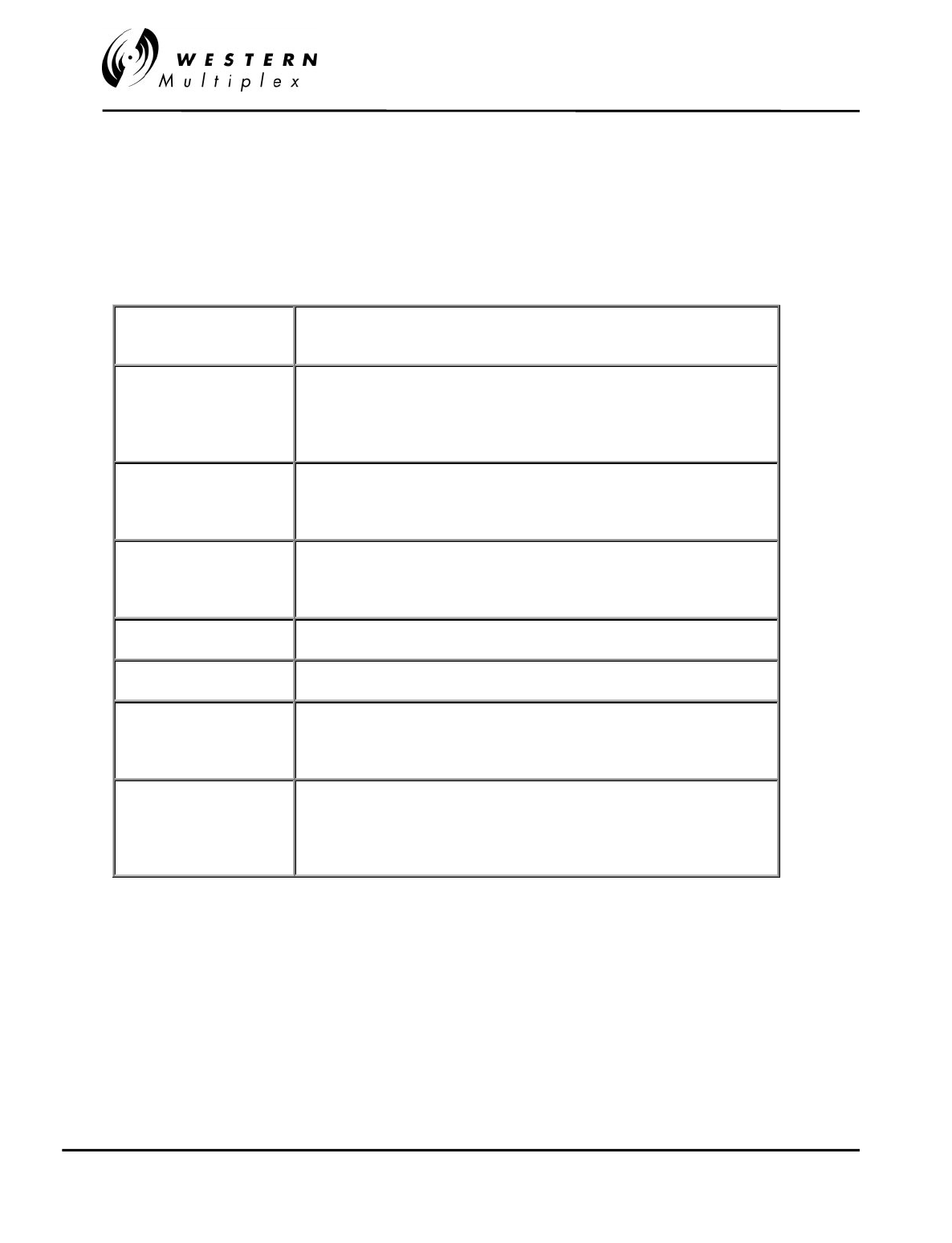
INSTALLATION AND MAINTENANCE MANUAL
Tsunami
FAMILY
FAST ETHERNET WIRELESS BRIDGES
FEBRUARY 2000
PAGE 4-6 SECTION 4: TROUBLESHOOTING
4.6 Front Panel Status LEDs
There are several front panel status LEDs on the
Tsunami
radio. These LEDs indicate conditions
where either a hardware failure has occurred or the radio link is not optimum. In many cases, a
combination of LEDs may be illuminated. The following sections describe the necessary
troubleshooting procedures should any LED(s) indicate a problem during or after installation.
Radio Fail Green = Radio hardware O.K.
Red = Hardware failure detected
RF Link
Green = Error-free operation
Yellow = Bit errors occurring
Red = Excessive bit errors or radio link failure
Flashing = Link ID mismatched
TXD Green = 100BaseT data transmit present
Yellow = 100BaseT port connected (no data present)
Off = No 100BaseT connection detected
RXD Green = 100BaseT data receive present
Yellow = 100BaseT port connected (no data present)
Off = No 100BaseT connection detected
COLL Yellow = Collisions occurring on 100BaseT (half-duplex mode)
FAR END Red = Alarm(s) present on the far-end radio**
NMS (10BaseT) Green = Tx or Rx data present on the NMS interface
Yellow = NMS interface connected (no data present)
Off = No NMS interface connection detected
T1 INPUT
Green = Alarm enabled and T1 connection detected
Red = Alarm enabled and no T1 connection detected
Yellow = Alarm disabled and T1 connection detected
Off = Alarm disabled and no T1 connection detected
** Radio Fail, RF Link (yellow or red), T1 Input (yellow or red)
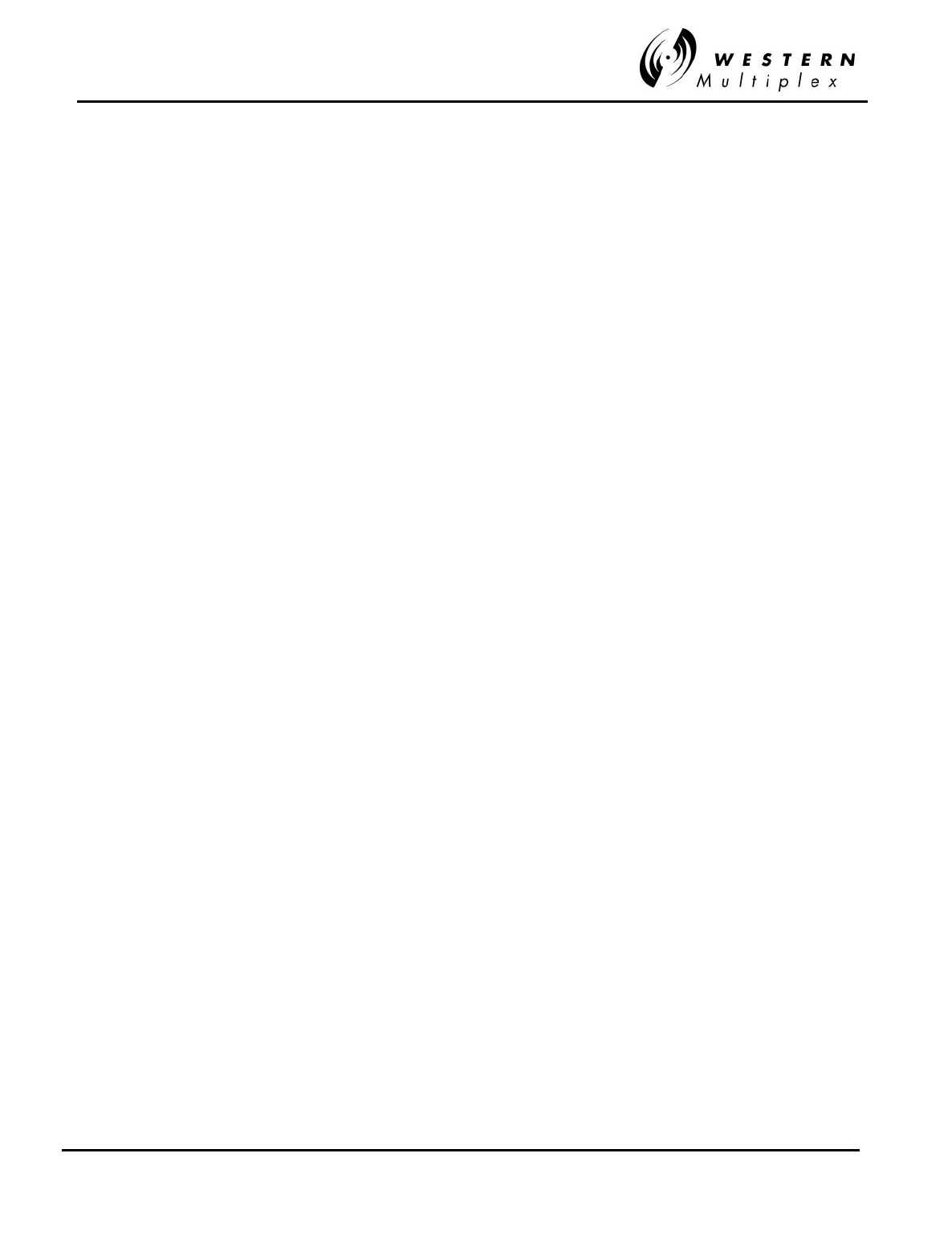
INSTALLATION AND MAINTENANCE MANUAL
Tsunami
FAMILY
FAST ETHERNET WIRELESS BRIDGES
FEBRUARY 2000
SECTION 4: TROUBLESHOOTING PAGE 4-7
4.6.1 RF LINK Alarm
Function:
This LED indicates that the demodulator function is not synchronizing with the intended received
signal.
Possible Causes:
❖Severe path fading due to atmospheric conditions, usually accompanied by low RSL
voltage reading
❖Poor transmission line connections usually accompanied by low RSL voltage reading
❖Antenna problems, misalignment, or path clearance usually accompanied by low RSL
voltage reading
❖Improper radio settings (e.g. frequency channel)
❖Received signal level (RSL) is too strong
❖Interference
❖Far-End radio transmitter circuitry is faulty
❖Near-End radio receiver circuitry is faulty
❖Link security ID not the same for each radio
Recommended Actions:
Check the following at each end of the link:
❖Verify that rear panel filters are opposite channel plans on each end (e.g. one is A1
and other is A2).
❖Verify that radio frequency settings match each installed filter (in NMS menus).
❖Verify that all connections between radios and antennas are secure and all devices
between radios and antennas are rated for the radio frequency band (5.3/5.8 GHz).
Measure RSL by placing a voltmeter across RSL and GND test points. Compare this voltage to
the Factory Test Data Sheet and estimate the RSL in dBm. Compare this to the RSL that was
expected using path calculations (see Section 3.3.3). Press and hold the DISPLAY FAR END
button and measure the far-end RSL (while continuing to hold the button). Compare this RSL to
the Factory Test Data Sheet for the far-end radio and estimate the RSL in dBm. Again, compare
this RSL to the expected RSL from the link budget calculations.
If RSL from both ends of the radio are approximately the same as each other, but lower than
anticipated for this installation, then the likely cause of the BER alarm(s) is excessive losses
between the radios. Excessive loss problems could include the transmission line at either end, all
adapters, connectors, the antennas, the antenna alignment as well as the path itself (any
obstructions or clearance problems). Antenna alignment, line-of-sight and path clearance should
be verified; if this does not improve RSL, all devices between the radios and their antennas at
both ends should be checked. Make sure all transmission line, connectors and any other devices
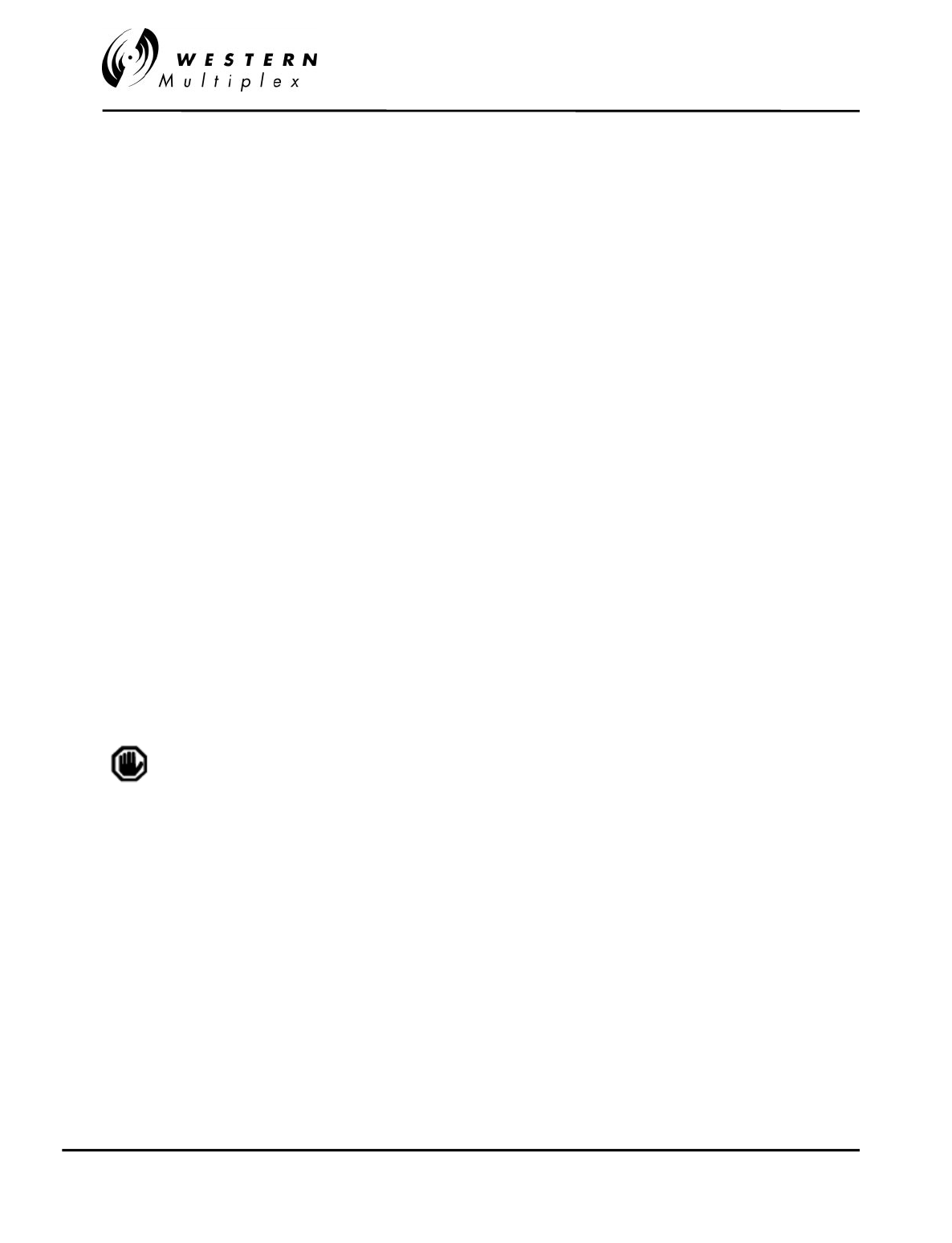
INSTALLATION AND MAINTENANCE MANUAL
Tsunami
FAMILY
FAST ETHERNET WIRELESS BRIDGES
FEBRUARY 2000
PAGE 4-8 SECTION 4: TROUBLESHOOTING
are properly rated for operation at the radio's frequency (5.3/5.8 GHz).
If only one end has low RSL, this could be caused by low transmit output power from the
opposite end radio. Verify that the transmitter output power of the radio opposite to the low RSL
receiver has been set in accordance to path calculations, or EIRP restrictions (where applicable).
Power adjustment must be performed by professional installation personnel only. The PWR test
point can be used and compared with the Factory Test Data Sheet, the front panel recessed
potentiometer can be turned clockwise to increase power. If an RF power meter is available, this
can be connected to the RF output of the radio for precision measurement. This test will also
verify that the radio transmitter is working properly.
If one terminal (or both) has high RSL, this could be caused by a very short path or interference.
To verify the possible presence of interference, remove DC power to the radio which is opposite
to the one that is reading high RSL. Once power is removed, measure RSL on the remaining
radio. If RSL voltage is lower than that which is listed for "Threshold" in the Factory Test Data
Sheet, then an interfering signal is present. If interference is suspected, the easiest potential
remedy is to swap frequency channels on both sides of the link. See Section 4.2 for details.
Swap terminals at both ends of the link so that they are the opposite from their original
installation. After both ends are moved, reconnect the radios and determine if the BER alarm is
still active. If the BER alarm is still active, other frequency channels can be installed, or other
interference countermeasures can be tried, in accordance with Section 4.8.
If all path related and data input problems have been pursued and the BER alarm is still active,
the problem could be related to a radio failure. While radio failure is typically indicated by more
severe alarm conditions, it is possible that one of the radios may be out of specification, and this
could be the cause of the BER alarm. A back-to-back test will verify proper radio operation. See
Section 4.9 for details. A threshold test on both radios along with a test to verify proper RF output
power would be beneficial.
Perform a back-to-back test before returning any radio terminal to
the factory for repair. A back-to-back test verifies radio operation.
(See Section 4.9).
If the radios successfully pass their back-to-back testing, the problem is likely with the path or the
connections between the radio and the antenna or interference. Before reinstalling the radios, be
sure to set the output power to the appropriate level for the installation.

INSTALLATION AND MAINTENANCE MANUAL
Tsunami
FAMILY
FAST ETHERNET WIRELESS BRIDGES
FEBRUARY 2000
SECTION 4: TROUBLESHOOTING PAGE 4-9
4.6.2 RADIO FAIL Alarm
Function:
The RADIO FAIL alarm indicates a known problem with the radio hardware.
Possible Causes:
❖Internal synthesizers are unlocked
❖Internal digital circuits have failed
Recommended Actions:
1. Remove power from the unit.
2. Check to make sure power supply voltages are within specification.
3. Even if the voltages were within specification, reapply power to the unit.
4. If RADIO FAIL alarm clears, place the radio back into service.
5. If RADIO FAIL alarm does not clear, perform a back-to-back test to verify radio operation, as
described in Section 4.9.
6. If RADIO FAIL alarm is still active in a back-to-back test, return the radio to the factory for
repair (see Section 4.5).
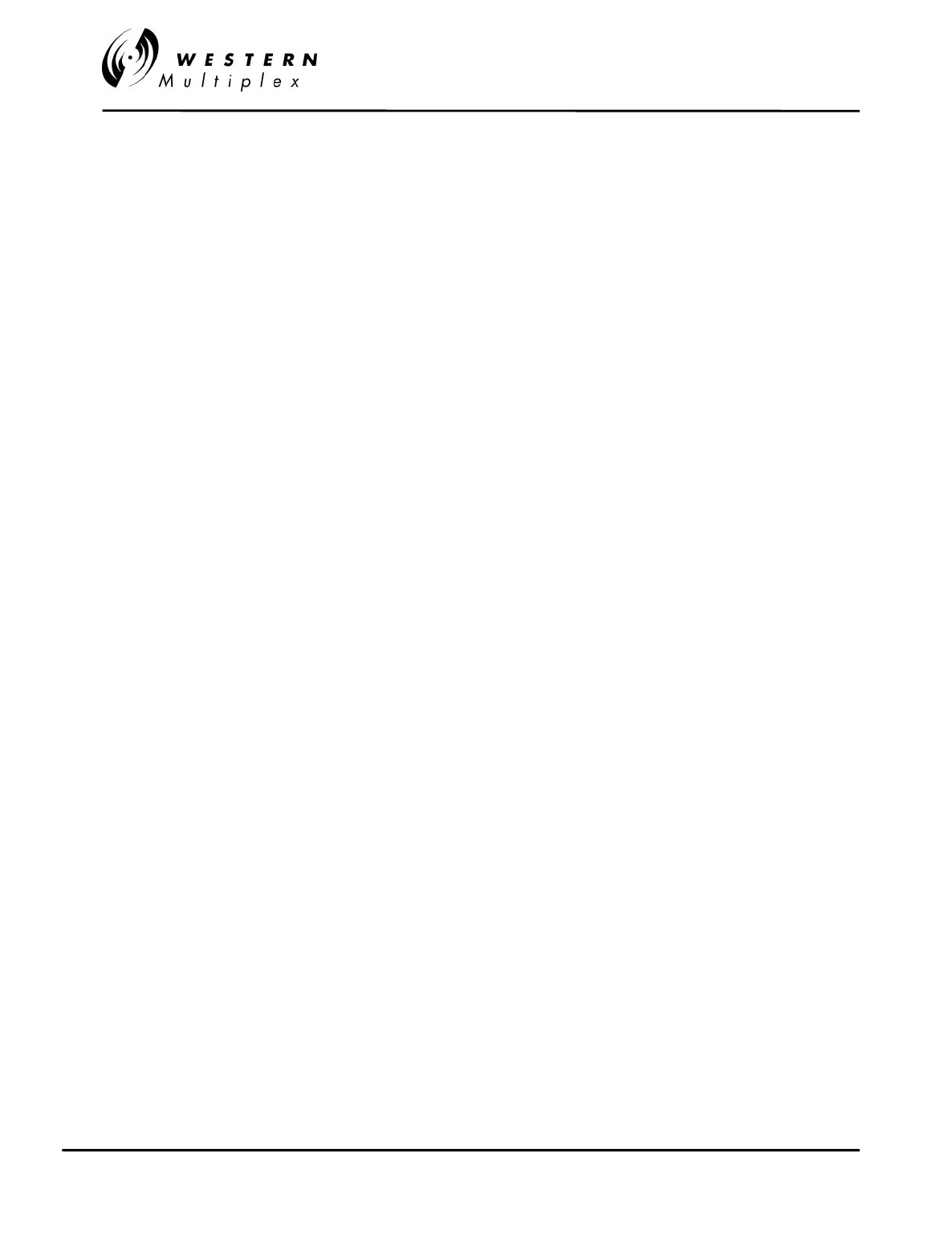
INSTALLATION AND MAINTENANCE MANUAL
Tsunami
FAMILY
FAST ETHERNET WIRELESS BRIDGES
FEBRUARY 2000
PAGE 4-10 SECTION 4: TROUBLESHOOTING
4.6.3 FAR END Alarm
Function:
This LED indicates that there is an alarm condition present on the far-end radio. When the
DISPLAY FAR END button is pressed (and held), the status LEDs indicate the alarm conditions
of the far-end radio.
Possible Cause:
❖One or more alarm condition(s) exist on the far-end radio
Recommended Actions:
1. Press and hold the DISPLAY FAR END button and observe the LED status.
2. Follow instructions for troubleshooting the far-end radio in accordance to the appropriate
LEDs which are in alarm, as described in Section 4.6.1 through 4.6.4.
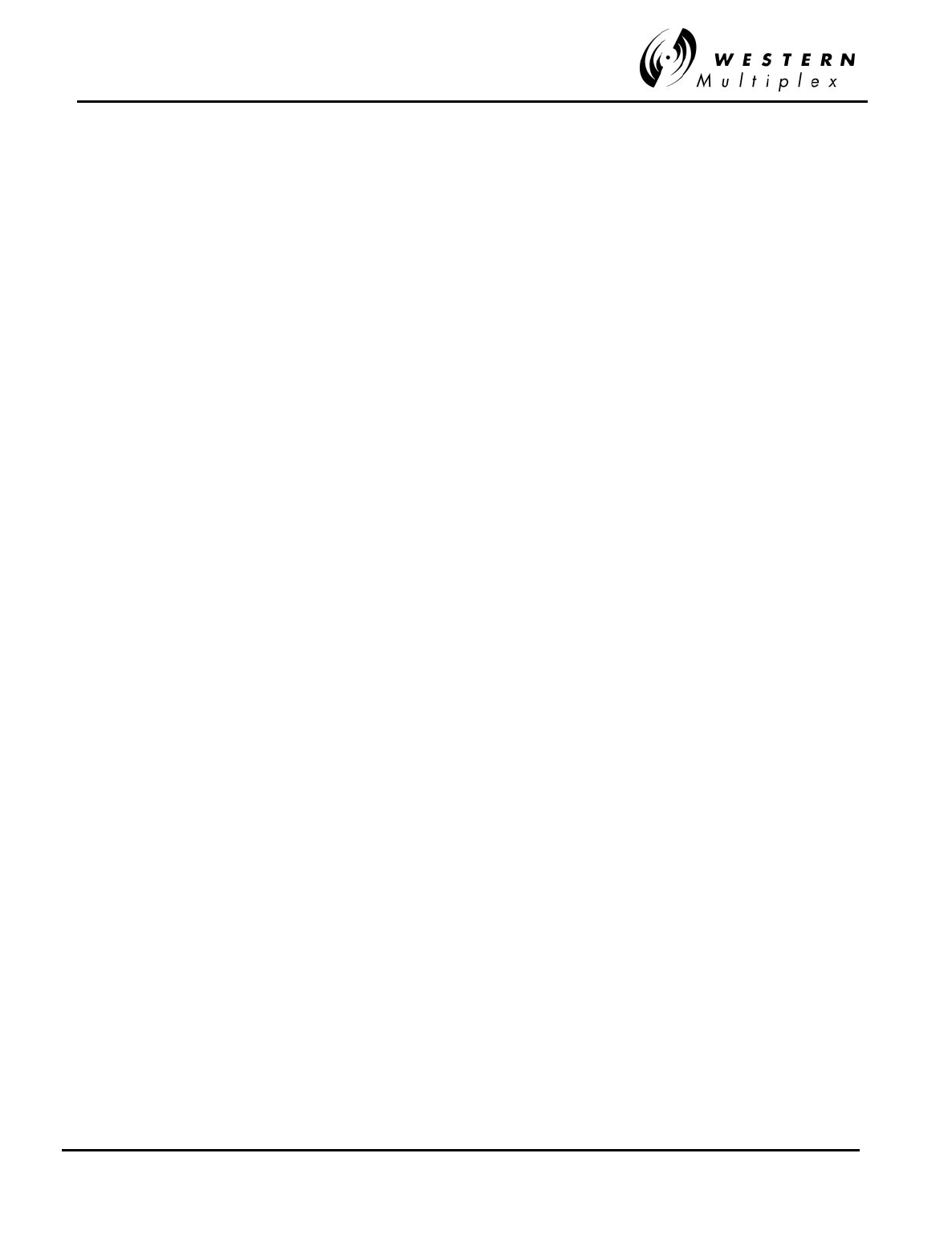
INSTALLATION AND MAINTENANCE MANUAL
Tsunami
FAMILY
FAST ETHERNET WIRELESS BRIDGES
FEBRUARY 2000
SECTION 4: TROUBLESHOOTING PAGE 4-11
4.7 Errors in the Data Stream
When the radio is in service, errors in the data stream may occur. This is usually known to the
operator by either faulty data indications of downstream equipment or external bit error rate
testing.
It is possible that no alarms appear on the front panel during normal operations, but there are
errors present in the data stream. Some errors will not result in no alarm (such as bipolar
violations, slow "dribbling" errors, improperly terminated connections or incorrect settings), but
will be exhibited on downstream data processing equipment or during a BER test. In other cases,
there may be data errors due to atmospheric conditions (fading), interference or other reasons,
but not at a high enough error level to be indicated with the BER alarm LED. In the case of these
types of errors, the following information can be helpful to troubleshoot the radio link.
Indications:
❖During external BER test, test equipment indicates errors
❖Downstream equipment (mux, channel bank, CODEC, router, etc.) indicates errors
Possible Causes:
❖Path fading due to atmospheric conditions
❖Poor transmission line connections
❖Antenna problems, misalignment or path clearance
❖Received signal level (RSL) is too strong
❖Far-End radio transmitter circuitry is faulty
❖Near-End radio receiver circuitry is faulty
❖Interference
Recommended Actions:
1. Verify 100BaseT wiring.
2. Follow the instructions described in Section 4.6.1
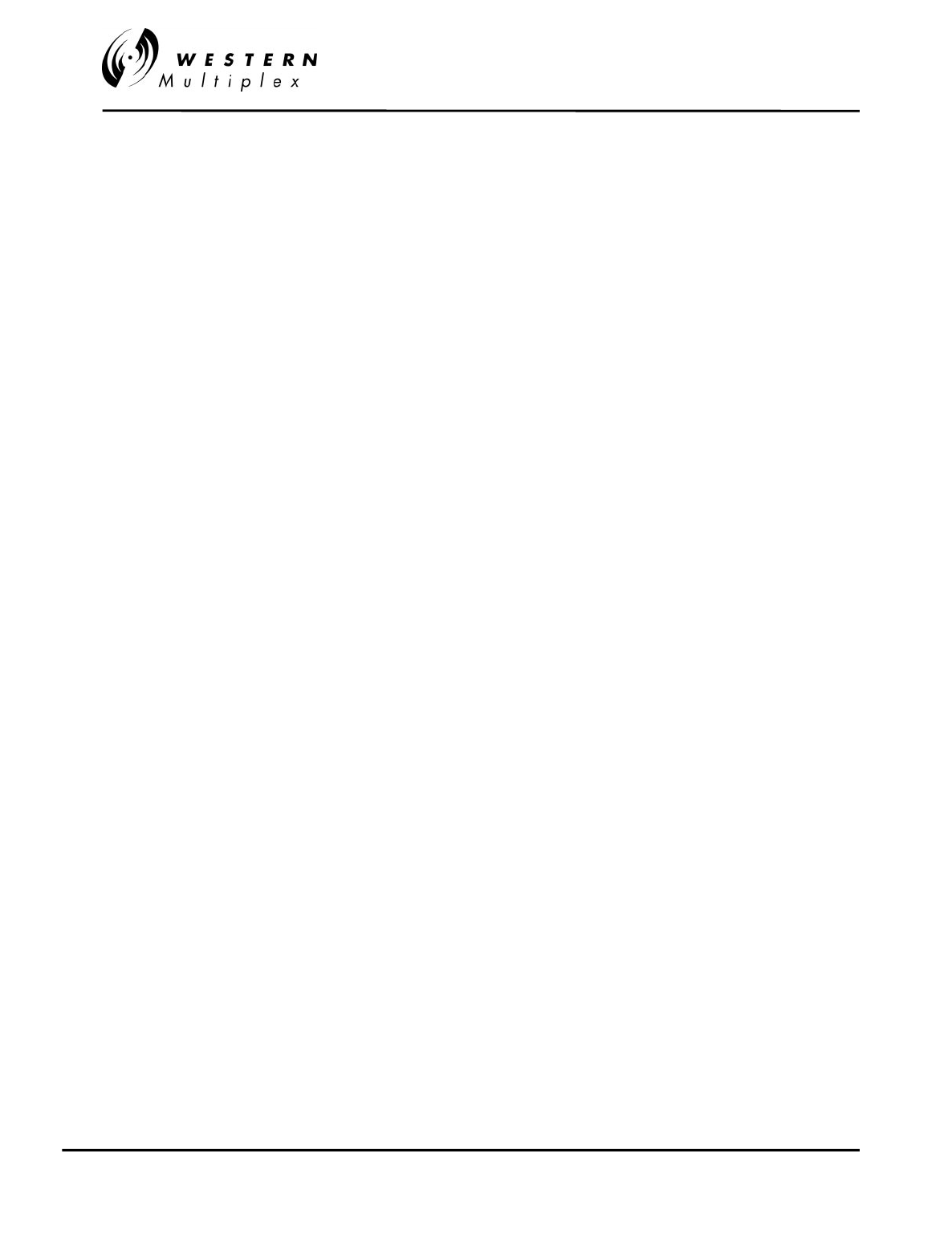
INSTALLATION AND MAINTENANCE MANUAL
Tsunami
FAMILY
FAST ETHERNET WIRELESS BRIDGES
FEBRUARY 2000
PAGE 4-12 SECTION 4: TROUBLESHOOTING
4.8 Interference Countermeasures
The recommended interference countermeasures available to the
Tsunami
operator are as
follows:
1. Short Paths
The single most effective countermeasure against interference is to maintain "short path" length.
This may be achieved by dividing long paths into multiple small paths by cascading hops.
Intermediate repeaters may be formed using back-to-back
Tsunami
terminals and transmit
output power reduced, if required.
By definition, "short path" is defined as a path where fades are extremely rare and signal levels
vary by no more than ±3 dB during fades. This distance will vary with the RF frequency.
Typically a "short path" is defined as any path length shorter than 5 miles at 5.3/5.8 GHz.
2. Narrow Beam Antennas (high gain)
This is the next most effective countermeasure. Narrow beam antennas ensure that the
transmitted power is sent in a single direction and this minimizes the possibility of causing
interference inadvertently to other users. Narrow beam antennas also reject off-azimuth signals
being received from potential sources of interference and have high gain which boosts desired
receive levels and improves the carrier to interference ratio. When selecting narrow beam
antennas, it is helpful to know that larger antennas generally outperform smaller antennas.
Another important antenna specification is the front-to-back ratio which ensures rejection of
unwanted signals from azimuth angles behind the antenna.
3. Frequency Selection
This is another very effective countermeasure. The
Tsunami
radio offers several distinct non-
overlapping frequency channel plans (see Sections 3.5 and 4.2) and the radio’s RF filter is able
to reject interference more than 10 MHz away from the receive frequency. Offset frequencies
combined with other countermeasures may enable several receive channels to operate at a
single hub site. Because of the limited spreading ratio used, frequency selection is more efficient
than code selection for interference rejection when operating multiple
Tsunami
terminals at a
single site. Interference can often be overcome by exchanging frequencies of both-ends of the
radio link (e.g. change your A1 terminal to an A2 and change the other end from an A2 to an A1).
Also, changing channel plans (e.g. from A to B) can be very effective. (See Section 4.2).
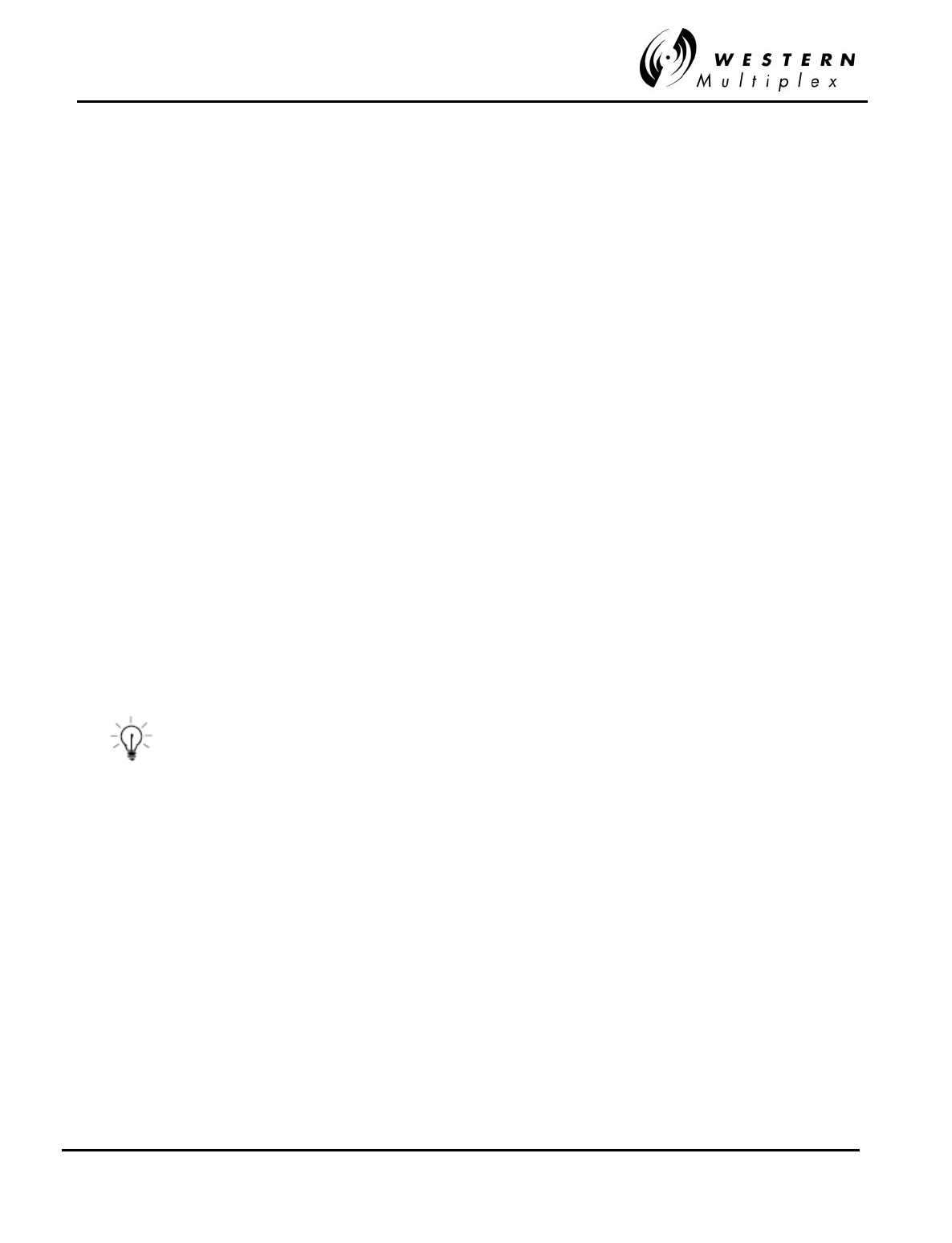
INSTALLATION AND MAINTENANCE MANUAL
Tsunami
FAMILY
FAST ETHERNET WIRELESS BRIDGES
FEBRUARY 2000
SECTION 4: TROUBLESHOOTING PAGE 4-13
4. Antenna Polarization
Cross-polarized antennas can provide approximately 20 to 30 dB discrimination of unwanted
signals. The actual discrimination will depend upon the antenna design and any rotation of
polarization along the path, for example, due to reflections. Discrimination only exists between
two orthogonal polarizations:
- vertical vs. horizontal or
- left-hand circular vs. right-hand circular
There is only 3 dB discrimination between circular and linear (vertical or horizontal) polarization.
Interference can sometimes be overcome by changing antenna polarization at both ends of the
link.
5. Transmit Power
The maximum level into the receiver is -30 dBm. Above this level, errors may occur in the
receive data stream. Transmit output power should be reduced on very short paths to avoid
overload.
6. Equipment/Antenna Location
Occasionally, interference is caused by the radio or the antenna being too close to another
similar transmitter. Moving the radio, the antennas, or the interfering equipment can reduce or
eliminate interference.
Interference countermeasures rely to some extent on the
measurement of the received interference level and frequency.
Prior to turning up a new hop, a spectrum analyzer can be used
to monitor the spectrum at each end to check for possible
interfering signals. See Section 4.8.1 for more details.
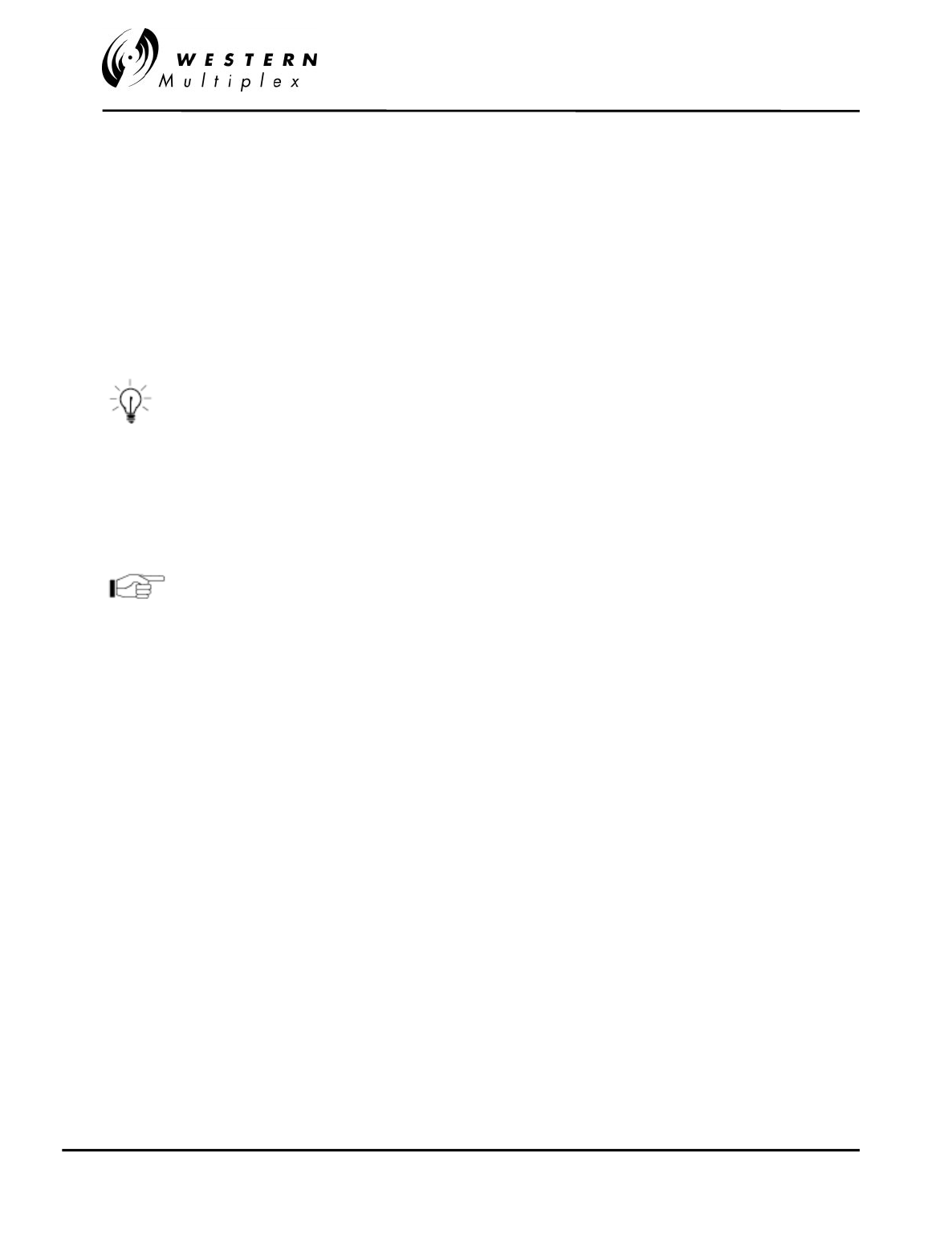
INSTALLATION AND MAINTENANCE MANUAL
Tsunami
FAMILY
FAST ETHERNET WIRELESS BRIDGES
FEBRUARY 2000
PAGE 4-14 SECTION 4: TROUBLESHOOTING
4.8.1 Use of a Spectrum Analyzer to Evaluate Potential Interference
Connecting to the antenna and using "peak hold" on a spectrum analyzer, the spectrum across
the receive frequency range of the radio can be swept and any signals being received at levels
above the radio’s specified threshold identified. If potential interfering signals are found, then the
Tsunami
frequency plan can be changed to avoid a receive channel which may contain
significant interference (see Section 4.2).
For example, interference may be reduced by moving from the A1/A2 plan to the B1/B2 plan or
by swapping terminals or RF filters so that A1 becomes A2.
Signals outside the receiver frequency range may be ignored:
they will not cause interference.
If a spectrum analyzer is not available, the RSL voltage can be used to indicate the background
noise and interference level within the receiver RF filter band when the far-end transmitter is
turned off. With the far-end radio turned off, if an RSL voltage level below the radio’s threshold
level is measured, there is potentially interference in this frequency channel.
When using a spectrum analyzer for determining the presence
of interference, very narrow resolution bandwidth settings must
be used to detect signals down to the radio’s threshold
(approximately -80 dBm, depending on radio type).
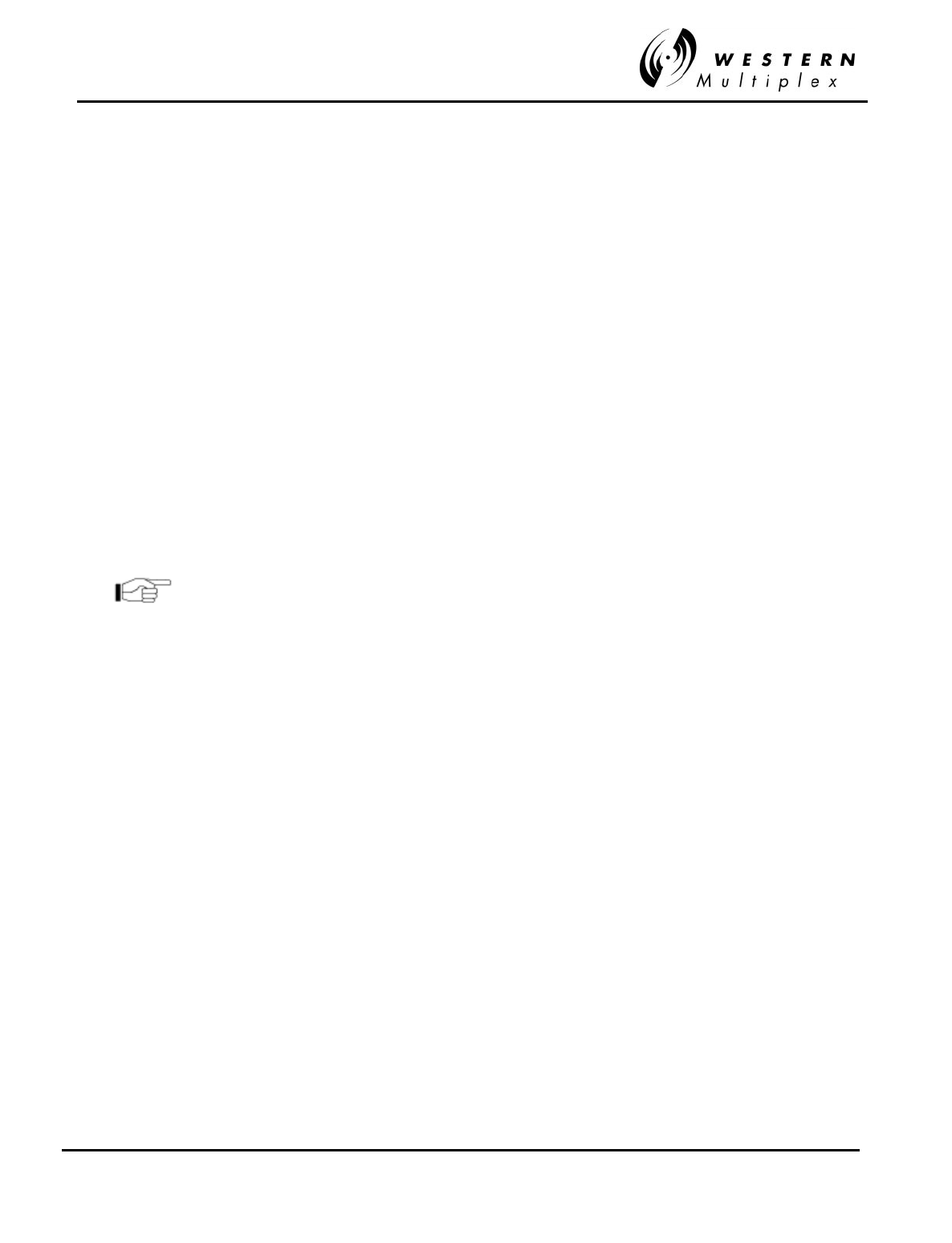
INSTALLATION AND MAINTENANCE MANUAL
Tsunami
FAMILY
FAST ETHERNET WIRELESS BRIDGES
FEBRUARY 2000
SECTION 4: TROUBLESHOOTING PAGE 4-15
4.9 Back-to-Back Testing
Back-to-back testing, as shown in Figure 4-1, is an ideal method of testing the
Tsunami
radios.
This testing eliminates link problems caused by auxiliary equipment, installation, or the radio
path and isolates potential radio hardware problems. Back-to-back testing must be performed
with both radios at the same location. The following test equipment is required:
❖DC power source capable of supplying approximately 90 Watts (total) to the radios (or
two AC adapters)
❖One low-loss coaxial cable, N-to-N male
❖One (or more) coaxial in-line calibrated fixed attenuators, 40 to 80 dB total attenuation
The following test equipment may also be useful to perform further testing of the
Tsunami
radio:
❖BER tester
❖Variable (60 dB range or more) RF attenuator (rated for the proper frequency, 2.4 or
5.8 GHz)
❖RF power meter
Back-to-back testing must be performed to verify a radio
problem before returning any radio to the factory for repair.
When the equipment is connected as shown in Figure 4-1, both
Tsunami
radios should have no
alarm conditions. If these conditions have been met, then it is likely that the
Tsunami
radio is
operating in accordance to specifications. If errors or alarms occur during this test, verify that all
DIP switch settings are properly set. If alarms or errors are still present, the radio is likely to be
faulty.
If further troubleshooting is required, a variable RF attenuator can be inserted between the radios
to fade down the path to determine that the threshold specification is being met. The threshold
tests can be run in both directions to isolate the radio problem (if any). More information testing
is provided in Section 4.10. An RF power meter can be used to individually test each radio’s
output power.
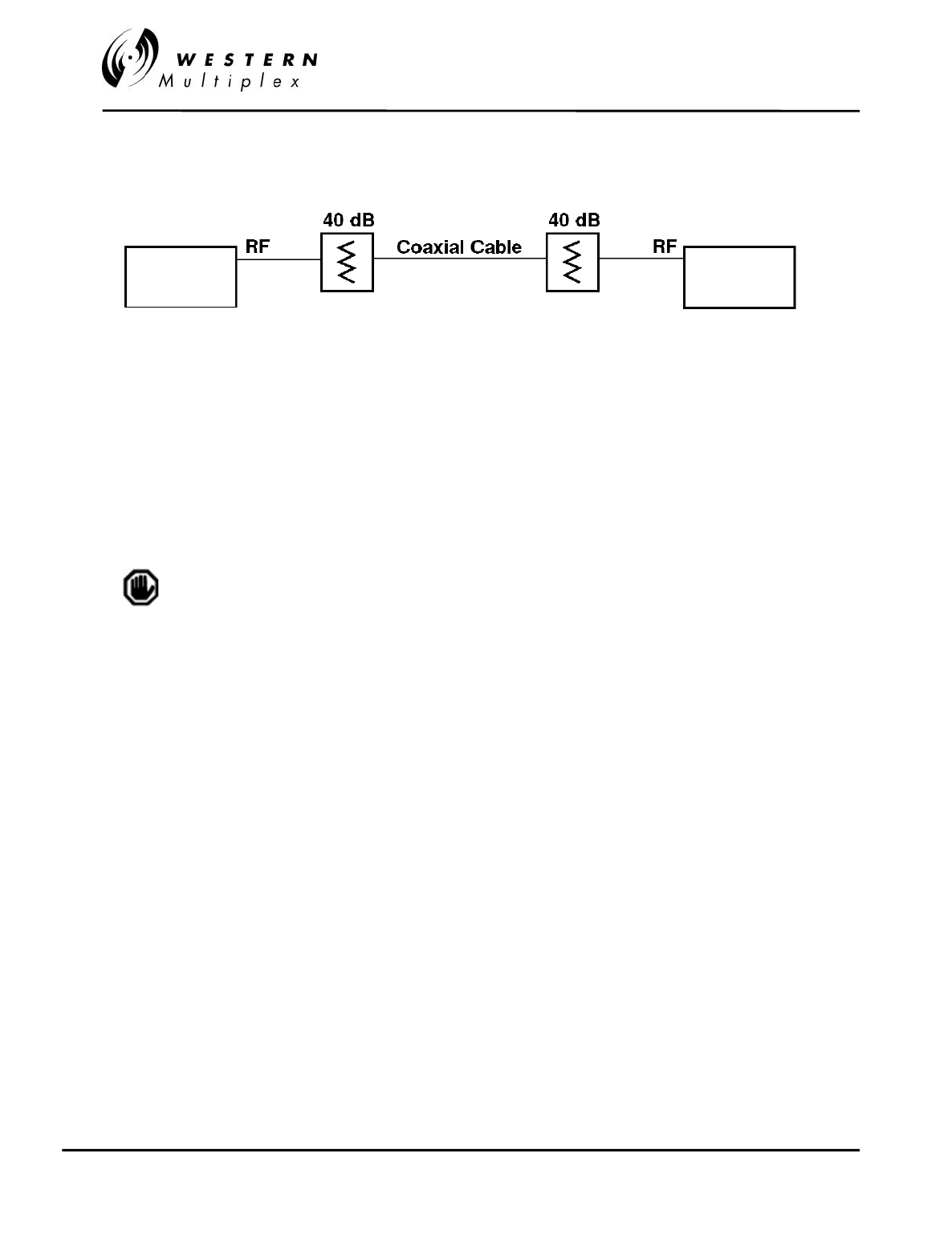
INSTALLATION AND MAINTENANCE MANUAL
Tsunami
FAMILY
FAST ETHERNET WIRELESS BRIDGES
FEBRUARY 2000
PAGE 4-16 SECTION 4: TROUBLESHOOTING
Figure 4-1: Back-to-Back Test Configuration
The Tsunami radios will be damaged if appropriate attenuation
is not supplied between radios. You must provide a minimum of
40 dB and no more than 80 dB attenuation between the two
radios.
Tsunami
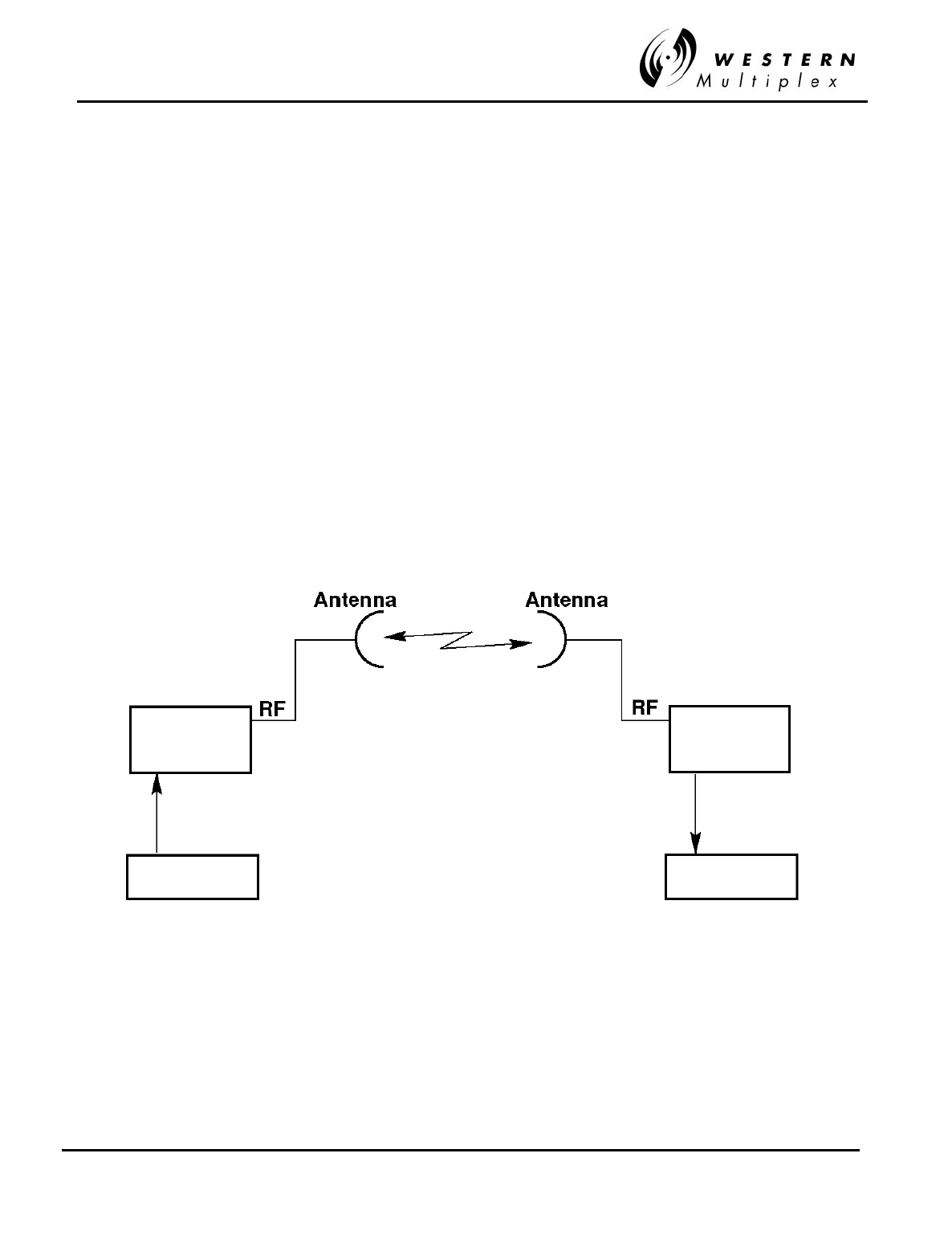
INSTALLATION AND MAINTENANCE MANUAL
Tsunami
FAMILY
FAST ETHERNET WIRELESS BRIDGES
FEBRUARY 2000
SECTION 4: TROUBLESHOOTING PAGE 4-17
4.10 LINK Testing
Link testing is the preferred way to evaluate a radio link’s performance. It can be performed from
end-to-end or in link test mode (which tests both directions of the radio path). Figure 4-2
illustrates a typical test configuration (which may include the radio’s path instead of in-line
attenuators). Figure 4-2 illustrates a typical test configuration for end-to-end testing.
When performing testing, make sure of the following:
- Disconnect all 100BaseT inputs and outputs to both radios.
- Verify all configuration settings.
Link testing may be performed on the bench, with two terminals back to back, or over the radio
path. Also, it may be performed from end-to-end (which requires two 100BaseT test sets over a
link, the far-end unit slaved to the near-end unit’s clock) or in loopback mode, as described in
Section 4.9.
If link testing indicates an unacceptable level of errors, follow the instructions in Section 4.6.1. or
perform a back-to-back test as described in Section 4.9.
Figure 4-2: End-to-End Test Configuration
Tsunami Tsunami
100baseT
Tester
100baseT
Tester
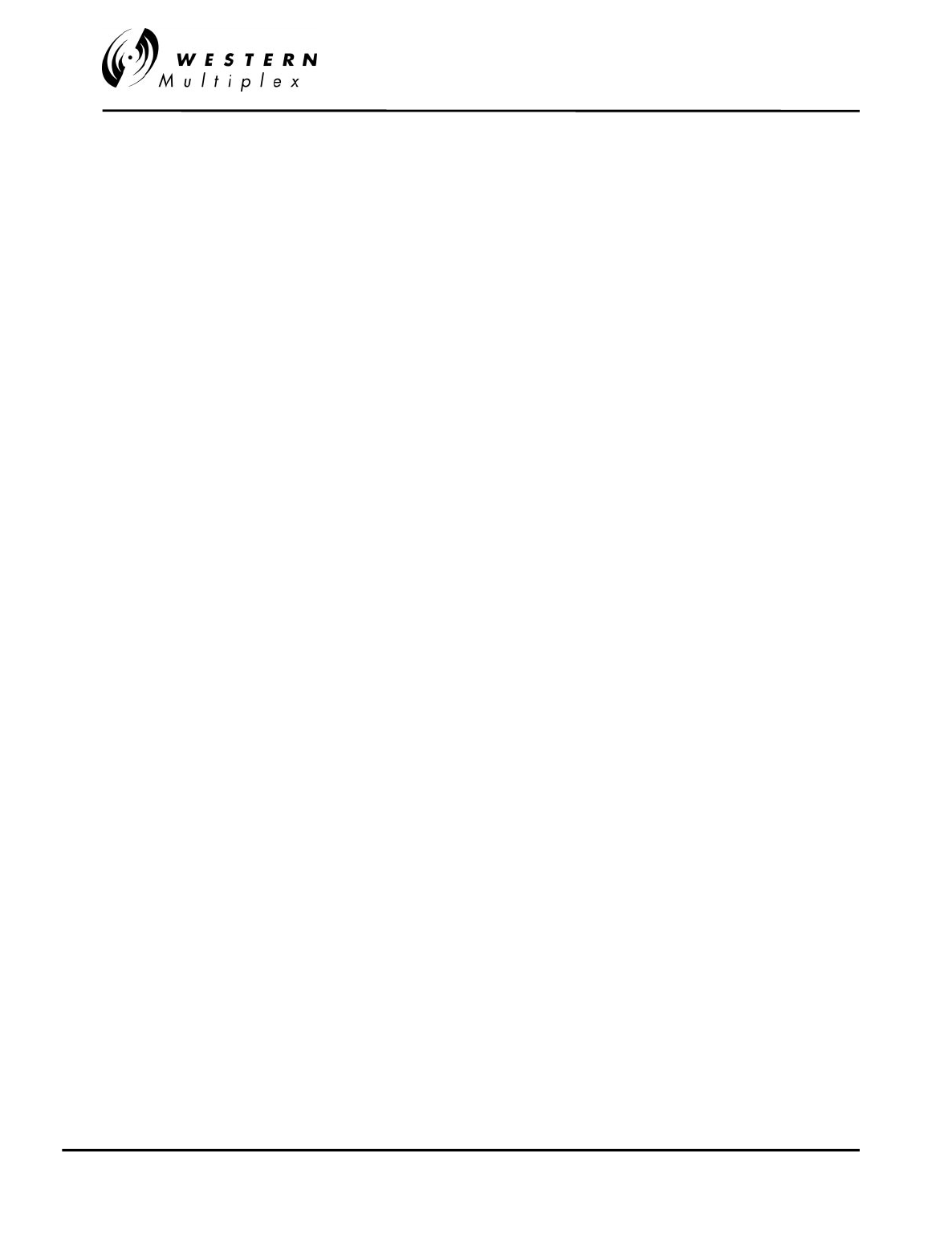
INSTALLATION AND MAINTENANCE MANUAL
Tsunami
FAMILY
FAST ETHERNET WIRELESS BRIDGES
FEBRUARY 2000
PAGE 4-18 SECTION 4: TROUBLESHOOTING
4.11 Network Management System (NMS)
The Tsunami 100BaseT radio platform provides multiple methods of managing the radio
network:
1) SNMP
2) Browser (IE, Netscape, etc.) graphical user interface
3) Software upgrade procedure
4) TelNet
4.11.1 SNMP
Use your favorite SNMP access software such as HP OpenView.
4.11.2 Browser GUI
Use Internet Explorer™ or Netscape™ to access the radio by typing in its IP address. If you are
setting up the radios for the first time, the default IP address is: 10.0.0.1 You will have to
configure your computer to this domain first by setting its address to 10.0.0.2 and then changing
the radio’s IP to one within the domain of your network. After changing one radio’s IP address
(see Configuration tab) change the other radio’s IP address also, but not to the same address of
the previous radio. Reconfigure the IP address of your computer to it’s original address and then
restart the PC so it is now in the same domain as the radios.
The browser interface shows a “virtual” front panel of the radio that is addressed. To view the
front panel of the associated far-end radio, click on the window that is located on the virtual front
panel (see following illustrations). Illustrations on the next few pages of this manual provide
details on all browser screens and operations.
4.11.3 In-band NMS Set-up
Use a 3-4/port 10/100 switch (hub+) at each radio to operate the NMS in-band with the
100BaseT traffic. The NMS port can have a unique domain that is valid only with the PC that is
being used for network management and system-wide operational status and will not interfere
with 100BaseT traffic as the radio's MAC address plus its IP address are unique.
Radios come from the factory temporarily set for IP addr: 10.0.0.1. Temporally set your PCs
domain (write down its present IP address) to a suggested setting of PC=10.0.0.5-the PC will
force a re-boot. Boot the PC computer attached to the first radio's 10BaseT NMS port and log-in
to radio NMS w/favorite browser (IE or Netscape) after log-in (manager:manager). Change the IP
address (Configuration) to an unused one in your domain (if you want to also change the
password at this time, do this first). Do the same with other radio (may have to reboot computer
attached to this other 10.0.0.1 radio as the other's MAC address does not match the MAC/IP
address the PC knows about). Address this radio to a different IP address in your normal
operating domain. Set your PC back to its original domain (will force reboot again). This should
allow for typical LAN operation.
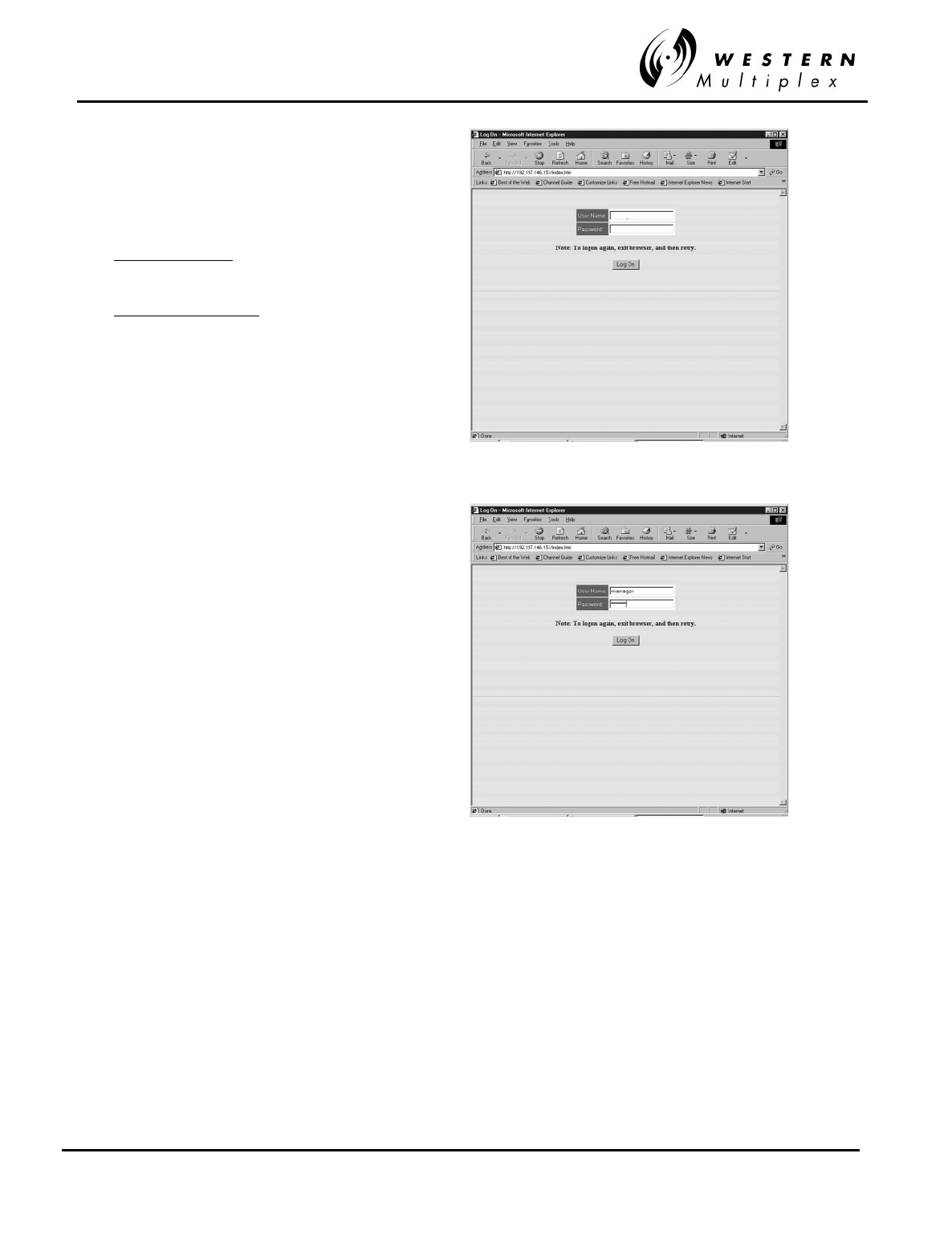
INSTALLATION AND MAINTENANCE MANUAL
Tsunami
FAMILY
FAST ETHERNET WIRELESS BRIDGES
FEBRUARY 2000
SECTION 4: TROUBLESHOOTING PAGE 4-19
Login Screen 1
Enter User Name and Password. If using for
the first time or the radio has been reset, use:
Full User Rights:
User Name: manager
Password: manager
Limited User Rights:
User Name: operator
Password: operator
It’s advisable to change the password setting
on the administration (Admin) page to protect
radio settings, configuration and illegal entry
into the radio system.
Login Screen 2
With default Name and Password
Click on “Log On” to gain entry
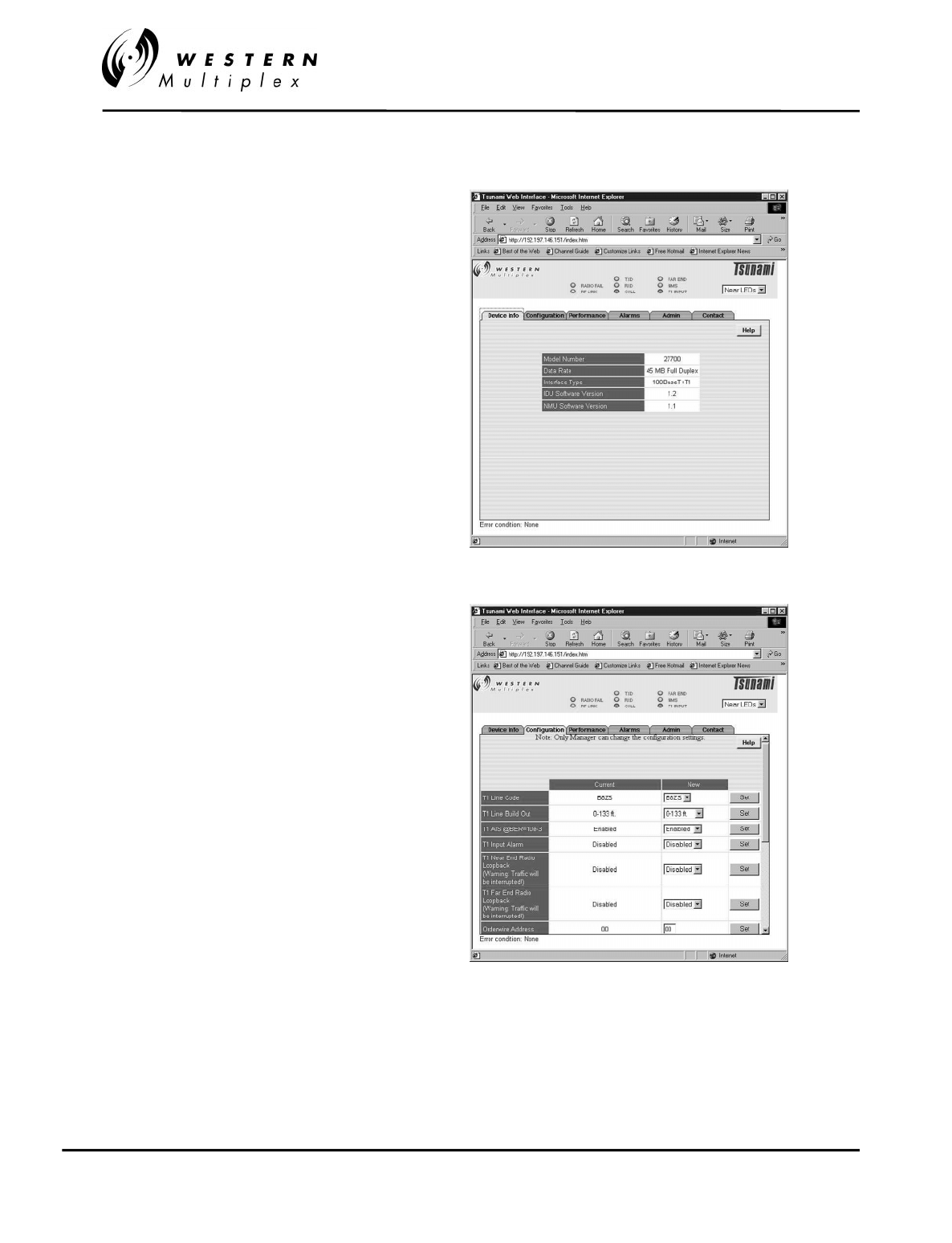
INSTALLATION AND MAINTENANCE MANUAL
Tsunami
FAMILY
FAST ETHERNET WIRELESS BRIDGES
FEBRUARY 2000
PAGE 4-20 SECTION 4: TROUBLESHOOTING
Device Screen
Tsunami model information
Configuration 1
The radio’s characteristics can be modified
from this page. The ‘Current’ column indicates
current settings and the ‘New’ column the
radio setting(s) that can be changed. Use the
pull-down menus to select the new setting.
Then, click on the Set button to invoke the
setting.
In some cases it may be necessary to “refresh”
the screen to see changes to settings.
Warning: the Tx/Rx Frequency can not be
changed without also changing the physical
diplexer.
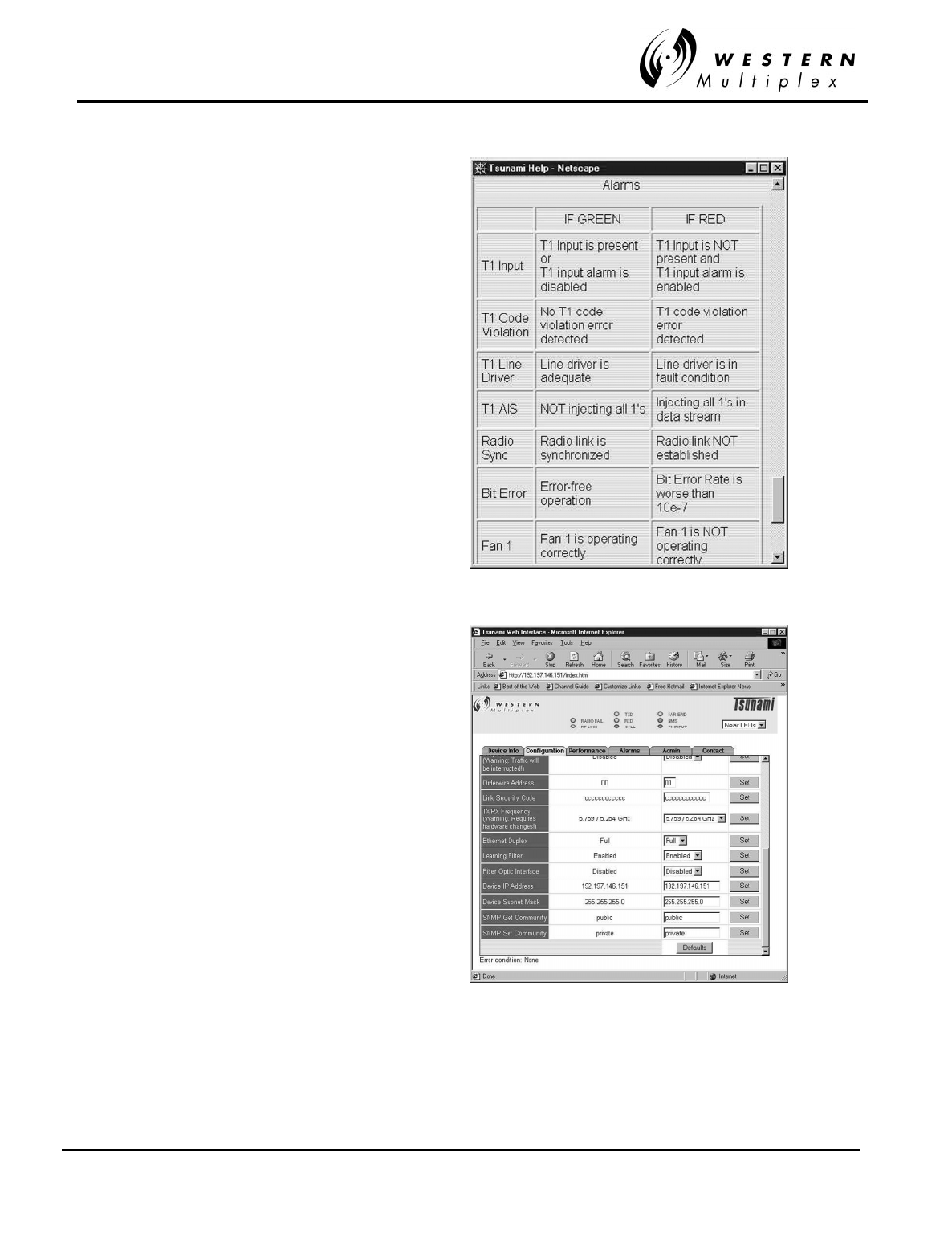
INSTALLATION AND MAINTENANCE MANUAL
Tsunami
FAMILY
FAST ETHERNET WIRELESS BRIDGES
FEBRUARY 2000
SECTION 4: TROUBLESHOOTING PAGE 4-21
Help Screen
At any time, on any page, clicking on Help will
open a separate help window to facilitate
operation of the Browser NMS.
Use the help page to provide details on the
configuration settings.
Use the window close box to dispense with the
help screen when finished.
Configuration 3
Scroll down to see the complete list of radio
configuration settings.
Here is where the radio’s IP setting can be
modified from the default 10.0.0.1
Note: To return to defaults, power up the radio
while depressing the link test button.
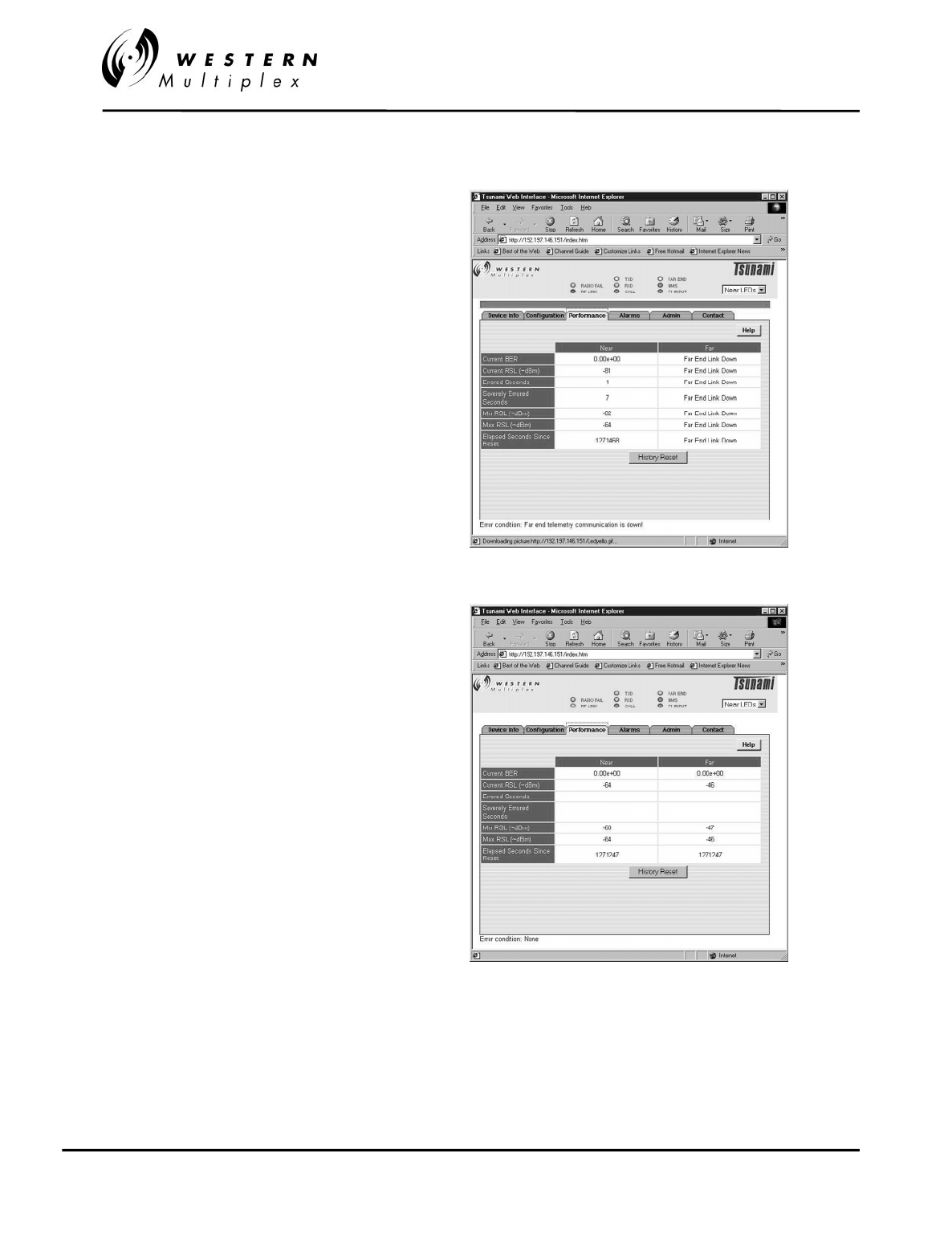
INSTALLATION AND MAINTENANCE MANUAL
Tsunami
FAMILY
FAST ETHERNET WIRELESS BRIDGES
FEBRUARY 2000
PAGE 4-22 SECTION 4: TROUBLESHOOTING
Performance 1
Running data on the operation of the radio link.
To reset the historical data, click on History
Reset.
Note alarm bar between front panel depiction
and performance data.
Performance 2
New screen after resetting history.
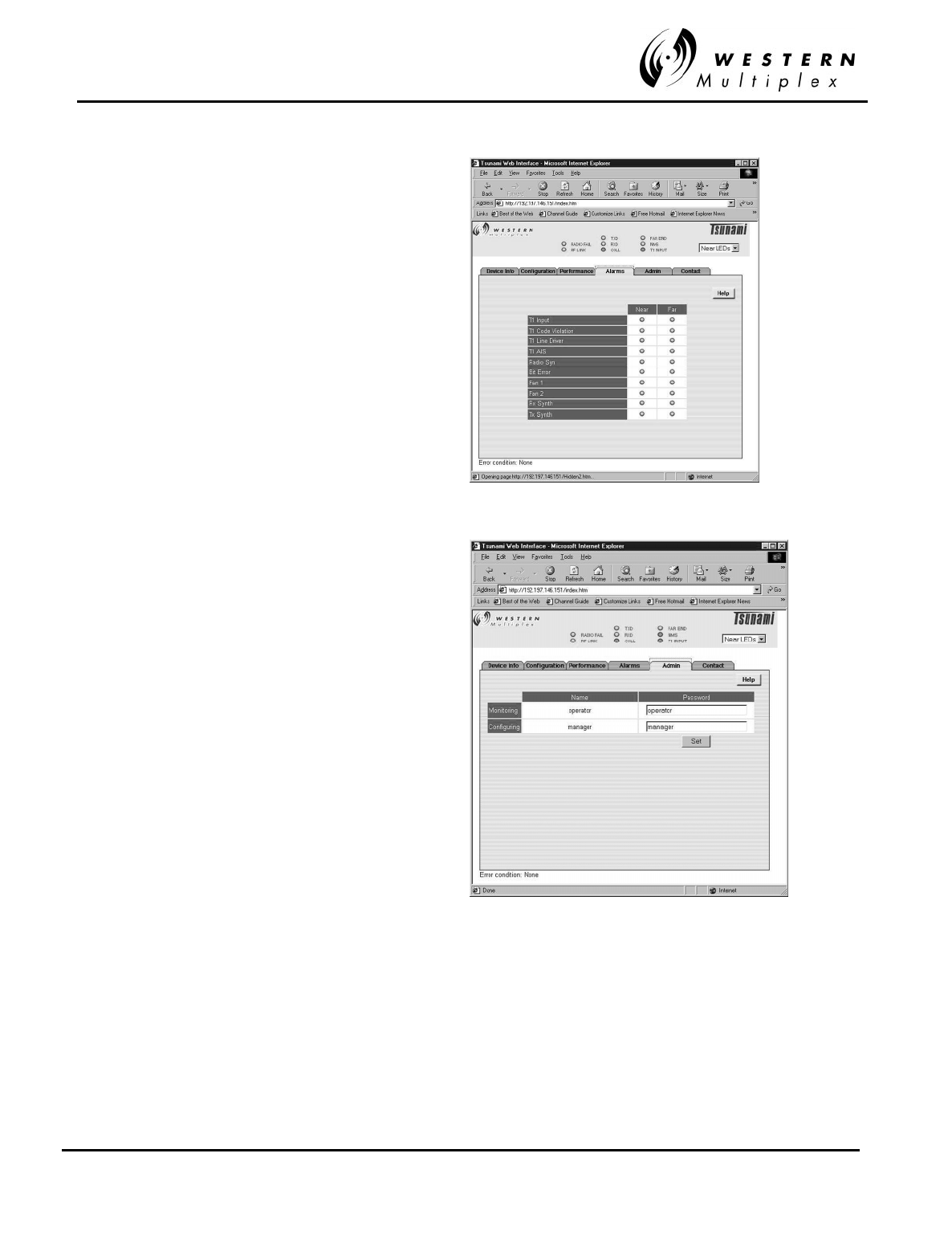
INSTALLATION AND MAINTENANCE MANUAL
Tsunami
FAMILY
FAST ETHERNET WIRELESS BRIDGES
FEBRUARY 2000
SECTION 4: TROUBLESHOOTING PAGE 4-23
Alarms
Both near-end and Far-end information on the
running status of the link are displayed on this
single page.
Administration
Change the default password (manager or
operator) for subsequent entry into the browser
NMS.
Click on set after changing the password.
If you forget the password, you must fully reset
the radio by holding in the far-end button on
the front of the radio while powering it up.
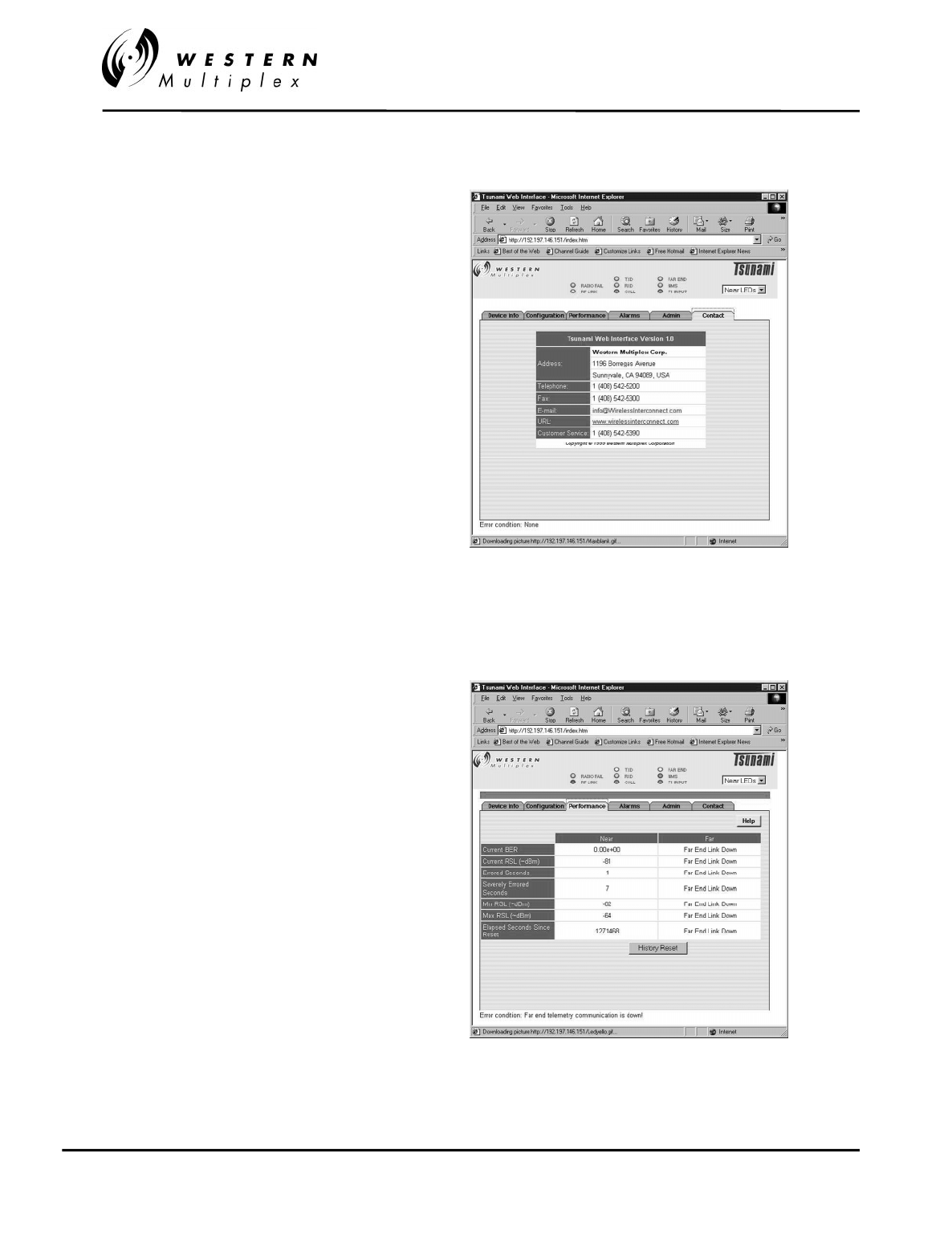
INSTALLATION AND MAINTENANCE MANUAL
Tsunami
FAMILY
FAST ETHERNET WIRELESS BRIDGES
FEBRUARY 2000
PAGE 4-24 SECTION 4: TROUBLESHOOTING
Contact Information
The E-mail and the URL links are active text if
selected. Each will start your e-mail or browser
when either is clicked on.
Link failure indication!
If the link is lost, the severely errored seconds
will display the amount of time the link was not
passing sufficient data.
In this example, the link had almost seven
seconds of corrupt data since the last time the
history had been reset (1271468 seconds or
353 hours or almost 15 days).
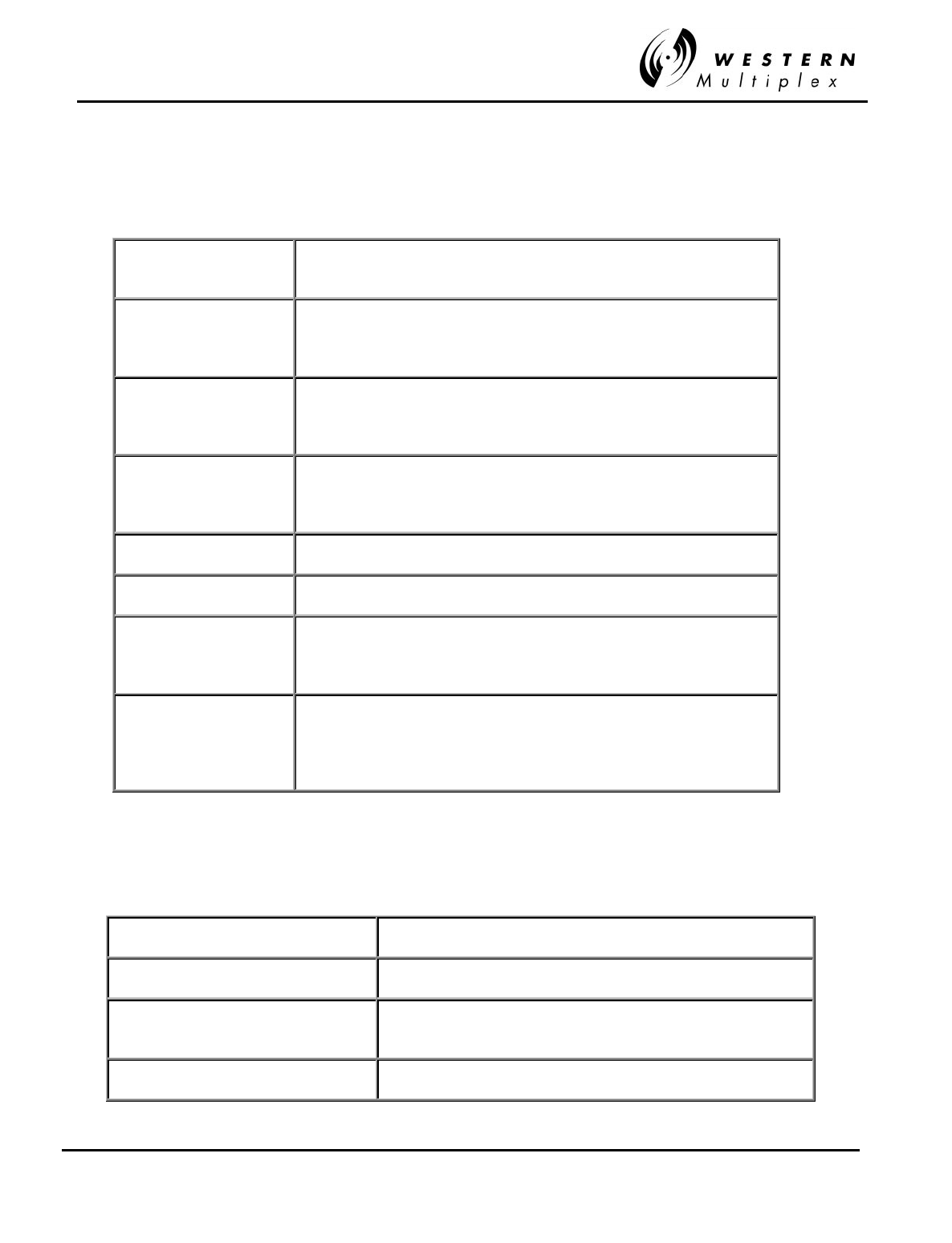
INSTALLATION AND MAINTENANCE MANUAL
Tsunami
FAMILY
FAST ETHERNET WIRELESS BRIDGES
FEBRUARY 2000
SECTION 4: TROUBLESHOOTING PAGE 4-25
4.11.2.1 NMS Help screen details:
LEDs
Radio Fail Green = Radio hardware O.K.
Red = Hardware failure detected
RF Link Green = Error-free operation
Yellow = Bit errors occurring
Red = Excessive bit errors or radio link failure
TXD Green = 100BaseT data transmit present
Yellow = 100BaseT port connected (no data present)
Off = No 100BaseT connection detected
RXD Green = 100BaseT data receive present
Yellow = 100BaseT port connected (no data present)
Off = No 100BaseT connection detected
COLL Yellow = Collisions occurring on 100BaseT (half-duplex mode)
FAR END Red = Alarm(s) present on the far-end radio**
NMS (10BaseT) Green = Tx or Rx data present on the NMS interface
Yellow = NMS interface connected (no data present)
Off = No NMS interface connection detected
T1 INPUT
Green = Alarm enabled and T1 connection detected
Red = Alarm enabled and no T1 connection detected
Yellow = Alarm disabled and T1 connection detected
Off = Alarm disabled and no T1 connection detected
** Radio Fail, RF Link (yellow or red), T1 Input (yellow or red)
Configuration
T1 Line Code AMI/B8ZS setting for the T1 interface
T1 Line Build Out T1 interface line length setting
T1 AIS @BER=10e-3 If selected, automatic injection of 1's into the T1
data stream during RF Link red alarm state
T1 Input Alarm If selected, activates alarm on loss of T1 signal
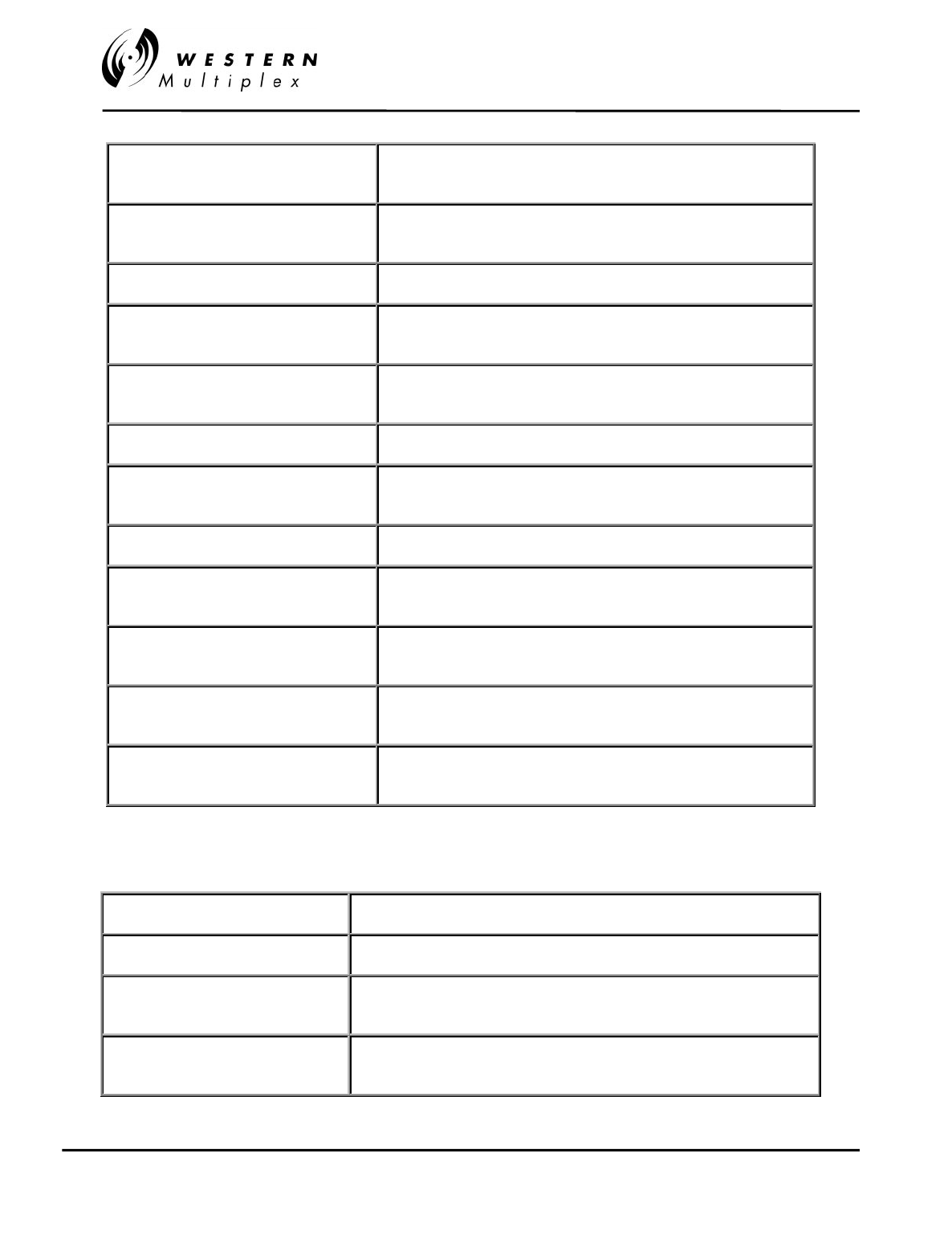
INSTALLATION AND MAINTENANCE MANUAL
Tsunami
FAMILY
FAST ETHERNET WIRELESS BRIDGES
FEBRUARY 2000
PAGE 4-26 SECTION 4: TROUBLESHOOTING
T1 Near-end Radio Loopback Activates loopback at the T1 input port of the near-end,
towards the far-end of the link
T1 Far-end Radio Loopback Activates loopback at the T1 input port of the far-end,
towards the near-end of the link
Orderwire Address Orderwire telephone address (any 2 digit number 00-99)
Link Security Code Security code set by user (any 6 bytes)
Note: Must match code on far-end radio to establish link
Tx/Rx Frequency Selects Tx and Rx frequencies – setting must match
installed diplexer filter assembly – see manual for details
Ethernet Duplex Selects half or full duplex for the 100BaseT interface
Learning Filter Enables the ability to acquire and store IP addresses
for efficient bridging operation (normally enabled)
Fiber Optic Interface Enables the fiber 100BaseT interface
Device IP Address Configure the IP address for the network
management Ethernet interface
Device Subnet Mask Configure the subnet mask for the network
management Ethernet interface
SNMP Get Community Configure the ‘Get’ community string for the radio's
SNMP network management agent
SNMP Set Community Configure the ‘Set’ community string for the radio's
SNMP network management agent
Performance
Current BER Current estimated RF link bit error rate
Current RSL (dBm) Current estimated received signal level, in dBm
Errored Seconds Number of seconds that incurred an error since the last reset
of the "clear history" function
Severely Errored Seconds Number of seconds that incurred errors in excess of
BER=10e-6 since the last reset of the "clear history" function
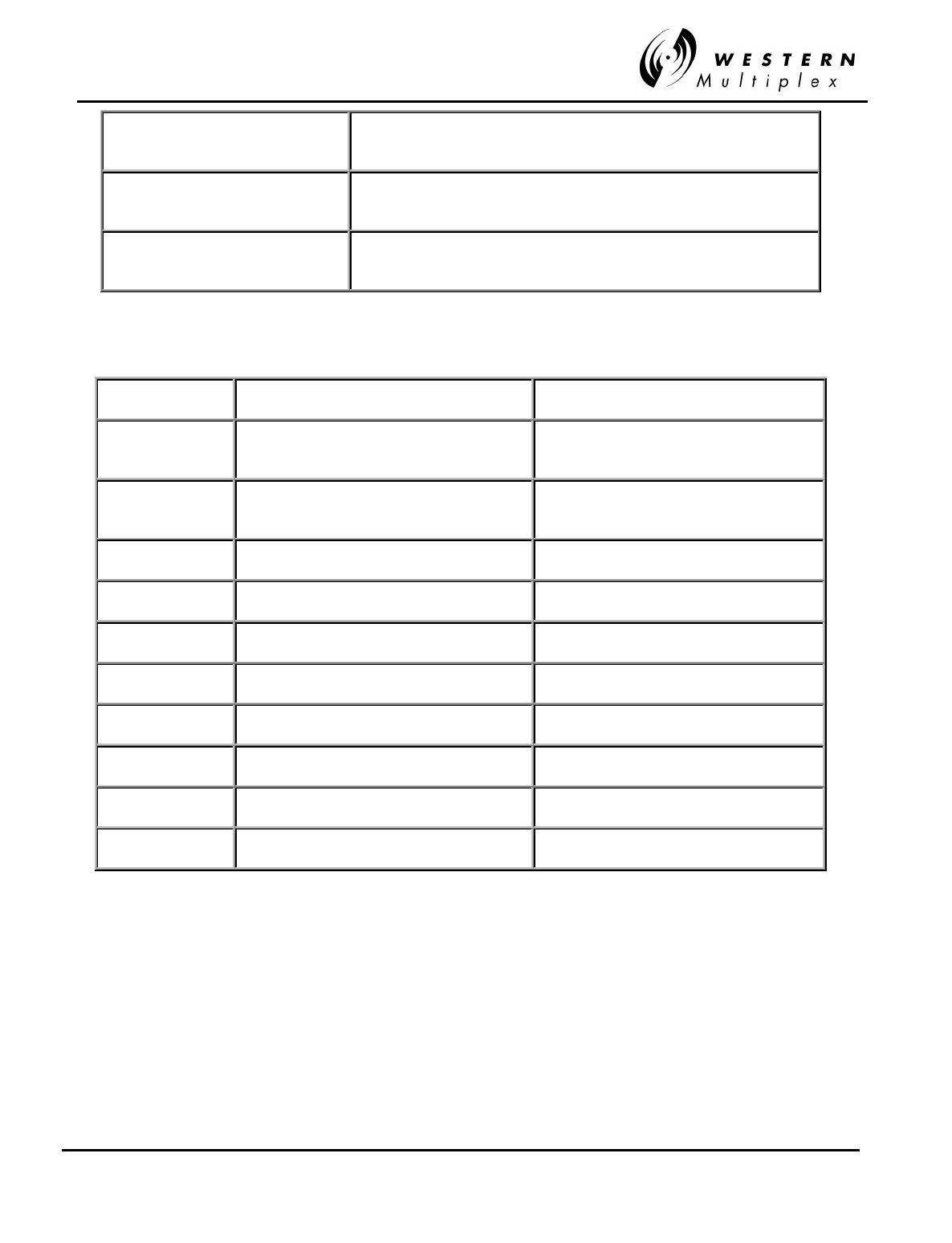
INSTALLATION AND MAINTENANCE MANUAL
Tsunami
FAMILY
FAST ETHERNET WIRELESS BRIDGES
FEBRUARY 2000
SECTION 4: TROUBLESHOOTING PAGE 4-27
Min RSL (dBm) Minimum estimated received signal level (in dBm) measured
since the last reset of the "clear history" function
Max RSL (dBm) Maximum estimated received signal level (in dBm) measured
since the last reset of the "clear history" function
Elapsed Seconds Since Reset Number of seconds since the last reset of the "clear history"
function
Alarms
IF GREEN IF RED
T1 Input T1 Input is present or
T1 input alarm is disabled T1 Input is NOT present and
T1 input alarm is enabled
T1 Code
Violation No T1 code violation error detected T1 code violation error detected
T1 Line Driver Line driver is adequate Line driver is in fault condition
T1 AIS NOT injecting all 1s Injecting all 1s in data stream
Radio Sync Radio link is synchronized Radio link NOT established
Bit Error Error-free operation Bit Error Rate worse than 10e-7
Fan 1 Fan 1 is operating correctly Fan 1 is NOT operating correctly
Fan 2 Fan 2 is operating correctly Fan 2 is NOT operating correctly
Rx Synth Receive synthesizer is locked Receive synthesizer NOT locked
Tx Synth Transmit synthesizer is locked Transmit synthesizer NOT locked
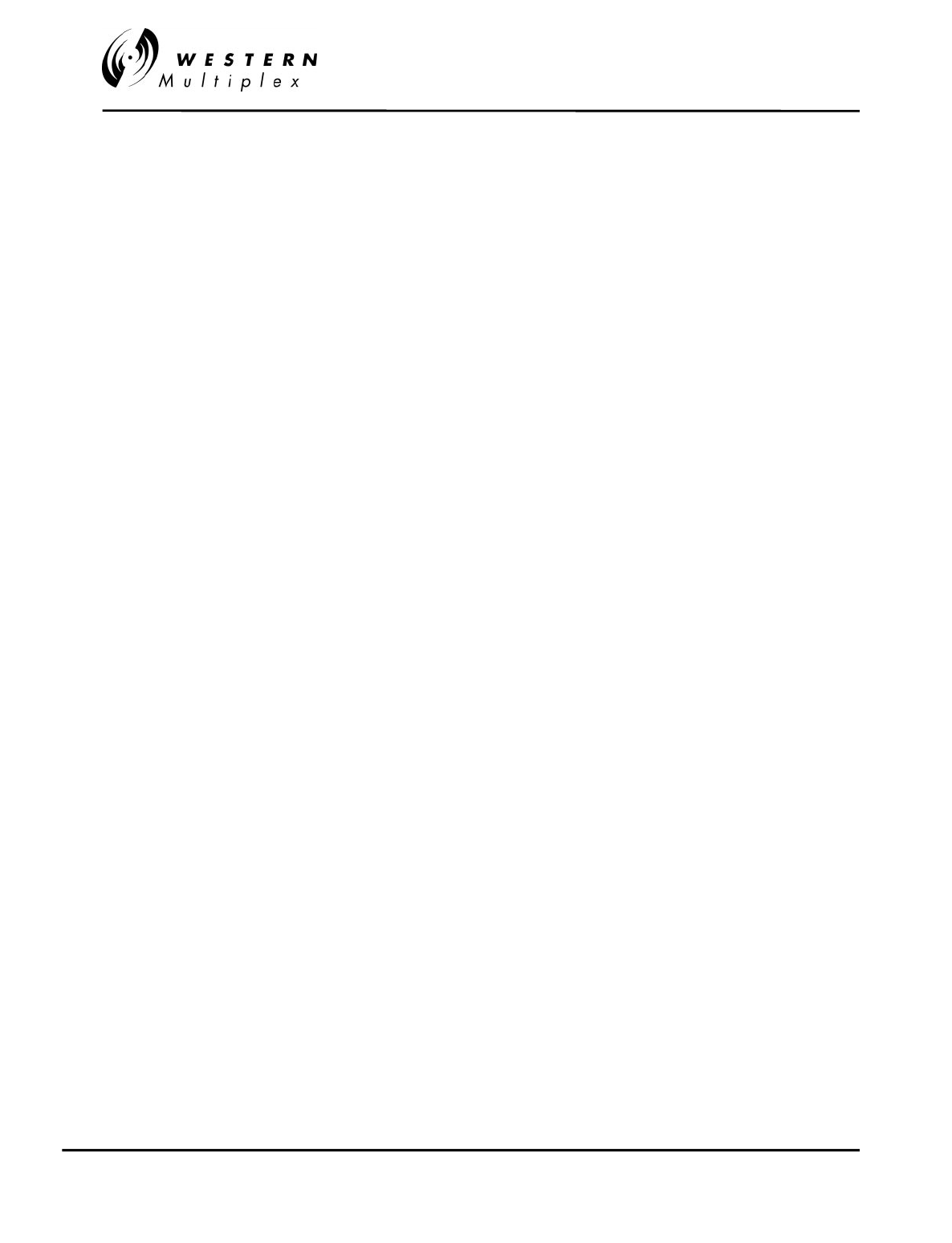
INSTALLATION AND MAINTENANCE MANUAL
Tsunami
FAMILY
FAST ETHERNET WIRELESS BRIDGES
FEBRUARY 2000
PAGE 4-28 SECTION 4: TROUBLESHOOTING
4.11.4 Software Update Download Procedure
Software download procedure on Tsunami 100 (second release V 2.0):
1) Connect the host PC tot the radio terminal through the NMS 10BaseT port.
2) Point the browser to the radio's Web page "http//xxx.xxx.xxx.xxx/upload.htm".
(For factory default use 10.0.0.1 for the http: address)
3) Login as "manager" for name and password on the GUI prompt.
4) Follow the instructions on the screen.
a) Enter the file name you want to upload, e.g. (a:ts_nmu.udl
software bianary image
file
), or select the browse button and point to the proper location.
b) While the file name is displayed on the screen, select the install button.
c) It will display a status child window indicating it is erasing and writing to the
unused
Bank
.. (Note the Bank # for ref.)
d) After it is complete, you will see this message "File upload finished and system will
reboot! Restart browser to logon again"
e) Now, you can re-enter the upload GUI and insure the new uploaded Bank is valid
and is the current Bank in use.
Memory Banks:
The radio has two banks of flash memory available,
Bank 0
and
Bank 1,
only one bank will be in
use at a time. The radio will
automatically
utilize the new uploaded bank.
In addition, through the procedure, you can also manually select Bank 0 or Bank 1 by selecting
the (switch) button. Switching between Banks is quick and you will need to re-start the browser.
Also, to determine if a flash memory Bank has any software, you can read the Bank
status
. E.g.
Valid or invalid, invalid indicating that it is an empty memory Bank.
4.11.4 Telnet
Use a standard TELNET session. Program will emulate a VT100 monitor.
Contact the factory for FTP instructions.
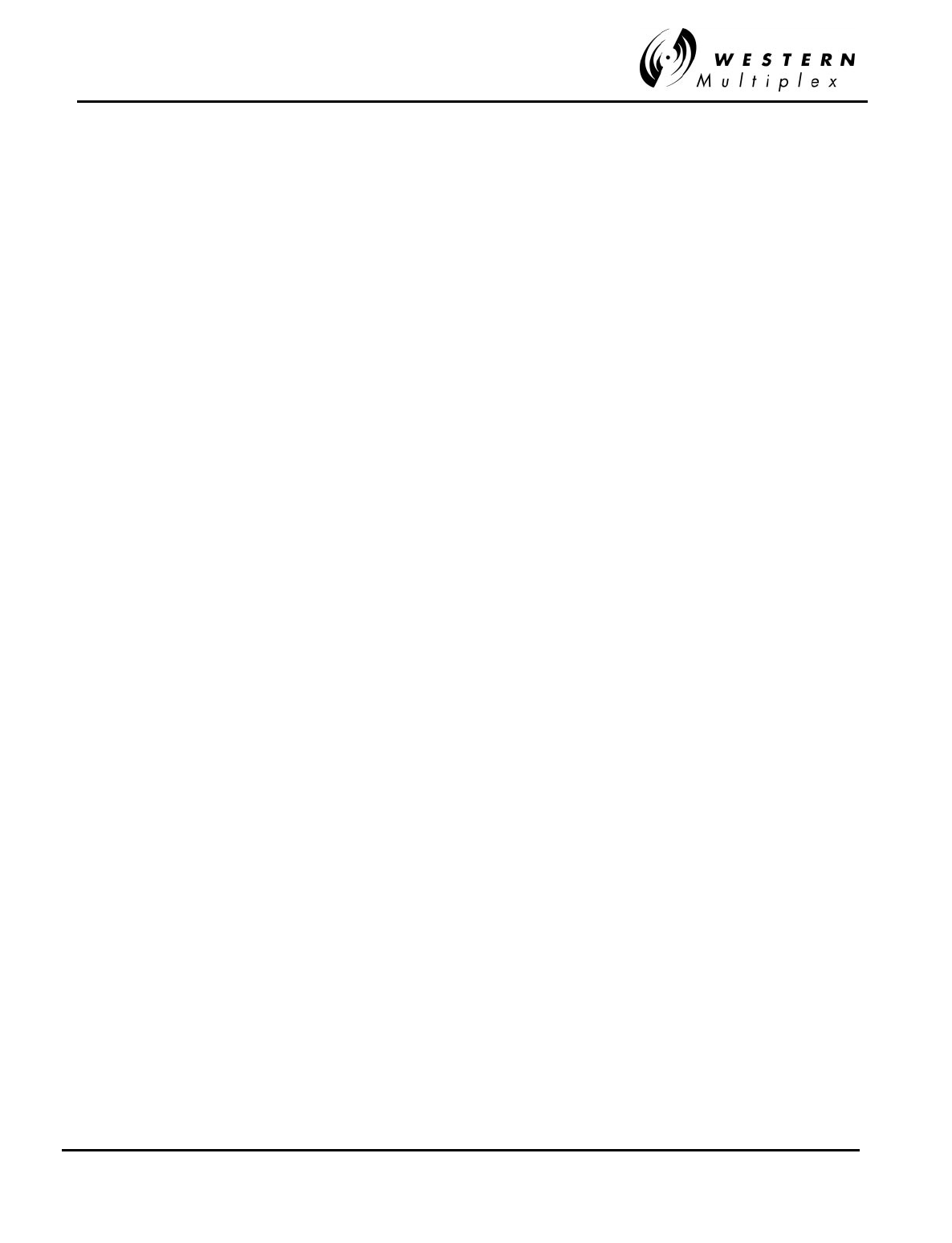
INSTALLATION AND MAINTENANCE MANUAL
Tsunami
FAMILY
FAST ETHERNET WIRELESS BRIDGES
FEBRUARY 2000
SECTION 4: TROUBLESHOOTING PAGE 4-29
Your Notes on the
Tsunami
Radio
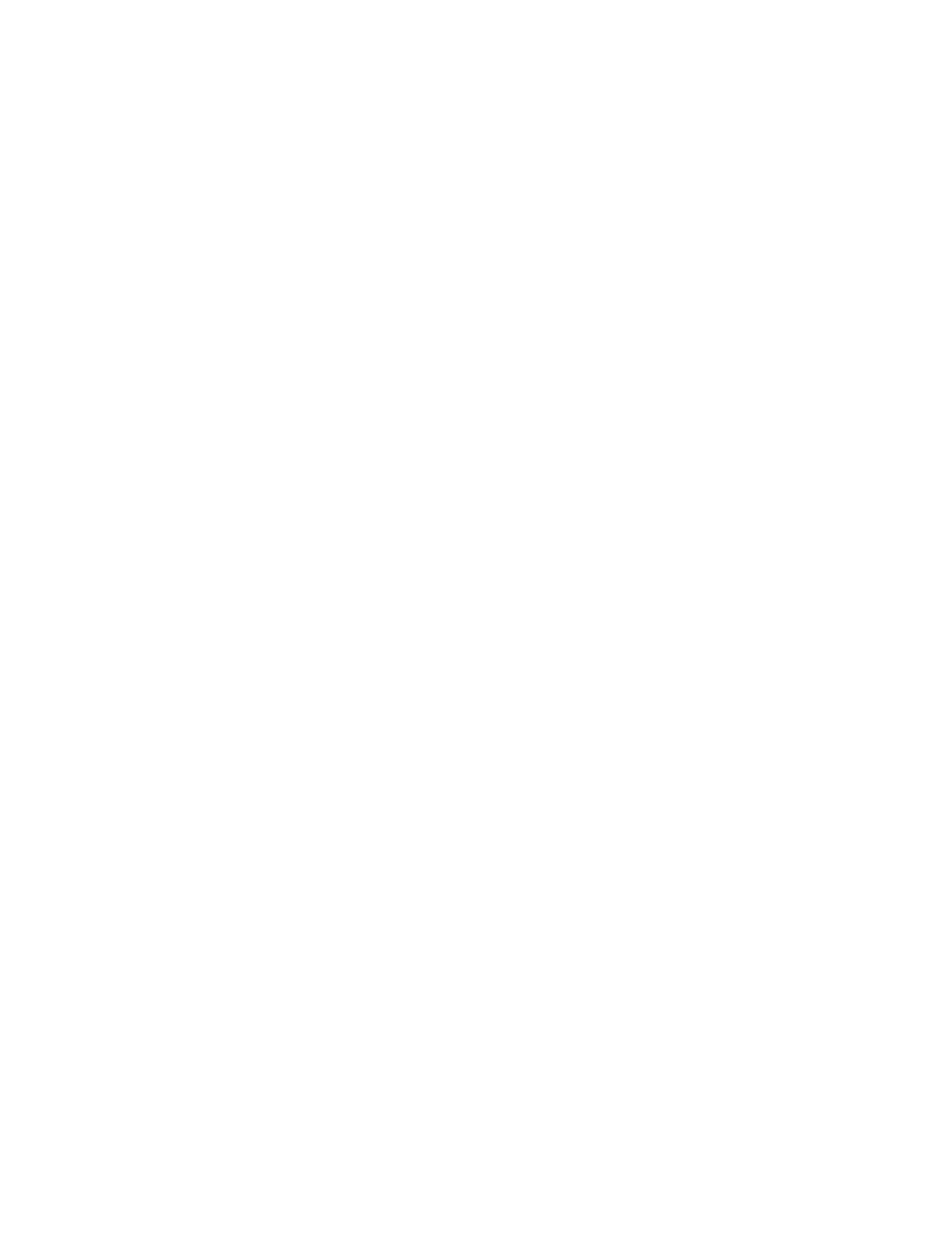
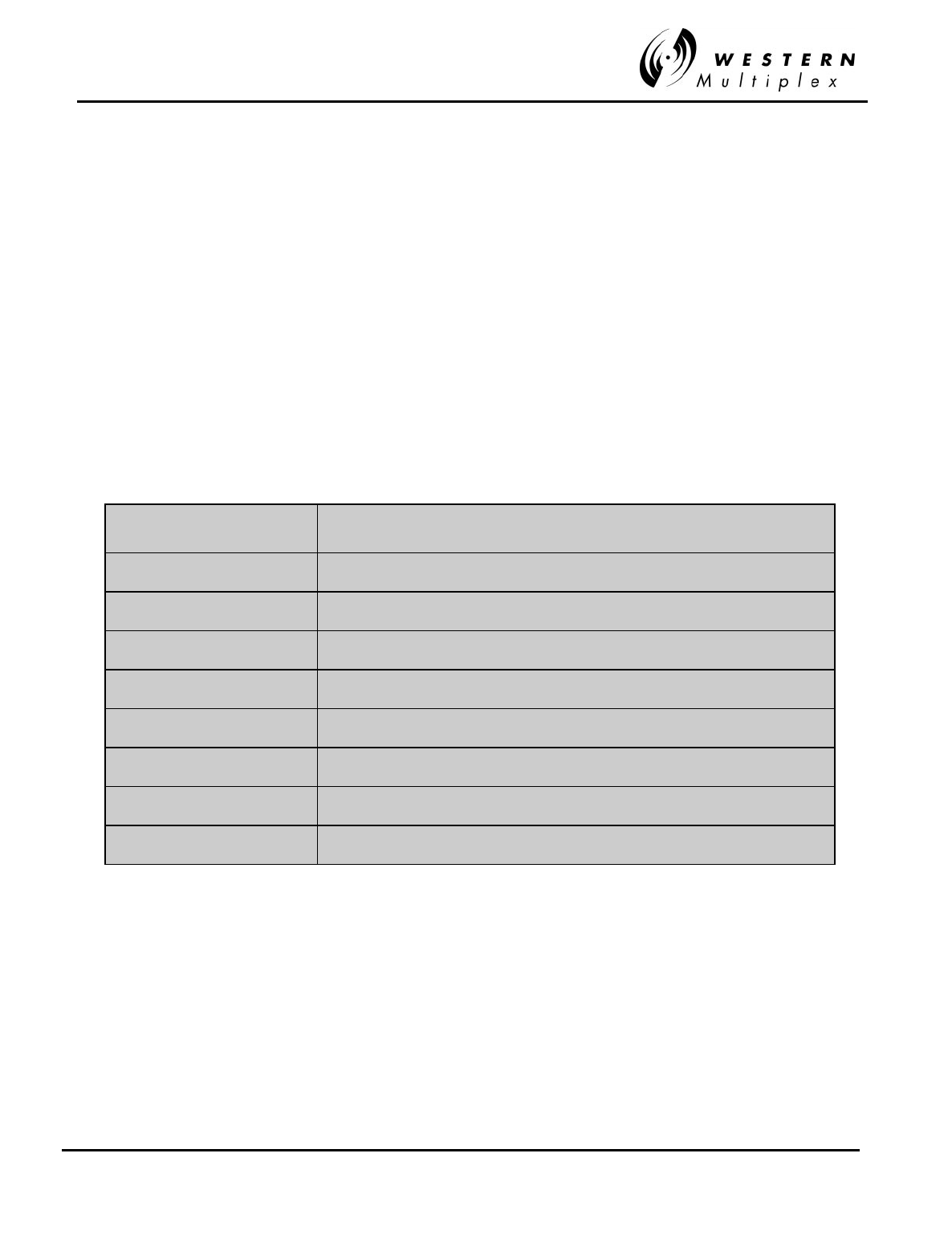
INSTALLATION AND MAINTENANCE MANUAL
Tsunami
FAMILY
FAST ETHERNET WIRELESS BRIDGES
FEBRUARY 2000
SECTION 5: APPENDICES PAGE 5-1
5. Appendices
Appendix A - Digital Interface Specifications
1. General Characteristics
100baseT (IEEE 802.3u) Fully compliant to Ethernet V.2
2. Specifications
Transmission Medium UTP
Signaling Technique Manchester
Topology Star
LAN Table 1,000 addresses (automatic learning and aging)
Filtering 15,000 pps
Data Rate Up to 10 Mbps (limited to throughput of particular radio model)
Delay 2-5 frames
Buffer 256 frames
Duplex Full or half
Table A-1: Interconnection Specification
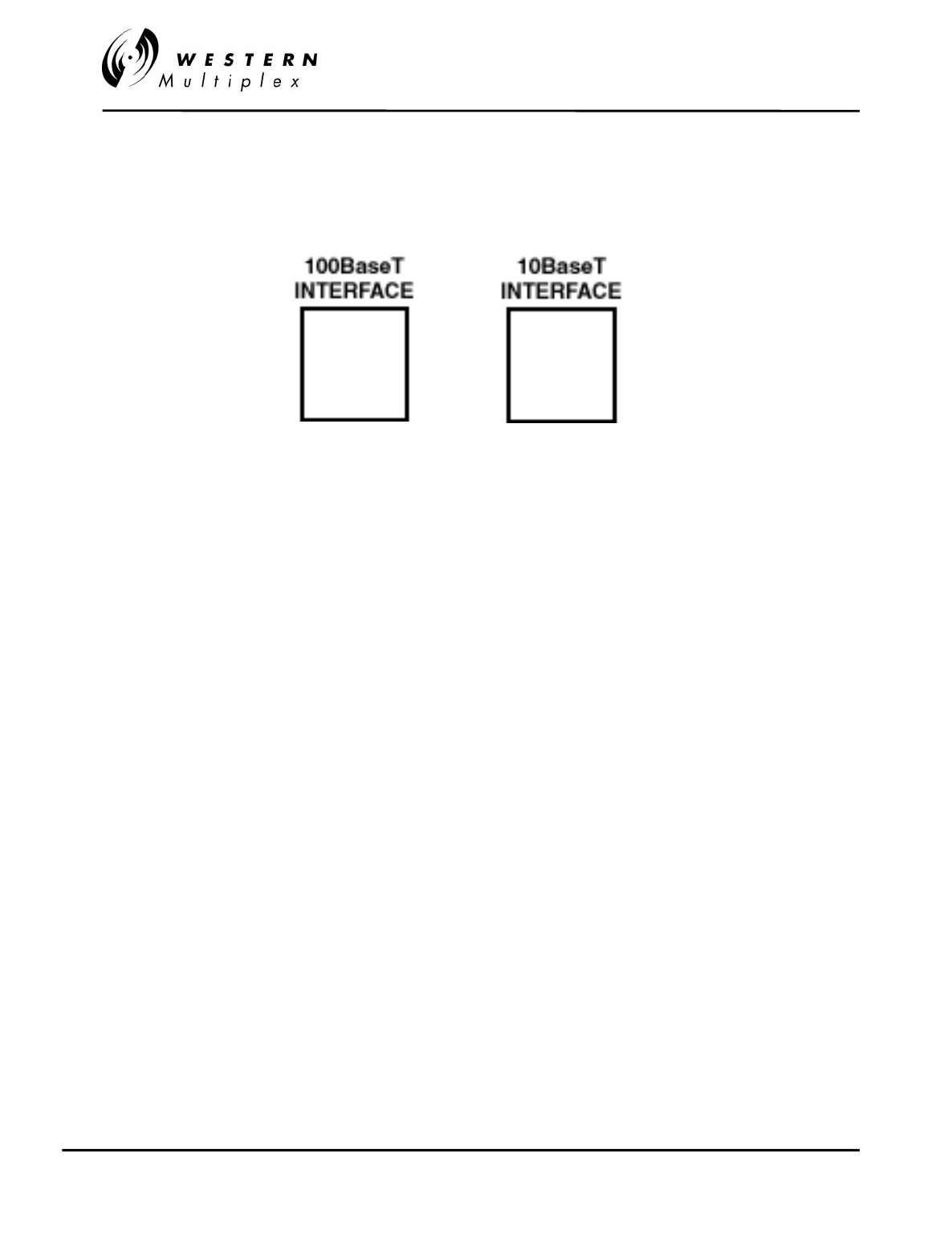
INSTALLATION AND MAINTENANCE MANUAL
Tsunami
FAMILY
FAST ETHERNET WIRELESS BRIDGES
FEBRUARY 2000
PAGE 5-2 SECTION 5: APPENDICES
Appendix B – 100BaseT and 10BaseT Connections
Figure B-1: Fast Ethernet & Ethernet NMS Connectors
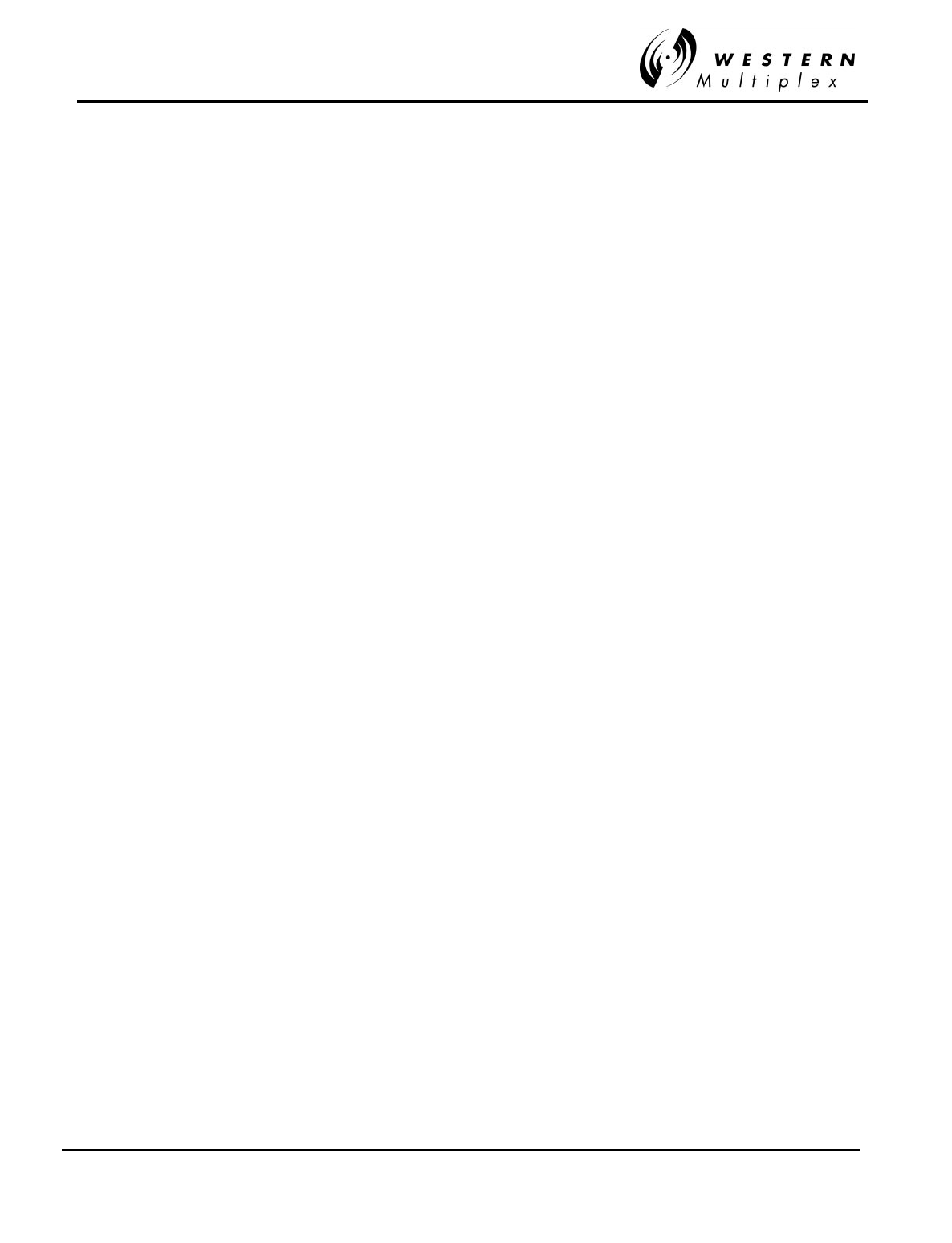
INSTALLATION AND MAINTENANCE MANUAL
Tsunami
FAMILY
FAST ETHERNET WIRELESS BRIDGES
FEBRUARY 2000
SECTION 5: APPENDICES PAGE 5-3
Appendix C – Networking Q&As
Q: What is Ethernet?
A: Ethernet is a type of network cabling and signaling specifications (OSI Model layers 1
[physical] and 2 [data link]) originally developed by Xerox in the late 1970. The IEEE's
(Institute of Electrical and Electronics Engineers) used Ethernet Version 2 as the basis for
the 802.3 CSMA/CD network standard.
Q: What is an 802.3 network?
A: That's IEEE-ish for Ethernet.
Q: What is CSMA/CD?
A: CSMA/CD is the media access control mechanism used by Ethernet and 802.3 networks;
in other words, it determines how a packet of data is placed on the wire. CSMA/CD
stands for "Carrier Sense Multiple Access, with Collision Detection". Before an Ethernet
device puts a packet "on the wire", it listens to find if another device is already
transmitting. Once the device finds the wire is clear, it starts sending the packet while
also listening to hear if another device started sending at the same time (which is called
a collision). Refer to the Q&A on collisions for more info about this phenomena.
Q: What is an OSI Model?
A: The Open Systems Interconnect (OSI) reference model is the ISO (International
Standards Organization) structure for the "ideal" network architecture. This Model
outlines seven areas, or layers, for the network. These layers are (from highest to
lowest):
LAYER
7) Applications: Where the user applications software lies. Such issues as file access
and transfer (FTP), virtual terminal emulation, Internet connections (HTTP), inter-
process communication and the like are handled here.
6) Presentation: Differences in data representation are dealt with at this level. For
example, UNIX-style line endings (CR only) might be converted to MS-DOS style
(CRLF), or EBCIDIC to ASCII character sets.
5) Session: Communications between applications across a net- work is controlled at
the session layer. Testing for out-of-sequence packets and handling two-way
communication are handled here.
4) Transport: Makes sure the lower three layers are doing their job correctly, and
provides a transparent, logical data stream between the end user and the network
service s/he is using. This is the lower layer that provides local user services.
3) Network: This layer makes certain that a packet sent from one device to another
actually gets there in a reasonable period of time. Routing and flow control are
performed here. This is the lowest layer of the OSI model that can remain ignorant
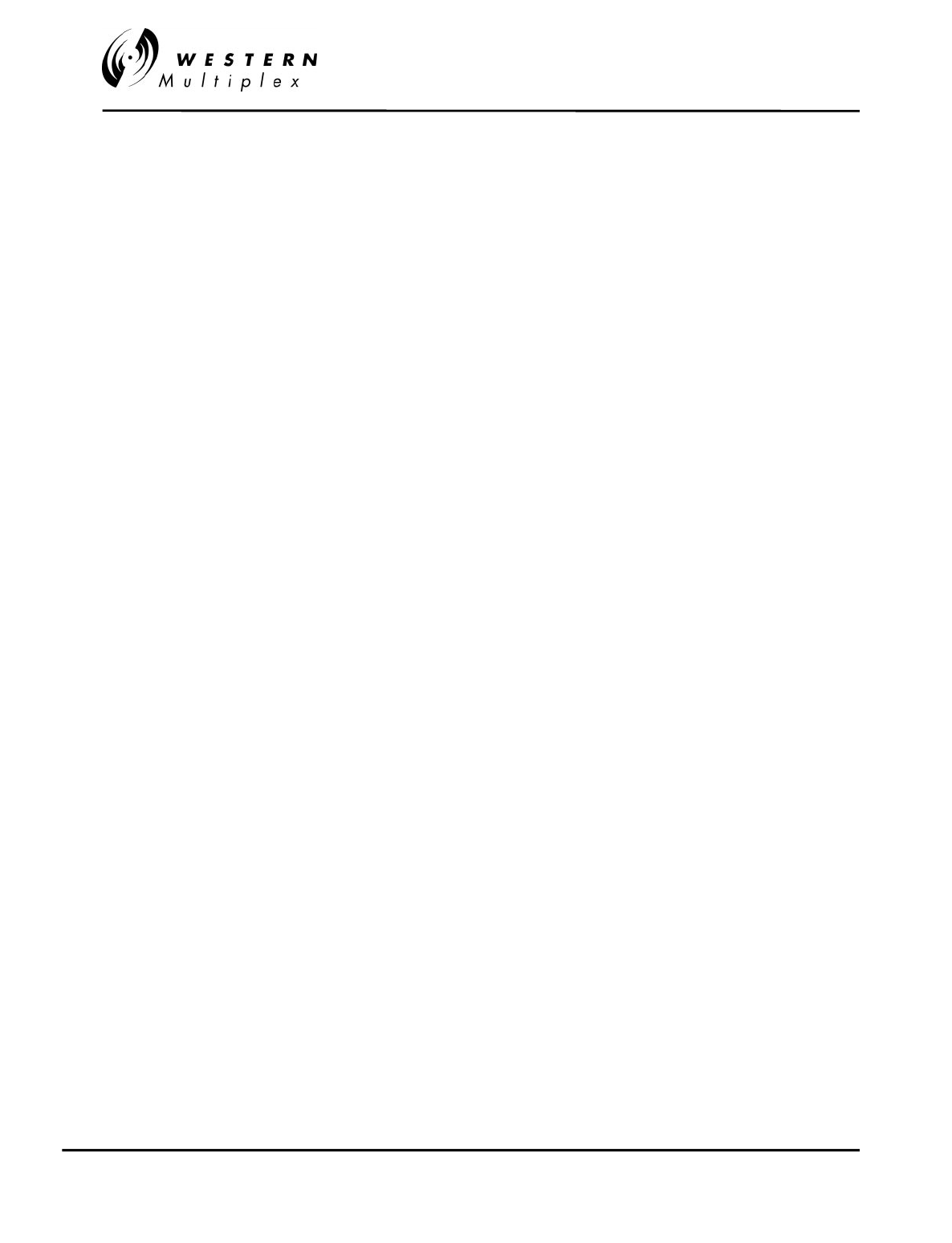
INSTALLATION AND MAINTENANCE MANUAL
Tsunami
FAMILY
FAST ETHERNET WIRELESS BRIDGES
FEBRUARY 2000
PAGE 5-4 SECTION 5: APPENDICES
of the physical network.
2) Data Link: This layer deals with getting data packets on and off the physical layer,
error detection and correction and retransmission. This layer is generally broken into
two sub-layers: The LLC (Logical Link Control) on the upper half, which does the
error checking, and the MAC (Medium Access Control) on the lower half, which
deals with getting the data on and off the physical layer (wire, fiber and Tsunami
Wireless Bridges).
1) Physical: The nuts and bolts layer. Here is where the cable, fiber, radio, connector
and signaling specifications are defined.
Q: What does an Ethernet packet look like?
A. See the information below, as described in the National Databook. The Ethernet packet
preamble is normally generated by the chipset. Software is responsible for the
destination address, source address, type, and data. The chips normally will append the
frame check sequence.
+------------+
| | Preamble –
| 62 bits | A series of alternating 1's and 0's used by the
| | Ethernet receiver to acquire bit synchronization.
| |
+------------+
| | Start Of Frame Delimiter –
| 2 bits | Two consecutive 1 bits used to acquire byte
| | alignment.
+------------+
+------------+
| | Destination Ethernet Address –
| 6 bytes | Address of the intended receiver.
| | The broadcast address is all 1's.
+------------+
| | Source Ethernet Address –
| 6 bytes | The unique Ethernet address of the sending
| | station.
+------------+
| | Length or Type field –
| 2 bytes | For IEEE 802.3 this is the number of bytes of
| | data.
+------------+
| 46 bytes | Data –
| to | Short packets must be padded to 46 bytes.
| 1500 bytes |
+------------+
+------------+
| | Frame Check Sequence(CRC) -
| 4 bytes | The FCS is a 32 bit CRC calculated using
| | the AUTODIN II polynomial.
+------------+
The shortest packet is: 6 + 6 + 2 + 46 = 60 bytes The longest packet is: 6 + 6 + 2 +
1500 = 1514 bytes
Q: What is a MAC address?
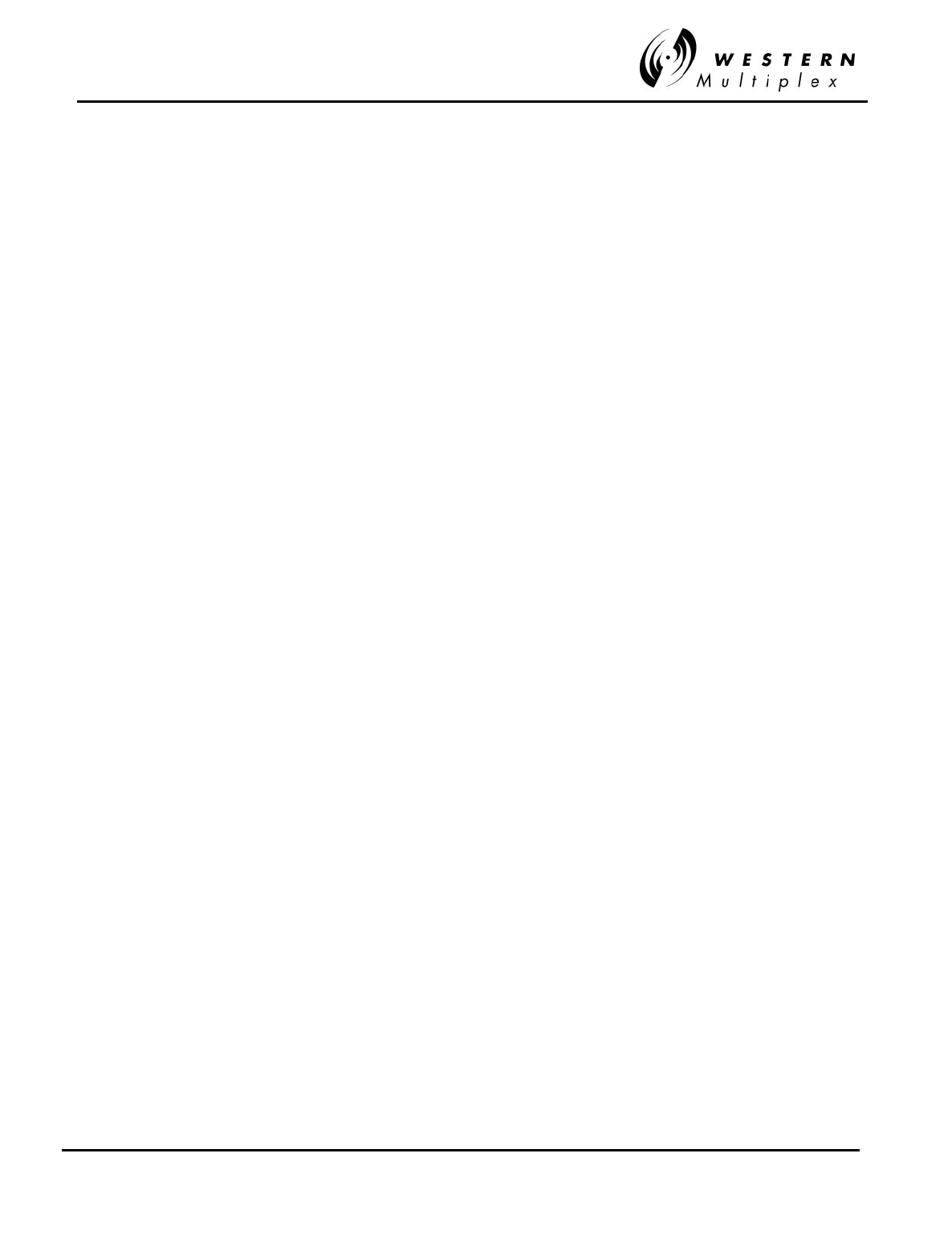
INSTALLATION AND MAINTENANCE MANUAL
Tsunami
FAMILY
FAST ETHERNET WIRELESS BRIDGES
FEBRUARY 2000
SECTION 5: APPENDICES PAGE 5-5
A: It is the unique hexadecimal (numbering base 16) serial number assigned to each
Ethernet network device to identify it on the network.. With Ethernet devices (as with
most other network types), this address is permanently set at the time of manufacturer,
though it can usually be changed through software (though this is generally a Very Bad
Thing to do).
Q: Why must the MAC address to be unique?
A: Each communicating end device (not bridges) has a unique MAC address, so that it will
be able to exclusively grab packets off the network meant for it. If MAC addresses are
not unique, there is no way to distinguish between two devices. Devices on the network
watch network traffic and look for their own MAC address in each packet to determine
whether they should decode it or not. Special circumstances exist for broadcasting to
every device.
Q: Is there a special numbering scheme for MAC addresses?
A: The MAC addresses are exactly 6 bytes in length, and are usually written in hexadecimal
as 12:34:56:78:90:AB (the colons may be omitted, but generally make the address more
readable). Each manufacturer of Ethernet devices applies for a certain range of MAC
addresses they can use. The first three bytes of the address determine the manufacturer.
RFC-1700 (available via FTP) lists some of the manufacturer-assigned MAC addresses.
A more up-to-date listing of vendor MAC address assignments is available on
ftp.lcs.mit.edu in pub/map/Ethernet-codes.
Q: What does CRC mean?
A: Cyclical Redundancy Check - A method of detecting errors in a message by performing
a mathematical calculation on the bits in the message and then sending the results of
the calculation along with the message. The receiving work-station performs the same
calculation on the message data as it receives it and then checks the results against
those transmitted at the end of the message. If the results don't match, the receiving end
asks the sending end to send again.
Q: What do 10Base5, 10BaseT, 10Base2, etc mean?
A: These are the IEEE names for the different physical types of Ethernet. The "10" stands
for maximum signaling speed: 10MHz. "Base" means Baseband. 10BaseT, where the T
means twisted pair, and 10BaseF where the F means fiber (see the following Q&A for
specifics). This actually comes from the IEEE committee number for that media.
In actual practice:
10Base2 Is a maximum of 10MHz Ethernet running over thin, 50 Ohm baseband coaxial
cable. 10Base2 is also commonly referred to as thin-Ethernet or Cheapernet. 10Base5 is
10MHz Ethernet running over standard (thick) 50 Ohm baseband coaxial cabling.
10BaseF is Ethernet running over fiber-optic cabling. 10BaseT is Ethernet running over
unshielded, twisted-pair cabling.
Q: What is UTP?
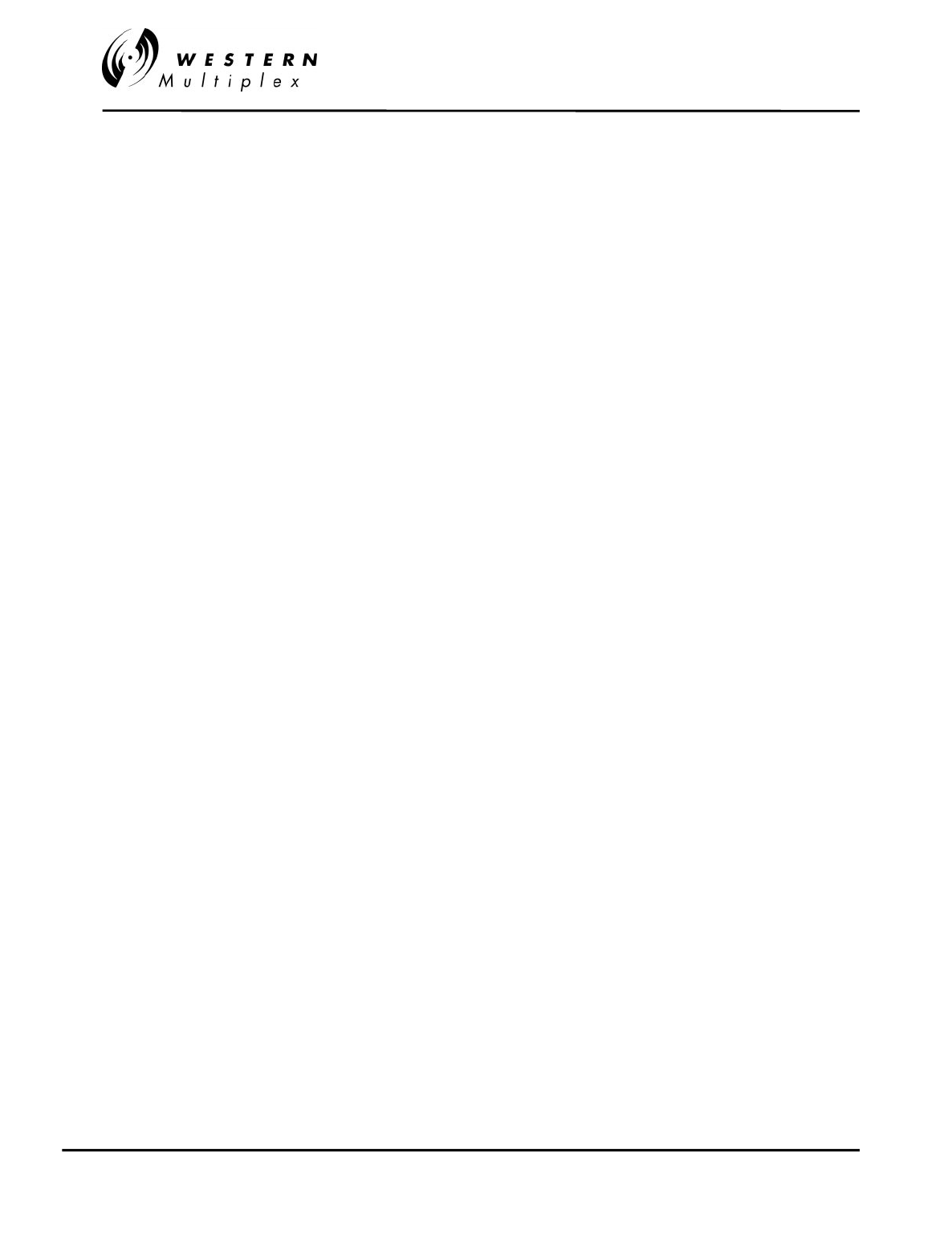
INSTALLATION AND MAINTENANCE MANUAL
Tsunami
FAMILY
FAST ETHERNET WIRELESS BRIDGES
FEBRUARY 2000
PAGE 5-6 SECTION 5: APPENDICES
A: Twisted pair cables. UTP is for Unshielded, Twisted Pair, while STP is for Shielded,
Twisted Pair. UTP is what's typically installed by phone companies (though this is often
not of high enough quality for high- speed network use) and is what 10BaseT Ethernet
runs over. UTP is graded according to its data carrying ability (e.g., Level 3, Level 4,
Level 5). 10BaseT Ethernet requires at least Level 3 cable. Many sites now install only
Level-5 UTP (CATegory 5), even though level 4 is more than sufficient for 10BaseT,
because of the greater likelihood that emerging high-speed standards will require cable
with better bandwidth capabilities.
Q: Are there any restrictions on how Ethernet is cabled?
A: Yes, there are many, and they vary according to the media used. First of all, there are
distance limitations: 10BaseT generally accepted to have a maximum run of 100-150M,
but is really based on signal loss in dB's (11.5db maximum loss source to destination).
Then there are limitations on the number of repeaters and cable segments allowed
between any two stations on the network.
The rule is, any possible path between two network devices on an unbridged/unrouted
network cannot pass through more than 4 repeaters or hubs, nor more than 3 populated
cable segments. 10BaseT and 10BaseF are star-wired, so there is no minimum distance
requirement between devices, since devices cannot be connected serially. You can
install up to the Ethernet maximum of 1024 stations per network with both 10BaseT and
10BaseF.
Q: When should I choose 10BaseT, 10BaseF (or others)?
A: The specific environment and application must be considered when selecting your media
type. However, there are some general rules-of-thumb that you can consider:
Avoid using copper between buildings. The electrical disturbances caused by lightning,
as well as naturally occurring differences in ground potential over distance, can very
quickly and easily cause considerable damage to equipment and people. The use of
fiber-optic cabling between buildings eliminates network cabling as a safety risk. There
are also various wireless media available for inter-building links, such as laser, spread-
spectrum RF and microwave.
10BaseT is the most flexible topology for LANs, and is generally the best choice for most
network installations. 10BaseT hubs, or multi-hub concentrators, are typically installed in
a central location to the user community, and inexpensive UTP cabling is run to each
network device (which may be 100m, or 330ft, from the hub). The signaling technology is
very reliable, even in somewhat noisy environments, and 10BaseT hubs will usually
detect many network error conditions and automatically shut-down the offending port(s)
without affecting the rest of the network (unless, of course, the offending port was your
server, shared printer, or router to the rest of the world.
10BaseF, and its predecessor, FOIRL, are the only recommended topologies for inter-
building links. However, they need not be limited to this role. 10BaseF can also be run to
the desktop, though the cost is prohibitively high in all but the most specialized
environments (generally, extremely noisy manufacturing facilities, or very security-
conscious installations). More commonly, FOIRL (and now, 10BaseF) is used inside
buildings and long distance wireless connections to form backbone networks.
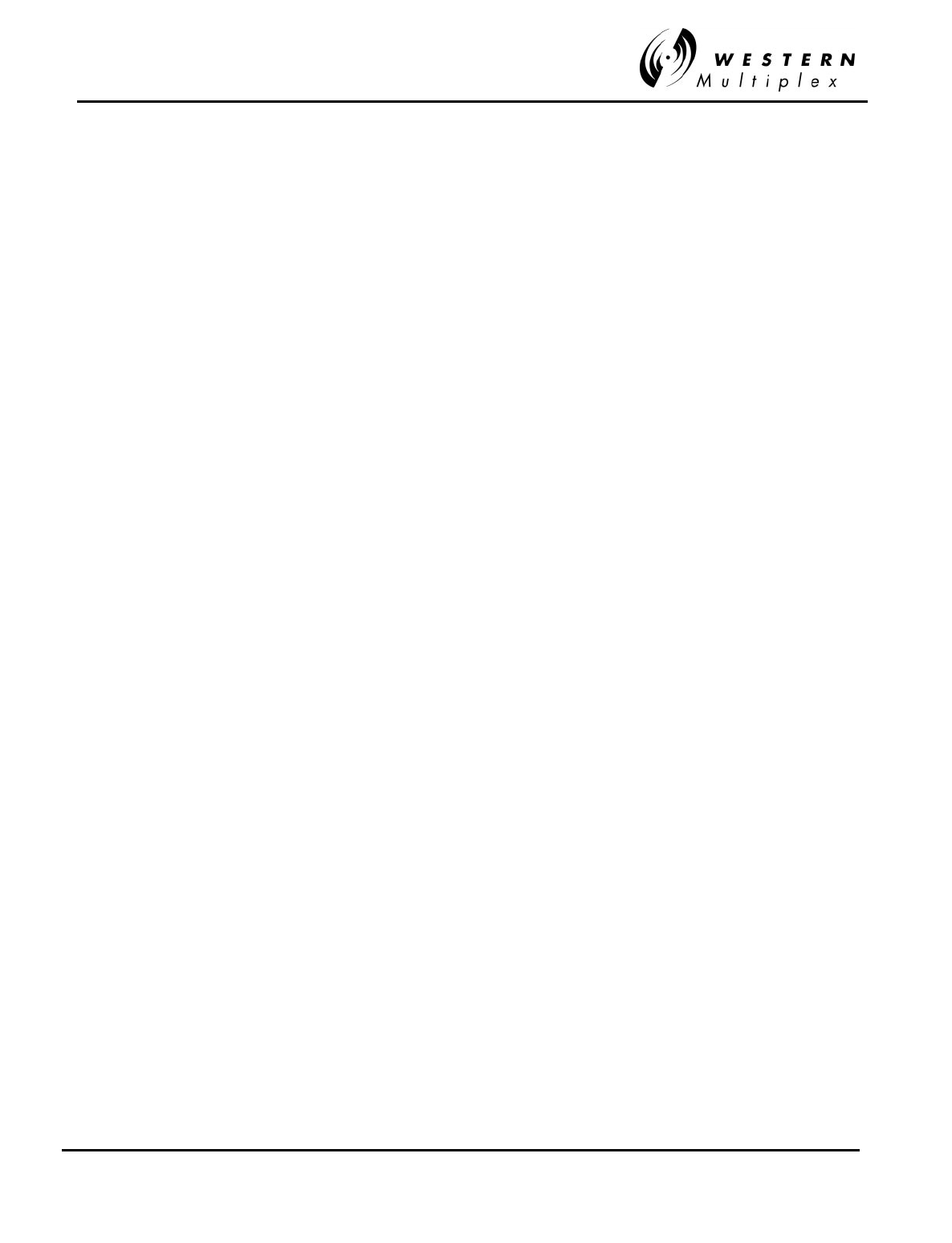
INSTALLATION AND MAINTENANCE MANUAL
Tsunami
FAMILY
FAST ETHERNET WIRELESS BRIDGES
FEBRUARY 2000
SECTION 5: APPENDICES PAGE 5-7
Q: Is there an official "standard" punch down scheme for 10BaseT?
A: Get a copy of EIA/TIA-568, it covers all of that sort of stuff: horizontal, vertical,
connectors, patch cords, cross-connects, etc.
Q: Is it safe to run Unshield Twisted Pair next to power cable?
A: According to EIA/TIA-569, the standard wiring practices for running data cabling and
companion to the above referenced EIA/TIA-568, you should not run data cable parallel
to power cables. However, in reality, this should not be a problem with networks such as
10BaseT. 10BaseT uses differential signaling to pick the data signals off the wire. Since
any interference from nearby power lines will usually affect all pairs equally, anything
that is not canceled-out by the twists in the UTP should be ignored by the receiving
network interface.
Q: Can I connect the 10BaseT interface of two devices directly together, without using a hub?
A: Yes, but not more than 2 devices, and you also need a special jumper cable between the
two 10BaseT ports:
RJ45 pin RJ45 pin
======== ========
1 <--[TX+]--------[RX+]--> 3
2 <--[TX-]--------[RX-]--> 6
3 <--[RX+]--------[TX+]--> 1
6 <--[RX-]--------[TX-]--> 2
Q: What is a "segment"?
A: A piece of network wire bounded by bridges, routers, repeaters or terminators.
Q: What is a "subnet"?
A: Another overloaded term. It can mean, depending on the usage, a segment, a set of
machines grouped together by a specific protocol feature (note that these machines do
not have to be on the same segment, but they could be) or a big nylon thing used to
capture enemy subs.
Q: What is a repeater?
A: A repeater acts on a purely electrical level to connect to segments. All it does is amplify
and reshape (and, depending on the type, possibly retime) the analog waveform to
extend network segment distances. It does not know anything about addresses or
forwarding, thus it cannot be used to reduce traffic as a bridge can in the example
above.
Q: What is a "hub"?
A: A hub is a common wiring point for star-topology networks, and is a common synonym
for concentrator (though the latter generally has additional features or capabilities).
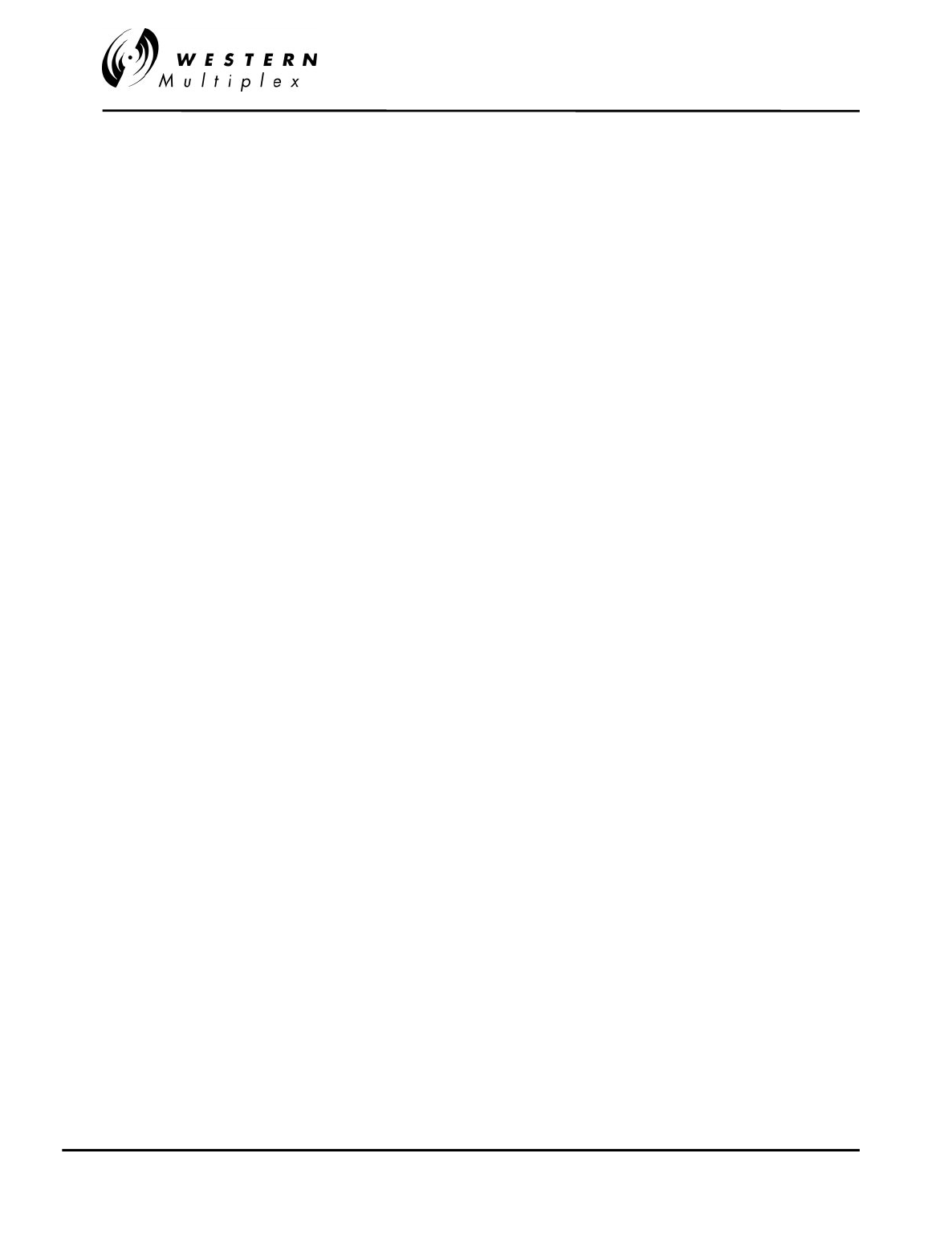
INSTALLATION AND MAINTENANCE MANUAL
Tsunami
FAMILY
FAST ETHERNET WIRELESS BRIDGES
FEBRUARY 2000
PAGE 5-8 SECTION 5: APPENDICES
10BaseT and 10BaseF Ethernet and many proprietary network topologies use hubs to
connect multiple cable runs in a star-wired network topology into a single network. Hubs
have multiple ports to attach the different cable runs. Some hubs (such as 10BaseT)
include electronics to regenerate and retime the signal between each hub port. Others
(such as 10BaseF) simply act as signal splitters, similar to the multi-tap cable-TV
splitters you might use on your home antenna coax (of course, 10BaseF uses mirrors to
split the signals between cables).
Q: What is a bridge?
A: A bridge will connect to distinct segments and transmit traffic between them. This allows
you to extend the maximum size of the network while still not breaking the maximum
wire length, attached device count, or number of repeaters for a network segment.
Q: What does a "learning bridge"?
A: A learning bridge monitors MAC (OSI layer 2) addresses on both sides of its connection
and attempts to learn which addresses are on which side. It can then decide when it
receives a packet whether it should cross the bridge or stay local (some packets may not
need to cross the bridge because the source and destination addresses are both on one
side). If the bridge receives a packet that it doesn't know the addresses of, it will forward
it by default. IEEE’s standard for a learning bridge is 802.1D.
Q: Is there a maximum number of bridges allowed on a network?
A: Per IEEE 802.1 (d), the maximum number of concatenated brides in a bridged LAN is 7.
This number is rather arbitrary, however, and is based on simulations of application
performance with expected bridge delays.
In addition, the number assumes that all bridges are LOCAL (no remote WAN connections),
and that the default Hold Time of 1 second is in place (this is the time after which a bridge
will discard a frame it is holding). This prevents extra-late frame delivery. (i.e, a frame
should never be delivered more than ~7 seconds after is it sent). The rule of thumb for
wireless WAN bridged LANs is to limit the number of hops to 4.
Q: What is a router?
A: Routers work much like bridges, but they pay attention to the upper network layer
protocols (OSI layer 3) rather than data link layer (OSI layer 2) protocols. A router will
decide whether to forward a packet by looking at the protocol level addresses (for
instance, TCP/IP addresses) rather than the MAC address. Because routers work at
layer 3 of the OSI stack, it is possible for them to transfer packets between different
media types (i.e., leased lines, Ethernet, token ring, X.25, Frame Relay and FDDI). Many
routers can also function as bridges.
Q: So should I use a router or a bridge?
A: There is no absolute answer to this. Your network layout, type and amount of hosts and
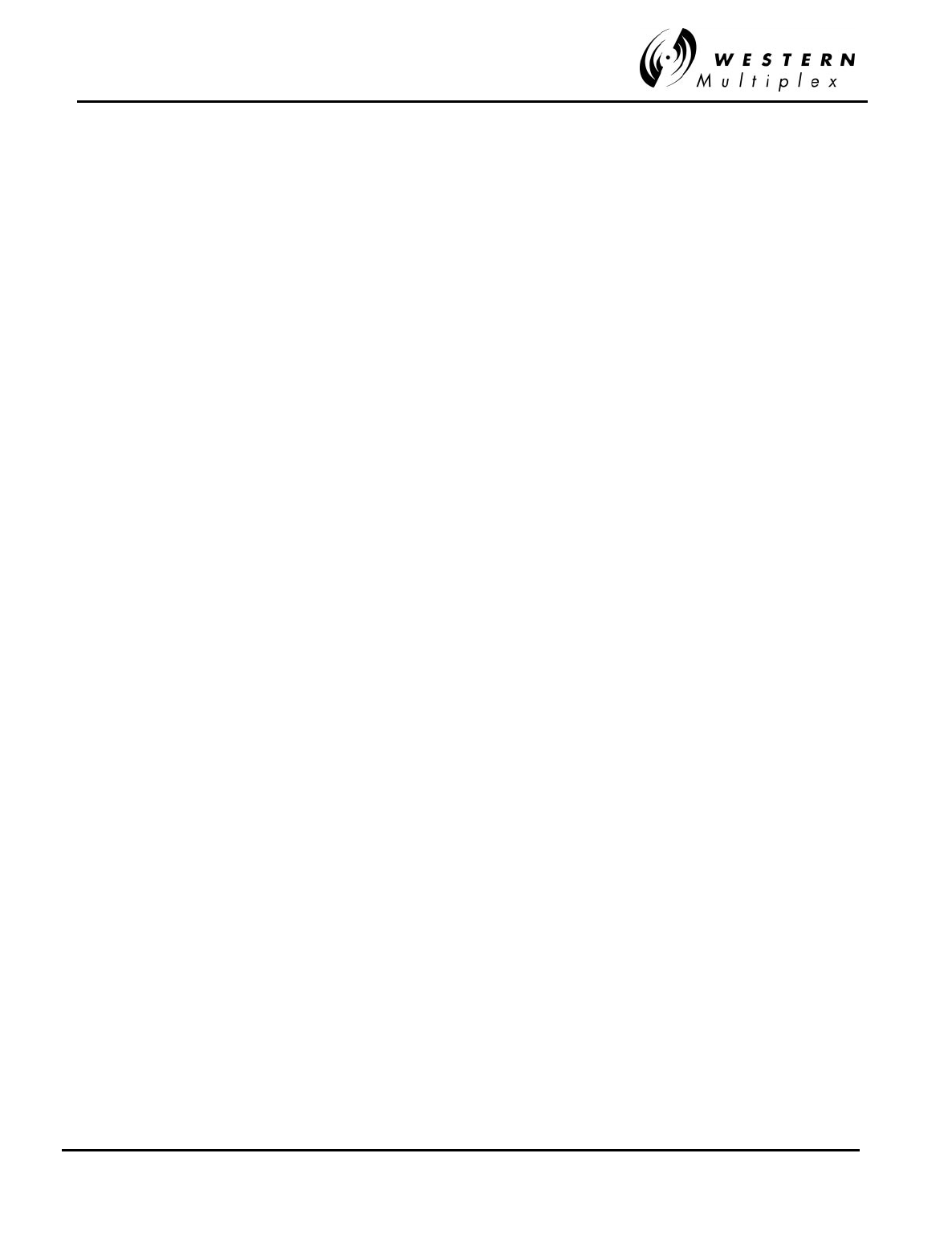
INSTALLATION AND MAINTENANCE MANUAL
Tsunami
FAMILY
FAST ETHERNET WIRELESS BRIDGES
FEBRUARY 2000
SECTION 5: APPENDICES PAGE 5-9
traffic, and other issues (both technical and non-technical) must be considered. Routing
would always be preferable to bridging except that routers are slower and usually more
expensive (due to the amount of processing required to look inside the physical packet
and determine which interface that packet needs to get sent out), and that many
applications use non-routable protocols.
Rules of thumb:
Bridges are usually good choices for small networks with few, if any, slow redundant
links between destinations or for connecting distant LANs. Further, bridges may be your
only choice for certain protocols, unless you have the means to encapsulate (tunnel) the
un-routable protocol inside a routable protocol.
Routers are usually much better choices for larger networks, particularly where you want
to have a relatively clean WAN backbone. Routers are better at protecting against
protocol errors (such as broadcast storms) and bandwidth utilization. Since routers look
deeper inside the data packet, they can also make forwarding decisions based on the
upper-layer protocols.
Occasionally, a combination of the two devices are the best way to go. Bridges can be
used to segment small networks that are geographically close to each other, between
each other and the router to the rest of the WAN.
Q: Are there problems mixing Bridging & Routing?
A: Only if you plan on having bridged links in parallel with routed links. You need to be very
careful about running bridges providing links in parallel to a router. Bridges may forward
broadcast requests which will confuse the router there are lots of protocols you may not
think of filtering (e.g. ARP, Apple ARP over 802.3 etc. etc.). Also, DECnet routers have
the same MAC address on all ports. This will probably cause the bridge to think it is
seeing an Ethernet loop.
Q: Who makes the fastest/easiest/most advanced bridges or routers?
A: The IETF runs bench marks on a wide selection of wired/fiber bridges and routers.
Network Computing runs bench marks for wireless routers (point-to-multipoint) and
bridges (point-to-point).
Q: What does "IPG" mean?
A: The InterPacket Gap (more properly referred to as the InterFrame Gap, or IFG) is an
enforced quiet time of 9.6 us between transmitted Ethernet frames.
Q: What means "promiscuous mode"?
A: Promiscuous mode is a condition where the network interface controller will pass all
Ethernet frames, regardless of destination address, up to the higher level network layers.
Normally the network controller will only pass up frames that have that device's
destination address. However, when put in promiscuous mode, all frames are passed on
up the network stack regardless of destination address. Promiscuous mode is usually
used by network monitoring tools and transparent bridges.
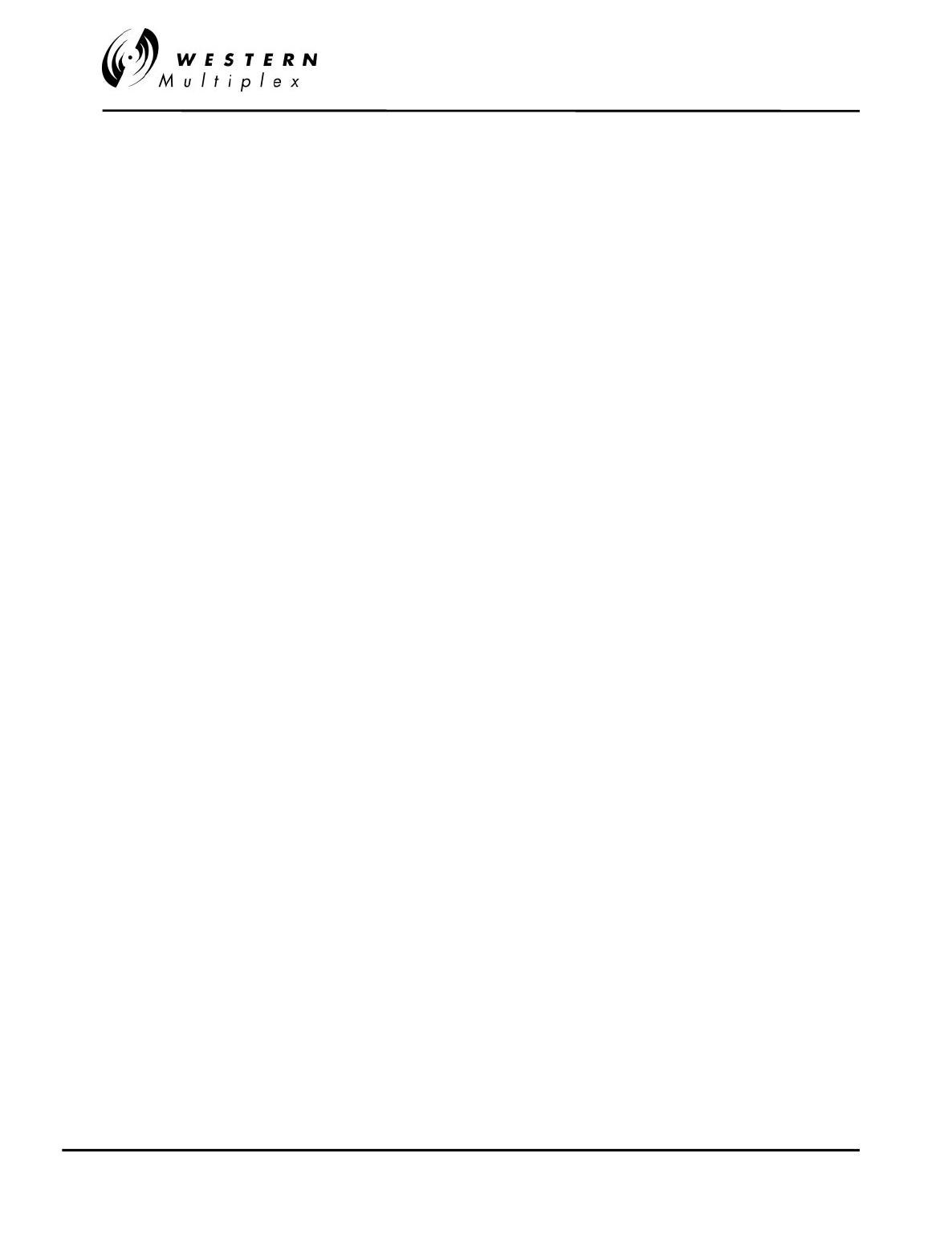
INSTALLATION AND MAINTENANCE MANUAL
Tsunami
FAMILY
FAST ETHERNET WIRELESS BRIDGES
FEBRUARY 2000
PAGE 5-10 SECTION 5: APPENDICES
Q: What is a collision?
A: A condition where two devices detect that the network is idle and end up trying to send
packets at exactly the same time (within 1 round-trip delay). Since only one device can
transmit at a time, both devices must back off and attempt to retransmit again.
The retransmission algorithm requires each device to wait a random amount of time, so
the two are very likely to retry at different times, and thus the second one will sense that
the network is busy and wait until the packet is finished. If the two devices retry at the
same time (or almost the same time) they will collide again, and the process repeats
until either the packet finally makes it onto the network without collisions, or 16
consecutive collision occur and the packet is aborted.
Q: What causes a collision?
A: See above. Ethernet is a CSMA/CD (Carrier Sense Multiple Access/ Collision Detect)
system. It is possible to not sense carrier from a previous device and attempt to transmit
anyway, or to have two devices attempt to transmit at the same time; in either case a
collision results. Ethernet is particularly susceptible to performance loss from such
problems when people ignore the "rules" for wiring Ethernet.
Q: How many collisions are too many?
A: This depends on your application and protocol. In many cases, collision rates of 50% will
not cause a large decrease in perceived throughput. If your network is slowing down and
you notice the percentage of collisions is on the high side, you may want try segmenting
your network with either a bridge or router to see if performance improves.
Q: How do I reduce the number of collisions?
A: Disconnect devices from the network. Seriously, you need to cut- down on the number of
devices on the network segment to affect the collision rate. This is usually accomplished
by splitting the segment into two pieces and putting a bridge or router in between them.
Q: What is a late collision?
A: A late collision occurs when two devices transmit at the same time, but due to cabling
errors (most commonly, excessive network segment length or repeaters between
devices) neither detects a collision. The reason this happens is because the time to
propagate the signal from one end of the network to another is longer than the time to
put the entire packet on the network, so the two devices that cause the late collision
never see that the other's sending until after it puts the entire packet on the network.
Late collisions are detected by the transmitter after the first "slot time" of 64 byte times.
They are only detected during transmissions of packets longer than 64 bytes. It's
detection is exactly the same as for a normal collision; it just happens "too late."
Typical causes of late collisions are segment cable lengths in excess of the maximum
permitted for the cable type, faulty connectors or improper cabling, excessive numbers
of repeaters between network devices, and defective Ethernet transceivers or
controllers.
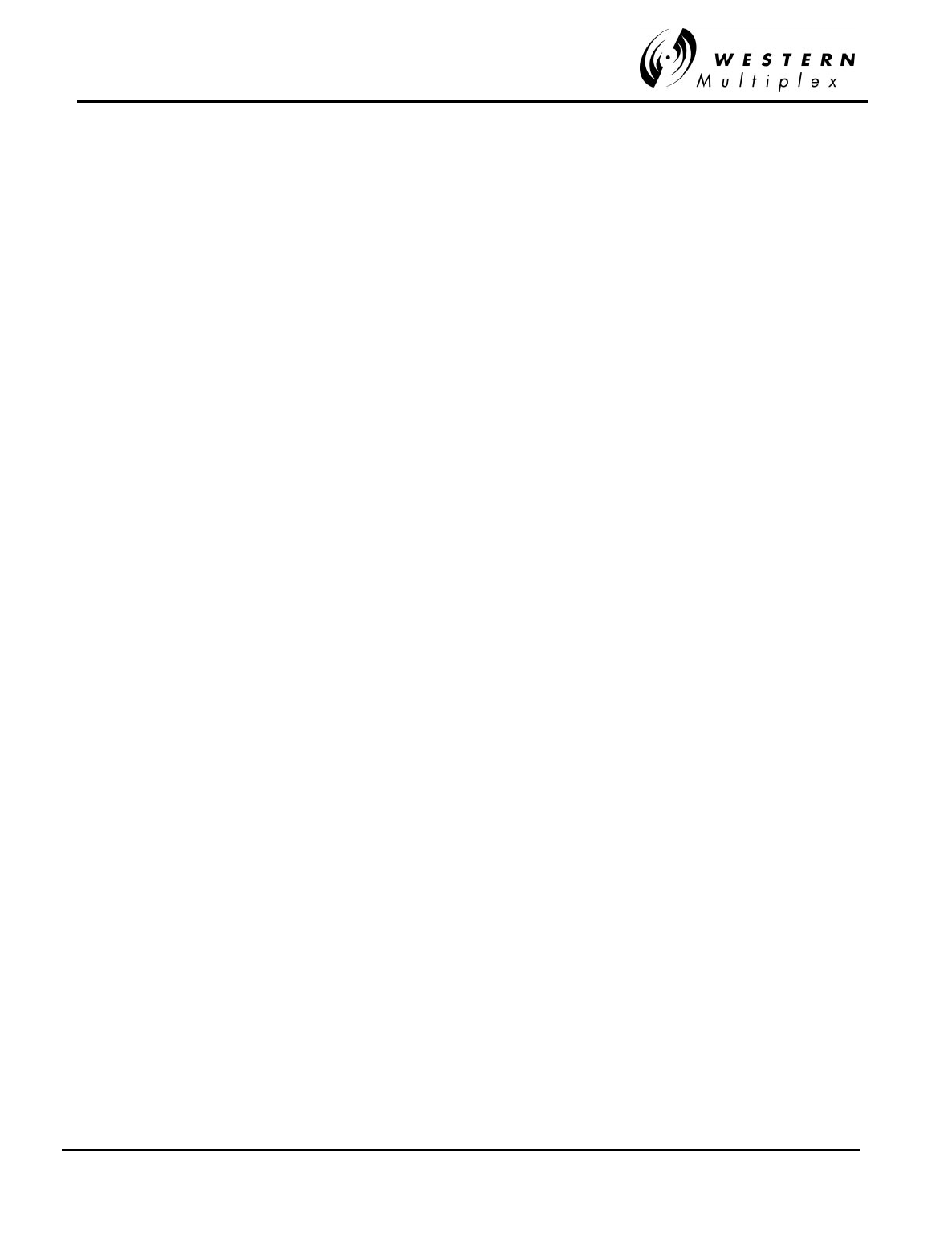
INSTALLATION AND MAINTENANCE MANUAL
Tsunami
FAMILY
FAST ETHERNET WIRELESS BRIDGES
FEBRUARY 2000
SECTION 5: APPENDICES PAGE 5-11
Another negative concerning late collisions is that they occur for small packets also, but
cannot be detected by the transmitter. A network suffering a measurable rate of late
collisions (on large packets) is also suffering lost small packets. The higher protocols do
not cope well with such losses. Well, they cope, but at much reduced speed. A 1%
packet loss is enough to reduce the speed of NFS by 90% with the default
retransmission timers. That's a 10 times increase of the problem!
Finally, Ethernet controllers do not retransmit packets lost to late collisions.
Q: What is a jam?
A: When a workstation receives a collision, and it is transmitting, it puts out a jam so all
other stations will see the collision also. When a repeater detects a collision on one port,
it puts out a jam on all other ports, causing a collision to occur on those lines that are
transmitting, and causing any non-transmitting stations to wait to transmit.
Q: What is a broadcast storm?
A: An overloaded term that describes an overloaded protocol. Basically it describes a
condition where devices on the network are generating traffic that by its nature causes
the generation of even more traffic. The inevitable result is a huge degradation of
performance or complete loss of the network as the devices continue to generate more
and more traffic. This can be related to the physical transmission or to very high level
protocols.
Q: How do I recognize a broadcast storm?
A: That depends on what level it is occurring. Basically you have to be aware of the
potential for it beforehand and be looking for it, because in a true broadcast storm you
will probably be unable to access the network. This can change dramatically for a higher
level protocol. NFS contention can result in a dramatic DROP in Ethernet traffic, yet no
one will have access to resources.
Q: How can I prevent a broadcast storm?
A: Avoid protocols that are prone to it. Route (with routers) or Bridge (with wired/wireless
bridges) when it is practical.
Q: What is *high* traffic on an Ethernet? 5%? 20%? 90%?
A: High traffic is when things start slowing down to the point they are no longer acceptable.
There is not set percentage point, in other words. Usually start paying attention when it
gets over 40-50%.
Q: Why do I see different throughput speeds?
A: Bridges (such as Tsunami) are ISO Layer 2 Data Link Layer (use MAC address for
filtering) devices where they provide their full stated throughput. At level 2 (bridges) or 3
(routers) where hardware plays the major part, the most common tester is the SmartBits
200 product from NetCom Systems. At Application Layer 7, you will see less than 40%
throughput from the maximum capacity measured w/SmartBits due to the increased
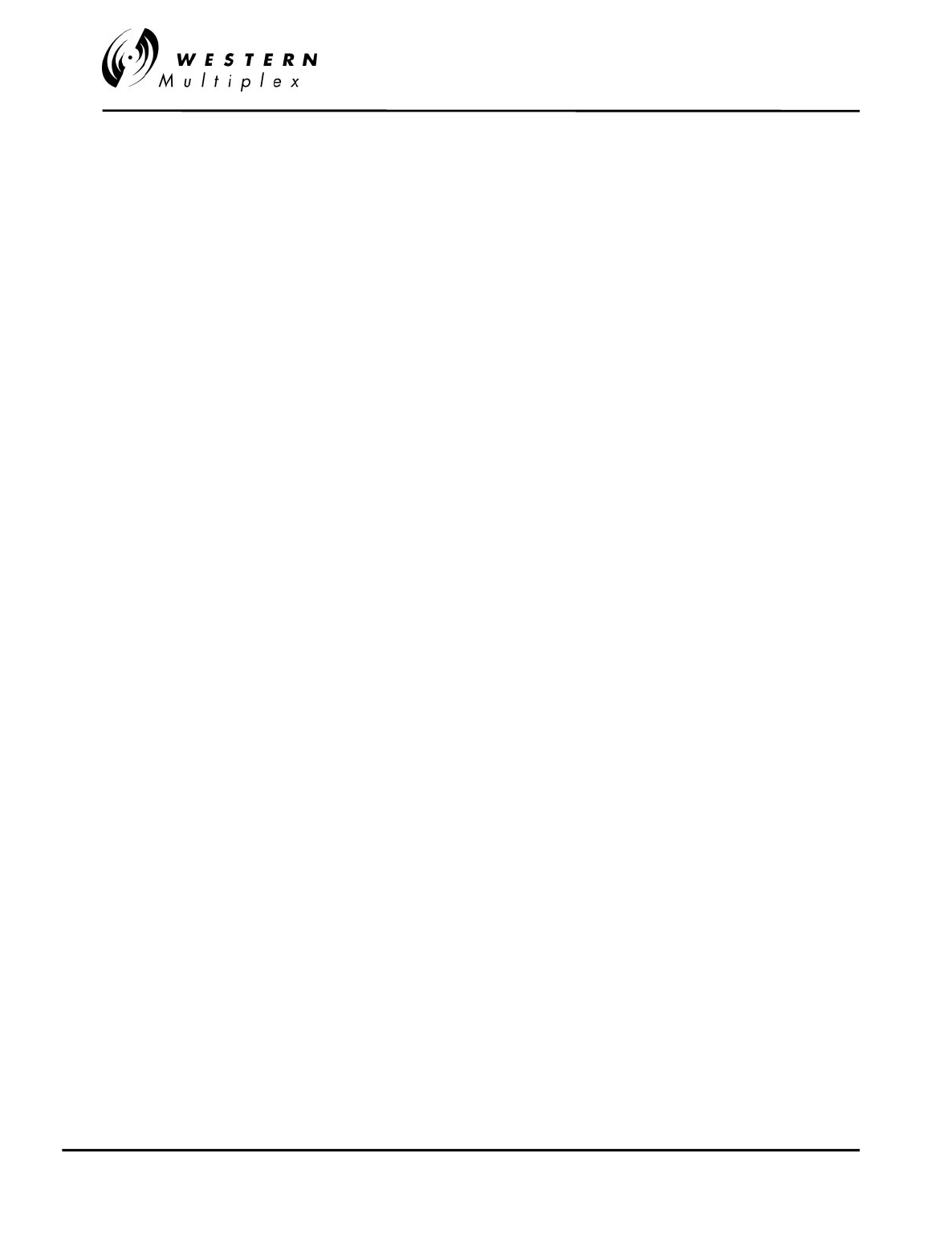
INSTALLATION AND MAINTENANCE MANUAL
Tsunami
FAMILY
FAST ETHERNET WIRELESS BRIDGES
FEBRUARY 2000
PAGE 5-12 SECTION 5: APPENDICES
protocol/software overhead at that level. Layer 7 can be tested with software such as
Ganymede's Chariot or Qcheck product.
As an example: testing copper CAT5 cable with SmartBits will test 100% throughput
(let's say you can send/rcv a full 10Mbps). At Layer 7 you will be transferring data at the
10Mbps rate, but only 4Mbps of user data will transfer (Ethernet has a high overhead of
bytes added to each data packet each time you go up a layer). The advantage is the
more complex overhead makes the data virtually resilient to corruption and minor errors
(i.e. collisions), it’s easy to reroute and can use inexpensive plug/play devices like
hubs/switches instead of multiplexers as used in the telco industry (i.e. LYNX T1 radios)
Western Multiplex tests at Layer 2 where bridges are defined. At layer 7 (Application
Layer), you will see less than 40% or more depending on the other traffic that may be on
the LAN as this layer is more dependent on the type of data being sent (it does not
matter if it's wire, fiber or any Ethernet bridge -wired or wireless). Another way to look at
it: the model 31145 12Mbps (10Mbps 10BaseT+T1/E1 wayside) bridge will test the same
as a piece of CAT5 Ethernet cable.
Q: How can I test an Ethernet?
A: This depends on what level you want to test. The most basic test (a.k.a., "the fire test") is
to connect a pair of devices to the network and see if they can communicate with each
other. If you want to test the electrical integrity of the wire (i.e., will it carry a signal
properly), a TDR or cable scanner that incorporates TDR and other functions, would be
the most comprehensive tool. If you need to test the performance or troubleshoot
protocol transmission problems, you will need special and usually very expensive
software, usually coupled with custom hardware, to capture, optionally filter, and analyze
the network packets. Also, see the answer to the question above.
Q: What is a "TDR"?
A: A Time-Domain Reflectometer is a tool used to detect cable faults. This device operates
by sending a brief signal pulse down the cable and looking for its reflection to bounce
back. By analyzing the reflected pulse, it is possible to make judgments about the quality
of the cable segment. More advanced units can not only detect and identify the nature of
the problem, but give a reasonably accurate indication of the problem's location
(distance from the point of the test). There is also a device known as an OTDR, which is
an Optical Time-Domain Reflectometer for fiber-optic cables.
Q: What is a "BERT"?
A: Bit Error Rate Tester. This equipment is used to analyze the amount and types of errors
that occur on a cable segment.
Q: What (free) tools are there to monitor/decode/etc an Ethernet?
A: There are many built into most DOS ,Unix and other operating systems. For example,
the ping command can be used to determine if a given host is alive, and will also tell you
the round trip transmission time. The command “ifconfig” will tell you the status of the
network interfaces. “netstat” will summarize statistics for network usage.
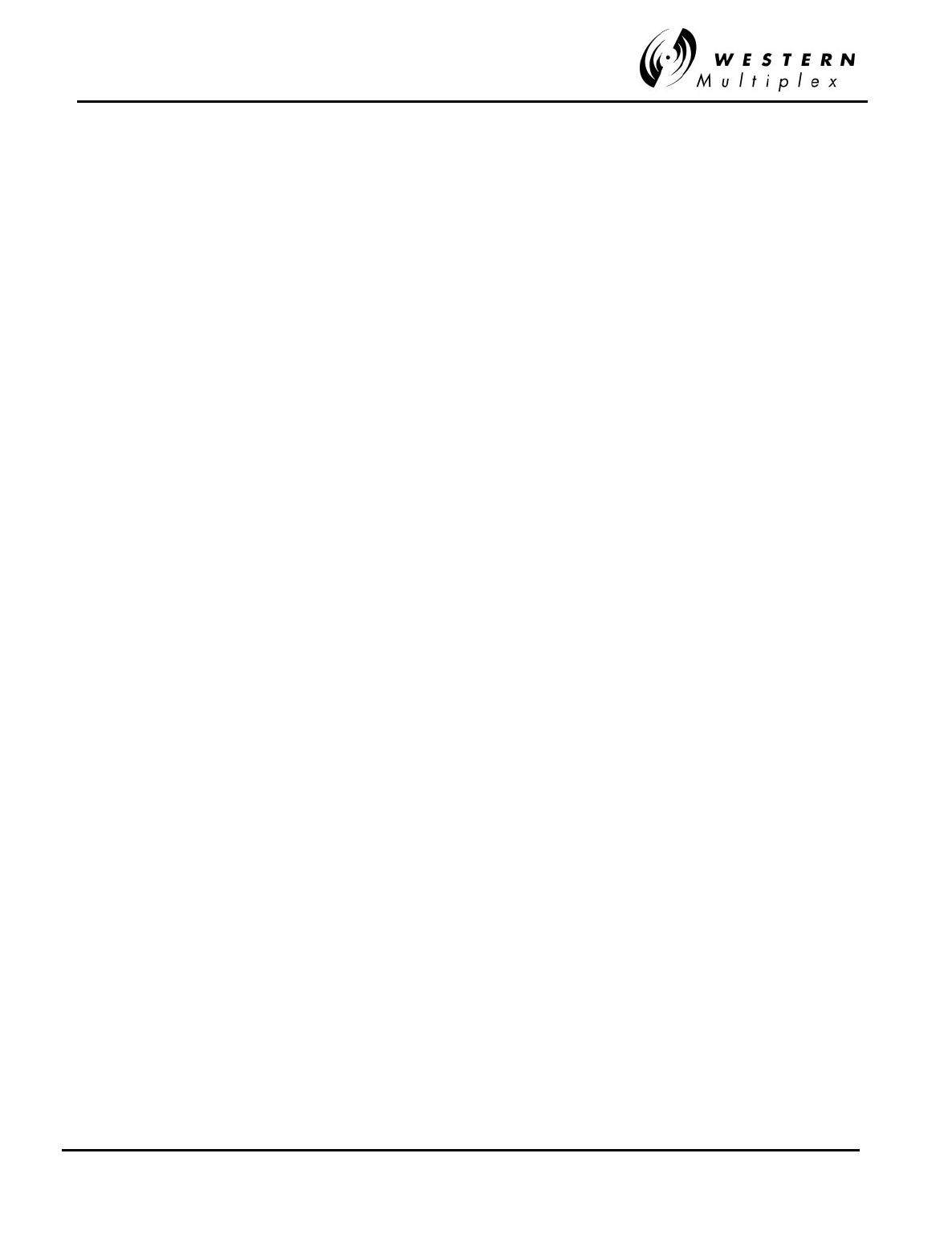
INSTALLATION AND MAINTENANCE MANUAL
Tsunami
FAMILY
FAST ETHERNET WIRELESS BRIDGES
FEBRUARY 2000
SECTION 5: APPENDICES PAGE 5-13
DOS commands (through Windows DOS application) are:
ARP
Displays and modifies the IP-to-Physical address translation tables used by address
resolution protocol (ARP).
ARP -a [inet_addr] [-N if_addr]
-a Displays current ARP entries by interrogating the current protocol data. If
inet_addr is specified, the IP and Physical addresses for only the specified
computer are displayed. If more than one network interface uses ARP, entries
for each ARP table are displayed.
-g Same as -a.
inet_addr Specifies an internet address.
-N if_addr Displays the ARP entries for the network interface specified by if_addr.
-d Deletes the host specified by inet_addr.
-s Adds the host and associates the Internet address inet_addr with the Physical
address eth_addr. The Physical address is given as 6 hexadecimal bytes
separated by hyphens. The entry is permanent.
eth_addr Specifies a physical address.
if_addr If present, this specifies the Internet address of the interface whose
address translation table should be modified. If not present, the first
applicable interface will be used.
Example:
> arp -s 157.55.85.212 00-aa-00-62-c6-09 .... Adds a static entry.
> arp -a .... Displays the arp table.
FTP
Transfers files to and from a computer running an FTP server service (sometimes called
a daemon). FTP can be used interactively.
FTP [-v] [-d] [-i] [-n] [-g] [-s:filename] [-a] [-w:windowsize] [-A] [host]
-v Suppresses display of remote server responses.
-n Suppresses auto-login upon initial connection.
-i Turns off interactive prompting during multiple file transfers.
-d Enables debugging.
-g Disables filename globbing (see GLOB command).
-s:filename Specifies a text file containing FTP commands; the commands will
automatically run after FTP starts.
-a Use any local interface when binding data connection.
-A login as anonymous.
-w:buffersize Overrides the default transfer buffer size of 4096.
host Specifies the host name or IP address of the remote host to connect to.
Notes:
- mget and mput commands take y/n/q for yes/no/quit.
- Use Control-C to abort commands.
NET CONFIG Displays your current workgroup settings.
NET DIAG Runs the Microsoft Network Diagnostics program to display

INSTALLATION AND MAINTENANCE MANUAL
Tsunami
FAMILY
FAST ETHERNET WIRELESS BRIDGES
FEBRUARY 2000
PAGE 5-14 SECTION 5: APPENDICES
diagnostic information about your network.
NET HELP Provides information about commands and error messages.
NET INIT Loads protocol and network-adapter drivers without binding
them to Protocol Manager.
NET LOGOFF Breaks the connection between your computer and the shared
resources to which it is connected.
NET LOGON Identifies you as a member of a workgroup.
NET PASSWORD Changes your logon password.
NET PRINT Displays information about print queues and controls print jobs.
NET START Starts services.
NET STOP Stops services.
NET TIME Displays the time on or synchronizes your computer's clock with
the clock on a Microsoft Windows for Workgroups, Windows NT,
Windows 95, or NetWare time server.
NET USE Connects to or disconnects from a shared resource or displays
information about connections.
NET VER Displays the type and version number of the workgroup
redirector you are using.
NET VIEW Displays a list of computers that share resources or a list of
shared resources on a specific computer.
For more information about a specific Microsoft NET command, type the command
name followed by /? (for example, NET VIEW /?).
PING
PING [-t] [-a] [-n count] [-l size] [-f] [-i TTL] [-v TOS] [-r count] [-s count] [[-j host-list] | [-
k host-list]] [-w timeout] destination-list
-t Ping the specified host until stopped. To see statistics and continue -
type Control-Break; To stop - type Control-C.
-a Resolve addresses to hostnames.
-n count Number of echo requests to send.
-l size Send buffer size.
-f Set Don't Fragment flag in packet.
-i TTL Time To Live.
-v TOS Type Of Service.
-r count Record route for count hops.
-s count Timestamp for count hops.
-j host-list Loose source route along host-list.
-k host-list Strict source route along host-list.
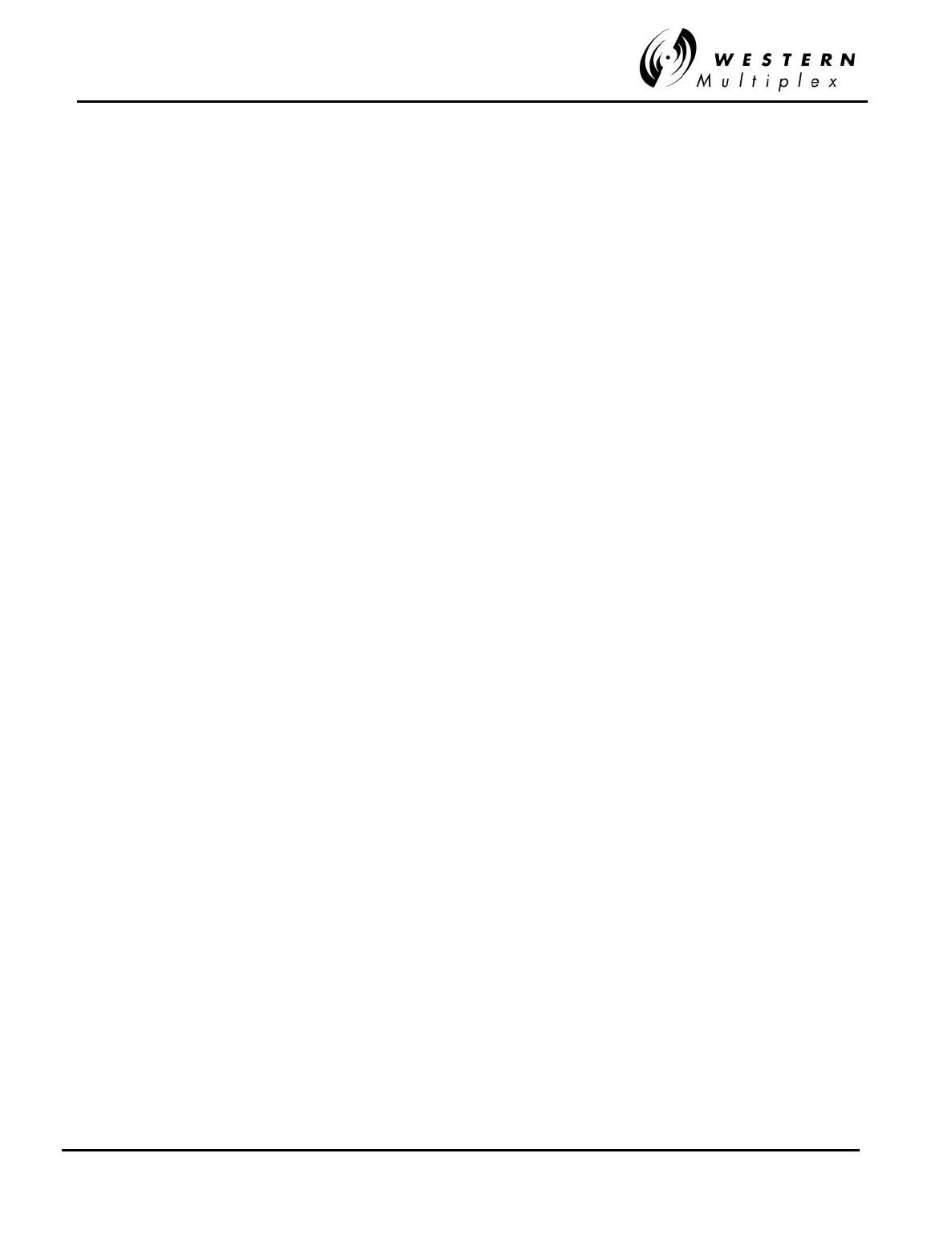
INSTALLATION AND MAINTENANCE MANUAL
Tsunami
FAMILY
FAST ETHERNET WIRELESS BRIDGES
FEBRUARY 2000
SECTION 5: APPENDICES PAGE 5-15
-w timeout Timeout in milliseconds to wait for each reply.
ROUTE
Manipulates network routing tables.
ROUTE [-f] [command [destination] [MASK netmask] [gateway] [METRIC metric]]
-f Clears the routing tables of all gateway entries. If this is used in conjunction with
one of the commands, the tables are cleared prior to running the command.
command Must be one of four:
PRINT Prints a route
ADD Adds a route
DELETE Deletes a route
CHANGE Modifies an existing route
destination Specifies the destination host.
MASK Specifies that the next parameter is the 'netmask' value.
netmask Specifies a subnet mask value to be associated with this route entry. If
not specified, it defaults to 255.255.255.255.
gateway Specifies gateway.
METRIC Specifies that the next paramenter 'metric' is the cost for this destination
All symbolic names used for destination are looked up in the network database file
NETWORKS. The symbolic names for gateway are looked up in the host name
database file HOSTS.
If the command is PRINT or DELETE, wildcards may be used for the destination and
gateway, or the gateway argument may be omitted.
Diagnostic Notes:
Invalid MASK generates an error, that is when (DEST & MASK) != DEST.
Example> route ADD 157.0.0.0 MASK 155.0.0.0 157.55.80.1
The route addition failed: 87
Examples:
> route PRINT
> route ADD 157.0.0.0 MASK 255.0.0.0 157.55.80.1 METRIC 3
^destination ^mask ^gateway ^metric
> route PRINT
> route DELETE 157.0.0.0
> route PRINT
SNMP
Starts SNMP agent
-close Closes previously running instance of snmp
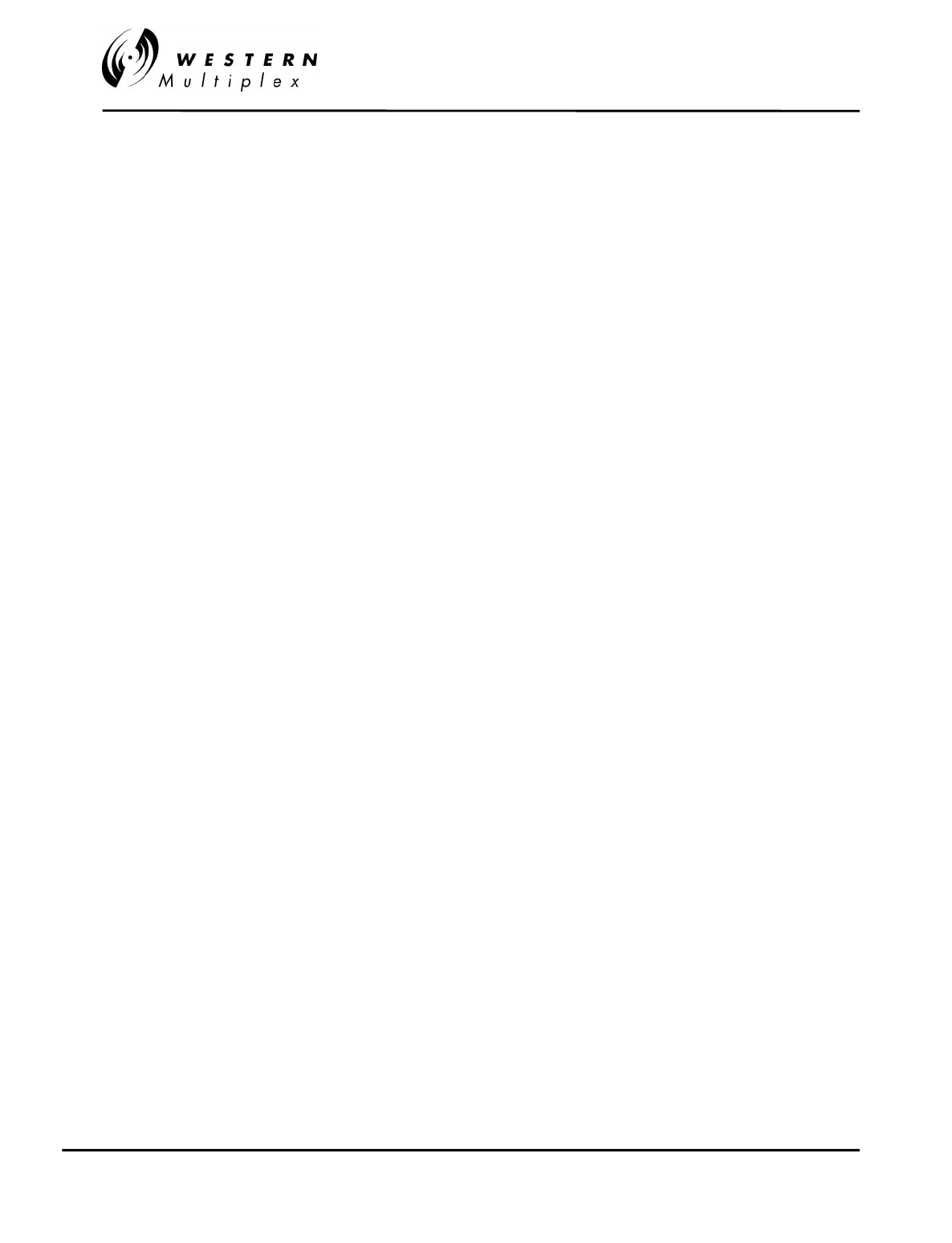
INSTALLATION AND MAINTENANCE MANUAL
Tsunami
FAMILY
FAST ETHERNET WIRELESS BRIDGES
FEBRUARY 2000
PAGE 5-16 SECTION 5: APPENDICES
-help Displays SNMP help dialog box
TELNET
Opens telnet window
TRACERT
TRACERT [-d] [-h maximum_hops] [-j host-list] [-w timeout] target_name
-d Do not resolve addresses to hostnames.
-h maximum_hops Maximum number of hops to search for target.
-j host-list Loose source route along host-list.
-w timeout Wait timeout milliseconds for each reply.
WINIPCFG
Opens IP configuration window
/All - Display detailed information
/Batch - [filename] Write to file or .\winipcfg.out
/renew_all - Renew all adapters
/release_all - Release all adapters
/renew N - Renew adapter N
/release N - Release adapter N
Q: What books are good about Ethernet LAN's?
A: The IEEE 802.3 documents are considered the definitive source for information on
Ethernet. However, these may not be suitable for all levels of users. Surprisingly, there
are few good books specifically dealing with Ethernet LANs, but here are a few that you
might find useful:
Local Area Networks
, An introduction to the technology by John E. McNamara, published
by Digital Press, 1985 165 pps. with index and glossary, $29.00 ISBN 0-932376-79-7,
Digital Press part number EY-00051-DP.
Network Troubleshooting Guide by Digital Equipment Corporation, August 1990 Approx.
278 pps. with index and glossary, $95.00 Digital Press part number EK-339AB-GD-002.
These books and others are recommended in the network reading list, net-read.txt, from
ftp.utexas.edu.
Q: Where can I get IEEE802.x docs online?
A: Not available online. IEEE documents can be ordered directly from the IEEE
themselves. You can contact them at:
Institute of Electrical and Electronic Engineers 445 Hoes Lane P.O. Box 1331
Piscataway, NJ 08855-1331 U.S.A. (800) 678-IEEE
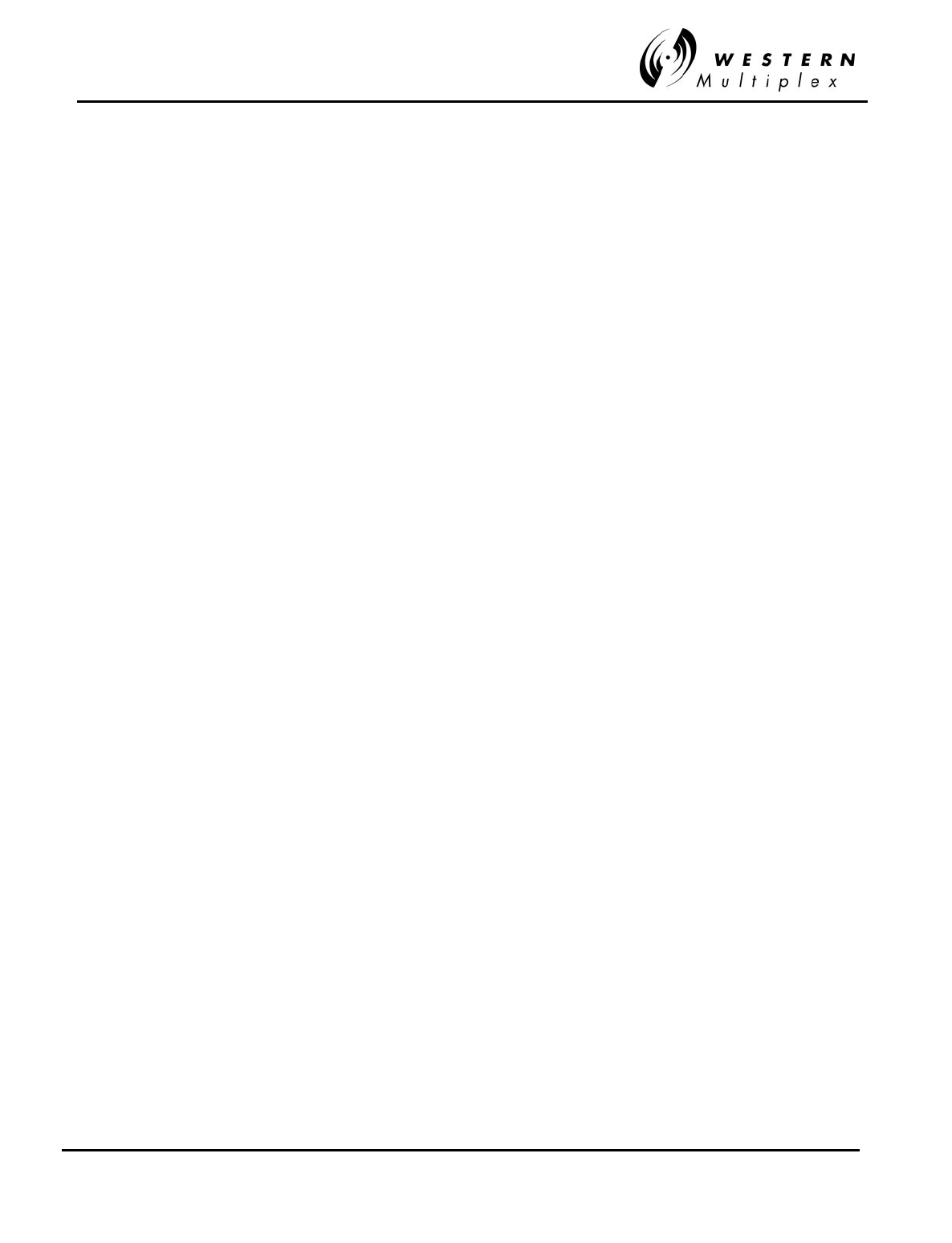
INSTALLATION AND MAINTENANCE MANUAL
Tsunami
FAMILY
FAST ETHERNET WIRELESS BRIDGES
FEBRUARY 2000
SECTION 5: APPENDICES PAGE 5-17
Q: Where can I get EIA/TIA docs online?
A: Not available online They can be ordered from:
Global Engineering 800-854-7179
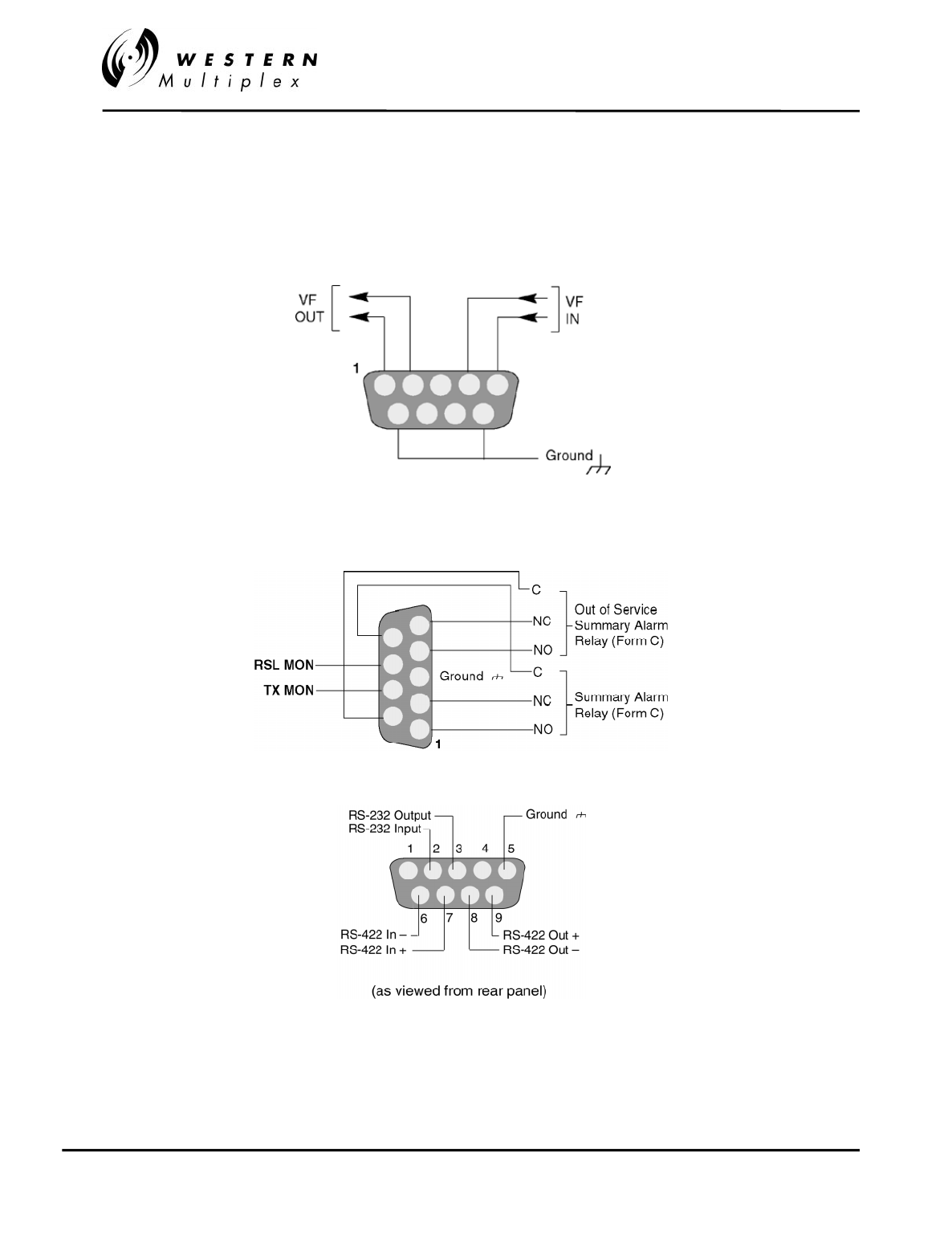
INSTALLATION AND MAINTENANCE MANUAL
Tsunami
FAMILY
FAST ETHERNET WIRELESS BRIDGES
FEBRUARY 2000
PAGE 5-18 SECTION 5: APPENDICES
Appendix D – Auxiliary Data Connectors
The following figures illustrate the pin structure for all auxiliary connections. All figures are
oriented as a customer would view them, facing the connector. DC power connection information
is found in Section 3.7 of the manual.
Figure D-1: VF Port Connection
Figure D-2: Alarm Port Connections
Figure D-3: Config(uration) Port 9-Pin D-Style Connector
Do NOT connect to RS-422 pins at any time.
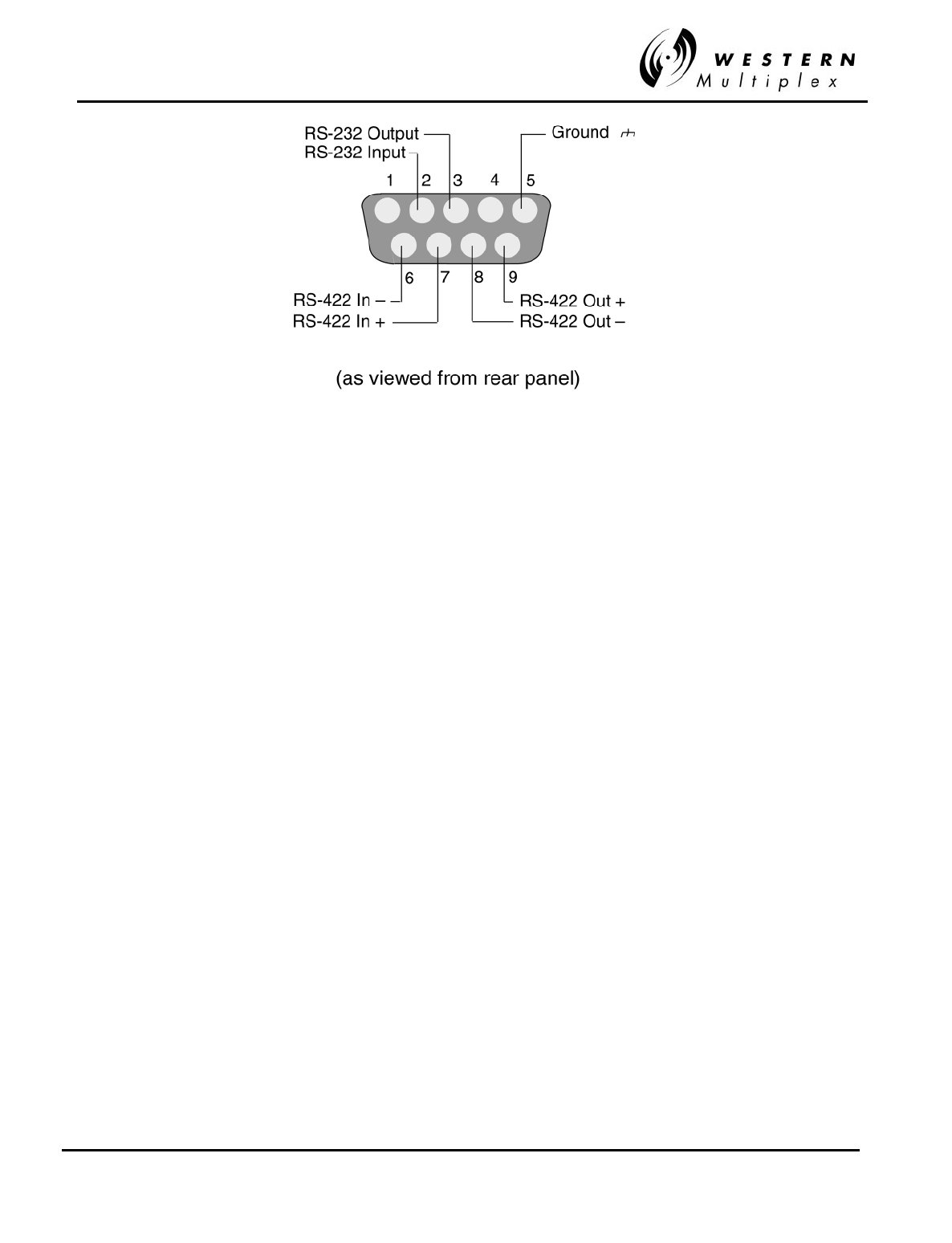
INSTALLATION AND MAINTENANCE MANUAL
Tsunami
FAMILY
FAST ETHERNET WIRELESS BRIDGES
FEBRUARY 2000
SECTION 5: APPENDICES PAGE 5-19
Figure D-4: AUX DATA Port 9-Pin D-Style Connector
Do NOT connect to RS-422 pins at any time.
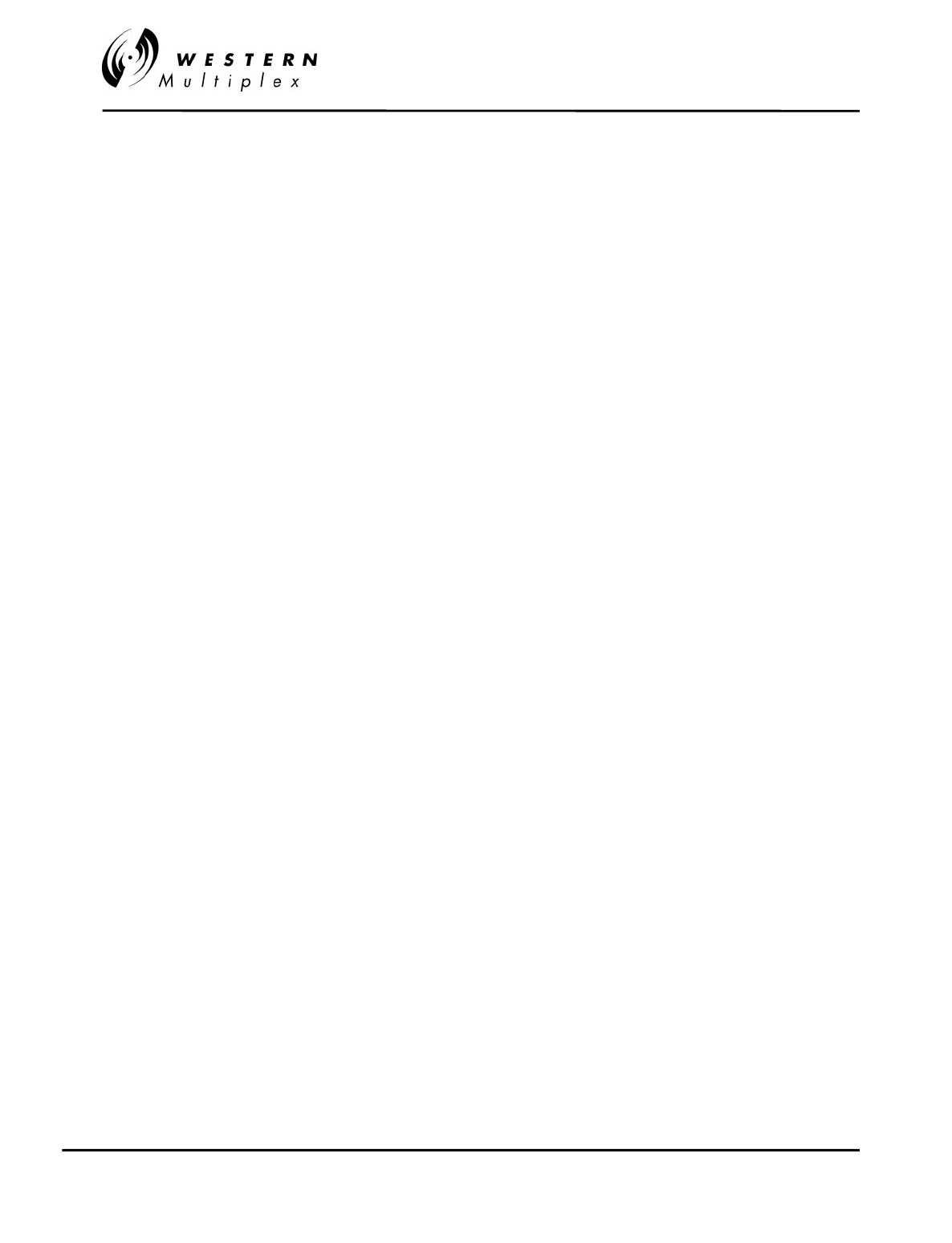
INSTALLATION AND MAINTENANCE MANUAL
Tsunami
FAMILY
FAST ETHERNET WIRELESS BRIDGES
FEBRUARY 2000
PAGE 5-20 SECTION 5: APPENDICES
Your Notes on the
Tsunami
Radio
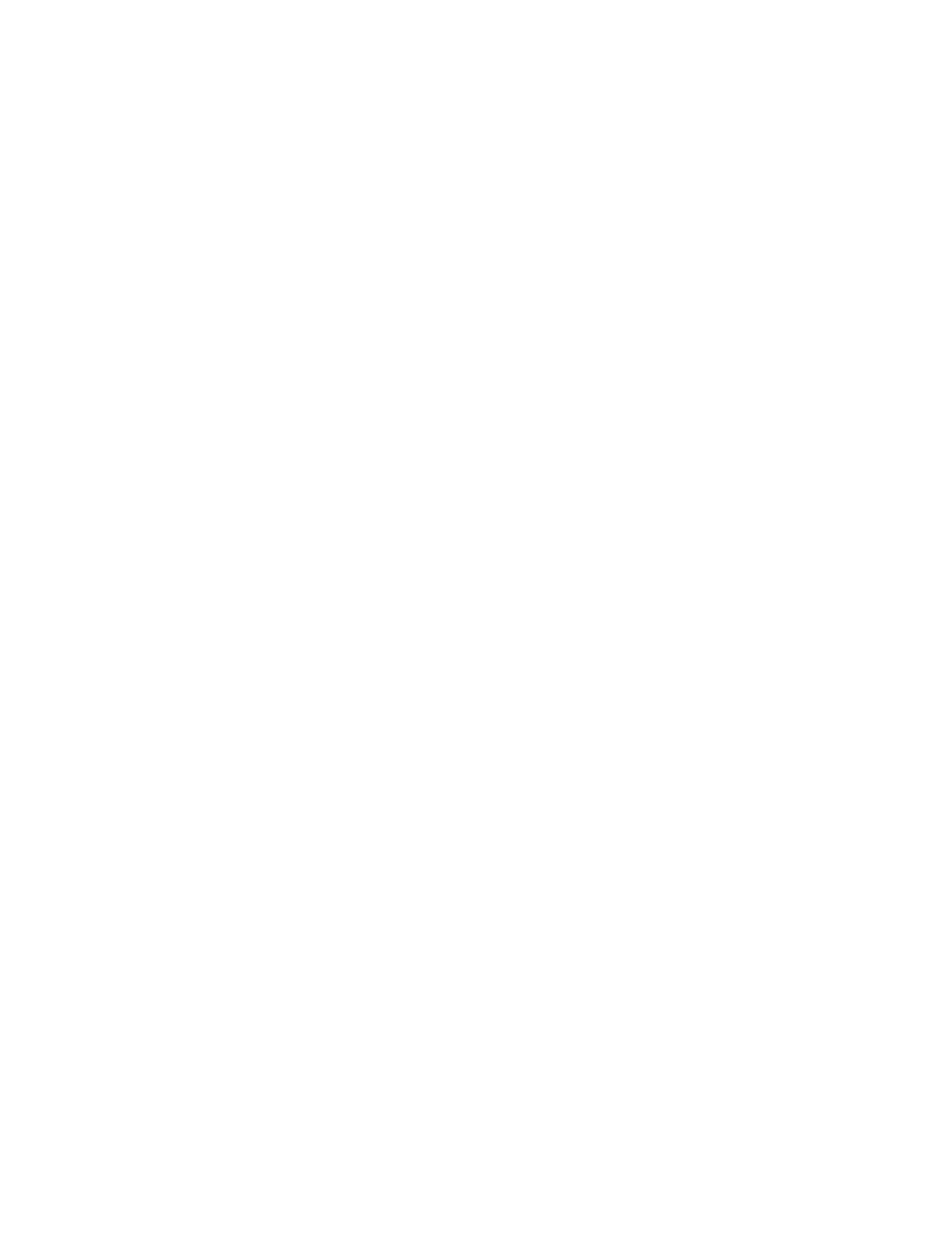
Index
1
10BaseT .........................................................................................................................................2-1, 5-6
A
AC ......................................................................................................................................................3-15
Accessories..........................................................................................................................................2-15
AIS.................................................................................................................................................2-5, 2-6
Alarm connections...............................................................................................................................3-31
Alarms ................................................................................................................................................3-26
Alignment, antenna.............................................................................................................................3-19
AMI ......................................................................................................................................................2-5
Antenna ..............................................................................................................2-3, 3-3, 3-20, 3-26, 4-13
Antenna connection.............................................................................................................................3-16
Antenna installation ............................................................................................................................3-18
Antenna planning..................................................................................................................................3-8
ARP ....................................................................................................................................................5-13
Auxiliary connectors............................................................................................................................5-18
Availability calculation..........................................................................................................................3-6
B
B8ZS.....................................................................................................................................................2-5
Balun ..................................................................................................................................................3-35
Bit Error Rate........................................................................................................................................3-6
bridge....................................................................................................................................................5-8
Buffer.............................................................................................................................................2-5, 5-1
C
Calculations ..........................................................................................................................................3-5
Caution .................................................................................................................................................1-2
CEPT-1........................................................................................................................................2-6, 3-35
Channel plan.......................................................................................................................................3-10
Coaxial cable.......................................................................................................................................3-17
collision...............................................................................................................................................5-10
Connections..................................................................................................2-5, 2-6, 2-12, 3-21, 3-35, 5-1
Container ..............................................................................................................................................3-1
CRC......................................................................................................................................................5-5
D
DC ...............................................................................................................................................3-8, 3-13
Delay.....................................................................................................................................................5-1
Digital Capacity ....................................................................................................................................2-5
DSX-1...................................................................................................................................................2-5
Duplex ..................................................................................................................................................5-1
E
EIRP ...................................................................................................................................................3-23
Environment .........................................................................................................................................2-7
Errors..................................................................................................................................................4-11
Ethernet ................................................................................................................................................5-3
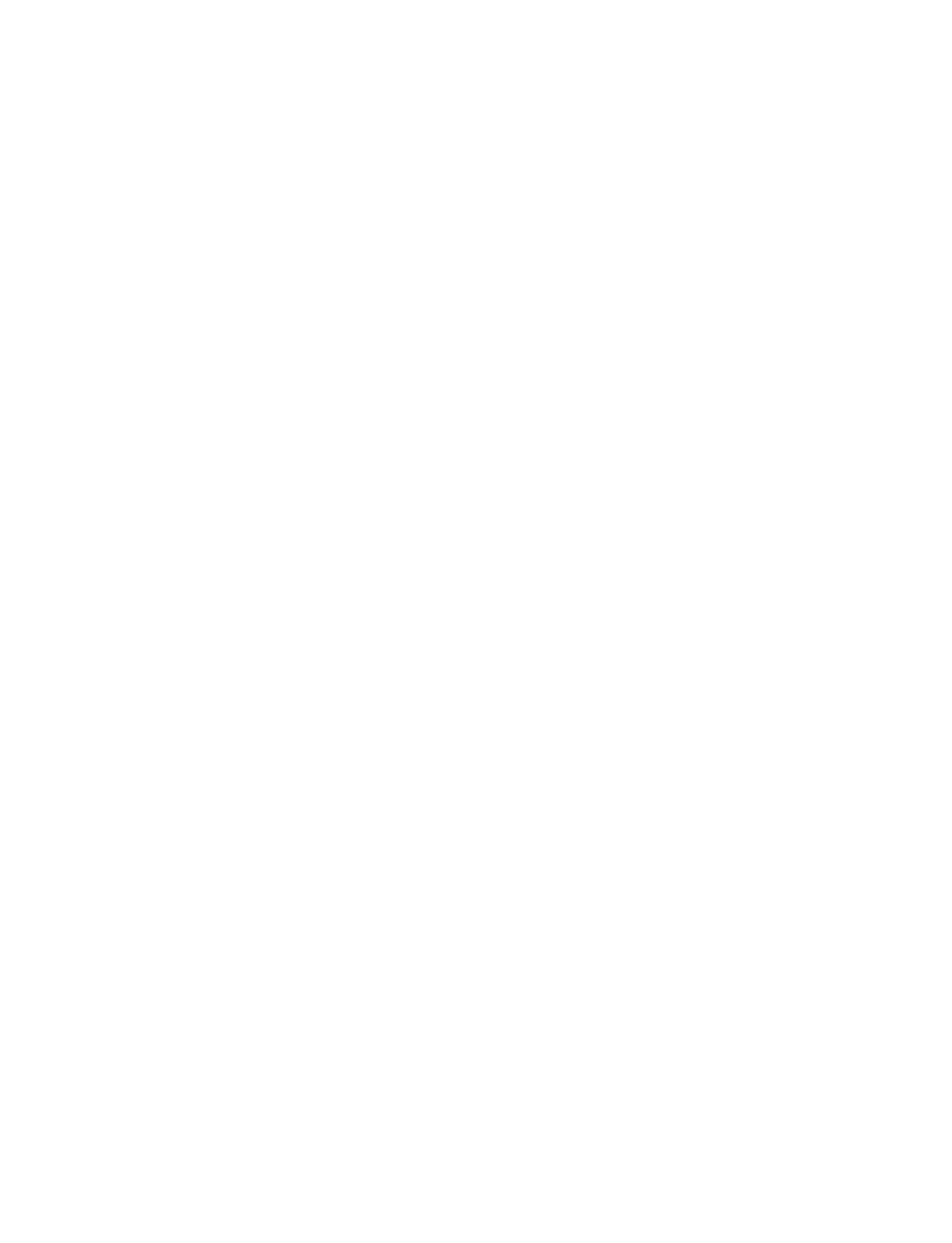
Ethernet packet......................................................................................................................................5-4
F
Fade margin ..........................................................................................................................................3-6
Filtering .........................................................................................................................................2-5, 5-1
Frequency.....................................................................................................................................3-10, 4-2
Frequency plan......................................................................................................................................3-7
Fresnel ..................................................................................................................................................3-4
Front panel............................................................................................................................................2-8
FTP.....................................................................................................................................................5-13
G
Grounding...........................................................................................................................................3-13
H
HDB3....................................................................................................................................................2-6
hub........................................................................................................................................................5-7
I
Icons .....................................................................................................................................................1-2
IEEE ...................................................................................................................................................5-16
Indicators ............................................................................................................................................2-10
Installation ..........................................................................................................1-1, 2-15, 3-3, 3-18, 3-22
Interference.........................................................................................................................................4-12
ISO......................................................................................................................................................5-12
ISO 9000...................................................................................................................................................i
L
LAN......................................................................................................................................................2-5
LAYER.................................................................................................................................................5-3
learning.................................................................................................................................................5-8
Line-of-sight..........................................................................................................................................3-4
Link budget...........................................................................................................................................3-5
Loopback........................................................................................................................................2-5, 2-6
M
MAC address.........................................................................................................................................5-5
Mechanical............................................................................................................................................2-7
Mounting ............................................................................................................................................3-11
N
NMS ...................................................................................................................................................4-18
Note ......................................................................................................................................................1-2
O
Orderwire..........................................................................................................2-6, 2-12, 3-22, 3-26, 3-29
OSI Model.............................................................................................................................................5-3
Output power.......................................................................................................................................3-24
Output power, adjust...................................................................................................................3-27, 3-28
P
Path.......................................................................................................................................................3-4
Path planning........................................................................................................................................3-8
PING...................................................................................................................................................5-14
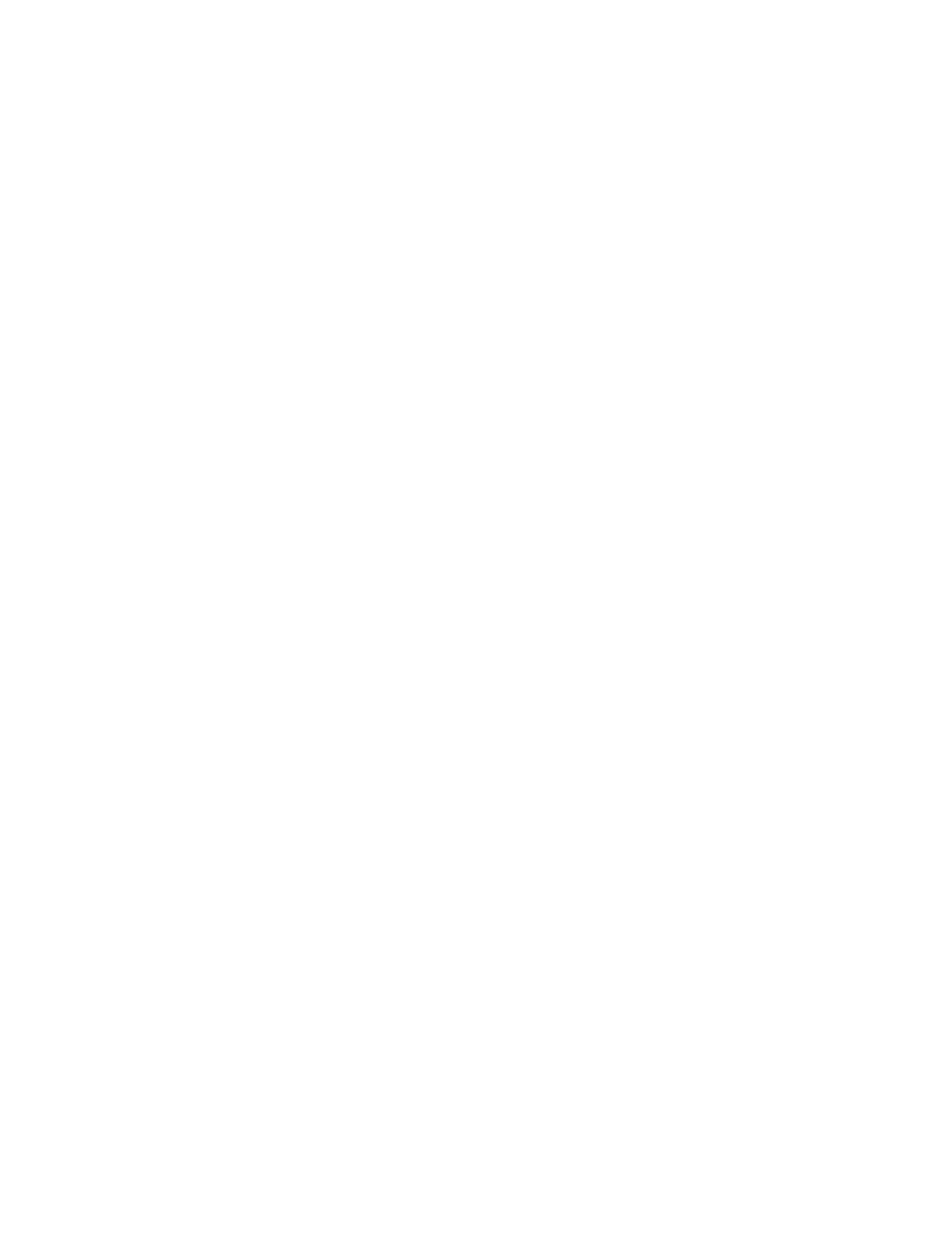
Power ..................................................................................................2-2, 2-7, 2-15, 3-3, 3-12, 3-28, 4-13
Power connection ................................................................................................................................3-15
Power connection, DC.........................................................................................................................3-13
Power supply planning ..........................................................................................................................3-8
Professional installation....................................................................................................................iii, 1-1
R
Rear panel...........................................................................................................................................2-14
Receive signal level ...........................................................2-9, 2-11, 3-3, 3-5, 3-18, 3-19, 3-20, 3-25, 4-14
Receiver ................................................................................................................................................2-3
Regulatory........................................................................................................................................iii, 2-7
REN....................................................................................................................................................3-29
Repair ...................................................................................................................................................4-5
repeater .................................................................................................................................................5-7
RF Exposure........................................................................................................................................3-18
ROUTE...............................................................................................................................................5-15
router ....................................................................................................................................................5-8
RS-232..............................................................................................................................2-13, 3-33, 3-34
RSL.....................................................................................................................................................3-19
S
Shipping.......................................................................................................................................2-15, 3-1
SNMP .................................................................................................................................................5-16
Spares ...................................................................................................................................................4-3
subnet....................................................................................................................................................5-7
System...................................................................................................................................................2-4
T
Technical support..................................................................................................................................4-4
Telephone............................................................................................................................................3-29
Telnet..................................................................................................................................................4-28
TELNET .............................................................................................................................................5-16
Test................................................................................................................................................2-6, 2-9
Tips.......................................................................................................................................................1-2
Tools.....................................................................................................................................................3-9
traffic ..................................................................................................................................................5-11
Transmission line................................................................................................................................3-17
Transmitter ..................................................................................................................................2-2, 3-27
Troubleshooting ....................................................................................................................................4-1
Turn-up...............................................................................................................................................3-22
U
Update.................................................................................................................................................4-28
UTP.......................................................................................................................................................5-5
W
Warranty..................................................................................................................................................v
WINIPCFG .........................................................................................................................................5-16
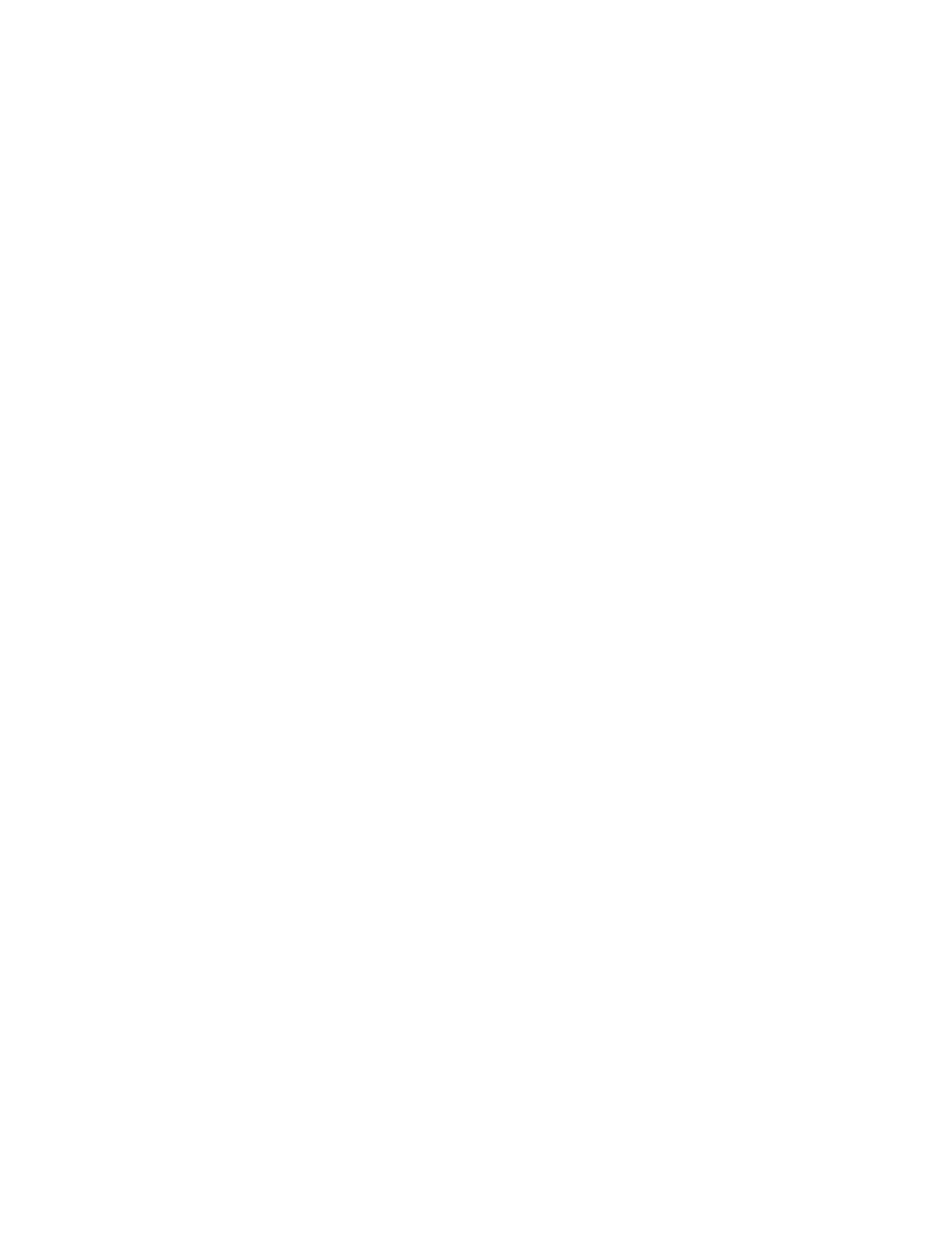
For ISO Purposes -
Last Page of this Manual