Psion 7525RADA HAND-HELD MICRO-COMPUTER User Manual 8000043 B
Psion Inc HAND-HELD MICRO-COMPUTER 8000043 B
Psion >
Contents
- 1. USERS MANUAL
- 2. USERS MANUAL 1 OF 3
- 3. USERS MANUAL 2 OF 3
- 4. USERS MANUAL 3 OF 3
USERS MANUAL 2 OF 3
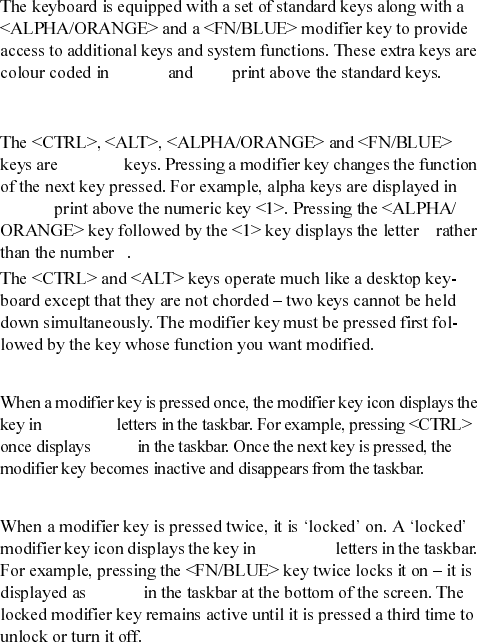
18 Psion Teklogix WORKABOUT PRO S Hand-Held Computer Quick Start Guide
orange blue
2.3.1 Modifier Keys
modifier
orange
a
1
Activating Modifier Keys
lowercase
ctrl key
Locking Modifier Keys
uppercase
BLUE KEY
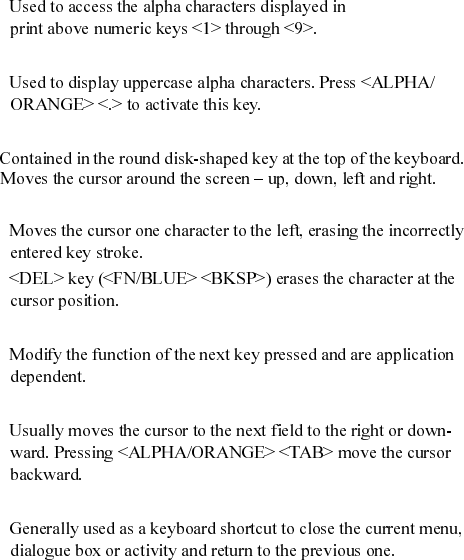
Psion Teklogix WORKABOUT PRO S Hand-Held Computer Quick Start Guide 19
2.3.2 The Keys
The <ALPHA> Key
orange
The <CAPS> Key
The Arrow Keys
The <BKSP/DEL> Key
The <CTRL> And <ALT> Key
The <TAB> Key
The <ESC> Key
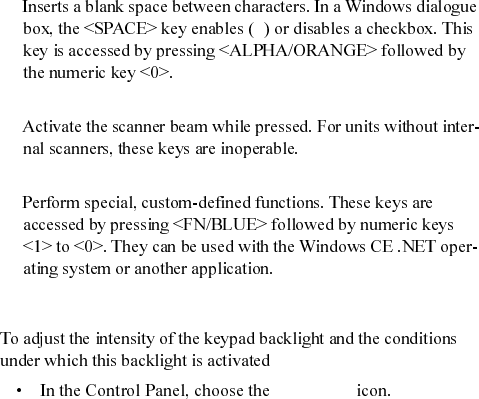
20 Psion Teklogix WORKABOUT PRO S Hand-Held Computer Quick Start Guide
The <SPACE> Key
√
The <SCAN> Keys
The Function Keys – <F1> to <F10>
2.3.3 Adjusting The Keypad Backlight
Keyboard
Note: Access may be restricted to supervisory use.
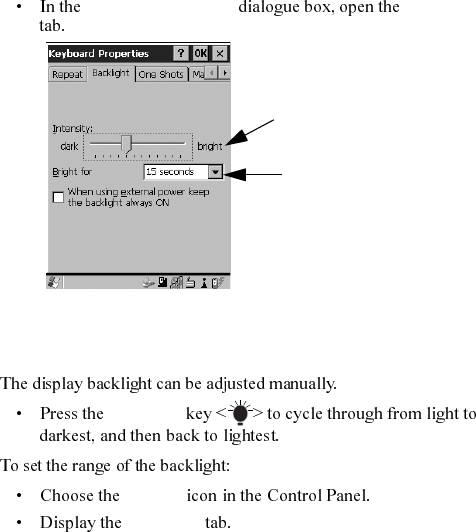
Psion Teklogix WORKABOUT PRO S Hand-Held Computer Quick Start Guide 21
Keyboard Properties Backlight
2.4 The Display
Adjusting The Backlight
Backlight
Display
Backlight
Note: Adjustments may be restricted to supervisory use only.
Adjusts light intensity.
Determines the duration
of time that the keyboard
backlight stays on when
unit is not in use.
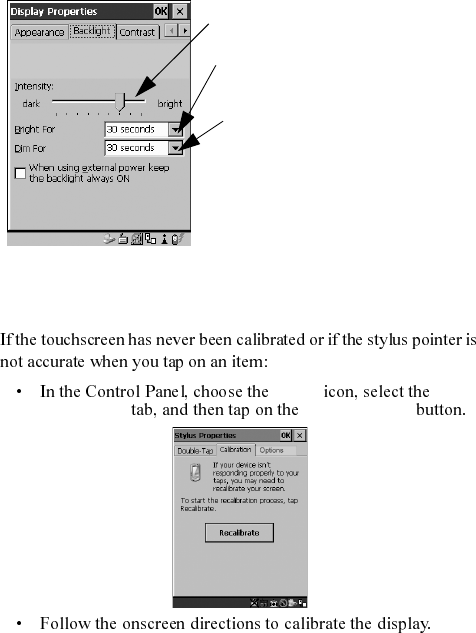
22 Psion Teklogix WORKABOUT PRO S Hand-Held Computer Quick Start Guide
2.4.1 Calibrating The Touchscreen
Note: This function may be restricted to supervisory use.
Stylus
Calibration <Recalibrate>
Sets duration of time the backlight
Sets duration of time the backlight
Adjusts the light intensity of the
backlight.
stays on at the configured intensity
when the unit is not in use.
stays on at half the configured
intensity when the unit is not in use.
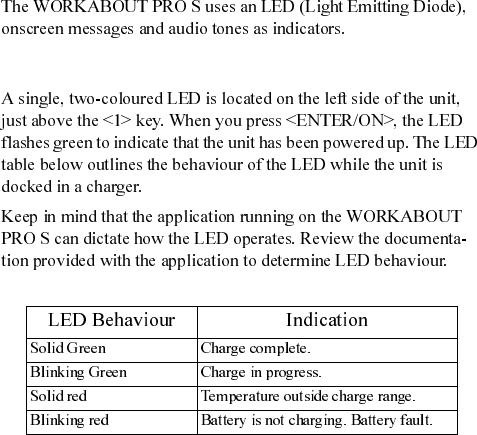
Psion Teklogix WORKABOUT PRO S Hand-Held Computer Quick Start Guide 23
2.5 Indicators
2.5.1 The LED
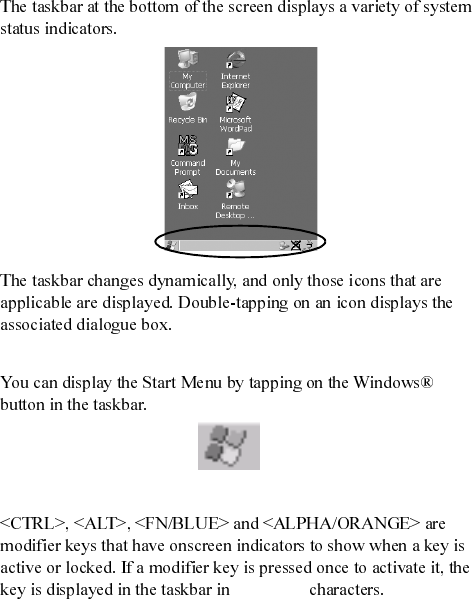
24 Psion Teklogix WORKABOUT PRO S Hand-Held Computer Quick Start Guide
2.5.2 Onscreen Indicators
Windows® Start Button
Start
Modifier Key Indicators
lowercase
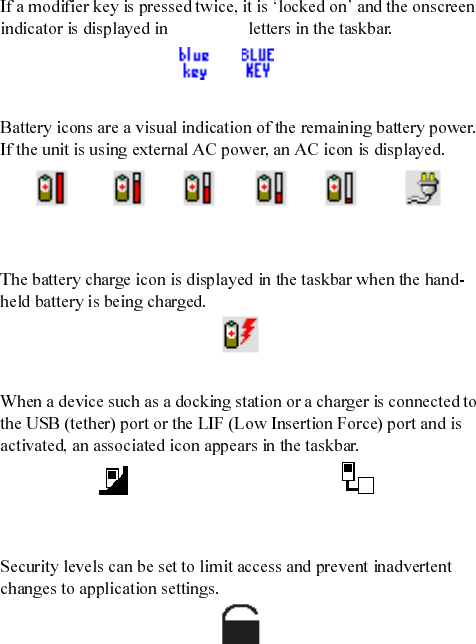
Psion Teklogix WORKABOUT PRO S Hand-Held Computer Quick Start Guide 25
uppercase
Battery Gauge
Battery Charge
LIF and USB Devices
Security Level
Full 75% 50% 25% Empty AC Connectio
n
New device connected: LIF Port New device connected: USB Port
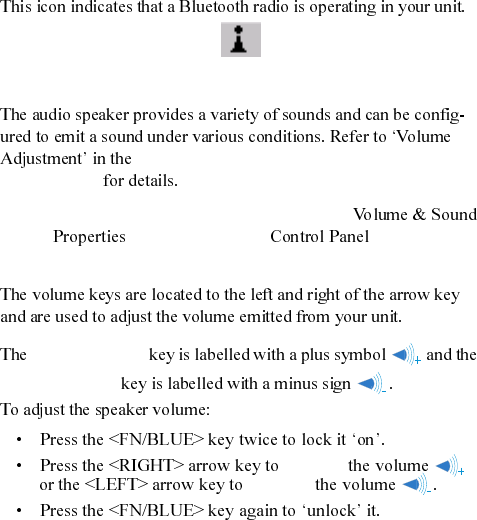
26 Psion Teklogix WORKABOUT PRO S Hand-Held Computer Quick Start Guide
Bluetooth Radio
2.5.3 Audio Indicators
‘WORKABOUT PRO Hand-Held Computer
User Manual’
Note: The volume can also be adjusted using the
dialogue box in the .
Adjusting The Speaker Volume
increase volume
decrease volume
increase
decrease
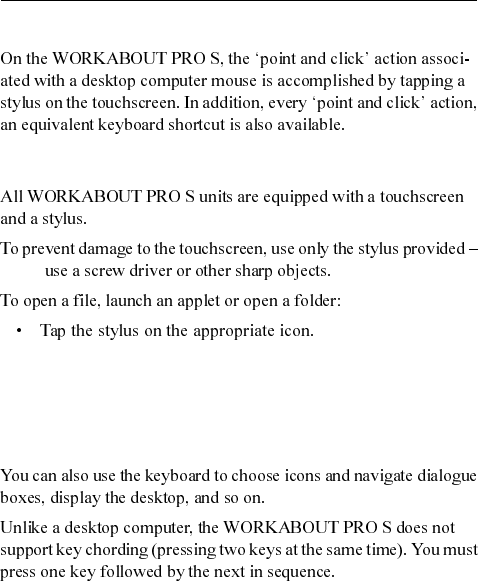
Psion Teklogix WORKABOUT PRO S Hand-Held Computer Quick Start Guide 27
3. Navigating In Windows CE
3.1 Navigating A Touchscreen
never
Note: If the touchscreen is not registering your screen taps accu-
rately, it may need recalibration. Refer to “Calibrating The
Touchscreen” on page 22.
3.2 Navigating Using The Keyboard
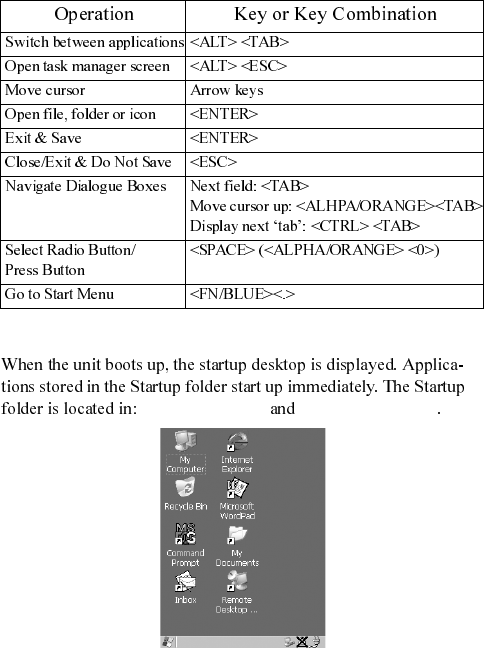
28 Psion Teklogix WORKABOUT PRO S Hand-Held Computer Quick Start Guide
3.3 The Startup Desktop
\Windows\Startup \Flash Disk\Startup
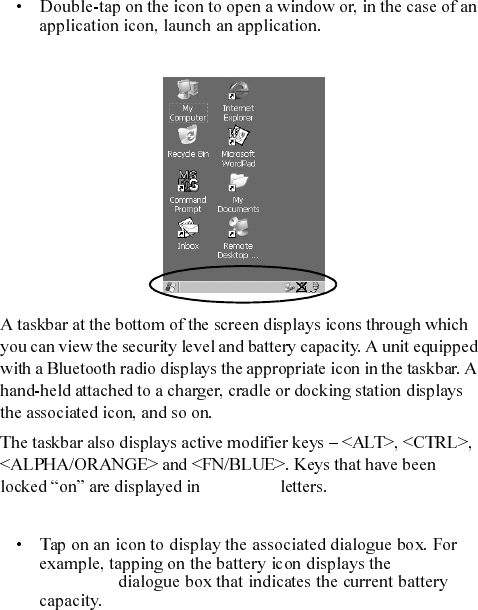
Psion Teklogix WORKABOUT PRO S Hand-Held Computer Quick Start Guide 29
3.3.1 Accessing Desktop Icons
3.3.2 The Taskbar
uppercase
Using The Taskbar
Power
Properties
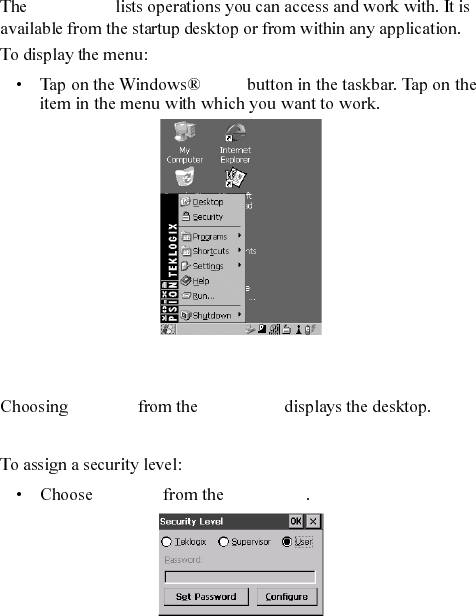
30 Psion Teklogix WORKABOUT PRO S Hand-Held Computer Quick Start Guide
3.4 The Start Menu
Start Menu
Start
Note: If your touchscreen is disabled, press <BLUE> <.>.
THE DESKTOP
Desktop Start Menu
SECURITY SETTINGS
Security Start Menu
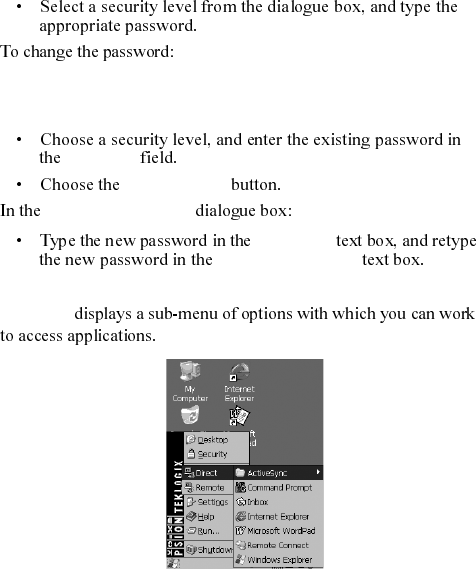
Psion Teklogix WORKABOUT PRO S Hand-Held Computer Quick Start Guide 31
Note: Keep in mind that this is the same password as that assigned
through the Password control panel applet.
Password
Set Password
Password Properties
Password:
Confirm Password:
PROGRAMS
Programs
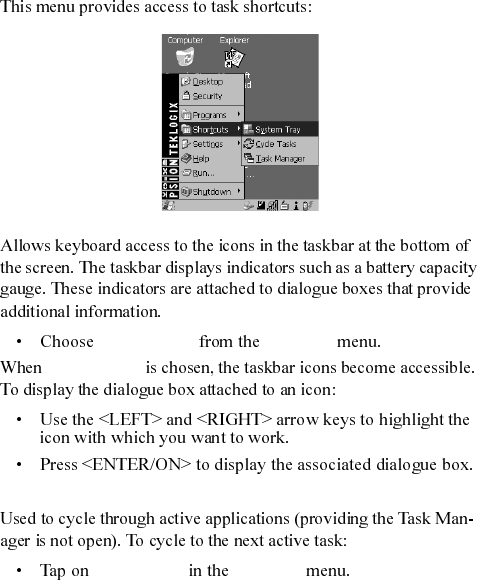
32 Psion Teklogix WORKABOUT PRO S Hand-Held Computer Quick Start Guide
SHORTCUTS
The System Tray
System Tray Shortcuts
System Tray
Cycle Tasks
Cycle Tasks Shortcuts
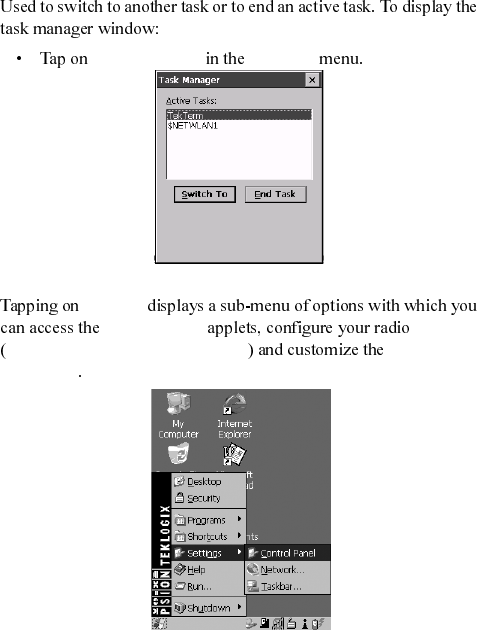
Psion Teklogix WORKABOUT PRO S Hand-Held Computer Quick Start Guide 33
The Task Manager
Task M an ag er Shortcuts
SETTINGS
Settings
Control Panel
Network and Dial-up Connections Taskbar and
Start Menu
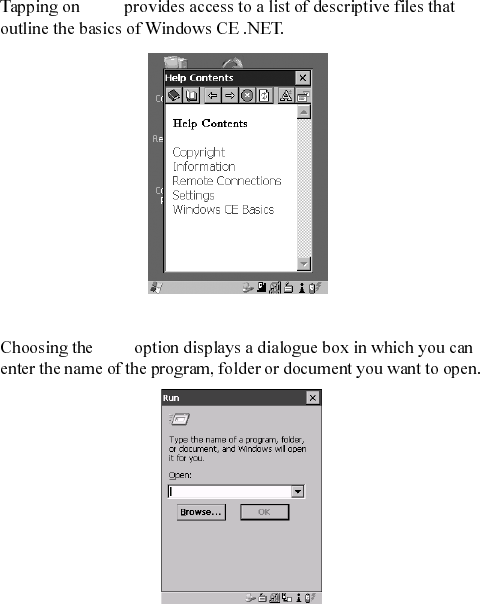
34 Psion Teklogix WORKABOUT PRO S Hand-Held Computer Quick Start Guide
HELP
Help
RUN
Run
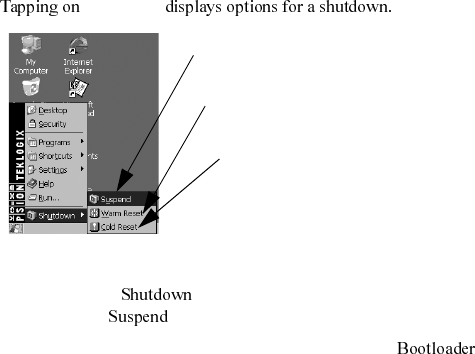
Psion Teklogix WORKABOUT PRO S Hand-Held Computer Quick Start Guide 35
SHUTDOWN
Shutdown
Note: This menu varies depending on the security level. At User
level, the sub-menu is replaced with a single
option: . A sub-menu is not available.
Teklogix security level provides another option: .
This option behaves like cold-reset, except that the unit
launches Bootloader rather than Windows CE .NET.
Suspends the unit immediately –
Resets the unit, leaving all saved files and
Resets the unit. Files stored outside of
permanent memory are lost.
equivalent to turning the unit off.
(registry) settings intact. Unsaved data is
lost.
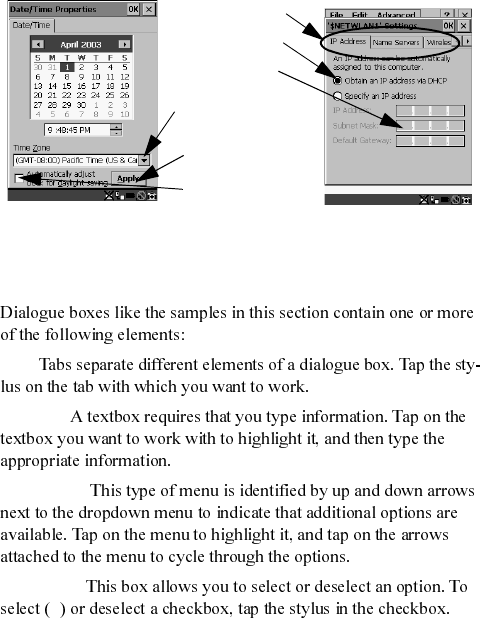
36 Psion Teklogix WORKABOUT PRO S Hand-Held Computer Quick Start Guide
3.5 Using A Dialogue Box
Note: Tap the stylus on a dialogue box element to select or deselect
it, display a dropdown menu and so on. To use the keyboard,
refer to “Navigating Using The Keyboard” on page 27.
Tab :
Textbox:
Dropdown:
Checkbox:
√
Checkbox
Button
Tabs
Dropdown
Menu
Radio Button
Textb o x
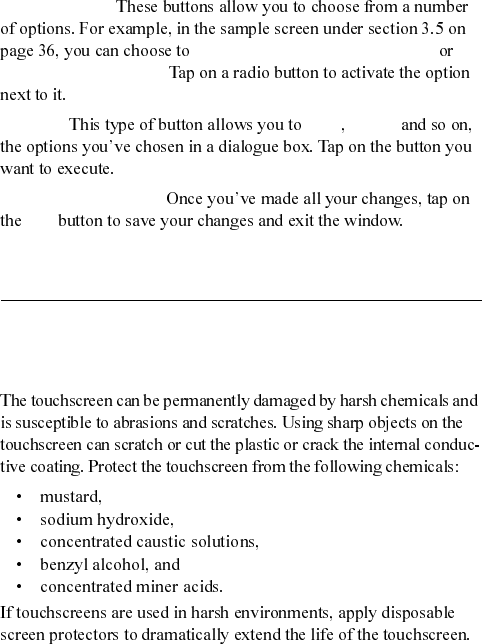
Psion Teklogix WORKABOUT PRO S Hand-Held Computer Quick Start Guide 37
Radio buttons:
Obtain an IP address via DHCP
Specify an IP address.
Buttons: Save Delete
Saving Your Choices:
OK
Note: If an item in a dialogue box is displayed in grey text, the item
is not currently available.
4. General Maintenance
4.1 Caring For The Touchscreen