Puretek Co PT-3029 Modem Card User Manual 3029
Puretek Industrial Co Ltd Modem Card 3029
users manual
UserUser
UserUser
User’’
’’
’s Manuals Manual
s Manuals Manual
s Manual
VV
VV
Verer
erer
er. A 3029-0008. A 3029-0008
. A 3029-0008. A 3029-0008
. A 3029-0008
56K PCI 56K PCI
56K PCI 56K PCI
56K PCI MM
MM
Modemodem
odemodem
odem

FCC Part 15FCC Part 15
FCC Part 15FCC Part 15
FCC Part 15
Operation is subject to the following two
conditions:
1. This device may not cause harmful
interference.
2. This device must accept any interference
received including interference that may
cause undesired operation.
This equipment has been tested and found to
comply with the limits for a Class B digital device,
pursuant to Part 15 of the FCC Rules. These limits
are designed to provide reasonable protection
against harmful interference when the equipment
is operated in a residential installation. This
equipment generates, uses, and can radiate
frequency energy and if not installed and used in
accordance with the instructions, may cause
harmful interference to radio communications.
However, there is no guarantee that the interfer-
ence to radio or television reception, which can be
determined by turning the equipment off and on,
the user is encouraged to try to correct the
interference by one or more of the following
measures:
§ Reorient or relocate the receiving antenna.
§ Increase the separation between the
equipment and receiver.
§ Connect the equipment into an outlet on a
circuit different from that to which the
receiver is connected.
§ Consult the dealer or an experienced radio/
TV technician for help.
Any changes or modifications not
expressly approved by the grantee of
this device could void the user authority
to operate the equipment.
FCC Part 68 NoticeFCC Part 68 Notice
FCC Part 68 NoticeFCC Part 68 Notice
FCC Part 68 Notice
This equipment complies with Part 68 of the FCC
rules. On the base of this unit is a label that
contains, among other information, the FCC
registration number and Ringer Equivalence
Number (REN) for this equipment. If requested,
this information must be given to your telephone
company.
The REN is used to determine the quantity of
devices you may connect to your telephone line
and still have all of those devices ring when your
number is called. In most, but not all areas, the
sum of the RENs of all devices should not exceed
five (5.0). To be certain of the number of devices
you may connect to your line, as determined by
the total RENs, you should call your local tel-
ephone company to determine the maximum RENs
for your calling area.
If the telephone company suspects a problem with
your telephone line is related to an add-on
Caution

electronic device, such as your modem, they have
the right to temporarily suspend your service. It is
your responsibility to remove from the telephone
line any malfunctioning electronic communications
equipment to avoid damage to the telephone
system.
If your equipment causes harm to the telephone
network, the telephone company may discontinue
your service temporarily. If possible, they will notify
you in advance. But if advance notice is not
practical, you will be notified as soon as possible.
You will be informed of your right to file a com-
plaint with the FCC. Your telephone company may
make changes to its facilities, equipment, opera-
tions, or procedures that could affect the proper
functioning of your equipment. If they do, you will
be notified in advance to give you an opportunity
to maintain uninterrupted telephone service.
The telephone company may ask that you discon-
nect this equipment from the network until the
problem has been corrected or until you are sure
that the equipment is not malfunctioning.
This equipment may not be used on coin service
provided by the telephone company. Connection
to party lines is subjected to state tariffs.
If you experience trouble with this telephone
equipment, please contact your place of purchase
for information on obtaining service or repairs.

TT
TT
Table of Contentsable of Contents
able of Contentsable of Contents
able of Contents
Chapter 1 IntroductionChapter 1 Introduction
Chapter 1 IntroductionChapter 1 Introduction
Chapter 1 Introduction
Your Modem ..................................... 1
Features............................................... 2
System Requirements......................... 2
Package Checklist .............................. 3
Chapter 2 InstallationsChapter 2 Installations
Chapter 2 InstallationsChapter 2 Installations
Chapter 2 Installations
Hardware Installation .............. ........... 4
Installation Procedures for
Windows NT4.0 driver ............ .......... 5
Installation Procedures for
Windows 98 driver ................. ......... 6
Installation of Procedures for
Windows 2000 driver ...................... 10
AT Command .................................... 11
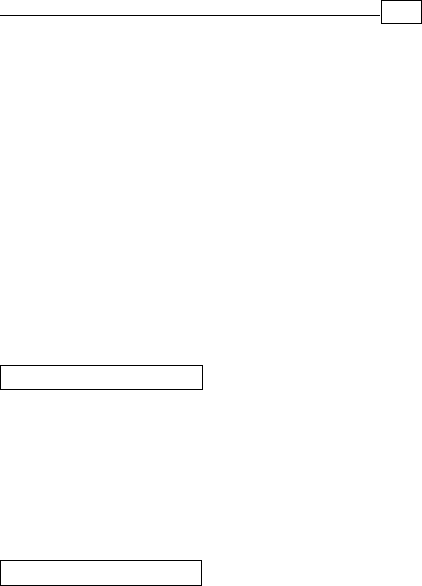
Chapter 1
IntroductionIntroduction
IntroductionIntroduction
Introduction
The Voice/Fax/Data Modem connects your computer
to Internet, and all kinds of BBS, and other popular
Fax / Modems. This manual describes the features,
procedures of installations, and AT command set...
etc. of this modem.
YY
YY
Your modem...our modem...
our modem...our modem...
our modem...
There are indicator lights and connectors on the
front and back side of this modem. Following is
the meaning of these light and connectors for
your reference:
1. External Front Panel 1. External Front Panel
1. External Front Panel 1. External Front Panel
1. External Front Panel
RD : Received Data indicator.
TD : Transmitted Data indicator.
CD : Carrier Detect indicator.
OH : Off Hook.
MR : Modem Ready.
PHONE : Phone jack.
LINE : Telephone line jack.
RS232 : RS232 cable socket.
AC-IN : AC adapter input.
ON/OFF : Power switch.
2. External Rear Panel2. External Rear Panel
2. External Rear Panel2. External Rear Panel
2. External Rear Panel
1

2
Chapter 1
FeaturesFeatures
FeaturesFeatures
Features
This modem supports the following communica-
tion standards. ITU-T is known as CCITT.
DataData
DataData
Data
ITU-T V.90
z ITU-T V.34, V.32bis, V.32, V.22bis, V.22
Bell 103 & 212A
V.42bis & MNP 5 ( Data compression )
V.42 & MNP2-4 ( Error correction )
FaxFax
FaxFax
Fax
V.17 ( 14400bps FAX )
V.29 ( 9600bps FAX )
V.27ter ( 4800bps FAX )
z
z
z
z
z
z
z
VV
VV
Voiceoice
oiceoice
oice
Voice/Audio mode
z
System RequirementsSystem Requirements
System RequirementsSystem Requirements
System Requirements
Windows NT 4.0, Windows 95, Windows 98,
Windows 2000.

3
Chapter 1
The package contains the following items:
One fax modem
One piece of phone cable
One CD
One AC Adaptop
The fax modem Quick Installation Guide
If any of these items are missing or damaged,
please contact your dealer or sales representative
for assistance.
z
z
One piece of RS-232 cable
z
z
z
Package ChecklistPackage Checklist
Package ChecklistPackage Checklist
Package Checklist
z
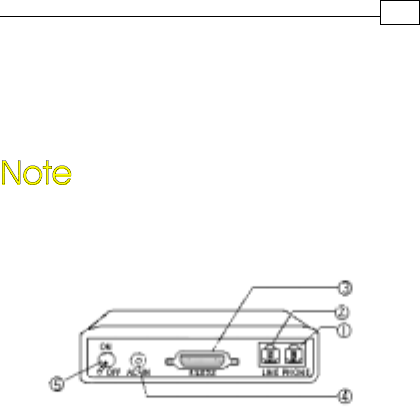
4
Chapter 2
InstallationsInstallations
InstallationsInstallations
Installations
This chapter describes how to install and power
on you fax modem.
Hardware InstallationHardware Installation
Hardware InstallationHardware Installation
Hardware Installation
Before complete the hardware installation
be aware not to power on the modem
1. Plug the male end of the RS-232RS-232
RS-232RS-232
RS-232 cable into
the connector marked RS-232RS-232
RS-232RS-232
RS-232 ( ) on the
back of the modem.
2. Plug the other end of this cable into the
serial port on the back of your computer.
3. ( Be sure your modem is Power off ) Plug
the power cable into the AC-INAC-IN
AC-INAC-IN
AC-IN connector
( ) on the back of the modem.
e
f
4. Plug the power adapter into a wall outlet.

5
Chapter 2
7. Turn your modem on( ). The MR MR
MR MR
MR lights
should light up.
8. Turn your computer on.
g
5. Plug one end of the phone cable into the
modem‘s LINELINE
LINELINE
LINE jack ( ). Plug the other end
into the phone outlet.
6. To use telephone and the modem on the
same line, plug one end of the optional
phone cable into the PHONE PHONE
PHONE PHONE
PHONE jack( ) on
the modem; plug the other end into the
phone. Lift the telephone handset and listen
for a DIALDIAL
DIALDIAL
DIALTONE TONE
TONE TONE
TONE to check the connection.
Windows NT4.0 DriverWindows NT4.0 Driver
Windows NT4.0 DriverWindows NT4.0 Driver
Windows NT4.0 Driver
c
d
1. When enter to the Winnt operating system,
select the modem item in the control panel,
the following dialog box will appear, please
select “do not detect my modem…”, then
click Next.
2. Select install from disk, the following dialog
box appear, please specify the path of the
driver, e.g. D:\Drivers\winnt4, then click
Next.
3. Varies type of modems will show in a dialog
box, please select ( “Topic 56000bps External
Fax Voice Modem”), then click Next.
Installation Procedures forInstallation Procedures for
Installation Procedures forInstallation Procedures for
Installation Procedures for
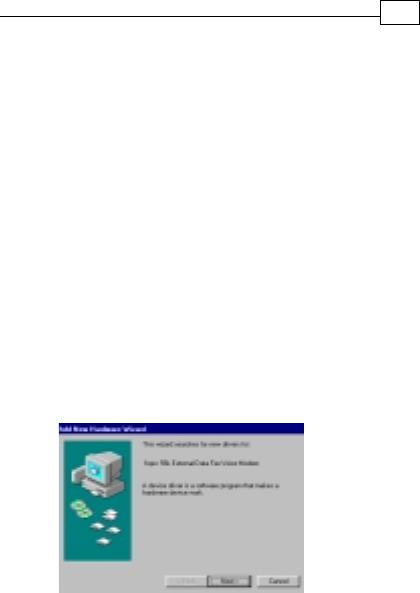
1. Once you have completed the hardware
installation, power on your computer.
When running Win 98, your system will
detect a new device and the following
message will appear. click Next .
6
Chapter 2
4. Please select the COM port which attach to
your modem, then click Next
5. You have installed the modem successfully .
6. If you want to configure the setting of your
modem, please select the modem item in
the control panel, a dialog box with modem
status will appear.
2. Select the “search for the best driver for
your device (Recommended)” option, then
click Next .
Installation ProceduresInstallation Procedures
Installation ProceduresInstallation Procedures
Installation Procedures for for
for for
for
Windows 98 DirverWindows 98 Dirver
Windows 98 DirverWindows 98 Dirver
Windows 98 Dirver
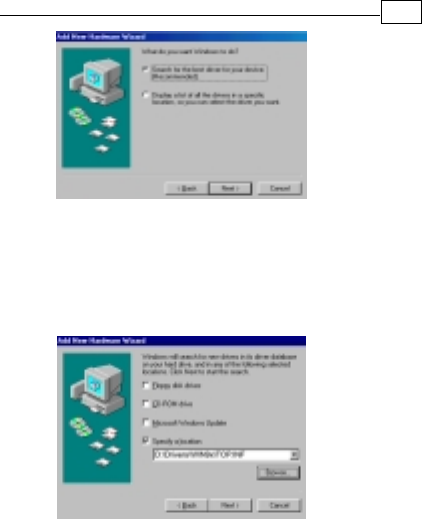
7
Chapter 2
3. Place the disk containing the driver of Win 9X
into your floppy disk drive. Specify the
location of the modem driver, e.g.
D:\Drivers\WIN9x\TOP.INF . click Next .
4. The following message will appear. click
Next .
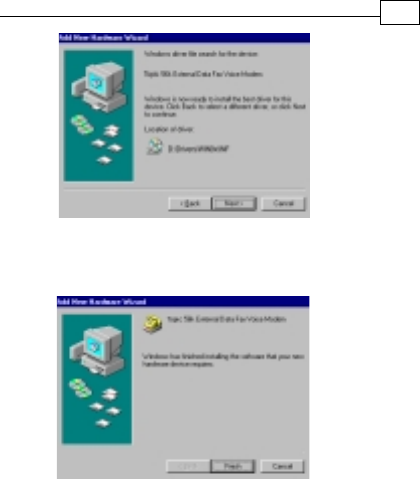
5. The installation has been completed. click
Finish.
8
Chapter 2
6. After the installation of Fax Voice Modem
was completed, your system will detect Wave
Device for Voice Modem and the following
message will appear . click Next and
then you could follow Step2 to Step5 to
finish the installation .
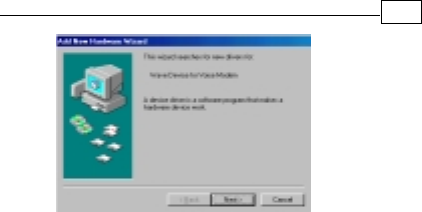
9
Chapter 2

Installation Procedures forInstallation Procedures for
Installation Procedures forInstallation Procedures for
Installation Procedures for
1. Once you have completed the hardware
installation, power on your computer. When
running Win 2000, your system will detect a
new device. click Next.
2. Select the “search for the best driver for your
device (Recommended) “option, then click
Next.
3. Place the disk containing the driver of Win 2000
into your floppy disk drive. Select the “specify
location”, then click Next.
4. Browse the proper location of the driver path,
e.g. D:\Drivers\WIN2000, then cilck Next.
5. Click Nexit.
6. Please read the Digital Signature, then click
Yes.
7. To complete the installation, click Finish.
10
Chapter 2
Windows 2000Windows 2000
Windows 2000Windows 2000
Windows 2000 Driver Driver
Driver Driver
Driver
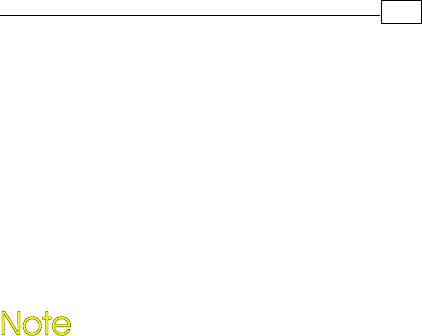
11
Chapter 2
AA
AA
AT CommandT Command
T CommandT Command
T Command
Most people use the communication software
programs to tell modems what to do. Therefore,
you may not use the commands in this chapter.
However, if you prefer to communicate with your
modem directly, you can type the commands
described below.
This chapter describes how to work in the
terminal mode.
The disk contains detail of AT commands.
(file path:D :\ATCOMMAND.PDF)
PK-MAN-0142
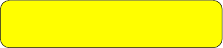
Quick Installation GuideQuick Installation Guide
Quick Installation GuideQuick Installation Guide
Quick Installation Guide
VV
VV
Verer
erer
er. B 3030-0007. B 3030-0007
. B 3030-0007. B 3030-0007
. B 3030-0007
Fax ModemFax Modem
Fax ModemFax Modem
Fax Modem


TT
TT
Table of Contentsable of Contents
able of Contentsable of Contents
able of Contents
Chapter 1 IntroductionChapter 1 Introduction
Chapter 1 IntroductionChapter 1 Introduction
Chapter 1 Introduction
Your Modem ..................................... 1
Features............................................... 2
System Requirements......................... 2
Package Checklist .............................. 3
Chapter 2 InstallationsChapter 2 Installations
Chapter 2 InstallationsChapter 2 Installations
Chapter 2 Installations
Hardware Installation .............. ........... 4
Installation Procedures for
Windows NT4.0 driver ............ .......... 5
Installation Procedures for
Windows 98 driver ................. ......... 6
Installation of Procedures for
Windows 2000 driver ...................... 10
AT Command .................................... 11
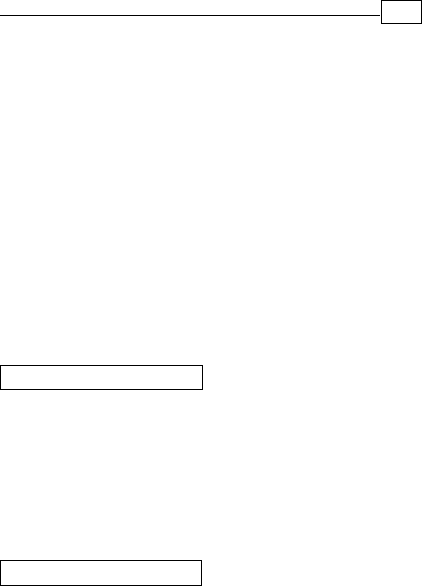
Chapter 1
IntroductionIntroduction
IntroductionIntroduction
Introduction
The Voice/Fax/Data Modem connects your computer
to Internet, and all kinds of BBS, and other popular
Fax / Modems. This manual describes the features,
procedures of installations, and AT command set...
etc. of this modem.
YY
YY
Your modem...our modem...
our modem...our modem...
our modem...
There are indicator lights and connectors on the
front and back side of this modem. Following is
the meaning of these light and connectors for
your reference:
1. External Front Panel 1. External Front Panel
1. External Front Panel 1. External Front Panel
1. External Front Panel
RD : Received Data indicator.
TD : Transmitted Data indicator.
CD : Carrier Detect indicator.
OH : Off Hook.
MR : Modem Ready.
PHONE : Phone jack.
LINE : Telephone line jack.
RS232 : RS232 cable socket.
AC-IN : AC adapter input.
ON/OFF : Power switch.
2. External Rear Panel2. External Rear Panel
2. External Rear Panel2. External Rear Panel
2. External Rear Panel
1

2
Chapter 1
FeaturesFeatures
FeaturesFeatures
Features
This modem supports the following communica-
tion standards. ITU-T is known as CCITT.
DataData
DataData
Data
ITU-T V.90
z ITU-T V.34, V.32bis, V.32, V.22bis, V.22
Bell 103 & 212A
V.42bis & MNP 5 ( Data compression )
V.42 & MNP2-4 ( Error correction )
FaxFax
FaxFax
Fax
V.17 ( 14400bps FAX )
V.29 ( 9600bps FAX )
V.27ter ( 4800bps FAX )
z
z
z
z
z
z
z
VV
VV
Voiceoice
oiceoice
oice
Voice/Audio mode
z
System RequirementsSystem Requirements
System RequirementsSystem Requirements
System Requirements
Windows NT 4.0, Windows 95, Windows 98,
Windows 2000.

3
Chapter 1
The package contains the following items:
One fax modem
One piece of phone cable
One CD
One AC Adaptop
The fax modem Quick Installation Guide
If any of these items are missing or damaged,
please contact your dealer or sales representative
for assistance.
z
z
One piece of RS-232 cable
z
z
z
Package ChecklistPackage Checklist
Package ChecklistPackage Checklist
Package Checklist
z
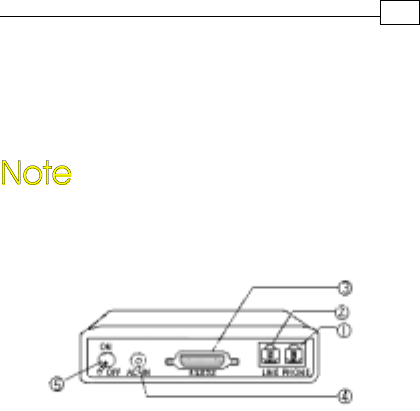
4
Chapter 2
InstallationsInstallations
InstallationsInstallations
Installations
This chapter describes how to install and power
on you fax modem.
Hardware InstallationHardware Installation
Hardware InstallationHardware Installation
Hardware Installation
Before complete the hardware installation
be aware not to power on the modem
1. Plug the male end of the RS-232RS-232
RS-232RS-232
RS-232 cable into
the connector marked RS-232RS-232
RS-232RS-232
RS-232 ( ) on the
back of the modem.
2. Plug the other end of this cable into the
serial port on the back of your computer.
3. ( Be sure your modem is Power off ) Plug
the power cable into the AC-INAC-IN
AC-INAC-IN
AC-IN connector
( ) on the back of the modem.
e
f
4. Plug the power adapter into a wall outlet.

5
Chapter 2
7. Turn your modem on( ). The MR MR
MR MR
MR lights
should light up.
8. Turn your computer on.
g
5. Plug one end of the phone cable into the
modem‘s LINELINE
LINELINE
LINE jack ( ). Plug the other end
into the phone outlet.
6. To use telephone and the modem on the
same line, plug one end of the optional
phone cable into the PHONE PHONE
PHONE PHONE
PHONE jack( ) on
the modem; plug the other end into the
phone. Lift the telephone handset and listen
for a DIALDIAL
DIALDIAL
DIALTONE TONE
TONE TONE
TONE to check the connection.
Windows NT4.0 DriverWindows NT4.0 Driver
Windows NT4.0 DriverWindows NT4.0 Driver
Windows NT4.0 Driver
c
d
1. When enter to the Winnt operating system,
select the modem item in the control panel,
the following dialog box will appear, please
select “do not detect my modem…”, then
click Next.
2. Select install from disk, the following dialog
box appear, please specify the path of the
driver, e.g. D:\Drivers\winnt4, then click
Next.
3. Varies type of modems will show in a dialog
box, please select ( “Topic 56000bps External
Fax Voice Modem”), then click Next.
Installation Procedures forInstallation Procedures for
Installation Procedures forInstallation Procedures for
Installation Procedures for
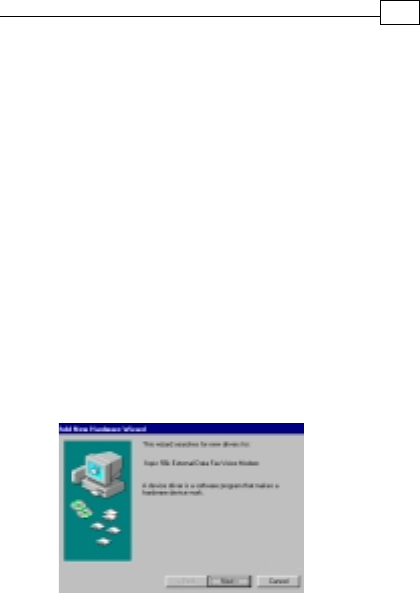
1. Once you have completed the hardware
installation, power on your computer.
When running Win 98, your system will
detect a new device and the following
message will appear. click Next .
6
Chapter 2
4. Please select the COM port which attach to
your modem, then click Next
5. You have installed the modem successfully .
6. If you want to configure the setting of your
modem, please select the modem item in
the control panel, a dialog box with modem
status will appear.
2. Select the “search for the best driver for
your device (Recommended)” option, then
click Next .
Installation ProceduresInstallation Procedures
Installation ProceduresInstallation Procedures
Installation Procedures for for
for for
for
Windows 98 DirverWindows 98 Dirver
Windows 98 DirverWindows 98 Dirver
Windows 98 Dirver
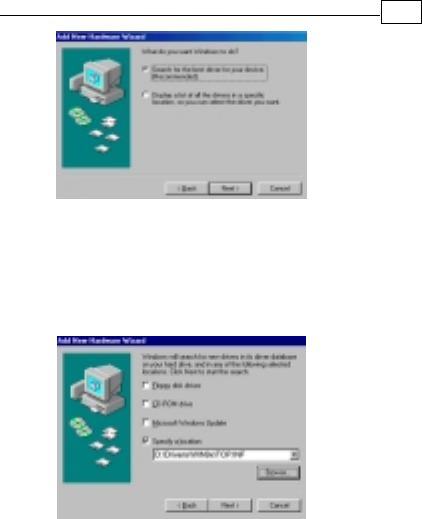
7
Chapter 2
3. Place the disk containing the driver of Win 9X
into your floppy disk drive. Specify the
location of the modem driver, e.g.
D:\Drivers\WIN9x\TOP.INF . click Next .
4. The following message will appear. click
Next .
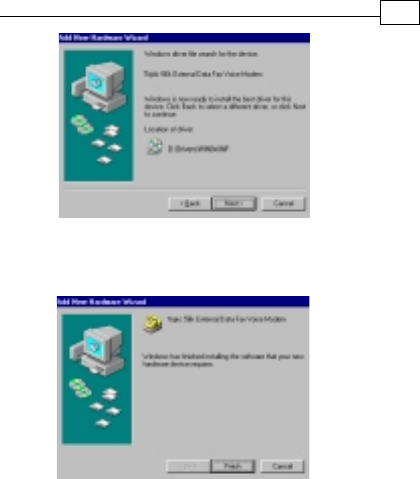
5. The installation has been completed. click
Finish.
8
Chapter 2
6. After the installation of Fax Voice Modem
was completed, your system will detect Wave
Device for Voice Modem and the following
message will appear . click Next and
then you could follow Step2 to Step5 to
finish the installation .
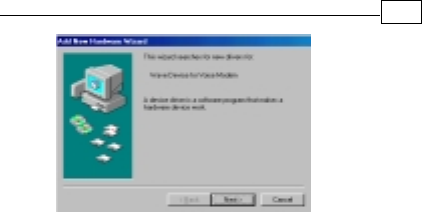
9
Chapter 2

Installation Procedures forInstallation Procedures for
Installation Procedures forInstallation Procedures for
Installation Procedures for
1. Once you have completed the hardware
installation, power on your computer. When
running Win 2000, your system will detect a
new device. click Next.
2. Select the “search for the best driver for your
device (Recommended) “option, then click
Next.
3. Place the disk containing the driver of Win 2000
into your floppy disk drive. Select the “specify
location”, then click Next.
4. Browse the proper location of the driver path,
e.g. D:\Drivers\WIN2000, then cilck Next.
5. Click Nexit.
6. Please read the Digital Signature, then click
Yes.
7. To complete the installation, click Finish.
10
Chapter 2
Windows 2000Windows 2000
Windows 2000Windows 2000
Windows 2000 Driver Driver
Driver Driver
Driver
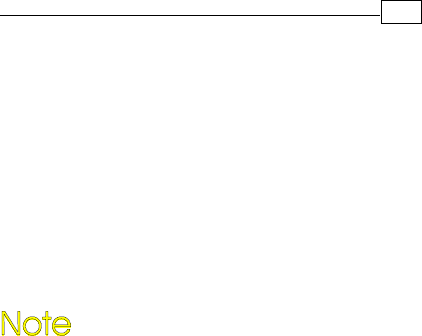
11
Chapter 2
AA
AA
AT CommandT Command
T CommandT Command
T Command
Most people use the communication software
programs to tell modems what to do. Therefore,
you may not use the commands in this chapter.
However, if you prefer to communicate with your
modem directly, you can type the commands
described below.
This chapter describes how to work in the
terminal mode.
The disk contains detail of AT commands.
(file path:D :\ATCOMMAND.PDF)
PK-MAN-0142

TT
TT
Table of Contentsable of Contents
able of Contentsable of Contents
able of Contents
Chapter 1 IntroductionChapter 1 Introduction
Chapter 1 IntroductionChapter 1 Introduction
Chapter 1 Introduction
Your Modem ..................................... 1
Features............................................... 2
System Requirements......................... 2
Package Checklist .............................. 3
Chapter 2 InstallationsChapter 2 Installations
Chapter 2 InstallationsChapter 2 Installations
Chapter 2 Installations
Hardware Installation .............. ........... 4
Installation Procedures for
Windows NT4.0 driver ............ .......... 5
Installation Procedures for
Windows 98 driver ................. ......... 6
Installation of Procedures for
Windows 2000 driver ...................... 10
AT Command .................................... 11
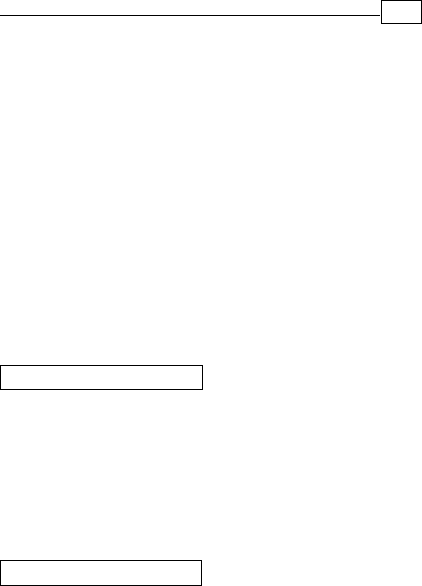
Chapter 1
IntroductionIntroduction
IntroductionIntroduction
Introduction
The Voice/Fax/Data Modem connects your computer
to Internet, and all kinds of BBS, and other popular
Fax / Modems. This manual describes the features,
procedures of installations, and AT command set...
etc. of this modem.
YY
YY
Your modem...our modem...
our modem...our modem...
our modem...
There are indicator lights and connectors on the
front and back side of this modem. Following is
the meaning of these light and connectors for
your reference:
1. External Front Panel 1. External Front Panel
1. External Front Panel 1. External Front Panel
1. External Front Panel
RD : Received Data indicator.
TD : Transmitted Data indicator.
CD : Carrier Detect indicator.
OH : Off Hook.
MR : Modem Ready.
PHONE : Phone jack.
LINE : Telephone line jack.
RS232 : RS232 cable socket.
AC-IN : AC adapter input.
ON/OFF : Power switch.
2. External Rear Panel2. External Rear Panel
2. External Rear Panel2. External Rear Panel
2. External Rear Panel
1

2
Chapter 1
FeaturesFeatures
FeaturesFeatures
Features
This modem supports the following communica-
tion standards. ITU-T is known as CCITT.
DataData
DataData
Data
ITU-T V.90
z ITU-T V.34, V.32bis, V.32, V.22bis, V.22
Bell 103 & 212A
V.42bis & MNP 5 ( Data compression )
V.42 & MNP2-4 ( Error correction )
FaxFax
FaxFax
Fax
V.17 ( 14400bps FAX )
V.29 ( 9600bps FAX )
V.27ter ( 4800bps FAX )
z
z
z
z
z
z
z
VV
VV
Voiceoice
oiceoice
oice
Voice/Audio mode
z
System RequirementsSystem Requirements
System RequirementsSystem Requirements
System Requirements
Windows NT 4.0, Windows 95, Windows 98,
Windows 2000.

3
Chapter 1
The package contains the following items:
One fax modem
One piece of phone cable
One CD
One AC Adaptop
The fax modem Quick Installation Guide
If any of these items are missing or damaged,
please contact your dealer or sales representative
for assistance.
z
z
One piece of RS-232 cable
z
z
z
Package ChecklistPackage Checklist
Package ChecklistPackage Checklist
Package Checklist
z
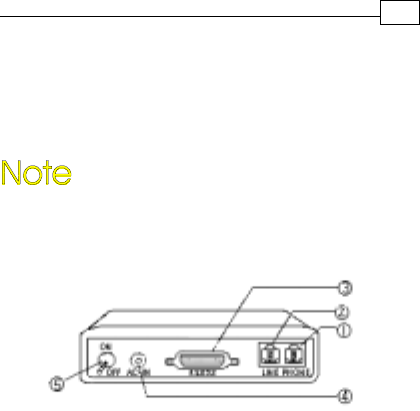
4
Chapter 2
InstallationsInstallations
InstallationsInstallations
Installations
This chapter describes how to install and power
on you fax modem.
Hardware InstallationHardware Installation
Hardware InstallationHardware Installation
Hardware Installation
Before complete the hardware installation
be aware not to power on the modem
1. Plug the male end of the RS-232RS-232
RS-232RS-232
RS-232 cable into
the connector marked RS-232RS-232
RS-232RS-232
RS-232 ( ) on the
back of the modem.
2. Plug the other end of this cable into the
serial port on the back of your computer.
3. ( Be sure your modem is Power off ) Plug
the power cable into the AC-INAC-IN
AC-INAC-IN
AC-IN connector
( ) on the back of the modem.
e
f
4. Plug the power adapter into a wall outlet.

5
Chapter 2
7. Turn your modem on( ). The MR MR
MR MR
MR lights
should light up.
8. Turn your computer on.
g
5. Plug one end of the phone cable into the
modem‘s LINELINE
LINELINE
LINE jack ( ). Plug the other end
into the phone outlet.
6. To use telephone and the modem on the
same line, plug one end of the optional
phone cable into the PHONE PHONE
PHONE PHONE
PHONE jack( ) on
the modem; plug the other end into the
phone. Lift the telephone handset and listen
for a DIALDIAL
DIALDIAL
DIALTONE TONE
TONE TONE
TONE to check the connection.
Windows NT4.0 DriverWindows NT4.0 Driver
Windows NT4.0 DriverWindows NT4.0 Driver
Windows NT4.0 Driver
c
d
1. When enter to the Winnt operating system,
select the modem item in the control panel,
the following dialog box will appear, please
select “do not detect my modem…”, then
click Next.
2. Select install from disk, the following dialog
box appear, please specify the path of the
driver, e.g. D:\Drivers\winnt4, then click
Next.
3. Varies type of modems will show in a dialog
box, please select ( “Topic 56000bps External
Fax Voice Modem”), then click Next.
Installation Procedures forInstallation Procedures for
Installation Procedures forInstallation Procedures for
Installation Procedures for
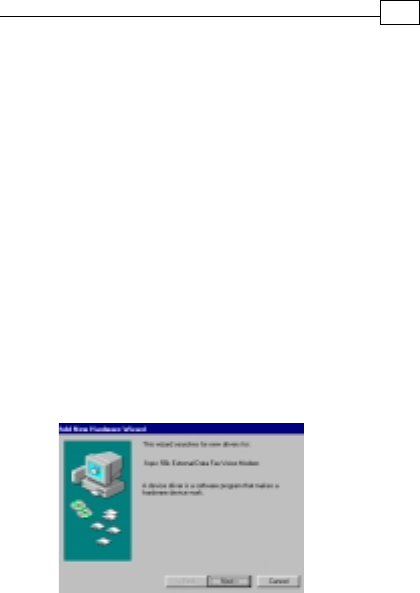
1. Once you have completed the hardware
installation, power on your computer.
When running Win 98, your system will
detect a new device and the following
message will appear. click Next .
6
Chapter 2
4. Please select the COM port which attach to
your modem, then click Next
5. You have installed the modem successfully .
6. If you want to configure the setting of your
modem, please select the modem item in
the control panel, a dialog box with modem
status will appear.
2. Select the “search for the best driver for
your device (Recommended)” option, then
click Next .
Installation ProceduresInstallation Procedures
Installation ProceduresInstallation Procedures
Installation Procedures for for
for for
for
Windows 98 DirverWindows 98 Dirver
Windows 98 DirverWindows 98 Dirver
Windows 98 Dirver
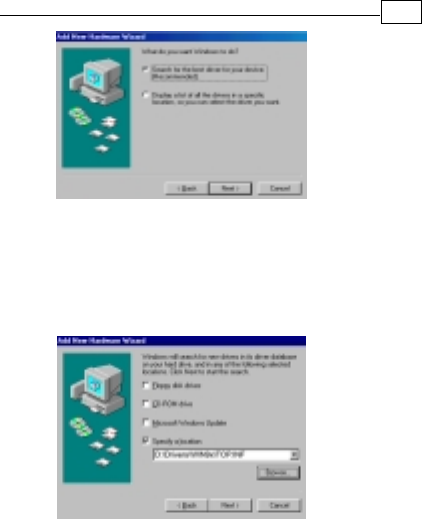
7
Chapter 2
3. Place the disk containing the driver of Win 9X
into your floppy disk drive. Specify the
location of the modem driver, e.g.
D:\Drivers\WIN9x\TOP.INF . click Next .
4. The following message will appear. click
Next .
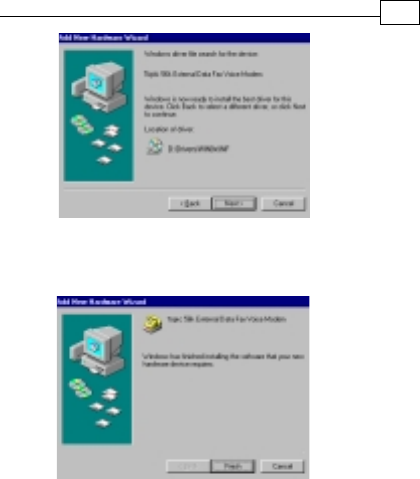
5. The installation has been completed. click
Finish.
8
Chapter 2
6. After the installation of Fax Voice Modem
was completed, your system will detect Wave
Device for Voice Modem and the following
message will appear . click Next and
then you could follow Step2 to Step5 to
finish the installation .

9
Chapter 2

Installation Procedures forInstallation Procedures for
Installation Procedures forInstallation Procedures for
Installation Procedures for
1. Once you have completed the hardware
installation, power on your computer. When
running Win 2000, your system will detect a
new device. click Next.
2. Select the “search for the best driver for your
device (Recommended) “option, then click
Next.
3. Place the disk containing the driver of Win 2000
into your floppy disk drive. Select the “specify
location”, then click Next.
4. Browse the proper location of the driver path,
e.g. D:\Drivers\WIN2000, then cilck Next.
5. Click Nexit.
6. Please read the Digital Signature, then click
Yes.
7. To complete the installation, click Finish.
10
Chapter 2
Windows 2000Windows 2000
Windows 2000Windows 2000
Windows 2000 Driver Driver
Driver Driver
Driver
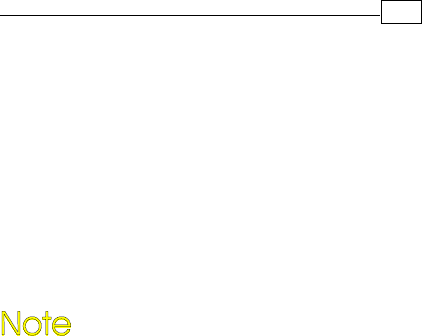
11
Chapter 2
AA
AA
AT CommandT Command
T CommandT Command
T Command
Most people use the communication software
programs to tell modems what to do. Therefore,
you may not use the commands in this chapter.
However, if you prefer to communicate with your
modem directly, you can type the commands
described below.
This chapter describes how to work in the
terminal mode.
The disk contains detail of AT commands.
(file path:D :\ATCOMMAND.PDF)
PK-MAN-0142

TT
TT
Table of Contentsable of Contents
able of Contentsable of Contents
able of Contents
Chapter 1 IntroductionChapter 1 Introduction
Chapter 1 IntroductionChapter 1 Introduction
Chapter 1 Introduction
Your Modem ..................................... 1
Features............................................... 2
System Requirements......................... 2
Package Checklist .............................. 3
Chapter 2 InstallationsChapter 2 Installations
Chapter 2 InstallationsChapter 2 Installations
Chapter 2 Installations
Hardware Installation .............. ........... 4
Installation Procedures for
Windows NT4.0 driver ............ .......... 5
Installation Procedures for
Windows 98 driver ................. ......... 6
Installation of Procedures for
Windows 2000 driver ...................... 10
AT Command .................................... 11
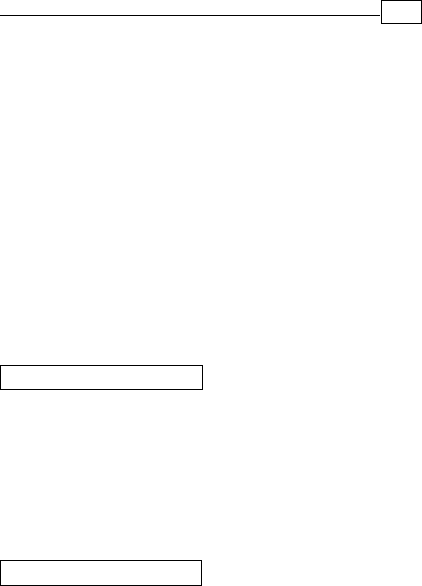
Chapter 1
IntroductionIntroduction
IntroductionIntroduction
Introduction
The Voice/Fax/Data Modem connects your computer
to Internet, and all kinds of BBS, and other popular
Fax / Modems. This manual describes the features,
procedures of installations, and AT command set...
etc. of this modem.
YY
YY
Your modem...our modem...
our modem...our modem...
our modem...
There are indicator lights and connectors on the
front and back side of this modem. Following is
the meaning of these light and connectors for
your reference:
1. External Front Panel 1. External Front Panel
1. External Front Panel 1. External Front Panel
1. External Front Panel
RD : Received Data indicator.
TD : Transmitted Data indicator.
CD : Carrier Detect indicator.
OH : Off Hook.
MR : Modem Ready.
PHONE : Phone jack.
LINE : Telephone line jack.
RS232 : RS232 cable socket.
AC-IN : AC adapter input.
ON/OFF : Power switch.
2. External Rear Panel2. External Rear Panel
2. External Rear Panel2. External Rear Panel
2. External Rear Panel
1

2
Chapter 1
FeaturesFeatures
FeaturesFeatures
Features
This modem supports the following communica-
tion standards. ITU-T is known as CCITT.
DataData
DataData
Data
ITU-T V.90
z ITU-T V.34, V.32bis, V.32, V.22bis, V.22
Bell 103 & 212A
V.42bis & MNP 5 ( Data compression )
V.42 & MNP2-4 ( Error correction )
FaxFax
FaxFax
Fax
V.17 ( 14400bps FAX )
V.29 ( 9600bps FAX )
V.27ter ( 4800bps FAX )
z
z
z
z
z
z
z
VV
VV
Voiceoice
oiceoice
oice
Voice/Audio mode
z
System RequirementsSystem Requirements
System RequirementsSystem Requirements
System Requirements
Windows NT 4.0, Windows 95, Windows 98,
Windows 2000.

3
Chapter 1
The package contains the following items:
One fax modem
One piece of phone cable
One CD
One AC Adaptop
The fax modem Quick Installation Guide
If any of these items are missing or damaged,
please contact your dealer or sales representative
for assistance.
z
z
One piece of RS-232 cable
z
z
z
Package ChecklistPackage Checklist
Package ChecklistPackage Checklist
Package Checklist
z
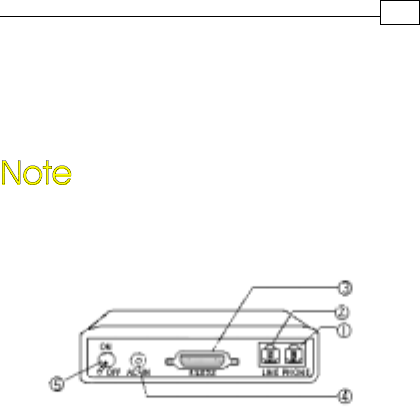
4
Chapter 2
InstallationsInstallations
InstallationsInstallations
Installations
This chapter describes how to install and power
on you fax modem.
Hardware InstallationHardware Installation
Hardware InstallationHardware Installation
Hardware Installation
Before complete the hardware installation
be aware not to power on the modem
1. Plug the male end of the RS-232RS-232
RS-232RS-232
RS-232 cable into
the connector marked RS-232RS-232
RS-232RS-232
RS-232 ( ) on the
back of the modem.
2. Plug the other end of this cable into the
serial port on the back of your computer.
3. ( Be sure your modem is Power off ) Plug
the power cable into the AC-INAC-IN
AC-INAC-IN
AC-IN connector
( ) on the back of the modem.
e
f
4. Plug the power adapter into a wall outlet.

5
Chapter 2
7. Turn your modem on( ). The MR MR
MR MR
MR lights
should light up.
8. Turn your computer on.
g
5. Plug one end of the phone cable into the
modem‘s LINELINE
LINELINE
LINE jack ( ). Plug the other end
into the phone outlet.
6. To use telephone and the modem on the
same line, plug one end of the optional
phone cable into the PHONE PHONE
PHONE PHONE
PHONE jack( ) on
the modem; plug the other end into the
phone. Lift the telephone handset and listen
for a DIALDIAL
DIALDIAL
DIALTONE TONE
TONE TONE
TONE to check the connection.
Windows NT4.0 DriverWindows NT4.0 Driver
Windows NT4.0 DriverWindows NT4.0 Driver
Windows NT4.0 Driver
c
d
1. When enter to the Winnt operating system,
select the modem item in the control panel,
the following dialog box will appear, please
select “do not detect my modem…”, then
click Next.
2. Select install from disk, the following dialog
box appear, please specify the path of the
driver, e.g. D:\Drivers\winnt4, then click
Next.
3. Varies type of modems will show in a dialog
box, please select ( “Topic 56000bps External
Fax Voice Modem”), then click Next.
Installation Procedures forInstallation Procedures for
Installation Procedures forInstallation Procedures for
Installation Procedures for
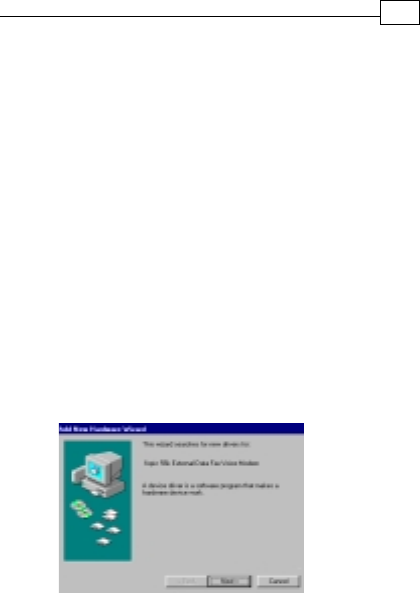
1. Once you have completed the hardware
installation, power on your computer.
When running Win 98, your system will
detect a new device and the following
message will appear. click Next .
6
Chapter 2
4. Please select the COM port which attach to
your modem, then click Next
5. You have installed the modem successfully .
6. If you want to configure the setting of your
modem, please select the modem item in
the control panel, a dialog box with modem
status will appear.
2. Select the “search for the best driver for
your device (Recommended)” option, then
click Next .
Installation ProceduresInstallation Procedures
Installation ProceduresInstallation Procedures
Installation Procedures for for
for for
for
Windows 98 DirverWindows 98 Dirver
Windows 98 DirverWindows 98 Dirver
Windows 98 Dirver
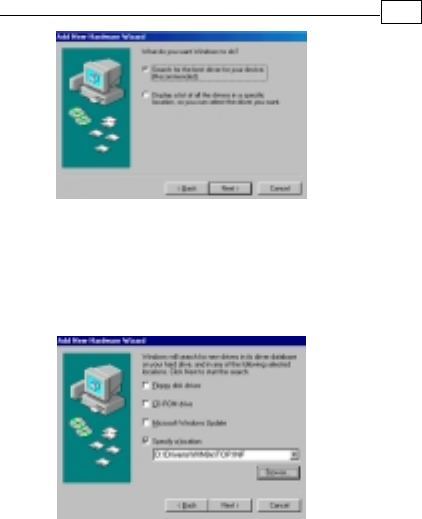
7
Chapter 2
3. Place the disk containing the driver of Win 9X
into your floppy disk drive. Specify the
location of the modem driver, e.g.
D:\Drivers\WIN9x\TOP.INF . click Next .
4. The following message will appear. click
Next .
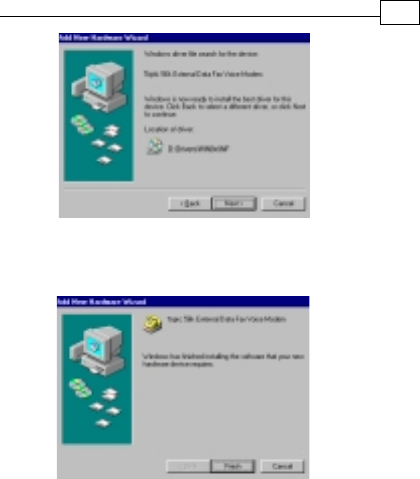
5. The installation has been completed. click
Finish.
8
Chapter 2
6. After the installation of Fax Voice Modem
was completed, your system will detect Wave
Device for Voice Modem and the following
message will appear . click Next and
then you could follow Step2 to Step5 to
finish the installation .
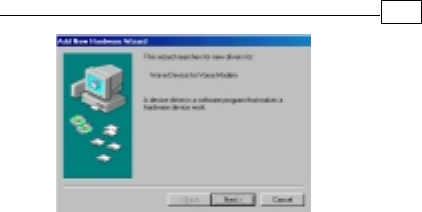
9
Chapter 2

Installation Procedures forInstallation Procedures for
Installation Procedures forInstallation Procedures for
Installation Procedures for
1. Once you have completed the hardware
installation, power on your computer. When
running Win 2000, your system will detect a
new device. click Next.
2. Select the “search for the best driver for your
device (Recommended) “option, then click
Next.
3. Place the disk containing the driver of Win 2000
into your floppy disk drive. Select the “specify
location”, then click Next.
4. Browse the proper location of the driver path,
e.g. D:\Drivers\WIN2000, then cilck Next.
5. Click Nexit.
6. Please read the Digital Signature, then click
Yes.
7. To complete the installation, click Finish.
10
Chapter 2
Windows 2000Windows 2000
Windows 2000Windows 2000
Windows 2000 Driver Driver
Driver Driver
Driver
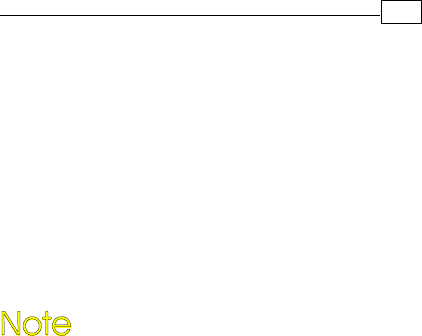
11
Chapter 2
AA
AA
AT CommandT Command
T CommandT Command
T Command
Most people use the communication software
programs to tell modems what to do. Therefore,
you may not use the commands in this chapter.
However, if you prefer to communicate with your
modem directly, you can type the commands
described below.
This chapter describes how to work in the
terminal mode.
The disk contains detail of AT commands.
(file path:D :\ATCOMMAND.PDF)
PK-MAN-0142
Table of Contents
Introduction
1 Features
2 System Requirements
2 Package Checklist
Installations
3 Hardware Installation
4 Driver Installation
Procedures or Win NT 4.0
4 Driver Installation
Procedures for Win 98
7 Driver Installation
Procedures for Win 2000

IntroductionIntroduction
IntroductionIntroduction
Introduction
The Voice/Fax/Data PCI Modem connects your
computer to Internet, all kinds of BBS, and other
fax modems. This manual describes the features,
installation procedures and AT commands.
PhonePhone
PhonePhone
Phone Phone jack
LineLine
LineLine
Line Telephone line jack
To Phone
To Line
FeaturesFeatures
FeaturesFeatures
Features
This modem supports the following communica-
tion standards. ITU-T is known as CCITT.
Data Data
Data Data
Data
ITU-T V.90
K56flex
ITU-T V.34, V.32bis, V.32, V.22bis, V.22
Bell 103 & 212A
V.42bis & MNP 5 (Data Compression)
V.42 & MNP2-4 (Error Correction)
Fax Fax
Fax Fax
Fax
V.17 (14400bps FAX)
V.29 (9600bps FAX)
V.27ter (4800bps FAX)
11
11
1
V V
V V
V
oiceoice
oiceoice
oice
Voice/Audio mode (through Soundcard)
Full-Duplex speakerphone
(through Soundcard)
System RequirementsSystem Requirements
System RequirementsSystem Requirements
System Requirements
Windows™ 95, Windows™ 98,
Windows™ 2000, or Windows™ NT
200MHz Pentium™ CPU
Sound Card
16MB RAM
Package ChecklistPackage Checklist
Package ChecklistPackage Checklist
Package Checklist
The package contains the following items:
One fax modem card
One piece of phone cable
One CD
The fax modem user’s manual
If any of these items are missing or damaged,
please contact your dealer or sales representative
for assistance.
22
22
2
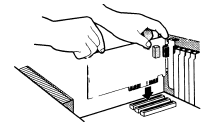
InstallationsInstallations
InstallationsInstallations
Installations
This chapter describes how to install and power
on you fax modem.
Hardware InstallationHardware Installation
Hardware InstallationHardware Installation
Hardware Installation
1. Make sure that your computer is switched off.
Unplug the power cord from the wall socket.
Also turn off all other peripherals you may have
attached to your computer. Remove your
computer cover.
2. Select a free PCI slot. Remove the cover from
the slot. Keep the screw. You will be using it in
the next step.
3. Carefully slide the internal modem into the
chosen slot. Press firmly on the top of the
modem to seat it. Fasten the modem to your
system with the screw you removed in the
previous step. Replace the computer’s cover.
4. Plug one end of the phone cable into the
Line jack on your fax modem. The other end of
the phone cable should be connected directly to
the phone outlet.
33
33
3
44
44
4
5. If you desire, you could connect your phone to
the modem’s Phone jack.
6. Turn on your computer.
Driver Installation ProceduresDriver Installation Procedures
Driver Installation ProceduresDriver Installation Procedures
Driver Installation Procedures
for Windows™ NT4.0for Windows™ NT4.0
for Windows™ NT4.0for Windows™ NT4.0
for Windows™ NT4.0
The Modem driver for Windows NT 4.0 is Data / Fax
only, there is no speakerphone or TAM supported.
1. After entering to the Win NT 4.0 system, place
the provided CD into the CD ROM drive.
2. Specify the location of the modem driver, e.g. E:
\Driver\Winnt4\sm56set, then the installation will
start to operate.
3. After the installation, restart your computer.
You are now ready to use the modem.
Driver Installation ProceduresDriver Installation Procedures
Driver Installation ProceduresDriver Installation Procedures
Driver Installation Procedures
for Windows™ 98for Windows™ 98
for Windows™ 98for Windows™ 98
for Windows™ 98
1. Once you have completed the hardware
installation, power on your computer. When
running Win 98, your system will detect a new
device and the following message will appear.
Click Next Next
Next Next
Next.
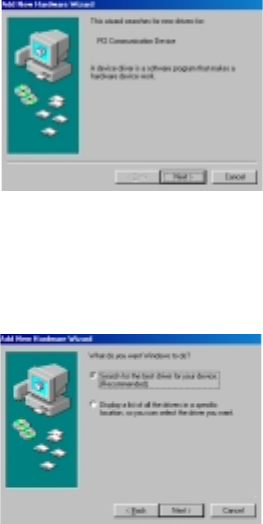
3. Place the CD containing driver for Win 9X into
your CD ROM drive. Select the Specify a location
option, then click Browse. Specify the path of the
driver, e.g., E:\Drivers\WIN9x. Click NextNext
NextNext
Next.
2. Select the Search for the best driver forSearch for the best driver for
Search for the best driver forSearch for the best driver for
Search for the best driver for
your device (Recommended) optionyour device (Recommended) option
your device (Recommended) optionyour device (Recommended) option
your device (Recommended) option, then
click NextNext
NextNext
Next.
55
55
5
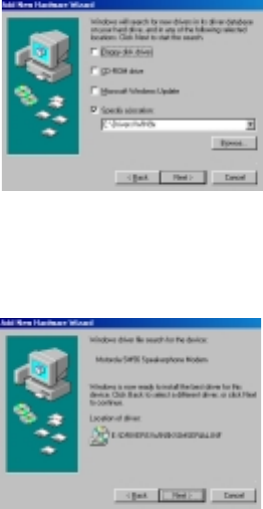
5. To complete the installation, click FinishFinish
FinishFinish
Finish.
4. The following message will appear. Click
NextNext
NextNext
Next and the installation process will begin.
66
66
6

77
77
7
1. Once you have completed the hardware
installation, power on your computer. When
running Win 2000, your system will detect a
new device and appear a massage saying to
help you install a device driver for a hardware
device. Click NextNext
NextNext
Next.
2. The Found New Hardware Wizard will ask
you what to do. Select the Search for aSearch for a
Search for aSearch for a
Search for a
suitable driver for my devicesuitable driver for my device
suitable driver for my devicesuitable driver for my device
suitable driver for my device
(recommended)(recommended)
(recommended)(recommended)
(recommended) option, and click Next Next
Next Next
Next.
3. The Found New Hardware will ask you
where to search for driver files, select the CD-CD-
CD-CD-
CD-
ROM drivesROM drives
ROM drivesROM drives
ROM drives option, then click NextNext
NextNext
Next.
Driver Installation ProceduresDriver Installation Procedures
Driver Installation ProceduresDriver Installation Procedures
Driver Installation Procedures
for Windows™ 2000for Windows™ 2000
for Windows™ 2000for Windows™ 2000
for Windows™ 2000
PK-MAN-0148
4. The Found New Hardware Wizard will tell you
Windows found a driver for PCI Simple
Communcation Controller. To install the driver
that Windows found, click NextNext
NextNext
Next, then the
installation will start to operate.
5. After the installation, restart your computer.
You are now ready to use the modem.
88
88
8