Puretek Co PT-3032 Modem User Manual 3030
Puretek Industrial Co Ltd Modem 3030
users manual
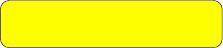
Quick Installation Guide
Ver. A 3030-0005
Fax Modem


Table of Contents
Chapter 1 Introduction
Your Modem ...................................
Features..............................................
System Requirements........................
Package Checklist .............................
Chapter 2 Installations
Hardware Installation .......................
Installation Procedures for
Windows NT4.0 ................................
Installation Procedures for
Windows 98 .....................................
Installation of Communication
Software ...........................................
Installation Procedures for
Windows 2000 .................................
AT Commands....................................
1
2
2
4
5
6
9
10
Table of Contents
3
11
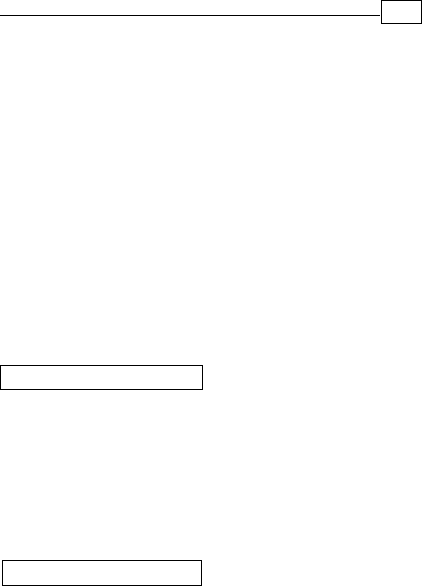
1
+D=FJAH
Introduction
The Voice/Fax/Data Modem connects your computer
to Internet, and all kinds of BBS, and other popular
Fax / Modems. This manual describes the features,
procedures of installations, and AT command set...
etc. of this modem.
Your modem...
There are indicator lights and connectors on the
front and back side of this modem. Following is
the meaning of these light and connectors for
your reference:
1. External Front Panel
RD : Received Data indicator.
TD : Transmitted Data indicator.
CD : Carrier Detect indicator.
OH : Off Hook.
MR : Modem Ready.
PHONE : Phone jack.
LINE : Telephone line jack.
RS232 : RS232 cable socket.
AC-IN : AC adapter input.
ON/OFF : Power switch.
2. External Rear Panel

2
+D=FJAH
Features
This modem supports the following communica-
tion standards. ITU-T is known as CCITT.
Data
ITU-T V.90
z ITU-T V.34, V.32bis, V.32, V.22bis, V.22
Bell 103 & 212A
V.42bis & MNP 5 ( Data compression )
V.42 & MNP2-4 ( Error correction )
Fax
V.17 ( 14400bps FAX )
V.29 ( 9600bps FAX )
V.27ter ( 4800bps FAX )
z
z
z
z
z
z
z
Voice
Voice/Audio mode
z
System Requirements
Windows NT 4.0, Windows 95, Windows 98,
Windows 2000.

3
+D=FJAH
The package contains the following items:
One fax modem
One piece of phone cable
One Disk
One AC Adaptop
The fax modem Quick Installation Guide
If any of these items are missing or damaged,
please contact your dealer or sales representative
for assistance.
z
z
One piece of RS-232 cable
z
z
z
Package Checklist
z
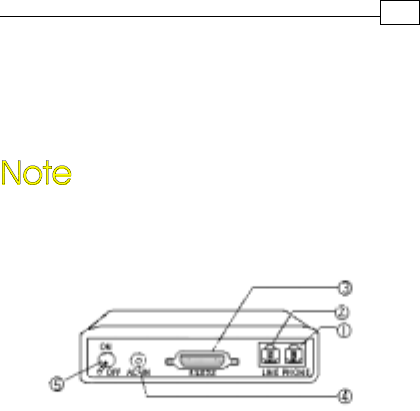
4
+D=FJAH
Installations
This chapter describes how to install and power
on you fax modem.
Hardware Installation
Before complete the hardware installation
be aware not to power on the modem
1. Plug the male end of the RS-232RS-232
RS-232RS-232
RS-232 cable into
the connector marked RS-232RS-232
RS-232RS-232
RS-232 ( ) on the
back of the modem.
2. Plug the other end of this cable into the
serial port on the back of your computer.
3.( Be sure your modem is Power off ) Plug
the power cable into the AC-INAC-IN
AC-INAC-IN
AC-IN connector
( ) on the back of the modem.
e
f
4. Plug the power adapter into a wall outlet.

5+D=FJAH
7. Turn your modem on( ). The MR MR
MR MR
MR lights
should light up.
8. Turn your computer on.
g
5. Plug one end of the phone cable into the
modem‘s LINELINE
LINELINE
LINE jack ( ). Plug the other end
into the phone outlet.
6. To use telephone and the modem on the
same line, plug one end of the optional
phone cable into the PHONE PHONE
PHONE PHONE
PHONE jack( ) on
the modem; plug the other end into the
phone. Lift the telephone handset and listen
for a DIALDIAL
DIALDIAL
DIALTONE TONE
TONE TONE
TONE to check the connection.
Installation Procedures for Windows NT4.0
c
d
1. When enter to the Winnt operating system,
select the modem item in the control panel,
the following dialog box will appear, please
select “do not detect my modem…”, then
click Next.
2. Select install from disk, the following dialog
box appear, please specify the path of the
driver, (a:\winnt), then click Next.
3. Varies type of modems will show in a dialog
box, please select ( “Topic 56000bps External
Fax Voice Modem”) , then click Next.
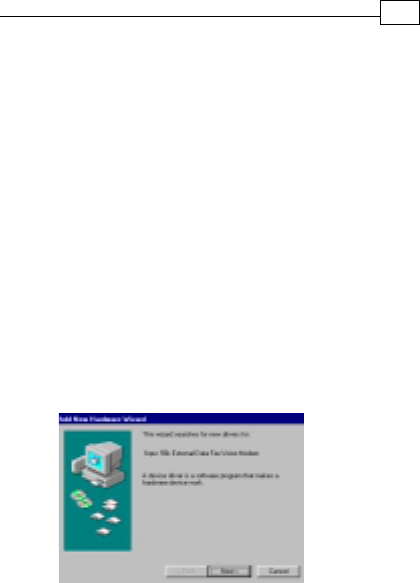
Installation Procedures for Windows 98
1. Once you have completed the hardware
installation, power on your computer.
When running Win 98, your system will
detect a new device and the following
message will appear. click Next .
6
+D=FJAH
4. Please select the COM port which attach to
your modem, then click Next
5. You have installed the modem successfully .
6. If you want to configure the setting of your
modem, please select the modem item in the
control panel, a dialog box with modem
status will appear.
2. Select the “search for the best driver for
your device (Recommended)” option, then
click Next .
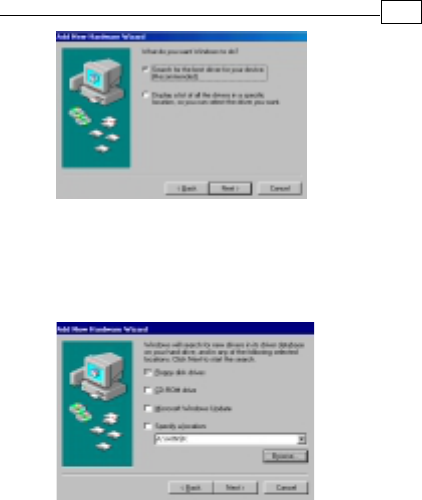
7+D=FJAH
3. Place the disk containing the driver of Win 9X
into your floppy disk drive. Specify the
location of the modem driver, e.g.,
A:\ WIN9X . click Next .
4. The following message will appear. click
Next .
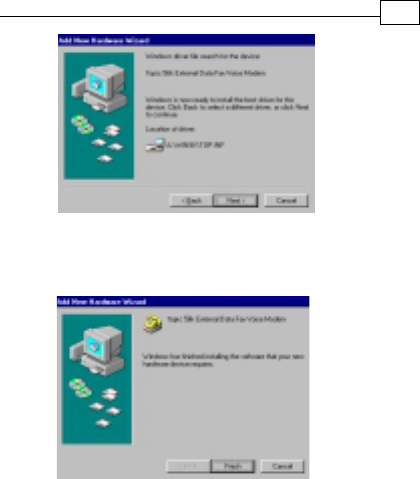
5. The installation has been completed. click
Finish.
8
+D=FJAH
6. After the installation of Fax Voice Modem
was completed, your system will detect Wave
Device for Voice Modem and the following
message will appear . click Next and
then you could follow Step2 to Step5 to
finish the installation .
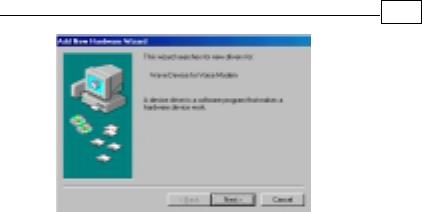
9+D=FJAH

Installation Procedures for Windows 2000
1. Once you have completed the hardware
installation, power on your computer. When
running Win 2000, your system will detect a
new device. click Next.
2. Select the “search for the best driver for your
device (Recommended) “option, then click
Next.
3. Place the disk containing the driver of Win 2000
into your floppy disk drive. Select the “specify
location”, then click Next.
4. Browse the proper location of the driver path,
A:\WIN2000, then cilck Next.
5. Click Nexit.
6. Please read the Digital Signature, then click
Yes.
7. To complete the installation, click Finish.
10
+D=FJAH
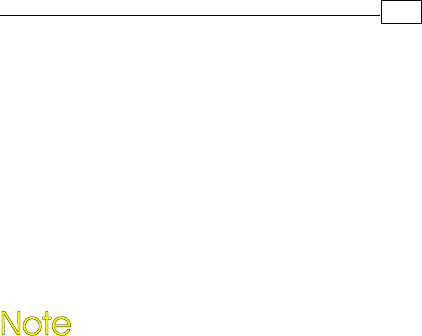
11 +D=FJAH
AT Commands
Most people use the communication software
programs to tell modems what to do. Therefore,
you may not use the commands in this chapter.
However, if you prefer to communicate with your
modem directly, you can type the commands
described below.
This chapter describes how to work in the
terminal mode.
The disk contains detail of AT commands.
(file path:A :\ATCOMMAND.PDF)