Puretek Co PT-8030 MP3 PLAYER User Manual Phanta Music
Puretek Industrial Co Ltd MP3 PLAYER Phanta Music
Manual

Phanta-Music
Ver. A 8030 - 0005
User’s Manual

FCC Compliance
To comply with the applicable sections of FCC
Rules and Regulations, Parts 68 and 15, please
follow these instructions:
§Do not connect your modem to a party
line
or to a coin-operated telephone.
§If your modem should cause a problem on
the telephone line, it should be
disconnected from the line until it can be
determined whether the modem or
another device on the phone line caused
the problem.
§Only the manufacturer can make repairs to
the modem. Other repair methods will void
your warranty.
§If you have an external modem, use a
properly constructed shielded cable to
connect it to your computer.
§If your telephone company asks for the
following information, please make it
available:
- Modem manufacturer
- Model of modem
i

FCC Part 15
Operation is subject to the following two
conditions:
1. This device may not cause harmful
interference.
2. This device must accept any interference
received including interference that may
cause undesired operation.
This equipment has been tested and found to
comply with the limits for a Class B digital device,
pursuant to Part 15 of the FCC Rules. These limits
are designed to provide reasonable protection
against harmful interference when the equipment
is operated in a residential installation. This
equipment generates, uses, and can radiate
frequency energy and if not installed and used in
accordance with the instructions, may cause
harmful interference to radio communications.
However, there is no guarantee that the interfer-
ence to radio or television reception, which can be
determined by turning the equipment off and on,
the user is encouraged to try to correct the
interference by one or more of the following
measures:
§Reorient or relocate the receiving antenna.
§Increase the separation between the
equipment and receiver.
ii

If the telephone company suspects a problem with
your telephone line is related to an add-on
electronic device, such as your modem, they have
the right to temporarily suspend your service. It is
your responsibility to remove from the telephone
line any malfunctioning electronic communications
equipment to avoid damage to the telephone
system.
If your equipment causes harm to the telephone
network, the telephone company may discontinue
your service temporarily. If possible, they will notify
you in advance. But if advance notice is not
practical, you will be notified as soon as possible.
You will be informed of your right to file a com-
plaint with the FCC. Your telephone company may
make changes to its facilities, equipment, oper-
ations, or procedures that could affect the proper
functioning of your equipment. If they do, you will
be notified in advance to give you an opportunity
to maintain uninterrupted telephone service.
The telephone company may ask that you discon-
nect this equipment from the network until the
problem has been corrected or until you are sure
that the equipment is not malfunctioning.
This equipment may not be used on coin service
provided by the telephone company. Connection
to party lines is subjected to state tariffs.
If you experience trouble with this telephone
equipment, please contact your place of purchase
for information on obtaining service or repairs. iv

Table of Contents
Chapter 1 Introduction
Features .........................................
System Requirements .....................
Chapter 2 Installations
Phanta-Music package .....................
Hardware Installation .......................
The Installation of Smart Media
Card (Option) ...................................
Installation Procedures for
Win 98 ...............................................
Chapter 3 Phanta-Music Package
Phanta-Music application program..
Phanta-Music Description................
Phanta-Music LED Display.................
Phanta-Music Precautions................
1
2
4
6
12
14
3
7
16
10

1
Introduction
Features
Palm-sized and Shock Resistant
CD Digital-quality music
Anti-Noise capability
Stereo surround sound
Repeat Playing
High Speed transfer rate with USB port
(12Mbps Max)
Low power consumption
z
z
z
z
z
z
z
Chapter 1
Welcome to the Phanta-Music World.
Phanta-Music brings you the latest melody
feeling, its sound quality brings you the most
fantastic experience on having a portable walkman.
Instead of buying a cassette, Phanta-Music’s
provide you a way to download the songs from
Internet, no more cassette is needed. With Anti-
shocking features, Phanta-Music can bring
along with you in anyway, anytime.
Phanta-Music satisfies on all your music
requirement.

2
System Requirements
Pentium 166MHz or faster
Windows 98
20MB free hard disk space
One available USB port (USB driver version
1.0 above)
One installed sound card
CD-ROM drive
z
z
z
z
Chapter 1
z
z
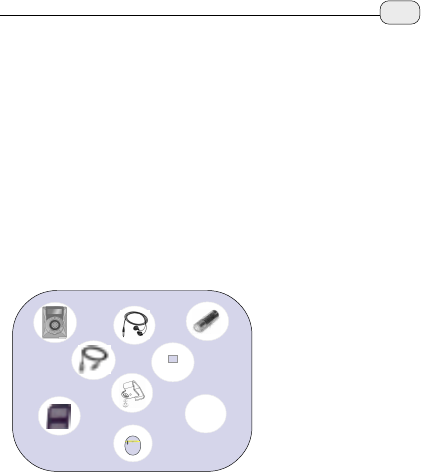
Installations
This chapter is the description of the package
contents, software and hardware installation
procedure, beside that there is a description
about the Smart Media Card, please read it
carefully.
Phanta-Music package:
1. Phanta-Music
2.2.
2.2.
2. USB Cable
3. Stereo Earphones
4. Installation & Phanta-Music
Software Disk
5. Holster
6. User Manual
7. AA type DC battery
8. Smart Media Card(Option)
9. Pouch(Option)
3
Chapter 2
1
2
3
4
7
6
85
9

4
Hardware Installation
Step1: Switch on your computer.
Step2: Place the battery properly on the right
place, shown as figure.
Step3: After the computer enter to the win98
Plug in the transmission line to
Phanta-Music’s USB port which is located
on the side panel, shown as figure 1, the
other side of the transmission line has to
connect to the USB port of the computer,
shown as figure 2.
Chapter 2
))
))
)Place the batteries into the battery
slot properly
Please aware that you have to reverse the USB
adapter ( ) just show as figure ( ).
Remarks
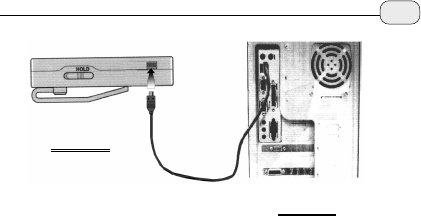
Step4: At the mean time, the windows will
notify that there is a new hardware
found, please refer to Page 7(Installation
Procedures for Windows 98)
5
figure 1
figure 2
Chapter 2
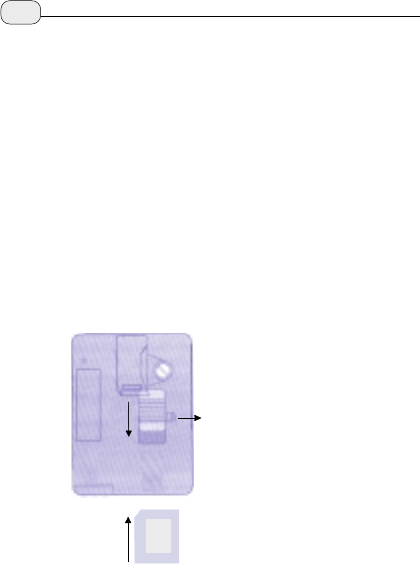
6
The Installation of Smart Media Card
(Option)
1. Insert the Smart Media Card upwardly(1) to
the Phanta-Music Extended memory slot,
slightly push it into the right position(2),
(shown as figure).
2. When you want to take out the Smart
Media Card, put the card left then pull it
downward (2), the card will be easily come
out (3), (shown as figure).
(1)
Remarks
When you purchase the Smart Media Card, please
make sure that it is compatible to the Phanta-
Music’s specification, the specification will be as
follow: 3V 32MB, 3V 64MB, 3V 128MB3V 32MB, 3V 64MB, 3V 128MB
3V 32MB, 3V 64MB, 3V 128MB3V 32MB, 3V 64MB, 3V 128MB
3V 32MB, 3V 64MB, 3V 128MB
Chapter 2
(2)
(3)
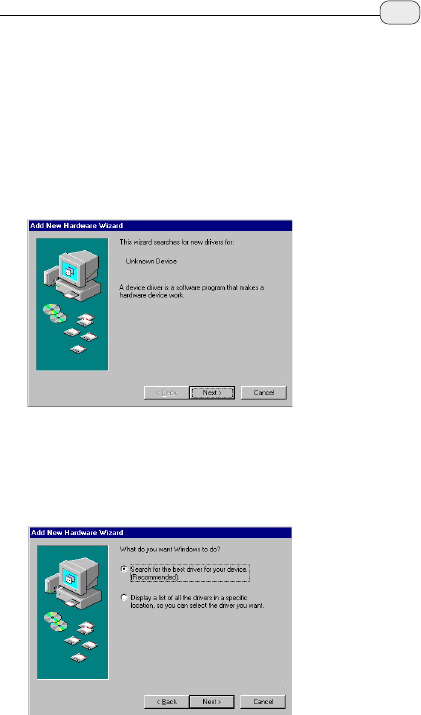
7
Installation Procedure for Windows 98
1. When hardware installation complete,
Windows 98 will auto detect your
Phanta-Music, then following dialog
box will appear, click “ Next “.
2. Select ”Search for the best driver for your
device (Recommended)” option, then
click “ Next “.
Chapter 2
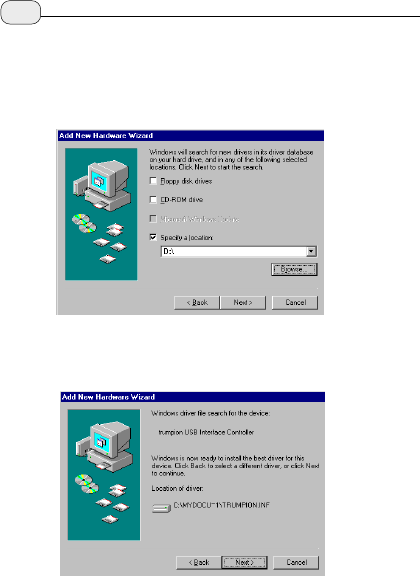
8
3. Please insert ”Phanta-Music” driver into
Disk, select Disk driver or specify a location,
click “ Next “.
4. The following message will appear, click “Next”.
Chapter 2
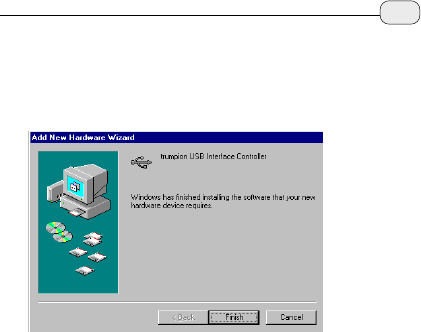
9
5. Windows has finished installing all the
Phanta-Music drivers, click “ Finish “ to
complete the installation.
Chapter 2
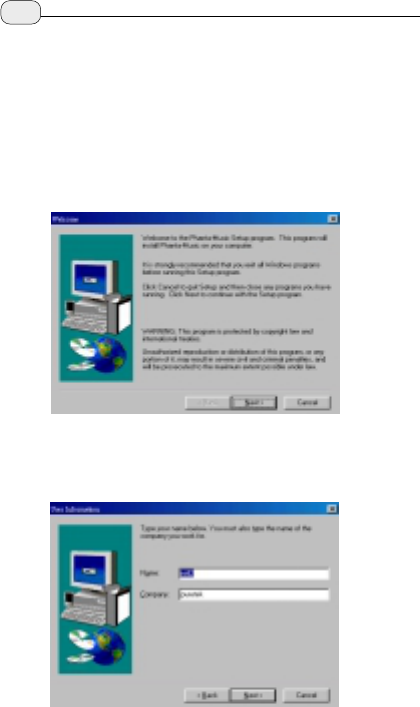
10
Phanta-Music Package
Phanta-Music application program
2.Type your name and company title if necessary,
then press “Next”.
Chapter 3
1.First of all, insert the floppy disk into the floppy
drive, then click setup, a figure will show up
just as following figure, press “Next”.
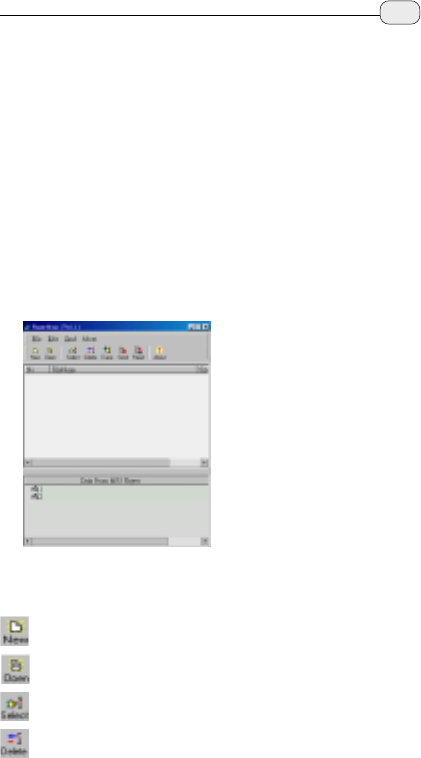
3.Press “Next”.
4.Press “Next”.
5.Press “Next”.
6.Click “ Finish “ to complete the setup.
When you download the legal MP3 filesWhen you download the legal MP3 files
When you download the legal MP3 filesWhen you download the legal MP3 files
When you download the legal MP3 files
to your to your
to your to your
to your PC, how to transfer those files toPC, how to transfer those files to
PC, how to transfer those files toPC, how to transfer those files to
PC, how to transfer those files to
your Phanta-your Phanta-
your Phanta-your Phanta-
your Phanta-Music?Music?
Music?Music?
Music?
zFirst, select the Phanta-Music from the Program
Files item, the following figure will appear
(shown as figure ).
Figure Description
Clear the currently MP3 files list .
Open the MP3 files.
Select all of the MP3 file.
Delete your MP3 files.
11
Chapter 3
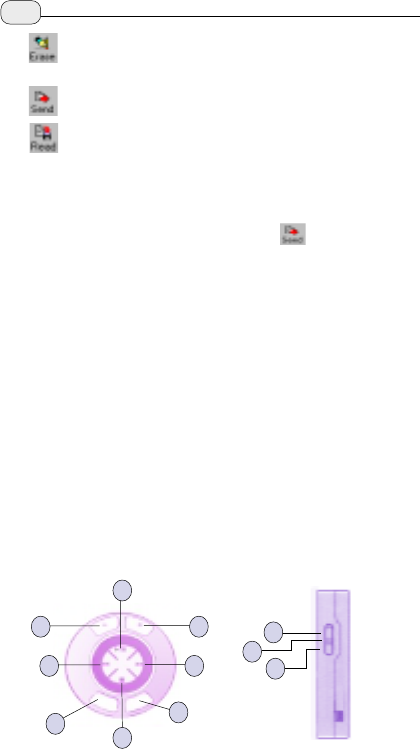
Phanta-Music Description
Before using Phanta-Music, make sure that the
battery and earphone is fine in situation.
Delete the MP3 files which was stored in
Phanta-Music.
Transfer to Phanta-Music.
Read the MP3 files from your Phanta-Music,
it can restore back to your PC.
Remarks:
Suggest that before playing the MP3 songs, please
remove the USB cable from Phanta-Music.
Phanta-Music function panel
11
2
3
6
4
5
3
7
89
zOpen the application program and select the
MP3 files which you wish to transfer to
Phanta-Music, then press ( ).
z After the transferring is complete, press“OK”.
The Phanta-Music LCD status panel will show
“On”, it shows that the transferring is complete.
12 Chapter 3
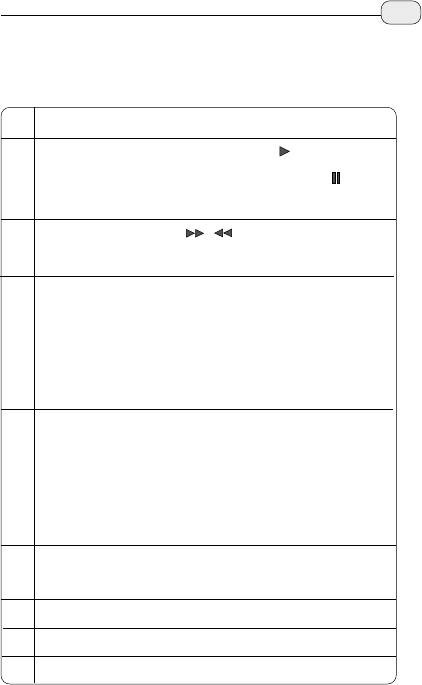
.
13
1 VolumePress +or – to adjust the volume.
2 Play/Pause Press Play once ( ) to proceed
the Music broadcust ; press Pause ( ) to
halt the player.
3 Skip Press Skip( / ) to skip forward or
backward.
4 Stop Stop playing the music file( when
you press stop, after five seconds, it will
enter to the suspend mode). When the
playing finish, it will auto enter to suspend
mode after five seconds.
5 Repeat/Random Repeat 1 indicates that a
single song for repeating playing, Repeat
All indicates that repeat all of the songs,
Random indicates that playing with random
track of songs.
7 Hold Disable the Hold function.
8 Power on Activate the Phanta-Music.
9 Power off Switch off the power.
6 EQ Four status for selecting, Jazz; Rock;
Classic; Normal
Chapter 3
Phanta-Music Operation button
Description
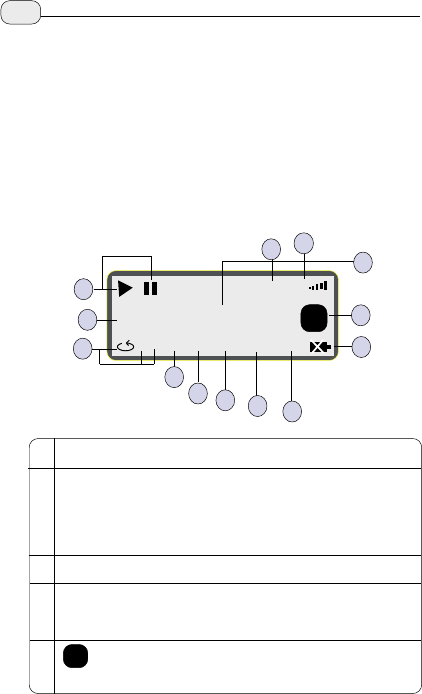
Hold
08-06:83
1 All RND Jazz Rock Classic Normal
VOL
M
Mp3
Phanta-Music LED Display
Despite of indicates its current mode of Play,
Pause, Stop and Status. Phanta-Music LED
Display also displays additional information,
such as Volume Level, Battery Status and
Smart Media Card Status.
1
6
7
2
8
3
9
13
5
10
11
12
4
1 Play/Pause Playing mode or Pause mode.
2 Hold Indicates that the hold switch has been
turned on. Prevents all buttons from accidental
operating from or unintended contact.
3 Vol Indicates Volume level .
4 Track number/time counter Displays track
number and time count of current track
5 Shows about the Smart Media Card
message
M
Chapter 3
14
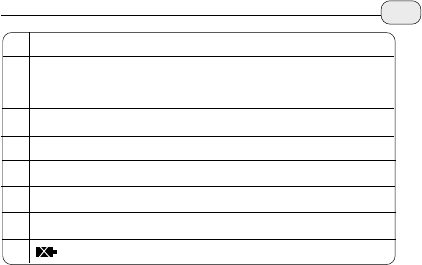
6 MP3 MP3 Play mode
7 Repeat 1/All repeats either current or
loops through all tracks
8 RND Random play mode
9 Normal Indicate Normal music
10 Classic Indicate Classic music
11 Rock Indicate Rock music
12 Jazz Indicate Jazz music
13 Indicates battery Status.
Chapter 3 15
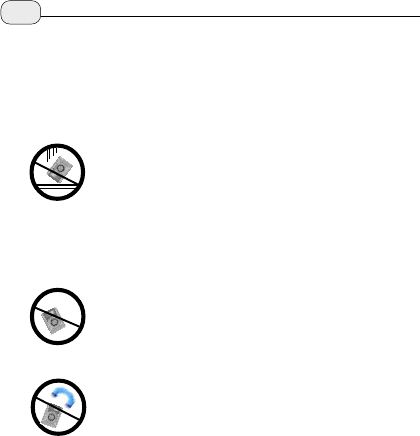
Phanta-Music Precautions
Please be-aware of the following condition to
remain the Phanta-Music life
Keep away the Phanta-Music from hard
shock impact
Walking or Sporting will not bring bad
effect on the sound quality,but shock
impact onto Phanta-Musicprobably will
damage it.
Keep away the Phanta-Music from wet
If any abnormal on playing, please
contact to the dealer.
Proper storage place of Phanta-Music
Avoid from heat, humidity and
magnetic field.
a
a
666
6
a
a
16 Chapter 3