QSR Automations KP9000D BLE Dongle User Manual Manual
QSR Automations, Inc. BLE Dongle Manual
Manual
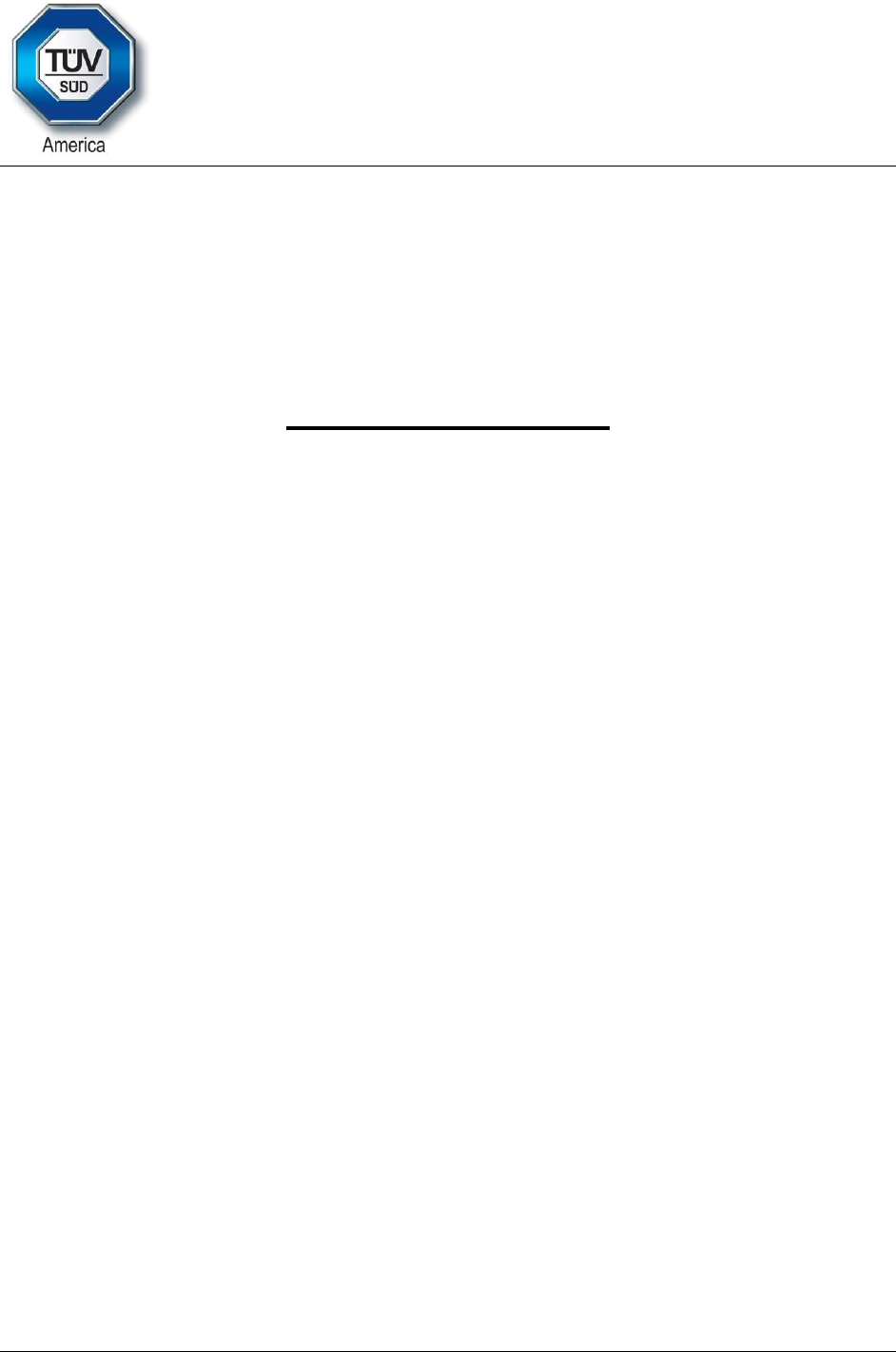
5945 Cabot Parkway, Suite 100 Alpharetta, GA 30005 USA Voice: 678-341-5900
Certification Exhibit
FCC ID: 2AJX7KP9000D
IC: 21998-KP9000D
FCC Rule Part: 15.247
IC Radio Standards Specification: RSS-247
Project Number: 16-0272
Manufacturer: QSR Automations, Inc.
Model: KP-9000D
Manual

KP-9000 Wireless Keypad
User’s Manual
November 2016
KP-9000 Wireless Keypad: User’s Guide 2
Contents
Product Overview........................................................................................................................................ 3
Product Specifications ................................................................................................................................ 3
Out of the Box ............................................................................................................................................. 4
LED Indicators ............................................................................................................................................. 4
Troubleshooting .......................................................................................................................................... 6
Sample Images ........................................................................................................................................... 8
Control Point 3.1 ......................................................................................................................................... 8
Appendix A: Device Compliance Information ......................................................................................... 9

KP-9000 Wireless Keypad: User’s Guide 3
Product Overview
The KP-9000 is a low-power, longer life, wireless keypad that is backward compatible with
QSR’s other keypads. It is a Bluetooth Low Energy (BLE), twenty button, customizable
keypad that does not require any cabling.
Product Specifications
Feature
Specification
Key Rating
30 Million Pushes
Mounting Options
Optional Bracketing Available
Overlay Options
Customizable Keypad Overlays, Installs without Tools
Features
Software Programmable Scan Codes
Downloadable Firmware for Easy Updates and Support
ConnectSmart
Battery Level Indication
Chassis
Durable, Premium Grade Polycarbonate Metal Reinforced Top for Extended Life
Resistant to Extreme Temperatures, Water and Grease
Dimensions
1.25” x 8.25” x 2.75” (H x W x D)
Weight
11.2 ounces
(without batteries)
Power
Two, Four or Six AAA Batteries
Audio
On-board Annunciator
Interface
Bluetooth Low Energy (BLE) via USB Dongle
Range
Up to 30 feet, in direct line-of-sight
Environmental
Operating Temperature
0° – 50° Celsius
Storage Temperature
-20° – 95° Celsius
Humidity
10% - 95%, non-condensing
Altitude
15,000 feet
Certifications
FCC Part 15, Class A
Warranty
Limited 3-Year Hardware Warranty
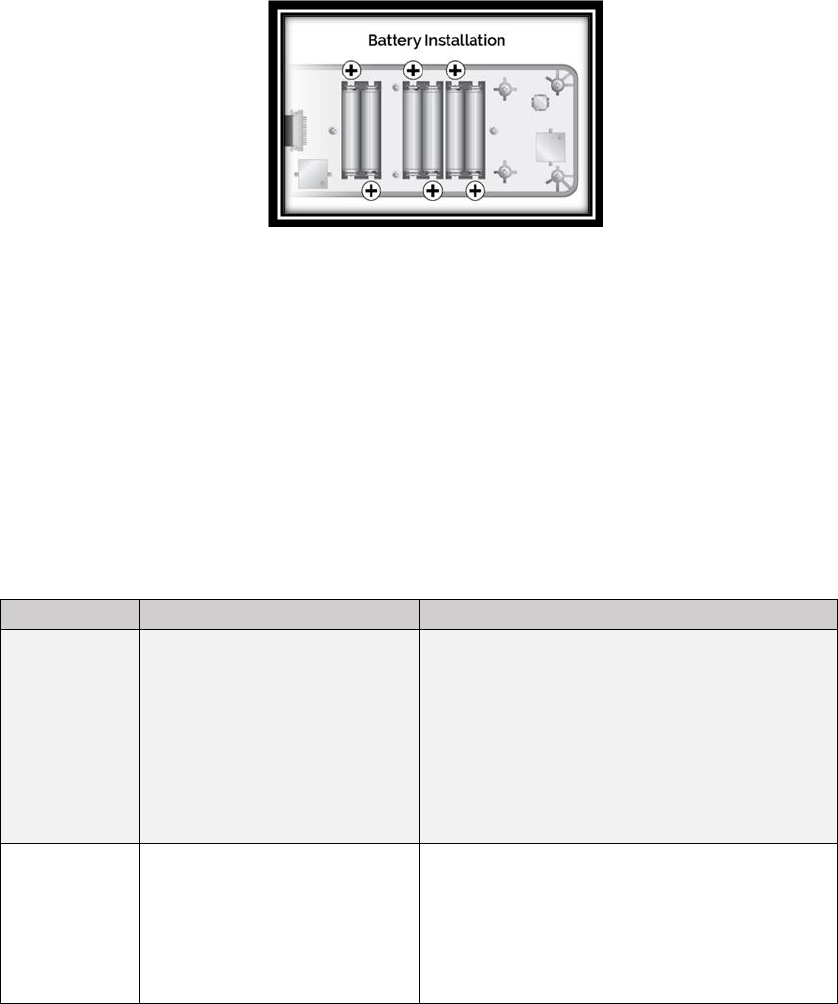
KP-9000 Wireless Keypad: User’s Guide 4
Out of the Box
The KP-9000 Wireless Keypad arrives with dongle stored inside.
1. Unscrew the back of the keypad and remove the dongle.
2. Install six AAA batteries. (The keypad only requires two AAA batteries to
function, but up to six batteries may be installed at once to increase the
keypad’s battery life.)
3. Plug the dongle into the Kitchen controller.
4. The keypad and dongle have been pre-paired, and will pair automatically.
Note: It is recommended that you label the keypad and its corresponding dongle upon
unpacking to avoid confusion should they ever become separated.
LED Indicators
Keypad LED
There is one LED visible in the upper left portion of the keypad. The following table
describes what the different LED messages are conveying.
Mode
LED
Description
Unpaired
No LED
The default when not paired with a
dongle. Special keypress (upper left and
bottom right keys for 3s) required to
enter pairing mode. Unpaired is the
mode for factory storage and shipping.
Keypad will shut ‘off’ in this state, using
the lowest power consumption possible
with batteries installed.
Searching
Blinking low-duty Amber
(Amber also on very low-
duty cycle for low battery)
Dongle has been previously paired but is
not currently found. The keypad will
search indefinitely in an attempt to
reconnect. However, it will only search 1
minute at high speed (10Hz) before
dropping back to power savings (1Hz).
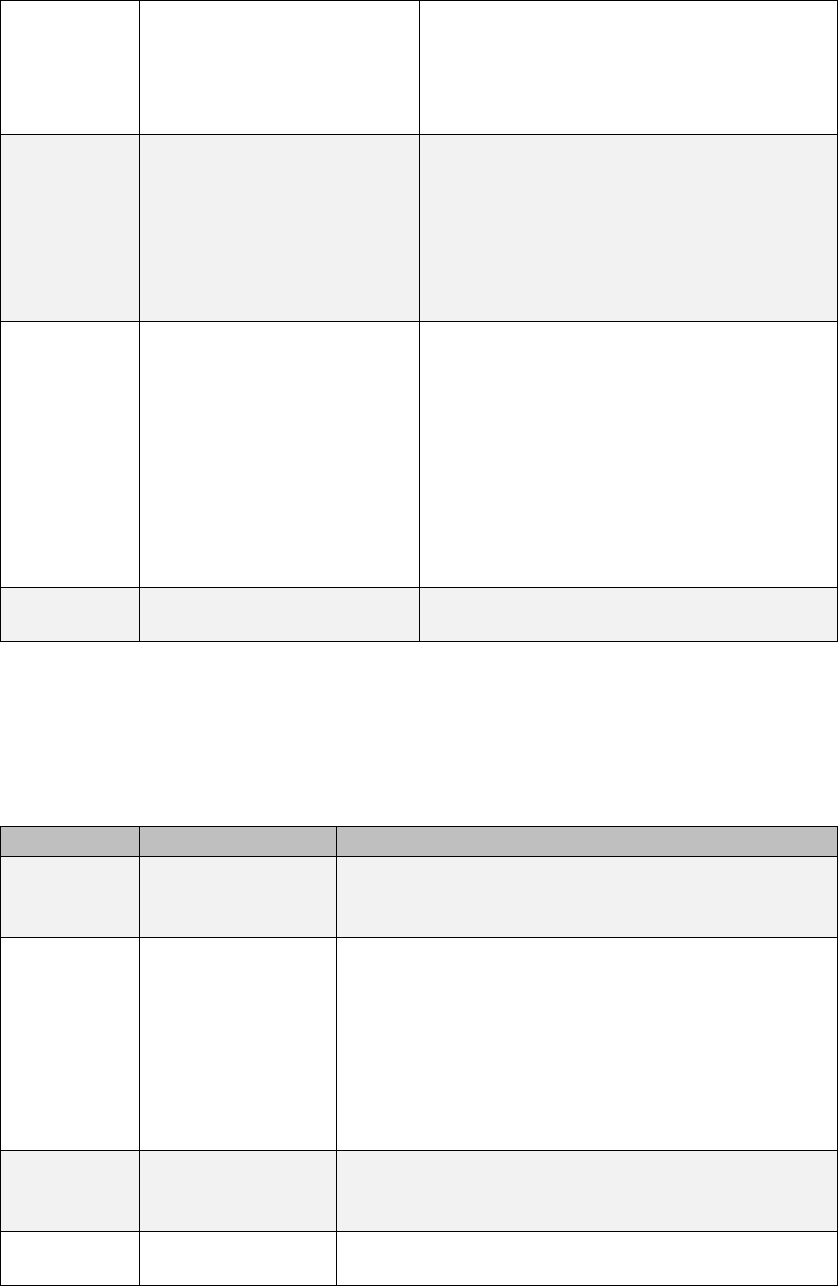
KP-9000 Wireless Keypad: User’s Guide 5
Special keypress can force into pairing
mode. In BLE terms, a keypad
‘Searching’ means sending only directed
advertisements to the address of its
paired dongle.
Connected
Solid Green for one
second (Also blinks Green
on each key press or
SCROLL LOCK)
Normal operating behavior with paired
dongle found and communicating.
Wireless poll period and slave latency
depend on whether beeper is enabled
(power savings are greater when in its
default state – beeper disabled). Special
keypress can force into pairing mode.
Pairing
Blinking Amber once
every 10 seconds until
paired
Allows pairing with a new dongle.
Requires special keypress to enter. It
has a 1 minute timeout, as pairing
consumes high power to advertise.
Keypad will auto-pair to first dongle
found in pairing mode. If timeout is
reached, behavior depends on whether
it was previously paired to a dongle. In
BLE terms, ‘Pairing’ means sending
undirected advertisements.
Low
Battery
Double blinking Amber
every 10 seconds
Dongle LED
There are two LEDs visible. One on either side of the dongle. The following table
describes what the different LED messages are conveying.
Mode
LEDs
Description
Unpaired
Off
Only entered when not paired and when
software has commanded dongle to not auto
pair.
Searching
Slow Blinking
Blue
Keypad has been previously paired, but is not
currently found. Dongle will search for 1 minute
to attempt to reconnect. Afterwards, it will
automatically enter pairing mode. Software
commands can override this behavior. In BLE
terms, ‘Searching’ on the dongle means passive
scanning for only directed advertisements from
its paired keypad.
Connected
Solid Blue
Normal operating behavior with paired keypad
found and communicating. In BLE terms,
‘Connected’ here means connected and bonded.
Pairing
Rapid Blinking
(low-duty) Blue
Allows pairing with a new keypad. If previously
paired, the dongle will still auto-connect with
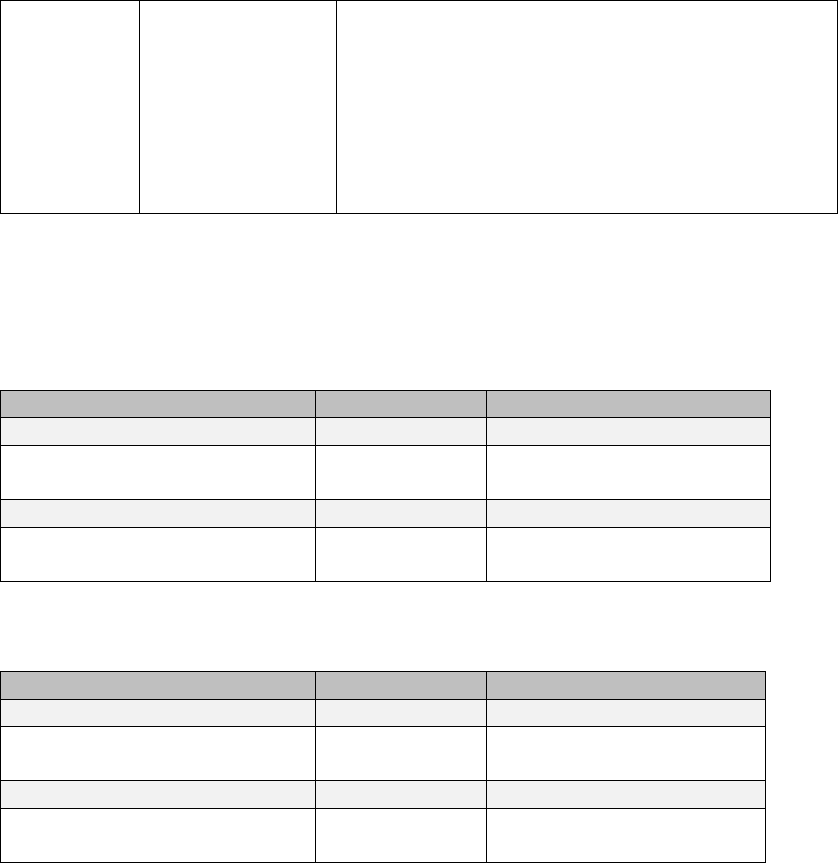
KP-9000 Wireless Keypad: User’s Guide 6
that keypad if found (same as searching). If a
new keypad in pairing mode is found, a new
pairing (and connection) is established with that
keypad. Other keypads not in pairing mode are
ignored. In BLE terms, ‘Pairing’ means active
scanning for advertisements from any keypad,
but also accepting directed advertisements from
its paired keypad.
Troubleshooting
What Does This Light Mean?
Dongle
If the light is…
This means…
What next…
Off
Unpaired
Pair with keypad.*
Slow blinking blue
Searching
Dongle will attempt to
reconnect.
Solid blue
Connected
The device is ready to go!
Rapid blinking blue
Pairing
Dongle is pairing with
keypad.
Keypad
If the light is…
This means…
What next…
Off
Unpaired
Pair with dongle.*
Blinking low-duty amber
Searching
Keypad will attempt to
reconnect.
Blinking low-duty green
Connected
The device is ready to go!
Rapid blinking amber
Pairing
Keypad is pairing with
dongle.
*Manually Pairing the Devices
1. Insert dongle in the USB port of target controller.
2. Turn the controller on.
3. Hold the KP-9000 (prepared with batteries installed) so that the light is in the
upper left corner.
4. Press and hold both top left key and bottom right key simultaneously for 3
seconds.
5. The LED will quickly blink on and off in amber while it is trying to talk to the
dongle.
6. If it establishes the pairing with the dongle, the light will blink green briefly and
then remain quiet.
KP-9000 Wireless Keypad: User’s Guide 7
Set Pairing Mode
The Set Pairing Mode command impacts both the dongle and keypad. When the command is
given to change the pairing mode to Unpaired, the dongle goes idle and the keypad goes
into searching mode. That means the keypad is still looking for the dongle to which it was
previously paired, so if you send a command to change the pairing mode back to Pairing, the
dongle will "wake up" and automatically reconnect to the keypad.
If you want to pair the keypad with a different dongle while the current dongle is idle, press
and hold keys 1 and 20 simultaneously on the keypad to force the keypad into pairing mode.
When in this mode, the keypad will pair with the first available dongle it finds.
It's most effective to do this with only one keypad powered on at a time.

KP-9000 Wireless Keypad: User’s Guide 8
Sample Images
Control Point 3.1
The KP-9000 Wireless Keypad can be configured and managed through ControlPoint 3.1.
For more information, see the ControlPoint 3.1 User’s Guide.
Keypad - Opened Back
Keypad - Front
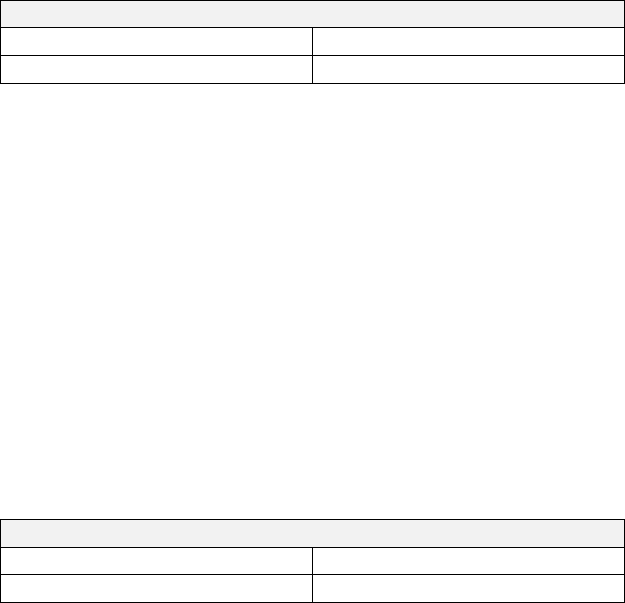
KP-9000 Wireless Keypad: User’s Guide 9
Appendix A: Device Compliance Information
Warning: Changes or modifications to this device not expressly approved by
QSR Automations, Inc. could void the user’s authority to operate the
equipment.
Federal Communications Commission (FCC) Statement
FCC ID NUMBER
Keypad
2AJX7KP9000
Dongle
2AJX7KP9000D
This equipment has been tested and found to comply with the limits for a Class A digital
device, pursuant to part 15 of the FCC rules. These limits are designed to provide
reasonable protection against harmful interference when the equipment is operated in a
commercial environment. This equipment generates, uses, and can radiate radio
frequency energy and, if not installed and used in accordance with the instruction manual,
may cause harmful interference to radio communications. Operation of this equipment in a
residential area is likely to cause harmful interference in which case the user will be
required to correct the interference at his own expense.
This device complies with Part 15 of the FCC rules. Operation is subject to the following
two conditions. (1) This device may not cause harmful interference, and (2) This device
must accept any interference received, including interference that may cause undesired
operation.
Innovation, Science, and Economic Development (ISED) Canada Statement
IC ID Number
Keypad
21998-KP9000
Dongle
21998-KP9000D
This device complies with Industry Canada license-exempt RSS standard(s). Operation is
subject to the following two conditions: (1) this device may not cause interference, and
(2) this device must accept any interference, including interference that may cause
undesired operation of the device.
Le présent appareil est conforme aux CNR d’Industrie Canada applicables aux appareils
radio exempts de licence. L’exploitation est autorisée aux deux conditions suivantes: (1)
l’appareil ne doit pas produire de brouillage, et (2) l’utilisateur de l’appareil doit accepter
tout brouillage radioélectrique subi, même si le brouillage est susceptible d’en
compromettre le fonctionnement.
This device complies with Part 15 of the FCC rules. Operation is subject to the following
two conditions. (1) This device may not cause harmful interference, and (2) This device
must accept any interference received, including interference that may cause undesired
operation.
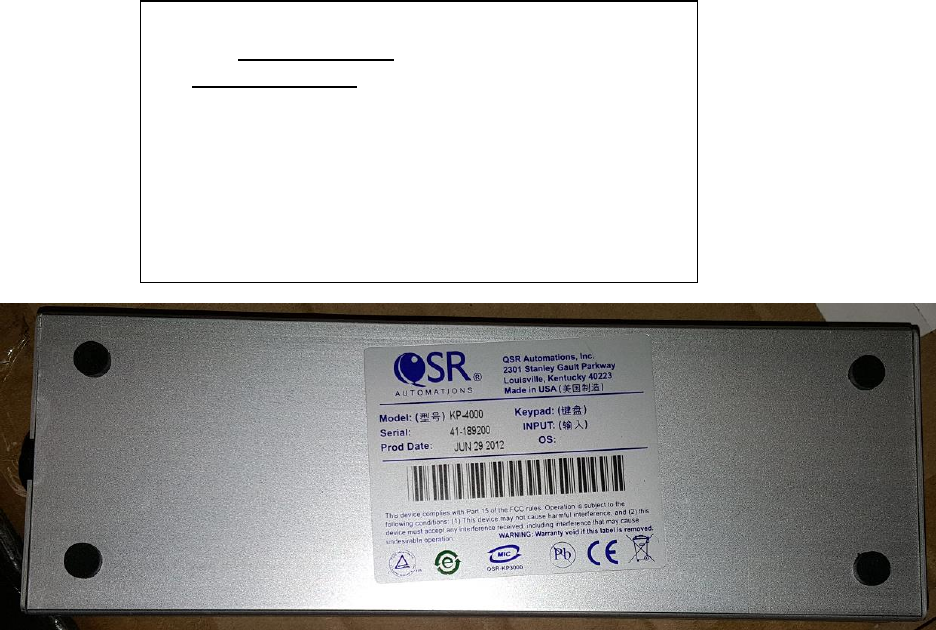
KP-9000 Wireless Keypad: User’s Guide 10
Sample Combined FCC/IC Label
Keypad
Note: Picture only showing label location not actual label
HVIN:KP-9000
FCC ID: 2AJX7KP9000
IC: 21998-KP9000
This device complies with Part 15 of the FCC rules.
Operation is subject to the following two conditions.
(1) This device may not cause harmful interference,
and (2) This device must accept any interference
received, including interference that may cause
undesired operation.
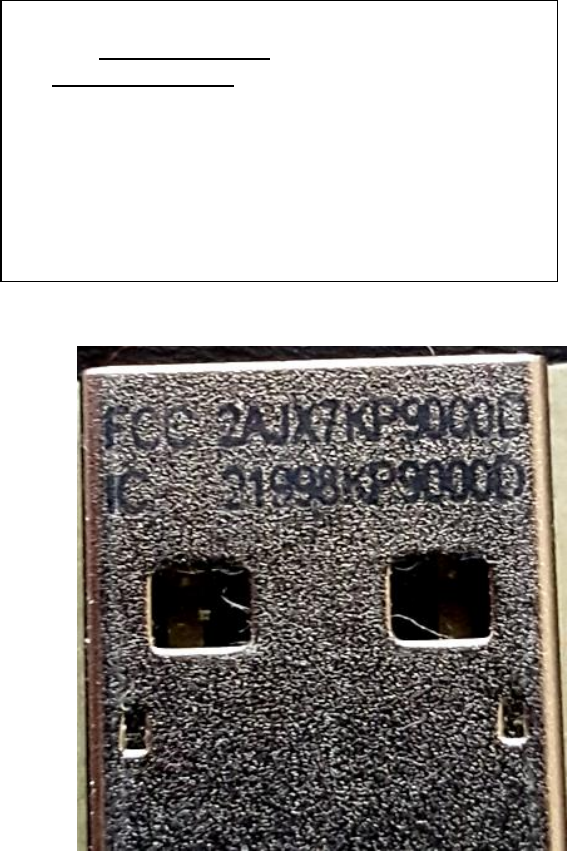
KP-9000 Wireless Keypad: User’s Guide 11
Dongle
HVIN: KP-9000D
Note: IDs are laser printed onto USB connector
HVIN:KP-9000D
FCC ID: 2AJX7KP9000D
IC: 21998-KP9000D
This device complies with Part 15 of the FCC rules.
Operation is subject to the following two conditions.
(1) This device may not cause harmful interference,
and (2) This device must accept any interference
received, including interference that may cause
undesired operation.

KP-9000 Wireless Keypad: User’s Guide 12
QSR Automations, Inc.
© 1996-2016 QSR Automations, Inc.
All rights reserved. Printed in the U.S.A.
QSR AUTOMATIONS, INC. SHALL NOT BE LIABLE
FOR TECHNICAL OR EDITORIAL ERRORS OR
OMISSIONS CONTAINED HEREIN, NOR FOR
INCIDENTAL OR CONSEQUENTIAL DAMAGES
RESULTING FROM THE FURNISHING,
PERFORMANCE, OR USE OF THIS MATERIAL.
THIS INFORMATION IS PROVIDED “AS IS" AND
QSR AUTOMATIONS, INC. DISCLAIMS ANY
WARRANTIES, EXPRESS OR IMPLIED OR
STATUTORY AND EXPRESSLY DISCLAIMS THE
IMPLIED WARRANTIES OF MERCHANTABILITY,
FITNESS FOR PARTICULAR PURPOSE, GOOD
TITLE AND AGAINST INFRINGEMENT.
QSR Automations, Inc.
2301 Stanley Gault Pkwy
Louisville, KY 40223
502-297-0221
www.qsrautomations.com
This publication contains information protected by
copyright and is considered confidential. No part
of this publication may be photocopied or
reproduced in any form without the prior written
consent from QSR Automations, Inc.
The marks QSR Automations®, ePic®,
ConnectSmart®, eXpert®, xCeed®,
WebAhead®, WebReserve®, and DineTime® are
registered trademarks of QSR Automations, Inc.
Other products mentioned herein may be
trademarks and/or registered trademarks of their
respective companies.
The information in this publication is subject to
change without notice.