Qixiang Electron Science and Technology 8RSERIES FM HANDHELD TRANSCEIVER User Manual
Qixiang Electron Science& Technology Co., Ltd FM HANDHELD TRANSCEIVER
User Manual
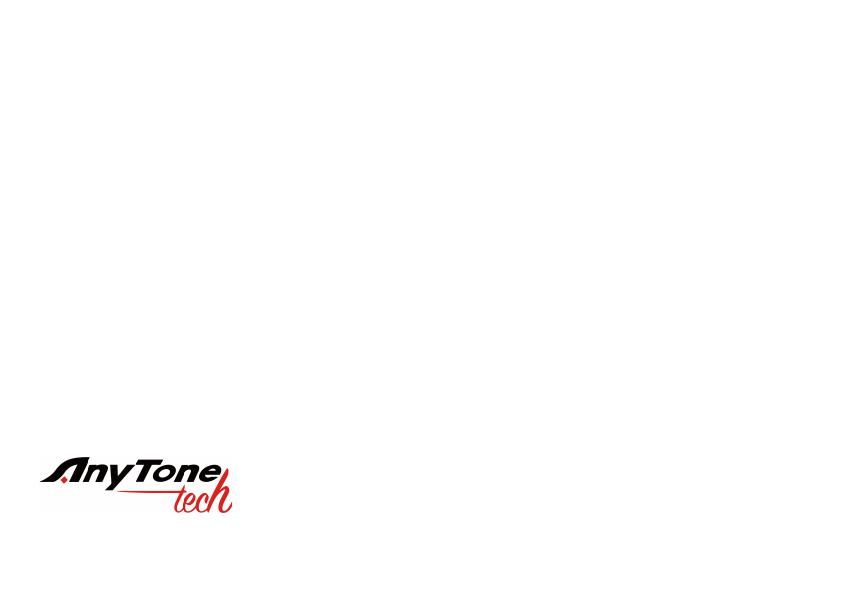
A1.150428
AnyToneTech.com
Package and Product Designed in U.S.A.
MADE IN CHINA
Copyright © 2015 by AnyTone Tech
All rights reserved. No part of this publication may be reproduced, distributed, or
transmitted in any form or by any means without the permission of AnyTone Tech

USER'S MANUAL

THANK YOU FOR TRUSTING US WITH YOUR RADIO NEEDS !
transceivers provide you with reliable, clear, and precise communications. This transceiver
includes innovative DSP (digital signal processing) technology - allowing for easy integration into all
environments. We encourage you to read through the manual to understand the various functions to get the
most from your handset.
The transceiver includes 200 programmable channels, The transceiver also allows for Dual PTT functions,
51 groups of CTCSS encode/decode, 1 group of user-dened CTCSS encode/decode, 1024 groups of DCS
encode/decode, DTMF encode/decode, and many more features.
This radio is a meticulously built and a functional hand-held intended for every radio operator.
OBLTR-8R: FM Transceiver
Radio Versions
TERMN-8R: FM Transceiver
THIS MANUAL IS FOR:
OBLTR-8R
OBLTR-8R Programming Software: OBLTR-8R_Setup_1.01.exe
TERMN-8R
TERMN-8R Programming Software: TERMN_8R_Setup_1.01.exe
USB PROGRAMMING PRECAUTION
When programming the transceiver, rst read from the radio, before modifying the frequencies data and
settings. This will prevent errors caused from incompatible les.
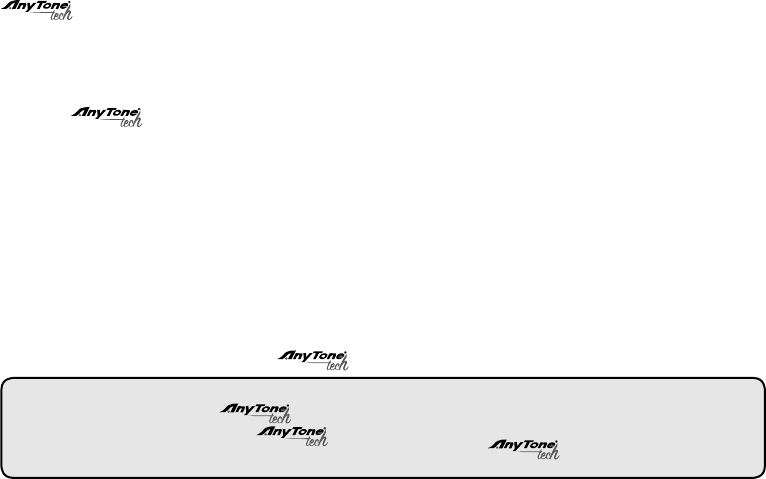
WARNINGS
transceivers are intelligently designed with advanced technologies. The following tips are required to prevent
voiding warranty and understanding the safety of transceiver usage.
1.Keep the transceiver and all accessories away from children.
2.Do not try to open or modify the transceiver without permission. Irresponsible operation of the transceiver may also cause
damage.
3.Use only approved batteries and chargers.
4.Use the provided antenna for communication.
5.Avoid exposing the radio to excess heat (such as direct sunlight) for extended periods or storing your transceiver in a hot
location. High temperatures do shorten the life of electronic devices.
6.Do not store the radio in dusty, dirty, or damp areas.
7.Keep the radio dry. Do not wash radio with chemicals or detergents.
8.Do not transmit without the provided antenna.
9.When using this transceiver, we recommend transmitting for 1 minute then receiving for 1 minute. Continuous
transmissions for a long time may over-heat the transceiver. If the transceiver is warm to the touch; do not set it by
objects (such as plastic) that could melt.
10.If any abnormal smell or smoke comes from the transceiver, immediately shut off the power and remove the battery
from the radio body. Then contact your local dealer.
NOTE:
The above tips apply to your transceiver's accessories as well. If your accessories don't operate
normally, please contact your local dealer for assistance.
Use of third-party/ after-market accessories are not guaranteed by and may void the warranty
and/or safety of the transceiver
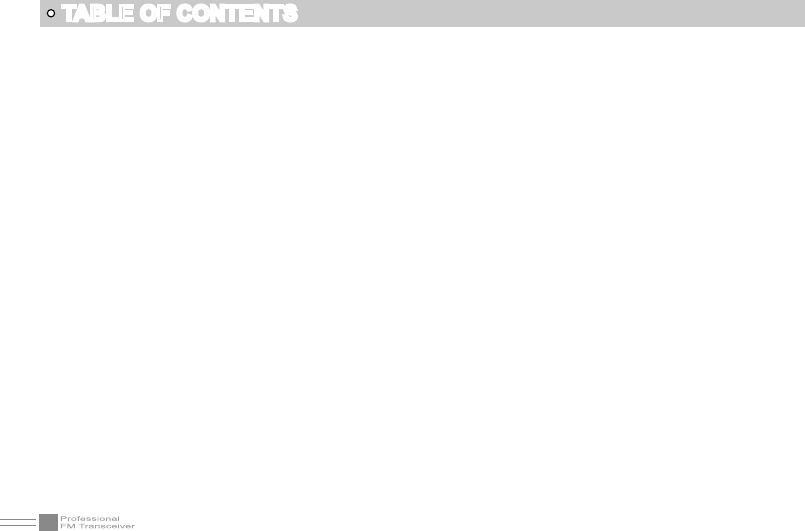
I
TABLE OF CONTENTS
UNPACKING .................................................................................................................................................................................................... 01
Supplied Accessories ......................................................................................................................................................................... 01
STANDARD ACCESSORIES/ADDITIONAL ACCESSORIES ............................................................................................... 02
Standard Accessories .......................................................................................................................................................................... 02
Additional Accessories ........................................................................................................................................................................ 02
BATTERY INFORMATION ........................................................................................................................................................................ 03
Charging Operation .............................................................................................................................................................................. 03
Battery Charger Type........................................................................................................................................................................... 03
Notice for Charging Battery .............................................................................................................................................................. 03
How to Charge ........................................................................................................................................................................................ 04
Charging Prompts Explained ...........................................................................................................................................................06
How to Store the Battery .................................................................................................................................................................... 06
INSTALLATION & CONNECTION ........................................................................................................................................................ 07
Installing / Removing the Battery ...................................................................................................................................................07
Installing / Removing the Antenna................................................................................................................................................. 07
Installing / Removing the Belt Clip ................................................................................................................................................ 08
IInstalling the Additional Speaker/ Microphone (Optional) ................................................................................................ 08
GETTING ACQUAINTED .......................................................................................................................................................................... 09
LCD Display ............................................................................................................................................................................................. 09
BASIC OPERATIONS ................................................................................................................................................................................. 12
Turn the Radio On & OFF ................................................................................................................................................................. 12
Adjusting Volume ...................................................................................................................................................................................12
Switch between Channel mode and VFO mode .................................................................................................................... 13
Channel Adjusting ................................................................................................................................................................................. 13
Frequency Adjusting ............................................................................................................................................................................. 14
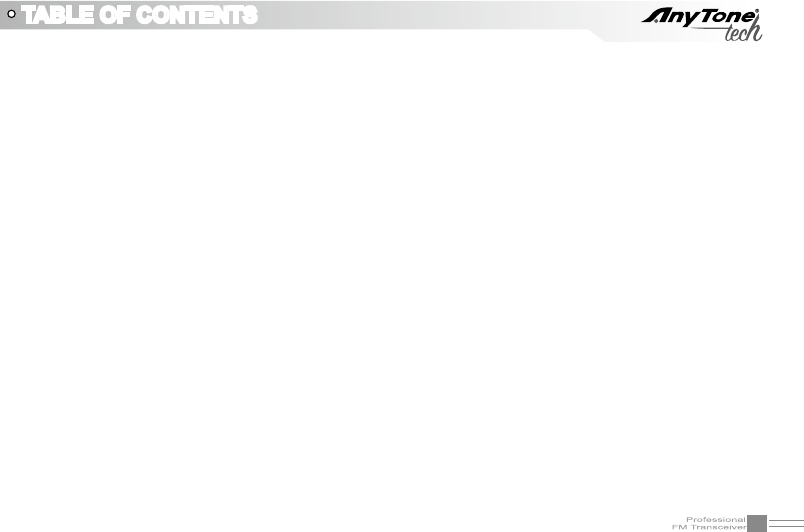
II
TABLE OF CONTENTS
Receiving ...................................................................................................................................................................................................14
Transmitting .............................................................................................................................................................................................. 15
Emergency Alarm .................................................................................................................................................................................. 15
Side Key [PF1] Setup and Use .......................................................................................................................................................15
Side Key [PF2] Setup and Use .......................................................................................................................................................17
Add a channel ......................................................................................................................................................................................... 18
Delete a channel .................................................................................................................................................................................... 18
SHORTCUT OPERATIONS ..................................................................................................................................................................... 19
Add/Cancel Optional signal decode function ...........................................................................................................................19
CTCSS/DCS Scan ................................................................................................................................................................................ 20
Offset Frequency Direction Setup ................................................................................................................................................. 20
Frequency/Channel Scan .................................................................................................................................................................. 21
Channel Scan Skip ...............................................................................................................................................................................21
Frequency Reverse .............................................................................................................................................................................. 21
TX Power selection ...............................................................................................................................................................................22
Talk Around function ............................................................................................................................................................................. 22
DTMF code Transmit and Enquiry ................................................................................................................................................ 22
Keypad lock .............................................................................................................................................................................................. 23
Single-band Switching ......................................................................................................................................................................... 24
CTCSS/DCS Encode and Decode................................................................................................................................................ 24
MSK (Text) Signal Sending (TERMN-8R ONLY) ................................................................................................................... 25
Function Menu Setup ................................................................................................................................................................................ 26
CTCSS/DCS Encode Setup ............................................................................................................................................................. 26
CTCSS/DCS Decode Setup ............................................................................................................................................................. 26
CTCSS/DCS Encode/Decode Synchronous Setup .............................................................................................................. 27
5TONE encode group selection ..................................................................................................................................................... 28

III
TABLE OF CONTENTS
2TONE encode group selection ..................................................................................................................................................... 28
Optional signaling setup ..................................................................................................................................................................... 29
2TONE decode group selection ..................................................................................................................................................... 30
MSK encode group selection(TERMN-8R ONLY) ................................................................................................................. 30
Squelch mode setup ............................................................................................................................................................................ 31
Frequency step size setup ................................................................................................................................................................ 32
Wide / Narrow Band Selection ........................................................................................................................................................ 32
Frequency Reverse .............................................................................................................................................................................. 33
Talk Around ON/OFF............................................................................................................................................................................ 33
Offset Frequency setup ...................................................................................................................................................................... 34
Editing Channel name ......................................................................................................................................................................... 34
Busy Channel Lockout ........................................................................................................................................................................ 35
TX OFF .......................................................................................................................................................................................................36
Sub band Display setup ..................................................................................................................................................................... 37
Keypad Voice prompt setup ............................................................................................................................................................. 37
Time-Out-Timer (TOT)......................................................................................................................................................................... 38
Voice Operated Transmission (VOX) Setup ............................................................................................................................. 38
VOX Delay Setup .................................................................................................................................................................................. 39
Automatic Power Off Time setup ...................................................................................................................................................39
DTMF Transmitting Time Setup ......................................................................................................................................................40
Squelch level setup .............................................................................................................................................................................. 40
Scanning Resume Time Setup .......................................................................................................................................................41
Scan Speed .............................................................................................................................................................................................. 42
Function Icon Stay Time Setup .......................................................................................................................................................43
LCD Backlight Setup ............................................................................................................................................................................ 44
LCD Backlight Color Setup ...............................................................................................................................................................44
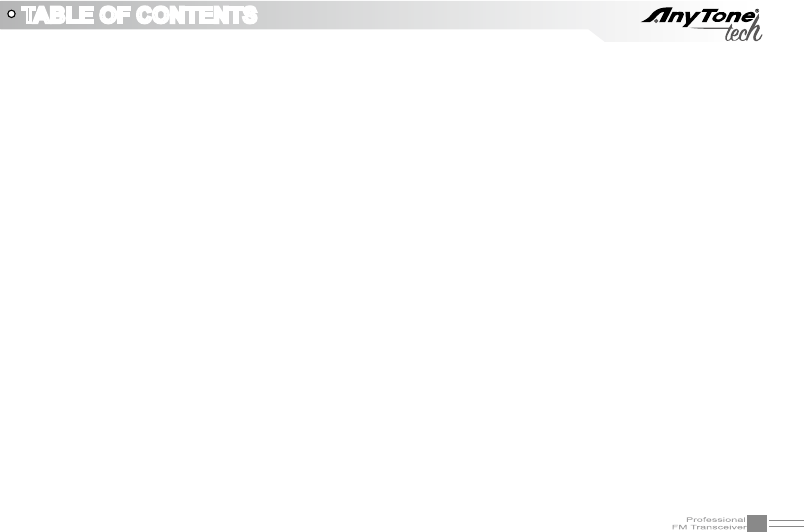
IV
TABLE OF CONTENTS
Self ID inquiry ................................................................................................................................................................................... 45
Tone Pulse Frequency Selection ............................................................................................................................................ 45
Battery Save Setup ........................................................................................................................................................................ 46
PF1 key Function Setup .............................................................................................................................................................. 47
PF2 key Function Setup .............................................................................................................................................................. 48
ADVANCED FUNCTION OPERATIONS .................................................................................................................................... 49
Display Mode Setup ...................................................................................................................................................................... 49
Resume Factory Default ............................................................................................................................................................. 49
Public Usage Frequency Mode (FCC Part 95) ................................................................................................................ 50
Optional Signaling (DTMF) ........................................................................................................................................................ 51
2TONE Calling ................................................................................................................................................................................. 53
Optional signal (5TONE) ............................................................................................................................................................. 54
Communication Note (Caller ID/PTTID List) (ANI)......................................................................................................... 57
MSK ENCODE / DECODE and FHSS-Frequency Hopping (TERMN-8R ONLY) .......................................... 57
Cloning Cable ................................................................................................................................................................................... 59
Programming software starting (Takes Windows XP system for example) .................................................... 61
TECHNICAL SPECIFICATION ........................................................................................................................................................ 62
TROUBLE SHOOTING GUIDE ....................................................................................................................................................... 65
ATTACHED CHART .............................................................................................................................................................................. 67
CTCSS Frequency Chart ............................................................................................................................................................ 67
1024 groups DCS Frequency Chart ...................................................................................................................................... 68
FCC COMPLIANCE .............................................................................................................................................................................. 71
Usage of Your Transceiver on Part 95 (Public) Frequencies .................................................................................... 71
LIMITED WARRANTY (UNITED STATES) ............................................................................................................................... 72
ANYTONE TECH’S LETTER TO YOU ........................................................................................................................................ 73
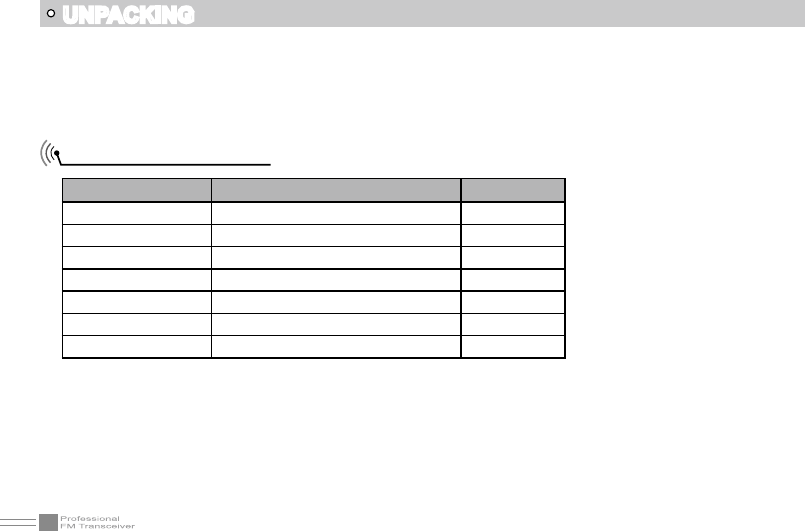
01
UNPACKING
Carefully unpack the transceiver. We recommend that you identify the items listed in the following table before
discarding the packaging.
If any items are missing or have been damaged during shipment, please contactyour dealer immediately.
Item Number Quantity
Antenna QA09UV1 1
Li-ion Battery QB-35L 1
Battery Charger QBC-35L 1
AC Adaptor QPS-01 1
Earpiece HS03 1
Belt Clip BC07 1
Instruction Manual 1
Supplied Accessories
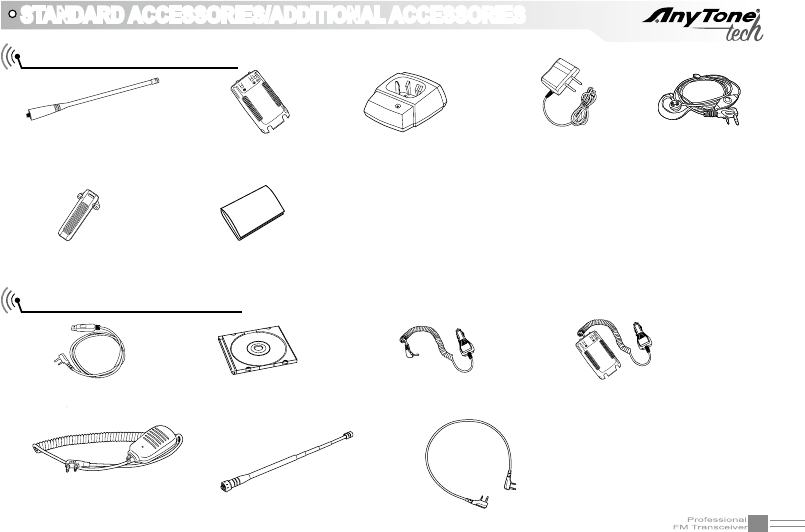
02
STANDARD ACCESSORIES/ADDITIONAL ACCESSORIES
Standard Accessories
Additional Accessories
Antenna*1
QA09UV1
155/435MHz
*1.Note: For frequency band of antenna, please refer
to label indicated in the bottom of the antenna.
Li-ion Battery
QB-35L
Instruction
Manual
USB Programming
Cable PC03
Programming Software
OBLTR-8R/TERMN-8R_USA
Earphone
HS03
Handheld Microphone
QHM22
Battery Charger
QBC-35L
AC Adaptor
(12V/500mA)
QPS-01
Belt Clip
BC07
Battery Pack for Car
Charger CPS02
Telescopic antenna
QA10UV
Cloning Cable
CP04
Car Charger
CPL03
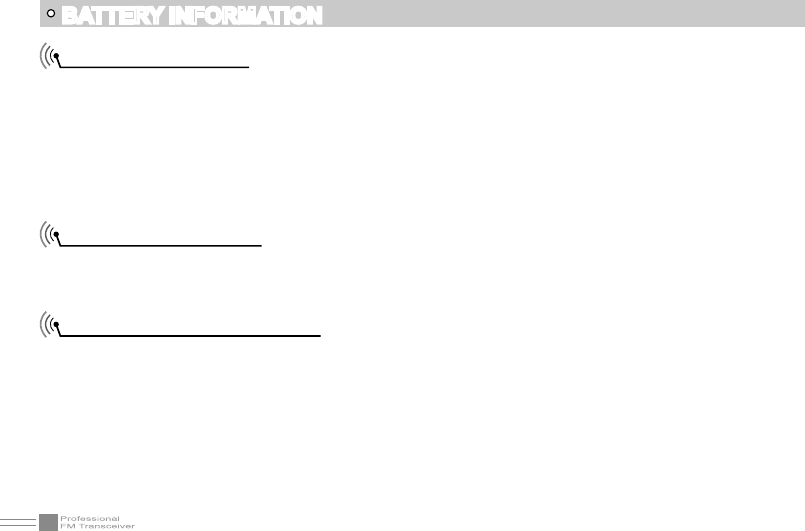
03
BATTERY INFORMATION
Charging Operation
The battery is not charged at the factory, please charge it before your initial use. Charging the battery for
the rst time or charging it after extended storage (more than 2 months) may not bring the battery to its
maximum operating capacity after the rst charge.It may take repeating a full charge/discharge cycle for
two or three times before the operating capacity reaches its maximum performance. It is recommended
that you replace the battery pack when the battery can no longer hold a charge (even when you have it
fully and correctly charged). Properly dispose of the expired battery pack.
Battery Charger Type
Please use our company's designated charger, after-market chargers could cause battery damage and in
some cases could even explode the battery.
Notice for Charging Battery
Do not short-circuit the charger. Never attempt to remove the casing from the battery. Tampering or ▲
modifying the battery and charger is not allowed and we are not responsible for anything that occurs from
modication.
The ambient temperature should be between 40°F and 100°F during charging. ▲
Always switch off the transceiver equipped with a battery before charging. A transceiver left on, will interfere ▲
with correct charging.
To avoid interfering the charging procedure, do not cut off the power or take out the battery during a ▲
charge.
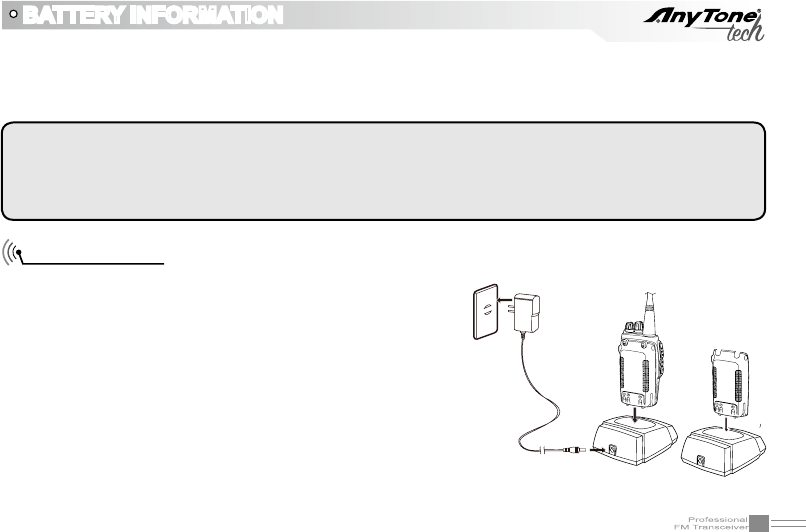
04
How to Charge
Plug the AC adapter into the AC outlet(100V-240V), then 1.
plug the cable of AC adapter into the DC jack, the indicator
will light GREEN--- this means it is waiting to charge.
Slide the battery or transceiver with battery into the charger; 2.
make sure the battery terminals are in contact with the
charging terminals well. The LED may begin ashing---
pre-charging begins.
It may pre-charge for about 5 minutes, In which once the 3.
LED stops ashing and turns into a solid RED--- the full
charging has begun.
It may take about 5-6 hours to fully charge the battery, 4.
when the LED turns GREEN— it is fully charged.
BATTERY INFORMATION
WARNING:When keys, ornamental chains, or other metals contact or short the battery terminals, the
battery could cause a shock or injury. If the battery terminals are allowed to short circuit, they will generate
a lot of heat. Be careful when you bring or use a spare battery. Put the battery or radio into an insulated
container. Do not put them into metal containers.
AC Input
Do not recharge the battery if it is already fully charged. This could shorten the life of the battery or damage ▲
the battery.
Do not charge the battery or transceiver if it is damp or wet. Dry it before charging to avoid any danger. ▲
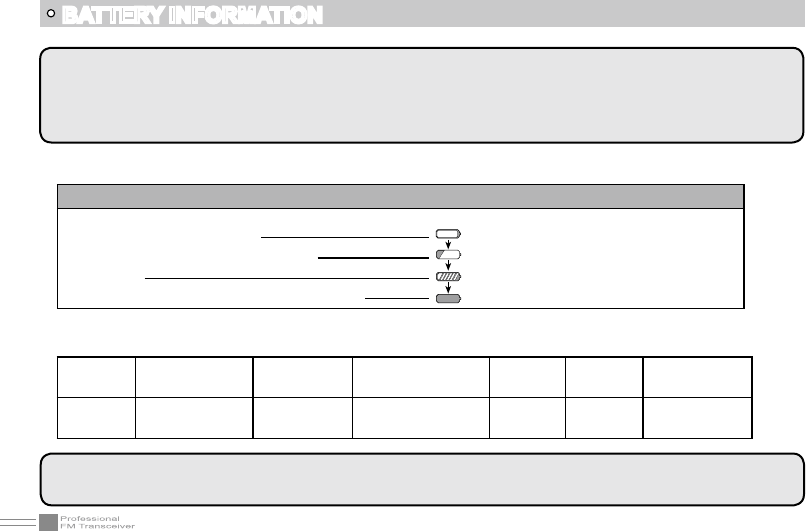
05
NOTE: When charging a powered on transceiver equipped with battery, the LED will not turn to green to
show the full charge status. Only when you turn off the transceiver, will the LED indicate normally. If the
transceiver is powered on, it will continually consume energy. The charger cannot detect when the battery has
been fully charged and will fail to indicate correctly.
BATTERY INFORMATION
STATUS self-examine
when power on (No battery) Pre-charging Charge
normally
Full
Charged Error
LED Orange
(for 1 second) Green Red light ashes
for 5 minutes Red Green Red ashes
for a long time
Charging Process:
5.
LED Indicator:6.
NOTE: An Error means the battery is too hot or cold, the battery has short-circuited, or the charger has
short-circuited.
Status LED
Standby (self-examine orange lights
1second when power on)
Pre-charging (pre-charging stage)
Charging
Full charged (charge in constant voltage)
Green light
Red light ashes for about 5 minutes
RED light for about 5.5 hours
Green light
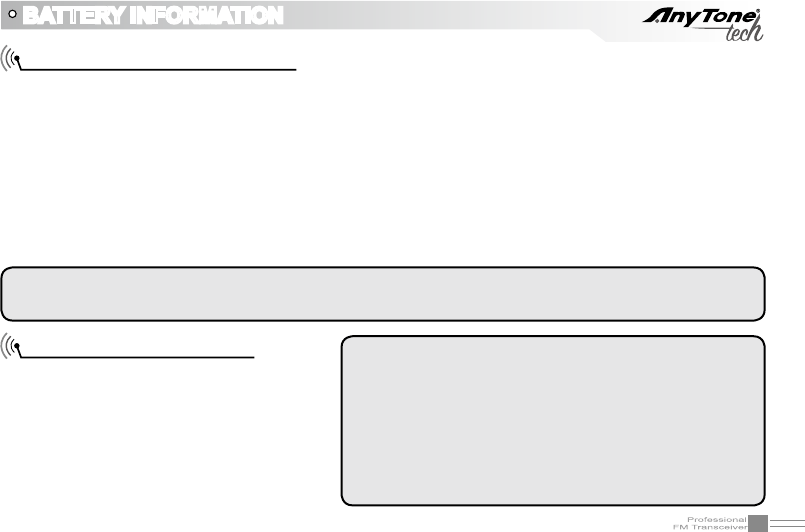
06
How to Store the Battery
If the battery needs to be stored, the 1.
battery should be kept in the status of
50% discharge.
It should be kept in a cool and dry 2.
environment.
Keep away from hot places and direct 3.
sunlight.
Charging Prompts Explained
Self- examination: When plugging in your charger, the ORANGE light may ash for 1 second and go out. 1.
This means that the charger has passed its self-examination and it can charge the battery normally. If
the light remains orange or the red light ashes this means the charger cannot pass its self-examination
test and it will not charge the battery.
Trickle pre-charging: When the battery has been inserted into the charger and the RED light begins 2.
ashing, this means that the remaining voltage is very low. The charger will trickle charge the battery
(pre-charging status), until the battery reaches a minimum charge. The charger will then automatically
start the normal charging cycle. If the red light stops ashing immediately, this means that the remaining
voltage is high enough to allow the charger to charge the battery normally.
BATTERY INFORMATION
NOTE:The time for Trickle pre-charging should not exceed 30 minutes. After 30 minutes, if the red indicator
is still flashing, it means it is unable to charge battery. Check both the battery and charger for any issues.
WARNING
▲Do not short circuit battery terminals.
▲Never attempt to remove the casing from the battery
pack.
▲Never attach the battery to the radio in dangerous.
▲Do not put the battery in a hot environment or throw it
into fire.
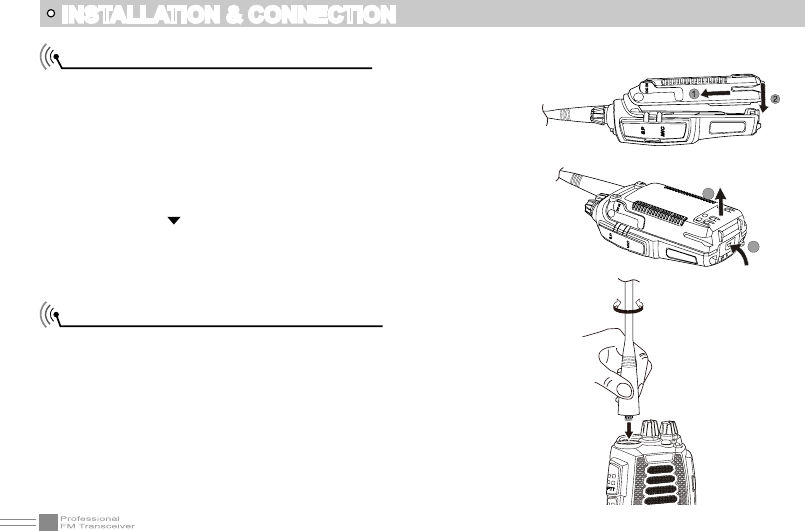
07
INSTALLATION & CONNECTION
Installing / Removing the Battery
Installing / Removing the Antenna
■ Installing the Antenna:
Screw the antenna into the connector on the top of the transceiver
by holding the antenna at its base and turning it clockwise until
secure.
■ Installing the Battery:
Lay the battery to face the back of the radio.
1.
Press the bottom of the battery, the latch in the bottom of 2.
the transceiver lock will release. After hearing a "click", the
battery has been locked.
3
4
■ Removing the Battery:
According to “ ”on the battery release, push the battery lock
release tab to remove the battery.
■ Removing the Antenna:
To remove it: Turn the antenna counterclockwise until the antenna
has been removed from the threads of the transceiver.
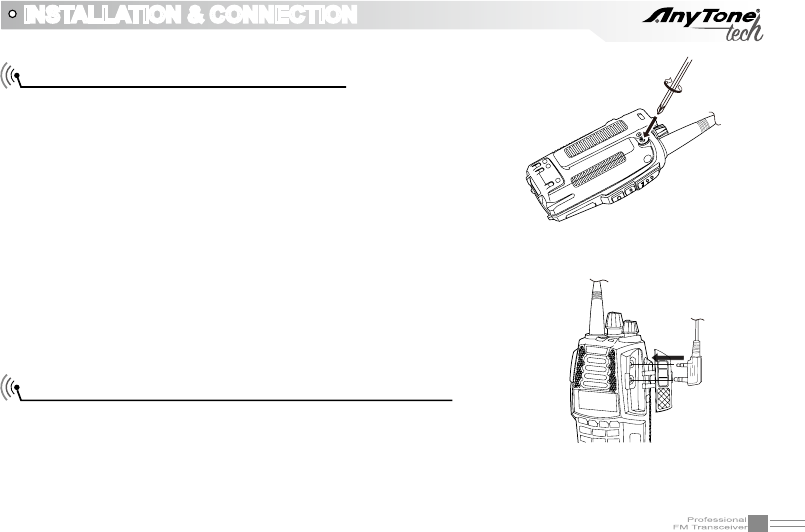
08
INSTALLATION & CONNECTION
Installing the Additional Speaker/ Microphone (Optional)
Unveil the MIC-SP jack cover and then insert the
Speaker/Microphone plug into MIC-SP jack.
Note: The transceiver is not completely waterproof while
using the Speaker/Microphone.
Installing / Removing the Belt Clip
■ Installing the Belt Clip:
Place the belt clip to the grooves on the back of the
transceiver, and then install the screws, turning clockwise.
■ Removing the Belt Clip:
Remove the screws turning counterclockwise, allowing
you to remove the belt clip.
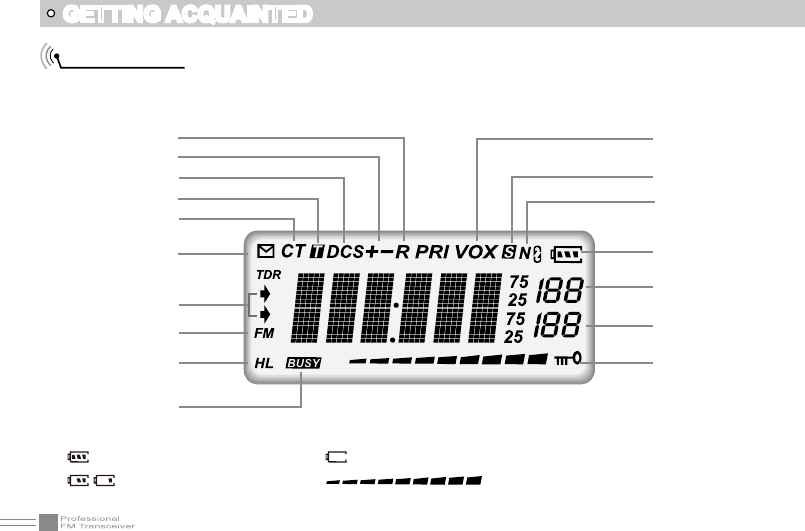
09
GETTING ACQUAINTED
LCD Display
On the LCD display screen, you will see various icons appear which stand for the functions you may have
enabled. In order to thoroughly understand the icons and their meanings an overview is provided below:
Frequency
Reverse
Offset Frequency
DCS
Optional Signaling
CTCSS
FUNC Icon
The arrow points to
main channel
FM radio
TX Power
Busy Channel
VOX Function
Scan Skip
Narrow band
Battery Capacity
Function Menu Number,
Channel Number,
Memory Bank
FM Channel Number
channel Number
Keypad Lock
NOTE:
Battery capacity indicator(full) No power, replace battery pack or charge battery
Real time display receiving signal
strength/Power Indicator
Remaining battery capacity
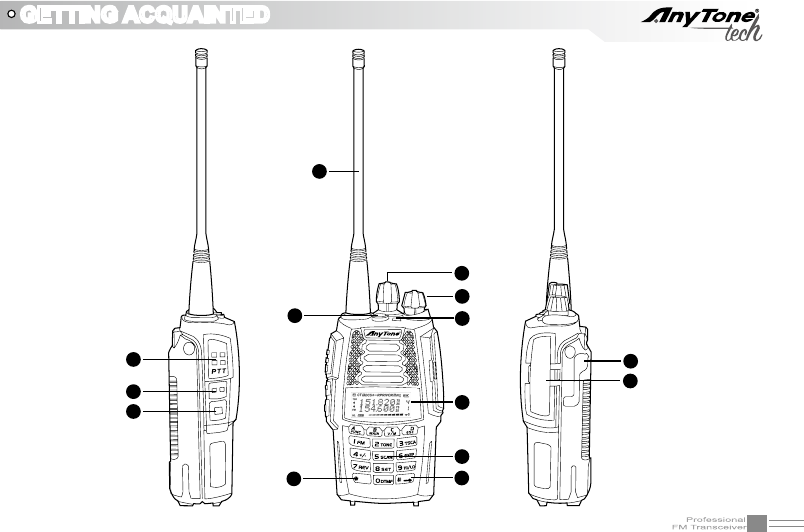
10
GETTING ACQUAINTED
DCIN
MI C
SP
1
3
4
8
9
10
2
5
6
7
11
12
13 14
BANK
BAND
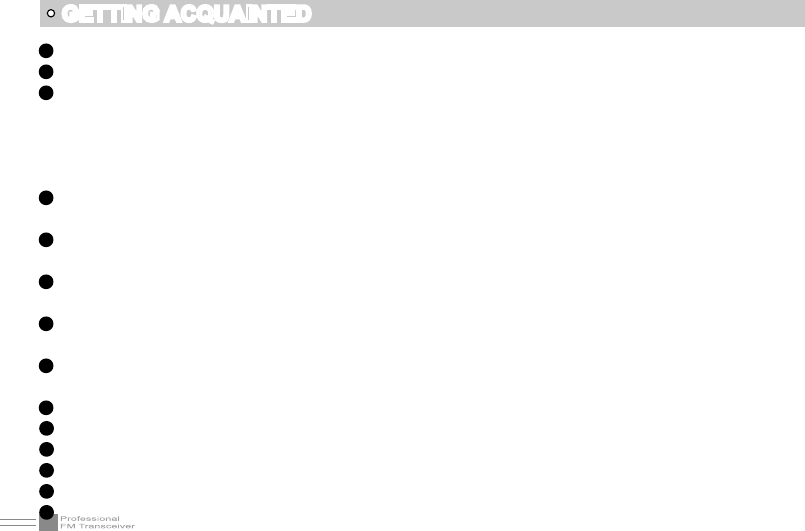
11
GETTING ACQUAINTED
1 Antenna
2 Channel Selector Knob
3 Power / Volume Knob
Rotate it clockwise to turn on the transceiver, rotate it counterclockwise until you hear the "click" to turn
off the transceiver.
When the transceiver is powered on, turn the knob clockwise to increase volume, or turn the knob
counterclockwise to reduce the volume.
4 Emergency Alarm
Hold 3 seconds to activate the alarm, cycle the radio's power to turn off Alarm.
5 TX/RX indicator, RX is GREEN (Upper Band) or BLUE (Lower Band), TX is RED, Tone Received is
PURPLE.
6 LCD display
Displays current frequency/channel and operations
7 Keypad
Enters desired frequency/channel or operations by keypad
8 PTT key
Press PTT key to talk, release this key to receive.
9 PF1 key
10 PF2 key
11 Speaker/Microphone jack, programming software jack
12 Car charging port
13 Single-band Switching
14 Memory Bank Operation
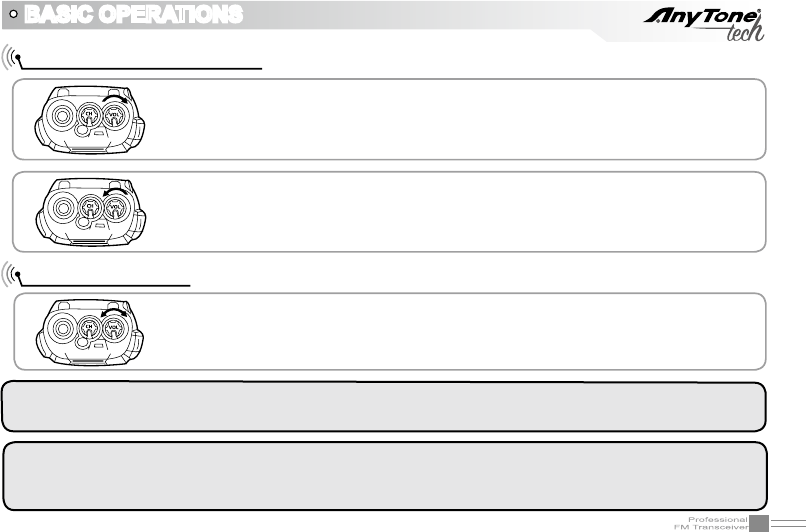
12
Turn the Radio On & OFF
NOTE: Press the side key programmed as Squelch Off to monitor the background noise. You can turn the
[POWER]/[VOLUME] knob to control the volume.
NOTE:INDIVIDUAL CHANNEL SQUELCH LEVEL: While holding the Key Set as 'SQELCH OFF', turn
the [Selector Knob] to adjust squelch level for current channel (this will set the squelch level on the individual
channel). Turn [Selector Knob] to adjust squelch level for current channel.
BASIC OPERATIONS
When the radio is off turn [POWER]/ [VOLUME] clockwise to turn on the
transceiver.
When the radio is on,turn [POWER]/ [VOLUME] counterclockwise to turn off the
transceiver.
When the radio is on, turn [POWER] / [VOLUME] to adjust volume. The volume
increases when you turn the knob clockwise and decreases when you turn the knob
counterclockwise.
Adjusting Volume
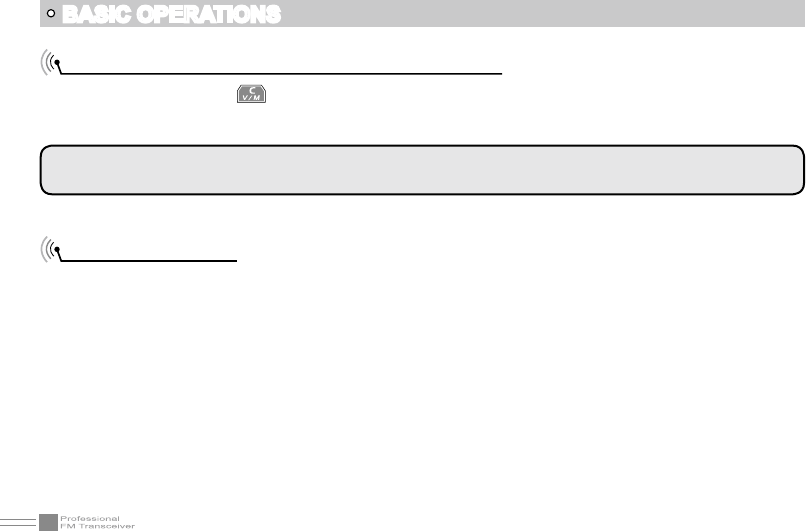
13
BASIC OPERATIONS
NOTE:When the transceiver is in channel mode the right side of the frequency will display the channel (or
memory bank) number.
Channel Adjusting
Input channel number by scrolling1.
Rotate the channel switch clockwise to increase the channel number, or rotate it counterclockwise to
decrease the channel number. If there is a blank channel between two channels, the radio will automatically
skip the blank channel and go onto the next channel.
When the transceiver is in Channel mode the user can input any number to switch to the desired channel.
If the channel number entered is an un-programmed channel, the radio will audibly let you know an empty
channel has been selected and return to the previously tuned channel.
Input channel number by keypad
2.
Switch between Channel mode and VFO mode
While in standby, press key to set the selected band into channel mode or
frequency mode(VFO).
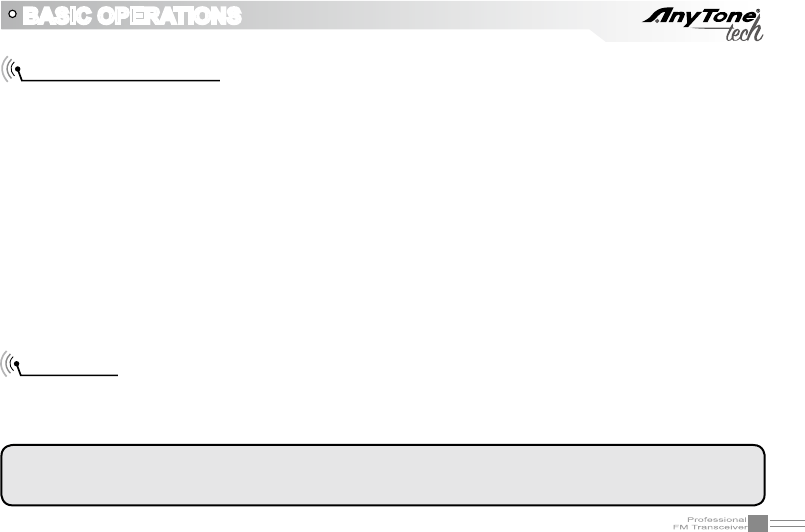
14
Frequency Adjusting
When the transceiver is in VFO frequency mode rotate the channel knob to adjust the frequency, or you
can input the frequency by the keypad.
Rotate the channel knob clockwise to increase the frequency, rotate it counterclockwise to decrease the
frequency. The frequency amount changed depends on the chosen frequency step. It will add or reduce
the frequency by the chosen step value.
VFO mode: if you want input frequency 151.820MHz, please press [1], [5], [1], [8], [2], [0] on the keypad.
BASIC OPERATIONS
Enter the desired frequency by increments.1.
Enter the desired frequency by keypad.2.
Receiving
When your transceiver receives a transmission, the LED light will light up (it will light green if the main band
is receiving and will light blue if the sub band is receiving) and the arrow icon will ash, and if the volume
is up high enough you will also hear the transmission.
NOTE: You may not receive the call if your transceiver is set at a high squelch level. If the current channel is
programmed with a mandatory decode (RX) tone (CTCSS, DCS, etc), the selected tone also must be present
for the call to be heard.
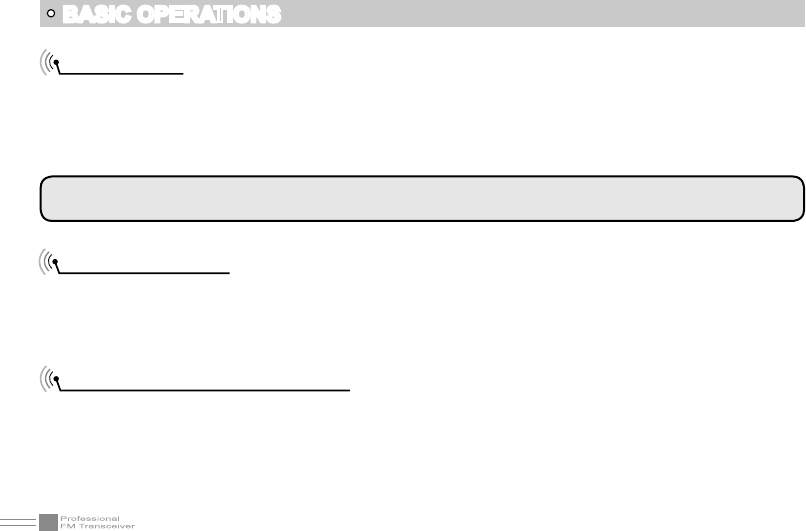
15
BASIC OPERATIONS
Transmitting
According to how the [PF1] or the [PF2] key is setup in the programming software, hold the key programmed
as Sqelch Off to monitor the channel to ensure it is not in use, Then press the [PTT] key and talk into the
microphone. Keep the distance between your mouth and the microphone about 1-2 inches. Speak in your
normal voice (don't whisper and don't yell into the mic) for the best audio clarity.
NOTE: When pressing and holding the PTT key, the radio will transmit (and will be indicated by the red LED
light). Release the [PTT] key to receive calls.
Emergency Alarm
When the transceiver is in standby, press and hold the [ALARM] key until the LCD displays "ALARM". The
emergency alarm has now started. This transceiver has 4 Alarm modes. You can set up which mode works
best for you in the programming software. Power off the transceiver to exit Alarm.
Side Key [PF1] Setup and Use
[PF1] key can be customized to suit your needs, the available options are below:
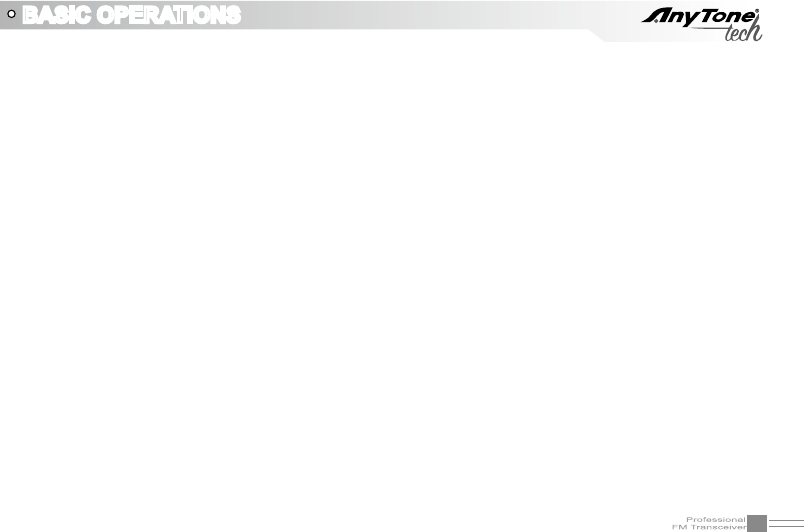
16
BASIC OPERATIONS
VOLT:1. Battery capacity inquiry: Under standby, press [PF1] key, LCD displays current battery capacity,
press this key again to exit.
CALL:
2. Transmit the prestored DTMF/5TONE/2TONE/MSK Encode signal in channel.
FHSS (TERMN-8R Only):
3. Frequency hopping function. Press the [PF1] key to activate the frequency
hopping function,The LCD display will "FHSS", and the transceiver will communicate on the frequency
in the pre-set hopping frequency range (set by software).
NOTE: The Receiver and the Sender must have the same hopping frequency, and must setup the MSK decode
signaling. Using FHSS may cause interference to sub band receive depending on frequency or setting of Menu
51 (sub-band mute).
ALARM:
4. Activated by a long press of the [PF1]/[PF2] key. The LCD will display "ALARM" and the transceiver
will enable the preset alarm function.
SUBPTT:
5. Press [PF1]key, transceiver will transmit on the sub-band frequency (use this function to enable
"Dual PTT").
MONI:
6. SDepending how you set up the programming software this will activate 'Squelch off' or 'Squelch off
Momentary'. Press the [PF1] key, which will open the squelch, you will hear any noise on the frequency. (If
you have it set to 'Squelch off' you must press the [PF1]key again to re-enable the squelch - if you have it
set to 'Squelch off Momentary' the squelch will only be open as long as you have the [PF1] key pressed).
Transmit tone pulse frequency:
7. Press and hold [PTT] key, then press [PF1] key to transmit selected tone
pulse frequency.
NOTE: The tone pulse frequency can be set to 1750Hz, 1450Hz, 1000Hz or 2100Hz .
Clone Mode:
8. Press and hold the [PF1] key as you turn on the transceiver, to begin and activate the
cloning function (see the 'Cloning Cable' Section in this manual for more details)`
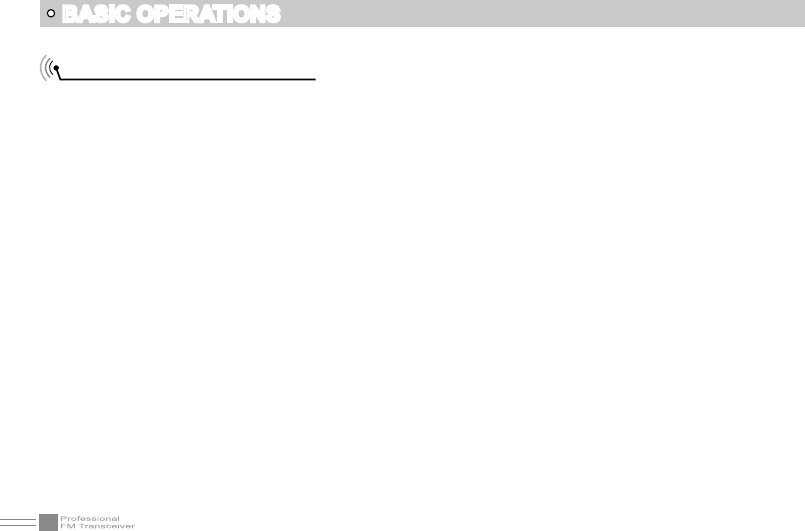
17
Side Key [PF2] Setup and Use
BASIC OPERATIONS
The [PF2] key can be customized to suit your needs, the available options are below:
VOLT:
1. Battery capacity inquiry: Under standby, press [PF2] key, LCD displays current battery capacity,
press this key again to exit.
CALL:
2. Transmit the prestored DTMF/5TONE/2TONE/MSK Encode signal in channel.
FHSS (TERMN-8R Only):
3. Frequency hopping function. Press the [PF2] key to activate the frequency
hopping function,The LCD display will "FHSS", and the transceiver will communicate on the frequency
in the pre-set hopping frequency range (set by software).
Note : The Receiver and the Sender must have the same hopping frequency, and must setup the MSK decode
signaling. Using FHSS may cause interference to sub band receive depending on frequency or setting of Menu
51 (sub-band mute).
ALARM:
4. Activated by a long press of the [PF1]/[PF2] key. The LCD will display "ALARM" and the transceiver
will enable the preset alarm function.
SUBPTT:
5. Press [PF2] key, transceiver will transmit on the sub-band frequency (use this function to enable
"Dual PTT").
MONI:
6. Depending how you set up the programming software this will activate 'Squelch off' or 'Squelch off
Momentary'. Press the [PF2] key, which will open the squelch, you will hear any noise on the frequency. (If
you have it set to 'Squelch off' you must press the [PF2]key again to re-enable the squelch - if you have it
set to 'Squelch off Momentary' the squelch will only be open as long as you have the [PF2] key pressed).
General Function Setup:
7. Press and hold the [PF2] key as you turn on the transceiver, to enter the
general function setup (see the 'Display Mode Setup' or the 'PART 95' Sections in this manual for more
details).
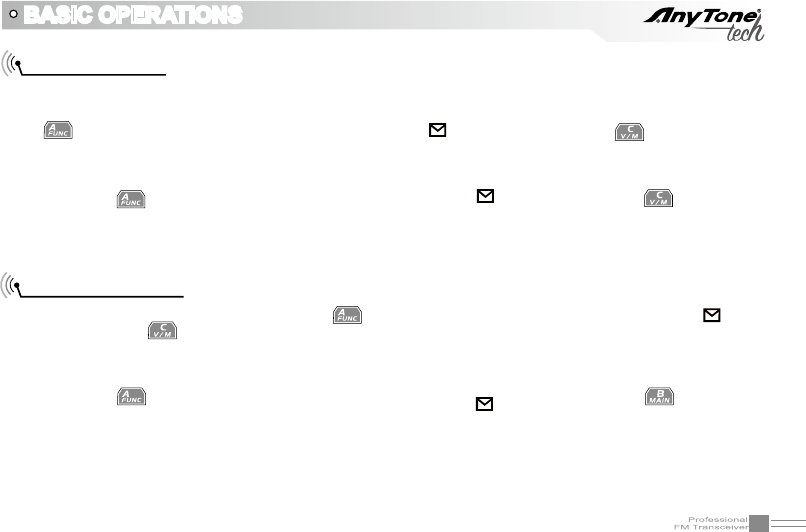
18
BASIC OPERATIONS
While your radio is in standby, Press the 1. key, the top left corner of LCD will display the " " icon,
then press the key to enter the manual channel programming mode, the channel number will begin
ashing.
Rotate the channel knob until the Channel number displays the channel you would like to remove.2.
Press the 3. key, the top left corner of LCD displays the " " icon, and hold the key until the
transceiver emits a conrmation beep. Your channel has been successfully deleted.
Delete a channel
Add a channel
Under frequency mode (VFO), after you have set up your desired frequency and settings (read through 1.
the Function Menu Setup in order to understand how to set your desired frequency settings), Press the
key, the top left corner of LCD will display the " " icon, then press the key to enter the
manual channel programming mode, the channel number will begin ashing.
Rotate the channel knob until the Channel number displays the channel you would like to.2.
Press the 3. key, the top left corner of LCD displays the " " icon, and hold the key until the
transceiver emits the conrmation beep. Your new channel has been programmed successfully.
Note : This process can be used for FM radio channels as well.
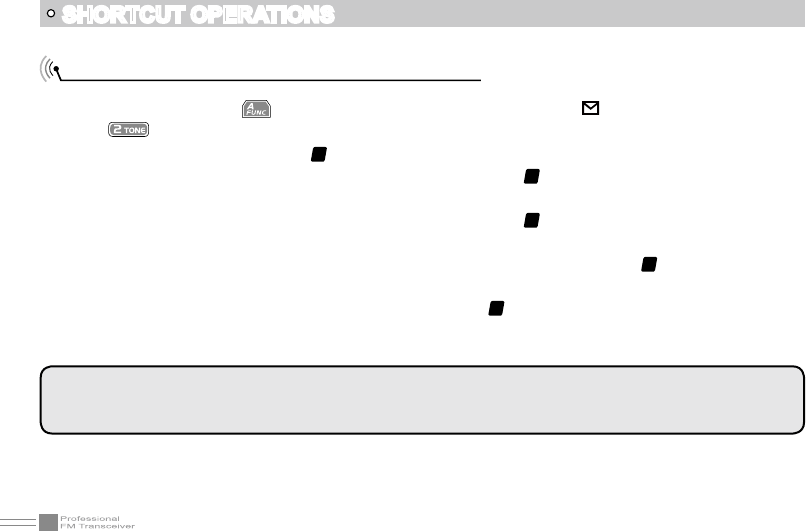
19
SHORTCUT OPERATIONS
Add/Cancel Optional signal decode function
NOTE: When this function is on, the user must setup the SIGNAL menu to use the TONE option, then
DTMF/5TONE/2TONE/MSK can be used (For decoding). The programming software is required to set the
tones needed if you require specific optional signaling.
When in standby, press key, the top left corner of LCD displays " " icon,
press key.
The LCD displays
1. "DTMF" and "
T
" icon, DTMF signaling has been added in the current channel.
Repeat the above operation, the LCD displays 2. "5TONE" and "
T
" icon, the 5TONE signaling has been
added in current channel.
Repeat the above operation, the LCD displays 3. "2TONE" and "
T
" icon, the 2TONE signaling has been
added in the current channel.
(TERMN-8R ONLY) Repeat the above operation, the LCD displays 4. "MSK" and "
T
" icon, MSK signaling
has been added in the current channel.
Repeat the above operation, the LCD displays 5. "OFF", the "
T
" icon disappears, and no optional signaling
has been added in current channel.
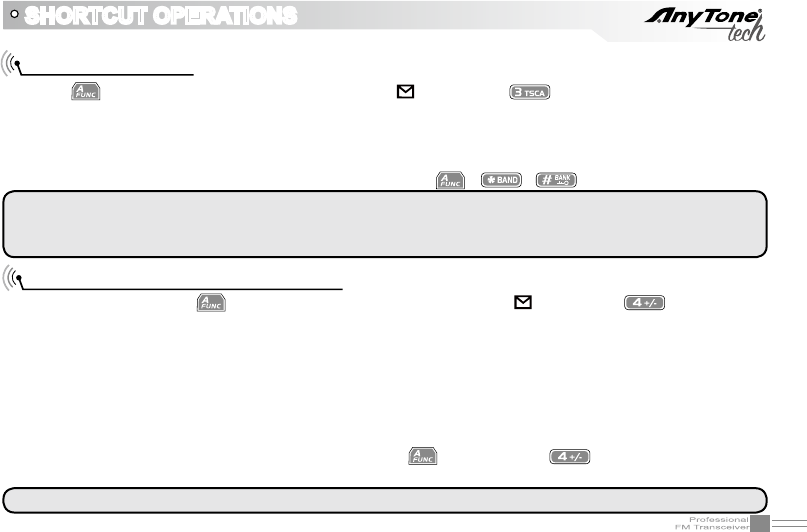
20
SHORTCUT OPERATIONS
CTCSS/DCS Scan
Press key, the top left corner of LCD displays " " icon, press key to enter into CTCSS/DCS
scan. Under this state, rotate the channel knob to change the scanning direction. When the scan receives
CTCSS/DCS signaling, it will stay 5seconds and then continue scanning. Rotate the channel selector knob
to change the scanning direction. When scan the matching CTCSS/DCS signaling, it will stay 5seconds
and then continue scanning. Press any other keys except , , key to exit.
NOTE: This function will not work when the transceiver is set up in the professional mode or the current
selected channel does not have any CTCSS/DCS signal first set up. If your current channel has its tone
signaling set as CTCSS, it will scan CTCSS, if its tone signaling is set as DCS, it will scan DCS.
Offset Frequency Direction Setup
When in standby, press key, the top left corner of LCD displays " " icon, press key to choose
offset frequency direction. There are 3 options, Plus offset, Minus offset, remove offset.
(+) Plus offset:1. Indicates TX frequency is higher than RX frequency. If the reverse function is enabled,
the RX frequency is higher than TX frequency.
(-) Minus offset:2. Indicates that the TX frequency is lower than the RX frequency. If the reverse function
is enabled, the RX frequency is lower than TX frequency.
None:3. Indicates that the offset is off.
Under frequency mode (VFO) or channel mode, press key then press key to choose plus offset
direction(+), minus offset direction (-) ,remove offset (Please refer to offset frequency setup).
NOTE: This function is unavailable in professional transceiver mode.
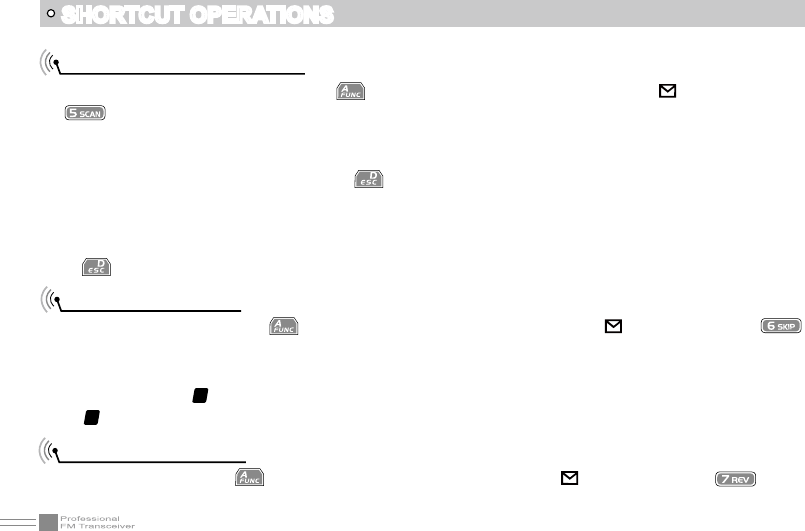
21
SHORTCUT OPERATIONS
Frequency/Channel Scan
Under the corresponding mode, press key, the top left corner of LCD displays " " icon, then press
key to start frequency scan or channel scan.
Frequency Scan1.
Under VFO mode, frequency scanning is available. The frequencies will be scanned by the transceiver's
‘step’ setup, press any numeric key or key to exit.
Channel Scan2.
Under channel mode, channel scanning is available. The channels will be scanned in order of the
channel setup as long as they are not programmed to "Skip" during scanning, Press numeric key or the
key to exit.
Channel Scan Skip
Under channel mode, press key, the top left corner of LCD displays " " icon, then press
key to set current selected channel as Channel scan skip. Repeat above operation to cancel channel scan
skip.
LCD displayed "
1.
S
" means the current channel will not be scanned.
"2.
S
" icon disappeared means the current channel will be scanned.
Frequency Reverse
When in standby, press key, the top left corner of LCD displays " " icon, then press key to
set arrow directed channel as frequency reverse, repeat above operation to turn off frequency reverse.
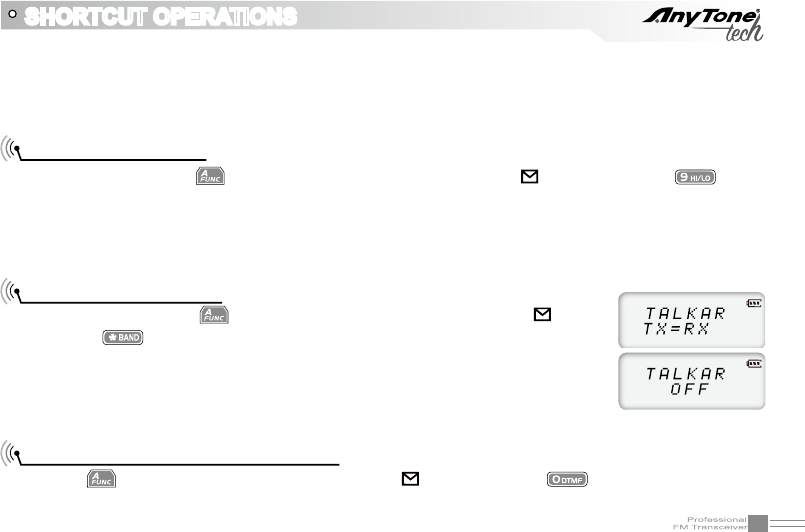
22
SHORTCUT OPERATIONS
TX Power selection
When in standby, press key, the top left corner of LCD displays " " icon, then press key to
choose High/Middle/Low power for the current selected channel.
When LCD displays "
1. L" icon, it means low power has been chosen.
When LCD displays NO icon, it means middle power has been chosen.2.
When LCD displays "3. H" icon,it means high power has been chosen.
Talk Around function
When in standby, press key, the top left corner of LCD displays " " icon,
then press , the current selected channel will enable talk around, repeat the
above operation to close talk around.
TX=RX: 1. Enable talk around, current channel transmit at RX frequency, if CTCSS/
DCS signaling is set, it will interchange decoding CTCSS/DCS as encoding.
OFF: 2. Close talk around.
DTMF code Transmit and Enquiry
Press 1. key, the top left corner of LCD displays " " icon, then press key, LCD displays DTMF
data and group number (total 16groups) of current group.
When LCD displays "
1. R" icon, it means current selected channel has the frequency reverse function
enabled, the TX frequency and RX frequency are reversed, if CTCSS/DCS signaling is set, they will
also interchange.
When "2. R" icon disappears, it means that the channel is normal and is not reversed.
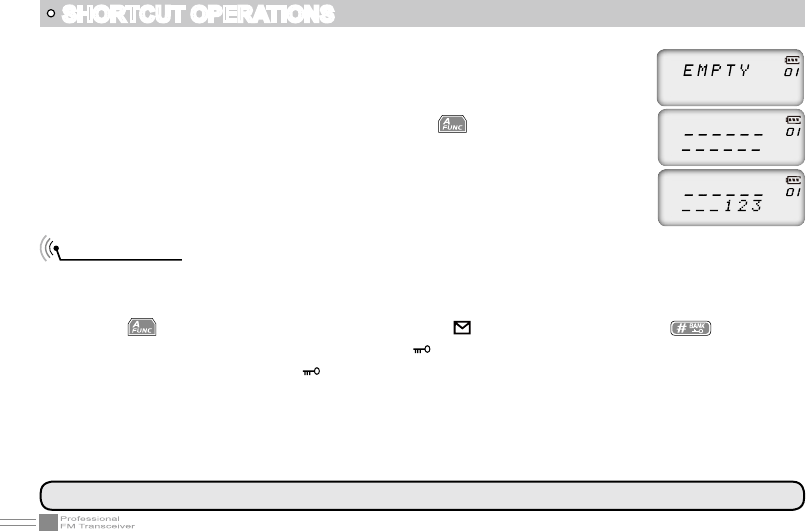
23
SHORTCUT OPERATIONS
Keypad lock
Keypad lock operation can be done by software programming or radio keypad.
1) Radio keypad operation
Rotate channel selector knob to choose desired group and DTMF data, press
2.
[PTT] key to transmit selected DTMF signaling. If the current group has no entered
DTMF data, the LCD will display the current group number and "EMPTY".
When the current group displays 3. "EMPTY", Press key, the top left corner of
the LCD will display " " icon, then press and hold 0 key until you hear a responsive
beep to get the transceiver to enter into the DTMF edit state. The LCD now
displays "___________", now you can enter desired DTMF data by keypad.
When nished editing, press side key [PF2] to save DTMF signaling.4.
NOTE: When keypad lock is turned on by software programming the keypad lock operation is invalid.
Press key, the top left corner of LCD displays " " icon, then press and hold key until you
hear a responsive beep and the LCD displays " " icon. This means the keypad is now locked. Repeat
the above procedure and the " " icon will disappears. The keypad lock function is now off and the
keypad is responsive again.
2) Software Programming
ON: Keypad lock option tick on.
OFF: Keypad lock option tick off.
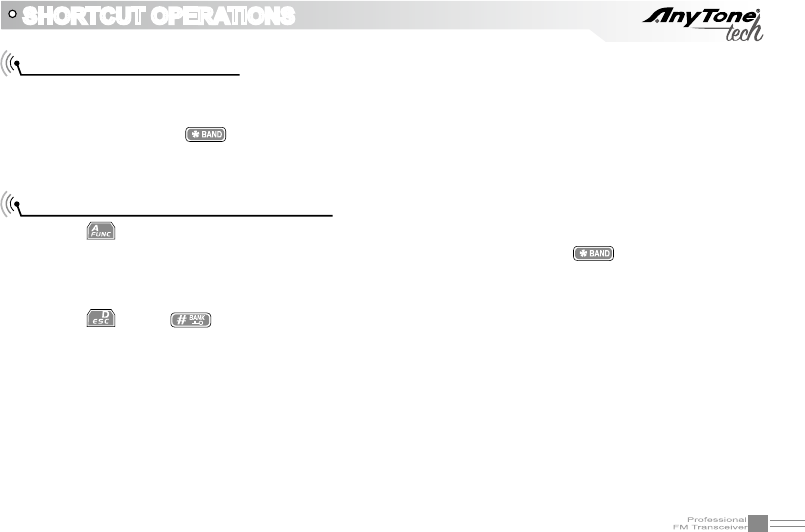
24
SHORTCUT OPERATIONS
Single-band Switching
To avoid interference from the sub channels when the main channel is in use, you can use the single band
function to turn off the sub channel band quickly.
Continuous pressing of will cycle LCD display to show Main + Sub-Band / Sub-Band Only / Main-Band
Only.
CTCSS/DCS Encode and decode
Press 1. key then press [PF2] to enter into setup.
Press [PF2] key to choose CTCSS, DCS or OFF, if you choose DCS, press 2. key to select positive
or negative code.
Rotate the channel knob to choose your desired CTCSS/DCS encode and decode.3.
Press 4. key or key to conrm and exit.
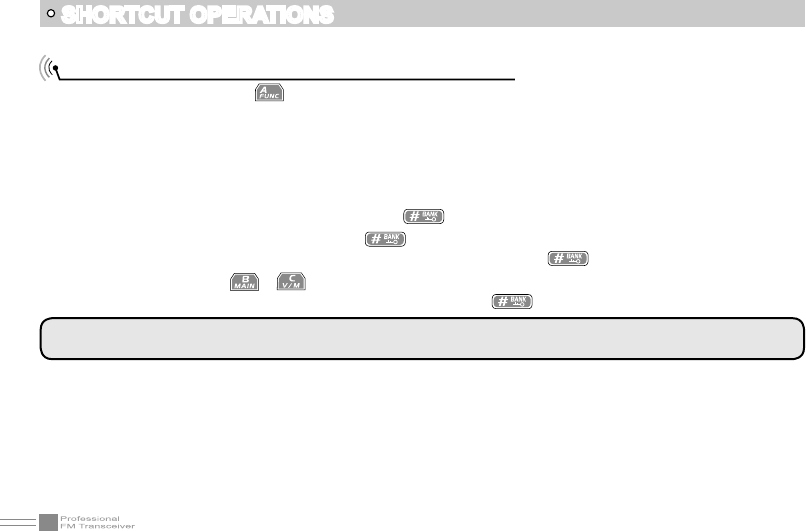
25
SHORTCUT OPERATIONS
MSK (Text) Signal Sending (TERMN-8R ONLY)
When in standby, press 1. key then press [PF1] key to enter the MSK signal edit function, the LCD
will display "_MSG_".
Turn the channel knob to choose the desired alpha numeric character.
2.
Press [PF1] to go to the next character input. Press [PF2] key to go back to the previous character 3.
input. You can press the numeric keys to quickly input 0-9, and the next character will automatically be
chosen.
Once you have chosen your message, press
4. key, the LCD will display "CAL ID" which will allow
you to input the receiver's ID then press key or [PTT] key to send your message.
Alternatively after you have composed your message, press the
5. key, and the LCD will display
"CAL ID" then press / key and you can choose: Call All "CA AL" or Group Calling " CAL GR"
(which you will need to input the group ID) and then press key or [PTT] key to send.
NOTE:Please refer to the MSK ENCODE/DECODE Setup Options to learn more about the basic setup -
found in the ADVANCED FUNCTION OPERATIONS.
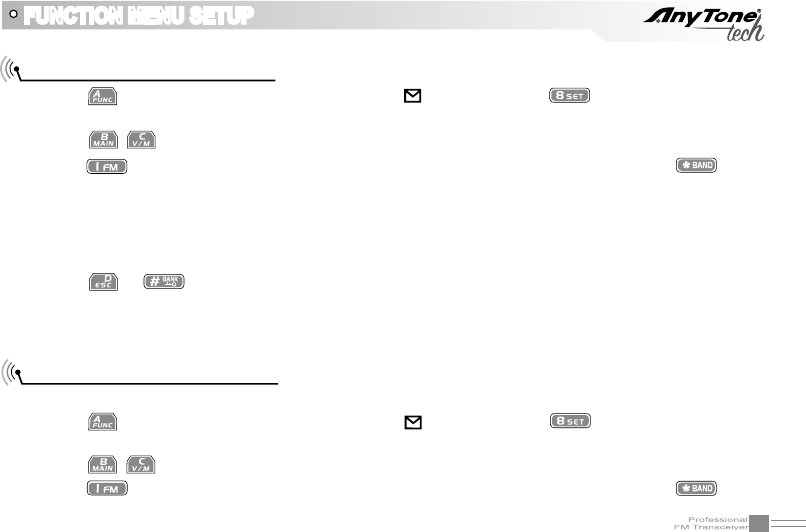
26
FUNCTION MENU SETUP
Note: User-defined CTCSS encode must be setup by programming software.
CTCSS/DCS Encode Setup
1. Press key, the top left corner of LCD displays " " icon, then press key to enter into function
menu.
2. Press / key to choose NO.01 function item, it shows "T-CDC" on LCD.
3. Press key to choose CTCSS, DCS or OFF, when DCS signaling is selected, press key to
choose DCS positive or inverse code.
4. Rotate channel selector knob to choose desired CTCSS/DCS code.
CTCSS: 62.5HZ-254.1HZ, 51groups in total, and 1 group user-dened code.
DCS: 000N-777I, 1024 groups in total. "N" stands for positive code, "I" stands for inverse code.
5. Press or key to conrm and exit.
CTCSS/DCS Decode Setup
If this function is enabled, you can ignore (can not hear) other unrelated call at the same frequency.
1. Press key, the top left corner of LCD displays " " icon, then press key to enter into function
menu.
2. Press / key to choose NO. 02 function item, it shows "R-CDC" on LCD.
3. Press key to choose CTCSS,DCS or OFF, when DCS signaling is selected, press key to
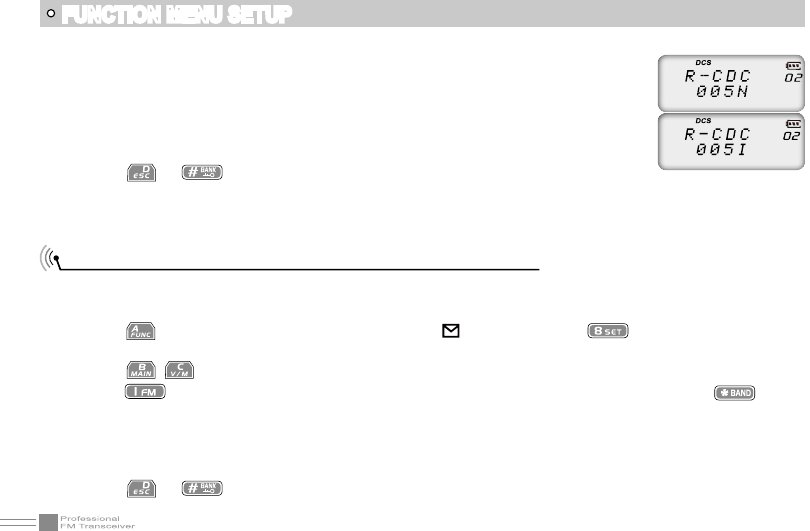
27
FUNCTION MENU SETUP
Note: User-defined CTCSS decode must be setup by programming software.
choose DCS positive or inverse code.
4. Rotate channel selector knob to choose desired CTCSS/DCS code.
CTCSS:62.5HZ~254.1HZ,51 groups in total, and 1 group user-dened code.
DCS: 000N-777I, 1024 groups in total. "N" stands for positive code, "I" stands
for inverse code.
5. Press or key to conrm and exit.
This function is for adjusting CTCSS/DCSencode/decode synchronous.(simultaneous changes Menu NO
01 and 02).
1. Press key, the top left corner of LCD displays " " icon, then press key to enter into function
menu.
2. Press / key to choose NO. 03 function item, it shows "RT-CDC" on LCD.
3. Press key to choose CTCSS, DCS or OFF, when DCS signaling is selected, press key to
choose DCS positive or inverse code.
4. Rotate channel selector knob to choose desired CTCSS/DCSencode/decode.
CTCSS: 62.5HZ~254.1HZ, 51groups in total, and 1 group user-dened code.
DCS: 000N-777I, 1024 groups in total. "N" stands for positive code, "I" stands for inverse code.
5. Press or key to conrm and exit.
CTCSS/DCS Encode/Decode Synchronous Setup
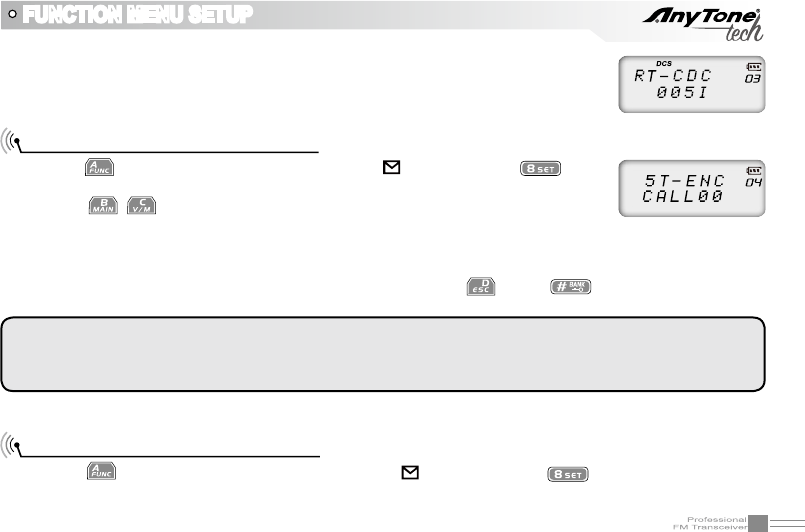
28
Note: User-defined CTCSS decode must be setup by programming software.
FUNCTION MENU SETUP
5TONE encode must be programmed by software, only the groups that have edited 5TONE can
be selected. When 5TONE encode has a name, transceiver will display name, otherwise will
display "CALL XX".
5TONE encode group selection
1. Press key, the top left corner of LCD displays " " icon, then press key to
enter into function menu.
2. Press / key to choose NO.04(OBLTR-8R)/NO.05(TERMN-8R) function
item, it shows "5T-ENC" on LCD.
3. Rotate channel selector knob to choose desired 5TONE encode group.
CALL00~CALL99, 100 groups in total for optional.
4. Press [PTT] key to transmit selected 5TONE encode, press key or key to conrm and exit.
2TONE encode group selection
1. Press key, the top left corner of LCD displays " " icon, then press key to enter into function
menu.
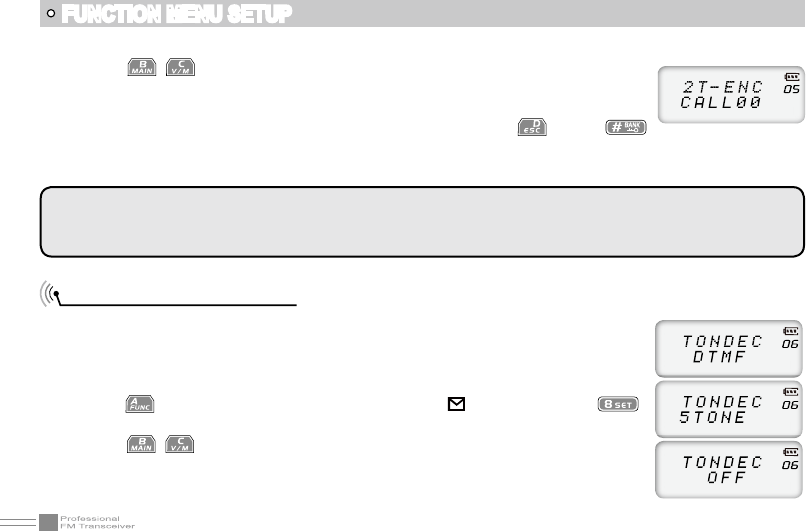
29
FUNCTION MENU SETUP
2TONE encode must be programmed by software, only the groups that have edited 2TONE can
be selected. When 2TONE encode has a name, transceiver will display name, otherwise will
display "CALL XX".
Optional signaling setup
DTMF, 2TONE (Paging), 5TONE, MSK (TERMN-8R Only) functions are similar
to CTCSS/DCS, it has special call functions, such as ANI, PTT ID, All call, Alarm,
remotely kill, remotely stun and remotely waken, etc. (MSK gives the capabilities
of Message sending and FHSS - TERMN-8R Only) .
1. Press key, the top left corner of LCD displays " " icon, then press
key to enter into function menu.
2. Press / key to choose NO.06(OBLTR-8R)/NO.08(TERMN-8R) function
item, it shows "TONDEC" on LCD.
3. Rotate channel selector knob to choose desired optional signaling.
2. Press / key to choose NO.05(OBLTR-8R)/NO.04(TERMN-8R) function
item, it shows "2T-ENC" on LCD.
3. Rotate channel selector knob to choose desired 2TONE encode group.
4. Press [PTT] key to transmit selected 2TONE encode, press key or
key to conrm and exit.
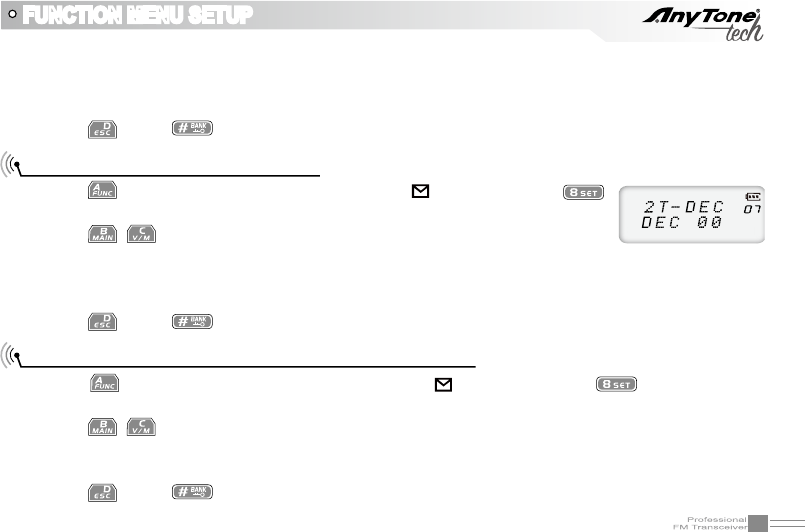
30
DTMF: Current optional signaling is DTMF.
5TONE/2TONE/MSK: Current optional signaling is 5TONE/2TONE/MSK.
OFF: Close optional signaling.
4. Press key or key to conrm and exit.
2TONE decode group selection
MSK encode group selection(TERMN-8R ONLY)
Press 1. key, the top left corner of LCD displays " " icon, then press
key to enter into function menu.
Press 2. / key to choose NO.07(OBLTR-8R)/NO.06(TERMN-8R) function
item, it shows "2T-DEC" on LCD.
Rotate channel selector knob to choose desired 2TONE decode group. DEC 00~DEC 15, 16 groups in 3.
total for optional (programmed by software).
Press 4. key or key to conrm and exit.
Press 1. key, the top left corner of LCD displays " " icon, then press key to enter into
function menu.
Press 2. / key to choose NO.07 function item, it shows "MSKENC" on LCD.
Rotate channel selector knob to choose desired MSK encode group.CALL 00~CALL31, 32 groups in 3.
total for optional (programmed by software).
Press 4. key or key to conrm and exit.
FUNCTION MENU SETUP
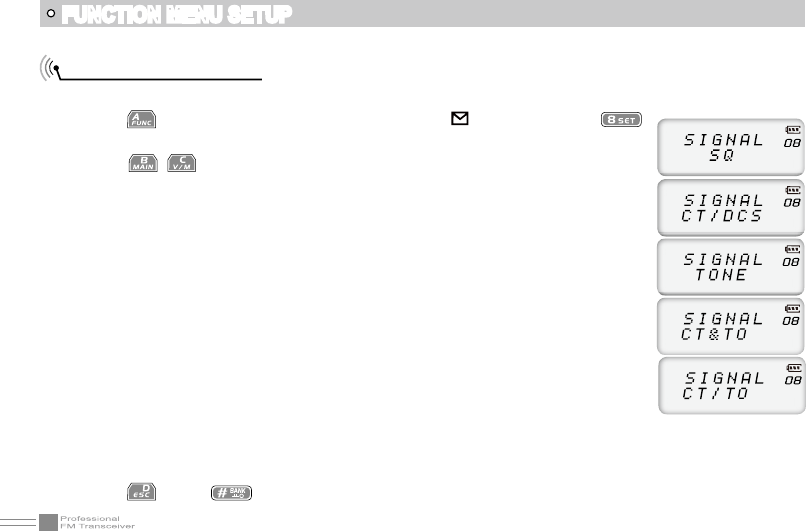
31
FUNCTION MENU SETUP
Squelch mode setup
This function is used for setting squelch mode to prevent receiving unrelated singals.
1. Press key, the top left corner of LCD displays " " icon, then press
key enter into function menu.
2. Press / key to choose NO.08(OBLTR-8R)/NO.09(TERMN-8R) function
item, it shows "SIGNAL" on LCD.
3. Rotate channel selector knob to choose desired squelch mode.
SQ: When current channel receives matching RF signals, transceiver can hear
the talking from the other party.
CT/DCS: When current channel receives matching RF signals and matching CTCSS/
DCS signaling, transceiver can hear the talking from the other party.
TONE: When current channel receives matching RF signals and matching optional
signaling, transceiver can hear the talking from the other party.
CT&TO: When current channel receives matching RF signals+matching optional
signaling + matching CTCSS/DCS signaling, transceiver can hear the
talking from the other party.
CT/TO: When current channel receives matching RF signals, or matching optional
signaling, or matching CTCSS/DCS signaling, transceiver can hear the talking from the other
party.
4. Press key or key to conrm and exit.
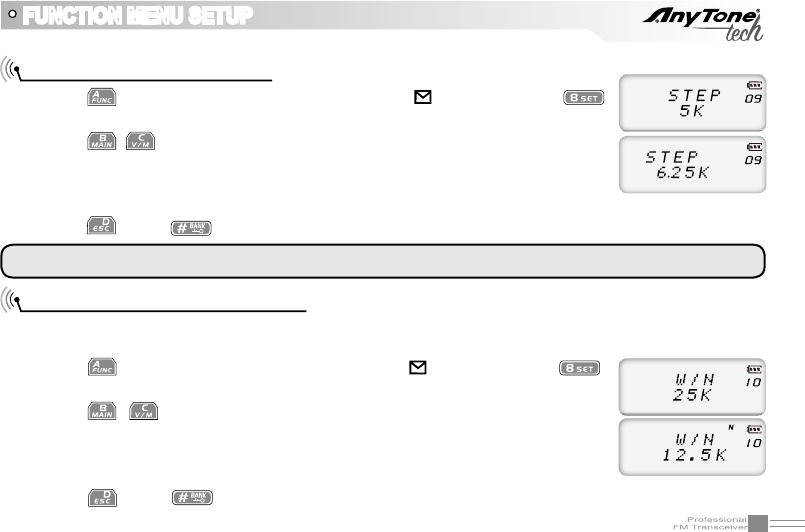
32
FUNCTION MENU SETUP
Frequency step size setup
1. Press key, the top left corner of LCD displays " " icon, then press
key enter into function menu.
2. Press / key to choose NO.09(OBLTR-8R)/NO.10(TERMN-8R) function
item, it shows "STEP" on LCD.
3. Rotate channel selector knob to choose desired step size.
Stepping: 2.5K, 5K, 6.25K, 10K, 12.5K, 20K, 25K, 30K, 50K, 9 options in total.
4. Press key or key to conrm and exit.
NOTE: This function item will hide automatically when main band and sub main band are under channel mode.
Wide / Narrow Band Selection
According to the laws of various countries on frequency spectrum, you can set communication for (25k)
wide band or (12.5k) narrow band.
1. Press key, the top left corner of LCD displays " " icon, then press
key enter into function menu.
2. Press / key to choose NO.10(OBLTR-8R)/NO.11(TERMN-8R) function
item, it shows "W/N" on LCD.
3. Rotate channel selector knob to choose desired setup.
25K: Wide band; 12.5K: Narrow band.
4. Press key or key to conrm and exit.
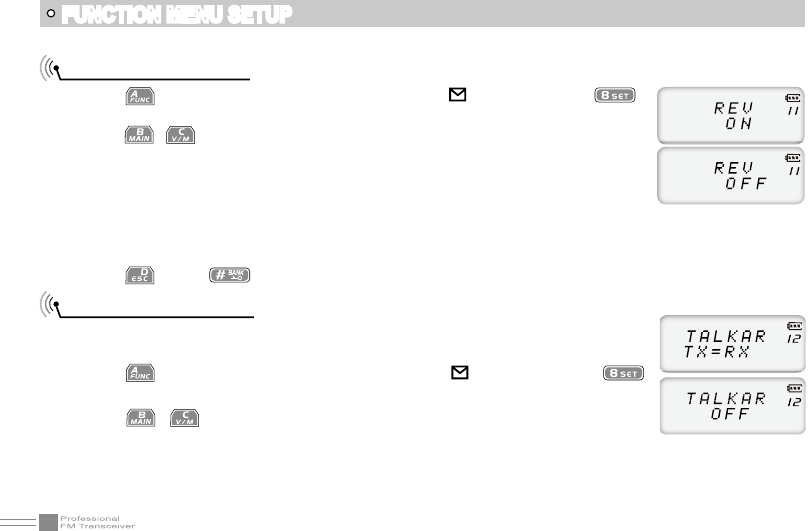
33
FUNCTION MENU SETUP
Frequency Reverse
1. Press key, the top left corner of LCD displays " " icon, then press
key enter into function menu.
2. Press / key to choose NO.11(OBLTR-8R)/NO.12(TERMN-8R) function
item, it shows "REV" on LCD.
3. Rotate channel selector knob to choose desired setup.
ON: Turn on Frequency reverse function, TX and RX frequency of current
channel will be interchanged. If CTCSS/DCS signaling is set, it also will
be interchanged.
OFF: Close Frequency reverse function.
4. Press key or key to conrm and exit.
Talk Around ON/OFF
When this function is is turned on, the transceiver will stop communication with a
repeater (it will remove the Offset).
1. Press key, the top left corner of LCD displays " " icon, then press
key enter into function menu.
2. Press / key to choose NO.12(OBLTR-8R)/NO.13(TERMN-8R) function
item, it shows "TALKAR" on LCD.
3. Rotate channel selector knob to choose desired setup.
TX=RX: Turn on Talk Around function, current channel will transmit at RX frequency, if CTCSS/DCS
signaling is set, it will interchange decoding CTCSS/DCS as encoding.
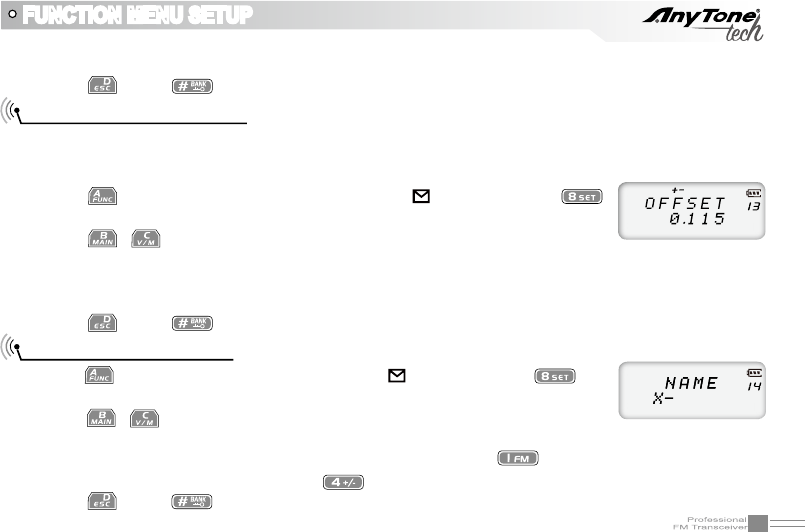
34
FUNCTION MENU SETUP
Offset Frequency setup
This function will allow your radio to communicate through a repeater. When the repeater receives signals
at one frequency, it will transmit them on another frequency. The difference between these two frequencies
is called the offset frequency.
1. Press key, the top left corner of LCD displays " " icon, then press
key enter into function menu.
2. Press / key to choose NO.13(OBLTR-8R)/NO.14(TERMN-8R) function
item, it shows "OFFSET" on LCD.
3. Rotate channel selector knob to choose desired offset frequency.
Frequency range is 00-70MHz.
4. Press key or key to conrm and exit.
Editing Channel name
1. Press key, the top left corner of LCD displays " " icon, then press key
enter into function menu.
2. Press / key to choose NO.14(OBLTR-8R)/NO.15(TERMN-8R) function
item, it shows "-" on LCD.
3. Rotate channel selector knob to choose desired character, press key to conrm current character
and move shift to next character. Press key back to the previous character.
4. Press key or key to conrm and exit.
OFF: Close Talk Around function.
4. Press key or key to conrm and exit.
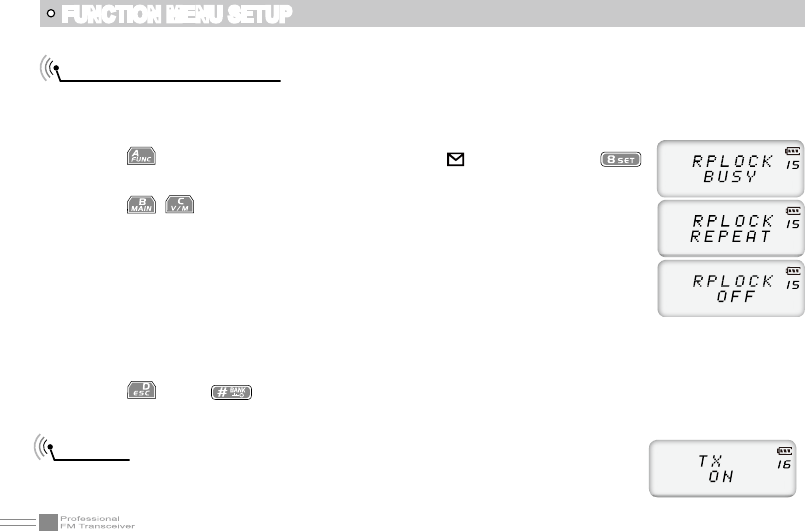
35
FUNCTION MENU SETUP
Busy Channel Lockout
BCLO function is used to prohibit transmitting on a busy channel, it can prevent disturbing other transceivers
operating on the same frequency. If you press PTT, the radio will beep as warning and go back to a receiving
state.
1. Press key, the top left corner of LCD displays " " icon, then press
key enter into function menu.
2. Press / key to choose NO.15(OBLTR-8R)/NO.16(TERMN-8R) function
item, it shows "RPLOCK" on LCD.
3. Rotate channel selector knob to choose desired setup.
BUSY: Carrier wave lock, transmitting is prohibited when received matching
frequency and tone wave.
REPEAT: Signal lock, transmitting is prohibited when received matching carrier
(frequency) (CTCSS and DCS tones are ignored in this setting).
OFF: No BCLO function.
4. Press key or key to conrm and exit.
TX OFF
When this function is on, the [PTT] key is not allowed on the current channel.
Current channel of transceiver only works as a receiver and not a transmitter.
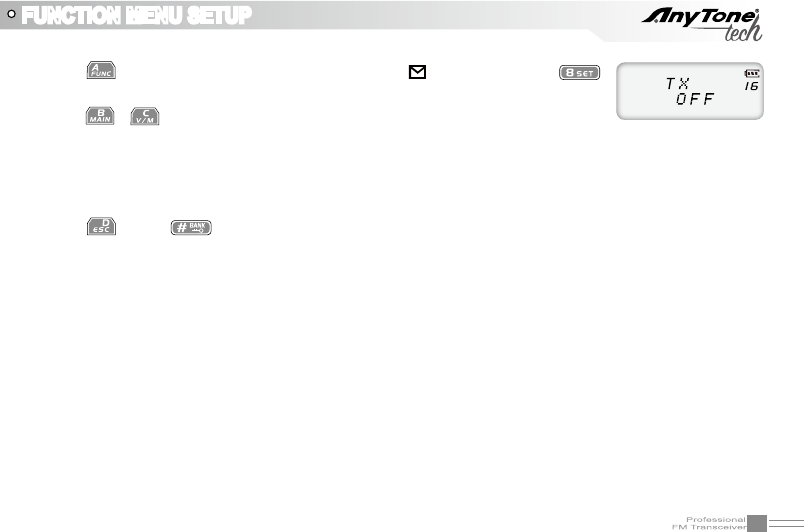
36
FUNCTION MENU SETUP
1. Press key, the top left corner of LCD displays " " icon, then press
key enter into function menu.
2. Press / key to choose NO.16(OBLTR-8R)/NO.17(TERMN-8R) function
item, it shows "TX" on LCD.
3. Rotate channel selector knob to choose desired setup.
ON: TX OFF is enabled.
OFF: TX OFF is disabled.
4. Press key or key to conrm and exit.
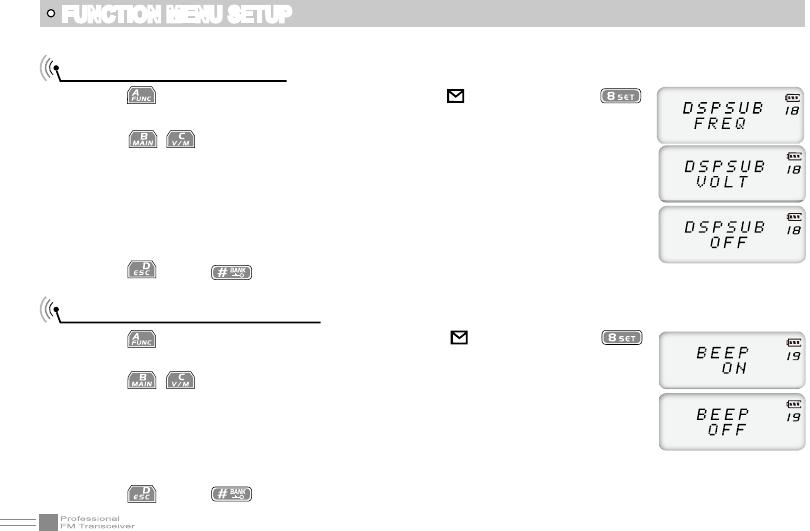
37
FUNCTION MENU SETUP
Sub Band Display Setup
1. Press key, the top left corner of LCD displays " " icon, then press
key enter into function menu.
2. Press / key to choose NO.18(OBLTR-8R)/NO.33(TERMN-8R) function
item, it shows "DSPSUB" on LCD.
3. Rotate channel selector knob to choose desired setup.
FREQ: Display sub band frequency or channel.
VOLT: Display current battery voltage.
OFF: Sub band display is disabled.
4. Press key or key to conrm and exit.
Keypad Voice Prompt Setup
1. Press key, the top left corner of LCD displays " " icon, then press
key enter into function menu.
2. Press / key to choose NO.19(OBLTR-8R)/NO.34(TERMN-8R) function
item, it shows "BEEP" on LCD.
3. Rotate channel selector knob to choose desired setup.
ON: Keypad Beep Prompt is enabled.
OFF: Keypad Beep Prompt is disabled.
4. Press key or key to conrm and exit.
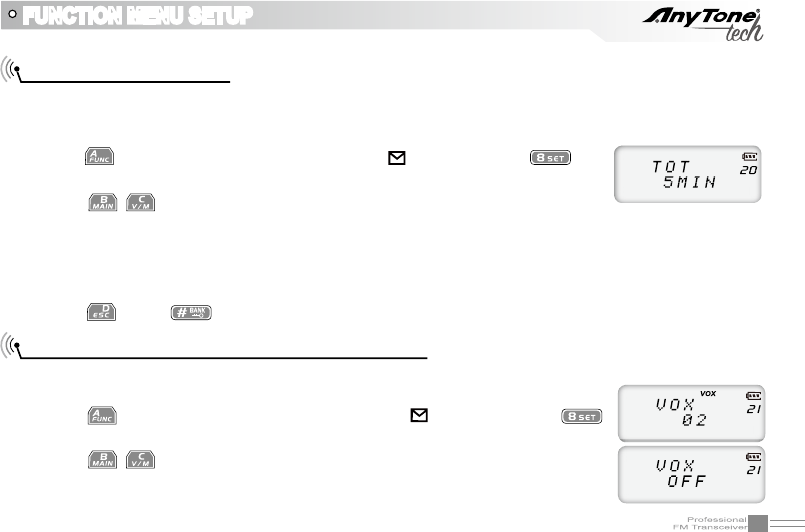
38
FUNCTION MENU SETUP
Time-Out-Timer (TOT)
The purpose of Time-out-Timer is to restrict the transceiver from accidental long-term transmissions. If the
transmission time goes beyond the preset time limit, the transceiver is forced to stop transmitting and warn
the user and make a beep sound.
1. Press key, the top left corner of LCD displays " " icon, then press key
enter into function menu.
2. Press / key to choose NO.20(OBLTR-8R)/NO.35(TERMN-8R) function
item, it shows "TOT" on LCD.
3. Rotate channel selector knob to choose desired setup.
OBLTR-8R: 1~27 minutes, total 27minutes of TOT for optional, each interval is 1minute.
TERMN-8R:10-270S,total 27 levels for options each level step 10seconds.
4. Press key or key to conrm and exit.
Voice Operated Transmission (VOX) Setup
When this function is enabled, the transmitting can be started by your voice (generally used with an
earpiece), When it is enabled there is no need to press the [PTT] key.
1. Press key, the top left corner of LCD displays " " icon, then press
key enter into function menu.
2. Press / key to choose NO.21(OBLTR-8R)/NO.36(TERMN-8R) function
item, it shows "VOX" on LCD.
3. Rotate channel selector knob to choose desired setup.
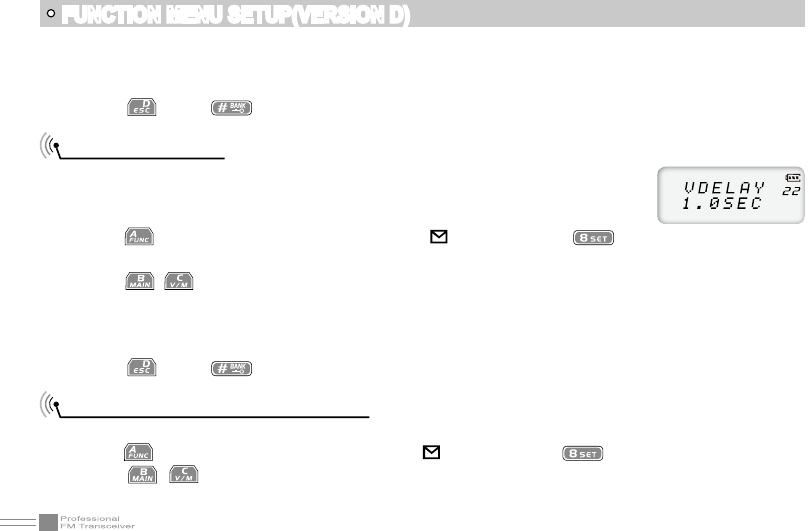
39
FUNCTION MENU SETUP(VERSION D)
VOX Delay Setup
In order to prevent the transceiver from returning back to the receive mode during
a VOX initiated call, (which may cause some of the transmission to be missed) the
user can set a suitable delay time before the VOX transmission is ended.
1. Press key, the top left corner of LCD displays " " icon, then press key
enter into function menu.
2. Press / key to choose NO.22(OBLTR-8R)/NO.37(TERMN-8R) function item, it shows "VDELAY"
on LCD.
3. Rotate channel selector knob to choose desired setup.
0.5S-3S: Total 27 levels for optional, each interval is 0.1S
4. Press key or key to conrm and exit.
Automatic Power Off Time setup
When this function is on, transceiver will automatic power off when reach the preset time.
1. Press key, the top left corner of LCD displays " " icon, then press key enter into function menu.
2. Press / key to choose NO.23(OBLTR-8R)/NO.38(TERMN-8R) function item, it shows "APO"
on LCD.
1~10: Total 10 VOX levels for optional.
OFF: VOX function is disabled.
4. Press key or key to conrm and exit.
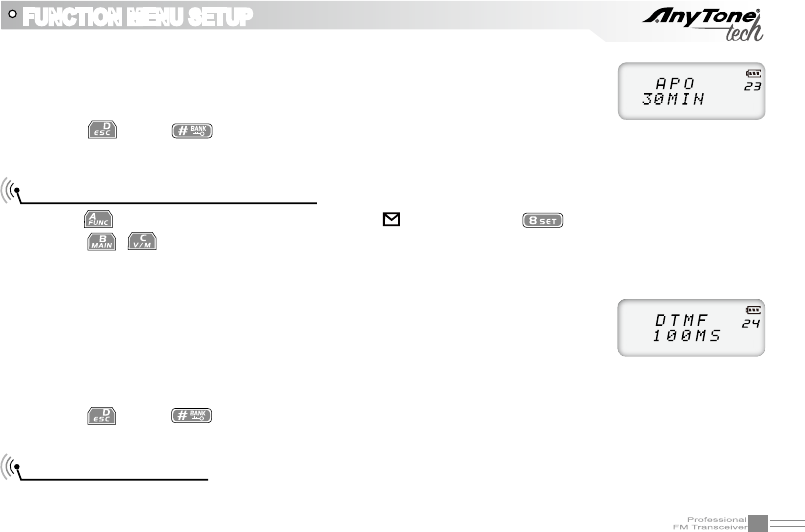
40
FUNCTION MENU SETUP
3. Rotate channel selector knob to choose desired setup.
30minutes ~ 2hours: Total 3 levels for optional.
OFF: Automatic Power Off Time is disabled.
4. Press key or key to conrm and exit.
DTMF Transmitting Time Setup
1. Press key, the top left corner of LCD displays " " icon, then press key enter into function menu.
2. Press / key to choose NO.24(OBLTR-8R)/NO.39(TERMN-8R) function item, it shows "DTMF"
on LCD.
3. Rotate channel selector knob to choose desired setup.
50MS: Each DTMF signal transmits 50ms, interval 50ms.
100MS: Each DTMF signal transmits 100ms, interval 100ms.
200MS: Each DTMF signal transmits 200ms, interval 200ms.
300MS: Each DTMF signal transmits 300ms, interval 300ms.
500MS: Each DTMF signal transmits 500ms, interval 500ms.
4. Press key or key to conrm and exit.
Squelch level setup
This function is used to setup open the squelch of receiving signals, the transceiver will only allow calls
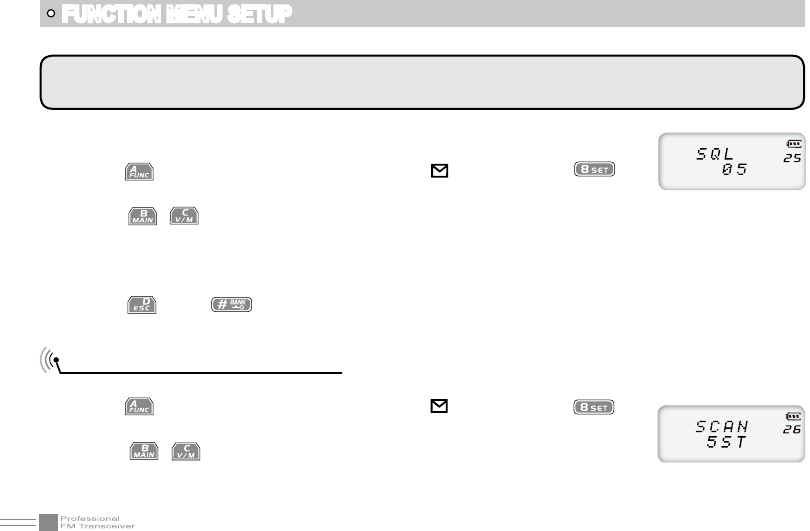
41
FUNCTION MENU SETUP
Scanning Resume Time Setup
There are four kinds of scanning dwell time.
1. Press key, the top left corner of LCD displays " " icon, then press key
enter into function menu.
2. Press / key to choose NO.26(OBLTR-8R)/NO.41(TERMN-8R) function
item, it shows "SCAN" on LCD.
3. Rotate channel selector knob to choose desired setup.
NOTE: Individual Squelch levels per channel can be set if you have a PF1/PF2 key programmed as Squelch off.
While the Squelch is off - turn the channel selector knob which will allow a Per-Channel Squelch change.
when the receiving signal strength hits a minimum strength clarity, otherwise, the
transceiver will remain muted.
1. Press key, the top left corner of LCD displays " " icon, then press key
enter into function menu.
2. Press / key to choose NO.25(OBLTR-8R)/NO.40(TERMN-8R) function item, it shows "SQL"
on LCD.
3. Rotate channel selector knob to choose desired setup.
00~09: 10 levels of squelch in total for optional, "00" is minimum setup value (normally open).
4. Press key or key to conrm and exit.
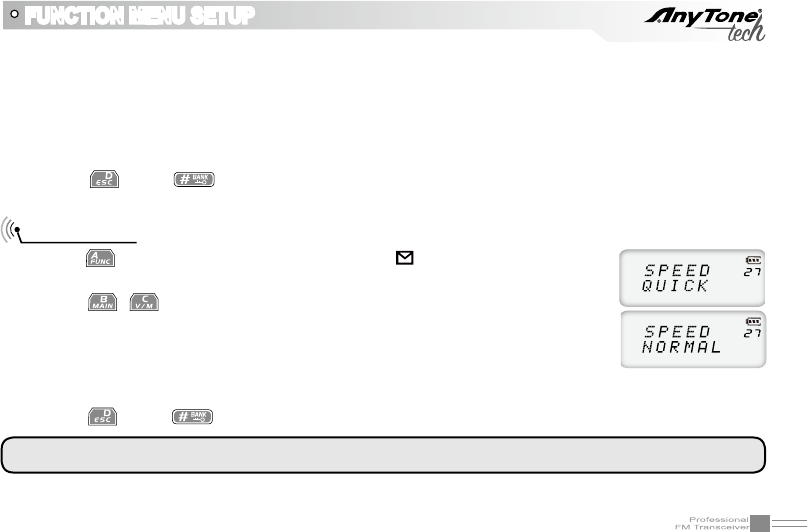
42
FUNCTION MENU SETUP
Scan Speed
Press 1. key, the top left corner of LCD displays " " icon, then press key enter
into function menu.
Press 2. / key to choose NO.27(OBLTR-8R)/NO.42(TERMN-8R) function
item, it shows "SPEED" on LCD.
Rotate channel selector knob to choose desired setup.3.
5ST: When scanning matched signal, transceiver will stop scaning for 5seconds then resume.
10ST: When scanning matched signal, transceiver will stop scaning for 10seconds then resume.
15ST: When scanning matched signal, transceiver will stop scaning for 15seconds then resume.
2SP: When scanning matched signal, transceiver will stop scaning, 2seconds after signal disappears,
scanning will resume.
4. Press key or key to conrm and exit.
QUICK: Fast scan speed.
NORMAL: Normal scan speed.
NOTE: Fast scan speed may not stop on all signals present. Some weak signals may be skipped.
Press 4. key or key to conrm and exit.
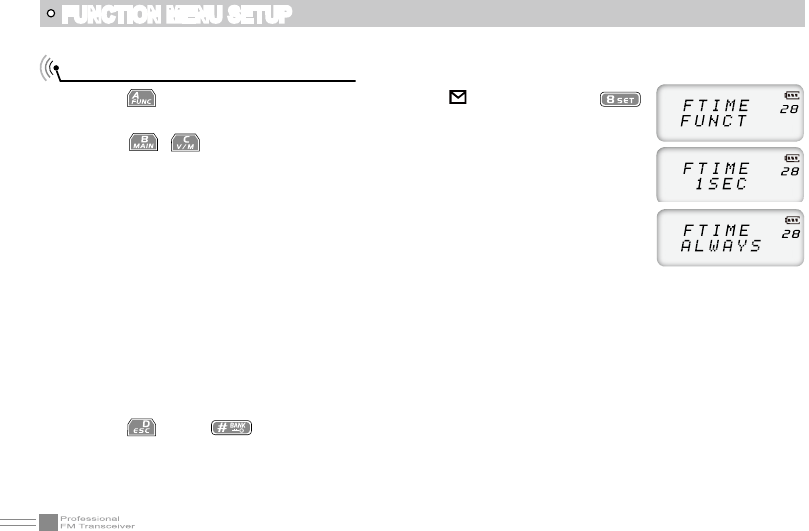
43
FUNCTION MENU SETUP
Function Icon Stay Time Setup
1. Press key, the top left corner of LCD displays " " icon, then press
key enter into function menu.
2. Press / key to choose NO.28(OBLTR-8R)/NO.43(TERMN-8R) function
item, it shows "FTIME" on LCD.
3. Rotate channel switch to choose desired setup.
FUNCT: After you nish your function setting or enter into function menu, the
icon will disappear
1SEC: After you nish your function setting or enter into function menu, the icon
stay on the display for 1 second and then will disappear.
2SEC: After you nish your function setting or enter into function menu, the icon stay on the display for
2 seconds and then will disappear.
3SEC: After you nish your function setting or enter into function menu, the icon stay on the display for
3 seconds and then will disappear.
ALWAYS: The function icon will always display, only when you press the function key again, will the
icon will disappear.
4. Press key or key to conrm and exit.
NOTE: When the function icon is set to stay, the user can set the desired functions continuously, without a need
to press the function key every time.
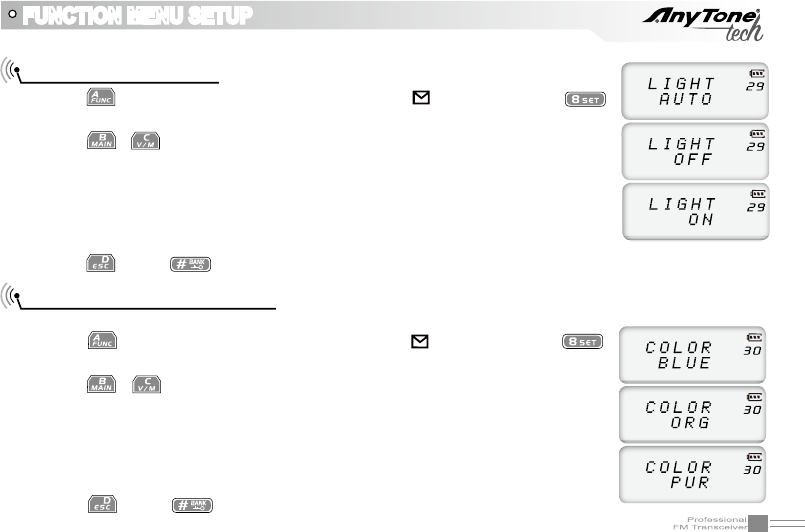
44
FUNCTION MENU SETUP
1. Press key, the top left corner of LCD displays " " icon, then press
key enter into function menu.
2. Press / key to choose NO.29(OBLTR-8R)/NO.44(TERMN-8R) function
item, it shows "LIGHT" on LCD.
3. Rotate channel selector knob to choose desired setup.
AUTO: Backlight will automatic turn off after a period.
OFF: Always off.
ON: Always on.
4. Press key or key to conrm and exit.
LCD Backlight Setup
LCD Backlight Color Setup
There are three backlight colors that you can choose from to be the default color.
1. Press key, the top left corner of LCD displays " " icon, then press
key enter into function menu.
2. Press / key to choose NO.30(OBLTR-8R)/NO.45(TERMN-8R) function
item, it shows "COLOR" on LCD.
3. Rotate channel selector knob to choose desired setup.
BLUE: Blue backlight.
ORG: Orange backlight.
PUR: Purple backlight.
4. Press key or key to conrm and exit.
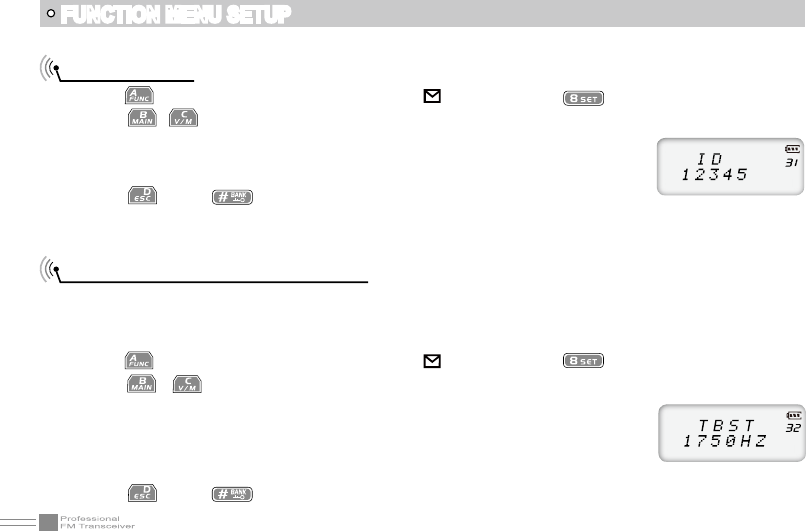
45
NOTE: When current channel add 5TONE to be optional signaling, LCD displays 5TONE self ID code,
otherwise displays DTMF self ID code.
Tone Pulse Frequency Selection
This function is used for waking up a repeater that requires a tone burst. You will need to know if your
repeater requires a tone burst and the tone required. In general, as long as the repeater has been activated,
there is no need to transmit the Tone Pulse again until a preset time has expired.
1. Press key, the top left corner of LCD displays " " icon, then press key enter into function menu.
2. Press / key to choose NO.32(OBLTR-8R)/NO.47(TERMN-8R) function item, it shows "TBST"
on LCD.
3. Rotate channel selector knob to choose desired setup.
1750HZ, 2100HZ, 1450HZ, 1000HZ - These are the 4 settings you can set as
required by your local repeater.
4. Press key or key to conrm and exit.
FUNCTION MENU SETUP
Self ID inquiry
1. Press key, the top left corner of LCD displays " " icon, then press key enter into function menu.
2. Press / key to choose NO.31(OBLTR-8R)/NO.46(TERMN-8R) function item, it shows "ID" on
LCD.
3. Rotate channel selector knob to choose desired setup.
The ID code displaying on LCD is transceiver self ID code.
4. Press key or key to conrm and exit.
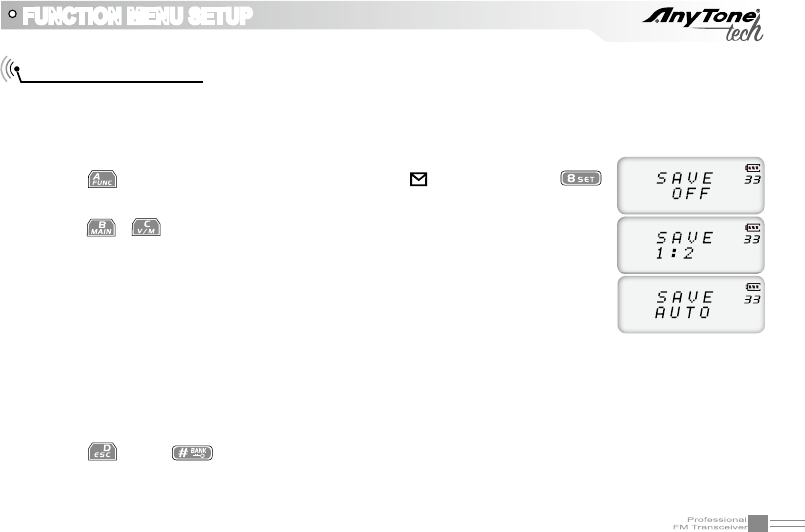
46
FUNCTION MENU SETUP
Battery Save Setup
You can set a battery save ratio according to your requirements. The standby time can be extended if
you enable the battery save function, but if you set the ratio setting too high, it may cause you to miss the
beginning of a transmission. When the transceiver receives a matching signal or make start an operation
it will automatically exit this function.
1. Press key, the top left corner of LCD displays " " icon, then press
key enter into function menu.
2. Press / key to choose NO.33(OBLTR-8R)/NO.48(TERMN-8R) function
item, it shows "SAVE" on LCD.
3. Rotate channel selector knob to choose desired setup.
OFF: Battery Save is disabled.
1:2: The standby time between normal working state and battery saving mode
is 1:2
1:3: The standby time between normal working state and battery saving mode is 1:3
1:5: The standby time between normal working state and battery saving mode is 1:5
1:8: The standby time between normal working state and battery saving mode is 1:8
AUTO: Battery save ratio is adjusting automatically.
4. Press key or key to conrm and exit.
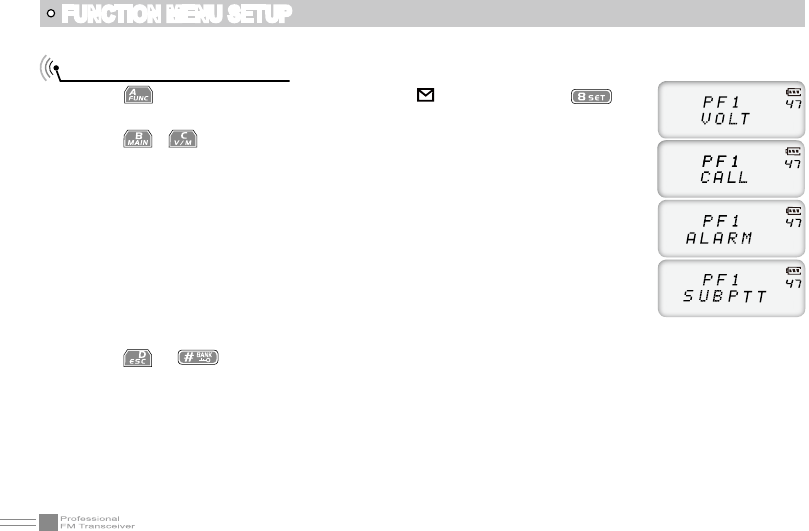
47
FUNCTION MENU SETUP
PF1 key Function Setup
1.Press , the top left corner of LCD display " " icon, then press key
to enter into function menu.
2.Press / key to choose NO.47(OBLTR-8R)/NO.30(TERMN-8R) function
item, it shows "PF1" on LCD.
3.Turn channel switch to choose desired setup.
VOLT: Display current battery voltage.
CALL: Calling.
FHSS: Frequency hopping
ALARM: Emergency alarm.
SUBPTT: Sub band PTT
MONI:Squelch off Momentary or Squelch off function
OFF: Close the key function.
4.Press or to conrm and exit.
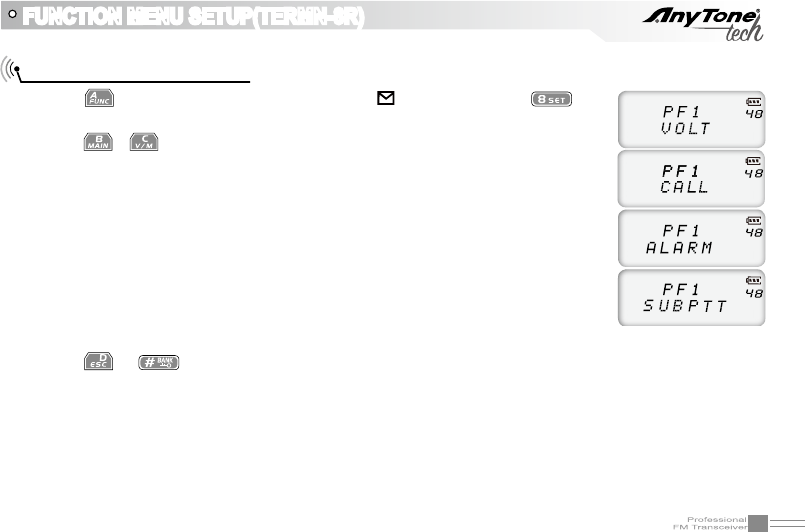
48
FUNCTION MENU SETUP(TERMN-8R)
1.Press , the top left corner of LCD display " " icon, then press key
to enter into function menu.
2.Press / key to choose NO.48(OBLTR-8R)/NO.31(TERMN-8R) function
item, it shows "PF2" on LCD.
3.Turn channel selector knob to choose desired setup.
VOLT: Display current battery voltage.
CALL: Calling
FHSS: Frequency hopping
ALARM: Emergency alarm.
SUBPTT: Sub band PTT
MONI:Squelch off Momentary or Squelch off function
OFF: Close the key function.
4.Press or to conrm and exit.
PF2 key Function Setup
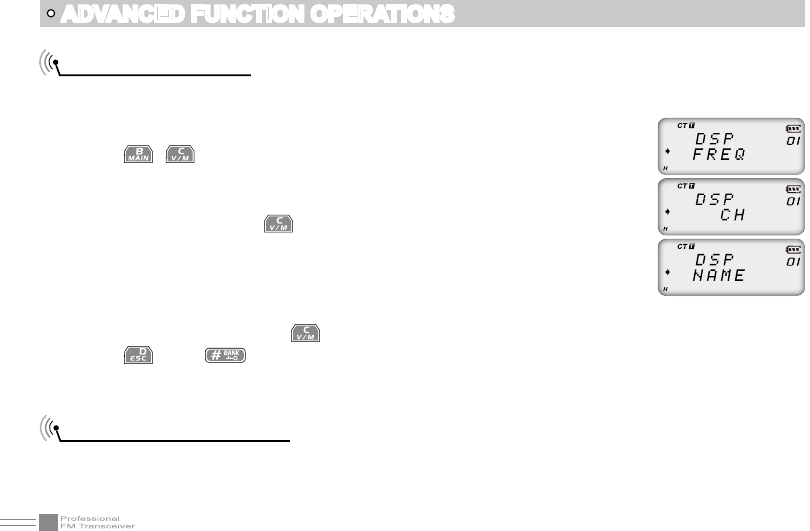
49
ADVANCED FUNCTION OPERATIONS
Display Mode Setup
There are three kinds of display (user) modes.
Press [PF2] key as you turn on the radio, continue holding the [PF2] key until the 1.
transceiver emits a beep.
Press 2. / key to choose No.01 function item, it shows "DSP" on LCD.
Rotate channel switch to choose desired setup.3.
FREQ: Frequency+Channel mode, transceiver displays current channel number
+ frequency, press key to switch into VFO mode.
CH: Channel mode (for commercial use), 1~24 items of function menu will be
disabled, the user can only operate some functions. The VFO Mode is
disabled. With this mode, radio can be used as commercial radio.
NAME: Channel+Name Tag mode, transceiver displays current channel number
+channel name, press key to switch into VFO mode.
Press 4. key or key to conrm and exit.
Resume Factory Default
You can make all the settings of transceiver return back to the factory default settings when the transceiver
does not work normally (possible due to bad settings)
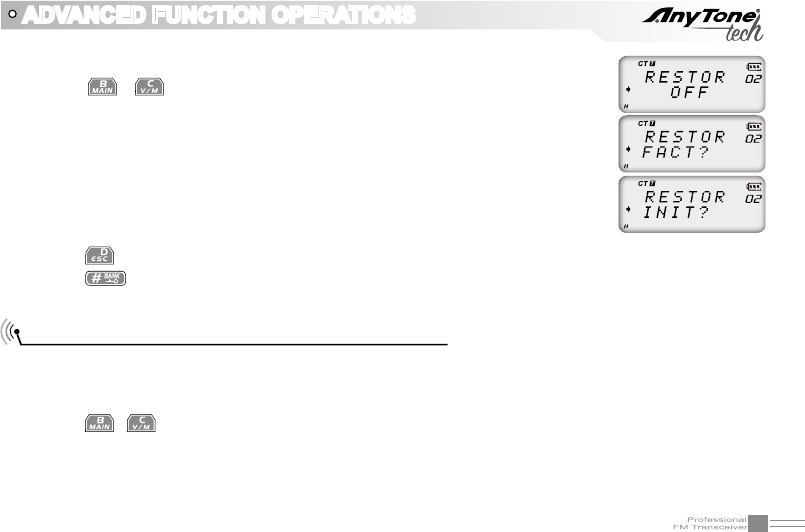
50
ADVANCED FUNCTION OPERATIONS
There are three kinds of modes for optional. NORMAL ,and MURS.
NORMAL:Normal channel mode
Press [PF2] key as you turn on the radio, continue holding the [PF2] key until the transceiver emits a
1.
beep.
Press 2. / key to choose No.03 function items, it shows "PART95" on LCD.
Rotate channel switch to choose desired setup3.
Public Usage Frequency Mode (FCC Part 95)
Press [PF2] key to turn on radio, hold [PF2] key until transceiver emits beep.1.
Press 2. / key to choose No.02 function item, it shows "RESTOR" on
LCD.
Rotate channel switch to choose desired setup.3.
OFF: No operations.
FACT: Resume all items to factory default, including channel and background
settings.
INIT: Resume background settings to factory default, channel operations are
keeping.
Press 4. key to exit current selection.
Press 5. key to conrm current selection.
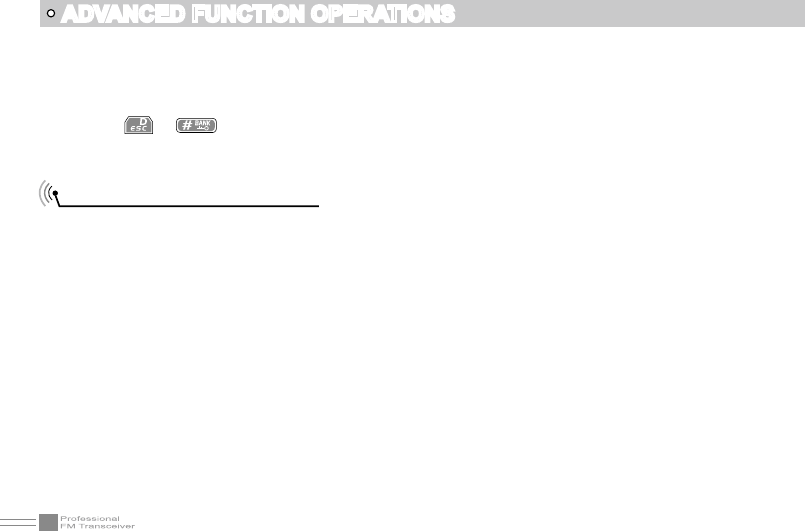
51
ADVANCED FUNCTION OPERATIONS
Press 4. or key to conrm current selection.
MURS:Multi-Use Radio Service .The Multi-Use Radio Service (MURS) uses channels in the 151 – 154 MHz
spectrum range. The most common use of MURS channels is for short-distance, two-way communications
using small, portable hand-held radios that function similar to walkie-talkies.
Optional Signaling (DTMF)
Users can enable or disable the "Optional Signaling" in each channel by programming software. DTMF
tones are similar to CTCSS/DCS tones and can be used in conjunction with them. You can set the squelch
level to require DTMF and/or CTCSS/DCS. DTMF tones can also allow for Selective Calling, Group Calling,
All Call, PTT ID, Remotely Stun, Remote Kill and Remote Waking.
PTT ID (ANI): If you set your current channel to transmit your PTT ID, the transceiver will send its 1.
transmitting ID by pressing or releasing the PTT key according to how you set it up.
If you decide to assign radios to groups with DTMF tones - You can set a group call "wildcard" for 2.
each group by programming software. (DTMF character A, B, C, D, "*" or "#").
a. The caller can call different groups by sending different group call codes. When the receiving party
receives a valid ID code, wildcard characters can replace one or all of the characters and the receiving
party can: call all, group call, or selectively call. It is easy and exible to utilize DTMF tones.
For example:
Group code: "C"
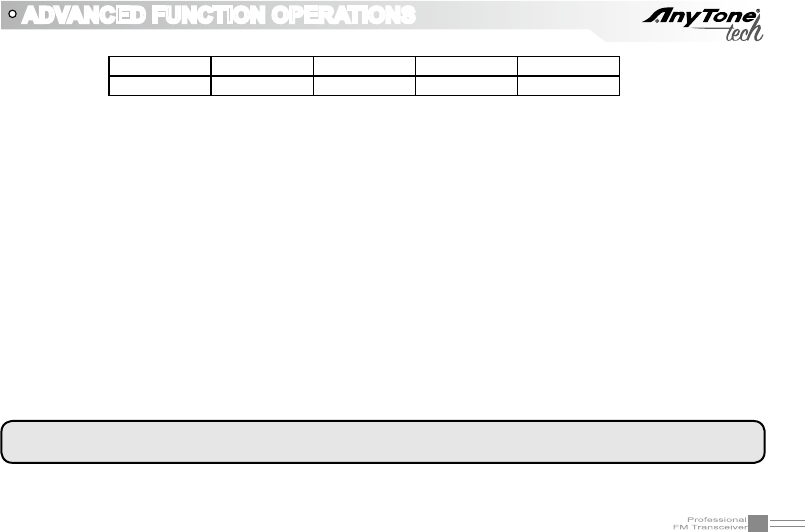
52
ADVANCED FUNCTION OPERATIONS
If the calling party uses "C23" to call, Radio A and Radio B will receive the call.
If the calling party uses"CC5" to call, Radio C and Radio D will receive the call.
If the calling party uses "CCC" to call, All Radios will receive the call.
This transceiver is set with 16 groups of DTMF codes (you can individually set what the programmed 3.
"CALL" (PF1/PF2) does for each channel)
Remote Stun, Remote Kill and Remote Wake.4.
Remote Stun: When the radio receives the DTMF that will "Remote Stun" it - it can no longer a.
transmit and will receive only.
Remote Kill: When the radio receives the DTMF that will "Remote Kill" it - it can no longer transmit b.
or receive.
Remote Wake: The only way to bring a radio out of `Remote Kill' or `Remote Stun' is by special c.
dealer programming software --- or you can wake it by sending the `Remote Wake' DTMF tone.
The `Remote Wake' DTMF tone is activated by: sending the original DTMF `Kill/Stun' Code + the `#'
Tone.
Radio A Radio B Radio C Radio D
ID Code 123 223 235 355
NOTE:Radios must be set up to 'Decode' optional signaling (DTMF), otherwise they will ignore the DTMF
tones being received.
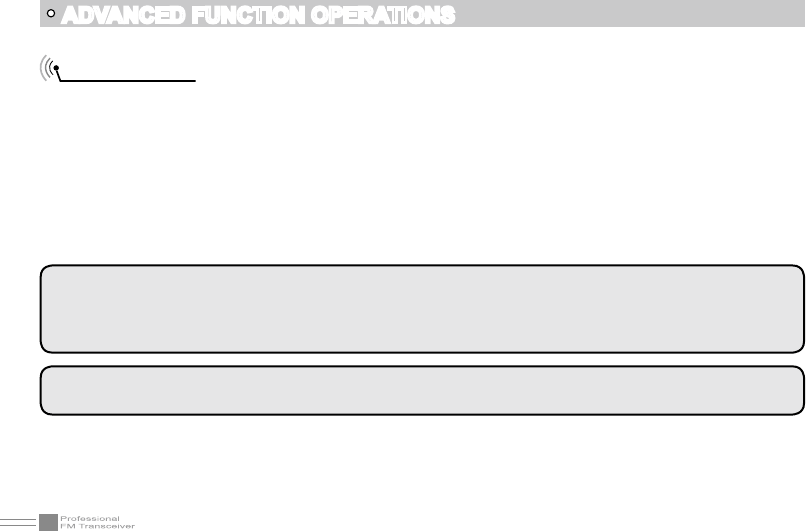
53
ADVANCED FUNCTION OPERATIONS
2TONE Calling
Two-tone sequential, also known as 1+1, is a selective calling method (2 Tones received to set off the
pager function). Many companies have their own names for two-tone sequential options.General Electric
Mobile Radio ® called it Type 99. Motorola ® called it Quik-Call II. For example, the encoder sends a single
tone followed by 50 to 1,000 milliseconds of silence and then a second tone.[3] Decoders look for a valid
rst tone followed by a valid second tone. If no valid second tone is decoded within 2 seconds, the decoder
resets and waits for another valid rst tone.
To set up the 2TONE needed to encode (send) or decode (receive) you need to set it up through
programming software. You can set up to 32 Encode options and 16 Decode.
NOTE:To set your radio to open for calls only after receiving a 2TONE sequence - set up the channel
decode option as needed - and then apply it to the frequency needed. YOU WILL NEED TO SET THE
SQUELCH MODE AS"OPTIONAL SIGNALING"to receive the call. Refer to"Function Menu Setup -
Squelch mode setup"for more details.
NOTE:Radios must be set up to 'Decode' optional signaling (2TONE), otherwise they will ignore the 2TONE
tones being received.
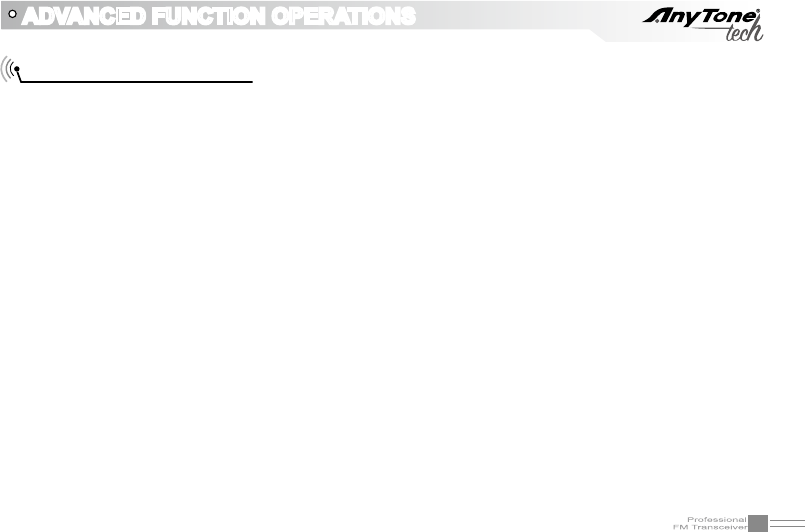
54
ADVANCED FUNCTION OPERATIONS
Optional signal (5TONE)
Users can set the "Optional Signaling" as 5Tone in each channel by programming software. 5Tone has
similar functions to CTCSS/DCS and DTMF, it allows for Selective Calling, Group Calling, All Call, PTT ID,
Remote Stun, Remote Kill, Data Transmission (Text), Alarm, ANI etc.
First setup your radios encode (sending) and decoding (receiving) options on your radio via programming
software
Selective Calling: Call the receiver’s self ID directly – If you set up an encode memory to call another 1.
user directly (their 5 Digit PTTID encode) you can Access the 5TONE encode menu (NO.04(OBLTR-
8R)/NO.05(TERMN-8R)) to choose your saved signaling (Memory Group) then press PTT key.
Receiver can hear the calling after receive matching ID. (According to how they have their Squelch
setup (see Squelch options))
Group Calling/ All Call: Call by Group or Call All ID – To Group Call (or Call All) you need to use a Wild 2.
Card Character: A – to repeat Characters (In this case the wild card character) you use the Repeat
Character: E.
Replace one of the 5 Digits of the Encode setup with the Wild Card Character (A) to call by group. after
the receiver receive 5Tone encode. If you set up an encode memory to call by group/all (their 5 Digit
PTTID encode) you can Access the 5TONE encode menu (NO.04(OBLTR-8R)/NO.05(TERMN-8R)) to
choose your saved signaling (Memory Group) then press PTT key. Receiver/s can hear the calling after
receive matching ID. (According to how they have their Squelch setup (see Squelch options)
Example:
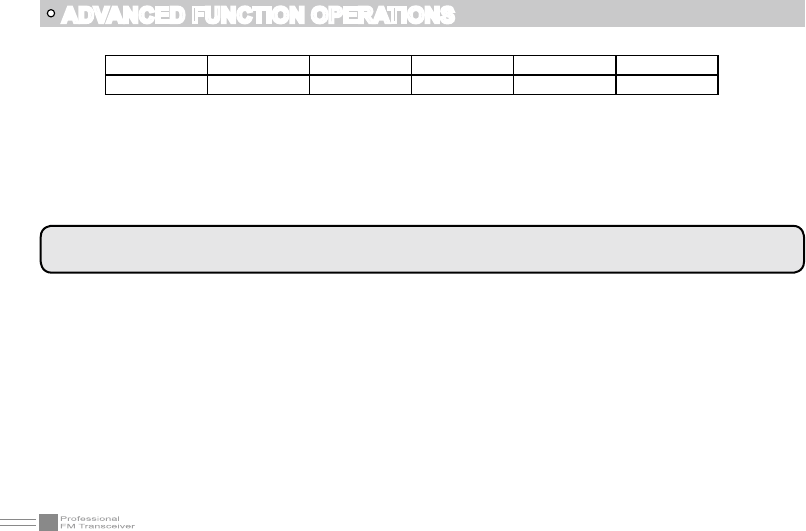
55
ADVANCED FUNCTION OPERATIONS
If the calling party uses "A8125" to call, Radio A and Radio C will receive the call.
If the calling party uses "AE125" to call, Radio A, Radio C and Radio E will receive the call.
If the calling party uses "7AE25" to call, Radio A and Radio B will receive the call.
If the calling party uses "6AEA5" to call, Radio C, Radio D and Radio E will receive the call.
If the calling party uses "AEAEA" to call, All Radios will receive the call.
NOTE:You can also set up a custom group not dependent on the user's ANI/Self ID. Under the Information
ID section - set up a Decode option for your Group's 5TONE decode. (Example: 12345, 45676543, etc…)
This transceiver can set desired PTT ID by programming software, when you press Call using 5TONE 3.
the channel set PTT ID, the transceiver will transmitting ID by pressing or releasing the PTT key (it will
default to your selected “SELF ID”). You can also initiate a “Special Call” PTTID which (depending on
the receiver’s squelch set up) will only display your ID on the receivers display without opening the
squelch.
Radio A Radio B Radio C Radio D Radio E
ID Code 78125 79225 68125 69225 65125
Remote Stun, Remote Kill and Remote Wake (this is found in your 5TONE Decode (Receive) Options 4.
via programming software)
Remote Stun: When the radio receives the 5TONE that will "Remote Stun" it - it can no longer a.
transmit and will receive only.
Remote Kill: When the radio receives the 5TONE that will "Remote Kill" it - it can no longer b.
transmit or receive.
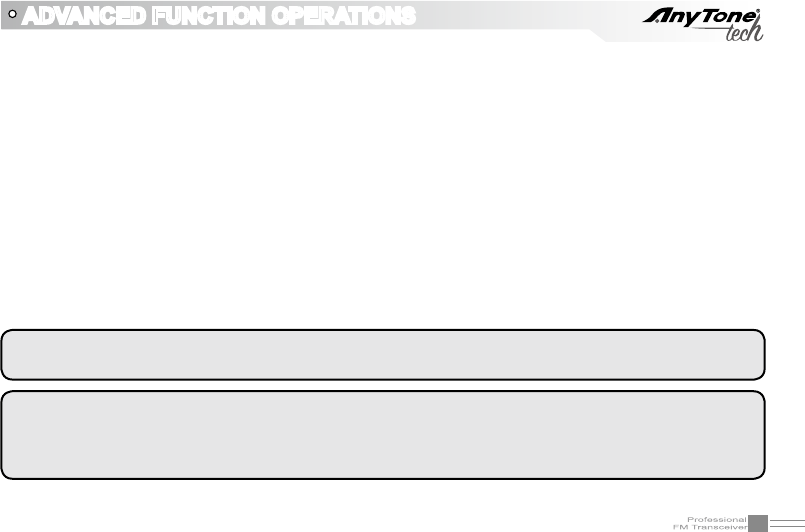
56
To set up a contact list find it under “Communication Note” – and set the values for the ID and a.
corresponding name. It will show the other party’s name when they use ANI or Special Call PTTID.
Example: You could set up “35356” as “Andy”.
ADVANCED FUNCTION OPERATIONS
Data transmission: You can setup 5TONE Messages to be sent by your 5TONE Encode Function. You 5.
need to pre-set up the receiver (by ID or Group) and the message to be sent – so you can access it
from 5TONE encode menu (NO.04(OBLTR-8R)/NO.05(TERMN-8R)).
Emergency alarm: It will turn on alarm function after transceiver receive matching encode 6.
ANI: It is show the other party’s ID if your transceiver receive ANI call. It will also display the caller’s 7.
name when you have the caller’s name set up in programming software.
The transceiver can program and save 100 groups of 5Tone encode,.8.
NOTE:When you use 5Tone, the receiver and sender must use same encode method. (Selectable by software)
Such as: The sender use ZVEl1, the receiver must use ZVEl1.
NOTE:Radios must be set up to 'Decode' optional signaling (5TONE), otherwise they will ignore the 5TONE
tones being received. The 5TONE self ID has to be 5 digits and you should avoid repeating 'characters' when
setting your self ID. If you do repeat characters, the repeated character will be replaced by "E". Example:
If your ID is '21125' - it will actually be '21E25'.
Remote Wake: Set the 5TONE wake code by programming software, the only way to bring a radio c.
out of `Remote Kill' or `Remote Stun' is by receiving the 5TONE wake code.
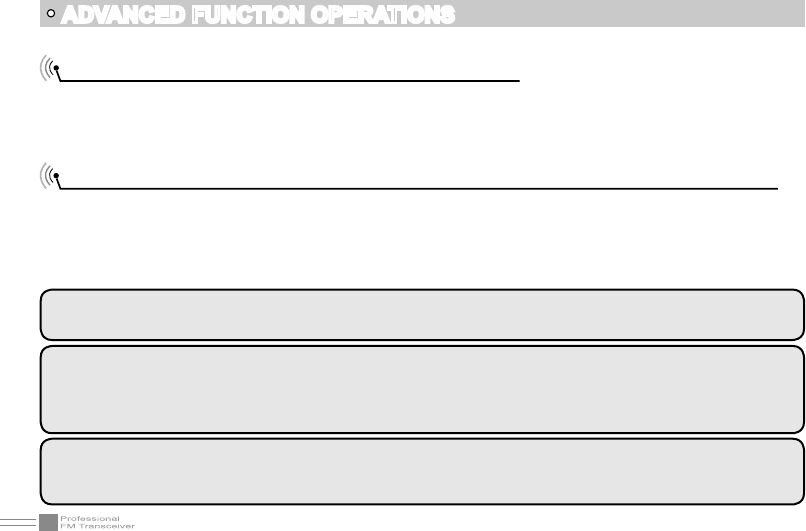
57
ADVANCED FUNCTION OPERATIONS
Communication Note (Caller ID/PTTID List) (ANI)
Use the programming software to setup a database of Names and PTTIDs. When a PTTID /ANI is received
and matches a name in your contact list – it will display the coordinating alpha numeric “Name” instead of
the ANI/PTTID.
MSK ENCODE / DECODE and FHSS-Frequency Hopping (TERMN-8R ONLY)
Program PF1/PF2 to operate the FHSS Function1.
From your programming software or the radio insure that you set your optional signaling as MSK (and 2.
choose the MSK decode needed for your channel)
From the Programming Software - Program your Encode and Decode Information.3.
NOTE: DECODE TIPS: Each radio should have a different Self ID. You can also set up groups IDs (which
should be the same on radios that are in the same 'group')
NOTE: ENCODE TIPS: You can set your encode groups to call by: ALL, Group (Set it to call the Group ID
needed), Individual (Set it to call the Individual PTT ID Needed). The Information Code will tell others who
you are (a name or call sign is common). The Name field is so you can set a Name for the New MSK Call you
just set up.
NOTE: When you set an encode memory for your radio - you can also set a message default in the "information
field" to send to the selected receivers. You can send the preset "encode" functions from the Function Menu
(refer to Function Menu - MSK)
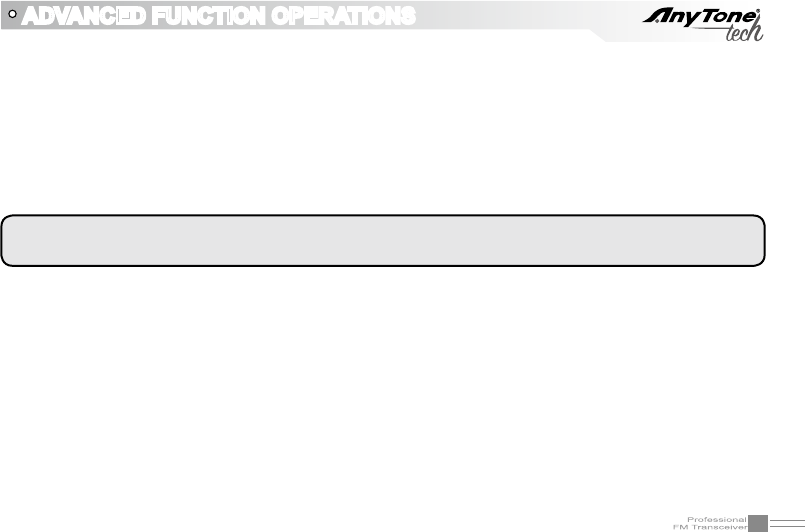
58
ADVANCED FUNCTION OPERATIONS
Set up your frequency hopping. When you set a frequency it will have a frequency within 1 Mhz of 4.
the base frequency. (Insure it is the same frequency on the radios you want to communicate on via
FHSS).
Ensure that the Encode and Decode information you want is correct and double check the decode MSK 5.
group you set up.
You can now activate FHSS by the PF1/PF2 button you have set up and securely communicate on a 6.
randomized frequency with your party.
NOTE: Radios must be set up to 'Decode' optional signaling (MSK), otherwise they will ignore the MSK
tones being received.
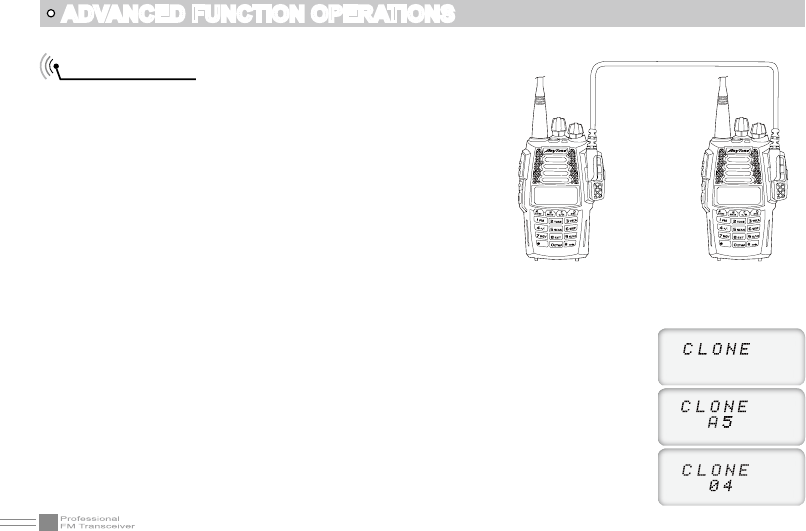
59
ADVANCED FUNCTION OPERATIONS
Cloning Cable
This feature will copy the programmed data and parameters
from the master unit to slave units. It copies the parameters
and memory program settings.
Connection: Use optional CP04 cloning cable, connect
Read/write frequency port on both master and slave,
setting and programing as the requirement below.
BANK
BANK
BAND
BAND
[Settings: Master side]
Press the [PF1] side key to Power on, the display shows "CLONE", the master unit enters into copy
1.
mode .
Press [PF1] key, the display appears "CLONE XX" XX stands for the data amount 2.
being cloned.
When the data transfer is completed, slave unit restarts, the master unit displays 3.
"CLONE 04".
Master unit will remain in the cloning mode to prepare for the next cloning session, 4.
if you reboot the master radio - it will exit the cloning mode and return back to the
normal mode.
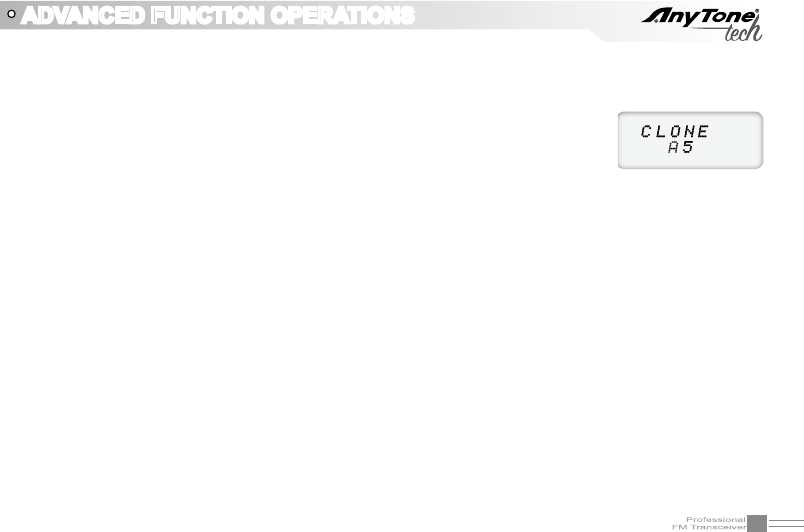
60
ADVANCED FUNCTION OPERATIONS
[Settings: Slave side]
In the standby mode, when the slave receives the data, the display shows "CLONE XX" XX stands for 1.
the data being cloned.
When data reception is complete, the slave unit returns to normal mode and 2.
restarts automatically.
Turn off the slave's power, remove the cable, insert another slave that you want 3.
to copy.
If the data is not successfully transmitted, turn off the master and slave, check if the cable connections are
correct, and then repeat the whole process again.
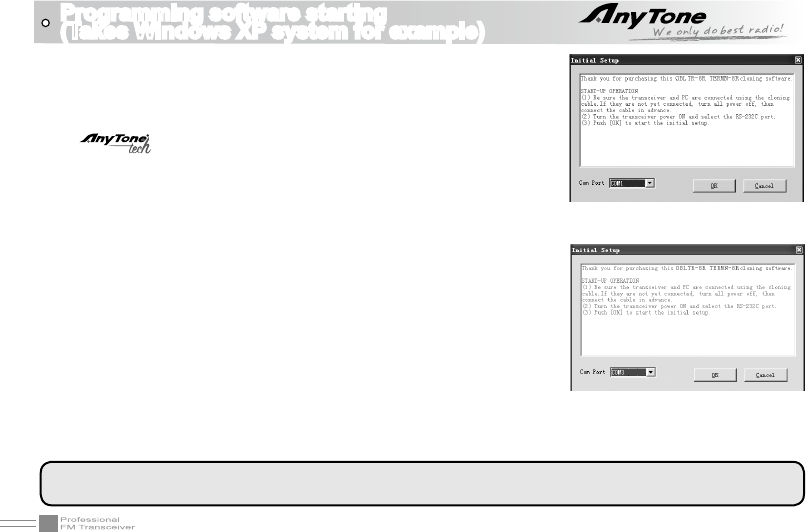
61
Programming software starting
(Takes Windows XP system for example)
(picture 1)
(picture 2)
1.Double Click "OBLTR-8R/TERMN-8R.exe", then follow through with
the installation.
2.Please plug the programming cable into the USB port of the PC
device,then connect to transceiver. (A Genuine FTDI cable from
is recommended)
3.Double click "OBLTR-8R/TERMN-8R" shortcut icon, or click OBLTR-
8R/TERMN-8R item in "START" menu to open programming software
interface.
4.Choose your "COM Port", then click "OK" to start programming
software. (the COM Port number can be found under device manager,
it will display by the cable driver).
NOTE:The programming software has an automatic product identifying system. In order to run it for the
first time, the transceiver should be connected to computer, otherwise the software can not run.
NOTE: When moving the programming cable to a different USB
port, the COM port assignment will change.
Before programming, insure that your transceiver is powered on.
Do not turn on or turn off the transceiver when it is connecting with
computer, otherwise it may cause the transceiver not to properly read
or write data. If this situation has happened, please shut down the
programming software, remove programming cable from the computer.
Then re-plug the cable into the computer, re-start the programming
software, re-choose the COM Port, and the programming should work
normally.
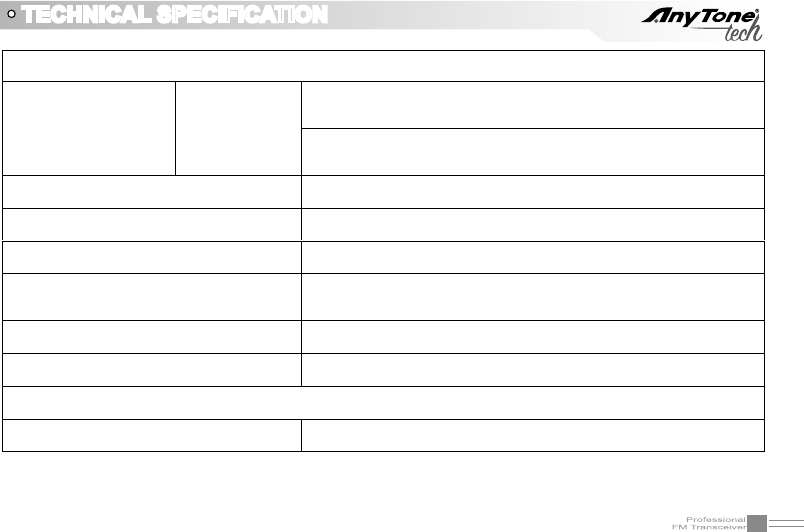
62
TECHNICAL SPECIFICATION
General
FrequencyRange Band
A
&B
RX:151.8200~154.6000MHz
TX:151.8200~154.6000MHz
NumberofchannelsMax. 200
ChannelStepping Wide :25kHz, Narrow :12.5kHz
OperatingVoltage 7.4VDC ±20%
BatteryLifeMorethan18hours at 5watts (5-5-90dutycycle with 2200mAh
Li battery)
OperatingTemperature range
<
20=( to >��=C
FrequencyStability ±2.5ppm
Dimensionsand Weight
With QB-35L (2200mAh Li-ion battery) 66Wx123H x39D mm 265g
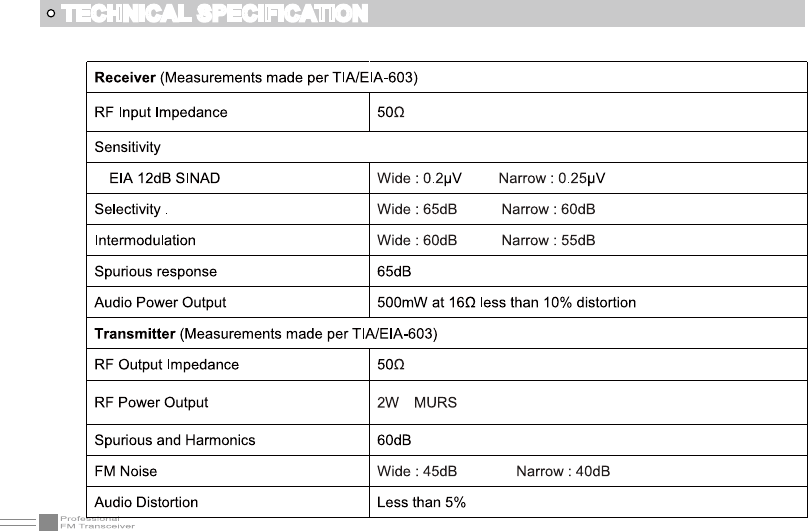
63
TECHNICAL SPECIFICATION
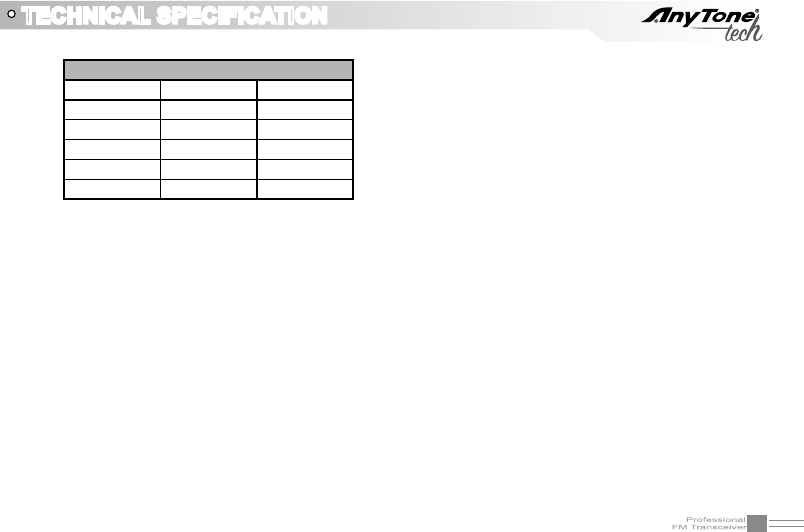
64
TECHNICAL SPECIFICATION
MURS FREQUENCY CHART (MHz)
CH. No CH. Freq. CH. Name
MURS1 151.8200
MURS2 151.8800
MURS3 151.9400
MURS4 154.5700 Blue Dot
MURS5 154.6000 Green Dot
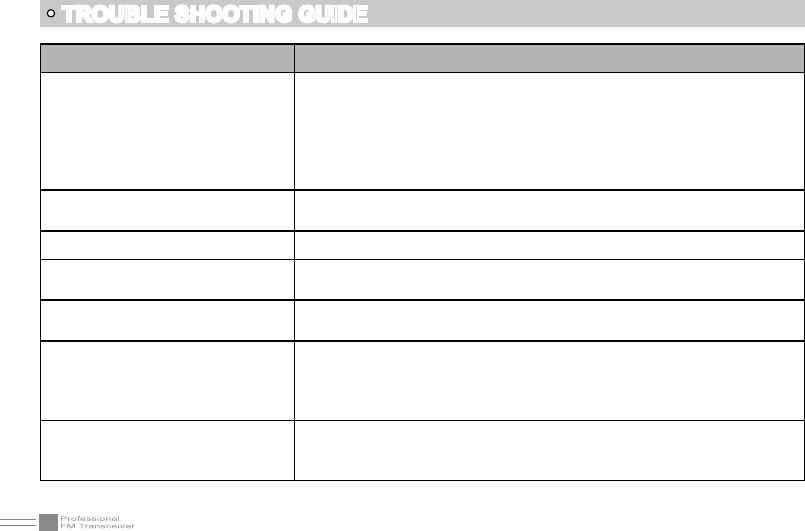
65
TROUBLE SHOOTING GUIDE
Problem Corrective Action
No power
A.The battery may be depleted. Recharge or replace the battery.
B.The battery may not be installed correctly. Remove the battery
and install it again.
C.The power switch is broken; Contact local dealer for repair.
D.Battery tabs or the connection is broken; Contact local dealer for
repair.
Battery power dies shortly after
charging. The battery life is finished. Replace the battery pack with a new one.
Transceiver cannot scan The channels are not in scan list.
All bands pick up static and are
noisy
Adjust the squelch settings during programming. Non-professionals
are advised not to adjust this function.
No sound after removing
earphone Contact local dealer for repair.
Communication distance
becomes short, and Low
sensitivity
A.Check whether the antenna is making good contact and the
antenna base and has not come loose.
B. Antenna connector is broken. (this can happen if you carry the
radio by the antenna) (Contact local dealer for repair)
Cannot talk or hear other
members in your group
A.Different frequency or channel, please change it.
B.Different CTCSS / DCS /DTMF, please reset it.
C.Out of communication range.
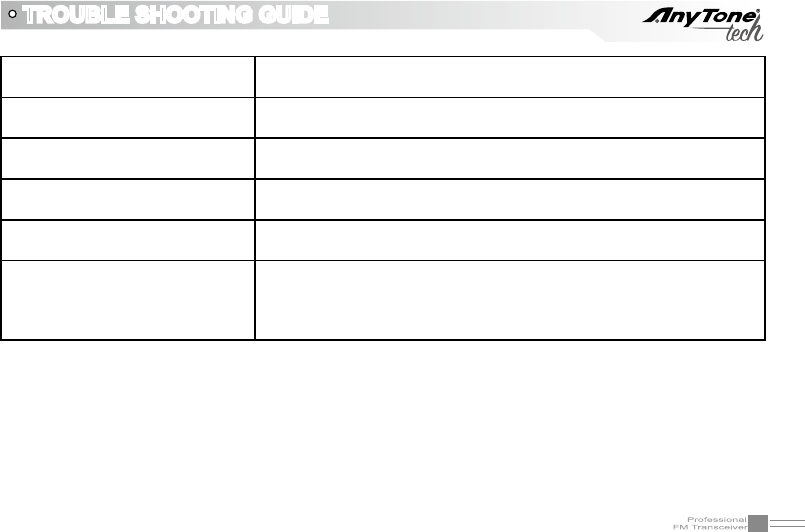
66
TROUBLE SHOOTING GUIDE
Can not power on or frequent
power off Check if the battery is making good contact and is locked in place.
The transmitting audio gets low
or intermittent
Check if the MIC hole is plugged. If you cannot diagnose the issue
-contact local dealer for repair.
Receiving is intermittent with too
much noise
A. Out of communication range or obstructed by tall buildings.
B. The 450 filter is broken, Contact local dealer for repair.
Loudspeaker is quieter or has
crackling sound
Check whether the loudspeaker is broken, or if there is powder or
dust in the loudspeaker. Contact local dealer for repair.
Receive voice from the other
party but can not transmit Check [PTT] key.
Receiving indicator with green
light but no sound
A. Low volume, please turn the VOLUME knob clockwise.
B.Loudspeaker is broken, Contact local dealer for repair.
C.Earphone jack is broken, Contact local dealer for repair
D.Volume switch is broken.
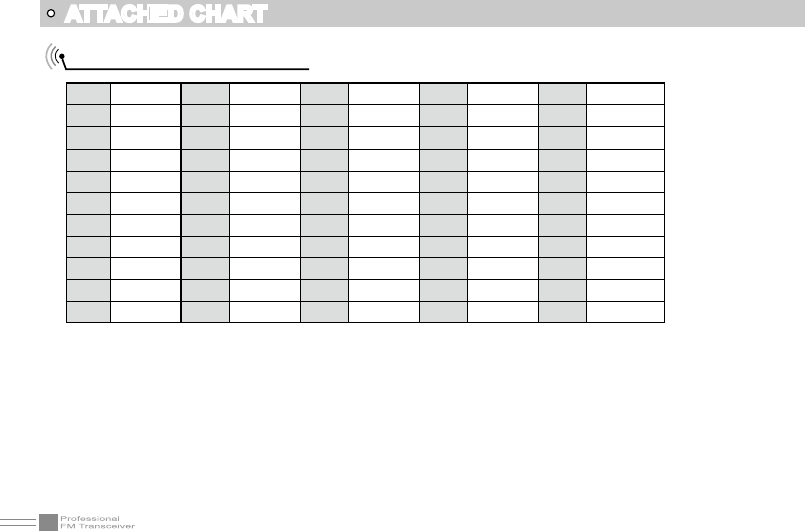
67
ATTACHED CHART
CTCSS Frequency Chart
1 62.5 12 94.8 23 136.5 34 177.3 45 218.1
2 67.0 13 97.4 24 141.3 35 179.9 46 225.7
3 69.3 14 100.0 25 146.2 36 183.5 47 229.1
4 71.9 15 103.5 26 151.4 37 186.2 48 233.6
5 74.4 16 107.2 27 156.7 38 189.9 49 241.8
6 77.0 17 110.9 28 159.8 39 192.8 50 250.3
7 79.7 18 114.8 29 162.2 40 196.6 51 254.1
8 82.5 19 118.8 30 165.5 41 199.5 52 user-dened
9 85.4 20 123.0 31 167.9 42 203.5
10 88.5 21 127.3 32 171.3 43 206.5
11 91.5 22 131.8 33 173.8 44 210.7
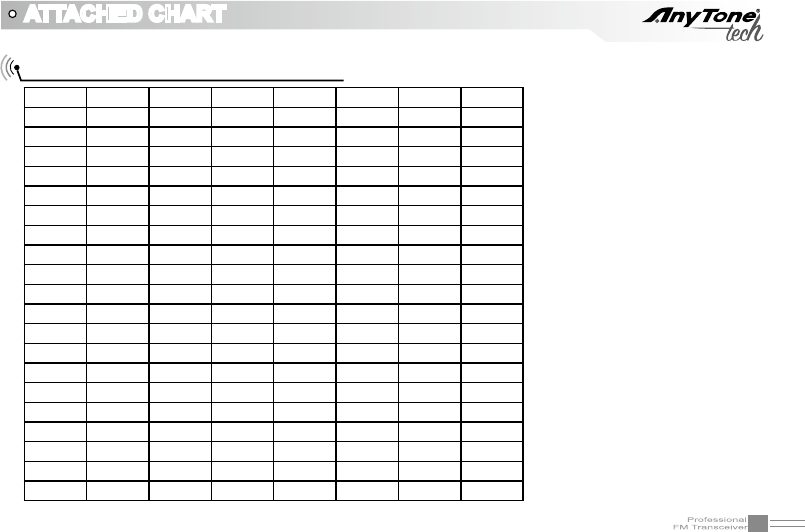
68
ATTACHED CHART
1024 groups DCS frequency chart
000 001 002 003 004 005 006 007
010 011 012 013 014 015 016 017
020 021 022 023 024 025 026 027
030 031 032 033 034 035 036 037
040 041 042 043 044 045 046 047
050 051 052 053 054 055 056 057
060 061 062 063 064 065 066 067
070 071 072 073 074 075 076 077
100 101 102 103 104 105 106 107
110 111 112 113 114 115 116 117
120 121 122 123 124 125 126 127
130 131 132 133 134 135 136 137
140 141 142 143 144 145 146 147
150 151 152 153 154 155 156 157
160 161 162 163 164 165 166 167
170 171 172 173 174 175 176 177
200 201 202 203 204 205 206 207
210 211 212 213 214 215 216 217
220 221 222 223 224 225 226 227
230 231 232 233 234 235 236 237
240 241 242 243 244 245 246 247
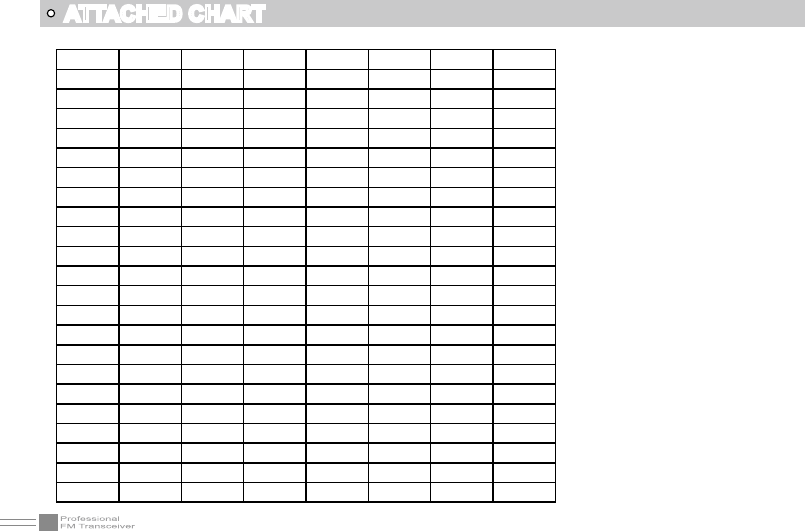
69
ATTACHED CHART
250 251 252 253 254 255 256 257
260 261 262 263 264 265 266 267
270 271 272 273 274 275 276 277
300 301 302 303 304 305 306 307
310 311 312 313 314 315 316 317
320 321 322 323 324 325 326 327
330 331 332 333 334 335 336 337
340 341 342 343 344 345 346 347
350 351 352 353 354 355 356 357
360 361 362 363 364 365 366 367
370 371 372 373 374 375 376 377
400 401 402 403 404 405 406 407
410 411 412 413 414 415 416 417
420 421 422 423 424 425 426 427
430 431 432 433 434 435 436 437
440 441 442 443 444 445 446 447
450 451 452 453 454 455 456 457
460 461 462 463 464 465 466 467
470 471 472 473 474 475 476 477
500 501 502 503 504 505 506 507
510 511 512 513 514 515 516 517
520 521 522 523 524 525 526 527
530 531 532 533 534 535 536 537
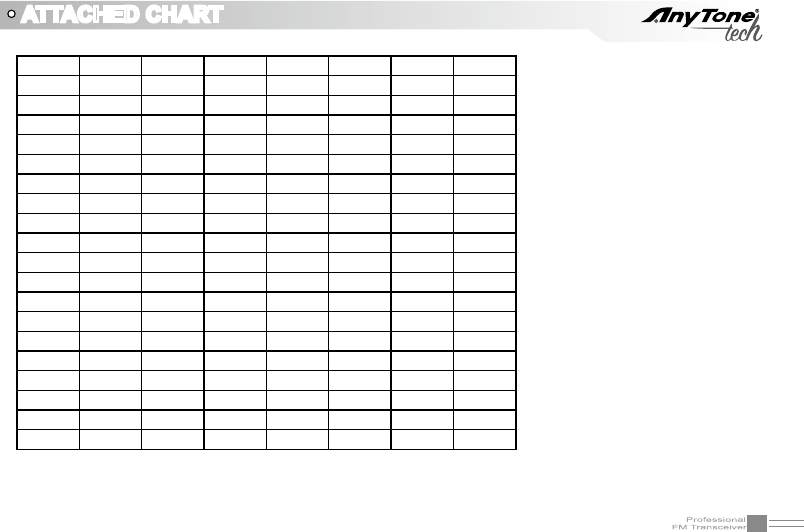
70
540 541 542 543 544 545 546 547
550 551 552 553 554 555 556 557
560 561 562 563 564 565 566 567
570 571 572 573 574 575 576 577
600 601 602 603 604 605 606 607
610 611 612 613 614 615 616 617
620 621 622 623 624 625 626 627
630 631 632 633 634 635 636 637
640 641 642 643 644 645 646 647
650 651 652 653 654 655 656 657
660 661 662 663 664 665 666 667
670 671 672 673 674 675 676 677
700 701 702 703 704 705 706 707
710 711 712 713 714 715 716 717
720 721 722 723 724 725 726 727
730 731 732 733 734 735 736 737
740 741 742 743 744 745 746 747
750 751 752 753 754 755 756 757
760 761 762 763 764 765 766 767
770 771 772 773 774 775 776 777
ATTACHED CHART
NOTE: N stands for positive code. I stands for inverted code. 1024 groups of DCS in total.
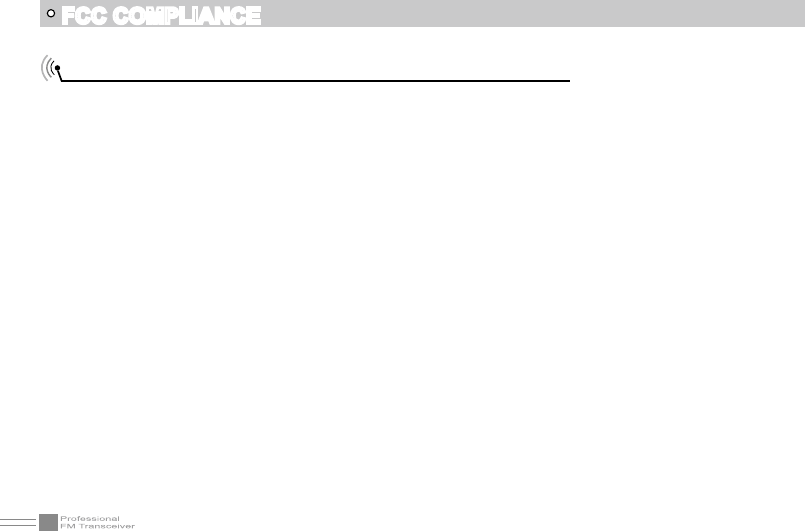
71
FCC COMPLIANCE
Usage of Your Transceiver on Part 95 (Public) Frequencies
This radio has been type accepted and certied by the FCC for MURS Radio Service operation.
Any adjustments or alterations which might alter the performance of the transceiver or the method of
determining frequency are strictly prohibited.
If you replace or substitute any unique parts (including crystals, transistors, IC’s, regulator diodes, etc.)
with parts other than those recommended by AnyTone Tech, you may be in violation of FCC technical
regulations (in Part 95) or type acceptance requirements of the FCC rules.
Please Refer to PART 95 Subpart J - for more information regarding MURS Use.
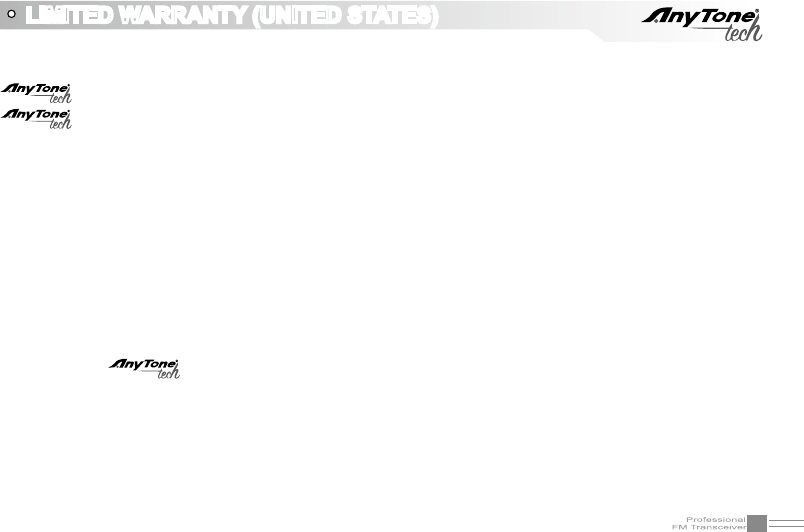
72
You MUST le your warranty information online at: AnyToneTech.com within 45 days of purchase.
will repair or replace, at its option without charge, subject to the exclusions set forth below, any
Two-Way -Radio transceiver which fails due to a defect in material or workmanship within ONE
year following the initial consumer purchase.
ANY IMPLIED WARRANTIES, INCLUDING WITHOUT LIMITATION THE IMPLIED WARRANTIES OF
MERCHANTABILITY AND FITNESS FOR A PARTICULAR PUPOSE, SHALL BE LIMITED AS SET FORTH HERIN
AND TO THE DURATION OF THIS LIMITED WARRANTY, OTHERWISE THE REPAIR OR REPLACEMENT AS
AND IS PROVIDED UNDER THIS EXPRESS LIMITED WARRANTY IS THE EXCLUSIVE REMEDY OF THE
CONSUMER AND IS PROVIDED IN LIEU OF ALL OTHER WARRANTIES, EXPRESS OR IMPLIED. IN NO
EVENT SHALL BE LIABLE, WHETHER IN CONTRACT OR TORT (INCLUDING BUT NOT LIMITED
TO NEGLIGENCE, BODILY INJURY, PROPERTY DAMAGE AND DEATH) FOR DAMAGES IN EXCESS OF THE
PURCHASE PRICE OF THE PRODUCT OR ACCESSORY, OR FOR ANY INDIRECT, INCIDENTAL, SPECIAL
OR CONSEQUENTIAL DAMAGES OF ANY KIND, OR LOSS OF REVENUE OF PROFITS, LOSS OF BUSINESS,
LOSS OF INFORMATION OR DATA OR OTHER FINANCIAL LOSS ARISING OUT OF OR IN CONNECTION
WITH THE ABILITY OR INABILITY TO USE THE PRODUCTS OR ACCESSORIES TO THE FULL EXTENT
THESE DAMAGES MAY BE DISCLAIMED BY LAW.
LIMITED WARRANTY (UNITED STATES)
This warranty does not apply to water damage, battery leak or misuse, use of unauthorized accessories,
unauthorized service or modication or altered products. Accessories have a 90 day warranty from date of
purchase, including antennas, batteries, chargers, and earphones.
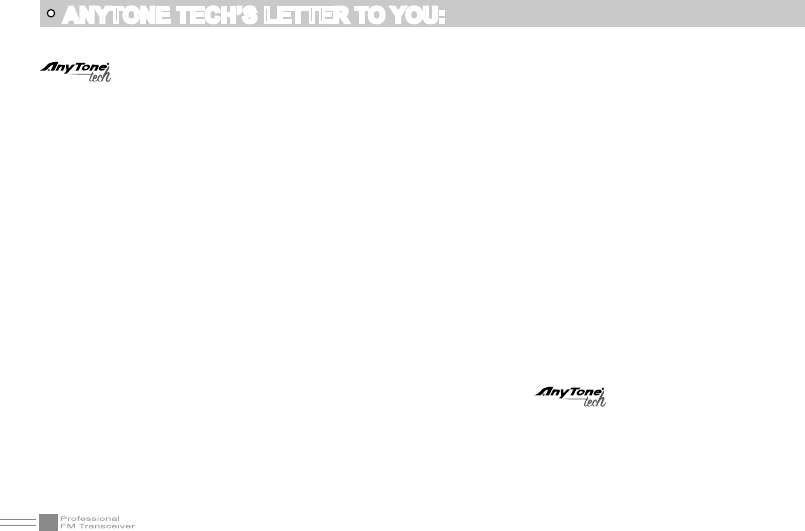
73
specializes in communication equipment, but even more important than communication with others
- is your communication with God.
To become a Christian and receive salvation is the greatest step you can take with God. To be real it must be
a personal commitment from the heart. Here are three steps to eternal salvation.
To believe on Jesus Christ as Savior means to believe that He died for you, believe that He paid the price for
your sin, and believe that He is the only way to Heaven. You can express your belief on Jesus by calling on
Him in prayer.
Trusting God as your savior is the most important item we promote at . We would like to help you
learn more if you have accepted Christ as your personal Savior - contact us today at: AnyToneTech.com to let
us know and we will send you a one time package of literature.
Admit you are a sinner. "All have sinned and come short of the glory of God" (Roman 3:23).1.
Receive Jesus Christ as Savior. "But as many as received him, to them gave he power to become the 2.
sons of God" (John 1:12).
Confess your faith. “That if thou shalt confess with thy mouth the Lord Jesus, and shalt believe in thine 3.
heart that God hath raised him from the dead, thou shalt be saved.” (Romans 10:9).
ANYTONE TECH’S LETTER TO YOU:
The SAR limit of USA (FCC) is 1.6 W/kg averaged over one gram of tissue. Device
types TERMN-8R, OBLTR-8R has also been tested against this SAR limit.
The highest SAR value reported under this standard during product certification for
use when properly worn on the body is 0.109 W/kg and for head is 0.061 W/kg.
. This device was tested for
typical body-worn operations with the back of the handset kept 25mm from the
body.
To maintain compliance with FCC RF exposure requirements, use accessories that
maintain a 25mm separation distance between the user's body and the back of the
handset. The use of belt clips, holsters and similar accessories should not contain
metallic components in its assembly. The use of accessories that do not satisfy these
requirements may not comply with FCC RF exposure requirements, and should be
avoided.