Quanta Computer ASTOM1 REMOTE CONTROL User Manual toc US
Quanta Computer Inc REMOTE CONTROL toc US
Contents
- 1. users manual
- 2. users manual 1
- 3. users manual 2
- 4. users manual 3
- 5. users manual 4
users manual 2
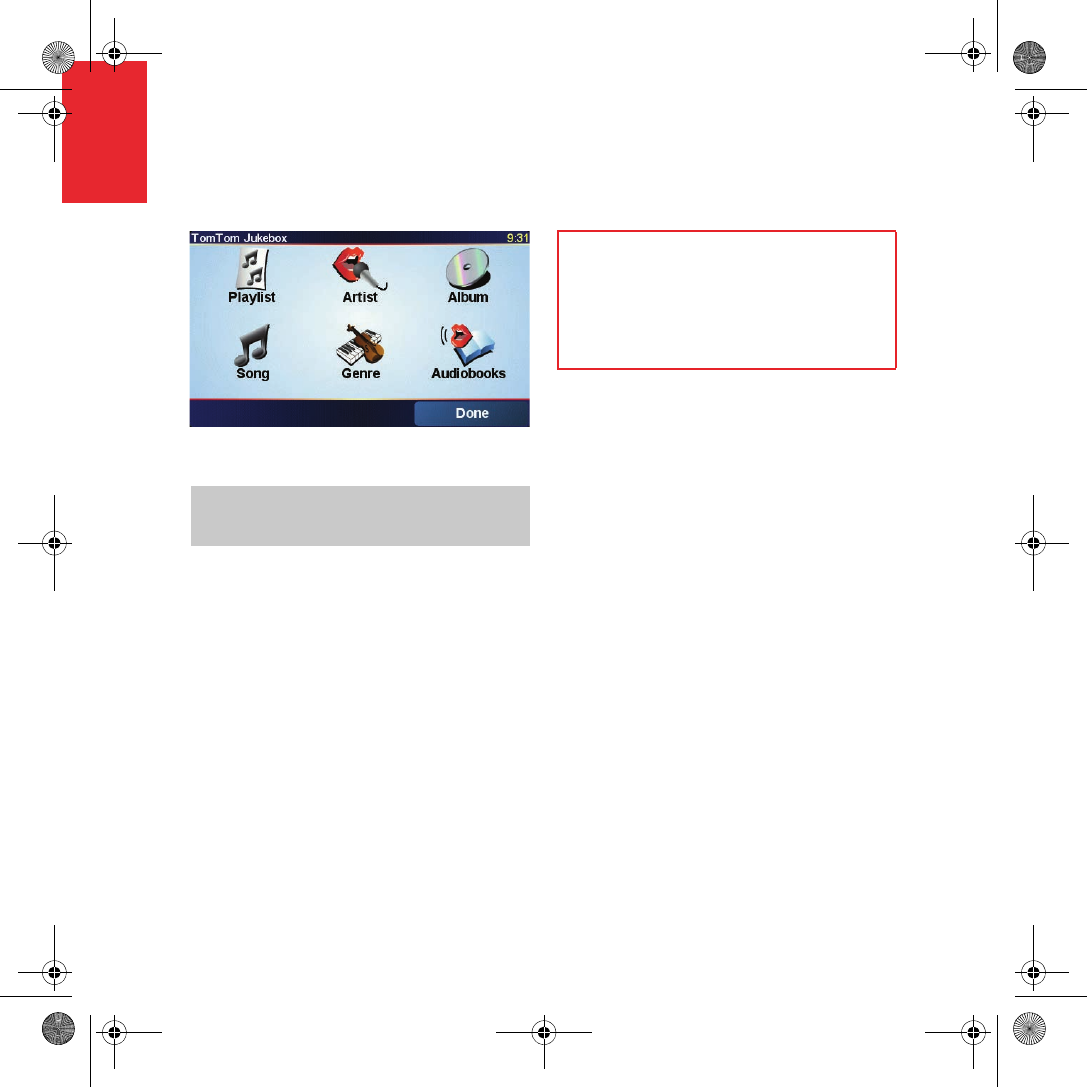
Music and Photos
18
EN
Music
and
Photos
Your GO 910 can play mp3 files and Audible®
Audiobooks and can display bmp and jpg
images.
Putting Music and Photos on Your GO
Transfer music files and photos to your
TomTom GO from your computer using
TomTom HOME.
For information about using TomTom HOME,
see Using TomTom HOME on page 24.
Playing Music and Audiobooks
1. Tap Music and photos in the Main Menu.
2. Tap TomTom Jukebox to start the
Jukebox.
Important
• Playing music and looking at photos
stored on your GO is only supported on
the GO 910.
• Only select music and photos when you
are stopped. It is dangerous to do this
while you are driving.
•Playlist - tap this button to select a playlist.
•Song - tap this button to select from all the
songs on your GO.
•Artist - tap this button to select a song by a
particular singer or group.
•Genre - tap this button to select a particular
type of music.
•Album - tap this button to select from a list
of all the albums on your GO.
•Audiobooks - tap this button to select an
Audiobook.
Note: You can create playlists in a third-party
application such as iTunes, Musicmatch, or
Winamp.
QSG_EN.book Page 18 Tuesday, February 7, 2006 7:27 PM

Music and Photos
19
EN
Now Playing
As soon as you choose a song or Audiobook,
your TomTom GO starts playing that song,
followed by the rest of the songs on the list.
AInformation about the song.
BVolume - change the volume by moving
the slider.
CThe Options button. You can, for example,
choose to repeat a song and shuffle the
songs.
DGo to the previous or next song.
EPlay or Pause the selected song.
FThe Back button. Tap this button to go back
to the TomTom Jukebox. The music will
continue to play. Tap the button Playing...
in the Jukebox to stop the music.
When you listen to Audiobooks, you will see
buttons for going to the next and previous
chapter. When you stop listening to an
Audiobook, your GO remembers where you
stopped.
To find out more about Audiobooks, go to the
shop area in TomTom HOME.
QSG_EN.book Page 19 Tuesday, February 7, 2006 7:27 PM
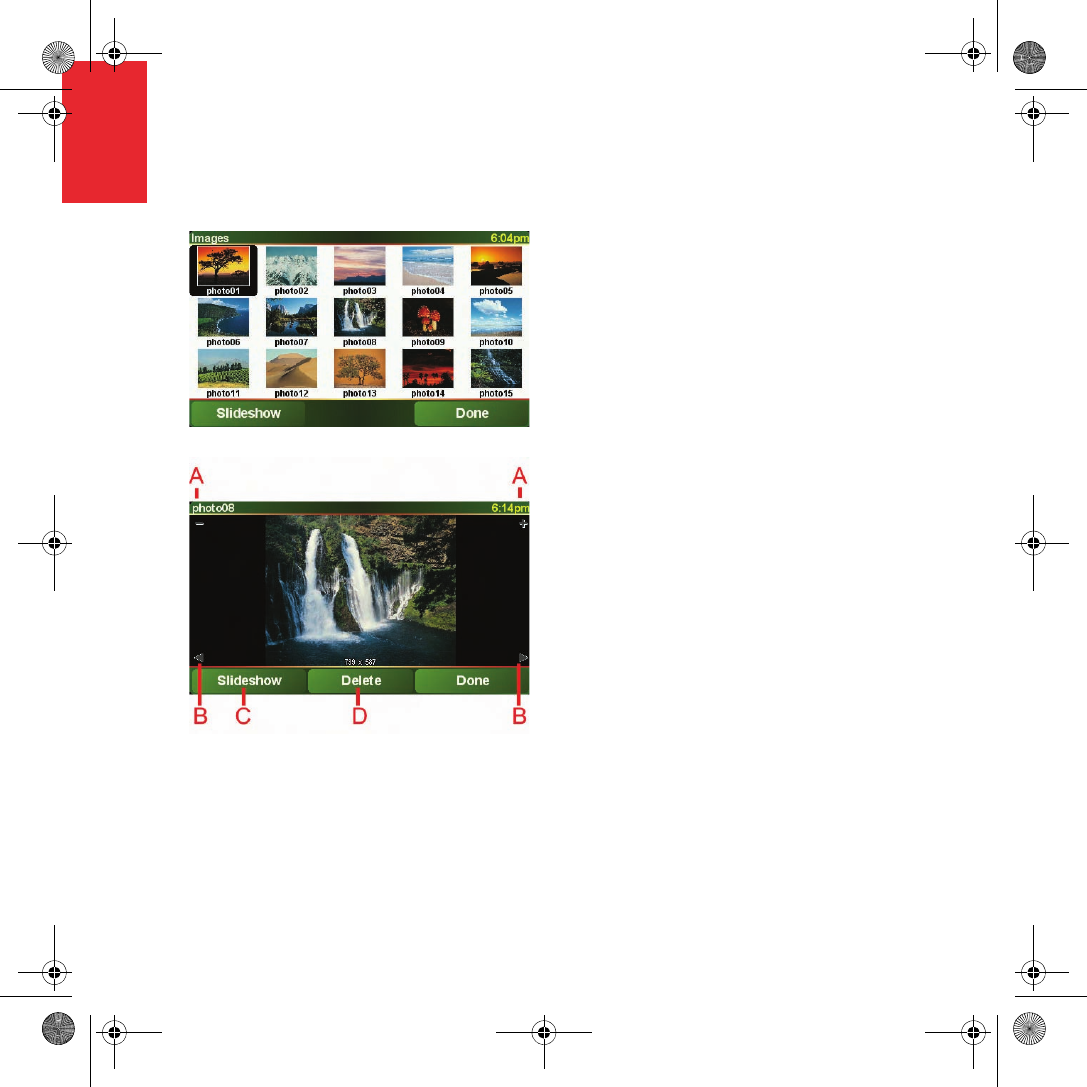
Music and Photos
20
EN
Looking at Photos
1. Tap Music and photos in the Main Menu.
2. Tap Photo gallery.
The Photo gallery starts, showing small
versions (thumbnails) of all the photos on
your GO.
Tap the arrows to move up and down the page
of thumbnails.
Tap Slideshow to start a slideshow.
Tap the thumbnail of a photo to view a large
version of that photo.
AButtons to zoom in and zoom out on the
photo.
BButtons to move to the next and the
previous photo.
CTap Slideshow to start a slideshow.
DTap Delete to delete a photo.
QSG_EN.book Page 20 Tuesday, February 7, 2006 7:27 PM
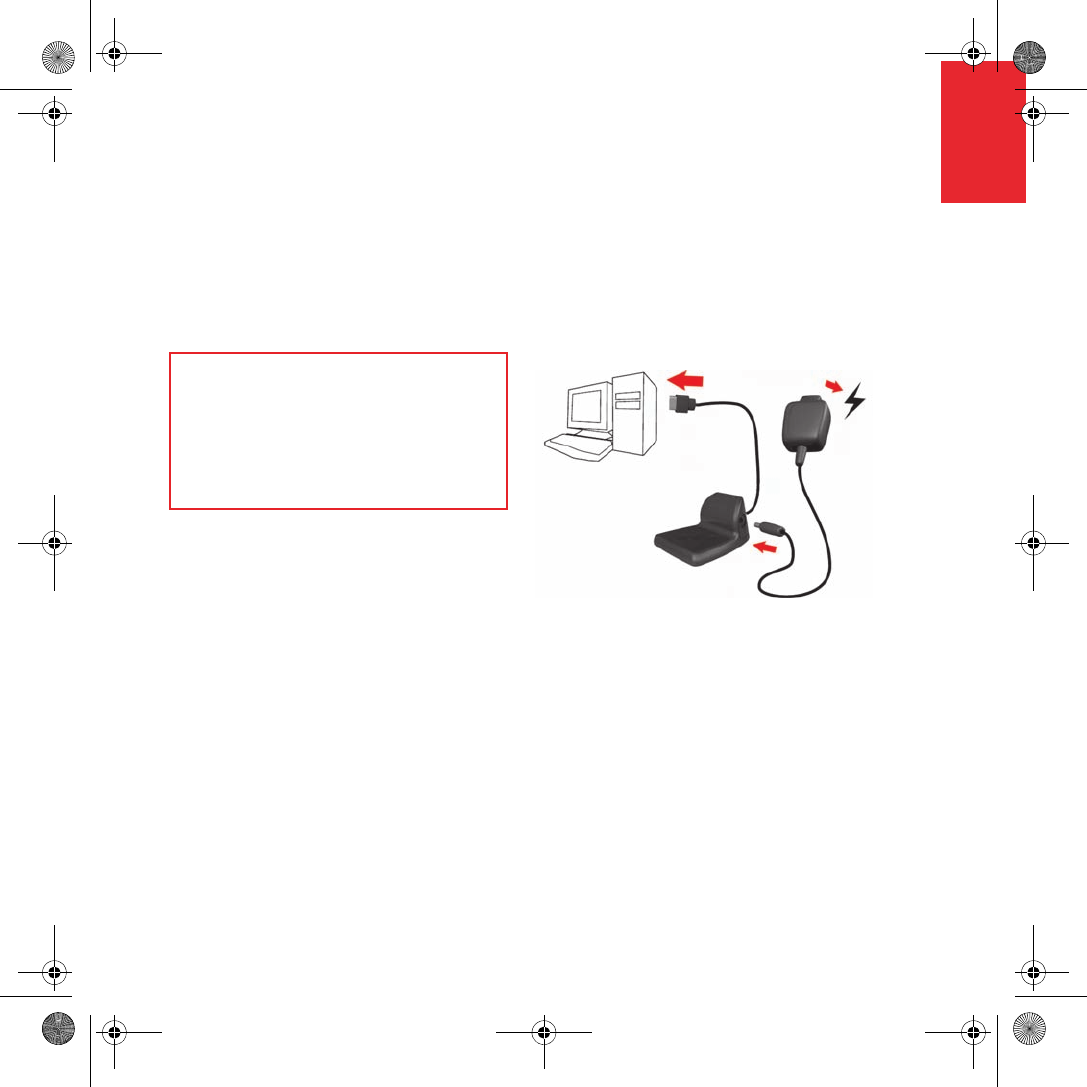
Docking your TomTom GO
21
EN
Dockin
g your
TomTo
mGO Windshield Dock
Use the windshield dock to position your
TomTom GO in your car. The installation
poster shows how to attach the dock to your
windshield.
Using the Remote Control
The remote control is included with the
GO 910 and can be bought as an accessory for
the GO 710/510. There are 5 sets of buttons on
the remote control:
• Volume up and down
• OK button - to open the Main Menu or
press a button on the screen.
• Arrow buttons - to move around the
screen.
• Left and right buttons - to press Done or
Cancel when they are displayed.
• Keyboard button - to open the keyboard.
Home Dock
With the home dock you can charge your
TomTom GO when it is not in the car and also
connect your GO to your computer. Connect
the home dock to the home charger and your
computer as shown below.
Place your TomTom GO in the home dock in
the same way as you place it in the windshield
dock.
When connected to your computer, you can
use TomTom HOME with your GO. For
information about TomTom HOME, see Using
TomTom HOME on page 24.
Tips
• Make sure your windshield is clean and
dry before trying to attach the dock.
• Place the dock so it does not block your
view of the road.
• Attach the dock to an area of the
windshield where the glass is flat, not
curved.
QSG_EN.book Page 21 Tuesday, February 7, 2006 7:27 PM
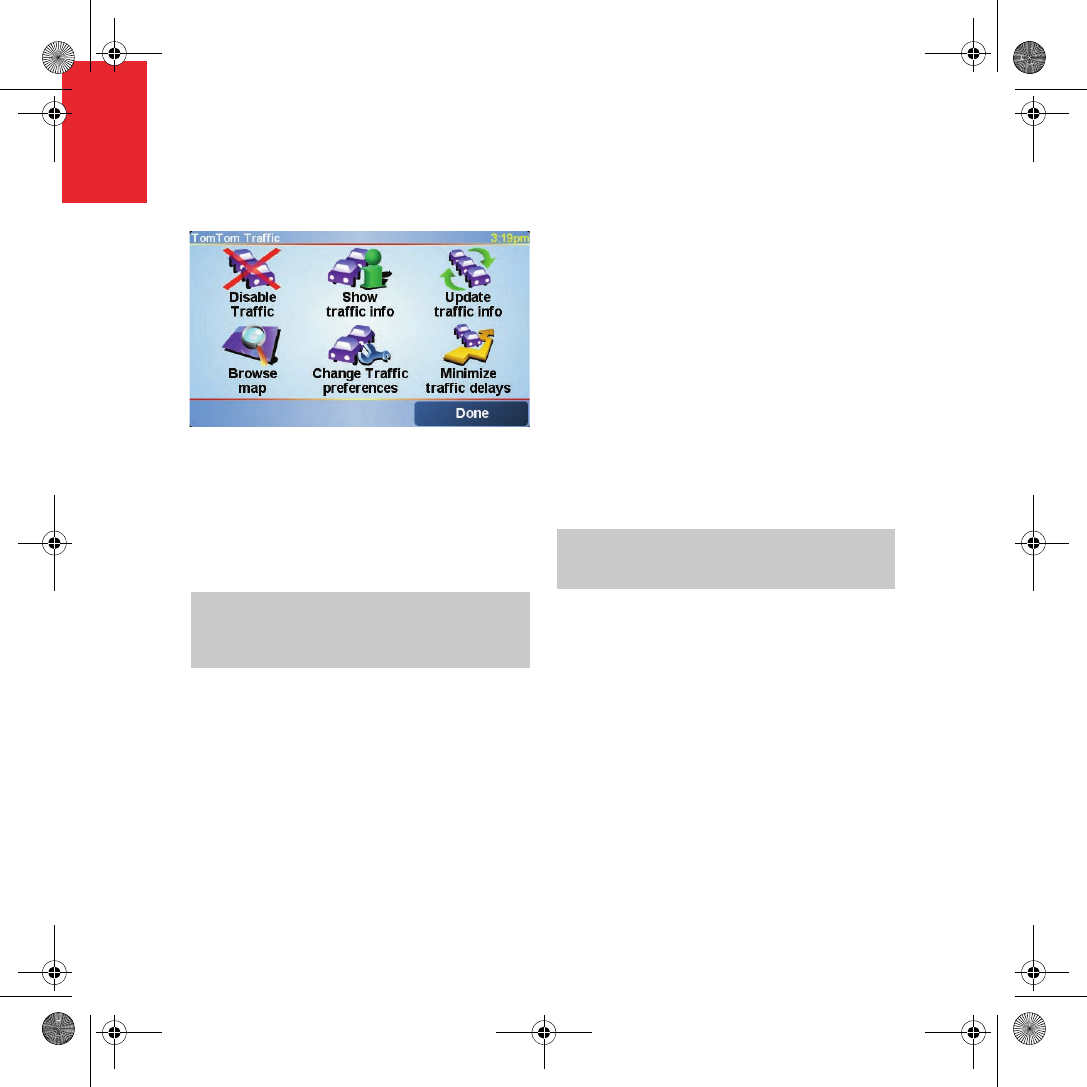
TomTom Traffic
22
EN
TomTo
m
Traffic You can get traffic information in two ways:
• From TomTom Traffic
• From the Traffic Message Channel (TMC)
TomTom Traffic
TomTom Traffic is a TomTom PLUS service.
To use TomTom Traffic you must have a
mobile phone with Bluetooth and a wireless
data connection, for example, GPRS.
TomTom Traffic takes the most up-to-date
information from the best local sources. Take
advantage of the free trial to try TomTom
Traffic. For more information, see the
TomTom PLUS leaflet.
Setting up TomTom Traffic
To receive TomTom Traffic, first establish a
connection between your mobile phone and
your TomTom GO. See Connecting to Your
Phone on page 16. Then do the following:
1. Tap TomTom Traffic in the Main Menu.
2. Tap Enable Traffic.
Note: TomTom Traffic is not available in all
countries. Visit www.tomtom.com/plus to check
availability in your country.
The Traffic Message Channel (TMC)
The TMC is not a TomTom service, but is
offered free-of-charge in many countries. TMC
transmits traffic information as a radio signal.
To use TMC you need to buy the TomTom
TMC Antenna.
Setting up TMC
To start using TMC, connect the TMC antenna
to the windshield mount. Plug the TMC
antenna into the TomTom connector.
Note: TomTom is not responsible for the
availability or quality of traffic information
provided by TMC. TMC is not available in all
countries or regions.
QSG_EN.book Page 22 Tuesday, February 7, 2006 7:27 PM
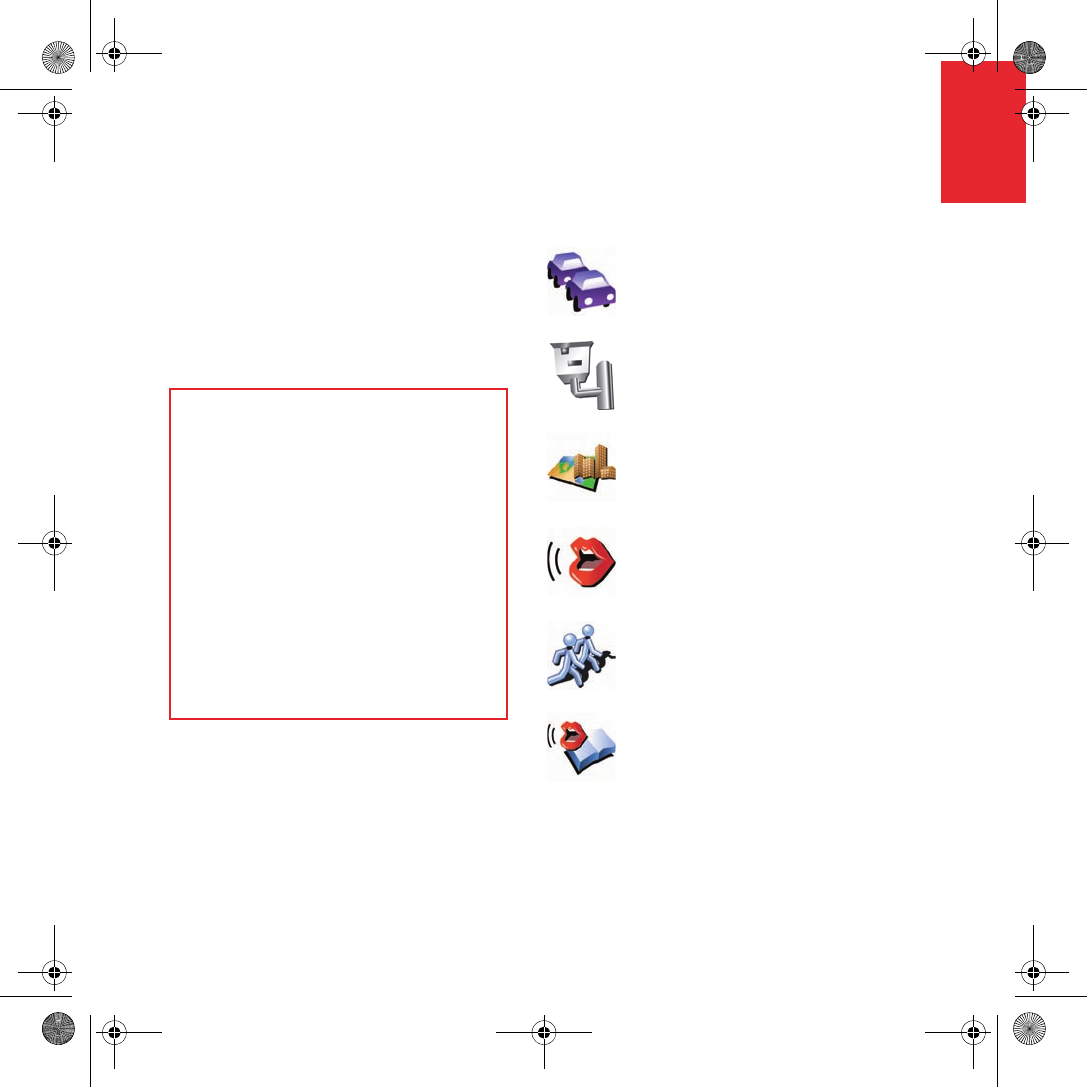
TomTom PLUS
23
EN
TomTo
m
PLUS TomTom PLUS is a collection of services that
keep you informed and entertained while
you’re on the road.
You can subscribe to a range of extras and
download them either directly to your GO or to
your computer and then transfer them to your
GO.
Tips
• New services are being added regularly.
Use TomTom HOME or visit
www.tomtom.com/plus to find out
what’s available.
• To download TomTom PLUS services
to your GO, you need a mobile phone
with Bluetooth and a wireless data
connection (GPRS, EDGE, UMTS or
CDMA). Your mobile operator may
charge you for using a wireless data
connection.
• Not all services are available in all
countries. For more information, visit
www.tomtom.com/plus
Traffic
Get the fastest and most
reliable updates from local
sources.
Safety cameras
Be smart and stick to the
speed limit.
Maps
Download detailed maps of
any city in the world or even
whole countries.
Voices
Get instructions from John
Cleese and many other
funny voices.
Buddies
Instant messaging and
navigation meet.
Audiobooks
Let famous narrators read
you the latest best sellers.
QSG_EN.book Page 23 Tuesday, February 7, 2006 7:27 PM
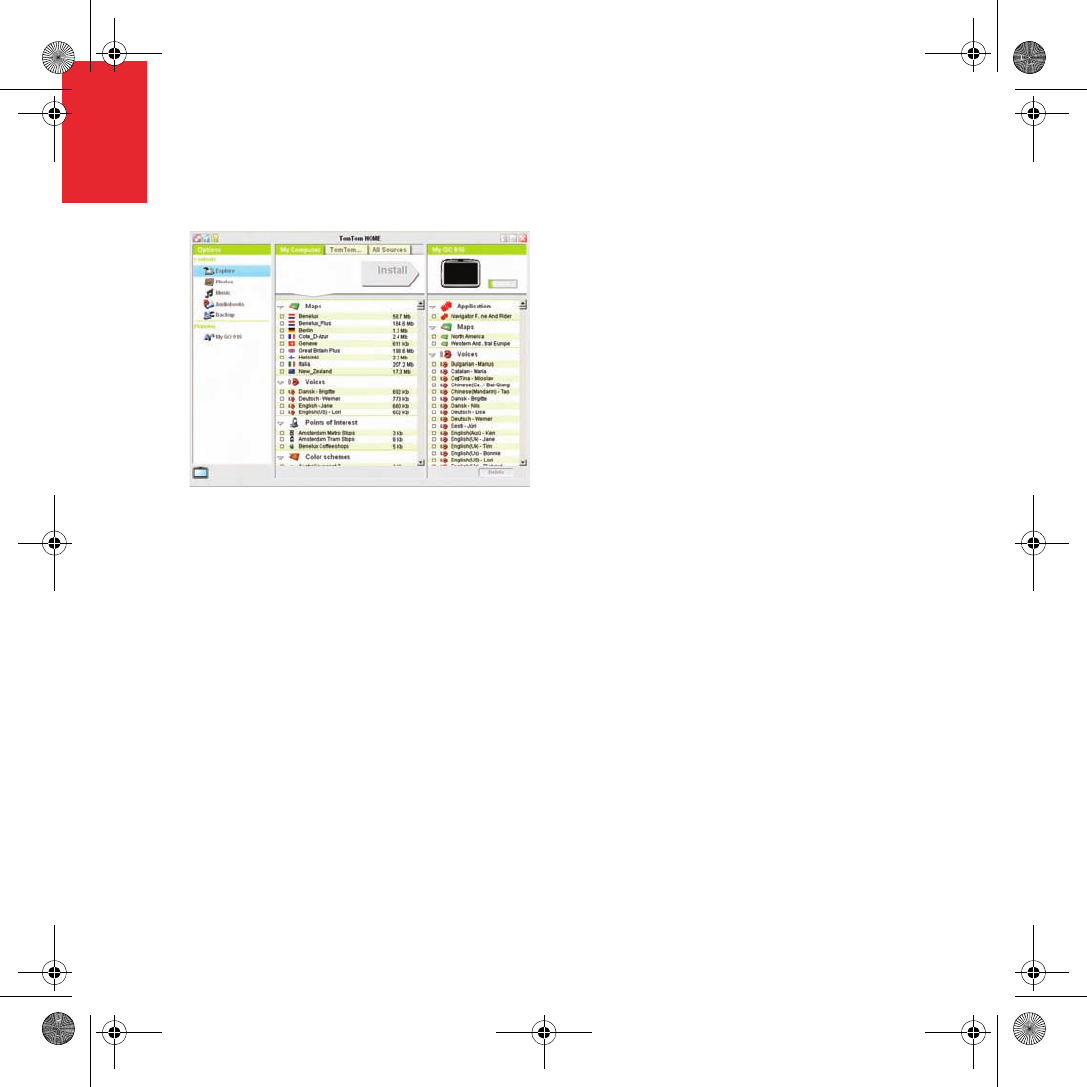
Using TomTom HOME
24
EN
Using
TomTo
m
HOME Using TomTom HOME, you can, for example,
do the following:
• Make and restore backups of your
TomTom GO.
• Manage the maps, voices, POIs and other
extras on your GO.
• Transfer music and photos to your GO.
• Read the full version of the user manual,
available in 21 languages.
• Plan trips in advance.
• Buy TomTom PLUS services and manage
your subscriptions.
Installing TomTom HOME
To install TomTom HOME, insert the CD
supplied with your GO into your computer.
If the installation does not start, open the CD
directory on your computer and double-click
the file Setup.
Connect the home dock to your computer with
the USB cable and place your TomTom GO on
the home dock.
When you install TomTom HOME,
AudibleManager® is also installed. With
AudibleManager® you can browse and buy
Audiobooks and put them on your GO.
QSG_EN.book Page 24 Tuesday, February 7, 2006 7:27 PM
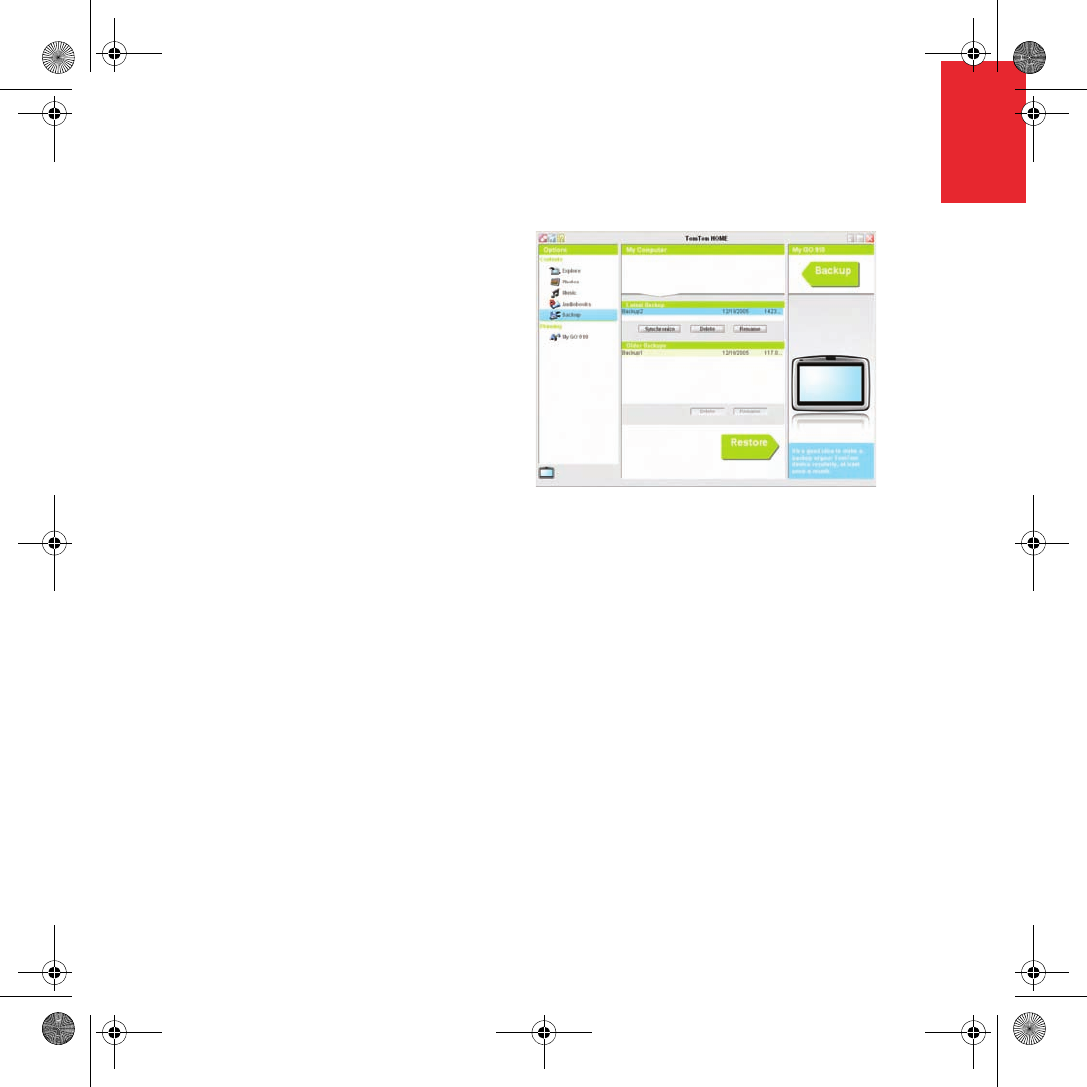
Using TomTom HOME
25
EN
Making a Backup
One of the most important things you can do
with TomTom HOME is make a backup of your
TomTom GO.
1. Place your GO in the home dock.
TomTom HOME starts.
2. Click Backup under Contents.
3. Click Backup.
TomTom HOME makes a backup of your
GO on your computer.
Restoring a Backup
If you ever have a problem with your GO, you
can restore the backup.
Follow steps 1 and 2 above, then select the
latest backup and click Restore.
The latest backup will be restored to your GO.
For more information, see the Help included
with TomTom HOME.
QSG_EN.book Page 25 Tuesday, February 7, 2006 7:27 PM
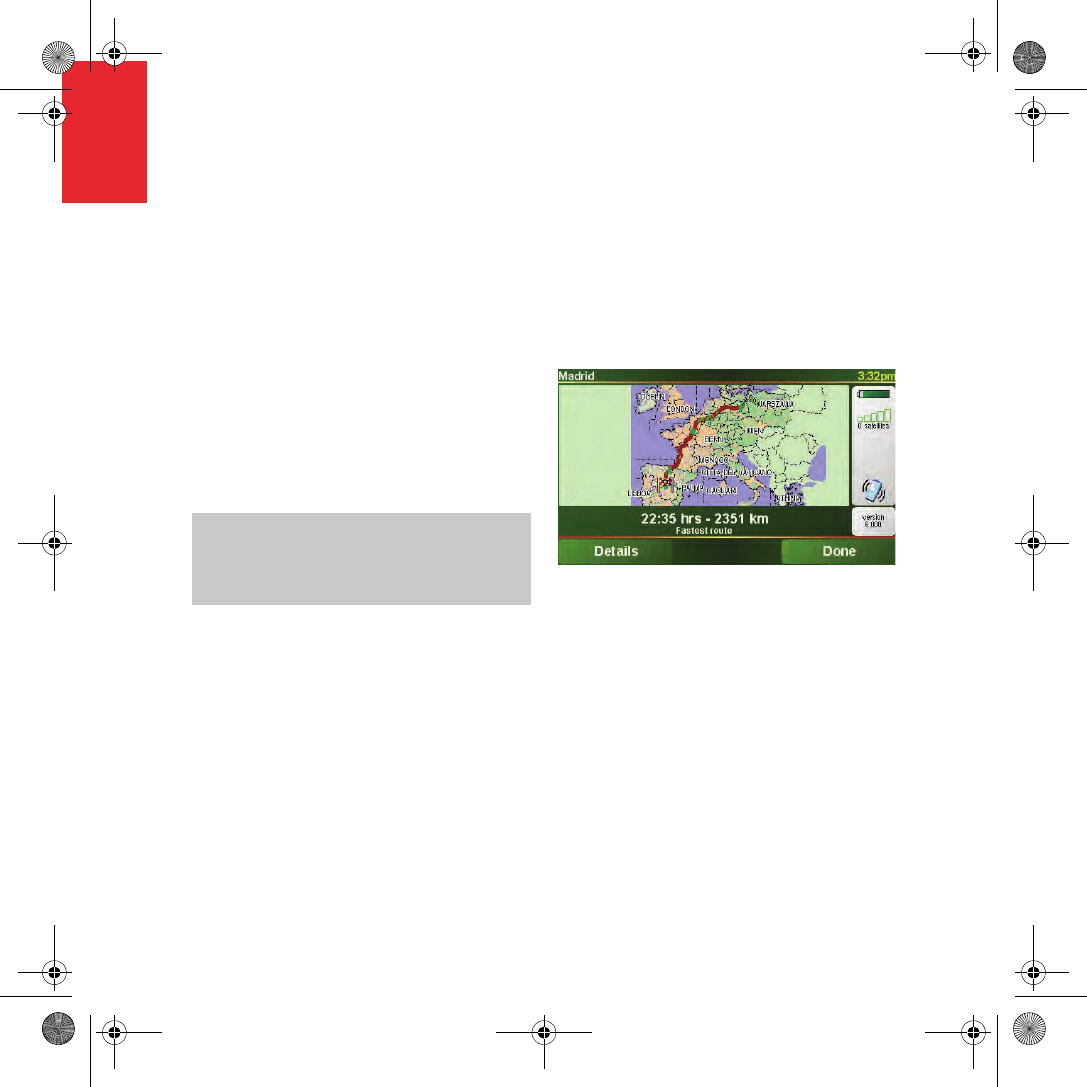
How Does Navigation Work?
26
EN
How
Does
Navigat
ion
Work? Global Positioning System (GPS)
In order to navigate you to your destination,
your TomTom GO must know where you are
now. To find your current position, your
TomTom GO uses the Global Positioning
System (GPS). GPS is available for free and
without subscription.
GPS uses satellites to transmit signals to GPS
receivers. Your TomTom GO has a built-in
GPS receiver. Using the GPS signal, your
TomTom GO can work out where you are and
how fast you are going. GPS signals work in all
weather, anywhere in the world.
Finding Your Position Faster
If you use your TomTom GO in combination
with TomTom HOME, your GO will download
information about where the GPS satellites are
going to be for the next 24 hours.
With this information, your GO will be able to
find your current position very quickly when it
is first switched on.
Maps
Once your GO knows where you are and you
have told it where you want to go, it uses the
digital map on the memory card or hard disk to
work out the best route to your destination.
Note: Your TomTom GO does not transmit your
position, so others cannot use it to track you
while you are driving. You can however send
your position to TomTom Buddies. For more
information, visit www.tomtom.com/plus
QSG_EN.book Page 26 Tuesday, February 7, 2006 7:27 PM
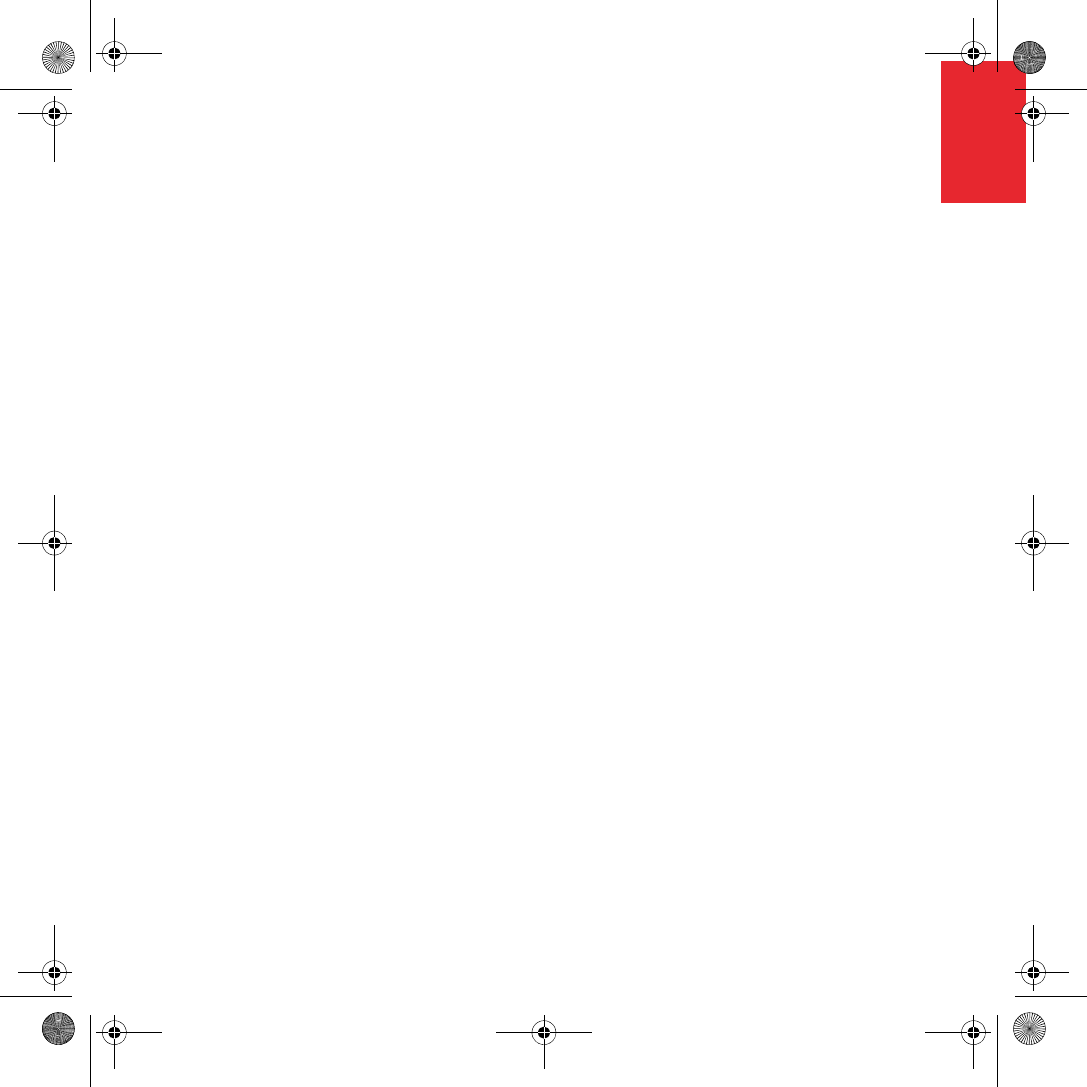
TomTom Limited Warranty
27
EN
TomTo
m
Limited
Warran
ty
WARRANTOR
U.S. and Canadian Purchases: If you have made your purchase in the United
States or Canada, this Limited Warranty is granted by and this Limitation of
Liability is stipulated for the benefit of TomTom Inc., 150 Baker Avenue
Extension, Concord Massachusetts 01742 (United States of America).
WHAT THIS WARRANTY COVERS
1) TomTom Inc. ("TomTom") warrants to the original purchaser ("you") of the
hardware with which this Limited Warranty is included ("Hardware") that the
Hardware will be free from defects in workmanship and materials under
normal use ("Defects") for a period of two (2) years from the date that the
Hardware was first purchased by you ("Warranty Period"). During the
Warranty Period the Hardware will be repaired or replaced at TomTom's
choice ("Limited Warranty") without charge to you for either parts or labour.
This Limited Warranty covers the replacement of the Hardware only. If the
Hardware is repaired after the Warranty Period has expired, the Warranty
Period for the repair will expire six (6) months after the date of repair.
WHAT THIS WARRANTY DOES NOT COVER
2) The Limited Warranty does not apply to normal wear and tear, does not
apply when the Hardware is opened or repaired by someone not authorized
by TomTom and does not cover repair or replacement of any Hardware or part
thereof damaged by: misuse, moisture, liquids, proximity or exposure to heat
and accident, abuse, non-compliance with the instructions supplied with the
Hardware, neglect or misapplication. The Limited Warranty does not cover
physical damage to the surface of the Hardware. This Limited Warranty does
not cover any software that may accompany or be installed on the Hardware.
HOW TO MAKE A WARRANTY CLAIM
3) In order to make a claim of a Defect, you must contact TomTom during the
Warranty Period at: 1-978-287-9555 or per email via www.tomtom.com to
explain the Defect and to obtain an RMA number (Return Materials
Authorization) if necessary. You must return the Hardware during the
Warranty Period, along with an explanation of the Defect, to the address
provided to you by TomTom. If a defect arises and a valid claim under this
Limited Warranty is received by TomTom after the first one hundred and
eighty (180) days of the Warranty Period, TomTom is entitled to charge you
for any reasonable shipping and handling costs made in connection with the
repair or replacement of the Hardware. You must comply with any other return
procedures stipulated by TomTom, if any.
YOUR LEGAL RIGHTS
4) This Limited Warranty gives you specific legal rights, and you may also
have other rights which vary from state to state and jurisdiction to jurisdiction.
5) If any part of this Limited Warranty is held to be invalid or unenforceable,
the remainder of the Limited Warranty shall nonetheless remain in full force
and effect.
6) This Limited Warranty is the only express warranty made to you and is
provided in lieu of any other express warranties or similar obligations (if any)
created by any advertising, documentation, packaging, or other
communications.
7) Except for the Limited Warranty and to the maximum extent permitted by
applicable law, TomTom and its suppliers provide the Hardware "AS IS AND
WITH ALL FAULTS", and hereby disclaim all other warranties and conditions,
whether express, implied or statutory, including, but not limited to, any (if any)
implied warranties, duties or conditions of: merchantability, non-infringement,
quiet enjoyment, system integration, satisfactory quality, fitness for a
particular purpose, reliability or availability, accuracy or completeness of
responses, results, workmanlike effort, lack of viruses, and reasonable care
and skill, all with regard to the Hardware, and the provision of or failure to
provide support or other services, information, software, and related content
through the Hardware or otherwise arising out of the use of the Hardware.
This exclusion does not apply to (i) any implied condition as to title and (ii) any
implied warranty as to conformity with description. If applicable law requires
any implied warranties with respect to the Hardware, all such warranties are
limited in duration to ninety (90) days. Some states and/or jurisdictions do not
allow limitations on how long an implied warranty lasts, so the above may not
apply to you.
8) This Limited Warranty cannot be transferred to any other person.
LIMITATION OF LIABILITY
9) Neither TomTom nor its suppliers shall be liable to you or to any third party
for any indirect, incidental, consequential, special or exemplary damages
(including in each case, but not limited to, damages for the inability to use the
equipment or access data, loss of data, loss of business, loss of profits,
business interruption or the like) arising out of the use of or inability to use the
Hardware even if TomTom has been advised of the possibility of such
damages.
10) Notwithstanding any damages that you might incur for any reason
whatsoever (including, without limitation, all damages referenced herein and
all direct or general damages in contract or anything else), the entire liability
of TomTom and any of its suppliers shall be limited to the amount actually paid
by you for the Hardware.
11) Notwithstanding the above, neither party's liability for death or personal
injury resulting from its own negligence shall be limited.
12) Some states and/or jurisdictions do not allow the exclusion or limitation of
incidental or consequential damages, so the above limitations or exclusions
may not apply to you.
PURCHASES MADE IN OTHER COUNTRIES
If you bought this product outside of the U.S. and Canada, the limited warranty
on page 79 applies to this product.
QSG_EN.book Page 27 Tuesday, February 7, 2006 7:27 PM
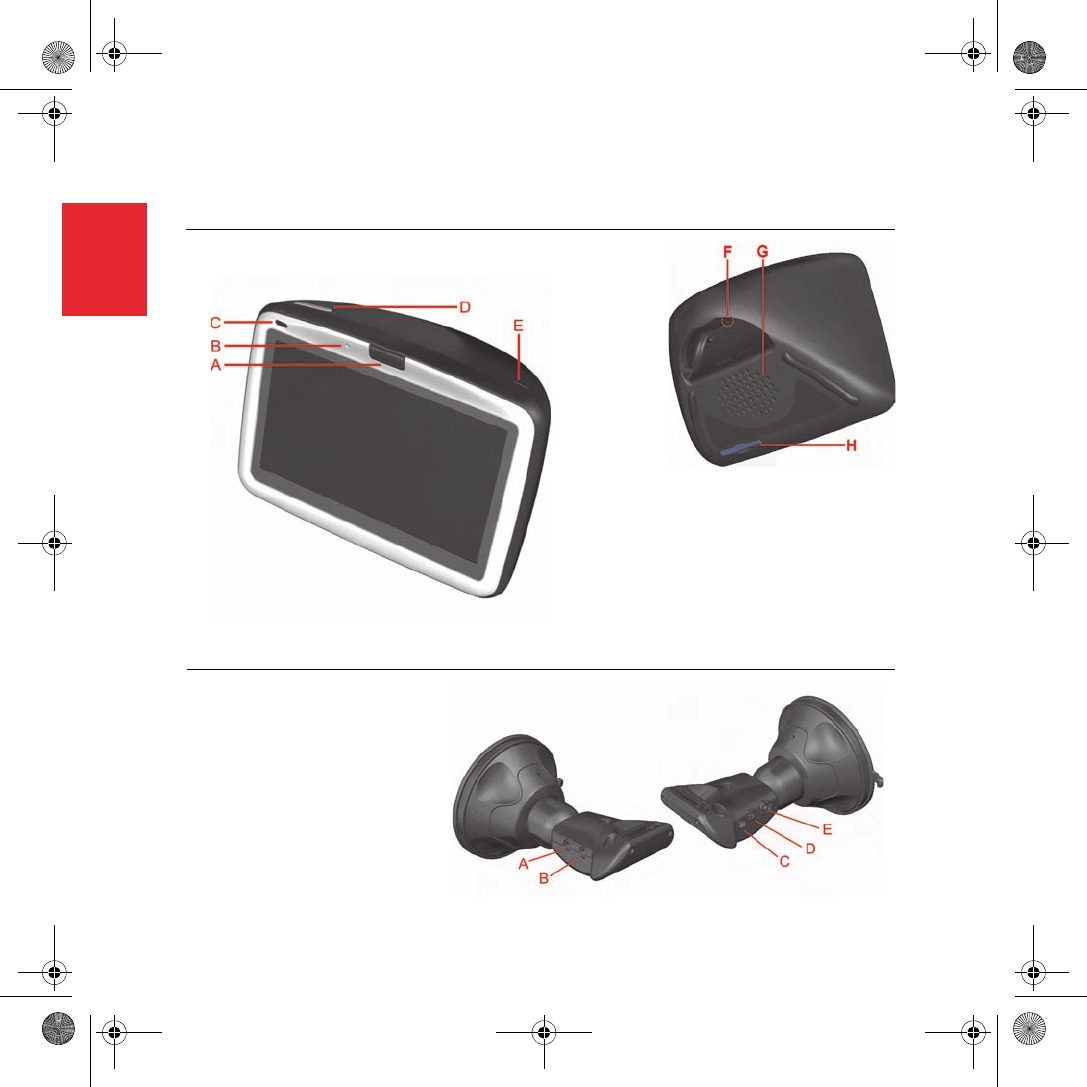
Contenido de la caja
28
ES
Conten
ido de
la caja aEl TomTom GO
ABotón de desbloqueo
BMicrófono
CIndicador luminoso de carga
DBotón de activación/desactivación
EFotosensor
FBotón de reinicio
GAltavoz
HRanura para tarjeta de memoria*
bBase de sujeción al
parabrisas
AConector de salida de
audio
BConector para
micrófono externo
CConector para antena
externa
DConector de
alimentación
EConector TomTom
QSG_EN.book Page 28 Tuesday, February 7, 2006 7:38 PM
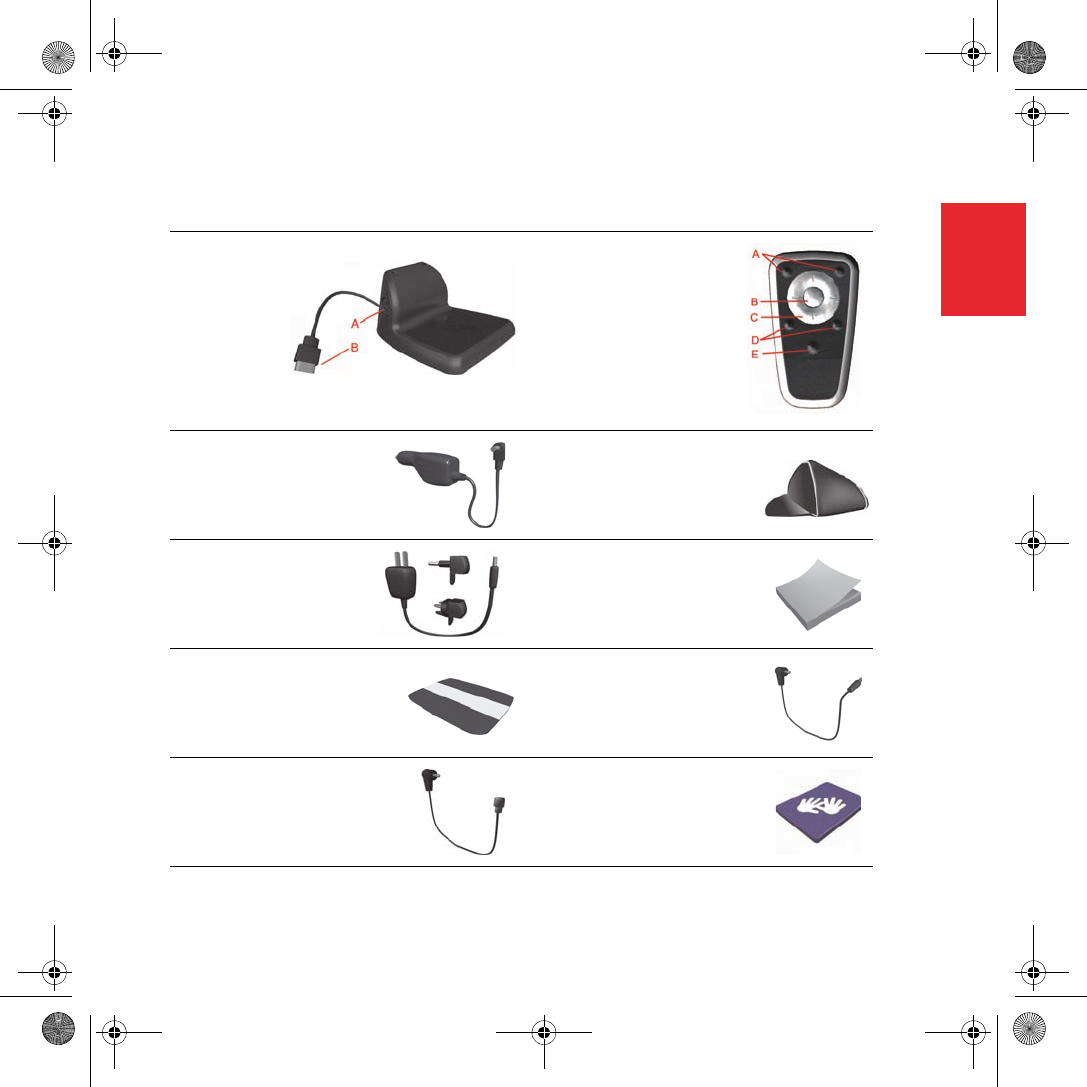
Contenido de la caja
29
ES
cBase de conexión doméstica
AConector para cargador doméstico
BConector USB
dMando a distancia+
ASubida y bajada de
volumen
BBotón Aceptar
CBotones de flecha
DBotones de izquierda
y derecha
EBotón del teclado
eCargador para
automóvil
fEstuche
gCargador doméstico hPaquete de documentación
iTarjeta de código del producto jCabe de sonido+l
kMicrófono externo lTarjeta de memoria (tarjeta
SD)*
* TomTom GO 510/710 solamente + TomTom GO 910 solamente
QSG_EN.book Page 29 Tuesday, February 7, 2006 7:38 PM
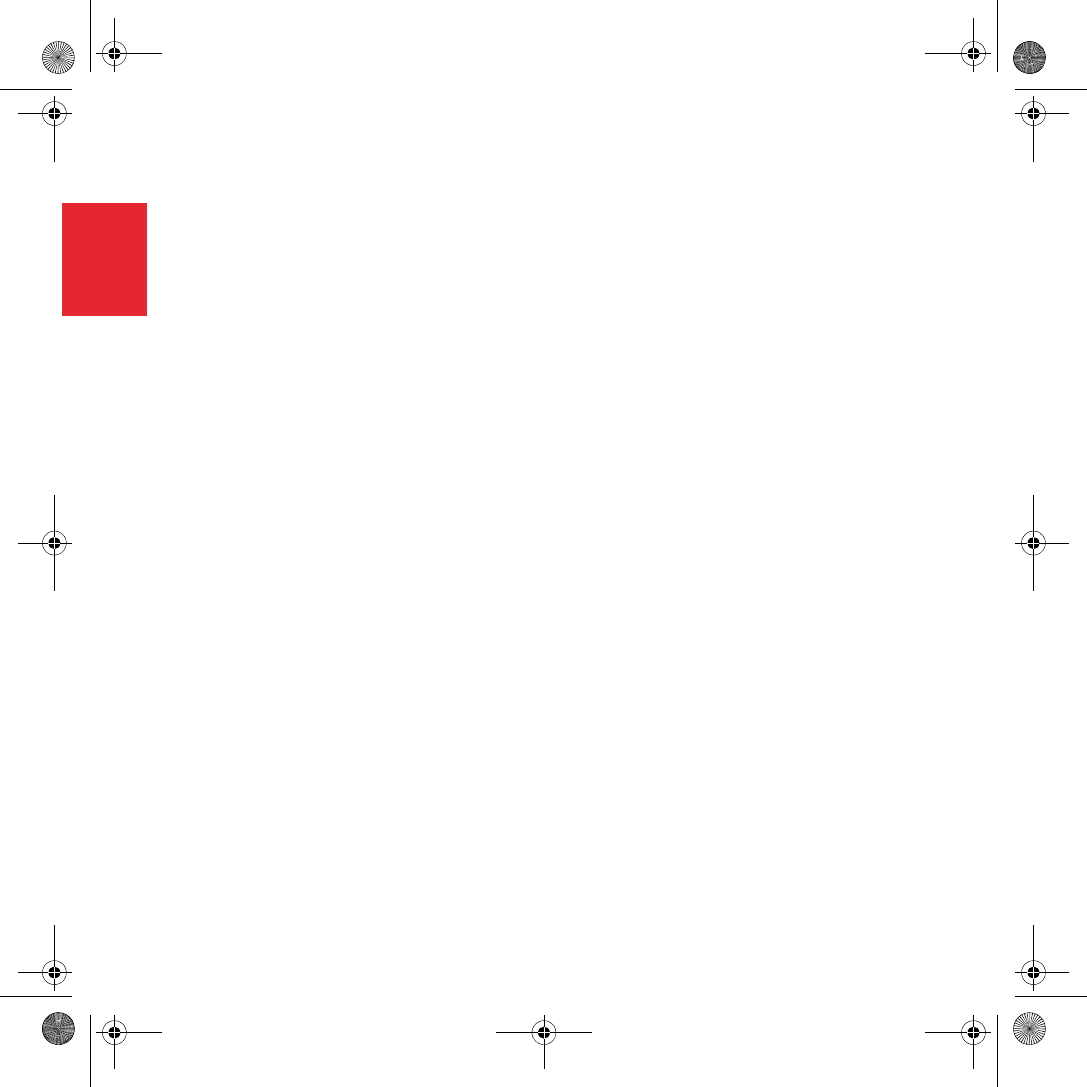
Antes de comenzar...
30
ES
Antes
de
comen
zar... A todo el mundo le gusta TomTom GO
Por ello le recomendamos que nunca deje su
GO en el coche cuando no lo esté usando - es
un objetivo fácil para los ladrones.
Lleve siempre consigo su GO, el soporte para
el parabrisas y el cargador para automóvil; no
deje nunca los productos TomTom a la vista.
Guarde siempre su GO en el estuche para
proteger la pantalla.
Cree una copia de seguridad del
TomTom GO
Siempre es una buena idea crear una copia de
seguridad del contenido del TomTom GO.
Puede crear una copia de seguridad utilizando
TomTom HOME.
Para más información sobre TomTom HOME,
véase Uso de TomTom HOME en la página 48.
Cuide el TomTom GO
Es importante que cuide el GO y que lo limpie
correctamente.
• Use un paño suave para limpiar la pantalla
de su GO; no emplee limpiadores líquidos.
• Si su GO se moja, séquelo con un paño
suave.
• No abra la carcasa de su GO bajo ningún
concepto. Hacerlo podría resultar peligroso
y anularía la garantía.
• No utilice la tarjeta de memoria (tarjeta SD)
en un dispositivo que no sea TomTom.
Otros dispositivos podrían dañar la tarjeta
de memoria.
• No exponga el GO a temperaturas muy
altas o muy bajas, ya que podrían
producirse daños permanentes. Por
ejemplo, no lo deje en el coche en
calurosos días veraniegos o en frías noches
invernales.
QSG_EN.book Page 30 Tuesday, February 7, 2006 7:38 PM
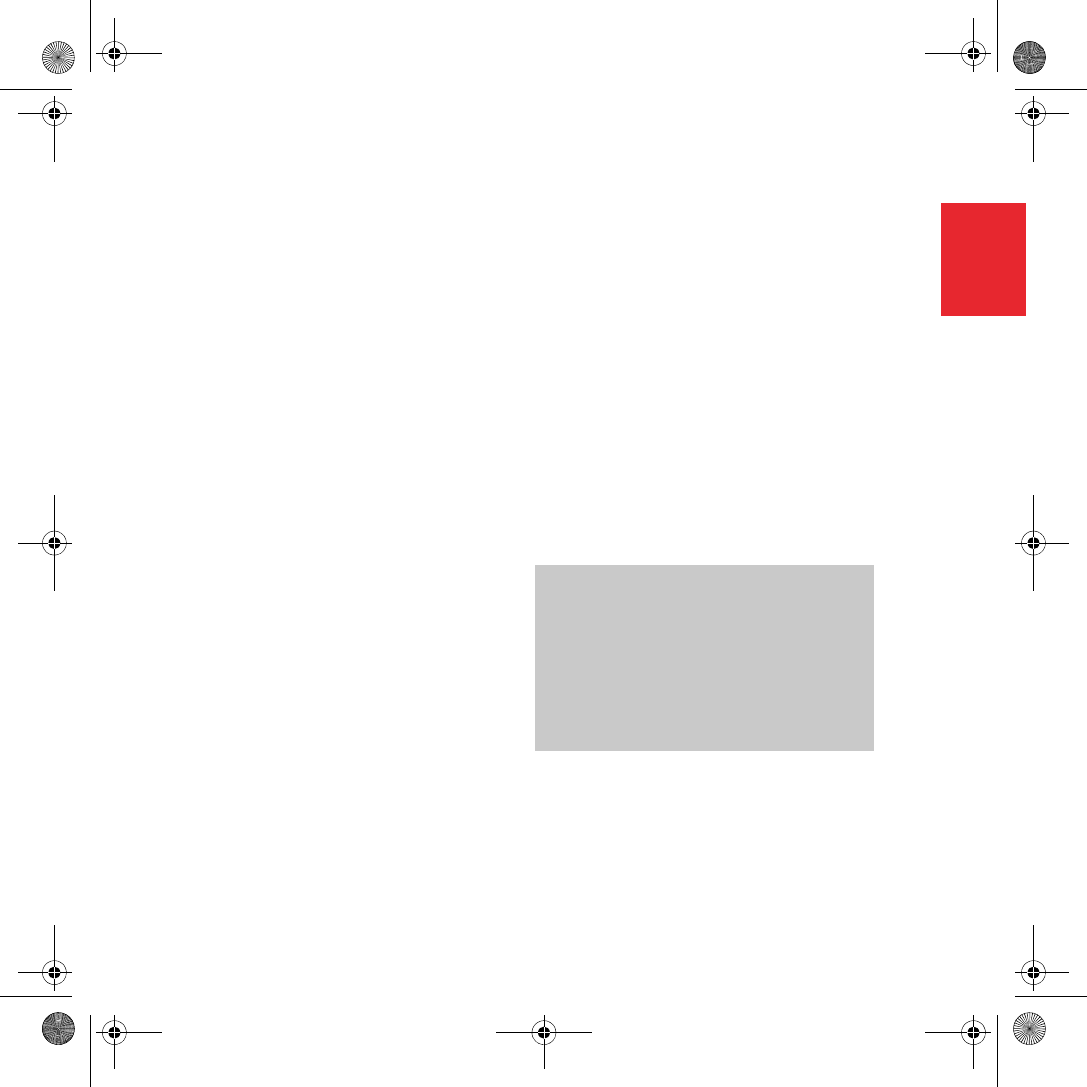
Inicio
31
ES
Inicio Encendido
Siga las instrucciones del Installation Poster
para conectar el TomTom GO en el coche.
La primera vez que encienda el TomTom GO,
puede tardar hasta 20 segundos en iniciarse.
Para apagar el TomTom GO, pulse y
mantenga pulsado el botón de activación/
desactivación durante 2 segundos.
Configuración
Debe responder a algunas preguntas para
configurar el TomTom GO. Responda a las
preguntas tocando la pantalla. Para todas las
operaciones que desee realizar con el GO se
utiliza la pantalla táctil.
Cuando haya respondido a las preguntas, el
GO mostrará la Vista de conducción. La Vista
de conducción aparecerá en blanco y negro
hasta que el GO localice su posición actual.
Localización de su posición actual
El TomTom GO debe estar en el exterior para
localizar su posición actual. La primera vez
que inicie el GO, puede tardar hasta 5 minutos
en encontrar su posición actual. Si tarda más
de 5 minutos, compruebe que se encuentra en
un lugar abierto, sin edificios altos ni árboles
alrededor.
En el futuro, su posición se encontrará mucho
más rápidamente, normalmente en cuestión
de segundos.
Después de que su GO localiza su posición
actual, la vista de conducción se muestra a
todo color y se indica su posición en el mapa.
Para una localización más rápida de su
posición
Para encontrar su posición más rápidamente,
use la base de conexión doméstica junto con
TomTom HOME en el ordenador. Cuando está
conectado a Internet, TomTom HOME
descarga automáticamente información que
ayuda a su GO a localizar su posición más
rápido.
Para más información sobre el GPS, véase
¿Cómo funciona la navegación? en la
página 50.
Nota: El TomTom GO no transmite su posición.
No obstante, usted puede enviar su posición a
TomTom Buddies. Para más información, visite
www.tomtom.com/plus
Nota: Algunos vehículos llevan instalada una
pantalla térmica en el parabrisas, que puede
impedir al TomTom GO localizar su posición
actual. Si esto constituye un problema en su
vehículo, use el TomTom Kit de antena externa
(disponible como accesorio).
QSG_EN.book Page 31 Tuesday, February 7, 2006 7:38 PM
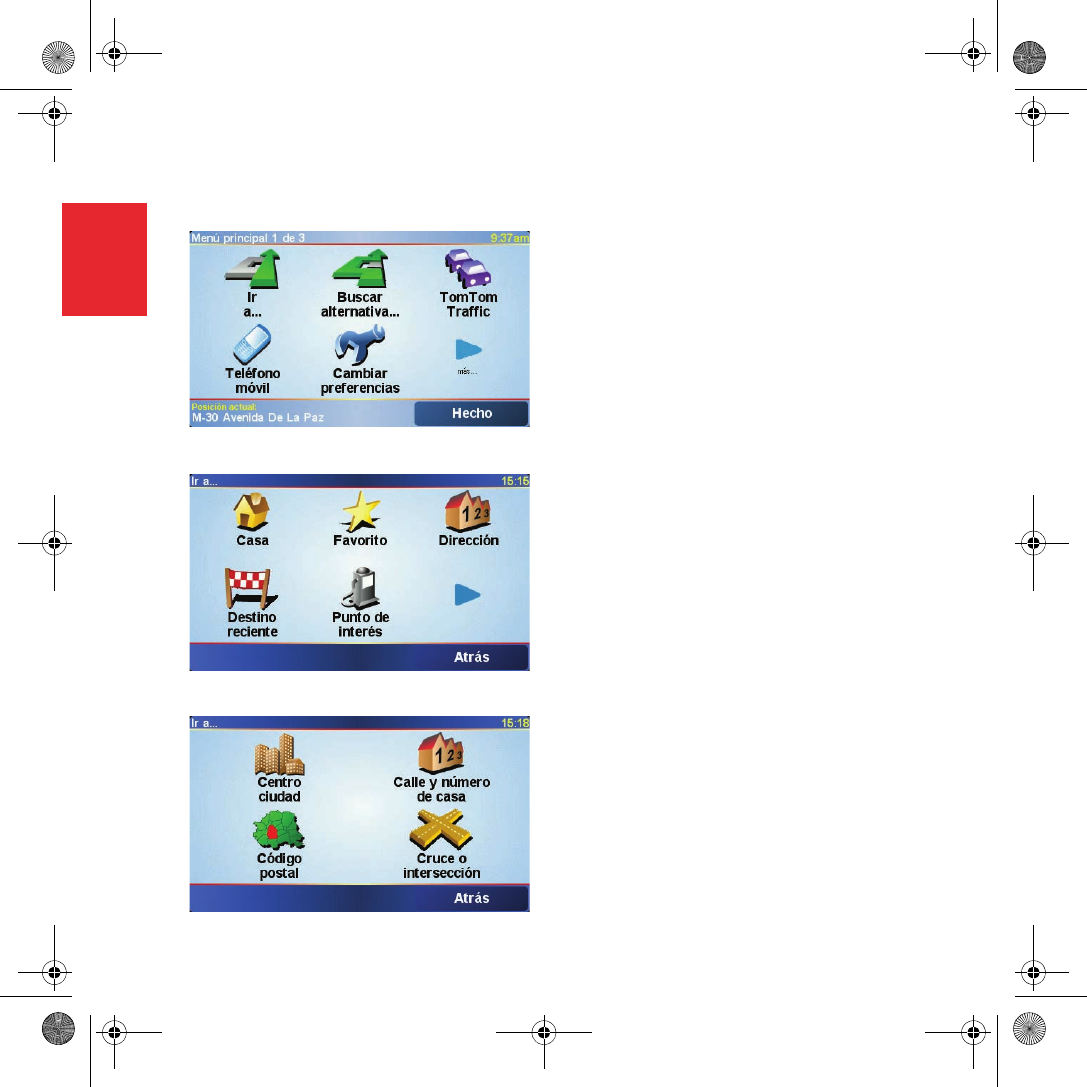
Realización del primer viaje
32
ES
Realiza
ción
del
primer
viaje Planificar una ruta con el TomTom GO es muy
sencillo. Para planificar la primera ruta, siga
los pasos que se indican a continuación.
1. Toque la pantalla para abrir el menú
principal
2. Toque Ir a...
3. Toque Dirección.
Al introducir una dirección, puede elegir
entre cuatro opciones:
•Centro de una ciudad: toque este botón
para establecer el centro de una ciudad
o población como destino.
•Calle y número de casa: toque este
botón para establecer una dirección
exacta como destino.
•Código postal: toque este botón para
introducir un código postal como
destino (sólo Reino Unido y Países
Bajos).
•Cruce o intersección: toque este botón
para establecer el cruce entre dos calles
como destino.
Para el primer viaje, introduciremos una
dirección exacta.
4. Toque Calle y número de casa.
QSG_EN.book Page 32 Tuesday, February 7, 2006 7:38 PM
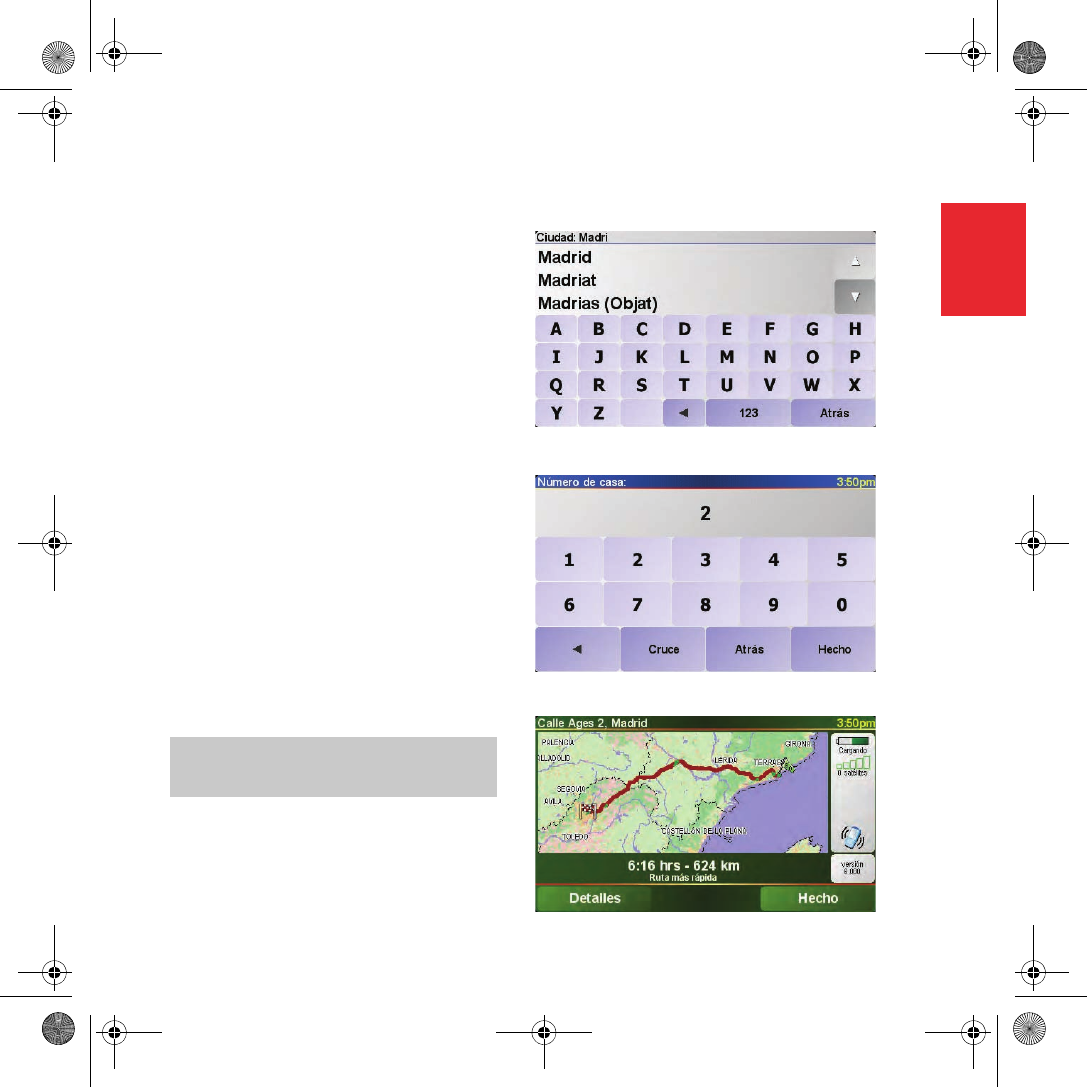
Realización del primer viaje
33
ES
5. Comience a escribir el nombre de la ciudad
a la que desea ir.
A medida que escribe, se mostrarán los
nombres de las ciudades que coinciden
con lo que ha escrito. Cuando su destino
aparezca en la lista, toque el nombre de la
ciudad para establecer el destino.
6. Comience a escribir el nombre de la calle.
De la misma manera que con el nombre de
la ciudad, se mostrarán los nombres de las
calles que coincidan con lo que ha
introducido.
7. A continuación, introduzca el número de
casa de su destino y toque Hecho.
A continuación, el TomTom GO calculará la
ruta.
8. Una vez calculada la ruta, toque Hecho.
El TomTom GO comenzará inmediatamente a
guiarle hasta su destino con instrucciones
habladas e instrucciones visuales en la
pantalla.
Nota: Antes de poder planificar una ruta de
esta forma, el TomTom GO debe localizar
primero su posición actual.
QSG_EN.book Page 33 Tuesday, February 7, 2006 7:38 PM
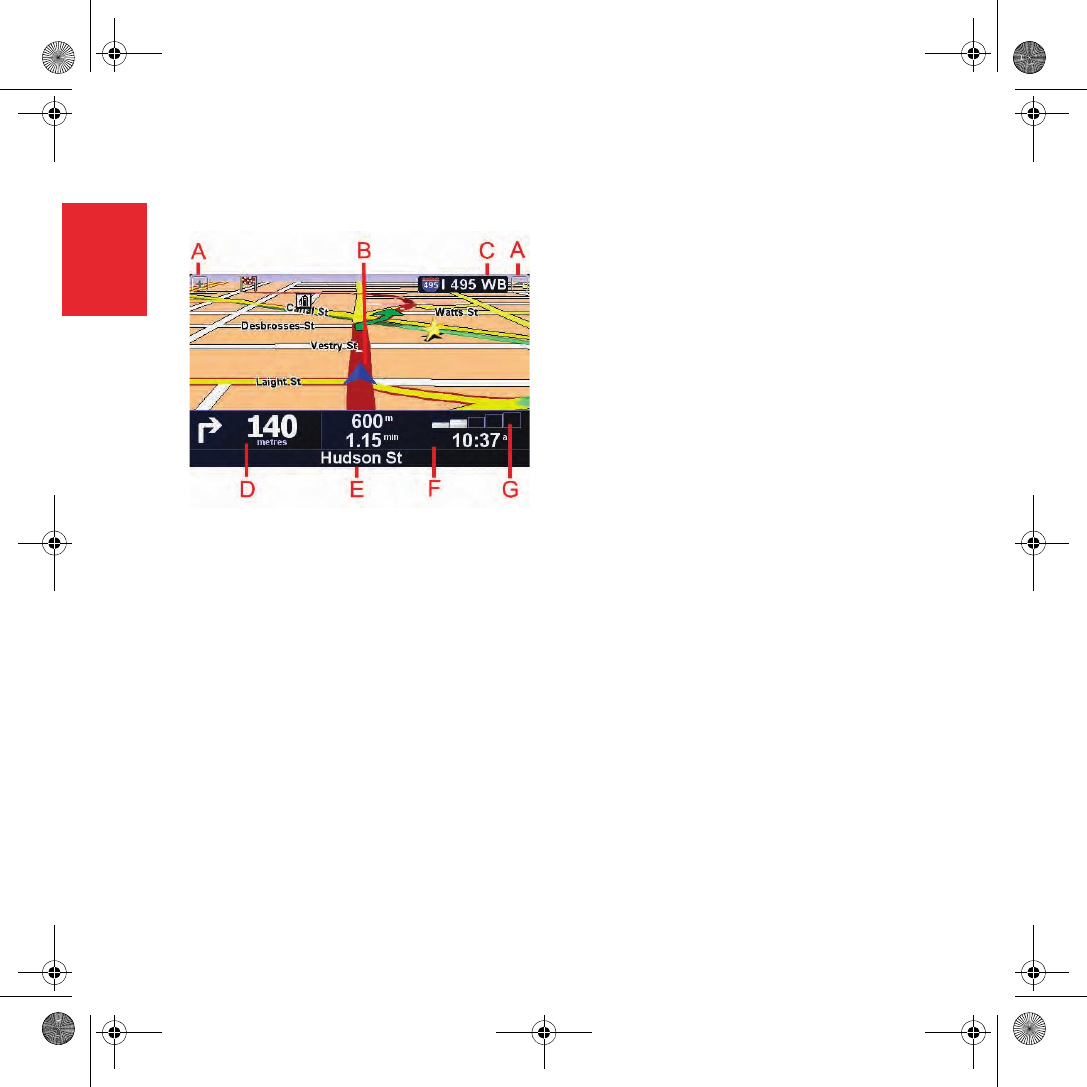
Vista de conducción
34
ES
Vista
de
conduc
ción ABotones para acercar y alejar su posición.
BSu posición actual.
CEl nombre de la siguiente carretera
principal, si procede.
DLa instrucción siguiente.
Esta zona muestra lo que debe hacer y
cuándo tendrá que hacerlo.
Toque esta zona para repetir la última
instrucción hablada y para cambiar el
volumen.
EEl nombre de la siguiente calle en la que
debe girar.
FInformación sobre su viaje.
Normalmente esta zona muestra la
duración restante del viaje, la distancia
restante y la hora de llegada. Para
establecer la información que se mostrará,
toque Preferencias de barra de estado en
el menú Preferencias.
GIndicador de la intensidad de la señal del
GPS.
Para más información sobre el GPS, véase
¿Cómo funciona la navegación? en la
página 50.
QSG_EN.book Page 34 Tuesday, February 7, 2006 7:38 PM