Quanta Computer FG2 TABLET PC User Manual Blade
Quanta Computer Inc TABLET PC Blade
Contents
- 1. Users Manual
- 2. Users Manual Statement
- 3. USERS MANUAL 1
- 4. USERS MANUAL 2
USERS MANUAL 1
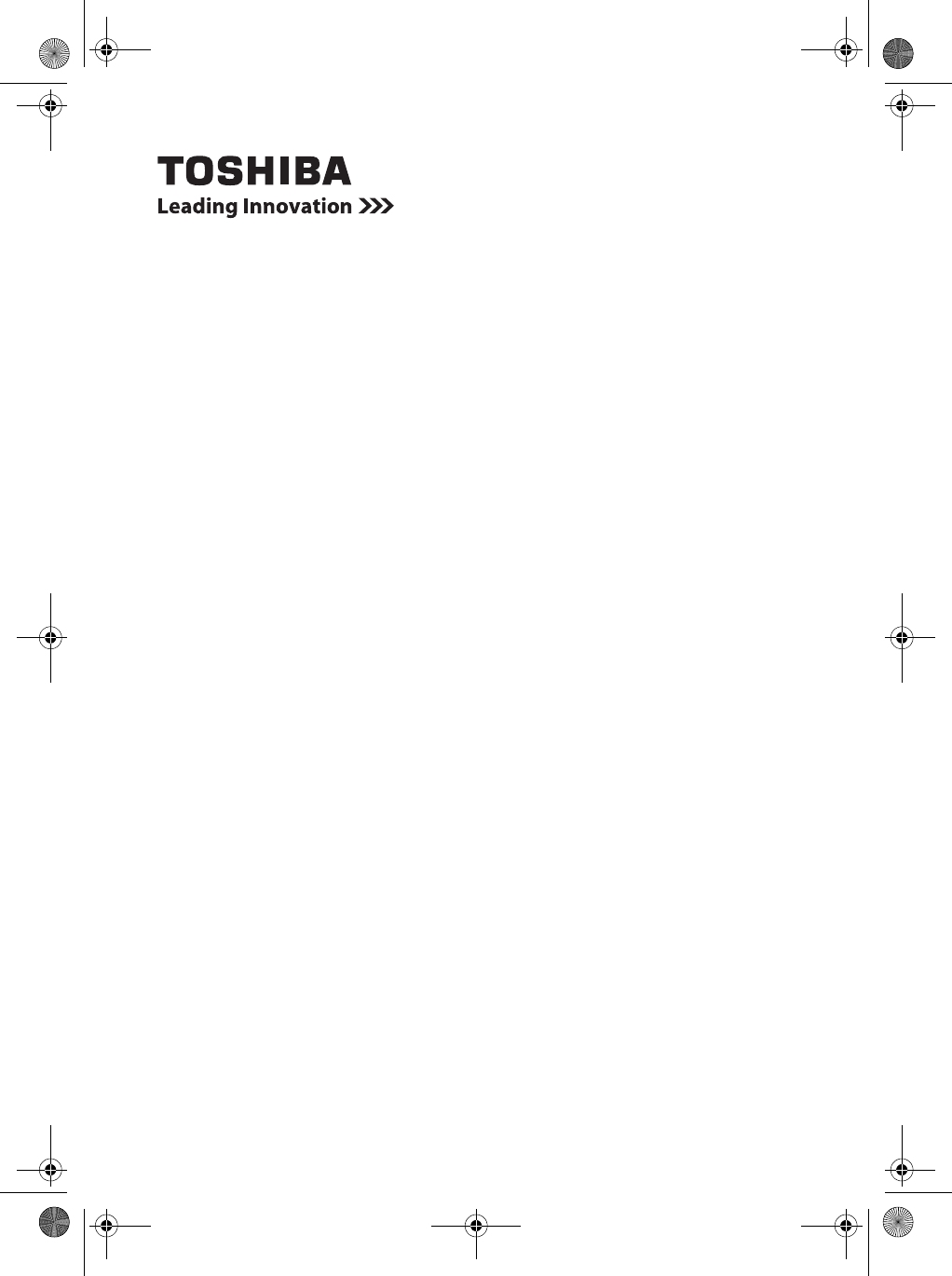
TOSHIBA
AT200
User Information Guide
Blade.book Page 1 Thursday, September 22, 2011 11:05 AM
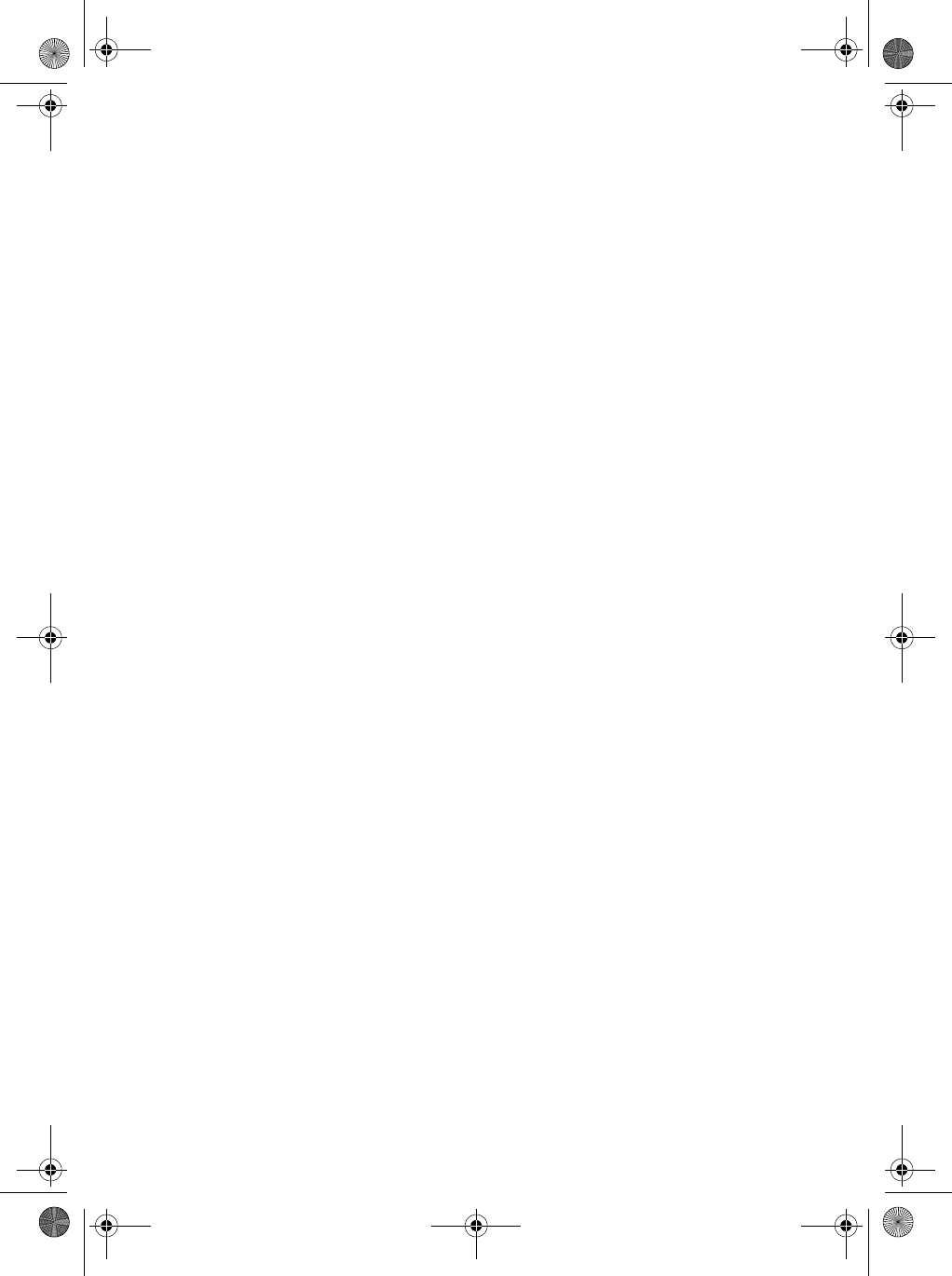
Blade.book Page 2 Thursday, September 22, 2011 11:05 AM
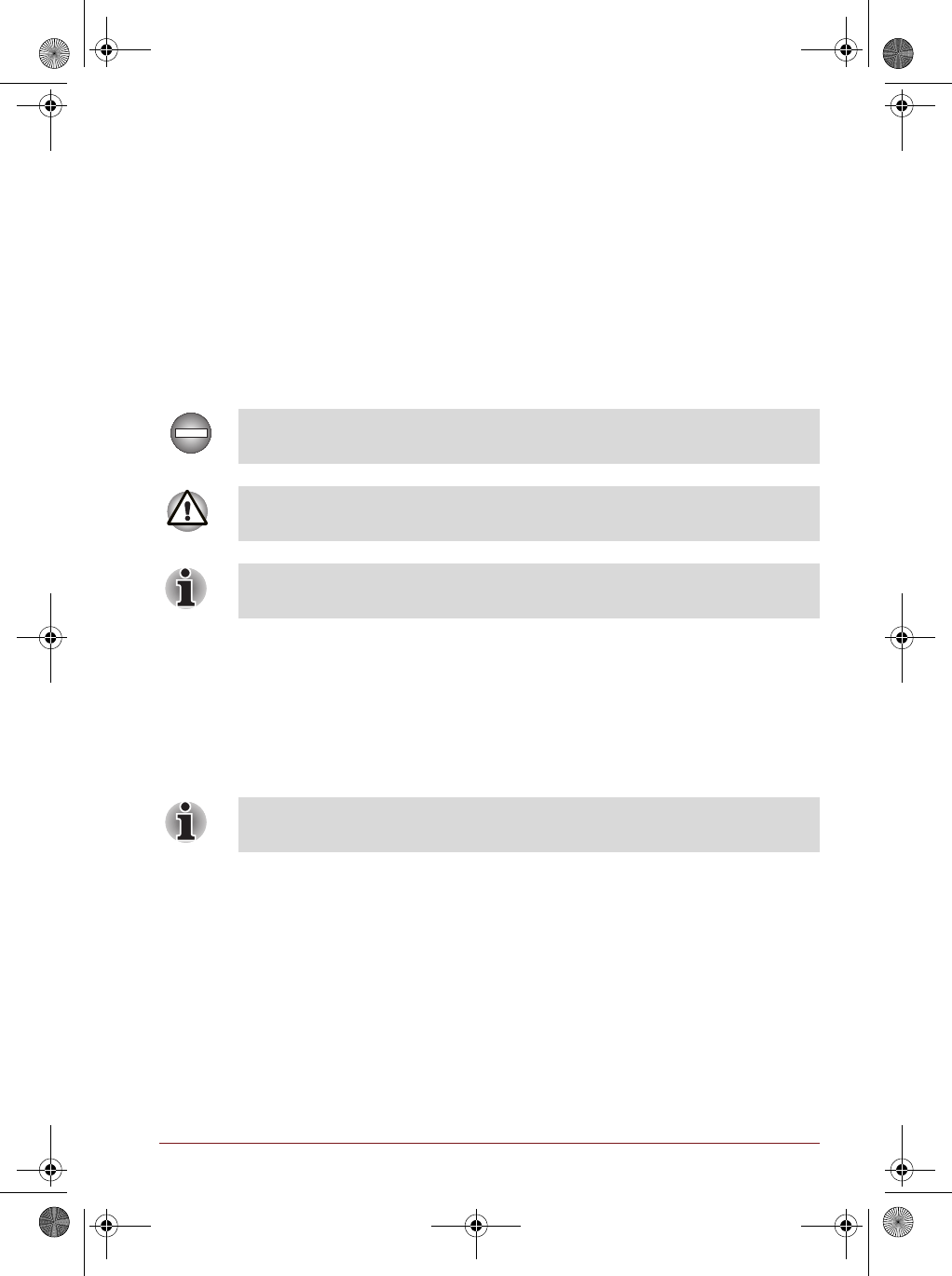
TOSHIBA AT200 User Information Guide 1
Documentation
■A comprehensive online user’s manual is preinstalled on your tablet. To access it,
tap the Online Manual icon on the Apps menu.
■Refer to the online user’s manual for detailed information and instructions
concerning each item in this manual.
■The online user’s manual installed on your tablet is the latest available at the
production time. Please check
http://www.toshiba.co.jp/worldwide/ for the most up to date online user’s manual.
Safety Icons
Safety icons are used in this manual to bring important information to your attention.
Each type of icon and its implication are identified as shown below.
Quick Start
Unpack the box
1. Remove the components and tablet from the box. Save the packing materials in
case you need them later.
2. Remove the documentation package for important information.
Check the components
Your tablet comes with:
■AC adaptor (2-pin or 3-pin)
■Power cable
■Several documents, including the TOSHIBA Instruction Manual for Safety and
Comfort. It may also ship with documentation for other software that may be pre-
installed on your tablet.
Some software may differ from its retail version (if available), and may not include
user manuals or all program functionality.
If any of the items are missing or damaged, contact your dealer immediately.
Indicates a potentially hazardous situation, which could result in death or
serious injury, if you do not follow instructions.
Pay attention! A caution informs you that improper use of equipment or failure
to follow instructions may cause data loss or damage your equipment.
Please read. A note is a hint or advice that helps you make best use of your
equipment.
All product specifications, configurations, prices, system/component/options
availability are all subject to change without notice.
Blade.book Page 1 Thursday, September 22, 2011 11:05 AM
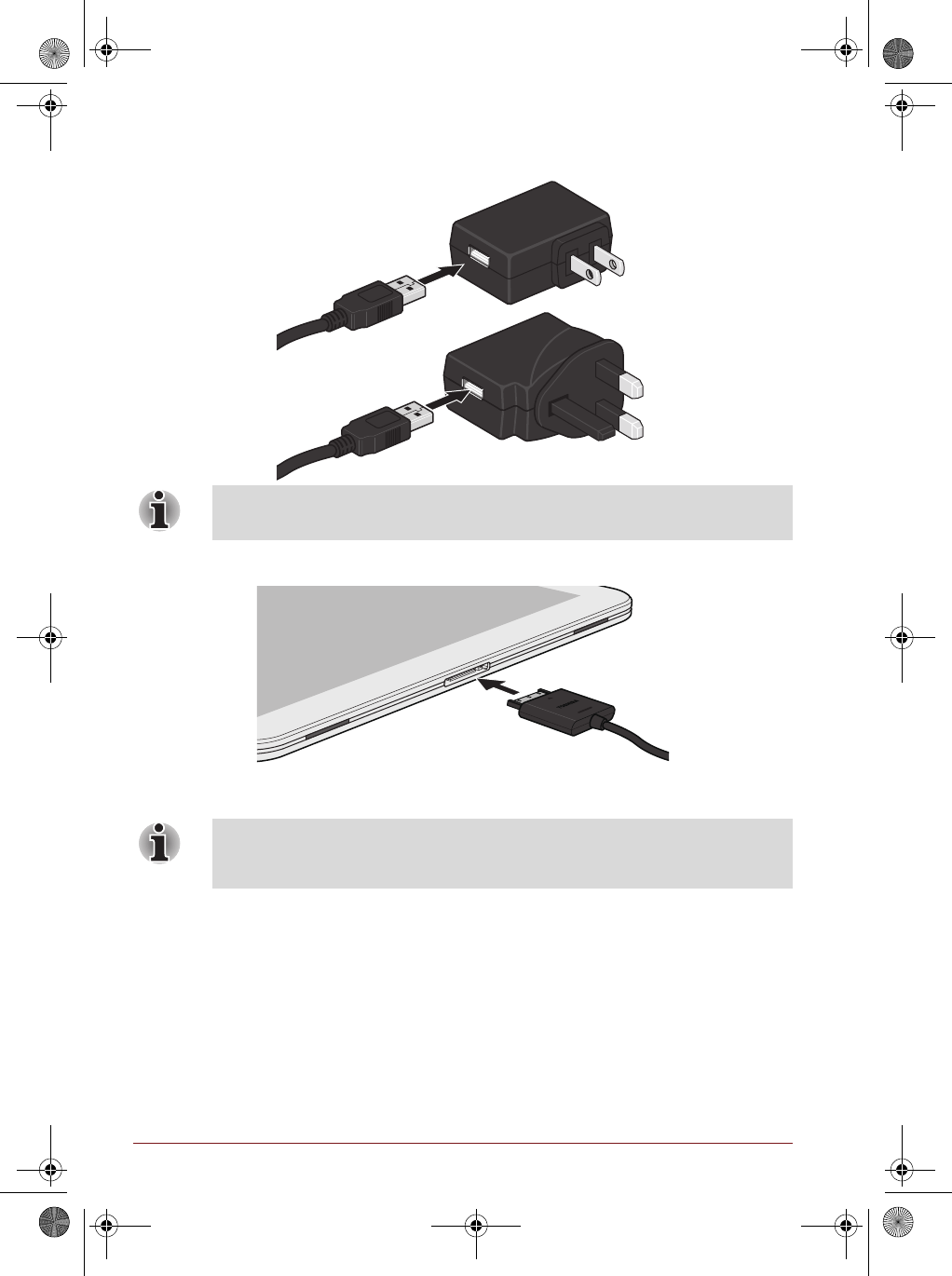
2 TOSHIBA AT200 User Information Guide
Connecting the AC adaptor
1. Plug the USB connector of the power cable into the USB port on the AC adaptor.
2. Plug the power connector of the power cable into the docking interface on your tablet.
3. Plug the AC adaptor into a live wall outlet.
Turning on/off the power
Press and hold Power button to turn on the tablet. The tablet will vibrate to indicate
the status.
To turn off the tablet, press and hold Power button for approximately 2 seconds and
select OK.
Depending on the model, either a 2-pin or 3-pin AC adaptor will be bundled
with the tablet.
You can charge the tablet by connecting the power cable to a USB port on a
computer. TOSHIBA recommends charging when the tablet goes into sleep
mode.
2-pin
3-pin
Blade.book Page 2 Thursday, September 22, 2011 11:05 AM
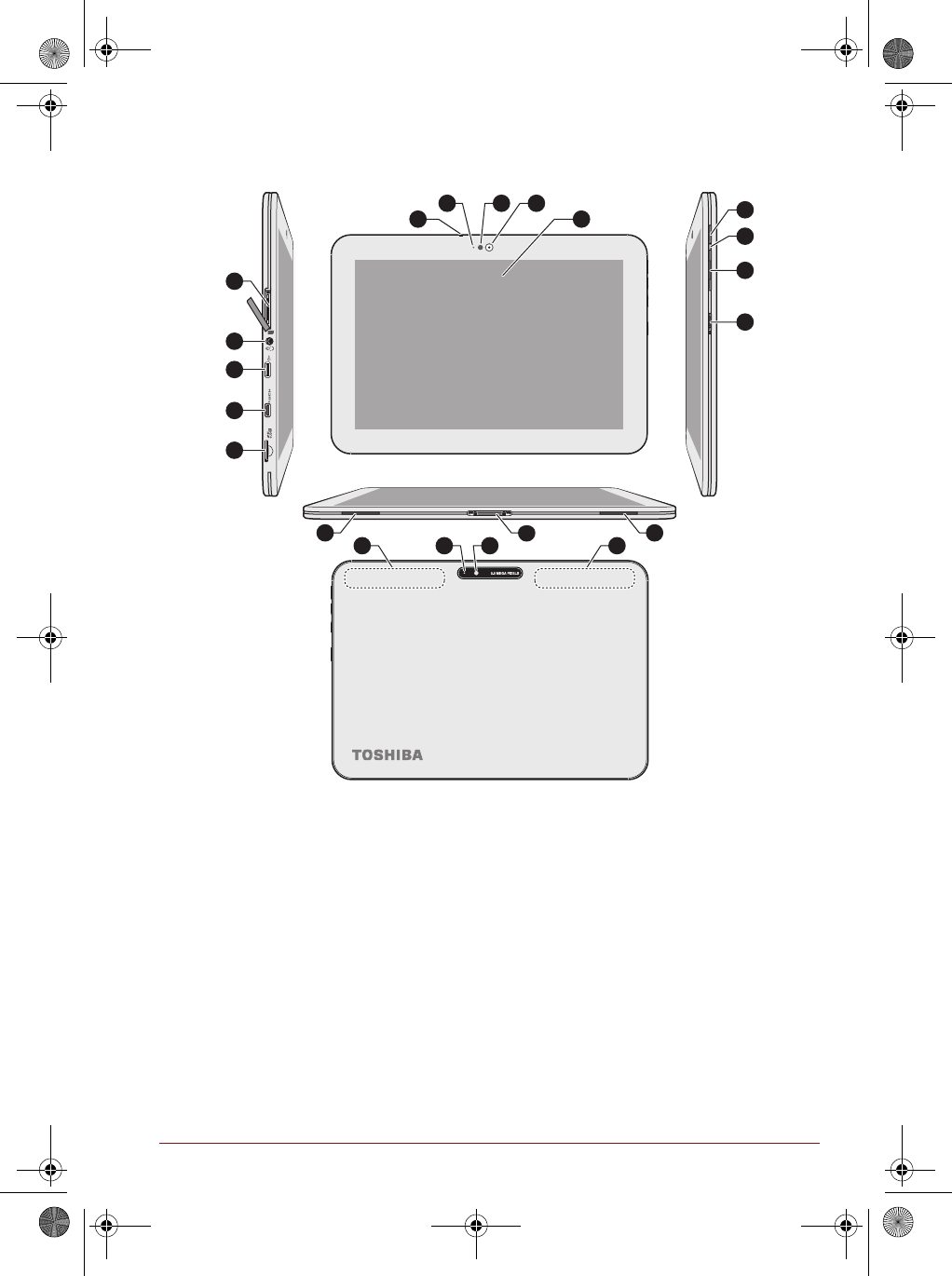
TOSHIBA AT200 User Information Guide 3
Quick Tour
The following figure shows each important part of your tablet.
* Provided with some models.
Product appearance depends on the models you purchased.
1.
Display screen
8.
Micro USB port
15.
Speakers
2.
Web Camera (front)
9.
Micro HDMI port
16.
Docking interface
3.
Ambinet light sensor
10.
Memory media slot
17.
Wireless LAN, GPS, 3G* and
Bluetooth antennas (not shown)
4.
Web Camera indicator
11.
Power button
18.
Camera flash
5.
Microphone
12.
Multi function LED indicator
19.
Camera (back)
6.
SIM card slot*
13.
Volume down/up button
7.
Headphone/Microphone
combo jack
14.
Multi function switch
11
2
1
34
5
191817
15 1516
6
7
8
9
10
12
14
13
17
Blade.book Page 3 Thursday, September 22, 2011 11:05 AM

4 TOSHIBA AT200 User Information Guide
Switching TOSHIBA AT200 on for the First Time
When starting to use the tablet for the first time, there are a few basic settings that will
need to be configured before the tablet is ready for use as detailed below:
1. Press and hold Power button on the tablet to turn on the power.
During the initial start-up process you will be presented with the setup screen.
2. Choose your preferred language and tap
Start
to continue.
3. Connect to a wireless network via Wi-Fi.
You can choose to skip and turn Wi-Fi on later in
Settings
screen.
For details, please refer to the Connecting to Wi-Fi networks section in the online
User’s Manual.
4. Choose
whether to use Google Location Service™ and tap Next to continue
.
5. Set date and time or use network-provided time and tap
Next
to continue.
6. Register or sign in with a Google™ account.
You can also skip this step by tapping
Skip
.
7. Your tablet is now ready for use.
Getting to Know the
HOME
Screen
The HOME screen is your starting point for using all the installed applications on your
tablet. You can customize the HOME screen to display the widgets, application
shortcuts, wallpapers and other shortcuts you prefer.
1. Apps menu
5. Back
2. Customize
6. Home
3. Widgets
7. Recent apps
4. Application shortcuts
8. System bar
5
1 2
3
4
6 7 8
Blade.book Page 4 Thursday, September 22, 2011 11:05 AM
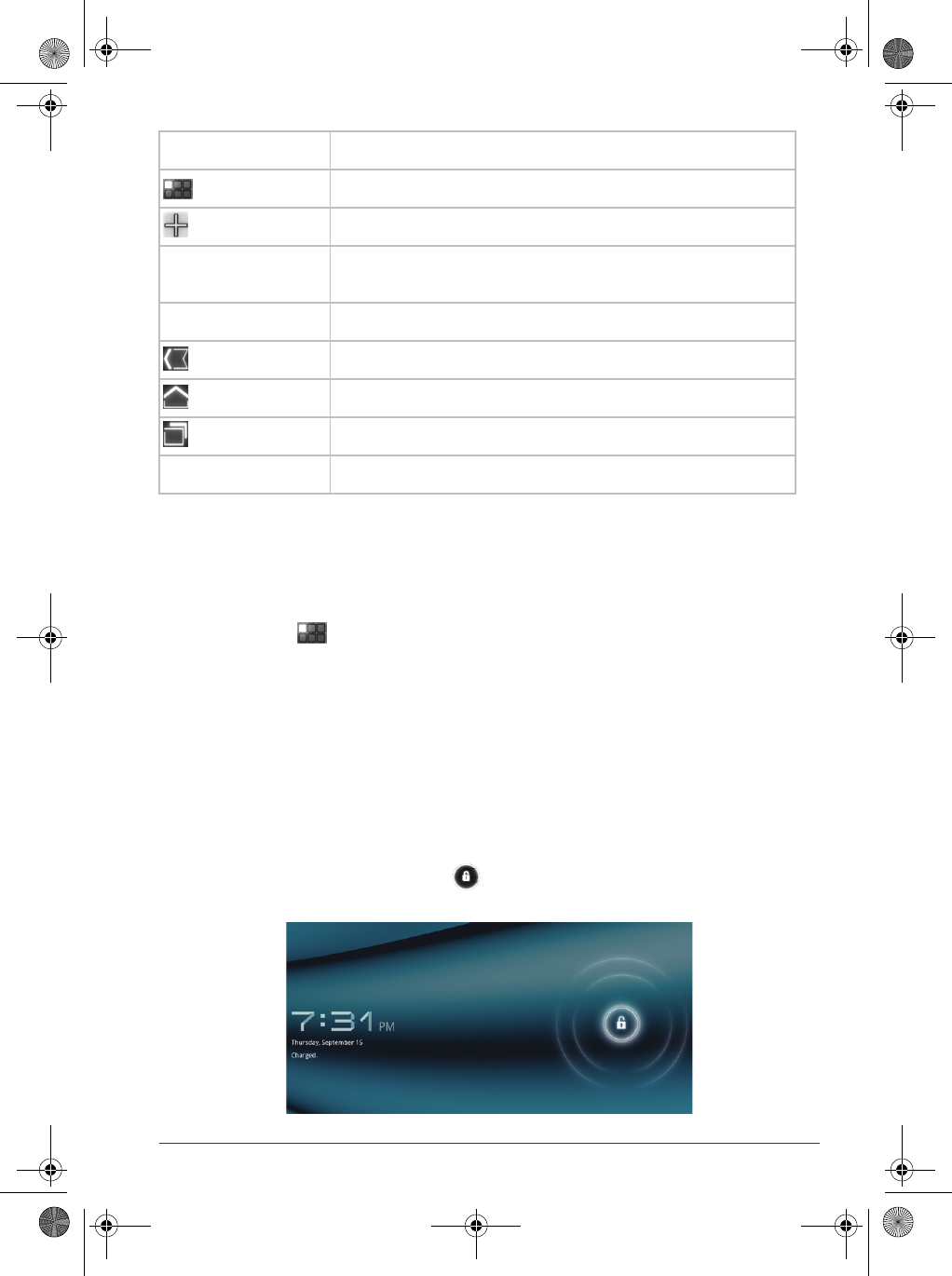
TOSHIBA AT200 User Information Guide 5
Accessing the Online User’s Manual
To benefit most from the TOSHIBA AT200 Tablet, we recommend that you spend a
short time referring to the online User’s Manual which can be displayed by the
following steps:
1. Tap Apps ( ) on the Home screen.
2. Tap the
Online Manual
icon.
Configuring Automatic Power Down Mode
By default the TOSHIBA AT200 Tablet is set to automatically switch itself off into sleep
mode after 2 minutes. In the event that this period is not sufficient for your needs, it
can be changed in the Settings screen. Please refer to the Screen settings section in
the online User’s Manual. Press the Power button once to resume from sleep mode.
After resuming from sleep mode, the screen remains locked. You can unlock the
screen by the following steps:
1. Press and hold the unlock icon ( ).
2. Slide the icon towards the appearing circle.
Item Description
Apps menu See all your tablet’s apps.
Customize Add widgets, apps, wallpapers, and more to your Home screen.
Widgets Widgets show you the latest updates of applications. You can tap
the widgets to open these applications.
Application shortcuts Tap these icons on Home screen to open applications.
Back Return to the previous screen.
Home Return to the Home screen.
Recent apps See recent applications.
System bar Show app notifications, tablet status and quick settings.
Blade.book Page 5 Thursday, September 22, 2011 11:05 AM
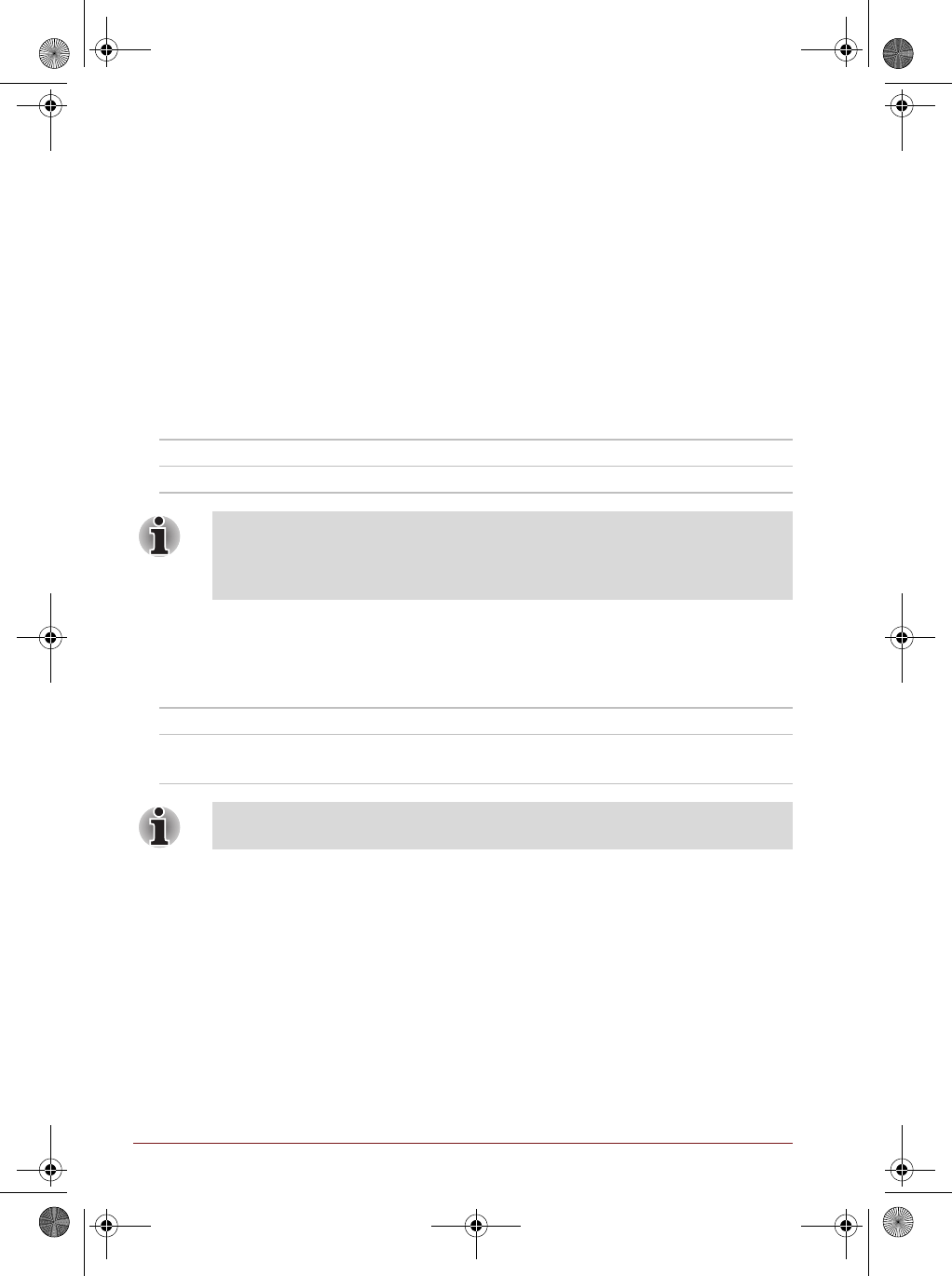
6 TOSHIBA AT200 User Information Guide
Charging the Battery
When the battery power becomes low you must recharge it to avoid losing any
data.
Procedure
To recharge the battery, connect the AC adaptor to the tablet. The tablet will be
powered up automatically and the multi function LED indicator (when set as Power/
battery indicator) will glow white while the battery is being charged.
Charging time
The following table shows the approximate time required to fully charge a
discharged battery when the AC adaptor is connected to the tablet.
Charging time
Battery exhausted time
The following table shows the approximate exhausted time of a fully charged battery.
Battery exhausted time
Battery type Time
Battery (3 cell, 24.4Wh) about 6 hours
Please be aware that the charging time when the tablet is on is affected by
ambient temperature, the temperature of the tablet and how you are using the
tablet - if you make heavy use of external devices for example, the battery
might scarcely charge at all during operation.
Battery type Time
Battery (3 cell, 24.4Wh) about 8 hours (in use)
about 5 days (sleep mode)
Please be aware that the battery exhausted time will be affected by how you
are using the tablet.
Blade.book Page 6 Thursday, September 22, 2011 11:05 AM
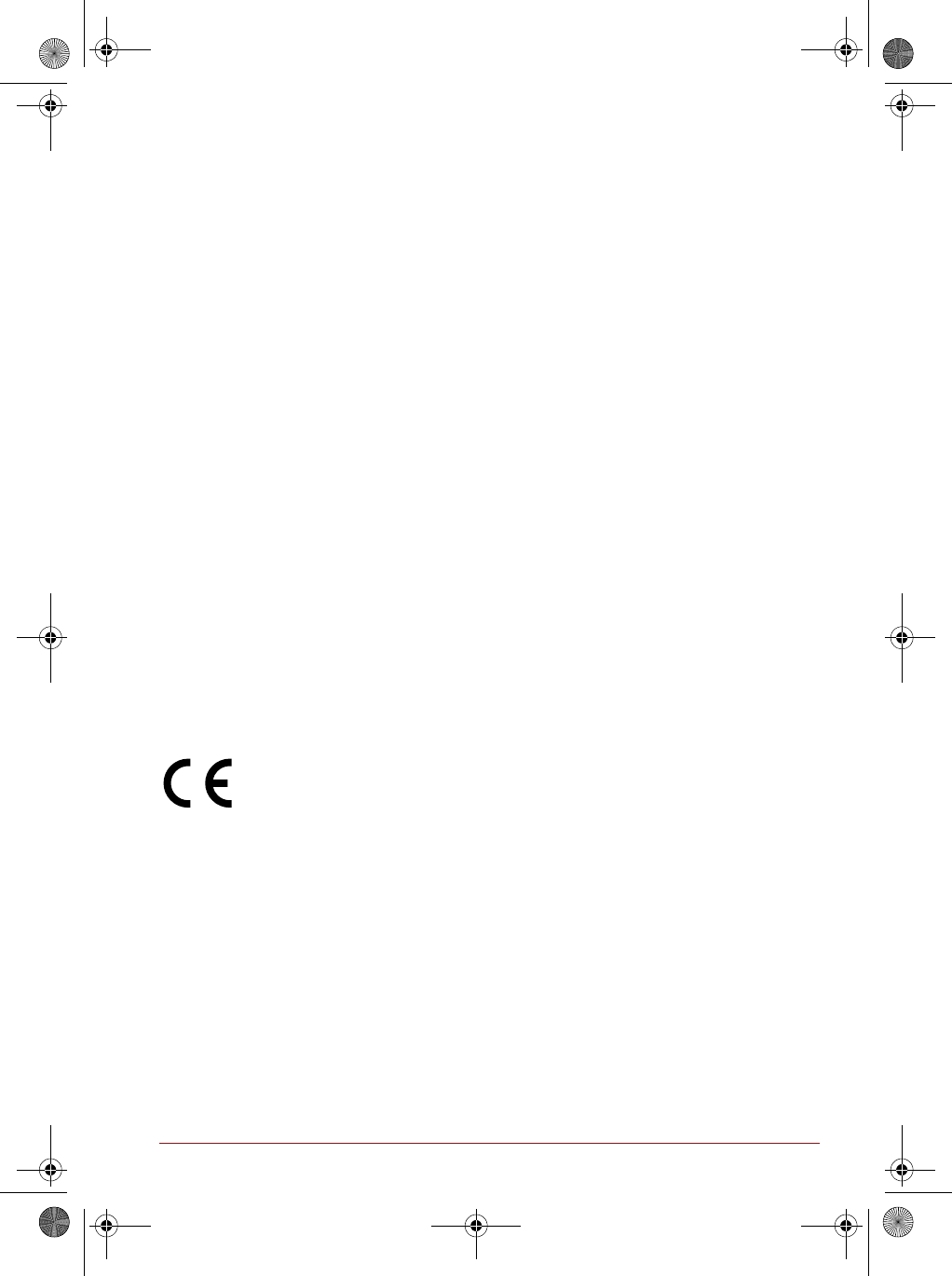
TOSHIBA AT200 User Information Guide 7
Copyright
© 2011 by TOSHIBA Corporation. All rights reserved. Under the copyright laws, this
manual cannot be reproduced in any form without the prior written permission of
TOSHIBA. No patent liability is assumed, with respect to the use of the information
contained herein.
First edition October 2011
Disclaimer
This manual has been validated and reviewed for accuracy. The instructions and
descriptions it contains are accurate for your tablet at the time of this manual’s
production. However, succeeding tablets and manuals are subject to change without
notice. TOSHIBA assumes no liability for damages incurred directly or indirectly from
errors, omissions or discrepancies between the tablet and the manual.
Trademarks
Google, Android and Google Apps are trademarks of Google Inc.
Availability of Google applications, services, and features may vary by country, carrier,
phone model, and manufacturer.
Bluetooth is a trademark owned by its proprietor and used by TOSHIBA under license.
Wi-Fi is a registered trademark of the Wi-Fi Alliance.
HDMI, the HDMI logo and High-Definition Multimedia Interface are trademarks or
registered trademarks of HDMI Licensing LLC.
Other trademarks and registered trademarks not listed above may be used in this
manual.
CE Compliance
This product is carrying the CE-Mark in compliance with the related European
Directives. Responsible for CE-Marking is Toshiba Europe GmbH,
Hammfelddamm 8, 41460 Neuss, Germany. The complete and official EU
Declaration of Conformity can be found on TOSHIBA’s web site
http://epps.toshiba-teg.com on the Internet.
Canadian Regulatory Information (Canada only)
This digital apparatus does not exceed the Class B limits for radio noise emissions
from digital apparatus as set out in the Radio Interference Regulation of the Canadian
Department of Communications.
Note that Canadian Department of Communications (DOC) regulations provide, that
changes or modifications not expressly approved by TOSHIBA Corporation could void
your authority to operate this equipment.
This Class B digital apparatus meets all requirements of the Canadian Interference-
Causing Equipment Regulations.
Cet appareil numérique de la class B respecte toutes les exgences du Règlement sur
le matériel brouileur du Canada.
Blade.book Page 7 Thursday, September 22, 2011 11:05 AM
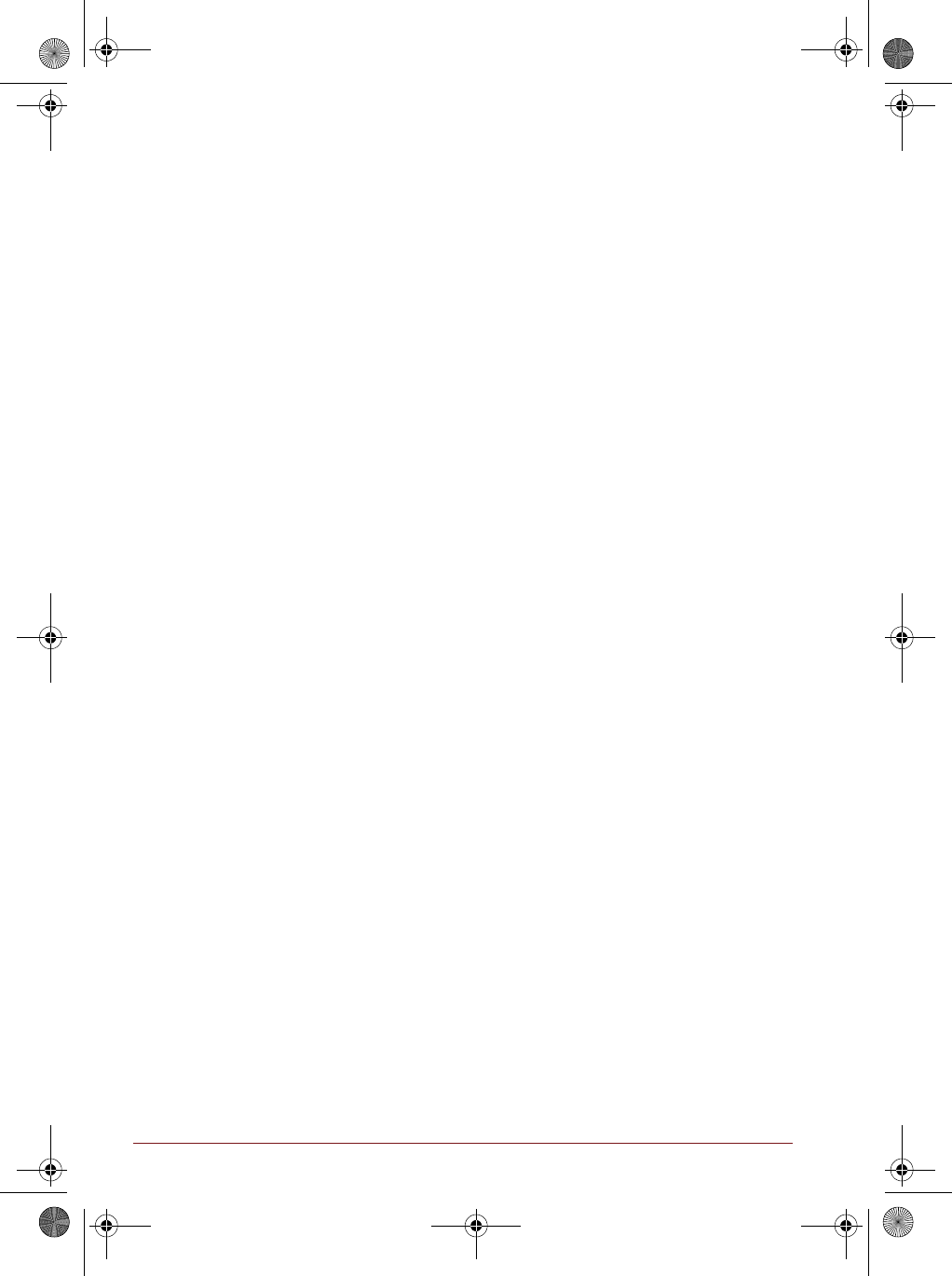
8 TOSHIBA AT200 User Information Guide
Disposing of the Tablet and the Tablet's Battery
Contact an authorized TOSHIBA service provider for details regarding how to dispose
of the tablet and the battery.
Information for Wireless Devices
Wireless devices and your health
Wireless products, like other radio devices, emit radio frequency electromagnetic
energy. The level of energy emitted by Wireless products however is far much less
than the electromagnetic energy emitted by wireless devices like for example mobile
phones.
Because Wireless products operate within the guidelines found in radio frequency
safety standards and recommendations, TOSHIBA believes Wireless products is safe
for use by consumers. These standards and recommendations reflect the consensus
of the scientific community and result from deliberations of panels and committees of
scientists who continually review and interpret the extensive research literature.
In some situations or environments, the use of Wireless products may be restricted by
the proprietor of the building or responsible representatives of the organization. These
situations may for example include:
■Using the Wireless products equipment on board of airplanes, or
■In any other environment where the risk of interference to other devices or
services is perceived or identified as harmful.
If you are uncertain of the policy that applies on the use of wireless devices in a
specific organization or environment (e.g. airports), you are encouraged to ask for
authorization to use the Wireless device prior to turning on the equipment.
Canada - Industry Canada (IC)
This tablet complies with RSS 210 of Industry Canada.
Operation is subject to the following two conditions: (1) this device may not cause
interference, and (2) this device must accept any interference, including interference
that may cause undesired operation of this tablet.
The term “IC” before the equipment certification number only signifies that the Industry
Canada technical specifications were met.
Device authorization
This device obtains the Technical Regulation Conformity Certification and it belongs to
the device class of radio equipment of low-power data communication system radio
station stipulated in the Telecommunications Business Law of Japan.
■REGZA Tablet AT700
Japan Approvals Institute for Telecommunications Equipment
Approval Number: 003WWA111201 003WWA111200 D111202003
The following restrictions apply:
■Do not disassemble or modify the device.
■Do not install the embedded wireless module into other device.
Blade.book Page 8 Thursday, September 22, 2011 11:05 AM
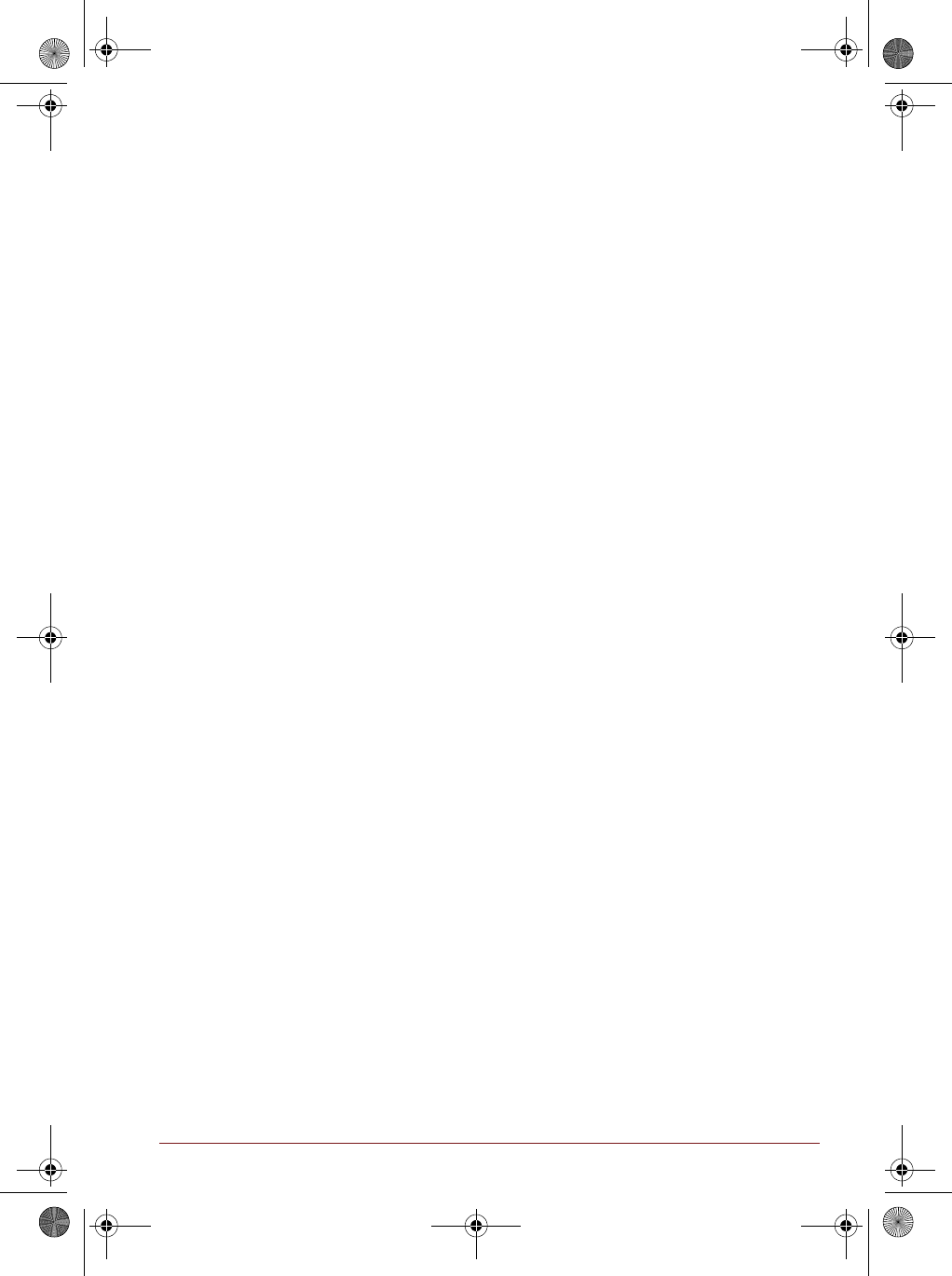
TOSHIBA AT200 User Information Guide 9
TOSHIBA Support
If you require any additional help using your tablet or if you are having problems
operating the tablet, you may need to contact TOSHIBA for additional technical
assistance.
Before you call
Some problems you experience may be related to software or the operating system
so it is important that you investigate other sources of assistance first. Before
contacting TOSHIBA, try the following:
■Review troubleshooting sections in the documentation supplied with your
software and/or peripheral devices.
■If a problem occurs when you are running software applications, consult the
software documentation for troubleshooting suggestions and consider calling the
software company's technical support department for assistance.
■Consult the reseller or dealer from where you purchased your tablet and/or
software - they are your best resource for current information and support.
TOSHIBA technical support
If you are still unable to solve the problem and suspect that it is hardware related, visit
TOSHIBA technical support website http://www.toshiba.co.jp/worldwide/.
Blade.book Page 9 Thursday, September 22, 2011 11:05 AM
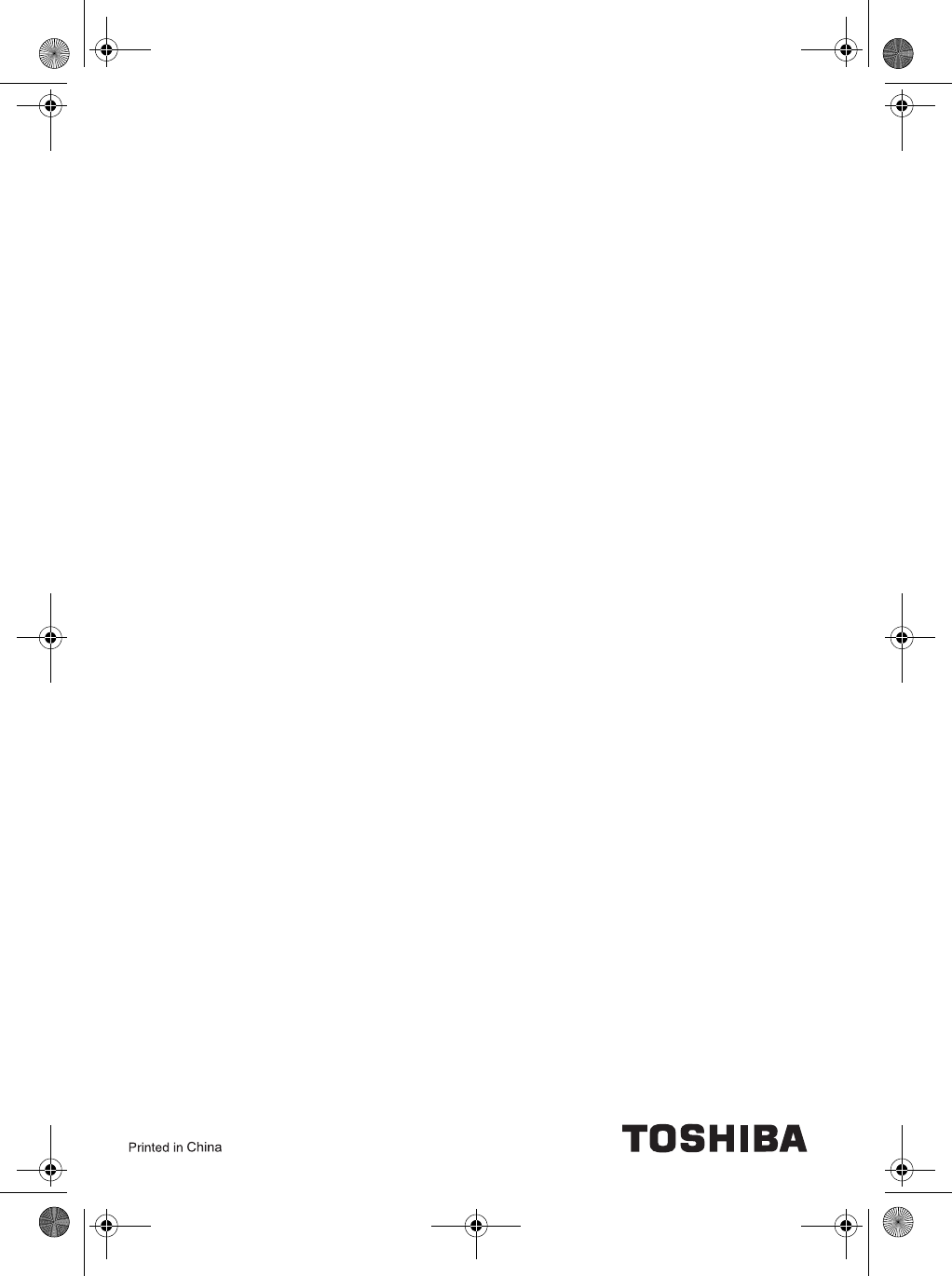
*GMH300171B10*
GMH300147010
*GMH300171B10*
Blade.book Page 10 Thursday, September 22, 2011 11:05 AM