Quanta Computer FG6Q-BBG Tablet User Manual KalosQSG 100mmx160mm 131028 indd
Quanta Computer Inc Tablet KalosQSG 100mmx160mm 131028 indd
User Manual
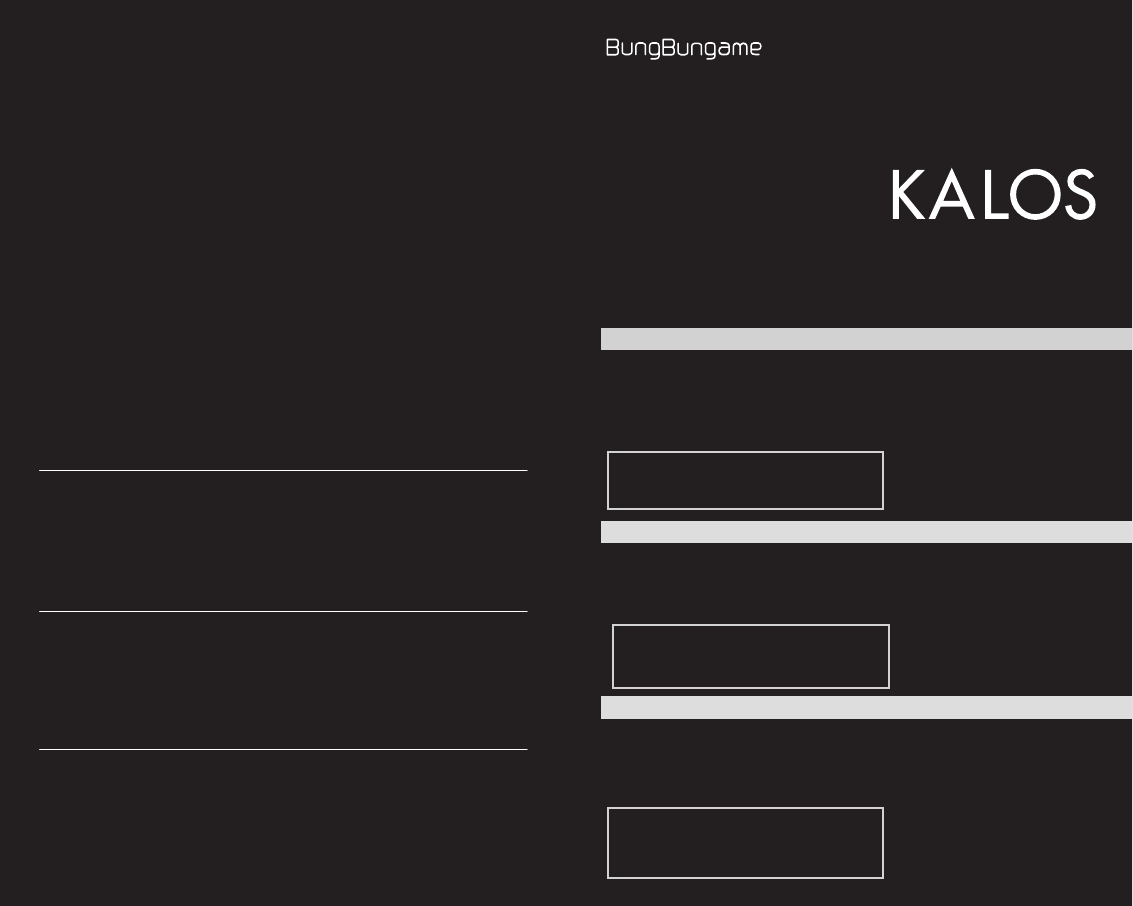
152
クイックスタートガイド
安全上のご注意
製品保証
KALOSをお買い上げいただきありがとうございます。
くわ しい 取 扱 方 法 は 、 本 機 に搭 載 さ れ ている 「 H E L P G U I D E 」 を ご参
照ください。
ご使用の前に必ず「安全上のご注意」をよくお読みのうえ、正しくお
使いください。また、お読みになった後は、大切に保管してください。
Quick Start Guide
Safety Precautions
Product Warranty
Thank you for purchasing KALOS.
For details on how to use KALOS, please see the HELP GUIDE stored on
this device.
Please be sure to read Safety Precautions before use and use this product
in the correct manner. After reading, please store in a safe place.
HELP GUIDE
English
日本語
..........................................................2
..........................................................................7
Wi-Fi ......................................................................10
............................................................11
.......................................................................11
.......................................................12
............................................................13
............................................................15
.............................................17
Before Use .............................................................................18
Initial Settings .....................................................................23
Connecting Wi-Fi.............................................................26
Installing Apps...................................................................27
Viewing Websites ............................................................27
Taking Photos/Videos ...................................................28
Safety Precautions ............................................................29
Handling Precautions ....................................................31
Product Warranty and Aftersales Service
.......................35
ご使用の前に ..........................................................36
初期設定 ...................................................................41
Wi-Fiを接続する ....................................................44
アプリをインストー ルする .................................45
ウェブサ イトを 見 る ...............................................45
写真/動画を撮る ................................................46
安全上のご注意 ..................................................... 47
取扱い上のご注意 ................................................ 49
製品保証とアフターサ ー ビス ..........................51
各種お問い合わせ窓口
● 電話: 0120-160-067
● 受付時間:平日 11:00 18:00
● 電子メール:support@bungbungame.com
● Webサイト:www.bungbungame.com
0809-080-566
support@bungbungame.com
~ 10:00 ~18:00 (UTC +8)
www.bungbungame.com
Enquiries
- Phone: +886-2-26550399
- Email: support@bungbungame.com
- Services: 10:00 - 18:00 from Monday to Friday (UTC + 8)
- Website: www.bungbungame.com
©Copyright 2013 BungBungame All rights V 1.0.4
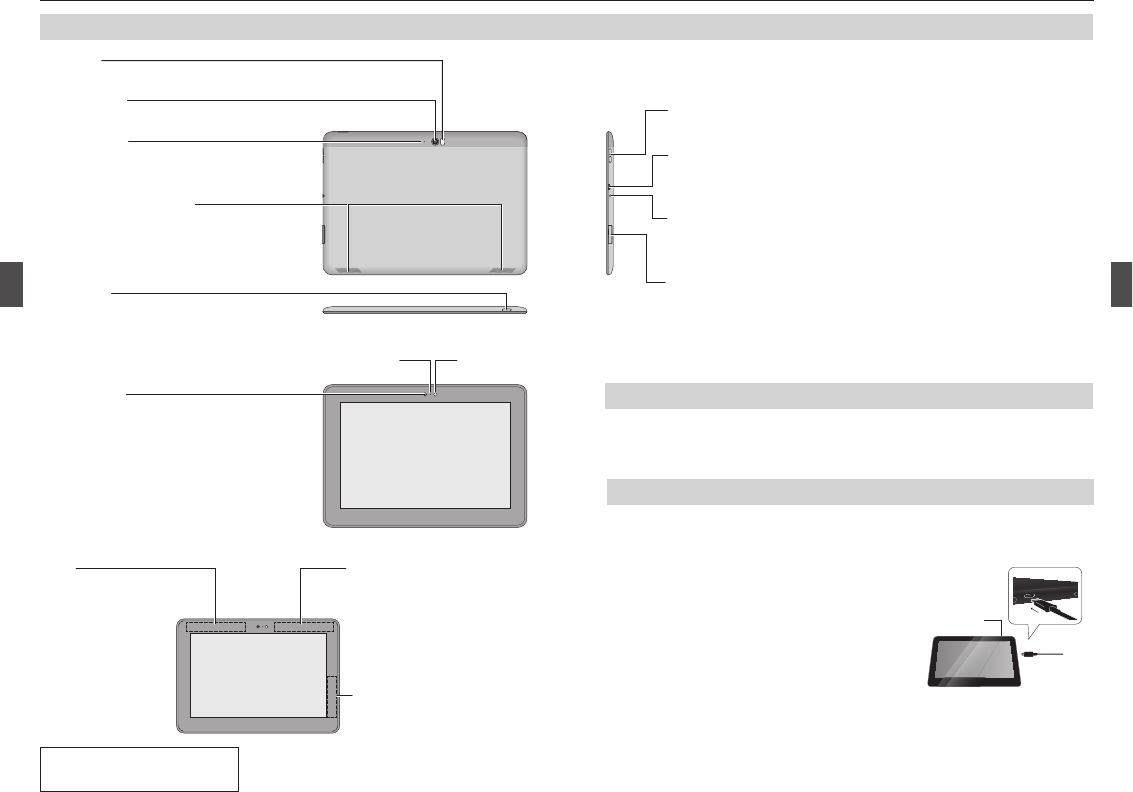
32
+
microSD
PDFOffice
microSD(SDHC/SDXC/UHS-1)64GB
Micro USB 2.0
Micro USB
・
3.5mm
i-Fi/Bluetooth
Wi-Fi
GPS
GPS
NFC Google Wallet
Android
Beam
IC
・Micro USB 2.0
・
・
AC-USB, 5V, 2A (100-240V)
9
USB
Micro USB
■
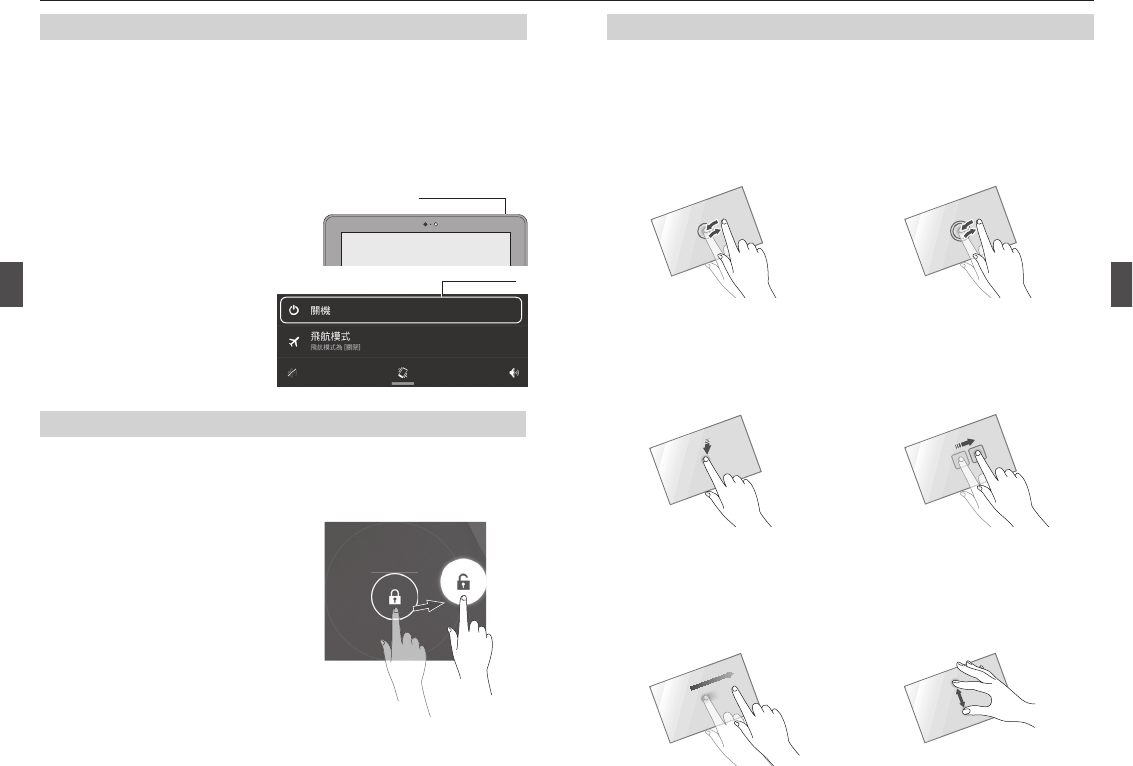
54
1
2
■
■
[]
3
6
■
■
■
■
■ Long Touch
■ Swipe
■ Slide
■
1
2
2
1
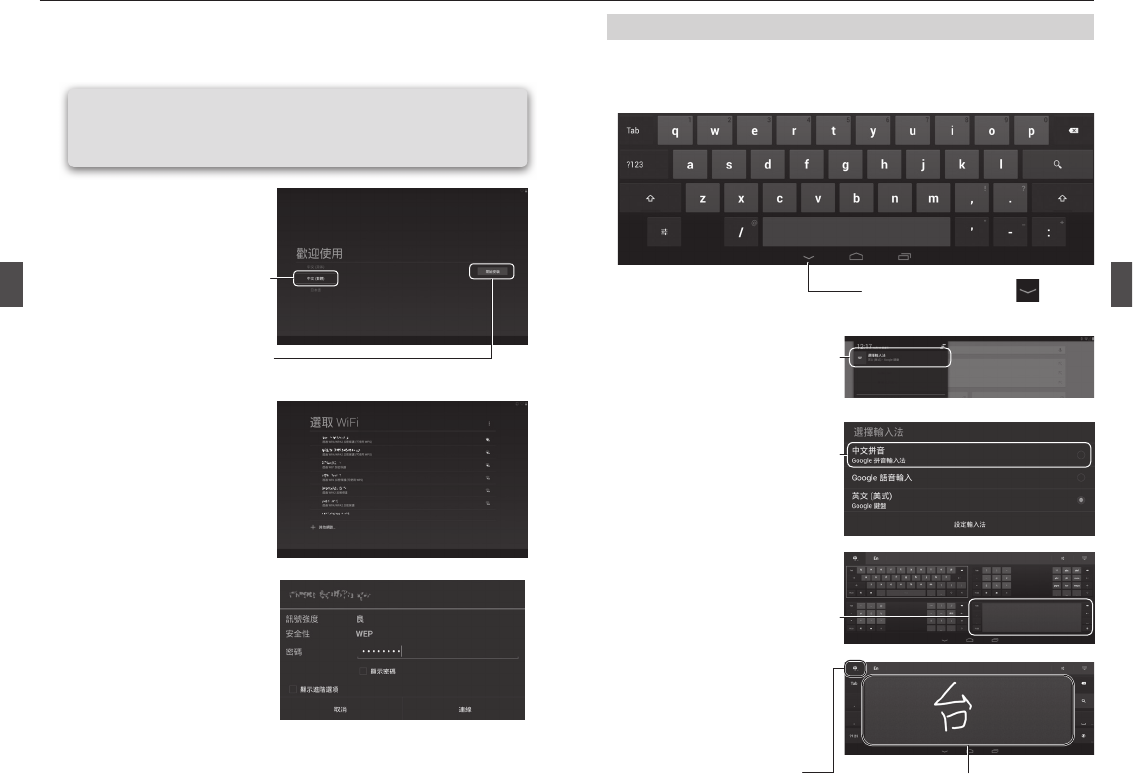
76
■
Wi-Fi Mobile Wi-
Fi
1
2
3
4
Wi-Fi
Google
Wi-Fi
1
1
2
3
21
2
3
4
希望變更盤
時,點選 〔中〕。
機器將會自動辨識與輸入該文
字。
輸入區域
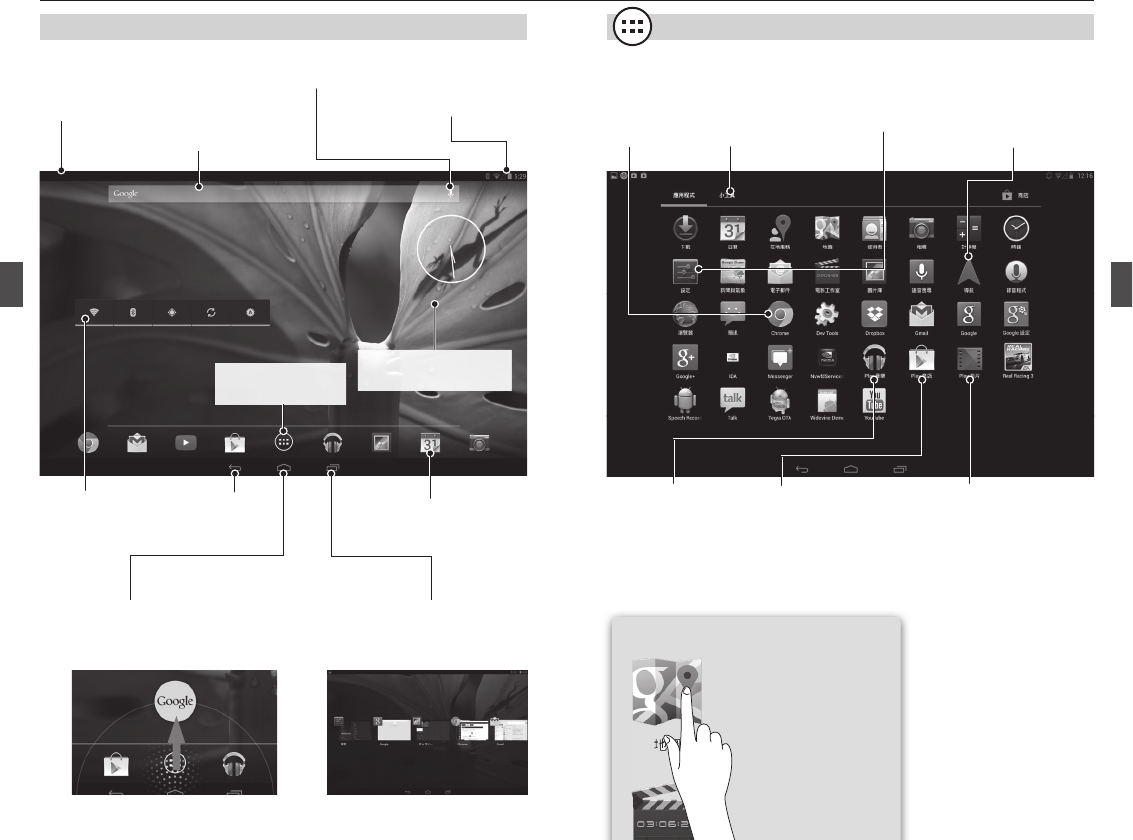
98
Widget
Google Now
Google
Google Now
Google
Chrome
Web
Widget
Play
Google
Google play
Play
Play
■
Widget
Widget
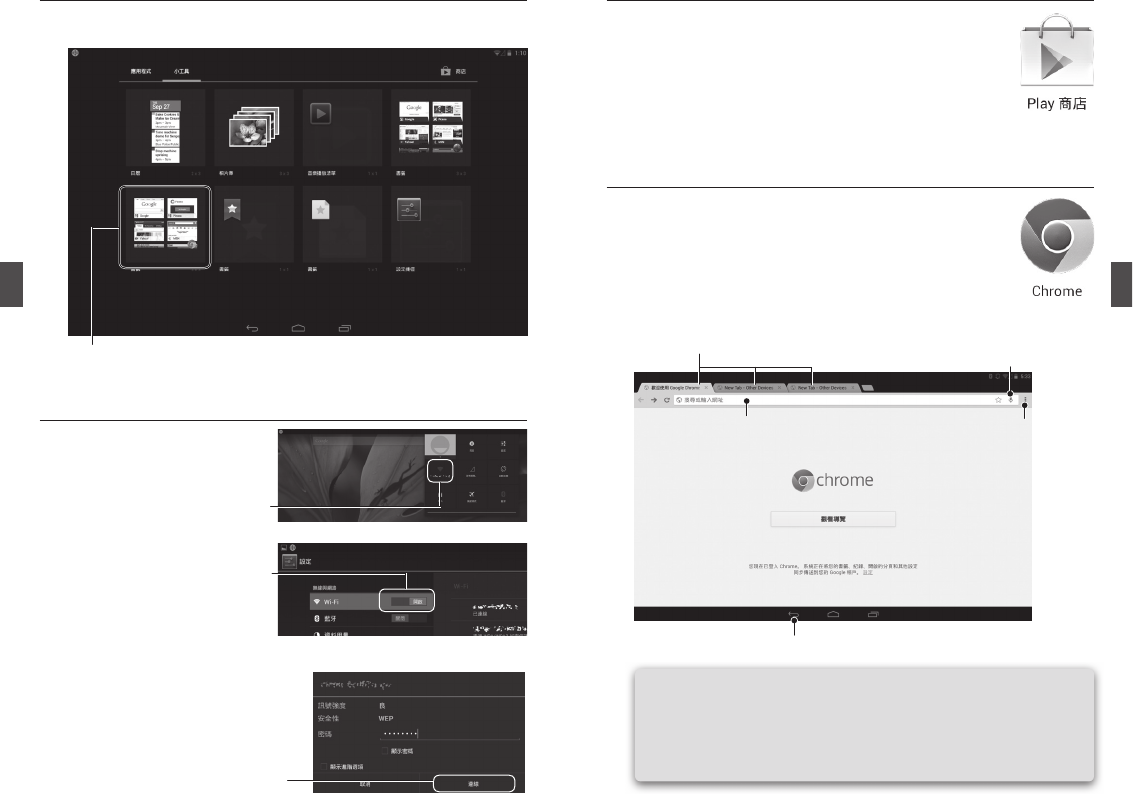
1110
Widget
Play
Play
■Widget
Wi-Fi
1
2
Chrome
Google
1
3
2
Wi-Fi
Wi-Fi
Wi-Fi
Wi-Fi[/
]Wi-Fi
1
3
2
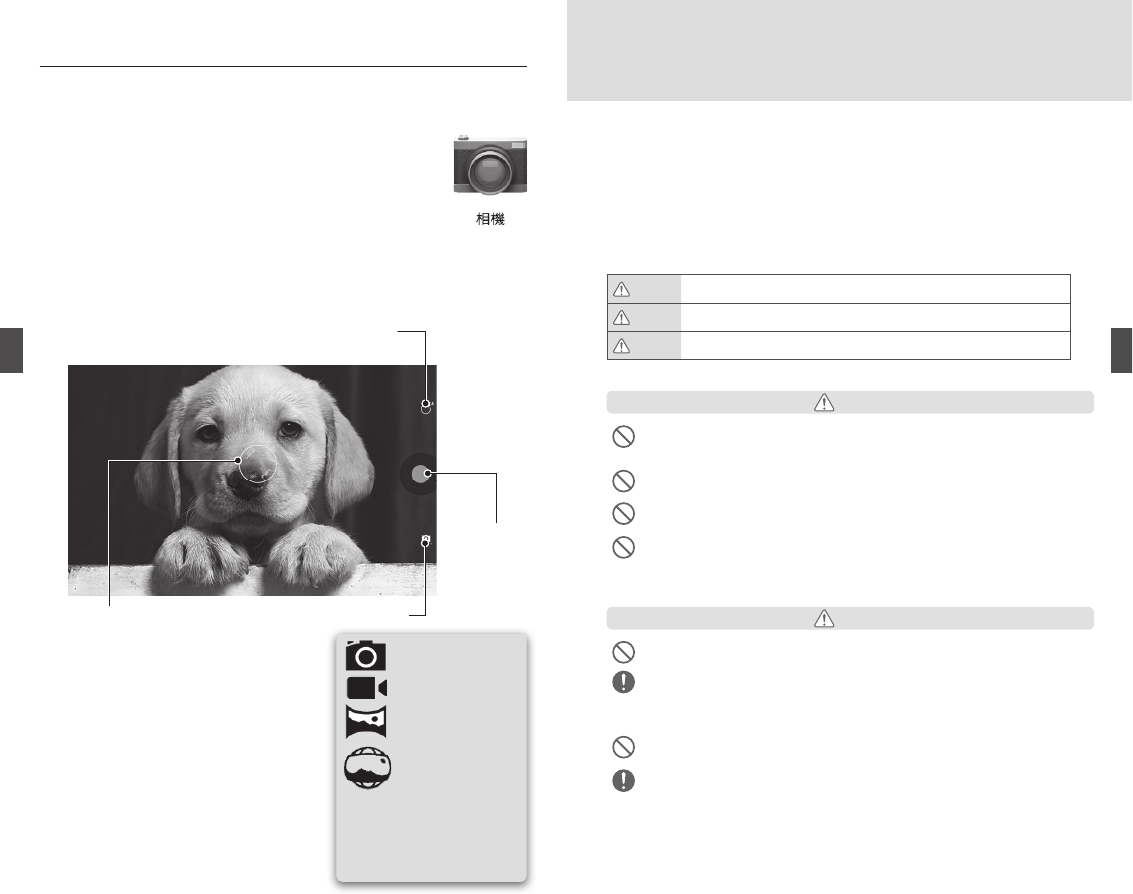
1312
1
2
[GALLERY]
120 1300
1080P 720P HD
* Panorama
Photo Sphere
Panorama
Photo Sphere
■關於使用場所與電源等的注意事項
0-35
Quick Help Guide
Quick Help Guide
BungBungame
AC AC100V DC DC5V
AC AC100V 240V
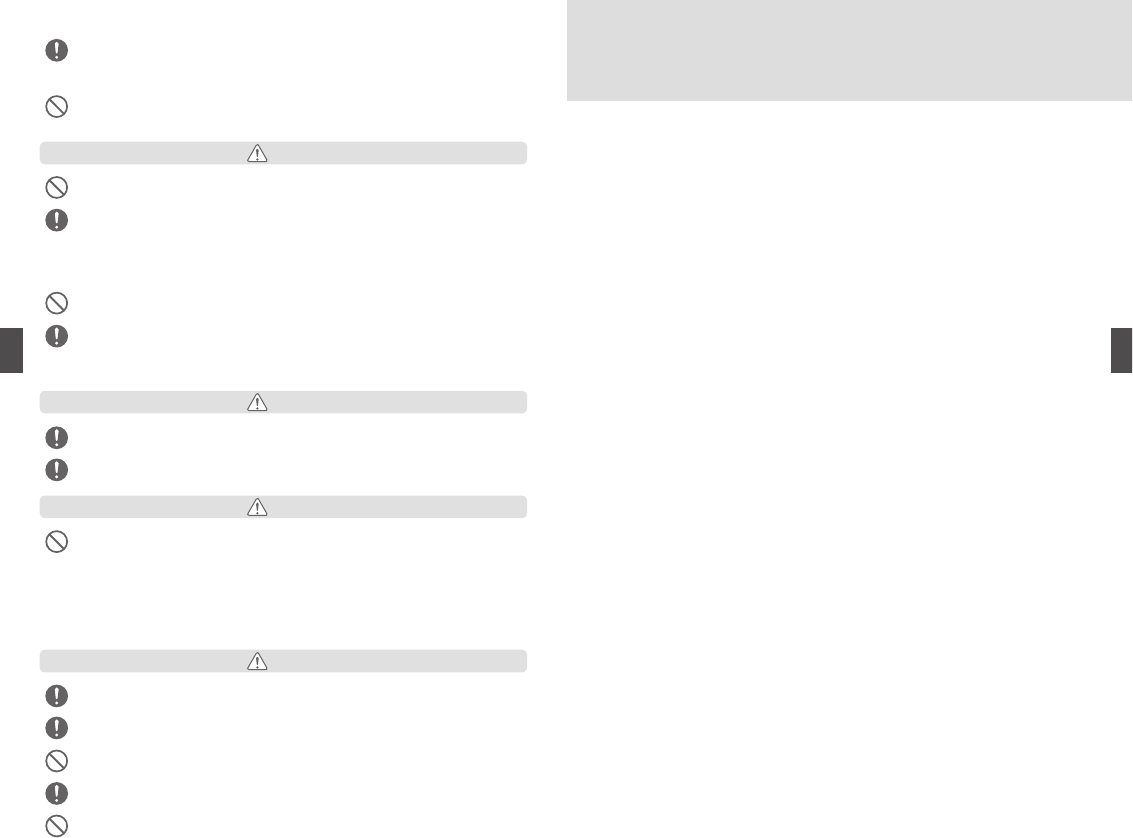
1514
USB
USB
SD
■
■
KALOS BungBungame
BungBungame
BungBungame
■
Wi-FiBluetooth
■
Android OS
■microSD
microSD microSD
■
■
■
ICU CCU
■Wi-Fi
Wi-Fi
AVOA
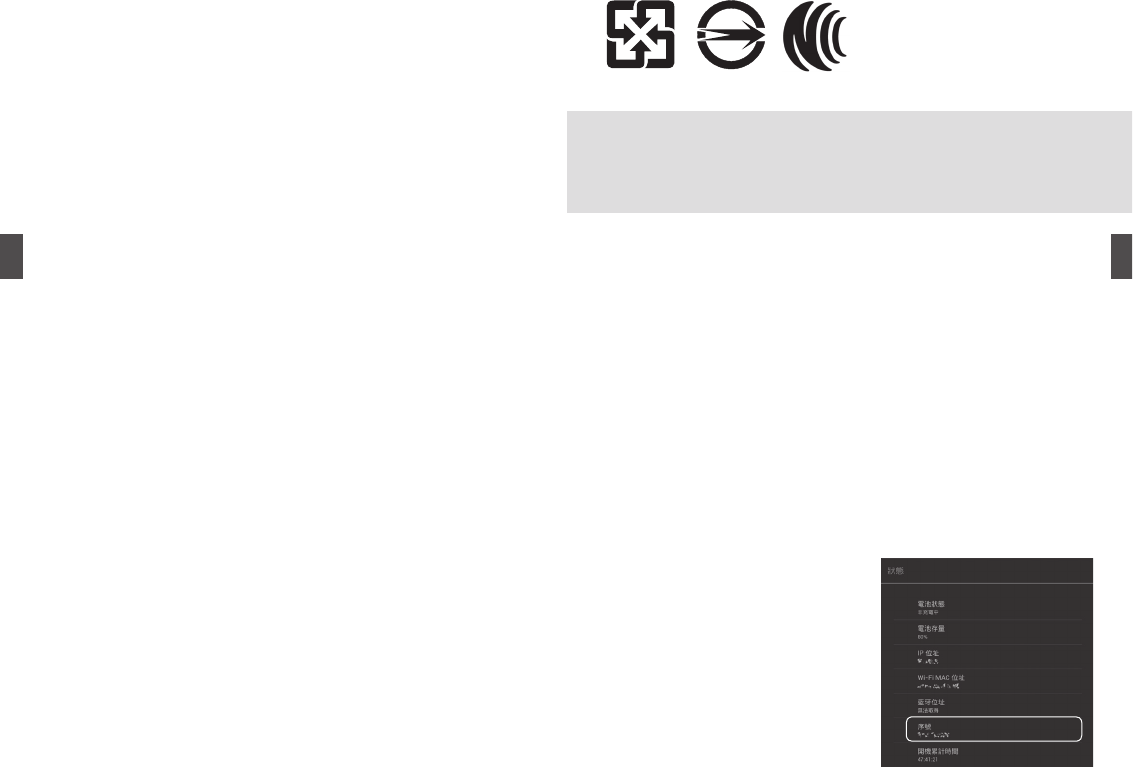
1716
Wi-Fi
2400MHz
DS-SS OFDM
40m
2400MHz~2483.5MHz
5.2/5.3GHz
■
1.
2.
3.
2400MHz
FH-SS DS-SS DS-FH FH-OFDM OFDM
10m
2400MHz~2483.5MHz
■
5.25~5.35GHz
■ ID
SD
Android OS
Android OS
GoogleID
GmailGoogle PlayGoogle+Google
FacebookTwitter
■
Android OS
■
GoogleGoogle AndroidAndroid Google PlayGoogle Play Google
Google Google Google GmailGmail YouTubeYouTube
Google
Bluetooth BungBungameBluetooth
BSMI
■
1
1
BungBungame
■
*
■
・
※
NCC
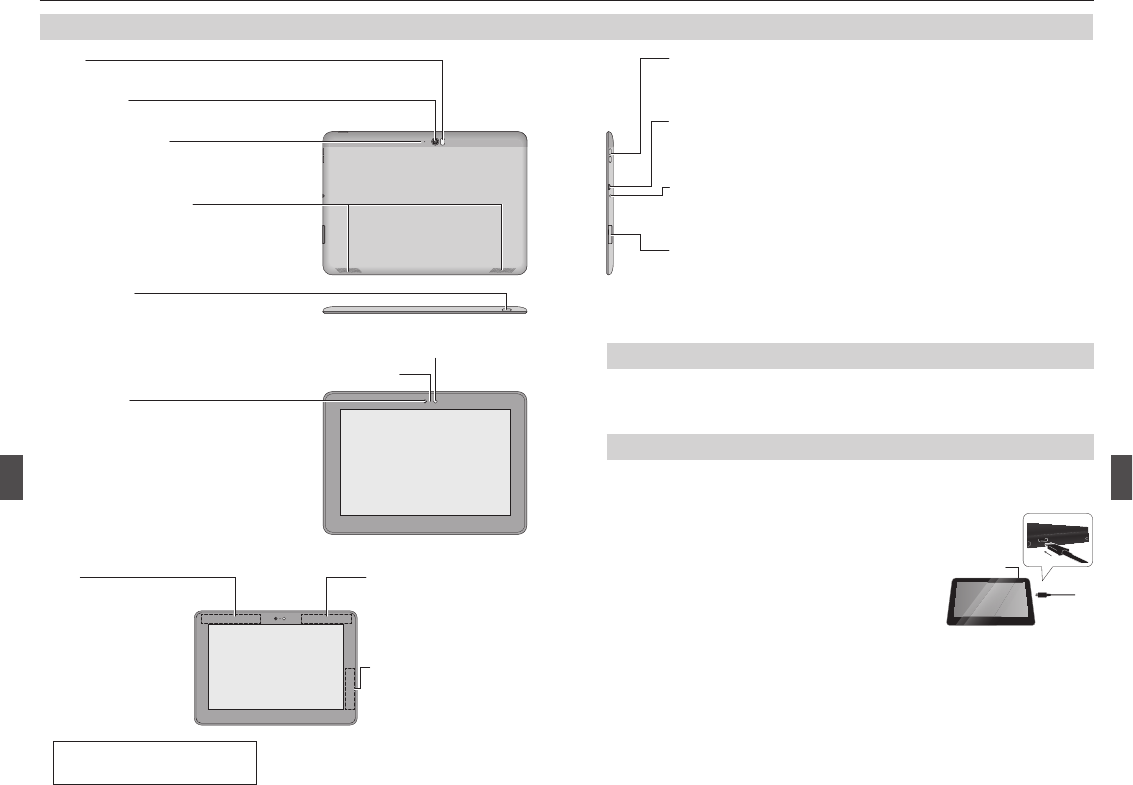
Charging LED
1918
Before Use
Names and functions of each part
Power button
Press for approximately 3 seconds to turn
the device on. This button can also be used
to manually lock the screen.
Volume buttons
For adjusting the volume of operation
sounds, videos and music les.
microSD card slot
Used to load digital camera images, PDF les, Microsoft O ce documents, etc.
Compatible cards:
microSD (SDHC/SDXC/UHS-1) (Max to 64GB is supported)
Micro USB 2.0 connector
For connecting computers, etc., with a micro USB connection cable and
with an AC adapter for charging.
Front camera
Takes the user’s face in video
chat, etc.
Rear camera
Takes photos and videos.
Flash
Use to illuminate when taking photos or recording videos in dark places.
Stereo headphone connection port
A mini plug type stereo connection port with a 3.5 mm diameter for con-
necting headphones, headsets, etc.
Built-in microphone
Allows voice recognition operation,
video chat and so on.
Built-in speaker (Stereo)
Built into the left and right of the
main unit and outputs stereo sound.
Wi-Fi/Bluetooth
Can be used in both Wi-Fi
communication and Blue-
tooth communication.
GPS
For use when con rming
positional information
with the GPS location
service.
NFC
(supports Google Wallet)
Uses the Android beam
function to enable devices
to send and receive data
to each other. Enables the
usage history, etc., of non-
contact IC cards to be read.
Checking accessories
Before use, please check the accessories when you check the main unit.
- Micro USB (2.0) cable - Quick Start Guide (This document) - Case Stand
Charging
- At the time of purchase, this device’s built-in
battery is not sufficiently charged. Make sure to
charge it before use.
- No power adaptor is supplied with this device.
Please use the one commercially available.
Power adaptor speci cation:
AC-USB, 5V, 2A (100-240V)
- While this device is charging, the charging LED of the power button will illuminate
orange.
-
When charging using a power adaptor, it will take approximately 9 hours to fully charge.
It takes longer to charge this device from a PC via connection with the USB cable.
- We recommend turning the LCD display o during charging as not doing so could
prevent this device from su ciently charging or cause it to take a long time to
charge.
- Once fully charged, the power button charging LED will illuminate green.
Connect this device to a PC or power adaptor using the accompanying micro USB
cable.
* If a hand is covering the antenna,
quality may be a ected.
■ Antenna position
Front camera light
Illuminance sensor
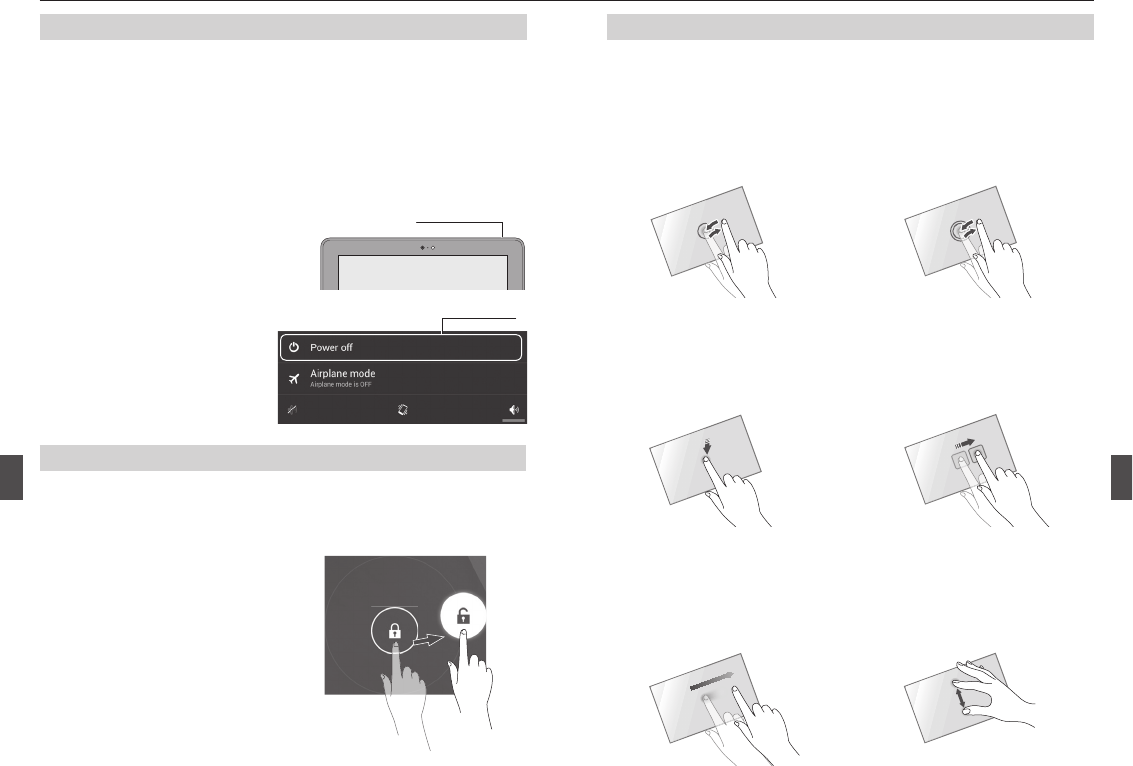
2120
Turning power on/off
1
2
■Turning on power
■Turning o power
Hold down the power button.
The power option menu will appear.
Tap [Power o ].
Hold the power button down for approximately 3 seconds.
When the power is turned on for the rst time, the initial settings screen will appear.
Set in line with screen guidance. Refer to "Initial Settings" on page 22.
- When using this device for the rst time, please fully charge before turning it on.
Locking/unlocking the screen
■Locking the screen
■Unlocking the screen
When this device is turned on or it comes out of sleep mode, the screen will always
be locked, therefore the lock must be removed.
Press the power switch brie y.
Press the power switch briefly with
the device in a sleep state.
Swipe the key icon to unlock.
Before Use (Continued)
Using the touchscreen
This device’s touchscreen (display) is operated by touching it with a nger.
The main operations are described below.
■Tap
■Double tap
■Hold down (long touch)
■Flick (Swipe)
■Drag (slide)
■Pinch out/Pinch in
Lightly touch display items, icons,
etc., with a nger.
Zoom in/out of the displayed content
Press down on the displayed content,
displayed item, etc., for 1 second or
more.
Move up/down, left/right while hold-
ing with your nger.
Increase (pinch out) or decrease
(pinch in) the space between 2 fin-
gers.
Move the nger rapidly up/down or
left/right.
Select or execute
Tap quickly twice.
Display menus, etc.
To transfer pages or change displayed
content.
Zoom in/out of the displayed content
Transfer icons or scroll.
2
1
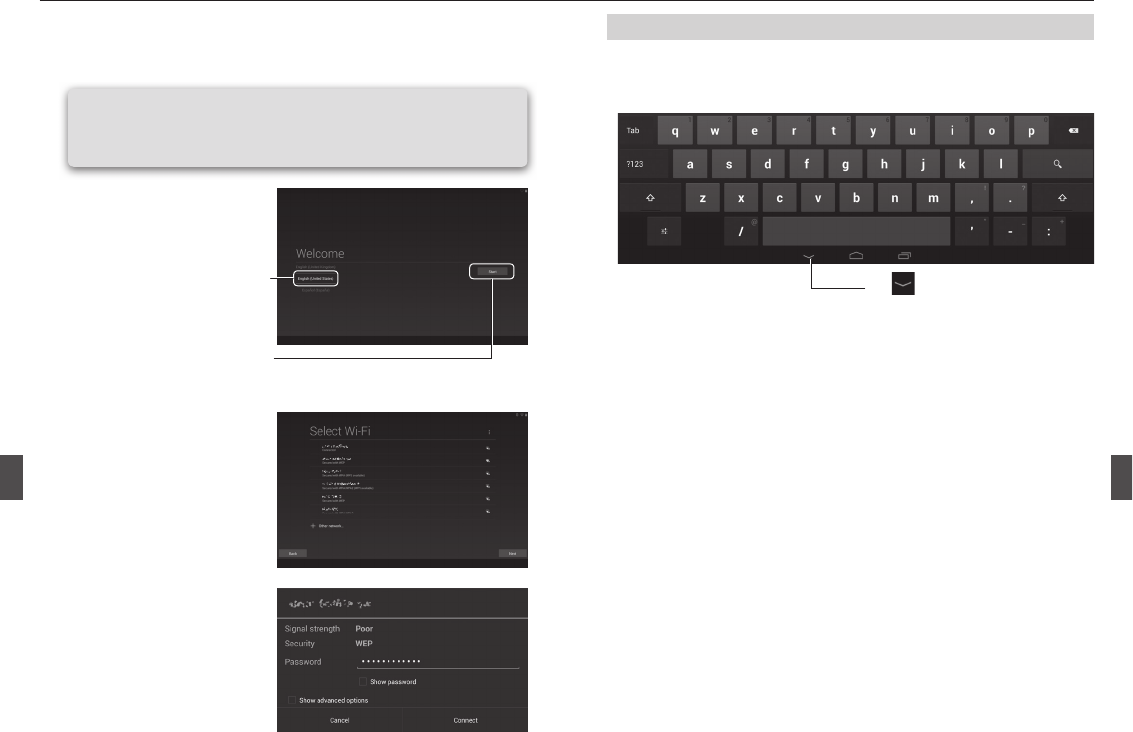
2322
Entering text
Use the keyboard displayed on the touch panel in order to enter text on the tablet.
When a eld to enter text appears on the screen, the keyboard appears by tapping
that eld.
Initial Settings
When this device is turned on for the rst time, the initial settings screen will appear.
Set by following the wizard guidance.
Hint
Before performing initial settings, make it possible for a Wi-Fi device (wireless
LAN router, mobile Wi-Fi router, etc.) to be accessed from this device.
1
2
3
4
Setting the language.
Swipe the language list in the
left of the screen downwards,
and tap [English] to select.
The system language will
change to English and any text
on the screen will appear in
English.
Tap [Start] to proceed to the
next screen.
Select the Wi-Fi access point to
be used by tapping it.
Follow the screen guidance and
set Google services.
If a key symbol appears in the
section where the Wi-Fi access
point signal is displayed, a pass-
word must be entered. Enter a
password and tap [Connect].
Tap to hide the keyboard.
1
2
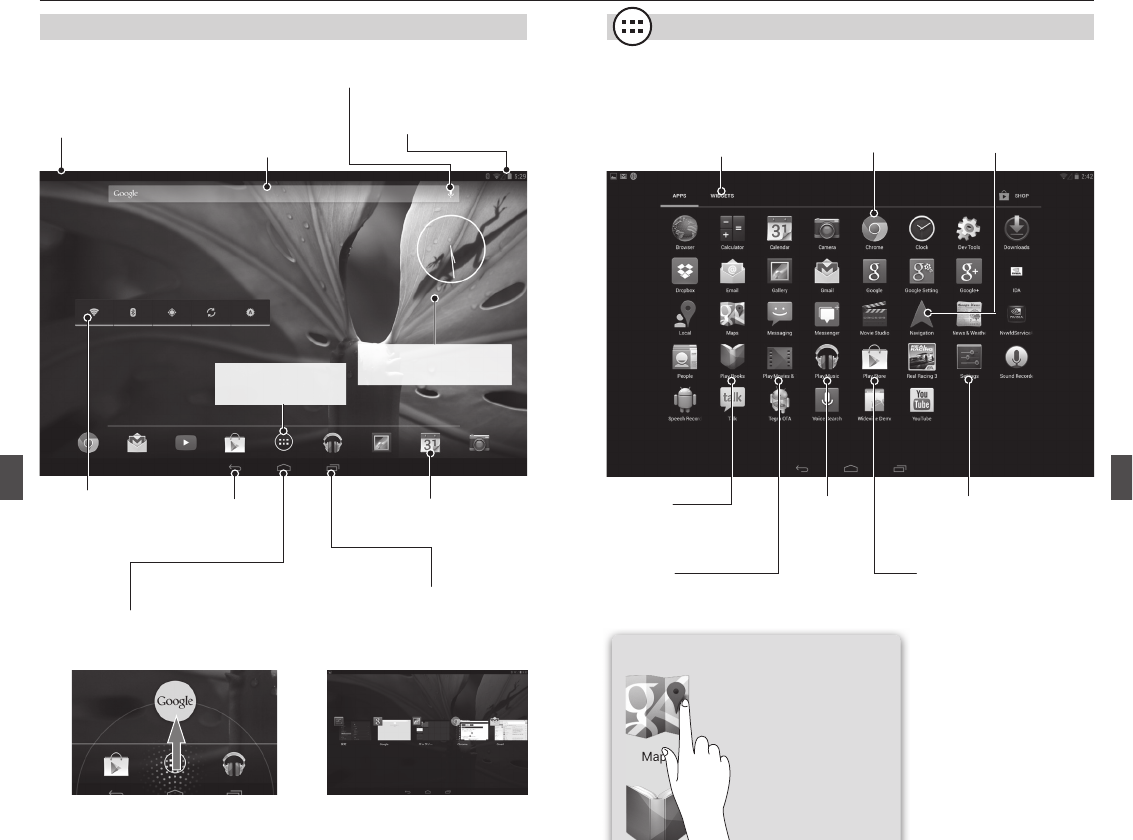
2524
Basic Method of Use
Home screen Apps & Widgets Screen
Returns to the home screen.
Also, holding down the icon then
swiping up will open Google Now.
Returns to the
previous screen.
App shortcut
Displays the amount of
signal, battery condition
and clock. By swiping
downwards, a simple set-
tings menu will appear.
Use for Google Searches
and displaying Google
Now.
Google Searches, etc., can
be made using the voice
search function.
Noti cations, such as email,
are displayed on the icons.
A detailed menu appears by
swiping from the top to the
bottom of the screen.
Able to switch between any apps
which are open.
By swiping the apps screen up-
wards, the app can be deleted from
the list of screens.
Settings
Opens the settings
screen.
Navigation
Starts navigation to
a destination.
Chrome
Opens the Web
browser.
Widget
Switches to the wid-
gets screen.
Play store
Able to download apps, books,
movies and so on. A Google
Account is required to use the
Google Play store.
Play movie
Able to read any purchased
movies or recorded videos.
Play music
Plays music.
Play books
Able to read any purchased
electronic books.
By holding down the icon,
a shortcut to the app will
be added to the home
screen.
■Apps screen
Hint
Widget
Hold down to
move or delete.
Hold down the screen to
change the wallpaper.
Displays the apps &
widgets screen.
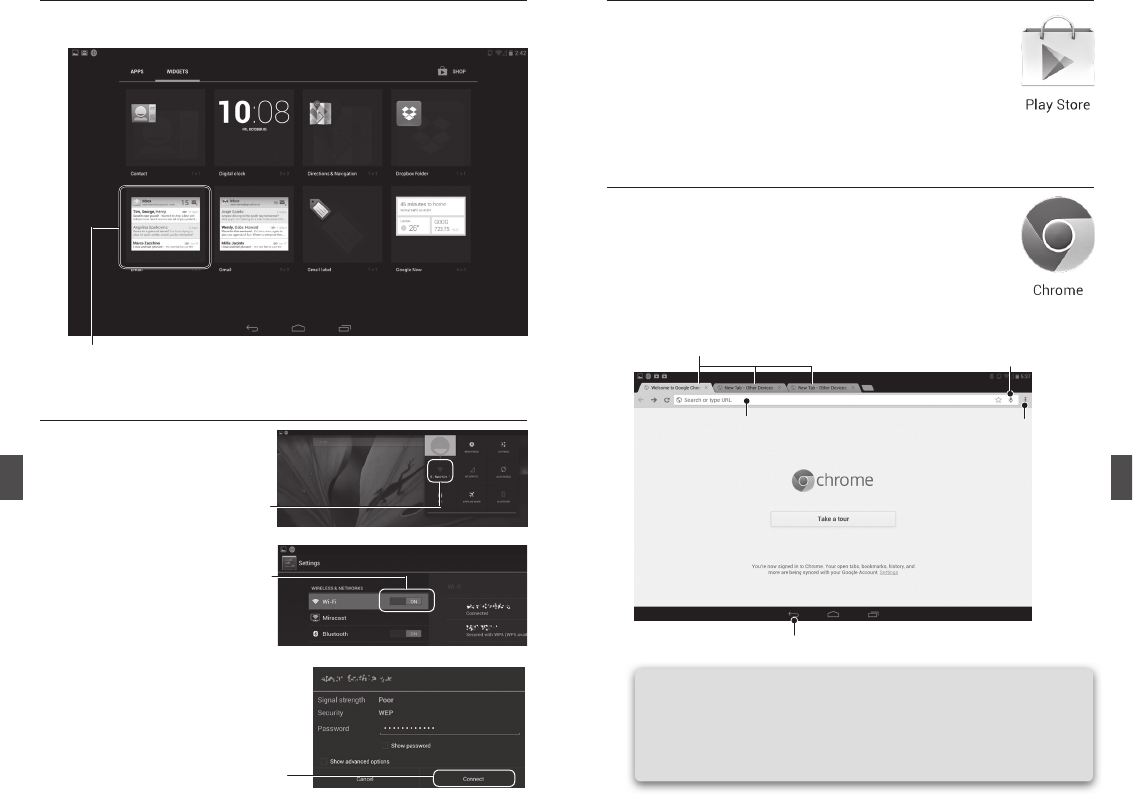
2726
To place a widget on the home screen, hold
down the widget’s icon
Apps can be downloaded from the [Play Store].
Tap the [Play Store] icon on the app screen.
■Widgets screen
Viewing Websites
Installing Apps
Connecting Wi-Fi
1
2
Tap the [Chrome] icon on the apps screen.
Enter a search word or URL into the address bar.
Address bar
Return button
Menu button
Enter in voice recognition mode.
Tabs
Basic Method of Use (Continued)
Hint
- If you log in via your Google Account, bookmarks, passwords, address bar
data, etc., can be synchronized.
- You can easily switch between tabs by swiping left/right from the edge to
the middle of the screen.
1
2
3
Swipe down from the top right
corner of the screen, display the
settings menu and tap [Wi-Fi].
Slide the ON/OFF button of [Wi-
Fi] to the right to turn it ON.
A list of the Wi-Fi networks avail-
able will be displayed. Tap the
Wi-Fi network to be used.
If a key symbol appears, a pass-
word must be entered.
Enter a password and tap [Con-
nect].
1
3
2
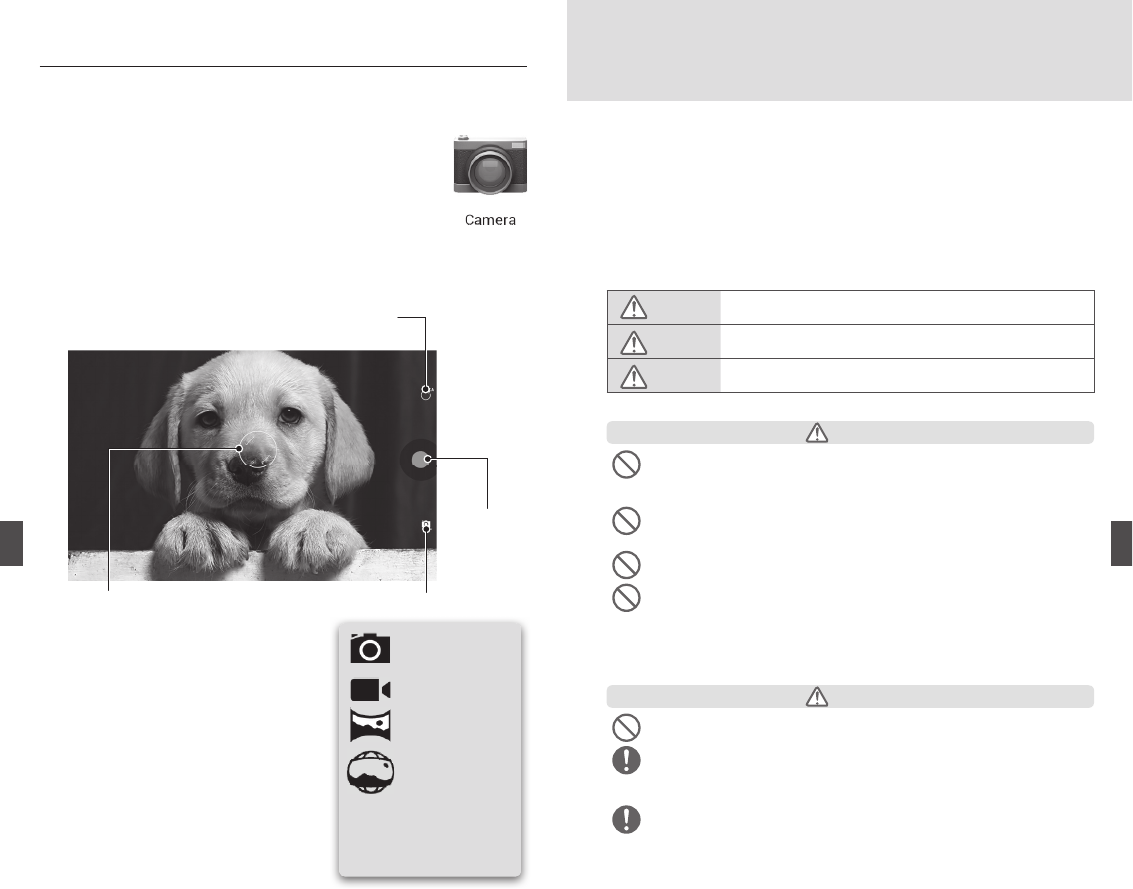
2928
Taking Photos/Videos
1
2
Tap the [Camera] icon on the apps screen.
Tap the camera button to either take a photo or begin recording.
The device has auto focus, but by tapping the screen, it is also possible to focus
and set exposure manually.
A circle will appear when the screen is
tapped. Tap where you want to focus and
set exposure.
When focus and exposure are adjusted, the
mark shown in the circle turns green.
The recorded photos and videos can be
viewed by swiping the screen to
the left, or on the [Gallery] app.
Displays a menu for exposure setting, ash on/o , rear/
front camera switchover and so on.
This device is equipped with two high resolution cameras, one on the front with 1.2
megapixels and one on the rear, with 13 megapixels. These cameras are also capable of
taking 1080P (rear) and 720P (front) HD videos.
* Please see the Quick Help
Guide for how to use the
panorama and photo
sphere modes.
Switching modes
Photo mode
Video mode
Panorama mode
Photo Sphere mode
Shutter Button
Safety Precautions
Disclaimers
- We do not take any responsibility for res caused by earthquakes, lightning, re/wind damage and any other causes
which are not our responsibility, other accidents caused by a third party’s behavior, intended or negligent misuse by
the customer or damage that has occurred as a result of usage under any other abnormal conditions.
- We do not take any responsibility for changes/deletion of stored content caused by the use, or inability to use, this
product, business pro t loss or associated damages such as termination of business, etc.
- We do not take any responsibility for damage caused by not observing the content of this manual.
Warning labels & caution symbols
This product is designed with ample consideration to safety.
However, if electrical products are used incorrectly, there is a risk of bodily injuries such as re and electric shock.
This manual and the product use the following labels and symbols. Make sure to observe them in order to prevent ac-
cidents.
Danger Content for which it is believed a strong danger of someone being killed or seriously
injured will be created if not handled correctly.
Warning Content for which it is believed there is a possibility of someone being killed or seri-
ously injured if not handled correctly.
Caution Content for which it is believed there is a possibility of someone being injured or prop-
erty damage occurring if not handled correctly.
■Cautions of locations of usage, power, etc.
Danger
Do not use, store or leave in cold areas or in high temperature places (near res, heating appliances, inside
kotatsus, in direct sunlight, in cars exposed to the sun, etc.) The temperature should be above 0°C and
under 35°C (32°F to 95°F) while using KALOS.
Doing so could result in re, burns or injuries.
Do not wet with water, drinking water, sea water, rain water, etc.
Do not use in places such as the bathroom with high humidity. Doing so could result in re, burns, injuries or
electric shock.
Do not put in heating appliances such as microwave ovens and high pressure equipment.
Doing so could result in ignition, rupture, malfunction or re.
Do not disassemble or modify.
Please do not disassemble or mechanically/electronically modify this device.
The disassembly of this device by an unauthorized or uncerti ed person may result in serious safety issues.
Do not attempt to repair this device yourself unless otherwise speci ed in this manual or the Quick Help Guide
accompanying this device.
Please follow the guidelines set out in this manual and the Quick Help Guide.
Contact the store of purchase or the BungBungame Customer Center if you experience any problems.
Do not subject to strong impacts by dropping, throwing, etc.
Doing so could result in rupture, heating, ignition, leakage or malfunction.
Make sure water or foreign objects do not enter the device.
If water or foreign objects do get inside, this could result in re or electric shock.
If water or foreign objects do get inside the device, turn the power o immediately and remove the power cord
and connection cable. Please send a request to the repair contact person when opening the device.
In the unlikely event that the display or camera lenses breaks, be careful that broken glass fragments or
exposed parts of the device do not get inside.
The display is made from reinforced glass and the camera lenses from plastic panel, making them di cult to scat-
ter, but in the unlikely event that these areas do break, touching the broken or exposed area may result in injury.
Warning
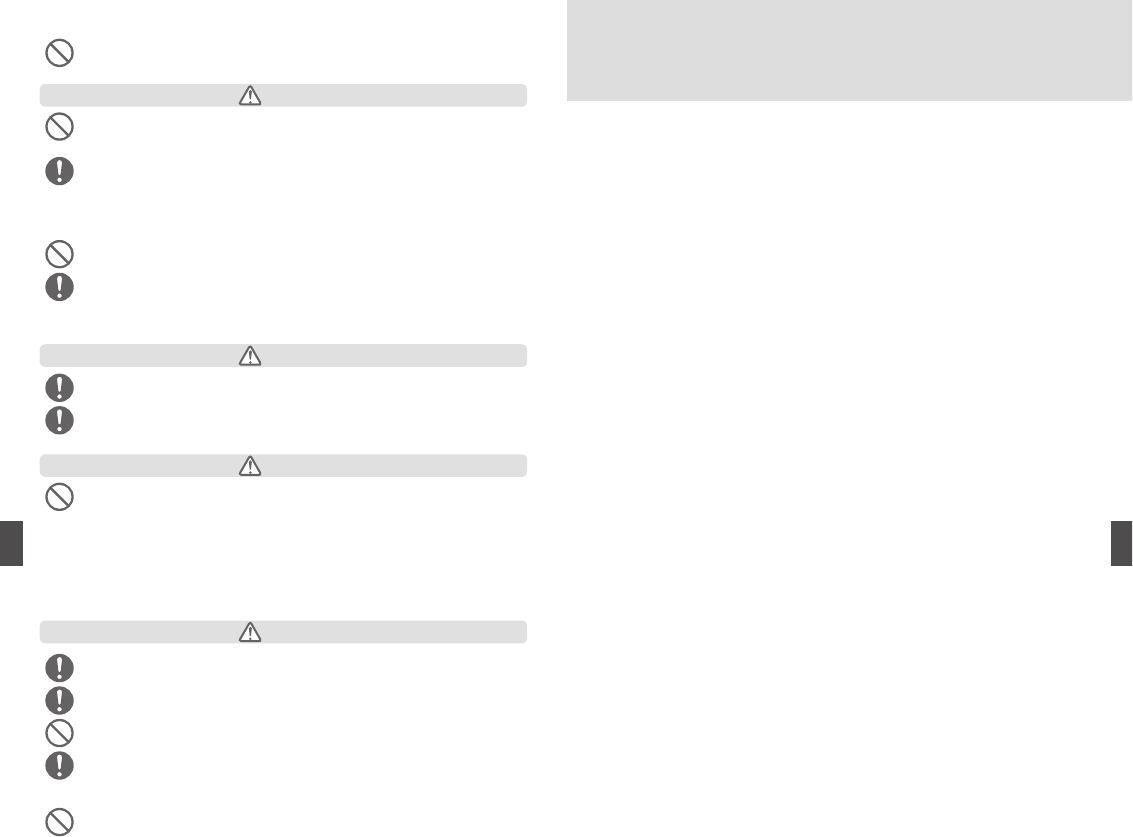
3130
Do not place in areas with a high amount of oil smoke, steam, moisture or dust.
Doing so could result in re or electric shock. Use in environments other than those described in this manual
could result in re or electric shock.
Be careful if using this device connected to an AC adaptor (including a USB connection cable) for an ex-
tended period of time.
If you play games for extended periods of time while charging, this device or the AC adaptor (including a USB
connection cable) could heat up.
Touching the hot area directly may cause redness, a rash, etc., depending on your constitution or state of
health, and there is a risk it may result in low temperature burns.
Do not play music, etc., while driving a vehicle, riding a bicycle, etc., or walking.
Doing so may result in a road accident.
Keep out of reach of children.
If within reach, a child may accidentally swallow the SD card, etc., or wrap the cable around their neck, which
could result in an accident or injury.
■Battery & Charging
■Health-Related Cautions
If uid which has leaked from the battery makes contact with skin or clothes, wash immediately.
It could be harmful.
If battery uid enters the eyes, wash them with water, do not rub, and consult a medical practitioner im-
mediately.
It could lead to blindness.
Do not dispose of with general household waste.
For products with built-in Li-Polymer battery, the batteries should be replaced only by BungBungame Inc. or a
BungBungame authorized service provider. Moreover, if change a battery by a provider which is not BungBun-
game authorized, there is a risk of bodily injuries such as re or exposure.
Please bring any tablets or batteries which are no longer needed to our repair center or dispose of in accor-
dance with local councils, etc., who collect such items.
BungBungame and its authorized service providers will ensure the spent battery is recycled properly and re-
place with proper battery.
When listening to music, etc., use the volume button (+/-) to adjust to the appropriate volume.
Listening at a high volume for an extended period of time could lead to hearing loss.
Pay attention to where the volume is adjusted to so as to prevent sudden bursts of loud noise.
Be particularly careful to store out of reach of children.
Do not look at the display screen for an extended period of time.
Doing so could cause the eyes to become fatigued or deterioration of vision.
If you experience discomfort or pain in any part of your body when continuously looking at a display
screen, stop using the device immediately and take a break.
In the unlikely event that you still experience discomfort or pain after taking a break, please consult with a
medical practitioner.
Do not use the touch panel, etc., excessively.
Using the touch panel, etc., for an extended period of time could cause pain in the arms or wrists.
If you experience discomfort or pain in any part of your body when using the touch panel, etc., stop use of the
device immediately and take a break.
Caution
Danger
Caution
Caution
Do not use this device if there is a risk of lightning strikes.
Lightning strikes may lead to electric shock. If thunder is forecasted, remove the power plug from the outlet to
prevent re, electric shock or malfunctioning of the product. Do not touch this device when there is thunder.
■Precautions regarding locations of usage, power, etc.
r %POPUVTFOFBSUFMFQIPOFTUFMFWJTJPOTPSSBEJPT5IJTEFWJDFVTFTDPNNVOJDBUJPOWJBFMFDUSPNBHOFUJDXBWFT8J'J
Bluetooth). If used near common telephones, televisions or radios it may have a negative eect, therefore use as far
away as possible.
r %POPUQMBDFOFBSBJSDPOEJUJPOFSPVUMFUT4VEEFOUFNQFSBUVSFDIBOHFNBZSFTVMUJODPOEFOTBUJPOBOEJOUFSOBMDPS-
rosion, causing damage.
r %POPUVTFUIJTEFWJDFJOOFBSQSPYJNJUZUPPCKFDUTXJUIBNBHOFUJDñFME%PJOHTPDPVMESFTVMUJOFSSPOFPVTPQFSB-
tions.
r %POPUTVCKFDUUIJTEFWJDFVOEFSTUSBJO*GUIJTEFWJDFJTQMBDFEJOBIFBWJMZQBDLFECBHFUDJUDPVMESFTVMUJOEBN-
age of the display or internal printed circuit board, malfunctions, etc. Also, if this device is placed in a bag with an
externally connected device still inserted in the external connection port or headphones still in the earphone port, it
could result in connector damage or malfunction.
■Precautions when operating the touchscreen
r %POPUQSFTTUIFUPVDITDSFFOUPPIBSEXJUIZPVSñOHFSPSTIBSQPCKFDUTñOHFSOBJMTCBMMQFOTQJOTFUD%PJOHTP
could result in damage. The touchscreen is designed to be touched lightly with the nger.
r %POPUNBLFVOBVUIPSJ[FEDIBOHFTUPUIFCBTJDTPGUXBSF"OESPJE04%PJOHTPDPVMECFVTFEBTBSFBTPOUP
refuse repairs if it is seen as a software modication.
■Precautions when using the microSD card
r %POPUSFNPWFUIFNJDSP4%DBSEXIFOJUJTJOVTFXSJUJOHSFBEJOHFUDPSUVSOPGUIJTEFWJDFTQPXFS%PJOHTP
could result in data being erased or malfuntioning.
■Battery & Charging
r *GUIJTEFWJDFJTVTFEXIJMFCFJOHDIBSHFEJUNBZUBLFMPOHFSUPCFDPNFGVMMZDIBSHFEPSJUNBZOPUGVMMZDIBSHF
r 5IJTEFWJDFPSUIF"$BEBQUPSNBZIFBUVQEVSJOHDIBSHJOHCVUUIJTJTOPUBCOPSNBM*GUIJTEFWJDFCFDPNFTIPU
charging may cease temporarily for the sake of safety. Cease use immediately if this device becomes too hot.
r *GDIBSHJOHPGUIJTEFWJDFCFHJOTGSPNBCBUUFSZFNQUZTUBUFJUNBZOPUTUBSUVQJNNFEJBUFMZXIFOJUJTUVSOFEPO*O
such a case, charge with the power o and wait a while before turning power on.
r 5IFCVJMUJOCBUUFSZJTBDPOTVNBCMFJUFN&BDIUJNFJUJTDIBSHFEUIFMFOHUIPGUJNFJUDBOCFVTFEJOPOFHPTIPSU-
ens. If the length of time it can be used shortens to around half of when it was rst purchased, this is indication that
the built-in battery’s life is close to expiring, so we recommend replacement early on. Please contact our support
center regarding replacement of the built-in battery.
■Using electromagnetic waves
r 5VSOPíUIJTEFWJDFTQPXFSJOQMBDFTXIFSFJUTVTFJTQSPIJCJUFETVDIBTPOCPBSEBJSDSBGUJOTJEFIPTQJUBMTFUD*UNBZ
have a negative eect on electronic devices or electrical medical equipment.
r 0CTFSWFUIFJOTUSVDUJPOTPGJOEJWJEVBMNFEJDBMJOTUJUVUJPOTSFHBSEJOHVTFPGUIFUBCMF*GZPVVTFQBDFNBLFSTPSPUIFS
electrical medical equipment, conrm the eects of electromagnetic waves with the electrical medical equipment
manufacturer or store of purchase.
r :PVXJMMCFQVOJTIFECZMBXJGZPVVTFUIJTEFWJDFJOBQSPIJCJUFENBOOFSTVDIBTPOCPBSEBOBJSDSBGUFUD)PXFWFS
if it can be used on an aircraft by setting it to ight mode in which electromagnetic waves are not emitted, do so in
accordance with the airline’s instructions.
■Handling near electrical medical equipment.
The contents of this manual comply with the “Policies related to usage of mobile phone devices, etc., in order to prevent
signals from eecting electrical medical equipment” (Electromagnetic Compatibility Conference Japan).
Warning: Use the device observing the following when at medical institutions.
r %POPUUBLFUIJTEFWJDFJOUPPQFSBUJOHSPPNTJOUFOTJWFDBSFVOJUT*$6PSDPSPOBSZDBSFVOJUT$$6
r 5VSOUIJTEFWJDFPíJOIPTQJUBMXBSET
r 5VSOUIJTEFWJDFPíFWFOJGDMPTFUPFMFDUSJDBMNFEJDBMFRVJQNFOUTVDIBTJOMPCCJFTFUD
r *GUIFNFEJDBMJOTUJUVUJPOZPVBSFWJTJUJOHIBTSVMFTPOJUFNTGPSCJEEFOGPSVTFPSQPTTFTTJPOFUDGPMMPXUIFJOTUSVD-
tions of that medical institution.
r 5VSOUIJTEFWJDFPíJODSPXEFEQMBDFTTVDIBTQBDLFEUSBJOTFUDBTTPNFPOFOFBSCZNBZIBWFBOJNQMBOUBCMFDBS-
diac pacemaker or implantable cardio-verter debrillator.
r 5IFFMFDUSPNBHOFUJDXBWFTNBZIBWFB OFHBUJWFFíFDUPOJNQMBOUBCMFDBSEJBDQBDFNBLFSTPSJNQMBOUBCMFDBSEJP
Handling Precautions
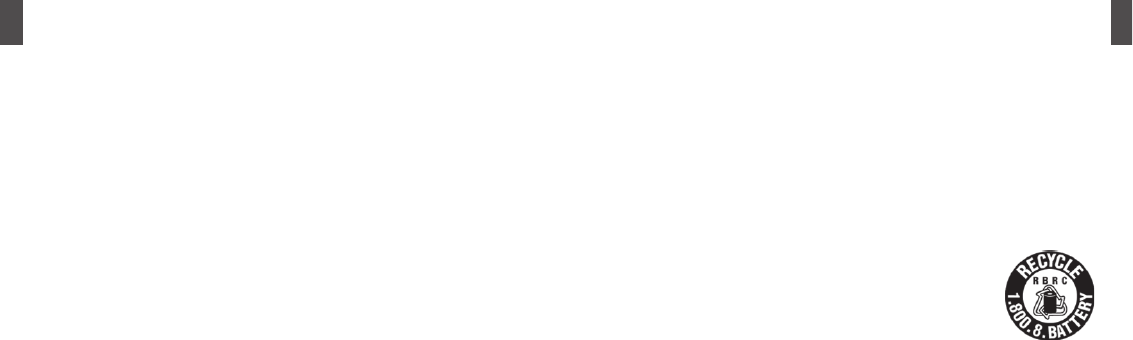
3332
verter de brillators
■Requests regarding use of Wi-Fi and wireless LAN
r $IBOOFMTBWBJMBCMFGPSVTFEJíFSCFUXFFODPVOUSJFT8IFOVTJOH8J'JPWFSTFBTDIFDLUIFBWBJMBCMFGSFRVFODZBOE
SFHVMBUJPOTFUDPGUIBUDPVOUSZ
r 8JSFMFTT-"/-"/VTFTFMFDUSPNBHOFUJDXBWFTGPSDPNNVOJDBUJPOUIFSFGPSFIBTUIFBEWBOUBHFPGCFJOHBWBJMBCMF
BOZXIFSFXIFSFUIFFMFDUSPNBHOFUJDXBWFTSFBDI)PXFWFSJGTFDVSJUZIBTOPUCFFOTFUBNBMJDJPVTUIJSEQBSUZNBZ
TUFBMPSWJFXZPVSDPNNVOJDBUFEDPOUFOUPSPUIFSXJTFJOWBEFZPVSQSJWBDZ8FSFDPNNFOEZPVTFUTFDVSJUZBOE
VTFBUZPVSKVEHNFOUBOESFTQPOTJCJMJUZ
r %POPUVTFJOBSFBTXIFSFUIFSFJTBNBHOFUJDñFMETVDIBTOFBSFMFDUSJDBMQSPEVDUT"7PS0"EFWJDFTPSXIFSFFMFD
USPOJDXBWFTBSFFNJUUFE5IFSFNBZCFBMBSHFBNPVOUPGOPJTFPSDPNNVOJDBUJPONBZOPMPOHFSCFQPTTJCMFEVF
UPUIFFíFDUTPGUIFNBHOFUJDñFMEPSFMFDUSJDBMOPJTF5IJTFíFDUJTQBSUJDVMBSMZBQQBSFOUEVSJOHVTBHFPGNJDSPXBWF
PWFOT
r *GVTFEOFBSUFMFWJTJPOTSBEJPTFUDJUNBZBíFDUUIFUFMFWJTJPOTDSFFOUISPVHIQPPSSFDFQUJPOFUD
r *UNBZOPUCFQPTTJCMFUPTFBSDIDPSSFDUMZJGUIFSFBSFNVMUJQMFXJSFMFTT-"/BDDFTTQPJOUTJOUIFOFBSQSPYJNJUZBOE
ZPVBSFVTJOHUIFTBNFDIBOOFM
r $POTVMUXJUIUIFBJSMJOFCFGPSFVTJOHPOCPBSEBJSDSBGU
r *GUIJTEFWJDFTTDSFXTBSFSFNPWFEBOEJOUFSOBMNPEJñDBUJPOTBSFNBEFUIFUFDIOJDBMTUBOEBSETDPOGPSNJUZDFSUJñDB
UJPOFUDXJMMCFDPNFJOWBMJE6TJOHUIFEFWJDFJOTVDIBTUBUFJOGSJOHFTXJUIUIF3BEJP"DUUIFSFGPSFQMFBTF NBLF
TVSFOPUUPVTFJU
r 'SFRVFODZCBOET
#FMPXBSFUIFGSFRVFODZCBOETXIJDI8J'JFRVJQQFEEFWJDFTVTF
"WBJMBCMFGSFRVFODZCBOE.)[
.PEVMBUJPONFUIPE%4440'%.
"TTVNFEJOUFSGFSFODFEJTUBODF8JUIJON
"CJMJUZUPDIBOHFGSFRVFODZ6TFTUIFFOUJSFSBOHFCFUXFFO.)[.)[BOEDBOBWPJECBOETPGNPCJMF
JEFOUJñDBUJPOFRVJQNFOU
*GUIJTEFWJDFTCVJMUJOXJSFMFTT-"/JTVTFEBU()[JUDBOOPUCFVTFEPVUEPPSTBTTUJQVMBUFECZUIF3BEJP"DU
■Requests regarding use of Bluetooth
*OUIFGSFRVFODZCBOETXIFSFUIJTQSPEVDUDBOCF VTFEBQBSUGSPNNJDSPXBWFPWFOTJOEVTUSJBMTDJFOUJñDBOENFEJDBM
FRVJQNFOUUIFSFBSFPOTJUFXJSFMFTTTUBUJPOTGPSNPCJMFJEFOUJñDBUJPOPOQMBOUNBOVGBDUVSJOH MJOFTFUDXIJDISFRVJSF
MJDFOTFTTQFDJñFEMPXQPXFSXJSFMFTTTUBUJPOTXIJDIEPOPUSFRVJSFMJDFOTFTBOEBNBUFVSXJSFMFTTTUBUJPOTFUDIFSFJOBGUFS
iXJSFMFTTTUBUJPOTuJOPQFSBUJPO
#FGPSFVTJOHUIJTQSPEVDUDIFDLUIBUUIFSFBSFOPiPUIFSXJSFMFTTTUBUJPOTuJOPQFSBUJPO
*OUIFVOMJLFMZFWFOUUIBUSBEJPXBWFJOUFSGFSFODFPDDVSTCFUXFFOUIJTQSPEVDUBOEiPUIFSXJSFMFTTTUBUJPOTuQSPNQUMZ
DIBOHFZPVSMPDBUJPOPSUVSOPGUIFQPXFSFUDUPBWPJETVDIJOUFSGFSFODF
5IJTEFWJDFIBTBTFDVSJUZGVODUJPOJODPNQMJBODFXJUI#MVFUPPUITTUBOEBSEBTTFDVSJUZGPSDPNNVOJDBUJPOVTJOHUIF
#MVFUPPUIGVODUJPOIPXFWFSTFDVSJUZNBZOPUCFTVîDJFOUEFQFOEJOHPOTFUUJOHTFUD#FDBSFGVMXIFODPNNVOJ
DBUJOHVTJOHUIF#MVFUPPUIGVODUJPO
1MFBTFVOEFSTUBOEUIBUXFDBOOPUUBLF SFTQPOTJCJMJUZJGEBUBPSJOGPSNBUJPOMFBLTXIFODPNNVOJDBUJOHVTJOHUIF
#MVFUPPUIGVODUJPO
r 'SFRVFODZCBOET
#FMPXBSFUIFGSFRVFODZCBOETXIJDI#MVFUPPUIVTFT
"WBJMBCMFGSFRVFODZCBOE.)[
.PEVMBUJPONFUIPE')44BOEPUIFSNFUIPETPUIFSUIBO%444 %4')')0'%.NVMUJQMF NFUIPE0'%.
NFUIPE
"TTVNFEJOUFSGFSFODFEJTUBODF8JUIJON
"CJMJUZUPDIBOHFGSFRVFODZ6TFTUIFFOUJSFSBOHFCFUXFFO.)[.)[BOEDBOOPUBWPJECBOETPGNP
CJMFJEFOUJñDBUJPOFRVJQNFOU
■Radiation Exposure Statement
5IJTEFWJDFNFFUTUIFHPWFFONFOUTSFRVJSFNFOUTGPSFYQPTVSFUPSBEJPXBWFT5IJTEFWJDFJTEFTJHOFEBOENBOVGBDUVSFE
OPUUPFYDFFEUIFFNJTTJPOMJNJUTGPSFYQPTVSFUPSBEJPGSFRVFODZ3'FOFSHZTFUCZUIF'FEFSBM$PNNVOJDBUJPOT$PNNJT
TJPOPGUIF64(PWFSONFOU
5IFFYQPTVSFTUBOEBSEGPSXJSFMFTTEFWJDFFNQMPZTBVOJUPGNFBTVSFNFOULOPXOBTUIF4QFDJñD"CTPSQUJPO3BUFPS4"3
5IF4"3MJNJUTFUCZUIF'$$JT8LH5FTUTGPS4"3BSFDPOEVDUFEVTJOHTUBOEBSEPQFSBUJOHQPTJUJPOTBDDFQUFECZUIF
'$$XJUIUIFEFWJDFUSBOTNJUUJOHBUJUTIJHIFTUDFSUJñFEQPXFSMFWFMJOBMMUFTUFEGSFRVFODZCBOET
■Requests regarding account management (login ID, password, etc.)
r #BDLVQJNQPSUBOUEBUBPOSFDPSEBCMFEBUBTVDIBTBO4%NFNPSZDBSEPSFYUFSOBMIBSEEJTLUPBWPJEMPTJOHJUJGJUJT
FSBTFEEVFUPFSSPOFPVTPQFSBUJPOPSMPTUEVFUPNBMGVODUJPOPGUIFEFWJDFFUD
r 5IF"OESPJE04BOEBQQTGFBUVSFEPOUIJTEFWJDFBSFPOMZBWBJMBCMFPOZPVSEFWJDF
r 8FDBOOPUHVBSBOUFFPQFSBUJPOPGUIFEFWJDFJG TPGUXBSFPUIFSUIBO"OESPJE04BOEJUTDPSSFTQPOEJOHBQQTJTJO
TUBMMFE
5IFQMBUGPSNBOEBQQMJDBUJPOTBSFPOMZBWBJMBCMFPOUIJTEFWJDF
r "OZEVQMJDBUJOHPSDPQZJOHPGUIJTQSPEVDUPSJUTTPGUXBSFVOMFTTVOEFSUIFDPOEJUJPOTTUJQVMBUFEBUUIFUJNFPGQVS
DIBTFJTQSPIJCJUFE
r 8FSFDPNNFOENBLJOHBOPUFPOQBQFSPGUIFMPHJO*%TBOEQBTTXPSETGPSZPV(PPHMF"DDPVOUBOEBOZPUIFSTFS
WJDFTKVTUJODBTFZPVGPSHFUJU
r *GZPVMPTFUIJTEFWJDFDIBOHFUIFQBTTXPSETPGZPVSTFSWJDFBDDPVOUTGSPNBDPNQVUFSUPQSFWFOUPUIFSQFPQMF
GSPNVTJOHZPVS(PPHMFTFSWJDFTTVDIBT(NBJM(PPHMF1MBZ(PPHMFFUDBOE'BDFCPPL5XJUUFSFUD
■FCC Caution
"OZDIBOHFTPSNPEJñDBUJPOT OPUFYQSFTTMZBQQSPWFECZUIFQBSUZSFTQPOTJCMFGPSDPNQMJBODFDPVMEWPJEUIFVTFSTBV
UIPSJUZUPPQFSBUFUIJTFRVJQNFOU
5IJTUSBOTNJUUFSNVTUOPUCFDPMPDBUFEPSPQFSBUJOHJODPOKVODUJPOXJUIBOZPUIFSBOUFOOBPSUSBOTNJUUFS
0QFSBUJPOTJOUIF()[CBOEBSFSFTUSJDUFEUPJOEPPSVTBHFPOMZ
■Copyright
"VUIPSTPGNVTJDJNBHFTDPNQVUFSQSPHSBNTEBUBCBTFTFUDBOEUIFJSSFTQFDUJWFSJHIUTBSFQSPUFDUFEVOEFSUIF$PQZ
SJHIU"DU5IFTFXPSLTNBZPOMZCFEVQMJDBUFEGPSJOEJWJEVBMPSIPVTFIPMEVTF*GUIFBCPWFNFOUJPOFEQVSQPTFJTFYDFFEFE
BOEEVQMJDBUJPOTJODMVEJOHEBUBGPSNBUDPOWFSTJPOBMUFSBUJPOTUSBOTGFSPGEVQMJDBUFEXPSLTEJTUSJCVUJPOWJBOFUXPSLTFUD
BSFDBSSJFEPVUXJUIPVUQFSNJTTJPOPGUIFSJHIUIPMEFSZPVNBZCFTVCKFDUFEUPDMBJNTGPSEBNBHFDPNQFOTBUJPOPSGBDF
DSJNJOBMDIBSHFTEVFUPADPQZSJHIUJOGSJOHFNFOUPSAJOGSJOHFNFOUVQPOUIFNPSBMSJHIUTPGBVUIPS#FNJOEGVMXIFOVTJOH
UIJTQSPEVDUBOENBLJOHEVQMJDBUFTFUDBOEPCTFSWFUIF$PQZSJHIU"DU
8IFOUIF"OESPJE04WFSTJPOJTVQHSBEFETPNFPG UIFBQQMJDBUJPOTVTFEPOUIFPMEWFSTJPO04NBZOPMPOHFSXPSLPS
VOJOUFOEFEQSPCMFNTNBZPDDVS
■Registered Trademarks and trademarks
(PPHMF(PPHMFMPHP"OESPJE"OESPJEMPHP(PPHMF1MBZ(PPHMF1MBZMPHP(PPHMF7PJDF4FBSDI(PPHMF7PJDF4FBSDI
MPHP(PPHMF.BQ(PPHMF.BQMPHP(NBJM(NBJMMPHP:PV5VCFBOE:PV5VCFMPHPBSFUSBEFNBSLTBOESFHJTUFSFEUSBEF
NBSLTPG(PPHMF*OD
#MVFUPPUIJTPXOFECZUIFPXOFSPGJUTUSBEFNBSLBOE#VOH#VOHBNFVTFJUCBTFEPOBMJDFOTF
"MMPUIFSDPNQBOZOBNFTBOEQSPEVDUOBNFTBQQFBSJOHJOUIJTNBOVBMBSFUSBEFNBSLTPSSFHJTUFSFEUSBEFNBSLTPGUIFJS
SFTQFDUJWFDPNQBOJFT
■For the customers in the USA INFORMATION:
5IJTQSPEVDUIBTCFFOUFTUFEBOEGPVOEUPDPNQMZ XJUIUIFMJNJUTGPSB$MBTT #EJHJUBMEFWJDFQVSTVBOUUP1BSU PGUIF
'$$3VMFT
5IFTFMJNJUTBSFEFTJHOFEUPQSPWJEFSFBTPOBCMFQSPUFDUJPOBHBJOTUIBSNGVMJOUFSGFSFODFJOBSFTJEFOUJBMJOTUBMMBUJPO
5IJTQSPEVDUHFOFSBUFTVTFTBOEDBOSBEJBUFSBEJPGSFRVFODZFOFSHZBOEJGOPUJOTUBMMFEBOEVTFE JOBDDPSEBODFXJUIUIF
JOTUSVDUJPOTNBZDBVTFIBSNGVMJOUFSGFSFODFUPSBEJPDPNNVOJDBUJPOT
)PXFWFSUIFSFJTOPHVBSBOUFFUIBUJOUFSGFSFODFXJMMOPUPDDVSJOBQBSUJDVMBSJOTUBMMBUJPO*GUIJTQSPEVDUEPFTDBVTFIBSNGVM
JOUFSGFSFODFUPSBEJPPSUFMFWJTJPOSFDFQUJPOXIJDIDBOCFEFUFSNJOFECZUVSOJOHUIFQSPEVDUPíBOEPOUIFVTFSJTFODPVS
BHFEUPUSZUPDPSSFDUUIFJOUFSGFSFODFCZPOFPSNPSFPGUIFGPMMPXJOHNFBTVSFT
m3FPSJFOUPSSFMPDBUFUIFSFDFJWJOHBOUFOOB
m*ODSFBTFUIFTFQBSBUJPOCFUXFFOUIFQSPEVDUBOESFDFJWFS
m$POOFDUUIFQSPEVDUJOUPBOPVUMFUPOBDJSDVJUEJíFSFOUGSPNUIBUUPXIJDIUIFSFDFJWFSJTDPOOFDUFE
m$POTVMUUIFEFBMFSPSBOFYQFSJFODFESBEJP57UFDIOJDJBOGPSIFMQ
:PVBSFDBVUJPOFEUIBUBOZDIBOHFTPSNPEJñDBUJPOTOPUFYQSFTTMZBQQSPWFEJOUIJTNBOVBMDPVMEWPJEZPVSBVUIPSJUZUP
PQFSBUFUIJTQSPEVDU
*GZPVIBWFBOZRVFTUJPOTBCPVUUIJTQSPEVDUQMFBTFDPOUBDUVT
5IJTEFWJDFDPNQMJFTXJUI1BSU PGUIF'$$3VMFT0QFSBUJPOJTTVCKFDUUPUIFGPMMPXJOHUXPDPOEJUJPOT5IJTEFWJDF
NBZOPUDBVTFIBSNGVMJOUFSGFSFODFBOEUIJTEFWJDFNVTUBDDFQUBOZJOUFSGFSFODFSFDFJWFEJODMVEJOHJOUFSGFSFODFUIBU
NBZDBVTFVOEFTJSFEPQFSBUJPO
■For the customers in the USA and Canada RECYCLING LITHIUM-ION BATTERIES
■Lithium-ion batteries are recyclable.
:PVDBOIFMQQSFTFSWFPVSFOWJSPONFOUCZSFUVSOJOHZPVSVTFESFDIBSHFBCMFCBUUFSJFTUPUIFDPM
MFDUJPOBOESFDZDMJOHMPDBUJPOOFBSFTUZPV
'PSNPSFJOGPSNBUJPOSFHBSEJOHSFDZDMJOHPGSFDIBSHFBCMFCBUUFSJFTDBMMUPMMGSFF
PSWJTJUIUUQXXXSCSDPSH
$BVUJPO%POPUIBOEMFEBNBHFEPSMFBLJOH-JUIJVNJPOCBUUFSJFT
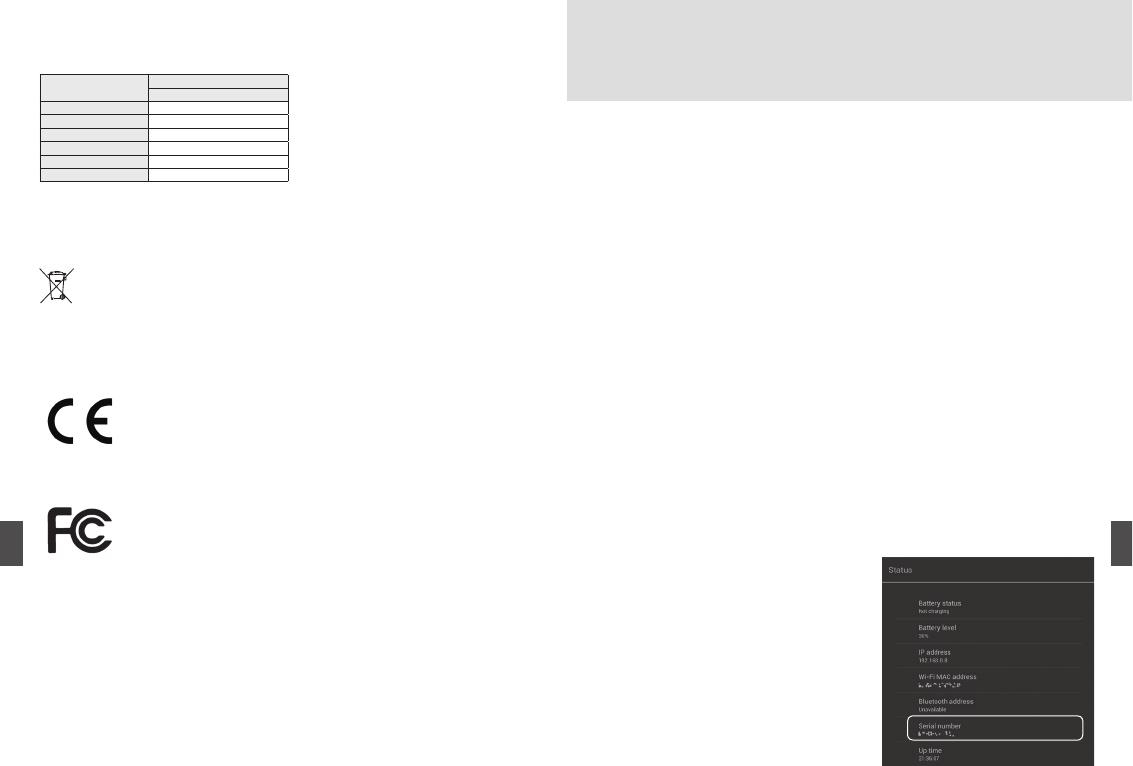
3534
■About China RoHS Compliance
European Union - Electronics and Battery Disposal Information:
This symbol means that according to local laws and regulations your product and its battery should be recycled separately
from household waste. When this product reaches its end of life, take it to a collection point designated by local authorities
for the recycling of electronic product. The improper disposal of waste electronic product from the consumer may be sub-
ject to nes. The separate collection and recycling of your product and its battery at the time of disposal will help conserve
natural resources and ensure that it is recycled in a manner that protects human health and the environment.
■CE Notice
This product conforms to the EMC Directive 2004/108/EC and to the Low Voltage Directive 2006/95/EC.
■FCC
Product Warranty and Aftersales Service
Product warranty service within 1 year of purchase
BungBungame will repair or replace this product free of charge within 1 year of pur-
chase if this product malfunctions despite being used with the correct methods and in
the correct environments, as described in this instruction manual and on the product
itself.
Note
Even within the warranty period, the following cases are not covered under warranty
and will require a fee for any repairs or replacement.
* The case stand is not covered under warranty.
1. Damage or malfunction caused by incorrect usage.
2. Inappropriate repairs or modi cations have been made to the product
3. Damage or malfunction caused by re, wind/water damage, earthquakes, lightning
strikes or other forces of majeure, pollution, salt damage, abnormal electrical volt-
age, etc.
4. Damage or malfunction caused by transportation, transfer, dropping, etc., after pur-
chase.
5. If the malfunctioning product is not provided.
If you wish to request a malfunction repair service for this product, please prepare the
receipt from the store of purchase in order to confirm the product’s serial number
(shown on the sticker at the back of the main unit or on the terminal screen) and the
date of purchase.
How to check the serial number
r$IFDLUIFTUJDLFSBUUIFCBDLPGUIFEFWJDF
* When checking on the device’s screen
Tap [Settings]-[About tablet]-[Status] in order to
display the screen with the [Serial number].
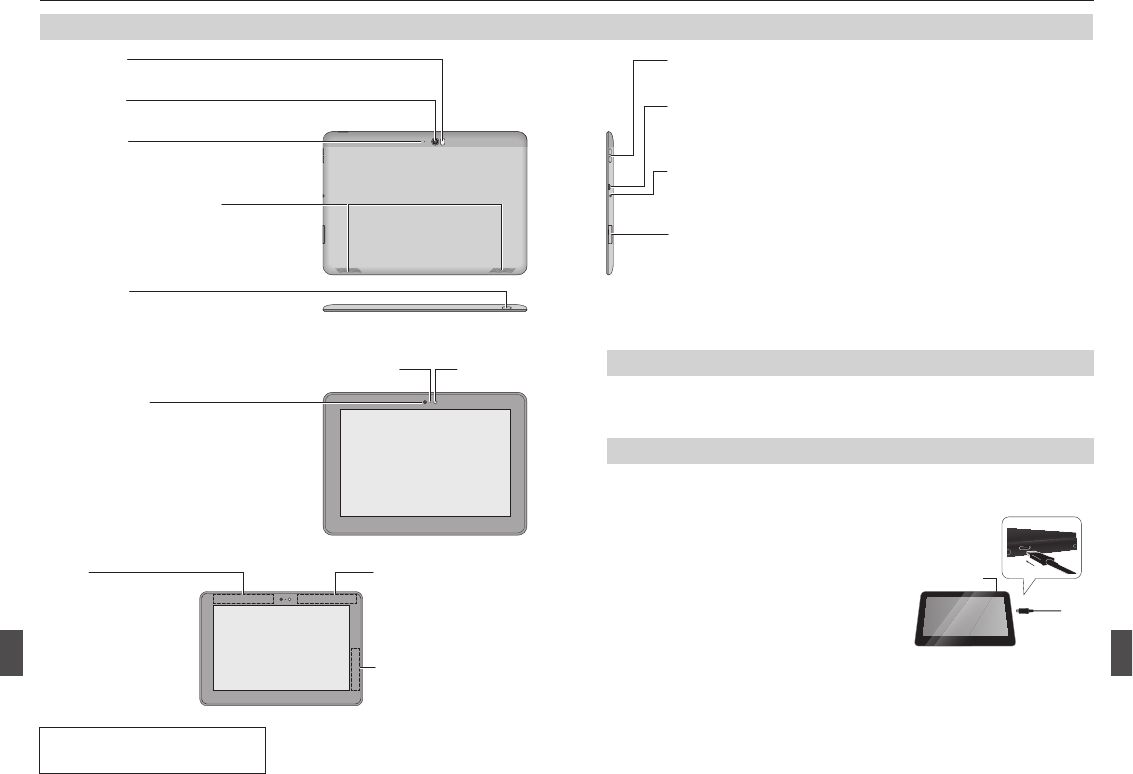
3736
ご使用の前に
各部の名称と機能
電源ボタン
約3秒間押すと、本機の電源がオン
になります。また、手動で画面ロッ
クを設定できます。
リアカメラ
写真や動画を撮影します。
フラッシュ
暗い場所で静止画や動画を撮影するときに点灯させることができます。
内蔵マイク
音声認識で操作したり、ビデオチャッ
トなどで使用します。
内蔵スピーカー (ステレオ)
本体左右に内蔵され、ステレオ出力
します。
Wi-Fi/Bluetooth
Wi-Fi通信およびBluetooth
通信で使用します。
GPS
GPS測位機能で位置
情報を特定する際に
使用します。
付属品を確かめる
ご使用の前に、本体と合わせて付属品の内容をご確認ください。
● マイクロUSB(2.0)ケーブル ● クイックスタートガイド(本書)● ケーススタンド
※ アンテナ部を手で覆うと品質に
影響をおよぼす場合があります。
■ アンテナの位置
音量+ボタン/ 音量−ボタン
操作音や動画や音楽ファイルの再生音量を調節します。
microSDカードスロット
デジタルカメラの画像やPDFファイル、オフィス文書などを取り込むと
きに使います。
使用可能なカード:
microSD(SDHC/SDXC/UHS-1) (最大対応容量64GB)
マイクロUSB2.0コネクタ
マイクロUSB接続ケーブルでパソコンなどと接続したり、ACアダプタと接
続して充電をします。
フロントカメラ
ビデオチャットなどでユーザーの顔を撮
影します。フロントカメラを使って撮影
して いるとき は 、フ ロントカメラ 通 知ラ
イトが 点 灯 します。
フロントカメラ通知ライト 照度センサー
ステレオヘッドホン接続端子
ヘッドホンやヘッドセットなどを接続する直径3.5mmミニプラグタイプ
のステレオ接続端子です。
NFC(Google Wallet対応)
Androidビ ー ム 機 能 を
使って、端末同士でデー
タの送受信ができます。
非接触ICカードの使用履
歴などを読み取ることも
できます。
充電する
本機を、付属のマイクロUSBケーブルを使ってパソコンや電源アダプタと接続し
ます。
● 充電中は電源ボタンの充電ランプがオレンジ色に点灯します。
● 電源アダプタを使用して充電した場合、満充電まで約9時間かかります。
USBケーブルを使ってパソコンから充電する場合は、電源アダプタを使
用した充電よりも長く時間がかかります。
● 充電するときは、なるべく液晶表示をオフにしてください。十分に充電
できなかったり、充電に時間がかかる場合があります。
● 充電が完了すると、電源ボタンの充電ランプが緑色に点灯します。
● ご購入時、本機の内蔵バッテリーは十分
に充電されていません。必ず充電してから
お使いください。
● 本機には電源アダプタが付属していません
ので、市販のものをご使用ください。
電源アダプタ規格:
AC-USB, 5V, 2A (100-240V)
充電ランプ
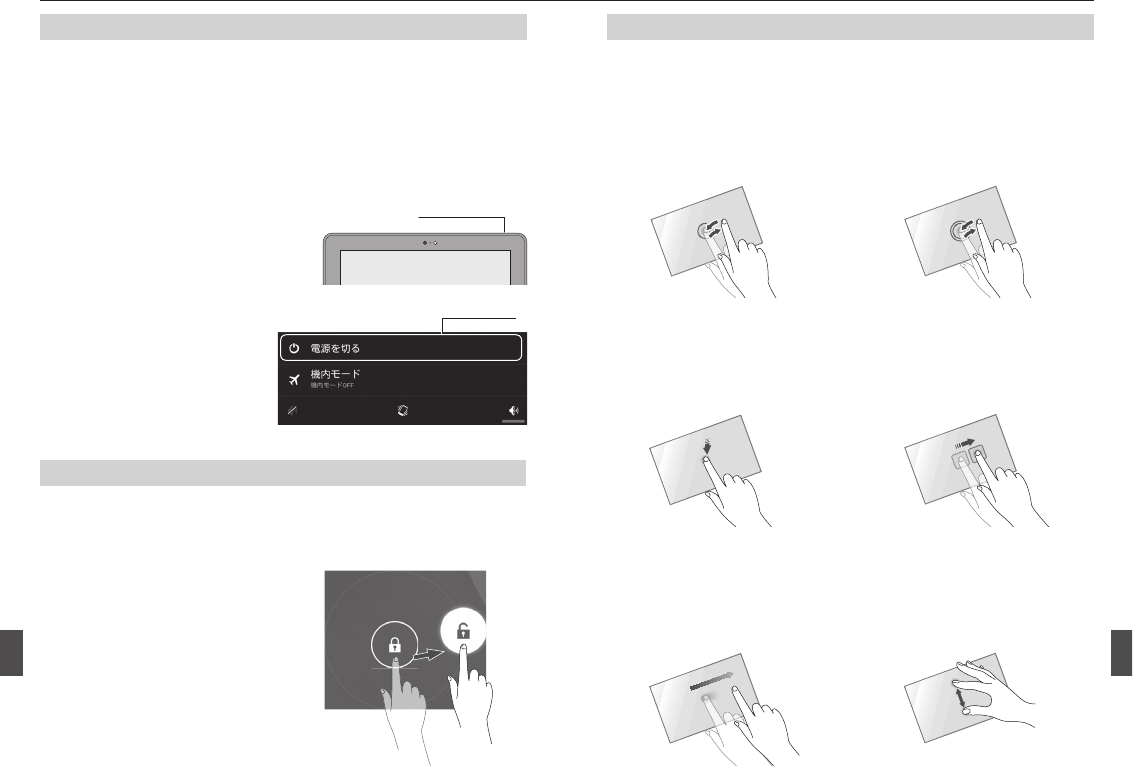
3938
電源を入れる/切る
1
2
■ 電源を入れる
■ 電源を切る
電源ボタンを長押しします。
電源オプションメニューが表示
されます。
[電源を切る]をタップします。
電源ボタンを約3秒間長押しします。
初めて電源を入れたときは、初期設定画面が表示されますので、画面の案内
にしたがって設定します。→ 40 ページの「初期設定」参照
● 初めて本機を使用する場合は、フル充電してから電源を入れてください。
画面をロック/ロック解除する
■ 画面をロックする
■ 画面のロックを解除する
本機の電源をオンにしたとき、または、スリープ状態から復帰した際には、
必ず画面がロックされた状態になっていますので、ロックを解除します。
電源スイッチを短く押します。
スリープ状態 のときに電源スイッチ
を短く押します。
マークのアイコンをスワイプして
解除します。
ご使用の前に(続き)
タッチスクリーンの使い方
本機のタッチスクリーン(ディスプレイ)は、指で触れて操作します。
おもな操作方法を次のように記載しています。
■ タップ ■ ダブルタップ
■ 長押し(ロングタッチ)
■ フリック(スワイプ)
■ ドラッグ(スライド)
■ ピンチアウト/ピンチイン
表示項目やアイコンなどを指で軽
く触れます。
→ 表示内容の拡大/縮小
表示内容や表示項目などを指で
1秒以上触れ続けます。
指で押さえながら上下左右に動か
します。
2本の指の間隔を広げたり(ピンチ
アウト)/狭めたり(ピンチイン)
します。
指をすばやく上下左右に払うように
して動かしてます。
→ 選択や実行
すばやく2回続けてタップします。
→ メニューなどの表示
→
ページの移動や表示内容の切り換え
→ 表示内容の拡大/縮小
→ アイコンの移動やスクロール
2
1
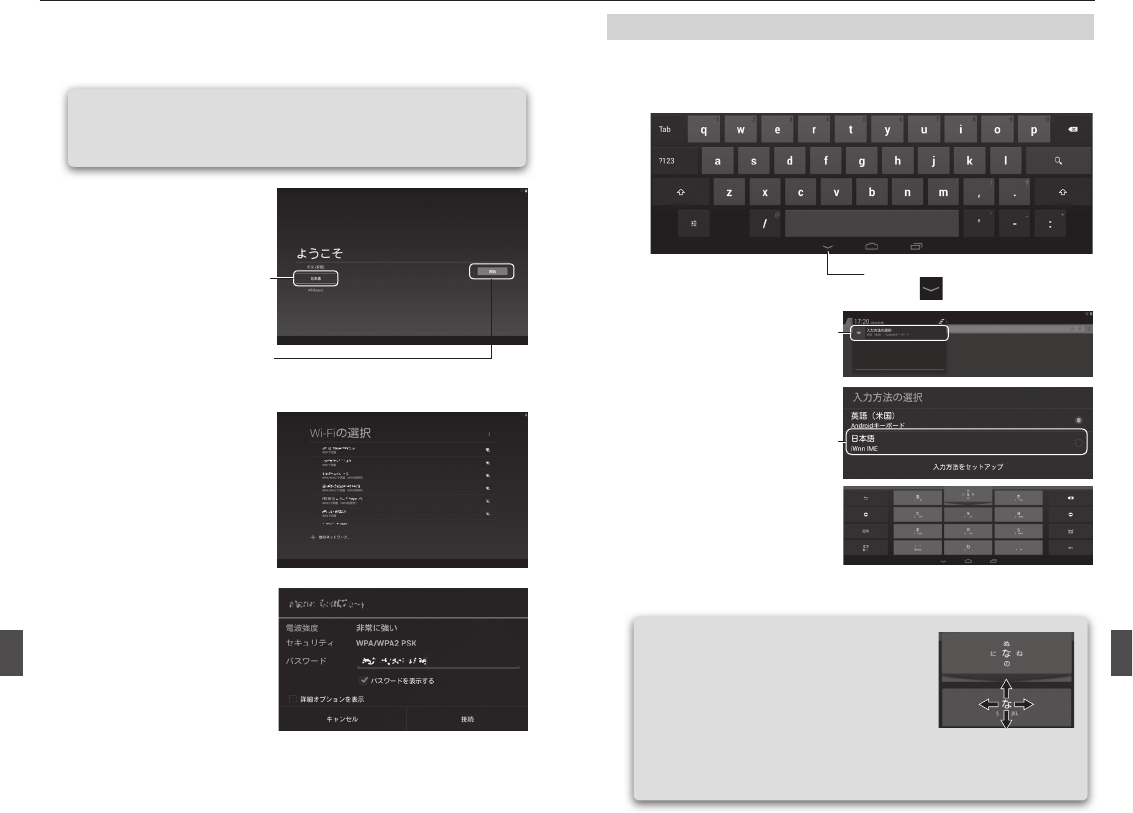
4140
1
2
3
■ 日本語入力するときは
文字を入力する
タブレットの文字入力は、タッチパネルに表示されるキーボードを使用します。
文字入力欄が画面に表示されたとき、その欄をタップするとキーボードが表示
されます。
画面左上から下にスワイプし
てメニューを表示させ、[入力
方法の選択]タップします。
メニューが表示されますので、
[日本語]をタップします。
以下のいずれかの方法で文字
を入力します。
例)「ね」を入力する
フリック入力方法:「な」のキーを右にスワイプする。
プッシュ入力方法:「な」のキーを4回タップする。
初期設定
本機に初めて電源を入れ、使用するときには、初期設定画面が表示されます。
ウィザードにしたがって、設定します。
各設定はいつでも変更できます。
ヒント
初 期 設 定 を お こ なう前 に、Wi-Fi機器(無線LANル ー タ ー、 モ バ イ ルWi-Fi
ルーターなど)に本機からアクセスできる状態にしておいてください。
1
2
3
4
言語を設定します。
画面左の言語リストを下にスワ
イプして[ 日本 語 ]をタップ、
選択します。
システムの言 語 が日本 語 に変
わり、画面表 示文字が日本語
になります。
[開始]をタップして次の画面
に進みます。
使用するWi-Fiアクセスポイン
トをタップ、選択します。
画面の案内にしたがい、Google
サービスの設定をおこないます。
Wi-Fiアクセスポイントの電波の
状態を表すマークにマークが
表示されている場合は、パス
ワードの入力が必要です。パス
ワードを入力して[接続]をタッ
プします。
キーボードを非表示にする
ときは、 をタップします。
フリック入力について
キーをタップしたまま、表示されている方向に
従ってスワイプすると、文字が入力できます。
右図の例だと、「な」に触れた後、
すぐに 指 を離 す → 「 な 」
左にスワイプ →「に」、上にスワイプ →「ぬ」
右にスワイプ →「ね」、下にスワイプ →「の」
と入力されます。
ヒント
1
1
2
2
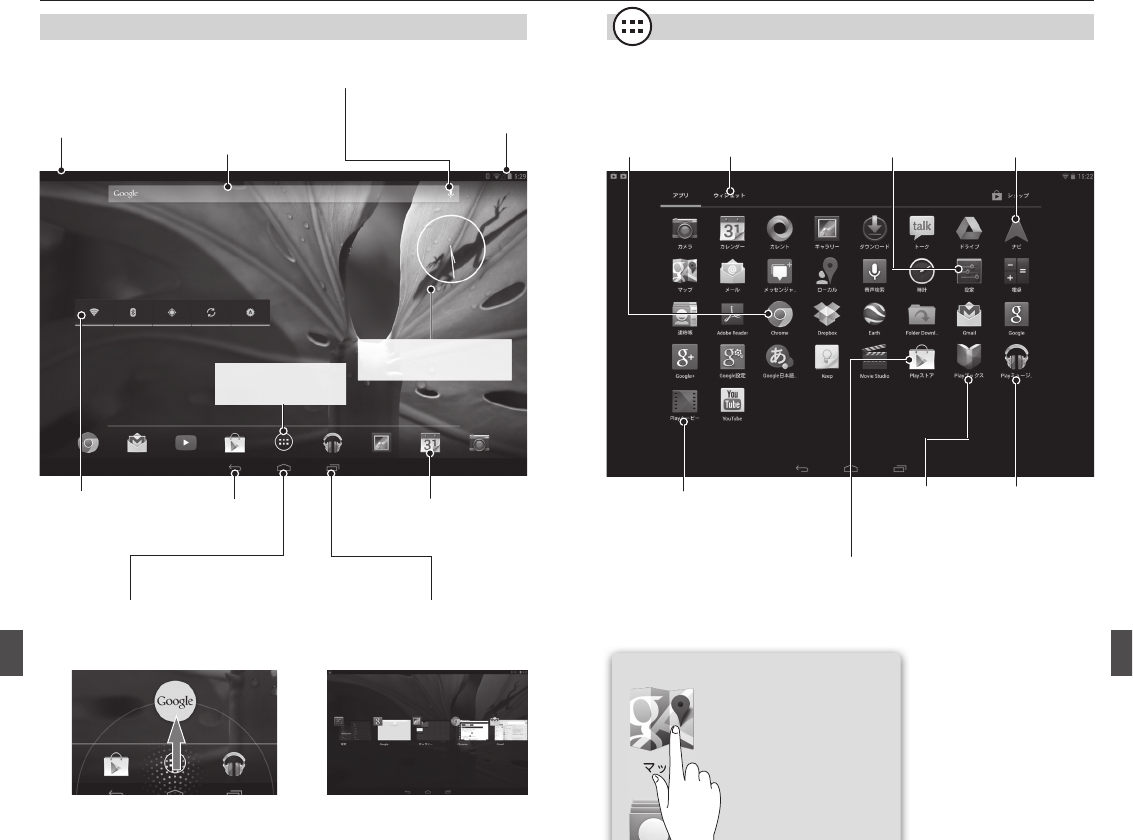
4342
基本的な使い方
ホーム画面について アプリ&ウィジェット画面
ホーム画面に戻ります。
また、長押しして上にスワイプす
るとGoogle Nowが起動します。
一つ前の画面
に戻ります。 アプリのショートカット
電波状況やバッテリーの
状態、時計を表示しま
す。下 に向 かってスワイ
プすると、簡易設定メ
ニューを表示できます。
Google検索した
り、Google Now
を表示します。
音声認識機能を使って
Google検索などができます。
メールなどの通知をアイ
コンで表示します。画面
の上端から下に向かっ
てスワイプすると詳細メ
ニューを表示できます。
開いているアプリを切り換えるこ
とができます。
アプリ画面を上にスワイプすると
画面一覧から削除できます。
設定
設定画面を開き
ます。
ナビ
目的地までのナビ
を開始します。
Chrome
Webブラウザを
起動します。
ウィジェット
ウィジェット一 覧 画
面に切り換えます。
Playストア
アプリや書籍、映画などをダウンロードできます。
Google Playストアを利用するには、あらかじめ
Googleアカウントの設定が必要です。
Playムービー
購入した映画や撮影した
動画を視聴できます。
Playミュージック
音楽を再生します。
Playブックス
購入した電子
書籍を読むこ
とができます。
アイコンを長押しすると、
ホーム画面にアプリの
ショートカットを置くこと
ができます。
■ アプリ一覧画面
ヒント
ウィジェット
長押しすると、移動し
たり、削除できます。
壁紙を変えたいときは、
画面を長押しします。
アプリ&ウィジェット
画面を表示します。
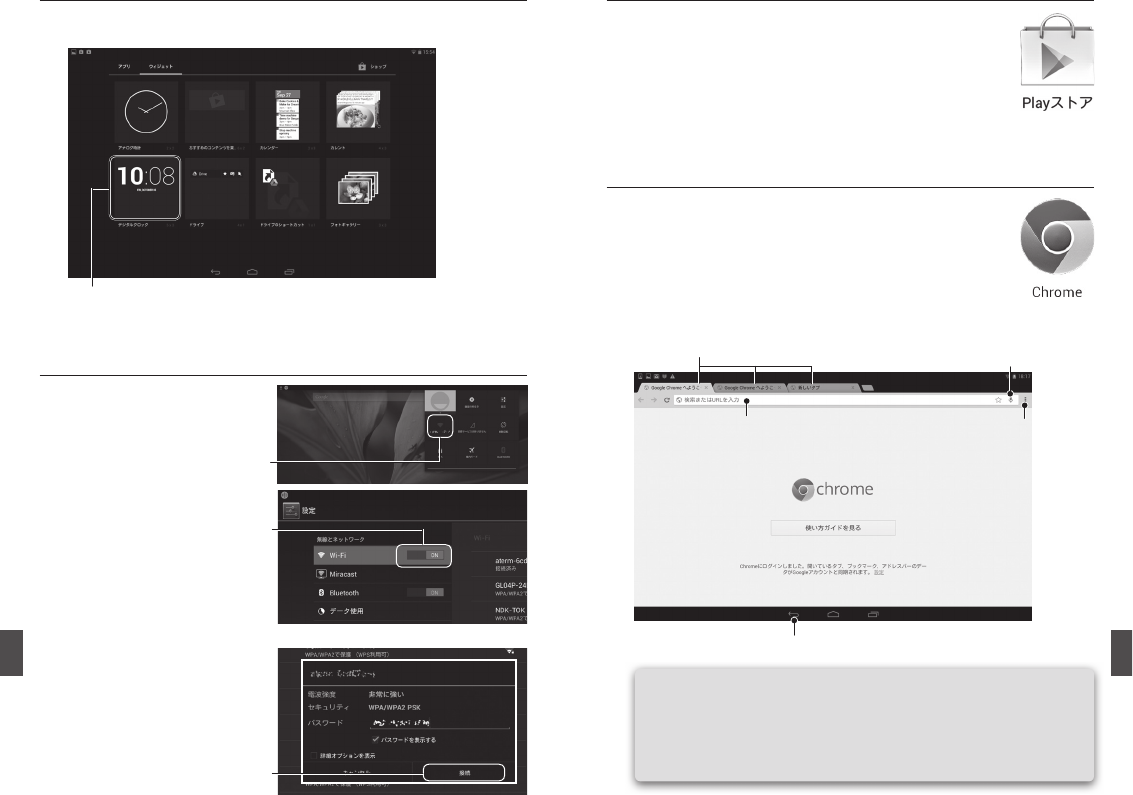
4544
ウィジェットアイコンを 長 押しすると、 ホ ーム
画面にウィジェットを置くことができます。
アプリは[Playストア]からダウンロードできます。
アプリ一覧画面から[Playストア]アイコンをタップしてください。
■ ウィジェット一覧画面
ウ ェ ブ サ イト を 見 る
ア プ リを イン ス ト ー ル す る
Wi-Fiを接続する
1
2
アプリ一覧画面から[Chrome]アイコンをタップします。
アドレスバー に 検 索 文 字 やU R Lを入 力します。
アドレスバー
戻るボタン
メニューボタン
音声認識モードで入力する
タブ
基本的な使い方(続き)
ヒント
● Googleアカウントでログインすると、他の端末のブックマークや
パスワード、アドレスバーデータなどを同期できます。
● 画面の端から内側に向かって左/右にスワイプすることで、簡単に
タブを切り換 えることができます。
1
3
2
画面右上の端から下にスワイプ
して 設 定 メ ニュー を 表 示 させ、
[Wi-Fi]をタップします。
使用可能なWi-Fi回線の一覧
が表示されますので、使用する
Wi-Fi回線をタップします。
マークが表示されている場
合は、パスワードを入力が必
要です。
パスワードを入力して、[接続]
をタップします。
[Wi-Fi]のON/OFFボタンを右
にスライドしてONにします。
1
2
3
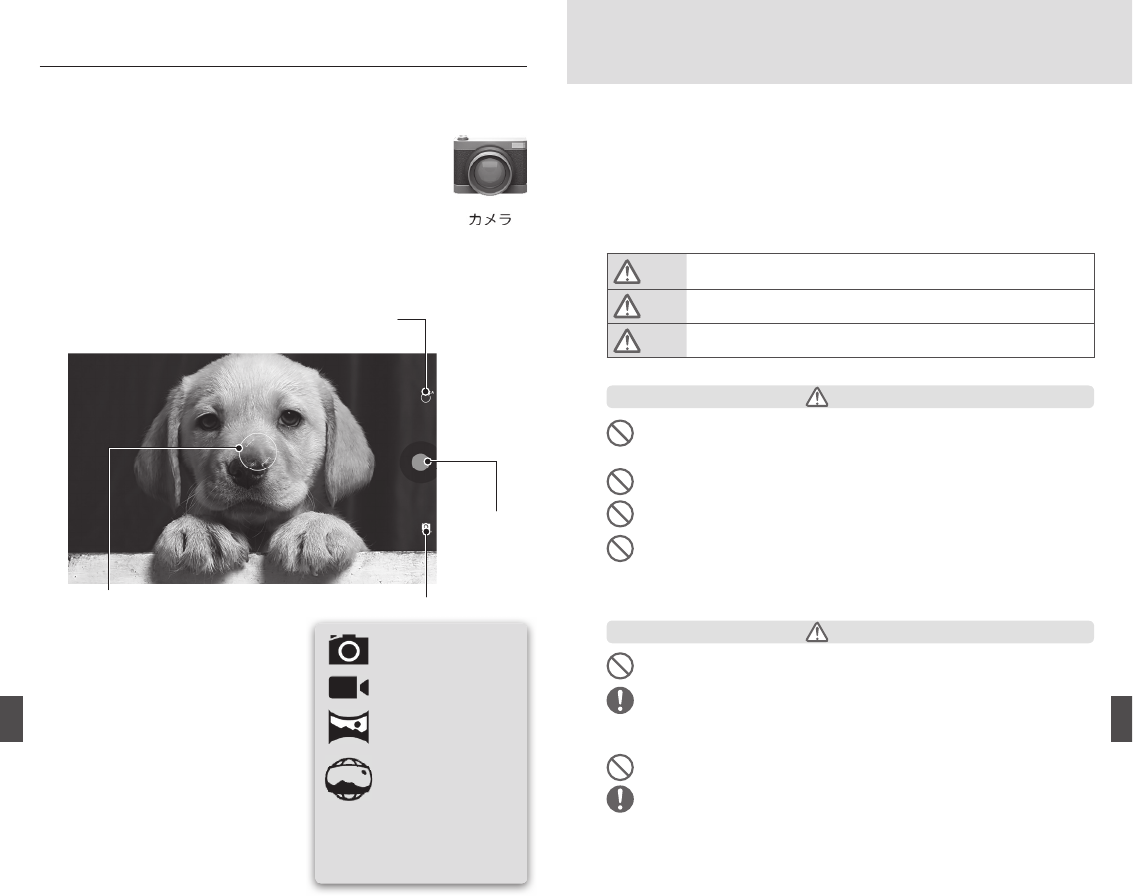
4746
写真/動画を撮る
1
2
アプリ一覧画面から[カメラ]アイコンをタップします。
撮影ボタンをタップして写真を撮影したり、録画を開始します。
オートフォーカスですが、画面をタップすることで、手動でピントや露出を合
わせることもできます。
画面をタップすると円が表示され、
タップし たところ にピントと露 出 を合
わせることができます。
ピントと露出が合うと、円の中のマー
クが緑色に変わります。
撮影した写真や動画は、画面を左
にスワイプするか、[ギャラリー]ア
プリで見ることができます。
露出調整やフラッシュオン/オフ、リア/フロント
カメラ切り換えメニューなどを表示します。
本機には、フロント120万画素、リア1300万画素の高解像カメラが搭載されてい
ます。また、1080P(リア)または720P(フロント)のHDビデオの撮影もできます。
* パノラマモード、フォトス
フィアモードの使い方は、
クイックヘルプガイドをご
参照ください。
モードを切り換えます。
写真撮影モード
動画撮影モード
パノラマモード
フォトスフィアモ ード
撮影ボタン
安全上のご注意
免責事項について
● 地震・雷・風水害および当社の責任以外の火災、第三者による行為その他の事故、お客さまの故意または
過失誤用、その他異常な条件での使用により生じた損害に関しては、当社は一切責任を負いません。
● 本商品の使用または使用不能から生じる記録内容の変化・消失、事業利益の損失、事業の中断などの付随
的な損害に関して、当社は一切責任を負いません。
● 本書の記載内容を守らないことにより生じた損害については、当社は一切責任を負いません。
警告表示、ご注意の記号について
本製品は安全に十分配慮して設計されています。
しかし、電気製品は誤った使いかたをすると、火災や感電などにより人身事故につながることがあり危険です。
本書および製品では、次のような表示をしています。事故を防ぐために、必ずお守りください。
危険 誤った取り扱いをしたときに、人が死亡または重症を負うおそれがある差し迫った危険の発
生が想定される内容です。
警告 誤った取り扱いをしたときに、人が死亡または重傷を負う可能性が想定される内容です。
注意 誤った取り扱いをしたときに、人が損害を負う可能性および物的損害が想定される内容です。
■ 使用する場所、電源等の注意について
危険
寒冷地、または高温になる場所(火のそば、暖房器具のそば、こたつの中、直射日光の当たる場所、炎
天下の車内など)で使用、保管、放置しない(0℃以下または35℃以上の環境でのご使用は避けてください)
火災、やけど、けがの原因となります。
水や飲料水、海水、雨水などで濡らさない
浴室など湿気の高い場所で使用しないでください。火災、やけど、けが、感電の原因となります。
電子レンジなどの加熱調理機器や高圧容器などの中に入れない
発火・破裂・故障・火災の原因となります。
分解、改造をしない
本機を分解したり、機械的または電気的な改造をしないでください。権限を持たない、または認定を受
けていない人が分解すると、非常に危険です。本マニュアル、または本機付属の「クイックヘルプガイド」
に記載のない限り、本機をお客様ご自身で修理しようとしないでください。必ず本マニュアルおよび「クイッ
クヘルプガイド」の記載をお守りください。問題がございましたら、販売店またはBungBungameお客様
センターまでお問い合わせください。
落下させる、投げつけるなど強い衝撃を与えない
破裂・発熱・発火・漏液・故障の原因となります。
内部に水や異物が入らないようにする
水や異物が入ると火災や感電の原因となります。
万一、水や異物が入ったときは、すぐに電源を切り、電源コードや接続ケーブルを抜いてください。
内部を開けるときは、修理窓口に依頼してください。
コンセントにACアダプタを抜き差しするときは、金属製ストラップなどの金属類を接触させない
火災、やけど、感電の原因となります。
本機に使用するAC電源アダプタは、弊社が指定したものを使用する
火災、やけど、けが、感電、誤作動の原因となります。指定の電源、電圧で使用してください。
また、海外で充電する場合は、海外で使用可能なACアダプタで充電してください。
誤った電圧で使用すると火災、やけど、感電の原因となります。
ACアダプタ:AC100V DCアダプタ:DC5V
海外で使用可能なACアダプタ:AC100V ∼ 240V(家庭用交流コンセントのみに接続すること)
警告
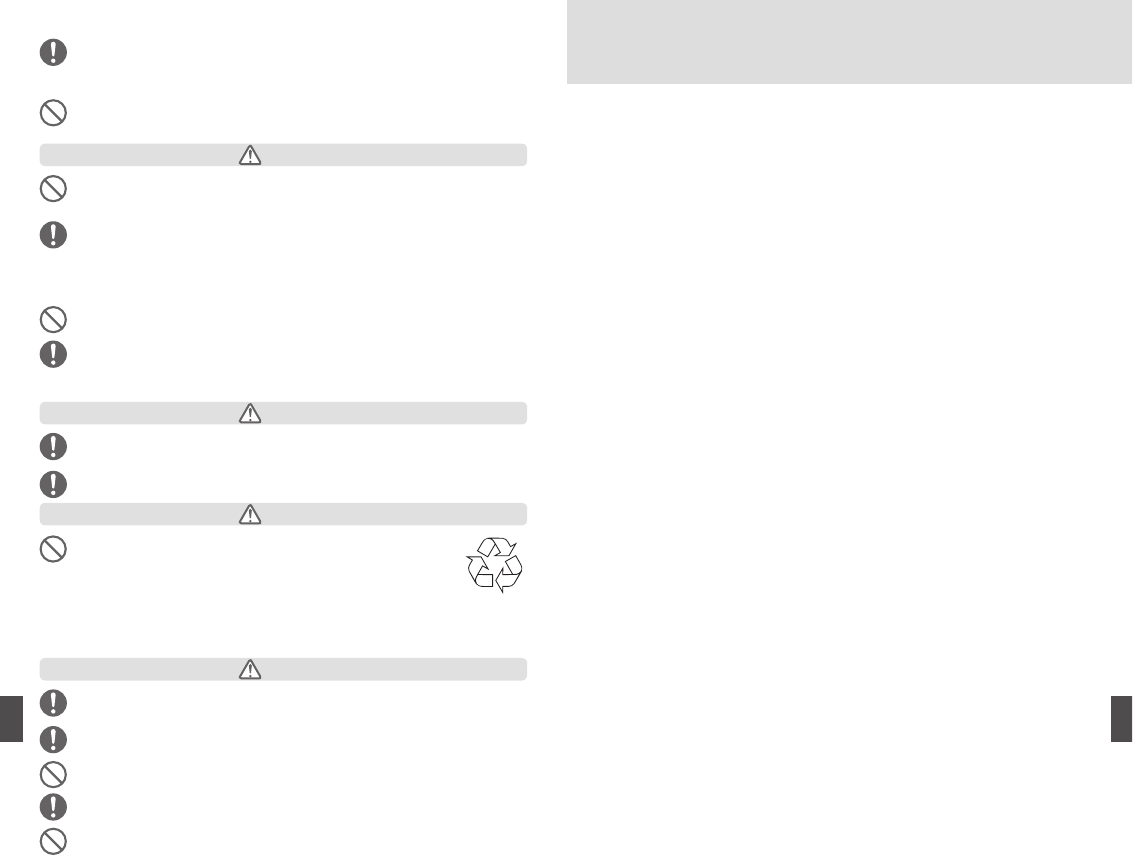
4948
油煙、湯気、湿気、ほこりの多い場所には置かない
上記のような場所に置くと、火災や感電の原因となります。本書に記されている使用条件以外の環境での
ご使用は、火災や感電の原因となることがあります。
本機をACアダプタ(USB接続ケーブル含む)に接続した状態で、長時間連続で使用する場合は、以下の
点に注意する
充電しながらゲームなどを長時間行うと、本機やACアダプタ(USB接続ケーブル含む)の温度が高くなる
ことがあります。
温度の高い部分に直接長時間触れるとお客さまの体質や体調によっては、肌に赤みやかゆみ、かぶれな
どが生じたり、低温やけどの原因となる恐れがあります。
自動車や自転車などの運転中や歩きながらの音楽再生などには使用しない
交通事故の原因となります。
幼児の手の届かないところに置く
SDカードなどを誤って飲み込んだり、ケーブルを首に巻きつけたりすると、事故やけがの原因となります。
■ バッテリー、充電について
■ 健康上のご注意
バッテリーから漏れた液が皮膚や衣服に付着した場合は、直ちに水で洗い流す。
傷害を起こすおそれがあります。
目に入った場合は、こすらずに水で洗ったあと直ちに医師の診断を受ける。
失明のおそれがあります。
一般のゴミと一緒に捨てない
KALOSの充電式のバッテリーの交換は、必ずBungBungameまたはBungBungame正規サービ
スプロバイダに依 頼してください。
不要となったタブレット、バッテリーは、弊社修理センターにお持ちいただくか、回収をおこなっ
ている市町村等地方自治体の指示に従ってください。
耐用年数を過ぎたBungBungame製品については、BungBungameが責任を持ってリサイクルの
お手伝いをします。
音楽再生などをする場合は適度な音量になるよう、音量ボタン(+/ ー)で調節する
大きな音量で長時間続けて使用すると聴力が損なわれるおそれがあります。
突然大きな音が出ないよう音量調節の位置に注意する
とくに、幼児の手の届かない所に保管するなど十分に注意してください。
表示中の画面を長時間継続して見ない
表示中の画面を長時間見続けると、目が疲れたり、視力が低下するおそれがあります。
表示中の画面を見続けて体の一部に不快感や痛みを感じたときは、すぐに本機の使用をやめて休息する
万一、休息しても不快感や痛みがとれないときは医師の診察を受けてください。
タッチパネルなどを使いすぎない
タッチ パ ネ ル などを 長 時 間 使 い 続 けると、 腕 や 手 首 が 痛くな ったりすることが あります。 タッチ パ ネ ル な ど
を使用中、体の一部に不快感や痛みを感じたときは、すぐに本機の使用をやめて休息してください。
注意
危険
注意
注意
万が一、ディスプレイ部やカメラのレンズを破損した際には、割れたガラスなどの破片や露出した本機の
内部に注意する
ディスプレイ部 に は 強 化 ガラス、カメラの レンズにはプラスチックパネルを使 用し飛 散りにくい構 造 になっ
ておりますが、万が一割れた場合に破損部や露出部に触れますと、けがの原因となります。
落雷のおそれがあるときは本機を使用しない
落雷により、感電することがあります。雷が予測されるときは、火災や感電、製品の故障を防ぐために電
源プラグを抜いてください。また、雷が鳴り出したら、本機には触らないでください。
■ 使用する場所、電源等の注意について
・ 電話機やテレビ・ラジオから離して使ってください。本機は電波による通信(Wi-Fi、Bluetooth)を使用します。
一般の電話機やテレビ・ラジオなどをお使いになっている近くで使用すると、悪影響を及ぼす原因となります
ので、なるべく離れた場所でご使用ください。
・ エアコンの吹き出し口の近くに置かないでください。急激な温度の変化により結露し、内部が腐食し故障の
原因となります。
・ 本機に磁気を帯びたものを近づけないでください。強い磁気を近づけると誤動作の原因となります。
・ 本機に無理な力がかからないようにしてください。荷物の詰まったカバンなどの中に入れると、ディスプレイ、
内部基板などの破損、故障の原因となります。また、外部接続機器を外部接続端子に挿したまま、あるいはヘッ
ドホンをイヤホン端子に挿したままカバンの中に入れると、コネクタ破損、故障の原因となります。
■ タッチスクリーン操作上の注意
・ タッチ スクリー ンを 指で 強く押したり、 先 が 尖 った もの ( 爪 / ボ ー ルペン / ピン など) を 押し 付 けたりし な い
でください。破損の原因となります。タッチスクリーンは指で軽く触れるように設計されています。
・ 基本ソフトウェア(Android OS)を不正に変更しないでください。ソフトウェアの改造とみなし故障修理をお
断りする場合があります。
■ microSDカードの使用上のご注意
・ microSDカードの使用中(書込み、読取りなど)は、microSDカードを取りはずしたり、本機の電源を切った
りしないでください。データの消失、故障の原因となります。
■ バッテリー、充電について
・ 本機を使用しながら充電すると、充電が完了するまで時間がかかったり、充電が完了しなかったりすることが
あります。
・ 充電中は本機やACアダプタが温かくなることがありますが、故障ではありません。本機が熱くなると、安全の
ため一時的に充電を停止することがあります。本機が極端に熱くなる場合は、直ちに使用を中止してください。
・ 電池切れの状態で充電を開始した場合、電源を入れてもすぐに起動しないことがあります。その場合は、本
機の電源を切ったまま充電し、しばらくしてから電源を入れてください。
・ 内蔵電池は消耗品です。充電を繰り返すごとに、1回で使える時間が次第に短くなります。1回で使える時間が
お買い上げ時に比べて半分程度になったら、内蔵電池の寿命が近づいていますので、早めに交換することを
おすすめします。内蔵電池の交換につきましては、サポートセンターまでお問い合わせください。
■ 電波の使用について
・ 航空機内や病院など、使用を禁止された区域では、本機の電源をオフにしてください。電子機器や医用電気
機器に悪影響を及ぼす原因となります。
・ 医療機関内における使用については各医療機関の指示に従ってください。ペースメーカーなど医用電気機器
などを装着している場合は、医用電気機器メーカーまたは販売店に、電波による影響についてご確認の上ご
使用ください。
・ 航空機内での使用などの禁止行為をした場合、法令により罰せられます。ただし、電波を出さない機内モー
ドなどの設定にすることなどで、機内で使用できる場合には、航空会社の指示に従ってご使用ください。
■ 医用電気機器近くでの取り扱い
本書に記載の内容は「医用電気機器への電波の影響を防止するための携帯電話端末等の使用に関する指針」(電
波環境協議会)に準じています。
警告医療機関の屋内では次のことを守って使用してください。
・ 手術室、集中治療室(ICU)、冠状動脈疾患監視病室(CCU)には本機を持ち込まないでください。
・ 病棟内では、本機の電源を切ってください。
・ ロビーなどであっても付近に医用電気機器がある場合は、本機の電源を切ってください。
・ 医療機関が個々に使用禁止、持ち込み禁止などの場所を定めている場合は、その医療機関の指示に従ってく
ださい。
・ 満員電車の中など混雑した場所では、付近に植込み型心臓ペースメーカーおよび植込み型除細動器を装着し
ている人がいる可能性がありますので、本機の電源を切ってください。
・ 電波により植込み型心臓ペースメーカーおよび植込み型除細動器の作動に悪影響を及ぼす原因となります。
■ Wi-Fi、無線LAN利用についてのお願い
・ 利用可能なチャンネルは国により異なります。Wi-Fiを海外で利用する場合は、その国の使用可能周波数、法
規制などの条件を確認の上、ご利用ください。
取扱い上のご注意
Li-ion 00
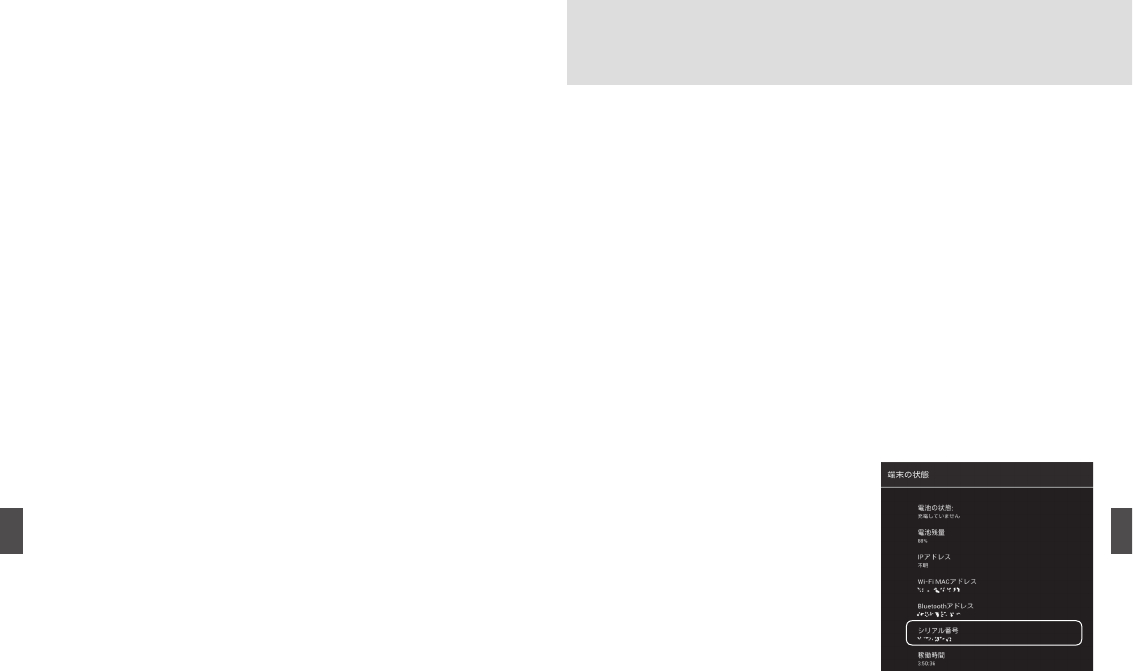
5150
・ 無線LAN(LAN)は、電波を利用して通信を行うため、電波の届く範囲であれば自由にLAN接続できる利点
があります。その反面、セキュリティの設定を行っていないときは、悪意ある第三者に通信内容を盗み見られ
たり、不正に侵入されてしまう可能性があります。お客様の判断と責任において、セキュリティの設定を行い、
使用することを推奨します。
・ 電気製品・AV・OA機器などの磁気を帯びているところや電磁波が発生しているところで使用しないでください。
磁気や電気雑音の影響を受けると雑音が大きくなったり、通信ができなくなることがあります(とくに、電子
レンジ使用時には影響を受けることがあります)。
・ テレビ、ラジオなどに近いと受信障害の原因となったり、テレビ画面が乱れることがあります。
・ 近くに複数の無線LANアクセスポイントが存在し、同じチャンネルを使用していると、正しく検索できない場合
があります。
・ 航空機内の使用は、事前に各航空会社へご確認ください。
・ 本機のネジをはずして内部の改造を行った場合、技術基準適合証明などが無効となります。技術基準適合証
明などが無効となった状態で使用すると、電波法に抵触しますので、絶対に使用されないようにお願いいた
します。
・ 周波数帯について
Wi-Fi搭載機器が使用する周波数帯は次のとおりです。
使用周波数帯域:2400MHz帯
変調方式:DS-SS方式、OFDM方式
想定される与干渉距離:40m以下
周波数変更の可否:2400MHz ∼ 2483.5MHzの全帯域を使用し、かつ移動体識別装置の帯域を回避可能
本機内蔵の無線LANを5.2 / 5.3GHzでご使用になる場合、電波法の定めにより屋外ではご利用になれません。
■ Bluetooth利用についてのお願い
本製品の使用周波数帯では、電子レンジ等、産業・科学・医療用機器のほか、工場の製造ラインなどで使用さ
れる免許を要する移動体識別用構内無線局、免許を要しない特定小電力無線局、アマチュア無線局など(以下「他
の無線局」と略します)が運用されています。
1. 本製品を使用する前に、近くで「他の無線局」が運用されていないことを確認してください。
2. 万一、本製品と「他の無線局」との間に電波干渉が発生した場合には、速やかに使用場所を変えるか、「電
源を切る」など電波干渉を避けてください。
3. 本機は、Bluetooth機能を使用した通信時のセキュリティとして、Bluetooth標準規格に準拠したセキュリティ
機能に対応しておりますが、設定内容などによってセキュリティが十分でない場合があります。Bluetooth機能
を使用した通信を行う際にはご注意ください。Bluetooth機能を使用した通信時にデータや情報の漏洩が発生
しましても、責任を負いかねますので、あらかじめご了承ください。
・ 周波数帯について
本機のBluetooth機能が使用する周波数帯は次のとおりです。
使用周波数帯域:2400MHz帯
変調方式:FH-SS方式およびその他の方式(DS-SS方式/ DS-FH方式/ FH-OFDM複合方式/ OFDM方式以外)
想定される与干渉距離:10m以下
周波数変更の可否:2400MHz ∼ 2483.5MHzの全帯域を使用し、かつ移動体識別装置の帯域を回避不可
■ アカウント(ログインID、パスワードなど)管理のお願い
・ たいせつなデータは、誤操作による消去や機器の故障などによる消失に備えて、あらかじめSDメモリカード
や外部ハードディスクなどの記録メディアにコピーして、バックアップをとっておいてください。
・ 本機搭載のAndroid OSおよびアプリは、お使いになる機器でのみ利用できます。
・ Android OSおよび対応アプリ以外のソフトウェアをインストールした場合の動作保証はできません。
プラットフォーム、アプリケーションは、本機でのみ利用できます。
・ 購入時に定められた条件以外で、製品およびソフトウェアの複製またはコピーをすることは禁じられています。
・ Googleアカウントをはじめ、その他のサービスのログインID、パスワードを設定した場合は、忘れてしまった
ときのために、メモなどにひかえておくことをおすすめします。
・ 本機を万一紛失した場合は、Gmail、Google Play 、Google+などのGoogleサービスやFacebook、Twitter
などを他の人に利用されないように、パソコンから各種サービスアカウントのパスワードを変更してください。
■ 著作権について
音楽、映像、コンピューター・プログラム、データベースなどは、著作権法により、その著作者および著作権者
の権利が保護されています。これら著作物を複製することは、個人的にまたは家庭内で使用する目的でのみ行う
ことができます。上記の目的を超えて、権利者の了解なくこれを複製(データ形式の変換を含む)、改変、複製物
の譲渡、ネットワーク上での配信などを行うと、「著作権侵害」「著作者人格権侵害」として損害賠償の請求や刑
事処罰を受けることがあります。本製品を使用して複製などをする場合には、著作権法を遵守のうえ、適切な使
用を心がけてください。
Android OSをバージョンアップすると、古いバージョンのOSで使用していたアプリケーションが使えなくなる場合
や意図しない不具合が発生する場合があります。
■ 登録商標、商標について
Google、Google ロゴ、Android、Android ロゴ、Google Play、Google Play ロゴ、Google 音声検索、Google
音 声 検 索 ロ ゴ、Google マップ、Google マップ ロゴ、Gmail、Gmail ロ ゴ、YouTube、YouTube ロゴ は、
Google Inc.の商標または登録商標です。
Bluetoothは、その商標権者が所有しており、BungBungameはライセンスに基づき使用しています。
そのほかの記載の会社名、製品名は、それぞれの会社の商標もしくは登録商標です。
製品保証とアフターサービス
ご購入後1年間の製品保証サービスについて
BungBungame社では、本製品について、お客さまが取扱説明書、製品に表示
された方法・環境で使用され、故障した場合は、ご購入後1年間、無償で修理
または交換いたします。
* 付属品のケーススタンドは、保証対象外となります。
ご注意
保証期間内であっても、以下の場合には保証対象外となり、有償での修理・交
換となります。
① 使用上の誤りで損傷や故障した場合
② 製品に不当な修理、改造がおこなわれた場合
③ 火災、風水害、地震、落雷、その他の天災地変、公害、塩害、異常電圧な
どの原因による損傷や故障の場合
④ お買い上げ後の輸送、移動、落下などによる損傷や故障の場合
⑤ 故障した製品をご提出いただけない場合
本製品の故障修理サービスをお申込みの際には、製品のシリアル番号(本体裏
面下のシール、または端末画面に記載)およびご購入日確認のために、ご購入
いただいた販売店の領収書をご用意ください。
シリアル番号の確認のしかた
・本機裏面のシールをご覧ください
※ 本機画面で確認する場合
[設定]-[タブレット情報]-[端末の状態]
の順にタップすると[シリアル番号]が記載
された画面が表示されます。