Quanta Computer GS1SI2TK1 SATELLITE RADIO PnP RECEIVER User Manual SI2TK1 Installation User Guide 081707a indd
Quanta Computer Inc SATELLITE RADIO PnP RECEIVER SI2TK1 Installation User Guide 081707a indd
USERS MANUAL
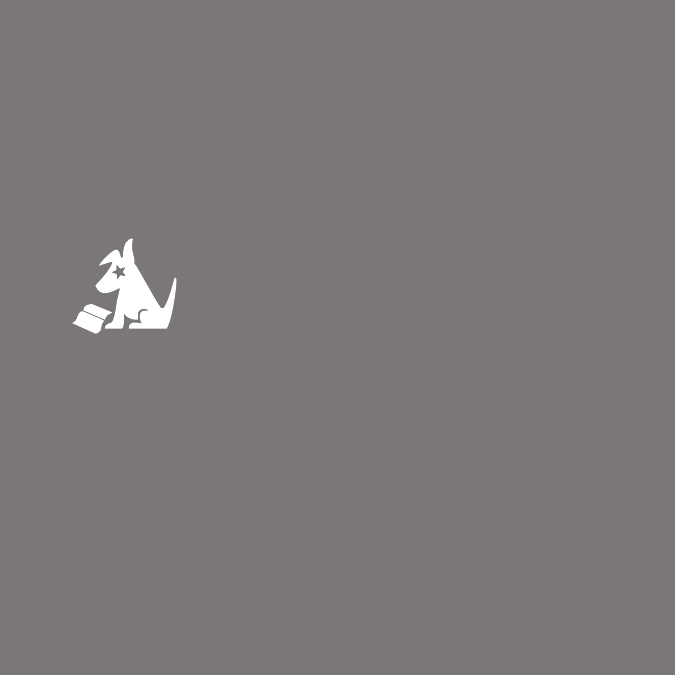
InV2
InV2
Satellite Radio
User Guide
User Guide

Congratulations on the Purchase of your new SIRIUS
InV2 Plug-n-Play Radio
Your new SIRIUS InV2 Plug-n-Play Radio lets you enjoy SIRIUS® Satellite Radio’s digital
entertainment in any vehicle.
Use this manual to familiarize yourself with all of your InV2’s features and capabilities.
For the latest information about this and other SIRIUS products and accessories, visit
http://www.sirius.com.
[ Table of Contents ]
4
Table of Contents
TABLE OF CONTENTS . . . . . . . . . . . . . . . . . . . . . . . . . . . 4
WARNING AND SAFETY INFORMATION . . . . . . . . . . . . . . . . . . . 6
FCC Information . . . . . . . . . . . . . . . . . . . . . . . . . . . . 6
Canadian Compliance . . . . . . . . . . . . . . . . . . . . . . . . . . 7
General Precautions . . . . . . . . . . . . . . . . . . . . . . . . . . . 7
Warnings . . . . . . . . . . . . . . . . . . . . . . . . . . . . . . . 9
COPYRIGHTS & TRADEMARKS . . . . . . . . . . . . . . . . . . . . . 10
PACKAGE CONTENTS . . . . . . . . . . . . . . . . . . . . . . . . . . 11
INSTALLATION . . . . . . . . . . . . . . . . . . . . . . . . . . . . . 13
Location . . . . . . . . . . . . . . . . . . . . . . . . . . . . . . . . 14
Attaching the Adhesive Dash Mount . . . . . . . . . . . . . . . . . . . . . 15
Installing the Magnetic Antenna . . . . . . . . . . . . . . . . . . . . . . 16
Docking Your SIRIUS Radio . . . . . . . . . . . . . . . . . . . . . . . . 32
Connecting the Antenna . . . . . . . . . . . . . . . . . . . . . . . . . 33
Connecting the Cigarette Lighter Adapter . . . . . . . . . . . . . . . . . . 33
Connecting the SIRIUS InV2 to Your Vehicle’s Audio System . . . . . . . . . . 34
Direct Wired Audio Connection . . . . . . . . . . . . . . . . . . . . . 34
Direct FM Audio Connection . . . . . . . . . . . . . . . . . . . . . . 35
Cassette Adapter . . . . . . . . . . . . . . . . . . . . . . . . . . . 36
Wireless Audio Connection . . . . . . . . . . . . . . . . . . . . . . . 37
Wireless Audio Connection Using the FM Extender Antenna . . . . . . . . . 39
Subscribing to the SIRIUS Service . . . . . . . . . . . . . . . . . . . . . 57
CONTROLS . . . . . . . . . . . . . . . . . . . . . . . . . . . . . . 58
SIRIUS InV2 Front Panel and Connections . . . . . . . . . . . . . . . . . . 58
OPERATION . . . . . . . . . . . . . . . . . . . . . . . . . . . . . . 60
Display Screen Information . . . . . . . . . . . . . . . . . . . . . . . . 60
Changing Channels . . . . . . . . . . . . . . . . . . . . . . . . . . . 61
[ Table of Contents ] 5
Channel Presets . . . . . . . . . . . . . . . . . . . . . . . . . . . . 61
FM Presets Button . . . . . . . . . . . . . . . . . . . . . . . . . . . . 62
MENU OPTIONS . . . . . . . . . . . . . . . . . . . . . . . . . . . . 63
SIRIUS ID . . . . . . . . . . . . . . . . . . . . . . . . . . . . . . . 64
FM Transmit . . . . . . . . . . . . . . . . . . . . . . . . . . . . . . 64
Brightness and Contrast . . . . . . . . . . . . . . . . . . . . . . . . . 67
Audio Level . . . . . . . . . . . . . . . . . . . . . . . . . . . . . . 67
Tones . . . . . . . . . . . . . . . . . . . . . . . . . . . . . . . . . 68
Channel Lock . . . . . . . . . . . . . . . . . . . . . . . . . . . . . . 68
Signal . . . . . . . . . . . . . . . . . . . . . . . . . . . . . . . . . 71
Factory Set . . . . . . . . . . . . . . . . . . . . . . . . . . . . . . . 72
TROUBLESHOOTING . . . . . . . . . . . . . . . . . . . . . . . . . . 74
SPECIFICATIONS . . . . . . . . . . . . . . . . . . . . . . . . . . . . 75
WARRANTY . . . . . . . . . . . . . . . . . . . . . . . . . . . . . . 76
SIRIUS ID . . . . . . . . . . . . . . . . . . . . . . . . . . . . . . . 78
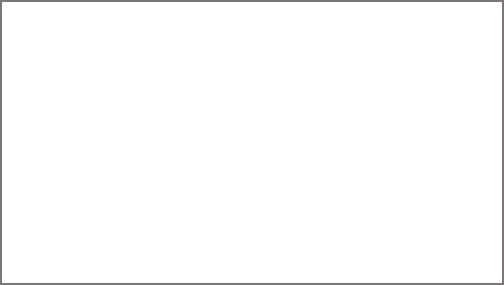
[ Warning and Safety Information ]
6
Warning and Safety Information
FCC Information
This device complies with part 15 of the FCC Rules. Operation is subject to the follow-
ing two conditions:
This device may not cause harmful interference, and
This device must accept any interference received, including interference that may
cause undesired operation.
1.
2.
Note: This equipment has been tested and found to comply with the limits for a
CLASS B digital device, pursuant to Part 15 of the FCC Rules. These limits are
designed to provide reasonable protection against harmful interference when the
equipment is operated in a commercial environment. This equipment generates,
uses, and can radiate radio frequency energy and, if not installed and used in
accordance with the instructions, may cause harmful interference to radio com-
munications. However, there is no guarantee that interference will not occur in a
particular installation. If this equipment does cause harmful interference to radio
or television reception, which can be determined by turning the equipment off
and on, the user is encouraged to try to correct the interference by one or more
of the following measures:
Reorient or relocate the receiving antenna.
Increase the separation between the equipment and the receiver.
Connect the equipment into an outlet on a circuit different from that to
which the receiver is connected.
Consult the dealer or an experienced radio/TV technician for help.
1.
2.
3.
4.
[ Warning and Safety Information ] 7
WARNING
Changes or modifications not expressly approved by the manufacturer could void the
user’s authority to operate the equipment.
Canadian Compliance
This Class B digital apparatus complies with Canadian ICES-003.
Cet appareil numérique de la classe B est conforme à la norme NMB-003 du Canada.
General Precautions
Liquid Crystal Precautions
If the LCD screen on the radio is damaged, do not to touch the liquid crystal fluid. If any
of the following situations happen, take the action indicated:
If the liquid crystal fluid comes in contact with your skin, wipe the skin area with a
cloth and then wash the skin thoroughly with soap and running water.
If the liquid crystal fluid gets into your eye, flush the eye with clean water for at
least 15 minutes. Seek medical care.
If the liquid crystal fluid is ingested, flush your mouth thoroughly with water. Drink
large quantities of water and induce vomiting. Seek medical care.
Safety Precautions
Be sure to observe the following warnings. Failure to follow these safety instructions and
warnings may result in a serious accident.
Do not operate your InV2 in a way that might divert your attention from driving safely.
As a driver, you alone are responsible for safely operating your vehicle in accordance
with traffic safety laws at all times.
1.
2.
3.
•
[ Warning and Safety Information ]
8
Do not install the unit where it may obstruct your view through the windshield, or of
your vehicle’s indicator displays.
Do not install the unit where it may hinder the function of safety devices such as an
airbag. Doing so may prevent the airbag from functioning properly in the event of
an accident.
Be sure the unit is installed as described in the installation instructions which accompa-
ny each accessory kit. SIRIUS Satellite Radio is not responsible for issues arising from
installations which were not installed according to the instructions.
To avoid short circuits, do not open the unit, and never put or leave any metallic
objects (coins, tools, etc.) inside the unit.
If the unit emits smoke or unusual odors, turn the power off immediately, and discon-
nect the unit from any power source.
Do not drop the unit or subject it to strong shocks.
If the unit doesn’t seem to be working properly, turn the unit off, wait 10 seconds
and then turn it on again.
The installation and use suggestions contained in this manual are subject to any restrictions
or limitations that may be imposed by applicable law. The purchaser should check
applicable law for any restrictions or limitations before installing and/or operating
this unit.
Do not install the FM Extender Antenna where it will hinder or block your view. In
some states it may be illegal to mount it on the windshield of your vehicle. Check
applicable law for any restrictions or limitations before installing the FM Extender
Antenna on your windshield.
Do not install the FM Extender Antenna where it may hinder the function of safety
devices such as an airbag. Doing so may prevent the airbag from functioning prop-
erly in the event of an accident.
•
•
•
•
•
•
•
•
•
•
[ Warning and Safety Information ] 9
Warnings
Notice To Drivers In California and Minnesota
State law prohibits drivers in California and Minnesota from using suction mounts on
their windshields while operating motor vehicles. Other dashboard or friction mounting
options should be used. SIRIUS does not take any responsibility for any fines, penalties,
or damages that may be incurred as a result of disregarding this notice. (See California
Vehicle Code Section 26708(a); Minnesota Statutes 2005, Section 169.71)
Operating Temperature
The InV2 is designed to operate between -20° to +85° C (-4° to +185° F). Avoid leaving the
radio in a vehicle or elsewhere where the temperature may fall outside this range. Extreme
temperatures or extreme temperature fluctuations can degrade the performance of the
LCD display screen, and possibly damage it.
Cleaning and Maintenance
If the radio or accessories become dirty, turn the power off and wipe it clean with a
soft cloth. Do not use hard cloths, strong cleaning fluids, paint thinner, alcohol, or other
volatile solvents to clean. These may cause damage to the radio.
Cigarette Lighter Adapter
The Vehicle Dock cannot be powered directly from a vehicle’s 12VDC power system.
It must be powered from the vehicle’s cigarette lighter or similar power port using the
included Cigarette Lighter Adapter or an equivalent DC power adapter (see your local
electronics dealer). Connecting the Vehicle Dock directly to the vehicle’s 12VDC power
system may result in damage to the Vehicle Dock or SIRIUS radio, or both.
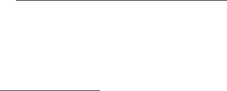
[ Copyrights & Trademarks ]
10
Copyrights & Trademarks
© 2007 SIRIUS Satellite Radio Inc. All Rights Reserved.
® “SIRIUS”, the SIRIUS dog logo, channel names and logos are trademarks of SIRIUS
Satellite Radio Inc. All Rights Reserved.
Portions of the software on this radio are licensed under the eCos License. Distribu-
tion of eCos requires that the eCos source code be made available to SIRIUS Satellite
Radio customers. The eCos License and eCos source code are available to the public
at http://www.sirius.com/ecoslicense.
SIRIUS Satellite Radio reserves all rights to all radio software not covered under the
eCos license. This includes all portions of radio software that were not distributed to
SIRIUS as part of the eCos operating system.
Hardware, subscription and activation fee required. For full Terms & Conditions, visit
http://sirius.com. Prices and programming are subject to change. Not available in HI
and AK. Equipment and subscription sold separately. Installation required with some
equipment.

[ Package Contents ] 11
Package Contents
The following items are included with your purchase of the SIRIUS InV2 radio:
SIRIUS InV2 Radio
Adhesive Dash Mount Cigarette Lighter
Adapter
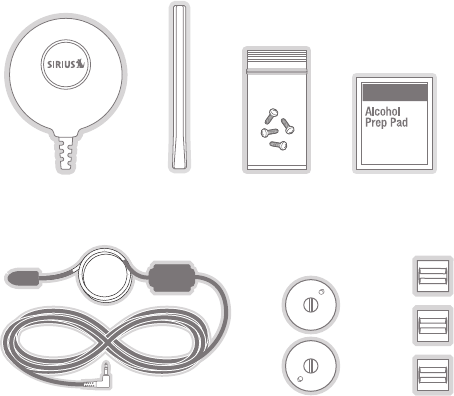
[ Package Contents ]
12
Unpack your SIRIUS InV2 radio carefully and make sure that everything shown is
present. If anything is missing or damaged, or if your the radio fails to operate, notify
your dealer immediately. We recommend that you retain the original carton and packing
materials in case you need to ship your radio in the future.
Magnetic
Antenna
Antenna
Cover/Tail
Screws Alcohol
Swab
FM Extender Antenna Suction
Cups (2)
Self Adhesive
Cable Guides (3)
[ Installation ] 13
Installation
SIRIUS suggests that you have your InV2 professionally-installed in your vehicle.
Professional installation provides an experienced technician to install this product in your
vehicle, advice for selecting a suitable mounting location for the Dash Mount, installation
of the antenna, and proper routing of all the necessary wires and cables. If the locations
of your SIRIUS radio and your vehicle’s FM antenna make the performance the SIRIUS
radio’s built-in FM transmitter within your vehicle poor, a professional installer will have
the necessary accessories to install an optional FM Direct Adapter or audio cable
to connect your InV2’s audio output directly to your vehicle’s audio system. Ask your
SIRIUS retailer if they provide professional installation services, or can recommend a
professional installation service.
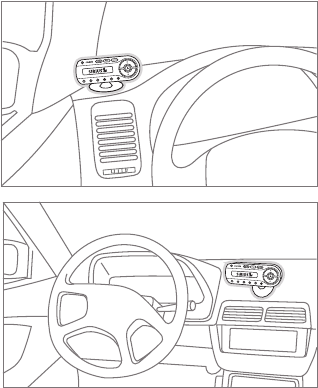
[ Installation ]
14
Location
When installing the Dash Mount in your vehicle, choose a location in your vehicle where
it will not block your vision, interfere with the vehicle controls, or obstruct the air bag.
The location should be easily accessible and provide good visibility of the display, and
should not be located where it will be in direct sunlight which will affect the visibility of
the display screen.
Figure 1 shows two examples of
the InV2 mounted on a vehi-
cle’s dashboard. A is left of the
steering wheel; B is right of the
wheel.
B.
A.
Figure 1
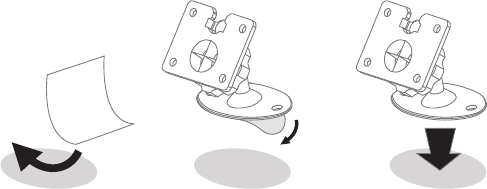
[ Installation ] 15
Attaching the Adhesive Dash Mount
Select the mounting position carefully before adhering the mount to your vehicle. Once
the mount has been adhered to a surface, it will not be possible to remove it and adhere
it again.
Once you’ve selected a mounting location, clean the mounting surface area in the ve-
hicle with the provided alcohol swab. Peel the protective material off the adhesive on the
foot and press the foot firmly against the vehicle surface (see Figure 2).
Allow the adhesive to adhere for a minimum of 2-4 hours before using the mount. The
best adhesion occurs after 24 hours.
1. Clean Mounting
Area with Swab
2. Peel Cover From
Adhesive Foot
3. Press Adhesive Foot
Firmly On Mounting Area
Figure 2
[ Installation ]
16
Installing the Magnetic Antenna
Caution
Because adhesive is used in the installation of the Rubber Antenna Cover/Tail, we rec-
ommend that you install the antenna at or above room temperature (68° F). The adhesive
on the Rubber Cover/Tail may not adhere properly to the vehicle roof at temperatures
lower than this. Warmer temperatures will also make it easier to route of the antenna
cable through the rubber molding around the windows and in other areas in the vehicle.
Maximum adhesion usually occurs within 72 hours at room temperature, so you should
avoid car washes as well as other contact with the antenna and Rubber Cover/Tail dur-
ing this 72 hour period.
Warning
Be sure not to cut, damage, or puncture the external jacket of the antenna cable during
the installation procedure. Damage to the antenna cable can degrade the SIRIUS signal
or make it unavailable, and can also cause water to intrude via the cable into the antenna
causing the antenna to fail.
Do not lengthen or shorten the antenna cable by cutting it. Doing so will cause the
antenna to not function properly.
Installation
Installing the magnetic antenna consists of two steps:
Mounting the magnetic antenna and Rubber Antenna Cover/Tail on the vehicle
Routing the antenna cable through the vehicle to the Vehicle Dock
•
•
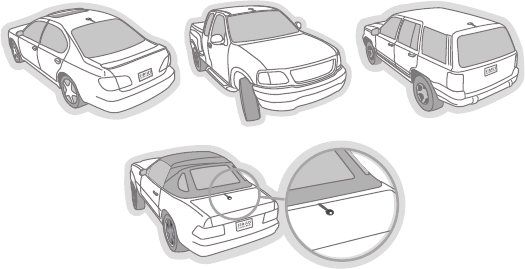
[ Installation ] 17
ANTENNA MOUNTING
The SIRIUS Magnetic Mount Vehicle Antenna has a strong magnetic mount designed
to hold it in place during normal driving conditions (highway/city). This also makes the
antenna easy to remove for transferring it to other vehicles.
Figure 3 shows the optimal mounting location for the antenna on several types of
vehicles. These mounting positions should be observed when installing the antenna:
Sedan/Coupe/SUV/Mini-Van: Install the antenna at the rear center of the roof,
near the rear window.
Pickup Truck: Install the antenna at the front center of the roof, near the wind-
shield.
Convertible: Install the antenna at the front center of the trunk lid, near the rear
window.
•
•
•
Sedan/Coupe Pickup Truck SUV/Mini-Van
Convertible
Figure 3

[ Installation ]
18
The SIRIUS antenna needs to have an unobstructed area of 3 inches by 3 inches
around it. It is important to mount the antenna where no obstructions will block the an-
tenna from receiving the SIRIUS signal. Objects which can obstruct the antenna could
be a roof rack, a sunroof, a roof-mounted cargo container, another antenna, etc. If your
vehicle has a potential obstruction, be sure that the SIRIUS antenna is mounted at least
3 inches away from it (but no closer than 3 inches from the roof edge, or trunk lid in the
case of a convertible).
Note: Read the DO and DO NOT installation tips beginning on page 28 for additional
antenna installation information.
Follow this procedure to mount the antenna:
Select an appropriate mounting position for your type of vehicle that has an unob-
structed area of 3 inches by 3 inches around the antenna.
Attach the Rubber Cover/Tail to the antenna, as shown in Figure 4, and press the
antenna cable into the rubber cover/tail. The Rubber Cover/Tail will help to posi-
tion the antenna the correct distance from the edge of the roof or trunk lid.
Clean the surface area of the vehicle where you will be installing the antenna with
the alcohol prep pad.
1.
2.
3.
Rubber Antenna
Cover/Tail
Protective
Strips Strain
Relief
Cable
Magnetic Antenna
(Upside-Down)
Figure 4

[ Installation ] 19
Peel the protective material from the adhesive strips (see Figure 4, on page 18)
and press the rubber Cover/Tail firmly into place on the vehicle.
Double check that the location of the antenna and rubber cover/tail are correct, and
continue to press firmly down on the Rubber Cover/Tail for another 30 seconds. At room
temperature (68° F), maximum adhesion usually occurs within 72 hours. During this
period, avoid car washes and other contact with the antenna and the Rubber An-
tenna Cover/Tail.
CABLE ROUTING
After you have mounted the antenna you can route the antenna cable to the SIRIUS
Vehicle Dock. Separate antenna cable routing procedures are provided for each type of
vehicle: Sedan/Coupe, Pickup Truck, SUV/Mini-Van and Convertible.
Note that additional breakout illustrations for each step of the antenna cable routing
procedures can be found on the SIRIUS website at http://www.sirius.com. Click on the
Install/Activate link and then follow the link for the Car Installation Tips.
4.
5.
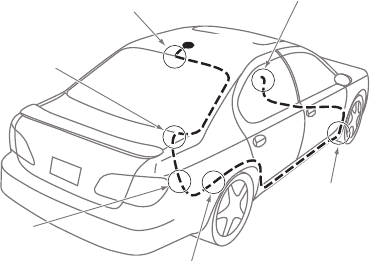
[ Installation ]
20
Sedan /Coupe Antenna Cable Routing Procedure
Figure 5 shows how the antenna cable should be routed from the antenna to your
SIRIUS radio in a sedan/coupe.
1. Feed Cable Under
Rubber Molding
Around Window
4. Route Cable from Trunk Under
Interior Trim, into Cabin and
Towards Front of Vehicle
6. Bring Cable Out To
SIRIUS
Receiver
Location
5. Bring Cable out from
Trim and Route Under
Carpet to Dashboard
or Console.
2. Route Cable Out of
Window Molding and
Into Weatherstripping
Around Trunk Opening
3. Route Cable
Along Trunk Wall
and Into Cabin
ANTENNA
Figure 5
[ Installation ] 21
Follow these detailed cable installation instructions:
Feed the cable from the antenna underneath the rubber molding around the rear
window. Use a plastic putty knife or similar object to lift the rubber molding around
the rear window and tuck the antenna cable underneath the molding. Route the an-
tenna cable around and down the window to the lowest point. If your rear window
does not have rubber molding, SIRIUS recommends consulting with a professional
installer.
Route the antenna cable out of the window molding and into the rubber weather
stripping around the trunk opening. Lift the weather stripping from the opening and
tuck the cable inside it, then replace the weather stripping. To avoid sharp bends
in the cable, run the cable inside of the weather stripping for a few inches, then
remove the cable from the weather stripping inside of the trunk. Keep the cable
away from hinges, gears, etc., that could damage it.
Route the cable out from the rubber weather stripping and along the trunk wall.
Continue routing the cable into the cabin through a conduit or along an existing
wiring harness.
Route the cable through the main cabin area under the interior trim, towards the front of
the vehicle. Use the plastic putty knife to lift the plastic trim just enough to tuck the ca-
ble under underneath. Avoid side airbag locations on back pillars and above the doors.
(Airbag locations are marked with “SRS” logos.) Be careful not to crimp or cut
the cable.
Bring the cable out from the trim near the firewall and route it under the carpet
toward the dashboard or console. Coil any excess cable in a hidden location, such
as under the carpet, keeping it away from any vehicle pedals or controls. Secure
the excess cable with wire ties.
Bring the end of the cable out at the SIRIUS Vehicle Dock location. Leave yourself
enough cable so you can easily connect it to the antenna connector on the Vehicle
Dock.
1.
2.
3.
4.
5.
6.
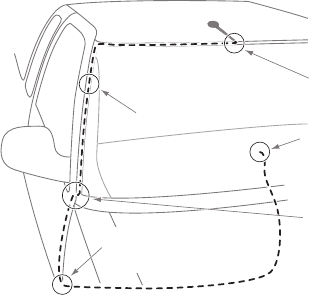
[ Installation ]
22
Pickup Truck Antenna Cable Routing Procedure
Figure 6 shows how the antenna cable should be routed from the antenna to your
SIRIUS radio in a pickup truck.
1. Route Cable Under
Rubber Molding
Around Windshield
2. Continue Tucking Cable
Under Molding To
Bottom of Windshield
3. Route Cable Out of Molding
and Into Weatherstripping
Around Door Opening.
Continue to Bottom of
Door Opening.
4. Bring Cable out from
Weatherstripping and
Route Under Carpet
5. Bring Cable Out to
SIRIUS Receiver
Location
ANTENNA
Figure 6
[ Installation ] 23
Follow these detailed cable installation instructions:
Use a plastic putty knife or similar tool to lift the rubber molding around the wind-
shield and tuck the antenna cable underneath it.
Continue tucking the cable underneath the windshield molding around the wind-
shield to the lowest corner.
At the lowest corner of the windshield, route the cable out of the windshield mold-
ing and into the rubber weather stripping around the door opening. Lift the weather
stripping from the opening and tuck the cable inside it, then replace the weather
stripping. Run the cable inside of the weather stripping to the bottom of the door
opening.
Pull the cable out of the weather stripping at the bottom of the door opening and
route it under the carpet toward the dashboard. Coil any excess cable in a hidden
location, such as under the carpet, keeping it away from any vehicle pedals or
controls. Secure the excess cable with wire ties.
Bring the end of the cable out at the SIRIUS Vehicle Dock location. Leave yourself
enough cable so you can easily connect it to the antenna connector on the Vehicle
Dock.
1.
2.
3.
4.
5.
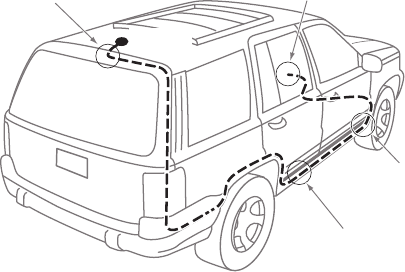
[ Installation ]
24
SUV/ Mini-Van Antenna Cable Routing Procedure
Figure 7 shows how the antenna cable should be routed from the antenna to your
SIRIUS radio in an SUV or a Mini-Van.
1. Feed Cable Under
Rubber Seal Around
Hatch Opening
3. Route Cable
Under Carpet
to Dashboard
4. Bring Cable Out To
SIRIUS
Receiver
Location
2. Route Cable Under Interior
Trim, into Cabin and
Towards Front of Vehicle
ANTENNA
Figure 7
[ Installation ] 25
Follow these detailed cable installation instructions:
Feed the antenna cable underneath the rubber weather stripping of the rear tail-
gate window/door and route the cable along the rear hatch. Lift the weather strip-
ping from the opening and tuck the cable inside it, then replace the weather strip-
ping. Pull the cable out from weather stripping and route it into the cabin under the
interior trim. Avoid hinges or gears that could crimp or cut the cable.
Route the cable through the SUV’s main cabin area under the interior trim, towards
the front of the vehicle. Use a plastic putty knife to lift the plastic trim just enough
to tuck the cable under underneath. Avoid side airbag locations on back pillars and
above the doors. (Airbag locations are marked with “SRS” logos.) Be careful not
to crimp or cut the cable.
Bring the cable out from the trim near the firewall and route it under the carpet
toward the dashboard or console. Coil any excess cable in a hidden location, such
as under the carpet, keeping it away from any vehicle pedals or controls. Secure
the excess cable with wire ties.
Bring the end of the cable out at the SIRIUS Vehicle Dock location. Leave yourself
enough cable so you can easily connect it to the antenna connector on the Vehicle
Dock.
1.
2.
3.
4.
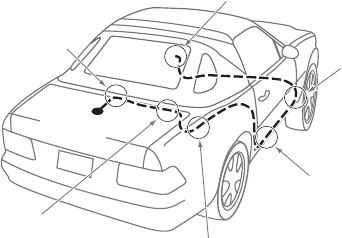
[ Installation ]
26
Convertible Antenna Cable Routing Procedure
Figure 8 shows how the antenna cable should be routed from the antenna to your
SIRIUS radio in a convertible.
6. Bring Cable Out To
SIRIUS
Receiver
Location
1. Bring Cable from
Antenna Into Inside
of Trunk Lid
2. Tape Cable Along
Inside of Lid to
Hinge Strut
4. Route Cable from Trunk
Under Interior Trim, into
Cabin and Towards Front
of Vehicle
5. Bring Cable out from
Trim and Route Under
Carpet to Dashboard
or Console.
3. Tie Cable to Hinge Strut, Allowing
Slack for Lid to Open and Close.
Route Cable Into Cabin
Through Existing Wire
Channel.
ANTENNA
Figure 8
[ Installation ] 27
Follow these detailed cable installation instructions:
Bring the cable from the antenna into the trunk at the front edge of the trunk lid.
Keep any bends in the cable loose. Tape or tie the cable along the inside of the
trunk lid to the trunk lid hinge strut.
Allow enough slack in the cable so the trunk lid can easily open and close and
keep the cable away from hinges, gears, etc., that could crimp or cut it. Route the
cable along the trunk wall and into the cabin through a conduit or along an existing
wiring harness.
Route the cable through the main cabin area under the interior trim, towards the
front of the vehicle. Use a plastic putty knife to lift the plastic trim just enough to
tuck the cable under underneath. Avoid side airbag locations on back pillars and
above the doors. (Airbag locations are marked with “SRS” logos.) Be careful not
to crimp or cut the cable.
Bring the cable out from the trim near the firewall and route it under the carpet
toward the dashboard or console. Coil any excess cable in a hidden location, such
as under the carpet, keeping it away from any vehicle pedals or controls. Secure
the excess cable with wire ties.
Bring the end of the cable out at the SIRIUS Vehicle Dock location. Leave yourself
enough cable so you can easily connect it to the antenna connector on the Vehicle
Dock.
1.
2.
3.
4.
5.
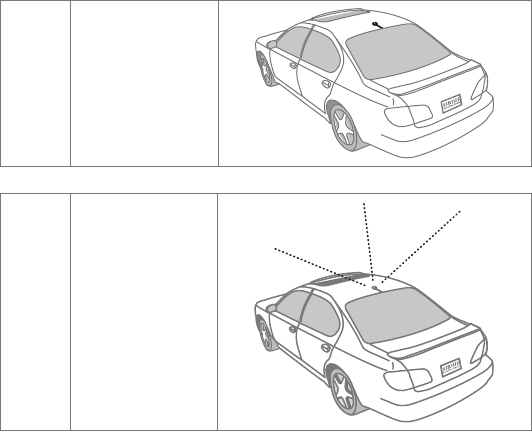
[ Installation ]
28
TIPS
The following DO and DO NOT antenna mounting tips illustrate how to install the an-
tenna for optimal performance, and also illustrate where the antenna should not be
installed.
DO
Mount the antenna
on the roof, at least
3 inches from the
edge.
DO
Mount the antenna on
the roof where it has
a clear view of the sky
in all directions.
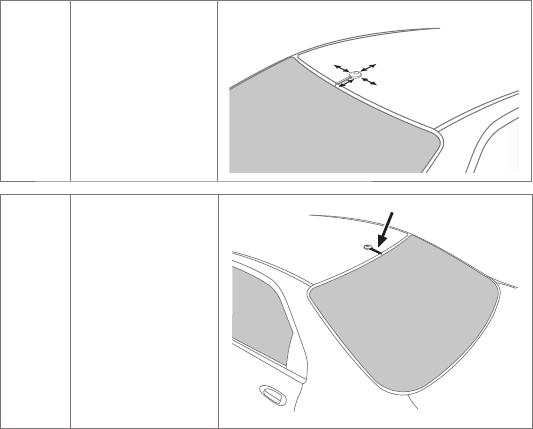
[ Installation ] 29
DO
Mount the antenna on
the roof where it has
at least 3 inches of
clear space around it.
3”
DO
Use the supplied
Rubber Tail Cover to
protect the antenna
cable.
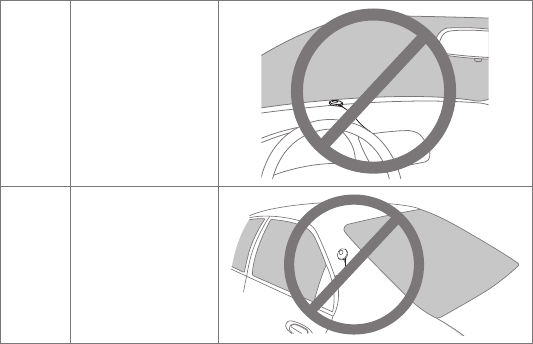
[ Installation ]
30
DO
NOT
Don’t mount the
antenna inside the
vehicle, for example,
on the dashboard.
DO
NOT
Don’t mount the an-
tenna on any of the
vehicle’s front, back
or side pillars.
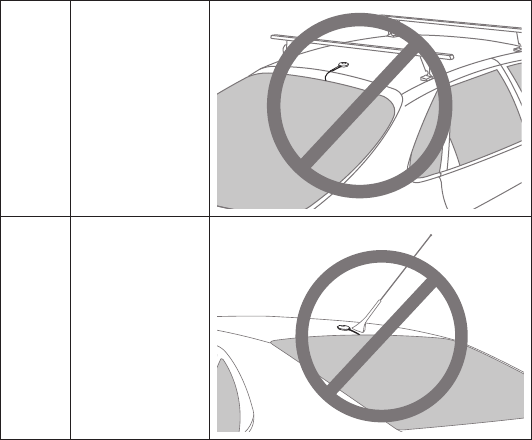
[ Installation ] 31
DO
NOT
Don’t mount the an-
tenna close to a roof
rack. Adjust the rack
so it’s further away
from the antenna or
move the antenna
closer to the center
of the roof.
DO
NOT
Don’t mount the
antenna close to
another antenna.
Mount it at least 3
inches away.
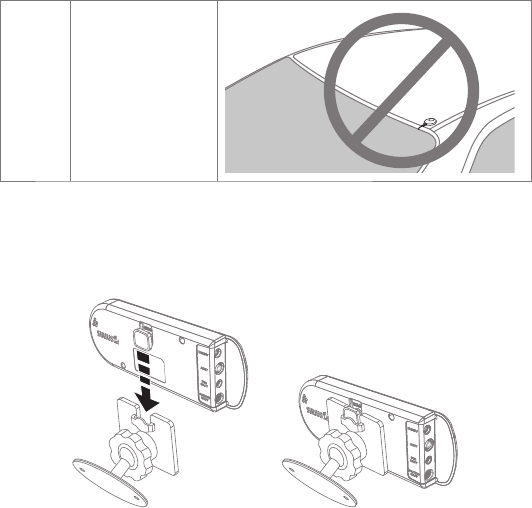
[ Installation ]
32
DO
NOT
Don’t mount the an-
tenna closer than 3
inches from the edge
of the roof. Use the
supplied rubber tail/
cover as a guide for
judging proper length
and correct position-
ing.
Docking Your SIRIUS InV2
To place your SIRIUS radio into the Dash Mount, gently slide the U-shaped fitting on the
back of the InV2 unit into the Dash Mount until it snaps into place (see Figure 9).
Figure 9
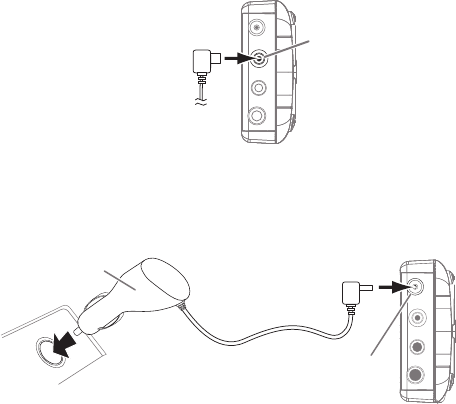
[ Installation ] 33
Connecting the Antenna
After you’ve routed the antenna cable to the Dash Mount and docked the InV2, connect
the antenna cable to the ANT connection on the unit’s left side (see Figure 10.)
Connecting the Cigarette Lighter Adapter
Connect the provided cigarette lighter adapter to the 5VDC connector on the left side
of the InV2 unit. (See Figure 11.)
Note: Do not power the InV2 directly from your vehicle’s 12VDC power system without
using the Cigarette Lighter Adapter. This could damage your SIRIUS radio.
Antenna
Connection
InV SI2 Unit
(Left Side)
Antenna
Cable
Connector
Figure 10
InV SI2 Unit
(Left Side)
5V DC
Connection
12V
Power
Outlet
Cigarette Lighter
Adapter
Figure 11
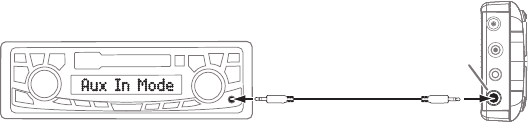
[ Installation ]
34
Connecting Your SIRIUS InV2 to Your Vehicle’s
Audio System
There are two ways to connect your SIRIUS InV2 to your vehicle’s audio system:
Direct Connection or Wireless Connection. Which one will perform best in your vehicle
depends on your vehicle’s audio system.
For the latest information go to http://www.sirius.com/vehicleinstallation.
Direct Wired Audio Connection
If your vehicle’s audio system has an “AUX IN” or “LINE IN” jack it is the best-quality audio
connection you can use for your SIRIUS radio. (And if the AUX IN or LINE IN connector is
located somewhere on the front of your vehicle radio or elsewhere in the cabin, this is
also the easiest way to connect your SIRIUS receiver.)
1. Purchase an audio cable that matches the connection type of your vehicle’s audio
system and your SIRIUS InV2 unit at your local electronics retailer.
• The InV2 unit requires a male 1
/
8” stereo connector.
2. Plug the cable’s male 1
/
8” stereo connector into the AUDIO jack on the left side of the
InV2 unit. Plug the other end into the AUX IN/LINE IN connector on your vehicle’s audio
system. (See Figure 12.)
Stereo Cable
(Sold Separately)
AUDIO
Jack
Vehicle Radio
To AUX IN
or LINE IN
Connector
InV SI2 Unit
(Left Side)
Figure 12
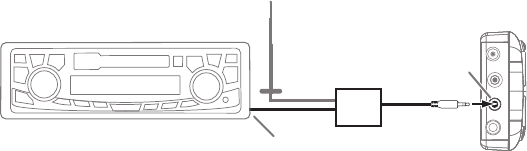
[ Installation ] 35
Direct FM Audio Connection
If your vehicle’s audio system does not have an Aux In/Line In connection, a SIRIUS FM
Direct Adapter (sold separately) will provide the next best quality connection between
your SIRIUS InV2 and your vehicle radio. You will listen to your SIRIUS radio through
your car radio’s FM tuner, but the SIRIUS FM Direct Adapter connects your vehicle’s
FM radio directly to your SIRIUS radio’s FM Out jack, eliminating the outside static and
interference you sometimes experience when using a wireless FM connection. (See
Figure 13.)
NOTE: Professional installation may be required. See your local SIRIUS
retailer. The SIRIUS FM Direct Adapter is available at your local SIRIUS retailer
or at http://shop.sirius.com. Follow to the instructions included with the FM Direct
Adapter.
Vehicle Radio
Antenna
Connection
Vehicle
Antenna
FM OUT
Jack
InV SI2 Unit
(Left Side)
FM Direct Adapter
(Sold Separately)
FM Mode
FM Mode
Figure 13
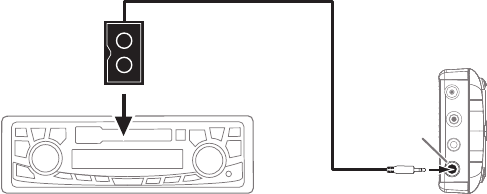
[ Installation ]
36
Cassette Adapter
If your vehicle’s audio system has a cassette player you can purchase a cassette adapter from
your local electronics retailer or from SIRIUS at http://shop.sirius.com. Plug the adapter’s
connector into the AUDIO jack on the left side of the InV2 unit, and insert the adapter into
your vehicle’s cassette player. (See Figure 14.)
Note: Refer to the cassette adapter’s instructions for correct use.
Cassette Mode
Cassette Mode
Vehicle Radio
Cassette Adapter
(Sold Separately)
InV SI2 Unit
(Left Side)
AUDIO
Jack
Figure 14
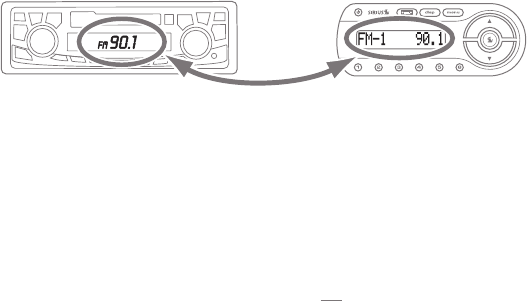
[ Installation ] 37
Wireless Audio Connection
If you cannot connect your SIRIUS InV2 directly to your vehicle’s audio system, it con-
tains an FM transmitter that will ‘broadcast’ its audio to your vehicle’s FM radio.
To use this you need to tune the InV2’s FM transmitter to an FM frequency that’s not
being used in your area (see Figure 15). If you use an FM channel that is being used by
a local broadcaster, it will interfere with the performance of your SIRIUS radio.
1. Use your vehicle radio’s Tune function (not the Scan function) to tune through its
FM channels to find an FM channel (between 88.1MHz and 107.9MHz) that is not
broadcasting in your area.
• If you’re not sure which FM channels are not broadcasting in your home or travel
cities, you can also go to http://www.sirius.com/fmchannel and search for a
suggested FM channel based on your zip code.
2. Once you have located an FM channel that is not broadcasting in your area, save
it as a preset on your vehicle radio. This will become your SIRIUS preset.
3. Dock your SIRIUS receiver and turn its power ON. Wait for the Channel Update
to finish before pressing any buttons.
SIRIUS InV SI2Vehicle Radio MATCH
CHANNELS
Figure 15
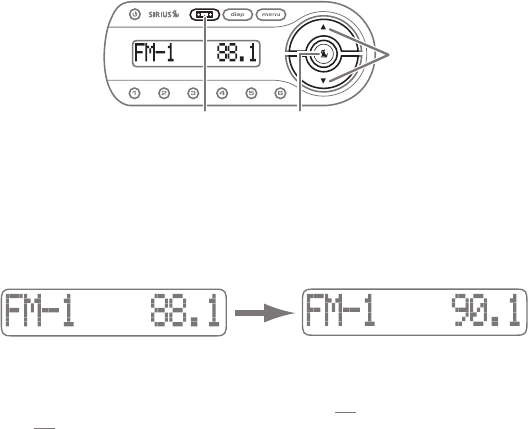
[ Installation ]
38
4. Press and hold the FM PRESETS button. The InV2’s display will show the FM1
preset frequency (see Figure 16).
Note: FM1 is factory-set to 88.1MHz. This may not be the best frequency for your
area.
5. Press the Select button to select the FM1 preset.
6. Use the Channel UP/DOWN buttons to browse-through the different FM
channels until the channel you saved as a preset in Step 2 on page 37 appears
(see Figure 17).
7. Press the Select button. The new channel will now be the FM1 preset.
To listen to your SIRIUS radio, turn your SIRIUS radio ON, then turn your vehicle’s FM
radio ON and press the SIRIUS preset you set in Step 2, on page 37. You should hear
your SIRIUS radio through your vehicle’s FM radio.
FM Presets
Button
Select
Button
Channel
UP/DOWN
Buttons
Figure 16
Figure 17
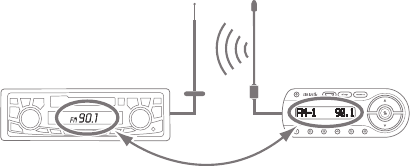
[ Installation ] 39
TIP: If you regularly travel between cities with different active FM channels, you may
need to find channels that are not broadcasting in each city. Your SIRIUS InV2 can
store 5 different preset FM transmitter channels so you can easily switch to the best FM
channel for each city.
Wireless Audio Connection Using the FM Extender Antenna
Your SIRIUS radio includes an FM Extender Antenna (FEA) that can maximize the
audio quality of your SIRIUS radio when using a Wireless Connection. The FM Extender
Antenna brings the FM signal transmitted from your SIRIUS radio into close proximity
with your vehicle’s FM antenna to provide a strong FM signal for good reception (see
Figure 18).
Because of the different kinds and locations of radio antennas found in different
vehicles, SIRIUS suggests that the FM Extender Antenna be professionally installed in
your vehicle. Professional installation provides an experienced technician to install the
Extender Antenna, knowledge of your vehicle for locating its radio antenna, and routing
the cable and connecting it to your SIRIUS radio. Ask your SIRIUS retailer if they provide
professional installation services, or can recommend a professional installation service.
Vehicle Radio SIRIUS InV SI2
FM Extender AntennaVehicle FM Antenna
Match Channels
Figure 18

[ Installation ]
40
IMPORTANT NOTE
The FM Extender Antenna is placed inside your vehicle in close proximity to the
vehicle’s FM antenna. In order for it to provide a strong FM signal for good reception, it
MUST be mounted in the correct location and orientation, as described in the following
section. The correct mounting location and orientation is determined by the type and
location of the vehicle’s FM antenna.
WARNING AND SAFETY INFORMATION
Safety Precautions
Be sure to observe the following warnings. Failure to follow these safety instructions and
warnings may result in a serious accident and/or personal injury.
Installation must be performed according to this installation guide. SIRIUS is not
responsible for issues arising from installations not performed according to the pro-
cedures in this guide.
Do not install the FM Extender Antenna where it will hinder or block your view. In
some states it may be illegal to mount it on the windshield of your vehicle. Check
applicable law for any restrictions or limitations before installing the extender cable
on your windshield.
Do not install the FM Extender Antenna where it may hinder the function of safety
devices such as an airbag. Doing so may prevent the airbag from functioning prop-
erly in the event of an accident.
The installation and use suggestions contained in this manual are subject to any
restrictions or limitations that may be imposed by applicable law. The purchaser
should check applicable law for any restrictions or limitations before installing the
extender cable.
•
•
•
•
[ Installation ] 41
WARNING
Notice To Drivers In California and Minnesota
State law prohibits drivers in California and Minnesota from using suction mounts on
their windshields while operating motor vehicles. Other dashboard or friction mounting
options should be used. SIRIUS does not take any responsibility for any fines, penalties,
or damages that may be incurred as a result of disregarding this notice. (See California
Vehicle Code Section 26708(a); Minnesota Statutes 2005, Section 169.71)
A NOTE ABOUT THE INSTALLATION PROCEDURE
Before you permanently mount the FM Extender Antenna (FEA), you will first mount
it using the included suction cup mounts to test the installation. Once you find an
acceptable location, you will remove the suction cups and permanently adhere the FEA
using its adhesive mounts.
[ Installation ]
42
INSTALLATION
Step 1: Determine the type and location of your vehicle’s FM antenna
The key to properly installing the FEA in your vehicle is being able to determine the type
and location of your vehicle’s FM antenna. The type and location of the FM antenna in
your vehicle should be one of the following (see Figure 19, opposite):
A. Whip/aerial mounted on the front fender or hood: A fixed or retractable aerial
antenna located on the front fender or hood of the vehicle.
B. Whip/aerial mounted in the A-pillar of car frame: A fixed or retractable aerial
antenna located in the A-pillar of the vehicle’s frame.
C. In-glass, in the rear windshield: Several lengths of wire in the rear windshield glass,
usually near the top of the window. There is a difference between the FM antenna and
the rear window defroster wires found in many vehicles. The FM antenna wires have
uneven spacing, breaks in the wires, and some of the wires do not run from edge-to-
edge in the glass, while the rear window defroster wires have uniform spacing and all
wires run from edge-to-edge in the glass.
D. Whip/aerial mounted on rear part of roof: A whip or aerial antenna mounted on the rear
part of the roof (often just above the rear windshield glass). The whip or aerial should be 7
inches or longer.
E. Whip/aerial mounted on the rear fender or trunk: A fixed or retractable whip or
aerial antenna located on the rear fender or trunk of the vehicle.
F. Whip/aerial mounted on front part of roof: A whip or aerial antenna mounted on the front
part of the roof (often just above the front windshield glass). The whip or aerial should be 7
inches or longer.
G. In-glass, in the front windshield: One or more strands of wire in the front wind-
shield, usually near the top of the windshield.
H. In-glass, in a rear side window: Several strands of wires in a rear side window, often
found in SUVs, mini-vans and station wagons.
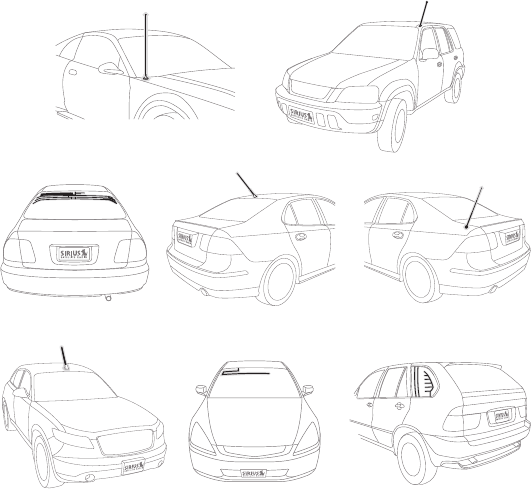
[ Installation ] 43
A. B.
C. D. E.
F. H.G.
Figure 19

[ Installation ]
44
Step 2: Prepare the FEA for temporary installation
Attach the suction cups to the antenna portion of the FEA in the positions shown in
Figure 20. The antenna portion of the FEA is the relatively thinner section of the cable
in between the bead and the arrow that transmits the FM signal to your vehicle’s FM
antenna.
Step 3: Use the suction cups to temporarily install the FEA according to your
vehicle’s antenna type
On the next several pages you will find the FEA mounting location for your type of FM
antenna (A, B, C, etc.). Before attaching the FEA, clean the area where the suction
cups will be mounted with the supplied alcohol swab. The FEA wire between the two
suction cups should be pulled taut and as straight as possible, and should not obstruct
the driver’s view.
Figure 20
ATTACH SUCTION CUPS AS SHOWN
ON BOTH ENDS OF THE THIN WIRE
THIS THINNER PORTION OF THE FEA IS
WHAT TRANSMITS THE FM SIGNAL TO
YOUR VEHICLE’S FM ANTENNA
DURING THE FINAL INSTALLATION USE THE CABLE
GUIDES TO HOLD THE CABLE IN POSITION UNTIL
IT REACHES THE INNER TRIM OR MOULDING
CONNECTS TO YOUR SIRIUS
VEHICLE DOCK’S FM OUT
CONNECTOR
ANTENNA
CABLE
BEADARROW
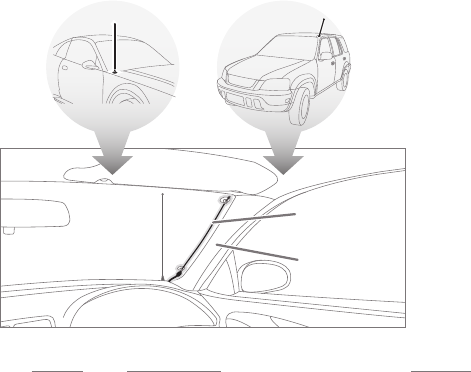
[ Installation ] 45
For vehicles with A and B type FM antennas:
Whip/aerial mounted on the front fender or hood
Whip/aerial mounted in the A-pillar of car frame
Mount the FEA vertically on the front windshield at the edge of the glass, on the same side
as the vehicle’s antenna (i.e. nearest to the antenna). See Figure 21. Clean the suction cup
mounting areas with the alcohol swab. The FEA wire between the two suction cups should
be pulled taut, and as straight as possible, and should not obstruct the driver’s view.
Caution: In some states it may not be legal to put the FEA on the windshield glass.
In this case, the FEA should be mounted on the A-Pillar adjacent to the vehicle’s FM
antenna.
•
•
Alternate Mounting
Location on Adjacent
A-Pillar
Mount FEA at Edge
of Windshield Nearest
to Vehicle Antenna
A. B.
Figure 21
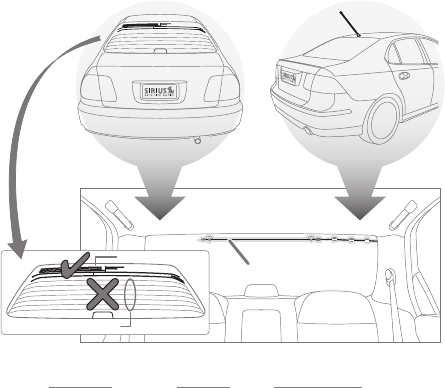
[ Installation ]
46
For vehicles with C and D type FM antennas:
In-glass, in the rear windshield
Whip/aerial mounted on rear part of roof
Mount the FEA horizontally along the top edge of the rear windshield (see Figure 22). For
vehicles with a rooftop antenna, center the FEA below the antenna whip. For vehicles with an
in-glass antenna, the FEA should be directly over one of the FM antenna’s wires. Note: Do
not install the FEA over the defroster wires (see inset on Figure 22). Clean the suction cup
mounting areas with the alcohol swab. The FEA wire between the two suction cups should be
pulled taut, and as straight as possible, and should not obstruct the driver’s view.
•
•
FM ANTENNA
DEFROSTER WIRES
C. D.
Mount FEA on
Rear Windshield
Figure 22
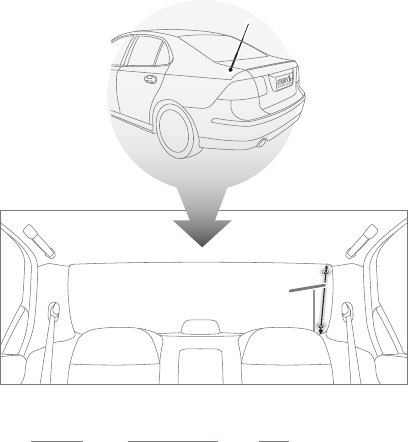
[ Installation ] 47
For vehicles with an E type FM antenna:
Whip/aerial mounted on the rear fender or trunk
Mount the FEA vertically on the rear windshield at the edge of the glass, on the same side
as the vehicle’s antenna (i.e. nearest to the antenna). See Figure 23. Clean the suction cup
mounting areas with the alcohol swab. The FEA wire between the two suction cups should
be pulled taut, and as straight as possible, and should not obstruct the driver’s view.
•
Mount FEA at Edge
of Windshield Nearest
to Vehicle Antenna
E.
Figure 23
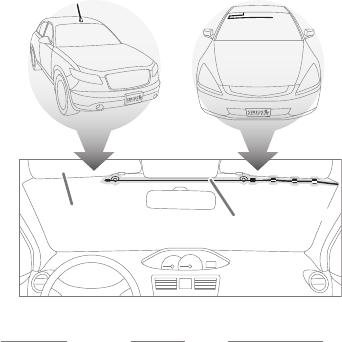
[ Installation ]
48
For vehicles with F or G type FM antennas:
Whip/aerial mounted on the front part of roof
In-glass, in the front windshield
Mount the FEA horizontally along the top edge of the front windshield or install it into the
headliner of the vehicle just above the front windshield (see Figure 24). For vehicles with
a rooftop antenna, center the FEA below the antenna whip. For vehicles with an in-glass
antenna, the FEA should be directly over the antenna wire itself. Clean the suction cup
mounting areas with the alcohol swab. The FEA wire between the two suction cups should
be pulled taut, and as straight as possible, and should not obstruct the driver’s view.
Caution: In some states it may not be legal to put the FEA on the windshield, so the
FEA should be installed into the headliner. Remove the suction cups and tuck the wire
into the headliner, stretched taut and straight.
•
•
Alternate Mounting
Location Tucked
Into Headliner
Mount FEA Along
Top Edge of
Windshield
F. G.
Figure 24
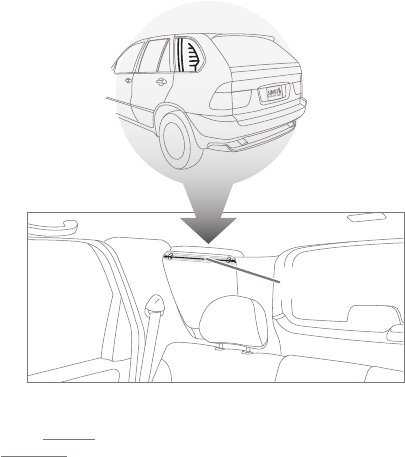
[ Installation ] 49
For vehicles with an H type FM antenna:
In-glass, in a rear side window
Mount the FEA directly over the in-glass antenna wires. If the antenna wires are vertical,
mount the FEA vertically on the glass; if the in-glass antenna wires are horizontal, mount
the FEA horizontally on the glass. (See Figure 25.) Clean the suction cup mounting areas
with the alcohol swab. The FEA wire between the two suction cups should be pulled taut,
and as straight as possible, and should not obstruct the driver’s view.
•
H.
Mount FEA Directly
Over Antenna Wires
Figure 25
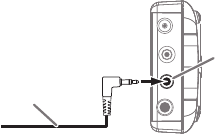
[ Installation ]
50
Step 4: Temporarily plug the FEA into the InV2’s FM OUT connector
See Figure 26.
Step 5: Tune your vehicle’s FM radio to an FM channel that’s not being used in your
area
Use your vehicle radio’s Tune function (not the Scan function) to find an FM
channel (between 88.1MHz and 107.9MHz) that is not broadcasting in your
area. If you’re not sure which FM channels are not broadcasting in your home or
travel cities, you can also go to http://sirius.com/fmchannel and search for a
suggested FM channel based on your zip code.
• Once you have located an FM channel that is not broadcasting in your area, save it as
a preset on your vehicle radio. This will become your SIRIUS preset.
FM OUT
Jack
Cable From
FM Extender Antenna
InV SI2 Unit
(Left Side)
Figure 26

[ Installation ] 51
Step 6: Set Your SIRIUS InV2’s FM transmitter to the same FM channel
a. Dock your SIRIUS receiver and turn its power ON. Wait for the Channel
Update to finish before pressing any buttons.
b. Press and hold the FM PRESETS button. The InV2’s display will show the FM1
preset frequency (see Figure 27).
Note: FM1 is factory-set to 88.1MHz. This may not be the best frequency for
your area.
c. Press the Select button to select the FM1 preset.
d. Use the Channel UP/DOWN buttons to browse-through the different FM
channels until the channel you saved as a preset in Step 5 on page 50 appears
(see Figure 28).
e. Press the Select button. The new channel will now be the FM1 preset.
To listen to your SIRIUS radio, turn your SIRIUS radio ON, then turn your vehicle’s FM
radio ON and press the SIRIUS preset you set in Step 5, on page 50. You should hear
your SIRIUS radio through your vehicle’s FM radio.
FM Presets
Button
Select
Button
Channel
UP/DOWN
Buttons
Figure 27
Figure 28
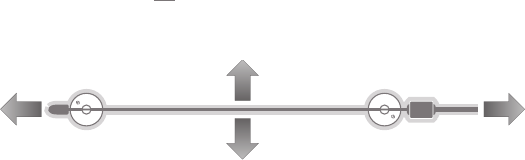
[ Installation ]
52
Step 7: Optimize the placement of the FEA
Mute the volume of your InV2. (Press the MENU button, then select AUDIO LEVEL
and turn the volume down to zero. See Audio Level, on page 67.) Note, your
SIRIUS radio is still ON.
Turn up the volume of your vehicle’s FM radio. If you hear static or interference
adjust the position of the FEA until the static or interference is eliminated or
minimized (see Figure 29).
If the level of static or interference is still high, please select another FM channel
by repeating Steps 5 & 6, on pages 50 – 51.
1.
2.
3.
Figure 29

[ Installation ] 53
Step 8: Permanently install the FEA
Note: If you are mounting the FEA in the vehicle’s headliner, skip this step.
When you are satisfi ed with the FEA’s mounting location, remove the suction cup mounts
and peel the backing off the bead and arrow adhesive mounts. Clean the area where the
FEA will be attached with the alcohol swab. Permanently adhere the FEA in the same
position on the glass (or A-pillar), making certain the wire is taut and is as straight as
possible (see Figure 30). If necessary, use the cable guides to hold the cable.
Figure 30
REMOVE
ADHESIVE BACKING
FROM ARROW
REMOVE
BOTH SUCTION CUPS
USE THE CABLE GUIDES TO HOLD THE CABLE
IN POSITION UNTIL IT REACHES
THE INNER TRIM OR MOULDING
REMOVE
ADHESIVE BACKING
FROM BEAD
THIS THINNER PORTION OF THE FEA
SHOULD BE TAUT WHEN THE FEA
IS PERMANENTLY ADHERED
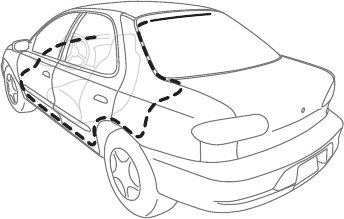
[ Installation ]
54
Step 9: Route and hide the cable through the vehicle to the Vehicle Dock
Hide the FEA cable by properly routing it to your SIRIUS Vehicle Dock (see Figure 31).
Use the cable guides to hold the cable in place until it reaches the inner trim or mould-
ing at the edge of the window. Take advantage of any existing cable channel or wiring
conduit and route the cable around the passenger compartment to the Vehicle Dock.
Take care not pull the cable across sharp edges that could damage it, and keep it away
from areas where it might entangle feet. Coil and secure any excess antenna cable in a
location where it can be hidden and secured (such as under the carpet or floor mat).
Plug the FEA cable into the Vehicle Dock’s FM OUT connector (see Figure 33, on
page 56).
Figure 31

[ Installation ] 55
Appendix A: Tips for Identifying the FM Antenna
Correctly identifying your vehicle’s FM antenna is a key to successfully installing the
FEA. The preceding installation section already showed you the different kinds of FM
antennas found on vehicles. However, there are several types of antennas found on
vehicles that you may at first believe to be the FM antenna but which in reality are not.
Instead they may actually be GPS, OnStar®, cell phone, factory-installed satellite radio
antennas, or another type of antenna.
Please be aware of the following when identifying your vehicle’s FM antenna:
Puck-type antennas and shark-fin type antennas are never the FM antenna.
Figure 32 shows several types of these antennas which should not be mistaken for
an FM antenna. If you have located one of these types of antennas on your vehicle
you can be certain that it’s not the FM antenna. Continue your search to find the
actual FM antenna.
1.
Figure 32
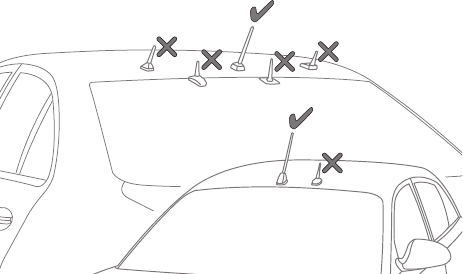
[ Installation ]
56
Greater confusion may arise with whip type antennas. Figure 33 shows some whip
type antennas which can be found on the front or rear of a vehicle’s roof, or on the
rear windshield. Some of these antennas could be the FM antenna and some are
not the FM antenna.
Antennas with a short 2-4 inch stubby whip or protrusion are not FM antennas, while
antennas with a whip length of 7 inches or longer are likely to be the FM antenna. If
your vehicle has a short stubby antenna, you should continue searching your vehicle’s
FM antenna.
If after searching your vehicle you’re still uncertain as to where its FM antenna is located
then SIRIUS recommends professional installation of the FM Extender Antenna. Ask
your SIRIUS retailer if they provide professional installation services, or can recommend
a professional installer.
If you don’t correctly identify your vehicle’s FM antenna, the installation of the FEA will
result in poor performance and unsatisfactory results.
2.
3.
Figure 33
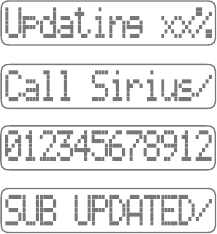
[ Installation ] 57
Subscribing to the SIRIUS Service
Before you can listen to the SIRIUS service, you need to subscribe to the SIRIUS Satel-
lite Radio service. To subscribe, do the following:
Be sure that your SIRIUS InV2 is correctly installed, is properly docked in the Ve-
hicle Dock, and that the antenna is oriented to receive the SIRIUS signal.
Turn on the InV2. After the startup se-
quence, it will update the SIRIUS channel
line-up (see Figure 34a). Wait until the
channel updates have completed before
pressing any buttons.
Once the channels have been updated,
the radio will automatically tune to chan-
nel 184 and the display will change to
Call 1-888-539-SIRIUS to Subscribe
(see Figure 34b). You will not be able
to listen to any other channels until you
activate your SIRIUS subscription.
Use the Channel UP/DOWN buttons to
tune to channel 0 to display your InV2’s
unique 12-digit SIRIUS ID Number (SID).
See Figure 34c. Write the SID number
down.
The SID number is also available on your InV2’s packaging,
Have your credit card handy and contact SIRIUS on the Internet at:
https://activate.siriusradio.com/ and follow the prompts to activate your
subscription. You can also call SIRIUS toll-free at: 1-888-539-SIRIUS
(1-888-539-7474).
When you have successfully subscribed to the SIRIUS service your InV2 will dis-
play UPDATED (see Figure 34d). To continue, press any button.
You are now ready to begin enjoying SIRIUS Satellite Radio’s digital entertainment, and
can tune to other channels!
1.
2.
3.
4.
•
5.
6.
a.
b.
c.
d.
Figure 34
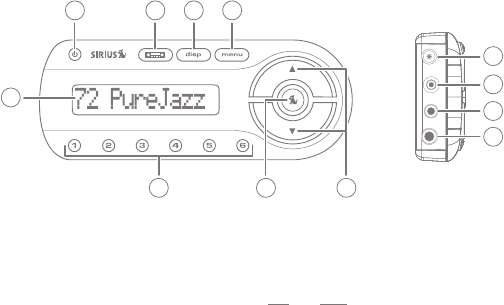
[ Controls ]
58
Controls
SIRIUS InV2 Front Panel and Connections
Figure 35 and the section following identify and describe the SIRIUS InV2’s buttons,
controls and connections.
1. LCD Display: Displays information about the InV2’s operation and about the pro-
gram that is playing.
2. Power Button: Turns the radio’s power ON and OFF.
3. FM Presets Button: Selects between different preset frequencies used by the
built-in wireless FM transmitter.
2 3 4 5
6
9
10
11
12
1
78
Figure 35
[ Controls ] 59
4. Display (DISP) Button: Pressing the DISP button toggles the display between the
following modes:
Channel Number and Channel Name
Channel Number and Artist Name
Channel Number and Song Title
Channel Number and Artist Name/Song Title
Channel Number and Category Name
Pressing and holding the DISP button activates the Display Brightness menu mode,
allowing you to use the Channel UP/DOWN buttons to adjust the LCD display’s
brightness (see Brightness and Contrast, on page 67).
5. MENU Button: Accesses Menu Options to make setup and feature changes.
Pressing and holding while in any menu screen exits the Menu Options completely
and returns to the Default display screen.
6. Channel UP/DOWN Buttons: Press to tune to the next higher or lower channel.
Press-and-hold to change channels up or down in increments of 10.
7. Select Button: Selects items highlighted on the display screen. When the
Default screen is displayed, pressing and holding the Select button returns to the
previous channel played.
8. Preset Buttons (1 – 6): Set and select preset channels.
9. DC5V Power Connector: Power connection for the supplied cigarette lighter
adapter (see page 33).
10. Antenna (ANT) Connector: Connection for the supplied magnetic antenna
(see page 33).
11. FM OUT Connector: FM output for use with the optional FM Direct Adapter
(see page 35).
12. AUDIO OUT Connector: Audio output for directly connecting to your vehicle’s
audio system (see pages 34 & 36).
•
•
•
•
•
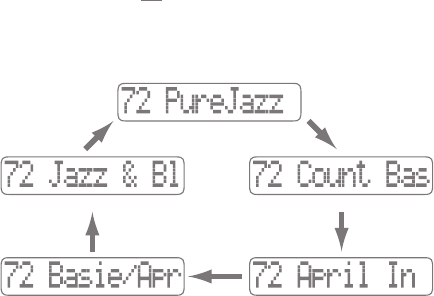
[ Operation ]
60
Operation
Display Screen Information
Whenever you power your InV2 ON, the channel that was playing last will automatically
begin playing, and the LCD display screen will show the currently-tuned channel num-
ber along with either the channel name, artist name, song title, artist name/song title or
the category name. Pressing the DISP button cycles the display between the different
modes (see Figure 36). This screen is referred to as the Default screen in this manual.
Note: Information (such as artist names and song titles) that is too large to fit on the
display in its entirety will scroll from right to left.
Channel Number & Channel Name
Channel Number & Artist NameChannel Number & Category Name
Channel Number & Song TitleChannel Number & Artist Name/Song Title
Figure 36
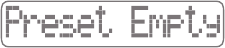
[ Operation ] 61
Changing Channels
Pressing the Channel UP or DOWN button will immediately tune to the next or previous
channel. Pressing and holding the Channel UP or DOWN button will immediately skip
up or down by 10 channels. Pressing and holding the Select button will return to the
channel that was playing immediately before the current channel.
Channel Presets
You can store up to 6 of your favorite channels as presets for quick access by pressing
the 1 – 6 buttons.
Storing Channel Presets
To store a favorite channel as a preset, do the following:
Tune the InV2 to the channel you want to store as a preset.
Press and hold for 1 second the numbered preset button (1 – 6) in which you want
to store the channel. You will hear an audible beep and the channel number on the
display will flash to confirm that the channel has been stored as a preset.
Note: If the preset button already has a channel stored in it, the newly-stored channel
will replace the original preset.
Selecting Presets
To tune to a preset channel, press and release one of the 1 – 6 buttons. If you press a
preset button in which no channel has been saved, a PRESET EMPTY message will be
displayed (see Figure 37).
1.
2.
Figure 37
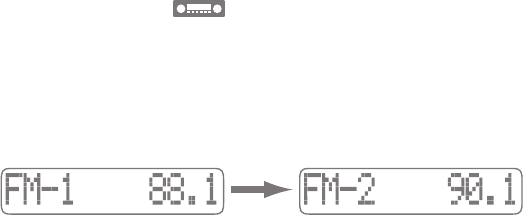
[ Operation ]
62
FM Preset Button
If you are using a wireless connection between your SIRIUS InV2 and your vehicle’s
audio system (see page 37), the FM Preset button makes it easy to select between
the InV2’s five different preset FM transmitter frequencies or select new FM transmitter
preset frequencies without having to go through the Menu Options.
Pressing the FM Preset button while the Default screen is active will display the current
preset FM transmitter frequency (see Figure 39, left). Pressing the FM Preset button
again will change to the next preset FM transmitter frequency (see Figure 39, right)
Pressing and holding the FM Preset button will go directly to the Menu Options FM
PRESETS screen (see page 65).
Figure 39
[ Menu Options ] 63
Menu Options
Menu Options allows you to set and/or change your SIRIUS InV2’s various features
and settings. The following settings are available in the Menu Options:
SIRIUS ID
FM Presets
FM Transmit
Brightness
Contrast
Audio Level
Tones
Channel Lock
Edit Code
Signal
Factory Set
Pressing and releasing the MENU button displays the SIRIUS ID screen (see Figure 40, on
page 64). While the SIRIUS ID screen is active, use the Channel UP/DOWN buttons to
scroll to the next or previous menu item and press the Select button to select it. If you
don’t make a selection within 10 seconds the InV2 will exit the Menu Options and revert
to the Default display screen. Pressing the MENU button anywhere in the menu system
will revert to the previous Menu screen; pressing and holding the MENU button will exit
the Menu Options and return to the Default display screen.
•
•
•
•
•
•
•
•
•
•
•

[ Menu Options ]
64
SIRIUS ID
This displays your InV2’s 12-digit SIRIUS ID (SID) number (see Figure 40).
The SID is unique to each SIRIUS radio, and is required to activate your service. We
recommend that you write this number in the space provided near the end of this user guide.
No adjustments are allowed in this mode. To exit, press the MENU button.
Figure 40
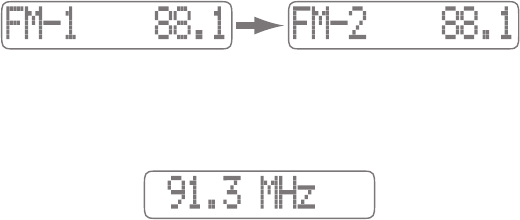
[ Menu Options ] 65
FM Presets
The FM PRESETS Menu Option lets you set or change the InV2’s built-in FM transmitter
preset frequencies. You can set up to 5 different FM preset frequencies.
1. When the FM PRESETS screen is displayed, press the Select button. The FM1
preset will be displayed (see Figure 41, left). Pressing the Channel UP/DOWN
buttons will cycle-through the five FM presets (see Figure 41, right). When the
preset you want is displayed, press the Select button.
Note: The factory default setting for all 5 FM Presets is 88.1MHz. This may not be the
best frequency for your area.
2. To change that preset’s FM frequency, use the Channel UP/DOWN buttons to
highlight a different FM frequency (see Figure 42). When the frequency you want
is displayed, press the Select button.
3. Repeat Steps 1 — 2 for as many FM presets as you wish.
If you frequently travel to different areas, you can set the five FM presets to frequencies
that are not being used by broadcasters in different areas.
Figure 42
Figure 41
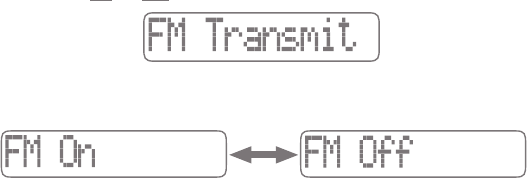
[ Menu Options ]
66
FM Transmit
The FM TRANSMIT menu option (see Figure 43) allows you to turn the the InV2’s built-in
FM transmitter ON and OFF.
1. Pressing the Select button displays the FM ON screen (see Figure 44, left).
2. Use the Channel UP/DOWN buttons to toggle between FM ON and FM OFF (see
Figure 44, right).
3. When the option you want is displayed, press the Select button.
Figure 44
Figure 43
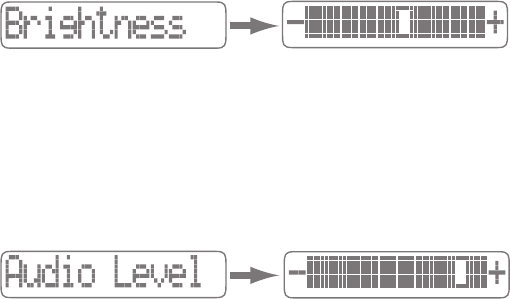
[ Menu Options ] 67
Brightness and Contrast
Brightness adjusts the overall intensity of the LCD display to help with viewing in different
lighting conditions. Contrast adjusts the relationship between the background and the
text on the LCD display.
Pressing the Select button from the BRIGHTNESS or CONTRAST menu option (see Figure
45, left) displays a 10-segment horizontal bar graph (see Figure 45, right).
Use the Channel UP/DOWN buttons to adjust the display’s brightness or contrast. The
bar graph will indicate the change. When you’re finished, press the Select button to
save the change.
Audio Level
Selecting the AUDIO LEVEL menu option (see Figure 46, left) displays a 10-segment
horizontal bar graph (see Figure 46, right).
Use the Channel UP/DOWN buttons to adjust the InV2’s audio volume level. The bar
graph will indicate the change. When you’re finished, press the Select button to save
the change.
Figure 45
Figure 46
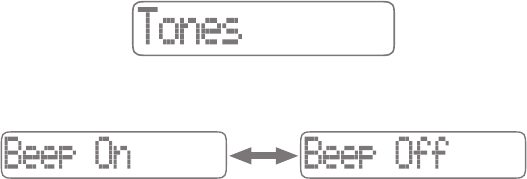
[ Menu Options ]
68
Tones
The TONES menu option (see Figure 47) lets you select whether to hear an audible
confirmation tone as you navigate menus and lists.
1. From the TONES screen, press the Select button, and use the Channel UP/DOWN
buttons to toggle between BEEP ON and BEEP OFF (see Figure 48).
2. When the option you want is displayed, press the Select button.
Figure 47
Figure 48
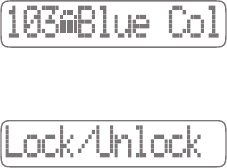
[ Menu Options ] 69
Channel Lock
Your SIRIUS InV2 has the ability to lock channels you do not want others (such as
children) to access without your permission. When browsing channels with the Channel
UP/DOWN buttons, channels that are locked will have a lock icon next to their channel
number (see Figure 49). When the anyone tries to tune to a locked channel, an ENTER
CODE screen will be displayed and the channel won’t be accessed until the correct
4-digit code number is entered.
1. Select the CHANNEL LOCK menu option. The LOCK/UNLOCK screen will appear
(see Figure 50).
2. To lock or unlock a channel, press the Select button:
a. The first time you access the LOCK/UNLOCK menu, you must enter the default
lock code. The default lock code is 1 1 1 1. Use the Preset buttons to enter the
code number and press the Select button to set it.
b. After entering the code, a list of channels will appear.
c. Use the Channel UP/DOWN buttons to navigate to the channel you want to
lock or unlock. When the channel is displayed, press the Select button to lock
or unlock it. Locked channels will have a lock icon displayed next to their names
(see Figure 49).
To change the lock code from 1 1 1 1, see Edit Code, on page 70.
Figure 49
Figure 50
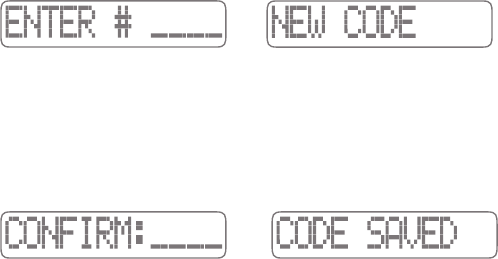
[ Menu Options ]
70
Edit Code
The EDIT CODE menu option allows you to change the Lock Code.
1. When the Edit Code screen is displayed, press the Select button. The ENTER#
screen (see Figure 51, left) will appear.
2. Use the Preset buttons to enter the 4-digit code number and press the Select
button. The NEW CODE screen will appear (see Figure 51, right).
3. Use the Preset buttons to enter a new 4-digit code number and press the Select
button.
4. You will be prompted to confirm the code (see Figure 52, left). Use the
Preset buttons to re-enter the new code number and press the Select button.
A confirmation screen will appear (see Figure 52, right).
Note: If you have forgotten your Channel Lock code, call SIRIUS Customer Service
for help.
Figure 51
Figure 52
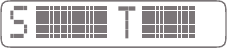
[ Menu Options ] 71
Signal
When using the optional Home Docking Station or Boombox indoors, it is important to
aim the SIRIUS antenna for maximum signal reception. The SIGNAL screens visually show
the strength of the satellite and terrestrial signals being received by the InV2. (Refer to
the Home Docking Station installation guide for more information about properly orienting
the antenna.)
Select the SIGNAL menu option and press the Select button. The signal strength screen
will be displayed (see Figure 53). The ‘S’ bar graph indicates the strength of the SIRIUS
satellite signal; the ‘T’ bar graph indicates the strength of the SIRIUS terrestrial signal
(if available).
Figure 53
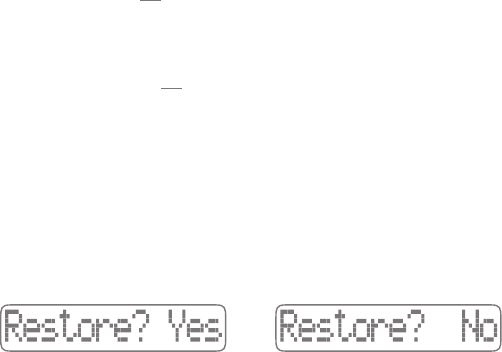
[ Menu Options ]
72
Factory Set
The Factory Set menu option will restore most every feature of the radio to the original
factory settings. The following is a list of all features affected by the Factory Set
option:
All Channel Presets are cleared
FM Transmitter set to ON
FM Transmitter Preset #1 set to 88.1 MHz
Display brightness set to 50%
Display Contrast set to 50%
Audio level set to -3dB
Confirmation Tone set to ON
Note that the Channel Lock feature is not affected by the Factory Set option. If a code
has been set for the Channel Lock feature, the code will not be reset by the Factory Set
feature, preventing someone from circumventing the Channel Lock feature. Channels
which have been locked will remain locked.
To activate the Factory Set feature, and restore the above features to their factory
settings, do the following:
1. Use the Channel UP/DOWN buttons to display the FACTORY SET menu option,
then press the Select button.
2. Press the Channel UP/DOWN buttons to toggle between the RESTORE? Y(ES)
and RESTORE? N(O) screens (see Figure 54). When the RESTORE? Y(ES) screen
appears, press the Select button.
•
•
•
•
•
•
•
Figure 54

[ Menu Options ] 73
• If you do not want to restore the InV2 to its factory settings, press the Select
button when the RESTORE? N(O) screen appears. You will be taken back to the
MENU OPTIONS screen.
3. The ARE YOU SURE? screen (Figure 55, left) will be displayed. Press the Select
button to restore the factory settings. The RESTORING screen will appear (see
Figure 55, right).
• If you do not want to restore the InV2 to its factory settings, press and hold the
MENU button to return to the Default screen.
When the restore is complete, the InV2 will tune to the last channel that was active
before the Factory Set was begun.
Figure 55
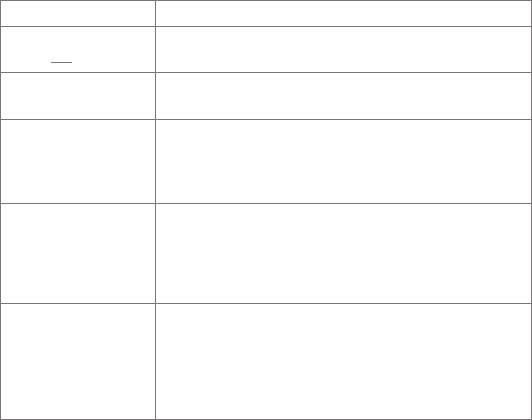
[ Troubleshooting ]
74
Troubleshooting
Symptom Solution
The InV2 does not
power ON
Blown fuse, or the power cable is not properly connected.
• Check for a bad fuse and check power cable connection
Display reads:
No Antenna
The satellite antenna is not connected to the radio.
• Check the satellite antenna connection to the radio.
Display reads:
Acquiring Signal
No satellite signal is being received.
• Check for obstacles over or around the satellite antenna.
• Change the vehicle location to eliminate nearby obstacles
(bridges, overpasses, tress, buildings, etc.).
Audio static or loss of
clarity
The FM frequency contains static.
• Locate a quiet FM frequency on your vehicle radio and set
the InV2’s FM transmitter frequency to match.
• If using the InV2’s AUDIO OUT connector, check the
cable connections.
No sound The audio cables are not connected, or the vehicle’s FM
radio is set to the wrong frequency.
• Check the audio cables at the InV2 and the vehicle’s audio
system.
• Tune the vehicle’s FM radio to the same FM frequency the
InV2’s FM transmitter is tuned.
[ Specifications ] 75
Specifications
Satellite Frequencies . . . . . . . . . . . . . . . . . . . . . . . . . . . . . . . .2322.293/2330.207 MHz
Terrestrial Frequencies . . . . . . . . . . . . . . . . . . . . . . . . . . . . . . . . . . . . . . . 2326.250MHz
Radio Power Requirements . . . . . . . . . . . . . . . . . 4.9 – 5.6 Volts, Negative Ground, DC
Audio Output . . . . . . . . . . . . . . . . . . . . . . . . . . . . . . . . . . . . . 550mVrms (+/- 50mVrms)
Total Harmonic Distortion (THD) . . . . . . . . . . . . . . . . . . . . . . . . . . . . . . . . . . . . . . <0.2%
Signal-to-noise (S/N) . . . . . . . . . . . . . . . . . . . . . . . . . . . . . . . . . . . . . Greater than 73dB
Fuse Requirement . . . . . . . . . . . . . . . . . . . . . . . . . . . . . . . . . . . . . . . . . . . . . . . .2A ATC
Radio Dimensions (Length x Width x Depth). . . . . . . . . . 129.6mm x 45.7mm x 17.8mm
(5.1” x 1.8” x 0.7”)
Radio Weight . . . . . . . . . . . . . . . . . . . . . . . . . . . . . . . . . . . . . . . . . . . . . . .68.0g (2.4 oz.)
Cigarette Lighter Adapter Power Requirements . . . .9 –16 Volts, Negative Ground, DC
Antenna Type . . . . . . . . . . . . . . . . . . . . . . . . . . . . . . . . . . . . . . . . . Low Profile Magnetic
Antenna Cable Length . . . . . . . . . . . . . . . . . . . . . . . . . . . . . . . . .21’ (single micro-cable)
Antenna Connector Type . . . . . . . . . . . . . . . . . . . . . . . . . . . . . . . . . . . SMB (right-angle)
Audio Out Interface . . . . . . . . . . . . . . . . . . . . . . . . . . . . . . . . . 1/8” / 3.5mm Stereo Jack
FM Out Interface . . . . . . . . . . . . . . . . . . . . . . . . . . . . . . . . . . . . . . . . . . . . . . 2.5mm Jack
Note: Features and Specifications are subject to change without notice.
[ Warranty ]
76
Warranty
SIRIUS Satellite Radio Inc. (the “Company”) warrants to the original retail purchaser of this
product that should this product or any part thereof, under normal use and conditions, be
proven defective in material or workmanship within 12 months from the date of original pur-
chase, such defect(s) will be repaired or replaced with new or reconditioned product (at the
Company’s option) without charge for parts and repair labor. To obtain repair or replacement
within the terms of this Warranty, the product is to be delivered with proof of warranty coverage
(e.g. dated bill of sale), specification of defect(s), transportation prepaid, to the location shown
below under WARRANTY RETURN.
This Warranty does not extend to the elimination of externally generated static or noise, to
correction of antenna problems, to costs incurred for installation, removal or reinstallation of
the product, or to damage to tapes, compact discs, speakers, accessories, or vehicle electri-
cal systems.
This Warranty does not apply to any product or part thereof which, in the opinion of the Company,
has suffered or been damaged through alteration, improper installation, mishandling, misuse, ne-
glect, accident, or by removal or defacement of the factory serial number/bar code label(s). THE
EXTENT OF THE COMPANY’S LIABILITY UNDER THIS WARRANTY IS LIMITED TO THE RE-
PAIR OR REPLACEMENT PROVIDED ABOVE AND, IN NO EVENT, SHALL THE COMPANY’S
LIABILITY EXCEED THE PURCHASE PRICE PAID BY PURCHASER FOR THE PRODUCT.
This Warranty is in lieu of all other express warranties or liabilities. ANY IMPLIED WARRAN-
TIES, INCLUDING ANY IMPLIED WARRANTY OF MERCHANTABILITY, SHALL BE LIMITED
TO THE DURATION OF THIS WRITTEN WARRANTY. ANY ACTION FOR BREACH OF ANY
WARRANTY HEREUNDER INCLUDING ANY IMPLIED WARRANTY OF MERCHANTABILITY
MUST BE BROUGHT WITHIN A PERIOD OF 48 MONTHS FROM DATE OF ORIGINAL PUR-
CHASE. IN NO CASE SHALL THE COMPANY BE LIABLE FOR ANY CONSEQUENTIAL OR
INCIDENTAL DAMAGES FOR BREACH OF THIS OR ANY OTHER WARRANTY, EXPRESS
OR IMPLIED, WHATSOEVER. No person or representative is authorized to assume for the
Company any liability other than expressed herein in connection with the sale of this product.
Some states do not allow limitations on how long an implied warranty lasts or the exclusion or
limitation of incidental or consequential damage so the above limitations or exclusions may not
apply to you. This Warranty gives you specific legal rights and you may also have other rights
which vary from state to state.
WARRANTY RETURN: To obtain repair or replacement within the terms of this Warranty,
please return product to an authorized retailer or call Customer Service at 1-800-869-5590;
proof of purchase and description of defect are required. Products to be returned to an ap-
proved warranty station must be shipped freight prepaid.

[ SIRIUS ID ] 77
SIRIUS ID
Write down the SIRIUS ID (SID) of your SIRIUS InV2 in the space provided below.
SID:

SIRIUS Customer Service: 1-888-869-5590
customercare@sirius-radio.com
SIRIUS Satellite Radio Inc.
1221 Avenue of the Americas
New York, NY 10020
1-888-869-5590
http://www.sirius.com

SI2TK1 (InV2) User Guide (081707a)
sirius.com
Sirius Satellite Radio Inc.
1221 Avenue of the Americas
New York, NY 10020
800.869.5590