Quanta Computer LI170 LTE sip module User Manual UserMan3
Quanta Computer Inc LTE sip module UserMan3
Contents
UserMan3
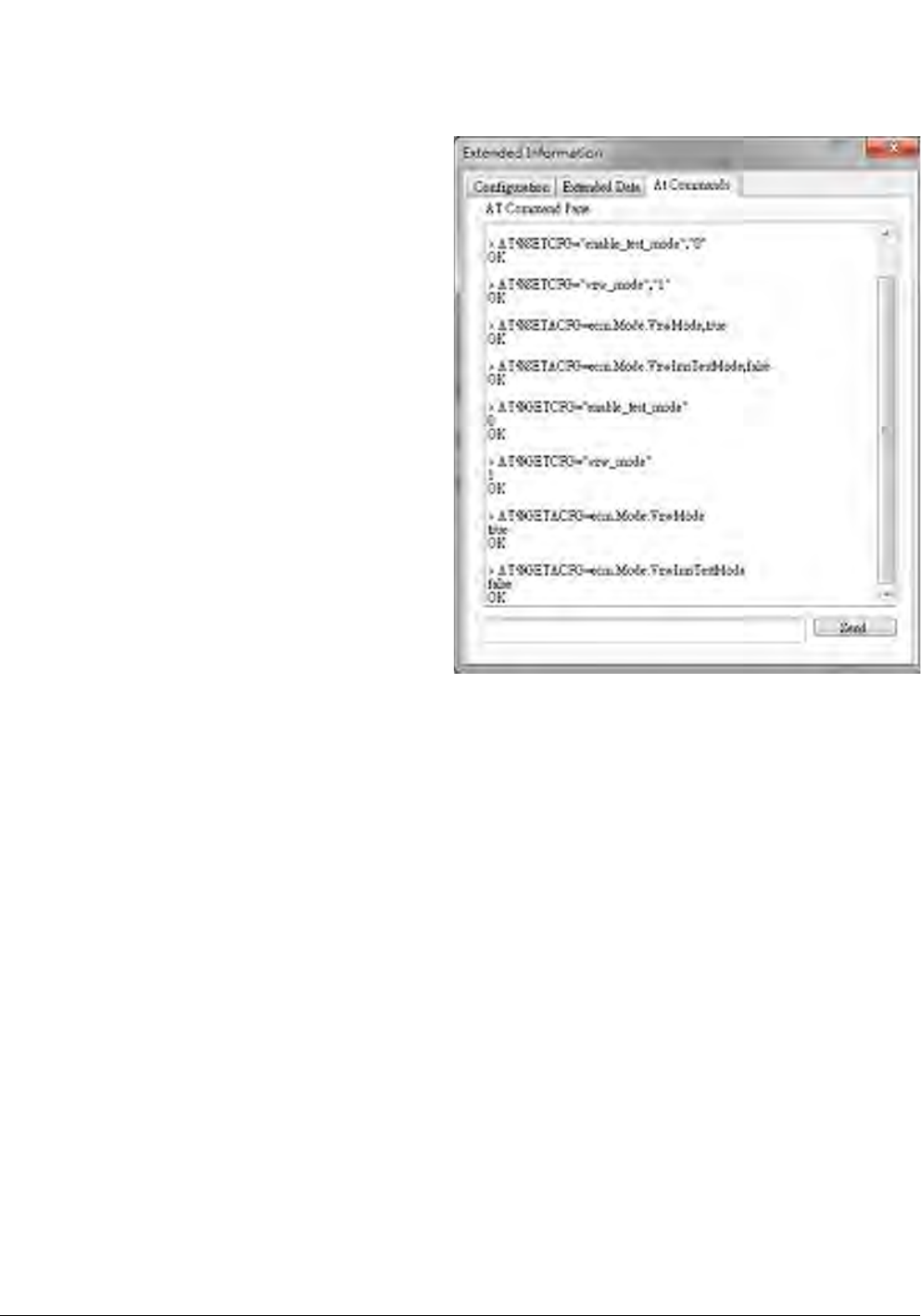
Page
30
6. OMA-DM
6.1. Mandatory Configuration
1. It’s necessary to configure Quanta device with
the following parameters before you start
OMA-DM testing.
2. It’s mandatory to configure Quanta device
with the following parameters if your device is
upgraded to new firmware.
3. Please make sure that the device is not
connected to LTE network (i.e. offline from
eNodeB) before you do any configuration.
4. Please open connection manager.
5. Please enter the following AT commands
sequentially (Please refer section 3.1.2).
AT%SETCFG="enable_test_mode","0"
AT%SETCFG="vzw_mode","1"
AT%SETACFG=ecm.Mode.VzwMode,true
AT%SETACFG=ecm.Mode.VzwImsTestMode,false
6. Please check if it returns “OK”.
7. Please confirm your configuration by entering
the following AT commands sequentially.
AT%GETCFG="enable_test_mode"
(it shall be “0”)
AT%GETCFG="vzw_mode"
(it shall be “1”)
AT%GETACFG=ecm.Mode.VzwMode
(it shall be “true”)
AT%GETACFG=ecm.Mode.VzwImsTestMode
(it shall be “false”)
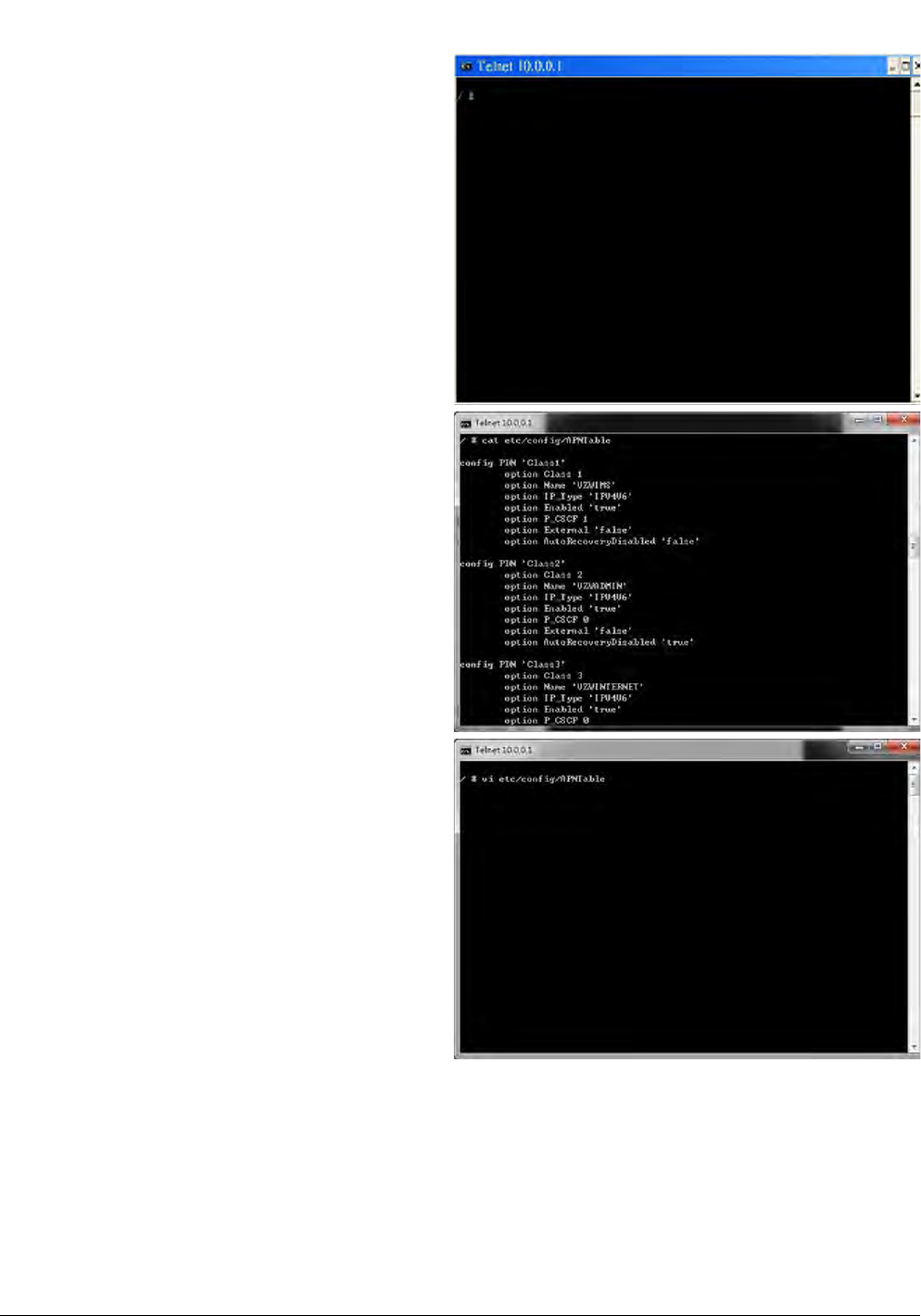
Page
31
6.2. How to Enable/Disable APN
1. Please make sure your device has disconnected
from network.
2. If you would like to edit APN table, it’s
necessary to telnet to embedded connection
manager. (Please refer to section 3.1.1)
3. Please open command console.
4. Please key in “telnet 10.0.0.1” and press enter.
5. If you failed to telnet 10.0.0.1, please manually
set your IP address to 10.0.0.133.
6. After successfully telnet to 10.0.0.1, please key
in “cat /etc/config/APNTable” and press enter.
7. There are 4 APNs in table, and you can see its
configurations, including NAME, IP_Type,
P_CSCF and so on.
8. For example, if you would like to disable
“VZWIMS” APN, please use the editor tool “vi”
to edit this APNTable.
9. Therefore, please key in
“vi /etc/config/APNTable” and press enter.
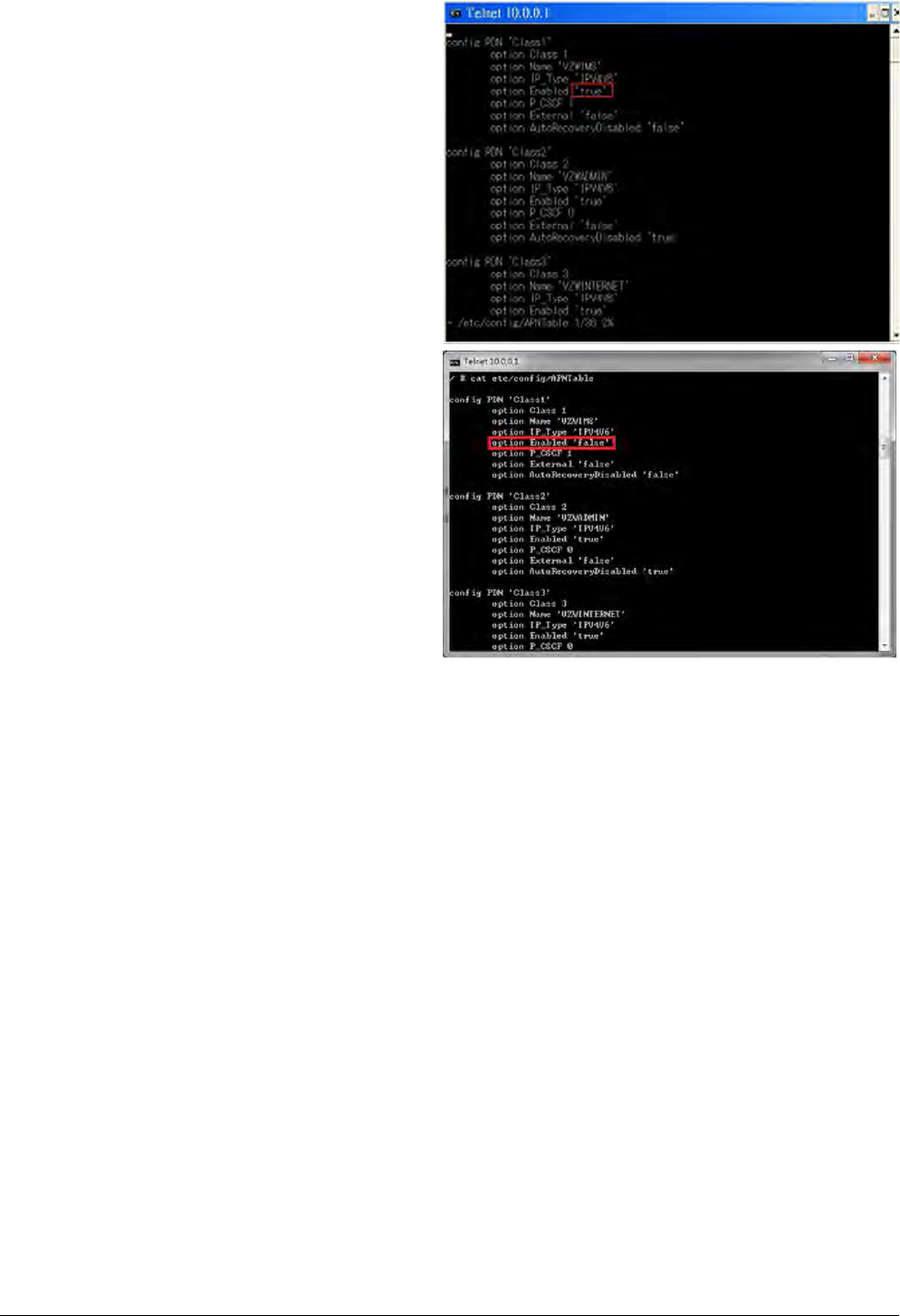
Page
32
10. Please move cursor to
Option Enabled “true”
11. Please modify this value to “false”.
NOTE: If you are not familiar with vi
commands, please refer to section 6.6 for
more information.
12. Please enter “Shift+z” twice to save file.
13. Please key in
“cat /etc/config/APNTable” and press enter.
14. Please check if “VZWIMS” APN is disabled.
Option Enabled ‘false’
15. Please enter “reboot” command to reboot
device in order to take effect of the
configuration.
16. You can also follow above procedures to
enable/disable other APNs.
NOTE: Please make sure to reboot device in
order to take effect of your setting.
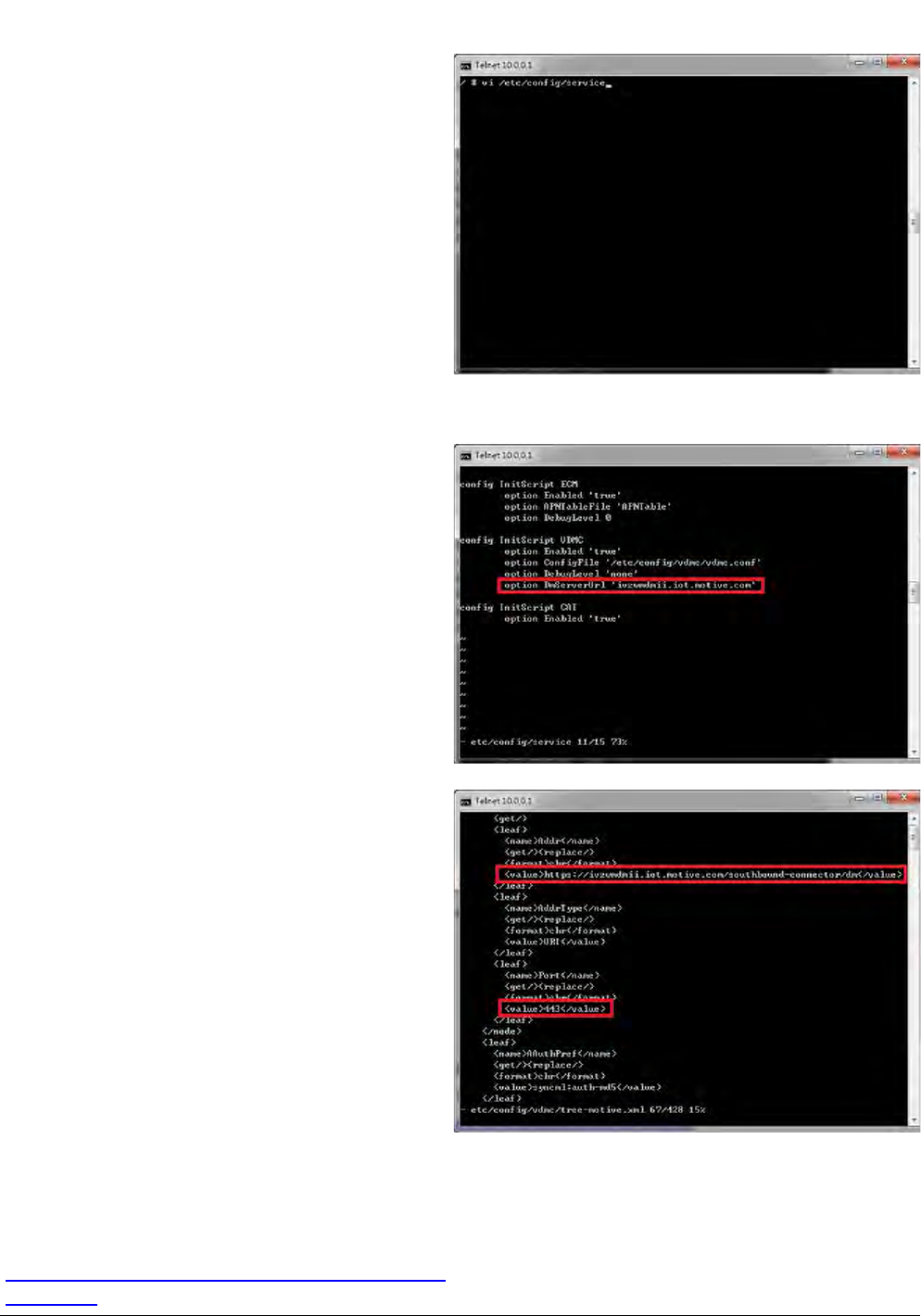
Page
33
6.3. How to Modify OMA-DM Server URL
1. Please make sure your device has disconnected
from network.
2. If you would like to edit OMA-DM server URL,
it’s necessary to telnet to embedded
connection
manager. (Please refer to section 3.1.1)
3. Please open command console.
4. Please key in “telnet 10.0.0.1” and press enter.
5. If you failed to telnet 10.0.0.1, please manually
set your IP address to 10.0.0.133.
6. Please key in
“vi etc/config/service” and press enter.
7. Please modify the server URL to
”ivzwmdmii.iot.motive.com”
8. Please enter “Shift+z” twice to save file.
9. Please key in “cat /etc/config/service” and
check if the server URL is set up correctly.
10. Please key in
“vi etc/config/vdmc/tree-motive.xml”
and press enter.
11. Please key in “/https” to search the server URL.
12. Please modify the server URL to
https://ivzwmdmii.iot.motive.com/southbound-con
nector/dm
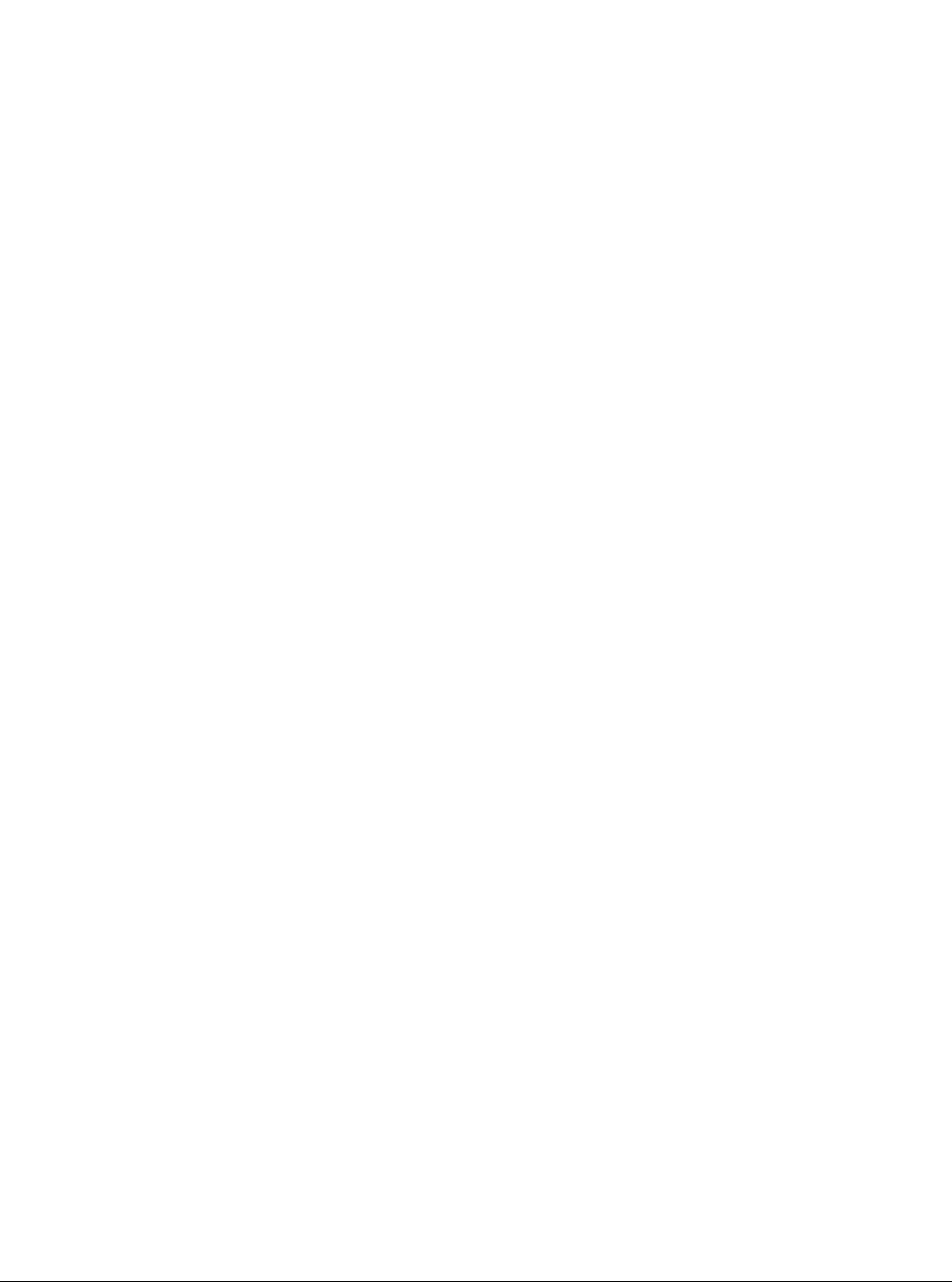
Page
34
13. Please also check if port number is “443”.
14. Please enter “Shift+z” twice to save file.
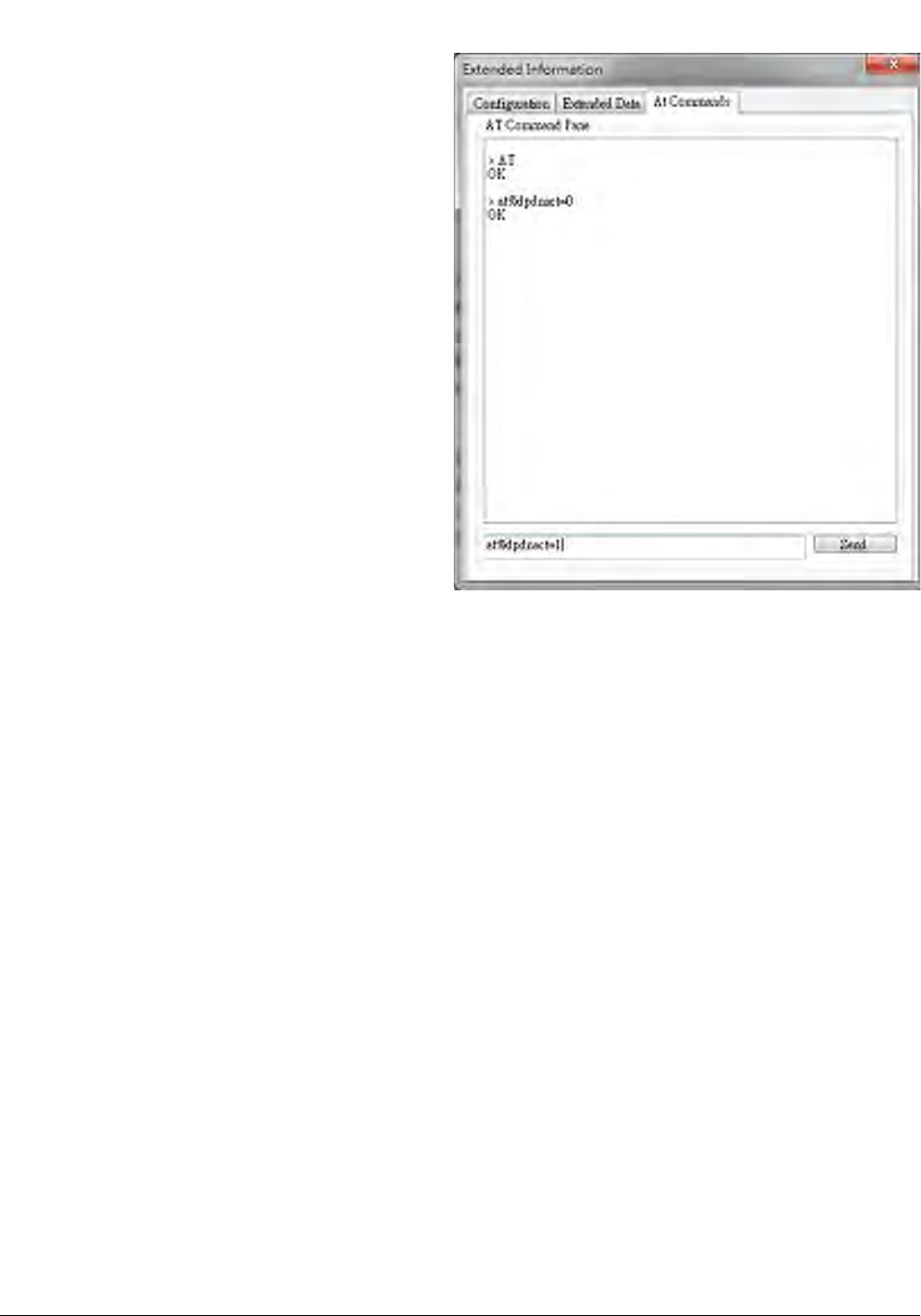
Page
35
6.4. How to Online Enable/Disable Internet APN
1. P
lease check if your device has connected to LTE
network successfully.
2. If you would like to online enable/disable
“INTERNET” APN (see NOTE), it’s necessary to
enter specific AT command.
NOTE: Online enable/disable “INTERNET” APN
means it’s not mandatory to reboot device to
take effect of “INTERNET” APN. Please note
that this method is applicable to “INTERNET”
APN only, and this configuration will be lost
after device reboots.
3. If you enter “at%dpdnact=0” to disable
“INTERNET” APN, the LTE connection will be
lost. On the contrary, if you enter
“at%dpdnact=1” to enable “INTERNET” APN,
device will reconnect to LTE network.
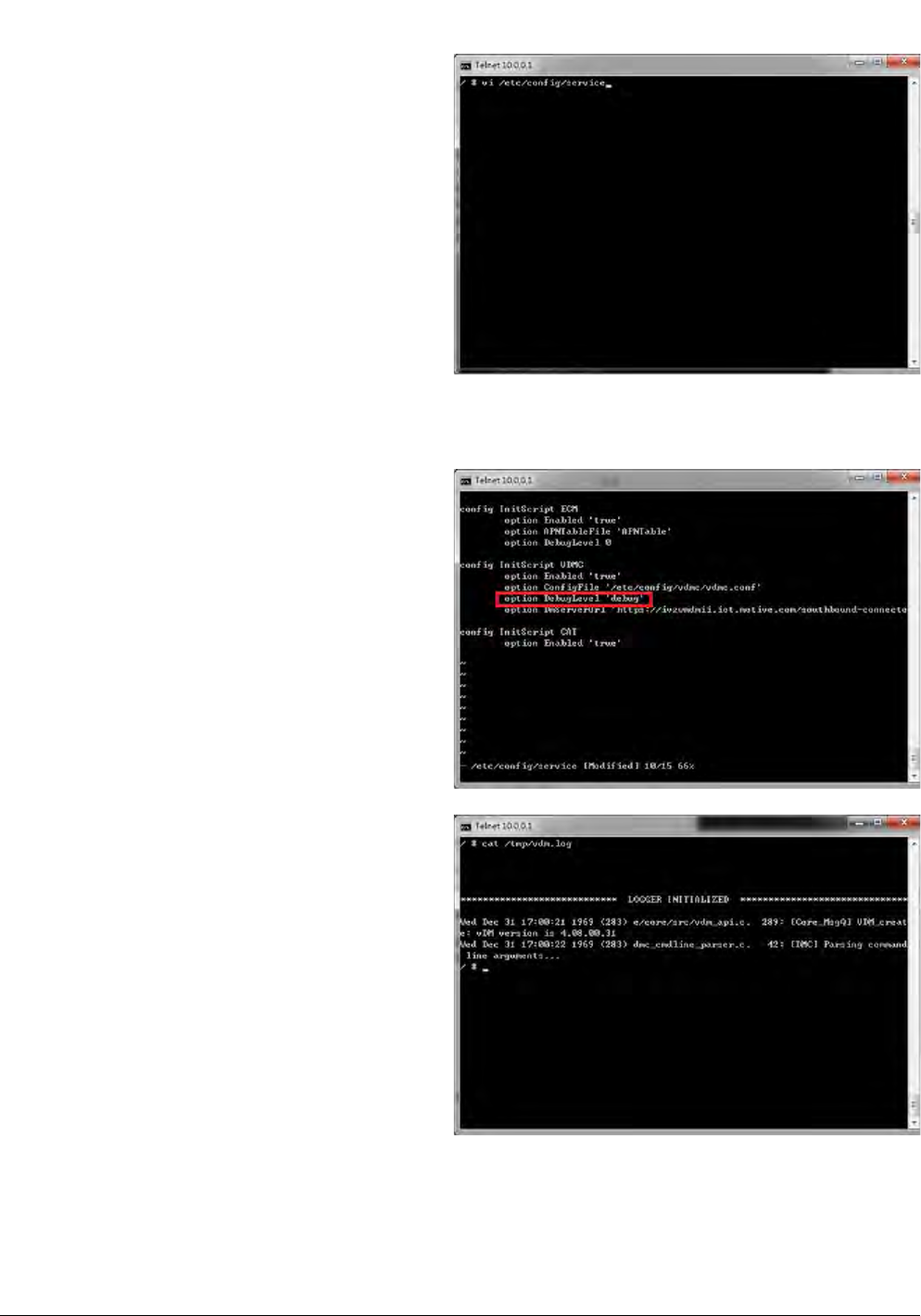
Page
36
6.5. How to Enable/Disable OMA-DM log
1. Please make sure your device has disconnected
from network.
2. If you would like to enable/disable OMA-DM
log, it’s necessary to telnet to embedded
connection manager. (Please refer to section
3.1.1)
3. Please open command console.
4. Please key in “telnet 10.0.0.1” and press enter.
5. If you failed to telnet 10.0.0.1, please manually
set your IP address to 10.0.0.133.
6. Please key in
“vi etc/config/service” and press enter.
7. Please modify the value of DebugLevel to
“debug”.
8. Please enter “Shift+z” twice to save file.
9. Please enter “reboot” command to reboot
device.
10. Please enter “cat /tmp/vdm.log” and check
OMA-DM logs.
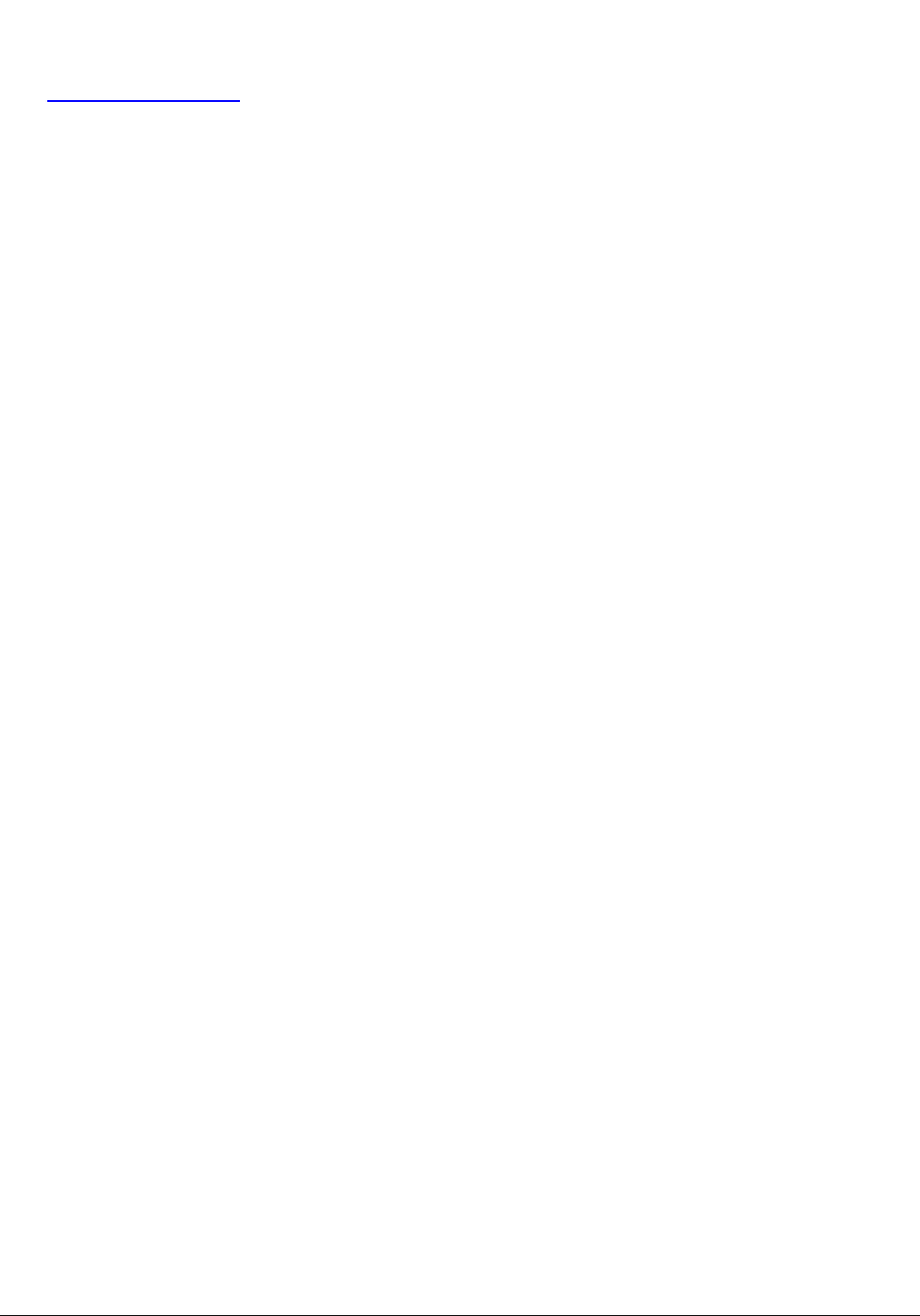
Page
37
6.6. How to Use VI editor
Please google search “vi manual” or by clicking below URL directly.
http://glaciated.org/vi/

Page
38
FCC Regulations:
This device complies with part 15 of the FCC Rules. Operation is subject to the following two
conditions: (1) This device may not cause harmful interference, and (2) this device must accept any
interference received, including interference that may cause undesired operation.
This device has been tested and found to comply with the limits for a Class B digital device, pursuant to
Part 15 of the FCC Rules. These limits are designed to provide reasonable protection against harmful
interference in a residential installation. This equipment generates, uses and can radiated radio frequency
energy and, if not installed and used in accordance with the instructions, may cause harmful interference to
radio communications. However, there is no guarantee that interference will not occur in a particular
installation If this equipment does cause harmful interference to radio or television reception, which can be
determined by turning the equipment off and on, the user is encouraged to try to correct the interference by
one or more of the following measures:
-Reorient or relocate the receiving antenna.
-Increase the separation between the equipment and receiver.
-Connect the equipment into an outlet on a circuit different from that to which the receiver is connected.
-Consult the dealer or an experienced radio/TV technician for help.
Changes or modifications not expressly approved by the party responsible for compliance could void the
user‘s authority to operate the equipment.
RF Exposure Information
This Modular Approval is limited to OEM installation for mobile and fixed applications only. The
antenna installation and operating configurations of this transmitter, including any applicable source-based
time-averaging duty factor, antenna gain and cable loss must satisfy MPE categorical Exclusion
Requirements of §2.1091.
The antenna(s) used for this transmitter must be installed to provide a separation distance of at least 20 cm
from all persons, must not be collocated or operating in conjunction with any other antenna or transmitter,
except in accordance with FCC multi-transmitter product procedures.
The end user has no manual instructions to remove or install the device and a separate approval is required
for all other operating configurations, including portable configurations with respect to 2.1093 and
different antenna configurations.
Maximum antenna gain allowed for use with this device is 2.02 dBi.
When the module is installed in the host device, the FCC ID label must be visible through a window on
the final device or it must be visible when an access panel, door or cover is easily re-moved. If not, a
second label must be placed on the outside of the final device that contains the following text: “Contains
FCC ID: HFS-LI170”.