Quanta Computer X300 1900 MHz GSM / GPRS Cellular Phone User Manual 1B
Quanta Computer Inc 1900 MHz GSM / GPRS Cellular Phone 1B
Contents
- 1. User Manual 1A
- 2. User Manual 1B
- 3. User Manual 2
User Manual 1B
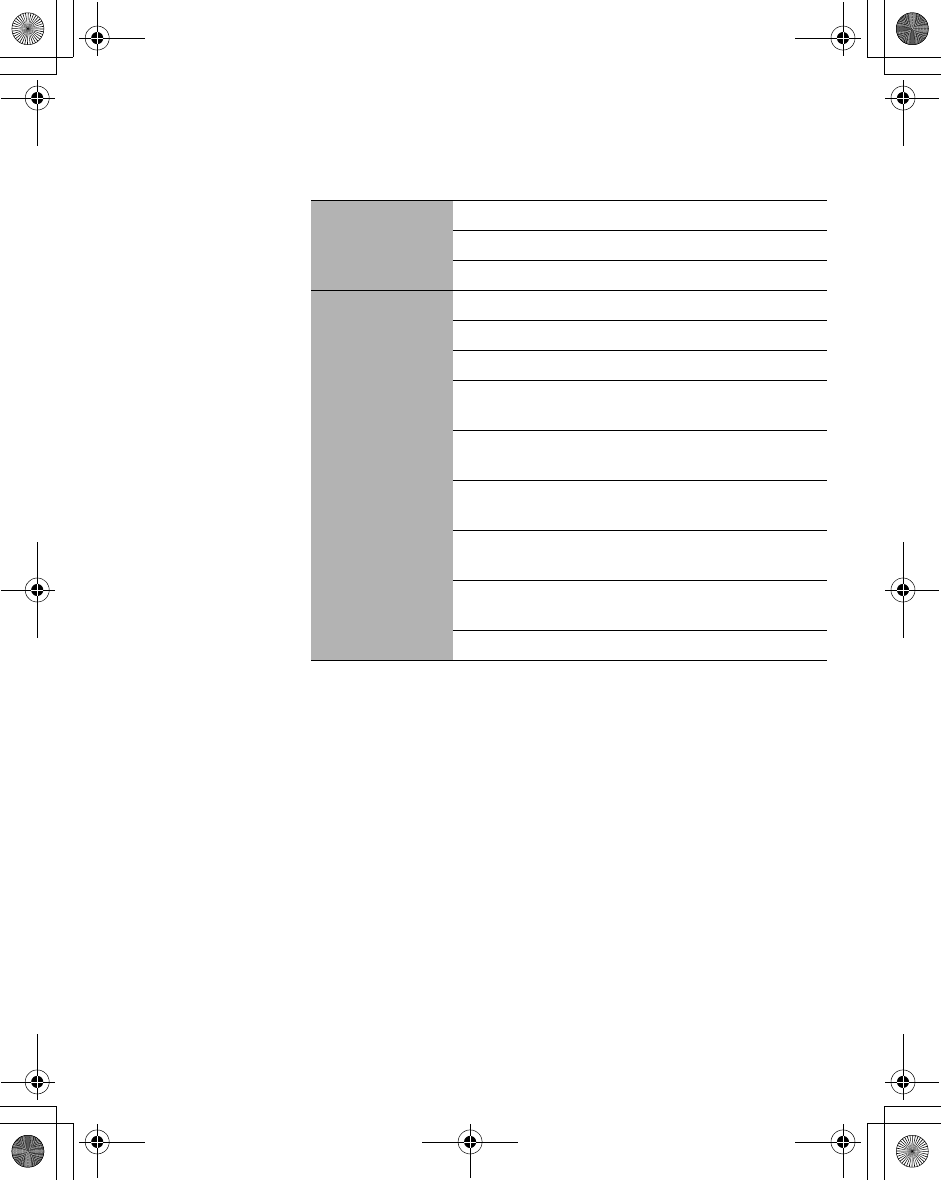
Messages Menu 79
The following options are available after selecting the message in
the received list in the Inbox:
Options AView: View the selected MMS message.
Delete: Delete the selected MMS message.
Delete all: Delete all MMS messages.
View @
Reply: Reply to the selected MMS message.
Reply all: Reply to all MMS messages.
Forward: Forward the selected MMS message.
Call: Make a call to the sender of the MMS
message.
Info: Show the page timing, the type of image, and/
or sound files attached including the message size.
Extract media: Save the multimedia data attached
to the MMS message.
Extract number: Save the phone number
embedded in the MMS message.
Hyperlink: Jump to the URL embedded in the MMS
message.
View again: Go back to View.
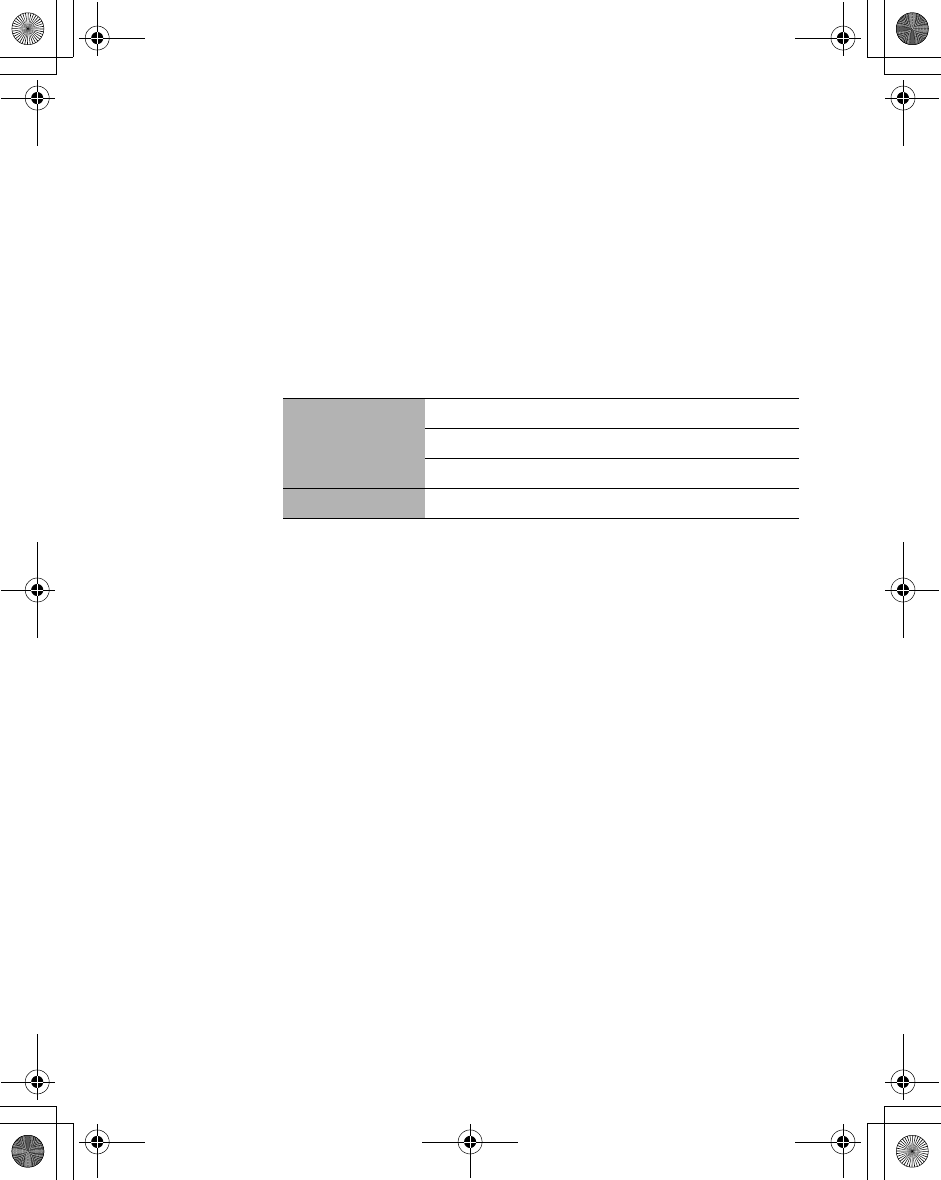
80 Messages Menu
Viewing an MMS message in the Outbox
From Messages
1. 4Outbox A(Select)
2. 4MMS A(Select)
3. 4Unsent messages or Sent messages A(Select)
4. 4 required MMS message A(Options) or @(View)
The following options are available after selecting the message in
the unsent or sent messages list in the Outbox:
Options AView: View the selected MMS message.
Delete: Delete the selected MMS message.
Delete all: Delete all MMS messages.
View @View the selected MMS message
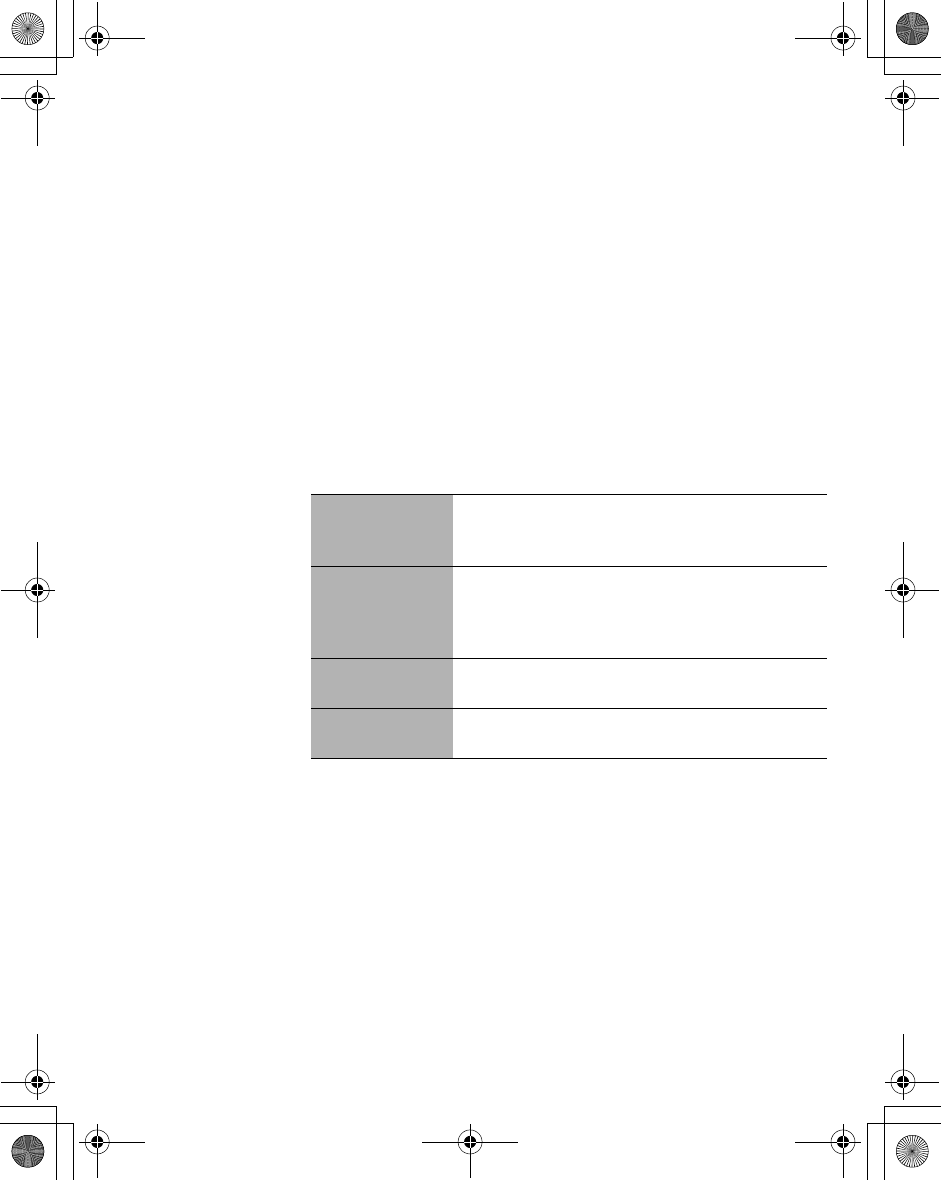
Messages Menu 81
SMS settings
Message centre
From Messages
1. 4Settings A(Select)
2. 4SMS A(Select)
3. 4Message centre A(Select)
4. Enter your message centre number in the international
dialling format A(OK) (see "International dialling" on
page 15)
You can also change the following settings:
Protocol
Select the protocol type which specifies the format
your SMS message is converted to.
Select Standard text, Fax or E-mail.
Validity period
Set the validity period that the SMS message is
stored at the Message centre.
Select 1 Hour, 12 Hours, 1 Day, 1 Week or
Maximum.
Delivery report Choose whether you want to receive a confirmation
when your SMS message has been delivered.
SMS via GPRS Decide whether or not you want to send your SMS
via GPRS.
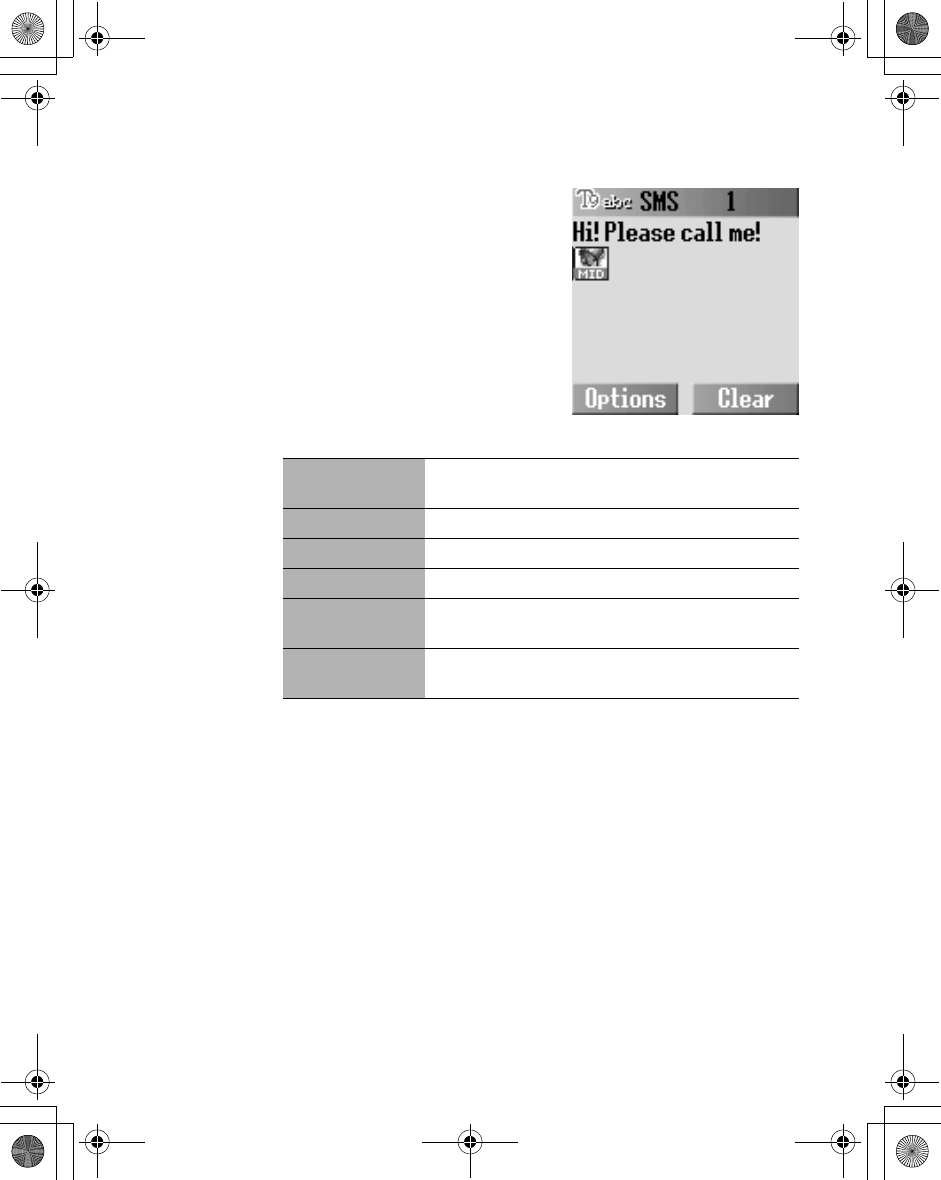
82 Messages Menu
Creating an SMS message
From Messages
1. 4Create A(Select)
2. 4SMS A(Select)
3. Enter your text
4. A(Options)
5. 4 required option
A(Select)
The following options are available
after completing the text entry:
Send Send your SMS message. Press A(Options) to
recall the Contacts list, then select the recipient.
Save Save your SMS message in the Outbox.
Save & send Save your SMS message, then send the message.
Picture & sound Attach sound and/or a picture.
Format Edit your SMS message by inserting new lines,
changing the font face, and/or font colour.
User Messages Select the pre-defined message to insert into your
SMS message.
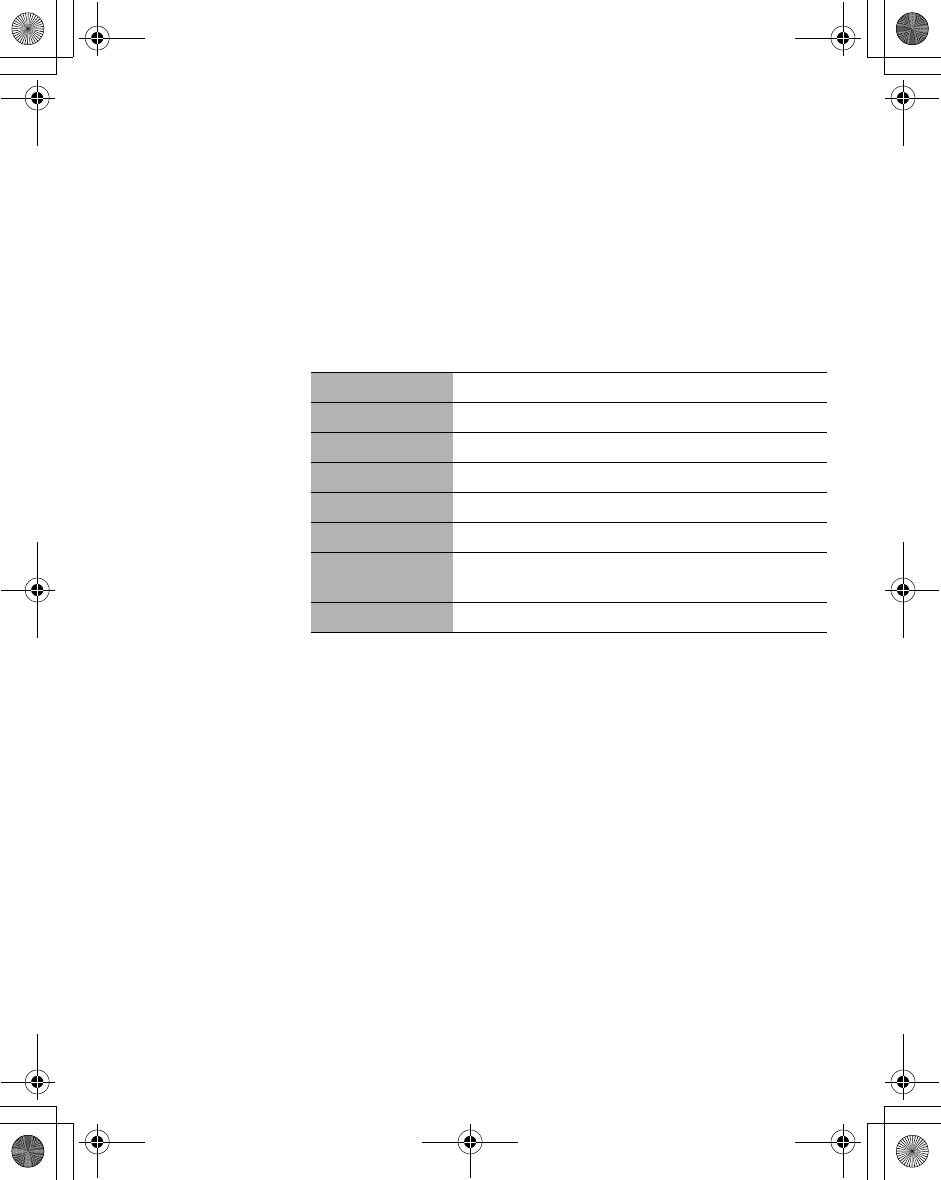
Messages Menu 83
Receiving an SMS message
From Messages
1. 4Inbox A(Select)
2. 4SMS A(Select)
3. 4 required SMS message A(Options)
You can select one of the following options when you want to
decide how to deal with the incoming SMS message:
View View the selected SMS message.
Delete Delete the selected SMS message.
Reply Reply to the selected SMS messages.
Forward Forward the selected SMS message.
Edit Edit or add text, add pictures, and/or sounds.
Delete all Delete all SMS messages.
Extract number Save the phone number embedded in the SMS
message.
Hyperlink Jump to the URL embedded in the SMS message.
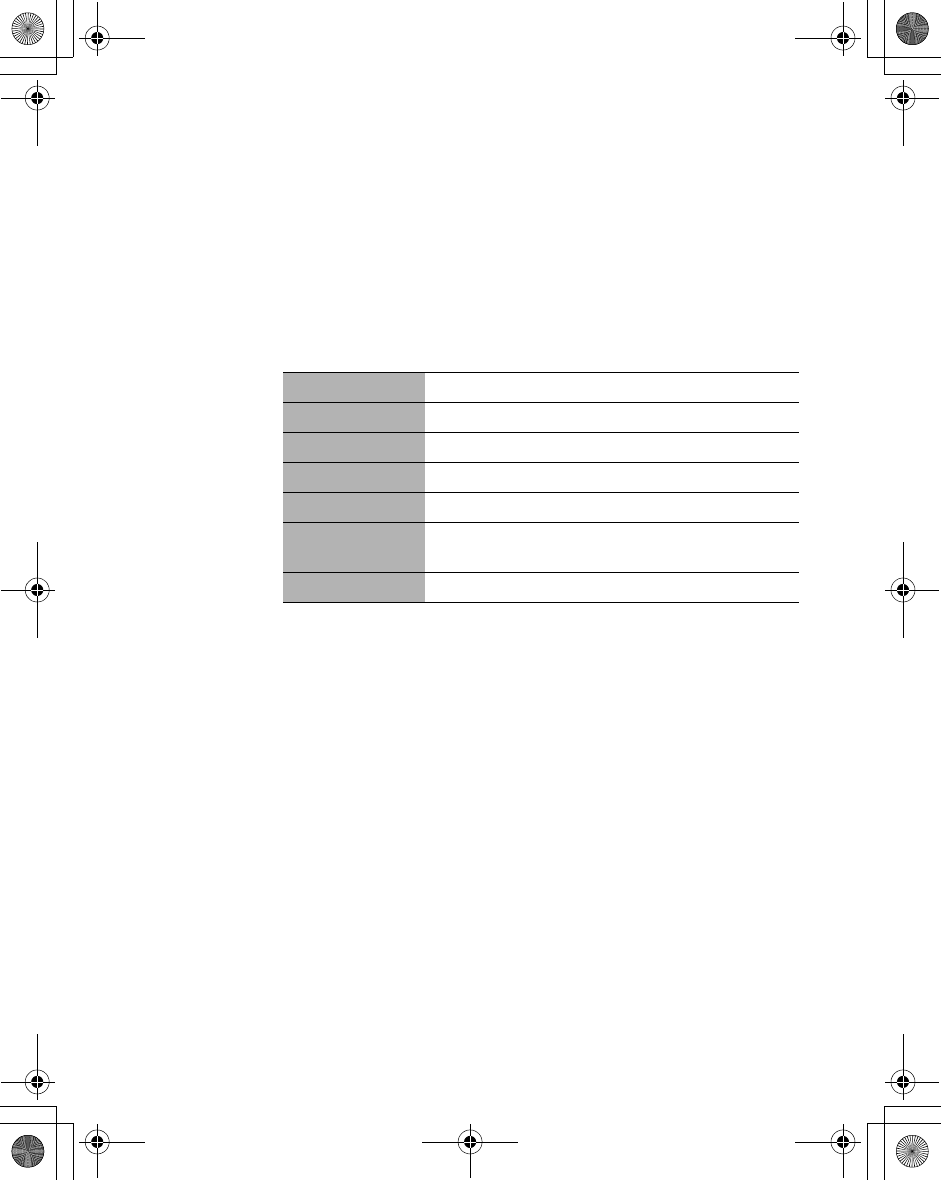
84 Messages Menu
Viewing an SMS message in the Outbox
From Messages
1. 4Outbox A(Select)
2. 4SMS A(Select)
3. 4 required SMS message A(Options)
Select one of the following options when you want to decide how
to deal with the outgoing SMS message:
User Messages
You can edit the User Messages, then save them for later use.
From Messages
1. 4User Messages A(Select)
2. 4 required message A(Select)
3. Edit the message A(Options)
4. 4Save & Send or Save A(Select)
View View the selected SMS message.
Delete Delete the selected SMS message.
Forward Forward the selected SMS message.
Edit Edit or add text, add pictures, and/or sounds.
Delete all Delete all SMS message.
Extract number Save the phone number embedded in the SMS
message.
Hyperlink Jump to the URL embedded in the SMS message.
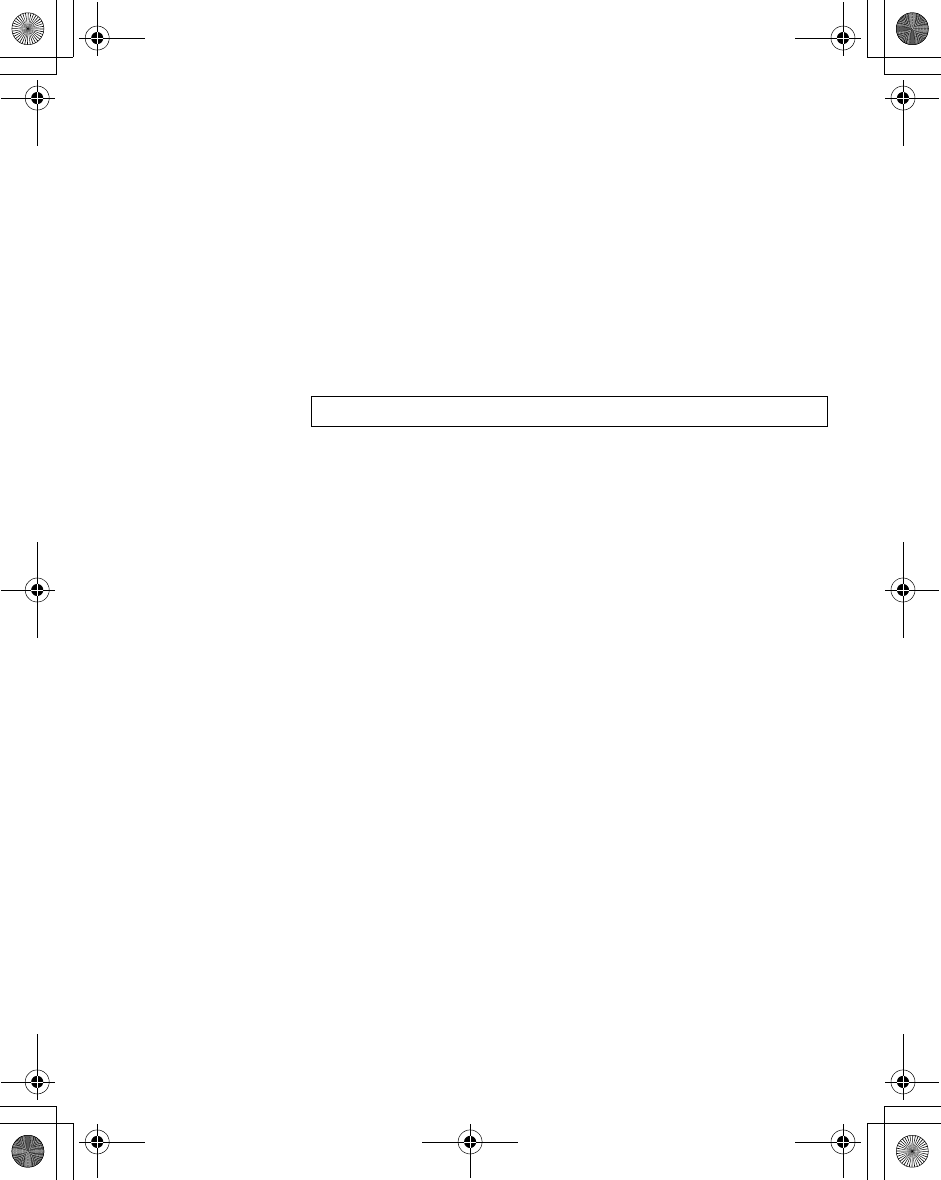
Messages Menu 85
Memory status
From Messages
1. 4Memory status A(Select)
2. 4MMS or SMS A(Select)
Memory status shows the free memory space and the used
memory space:
- MMS: max. 3 MB
- SMS: max. 100 spaces (SIM dependent)
Connectivity
From Messages
1. 4Connectivity A(Select)
2. 4CSD settings or GPRS settings A(Select)
3. 4 required setting A(Select)
4. Edit the required information A(Save)
Cell Broadcast
You can receive your favourite information regularly from your
service provider.
You need to specify the “topic(s)” of information and the language
in which you wish to receive this information.
To receive the broadcasts, “Read Messages” must be on.
Auto display
In Idle mode, the latest information message is displayed on your
phone automatically.
From Messages
1. 4Cell Broadcast A(Select)
2. 4Auto display A(Change) > On/Off
NOTE: This function is SIM dependent.
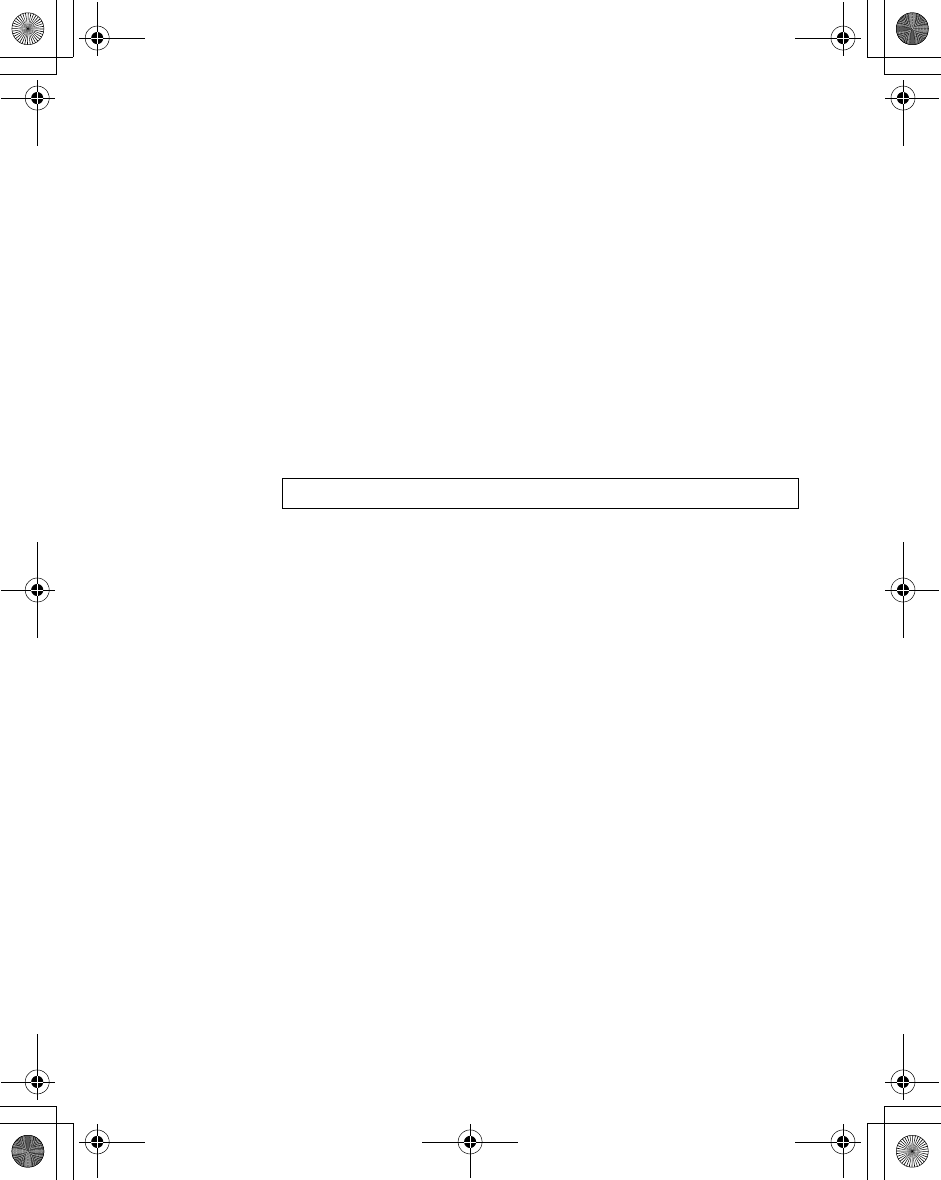
86 Messages Menu
Receiving messages
To receive messages, you must turn the “Read Messages“ on.
From Messages
1. 4Cell Broadcast A(Select)
2. 4Read Messages A(Change) > On/Off
Reading a Cell Broadcast message
From Messages
1. 4Cell Broadcast A(Select)
2. 4Message List A(Select)
3. A(Next) or @(Back) to select the available topic
Topic list
You can receive messages on specific topics from your network
service operator.
From Messages
1. 4Cell Broadcast A(Select)
2. 4Topic list A(Select)
3. 4Current A(Select)
4. < Add topics > A(Select)
5. 4 required topic A(Select)
OR
You can delete the required topic in step 5.
1. 4 required topic A(Select)
2. 4Delete A(Select)
NOTE: This function will depend on your network service operator.
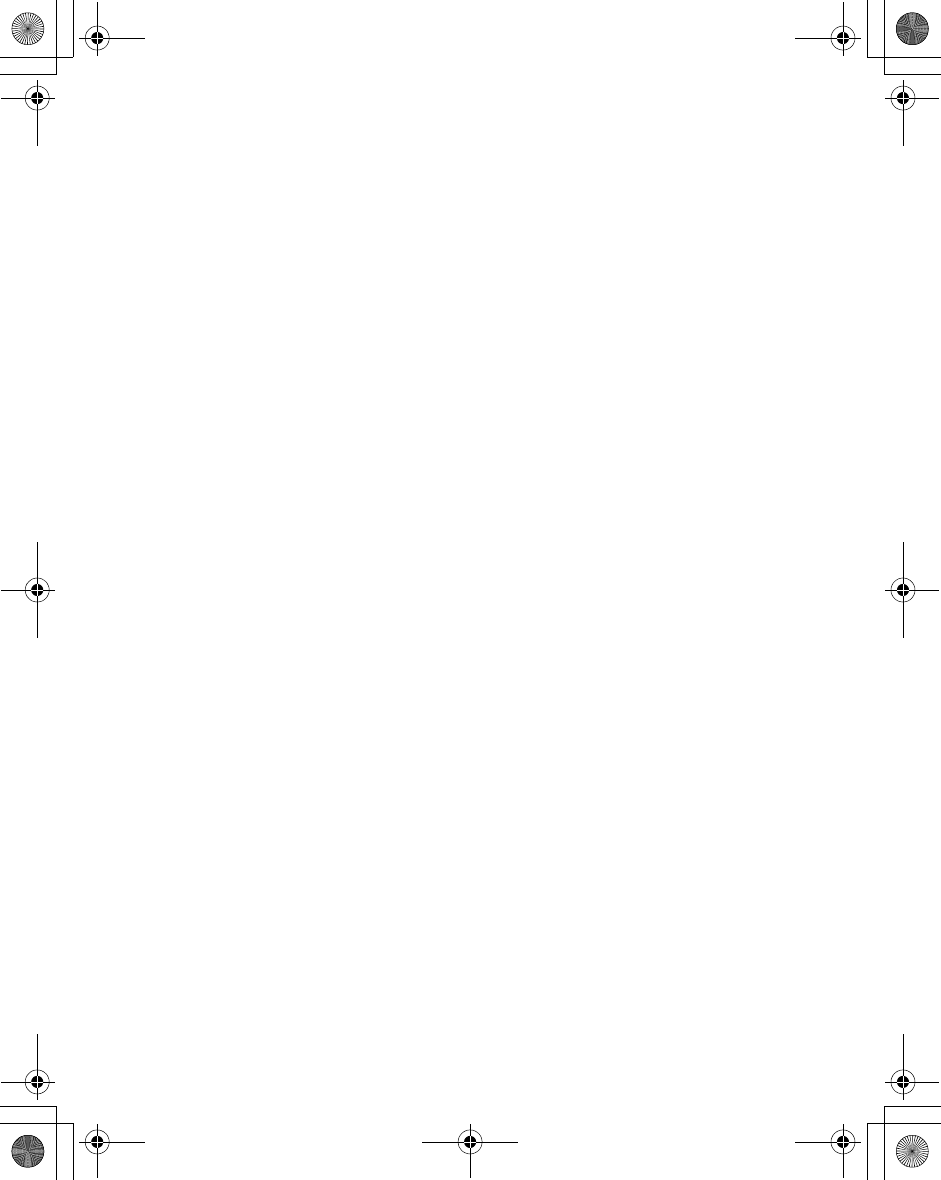
Messages Menu 87
User defined topic
You can add your favourite topics to the user-defined topic list.
From Messages
1. 4Cell Broadcast A(Select)
2. 4Topic list A(Select)
3. 4User defined A(Select)
4. 4 < New entry >A(Select)
5. Enter message ID A(OK)
6. Enter name A(OK)
Languages
You can set the language of the message you receive.
From Messages
1. 4Cell Broadcast A(Select)
2. 4Languages A(Select)
3. A(Options)
4. 4Insert or Add to end A(Select)
5. 4 required language A(Select)
OR
You can remove a language in step 4.
1. 4 required language A(Select)
2. 4Delete A(Select)
ãInsert adds a required language to the top of the list whereas Add to
end adds the language to the end of the list.
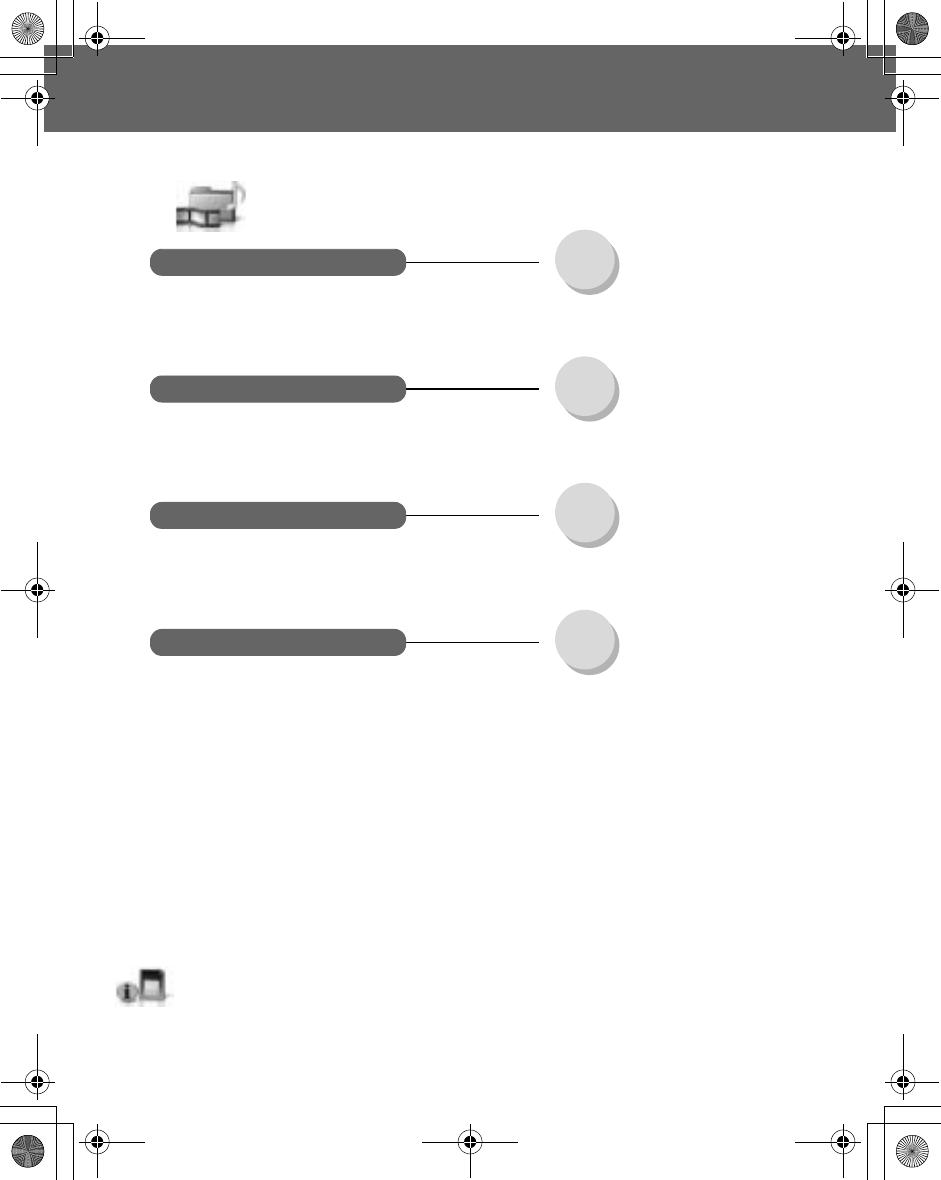
88 Phone Menu
Phone Menu
Phone Menu (or STK)*
Time/Charges............................ 89
Call waiting................................ 89
Withhold ID................................ 90
Caller’s ID..................................90
Charge settings .........................91
Line............................................92
Call Service
Call Diverts
Network
Auto network ............................. 99
New network..............................99
Network list................................ 99
Band .......................................... 99
Security
Call bar ......................................94
Codes ........................................ 95
Fixed dial ...................................97
SIM lock..................................... 98
*STK (SIM Tool Kit) is SIM dependent.
All voice calls.............................93
Not reachable ............................93
No reply .....................................93
Busy ..........................................93
Status check.............................. 93
Cancel all................................... 93
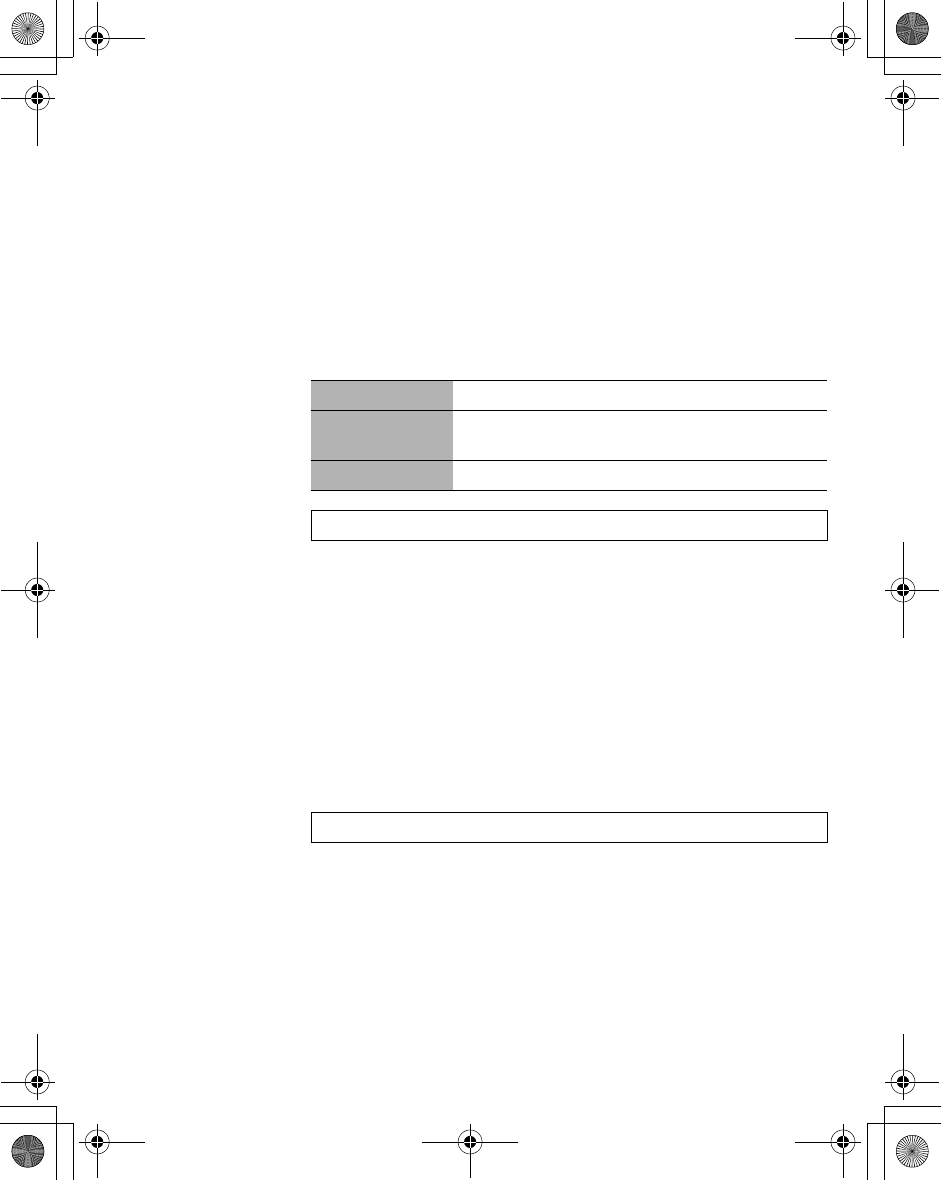
Phone Menu 89
Call Service
Time/Charges
From Phone Menu
1. 4Call Service A(Select)
2. 4Time/Charges A(Select)
3. 4Last call,All voice calls or Cost left A(Select)
Call waiting
If Call waiting is switched on, a second call can be received.
Activate this function before making a multi-party (conference)
call.
From Phone Menu
1. 4Call Service A(Select)
2. 4Call waiting A(Select)
3. 4Set,Clear or Status check A(Select)
Last call Display the duration of the last call.
All voice calls Display the total duration and the units of all the
voice calls.
Cost left Display the remaining units.
NOTE: Time/Charges is SIM dependent.
NOTE: Call waiting is network dependent.
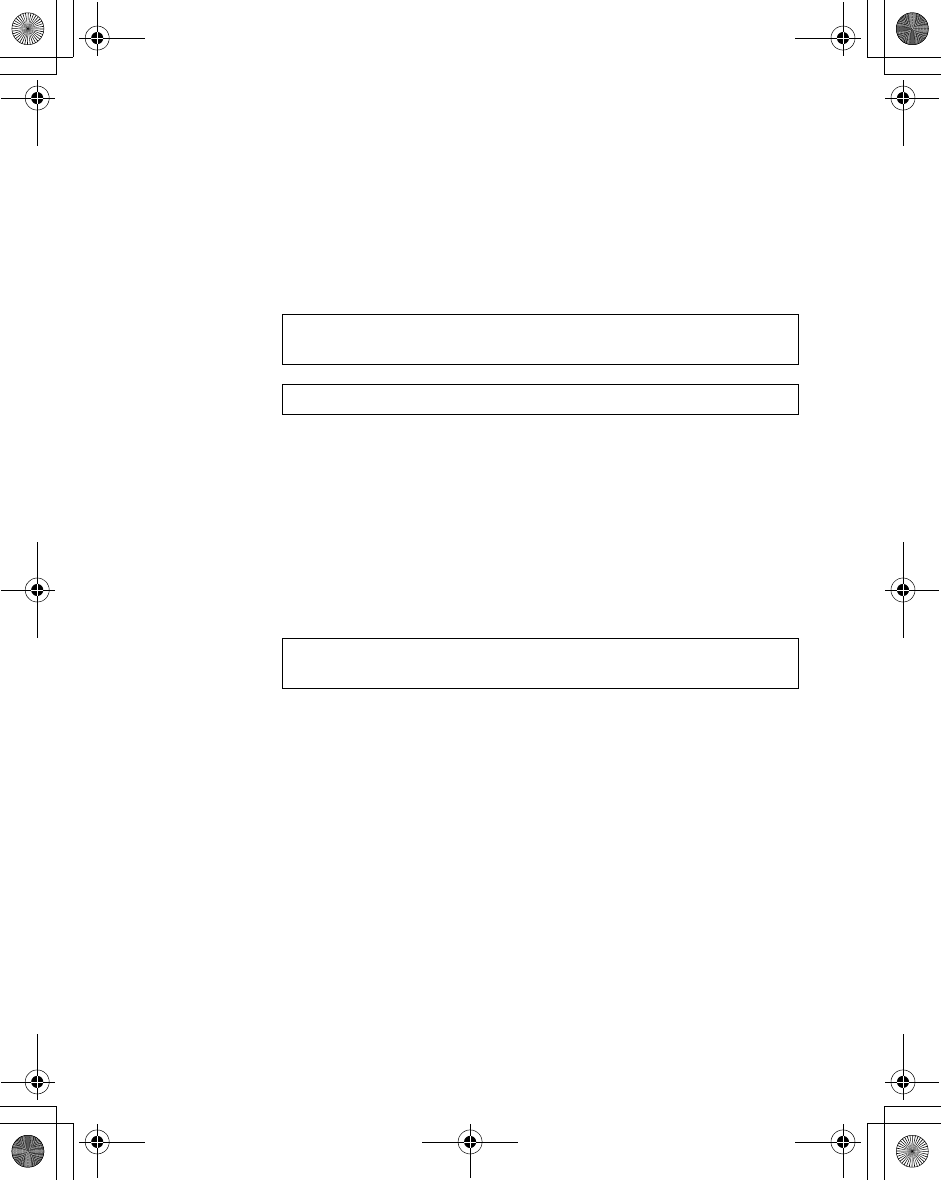
90 Phone Menu
Withhold ID
This function allows you to prevent showing your name and/or
number to the calling party.
From Phone Menu
1. 4Call Service A(Select)
2. 4Withhold ID A(Select)
Caller's ID
This function allows you to display the caller's name and/or
number on your display.
From Phone Menu
1. 4Call Service A(Select)
2. 4Caller’s ID A(Select)
NOTE: When checking the status, the phone must be registered to a
network.
NOTE: Withhold ID is network dependent.
NOTE: When checking the status, the phone must be registered to a
network.
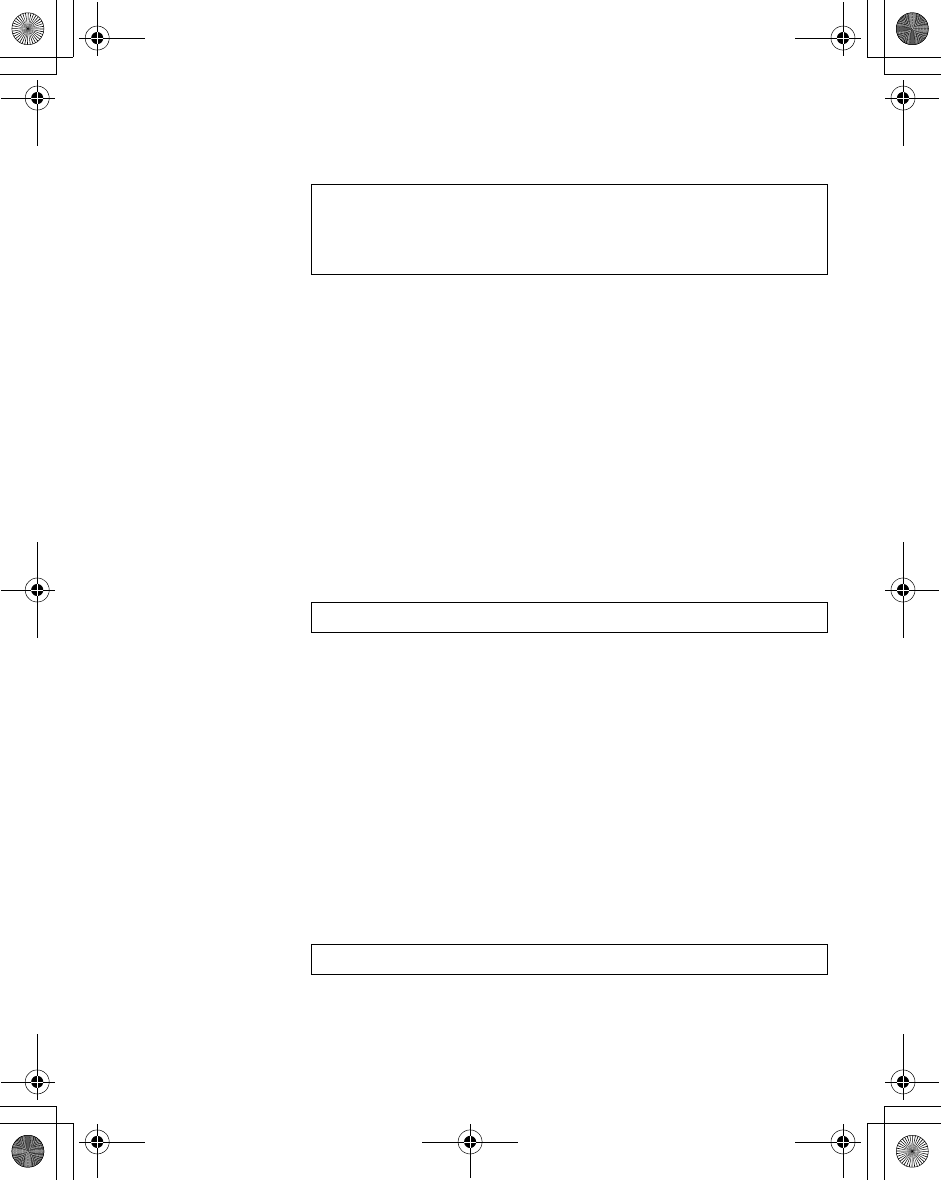
Phone Menu 91
Charge settings
Currency: Firstly, “Personal rate” must be entered. This is the cost that the
service provider charges for one unit of call time.
From Phone Menu
1. 4Call Service A(Select)
2. 4Charge settings A(Select)
3. 4Currency A(Select)
ãThe current setting is displayed.
4. A(Edit)
5. Enter the PIN2 codeA(OK)
6. Enter currency units (max. 3 characters) A(Save)
Personal rate: You can set your personal rate.
From Phone Menu
1. 4Call Service A(Select)
2. 4Charge settings A(Select)
3. 4Personal rate A(Select)
ãThe current setting is displayed.
4. 4A(Edit)
5. Enter the PIN2 code A(OK)
6. 4 Enter your personal rate A(Save)
NOTE: The duration of one unit may vary between peak and off-peak
times. Call charges can be calculated accordingly. However, the actual
tariffs charged by your service provider may not be reflected in the
calculation.
NOTE: This function is SIM dependent.
NOTE: This function is SIM dependent.
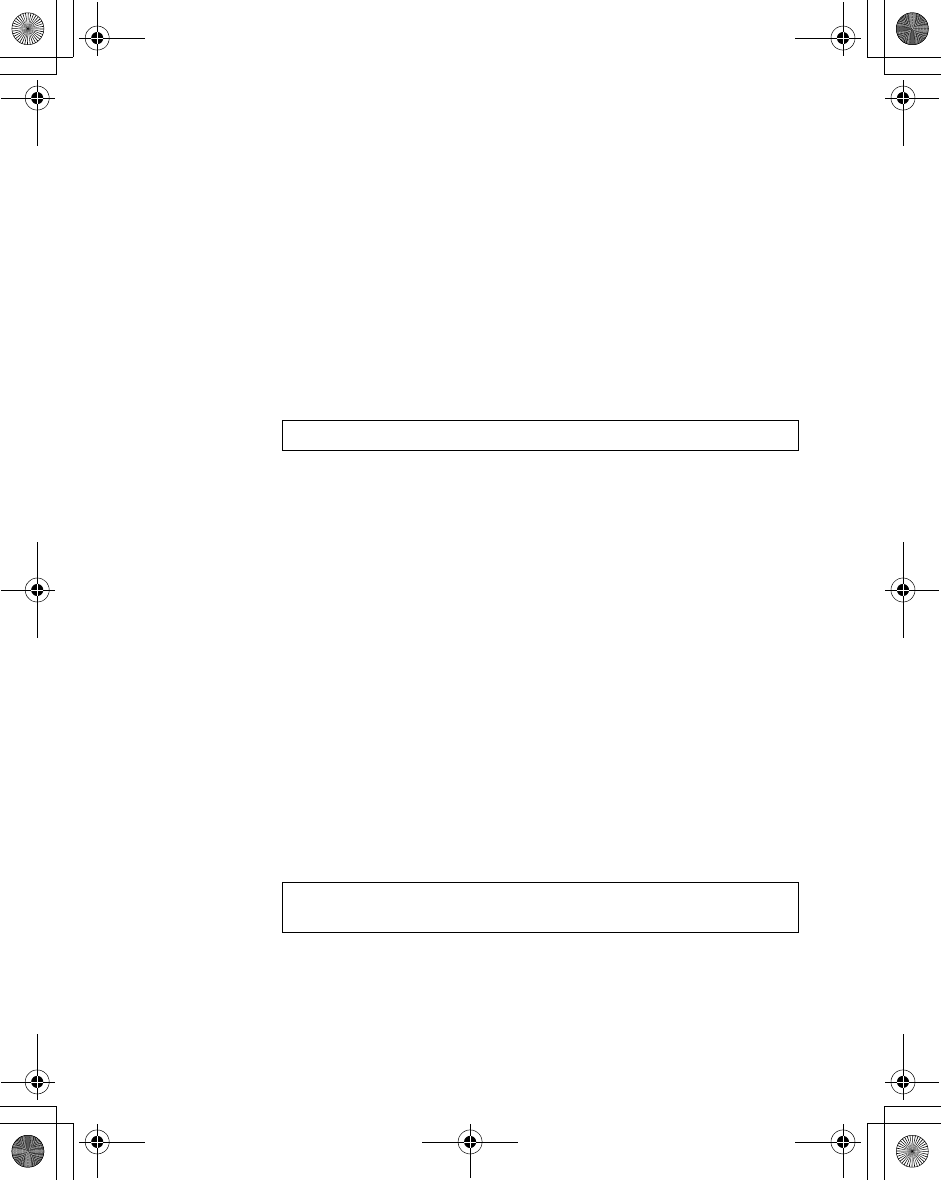
92 Phone Menu
Max cost:
You can
set the maximum cost of calls allowed.
From Phone Menu
1. 4Call Service A(Select)
2. 4 Charge settings A(Select)
3. 4Max cost A(Change)
ãThe current setting is displayed.
4. 4A(Edit) > Enter the PIN2 code A(OK)
5. A(Set) > On/Off
6. 4 Enter credit limit A(Save)
Auto display: In idle mode, the cost of the latest incoming call is displayed on
your phone automatically.
From Phone Menu
1. 4Call ServiceA(Select)
2. 4Charge settings A(Select)
3. 4Auto display A(Change) > On/Off
Line
You can set either Line 1 or Line 2 as your service dialling number.
From Phone Menu
1. 4Call Service A(Select)
2. 4Line A(Select)
3. 4Line 1 or Line 2 A(Select)
NOTE: This function is SIM dependent.
NOTE: This function is SIM dependent (your SIM must support CPHS to
use this function).
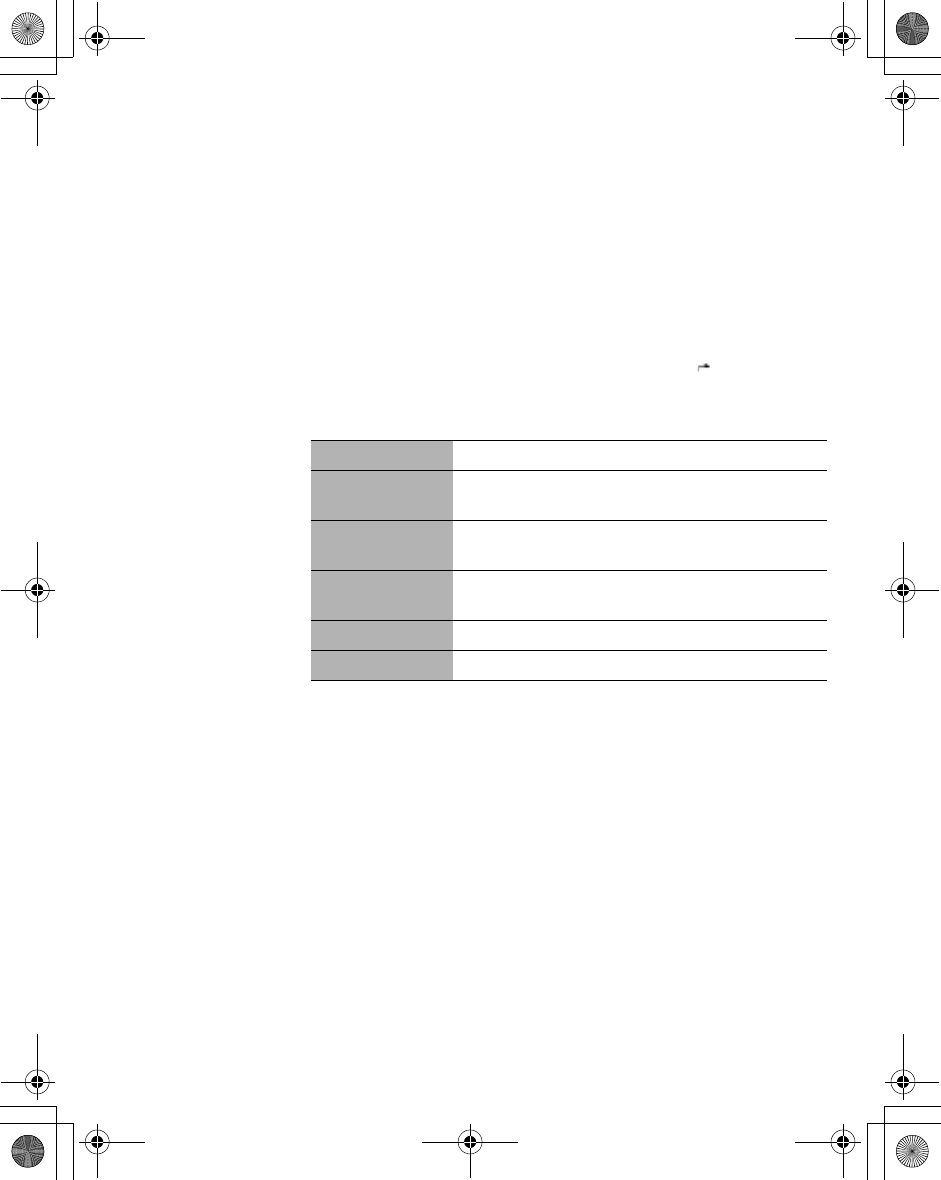
Phone Menu 93
Call Diverts
From Phone Menu
1. 4Call Diverts A(Select)
2. 4
required circumstance to initiate the divert
A(Select)
3. 4Set,Clear or Check status A(Select)
4. Enter the phone number to divert to A
ãEnter the voice mail centre number if you want incoming voice calls to
be diverted to the voice mail centre.
ãWhen a divert situation is enabled, the divert icon ( ) is displayed.
ãWhen updating or checking the status of call diverts, the phone must
be registered to a network (OP).
Voice calls can be diverted to voice mailbox or to a number that you
specify.
All voice calls Divert all incoming voice calls.
Not reachable When you are not in a coverage area, divert
incoming voice calls.
No reply If you do not answer the phone, divert incoming
voice calls.
Busy When a call is in progress, divert incoming voice
calls.
Status check Check the current Call Diverts status.
Cancel all Cancel all Call Diverts settings.
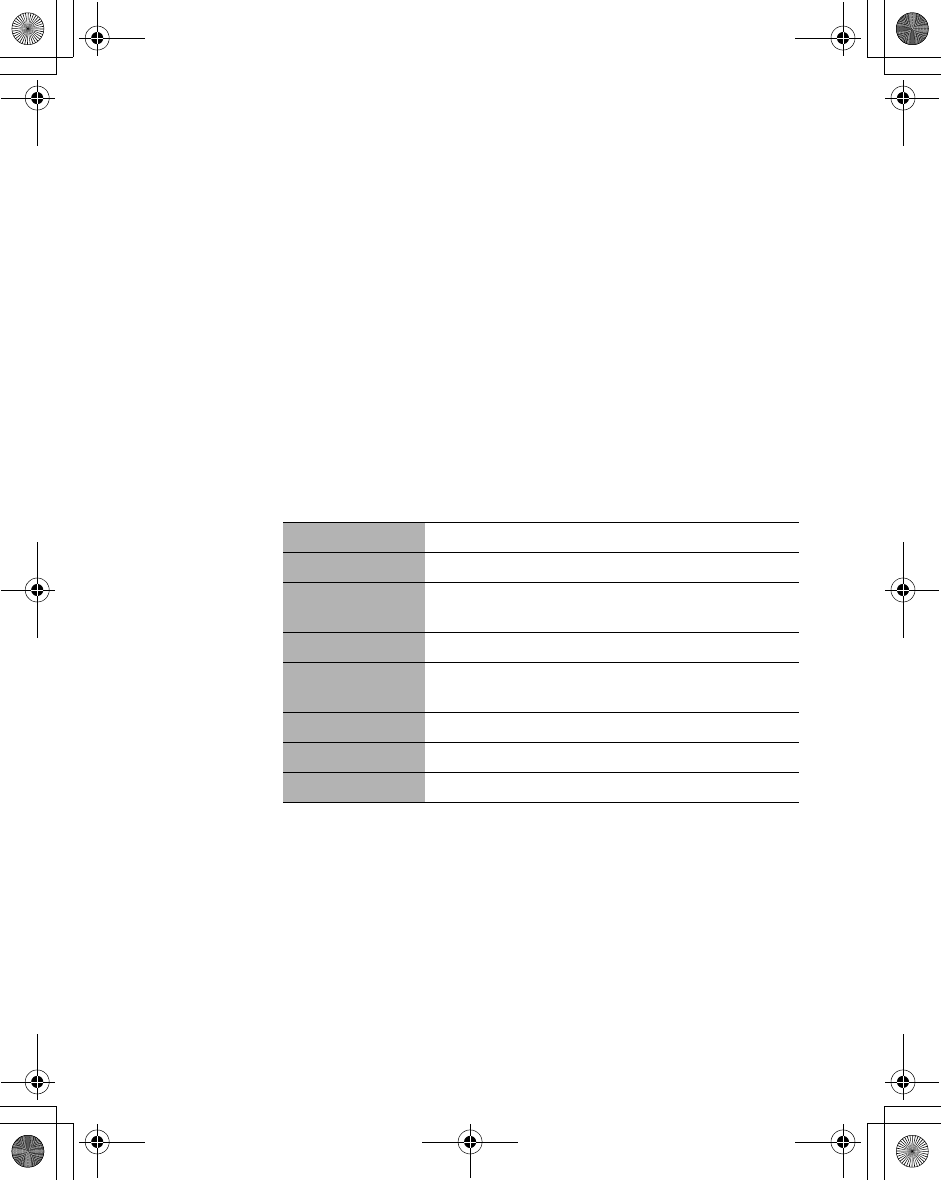
94 Phone Menu
Security
Call bar
Call barring restricts certain outgoing and/or incoming calls using
a password supplied by your service provider. When updating/
checking the status of Call bar, the phone must be registered to a
network.
From Phone Menu
1. 4Security A(Select)
2. 4Call bar A(Select)
3. 4 required setting A(Select)
4. 4Set,Clear or Check status A(Select)
5. Enter the required password A(Select)
All outgoing All outgoing calls are barred.
Outgo int’l International outgoing calls are barred.
Out. int’l x home International outgoing calls except to your home
country are barred.
All incoming All incoming calls are barred.
When roaming All international incoming calls when roaming
outside the home PLMN are barred.
Status check Call bar status is displayed.
Cancel all Cancel all Call bar settings.
Password Change Call bar password.
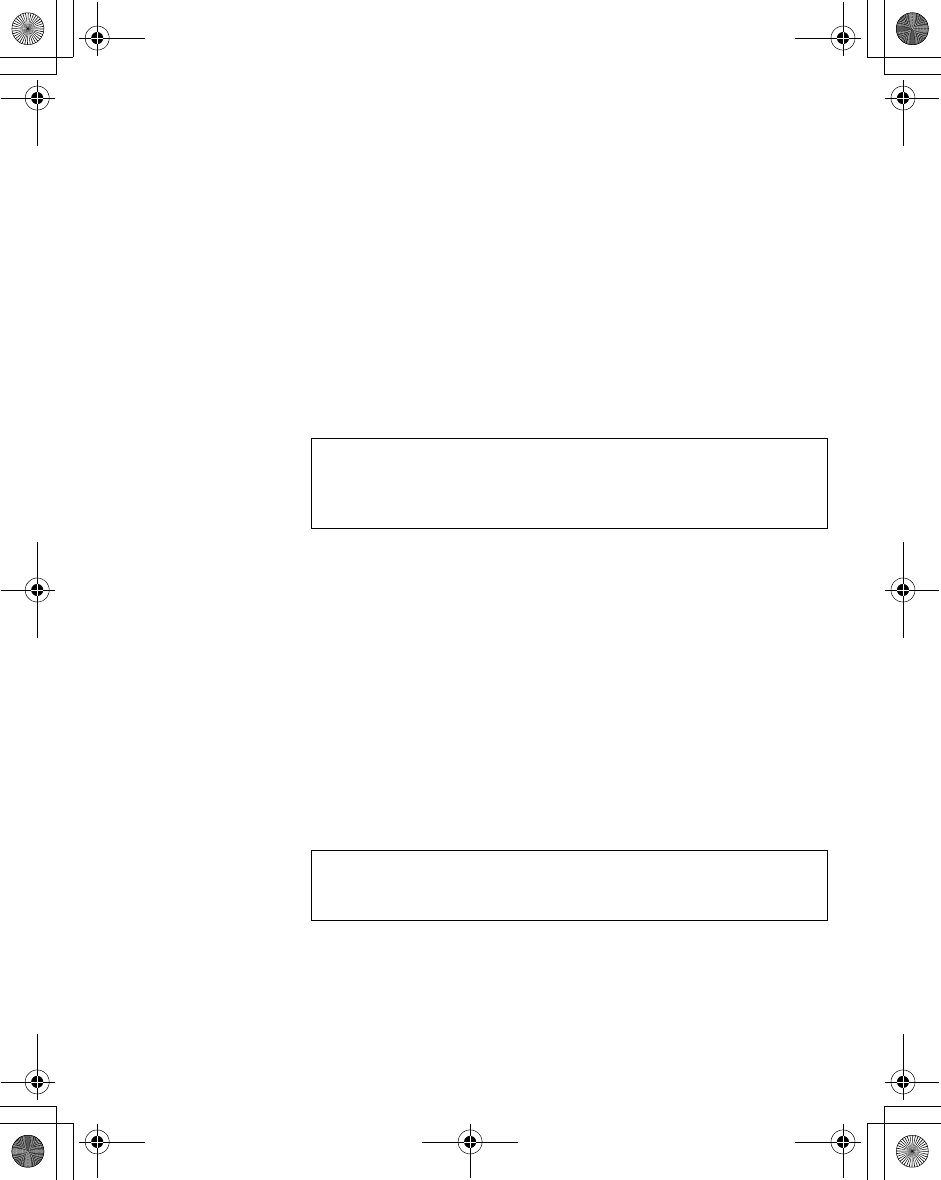
Phone Menu 95
Codes
Change phonecode:
The phonecode is used for the SIM lock, which protects the phone
from being used with a SIM other than yours.
From Phone Menu
1. 4Security A(Select)
2. 4Codes A(Select)
3. 4Change phonecode A(Select)
4. Enter a new phonecode A(OK)
5. Enter the new code to verify A(OK)
PIN Control: The PIN protects your SIM against unauthorised use. If you
enable the PIN, every time the phone is switched on, you will be
prompted to enter the PIN.
From Phone Menu
1. 4Security A(Select)
2. 4Codes A(Select)
3. 4PIN Control A(Change)
4. Enter the PIN number A(OK)
5. A(Change) Set to either enable or disable the PIN
6. @(OK)
NOTE: If the phonecode is entered incorrectly 10 times, the phone will
cease to operate permanently. If you change the phonecode from the
second time on, you must enter the previous phonecode first, then enter
the new phonecode twice.
NOTE: If the PIN code is entered incorrectly 3 times, the PIN will be
blocked. To unblock the PIN, you must enter your PUK code. If you enter
an incorrect PUK code 10 times, your SIM will be blocked permanently.
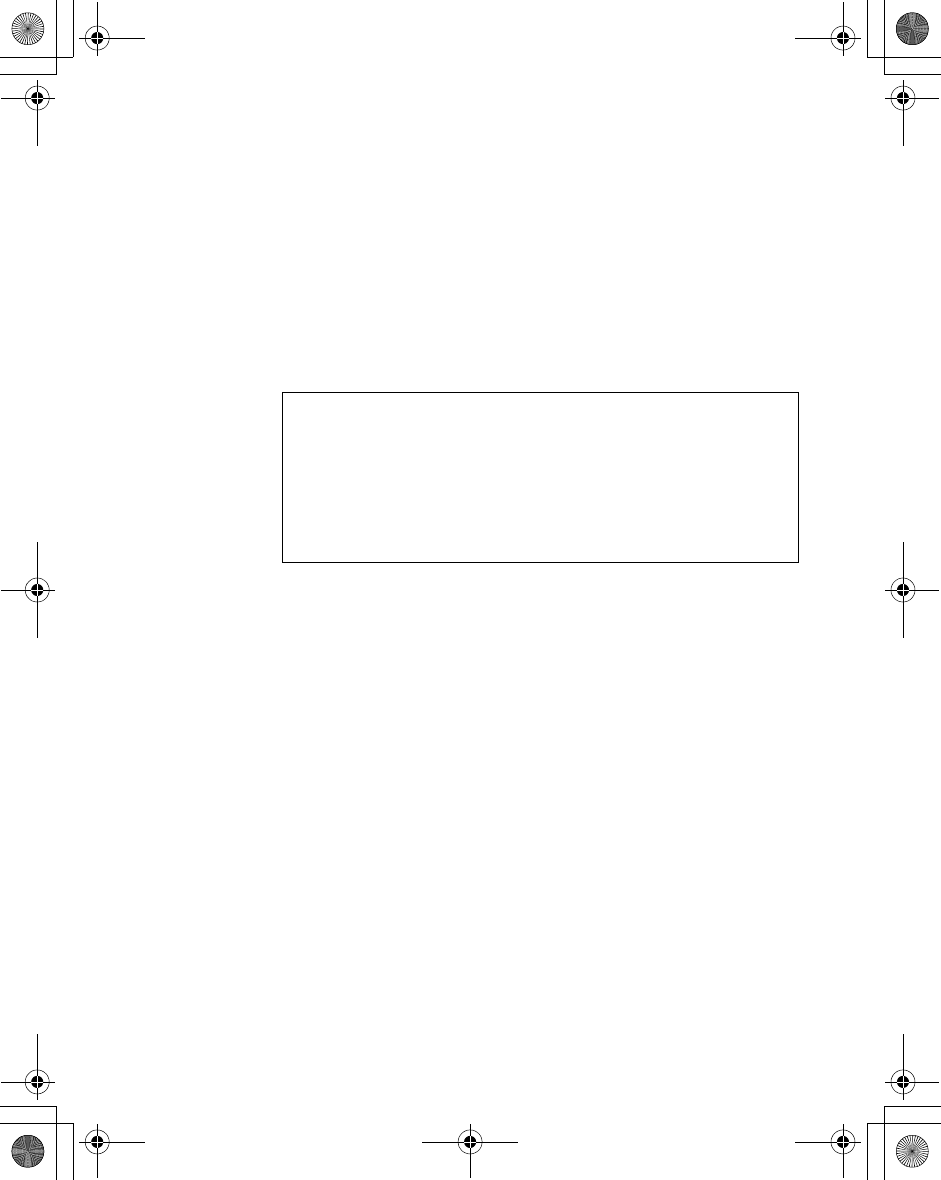
96 Phone Menu
Changing PIN/PIN2:
You must enable the PIN before changing the code.
From Phone Menu
1. 4Security A(Select)
2. 4Codes A(Select)
3. 4Change PIN or Change PIN2 A(Select)
4. Enter the current code A(OK)
5. Enter the new code A(OK)
6. Enter the new code to verify A(OK)
NOTE: To enter the PUK code for your PIN, enter **05#. You will then
be prompted to enter the PUK code. Follow the on-screen instructions.
To enter the PUK2 code for your PIN2, enter **052#. You will then be
prompted to enter the PUK2 code. Follow the on-screen instructions. If
the PUK/PUK2 code is entered incorrectly 10 times, the phone will cease
to operate permanently. All information stored in the SIM will be lost and
the SIM will need to be replaced. Contact the service provider for more
details.
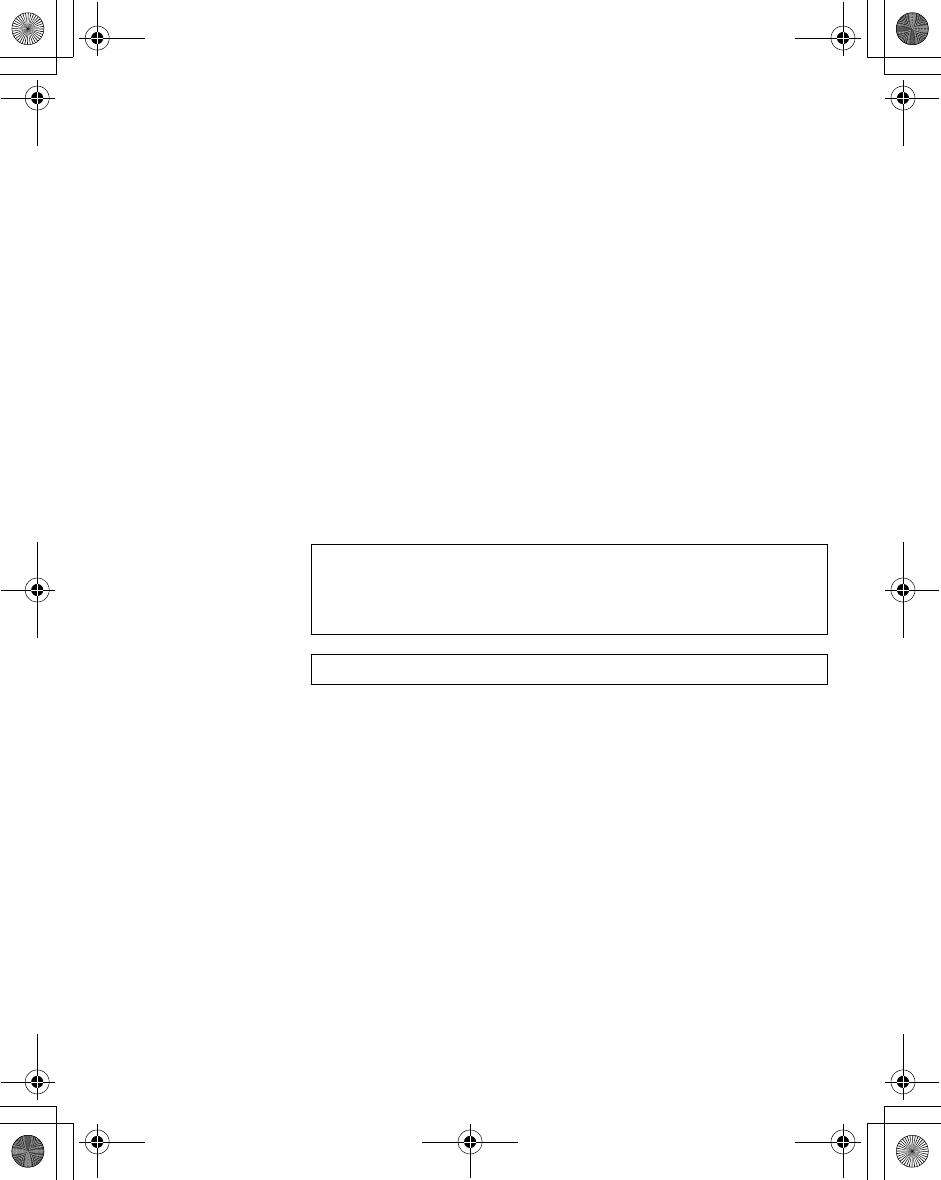
Phone Menu 97
Fixed dial
The Fixed dial feature allows you to limit your outgoing calls to a
certain set of numbers saved in FDN, which is located in your SIM.
When this function is on, only the Fixed dial numbers can be
dialled, and any attempt to call any other number will fail.
To enter Fixed dial numbers, see page 48.
From Phone Menu
1. 4Security A(Select)
2. 4Fixed dial A(Select)
3. Enter the PIN2 code A(OK)
4. A(Change)
5. @(OK)
ãWhen the fixed dial is on, any manually dialled phone numbers must
be the same as the numbers in the fixed dial store, otherwise the call
cannot be made.
ãA phone number may be stored, edited or deleted. In this case, you
will be prompted for your PIN2 code.
NOTE: If the PIN2 code is entered incorrectly 3 times, the PIN2 will be
blocked. To unblock the PIN2, you must enter your PUK2 code. If you
enter an incorrect PUK2 code 10 times, your SIM will be blocked
permanently.
NOTE: Fixed dial is SIM dependent.
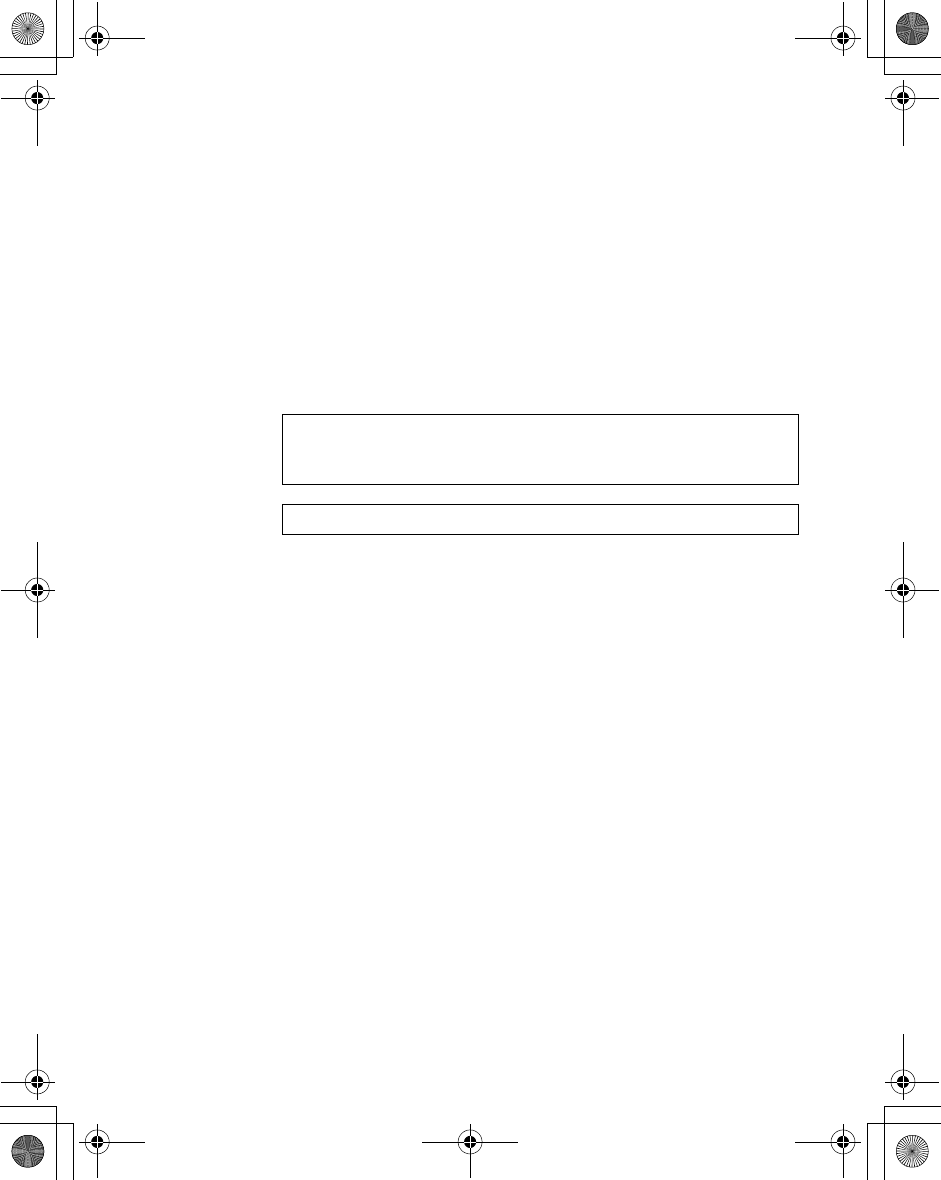
98 Phone Menu
SIM lock
Once you enable the SIM lock, you will be prompted to enter your
phonecode when you switch on the phone with a different SIM
inserted.
From Phone Menu
1. 4Security A(Select)
2. 4SIM lock A(Select)
3. Enter the phonecode A(OK)
4. A(Set) to set the SIM lock on/off
5. A(OK)
NOTE: You are advised to write down your phonecode. If you forget your
phonecode, you will need to contact your service provider to unlock the
SIM.
NOTE: This function is SIM dependent.
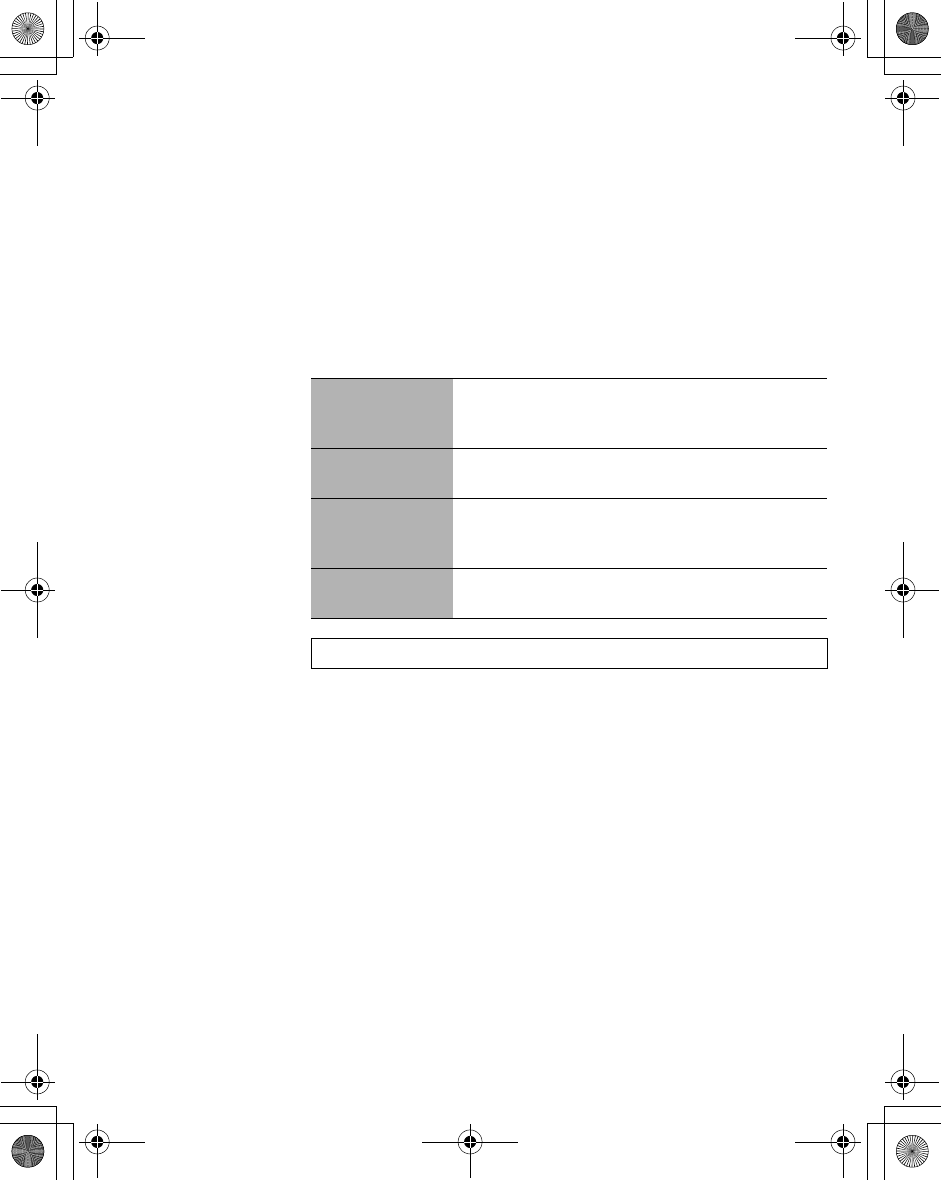
Phone Menu 99
Network
Network settings
You can select a network that is available in your current location.
From Phone Menu
1. 4Network A(Select)
2. 4 required network A(Change) > On/Off
Auto network Allow the phone to reselect a new network
automatically in order to maintain optimum network
availability. Set Auto network On or Off.
New network Manually select a network that is available in your
current location.
Network list The network list is used when the Auto network is
on. The location numbers in the Network list show
the search priority.
Band Choose a network band: 900/1800, 900/1900, 900,
1800 or 1900MHz.
NOTE: This function is SIM dependent.
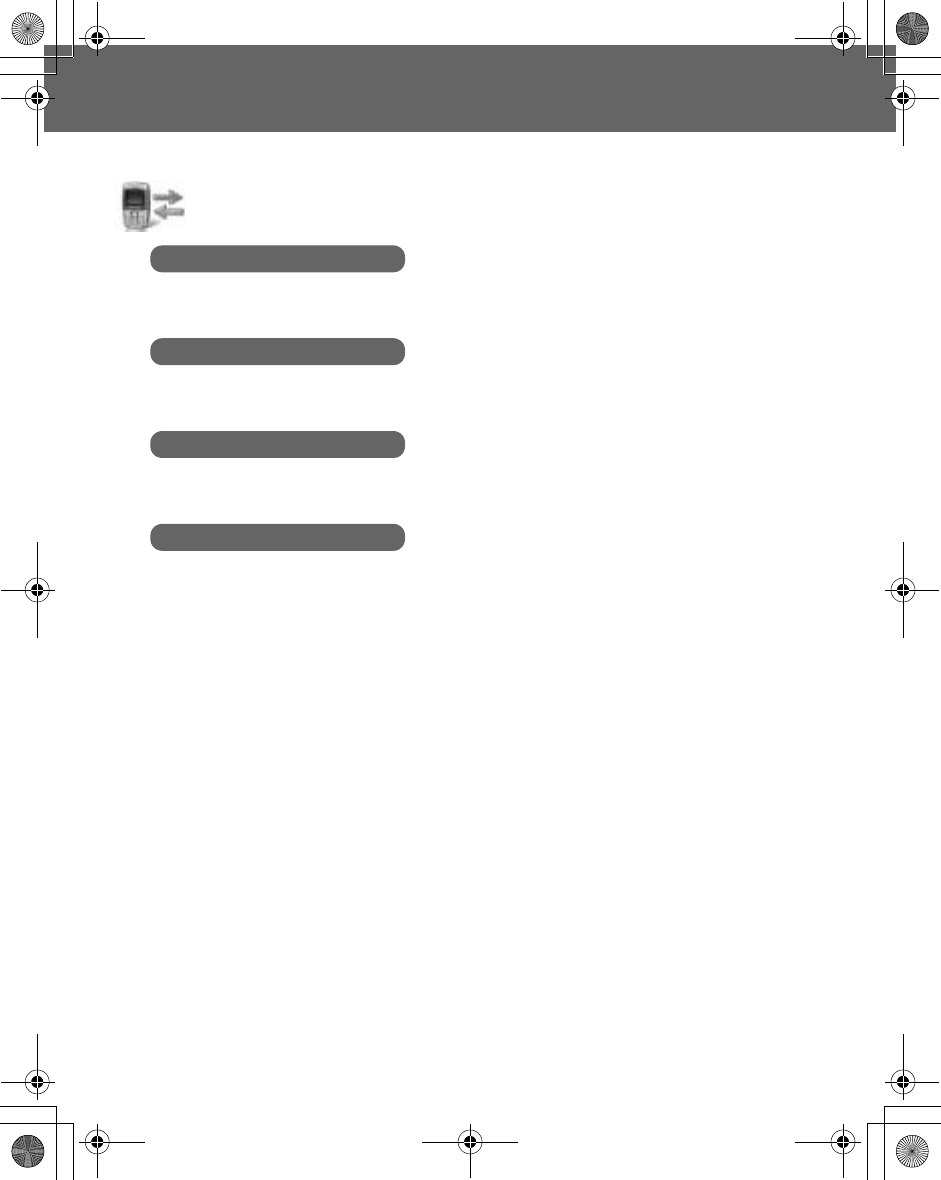
100 Records Menu
Records Menu
Last dialled/Answered/Unanswered number
Recently dialled phone numbers will be stored in Last dialled
(max. 50).
If an incoming call with Caller's ID is answered, the number will be
stored in Answered (max. 50).
If an incoming call with Caller's ID is not answered, the number will
be stored in Unanswered (max. 50).
From Records
1. 4Last Dialled,Answered or Unanswered A(Select)
OR
In idle mode, C to view the last dialled numbers directly
2. 4 required phone number you wish to redial C
The following options are available when you select the required
number:
- Save
- Delete
- Delete all
Records
Last dialled
Answered
Unanswered
Delete records
.....................................................................................100
.....................................................................................100
.....................................................................................100
.....................................................................................101
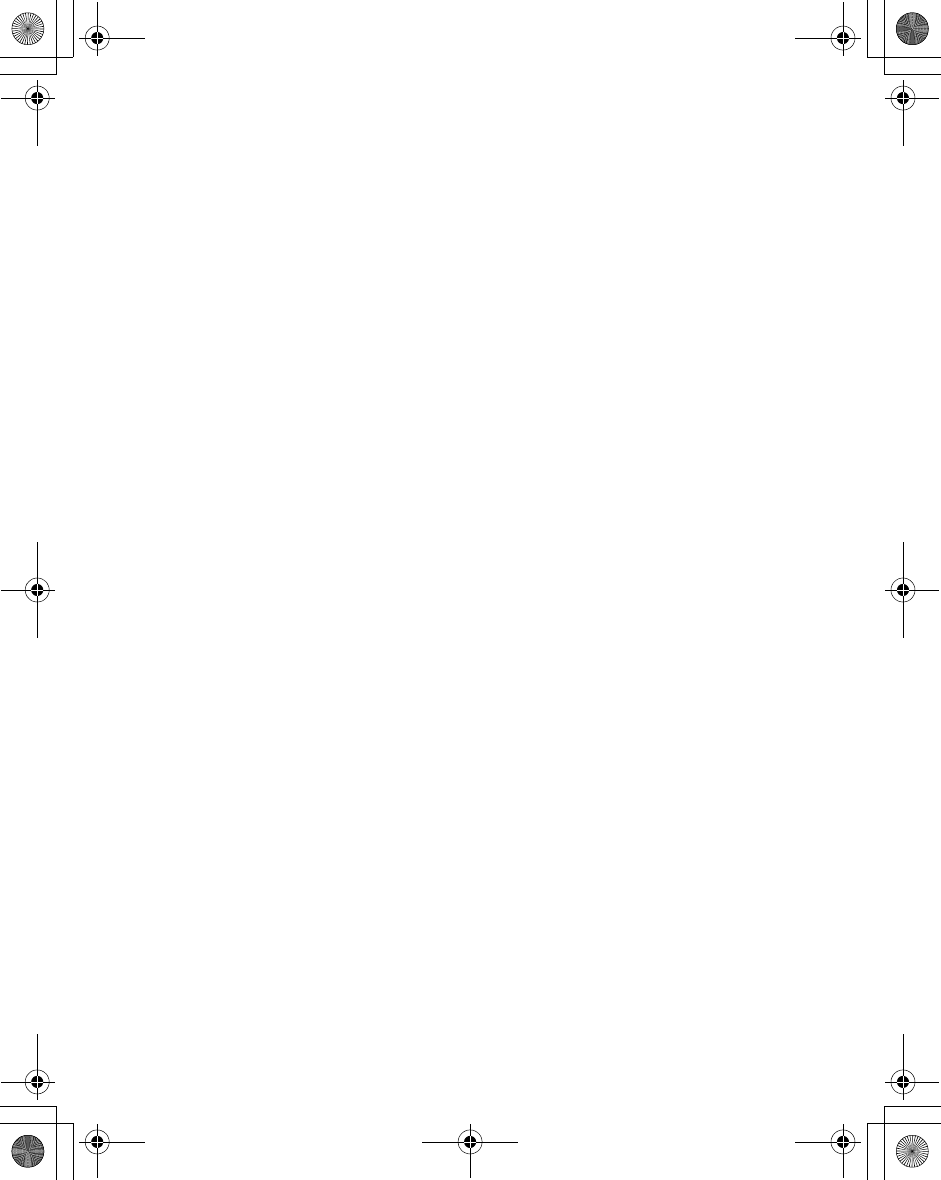
Records Menu 101
Deleting the records
From Records
1. 4Delete records A(Select)
2. 4Delete last dialled A(Select)
“Delete dialled calls?” is displayed.
3. A(Yes) or @(No)
You can select one of the following options in step 2:
- Delete answered
- Delete unanswered
- Delete all
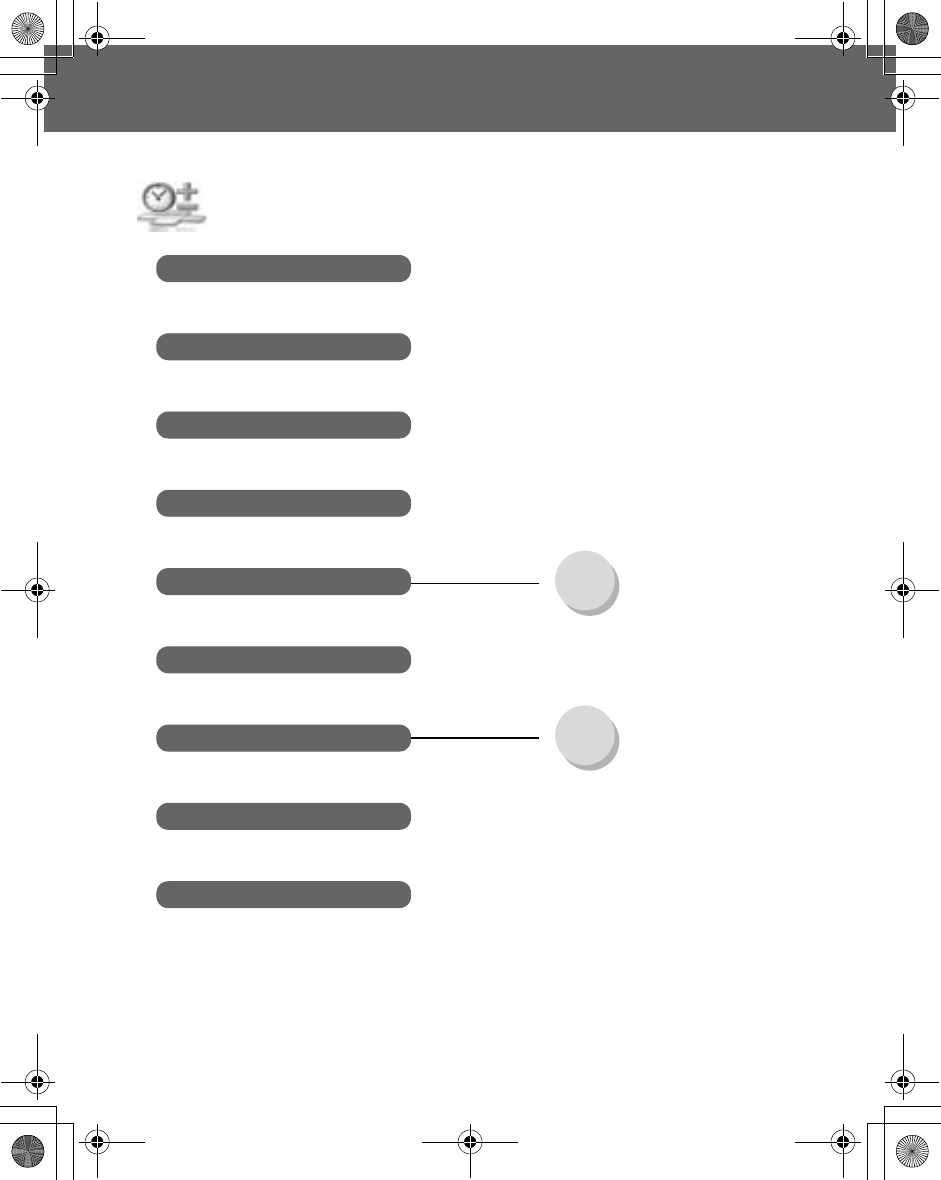
102 Applications Menu
Applications Menu
Applications
Games
Scheduler
Calendar
(Phone Menu)
Settings ................................... 108
Alarm ....................................... 110
Power on time ......................... 111
Power off time ......................... 111
Notes
Calculator
Currency Rate setting ............................. 112
Rate computing ....................... 112
.....................................................................................103
.....................................................................................103
.....................................................................................106
.....................................................................................114
Melody composer
Clock
.....................................................................................108
.....................................................................................111
.................................................................................... 113
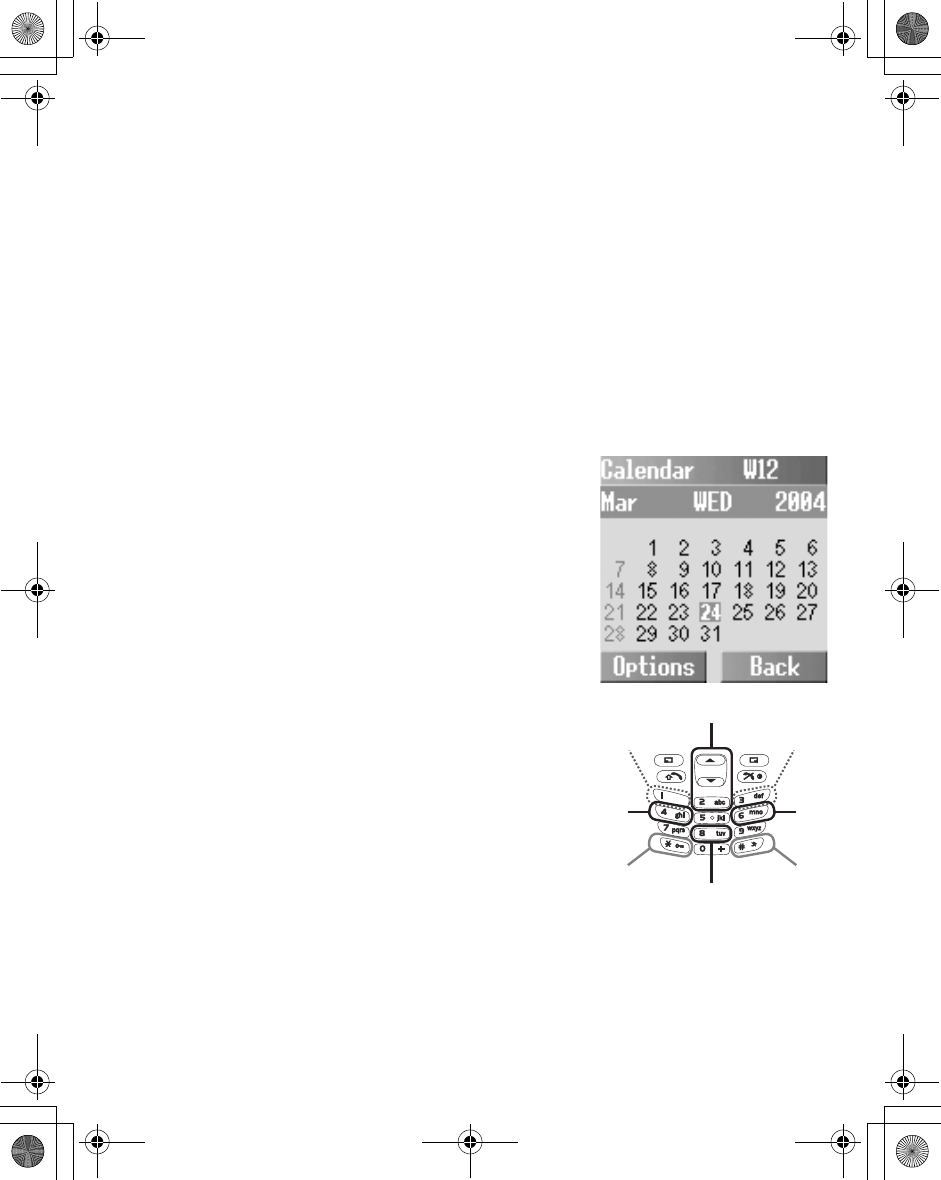
Applications Menu 103
Games
From Applications
1. 4Games A(Select)
2. 4 required game A(Select)
See "Games Menu" on page 53 for details.
Calendar
Creating a reminder
You can organise your calendar to
remind you of a personal event,
such as a holiday period or
birthday. You need to set the clock,
day and time before entering
anything in the calendar.
From Applications
1. 4Calendar A(Select)
2. A(Options) to select Week
or Month format A(Select)
3. Press keys $,",1,
%,&,!,5,+,
' and ) to move the
cursor Ç,È,Å and Æ to the
desired day. A(Options) >
4Agenda A(Select)
Week
Day
Week
Month Month
Year Year
Da
y
<Month format>
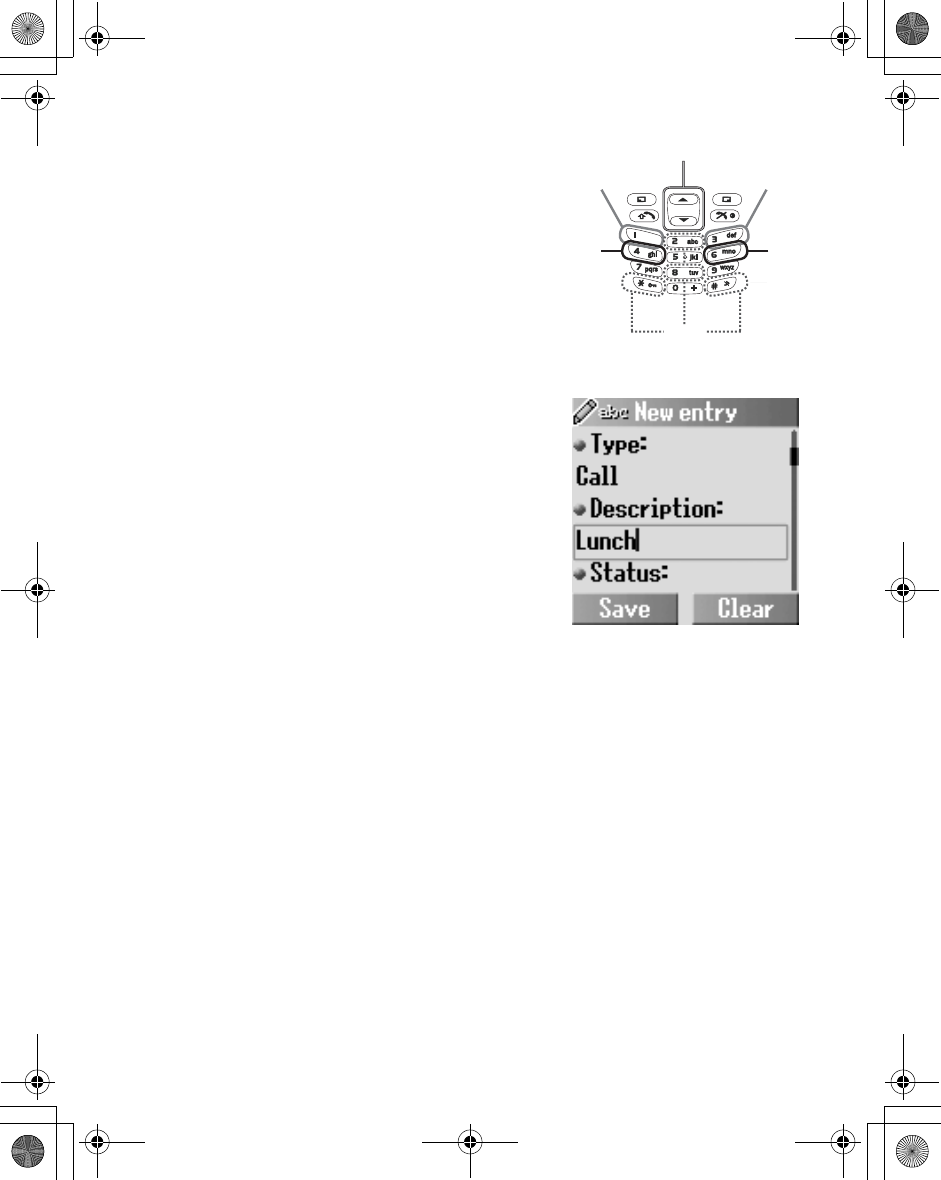
104 Applications Menu
4. 4 <New entry>A(Select)
5. @(Change) Memo,Call or
Meeting 5
6. Enter the description 5
7. @(Change) Activate or
Deactivate 5
8. @(Change) Once
,
Daily
,
Weekly
,
Monthly
or
Annually
5
9. Enter the start date 5
10. Enter the start time 5
11. Enter the end date 5
12. Enter the end time A(Save)
Ensure that calendar settings will
not contravene any regulations by
switching on automatically when in
an aircraft, medical facility, etc. (see
"Introduction" on page 1).
Viewing the reminder
From Applications
1. 4Calendar A(Select)
2. A(Options) to select Week or Month format A(Select)
3. When Month format is selected:
Select a day marked in green by using the keys (1,5,
",!,$,%,&,',) and +)
A(Options) > 4Agenda A(Select)
Time
Week
Month Month
DayDay
<Week format>
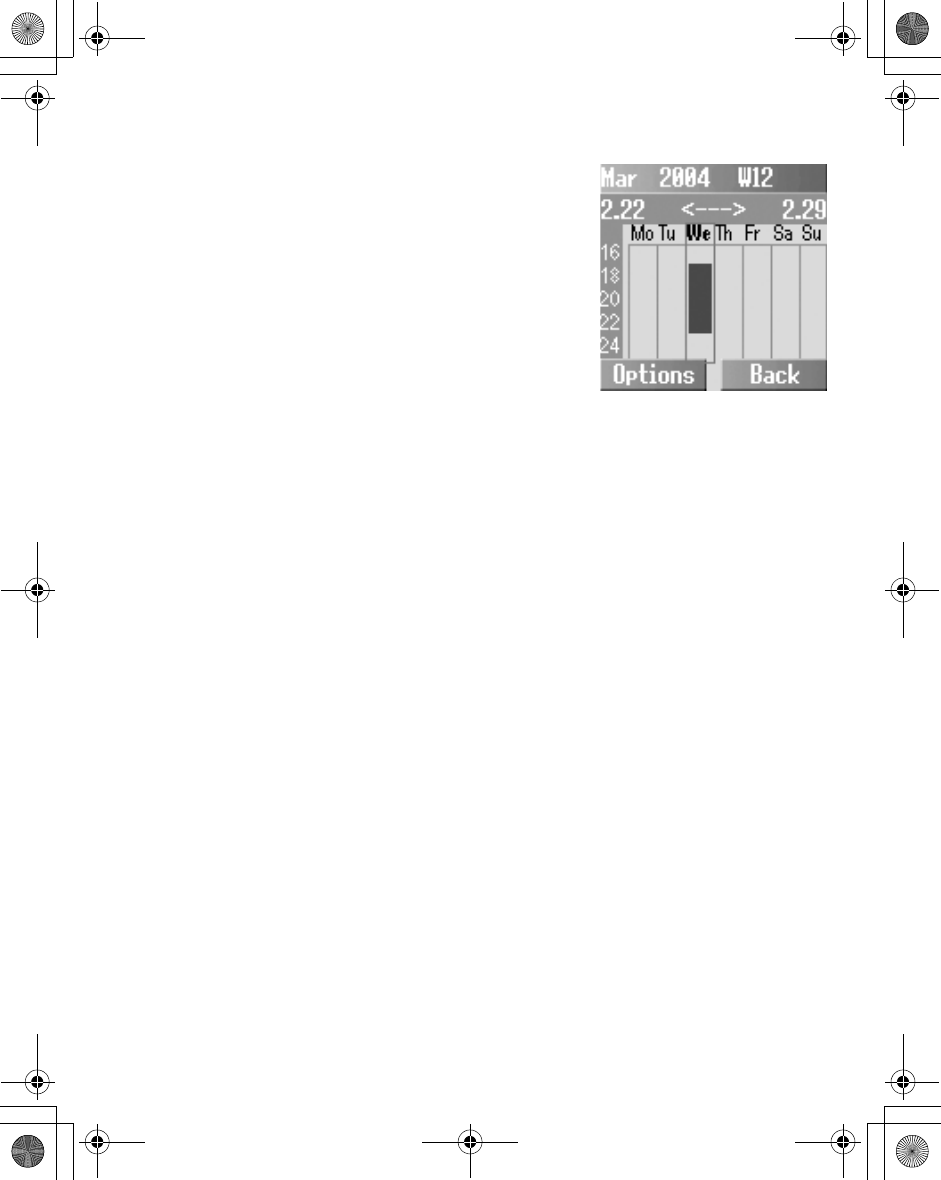
Applications Menu 105
When Week format is selected:
The time line marked in blue
corresponds to a period of time
that you have set as an agenda.
Select a day by using the keys
(",!,$,%,&,
',) and +)
When the cursor reaches the
required scheduled day, press
1 or 5 to show what time the
event starts and ends.
A(Options) > 4Agenda
A(Select)
4. 4 required schedule A(Options)
5. 4View A(Select)
You can also select one of the following options in step 5:
- Deactivate
-Edit
- New entry
- Delete
- Delete all
- Capacity

106 Applications Menu
Scheduler
Creating a schedule
From Applications
1. 4Scheduler A(Select)
2. 4 <New entry>A(Select)
3. @(Change) Memo,Call or Meeting 5
4. Enter the description 5
5. @(Change) Activate or Deactivate 5
6. @(Change) Once,Daily,Weekly,Monthly or Annually
5
7. Enter the start date 5
8. Enter the start time 5
9. Enter the end date 5
10. Enter the end time A(Save)
Viewing the schedule
From Applications
1. 4Scheduler A(Select)
2. 4 required entry
A(Options)
3. 4View A(Select)
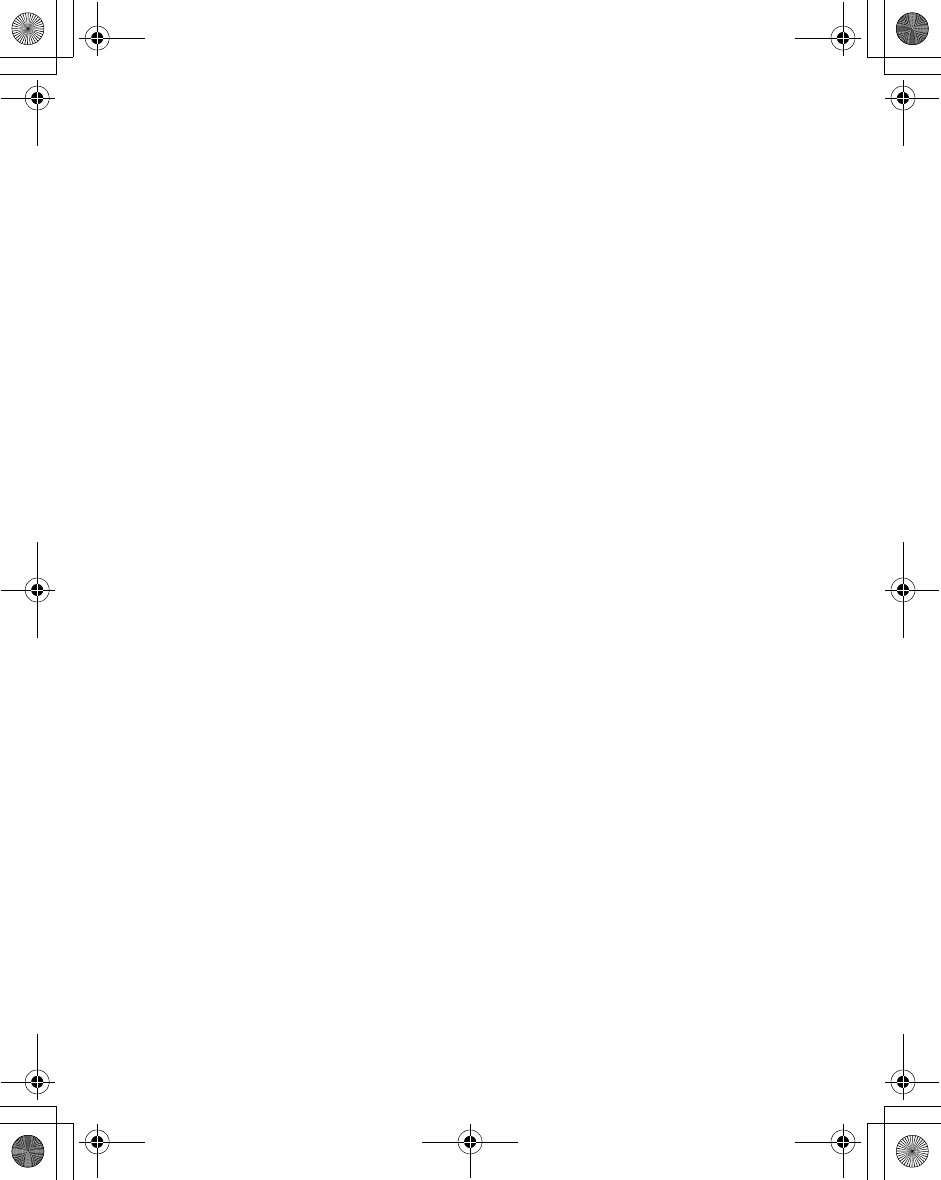
Applications Menu 107
Editing the schedule
From Applications
1. 4Scheduler A(Select)
2. 4 required entry @(Options)
3. 4Edit A(Select)
ãTo edit the schedule, please see step 3~10 in "Creating a schedule"
on page 106 for details.
Deleting schedule entries
From Applications
1. 4Scheduler A(Select)
2. 4 required entry A(Options)
3. 4Delete or Delete all A(Select)
4. “Delete entry?” or “Do you want to delete all?”
A(Yes) or @(No)
Capacity
From Applications
1. 4Scheduler A(Select)
2. 4 required entry A(Options)
3. 4Capacity A(Select)
ãYou can view the maximum number of entries and the remaining
number of entries available.
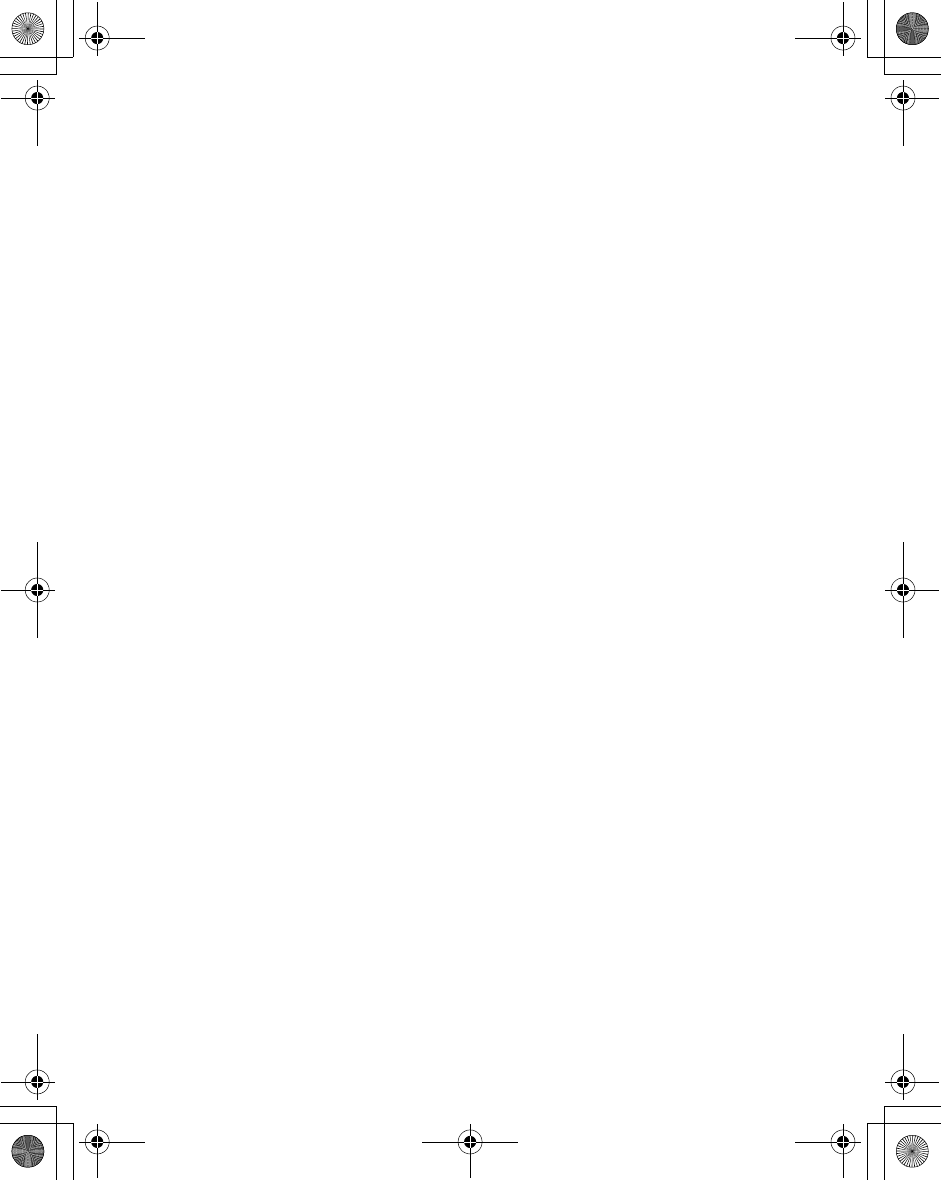
108 Applications Menu
Notes
You can enter text to remind yourself of special events
From Applications
1. 4Notes A(Select)
2. 4 <New entry>A(Select)
3. Enter text
4. A(Options) Save,T9 input,Insert new line,Clear text or
Send A(Select)
ãYou can send your note as an SMS message.
Clock
Clock settings
Display time: You can show the time on the display in Idle mode.
From Applications
1. 4Clock A(Select)
2. 4Settings A(Select)
3. 4Display time A(Change) > On/Off
Time zone: Before setting the time and date, set the time zone of your region.
When travelling abroad, your home time can be changed to your
destination time.
From Applications
1. 4Clock A(Select)
2. 4Settings A(Select)
3. 4Time zone A(Select)
4. 4 required region A(Select)
“Daylight saving?” is displayed.
5. A(Yes) or @(No)
6. “Set this city to local”A(OK)
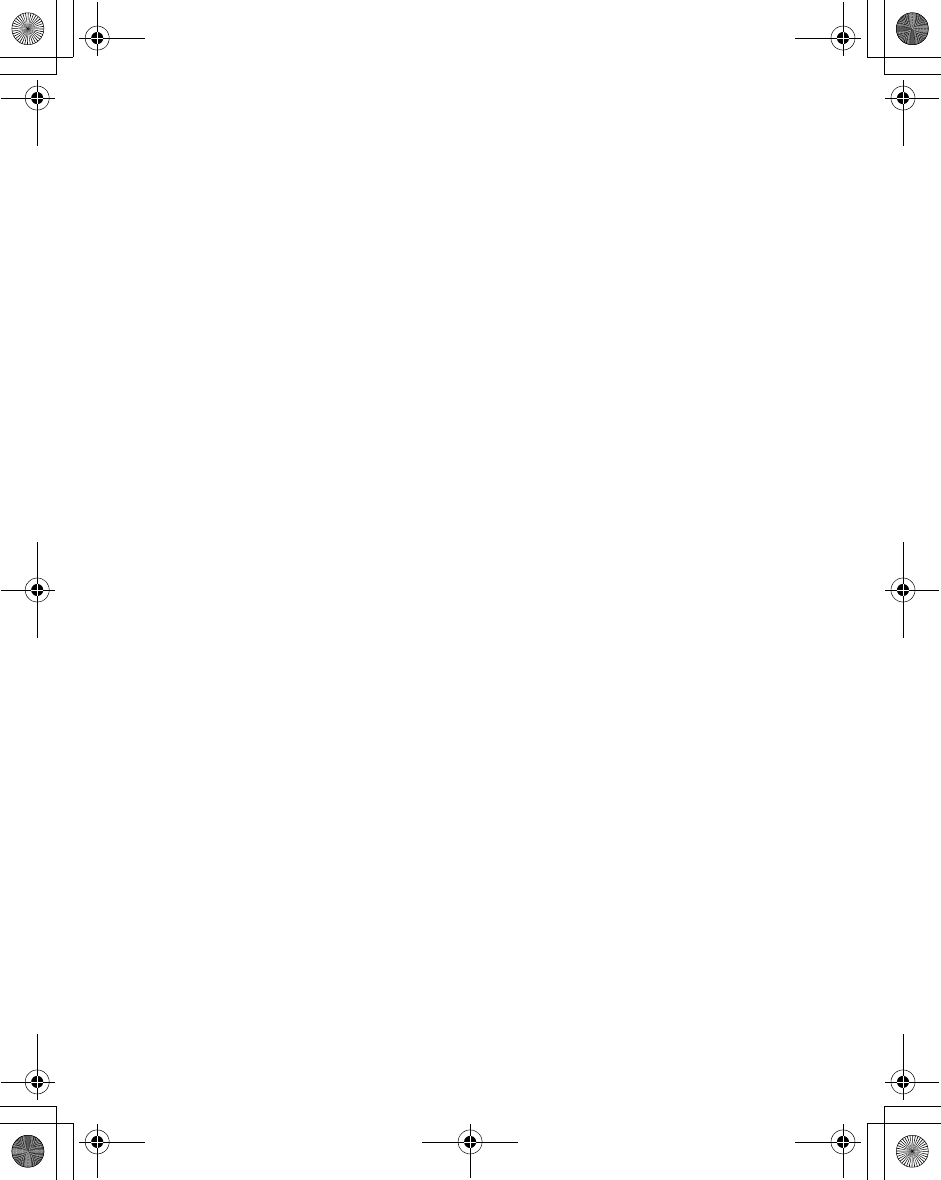
Applications Menu 109
Time & date: You can set the time and date to be shown on the display when in
Idle mode.
From Applications
1. 4Clock A(Select)
2. 4Settings A(Select)
3. 4Time & date A(Select)
4. A(Edit) Enter the date and the time A(Save)
Date format: You can select the desired display format for the date.
From Applications
1. 4Clock A(Select)
2. 4Settings A(Select)
3. 4Date format A(Select)
4. 4 required format A(Select)
Time format: You can select the desired display format for the time.
From Applications
1. 4Clock A(Select)
2. 4Settings A(Select)
3. 4Time format A(Change)
4. 412 Hours or 24 Hours A(Select)
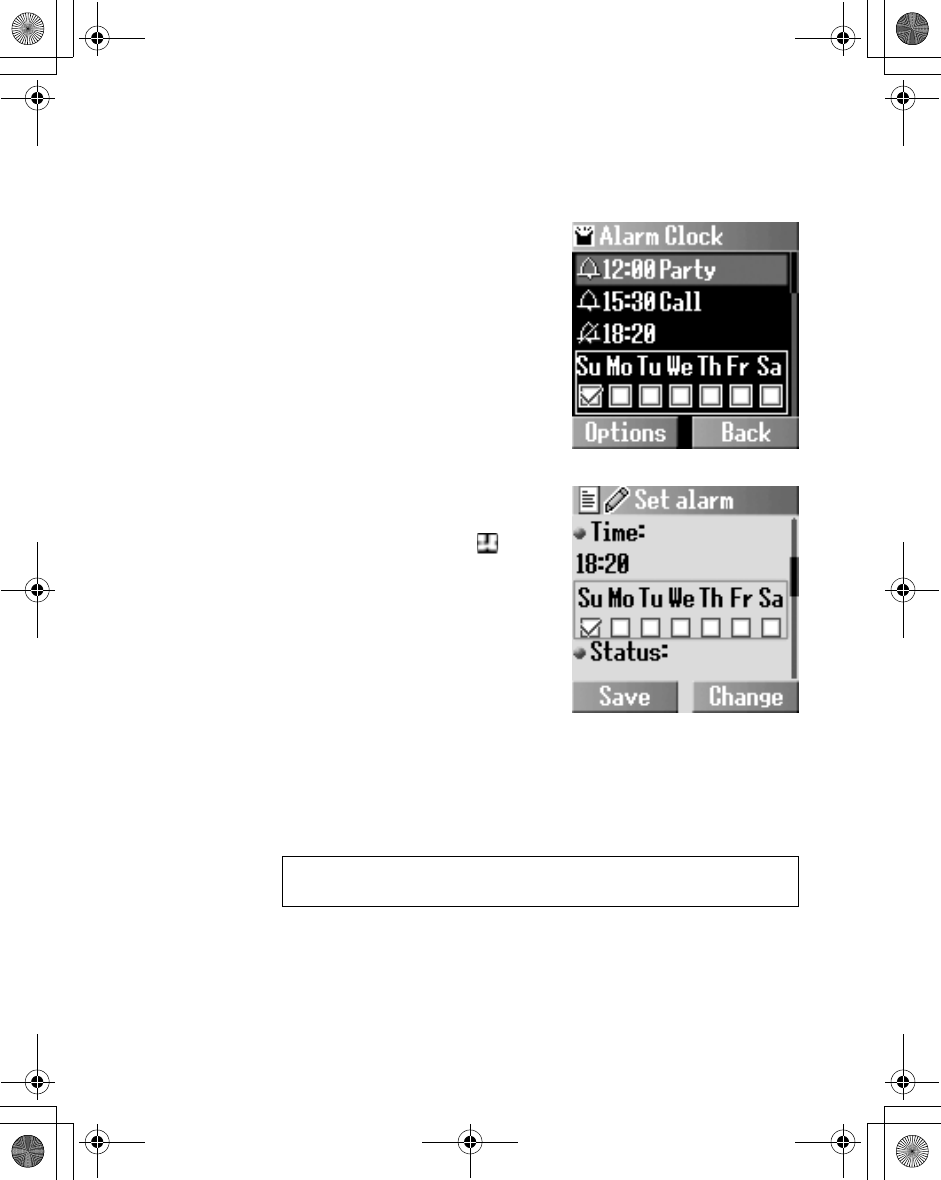
110 Applications Menu
Alarm
You can set the alarm to sound or vibrate when the set time is
reached.
From Applications
1. 4Clock A(Select)
2. 4Alarm A(Select)
3. A(Options) > 4Edit
A(Select)
4.
Enter the time (24 hour clock)
5
5. @(Change) select a day of
the week 5
6. @(Change) Activate or
Deactivate 5
7. Enter the description
A(Save)
ãThe alarm set indicator appears
on the idle display.
ãIf you are on a call, the phone will
vibrate without sound.
Ending the alarm:
Press any key or A(Off) to end the alarm
OR
@(Pause) to pause the alarm and start again after 5 minutes
NOTE: Even if the phone is switched off, when the alarm is set on, the
phone will switch on automatically and start the alarm.
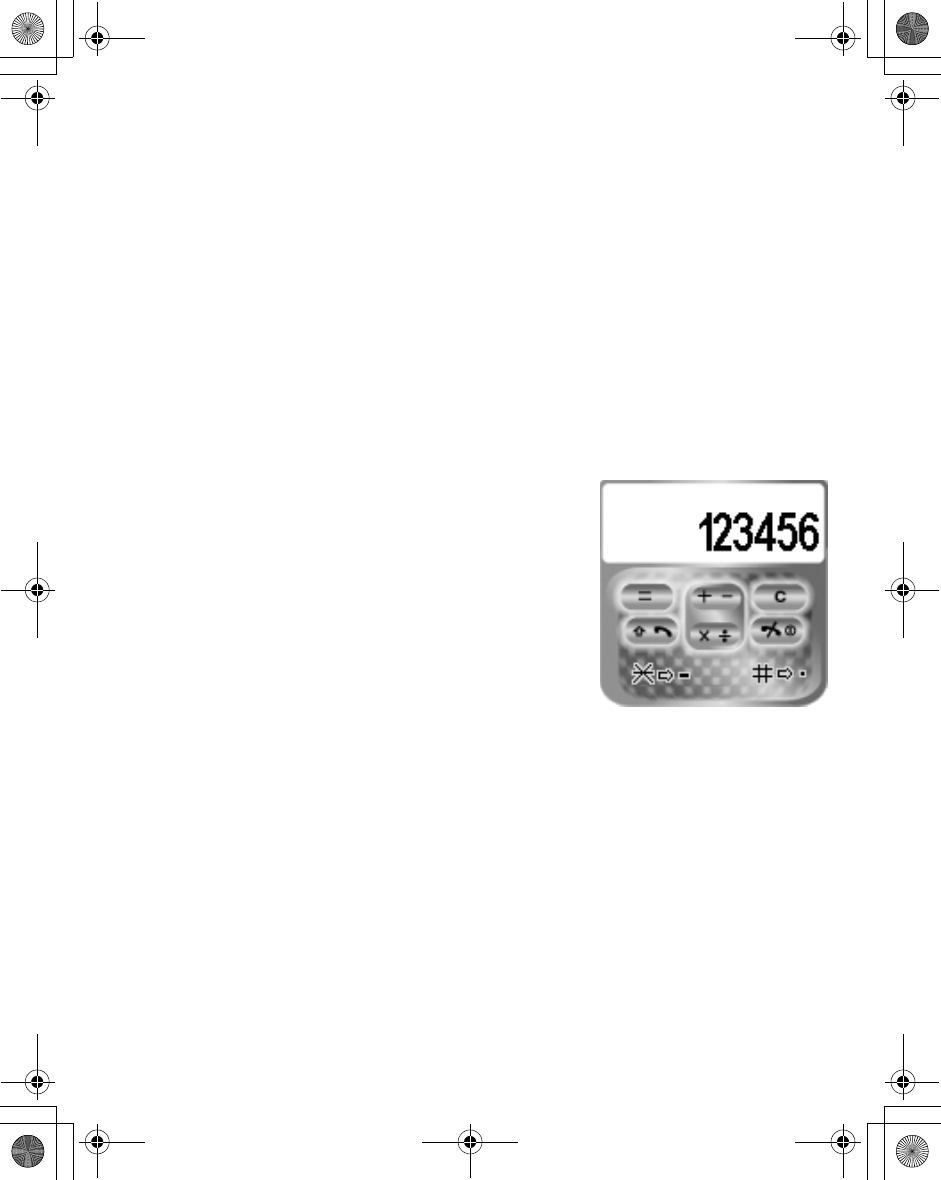
Applications Menu 111
Power on/off time
The phone can be set to turn itself on/off automatically at a
specified time using the power on/off time feature.
From Applications
1. 4Clock A(Select)
2. 4Power on time or Power off time A(Change)
3. A(Change) Automatic or Manual
4. 5 Enter the time (24 hour clock) A(Save)
Calculator
You can use the 4-function calculator (addition, subtraction,
multiplication and division) to make simple arithmetic operations.
From Applications
1. 4Calculator A(Select)
2. Enter a number (max. 9 digits)
ã If a decimal point is required, press
!. If a minus sign is needed,
press ".
3. 4 Select the arithmetic
operation
4. Enter a number (max. 9 digits)
ãIf 4 is used to select another
arithmetic operation, an intermediate calculation will be performed
and the result will be displayed.
5. A (=) to calculate
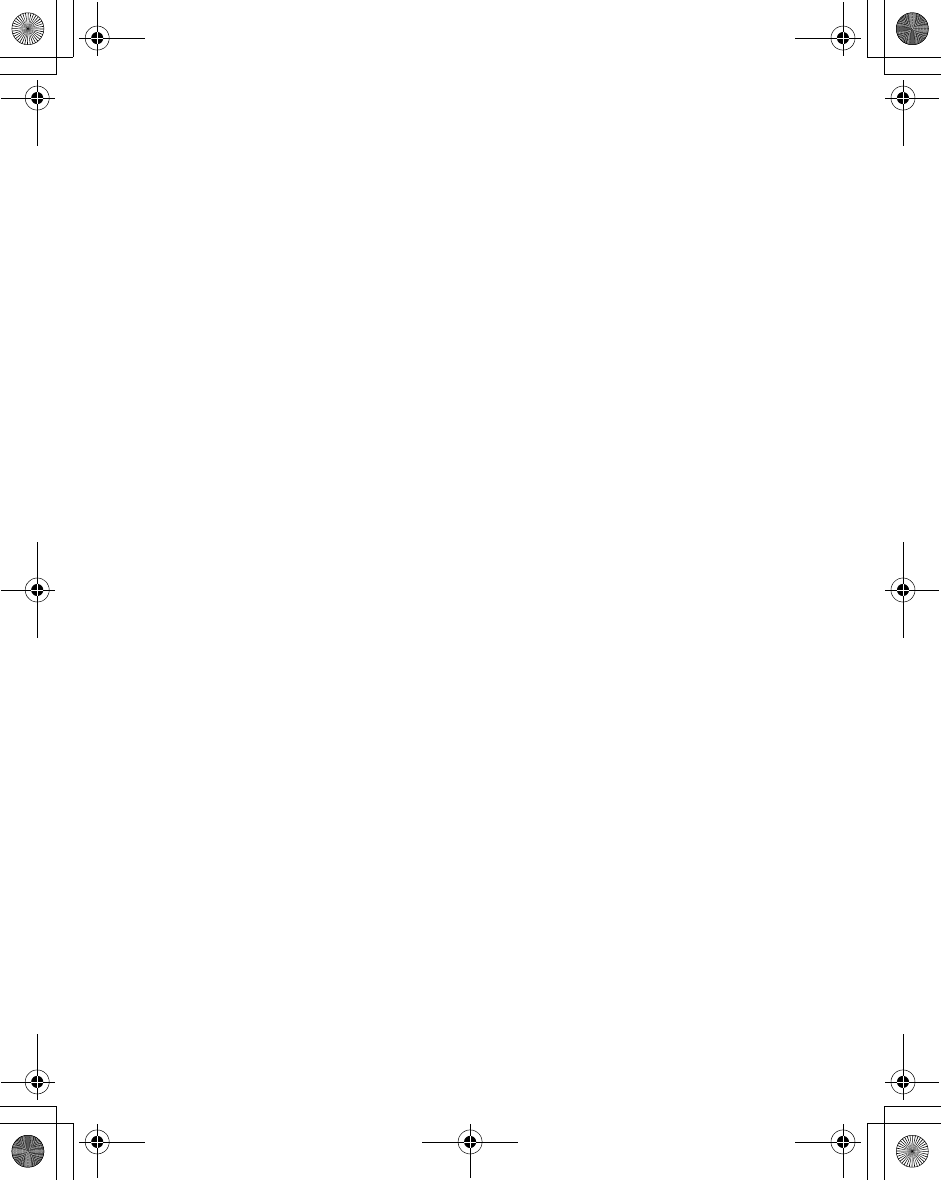
112 Applications Menu
Currency
Rate setting
The currency converter enables you to convert from/to a home
currency using a conversion rate that you enter.
Before beginning conversions, choose a base currency and enter
the conversion rate. The base currency rate is set to 1.
From Applications
1. 4Currency A(Select)
2. 4Rate setting A(Select)
3. Enter the conversion rate next to the red arrow
A(Compute)
4. A(Save)
ãYou can change the base currency by pressing 4.
ãIf a decimal point is required, press !.
Rate computing
From Applications
1. 4Currency A(Select)
2. 4Rate computing A(Select)
3. Enter the amount of your home currency to convert into the
foreign currency A(Convert)
ãYou can also enter the amount of the foreign currency to convert into
your home currency if you change the base currency by pressing 4.
ãIf a decimal point is required, press !.
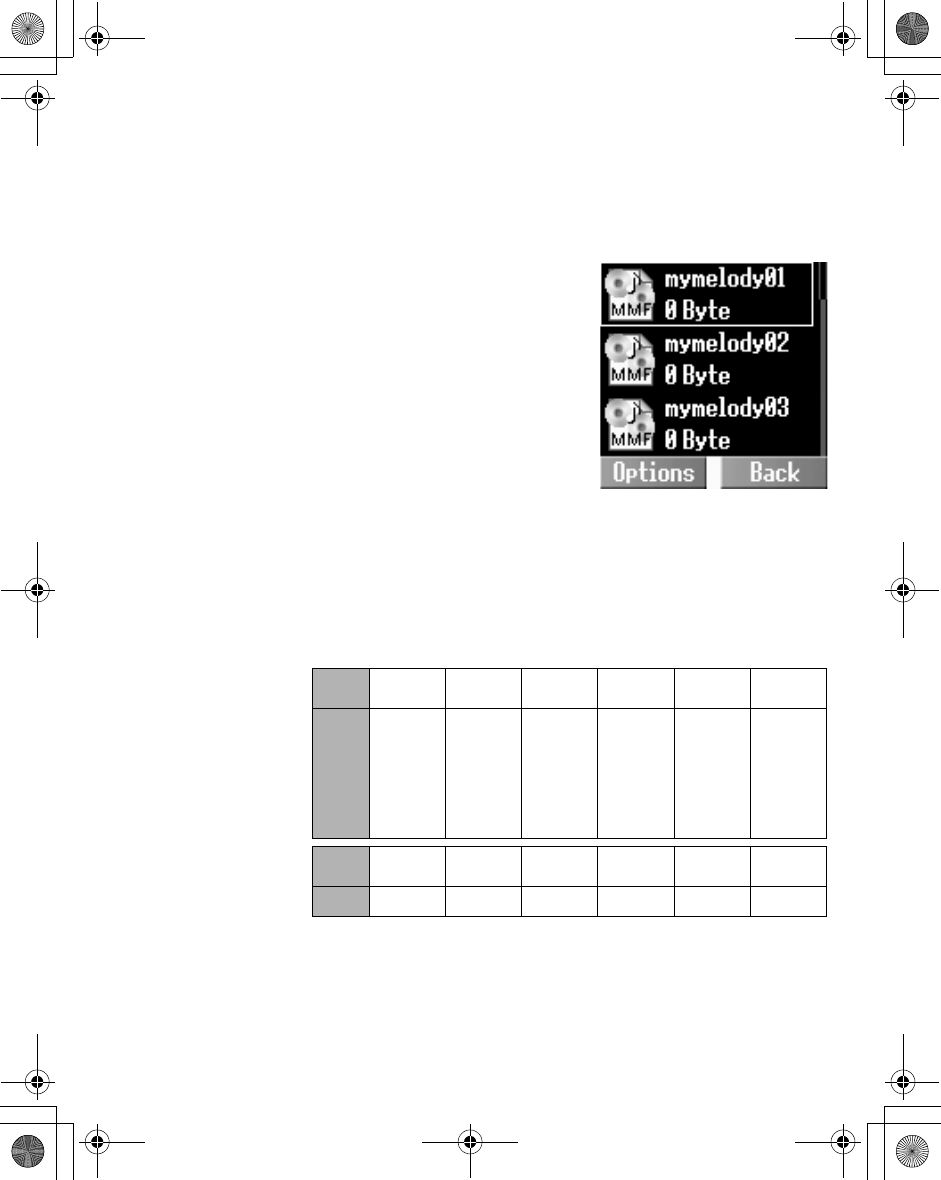
Applications Menu 113
Melody composer
Composing a melody
From Applications
1. 4Melody composer
A(Select)
2. 4 required melody
A(Options)
3. 4Melody composer
A(Select)
4. 4 required track @(Select)
5.
Compose your melody
–
see the
notes chart below
A(Options)
6. 4Save A(Select)
Using the following table as a reference, enter notes (from the
choice of low, middle and high), rests, and duration of each, to
generate your composition. Main Track and Sub Tracks are
played together when you play the composed music.
Before you save the composed melody, you can change the tempo, and/
or the instrument to play the melody.
Key *+,#"!
Func B Rep. Dotted
note Rest Duration
Low,
Low #,
Middle,
Middle #,
High,
High #
Key $%&'()
Func C D E F G A
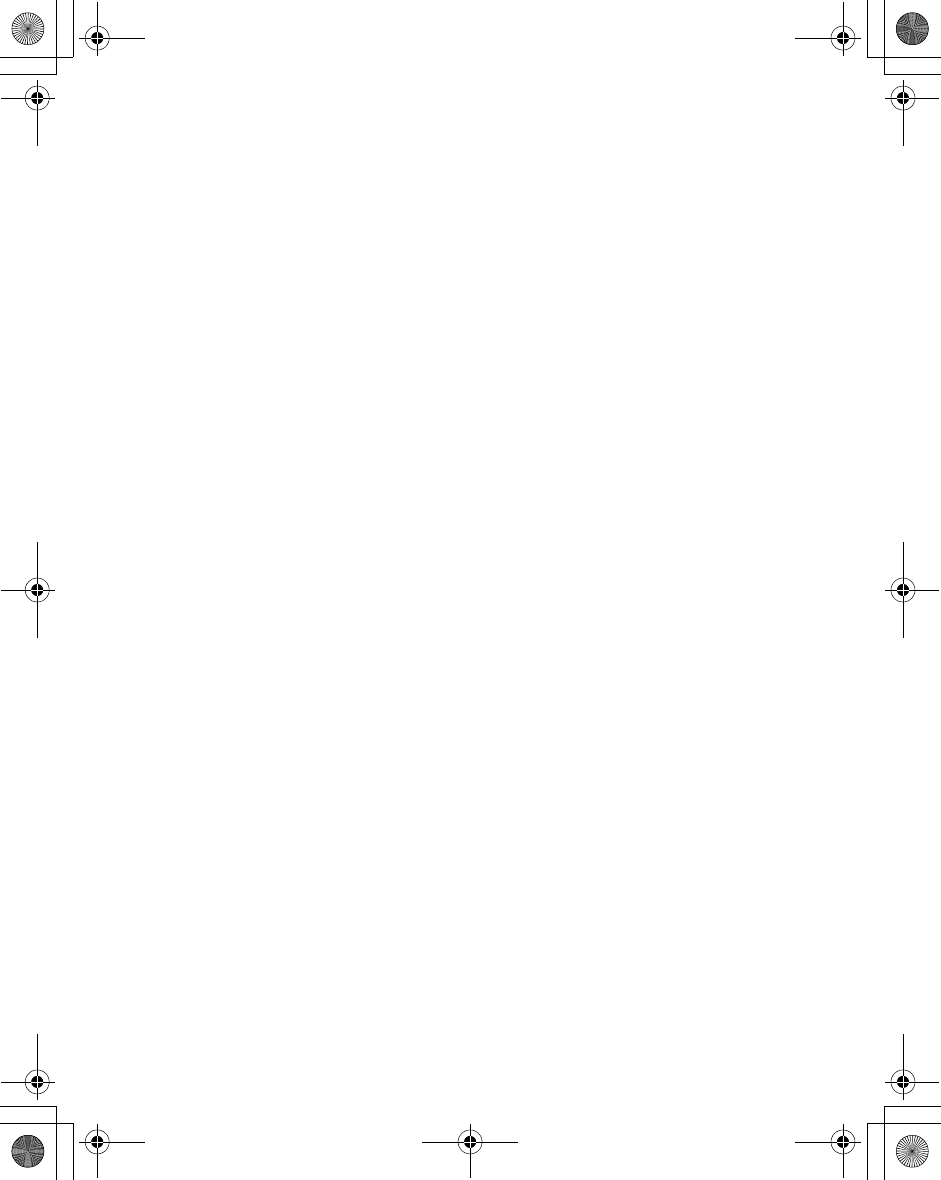
114 Applications Menu
Playing the composed melody
To play the composed melody before saving:
A(Options) > 4Play A(Select)
Changing the tempo
To change the tempo of the composed melody:
A(Options) > 4Tempo A(Select)
Selecting the instrument
To select the instrument to play the composed melody:
A(Options) > 4 Select instrument A(Select)
Phone menu
This menu is available under the Applications Menu if your SIM
card provides STK services.
To use this menu, please refer to "Phone Menu" on page 88.
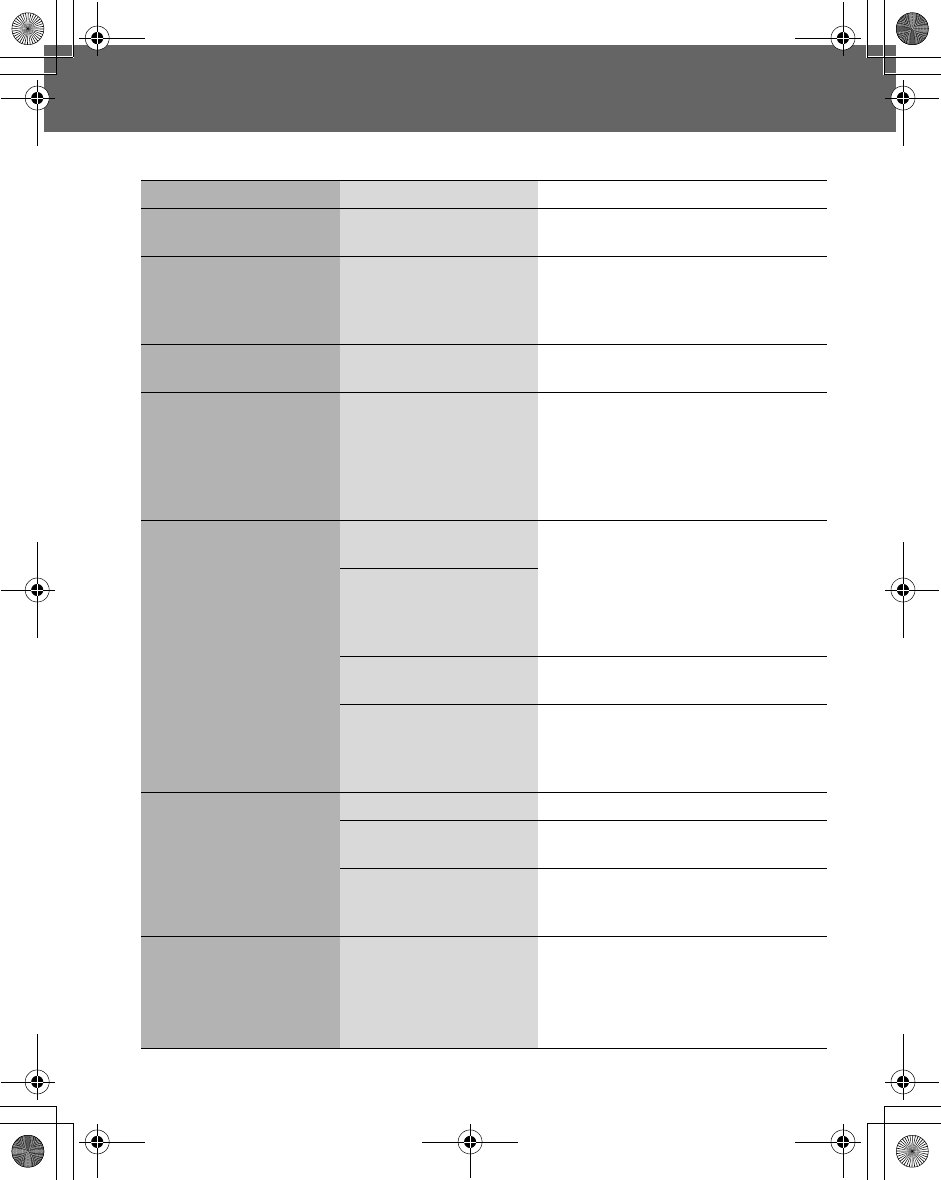
Troubleshooting 115
Troubleshooting
Should any problem persist, contact your dealer.
Problem Cause Remedy
Phone will not switch on. Check that the battery is fully charged
and correctly connected to the phone.
Extremely short battery life
for a new battery.
The network you are using
and the condition of the
battery can affect battery
life.
Short battery life for an old
battery.
The battery has worn out. Replace with a new fully charged
battery.
The charging indicator
does not light, the battery
level indicator does not
appear and the phone
cannot be switched on
when charging.
The battery is not attached
to the phone, or when the
battery has been deeply
discharged, the phone will
take a short time until the
indicator lights.
Leave the phone charging the battery
for a few minutes before the indicator
lights and you attempt to switch the
phone on.
Battery fails to charge. The battery is not attached
to the phone.
Ensure the battery is fitted to the phone
prior to commencing charging.
The battery was
connected to the phone
after the Fast Travel
Charger was switched on.
The battery is defective or
of the wrong type.
Replace with a new battery.
The battery temperature
exceeds the charging
temperature range (too
hot or too cold)
Use the battery at room temperature.
Calls cannot be made. The phone is locked. Unlock the phone.
Outgoing calls are barred. Disable outgoing call barring or barred
dialling.
The phone is not
registered to a network.
Move to a coverage area and operate
your phone after it has registered with a
network.
Calls cannot be made
from Fixed Dial Store.
Check whether your SIM supports
Fixed dial.
Check if the Fixed dial is switched on.
Check whether the phone number is
stored in Fixed Dial.
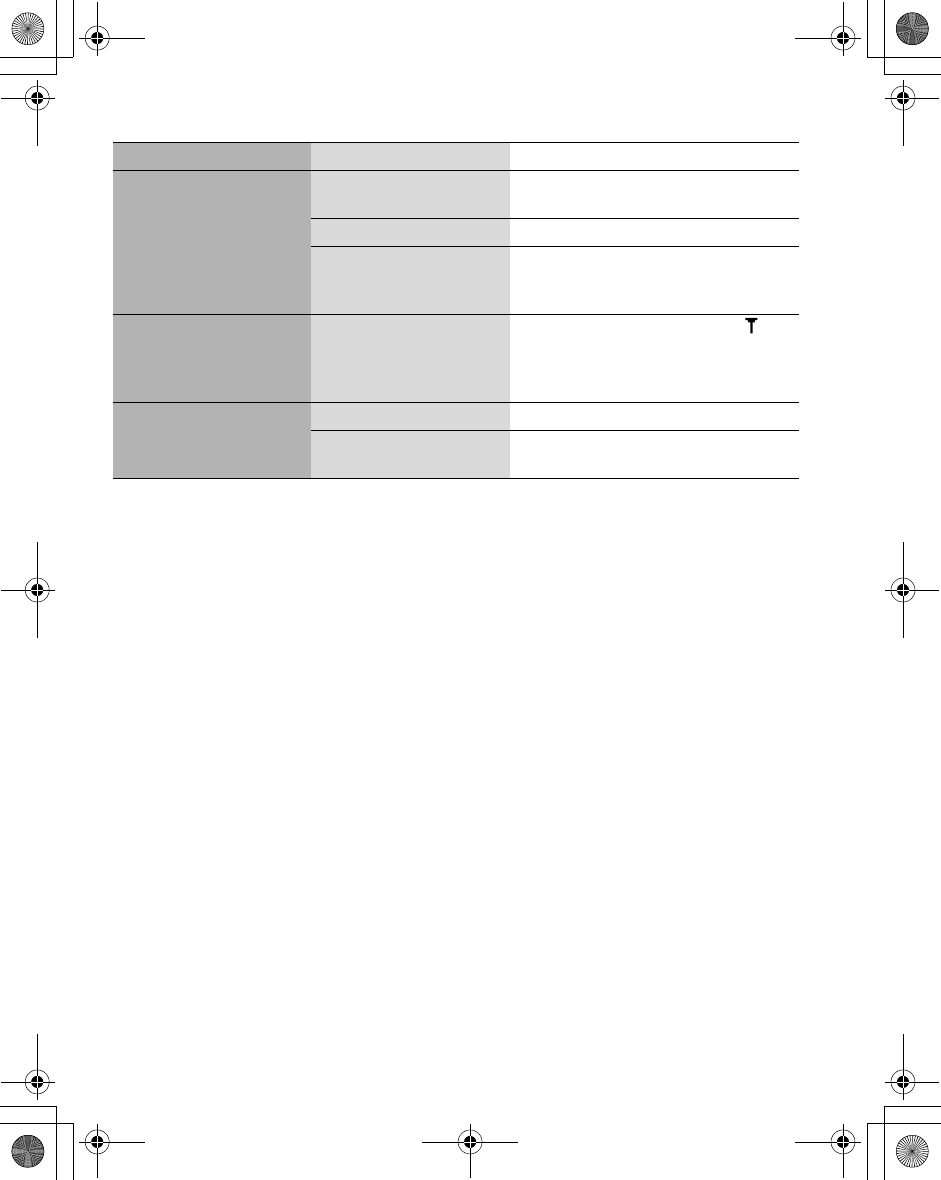
116 Troubleshooting
Problem Cause Remedy
Calls cannot be received. The phone is not switched
on.
Switch the phone on.
Incoming calls are barred. Disable incoming call barring.
The phone is not
registered to a network.
Move to a coverage area and operate
your phone after it has registered with a
network.
Emergency calls cannot
be made.
You are not in a GSM
coverage area.
Check that the antenna symbol is
displayed – move to a coverage area
and operate your phone when the
antenna symbol is displayed.
Phone numbers cannot be
recalled from Contacts list.
The phone is locked. Unlock the phone.
Phone number has been
restricted.
Switch off restriction.
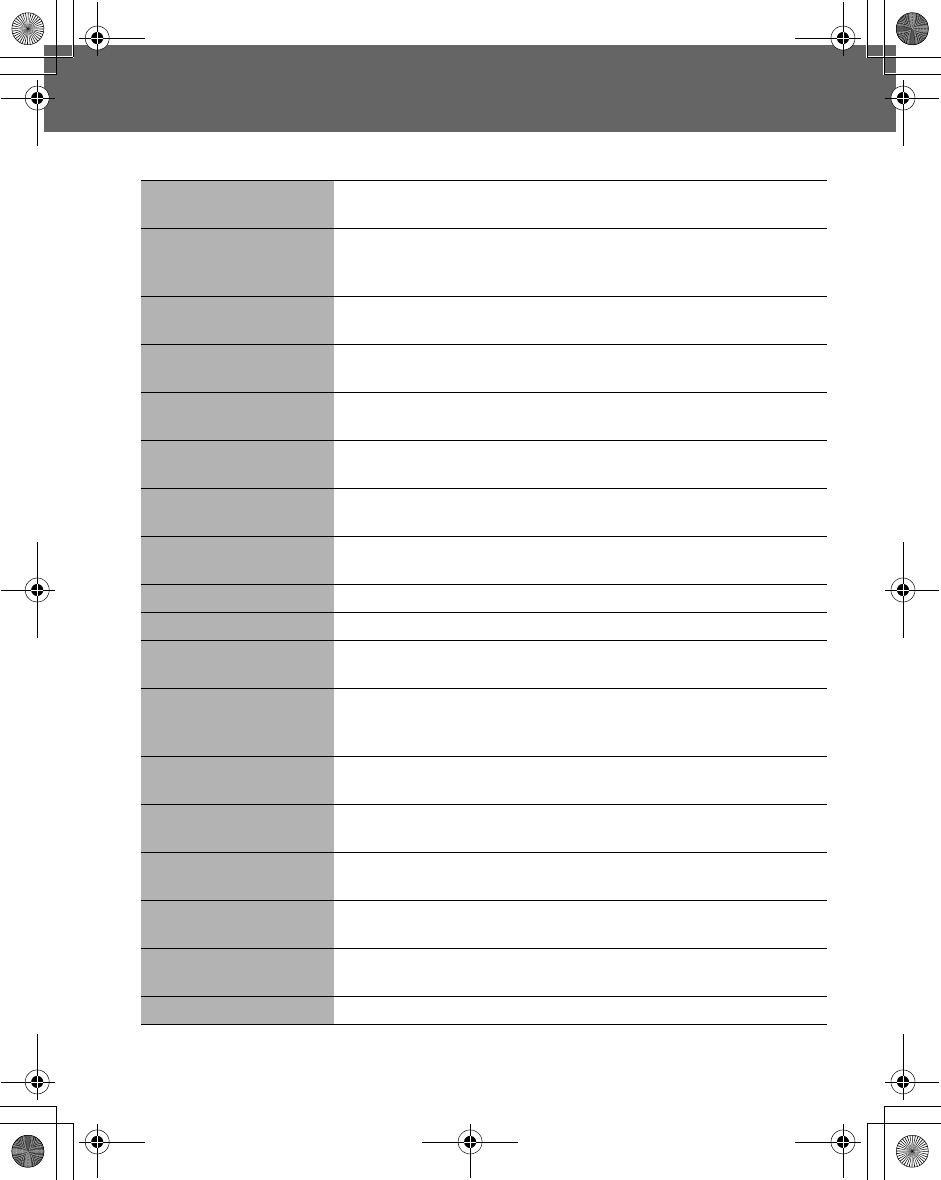
Important Error Messages 117
Important Error Messages
These are some of the most important error messages which may be displayed:
Please insert SIM card SIM card is not inserted, or is not inserted correctly. Please insert the
SIM card correctly.
New codes not same When you change your password, you must enter the new password
twice to confirm. The two codes you entered are not the same. Enter
the same code twice.
Password invalid! The password that you entered is not valid. Enter the correct
password.
Can't access network The service network you selected manually is inaccessible. Please
contact your service provider.
Unable to select network The service network you selected manually refuses your access.
Please contact your service provider.
No service There is no network within range or the received signal is weak.
Please move to an area which has a stronger signal.
PIN blocked! Please
enter PUK
You entered your PIN incorrectly three times in a row. To unblock it,
please enter PUK.
PIN2 blocked! Please
enter PUK2
You entered your PIN2 incorrectly three times in a row. To unblock it,
please enter PUK2.
New PIN not accepted Your new PIN code is not accepted. Please try again.
New PIN2 not accepted Your new PIN2 code is not accepted. Please try again.
Incorrect entry! You entered your PIN or PIN2 code incorrectly. Enter the code
correctly.
Entries do not match! When you change your password, you must enter the new password
twice to confirm. The two codes you entered are not the same. Enter
the same code twice.
SIM card error Make sure the SIM card is inserted correctly. Clean the SIM card with
a dry cloth or check if it is damaged. Contact your service provider.
Function unsupported The function you selected is not supported by your service provider.
Please contact your service provider.
Invalid password The password that you entered is not valid. Please enter the correct
password.
Not available The function you selected is not supported by your service provider.
Please contact your service provider.
Service not available The function you selected is not supported by your service provider.
Please contact your service provider.
Wrong PUK! You entered the wrong PUK. Please enter the correct one.
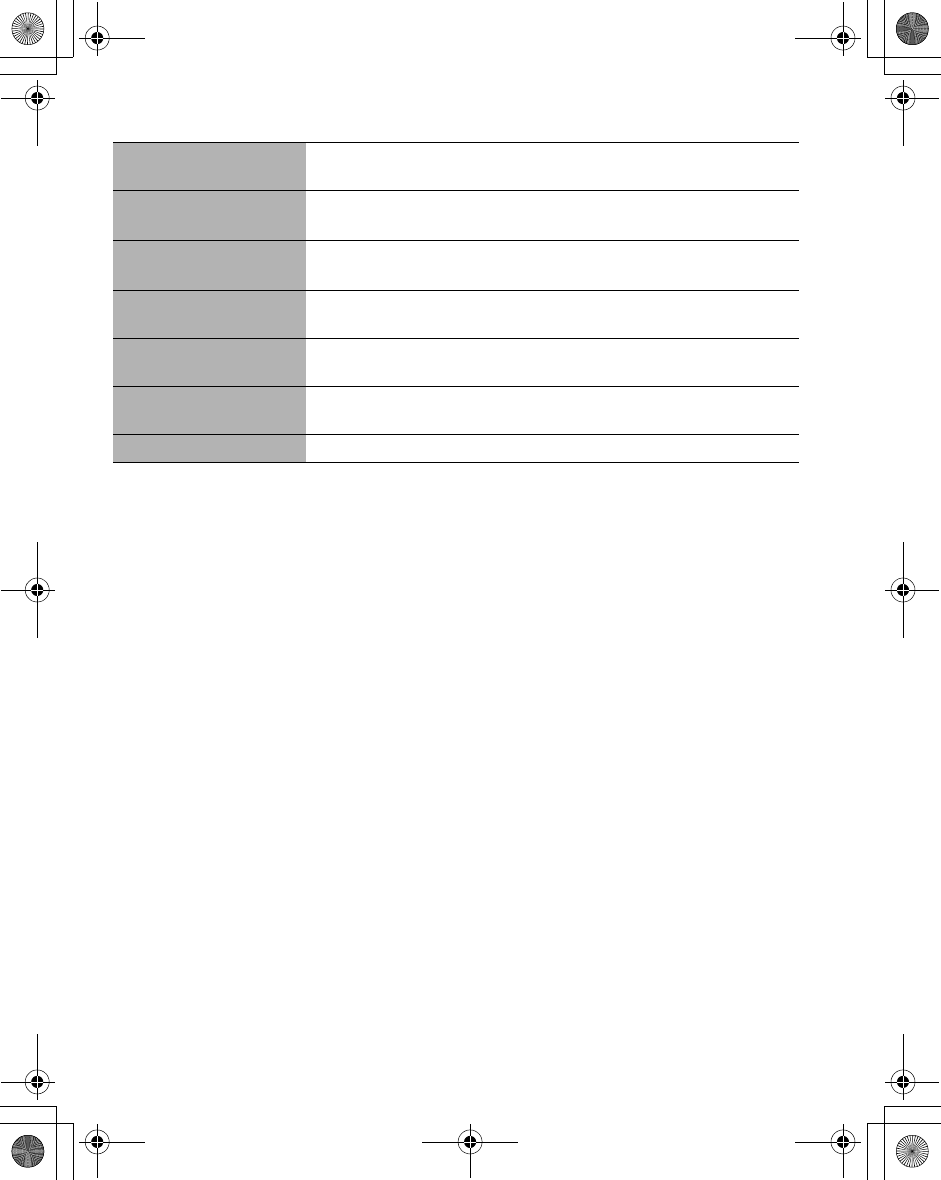
118 Important Error Messages
SIM full! Please delete
old message!
The SIM storage area for SMS message is full. Please delete old
messages.
SIM memory full!
Continue?
The SIM storage area is full. If you continue, data may be lost. Please
delete old records.
Phone memory full!
Continue?
The data storage area is full. If you continue, data may be lost. Please
delete old records
SIM service not support The SIM function you selected is not supported by the service
provider. Please contact your service provider.
Unregistered SIM card Your SIM card is not registered to your service provider. Please
contact your service provider.
Authentication failure Your SIM card is not registered with your service provider. Please
contact your service provider.
Blocked Your SIM card is blocked. Please contact your service provider.
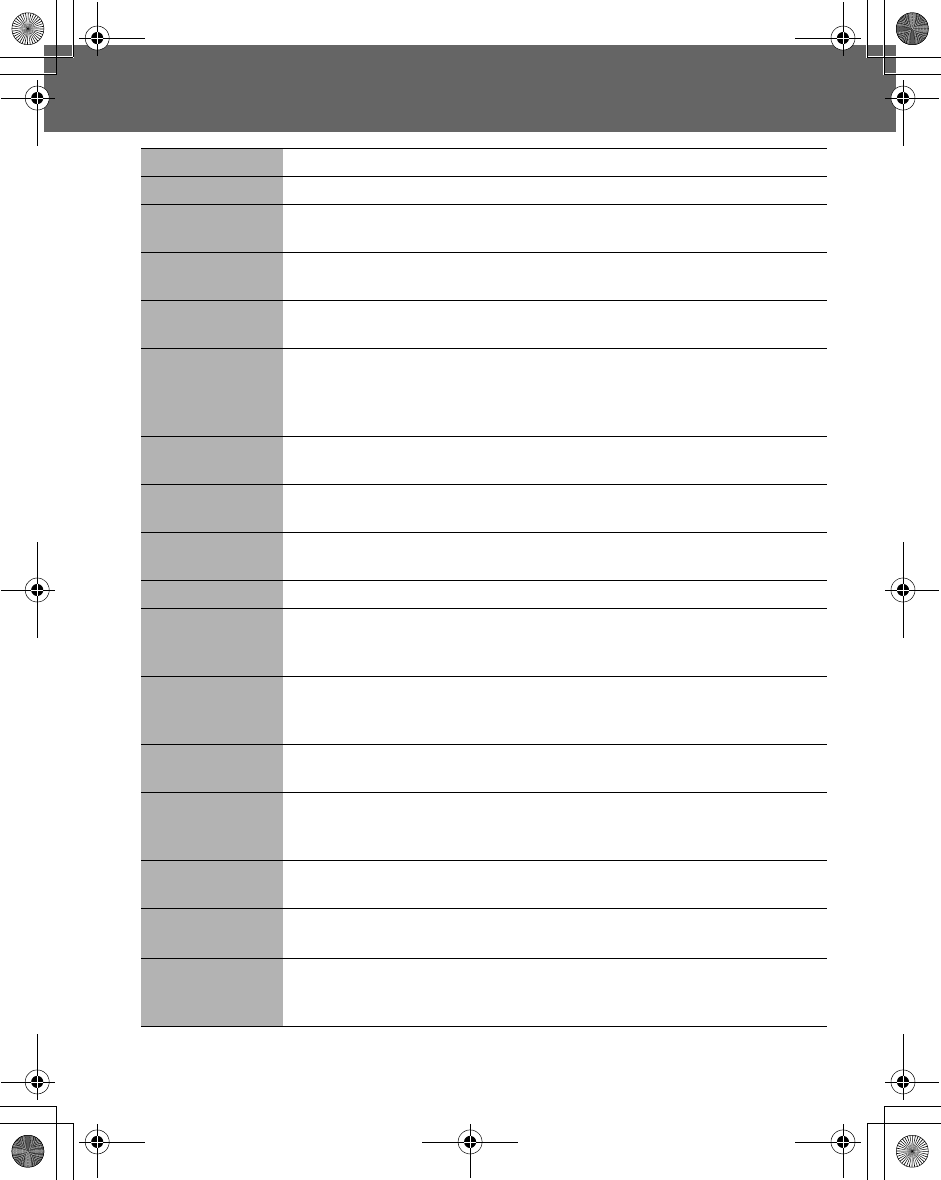
Glossary of Terms 119
Glossary of Terms
ADN Abbreviated Dialling Number. Used for frequently called numbers.
APN Access Point Name. Directs the user to the gateway or the required service.
CSD Circuit Switched Data. A communication method used to transmit data over
telephone connections.
DTMF Dual Tone Multi-Frequency allows you to communicate with computerised
phone systems, voice mailboxes, etc.
FDN Fixed Dial Number. Used to restrict outgoing calls to a certain set of
numbers.
GPRS General Packet Radio Service. A GSM transmission technique that
transmits and receives data in packets rather than setting up a continuous
channel. It makes very efficient use of available radio spectrum and users
pay only for volume of data sent and received.
GSM Global System for Mobile communications. The name given to the advanced
digital technology that your phone uses.
MMS Multimedia Message Service. This service allows sending/receiving
messages consisting of text, sounds, images, and video clips.
Network
Operator The organisation responsible for operating a GSM network.
Password Used for the control of Call bar. Supplied by your service provider.
PIN Personal Identification Number used for SIM card security. Supplied by your
service provider. If the PIN is entered incorrectly 3 times, the PIN will be
blocked.
PIN2 Personal Identification Number used for the control of Fixed Dial Store and
Call Charge metering. If the PIN2 is entered incorrectly 3 times, the PIN2 will
be blocked. The PIN2 is supplied by your service provider.
PLMN Public Land Mobile Network. A network that provides land mobile
telecommunications services.
PUK/PUK2 PIN/PIN2 Unblocking Key. Used to unblock the PIN/PIN2 code. Supplied by
your service provider. If the PUK/PUK2 is entered incorrectly 10 times, the
PUK/PUK2 will be blocked.
Registration The act of logging on to a GSM/GPRS network. This is usually performed
automatically by your phone.
Roaming The ability to use your phone on networks other than your home network.
SDN Service Dialling Number. This number enables you to access special
services provided by your network operator, such as customer support,
emergency services, etc.
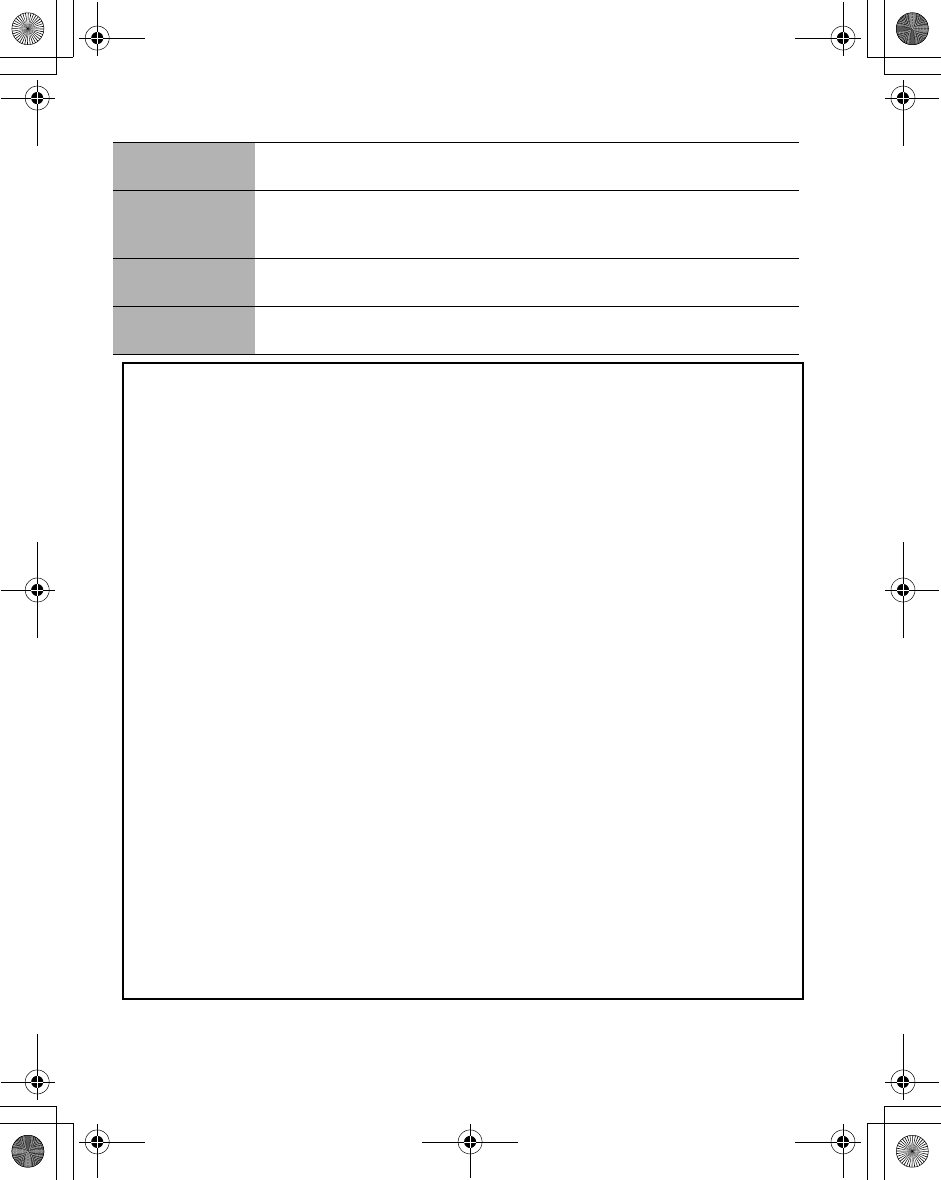
120 Glossary of Terms
Service Provider The organisation responsible for providing access to the GSM/GPRS
network.
SIM Subscriber Identity Module. A small smart-card which stores unique
subscriber and user-entered information such as Contacts entries and SMS
messages. Supplied by your service provider.
SMS Short Message Service. A basic mail system used for cellular phones. This
service allows sending/receiving of short text messages.
WAP Wireless Application Protocol. The communication standard which enables
you to download resources from the Internet to your phone.
Cautions
In August 1996 the Federal Communications Commission (FCC) of the
United States with its action in Report and Order FCC 96-326 adopted an
updated safety standard for human exposure to radio frequency
electromagnetic energy emitted by FCC regulated transmitters. Those
guidelines are consistent with the safety standard previously set by both U.
S. and international standards bodies. The design of this phone complies
with the FCC guidelines and these international standards. Use only the
supplied or an approved antenna. Unauthorized antennas, modifications, or
attachments could impair call quality, damage the phone, or result in
violation of FCC regulations. Do not use the phone with a damaged
antenna. If a damaged antenna comes into contact with the skin, a minor
burn may result. Please contact your local dealer for replacement antenna.
Body-worn operation
This device was tested for typical body-worn operations with the back of the
phone kept 1.5cm from the body. To maintain compliance with FCC RF
exposure requirements, use only belt-clips, holsters or similar accessories
that maintain a 1.5cm separation distance between the user’s body and the
back of the phone, including the antenna. The use of belt-clips, holsters and
similar accessories should not contain metallic components in its assembly.
The use of accessories that do not satisfy these requirements may not
comply with FCC RF exposure requirements, and should be avoided.
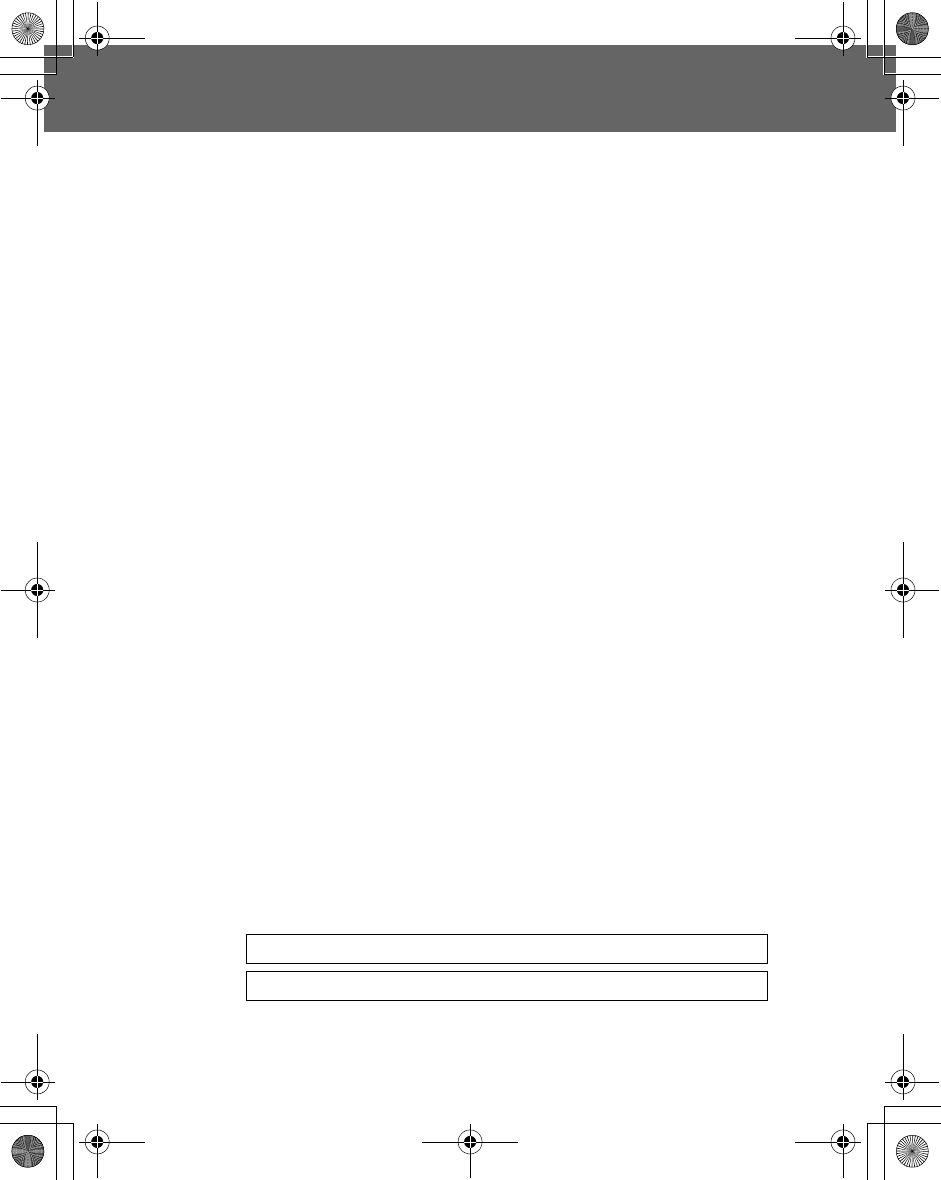
Specifications 121
Specifications
Bands Supported.................................... GSM 900 Class 4
GSM1800 Class 1
GSM1900 Class 1
Standby Time*........................................ Up to 200 hours
Talk Time* .............................................. Up to 7 hours
Temperature Range
Charging......................................... +5°C – +35°C
Storage........................................... -20°C – +60°C
Weight .................................................... 92 g (including battery)
Dimensions
Height ............................................. 92 mm
Width .............................................. 48 mm
Depth.............................................. 21.6 mm
Supply Voltage ....................................... 3.7 V (780 mAh Li-ion)
Antenna.................................................. Internal
Charging Time** ..................................... Up to 150 min
SIM Type................................................ 3 V only
Contacts List Memory............................. 500 entries + SIM
Animation Themes ................................. 2
User-composed Melodies....................... 5
Games.................................................... 3
Backlight Colour ..................................... White
Ringtones ............................................... Preset: 20
(Varies depending on Data
Folder)
Scheduler ............................................... Up to 50 entries
Alarms .................................................... 4
Graphics Formats Supported ................. GIF87a, GIF89, JPEG, WBMP,
BMP, PNG
Graphics Storage Capacity .................... 3 MB (including 700 KB in MMS)
Camera Range ....................................... 23 cm – ∞
*: Talk and Standby times depend on network conditions,
SIM usage and battery condition.
**: Charging time depends on usage and battery condition.
NOTE: Specifications are subject to change without notice.
NOTE: The PIN2 and PUK2 codes are supplied by your service provider.
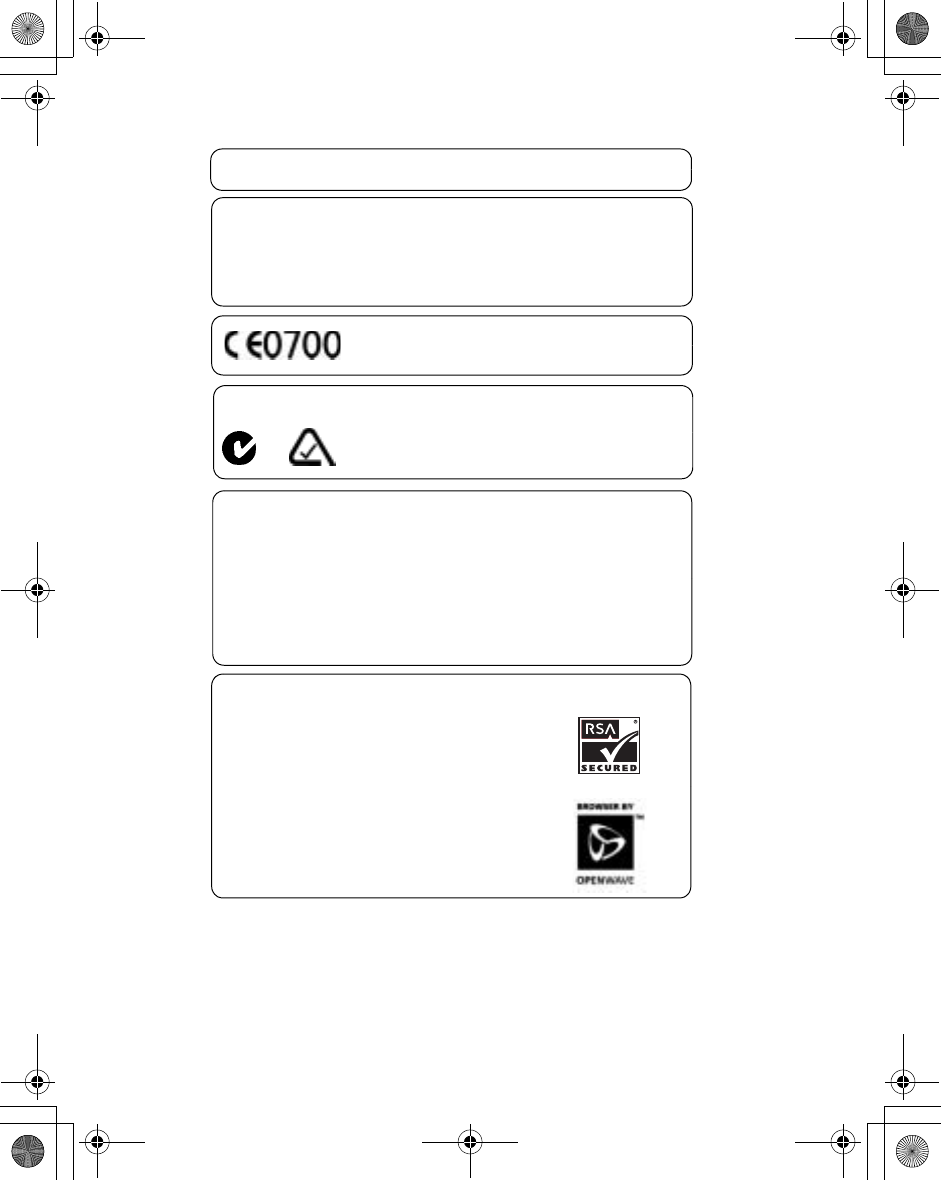
122 Specifications
CP8 Patent
© Panasonic Mobile Communications Co., Ltd. 2004
Information in this document is subject to change without notice. No part of
these instructions may be reproduced or transmitted in any form or by any
means without obtaining express permission from Panasonic Mobile
Communications Co., Ltd.
Standards New Zealand
Tegic
T9® is a trademark of Tegic Communications Inc.T9R
Text Input is licenced under one or more of the following: U.S. Pat. Nos.
5,818,437, 5,953,541, 5,187,480, 5,945,928 and 6,011,554; Canadian Pat.
No. 1,331,057; United Kingdom Pat. No. 2238414B; Hong Kong Standard
Pat. No. HK0940329;
Republic of Singapore Pat. No. 51383; Euro. Pat. No. 0 842 463
(96927260.8) DE/DK, FI, FR, IT, NL, PT, ES, SE, GB; and additional patents
are pending worldwide.
OpenWave
OpenWave is a pioneer in the mobile data transfer
industry, supplying voice and data revenue to the mobile
communications sector.
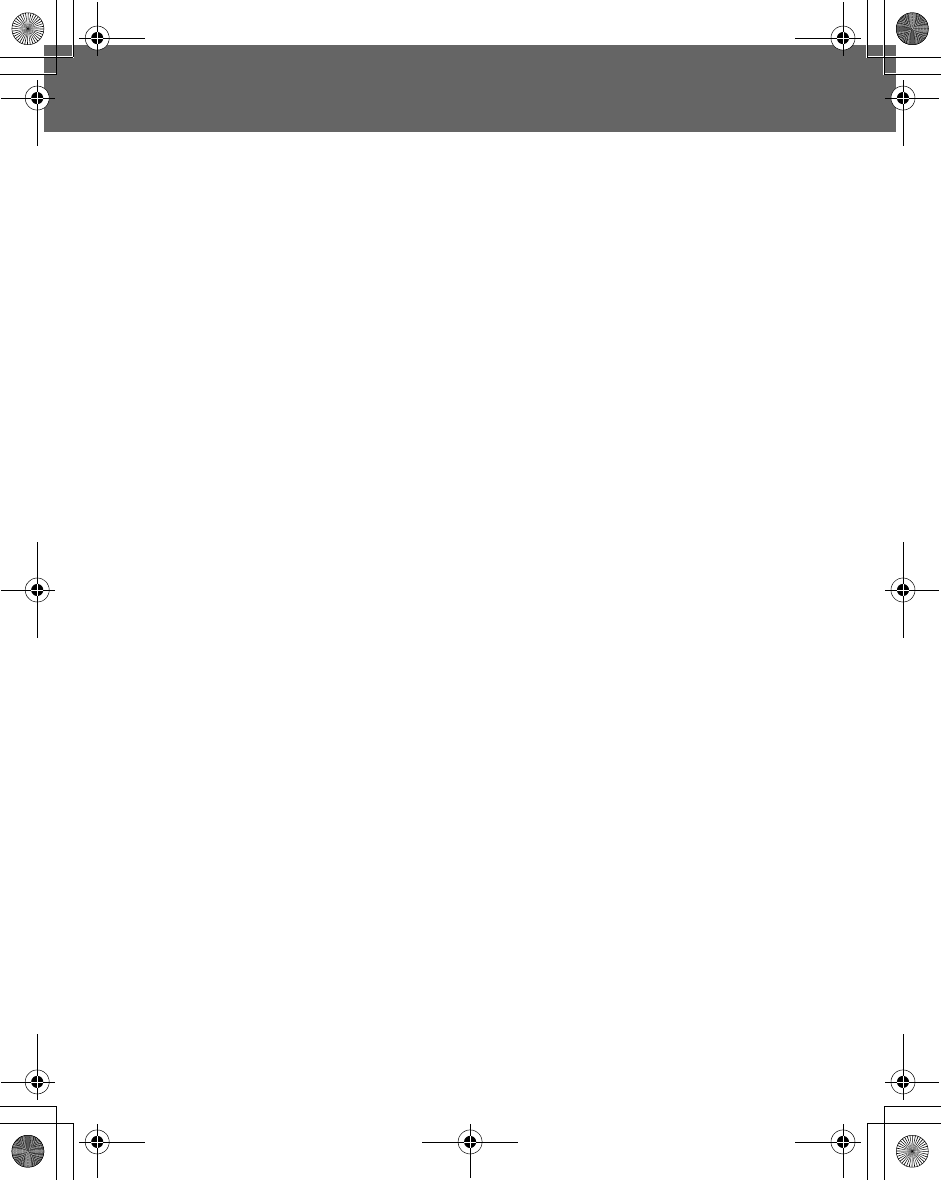
Index 123
Index
A
Alarm ........................................110
Alerts ....................................35, 37
Animation ...................................33
Answer .......................................40
Any key answer .......................40
Auto answer ............................40
Applications Menu ....................102
Auto capital change ....................23
Auto key lock ..............................40
B
Battery ........................................11
Charging ..................................12
Fitting and removing ................11
Battery level indicator .................13
Bookmarks .................................58
Adding .....................................58
Viewing ....................................59
Brightness ............................33, 39
Browser ......................................55
Starting ....................................57
Browser Menu ............................55
C
Calculator .................................111
Calendar ...................................103
Creating .................................103
Viewing ..................................104
Call .............................................14
Answering ...............................16
Creating Messages .................17
During a call ..............................8
Ending .....................................15
Holding ....................................18
In-call operations .....................17
Incoming call while on a call ....19
Making .....................................14
Making a second call ...............18
Mute ........................................16
Rejecting .................................16
Using Contacts list ...................17
Call bar .......................................94
Call Diverts .................................93
Call Service ................................89
Call status ...................................20
Call transfer ................................19
Call waiting .................................89
Caller's ID ...................................90
Camera .......................................61
Camera Preview mode ............63
Key functions ...........................64
Still Picture mode ....................63
Camera Lens ................................6
Camera Menu .............................61
Camera settings .........................66
Anti flicker ................................69
Brightness ...............................68
Close up mode ........................69
Default settings ........................69
Frame ......................................66
Image size ...............................67
Quality .....................................67
Special effects .........................68
Twilight ....................................68
Care and Maintenance .................5
Cell Broadcast ............................85
Charge settings ..........................91
Auto display .............................92
Personal rate ...........................91
Charging Connector .....................6
Clock ........................................108
Power on/off time ..................111
Clock settings ...........................108
Codes .........................................95
Colour themes ............................34
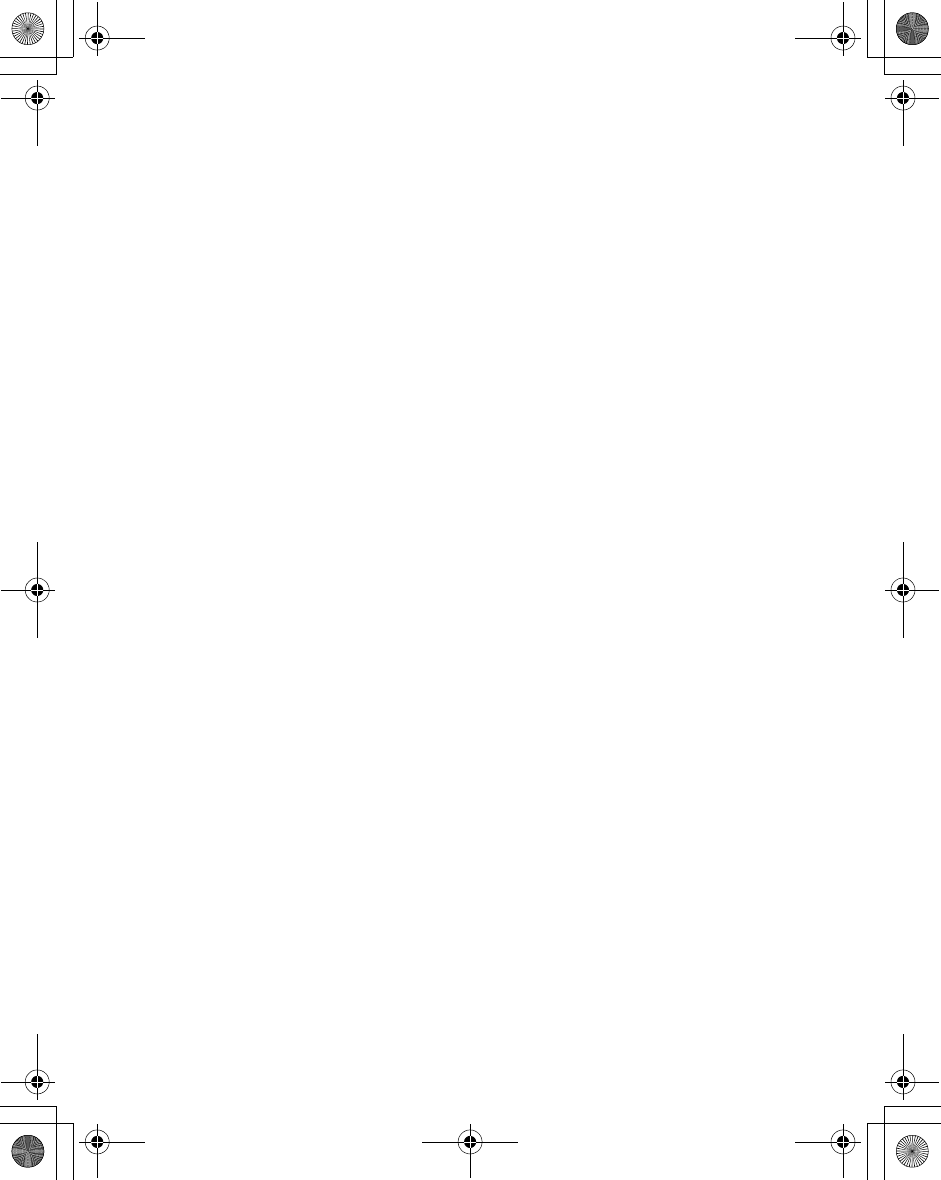
124 Index
Conference call ..........................19
Connectivity ..........................60, 85
Contacts dialling .........................14
Contacts list ................................43
Copying ...................................44
Creating ...................................46
Deleting ...................................44
Editing .....................................43
Viewing ....................................43
Contacts Menu ...........................42
Contrast ......................................33
Currency ...................................112
Rate computing .....................112
Rate setting ...........................112
D
Defaults ......................................41
Dialling ........................................14
International dialling ................15
Last number dialling ................15
Display ................................6, 9, 32
DTMF .........................................21
E
Earpiece .......................................6
Earpiece volume .........................14
Emergency call ...........................15
Error Messages ........................117
Exode .........................................54
F
FDN ............................................48
Fixed dial ....................................97
G
Games Menu ..............................53
Glossary of Terms ....................119
Greeting ......................................32
Groups ........................................49
H
Hand held ...................................17
Hands free ..................................17
Hotkey dial ..................................52
I
Idle display ....................................9
Inbox ...........................................78
Information number ....................50
K
Key
Asterisk Key ...............................6
Left Soft Key ..............................6
Navigation Key ..........................6
Power/End Key ..........................6
Right Soft Key ............................6
Send Key ...................................6
Silent Mode Key ........................6
Key functions ................................7
Key tone ...............................31, 39
L
Language ....................................35
Display Languages ..................35
Lens Cover ...................................6
Line .............................................92
M
Max cost .....................................92
Melody composer .....................113
Memory status ................29, 50, 85
Menu Display ..............................24
Menus .........................................25
Message centre ..........................81
Messages Menu .........................73
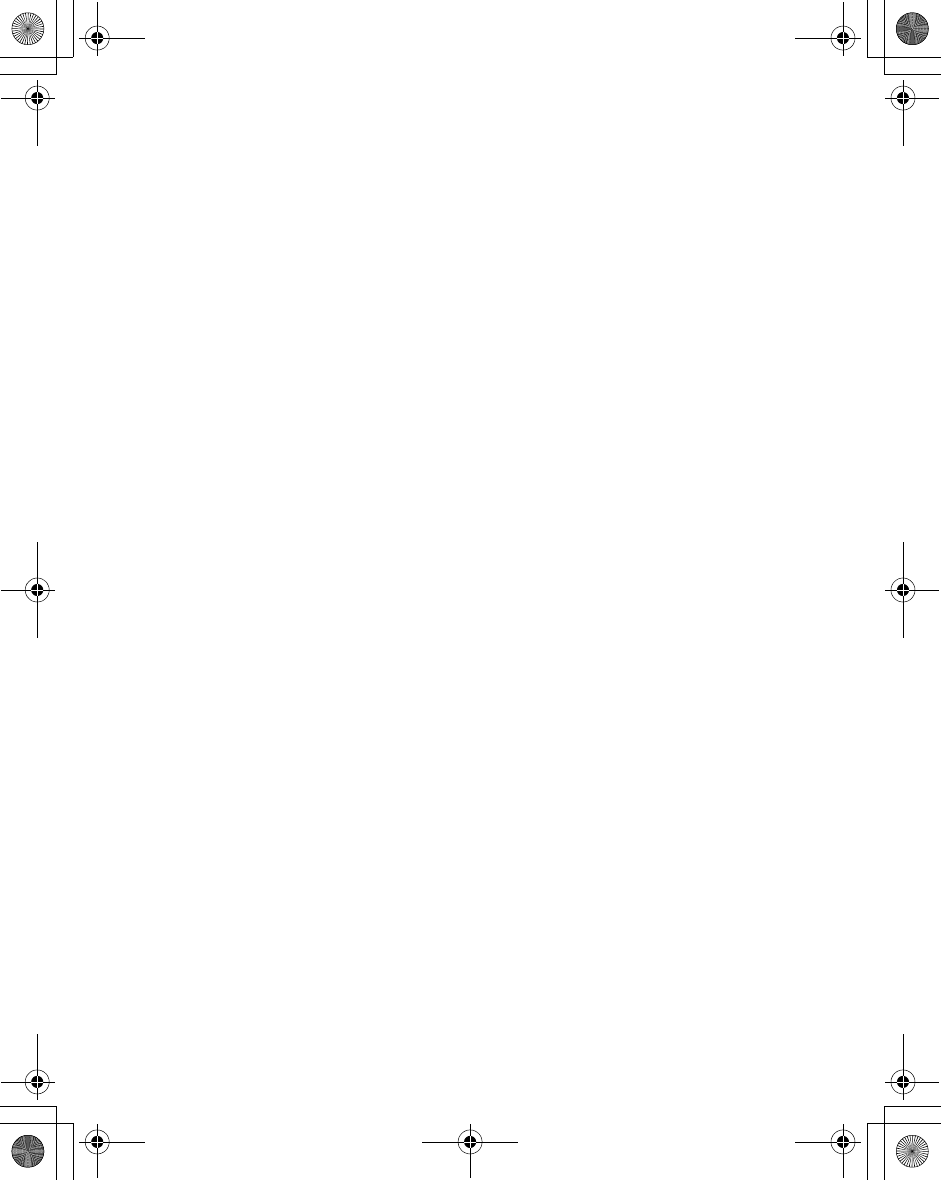
Index 125
MMS ...........................................74
Configuring ..............................74
Creating ...................................76
Receiving ................................78
Sending .............................45, 78
Settings ...................................74
Viewing ....................................80
MMS Options .............................77
Multi tap mode ............................24
My Contacts ...............................52
My Media ....................................27
My Numbers ...............................51
My Phone Menu .........................26
N
Network ......................................99
Notes ........................................108
O
Outbox ........................................80
P
Phone .....................................6, 14
Switching on/off .......................14
Phone Menu ...............................88
Phonecode .................................95
Picture ........................................63
My Pictures .............................27
Sending via MMS ....................64
Setting as Wallpaper ...............65
Taking .....................................63
Viewing the stored picture .......65
PIN Control .................................95
PIN/PIN2 ....................................96
Profiles .......................................36
Puddleland .................................53
Push setting ...............................59
Q
Quadball .....................................54
R
Records Menu ..........................100
Ringtones ...................................30
S
Safety Considerations ..................1
Scheduler .................................106
Creating .................................106
Editing ...................................107
Viewing ..................................106
SDN ............................................49
Security ......................................94
Self timer ....................................66
Server settings ...........................56
Shift mode change .....................23
Shortcuts ....................................41
Shutter Key .............................6, 62
Shutter sound .............................31
SIM .............................................12
Fitting and removing ................12
SIM lock ......................................98
SMS ............................................81
Creating ...................................82
Receiving .................................83
Sending ...................................45
Settings ...................................81
Viewing ....................................84
Sounds .......................................30
My Sounds ..............................28
Specifications ...........................121
Split call ......................................20
Status icons ................................10
Symbols ......................................13
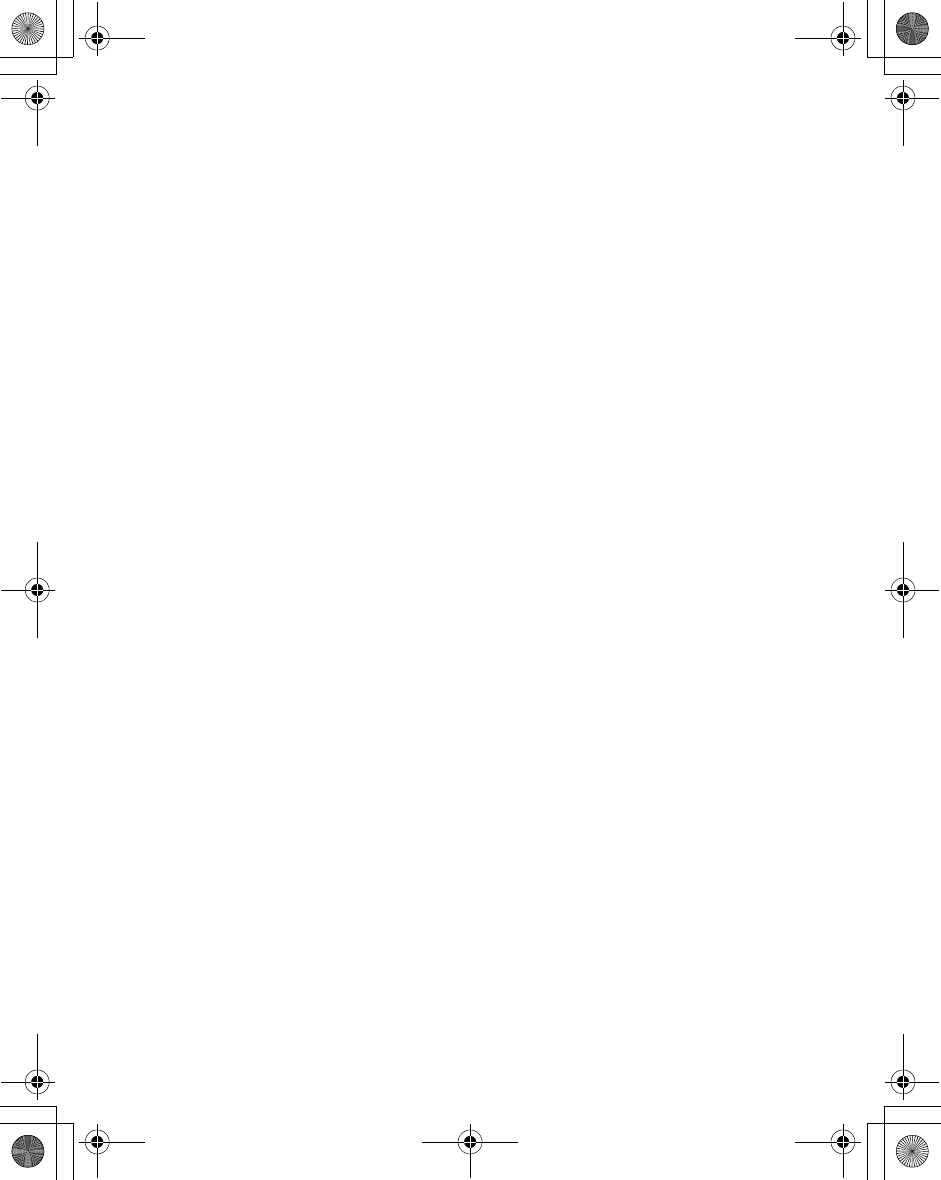
126 Index
T
T9 Input ....................................35
T9 Text Input ............................23
Text entry ...................................22
Text Input mode change .............23
Time/Charges .............................89
Troubleshooting ........................115
U
User Messages ..........................84
V
Video ..........................................70
Default settings ........................70
Key functions ...........................70
My Videos ................................27
Playing .....................................71
Quality .....................................70
Recording ................................70
Sending via MMS ....................71
Still Picture mode ....................70
Video Preview mode ...............70
Viewing the stored video clips .72
Viewfinder .............................64, 71
Volume .......................................30
Ring volume ......................16, 38
W
Wallpaper ...............................9, 32
Warning tone ........................31, 38
Withhold ID .................................90
Z
Zoom ..........................................64