Quantum Instruments QFTRIO Remote control of camera flash User Manual Trio instr 3 10 full page
Quantum Instruments Inc Remote control of camera flash Trio instr 3 10 full page
instructions
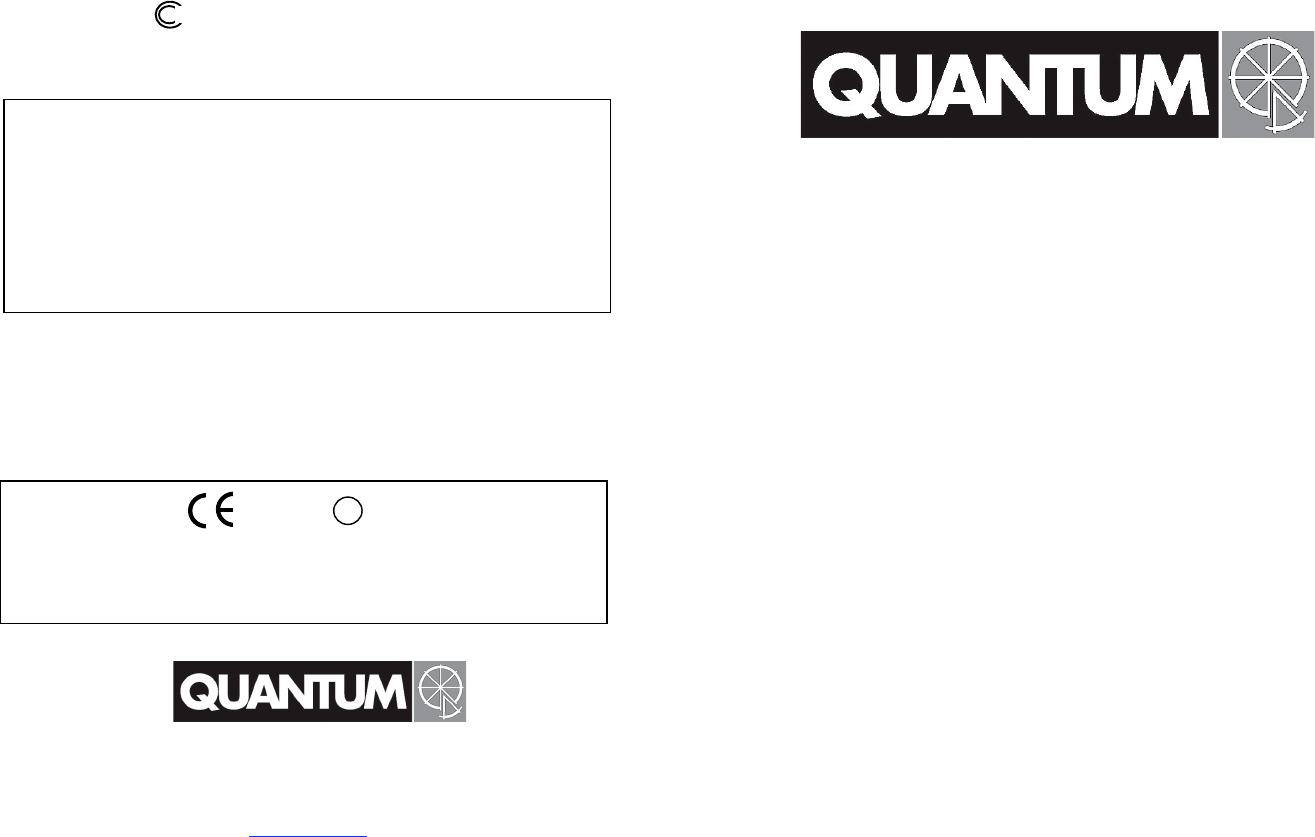
F tested to comply with FCC standards
IMPORTANT – CAUTION
Changes or modifications to this equipment could void your authority to
use this product under the equipment authorization granted by the
regulating agencies
Quantum Instruments Inc.
10 Commerce Drive, Hauppauge NY 11788-3968 USA
Tel: 1-631-656-7400 Fax: 1-631-656-7410
www.qtm.com
Quantum
®
Qflash
®
“Trio” shoe mount
Digital Flash
Operating Instructions
QUANTUM Q
®
Designed and manufactured in the USA Rev Date 3.06.08
Page 28
Page 1
0678 !
Declaration of Conformity: Quantum Instruments, Inc. declares that
Qflash Trio satisfies all the technical regulations applicable to the
product within the scope of Council Directive 1999/e/EC.
CANADA :
FCC ID: CEXQFTRIO
Qflash Trio
This device complies with Part 15 of the FCC Rules and with RSS-210 of
Industry & Science Canada. Operation is subject to the following
conditions: 1) this device may not cause harmful interference, and 2)
this device must accept any interference received including that which
may cause undesired operation of the device
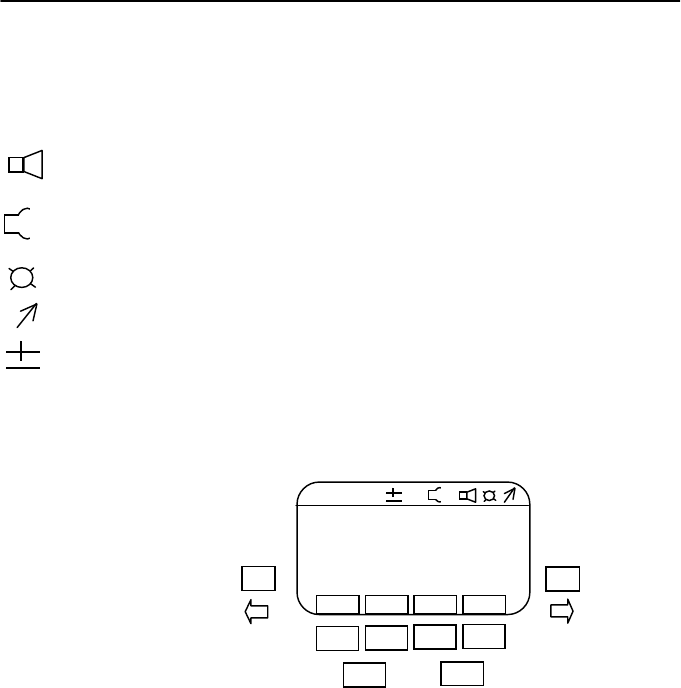
Flash Display Symbols
The top portion of the display contains information relating to the status of the internal radio,
and the options that are set on the flash.
See Section 8 for setting the radio and Section 9 for setting the options.
Note : in some modes the radio mode will be set automatically.
CH – Channel setting of internal radio, 0 through 7
Tx / Rx – Radio set as Transmitter (Tx) for SYNC / LINK / QTTL or Receiver (Rx) for RX
1234 – zones that are turned on. If a zone is off it will be replaced by a “-“
Speaker ON
Reflector type N – normal, D – diffusor / wide angle dome / soft box,
B – bare bulb reflector, T – telephoto
Flash LED indicators ON
Flash ready
Flash compensation set
Page 2
Page 27
MO D
E
/OK
SET
FIRE
OPT
SAVE
RADIO
QTTL
F 5.6 7
FILL +0
ISO 200
N
CH 4 Tx 1234
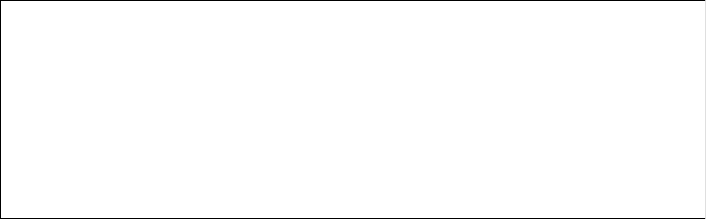
Table of Contents
1. Introduction
2. Warnings
3. Advanced Features Summary
4. Getting started
5. Basic Navigation
6. Basic Options
7. Choosing the right mode
8. Radio set up
9. Options
10. Q QTTL Mode
11. A Automatic Mode
12. QR QTTL Ratio Mode
13. M Manual Mode
14. RL Remote – Linked to local Qflash Mode
15. RA Remote Auto Wireless Mode
16. RG Remote Group mode
17. AM Advanced Multi Mode
18. PRGM Program mode
1. INTRODUCTION
Quantum’s “Trio” series flash integrates camera dedication, Qflash quality light, and Quantum’s
Free X Wire radio technology into a single shoe mount flash.
The Trio is compatible with Qflash series 5d-R and 3d-R, and Free X Wire models FW10w,
FW7Q, FW8R, FW9T.
Many features of the Trio will enhance your lighting control when used with Qflash5d-R and
Free X Wire FW10w, FW7Q, FW8R
While powerful and extremely versatile, the operation of the Trio is intuitive and
straightforward. Many of the wireless modes will set the Radio to Transmit (Tx) or Receive (Rx)
automatically. We encourage you to start pushing buttons and explore the operation of the
Trio.
Older Qflash models can be upgraded to work with the new Trio. See www.qtm.com for costs
for these upgrades.
2. WARNINGS
Disconnect external power before changing the flash tube, connecting or
disconnecting to/from cameras, power packs, or any other equipment.
Operate only with a flash tube in the socket
Do not touch the flash tube socket with metal objects
This is a professional instrument. Keep away from children
Do not attempt to open the flash unit! dangerous high voltage inside
Page 26
Page 3
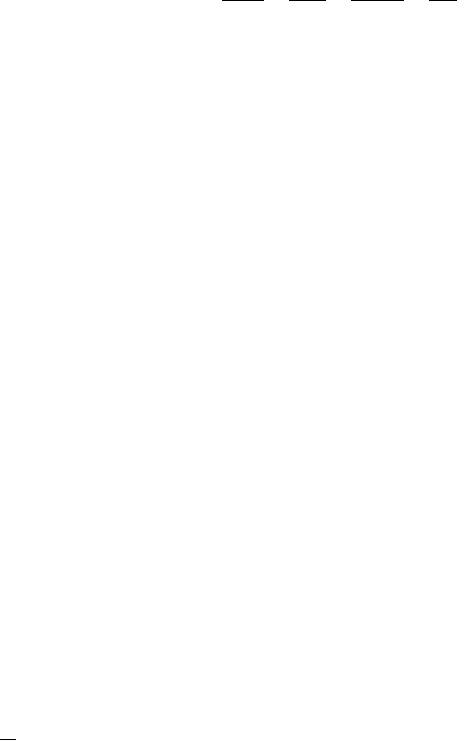
3. Advanced Features Summary
The chart below summarizes the advanced features for various Qflash series. A “U” means the
Qflash model will have this feature when upgraded to series 5d-R. An “F” means this feature is
available in the model shown. An “N” means the feature is not available. Visit qtm.com for
upgrade procedures and costs.
Feature Qflash Models
QF4d QF5d QF5d-R Trio
Wireless Control in Nikon/Canon U U F N
systems with Qnexus
Wireless multiple
ratio
TTL U U F F
(QF5d-R requires Dw-R Adapters & FreeXWire)
Wireless preflash TTL with digital cameras U U F F
(QFlash requires Dw/ Dw-R Adapters and FreeXWire)
Wireless remote Auto / Auto Fill mode U F F F
Zone control of FW7Q from panel of Qflash U F F N
Flash ready indication in camera viewfinder F F F F
Shutter speed control (camera detects flash F F F F
and sets shutter)
Rear Curtain Sync F F F F
High speed sync N N N F
Auto focus assist F F F F
Auto Fill ratio F F F F
4. Getting Started
4.1 Restoring Factory settings
You can restore the factory settings by the following method:
1. Turn Turbo OFF, connect Trio to Turbo.
2. Press and hold any button
3. Turn Turbo ON.
4. The Qflash will display a reset message and some soft key options
RESET ALL - will restore all the factory settings.
KEEP P1 P8 - will keep your stored Program modes, but reset everything else to factory
settings.
EXIT – will exit the reset menu without changes
4.1 Inserting the Flash Tube
Match the red dot on the base of the flash tube with the red dot in the socket of Qflash. Push
the flash tube in until it is seated snugly into the socket. Excessive force is not required.
Page 4
Page 25
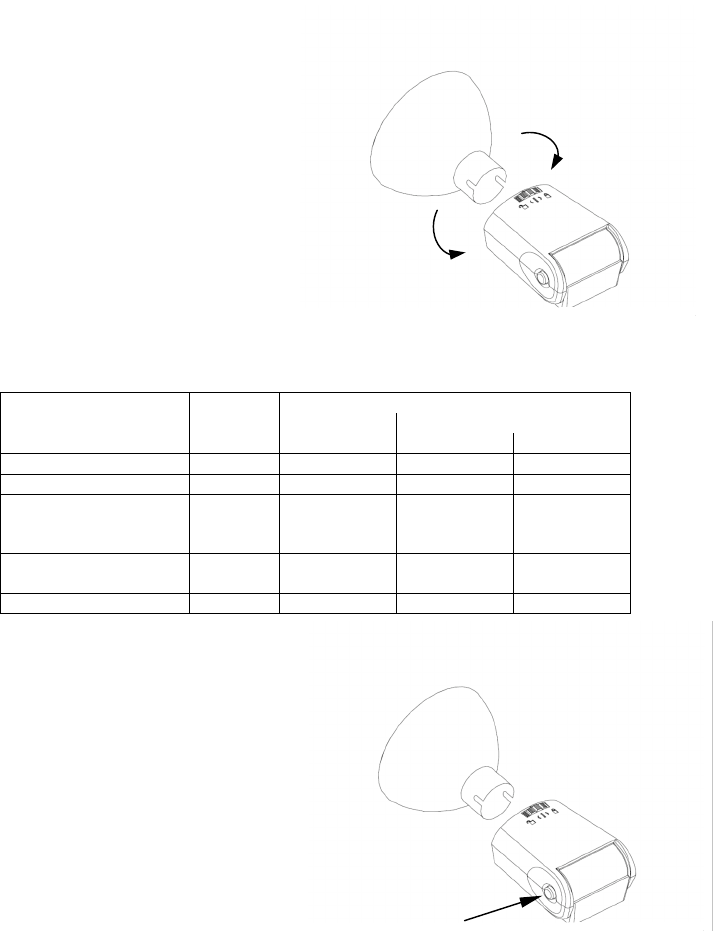
Replace the flash tube only with Quantum type QF30 or QF30uv for Qflash model T5d / T5d-R.
Qflash model X5d / X5d-R requires QF32 or QF32uv flash tubes. Other flash tubes will not
provide proper exposure, may not work at all, or they may damage the Qflash.
4.2 Reflectors and Bare Bulb
Reflectors are secured by the locking ring
near the base of the reflector. Rotate the
ring in the directions shown in the diagram
to loosen or tighten the reflectors.
When inserting a reflector, first slowly
rotate it until the notch in the reflector
“drops” fully into head of the Qflash.
Then tighten the locking ring. If you do
not let the reflector drop fully into the
Qflash before locking it, the reflector may
become loose during use.
4.3 Bounce and Swivel Head
The head position is locked and can be
changed with a single button (see diagram).
Press and hold this button, then adjust the
head to the desired position. Release the
button, and slightly move the head until it
“clicks” and locks the head into the vertical
and horizontal planes.
4.4 Connecting Trio to a Camera
Loosen Shoe lock until metal “foot” protrudes fully.
Slide Trio into camera hot shoe.
Tighten shoe lock wheel.
Page 24
Page 5
The “normal” QF60 reflector is supplied with Qflash 5d-R. Other reflectors are available
as options from your dealer.
Guide No. for ISO 200
QFX5d-R
Reflector
Approx.
Angle
QFT5d-R
200 Ws
400 Ws
Normal QF60
55
226ft / 72m
226ft / 72m
320ft / 100m
QF60 w/flat diffuser
70
128ft / 40m
128ft / 40m
180ft / 56m
QF67A Dome diffuser
QF 68 Soft Box
QF69 Mini Soft Box
90
128ft / 40m
128ft / 40m
180ft / 56m
QF62Bs/g Bare Bulb
Reflector
120
90ft / 28m
90ft / 28m
128ft / 40m
QF63B Tele Reflector
20
453ft / 143m
453ft / 143m
640ft / 202m
RELEASE
BUTTON
UNLOCK
LOCK
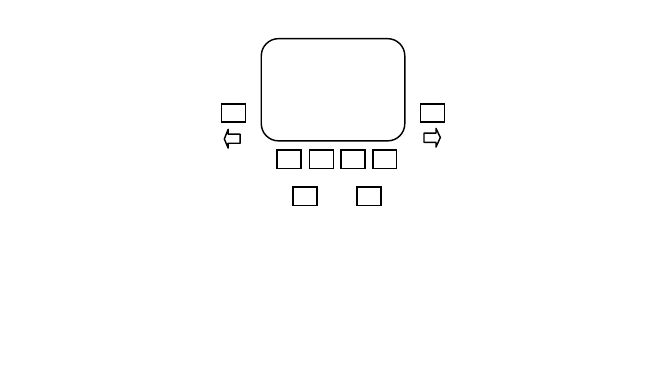
4.5 Powering Qflash
Before turning on any power to Qflash always make all electrical connections first,
both to the camera and to the power pack.
The Trio is powered by any Quantum Turbo Battery including Turbo 2x2, Turbo Compact,
Turbo SC, Turbo AC and Turbo Z.
Plug the Trio power cable into the flash, then into the output connection of the power pack.
If a “Check Turbo” message appears on the Trio display, turn off the Turbo, wait one second,
and turn it on again. If the message appears again, the power pack needs recharging.
Very Important Tips
For consistent exposures with your digital camera and Trio.
! Always do a custom white balance before shooting
! When shooting TTL use Aperture or Shutter priority or Manual camera modes
(P mode gives inconsistent exposures)
! Set your metering area to center weight, partial metering instead of matrix or
multi-spot metering.
! Your Trio provides 90 watt-seconds of power compared to 50 watt-seconds of a
typical shoe mount flash. When shooting 6 ft. (2m) or closer, at ISO 200 or greater,
with a wide open F/#, you must always diffuse the light. Otherwise your subject
will be over-exposed.
5. Basic Navigation
This Section explains how to maneuver your way around the Trio
Page 6
The Left and Right
buttons have two functions.
1. When a selection or setting
is highlighted on the display
the Left and Right
buttons will change that
selection or setting. For
example if the F/number is
highlighted then the Left
and Right buttons will
adjust the F/number up or
down.
2. If there is nothing
highlighted on the display the
Left and Right buttons
will change the function of the
soft keys located under the
display.
The Mode button allows you to
change the mode of the Trio.
Pushing it will bring up the
mode change menu.
See Section 7 Choosing the
right mode
MODE
/OK
SET
The are four soft keys located
at the bottom of the display.
These soft keys will change
function based on flash mode
or user operation.
The Set button will highlight the
settings on the display. Each
time you press the Set button it
will cycle through the available
settings.
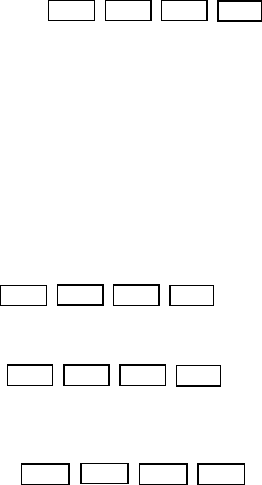
6. Soft keys
There are four soft keys located under the display. The function of these soft keys will change
based on user operation. In some modes you can assign these soft keys to certain functions.
6.1 Soft key functions
6.1.1 Default assignment available for all Trio modes
FIRE – Test fire the Trio, and any remotes if the radio is turned on
OPT – Enter the options screen to change, speaker, indicator lights, reflector, etc. See section
xx.x
SAVE – Save this set up as one of the eight programs in PRGM MODE (Program Mode). See
section xx.x
RADIO – Enter radio set up menu to turn radio on/off, change zones and channels See section
xx.x
6.1.2 Sensor limit available for all Auto modes
6.1.3 Radio Zones for all Trio modes when the radio is on,
except for QTTL ratio and Advanced Multi modes. In these modes all zones default to ON.
6.1.4 Quick turn off used in QTTL ratio and Advanced Multi
only
Page 7
FIRE
OPT
SAVE
RADI
O
(DEFAULT)
5
10
15-20
OFF
(SENSOR LIMIT)
1 ON
2 ON
3 OFF
4 OFF
(RADIO ZONES)
LOCA
L
R1
R2
ON
OFF
(QUICK TURN OFF)
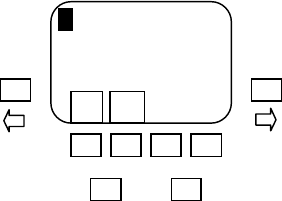
7. Choosing the right mode
To select a mode, press the MODE/OK button.
The available modes will appear across the top
of the display, with the current mode highlighted.
The full name of the current mode will also appear
in the center of the display. Use the Left and
Right arrow buttons to select the mode. Then
press the MODE/OK or SET buttons to select the
mode and exit.
There are two soft keys in this menu, OFF and PRGM MODE
OFF – This will prevent the flash from firing. Use this if you want to turn off the light from the
on camera flash, but still want any remotes you are using to fire when the shutter is pressed.
PRGM MODE - Pressing this button will bring you into the program mode. In the program
mode you can store up to eight of your favorite settings. You can easily jump between any of
these eight settings for quick lighting set ups.
Below is a description of each mode and it’s operation. This will aid you in choosing the mode
that is best for the desired lighting .
7.1 Q QTTL
QTTL mode uses the exposure system built into the camera. You may offset exposure by 2
stops above or 3 stops below camera setting.
Use this mode if you want the camera to control the exposure
Radio: Can be set to send a SYNC signal to fire remote flashes. Each remote flash controls
it’s own exposure.
Or it can be set to send a QTTL signal to remote Qflashes.
Positives
: Simplest of all the QTTL mode while still being able to fire and/or control remote
flashes, such as power packs used for room lights
Negatives
: Not possible to ratio remote flash exposures. Remotes will be the same exposure
as the local flash.
Page 8
MO D
E
/OK
SET
Q A QR M RL RA RG AM
OFF
PRG
M
MO D
E
Q
QTTL
7.2 A Automatic
Light output is controlled by the sensor located on the front of the flash.
When flash is placed on a camera F number and ISO information are sent to the flash from the
camera. As the F number and ISO are changed on the camera this flash will follow.
Use this mode if you want the sensor to control the exposure
Radio: Can be set to send a SYNC signal to fire remote flashes. Each remote flash controls
it’s own exposure.
Or it can be set to send a LINK signal to both fire and control the exposure of remote
Qflashes.
Positives
: Fast response for action shots. No pre flash required. Exposure easily checked with
flash meter. Remote Qflash can be adjusted from –3 stops below to +2 stops above camera
settings.
Negatives
: Requires some knowledge of how auto flash exposure works. One remote exposure
setting for all remotes.
7.3 QR QTTL Ratio
Uses the exposure system built into the camera. Possible to set independent ratios of multiple
remote flashes.
Use this mode if you want to set up lighting ratios that are controlled by the camera’s TTL
system.
Radio: Turned on automatically. Set only Channel/Zones to match.
Positives
: Allows for ratios between remote flashes without entering the more complex
Advanced Multi mode. Set remote Qflash 8's to RG mode.
Negatives
: Slower response, not good for action shots. Data transmission occurring before,
during, and after shot. Data transmission can interfere with other photographers in the area.
7.4 M Manual
Light output is controlled by fixed power output of flash.
When flash is placed on a camera F number and ISO information are sent to the flash from the
camera. As the F number and ISO are changed on the camera this flash will follow.
Use this mode if you want the most accurate and repeatable exposures possible
Radio: Can be set to send a SYNC signal to fire remote flashes. Each remote flash controls
it’s own exposure.
Or it can be set to send a LINK signal to both fire and control the exposure of remote
Qflashes.
Page 9
Positives
: Most accurate of all flash modes.
Negatives
: Requires some knowledge of exposures, distance, and the use of a flash meter.
7.5 RL Remote Linked to local Qflash
Quick and easy set up remote Qflash Trio. Light output is controlled by the local flash.
Use this mode as the simplest way to set up remote flash systems.
If the local Qflash is in QTTL-W mode then the exposure will match the output of the local flash.
If the local flash is in Auto, this Remote flash can be set 2 stops above or 3 stops below the
local flash. This is achieved by adjusting the ‘LINKED” setting on the local Qflash.
Radio: Turned on automatically. Set only Channel/Zones to match.
Positives
: Not difficult to set up, and works for all modes of the local flash. No time delay
between shutter and flash.
Negatives
: Most basic type of multiple flash mode, and therefore does not lend itself to
complicated ratios. There is only one exposure setting for all remotes.
7.6 RA Remote Automatic
Light output is controlled by the sensor located on the front of the remote Qflash. F number
and ISO information are sent to the flash from the camera. As the F number and ISO are
changed on the camera this flash will follow.
Use this mode if you want a remote flash to have the dedication of a TTL flash, but the
simplicity of the automatic sensor.
Radio: set Automatically.
Positives
: No pre flash required. Very Quick mode. No time delay between shutter and flash.
None of the problems associated with TTL.
Negatives
: Since exposure is controlled by the sensor on flash, user needs to be mindful of
camera placement. If the camera and flash are in widely different locations, the picture will not
be properly exposed.
7.7 RG Remote Group
Allows full control of Remote Qflashes whose mode is set on the control panel located on the
local Qflash Trio.
Use this mode if you plan on making frequent changes to the settings on the remote flash, such
as mode, f number, and power
Page 10
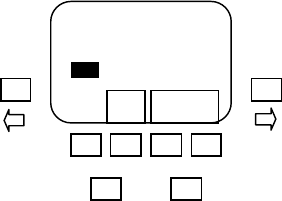
Radio: set Automatically.
Positives
: Greatest flexibility in flash set up without leaving camera position.. Multiple flashes
in mixed modes possible.
Negatives
: Slower response, not good for action shots. Data transmission occurring before,
during, and after shot. Data transmission can interfere with other photographers in the area.
7.8 AM Advanced Multi
This mode allows the user to have full control over Three remote flash groups. There is no limit
to how flashes can be set to any one group. Mode, F number, power, and even linking the
exposure of a remote flash group can all be set from the push buttons on the local flash.
Radio: Turned on automatically. Set only Channels/Zones to match.
Positives
: Possible to set up mixed mode lighting set ups and make changes without walking
over to the remotes. Good mode to use if the remotes are inaccessible.
Negatives
: Slow to use, not good for action shots. Data transmission occurring before, during,
and after shot. Data transmission can interfere with other photographers in the area.
8. Radio set up
Press the RADIO soft key to enter the radio set up
menu. To exit the set up menu press the MODE/OK
or SET buttons.
The two soft keys located on the right side are
used to adjust the channel up or down.
The soft key labeled ZONES is used to turn the
zones ON or OFF.
The left most soft key is used to set up the mode of the
radio.
OFF – Radio off no signal sent.
SYNC – Trio sends a sync only signal to remotes. A remote flash can be another Trio, any
Qflash using an FW10w, FW8R, FW7Q or any studio strobe using an FW10w, FW8R. Tx will
appear in upper left corner of display.
RX – Trio will fire when local flash sends a sync signal. Local flash can also control exposure of
Trio set to RX. Local flash can be a Trio, a Qflash 5d-R using an FW10w or FW9T, or a QTTL
adapter with an FW9T. Rx will appear in upper left corner of display.
LINK / QTTL – Trio will send a sync signal plus exposure control signals to Remotes. A remote
flash can be another Trio or Qflash 5d-R using an FW10w or FW7Q. Tx will appear in upper left
corner of display.
For a group of flashes that will fire together, set all units to the same chanel. Within each
channel you may set units to different zones. Use different zones when you wish to tunr off
some, but not all the remote flashes.
Page 11
MO D
E
/OK
SET
RADIO OFF
OFF
SYNC
RX
LINK
ZONE
S
CH.4
↑ ↓
OFF
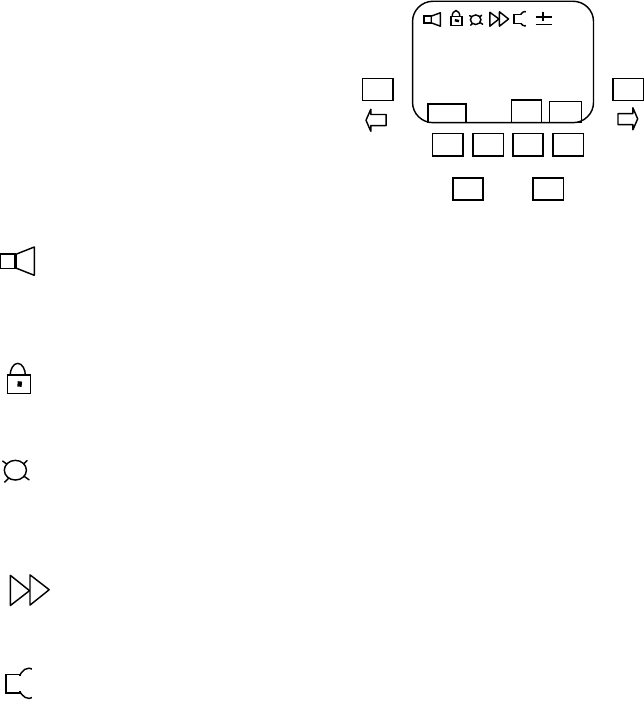
9. Options
Press the OPT (options) soft key to enter the
options set up menu. To exit the set up menu press
the MODE/OK or SET buttons
Use the LEFT or RIGHT arrows to select the
option you want to change.
The two soft keys located on the right side are
used to adjust the option that has been elected.
The RESET soft key is used to reset the Trio to factory
default settings.
9.1 Speaker
You may want the speaker off for sensitive shooting, or turn it on for audible confirmation of
flash exposure.
9.2 Lock Trio
Turning this option on will lock out the buttons and prevent any accidental changing of settings.
To unlock the Trio Press the outer two soft keys when prompted.
9.3 Flash indicators
The green Flash Indicators on either side of the Trio give visual indication that a flash fired,
weather the exposure was good, over, under, or no flash, indicating that the flash did not fire.
You can enable or disable the lights.
9.4 Sync type
F – Front curtain sync, R – Rear curtain sync, HSS – high speed sync
9.5 Reflector
Setting the reflector type is important so that the displayed distance, guide number and f/#
correspond to the reflector in use. The choices are NORM (for the reflector supplied with
Qflash), DIFF (for diffusers supplied with Qflash, optional QF67A Dome diffuser, QF68 Soft Box,
or QF69 Mini Soft Box), BBE (optional Bare Bulb Enhancers QF62Bs and QF62Bg) and TELE (for
optional QF63B Tele photo reflector). The reflectors must be repositioned manually.
Notes:
When using QF62B s/g the manual parameters are accurate only for an open area. In medium
and small rooms the very widely dispersed light will bounce off nearby walls and increase
exposure. A practical solution when using QF62B in small rooms is to meter the light, or use
Auto, TTL, or QTTL modes which will provide better exposures and attractive, soft lighting.
When using a Telephoto Reflector QF63B the Auto mode cannot be used because the flash
sensor is blocked. Use Manual, TTL, QTTL, Strobo or Linked modes.
Page 12
MO D
E
/OK
SET
F/M
RESET
↓
↑
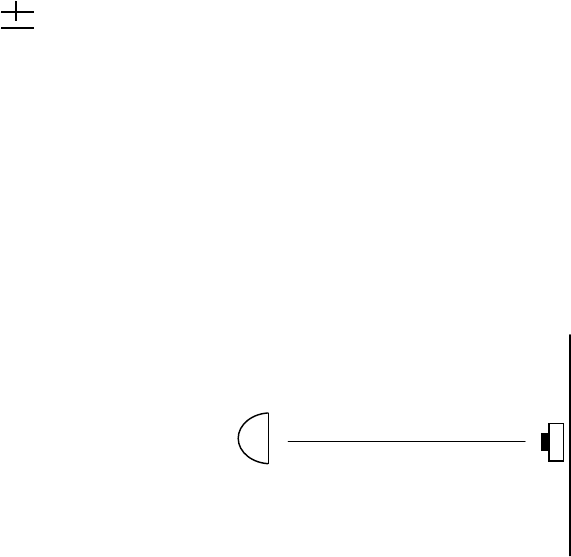
9.6 Compensation
Quantum calibrates Qflashes to American National Standards Institute (ANSI) standards with
laboratory equipment traceable to the National Institute of Standards and Technology (NIST).
From time to time, photographers may wish to fine tune Qflash exposures to match their
exposure meters, to compensate for variations in cameras or films, to match particular styles,
for effects, or for individual taste.
There are two compensations available- one for Manual and one for Auto mode. In
QTTL modes Qflash does not control exposure and compensation will not apply.
“Compensation” affects overall exposure, not fill or ratio settings of various modes.
9.6.1 Manual mode Qflash Compensation
This procedure will calibrate Qflash to an incident light flash meter you use and trust. Note
that only incident light measurements are reliable for manual exposure settings.
1. Place the TRIO 10 feet from the incident light flash meter facing Qflash.
2. The area surrounding the meter and flash should be similar to the shooting environment you
usually work in. For example, in a large hall, there will be little light bouncing from walls and
ceilings. In a small room, the light meter reading will be increased by whatever bounce occurs
from nearby surfaces. These factors will affect calibration and should be considered.
3. Turn the Trio on, set mode to manual (M) and change the manual power setting to 1/8.
4. Set the film speed on the flash and the flash meter to the same value.
5. Change the F number on the flash until the distance shown in the display is 10 feet.
6. Fire the Trio. Note the F/number on the flash meter.
7. Press the OPT soft key, then use the Left and Right buttons to scroll through the
options until the manual compensation is highlighted.
8. Using the UP and DOWN soft keys, adjust the F/ number in the display until it matches the
F/ number from the flash meter.
9.6.2 Auto mode Qflash Compensation
This procedure will calibrate Qflash to a reflected light flash meter you use and trust. Note
that only reflected light measurements are reliable for auto exposure settings.
Page 13
Qflash set to Manual mode
Wall
Meter
10 Ft
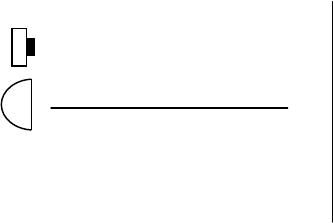
This is because auto mode flashes read reflected light from the scene and subject. In order to
compare those readings to a meter, the meter must also be reading the same reflected light.
The reflected light is affected by the subject and background, and an incident light reading will
not typically provide the same reading (unless the subject is an 18% gray card).
1. Place the Qflash 10 feet from a blank wall. The wall should be larger than the metering area
of the meter, and preferably a wall of continuous tone (blank wall).
2. Place flash meter next to Qflash, also facing the blank wall.
Be sure to set the flash meter
for a reflected reading.
3. Turn the Trio on, set the mode to Auto (A) and change the f/ number to F8.0
4. Set the film speed on the flash and the flash meter to the same value.
5. Fire the Trio. Note the F/number on the flash meter.
6. Press the OPT soft key, then use the Left and Right buttons to scroll through the
options until the auto compensation is highlighted.
7. Using the UP and DOWN soft keys, adjust the F/ number in the display until it matches the
F/ number from the flash meter.
Page 14
Qflash set to Auto mode
Wall
Meter
10 Ft
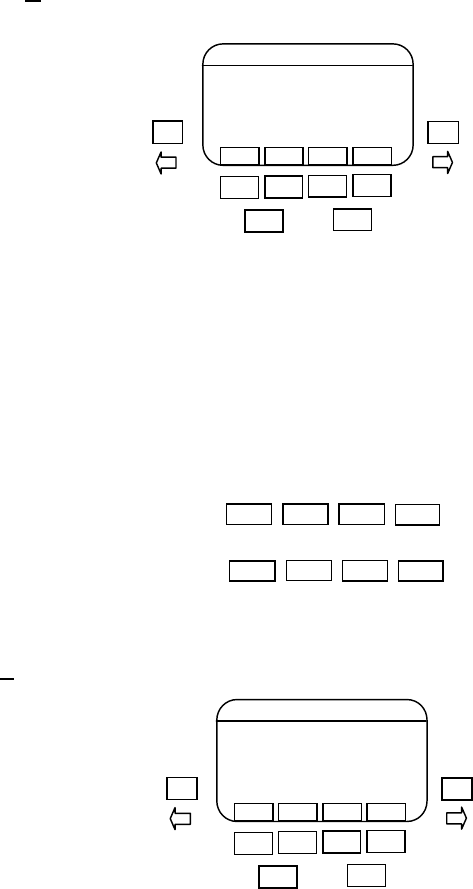
10. Q QTTL Mode Operation
F/number, ISO are sent to the flash from the
camera. Only the fill setting is user adjustable.
Press the Set button to highlight the fill setting.
Use the left and right arrow buttons to
adjust the fill up or down.
The fill setting is used to adjust the flash output
from 3 stops below (-3) the camera setting to 2
stops (+2) above the camera setting. The fill can
be adjusted in 1/3 steps.
Using the Radio
The internal radio can be used to trigger remote flashes, or room lights, set radio SYNC.
Or the radio can be used to control the light output of remote Qflashes, set radio QTTL. The
remote flash can be another Trio in RL mode or a Qflash model 5d-R set to Linked to Local
with an FW10w, FW7Q or FW8R.
Be sure that the channel and zones match the channel and zones set on the Trio
See section 8.0 for setting the channel and zones on the Trio
10.1 QTTL mode soft keys
If the radio is turned off, there is only the default soft
key functions available
If the radio is on, then the soft keys may be used to turn
the radio zones on / off
11. A Automatic Mode Operation
11.1 On camera Automatic mode
F/number, ISO are sent to the flash from the
camera. Only the fill setting is user adjustable.
Press the Set button to highlight the fill setting.
Use the left and right arrow buttons to adjust
the fill up or down.
The fill setting is used to adjust the flash output
from 3 stops below (-3) the camera setting to 2
stops (+2) above the camera setting. The fill can
be adjusted in 1/3 steps.
Flash distance displays the working distance between your Qflash and Subject based on the
current settings. Moving outside this range may result in an Under or Overexposed picture.
Page 15
MO D
E
/OK
SET
FIRE
OPT
SAVE
RADI
O
QTTL
F 5.6 7
FILL +0
ISO 200
FIRE
OPT
SAVE
RADI
O
(DEFAULT)
1 ON
2 ON
3 OFF
4 OFF
(RADIO ZONES)
MO D
E
/OK
SET
FIRE
OPT
SAVE
RADI
O
AUTO
F 5.6 7
ISO 200
3.6 – 32 FT
FILL +0
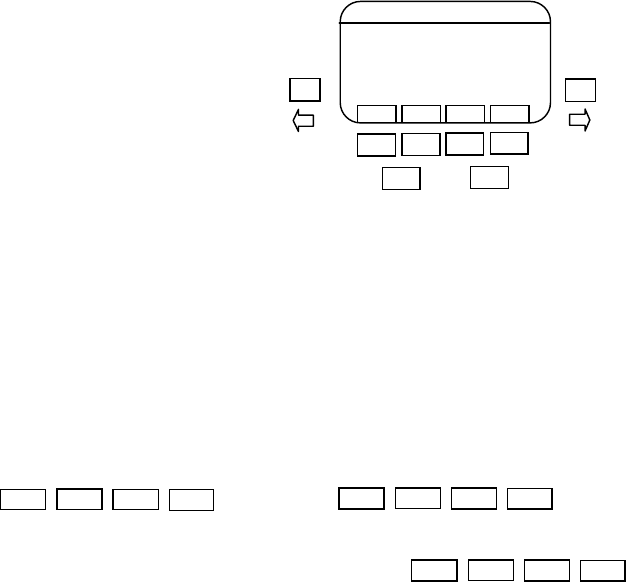
Using the Radio
The internal radio can be used to trigger remote flashes, or room lights, set radio to SYNC.
Or the radio can be used to control the light output of remote Qflashes, set radio to LINK. The
remote flash can be another Trio in RL mode or a Qflash model 5d-R set to Linked to Local
with an FW10w, FW7Q or FW8R.
Be sure that the channel and zones match the channel and zones set on the Trio.
See section 8.0 for setting the channel and zones on the Trio
11.2 Off Camera Automatic mode
In the off camear operation the Fill adjust will
be disabled, however the F/number, ISO are
user adjustable. Pressing the Set button will
highlight them in that order. Use the left and
right arrow buttons to adjust the highlighted
setting up or down.
Using the Radio
To enable the Trio to be fired remotely set the
internal radio to RX. An FW10w or FW9T must be
located at the camera position, or you can use another Trio at the camera position.
Be sure that the channel and zones match the channel and zones set on the Trio.
See section 8.0 for setting the channel and zones on the Trio
11.3 Auto mode soft keys
To change the function of the soft keys use the Left and Right buttons when no selection
or setting is highlighted on the display.
If the radio is turned off, the default and sensor limit soft key functions available
If the radio is on, then the soft keys may be used to turn
the radio zones on / off
11.4 Auto mode exposure indications
There are three types of exposure indications. The display will blink either OK, Over, or Undr.
The display will also indicate how much over or under the last exposure was, from +3 stops to -
3 stops. If an arrow appears then the exposure error is more than 3 stops (for example -3 ).
If activated in Options (Section 8.2) the Speaker will sound after a flash. The audible signal is
one “beep” for “OK and ready”, and three “beeps” for “Undr” or “Over”.
Page 16
MO D
E
/OK
SET
FIRE
OPT
SAVE
RADI
O
AUTO
F 5.6 7
ISO 200
3.6 – 32 FT
5
10
15-20
OFF
(SENSOR LIMIT)
FIRE
OPT
SAVE
RADI
O
(DEFAULT)
1 ON
2 ON
3 OFF
4 OFF
(RADIO ZONES)
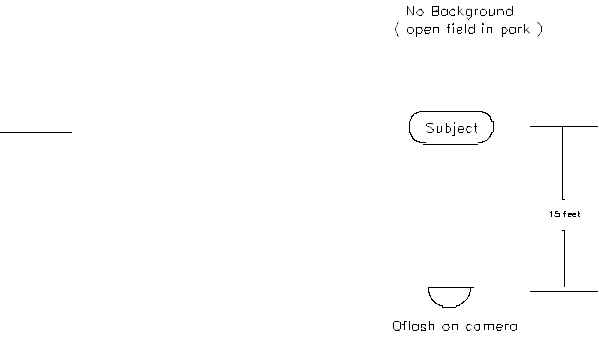
11.4 Auto Sensor Limit
Setting Qflash to Auto exposure makes picture taking fast and easy. However, an automatic
flash has a flaw: the sensor on the flash expects the subject to be wide, flat, and fill the view of
the sensor. A person standing against a wall fits this description; people in a catering hall or in
a park at night do not. When the background is located far behind the subject, the automatic
flash struggles to produce even lighting. The result is often an over exposed subject,
sometimes by as much as two stops. When a photo lab develops film with a greatly over
exposed subject, it will ‘print down’ to bring the flesh tones back into range. Or, time will be
spent adjusting a digital image, with the resultant loss of detail and image quality.
To solve this problem use the Flash sensor limit.
∞ - No limit placed on sensor distance
20ft / 6m, 15ft / 4m, 10ft / 3m, 5ft / 2m,
When the Flash Sensor Limit is set to ∞ the flash will produce the desired f/# for a subject
within the flash’s minimum and maximum flash distance.
With Auto Sensor Limit turned on, a ‘Limit’ indicator is activated. After a flash, if the subject’s
distance exceeds the sensor limit currently set (5, 10, 15 or 20ft. / 2, 3, 4, 6m) the word ‘Limit’
will appear in the display. Three beeps and/or 3 blink warning may also occur (if those features
are set in Options). If the subject is within the current sensor limit normal exposure indicators
(OK, Undr, Over) will apply.
11.6 Using the Sensor Limit
The flash Sensor Limit function essentially cuts down on the distance that Qflash
attempts to illuminate. See the examples shown below.
Open field
The subject is located 15 feet from the
camera. The background is an open field
in a park. By setting the Sensor Limit to
15 feet, the flash will read only the light
from subjects within 15 feet, ignoring anything
further.
Page 17
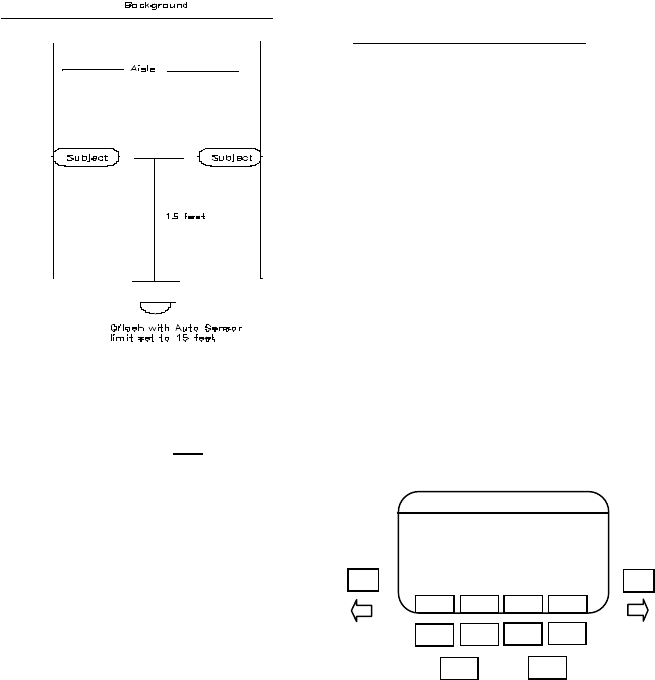
Two subjects separated by a gap
Sometimes two subjects are separated by a gap.
When this occurs the sensor is ‘looking’ between
the two subjects and may miss them. The
Sensor Limit will correct for this by reading only
the light from objects within the limit set, in this
case, 15 feet. The light from objects further
away will be ignored.
With the Sensor Limit it is no longer necessary for the subject to be
centered in the frame. As long as the subject is within the Sensor Limit
12. QR QTTL Ratio Mode Operation
F/number, ISO are sent to the flash from the camera.
Local fill setting (on camera flash), R1 ratio,
and R2 ratio are user adjustable. Pressing the
Set button will highlight them in that order. Use
the left and right arrow buttons to adjust
the highlighted setting up or down.
When you Press the Set button, an ON/OFF soft
key will appear on the right of the display. You can
use this soft key to prevent the Local, R1 or R2 flashes
from firing.
To prevent a flash from firing, press the Set button until the flash you want to turn off is
highlighted. Then press the OFF soft key, the word “OFF” will appear next to that flash.
Using the Radio
The internal radio will be turned on automatically, but you may still need to select the proper
channel to match the channel on the Remote flashes. See section 8.0 for setting the channel
and zones on the Trio
The remote flashes may be a Trio or a Qflash model 5d-R with a FW7Q or FW8R.
If the remote flash is another Trio then it must be set to RG remote group mode.
If the remote is a model 5d-R, select either Wireless Remote Group R1 or Wireless Remote
Group R2.
Page 18
MO D
E
/OK
SET
FIRE
OPT
SAVE
RADI
O
QTTLWR
F 5.6 7
FILL +0
ISO 200
R1 +1
R2 -1
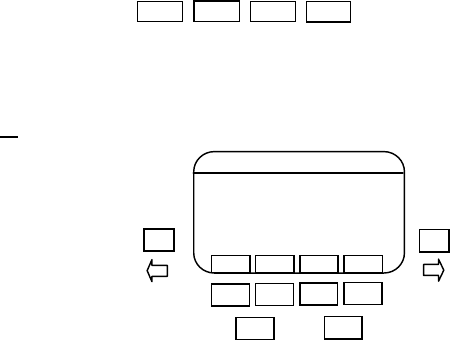
12.1 QTTL Ratio mode soft keys
Only the default soft key functions are available
In the QTTL Ratio mode the radio is set automatically and all zones are ON
13. M Manual Mode Operation
13.1 On camera Manual Mode
F/number, ISO are sent to the flash from the
camera. Only the power setting is user adjustable.
Press the Set button to highlight the power setting.
Use the Left and Right arrow buttons to
adjust the power up or down.
Power settings are adjustable in 1/3 steps from
full power to 1/64th power like this: 1/1, 1/1-, 1/2+,
1/2 ,1/2- …… 1/32.
Using the Radio
The internal radio can be used to trigger remote flashes, or room lights, set radio to SYNC.
Or the radio can be used to control the light output of remote Qflashes, set radio to LINK. The
remote flash can be another Trio in RL mode or a Qflash model 5d-R set to Linked to Local
with an FW10w, FW7Q or FW8R
Be sure that the channel and zones match the channel and zones set on the Trio.
See section 8.0 for setting the channel and zones on the Trio
13.2 Off camera Manual Mode
In the off camear operation Power, F/number, ISO are all user adjustable. Pressing the Set
button will highlight them in that order. Use the left and right arrow buttons to adjust
the highlighted setting up or down.
Using the Radio
To enable the Trio to be fired remotely set the internal radio to RX. A FW10w or FW9T must
be located at the camera position, or you can use another Trio at the camera position.
Be sure that the channel and zones match the channel and zones set on the Trio.
See section 8.0 for setting the channel and zones on the Trio
13.3 Manual mode soft keys
To change the function of the soft keys use the Left and Right buttons when no selection
or setting is highlighted on the display.
Page 19
FIRE
OPT
SAVE
RADI
O
(DEFAULT)
MO D
E
/OK
SET
FIRE
OPT
SAVE
RADI
O
MAN
F 5.6 7
ISO 200
32 FT
GN 55
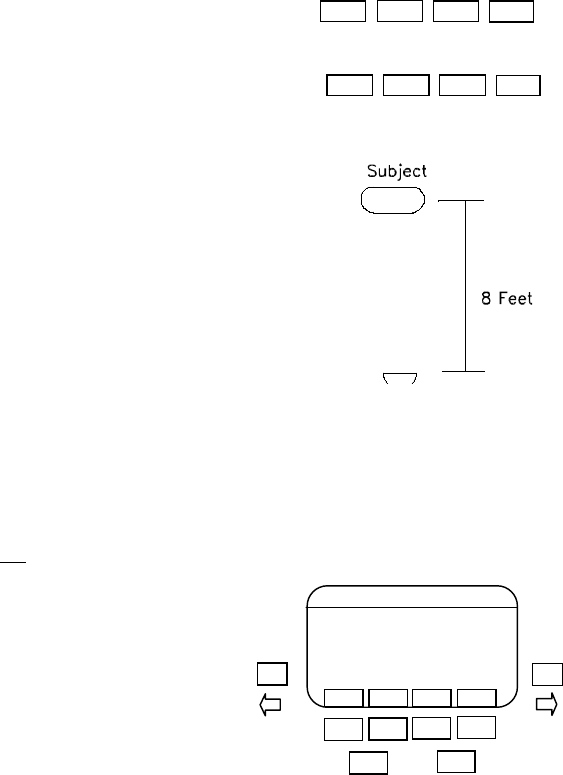
If the radio is turned off, there is only the default soft
key functions available
If the radio is on, then the soft keys may be used to turn
the radio zones on / off
13.4 Manual shooting made easy
Nothing can beat the combination of a flash meter and a
flash set manually. Automatic and TTL are a compromise
based on the need for speed. Setting the flash for a manual
power setting and taking an incident meter reading takes time
and resources the average photographer may not have. So
we use automatic flash exposure and know that in some
situations the sensor may be fooled.
The Trio allows for easy manual shooting without metering.
Below is an example of how this is accomplished.
In this example Qflash will produce an F8.0 at the subject (8 ft), and it Will be quickly
accomplished without metering.
The F number and Film speed will come from your camera, adjust the power setting until the
Qflash distance shown matches the subject distance as closely as possible.
14. RL Remote – linked to local Qflash Mode Operation
Light output of this flash will equal the light
output of the local, the local flash can be set to
any mode.
The Local flash maybe a Trio, a Qflash model
5d-R with a FW10w or FW9T. Or you may use
a QTTL adapter with an FW9T for wireless TTL
with no local flash.
Using the Radio
The internal radio will be turned on automatically, but you may still need to select the proper
channel to match the channel on the Remote flashes. See section 8.0 for setting the channel
and zones on the Trio.
The local flash may be a Trio in any mode, the radio of the local Trio must be set to LINK or
QTTL.
The local flash may also be a Qflash5d-R in any mode with an FW10w or FW9T. The TTL
feature / switch must be turned on, see your FW instructions for turning the TTL feature on.
Or the local flash may be a QTTL adapter with an FW9T.
Page 20
MO D
E
/OK
SET
FIRE
OPT
SAVE
RADI
O
REMOTE – LINKED
TO LOCAL QFLASH
FIRE
OPT
SAVE
RADI
O
(DEFAULT)
1 ON
2 ON
3 OFF
4 OFF
(RADIO ZONES)
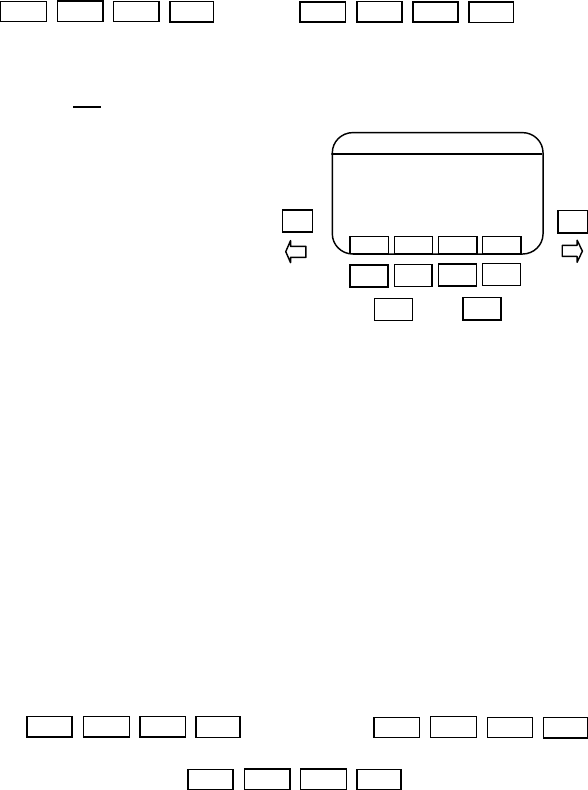
14.1 Remote – linked to local Qflash soft keys
To change the function of the soft keys use the Left and Right buttons when no
selection or setting is highlighted on the display.
Both the default and radio zones soft key functions are available
15. RA Remote Auto Wireless Mode Operation
F/number, and ISO sent from the local flash.
The Local flash maybe a Trio, a Qflash model
5d-R and QTTL adapter with a FW10w or FW9T.
Or you may use a QTTL adapter with an FW9T
for remote auto with no local flash.
Using the Radio
The internal radio will be turned on automatically,
but you may still need to select the proper channel
to match the channel on the Remote flashes. See section 8.0 for setting the channel and zones
on the Trio.
The local flash may be a Trio in any mode, the radio of the local Trio must be set to LINK or
QTTL.
The local flash may also be a Qflash5d-R in any mode with an FW10w or FW9T. The TTL
feature / switch must be turned on, see your FW instructions for turning the TTL feature on.
Or the local flash may be a QTTL adapter with an FW9T.
15.1 Remote Auto Wireless soft keys
To change the function of the soft keys use the Left and Right buttons when no selection
or setting is highlighted on the display.
The default, radio zones and sensor limit soft key functions are available .
15.2 Remote Auto Wireless exposure indicators and sensor limit
The exposure indicators and sensor limit function the same as they do in Auto mode.
See section xx.x
Page 21
MO D
E
/OK
SET
FIRE
OPT
SAVE
RADI
O
REMOTE AUTO W
F 5.6 7
ISO 200
3.6 – 32 FT
FIRE
OPT
SAVE
RADI
O
(DEFAULT)
1 ON
2 ON
3 OFF
4 OFF
(RADIO ZONES)
FIRE
OPT
SAVE
RADI
O
(DEFAULT)
1 ON
2 ON
3 OFF
4 OFF
(RADIO ZONES)
5
10
15-20
OFF
(SENSOR LIMIT)
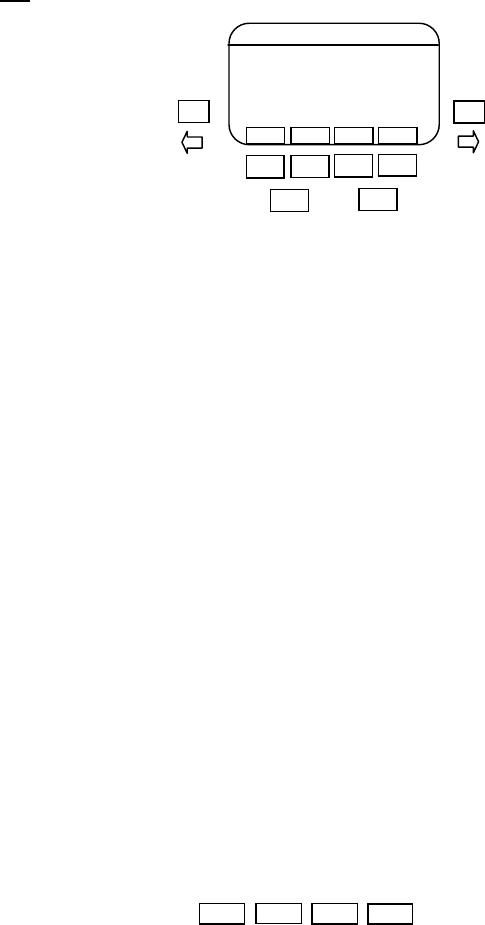
16. RG Remote Group Mode Operation
When using this mode the Local flash must be
a Trio, or a Qflash model 5d-R with an FW10w
or FW9T.
On the remote Trio the display will prompt you
to select one of three possible groups.
Group L – Remote flashes set to this group will
have the same exposure as the local flash, the
local flash can be set to any mode.
Remote-linked to local Qflash will appear on the display if this group is selected
Group R1 / R2 – The operation of remotes set to this group depend on the mode of the local
flash.
Using the Radio
The radio is set automatically and the function of the remote Trio depends on the settings of
the local Qflash. You may still need to select the proper channel to match the channel on the
local Qflashes. See section 8.0 for setting the channel and zones on the Trio.
If the local Qflash is a Trio set to advanced multi (AM) or a 5d-R set to Wireless Control, then
mode, power, F/number and ISO for the remote Trio is set on the display of the local flash.
If the local Qflash is set to QTTLwR (Trio or 5d-R) then the remote Trio will automatically be set
QTTL ratio. The ratio adjustments for Groups R1 and R2 would be done on the display of the
local flash.
If the local Qflash (Trio or 5d-R) is set to any other mode, then the remote Trio set to Group R1
and R2 would default to Linked to local Qflash, and produce the same exposure as the local
flash.
16.1 Changing the Remote Group
If after selecting the Group you wish to change it, press the Set button and the Group will
highlight. Use the Left and Right buttons to scroll through the Remote Group choices or
use the Remote Group soft keys that appear.
16.2 Remote Group soft keys
To change the function of the soft keys use the Left and Right buttons when no selection
or setting is highlighted on the display.
Only the default soft key functions are available
In the Remote Group mode the radio is set automatically and all zones are ON
Page 22
MO D
E
/OK
SET
FIRE
OPT
SAVE
RADI
O
REMOTE GROUP R1
F 5.6 7
ISO 200
3.6 – 32 FT
AUTO
FIRE
OPT
SAVE
RADI
O
(DEFAULT)
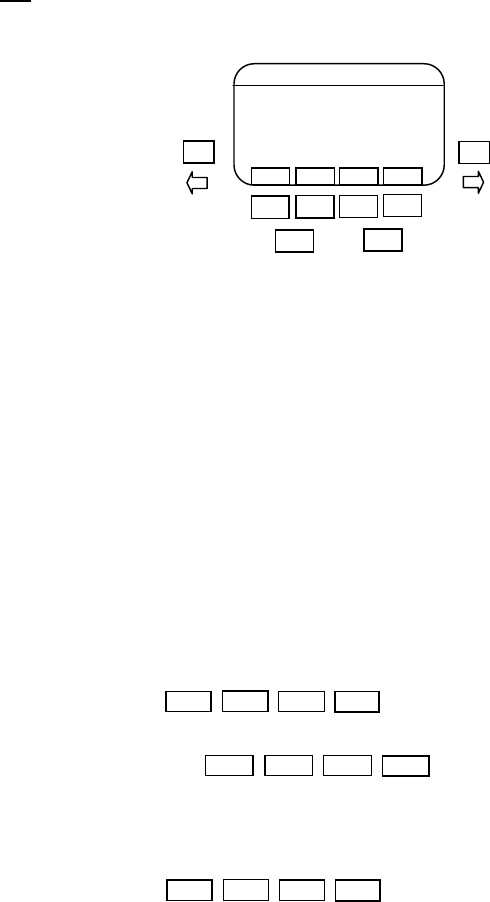
17. AM Advanced Multi Mode Operation
This mode gives full control of the Mode and
all the settings of the Local flash plus two
remote flash groups.
Press the Set button until you reach the setting
that you want to change is highlighted. Then
use the Left and Right buttons to adjust
the highlighted setting up or down
When the Set button is pressed, the soft keys
allow you to “jump” to a setting without having
to scroll through all the settings.
Using the Radio
In Advanced Multi mode the radio is set automatically and all zones are ON. You may still need
to select the proper channel to match the channel on the Remote flashes. See section 8.0 for
setting the channel and zones on the Trio.
The Remote flashes can be another Trio or a Qflash model 5d-R with an FW10w, FW8R, or
FW7Q.
The Remote flash must be set to one of the three following groups, Group L, Group R1, or
Group R2.
17.1 Advanced Multi mode soft keys
To change the function of the soft keys use the Left and Right buttons when no selection
or setting is highlighted on the display.
The default soft key functions are available
The soft keys can also be used to quickly turn
off the Local flash or any of the remote groups
To turn off any group first press the soft key for that Group, then press the ON / OFF soft key.
When the group has been turned off, the word OFF will appear next to that group.
If the local flash is set to Auto then the
sensor limit functions are available
Page 23
MO D
E
/OK
SET
FIRE
OPT
SAVE
RADI
O
ADV. MULTI
ISO 200
LOCAL MAN 1/8
R1 AUTO F 5.67
R2 AUTO F 8.03
FIRE
OPT
SAVE
RADI
O
(DEFAULT)
LOCA
L
R1
R2
ON
OFF
(QUICK TURN OFF)
5
10
15-20
OFF
(SENSOR LIMIT)
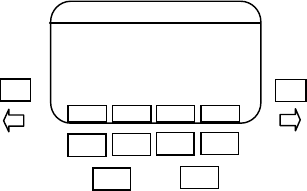
18. Program Mode Operation
The Program mode allows you to store your favorite settings and set-ups and then quickly recall
them just by pressing the soft keys. You can program up to 8 Qflash set-ups of Manual, Auto,
or TTL operation, including settings for all parameters.
18.1 Saving a set up
When you find a set up you like and want to store it, press the SAVE soft key. The display will
prompt you to determine the program number (P
number
) that you want to save the set up as.
Use the Left and right arrows to adjust the P number up or down. Once you’ve selected the P
number you want to store the set up as, then press the save soft key. If you wish to not save
the set up, then press the exit soft key.
18.2 Using the program mode.
To enter the program mode, press the MODE button, then press the PRGM MODE soft key,
then press the MODE button again.
The current program number will be displayed
along with the mode and the settings for that
program.
The soft keys allow you to change to a different
program number quickly.
You can change the function of the soft keys by
pressing the Left and right arrows when nothing
is highlighted.
The available soft key functions depend on the mode of the program.
Any changes made to the settings of any program are saved to that program automatically.
There is no need to take any action to save the changes.
To exit the program press the MODE button, then use the left and right arrows to select
a new mode, then press the MODE button again.
Page 24
MO D
E
/OK
SET
P1-P2
P3-P4
P5-P6
P7-P8
P1 QTTL
F 5.6 7
FILL +0
ISO 200