R F Technologies 30013500001 RF Tag User Manual teststeph
RF Technologies Inc RF Tag teststeph
Tag and Tag Programmer User Guide
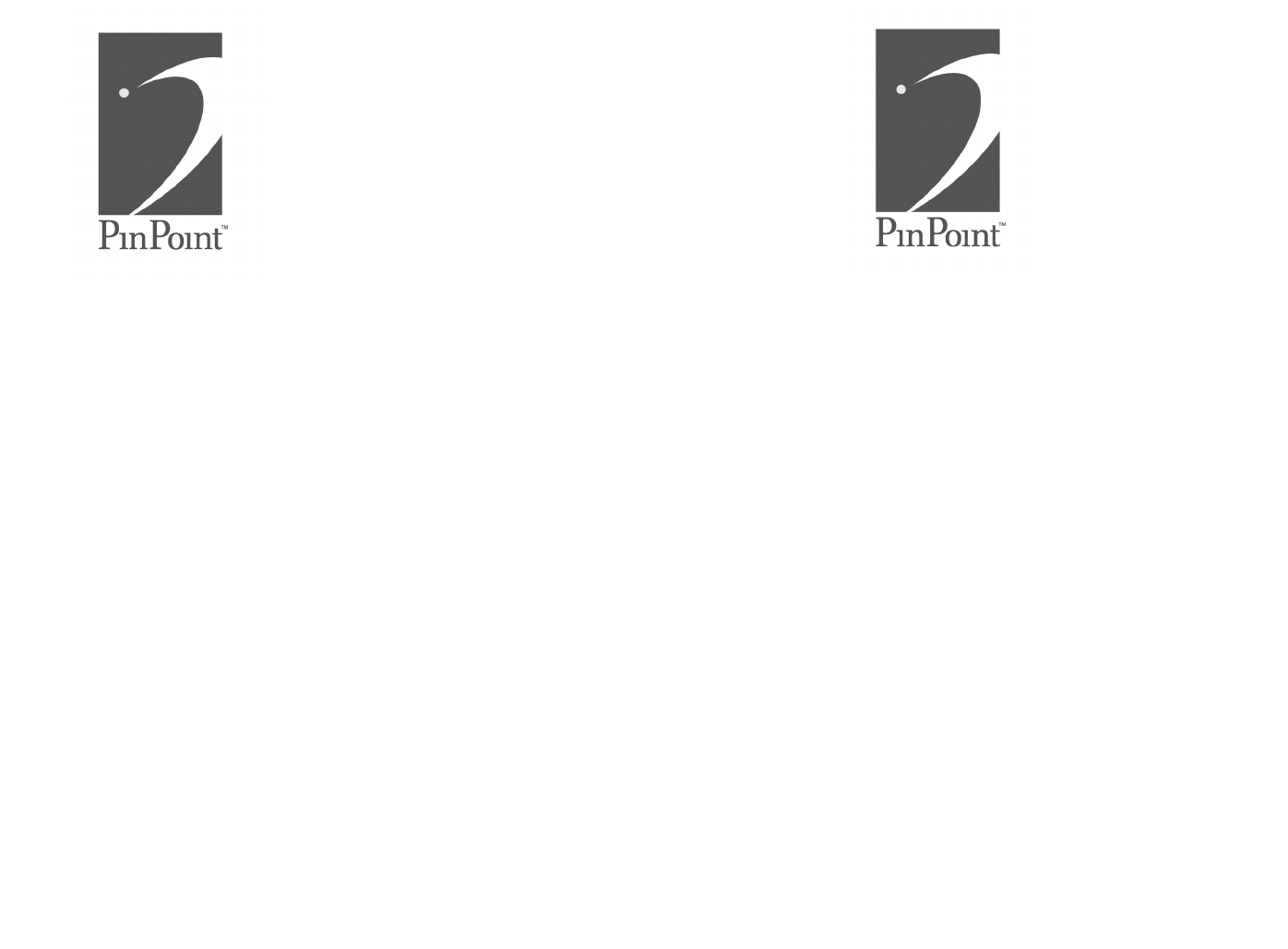
PinPoint 721 Tag and PinPoint Tag Programmer PinPoint 721 Tag and PinPoint Tag Programmer
PinPoint 721 Tag and PinPoint Tag Programmer
User Guide
User Guide
P/N: 3000-11620-001
Released: 02/26/04
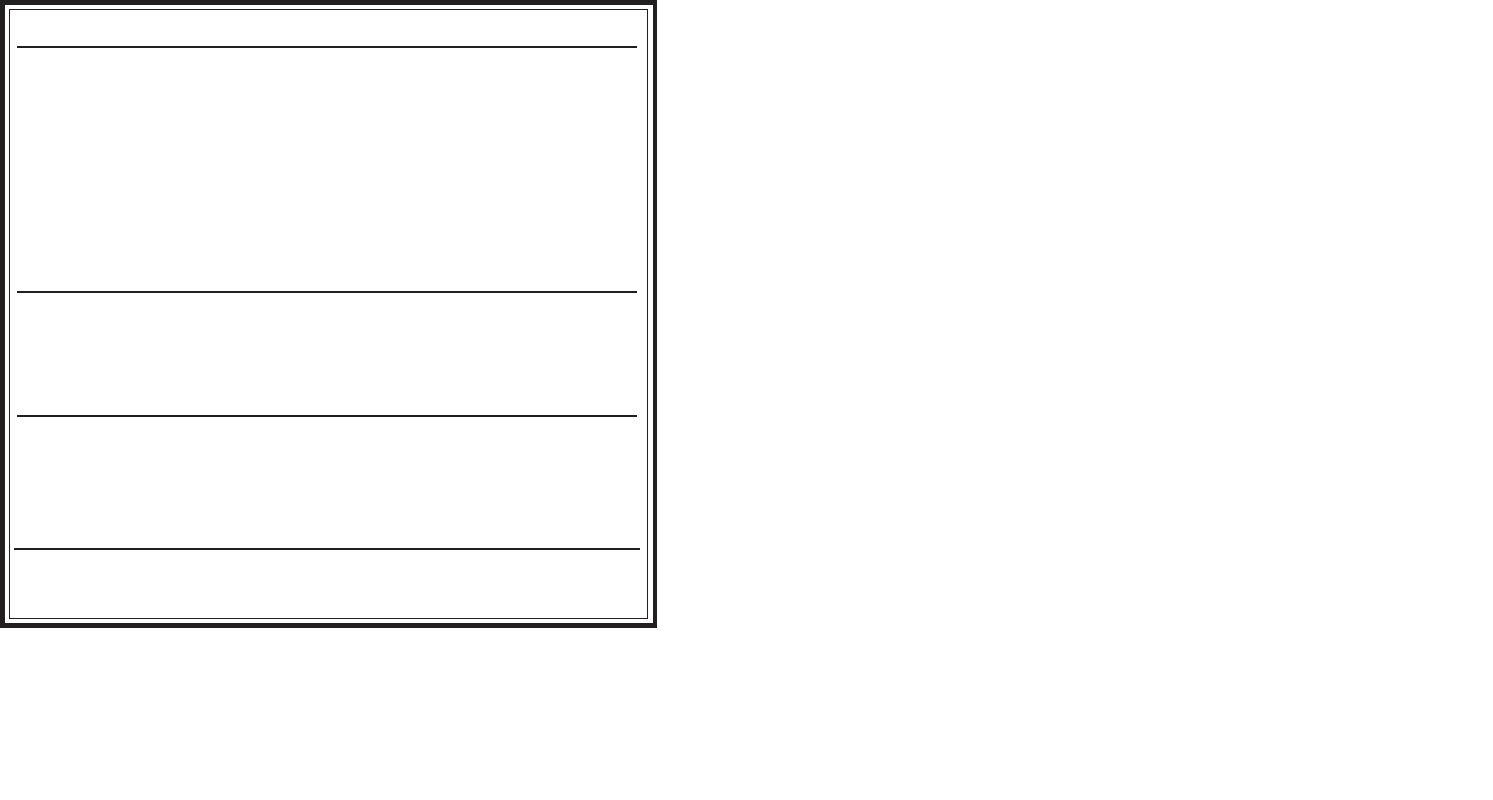
PinPoint 721 Tag and PinPoint Tag Programmer PinPoint 721 Tag and PinPoint Tag Programmer
3
Preface................................................................................................................................3
Overview............................................................................................................................4
Using the PinPoint Tag Programmer..............................................................................5
Replacing a Battery in the PTP ......................................................................................8
Applying a 721 Tag .........................................................................................................9
Removing a 721 Tag ......................................................................................................10
Testing a 721 Tag............................................................................................................11
Troubleshooting ..............................................................................................................11
Cleaning and Caring for a 721 Tag...............................................................................13
721 Specifications............................................................................................................14
PTP Specifications............................................................................................................14
WARNINGS
Compliance Statement ( Part 15.19 )
This device complies with Part 15 of the FCC Rules and with RSS-210 of
Industry Canada. Operation is subject to the following two conditions:
1. This device may not cause harmful interference, and
2. This device must accept any interference received, including interference that
may cause undesired operation.
Warning ( Part 15.21 )
Changes or modifications not expressly approved by the party responsible for
compliance could void the user’s authority to operate the equipment.
RF Exposure ( OET Bulletin 65 )
To comply with FCC RF exposure requirements for mobile transmitting devices,
this transmitter should only be used or installed at locations where there is at least
20cm separation distance between the antenna and all persons.
FCC ID: OGK30013500001
IC Part # - TAG - 1001 - 05
Industry Canada ID CAN xxxxxxxxxxxxxxxx
Industry Canada Statement
The term “IC” before the certification/registration number only signifies that the
Industry Canada technical specifications were met.
Contents
Copyright 2004 by RF Technologies, Inc.
All rights reserved. No part of this work may be reproduced or copied in any form or by any
means without written permission from RF Technologies, Inc.
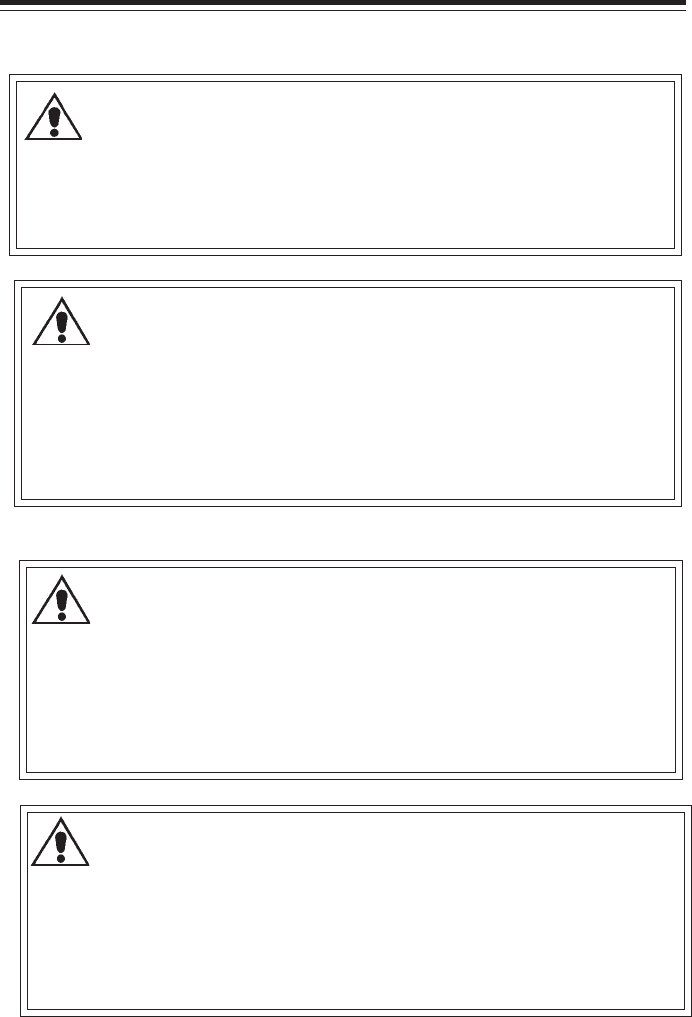
PinPoint 721 Tag and PinPoint Tag Programmer PinPoint 721 Tag and PinPoint Tag Programmer
It is important for your facility to implement and enforce the following guidelines in
order to keep all equipment functioning properly.
Important Information
Installation and Configuration
User Training
It is the responsibility of the facility to implement structured training
procedures for all employees using the system. Only users who have received
adequate training on the use of the system should use the system.
Failure to adequately train employees may cause equipment failure due to
user error. In addition, incorrect use of the equipment may also result in
equipment failure.
System Maintenance
It is the responsibility of the facility to establish and facilitate a regular mainte-
nance schedule of your (PinPoint®) system. This includes regular inspection, testing,
and cleaning.
Failure to provide regular maintenance to these products may result in
equipment failure.
The 721 Tags are water and shock resistant; however, immersion, high-pressure
washing, or extreme force can damage the 721 tags.
The 721 Tag may absorb radio signals in the immediate area of the Tag. This can
hinder Tag performance.
WARNINGS
It is the responsibility of the facility to use the supplies specified by
RF Technologies for all (PinPoint® ) installations.
Failure to use the supplies specified by PinPoint may result in equipment failure.
17
NOTES:

PinPoint 721 Tag and PinPoint Tag Programmer PinPoint 721 Tag and PinPoint Tag Programmer
3
Preface
This guide provides detailed information about the PinPoint 721 Tag and the
PinPoint Tag Programmer. It provides detailed instructions about using the 721
Tags and Tag Programmer as well as specific requirements.
Contact Information
For more information about PinPoint Systems go to www.PinPointCo.com. For technical
support, contact (800) 669-9946. For questions or comments about PinPoint System
documentation, contact the PinPoint Technical Publications team at techpubs@rft.com.
The PinPoint System is a Real-Time Location System (RTLS). It uses high frequency
radio signals from cell controllers to locate and follow the movement of the 721 tags,
which are attached to assets. Tagged items can include hospital equipment, many
varieties of containers, and a wide array of devices and other mobile resources that
require protection, tracking, or location. From here, the data is sent to client
applications and stored in a database.
About this Guide
The PinPoint 721 Tag and PinPoint Tag Programmer User Guide is intended for users
who fasten, clean, and care for 721 Tags. It includes detailed information about the 721
Tags and using the PinPoint Tag Programmer to program them.
Additional Documentation
Documentation for the PinPoint System is available in Portable Document Format (PDF)
on the PinPoint System. The PinPoint System Documentation includes the following
guides:
PinPoint Information Center User Guide
PinPoint Web Forms User Guide
PinPoint Notifications User Guide
16
NOTES:
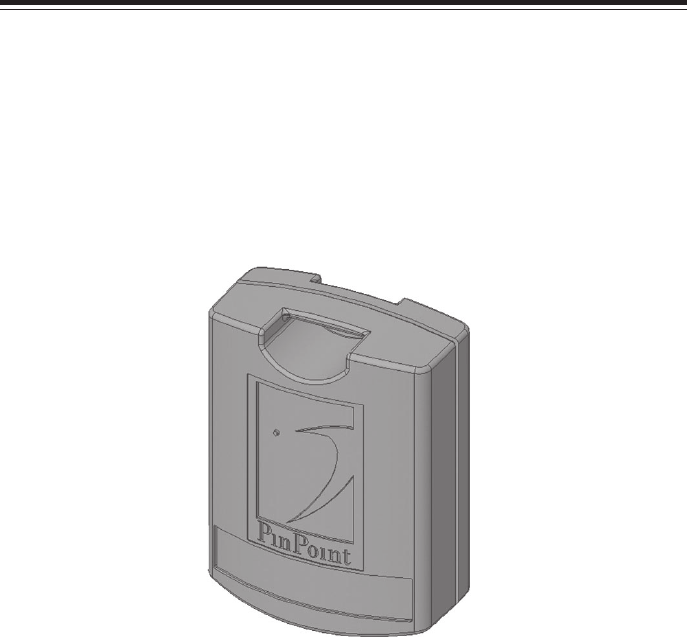
PinPoint 721 Tag and PinPoint Tag Programmer PinPoint 721 Tag and PinPoint Tag Programmer
The 721 Tag is designed for use in PinPoint RTLS system. It can be used in applications
involving the tracking and monitoring of industrial, construction, and hospital equipment
in order to improve equipment utilization by providing real-time location information
staff can quickly find the equipment when needed. In addition, it provides an historical
record of the equipments’ movement histories, allowing for analysis and possible
restructuring of internal processes.
Overview
721 Tag
4
15
NOTES:
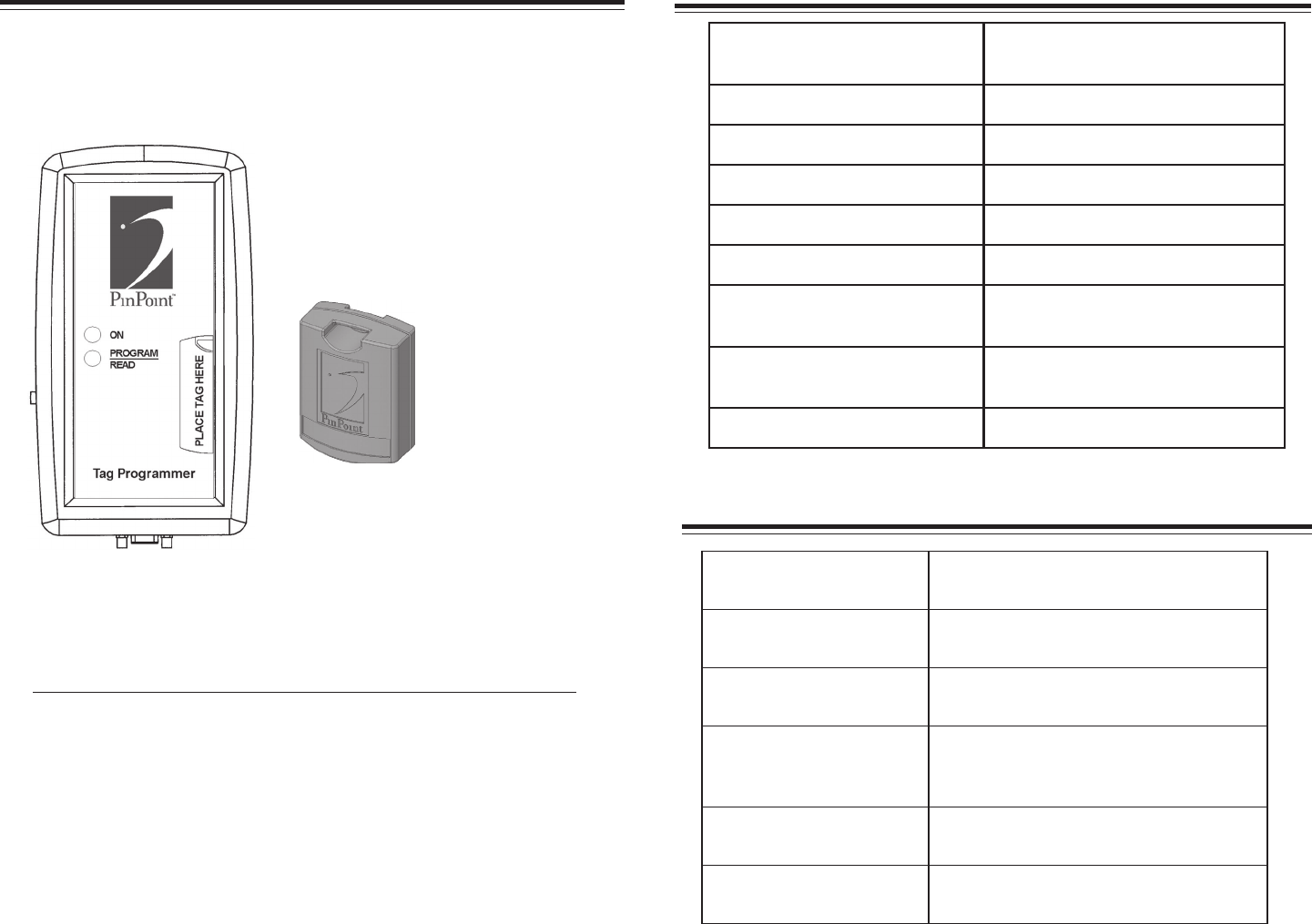
PinPoint 721 Tag and PinPoint Tag Programmer PinPoint 721 Tag and PinPoint Tag Programmer
5
Using the PinPoint Tag Programmer
When you initially receive the PinPoint 721 Tags, it is necessary to program them before use.
To do this, use the PinPoint Tag Programmer software. This reads and programs the 721 Tags
and enables them to work with your system. Before you can activate the tags, you must
configure the PTP unit to connect to the Comm Port on your computer and install the PTP
software on your computer. Use the following steps.
To install the PTP software on the computer
1 Insert the CD-ROM into the CD-ROM Drive.
2 Follow the steps on the screen to install the PinPoint Tag Programmer
software.
PTP Unit
721 Tag
14
721 Tag Specifications
PTP Specifications
snoisnemiDerusolcnE"49.x"57.2x"49.4
derewoPyrettaBnoitarepOyrettaBV9
slortnoChctiwSffO/nO
DELsrorrenosehsalf
dnarewoPsetacidnI-deR
sniamer,pu-ekawgnirudsehsalF-neerG
.snoitcnufgnimmargorpgniruddilos
ecafretnIlaire
SnoitcennoCecafretnI232-SRniP9
ycneuqerFevieceR/timsnarTzHK052
ycneuqerFzHM2442:xR
zHM0085:xT
eziS"576.x"283.1x"458.1
roloCeulB
thgieWsmarg72
erutarepmeTgnitarepO)F°941+otF°2
2-(C°56+otC°03-
noitisopmoCU753xolaV
efiLyrettaBsraey5efilyrettablacipyT
)etarprihcnotnedneped(
snoitalugeR,
tnailpmoC51traPCCF
tnailpmoCadanaCyrtsudnI
rebmuNtraP50-1001
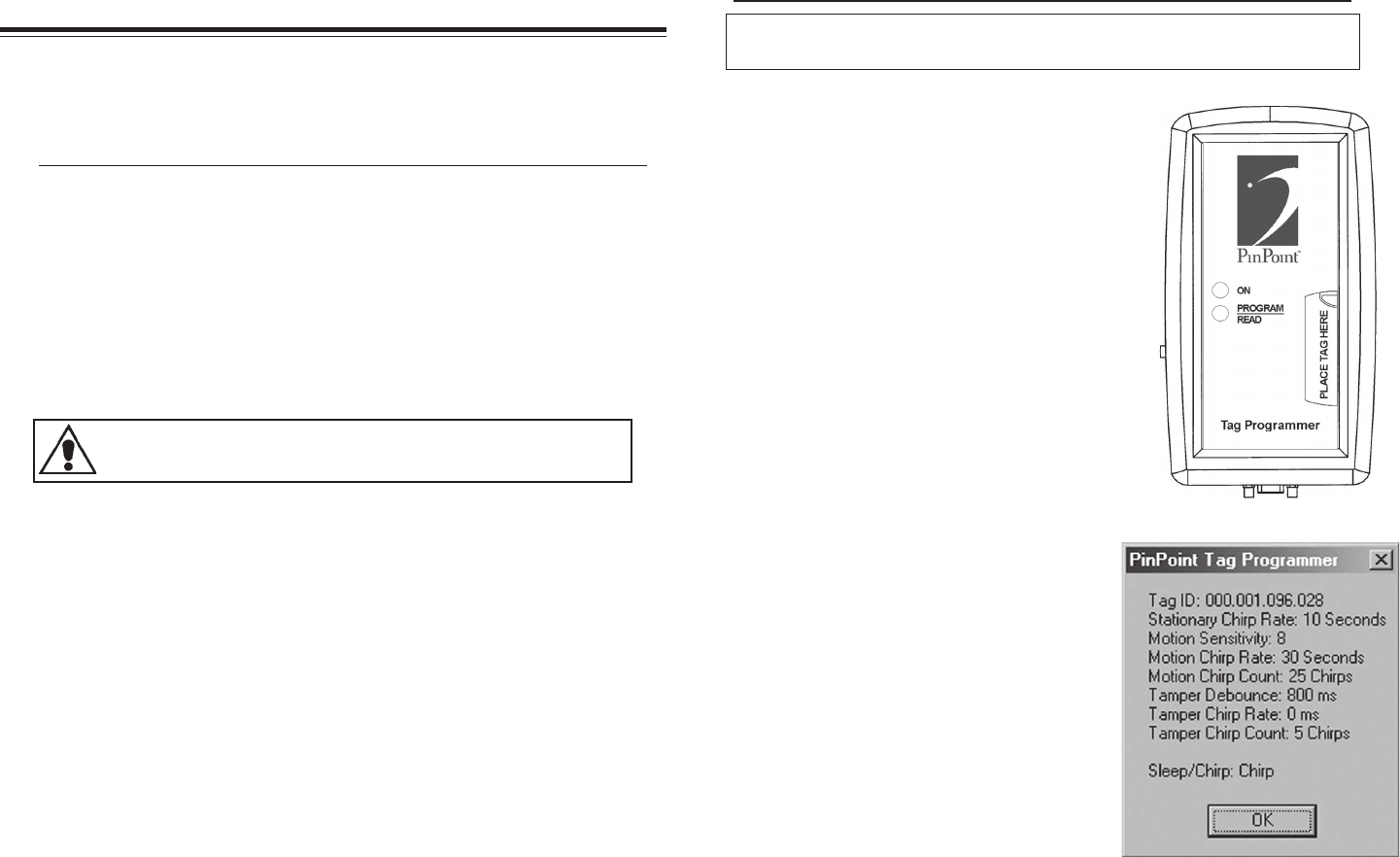
PinPoint 721 Tag and PinPoint Tag Programmer PinPoint 721 Tag and PinPoint Tag Programmer
To program a 721 Tag
NOTE: If you receive a “check sum” error when attempting to read or program a tag,
verify that the PTP is at least three feet away from a laptop or computer monitor.
1 Place the PTP at least three feet away from a computer
monitor or laptop.
2 Place the 721 Tag on the PTP where it says
“Place Tag Here.”
3 Open the PTP Software.
4 Select File >> Properties to verify that the correct
Comm Port is selected.
5 Click OK.
5 Do one of the following steps:
a. Enter the Tag ID of the tag you want to
program in the Tag ID field, and click Read.
b. If you do not know the Tag ID, click Read.
Once the PTP has successfully read the 721 Tag, a
dialog box appears displaying all of the Tag’s current
settings and the Tag ID appears in the Tag ID
field in the PTP software.
7 Click OK.
8 If necessary, change the settings in the PinPoint
Tag Programmer window.
9 Click Program.
10 Once the 721 Tag is successfully
reprogrammed, a message appears in the
message box indicating “Programming
Complete!”
See the table on the following page for a description of the PTP Programming options.
6
13
Cleaning and Caring for a 721 Tag
To clean a 721 Tag after use
1 Remove the 721 Tag from the asset.
2 Wet a cotton swab or paper towel with Isopropyl Alcohol.
4 Cleanse the 721 Tag.
5 Cleanse the surface of the asset.
5 Let the 721 Tag and the asset surface dry before reapplying another 721 Tag.
Use of non-approved cleaners on 721 Tags may cause permanent
damage to the Tag and will void any and all warranties.
This section provides detailed information about cleaning and caring for a 721 Tag. If
you want to use a cleaner other than, Isopropyl Alcohol, please contact RF Technologies at
(800) 669-9946,
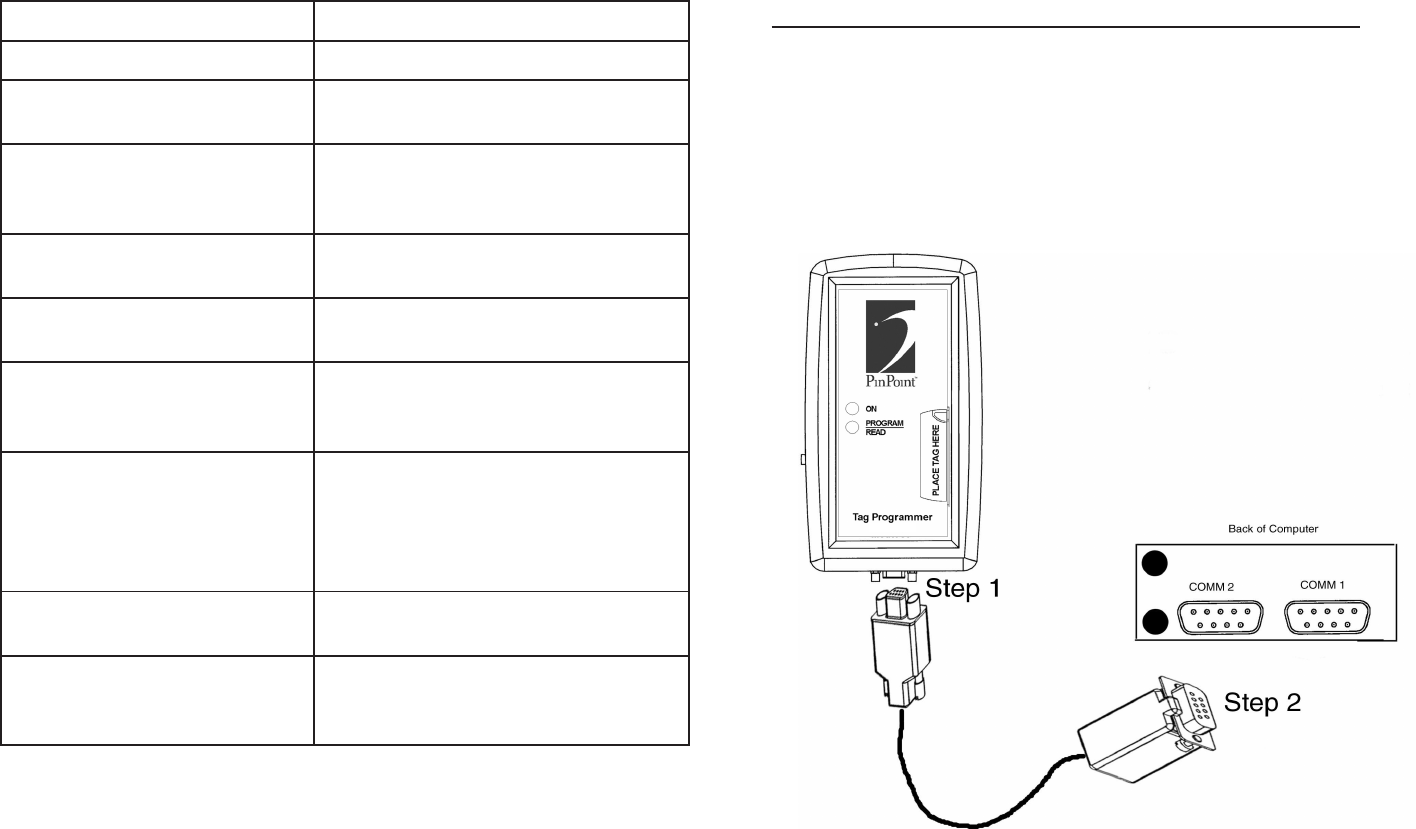
PinPoint 721 Tag and PinPoint Tag Programmer PinPoint 721 Tag and PinPoint Tag Programmer
7
noitcnuFnoitpircseD
DIgaT.DIgaTehtsyalpsiD
etaRprihCyranoitatSsitessaehtnehwtceffenietarprihcehT
.yranoitat
s
edoMpeelSpeeDeboterasgaT127nehwylnoesuroF
yrettabgnolorpotdesU.deppihsroderots
.efil
ytivitisneSnoitoMotd
eriuqersinoitomhcumwohseifitnedI
.rosnesehttes
etaRprihCnoitoMsitessaehtnehwtceffenietarprihcehT
.gnivom
t
nuoCprihCnoitoMehtstimsnartgaT127ehtsemitforebmuN
otgninrutererofebetarprihcnoitom
.etaryranoitats
)sm(ec
nuobeDrepmaTrepmatgatehtrehtehwserugifnoC
gnittesecnuobedehT.tessinoitceted
127ehtemitfotnuomaehtsenimre
ted
repmaTehtgnireggirterofebstiawgaT
.mrala
etaRprihCrepmaTtessaehtnehwtceffenietarprihcehT
.repmatastrop
er
tnuoCprihCrepmaTehtstimsnartgaT127ehtsemitforebmuN
otgninrutererofebetarprihcrepmat
.edomnoitarepolamr
on
12
To configure the Pinpoint Tag Programmer
1 Plug the female adapter into the jack on the bottom of the PinPoint Tag Programmer.
2 Plug the additional 9-pin male adapter into an available Comm Port on the back of
your computer.
3 Verify that the Red ON LED is flashing to indicate power.
4 Note the Comm Port to which you connected the additional 9-pin male adapter.
PTP Cable
5 On your computer, click Start >> Programs >> Tag Programmer to access the PTP
Software.
6 Select File >> Properties.
The Properties Dialog box appears.
7 In the Communications Port drop-down list, select the Comm Port number that you
noted above.
8 Click OK.
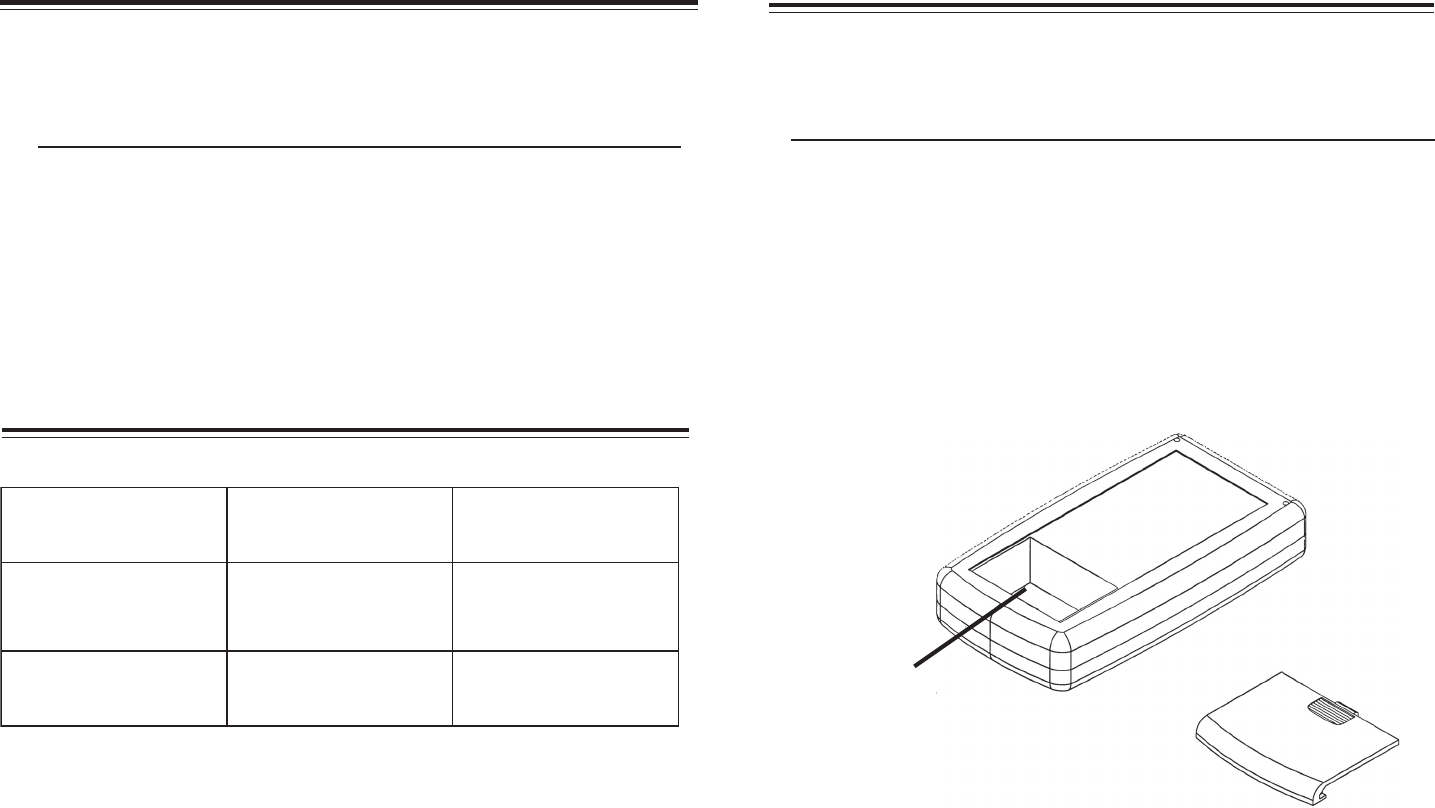
PinPoint 721 Tag and PinPoint Tag Programmer PinPoint 721 Tag and PinPoint Tag Programmer 8
To test a 721 Tag
1 Enter the 721 Tag into the PinPoint System.
2 Position the 721 Tag within the line of sight of a PinPoint Antenna.
3 Verify that the 721 Tag is read by the system.
For more information about entering a 721 Tag into the PinPoint
System, see the PinPoint Mobile Resource Manager Software User Guide.
After you have applied the 721 Tag to an asset, it is important to test the tag for proper
functionality.
Testing a 721 Tag
Troubleshooting
eussInosaeRnoituloS
gnittimsnarttonsigaT.edompeelsnillitssigatehT
.daedsiyrettaBehT
.PTPehthtiwtidaertsumuoY
ta.cnI,seigolonh
ceTFRtcatnoC
.6499-966)008(
ecruoserehtfoffognillafsigaTdenaelctonsawecafruS
evisehdaehtrofyletairporppa
.
dap
dna,dapevisehdaehtevomeR
lyporposihtiwylhguorohtnaelc
.lohocla
11
Replacing a Battery in the PTP
In some cases, it is necessary to replace the 9-volt battery in the PinPoint Tag Programmer.
Use the following steps.
To replace the battery
1 Disconnect the PTP Unit from the PTP Cable.
2 Remove the battery cover from the PTP unit.
3 Remove the 9-volt battery.
4 Replace new 9-volt battery according to directions on the inside of the battery
compartment.
PTP Unit
Battery Compartment
Battery Cover
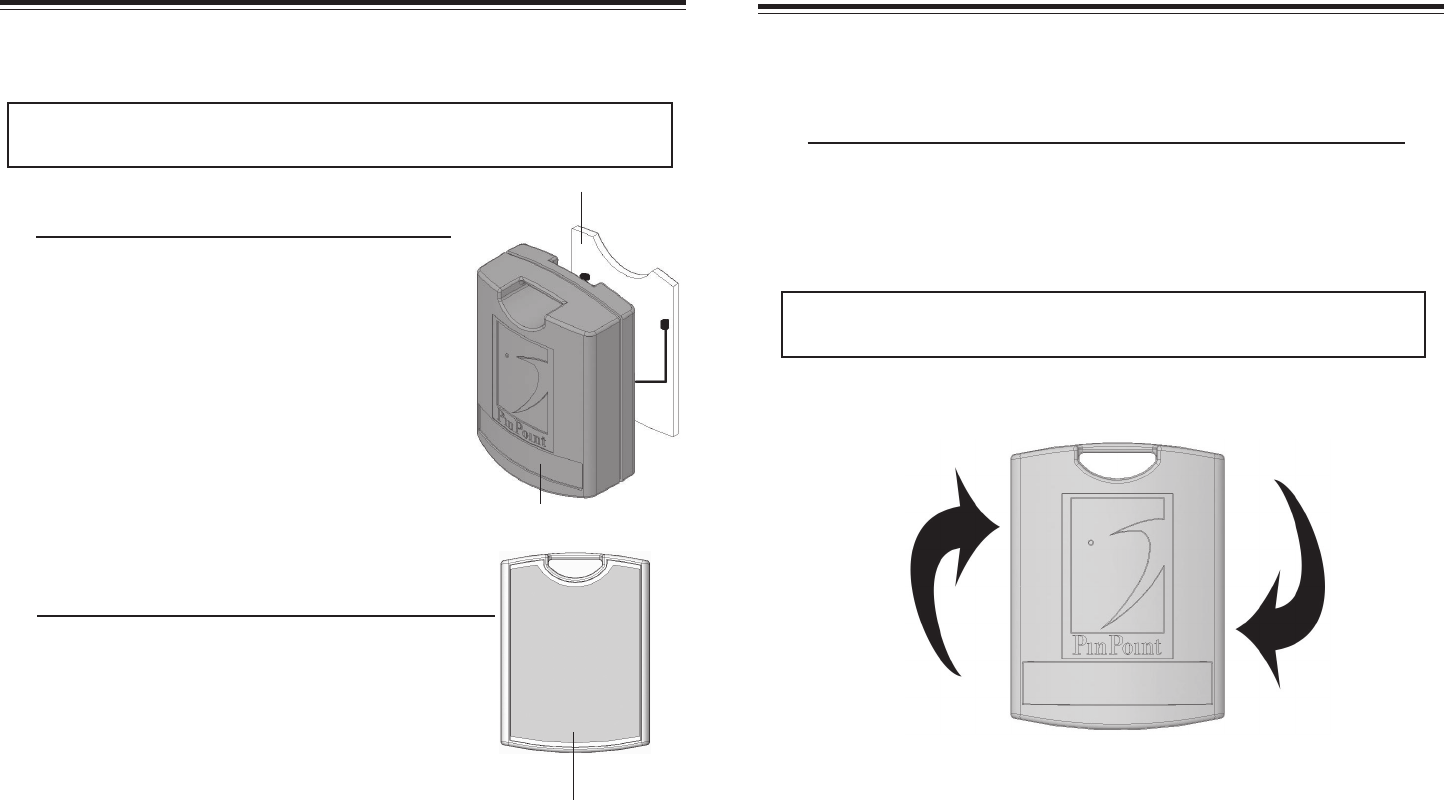
PinPoint 721 Tag and PinPoint Tag Programmer PinPoint 721 Tag and PinPoint Tag Programmer
10
Removing a 721 Tag
The 721 Tag is applied using an adhesive pad. The following section provides detailed
steps about removing the 721 Tags that were applied to assets.
To remove a 721 Tag
1 Firmly grab the 721 Tag and move it in a twisting motion.
2 Continue this motion until the 721 Tag peels from the asset.
3 Clean the asset surface with Isopropyl Alcohol.
NOTE: Depending on the policies of your facility, you may also use other means of
removing a 721 Tag from an asset.
9
The 721 Tag can be attached using an adhesive pad that can be purchased with the 721
tag. The following section provides detailed steps about applying the 721 Tag using the
adhesive.
Applying a 721 Tag
NOTE: Depending on the policies of your facility, you may also use other means of
attaching a 721 Tag to your assets. For example, a loop mount zip tie.
To apply the adhesive pad to the 721 Tag
1 Remove an adhesive pad from the strip of paper.
2 Turn the 721 Tag onto its front.
3 Line the adhesive pad up with the back of the 721
Tag.
4 Apply the adhesive pad.
5 Verify that the pad is applied correctly and is not
hanging over the sides of the 721 Tag.
Adhesive Pad
Adhesive Pad applied
to the 721 Tag
To attach a 721 Tag to an Asset using an adhesive
pad
1 Obtain the asset to which you want to apply the 721
Tag.
2 Remove the adhesive plastic guard.
3 Firmly attach the 721 Tag to the asset.
4 Press firmly on the 721 Tag to verify that it adhered to
the asset.
721 Tag