RCA Communications Systems RDR4300V Digital Two-Way Radio User Manual
RCA Communications Systems Digital Two-Way Radio
User Manual
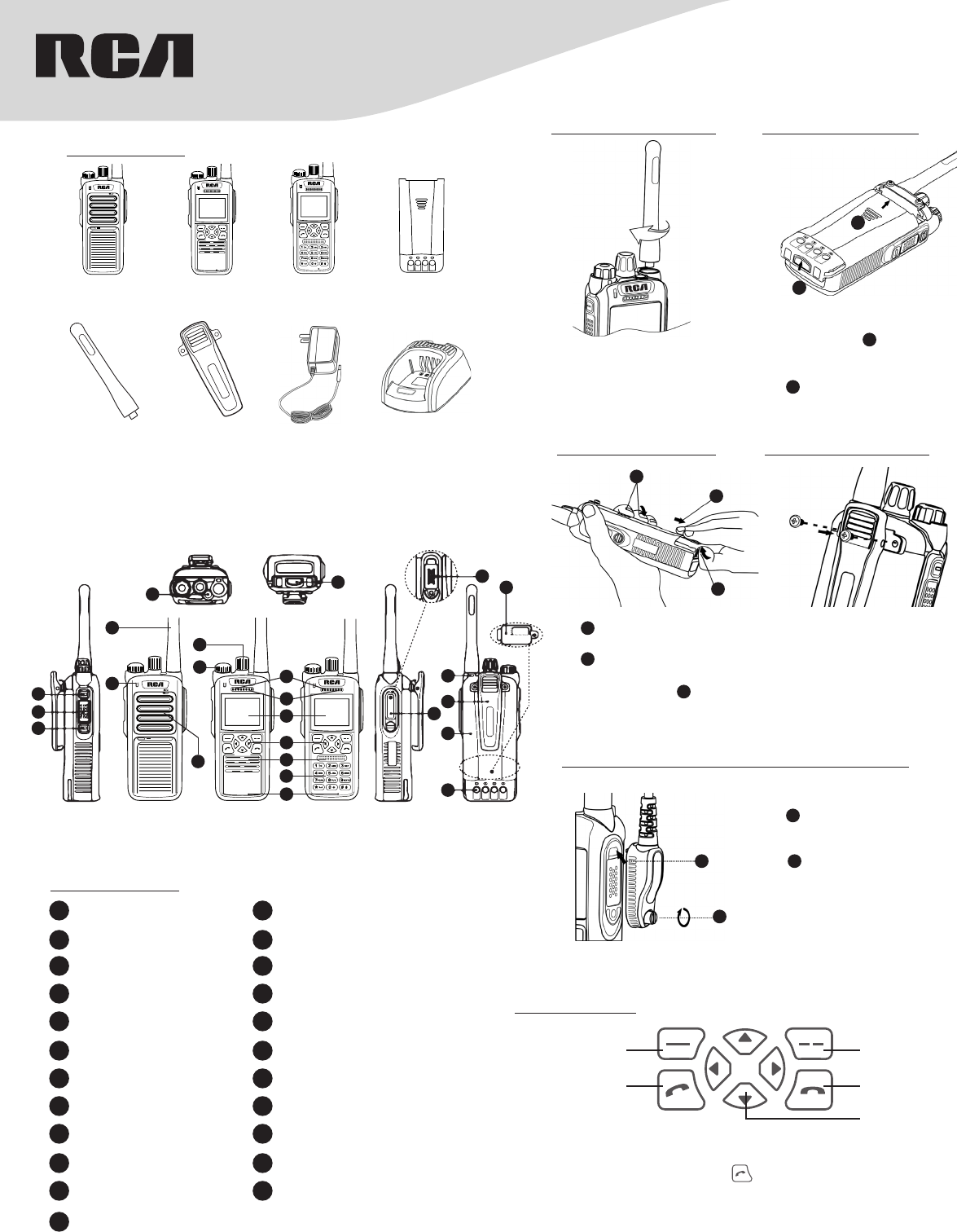
Communications Systems
RDR4300 Series
Digital Radios QUICK START GUIDE
B4323LI
Li-Ion Battery
(2550 mAh)
CH4301
Desktop Rapid
Charger
PS4301
Power Supply
BC4300
Belt Clip
Antenna
ANH4300V - VHF
MIC
RDR4320
Handheld Radio
RDR4380
Handheld Radio
RDR4350
Handheld Radio
What’s Included:
Attaching the Battery:
Removing the Battery:
Attaching audio accessory / programming cable:
Attaching the Antenna:
Attaching the Belt Clip:
1. While laying flat, put the battery
into the radio as shown,
horizontally push to the top along
the aluminum slot.
2. As shown, up the battery latch
forward until a click is heard.
1. As shown, hold the radio like
this.
2. As shown, push up the battery
latch with another hand.
3. Slide the battery as arrow
direction shown.
1. Rotate the screws counter-
clockwise to remove them.
2. Align the screw holes on the
belt clip with those on the
radio’s body, and then tighten
the screws clockwise.
Note: To remove the belt clip,
loosen the screws.
1. Open the accessory jack cover.
As shown, align the plug
with the accessory jack, then
connet it.
2. As shown, tighten the screw
clockwise on the plug.
Note: To remove accessories,
loosen the screw counter-
clockwise.
1. Turn the antenna clockwise to
attach it.
Note: To remove the antenna,
rotate it counter-clockwise.
3
3
2
2
2
2
2
2
1
1
1
1
1
1
1P1 Key (hot key) 2PTT Key (transmit key)
3P2 Key (hot key) 4Emergency Call Key
5Antenna 6LED Indicator
7Channel Knob 8Radio On-O/ Volume Knob
9Earpiece (RDR4350/RDR4380 only) 10 Simplex Microphone (RDR4350/
RDR4380 only)
11 LCD Display (RDR4350/RDR4380
only) 12 Function Keypad (RDR4350/RDR4380
only)
13 Speaker 14 Numeric Keypad (RDR4350/RDR4380
only)
15 Duplex Microphone (RDR4350/
RDR4380 only) 16 Battery Latch
17 Accessory Jack Cover 18 Strap hole
19 Belt Clip 20 Battery
21 Battery Pole Piece 22 Accessory Jack
23 Micro SD Encryption Card
Cover
Prodcut Overview
5
1
2
3
4
16
17
18
19
20
21
22
23
6
7
8
9
10
11
12
13
13
14
15
RDR4320 RDR4350 RDR4380
Programmable Keys
[P1] key, [P2] key, four direction keys, key, can be set as function or
menu shortcut keys by your RCA dealer. The default state of [P1] and [P2]
shortcuts are for high-low power switching. You only need to press the
corresponding shortcut key to quickly access the needed menu or function.
Function/Enter key
Receive/Call key
Back/Option key
Hangup key
Direction key
Function Keypad (RDR4350 / RDR4380 models)

LED indicator and charging status in charger
LED Indication Charging Status
LED Flashes Red Slowly Standby (no load)
LED Glows Red Charging
LED Glows Orange 85% Charged
LED Glows Green Fully Charged
LED Flashes Red Rapidly Error
STATUS INDICATION IN RADIO (RDR4350 / RDR4380 models)
LCD Icon
Icon Name Icon Radio Status
Battery Strength Icons Low battery power
More bars indicate more battery power
RSSI
No Signal
More bars indicate better signal strength
Message Icons
New message/unread message
Inbox is full
Operation Mode Icons
TMO mode
DMO mode
Analog mode
Power Icons
Transmit with lower power
Transmit with middle power
Transmit with high power
Profiles Icon
Silent mode
Ring
Vibrate
Custom
Audio Accessories Audio accessory has been connected
Call Status Icon On the phone
Group Selection Icon Select talk group
Encryption Icon Encryption ON
Radio LED indicator
LED Indication Radio Status
LED Glows Red Transmitting the call
LED Glows Green Receiving the call
LED Glows Red On Both
Sides Phone Call
LED Flashes Red Slowly Low Battery Power
LED Flashes Green Slowly Channel is Idle
LED Glows Orange Channel is Busy
Battery indicator
Battery Usage Status Indicator Light Status
Power > 40% Battery indicator light shut down
10% < Power < 40% Green light flash
Power < 10% Red light flash
No Power LED indicator light and battery indicator light
shut down
Basic Operations
Turning on/o radio
Rotate the Radio On-O/Volume knob clockwise / counter-clockwise until a
click is heard to turn on/o the radio.
Adjust the volume
After turning the radio on, rotate the Radio On-O/Volume knob clockwise to
increase the volume or counter-clockwise to decrease the volume.
Selecting a channel
According the series number on the Channel Knob to rotate and select the
desired channel. While rotating the knob, there is an automated channel
number Voice prompt.
Mode Switch
Through Channel Selector knob. Each channel of the radio can be set as
analog channel or digital channel by dealer. The user can set up through CPS
software.
Call
Group Call
Talk group can be set by dealer in advance the operation methods are the
same under DMO mode and TMO mode.
• Transmitting a group call
1. Select the desired talk group through Channel Knob.
2. Hold down [PTT] key to transmitt a group call.
• Receiving and replying a group call
You can receive the group call without any key operation. If reply is needed,
please hold down [PTT] key after the speech of the other side and then
speak to microphone.
Care and Cleaning
To guarantee optimal performance as well as a long service life of your radio,
please follow the tips below.
Radio Care
Keep the radio far away from substances that can corrode the electronic
circuit.
Do not hold the radio by its antenna or headset cable directly to prevent
damage to its normal use.
Attach the accessory jack cover whtn the radio is not in use.
Radio Cleaning
Clean up the dust and fine particles on the radio surface and charging piece
with a clean and dry lint-free cloth or a brush regularly.
Use neutral cleanser and a non-woven fabric to clean the keys, control knobs
and front case after long-time use. Do not use chemical preparations such as
stain removers, alcohol, sprays or oil preparations, so as to avoid surface case
damage. Make sure that the radio is completely dry before use.
NOTE; Turn o the radio and remove tha battery before cleaning.
Charging the Battery
Charging Operation Steps
Use only the charger and battery specified by
RCA Communications Systems. Charger LED
can indicate the changing progress.
1. As shown, Connect the power adapter to AC power
socket and the jack at the back of the charger.
2. As shown, insert battery or radio with battery in
the charger, and make sure there is good contact
between battery and charging terminals.
3. The charging process starts when LED glows red.
4. LED glows green to indicate that charging is complete.
NOTE: The standard 2250mAh battery charging normally
takes about 4 hours, for optimal battery performance. Initial
charging for new battery should take up to 5 hours.
2
1
2
1
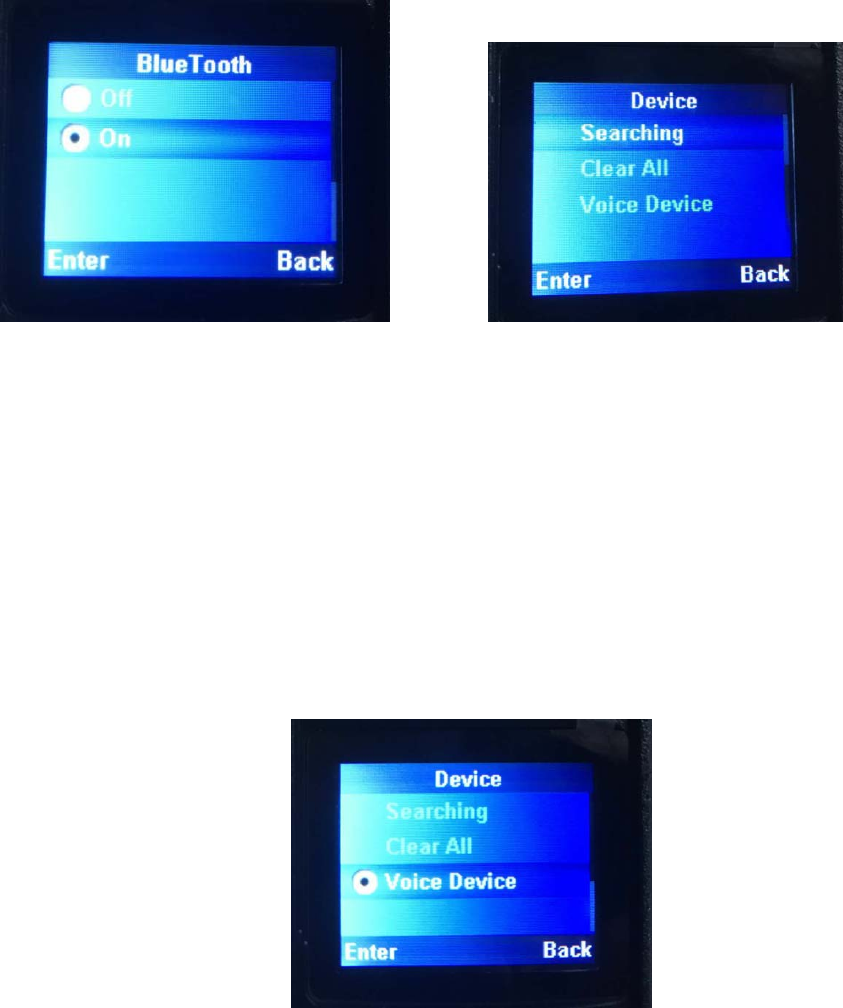
Bluetooth interfaceandoperatinginstructions:
1.ON/OFFcontrolandoperationinterface
Clickthe"Menu"button,select"Settings",select"Bluetooth",thatistoentertheBluetoothswitchoperation
interface,asshownbelow(Figure1.1.1).
Figure1.1.1Figure1.2.1
2. Bluetoothdevicesearchandclearoperationinterface,asshowninFigure1.2.1.
Description:
Theinterfacehasthreeoptions"Searching","ClearAll","VoiceDevice";
Click"Searching"tofindtheBluetoothdevice;
Click"ClearAll"toclearthepreviousBluetoothpairinginformation;"clearinformation"optionwillclear
theBluetoothmodule'sexistingpairinginformation.Itisrecommendedtousethisoptionifmultiple
connectionsareunsuccessful,andthenpairagain,orclearthemessageandconnectagainwhen
connectinganewdevice.
If"VoiceDevice"appears,theBluetoothdeviceisfoundbutitisnotconnected.
Ifadeviceissuccessfullyconnected,asshowninFigure1.2.3
Figure1.2.3

3.SearchBluetoothinterface
Figure1.3.1Figure1.3.2
In<BluetoothHome>Select"FindDevice"Canenterthe<searchinterface>,Enterthesearchinterface,the
modulewillenterthesearchmode,Ifanydeviceisfound,itwillbedisplayedbelow,asshowninFigure1.3.2
Thefollowingfigureshowsthatthedevicehasbeendiscoveredandisbeingconnected,asshowninFigure1.3.3.
Figure1.3.3Figure1.3.4
Thefollowingfigureshowsthattheconnectionissuccessful,asshowninFigure1.3.4
4. NOTE:
(1)One‐on‐oneoperationisrequiredforpairing.DonotopenmultipleterminalsandBluetoothdevicesforpairing
atthesametime.
(2)Eachtimeyoure‐pairtheconnecteddevice,pleaseselect"ClearAll",cleartheoriginalpairinginformationof
themodule,andthensearchforthedevicetoperformpairingconnection.
(3)PleaseusethesupportingBluetoothheadsetprovidedbytheterminalmanufacturertoavoidinconvenienceto
yournormaluse.Thankyou!
FCC STATEMENT
This device complies with Part 15 of the FCC Rules. Operation is subject to the following
two conditions:
(1) This device may not cause harmful interference, and
(2) this device must accept any interference received, including interference that may
cause undesired operation.
NOTE 1: This equipment has been tested and found to comply with the limits for a Class
B digital device, pursuant to part 15 of the FCC Rules. These limits are designed to
provide reasonable protection against harmful interference in a residential installation.
This equipment generates, uses and can radiate radio frequency energy and, if not
installed and used in accordance with the instructions, may cause harmful interference to
radio communications. However, there is no guarantee that interference will not occur in
a particular installation. If this equipment does cause harmful interference to radio or
television reception, which can be determined by turning the equipment off and on, the
user is encouraged to try to correct the interference by one or more of the following
measures:
- Reorient or relocate the receiving antenna.
- Increase the separation between the equipment and receiver.
-Connect the equipment into an outlet on a circuit different from that to which the
receiver is connected.
-Consult the dealer or an experienced radio/TV technician for help.
NOTE 2: Any changes or modifications to this unit not expressly approved by the party
responsible for compliance could void the user's authority to operate the equipment.

RF Exposure Compliance and Control Guidelines and Operating Instructions
To control your exposure and ensure compliance with the occupational/controlled environment
exposure limits always adhere to the following procedures.
Guidelines:
• Do not remove the RF Exposure Label from the device.
• User awareness instructions should accompany device when transferred to other users.
• Do not use this device if the operational requirements described herein are not met.
Operating Instructions:
• Transmit no more than the rated duty factor of 50% of the time. To transmit (talk), push the
Push-To-Talk (PTT) button. To receive calls, release the PTT button. Transmitting 50 % of the
time, or less, is important because this radio generates measurable RF energy exposure only when
transmitting (in terms of measuring for standards compliance).
• Hold the radio in a vertical position in front of face with the microphone (and the other parts of
the radio, including the antenna) at least one inch (2.5 cm) away from the nose. Keeping the
radio at the proper distance is important because RF exposures decrease with distance from the
antenna. Antenna should be kept away from eyes.
• When worn on the body, always place the radio in a RCA’s approved clip
approved body-worn accessories is important because the use of RCA’s or other manufacturer’s
ries may result in exposure levels, which exceed the FCC’s occupational/
led environment RF exposure limits.
for this product. Using
non-approved accesso
control