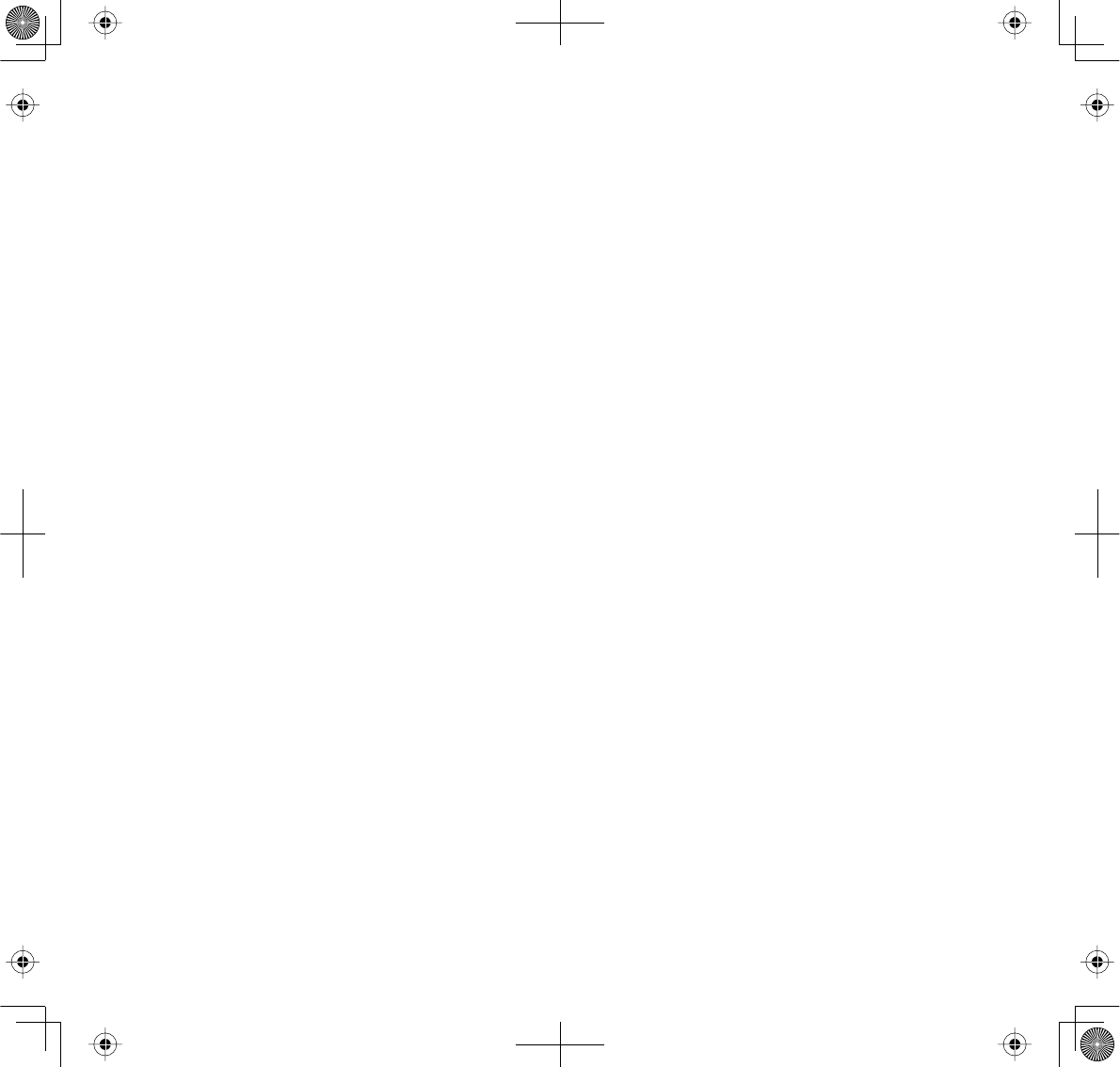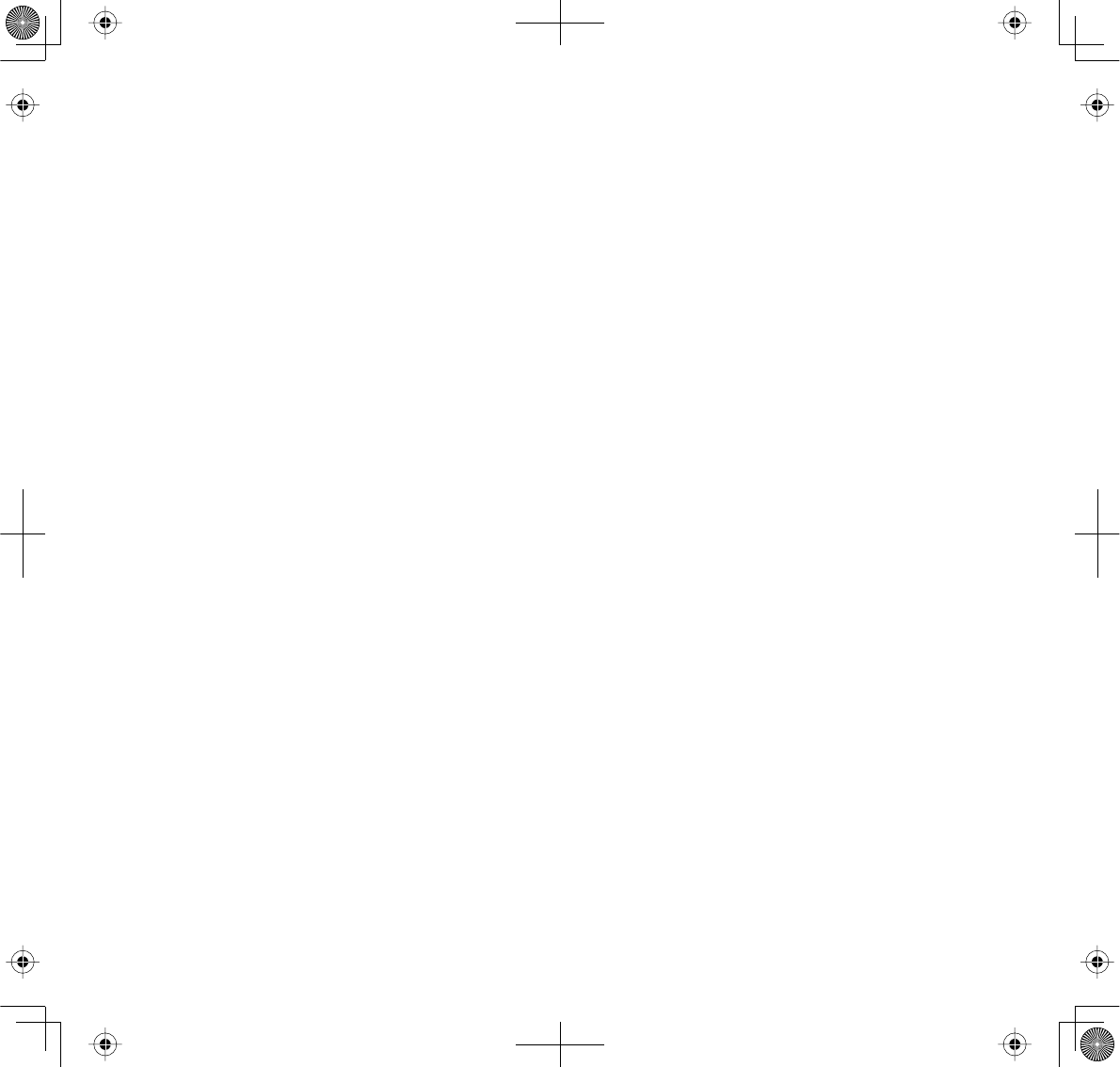RDI Technology UBRC13 WIRELESS CAMERA User Manual UBRC13 FCC IC EN
RDI Technology (Shenzhen) Co., Ltd. WIRELESS CAMERA UBRC13 FCC IC EN
Contents
- 1. User Manual
- 2. User Manual EN
- 3. User Manual FR
User Manual
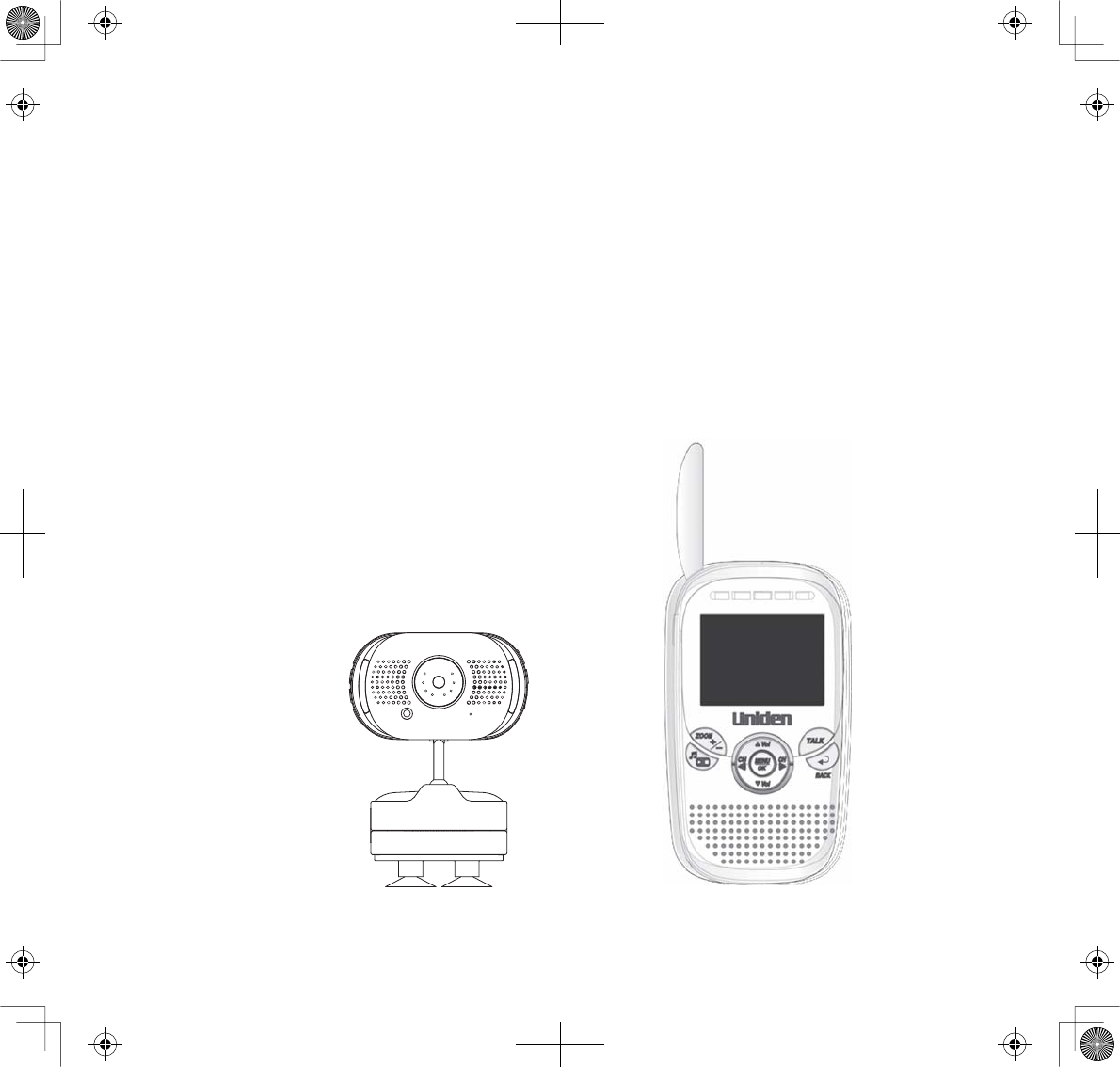
Portable Digital Wireless
Baby Monitor
UBR223 User’s Guide
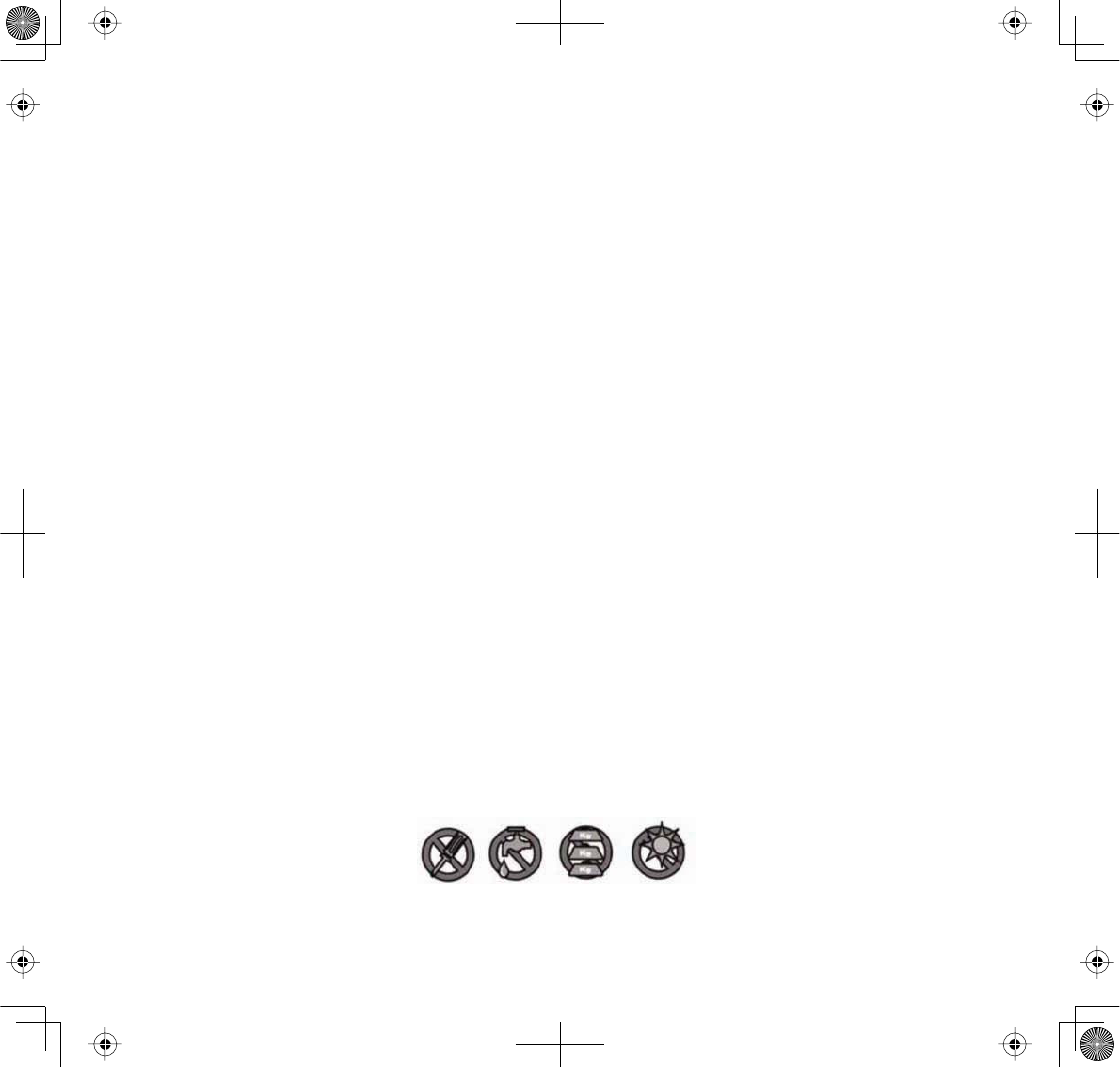
MPORTANT SAFETY PRECAUTIONS
This manual contains important information about this product’s operation. If you are
installing this product for others, you must leave this manual or a copy with the end user.
When using your equipment, always follow basic safety precautions to reduce the risk of fire,
electric shock and injury to persons, including the following:
xThe camera is NOT weatherproof. It is an indoor camera
xTo avoid any risk of electric shock from lightning, avoid handling any electronic devices (except battery-powered ones) during an
electrical storm.
xUse only the power cord indicated in this manual.
xNever tug or pull on any power cord; be sure to leave some slack in the cord when placing your equipment, and always use the
plug to unplug cord from the wall outlet.
xNever leave power cords where they can become crushed, cut, or frayed; when running power cords, avoid letting them rub
against any sharp edges or lie across any high trac areas where people might trip over them.
xDo not use the device if the adapter cords or plugs have been damaged, the monitor has been exposed to liquids, or the monitor/
camera has been dropped or is damaged.
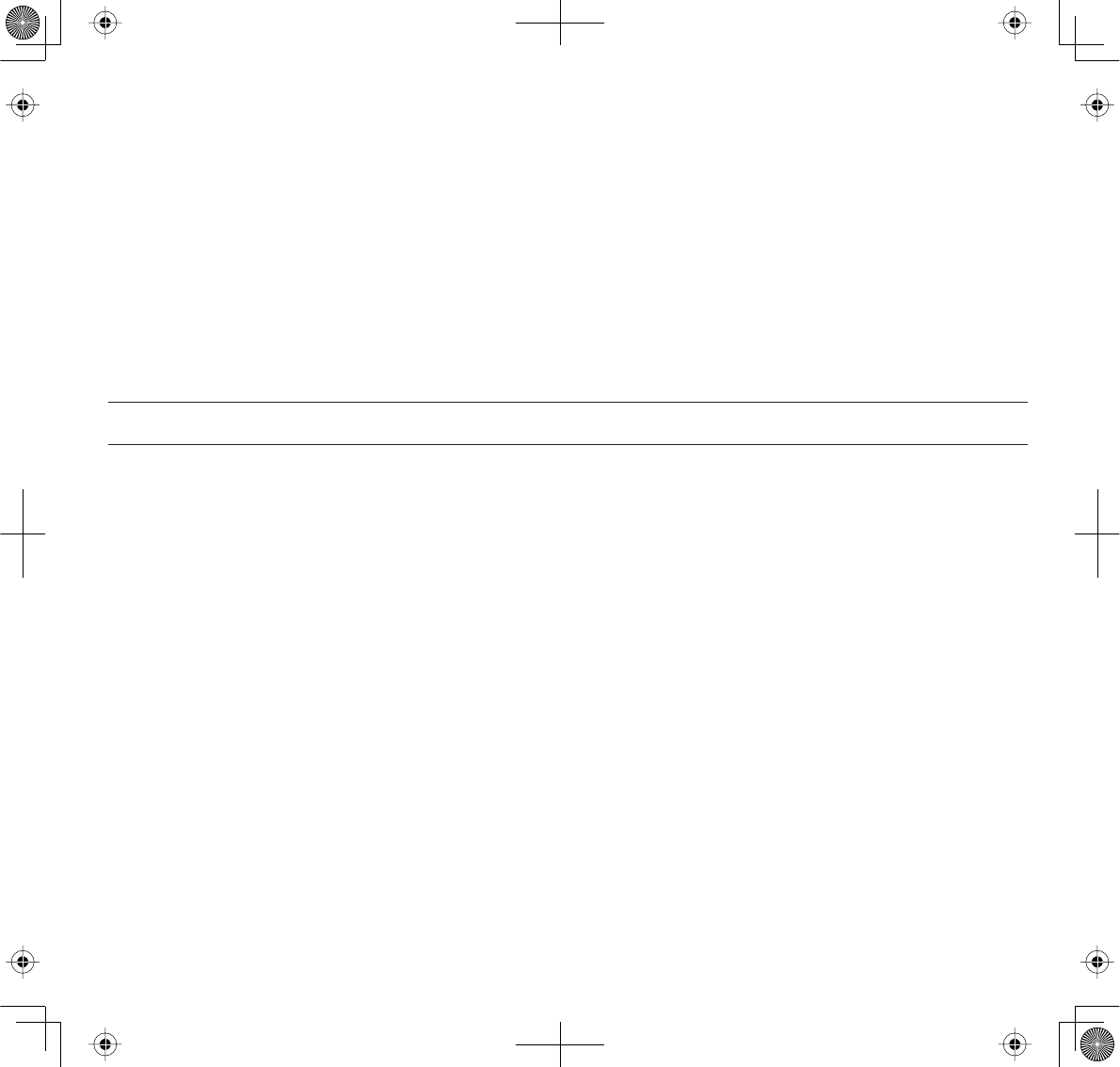
3
WARNING TO PARENTS AND OTHER USERS
Failure to follow these warnings and the assembly instructions could result in serious injury or
death. This product is not designed or intended for use as a medical monitor, nor should this
product be used as a substitution for medical or parental supervision. Always be sure that both the
transmitter and receiver are working properly, and are within range of each other.
xSTRANGULATION HAZARD. Keep the adapter cords out of the reach of children.
xWARNING: KEEP OUT OF THE REACH OF CHILDREN. This product is not a toy and is not intended for use by any children under
the age of 13. If you are between the ages of 13 and 18, review these terms, conditions and safety warnings with your parents or
guardian to make sure that you and your parent or guardian understand these terms, conditions, and safety warnings.
xAllow for proper ventilation when units are in use. Do not cover the camera or receiver with any object such as a blanket. Do not
place it in a drawer or in any location which would mue the sound or interfere with the normal ow of air.
SAVE THESE INSTRUCTIONS!
FOR BEST RESULTS
To avoid damage to your equipment, follow these simple precautions:
xDo not drop, puncture or disassemble any part of the equipment. There are no user-serviceable parts inside.
xDo not expose the equipment to high temperatures, and avoid leaving the equipment in direct sunlight for more than a few
minutes. Heat can damage the case or electrical parts.
xDo not place heavy items on top of the equipment or expose the equipment to heavy pressure.
xRemove the power adapter during long periods between usages.
xClean only with a dry cloth.
Failure to follow the instructions in this operating manual will void the warranty. Uniden assumes
no liability for damages to property or injury to persons caused by improper handling or failure to
comply with these safety instructions.
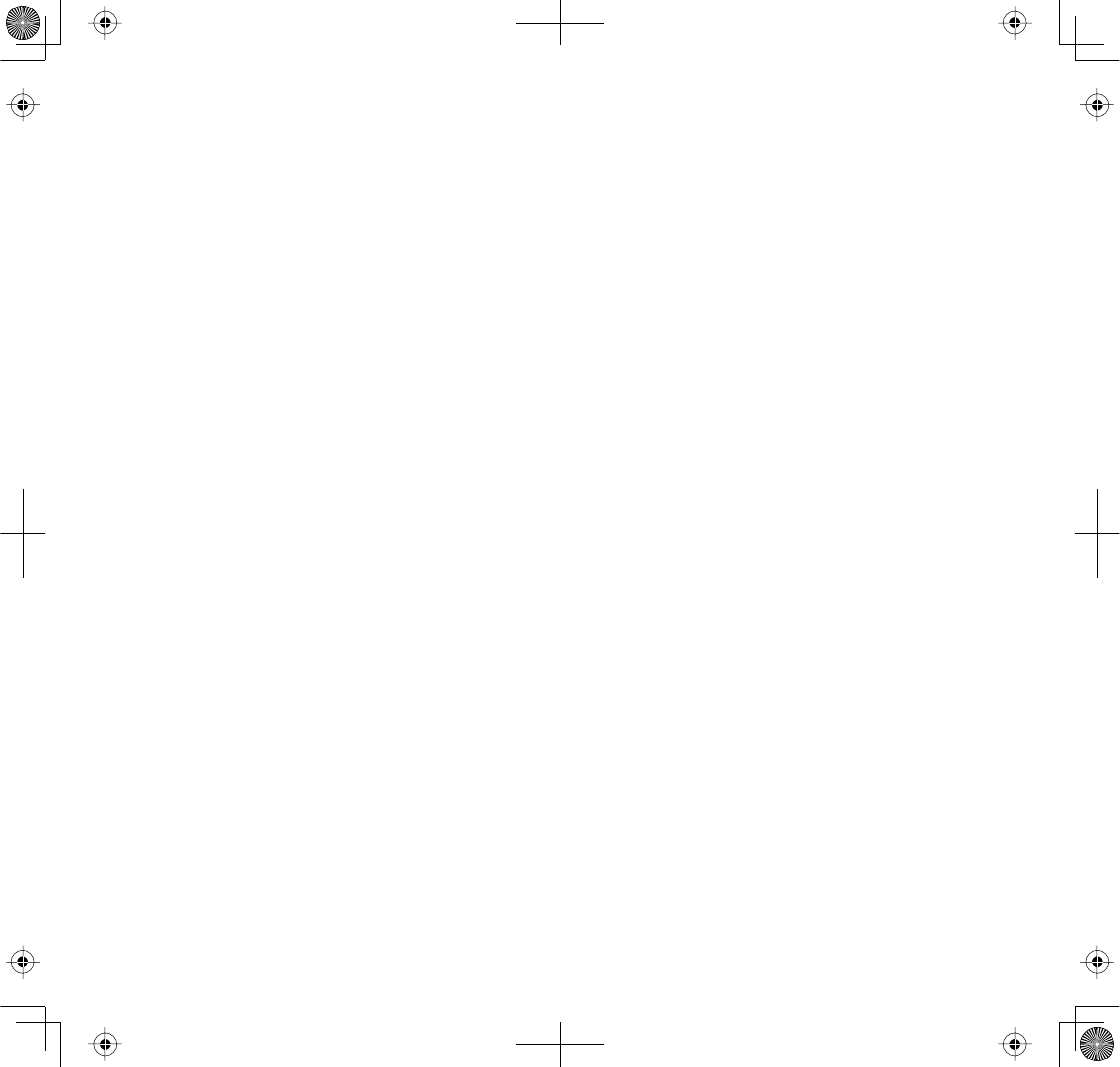
.
CONTENTS
OVERVIEW.......................................................5
FEATURES............................................................................. 5
Camera.........................................................................................5
Monitor ........................................................................................6
USING THE MANUAL ........................................................ 6
GETTING STARTED..........................................8
WHAT’S INCLUDED........................................................... 8
MONITOR INSTALLATION............................................... 8
CAMERA INSTALLATION ................................................. 9
Placement Considerations....................................................9
Wall Mount ................................................................................. 9
Suction Mount.........................................................................10
Clip-Mount................................................................................10
Connect Power........................................................................10
BASIC OPERATION....................................... 11
WIRELESS CAMERA .........................................................11
WIRELESS MONITOR.......................................................13
LCD DISPLAY.....................................................................15
USING THE UBR223.........................................................17
Viewing Modes .......................................................................17
Common Operations ............................................................18
SYSTEM MENU DESCRIPTIONS ................... 19
SYSTEM ...............................................................................19
Date/Time .................................................................................20
Brightness .................................................................................21
Factory Reset ...........................................................................21
Language ..................................................................................22
Temperature Display Unit...................................................22
Temperature Alert Range....................................................23
ALERT...................................................................................24
VOX.......................................................................................25
CAMERA..............................................................................26
Pair...............................................................................................26
On/O.........................................................................................27
POWER SAVE.....................................................................28
SPECIAL FEATURES...................................... 30
ZOOM ..................................................................................30
NIGHT LIGHT .....................................................................30
LULLABIES..........................................................................30
USING THE INTERCOM...................................................31
CAMERA PAIRING............................................................31
MAINTAINING YOUR SYSTEM..................... 32
MONITOR............................................................................32
CAMERA..............................................................................32
SOLVING PROBLEMS ................................... 33
SPECIFICATIONS .......................................... 34
GENERAL.............................................................................34
CAMERA..............................................................................34
MONITOR............................................................................35
FCC Notices .................................................. 35
FCC Compliance Information .....................................35
RF Exposure Information..............................................36
IC Compliance Information......................... 36
Radio Equipment Notice ..............................................36
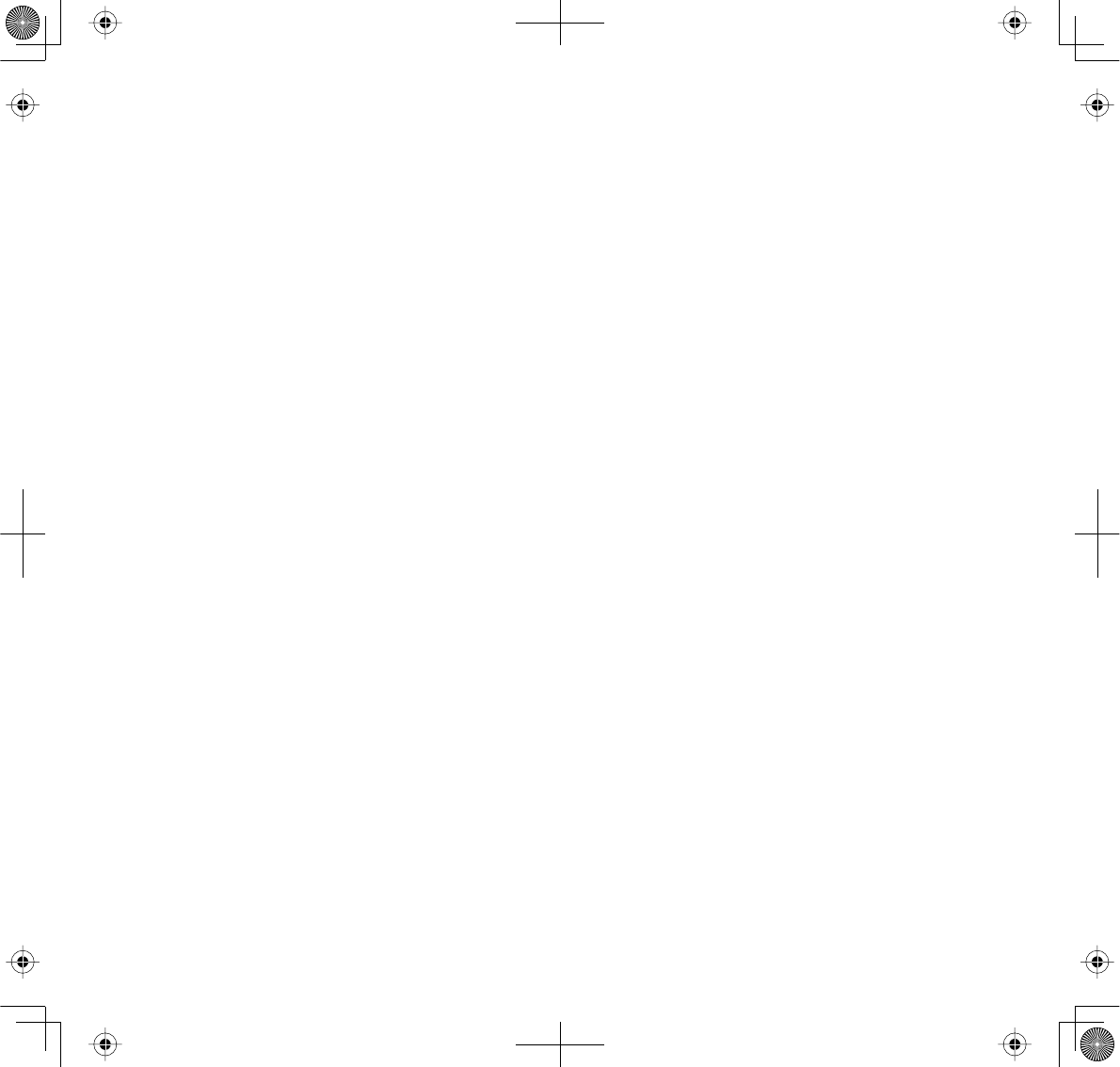
5
OVERVIEW
FEATURES
xDigital wireless technology provides excellent image quality and clarity
xInterference free, secure, and private signal
xUp to 500 ft. transmission range
Maximum open space transmission range. The actual range varies depending on building
materials and other obstructions in wireless signal path.
xExceptional sound clarity
xOut of range notification
xFour lullaby selections
xMonitor/Camera-controlled night light
xSystem expandable up to 4 cameras (one camera included; additional cameras sold separately)
xTwo-way audio communication
xCamera room temperature display on monitor; temperature range alert
Camera
xVGA resolution camera
xBuilt-in microphone
xNight light control
xLullaby control
xBuilt-in battery for true portable wireless operation
xNight vision allows for low light viewing up to 15 feet / 4.5 meters
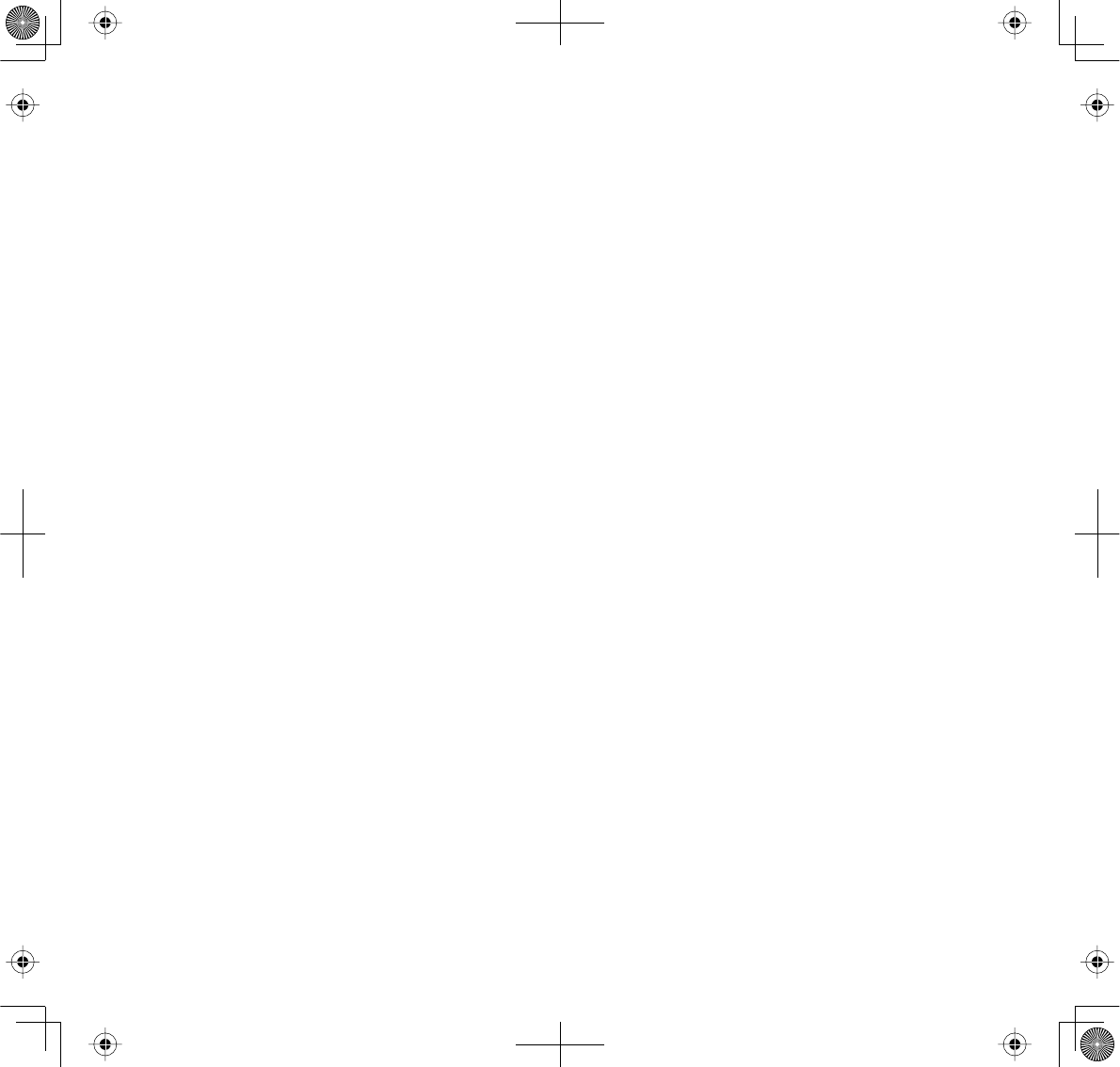
6
IR illumination range of 15ft./4.5m under ideal conditions. Objects at or beyond this range
may be partially or completely obscured, depending on the camera application.
Monitor
x2.3” color LCD monitor with superior image quality
xRechargeable lithium polymer battery for true portability
xAudio level indicator
xIntercom
xRoom temperature display
xRemote night light control
xRemote lullaby control
If any items are missing or damaged, contact our Customer Care Line immediately.
Never use damaged products!
USING THE MANUAL
This manual is set up in eight sections:
xOverview. This general section lists the system’s features. It also tells you how to use this
manual.
xGetting Started. This section lists the hardware you should have in your box and how to set it up.
xBasic Operations. This section describes your equipment’s function keys in detail. It also provides
a list of basic operations in an abbreviated format, referencing screen details in the next section.
x UBR223 Screen Descriptions. Here you will find detailed descriptions of each screen and
how it is used.
xSpecial Features. This section tells you about the UBR223 special features.
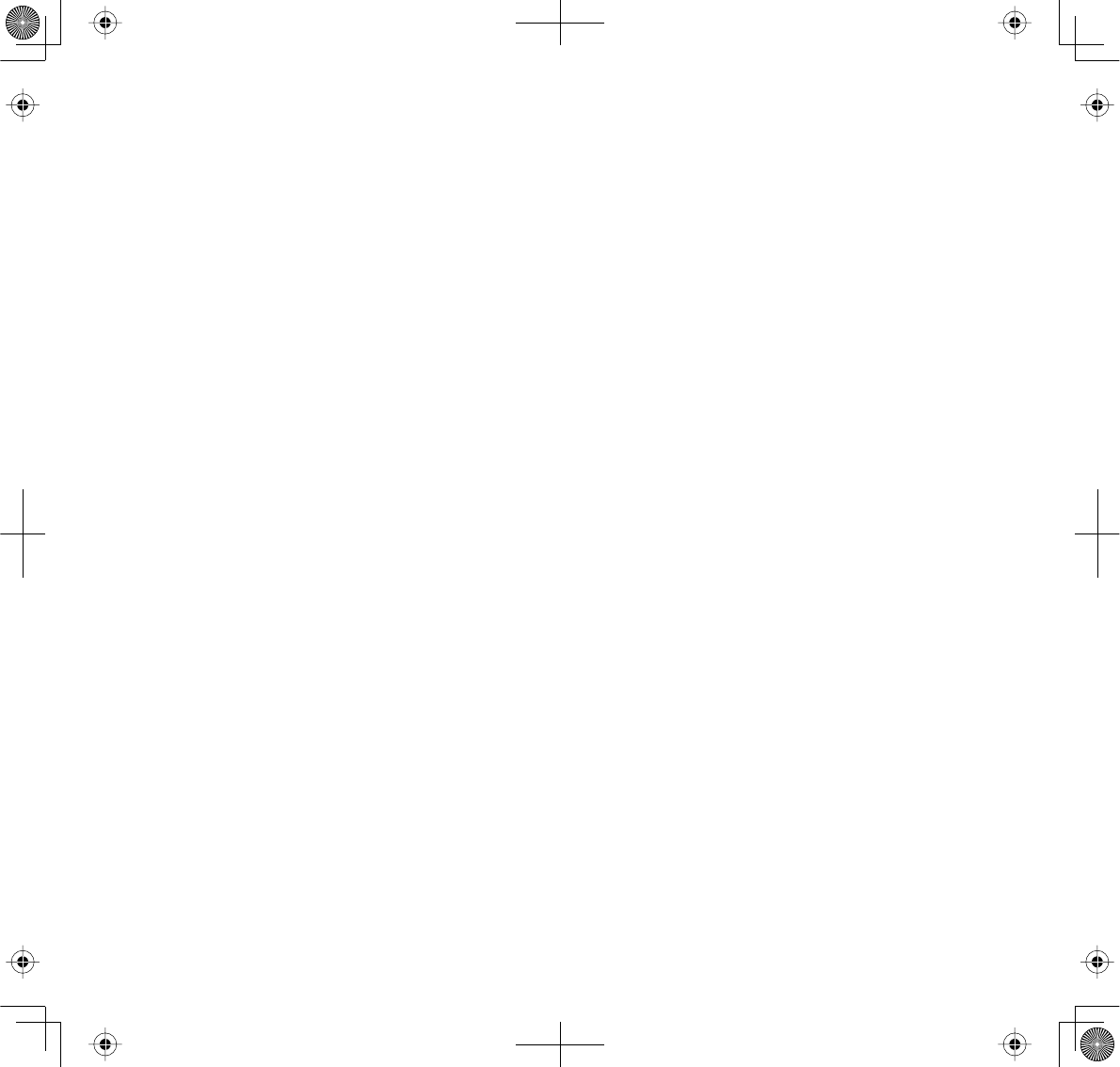
7
xMaintaining Your System. This section provides tips on how to keep your UBR223 hardware
clean and in excellent working condition.
xSolving Problems. Troubleshooting tips are located here.
xSpecification. This last section contains hardware and software specifications.
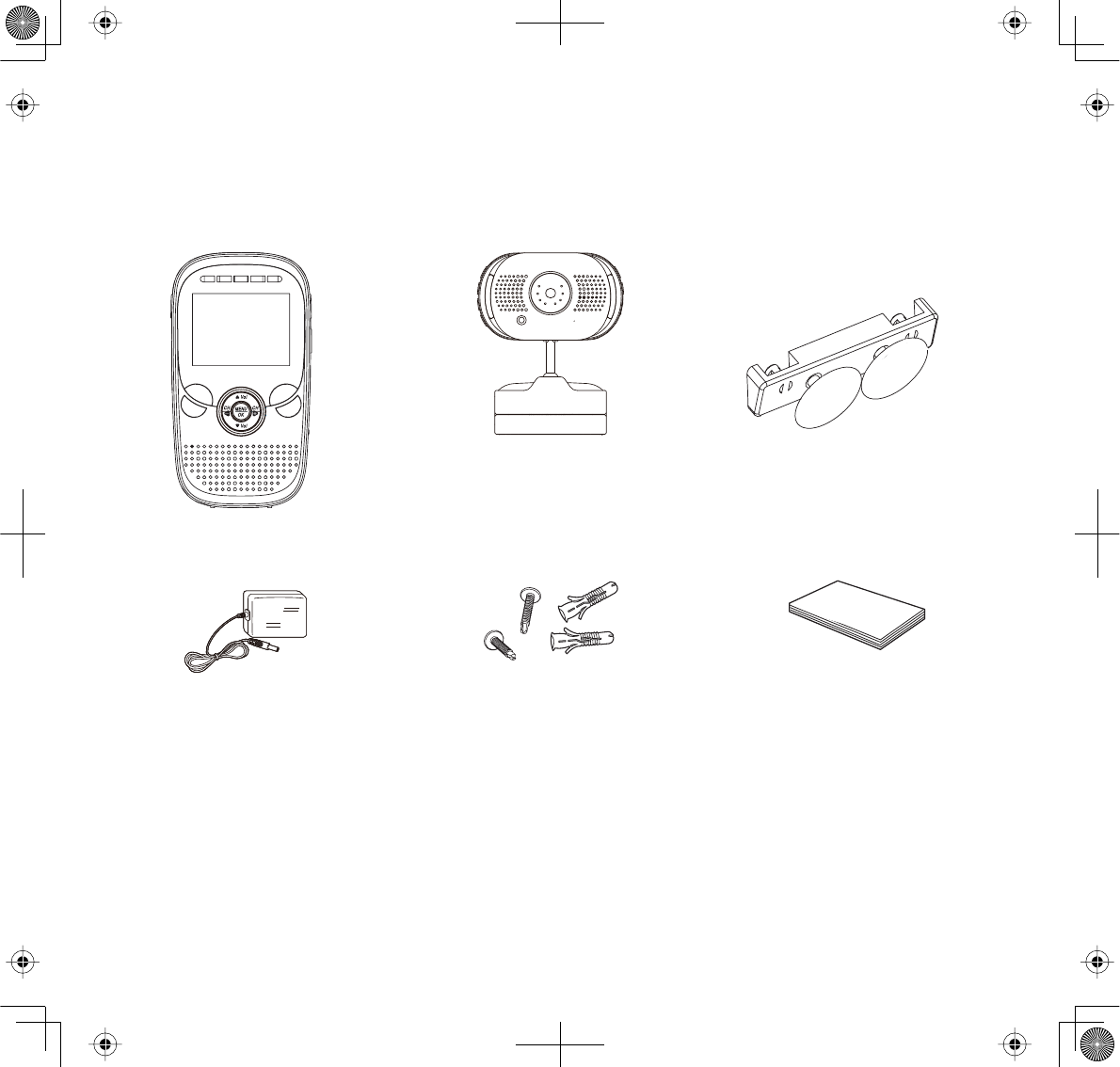
8
GETTING STARTED
WHAT’S INCLUDED
The system comes with the following components:
Digital Wireless Monitor (1) Digital Wireless Camera (1) Suction Cup Adapter Bar (1)
AC Power Adapter (2) Screws and Anchors Owner’s Manual
If any items are missing or damaged, contact our Customer Care Line immediately.
Never use damaged products!
MONITOR INSTALLATION
1. Place the monitor in a location with clear reception from your camera(s). Place it a minimum of
3 feet from the crib.
2. Plug the AC adapter power plug into the monitor’s DC adapter input jack.
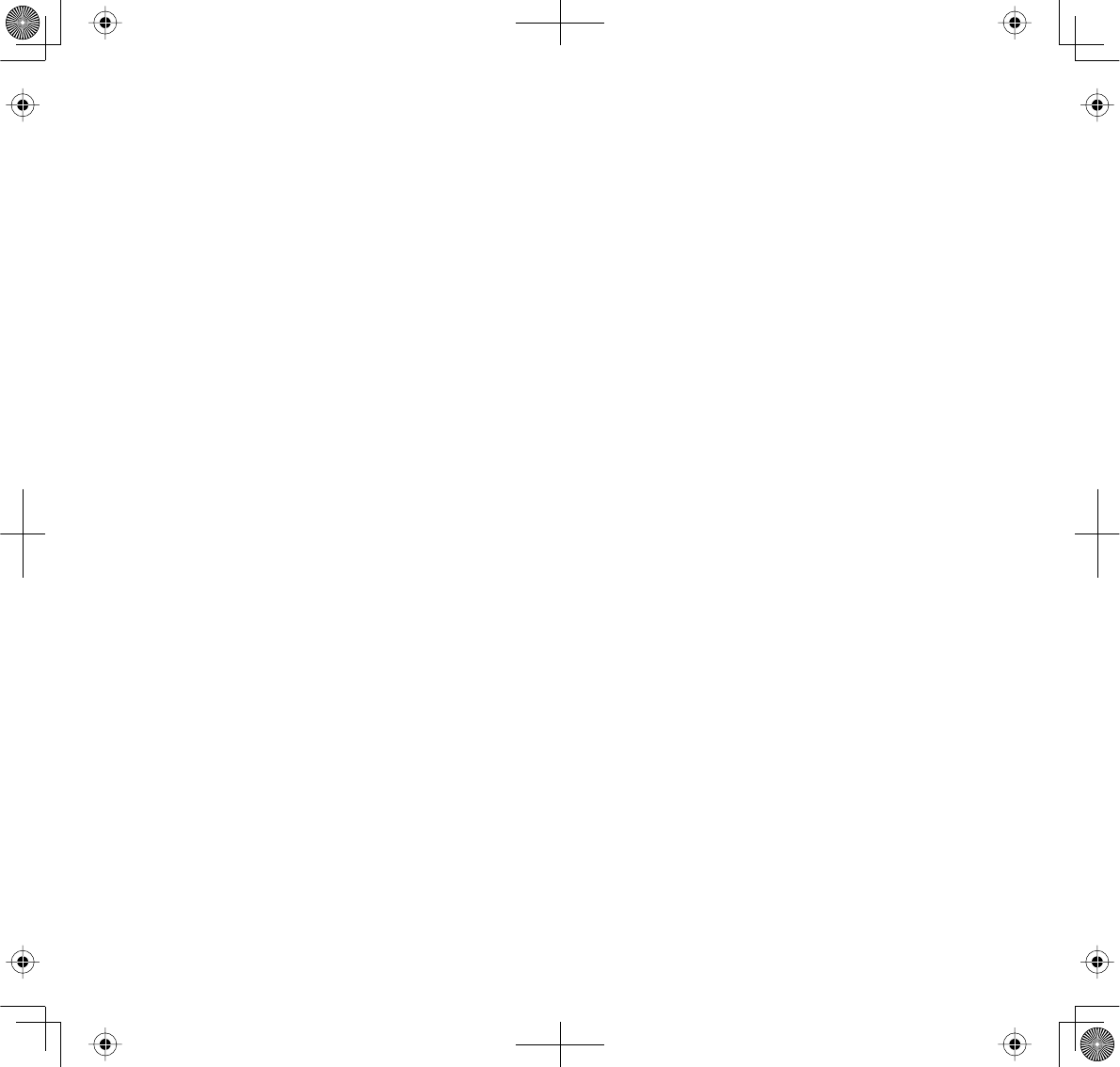
9
3. Plug the power plug into a 120 volt AC (standard indoor) power outlet or surge protector.
4. Press and hold
POWER
to turn the unit on or off. Let the monitor charge for 6 hours prior to
first time use so the built-in rechargeable monitor battery is fully charged. DO NOT remove
the power cable from the monitor during the initial charge process. After the initial charge,
recharge the monitor as needed.
5.
Out of range
displays until you turn on the camera.
CAMERA INSTALLATION
The UBR223 camera and mounting clip are a complete unit. The UBR223 does come with a separate
suction cup bar. With it installed, you can mount the camera on glass or smooth metallic surfaces.
Placement Considerations
xThe camera included with your monitor is NOT weatherproof; it is an indoor camera.
xThe clearest line-of-sight between the camera and monitor is best. Walls, especially brick and
concrete, can affect reception quality.
xAvoid having a direct light source in view of the camera (ceiling or floor lamps).
xCarefully plan where and how the camera will be positioned, and where you will route the cable
that connects the camera to the power adapter. Place it a minimum of 3 feet from the crib.
xWhen you are positioning the camera, bring the monitor along; it’s much easier to get the
camera into the right position when you have the display handy. Check the image on the
monitor before you install the camera.
x
Out of range
displays when the camera is out of range.
You can install additional cameras (maximum of 4 cameras). When adding cameras that
were not included in the original box, you will need to pair the cameras with the monitor.
Refer to page 31.
Wall Mount
The UBR223 camera mounting clip has two slots that fit over screws to mount the unit on the wall.
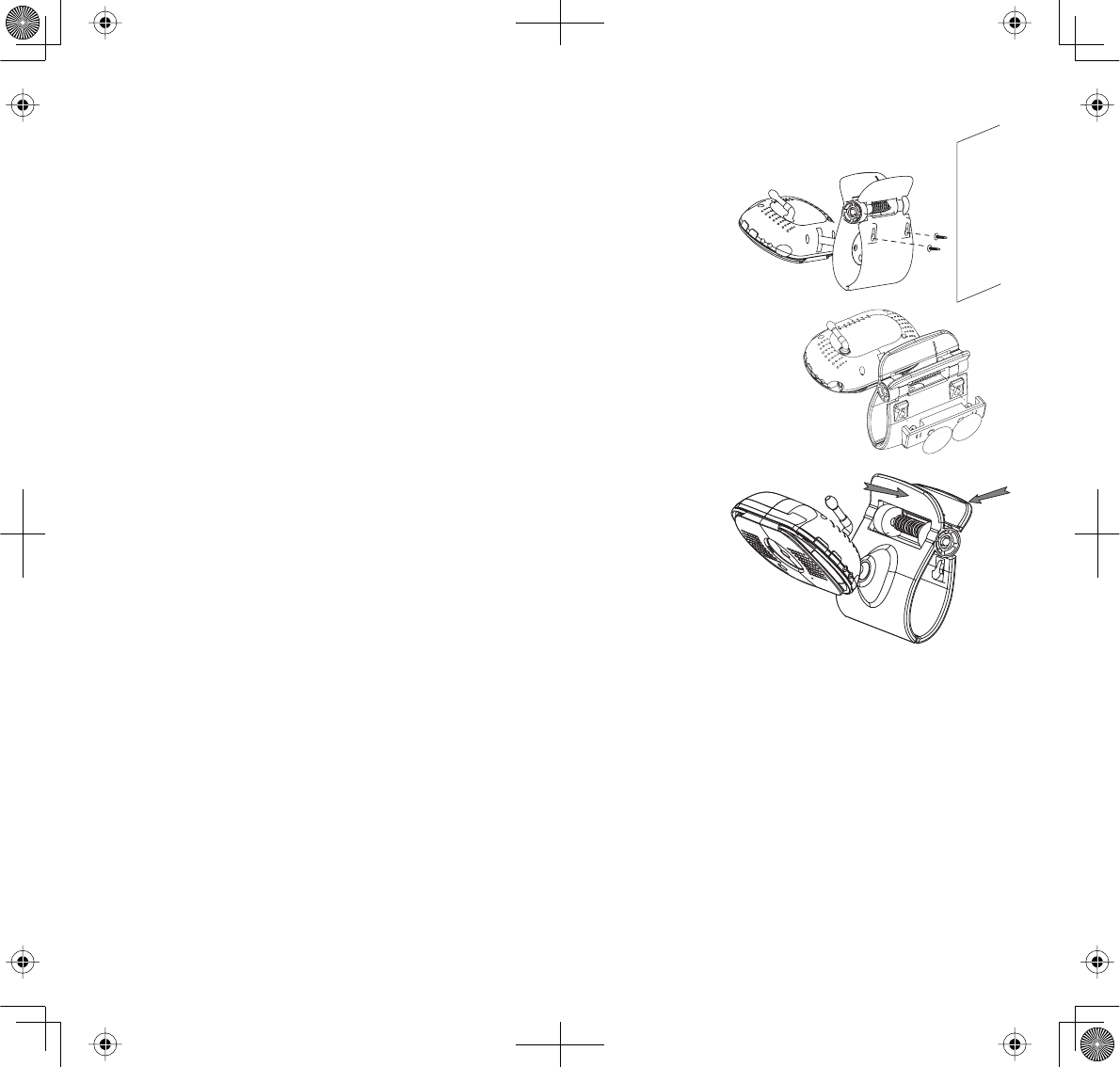
10
1. Mark the position of the screw holes on the wall.
2. Drill holes and insert the anchors and screws provided.
Be sure to leave room for the mounting to fit over the screw heads.
3. Place the mounting over the installed screws and push it
downwards, locking it into place.
4. Adjust the camera as needed.
Suction Mount
1. Insert the suction base into the mounting clip as shown.
2. Firmly press the camera with the suction base attached onto glass or
metallic surfaces.
3. Adjust the camera as needed.
Clip-Mount
Clip the UBR223 on ledges and shelves.
1. Press the mounting clip as shown.
2. Place the unit over the mounting surface and release.
3. Adjust the camera as needed.
Connect Power
1. Insert the AC adapter power plug into the camera’s DC
adapter input jack.
2. Plug the other end into a 120 volt AC (standard indoor) power outlet or surge protector. The
red charging LED turns on.
3. Press
Power
. The green power LED turns on and the monitor now displays camera video. If it
doesn’t, try reconnecting the AC adapter, making sure the power outlet isn’t controlled by a
wall switch.
WALL
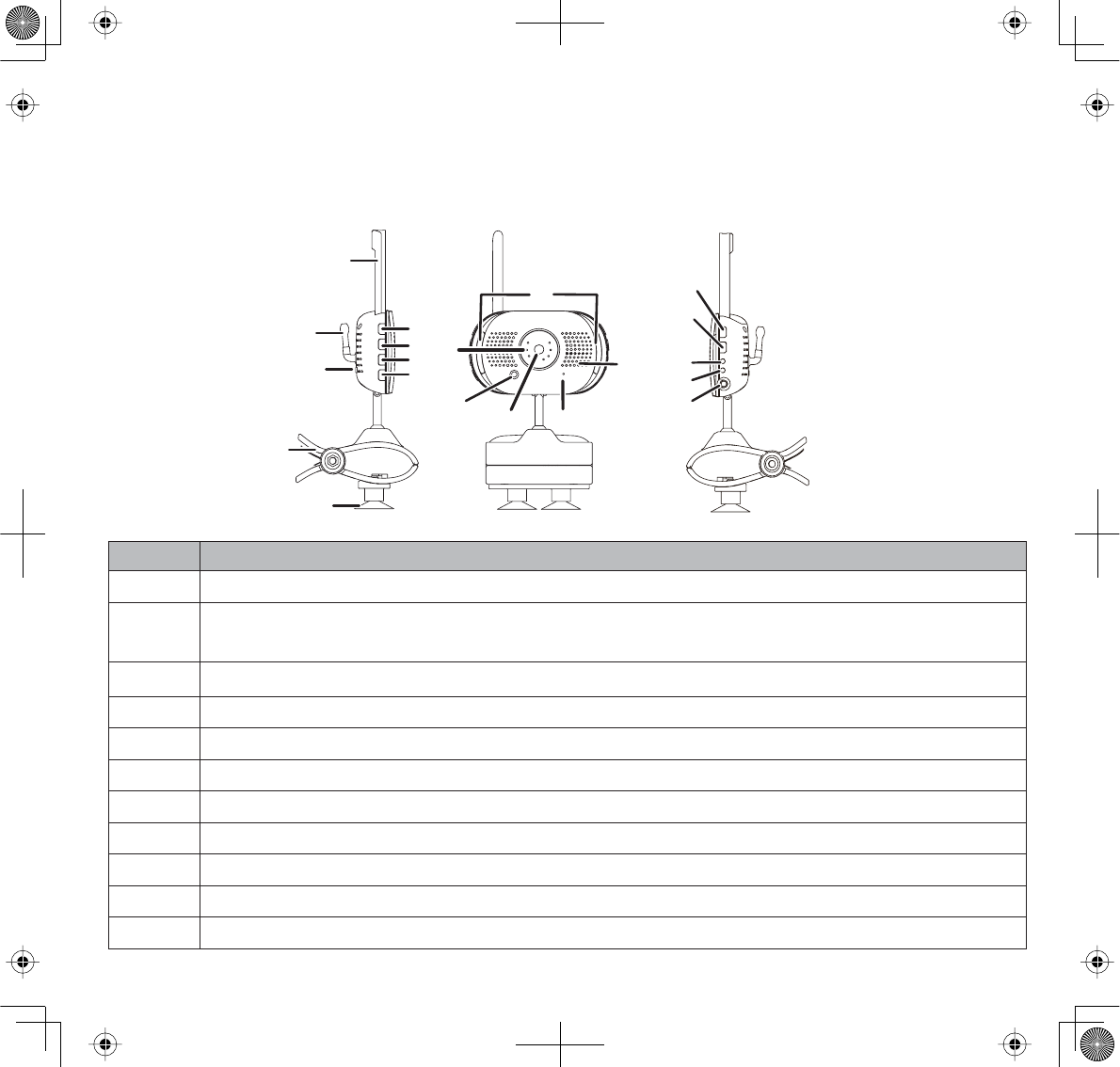
11
BASIC OPERATION
WIRELESS CAMERA
Item What it is
1Camera Antenna: Sends and receives signals to or from the monitor.
2Temperature sensor: Detects temperature at camera side and displays it on the
monitor LCD.
3
PAIR
: Pairs the camera to the monitor.
4Mounting Clip: This fastener can attach the camera to shelves or ledges.
5Suction base: Attach to mount the camera on glass or metallic surfaces.
6
ŸVol
: Increase speaker volume.
7
źVol
: Decrease speaker volume.
8
LULLABY PLAY/STOP
: Press this button to play lullabies. Press again to stop.
9
LULLABY SKIP
: Press to play next lullaby.
10 LED night light bars.
11 IR LEDs (Covered): Infrared LEDs provide viewing in no/low light conditions.
Left side Right side
Front
16
10
11
1
2
3
4
5
9
8
7
6
12
13 14
15
17
20
18
19
NOTE: The RESET button
is on the back.
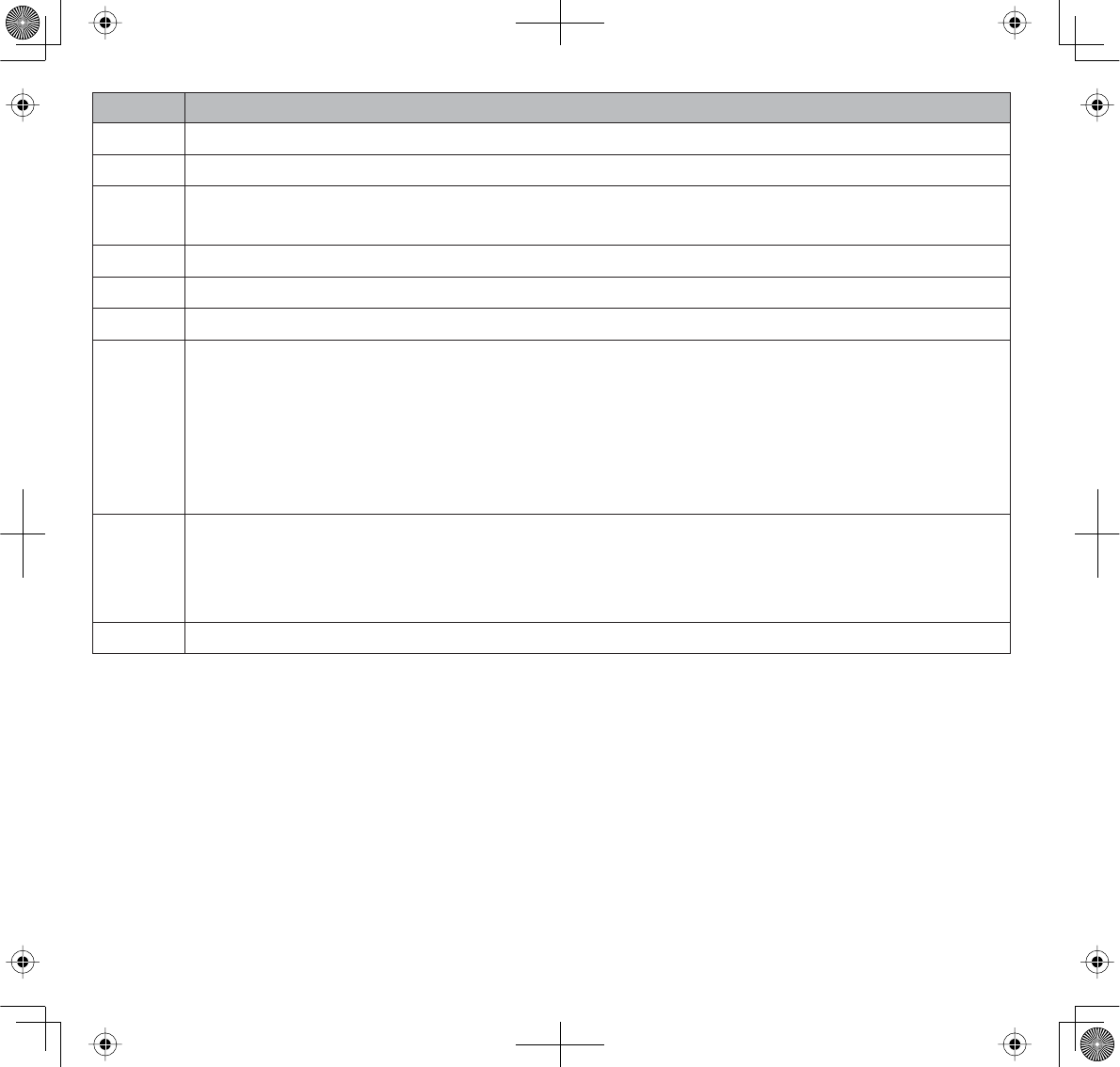
12
Item What it is
12 Light sensor: Measures light intensity on the camera side.
13 Lens: Camera lens.
14 Microphone: Receives sounds for the area near the camera, and transmits sound from
the camera to the monitor.
15 Speaker: Produces the sound transmitted from the monitor.
16
POWER
: Turns the camera ON or OFF.
17
NIGHT LIGHT
: Press to turn the night light ON or OFF.
18 Charging LED:
Red = Charging
Green = Fully charged
Off = Camera and power adapter are disconnected or power adapter is disconnected
from power source.
19 Power LED:
Green = Camera is turned on.
Green (Blinking) = Battery is low.
20 DC 5V Power: Connects the DC 5V power adapter to the camera.

13
WIRELESS MONITOR
Item What it is
1Monitor Antenna: Sends & receives signals to or from the camera.
2LED light bar.
3
POWER
: Turns the camera on and off.
42.3 inch LCD screen.
5
ŸVol:
• Increase speaker volume.
• In Menus: Scroll up.
• In Lullaby: Increase volume.
• In Zoom: Scroll up.
6
ZOOM
: Displays the camera image in double size (see page 30).
7
LULLABY PLAY/STOP
: Press this button to remotely play lullabies. Press again to stop.
1
3
2
4
5
6
7
8
10
11
12
13
14
15
16
17
18
9
NOTE: The RESET button is on
the back behind the kickstand.
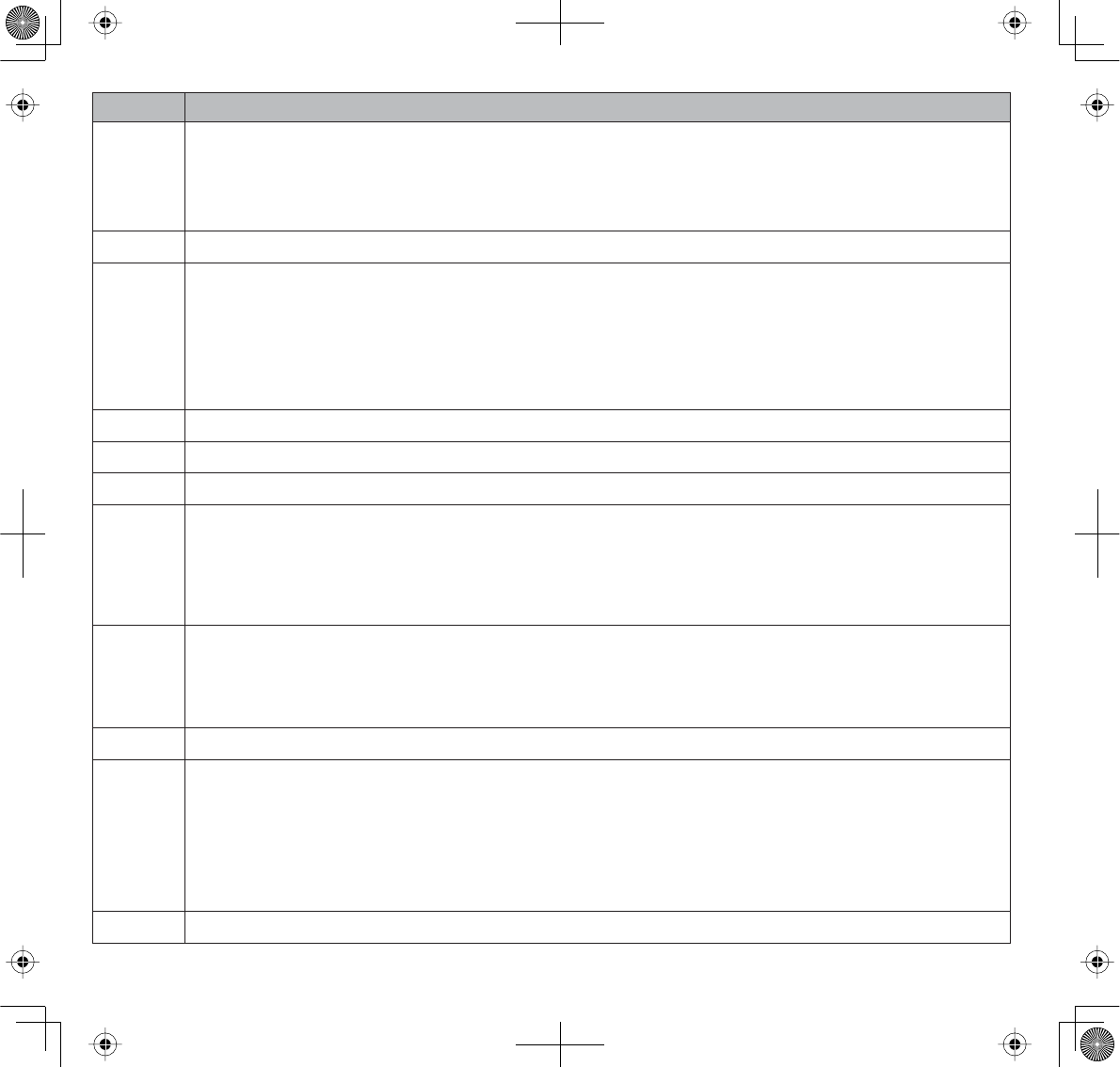
14
Item What it is
8
CHŻ
:
• In Menus: Scroll left.
• In Zoom: Scroll left.
• In Live view: Switch between available cameras.
9Microphone.
10
źVol:
• Decrease speaker volume.
• In Menus: Scroll down.
• In Lullaby: decrease volume.
• In Zoom: Scroll down.
11
MENU/OK
: Select a menu option or accept a setting.
12
TALK
: Activate Intercom function (see page 31).
13
BACK
:In Menus: Back one level.
14
CHŹ:
• In Menus: Scroll right.
• In Zoom: Scroll right.
• In Live view: Switch between available cameras.
15
NIGHT LIGHT
: Remotely turn the camera night light ON or OFF.
The monitor’s night light function is only available when the camera is paired to
the monitor.
16
LULLABY SKIP
: Skips to the next lullaby in the series.
17 Charge LED
RED = Charging
Green = Charging complete
If the monitor becomes unplugged from the adapter, this LED turns off.
18 DC 5V Power: Connects the DC 5V power adapter to the monitor.
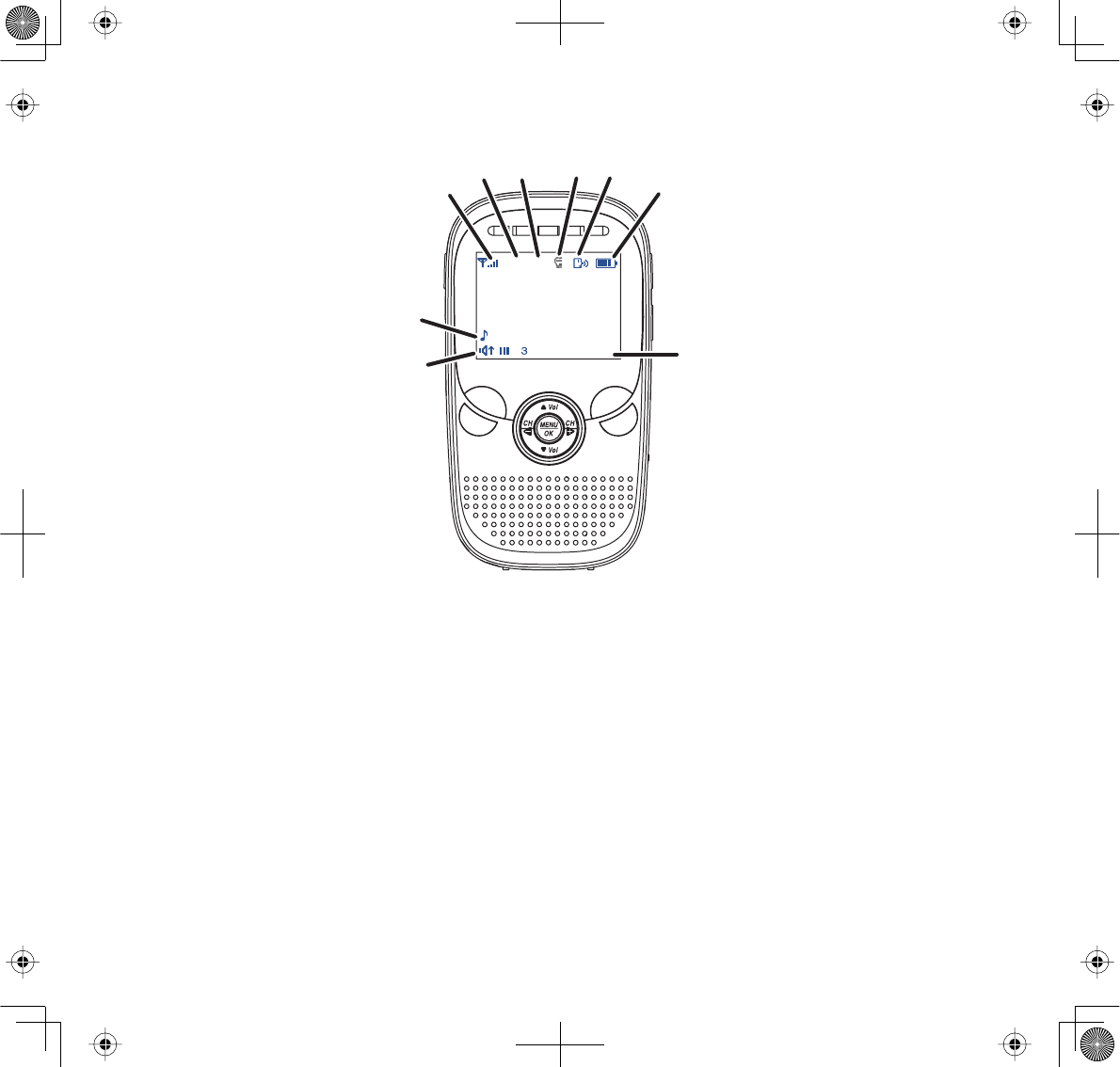
15
LCD DISPLAY
03:24.2013 09:34:24
Cam1 77F
1
1
5
4
3
22 6
9
8
7
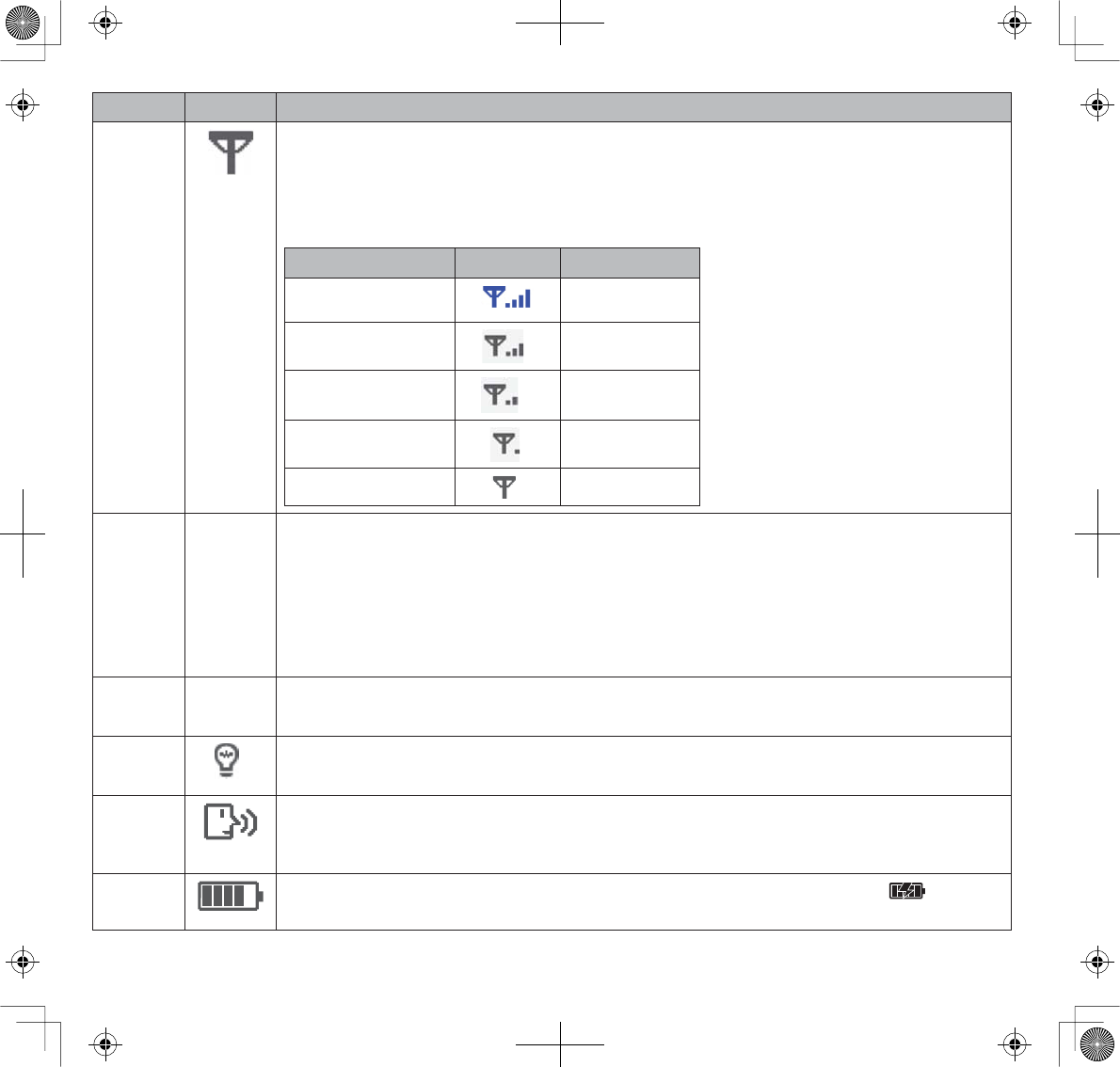
16
Item Icon What it is
1Signal Indicator (displays in full screen mode only). The number of bars in the
signal indicator shows the strength of the signal received from the camera.
One or no bars indicates the signal is poor, and 4 bars indicate a very strong
signal.
Signal Strength Indicator Warning
Strong None
Good None
Fair None
Low None
No Signal Out of Range
2Cam1 Camera Indicator. indicates which camera is displaying. Press
CHŹ
or
CHŻ
on
the monitor to switch between available cameras. It will cycle in the following
order:
CHŹ
: CAM1—CAM2—CAM3—CAM4—QUAD—AUTO SCAN — CAM1
CHŻ
: CAM1—Auto SCAN—QUAD—CAM4—CAM3—CAM2—CAM1
377F Temperature indicator (displays in full screen mode only). Displays the
temperature on the camera side.
4Night light indicator (displays in full screen mode only). Displays when the
night light is turned on. (See page 30)
5Intercom (Talk). Displays in full screen mode only when you press and hold
TALK
on the monitor (see page 31).
6Battery level. Indicates the amount of power left in the battery. The icon
displays when the battery is charging.
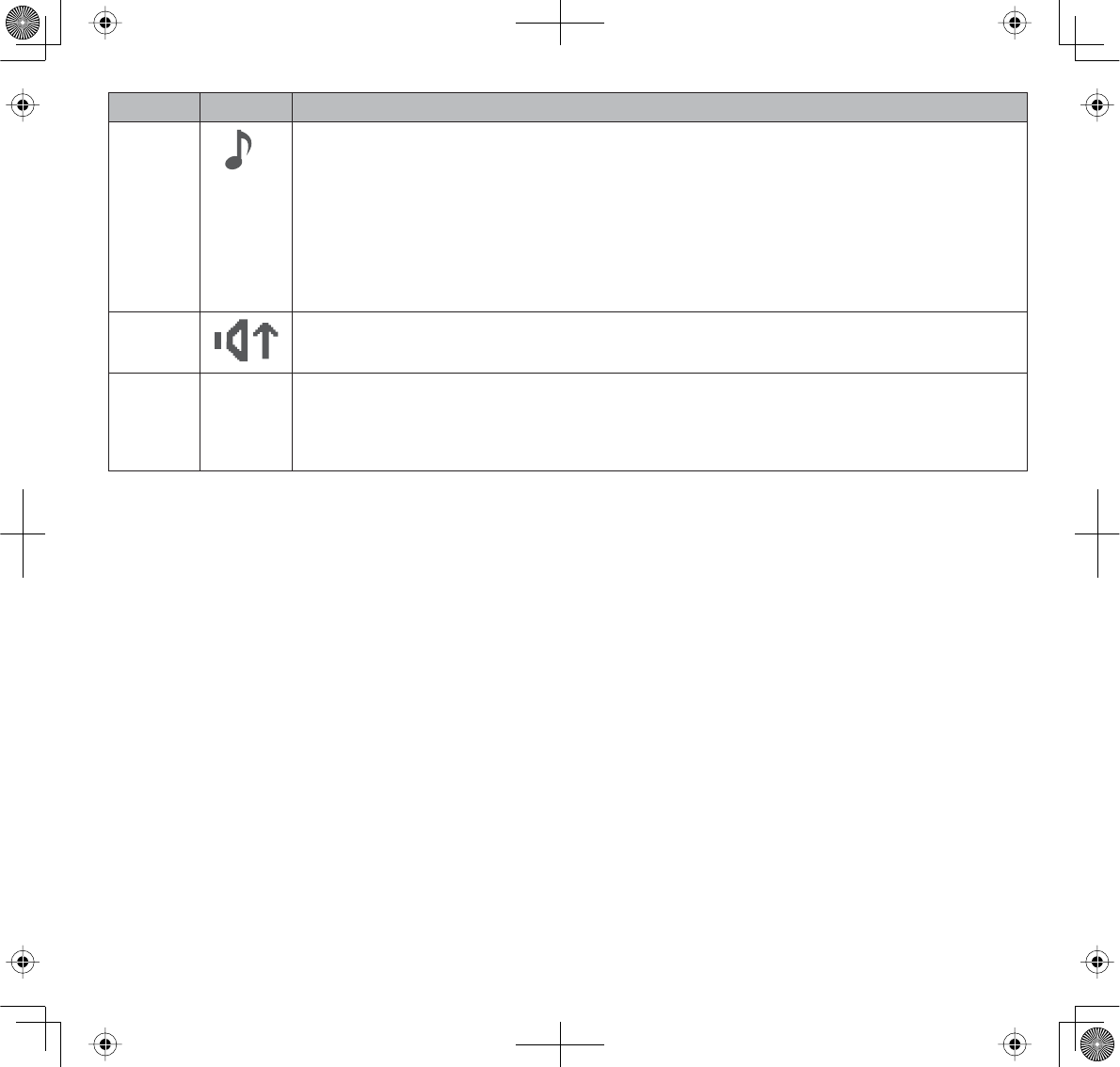
17
Item Icon What it is
7
1
Lullaby. Displays in full screen mode only when a lullaby is playing. The
number indicates which melody is playing (see page 30).
1. Rock-a-Bye Baby
2. Twinkle Twinkle
3. Golden Slumbers
4. Ocean Sounds with Heartbeat
8Volume indicator. Displays when Ÿ
Vol
or ź
Vol
is pressed on the monitor.
9Date and Time (displays in full screen mode only). Displays the time as set
through the monitor.
01.02.2013 12:26:00 = month.day.year hour:minute:second
If you press
ZOOM
,
X2
displays where the Volume Indicator (item 8) is on the graphic. The
zoomed image displays as the background image.
USING THE UBR223
Viewing Modes
Live view displays live images from the cameras in the following modes:
xQuad mode: Monitor displays video from all cameras on a single screen in 4 quadrants. Any
channel that does not have a camera is blank.
xSingle mode: Monitor displays video from one camera at a time.
xScan mode: Monitor displays video from one camera at a time, but cycles through all cameras
one by one.
Use
CHŹ or CHŻ
to cycle through these modes.
Your system comes with a single camera; therefore, it only displays in Single mode in Live
view or a single quadrant in Quad view.
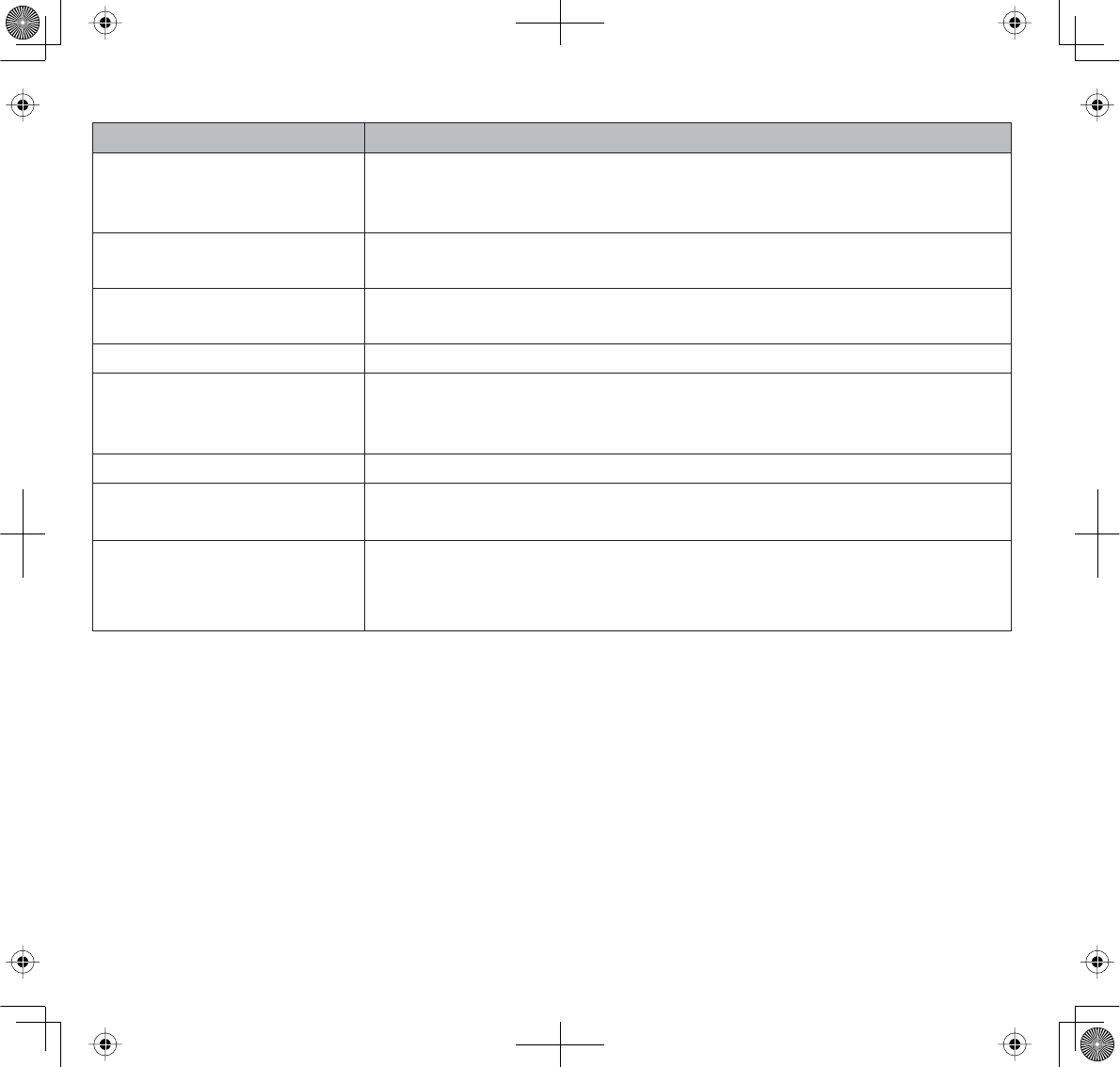
18
Common Operations
To... Do This...
Change between quad
view, single view, and scan
for Live view
Press
CHŹ
to cycle through the Live modes in the following order:
CAM1—CAM2—CAM3—CAM4—QUAD—AUTO Scan — CAM1
Check the temperature The temperature displays on the monitor screen when the camera is
in full screen mode. See page 22.
Turn on the night light Press
NIGHT LIGHT
on the side of the camera (page 11) or on the
monitor (page 13). See page 30 for details.
Set the date and time See page 20.
Set the room temperature
range for the temperature
alert
See page 23.
Use the Lullaby function See page 30.
Adjust UBR223 volume 3UHVVŸ
Vol
LQFUHDVHYROXPHRUź
Vol
(decrease volume) on either
the camera or the monitor.
Use the Intercom 1. Press and hold
TALK
on the monitor.
2. Speak into the microphone.
3. Release to hear reply.
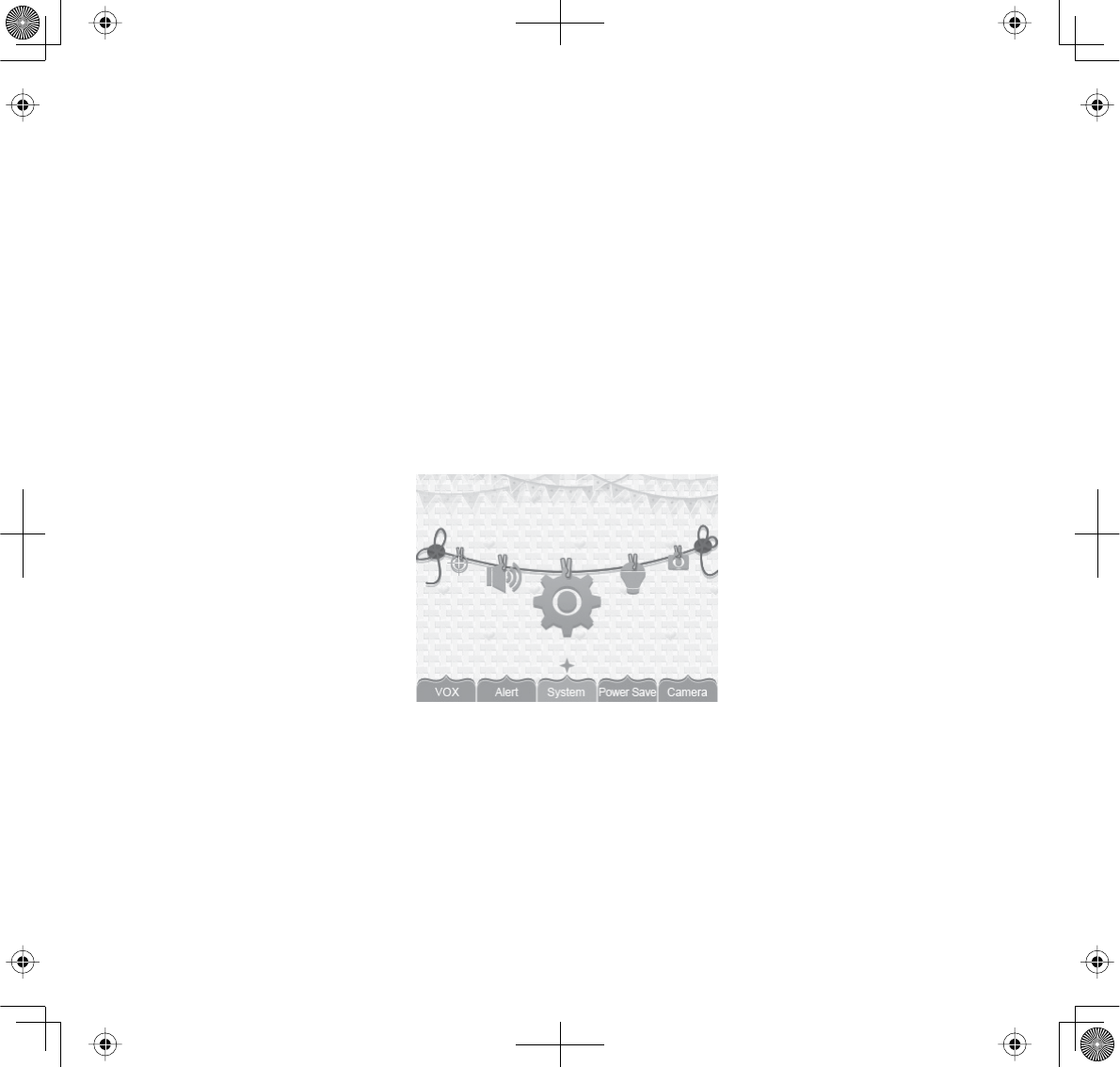
19
SYSTEM MENU DESCRIPTIONS
Press
MENU/OK
to access system menus. Use the navigating buttons to navigate up (
ŸVol
)
,
down
(
źVol
)
,
left (
CHŻ
), and right (
CHŹ
) in the menus, then press
MENU /OK
to confirm a setting. Use
CHŹ
or
CHŻ
to focus on the 5 different system menu selections on the clothesline.
xSystem
xPower Save
xCamera
xVOX
xAlert
SYSTEM
Move the focus to the System option and press
MENU/OK
to access the six System options:
xDate/Time
xBrightness
xFactory Reset
xLanguage
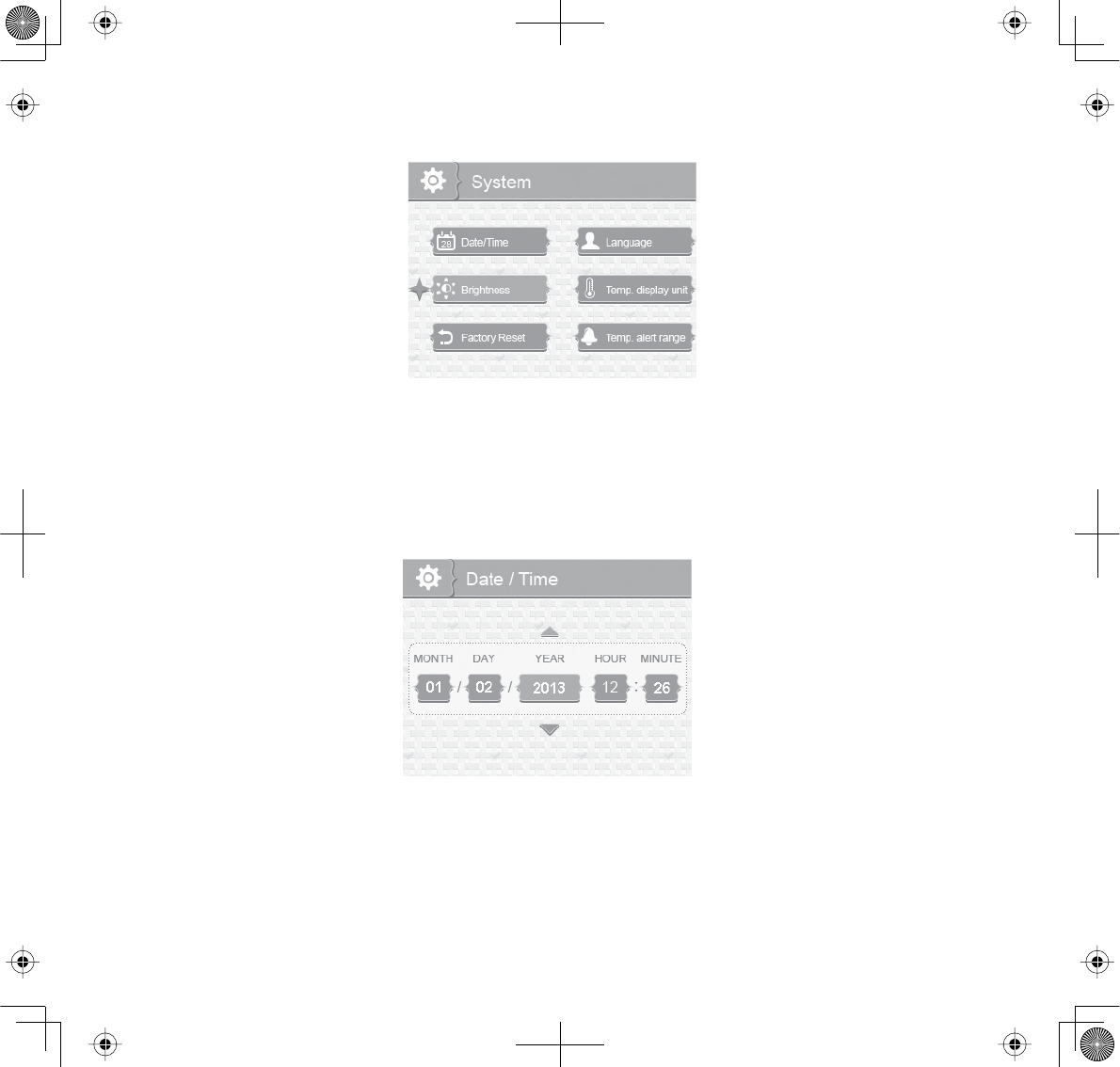
20
xTemp. display unit
xTemp. alert range
Date/Time
This option allows you to set the system date and time. The display format is Month.Day.Year
Hour:Minute (Default = 01.02.2013 12:26)
1. From the
System
menu, select
Date/Time
and press
MENU/OK
. The
Date/Time
screen displays.
2. Press
ŸVol
or
źVol
to increase/decrease the number for that setting.
3. Press
CHŹ
or
CHŻ
to save the current setting and move to the next setting.
4. Press
MENU/OK
to save the completed date and time setting and return to the main System
options.
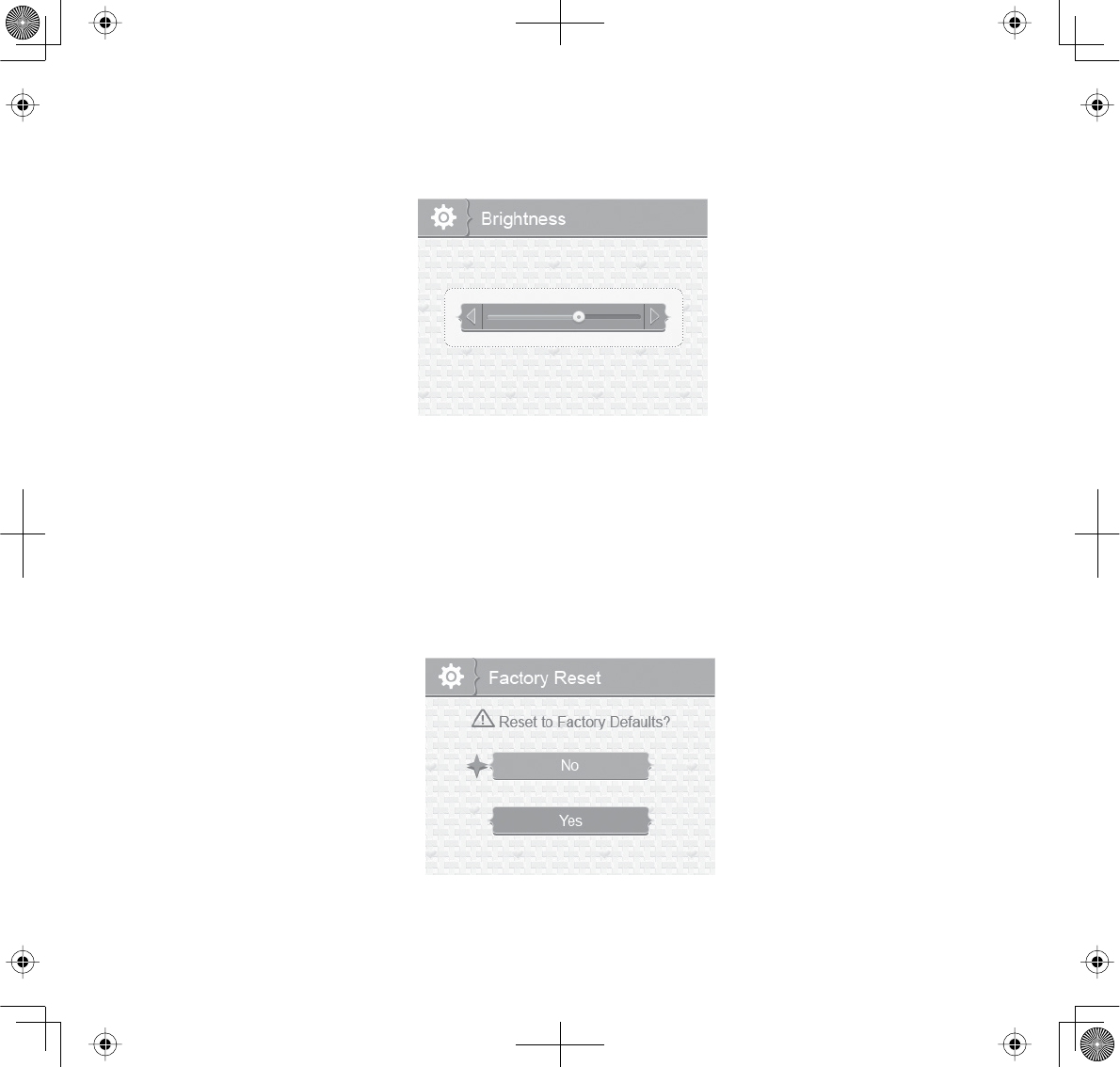
21
Brightness
This option allows you to adjust the brightness level for each camera. (Default = 3)
1. From the
System
menu, select
Brightness
and press
MENU/OK
. The
Brightness
screen displays.
2. Press
CHŹ
or
CHŻ
to increase or decrease the brightness level (6 levels).
3. Press
MENU/OK
to save the setting and return to the main System options. The new brightness
level displays the next time you are in Live view.
Factory Reset
This option allows you to restore your system to factory settings. (Default = No)
1. From the
System
menu, select
Factory Reset
and press
MENU/OK
. The
Factory Reset
screen
displays.
2. Press
ŸVol
or
źVol
to select or cancel a reset to factory defaults.
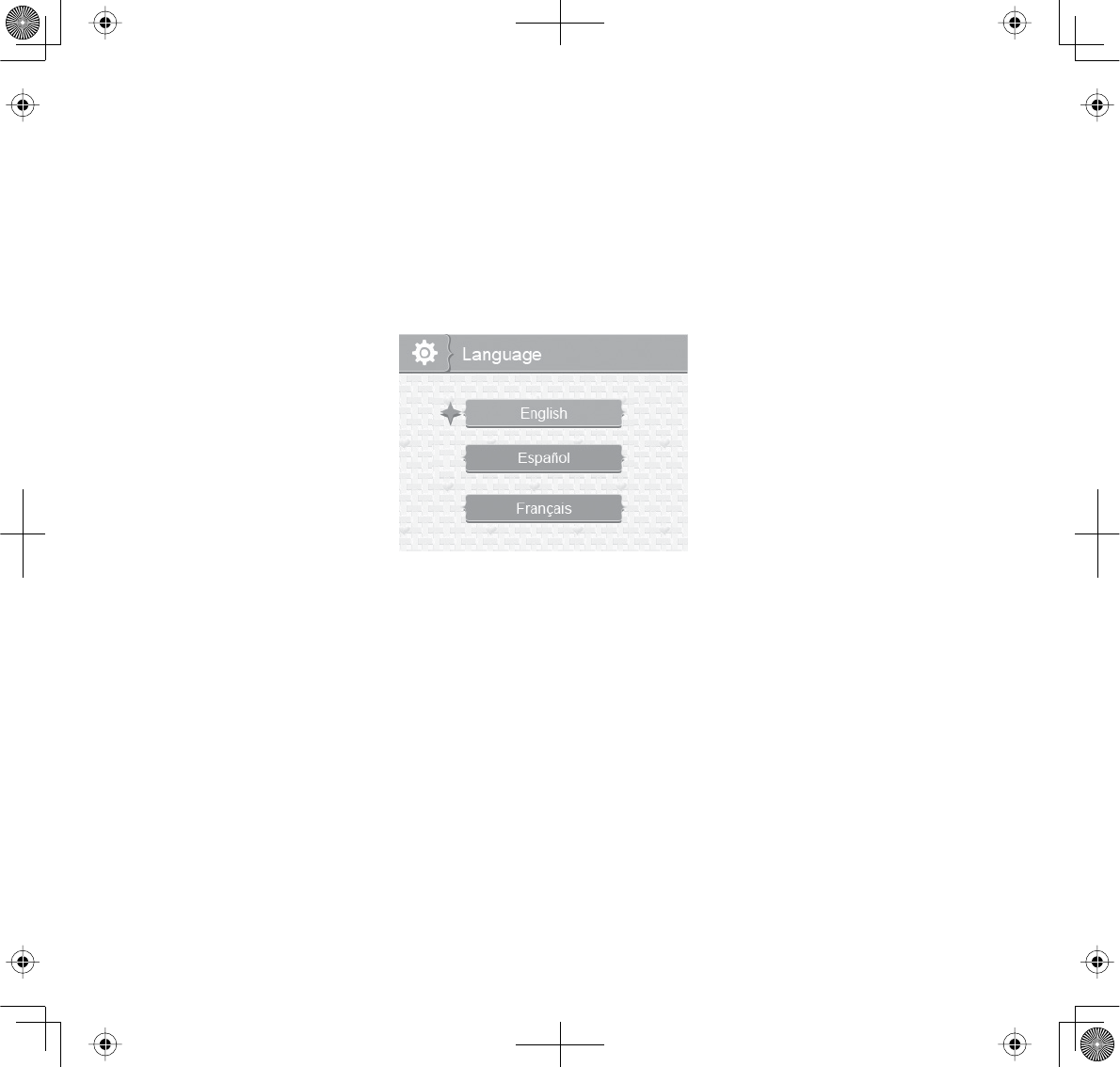
22
3. Press
MENU/OK
to save the setting and return to the main System options.
Camera pairing settings and Date/Time setting will NOT be affected by a reset. Cameras will
remain paired with the monitor.
Language
This option allows you to select the system’s display language from English, Español, or Français.
(Default = English)
1. From the
System
menu, select
Language
and press
MENU/OK
. The
Language
screen displays.
2. Press
ŸVol
or
źVol
to select a language.
3. Press
MENU/OK
to save the setting and return to the main System options.
Temperature Display Unit
This option allows you to set the temperature to display in Celsius (C) or Farenheit (F). (Default = F)
1. From the
System
menu, select
Temp. display unit
and press
MENU/OK
. The
Temp. display unit
screen displays.
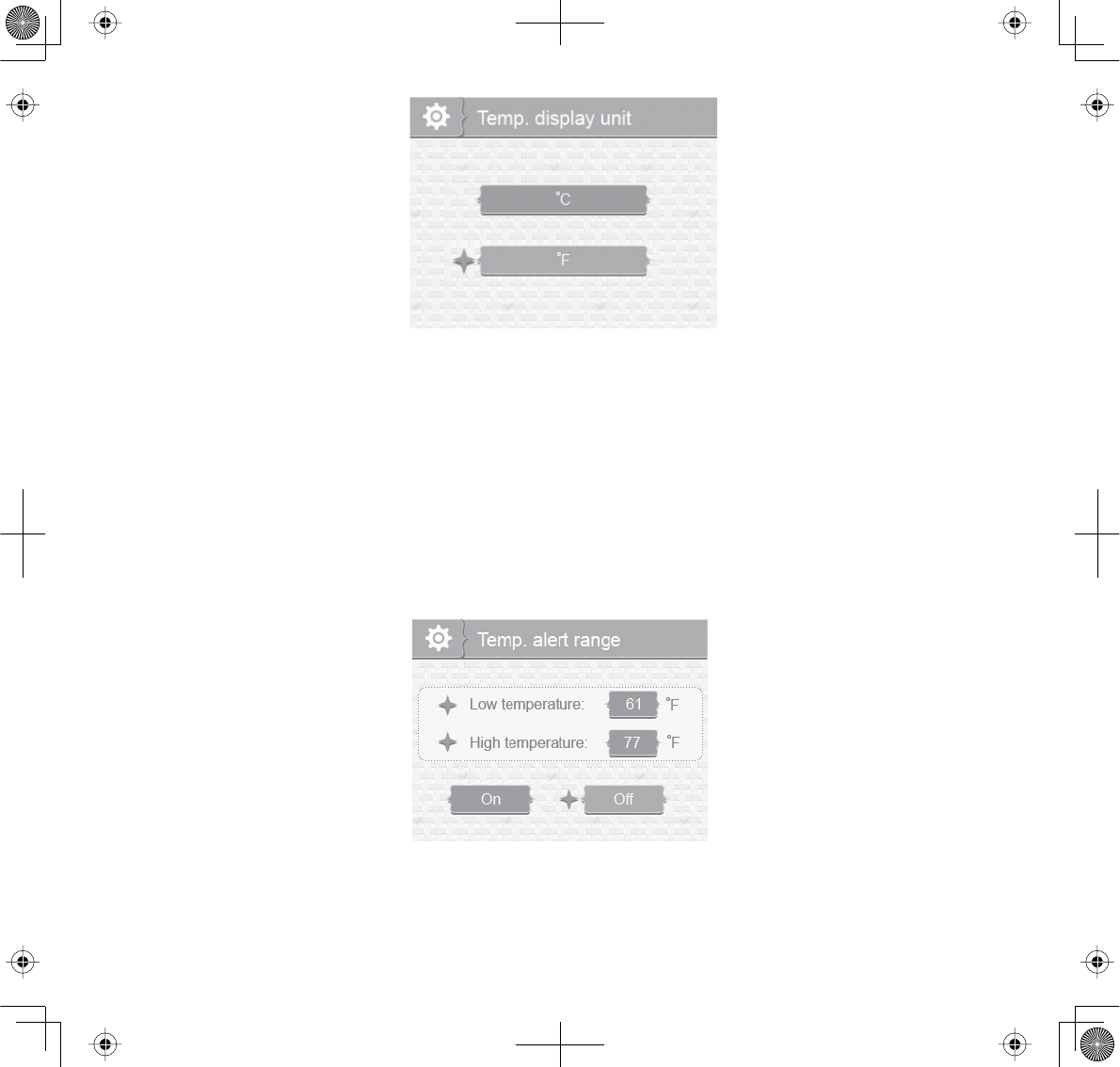
23
2. Press
ŸVol
or
źVol
to select
°C
or
°F
.
3. Press
MENU/OK
to save the setting and return to the main System options.
Temperature Alert Range
Your UBR223 measures the ambient room temperature where the camera is. If the temperature falls
outside of a preset range, the system alerts you.
Temp. alert range
lets you set that range. [Default =
Low Temperature: 61°F ; High Temperature; 77°F;
Off
]
1. From the
System
menu, select
Temp. alert range
and press
MENU/OK
. The
Temp. alert range
screen
displays.
2. Press
CHŹ
or
CHŻ
to select
Low temperature
or
High temperature
.
3. Press
ŸVol
or
źVol
to increase or decrease the temperature value.
4. After setting the temperature range, press
CHŹ
or
CHŻ
to select the
On/Off
row.
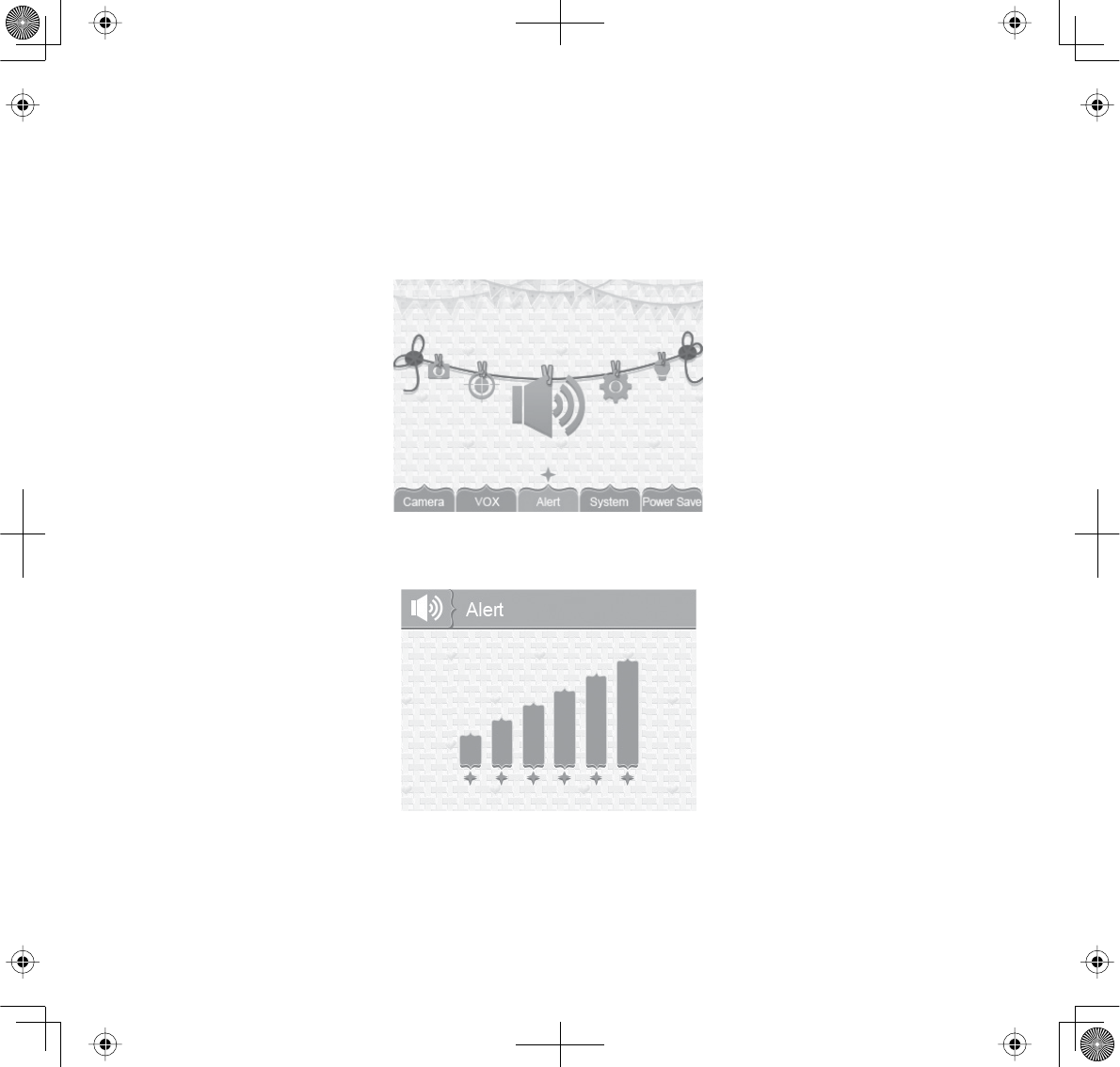
24
5. Press
CHŹ
or
CHŻ
to toggle between
On
(Enable) or
Off
(disable). Either button will work.
6. Press
MENU/OK
to save the settings and return to the main System options.
ALERT
Temperatures out of range or a camera out of range triggers alerts. This option allows you to set the
alert volume. There are 6 levels available. [Default = Zero (Mute)]
1. From the main menu selections, select
Alert
and press
MENU/OK
. The
Alert
screen displays.
2. Press
CHŹ
or
CHŻ
to adjust the volume.
3. Press
MENU/OK
to save the selection and return to the main menu selections.
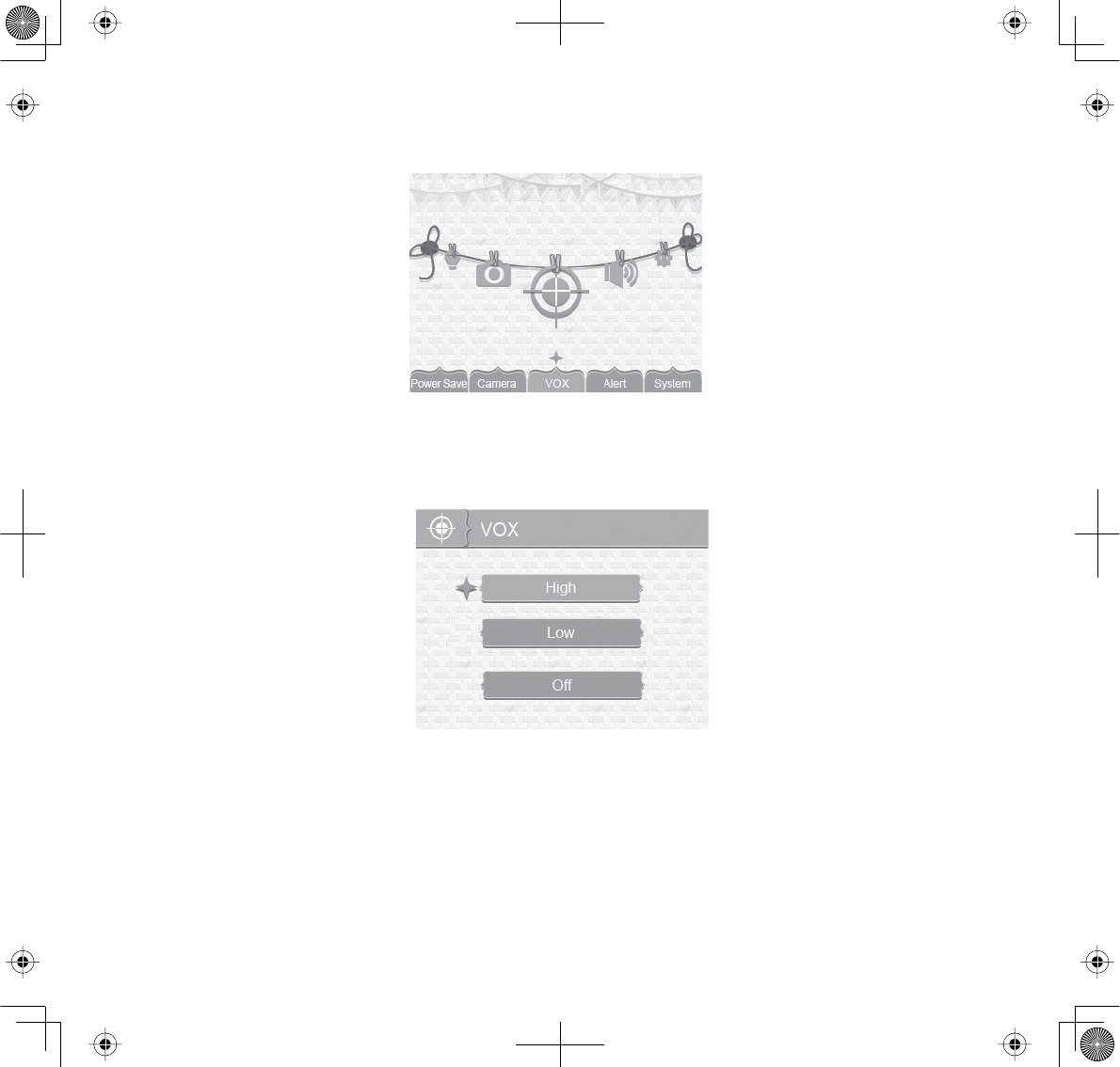
25
VOX
This option allows you to set the sound sensitivity for the camera. (Default = High)
1. From the main menu selections, select
VOX
and press
MENU/OK
. The
VOX
sensitivity screen
displays.
2. Press
ŸVol
or
źVol
to select a level (
High
,
Low
, or
Off
).
3. Press
MENU/OK
to save the selection and return to the main menu selections.
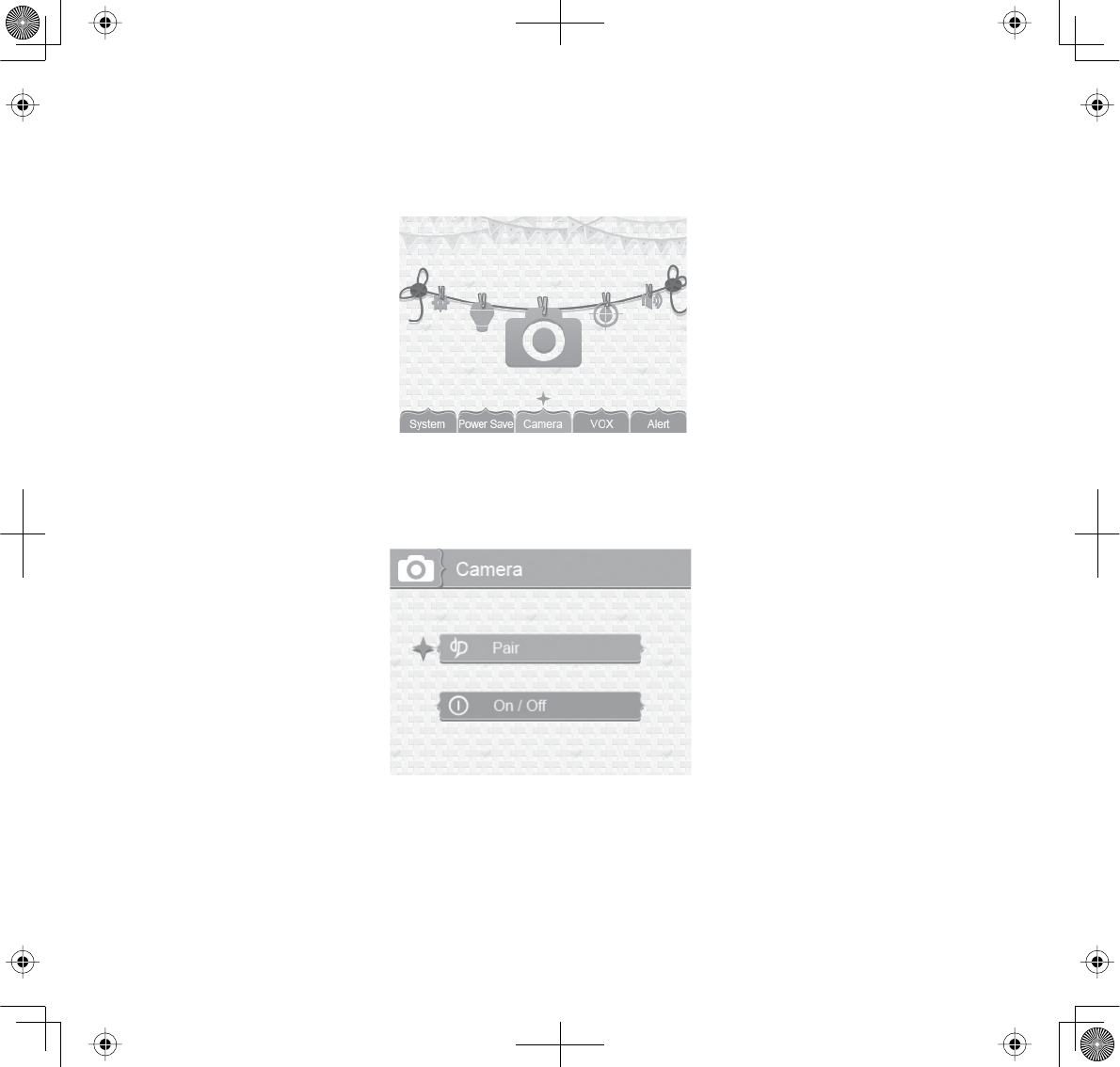
26
CAMERA
This option allows you to pair the monitor with cameras (up to 4 cameras supported) or to turn on/
off an individual camera. The cameras are still powered on but no longer visible to the monitor.
1. From the main menu selections, select
Camera
and press
MENU/OK
.
2. The
Camera
options screen displays. Two options display:
Pair
and
On/Off
.
Pair
Pairing allows you to introduce additional cameras to the monitor. The monitor can then recognize
and display video from them. The camera that comes with this system is already paired.
Before pairing additional cameras, be sure they are powered and turned on. See page 10.
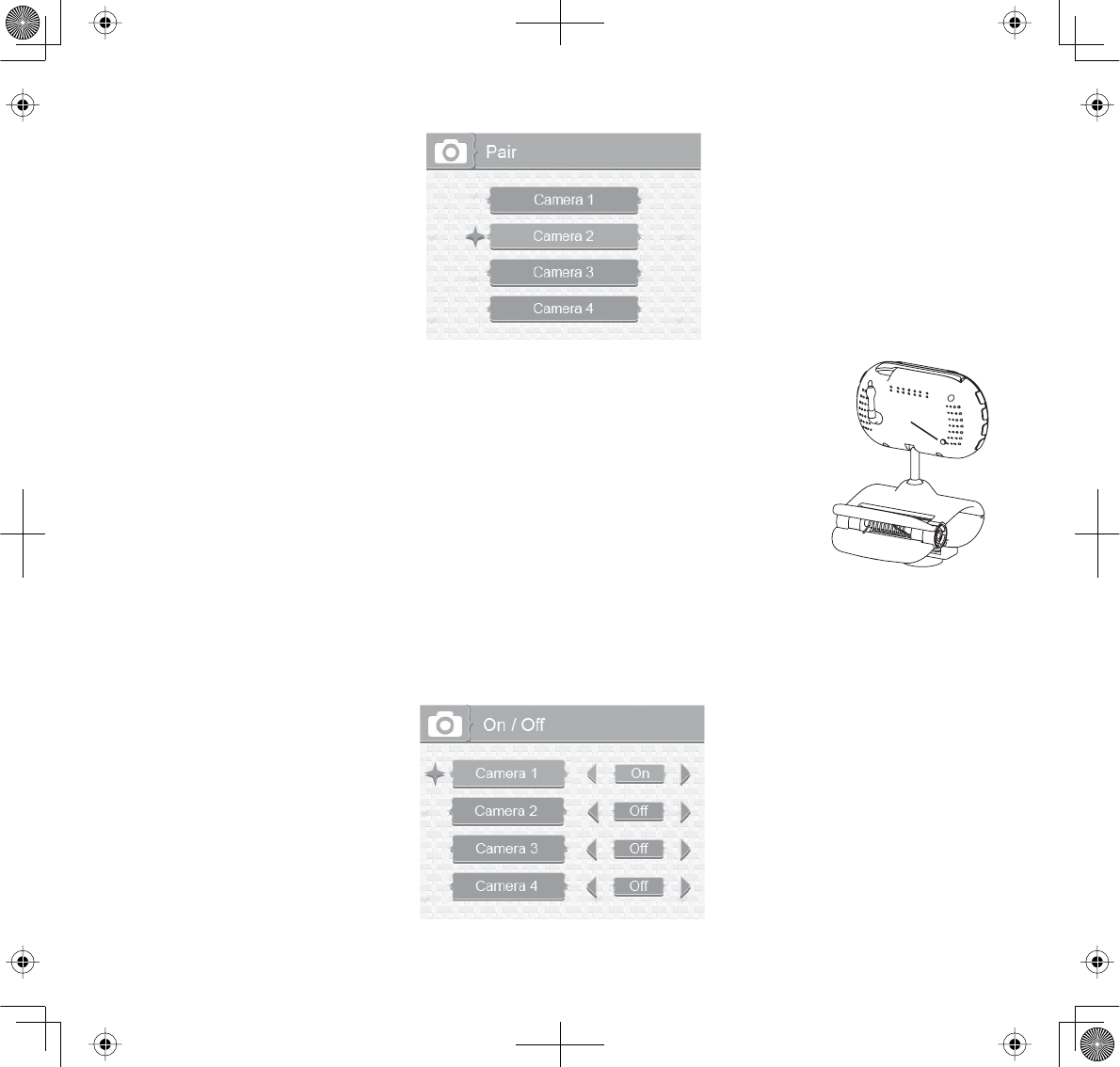
27
1. Select
Pair
from the
Camera
options screen. The camera selection screen displays.
2. Press
ŸVol
or
źVol
to select the camera you want to pair, then press
MENU/OK
. The monitor prompts you to press
PAIR
on the back of the
camera within 30 seconds.
3. Press
PAIR
on the back of the camera within 30 seconds.
4. That camera’s video displays on the monitor when pairing is successful.
Pair the cameras to the monitor before mounting them.
On/O
This option allows you to turn individual cameras on/off so their video is not visible through the
monitor. (Default = Camera 1 - On; Cameras 2 - 4 - Off)
1. Select
On / Off
from the
Camera
options screen. The
On / Off
screen displays.
PAIR
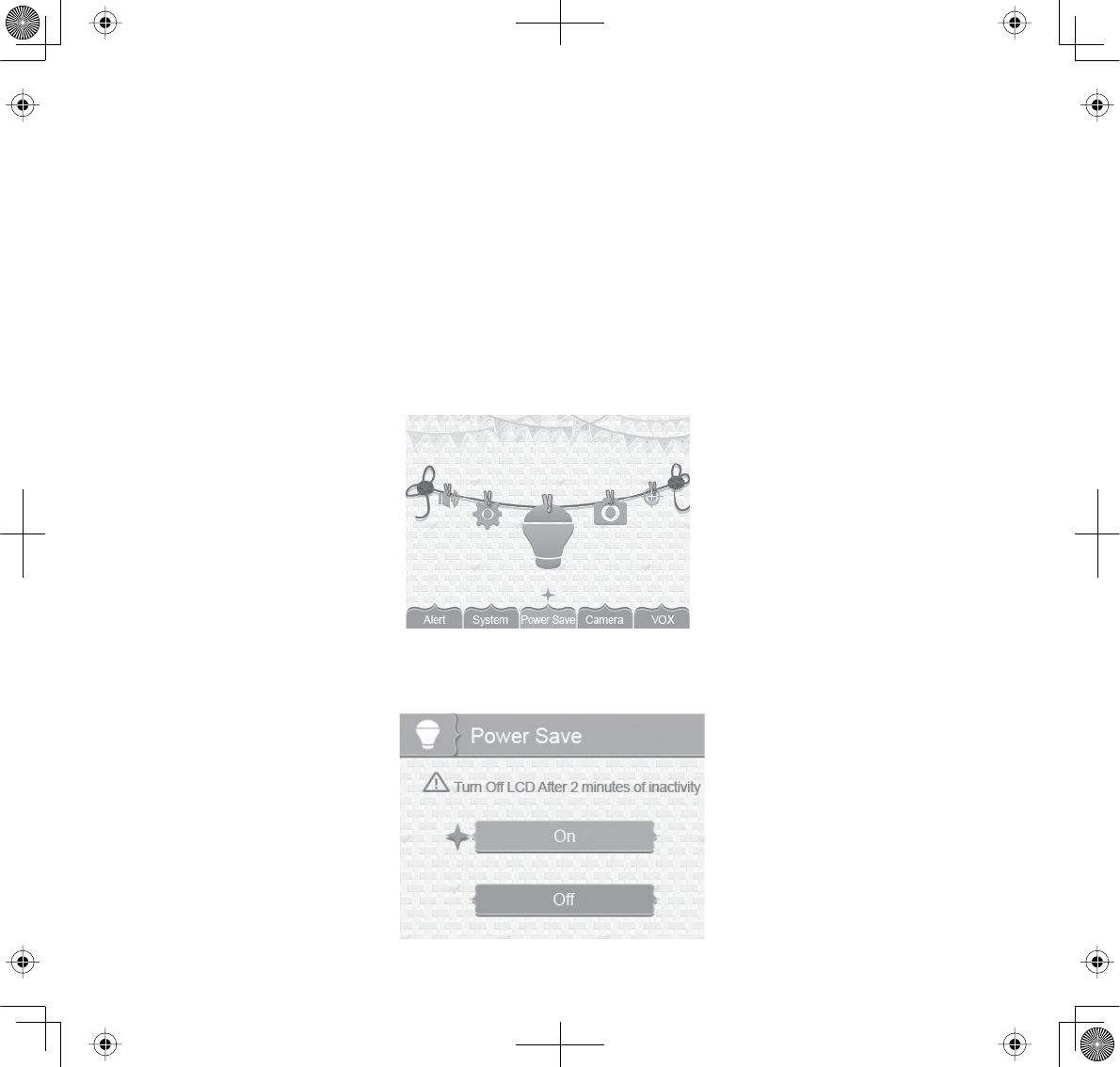
28
2. Press
ŸVol
or
źVol
to select a camera.
3. Press
CHŹ
or
CHŻ
to toggle between
On
and
Off
for that camera. Either button will work.
4. Press
ŸVol
or
źVol
to select another camera.
5. Press
MENU/OK
to accept that setting and return to the
Camera
options screen.
POWER SAVE
Activating the Power Save feature turns off the LCD after two minutes of inactivity. This option
allows you to enable or disable this function. (Default = On)
Voice Activation (VOX) will turn the LCD back on. Be sure that VOX is activated, however (see page
25). If VOX is deactivated, press any button on the monitor to turn the LCD back on. Even with the
LCD off, the LED light bar is still active.
1. From the main menu selections, select
Power Save
and press
MENU/OK
. The
Power Save
screen
displays.
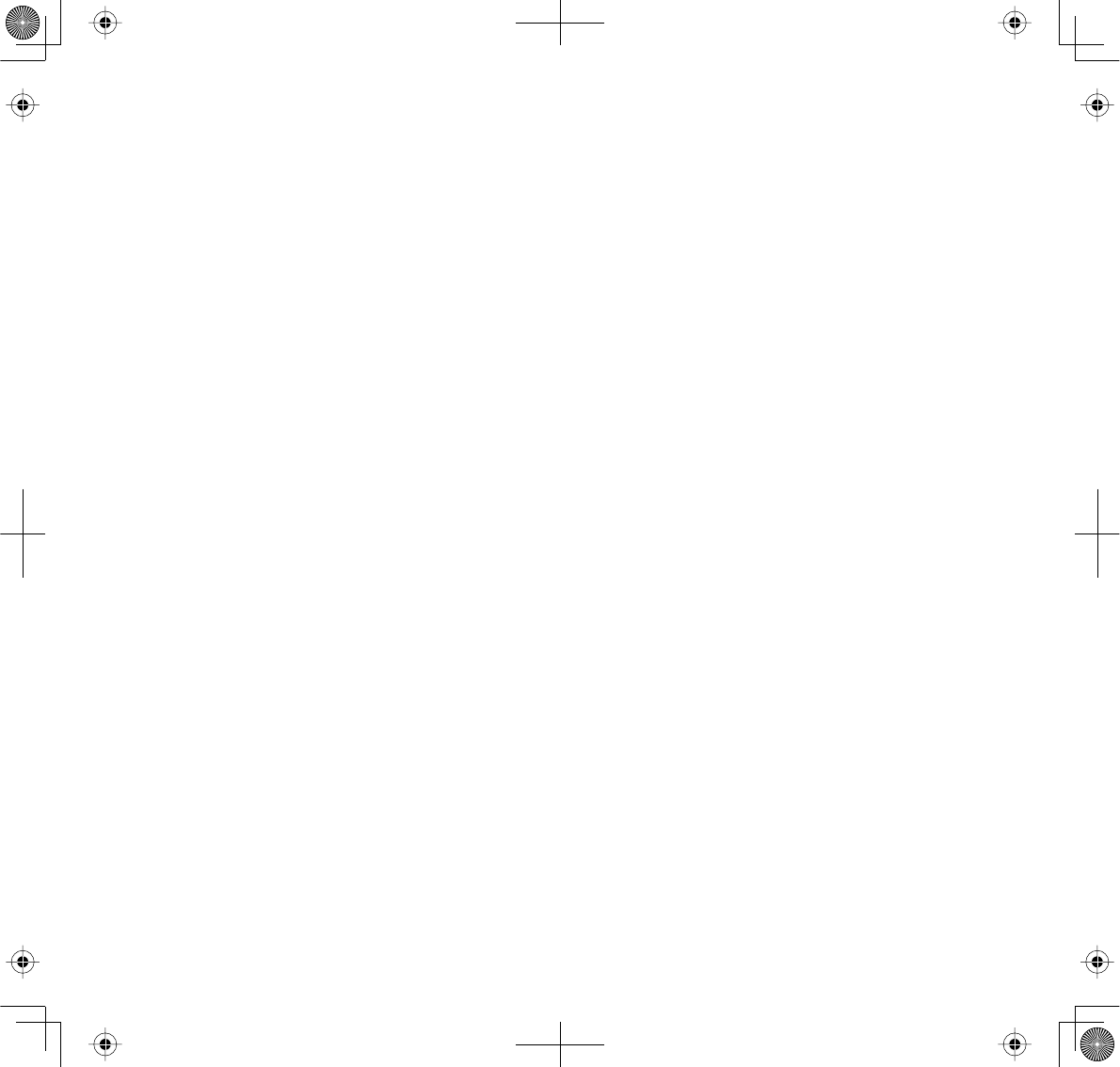
29
2. Press
ŸVol
or
źVol
to toggle between turning the Power Save feature on or off.
3. Press
MENU/OK
to accept that setting and return to the main menu selections.
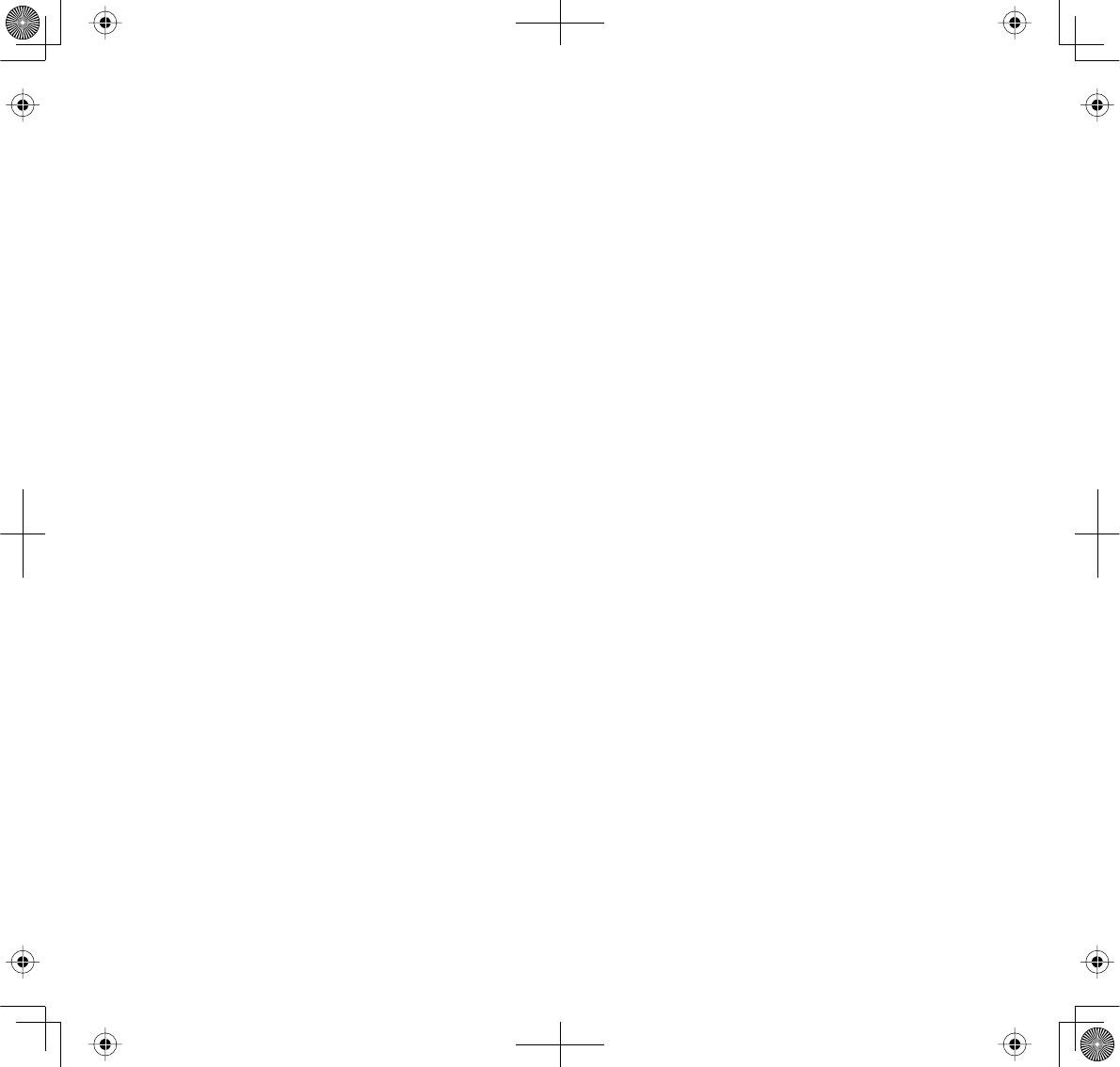
30
SPECIAL FEATURES
ZOOM
ZOOM
displays the camera image in double size. Press
ŸVol
,
źVol,CHŹ
or
CHŻ
to see the parts of
the image not displayed on the LCD screen. Press
ZOOM
again to return to normal view.
NIGHT LIGHT
You can control the UBR223 night light using the
NIGHT LIGHT
button on the right side of either the
monitor or the camera. However, if you want to control it from the monitor, you must place that
camera in full screen mode.
1. To turn the night light on from the monitor, place the night light camera in full screen mode.
2. Press
NIGHT LIGHT
on the side of the monitor or the camera. The camera's night light turns on
and a night light icon displays on the monitor.
3. Press
NIGHT LIGHT
again to turn it off.
LULLABIES
Your system comes with four preprogrammed lullabies:
xRock-a-Bye Baby
xTwinkle, Twinkle Little Star
xGolden Slumbers
xOcean Sounds with Heartbeat
You can control the lullabies from either the monitor or the camera. However, if you want to control
them from the monitor, the camera you want to play them through must be in full screen mode.
The system plays all lullabies and then repeats until you turn off the feature.
1. To control the lullabies from the monitor, decide which camera you want to play lullabies and
make it the full screen live view camera.
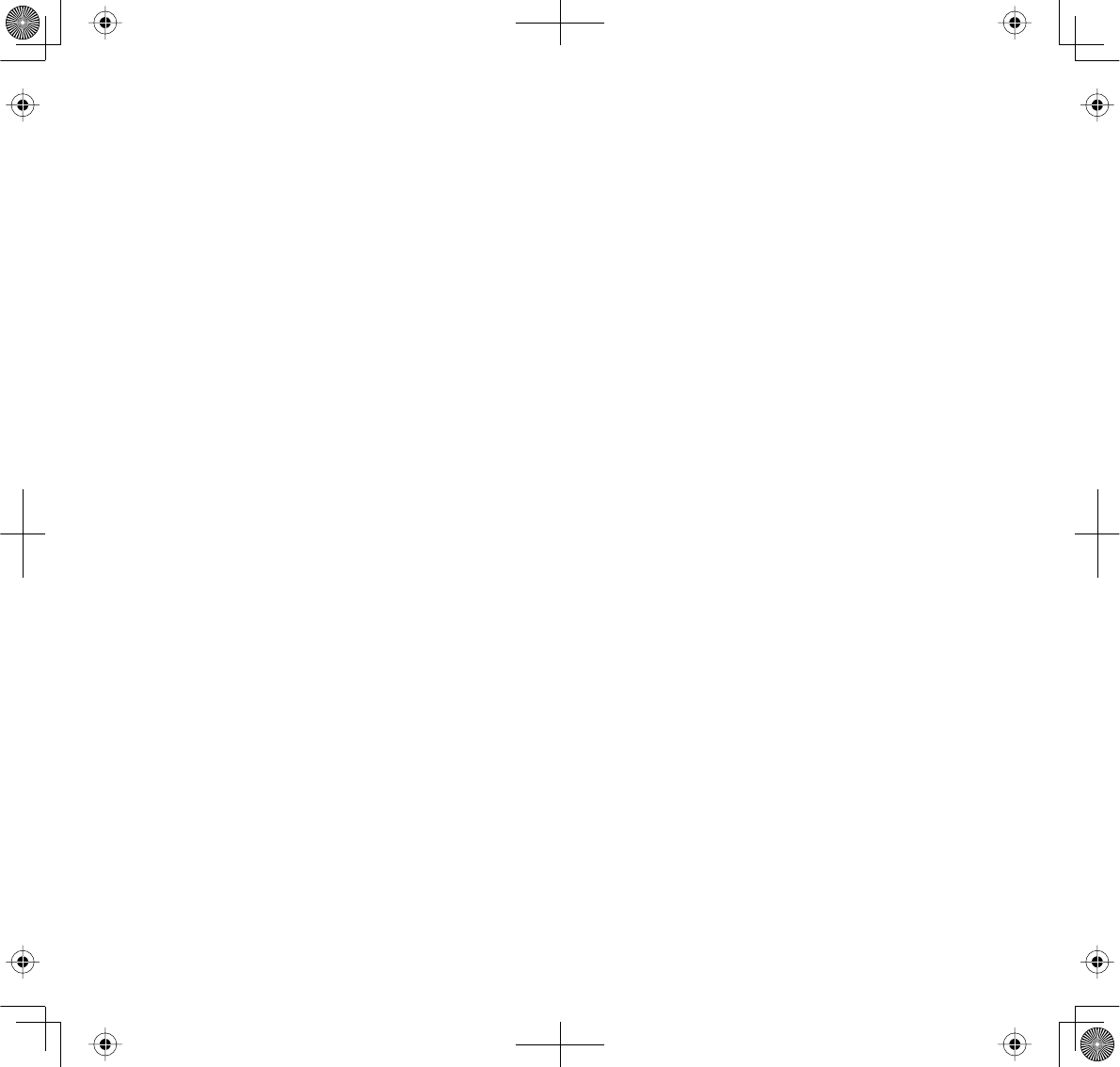
31
2. Press
LULLABY PLAY/STOP
on the monitor or camera. The system plays all lullabies and then
repeats until you turn off the feature (press
LULLABY PLAY/STOP
again.)
3. Press
LULLABY SKIP
to skip to the next lullaby.
4. Press
ŸVol
and
źVol
on the monitor or camera to adjust the volume. Press
źVol
all the way
down on the monitor to mute the lullaby playing through the monitor.
USING THE INTERCOM
The Intercom feature lets you talk to whomever is within camera range.
1. Decide which camera you want to establish an intercom link with, and make it the full screen
live view camera.
2. Press and hold
TALK
the monitor.
3. Speak clearly into the microphone.
4. Release
TALK
to listen to the response.
CAMERA PAIRING
The system comes with one camera that has already been paired. It will communicate with the
monitor when it is powered on.
The pairing function lets you add up to 3 additional cameras to your system. It also lets you re-pair
your first camera if needed.
Pair the cameras to the monitor before mounting the cameras.
1. Verify that the monitor is powered on (see page 10).
2. Install and power on the accessory cameras according to the procedures beginning on page 8.
3. Pair the accessory cameras according to the procedures on page 26.
4. Once the camera has been paired, it will be immediately viewable on the monitor.
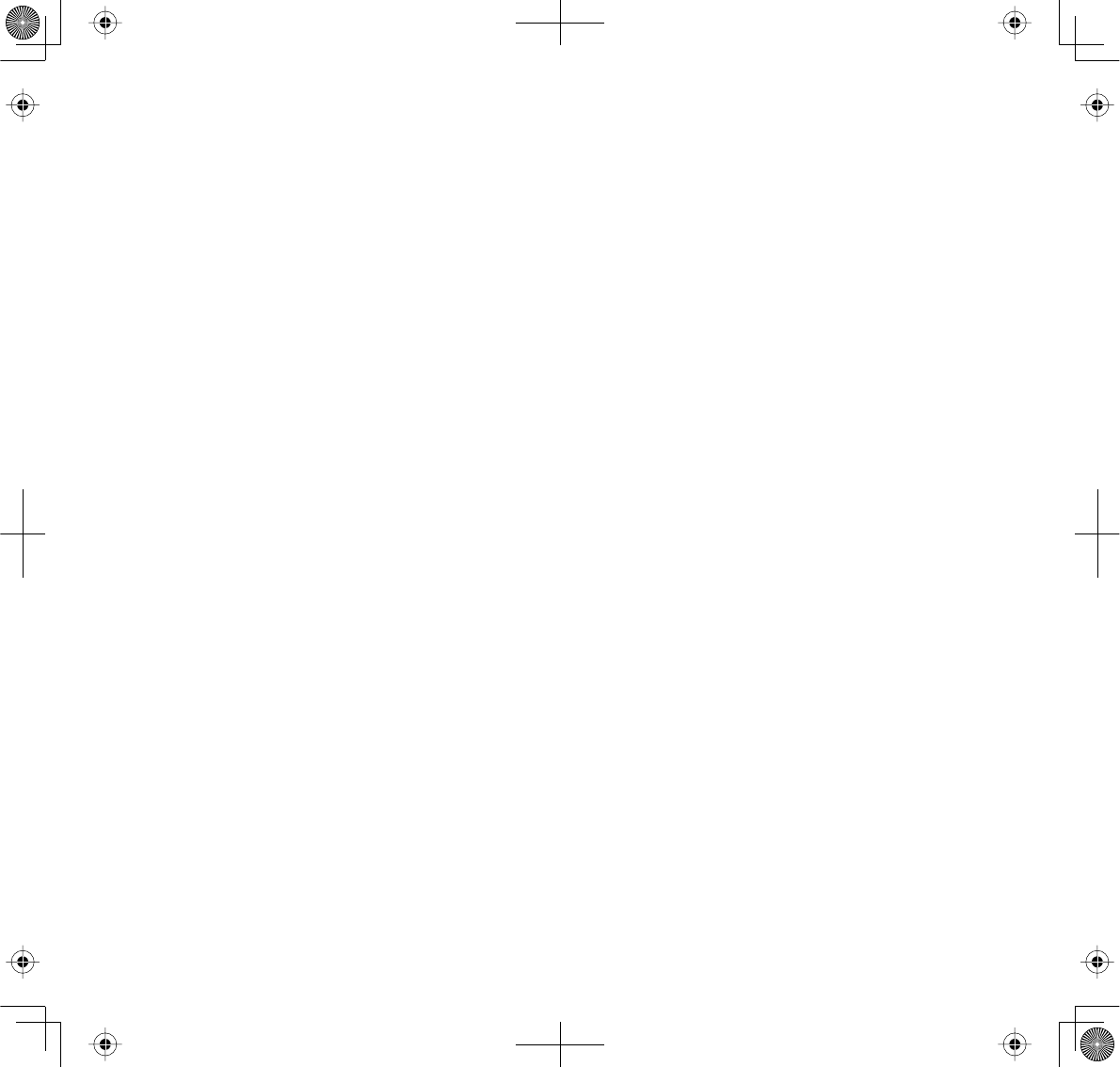
32
MAINTAINING YOUR SYSTEM
MONITOR
As you use your monitor, keep the screen clean by wiping it with a microfiber cloth to remove
fingerprints, dust, etc.
CAMERA
When dust and grime builds up on the camera lens and glass, it affects the camera’s “vision.” Use a
microfiber cloth to regularly clean the camera(s) or when night vision video is cloudy or unclear.
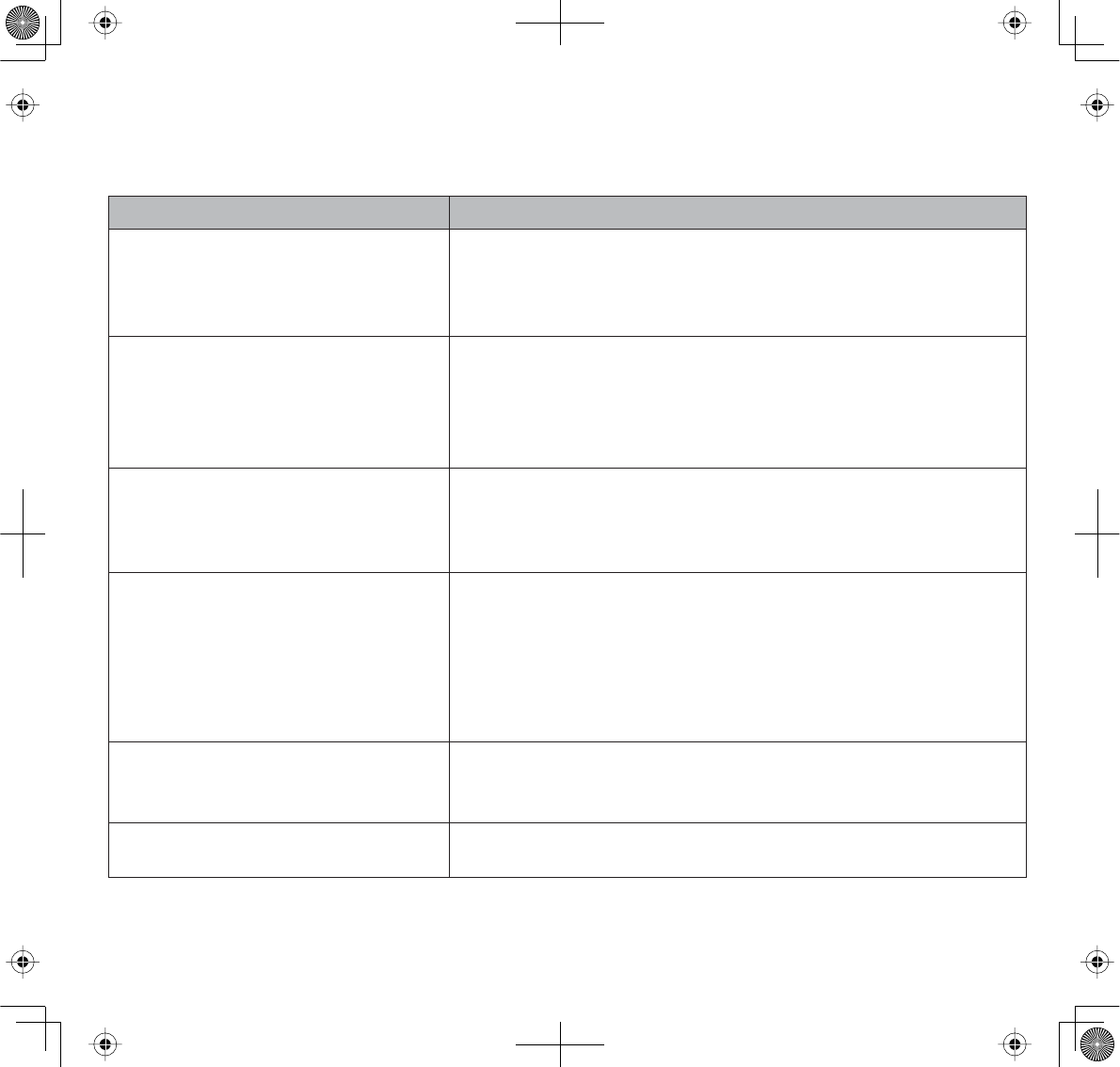
33
SOLVING PROBLEMS
If you have problems with the system, there is often a quick and simple solution. Please try the
following:
If Try
There is no picture from the camera • checking all connections to the camera. Make sure the
adapter is plugged in.
• making sure that the cameras and monitor are both ON.
• making sure that the camera is in range of the monitor.
The picture is dropping • moving the camera closer to the monitor.
• repositioning the camera, monitor or both to improve the
reception.
• adjusting the monitor and camera antennas to vertical
position.
There are audio problems • making sure that there is sound within range of the camera
microphone.
• moving the camera or monitor farther apart if the unit emits a
loud screeching noise (feedback).
The picture has become choppy The picture may become choppy when experiencing a lower
frame rate. Try:
• moving the camera closer to the monitor.
• removing obstructions between the monitor and camera.
• adjusting the monitor and camera antennas to vertical
position.
The monitor picture has frozen Use a blunt object like an unbent paper clip to press
RESET
and reset the monitor. The monitor turns off. Press
POWER
to
turn it back on again.
There is an irregular beeping
coming from the monitor
That is the Alert tone. Go to the Alert screen to turn the alert
volume down or off (see page 24).
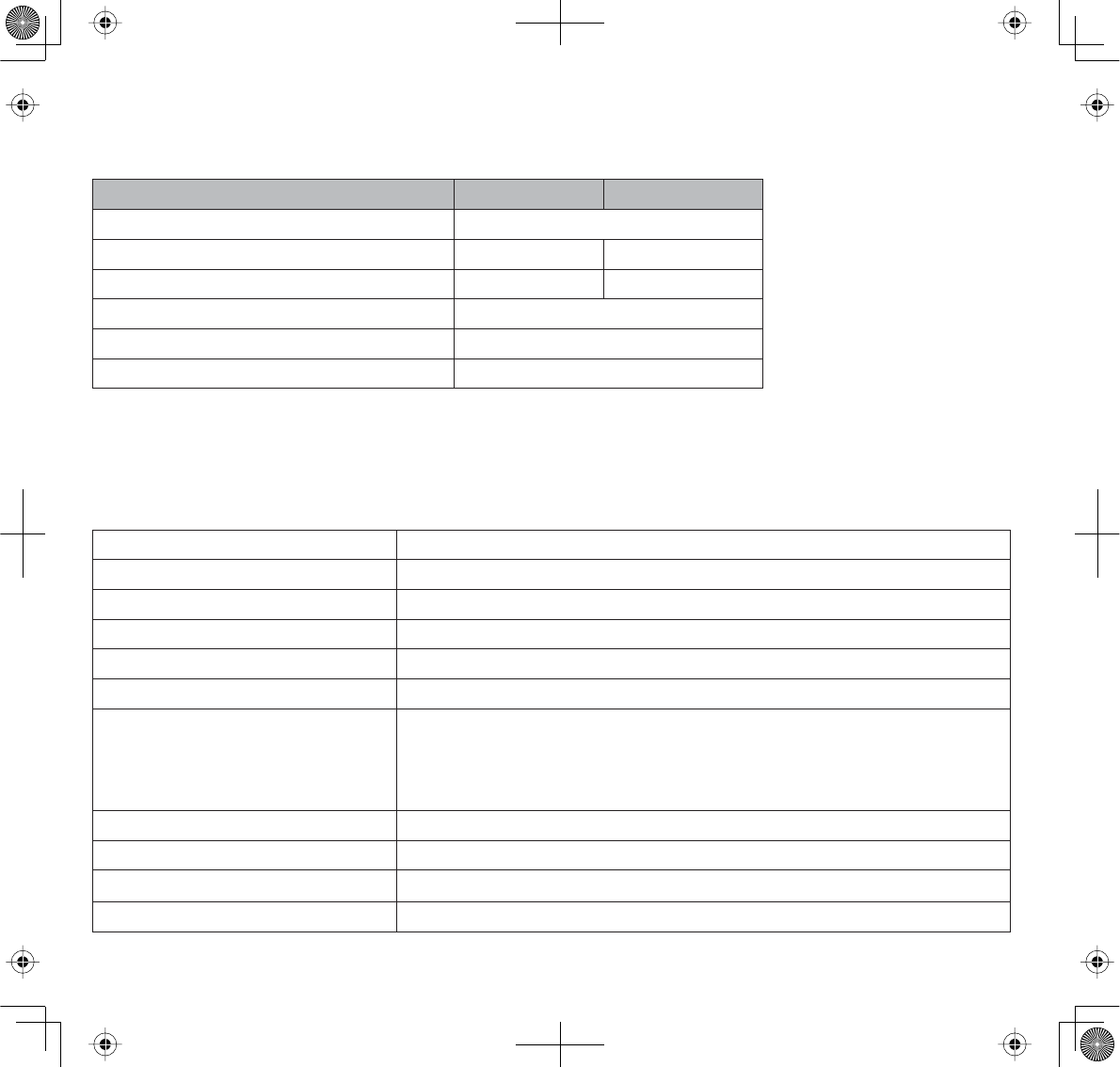
34
SPECIFICATIONS
GENERAL
Camera Monitor
Operating Frequency Range 2.400 ~ 2.4835GHz
TX Power 15dBm NA
RX Sensitivity NA –81dBm
Type of Spread Spectrum Used FHSS
Type of Modulation Used GFSK
Communication Range 500ft. Line of Sight
CAMERA
Image Sensor Type
Manufacturer/ Model # 1/6.5” Color CMOS Image sensor
Effective Pixel 640 x 480
Image Processing MJPEG
Lens 3.0mm / F2.8
Exposure Auto
White Balance Auto
Power Requirement 5.0VDC +/–5%
Power Consumption 150mA Max (IR OFF)
730mA Max (IR ON)
440mA Max (Charging)
Operating Temperature Range 14°F ~ 104°F ( –10°C ~ 40°C )
Operating Humidity Range Within 80% RH
RoHS Compliance Yes
Housing Material Plastic
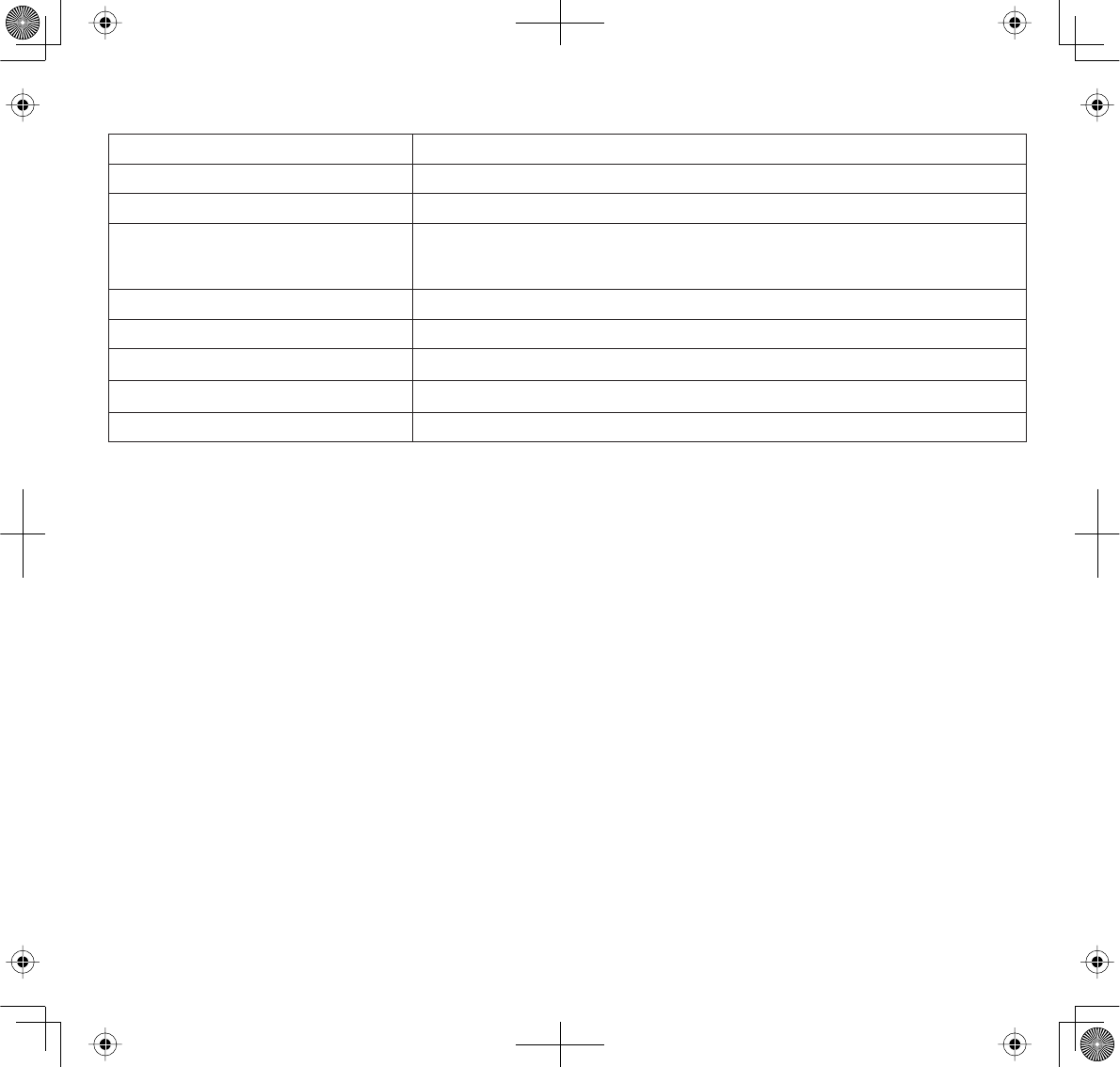
35
MONITOR
Display Size/Type 2.3” TFT LCD
Resolution 320 x 240
Power Requirement 5.0VDC +/–5%
Power Consumption 130mA Max (Normal)
570mA Max (Charging)
Operating Temperature Range 14°F ~ 104°F ( –10°C ~ 40°C )
Operating Humidity Range Within 85% RH
RoHS Compliance Yes
Battery Life 4.5 hours
Housing Material Plastic
FCC Notices
FCC Compliance Information
Part 15 Compliance Statement
This device complies with Part 15 of the FCC Rules. Operation is subjected to the following two conditions: (1) this device may
not cause harmful interference, and (2) this device must accept any interference received, including interference that may cause
undesired operation. Privacy of communication may not be ensured when using this device.
This equipment has been tested and found to comply with limits for a Class B digital device, pursuant to Part 15 of the FCC rules and
ETSI (EN) 300328. These limits are designed to provide reasonable protection against harmful interference in residential installations.
This equipment generates, uses, and can radiate radio frequency energy, and if not installed and used in accordance with the
instructions, may cause harmful interference to radio communications.
However, there is no guarantee that interference will not occur in a particular installation. If this equipment does cause interference
to radio or television equipment reception, which can be determined by turning the equipment o and on, the user is encouraged
to try to correct the interference by one or more of the following measures:
xReorient or relocate the receiving antenna.
xMove the equipment away from the monitor.
xPlug the equipment into an outlet on a circuit dierent from that to which the monitor is connected.
xConsult the dealer or an experienced radio/television technician for additional suggestions.
CAUTION! Any changes or modifications to this equipment not expressly approved by the party responsible for
compliance could void your authority to operate the equipment.
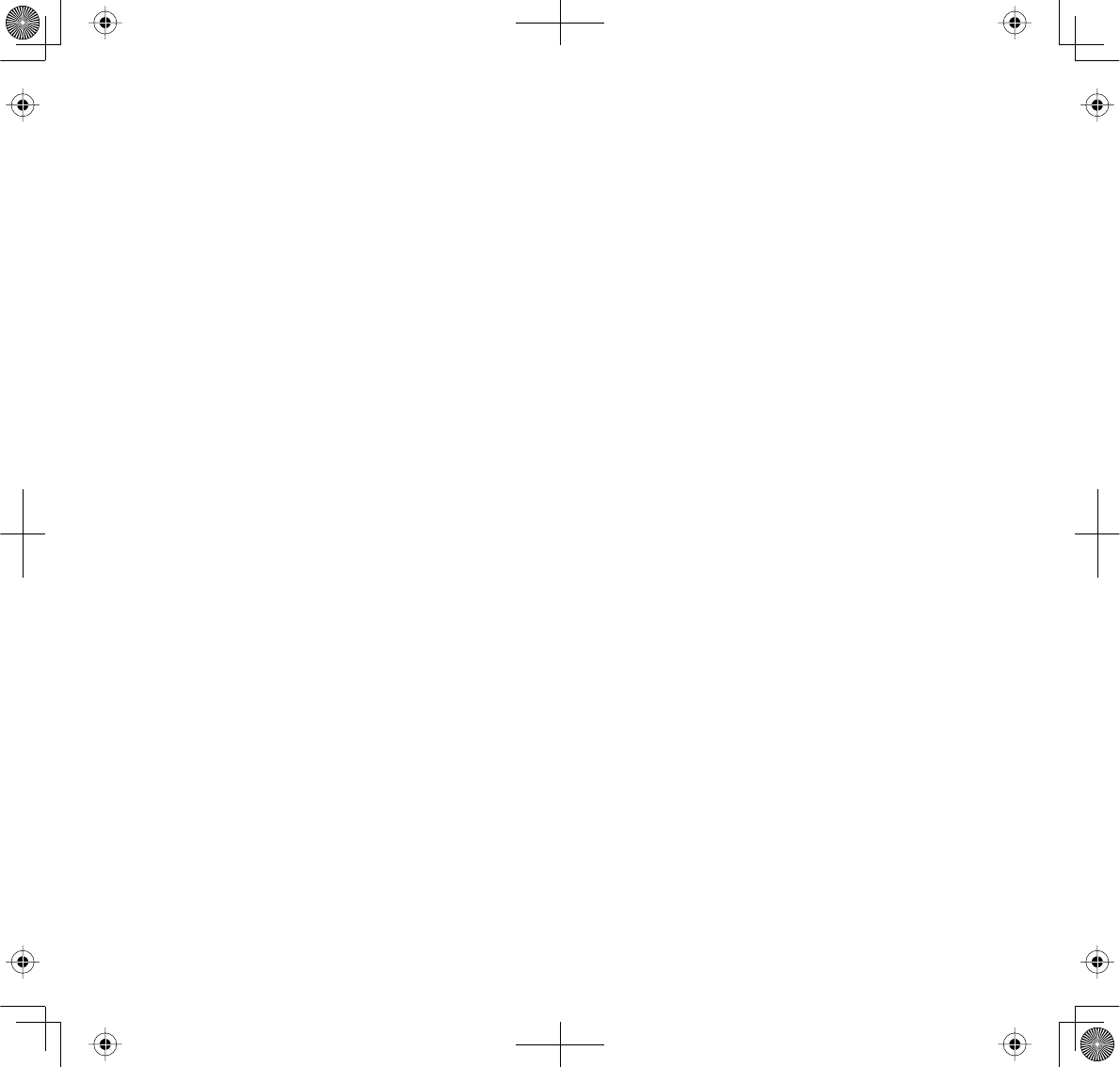
36
RF Exposure Information
The antenna used for this transmitter must be installed to provide a separation distance of at least 20 cm (7.9”) from all persons and
must not be collocated or operating in conjunction with any other antenna or transmitter.
IC Compliance Information
Radio Equipment Notice
The term “IC:” before the radio certication number only signies that Industry Canada technical specications were met.
Operation is subject to the following two conditions: (1) this device may not cause interference, and (2) this device must accept
any interference, including interference that may cause undesired operation of the device. “Privacy of communications may not be
ensured when using this device”.