RSI VIDEOTECHNOLOGIES XT03 control panel User Manual Installation manual
RSI VIDEOTECHNOLOGIES control panel Installation manual
Installation manual

Document #2002-XTIPIN
1375 Willow Lake Blvd. #103
Vadnais Heights, MN 55110
877-206-5800
COMPLETE SETUP AND PROGRAMMING MANUAL
FOR
XT-IP 630 PANELS
A Videofied CMA/XMB/XMA/WMB Alphanumeric Keypad or Frontel TMT2 is required for
programming and maintenance
CMA
XMB/XMA
WMB
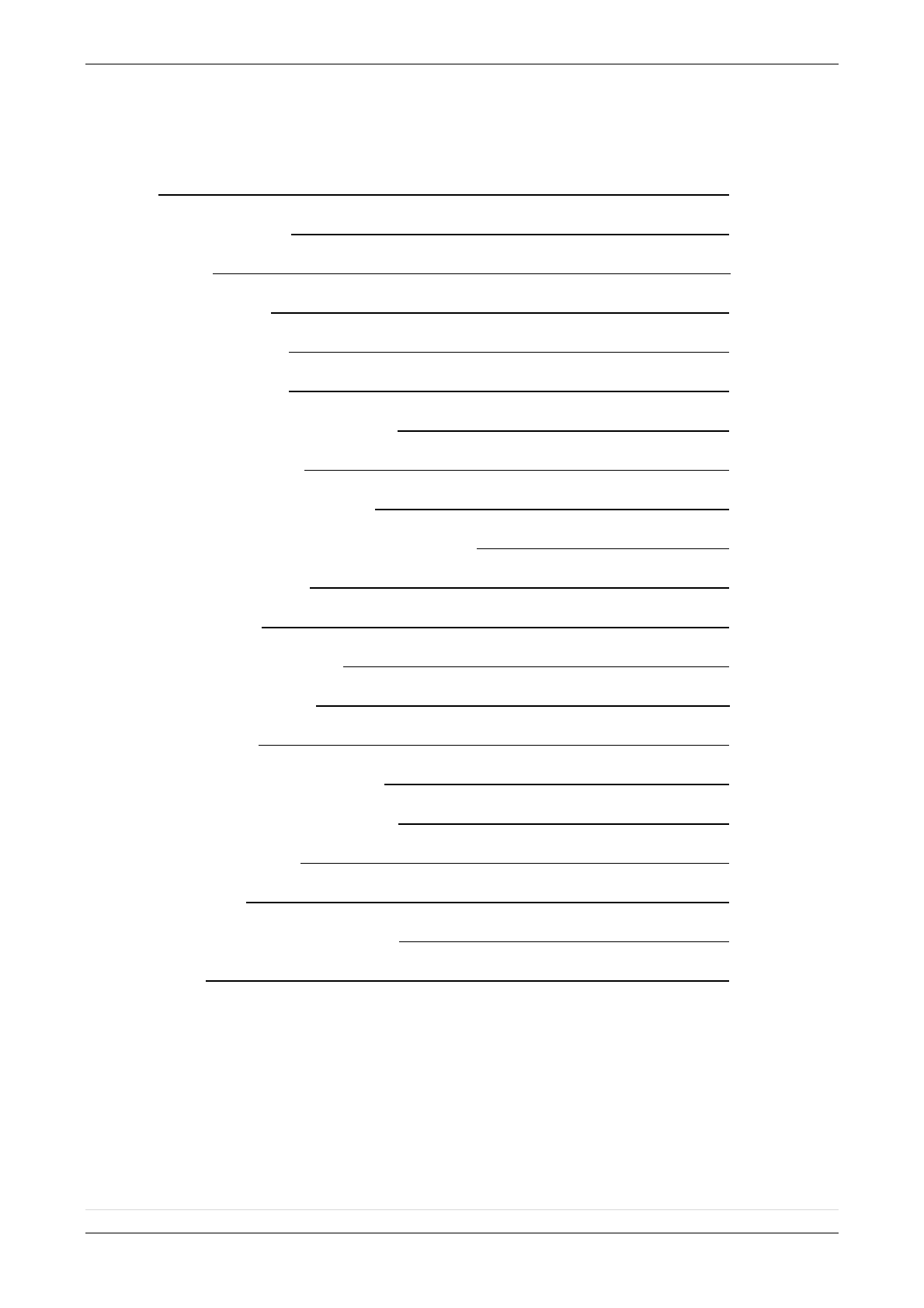
2013/01/18 Ed 1 Setup and Programming manual for XTIP series
2 | P a g e
1375 Willow Lake Blvd. #103
Vadnais Heights, MN 55110
Table of Contents
Page
FCC 3
Installation Guidelines 4
Introduction 5
Initial Programming 6-16
Device Installation 17
Disabling Monitoring 18
Entering Badges and Access Codes 19-20
Choosing Siren Options 20
Ethernet Parameters and Testing 21
Testing GPRS / 3G Level and Error Codes List 22
Testing Device RF Level 23
XTIP Power Chart 24
Arming Input Wiring Diagram 25
Testing to Central Station 26
Mounting XT/XTX 27
Programmable Input Configuration 28-30
Programmable Output Configuration 31-33
Configuring Scheduling 34-36
Troubleshooting 37-39
After Initial Programming Flow Chart 40-41
Addendum 42-43
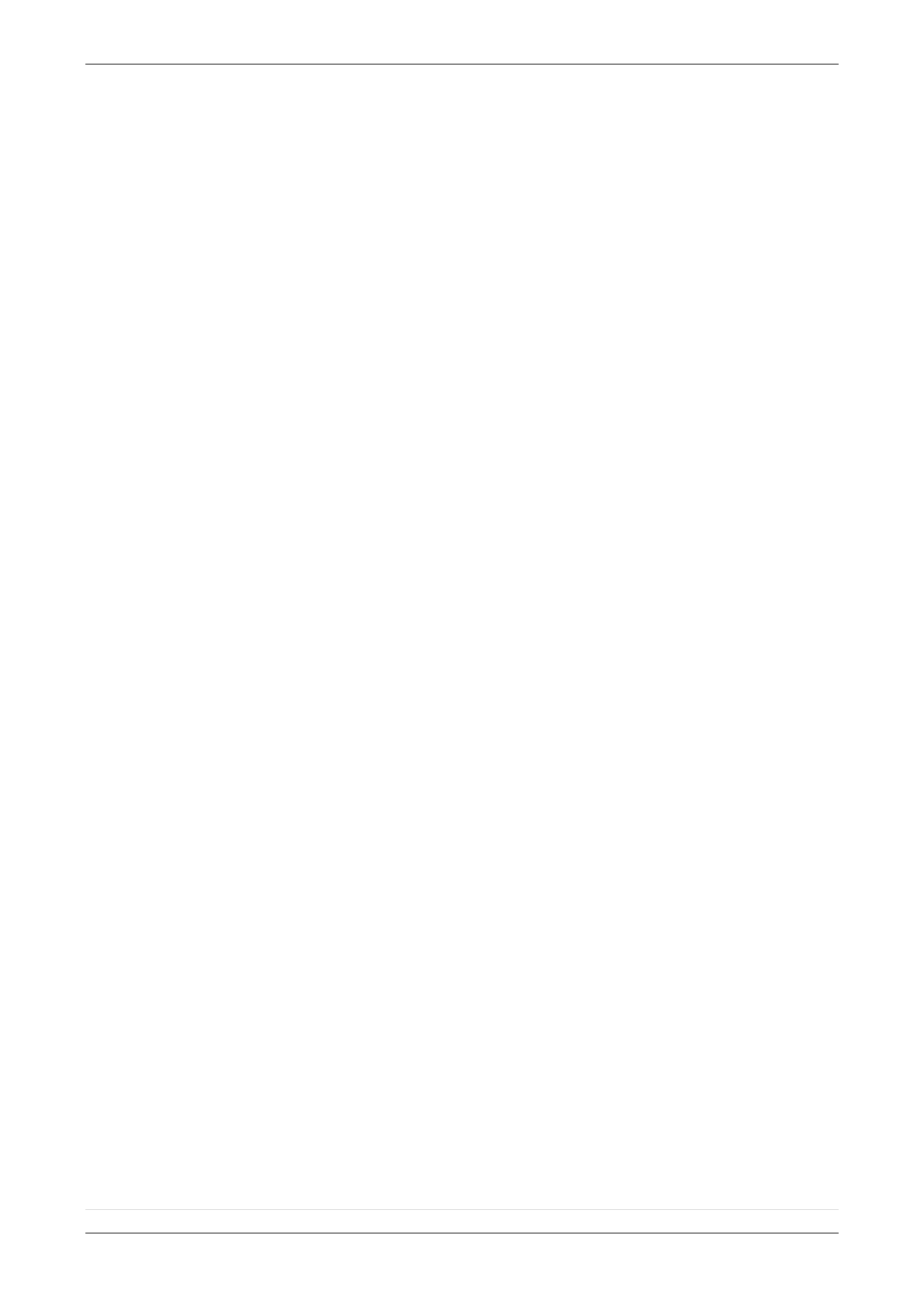
2013/01/18 Ed 1 Setup and Programming manual for XTIP series
3 | P a g e
1375 Willow Lake Blvd. #103
Vadnais Heights, MN 55110
Regulatory Information for USA and Canada
FCC Part 15.21 Changes or modifications made to this equipment not expressly approved by RSI
Video Technologies may void the FCC authorization to operate this equipment.
FCC Part 15.105 Class B
This equipment has been tested and found to comply with the limits for a Class B digital device,
pursuant to Part 15 of the FCC Rules. These limits are designed to provide reasonable protection
against harmful interference in a residential installation. This equipment generates uses and can
radiate radio frequency energy and, if not installed and used in accordance with the instructions,
may cause harmful interference to radio communications. However, there is no guarantee that
interference will not occur in a particular installation. If this equipment does cause harmful
interference to radio or television reception, which can be determined by turning the equipment off
and on, the user is encouraged to try to correct the interference by one or more of the following
measures:
Reorient or relocate the receiving antenna.
Increase the separation between the equipment and receiver.
Connect the equipment into an outlet on a circuit different from that to which the receiver is
connected.
Consult the dealer or an experienced radio/TV technician for help.
Radiofrequency radiation exposure information according 2.1091 / 2.1093 / OET bulletin 65
This equipment complies with FCC radiation exposure limits set forth for an uncontrolled
environment. This equipment should be installed and operated with minimum distance of 20 cm
between the radiator and your body.
This transmitter must not be co-located or operating in conjunction with any other antenna or
transmitter.
This device complies with Part 15 of the FCC Rules and with RSS-210 of Industry Canada.
Operation is subject to the following two conditions:
(1) this device may not cause harmful interference, and
(2) this device must accept any interference received, including interference that may cause
undesired operation.
Cet appareil est conforme à la Partie 15 des règlementations de la FCC et avec la norme RSS-
210 de l'Industrie Canadienne.
Son fonctionnement est soumis aux deux conditions suivantes :
(1) Cet appareil ne doit pas causer d'interférences nuisibles et
(2) Cet appareil doit accepter toute interférence reçue, y compris les interférences pouvant
entraîner un fonctionnement indésirable.
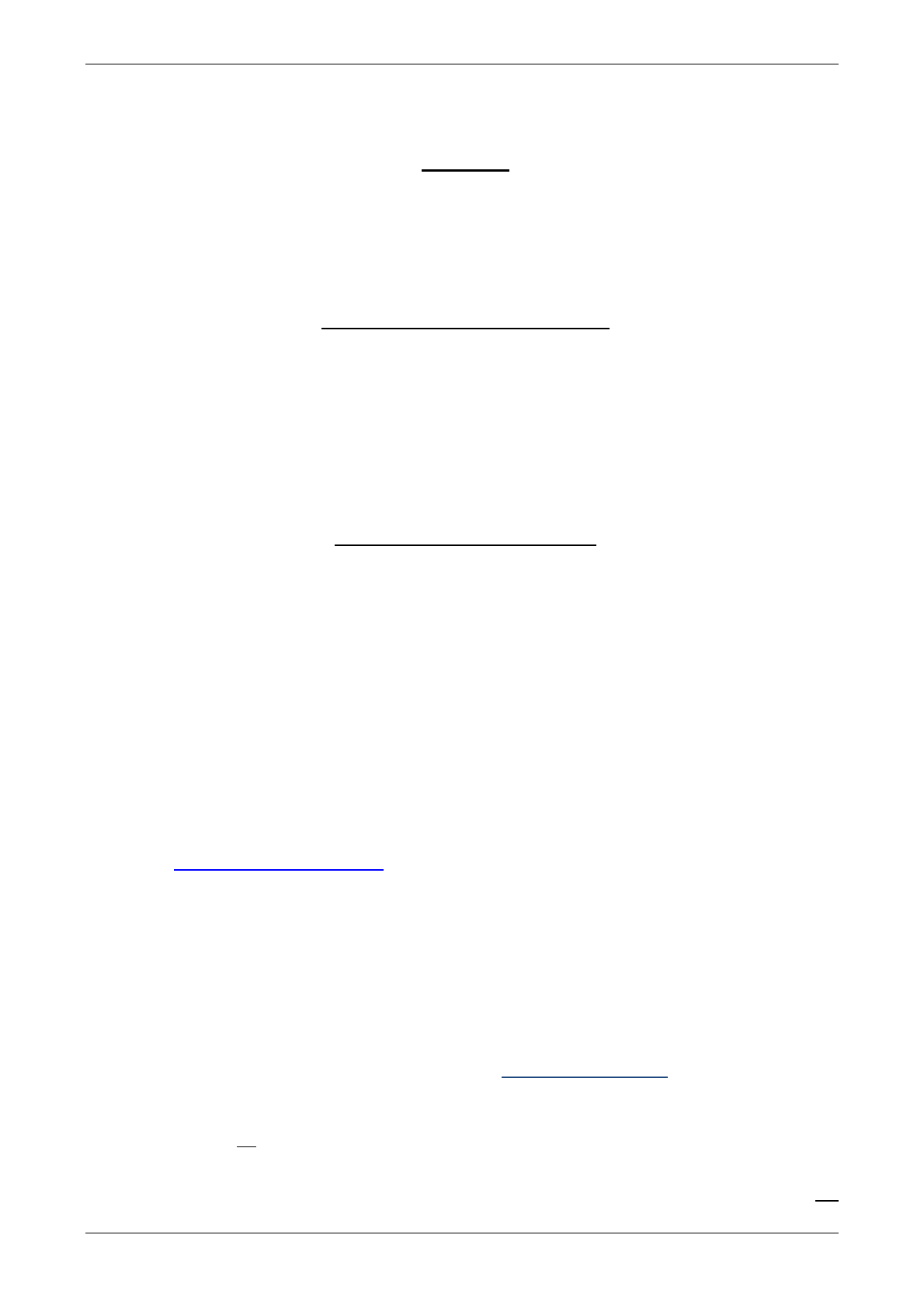
2013/01/18 Ed 1 Setup and Programming manual for XTIP series
4 | P a g e
1375 Willow Lake Blvd. #103
Vadnais Heights, MN 55110
Basic Setup Guidelines for Installation and Programming
Pre-Setup
1) Obtain the account number from the Central Station.
2) If using Cellular communication for primary or backup, activate the SIM card through your cellular
provider
a. *Do these steps at least 1 day before the install.
System Programming and Setup
1) Setup and program the system in the office or in your vehicle. DO NOT MOUNT THE DEVICES.
(Pages 6-16)
2) Disable monitoring so that signals are not sent until you are ready to send them. (Page 18)
3) Add user codes and or badges after initial programming. (Pages 19-20)
4) Silence the siren before arming for testing (If siren is present). (Page 20)
Deploying the System on Site
1) Place the panel where you want to mount it and run the Ethernet cable. In Maintenance run the ETH.
STATUS test to make sure you are receiving an IP. If you are using cellular as backup or primary
make sure you get 3/5 or better when running the 2G3G Level Test in maintenance. If not, you will
need to move the panel and run the test again.* (Page 22)
2) Deploying Devices: Use your keypad to run the RF test for each device. If you get a 9/9 for your RF
test on the first device, then mount it. If not, you will need to move the device to get optimal signal.*
(Page 24)
a. If you are not getting an appropriate 2G3G or RF level, you can add an external antenna for
either signal. (Not available for the XL600) Enabling External Antenna: (Page 23)
3) Re-enable monitoring before you send signals (Page 20)
a. If you are currently using TMT Installer to program the system you can now take still pictures
from each MotionViewer using the software. See TMT Installer Users Manual available on
http://support.videofied.com
4) Once you have everything mounted, arm the system and trip one MotionViewer at a time. Make sure
you stand in front of each MotionViewer for 10 seconds so the central station has some video to look
at. (Page 27)
5) After you have sent signals to central station, call to verify.
The following pages will go through each one of these steps and, if you have any issues please consult the
troubleshooting section Pages 39-41. If you still cannot resolve the issue, please feel free to call technical
support through live support chat and ticket submission at support.videofied.com.
Sleeping mode and Wake-up on the CMA:
They keypad backlight will go out after 30 seconds of inactivity. When you press a button the keypad wakes up. The first touch on
the pad that wakes it up will not be a registered command and will only wake up the keypad.
Sleeping mode and wake-up on the XMA/XMB:
The keypad backlight will go out after 30 seconds of inactivity. The first touch on the keypad will wake up the keypad and will
register as a command to the control panel.
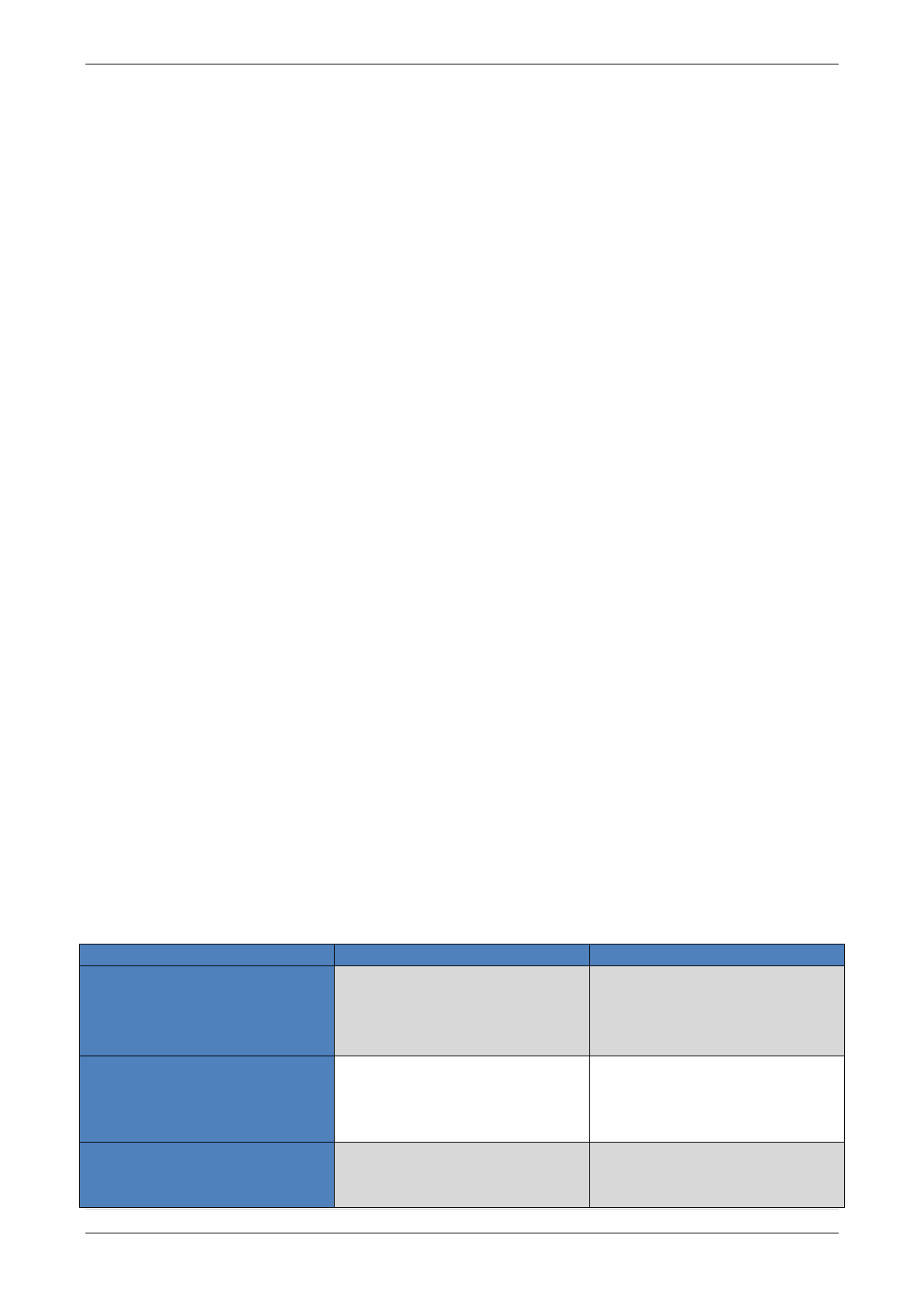
2013/01/18 Ed 1 Setup and Programming manual for XTIP series
5 | P a g e
1375 Willow Lake Blvd. #103
Vadnais Heights, MN 55110
Introduction:
Description:
The XTIP control panel is a Videofied wireless, battery operated hybrid alarm system. It is
designed for residential, small business and commercial security applications. The XTIP
provides integrated Video Verification and features dual communication paths: Ethernet
and 2G3G (3G or less).
The XTIP has programmable inputs and outputs. XTIP also features mapping where an
external input can be used to generate a video clip from a MotionViewer.
Internal RF range and GPRS / 3G range can be enhanced using external antennas.
Supervised Wireless Technology:
The XTIP, along with all Videofied devices, uses the patented S2View® - Spread
Spectrum, Videofied, Interactive, AES Encrypted Wireless technology, providing
optimum signal integrity and security.
The bi-directional RF communication path between all devices and the system control
panel guarantees high signal reliability. Integrated antennas eliminate protruding wires or
rods, which are difficult to install, unsightly to consumers and potentially troublesome if
damaged.
The panel supervises every device (excluding the remote key fob) to validate current
open/close state, tamper condition, serial number, date of manufacture, firmware revision,
and battery status.
Type
Specifications
Location In Manual
Audio
When a MotionViewer is
installed on the system you
may not have the siren sound
for less than 60 seconds
Page 43
Audio
If no MotionViewer is installed
on the system you may not
have the siren sound for less
than 240 seconds
Page 43
Delays
When a MotionViewer is
installed on the system the
Entry delay must be 45 seconds
Page 9
In order for an installation to be UL compliant you must follow the
specifications in the table below:

2013/01/18 Ed 1 Setup and Programming manual for XTIP series
6 | P a g e
1375 Willow Lake Blvd. #103
Vadnais Heights, MN 55110
SETUP MANUAL FOR
XTIP SERIES 3G PANEL
*THIS SYSTEM REQUIRES A CMA/XMB/XMA/WMB or TMT2 INSTALLER SOFTWARE
FOR PROGRAMMING*
**TO TRANSMIT ALARMS AND VIDEO VIA ETHERNET, THE SYSTEM REQUIRES AN
EXTERNAL POWER SUPPLY WITH 4 ALKALINE BATTERIES FOR BACK-UP (PP4)**
XT Initial Programming
The cover will fold off the panel like a
book with the curved side acting like the
binding. The same technique is used
when placing the cover back onto the
unit.
Open the Control Panel
Using a #1 Phillips screwdriver, remove
the 2 screws holding the cover on.
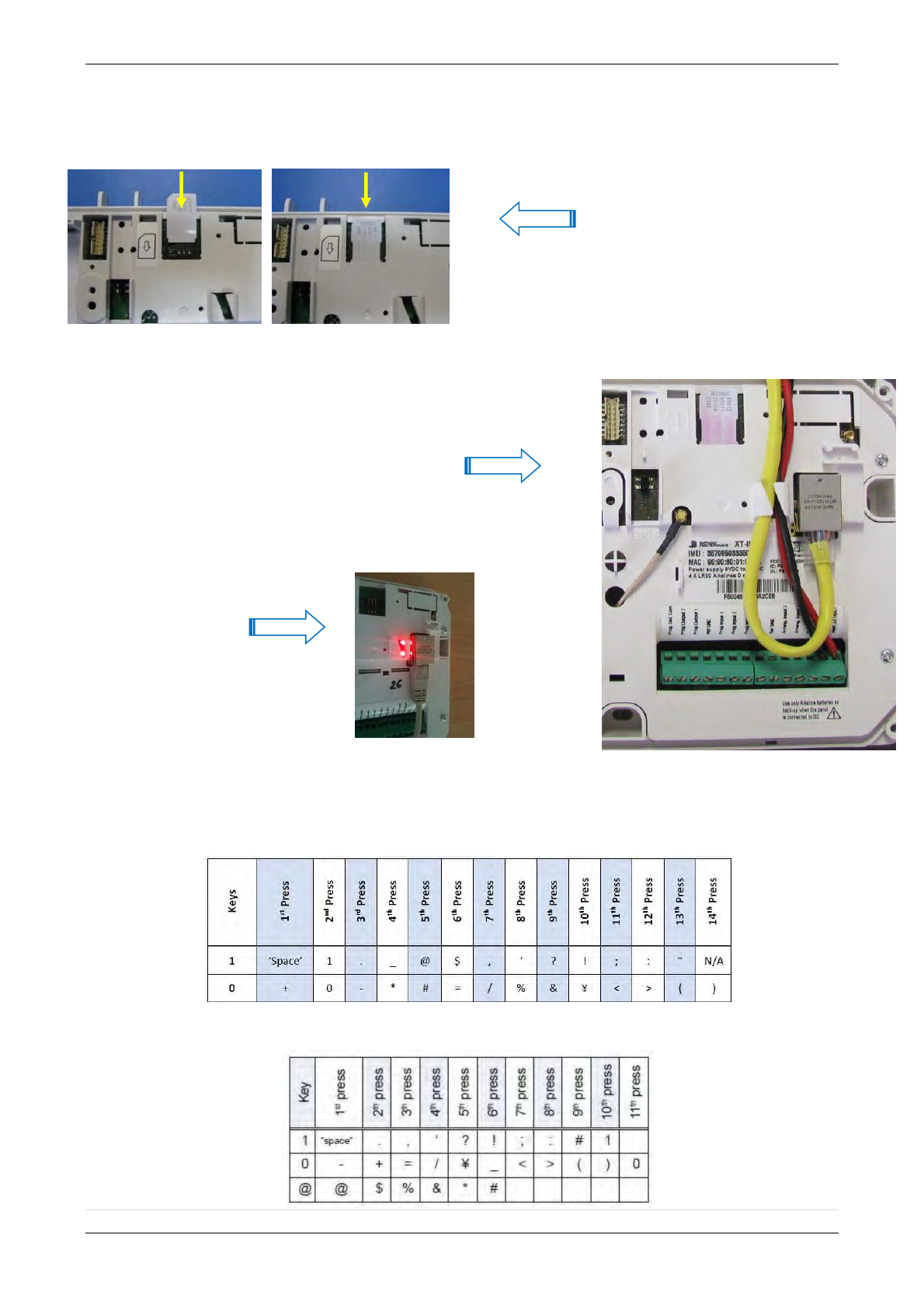
2013/01/18 Ed 1 Setup and Programming manual for XTIP series
7 | P a g e
1375 Willow Lake Blvd. #103
Vadnais Heights, MN 55110
Obtaining XMB/XMA/WMB Keypad Special Characters
Obtaining CMA Keypad Special Characters
*The SIM card must NOT be inserted or removed while the panel is powered*
Install the SIM card
Slide SIM card into the slot.
Make sure it is aligned correctly.
The SIM card is not required if
you plan to use Ethernet only.
Connect the RJ45 (Ethernet
cable) to the panel
Plug the RJ45 cable into the
Ethernet jack on the control
panel. The cable can be routed
back through the wire channel to
make sure it does not get
pinched.
Important:
When the panel attempts a
transmission via Ethernet a
red LED will flash.
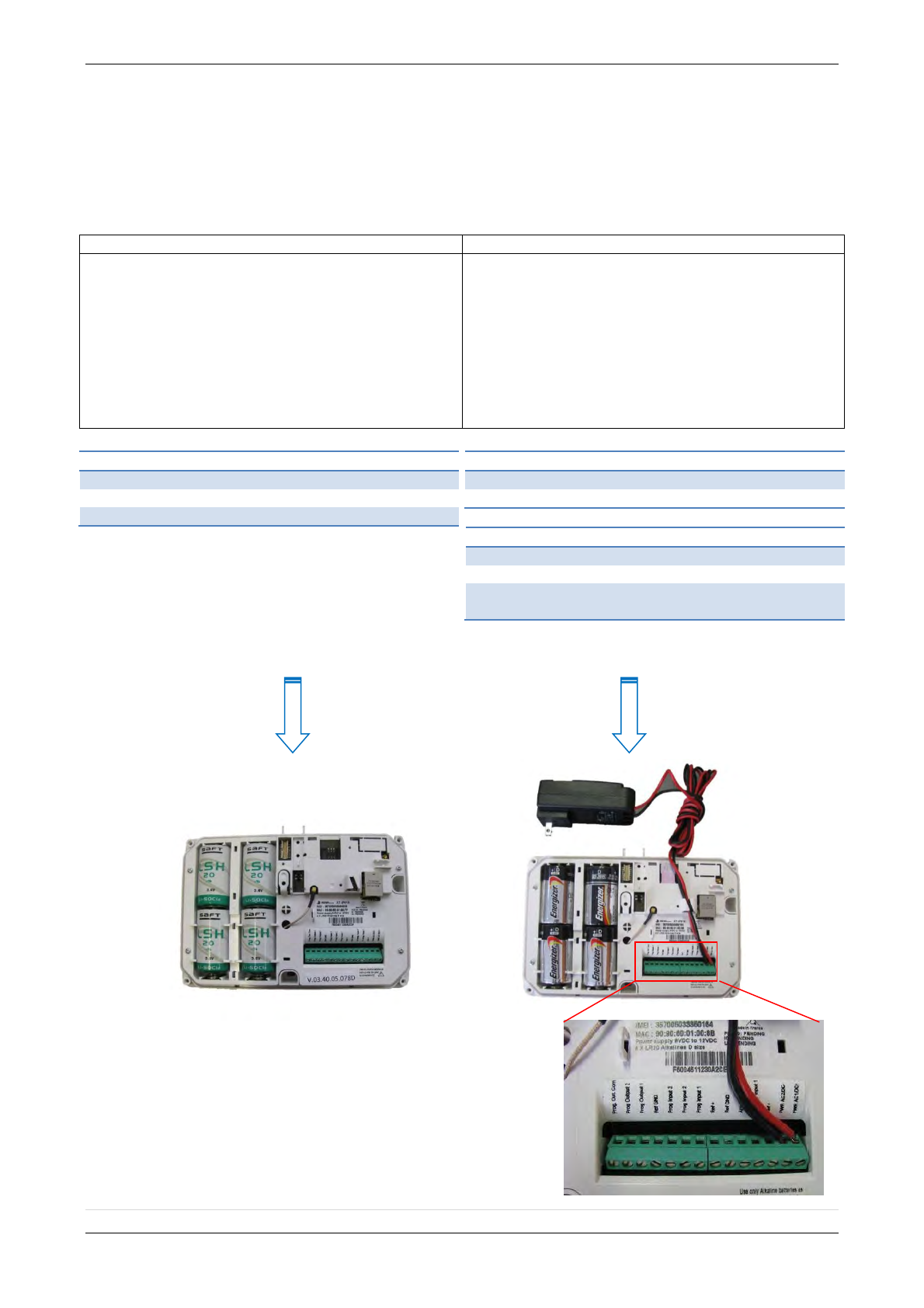
2013/01/18 Ed 1 Setup and Programming manual for XTIP series
8 | P a g e
1375 Willow Lake Blvd. #103
Vadnais Heights, MN 55110
E95VP Technical Specifications
Nominal Capacity
8900 mA hours
Nominal Voltage
1.5 V
Powering the Panel
**THE CONTROL PANEL MUST BE CONNECTED TO AN EXTERAL POWER SUPPLY
WHEN ETHERNET FEATURE IS ACTIVE**
Option 1: PP1
Option 2
4 x LSH20 SAFT Lithium D-Cell
Used for Standalone or Xtender mode without
Programmable Inputs, Programmable Outputs,
Ethernet, or SMS
LSH20 Specifications:
Operating Temp: -76°F to +230°F
Storage Temp: Dry, Ventilated, 86°F Max
4 x E95VP Alkaline D-Cell + 12v 2amp DC Class 2
power supply (not supplied)
Used for Standalone or Xtender mode where
Programmable Inputs/Mapping, Programmable
Outputs, Ethernet connection, or SMS will be used
E95VP Specifications:
Operating Temp: 0°F to 130°F
LSH20 Technical Specifications
Nominal Voltage
3.6 V
Open Circuit Voltage
3.67 V
Nominal Capacity
9.3 Ah
Power Supply Requirements
Output Voltage (volts)
12
Output Current (mA)
2000
Certifications
Class 2 (For UL
Compliance)
WARNINGS:
1. DO NOT USE ALKALINE BATTERIES IF INSTALLING
AN XTIP BELOW 30° F
2. DO NOT INSTALL A TRANSFORMER WHEN USING
OPTION 1 (LITHIUM BATTERIES).
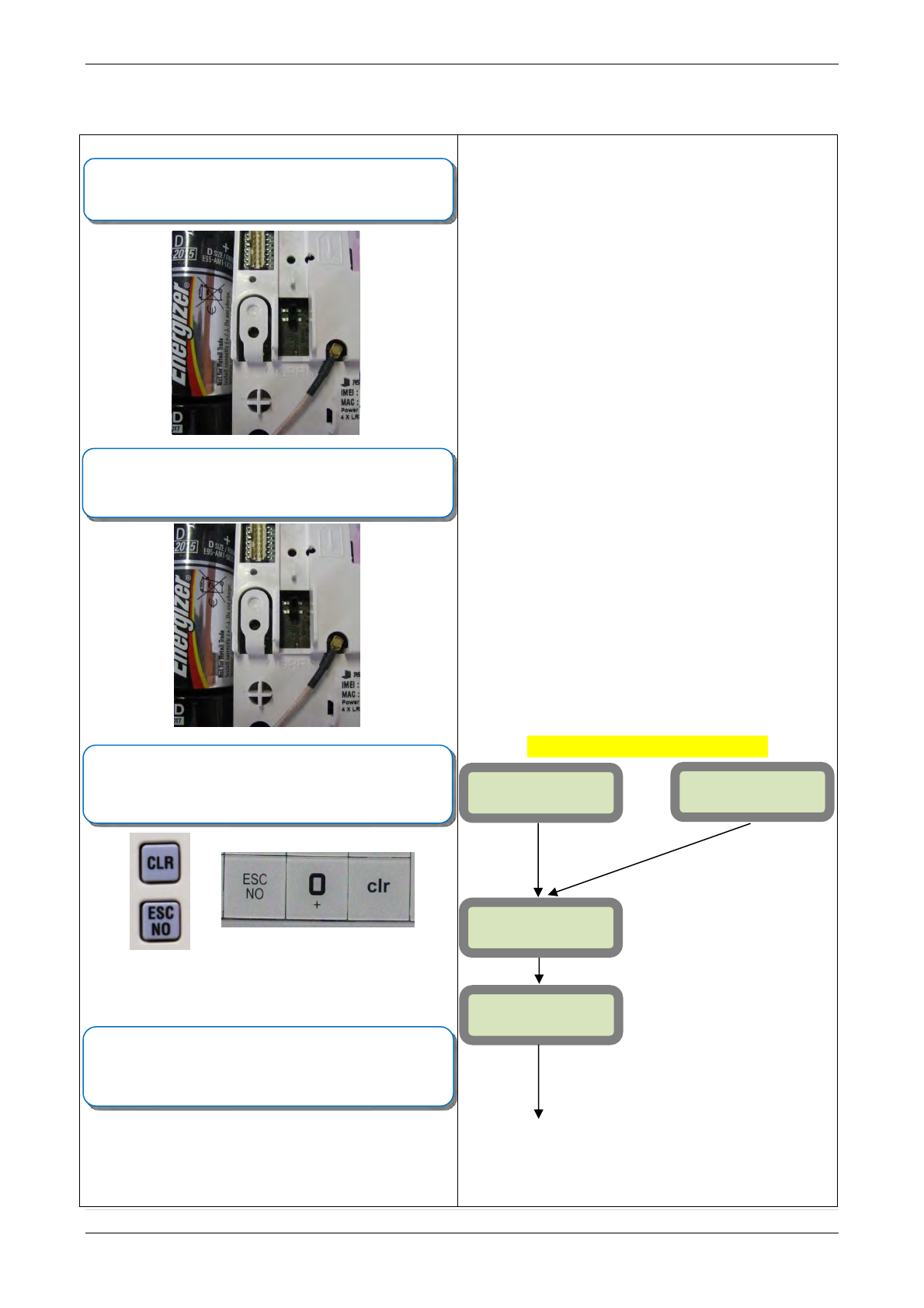
2013/01/18 Ed 1 Setup and Programming manual for XTIP series
9 | P a g e
1375 Willow Lake Blvd. #103
Vadnais Heights, MN 55110
XTIP Programming
Programming Device/Keypad
or
Reset the XTIP Panel:
Press and hold programming button () for 10sec until the
Indicator LED blinks twice
Press and instantly release the programming button ().
The indicator LED will blink once. The panel is now in ‘Learn
Mode’ for the CMA601/XMB-XMA-WMB611 keypad.
CLR & ESC/NO
<======XX======
>
Insert all three batteries into the CMA/XMB/XMA/WMB and
press both the ESC/NO and CLR keys at the same time and
release.
The indicator LED on the keypad will blink rapidly.
YES/OK
KEYPAD 1
RECORDED
RSI (c)20##
www.RsiAlarm.co
m
<- LANGUAGE : -
>
ENGLISH
or for language selection
YES/OK to apply
Other languages are available by scrolling with arrows.
ITALIANO, NEDERLANDS, DEUTSCH, CASTELLANO,
SVENSKA, PORTUGUES, FRANCAIS
Press YES/OK for the selected one.
*Note: If you are having issues
pairing the keypad to the panel,
please refer to the troubleshooting
section.
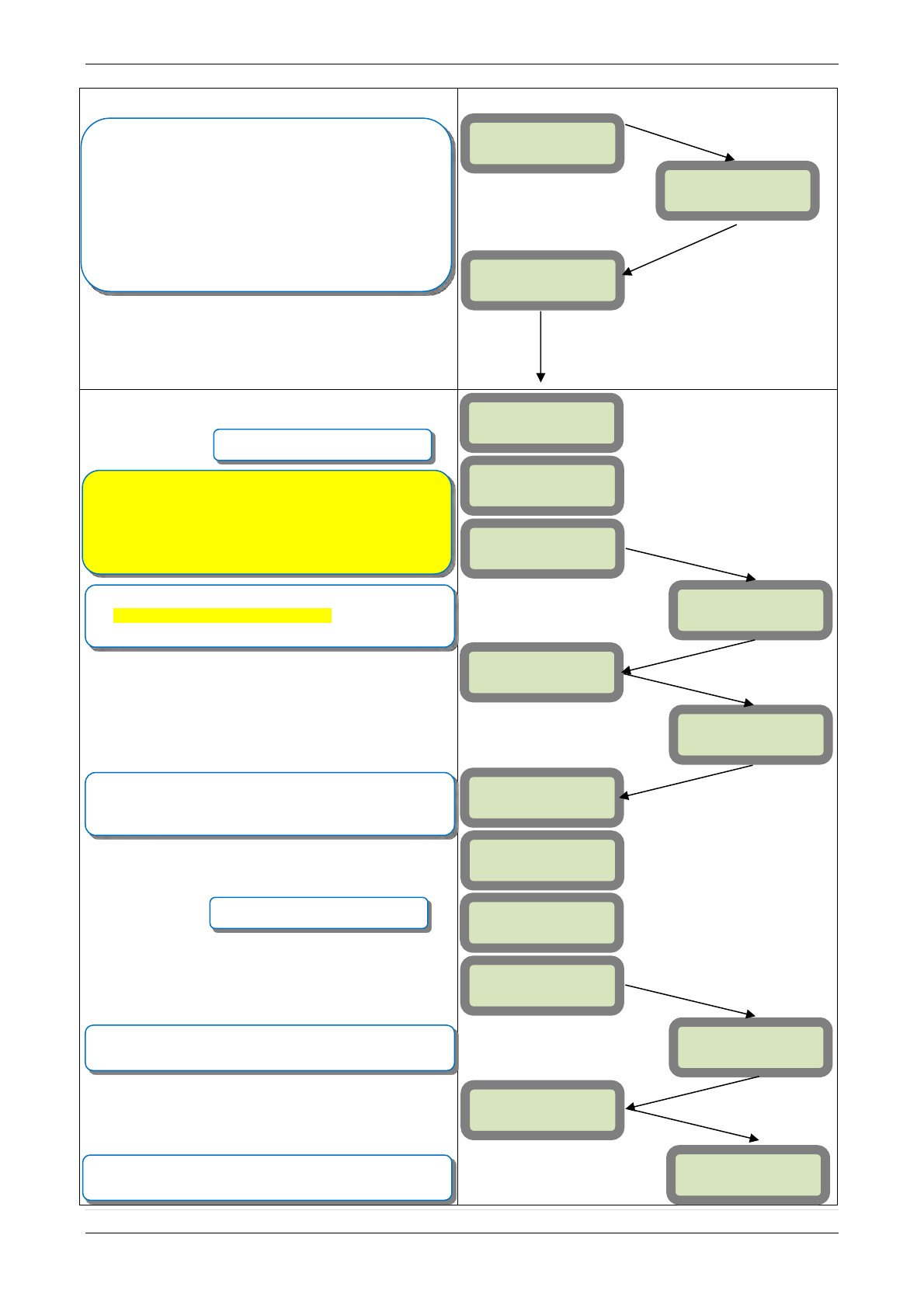
2013/01/18 Ed 1 Setup and Programming manual for XTIP series
10 | P a g e
1375 Willow Lake Blvd. #103
Vadnais Heights, MN 55110
ENTER THE
INSTALLER CODE
4 TO 6 DIGITS
THEN YES/OK
INSTALLER CODE:
INSTALLER CODE:
xxxx
YES/OK
CONFIRM CODE
RE-ENTER CODE
CONFIRM CODE
xxxx
CODE NAME:
ACCESS 1
ENTRY COMPLETE
RADIO RANGE
TEST ?
RF TEST
x/9
YES/OK
ESC/NO
ADJUSTING
TIME AND DATE
DATE (Year) :
09/ /
DATE (Year) :
10/ /
DATE (Month) :
10/01/
DATE (Month) :
10/11/
YES/OK
YES/OK
Wait while the screen changes
Use the Alphanumeric Keypad to enter the Installer Code
*This code is important to keep track of. There is no back
door to the system
You may name the installer code using the Alphanumeric
Keypad. If you leave the name blank it will default to
‘ACCESS 1’
Use the or to set the Year
Use the or to set the Month
RADIO RANGE
TEST ?
YES/OK
The Radio Range test must be run during device recording
to ensure proper pairing with the control panel. This tests
the number of successful pings between the device and the
control panel. The keypad will display a real time RF level
for the device that is being tested. This test will run until
stopped and should be run for at least 30 seconds to
receive accurate results.
The RF level must be 9/9 for reliable transmission.
Wait while the screen changes
From here until the end of initial programming
you will not be able to step back to a previous
parameter. All parameters can be changed after
initial programming has been completed.
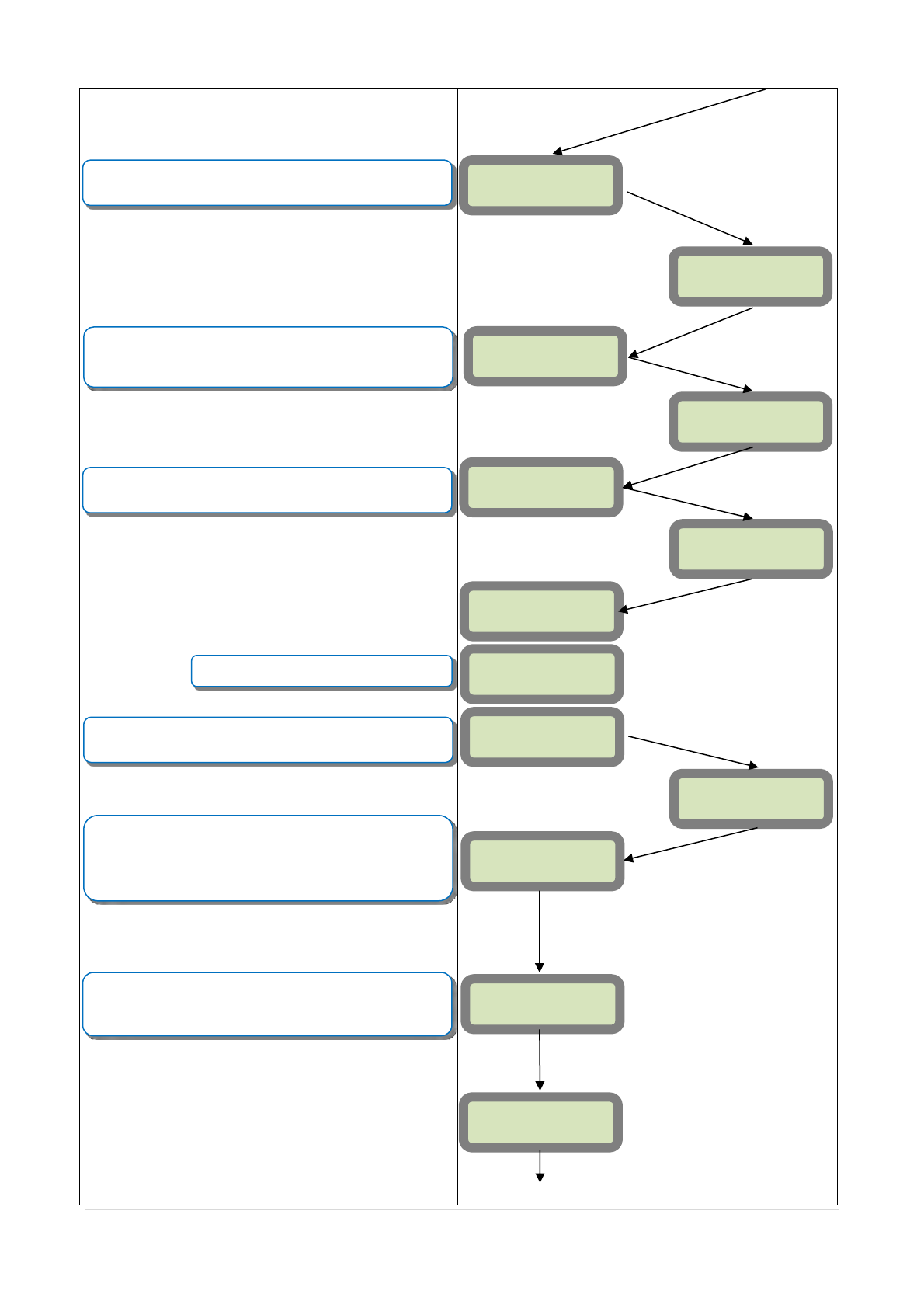
2013/01/18 Ed 1 Setup and Programming manual for XTIP series
11 | P a g e
1375 Willow Lake Blvd. #103
Vadnais Heights, MN 55110
DATE (Minutes)
:
10:00
DATE (Minutes)
:
10:53
03/06/09 10:53
ENTRY COMPLETE
CONNECTED TO
MONITOR.STATION
?
ACCOUNT NUMBER?
ACCOUNT
NUMBER:99865123
PERIODIC TEST:
24 HOURS
Other periods are available:
48 hours, 24 hours, 12 hours,1 hour, No Test
Use arrows for the selection and press YES/OK to
confirm.
*We suggest at least a 24 hour test
or for period selection
and YES/OK to apply
DATE (Day) :
09/06/01
DATE (Day) :
09/06/03
YES/OK
YES/OK
YES/OK
Use the or to set the Day
Use the
or
to set the Hour – The system uses a
24 hour clock.
Use the or to set the Minutes
YES/OK
Use the Alphanumeric Keypad to enter in a 4-8 digit account
number provided by the Central Station
TIME (HOUR) :
00:00
TIME (HOUR) :
10:00
YES/OK
YOU MUST ALWAYS CHOOSE ‘YES/OK’
TEST HOUR:
00:00
TEST MINUTE:
00:00
Use the arrow keys +
YES/OK to choose the Hour and
Minute the periodic test will happen.
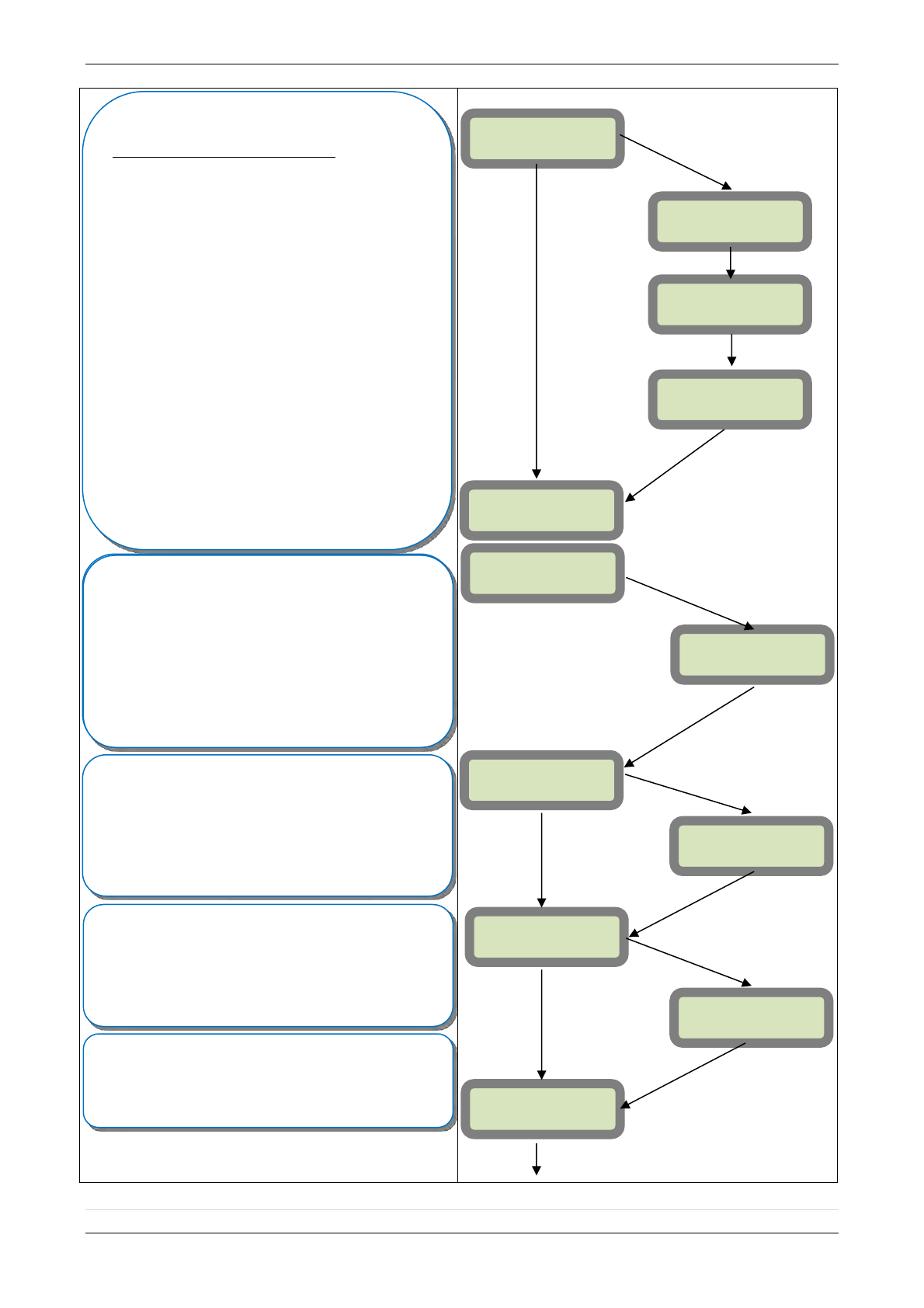
2013/01/18 Ed 1 Setup and Programming manual for XTIP series
12 | P a g e
1375 Willow Lake Blvd. #103
Vadnais Heights, MN 55110
SERVER
ADDRESSES?
CODE/STATE
MODIFICATION?
SERVER
ADDRESSES?
CODE/STATE modification
These are the default transmitted events:
Device Alarm
Alert Alarm
Initialization Not Transmitted
Panel Batteries Alarm/End
AC Power Alarm/End
Phoneline Fault Not Transmitted
Tamper Alarm/End
Device Batt. Alarm/End
Radio Jamming Not Transmitted
Supervision Alarm/End
Periodic Test Alarm
Wrong Codes Not Transmitted
Duress Code Alarm
Alarm Memory Not Transmitted
Arm/Disarm Not Transmitted
Fire Alarm
Medical Assist Alarm
Ethernet Alarm/End
If you would like to change the state
press YES/OK and use the or to toggle
between:
Alarm – Appearance
Alarm/End – Appearance and Restoral
Not Transmitted – Not Transmitted
TRANS. STATE
MODIFICATION
List of all
events
YES/OK
ESC/NO
ESC/NO
TRANS. STATE
MODIFICATION
YES/OK
ESC/NO
IP 1 ADDRESS
IP1 ADDRESS:
xxx.xxx.xxx.xxx
YES/OK
YES/OK
DOMAIN NAME 1
DOMAIN NAME 1:
xxxxx.xxx.xxx
YES/O
K
PORT 1
PORT 1:
xxx
YES/OK
YES/OK
YES/OK
ESC/NO
ESC/NO
Your IP1 address is given to you by your Central Station.
Press YES/OK to enter into the parameter and use the
Keypad to complete the address. Press YES/OK to
confirm your entry and the arrow to move to the next
parameter. *You will use either an IP address or a Domain
Name but not both
*When entering an IP address you must enter all 12 digits
including preceding zeros.
Your Domain Name is given to you by your Central Station.
Press YES/OK to enter into the parameter and use the
Keypad to complete the name. Press YES/OK to
confirm your entry and the arrow to move to the next
parameter. *You will use either an IP address or a Domain
Name but not both leave it blank if an IP has already been
entered.
The Port is given to you by your Central Station. By default
the panel will use 888. If you need to modify the port press
the YES/OK key to enter into the parameter and the
keypad to complete the port. Press YES/OK to confirm
and the arrow to move to the next parameter.
Continue through IP2 and TMT IP.
Once you have entered all valid parameters press ESC/NO
to return to the main menu then ESC/NO again to move to
the next parameter.
Your IP1 address is given to you by your Central Station.
Press YES/OK to enter into the parameter and use the
Keypad to complete the address. Press YES/OK to
confirm your entry and the arrow to move to the next
parameter. *You will use either an IP address or a Domain
Name but not both
*When entering an IP address you must enter all 12 digits
including preceding zeros.
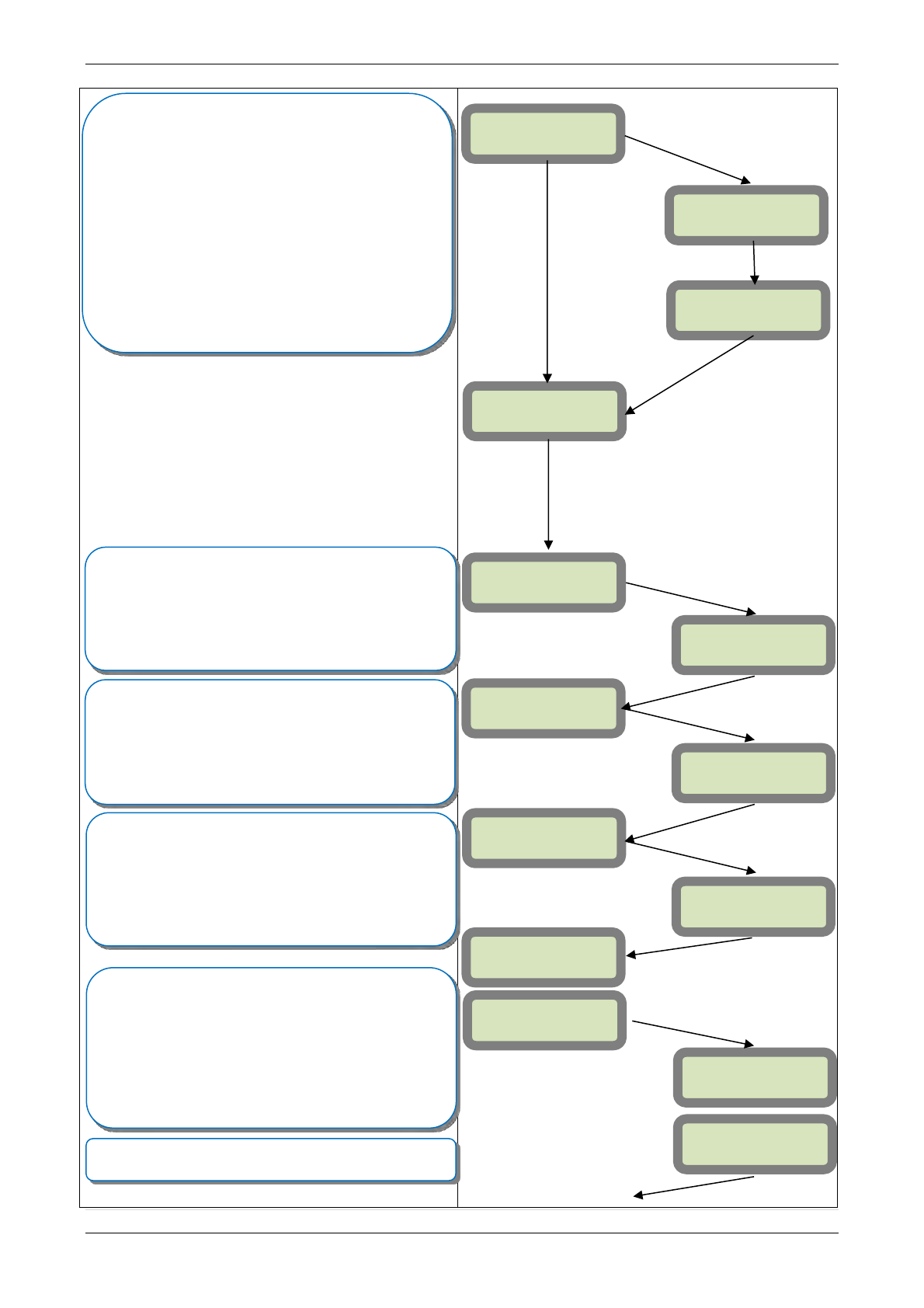
2013/01/18 Ed 1 Setup and Programming manual for XTIP series
13 | P a g e
1375 Willow Lake Blvd. #103
Vadnais Heights, MN 55110
YES
/OK
ESC/NO
YES/OK
YES/OK
2G3G
PARAMETERS ?
APN CODE
APN CODE:
xxxxx.xxxxxx.xx
x
Your APN code (Access Point Name) is given to you by your
Cellular Provider. Press YES/OK to enter into the
parameter and use the Keypad to complete the code. Press
YES/OK to confirm your entry and the arrow to move
to the next parameter.
USERNAME
PASSWORD
Your USERNAME is given to you by your Cellular Provider.
Press YES/OK to enter into the parameter and use the
Keypad to complete the name. Press YES/OK to
confirm your entry and the arrow to move to the next
parameter.
PASSWORD:
xxxxxxxxxxxx
USERNAME:
xxxxxxxxxxx
YES/OK
YES/OK
YES/OK
Your PASSWORD is given to you by your Cellular Provider.
Press YES/OK to enter into the parameter and use the
Keypad to complete the name. Press YES/OK to
confirm your entry and ESC/NO followed by ESC/NO again
to get back to programming.
YES/OK
STRATEGY
ETH+2G3G
STRATEGY:
ETH
STRATEGY:
2G3G
Press right arrow
to select the transmission mode for
alarms and videos and YES/OK to confirm.
1. Ethernet transmission with 2G3G back-up
2. Ethernet transmission only
3. 2G3G transmission only
Warning: the transmission mode “Ethernet only” is not
recommended.
2G3G LEVEL?
TEST IN
PROGRESS
YES/OK = END
2G3G LEVEL
x/5
YES/OK
During the 2G3G Level test the Modem will boot and
attempt to gain access to the cellular network. The system
will display either a signal level out of 5 or an error code.
Error codes are listed in the troubleshooting section. To
keep the keypad awake, use any key on the keypad except
the YES/OK, ESC/NO, and CLR keys. This test can take
up to 5 minutes. Once the level or error has posted press
YES/OK to continue in programming.
*For explanation of 2G3G errors see bottom of page 16.
Videofied will require a 3/5 or better for reliable transmission
of Video alarms
YES/OK
2G3G
PARAMETERS ?
YES/OK
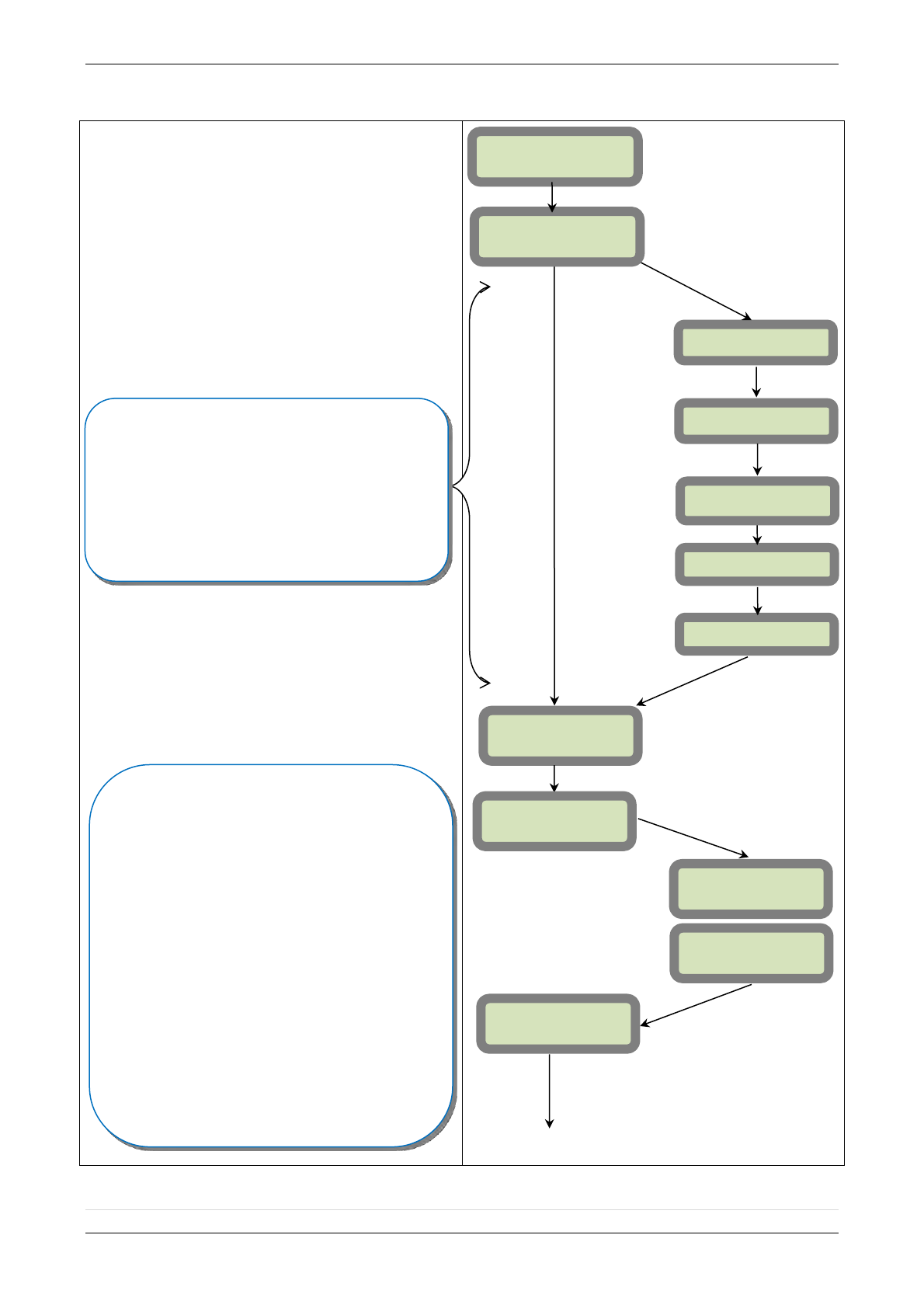
2013/01/18 Ed 1 Setup and Programming manual for XTIP series
14 | P a g e
1375 Willow Lake Blvd. #103
Vadnais Heights, MN 55110
ETHERNET
PARAMETERS
PANEL IP
IP MASK
ETHERNET
PARAMETERS?
PRIMARY DNS
SECONDARY DNS
GATEWAY
ENABLE
DISABLE
• These parameters are not necessary if you choose
DHCP ENABLE
• These parameters are the local network parameters.
It’s necessary to configure all these parameters if
DHCP is disabled.
IMPORTANT: Verify that the IP address selected is
available on the Network.
ETH. STATUS?
ESC/NO
YES/OK
TEST IN
PROGRESS
OK/YES/OK = END
PANEL IP
xxx.xxx.xxx.xxx
ETH. STATUS?
During this test, the panel tries to connect to the local
Ethernet Network. The result of this test can be:
If the connection is successful: the local
IP of the panel will be displayed (with right
arrow you can display other Ethernet
parameters – IP Mask, primary & secondary,
Gateway).
ETHERNET OFF NO STATUS: the Ethernet
module is switched off. Please verify that the
Ethernet cable is connected and try again.
CABLE OR NETWORK ABSENT: the
panel doesn’t detect Ethernet Cable or
Network.
DHCP ERROR: the panel is not able to get
an IP from the DHCP. DHCP may be
enabled but the network may not have a
DHCP lease available.
DHCP:
ENABLE OR DISABLE
OU INACTIF
ESC/NO
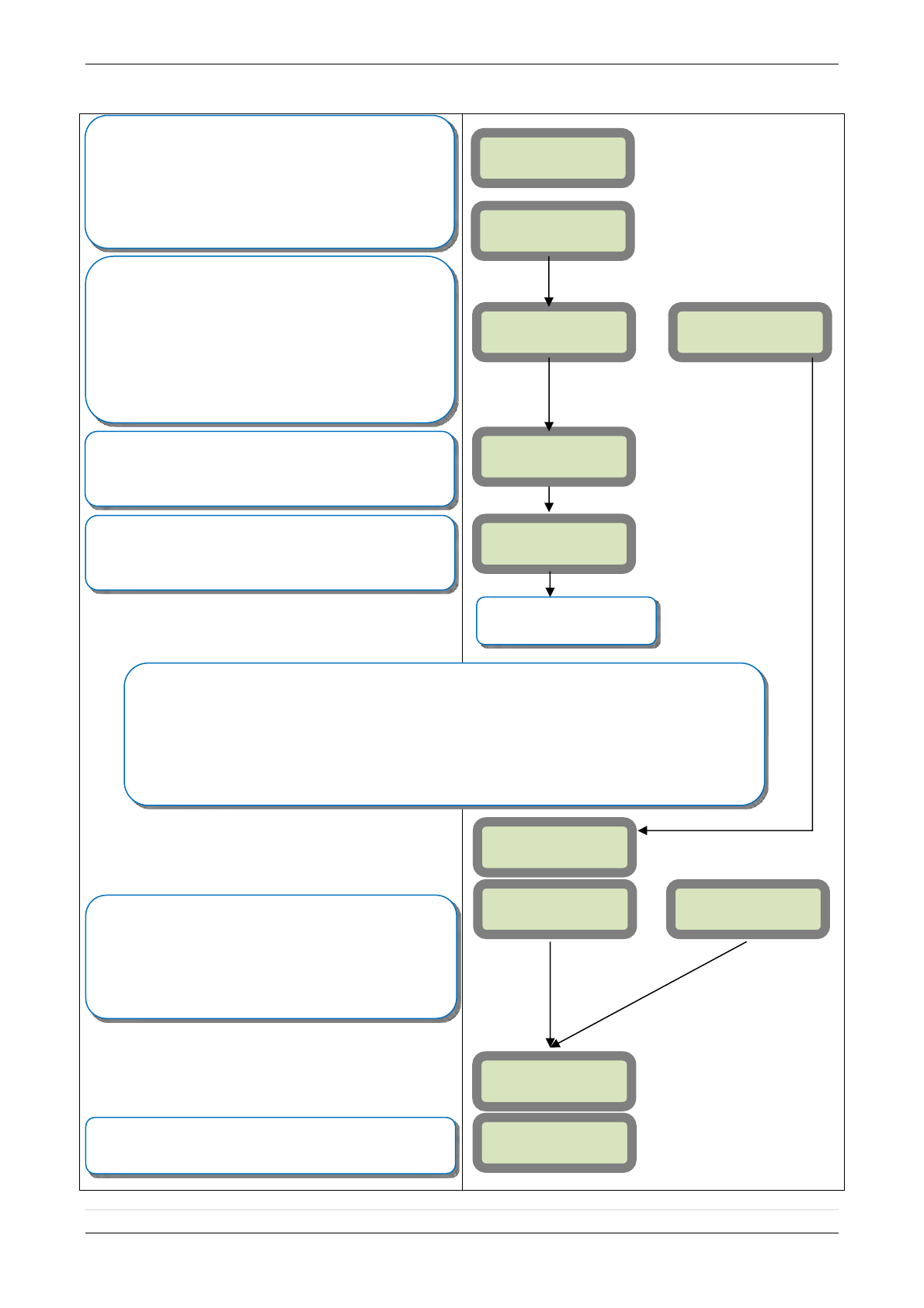
2013/01/18 Ed 1 Setup and Programming manual for XTIP series
15 | P a g e
1375 Willow Lake Blvd. #103
Vadnais Heights, MN 55110
YES
/OK
Enter the name of the logical area 1 +
YES/OK. Repeat
this step for areas 2, 3, 4. Refer to page 4 for more
information.
Press ESC/NO if you want to let default value.
Note: Areas are designed to define logical separation
between groups of devices.
AREAS
CONFIGURATION
AREA NAME 1:
Other values are available:
2 min, 1 min, 45 sec
Use the arrows for the selection and YES/OK to confirm.
Other values are available:
2 min, 1 min, 45 sec, 30 sec, 15 sec
Use the arrows for the selection and YES/OK to confirm.
EXIT DELAY:
45 Sec
ENTRY DELAY:
15 Sec
ARMING OPTION:
From the host
ARMING OPTION:
Standalone
ARMING OPTION: Your choice will depend on how you are
arming the system.
From the host: Will make the XT a piggyback/xtender
system that arms and disarms off the latching of 9-12v on
the arming inputs.
Standalone: Will make the XT a solo system controlled by
arming and disarming using Videofied peripheral devices.
Go to Page 15 to continue
with standalone programming
Using the control panel in the FROM THE HOST mode will only be able to arm and disarm by latching
9-12v to one of the two inputs. Wiring diagrams available on page 26.
Arming input 1 will control the arming and disarming of devices in areas 1 and 2. Where devices in
area 1 are subject to the Entry Delay.
Arming input 2 will control the arming and disarming of devices in areas 3 and 4. Where devices in
area 3 are subject to the Entry Delay.
ARMING OPTION :
From The Host
MODE:
Slow
MODE:
Fast
Mode Slow : Used for following the arming and disarming of
the host system. This will arm each device one at a time
conserving battery life.
Mode Fast : Used to instant arm all devices while sacrificing
battery life.
ENTRY DELAY
Enter the value for your Entry Delay up to 255 seconds and
press YES/OK.
VALUE:(0-255)
(000):
YES/OK
YES/OK
YES/OK
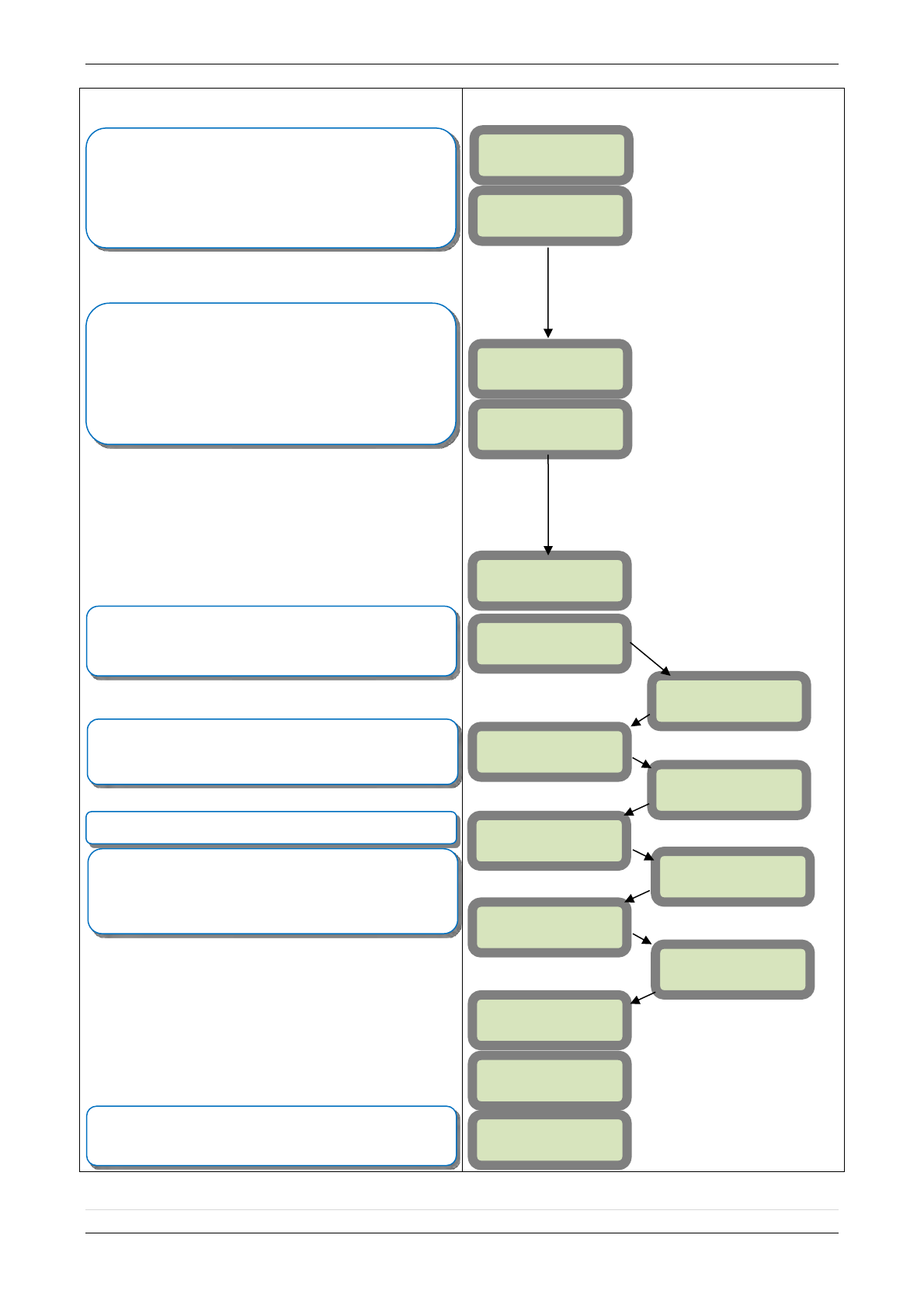
2013/01/18 Ed 1 Setup and Programming manual for XTIP series
16 | P a g e
1375 Willow Lake Blvd. #103
Vadnais Heights, MN 55110
RECORDING
DEVICES
PRESS PROGRAM
BUTTON OF
DEVICE
ENTERING A NEW
DEVICE?
CLOSE THE PANEL
OPERATION
COMPLETED?
YES/OK
YES/OK
Each device has a unique programming button. Please
reference the Installation Sheet for the device you would like
to program.
Before completing programming make sure that all tampers
are depressed by verifying that each devices indicator LED is
off.
(Device Type) #
Recorded
RADIO RANGE
TEST?
RF TEST
x/9
RADIO RANGE
TEST?
AREA
ALLOCATION:
NAME LOCATION:
FUNCTIONAL
DEVICE TEST?
YES/OK or ESC/NO
Press YES/OK on Radio Range Test? You must allow the
Radio Range test to run for at least 30 seconds (9/9) before
stopping the test by pressing YES/OK.
Press ESC/NO if first Radio Range Test was successful.
Use the arrow keys to select the proper area. Devices that
need an entry/exit delay should be set to AREA 1. Devices
that must be instant trigger should be AREA 2, 3, or 4. Press
YES/OK.
*Note: If you are having issues pairing a device to the panel,
please refer to the troubleshooting section.
TRANSMISSION
DELAY
Value: (0-600)
(000):
ARMING
CONFIRMATION
Value: (0-240)
(0):
YES/OK
By entering a value using the keypad, up to 600 seconds,
the transmission of any event will be delayed that many
seconds.
Enter the value you would like for the Transmission Delay
and press YES/OK
Arming Confirmation is the number of seconds the system
will wait to arm after voltage is latched on the arming input.
This feature can be used as an exit delay.
Enter the value you would like for the Arming Confirmation
and press YES/OK
YES/OK
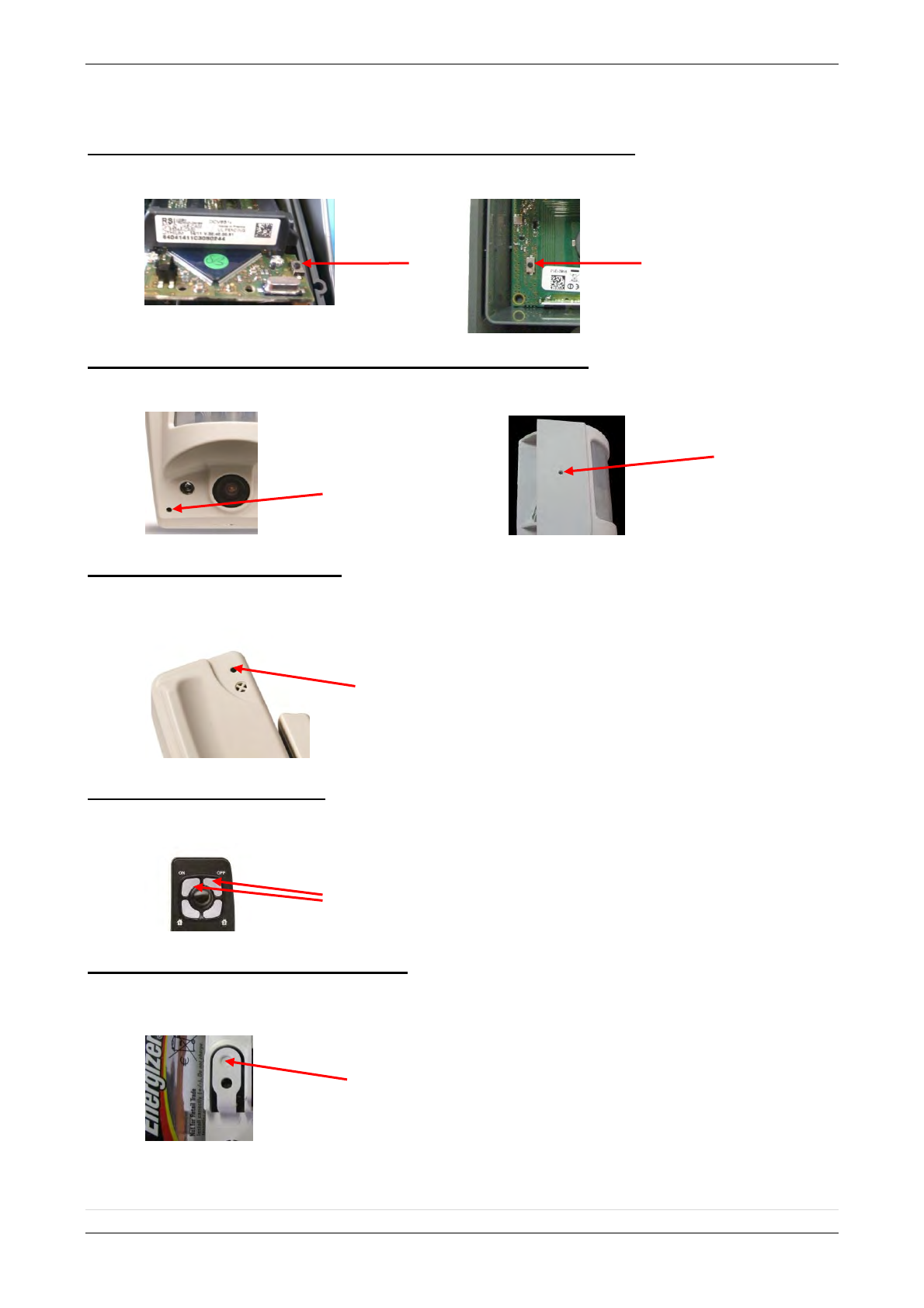
2013/01/18 Ed 1 Setup and Programming manual for XTIP series
17 | P a g e
1375 Willow Lake Blvd. #103
Vadnais Heights, MN 55110
DCV601
ITR601
Device Installation
DCV651 – Outdoor MotionViewer / BR651 Outdoor Badge Reader
Place batteries in Device. Wait for LED to turn on. Press and release the programming
button.
DCV601 – Indoor MotionViewer / ITR601 – Indoor Blind PIR
Place batteries in device. Wait for LED to turn on behind PIR lens. Press and release the
programming button.
CT601 – Door/Window Contact
Place battery into the door/window contact. Wait for LED to turn on. Press and release the
programming button.
RC601 – Remote Control Fob
Press and hold the ON and OFF keys at the same time for 5 counts of Mississippi and
release.
SE651/601 – Indoor and Outdoor Sirens
Place all batteries into the siren. Wait for the LED to turn on right above the programming
button. Press and release the programming button.
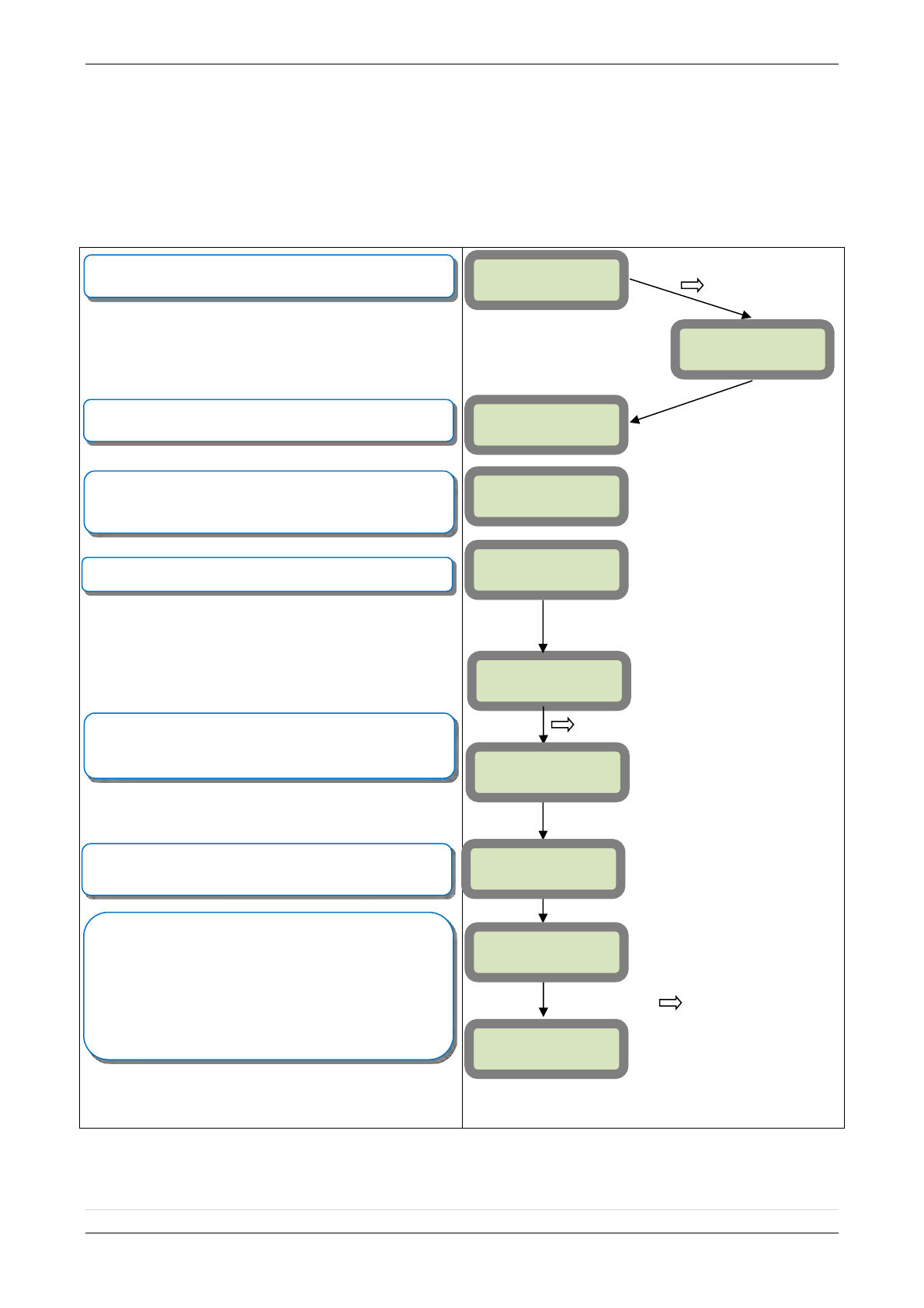
2013/01/18 Ed 1 Setup and Programming manual for XTIP series
18 | P a g e
1375 Willow Lake Blvd. #103
Vadnais Heights, MN 55110
How to Disable/Enable Monitoring
Disabling monitoring can be a useful tool in many situations. Before mounting devices and moving the
panel to find a good GPRS / 3G level, disabling monitoring will ensure that you will have access to
programming and that unnecessary signals are not sent to the monitoring station. When performing
maintenance on the system disabling monitoring until the issue has been resolved will ensure that you will
have access to programming throughout your troubleshooting.
Use the
to move to CONFIGURATION MONITOR.
STATION
Press YES/OK on MONITORING ENABLED and use the
to change the value to DISABLED and press YES/OK
to lock it in. Press and hold ESC/NO for 5 seconds to return
to the main menu.
Press YES/OK on MONITORING PARAMETERS
Press the to move to CONFIGURATION
Enter the installer code for the system. If a level 3 code is
entered in the system you will be required to authenticate with
that code as well.
Press the arrow to move to ACCESS LVL.
Use your arrow keys to change the level to 4
YES/OK
MONITORING:
DISABLED
YES/OK
YES/OK
GENERAL
PARAMETERS
YES/OK
YES/OK
BADGE OR CODE
****
YES/OK
CONFIGURATION
MONITOR.
STATION
ACCESS LVL: 4
MONITORING
PARAMETERS
MONITORING
ENABLED
CONFIGURATION
ACCESS LEVEL
1
10/12/27 10:53
DISARMED LVL:1
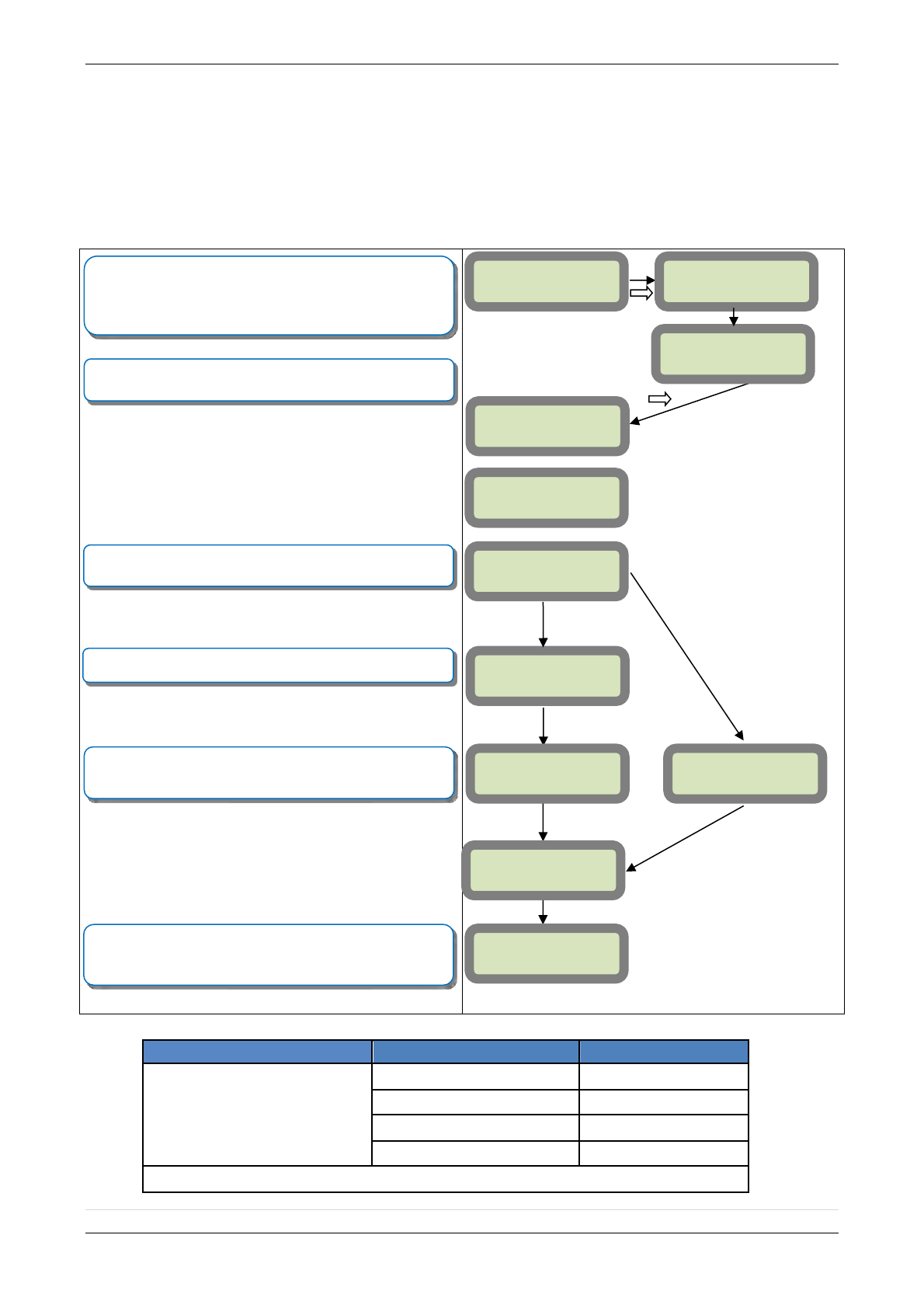
2013/01/18 Ed 1 Setup and Programming manual for XTIP series
19 | P a g e
1375 Willow Lake Blvd. #103
Vadnais Heights, MN 55110
Entering a Badge or Access Code for Arming/Disarming
After Initial programming has been completed, you are not able to arm and disarm the system until
you enter a user code or badge (the installer code cannot arm and disarm the system). Codes can
be 4-6 digits and the 4th digit must be 2 values higher or lower than any other code on the system:
Example: User code 1234, next code cannot be 1235, 1236, 1233, or 1232 – These are reserved for
Silent Duress and Audible Duress. The XT system can accept up to 19 Badges or Access codes in
any combination.
Reserved codes
Reserved codes
Reserved codes
000000
From 9998 to 9999
All codes +1
From 99998 to 99999
All codes +2
From 999898 to 999999
All codes -1
From 314157 to 314159
All codes – 2
A total of 186 codes are forbidden
If you are entering any additional codes press YES/OK. If
you have completed entering Badges and Codes press and
hold ESC/NO for 5 seconds to return to the main menu.
Use the keypad to name the badge or code or leave it blank
for the default name: ACCESS #.
Confirm the code by re-entering.
Enter a 4-6 digit user code or present a badge to the reader
for 2 seconds.
You must first change the access level to 4. Right Arrow to
Access Level and press YES/OK. Use the arrow keys to
move to Level 4 and press YES/OK. When prompted with
Badge Or Code enter the installer code followed by YES/OK.
Press the arrow to move to BADGES ACCESS CODES.
YES/OK
YES/OK
YES/OK
YES/OK
CONFIRM THE
CODE:
Badge
Presented
NAME OF BADGE:
ENTER A
BADGE/CODE
YES/OK
YES/OK
CODE NAME:
BADGE OR CODE
****
ENTRY COMPLETE
ENTER A
BADGE/CODE
BADGE OR CODE:
****
ACCESS LEVEL:
4
10/12/27 10:53
DISARMED LVL:1
BADGES ACCESS
CODES
YES/OK

2013/01/18 Ed 1 Setup and Programming manual for XTIP series
20 | P a g e
1375 Willow Lake Blvd. #103
Vadnais Heights, MN 55110
Access level
Definition & rights
LVL1
Stand by level
LVL2
Restricted USER level where it is only possible to arm/disarm the system.
LVL3
USER level where it is possible to arm/disarm the system, check the event
log, test the devices.
Modifications of the setting are not possible at this level.
User LVL3 can create LVL3 or LVL2 access codes.
LVL4
INSTALLER level where it is possible to modify the setup of the panel. The approval of a
LVL3 or LVL2 is required to modify the level for LVL4.
Installer LVL4 can create the first LVL3 access code only.
Configuration of Special Arming Modes:
A
Armed
D
Disarmed
P
Perimeter Devices Only
(devices must be programmed)
E
External Devices Only
(devices must be programmed)
Siren
Immediate triggering of all sirens
Delay beeps
Entry/Exit delay beeps, then triggering of the sirens
Silent
No Sirens, No Beeps
Without Siren
Beeps on the keypad only
To configure or modify a special arming mode, with the direction arrow go to the menu:
CONFIGURATION (LEVEL 4) + [YES/OK] ALARM MODES PROGRAMMABLE + [YES/OK]
FULLY ARMED, SP1 and SP2 (use direction arrows to select the arming mode you want to
modify + [YES/OK]).
For each arming mode, it is possible to specify how each of the 4 areas will be armed and how
the system will behave during an alarm.
Areas: 1 2 3 4 press the corresponding number to change that areas arming option
States: A A A A state for the respective area.
Press the [YES/OK] key after this configuration step. The system will then display what siren
mode will be in effect for this special profile. Select the siren mode using the direction arrows
then press [YES/OK].
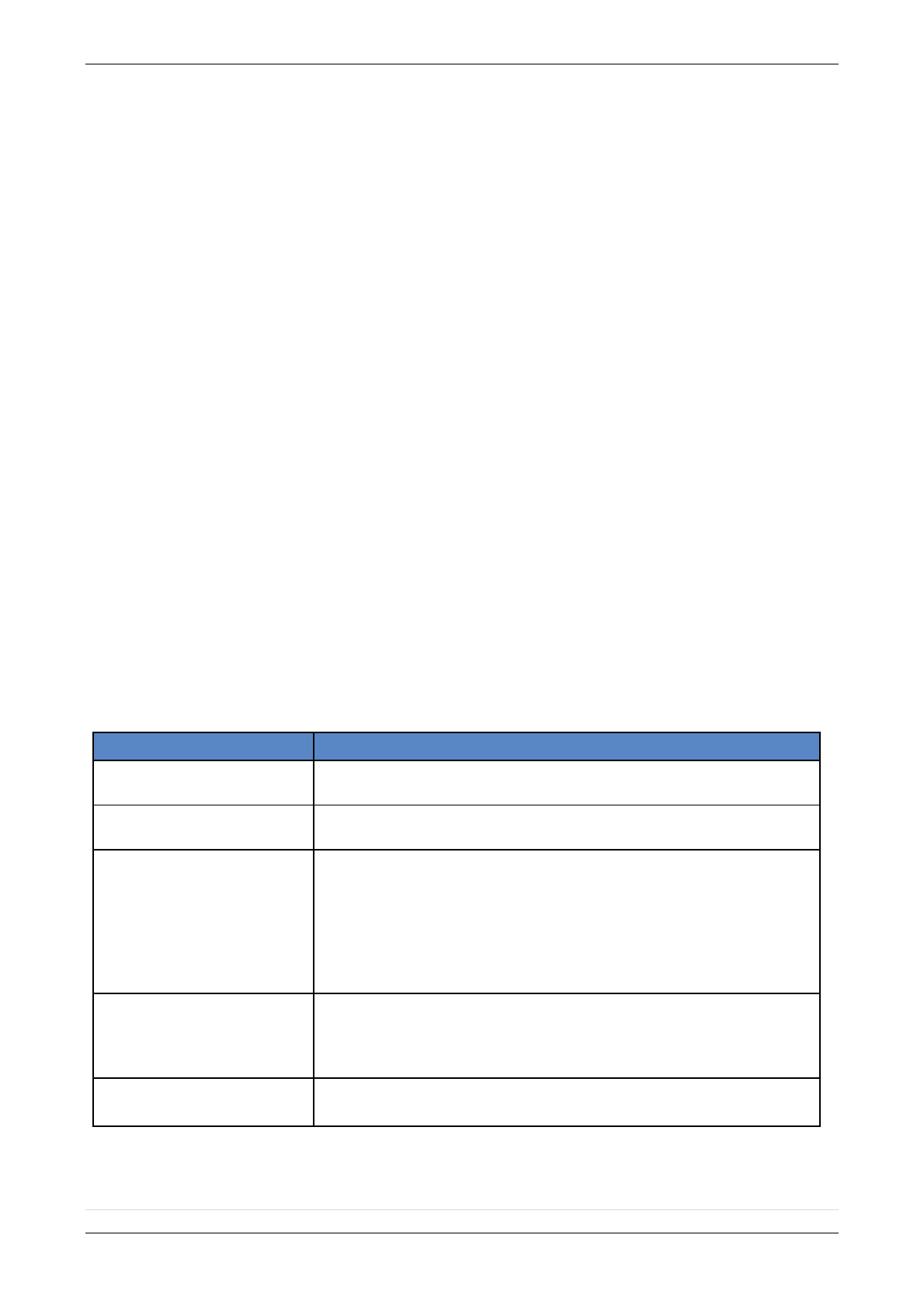
2013/01/18 Ed 1 Setup and Programming manual for XTIP series
21 | P a g e
1375 Willow Lake Blvd. #103
Vadnais Heights, MN 55110
ETHERNET Parameters:
nging Siren Options
After initial programming has been completed any sounder on the system will be enabled by default,
this includes the sounder on the Keypad and Badge Reader. While there is no way to disable the
sounding of the exit delay you are able to disable the intrusion sound.
How to test to the dispatch center
Testing to the dispatch is done twice during installation. Once while you are programming the
system and then again once the installation has been completely finished. Although both will use the
same steps the initial test will be just confirmation using one device to verify the programming.
How to Disable Monitoring
Disabling monitoring can be a useful tool in many situations. Before mounting devices and moving the
panel to find a good GPRS level, disabling monitoring will ensure that you will have access to programming
and that unnecessary signals are not sent to the monitoring station. When performing maintenance on the
system disabling monitoring until the issue has been resolved will ensure that you will have access to
programming throughout your troubleshooting.
To configure or modify Ethernet Parameters, go to:
CONFIGURATION (level 4) + [YES/OK] >> GENERAL PARAMETERS + [YES/OK] >> ETHERNET +
[YES/OK]
IP Parameters:
1. DHCP Enable – IP address is assigned by the DHCP service on the network.
2. DHCP Disable – IP address must be defined in Ethernet parameters. IP address will NOT be
automatically obtained from DHCP service on the network.
Constant Ethernet:
1. “Auto” Mode - We recommend this mode. If main powered, the panel will be connected
constantly to the local Network. In case of an alarm, the alarm will be sent in few seconds to
the monitoring station. When the main power is cut, the Ethernet module will switch off after a
delay (DELAY BEFORE OFF – 30 by default) in order to save battery life. In case of an alarm,
the panel will at first connect to the local Network. It adds few seconds to the total process of
sending an alarm.
2. “ON” Mode - The panel will be connected constantly to the local Network. This option will
impact back-up battery life.
3. “OFF” Mode - For each transmission of alarm and video, the panel will connect to the local
Network.
PING REPLY: Enables ping response
Time Out Server: In case of disconnection to the local Network, the panel will try after that time to
re-connect.
Max Seg. Size: Size of packet sent
Codes
Action
999999
Maintenance request - GPRS / 3G transmission
999996
Maintenance request - Ethernet transmission
999995
Displays local IP address assigned to the control panel:
If the DHCP mode is deactivated : the static local IP of the panel will be displayed
(defined in the ETHERNET menu – 7)
If the DHCP is activated:
If the panel is not in transmission then 0.0.0.0 will be displayed
If the panel is in transmission (the RJ45 led will be flashing) then the dynamic IP
of the panel will be displayed.
999991
Sends a test alarm to IP1 Address (Primary alarm receiver)
This is a quick way to check for connectivity to the monitoring center. If there is a
transmission problem the panel will terminate communication faster than in an actual alarm.
The system will automatically attempt connection to IP2 Address (Backup alarm receiver) in
the event that IP1 is unavailable.
999997
Displays external power supply status
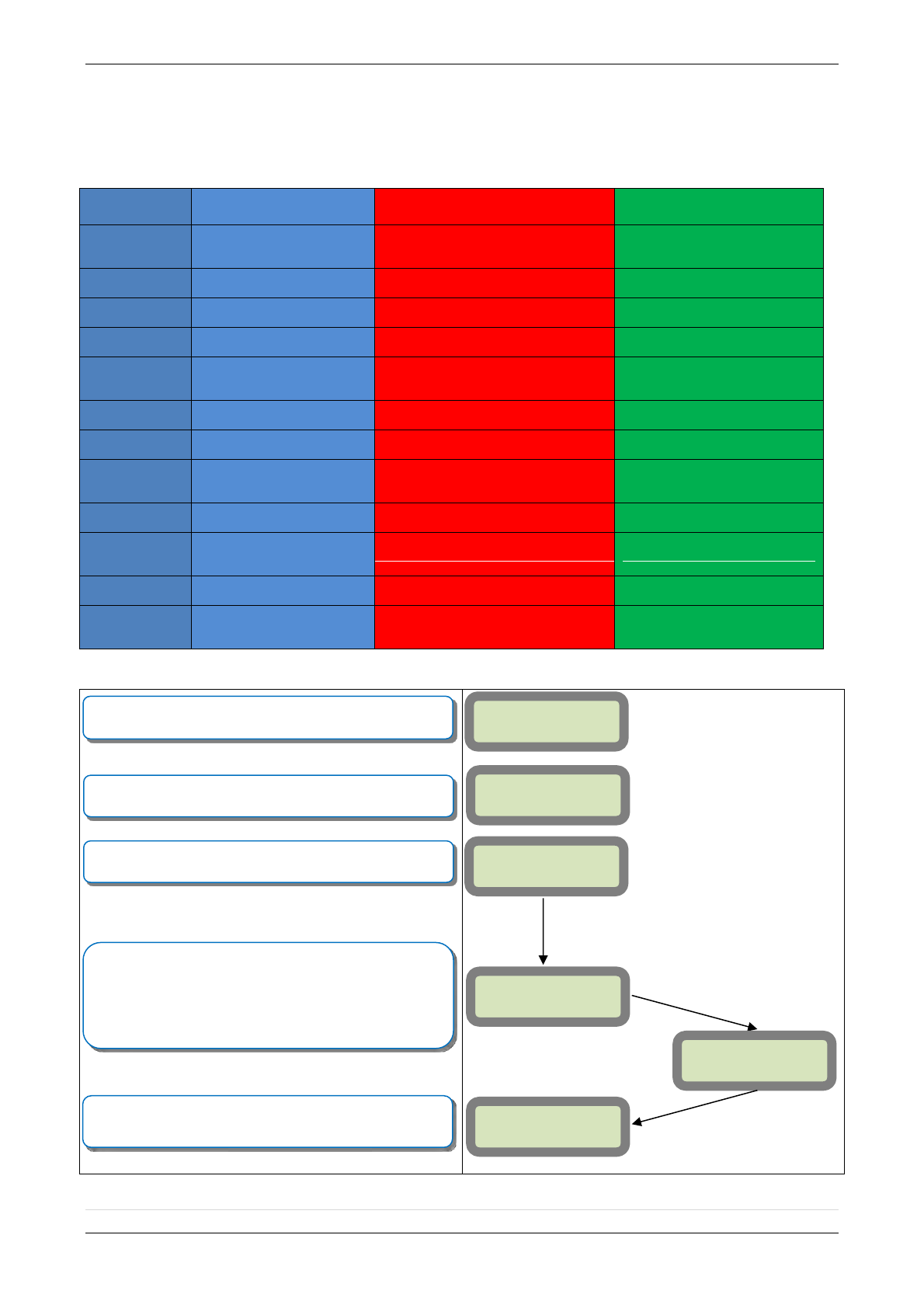
2013/01/18 Ed 1 Setup and Programming manual for XTIP series
22 | P a g e
1375 Willow Lake Blvd. #103
Vadnais Heights, MN 55110
GPRS / 3G for deployment of panel
Before the system is mounted you will need to check the GPRS / 3G level to make sure it is adequate. If the
level is 3/5 or better you can mount the control panel in that location.
GPRS/3G
Level
EVENT LOG
Error
Fix
010
11
SIM card not detected/not inserted
Power down control panel and
check SIM card orientation and
contacts
043
44
Provisioning problem
Contact the cellular provider to
check provisioning and activation
132
133
SIM card not activated
Check with the cellular provider on
SIM activation
255
256
Cannot connect to cell tower
Check coverage maps, bring panel
outdoors to test,
003
3
SIM Card not detected/No Cellular
Service
Check coverage maps, power
down control panel and check SIM
card orientation and contacts
030
31
No Cellular Service
Check coverage maps or with
cellular provider for outages
101
*
Authentication Error
Check that the APN entered in the
system is correct
102
*
No Cellular Service
Check coverage maps, move the
panel outdoors to test, check with
cellular provider for outages
149
*
Low Cellular Signal
Attempt a Yagi antenna installation
to improve strength
*
47
Rejection by Host
IP, Domain Name, Port are
incorrect or Receiver is rejecting
the signal
013
*
Incorrect APN Code
Check with provider for proper
APN information
*
13
SIM Card not detected
Power down control panel and
check SIM orientation and
contacts
10/12/27 10:53
DISARMED LVL:1
2G3G LEVEL
TEST IN PROG.
YES/OK = END
Press the arrow to move to MAINTENANCE.
Press the arrow to move to 2G3G LEVEL.
2G3G LEVEL
Press and hold ESC/NO for 5 seconds to return to the main
menu.
This test can take up to 5 minutes to complete. Pressing the
YES/OK, ESC/NO, or CLR buttons will prematurely end the
test. This test will automatically issue the results to the
display of the keypad when it has completed with either a
level out of 5 (0/5-5/5) or an error code (listed below). Use
the arrow keys to keep the keypad awake during the test.
YES/OK
YES/OK
MAINTENANCE
2G3G LEVEL
X/5
Press YES/OK on 2G3G LEVEL to start the test.
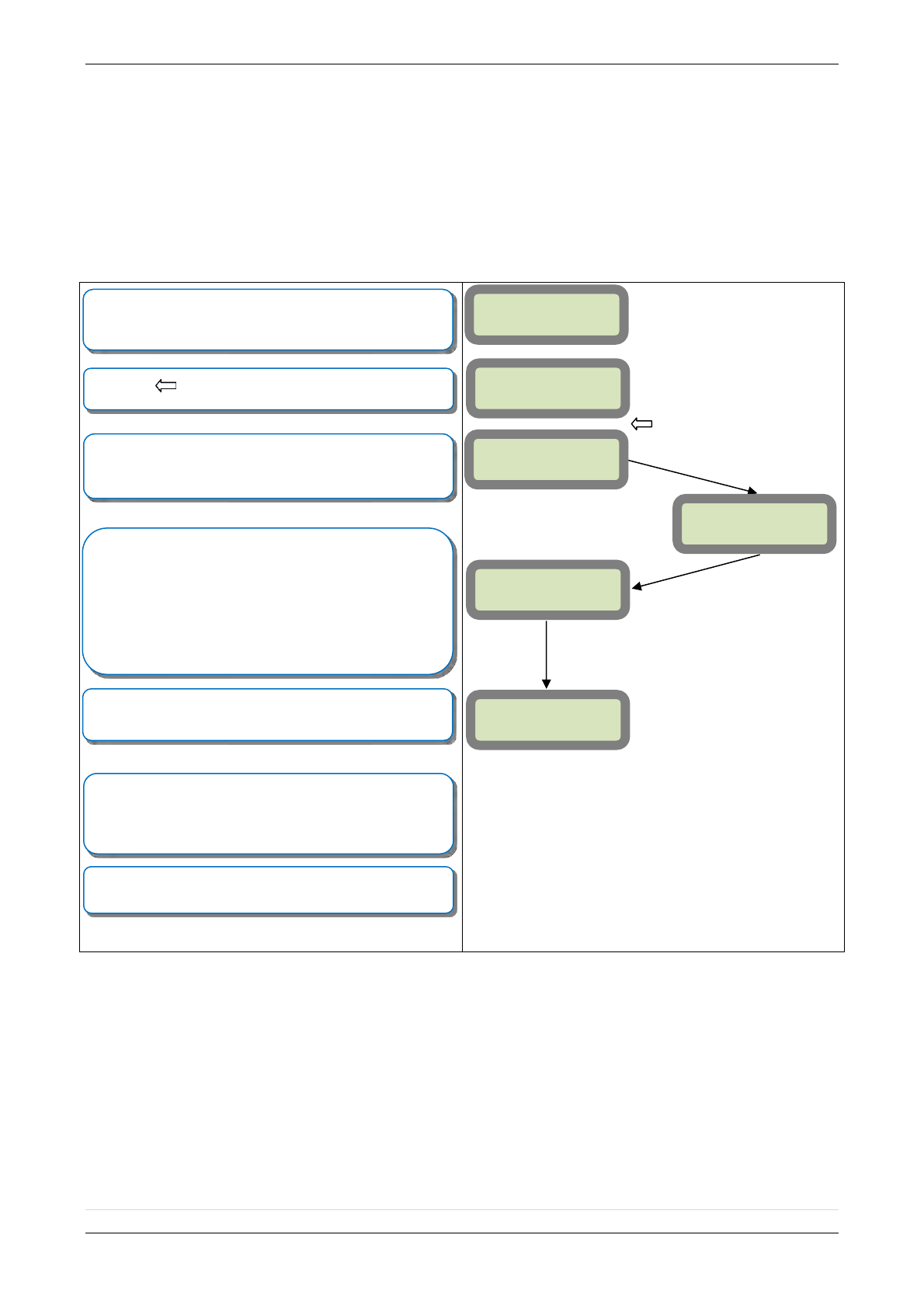
2013/01/18 Ed 1 Setup and Programming manual for XTIP series
23 | P a g e
1375 Willow Lake Blvd. #103
Vadnais Heights, MN 55110
How to test RF for deployment of devices
Running the RF test during the mounting of devices is key to a successful Videofied installation. This test
will ensure that all devices have adequate communication with the control panel. All Videofied devices are
bi-directional which allows the system to ping the device and expect a response. The number of successful
responses out of 9 will be displayed on the keypad for the device you are running the test for. This is also a
relative range that will change in real time as you walk further away from the control panel and back closer.
10/12/27 10:53
DISARMED LVL:3
DEVICE LOCATING
RF TEST
0/9
When in Access Level 3 or higher press the
arrow to
move to MAINTENANCE
Press the arrow to move to DEVICE LOCATING
(DEVICE NAME)
Press and hold ESC/NO for 5 seconds to return to the main
menu.
This test will run as long as you need it to. Pressing the
YES/OK, ESC/NO, or CLR buttons will end the test. This
test will show the results on the display of the keypad
relative to the number of successful pings to the panel. It is
required to run the test for at least 30 seconds at the
mounting location for accurate results and to have a 9/9 for
reliable transmission of alarms and video. Press YES/OK
when you are finished with the test.
YES/OK
YES/OK
MAINTENANCE
Press YES/OK on DEVICE LOCATING to get to the list of
devices. Use the arrow keys to find the device you would
like to run the test for.
(DEVICE NAME)
YES/OK
YES/OK
Once all devices are checking in at 9/9, you are ready to test
the full system to your central station. After arming and
tripping each device call the central station and verify alarm
and video of each device with dispatch.
Now you are ready to show the customer how to use the
system.
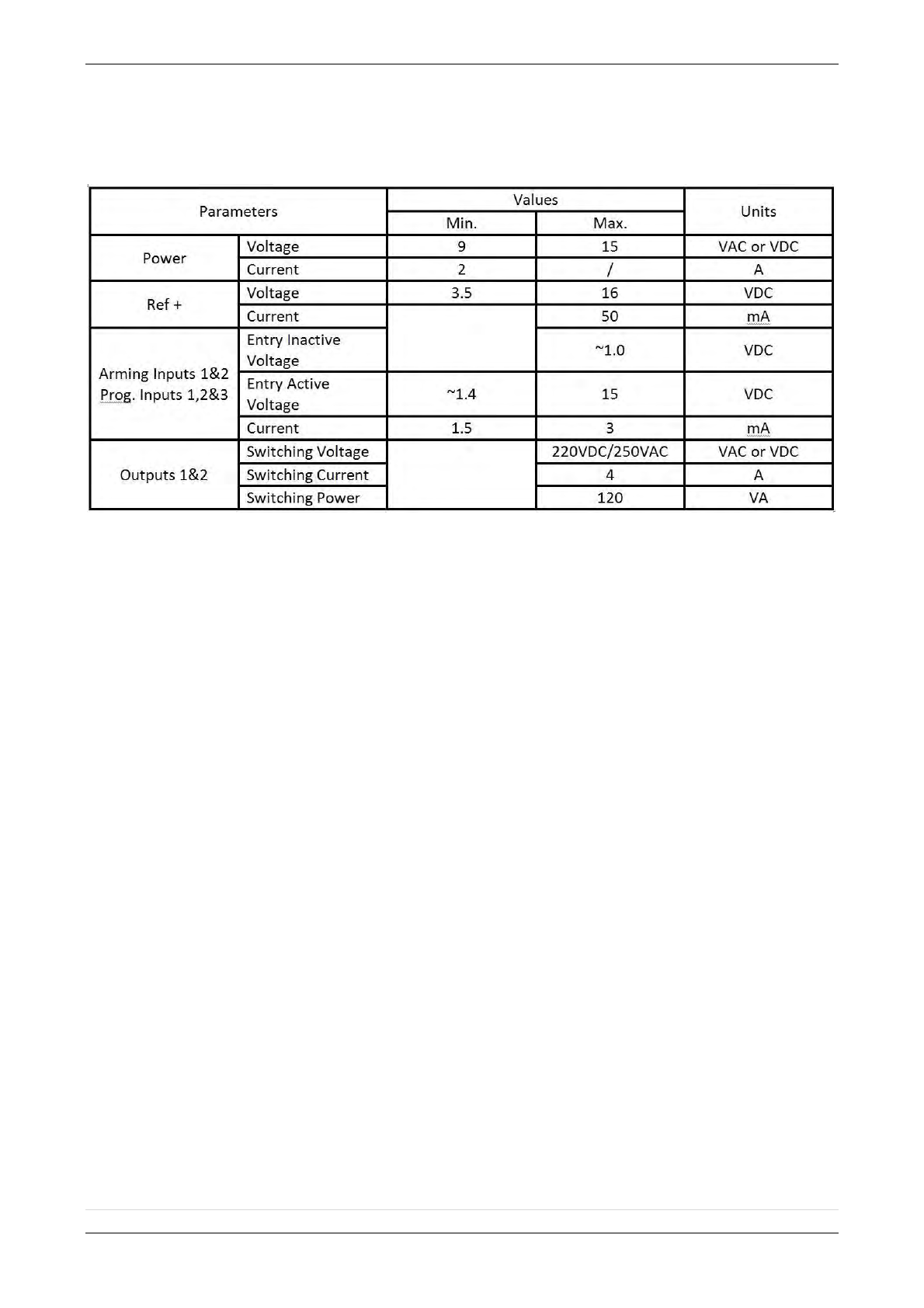
2013/01/18 Ed 1 Setup and Programming manual for XTIP series
24 | P a g e
1375 Willow Lake Blvd. #103
Vadnais Heights, MN 55110
XTIP Power Chart
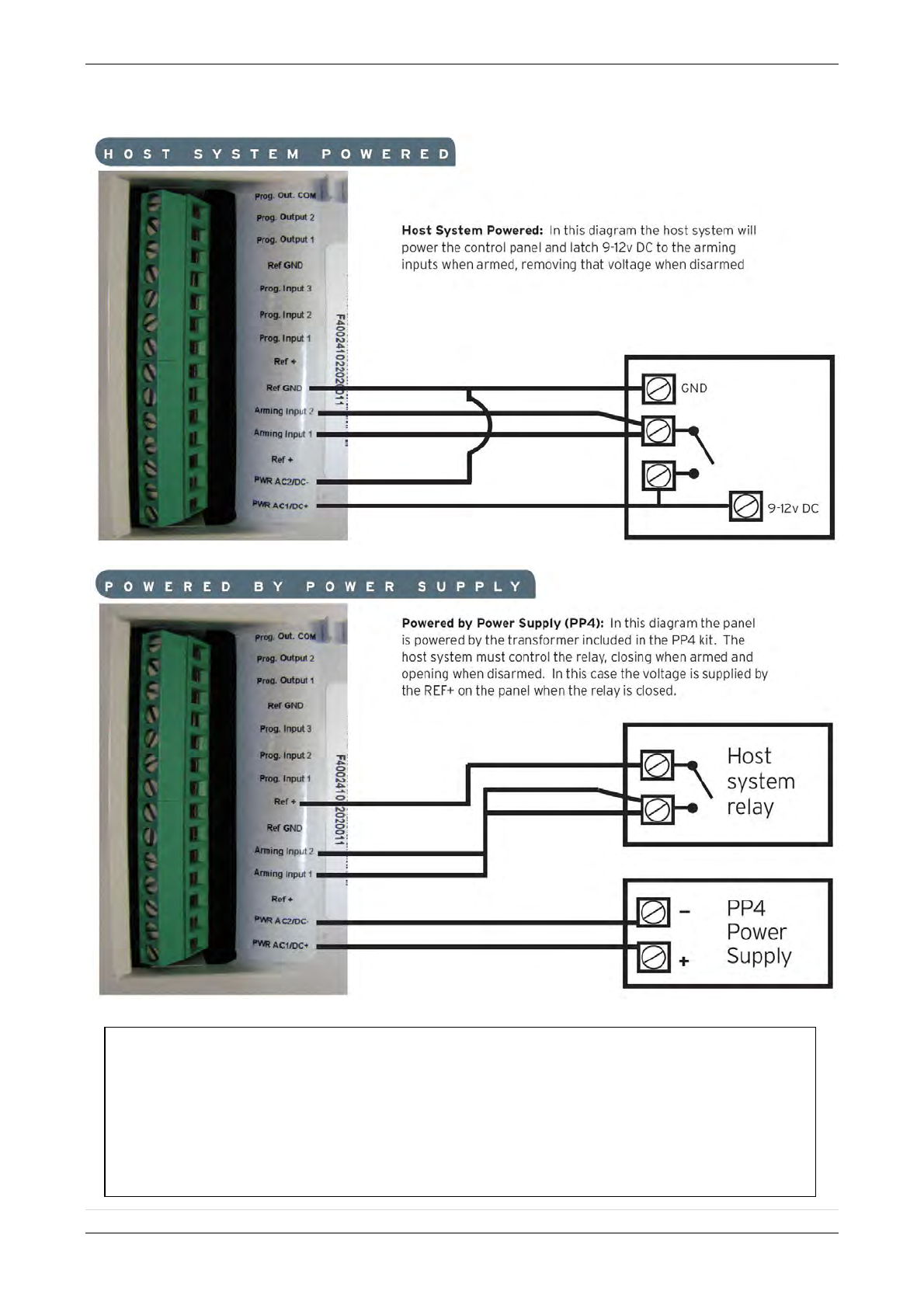
2013/01/18 Ed 1 Setup and Programming manual for XTIP series
25 | P a g e
1375 Willow Lake Blvd. #103
Vadnais Heights, MN 55110
Arming Input Wiring Diagram
When in the ‘Arm From Host’ mode the Videofied system will only arm and disarm when
9-12v is supplied and sustained. When both arming inputs are supplied voltage at the same
time the Videofied Keypad display will show ‘SYSTEM ARMED. When only one arming
input is supplied voltage the Videofied Keypad display will show ‘PART LVL #’
Arming Input 1 will arm/disarm Areas 1 & 2
Arming Input 2 will arm/disarm Areas 3 & 4
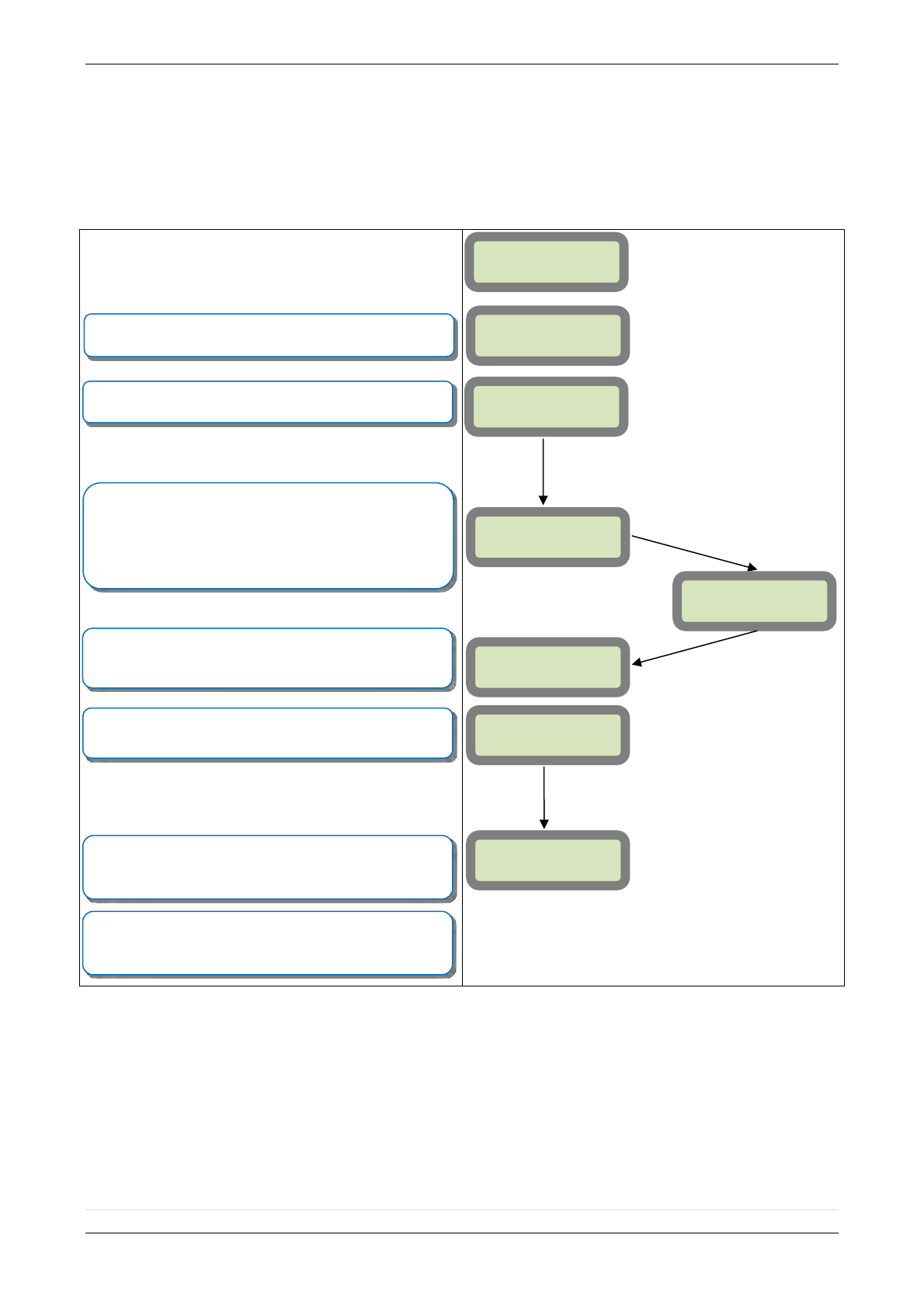
2013/01/18 Ed 1 Setup and Programming manual for XTIP series
26 | P a g e
1375 Willow Lake Blvd. #103
Vadnais Heights, MN 55110
How to test to the dispatch center
Testing to the dispatch is done twice during installation. Once while you are programming the
system and then again once the installation has been completely finished. Although both will use the
same steps the initial test will be just confirmation using one device to verify the programming.
10/12/27 10:53
DISARMED LVL:1
ARMING THE
SYSTEM
SYSTEM ARMED
Enter a User code and press YES/OK or present a badge to
the reader.
The system will sound the exit delay through the keypad and
badge reader.
INTRUSION
DETECTED
(DEVICE NAME)
(AREA)
The display will tell you that there has been an intrusion since
the last time the system was armed. Press YES/OK to
continue.
After pressing YES/OK the keypad will tell you which device
has been triggered. Press YES/OK to continue.
Once the delay has expired and the keypad says SYSTEM
ARMED, put motion in front of a MotionViewer. If the
MotionViewer is in area 1 you will need to wait for the entry
delay to expire before disarming the system. Once the
system has gone into alarm enter a User Code followed by
YES/OK or present a badge to the reader to disarm.
The system will go back to the main menu automatically but
will not allow you to move around in programming until the
system has disconnected from the central station.
YES/OK
YES/OK
YES/OK
YES/OK
10/12/27 10:53
****
10/12/27 10:53
DISARMED LVL:1
SYSTEM ARMED
****
To verify that the system has transmitted you must contact
the Dispatch Center and have the account information ready
Note: Send 1 MotionViewer in at a time and verify with Central Station that they are
getting Alarm and Video before tripping another MotionViewer. This will save time with
the Central Station.
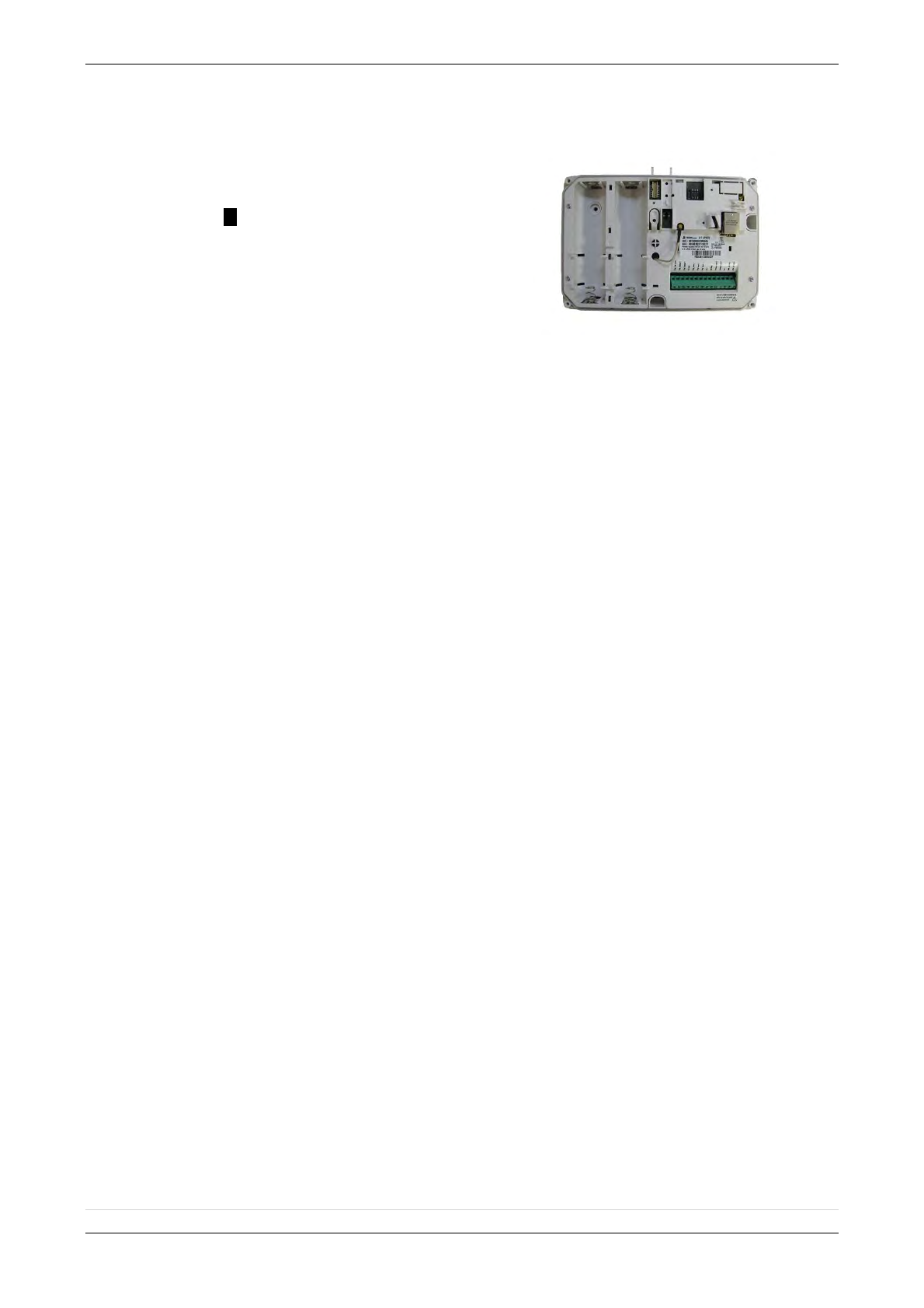
2013/01/18 Ed 1 Setup and Programming manual for XTIP series
27 | P a g e
1375 Willow Lake Blvd. #103
Vadnais Heights, MN 55110
How to mount the XTIP
How to Mount the Control Panel?
Fix the back casing on the wall
with 3 screws ()
.
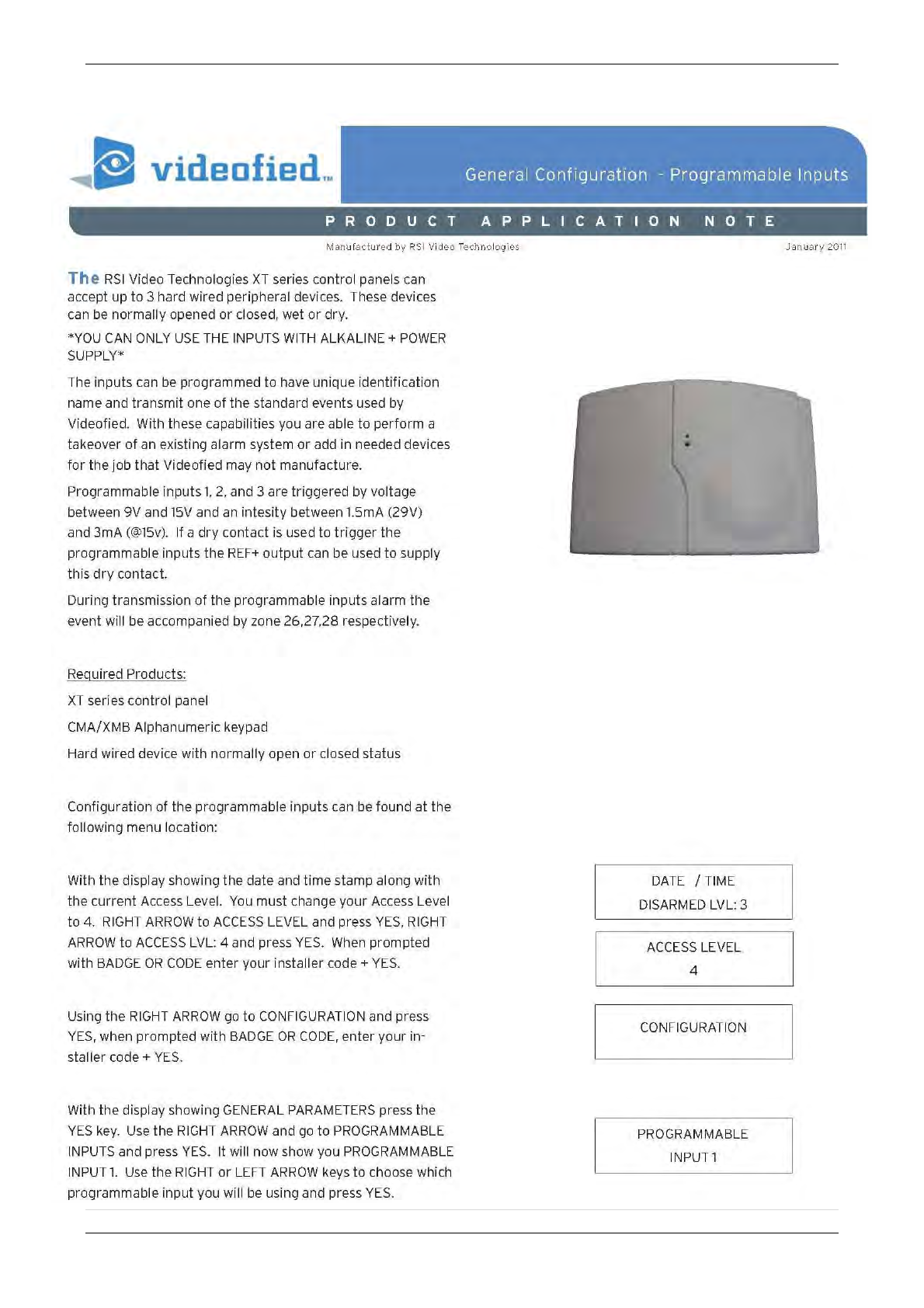
2013/01/18 Ed 1 Setup and Programming manual for XTIP series
28 | P a g e
1375 Willow Lake Blvd. #103
Vadnais Heights, MN 55110
General Programmable Input Configuration
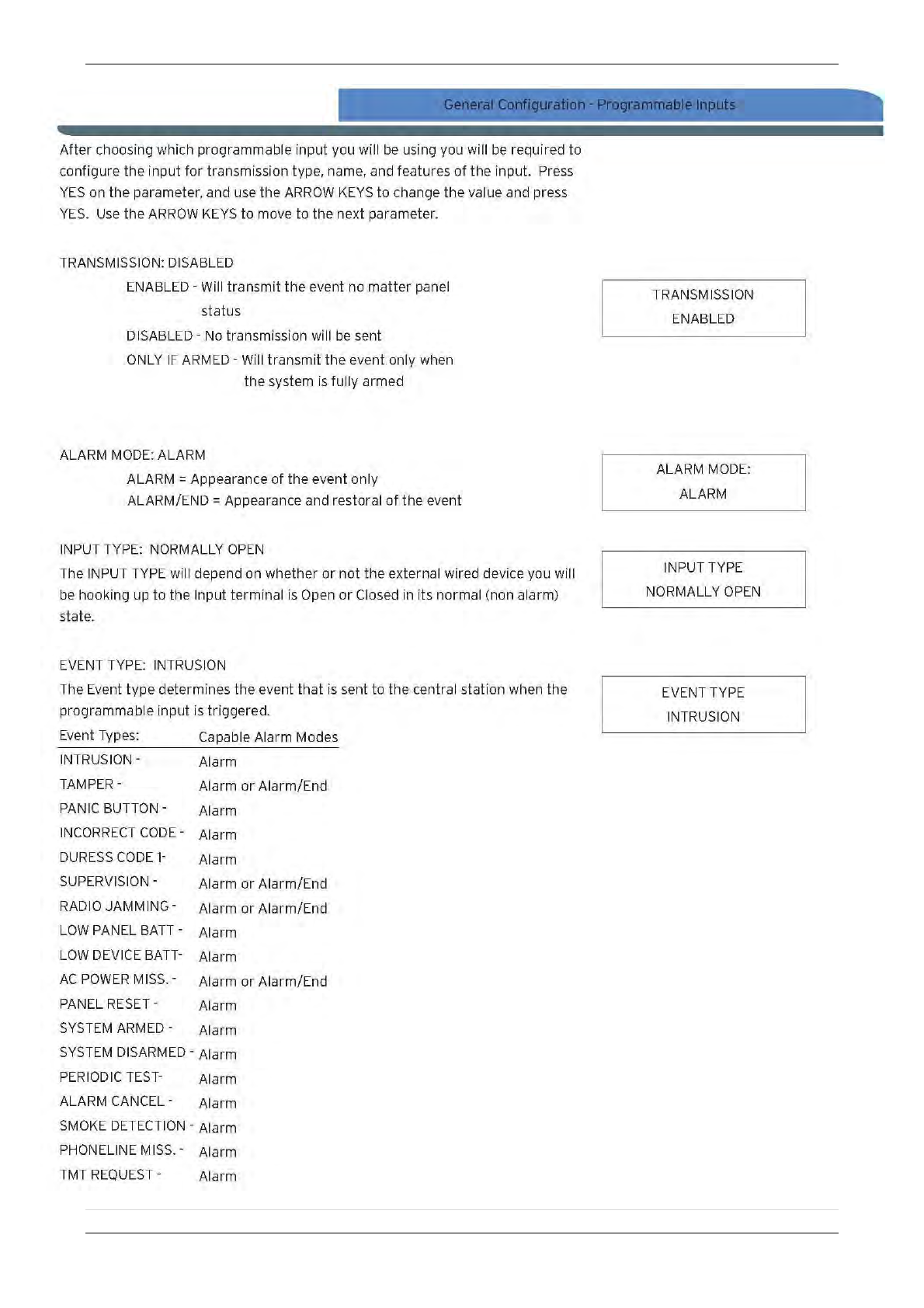
2013/01/18 Ed 1 Setup and Programming manual for XTIP series
29 | P a g e
1375 Willow Lake Blvd. #103
Vadnais Heights, MN 55110
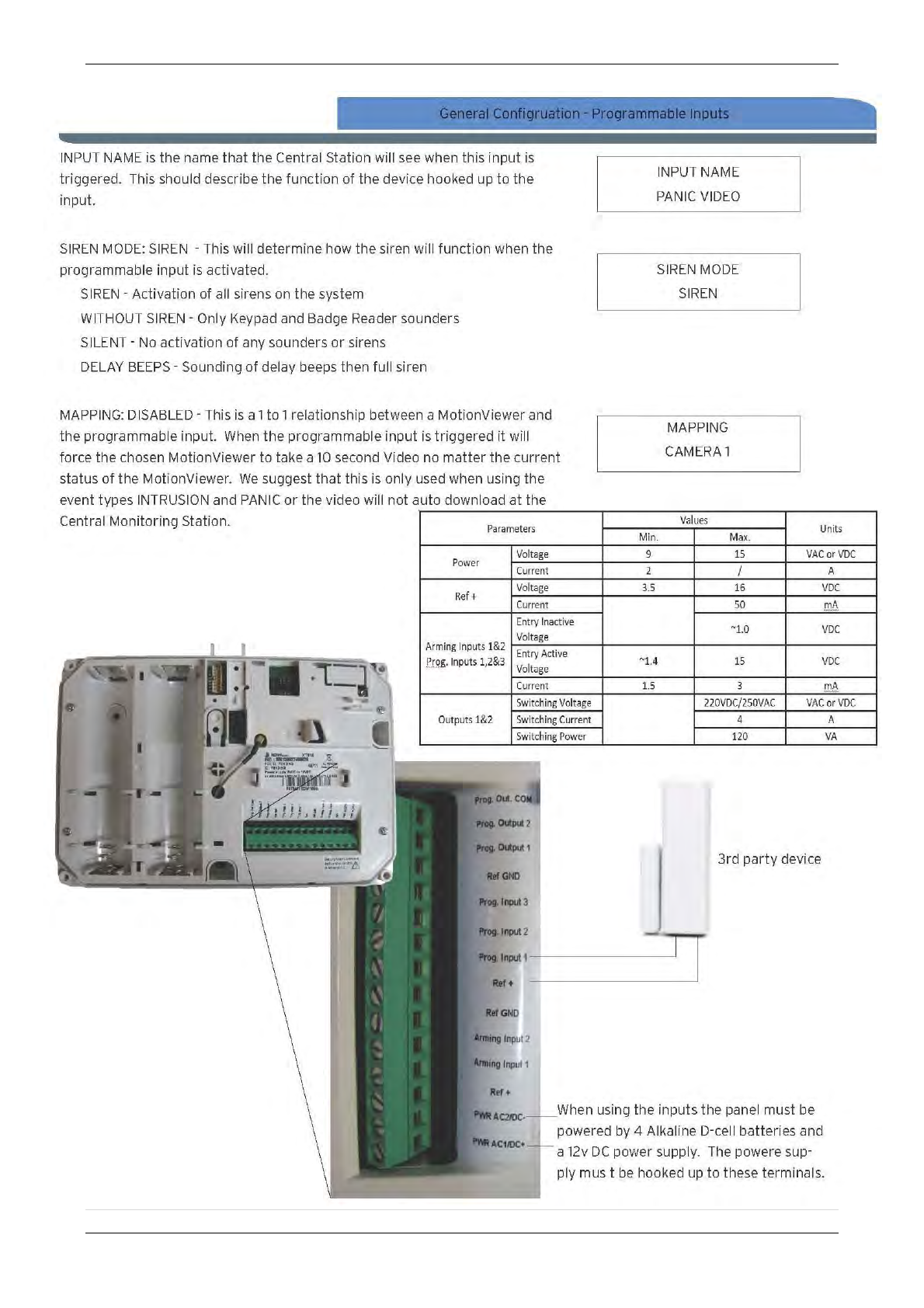
2013/01/18 Ed 1 Setup and Programming manual for XTIP series
30 | P a g e
1375 Willow Lake Blvd. #103
Vadnais Heights, MN 55110
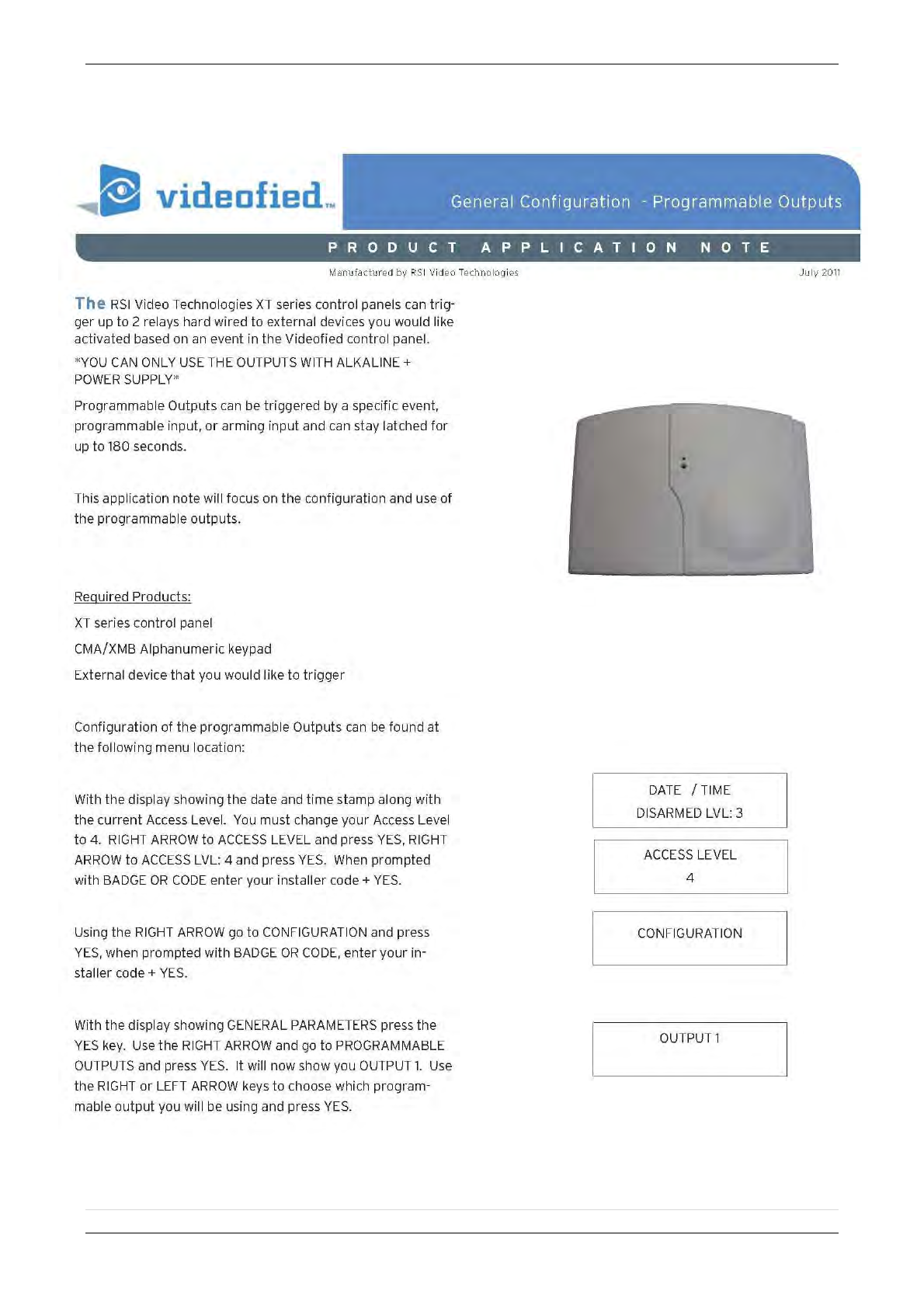
2013/01/18 Ed 1 Setup and Programming manual for XTIP series
31 | P a g e
1375 Willow Lake Blvd. #103
Vadnais Heights, MN 55110
General Programmable Output Configuration
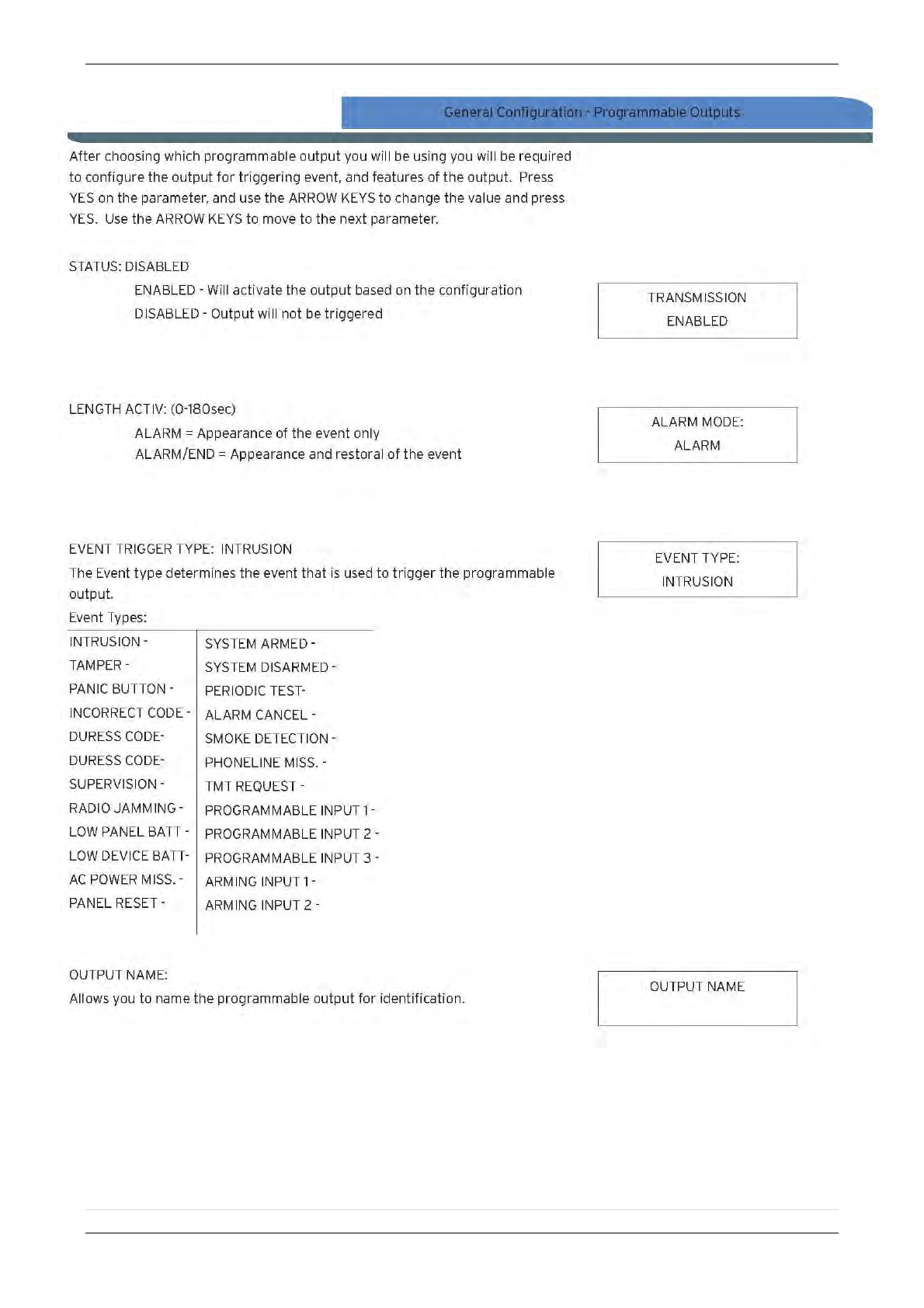
2013/01/18 Ed 1 Setup and Programming manual for XTIP series
32 | P a g e
1375 Willow Lake Blvd. #103
Vadnais Heights, MN 55110
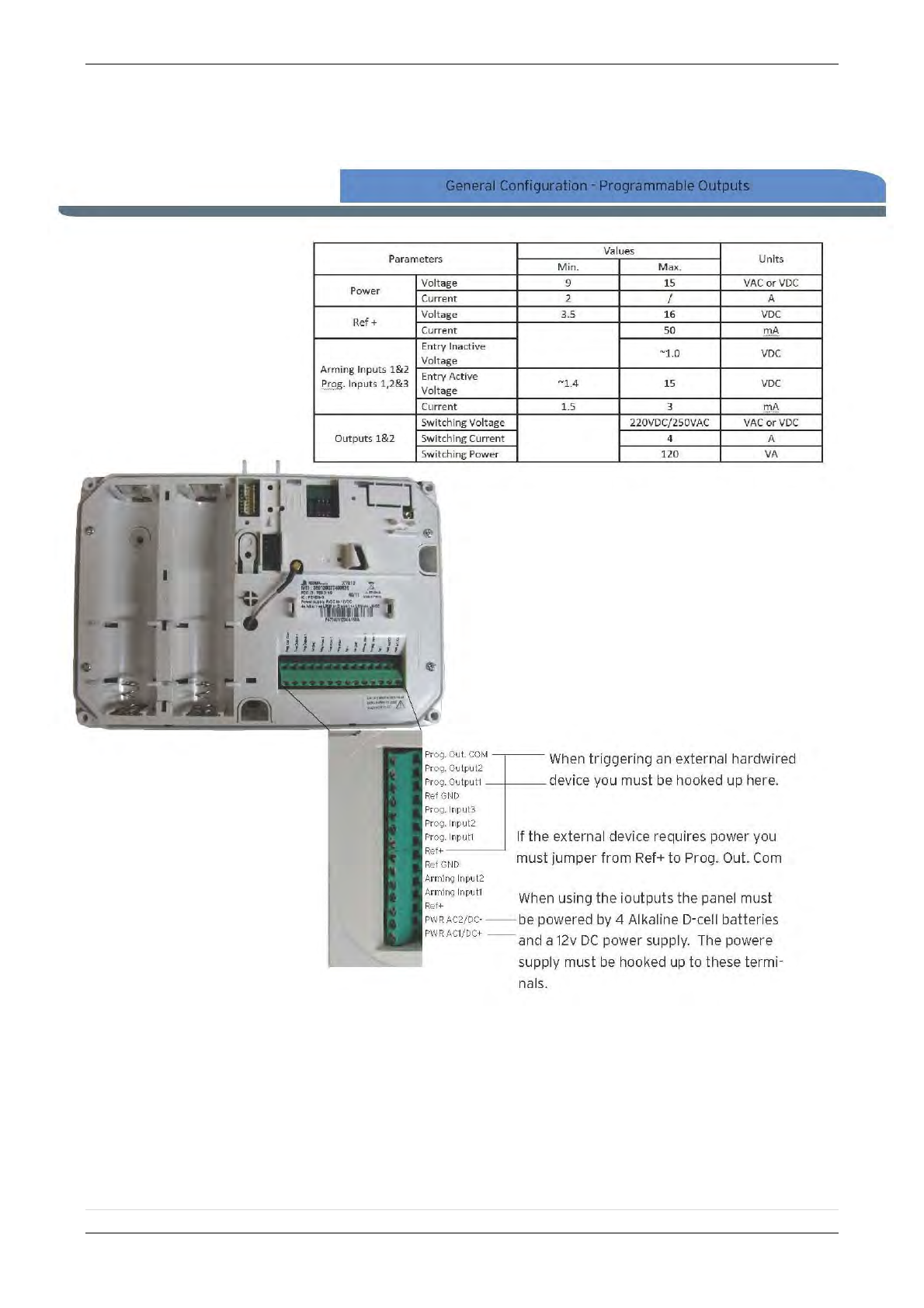
2013/01/18 Ed 1 Setup and Programming manual for XTIP series
33 | P a g e
1375 Willow Lake Blvd. #103
Vadnais Heights, MN 55110
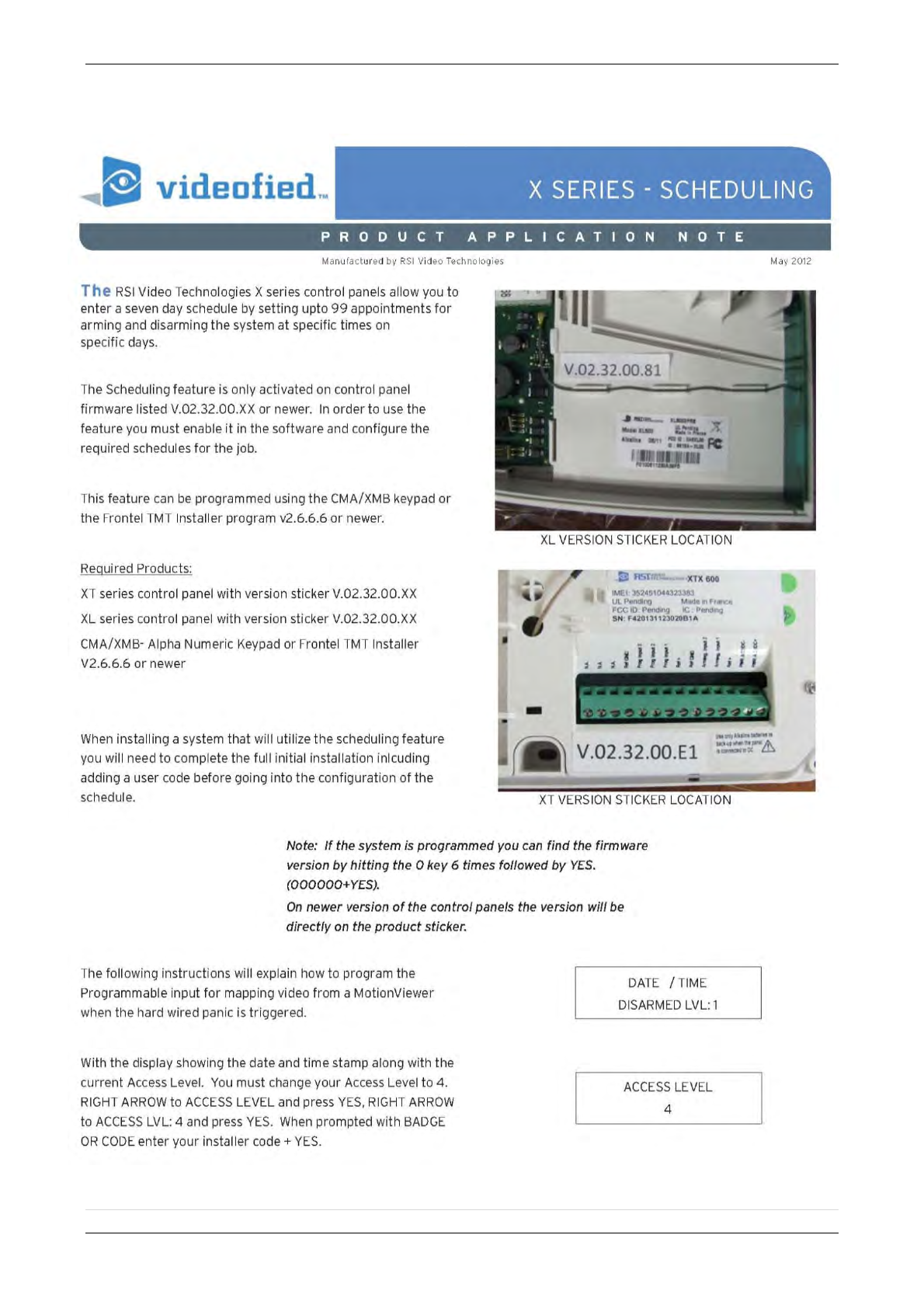
2013/01/18 Ed 1 Setup and Programming manual for XTIP series
34 | P a g e
1375 Willow Lake Blvd. #103
Vadnais Heights, MN 55110
Scheduling Configuration
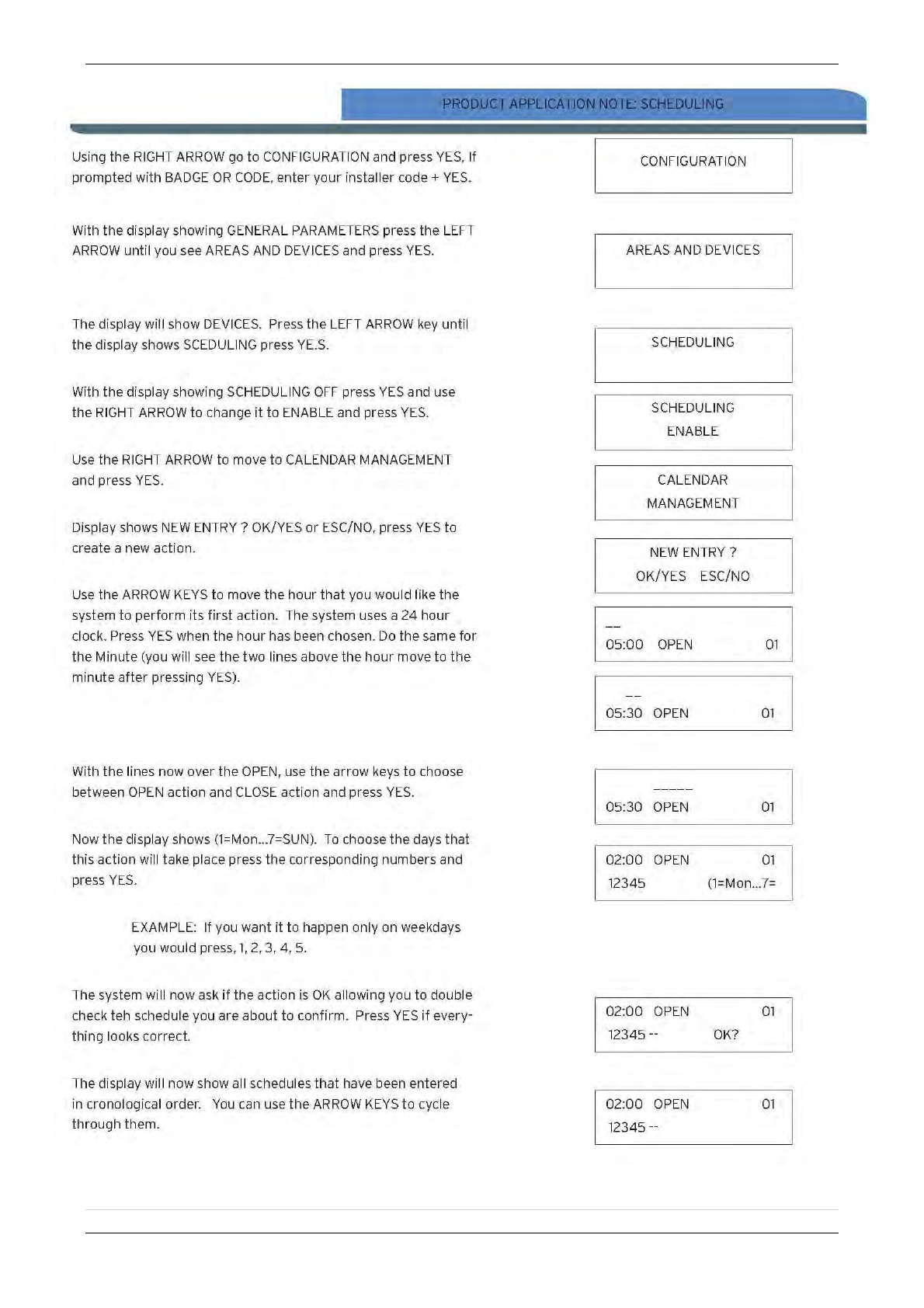
2013/01/18 Ed 1 Setup and Programming manual for XTIP series
35 | P a g e
1375 Willow Lake Blvd. #103
Vadnais Heights, MN 55110
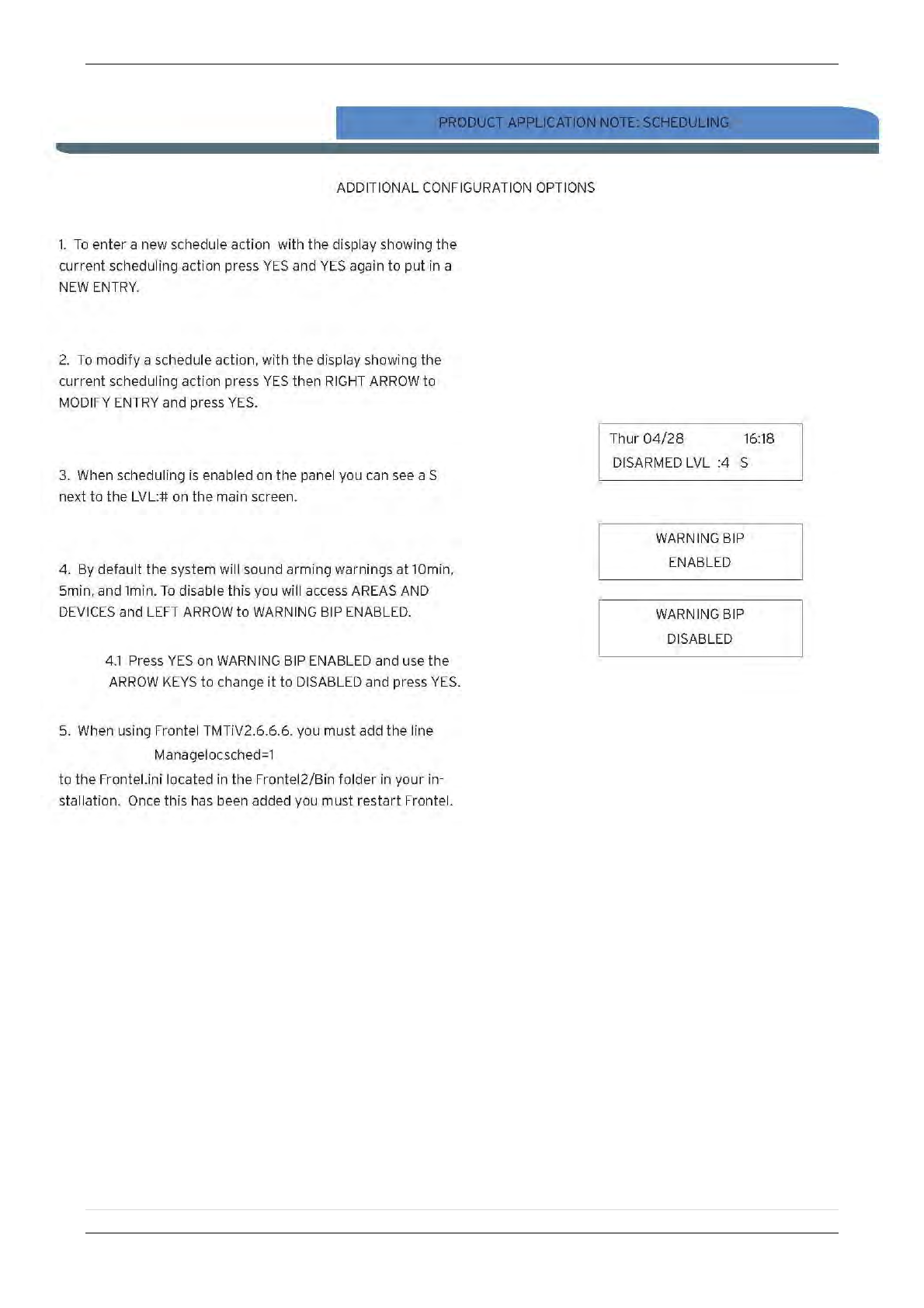
2013/01/18 Ed 1 Setup and Programming manual for XTIP series
36 | P a g e
1375 Willow Lake Blvd. #103
Vadnais Heights, MN 55110
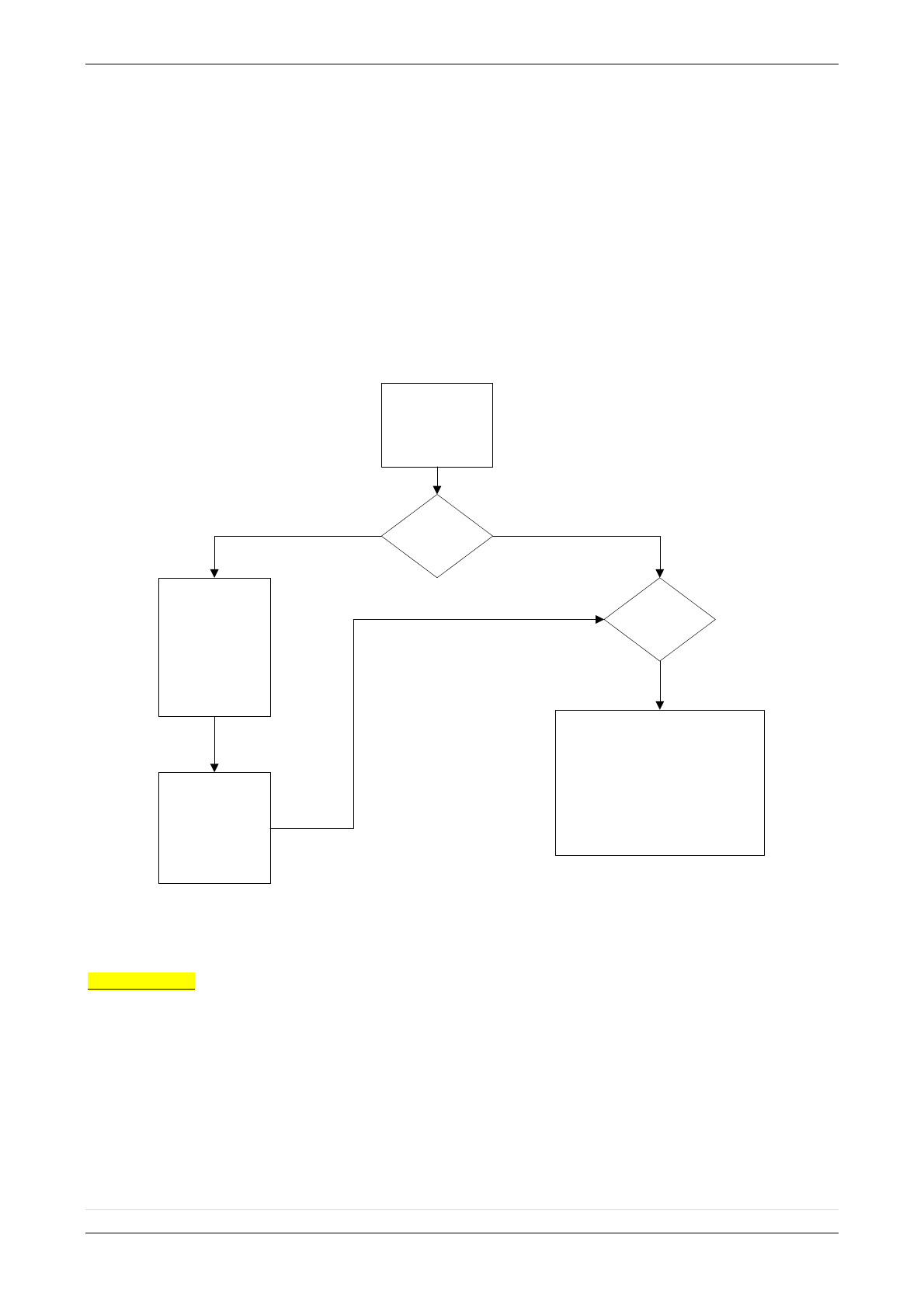
2013/01/18 Ed 1 Setup and Programming manual for XTIP series
37 | P a g e
1375 Willow Lake Blvd. #103
Vadnais Heights, MN 55110
Troubleshooting
Monitoring Station is not getting ANY video but is getting signals:
Good communication between the MotionViewers and the Control Panel is key to getting successful
video to the monitoring station. During mounting of any device on your Videofied system you must
run the Radio Range/Device Locating test to ensure that the mounting location is with-in range of the
Control Panel.
Concrete, Metal and earth are some of the largest RF inhibitors and should be taken into
account when choosing mounting locations.
When running the Radio Range/Device Locating test you should have the site as close to the
same as it would be when the site is closed/no one is there, i.e. close garage doors/service
doors, etc. Device locating steps can be found on Page 17.
Devices are not
sending Video
clips
Check
Maintenance/
Display Faulty
Devices
YES/OK –
There are
faulty devices
NO – There are no
faulty devices
Run
Maintenance/
Device
Locating
MotionViewers
come up with
‘Radio Problem’.
This means that
the MotionViewers
are currently not
talking with the
Control Panel.
Bring the devices
back to the Control
Panel and hit the
programming
button to force
them to sync back
with the panel.
Device Locating will test the RF
signal strength between the device
and the Control Panel. For reliable
transmission this result must be a 9/
9. This is the number of successful
pings between the device and the
Control Panel so a loss of just 1
packet could cause failure to
transmit video.
Important Note: Videofied will only automatically download the first MotionViewer video that is taken and
only if this is the primary event or reason for the panel connecting with the monitoring station. If the account
is on test you will only ever get the first video downloaded. If you are only getting the events at the station
and all tests above pass more than likely you are sending a preceding event (like an arming signal or door
contact) which will cause the video to not auto download because the video is not the primary event.
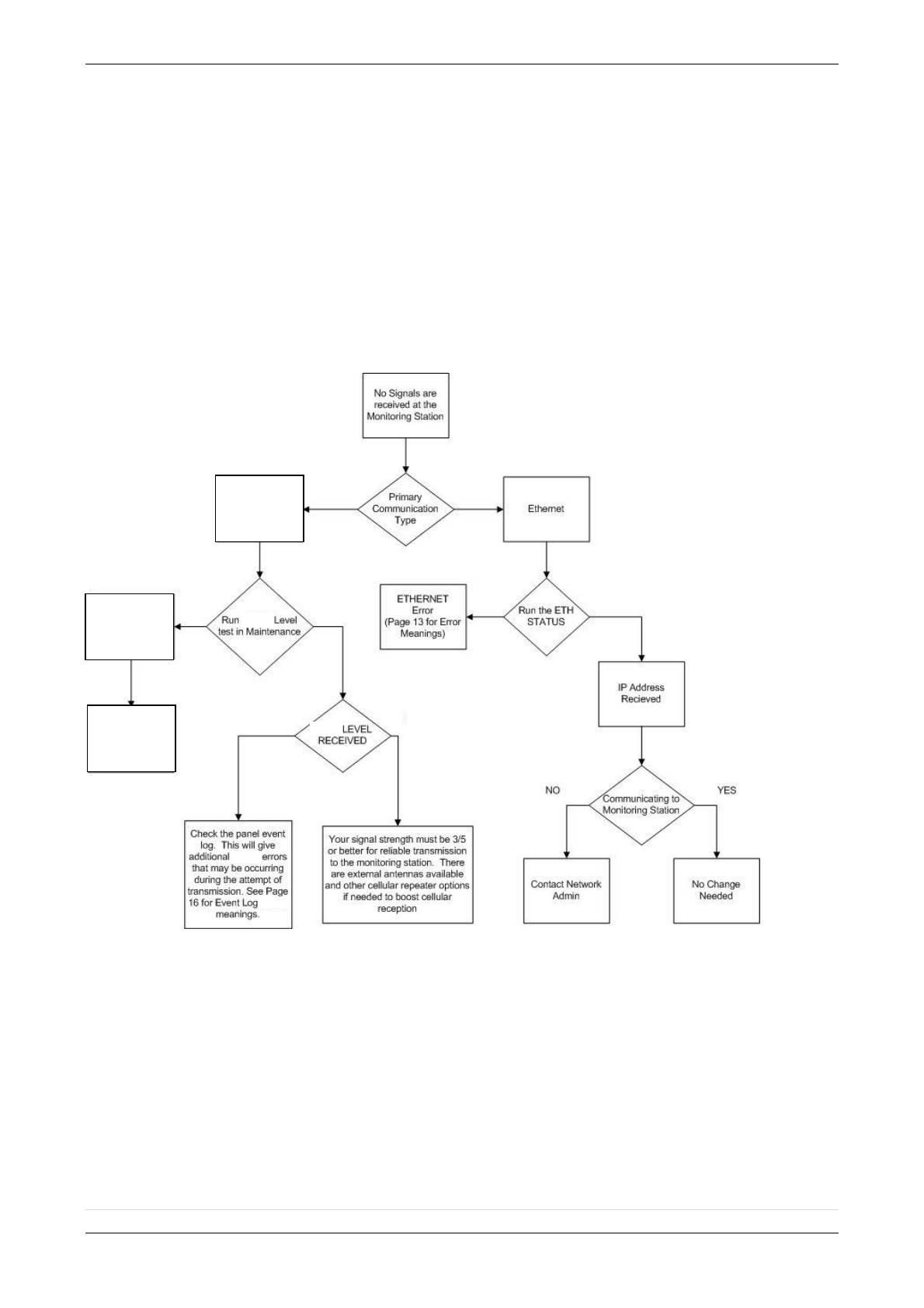
2013/01/18 Ed 1 Setup and Programming manual for XTIP series
38 | P a g e
1375 Willow Lake Blvd. #103
Vadnais Heights, MN 55110
Monitoring Station is not getting any signals:
Communication between the Control Panel and the Monitoring Station is either over the Ethernet
Connection or GPRS / 3G side of the GSM cellular network.
Go into Maintenance and run the ETH STATUS to see if you receive back an IP Address or
error.
If you receive an IP Address back you will want to contact and consult the network admin to
make sure the outbound port is not being blocked (Port 1 programmed in the panel).
If you are using GPRS / 3G as the primary communication, you will want to check your GPRS /
3G level to see if there is an error/level is too low. You must have a 3/5 or better for reliable
transmission to the Monitoring Station. How to run the GPRS / 3G level test and GPRS / 3G
error codes can be found on page 16.
If you receive a successful GPRS / 3G level test you will want to check the panel event log for
more GPRS / 3G errors that could be occurring during the attempted transmission but after
cellular authentication.
Panel is staying CONNECTED WITH MONITOR STATION
While the Control Panel is attempting or is connected with the Monitoring Station you will see this
message when you attempt to move around on the keypad. If the system is not successful in
connecting with the station it will retry the connection multiple times, locking you out of programming
until it is done trying. This normally can take anywhere between 15-20 minutes.
If you want to force the panel to disconnect you must
o 1. Remove the batteries from the control panel
o 2. Secure the cover tamper of the panel
o 3. Re-insert the batteries into the control panel and sync the keypad back by pressing
the CLR and ESC/NO buttons at the same time.
o 4. Access the Configuration menu by changing you access level to 4 and go to
Configuration Monitor Station.
o 5. In Monitoring Parameters – Disable monitoring until the connection issue is resolved.
2G3G
2G3G
ERROR
2G3G erors
can be found
on page 16 of
the manual
2G3G
2G3G
2G3G Level
3/5 – 5/5
2G3G Level
0/5 – 2/5
2G3G
2G3G
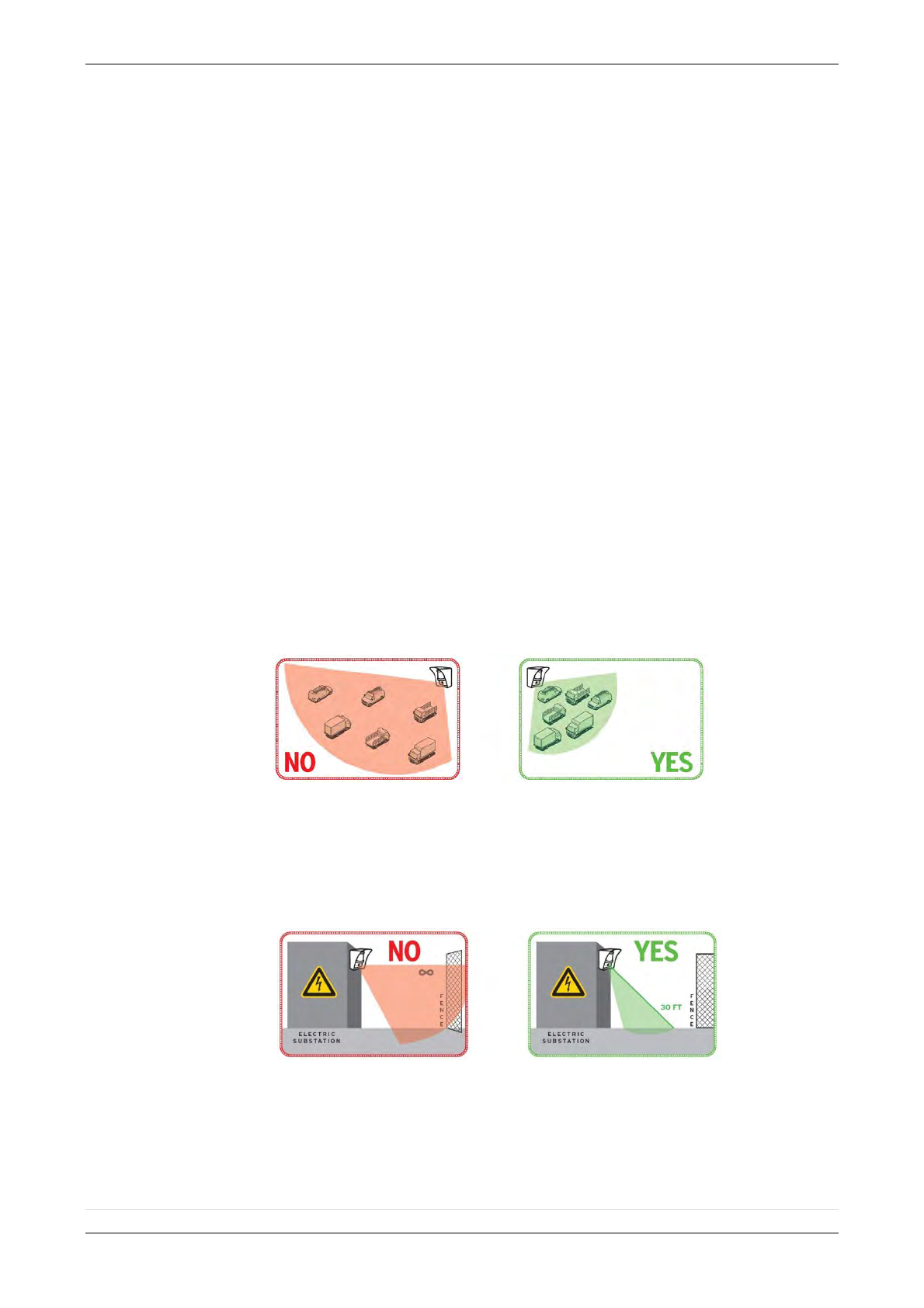
2013/01/18 Ed 1 Setup and Programming manual for XTIP series
39 | P a g e
1375 Willow Lake Blvd. #103
Vadnais Heights, MN 55110
Unable to record device or getting ‘Pairing Failure’ error
This usually occurs when the device still has a pairing key from a previous system or setup. To
perform a pairing key override:
o 1. Remove all batteries from the device.
o 2. Make sure your system is ready to record devices:
o A. If learning in the keypad, press the panel’s programming button. DO NOT
HOLD THE PANEL’S PROGRAMMING BUTTON
o B. If learning in additional devices, make sure the keypad reads ‘Press
Programming Button Of Device’
o 3. Insert a single battery into the device.
o 4. Wait 1 second for device to power up.
o 5. Press programming button of device (for keypads press ‘CLR’ & ‘ESC/NO’ keys at the
same time)
For the 4-button remote keyfobs the process is slightly different:
o 1. Press and hold the ‘ON’ and ‘OFF’ keys at the same time for 12 seconds
o 2. Wait 1 second
o 3. Press and hold the ‘ON’ and ‘OFF’ keys at the same time for 5 seconds, you should
hear 4 beeps from the keyfob.
Outdoor MotionViewer Trips All the Time:
It is important to follow these basic installation tips when mounting and aiming an outdoor
MotionViewer
o 1. Protect your assets, not the whole area.
Secure specific assets or clusters of assets rather than cover a large
area where the range of the MotionViewer might extend beyond the
assets and detect irrelevant objects.
o 2. Terminate the view of the MotionViewer.
Make sure to tilt the MotionViewer down 5-7° so that its top line of
sight terminates into the ground. Taking into account all three
elements; PIR, digital video camera, and infrared illuminators – you
will want to terminate the view of the MotionViewer at 40 ft. from the
device.
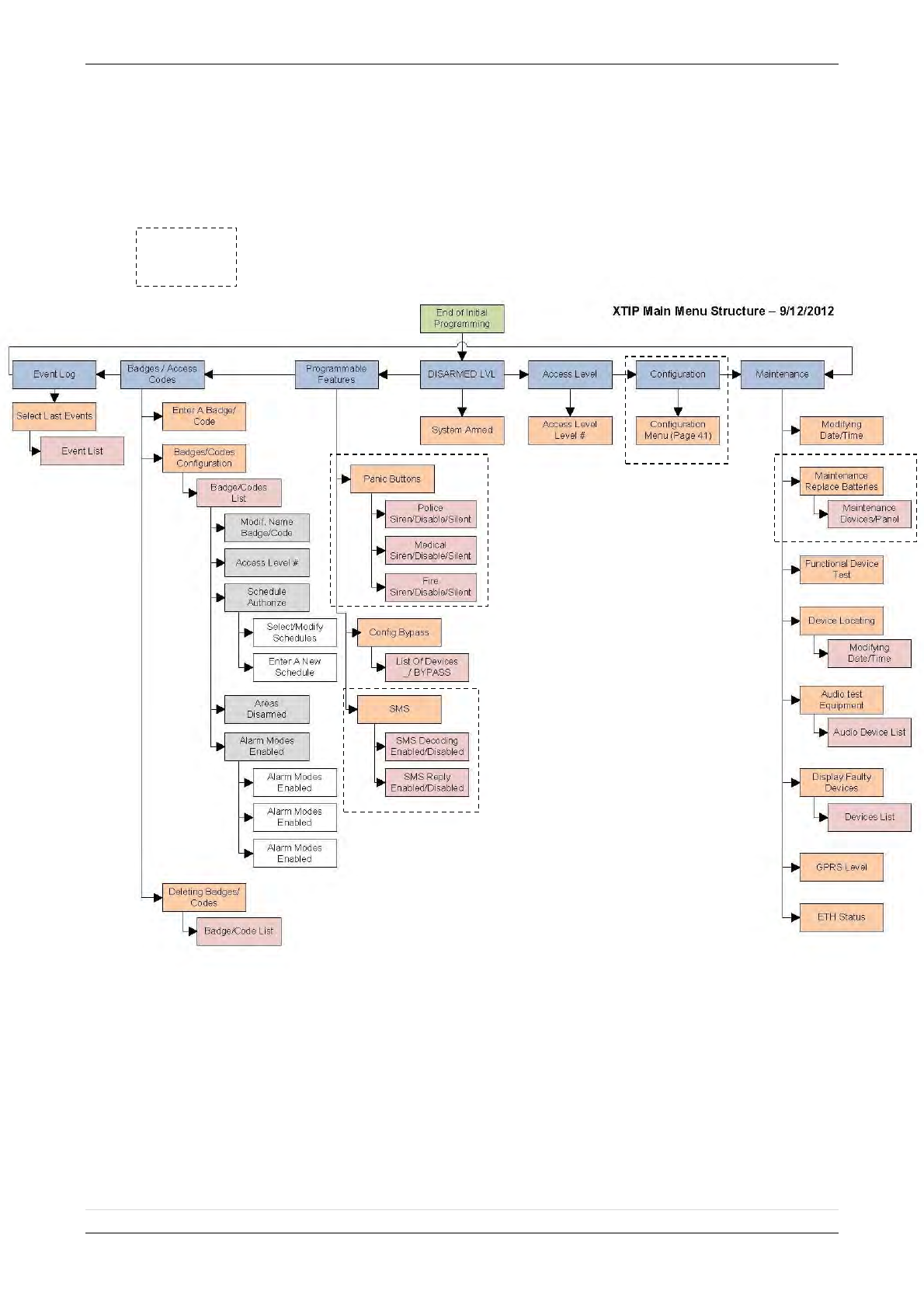
2013/01/18 Ed 1 Setup and Programming manual for XTIP series
40 | P a g e
1375 Willow Lake Blvd. #103
Vadnais Heights, MN 55110
XTIP -SERIES ‘AFTER INITIAL PROGRAMMING’ FLOW CHART
Parameters are only available in Access Level 4
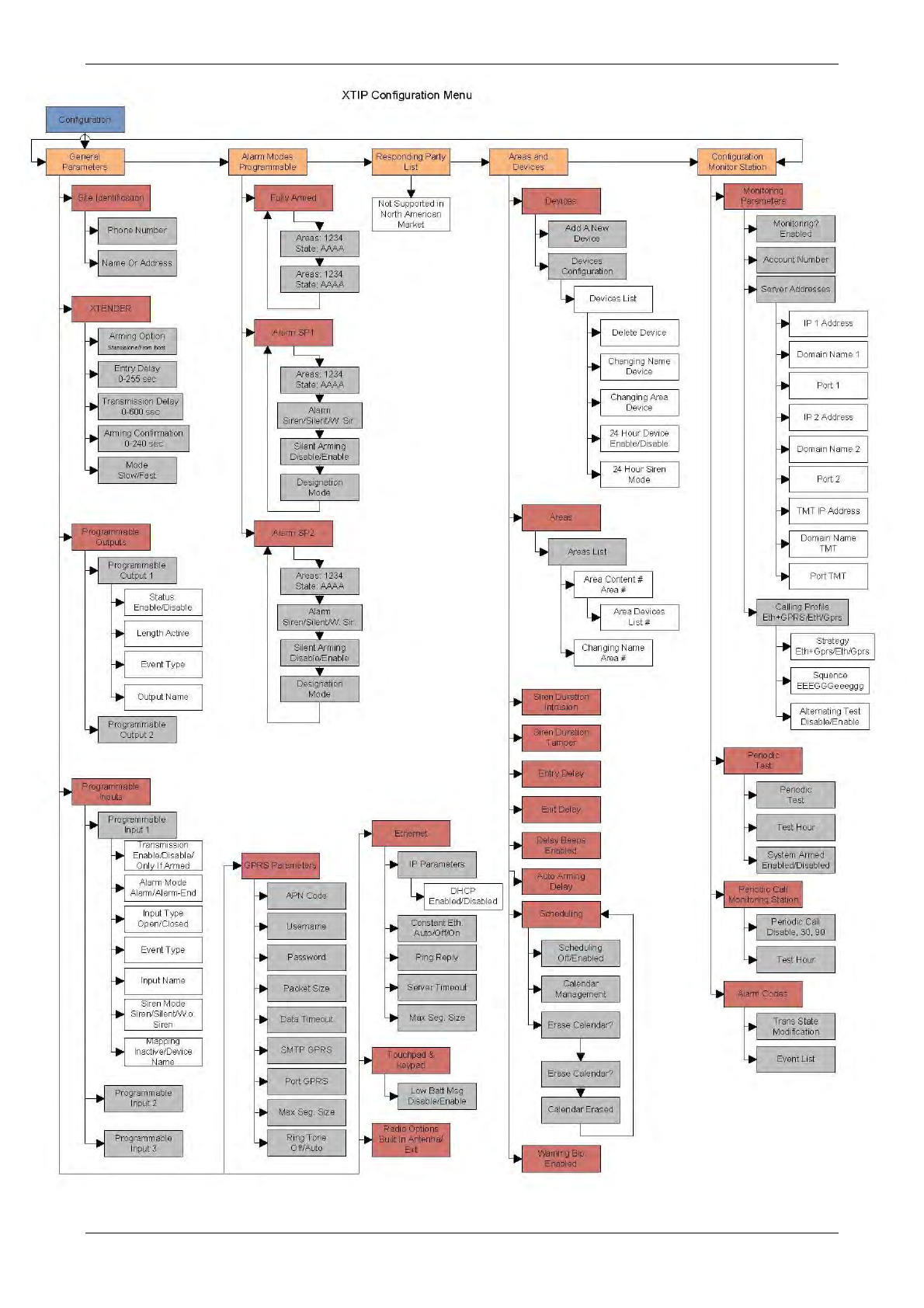
2013/01/18 Ed 1 Setup and Programming manual for XTIP series
41 | P a g e
1375 Willow Lake Blvd. #103
Vadnais Heights, MN 55110
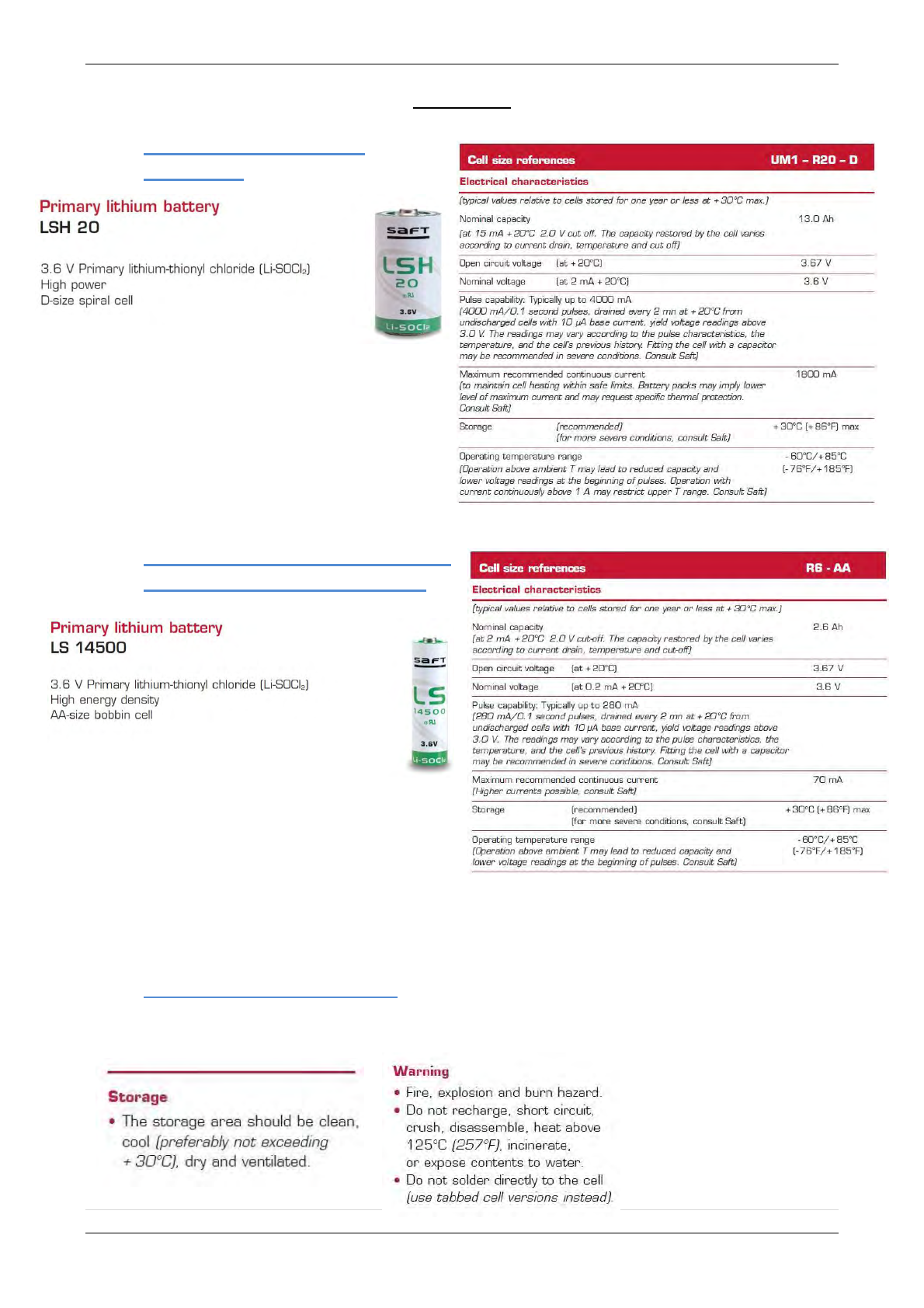
2013/01/18 Ed 1 Setup and Programming manual for XTIP series
42 | P a g e
1375 Willow Lake Blvd. #103
Vadnais Heights, MN 55110
Addendum
1. LSH20 Control Panel
Batteries:
2. LS14500 Peripheral Batteries:
Excludes SE601 and SE651
3. Lithium Battery Storage:
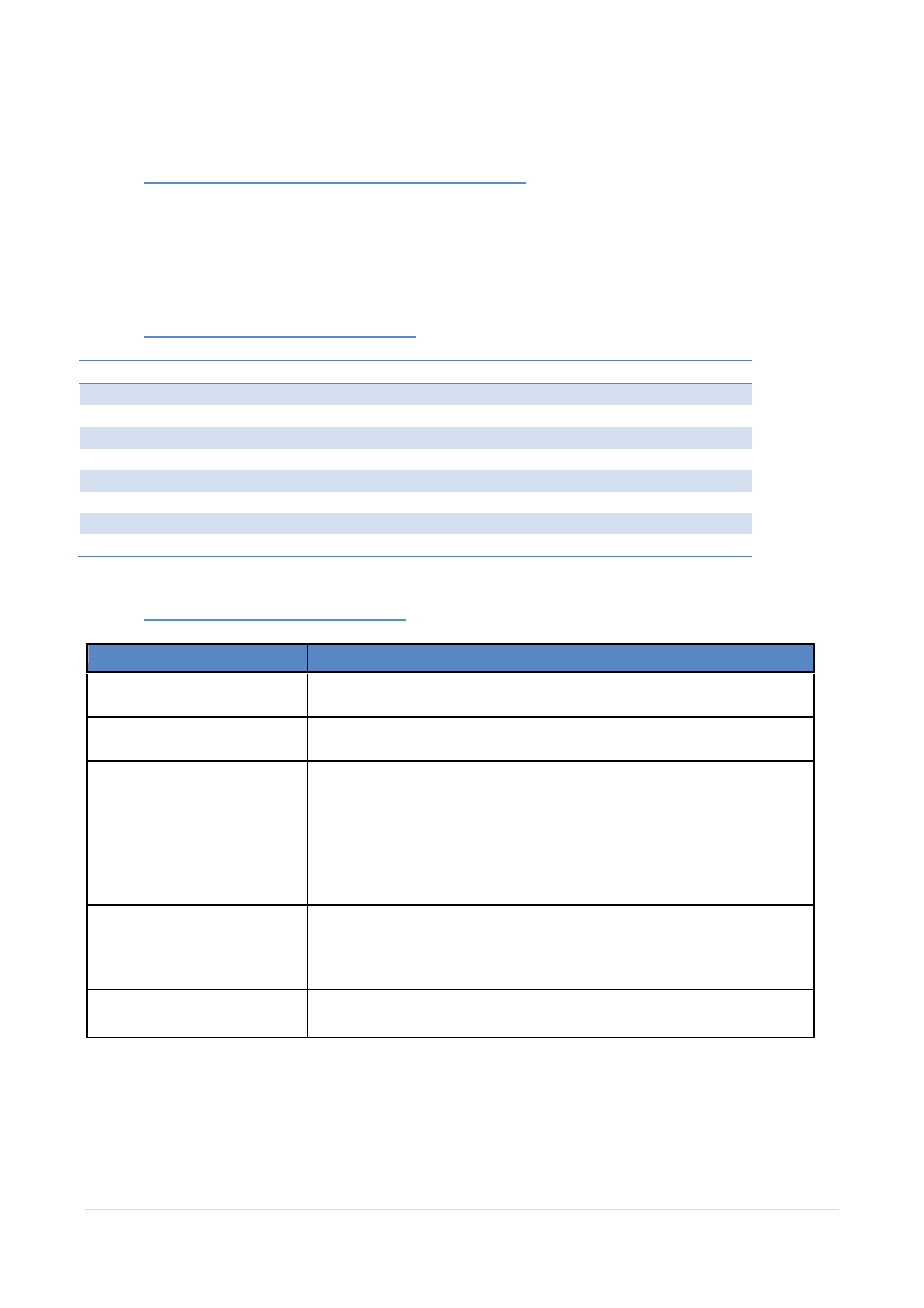
2013/01/18 Ed 1 Setup and Programming manual for XTIP series
43 | P a g e
1375 Willow Lake Blvd. #103
Vadnais Heights, MN 55110
4. Finding Manufacture Week and Year:
The Manufacture week and year can be found in the serial number of the device/control panel. The
second sets of 4 numbers in the serial number are WWYY.
####0411######## = Which shows that this device was manufactured in the 4th week of 2011.
5. Event Log Ethernet Codes
Log Code
Meaning
Ethernet Off
Ethernet interface is OFF
Ethernet On
Ethernet interface is ON
Ethernet (0)
Ethernet Error
Ethernet (1)
No DCHP reply (after MAX DHCP RETRY)
Ethernet (2)
No Frontel reply (after TIMEOUT SERVER)
Ethernet (255)
Ethernet communication success
Ethernet Lost
No Ethernet cable detected
Ethernet Returned
Ethernet cable restored
6. Additional System Codes
Codes
Action
999999
Maintenance request - GPRS / 3G transmission
999996
Maintenance request - Ethernet transmission
999995
Displays local IP address assigned to the control panel:
If the DHCP mode is deactivated : the static local IP of the panel will be displayed
(defined in the ETHERNET menu – 7)
If the DHCP is activated:
If the panel is not in transmission then 0.0.0.0 will be displayed
If the panel is in transmission (the RJ45 led will be flashing) then the dynamic IP
of the panel will be displayed.
999991
Sends a test alarm to IP1 Address (Primary alarm receiver)
This is a quick way to check for connectivity to the monitoring center. If there is a
transmission problem the panel will terminate communication faster than in an actual alarm.
The system will automatically attempt connection to IP2 Address (Backup alarm receiver) in
the event that IP1 is unavailable.
999997
Displays external power supply status