RSI VIDEOTECHNOLOGIES XT06 Alarm Panel User Manual UserManual
RSI VIDEOTECHNOLOGIES Alarm Panel UserManual
UserManual.pdf

XTO-IP ALARM PANEL
INSTALLATION MANUAL
DOC. - REF. 230-XTO-IP
MODIF. DATE : JANUARY 2016
FIRMWARE VERSION : XLP.05.21.00.XXX AND LATER
1
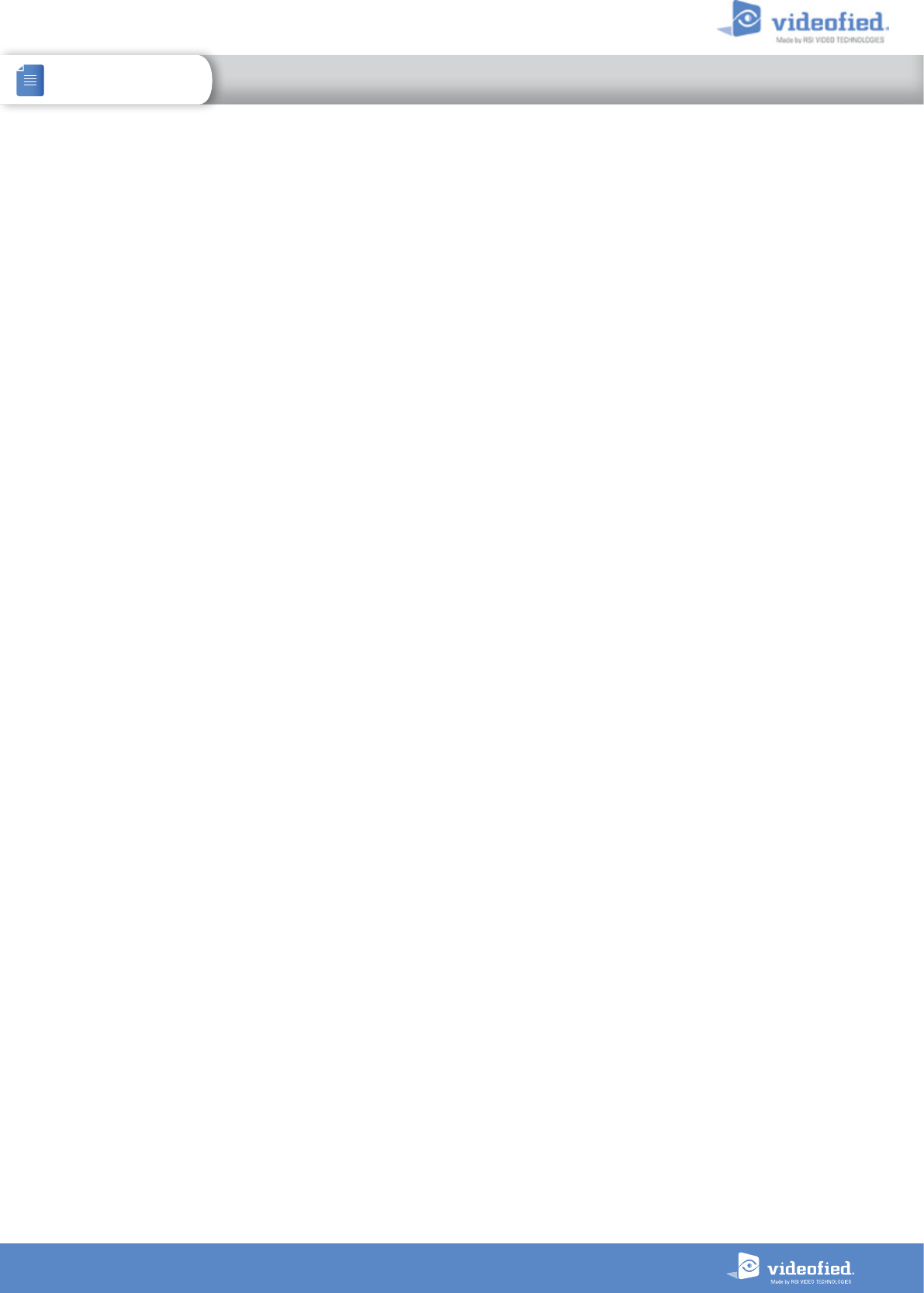
2
XTO-IP Alarm panel
INSTALLATION MANUAL
Description
The XTO-iP is a fully wireless alarm system. It can be powered by standalone batteries or connected to a
power supply. This panel has been designed for outdoor installations, with its weatherproof casing and
extended operating temperature range.
With the Motion Viewers™ and Videofied® range of products, the XTO-iP panel provides video verification
in case of intrusion.
The XTO-iP panel has three wired programmable inputs and two wired programmable outputs. Thanks to
the Mapping feature, the programmable inputs can be configured to trigger a video.
For specific applications, the XTO-iP alarm system offers the possibility to increase its Radio and/or GPRS
performances through the connection of externally wired antennas.
Technology
The XTO-iP alarm panel, like all Videofied devices, uses the S2View® patented technology. Which is an
interactive wireless and AES encrypted technology ensuring signal integrity and optimal security.
The reliability of the signal is guaranteed thanks to the two-way radio frequency transmissions with all the
peripherals of the Videofied® product line.
The integrated antennas allow the system to be totally wireless, thus preventing from the system beeing
inelegant and cumbersome, and eliminating the installation problems.
The jamming detection feature identifies any intentional jamming from a third party. On the other hand, the
supervision feature consists of transmitting signals between every device of the system and the alarm panel
XTO-iP. Through the supervision, the detectors transmit every 8 minutes a presence signal.
The entire RSI VIDEO TECHNOLOGIES team wishes you a successful installation.
INTRODUCTION
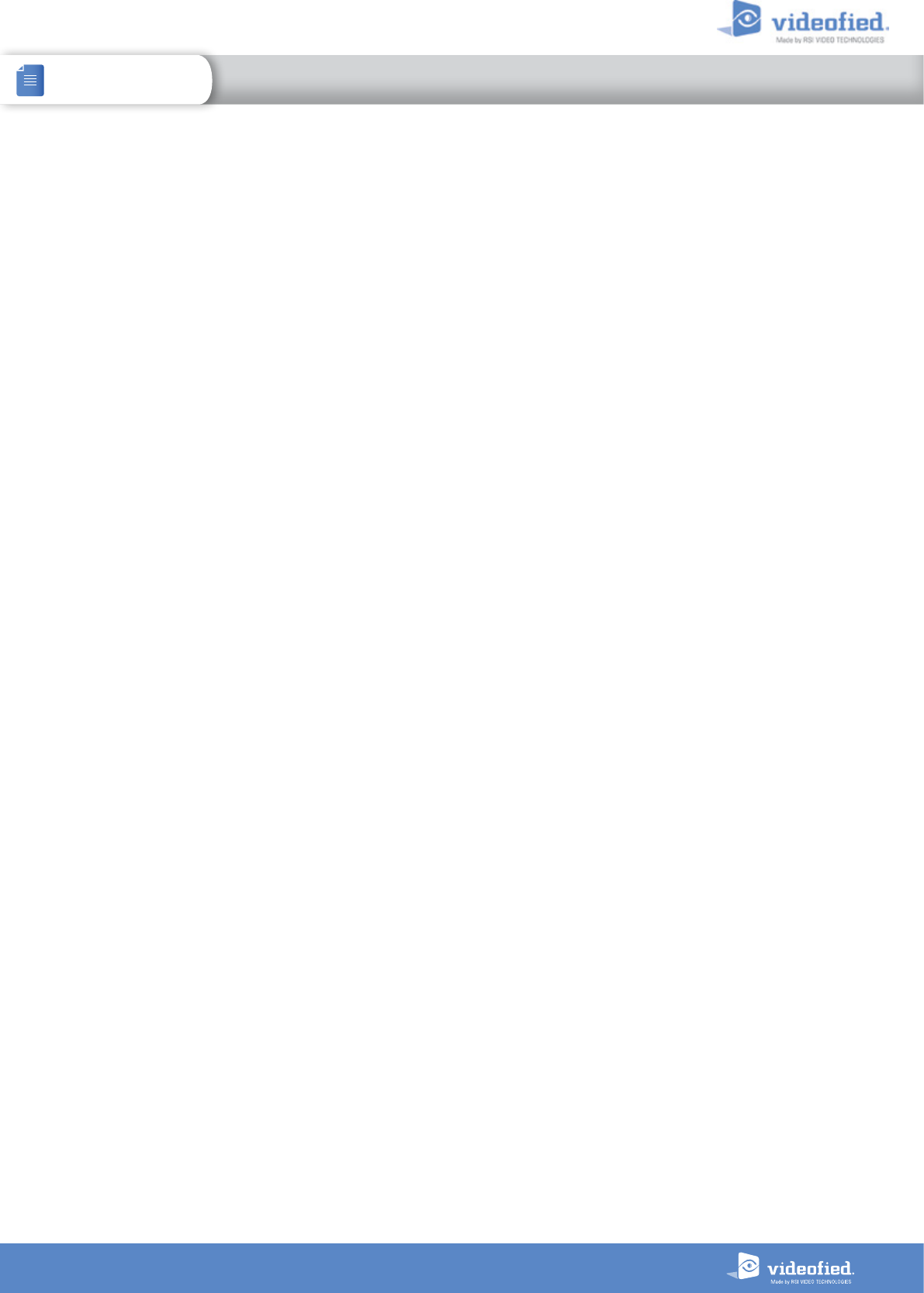
3
XTO-IP Alarm panel
INSTALLATION MANUAL SUMMARY
Introduction............................................................................................................2
Summary..................................................................................................................3
1. XTO-iP panel setup..........................................................................................................4
1.1 SIM card installation.............................................................................................................4
1.2 Ethernet cable connection......................................................................................................4
1.3 Panel bracket mounting..........................................................................................................4
1.4 Powering and initialization......................................................................................................5
1.5 Pairing the keypad..................................................................................................................6
1.6 Cover locking..........................................................................................................................6
2. XTENDER mode........................................................................................................................7
3. XTO-iP panel programming.....................................................................................................8
ETHERNET parameters configuration.............................................................................................12
XTENDER mode configuration......................................................................................................14
4. XTO-iP features guide......................................................................................................16
4.1 Get to access level 4..........................................................................................................16
4.2 How to Arm/Disarm the system.............................................................................................16
4.3 How to enable the External RF Antenna..............................................................................17
4.4 Arming and Siren Mode Configuration................................................................................18
4.5 Manage badges and access codes........................................................................................19
4.6 Delete the keypad or any other device................................................................................21
4.7 Read the event log................................................................................................................22
4.8 Programmable inputs and outputs.........................................................................................22
4.9 Golden rules..........................................................................................................................23
5. Ethernet parameters.........................................................................................................24
6. Transmitted events list.....................................................................................................25
7. 2G3G error codes...........................................................................................................26
8. Technical specification and security notes...................................................................27

4
INSTALLATION MANUAL 1. XTO-IP PANEL SETUP
XTO-IP Alarm panel
1.3 Panel bracket mounting
The four screwholes here opposite are intended to
mount the bracket, the latter beeing used to attach
the panel to the wall or a pole.
Mounting the panel is not required for programming.
Screwholes
1.2 RJ45 cable connection
Connect the RJ45 cable to the Ethernet port.
When the panel attempts a transmission via Ethernet, a red LED on the connector will flash. This will allow the installer
to check whether the panel is connected to a valid network.
Do not touch the RJ45 cable when the panel is powered.
1.1 SIM card installation
Before removing the front cover from its box, Put the SIM
card on the plastic base (Take care to respect the right
direction).
DO NOT insert or remove the SIM card while the panel is
powered.
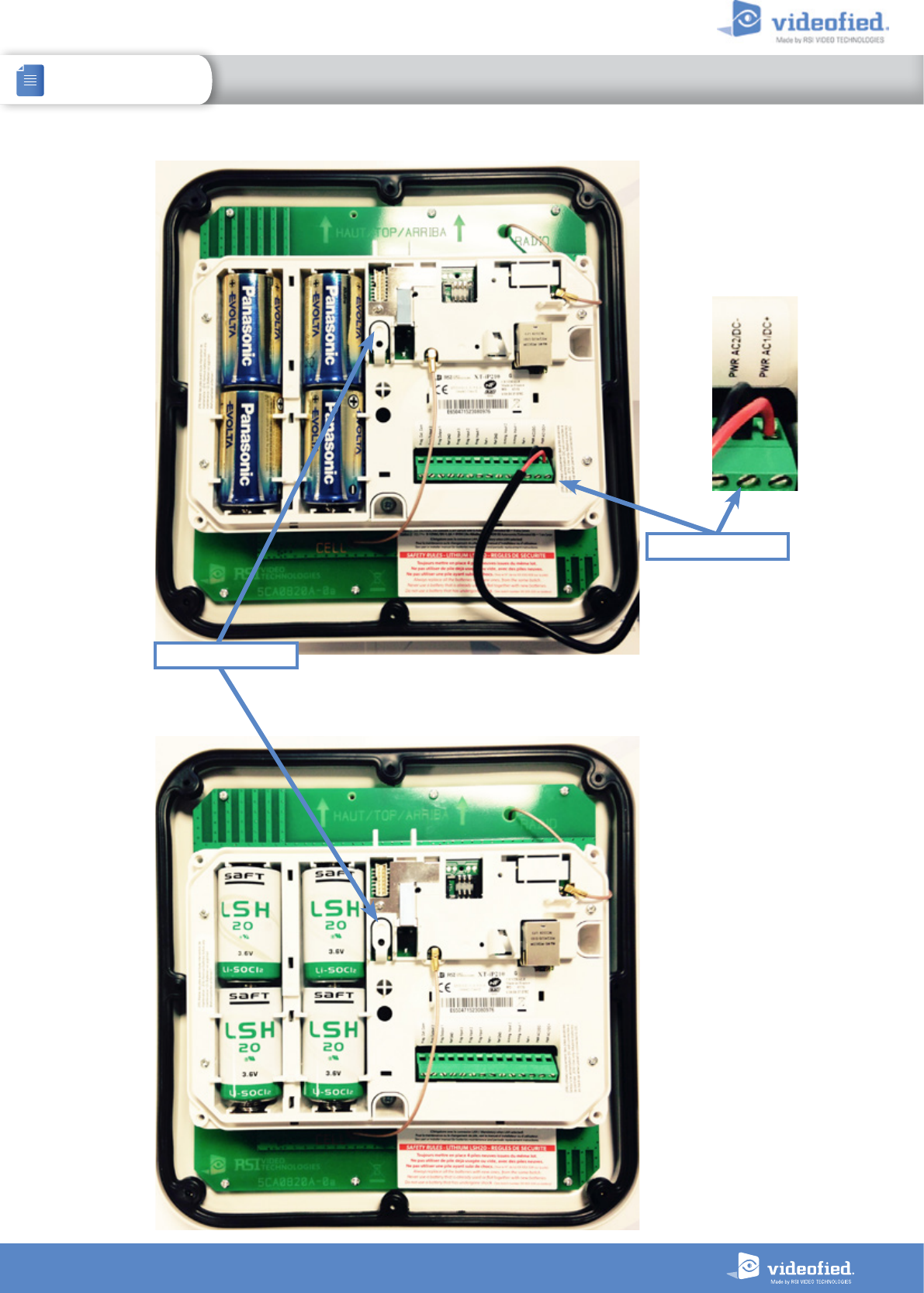
5
INSTALLATION MANUAL 1. XTO-IP PANEL SETUP
XTO-IP Alarm panel
Option 1
1.4 Powering and initialization
• The panel is powered either with
a mains power supply with 4
backup LR20 Alkaline batteries
Option 1 recommended) or with
4 LSH20 Lithium batteries
(Option 2).
• Always replace all 4 batteries
at once. Mixing new and used
batteries can severely damage
the panel (risk of explosion).
• Press and hold the
PROGRAMMING BUTTON for 10
seconds, until the indicator LED
blinks twice.
• The panel is now reset, a CMA,
XMA or XMB has to be enrolled to
configure the panel.
Option 2
Mains power supply
Programming button
THE CONTROL PANEL MUST BE CONNECTED TO AN EXTERNAL POWER SUPPLY
(OPTION 1) WHEN USING THE RINGTONE FEATURE OR SMARTPHONE APP.
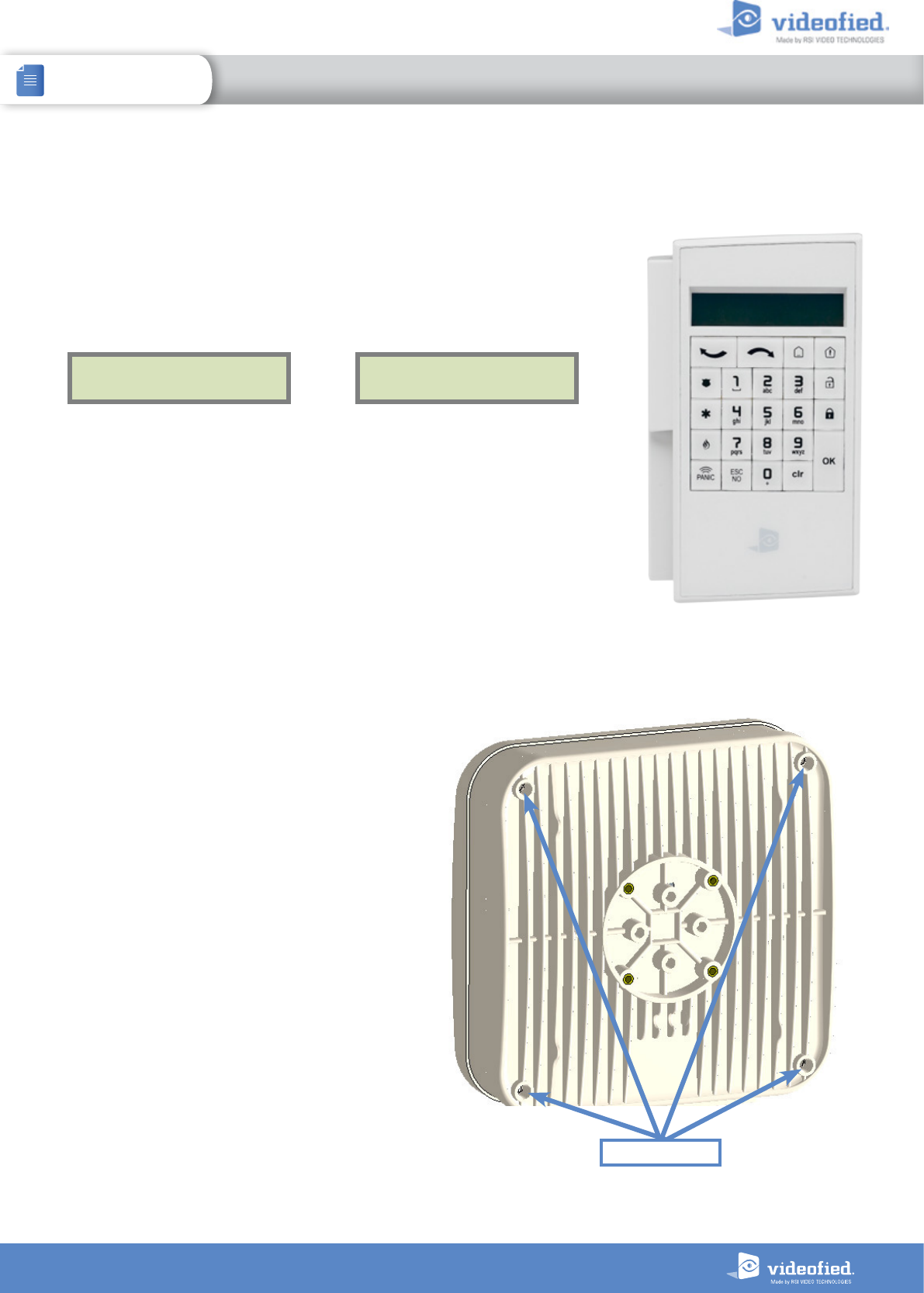
6
INSTALLATION MANUAL 1. XTO-IP PANEL SETUP
XTO-IP Alarm panel
1.6 Cover locking
Place and screw the cover on
its support.
Screw locking
• Press the XTO programming button and release for the enrollment of a programming
keypad.
• Insert all LS14500 Lithium batteries into the keypad.
• Do not mount the keypad. It will display one of the following screens:
1.4 Pairing the remote keypad
RSI (c) 2013
videoed.com <=========XX=========>
or
• Press on both
CLR
and
ESC NO
keys at the same time
and release. The indicator
LED on the keypad will blink rapidly. Wait for the keypad to pair.
• If the keypad doesn’t pair up with the panel and shows «XX», it certainly means
that it is still paired to another system and needs to be reset. Take the batteries out,
and press repeatedly on the keypad tamper switch. Then proceed to the above
steps.

7
XTO-IP Alarm panel
INSTALLATION MANUAL
2.1 Standalone mode
2.2 XTENDER mode
In this functioning mode, the XTO
panel works as a standard hybrid
alarm system with 25 wireless
peripherals and 3 programmable
inputs.
It is a fully standalone alarm
system.
Arming O/P 1
Arming O/P 2
Existing Host
panel
The XTO-iP panel can be used as standard standalone alarm system but it can also be connected to an existing alarm system
capable of latching a 9-12Vcc* voltage used for its arming/disarming.
When the XTO-iP panel is used in XTENDER mode, the system will only be able to arm and disarm by latching 9-12Vcc to
its arming inputs Arming Input 1 and/or Arming Input 2.
When the voltage switches to 0V, the panel will disarm automatically.
On a programed panel, you can choose between standalone and XTENDER modes from the menu :
CONFIGURATION (LVL 4) > GENERAL PARAMETERS > XTENDER
*When using an XTO in XTENDER
mode, the panel has to be powered
by the mains power supply.
2. XTENDER MODE
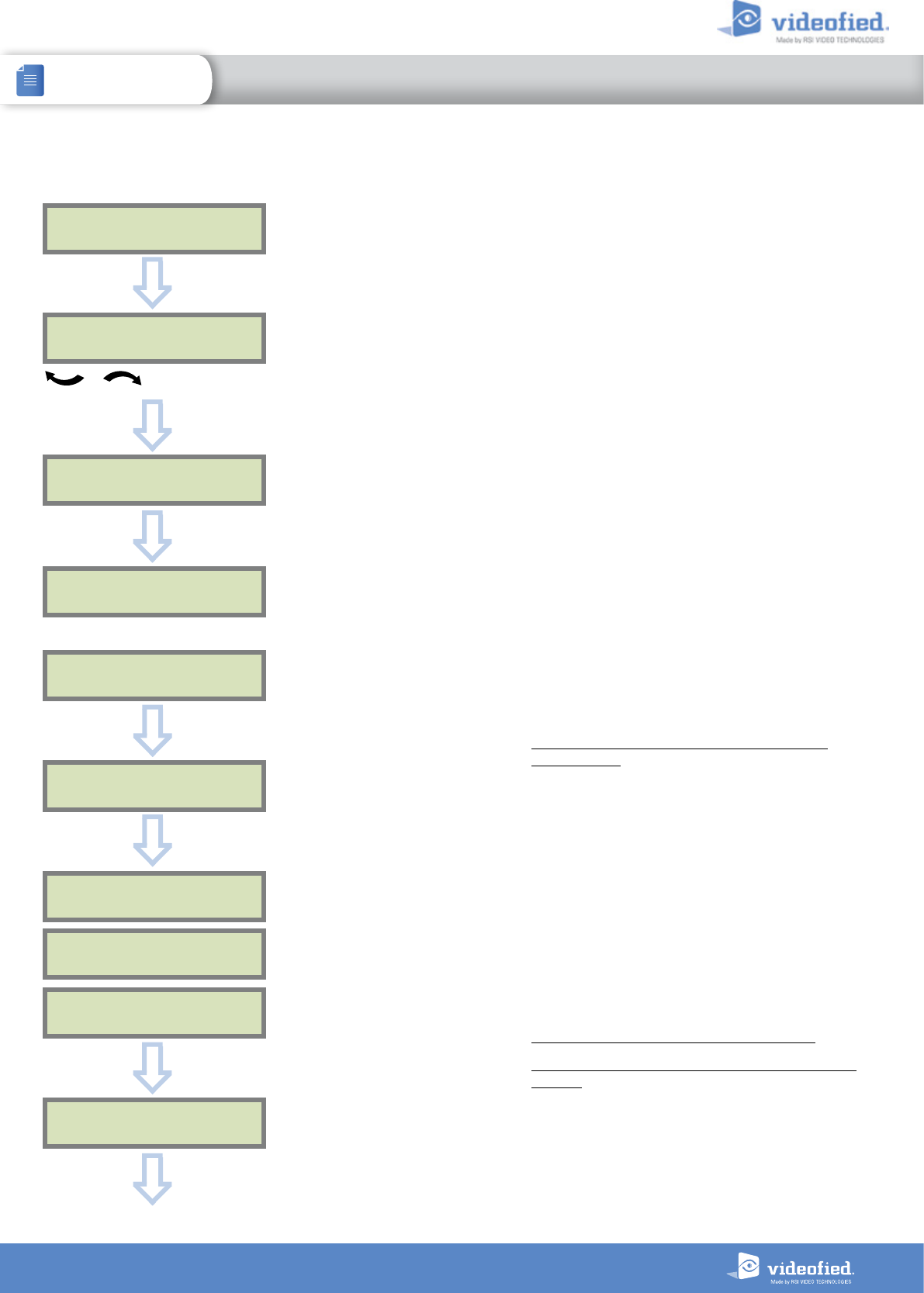
8
INSTALLATION MANUAL 3. XTO-IP PANEL PROGRAMMING
XTO-IP Alarm panel
Keypad Display Actions and comments
KEYPAD 1
RECORDED
RADIO RANGE TEST?
RF TEST
x/9
RF TEST
9/9
RADIO RANGE TEST?
INSTALLER CODE
4 TO 6 DIGITS
THEN OK/YES
INSTALLER CODE :
< - LANGUAGE : - >
ENGLISH (UK)
The system can also be programmed in : french, italian,
german, dutch, spanish, swedish, portuguese, danish,
czech and polish.
The language can be changed at any time once the panel
is programmed in the MAINTENANCE menu.
The Radio Range test must be run during the device
learning process in order to ensure proper pairing with
the control panel. This test measures the strength of
communication between the device and the control
panel. The keypad will display a real time radio range
value on a scale of 9.
To receive the most accurate results you must run the
radio range test for at least 30 seconds.
Result must be 8 out of 9 or better for reliable
transmission.
Using the Alphanumeric Keypad, enter the Installer Code
of your choice.
The Installer Code will be used for all future maintenance
and configuration.
This code is important to keep track of.
There is no back door or Default codes to the
system
Please refer to the restriction rules for codes (Chapter 4.5).
Some codes are already used by default and therefore
cannot be used.
OK or YES
OK or YES
Please wait
OK or YES
ESC
NO
for language selection
OK or YES
CONFIRM CODE
OK or YES
OK or YES
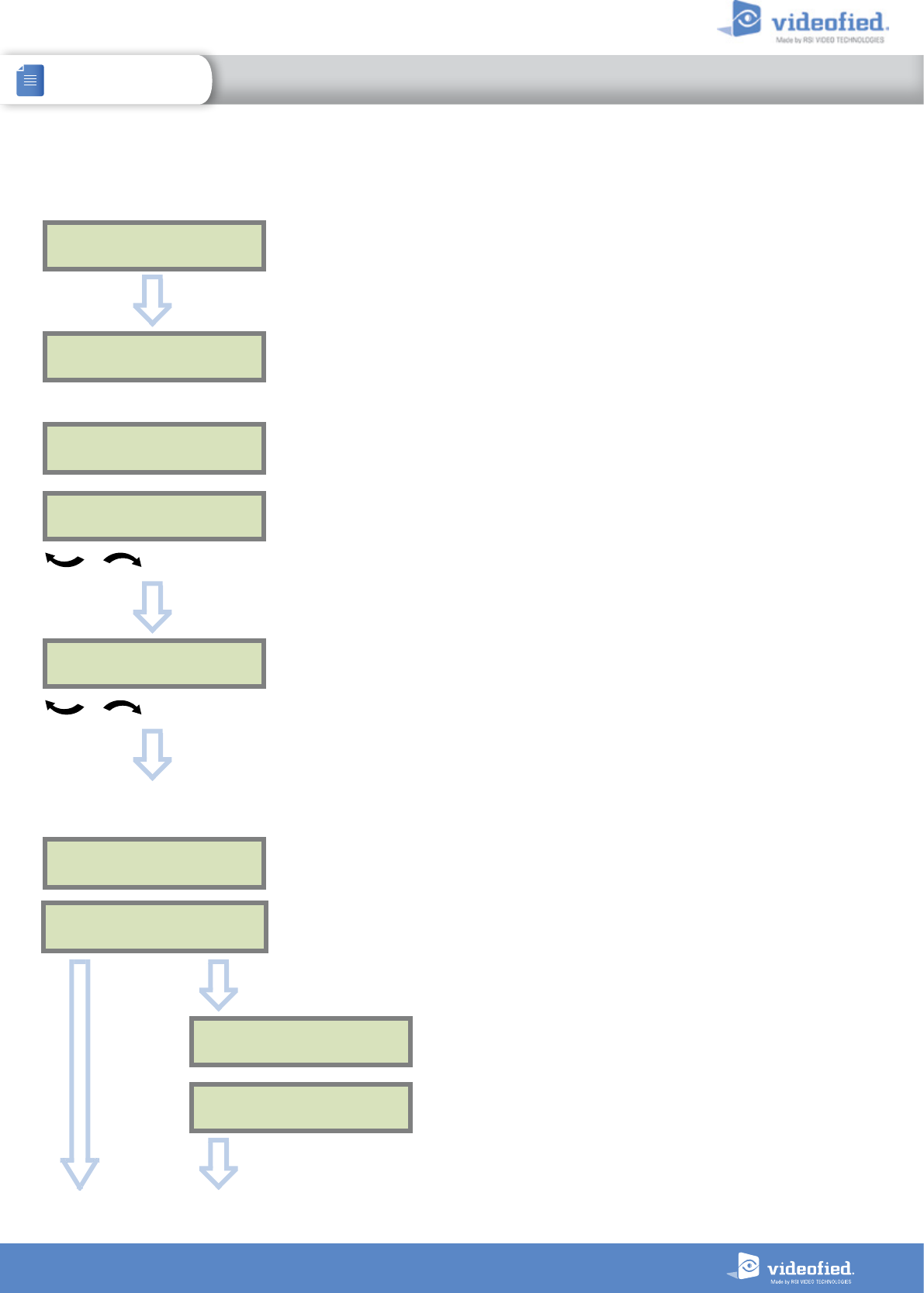
9
INSTALLATION MANUAL 3. XTO-IP PANEL PROGRAMMING
XTO-IP Alarm panel
Keypad display Actions and comments
CODE NAME :
OK or YES
ACCESS 1
REGISTERED
You may name the installer code using the Alphanumeric
Keypad.
If using automatic setting (called installer default list),
enter the name of the list.
Warning : If the wrong installers list name is used it
cannot be set later, the system must be defaulted.
Leaving the name blank by pressing
ESC NO
, it will be
named ‘ACCESS 1’ by default.
Please wait
ADJUSTING DATE
AND TIME
DATE ( YEAR):
12/ /
To set the year
OK or YES
DATE (MONTH):
13/01/
To set the month
OK or YES
You may proceed in the same way for:
Day, Hour and Minutes.
13/10/14 10:47
ENTRY COMPLETE !
ACCOUNT NUMBER :
CONNECTED TO
MONITOR. STATION?
OK or YES
Use the Alphanumeric Keypad to enter in a 4-8 digit
account number provided by the Central Station.
ACCOUNT NUMBER :
567001
OK or YES
ESC
NO
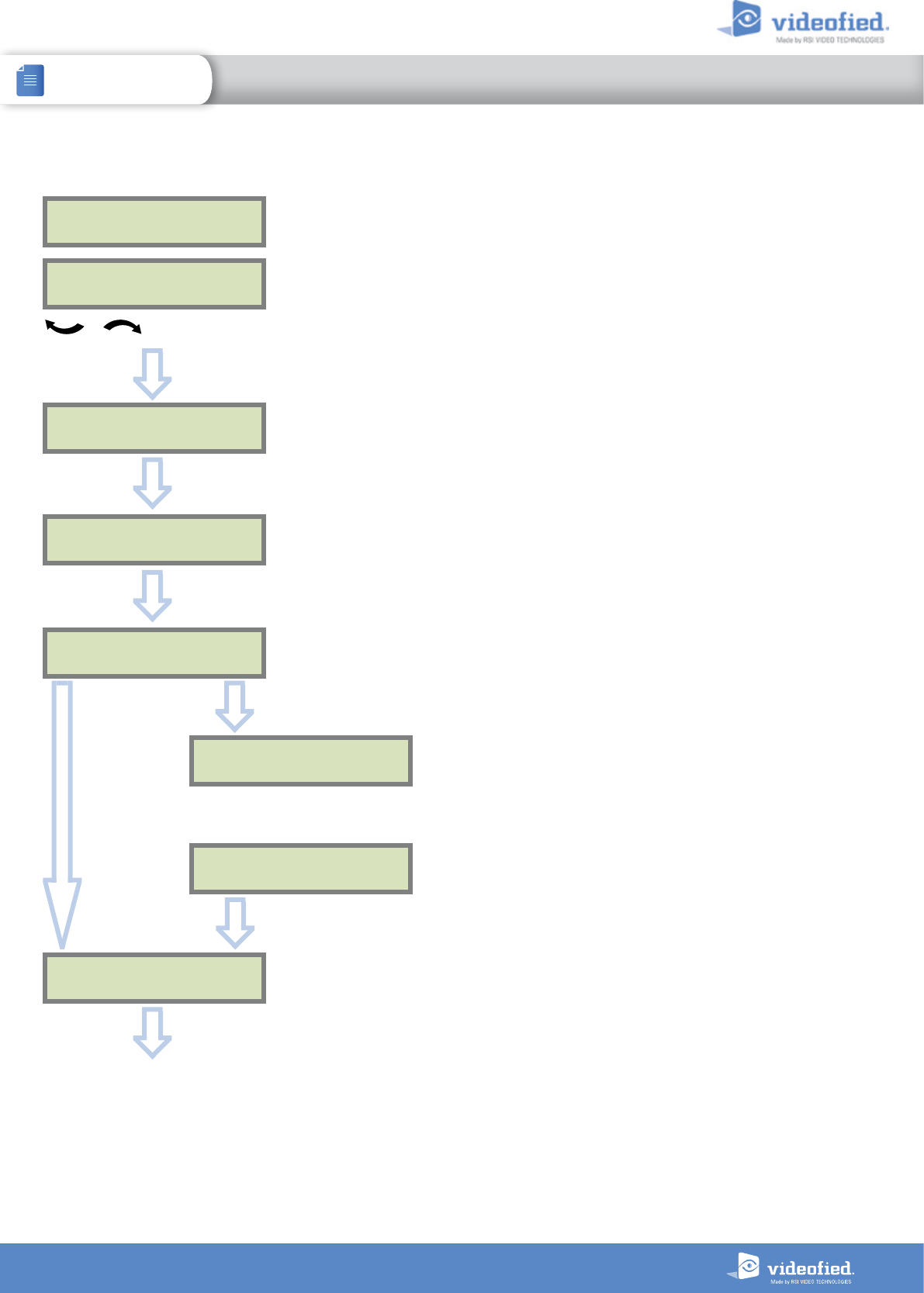
10
INSTALLATION MANUAL 3. XTO-IP PANEL PROGRAMMING
XTO-IP Alarm panel
TEST (hour) :
04:
CODE/STATE
MODIFICATION?
Test Periodicity: 1 hour, 12 hours, 24 hours, 48 hours, 7
days or no tests.
We suggest a 24 hours periodic test call.
PERIODIC TEST
PERIODIC TEST :
24 HOURS
To select periodicity
OK or YES
OK or YES
TEST (minutes) :
04:15
OK or YES
OK or YES
CODE/STATE
MODIFICATION
Keypad display Actions and comments
The CODE/STATE MODIF. menu is to configure the
transmitted events to the monitoring station, use the
arrow keys to toggle between events and
OK or YES
to
modify.
ALARM: event transmitted upon occurrence.
ALARM/END: event is transmitted on occurrence and
on event restoral.
NOT TRANSMITTED: event is not transmitted, however
it will appear on the keypad.
Please liaise with your Monitoring Station to ensure
that the requested events to transmit are correctly
set.
Events list
ESC
NO
SERVER
ADDRESSES ?
OK or YES
Wait
ESC
NO
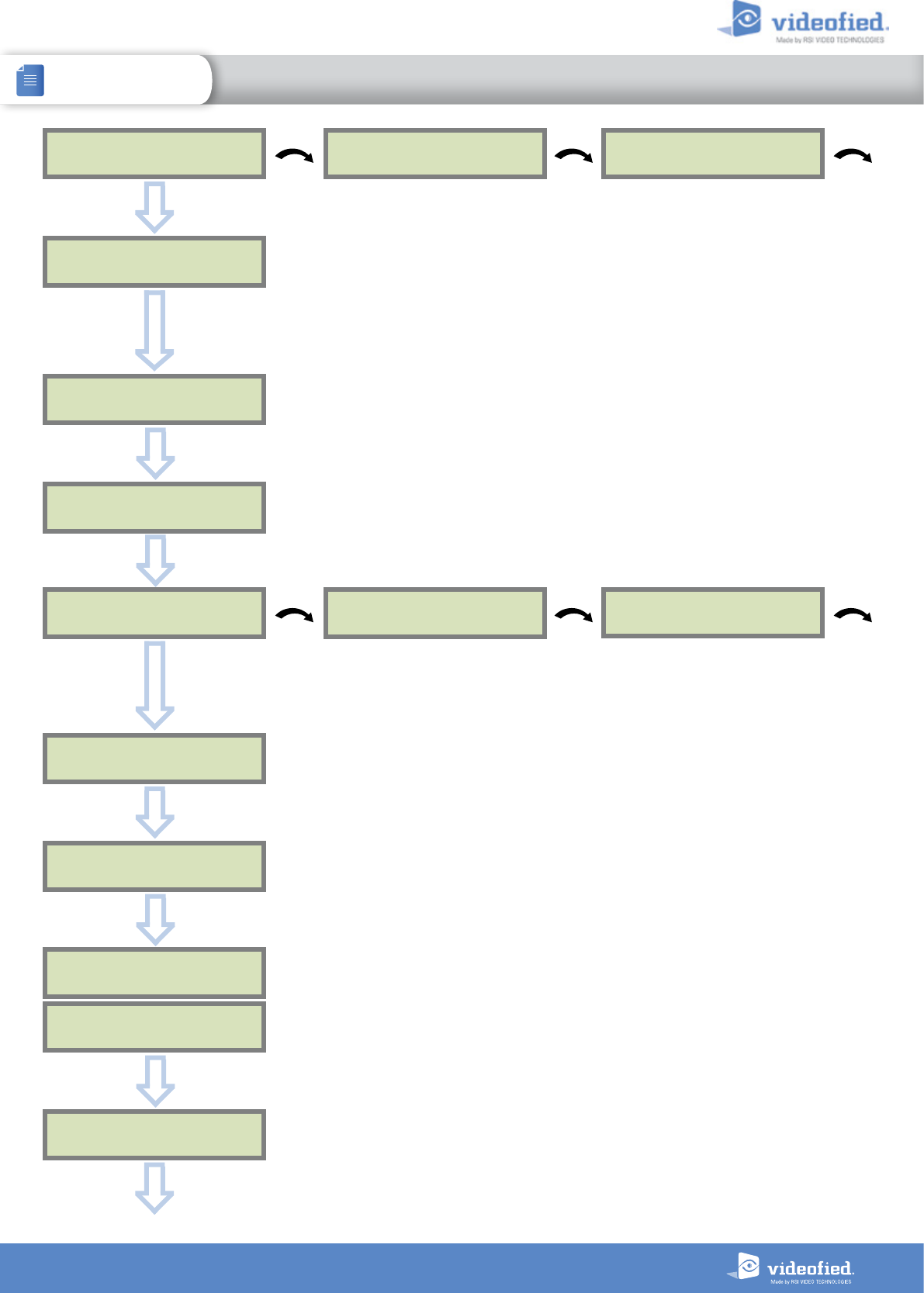
11
INSTALLATION MANUAL 3. XTO-IP PANEL PROGRAMMING
XTO-IP Alarm panel
SERVER
ADDRESSES ?
The IP1 address, Domain name 1 and/or Port 1 are provided by the monitoring station.
Leave Port details at 888 unless otherwise instructed.
Press
OK or YES
to enter/modify the parameter then
OK or YES
for validation.
WARNING : You will use either an IP address or a Domain name but not both, leave the
Domain name blank if an IP address has already been entered.
Press on the right arrow to configure IP/Domain name 2 and PORT2 (for the back-up server),
and IP/Domain name TMT and PORT TMT (to configure remote maintenance server).
ESC
NO
OK or YES
The APN Code (Access Point Name), User Name and Password are supplied by the
mobile operator. Please make sure you have entered the code exactly as indicated by
your local SIM card operator.
Press
OK or YES
to enter/modify the parameter then
OK or YES
for validation.
Note: When entering your SIM card settings, both APN codes, username and password
fields are case sensitive! It makes a difference between UPPER and lower case letters.
To switch between UPPER and lower case, use the M/m key from CMA keypad or hold a
digit key (0-9) for XMA/XMB.
ESC
NO
STR AT EGY:
ETH+2G3G
2G3G
PARAMETERS ?
ESC
NO
OK or YES
TEST IN PROGRESS
END = OK/YES
2G3G LEVEL
5/5
2G3G LEVEL ?
2G3G LEVEL ?
OK or YES
Once the 2G3G test completed, the keypad will display one of the following results :
- A level between 0/5 and 5/5.
- A GPRS Error code (please see Chapter 6 : 2G3G errors codes and contact your technical
support).
If the screens shuts down, press any key to light it up except
OK or YES
,
ESC NO
or
CLR
.
The 2G3G level test can last several minutes. Do not interrupt the test or remove the SIM
card during the test.
IMPORTANT : Videofied will require a 3/5 grade or better for reliable transmission of
Video alarms.
ESC
NO
2G3G
PARAMETERS ?
OK or YES
How the alarms and videos are transmitted to the monitoring station ?
ETH+2G3G : Ethernet transmission with GPRS backup.
2G3G : GPRS transmission only (if the Ethernet connection is not used).
ETH : Ethernet transmission only (only if GPRS is not used).
Warning : the transmission mode “Ethernet only” is not recommended.
ESC
NO
IP1 ADDRESS
0.0.0.0
DOMAIN NAME 1 PORT 1
888
APN CODE
internet-entrepr
USER NAME
orange
PASSWORD
orange
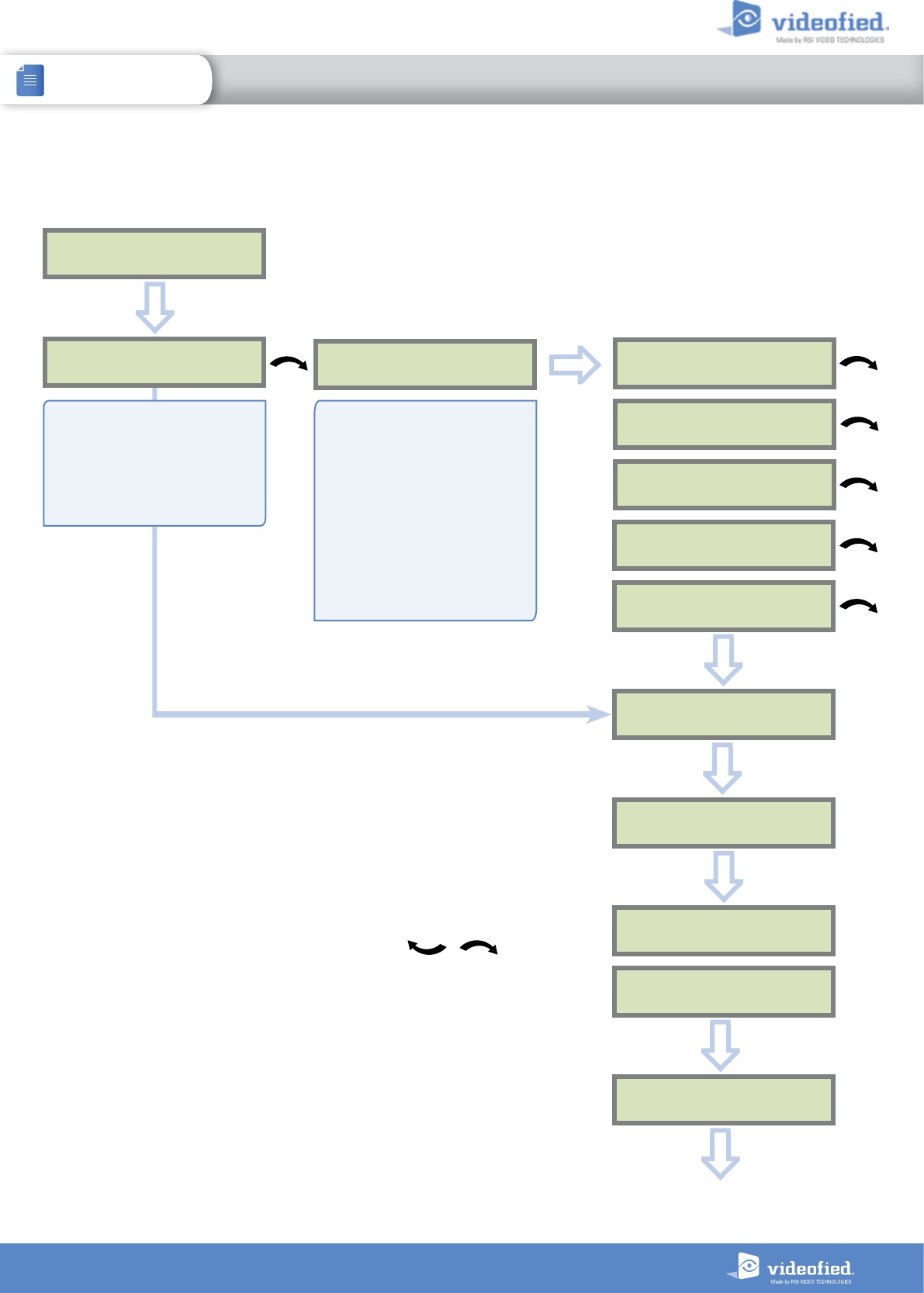
12
INSTALLATION MANUAL 3. XTO-IP PANEL PROGRAMMING
XTO-IP Alarm panel
IP
PARAMETERS ?
OK or YES
ETHERNET parameters configuration
DHCP :
ENABLED PANEL IP
DHCP :
DISABLED
OK or YES
IP MASK
GATEWAY
PRIMARY
DNS
SECONDARY
DNS
IP
PARAMETERS ?
ESC
NO
ETH. STATUS?
TEST IN PROGRESS
END = OK/YES
ESC
NO
OK or YES
PANEL IP
XXX.XXX.XXX.XXX
ETH. STATUS?
ESC
NO
ESC
NO
During this test, the panel tries to connect to
the local Ethernet Network. The result of this
test can be:
• If the connection is successful: the local
IP of the panel will be displayed (you
can display other Ethernet parameters
with the arrows ).
• ETHERNET OFF NO STATUS : the
Ethernet module is switched off. Please
verify that the Ethernet cable is connected
and try again.
• NETWORK/CABLE MISSNG : the
panel doesn’t detect Ethernet Cable or
Network.
By setting the DHCP as
ENABLED, a new IP address will
be assigned dynamically to the
panel every time it connects
to the network. Network
parameters will not be asked.
If the router forces a static IP
address for the panel, there will
then be a need to define DHCP
as DISABLED. You will then need
to fill in the following network
parameters fields : Panel IP, IP
Mask, Primary DNS, Gateway
and Secondary DNS.
Warning: Verify that the IP
address selected is available on
the Network and accepted by
the router.
OK or YES
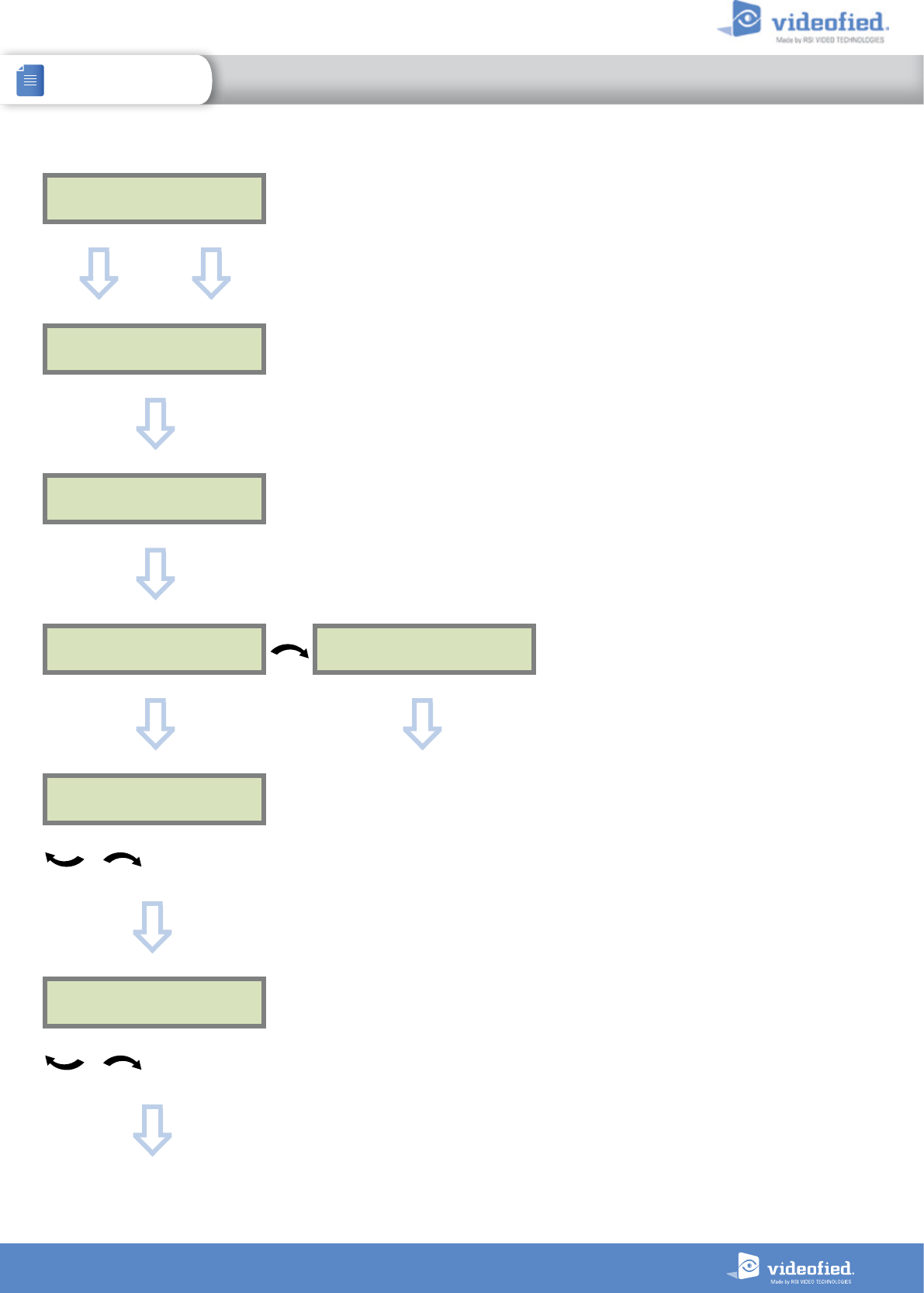
13
INSTALLATION MANUAL 3. XTO-IP PANEL PROGRAMMING
XTO-IP Alarm panel
Your choice will depend on how you are arming
the system :
Standalone : Will make the XTO-iP a completely
independant system controlled by arming
and disarming using Videofied peripheral
devices(keyfobs, keypads, badge,readers).
From the host : Will make the XTO-iP panel a
piggyback/xtender system that will only arm and
disarm off the latching of 9-12V on the arming
inputs 1 & 2.
COMPATIBILITY
EN 50131 NORMS ?
AREAS CONFIGURATION
AREA 1 NAME :
ESC
NO
OK or YES
OK or YES
OK or YES
ARMING PROFILE :
STANDALONE
ARMING PROFILE :
FROM THE HOST
EXIT DELAY :
45 sec
For the selection
OK or YES
ENTRY DELAY :
15 sec
For the selection
Please go to page 15 if you chose
STANDALONE
OK or YES Please go to page 14 if you chose
FROM THE HOST
For full compatibility with EN50131, press
OK or YES
.
Otherwise, press
ESC NO.
Press
ESC NO
to default the area names.
E
nter the name of the area 1 and
OK or YES
.
Repeat the procedure for areas 2,3 and 4.
For further details, please refer to chapter 4.4.
Other values are available: 2 min, 1 min, 45 sec.
Other values are available: 2 minutes, 1 minutes,
45 seconds,30 seconds or 15 seconds.
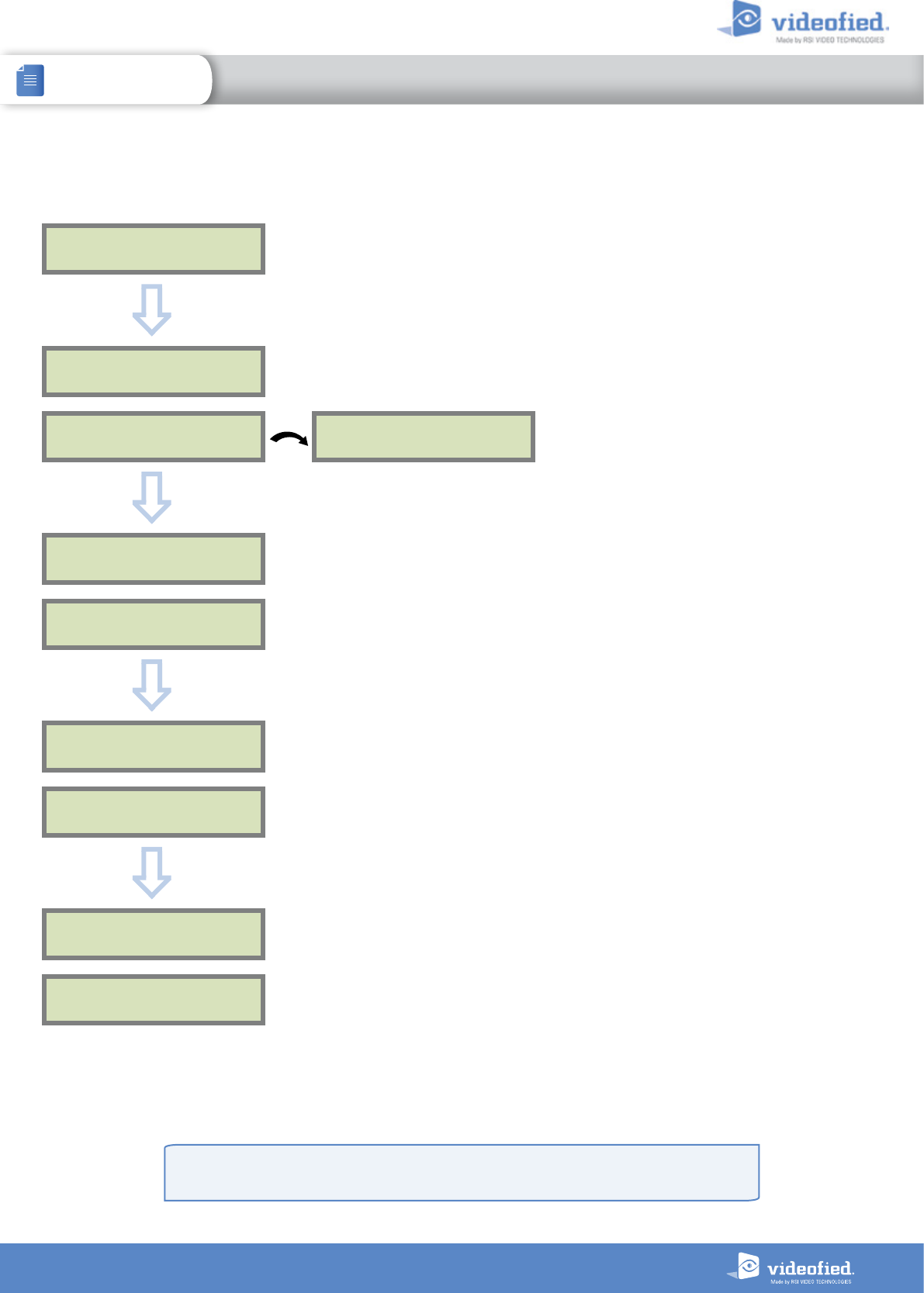
14
INSTALLATION MANUAL 3. XTO-IP PANEL PROGRAMMING
XTO-IP Alarm panel
XTENDER mode configuration
ARMING PROFILE :
FROM THE HOST
MODE SLOW : : The panel will arm each device
one at a time saving battery life. We recommend
this mode.
MODE FAST : The panel will arm all devices at the
same time. This mode increases significantly the
battery consumption.
OK or YES
to choose the parameter
.
ENTRY DELAY
VALUE (0-255) :
(000) : _
Enter the value for your Entry Delay up to 255 seconds
and press
OK or YES.
Note : In From the Host mode, the entry/exit delay are
dealt by the master system.
TRANSMISSION DELAY
VALUE (0-600) :
(000) : _
ARMING CONFIRMATION
VALUE (0-240) :
(0) : _
Arming Confirmation is the number of seconds the
system will wait to arm aer voltage is latched on
the arming input. This feature can be used as an exit
delay, we suggest you to enter the same value as your
master system exit delay.
Enter the value you would like for the Arming
Confirmation and press
OK or YES.
OK or YES
ARMING MODE
MODE :
SLOW
MODE :
FAST
OK or YES
OK or YES
OK or YES
The transmission delay value sets the delay between
the detection of an event and its transmission to the
monitoring center.
Except when specifically required, please enter 0.
Enter the value you would like for the Transmission
Delay and press
OK or YES.
For further information about the programmable inputs and outputs, please consult the following
application notes available on our support website:
240-XT - APP NOTE - XTENDER CONFIGURATION MODE
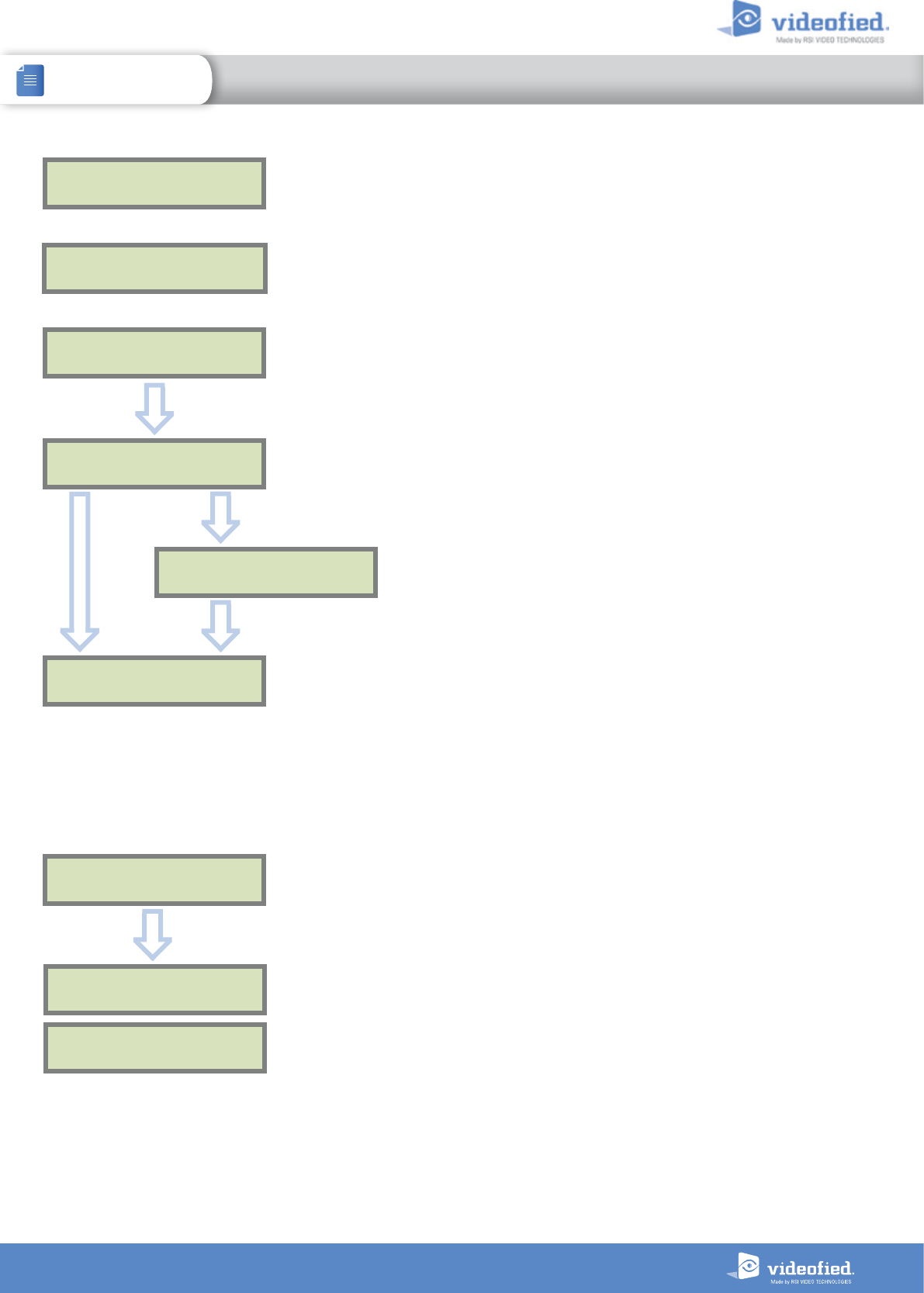
15
INSTALLATION MANUAL 3. XTO-IP PANEL PROGRAMMING
XTO-IP Alarm panel
PRESS PROGRAM
BUTTON OF DEVICE
RECORDING
DEVICES
ENTERING A NEW DEVICE ?
BADGE ENTERED ?
RECORDING A
NEW BADGE ?
END OF
CONFIGURATION
Each device has a unique programming button or a
specific manipulation. Please refer to the Installation
Sheet for the device you would like to program.
Please check the radio level of each device on its
final location. The result must be 8 out of 9 as a
minimum (Please refer to the Radio Range section,
page 8 for further details).
Each system can embrace a maximum of 25 devices,
programming keypad included.
Press
OK or YES
to enter a new device or
ESC NO
to
move to the next step.
ESC
NO
ESC
NO
ESC
NO
After initial programming has been completed, the
system cannot be armed or disarmed until a user
code or badge is entered (the installer code cannot
arm or disarm the system).
Press
OK or YES
to register one or more badges.
ESC NO
if you’re not using any badges.
If you wish to use an user code, please skip this step
and when initial programming is completed go to
the BADGES/ACCESS CODES menu (please refer to
chapter 4.5 for further details).
Badges and codes are limited to 19 for user (level 2
or 3) + 1 installer code.
OK or YES
OPERATION
COMPLETED ?
SYSTEM CHECK
IN PROGRESS
INSTALLATION SUCCESSFUL !
Before completing programming make sure that no
device is tampered. Each device must be closed and its
LED indicator shall be turned off.
Aer initial programming has been completed, make
use of the menu overview document (available on our
technical support website), to see full programming
options.
OK or YES
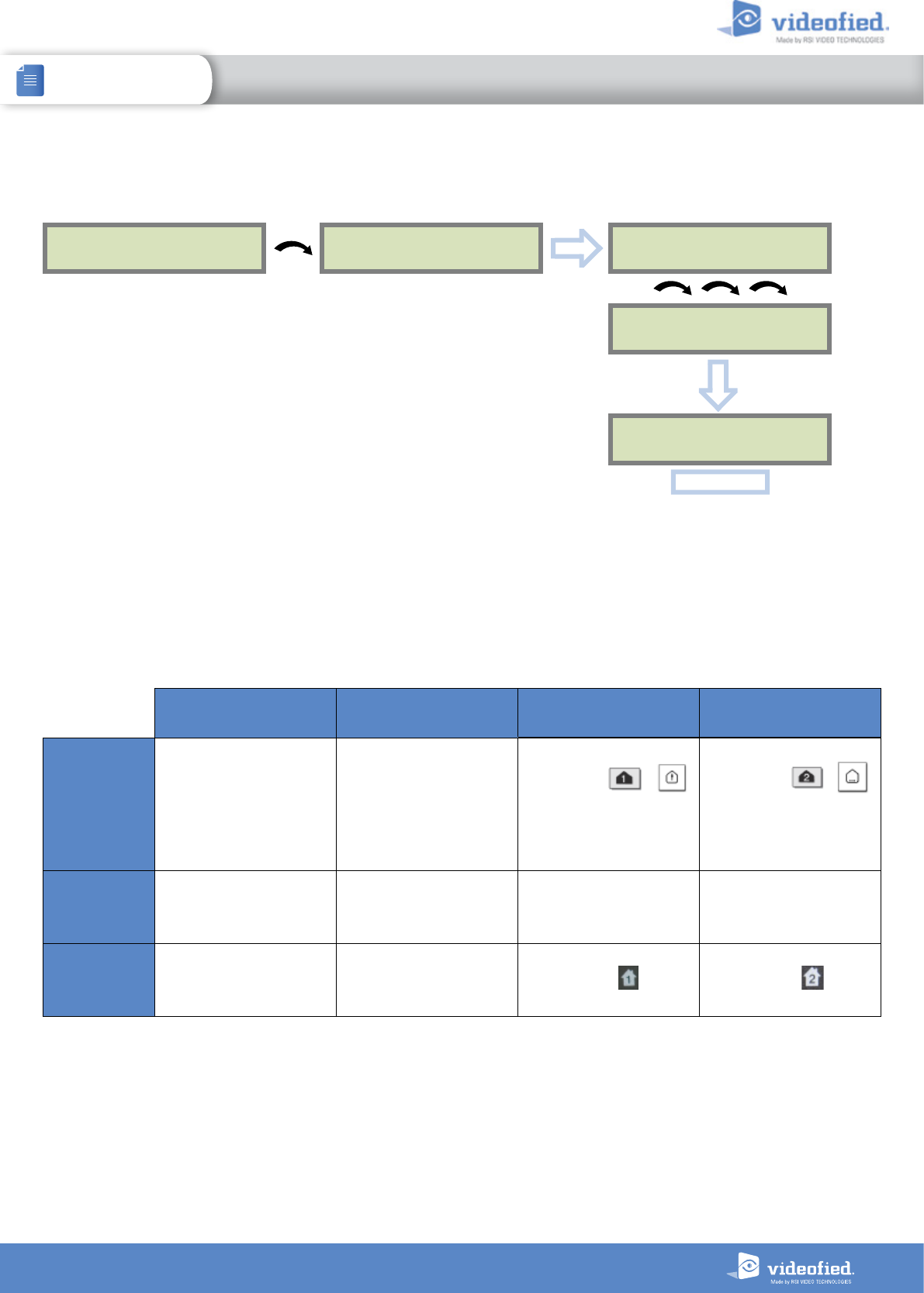
16
INSTALLATION MANUAL 4. XTO-IP FEATURES GUIDE
XTO-IP Alarm panel
4.2 How to Arm/Disarm the System
When in standby mode, the system can be armed with the remote keypad, the remote keyfob
and/or the remote badge reader.
Full arming with
user code Full arming with badge Special Arming 1 Special Arming 2
With remote
keypad
Enter your user code
and press
OK or YES
Present your badge on
the keypad
( XMB model only)
Press /
enter your user code
and press
OK or YES
Press /
press
OK or YES
and
enter your user code
With remote
badge reader
BR250
N/A Present your badge on
the badge reader N/A N/A
With remote
keyfob
N/A N/A Press Press
4.1 Get to Access level 4
Tue 29/10 11:23
DISARMED LVL:1
ACCESS LEVEL
1
ACCESS LEVEL
LEVEL : 1
ACCESS LEVEL
LEVEL : 4
OK or YES
OK or YES
To unlock and get access to the installer level 4, you need to successively enter TWO codes
(in any order) :
• INSTALLER CODE (entered during intial programming).
• USER CODE (Level3): the user must authorize the installer to get access to the
configuration of his panel.
OK or YES
BADGE OR CODE
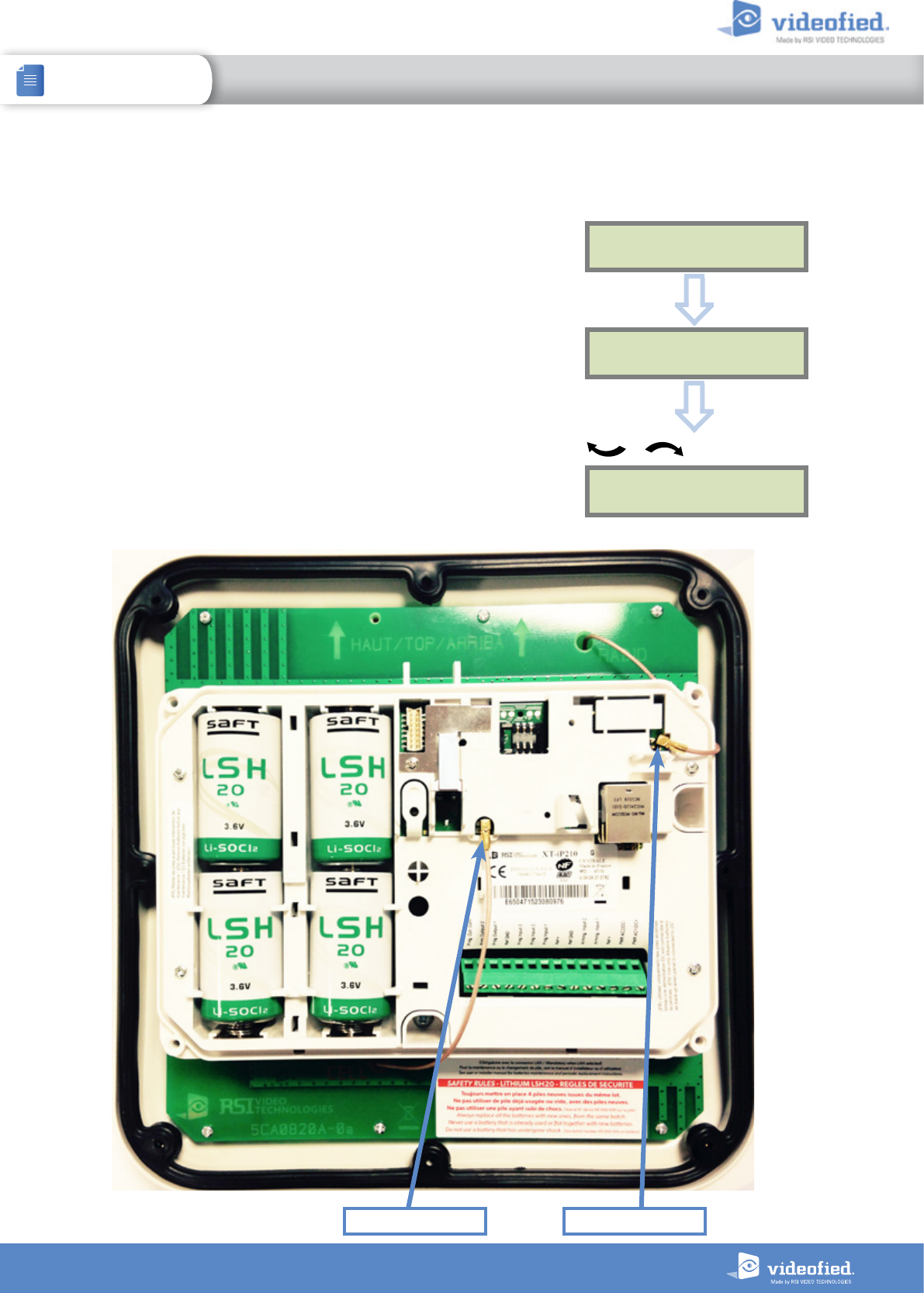
17
INSTALLATION MANUAL 4. XTO-IP FEATURES GUIDE
XTO-IP Alarm panel
RF (radio) AntennaGPRS Antenna
GENERAL PARAMETERS
CONFIGURATION
OK or YES
RADIO OPTION
EXTERNAL
Scroll through the
menus until you find :
OK or YES
4.3 How to enable the External RF Antenna
The XTO control panels have built in High Gain RF and GPRS
antennas. The GPRS external comes pre-activated and hooked
up, while the RF antenna is hooked up but needs to be activated in
Configuration after you have completed initial programming. The
following steps will walk you through how to enable the High Gain
RF antenna after initial programming.
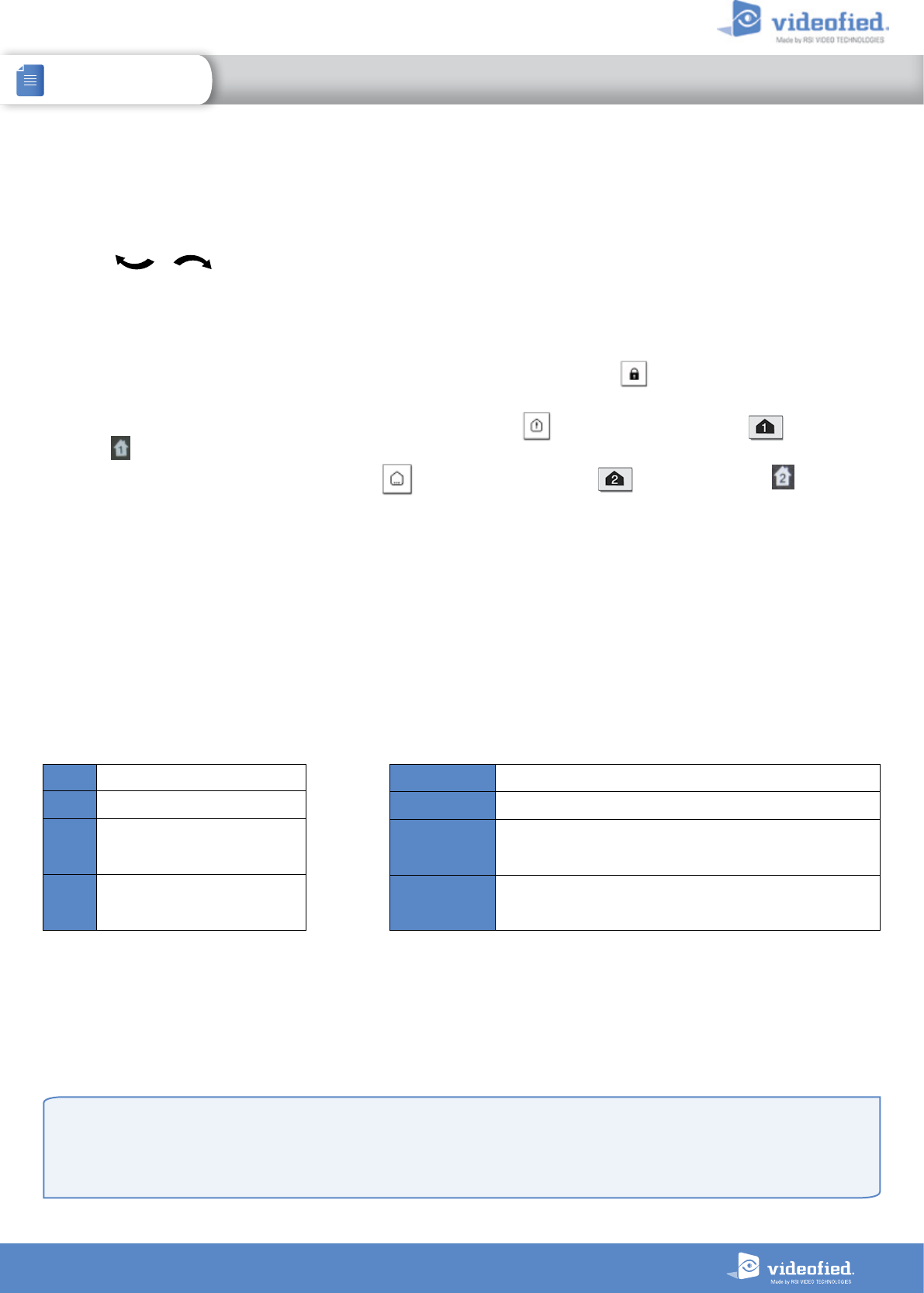
18
INSTALLATION MANUAL 4. XTO-IP FEATURES GUIDE
XTO-IP Alarm panel
When in the ‘Arm From Host’ mode, the Videofied system will only arm and disarm when 9-12v is supplied and sustained.
When both arming inputs are supplied voltage at the same time the Videofied Keypad display will show ‘SYSTEM ARMED.
When only one arming input is supplied voltage the Videofied Keypad display will show ‘PART LVL #’
• Arming Input 1 will arm/disarm Areas 1 & 2 – Area 1 is delayed by default
• Arming Input 2 will arm/disarm Areas 3 & 4– Area 3 is delayed by default
4.4 Arming and Siren Mode Configuration
For each arming mode, it is possible to specify how each of the 4 areas will be armed and how the system will behave during an alarm.
Areas : 1 2 3 4 Each time you press the corresponding number, the system will toggle the arming
state for the respective area.
State : A A A A Press
OK / YES
aer this configuration step. The system will then display what siren mode
will be in effect for this special profile. Select the siren mode using the direction arrows then
press
OK / YES
.
A Armed
DDisarmed
PPerimeter
(by default : all opening contacts*)
E
External
(by default : all opening contacts
with external access*)
* You can set your devices as : External, Perimeter, ou External +Perimeter. Please go to the menu:
CONFIGURATION (LVL 4) -> AREAS AND DEVICES -> DEVICES -> DEVICES CONFIGURATION -> DEVICE TYPE
Siren Immediate triggering of all sirens
Delay Beeps Entry/Exit delay beeps, then triggering of all sirens
Silent No Sirens, No Beeps
Without Siren Beeps on the keypad only
• Use the to go to menu :
CONFIGURATION (LEVEL 4) > SPECIAL ARMING MODES > FULL ARM, SP1 or SP2 use direction arrows to select the arming mode you
want to modify and
OK / YES
.
• There are 3 different arming modes :
FULL ARM : Arming of all areas and all devices. Use a badge or a user code and press
OK
/ on the XMA/XMB keypad or the
YES
key on the CMA keypad.
SP1 : Partial Arming (1) is enabled by entering the user code and pressing on the XMA/XMB keypad, the key on the CMA
keypad or on the remote keyfob RC.
SP2 : Partial Arming (2) is enabled by pressing the key on a XMA/XMB keypad, on a CMA keypad, or on the remote
keyfob RC.
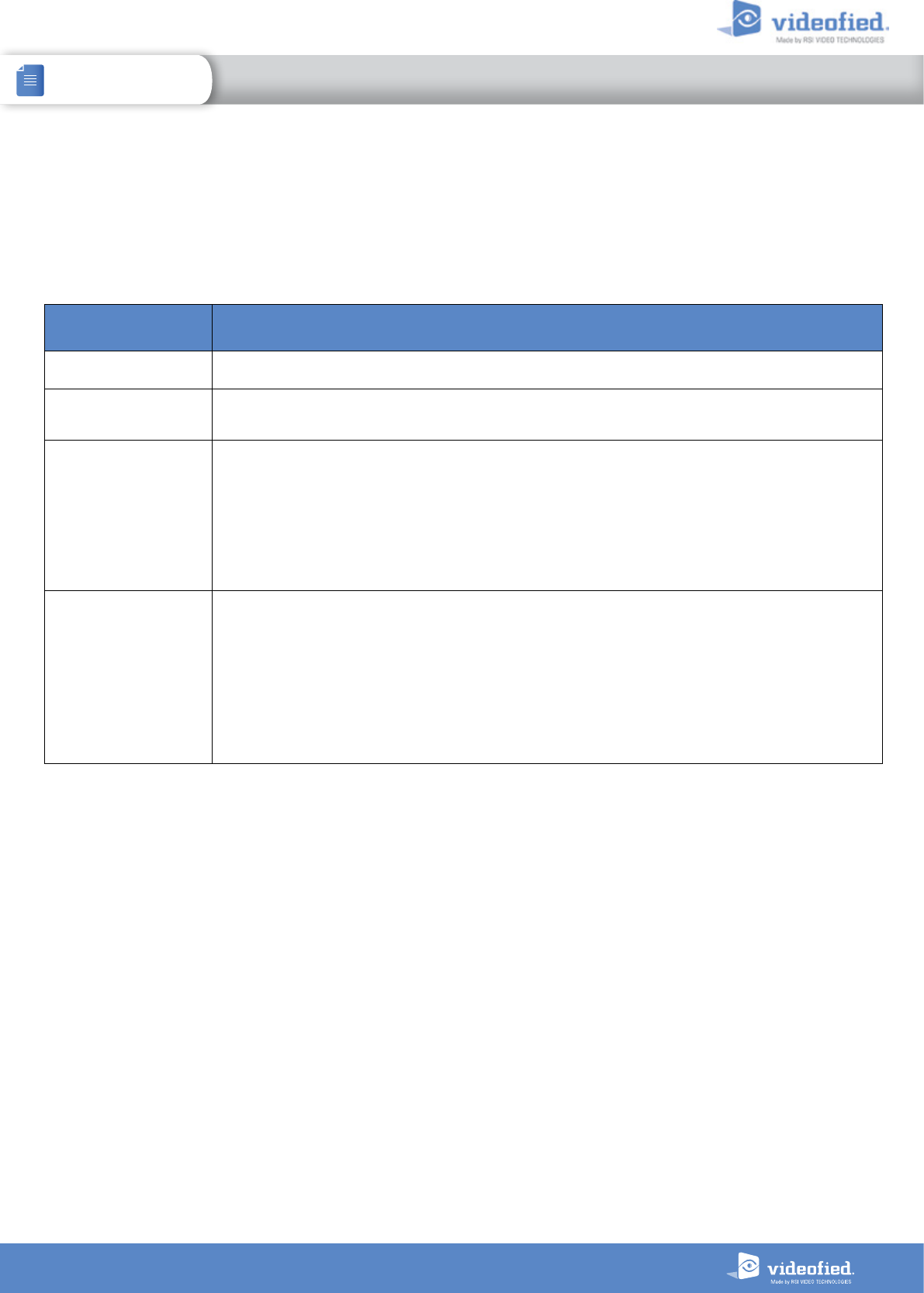
19
INSTALLATION MANUAL 4. XTO-IP FEATURES GUIDE
XTO-IP Alarm panel
4.5 Manage badges and access codes
Codes and badges get rights access to one of the 4 available levels of access.
Access Level Definition & Rights
LVL 1 Standby Level
LVL 2
Restricted USER level, where it is only possible to arm/disarm the system.
LVL 3
USER level, where it is possible to arm/disarm the system, check the event log, test the devices.
Modifications of the settings are not possible at this level.
User Level 3 can create Level 2 or Level 3 access codes or badges.
LVL 4
INSTALLER level, where it is possible to modify the setup of the panel. .
To access Level 4, the approval of a Level 3 oe Level 2 user is required.
Installer Level 4 can create the first Level 3 access code only.
How to return to the LVL1?
• Aer 1 min of no use of the keypad and no tests running, the display returns to the standby display and LVL1.
• When standby display, if the
ESC NO
key is held during 5s, the level is changed to LVL1.
Access Level
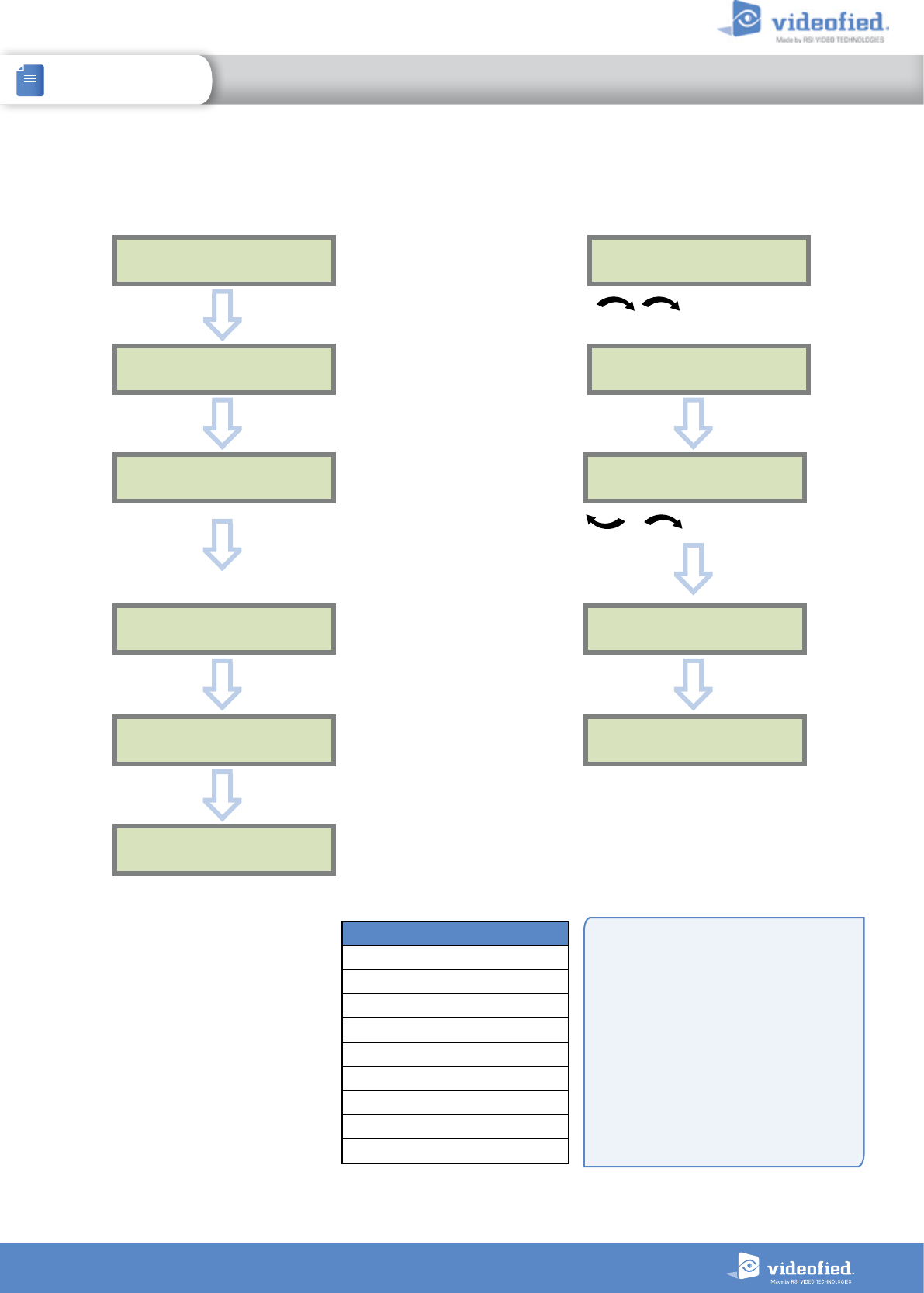
20
INSTALLATION MANUAL 4. XTO-IP FEATURES GUIDE
XTO-IP Alarm panel
Enter a new end user Badge/Code Delete an end user Badge/Code
ENTER A
BADGE/CODE
Press twice on the
right arrow
DELETING
BADGES/CODES
Badges/codes list
Select badge/code
then
OK or YES
DELETING CODE
ACCESS 5
CODE
DELETED
BADGE OR CODE
CODE NAME :
CONFIRM THE
CODE
ACCESS 2
ENTRY COMPLETE
BADGES
ACCESS CODES
ENTER A
BADGE/CODE
Enter a 4-6 digit user code and
OK or YES
or present a badge in front of the reader
until you hear the registration beep.
OK or YES
OK or YES
OK or YES
OK or YES OK or YES
OK or YES
When a code is created (1000 for example),
the 2 next codes and previous codes (0998,
0999, 1001 and 1002) will be automatically
reserved.
The +1 code (1001) is used for disarming
under duress.
The +2 code (1002) is used for panic.
The -1 and -2 codes (0998 et 0999) are
reserved to prevent conflicts when creating a
new user code.
Reserved Codes
000000
From 9998 to 9999
From 99998 to 99999
From 999898 to 999999
From 314157 to 314159
All user codes +1
All user codes +2
All user codes -1
All user codes -2
Reserved Codes
Up to 19 codes (or badges) can be
registered into the panel with the engineer
code.
A code has 4 to 6 digits (0 to 9).
The table presents the reserved code
possibilities that cannot be used.
Those codes are used for maintenance or
as panic/duress codes.
A total of 186 codes are forbidden.
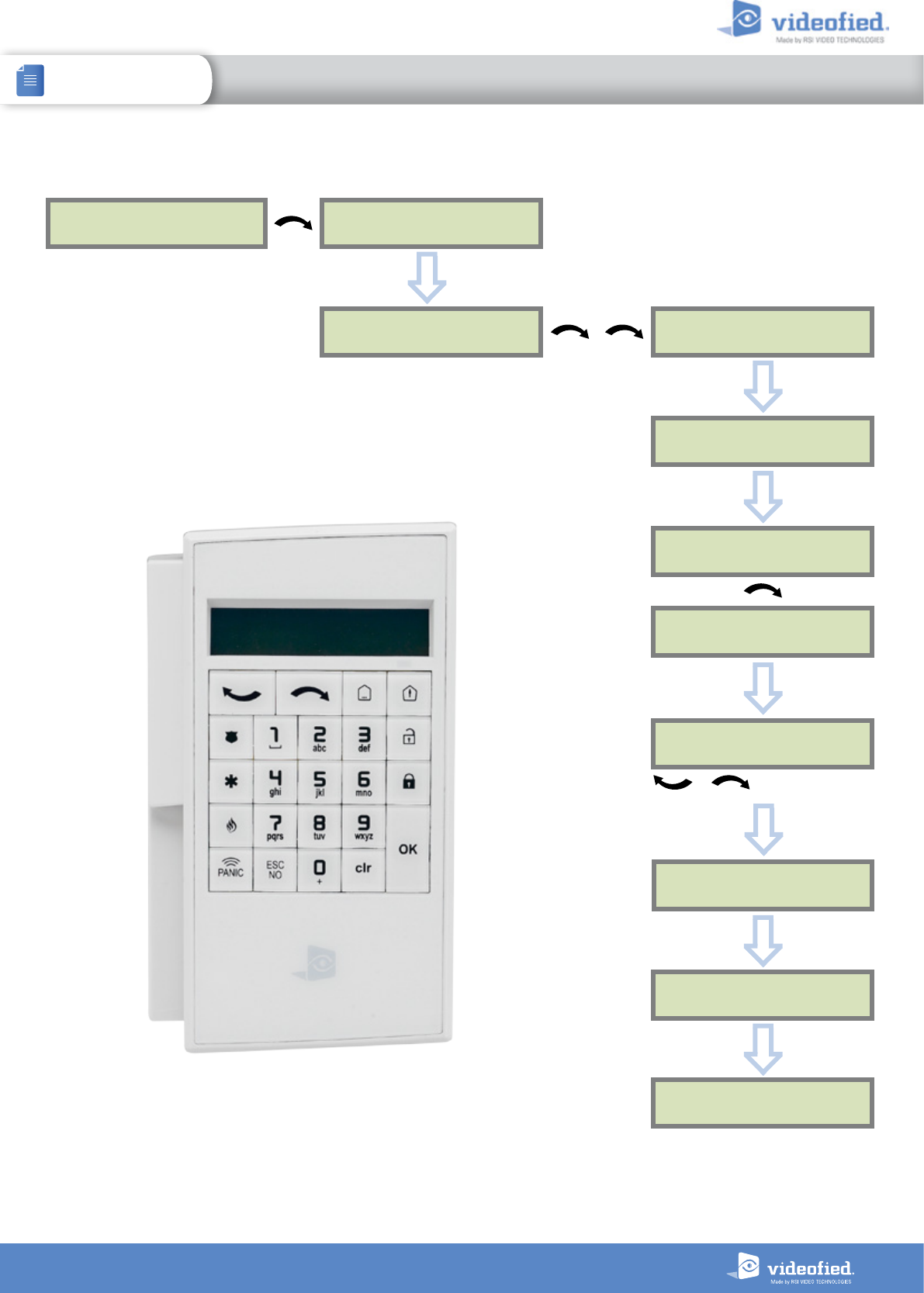
21
INSTALLATION MANUAL 4. XTO-IP FEATURES GUIDE
XTO-IP Alarm panel
4.6 Delete the keypad or any other device
You can now remove the batteries
from the device
ACCESS LEVEL
4CONFIGURATION
GENERAL
PARAMETERS
OK or YES
to select the device
and press
OK or YES
< = = = = XX = = = = >
DELETE
AREAS AND
DEVICES
DEVICES
ADD A NEW
DEVICE
DEVICE
CONFIGURATION
A1 : KEYPAD
KEYPAD 1
OK or YES
OK or YES
OK or YES
Devices list
OK or YES
OK or YES
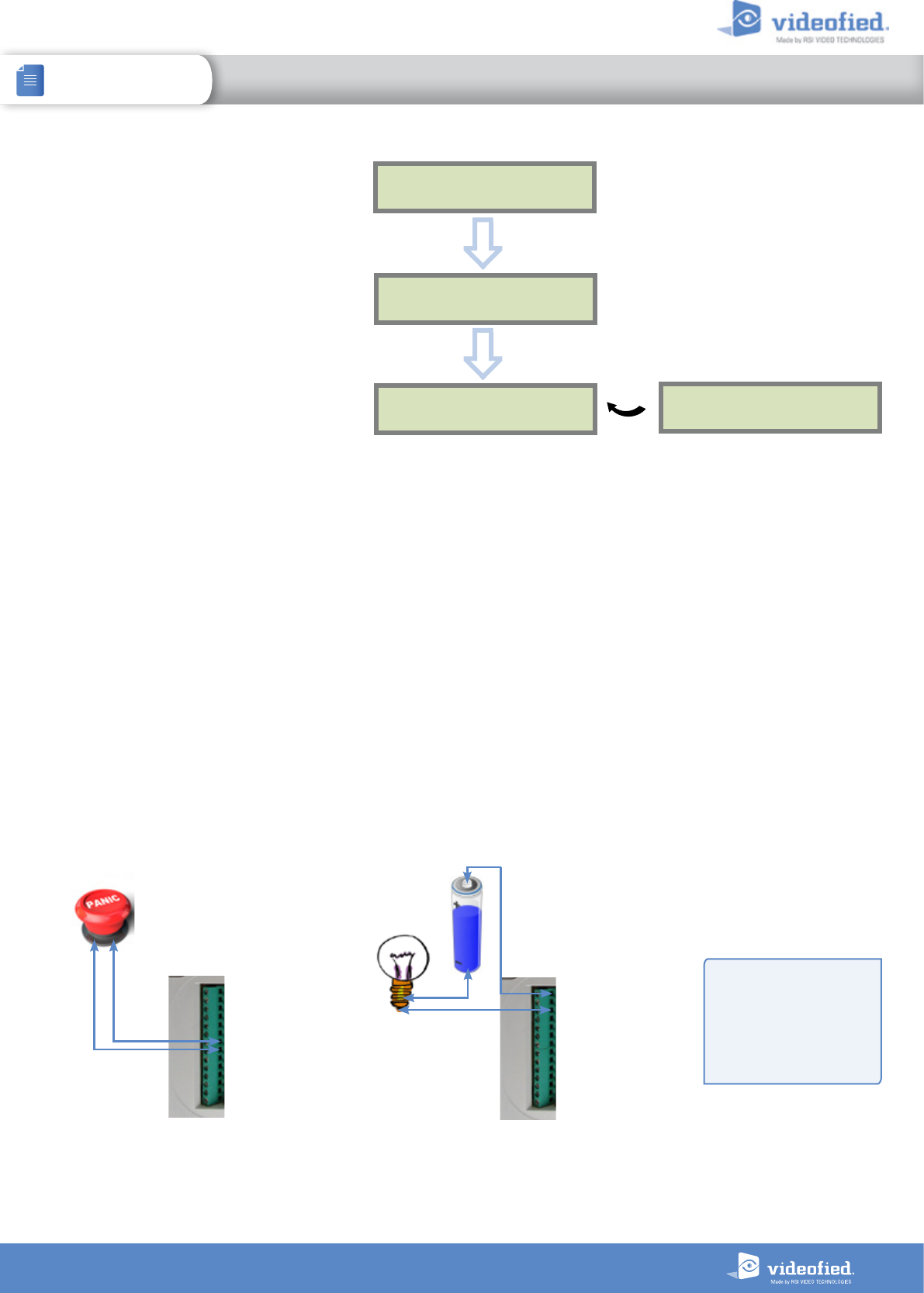
22
INSTALLATION MANUAL 4. XTO-IP FEATURES GUIDE
XTO-IP Alarm panel
Prog. Out. COM
Prog. Output2
Prog. Output1
Ref GND
Prog. Input3
Prog. Input2
Prog. Input1
Ref+
Ref GND
Arming Input2
Arming Input1
Ref+
PWR AC2/DC-
PWR AC1/DC+
Prog. Out. COM
Prog. Output2
Prog. Output1
Ref GND
Prog. Input3
Prog. Input2
Prog. Input1
Ref+
Ref GND
Arming Input2
Arming Input1
Ref+
PWR AC2/DC-
PWR AC1/DC+
IMPORTANT :
Ces sorties ne peuvent
connectées qu’à des circuits
Très Basses Tension de
Sécurité (TBTS) soit au
maximum 30VAC ou 60VDC.
4.8 Programmable inputs and outputs
The XTO control panel has 3 programmable inputs and 2 programmable outputs. Please note that we advise to connect the
panels to a power supply when using programmable inputs. These functions allow the linking of Videofied® security systems to
auxiliary equipment such as panic buttons, pepper spray, smoke generator, hard-wired door contact, light curtain, etc.
PROGRAMMABLE INPUT 1, PROGRAMMABLE INPUT 2 and PROGRAMMABLE INPUT 3 are triggered by voltage between 9V
and 15V and an intensity between 1,5mA (@9V) and 3mA (@15V). If a dry contact is used to trigger the programmable inputs,
the REF+output can be used to supply this dry contact.
PROGRAMMABLE OUTPUT 1 and PROGRAMMABLE OUTPUT 2 can be triggered either by a panel event, by a peripheral
device or by an external event such as a programmable input or a arming input.
The XTO control panel also offer a mapping feature. Mapping option allows the input to generate a video-clip via a
MotionViewer when a programmable input is triggered and/or when an event occurs.
For further information about the programmable inputs and outputs, please consult the following application notes available on our support website:
240-XV-XT - PROG INPUTS - APP NOTE
240-XV-XT - PROG OUTPUTS - APP NOTE
When user disarms the system, the
keypad indicates the last event.
In case of the user needs to read the full
log file, use the keypad to go in EVENT
LOG, press
OK or YES
on SELECT LAST
EVENTS and use arrow to list the events.
4.7 Read the event log
Press
OK or YES
for more information about an event
EVENT
LOG
SELECT LAST
EVENTS
OK or YES
15/10/13 11:29
MODIFIED PARAMET
OK or YES
15/10/13 11:10
SYSTEM DISARMED
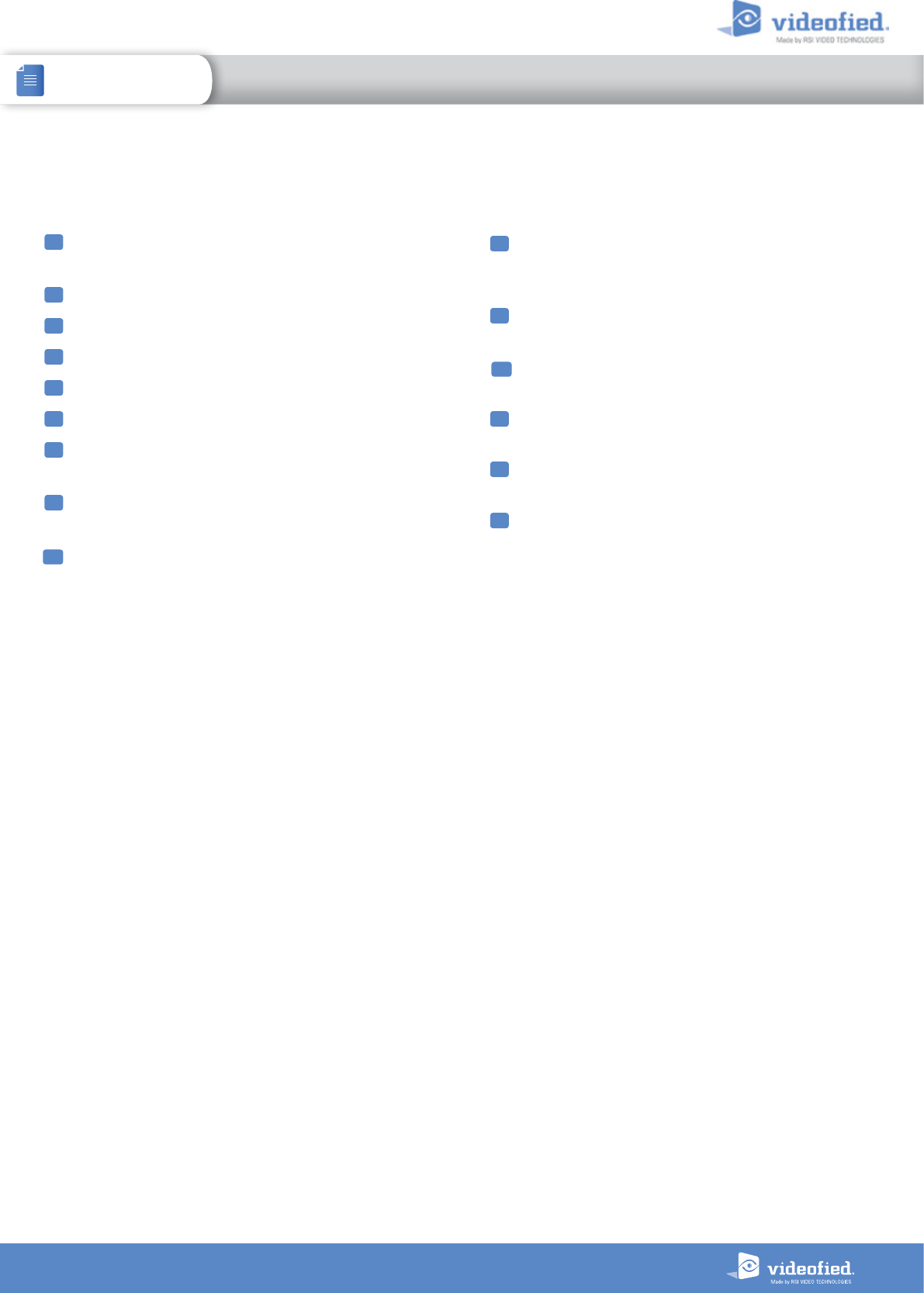
4.9 Golden rules
1 Area 1 is always delayed.When you register a keypad or a badge
reader into an area, that area will automatically be delayed.
2 Never position a panel next to a high voltage electrical cabinet .
3 Press CLR to erase a typing mistake.
4 Never register the same device twice (delete from the system first).
5 Registration of up to 25 devices (including the keypad).
6 Respect indoor infrared devices installation height (2m10 to 2m30).
7 Outdoor cameras have to be installed at 2m60 to 3 meters
height. Those devices needs to to protect an access and not a zone.
8 Do not fix the keypad at the beginning of the installation as it will
need to be portable during programming.
Always clean the lens of the cameras aer the installation
(Use a clean, dry cloth, taking care not to exert pressure on
the lens).
9
10 To switch between UPPER and lower case, use the M/m
key from the CMA keypad or hold a digit key (0 to 9) for
XMA/XMB.
11 Internal components are fragile, be careful opening or
closing the panel.
LCD screen goes dark aer 30 seconds of inactivity, press an
arrow or numeric key to light it up.
13 Use only batteries provided by Videofied (siren : Alkaline
batteries).
14 Infrared detectors should never be installed in stairs or close
to stairs (false alarm risks).
15 A colon display [:] means that the parameter can be
changed.
12
23
INSTALLATION MANUAL 4. XTO-IP FEATURES GUIDE
XTO-IP Alarm panel
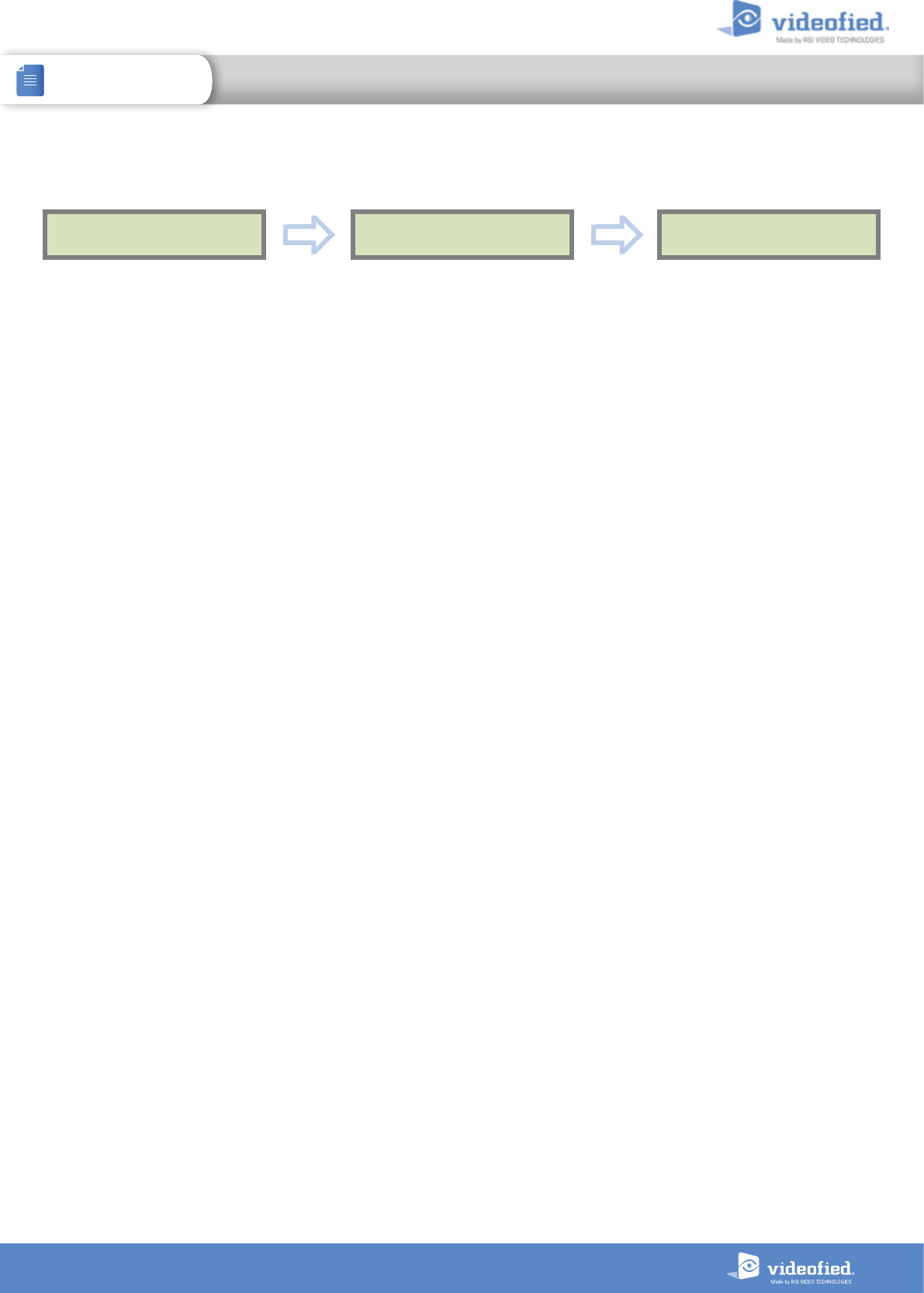
24
XTO-IP Alarm panel
INSTALLATION MANUAL
To configure or modify Ethernet Parameters, go to:
• IP Parameters:
If you wish to use the Ethernet transmission mode, two options are available:
1. DHCP Enable: IP address is assigned by the DHCP service on the network. (Dynamic IP address). This is the default
option.
2. DHCP Disable: IP address must be defined in Ethernet parameters. IP address will NOT be automatically obtained
from DHCP service on the network. Each connection from the panel to the network (alarms transmission), the XT-iP
will have the same connection parameters. You must first connect to the router in order to get the network parameters
and all available IP addresses. The following parameters must be filled in the IP PARAMETERS sub-menu: PANEL IP, IP
MASK, GATEWAY, PRIMARY DNS, SECONDARY DNS.
• Constant Ethernet:
Three options are available:
1. “Auto” Mode - We recommend this mode. If main powered, the panel will be connected constantly to the local
Network. In case of an alarm, the alarm will be sent in few seconds to the monitoring station. When the main power
is cut, the Ethernet module will switch off aer a delay (DELAY BEFORE OFF – 30 by default) in order to save battery
life. In case of an alarm, the panel will at first connect to the local Network. It adds few seconds to the total process of
sending an alarm.
You can set the delay in this menu :
CONFIGURATION (LVL 4) -> GENERAL PARAMETERS -> ETHERNET -> CONSTANT ETH. -> DELAY BEFORE OFF.
2. “ON” Mode - The panel will be connected constantly to the local Network. This option will impact back-up battery
life.
3. “OFF” Mode - For each transmission of alarm and video, the panel will connect to the local Network.
• PING reply, Time Out Server, Max Seg. Size:
• PING REPLY: Enables ping response.
• Time Out Server: In case of disconnection to the local Network, the panel will try aer that time to re-connect.
• Max Seg. Size: Maximum size of packet sent.
ETHERNETGENERAL PARAMETERS
Lvl. 4
CONFIGURATION
To configure Ethernet parameters, using the direction arrows, go to the menu :
OK or YES OK or YES
5. ETHERNET PARAMETERS
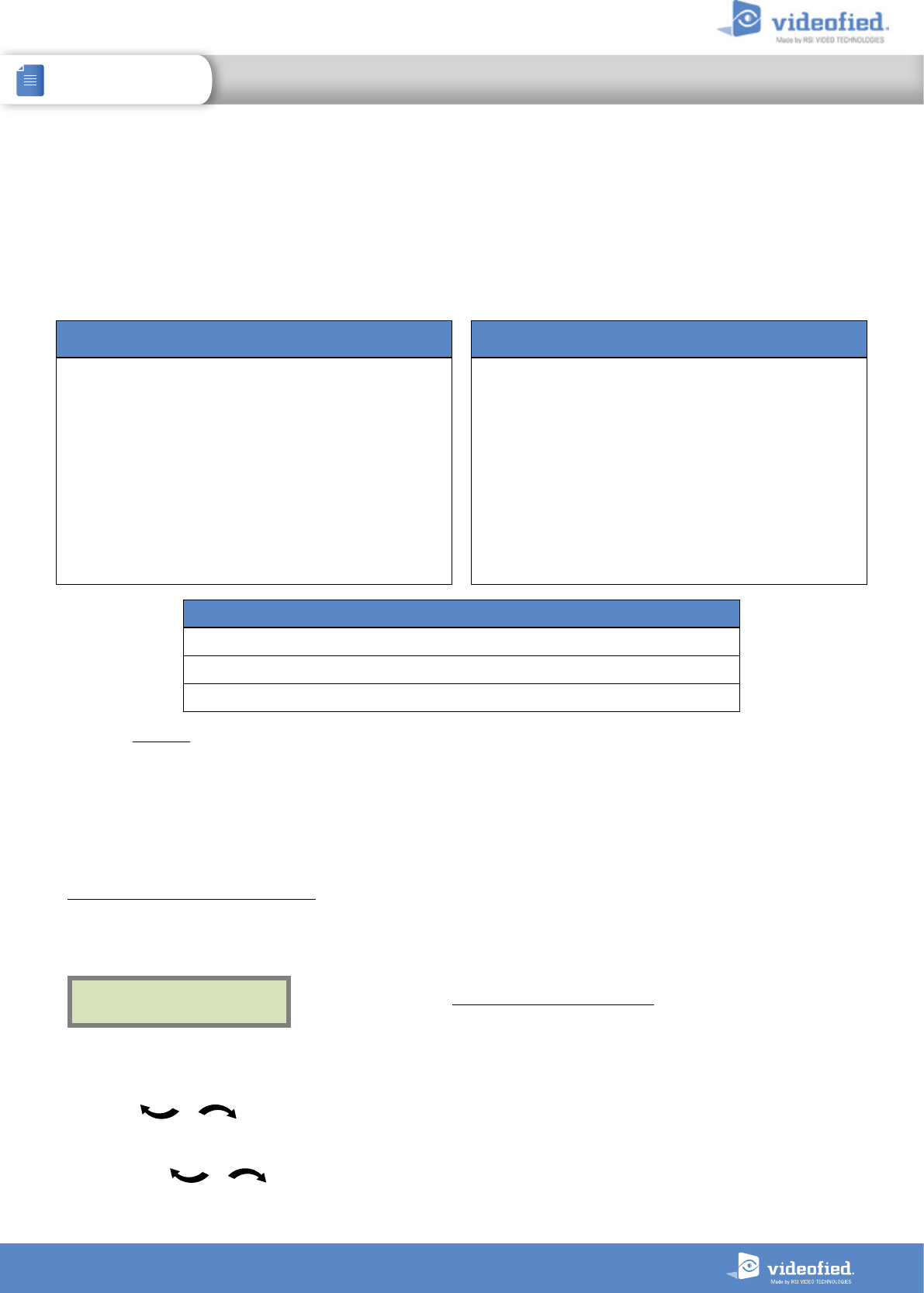
25
XTO-IP Alarm panel
INSTALLATION MANUAL 6. TRANSMITTED EVENTS LIST
The XTO-iP panel can be configured to enable or disable the
transmission of events like alarms or defaults.
The installer can modify the default sending settings for those
events, although it will end the EN50131 standard compliance.
How to modify the transmission state
• At initial programming, right aer the PERIODIC TEST CALL step:
• Aer initial programming, using a remote keypad :
Example :
If the monitoring station system is set to receive arms and disarms, the ARM / DISARM parameter must be
changed from NOT TRANSMITTED to ALARM / END.
Press
OK or YES
to access EVENT TRANS. MODIFICATION menu.
CODE/STATE
MODIFICATION
Use the arrows to access :
CONFIGURATION (level 4) > CONFIGURATION MONITOR. STATION > MONITORING PARAMETERS > EVENT TRANS. MODIFICATION
Then use the arrows to determine the event to modify. Press
OK or YES
to edit.
These are the default transmitted events :
DEVICE (intrusions)
ALERT (Panic Buttons)
PANEL LOW BATT.
TAMPER
DEVICE LOW BATT.
PERIODIC TEST
DURESS CODE
FIRE
MEDICAL ASSIST.
ETHERNET CABLE
AC POWER LOSS (AC Power supply)
The following events are not sent by default :
PANEL RESET
PHONELINE FAULT
RADIO JAMMING
SUPERVISION
5 WRONG CODES
ALARM CANCEL
ARM/DISARM (On/Off)
ZONE BYPASS (bypass function enabling/dsiabling)
SWINGER SHUTDOWN
There is 3 different transmission states :
ALARM : event transmitted upon occurrence
ALARM/END : event is transmitted on occurrence and on event restoral
NOT TRANSMITTED : event is not transmitted, however it will appear on the keypad.
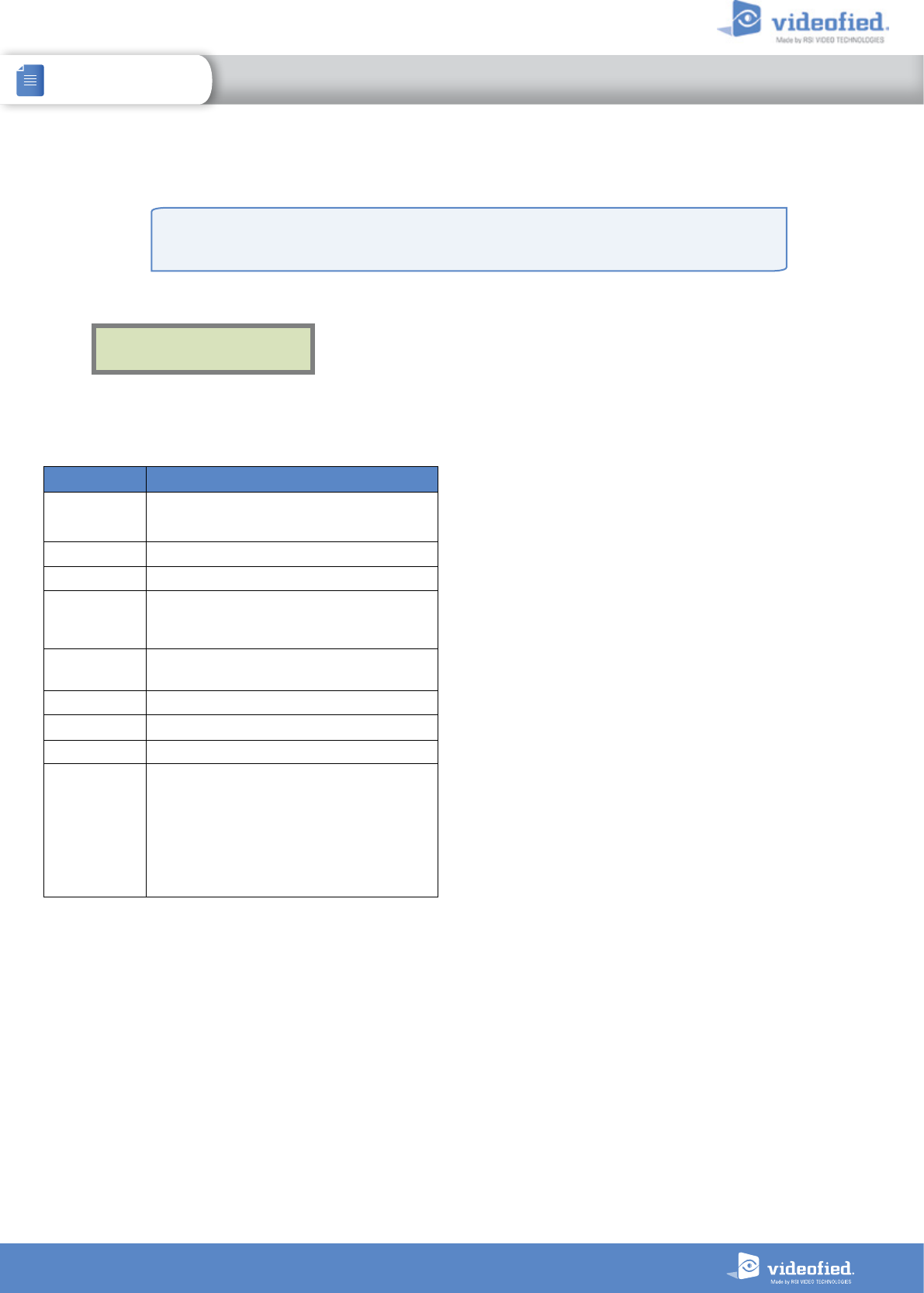
26
XTO-IP Alarm panel
INSTALLATION MANUAL 7. 2G3G ERROR CODES
2G3G LEVEL :
ERROR XXX
In case of 2G3G (GPRS) errors during initial programming, we strongly
suggest to continue with the installation and perform the 2G3G (GPRS) level
test again once achieved.
IMPORTANT: The PIN of the SIM card has to be deactivated or 00000.
Codes Errors
03 ou 04LP No network coverage or no SIM card
inserted
003 SIM card not detected/not inserted
010 SIM not inserted
011 PIN code necessary
-> PIN code must be deactivated
012 PUK code necessary, SIM card blocked
013 Default SIM card
014 SIM card busy
015 Error on SIM
030, 043,
057, 102,
132, ...
• No network coverage
• Typographical error in the APN Code,
username, password
• SIM card not activated
This error checklist is provided for information purposes only.
This is not a comprehensive list, but it is representative of
most cases. Some events or codes are subject to change by SIM
card operators.
However, the GPRS level test errors results in the majority of
cases have the following causes :
• SIM Card activation Delay:
Some operators require an additional delay up to 48 hours to
activate automatic data transmission. Please check with your
operator prior to installation.
• APN CODE, USERNAME and PASSWORD :
The GPRS (2G3G) settings are supplied by the operator. Please
make sure you have entered the code exactly as indicated by
your local SIM card operator.
Note: When entering your SIM card settings, both APN codes,
username and password fields are case sensitive! (It makes a
difference between UPPER and lower case letters).
To switch between UPPER and lower case, use the M/m key from
CMA keypad or hold a digit key (0-9) for XMA/XMB.
• Insufficient GPRS Network:
When the panel is unable to find any signal, proceed to GPRS
level test in another location on site. You can also find the
network state or condition of use by directly contacting your
local operator.
The following is a list of error codes that can appear aer the 2G3G test.
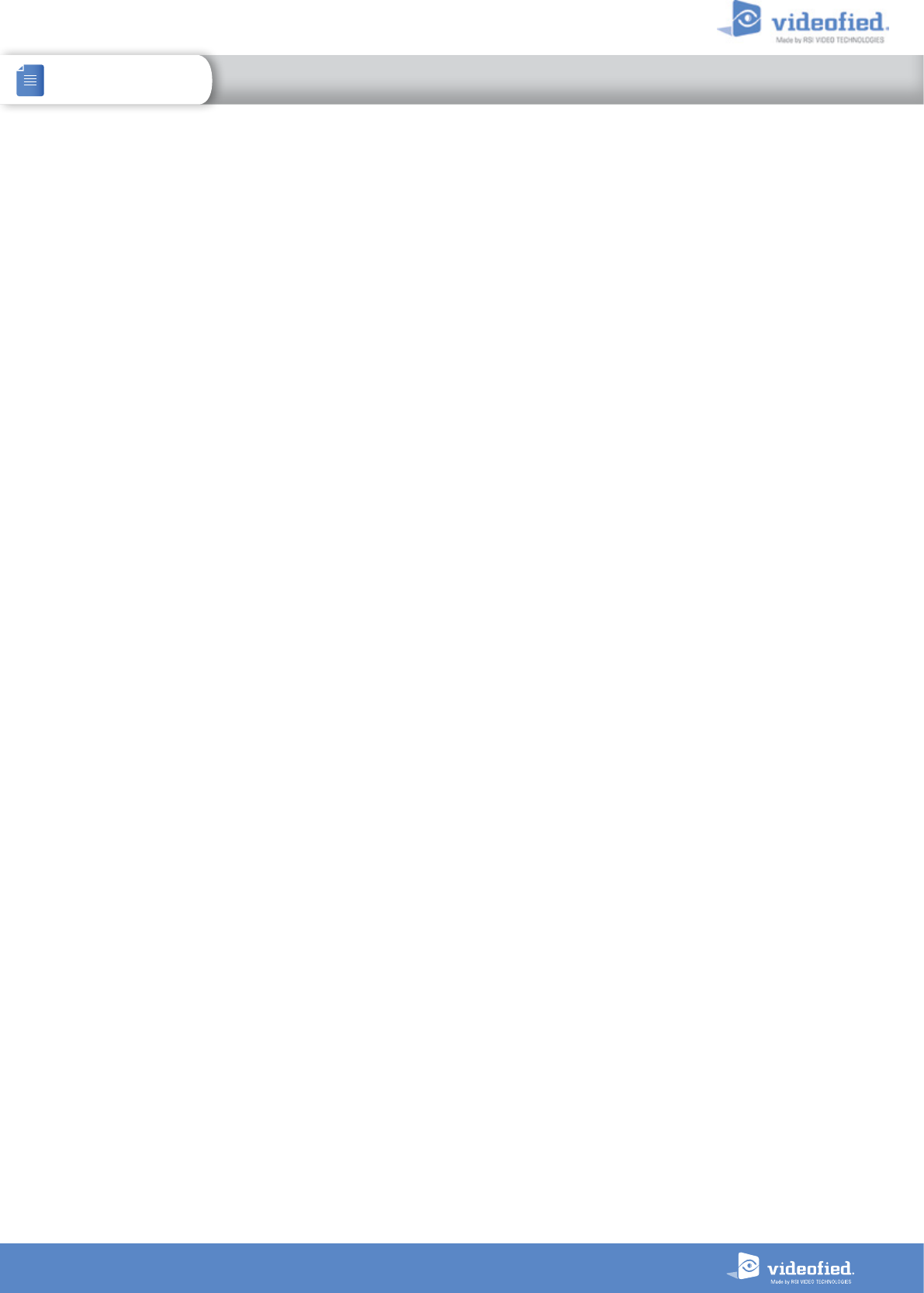
27
XTO-IP Alarm panel
INSTALLATION MANUAL 8. TECHNICAL SPECIFICATIONS AND SECURITY NOTES
FCC Regulatory Information for USA and CANADA
FCC Part 15.21 Changes or modifications made to this equipment not expressly approved by RSI Video Technologies may void the FCC
authorization to operate this equipment.
FCC Part 15.105 Class B
This equipment has been tested and found to comply with the limits for a Class B digital device, pursuant to Part 15 of the FCC Rules. These
limits are designed to provide reasonable protection against harmful interference in a residential installation. This equipment generates,
uses and can radiate radio frequency energy and, if not installed and used in accordance with the instructions, may cause harmful
interference
to radio communications. However, there is no guarantee that interference will not occur in a particular installation. If this equipment does
cause harmful interference to radio or television reception, which can be determined by turning the equipment off and on, the user is
encouraged to try to correct the interference by one or more of the following measures:
> Reorient or relocate the receiving antenna.
> Increase the separation between the equipment and receiver.
> Connect the equipment into an outlet on a circuit different from that to which the receiver is connected.
> Consult the dealer or an experienced radio/TV technician for help.
Radio frequency radiation exposure information according 2.1091 / 2.1093 / OET bulletin 65
This equipment complies with FCC radiation exposure limits set forth for an uncontrolled environment. This equipment should be installed
and operated with minimum distance of 20 cm between the radiator and your body.
Cet équipement est conforme aux limites d’exposition aux rayonnements IC établies pour un environnement non contrôlé.
Cet équipement doit être installé et utilisé avec un minimum de 20 cm de distance entre la source de rayonnement et votre corps.
This transmitter must not be co-located or operating in conjunction with any other antenna or transmitter.
This device complies with Part 15 of the FCC Rules and with RSS-210 of Industry Canada.
Operation is subject to the following two conditions:
1 This device may not cause harmful interference, and
2 This device must accept any interference received, including interference that may cause undesired operation.
Le présent appareil est conforme aux CNR d’Industrie Canada applicables aux appareils radio exempts de licence.
L’exploitation est autorisée aux deux conditions suivantes:
1 L’appareil ne doit pas produire de brouillage, et
2 L’utilisateur de l’appareil doit accepter tout brouillage radioélectrique subi, même si le brouillage est susceptible d’en compromettre
le fonctionnement.
Notes de sécurité / (EN) Security notes / (DE) Hinweise zur Sicherheit
Français
• Retirez les piles avant toute opération
de maintenance !
• Attention ! Il y a un risque d'explosion si
l'une des piles utilisées est remplacée
par une pile de type incorrect !
• Respectez la polarité lors de la mise en
place des piles !
• Ne jetez pas les piles usagées !
Ramenez-les à votre installateur ou à un
point de collecte spécialisé.
English
• Remove battery before any
maintenance !
• WARNING, there is a risk of explosion
if a battery is replaced by an incorrect
type!
• Observe polarity when setting up the
batteries!
• Do not throw used batteries!
Bring them to your installer or a
collection point.
Deutsch
• Batterien vor jeglichen Wartungsarbeiten
entfernen!
• Vorsicht, es besteht Explosionsgefahr,
wenn eine Batterie durch eine Batterie
falschen Typs ersetzt wird!
• Achten Sie beim Einsetzen der Batterien
auf die Polung!
• Entsorgen Sie Batterien nicht im normalen
Haushaltsmüll! Bringen Sie Ihre verbrauchten
Batterien zu den öffentlichen Sammelstellen.
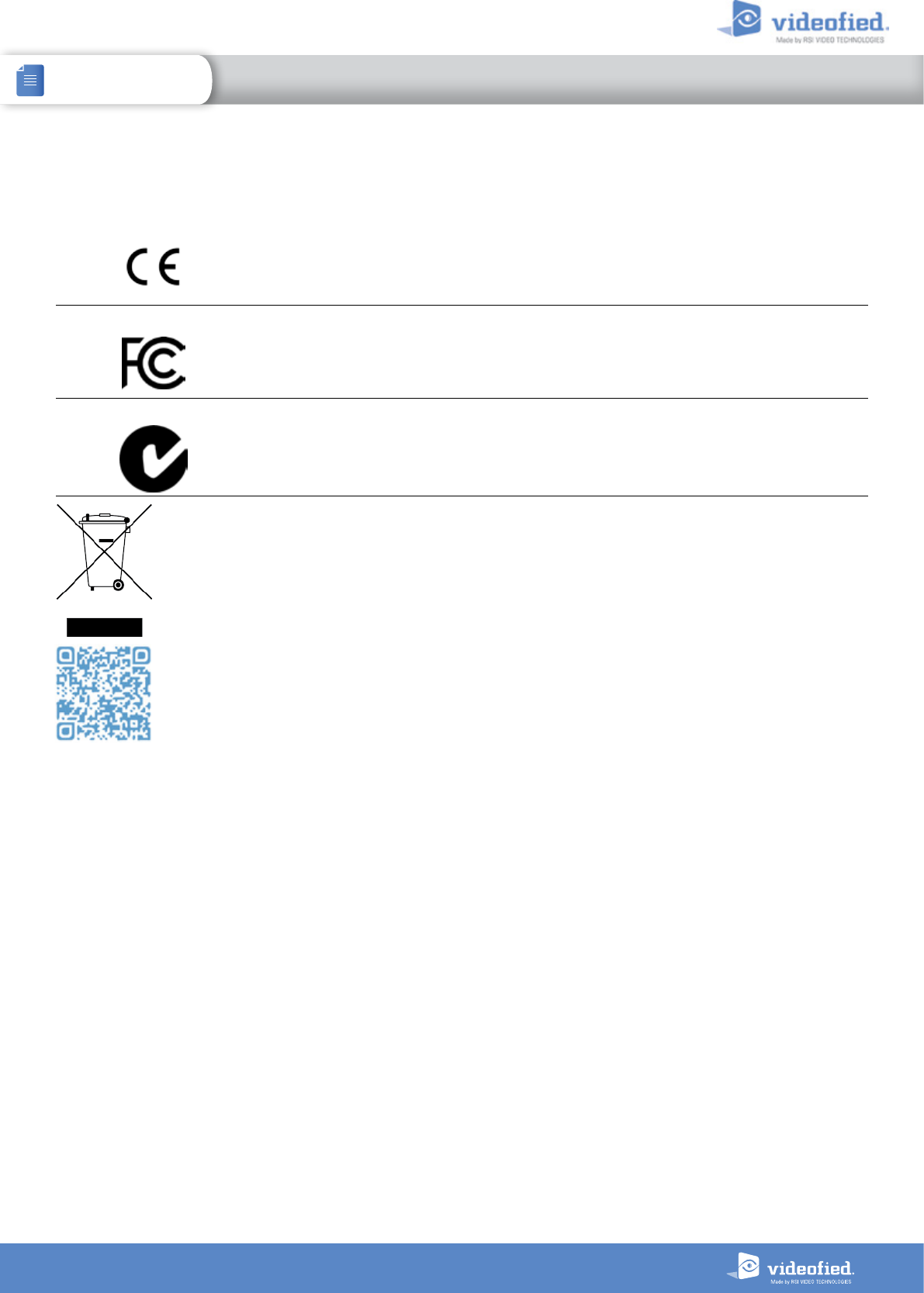
28
XTO-IP Alarm panel
INSTALLATION MANUAL 8. TECHNICAL SPECIFICATIONS AND SECURITY NOTES
STANDARDS & CERTIFICATIONS
868MHz ( XTO-iP 210)
Compliant with the annex IV from the R&TTE 1999/5/CE Directive
This symbol on the product or on its packaging indicates that this product should not be treated as household
waste. It must be handed over to the applicable collection point for the recycling of electrical and electronic
equipment. By ensuring this product is disposed of correctly, you will help prevent potential negative consequences
for the environment and human health. The recycling of materials will help to conserve natural resources. For more
information about recycling of this product, please contact your local municipality, your waste disposal service or
the company that installed the product.
915MHz ( XTO-iP 630)
USA FCC (Part 15C , 22H, 24E and 27)
Canada IC (RSS-210 Issue 8, RSS-132, RSS-133 and RSS-139)
920MHz ( XTO-iP 730)
Australia C-Tick
(AS/NZS4268, , AS/CHS42 and AS/NZS 60950)
The EC declaration of conformity of this product is available by flashing this QR code.
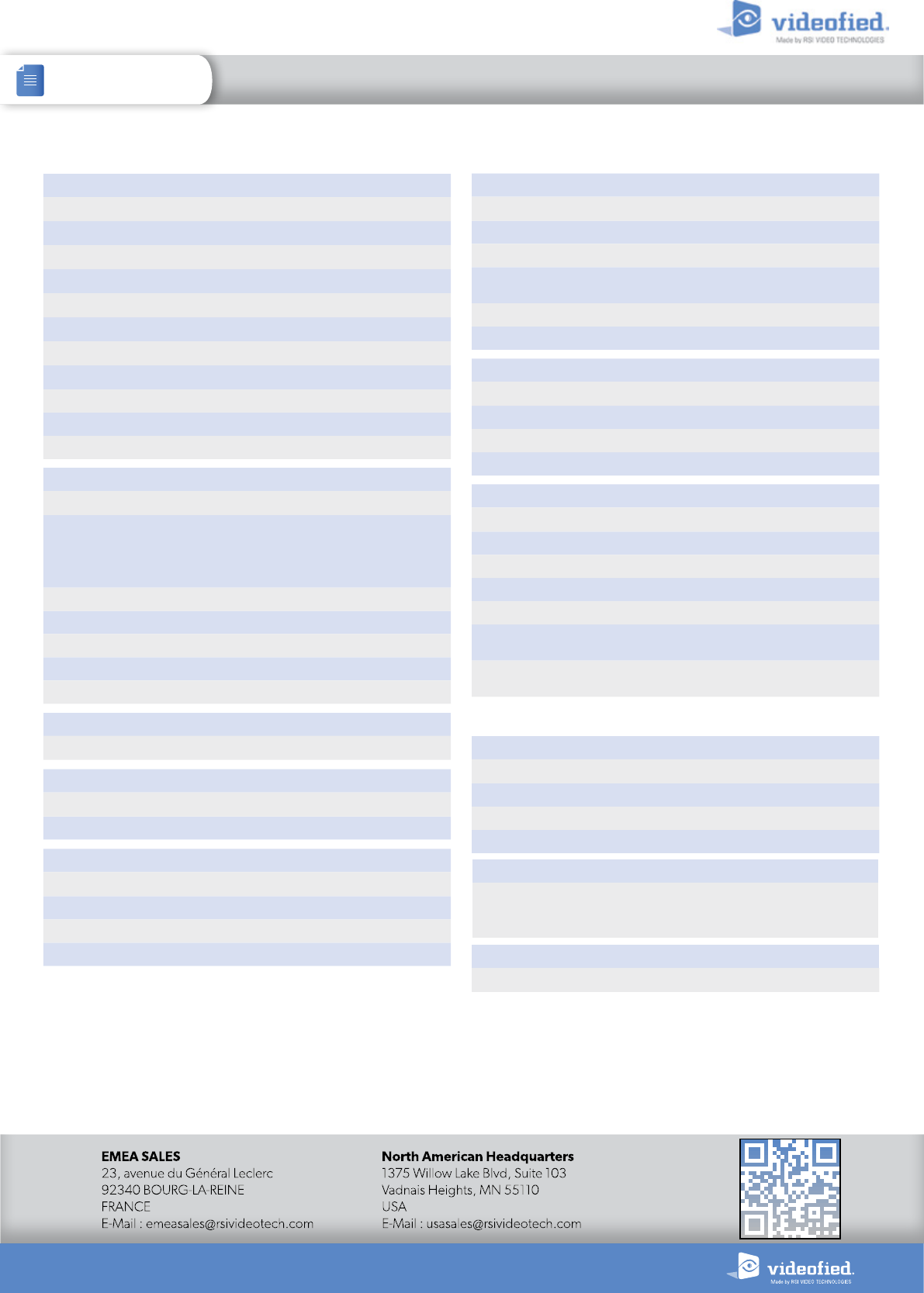
INSTALLATION MANUAL
29
www.videofied.com
8. TECHNICAL SPECIFICATIONS AND SECURITY NOTES
Power requirements (option 1)
Power supply Type B 9-12VDC / 1,2A
Low voltage limit 5.15 V
Backup 6V with 4 x 1,5 V D Alkaline batteries /LR20
Low battery limit 4.2 V
Battery life (average) 1 year
Average current consumption 450µA (over 1h)
Max current 1.2 A
Power supply (option 2)
Power supply Type C 14,4V with 4x3,6V Lithium batteries /LSH20
Low battery limit 12 V
Battery life (average) 4 years
ELECTRICAL DATA
Tamper
Autoprotection Cover tamper
RF S2View® technology
Radio type Bidirectional RF
Operating frequency
868MHz - XTO-iP 210 (Europe, South Africa, Asia)
915MHz - FHSS - XTO-iP 620 (USA, Canada, South America)
920MHz - FHSS - XTO-iP 730 (Australia, South America)
Transmission security AES encryption algorithm
Radio jam detection Yes
Supervision Yes
Radio Antenna integrated
External RF antenna Yes via MMCX connector
Communicator
Communicator type 2G3G/Ethernet
Security protocol Frontel
IP stack TCP/IP
Video transmission
By Frontel protocol to central monitoring station or App servers
2G3G Antenna Integrated
External 2G3G antenna Yes via MMCX connector
TRANSMISSION
Video
Video Format WMV or MPEG
Images per second 5
Image size 320x240 or 640x480 pixels
Video length 4 to 12 seconds
Miscellaneous
Programming Keypad
Max number of devices 24
Max number of codes/badges 19
Arming modes 4
Areas 4
Event log
4000 events stored on flash memory
Events memory storage delay
Infinite
BOX
Physical and Environmental Data
Operating temperature -28°/+60°C
Maximum relative humidity 95%, sans condensation
International Protection Marking IP65 / IK06
Material ABS—ULV0
Dimensions
Panel 272 mm x 276 mm x 96mm
Installation / Mounting
Control panel / Base
4 screws to close the cover
4 screws on panel base for brackets mounting
Programmable wired inputs
Number 3
Input voltage 12 VDC (15 VDC max)
Programmable wired outputs
Number 2
Max switching voltage 24VDC /30VAC
Max switching current 1 A
Max switching power 30 W