RTX CT8171 DECT-HiBAN Cordless Phone User Manual
RTX Hong Kong Ltd. DECT-HiBAN Cordless Phone Users Manual
RTX >
Contents
- 1. Users Manual
- 2. User Manual
Users Manual

User Guide
Cordless phone
Phonak DECT
2
This user guide is valid for
Phonak DECT CP1
Phonak DECT II
Hearing aid compatibility
This product uses a dedicated wireless link to Phonak
hearing aids. Please ask your hearing care professional
about your hearing aids compatibility.
The compatibility can easily be checked using the demo
mode ( Chapter 3.8).

3
1. Welcome 7
2. Getting to know the phone 8
2.1 Packaging content 8
2.2 How the phone works 9
2.3 Descriptions of the device 10
3. Getting started 15
3.1 Setting up the power supply 15
3.2 Connecting the base 16
3.3 Inserting the battery 17
3.4 Charging the handset 18
3.5 Changing the display language 19
3.6 Setting date and time 20
3.7 Setting the location 21
3.8 Testing the connection to your hearing aids 22
3.9 Transferring existing contacts 24
Contents

4
4. Everyday use 26
4.1 Making and ending a call 26
4.2 Muting the handset microphone 28
4.3 Making a call with Phonak hearing aids 28
4.4 Setting the volume 31
4.5 Setting ringtones 32
4.6 Switching the handset on and o 34
4.7 Entering a contact 35
4.8 Looking up contacts 38
4.9 Finding a lost handset 39
4.10 Using the caller list 41
4.11 Using the Inbox menu 42
4.12 Using the answerphone “Voice box” 42
4.13 Additional features when using the phone 44
5. Handset settings 45
5.1 Locking the keypad 46
5.2 Switching ring tones on / o 47
5.3 Other contact list functions 48
Contents

5
5.4 Other handset settings 50
5.5 Alarm clock function 53
5.6 Attaching the belt clip 56
5.7 Signal strength indicator 57
5.8 Eco-mode 58
5.9 Battery status display 59
5.10 Multiple handsets for one base 60
5.11 Using an existing base 63
5.12 Changing the battery 64
6. PIN-codes and resetting your settings 65
6.1 Changing PIN codes 65
6.2 Resetting your settings 65
6.3 Resetting the system PIN 66
7. Troubleshooting 67
8. Information on product safety 70

6
9. Service warranty 72
9.1 Local warranty 72
9.2 International warranty 72
9.3 Warranty limitation 73
10. Compliance information 74
11. Information and explanation of symbols 84
12. Important safety information 87
Contents
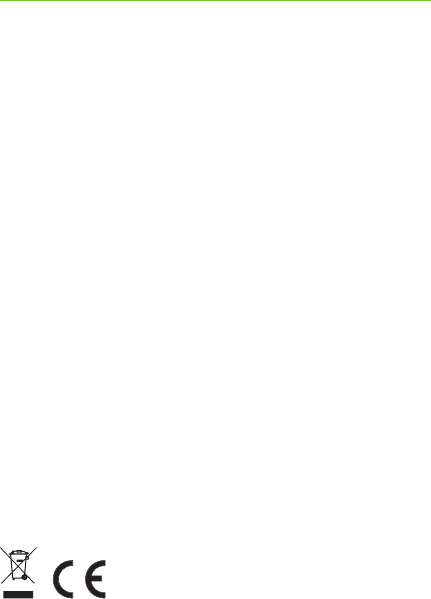
7
The Phonak DECT cordless phone is a quality product
developed by Phonak, one of the world’s leading
companies in the eld of hearing technology.
Please read this user guide thoroughly in order to be
able to bene t from all the possibilities this product
can o er.
If you have any questions, please consult your hearing
care professional or go to www.phonak.com/dect
Phonak – life is on www.phonak.com
1. Welcome
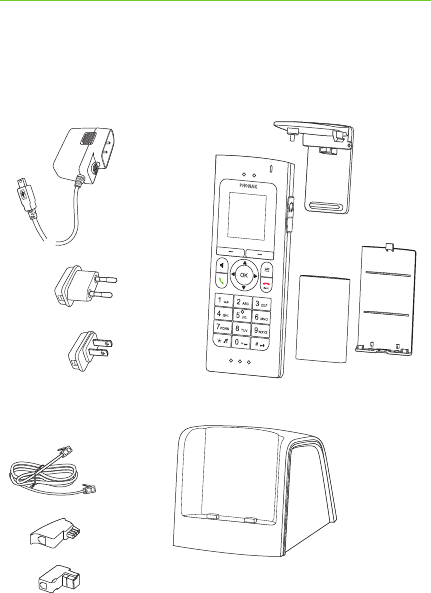
8
2.1 Packaging content
2. Getting to know the phone
Removable
belt clip
Battery
cover
Rechargeable
battery
Handset
Power supply with
adapters
Phone cable RJ11
with adapters
DECT base and
charger (“Base“)
CH
D
EU
US / CAN
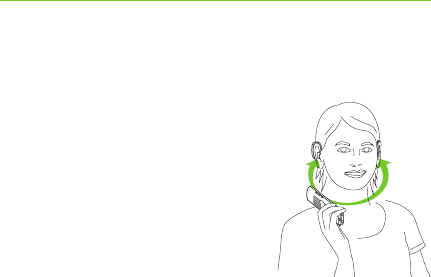
9
2.2 How the phone works
This telephone is used like any
other cordless phone. In addition,
the integrated wireless Phonak
transmission technology makes
telephoning with Phonak hearing
aids much easier.
The phone signal is sent wirelessly
to both hearing aids in digital
quality.
If you hold the handset close to your head, the hearing
aids will automatically switch to the phone program.
Of course, you can also use the phone without hearing
aids.
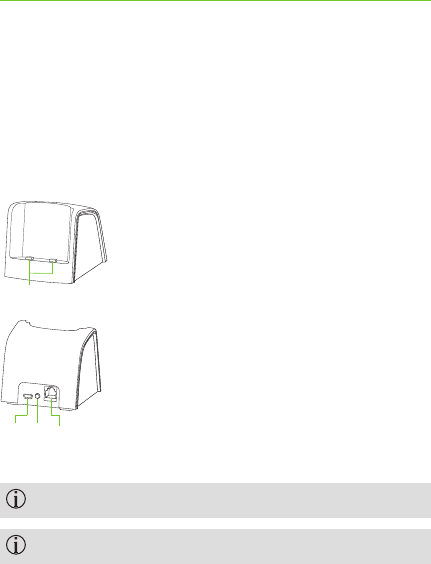
10
2.3 Descriptions of the devices
The base
The base is connected to the telephone line and also
serves as the charger for the handset.
The default PIN code for the base is “0000”.
The base and the handset are pre-paired.
Charging contacts
Power supply input
Paging and pairing button
Analog phone line input
2. Getting to know the phone
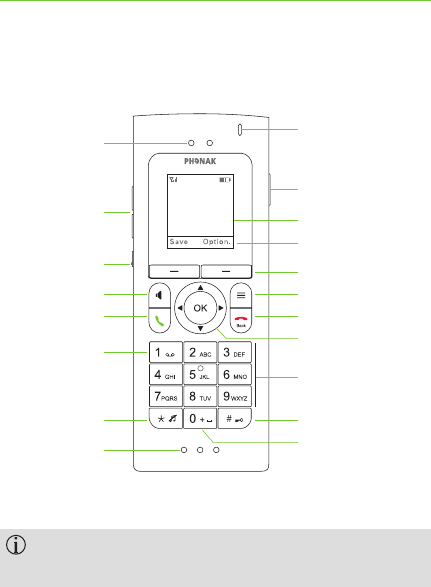
11
The handset
To change the display language, follow the
instructions in Chapter 3.5.
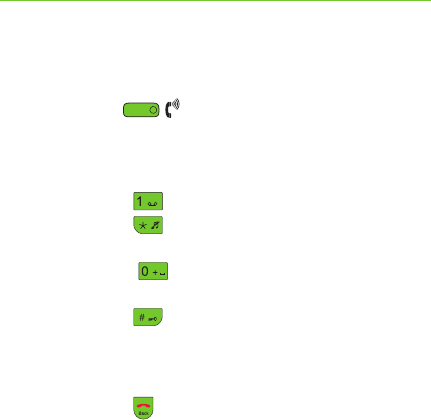
12
Receiver
Volume up / down
Volume boost
Press 2 sec. = Hearing aid connectivity test (demo mode)
Hands-free on / o
Talk / repeat call
Press and hold 2 sec. = Dial voicemail number
Press and hold 2 sec. = All ring tones o / on
Microphone openings
Press and hold 2 sec. = Dial international
prex “+”
Press and hold 2 sec. = Keypad lock on / o
Number keypad
Navigation keys
End call / back (one menu level up)
Press and hold 2 sec. in standby mode = handset on / o
Function key
Display keys
Context menu (use the display keys to select
functions depending on the display)
Display
3.5 mm headset socket
Indicator light
2. Getting to know the phone
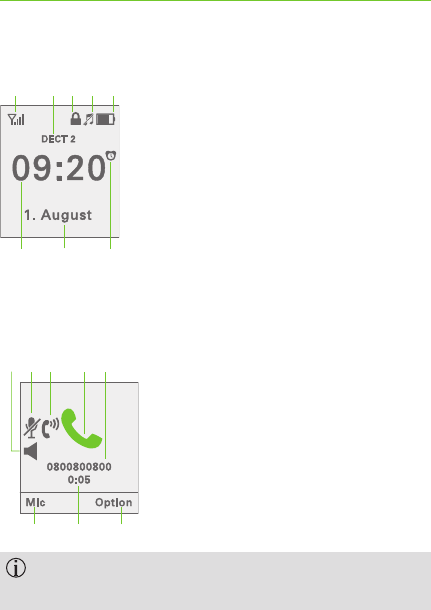
13
Display symbols in standby mode
Display symbols if call is in progress
The content of the display varies depending on
the settings.
Time
Date
Alarm clock on
Battery and charging state
Ringtone o
Keypad locked
Handset name (visible if more
than one handset is used with
the same base)
Signal strength from base
Context dependent functions
Elapsed time of call
Phone number or name
Active call indicator
Boost mode on
Handset microphone muted
Hands free on
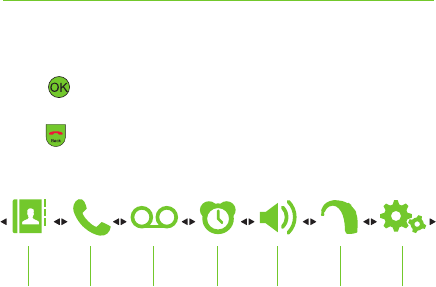
14
Menu
Press to enter the menu and use the arrow keys
to navigate.
Press to go back.
Contact
Chapter
4.7
Chapter
5.4
Chapter
3.8
Chapter
4.5
Chapter
5.5
Chapter
4.1
Chapter
4.12
Calls Voicebox Alarm
clock
Audio-
settings
Hearing
aid
Settings
2. Getting to know the phone
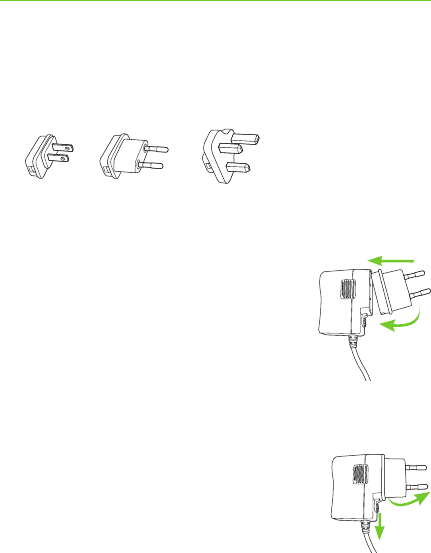
2.
a.
b.
3.
US EU UK
15
3. Getting started
3.1 Setting up the power supply
1. Select your power adapter.
2. Insert the top round end of the
adapter in to the round corner
of the power supply.
3. Click the bottom end of the
adapter in to lock it into
place. Make sure the adapter is
securely locked.
To remove the power adapter:
a. Pull back the tab on the power
supply.
b. Pull the adapter upwards to
remove it.
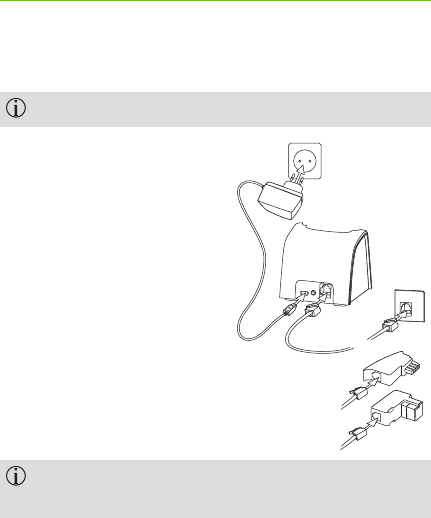
D
2.
1.
CH
110 / 220 V
Phone
line
16
3.2 Connecting the base
Put the base on a non-slip, at surface.
1. Plug the mini-USB plug
into the base and the
power supply into a power
outlet.
2. Connect the phone line
input of the base with
the analog phone socket
using the phone cable.
Use the appropriate phone line
adapter if required.
The phone only works when the power supply is
plugged into the base and a power socket.
3. Getting started
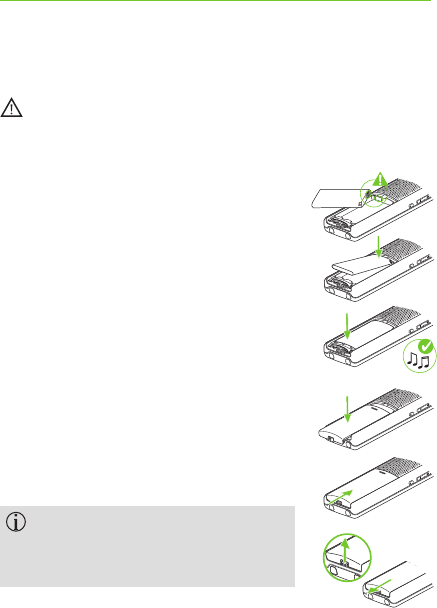
”click“
”click“
1.
2.
17
3.3 Inserting the battery
Only use the lithium ion battery provided by Phonak,
as otherwise signicant personal injury and damage
to property may occur.
1. Make sure the battery contacts
are located as shown.
2. Insert the contacts side rst.
3. Insert the battery completely. You
will hear the startup melody as the
phone switches on automatically.
4. Align the battery cover at on
top of the battery.
5. Slide it gently to click it into place.
To open the battery cover, rst
lift the small latch at the bottom,
then slide the cover open.
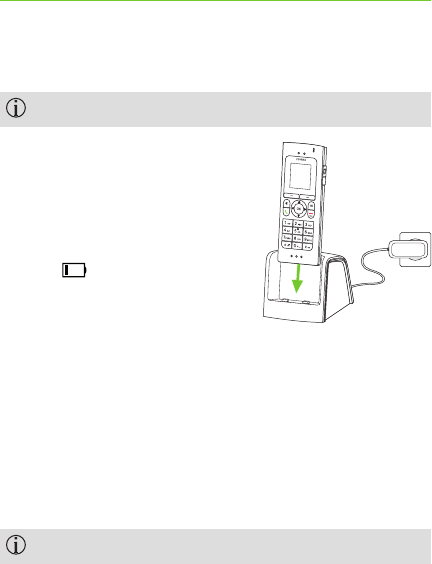
18
3.4 Charging the handset
The handset must only be charged in the base.
You may place the handset
into the base after each
call to charge the battery.
If the battery symbol shows only
one bar (<25%), charge the
handset as soon as possible.
Initial charging
The charging status display will only work properly after
the rst full charge followed by a full depletion of the
battery.
SPlace the handset in the base and charge for
8 hours.
S Remove it from the base and only recharge when the
battery is completely depleted.
The battery may become warm during charging.
3. Getting started
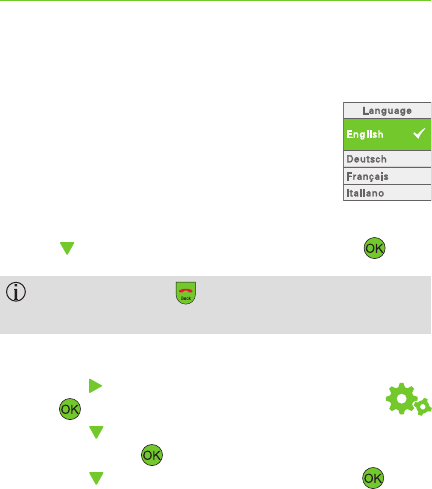
19
3.5 Changing the display language
In order to function properly the language,
country, time and date need to be set.
When you use the handset for the rst
time, you will automatically be asked which
language settings you would like:
SPress to choose the language. Confirm with .
Press the back key each time to go back in the
menu or to cancel an entry.
To change the language:
S Press the key to get to the Settings menu.
Press .
S Press the key to get to the sub menu
Language. Press .
S Press the key to select your language. Press .
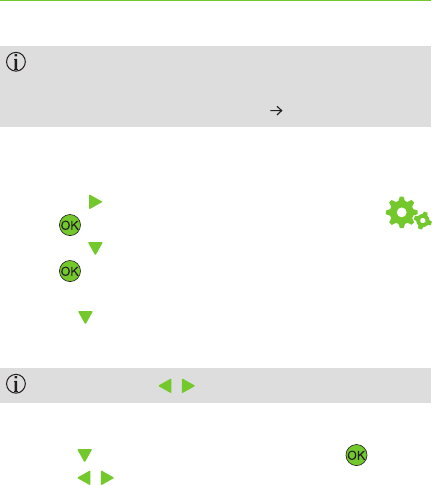
20
After setting the language for the rst time, you can
test the phone with your hearing aids. Please follow
the instructions on the display ( Chapter 3.8).
3.6 Setting date, time and time format
S Press the key to get to the Settings menu.
Press .
SPress the key to get to the sub menu Date / Time.
Press .
To set the date / time:
SUse the key to choose the Time and Date
and enter them using keys 0–9.
You can use the / keys to overwrite information.
To set the time format:
SUse the key to choose Time format, press .
SUse the / keys to select the time format.
SWhen nished, press the display key Save.
3. Getting started
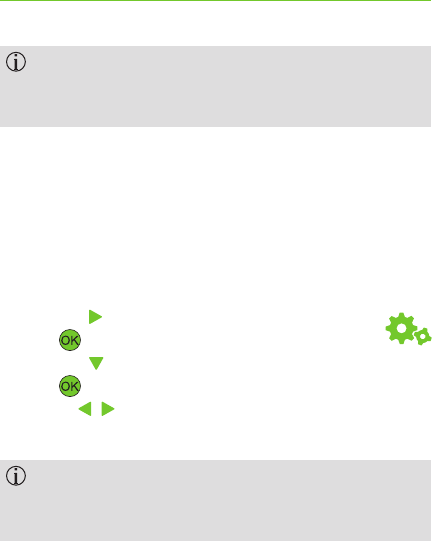
21
Date and time are always saved in the base.
After a power cut, you must re-enter the date
and time.
3.7 Setting the location
Attention: To ensure that all functions work properly,
you must enter the country where the phone is being
used.
To set the country:
S Press the key to get to the Settings menu.
Press .
SPress the key to get to the sub menu Location.
Press .
SUse the / keys to choose your country. Press the
display key Save.
You may also enter the Country area code, National
area code and International area code if these are
not shown correctly.
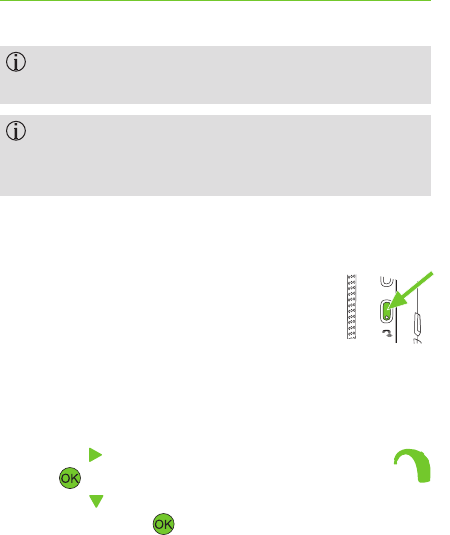
22
If your country is not listed, choose one with similar
telephone conditions or Other country.
If you select a country that uses the am / pm time
format, it will automatically be changed. If you wish
to change the time format later, refer to chapter 3.6.
3.8 Testing the connection to your hearing aids
In standby mode, press and hold the
Boost key to start the test.
Hold the phone to your ear and the test
message will be wirelessly transmitted
to your hearing aids.
You can also start the test using the menu:
S Press the key to get to the Hearing aid menu.
Press .
SPress the key to get to the sub menu Check
connection. Press .
3. Getting started
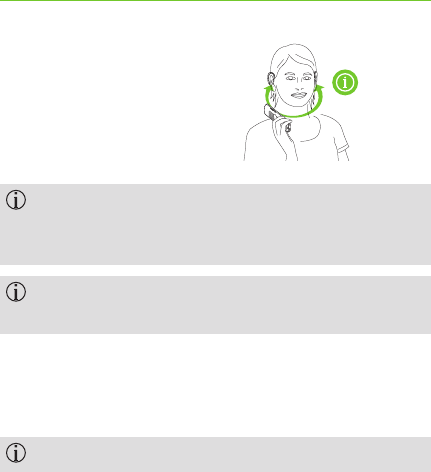
max. 25 cm / 10“
23
As soon as Playing demo …
appears on the display, hold
the handset close to your
hearing aids (max. 25 cm away
from both aids).
Hold the phone in front of your face to check if you
can hear the sound via the wireless transmission and
not with the hearing aid microphone.
Changing position or distance may interrupt the
transmission. This is normal.
S Use the volume buttons to set the volume to a
comfortable level.
SPress the display key End to end the test.
The test will automatically stop after 15 minutes.
The test is available in English, German, French or Spanish
depending on the language setting for the phone. For any
other language setting, it will be played in English.
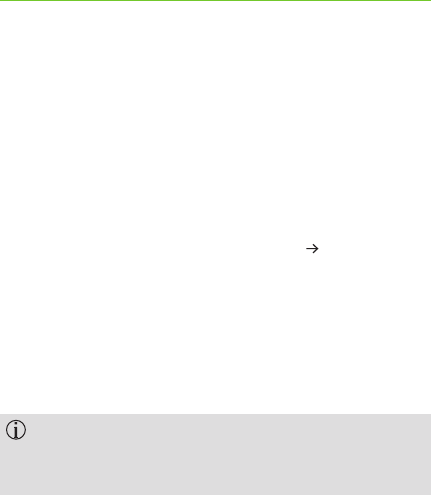
24
3.9 Transferring existing contacts
If you already have a DECT-compatible cordless phone,
it may be possible to transfer your contact data to the
Phonak DECT phone.
To do so, the existing handset must be logged in to the
Phonak base rst. Refer to the user guide of your current
handset and log it into the Phonak base ( Chapter 5.10).
Transfer the contacts of your existing handset to the
Phonak base.
Your contacts can remain on the Phonak base or be
transferred to the Phonak handset.
Your existing phone must support the transfer of
contact data. Please refer to your phones user guide
for more information.
3. Getting started
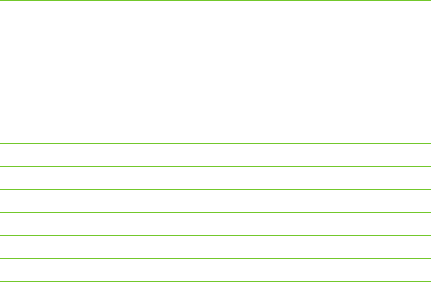
25
Your phone is now ready to use. What would you like
to do next?
Changing the display language Chapter 3.5
Making and ending a call Chapter 4.1
Setting the volume Chapter 4.4
Setting ringtones Chapter 4.5
Entering a contact Chapter 4.7
Using the answerphone ”Voice box“ Chapter 4.12
Multiple handsets for one base Chapter 5.10
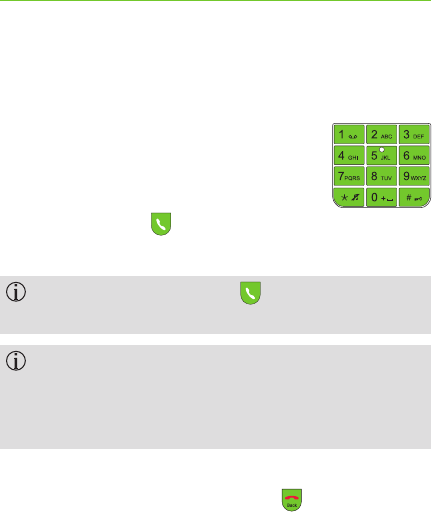
26
4. Everyday use
4.1 Making and ending a call
Making a call
S Enter the phone number you would
like to dial on the number keypad.
You can correct a wrong digit by
pressing the display key Delete.
S Press the talk key to make
the call.
Press and hold the talk key to check the line
before dialing a number.
During the call, the display will show the number
you have dialed and the duration of the call. If the
number is saved in the contact list, the name will
appear.
Ending a call
To end the call, press the end call key .
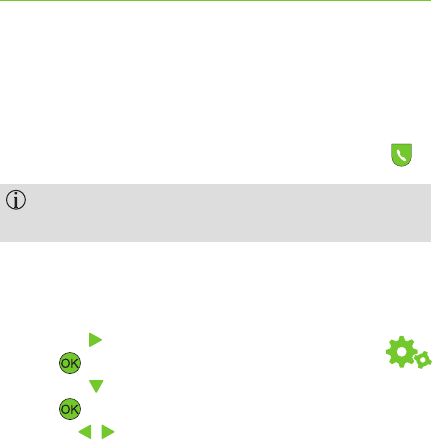
27
Accepting a call
In addition to the ringtone, an incoming call is signaled
by the blinking indicator light and vibration (if enabled).
To accept an incoming phone call, press the talk key .
When ringing, the phone can be muted using the
display key Mute.
Automatic call acceptance
Taking the handset from the base automatically accepts
a call. To switch this function on or o:
S Press the key to get to the Settings menu.
Press .
S Press the key to get to the sub menu Base.
Press .
S Use the / keys to select On or O.
SPress the display key Save to store the settings.
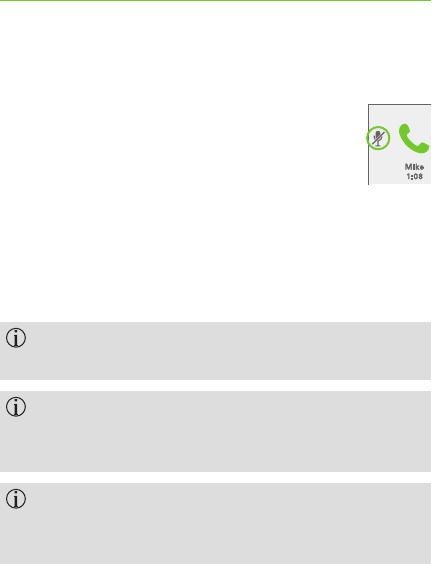
28
4.2 Muting the handset microphone
You can disable the microphone by using
the display key Mic mute during a phone
call. The person you are speaking to will
no longer be able to hear you.
To switch the microphone back on again,
press Mic mute again.
4.3 Making a call with Phonak hearing aids
Wireless transmission of the phone call is only
possible with Phonak hearing aids.
No conguration is needed for the hearing aids or
the phone. However, your hearing care professional
may ne tune the telephone program.
If you are not able to connect the phone to your
hearing aids, please contact your hearing care
professional.
4. Everyday use
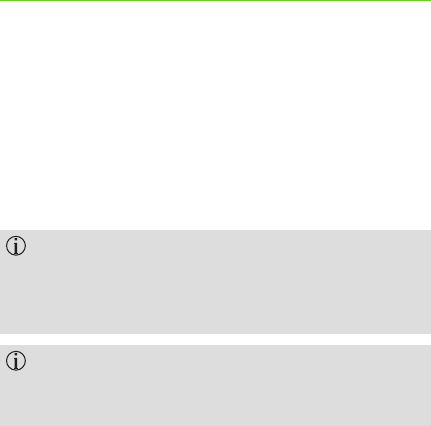
29
Connecting to your hearing aids
Hold the handset close to your hearing aids while making
a call (max. 25 cm away from both hearing aids).
The hearing aids will automatically switch to the phone
program. Depending on the settings of your hearing
aids, you will hear a sound indication.
You need to make a call for the wireless connection
of the hearing aids to work. If the handset is in
hands-free mode or used with a headset, the wireless
transmisison is disabled.
If your hearing aids do not support wireless Phonak
technology, you may use it with a telephone coil
program to improve the sound quality.
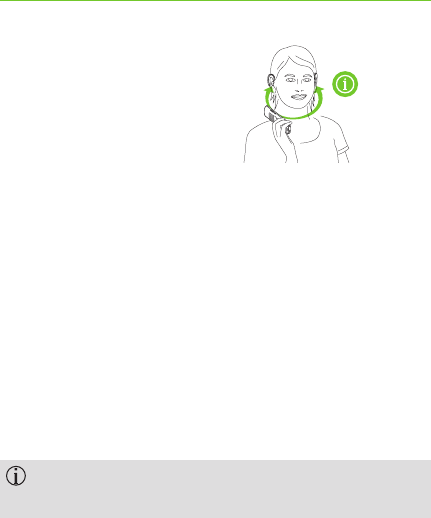
max. 25 cm / 10“
30
Holding the handset correctly
The microphone openings at
the bottom of the handset pick
up your voice. Hold the handset
close to your mouth.
The handset will transfer the call wirelessly through
your hearing aids and through the handset receiver
simultaneously. If you nd the audio quality unpleasant
hold the upper part of the handset slightly away from
your ear.
Breaking the connection with your hearing aids
When you move the handset away from your hearing
aids, end the call or switch to hands-free mode, the
hearing aids automatically switch back to the last used
hearing program.
Switching back takes from 1 to 3 seconds, depending
on the hearing aid model.
4. Everyday use
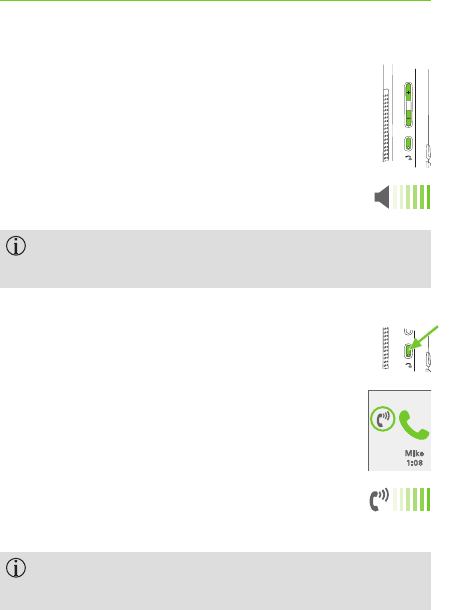
31
4.4 Setting the volume
Use the volume up / down keys +/- on the side
to set the volume during a conversation.
The volume setting will be indicated on the
display and saved automatically.
The volume setting controls the acoustic and wireless
signal at the same time.
The volume Boost key
By pressing the Boost key on the side during a
phone call, the handset will provide up to
15 dB extra volume in addition to the normal
volume. The Boost symbol will appear on the
display.
Set the volume for the Boost-mode using
the volume up / down keys +/- .
This mode is not available in hands-free or
headset mode.
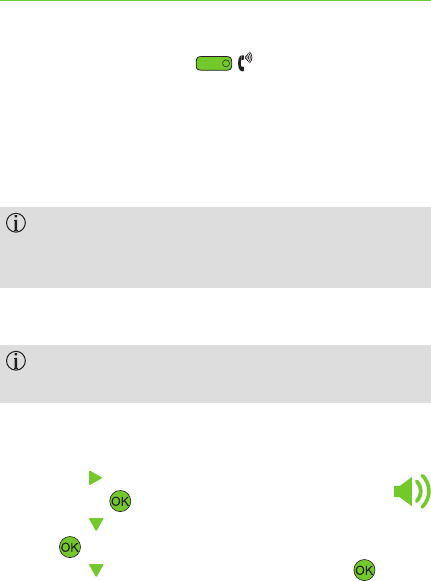
32
By pressing the Boost key again, the handset
switches back to the normal volume range and the
volume Boost symbol disappears.
A new telephone conversation always begins in normal
volume mode.
Please tell other people using your phone about this
setting. People with normal hearing may nd it very
loud.
4.5 Setting ringtones
Ringtones are not transmitted wirelessly to your
hearing aids.
Choose your individual ringtones in the Audio
settings menu:
S Press the key to get to the Audio settings
menu. Press .
S Press the key to get to the sub menu Ring tones.
Press .
S Press the key to get to External call. Press .
4. Everyday use
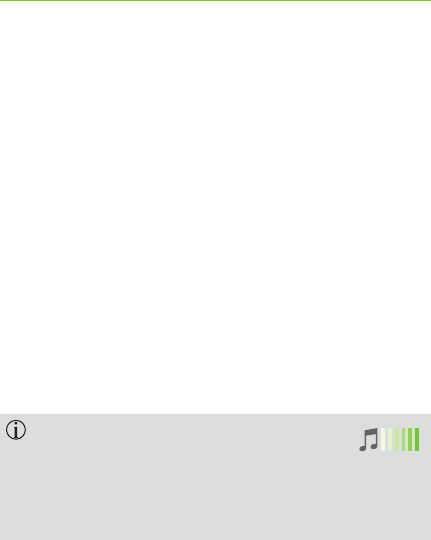
33
Choose your settings:
S Tune
Choose a ringtone from the list of 1–12, that you can
hear clearly without your hearing aids.
SVolume
Select the ringtone volume level 1–5 so it is
comfortable for you and your surroundings.
SRising
Choose On for a ringtone that increases in volume
while ringing.
SDelay
Select the ringtone delay from the time a call is
received.
Press the display key Save to store the settings.
The ringtone volume can be set in
standby mode using the volume
up / down keys + / -. This will not
change the volume of internal
calls from other handsets.
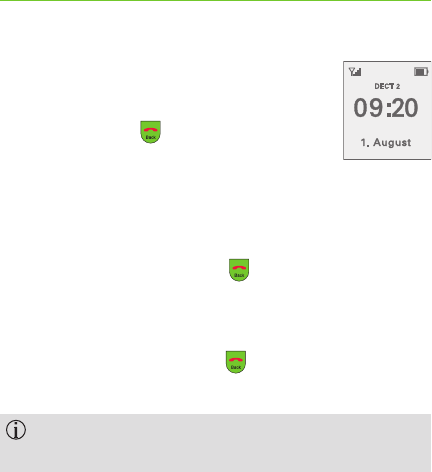
34
4.6 Switching the handset on and o
Standby mode
Press the back key until the display
is in standby mode. The handset will
automatically go into standby mode
after 1 minute.
Switching the handset o
S Press and hold the back key (2 sec) in standby mode
until the display shows the Phonak logo.
Switching the handset on
SPress the end call / back key or put the handset in
the base.
The Phonak logo will appear on the display and you
will hear the Phonak start melody.
4. Everyday use
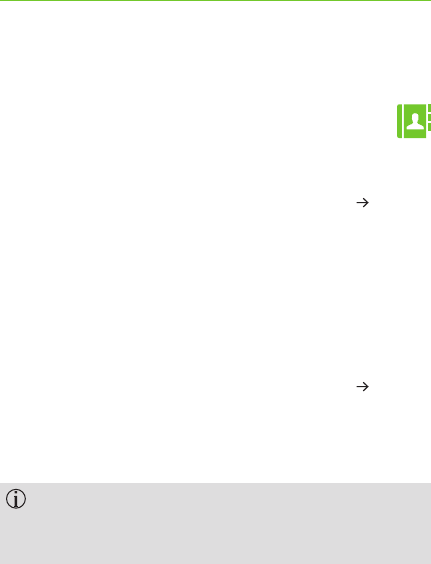
35
4.7 Entering a contact
The phone has 2 contact lists. One in the base
and one in the handset.
Handset
SAny contacts you have saved under Contacts
Handset are only visible on this handset.
SYou can save up to 100 entries with 3 phone numbers
each.
SYou can set the ringtone and volume individually for
each entry.
Base
SAny contacts you have saved under Contacts Base
are visible to all handsets logged into the base.
SYou can save up to 200 entries with 3 phone numbers
each.
To make it easier to nd contacts later, we
recommend always saving them in the same
contact list.
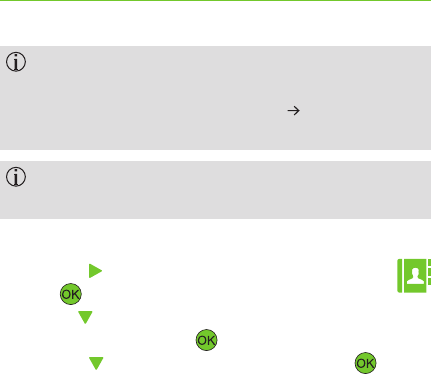
36
Recommendation: If you only use one handset with
one base, choose Contacts Handset. If you use
dierent handsets with one base ( Chapter 5.10),
choose Contacts Base.
You may copy contacts between the contact lists
later.
Entering a contact
SPress the key to get to the Contacts menu.
Press .
SUse the key to choose between Contacts Handset
or Contacts Base, press .
SPress the key to get to + New entry. Press .
SEnter your contact details as required using the
numbers and letters A–Z / 0–9.
4. Everyday use
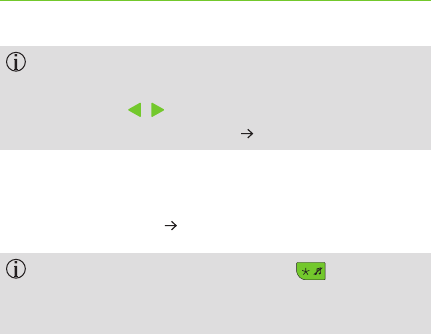
37
If you store the numbers in the handset, you may
set the Tune and the Volume of the ringtone for
this contact / (the Default setting means that
global settings will be used Chapter 4.5).
SDepending on which eld you are editing, save the
entry or any changes directly using the display key
Save or use Option Save.
When entering characters, use the key to set
upper or lower case. Use keys 1 and 0 to access
other special characters.
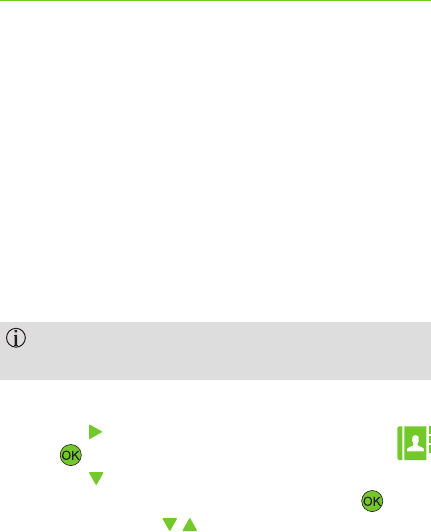
38
4.8 Looking up contacts
Speed dial
Use the number / letter keypad to go directly to the rst
letter of your contact’s name in the contact list by
pressing and holding the corresponding letter while in
standby mode.
Example: Press and hold key 7 (P, Q, R, S) to get to the
contact list for the letter P. Press key 7 again immediately
to reach the letters Q, R or S.
Set your default contact list as described in
Chapter 5.3.
Access via the Contact menu
SPress the key to get to the Contacts menu.
Press .
SPress the key to select the contact list (Contacts
handset, Contacts base or Internal call, press .)
SUse the arrow keys / to nd the contact you are
looking for.
4. Everyday use
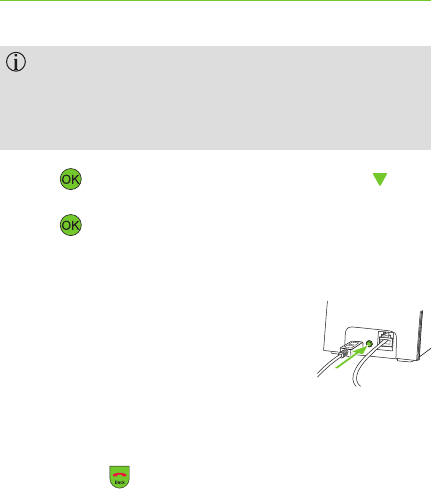
39
You may also look for a name directly, e.g. Mike, by
pressing key 6 (for „M“). All names beginning with
„M“ will appear. Press 4 (=G, H, I) 3 times in quick
succession to see „Mi“ displayed.
SPress when you have found the name, press
until it highlights the number you would like to call,
press to dial the number.
4.9 Finding a lost handset
If the handset is switched on and within
range of the base, press the Pair button
on the back of the base.
Any connected handset will ring at the same time, even
if the ringtone is switched o.
SEnd the ringing individually for each handset using the
end call key .
SPress Pair again to stop all the handsets ringing.
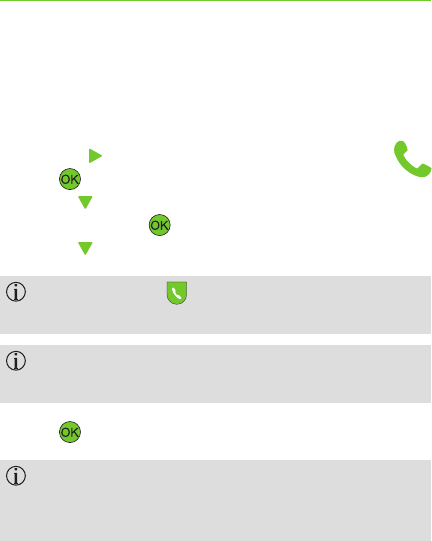
40
4.10 Using the caller list
You can review the last 150 incoming, outgoing
or missed calls in the Calls menu:
SPress the key to get to the Calls menu.
Press .
SUse the key to select Missed, Accepted, Outgoing
or All calls. Press .
SUse the key to choose the desired number.
Press the talk key to access the list of all calls
directly.
For numbers saved in the contact list, the name will
be displayed instead of the number.
SPress to start dialing.
To display the caller list correctly, caller identication
(CLIP) must work correctly. Your network provider
can give you information about this.
4. Everyday use
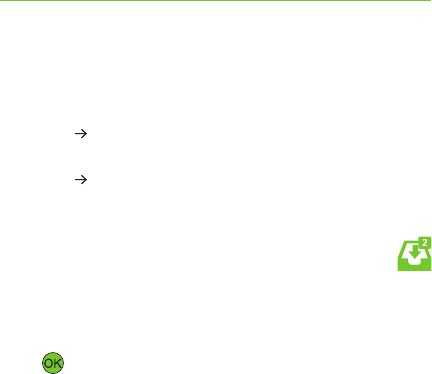
41
You can edit entries using the display keys:
SDelete: Deletes the current entry from the caller list
(the contact list will not be deleted).
SOption Save: Saves the current entry to the contact
list.
SOption Delete all: Deletes all entries from the caller
list (the contact list will not be deleted).
4.11 Using the Inbox menu
If you have missed calls, voice box messages or other
notications, the menu option Inbox will appear in the
main menu and the indicator light will ash.
Press to open the list of notications and follow the
instructions on the display.
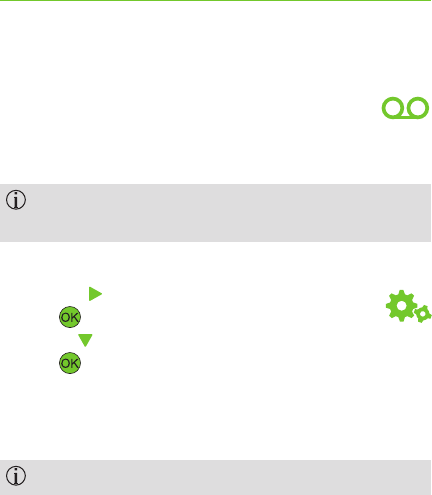
42
4.12 Answerphone ”Voice box“
Setting up the voice box
Voice box is the answerphone on your
provider’s network.
You can only use the voice box if you have requested
it from your network provider.
To set it up:
SPress the key to get to the Settings menu,
press .
SUse the key to select the Voice box submenu,
press .
SAsk your network provider for the voice box number
and enter it in the Number eld.
SPress the display key Save to store the settings.
If the number changes later you can overwrite it.
4. Everyday use
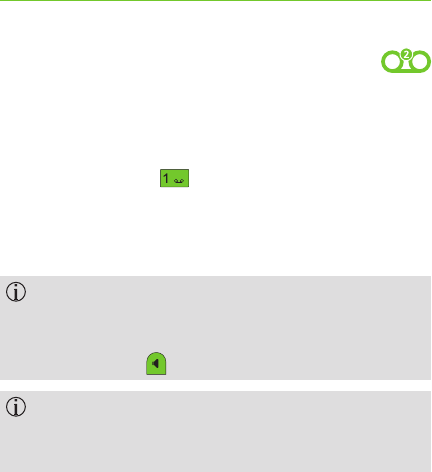
43
Everyday use of the voice box
If there is a message waiting for you, a
notication with the number of messages
received will be displayed.
SPress and hold the key (2 sec) to dial the voice box
number.
SYou can now listen to your messages. Follow the voice
box instructions from your network provider.
While viewing the display or using the keys, the
transmission to your hearing aids may be interrupted.
Switch to the hands-free mode by pressing the
hands-free key .
The network provider manages your voice box. Please
contact your network provider for more information if
necessary.
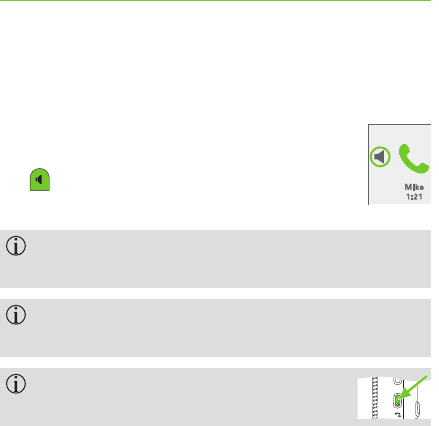
44
4.13 Additional features when using the phone
Hands-free
You can switch hands-free mode on or
o during a call by pressing the speaker
key . Use the + / - keys to adjust
the volume.
The conversation is not transmitted to your hearing
aids wirelessly when you are in hands-free mode!
If you would like someone else to listen to the
conversation, be sure to tell the caller.
The hands-free mode is terminated if the
Boost key is pressed.
4. Everyday use
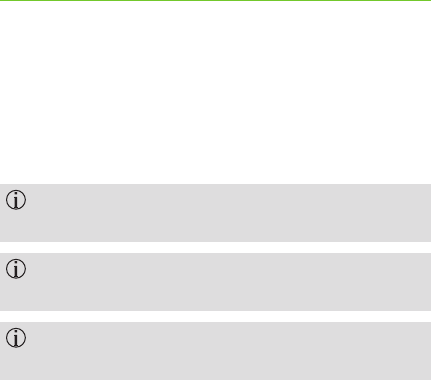
45
Using a headset
You can make calls using a headphone or headset
plugged into your handset with a 3.5 mm jack.
Plug it into the side of your handset. A headset symbol
will appear on the display.
When using a headphone without microphone, the
handset microphone will be used.
If you are using a headset with a microphone, it must
be Apple compatible.
As long as the headset is plugged in, no wireless
transmission will be made to your hearing aids.
5. Handset settings
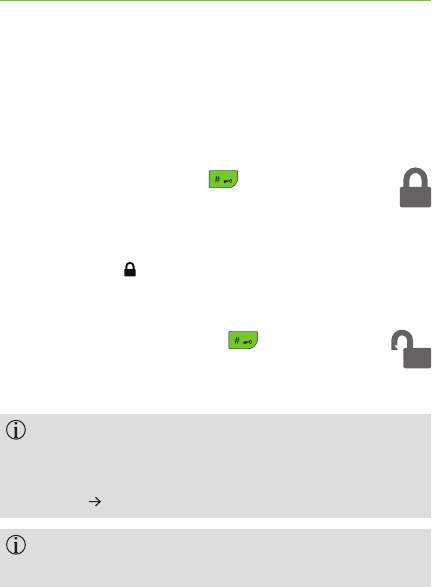
46
5.1 Locking the keypad
Key lock prevents unwanted or accidental use of the
handset.
To lock: Press and hold the key (2 sec) in
standby mode until the display shows Unlock
device with #.
The lock symbol on the display shows the handset is
locked.
To unlock: Press and hold the key (2 sec) in
standby mode until the display shows Device
unlocked.
You can still dial emergency numbers when key lock
is switched on. Emergency numbers vary depending
on the country. Please note that the location must
be set ( Chapter 3.7).
You can still accept incoming calls when key lock is
switched on.
5. Handset settings
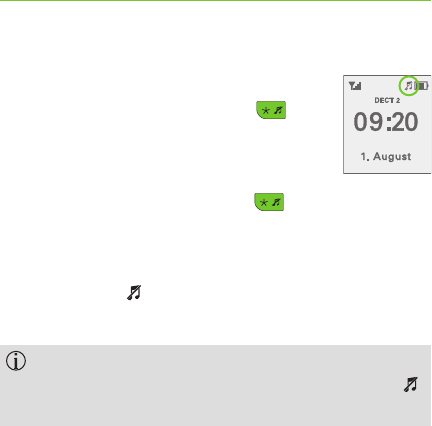
47
5.2 Switching ring tones on / o
Ring tone o: Press and hold the key
(2 sec) in standby mode until the display
shows Ring tone o.
Ring tone on: Press and hold the key
(2 sec) in standby mode until the display
shows Ring tone on.
The tune symbol on the display shows that the
ring tones are switched o.
You can also use the side buttons + / - or Audio
settings to mute the ring tones. The tune symbol
is not shown in this case.
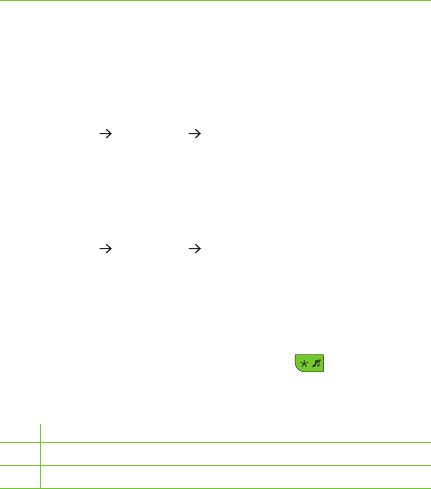
48
5.3 Other Contact list functions
Setting the contact list for speed dial
Use Settings Contacts Speed dial with, to select
which contact list (handset, base or internal) you would
like to use with speed dial.
Setting contact sort order
Use Settings Contacts Sort order to sort contacts by
Last name, rst name or First name, last name.
Setting upper and lower case
When typing text, you can choose between upper
and lower case. In text mode, press the key to select
the mode you would like.
Abc Only the rst letter is capitalized
ABC All letters are capitalized
abc Lower case
To add a space, use the 0+ key.
5. Handset settings
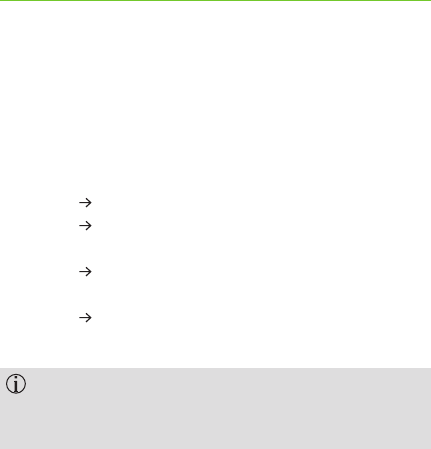
49
Editing contacts
You can change saved contacts, copy them from the
handset to the base or from the base to the handset or
delete them. To do this, nd the contact in the contact
list and choose:
SModify to change the contact or add a new number.
SOption. Delete to delete the entry.
SOption. Copy to copy one contact from the handset
to the base or from the base to the handset.
SOption. Copy all to copy all contacts from the
handset to the base or from the base to the handset.
SOption. Delete all to delete all contacts from your
current contact list.
If you conrm, all contacts in your current contact
list will be permanently deleted! Even Phonak will
not be able to retrieve them.
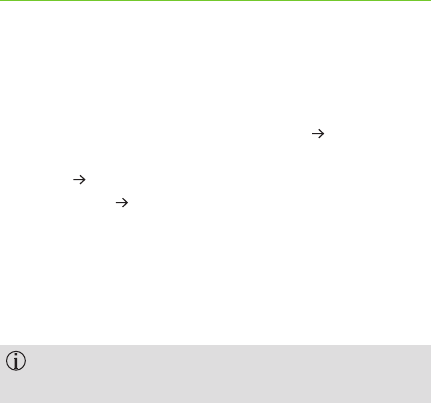
50
5.4 Other handset settings
Adjust the display
You can adjust the display using Settings Display:
SChoose the background color you prefer via
Design White or Gray.
SIllumination Inside base and Outside base: This
function species whether the display darkens after a
minute or stays faintly lit. You can set this separately
for when it is in or out of the base.
SChoose Night mode for low illumination that will not
disturb you at night.
If illumination is completely switched o, the
battery time is improved by about 10%.
5. Handset settings
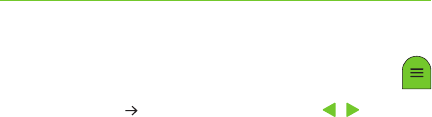
51
Setting the function key
You can assign a specic function to the function
key via Settings Function key using the / key.
This gives you immediate access to one of the following
functions:
SSpeed dial: Save an important telephone number and
call it directly.
SInternal: If several handsets are logged into the base,
you can call them directly.
SDeactivated: This setting means the function key has
no purpose assigned to it.
SLine selection: This function is not available with the
Phonak DECT base.
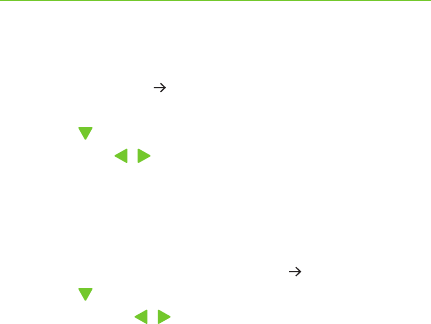
52
Switching indicator tones on or o
Use Audio settings Indicator tones to switch them on
or o:
SUse the key to choose the tones and switch it On or
O with the / keys.
SPress the display key Save.
Setting up vibrate mode
The handset vibrates when dierent events take place.
You can set this up via Audio settings Vibration.
SUse the key to choose the event and switch it On
or O with the / keys. For some options you can
select the strength of the vibration.
SPress the display key Save.
5. Handset settings
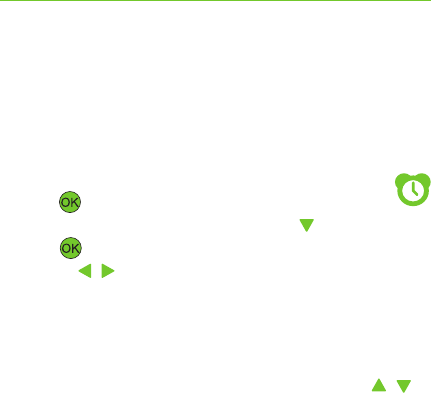
53
5.5 Alarm clock function
You can set up to 4 alarm times on your handset.
To set an alarm
SSelect Alarm clock in the main menu and
press .
SChoose one of the 4 alarms using the key,
press .
SUse the / buttons to set the alarm clock Mode:
S Single: The alarm will ring once when the set time is
reached.
S Recurrent: The alarm will ring every time the set
time is reached.
If Recurrent is selected, you can also use the /
keys to set which day(s) the alarm will ring (Monday
to Sunday).
S Off: The alarm is switched off.
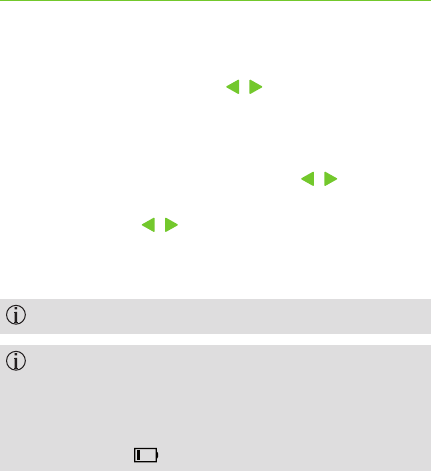
54
S Time: Use the number keypad to set the alarm time.
Change your entries with / .
S Name: This name will appear in the alarm list and be
shown when the alarm is ringing. Add a new name
using the letters on the keypad. Press Delete to make
a correction. To add letters, use the / keys, for a
space use the 0 key.
S Tune: Use the / keys to choose a tune.
Press the display key Save to save the settings.
Set the other alarms in the same way.
Please note that the alarm clock function only
works if
S the time and date are set correctly,
Sthe handset battery is suciently charged
(min. 25% ).
5. Handset settings
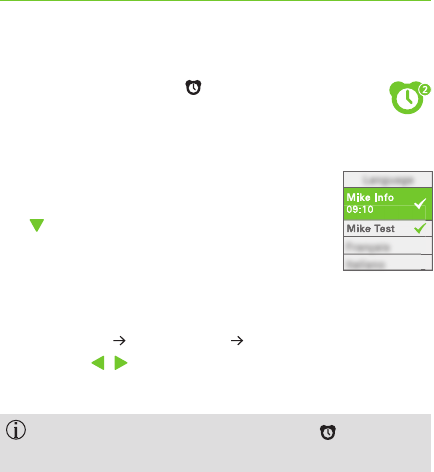
55
Alarm symbol on the display
If an alarm is active, the symbol will appear.
The alarm symbol also shows how many alarms
are active.
In the list of alarms, active alarms are
checked. If you select an alarm with
the key, the alarm time will also be
shown.
Switching o alarms
SSelect the alarm you would like to switch off using
Alarm clock Alarm [1–4] Mode and set it to O
using the / keys.
SPress the display key Save to save the setting.
When all alarms are switched o, the symbol on
the display will disappear.
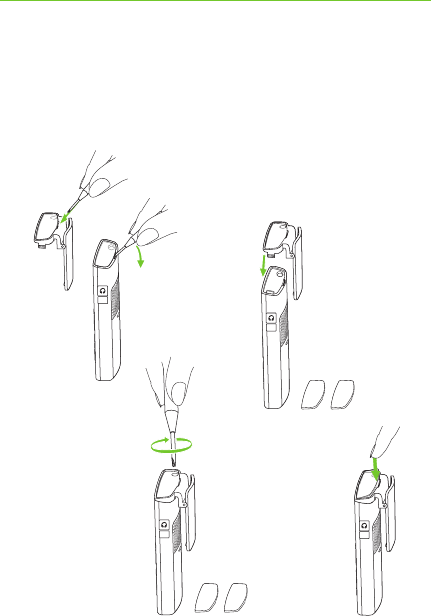
1.
3.
2.
4.
56
5.6 Attaching the belt clip
To attach the belt clip, you need a small Phillips-head
screwdriver to attach the xing screws.
5. Handset settings
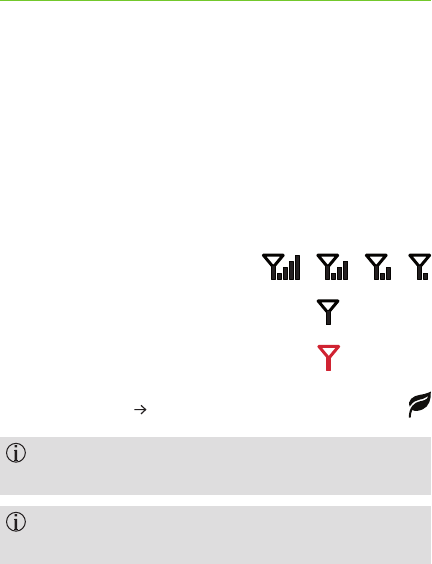
57
5.7 Signal strength indicator
The bars next to the antenna symbol show the signal
strength between the base and the handset. It depends
on the distance and any obstacles or walls between
them. In general, the maximum distance to the base
inside a building is up to 50 m (160 ft) and can reach up
to 300 meters (950 ft) outdoors.
Strong to weak signal strength
Location with weak reception ashes
No reception, base not found (red)
Eco-mode active ( Chapter 5.8)
If the signal strength is low, bring the handset
closer to the base.
Choose a central location (similar range to all
handsets) for the base.
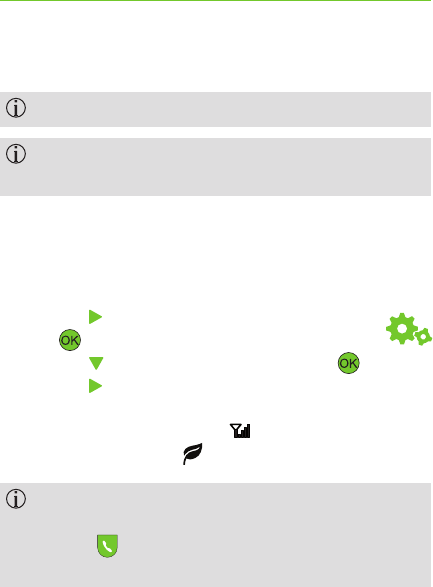
58
5.8 Eco-mode
Eco-mode can only be activated in Europe.
The Eco-mode menu is only available when the
handset is connected to the base.
In Eco-mode, radio activity between the base and the
handset is switched o when no call is being made.
To switch the Eco-mode on and o
SPress the key to get to the Settings menu.
Press .
SPress the key to get to ECO mode. Press .
SPress the key to switch Full ECO mode to On.
S Press the display key Save.
SInstead of the range symbol , the display will show
the Eco-mode symbol .
Signal strength is not shown in Eco-mode. Check
the connection with the base by pressing the
Talk key for 2 seconds. If the base is in range,
you will hear the dialing tone.
5. Handset settings
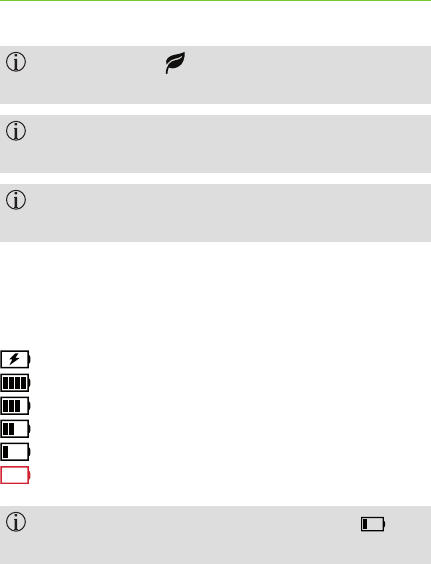
59
When Eco-mode is switched on, call setup is
delayed by about 2 seconds.
Battery use in standby mode is approx. 50% higher
when Eco mode is switched on.
All phones logged into the base must support
Eco-mode.
5.9 Battery status display
The battery symbol indicates:
Battery charging
100%
75%
50%
25%
Empty
When the battery charge drops below 25%
charge the handset.
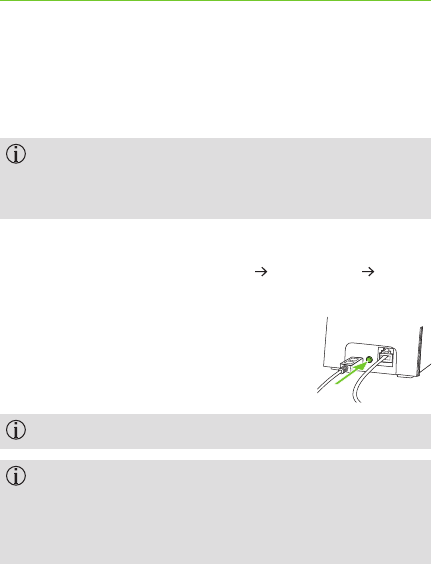
60
5.10 Multiple handsets for one base
Up to 6 handsets can be logged into the base.
The handset and the base that come together in
one package are pre-paired. You do not need to log
them on again.
Log on with an additional handset
SOn the handset, select Settings Log on / o
Log on.
SPress and hold the Pair button (2 sec)
on the back of the base.
SWait a few seconds until the display
shows successful login.
The default PIN code for the base is “0000”.
It is possible to log into the base with other GAP-
compatible DECT handsets. Phonak only guarantees
that original Phonak DECT CP1 and Phonak DECT II
handsets will function correctly.
5. Handset settings
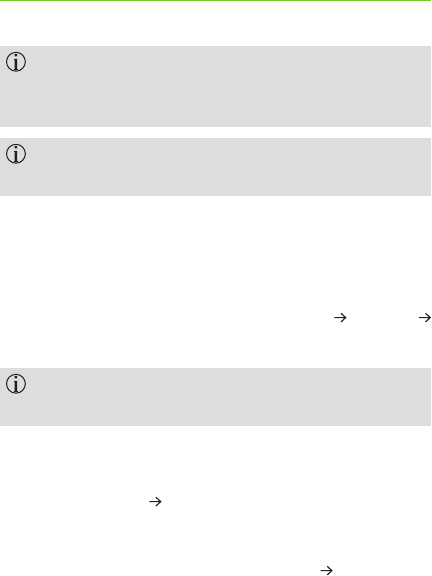
61
GAP (Generic Access Protocol) is a technical
standard which species that cordless handsets
and a base are compatible with one another.
More than one cordless phone must be logged in
to the base for the following functions!
Setting the handset name
As soon as more than one handset is logged into the
same base, the internal name of the handset, e.g. DECT 1,
will be shown in standby mode.
SYou can change the names using Settings Handset
This handset.
You can also specify whether this handset can
take a call in progress or not.
Making internal calls
SYou can call another handset paired to this base for
free via Contacts Internal call.
Consultation during a call
During a call, using the display key Option Internal call
allows you to call another handset (e.g. ”DECT 5“) on the
same base.
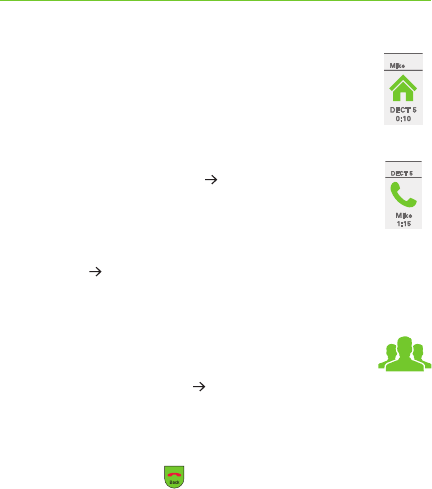
62
If someone accepts the internal call on handset
”DECT 5“, the external caller ”Mike“ is put on
hold and does not hear the conversation.
Brokering during a call
Use the display key Option Brokering to
switch between ”Mike“ and ”DECT 5“.
Transferring a call internally
Use Option Transfer to connect the 2 lines ”Mike“ and
”DECT 5“ and disconnect your own handset.
Conference calls
If all 3 participants would like to speak to
each other, select Option Conference. All
participants can now hear and speak to one
another.
Press the end call key to end the active conversation.
5. Handset settings
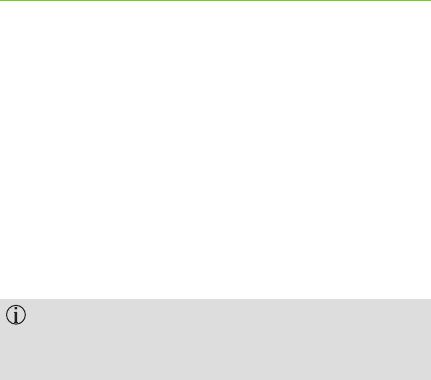
63
5.11 Using an existing base
If you already have a GAP-compatible DECT base, you can
log the Phonak handset into it.
To do this, follow the login procedure described in
Chapter 5.10, but hold the pairing button on your existing
base. Enter the security code for this base if needed
(please consult the instruction manual of the existing
base).
The Phonak base for the handset now works as a
charger. It must be connected to the main power
cable. You no longer need the telephone cable.
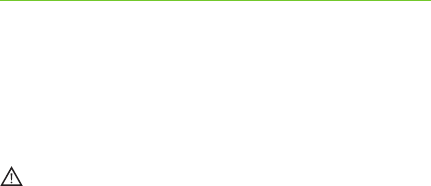
64
5.12 Changing the battery
If battery performance decreases noticeably over time,
you can change the battery.
Only use the original battery
(Li-Ion 3.7V, type: CE-MB 206-5C-01, 1100 mAh).
Open the battery cover as described in Chapter 3.3 to
replace the battery.
5. Handset settings
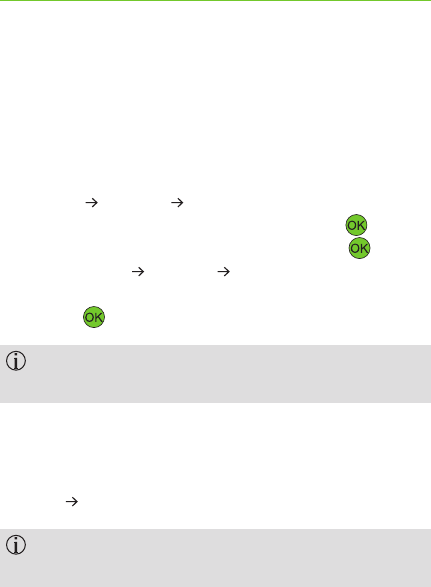
65
6. PIN-codes and resetting
your settings
6.1 Changing PIN codes
The default PIN code is „0000“. If you want to change it
go to:
S Settings Security Base PIN, enter the
current PIN „0000“ and conrm by pressing .
SEnter your own PIN and conrm by pressing .
SUsing Settings Security Handset PIN, enter
the correct code in the handset and confirm by
pressing .
If you forget the PIN, you can reset it as described
in Chapter 6.3.
6.2 Resetting your settings
You can reset all settings for the base or the handset, in
Settings Reset settings.
The PIN code and the telephone book will not be
aected by the reset.
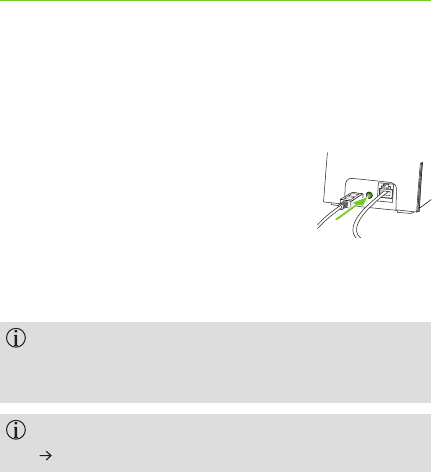
66
SEnter the original PIN „0000“ or the PIN you set
yourself.
6.3 Resetting the system PIN
If you forget the system PIN, you must
do a general reset:
SPress and hold the Pair button on the
back of the base and reinsert the power
cable into the base at the same time.
SPress and hold the Pair button for at least 5 seconds.
For your phone to work properly again, you must
re-enter the settings described in Chapter 3.5 and
following.
Make sure the contact list on the phone is deleted
( Chapter 5.3) before giving it to anyone else.
6. PIN-codes and resetting your settings
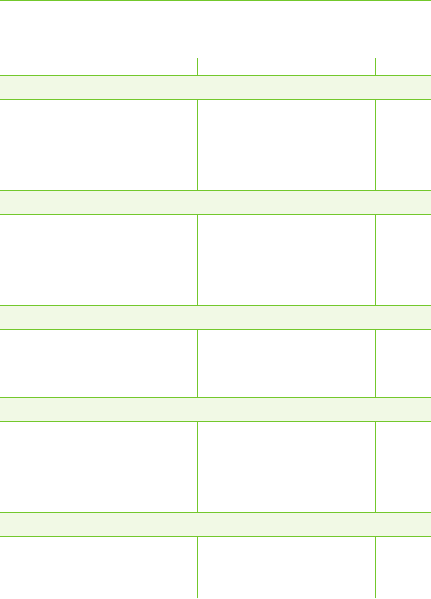
67
7. Troubleshooting
The display is dark
S Battery is not inserted
S Battery is fully discharged
S Handset is not switched on
The display is only faintly lit
S Battery almost discharged
S Display illumination
switched o
Indicator light constantly ashes green
S Missed call
S Important setting missing
Battery does not last long
S Initial charge not carried
out
S Battery is very old
Sound not being transmitted to hearing aids
S Hearing aids switched o
S Too far from handset
S Insert battery
S Put handset on base
S Switch handset on
S Put handset on base
S Adjust the display
S Look for messages in
the Inbox menu
S Fully charge / discharge
S Replace battery
S Switch on hearing aids
S Move handset closer to
hearing aids
3.3
3.4
4.6
3.4
5.4
4.11
3.4
5.12
4.3
Causes What to do Chapter
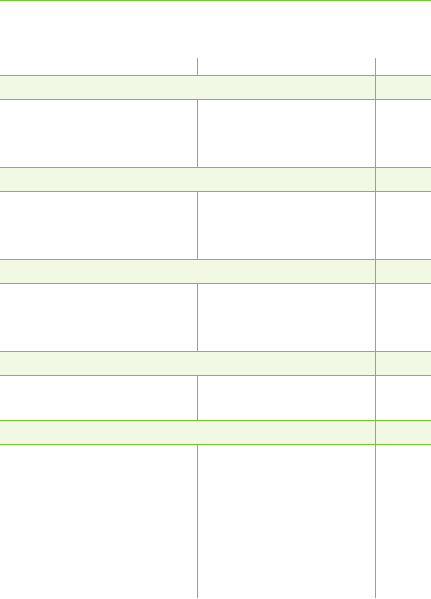
68
Volume is too loud
S Boost mode is on
S Ringtones are too loud
No sound from handset
S Headset plugged in
S Volume too low
Phone does not ring
S Ringtones are switched o
S Ringtones are too soft
Name not found in contact list
S There are 2 contact lists
Caller’s number not shown
S Service not supported by
network provider
S Press Boost key
S Set the volume
S Unplug headset
S Increase volume
S Switch ringtones on
S Increase volume
S Select correct contact
list
S Ask your network
provider if it supports
CLIP
4.4
4.5
4.4
4.4
5.2
4.5
4.8
4.12
Causes What to do
7. Troubleshooting
Chapter
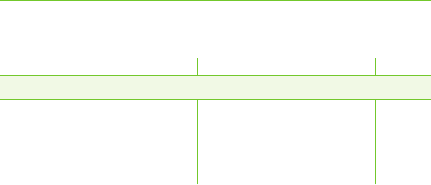
69
I can’t nd the voicebox
S Voice box service is not
activated
S Voice box number is not
programmed
You can see other questions and answers (FAQs) on our website
www.phonak.com/dect.
S Get provider to activate
voice box service
S Program the number
4.12
4.12
Causes What to do Chapter
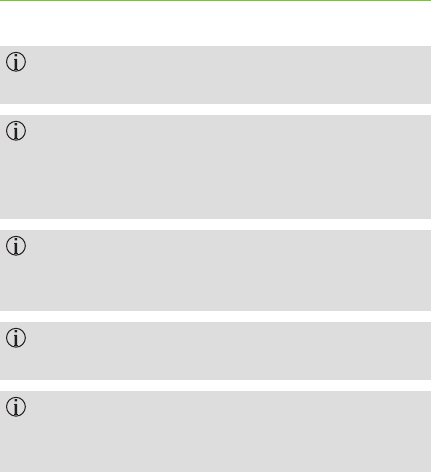
70
Protect the device connectors, plugs, charging slot
and power supply from dirt and debris.
Never immerse the device in water! Protect it from
excessive moisture. Never use the device in the
shower, bath, or swimming area, as the device
contains sensitive electronic parts.
Protect the device from heat (never leave it near a
window). Never use a microwave or other heating
equipment to dry the device.
Do not drop the device! Dropping onto a hard
surface can damage it.
Clean device using a damp cloth. Never use
household cleaning products (washing powder,
soap, etc.) or alcohol to clean it.
8. Information on product safety
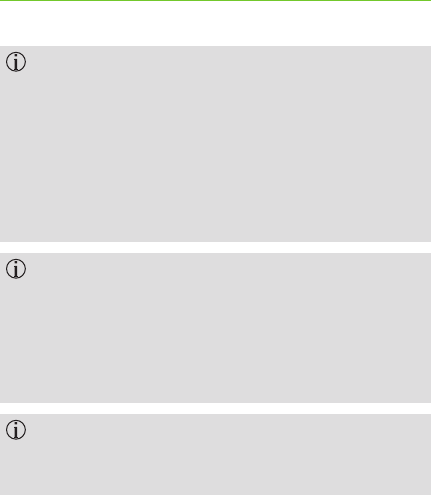
71
Special medical or dental examination including
radiation described below, may adversely aect the
correct functioning of the device. Keep it outside
the examination room / area before undergoing:
S Medical or dental examination with X-ray
(also CT scan).
S Medical examination with MRI/NMRI scans,
generating magnetic elds.
When operating the device near computer
equipment, larger electronic installations, strong
electromagnetic elds, or metallic structures,
the operating range may signicantly be reduced. It
may be necessary to be at least 60 cm (24”) away
from the interfering device to ensure proper operation.
If the hearing aids do not respond to the device
because of an unusual eld disturbance, move away
from the disturbing eld.

72
9. Service warranty
9.1 Local warranty
Please ask the hearing care professional, where you
purchased your Phonak DECT phone, about the terms of
the local warranty.
9.2 International warranty
Phonak oers a one-year limited international warranty,
valid as of the date of purchase. This limited warranty
covers manufacturing and material defects. The warranty
is valid only if proof of purchase is shown.
The international warranty does not aect any legal
rights that you might have under applicable national
legislation governing sale of consumer goods.
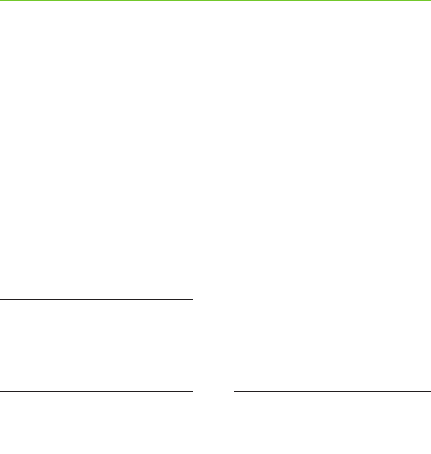
73
9.3 Warranty limitation
This warranty does not cover damage from improper
handling or care, exposure to chemicals, immersion in
water or undue stress. Damage caused by third parties
or non-authorized service centers renders the warranty
null and void. This warranty does not include any services
performed by a hearing care professional in their oce.
Serial number:
Date of purchase:
Authorized hearing
care professional
(stamp / signature):

74
10. Compliance information
Europe:
Declaration of Conformity
Hereby Phonak AG declares that this Phonak product
is in compliance with the essential requirements of the
Radio and Telecommunications Terminal Equipment
Directive 1999/5/EC. The full text of the Declaration of
Conformity can be obtained from the manufacturer
or the local Phonak representative whose address can be
taken from the list on http://www.phonak.com (Phonak
worldwide locations).
US and Canada:
1. This equipment complies with Part 68 of the FCC
rules and the requirements adopted by the ACTA. On
the bottom of this equipment is a label that contains,
among other information, a product identier in the
format US: KWCW4NANCT8171. If requested, this
number must be provided to the telephone company.

75
2. A plug and jack used to connect this equipment to the
premises’ wiring and telephone network must comply
with the applicable FCC Part 68 rules and requirements
adopted by the ACTA. A compliant telephone cord
and modular plug is provided with this product. It is
designed to be connected to a compatible modular
jack that is also compliant. See installation instructions
for details.
3. If this equipment Phonak DECT causes harm to the
telephone network, the telephone company will notify
you in advance that temporary discontinuance of
service may be required. But if advance notice isn’t
practical, the telephone company will notify the
customer as soon as possible. Also, you will be advised
of your right to le a complaint with the FCC if you
believe it is necessary.
4. The telephone company may make changes in its
facilities, equipment, operations or procedures that
could aect the operation of the equipment. If
this happens, the telephone company will provide
advance notice in order for you to make necessary
modications to maintain uninterrupted service.

76
5. If trouble is experienced with the Phonak DECT phone,
for repair or warranty information, service can be
facilitated through our oce at:
Phonak Inc.
4520 Weaver Parkway
Warrenville, IL 60555
Tel: 800-777-7333
Fax: 630-393-7400
If the equipment is causing harm to the telephone
network, the telephone company may request that you
disconnect the device until the problem is resolved.
6. Do not alternate or repair any parts of device except
specied. For repair procedures, follow the instructions
outlined under the limited warranty.
7. Connection to party line service is subject to state
taris. Contact the state public utility commission,
public service commission or corporation commission
for information.
10. Compliance information

77
8. If your home has specially wired alarm equipment
connected to the telephone line, ensure the
installation of this 1.9 GHz DECT Product for PSTN
does not disable your alarm equipment. If you have
questions about what will disable alarm equipment,
consult your network provider or a qualied installer.
9. If the telephone company requests information on
what equipment is connected to their lines, inform
them of:
a) The ringer equivalence number [00]
b) The USOC jack required [RJ11C]
c) Facility Interface Codes (“FIC”) [02LS2]
d) Service Order Codes (“SOC”) [9.0Y]
e) The FCC Registration Number:
[KWCW4NANCT8170] for DECT CP 1
[KWCW4NANCT8171] for DECT II

78
10. The REN is used to determine the number of devices
that may be connected to a telephone line. Excessive
RENs on a telephone line may result in the devices
not ringing in response to an incoming call. In most
but not all areas, the sum of RENs should not exceed
ve (5.0). To be certain of the number of devices
that may be connected to a line, as determined by the
total RENs, contact the local network provider. The
REN for this product is part of the product identier
that has the format US:AAAEQ##TXXXX. The digits
represented by ## are the REN without a decimal
point. For this product the FCC Registration number
is [US: KWCW4NANCT8170 for DECT CP1 and
KWCW4NANCT8171 for DECT II] indicates the REN
would be NAN.
11. This product is hearing aid compatible.
10. Compliance information

79
FCC Caution:
Changes or modications made to this device not
expressly approved by Phonak may void the FCC
authorization to operate this device.
This device complies with Part 15 of the FCC Rules and
with RSS-210 of Industry Canada. Operation is subject
to the following two conditions:
1) this device may not cause harmful interference, and
2) this device must accept any interference received,
including interference that may cause undesired
operation.
IMPORTANT NOTE:
FCC Radiation Exposure Statement:
This device complies with FCC radiation exposure limits
set forth for an uncontrolled environment. This
base should be installed and operated with a minimum
distance of 20 cm between the base and your body.
This device must not be co-located or operating in
conjunction with any other antenna or transmitter.

80
Note:
This device has been tested and found to comply
with the limits for a Class B digital device, pursuant
to Part 15 of the FCC Rules.
These limits are designed to provide reasonable
protection against harmful interference in a residential
installation. This device generates, uses and can
radiate radio frequency energy and, if not installed
and used in accordance with the instructions, may
cause harmful interference to radio communications.
However, there is no guarantee that interference will
not occur in a particular installation. If this device
does cause harmful interference to radio or television
reception, which can be determined by turning the
equipment o and on, the user is encouraged to try to
correct the interference by one or more of the following
measures:
SReorient or relocate the receiving antenna.
SIncrease the separation between the device and
receiver.
SConnect the device into an outlet on a circuit
dierent from that to which the receiver is connected.
SConsult the dealer or an experienced radio / TV
technician for help.
10. Compliance information

81
Specic Absorption Rate (SAR) information
SAR tests are conducted using standard operating
positions accepted by the FCC with the phone
transmitting at its highest certied power level in all
tested frequency bands, although the SAR is determined
at the highest certied power level, the actual SAR
level of the phone while operating can be well below the
maximum value, in general, the closer you are to a
wireless base station antenna, the lower the power
output.
Before a new model phone is available for sale to the
public, it must be tested and certied to the FCC that it
does not exceed the exposure limit established by the
FCC, Tests for each phone are performed in positions
and locations (e.g. at the ear) as required by the FCC.

82
Non-compliance with the above restrictions may result
in violation of RF exposure guidelines.
Privacy of communications may not be ensured when
using this telephone!
IC Warning
CS03:
This device meets the applicable Industry Canada
technical specications.
RSS (Category I Equipment):
This device complies with Industry Canada license-exempt
RSS standard(s). Operation is subject to the following
two conditions:
1) this device may not cause interference, and
2) this device must accept any interference, including
interference that may cause undesired operation of
the device.
10. Compliance information

83
Under Industry Canada regulations, this radio transmitter
may only operate using an antenna of a type and
maximum (or lesser) gain approved for the transmitter by
Industry Canada. To reduce potential radio interference
to other users, the antenna type and its gain should be so
chosen that the equivalent isotropically radiated power
(e.i.r.p.) is not more than that necessary for successful
communication.
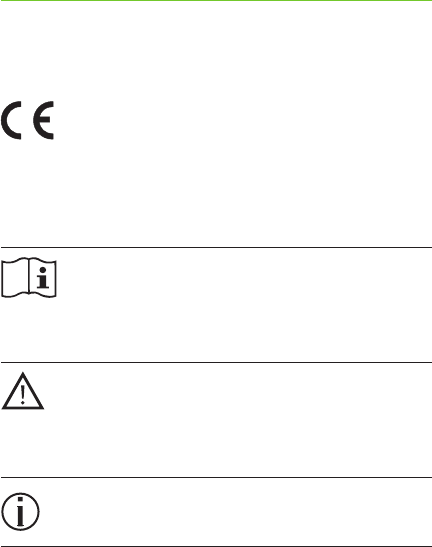
84
11. Information and explanation of
symbols
The CE symbol is a conrmation by
Phonak AG that this Phonak product
meets the requirements of the
R&TTE Directive 1999/5/EC on Radio
and Telecommunication Terminal
Equipment.
This symbol indicates that it is
important for the user to read and
take into account the relevant
information in these user guides.
This symbol indicates that it is
important for the user to pay
attention to the relevant warning
notices in these user guides.
Important information for handling
and product safety.
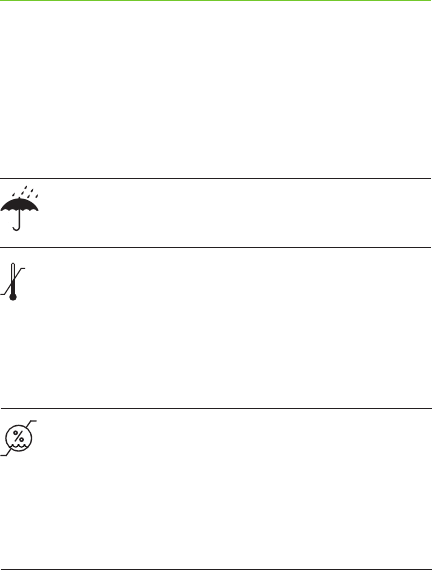
85
The product is designed such that
it functions without problems
or restrictions if used as intended,
unless otherwise noted in these
user guides.
Operating
conditions
Keep dry.
Temperature transport and storage:
–20° to +60° Celsius
(–4° to +140° Fahrenheit)
Temperature operation:
0° to 40° Celsius
(+32° to +104° Fahrenheit)
Humidity transportation: up to 90%
(non condensing).
Humidity storage: 0% to 70%, if not
in use.
Humidity operation: <95% (non
condensing).
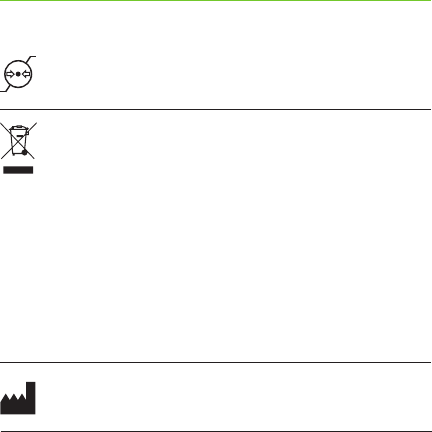
86
Atmospheric pressure: 200 hPA to
1500 hPA.
Indicates the device manufacturer, as
dened in EU Directive 93/42/EEC.
The symbol with the crossed-out
garbage bin is to make you aware that
this device may not be thrown away
as normal household waste. Please
dispose of old or unused devices,
at waste disposal sites intended for
electronic waste, or give it to your
hearing care professional for
disposal. Proper disposal protects
the environment and health.
11. Information and explanation of symbols
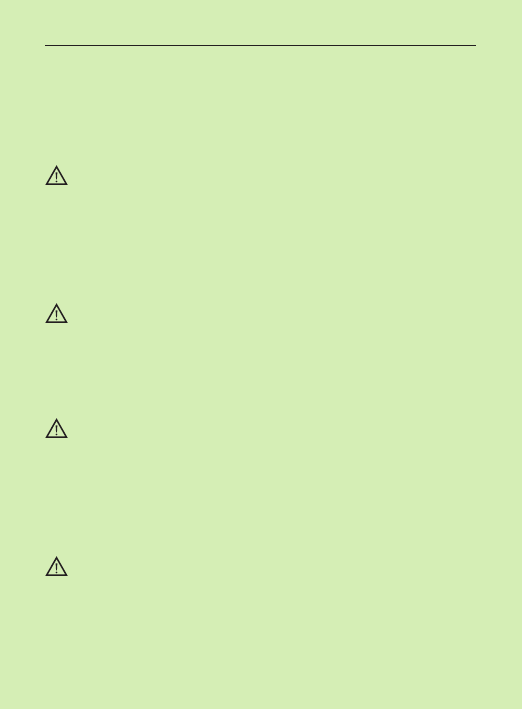
87
12. Important safety information
Please read the information on the following pages
before using your Phonak DECT phone.
These devices may only be repaired by an authorized
service center. Changes or modications to the
devices that were not explicitly approved by Phonak
are not permitted. Such changes may damage these
devices, your ear or the hearing aids.
Opening any of the devices might damage them. If
problems occur which cannot be resolved by
following the instructions of this user guide, consult
your hearing care professional.
Do not use the device in explosive areas (mines
or industrial areas with danger of explosions,
oxygen rich environments or areas where ammable
anesthetics are handled) or where electronic
equipment is prohibited.
Phonak DECT US/CAN version must NOT be used in
Europe as it can interfer with the European cellular
networks. Illegal use of such products are prohibited
by European Telecommunications Authorities.
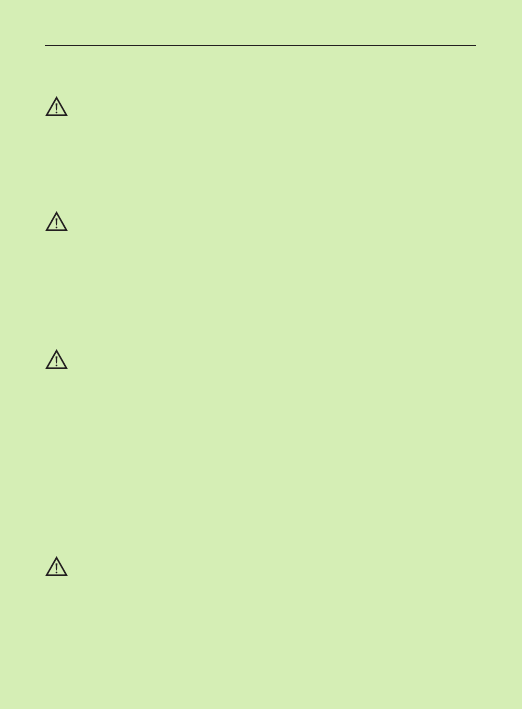
88
Phonak DECT EU version must NOT be used in the US
and Canada as it can interfer with US and Canada
cellular networks, and for that reason is deemed illegal
to use by the FCC and IC.
The handset contains small parts that can cause
choking, if swallowed by children. Keep out of reach
of children under 3 years, mentally challenged
people and pets. If swallowed, consult a physician
or hospital immediately.
The following is only applicable for persons with
active implantable medical devices (i.e. pacemakers,
debrillators, etc.):
If you experience any interference, do not use the
device and contact the manufacturer of the active
implant (please, note that interference can also
be caused by power lines, electrostatic discharge,
airport metal detectors etc.).
Please contact the local recycling facility for removal
of the battery and dispose of electrical components in
accordance with your local regulations.
12. Important safety information
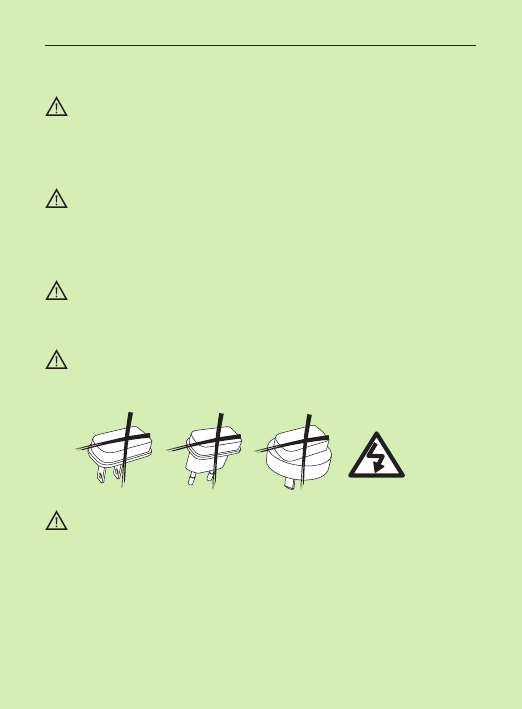
89
External devices may only be connected if they
have been tested in accordance with corresponding
IECXXXXX standards.
Using the cables in any way contradictory to their
intended purpose (e. g., wearing the phone cable
around the neck) can cause injury.
The mini-USB port is to be used for the described
purpose only.
Caution: electric shock. Do not insert power adapter
alone into electrical outlets.
For safety reasons, only use chargers supplied by
Phonak or USB certied chargers with a rating of
5VDC, min. 1000 mA.
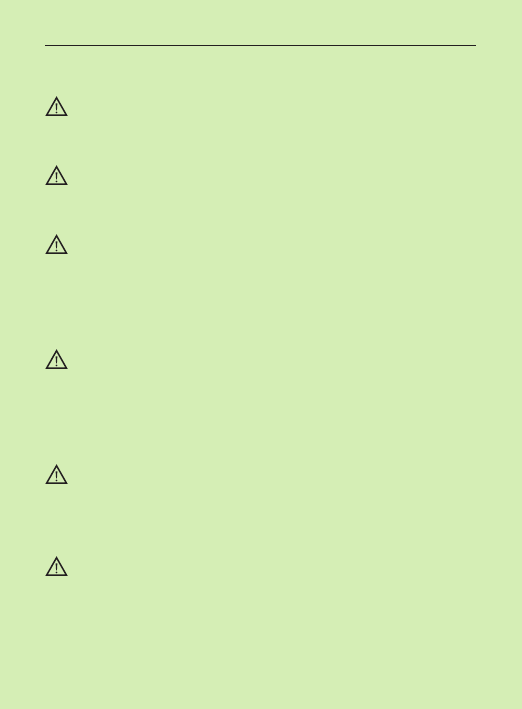
12. Important safety information
90
Never supply the base from a PC or laptop USB port.
This may damage your equipment.
Do not connect a USB or phone cable exceeding
3 meters (9 ft) in length to the base.
Only insert a rechargeable battery that meets the
specication in the Phonak DECT data sheet as
inserting wrong batteries can damage the device
or cause serious injuries.
Don’t hold the back of the handset to your ear while
it is ringing or when hands-free mode is switched on.
This can cause severe, permanent damage to your
hearing.
The handset may cause buzzing noises in analog
hearing aids. If you have any problems, contact your
hearing care professional.
Only give your Phonak DECT phone to someone else
together with the instruction manual.
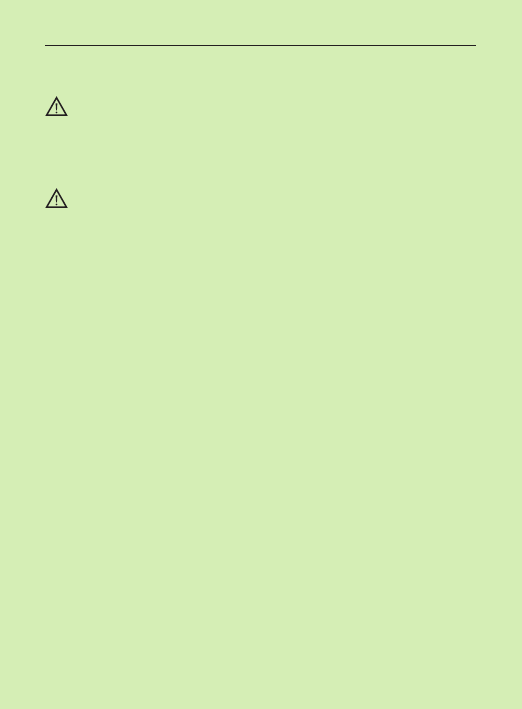
91
Please do not use a faulty base, or have it repaired
by the Service Department, since it may disrupt other
radio services.
Do not use the device in explosive areas (mines or
industrial areas with danger of explosions, oxygen
rich environments or areas where ammable
anesthetics are handled) or where electronic equip-
ment is prohibited.
Notices
Some of the functions described in this user guide are not
available in all countries.
The phone will not work during a power cut. It cannot
be used for emergency calls either.
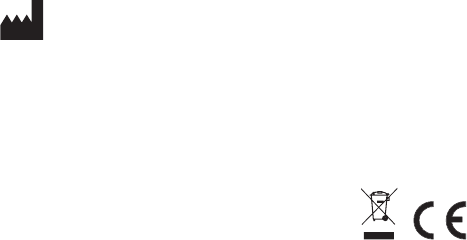
www.phonak.com
Phonak AG
Laubisrütistrasse 28
CH-8712 Stäfa
Switzerland
029-0309-02/V1.00/2014-11/A+W/FO Printed in Switzerland © Phonak AG All rights reserved