Contents
user manual
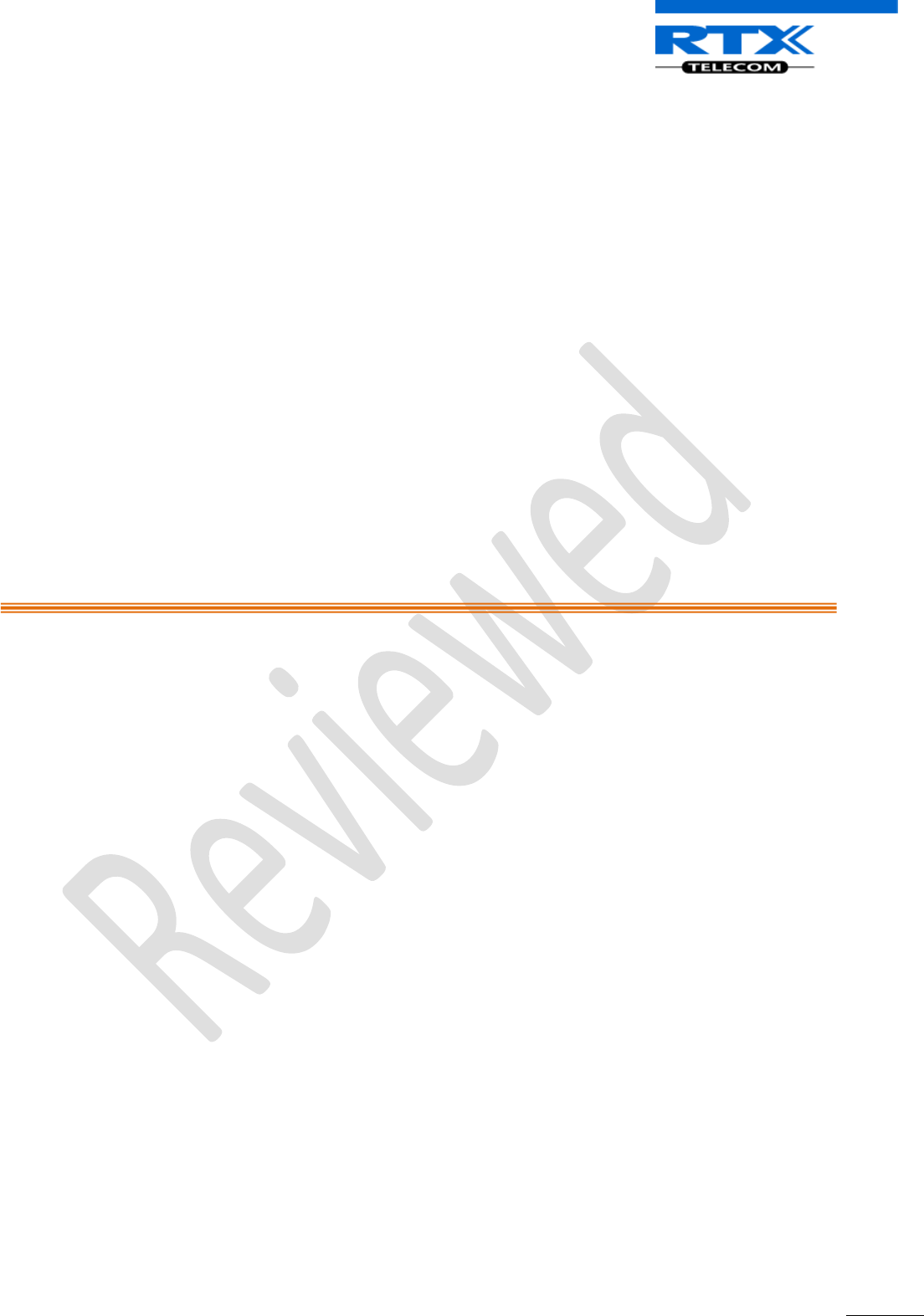
SME VoIP System Guide, Version 1.5
Proprietary and Confidential
Chapter: About This Document
1
SME VoIP System Guide
Installation & Configuration
Network Deployment
Operation & Management
Technical Reference Document
Version 1.5
© Dec-2010 RTX Telecom A/S, Denmark
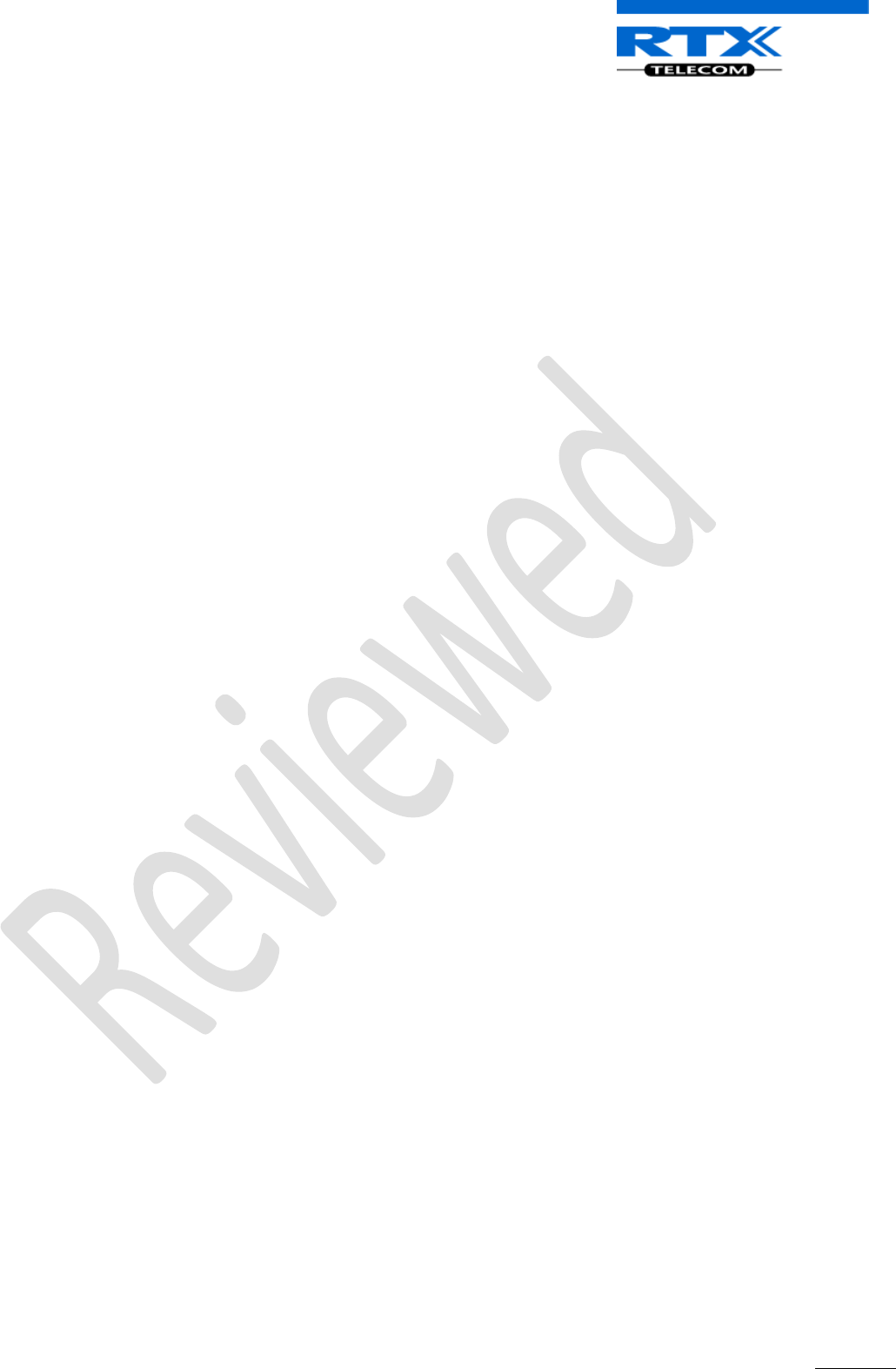
SME VoIP System Guide, Version 1.5
Proprietary and Confidential
Chapter: About This Document
2
Trademarks
RTX and the combinations of its logo thereof are trademarks of RTX Telecom A/S, Denmark.
Other product names used in this publication are for identification purposes and maybe the trademarks of their respective
companies.
Disclaimer
The contents of this document are provided in connection with RTX products. RTX makes no representations with respect to
completeness or accuracy of the contents of this publication and reserves the right to make changes to product descriptions, usage,
etc., at any time without notice. No license, whether express, implied, to any intellectual property rights are granted by this
publication
Confidentiality
This document should be regarded as confidential, unauthorized copying is not allowed
© Dec-2010 RTX Telecom A/S, Denmark, All rights reserved
http://www.rtx.dk
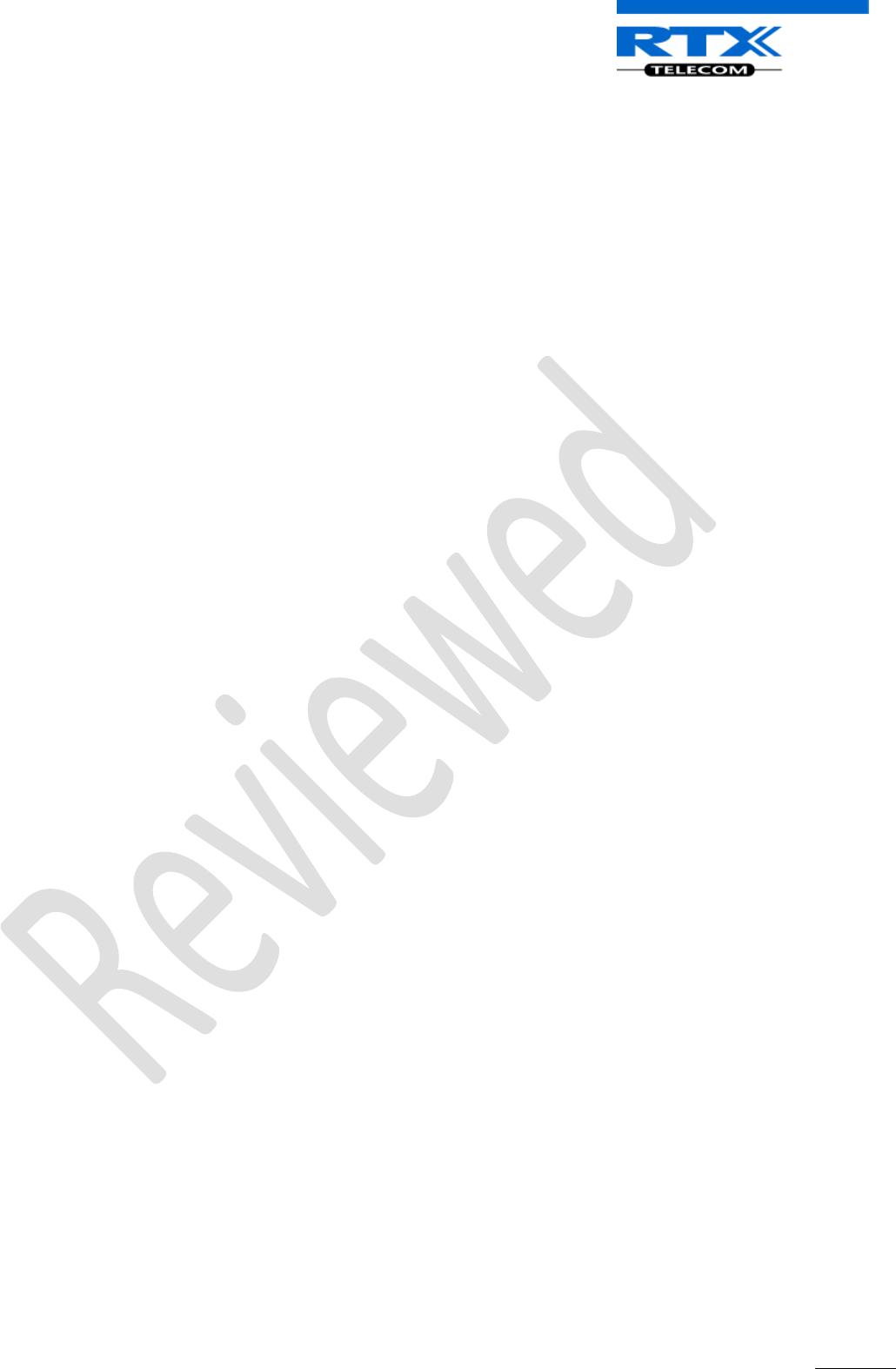
SME VoIP System Guide, Version 1.5
Proprietary and Confidential
Chapter: About This Document
3
Contents
SME VoIP System Guide .................................................................................................................................... 1
Contents ............................................................................................................................................................ 3
1 About This Document ................................................................................................................................ 8
1.1 Audience .................................................................................................................................................. 8
1.2 When Should I Read This Guide .............................................................................................................. 8
1.3 Important Assumptions ........................................................................................................................... 8
1.4 What’s Inside This Guide ......................................................................................................................... 8
1.5 What’s Not in This guide.......................................................................................................................... 9
1.6 Abbreviations ......................................................................................................................................... 10
1.7 References/Related Documentation ..................................................................................................... 10
1.8 Document History .................................................................................................................................. 10
1.9 Documentation Feedback ..................................................................................................................... 10
2 Introduction – System Overview ............................................................................................................. 11
2.1 Hardware Setup ..................................................................................................................................... 11
2.2 Components of SME VoIP System ......................................................................................................... 12
2.2.1 RTX Base Stations ........................................................................................................................ 12
2.2.2 SME VoIP Administration Server/Software ................................................................................. 12
2.2.3 RTX Wireless Handset .................................................................................................................. 13
2.3 Wireless Bands ...................................................................................................................................... 13
2.4 System Capacity (in Summary) .............................................................................................................. 13
2.5 Advantages of SME VoIP System ........................................................................................................... 14
3 SME System Deployment Scenarios ........................................................................................................ 15
3.1 Multi-cell System ................................................................................................................................... 15
3.2 Multi-cell Setup ..................................................................................................................................... 15
3.3 Case Studies ........................................................................................................................................... 16
3.3.1 Case ##1: Isolated Buildings ........................................................................................................ 16
3.3.2 Case ##2: Location with co-located partners .............................................................................. 17
3.3.3 Case ##3: Large to Medium Sized Enterprises ............................................................................ 18
3.3.4 Case ##4: Large Enterprises at Different Locations ..................................................................... 18
4 SME VoIP Network Planning/Optimization ............................................................................................. 20
4.1 Network Requirements ......................................................................................................................... 20
4.2 Deployment Considerations .................................................................................................................. 20
4.3 Site Planning .......................................................................................................................................... 20
4.3.1 Deployment kit ............................................................................................................................ 20
4.3.2 Location Probability ..................................................................................................................... 20
4.3.3 Handover Mechanics/Planning ................................................................................................... 21
4.4 Cell Coverage / Capacity Planning ......................................................................................................... 21
4.4.1 Cell Coverage ............................................................................................................................... 21
4.4.2 Capacity Planning ........................................................................................................................ 22
4.5 Network Dimensioning .......................................................................................................................... 23
4.6 Environmental Considerations .............................................................................................................. 23
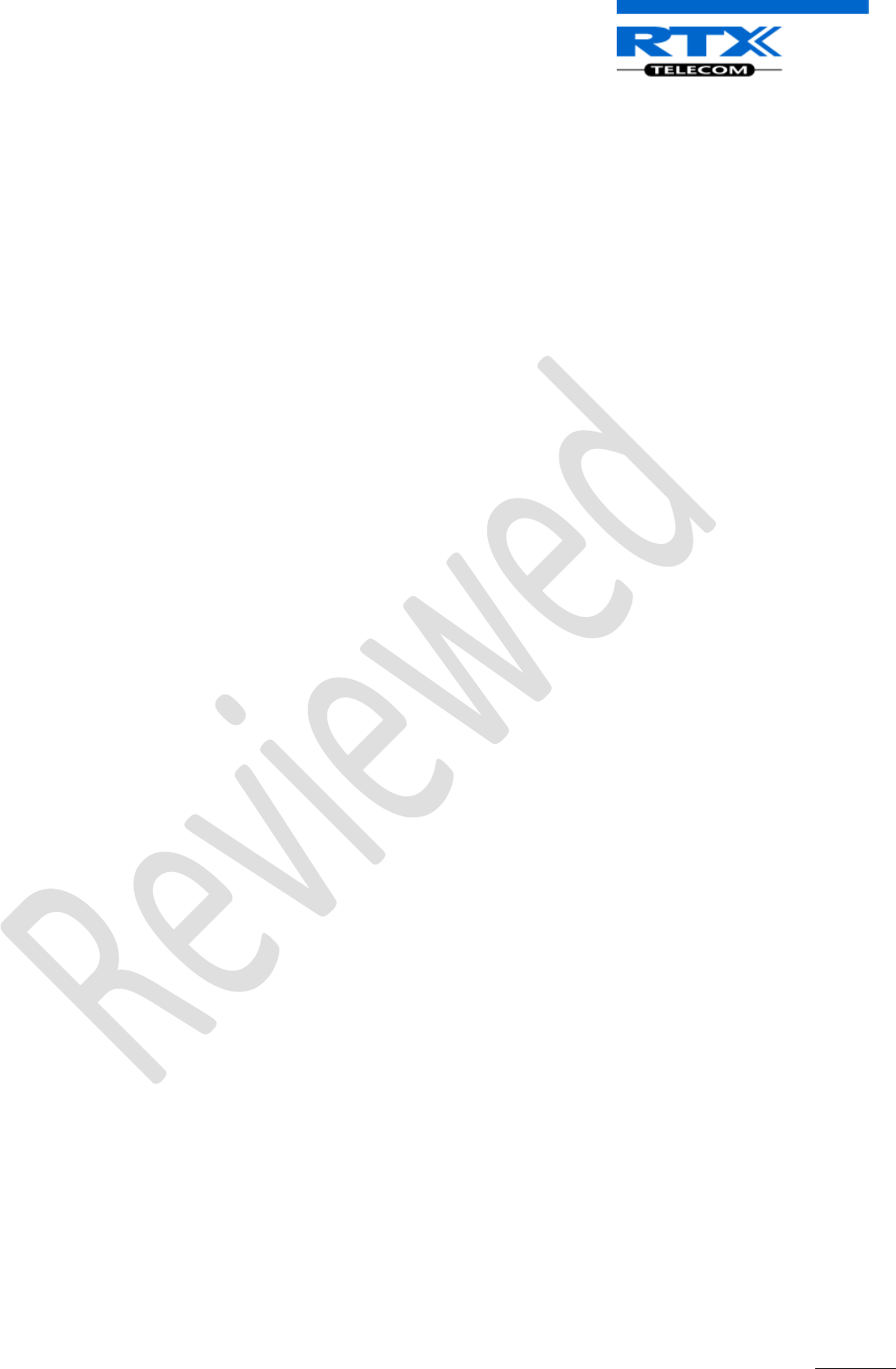
SME VoIP System Guide, Version 1.5
Proprietary and Confidential
Chapter: About This Document
4
4.7 Recommended Base station/Repeater Placement ............................................................................... 24
4.8 Network Assessment/Optimisation ...................................................................................................... 25
5 Deployment Mechanics – Multi-cell SME Network ................................................................................. 26
6 Installation of Base Stations/Repeater .................................................................................................... 29
6.1 Package - Contents/Damage Inspection................................................................................................ 29
6.2 RTX Base station Mechanics .................................................................................................................. 30
6.3 RTX Base Unit - Reset feature ................................................................................................................ 31
6.4 Installing the Base Station ..................................................................................................................... 31
7 Making Handset Ready ............................................................................................................................ 33
7.1 Package - Contents/Damage Inspection................................................................................................ 33
7.2 Before Using the Phone ......................................................................................................................... 34
7.3 Using the Handset ................................................................................................................................. 35
8 Core Network Server(s) Configuration .................................................................................................... 36
8.1 Server setup ........................................................................................................................................... 36
8.2 Requirements ........................................................................................................................................ 36
8.3 DNS Server Installation/Setup ............................................................................................................... 36
8.4 DHCP Server Setup ................................................................................................................................ 36
8.4.1 Hint: Getting DHCP Server to Work ............................................................................................. 37
8.5 TFTP Server Setup .................................................................................................................................. 38
8.5.1 TFTP Server Settings .................................................................................................................... 38
8.6 SIP Server Setup ..................................................................................................................................... 39
8.6.1 FreePBX SIP Server....................................................................................................................... 39
9 SME VoIP Administration Interface ......................................................................................................... 42
9.1 Home/Status .......................................................................................................................................... 42
9.2 Extensions .............................................................................................................................................. 43
9.3 Servers ................................................................................................................................................... 45
9.4 Network ................................................................................................................................................. 46
9.4.1 IP Settings .................................................................................................................................... 46
9.4.2 VLAN Settings .............................................................................................................................. 47
9.4.3 Boot Server Options .................................................................................................................... 48
9.4.4 NAT Settings ................................................................................................................................ 49
9.4.5 SIP/RTP Settings ........................................................................................................................... 49
9.5 Management Settings Definitions ......................................................................................................... 50
9.6 Firmware Update Definitions ................................................................................................................ 51
9.7 Time Server ............................................................................................................................................ 52
9.8 Multi-cell Parameter Definitions ........................................................................................................... 53
9.8.1 Settings for Base Unit .................................................................................................................. 53
9.8.2 DECT System Settings .................................................................................................................. 54
9.8.3 SIP System Settings ...................................................................................................................... 55
9.8.4 MAC-units in Chain ...................................................................................................................... 55
9.9 Settings – Configuration File Setup ....................................................................................................... 56
9.10 Debug Logs .......................................................................................................................................... 57
9.11 SIP Logs ................................................................................................................................................ 58
10 Firmware Upgrade Management ........................................................................................................ 59
10.1 Network Dimensioning ........................................................................................................................ 59
10.2 TFTP Configuration .............................................................................................................................. 60
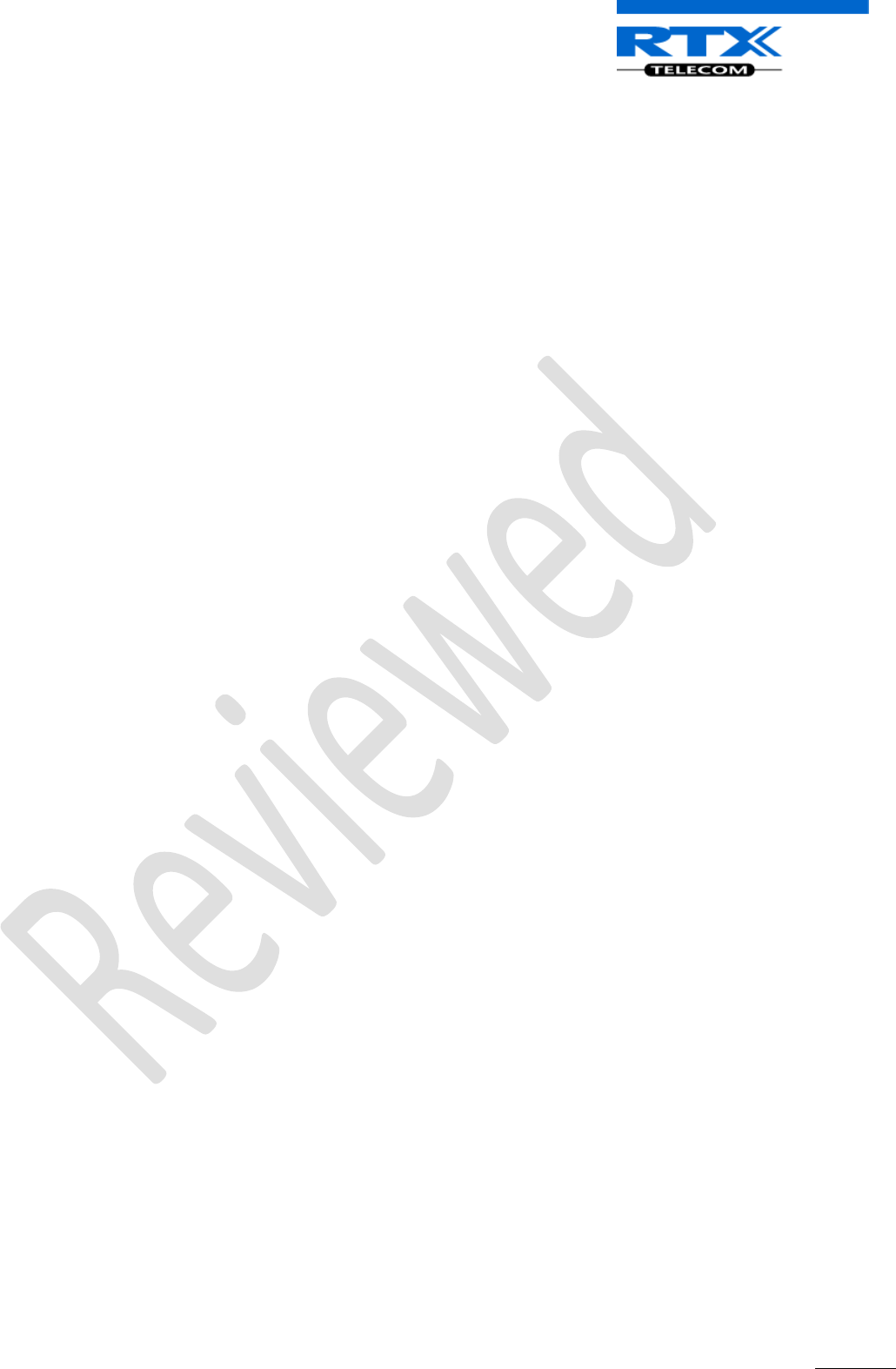
SME VoIP System Guide, Version 1.5
Proprietary and Confidential
Chapter: About This Document
5
10.3 Create Firmware Directories ............................................................................................................... 61
10.4 Login to Base SME Configuration Interface ......................................................................................... 61
10.5 Firmware Update Settings ................................................................................................................... 63
10.6 Base Station(s) Firmware Upgrade ...................................................................................................... 65
10.7 Handset (s) Firmware Upgrade............................................................................................................ 66
10.8 Verification of Firmware Upgrade ....................................................................................................... 66
10.9 Reboot the Base station(s) .................................................................................................................. 68
11 Registration Management - Handset .................................................................................................. 70
11.1 Hardware required .............................................................................................................................. 70
11.2 Software required equipment ............................................................................................................. 71
11.3 Add server............................................................................................................................................ 71
11.4 Register handset to base ..................................................................................................................... 73
12 VLAN Setup Management ................................................................................................................... 77
12.1 Introduction ......................................................................................................................................... 77
12.2 Backbone/ VLAN Aware Switches ....................................................................................................... 78
12.3 How VLAN Switch Work: VLAN Tagging .............................................................................................. 79
12.4 Implementation Cases ......................................................................................................................... 79
12.5 Base station Setup ............................................................................................................................... 80
12.6 Configure Time Server ......................................................................................................................... 81
12.7 VLAN Setup: Base station .................................................................................................................... 82
13 Multi-cell Setup & Management ......................................................................................................... 83
13.1 SME Configuration Interface ............................................................................................................... 83
13.2 Adding Base stations via SME Configuration Interface ....................................................................... 83
13.2.1 Time Server Setup ........................................................................................................................ 85
13.2.2 SIP Server (or PBX Server) Setup ................................................................................................. 86
13.2.3 Multi-cell Setup ........................................................................................................................... 87
13.3 Synchronizing the Base stations .......................................................................................................... 90
13.4 Summary of Procedure – Creating a Chain ......................................................................................... 92
13.5 Stage 1 ................................................................................................................................................. 92
13.6 Stage 2 ................................................................................................................................................. 92
13.7 Stage 3 ................................................................................................................................................. 93
13.8 Stage 4 ................................................................................................................................................. 94
13.9 Practical Configuration of Multi-cell System ....................................................................................... 95
13.9.1 Case ##1: Isolated Buildings ........................................................................................................ 95
13.9.2 Case ##2: Location with co-located partners .............................................................................. 96
13.9.3 Case ##3: Large to Medium Sized Enterprises ............................................................................ 97
13.9.4 Case ##4: Large Enterprises at Different Locations ..................................................................... 98
14 Functionality Overview ...................................................................................................................... 100
14.1 System Feature List............................................................................................................................ 100
14.2 Detail Feature Description ................................................................................................................. 101
15 Network Operations .......................................................................................................................... 104
15.1 Introduction ....................................................................................................................................... 104
15.2 System Start Up ................................................................................................................................. 104
15.3 Terminal Attachment......................................................................................................................... 104
15.4 Outgoing Calls .................................................................................................................................... 104
15.5 Incoming Calls .................................................................................................................................... 104
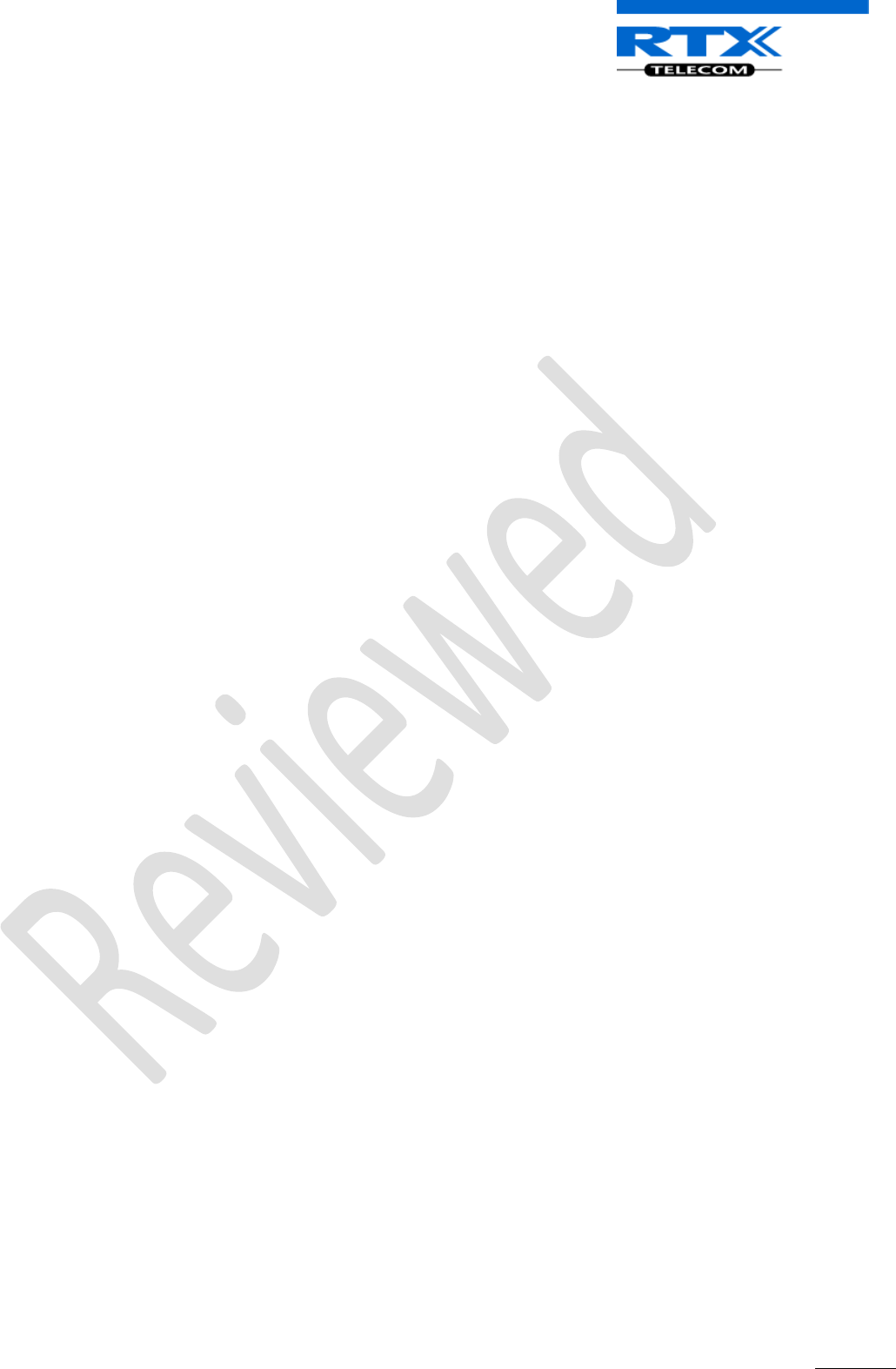
SME VoIP System Guide, Version 1.5
Proprietary and Confidential
Chapter: About This Document
6
15.6 Handover ........................................................................................................................................... 105
15.6.1 RTP Stream Remains at Initial Base Station ............................................................................... 105
15.7 Roaming ............................................................................................................................................. 106
16 Operation Setup – Bases/Handsets/SIP Sever .................................................................................. 108
16.1 Power Up ........................................................................................................................................... 108
16.2 Power Down ...................................................................................................................................... 108
16.3 Call Operations .................................................................................................................................. 109
16.3.1 Initiating Calls ............................................................................................................................ 109
16.3.2 Call Holding ................................................................................................................................ 110
16.3.3 Call Transfer (Blind) ................................................................................................................... 111
16.3.4 Call Bridging (Attended Transfer) .............................................................................................. 111
16.3.5 Call Conference (Conference) .................................................................................................... 112
17 Handset - Service Menu Management .............................................................................................. 113
17.1 Service Menu – Site Survey Mode ..................................................................................................... 113
17.2 Service Menu Parameter Definitions ................................................................................................ 114
17.2.1 Master Reset .............................................................................................................................. 114
17.2.2 Site Survey Mode ....................................................................................................................... 114
17.2.3 HS Logs ....................................................................................................................................... 115
17.2.4 Status ......................................................................................................................................... 116
17.2.5 IPEI ............................................................................................................................................. 116
17.2.6 Demo mode ............................................................................................................................... 117
Appendix ........................................................................................................................................................ 118
18 Appendix A......................................................................................................................................... 119
Handset...................................................................................................................................................... 119
Base Station ............................................................................................................................................... 120
Web interface ............................................................................................................................................ 120
Charge unit ................................................................................................................................................ 121
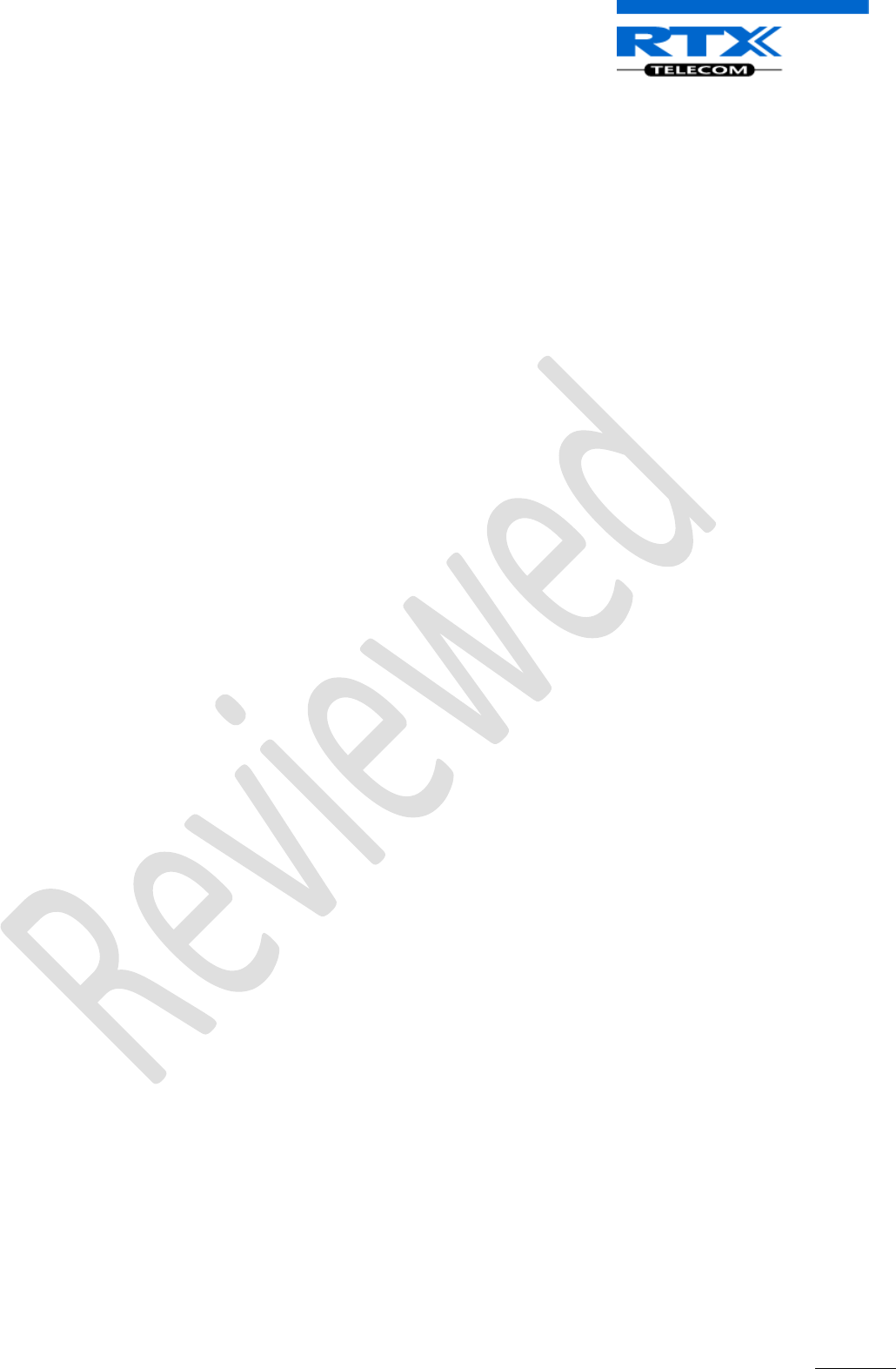
SME VoIP System Guide, Version 1.5
Proprietary and Confidential
Chapter: About This Document
7
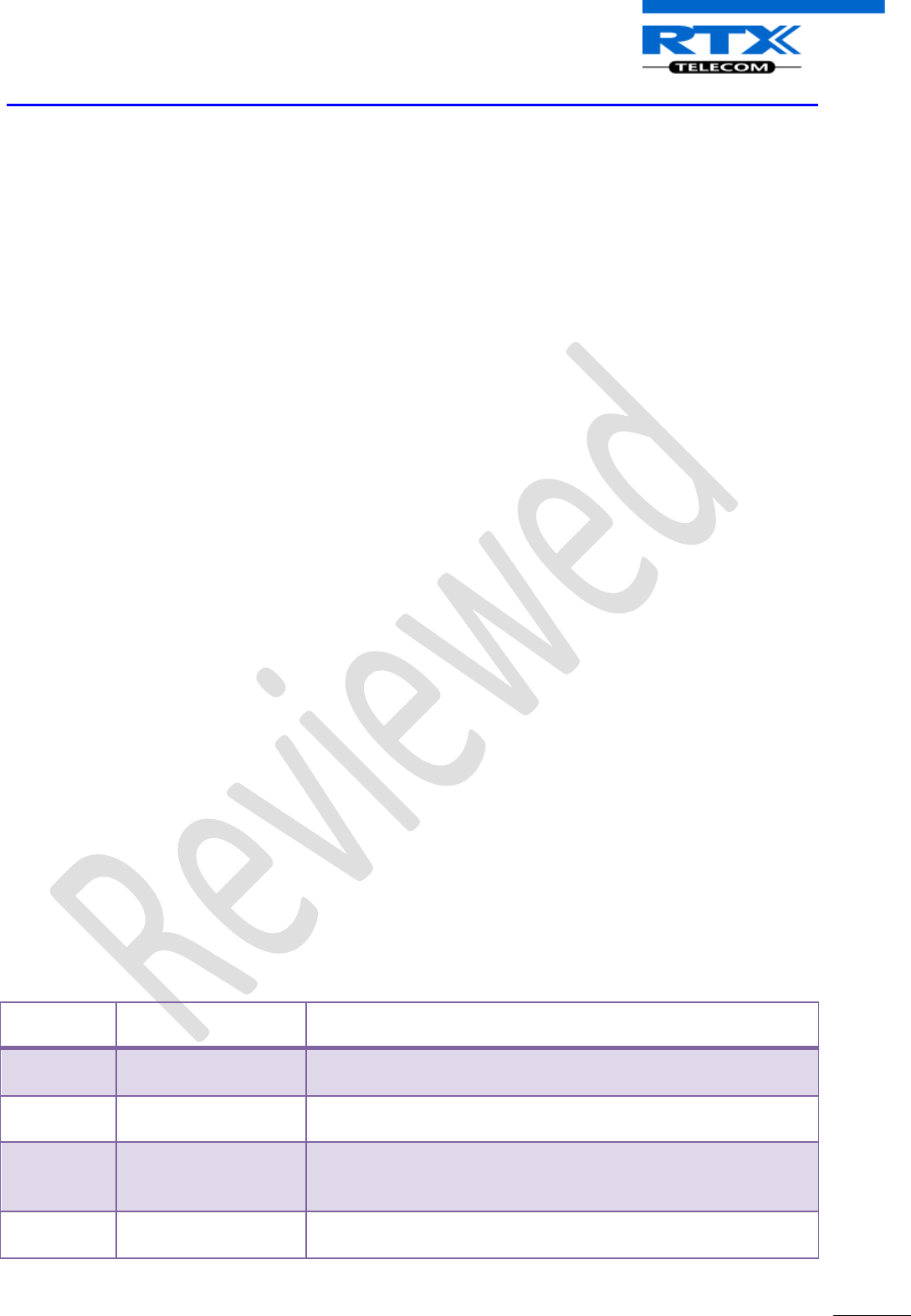
SME VoIP System Guide, Version 1.5
Proprietary and Confidential
Chapter: About This Document
8
1 About This Document
This document describes the configuration, customization, management, operation, maintenance and
trouble shooting of the SME VoIP System. It also describes effective practices that should be done to deploy
an optimal SME System.
1.1 Audience
Who should read this guide? First, this guide is intended for networking professionals responsible for
designing and implementing RTX based enterprise networks.
Second, network administrators and IT support personnel that need to install, configure, maintain and
monitor elements in a “live” SME VoIP network will find this document helpful. Furthermore, anyone who
wishes to gain knowledge on fundamental features in the UMBER system can also benefit from this
material.
1.2 When Should I Read This Guide
Read this guide before you install the core network devices of VoIP SME System and when you are ready to
setup or configure SIP server, NAT aware router, advanced VLAN settings, base stations, and multi cell
setup.
This manual will enable you to set up components in your network to communicate with each other and
also deploy a fully functionally VoIP SME System.
1.3 Important Assumptions
This document was written with the following assumptions in mind:
1) You have understanding of network deployment in general
2) You have working knowledge of basic TCP/IP/SIP protocols, Network Address Translation, etc..
3) A proper site survey has been performed, and the administrator have access to these plans
1.4 What’s Inside This Guide
We summarize the contents of this document in the table below:
Where Is
It?
Content
Purpose
Chapter 2
Introduction to the
SME VoIP Network
To gain knowledge about the different elements in a typical SME
VoIP Network
Chapter 3
Description of System
Deployment Scenarios
Provides the reader an idea of different possibilities available to
the user in deploying the system.
Chapter 4
SME VoIP Network
Planning/Optimization
To learn radio network planning techniques including
dimensioning, detailed capacity, coverage planning and network
optimisation
Chapter 5
Deployment
Mechanics – Multi-cell
Examine practical cases of how Multi-cell SME VoIP network can
be deployed
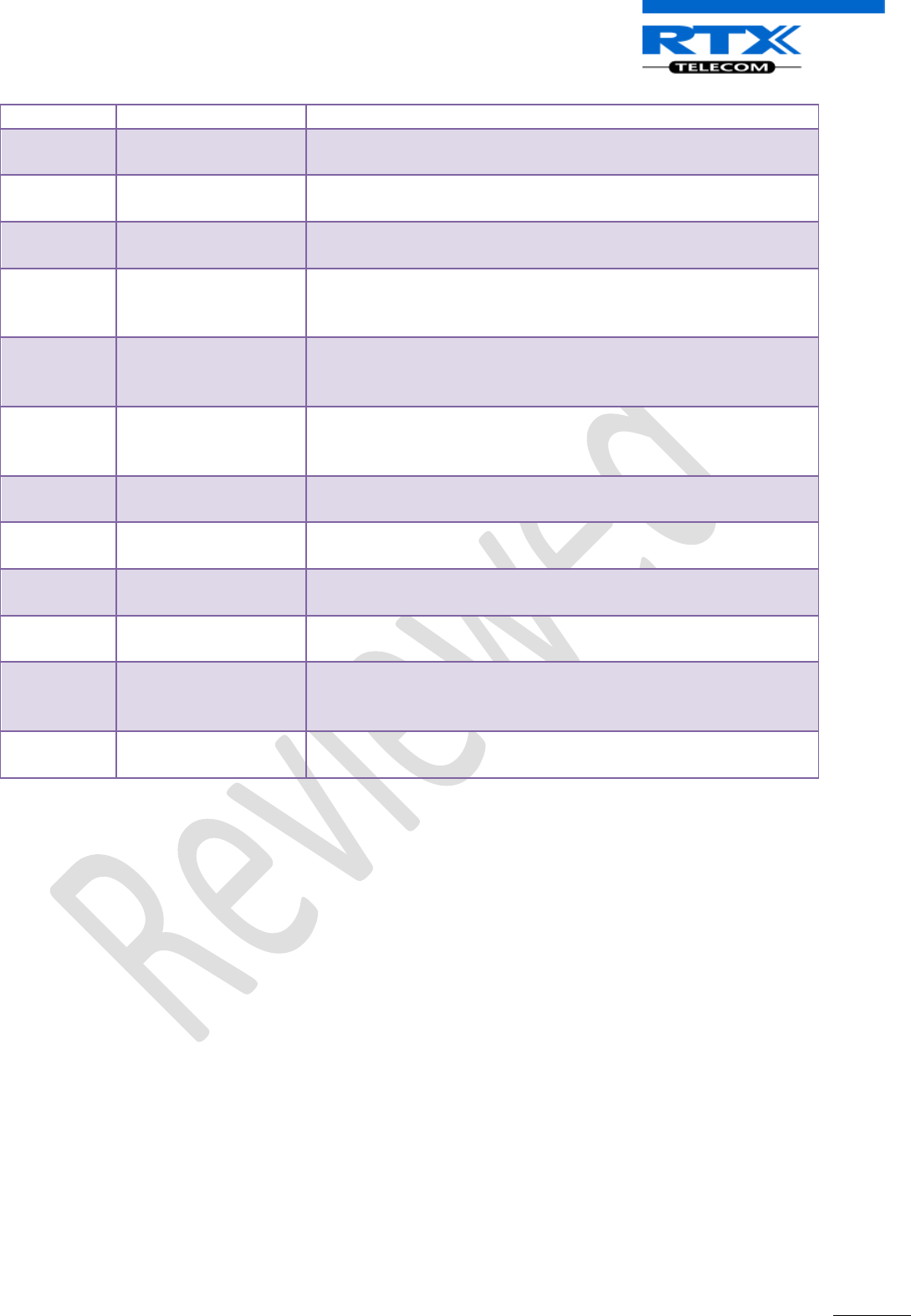
SME VoIP System Guide, Version 1.5
Proprietary and Confidential
Chapter: About This Document
9
SME Network
Chapter 6
Installation of Base
station/Repeater
Considerations to remember before unwrapping and installing
base units and repeaters
Chapter 7
Making Handsets
Ready
To determine precautions to take in preparing handsets for use in
the system
Chapter 8
Core Network Servers
Configuration
To learn about operating the handset and base stations including
detail description of handset MMI.
Chapter 9
SME VoIP
Administration
Interface
To learn about the Configuration Interface and define full
meaning of various parameters needed to be setup in the system.
Chapter 11
Firmware
Upgrade/Downgrade
Management
Provides a procedure of how to upgrade firmware to base
stations and/or handsets
Chapter 12
Registration
Management -
Handsets
Learn how to add servers via the Configuration Interface and how
to register handset to base stations
Chapter 13
VLAN Setup
Management
Examines how to setup VLAN in the SME network
Chapter 14
Multi-Cell Setup &
Management
Learn how to setup multiple bases into a multi-cell network
Chapter 15
System Functionality
Overview
To gain detail knowledge about the system features.
Chapter 16
Network Operations
To study the operation of network elements during system start
up, location registration, etc.
Chapter 17
Operations Setup –
Handset/Base/SIP
Server
To study the operation of handset and base stations/SIP server.
Chapter 18
Handset – Service
Menu Management
To learn how to enable and use the hidden menu’s in the handset
1.5 What’s Not in This guide
This guide provides overview material on network deployment, how-to procedures, and configuration
examples that will enable you to begin configuring your VoIP SME System.
It is not intended as a comprehensive reference to all detail and specific steps on how to configure other
vendor specific components/devices needed to make the SME VoIP System functional. For such a
reference to vendor specific devices, please contact the respective vendor documentation.
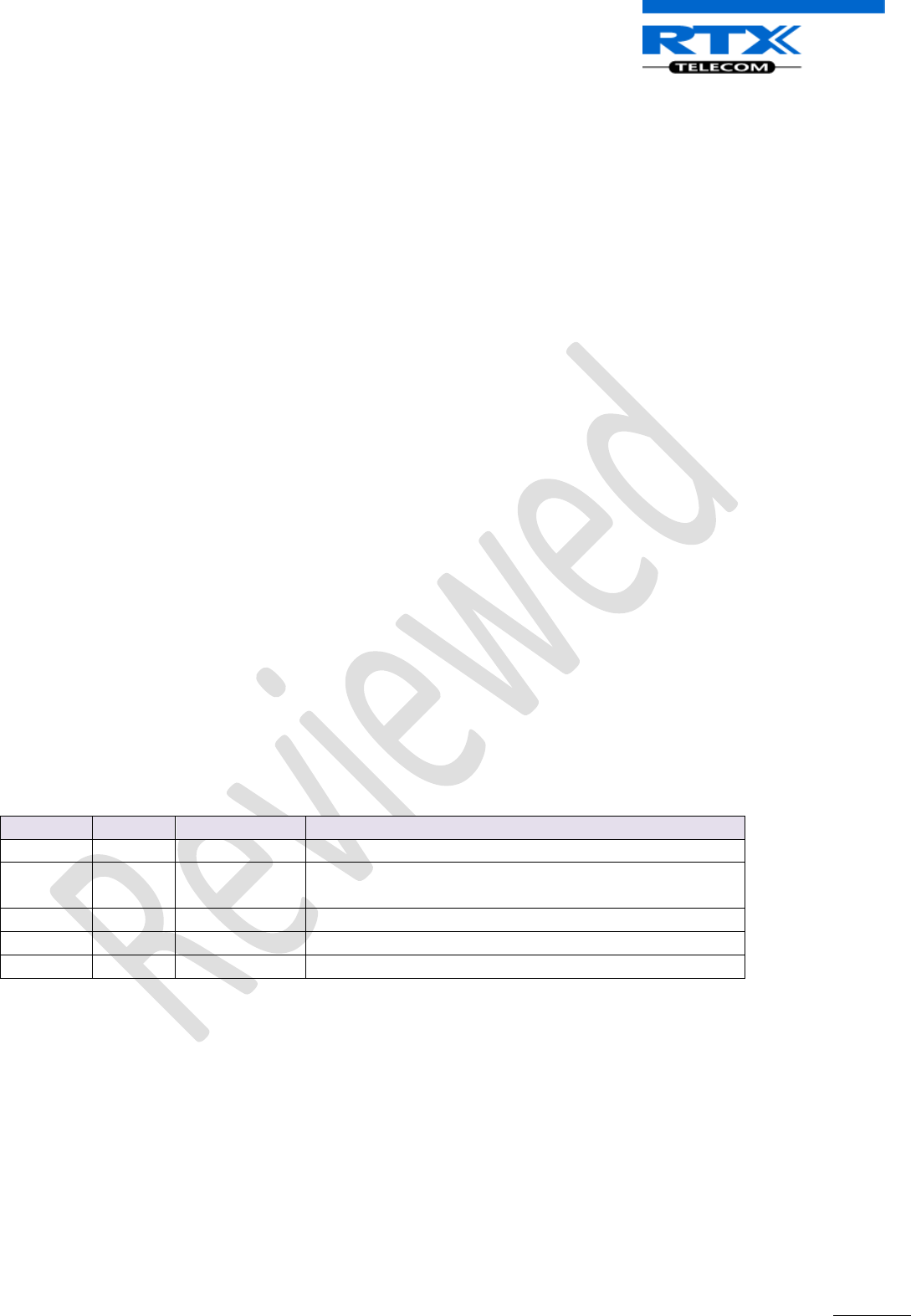
SME VoIP System Guide, Version 1.5
Proprietary and Confidential
Chapter: About This Document
10
1.6 Abbreviations
For the purpose of this document, the following abbreviations hold:
DHCP: Dynamic Host Configuration Protocol
DNS: Domain Name Server
HTTP(S): Hyper Text Transfer Protocol (Secure)
(T)FTP: (Trivial) File Transfer Protocol
IOS: Internetworking Operating System
PCMA: A-law Pulse Code Modulation
PCMU: mu-law Pulse Code Modulation
PoE: Power over Ethernet
RTP: Real-time Transport Protocol
RPORT: Response Port (Refer to RFC3581 for details)
SIP: Session Initiation Protocol
SME: Small and Medium scale Enterprise
VLAN: Virtual Local Access Network
TOS: Type of Service (policy based routing)
URL: Uniform Resource Locator
UA: User Agent
1.7 References/Related Documentation
[1]: Deployment Kit Guide Version 2.5
[2]: Hosted PBX Solution - Deployment Kit Version 0.5
[3]: Handset operation Manual V0.1
[4]:
1.8 Document History
Revision
Author
Issue Date
Comments
1.5
MYA
17-Dec-2010
Complete review and modifications of all sections
1.4
MYA
12-Nov-2010
New Input: 17.3 Call Operations, Operations Setup –
Handset/Base/SIP Server.
1.1
MYA
27-Oct-2010
Total re-write of overall of manual
1.0
MYA
05-Oct-2010
First version, SIP version, EU DECT
0.1
MYA
23-Sep-2010
Initial Version
1.9 Documentation Feedback
We always strive to produce the best and we also value your comments and suggestions about our
documentation. If you have any comments about this guide, please enter them through the Feedback link
on the RTX Telecom website. We will use your feedback to improve the documentation.
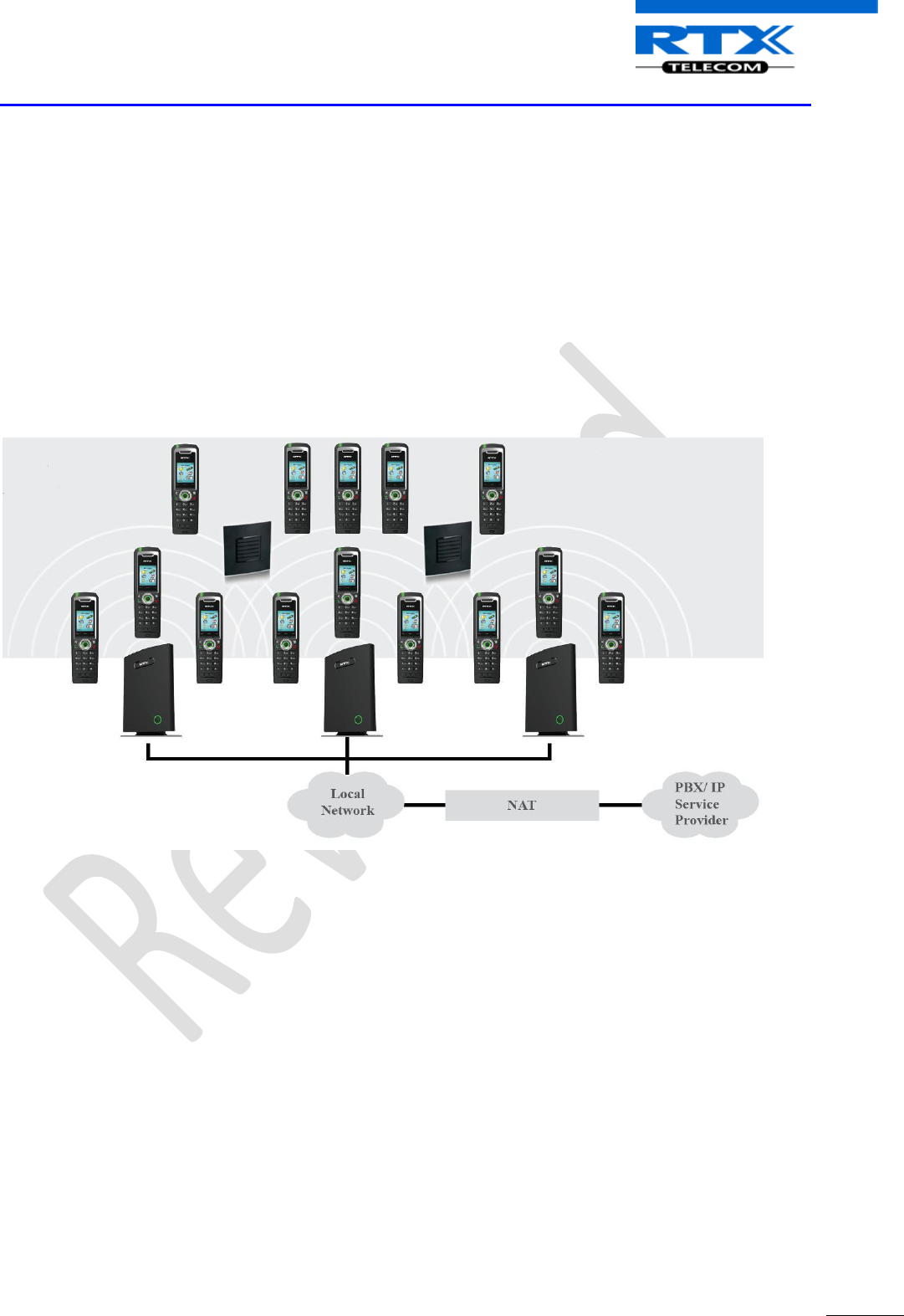
SME VoIP System Guide, Version 1.5
Proprietary and Confidential
Chapter: Introduction – System Overview
11
2 Introduction – System Overview
In a typical telephony system, the network setup is the interconnection between Base-stations, “fat”
routers, repeaters, portable parts, etc. The back-bone of the network depends on the deployment scenario
but a ring or hub topology is used. The network has centralized monitoring, and maintenance system.
The system is easy to scale up and supports from 1 to 40 bases in the same network. Further it is able to
support up to 200 registered handsets. The Small and Medium Scale Enterprise (SME) VoIP system setup is
illustrated below. Based on PoE interface each base station is easy to install without additional wires other
than the LAN cable. The system supports the next generation IP DECT CAT-IQ repeater with support up to 5
channels simultaneous call sessions.
The following figure gives a graphical overview of the architecture of the SME VoIP System:
2.1 Hardware Setup
SME network hardware setup can deployed as follows:
Base-station(s) are connected via Layer 3 and/or VLAN Aware Router depending on the deployment
requirements. The Layer 3 router implements the switching function.
The base-stations are mounted on walls or lamp poles so that each base-station is separated from each
other by up to 50m indoor (300m outdoor). Radio coverage can extended to 400m using repeaters that are
installed up to 300m from the base-station(s).
The base-station antenna mechanism is based on space diversity feature which improves coverage. The
base-stations uses complete DECT MAC protocol layer and IP media stream audio encoding feature to
provide up to 10 simultaneous calls.
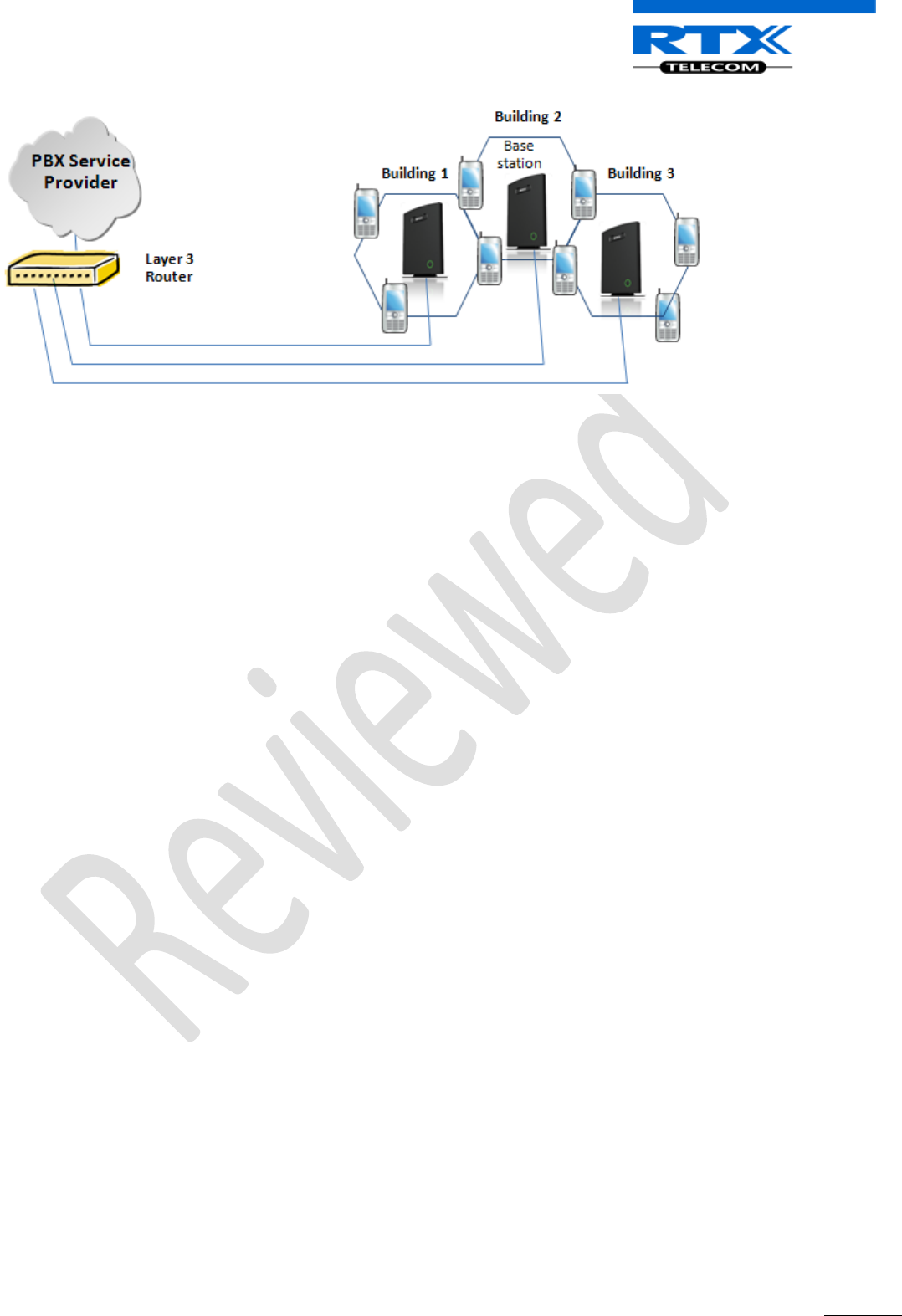
SME VoIP System Guide, Version 1.5
Proprietary and Confidential
Chapter: Introduction – System Overview
12
2.2 Components of SME VoIP System
RTX SME VoIP system is made up of (but not limited to) the following components:
• At least one RTX Base Station is connected over an IP network and using DECT as air-core interface.
• RTX IP DECT wireless Handset.
• RTX SME VoIP Configuration Interface; is a management interface for SME VoIP Wireless Solution. It
runs on all IP DECT Base stations. Each Base station has its own unique settings.
• Other 3rd party vendor products which will be described in details in Chapter 8
2.2.1 RTX Base Stations
The Base Station converts IP protocol to DECT protocol and transmits the traffic to and from the end-nodes
(i.e. wireless handsets) over a channel. It has 12 available channels.
In a multi-cell setup, each base station has:
• 8 channels have associated DSP resources for media streams.
• The remaining 4 channels are reserved for control signalling between IP Base Stations and the SIP/DECT
end nodes (or phones).
Base Stations are grouped into clusters. Within each Cluster, Base Stations are synchronized to enable a
seamless handover when a user moves from one base station coverage to another. For synchronization
purposes, it is not necessary for Base Stations to communicate directly with each other in the system. E.g. a
Base Station may only need to communicate with the next in the chain. It is advisable for a Base Station to
identify more than one Base Station to guarantee synchronization in the situation that one of the Base
Stations fails.
The 4 control signalling channels are used to carry bearer signals that enable a handset to initiate a
handover process.
2.2.2 SME VoIP Administration Server/Software
This server is referred to as SME VoIP Configuration Interface.
The SME VoIP Configuration Interface is a web based administration page used for configuration and
programming of the base station and relevant network end-nodes. E.g. handsets can be registered or de-
registered from the system using this interface.
The configuration interface can be used as a setup tool for software or firmware download to base stations,
repeaters and handsets. Further, It is used to check relevant system logs that can be useful to
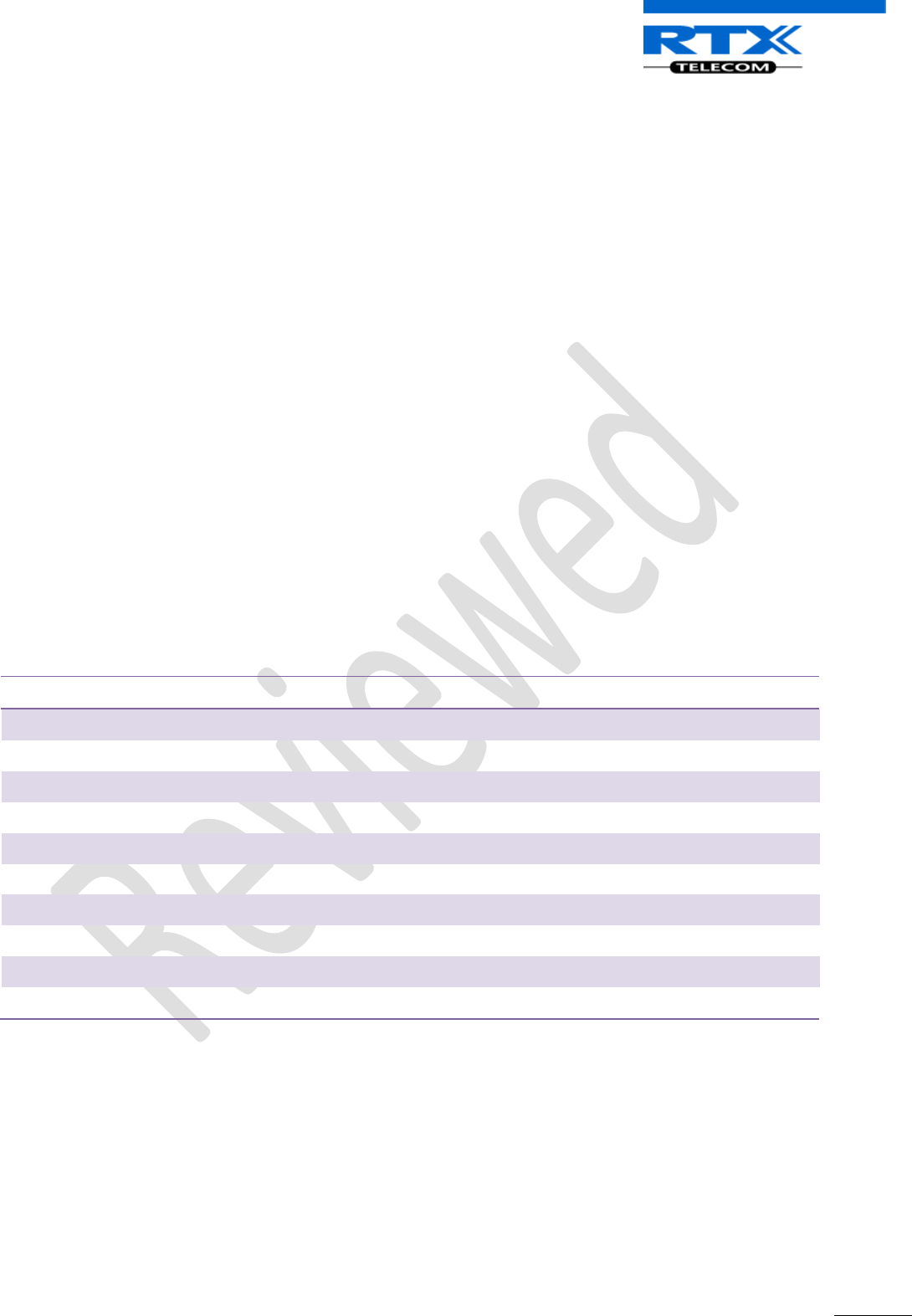
SME VoIP System Guide, Version 1.5
Proprietary and Confidential
Chapter: Introduction – System Overview
13
administrator. These logs can be used to troubleshoot the system when the system faces unforeseen
operational issues.
2.2.3 RTX Wireless Handset
The handset is a lightweight, ergonomically and portable unit compatible with Wideband Audio (G.722),
DECT, GAP standard, CAT-iq vb & ve-profile compliant.
The handset includes Colour display with graphical user interface. It can also provide the subscriber with
most of the features available for a wired phone, in addition to its roaming and handover capabilities. Refer
to the relevant handset manual for full details handset features.
2.3 Wireless Bands
The bands supported in the SME VoIP are summarized as follows:
Frequency band: 1880 – 1930 MHz (DECT)
1880 – 1900 MHz (10 carriers) Europe/ETSI
1910 – 1930 MHz (10 carriers) LATAM
1920 – 1930 MHz (5 carriers) US
Other frequency bands can be customized via Base station low-level debug programming.
2.4 System Capacity (in Summary)
SME network capacity of relevant components can be summarised as follows:
Description
Capacity
Min ## of Bases Single Cell Setup
1
Max ## of Bases in Multi-cell Setup
40
Single Cell Setup: Max ## of Repeaters
3 per Base station
Multi-cell Setup: Max ## of Repeaters
3x40=120
Max ## of Users per Base
30
Max ## of Users per SME VoIP System
30x40=1200 (limited to 200)
Multi-cell Setup: Max ## of Synchronisation levels
6
Multi-cell Setup: Max ## of Users
8
Max ## Simultaneous Calls (Single Cell)
10 per Base station
Max ## Simultaneous Calls (Multi-cell Setup)
8x40=320 call sessions
Quick Definitions-
Single Cell Setup: SME telephony network composed of one base station
Multi-cell Setup: Telephony network that consists of more than one base stations
Synchronisation Level: Is the air core interface between two base stations.
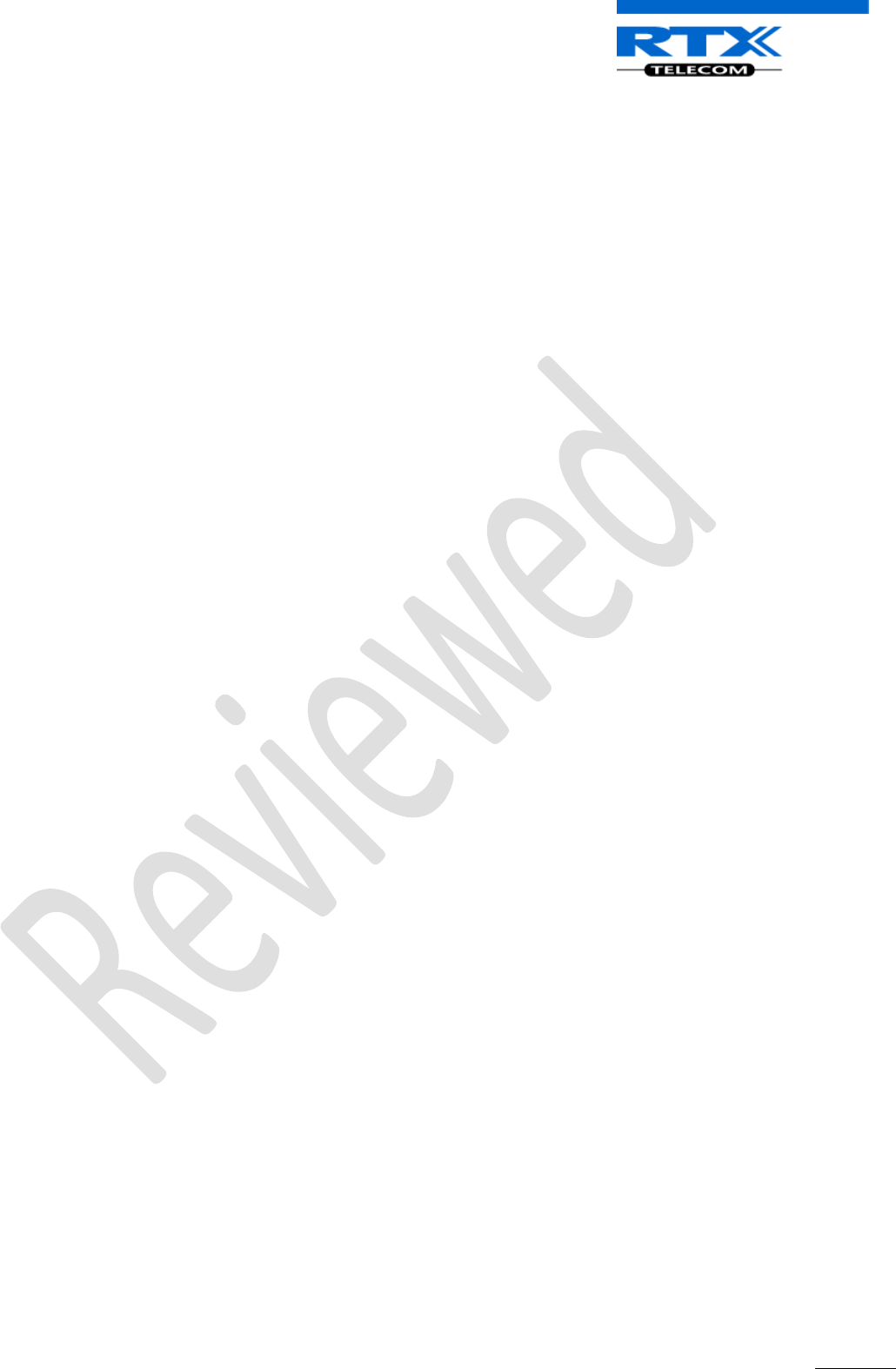
SME VoIP System Guide, Version 1.5
Proprietary and Confidential
Chapter: Introduction – System Overview
14
2.5 Advantages of SME VoIP System
They include (but not limited to):
1. Simplicity. Integrating functionalities leads to reduced maintenance and troubleshooting, and significant
cost reductions.
2. Flexibility. Single network architecture can be employed and managed. Furthermore, the architecture is
amenable to different deployment scenarios, including Isolated buildings for in-building coverage, location
with co-located partners, and large to medium scale enterprises deployment for wide coverage.
3. Scalability. SME network architecture can easily be scaled to the required size depending on customer
requirement.
4. Performance. The integration of different network functionalities leads to the collapse of the protocol
stack in a single network element and thereby eliminates transmission delays between network elements
and reduces the call setup time and packet fragmentation and aggregation delays.
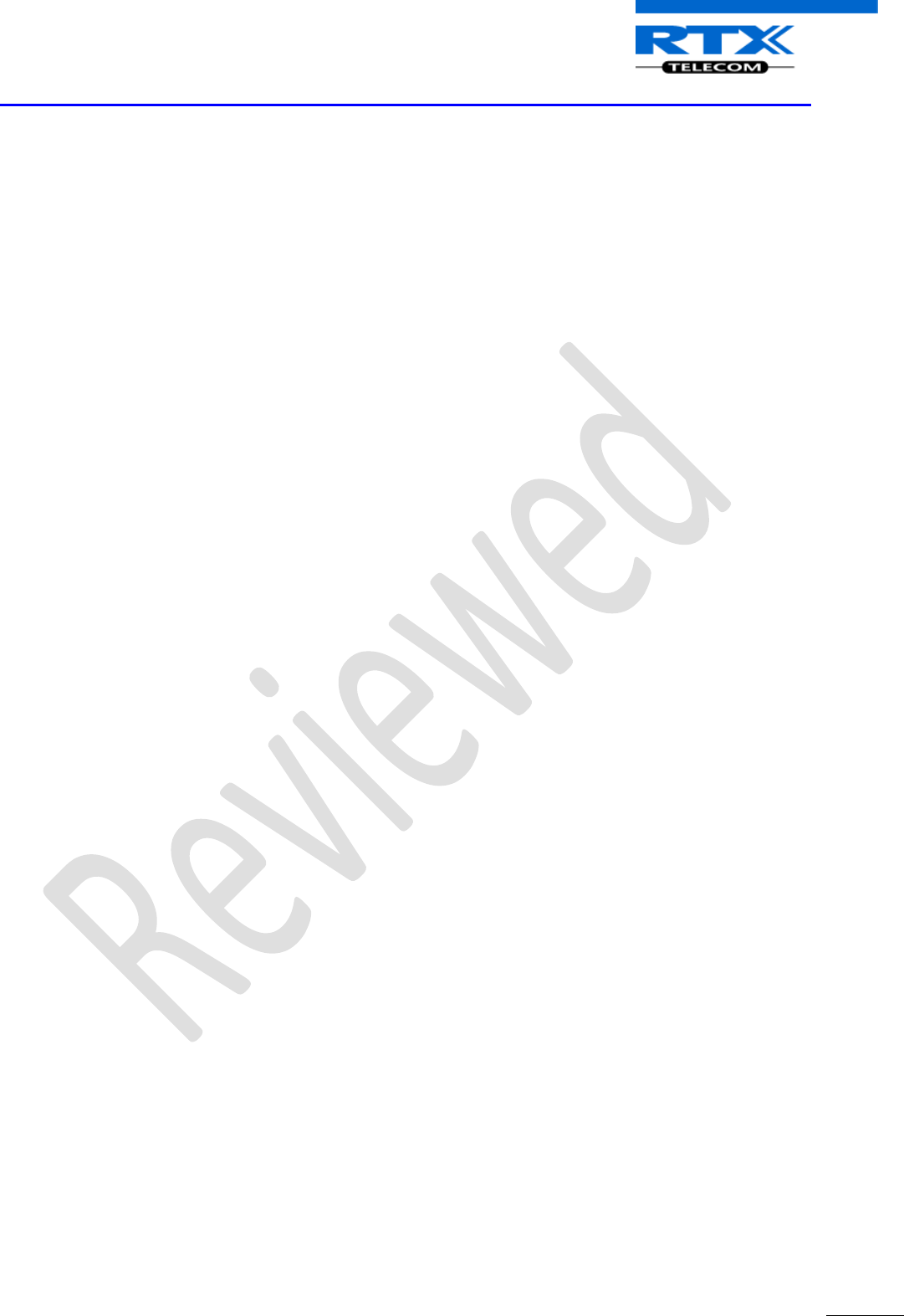
SME VoIP System Guide, Version 1.5
Proprietary and Confidential
Chapter: SME System Deployment Scenarios
15
3 SME System Deployment Scenarios
In principle, there is no one best solution for deployment of SME Telephony network. Different solutions
(i.e. deployments scenarios) exist depending on the customer requirements.
Before describing commonly used cases in SME System deployment, we first describe a multi-cell system
and its configuration.
3.1 Multi-cell System
A multi-cell system has a coordinated installation of intra-system synchronized base stations, which enables
seamless inter-cell handover for moving handsets.
It provides, besides the increased mobility, higher total capacity and higher quality than a corresponding
number of standalone base stations. This is due to a combination of the inter-cell synchronization and the
seamless handover features of a multi-cell system.
All handsets subscribed to a multi-cell system will benefit from high voice quality, full coverage and full
mobility over the whole multi-cell system coverage area.
3.2 Multi-cell Setup
A total of 40 Base stations can be hosted in a typical SME multi-cell system. At each time, a maximum of 6
levels can be formed in a multi-cell chain. Synchronisation Level is the air core interface between two base
stations.
Using the figure below, synchronisation level 1 is when Base unit 1 synchronizes to Master Base unit, and
Level 2 is when Base unit 2 uses Base unit 1 as its synchronization source, in that order.
The relevant synchronisation levels can be defined by specifying the hierarchy of bases in multi-cell
systems. The hierarchy of bases can be specified using the “DECT sync source” parameter in the SME VoIP
Configuration Server (Refer to Chapter 13 for detail procedure of Multi-cell setup).
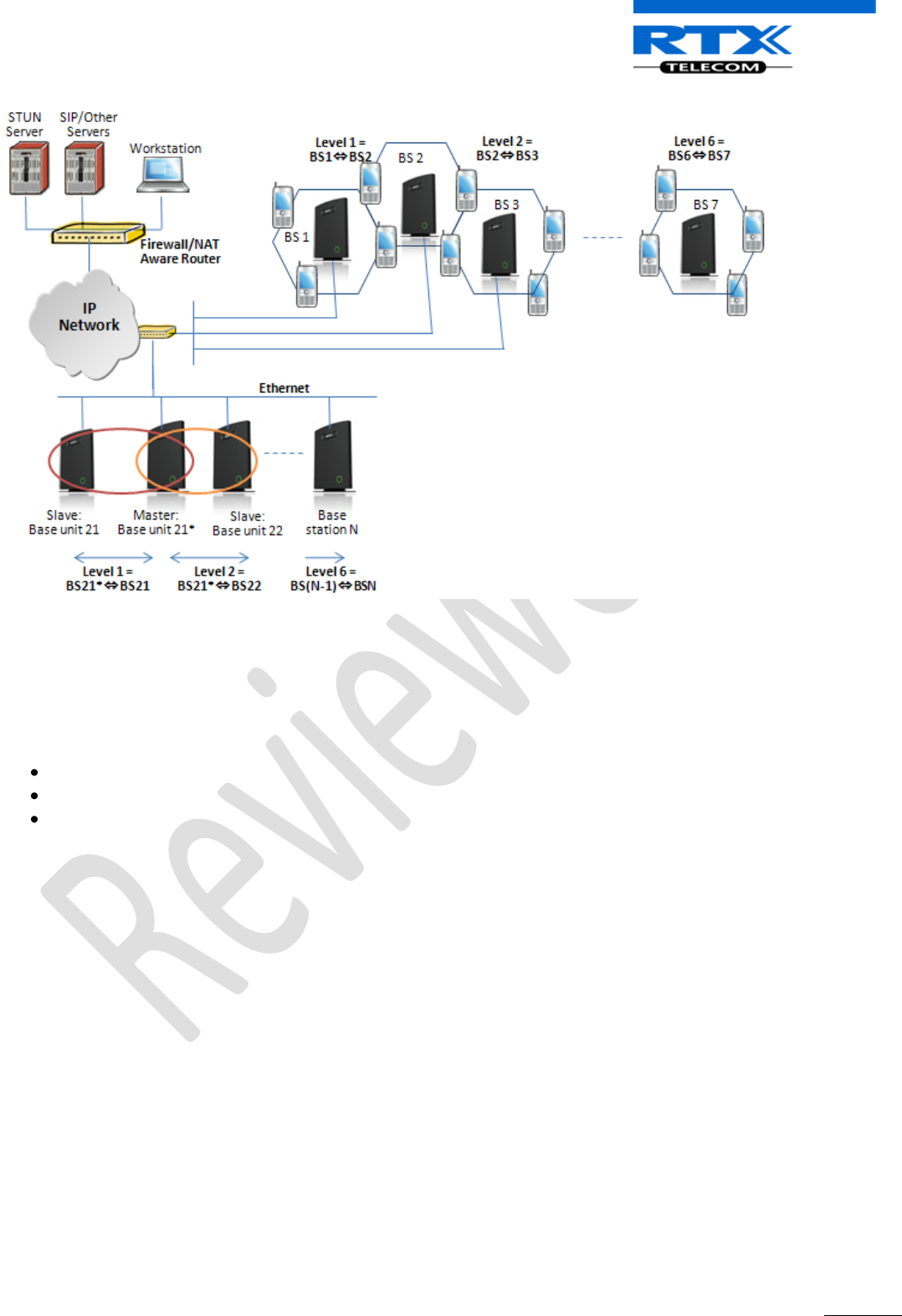
SME VoIP System Guide, Version 1.5
Proprietary and Confidential
Chapter: SME System Deployment Scenarios
16
3.3 Case Studies
The following requirements must be considered when deploying SME Telephony Network:
The type of end users (e.g. Business type, Educational Campus, etc.)
Distances end users require
Vendor’s Business Situation
In this section we describe common cases or situations where SME Telephony solutions can be
implemented. Typical case studies includes (but not limited to):
3.3.1 Case ##1: Isolated Buildings
This is the simplest scenario a SME VoIP System can be deployed in e.g. branch or small office, Retail outlet
or store. It consists of a standalone base station and a number of handsets registered to it.
This setup is optimal for isolated buildings. A typical illustration is shown in the figure below. From this
illustration, it is not possible to roam or handover to other bases in this setup.
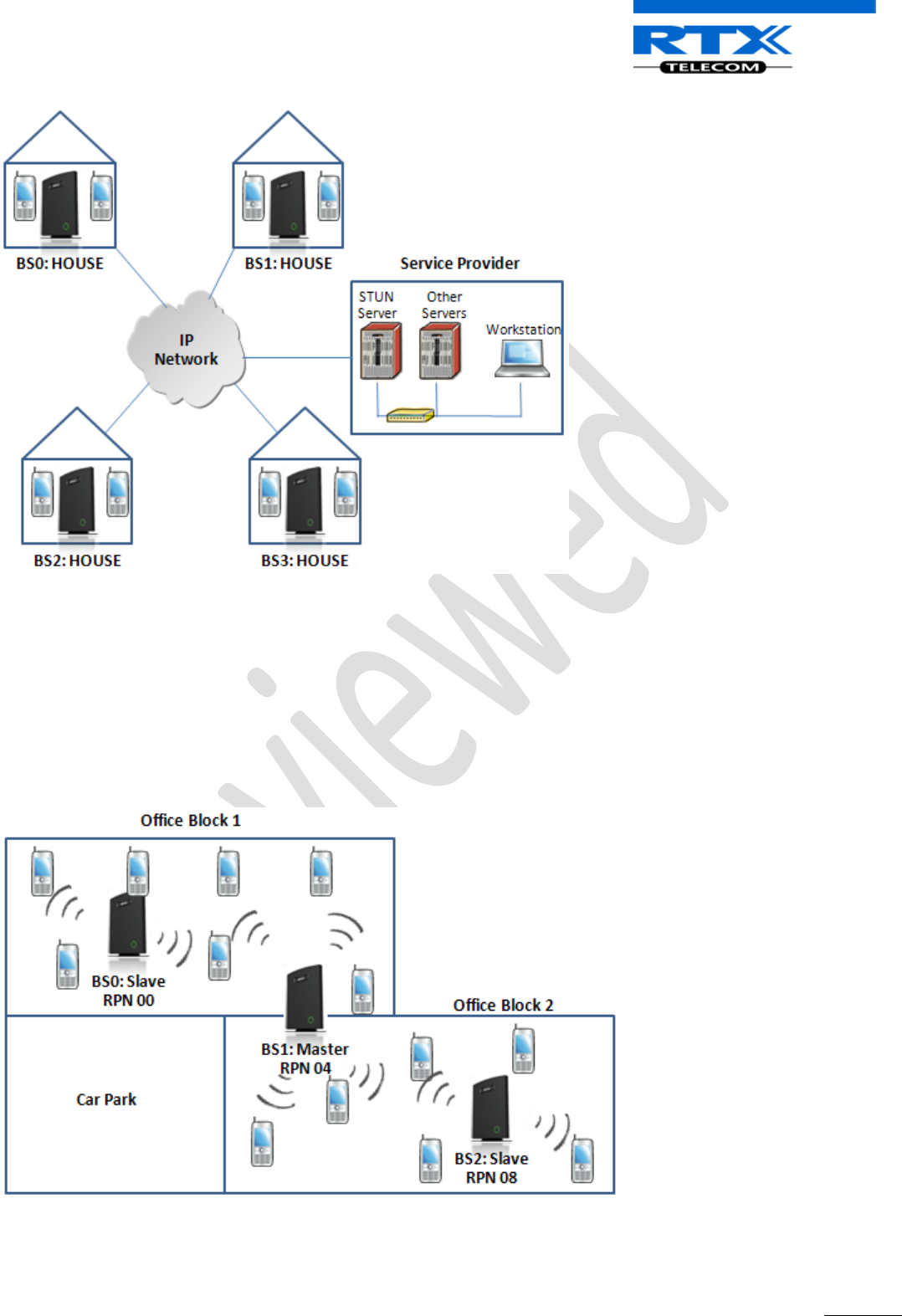
SME VoIP System Guide, Version 1.5
Proprietary and Confidential
Chapter: SME System Deployment Scenarios
17
3.3.2 Case ##2: Location with co-located partners
This scenario can be deployed in e.g. Department shops, Retail location with co-located photo kiosk or
pharmacy and huge apartment complexes. This setup consists of more than one base station and each
handset is registered to a specific base. Roaming and handovers are permitted in this setup. Here is
diagram to illustrate Case ##2. In this illustration, two slave bases synchronises to a Master DECT source.
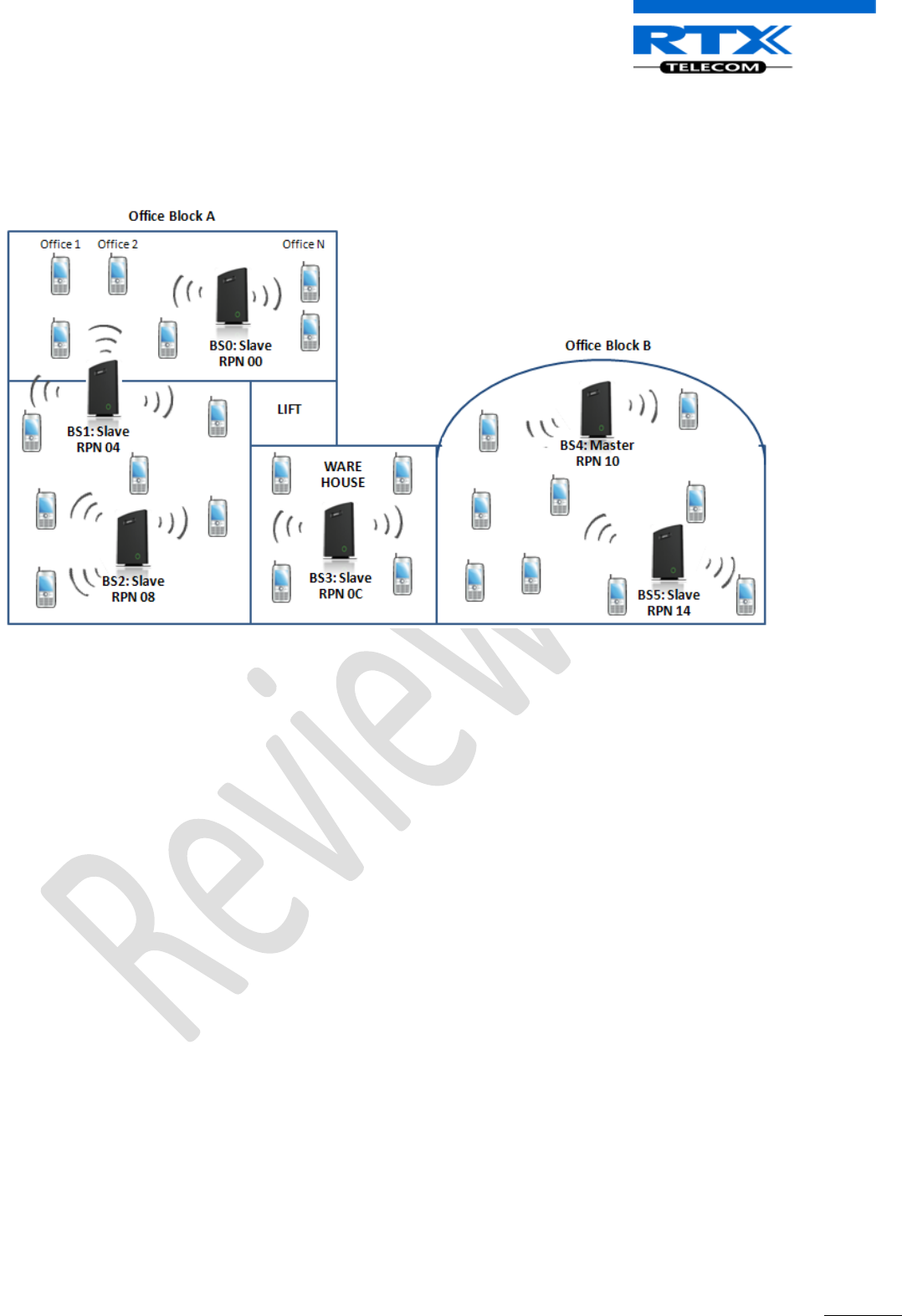
SME VoIP System Guide, Version 1.5
Proprietary and Confidential
Chapter: SME System Deployment Scenarios
18
3.3.3 Case ##3: Large to Medium Sized Enterprises
This scenario is a multi-cell setup can be deployed in e.g. Corporate headquarters, Harbour areas, High
School Campus. In the illustration shown below, handsets can roam and handover to other bases.
3.3.4 Case ##4: Large Enterprises at Different Locations
In this scenario, multi-cell systems are deployed at different locations; geographically separated from each
other. An example of this setup includes Government departments/agencies geographically separated from
each other; University campuses or Hospital(s) in different regions.
Roaming and handovers are permitted in this setup even though the each multi-cell system is
geographically separated from each other.
Each base station has a unique identifier. Handsets registered to one multi-cell setup can be used in other
geographically separated setups because visited base stations retrieves the base station identifier which
the visiting handset is originally registered to.
In addition, the relevant SIP server functions must be enabled to so roaming and handover can be allowed
at different geographies.
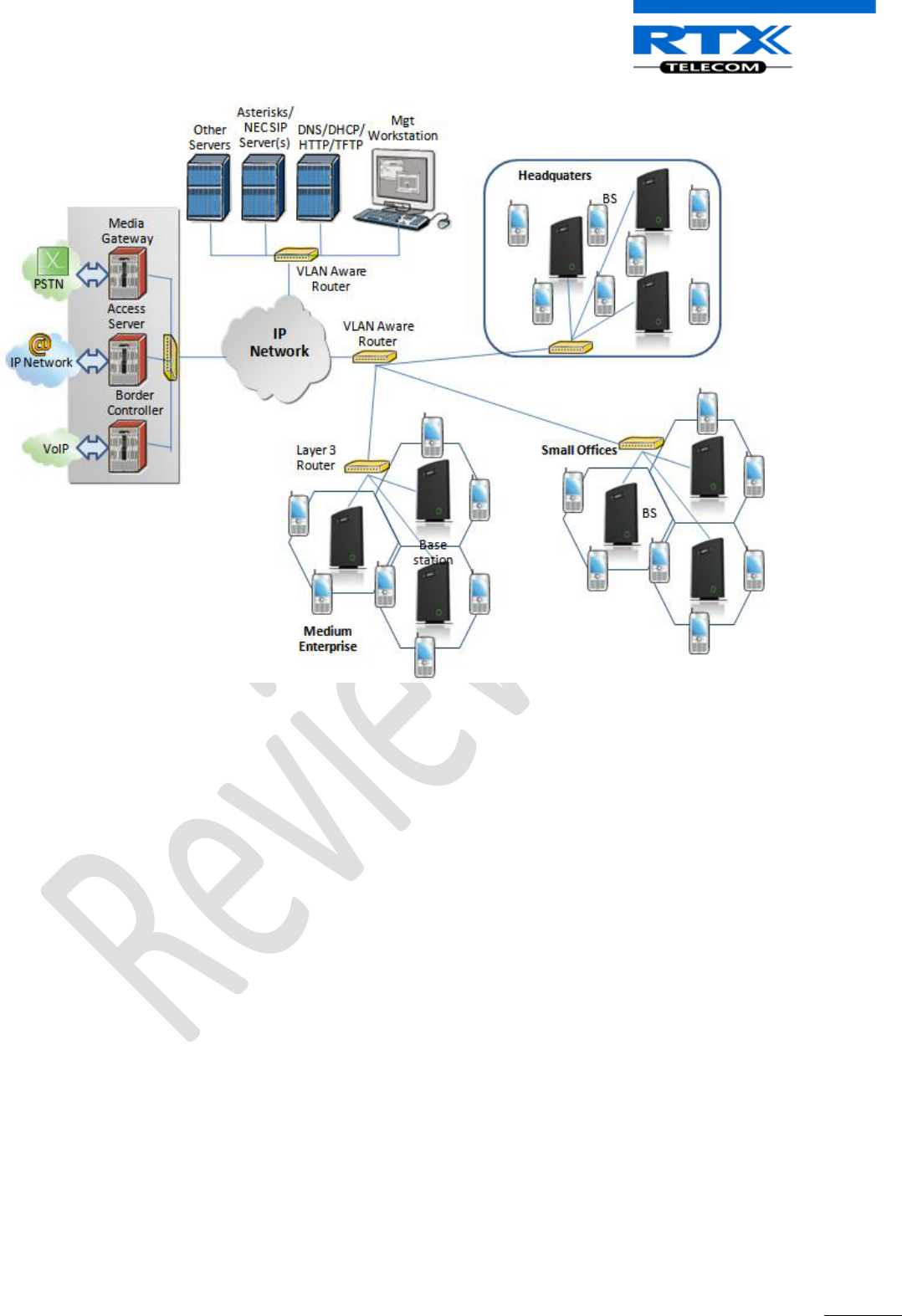
SME VoIP System Guide, Version 1.5
Proprietary and Confidential
Chapter: SME System Deployment Scenarios
19
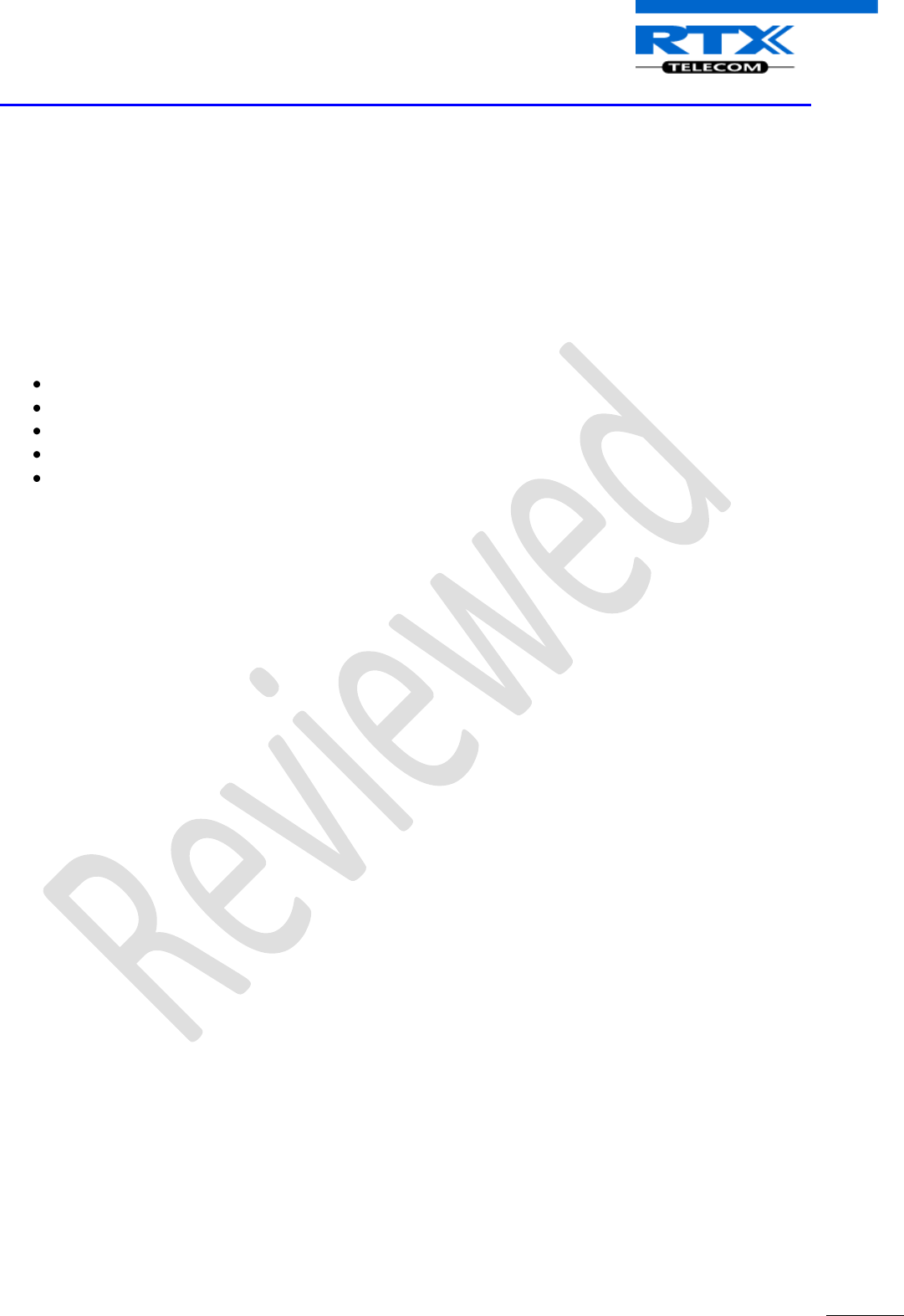
SME VoIP System Guide, Version 1.5
Proprietary and Confidential
Chapter: SME VoIP Network Planning/Optimization
20
4 SME VoIP Network Planning/Optimization
In this chapter, we describe SME VoIP radio network planning techniques including dimensioning, detailed
capacity and coverage planning, and network optimisation.
4.1 Network Requirements
Network requirement is essential to determine elements necessary to achieve the overall expectations of
the customer. Typical network requirements includes (but not limited to):
The geographical area to be covered
The type or architecture of building and/or topology, etc.
The estimated traffic on each zone or region or building
The blocking criteria in each traffic area.
The relevant quality targets expected to be achieved
4.2 Deployment Considerations
The following radio considerations must be examined before deploying a SME VoIP System. These includes
(but not limited to):
Building Penetration:
When a signal strikes a building it is diffracted or absorbed; therefore to some extend the signal is reduced.
The amount of absorption is dependent of the kind of building and its environment, the amount of solid
structure. This is an important consideration in coverage planning.
Interference Sources:
Signals to receiving antenna can be weakened by virtue of interference from other signals. These signals
may be from the same network or other man-made objects. Interference sources must be identified and
avoided or minimized.
4.3 Site Planning
4.3.1 Deployment kit
Based on propagation models, the coverage of areas is done with the use of radio planning tools. In the RTX
SME VoIP Network, the radio planning tool available is called Deployment Kit. Detail description and use of
this document is available in a separate document(s) [1][2].
4.3.2 Location Probability
The quality of coverage is determined by location probability. For practical purposes, the location
probability of 50% is equal to the sensitivity of receiver in a specific region. This is also measured by the
Deployment Kit [1][2].
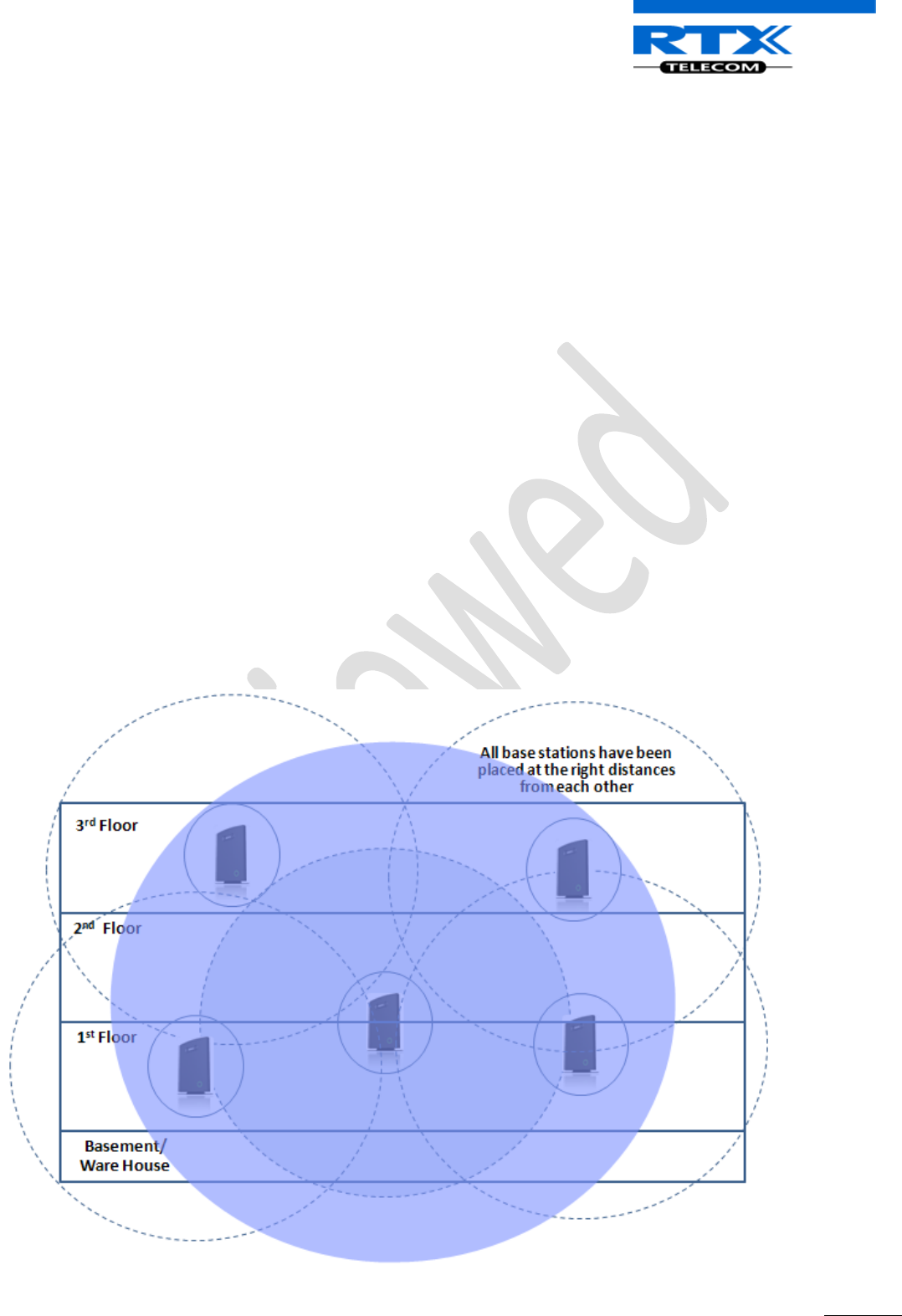
SME VoIP System Guide, Version 1.5
Proprietary and Confidential
Chapter: SME VoIP Network Planning/Optimization
21
4.3.3 Handover Mechanics/Planning
Handsets should seamlessly move between coverage areas. In other words, handset should be able to
move in a multi-cell setup of base stations and/or repeaters from one base station to another without
terminating or causing hindrance while receiving continuous service and maintaining call-sessions in
progress.
For efficient handover of conversations between Base stations in multi-cell setup, deploy Base stations with
wide overlap between them (i.e., plan for some areas to be covered by more than one Base station).
Overlaps are necessary to maintain seamless handover and to establish synchronization chains. A good
example may be a cafeteria during lunch hour where temporary concentrations of handsets may occur. The
overlap carries the excess call load to adjacent Base stations to provide uninterrupted services to
subscribers.
4.4 Cell Coverage / Capacity Planning
4.4.1 Cell Coverage
Due to the unexpected nature of RF propagation in an indoor environment, an actual on-site test must be
performed before the deploying and/or installing core network elements. An extensive guide to effective
RF coverage planning is outside the scope of this document. This should be noted:
The Base stations provides typical RF coverage of up to 50 meters/164 feet in a typical indoor office
environment and up 300 meters/984 feet in an open area (line-of-sight-LOS), extending in all directions
from the Base stations (i.e. Omni directional). The exact coverage range depends on the building
architecture, wall material and surroundings. The figure below show the correct installation of base stations
spaced at the recommended distances from each other:
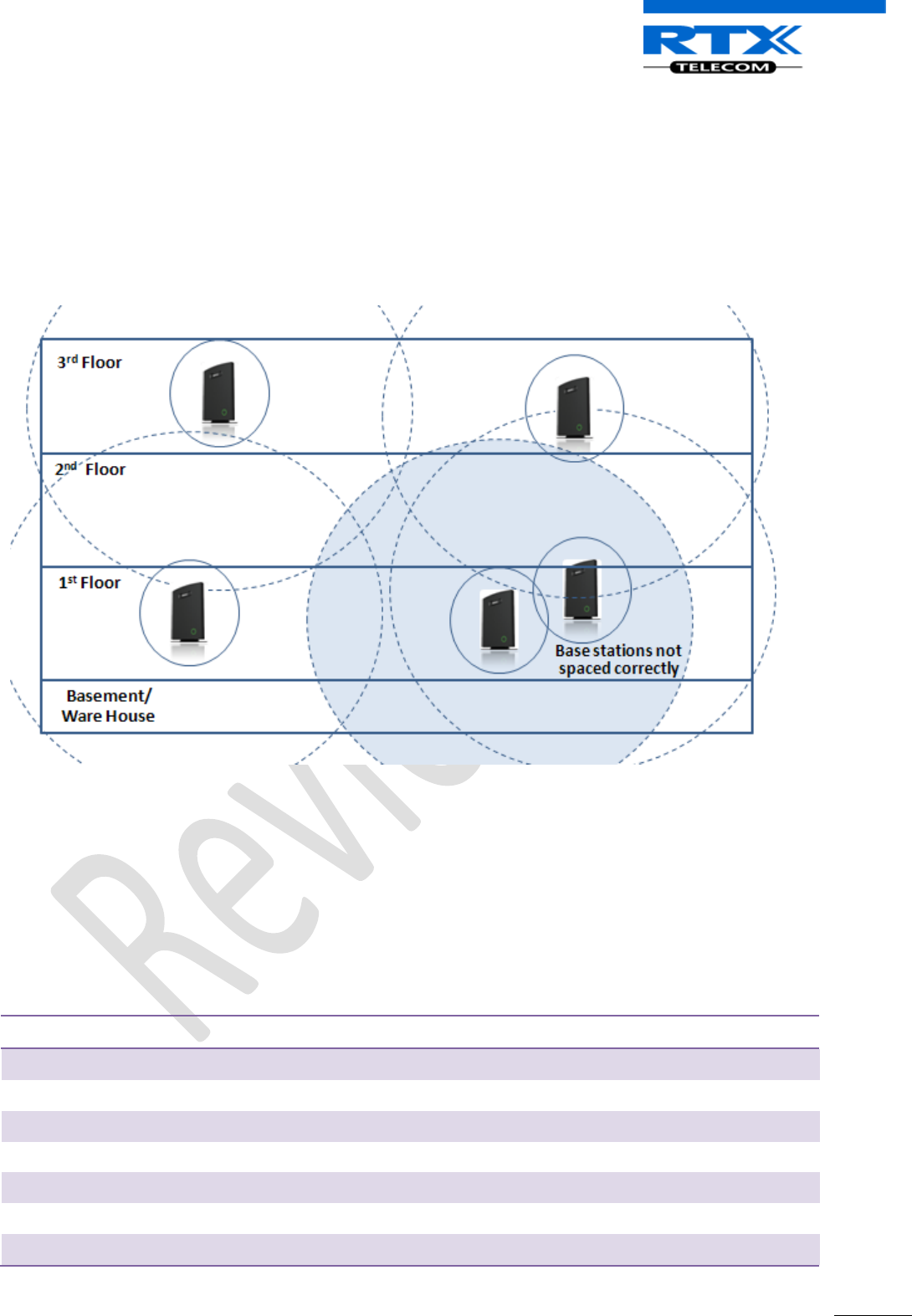
SME VoIP System Guide, Version 1.5
Proprietary and Confidential
Chapter: SME VoIP Network Planning/Optimization
22
Typically, installations such as office buildings, hotels and hospitals should be equipped with both base
stations and repeaters on several floors to create uniform and complete radio coverage.
Open areas can be covered with a sparse network of base stations. In such deployments, the base stations
and/or repeaters cover an extended range due to the extended line-of-sight radio propagation capability
The figure below shows an example of an installation where base stations are not spaced at the right
distances:
4.4.2 Capacity Planning
This is where the Network provider estimates how many calls will be initiated in a typical window/time
frame and how many users will be initiating them.
Another aspect of capacity planning should address the user growth pattern of a typical SME VoIP network.
How many users will be using this network in for example two years window, etc. Based on these
estimations, the network dimensioning can be planned orderly bearing in mind the SME capacity.
The capacity of the SME VoIP System is summarised as follows (this should guide the network planner):
Description
Capacity
Min ## of Bases Single Cell Setup
1
Max ## of Bases in Multi-cell Setup
40
Single Cell Setup: Max ## of Repeaters
3 per Base station
Multi-cell Setup: Max ## of Repeaters
3x40=120
Max ## of Users per Base
30
Max ## of Users per SME VoIP System
30x40=1200
Multi-cell Setup: Max ## of Synchronisation levels
6
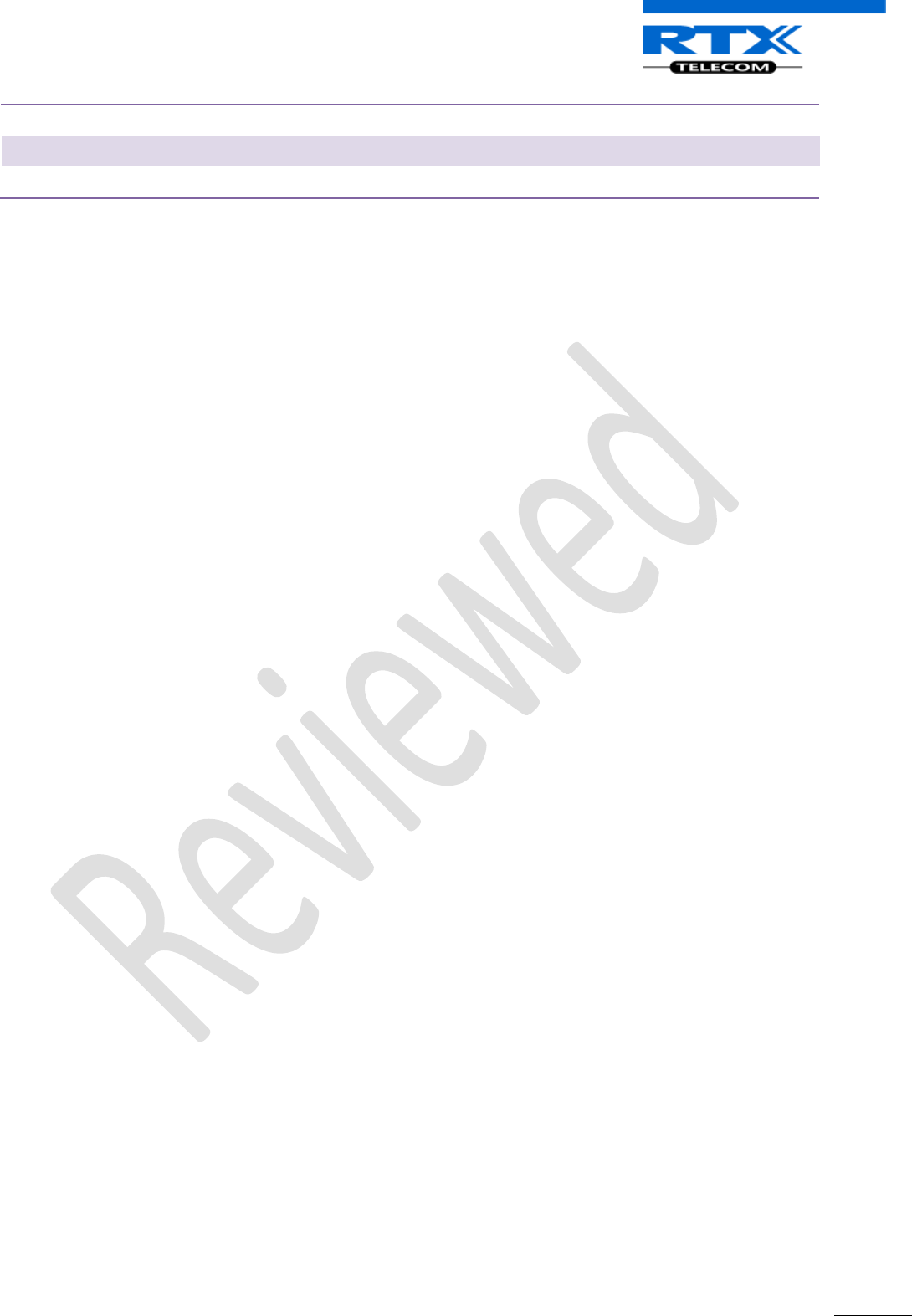
SME VoIP System Guide, Version 1.5
Proprietary and Confidential
Chapter: SME VoIP Network Planning/Optimization
23
Multi-cell Setup: Max ## of Users
8
Max ## Simultaneous Calls (Single Cell)
10 per Base station
Max ## Simultaneous Calls (Multi-cell Setup)
8x40=320 call sessions
4.5 Network Dimensioning
After the network requirements are clearly defined, the number of users that are expected to use the
network must be estimated. Based on that, you should estimate and identify the number and type of
equipments required in order to cater for the capacity, coverage and quality requirements. The more
accurate the dimensioning, the more efficient the network rollout.
Handsets/SIP End-Nodes:
In a typical setup, the system can support up to 200 handsets depending on the configuration.
Base stations/Repeaters:
The system can easily scale up to 40 base stations. Depending on the network setup, coverage can be
extended by up to 5 repeaters. The planner should bear in mind that base stations can support 10
simultaneously call sessions while repeaters can support 5 call sessions.
Core Network Equipments:
These equipments are at the premises of the service operator or data center. Depending on the network
requirements the following devices should be available:
VLAN/NAT aware router(s), Session Border Controller, DHCP/TFTP/FTP Servers, STUN Server, Media Server,
Access Gateway, SIP Server, etc.
4.6 Environmental Considerations
In this section, we enumerate some environmental conditions that need to be considered prior to planning,
deployment and optimisation of the SME network. The considerations are as follows:
• Ensure that the installation area is clean, dry, and protected from weather extremes.
• Ensure that the floor of the installation area is finished with linoleum, vinyl, ceramic, wooden flooring,
computer floor tiles, or polished sealed concrete.
• Ensure that the ceiling of the installation area is finished or treated to prevent particle discharge.
• Ensure that the installation area is well lit, and that the light source is uniformly diffused without
shadows. Adequate lighting should provide a comfortable reading level and allow the identification of
wire insulator colours without undue eye fatigue. Lighting should be comparable to an office work
environment, with a minimum level of 21 meter/68.9 feet at each work surface. As a rule of thumb, in a
room with a 2.5 meters/8.2 feet ceiling, one 1.2 meters/4 feet fluorescent tube provides sufficient
illumination for 1.9-2.4 square meters/20.5-25.9 square feet.
• Ensure that ventilation of the installation area is capable of maintaining an ambient temperature of 0-
40°C/32-104°F, and a relative humidity of 20-80% non-condensing, while the system is operating. The
maximum power rating of a base station under full load should not exceed 315W/1070 BTU/Hr. These
figures are for each cabinet only, and do not take into account heat generated by other equipment. In
particular, charging fully-discharged batteries may generate a considerable amount of heat, depending
on battery capacity and rate of charge. Refer to the equipment manufacturer data for more
information.
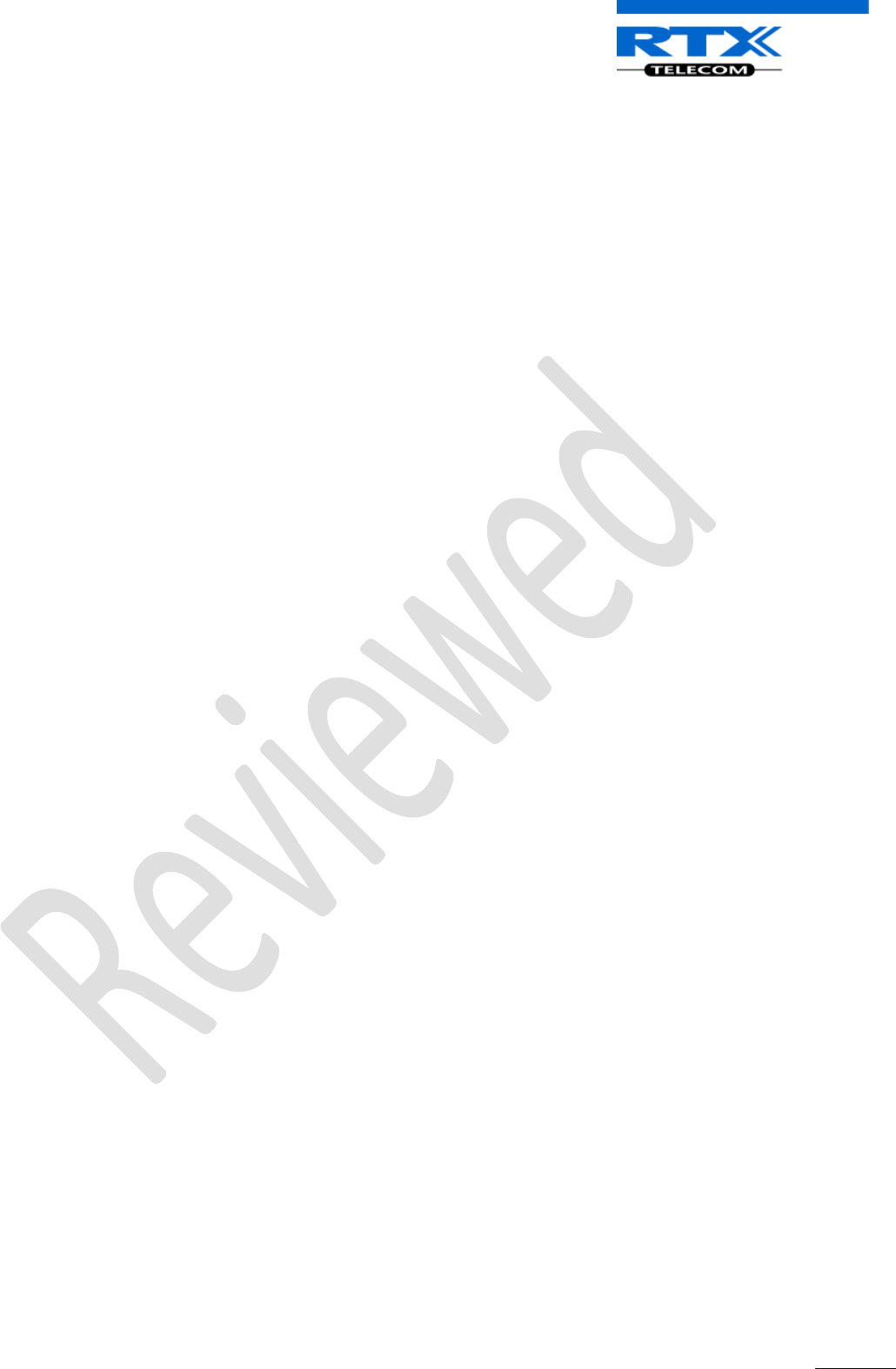
SME VoIP System Guide, Version 1.5
Proprietary and Confidential
Chapter: SME VoIP Network Planning/Optimization
24
• Ensure that the installation area is free of caustic or corrosive liquids, substances, or materials. If
batteries will be installed as part of the system, ensure that adequate precautions are taken (such as
special ventilation) to prevent corrosive emissions from the batteries. Check local building codes for
additional requirements.
4.7 Recommended Base station/Repeater Placement
There is no one strategy for deploying base stations. These are some recommended Base station and/or
Repeater placement strategies:
Around Corridors:
Base stations/repeater should be deployed vertically preferably at corridor intersections where
propagation patterns follow the corridor patterns. The base station/repeater should point towards the
corridor and preferably in the middle height between the floor and the actual ceiling. In case there are high
objects in the area, the base station/repeater should be installed above those objects but still kept distant
from the ceiling.
Multi-Storey Buildings:
Base stations and repeaters can be installed on opposite sides of the floors to take advantage of the floor-
to-floor coverage. The coverage design cannot rely entirely on floor-to-floor propagation; each case must
be verified due to variations in local attenuation patterns.
Open Areas/ Large Halls:
Base stations and repeaters can be deployed in open areas for buildings that contain a central open space
area with windows to the other areas. This provides a good coverage for the rooms in the inner circle on all
floors (e.g. hotels).
In large halls, Base stations/repeater should be installed vertically in the middle of the space below the
drop ceiling.
Mounting Positions:
When Base stations and repeaters are mounted vertically on a wall, the radio coverage in front of these
devices is twice as large as the coverage at the rear.
Repeaters should be installed in the middle of corridors and small rooms.
Metallic Structures/Objects:
Base stations and repeaters should not be deployed near large metallic objects.
Reinforced Concrete Structures:
These structures have a high attenuation factor inside the building. They reduce the radio coverage range
of the Base stations and repeaters and therefore require a higher number of base stations or repeaters in
the building. Lighter types of construction materials require fewer base stations since attenuation figures
are considerably lower.
Others Recommendations:
• Maximum distance between two base stations varies depending on material and construction of
buildings, but there must always be synchronization chains and radio coverage overlap between the
two base stations or handover between radio units. The time it takes a person to cross the common
coverage area must be 10 seconds or more, as the handset needs time to scan for an alternative base
stations.
• Ensure that the installation area is located no closer than 6.1meters/20.0 feet from electric devices that
produce large electro-magnetic fields (EMF) or high levels of radio frequency energy. Possible EMF
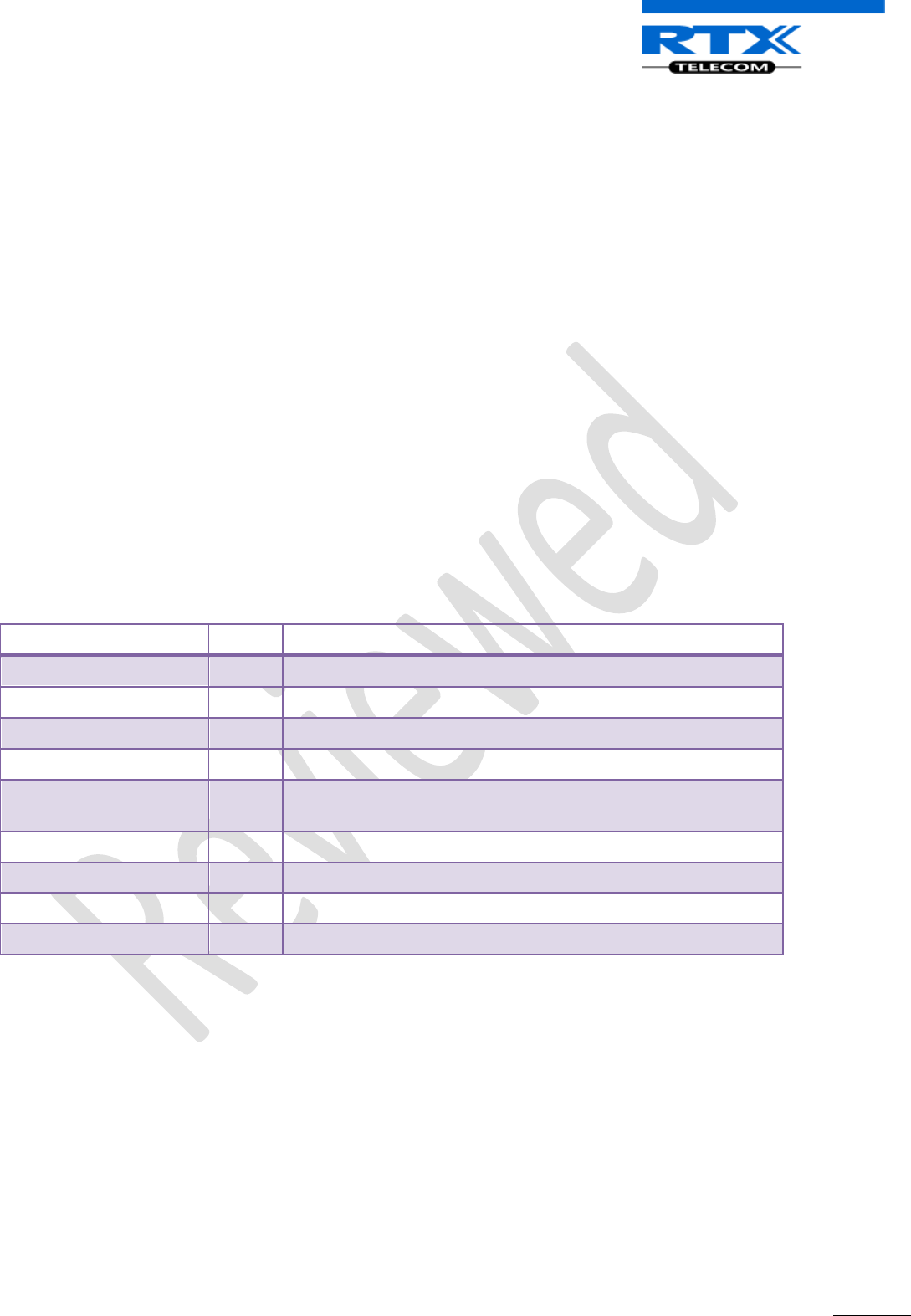
SME VoIP System Guide, Version 1.5
Proprietary and Confidential
Chapter: SME VoIP Network Planning/Optimization
25
sources are radio transmitters, electric arc welding machines, copying machines, electric motors,
refrigeration units, power transformers, electric load centers, and main circuit breaker panels.
• Ensure that the electrical service is sufficient and located in close proximity to the Base stations.
4.8 Network Assessment/Optimisation
This involves monitoring, verifying and improving the performance of the SME VoIP network. Depending on
the network setup and varying deployment conditions and network usage some requirements have to be
monitored and corrected.
The main focus of network optimisation should be telephony quality, handovers, network traffic and other
related measurements.
The quality of the network is ultimately determined by the satisfaction of users of the network. Therefore
before SME VoIP Networks are handed over to customers, Network providers must perform walk or drive
testing using the appropriate measurement kits.
The walk or drive testing kit includes 2 or 3 test phones, a walk/drive testing software (deployment kit
software) and a suggested walk path, etc.
Collect statistics of the network an example is illustrated in the table below:
Parameters
Value
Comments
## Call Setup failures
## Dropped calls
## HO successes
## HO failures
Traffic Blocking Rate
(%)
Traffic Blocking (Erl)
Receiver level (dBm)
Receiver Quality (%)
After collecting the necessary information, you should fine tune signalling and radio resource sharing
parameters. Network optimisation is a continuous process during and after the launch of the network.
For example, if it is found that an area within a building has low signal level. There should be an immediate
scrutiny of base station and/or repeater locations, heights and tilts. The problem is sorted out by moving
the relevant devices and altering the tilts of these devices.
For buildings/halls constructed with high signal attenuation materials, deploying additional base stations
will be one of the solutions.
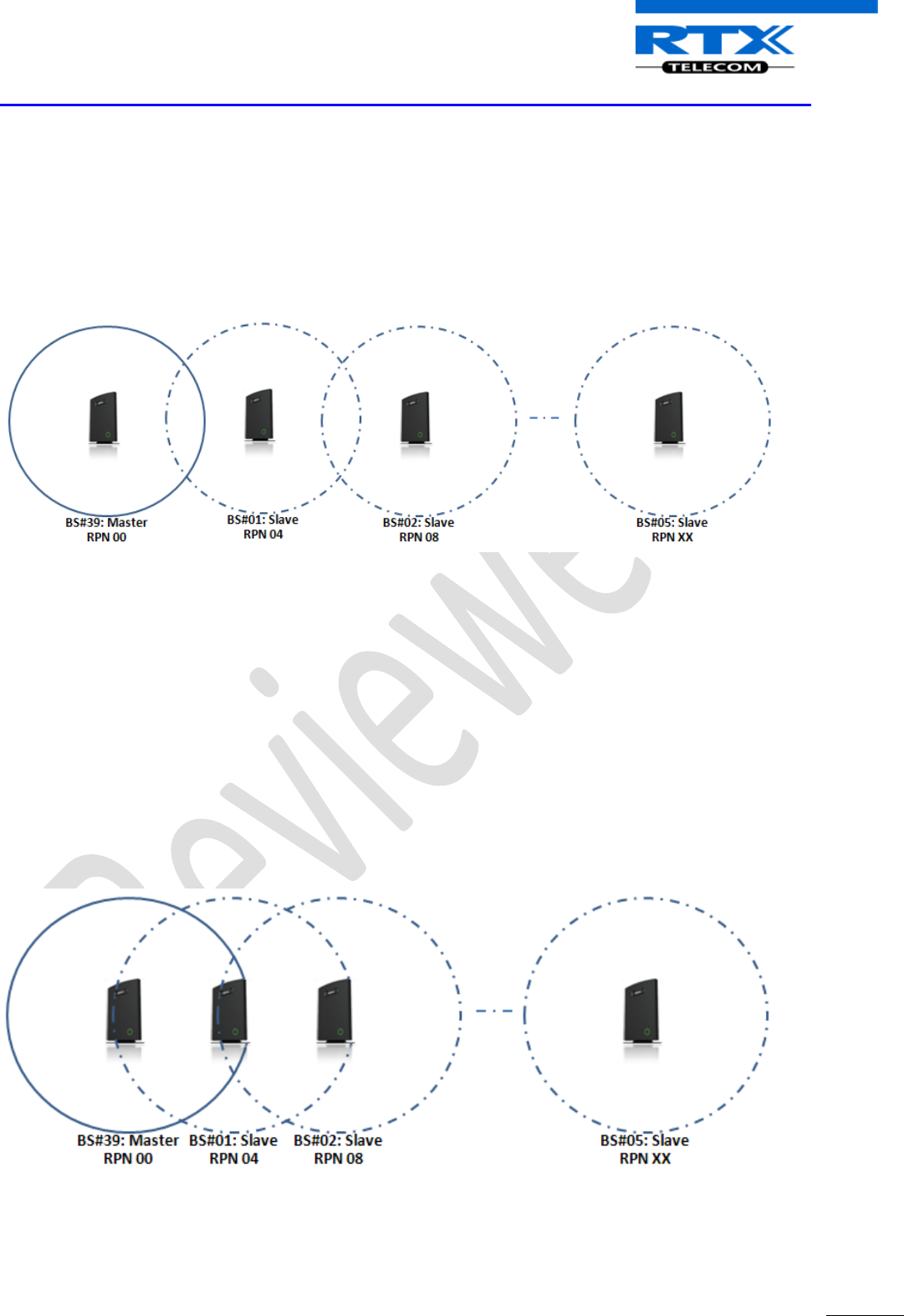
SME VoIP System Guide, Version 1.5
Proprietary and Confidential
Chapter: Deployment Mechanics – Multi-cell SME Network
26
5 Deployment Mechanics – Multi-cell SME Network
In this chapter we provide short description of practical cases of how Multi-cell SME VoIP network can be
deployed – unfold synchronisation details of how master bases latches to one or more slaves.
Case ##1: Synchronisation Chain with One Master Sync.
a) The Synchronisation chain must always overlap with other Base stations in order to latch each other in
Sync.
b) In this illustration Base station ##39 is the Sync Master
c) A maximum of 7 devices (Including the master bases) can be chained at a time
d) The other slave base stations or repeaters are connected to the Sync Master through the
synchronisation chain
e) If one of the base or repeater units in the sync chain is broken or not working, then the units that
follows non-working device are cut off from the sync chain. Therefore handover is not possible
between the non working units and working ones.
f) However, handover is possible in the deployment figure below, because e.g. both BS#01 and BS#02
overlaps with BS#39. Therefore when BS#01 is not active, handover between BS#39 and the rest of the
slaves is still permitted.
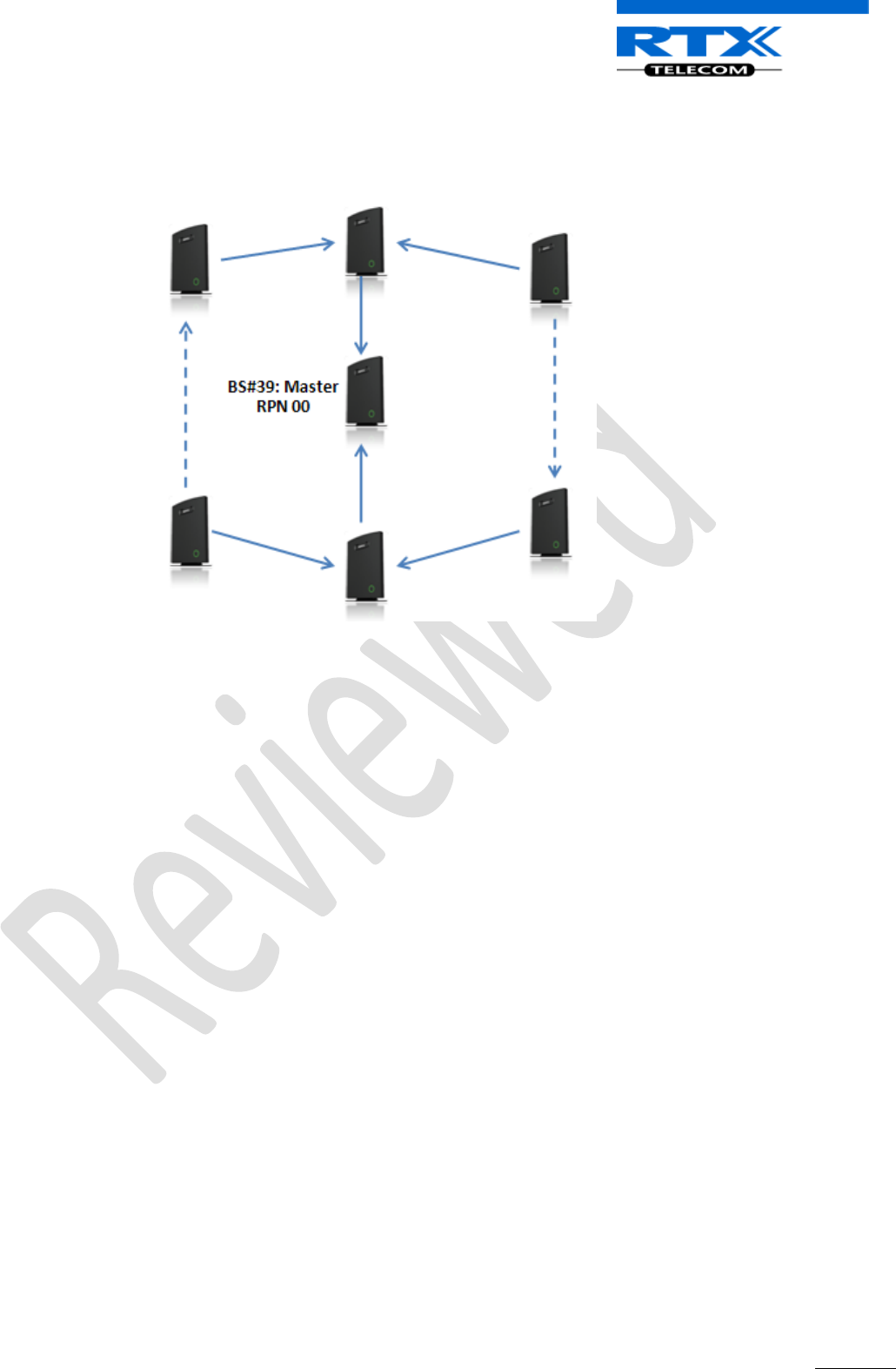
SME VoIP System Guide, Version 1.5
Proprietary and Confidential
Chapter: Deployment Mechanics – Multi-cell SME Network
27
Case ##2: Synchronisation Chain without Alternative Sync Paths
a) Assuming Master Sync source is Base station ##39. A maximum of 40 base stations can be deployed in
one setup (depending on the network requirement not all base stations should be chained).
b) A maximum of 7 devices can be chained at one time.
c) Depending on the system setup, it is recommended to place the Sync source Master in the middle of
the building and to assign numbers/addresses, radio ID (RPN), etc., to each base station or repeater for
easy identification.
Continuous line: Shows the primary sync paths, with the relevant bases chained in the multi-cell
network.
Dotted line: Alternative sync paths, but cannot be used because the relevant base stations have
not been chained.
Case ##3: Synchronisation Chain with Alternative Sync Paths
The illustration below shows a multi-cell network with alternative Synchronisation paths. A failure of one
base unit does not mean handset or users cannot perform handovers to other active cells.
BS#39 is the SYNC Master, if BS#05 is down, most user handovers can be formed via 3 other alternative
cells (i.e. BS#06, BS#02 and BS#04) without any problems at all.
Furthermore observe the following:
BS#04 and BS#01 are Primary with alternative sync to BS#39.
BS#05 is primary sync to BS#04 while alternative sync is BS#01 or BS#02
BS#03 is primary sync to BS#02 while alternative sync is BS#05 or BS#06.
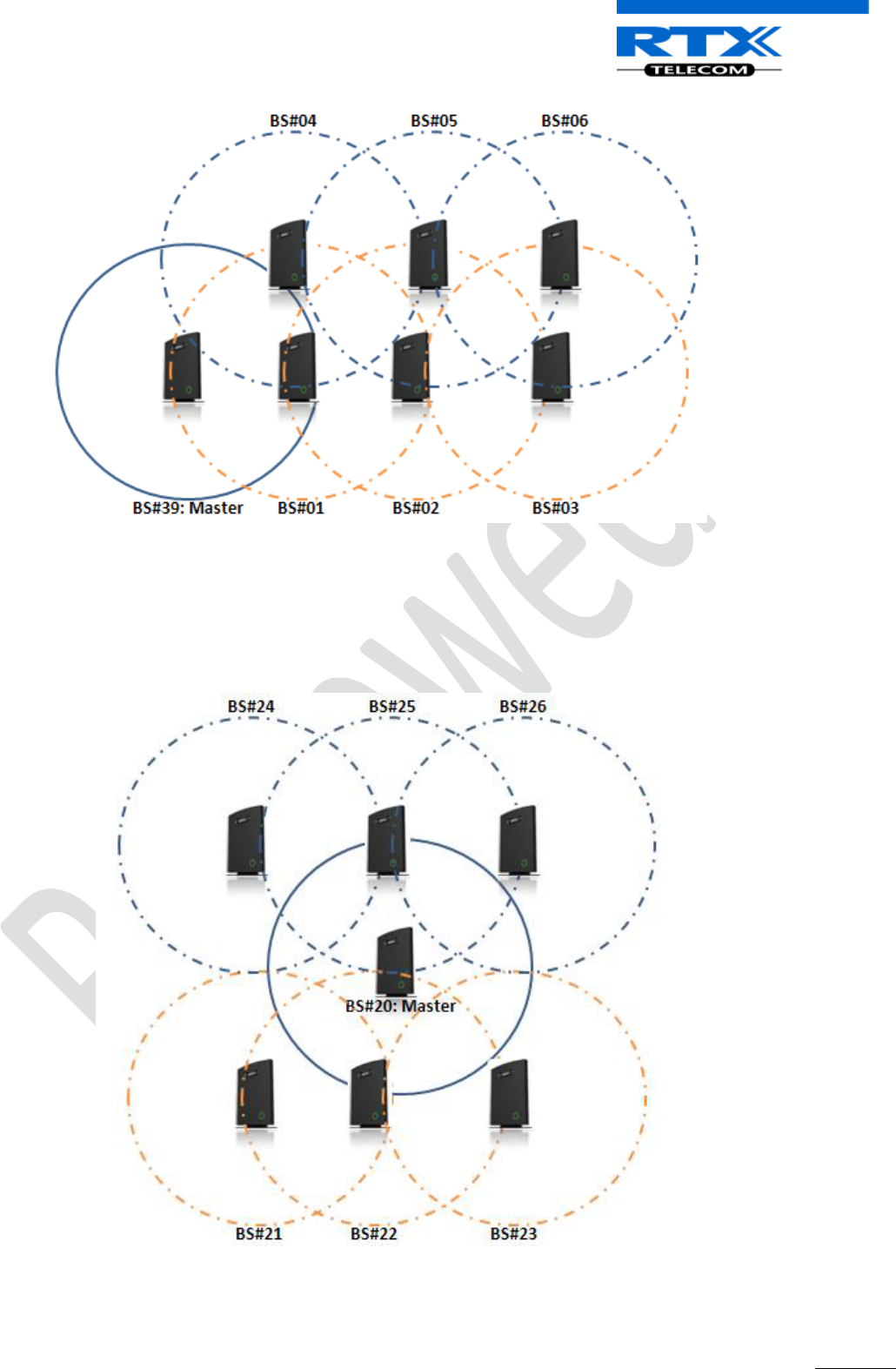
SME VoIP System Guide, Version 1.5
Proprietary and Confidential
Chapter: Deployment Mechanics – Multi-cell SME Network
28
In the illustration below:
BS#24 is primary sync to BS#25 while alternative sync is BS#20
BS#22 is primary sync to BS#20 while alternative sync is BS#21 or BS#23.
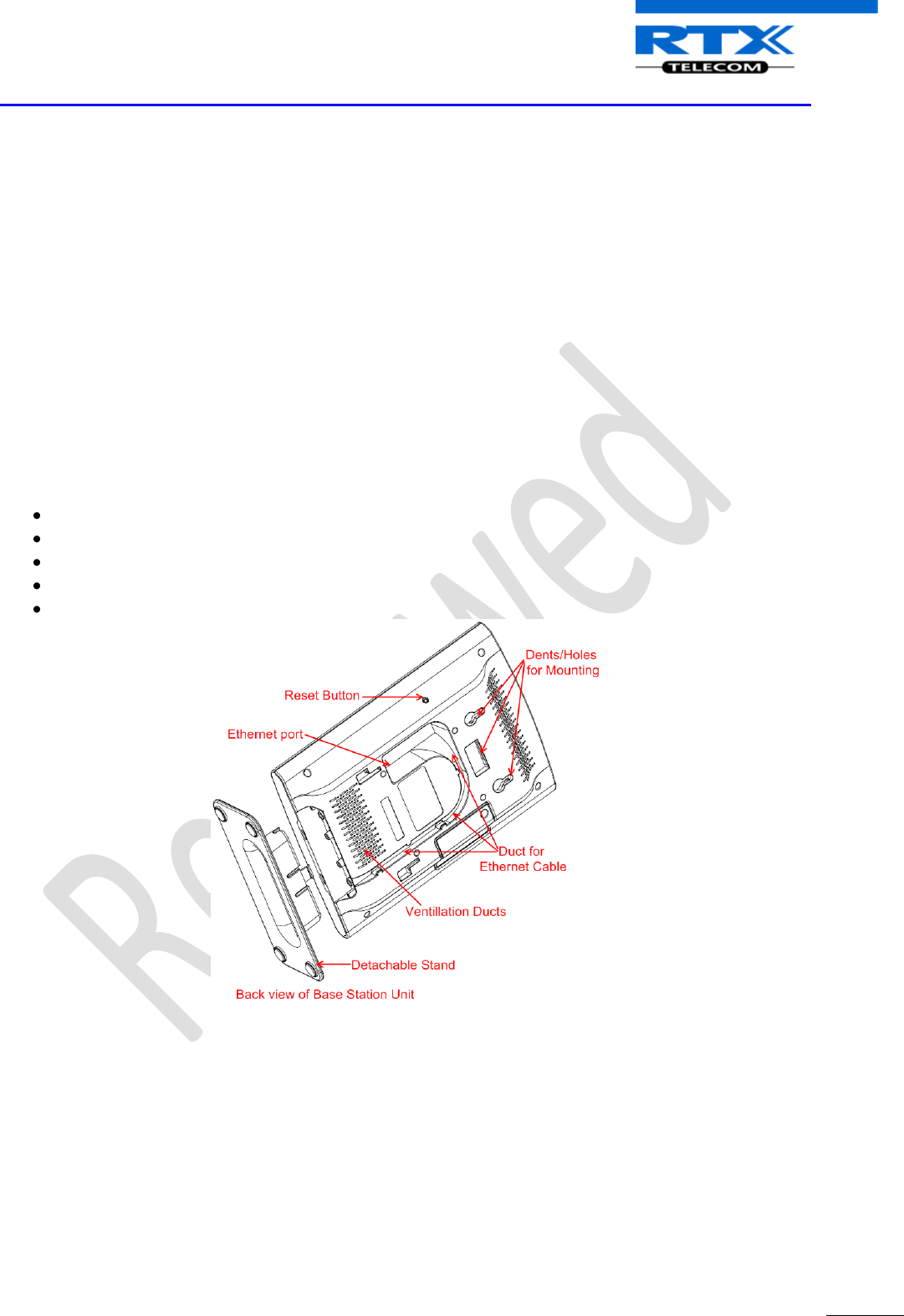
SME VoIP System Guide, Version 1.5
Proprietary and Confidential
Chapter: Installation of Base Stations/Repeater
29
6 Installation of Base Stations/Repeater
After planning the network, next is to determine the proper places or location the relevant base stations
will be installed. Therefore, we briefly describe the how to install the base station in this chapter.
6.1 Package - Contents/Damage Inspection
Before Package Is Opened:
Examine the shipping package for evidence of physical damage or mishandling prior to opening. If there is a
proof of mishandling prior to opening, you must report it to the relevant support center of the regional
representative or operator.
Contents of Package:
Make sure all relevant components are available in the package before proceeding to the next step.
Every shipped base unit package/box contains the following items:
2 x mounting screws and 2 x Anchors
1 x Metal plate(s)
1 x Plastic stand
1 x Cat. 5 cable (Ethernet cable)
Base unit
Damage Inspection:
The following are the recommended procedure for you to use for inspection:
1. Examine all relevant components for damage.
2. Make a “defective on arrival - DOA” report or RMA to the operator. Do not move the shipping
carton until it has been examined by the operator. If possible send pictures of the damage. The
operator/regional representative will initiate the necessary procedure to process this RMA. They
will guide the network administrator on how to return the damaged package if necessary.
3. If no damage is found then unwrap all the components and dispose of empty package/carton(s) in
accordance with country specific environmental regulations.
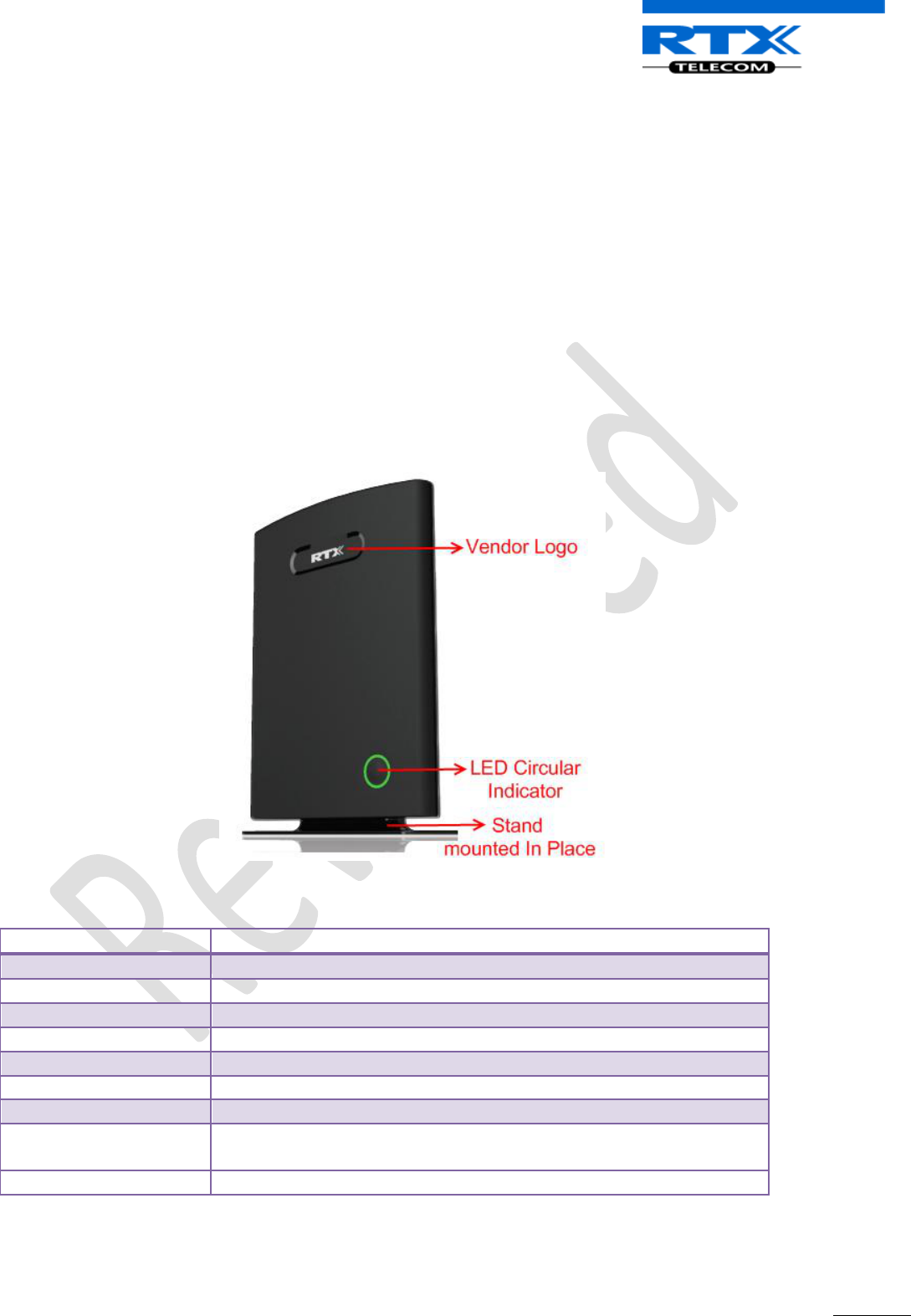
SME VoIP System Guide, Version 1.5
Proprietary and Confidential
Chapter: Installation of Base Stations/Repeater
30
RTX Base station Provides RF Channels to Handsets
The base station supports 12 RF channels simultaneously for all DECT bands, summarised below:
The RF communication is provided according to the band standard at the site:
Frequency band: 1880 MHz – 1930 MHz (DECT)
1880 – 1900 MHz (10 carriers) Europe/ETSI
1910 – 1930 MHz (10 carriers) LATAM
1920 – 1930 MHz (5 carriers) US
Other frequency bands can be customized via Base station low-level debug programming.
6.2 RTX Base station Mechanics
The base station front end shows an LED indicator that signals different functional states of the base unit
and occasionally of the overall network. The indicator is off when the base unit is not powered.
The table below summarises the various LED states:
LED State
State
Unlit
No power in unit
Unlit/Solid red
Error condition
Blinking green
Initialisation
Solid red
Factory reset warning or long press in BS reset button
Blinking red
Factory setting in progress
Solid green
Ethernet connection available (Normal operation)
Blinking red
Ethernet connect not available OR handset de/registration failed
Solid red
Critical error (can only be identified by RTX Engineers). Symptoms
include no system/SIP debug logs are logged, etc.
Orange
Press reset button of base station.
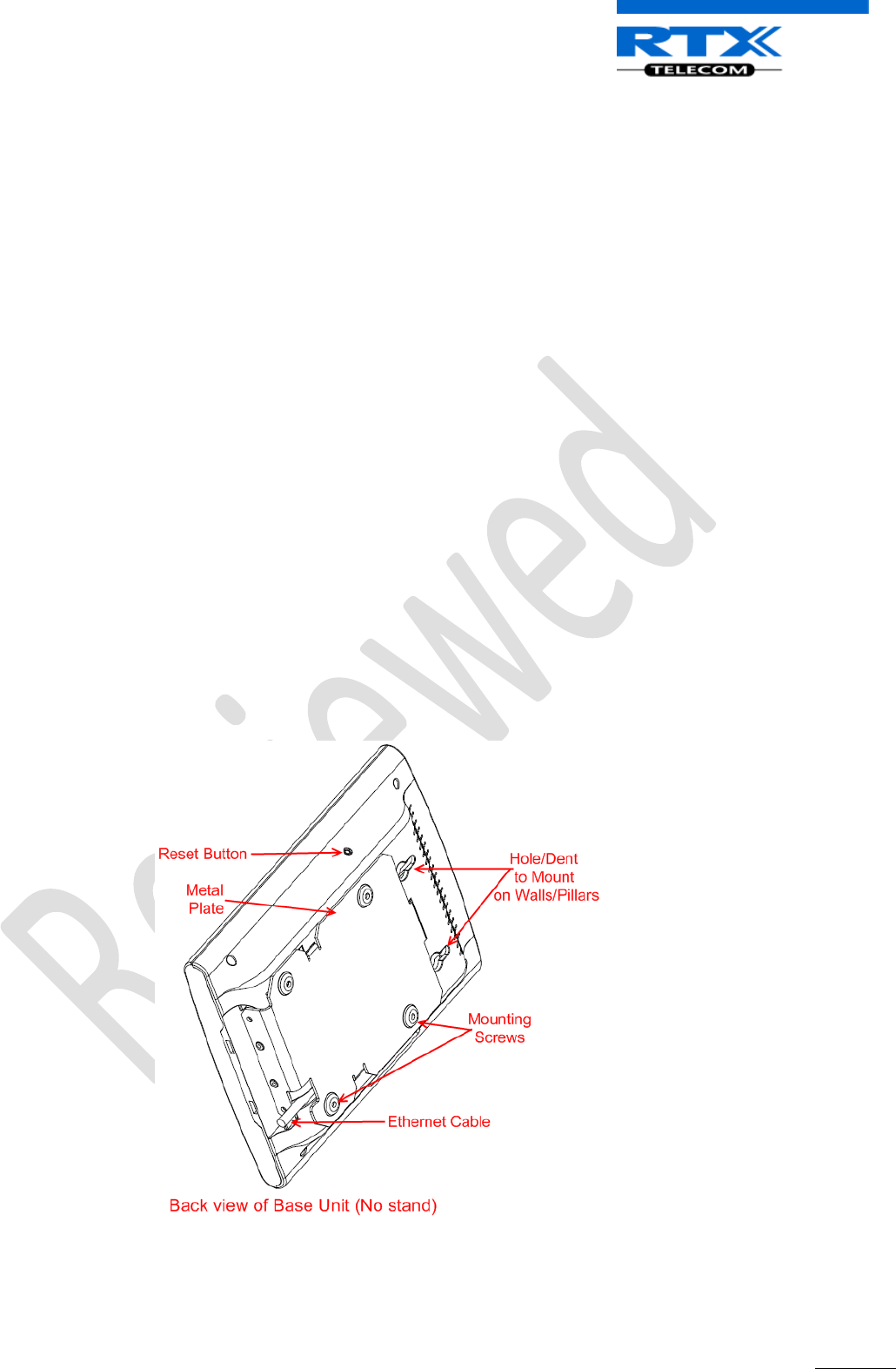
SME VoIP System Guide, Version 1.5
Proprietary and Confidential
Chapter: Installation of Base Stations/Repeater
31
6.3 RTX Base Unit - Reset feature
It is possible to restart or reset the base station unit by pressing a knob at the rear side of the unit.
Alternatively, it can be reset from the SME Configuration Interface. We do not recommend this; but
unplugging and plugging the Ethernet cable back to the PoE port of the base station also resets the base
unit.
6.4 Installing the Base Station
First determine the best location that will provide an optimal coverage taking account the construction of
the building, architecture and choice of building materials.
Next, mount the Base Station on a wall to cover range between 50 - 300 meters (i.e. 164 to 984 feet),
depending whether it’s an indoor or outdoor installation. Please refer to chapter 4 for important
information regarding network requirements, deployment considerations, site planning, cell
coverage/capacity planning, environmental considerations and recommended Base station placement.
Mounting the Base Stations/Repeaters:
We recommend the base station be mounted an angle other than vertical on both concrete/wood/plaster
pillars and walls for optimal radio coverage. Avoid mounting the base units upside down as it significantly
reduces radio coverage.
Mount the base unit as high as possible to clear all nearby objects (e.g. office cubicles and cabinets, etc.).
Occasionally extend coverage to remote offices/halls with lower telephony users by installing Repeaters.
Make sure that when you fix the base stations with screws, the screws do not touch the PCB on the unit.
Secondly, avoid all contacts with any high voltage lines.
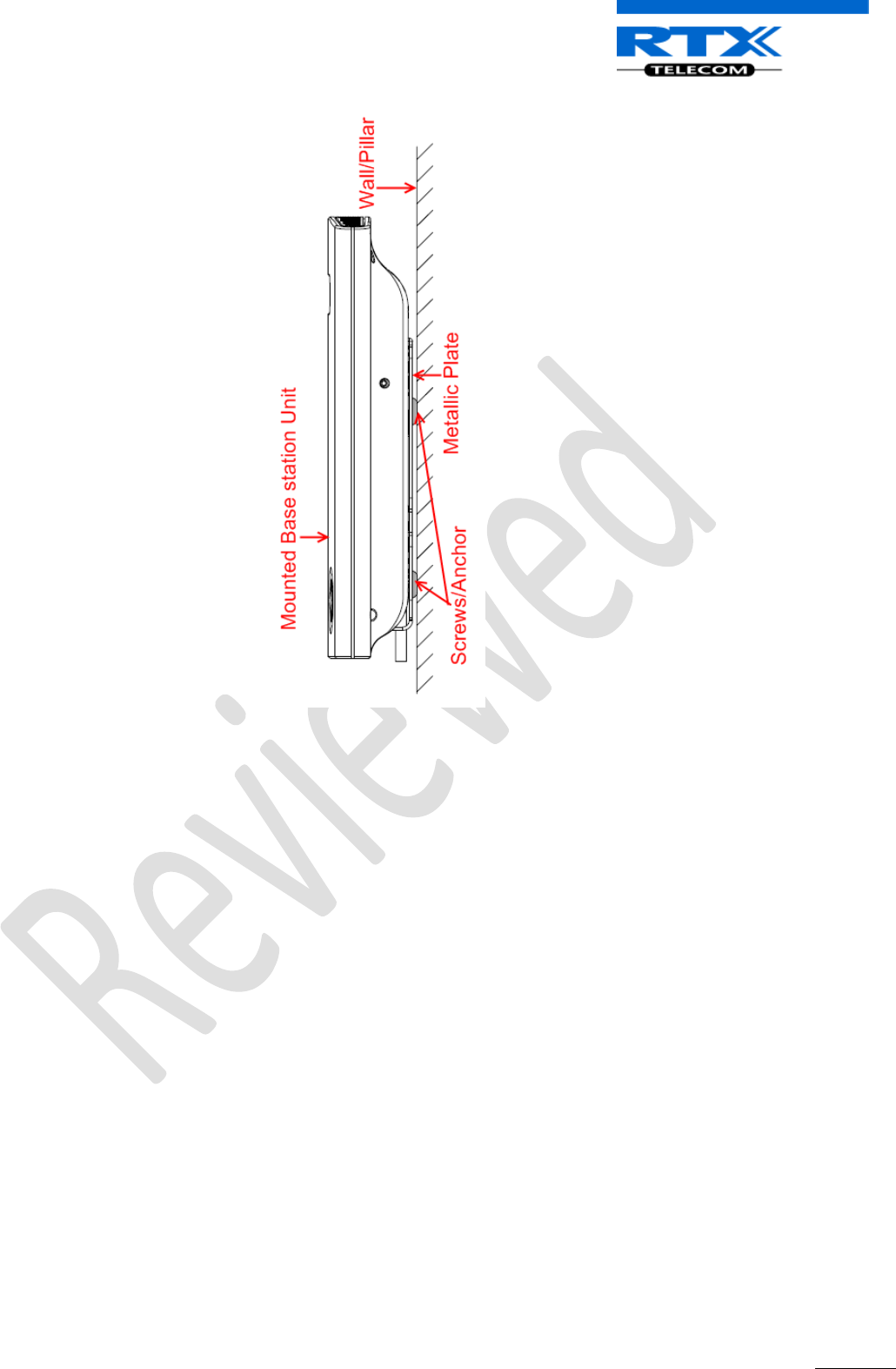
SME VoIP System Guide, Version 1.5
Proprietary and Confidential
Chapter: Installation of Base Stations/Repeater
32
Documentation of Installation:
It is highly recommended to document the deployment of Multi-cell network; writing the locations or
relevant geographical addresses each base unit has been installed.
This is useful for maintenance purposes, so installed base units can be located easily on the field.
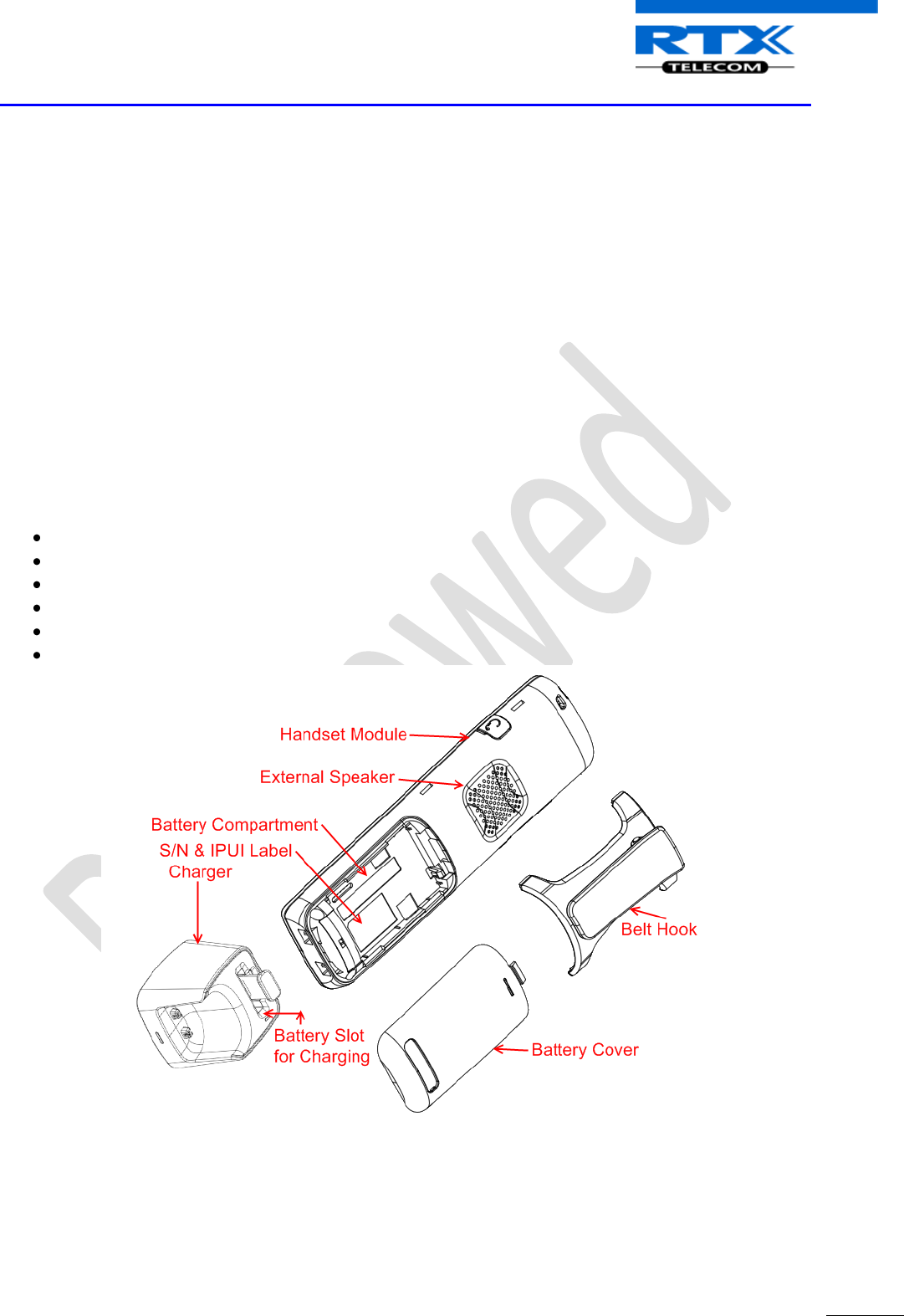
SME VoIP System Guide, Version 1.5
Proprietary and Confidential
Chapter: Making Handset Ready
33
7 Making Handset Ready
In this chapter we briefly describe how to prepare the handset for use, install, insert and charge new
batteries. Please refer to an accompanying Handset User Guide for more information of the features
available in the Handset.
7.1 Package - Contents/Damage Inspection
Before Package Is Opened:
Examine the shipping package for evidence of physical damage or mishandling prior to opening. If there is a
proof of mishandling prior to opening, you must report it to the relevant support center of the regional
representative or operator.
Contents of Package:
Make sure all relevant components are available in the package before proceeding to the next step.
Every shipped base unit package/box contains the following items:
2 x mounting screws and 2 x Anchors
1 x Handset hook
1 x A/C Adaptor
1 x Battery
1 x charger
1 x Handset Unit, 1 x Battery cover
Damage Inspection:
The following are the recommended procedure for you to use for inspection:
1. Examine all relevant components for damage.
2. Make a “defective on arrival - DOA” report or RMA to the operator. Do not move the shipping
carton until it has been examined by the operator. The operator/regional representative will
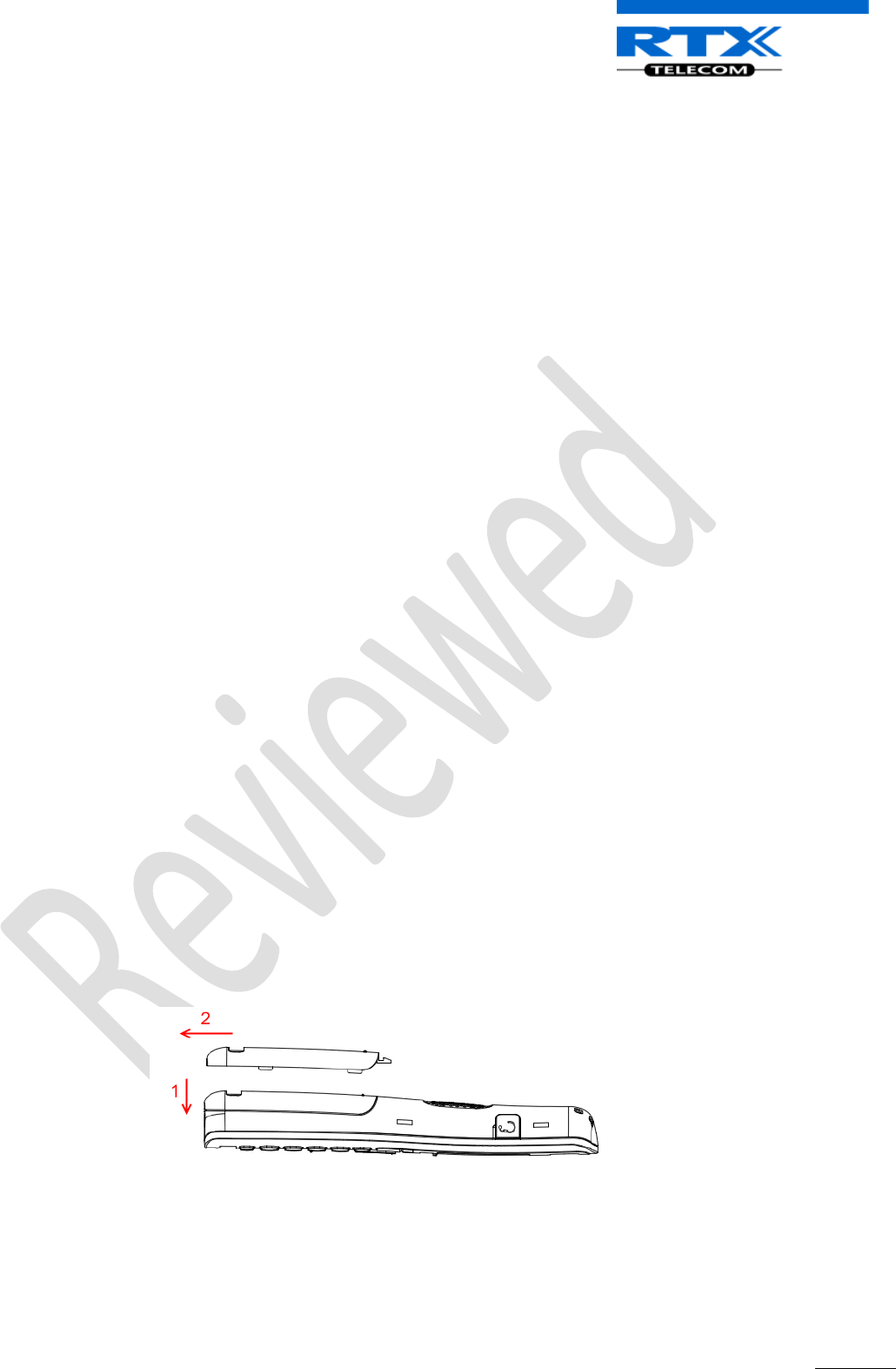
SME VoIP System Guide, Version 1.5
Proprietary and Confidential
Chapter: Making Handset Ready
34
initiate the necessary procedure to process this RMA. They will guide the network administrator on
how to return the damaged package if necessary.
3. If no damage is found then unwrap all the components and dispose of empty package/carton(s) in
accordance with country specific environmental regulations.
7.2 Before Using the Phone
Here are the pre-cautions users should read before using the Handset:
Installing the Battery
1. Never dispose battery in fires, otherwise it will explode.
2. Never replace the batteries in potentially explosive environments, e.g. close to inflammable liquids/
gases.
3. ONLY use approved batteries and chargers from the vendor or operator.
4. Do not disassemble, customise or short circuit the battery
Using the Charger
Each handset is charged through the use of a handset charger. The charger is a compact desktop unit
designed to charge and automatically maintain the correct battery charge levels and voltage.
The charger Handset is powered by AC supply from 110-240VAC that supplies 5.5VDC at 600mA.
When charging the battery for the first time, it is necessary to leave the handset in the charger for at least
10 hours before the battery is fully charged and the handset ready for use.
Handset In the Charger
For correct charging, ensure that the room temperature is between 0°C and 25°C/32°F and 77°F. Do not
place the handset in direct sunlight. The battery has a built-in heat sensor which will stop charging if the
battery temperature is too high.
If the handset is turned off when placed in charger, only the LED indicates the charging. When handset is
turned off, the LED flashes at a low frequency while charging and lights constantly when the charging is
finished. There will be response for incoming calls.
If the handset is turned on when charging, the display shows the charging status.
Open Back Cover
1. Press down the back cover and slide it towards the bottom of the handset.
2. Remove Back Cover from Handset
Handset Serial Number
The serial number (IPEI/IPUI number) of each handset is found either on a label, which is placed behind the
battery, or on the packaging label. First, lift off handset back cover and lift the battery and read the serial
number.
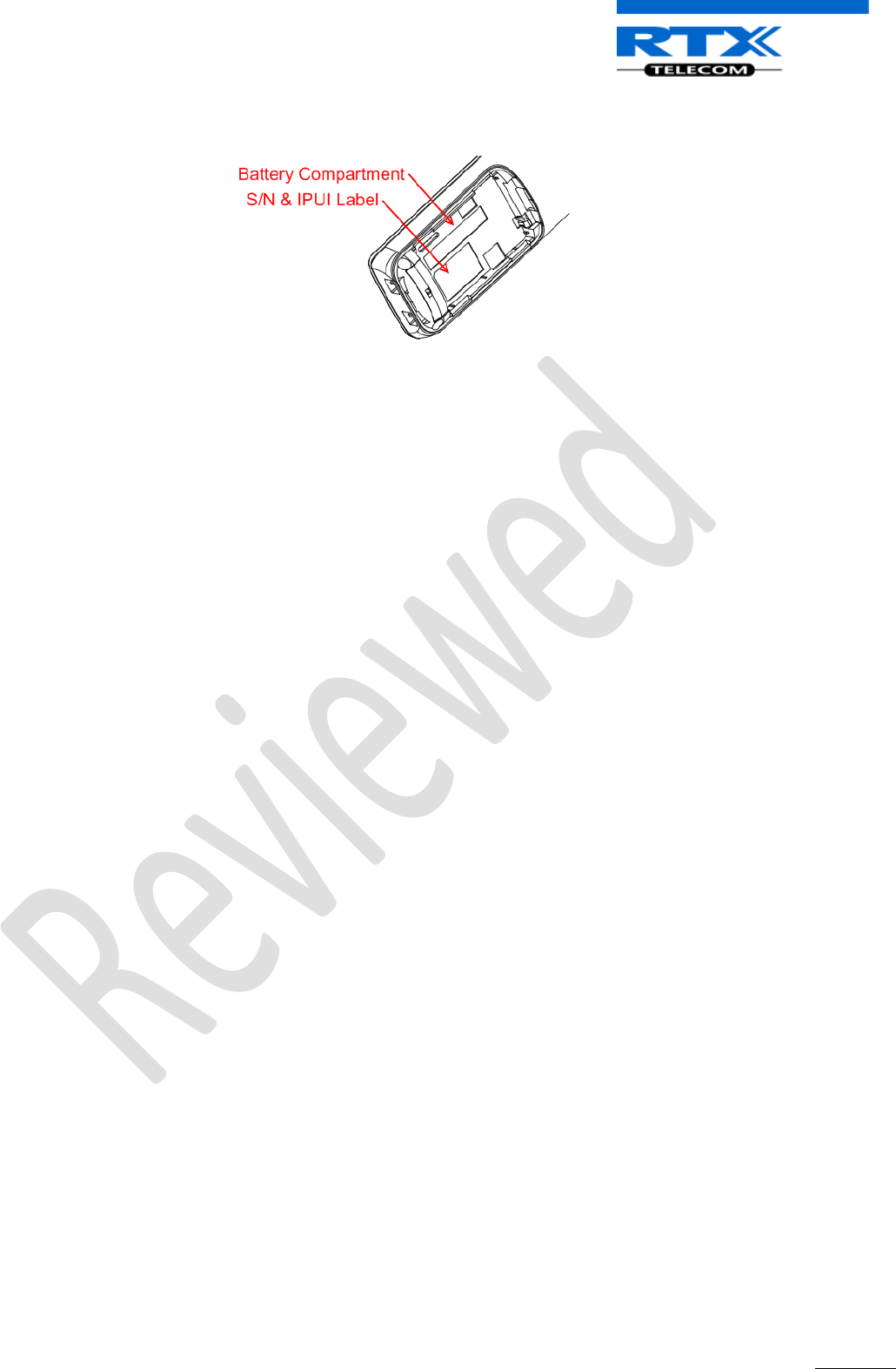
SME VoIP System Guide, Version 1.5
Proprietary and Confidential
Chapter: Making Handset Ready
35
The serial number is needed to enable service to the handset. It must be programmed into the system
database via the SME VoIP Configuration interface.
Replace Battery
Remove Back Cover from Handset. Remove the old battery and replace with a new one.
7.3 Using the Handset
Please refer to chapter 16 for detail description of how to use the handset.
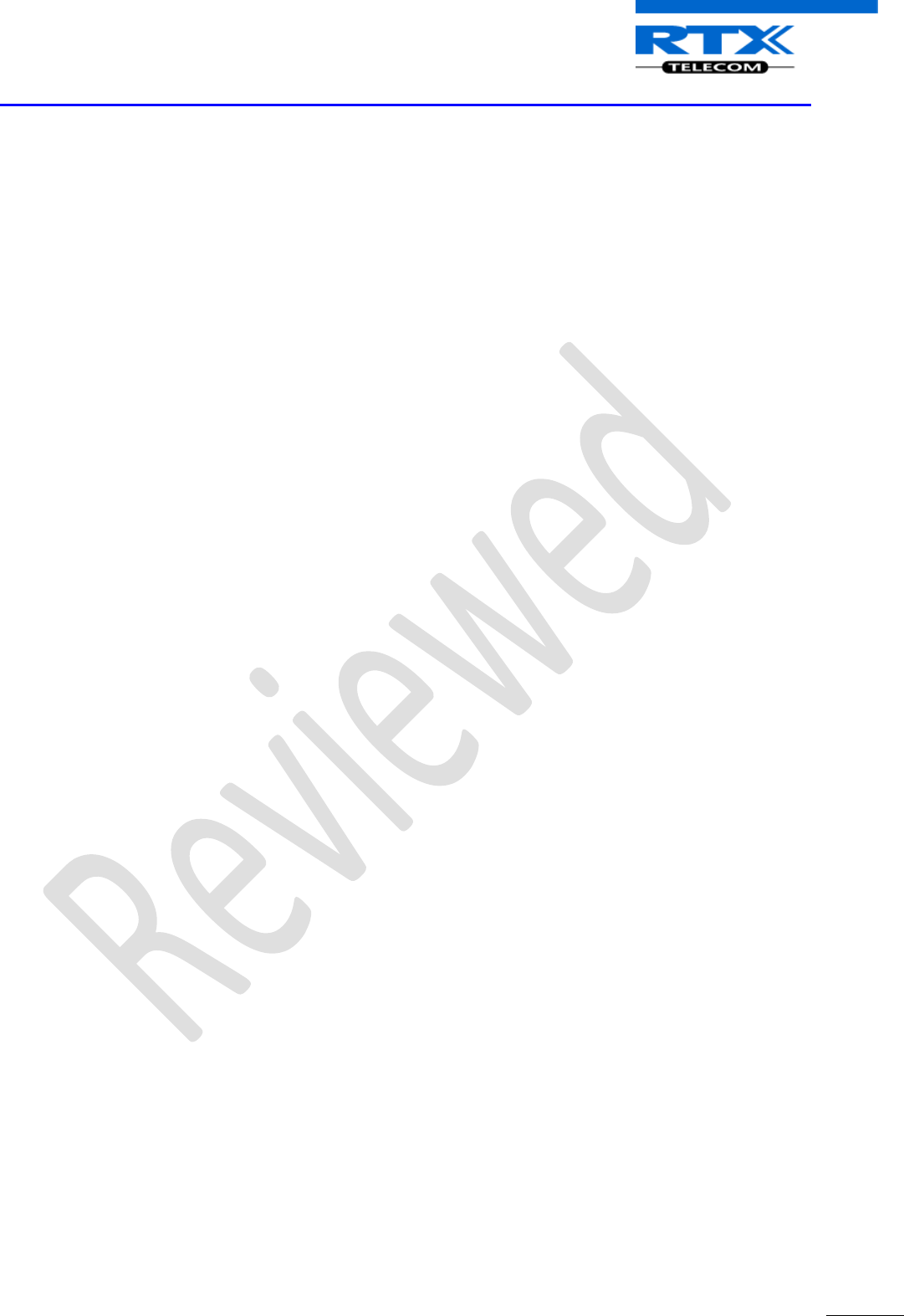
SME VoIP System Guide, Version 1.5
Proprietary and Confidential
Chapter: Core Network Server(s) Configuration
36
8 Core Network Server(s) Configuration
In this chapter we describe how to setup the various server elements in the system.
8.1 Server setup
In the SME network, the server environment is installed as a centralized system.
The main server types hosted on the network include SIP, DNS/DHCP and HTTP/TFTP Servers. These servers
can be hosted both in one or multiple windows and/or Linux Server environment.
Management servers are normally installed to monitor and manage the network in detail. Each Base-
station status can be checked. Each Repeater and each Subscriber Terminal can be monitored over the air
from a centralized location.
Further, new software can be uploaded to all system elements from the centralized location (typically a
TFTP server) on an individual basis. This includes Subscriber Handsets where the latest software is
downloaded over the air.
8.2 Requirements
Regardless of whether or not you will be installing a centrally provisioned system, you must perform basic
TCP/IP network setup, such as IP address and subnet mask configuration, to get your organization’s phones
up and running.
8.3 DNS Server Installation/Setup
Name server is a name server service installed in a server for mapping or resolution of humanly memorable
domain names and hostnames into the corresponding numeric Internet Protocol (IP) addresses.
The customer should refer to the platform vendor either windows or Linux vendor for detail step-by-step
guide on how to install and configure Domain Name System for internet access. In this section, we briefly
describe hints on how to setup DNS behind NAT or Firewall.
8.3.1.1 Hints on how to Configure DNS behind a Firewall/NAT
Proxy and Network Address Translation (NAT) devices can restrict access to ports. Set the DNS to use UDP
port 53 and TCP port 53. For windows Servers, set the RCP option on the DNS Service Management console
and configure the RCP to use port 135.
These settings should be enough to resolve some of potential issues that may occur when you configure
DNS and firewalls/NAT.
8.4 DHCP Server Setup
A DHCP Server allows diskless clients to connect to a network and automatically obtain an IP address. This
server is capable of supplying each network client with an IP address, subnet mask, default gateway, an IP
address for a WINS server, and an IP address for a DNS server. This is very often used in enterprise
networks to reduce configuration efforts. All IP addresses of all computers/routers/bases are stored in a
database that resides on a server machine.
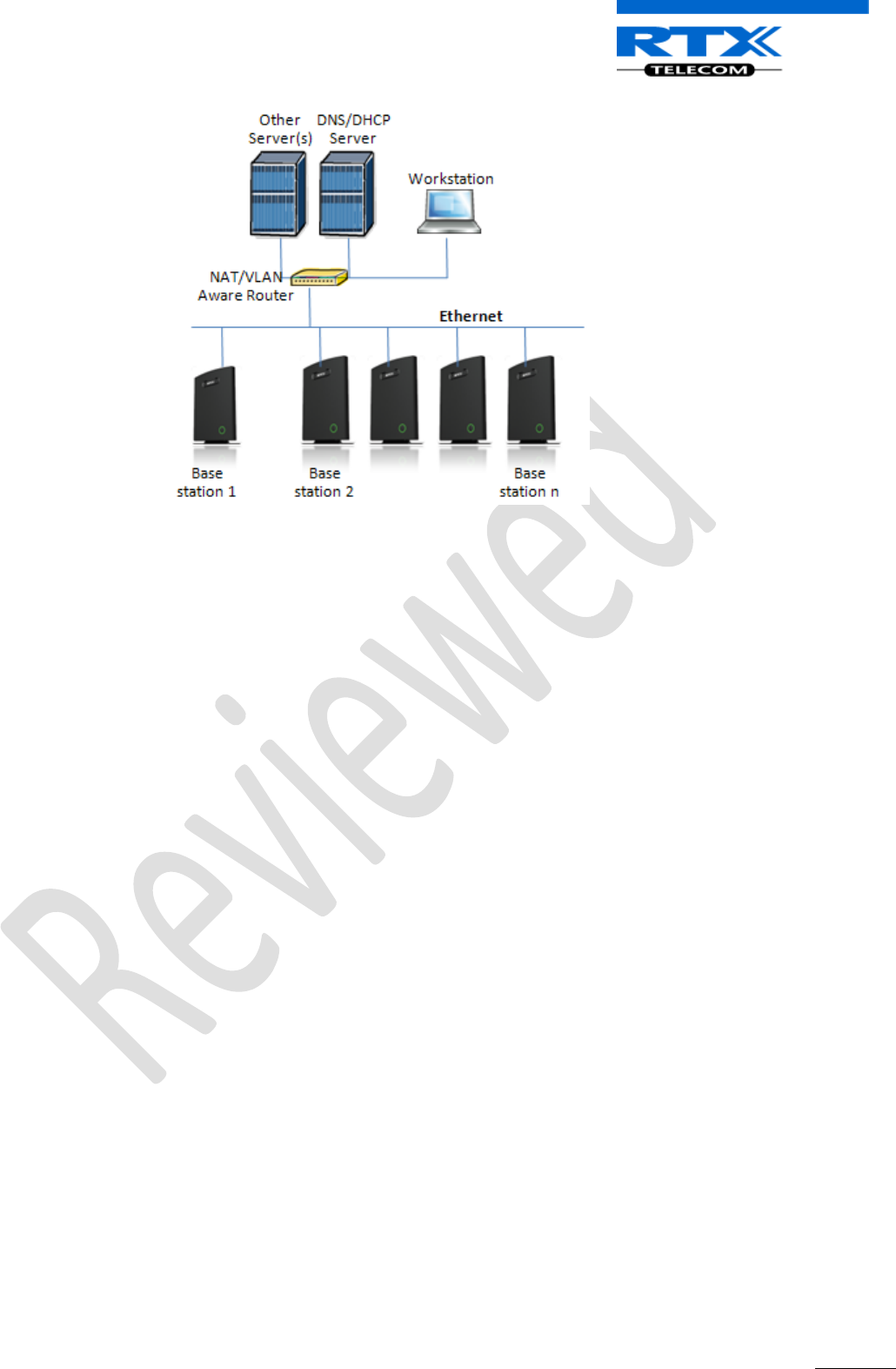
SME VoIP System Guide, Version 1.5
Proprietary and Confidential
Chapter: Core Network Server(s) Configuration
37
The network administrator should contact the relevant vendors for detail information or step-by-step
procedure on how to install and setup DHCP process or service on windows/Linux servers. In this section,
we will provide some hints of how to resolve potential problems to be encountered you setup DHCP
Servers.
8.4.1 Hint: Getting DHCP Server to Work
Windows Server:
1) Clients are unable to obtain an IP address
If a DHCP client does not have a configured IP address, it generally means that the client has not been
able to contact a DHCP server. This is either because of a network problem or because the DHCP server
is unavailable. If the DHCP server has started and other clients have been able to obtain a valid address,
verify that the client has a valid network connection and that all related client hardware devices
(including cables and network adapters) are working properly.
2) The DHCP server is unavailable
When a DHCP server does not provide leased addresses to clients, it is often because the DHCP service
has failed to start. If this is the case, the server may not have been authorized to operate on the
network. If you were previously able to start the DHCP service, but it has since stopped, use Event
Viewer to check the system log for any entries that may explain the cause.
Next, restart the DHCP service, click Start, click Run, type cmd, and then press ENTER. Type
net start dhcpserver,
and then press ENTER.
Linux Platform:
Troubleshooting DHCP, check the following:
1) Incorrect settings in the /etc/dhcpd.conf file such as not defining the networks for which the DHCP
server is responsible;
2) NAT/Firewall rules that block the DHCP bootp protocol on UDP ports 67 and 68;
3) Routers failing to forward the bootp packets to the DHCP server when the clients reside on a separate
network. Always check your /var/logs/messages file for dhcpd errors.
4) Finally restart the dhcpd service daemon
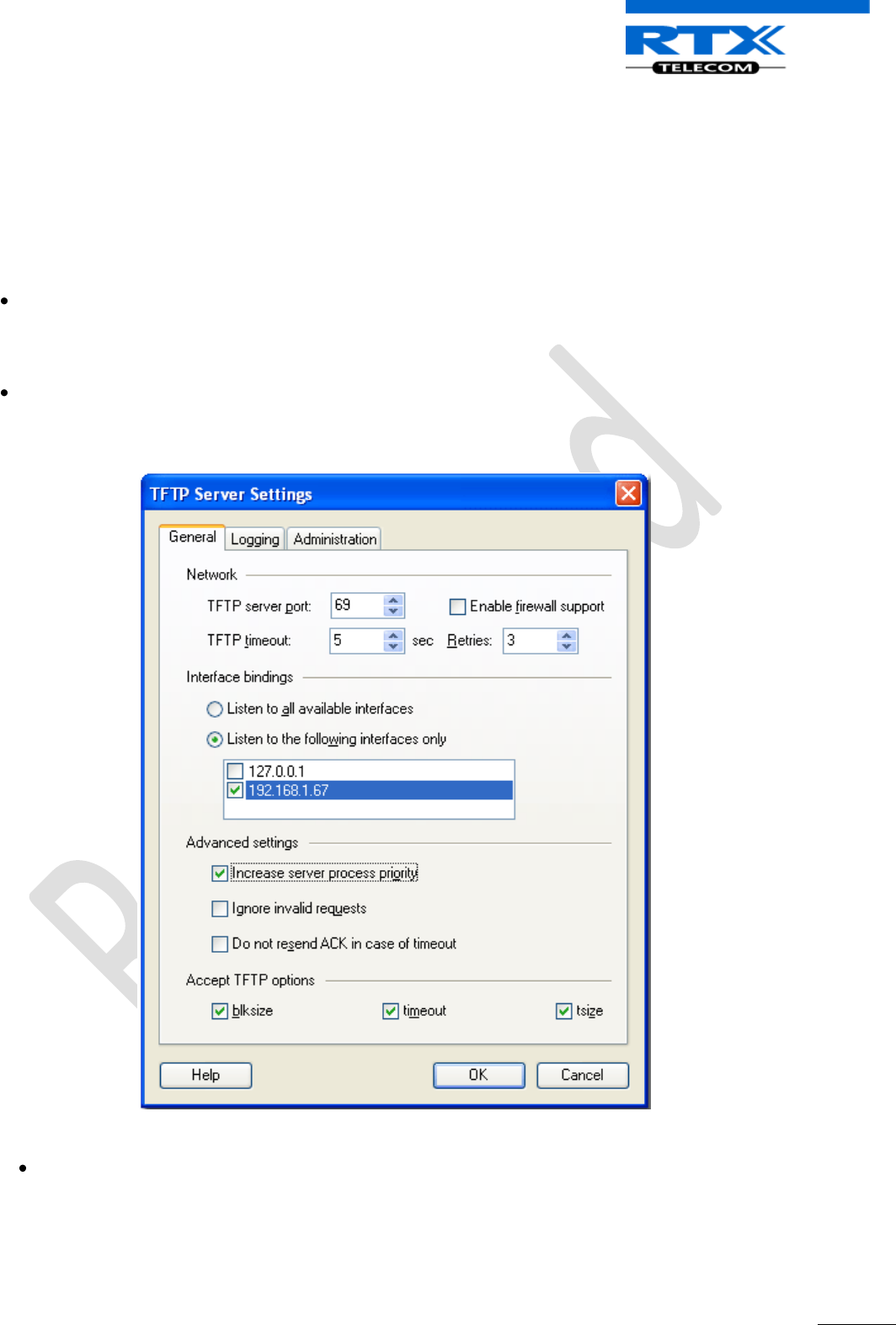
SME VoIP System Guide, Version 1.5
Proprietary and Confidential
Chapter: Core Network Server(s) Configuration
38
8.5 TFTP Server Setup
There are several TFTP servers in the market place, in this section we describe how to setup a commonly
used TFTP Server.
8.5.1 TFTP Server Settings
The administrator must configure basic parameters of the TFTP application:
Specify UDP 69 port - for TFTP incoming requests and TCP 12000 - for remote management of the
server. For file transmission the server opens UDP ports with random numbers. In case the option
Enable NAT or firewall support is activated on the server, the server uses the same port for files
transmission and listening to the TFTP incoming requests (UDP 69 port on default).
Specify the interface bindings, TFTP root directory, port which the TFTP Server will listen, timeout and
number of retries, and TFTP options supported by the server.
Configure the relevant TFTP virtual folder in the server. The TFTP virtual folder is the file folder,
visible for TFTP clients under a certain name. You can set security settings separately for every
virtual TFTP folder. Next, set rights to access TFTP folders according to the relevant clients.
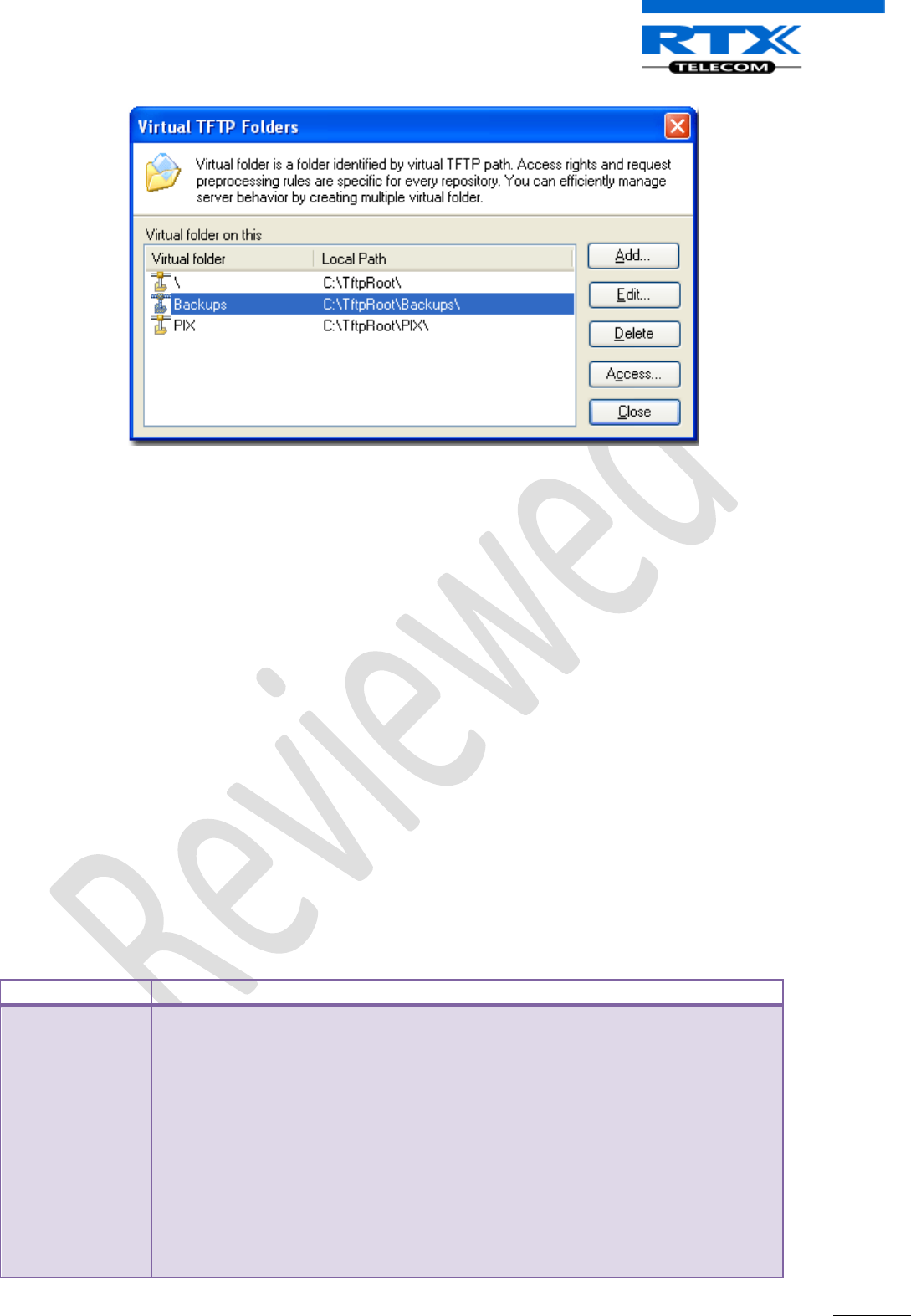
SME VoIP System Guide, Version 1.5
Proprietary and Confidential
Chapter: Core Network Server(s) Configuration
39
8.6 SIP Server Setup
SIP server is one of the main components of an SME network, dealing with the setup of all SIP calls in the
network. A SIP server is also referred to as a SIP Proxy or a Registrar.
Although the SIP server is the most important part of the SIP based phone system, some servers only
handles call setup and call tear down. It does not actually transmit or receive any audio. This is done by the
media server in RTP.
The RTX SME family of network phones are fully interoperable with the most of SIP Server applications.
There are many off-the-shelf vendor and open source SIP servers. In this section, we will briefly explain
settings required to take full advantage of FreePBX SIP Server feature set. The settings are similar for other
SIP servers.
8.6.1 FreePBX SIP Server
FreePBX is an easy to use GUI (graphical user interface) that controls and manages Asterisk, which the most
popular open source telephony engine software.
The administrator should refer to the relevant detail step-by-step procedure of how to install FreePBX SIP
server. This section briefly describes SIP Server setup parameters.
1) SIP Server Setup
Settings
Description
NAT
This option determines the settings for users connecting to an asterisk server.
Possible values: Yes, No, Never, Route
NAT=route
Asterisk will send the audio to the port and IP where its receiving the audio from.
Instead of relying on the addresses in the SIP and SDP messages.
This will only work if the phone behind NAT send and receive audio on the same
port and if they send and receive the signalling on the same port. (The signalling
port does not have to be the same as the RTP audio port).
NAT=No
Asterisk will add an RPORT to the via header of the SIP messages
NAT=never
This will cause asterisk not to add an RPORT in the VIA line of the sip invite
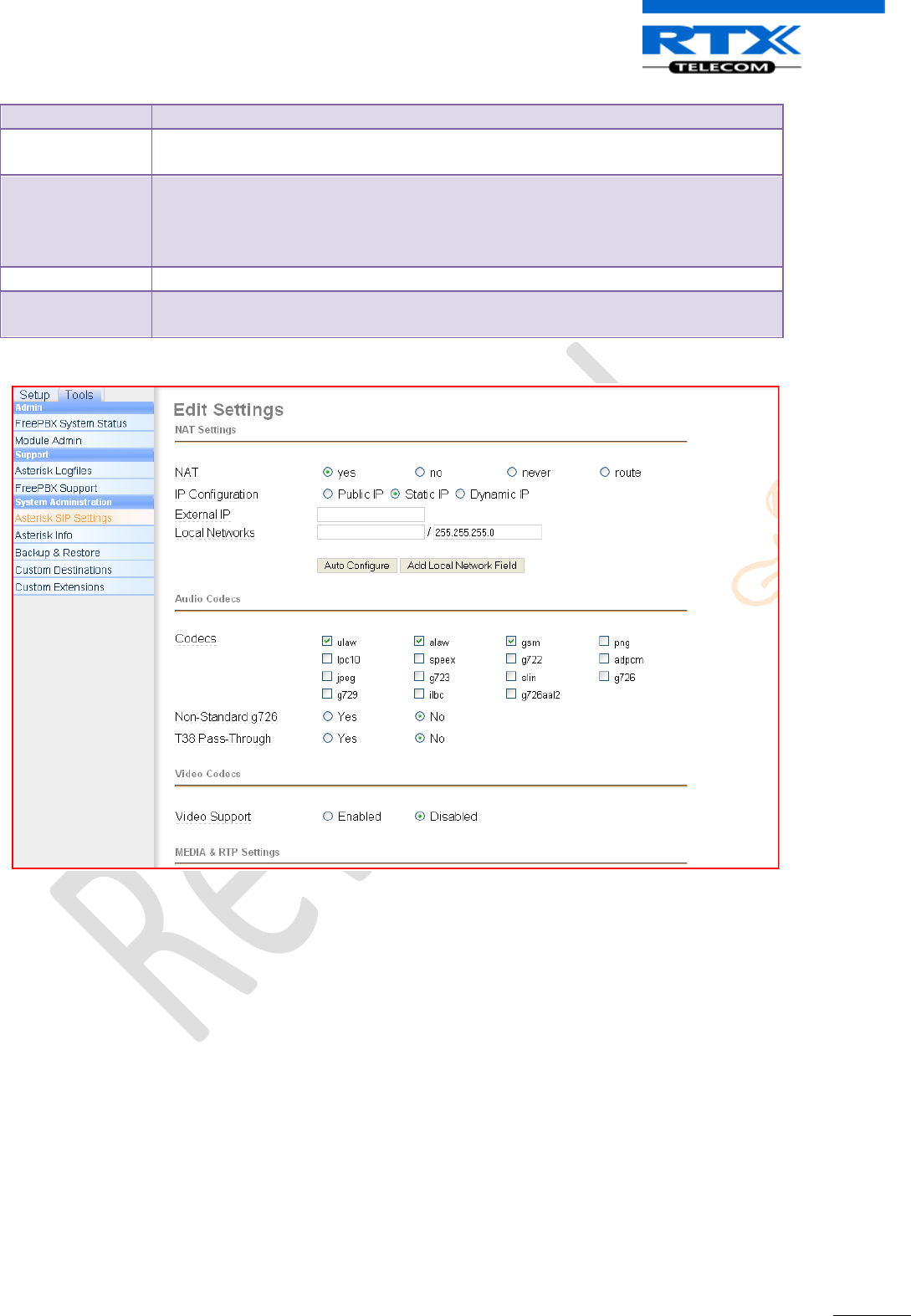
SME VoIP System Guide, Version 1.5
Proprietary and Confidential
Chapter: Core Network Server(s) Configuration
40
header
Other NAT
Settings
Choose the relevant option or enter the settings in IP configuration, External IP,
Local Network.
Codecs
Some SIP Servers supports dynamic codec support. Codecs are algorithm used to
compress or decompress speech or audio signals. The user should select the
relevant Codecs and other speech compression techniques whose traffic will be
routed to the SME network.
Video Codecs
The user should enable this option if SME network supports video telephony.
Media & RTP
Settings
This option should be enabled to provide for deliver media streams (e.g., audio
and video) or out-of-band events signaling (DTMF in separate payload type).
2) Extensions
This feature allows administrators create handset profiles in the SME network. In other words, Extensions
describes the Dial plan for the PBX SIP system. Enter the relevant parameters
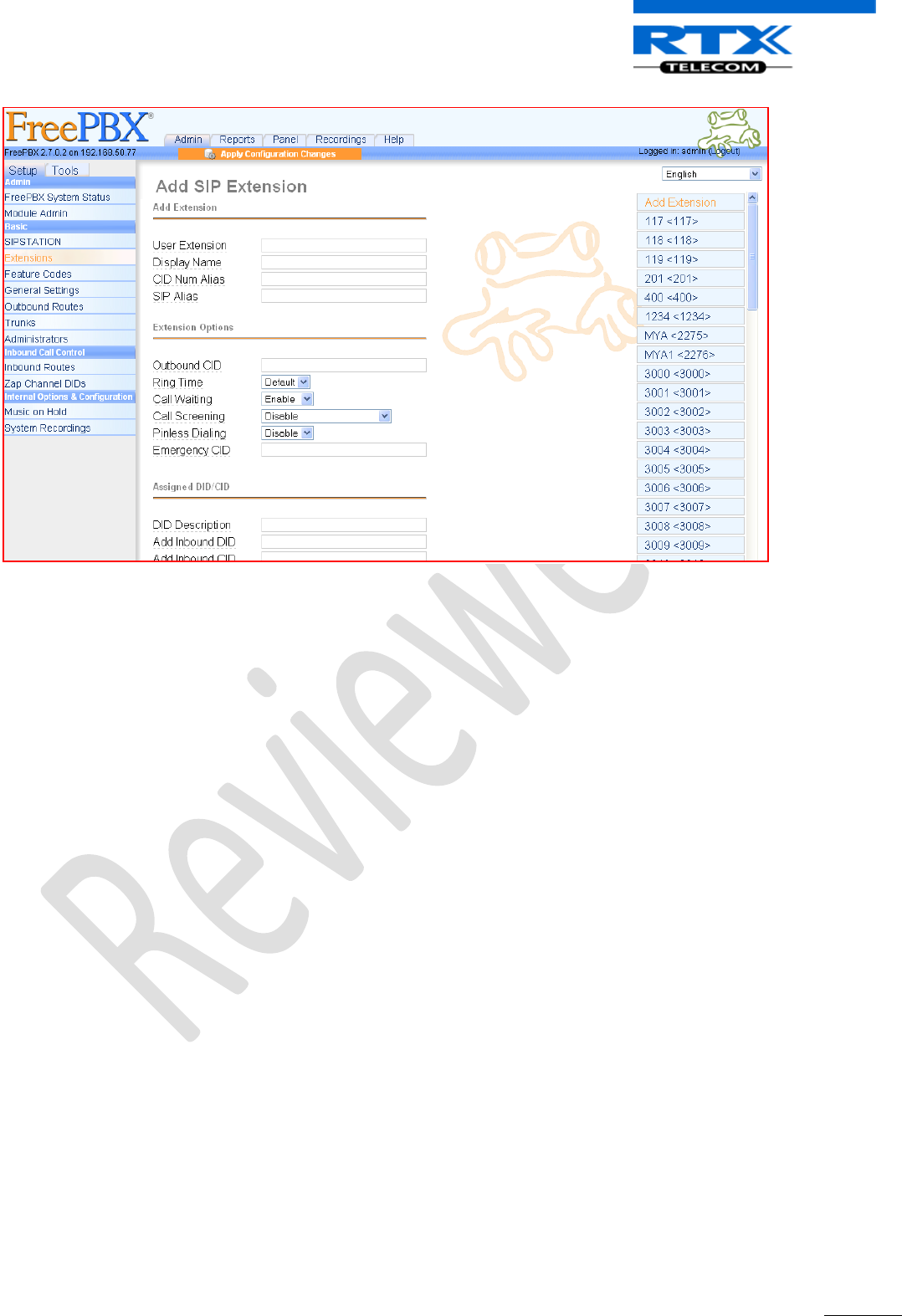
SME VoIP System Guide, Version 1.5
Proprietary and Confidential
Chapter: Core Network Server(s) Configuration
41
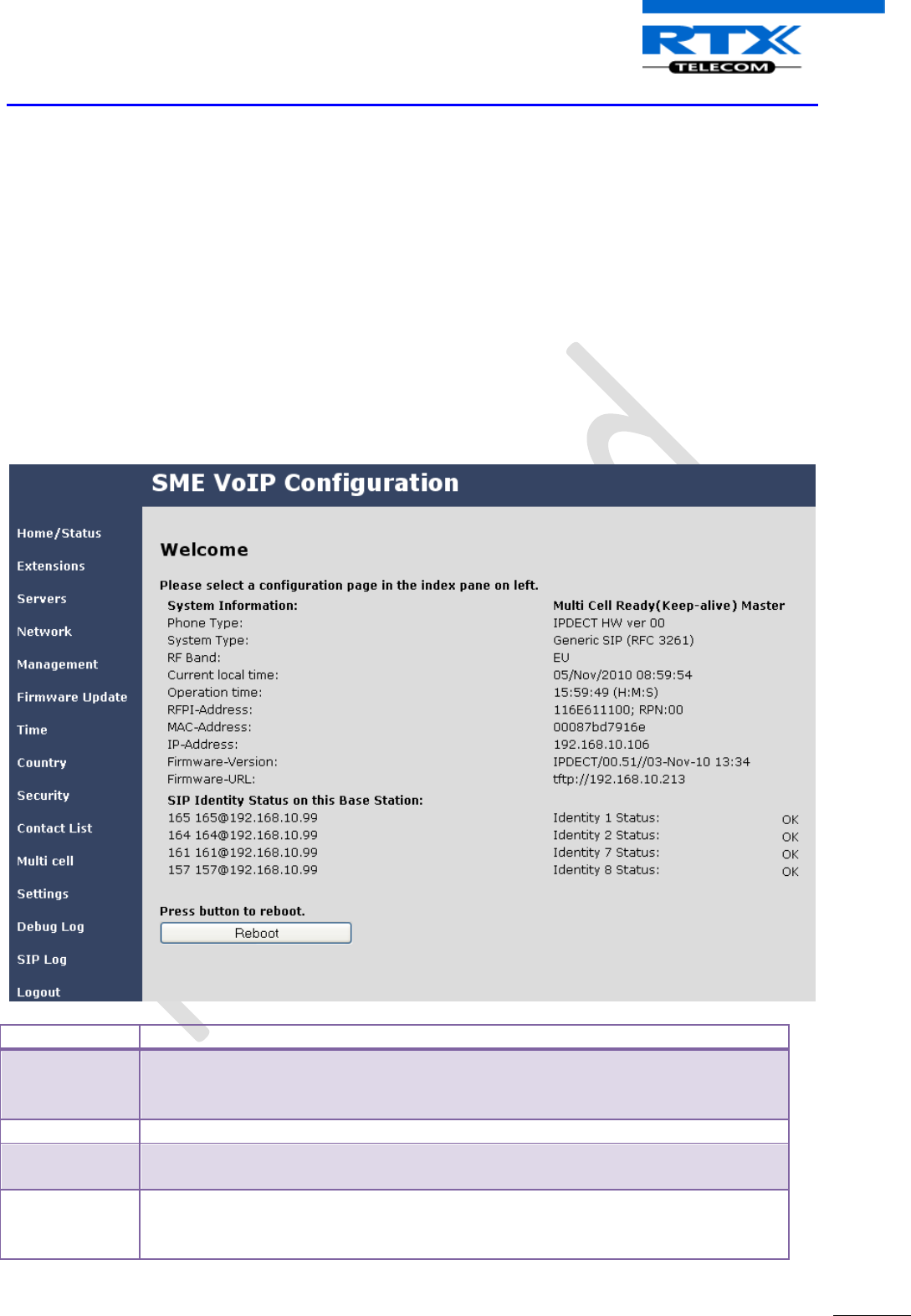
SME VoIP System Guide, Version 1.5
Proprietary and Confidential
Chapter: SME VoIP Administration Interface
42
9 SME VoIP Administration Interface
The SME VoIP Administration Interface is also known as SME VoIP Configuration. It is the main interface
through which the system is managed and debugged.
The SME VoIP Configuration Interface is an in-built HTTP Web Server service residing in each base station
This interface is user friendly interface and easy to handle even to a first time user.
This chapter seeks to define various variables/parameters available for configuration in the network
9.1 Home/Status
We describe the parameters found in the front end of the SME VoIP Administration Interface.
Feature
Description
Home/Status
This is the front end of the Base station’s HTTP web interface. This page shows the
summary of current operating condition and settings of the Base station and
Handset(s).
Extensions
Sets the Dial plan or phone numbers for the network.
Servers
On this page the user can define which SIP/NAT server the network should connect
to.
Network
Typically the user configures the Network settings from here.
NAT provisioning: allows configuration of features for resolving of the NAT -
Network Address Translation. These features enable interoperability with most
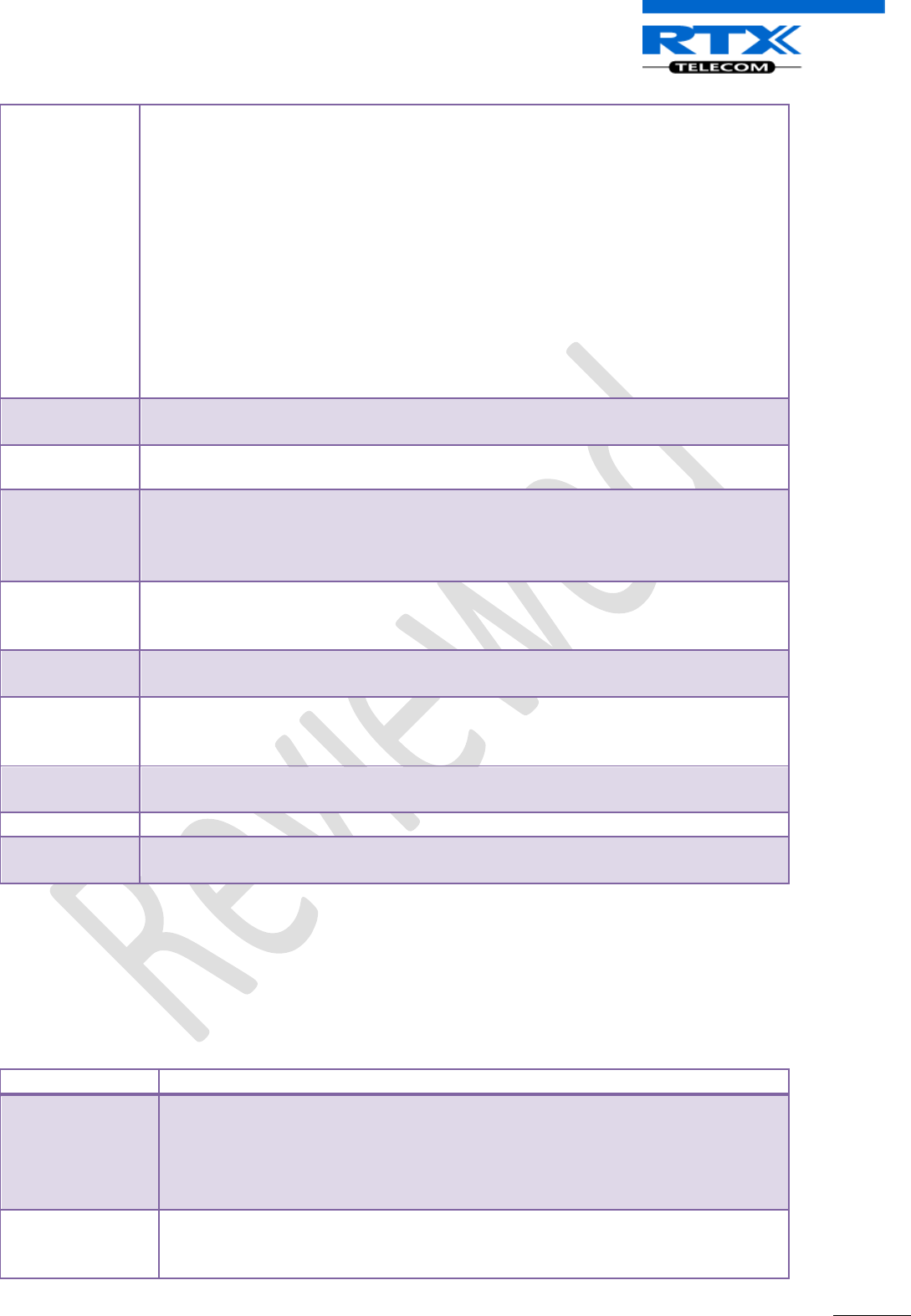
SME VoIP System Guide, Version 1.5
Proprietary and Confidential
Chapter: SME VoIP Administration Interface
43
types of routers.
DHCP: allows changes in protocol for getting a dynamic IP address.
Virtual LAN: specifies the Virtual LAN ID and the User priority.
IP Mode: specifies using dynamic (DHCP) or static IP address for your SME network.
IP address: if using DHCP leave it empty. Only write in, when you use static IP
address.
Subnet mask: if using DHCP, leave it empty. Only write in, when you use static IP
address.
DNS server: specify if using DHCP, leave it empty. Only write in the DNS server
address of your Internet service provider, when you use static IP address. (DNS =
Dynamic Name Server)
Default gateway: if using DHCP, leave it empty. Write in the IP address of your
router, when you use static IP address.
Management
Defines the Configuration server address, Management transfer protocol, sizes of
logs/traces that should be catalogued in the system.
Firmware
Update
Remote firmware updates (HTTP/TFTP) settings of Base stations and handsets.
Time
Here the user can configure the Time server. It should be used as time server in
relevant country for exact time. The time servers have to deliver the time to
conform to the Network Time Protocol (NTP). Handsets are synchronised to this
time. Base units synchronise to the master using the Time server.
Country
Specifying the country/territory where the SME network is located ensures that
your phone connection functions properly.
Note: The handset language and country setting are independent of each other.
Security
The users can create account credentials with which they can log in or log out of the
embedded HTTP web server.
Multi cell
Specify to connect base station or chain of base stations to the network. Make sure
the system ID for the relevant base stations are the same otherwise the multi-cell
feature will not work.
Settings
This shows detail and complete SME network settings for base station(s),
HTTP/DNS/DHCP/TFTP server, SIP server, etc.
Debug Log
Overall network related events or logs is displayed here (only live feed is shown).
SIP Log
SIP related logs can be retrieved from url link. It is also possible to clear logs from
this feature.
9.2 Extensions
In this section, we describe the different parameters available whenever the administrator is creating an
extension for handset.
Parameter
Description
Extension
Handset phone number or SIP username depending on the setup.
Possible value(s): 8-bit string length
Example: 1024, etc.
Note: The Extension must also be configured in SIP server in order for this feature
to function.
Authentication
User Name/
Password
Username: SIP authentication username
Password: SIP authentication password.
Permitted value(s): 8-bit string length
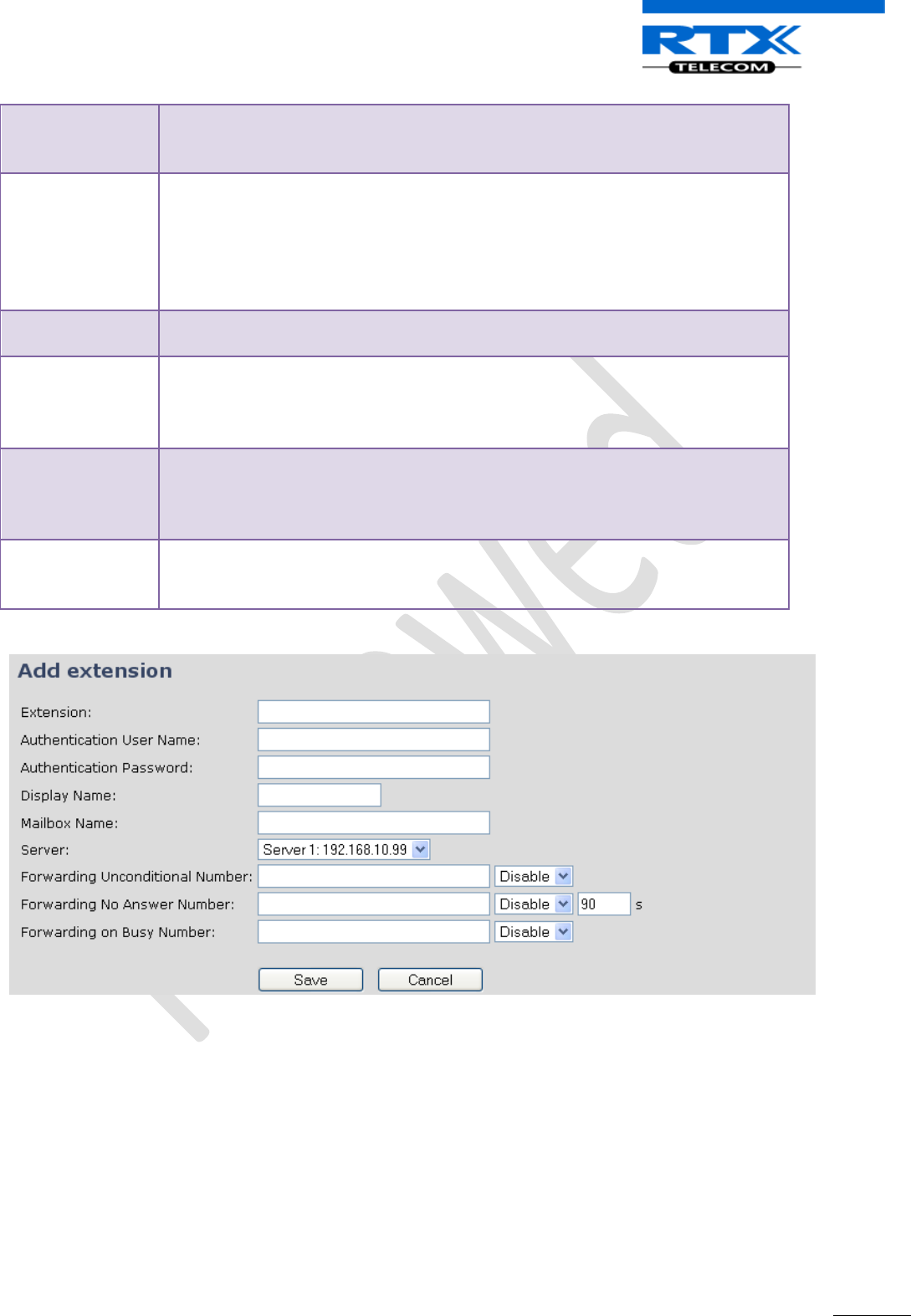
SME VoIP System Guide, Version 1.5
Proprietary and Confidential
Chapter: SME VoIP Administration Interface
44
Display Name
Human readable name used for reference purposes on the HTTP web
interface.(This does not display on handset)
Permitted value(s): 8-bit string length
Mailbox Name/
Number
Name of centralised system used to store phone voice messages that can be
retrieved by recipient at a later time.
Valid Input(s): 8-bit string length character (Latin characters for the Name and
positive integer for the Number)
Note: Mailbox Number parameter is available only when its enabled from SIP
server.
Server
DNS or IP address of SIP server or Server of SME VoIP Service provider.
Valid Input(s): AAA.BBB.CCC.DDD or URL e.g. www.sip-sme.com
Forwarding
Unconditional
Number
Number to which incoming calls must be re-routed to irrespective of the current
state of the SIP node or handset.
Note: Feature must be enabled in the SIP server before it can function in the
network
Forwarding No
Answer Number
Number to which incoming calls must be re-routed to when there is no response
from the SIP end node
Note: Feature must be enabled in the SIP server before it can function in the
network
Forwarding On
Busy Number
Number to which incoming calls must be re-routed to when SIP node is busy.
Note: Feature must be enabled in the SIP server before it can function in the
network
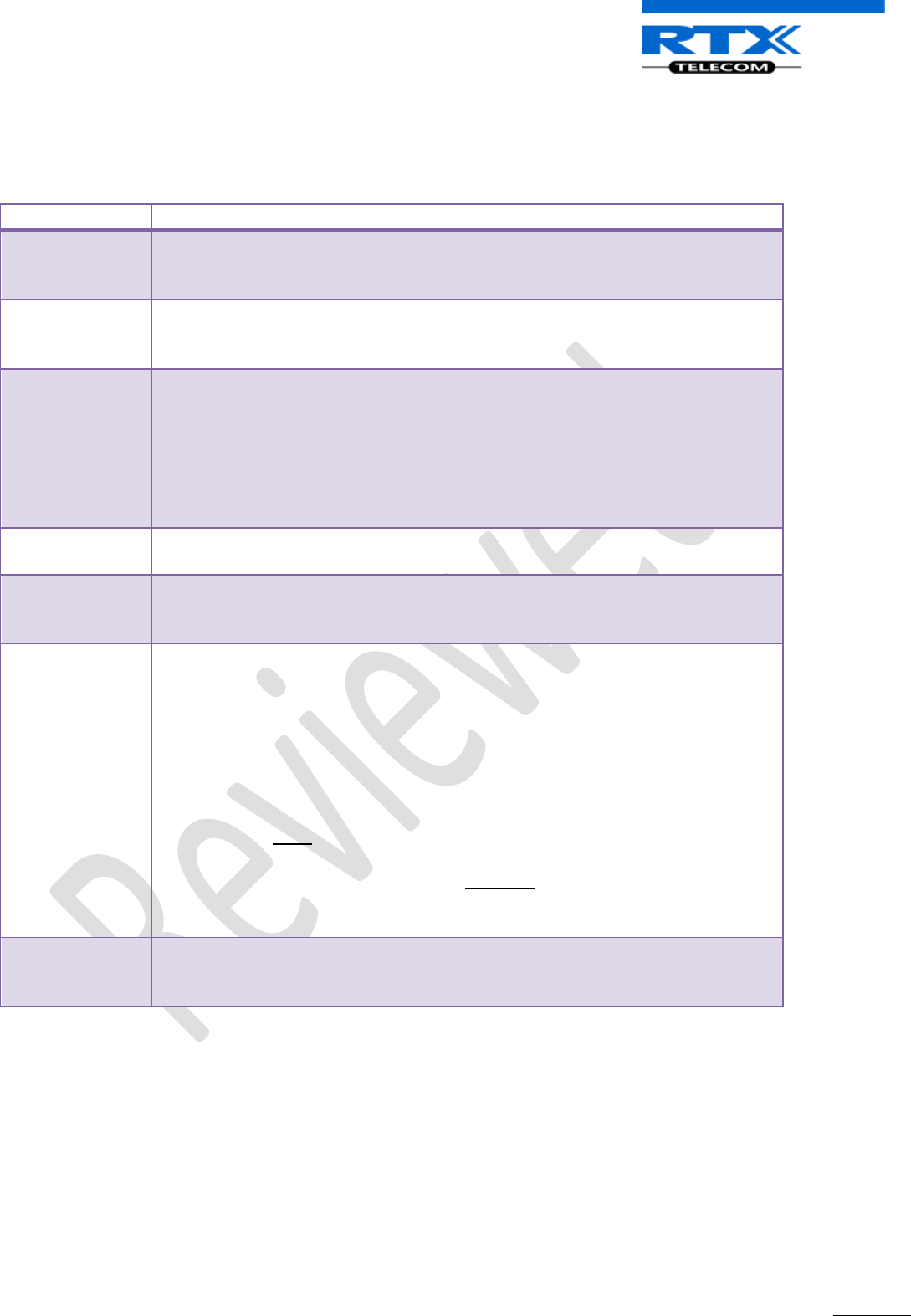
SME VoIP System Guide, Version 1.5
Proprietary and Confidential
Chapter: SME VoIP Administration Interface
45
9.3 Servers
In this section, we describe the different parameters available in the Servers configurations menu.
Parameter
Description
NAT Adaption
To ensure all SIP messages goes directly to the NAT gateway in the SIP aware
router. NAT Adaption option should be “No” or otherwise choose “Yes”
Possible value(s): Yes, No
Registrar
SIP Server proxy DNS or IP address
Permitted value(s): AAA.BBB.CCC.DDD:<Port-Number> or <URL>:<Port-###>
Note: Specifying the Port Number is optional.
Outbound Proxy
This is a Session Border Controller DNS or IP address (OR SIP server outbound
proxy address)
Set the Outbound proxy to the address and port of private NAT gateway so that
SIP messages sent via the NAT gateway.
Permitted value(s): AAA.BBB.CCC.DDD or <URL> or <URL>:<Port-###>
Examples: “192.168.0.1”, “192.168.0.1:5062”,
“nat.company.com” and “sip:nat@company.com:5065”.
Re-registration
time
The window period (in seconds) when base stations SIP registers with SIP server.
Permitted value(s): Positive integer
Keep Alive
This directive defines the window period (30 secs.) to keep opening the port of
relevant NAT-aware router(s), etc.
Valid Input(s): Enable, Disable
DTMF Signalling
Conversion of decimal digits (and '*' and '#') into sounds that share similar
characteristics with voice to easily traverse networks designed for voice
Valid Option(s)
In band: Meta-data (e.g.: tone digits) and control information sent in the same
voice band, using the same VoIP codec as the human voice (e.g. G.711, G.729,
etc.)
SIP INFO: Carries application level data along SIP signalling path (e.g.: Carries
DTMF digits generated during SIP session OR sending of DTMF tones via data
packets in the same internet layer as the Voice Stream, etc.).
RFC 2833: DTMF handling for gateways, end systems and RTP trunks (e.g.:
Sending DTMF tones via data packets in different internet layer as the voice
stream)
Both: Enables SIP INFO and RFC 2833 modes.
Codec Priority
Defines the codec priority that base stations uses for audio compression and
transmission.
Possible Option(s): PCMU, PCMA, iLBC.
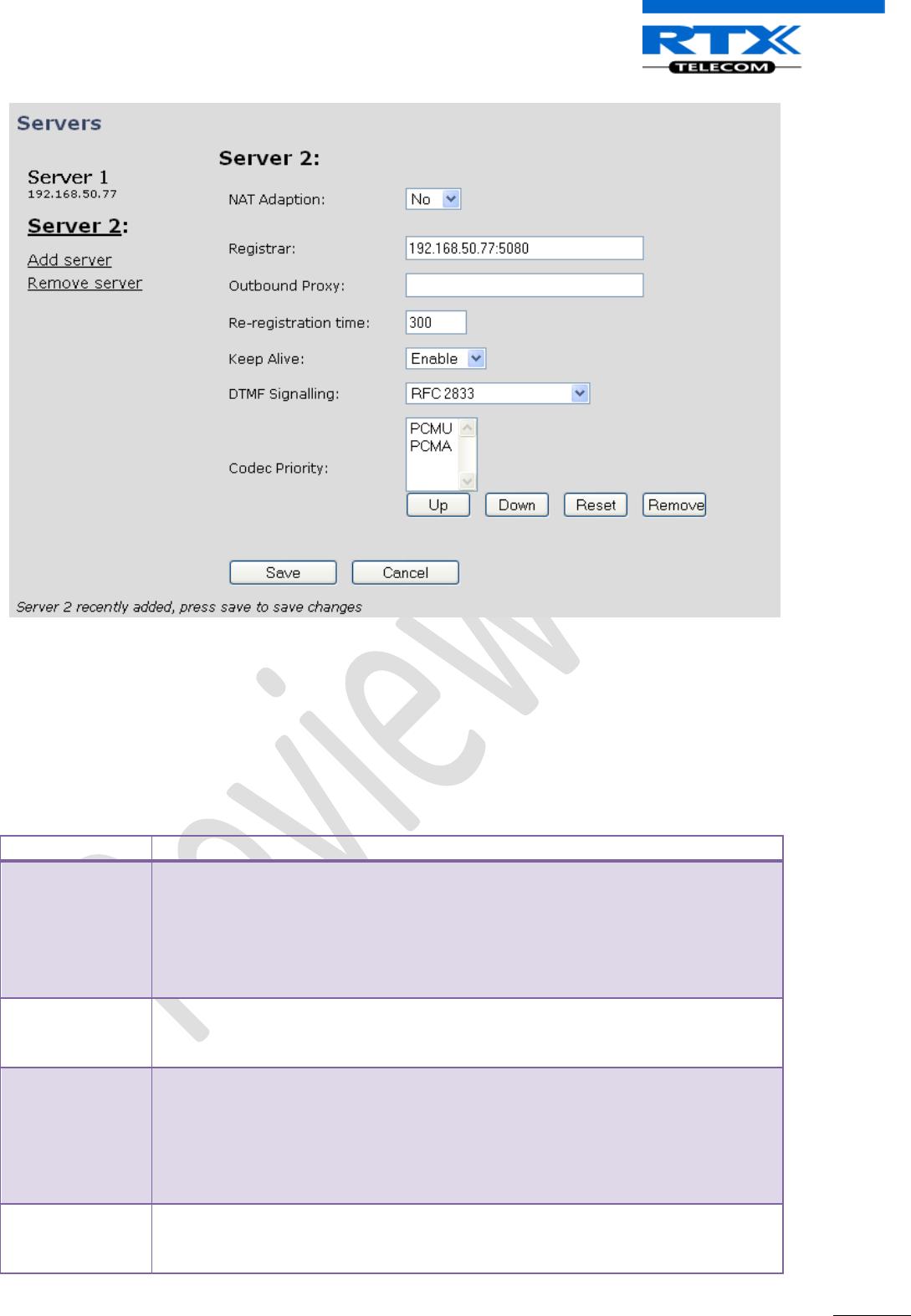
SME VoIP System Guide, Version 1.5
Proprietary and Confidential
Chapter: SME VoIP Administration Interface
46
9.4 Network
In this section, we describe the different parameters available in the network configurations menu.
9.4.1 IP Settings
Parameter
Description
DHCP/Static IP
If DHCP is enabled, the device automatically obtains TCP/IP parameters.
Possible value(s): Static, DHCP
DHCP: IP addresses are allocated automatically from a pool of leased address.
Static IP: IP addresses are manually assigned by the network administrator.
If the user chooses DHCP option, the other IP settings or options are not
available.
IP Address
32-bit IP address of device (e.g. base station). 64-bit IP address will be supported
in the future.
Permitted value(s): AAA.BBB.CCC.DDD
Subnet Mask
Is device subnet mask.
Permitted value(s): AAA.BBB.CCC.DDD
This is a 32-bit combination used to describe which portion an IP address refers
to the subnet and which part refers to the host.
A network mask helps users know which portion of the address identifies the
network and which portion of the address identifies the node.
Default Gateway
Device’s default network router/gateway (32-bit).
Permitted value(s): AAA.BBB.CCC.DDD e.g. 192.168.50.0
IP address of network router that acts as entrance to other network. This device
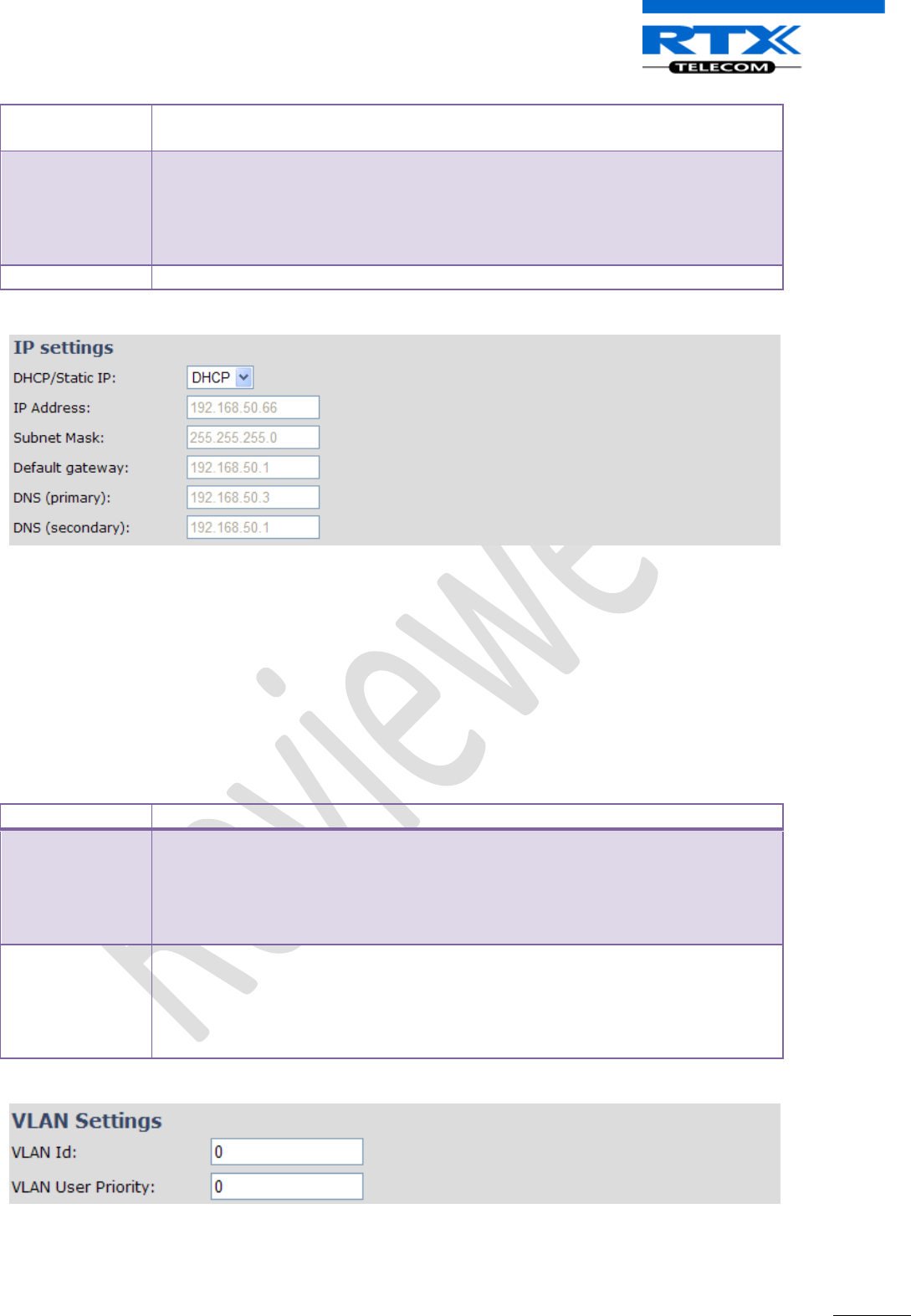
SME VoIP System Guide, Version 1.5
Proprietary and Confidential
Chapter: SME VoIP Administration Interface
47
provides a default route for TCP/IP hosts to use when communicating with other
hosts on hosts networks.
DNS (Primary)
Main server to which a device directs Domain Name System (DNS) queries.
Permitted value(s): AAA.BBB.CCC.DDD or <URL>
This is the IP address of server that contains mappings of DNS domain names to
various data, e.g. IP address, etc.
The user needs to specify this option when static IP address option is chosen.
DNS (Secondary)
This is an alternate DNS server.
Screenshot
9.4.2 VLAN Settings
Enable users to define devices (e.g. Base station, etc) with different physical connection to communicate as
if they are connected on a single network segment.
The VLAN settings can be used on a managed network with separate Virtual LANs (VLANs) for sending voice
and data traffic. To work on these networks, the base stations can tag voice traffic it generates on a specific
“voice VLAN” using the IEEE 802.1q specification.
Parameter
Description
VLAN id
Is a 12 bit identification of the 802.1Q VLAN.
Permitted value(s): 0 to 4094 (only decimal values are accepted)
A VLAN ID of 0 is used to identify priority frames and ID of 4095 (i.e. FFF) is
reserved.
Null means no VLAN tagging or No VLAN discovery through DHCP.
VLAN User
Priority
This is a 3 bit value that defines the user priority.
Values are from 0 (best effort) to 7 (highest); 1 represents the lowest priority.
These values can be used to prioritize different classes of traffic (voice, video,
data, etc).
Permitted value(s): 8 priority levels (i.e. 0 to 7)
Screenshot
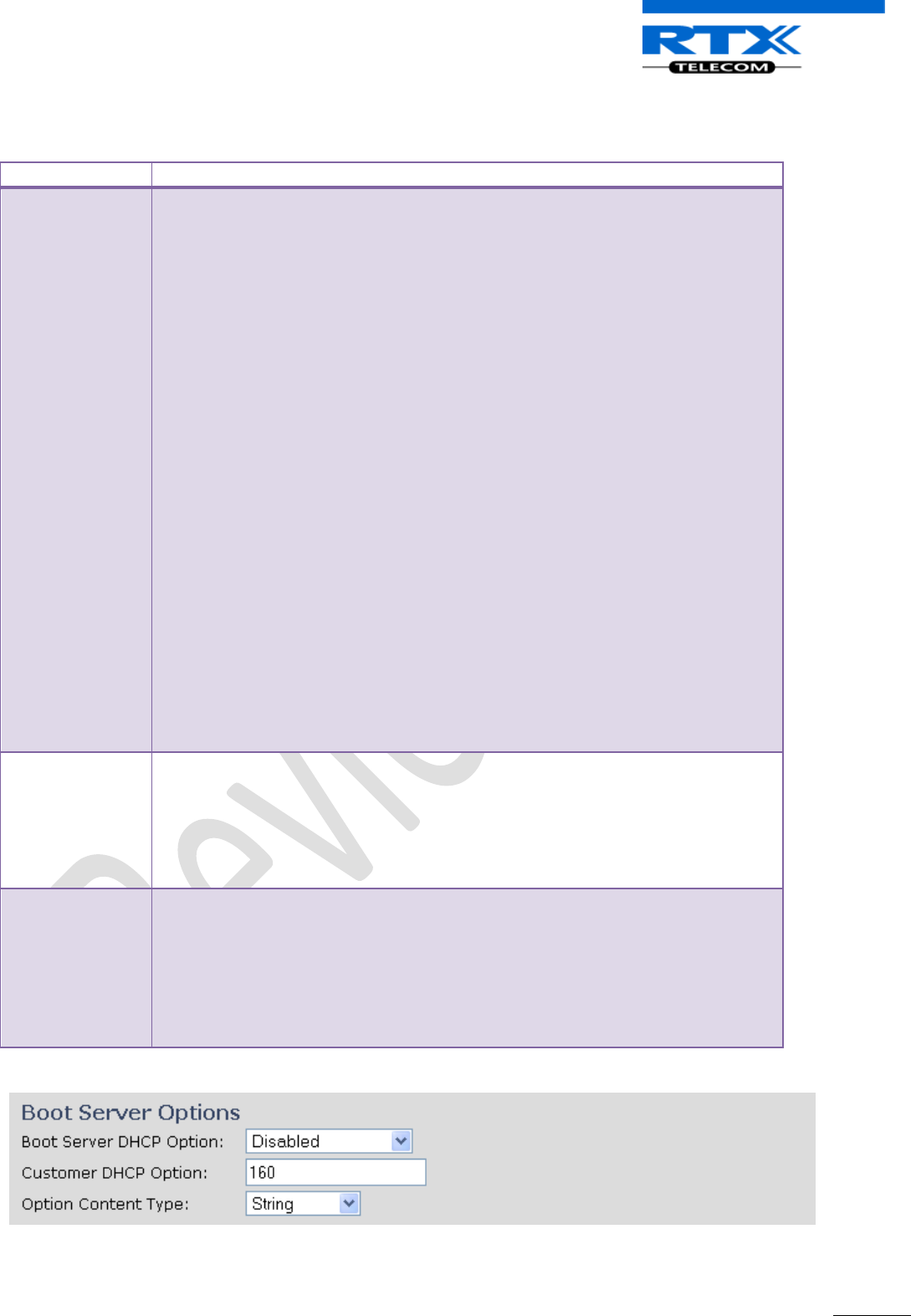
SME VoIP System Guide, Version 1.5
Proprietary and Confidential
Chapter: SME VoIP Administration Interface
48
9.4.3 Boot Server Options
Parameter
Description
Boot Server
DHCP Option
Static:
The base station uses the IP settings configured manually in the boot server
through the Network Menu.
Option 66:
This the option code contained in the client’s initial boot file. The network device
searches for option 66 (string type) from the response received from the DHCP
server.
Custom:
The network device searches for the option number specified by the Boot Server
Option parameter, and the type specified by the Boot Server Option Type
parameter (below) in the response received from the DHCP server.
Custom+Option 66:
The 1st choice option for network device will be to use the custom option if
present and the 2nd choice is Option 66 if the custom option is not present.
If the DHCP server sends nothing, the following scenarios are possible:
• If a boot server value is stored in flash memory and the value is not “0.0.0.0”,
then the value stored in flash is used.
• Otherwise the network device sends out a DHCP INFORM query.
- If a single alternate DHCP server responds, this is functionally equivalent to the
scenario where the primary DHCP server responds with a valid boot server value.
The network device prefers the custom option value over the Option 66 value,
but if no custom option is given, the device will use the Option 66 value.
- If no alternate DHCP server responds, the INFORM query process will retry and
eventually time out.
Permitted value(s): Static, Option 66, Custom, Custom+Option 66
Customer DHCP
Option
This is a value (a positive integer) used to explain a DHCP action.
When this parameter is set to Custom, this parameter specifies the DHCP option
number in which the network device will look for its boot server.
Permitted value(s): 128 through 254 (Cannot be the same as VLAN ID Option)
This parameter should not matter when the Boot server DHCP option is
set/enabled.
Content Option
Type
This makes it possible for a user to choose some customized Boot Server Option
types. These options are customized by the user itself in the configuration file.
When this parameter is set to Custom, this parameter specifies the content type
of the DHCP option in which a device should retrieve from its boot server.
Permitted value(s): IP address, String
The IP Address, must specify the boot server. The String can be URL, FTP, TFTP,
HTTPS, etc. The address can be followed by optional directory.
Screenshot
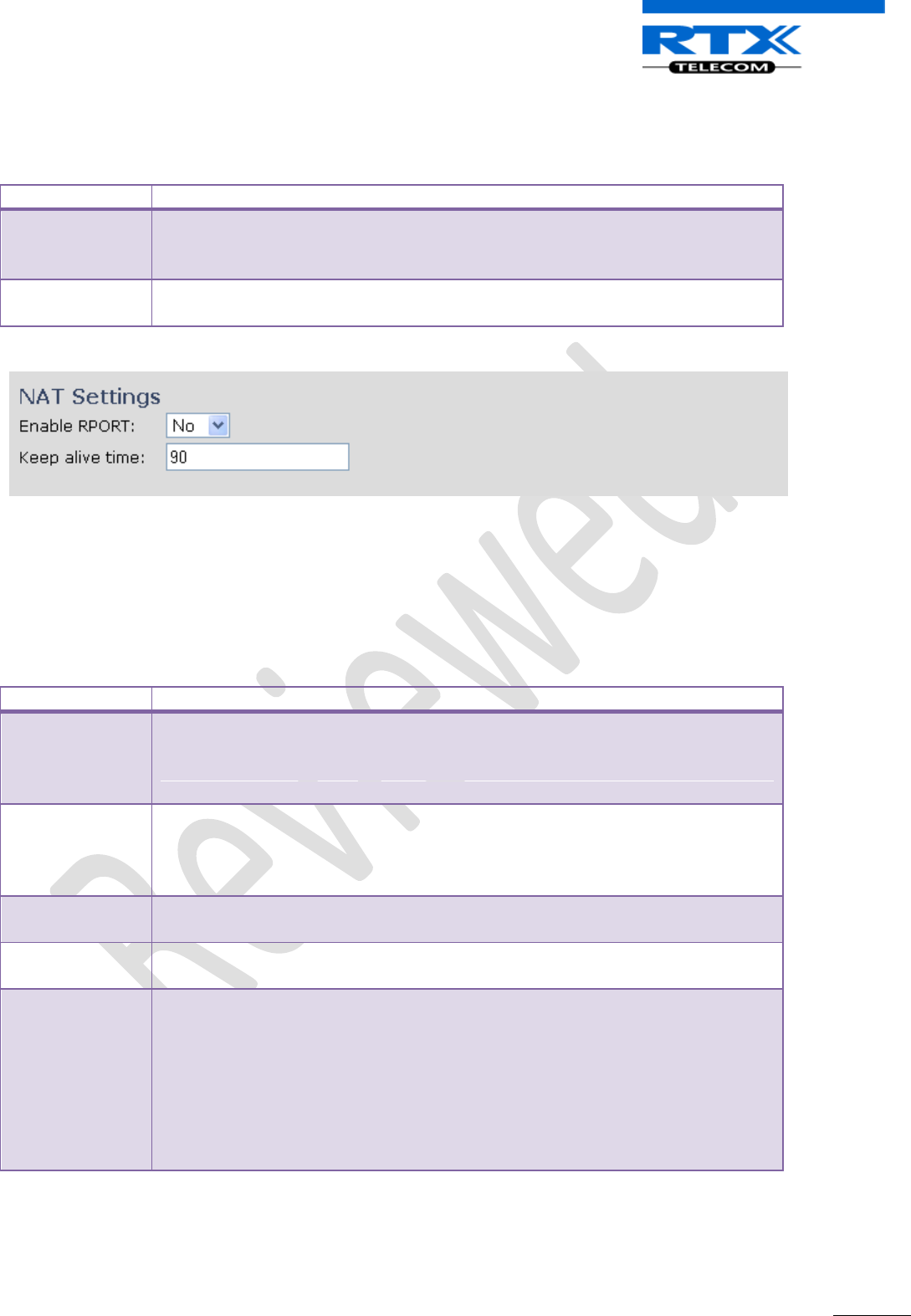
SME VoIP System Guide, Version 1.5
Proprietary and Confidential
Chapter: SME VoIP Administration Interface
49
9.4.4 NAT Settings
We define some options available when NAT aware routers are enabled in the network.
Parameter
Description
Enable RPORT
Define whether RPORT should be used in SIP messages. Enabled by setting to Yes
and disable by choosing No
Permitted values: Yes, No. This option is disabled by default.
Keep alive time
This defines the frequency of how keep-alives are sent to maintain NAT bindings.
Permitted values: Positive integer default is 90, unit is in seconds
9.4.5 SIP/RTP Settings
These are some definitions of SIP/RTP Server settings:
Parameter
Description
Local SIP port
SIP server port number reserved for a specific customer by the network operator.
Port used for first user agent (UA) instance. Succeeding UA's will get succeeding
ports.
Permitted values: Port number default 5060.
SIP ToS/QoS
Priority of call control signalling traffic based on both IP Layers of Type of Service
(ToS) byte. ToS is referred to as Quality of Service (QoS) in packet based
networks.
Permitted values: Positive integer default is 104
RTP port
Usually the first RTP port to use for RTP audio streaming.
Permitted values: Port number default 50004 (depending on the setup).
RTP port range
The number of ports that can be used for RTP audio streaming.
Permitted values: Positive integers, default is 20
RTP TOS/QoS
Priority of RTP traffic based on the IP layer ToS (Type of Service) byte. ToS is
referred to as Quality of Service (QoS) in packet based networks.
See RFC 1349 for details. “cost bit" is not supported.
o Bit 7..5 defines precedence.
o Bit 4..2 defines Type of Service.
o Bit 1..0 are ignored.
Setting all three of bit 4..2 will be ignored.
Permitted values: Positive integer default is 160
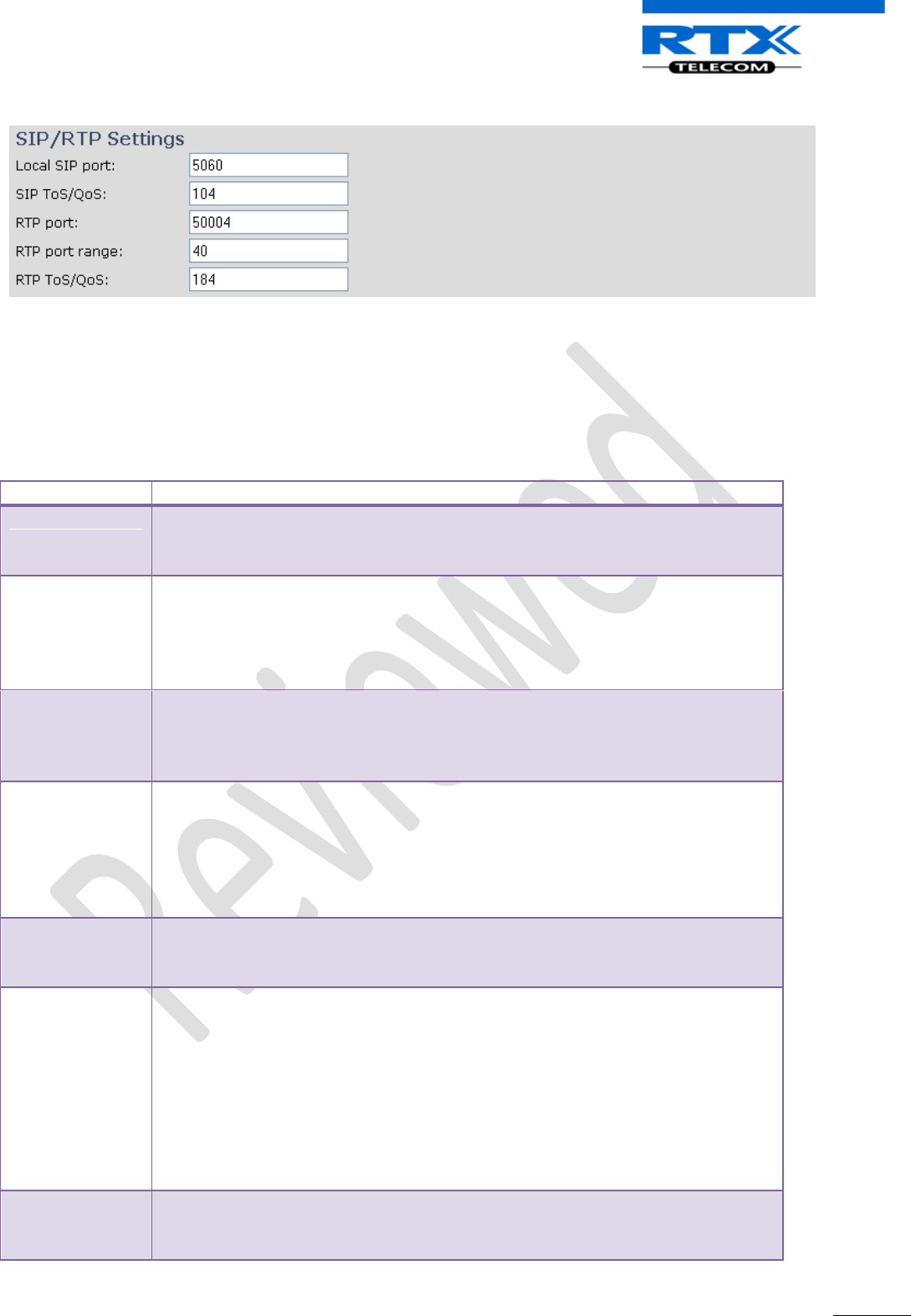
SME VoIP System Guide, Version 1.5
Proprietary and Confidential
Chapter: SME VoIP Administration Interface
50
Screenshot
9.5 Management Settings Definitions
The administrator can configure base stations to perform some specific functions such as configuration of
file transfers, firmware up/downgrades, password management, and SIP/debug logs.
Parameter
Description
Title name of
the web site
This option is optional. It indicates the title that should appear at the top window
of the browser i.e. <Enter_title_here>-Browser_name
By default: “SME VoIP Configuration”
Configuration
server address
Server/device that provides configuration file to base station.
Type: DNS or IP address
Permitted value(s): AAA.BBB.CCC.DDD (Currently only IPv4 are supported) or
URL
(e.g.: firmware.rtx.net)
Management
Transfer
Protocol
The protocol assigned for configuration file and firmware downloads (or uploads)
Valid Input(s): HTTP, TFTP
Note: Choose TFTP if Bases/handsets firmware are updated over-air via TFTP
Server
HTTP
Management
upload script
The folder location or directory path that contains the configuration file of the
Configuration server. The configuration upload script is a file located in e.g. TFTP
server or Apache Server which is also the configuration server.
Permitted value(s): /<configuration-file-directory>
Example: /CfgUpload
Note: Must begin with (/) slash character. Either / or \ can be used.
HTTP
Management
password
Password that should be entered in order to have access to the configuration
server.
Permitted value(s): 8-bit string length
Upload of
Debug Log
Enable this to save low level system debug messages in the configuration server.
Further, the user can specify the kind of contents that should be saved.
Choose Boot Log option to save only boot related messages (i.e. logs during start
up of the system).
Choose Everything option if you want to save all debug logs including boot logs.
Valid Input: Disable, Boot Log, Everything
The Debug log will be saved in the file format <Time_Stamp>b.log in the TFTP
server as specified in the upload script. The upload script is a routine enabled at
the TFTP/HTTP server.
Upload of SIP
Log
Enable this option to save low level SIP debug messages in the configuration
server. Enable by choosing the option: Everything.
Valid Input: Disable, Everything
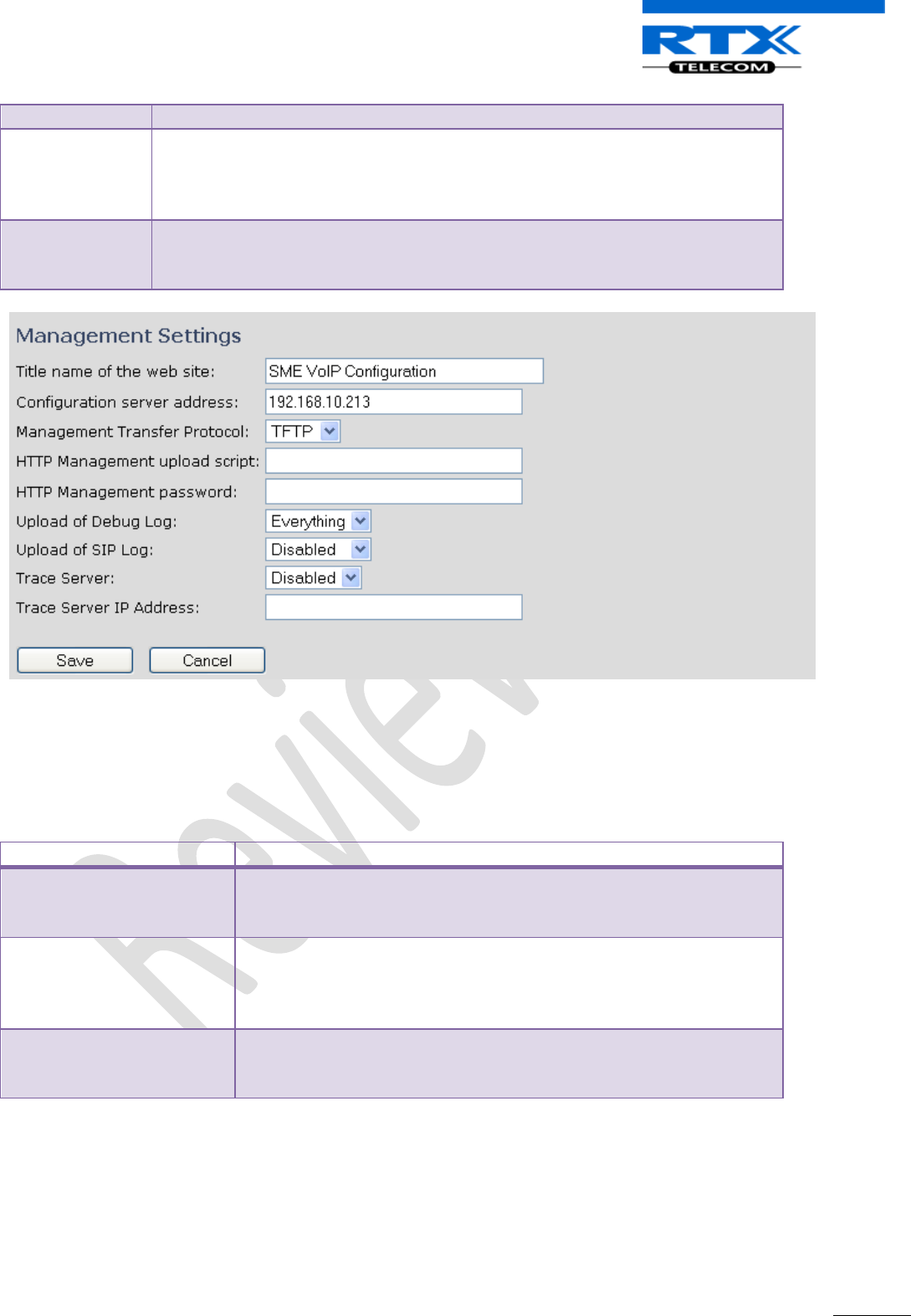
SME VoIP System Guide, Version 1.5
Proprietary and Confidential
Chapter: SME VoIP Administration Interface
51
The SIP logs are saved in the file format: <MAC_Address><Time_Stamp>SIP.log
Trace Server
Enable this option to save mail traces.
Mail server traces are low level internal log messages or traces used for debug
purposes by RTX engineers.
Valid Input: Disable, Enable
Trace Server IP
Address
The trace server uses the same address as the configuration server.
Permitted value(s): AAA.BBB.CCC.DDD (Currently only IPv4 are supported) or url
(e.g.: firmware.rtx.net)
9.6 Firmware Update Definitions
In this page, the system administrator can configure how base stations and SIP nodes upgrade/downgrade
to the relevant firmware.
Parameter
Description
Firmware update server
address
IP address or DNS of firmware update files source
Valid Inputs: AAA.BBB.CCC.DDD or <URL>
Example: firmware.rtx.net or 10.10.104.41
Firmware path
Location of firmware on server (or firmware update server path
where firmware update files are located).
Example: /East_Fwu
Note: Must begin with (/) slash character
Required Version
Version of firmware to be upgraded (or downgraded) on Base station
or handset. Base units are referred to as gateways over here.
Valid Input(s): 8-bit string length. E.g. 0034, etc.
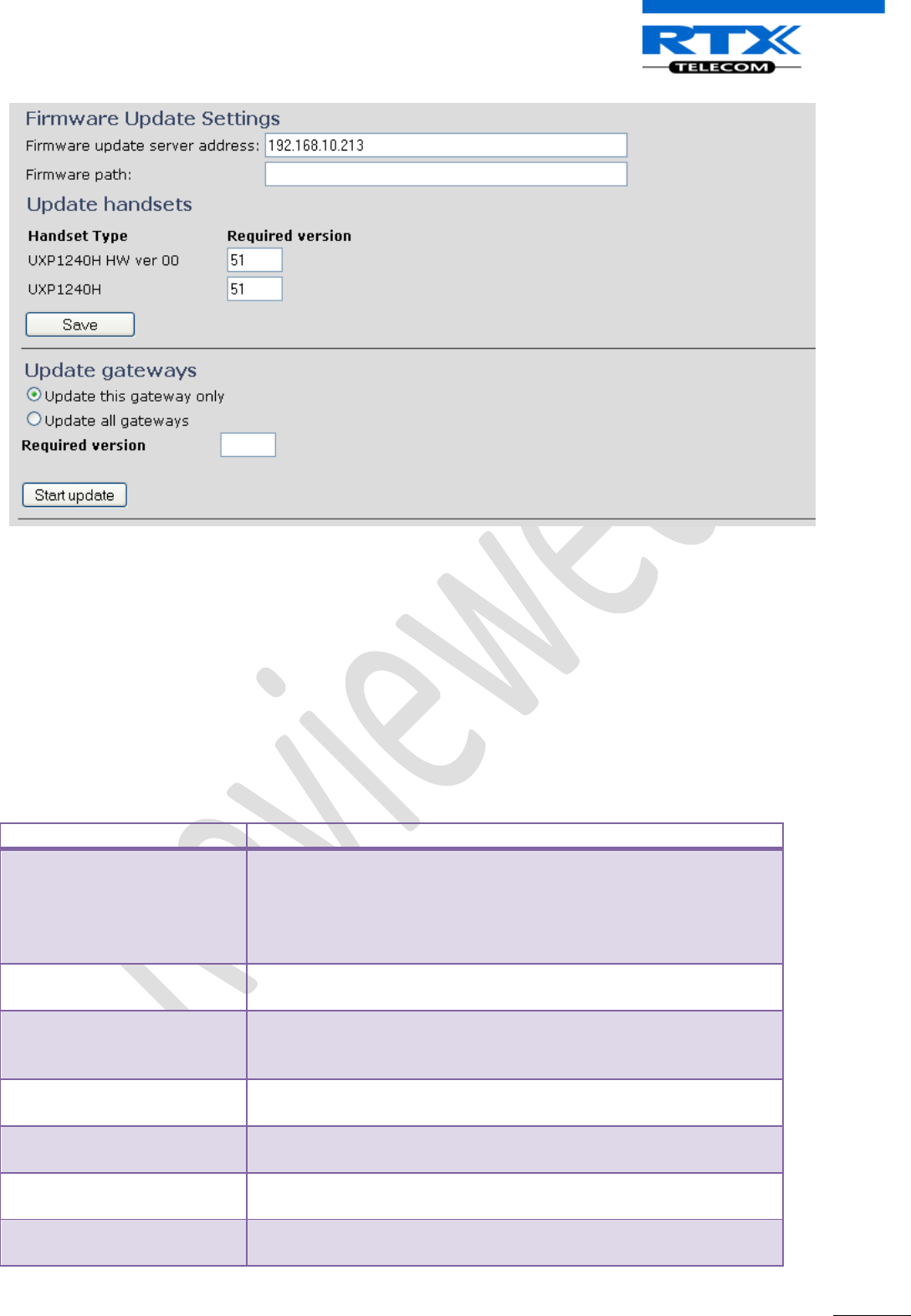
SME VoIP System Guide, Version 1.5
Proprietary and Confidential
Chapter: SME VoIP Administration Interface
52
9.7 Time Server
In this section, we describe the different parameters available in the Time Server menu.
The Time server supplies the time is used in the debug logs and SIP trace information pages. It is also used
to determine when to check for new configuration and firmware files.
NOTE:
You should set the time server for multi-cell configuration (mandatory). It is not necessary to set the time
server for standalone base stations (optional).
Parameter
Description
Time Server
DNS name or IP address of NTP server.
Enter the IP/DNS address of the server that distributes reference
clock information to its clients including Base stations, Handsets, etc.
Valid Input(s): AAA.BBB.CCC.DDD or URL (e.g. time.server.com)
Currently only IPv4 address (32-bit) nomenclature is supported.
Time server refresh interval
The window time in seconds within which time server refreshes.
Valid Inputs: positive integer
Time Zone
Refers to local time in GMT or UTC format.
Min: -12:00
Max: +13:00
Daylight Saving Time (DST)
Enter the start and stop dates if you select Automatic. The system
administrator can Enable or Disable DST manually.
DST Fixed By Day
You determine when DST actually changes. Choose the relevant date
or day of the week, etc. from the drop down menu.
DST Start Month
Month that DST begins
Valid Input(s): Gregorian months (e.g. January, February, etc.)
DST Start Date
Numerical day of month DST comes to effect when DST is fixed to a
specific date
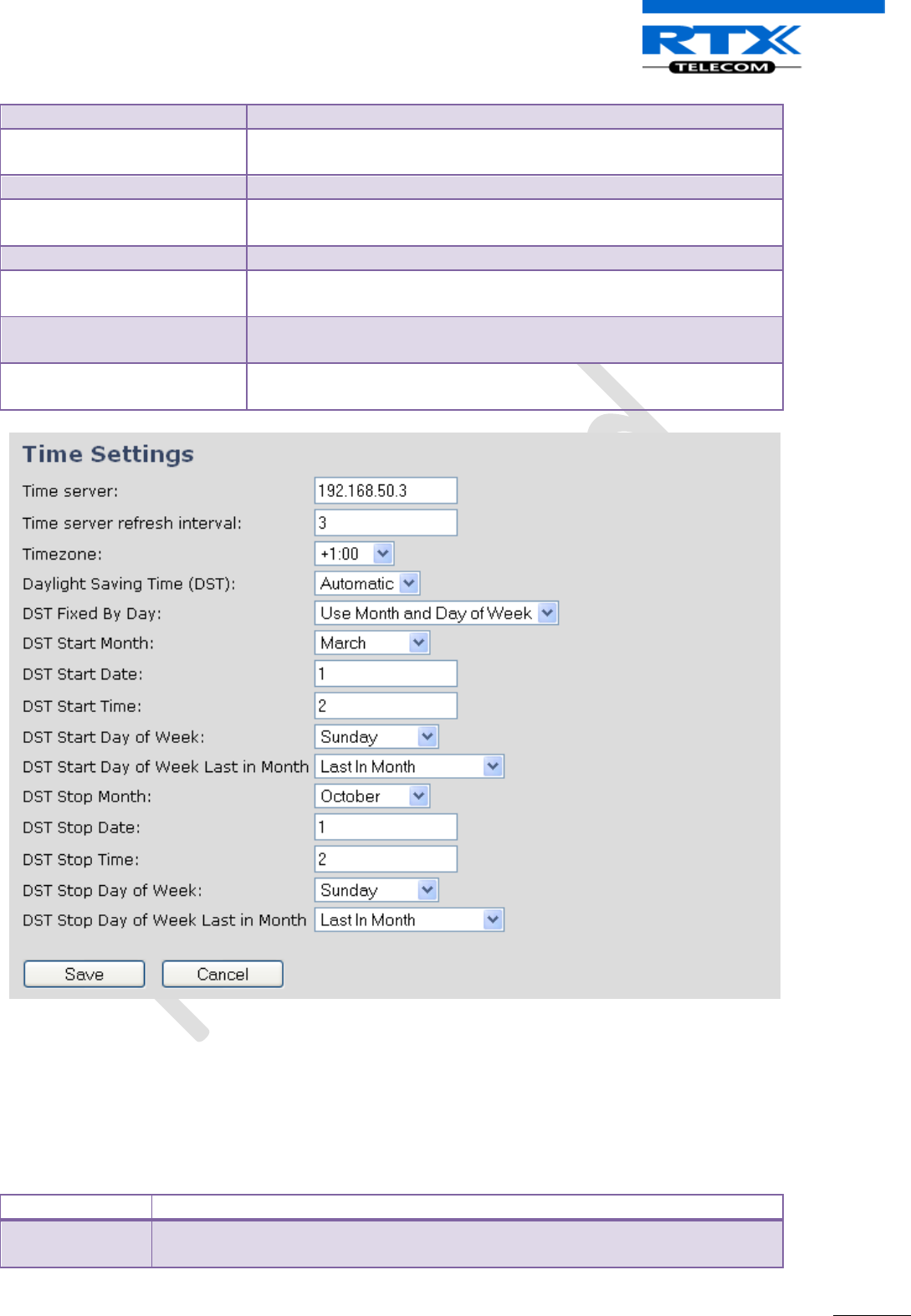
SME VoIP System Guide, Version 1.5
Proprietary and Confidential
Chapter: SME VoIP Administration Interface
53
Valid Inputs: positive integer
DST Start Time
DST start time in the day
Valid Inputs: positive integer
DST Start Day of Week
Day within the week DST begins
DST Start Day of Week, Last
in Month
Specify the week that DST will actually start.
DST Stop Month
The month that DST actually stops.
DST Stop Date
The numerical day of month that DST turns off.
Valid Inputs: positive integer (1 to 12)
DST Stop Time
The time of day DST stops
Valid Inputs: positive integer (1 to 12)
DST Stop Day of Week Last in
Month
The week within the month that DST will turn off.
9.8 Multi-cell Parameter Definitions
In this section, we describe the different parameters available in the Multi-cell configurations menu.
9.8.1 Settings for Base Unit
Description of Settings for Specific Base units is as follows:
Parameter
Description
Multi cell system
Enable this option to allow the Base unit to be set in multi-cell mode (can be set
either as master or slave in the multi-cell chain system – refer to MAC-units in
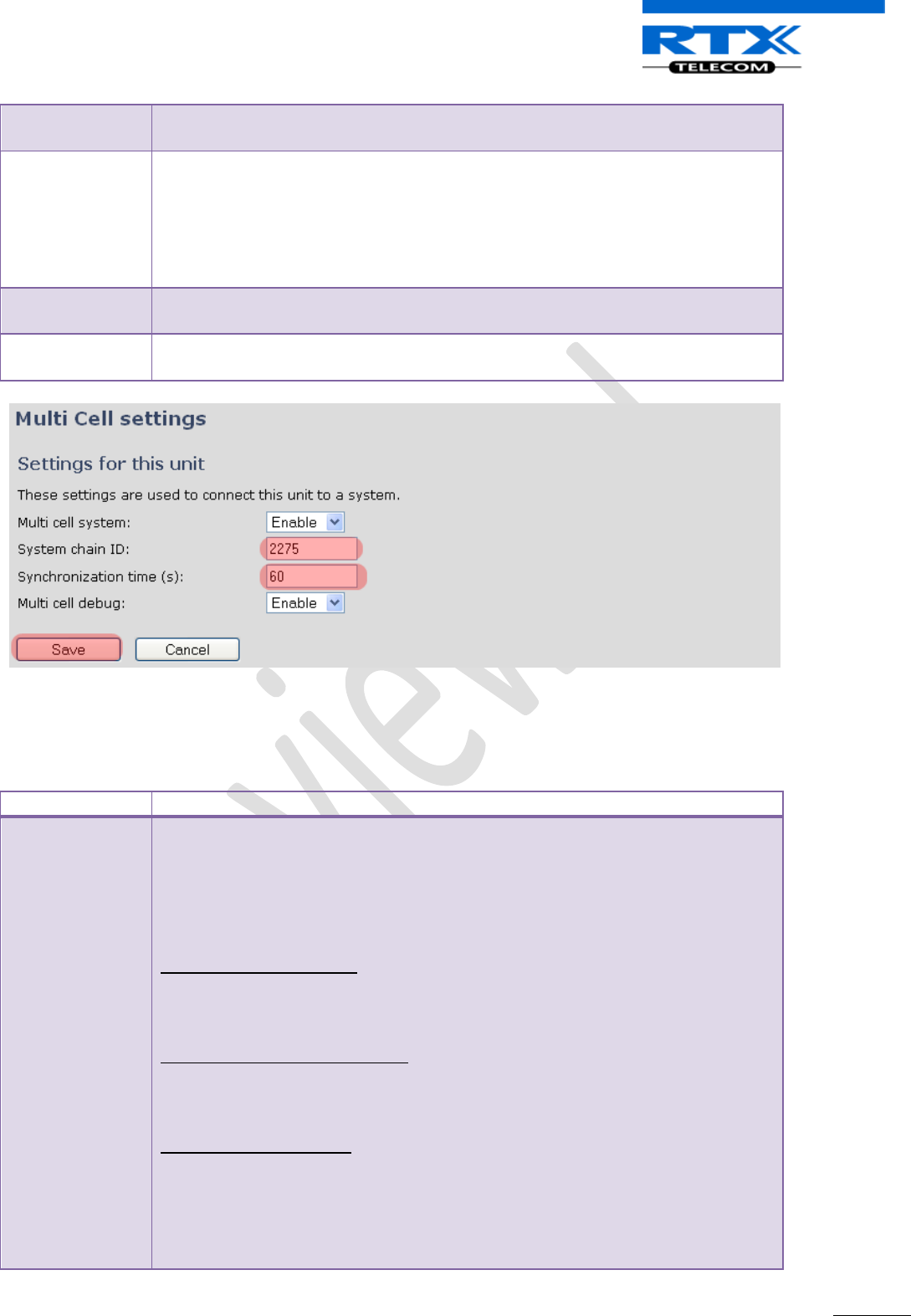
SME VoIP System Guide, Version 1.5
Proprietary and Confidential
Chapter: SME VoIP Administration Interface
54
Chain section for details).
Valid Inputs: Enable, Disable
System chain ID
This is an identifier (in string format e.g. 2275) that is unique for a specific multi-
cell system.
Note: There can be several multi-cell systems in SME network. Up to 7 levels of
base stations chains are permitted in a typical setup. Please refer to accompanied
document [2] for further details and description.
Valid Input: 16 bit String length
Synchronization
time (s)
This specifies the period in seconds when elements/nodes (e.g. Base units) in a
specific Multi-cell should synchronise to each other.
Multi cell debug
Enable this feature, if you want the system to catalogue low level multi-cell debug
information or traces.
9.8.2 DECT System Settings
Description of DECT Settings for Specific Base units is as follows:
Parameter
Description
DECT system
RFPI
This is a radio network identity accessed by all Base units in a specific multi-cell
system. It composed of 5 octets. It is actually 5 different variables combined
together.
RFPI Format: XX XX XX XX XX (where XX are HEX values)
Note: Only type e.g. 11 6E 60 49 04 the system reformats as 0x11 0x6E 0x60 0x49
0x04
Access Rights Class (ARC):
Defines network identity structure used by terminals especially in multi-cell
environment. Fixed/default Value=1 (Private multi-cell system).
RFPI: 1X XX XX XX XX
Equipment Installer's code (EIC):
Code that allows terminals to distinguish between separate DECT networks.
Example_RTX_EIC: 0x16E6 (May change in the future)
RFPI: 11 6E 6X XX XX
Fixed Part Number(FPN):
Is a geographically unique identity transmitted to DECT networks to help PP
distinguish between base station communications in different cells/multi-cell
systems.
E.g. FPN: 0x049
RFPI: 11 6E 60 49 XX
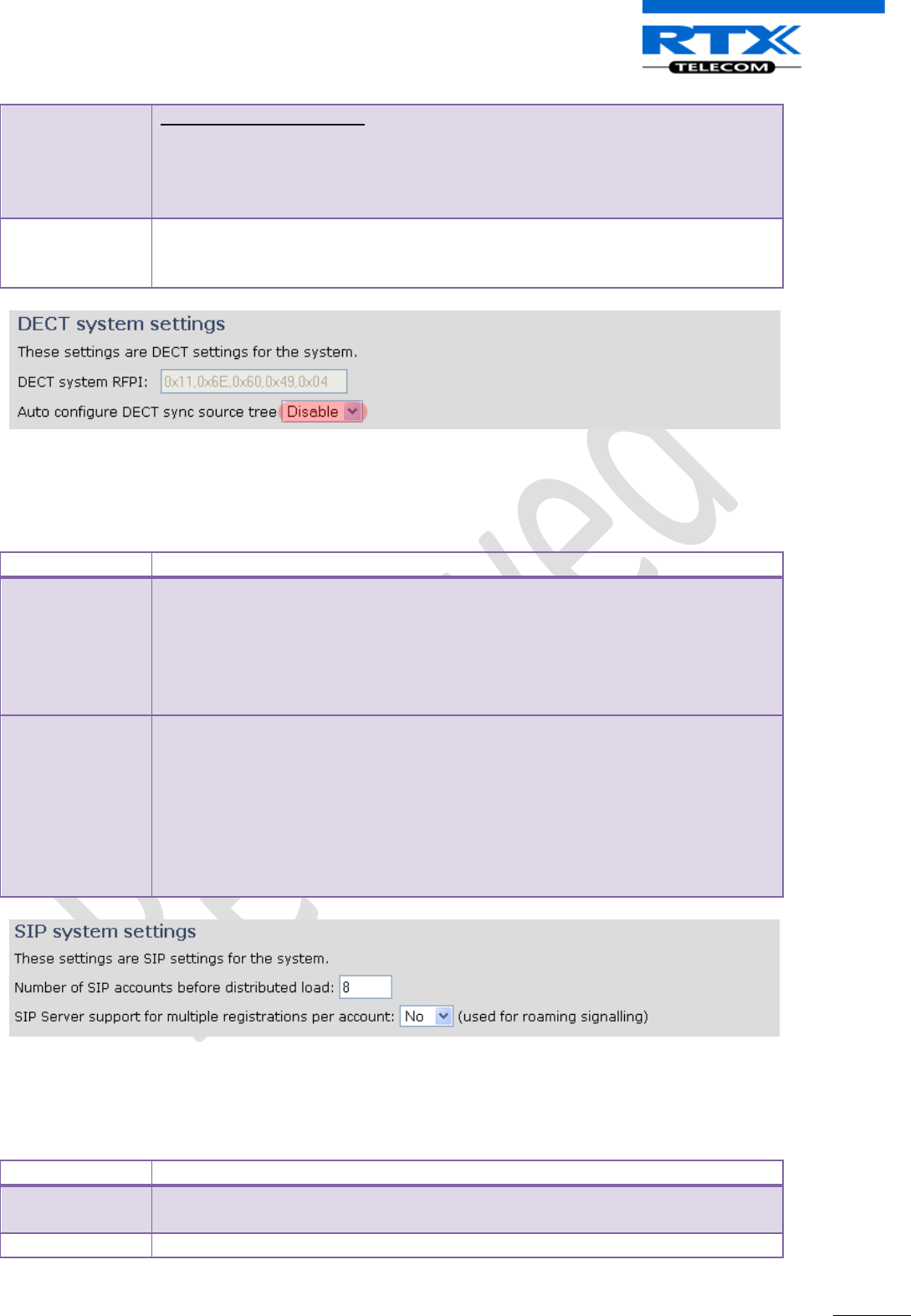
SME VoIP System Guide, Version 1.5
Proprietary and Confidential
Chapter: SME VoIP Administration Interface
55
Location Area Length (Lal):
A unique code sent to the terminal during location registration to determine the
size of the location or cell area.
Type: 8-bit value (from 0x00 to 0xFF). E.g Lal=0x04
RFPI: 11 6E 60 49 04
Auto configure
DECT sync source
tree
Enable this to allow the network to automatically synchronise the multi-cell
chain/tree. (Not available in some base station firmware(s)).
Permitted Inputs: Enable, Disable
9.8.3 SIP System Settings
Description of SIP Settings for Specific Base units is as follows:
Parameter
Description
## of SIP
accounts before
distributed load
The maximum number of handsets or SIP end nodes that are permitted to
perform location registration on a specific Base unit before load is distributed to
other base units.
Note: A maximum of 8 simultaneous calls can be routed through each Base units
in a multi-cell setup.
Permitted Input: Positive Integers (e.g. 6)
SIP Support for
multiple
registrations per
account
Enable this option so it is possible to use same extension (i.e. SIP Account) on
multiple phones (SIP end nodes). These phones will ring simultaneously for all
incoming calls. When a phone (from a SIP account group) initiates a handover
from Base X to Base Y, this phone will de-register from Base X, and register to
Base Y after a call.
Note: Choose Yes when the SIP server supports this feature otherwise choose No
for the Sip server does not support this feature.
Permitted Input: Yes, No
9.8.4 MAC-units in Chain
The definitions for various parameters settings of various chain levels for a typical multi-cell system.
Parameters
Description
ID
Base unit identity in the chained network.
Permitted Output: Positive Integers
RPN
The Radio Fixed Part Number, is an 8-bit DECT cell identity allocated by the
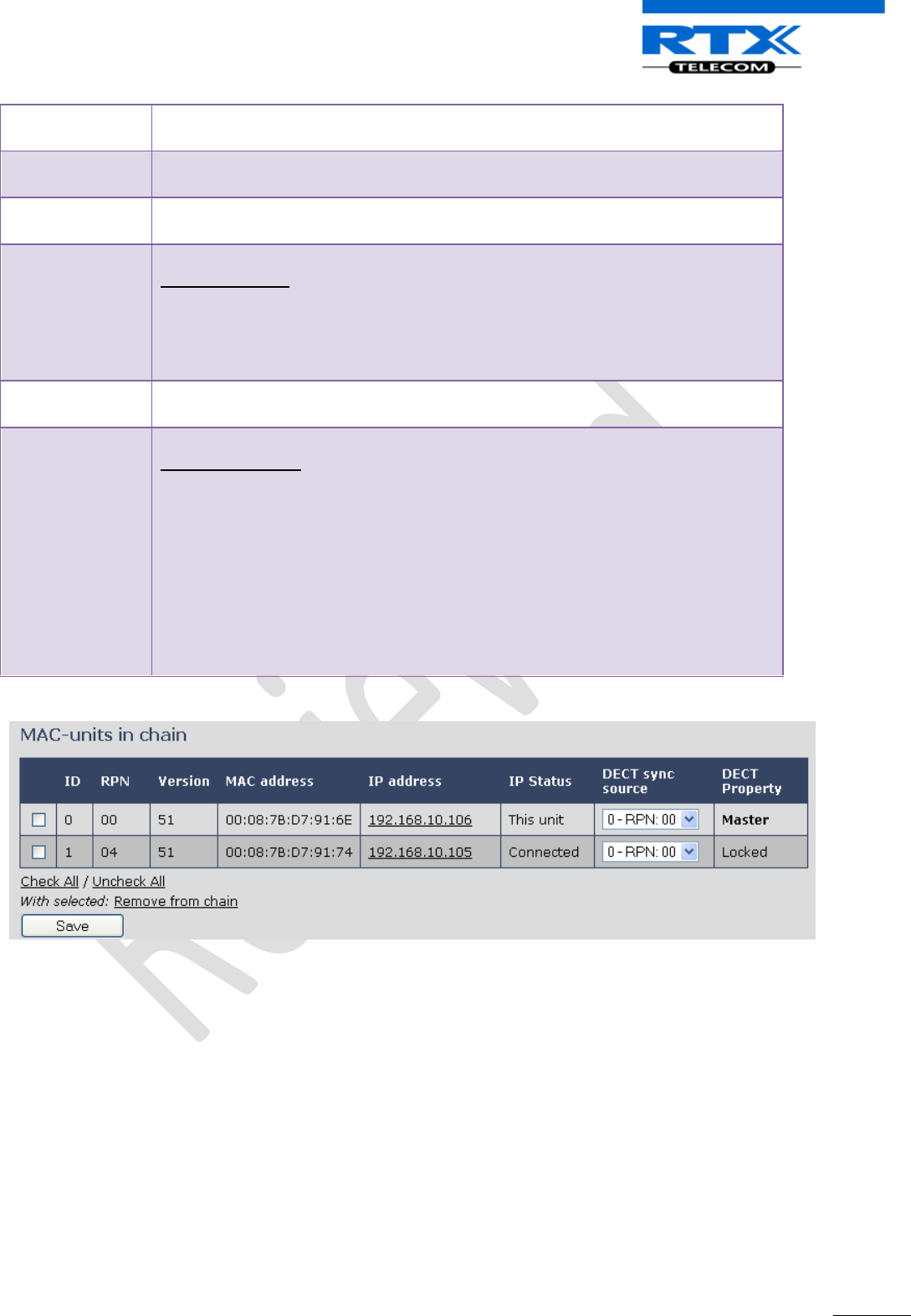
SME VoIP System Guide, Version 1.5
Proprietary and Confidential
Chapter: SME VoIP Administration Interface
56
installer. The allocated RPN within the SME must be geographically unique.
Permitted Output: 0 to 255 (DEC) OR 0x00 to 0xFF (HEX)
MAC Address
Contains the hardware Ethernet MAC address of the base station. It varies from
Base station to Base stations.
Version
Base station current firmware version.
Permitted Output: positive Integers (e.g. 34)
Status
Current Base station behaviour in the SME network.
Possible Outputs
Connected: The relevant Base station(s) is online in the network
Connection Loss: Base station unexpectedly lost connection to network
This Unit: Current Base station whose http Web Interface is currently being
accessed
DECT Sync
source
The administrator should choose the relevant “multi cell chain” level its wants a
specific Base unit be placed. Maximum number of “multi-cell chain” levels is 6.
Dect Property
Base station characteristics in connection to the current multi cell network.
Possible Output(s)
Master: Main Base station unto which all other nodes in the chain synchronises
to.
Locked: The Base unit is currently synchronized and locked to the master Base
unit.
Searching: Base unit in the process of locating to a Master/slave as specified in
Dect sync source
Free Running: A locked Base unit that suddenly lost synchronisation to the
Master.
Unknown: No current connection information from specific Base unit
9.9 Settings – Configuration File Setup
This page provides non editable information showing the native format of entire SME VoIP Configuration
parameter settings. The settings format is exactly what is used in the configuration file. The configuration
file is found in the TFTP server.
The filename for the configuration server is <MAC_Address>.cfg. The configuration file is saved in the
folder /Config in the TFTP sever.
There are three ways to edit the configuration file or make changes to the settings page:
1) Using the SME VoIP Configuration interface to make changes. Each page of the HTTP web interface
is a template for which the user can customise settings in the configuration file.
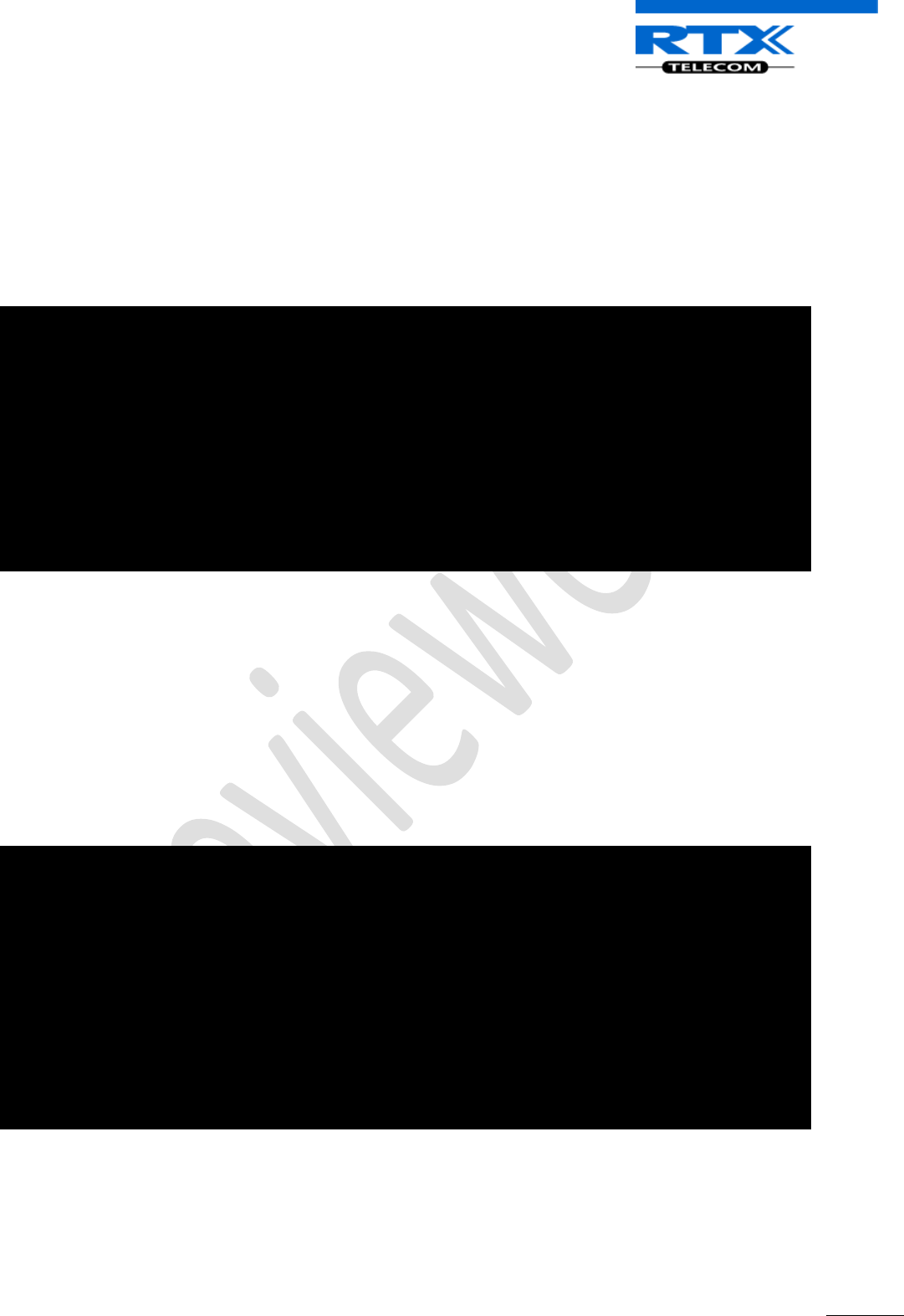
SME VoIP System Guide, Version 1.5
Proprietary and Confidential
Chapter: SME VoIP Administration Interface
57
2) Retrieving the relevant configuration file from the TFTP and modify and enter new changes. This
should be done with an expert network administrator.
3) Navigate to the settings page of the VoIP SME Configuration interface > copy the contents of
settings > save them to any standard text editor e.g. notepad > modify the relevant contents, make
sure you keep the formatting intact > Save the file as <Enter_MAC_Address_of_RFP>.cfg > upload
it into the relevant TFTP server.
An example of contents of settings is as follows:
~RELEASE=UMBER_FP_V0054
%GMT_TIME_ZONE%:16
%COUNTRY_VARIANT_ID%:18
%FWU_POLLING_ENABLE%:0
%FWU_POLLING_MODE%:0
%FWU_POLLING_PERIOD%:86400
%FWU_POLLING_TIME_HH%:3
%FWU_POLLING_TIME_MM%:0
%DST_ENABLE%:2
%DST_FIXED_DAY_ENABLE%:0
%DST_START_MONTH%:3
%DST_START_DATE%:1
....
....
9.10 Debug Logs
This page shows live feed of system level messages of the current base station. The messages the
administrator see here depends on what is configured at the Management settings. The Debug logs can
show only Boot Log or Everything that is all system logs including boot logs.
The Debug log is saved in the file format <Time_Stamp>b.log in a relevant location in the TFTP server as
specified in the upload script.
A sample of debug logs is as follows:
0101000013 [N](01):DHCP Enabled
0101000013 [N](01):IP Address: 192.168.10.101
0101000013 [N](01):Gateway Address: 192.168.10.254
0101000013 [N](01):Subnet Mask: 255.255.255.0
0101000013 [N](01):TFTP boot server not set by DHCP. Using Static.
0101000013 [N](01):DHCP Discover completed
0101000013 [N](01):Time Server: 192.168.10.11
0101000013 [N](01):Boot server: 10.10.104.63 path: Config/ Type: TFTP
0101000013 [N](01):RemCfg: Download request of Config/00087b077cd9.cfg from
10.10.104.63 using TFTP
0101000014 [N](01):accept called from task 7
0101000014 [N](01):TrelAccept success [4]. Listening on port 10010
0101000019 [N](01):RemCfg: Download request of Config/00087b077cd9.cfg from
10.10.104.63 using TFTP
0101000019 [W](01):Load of Config/00087b077cd9.cfg from 10.10.104.63 failed
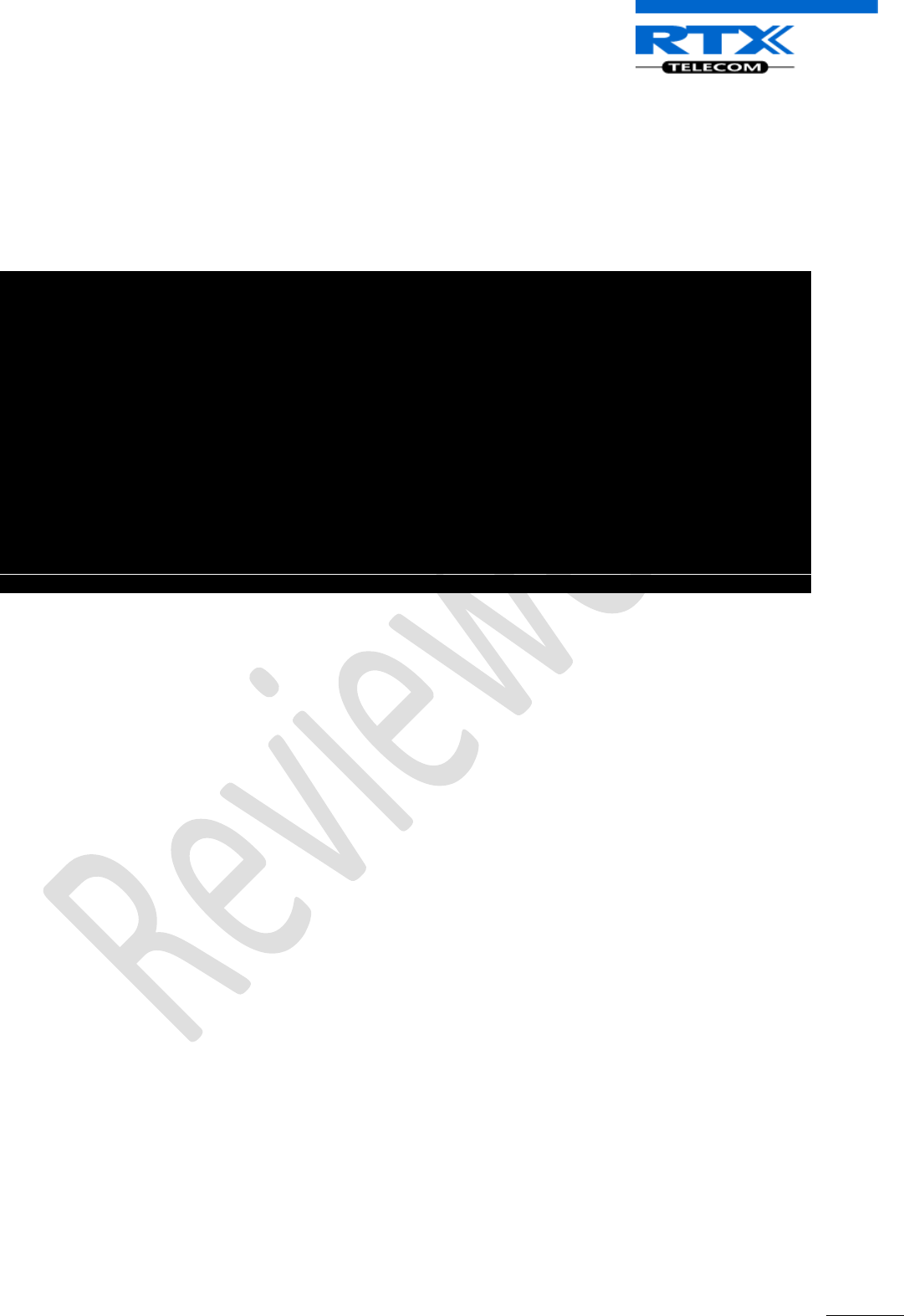
SME VoIP System Guide, Version 1.5
Proprietary and Confidential
Chapter: SME VoIP Administration Interface
58
9.11 SIP Logs
This page shows SIP server related messages that are logged during the operation of the SME system. The
full native format of SIP logs is saved in the TFTP server as <MAC_Address><Time_Stamp>SIP.log
These logs are saved in 2 blocks of 17Kbytes. When a specific SIP log is fully dumped to one block, the next
SIP logs are dumped to the other blocks. An example of SIP logs is shown below:
.....
Sent to udp:192.168.10.10:5080 at 12/11/2010 11:56:42 (791 bytes)
REGISTER sip:192.168.10.10:5080 SIP/2.0
Via: SIP/2.0/UDP 192.168.10.101:5063;branch=z9hG4bKrlga4nkuhimpnj4.qx
Max-Forwards: 70
From: <sip:Ext003@192.168.10.10:5080>;tag=3o5l314
To: <sip:Ext003@192.168.10.10:5080>
Call-ID: p9st.zzrfff66.ah8
CSeq: 6562 REGISTER
Contact: <sip:Ext003@192.168.10.101:5063>
Allow: INVITE, CANCEL, BYE, ACK, REGISTER, OPTIONS, REFER, SUBSCRIBE, NOTIFY,
MESSAGE, INFO, PRACK
Expires: 120
User-Agent: Generic-DPV-001-A-XX(Generic_SIPEXT2MLUA_v1)
Content-Type: application/X-Generic_SIPEXT2MLv1
Content-Length: 251
.....
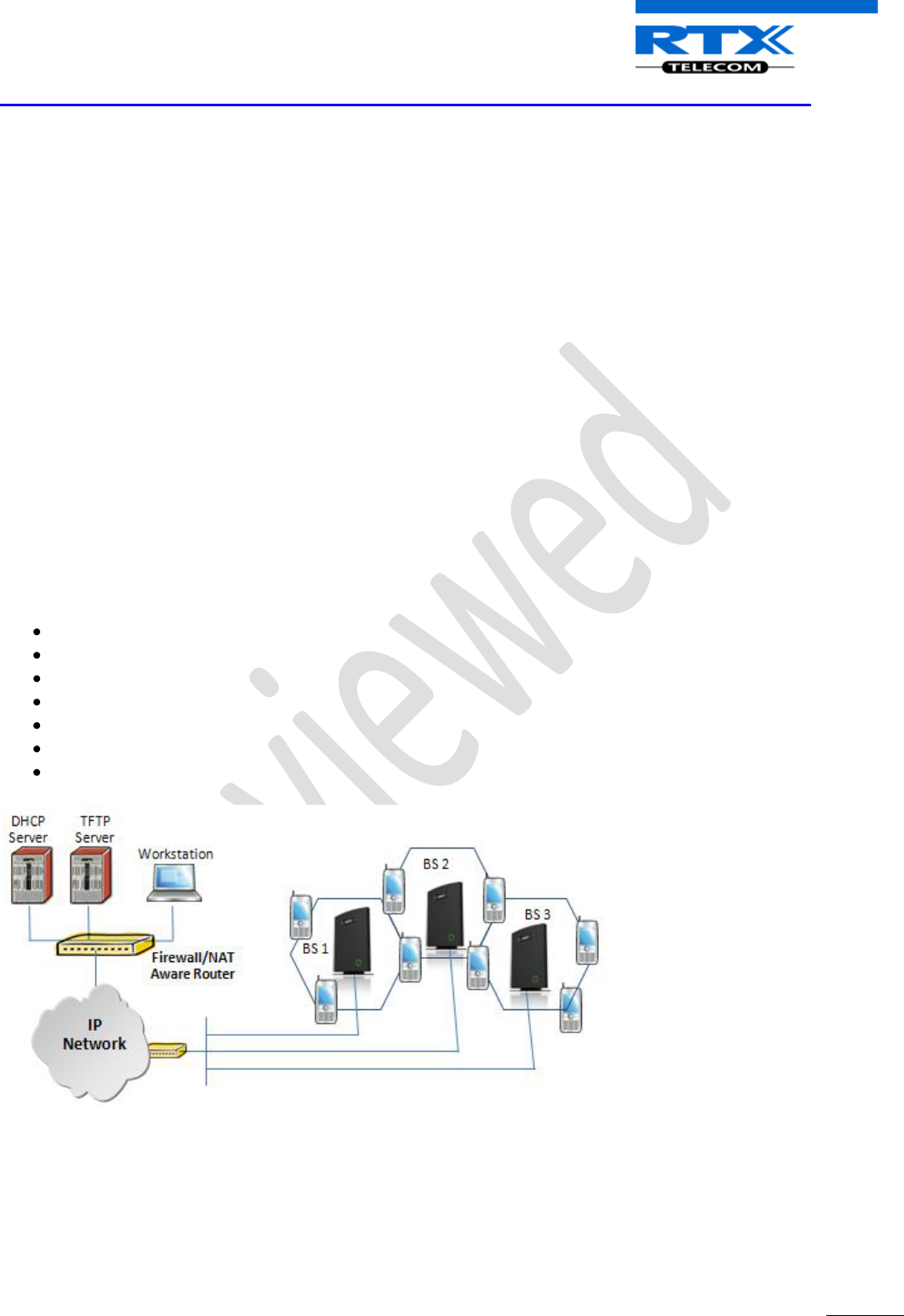
SME VoIP System Guide, Version 1.5
Proprietary and Confidential
Chapter: Firmware Upgrade Management
59
10 Firmware Upgrade Management
This step-by-step chapter describes how to upgrade or downgrade base station(s) and/or handset(s) to the
relevant firmware provided by the RTX.
RTX supports and provides to the vendor an interface that performs the following operations related to
firmware on the device:
1) Verify whether the new firmware package is compatible with the device.
2) Upgrade the firmware on the device to the new firmware
3) Roll back the firmware on the device to the previous firmware version (where necessary)
10.1 Network Dimensioning
In principle, a number of hardware and software components should be available or be satisfied before
base station/handset update can be possible.
The minimum hardware and software components that are required to be able update via TFTP include the
following (but not limited to):
Handsets
Base stations
TFTP Server (Several Windows and Linux applications are available)
DHCP Server (Several Windows and Linux applications are available)
Workstation (e.g. Normal terminal or PC)
Any standard browser (e.g. firefox)
Public/Private Network
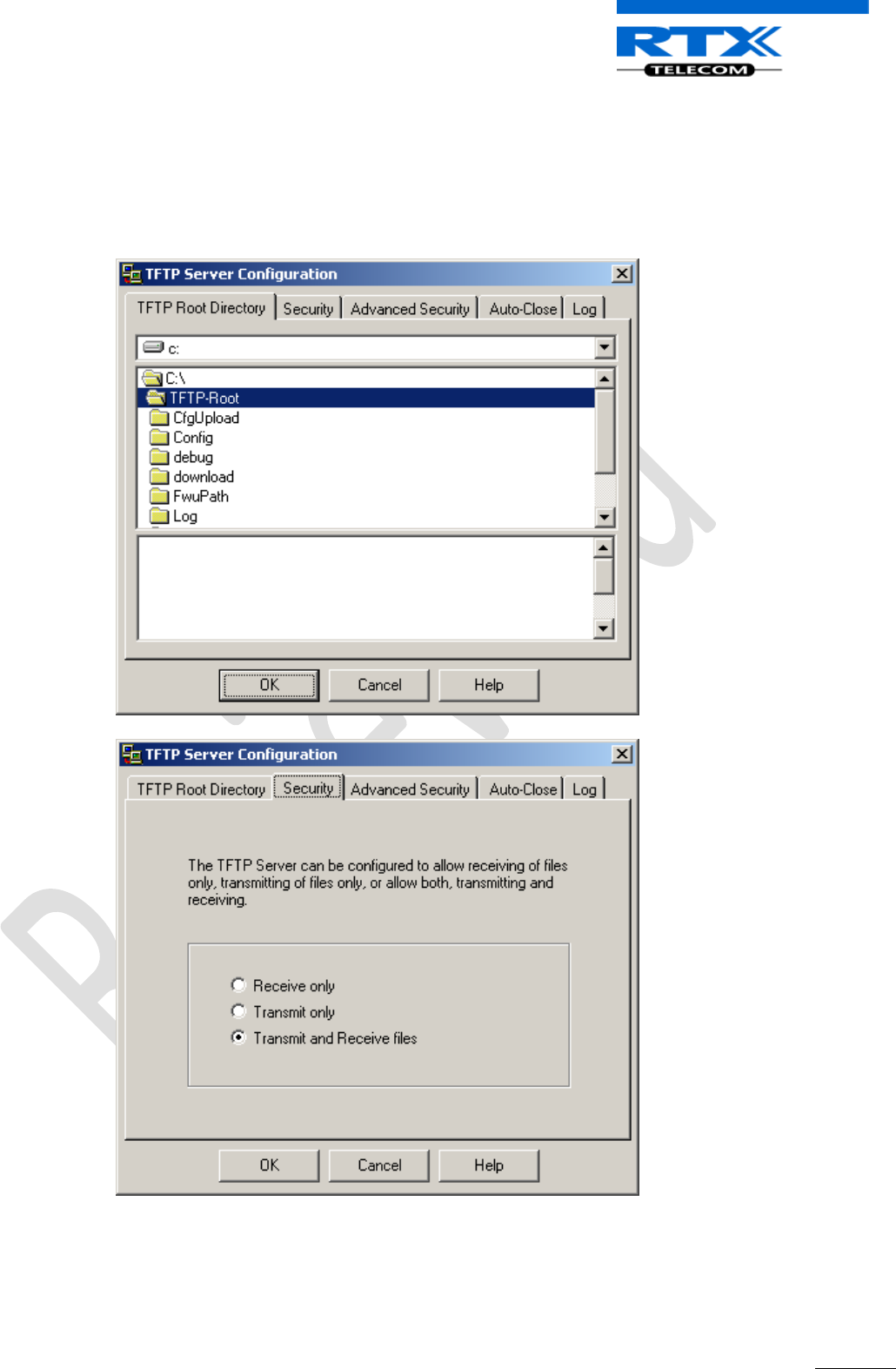
SME VoIP System Guide, Version 1.5
Proprietary and Confidential
Chapter: Firmware Upgrade Management
60
10.2 TFTP Configuration
This section illustrate TFTP Server configuration using “SolarWinds” vendor TFTP Server. Create the
following relevant folders as shown in the snap shots and choose defaults settings for the remaining
options and save.
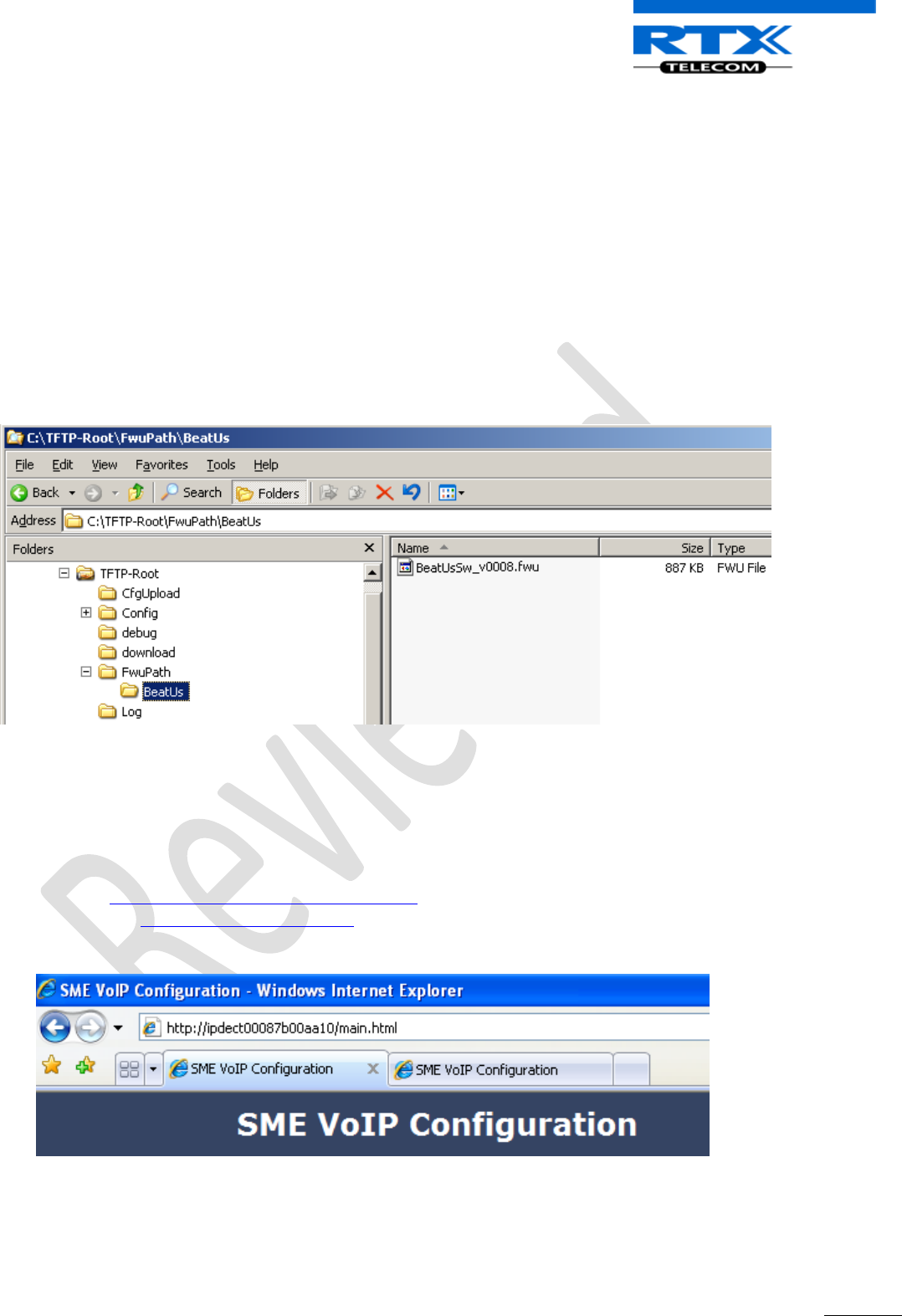
SME VoIP System Guide, Version 1.5
Proprietary and Confidential
Chapter: Firmware Upgrade Management
61
10.3 Create Firmware Directories
Within the same TFTP Server Interface do the following:
STEP 1 Make a folder named “BeatUs” in the TFTP-Root and place the fwu file(s)/(Firmware) in this
folder. The base firmware must be renamed to “BeatUsSw_v00xx.fwu”.
STEP 2 The admin from the service provider’s side must create the relevant firmware directory in
the server where both old and new firmware(s) can be placed in it. (See the STEP above)
The firmware directory or path should be \<Server>\<FwuPath>\BeatUs\, where <Server> is the
root directory of the server (e.g. C:\TFTP-Root) and <FwuPath> is a folder within the <Server> that
contains the BeatUs directory.
IMPORTANT:
The BeatUs directory name cannot be changed.
10.4 Login to Base SME Configuration Interface
STEP 3 Connect the Base station to a private network via standard Ethernet cable (CAT-5).
STEP 4 Open any standard browser and enter the address:
http://ipdect<MAC-Address-Base-Station>
e.g. http://ipdect00087B00AA10. This will retrieve the HTTP Web Server page from the base
station with hardware address 00087B00AA10.
STEP 5 You can also use an IP/network protocol analyser e.g. Wireshark (freeware program) to
identify which IP the base has received.
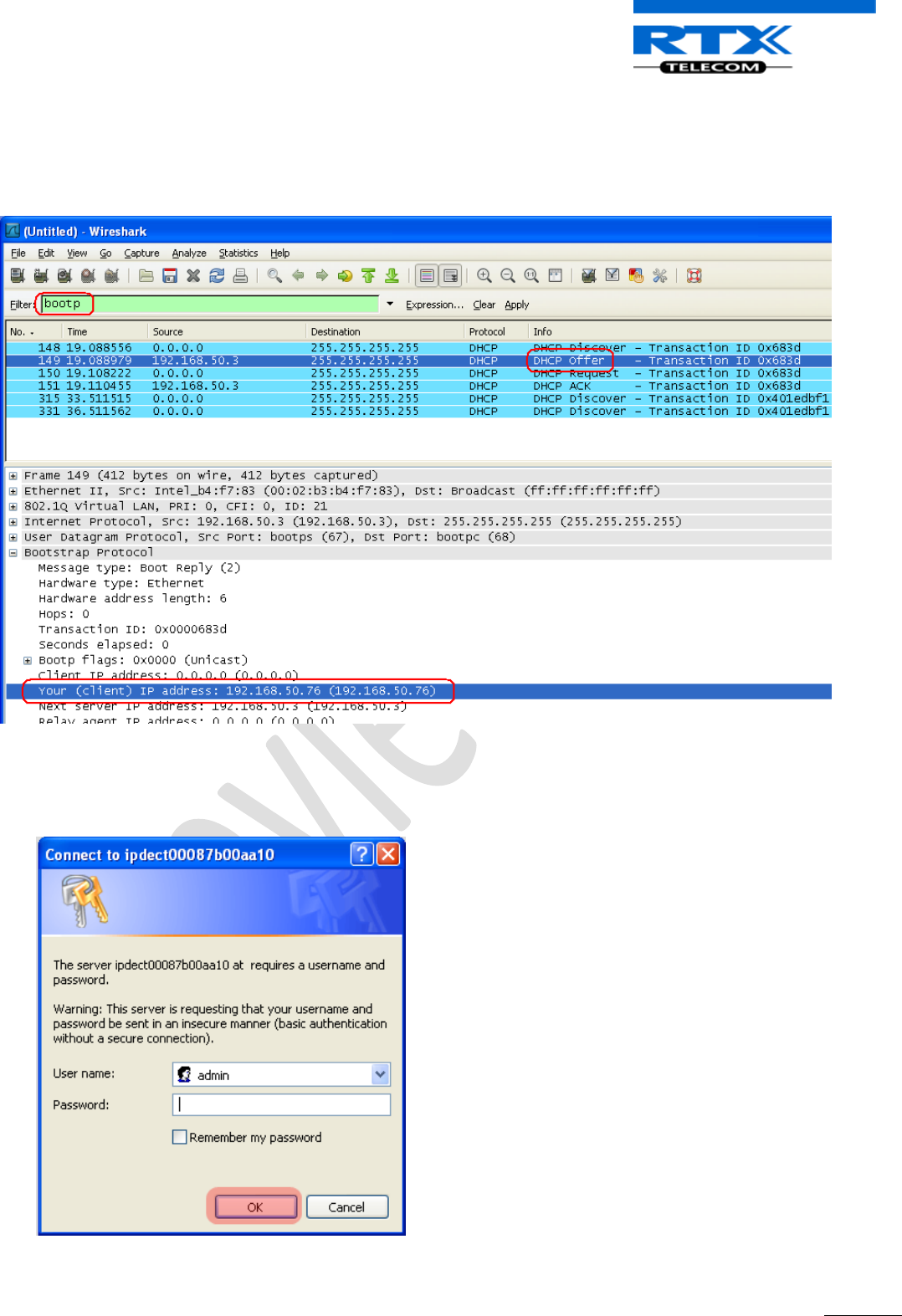
SME VoIP System Guide, Version 1.5
Proprietary and Confidential
Chapter: Firmware Upgrade Management
62
Below is shown how to see which IP address the base has received from the DHCP server. In the
example we start the trace and filter on “bootp”. Then we power up the base which is connected to
the same network as the sniffer (wireshark). After a short while an offer is given by the DHCP
server, and it is possible to see that the base received the IP address 192.168.50.76
STEP 6 On the Login page, enter your authenticating credentials (i.e. username and password). By
default the username and password is admin. Click OK button.
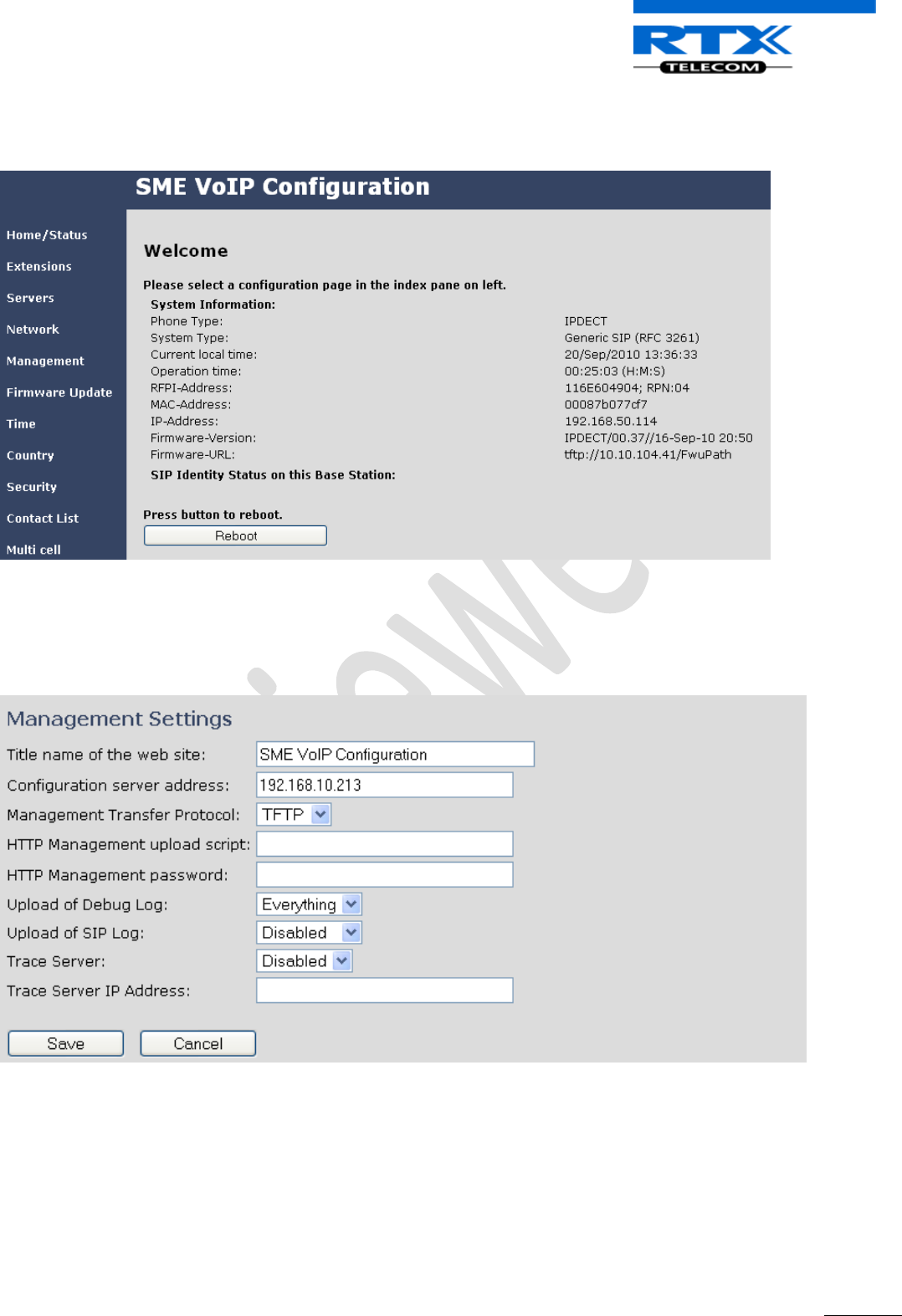
SME VoIP System Guide, Version 1.5
Proprietary and Confidential
Chapter: Firmware Upgrade Management
63
STEP 7 Once you have authenticated, the browser will display front end of the SME Configuration
Interface. The front end will show relevant information of the base station.
STEP 8 Click on Management URL. Enter the relevant Management server information in the
system. Select the Management transfer protocol “TFTP” drop down menu.
.
10.5 Firmware Update Settings
STEP 9 Scroll down and Click on Firmware Update url link in the SME VoIP Configuration Interface
to view the Firmware Update Settings page.
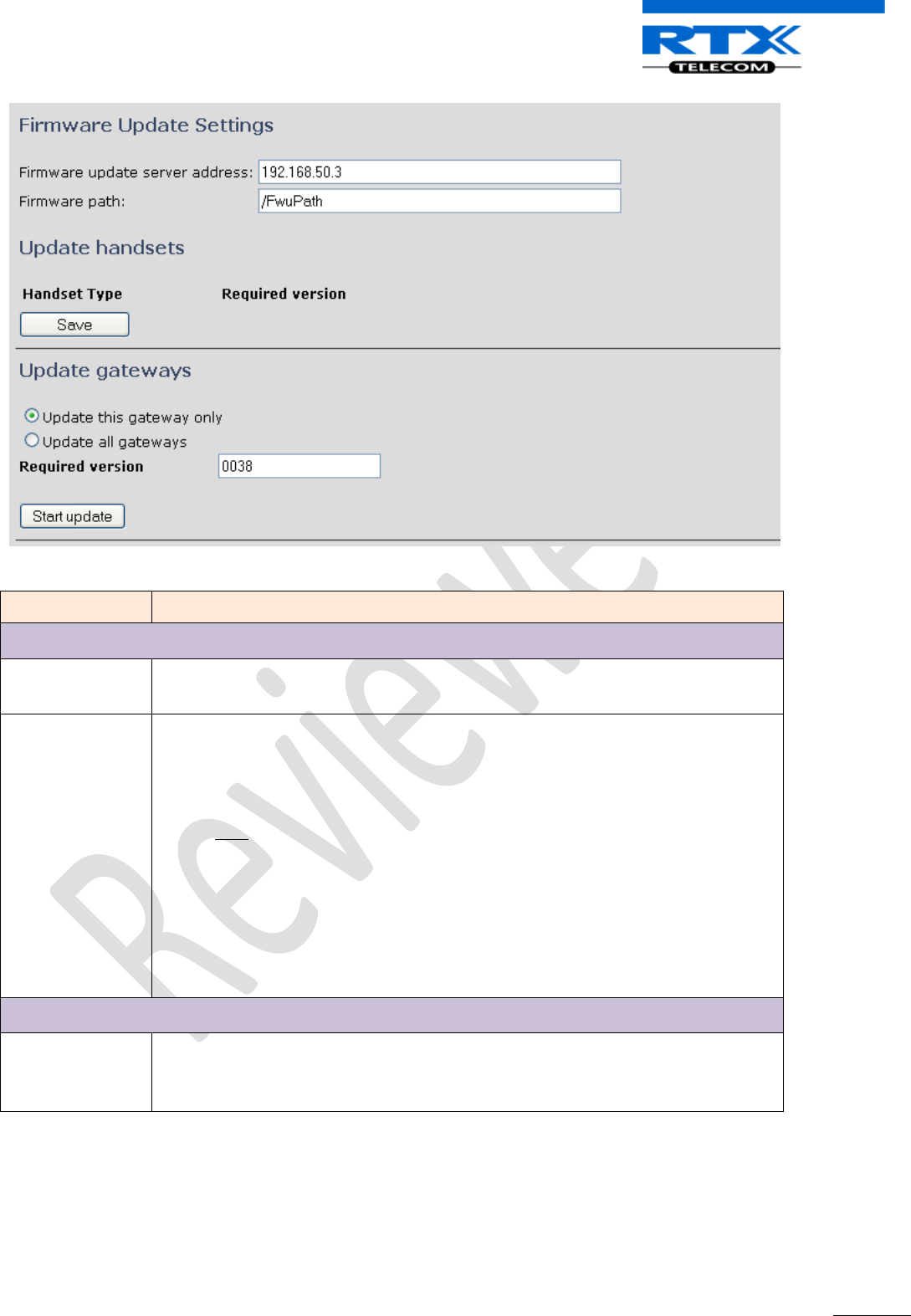
SME VoIP System Guide, Version 1.5
Proprietary and Confidential
Chapter: Firmware Upgrade Management
64
Parameters
Description
Firmware Update Settings
Firmware update
server address
This is the IP address of server where the firmware is located. Currently, only 32-
bit is supported (i.e. IPv4 type – <aaa.bbb.ccc.ddd>)
Firmware path
The firmware is found at the \<Server>\<FwuPath>\BeatUs\ directory found in
the FTP or TFTP server.
Note: Either / or \ can be used
The <Server> is the root directory of the server created by the administrator and
should NOT be specified.
The <FwuPath> is a folder within the <Server> that contains the BeatUs
directory. This MUST be specified.
By default the …\BeatUs is hard-coded into the firmware. Therefore it should not
be specified in the firmware path.
Example of firmware path is \HQ_Office, \South_Office, or \FwuPath, etc. in that
manner.
Update Gateways/Handsets
Required Version
This is 8-bit value. The firmware filename is BeatUsSw_v00XX.fwu. The
administrator has to enter a numerical value XX or 00XX, where XX is a positive
integer.
STEP 10 Click on Firmware Update URL. On the Firmware Update Settings page enter the relevant
parameters as described in the table above.
Next, Click on Save button to keep the modified parameters into the base station.
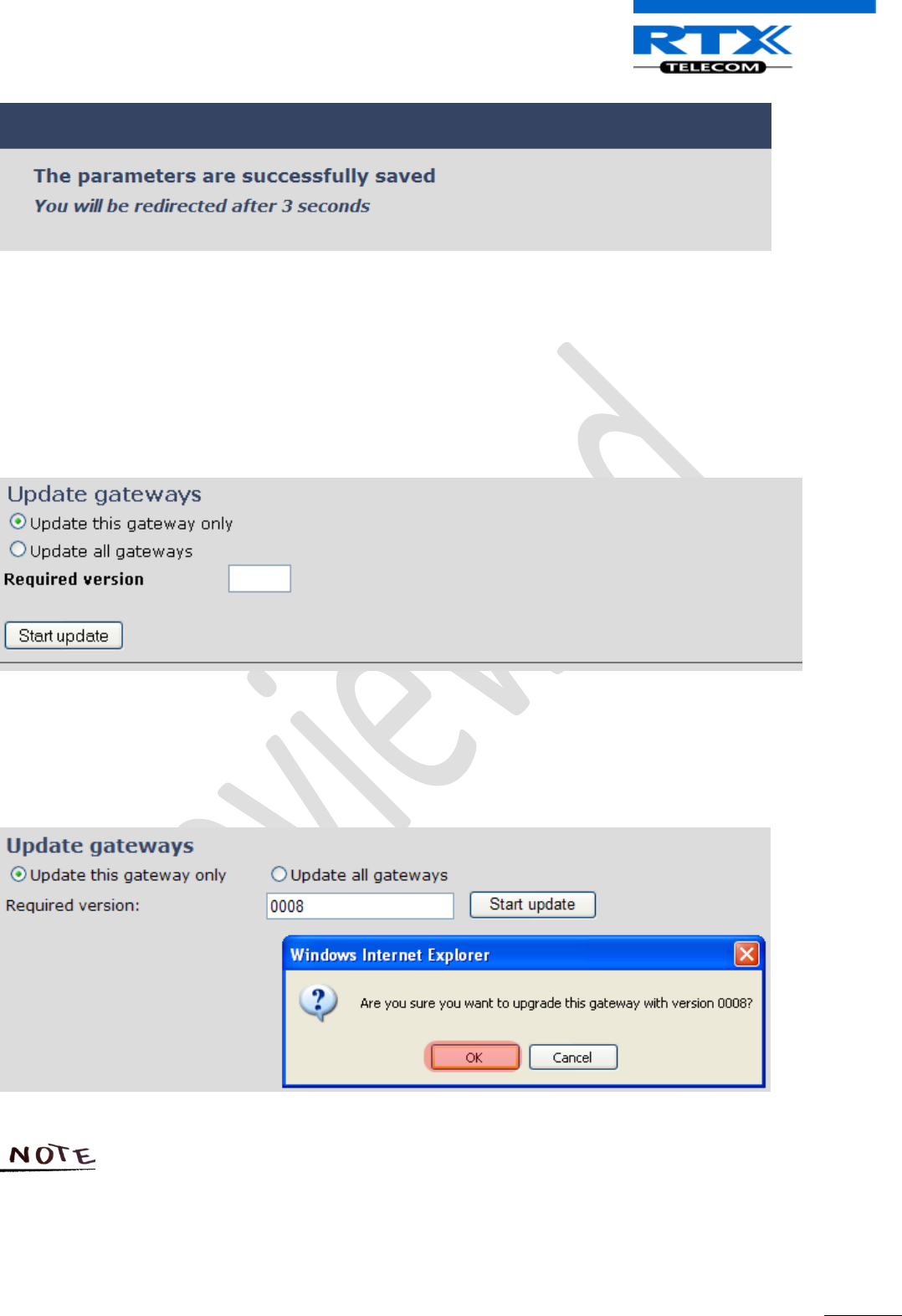
SME VoIP System Guide, Version 1.5
Proprietary and Confidential
Chapter: Firmware Upgrade Management
65
10.6 Base Station(s) Firmware Upgrade
STEP 11 On the Firmware Update Settings page > scroll down to the Update Gateways section >
Enter the relevant firmware version (e.g. 11) of the base station to upgrade or to downgrade.
It is possible to upgrade a single base station and/or several base stations > the admin should
choose right the radio button.
STEP 12 Still on the same Update Gateway section > choose Start update button > select OK button
from the dialog window to start the update/downgrade procedure.
The relevant base station(s) will automatically reboot and retrieve the firmware specified from the
server and update itself accordingly.
All on-going voice calls are dropped from the base station(s) immediately the firmware
update procedure starts.
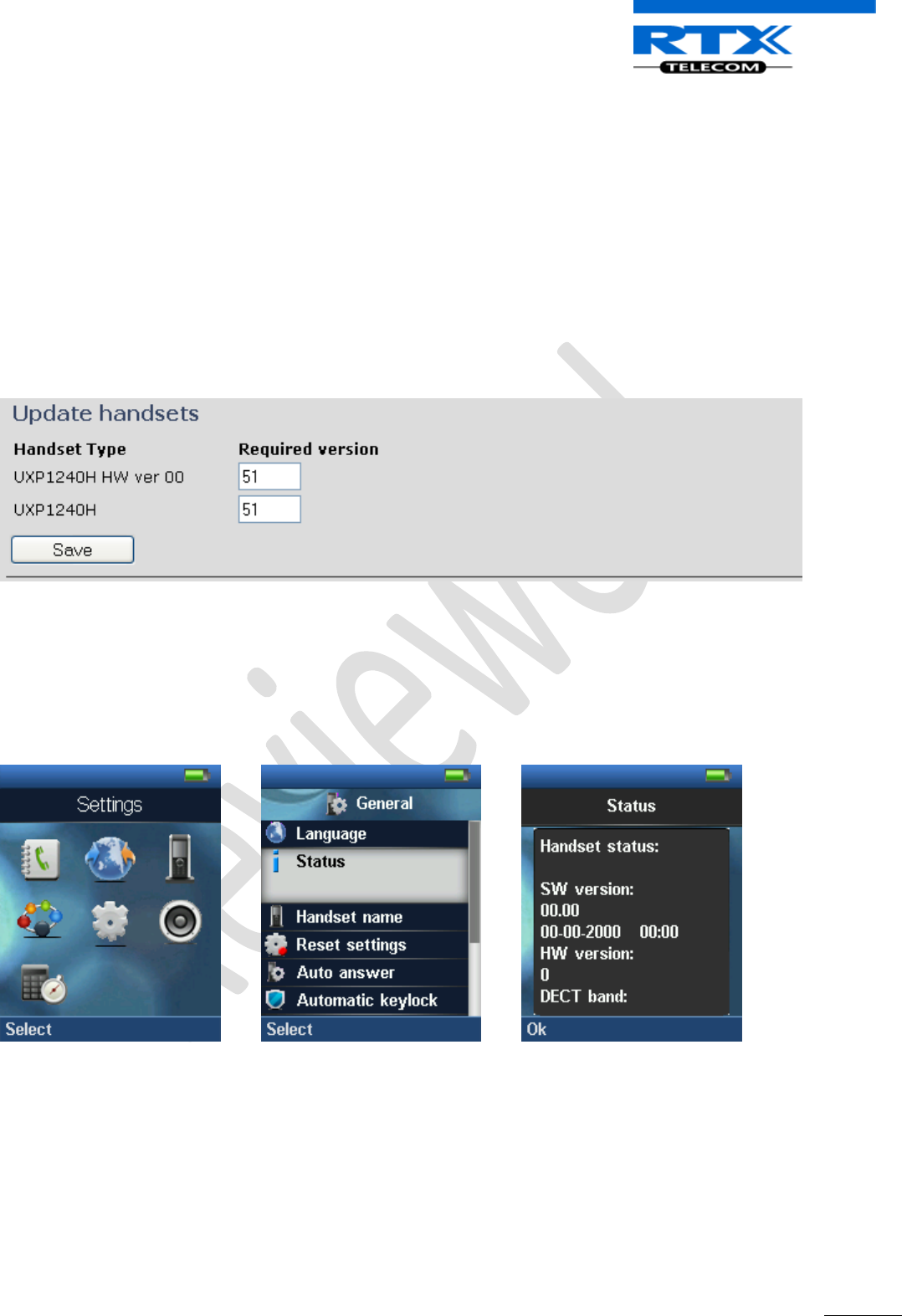
SME VoIP System Guide, Version 1.5
Proprietary and Confidential
Chapter: Firmware Upgrade Management
66
10.7 Handset (s) Firmware Upgrade
STEP 13 Scroll down to Update handsets section on the Firmware Update Settings page > Enter the
relevant handset firmware (e.g. 11) to upgrade or downgrade > press Start update button > Click
on OK button from the dialog window to initialize the process of updating all handsets in the
private network.
As at the time of documenting this chapter, two different handset hardware module exist i.e.
UXP1240H HW ver 00 and the native hardware UXP1240H.
10.8 Verification of Firmware Upgrade
STEP 14 From the Handset Menu navigate to Settings > Scroll down to Status this will list information
regarding Base station and Handset firmware versions.
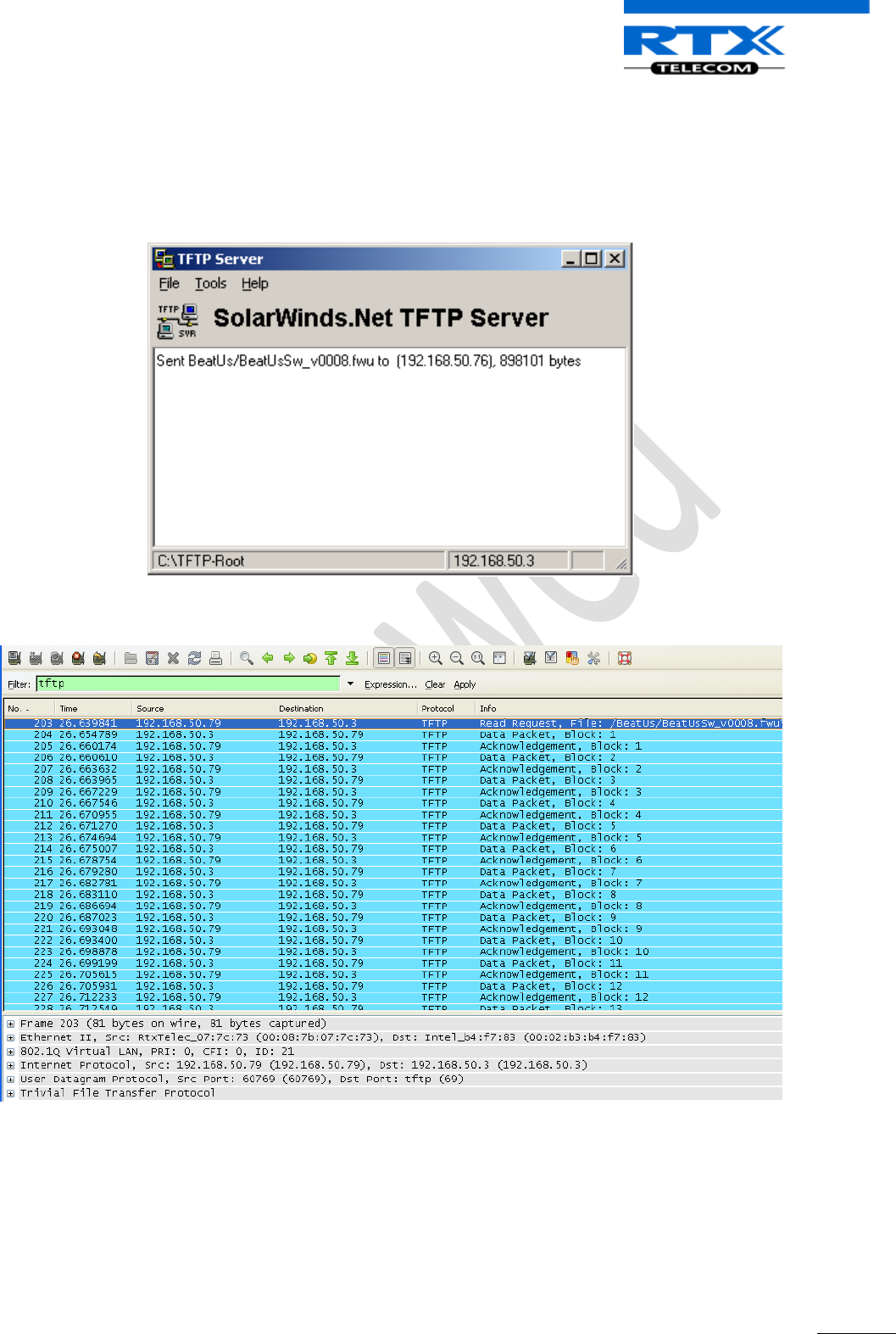
SME VoIP System Guide, Version 1.5
Proprietary and Confidential
Chapter: Firmware Upgrade Management
67
STEP 15 Now the download should be initiated and it should be stated in the log window of the TFTP
server:
STEP 16 During the download, the Wireshark shows the download as shown below:
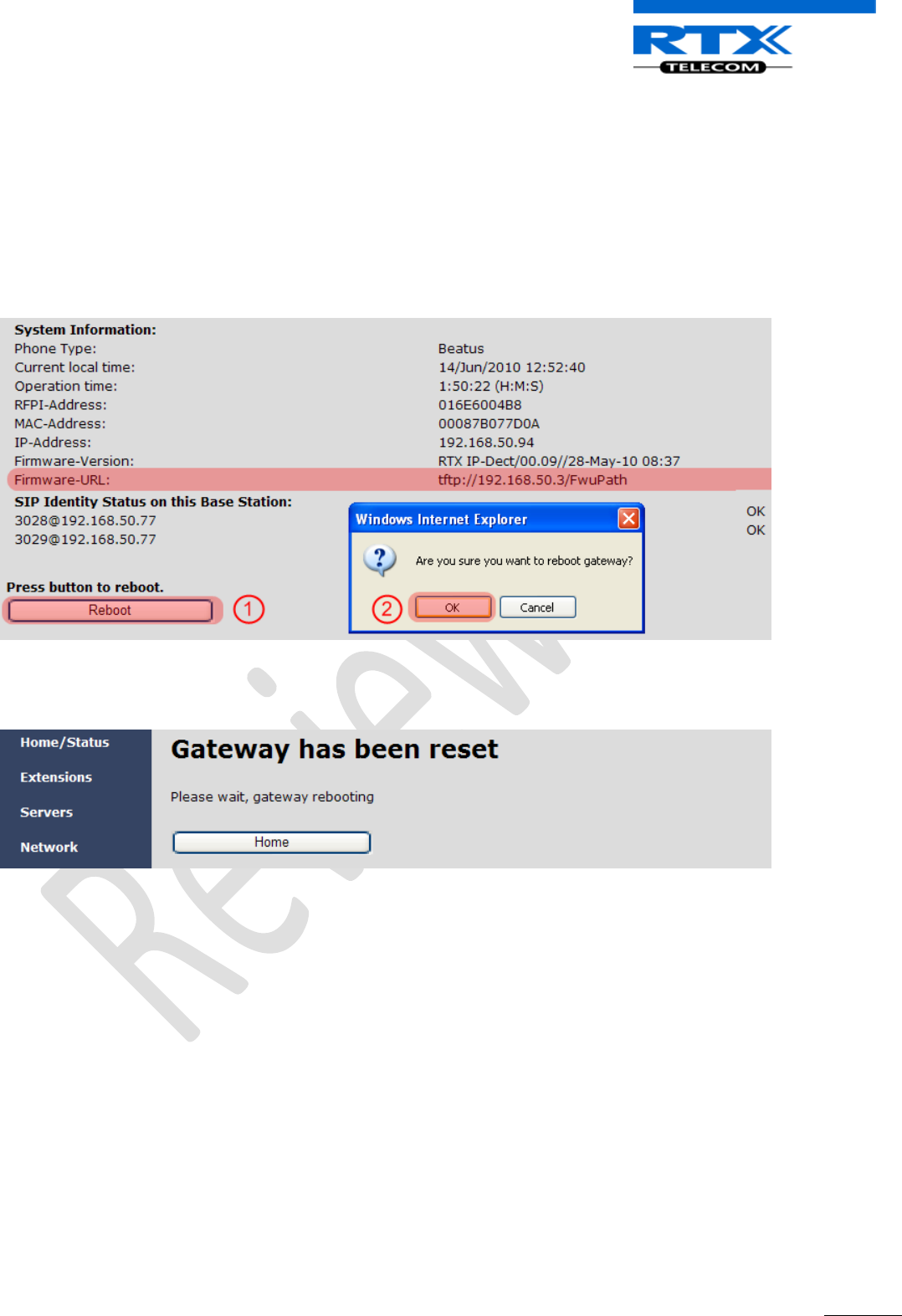
SME VoIP System Guide, Version 1.5
Proprietary and Confidential
Chapter: Firmware Upgrade Management
68
10.9 Reboot the Base station(s)
STEP 17 In principle the base station(s) should reboot automatically when the Start update button is
selected > to begin the firmware update procedure.
If for some unknown reasons the base station does restart, then the admin must manually reboot
the base station so the firmware update process can begin in the base station.
Make sure the URL is shown on the page before rebooting the base station, e.g.
tftp://192.68.50.1/FwuPath
Click OK button from the dialog window. A successful restart of the base stations will lead to a display of
the page: Gateway has been reset. The firmware update is now in progress.
STEP 18 Wait about 3-5 minutes, Reboot the base/gateway.
The base/gateway will now be updated (base LED will flash). The software version number on the
start page should be changed to the new version number.
The message “Base FWU ended with exit code -2101” is shown in the debug log and the new
firmware will be running after a restart of the base/gateway.
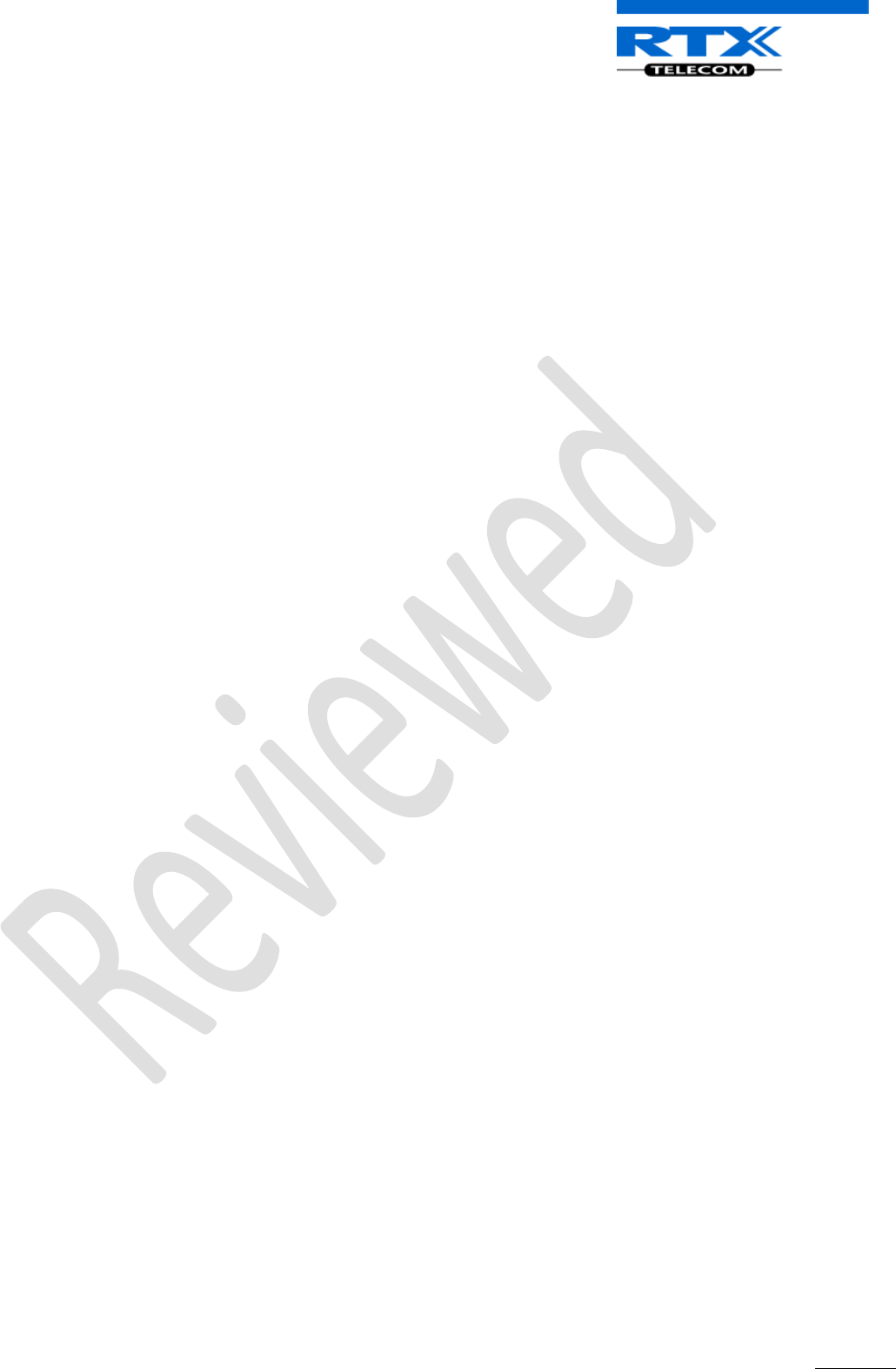
SME VoIP System Guide, Version 1.5
Proprietary and Confidential
Chapter: Firmware Upgrade Management
69

SME VoIP System Guide, Version 1.5
Proprietary and Confidential
Chapter: Registration Management - Handset
70
11 Registration Management - Handset
In this chapter we briefly describe how to add server and register handsets in the SME VoIP Network.
11.1 Hardware required
This section describes what hardware is needed to execute the guideline. You need the following to
perform a registration of a handset to a base station (gateway):
1 x base station
1 x handset
1 x Ethernet cable (PoE)
1 x PC connected to the LAN, VLAN or WAN
Plug the Ethernet cable into the base station and connect the other end of the cable to your network (LAN,
VLAN or WAN ). The base station is powered via the Ethernet cable (PoE). PC must be connected to the
same network as the base station.
If your network doesn’t support PoE (Power over Ethernet), the a PoE adaptor must be used.
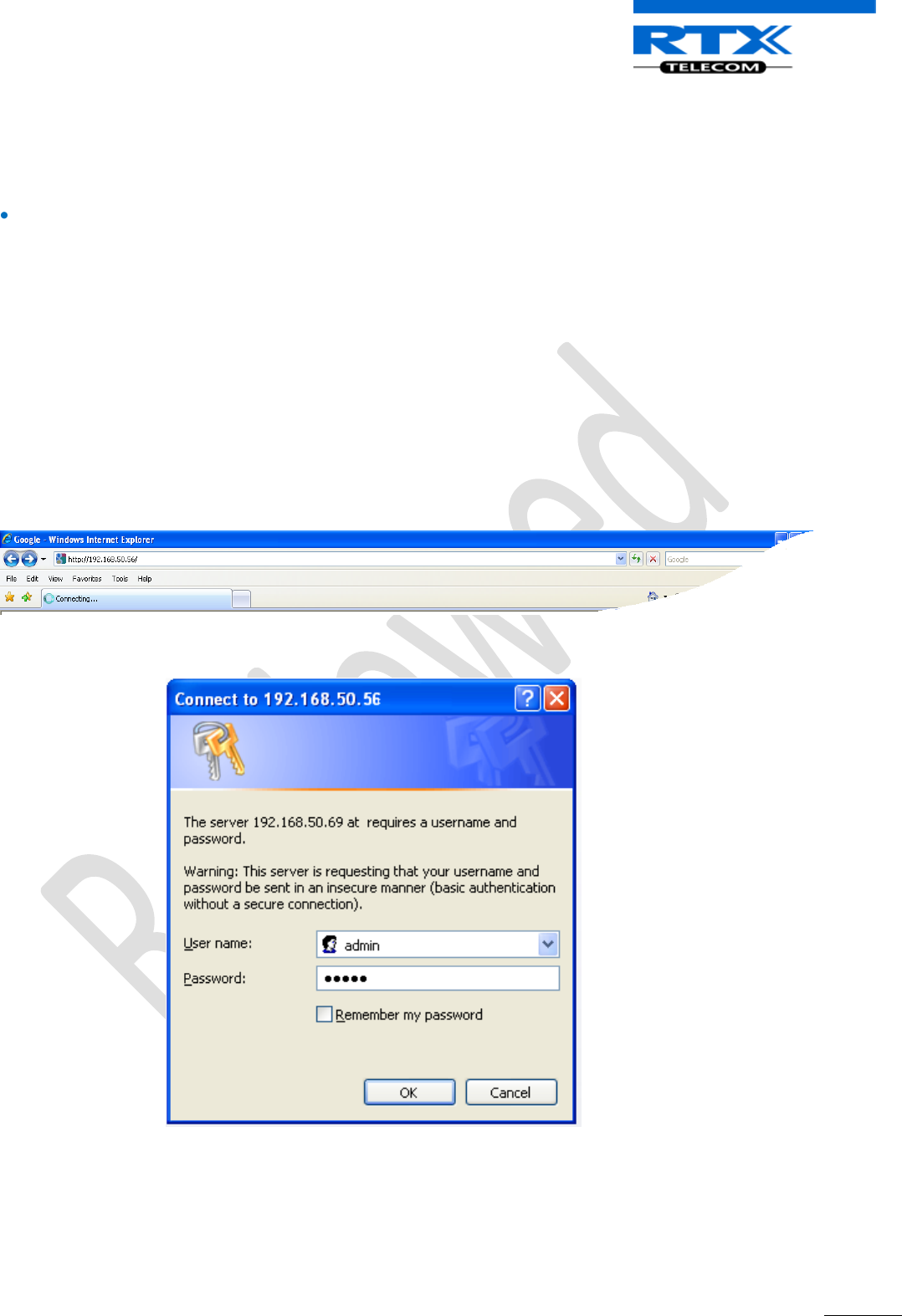
SME VoIP System Guide, Version 1.5
Proprietary and Confidential
Chapter: Registration Management - Handset
71
11.2 Software required equipment
This section describes what software is needed. You will need the following to access the web configuration
interface on the base station:
Any standard browser e.g. Windows IE installed on the PC
11.3 Add server
This section describes how to add a SIP server to the base station (gateway).
STEP 1 Open browser on the computer and type in the IP address of the base. Press “Enter” to
access the base. If you don’t know the IP address, then write “ipdect<MAC address>. The MAC
address is written on the base/gateway.
If the MAC-address format does not work then use the network protocol analyser (e.g. wireshark)
to retrieve the IP address of Base station.
Enter the IP address to browser.
STEP 2 Enter the “Username” and “Password” when prompted. The default username and password
is “admin”.
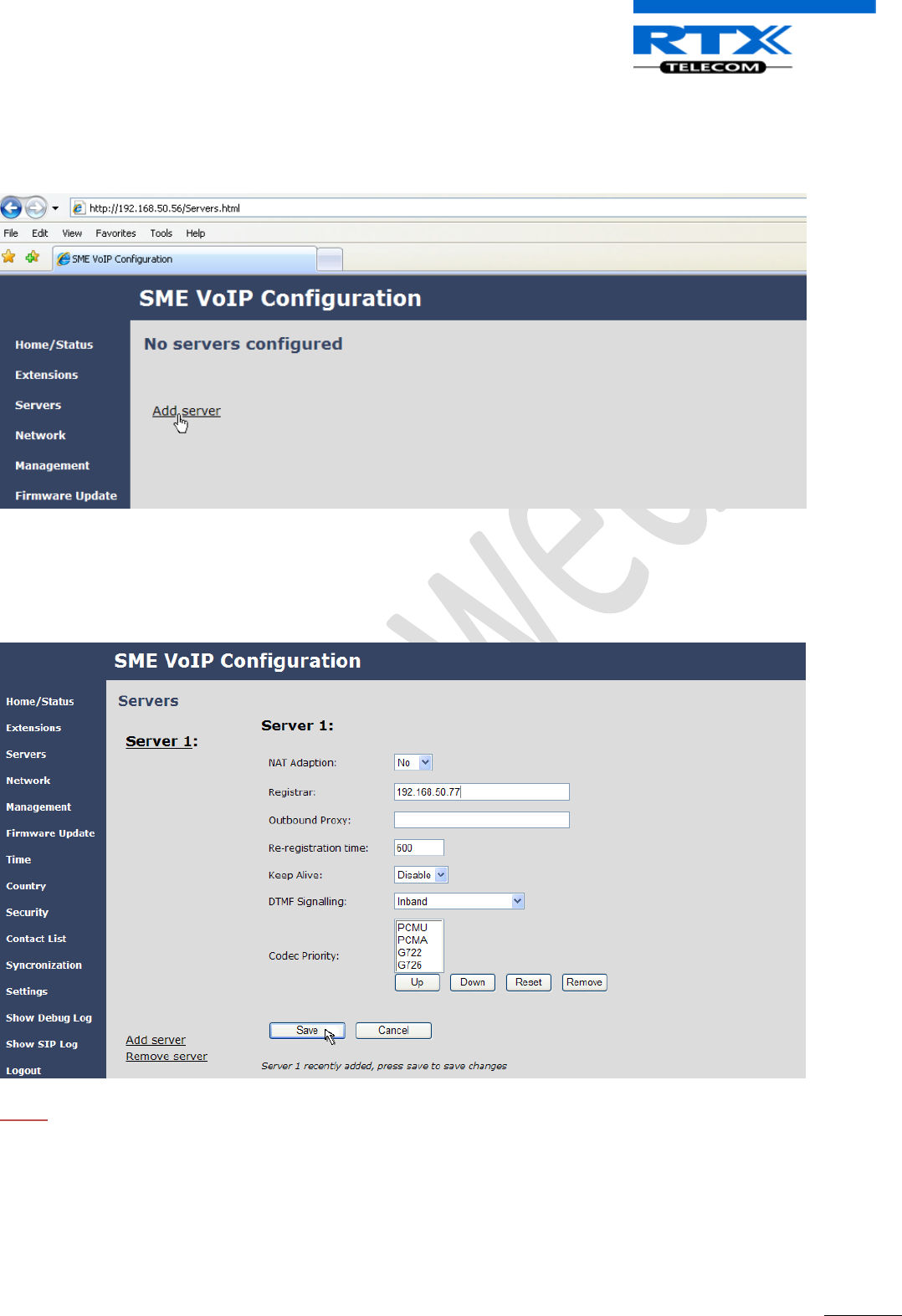
SME VoIP System Guide, Version 1.5
Proprietary and Confidential
Chapter: Registration Management - Handset
72
STEP 3 A SIP server must be configured on the base before handsets can be registered to the base.
To add a SIP server, select sheet “Server” and click the link “Add server”.
STEP 4 Fill out the displayed form and click “Save”. In the shown example we configure a SIP server
located on the IP address 192.168.50.77 and no Outbound proxy is used. Set “NAT adaption” if the
base is behind NAT . It is also possible to type in the URL’s direct link, i.e. like “sipphone.com”
NOTE:
The new server is displayed to the left when it is successfully saved.
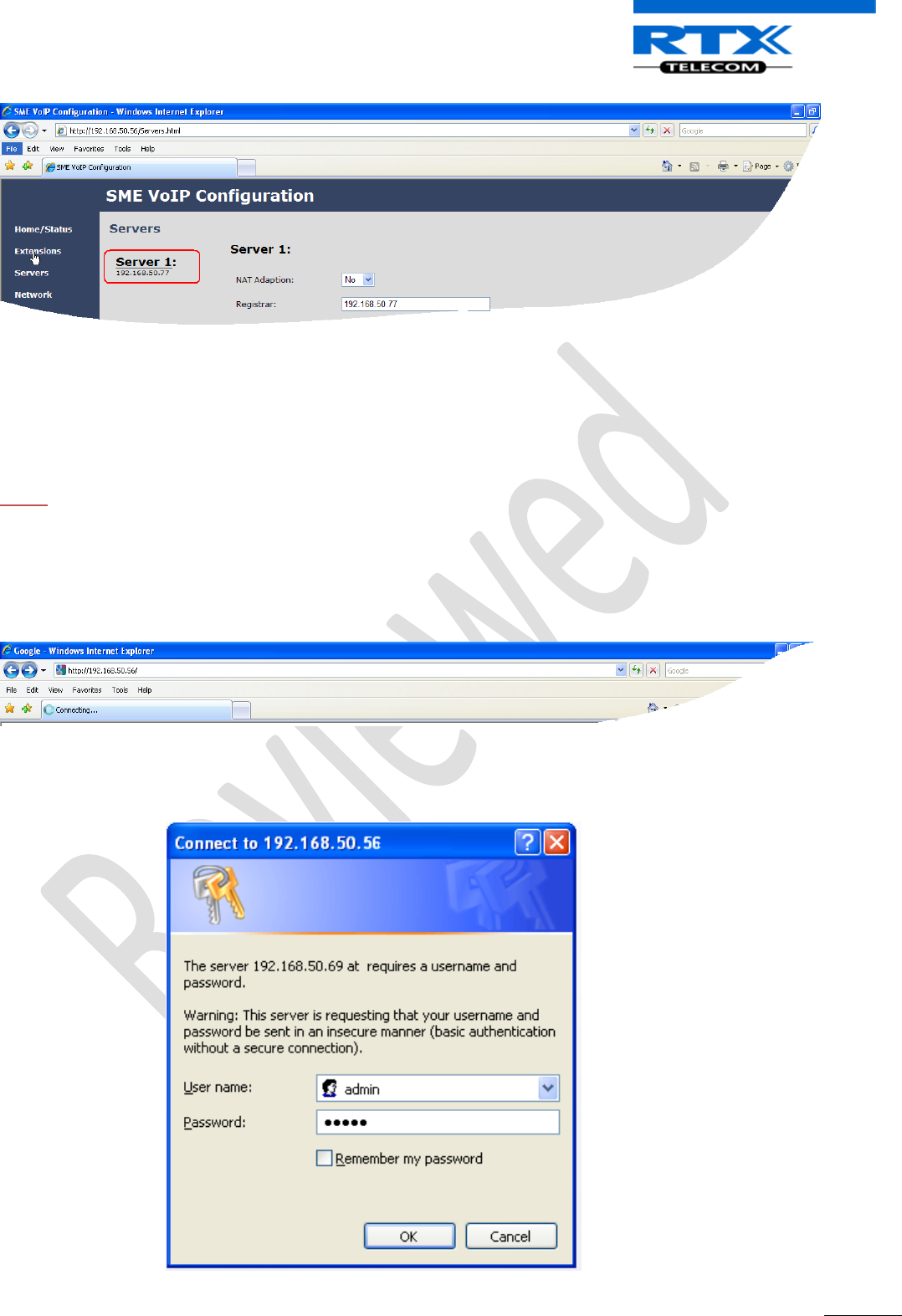
SME VoIP System Guide, Version 1.5
Proprietary and Confidential
Chapter: Registration Management - Handset
73
11.4 Register handset to base
This section describes how to register the wireless handset to the base station.
NOTE:
Minimum one server must be registered to the base (system), otherwise a handset cannot be registered to
the system. Please see chapter “Add server”.
STEP 1 Open Windows Internet Explore on the computer and type in the ipdect<MAC address> or
IP address of the base. Press “Enter” to access the base.
STEP 2 Type in the “Username” and “Password” when prompted. The default username and
password is “admin”.
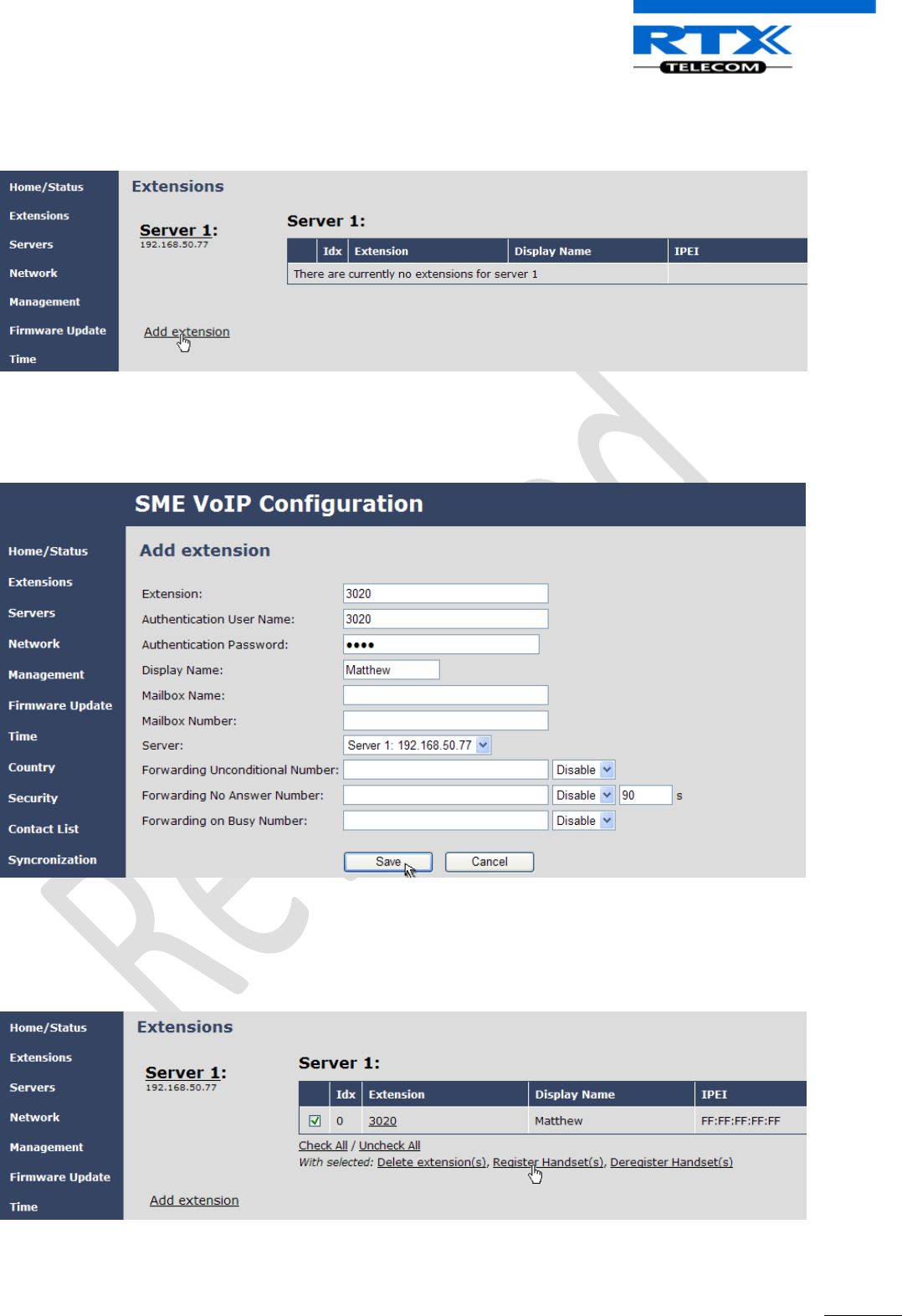
SME VoIP System Guide, Version 1.5
Proprietary and Confidential
Chapter: Registration Management - Handset
74
STEP 3 Select “Extensions” URL and click “Add extension” link
STEP 4 Fill out the form and click “Save”. In the example below we add the extension “3020” and
this SIP account got the same number as “Authentication User Name” and “Password”. The “Server
1” is selected by default as server for this extension.
STEP 5 Set a Check mark on the extension which shall be assigned to the handset you want to
register and click “Register handset (s)”. The base is now open (ready state) for handset
registrations for 5 minutes.
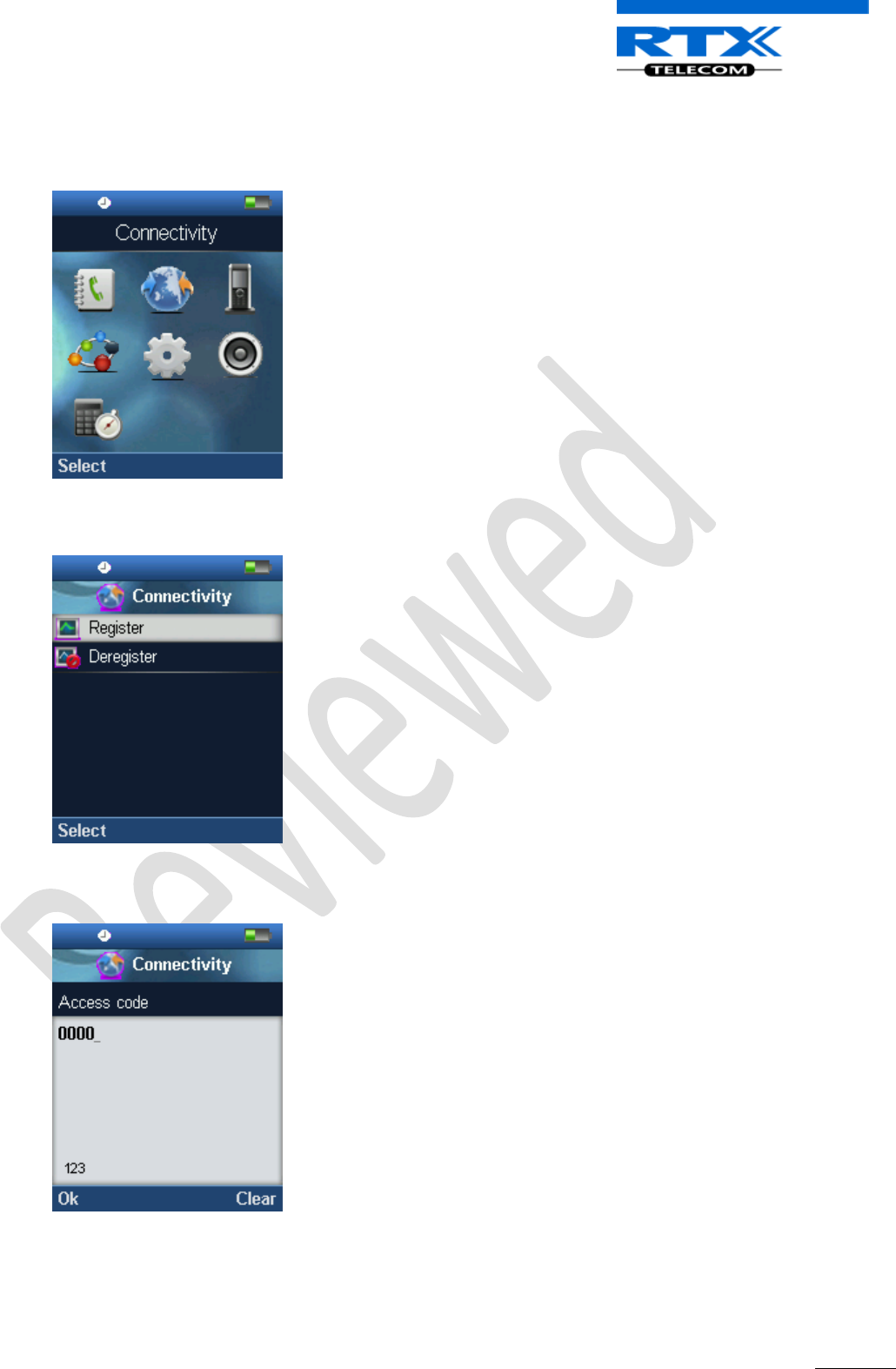
SME VoIP System Guide, Version 1.5
Proprietary and Confidential
Chapter: Registration Management - Handset
75
STEP 6 Start the registration procedure on the handset by following step “a” to “d” below.
a) Select main menu “Connectivity”
b) Select menu ”Register”
c) Type in the “AC code” and press “OK” to start the registration. The default AC code is “0000”.
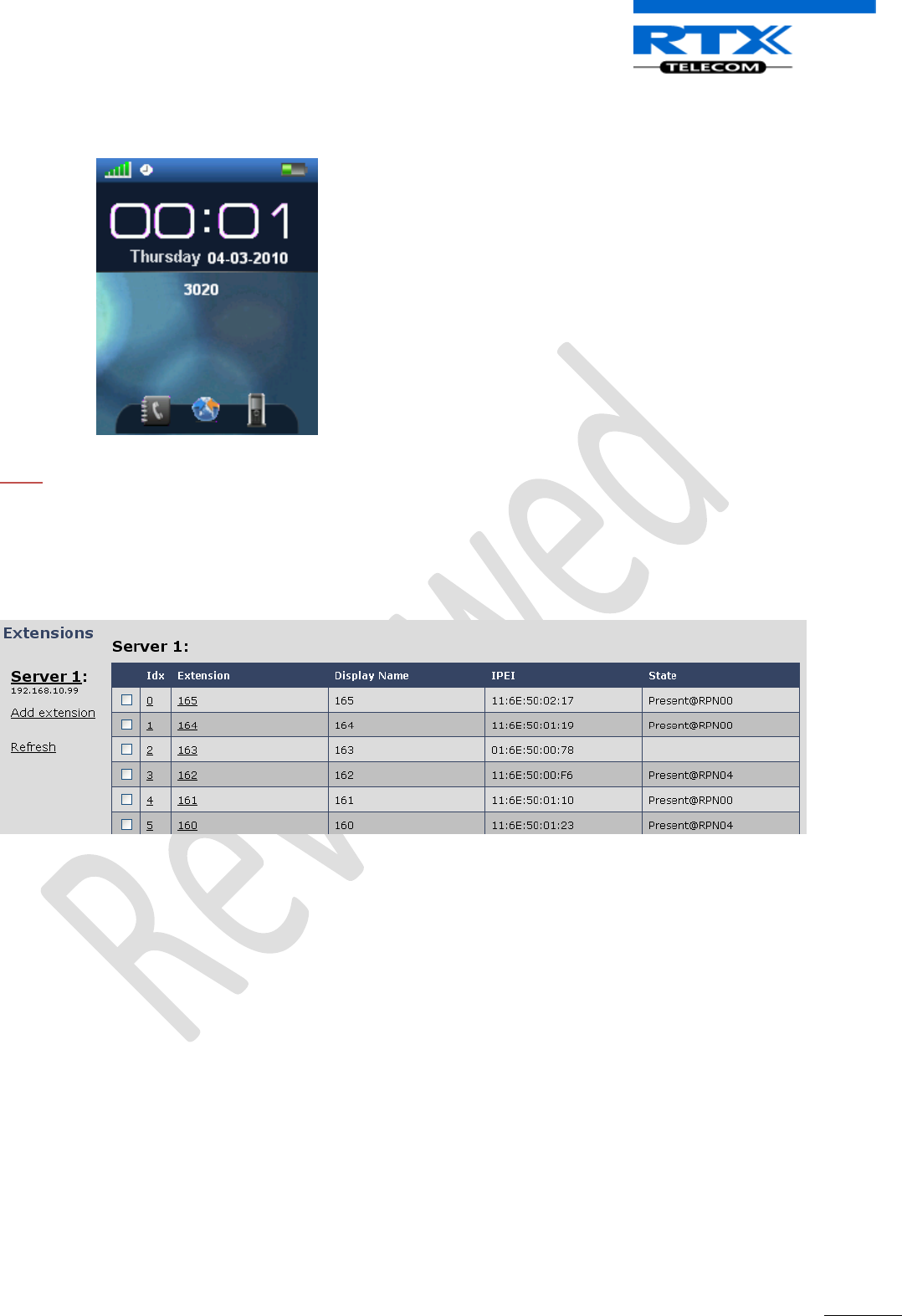
SME VoIP System Guide, Version 1.5
Proprietary and Confidential
Chapter: Registration Management - Handset
76
d) After a while the handset is registered, and the idle display is shown.
NOTE:
The unique handset IPEI is displayed on sheet “Extensions” when the handset is successfully registered. The
web page must be manually updated by pressing “F5” to see that the handset is registered; otherwise the
handset IPEI (International Portable Equipment Identity) isn’t displayed on the web page.
We illustrate how extensions page will be when you register several handsets.
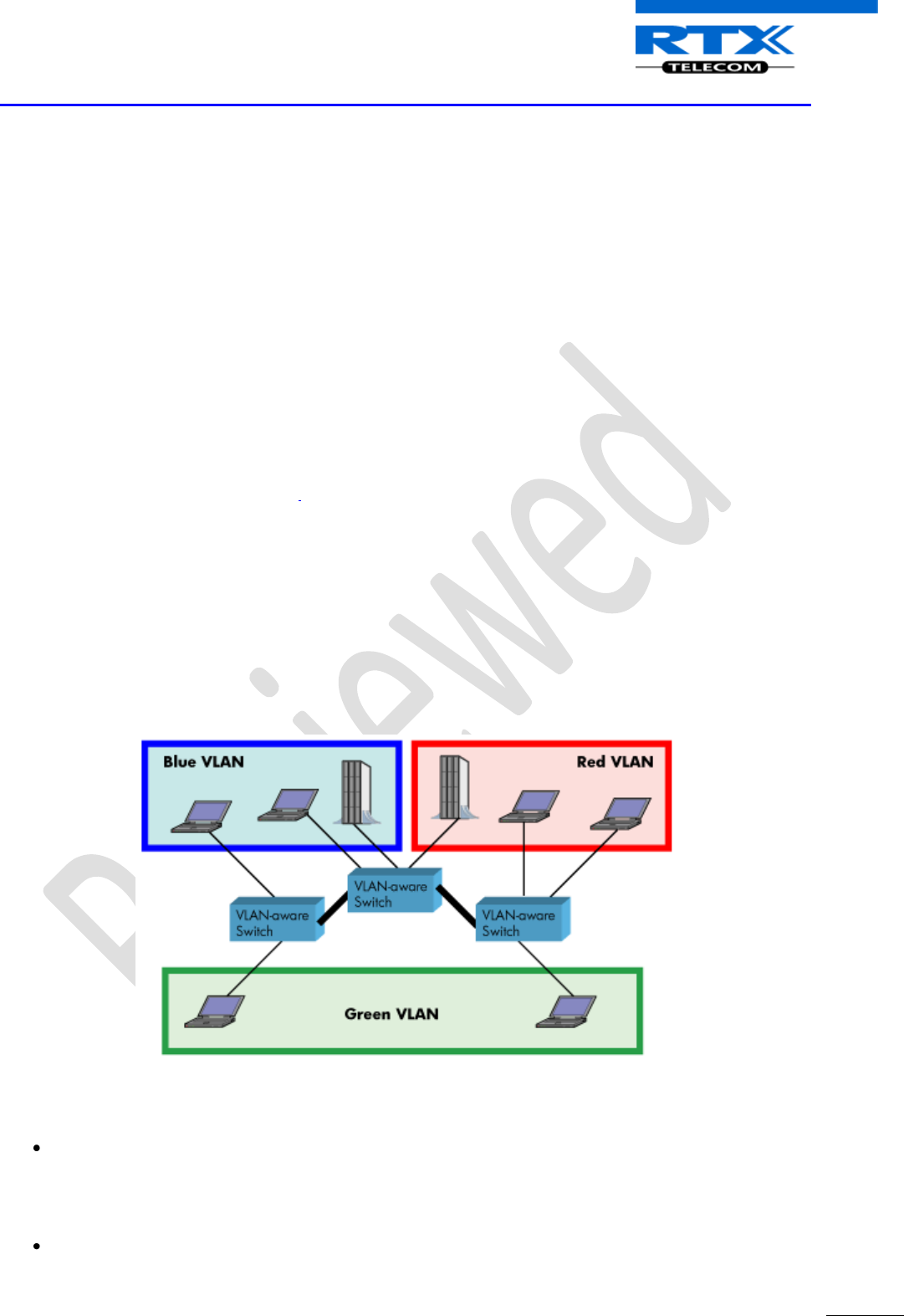
SME VoIP System Guide, Version 1.5
Proprietary and Confidential
Chapter: VLAN Setup Management
77
12 VLAN Setup Management
In this chapter we describe how to setup a typical VLAN in the network.
12.1 Introduction
In this chapter, we describe how to setup VLAN to typical network. There are three main stages involved in
this procedure:
1) Configure a VLAN Aware Switch to a specific (un)tagged VLAN ID, so the SME system can process
untagged frames forwarded to it.
2) Setup the Time Server (NTP Server) and other relevant network servers.
3) Configure the HTTP server in relevant Base stations to access the features in the PBX or SME
system.
VLAN allows administrators to separate logical network connectivity from physical connectivity
analogous to traditional LAN which is limited by its physical connectivity. Normally, users in a LAN
belong to a single broadcast domain and communicate with each other at the Data Link Layer or
“Layer 2”. LANs are segmented into smaller units for each IP subnets and here communication
between subnets is possible at the Network Layer or “Layer 3”, using IP routers.
A VLAN can be described as a single physical network that can be logically divided into discrete
LANs that can operate independently of each other.
An Illustration of using VLANs to create independent broadcast domains across switches is shown
below:
The figure above highlights several key differences between traditional LANs and VLANs.
All switches are interconnected to each other. However, there are three different VLANs or
broadcast domains on the network. Physical isolation is not required to define broadcast
domains. If the figure was a traditional LAN without VLAN-aware switches, all stations
would belong to one broadcast domain.
All switch ports can communicate with one another at the Data Link Layer, if they become
members of the same VLAN.
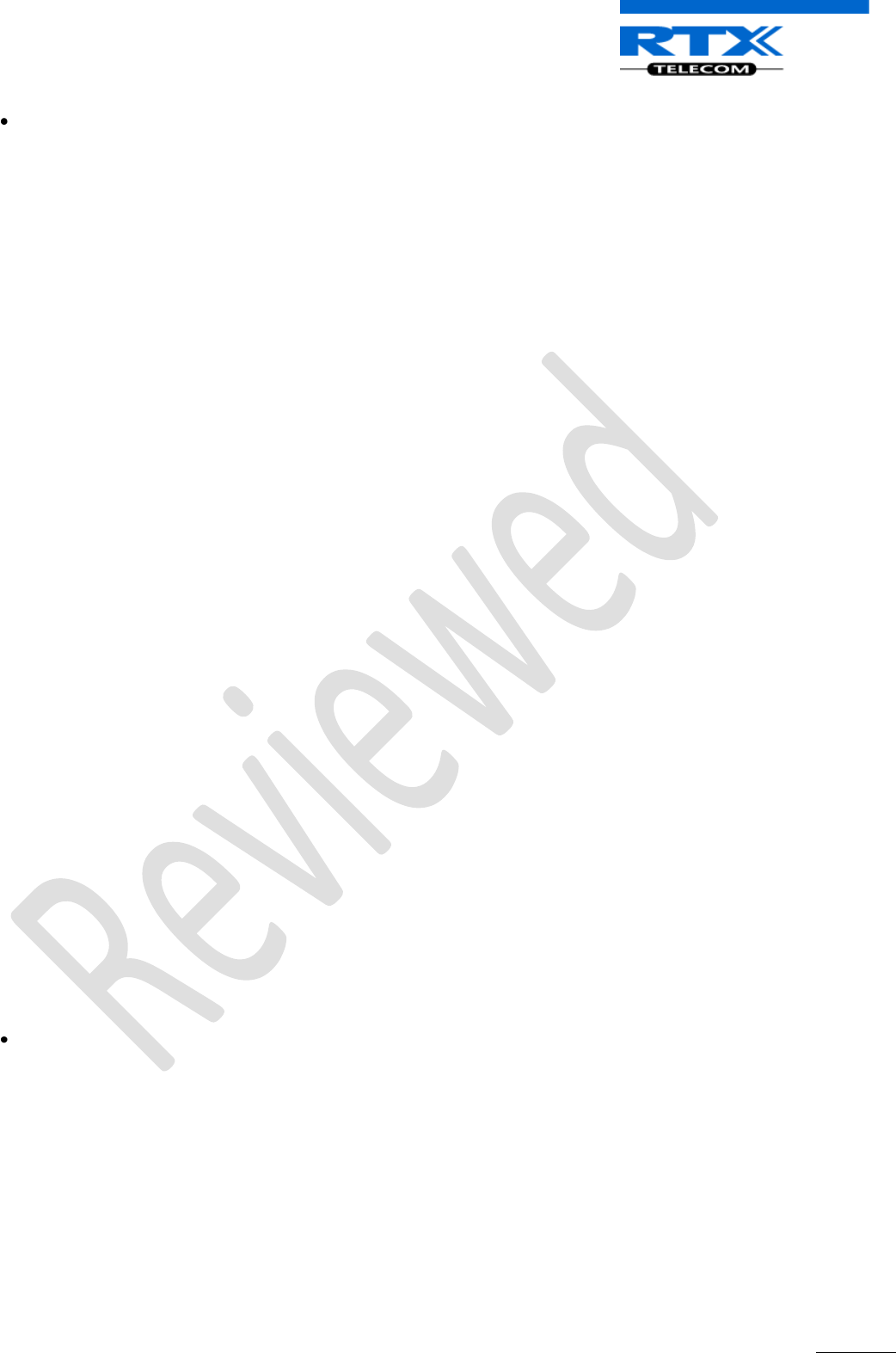
SME VoIP System Guide, Version 1.5
Proprietary and Confidential
Chapter: VLAN Setup Management
78
The physical location of an end station does not define its LAN boundary.
1. An end station can be physically moved from one switch port to another without losing
its “view of the network”. That is, the set of stations it can communicate with at the
Data Link Layer remains the same, provided that its VLAN membership is also migrated
from port to port.
2. By reconfiguring the VLAN membership of the switch port an end station is attached to,
you can change the network view of the end station easily, without requiring a physical
move from port to port.
12.2 Backbone/ VLAN Aware Switches
To implement a VLAN in your network, you must use VLAN-aware switches.
Before we continue, let consider two rules to remember regarding the functioning of a regular
LAN switch:
1. When the switch receives a broadcast or multicast frame from a port, it floods (or
broadcasts) the frame to all other ports on the switch.
2. When the switch receives a unicast frame, it forwards it only to the port to which it is
addressed.
A VLAN-aware switch changes the above two rules as follows:
1. When the switch receives a broadcast or multicast frame from a port, it floods the frame to
only those ports that belong to the same VLAN as the frame.
2. When a switch receives a unicast frame, it forwards it to the port to which it is addressed,
only if the port belongs to the same VLAN as the frame.
3. A unique number called the VLAN ID identifies each VLAN.
Which VLAN Does a Frame Belong To?
The previous section notes that a frame can belong to a VLAN. The next question is—how is this
association made?
A VLAN-aware switch can make the association based on various attributes of the type of
frame, destination of MAC address, IP address, TCP port, Network Layer protocol, and so
on.
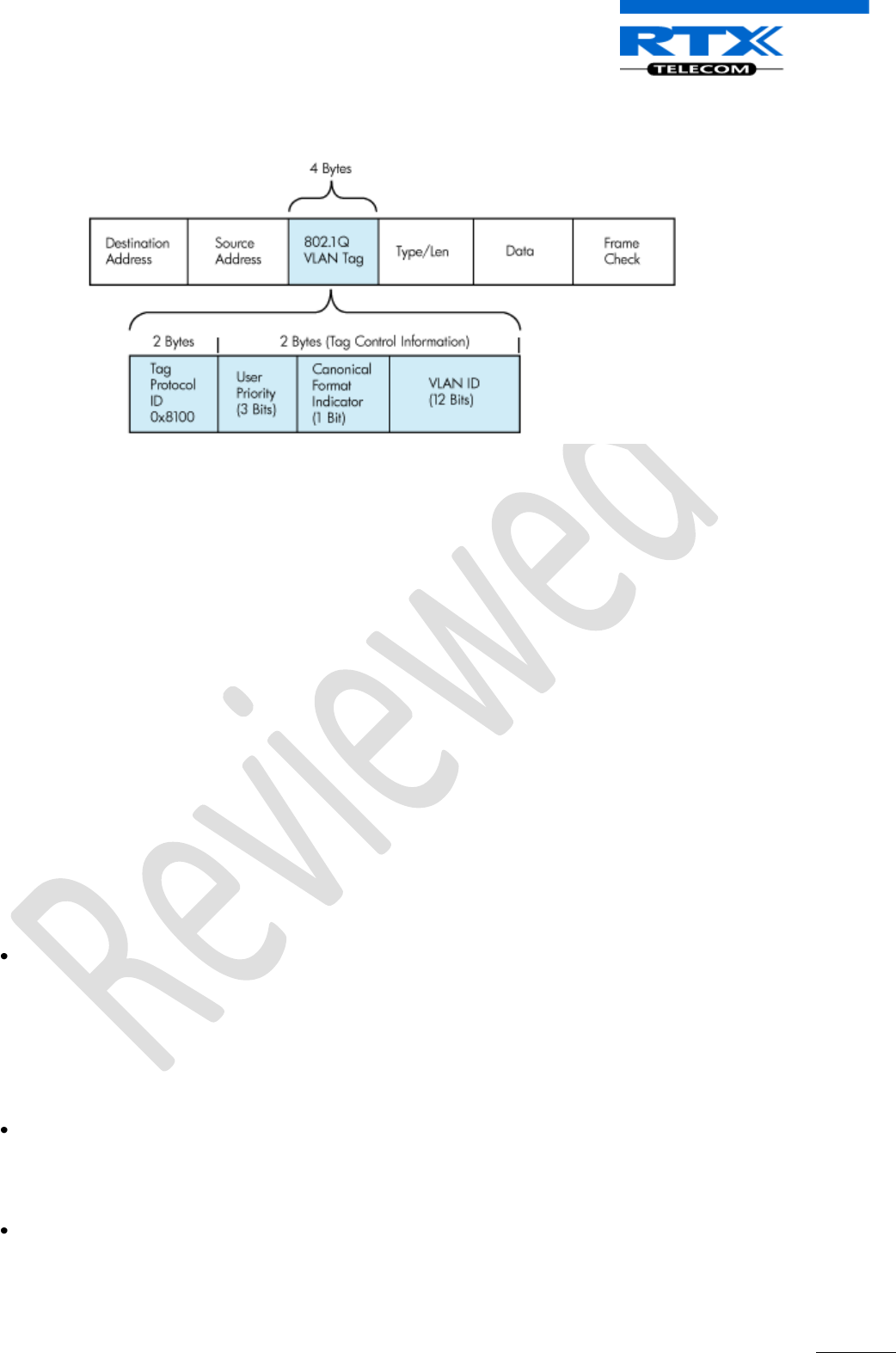
SME VoIP System Guide, Version 1.5
Proprietary and Confidential
Chapter: VLAN Setup Management
79
An illustration of IEEE 802.1Q VLAN tag in Ethernet frame is as follows:
12.3 How VLAN Switch Work: VLAN Tagging
VLAN functionality can be implemented via explicit frame tagging by switches and end stations.
Network switches and end stations that know about VLANs are said to be VLAN aware. Network
switches and end stations that can interpret VLAN tags are said to be VLAN tag aware. VLAN-tag-
aware switches and end stations add VLAN tags to standard Ethernet frames–a process called
explicit tagging. In explicit tagging, the end station or switch determines the VLAN membership of
a frame and inserts a VLAN tag in the frame header (see figure above for VLAN tagging), so that
downstream link partners can examine just the tag to determine the VLAN membership.
12.4 Implementation Cases
Common types of usage scenarios for VLANs on typical VLAN switches: port-based VLANs,
protocol-based VLANs, and IP subnet-based VLANs. Before figuring out which usage scenario suits
your needs, you must understand what each type of usage scenario implies.
Port-based VLAN: All frames transmitted by a NIC are tagged using only one VLAN ID. The
NIC does not transmit or receive any untagged frames.
All protocols and applications use this virtual interface’s virtual PPA to transmit data traffic.
Therefore all frames transmitted by that NIC port are tagged with the VLAN ID of that
Virtual Interface.
Protocol-based VLAN: The NIC assigns a unique VLAN ID for each Layer 3 protocol (such as
IPv4, IPv6, IPX, and so on). Therefore, the VLAN ID of outbound frames is different for each
protocol. An inbound frame is dropped if the protocol and VLAN ID do not match.
IP subnet-based VLAN: The NIC assigns a unique VLAN ID for each IP subnet it belongs to.
Therefore, the VLAN ID of outbound frames is different for different destination subnets.
An inbound frame is dropped if the IP subnet and VLAN ID do not match.
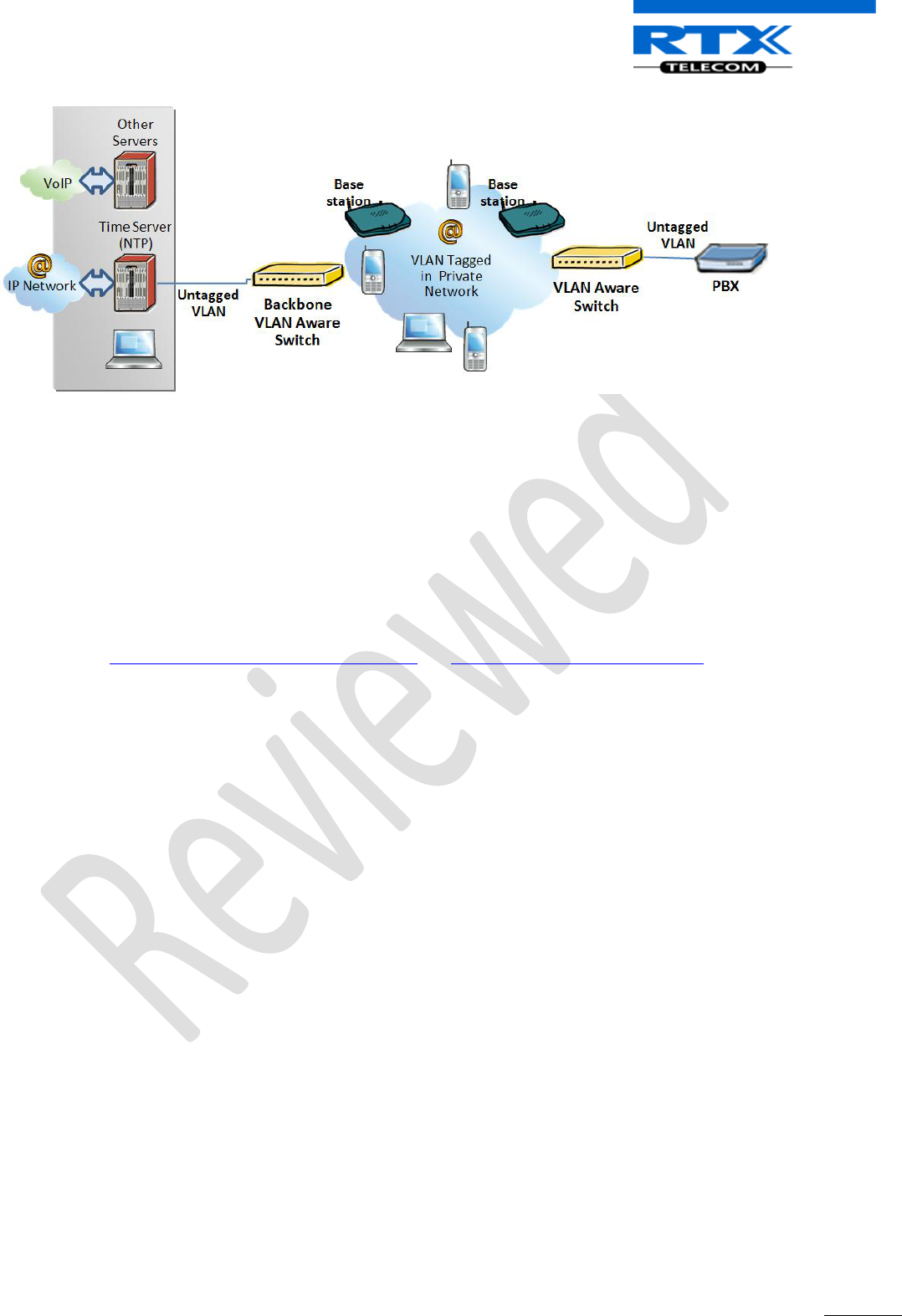
SME VoIP System Guide, Version 1.5
Proprietary and Confidential
Chapter: VLAN Setup Management
80
12.5 Base station Setup
After the admin have setup the Backbone switch, next is to configure the Base stations via HTTP interface.
STEP 1 Connect the Base station to a private network via standard Ethernet cable (CAT-5).
STEP 2 Open any standard browser and enter the address:
http://ipdect<MAC-Address-Base-Station> or http://<IP-address of base station>
This will retrieve the HTTP Web Server page from the base station.
STEP 3 On the Login page, enter your authenticating credentials (the username and password is
admin by default unless it is changed). Click OK button.
STEP 4 Once you have authenticated, the browser will display front end of the SME Configuration
Interface. The front end will show relevant information of the base station.
STEP 5 Create the relevant SIP server information in the system. Each service provider/customer
should refer SIP server vendor on how to setup SIP servers.
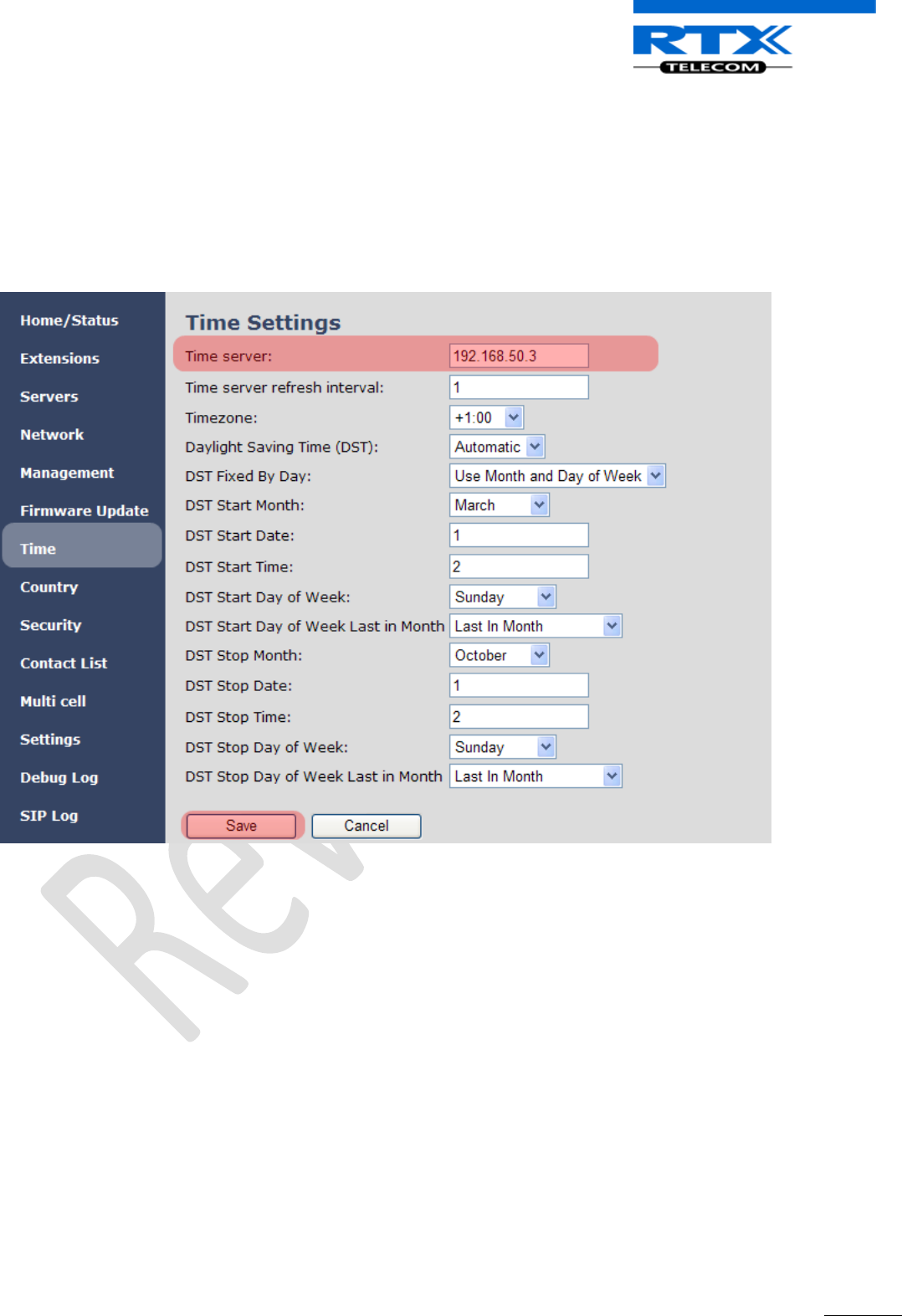
SME VoIP System Guide, Version 1.5
Proprietary and Confidential
Chapter: VLAN Setup Management
81
12.6 Configure Time Server
STEP 6 Navigate to the Time settings and configure it. Scroll on the left column and click on Time url
link to Open the Time Settings Page. Enter the relevant parameters on this page and press the Save
button.
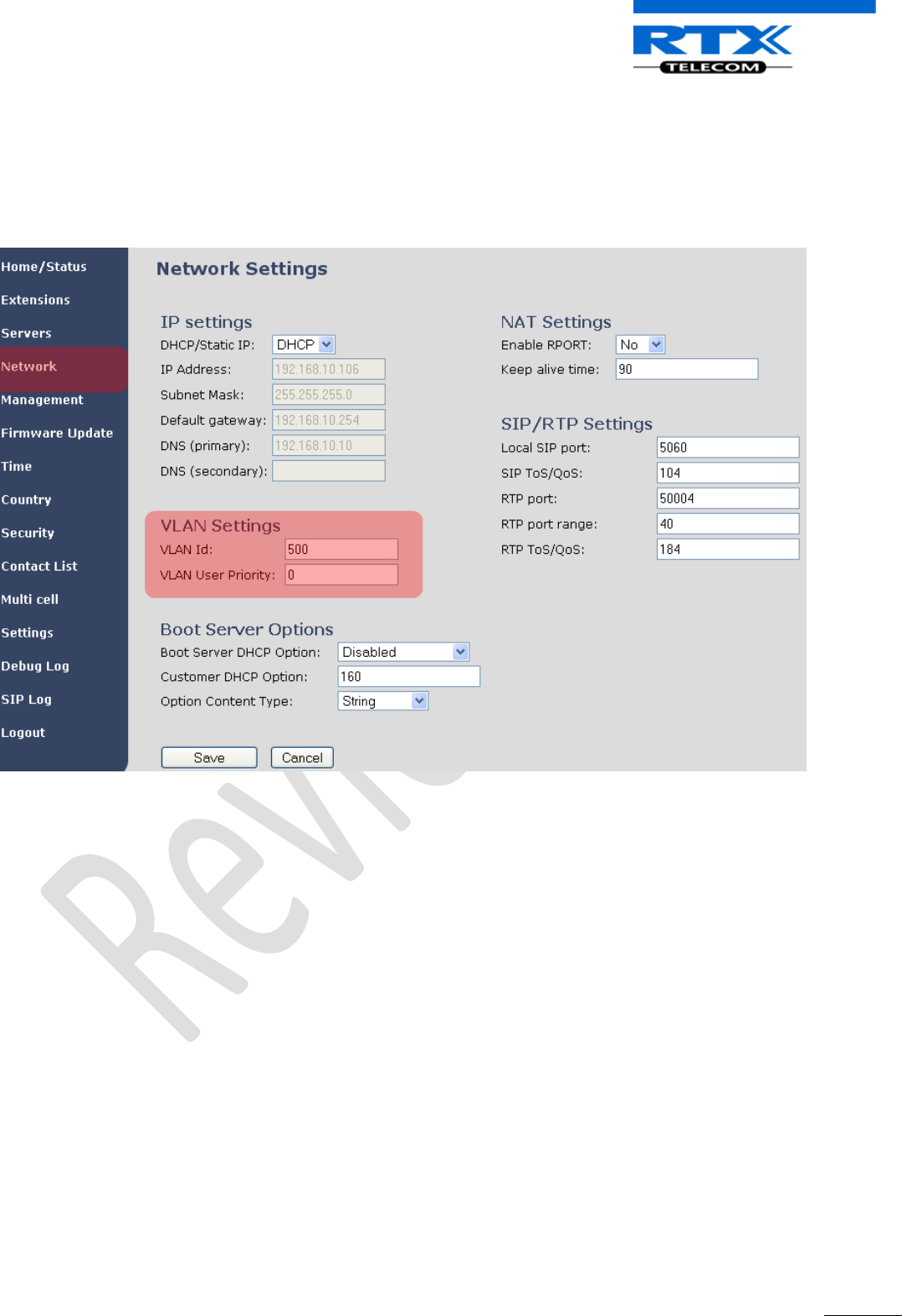
SME VoIP System Guide, Version 1.5
Proprietary and Confidential
Chapter: VLAN Setup Management
82
12.7 VLAN Setup: Base station
STEP 7 Navigate to the Network url > On the network page enter the relevant settings in the VLAN
section > VLAN Id should be the same as those configured into the backbone.
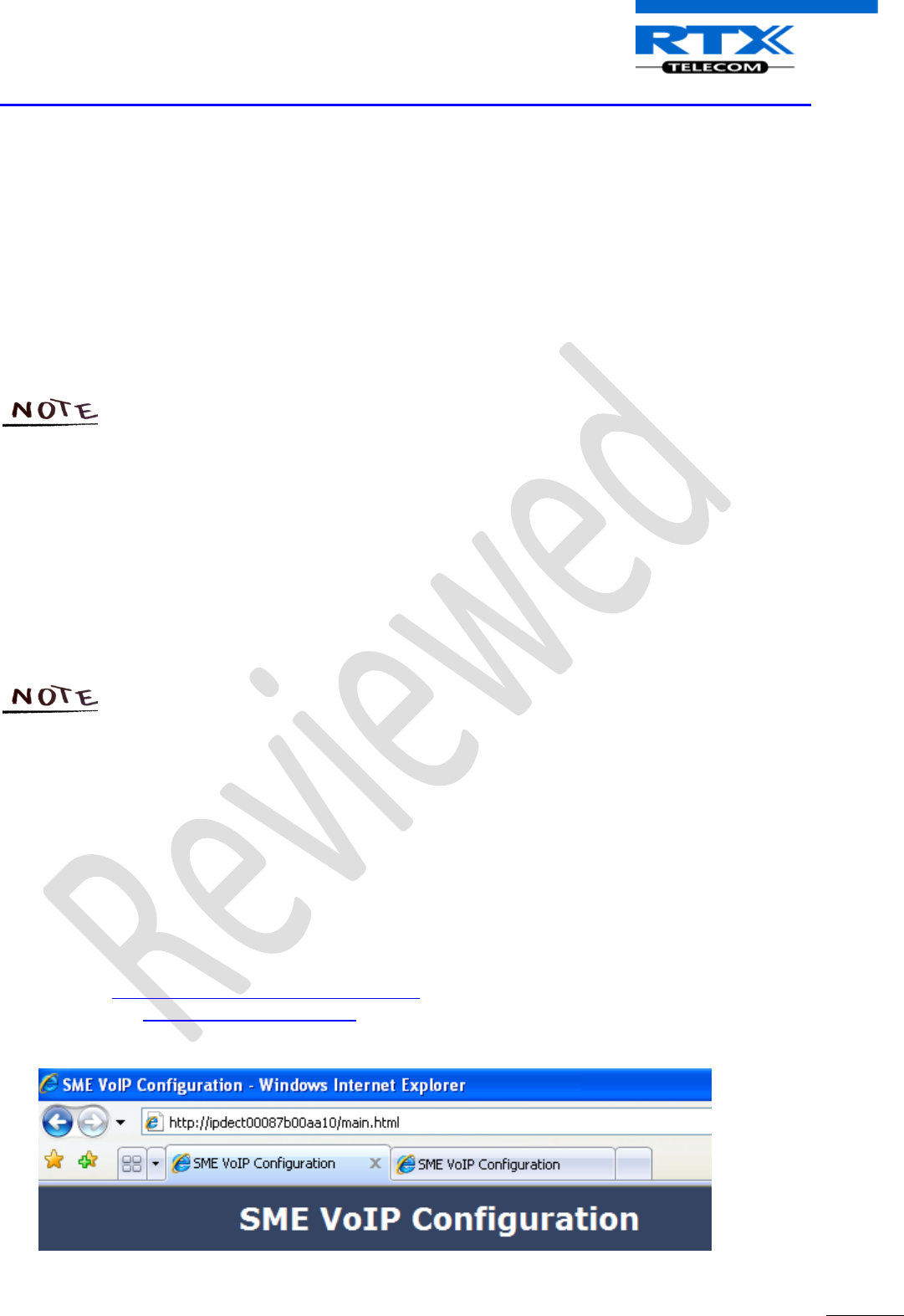
SME VoIP System Guide, Version 1.5
Proprietary and Confidential
Chapter: Multi-cell Setup & Management
83
13 Multi-cell Setup & Management
This chapter seeks to describe how to install, add and synchronize one or multiple base stations to the
network. There are two main procedures involved:
1) Proper placement of the base stations (which is called network dimensioning). The present chapter
does not address this issue. Refer to Chapter 4 for details.
2) Creating and adding base station profiles to the network via the SME Configuration Tool (to form a
multi-cell system).
This chapter describes the second procedure.
This chapter is valid for Base station firmware version 00.49 and above.
13.1 SME Configuration Interface
RTX have offered HTTP interface in base station firmware that can be used as HTTP Web Server. The SME
Configuration Interface can be retrieved from this HTTP Web Server in each Base station.
The HTTP Web Server is enabled in the base station by default.
This procedure is valid for Base station firmware version 00.34 and above. The system
administrator must update the relevant Base station(s) to the latest firmware before
proceeding to the next section. Refer to Chapter 10.
13.2 Adding Base stations via SME Configuration Interface
Here are the recommended steps to add Base stations to network:
STEP 1 Connect the Base station to a private network via standard Ethernet cable (CAT-5).
STEP 2 Open any standard browser and enter the address:
http://ipdect<MAC-Address-Base-Station>
e.g. http://ipdect00087B00AA10. This will retrieve the HTTP Web Server page from the base
station with hardware address 00087B00AA10.
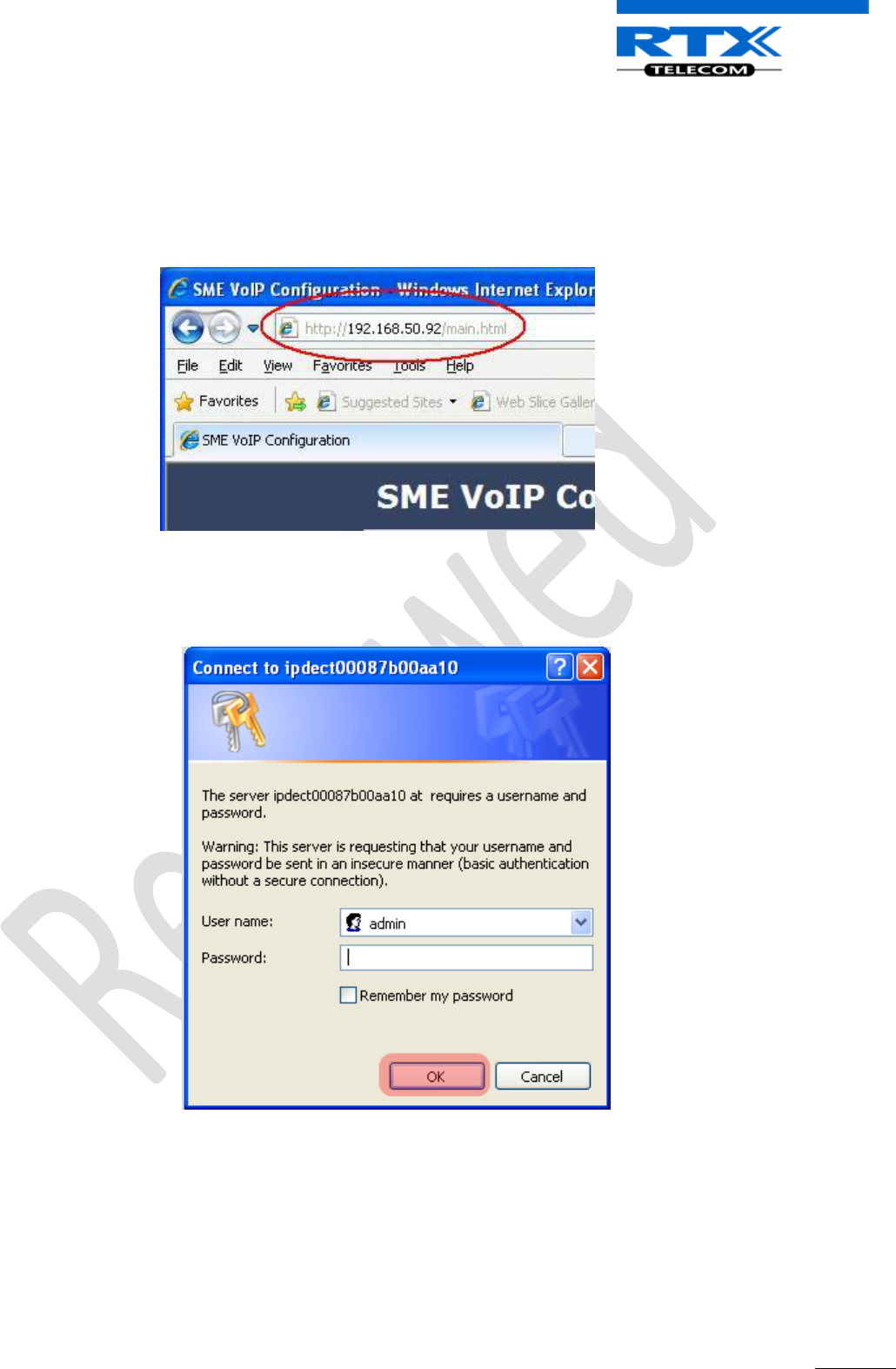
SME VoIP System Guide, Version 1.5
Proprietary and Confidential
Chapter: Multi-cell Setup & Management
84
STEP 3 Skip this step if you were successful with STEP 2. If the MAC-address method as described
above does not work, then use a standard network protocol analyzer (e.g. Wireshark) to eavesdrop
the IP address allocated to the base unit by the DHCP server. You can download Wireshark follow
its documentation to know how it is done.
Enter the IP address into the address bar of the browser to retrieve base station HTTP Web Server
Page.
STEP 4 On the Login page, enter your authenticating credentials (i.e. username and password is
default “admin”). Click OK button.
STEP 5 Once you have authenticated, the browser will display front end of the SME Configuration
Interface. The front end will show relevant information of the base station (in this case MAC-
Addr: 00087B00AA10 as highlighted in the snap-shot below).
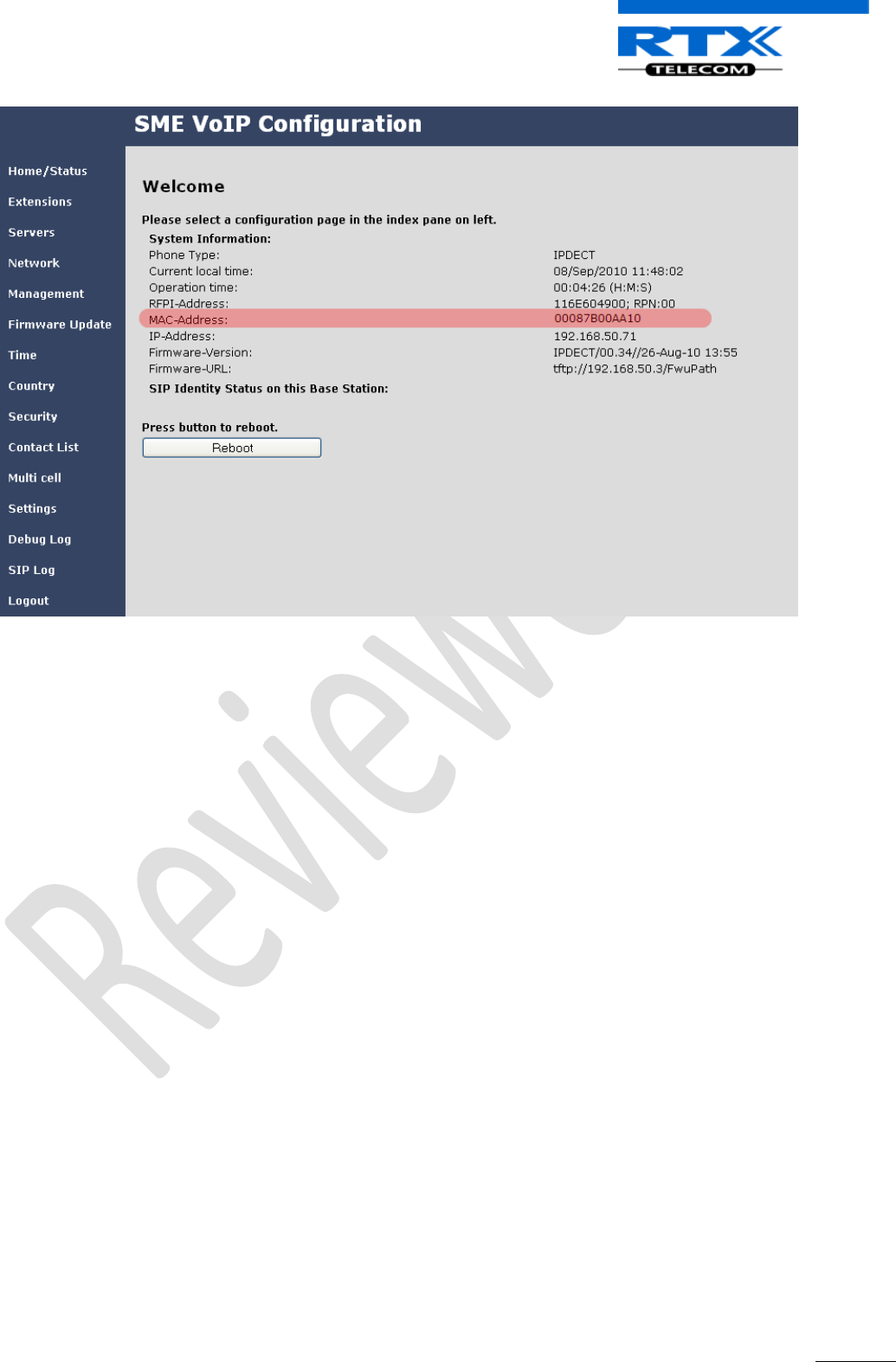
SME VoIP System Guide, Version 1.5
Proprietary and Confidential
Chapter: Multi-cell Setup & Management
85
13.2.1 Time Server Setup
STEP 6 Navigate to the Time settings and configure it. Scroll on the left column and click on Time url
link to Open the Time Settings Page. Enter the relevant parameters on this page and press
the Save button.
Make sure there is contact to the “Time server” otherwise the Multi-cell feature will not
work.
You can verify whether the Time server is reachable by rebooting the base station and
making sure the correct Time Server IP address is still in place.
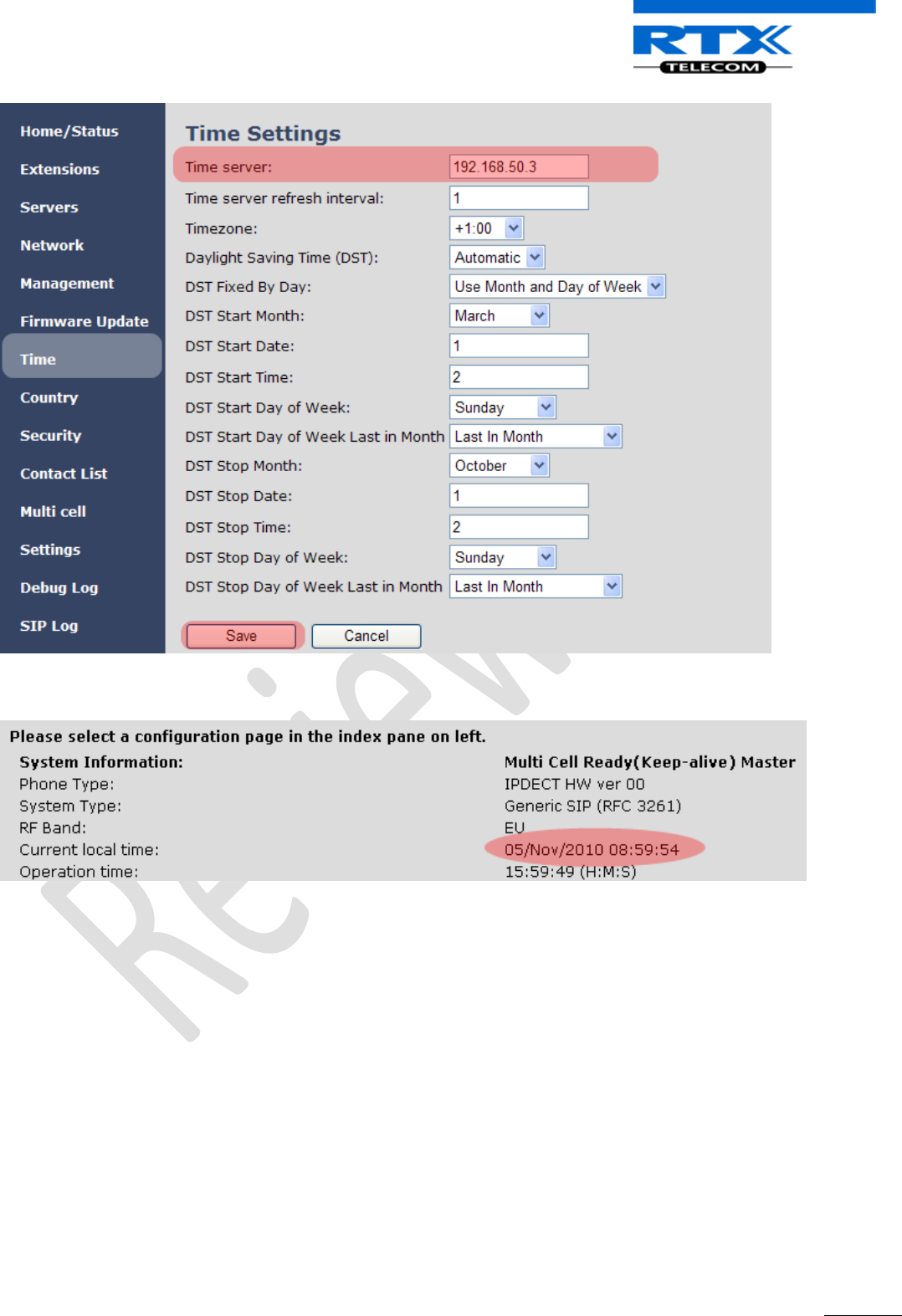
SME VoIP System Guide, Version 1.5
Proprietary and Confidential
Chapter: Multi-cell Setup & Management
86
A successful reboot will reset the time in the base station. Ensure the Time Server IP address is correct.
13.2.2 SIP Server (or PBX Server) Setup
STEP 7 Create the relevant SIP server (or PBX Server) information in the system. Each service
provider/customer should refer SIP server vendor on how to setup SIP servers.
Click the link “Server” at the left hand column of home page, you can add your SIP server for base
station use.
Next, from the Server page, click on the Add Server URL and enter the relevant SIP server
information (an example is shown below).
Choose “No” on NAT adaption parameter if NAT function of the SIP aware router is not enabled.
Enter the relevant parameters based on the description in the table below. Select Save button.
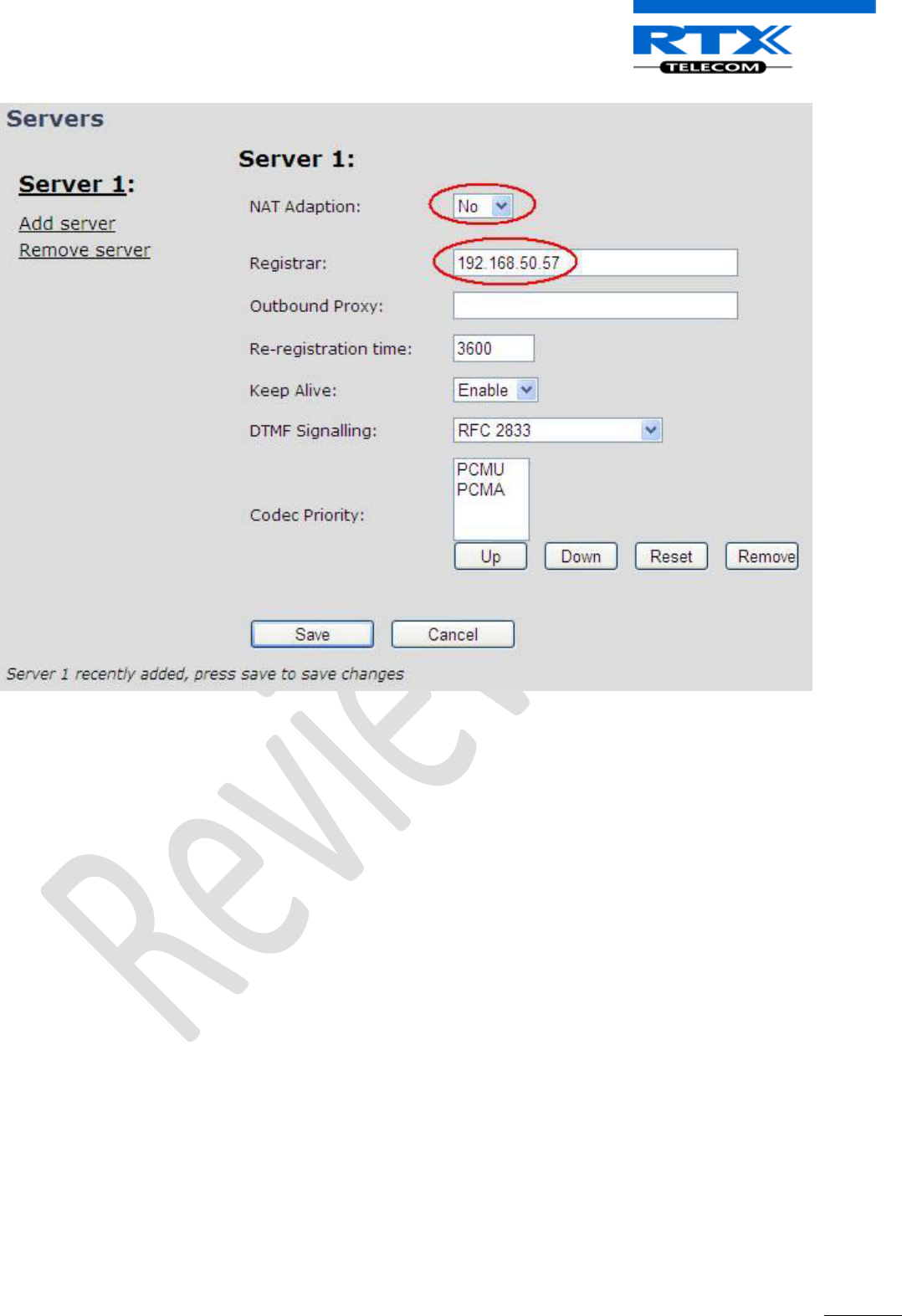
SME VoIP System Guide, Version 1.5
Proprietary and Confidential
Chapter: Multi-cell Setup & Management
87
13.2.3 Multi-cell Setup
STEP 8 Click on Multi Cell url link in the SME VoIP Configuration to view the current Multi cell
settings status of the current base station. Most brand new base stations have Multi cell
system feature disabled by default.
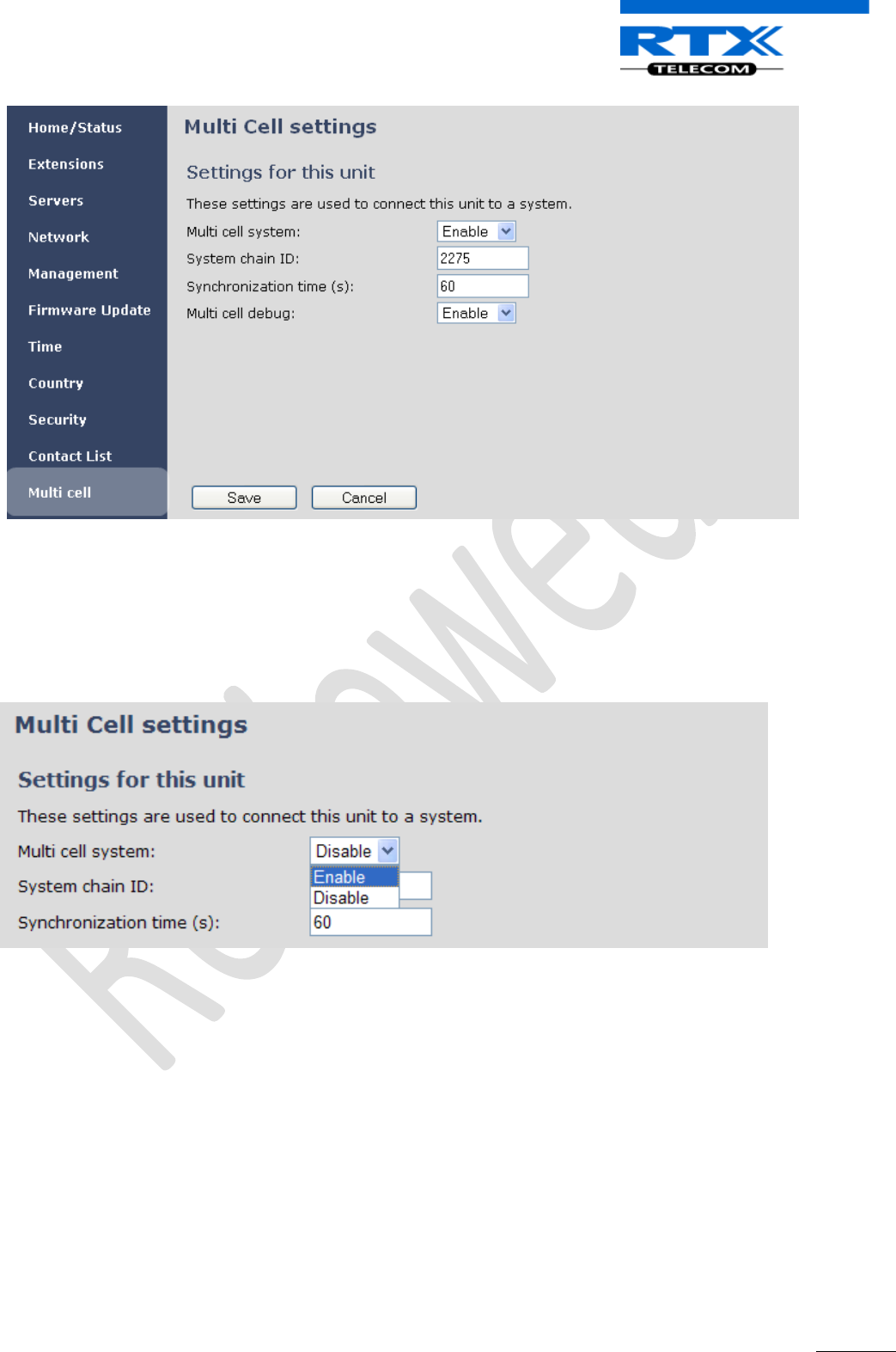
SME VoIP System Guide, Version 1.5
Proprietary and Confidential
Chapter: Multi-cell Setup & Management
88
STEP 9 Next, the system administrator needs to create and Enable Multi Settings profile for the
current base station. On the Multi Cell settings Page, choose Enable option from the drop
down menu of the Multi cell system parameter. Enable the Multi cell debug option if the
system administrator wants some Multi-cell related logs to be catalogued by the system.
STEP 10 On the same Multi Cell Settings page > Enter the relevant values for System chain ID and
Synchronization time (s) respectively. The System chain ID is a geographically unique DECT
cell identity allocated to bridge several base stations together in a chain. An example is 2275.
The Synchronization time (s) parameter is defined as window/period of time in seconds a
specific base station synchronises to the master base station unit (by default 60).
Synchronising the slaves to the master updates them with the latest network information.
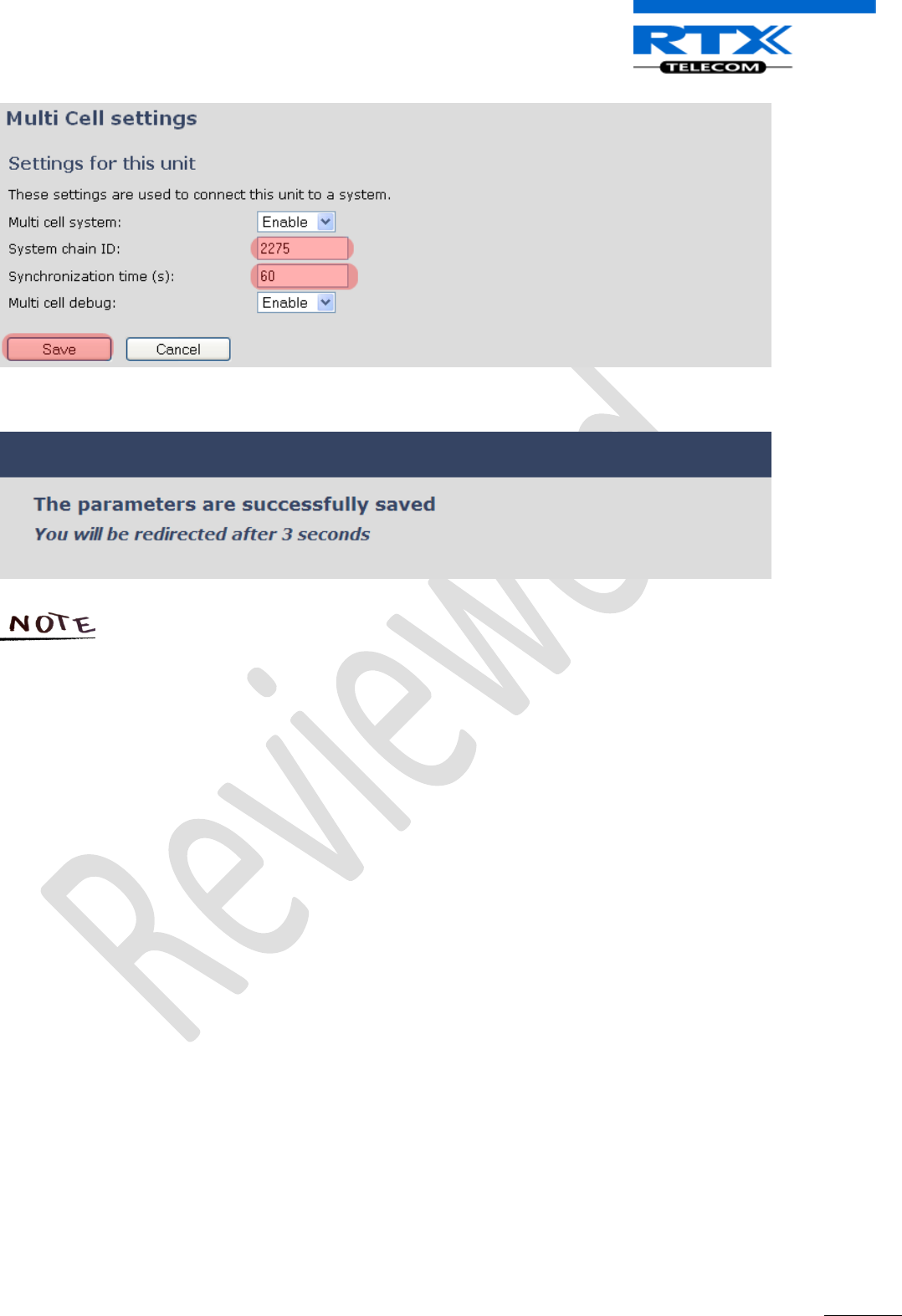
SME VoIP System Guide, Version 1.5
Proprietary and Confidential
Chapter: Multi-cell Setup & Management
89
Click on Save button to keep modified changes of multi cell settings into the base station.
The Multi Cell data synchronization ONLY works when the relevant Time Server is set in
the system before Server/Subscriber profile is added or created. Refer to STEP 6.
IMPORTANT:
Base stations must be rebooted after the time server has been set.
STEP 11 Repeat STEP 1-10 as explained above for each base stations.
IMPORTANT:
It takes up to 5 minutes (synchronization time) to add a new base station to a Multi Cell System.
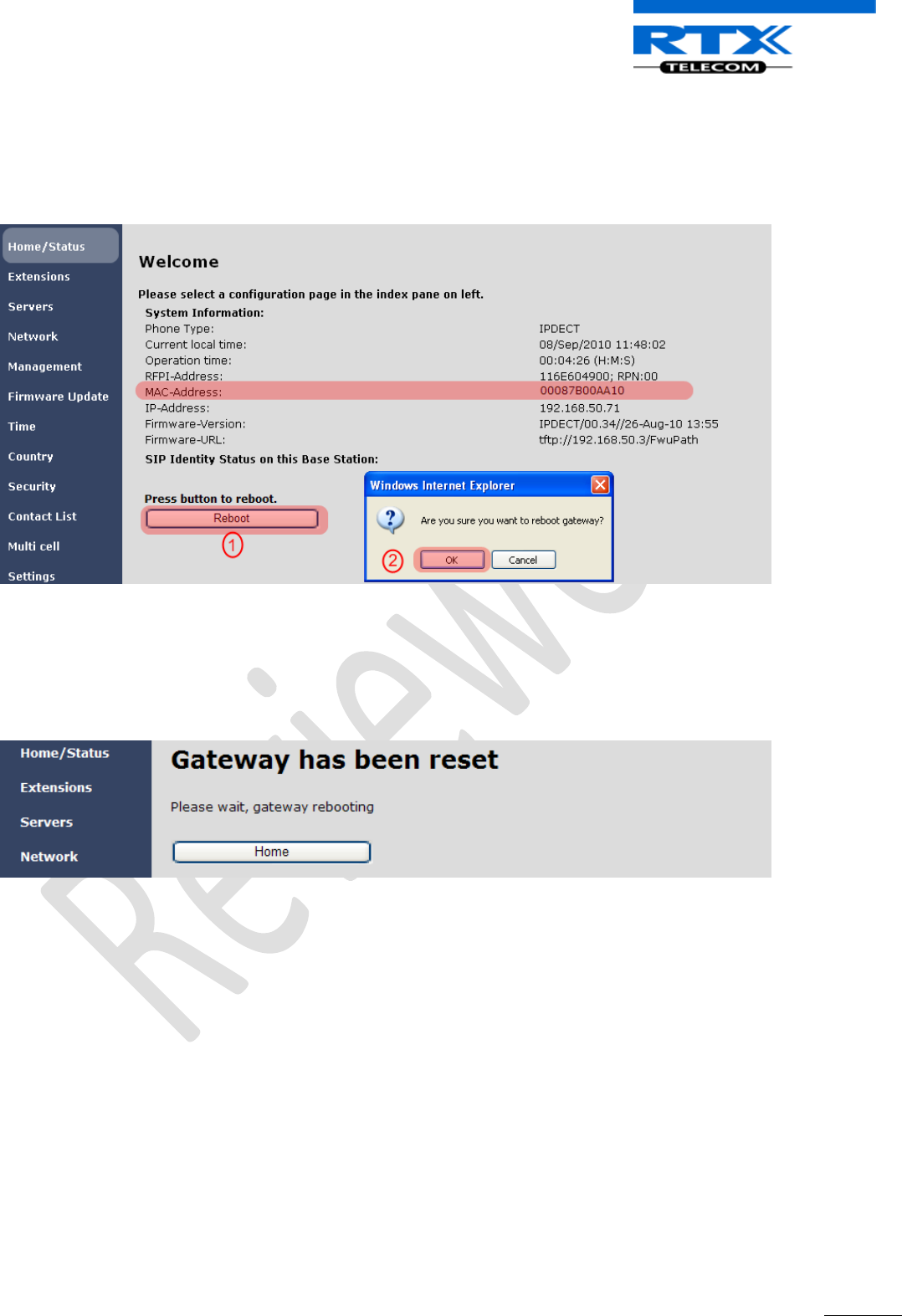
SME VoIP System Guide, Version 1.5
Proprietary and Confidential
Chapter: Multi-cell Setup & Management
90
13.3 Synchronizing the Base stations
STEP 12 On each SME VoIP Configuration interface for the base station(s) navigate to the
Home/Status page and Click the Reboot button.
This will trigger Are you sure you want to reboot gateway? window. Click OK button on this
window. A successful restart of the base stations will lead to a display of the page: Gateway
has been reset.
STEP 13 Navigate back to the Multi cell settings page by clicking Multi-cell url link at the left column.
The revised Multi cell settings page shows the relevant base stations synchronized together.
By default, the system uses the first registered base station as the master base unit.
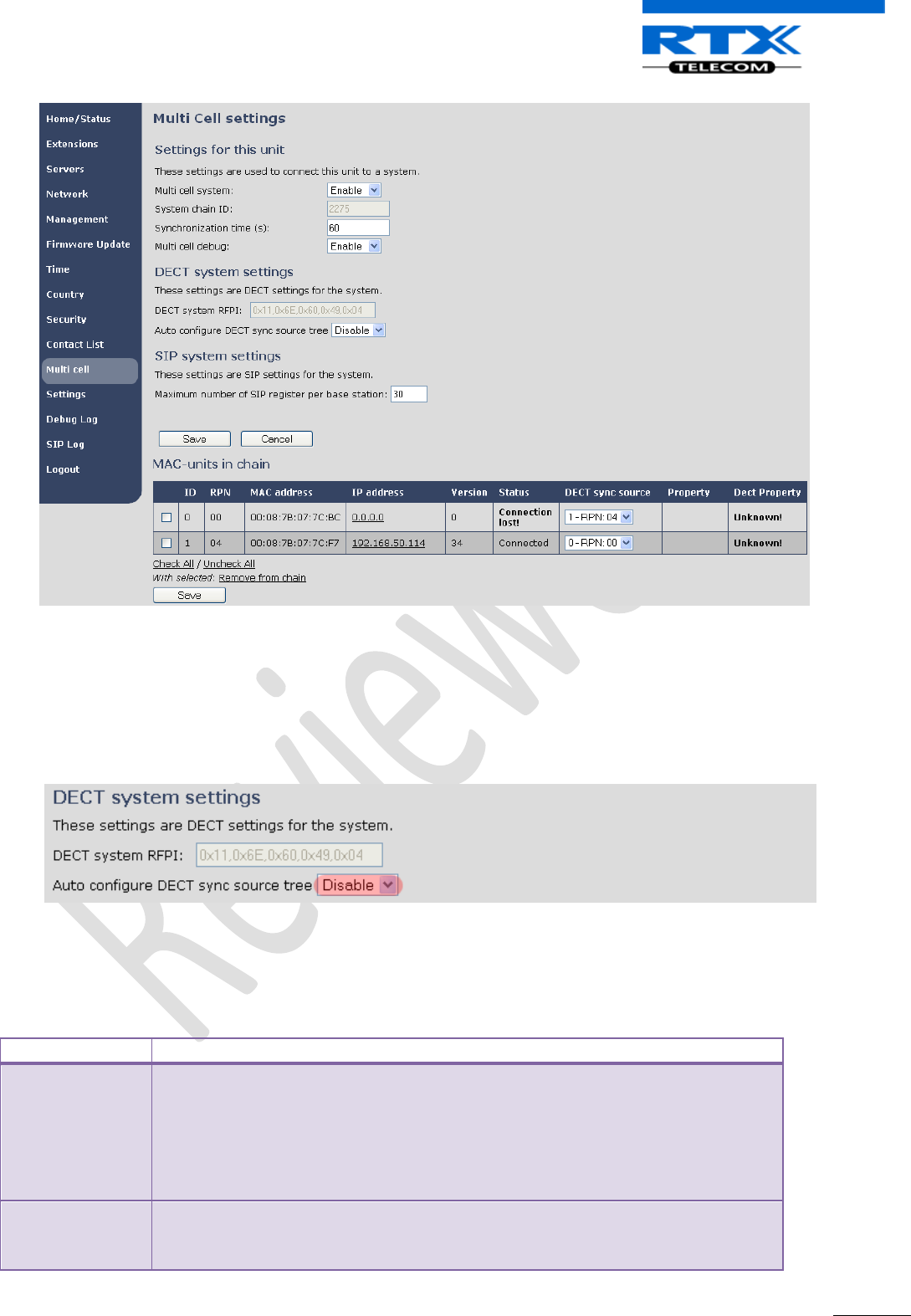
SME VoIP System Guide, Version 1.5
Proprietary and Confidential
Chapter: Multi-cell Setup & Management
91
STEP 14 On the Multi-cell settings page, scroll to the DECT system settings and Enable or Disable the
“Auto configure DECT sync option source tree” (See description in the table below). The
DECT system RFPI parameter is computed by the system (Its often greyed in a multi-cell
system configuration).
STEP 15 Scroll to the SIP system settings section, configure and save the parameter based on the
description below:
Parameter
Description
## of SIP
accounts before
distributed load
The maximum number of handsets or SIP end nodes that are permitted to
perform location registration on a specific Base unit before load is distributed to
other base units.
Note: A maximum of 8 simultaneous calls can be routed through each Base units
in a multi-cell setup.
Permitted Input: Positive Integers (e.g. 6)
SIP Support for
multiple
registrations per
Enable this option so it is possible to use same extension (i.e. SIP Account) on
multiple phones (SIP end nodes). These phones will ring simultaneously for all
incoming calls. When a phone (from a SIP account group) initiates a handover
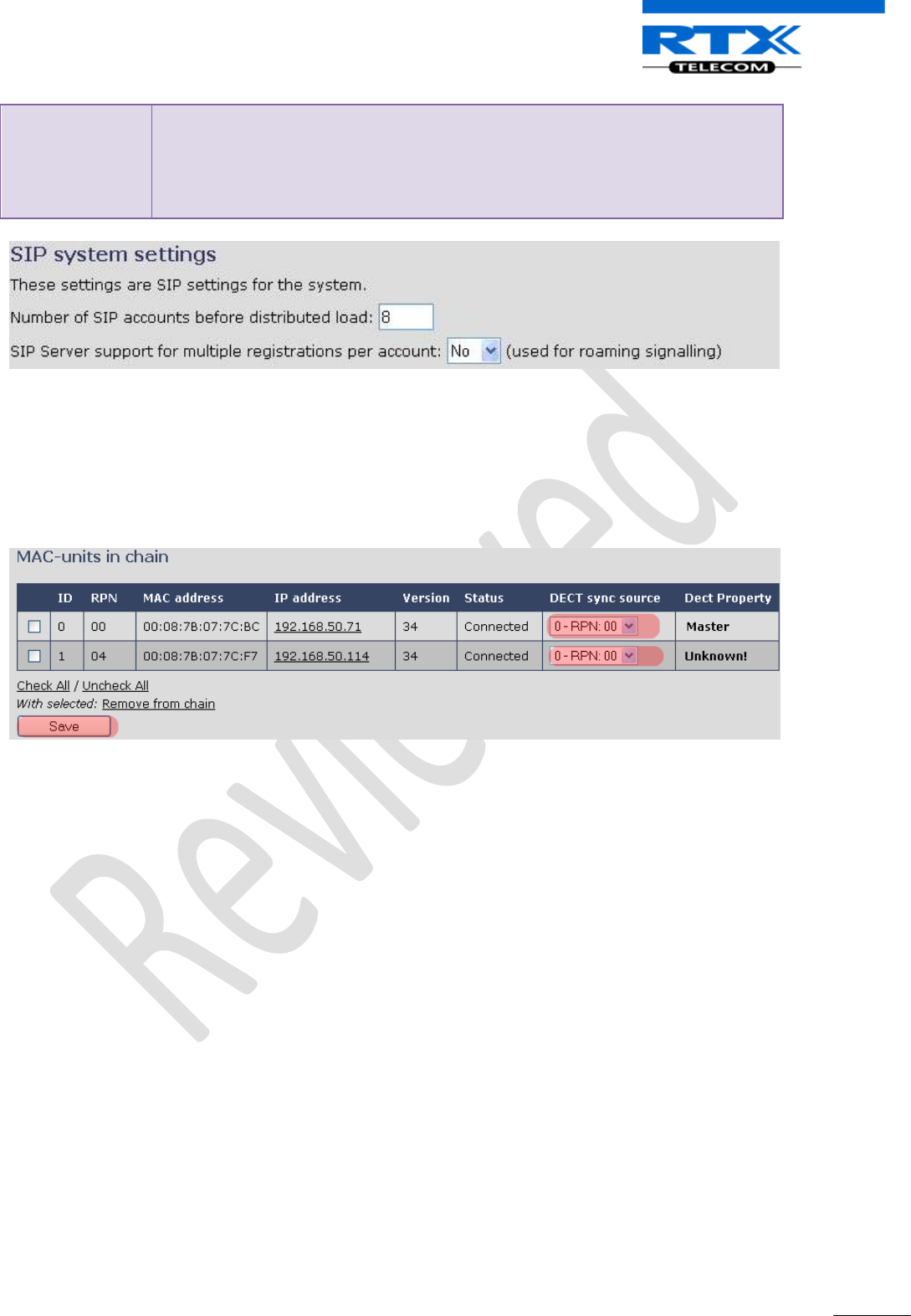
SME VoIP System Guide, Version 1.5
Proprietary and Confidential
Chapter: Multi-cell Setup & Management
92
account
from Base X to Base Y, this phone will de-register from Base X, and register to
Base Y automatically.
Note: Choose Yes when the SIP server supports this feature otherwise choose No
if the Sip server does not support this feature.
Permitted Input: Yes, No
STEP 16 Next, on the MAC-units in chains section, you can manually configure the synchronisation
source tree of the multi-cell system. Multi-cell settings page, scroll to the DECT system settings and
Enable or Disable the “Auto configure DECT sync option source tree” (See description in the table
below). The DECT system RFPI parameter is computed by the system (Its often grayed in a multi-cell
system)
13.4 Summary of Procedure – Creating a Chain
We enumerate the short version of how to add 3 base stations units in a multi-cell setup. This can be
applied for up to 40 number of base units. The procedure below is valid ONLY for base station firmware
version 00.36 and above.
This procedure is divided into four (4) main stages. Apply this procedure if all base unit are straight from
production.
13.5 Stage 1
Skip this stage if relevant base stations are already in the network.
a) Add 3 base stations i.e. RFP1, RFP2, RFP3 > Disable the “Multi cell system” option and “Save”
b) RFP1, RFP2, RFP3: Reboot from the HTTP SME Configuration Main Page
c) RFP1, RFP2, RFP3: Default by pressing reset button 12-sec.
13.6 Stage 2
Choosing 1st base unit i.e. RFP1 as Master
a) RFP1: Define Time server and “Save” from the Time page
b) RFP1: Reboot
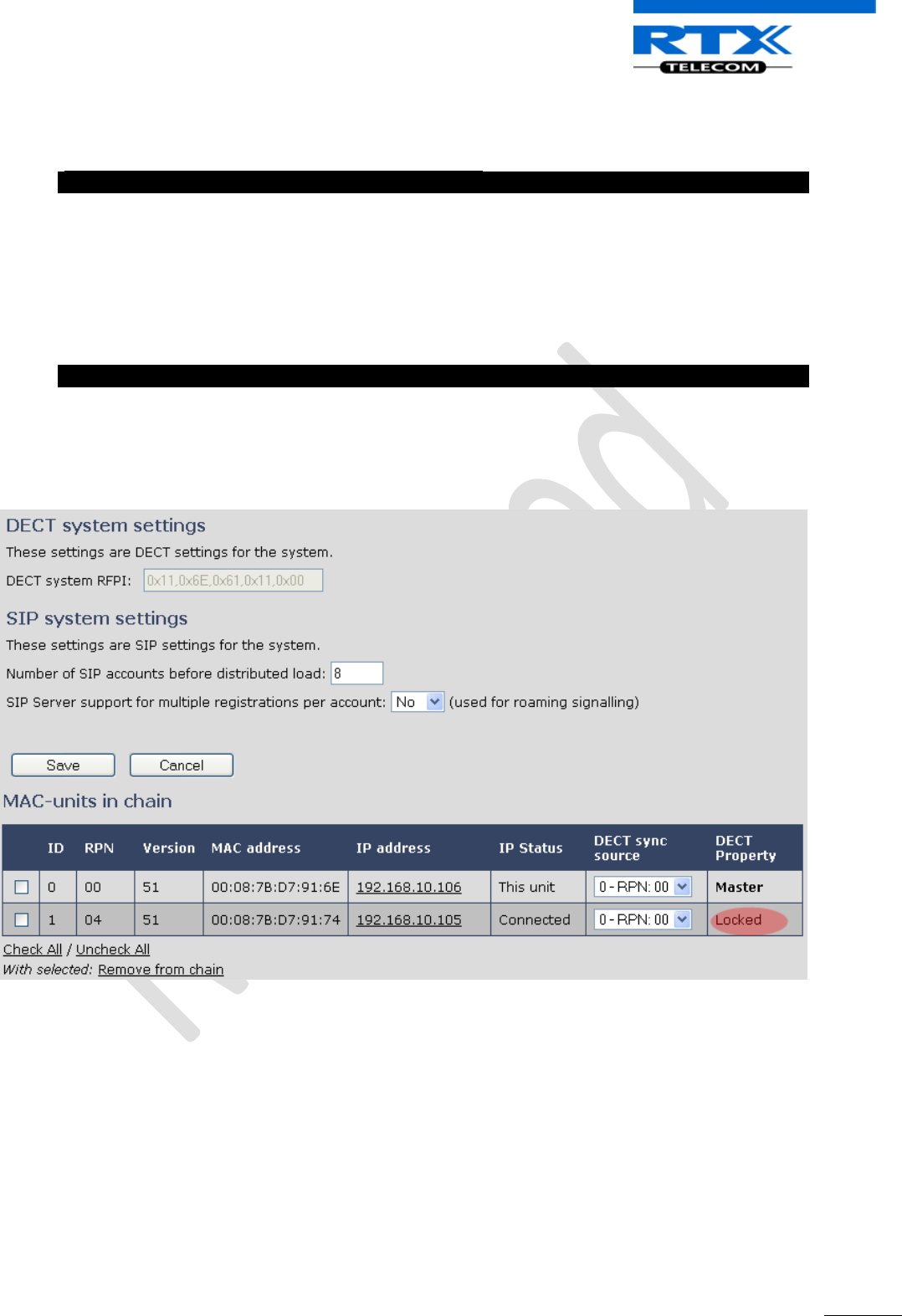
SME VoIP System Guide, Version 1.5
Proprietary and Confidential
Chapter: Multi-cell Setup & Management
93
c) RFP1: Press “Add server” and define SIP server IP and “Save” from the Servers page
d) RFP1: Multi cell system = enable and “Save” from the Multi-cell page
e) RFP1: Reboot (Verify the message:
“SYNCMGR: This base is ready to be master in a Chain”
From the debug logs)
13.7 Stage 3
Choose another base unit,RFP2 as Slave1
a) RFP2: Multi cell system = enable and “Save”
b) RFP2: Reboot (Verify from Debug log “SYNCMGR: This base is ready to join into another Chain”)
c) RFP1, RFP2: Wait 2min for stable Master-Slave chain (check for the message:
SYNCMGR: Socket#10 creation success
from the debug log)
d) After a successful restart, on each base [RFP1 and RFP2] Multi-cell page you will find the other base
connected and synchronized (the IP status shows This Unit or Connected) to the system as
illustrated below.
You can register an arbitrary HS to the extension and verify whether its successful from the “Home”
page and Handset UI
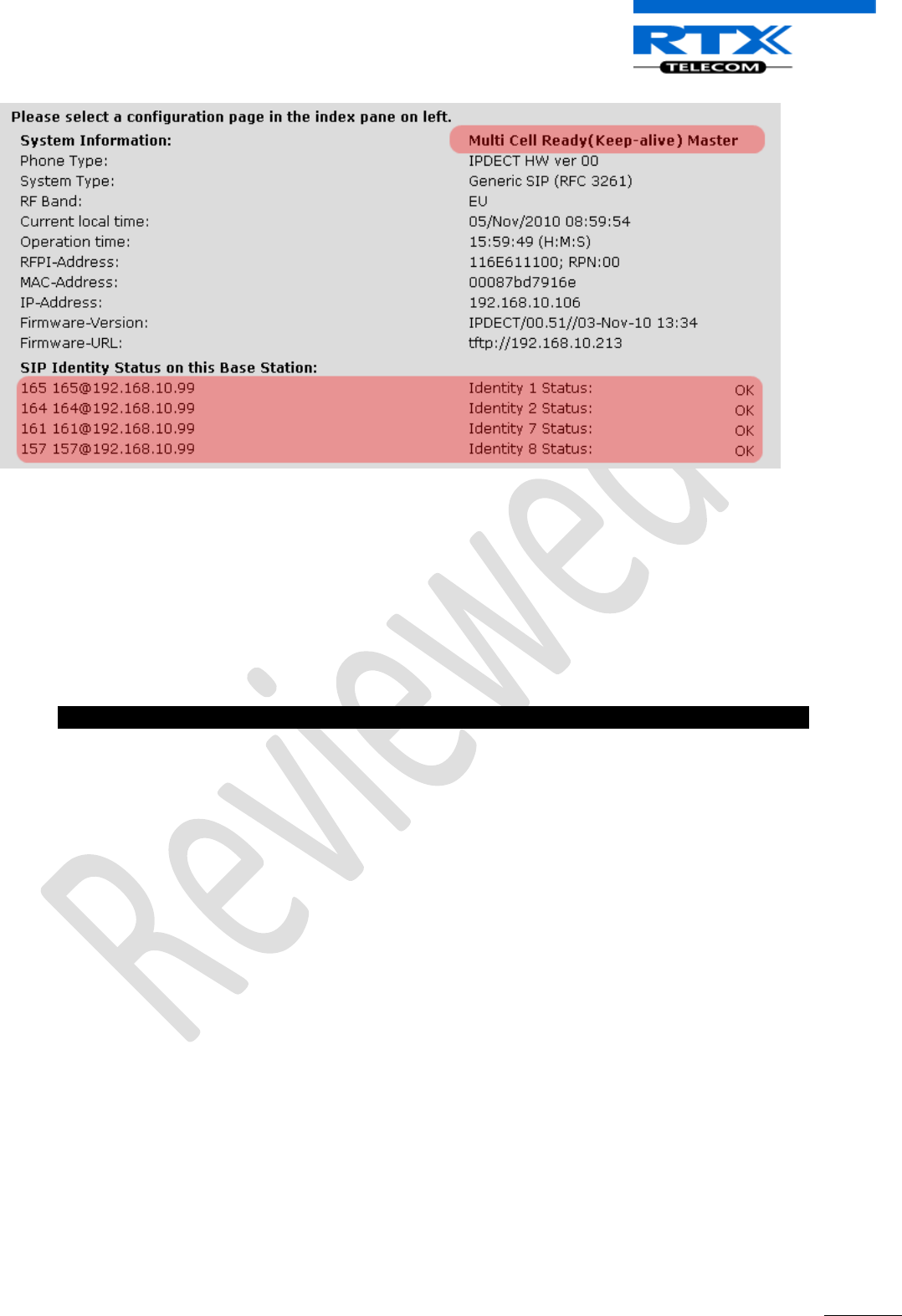
SME VoIP System Guide, Version 1.5
Proprietary and Confidential
Chapter: Multi-cell Setup & Management
94
13.8 Stage 4
Choose the 3rd base unit, RFP3 as Slave2
e) RFP3: Multi cell system = enable and “Save”
f) RFP3: Reboot (Verify Debug log “SYNCMGR: This base is ready to join into another Chain”)
g) RFP1, RFP3: Wait 2min for stable Master-Slave chain (SYNCMGR: Socket#10 creation success)
h) RFP3: Check mark ID2/RPN08 and select dropdown “1 – RPN: 04” and “Save”
i) RFP3: Reboot (Confirm from the Debug logthe message:
SYNCMGR: Socket#8 creation success
)
Multi-cell chain of 3 base stations has been created successfully. Next step involves adding extensions to
the system.
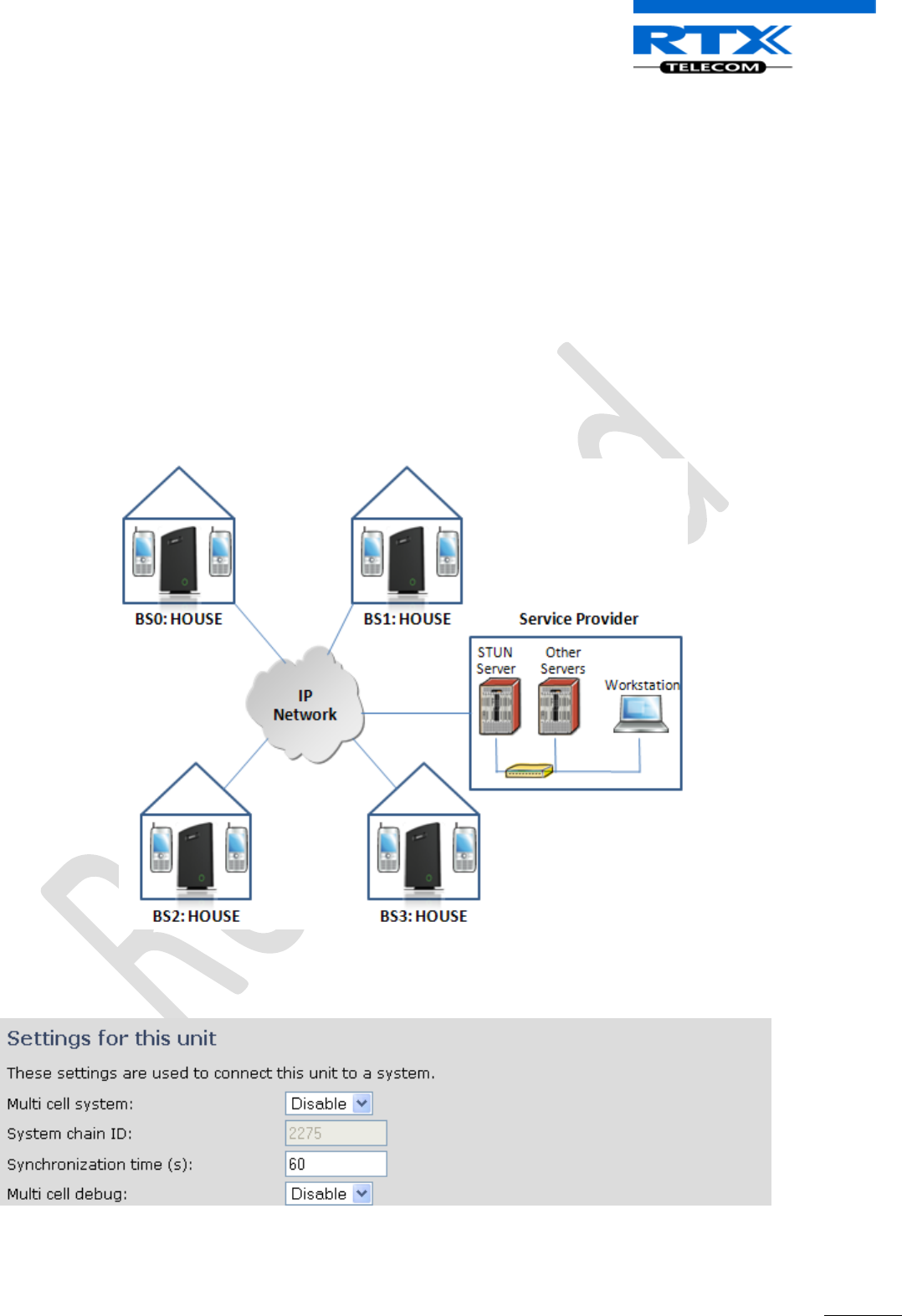
SME VoIP System Guide, Version 1.5
Proprietary and Confidential
Chapter: Multi-cell Setup & Management
95
13.9 Practical Configuration of Multi-cell System
In chapter 3 we described different scenarios where the SME VoIP system can be deployed. In this chapter
we describe what exactly to configure in the SME VoIP Configuration Interface ensure these scenarios really
work.
13.9.1 Case ##1: Isolated Buildings
The optimal configuration for isolated buildings is standalone base stations setting. In this setting, you
must:
STEP 1 Using the figure below as illustration, log into the Configuration Interface of each base
station.
STEP 2 Configure the Time Server, SIP Server, Extensions as described in the previous chapters.
STEP 3 On the main page of the configuration interface, click Network URL > disable the Multi-cell
parameter of each base station > Save and Reboot each base to complete the Case ##1 setup.
Disable Multi Cell option of Base Stations
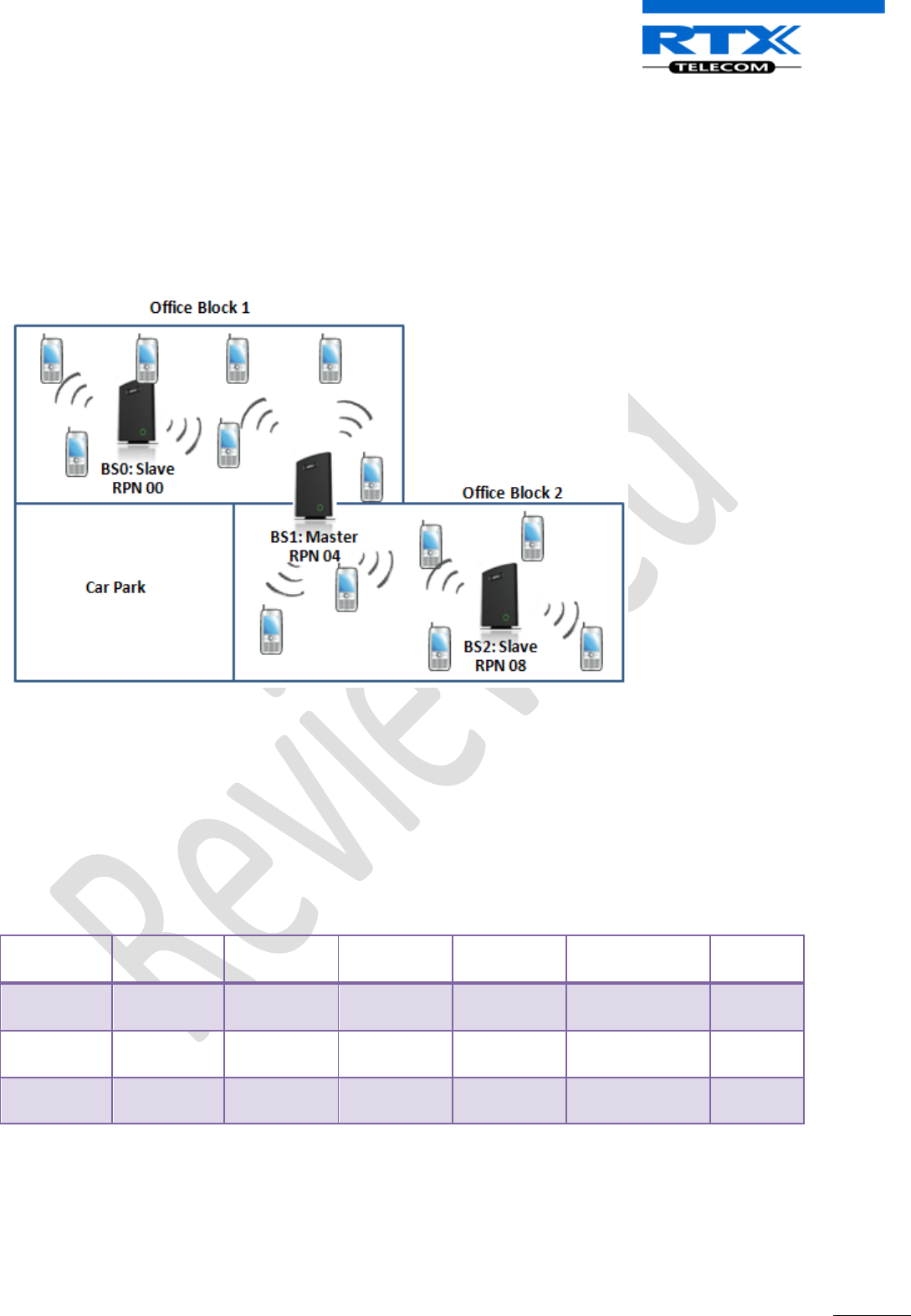
SME VoIP System Guide, Version 1.5
Proprietary and Confidential
Chapter: Multi-cell Setup & Management
96
13.9.2 Case ##2: Location with co-located partners
To illustrate this setup, two slave base stations are synchronised to one master base in the two office
blocks.
It is not necessary to deploy a dedicated Base unit at the car park area because it is likely no telephony
traffic or call will be placed at the area. Here is diagram to illustrate Case ##2.
The procedure:
STEP 1 Follow the steps described in sections 13.4 to 13.8
STEP 2 On the Network page of each base define the DECT sync source settings as illustrated in the
table below.
STEP 3 Save and reboot each base to complete case ##2 setup
Multi Cell Page of Base Stations
Recommended settings of MAC-units in Chain section of page (Other different settings exist):
RPN
Ver
MAC Addr
IP Addr
IP Status
DECT sync
source
DECT
Property
00
XX
XX:XX:XX…
XXX.XXX…
Connected
1: RPN:04
04
XX
XX:XX:XX…
XXX.XXX…
Connected
1: RPN:04
Master
08
XX
XX:XX:XX…
XXX.XXX…
Connected
1: RPN:04
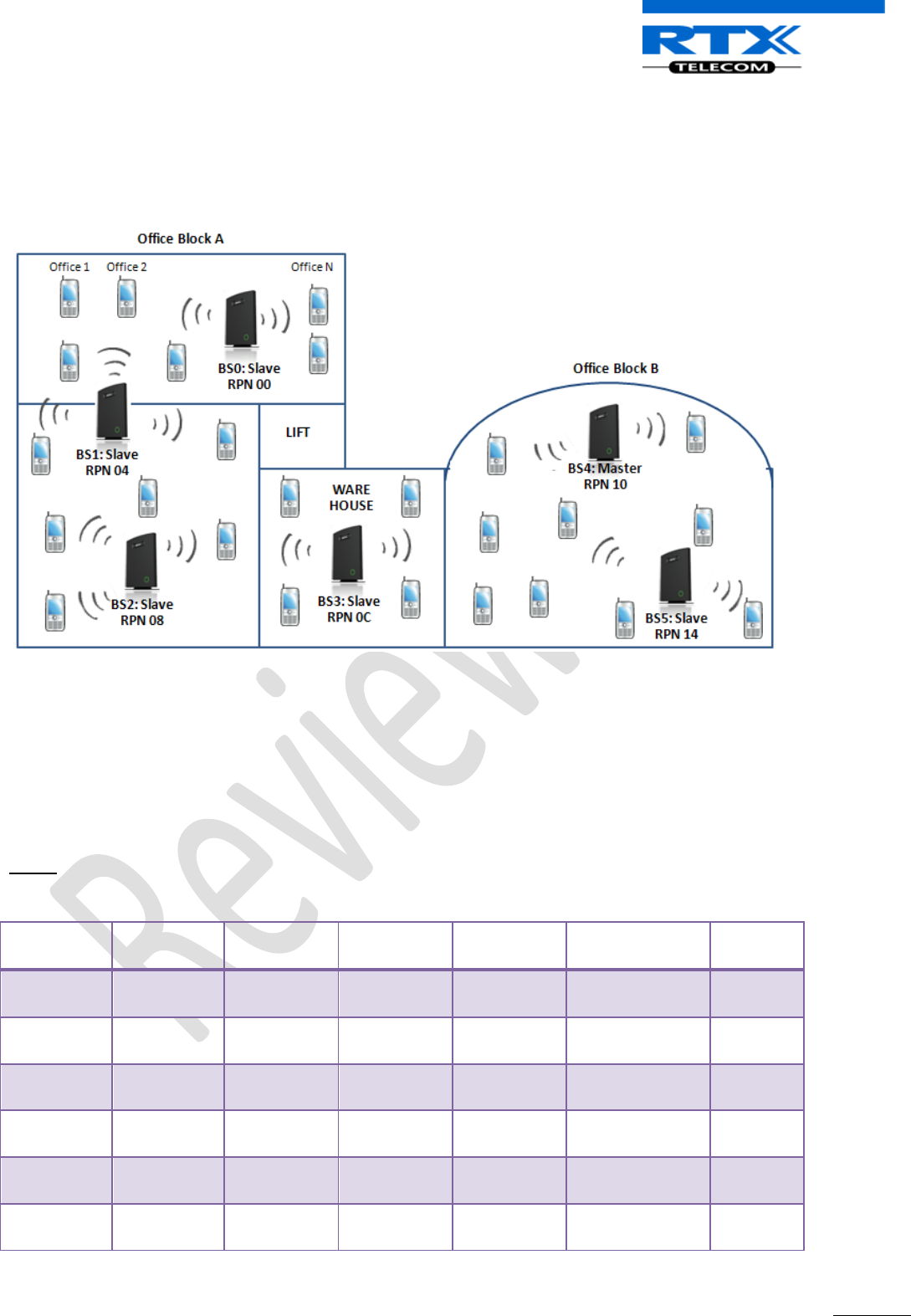
SME VoIP System Guide, Version 1.5
Proprietary and Confidential
Chapter: Multi-cell Setup & Management
97
13.9.3 Case ##3: Large to Medium Sized Enterprises
In this scenario, we have five slave bases synchronised to one master base. The master base is located in
office block B while the slave bases are spread across the whole enterprise. No base station is deployed in
the lift because it has high attenuation properties that will drastically reduce radio signals.
The procedure:
STEP 1 Follow the steps described in sections 13.4 to 13.8
STEP 2 On the Network page of each base define the DECT sync source settings as illustrated in the
table below.
STEP 3 Save and reboot each base to complete case ## 3 setup
Multi Cell Page of Base Stations
Recommended settings of MAC-units in Chain section of page (Other valid setting exists):
NOTE:
The number of chains cannot exceed 6 levels.
RPN
Ver
MAC Addr
IP Addr
IP Status
DECT sync
source
DECT
Property
00
XX
XX:XX:XX…
XXX.XXX…
Connected
1: RPN:04
04
XX
XX:XX:XX…
XXX.XXX…
Connected
2: RPN:08
08
XX
XX:XX:XX…
XXX.XXX…
Connected
3: RPN:0C
0C
XX
XX:XX:XX…
XXX.XXX…
Connected
4: RPN:10
10
XX
XX:XX:XX…
XXX.XXX…
Connected
4: RPN:10
Master
14
XX
XX:XX:XX…
XXX.XXX…
Connected
4: RPN:10
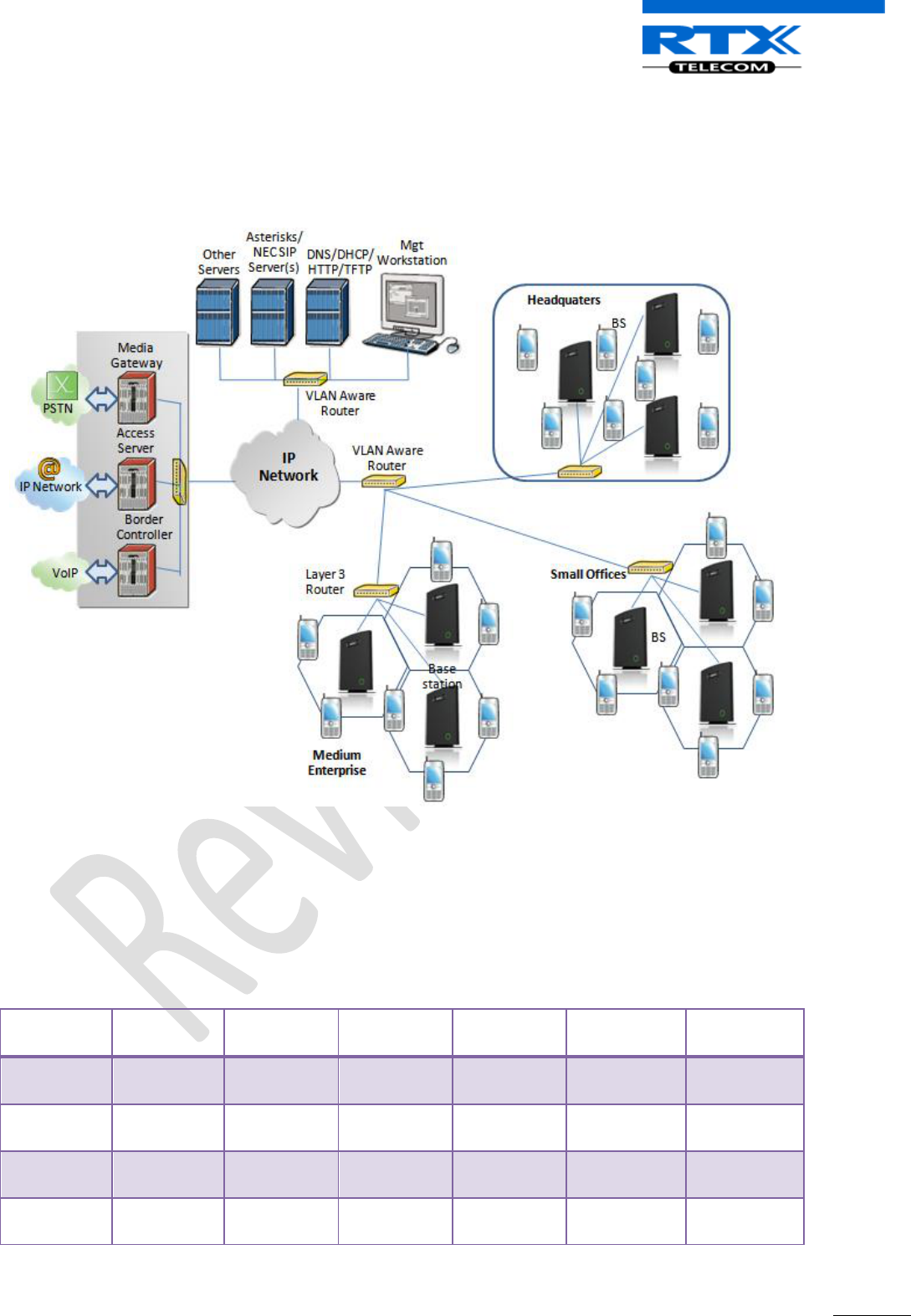
SME VoIP System Guide, Version 1.5
Proprietary and Confidential
Chapter: Multi-cell Setup & Management
98
13.9.4 Case ##4: Large Enterprises at Different Locations
In this scenario, multi-cell systems are deployed at different locations; geographically separated from each
other. Each location has a master base station with more than one slave base synchronise to it.
The procedure:
STEP 1 Follow the steps described in sections 13.4 to 13.8
STEP 2 On the Network page of each base define the DECT sync source settings as illustrated in the
table below.
STEP 3 Save and reboot each base to complete case ## 4 setup
Multi Cell Page of Base Stations
Recommended settings of MAC-units in Chain section of page (Other valid setting exists):
RPN
Ver
MAC Addr
IP Addr
IP Status
DECT sync
source
DECT
Property
00
XX
XX:XX:XX…
XXX.XXX…
Connected
0: RPN:00
Master for
HQ
04
XX
XX:XX:XX…
XXX.XXX…
Connected
0: RPN:00
08
XX
XX:XX:XX…
XXX.XXX…
Connected
1: RPN:04
0C
XX
XX:XX:XX…
XXX.XXX…
Connected
3: RPN:0C
Master for
Offices
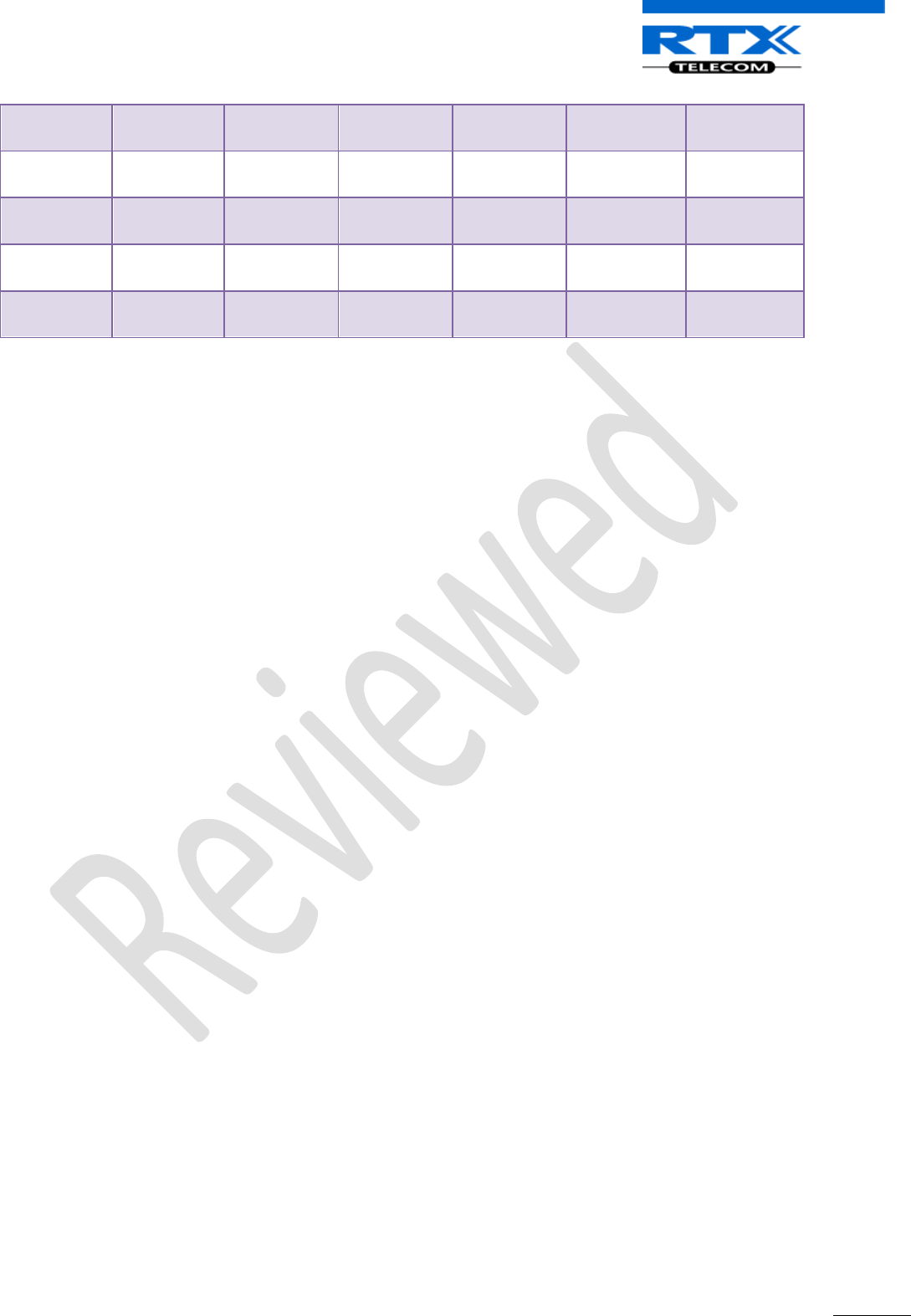
SME VoIP System Guide, Version 1.5
Proprietary and Confidential
Chapter: Multi-cell Setup & Management
99
10
XX
XX:XX:XX…
XXX.XXX…
Connected
3: RPN:0C
14
XX
XX:XX:XX…
XXX.XXX…
Connected
4: RPN:10
18
XX
XX:XX:XX…
XXX.XXX…
Connected
6: RPN:18
Master for
Enterprises
1C
XX
XX:XX:XX…
XXX.XXX…
Connected
6: RPN:18
20
XX
XX:XX:XX…
XXX.XXX…
Connected
7: RPN:1C
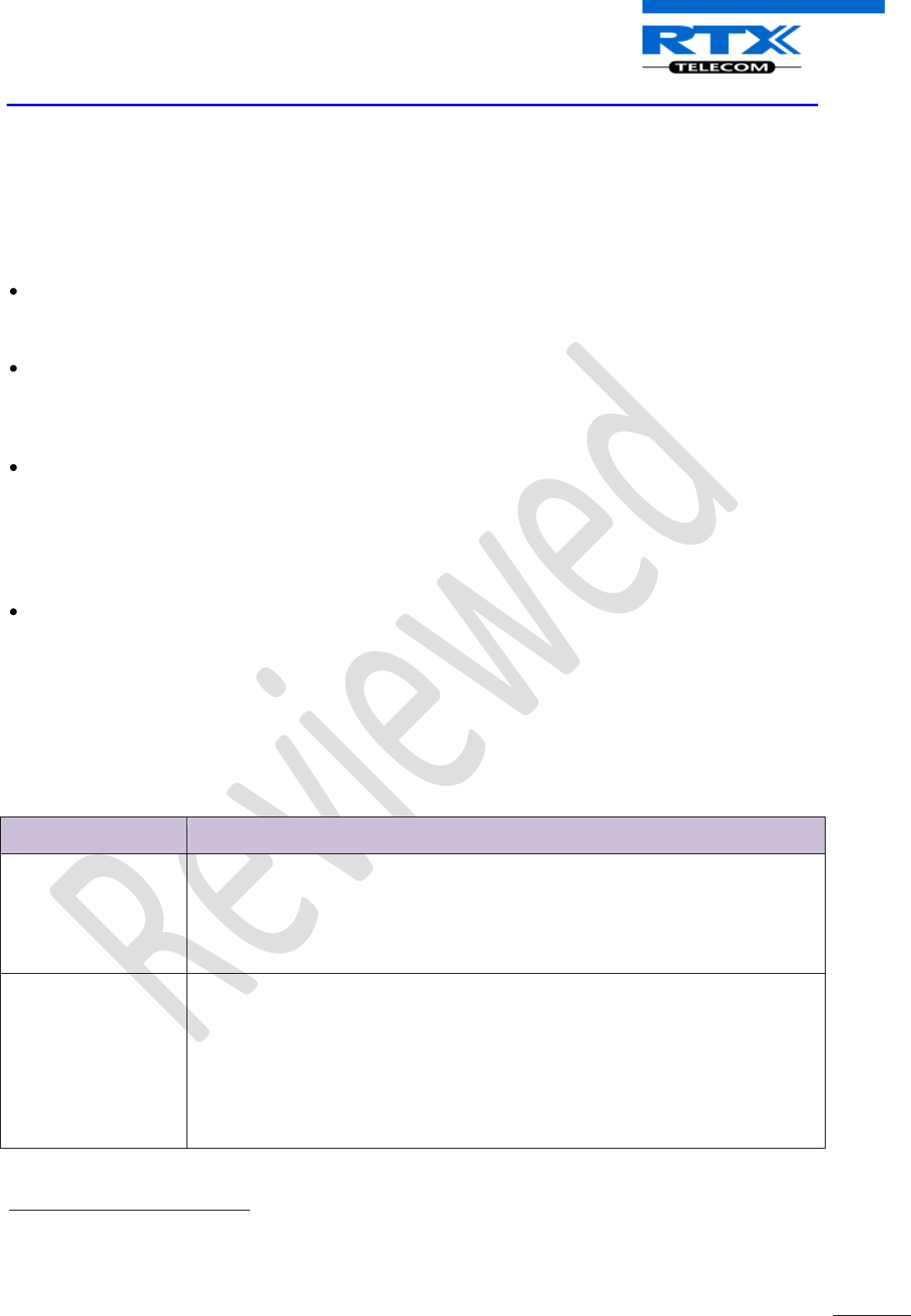
SME VoIP System Guide, Version 1.5
Proprietary and Confidential
Chapter: Functionality Overview
100
14 Functionality Overview
So far we have setup our SME VoIP system. Next, in this chapter we describe what features and
functionalities are available in the system. The SME VOIP system supports all traditional and advanced
features of most telephony networks. In addition, 3rd party components handle features like voice mail, call
diversion, conference calls, etc. A brief description of SME VOIP network functionalities are:
Outgoing/incoming voice call management: The SME VOIP system can provide multiple priority user
classes. Further, about 3 repeaters can be linked to a Base-station depending on customer
requirements and assuming that the DECT RPN values are geographically unique.
Internal/external handover: User locations are reported to SIP Server in order to provide differentiated
services and tariff management. Within a DECT traffic area, established calls can seamlessly be
handover between Base-stations using connection handover procedures. External handover are
supported for terminals within roaming regions.
Mobility: The network supports seamless mobility where handset subscription information controls
allowed mobility. A user terminal can be assigned 2 mobility options:
- Mobility within in single DECT traffic area.
- Mobility within a group of DECT traffic areas. Registration procedure can be activated in one or
multiple cells.
Security: The RTX SME VOIP system also supports robust security functionalities for Base-stations.
Most security1 functionality is intrinsically woven into the SME VOIP network structure so that network
connections can be encrypted and terminal authentication can be performed.
14.1 System Feature List
This section gives a summary of some essential functionality within the wireless IP network.
Components
System Features
Speech Coding
10 channels ADPCM G.726 on air interface2
10 channels of G729a/b on IP interface3, 2
10 channels of G711 on IP interface2
Support of mixed types of Codecs in one Base Station
In-band Tones
Dial tone
Busy tone
Error tone
Call waiting tone
Messages waiting tone
Ring Back tone
1 With active security 4 channels is supported
2 In a multicell configuration 8 channels is supported
3 G729a requires an additional hardware module.
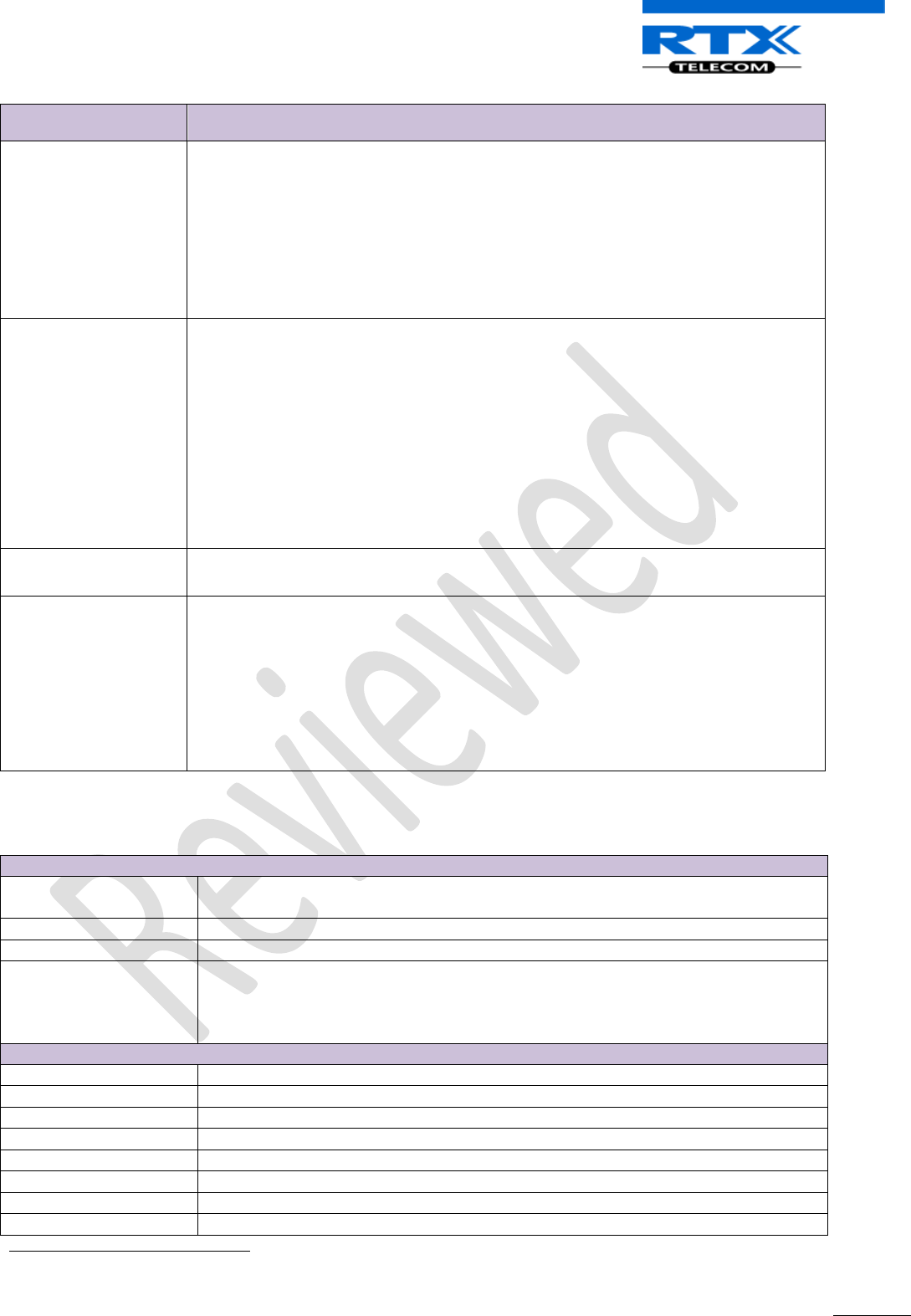
SME VoIP System Guide, Version 1.5
Proprietary and Confidential
Chapter: Functionality Overview
101
Components
System Features
Radio Access
Mechanism
Bearer Handover and Connection Handover:
– Intra Cell
– Inter Cell
– RFP (Own/Other) Repeater, Repeater Repeater
Busy indication and support
Connection re-establishment
Emergency Calls4: Inside or outside roaming areas
SIP support
REGISTER, INVITE, and TERMINATE sessions
Session Description Protocol (SDP), HTTP authentication
Support 200 DECT instances (depending on SME VOIP configuration)
locating SIP servers
Support for re-INVITE
Support for fail-over SIP proxy
Message Waiting Indication
Support for “302” response between UA SIP Server
Internal
Synchronization
Internal Synchronization lock, timing and transmission
Management Features
Assignment of Base-stations
Logging calls and internal events, and tracking use of resources
Logging system faults
TFTP server for software upgrade.
WEB interface for remote management of network devices
Remote debugging of network devices, including log features
14.2 Detail Feature Description
CODECs
G.711 PCM A-law & U-law
Uncompressed voice
Silence suppression ( No)
G.722
Allows HD sound for the handset
G.726
(ADPCM, 32 Kbps)
G.729
A/AB (including VAD, CN generation )
G.729.1 (ehem. G.729 EV)
Note: Only with additional module, this is a extra option that requires a board
connector mounted in Gateway. Per default not mounted.
SIP
RFC2327
SDP: Session Description Protocol
RFC2396
Uniform Resource Identifiers (URI): Generic Syntax
RFC2833
In-Band DTMF/Out of band DTMF support
RFC2915
The Naming Authority Pointer (NAPTR) DNS Resource Record
RFC2976
The SIP INFO method
RFC3261
SIP 2.0
RFC3262
Reliability of Provisional Responses in the Session Initiation Protocol (PRACK)
RFC3263
Locating SIP Servers (DNS SRV, redundant server support)
4 Emergency call is not possible if the Network connection is not working or in case of power failure.
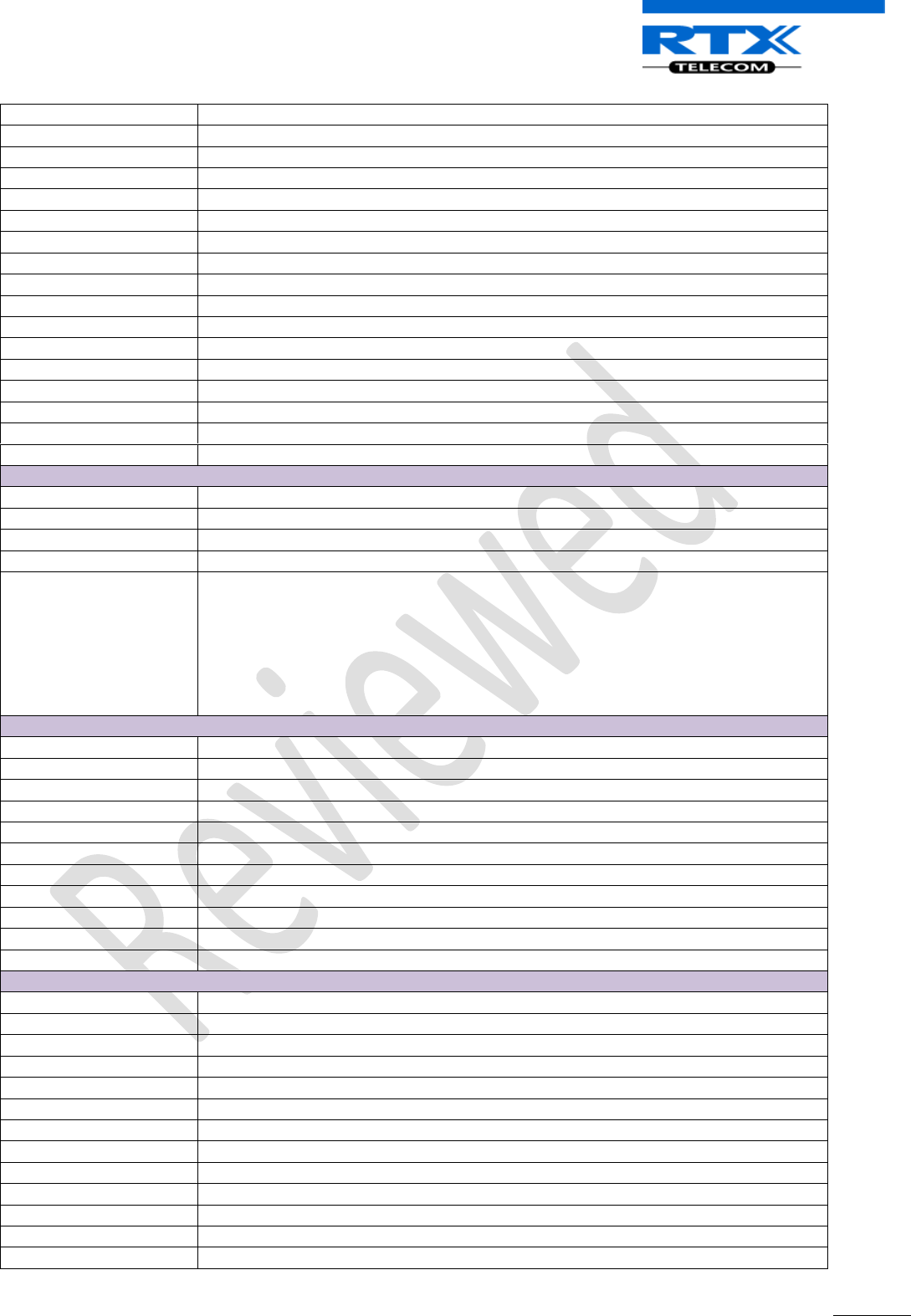
SME VoIP System Guide, Version 1.5
Proprietary and Confidential
Chapter: Functionality Overview
102
RFC3264
Offer/Answer Model with SDP
RFC3265
Specific Event Notification
RFC3326
The Reason Header Field for the Session Initiation Protocol
RFC3311
The Session Initiation Protocol UPDATE Method
RFC3325
P-Asserted Identity
RFC3326
The Reason Header Field for the Session Initiation Protocol (SIP)
RFC3515
REFER: Call Transfer
RFC3550
RTP: A Transport Protocol for Real-Time Application
RFC3581
Rport
RFC3842
Message Waiting Indication
RFC3891
Replace header support
RFC3892
The Session Initiation Protocol (SIP) Referred-By Mechanism
RFC3960
Early Media and Ringing Tone Generation in the Session Initiation Protocol (SIP)
RFC4475
Session Initiation Protocol (SIP) Torture Test Messages
SIPS
In-band DTMF
SRTP
Will limit number of active calls pr. base when enabled.
Web server
Embedded web server HTTP/HTTPS
Easy configuration of the phone, remote configuration via Management Interface
Reasonable customization of the Web Interface to customer branding
Password protection
Status information on webpage.
Minimum:
HW/FW version
Serial number + MAC address
Connected handsets with serial number
SIP-status
Connected DECT handsets
Other features
Remote firmware update (HTTPS/TFTP)
Quality of service
Type of Service (ToS) including DiffServ Tagging, and QoS per IEEE 802.1p/q
IP quality
NetEQ by GIPS (License applies)
WiFi friendly
Warning – Network outage, VoIP service outage
Packet Loss Concealment support
Sequence Error Handling
Adaptive Jitter Buffer support
Import of phonebook
Import of phonebooks in csv format (Office 2003)
Automatic DST
Tone Scheme
Country Depend Tone Scheme
Ethernet features
VLAN
VLAN (802.1p/q)
DHCP Support
Static IP
TLS
For secure connections
TFTP
For configuration download.
HTTP
For configuration download.
HTTPS
For secure configuration download.
TCP/IP/UDP
SNTP
For internet clock synchronization
VPN
Add-on in the future
Quality of service
Type of Service (ToS) including DiffServ Tagging, and QoS per IEEE 802.1p/q
DHCP option
66 and 160
DNS srv
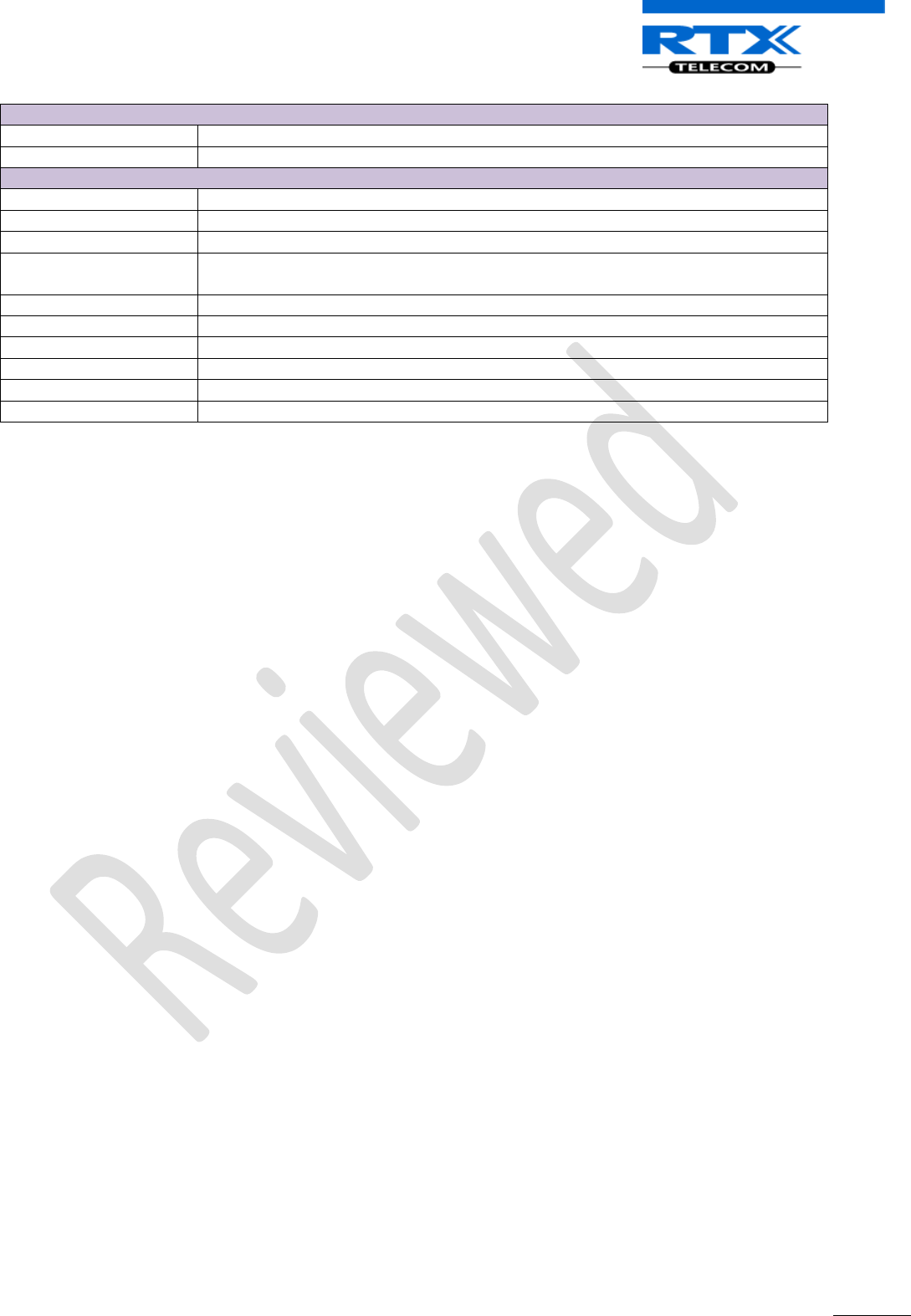
SME VoIP System Guide, Version 1.5
Proprietary and Confidential
Chapter: Functionality Overview
103
DECT
DECT CAP
Connectionless handover, enhanced location registration
CAT-IQ v1.0
Wideband Speech
General Telephony
Handset Support
10 simultaneous handsets supported (single cell)
VoIP Accounts
30 VoIP accounts per base – (maximum 40 bases per installation)
Maximum 200 handsets per installation
Simultaneous Calls
4 Wideband calls (g.722) or 10 single cell, 8 multi cell narrowband calls (PCMA, PCMU,
G.726) or mixed wideband and narrowband.
Call log
50 mixed between Incoming, outgoing, missed calls
Phone Book
Common Phonebook with up to 200 entries
DND
Do Not Disturb
Call Forward
All
No Answer
Busy
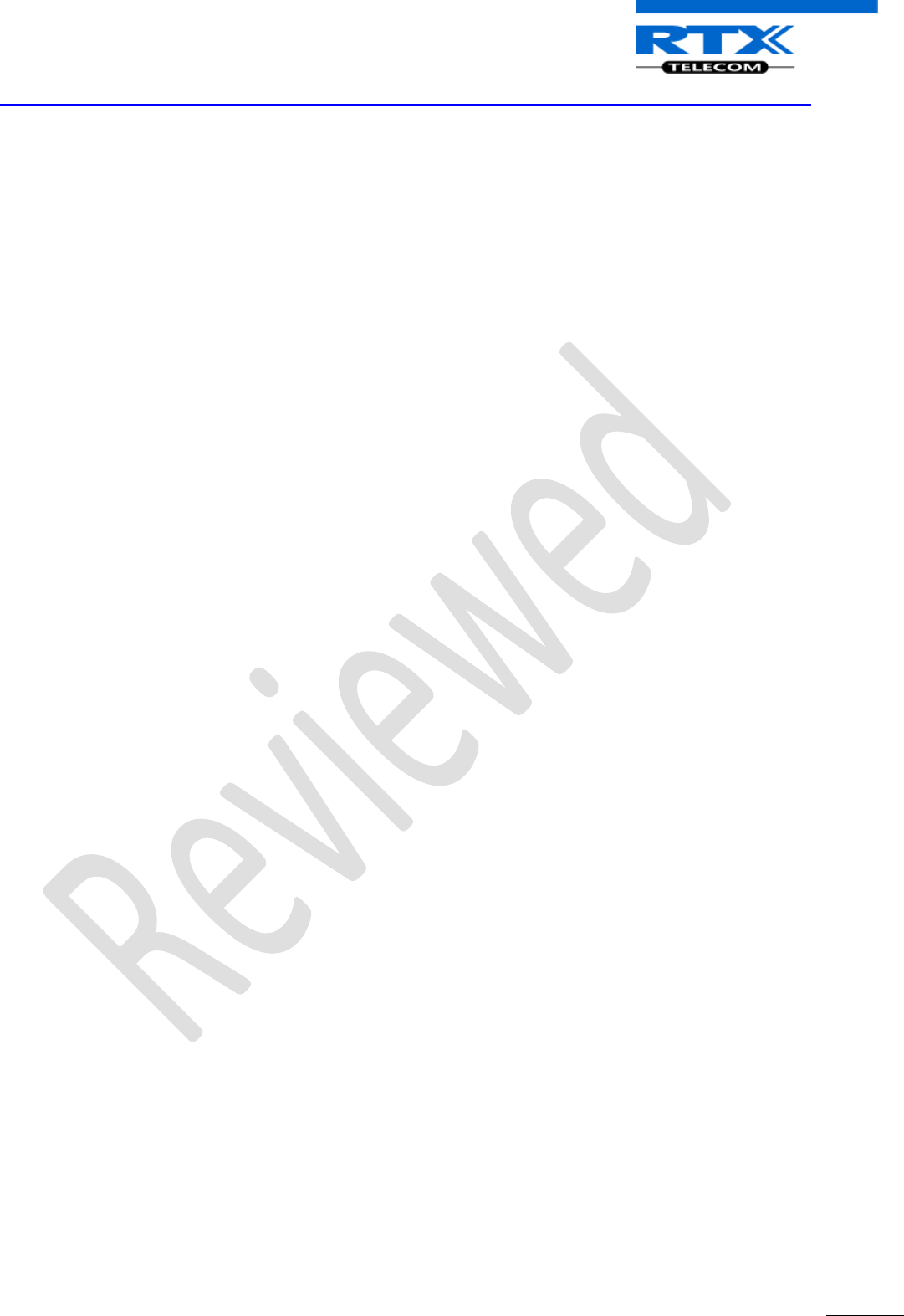
SME VoIP System Guide, Version 1.5
Proprietary and Confidential
Chapter: Network Operations
104
15 Network Operations
15.1 Introduction
In this chapter, we will provide an overview of the operation of the network during system start-up,
location registration and speech calls including illustration of different call scenarios.
15.2 System Start Up
When a Base station Unit is powered up, it achieves IP address from DHCP server and time from the Time-
Server.
Optionally the base retrieves its configuration from a file on the TFTP server. This configuration file
describes used network and cluster configuration parameters (optional and not needed).
The SME VoIP network has successfully started up.
15.3 Terminal Attachment
When a DECT Terminal (also called handset or SIP node) is turned on or moved into the coverage area of a
Base-station it has to get attached to the network. When more Base-stations are available, the Terminal
selects the one with best RF signal. This procedure, called Location Registration, always keeps the network
informed about where a Terminal is located and enables it receive or originate calls. This procedure also
authenticates the Terminal and checks the validity of the associated subscription.
15.4 Outgoing Calls
Outgoing calls are initiated by the Terminal. It selects the Base-station with best RF signal and establishes a
radio communication link to Base-station. DECT call control messages are exchanged between Terminal,
Base station and other servers. This server forwards the outgoing call as SIP messages to the external SIP
Server. The RTP stream is established between the involved Base-station (and the Media Gateway for PSTN
calls). If the call is between two Terminals the media stream may be routed directly between the two
involved Base-stations depending on the SIP Server routing strategy.
15.5 Incoming Calls
Incoming calls are initiated by SIP INVITE messages from the SIP Server to the Base unit; inviting it to
participate in an incoming session. The system sends paging messages to all the Base-station where the
Terminal last performed a Location Registration. When the paging is received the Terminal establishes a
radio communication link to the best available Base-station and sends a response back to DECT controller.
DECT call control messages are exchanged and the Terminal starts ringing. When the user answers the call,
a connect message is sent to the IP DECT controller that completes the incoming call by sending 200 OK
back to the SIP Server and establishes an RTP media stream between Base-station (and Media Gateway
from PSTN line). For internal calls the media stream may be routed directly between the involved Base-
stations.
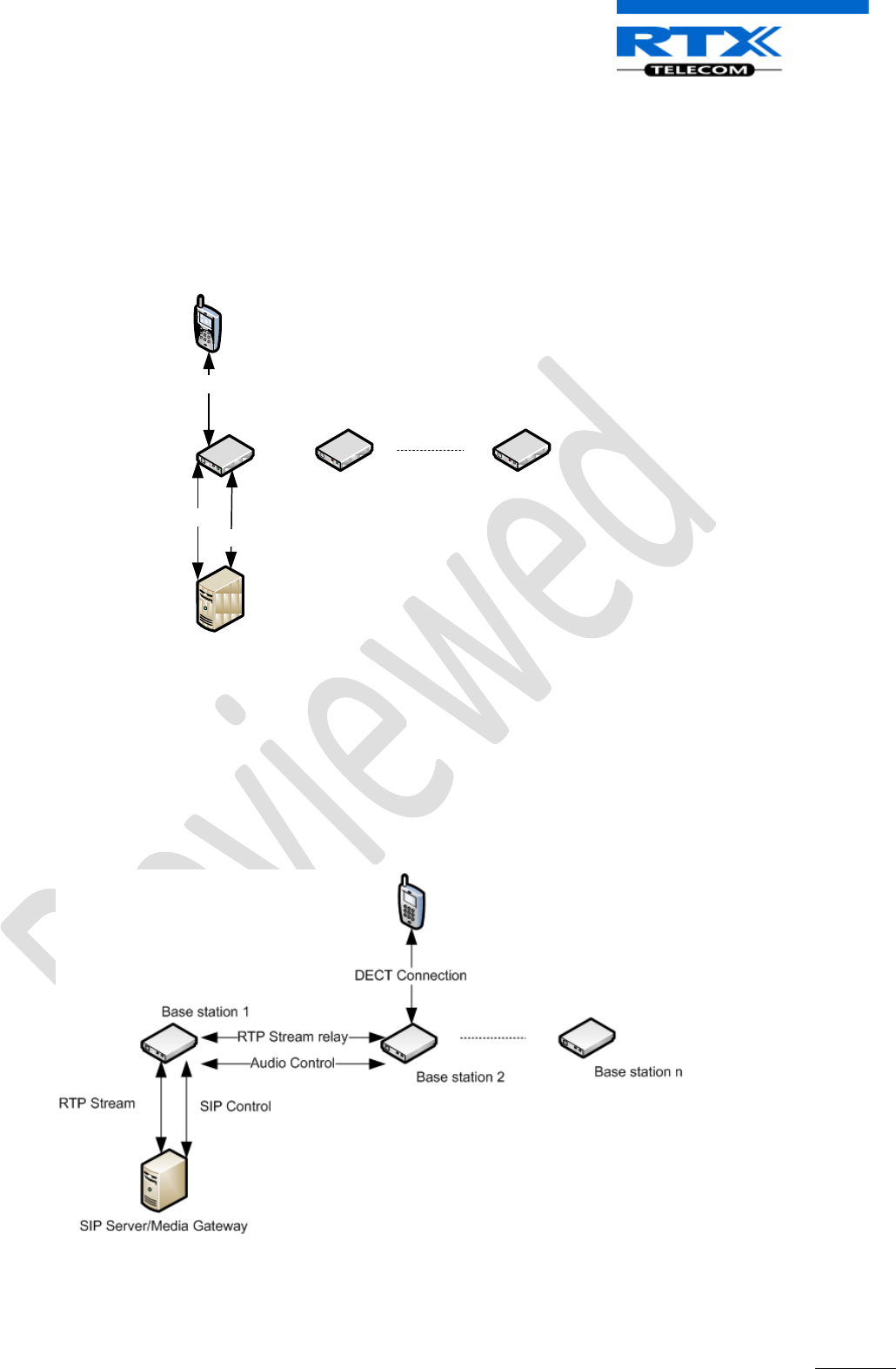
SME VoIP System Guide, Version 1.5
Proprietary and Confidential
Chapter: Network Operations
105
15.6 Handover
15.6.1 RTP Stream Remains at Initial Base Station
When the call is set up, the handset is located at base station 1. Thus, the DECT communication takes place
between the handset and station 1, and the SIP signalling as well as the RTP stream takes place between
base station 1 and the SIP server/media gateway. The figure below illustrates this application:
SIP Server/Media Gateway
Base station 1
DECT Connection
RTP Stream
SIP Signaling
Base station 2 Base station n
Stage 1: Before handover the handset is located at BS 1.
After handover, the handset is located at base station 2, and hence the DECT communication goes on
between the handset and base station 2. However, to avoid disruption of the audio, the RTP stream is
relayed via the initial base station, since a transfer of the RTP stream to another base station may cause the
media gateway (or whatever the remote endpoint is) to re-initialize the RTP stream with a small disruption
of the RTP stream as consequence. Thus, from the point of view of the remote endpoint, the RTP stream is
not affected by the handover, and since the call control also remains at base station 1 the SIP signalling is
also unaffected, as shown below:
Stage 2: After handover to BS 2, the HS is located at BS 2, and the RTP stream is relayed via BS 1.
Since the call control and hence the SIP User Agent remains at the initial base station, the SIP registration is
also unaffected by the handover.
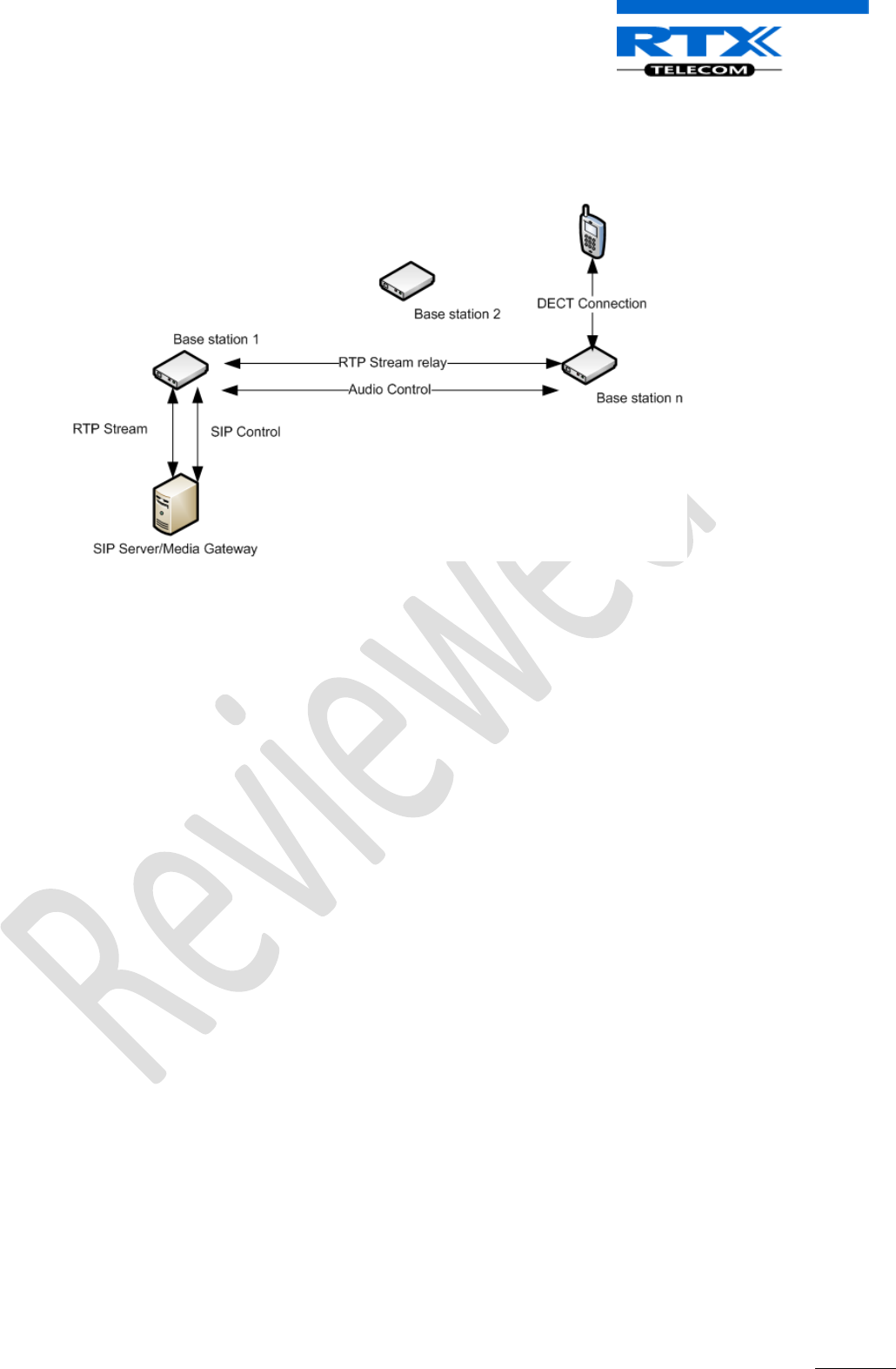
SME VoIP System Guide, Version 1.5
Proprietary and Confidential
Chapter: Network Operations
106
If the handset makes yet another handover, the RTP stream will still be relayed via the base station at
which, the call was established (here base station 1). This is illustrated as follows:
After handover to BS n the handset is located at BS n, and the RTP stream is relayed via BS 1.
15.7 Roaming
By roaming means the handset moves its SIP and DECT registration from one base station to another base
station. Roaming can only be initiated from idle.
Roaming does not immediately result in a new SIP registration, because this may cause a lot of unnecessary
signalling. Therefore, the handset will not perform a new DECT Location Registration until it has resided on
the same base station for a defined period of time. Since the SIP registration is initiated by the completion
of the Location Registration, a new SIP registration will also not be done until this procedure has completed
on a new base station. Thus, a handset must stay on the same base station as given in the rules stated
below, before a new SIP registration will be made.
Timing Criteria for Location Registration; or roaming will be initiated when:
1. Handsets lose contact to first base unit due to reset/power off/heavy DECT traffic.
2. After 5 minutes (configuration is possible) but before 5+2 minutes
a. The plus maximum 2 minutes will occur when service connection traffic is signaled at the same
time as location should happen. In this case the location registration procedure will be delayed.
If an incoming call arrives while the handset has moved to another base station (base station 2) but still not
performed a new Location Registration, the SIP call will arrive at the initial base station (base station 1), but
the RTP stream will be set up between base station 2 and the remote endpoint (refer to figure below).
Alternatively, in the case of an outgoing call, the SIP call will be established from the initial base station, and
the RTP stream will be set up between base station 2 and the remote endpoint.
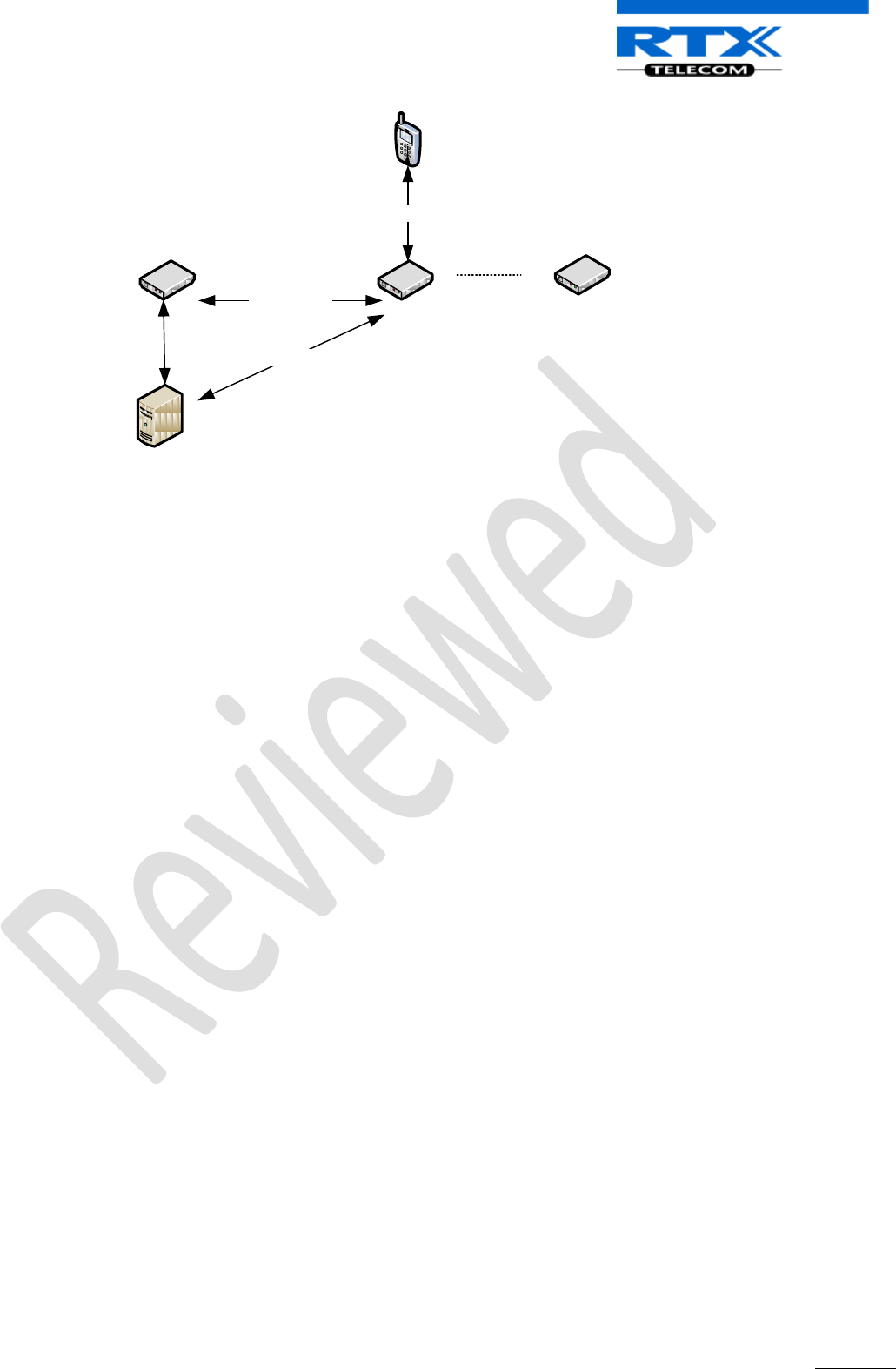
SME VoIP System Guide, Version 1.5
Proprietary and Confidential
Chapter: Network Operations
107
SIP Server/Media Gateway
Base station 1
Base station 2 Base station n
RTP Stream
DECT Connection
SIP Control
Audio Control
An illustration of Handset moving to another base station, but call control is still handled by the initial base
station.
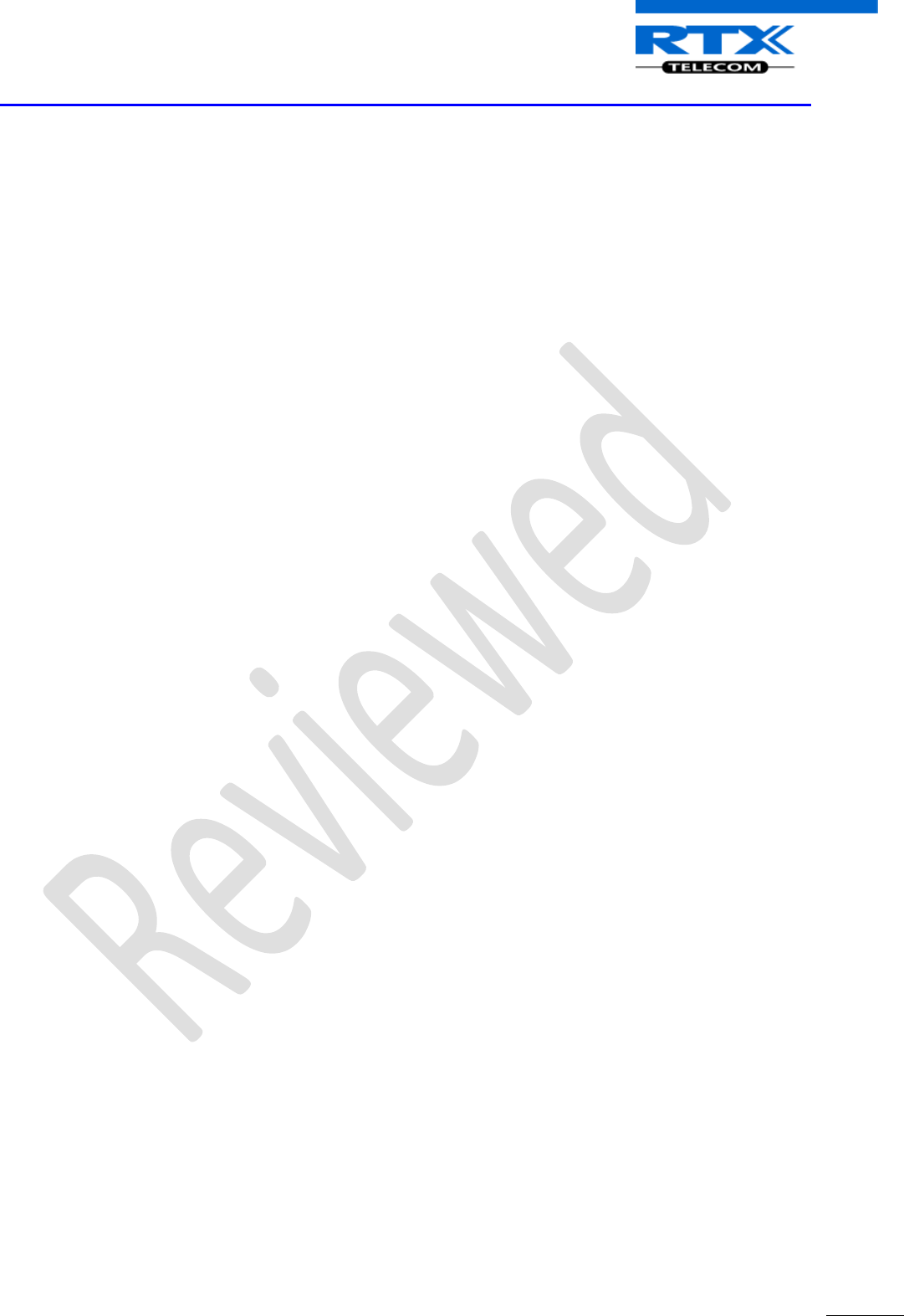
SME VoIP System Guide, Version 1.5
Proprietary and Confidential
Chapter: Operation Setup – Bases/Handsets/SIP Sever
108
16 Operation Setup – Bases/Handsets/SIP Sever
In this chapter, we describe the operation of the base unit and handsets during power up/down. Next we
describe the signal flow graphs for some selected operations of the system.
16.1 Power Up
Handset
The handset is still off after the battery has been put into the Handset. The user has to Long Key Press the
Red-key (On-hook key) to power up the handset.
If the handset is registered, it will start searching for a base and if the handset is in range of a base, then it
will location register to the base.
The handset will display “Unregistered” if the handset isn’t registered. If the handset is not registered, then
the user has to enable the registration mode on the base and afterwards register the handset by selecting
“Connectivity → Register→ <type in Access code> → *OK+” on the MMI of handset.
The handset supports connectionless handover between bases and inter-cell handover between a base and
repeaters.
Base Station
Power is supplied to the base (gateway) via PoE. The base will start operation when connected to the LAN
or WAN. The wireless handset must be registered to the base and a SIP proxy must be configured on the
base (refer to Chapter(s) 11,13 for details). The registration mode must be enabled to make it possible to
register a handset to the base. The registration mode is enabled on the base by accessing the web-interface
on the base. This is done by typing in the IP address of base in the browser on a computer connected to the
same network as the base. The user will be prompted for a user name and Password to access the web
interface on the base. The user selects an extension via the web interface and click “Register”. The base will
afterwards be open for registrations for 5 minutes.
Up to 40 bases can be “linked” together and synchronisation between the bases is done via the air and the
network. The base supports up to 10 SIP-proxies and 30 handsets.
16.2 Power Down
Handset
If the Handset loses battery or the battery level is less than a threshold that is in the EEPROM, it goes to
power down mode. A battery warning will be given before the handset power down.
Base Station
One of the bases will be a master base and another base will work as fall back base in case of power failure
on the master base. All handsets located on a base will be un-located in case of power down of the base. In
case of power failure on one of the bases, the user can move to another base area and the handset will
then locate on this base and be workable on the new base.
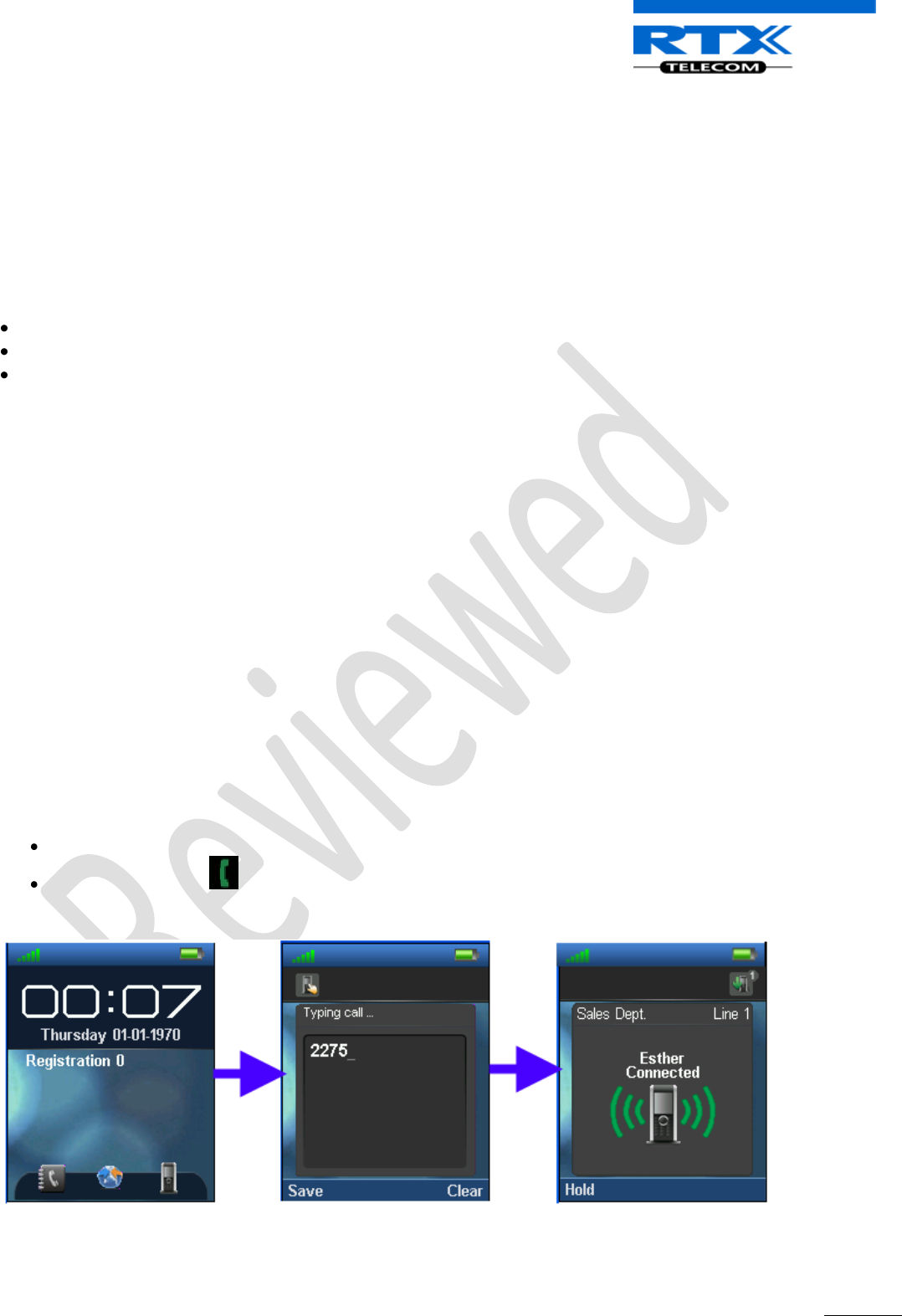
SME VoIP System Guide, Version 1.5
Proprietary and Confidential
Chapter: Operation Setup – Bases/Handsets/SIP Sever
109
16.3 Call Operations
In this section we describe call procedures in the SME VoIP system. We will narrow our description to call
transfer and call conference. Please view accompanied document for detail description of Handset
operations [3].
Some Definitions
There are three actors in a given transfer event, each playing one of the following roles:
Transferee: the party being transferred to the Transfer Target.
Transferor: the party initiating the transfer
Transfer Target: the new party being introduced into a call with the Transferee.
The following roles are used to describe transfer requirements and scenarios:
1. Originator - wishes to place a call to the Recipient. This actor is the source of the first INVITE in a
session, to a Facilitator or a Screener.
2. Facilitator - receives a call or out-of-band request from the Originator, establishes a call to the
Recipient through the Screener, and connects the Originator to the Recipient.
3. Screener - receives a call ultimately intended for the Recipient and transfers the calling party to the
Recipient if appropriate.
4. Recipient - the party the Originator is ultimately connected to.
Call Transfer - Requirements
Any party in a call session is able to transfer any other party in that session at any point in that session.
The Transferor and the Transferee are not removed from a session as part of a transfer transaction. This
requirement is needed so e.g. ring-back on transfer failure will not be lost.
The Transferor is aware of whether or not the transfer was successful
16.3.1 Initiating Calls
Enter Number
Press Green Button to start dialling
Originating Party
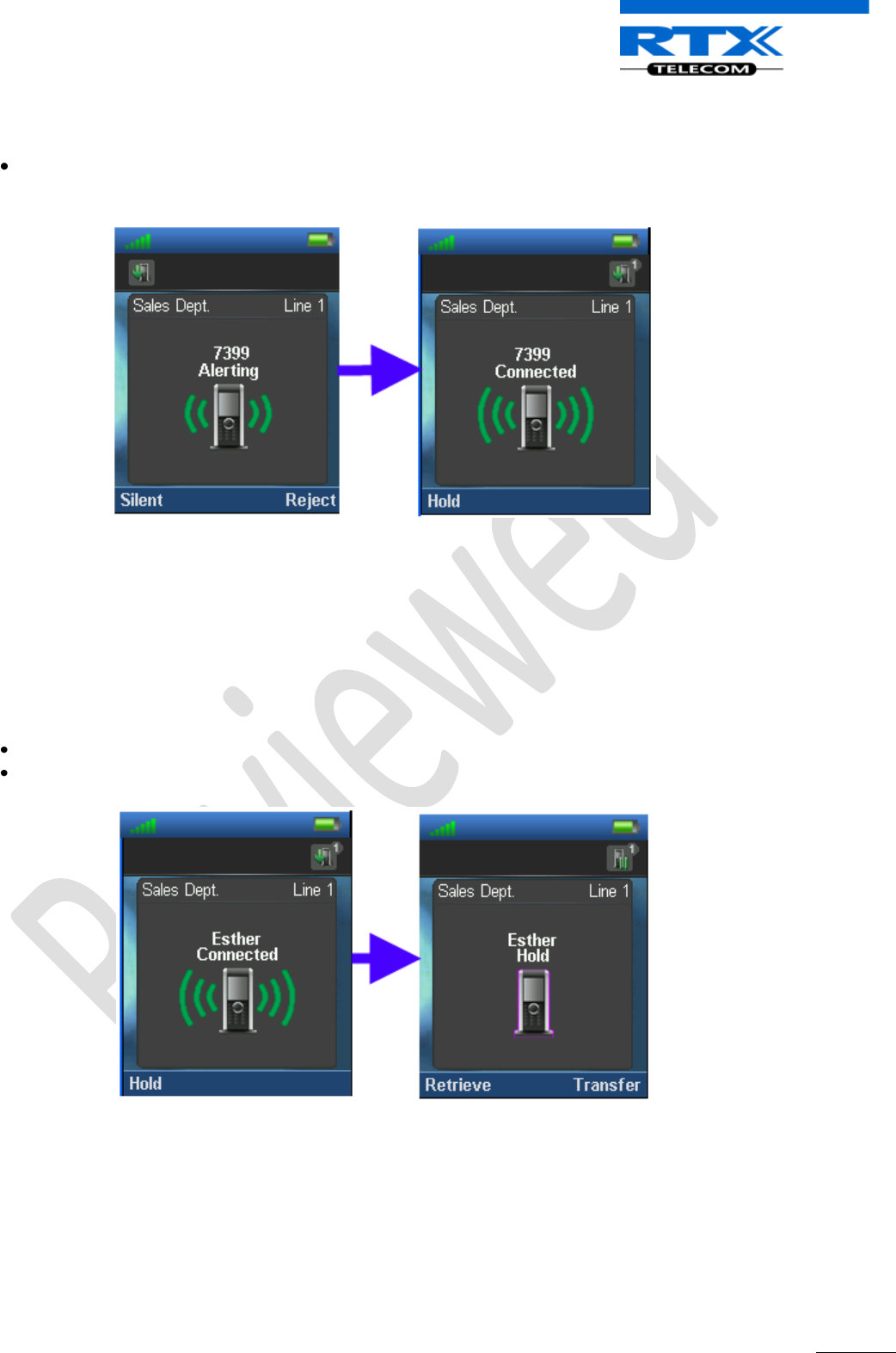
SME VoIP System Guide, Version 1.5
Proprietary and Confidential
Chapter: Operation Setup – Bases/Handsets/SIP Sever
110
Destination Party
The destination party must press the Green button available on its handset to accept the incoming
call or reject to disallow the call.
16.3.2 Call Holding
Press the Hold option at the left while call session is in progress or “Connected”,
Press “Retrieve” option to re-connect the call placed on hold
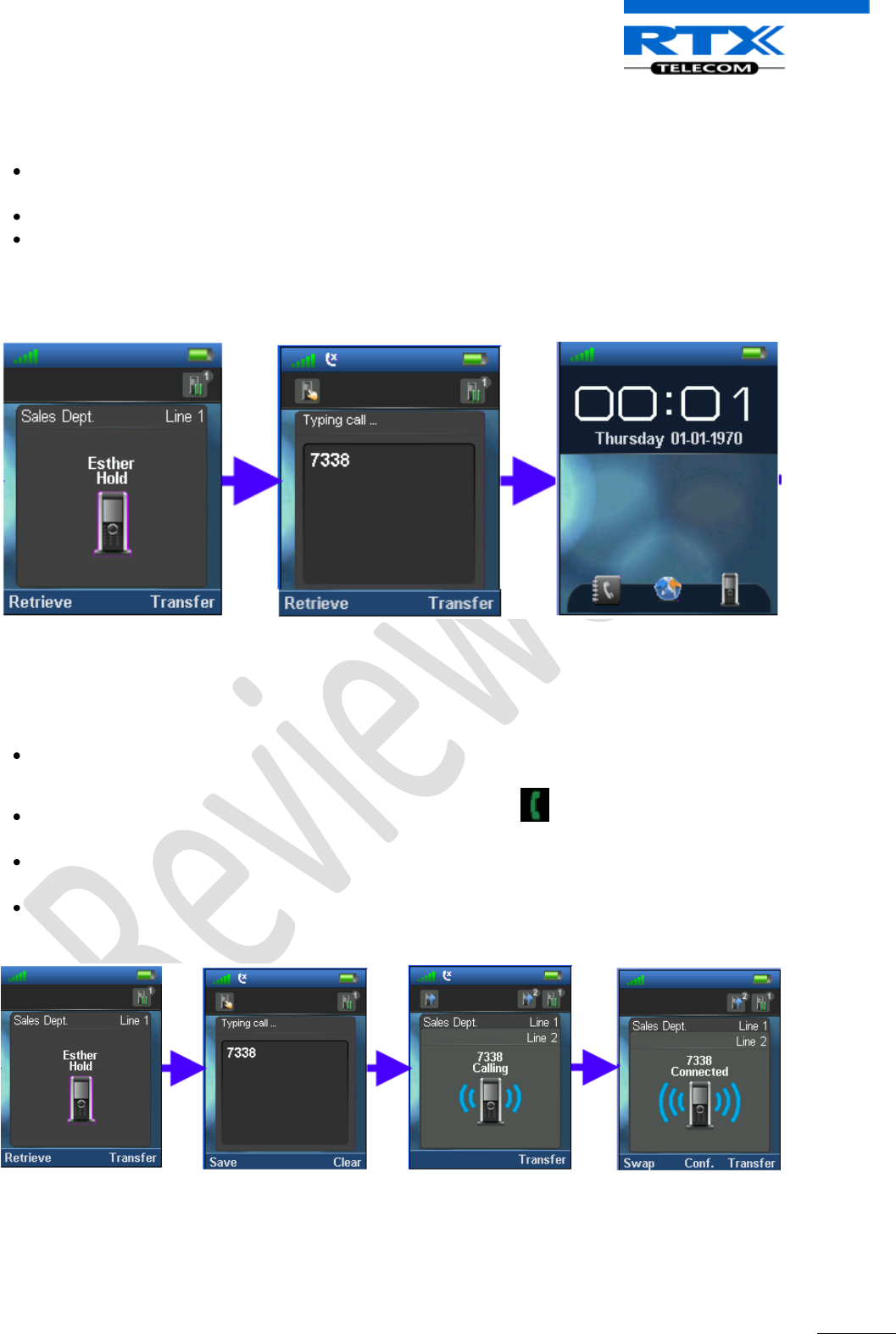
SME VoIP System Guide, Version 1.5
Proprietary and Confidential
Chapter: Operation Setup – Bases/Handsets/SIP Sever
111
16.3.3 Call Transfer (Blind)
While “Connected”, press the Hold option, to put the call session on hold (refer to section 16.3.3
“Connected” screen shots).
Enter the transfer destination number
Next, Press the “Transfer” option to transfer call session from Originator to the Target Transfer. The
Facilitator handset performs transfer procedure and returns to Idle mode (On hook mode)
Facilitator
16.3.4 Call Bridging (Attended Transfer)
While “Connected”, press the Hold option, to put the call session on hold (refer to section 16.3.3
“Connected” screen shots).
Enter the transfer destination number and press Green button to connect/establish call session
between Facilitator and the destination party (i.e. Line 2).
Next, Press the “Transfer” option to transfer call session from Originator (i.e. Line 1) to destination
party i.e. “Line 2”
Handset performs transfer procedure and returns to Idle mode (On hook mode) – i.e. the facilitator
handset.
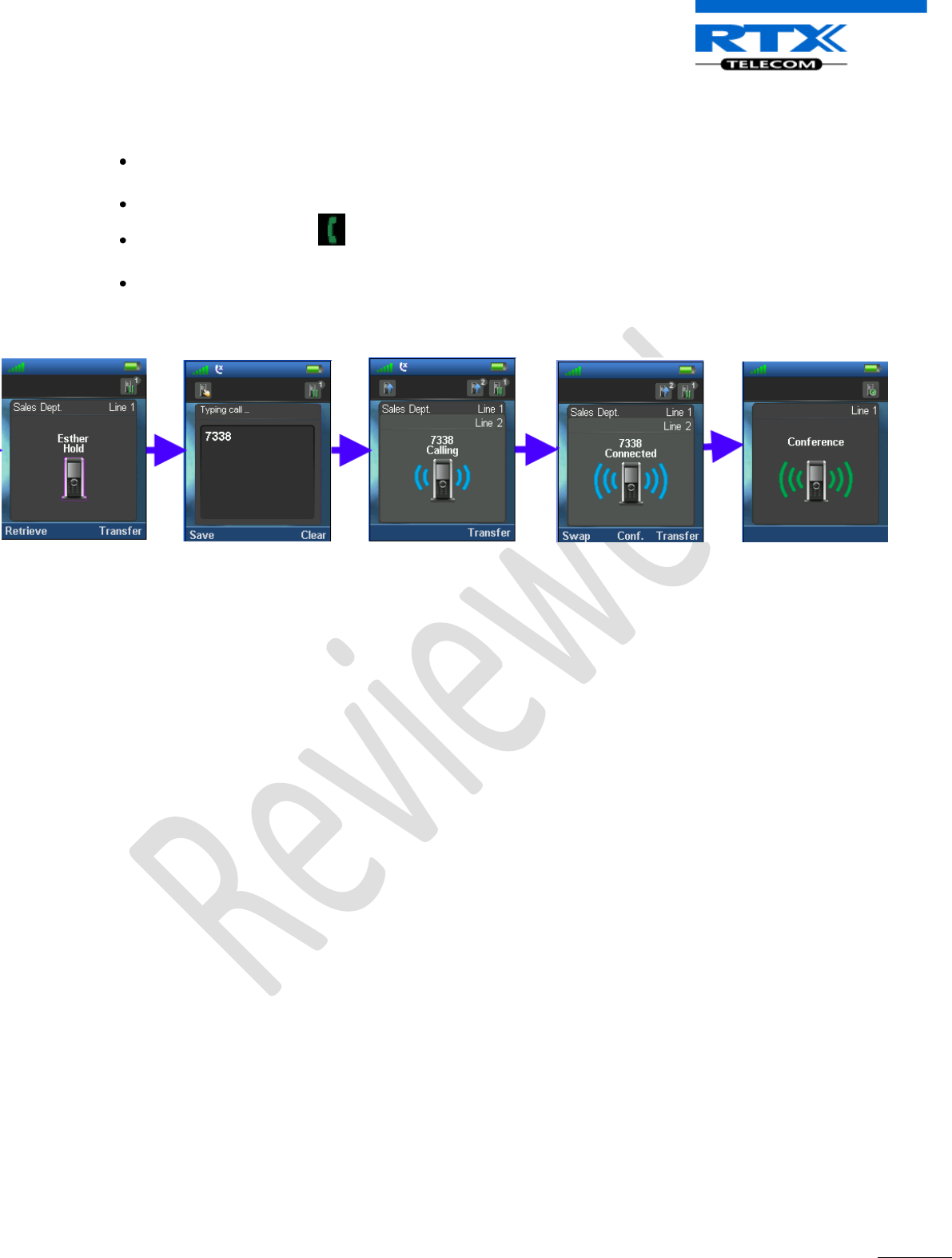
SME VoIP System Guide, Version 1.5
Proprietary and Confidential
Chapter: Operation Setup – Bases/Handsets/SIP Sever
112
16.3.5 Call Conference (Conference)
While “Connected”, press the Hold option, to put the call session on hold (refer to section 16.3.3
“Connected” screen shots).
Enter the transfer destination number
Press the Green button to connect/establish call session between Facilitator and Line 2 i.e. the
destination party.
Next, Press the “Conf.” option to establish conference call session between all dialled parties i.e.
Originator, Facilitator and Destination party.
.
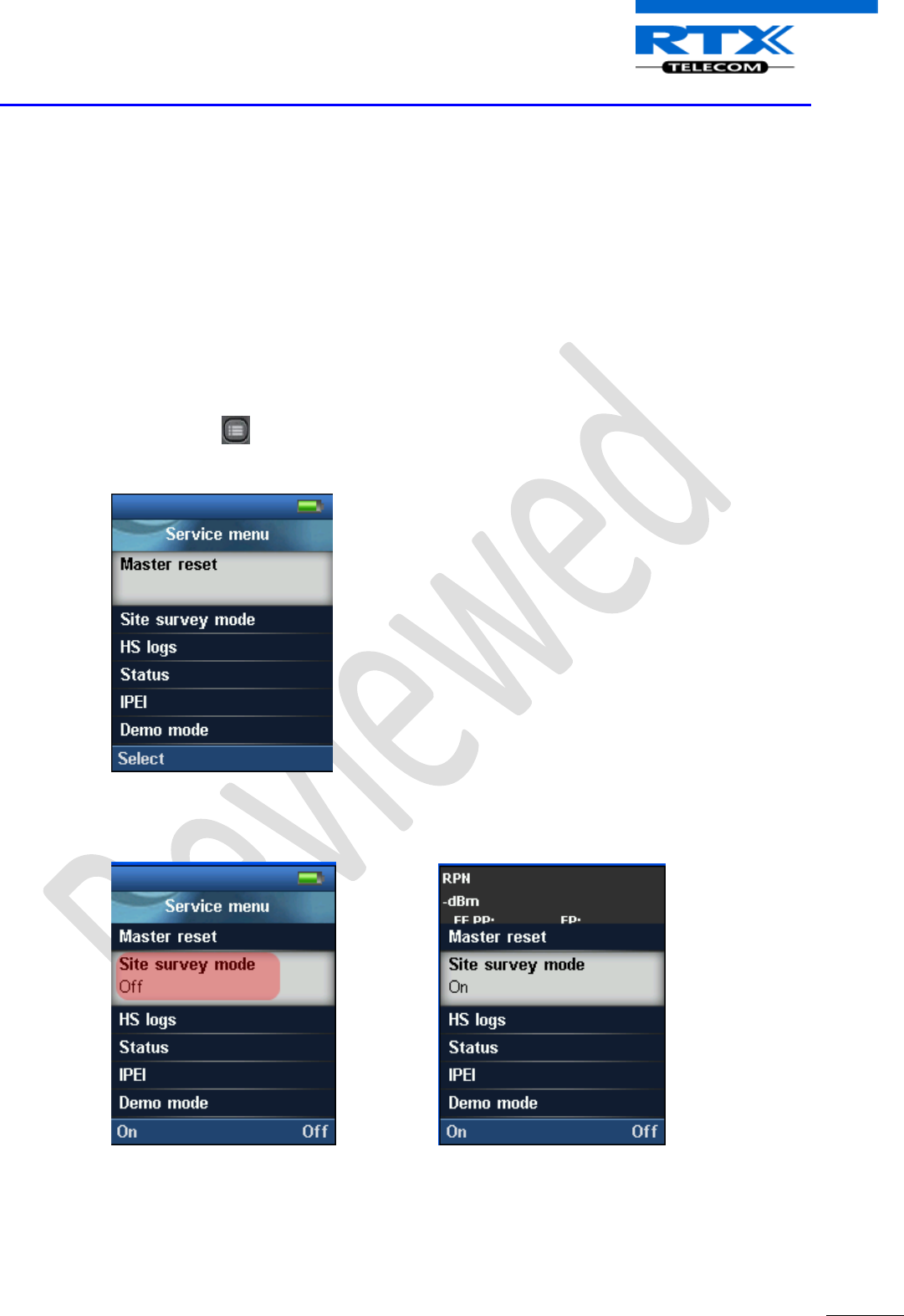
SME VoIP System Guide, Version 1.5
Proprietary and Confidential
Chapter: Handset - Service Menu Management
113
17 Handset - Service Menu Management
We seek to describe how to use the “Service Menu” feature available only to vendors and developers of
the handset.
The document will also describe some options available in the Service Menu.
17.1 Service Menu – Site Survey Mode
This is normally reserved and used to reveal features not used/seen by the end-user. By means of a special
key sequence a special service menu can be accessed. This special menu enables some special feature like
Master reset, Site survey mode, Handset logs, Status, IPEI and Demo mode.
To access the service menu, follow these steps:
STEP 1 Click on Menu from the Handset > Type *SERVICE* or *7378423* from the keypad to
display the Service Menu
STEP 2 On the Service Menu scroll down to the Site survey mode > Enable the Site survey mode to
switch from Off to On.
This sets the handset in a state to iteratively scan other handsets around it and/or chained to the same
base station(s). Handsets in site survey mode can display up to 5 other handsets with the strongest signal
strength.
NOTE: If you set the handset to wideband mode, it will not possible to change back
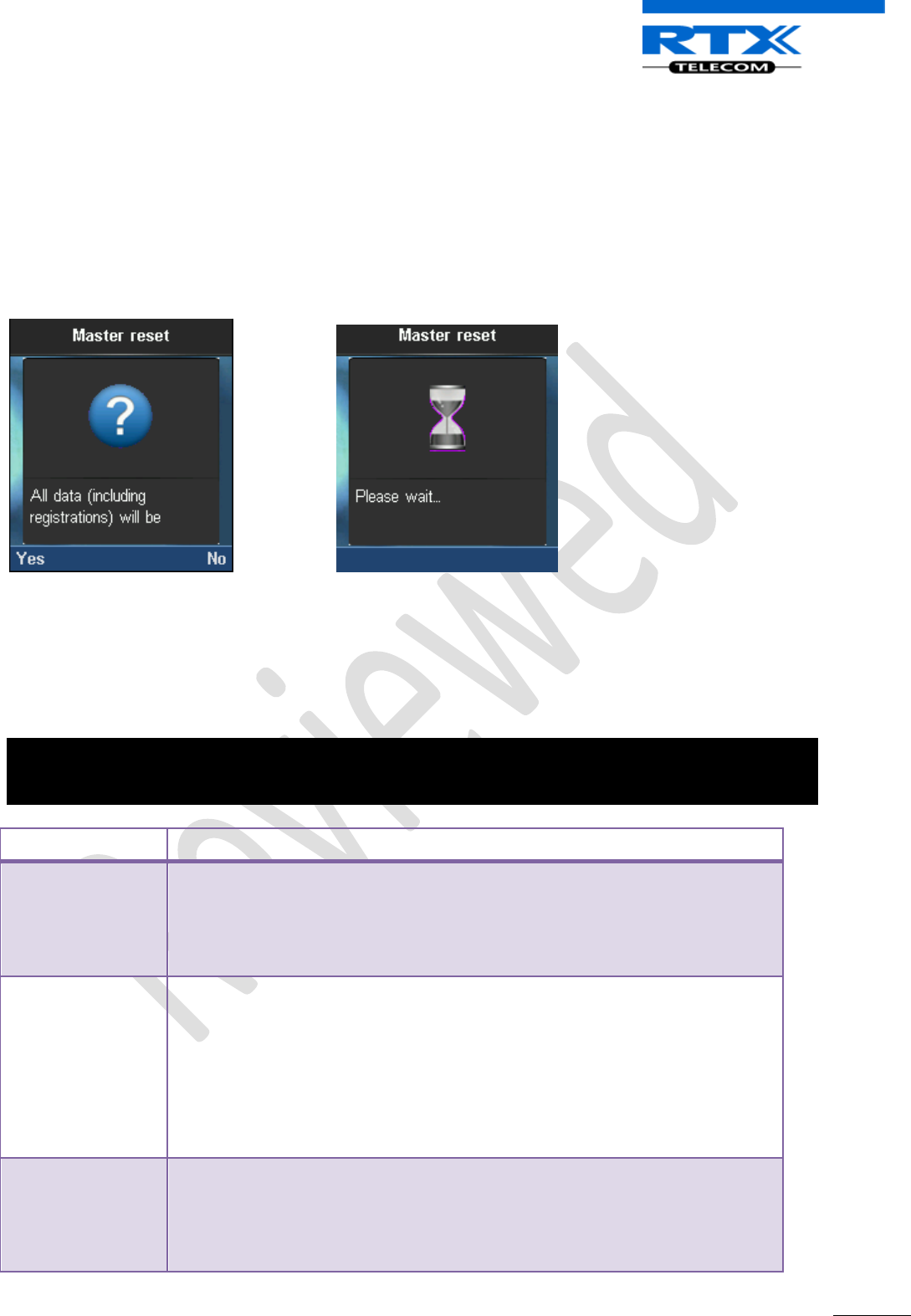
SME VoIP System Guide, Version 1.5
Proprietary and Confidential
Chapter: Handset - Service Menu Management
114
17.2 Service Menu Parameter Definitions
The Service Menu is not for end users – only installers and suppliers.
17.2.1 Master Reset
This feature allows the user to clear any pending errors or events and bring a Handset to normal condition
and initial state in a controlled manner.
Valid inputs: Yes or No
Screen shots
17.2.2 Site Survey Mode
In Site Survey Mode the handset MMI shows the RFP (including slave RFP) to which the handset is locked to
and the corresponding RSSI.
Valid Inputs: On or Off
Line1: RPN 28 20 03
Line2: -dBm 56 84 78
Line3: FE PP: 1 FP: 4
Parameter/Line
Description
RPN
The line contains the list of base stations identified by the handset or RPNs of
the RFP-table entries in respect to the RSSI-values below. Up to 5 RPNs can be
displayed.
The Radio Fixed Part Number (RPN) is an 8-bit DECT cell identity allocated by
the installer. The allocated RPN within a cluster must be geographically unique.
-dBm (Signal
Strength)
This indicates the actual field strength information (RSSI) for the base station
the current handset is locked to and additional RFPs stored in the RFP-table.
RSSI unit is -dBm. The RSSI value of the RFP-table is updated in a 250ms cycle.
This causes an update of any entry in a table with 3 RFPs every 3 * 250ms =
750ms.
If the RFP could not be synchronized for an RSSI-update, the RSSI value is
decreased. This implies that an entry will be deleted after a while, if e.g. the
dummy-bearer position has changed or the RFP is unreachable.
FE PP:XX FP:XX
Indicates the number of sync/CRC errors (frame-errors) within the last update
cycle.
This information is only valid for the existing link to the current handset located
to the relevant base station.
The PP value is the number of detected Sync/CRC error(s) within the last 100
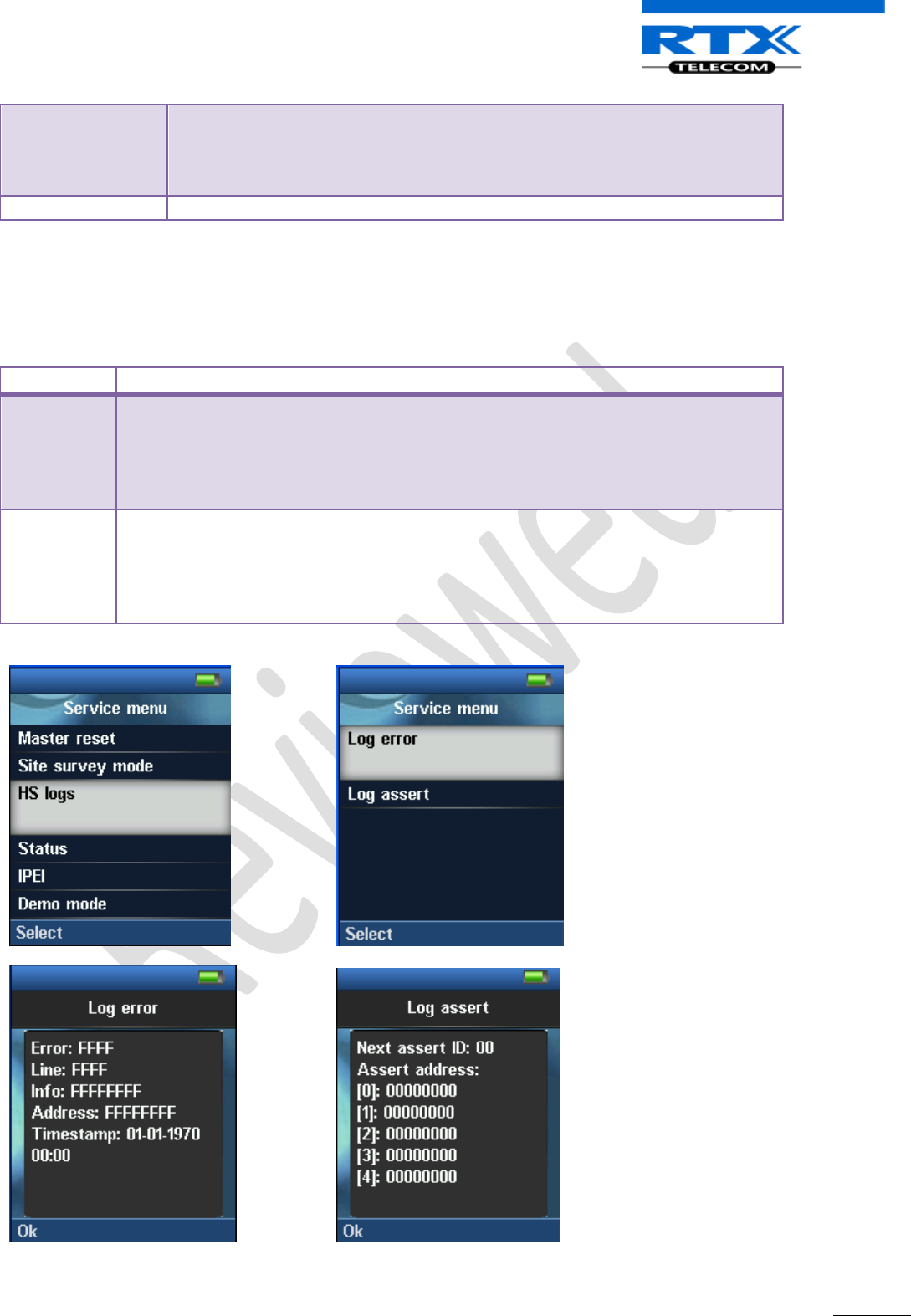
SME VoIP System Guide, Version 1.5
Proprietary and Confidential
Chapter: Handset - Service Menu Management
115
receiving frames (per sec.).
The FP value is the number of received Q1/Q2 bit information within the last
100 receiving frames (per sec.). This information is interpreted as Sync and CRC
errors on the base station receiving side.
17.2.3 HS Logs
The HS log is a debugging feature that allows the user to retrieve low level interesting messages from the
handset.
HS Logs
Description
Log error
These are debug error logs retrieved from the PP log file. The last log retrieved is
formatted into:
Error: This error code.
Line: Location within the software code which triggered this error.
Address: Register bank and/address from which error occurred.
Log Assert
This reports of the function/exception handler that run after an erroneous state in
handset operation.
Next assert ID: Immediate exception handler ID to be run when a specific error occurs.
Assert address: Register bank and/address where an exception handler is executed as
a result of the error which occurred.
Screenshots
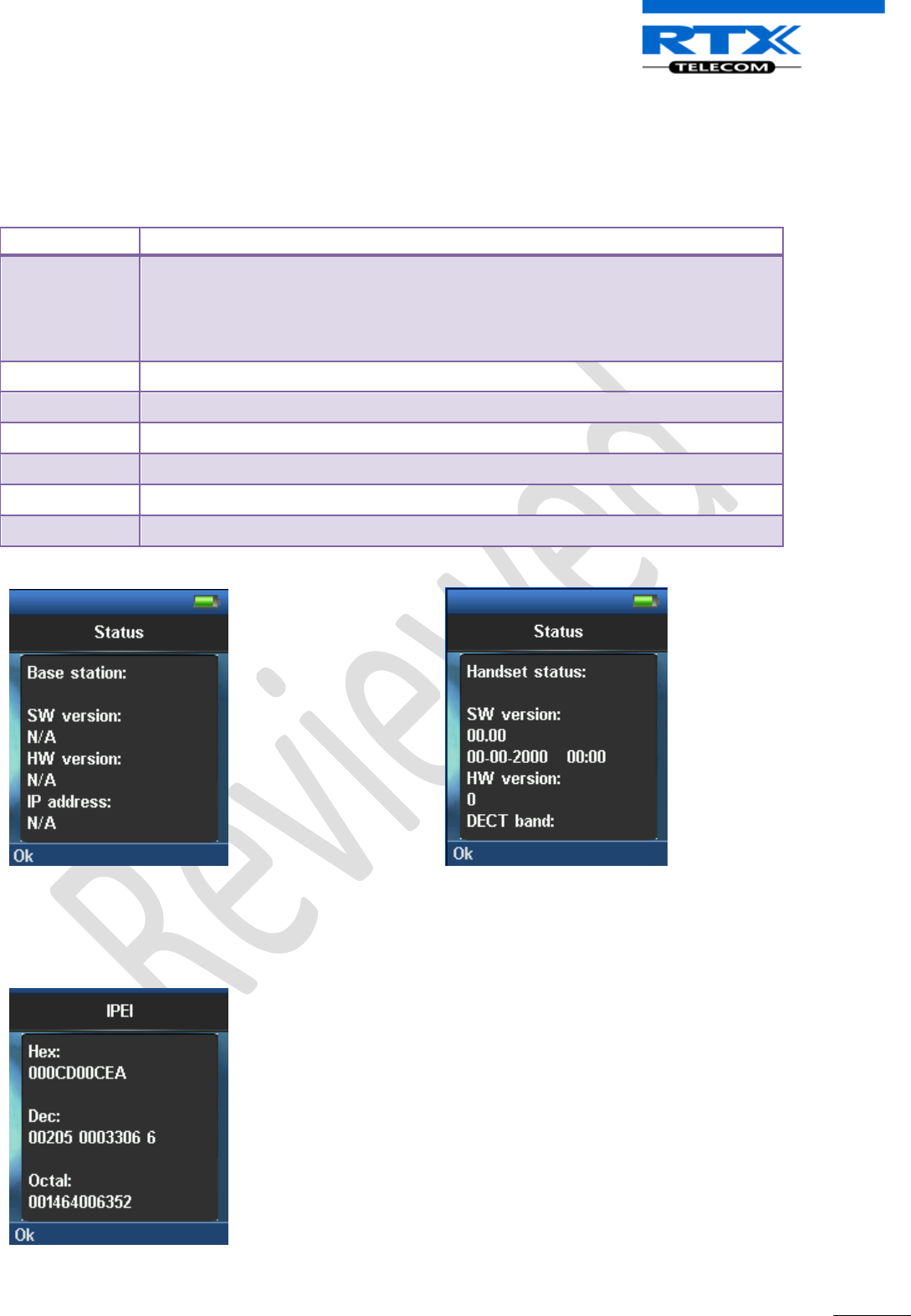
SME VoIP System Guide, Version 1.5
Proprietary and Confidential
Chapter: Handset - Service Menu Management
116
17.2.4 Status
This provides the present condition of the handset and the base station it is location registered to. Some of
the information available in this mode is described in the table below (this information is updated during
location request update from the DECT system).
Parameter
Description
SW Version
Base station: Current firmware installed on the current Base station the Handset is
location registered to.
Handset: firmware presently installed in the handset.
Format: Version Date Stamp (e.g.: 00.21 01-07-2010 00:00)
HW Version
Current hardware module used in base station and handset.
DECT Band
Operating frequency of system. DECT band includes UA, EU, LTAM, SA, N.A options.
IP Address
IP address of base station and handset
MAC Address
HW address of base station.
System Name
Name describing the SME network. Typically a string of 16 bytes.
Battery Level
Current handset battery energy position
17.2.5 IPEI
The IPEI (International Portable Equipment Identity) is a unique identification of portable part (handset)
and DECT Repeater. The IPEI is formatted and displayed in HEX, OCT, and OCT nomenclatures.
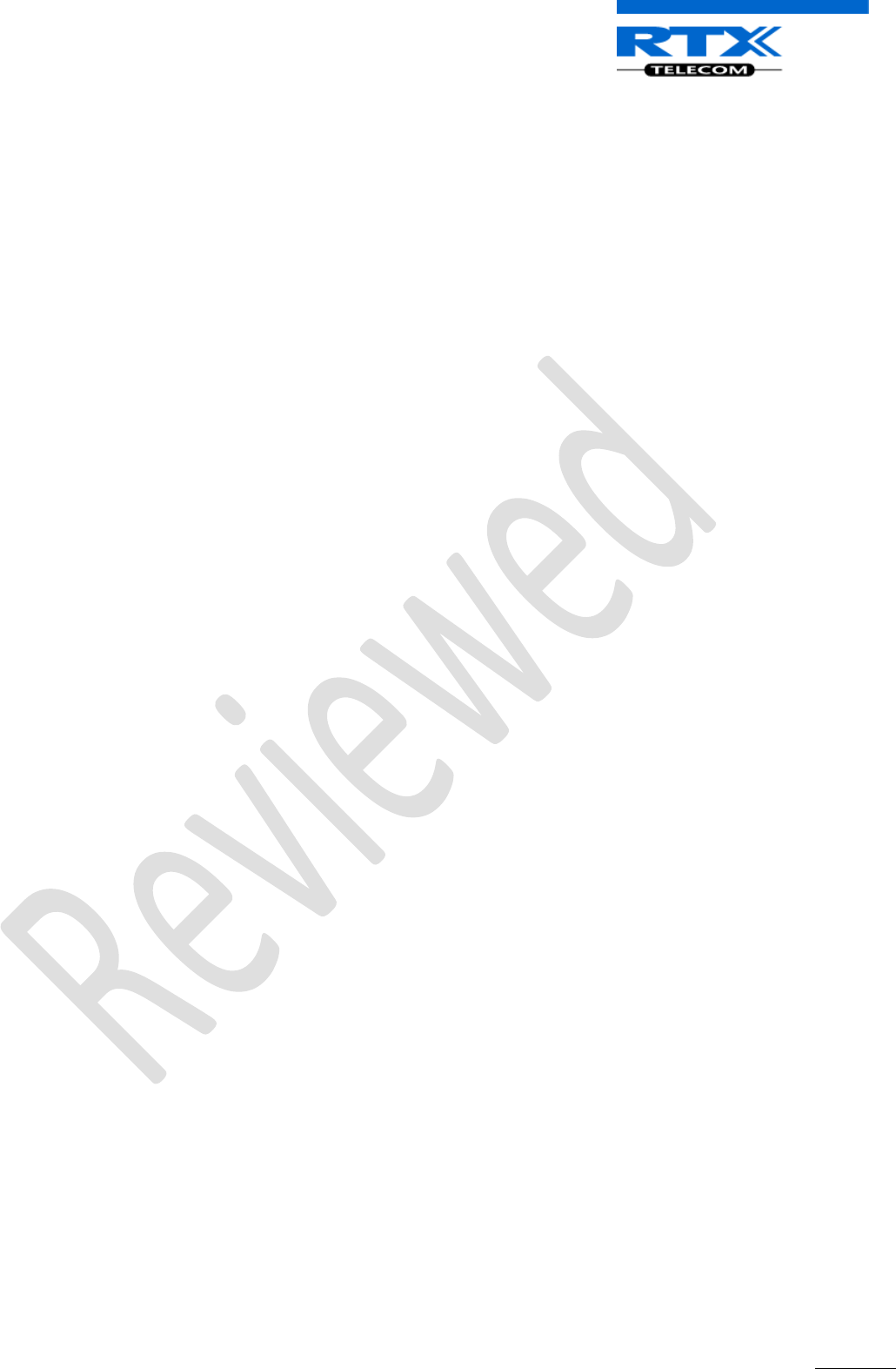
SME VoIP System Guide, Version 1.5
Proprietary and Confidential
Chapter: Handset - Service Menu Management
117
17.2.6 Demo mode
The demo mode uses animations to show the user which functions the DECT phone offers (with/without
connection to the SIP server).
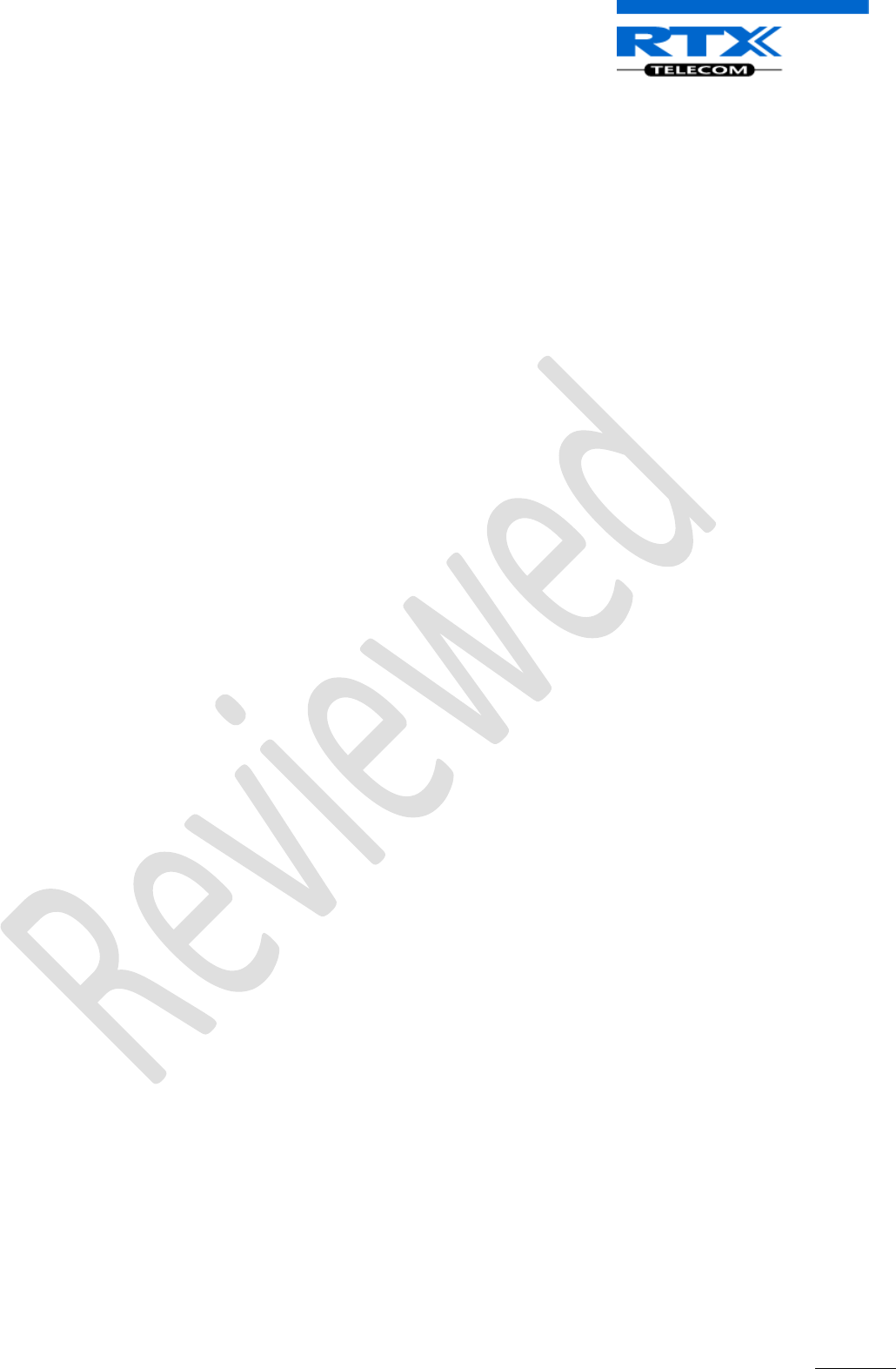
SME VoIP System Guide, Version 1.5
Proprietary and Confidential
Chapter: Handset - Service Menu Management
118
Appendix

SME VoIP System Guide, Version 1.5
Proprietary and Confidential
Chapter: Appendix A
119
18 Appendix A
Handset
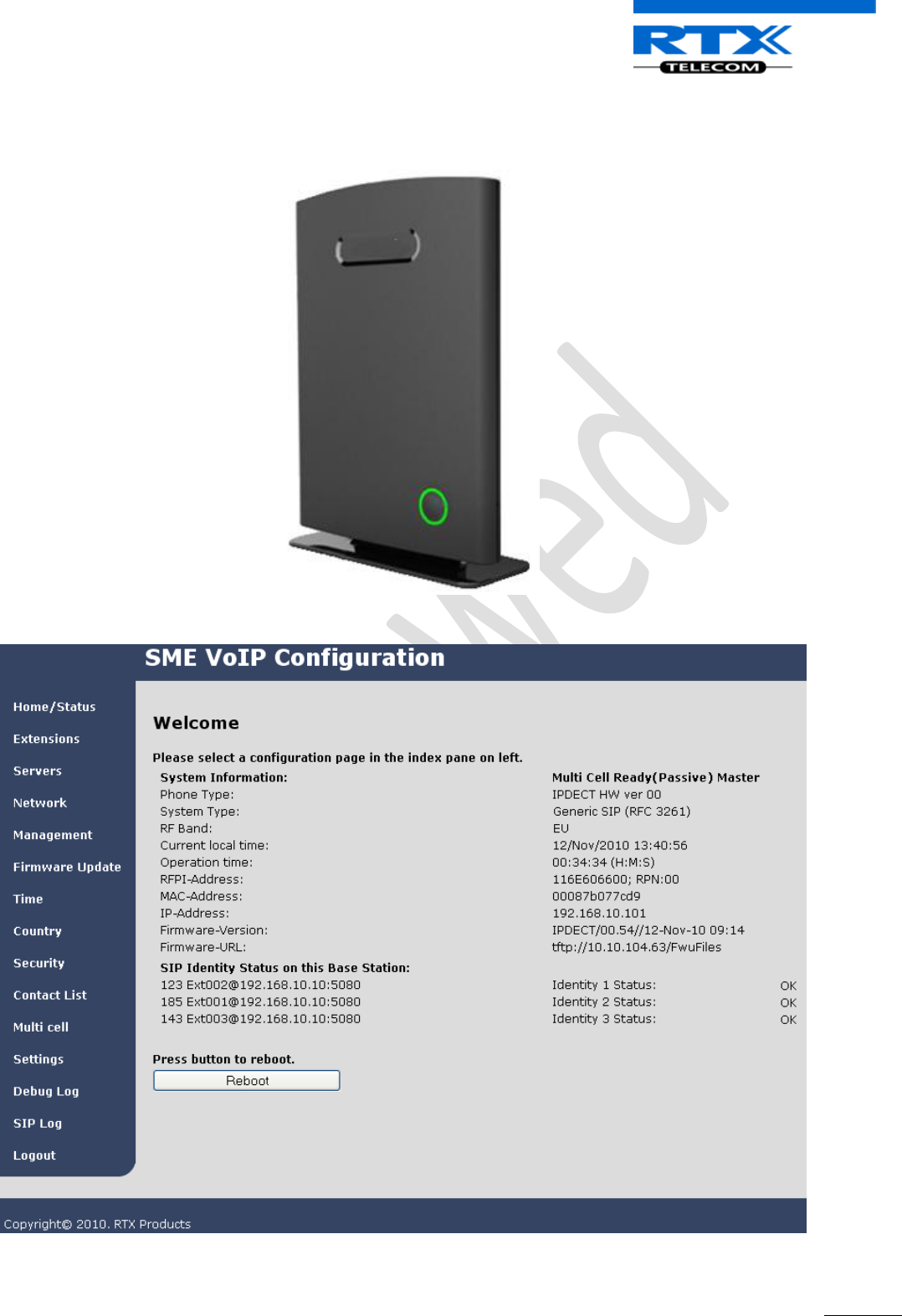
SME VoIP System Guide, Version 1.5
Proprietary and Confidential
Chapter: Appendix A
120
Base Station
Web interface
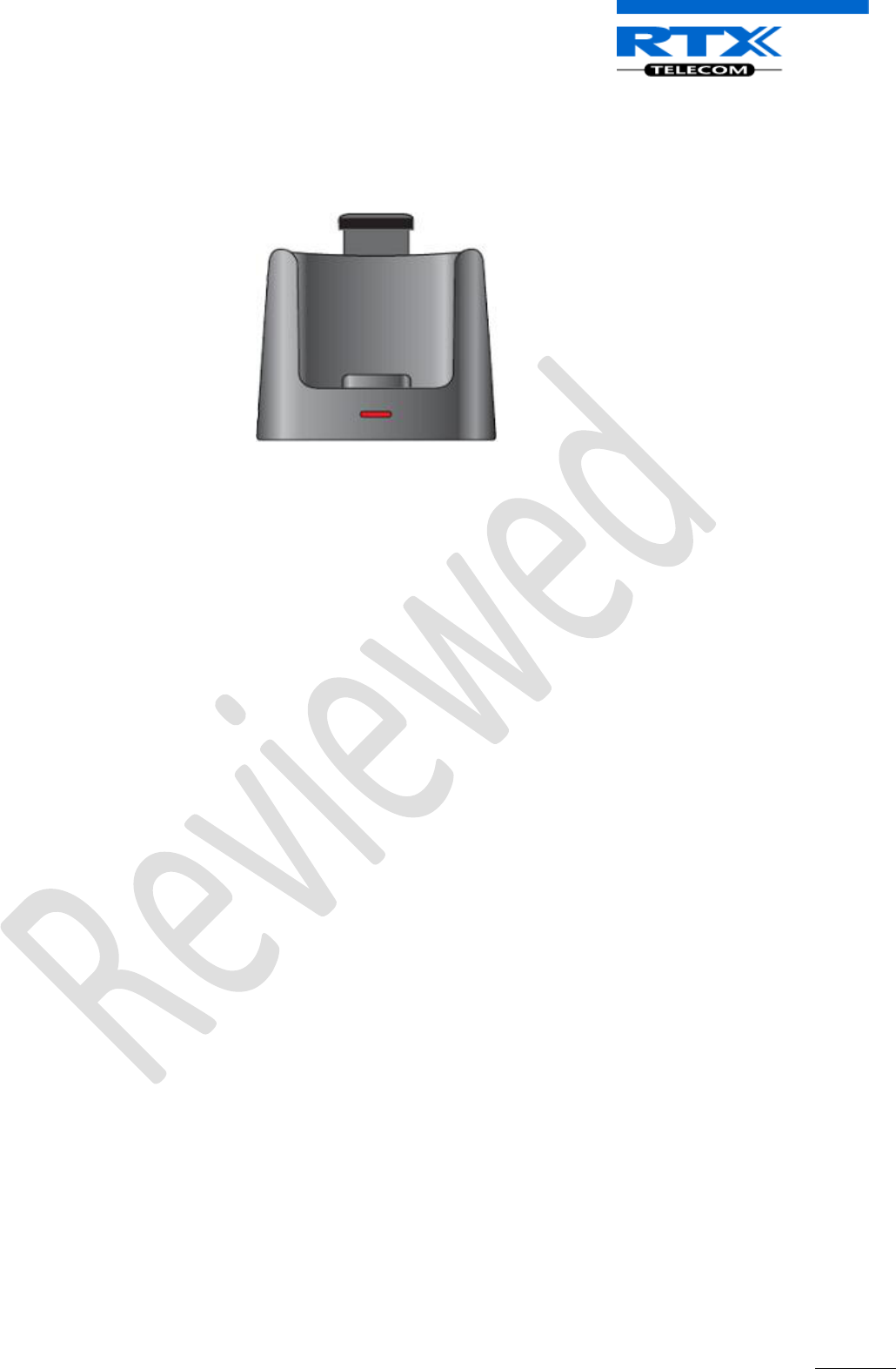
SME VoIP System Guide, Version 1.5
Proprietary and Confidential
Chapter: Appendix A
121
Charge unit