Rapoo Technology 03036IV 2.4GHz Nano Receiver User Manual
Shenzhen Rapoo Technology Co., Ltd 2.4GHz Nano Receiver
User Manual
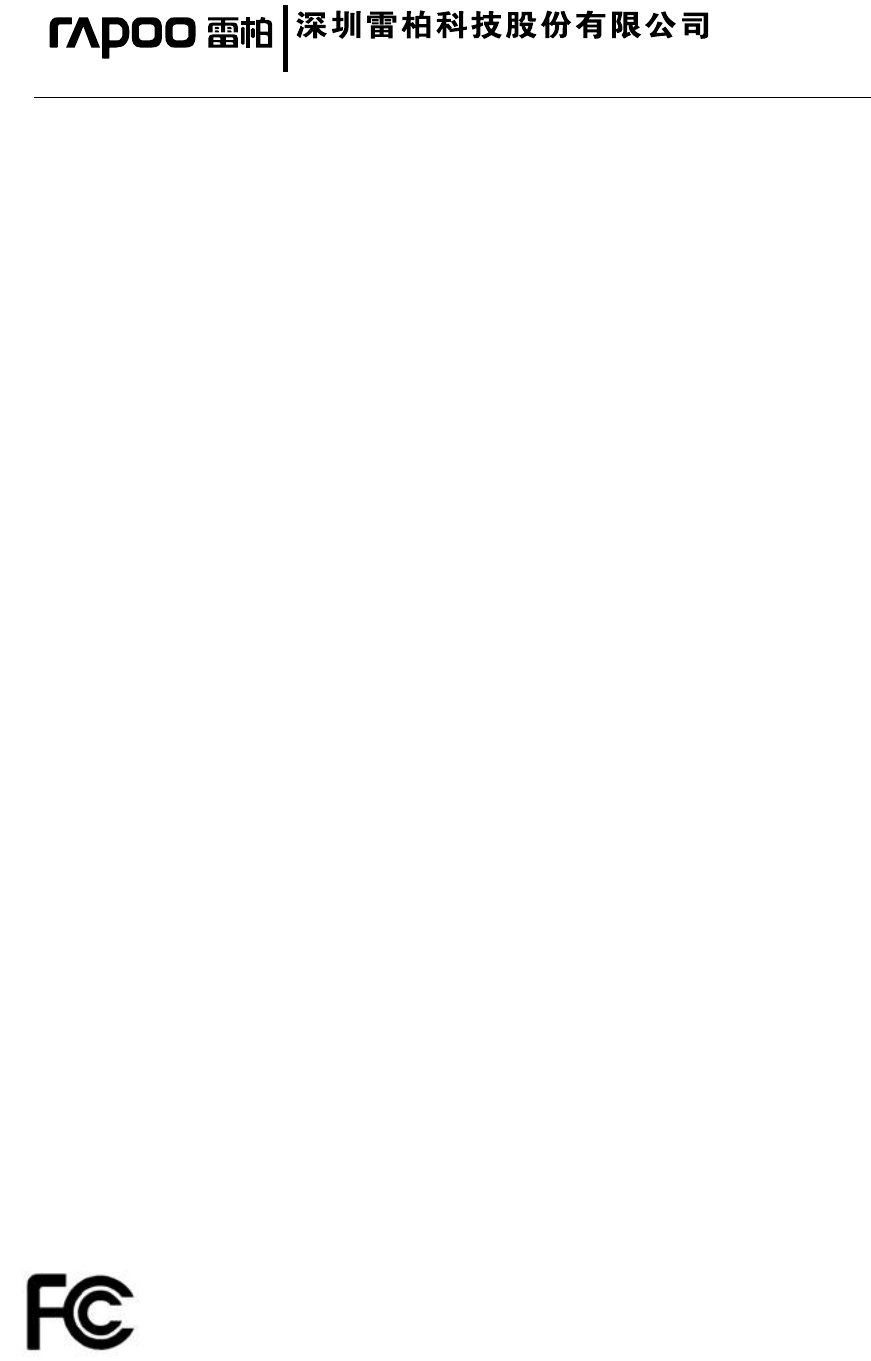
Shenzhen Rapoo Technology Co.,Ltd.
Jacalyn Liu Page 1 of 4 5/16/2011
Quick Start Guide
Of
2.4GHz Wireless Notebook Touch Mouse
Rev: 1.00
2.4GHz Nano Receiver
FCC ID:PP203036IV
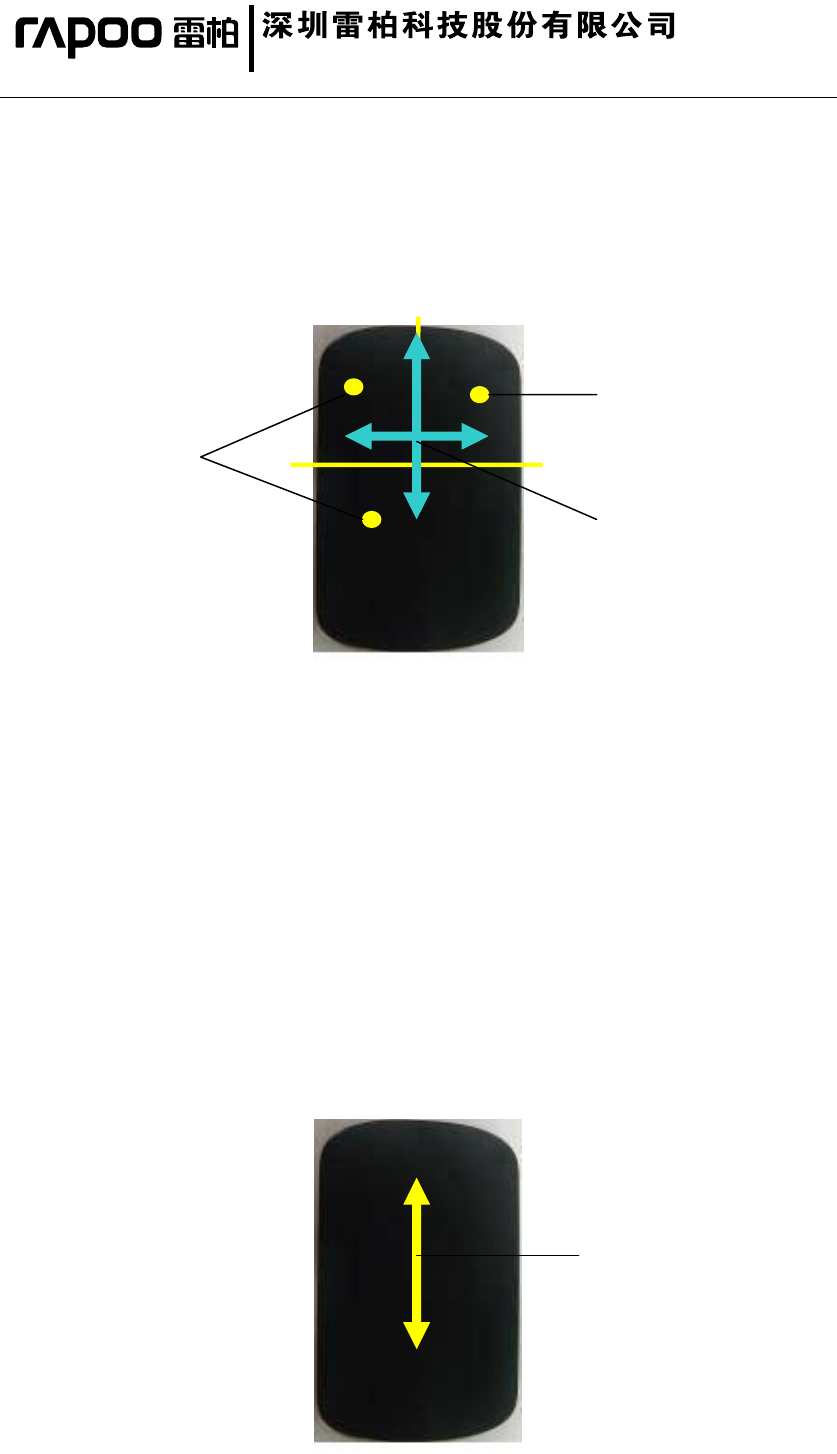
Shenzhen Rapoo Technology Co.,Ltd.
Jacalyn Liu Page 2 of 4 5/16/2011
Installation
1. Plug the Nano receiver into a USB port of your computer.
2. Push the mouse power switch on.
3. Click the button to connect.
Mouse Functions
Left Click
It’s a point-and-click mouse, and you can click anywhere on its multi-touch surface with a
finger or two fingers. Click in the left click area to realize left button function. (Left click
area is anywhere except right click area.)
Right Click
Click in the right click area to realize right button function with a finger.
Scroll and Tilt
Single finger swipes on the surface of the mouse like the blue cross showed in the picture.
If you swipe in horizon direction, it equals the Tilt function. And if you swipe in vertical
direction, it equals the scroll wheel function of a normal mouse.
Note: 1.Scroll is to zoom in/out in Windows Picture and Fax Viewer and Windows Photo
Viewer (Win7).
2. Tilt is only available in Windows Vista and Windows 7 without driver.
Left Click
Right Click
Scroll + Tilt
Screen Zoom

Shenzhen Rapoo Technology Co.,Ltd.
Jacalyn Liu Page 3 of 4 5/16/2011
Screen Zoom Function
Hold down the Control key on your keyboard and scroll with one finger on the Mouse to
enlarge items on your screen.
Back and Forward
Using two fingers, swipe left and right along the Multi-Touch surface to advance through
pages in internet explorer or browse photos in picture manager. It equals the back and
forward function of a normal mouse.
Trouble Shooting
1. Check Nano receiver connection; try to inserting Nano Receiver to another USB port on
your computer.
2. Connection between the mouse and the Nano Receiver. Re-insert the Nano Receiver.
Take out the battery and reinstall it.
Note
This device complies with Part 15 of the FCC rules. Operation subject to the following two
conditions:
(1) This device may not cause harmful interference, and
(2) This device must accept any interference received, including interference that may
cause undesired operation.
Caution!
The manufacturer is not responsible for any radio or TV interference caused by
unauthorized modifications to this equipment. Such modifications could void the user
authority to operate the equipment.
Back and Forward

Shenzhen Rapoo Technology Co.,Ltd.
Jacalyn Liu Page 4 of 4 5/16/2011
FCC Statement
This equipment has been tested and found to comply with the limits for a Class B
digital device, pursuant to part 15 of the FCC rules. These limits are designed to
provide reasonable protection against harmful interference in a residential installation.
This equipment generates, uses and can radiate radio frequency energy and, if not
installed and used in accordance with the instructions, may cause harmful interference
to radio communications. However, there is no guarantee that interference will not
occur in a particular installation. If this equipment does cause harmful interference
to radio or television reception, which can be determined by turning the equipment off and on, the
user is encouraged to try to correct the interference by one or more of the following measures:
-Reorient or relocate the receiving antenna.
-Increase the separation between the equipment and receiver.
-Connect the equipment into an outlet on a circuit different from that to which the receiver is
connected.
-Consult the dealer or an experienced radio/TV technician for help.
To assure continued compliance, any changes or modifications not expressly approved by the
party responsible for compliance could void the user’s authority to operate this equipment.
(Example- use only shielded interface cables when connecting to computer or peripheral devices).