Rapoo Technology 0F003 2.4G Audio Transmitter User Manual H3070 aap
Shenzhen Rapoo Technology Co., Ltd 2.4G Audio Transmitter H3070 aap
Users Manual

H3070
Wireless sZKXKUNKGJYKZ
7[OIQ9ZGXZ-[OJK(V1.0)
无线立体声麦克风耳机
快速开始指南
無線立體聲麥克風耳機
快速開始指南
무선 스테레오 헤드셋
사용자 설명서
8'655ப߭
䤚ذ֘ -栴䤚ذ֘-
'[JOU:XGTYSOZZK
ֺ垹,
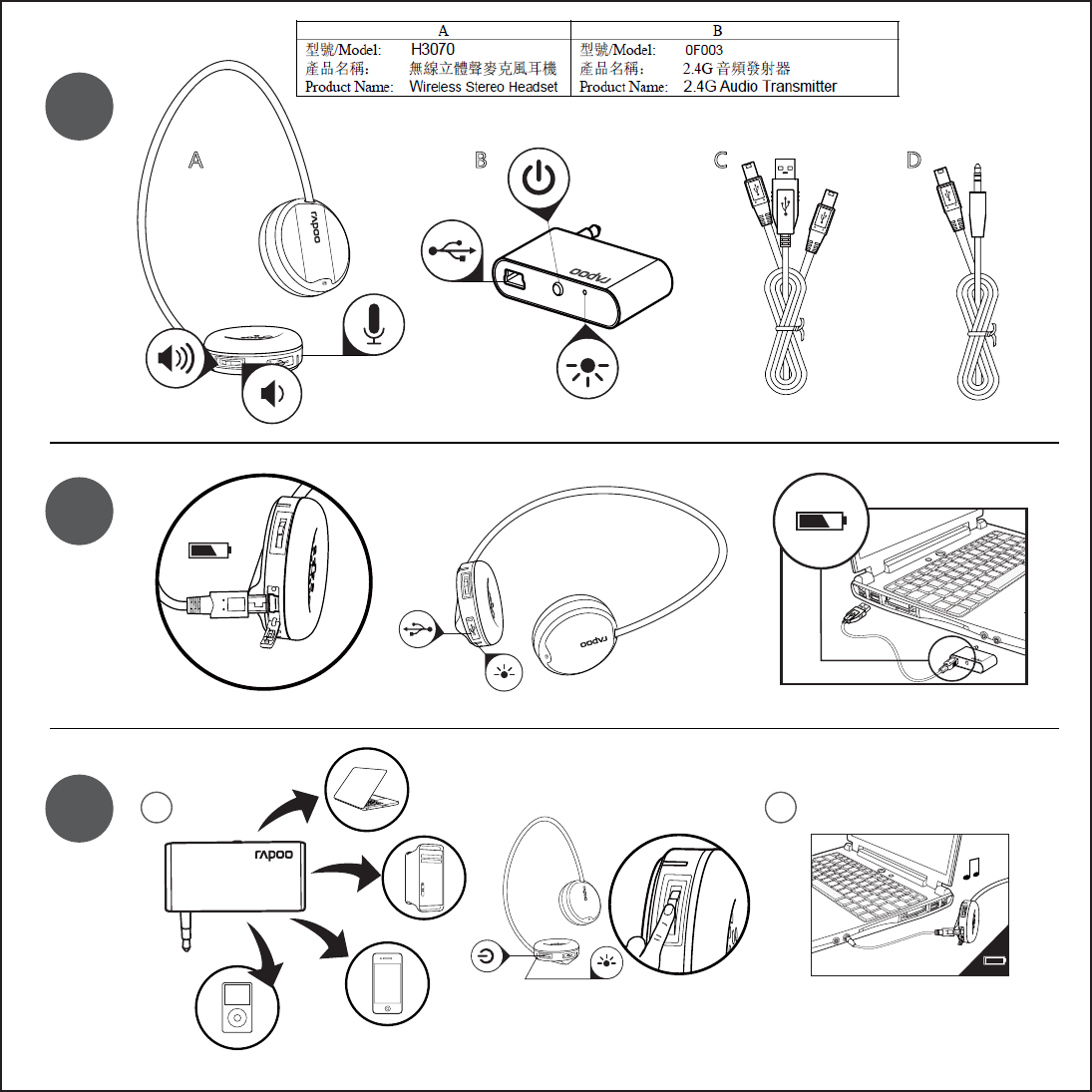
1
1
2
3
BDCA
on/off
1 2
on/off
0F003
' ֺ垹E.!դ䱺E䐘俠ॹ檥利湬ұ梏৶㷬=OXKRKYYYZKXKUNKGJYKZ
( ֺ垹E,!դ䱺E-栴䤚ذ֘-'[JOU:XGTYSOZZK
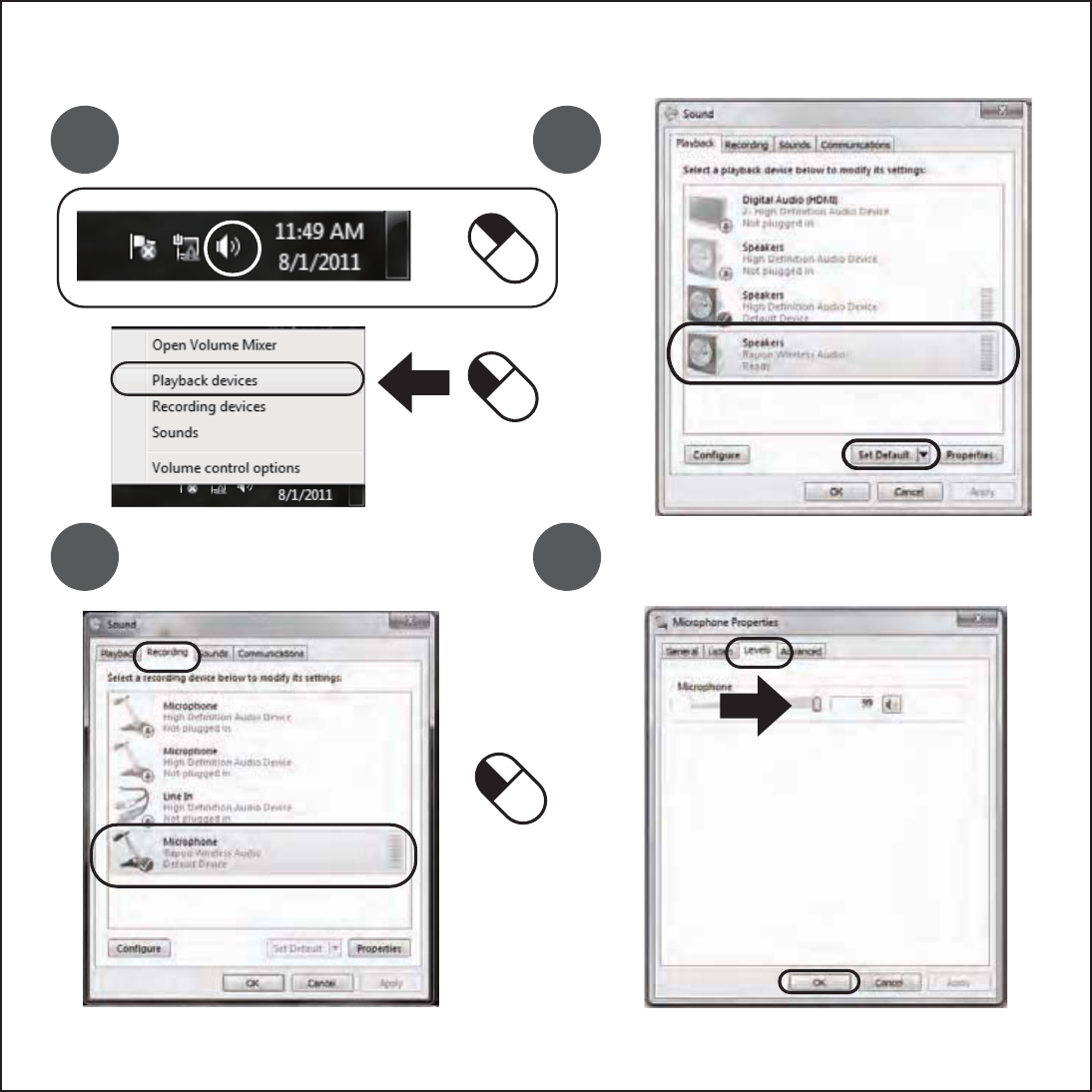
4 5
6 7
Windows 7/ Vista
2×
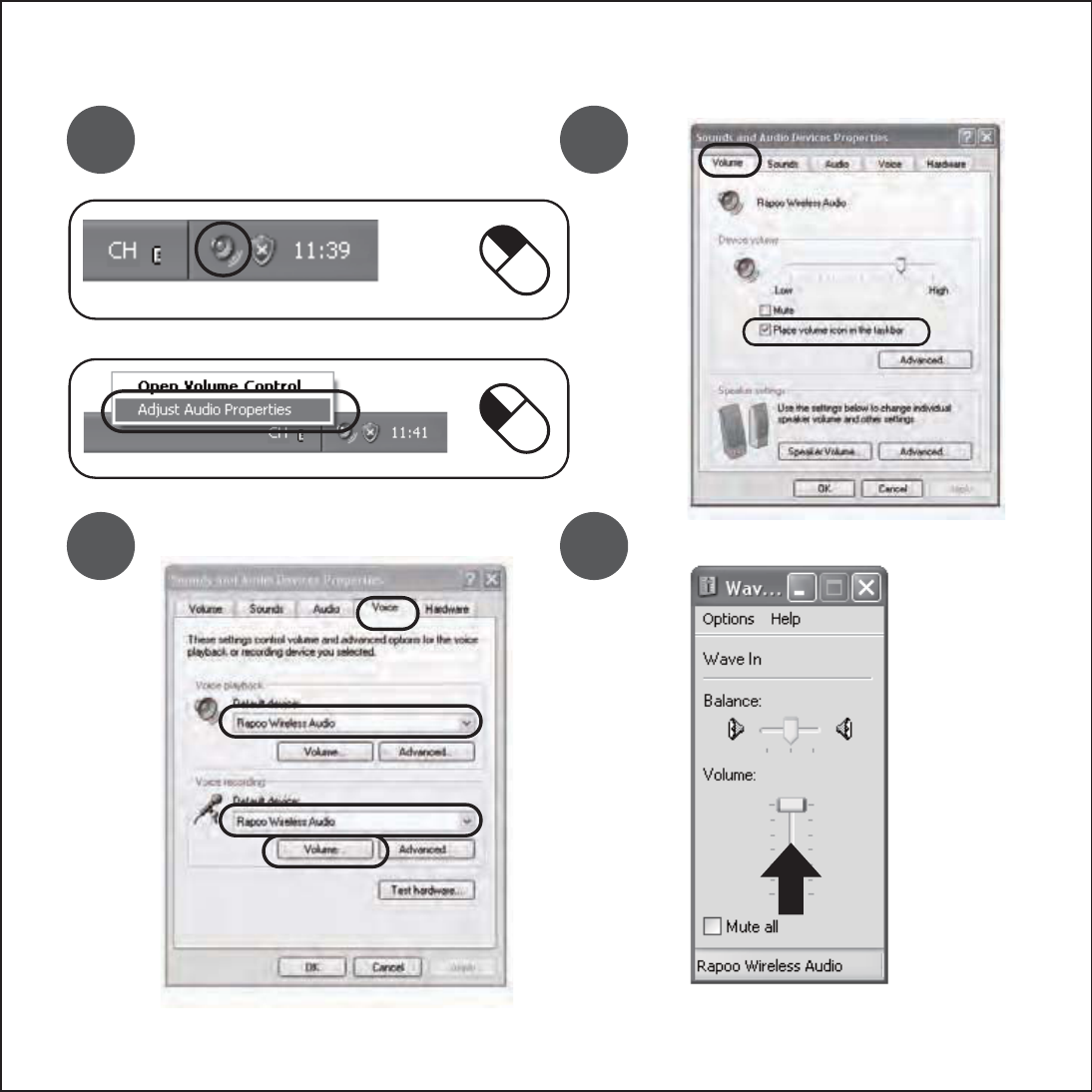
8 9
10 11
Windows XP
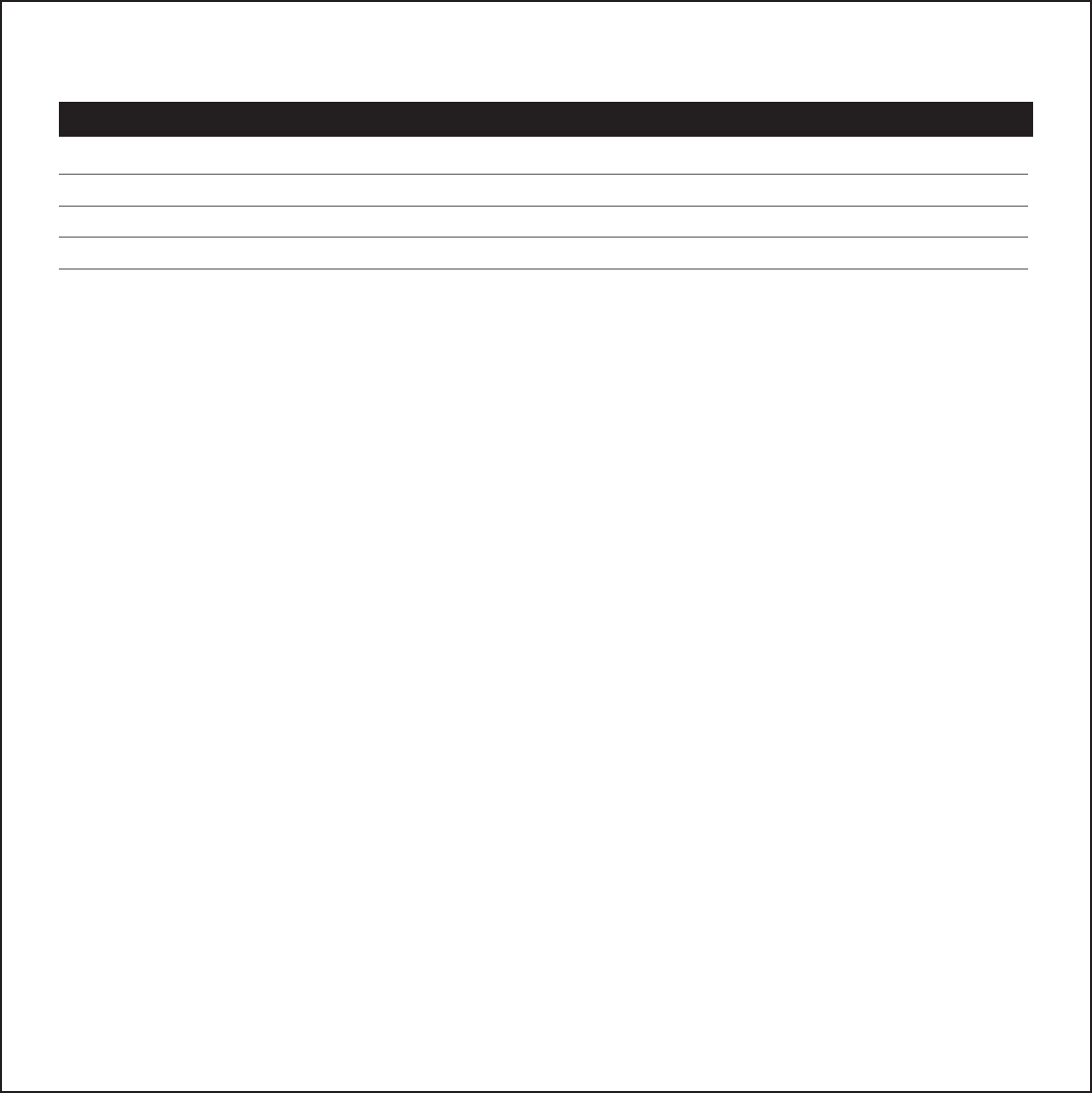
Index
Language Page
English 1
2
3
4
简体中文
繁體中文
한국의
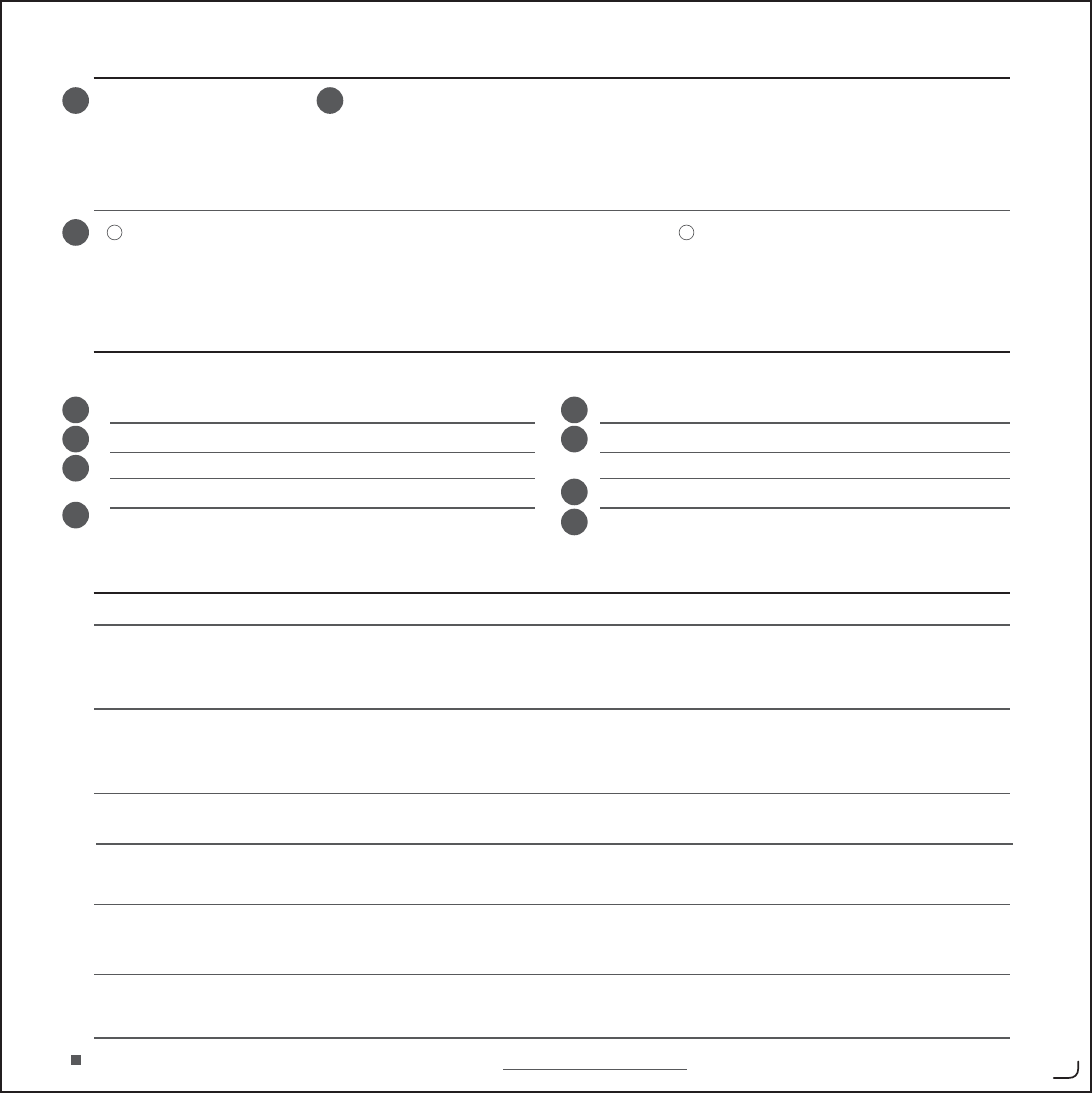
1 2
3
Installation
Configuration
Trouble Shooting
noituloSmelborP
If your problem is not solved, please contact the helpdesk at www.rapoo.com/H3070/faq 2
A. Headset
B. Transmitter
C. USB charging cable
D. 3.5mm to USB cable
No sound at all
My friend on msn/skype does
not hear what I’m saying
Bad sound quality
Sound drop out when
changing the volume
Volume control under
wired mode
You can not rotate the
ear cover
-Before using the headset and the transmitter need to be fully charged.
-Connect the USB charging cable to the headset, the transmitter and a
computer to charge them.
-The red LED on headset or transmitter will be on when charging.
-The corresponding red LED will go off when the headset or the transmitter is fully charged.
-The corresponding red LED will blink when the headset or transmitter is low battery.
Wireless mode
-Connect the transmitter to an audio device with a 3.5mm audio hole or USB port.
-Turn on the transmitter and the headset.
-The green LED will blink and then stay on when the headset is connected.
-Make sure you have charged the headset.
-Make the headset as your default audio device.
Refer to step “5” and “10”.
-Restart the media player.
-Connect the transmitter to another USB port.
-Check if the headset is under USB mode.
-Check if the headset is set as your default device.
Refer to step “5” and “10”.
-Increase the microphone volume and increase the volume from the msn/skype software.
-Check if the headset is set as your default device on msn/skype software.
-Maximum wireless range is 8m, but walls or big objects may reduce the range.
-Move other working wireless devices away from the transmitter and headset.
-This is normal behaviour. But if it is bothering, you can use the volume control of
your media playing software.
-Please push the headband to the bottom and then rotate the ear cover to flat them.
4
5
6
7
8
9
10
11
Go to “Playback Devices” to configure the microphone
.
Set the “Rapoo Wireless Audio” as your default device
.
- Select the “Recording” tab
.
- Double click on the “Microphone”
.
Set the level to 100%
.
Windows XP
Go to “Adjust Audio Properties” to configure the microphone
.
- Set the “Rapoo Wireless Audio” as your default device
.
- Go to the “Voice” tab.
Click on the “Volume” of the Voice recording.
Set the level to 100%
.
Windows 7/ Vista
Wired mode
-Connect the headset to an audio device with a
3.5mm to USB audio cable.
Note:It is recommended to turn off the headset under
wired mode.
21
-Under wired mode, the volume control on the headset can not work. You can use the
volume control of your PC or media playing software.
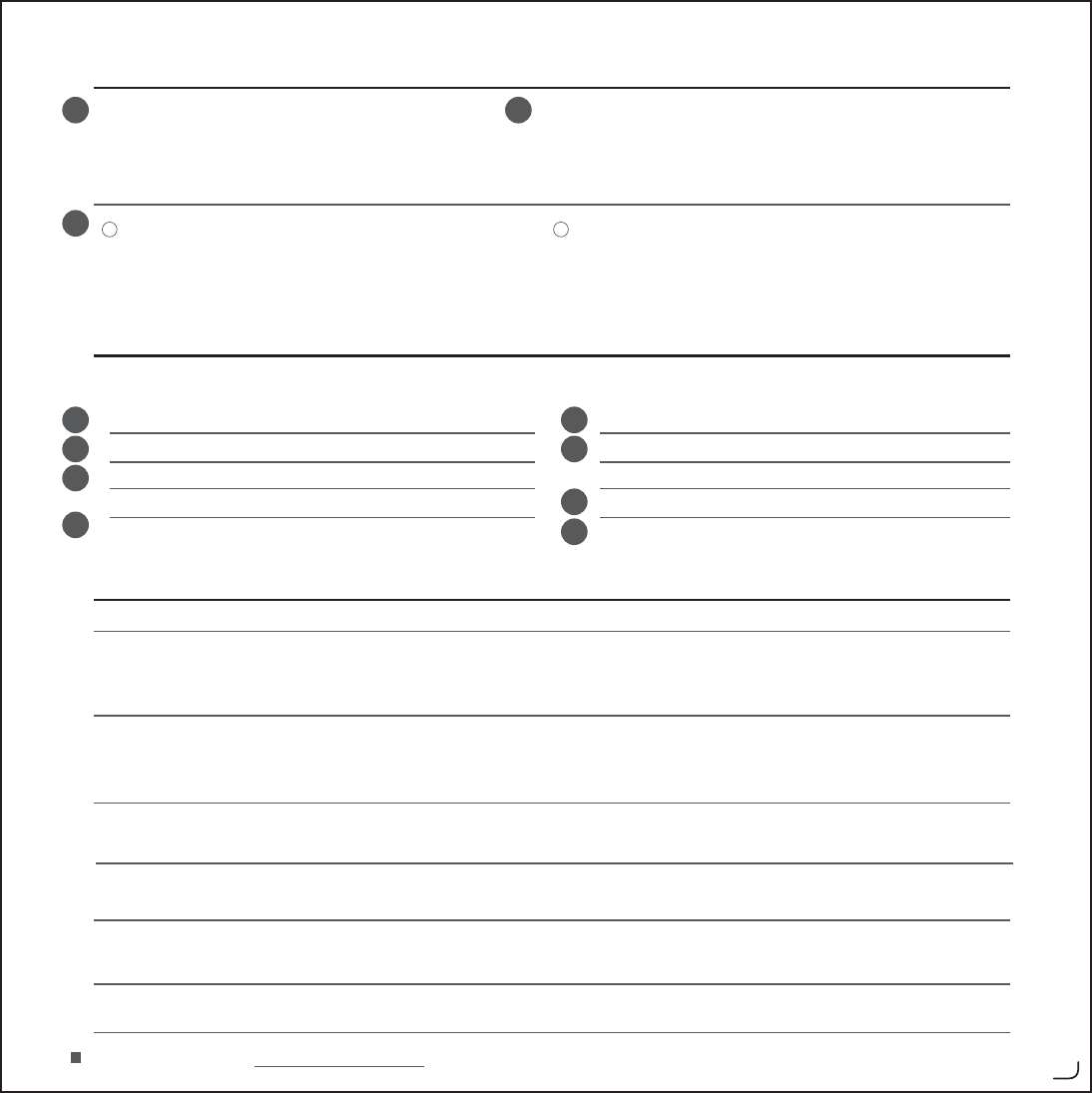
12
3
Ҿጎօየ!
ದዃ
2
ۙবᅼଉ้ᅼ
ᆶ၍ఇ๕
-ॽ4/6nnገVTCᅼೕ၍ᇑܺࢅᅼೕยԢথă
!ጀǖॺᅱሞᆶ၍ఇ๕ူ࠲Կܺă
၍ఇ๕
-ॽ݀พഗথڟټ4/6nnᅼೕথ੨ईVTC܋੨ڦᅼೕยԢă
-ٶਸ݀พഗࢅܺڦۉᇸਸ࠲ă
-থׯࠀ้Ljܺࢅ݀พഗڦ୴ڨຮࢫଋă
12
4
5
6
7
8
9
10
11
-ۅऍĐխݣยԢđದዃਖ਼ޅă
-ॽĐSbqpp!Xjsfmftt!BvejpđยྺఐණยԢă
-ስĐđၜă
-ມऍĐਖ਼ޅđă
-ॽᅼଉยྺ211&ă
Windows XPWindows 7/ Vista
B/ܺ!
C/݀พഗ
D/VTC؊ۉ၍
E/4/6nnገVTCᅼೕ၍
-
๑ᆩമܺࢅ݀พഗۼႴ؊ۉă
-
ॽVTC؊ۉ၍ݴ՚ᇑܺĂ݀พഗࢅۉసথन؊ۉă
-
ܺई݀พഗڦࢤڨଋ๖ኟሞ؊ۉă
-
ܺई݀พഗڦࢤڨ௶๖؊ۉྜׯă
-
ܺई݀พഗڦࢤڨຮ๖၎ᆌۉۉଉփፁă
-ۅऍĐۙኝᅼೕຌႠđದዃਖ਼ޅă
-ॽĐSbqpp!Xjsfmftt!BvejpđยྺఐණยԢă
-ۅऍĐᇕᅼđၜă
-ۅऍĐᅼଉđă
-ॽᅼଉยྺ211&ă
ࠤቱݴဆ
࿚༶ ਦӸ݆
ுᆶำᅼ
-ඓԍܺᅙ؊ۉă
-ॽܺยྺఐණᅼೕยԢă൩֖ڼ6օࢅڼ21օă
-ዘႎਸഔܠ༹խݣഗă
-ॽ݀พഗڟۉసڦഄVTC܋੨ă
ವᆷሞnto0tlzqfฉདփڟ
ڦำᅼ
-൩ॠֱܺޏتᇀVTCఇ๕ă
-൩ॠֱܺޏఐණยԢă൩֖ڼ6օࢅڼ21օă
-ۙٷਖ਼ޅᅼଉࢅnto0tlzqfᅼଉă
-൩ॠֱܺޏnto0tlzqfఐණยԢă
ᅼዊփࡻ
-ܺڦፌٷدਐྺ9nLjڍ഻Մईٷڦ༹ీࣷ३ၭدਐă
-ॽഄኟሞ߾ፕڦ၍ยԢᇺ݀พഗࢅܺă
-ኄኟ၄ၡLjᅜ๑ᆩᅼೕխݣॲۙবᅼଉă
ᆶ၍ఇ๕ڦᅼଉۙব
-ᆶ၍ఇ๕ူLjܺڦᅼଉۙবփీ๑ᆩăᅜ๑ᆩۉసईܠ༹խݣॲۙবᅼଉă
ܺቸփీገۯ
-൩ॽཀྵټླྀڹևምገݣೝă
සڦ࿚༶࣏ுਦLj൩کxxx/sbqpp/dpn0I41810gbră
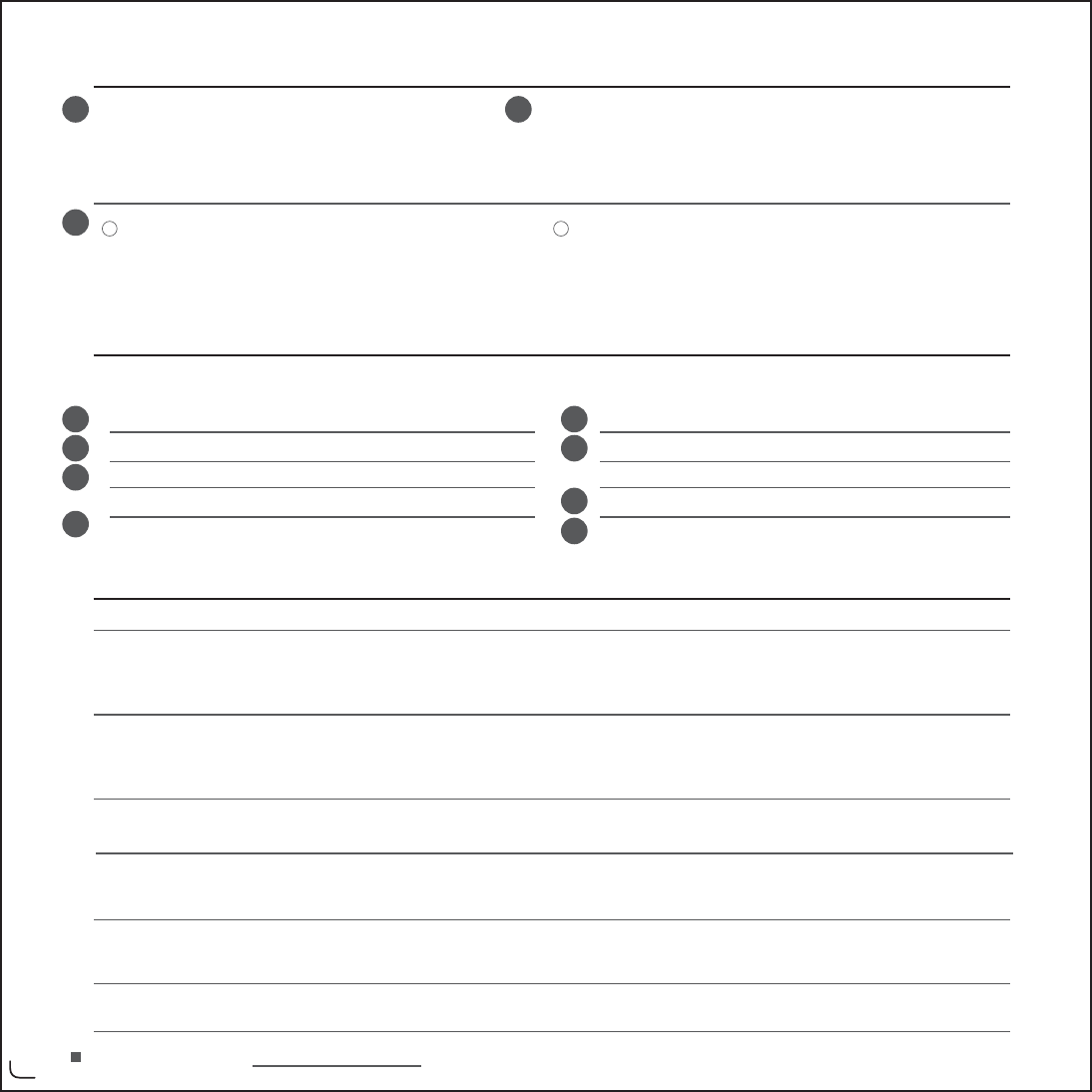
3
12
3
ᙔ恀、糭
ದዃ
⤽丒ⷱ
-ᝍOO欭75$磮祫丒唛列莇磮祫拂ұ沬⏕ă
!ጀǖᲦ敮ົ⤽丒ⷱč疨甝列莇뺔
㣣丒ⷱ
ᝍ䆺ᝉඅ沬⏕ܧ᬴OO磮祫⏕ⅾ75$䤑䇂磮祫拂ұ뺔
⇦甠䆺ᝉඅ列莇䇂睛㒼甠疨뺔
沬⏕ⅶߗ쩪뺕列莇䆺ᝉඅ䇂䶙㧲甗㩛ᶭᬷǩ뺔
12
4
5
6
7
8
9
10
11
Windows XPWindows 7/ Vista
́㽡ݓ列莇䆺ᝉඅ湍睠㕿睛뺔
ᝍ75$睛丒ۮܙ唛列莇뺓䆺ᝉඅ睛同沬⏕पৠ睛뺔
列莇ⅾ䆺ᝉඅ䇂䱔㧲ᬷǩ彜䗨⿽ົ睛뺔
列莇ⅾ䆺ᝉඅ䇂䱔㧲㔙彜䗨睛ᙚⅶ뺔
列莇ⅾ䆺ᝉඅ䇂䱔㧲甗㩛彜䗨䉱睛ㆋ睛濞ď梦뺔
䔕·列莇睛뺔
ᝍ列莇拂㡓菩掄磮祫拂ұ뺔搈ঠ净䥮、䥮、뺔
濜✤甠௧ᆪᑲ綗▇♷අ뺔
ᝍ䆺ᝉඅ沬ܧ睛同䇂ؗȠ75$ྼ뺔
#列莇
$䆺ᝉඅ
%75$睛丒
&OO欭75$磮祫丒
菴▲q▇♷拂ұr滢傢莇ב稄뺔
ᝍq4CRQQ9KTGNGUU#WFKQr拂㡓菩掄拂ұ뺔
浫▯q熣ܲr浫礔뺔
眞▲q莇ב稄r뺔
ᝍ磮濞拂㡓뺔
菴▲q揰⛅磮祫៤Ẍr滢傢莇ב稄뺔
ᝍq4CRQQ9KTGNGUU#WFKQr拂㡓菩掄拂ұ뺔
菴▲q措磮r浫礔뺔
菴▲q磮濞r뺔
ᝍ磮濞拂㡓뺔
⚀皮ۮ⨀
ொ禆 戮ㆴ殧㈰
㇖⤽劖磮
⤿ভົOUPUM[RGČ励ďܧ
ⅸ䇂劖磮
搈⺹⩰列莇⟶ਤ쭅✺75$ⷱ뺔
搈⺹⩰列莇⟶ਤ⟶菩掄拂ұ뺔搈ঠ净䥮、䥮、뺔
揰ᆼ莇ב稄磮濞OUPUM[RG磮濞뺔
搈⺹⩰列莇⟶ਤ⟶OUPUM[RG菩掄拂ұ뺔
磮枎ďቃ
列莇䇂⤱ᆼӢ欍棟眱㡓O뺕ʴ㪼ᄥⅾᆼ䇂㫹綗ৠ印⤵㐆Ӣ欍棟眱뺔
ᝍؗȠ⿽ົᫀː䇂㣣丒拂ұ洱眱䆺ᝉඅ列莇뺔
揰䩂磮濞좹✱磮
沓⟶⿽ᬷ㵊暸뺕ὁৠȵ́㽡磮祫▇♷檃綗䇂磮濞揰䩂뺔
⤽丒ⷱ䇂磮濞⏙ܲ
⤽丒ⷱč뺕列莇䇂磮濞⏙ܲď印́㽡뺔ὁৠȵ́㽡睛同ⅾᆪᑲ綗▇♷檃綗⏙ܲ磮濞뺔
列傛ď印欭ࠤ
搈ᝍ祗᬴⏚哶ᯓ温ض❘欭♷ᮔ뺔
ὁ䇂ொ禆涊㇖戮ㆴ뺕搈䆸熣YYYTCRQQEQO*HCS뺔
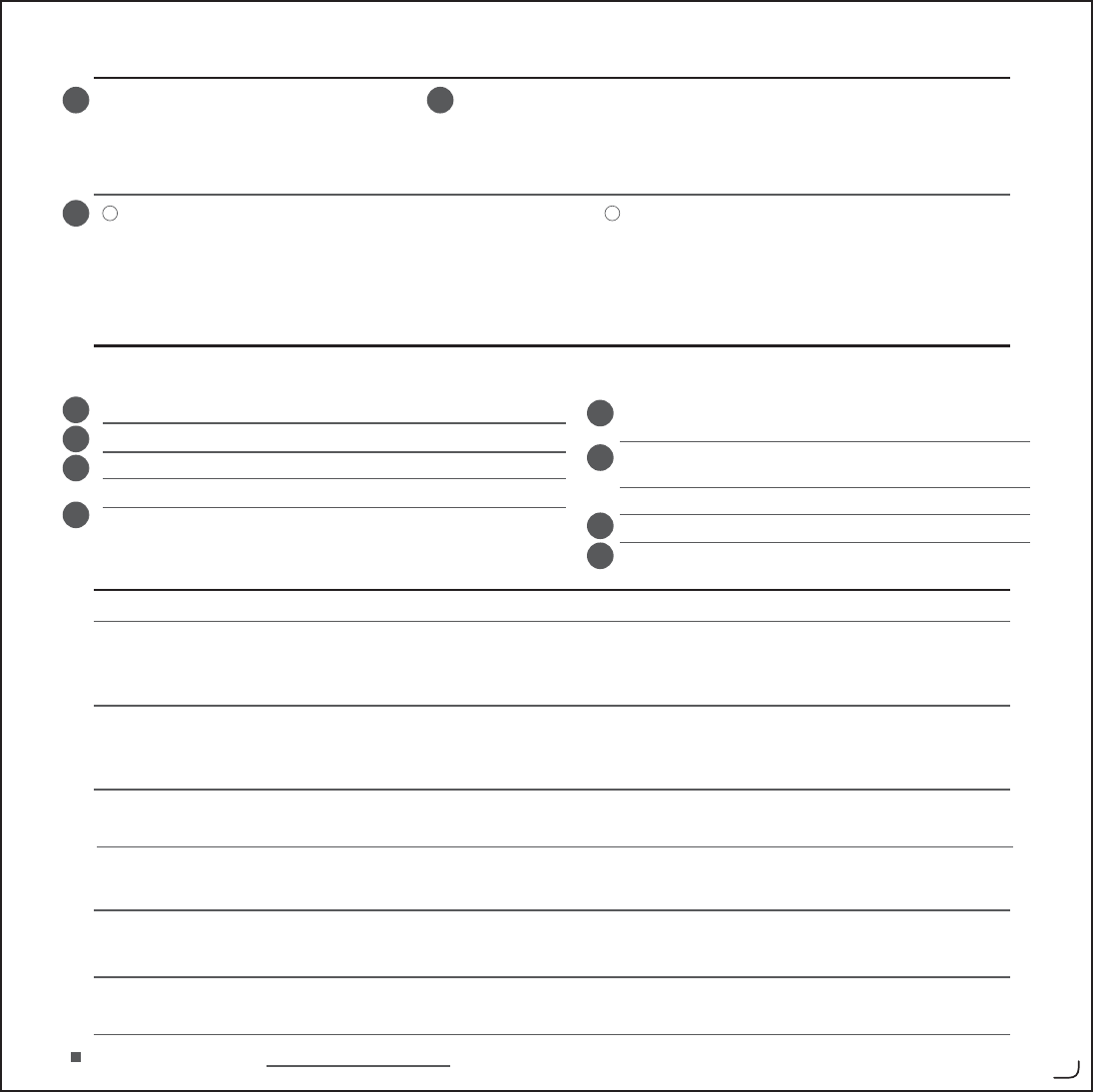
12
3
4
유선 모드
-
헤드셋을오디오장치의OO75$오디오케이블에
연결하십시오
참고:
유선모드에서는헤드셋을끄는것이좋습니다
무선 모드
-
트랜스미터를오디오장치의OO오디오구멍또는75$포트에
연결하십시오
-
트랜스미터와헤드셋을켜십시오
-
헤드셋이연결되면녹색.'&가깜박거린후계속켜져있습니다
12
4
5
6
7
8
9
10
11
Windows XPWindows 7/ Vista
A. 헤드셋
B. 트랜스미터
C. USB 충전 케이블
D. 3.5mm - USB 오디오 케이블
구성
설치
-
"Playback Devices"(재생 장치)로 가서 마이크를 구성하십시오.
-
"Rapoo Wireless Audio"(Rapoo 무선 오디오)를 기본 장치로 설정하십시오.
-
"Voice"(음성)탭으로 가십시오.
-
음성 녹음의 "Volume"(볼륨)을 클릭하십시오.
-
레벨을 100%로 설정하십시오.
-
"Adjust Audio Properties"(오디오 속성 조정)로 가서 마이크를
구성하십시오.
-
"Rapoo Wireless Audio"(Rapoo 무선 오디오)를 기본 장치로
설정하십시오.
-"Voice"(음성)탭으로 가십시오.
-음성 녹음의 "Volume"(볼륨)을 클릭하십시오.
-레벨을 100%로 설정하십시오.
문제 해결
문제 해결책
소리가 나지 않음
MSN/SKYPE의 내 친구가 내
말을 들을 수 없음
음질 나쁨
볼륨 변경 시 소리가 약해짐
유선 모드 하의 볼륨 조절
이어 커버를 돌릴 수 없음 -
헤드밴드를 아래로 누른 다음 이어 커버를 돌려 평평하게 하십시오.
문제가 해결되지 않을 경우 www.rapoo.com/H3070/faq에서 헬프데스크에 문의하십시오.
-
헤드셋을사용하기전에트랜스미터를완전히충전시켜야합니다
-
75$충전케이블을헤드셋트랜스미터및컴퓨터에연결하여충전하십시오
-
충전시헤드셋또는트랜스미터의적색.'&가켜집니다
-
헤드셋또는트랜스미터가완전히충전되면해당적색.'&가꺼집니다
-
헤드셋또는트랜스미터의배터리전원이부족하면해당적색.'&가깜박거립니다
-헤드셋을충전했는지확인하십시오
-헤드셋을기본오디오장치로설정하십시오단계에서를참조하십시오
-미디어플레이어를재시작하십시오
-트랜스미터를다른75$포트에연결하십시오
-헤드셋이75$모드에있는지확인하십시오
-헤드셋이기본장치로설정되어있는지확인하십시오
-마이크볼륨을높인후/505-;2'소프트웨어의볼륨을높이십시오
-/505-;2'소프트웨어에서헤드셋이기본장치로설정되어있는지확인하십시오
-최대무선동작거리는O이지만벽또는커다란물체가있을경우동작거리가줄어들수있습니다
-작동하는다른무선장치를트랜스미터및헤드셋과떨어져있게하십시오
-이것은정상적동작입니다거슬릴경우미디어재생소프트웨어의볼륨조절기능을사용할수있습니다
-유선모드에서헤드셋의볼륨조절버튼은작동할수없습니다2%또는미디어재생소프트웨어의볼륨
조절기능을사용할수있습니다
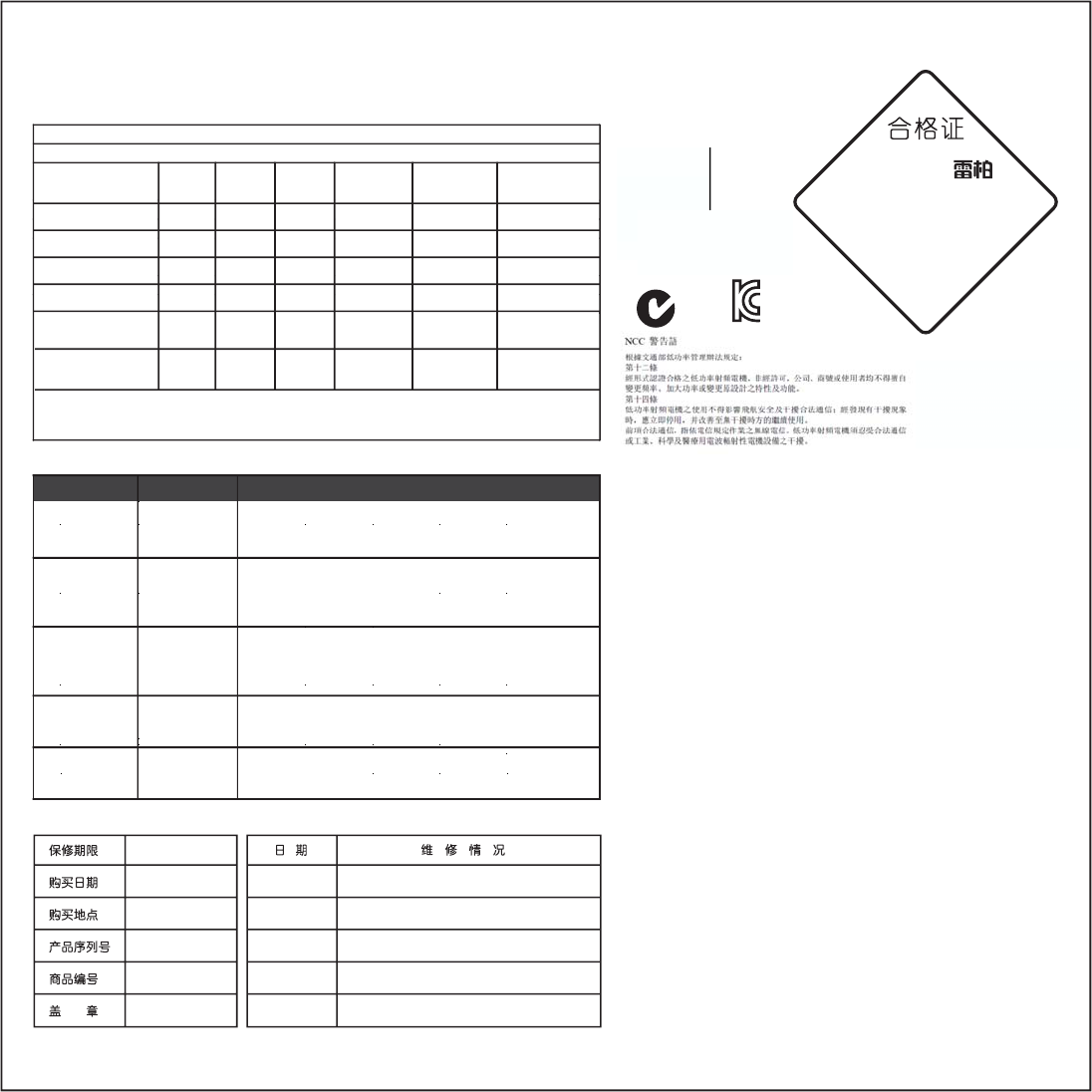
ƻ 㸼⼎䆹᳝↦᳝ᆇ⠽䋼䆹䚼ӊ᠔᳝ഛ䋼ᴤ᭭Ёⱘ䞣ഛ6-7ᷛޚ㾘ᅮⱘ䰤䞣㽕∖ҹ下。
⊼˖⦃ֱՓ⫼ᳳ䰤ⱘখ㗗ᷛপއѢѻકℷᐌᎹⱘ⏽ᑺᑺㄝᴵӊDŽ
铅
(Pb)
汞
(Hg)
镉
(Cd)
六价铬
(Cr(VI))
多溴联苯
(PBB)
多溴二苯醚
(PBDE)
部件名称
耳麦/发射器
有毒有害物质或元素
塑料部件Plastic parts
○○ ○ ○ ○
○
塑料外壳
○○ ○ ○ ○
○
电路板组件PWAs
○○ ○ ○ ○○
电缆Cable
○○ ○ ○ ○○
金属部件Metal parts
○○ ○ ○ ○○
橡胶部件
Rubber parts
○○ ○ ○ ○○
产品中有毒有害物质或元素的名称及含量
根据中国《电子信息产品污染控制管理办 法 》
Company name
Address
Tel#
Vim Yield Company
香港九龍官塘成業街20號怡生工業大廈2字樓全層
AV FUTURE LINK SDN BHD
12$-$/$17$0$13(5,1'8675,$1
28*38&+21*.8$/$/803850$/$<6,$
Hongkong
臺灣
中国大陆
Việt Nam
Malaysia
DescriptionInformationCountry
(or area)
Company name
Address
Tel#
Tên công ty
địa chỉ
điện thoại
公司名称
地址
电话
公司名称
地址
电话
CÔNG TY CỔ PHẦN KỸ THUẬT CÔNG NGHỆ NAM THÀNH
Số 7, lô 14A, khu đô thị mới Trung Yên, đường Trung Hòa, quận
Cầu Giấy, Hà Nội, Việt Nam
連鈺電子有限公司
新北市汐止 區 新台五路一段
號樓
深圳雷柏电子有限公司
深圳市福田中心区益田路4068号卓越时代广 场 41层
M/N:
Rating:
Approval No:
CMIIT ID:
补偿
质保限制
在保质期内,您享有以下售后权利(1)7天内出现质量问题,根据
国家"三包"规定于产品外观与包装完整的情况下,将硬件退还给
买 地点或者雷柏 指定地点,凭购买的有效凭证,退回您所支付的硬
件产品货款。(2)60天内出现产 品 质量问题,您可 以到购 买 地点或
者雷柏指定地点更换硬件产品,或者到雷柏 指定的 维修网 点保修。
更换之后的硬件保质期为 原 保质期的 剩 余 天数。 (3)1年内出现产
品 质量问题,您可 以到雷柏 指定的 维修网 点保修。 (4)凡购买N系
列产品的客户,1年内产 品 出现质量问题,您可 以前往 雷柏经销商
处
更换新品。
本有限质保不涵盖由于以下原因导致的问题或损 坏 : (1)意 外
、误用、操作不当或任何未授权的维修、改装或者拆卸 。 (2
)
或维护不当,使用过程中违反产品说明或连接到不适当的
电
(3)或者适用并非由雷柏提供的消耗品(如备用电池),但
适
律禁止此类限制的情况除外。但是万一发生此类情况,您
可
有偿 维修服 务 。
M/N:
Rating:
Approval No:
CMIIT ID:
本设备提供自购买之日起1年的有限产品硬件保修服务,具
体
查 阅 www.rapoo.com/warranty。
质保条款
質保條款
本設備提供自購買之日起1年的有限產品硬件保修服務,具體詳情請
查閱www.rapoo.com/warranty。
보증
이 장치에는 구매일로부터 1년간의 유한 하드웨어 보증이 제공됩니
다. 자세한 내용은 www.rapoo.com/warranty을 참조하십시오.
备注:请将各条填写清楚,请勿擅自涂改,并妥善保管好本保修服务卡,以维护 您的合法权益。如需服务或有任何疑问,
请咨询当地经销商或与我们联系。
The device is provided with RQHyear limited hardware warranty from
the purchase day. Please see www.rapoo.comwarranty for more
information.
Warranty
Plastic enclosure
RAPOO
根據交通部低功率管理辦法規定:
第十二條
經形式認證合格之低功率射頻電機,非經許可,公司、商號或使用者均不得擅自變更頻率、加大功率或變更原
設計之特性及功能。
第十四條
低功率射頻電機之使用不得影響飛航安全及干擾合法通信;經發現有干擾現象時,應立即停用,并改善至無干
擾時方的繼續使用。
前項合法通信,指依電信規定作業之無線電信。低功率射頻電機須忍受合法通信或工業、科學及醫療用電波輻
射性電機設備之干擾。
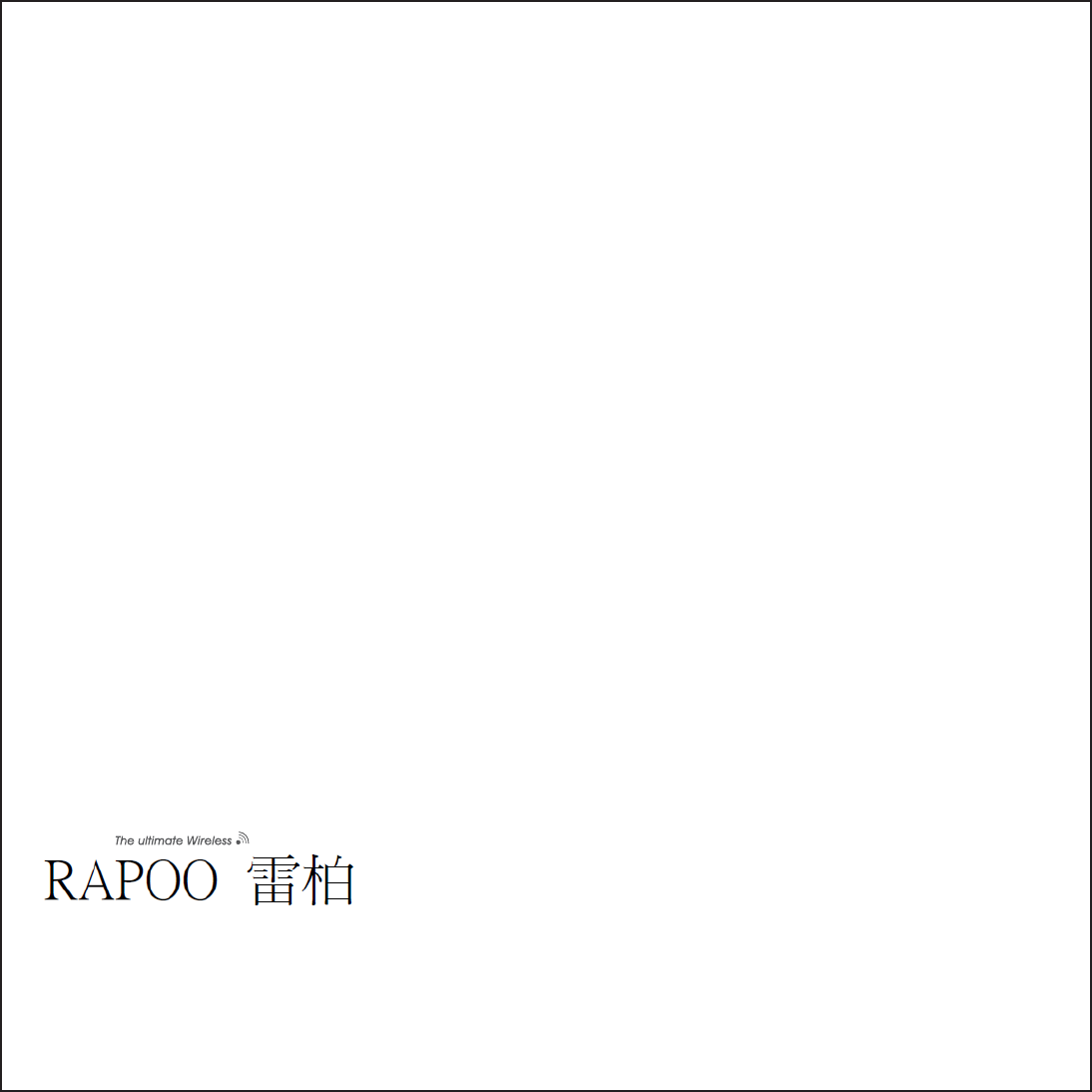
5606-01601-222
www.rapoo.com
It is forbidden to reproduce any part of this quick
start guide without the permission of Rapoo
Technology Co., Ltd.
FCC Statement
This equipment has been tested and found to comply with the limits for a Class B digital device, pursuant to part 15 of the FCC rules. These limits are designed to provide
reasonable protection against harmful interference in a residential installation. This equipment generates, uses and can radiate radio frequency energy and, if not installed and
used in accordance with the instructions, may cause harmful interference to radio communications. However, there is no guarantee that interference will not occur in a particular
installation. If this equipment does cause harmful interference
to radio or television reception, which can be determined by turning the equipment off and on, the user is encouraged to try to correct the interference by one or more of the
following measures:
-Reorient or relocate the receiving antenna.
-Increase the separation between the equipment and receiver.
-Connect the equipment into an outlet on a circuit different from that to which the receiver is connected.
-Consult the dealer or an experienced radio/TV technician for help.
To assure continued compliance, any changes or modifications not expressly approved by the party responsible for compliance could void the user’s authority to operate this
equipment. (Example- use only shielded interface cables when connecting to computer or peripheral devices).
This equipment complies with Part 15 of FCC RF Rules. Operation is subject to the following two conditions:
1) This device may not cause interference and
2) This device must accept any interference, including interference that may cause undesired operation of the device.
Caution!
The manufacturer is not responsible for any radio or TV interference caused by unauthorized modifications to this equipment. Such modifications could void the user authority
to operate the equipment.
Canada Statement
This device complies with Industry Canada licence-exempt RSS standard(s). Operation is subject to the following two conditions: (1) this device may not cause interference, and
(2) this device must accept any interference, including interference that may cause undesired operation of the device.
Le présent appareil est conforme aux CNR d'Industrie Canada applicables aux appareils radio exempts de licence. L'exploitation est autorisée aux deux conditions suivantes : (1)
l'appareil ne doit pas produire de brouillage, et (2) l'utilisateur de l'appareil doit accepter tout brouillage radioélectrique subi, même si le brouillage est susceptible d'en
compromettre le fonctionnement.