Raspberry Pi RPI21 Credit Card Sized Computer User Manual Raspberry Pi Quick Start Guide
Raspberry Pi Trading Ltd Credit Card Sized Computer Raspberry Pi Quick Start Guide
Contents
- 1. User Manual 2
- 2. User Manual 1
User Manual 1
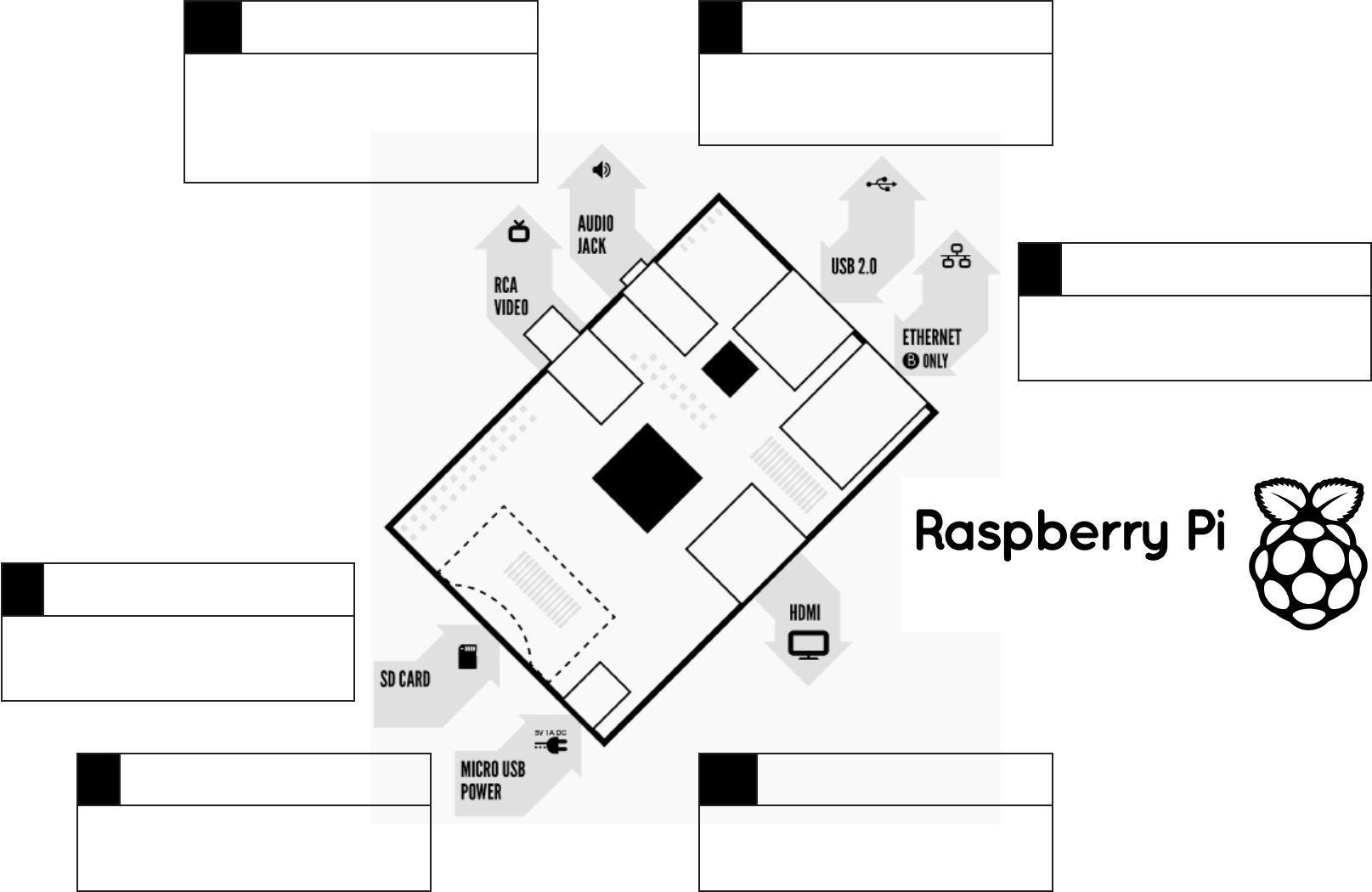
1
1Insert SD card
See page 3 for how to
prepare the SD card
3Connect input
Plug in a USB keyboard
and mouse
2a Connect display
Plug in your digital TV
or monitor
4Connect network
Connect to your wired
network [oponal]
5Power up
Plug in the micro USB
power supply
2b Connect display
If not using HDMI,
plug in your analogue
TV or display
Quick start
1
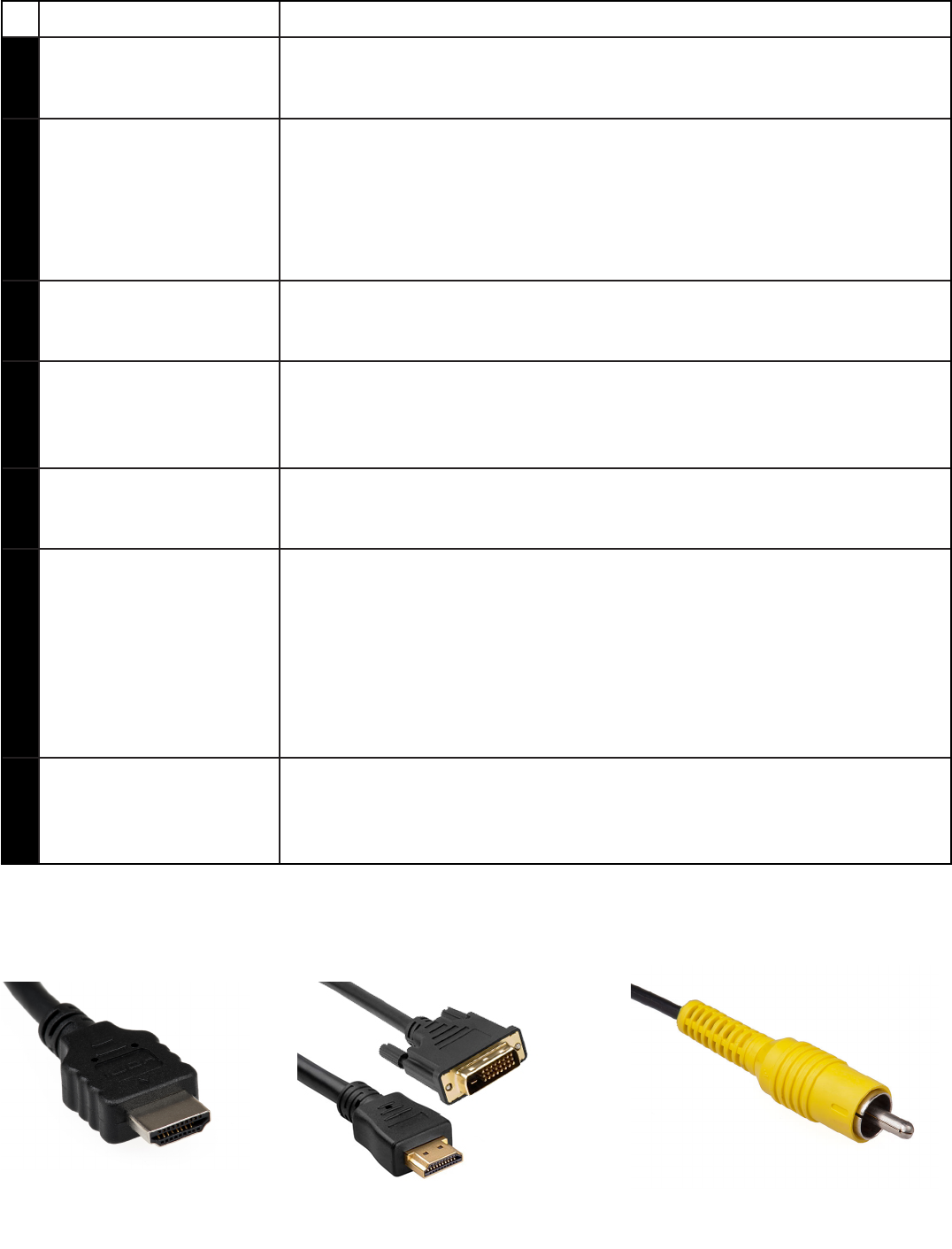
To set up your Raspberry Pi you will need:
Item Minimum recommended specicaon & notes
1SD card • Minimum size 4Gb; class 4 (the class indicates how fast the card is).
• We recommend using branded SD cards as they are more reliable.
2a HDMI to HDMI / DVI lead • HDMI to HDMI lead (for HD TVs and monitors with HDMI input).
OR
HDMI to DVI lead (for monitors with DVI input).
• Leads and adapters are available for few pounds -- there is no need to
buy expensive ones!
2b RCA video lead • A standard RCA composite video lead to connect to your analogue
display if you are not using the HDMI output.
3Keyboard and mouse • Any standard USB keyboard and mouse should work.
• Keyboards or mice that take a lot of power from the USB ports, however,
may need a powered USB hub. This may include some wireless devices.
4Ethernet (network) cable
[oponal]
• Networking is oponal, although it makes updang and geng new
soware for your Raspberry Pi much easier.
5Power adapter • A good quality, micro USB power supply that can provide at least
700mA at 5V is essenal.
• Many mobile phone chargers are suitable—check the label on the plug.
• If your supply provides less than 5V then your Raspberry Pi may not
work at all, or it may behave erracally. Be wary of very cheap chargers:
some are not what they claim to be.
• It does not maer if your supply is rated at more than 700mA.
6Audio lead [oponal] • If you are using HDMI to HDMI then you will get digital audio via this.
• If you are using the analogue RCA connecon or a HDMI to DVI cable,
stereo audio is available from the 3.5mm jack next to the RCA connector.
HDMI connector RCA composite video connector
HDMI to DVI lead
Know your leads:
2
3
WARNINGS
n This product shall only be connected to an external power supply rated at 5V dc, and a minimum current of 500-700mA for
model A and 700-1200mA for model B. Any external power supply used with the Raspberry-Pi shall comply with relevant regula-
ons and standards applicable in the country of intended use.
n This product should not be overclocked as this may make certain components very hot.
n This product should be operated in a well venlated environment and the case should not be covered.
n This product should be placed on a stable, at, non-conducve surface in use and should not be contacted by conducve items.
n The connecon of unapproved devices to the GPIO connector may aect compliance or result in damage to the unit and invali-
date the warranty.
n All peripherals used with the Raspberry Pi should comply with relevant standards for the country of use and be marked accord-
ingly to ensure that safety and performance requirements are met. These arcles include but are not limited to keyboards,
monitors, and mice used in conjuncon with the Raspberry Pi.
n Where peripherals are connected that do not include the cable or connector, the cable or connector used must oer adequate
insulaon and operaon in order that the requirements of the relevant performance and safety requirements are met.
INSTRUCTIONS FOR SAFE USE
n Do not expose it to water, moisture or place on a conducve surface whilst in operaon.
n Do not expose it to heat from any source; the Raspberry Pi is designed for reliable operaon at normal ambient room tempera-
tures.
n Take care whilst handling to avoid mechanical or electrical damage to the printed circuit board and connectors.
n Avoid handling the printed circuit board while it is powered. Only handle by the edges to minimise the risk of electrostac dis-
charge damage.
n The Raspberry Pi is not designed to be powered from a USB port on other connected equipment, if this is aempted it may
malfuncon.
PREPARING YOUR SD CARD FOR THE RASPBERRY PI
In order to use your Raspberry Pi, you will need to install an Operang System (OS) onto an SD card. An Operang System
is the set of basic programs and ulies that allow your computer to run; examples include Windows on a PC or OSX on a
Mac.
These instrucons will guide you through installing a recovery program on your SD card that will allow you to easily install
dierent OS’s and to recover your card if you break it.
1. Insert an SD card that is 4GB or greater in size into your computer
2. Format the SD card so that the Pi can read it
a. Windows
i. Download the SD Associaon’s Formang Tool from hps://www.sdcard.org/downloads/formaer_4/eula_
windows/
ii. Install and run the Formang Tool on your machine
iii. Set “FORMAT SIZE ADJUSTMENT” opon to “ON” in the “Opons” menu iv. Check that the SD card you inserted
matches the one selected by the Tool v. Click the “Format” buon
b. Mac
i. Download the SD Associaon’s Formang Tool from hps://www.sdcard.org/downloads/formaer_4/eula_
mac/
ii. Install and run the Formang Tool on your machine
iii. Select “Overwrite Format”
iv. Check that the SD card you inserted matches the one selected by the Tool
v. Click the “Format” buon
c. Linux
i. We recommend using gparted (or the command line version parted)
3. Format the enre disk as FAT 3. Download the New Out Of Box Soware (NOOBS) from:
downloads.raspberrypi.org/noobs
4
4. Unzip the downloaded le
a. Windows
i. Right click on the le and choose “Extract all”
b. Mac
i. Double tap on the le
c. Linux
i. Run unzip [downloaded lename]
5. Copy the extracted les onto the SD card that you just formaed
6. Insert the SD card into your Pi and connect the power supply
Your Pi will now boot into NOOBS and should display a list of operang systems that you can choose to install. If your
display remains blank, you should select the correct output mode for your display by pressing one of the following
number keys on your keyboard;
1. HDMI mode - this is the default display mode.
2. HDMI safe mode - select this mode if you are using the HDMI connector and cannot see anything on screen when
the Pi has booted.
3. Composite PAL mode - select either this mode or composite NTSC mode if you are using the composite RCA video
connector
4. Composite NTSC mode
Note: The built -in Windows formang tool will only format the rst paron that Windows can read not the enre disk.
For this reason we advise using the ocial SD Card Associaon Formang Tool.
COMPLIANCE INFORMATION
The Raspberry Pi complies with the relevant provisions of the RoHS Direcve for the European Union. In common with
all Electrical and Electronic Equipment (EEE) the Raspberry Pi should not be disposed of as household waste. Alternave
arrangements may apply in other jurisdicons.
ELECTROMAGNETIC COMPATIBILITY AND OPERATION
n This product is in conformity with the protecon requirements of EU Council Direcve 2004/108/EC on the approximaon of
the laws of the Member States relang to electromagnec compability.
n This product has been tested and found to comply with the limits for Class B Informaon Technology Equipment according to
the European Standard EN 55022.
n This device complies with part 15 of the FCC Rules. Operaon is subject to the following two condions: (1) This device may
not cause harmful interference, and (2) this device must accept any interference received, including interference that may
cause undesired operaon.
n This Class B digital apparatus complies with Canadian ICES-003.
Cet appareil numérique de la classe B est conforme à la norme NMB-003 du Canada.
n NOTE: This equipment has been tested and found to comply with the limits for a Class B digital device, pursuant to part 15 of
the FCC Rules. These limits are designed to provide reasonable protecon against harmful interference in a residenal installa-
on. This equipment generates, uses and can radiate radio frequency energy and, if not installed and used in accordance with
the instrucons, may cause harmful interference to radio communicaons. However, there is no guarantee that interference
will not occur in a parcular installaon. If this equipment does cause harmful interference to radio or television recepon,
which can be determined by turning the equipment o and on, the user is encouraged to try to correct the interference by
one or more of the following measures:
n Reorient or relocate the receiving antenna
n Increase the separaon between the equipment and receiver
n Connect the equipment into an outlet on a circuit dierent from that to which the receiver is connected
n Consult the dealer or an experienced radio/TV technician for help
n WARNING: Please do not alter or modify the design of this product, doing so may void your ability to use the product freely.