Rca Flat Panel Television Rlcdv3282A Users Manual CBB5C3F7CAE92DD3A2CEC4203130313031392E706466
RLCDV3282A to the manual 50dd0994-3517-4961-aee3-487f1dca9fcb
2015-01-23
: Rca Rca-Rca-Flat-Panel-Television-Rlcdv3282A-Users-Manual-273543 rca-rca-flat-panel-television-rlcdv3282a-users-manual-273543 rca pdf
Open the PDF directly: View PDF ![]() .
.
Page Count: 32
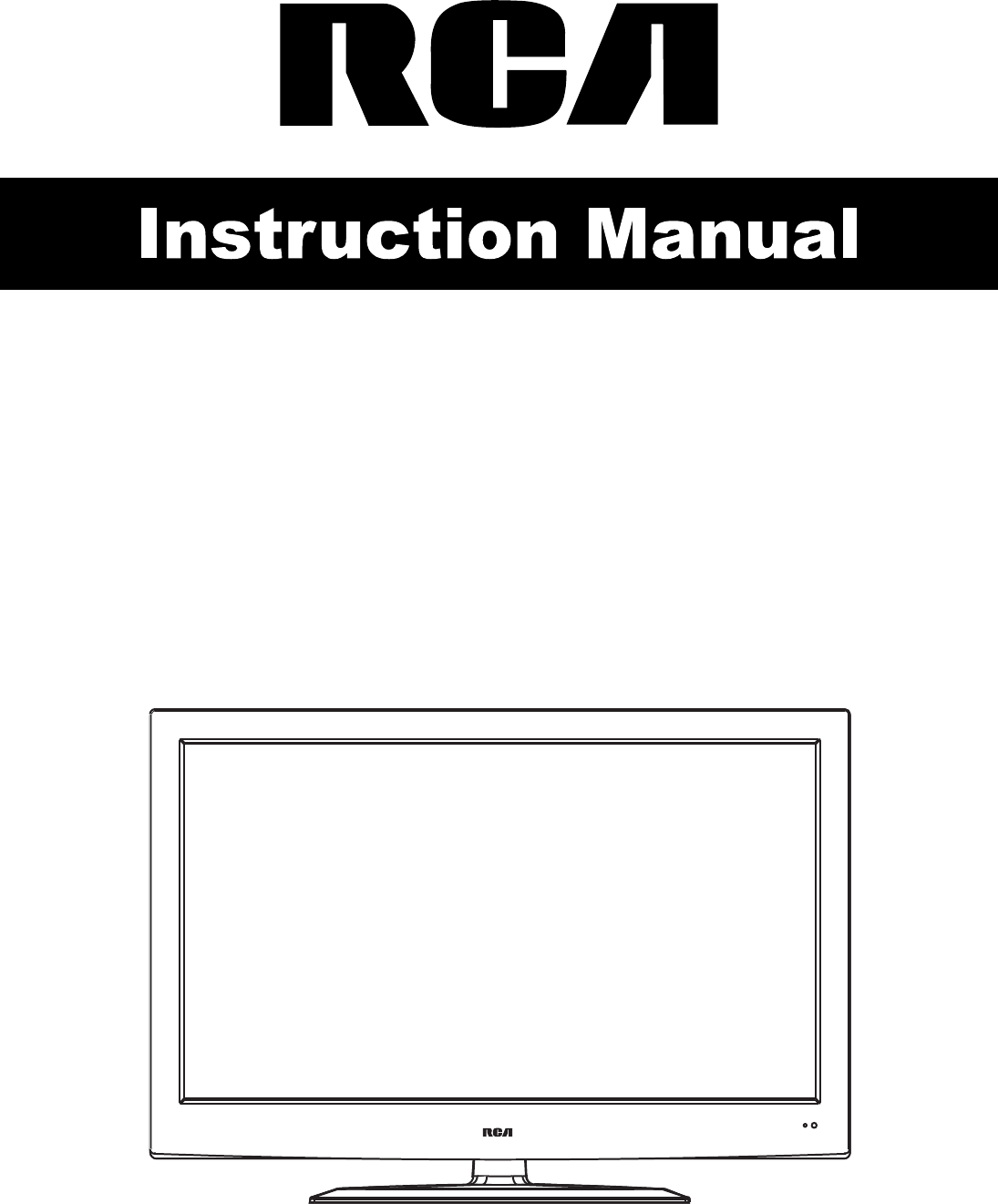
32” LCD Television TV with DVD
MODEL: RLCDV3282A
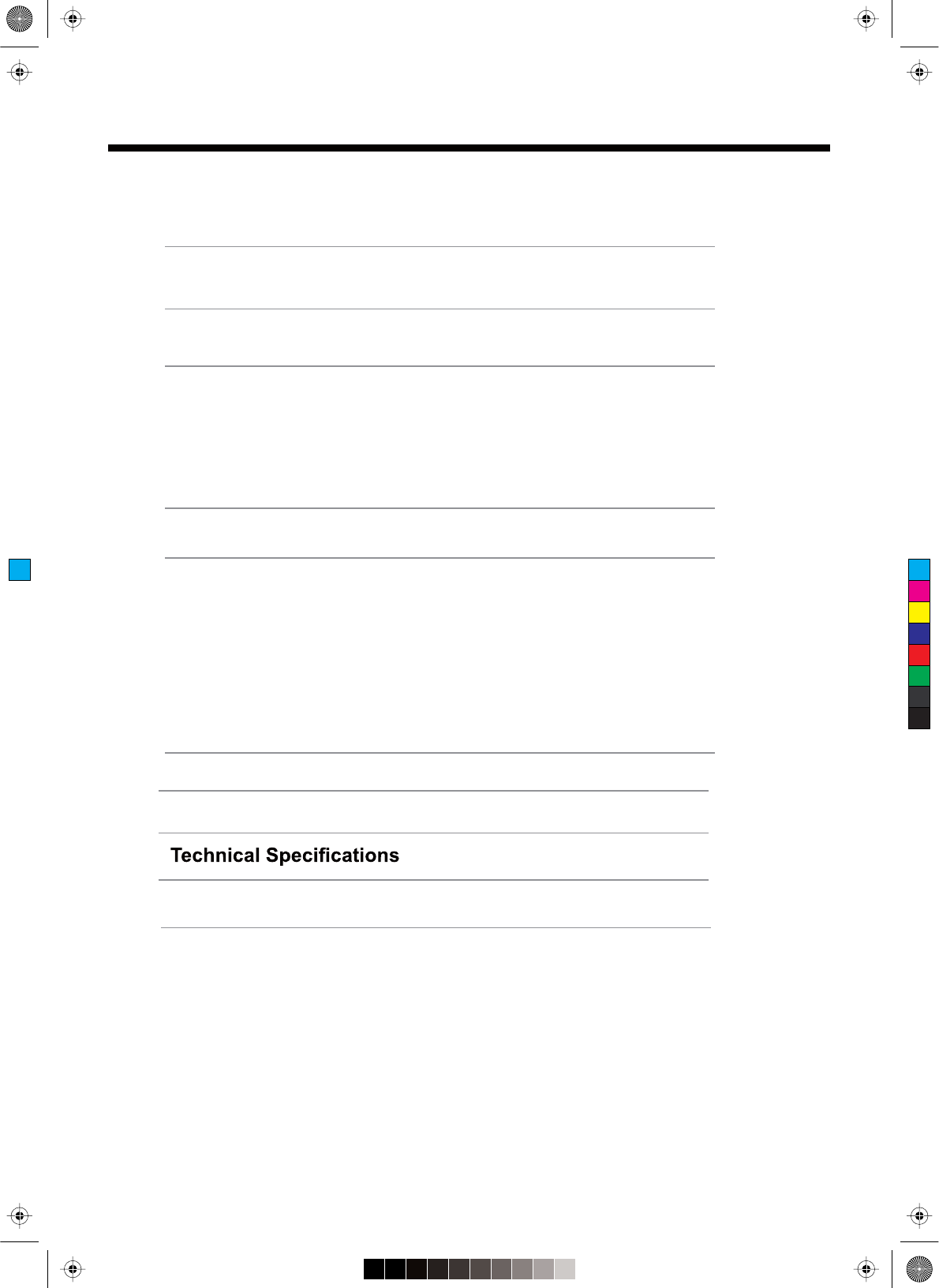
Contents
Contents
Caution
Safety Information
Unit and Accessories
Introduction
1. Front View
2. Rear View
4. Remote Control
Basic Operation
OSD Menu
1. Picture menu
2. Sound menu
3. Channel menu
4. Parental Control menu
5. Setup menu
6. Others menu
Simpl
DVD Operation 20-27
e Troubleshooting
2
3
4
5-10
5
6
8-10
11
12-19
12-13
14
15
16-17
18
19
28
29
3. Instruction for Wall Mount 7
03
LIMITED PRODUCT WARRANTY
1
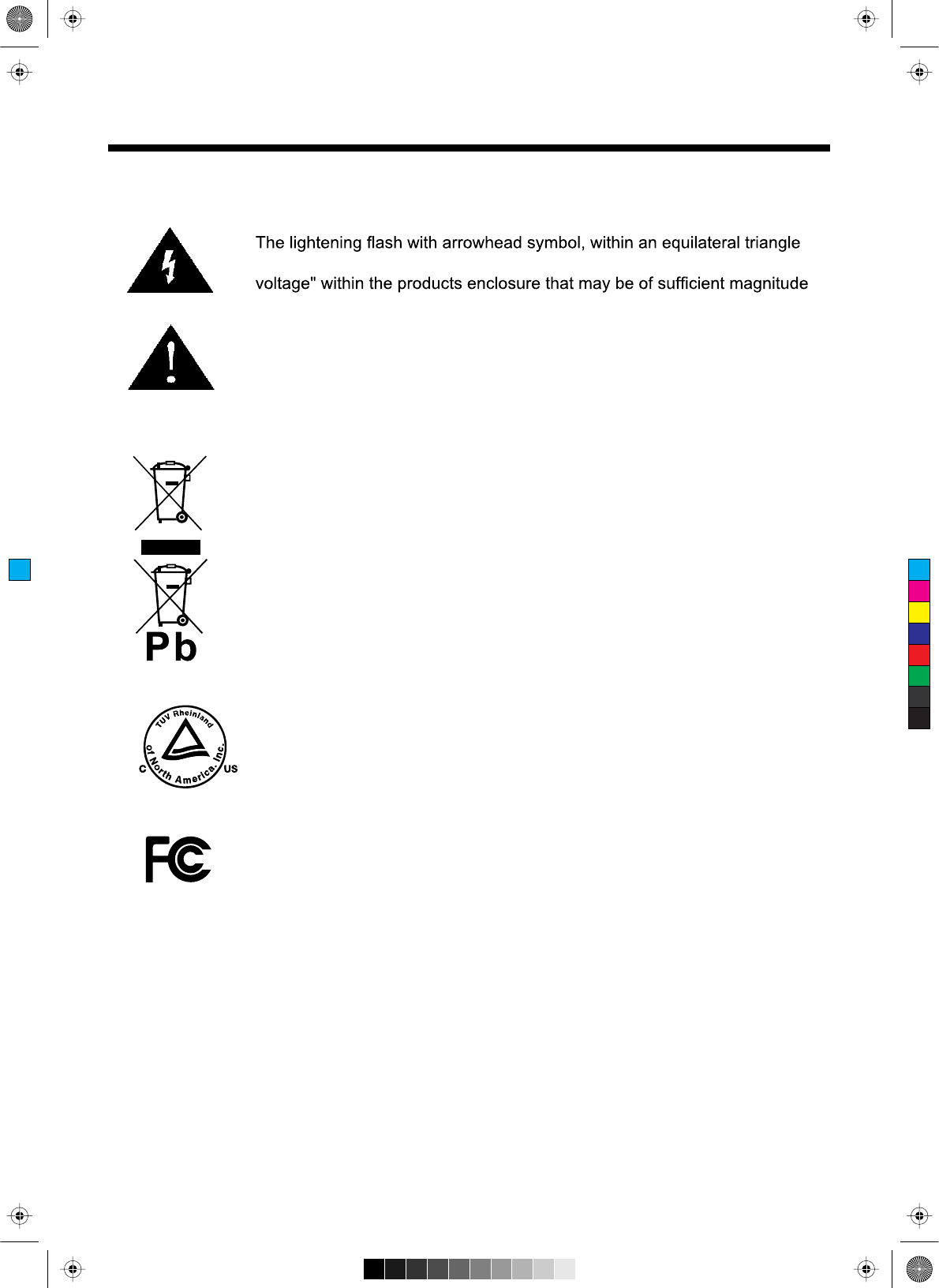
Caution
Caution
is intended to alert the user to the presence of un-insulated "dangerous
to constitute a risk of electric shock to the persons.
The exclamation point within an equilateral triangle is intend to alert the
user to the presence of important operating and maintenance (servicing)
instructions in the literature accompanying the appliance.
Correct disposal of this Product
(Waste Electrical & Electronic Equipment (WEEE)
Your product is designed and manufactured with high quality materials and
components which can be recycled and reused.
This symbol means that electrical and electronic equipment, at their end-
of-life should be disposed of separately from your household waste.
Please dispose of this equipment at your local community waste collection/
recycling centre.
In the USA there are separate collection systems for used electrical and
electronic products. Please help us to conserve the environment we live
in!
This unit complies with America Safety directives.
This unit complies with FCC directives.
2
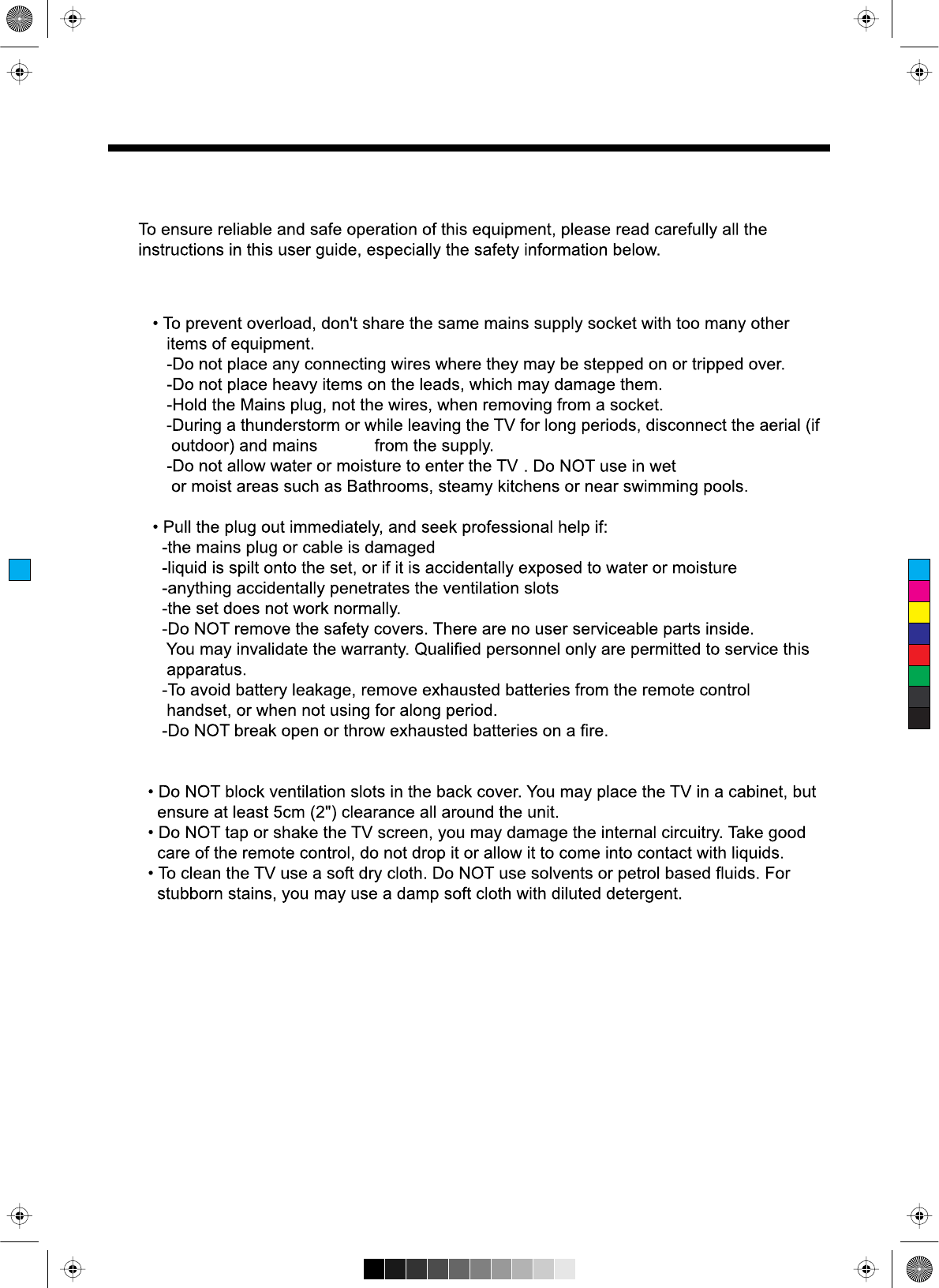
Safety Information
Safety Information
Electrical safety
Physical safety
3
power
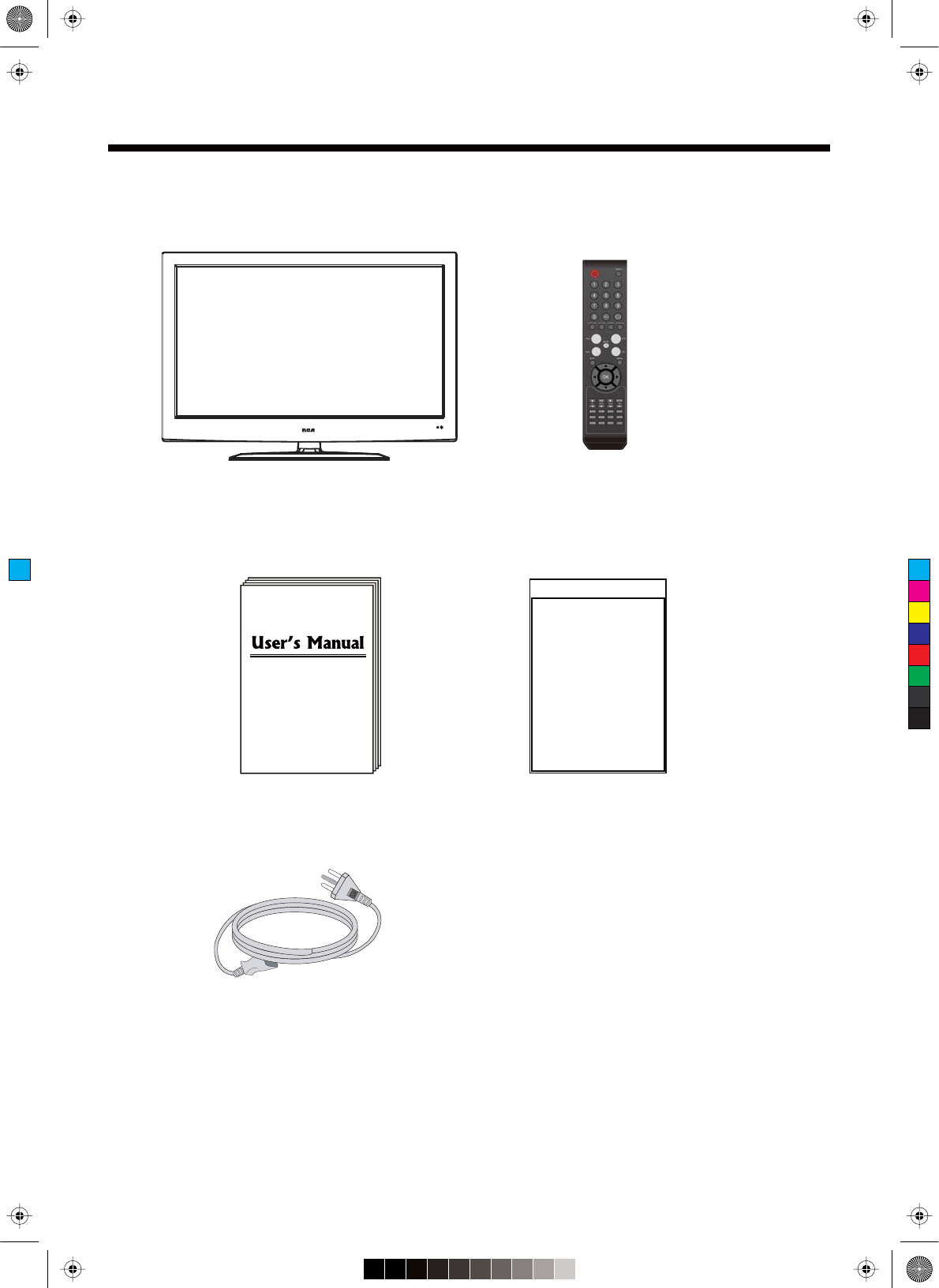
Unit and Accessories
Unit and Accessories
TV set
User's manual
Remote control
Batteries: 2xAAA
Instructions for fixing stand
Instructions for
fixing stand
AC Cord
4
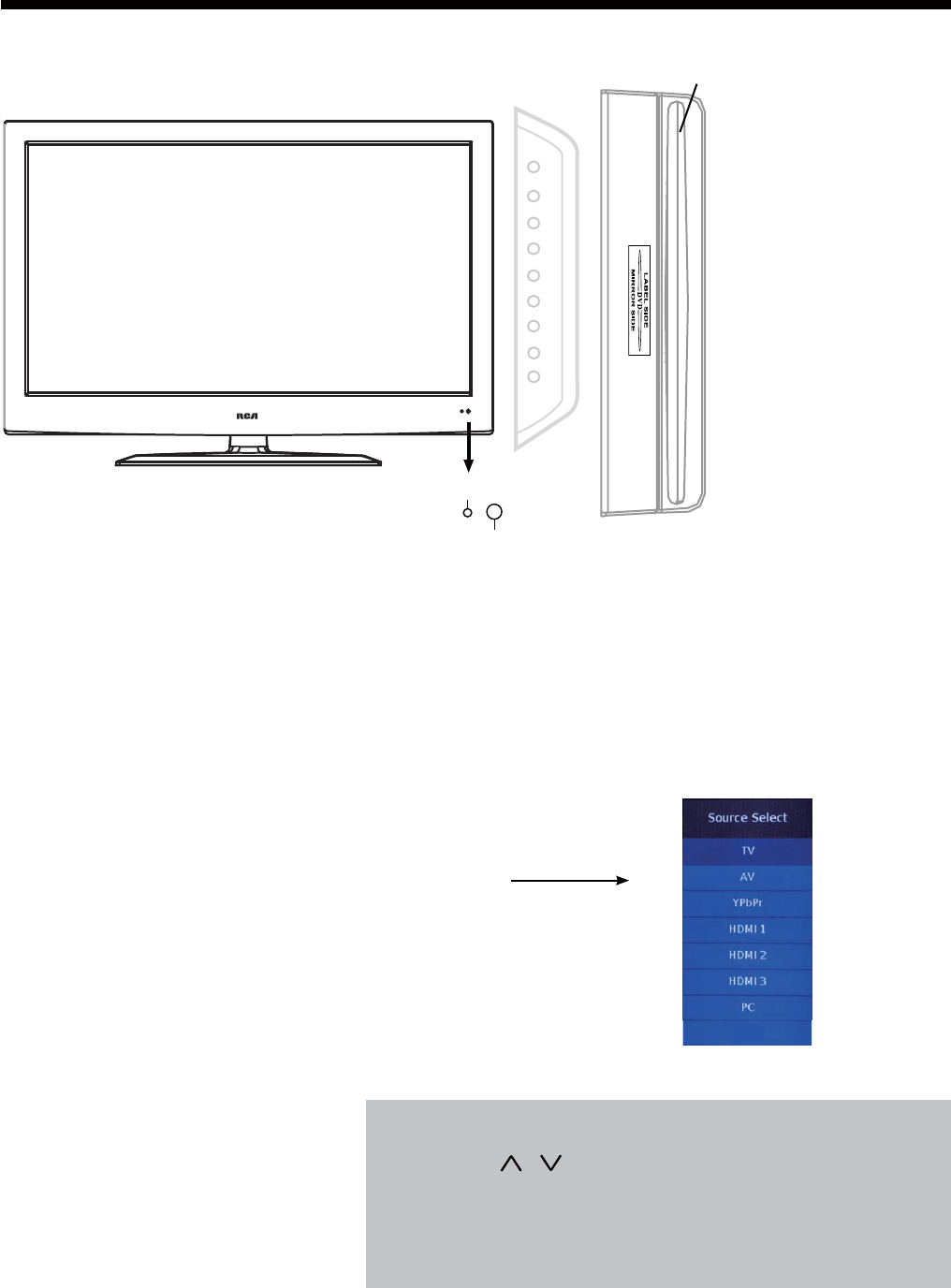
Introduction
Introduction
1. Front View
1). (IR) Infrared Receiver: Receives IR signals from the remote control.
(Power on/Standby)LED Indicator: Press POWER to turn on and off.
Indicator on(Red) Standby mode
Indicator on(Green) Power on mode
2). The functions of the buttons:
INPUT: Press to display the input source menu.
MENU: Press to display the OSD menu,
press again to exit the menu.
CH+/-: Press to scan through channels.
VOL+/-: Press to adjust the volume.
POWER:
PLAY: Play/pause the disc playing.
EJECT: Eject the disc.
Turn on/standby the TV set.
The effective receiving range for the signal is 5-8 metres from the front of the remote
control window, and 300to the left or right side and 200 above or below the remote control
window.
Press INPUT button on the TV set or remote control to
display the input source menu, and use CH+/- button on
the TV set or / button on remote control to select the
input source, press OK button on the remote control to
enter.
Note: Before you select the input source, make sure the
connections are prepared.
Power Indicator
Remote Control window (Keep clear)
5
Please insert a 12cm disc
according to the silk
INPUT MENU CH+ CH- VOL+ VOL- PLAY EJECT POWER
DVD
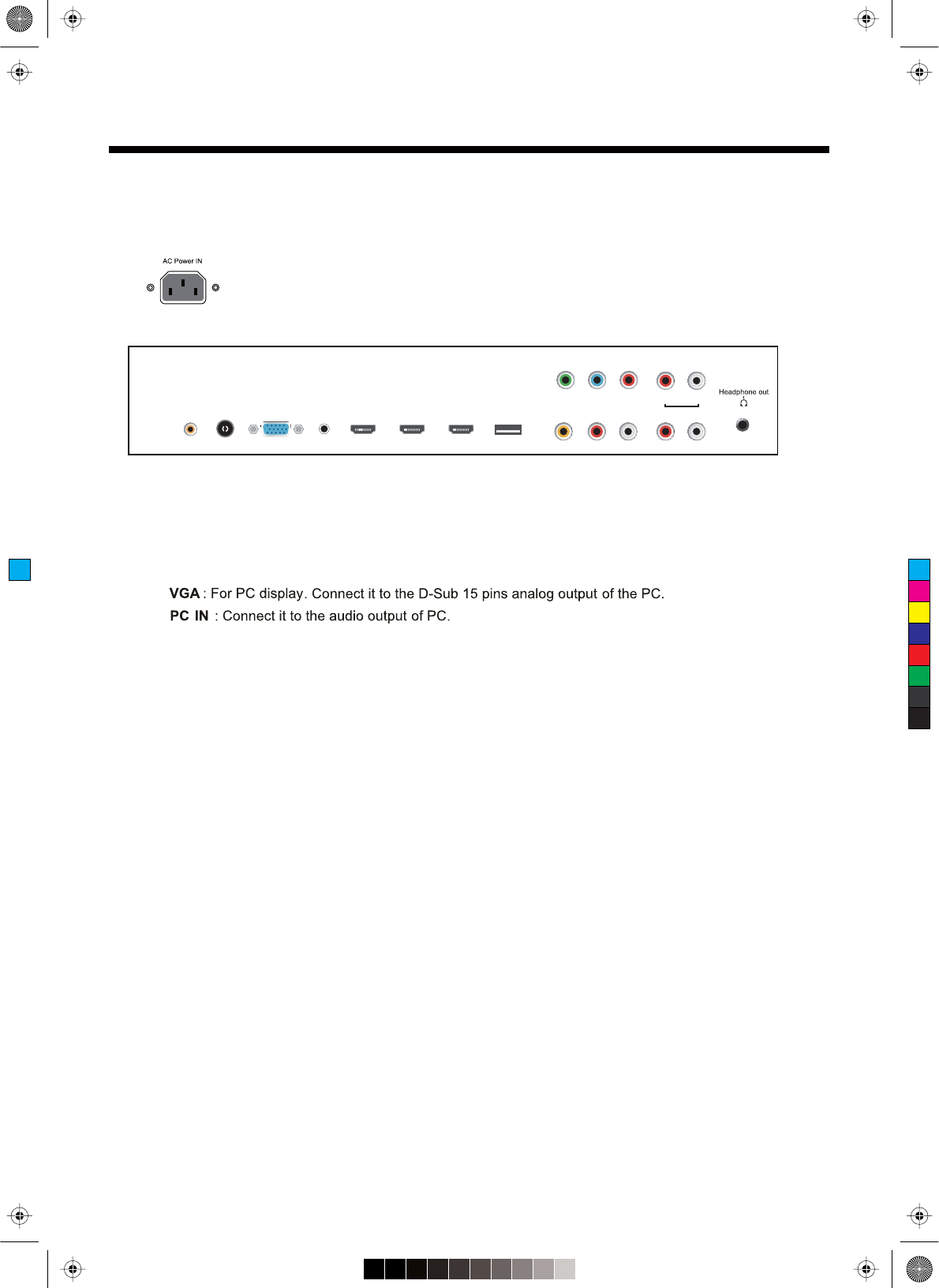
Introduction
2. Rear View
Headphone out: Connect it to your headphone or audio equipments.
RF: Connect antenna or cable 75 Ohm coaxial to receive TV signal.
COAX : Digital audio output.
: Connect it to the HDMI output of video device.
HDMI1/2/3
L/R in : Connect them to audio output of video device.
AUDIO L/R out : Connect them to audio equipments.
VIDEO : Connect it to video output of video device.
USB(Service) : For service use only.
Coax RF VGA PC-IN HDMI1 HDMI2 HDMI3
USB
(Service)
R in L inVideo R
AUDIO OUT
L
YPb Pr RL
YPbPr : Connect them to the video output terminal of DVD.
L/R : Connect them to the audio output terminal of DVD
6
AC POWER IN: Connect it to AC100-240V~ 50/60Hz power supply with the mains cable.
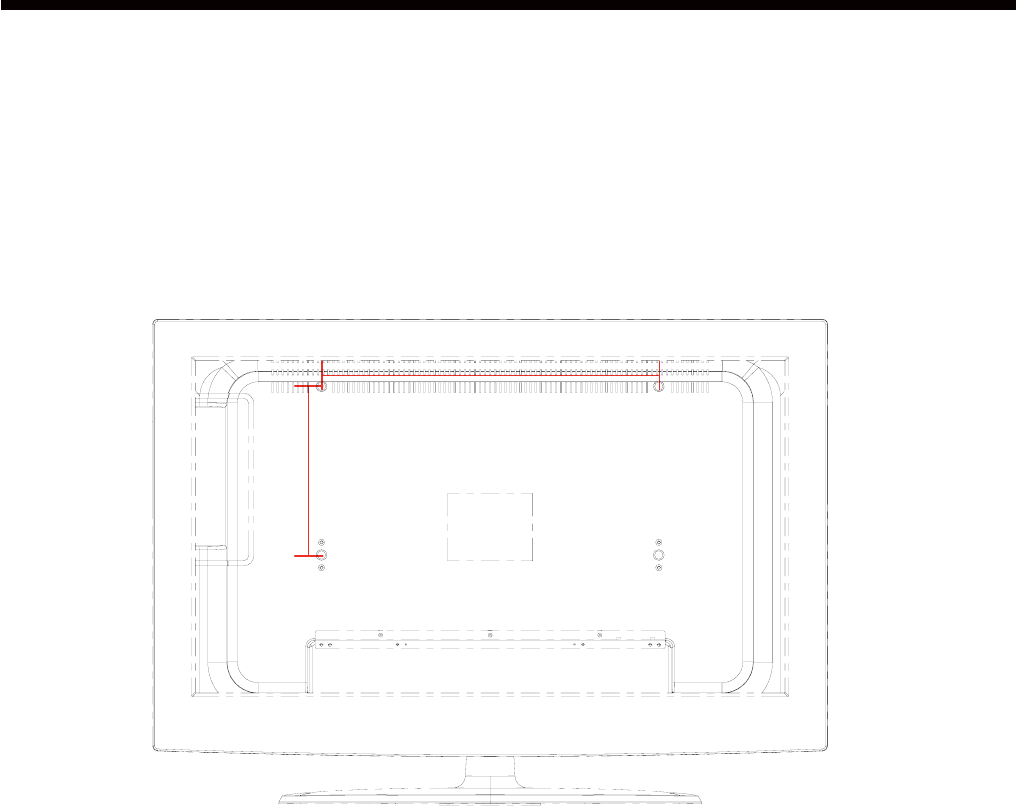
Introduction
3. Instruction for Wall Mount
-
- Do not mount your RCA TV at more than a 15 degree tilt.
- Always use two people to mount the TV to a wall.
- Do not install your Wall Mount Kit while your TV is turned on. It may result in
personal injury due to electric shock.
The wall mount kit (not included) with your purchase allows you to mount your
RCA TV on the wall. For detailed information on installing the wall mount, refer
to the instructions provided by the wall mount manufacturer. It is strongly
recommended to contact a technician for professional assistance for wall mount
installation. RCA is not responsible for any damage to the product or injury to
yourself or others resulting from the wall-mounting.
- 4 pcs of type M6 screws are required for installing the wall mount bracket to
your RCA TV. Do not use screws that are longer than 10 mm. Screws that
are too long may cause damage to the inside of the TV set.
- Do not fasten the screws too tight for this may damage the TV or cause the
TV to fall, resulting in personal injury. RCA is not liable for these kinds of
incidents
Dimensions for Mounting Hole Pattern
This RCA TV is compatible with a 400mm x 200mm mounting hole pattern.
400mm
200mm
7
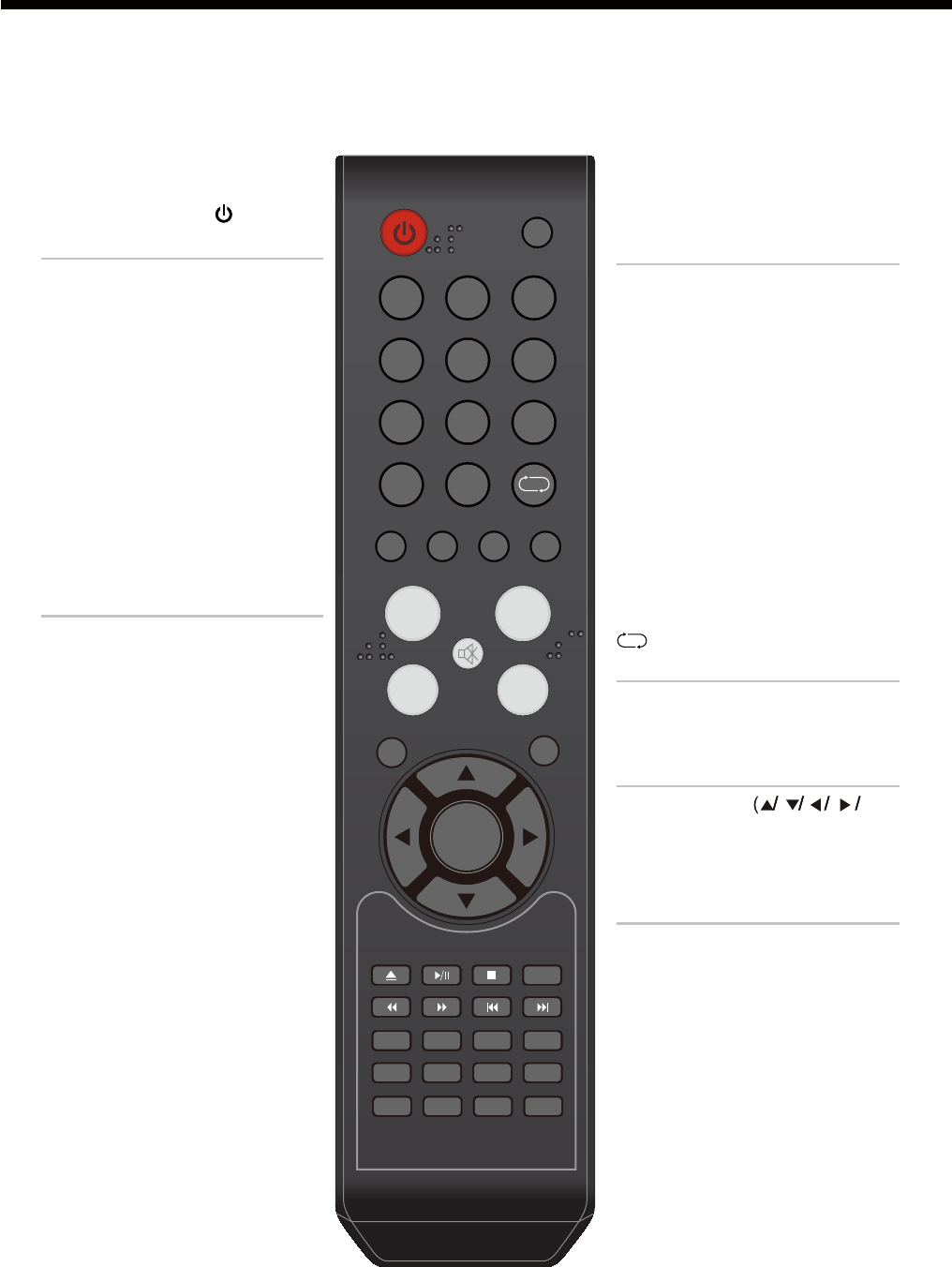
Introduction
4. Remote Control
The remote control is using Infra-Red(IR). Point it towards the front of the LCD TV. The remote
control may not work correctly if it is operated out of range or out of angle.
Universal Remote Code:11359
Universal Remote Control not included.
8
POWER
Press to turn the TV on/standby
INPUT
Press to display the input source
menu
To select the program directly.
e.g.:
Select channel 5,
press “5” button.
Select channel 62
press “6” button, and press “2”
button in 2 seconds.
Select channel 152
press “1” button, and press “5”
button, then press “2” button
in 2 seconds.
select channel “5-1”,
press “5” then “-/--” and “1”.
NUMBER BUTTONS
Return to the previous channel viewed.
MUTE
Press to mute the sound.
Press again or press VOL+ to
unmute.
DISPLAY
Press to enter the EPG menu
directly.
PICTURE
Press repeatedly to cycle
through the available video
picture modes.
SOUND
Press to cycle through the
different sound settings.
SLEEP
Press to setup the sleep time
CH+/-
Channel/Program +/-
VOL+/-
Volume +/-
MENU
Press to display the OSD menu.
EXIT
Press to exit form the OSD menu.
Allows you to navigate the
on-screen menus and adjust the
system settings to your
preference.
THUMBSTICK OK )
CC
Press to display the closed caption.
MTS
Press to select the audio channels.
FAV
Press to display teh favorite
channels list.
EPG
Press to enter the EPG menu
directly.
PICTURE SOUND SLEEP DISPLAY
INPUT
VOL+
VOL-
EXIT
MUTE
MENU
OK
CH+
CH-
123
456
789
0
CC MTS EPG FAV
SETUP
TITLE
ANGLE
GOTOMENU
REPEAT
INTRO A-B
PROGRAM
LANGUAGE
ZOOM
SUBTITLE
SLOW
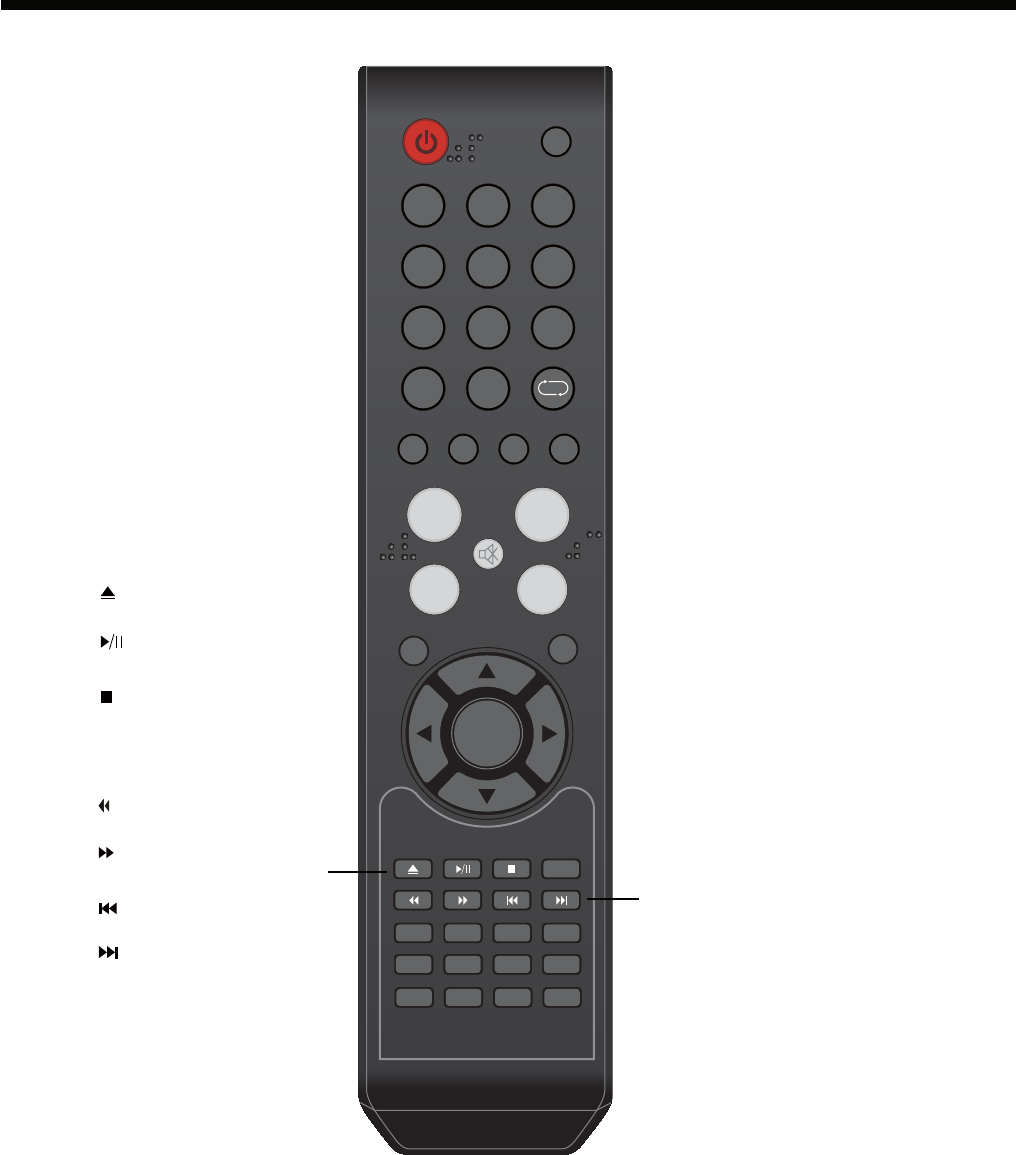
Introduction
9
PICTURE SOUND SLEEP DISPLAY
INPUT
VOL+
VOL-
EXIT
MUTE
MENU
OK
CH+
CH-
123
456
789
0
CC MTS EPG FAV
SETUP
TITLE
ANGLE
GOTOMENU
REPEAT
INTRO A-B
PROGRAM
LANGUAGE
ZOOM
SUBTITLE
SLOW
INTRO
Scan programs.
A-B
Select and play the preferable
paragraph of DVD program by
pressing this key twice at the
beginning and end of it.
REPEAT
Repeat playing the title or chapter.
PROGRAM
Select DVD picture angle.
ANGLE
Select DVD picture angle.
ZOOM
Adjust picture size in DVD mode.
DVD next chapter.
DVD previous chapter.
SUBTITLE
Select DVD disc subtitle.
SLOW
Play DVD programs at slow speed.
Stop DVD program.
DVD eject.
Play/Pause DVD program.
DVD fast reverse.
DVD fast forward.
SETUP
DVD system setup.
LANGUAGE
Select DVD disc language.
MENU
DVD play list/Disc menu
TITLE
GOTO
DVD title.
Play your favorite title/chapter/track.
Number buttons for DVD.
Pressing “-/--”button to display
“SELECT 10+”, and press a
number button to play the program.
DISPLAY( In DVD)
Press to display the current mode’s
information.
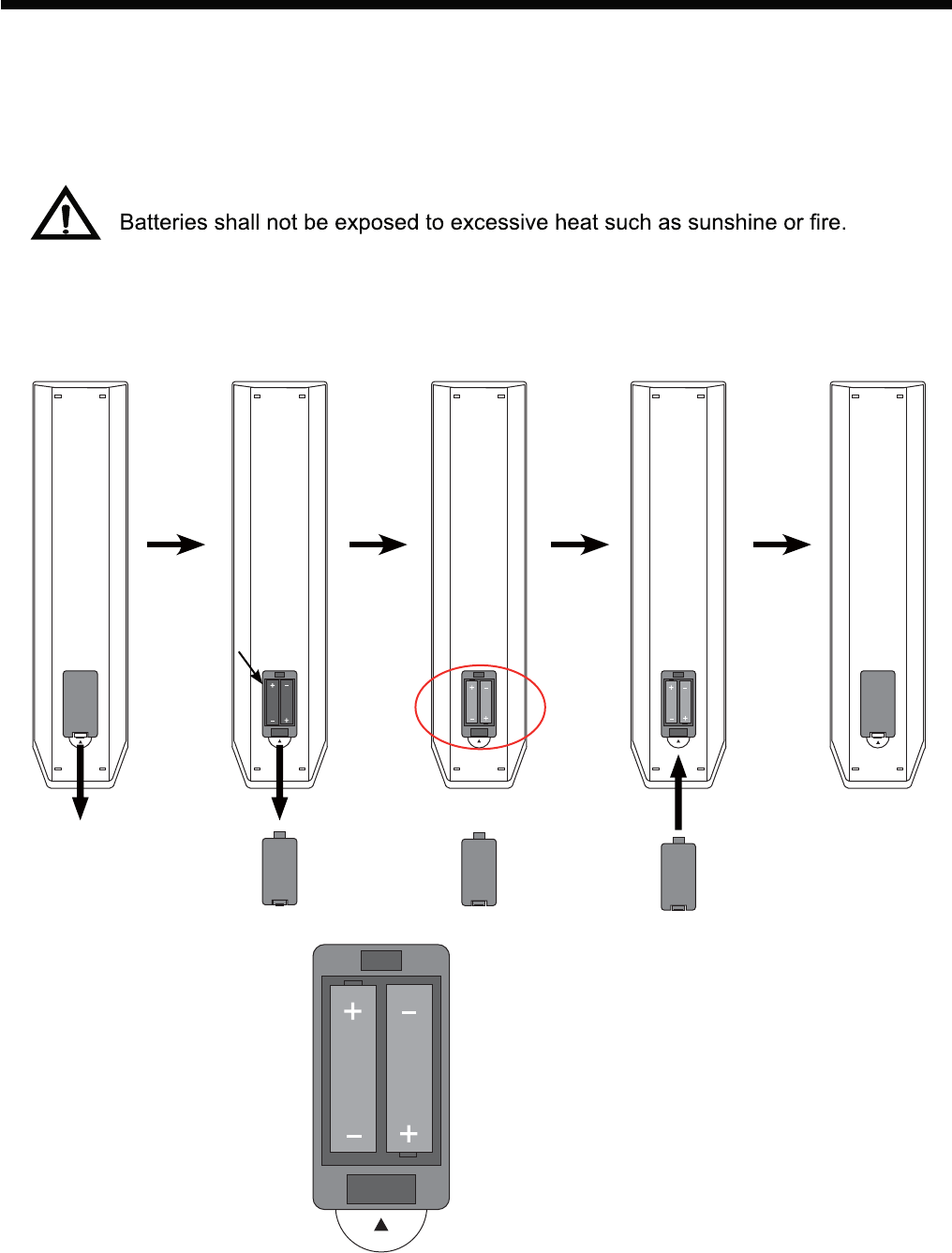
Introduction
Installing Batteries
1. Open the battery compartment cover on the back of the remote control.
2. Insert two 1.5V AAA size batteries observing the polarity markings inside the battery
compartment. Don’t mix different types or used batteries with new ones.
3. Close the cover.
- The remote control should be operated within 23 feet(7m) and 300 to the left and right of the
IR Receiver on the front of the TV.
- Used batteries should be disposed properly.
10
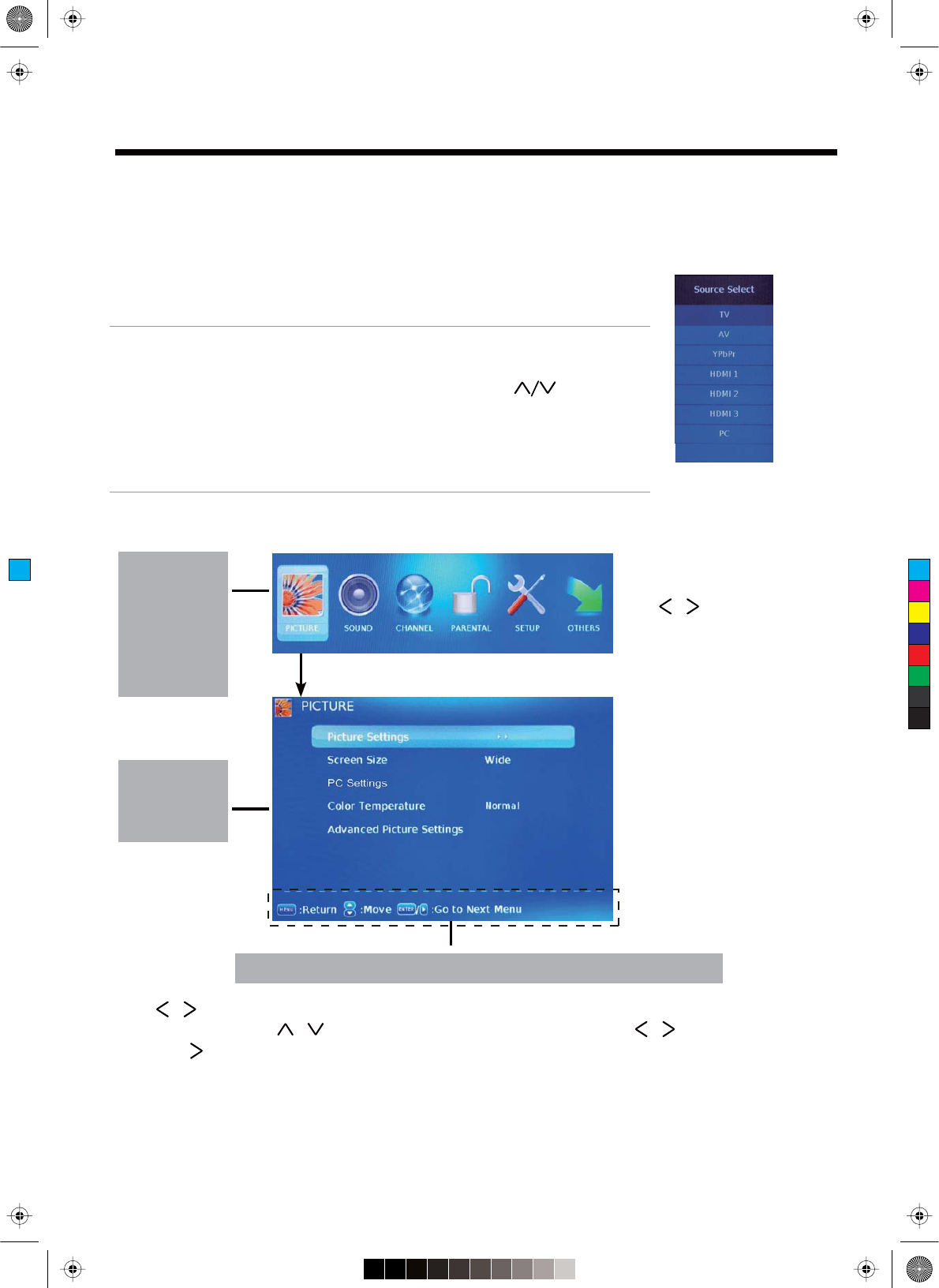
button to select the function item, press button to adjust/setup,
Power on/off
1. Connect to the power supply with the power cord.
2. -To turn on the TV
Press POWER button on the TV or remote control.
-To turn off the TV
Press POWER button on the TV or remote control.
Input Source select
Press INPUT button on the TV set or remote control to display input
source menu, and use CH+/- button on the TV set or button
on remote control to select the input source, press OK button on the
remote control to enter.
Note: Before you select the input source, make sure the
connections are prepared.
Basic OSD Menu operation
Use /
/
button to select the main menu, and press OK button to enter the submenu.
Use / button to select.
In the submenu, use /
or press button to enter the submenu.
* (Press MENU button to return to the upper menu.)
* (Press EXIT button to exit the menu display.)
Note1: Only when you input the suitable signal, the relevant items can be activated.
Note2: Please operating the OSD menu according to hint on the bottom of the banner.
Main menu
Picture
Sound
Channel
Parental
Setup
Others
Submenu
(Picture menu
for example)
Hint---you should operate the OSD menu according to the hint.
Press MENU button to display the OSD menu as below:
Basic Operation
Basic Operation
Press OK button
11
DVD
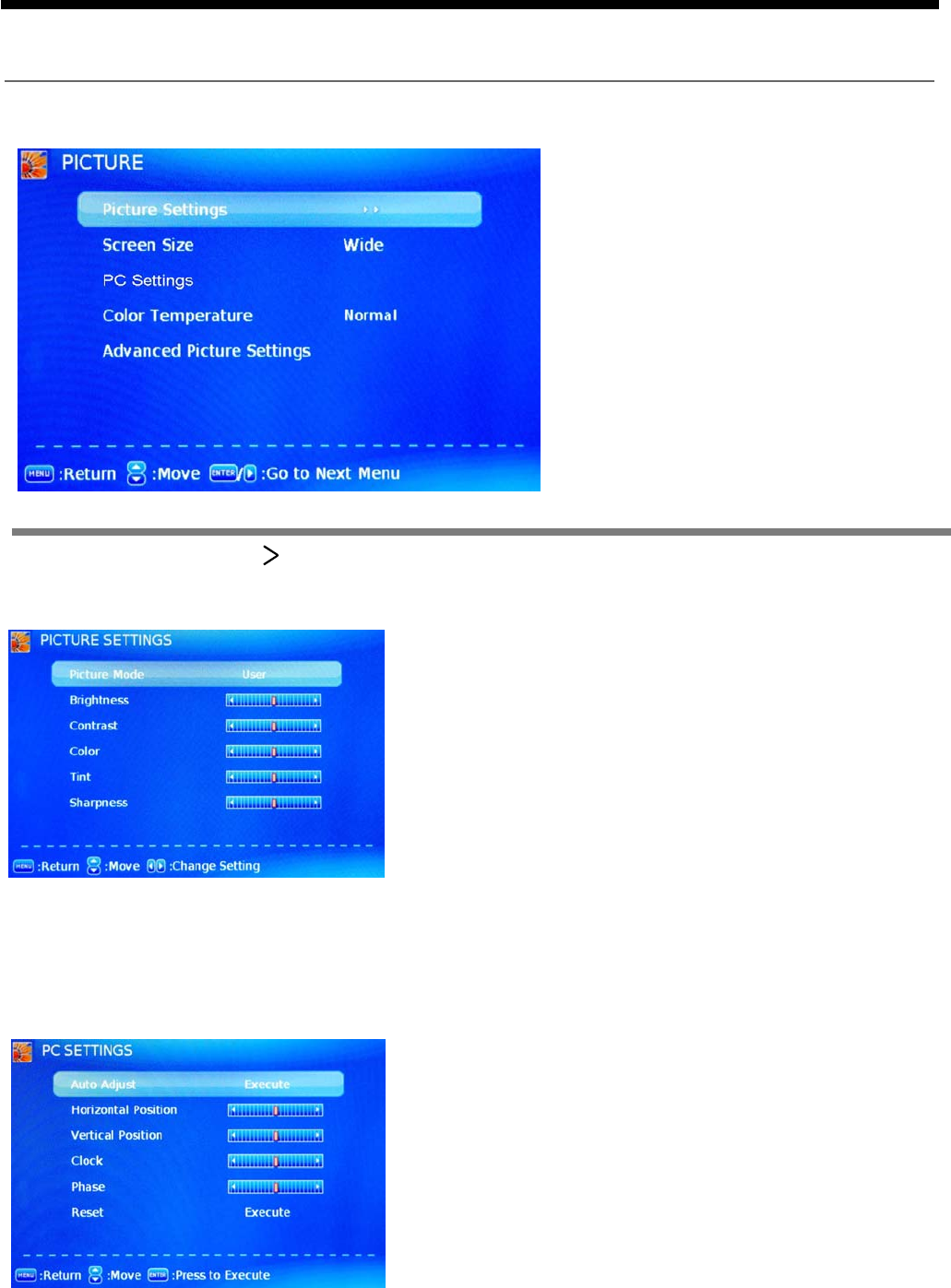
OSD Menu
12
1. Picture menu
Description
Picture mode: Select between Dynamic, Standard,
Movie, User and Power Saving.
You may select the picture mode directly by pressing
the PICTURE button on the remote control.
Picture Settings: Press button to enter the Picture Settings menu.
Screen Size: Select the displaying mode of the picture between Wide, Cinema, Zoom, Normal
just scan.
PC Settings: If the video input signal comes from your PC, you may adjust the Vertical Position,
Horizontal Position, Clock, Phase or even perform an Auto adjustment.
Contrast: Control the difference between the bright and
dark regions of the screen picture.
Brightness: Adjust brightness of the picture.
Color: Adjust color of the picture.
Tint: Control the fresh tones to make them appear natural.
Sharpness: Set the amount of fine detail in the picture.
Color Temp.: Select between Normal, Cool and Warm.
Note: when select the "Power Saving", the
machine is in energy-saving status(4.1).
OSD Menu
Auto Adjust: Press OK button to setup the parameter of
the screen automatically.
Clock: Adjust the pixel clock frequency, until the image
size is maximized for the screen.
H/V Position: Adjust the transverse/vertical position of
the screen.
Phase: Adjust the phase of the ADC sampling clock
relative to the sync signal, until a stable image is obtained.
Reset: Press OK button to reset the settings.
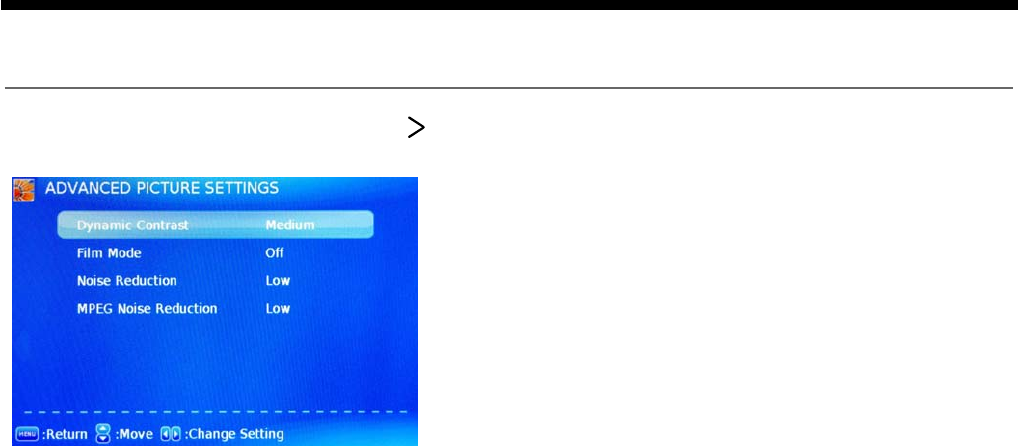
OSD Menu
13
Dynamic Contrast: Select the dynamic contrast mode
between Off, Low, Medium and High.
Film Mode: Activate or deactivate the Film Mode.
Noise Reduction: If the broadcast signal received is
weak, you can select the DNR option to reduce the video
noise level between Off, Low, Medium and High.
MPEG Noise Reduction: Select the MPEG Noise
Reduction option to reduce the picture noise level
between Off, Low, Medium and High.
Advanced Picture Settings: Press button to enter the Advanced Picture Settings.
OSD Menu
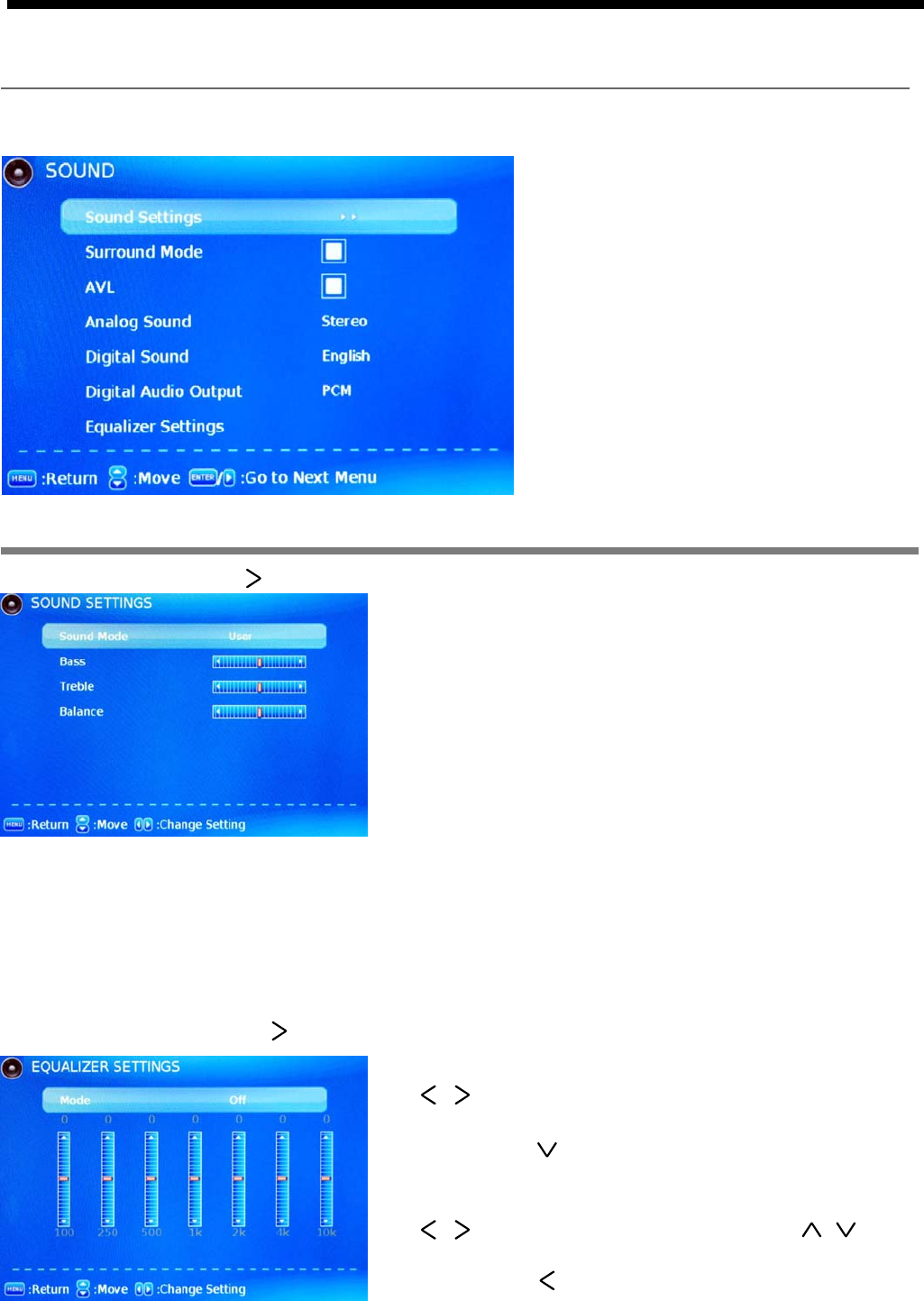
OSD Menu
14
2. Sound menu
Description
Sound Mode: Select your desired picture mode as
follow: Dynamic, Standard, Soft and User.
You may select the sound mode directly by pressing
the SOUND button on the remote control.
Bass: Low frequency intensity.
Treble: High frequency intensity.
Balance: Left and right stereo audio channels balance.
Surround Mode: Activate or deactivate the Surround function.
OSD Menu
Sound Settings: Press button to enter the Sound Settings menu.
AVL: Activate or deactivate the Auto Volume Limited function.
Analog Sound: Select the Analog Sound mode between Stereo, Mono and SAP.
Digital Sound: Select the Digital Sound laguage.
Digital Audio Output: Select the Digital Audio Output mode between PCM, RAW and off.
Equalizer Settings: Press button to enter the Equalizer Settings menu.
Use / button to select the item, and use / button
Use / button to select the mode between User, Off,
Rock, Pop and Jazz.
You could press button to enter the bottom item to
adjust the equalizer bu yourself when you select
the User mode.
to adjust. You could come back to the Mode selecting
item by pressing button.
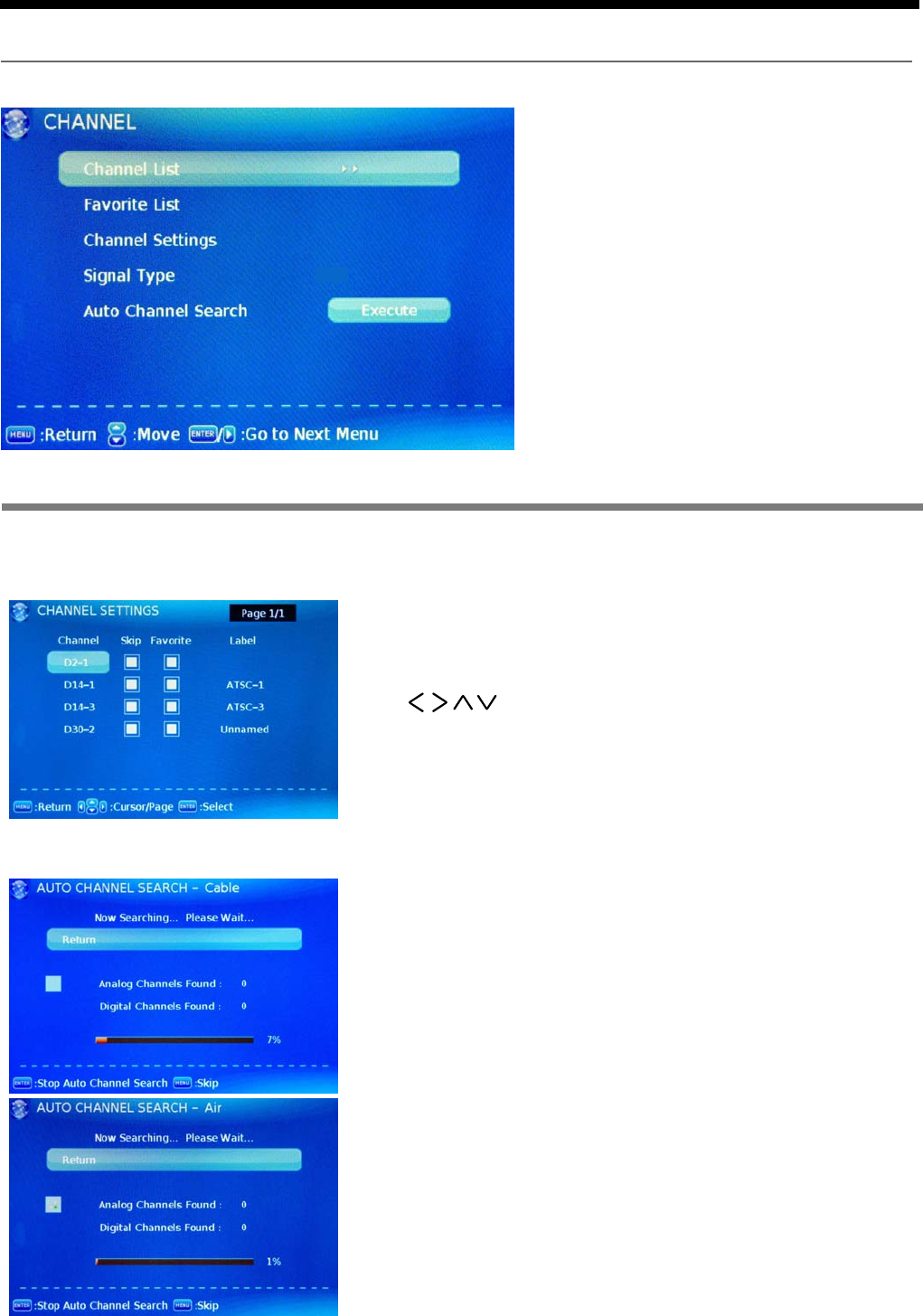
OSD Menu
15
Description
3. Channel menu
Channel List: Display the channel list.
Favorite List: Display the favorite channel list.
Channel Settings: Press > button to display the Channel Settings menu.
Signal Type: Allow you to select antenna between Air and Cable.
Auto Channel Search: Press OK button to start auto channel search.
Press button to select the item, and press OK button
to change the setting.
OSD Menu
If you select “Cable” as input signal in Antenna item, you
can press button to search the channels automatically.
The receivable channels will be stored automatically.
When searching channels, press MENU to stop.
µ
µ
ĥĥ
If you select “Air” as input signal in Antenna item, you
can press button to search the channels automatically.
The receivable channels will be stored automatically.
When searching channels, press MENU to stop.
NOTE: It will take a while to auto scan in NTSC or ATSC
mode, please wait patiently.
Cable
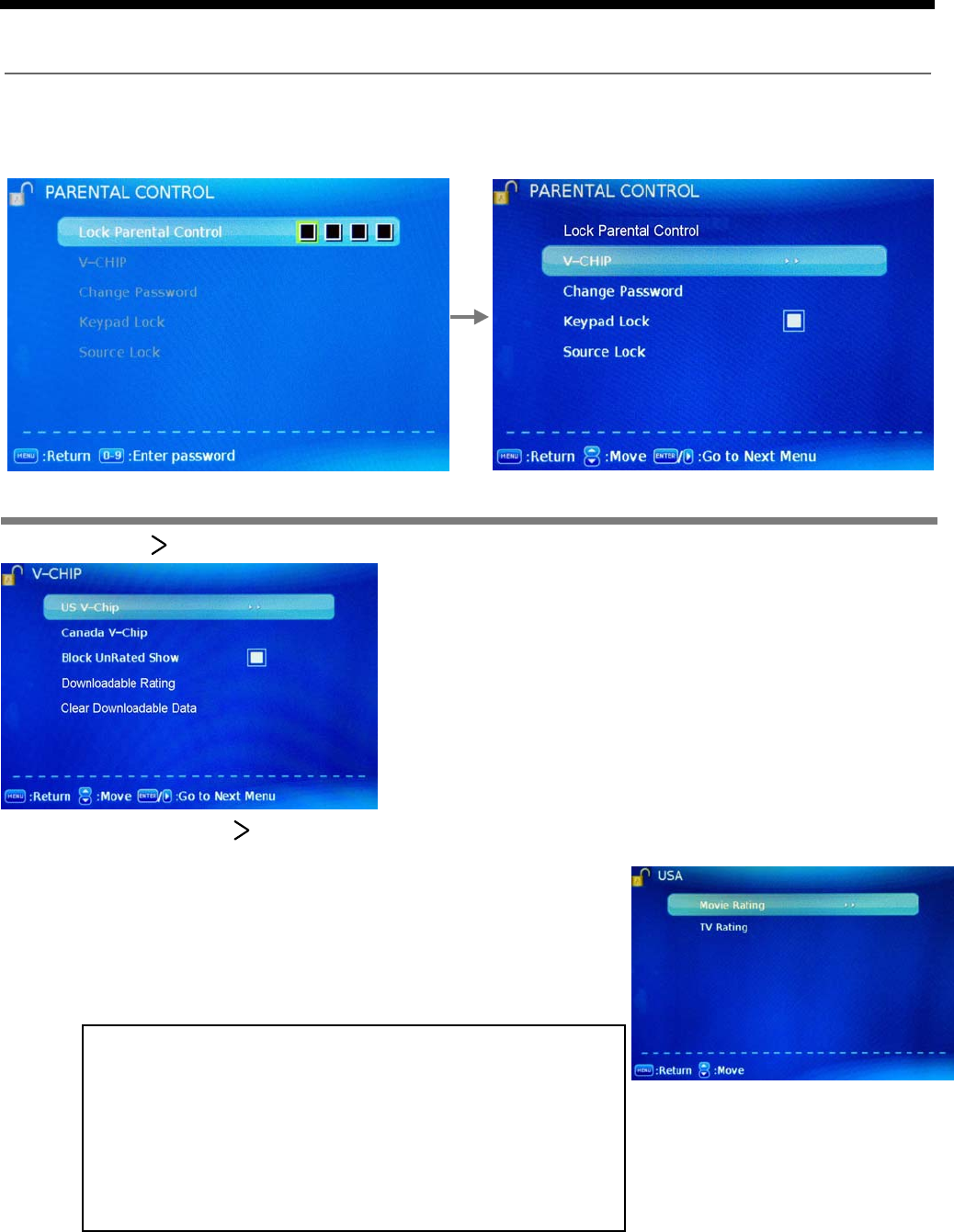
OSD Menu
16
4. Parental Control menu
OSD Menu
Description
V-CHIP: Press button to enter the V-CHIP menu.
You must enter the password to gain access to the Parental Control menu. The default password
is 0000. You may modify the following options:
TV Rating: Use buttons to select the desired
rating and press button to block or unblock rating.
Movie Rating: The Movie rating (MPAA) is used for
original movies rated by the Motion Picture Association
of America (MPAA) as broadcasted on cable TV and
not edited for television.
Use button to select G, PG, PG-13, R, NC-17
or X.
Ĥ0ĥ
Ĥ0ĥ
ĥ
G: General Audiences. Movie is appropriate for all ages.
PG: Parental Guideance Suggested. May contain material not
suited for younger viewers.
PG-13: Contains content that may not be appropriate for viewers
under the age of 13.
R: Restricted. Contains adult content, no one under 17 admitted
without parent.
NC-17: No one 17 and under admintted.
X: Adults only.
US V-CHIP: Press button to enter the US V-CHIP menu.
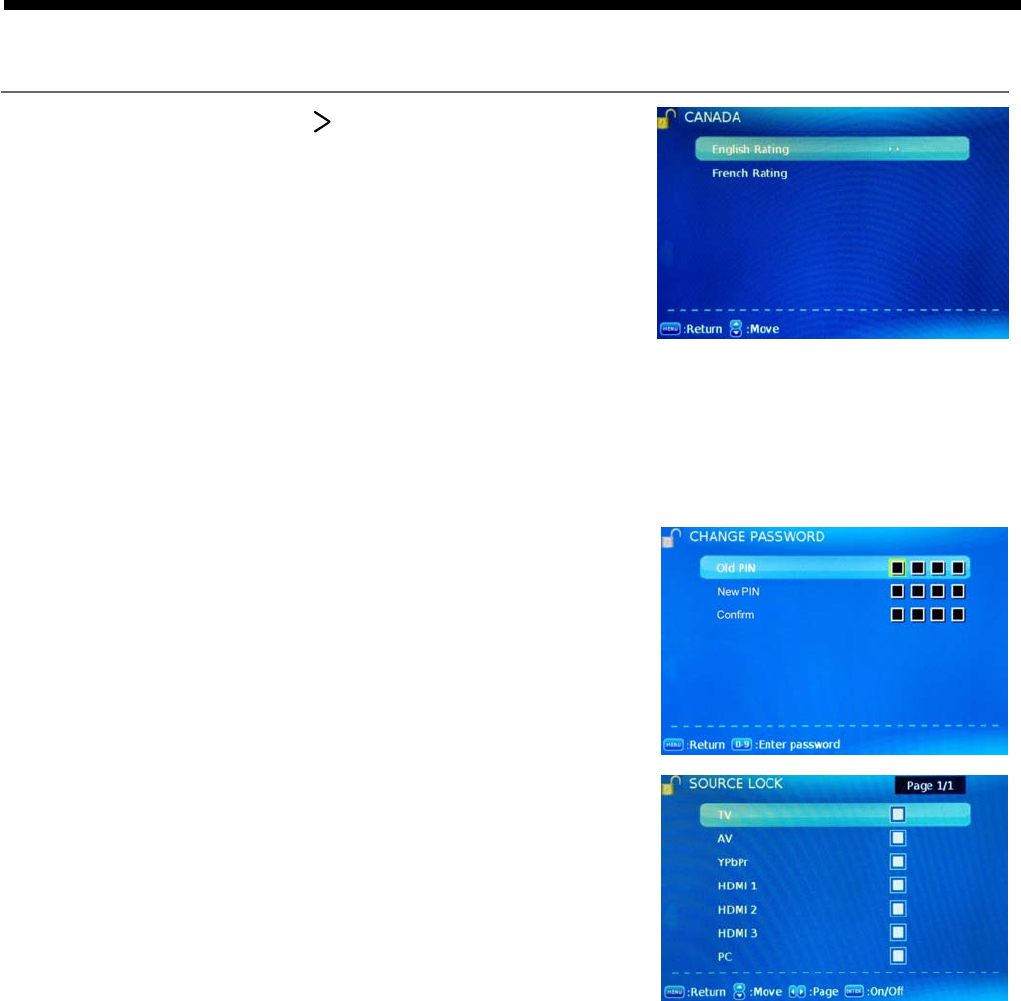
OSD Menu
17
OSD Menu
English Rating: Select among: C, C8+, G, PG,
14+ and 18+.
French Rating: Select among: G, 8ans+,
13ans+, 16ans+ and 18ans+.
Canada V-CHIP: Press button to enter the Canada
V-CHIP menu.
Block UnRated Show: Activate or deactivate the Block UnRated Show function.
Downloadable Rating: Setting the Downloadable Rating in DTV mode when the program
has the rating information.
Clear Downloadable Data: Clear the downloadable data of the TV.
Change password: Change the password, you must enter
the new password twice to confirm it.
Keypad Lock: Invalidate the buttons one the TV set.
Source Lock: Invalidate the source input you select.
Note: Do not forget the password.
Note:The two operations above only valid when playing the downloadable data stream.
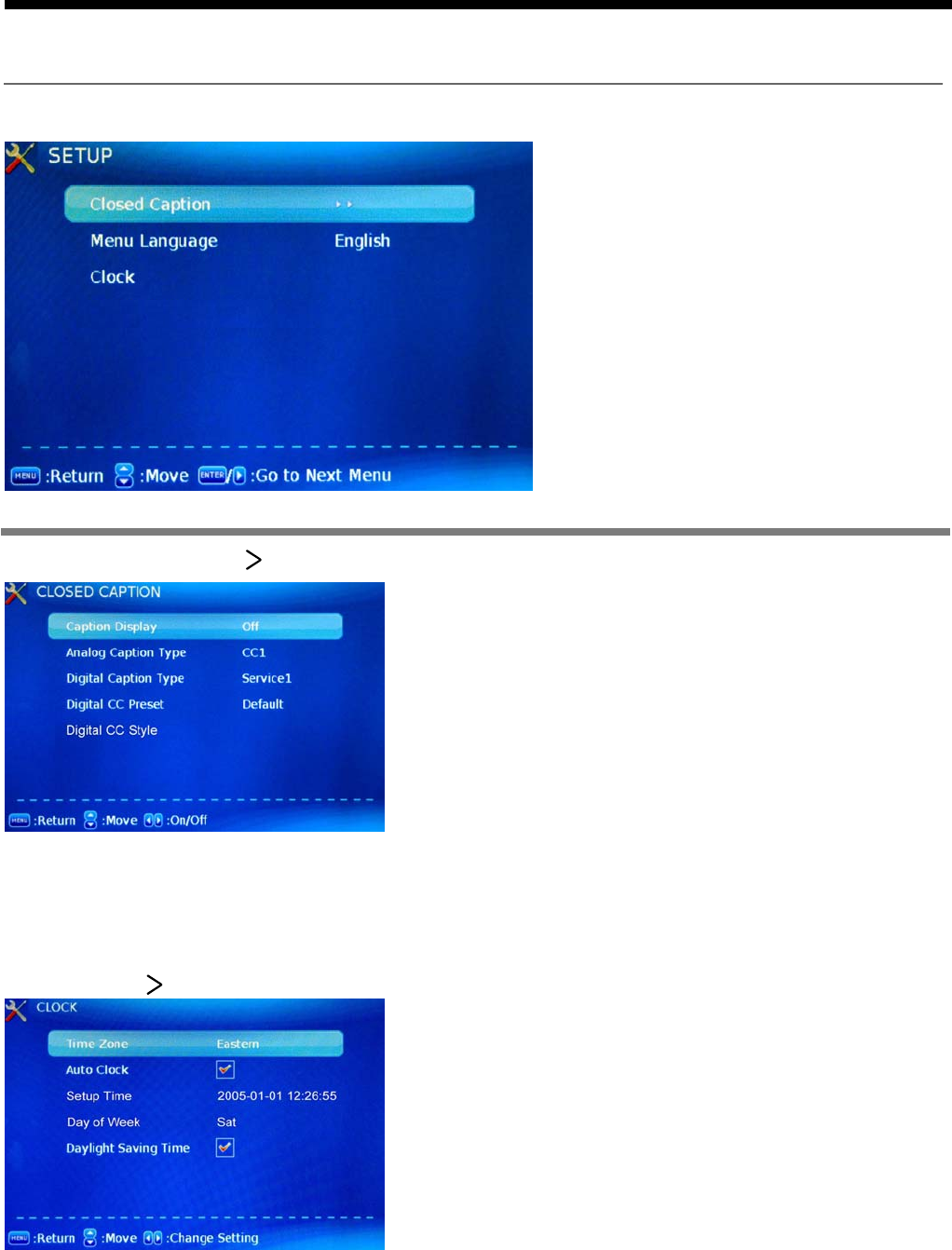
OSD Menu
18
Description
5. Setup menu
OSD Menu
Closed Caption: Press button to enter the Closed Caption menu.
Caption Display: Activate or deactivate the Caption
Analog Caption Type: Allow you to select the basic
selection among: CC1, CC2, CC3, CC4, Text1, Text2,
Digital Caption Type: Allow you to select the advanced
selection among: Service1, Service2, Service3 Service4,
Digital CC Preset: Select the Digital CC Preset between
Digital CC Style: Setting the Digital CC Style.
Menu Language: Select OSD menu language.
Clock: Press button to enter the Clock menu.
Text3 and Text4.
Service 5 and Service 6.
Time zone: Select the time zone for the TV.
Auto Clock: Activate or deactivate the Auto Clock
Setup Time: Display the setup time of the TV.
Day of Week: Display the day of week.
Daylight Saving Time: Activate or deactivate the
Daylight Saving Time function for the TV.
function.
displaying.
Default and Custom.
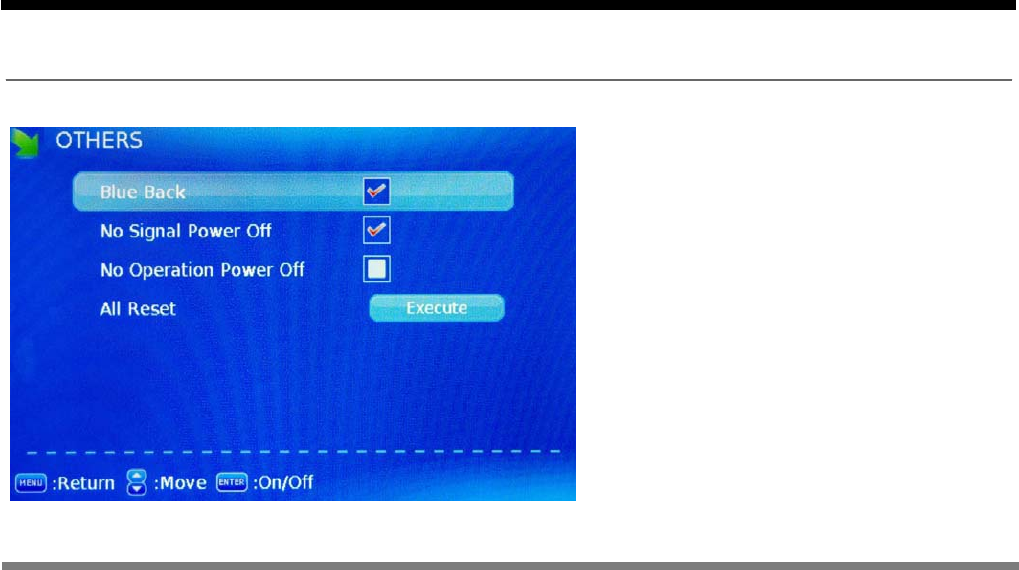
OSD Menu
6. Others menu
OSD Menu
Description
Blue Screen: Turn on/off the blue screen function when there’s no signal.
No Signal Power Off: The TV will turn off automatically if there’s no signal after 10 minutes.
No Operation Power Off: The TV will turn off automatically if there’s no operation on the TV
All Reset: Reset all the settings.
after 3 hours.
19
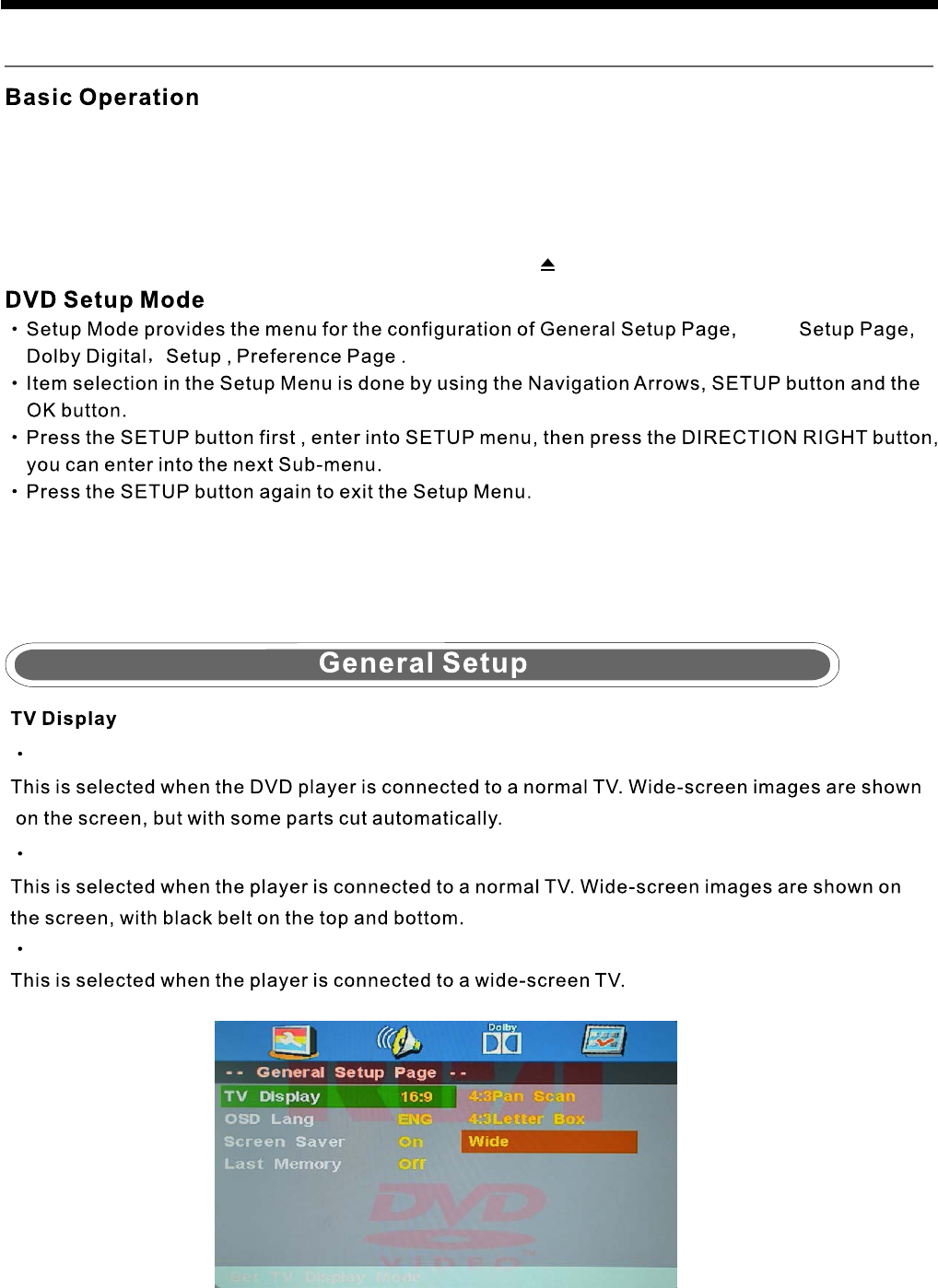
20
DVD Operation
DVD Operation
Press the Power button on the TV or the remote control, then press the INPUT button to select DVD mode.
If there is no disc in the DVD player the screen will show "NO DISC".
Do not touch the playing surface.
Hold the disc around the outside with your fingers and place the disc into the slot. The player will
automatically draw the disc into the player.
To "Eject" the disc, press the EJECT button on the TV or the " " button on the remote control.
Insert Disc according to picture next to disc slot.
Audio
4:3 pan scan
4:3 Letter Box
Wide
Using the DVD player
Most DVDs and your TV/DVD combo have region codes that help control illegal distribution of DVDs.
The region code for your TV/DVD combo is 1. You can only play DVDs with a region code of 1or ALL.
The region code for a DVD is printed on the DVD or the DVD packaging.
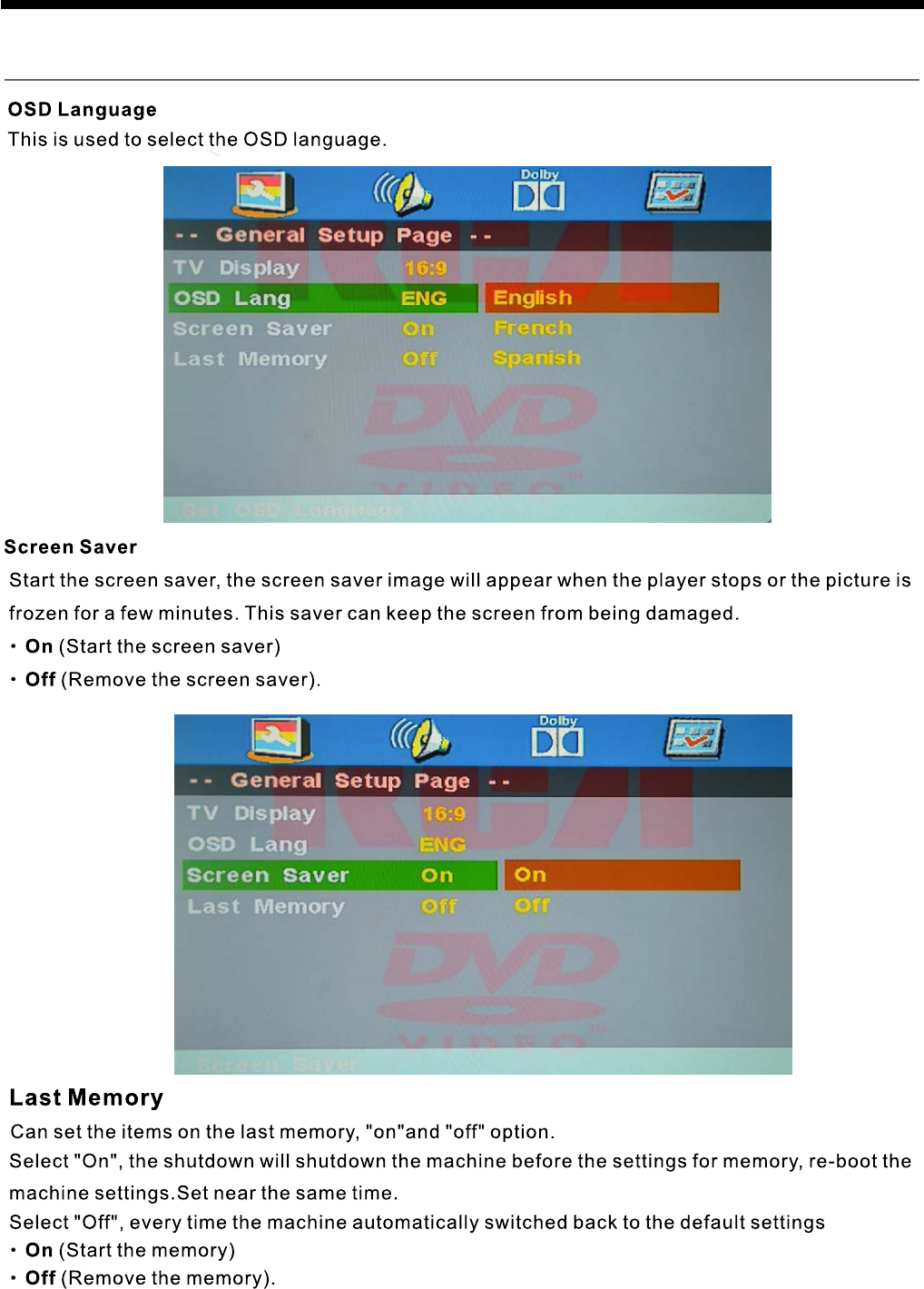
21
DVD Operation
DVD Operation
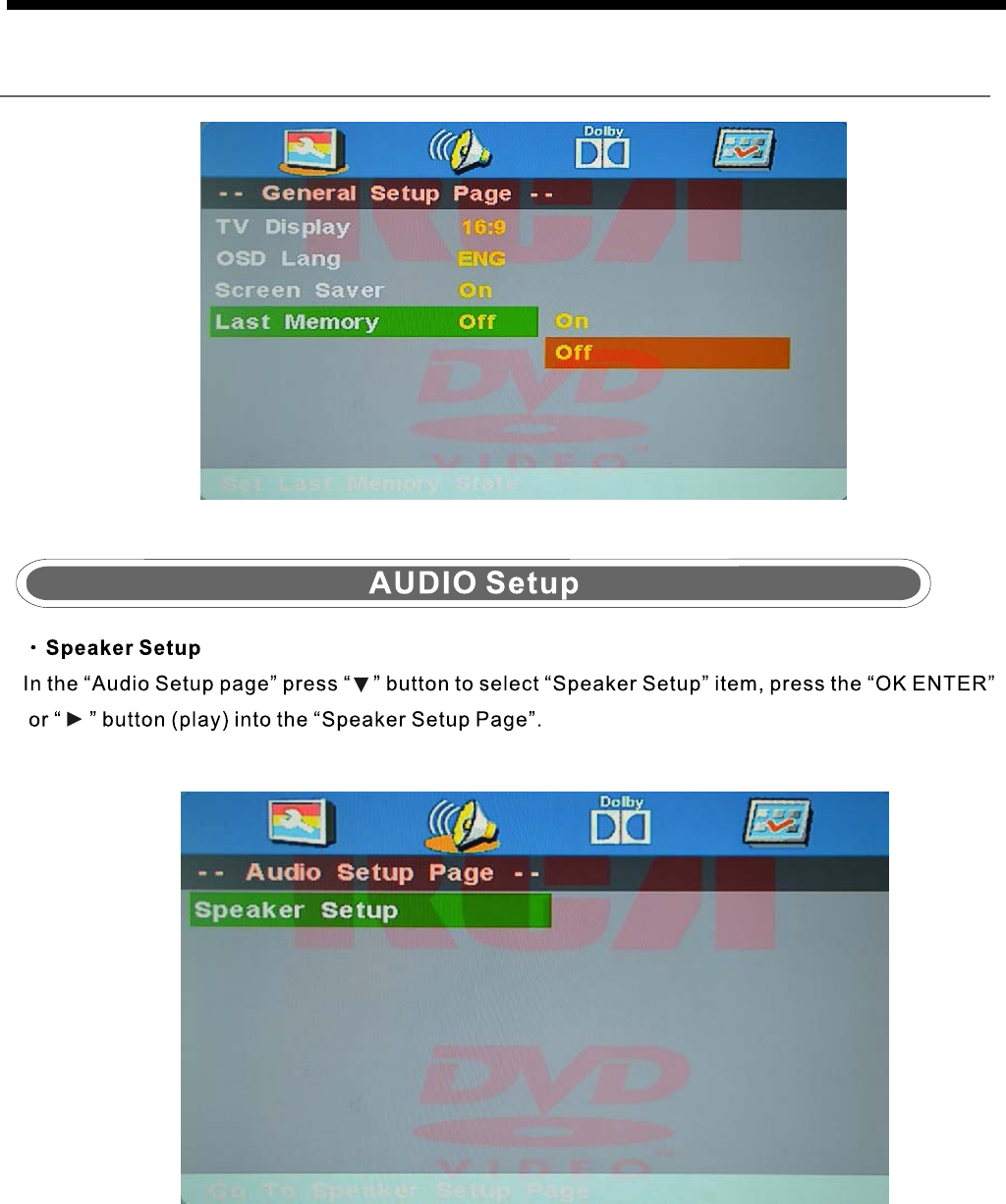
22
DVD Operation
DVD Operation
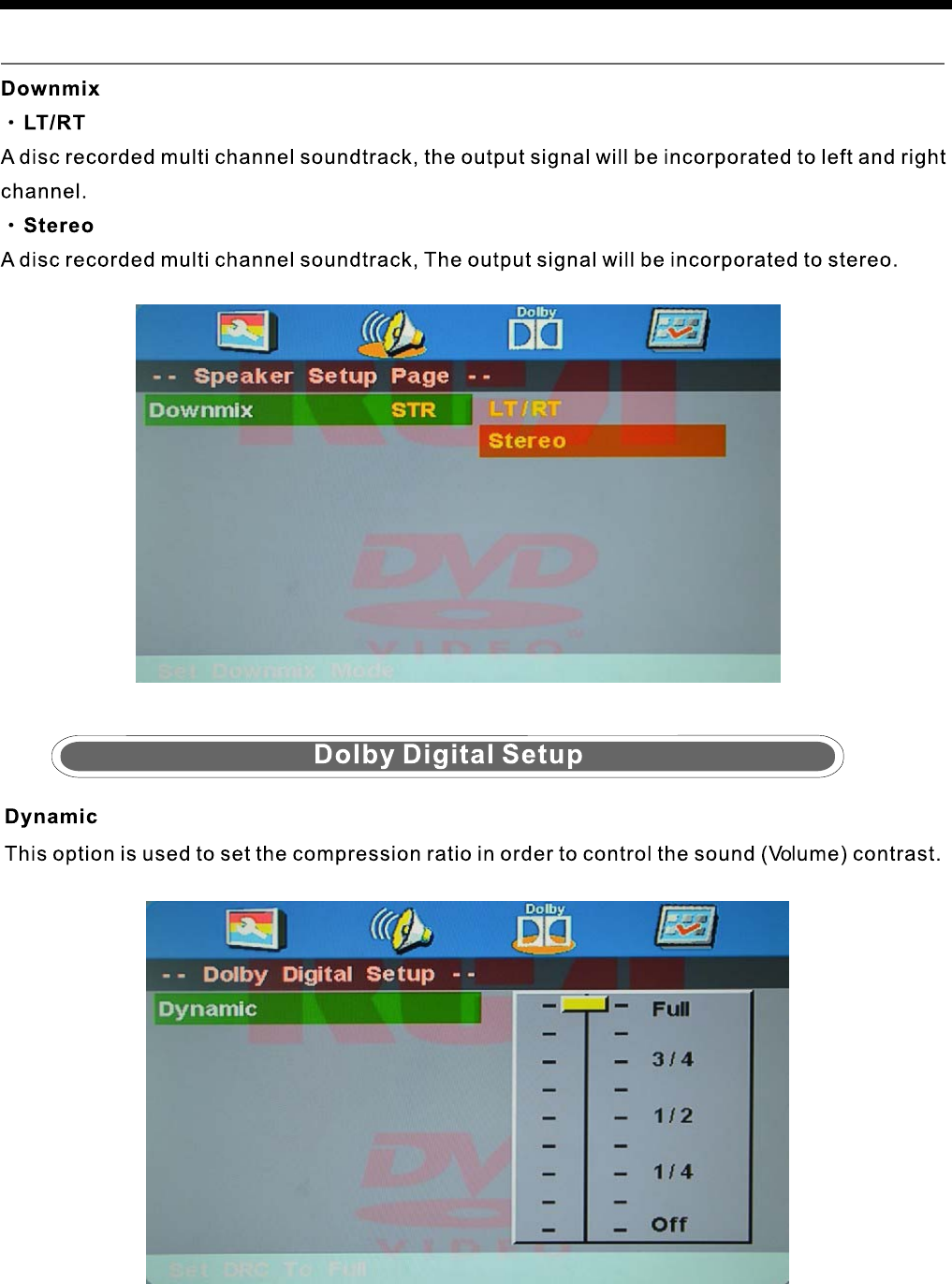
23
DVD Operation
DVD Operation
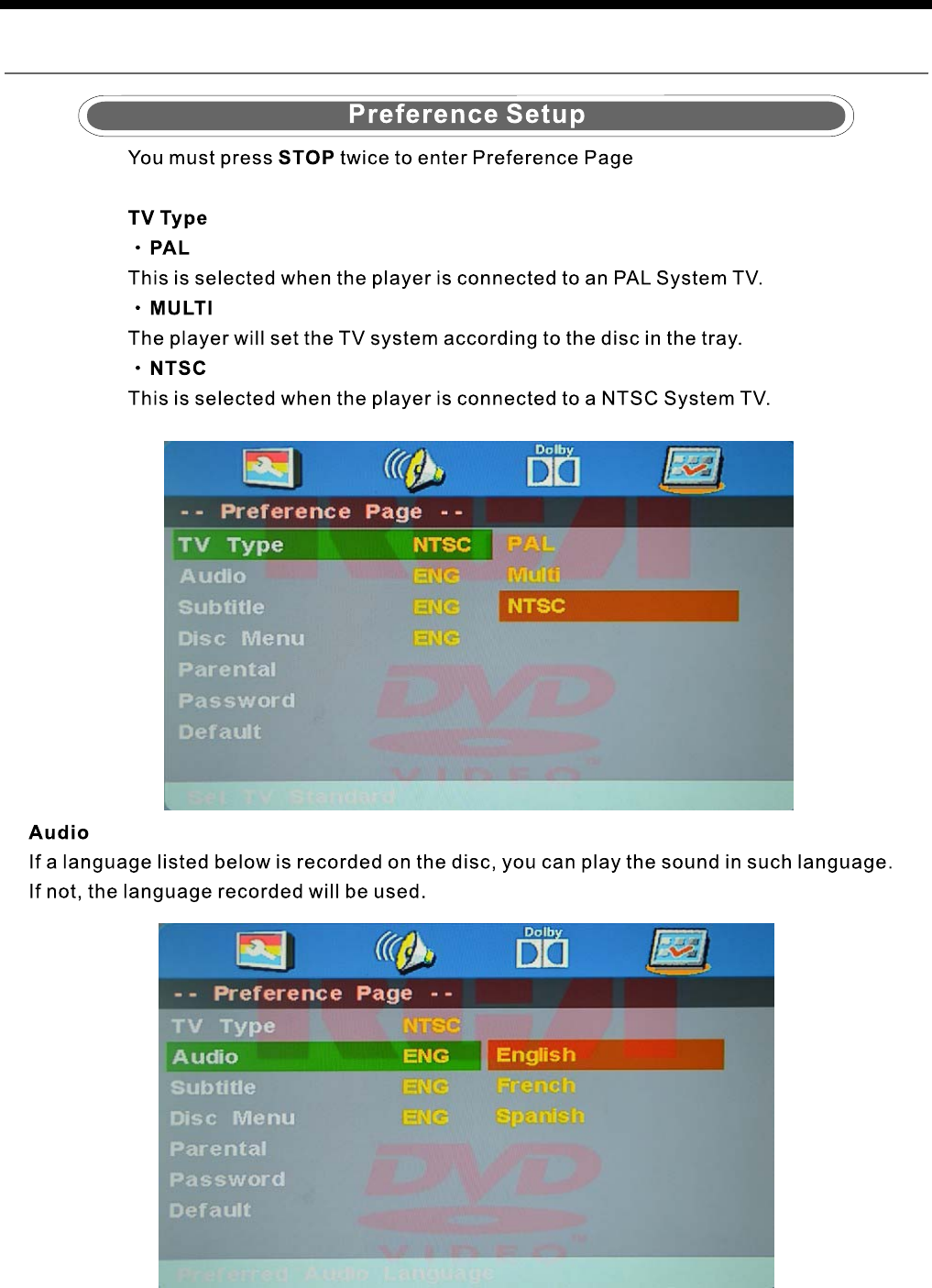
24
or NO disc
DVD Operation
DVD Operation
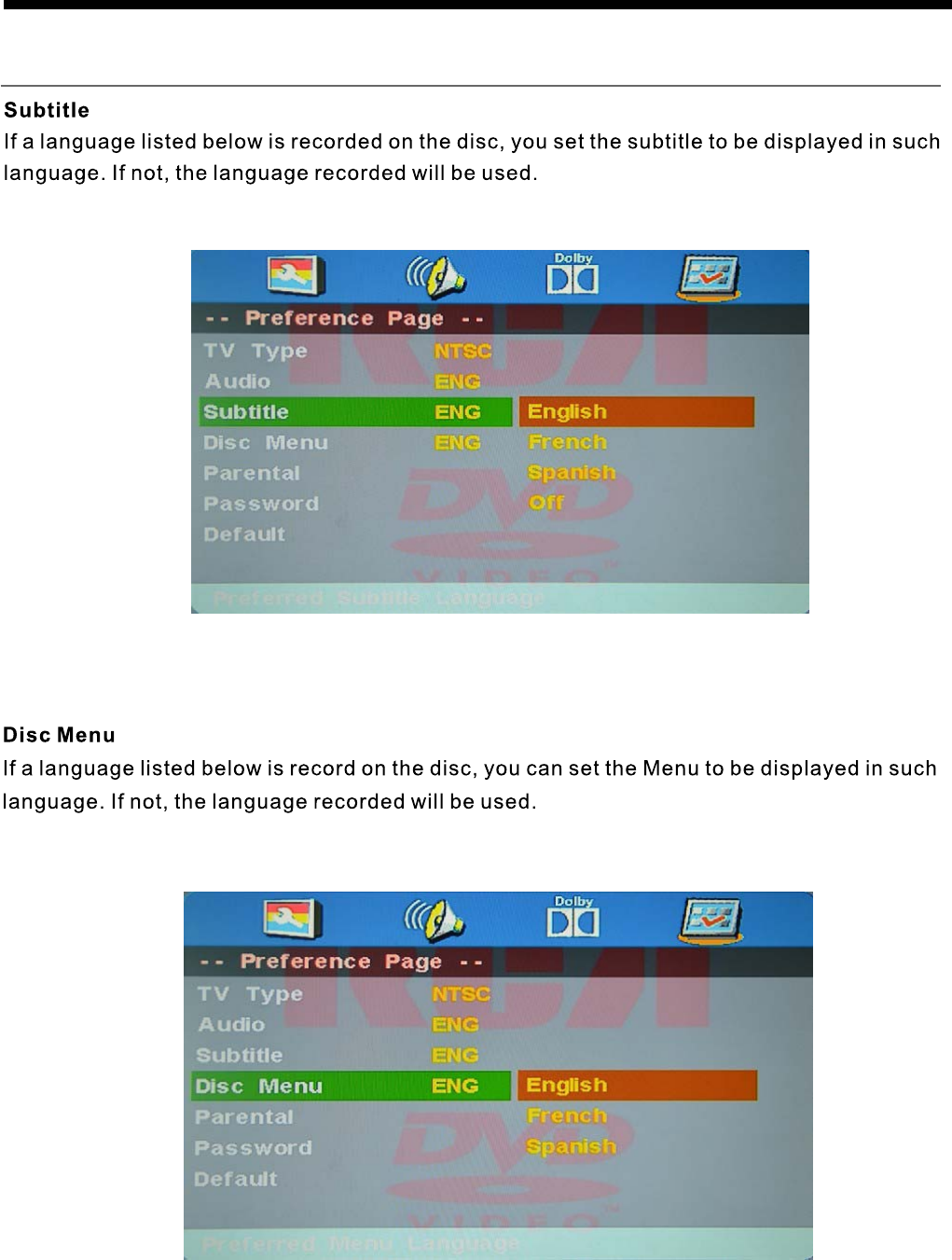
25
DVD Operation
DVD Operation
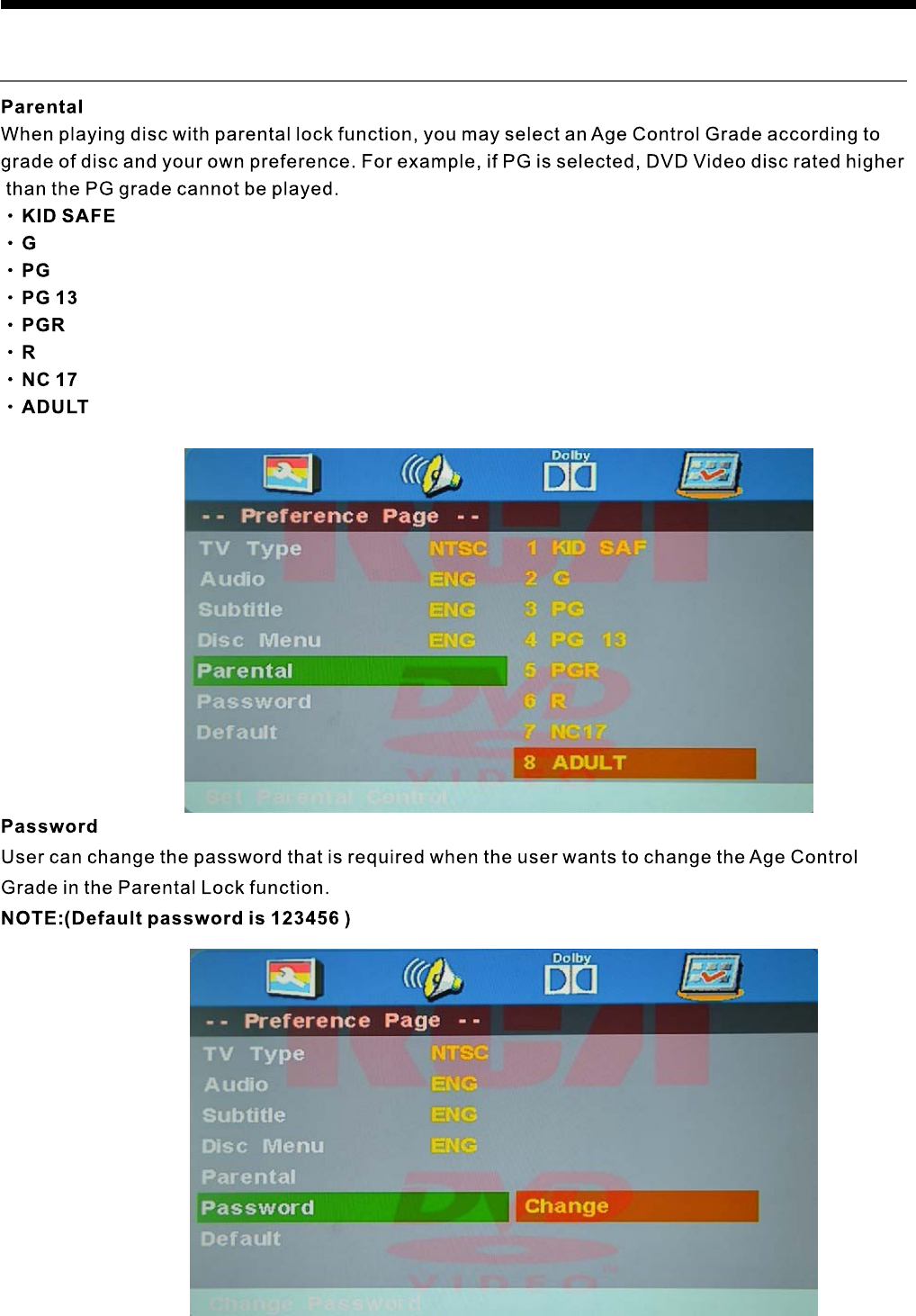
26
DVD Operation
DVD Operation
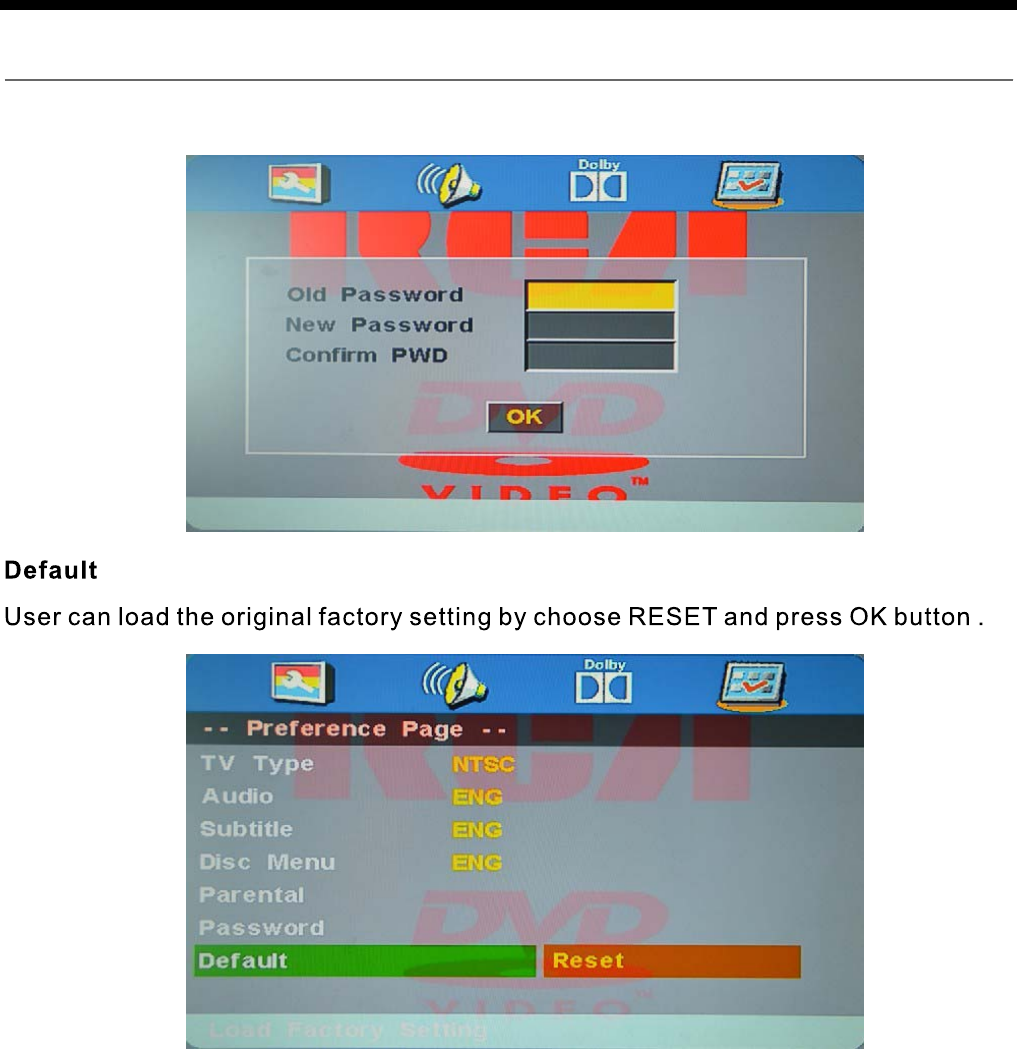
27
OSD Menu
OSD Menu

Simple Troubleshooting
Simple Troubleshooting
If the TV has failed or its performance has seriously deteriorated, check the TV by using
the following simple troubleshooting guide.
If you can not resolve the problem with this troubleshooting, please call RCA Technical
Support.
No power
- Check all power connections to the TV.
- Press either the power button or the Standby button on the Remote control.
No picture or sound
- Ensure that the TV is plugged in and the power is on.
- Ensure that the antenna is connected.
- Try a different program.
Poor picture quality
- Check the antenna connections.
- Check if the channel is tuned in properly.
- Adjust the picture settings: brightness, color, sharpness, contrast, or hue.
- Make sure that the TV is not located close to electrical appliances that may emit radio
frequency interference.
No color
- Adjust the color setting.
- Check if the program is color.
- Check if the cannel is tuned properly.
TV does not respond to remote control
- Check if no obstruction is between the remote control and the unit.
- Check if the remote control is within the range of operation.
- Check if the batteries in the remote control is weak or exhausted.
This TV is for household use and registered as harmless on electromagnetic waves.
28
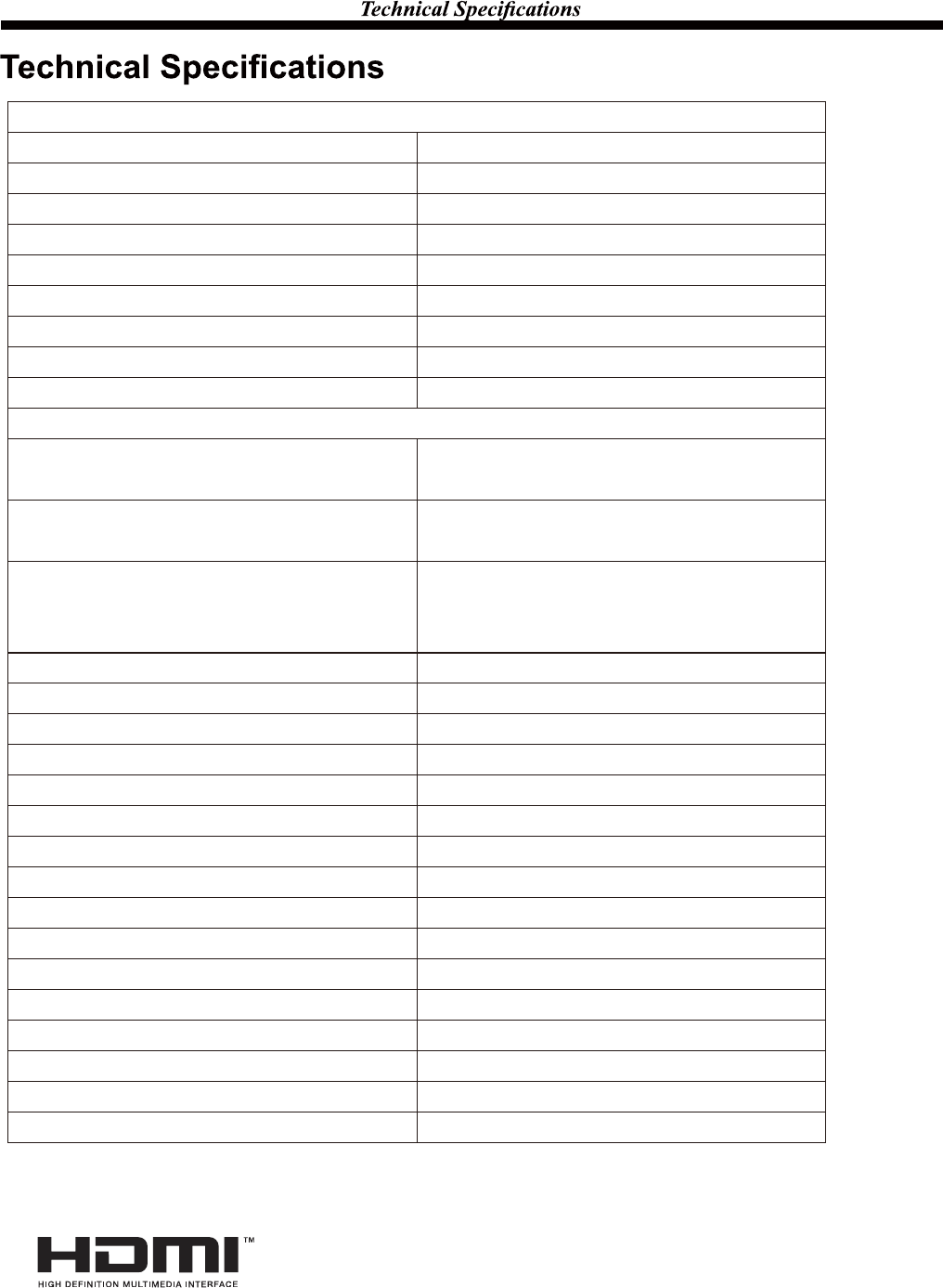
* Product specifications and appearance are subject to change without notice.
HDMI, the HDMI Logo, and High-Definition Multimedia Interface are trademarks or
registered trademarks of HDMI Licensing LLC in the United States and other countries.
29
LCD
Viewing Picture Size (diagonal)
Analog TV: NTSC
1366x768Resolution
16:9Aspect Ratio
16.7MDisplay colours
3000:1Contrast ratio
8msResponse time
1760(H)/1760(V)View angle
Digital TV: ATSCTV system
ATSC decode
NTSC
1
HDMI Input 3
VGA Input 1
Audio (L/R)
1
PC Audio IN
Video
Y PbPr
1
1
USB (Service port)
Coax
2
1
1
Headphone out
100-240V ȫ 50/60HzInput Power Voltage
120WPower consumption
2 x 8WAudio Output Power (THD İ7%)
Others
Terminals
TV
350 cd/m2
Brightness
32”(Diagonal)
Video System NTSC
Sound System M
MTS
Video System MPEG-2MP@HL
Sound System AC-3
Audio out 1
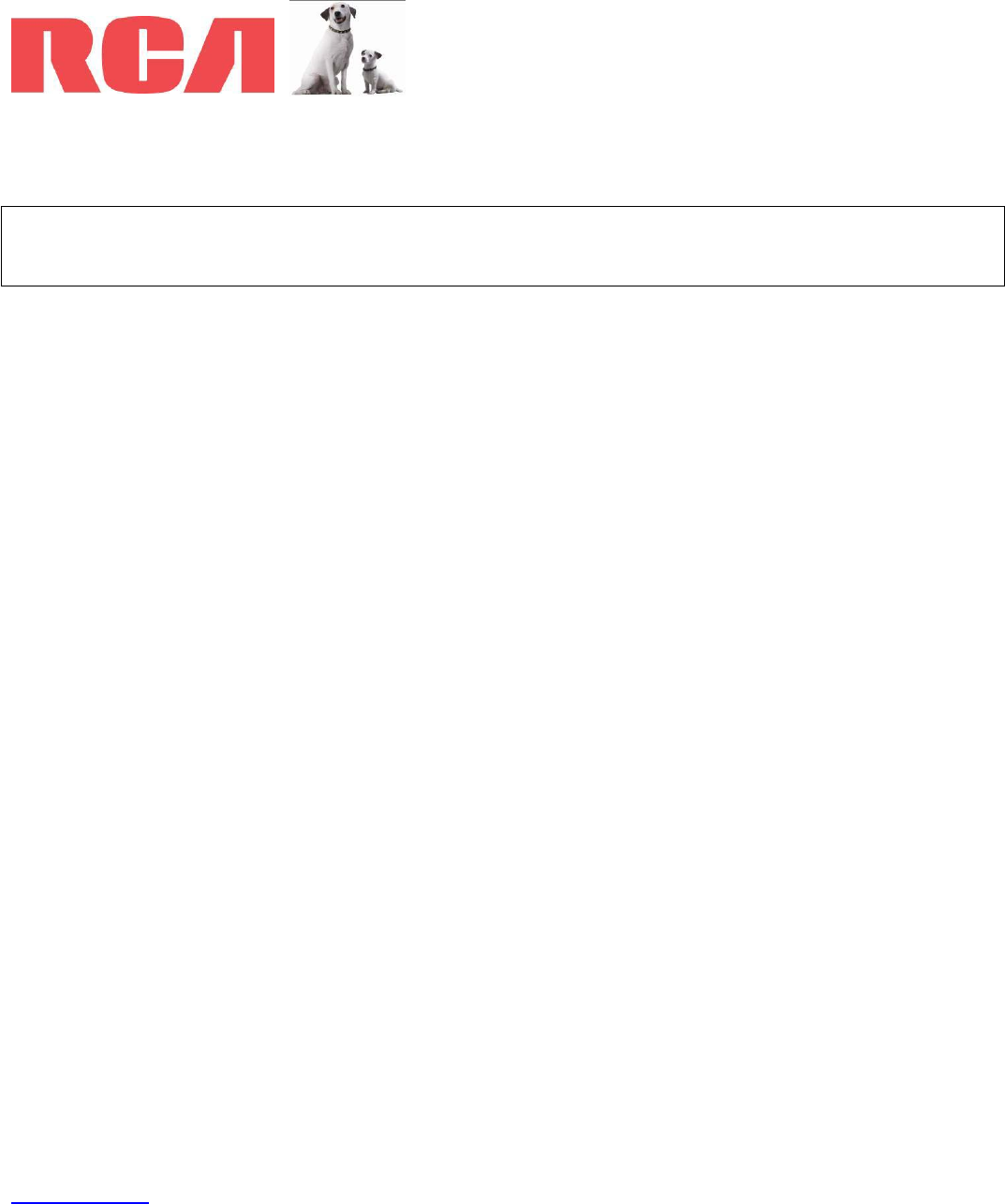
LIMITED PRODUCT WARRANTY
RCA CANADA TV
EXCEPT TO THE EXTENT PROHIBITED BY APPLICABLE LAW, THIS WARRANTY
DOES NOT COVER, AND AS DESCRIBED BELOW CURTIS INTERNATIONAL LTD EXPRESSLY DISCLAIMS, ALL ACTUAL AND
IMPLIED WARRANTIES AND CONDITIONS WITH RESPECT TO ANY PRODUCT USED FOR INSTITUTIONAL OR OTHER
COMMERCIAL PURPOSES (INCLUDING BUT NOT LIMITED TO RENTAL PURPOSES).
What your warranty covers:
•Defects in materials or workmanship to the original purchaser.
For how long after purchase:
•One year parts and labor.
What Curtis International Ltd. will do:
•At Curtis’s discretion, pay an Authorized Curtis Service Centre for both labor charges and parts to repair your television, or replace your
television with a new or refurbished/remanufactured unit. See “How to get service”
How to get service:
•Call 1-800-968-9853. Please have your unit’s date of purchase and model/serial number ready. The model/serial number information can be
found on the back of your unit.
•A representative will troubleshoot your problem over the phone.
•If it is determined that your unit requires service, the service location will be at the sole discretion of Curtis based upon the Curtis Limited
Warranty statement.
•At the sole discretion of Curtis, Televisions are either consumer carry-in to an Authorized Curtis Service Centre or directly exchanged for a
new or refurbished/remanufactured unit.
•Proof of purchase in the form of an original bill of sale or receipted invoice from an Authorized Dealer which is evidence that the product is
within the warranty period must be presented to obtain warranty service.
Your warranty does not cover damages which are caused by:
•Fire, accident, lightening, flood and/or other acts of God;
•Faulty installation, set-up adjustments, improper antenna, inadequate signal reception, adjustment of consumer controls and/or improper
maintenance; and/or
•Failure which results from misuse, abuse, neglect, mishandling, misapplication, and/or alteration.
What your warranty does not cover:
•Customer instruction (Your Owner’s Manual describes how to install, adjust, and operate your unit. Any additional information should be
obtained from your dealer);
•Transportation cost to and from the Service Centre (Unless you have made other arrangements with your dealer at the time of purchase
whereby he undertakes this responsibility);
•Installation and set-up service adjustments;
•Products connected otherwise than as outlined in the Owner’s Manual;
•Products on which the serial number has been altered or removed;
•External antenna or cable systems;
•Remote control & batteries;
•A television that has been modified or incorporated into other products or is used for institutional or other commercial purposes (including but
not limited to rental purposes);
•A unit purchased or serviced outside Canada;
•Special, incidental or consequential damages; and/or
•Normal wear or cosmetic damage.
If you purchased your unit outside of Canada:
•This warranty does not apply. Contact your dealer for warranty information.
©Curtis International Ltd.
315 Attwell Drive, Toronto, Ontario M9W 5C1
www.curtisint.com
“RCA”, “NIPPER & CHIPPER” ARE TRADEMARKS OF RCA TRADEMARK MANAGEMENT USED UNDER LICENSE TO:
CURTIS INTERNATIONAL LTD.