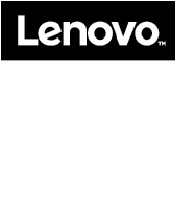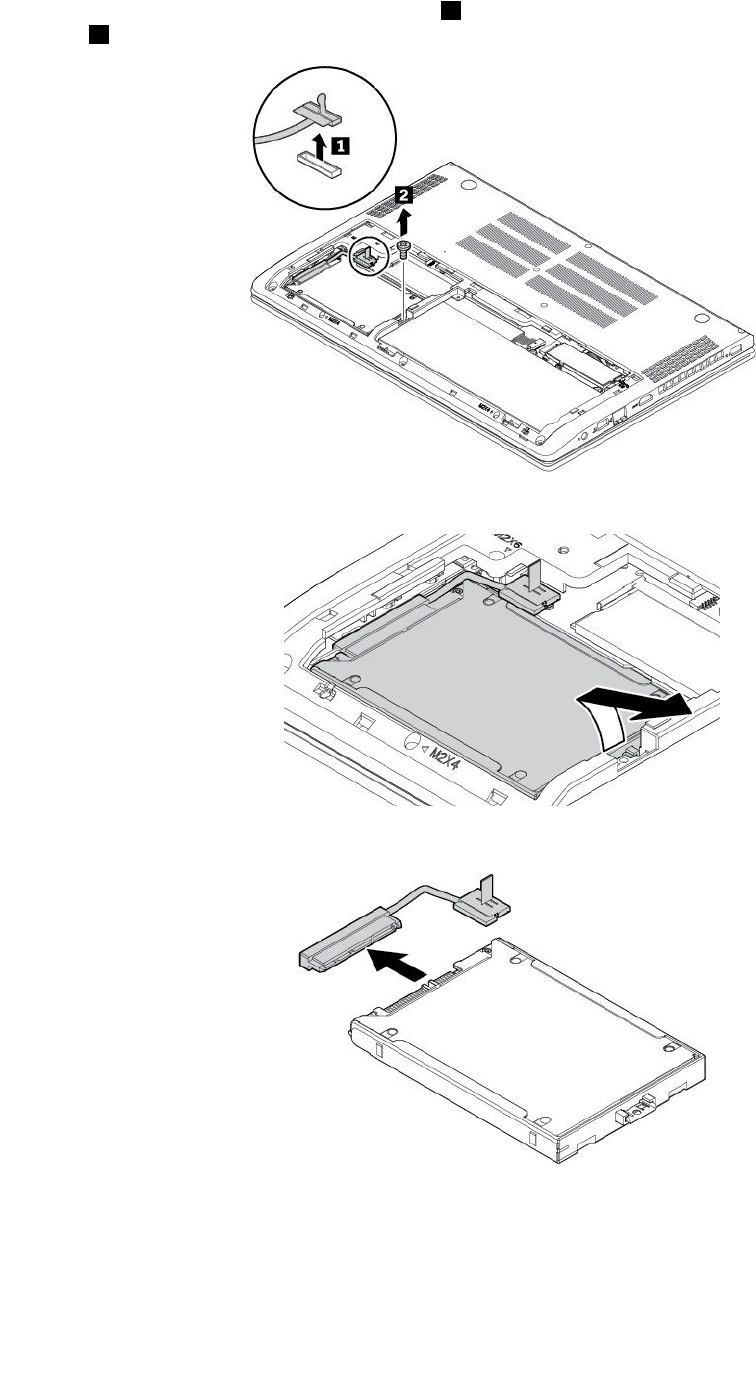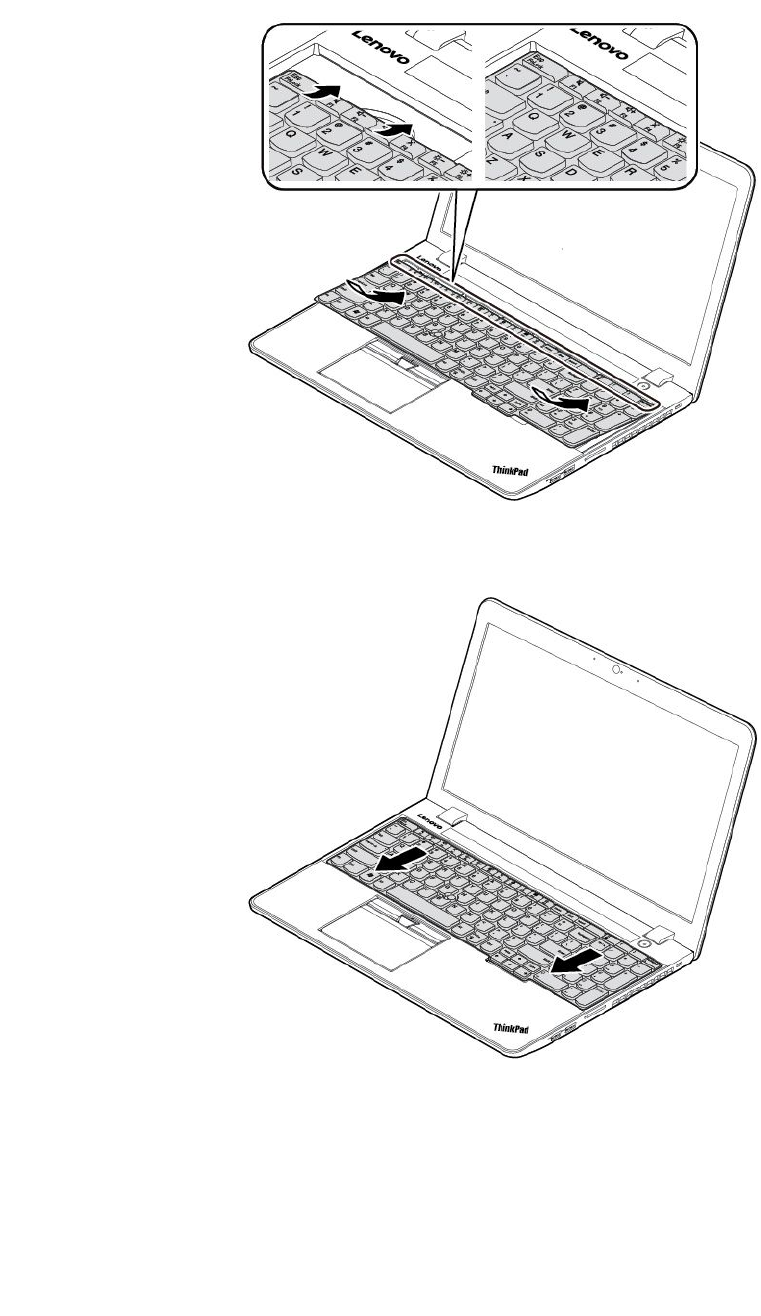Realtek Semiconductor RTL8822BE 802.11a/b/g/n/ac/ RTL8822BE Combo module User Manual Technical
Realtek Semiconductor Corp. 802.11a/b/g/n/ac/ RTL8822BE Combo module Technical
Contents
User Manual Technical
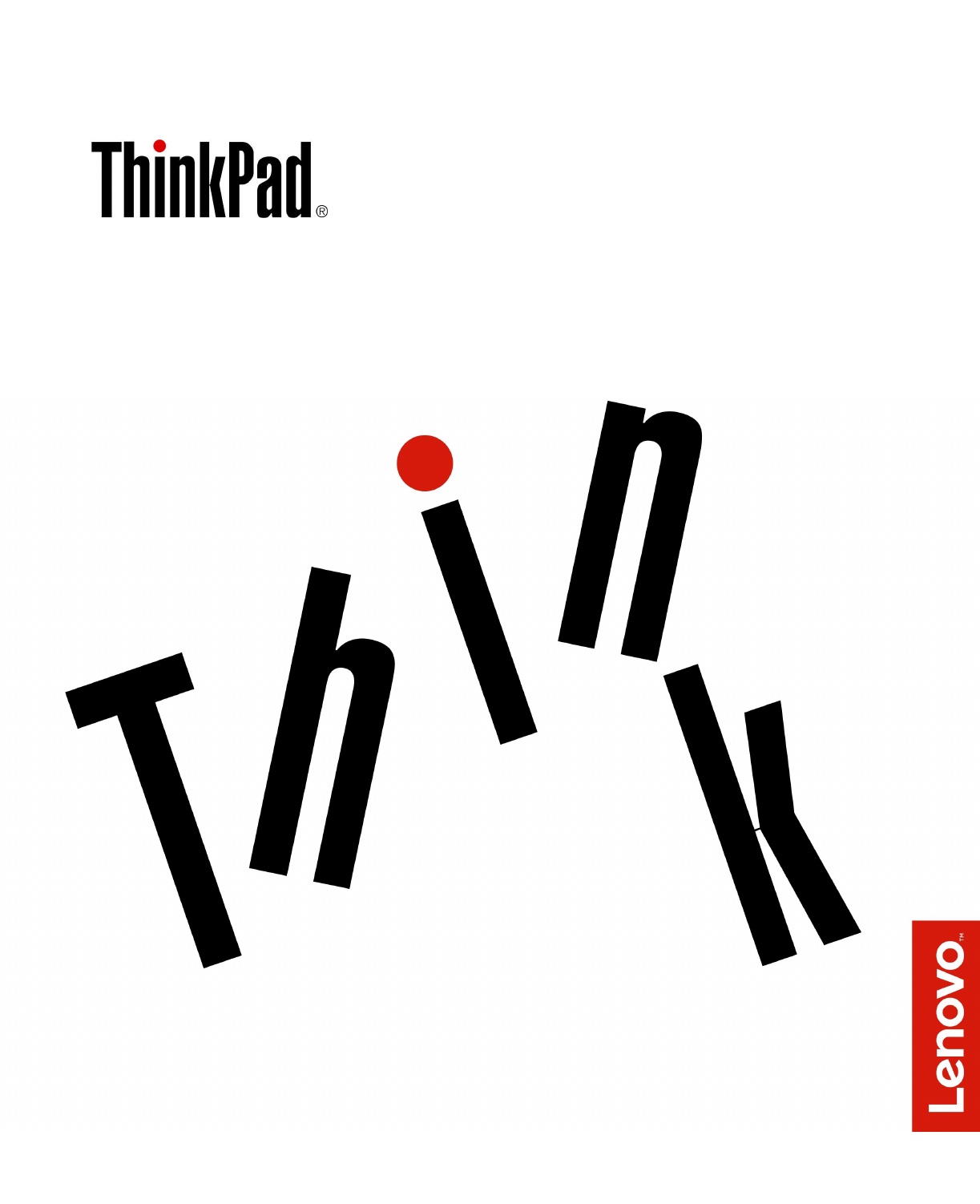
ThinkPadS52ndGenerationUserGuide

Note:Beforeusingthisinformationandtheproductitsupports,besuretoreadandunderstandthefollowing:
•Safety,Warranty,andSetupGuide
•“Importantsafetyinformation”onpageiii
ThelatestSafety,Warranty,andSetupGuideandtheRegulatoryNoticeareavailableontheLenovoSupport
Websiteat:
http://www.lenovo.com/support
FirstEdition(February2017)
©CopyrightLenovo2017.
LIMITEDANDRESTRICTEDRIGHTSNOTICE:IfdataorsoftwareisdeliveredpursuanttoaGeneralServices
Administration“GSA”contract,use,reproduction,ordisclosureissubjecttorestrictionssetforthinContractNo.
GS-35F-05925.
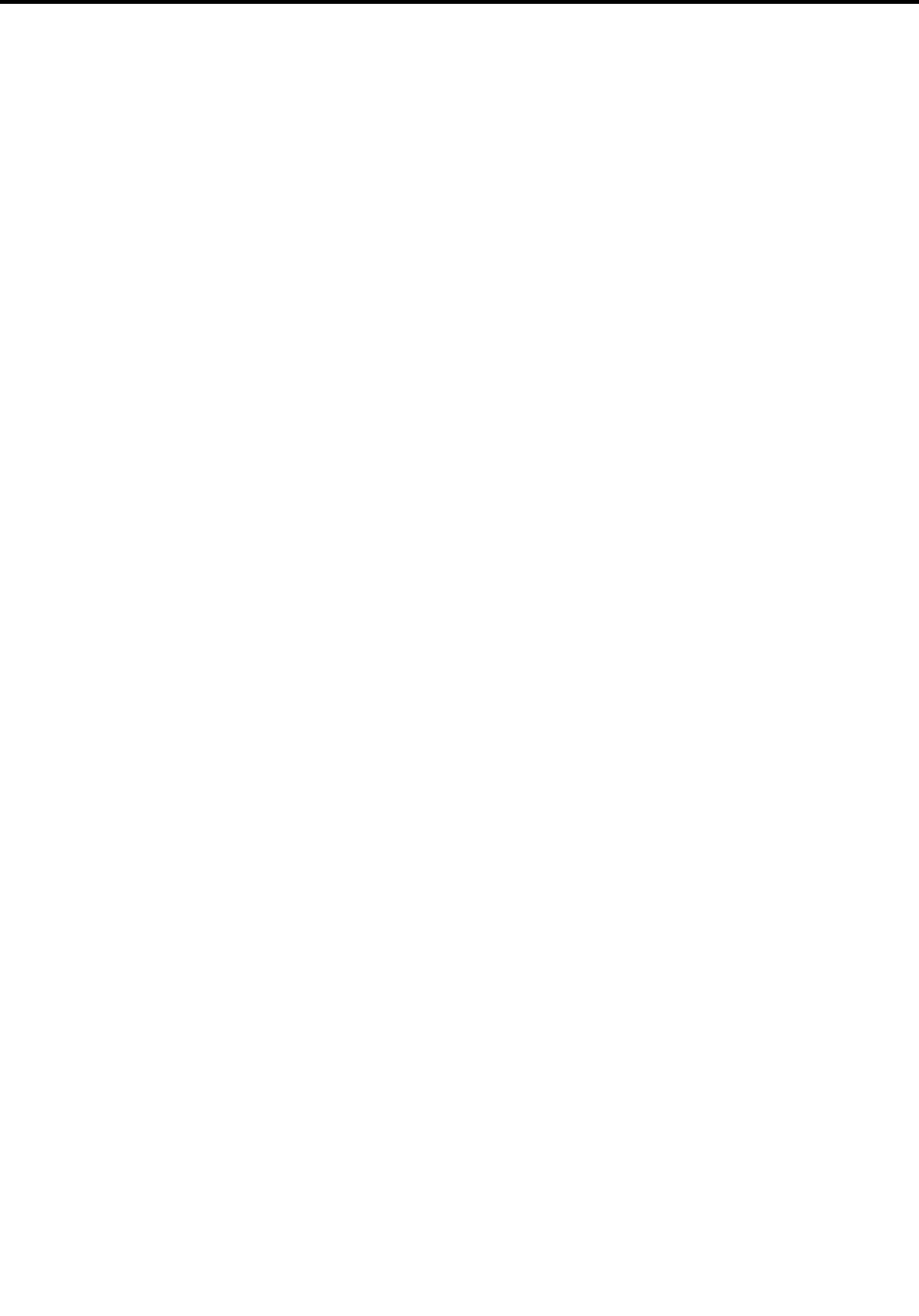
Contents
Importantsafetyinformation.....iii
Readthisfirst................iii
Importantinformationaboutusingyourcomputer..iii
Conditionsthatrequireimmediateaction.....v
Serviceandupgrades.............v
Powercordsandpoweradapters........vi
Extensioncordsandrelateddevices......vii
Plugsandoutlets..............vii
Powersupplystatement...........vii
Externaldevices..............viii
Generalbatterynotice............viii
Noticeforbuilt-inrechargeablebattery......ix
Noticefornon-rechargeablecoin-cellbattery...ix
Heatandproductventilation..........ix
Electricalcurrentsafetyinformation.......x
Liquidcrystaldisplay(LCD)notice........xi
Usingheadphonesorearphones........xi
Chokinghazardnotice............xi
Plasticbagnotice.............xii
Glasspartsnotice.............xii
Chapter1.Productoverview......1
Computercontrols,connectors,andindicators...1
Frontview................1
Left-sideview..............2
Right-sideview..............3
Bottomview...............4
Statusindicators.............5
Importantproductinformationlabels.......7
Machinetypeandmodellabel........7
FCCIDandICCertificationnumber.....8
LabelsfortheWindowsoperatingsystems...8
Computerfeatures..............9
Computerspecifications...........10
Operatingenvironment...........10
Lenovoprograms.............11
AccessingLenovoprograms.......11
AnintroductiontoLenovoprograms....11
Chapter2.Usingyourcomputer...13
Registeringyourcomputer..........13
Frequentlyaskedquestions.........13
GettinghelpabouttheWindowsoperating
system..................14
Usingthespecialkeys...........14
UsingtheThinkPadpointingdevice......16
ThinkPadpointingdeviceoverview.....16
UsingtheTrackPointpointingdevice....17
Usingthetrackpad...........18
Usingthetrackpadtouchgestures.....19
CustomizingtheThinkPadpointingdevice..20
Replacingthecaponthepointingstick...20
Powermanagement............21
Usingtheacpoweradapter........21
Usingthebattery............21
Managingthebatterypower.......22
Power-savingmodes..........22
CabledEthernetconnections.........23
Wirelessconnections............23
Usingthewireless-LANconnection.....23
UsingtheBluetoothconnection......24
UsingtheAirplanemode.........24
Usingaudiofeatures............25
Usingthecamera.............25
Usingamediacard.............26
Usinganexternaldisplay..........27
Travelingwithyourcomputer.........28
Chapter3.Enhancingyour
computer...............31
FindingThinkPadoptions..........31
Chapter4.Accessibility,ergonomic,
andmaintenanceinformation....33
Accessibilityinformation...........33
Ergonomicinformation...........35
Cleaningandmaintenance..........36
Chapter5.Security..........39
Usingpasswords..............39
Passwordsintroduction.........39
Setting,changing,orremovingapassword.40
Harddisksecurity.............40
Settingthesecuritychip...........41
Deletingdatafromyourstoragedrive......42
Usingfirewalls...............42
Protectingdataagainstviruses........43
Chapter6.Advancedconfiguration..45
InstallingtheWindows10operatingsystem...45
Installingdevicedrivers...........46
UsingtheThinkPadSetupprogram......46
ConfiguringThinkPadSetup.......47
Changingthestartupsequence......47
©CopyrightLenovo2017i

UpdatingtheUEFIBIOS.........48
BIOSmenu..............48
Usingsystemmanagement..........56
Chapter7.Troubleshootingcomputer
problems...............59
Generaltipsforpreventingproblems......59
DiagnosingproblemswithLenovoCompanion..59
Troubleshooting..............60
Computerstopsresponding.......60
Spillsonthekeyboard..........61
Errormessages............61
Beeperrors..............62
Memorymoduleproblems........64
Ethernetproblems...........64
Wireless-LANproblem..........65
Bluetoothproblem...........65
ThinkPadpointingdeviceproblems.....65
Keyboardproblems...........66
Computerscreenproblems........66
Externalmonitorproblems........68
Audioproblems............69
Batteryproblems............70
acpoweradapterproblem........71
Powerproblems............71
Powerbuttonproblem..........72
Bootproblems.............72
Sleepandhibernationproblems......72
Harddiskdriveproblems.........73
Solid-statedriveproblem.........73
Softwareproblem............74
USBproblem.............74
Chapter8.Recoveryinformation...75
Resettingyourcomputer...........75
Usingadvancedstartupoptions........75
RecoveringyouroperatingsystemifWindows10
failstostart................75
CreatingandusingarecoveryUSBdrive....75
Chapter9.Replacingdevices.....77
Staticelectricityprevention..........77
Disablingthebuilt-inbattery.........77
Replacingthememorymodule........78
Replacingtheinternalstoragedrive......79
Replacingthekeyboard...........83
Chapter10.Gettingsupport.....89
BeforeyoucontactLenovo..........89
Gettinghelpandservice...........89
LenovoSupportWebsite.........90
CallingLenovo.............90
Purchasingadditionalservices........91
AppendixA.Regulatory
information..............93
Certification-relatedinformation........93
Wireless-relatedinformation.........93
Wirelessinteroperability.........93
Usageenvironmentandyourhealth....93
LocatingtheUltraConnectwireless
antennas...............94
Wireless-radiocomplianceinformation...94
Locatingwirelessregulatorynotices....95
Exportclassificationnotice..........95
Electronicemissionnotices..........95
FederalCommunicationsCommission
DeclarationofConformity........95
IndustryCanadaClassBemissioncompliance
statement...............95
EuropeanUnion-Compliancetothe
ElectromagneticCompatibility(EMC)Directive
orRadioEquipmentDirective.......96
KoreaClassBcompliancestatement....96
Lenovoproductserviceinformationfor
Taiwan................96
Brazilaudionotice.............96
AppendixB.WEEEandrecycling
statements..............97
Generalrecyclinginformation.........97
ImportantWEEEinformation.........97
Japanrecyclingstatements.........98
RecyclinginformationforBrazil........98
BatteryrecyclinginformationfortheEuropean
Union..................99
BatteryrecyclinginformationforT aiwan.....100
BatteryrecyclinginformationfortheUnitedStates
andCanada................100
RecyclinginformationforChina........100
AppendixC.RestrictionofHazardous
Substances(RoHS)Directive....101
AppendixD.ENERGYSTARmodel
information.............105
AppendixE.Notices.........107
AppendixF.Trademarks.......109
iiThinkPadS52ndGenerationUserGuide
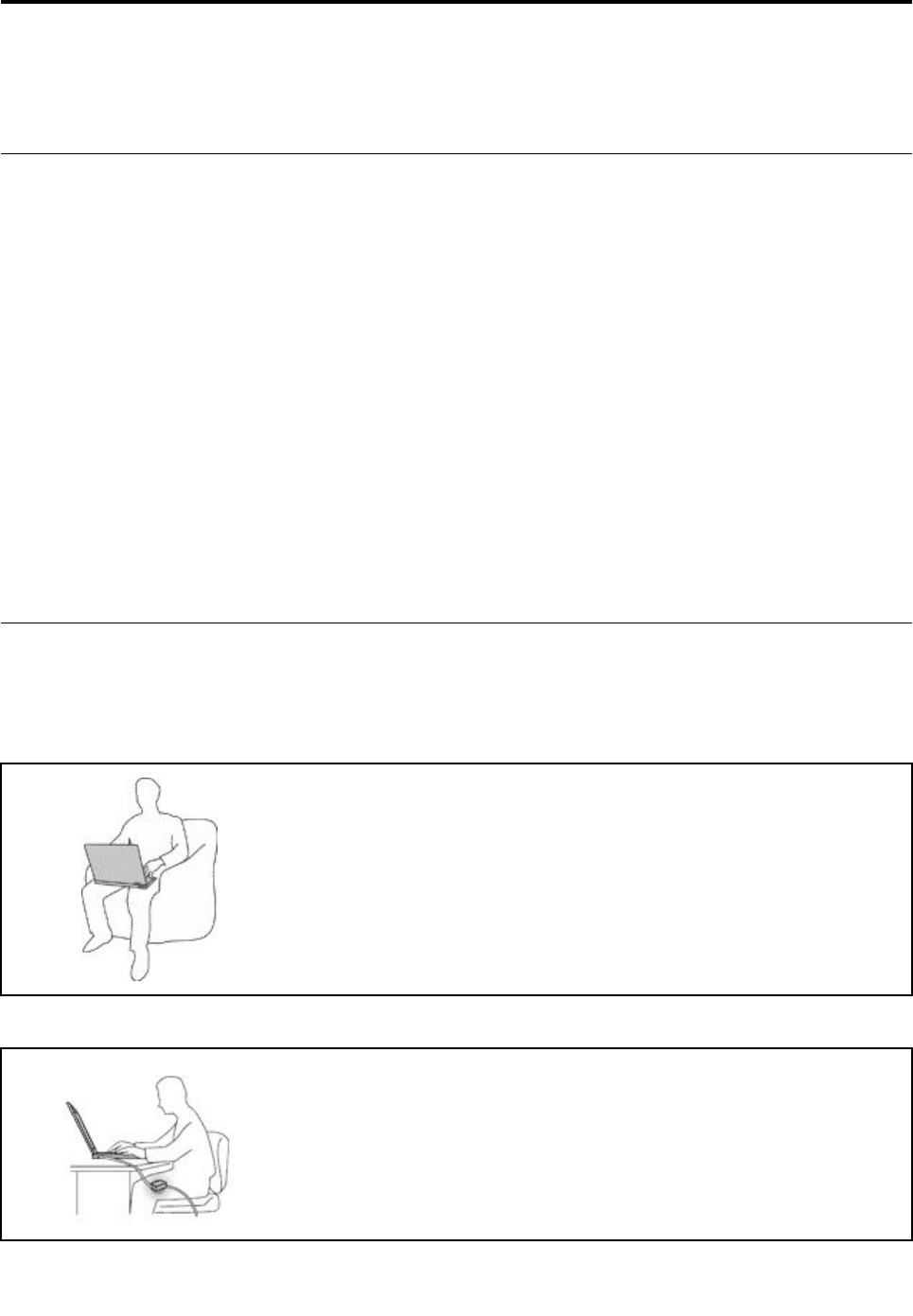
Importantsafetyinformation
Note:Readtheimportantsafetyinformationfirst.
Readthisfirst
Thisinformationcanhelpyousafelyuseyournotebookcomputer.Followandretainallinformationincluded
withyourcomputer.Theinformationinthisdocumentdoesnotalterthetermsofyourpurchaseagreement
ortheLimitedWarranty.Formoreinformation,see"WarrantyInformation"intheSafety,Warranty,andSetup
Guidethatcomeswithyourcomputer.
Customersafetyisimportant.Ourproductsaredevelopedtobesafeandeffective.However,personal
computersareelectronicdevices.Powercords,poweradapters,andotherfeaturescancreatepotential
safetyrisksthatcanresultinphysicalinjuryorpropertydamage,especiallyifmisused.Toreducethese
risks,followtheinstructionsincludedwithyourproduct,observeallwarningsontheproductandinthe
operatinginstructions,andreviewtheinformationincludedinthisdocumentcarefully.Bycarefullyfollowing
theinformationcontainedinthisdocumentandprovidedwithyourproduct,youcanhelpprotectyourself
fromhazardsandcreateasafercomputerworkenvironment.
Note:Thisinformationincludesreferencestopoweradaptersandbatteries.Inadditiontonotebook
computers,someproducts(suchasspeakersandmonitors)shipwithexternalpoweradapters.Ifyouhave
suchaproduct,thisinformationappliestoyourproduct.Inaddition,computerproductscontainacoin-sized
internalbatterythatprovidespowertothesystemclockevenwhenthecomputerisunplugged,sothe
batterysafetyinformationappliestoallcomputerproducts.
Importantinformationaboutusingyourcomputer
Ensurethatyoufollowtheimportanttipsgivenheretogetthemostuseandenjoymentoutofyourcomputer.
Failuretodosomightleadtodiscomfortorinjury,orcausethecomputertofail.
Protectyourselffromtheheatthatyourcomputergenerates.
Whenyourcomputeristurnedonorthebatteryischarging,thebase,thepalm
rest,andsomeotherpartsmaybecomehot.Thetemperaturetheyreach
dependsontheamountofsystemactivityandthelevelofchargeinthebattery.
Extendedcontactwithyourbody,eventhroughclothing,couldcause
discomfortorevenaskinburn.
•Avoidkeepingyourhands,yourlap,oranyotherpartofyourbodyin
contactwithahotsectionofthecomputerforanyextendedtime.
•Periodicallytakehandsfromusingthekeyboardbyliftingyourhandsfrom
thepalmrest.
Protectyourselffromtheheatgeneratedbytheacpoweradapter.
Whentheacpoweradapterisconnectedtoanelectricaloutletandyour
computer,itgeneratesheat.
Extendedcontactwithyourbody,eventhroughclothing,maycauseaskin
burn.
•Donotplacetheacpoweradapterincontactwithanypartofyourbody
whileitisinuse.
•Neveruseittowarmyourbody.
©CopyrightLenovo2017iii
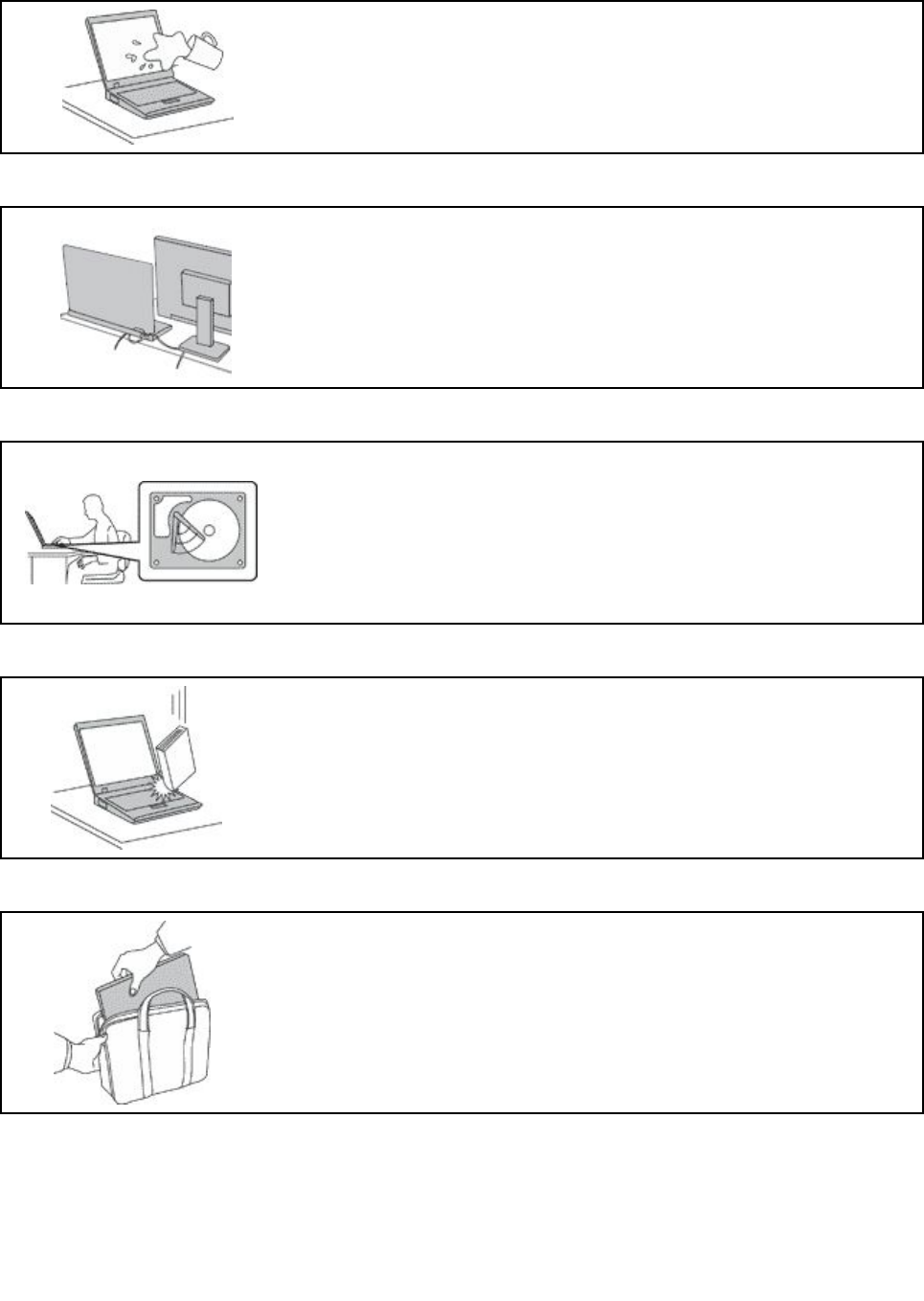
Preventyourcomputerfromgettingwet.
Toavoidspillsandthedangerofelectricalshock,keepliquidsawayfromyour
computer.
Protectthecablesfrombeingdamaged.
Applyingstrongforcetocablesmaydamageorbreakthem.
Routecommunicationlines,orthecablesofanacpoweradapter,amouse,a
keyboard,aprinter,oranyotherelectronicdevice,sothattheycannotbewalked
on,trippedover,pinchedbyyourcomputerorotherobjects,orinanyway
subjecttotreatmentthatcouldinterferewiththeoperationofyourcomputer.
Protectyourcomputeranddatawhenmovingit.
Beforemovingacomputerequippedwithaharddiskdrive,dooneofthe
following:
•Turnitoff.
•Putitinsleepmode.
•Putitinhibernationmode.
Thishelpstopreventdamagetothecomputer,andpossiblelossofdata.
Handleyourcomputergently.
Donotdrop,bump,scratch,twist,hit,vibrate,push,orplaceheavyobjectson
yourcomputer,display,orexternaldevices.
Carryyourcomputercarefully.
•Useaqualitycarryingcasethatprovidesadequatecushioningandprotection.
•Donotpackyourcomputerinatightlypackedsuitcaseorbag.
•Beforeputtingyourcomputerinacarryingcase,makesurethatitisoff,insleep
mode,orinhibernationmode.Donotputacomputerinacarryingcasewhileit
isturnedon.
ivThinkPadS52ndGenerationUserGuide
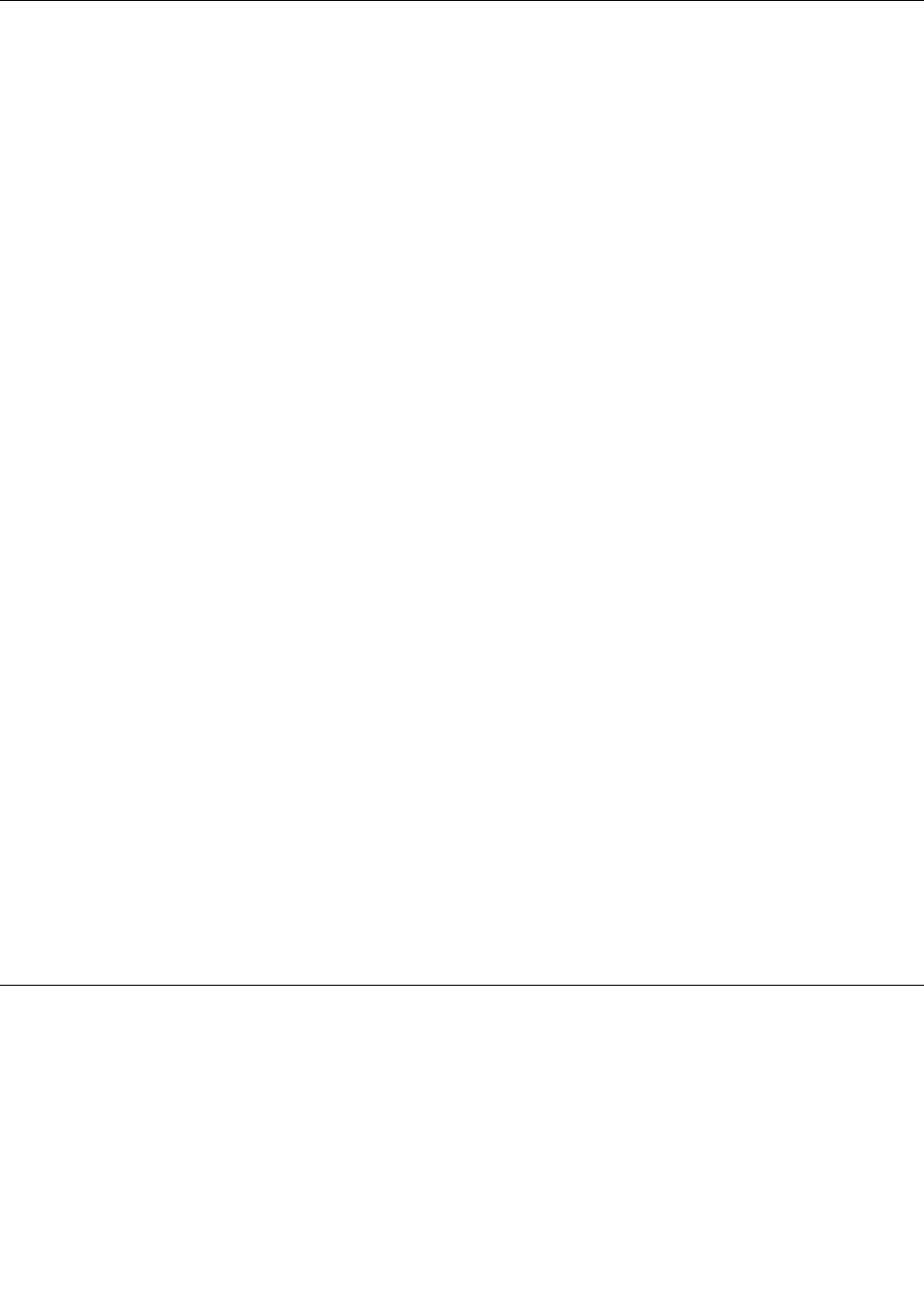
Conditionsthatrequireimmediateaction
Productscanbecomedamagedduetomisuseorneglect.Someproductdamageisseriousenough
thattheproductshouldnotbeusedagainuntilithasbeeninspectedand,ifnecessary,repairedby
anauthorizedservicer.
Aswithanyelectronicdevice,paycloseattentiontotheproductwhenitisturnedon.Onveryrare
occasions,youmightnoticeanodororseeapuffofsmokeorsparksventfromyourproduct.Oryou
mighthearsoundslikepopping,cracking,orhissing.Theseconditionsmightmerelymeanthatan
internalelectroniccomponenthasfailedinasafeandcontrolledmanner.Or,theymightindicate
apotentialsafetyissue.However,donottakerisksorattempttodiagnosethesituationyourself.
ContacttheCustomerSupportCenterforfurtherguidance.ForalistofServiceandSupportphone
numbers,seethefollowingWebsite:
http://www.lenovo.com/support/phone
Frequentlyinspectyourcomputeranditscomponentsfordamageorwearorsignsofdanger.
Ifyouhaveanyquestionabouttheconditionofacomponent,donotusetheproduct.Contact
theCustomerSupportCenterortheproductmanufacturerforinstructionsonhowtoinspectthe
productandhaveitrepaired,ifnecessary.
Intheunlikelyeventthatyounoticeanyofthefollowingconditions,orifyouhaveanysafety
concernswithyourproduct,stopusingtheproductandunplugitfromthepowersourceand
telecommunicationlinesuntilyoucanspeaktotheCustomerSupportCenterforfurtherguidance.
•Powercords,plugs,poweradapters,extensioncords,surgeprotectors,orpowersuppliesthatare
cracked,broken,ordamaged.
•Signsofoverheating,smoke,sparks,orfire.
•Damagetoabattery(suchascracks,dents,orcreases),dischargefromabattery,orabuildupofforeign
substancesonthebattery.
•Acracking,hissing,orpoppingsound,orstrongodorthatcomesfromtheproduct.
•Signsthatliquidhasbeenspilledoranobjecthasfallenontothecomputerproduct,thepowercord,or
poweradapter.
•Thecomputerproduct,powercord,orpoweradapterhasbeenexposedtowater.
•Theproducthasbeendroppedordamagedinanyway.
•Theproductdoesnotoperatenormallywhenyoufollowtheoperatinginstructions.
Note:Ifyounoticetheseconditionswithaproduct(suchasanextensioncord)thatisnotmanufactured
fororbyLenovo®,stopusingthatproductuntilyoucancontacttheproductmanufacturerforfurther
instructions,oruntilyougetasuitablereplacement.
Serviceandupgrades
DonotattempttoserviceaproductyourselfunlessinstructedtodosobytheCustomerSupportCenteror
yourdocumentation.OnlyuseaServiceProviderwhoisapprovedtorepairyourparticularproduct.
Note:Somecomputerpartscanbeupgradedorreplacedbythecustomer.Upgradestypicallyare
referredtoasoptions.ReplacementpartsapprovedforcustomerinstallationarereferredtoasCustomer
ReplaceableUnits,orCRUs.Lenovoprovidesdocumentationwithinstructionswhenitisappropriatefor
customerstoinstalloptionsorreplaceCRUs.Youmustcloselyfollowallinstructionswheninstallingor
replacingparts.TheOffstateofapowerindicatordoesnotnecessarilymeanthatvoltagelevelsinsidea
productarezero.Beforeyouremovethecoversfromaproductequippedwithapowercord,alwaysmake
©CopyrightLenovo2017v
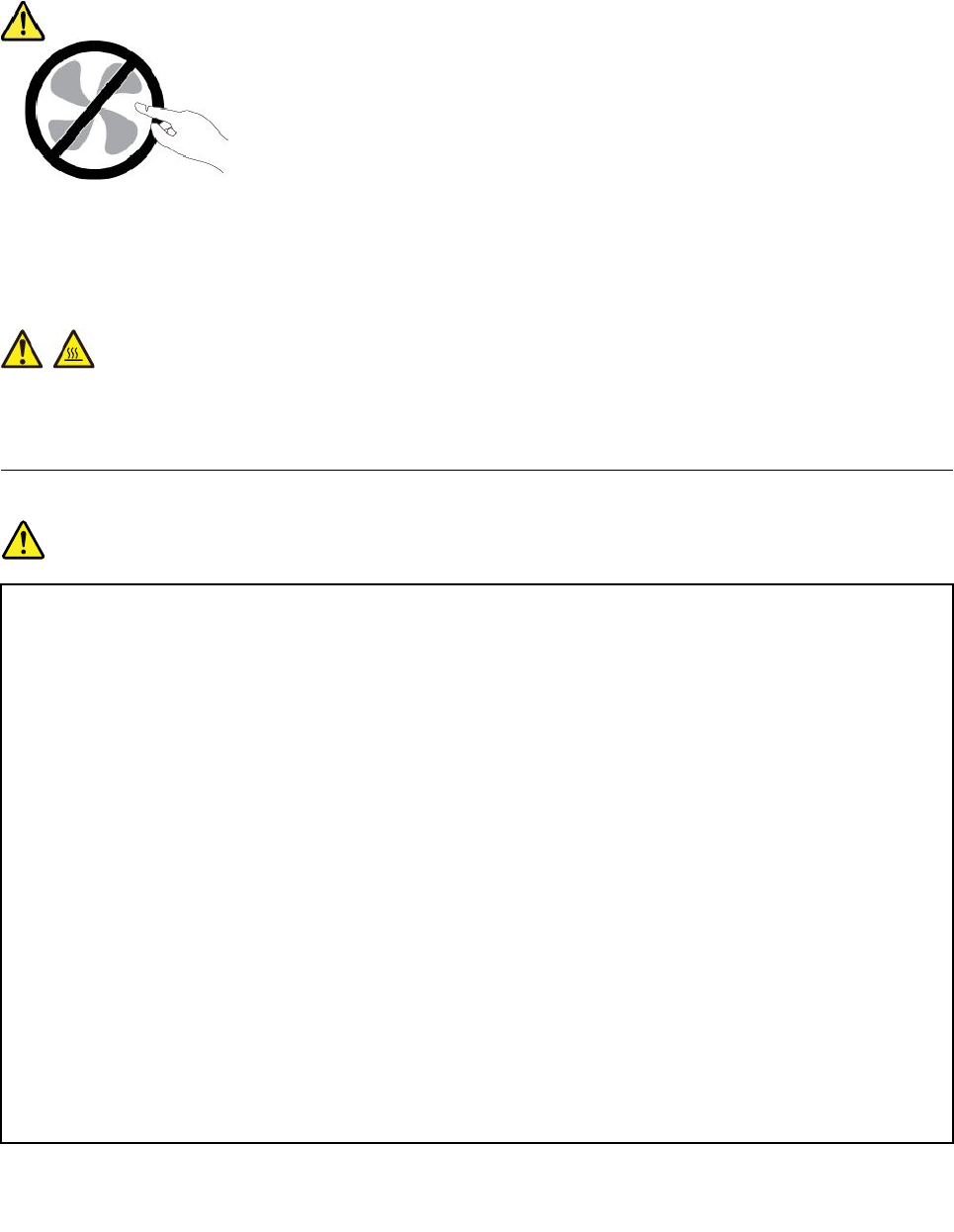
surethatthepoweristurnedoffandthattheproductisunpluggedfromanypowersource.Ifyouhave
anyquestionsorconcerns,contacttheCustomerSupportCenter.
Althoughtherearenomovingpartsinyourcomputerafterthepowercordhasbeendisconnected,the
followingwarningsarerequiredforyoursafety.
CAUTION:
Hazardousmovingparts.Keepfingersandotherbodypartsaway.
CAUTION:
Beforeyouopenthecomputercover,turnoffthecomputerandwaitseveralminutesuntilthe
computeriscool.
Powercordsandpoweradapters
DANGER
Useonlythepowercordsandpoweradapterssuppliedbytheproductmanufacturer.
Thepowercordsshallbesafetyapproved.ForGermany,itshallbeH03VV-F ,3G,0.75mm2,or
better.Forothercountries,thesuitabletypesshallbeusedaccordingly.
Neverwrapapowercordaroundapoweradapterorotherobject.Doingsocanstressthecordin
waysthatcancausethecordtofray,crack,orcrimp.Thiscanpresentasafetyhazard.
Alwaysroutepowercordssothattheywillnotbewalkedon,trippedover,orpinchedbyobjects.
Protectpowercordsandpoweradaptersfromliquids.Forinstance,donotleaveyourpowercord
orpoweradapternearsinks,tubs,toilets,oronfloorsthatarecleanedwithliquidcleansers.
Liquidscancauseashortcircuit,particularlyifthepowercordorpoweradapterhasbeenstressed
bymisuse.Liquidsalsocancausegradualcorrosionofpowercordterminalsand/ortheconnector
terminalsonapoweradapter,whichcaneventuallyresultinoverheating.
Ensurethatallpowercordconnectorsaresecurelyandcompletelypluggedintoreceptacles.
Donotuseanypoweradapterthatshowscorrosionattheacinputpinsorshowssignsof
overheating(suchasdeformedplastic)attheacinputpinsoranywhereonthepoweradapter.
Donotuseanypowercordswheretheelectricalcontactsoneitherendshowsignsofcorrosionor
overheatingorwherethepowercordappearstohavebeendamagedinanyway.
viThinkPadS52ndGenerationUserGuide
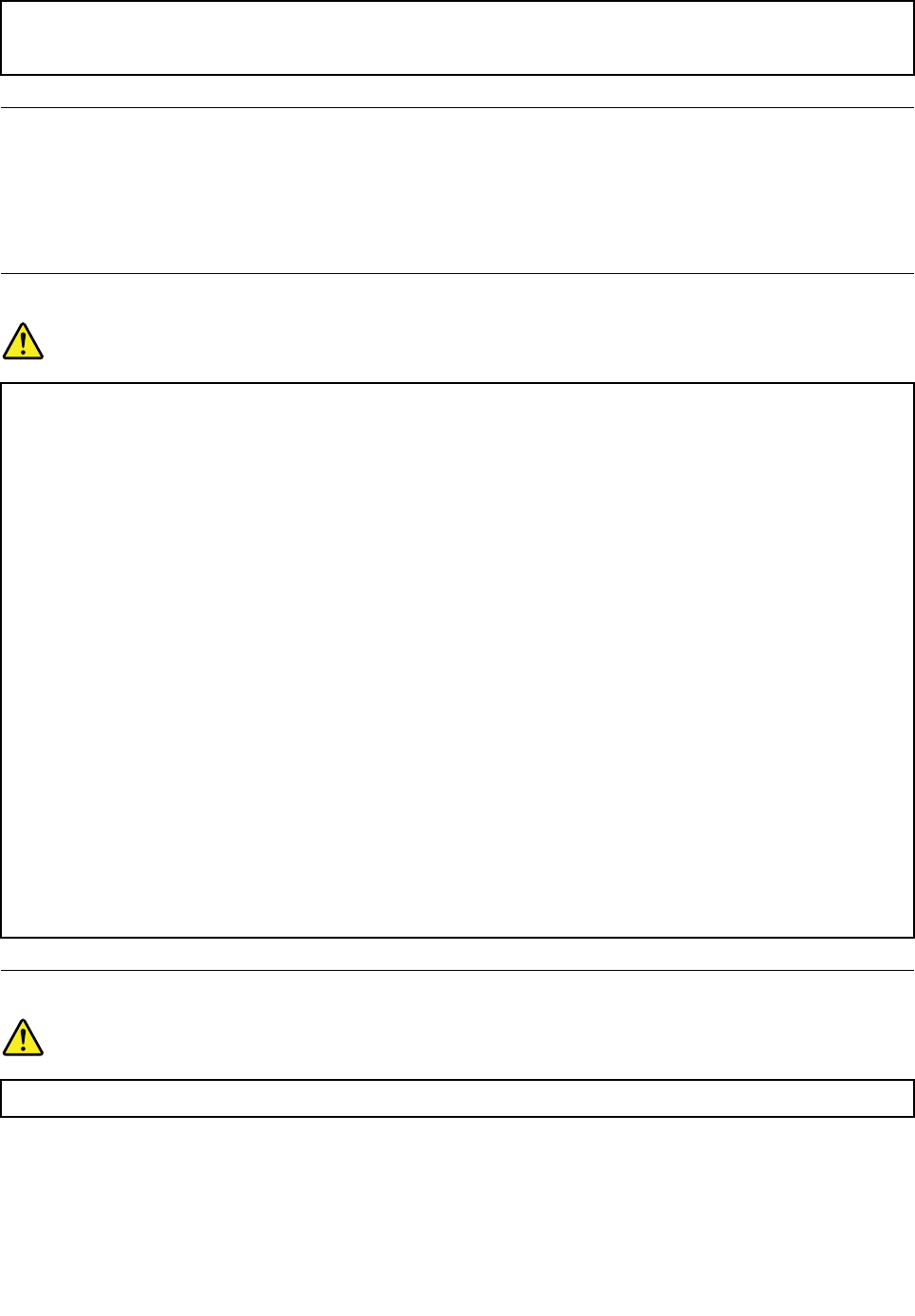
Topreventpossibleoverheating,donotcoverthepoweradapterwithclothingorotherobjects
whenthepoweradapterispluggedintoanelectricaloutlet.
Extensioncordsandrelateddevices
Ensurethatextensioncords,surgeprotectors,uninterruptiblepowersupplies,andpowerstripsthatyouuse
areratedtohandletheelectricalrequirementsoftheproduct.Neveroverloadthesedevices.Ifpowerstrips
areused,theloadshouldnotexceedthepowerstripinputrating.Consultanelectricianformoreinformation
ifyouhavequestionsaboutpowerloads,powerrequirements,andinputratings.
Plugsandoutlets
DANGER
Ifareceptacle(poweroutlet)thatyouintendtousewithyourcomputerequipmentappearstobe
damagedorcorroded,donotusetheoutletuntilitisreplacedbyaqualifiedelectrician.
Donotbendormodifytheplug.Iftheplugisdamaged,contactthemanufacturertoobtain
areplacement.
Donotshareanelectricaloutletwithotherhomeorcommercialappliancesthatdrawlargeamounts
ofelectricity;otherwise,unstablevoltagemightdamageyourcomputer,data,orattacheddevices.
Someproductsareequippedwithathree-prongedplug.Thisplugfitsonlyintoagrounded
electricaloutlet.Thisisasafetyfeature.Donotdefeatthissafetyfeaturebytryingtoinsertitinto
anon-groundedoutlet.Ifyoucannotinserttheplugintotheoutlet,contactanelectricianforan
approvedoutletadapterortoreplacetheoutletwithonethatenablesthissafetyfeature.Never
overloadanelectricaloutlet.Theoverallsystemloadshouldnotexceed80percentofthebranch
circuitrating.Consultanelectricianformoreinformationifyouhavequestionsaboutpowerloads
andbranchcircuitratings.
Besurethatthepoweroutletyouareusingisproperlywired,easilyaccessible,andlocatedclose
totheequipment.Donotfullyextendpowercordsinawaythatwillstressthecords.
Besurethatthepoweroutletprovidesthecorrectvoltageandcurrentfortheproductyouare
installing.
Carefullyconnectanddisconnecttheequipmentfromtheelectricaloutlet.
Powersupplystatement
DANGER
Neverremovethecoveronapowersupplyoranypartthathasthefollowinglabelattached.
©CopyrightLenovo2017vii
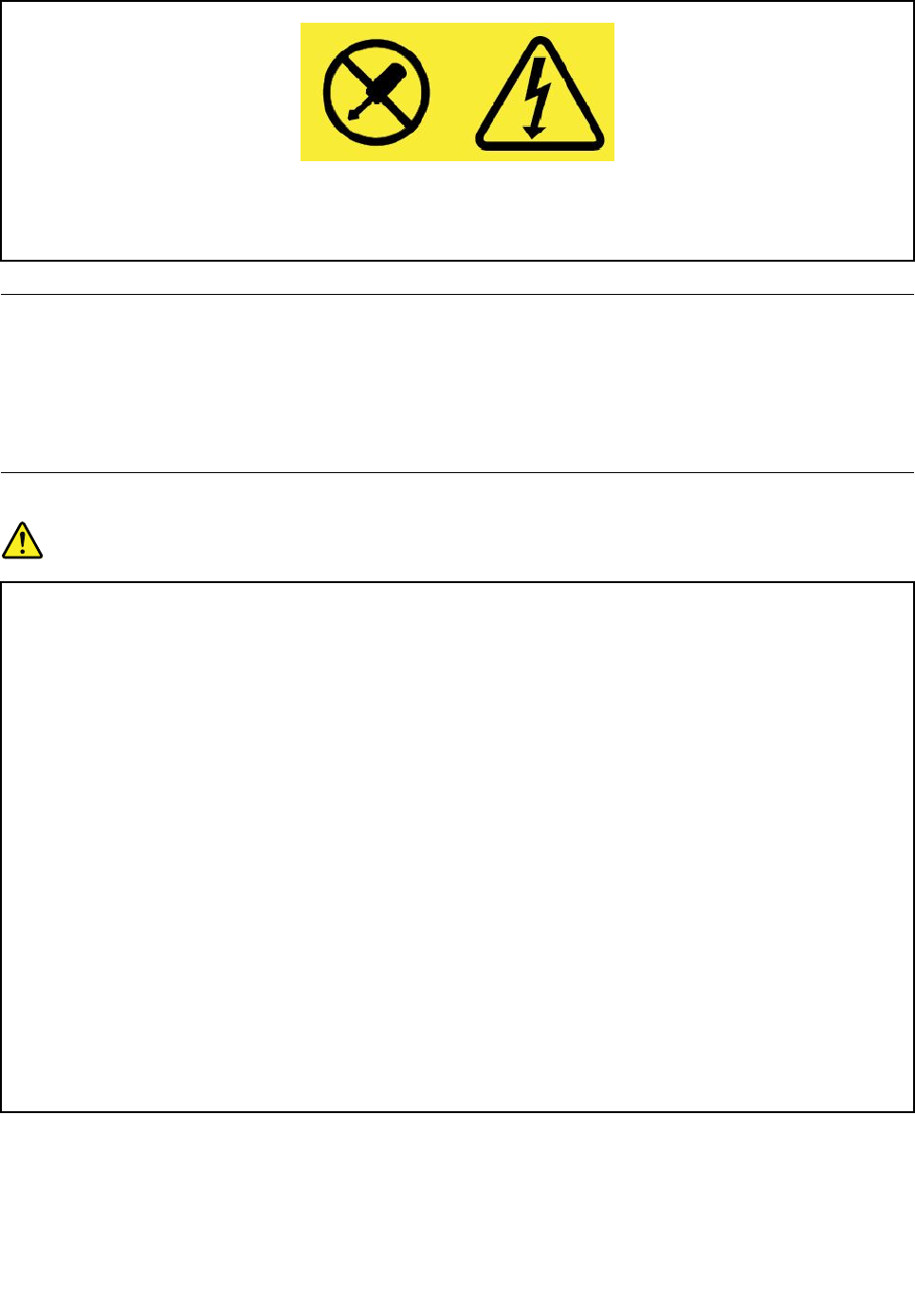
Hazardousvoltage,current,andenergylevelsarepresentinsideanycomponentthathasthislabel
attached.Therearenoserviceablepartsinsidethesecomponents.Ifyoususpectaproblemwith
oneoftheseparts,contactaservicetechnician.
Externaldevices
CAUTION:
DonotconnectordisconnectanyexternaldevicecablesotherthanUniversalSerialBus(USB)and
1394cableswhilethecomputerpowerison;otherwise,youmightdamageyourcomputer.Toavoid
possibledamagetoattacheddevices,waitatleastfivesecondsafterthecomputerisshutdownto
disconnectexternaldevices.
Generalbatterynotice
DANGER
BatteriessuppliedbyLenovoforusewithyourproducthavebeentestedforcompatibilityand
shouldonlybereplacedwithapprovedparts.AbatteryotherthantheonespecifiedbyLenovo,ora
disassembledormodifiedbatteryisnotcoveredbythewarranty.
Batteryabuseormishandlingcancauseoverheat,liquidleakage,oranexplosion.Toavoidpossible
injury,dothefollowing:
•Donotopen,dissemble,orserviceanybattery.
•Donotcrushorpuncturethebattery.
•Donotshort-circuitthebattery,orexposeittowaterorotherliquids.
•Keepthebatteryawayfromchildren.
•Keepthebatteryawayfromfire.
Stopusingthebatteryifitisdamaged,orifyounoticeanydischargeorthebuildupofforeign
materialsonthebatteryleads.
Storetherechargeablebatteriesorproductscontainingtherechargeablebatteriesatroom
temperature,chargedtoapproximately30to50%ofcapacity.Werecommendthatthebatteriesbe
chargedaboutonceperyeartopreventoverdischarge.
Donotputthebatteryintrashthatisdisposedofinlandfills.Whendisposingofthebattery,comply
withlocalordinancesorregulations.
viiiThinkPadS52ndGenerationUserGuide
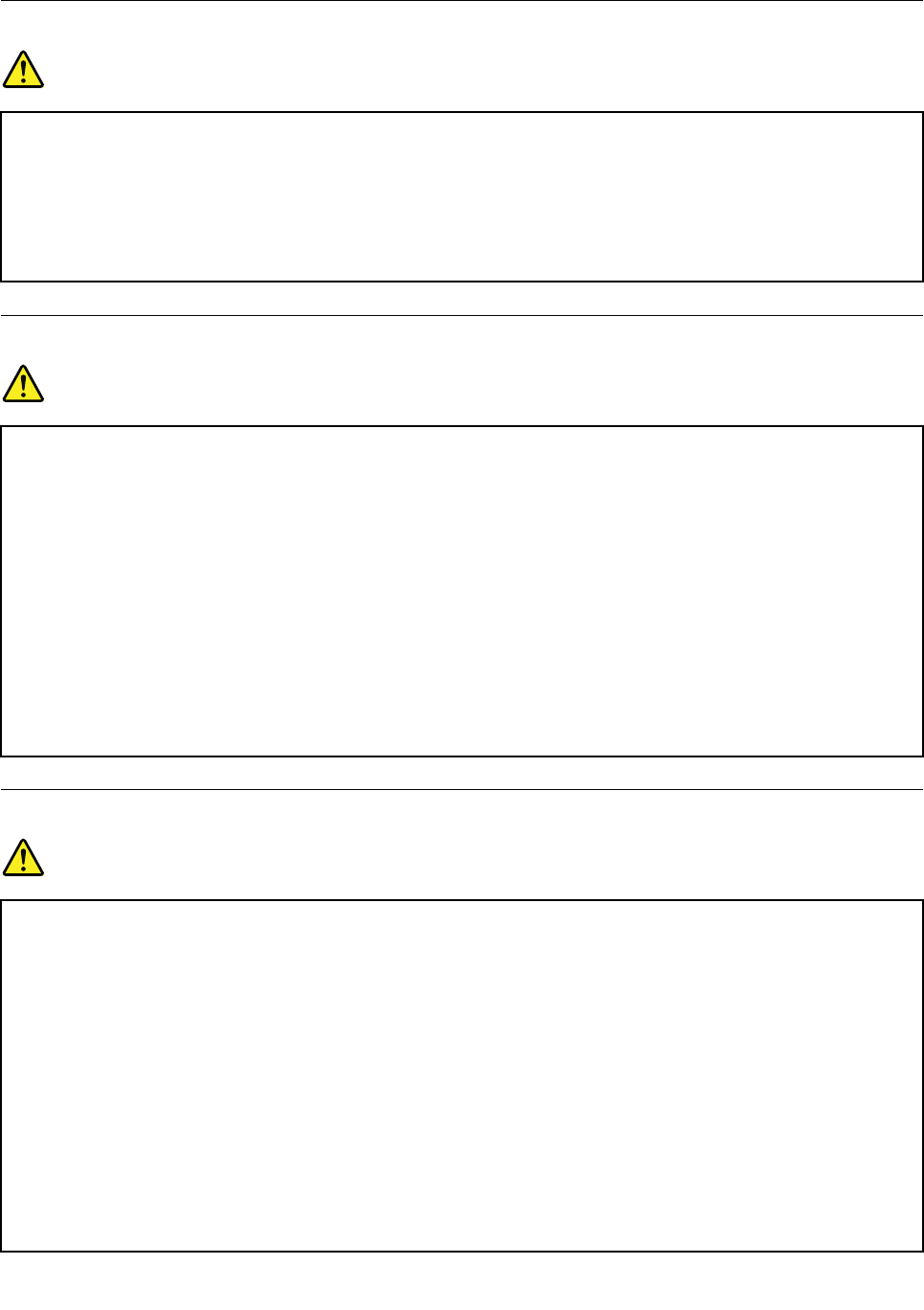
Noticeforbuilt-inrechargeablebattery
DANGER
Donotattempttoreplacethebuilt-inrechargeablebattery.Replacementofthebatterymustbe
donebyaLenovo-authorizedrepairfacilityortechnician.
Onlyrechargethebatterystrictlyaccordingtoinstructionsincludedintheproductdocumentation.
TheLenovo-authorizedrepairfacilitiesortechniciansrecycleLenovobatteriesaccordingtolocal
lawsandregulations.
Noticefornon-rechargeablecoin-cellbattery
DANGER
Donotattempttoreplacethenon-rechargeablecoin-cellbattery.Replacementofthebatterymust
bedonebyaLenovo-authorizedrepairfacilityortechnician.
TheLenovo-authorizedrepairfacilitiesortechniciansrecycleLenovobatteriesaccordingtolocal
lawsandregulations.
ThefollowingstatementappliestousersinthestateofCalifornia,U.S.A.
CaliforniaPerchlorateInformation:
Productscontainingmanganesedioxidelithiumcoin-cellbatteriesmaycontainperchlorate.
PerchlorateMaterial-specialhandlingmayapply,See
www.dtsc.ca.gov/hazardouswaste/perchlorate
Heatandproductventilation
DANGER
Computers,acpoweradapters,andmanyaccessoriescangenerateheatwhenturnedonandwhen
batteriesarecharging.Notebookcomputerscangenerateasignificantamountofheatduetotheir
compactsize.Alwaysfollowthesebasicprecautions:
•Whenyourcomputeristurnedonorthebatteryischarging,thebase,thepalmrest,andsome
otherpartsmaybecomehot.Avoidkeepingyourhands,yourlap,oranyotherpartofyour
bodyincontactwithahotsectionofthecomputerforanyextendedlengthoftime.Whenyou
usethekeyboard,avoidkeepingyourpalmsonthepalmrestforaprolongedperiodoftime.
Yourcomputergeneratessomeheatduringnormaloperation.Theamountofheatdependson
theamountofsystemactivityandthebatterychargelevel.Extendedcontactwithyourbody,
eventhroughclothing,couldcausediscomfortorevenaskinburn.Periodicallytakebreaks
fromusingthekeyboardbyliftingyourhandsfromthepalmrest;andbecarefulnottouse
thekeyboardforanyextendedlengthoftime.
•Donotoperateyourcomputerorchargethebatterynearflammablematerialsorinexplosive
environments.
©CopyrightLenovo2017ix
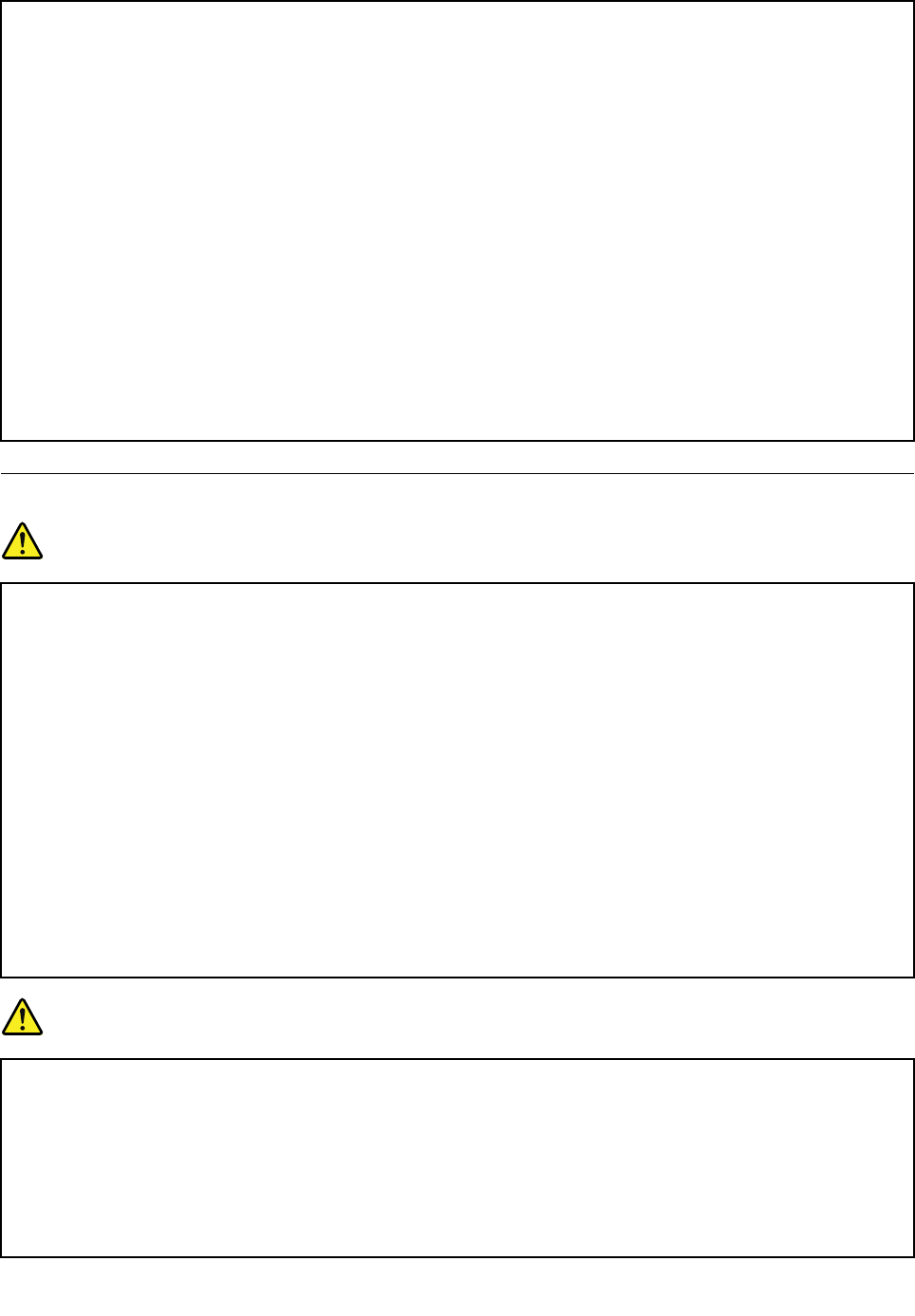
•Ventilationslots,fansand/orheatsinksareprovidedwiththeproductforsafety,comfort,and
reliableoperation.Thesefeaturesmightinadvertentlybecomeblockedbyplacingtheproducton
abed,sofa,carpet,orotherflexiblesurface.Neverblock,cover,ordisablethesefeatures.
•Whentheacpoweradapterisconnectedtoanelectricaloutletandyourcomputer,itgenerates
heat.Donotplacetheadapterincontactwithanypartofyourbodywhileusingit.Neverusethe
acpoweradaptertowarmyourbody.Extendedcontactwithyourbody,eventhroughclothing,
maycauseaskinburn.
Foryoursafety,alwaysfollowthesebasicprecautionswithyourcomputer:
•Keepthecoverclosedwheneverthecomputerispluggedin.
•Regularlyinspecttheoutsideofthecomputerfordustaccumulation.
•Removedustfromventsandanyperforationsinthebezel.Morefrequentcleaningsmightbe
requiredforcomputersindustyorhigh-trafficareas.
•Donotrestrictorblockanyventilationopenings.
•Donotoperateyourcomputerinsidefurniture,asthismightincreasetheriskofoverheating.
•Airflowtemperaturesintothecomputershouldnotexceed35°C(95°F).
Electricalcurrentsafetyinformation
DANGER
Electriccurrentfrompower,telephone,andcommunicationcablesishazardous.
Toavoidashockhazard:
•Donotuseyourcomputerduringalightningstorm.
•Donotconnectordisconnectanycablesorperforminstallation,maintenance,orreconfiguration
ofthisproductduringanelectricalstorm.
•Connectallpowercordstoaproperlywiredandgroundedelectricaloutlet.
•Connecttoproperlywiredoutletsanyequipmentthatwillbeattachedtothisproduct.
•Wheneverpossible,useonehandonlytoconnectordisconnectsignalcables.
•Neverturnonanyequipmentwhenthereisevidenceoffire,water,orstructuraldamage.
•Disconnecttheattachedpowercords,battery,andallthecablesbeforeyouopenthedevice
covers,unlessinstructedotherwiseintheinstallationandconfigurationprocedures.
•Donotuseyourcomputeruntilallinternalpartsenclosuresarefastenedintoplace.Neveruse
thecomputerwheninternalpartsandcircuitsareexposed.
DANGER
Connectanddisconnectcablesasdescribedinthefollowingprocedureswheninstalling,moving,
oropeningcoversonthisproductorattacheddevices.
Toconnect:
1.TurneverythingOFF.
2.First,attachallcablestodevices.
3.Attachsignalcablestoconnectors.
Todisconnect:
1.TurneverythingOFF.
2.First,removepowercordsfromoutlets.
3.Removesignalcablesfromconnectors.
xThinkPadS52ndGenerationUserGuide
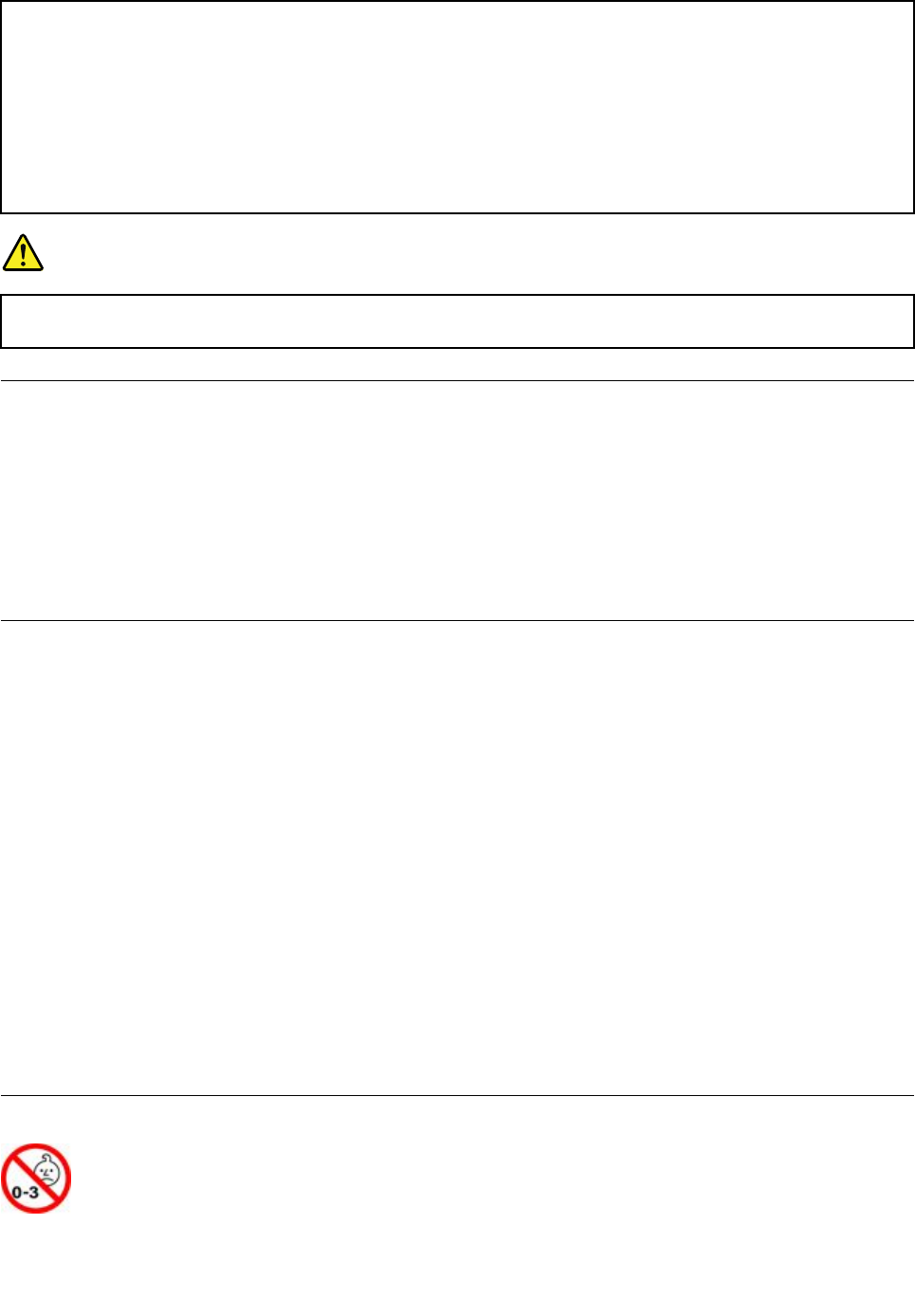
4.Attachpowercordstooutlets.
5.TurndevicesON.
4.Removeallcablesfromdevices.
Thepowercordmustbedisconnectedfromthewalloutletorreceptaclebeforeinstallingallother
electricalcablesconnectedtothecomputer.
Thepowercordmaybereconnectedtothewalloutletorreceptacleonlyafterallotherelectrical
cableshavebeenconnectedtothecomputer.
DANGER
Duringelectricalstorms,donotperformanyreplacementanddonotconnectthetelephonecable
toordisconnectitfromthetelephoneoutletonthewall.
Liquidcrystaldisplay(LCD)notice
CAUTION:
Theliquidcrystaldisplay(LCD)ismadeofglass,androughhandlingordroppingthecomputercan
causetheLCDtobreak.IftheLCDbreaksandtheinternalfluidgetsintoyoureyesoronyour
hands,immediatelywashtheaffectedareaswithwaterforatleast15minutes;ifanysymptomsare
presentafterwashing,getmedicalcare.
Note:Forproductswithmercury-containingfluorescentlamps(forexample,non-LED),thefluorescentlamp
intheliquidcrystaldisplay(LCD)containsmercury;disposeofaccordingtolocal,state,orfederallaws.
Usingheadphonesorearphones
CAUTION:
Excessivesoundpressurefromearphonesandheadphonescancausehearingloss.Adjustmentof
theequalizertomaximumincreasestheearphoneandheadphoneoutputvoltageandthesound
pressurelevel.Therefore,toprotectyourhearing,adjusttheequalizertoanappropriatelevel.
Excessiveuseofheadphonesorearphonesforalongperiodoftimeathighvolumecanbedangerousifthe
outputoftheheadphoneorearphoneconnectorsdonotcomplywithspecificationsofEN50332-2.The
headphoneoutputconnectorofyourcomputercomplieswithEN50332-2Subclause7.Thisspecification
limitsthecomputer’smaximumwidebandtrueRMSoutputvoltageto150mV.Tohelpprotectagainst
hearingloss,ensurethattheheadphonesorearphonesyouusealsocomplywithEN50332-2(Clause7
limits)forawidebandcharacteristicvoltageof75mV.UsingheadphonesthatdonotcomplywithEN
50332-2canbedangerousduetoexcessivesoundpressurelevels.
IfyourLenovocomputercamewithheadphonesorearphonesinthepackage,asaset,thecombinationof
theheadphonesorearphonesandthecomputeralreadycomplieswiththespecificationsofEN50332-1.
Ifdifferentheadphonesorearphonesareused,ensurethattheycomplywithEN50332-1(Clause6.5
LimitationValues).UsingheadphonesthatdonotcomplywithEN50332-1canbedangerousdueto
excessivesoundpressurelevels.
Chokinghazardnotice
©CopyrightLenovo2017xi
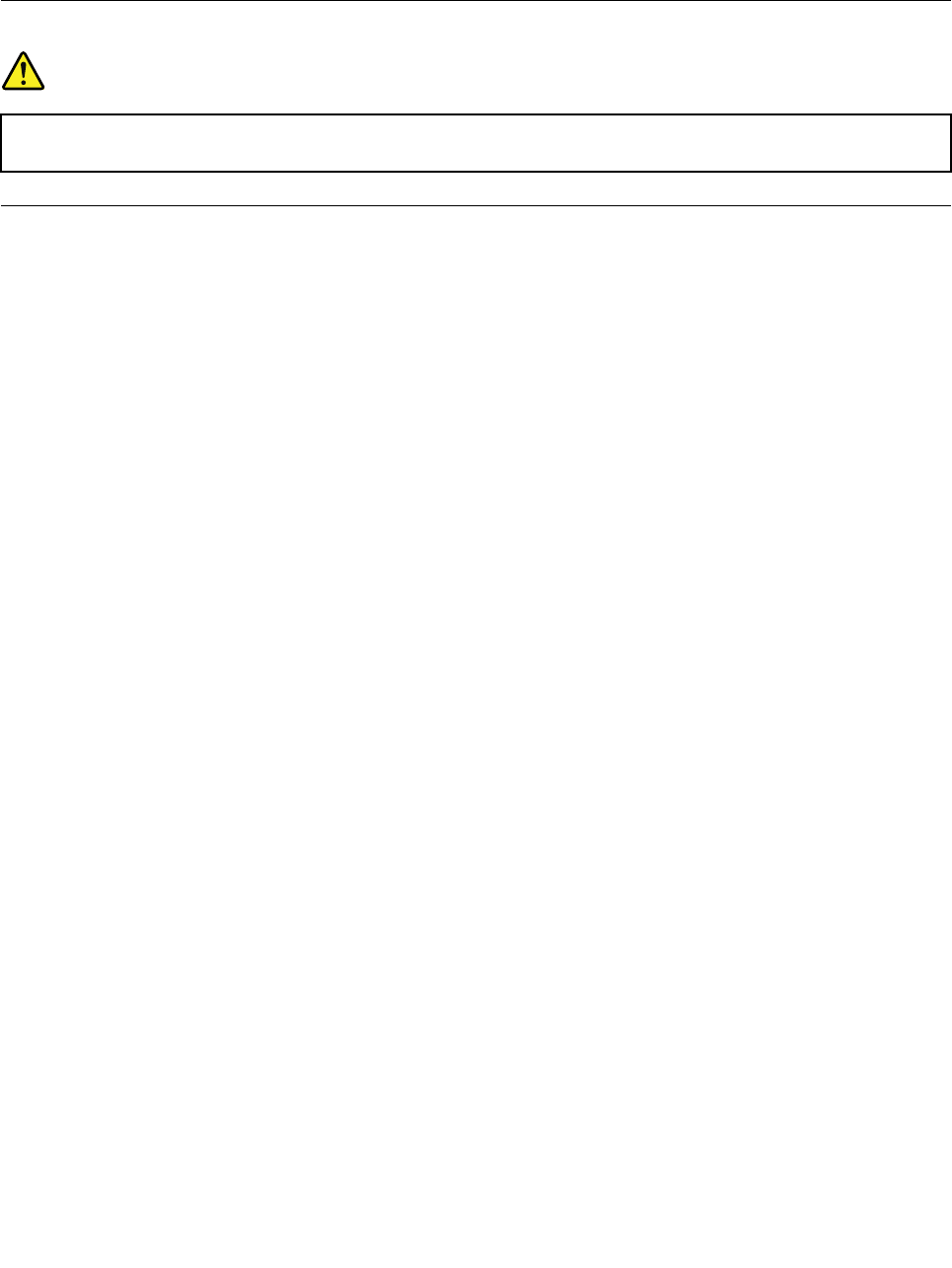
CHOKINGHAZARD–Productcontainssmallparts.
Keepawayfromchildrenunderthreeyears.
Plasticbagnotice
DANGER
Plasticbagscanbedangerous.Keepplasticbagsawayfrombabiesandchildrentoavoiddanger
ofsuffocation.
Glasspartsnotice
CAUTION:
Somepartsofyourproductmaybemadeofglass.Thisglasscouldbreakiftheproductisdropped
onahardsurfaceorreceivesasubstantialimpact.Ifglassbreaks,donottouchorattempttoremove
it.Stopusingyourproductuntiltheglassisreplacedbytrainedservicepersonnel.
xiiThinkPadS52ndGenerationUserGuide
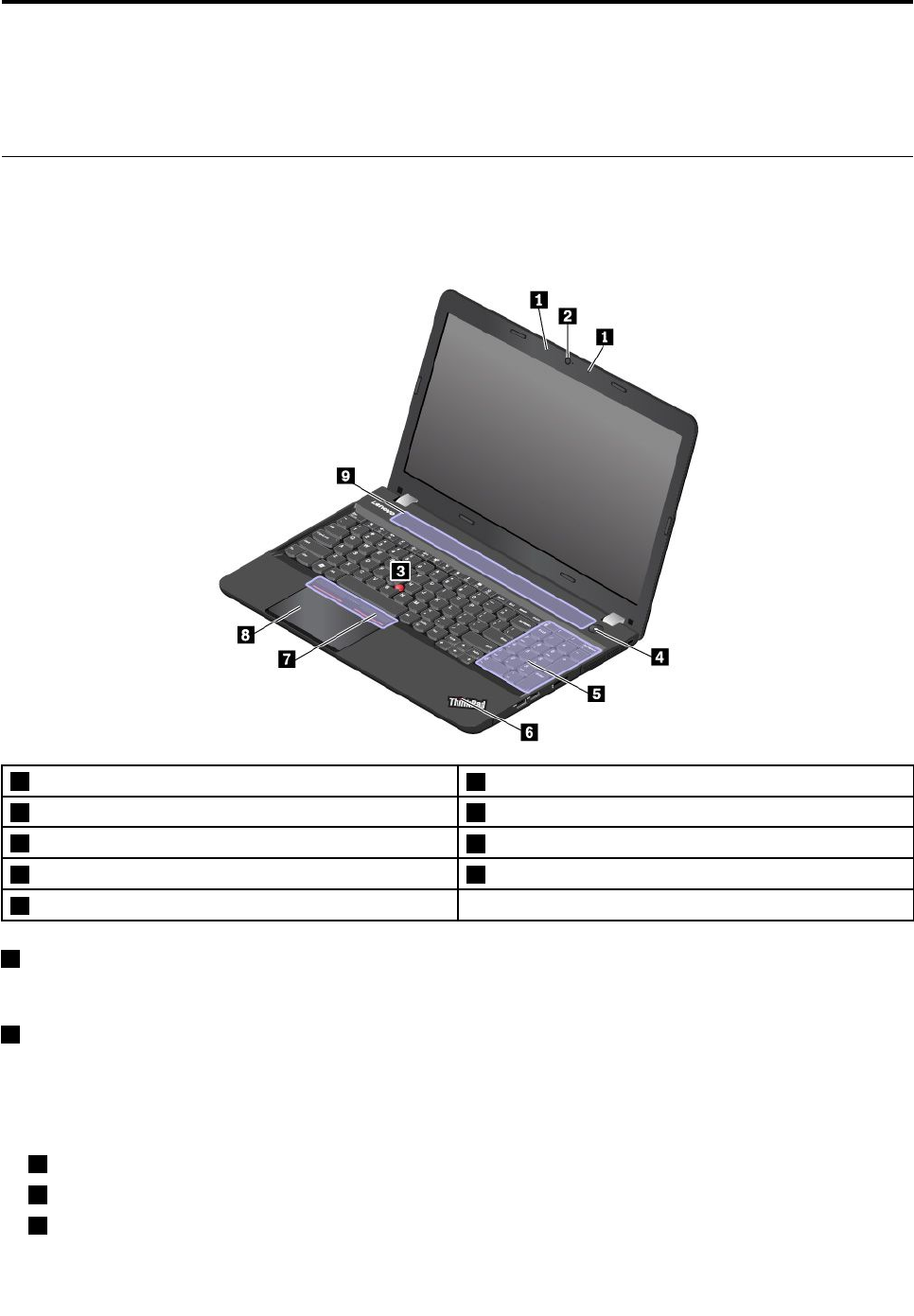
Chapter1.Productoverview
Thischapterprovidesbasicinformationtohelpyougetfamiliarwithyourcomputer.
Computercontrols,connectors,andindicators
Thissectionintroduceshardwarefeaturesofthecomputer.
Frontview
1Microphones2Camera
3TrackPoint®pointingstick4Powerbutton
5Numerickeypad6Systemstatusindicator
7TrackPointbuttons8Trackpad
9Speakers
1Microphones
Themicrophonescapturesoundandvoicewhenusedwithaprogramcapableofhandlingaudio.
2Camera
Thecameraenablesyoutotakepicturesorholdavideoconference.Formoreinformation,see“Using
thecamera”onpage25.
ThinkPad®pointingdevice
3TrackPointpointingstick
7TrackPointbuttons
8Trackpad
©CopyrightLenovo20171
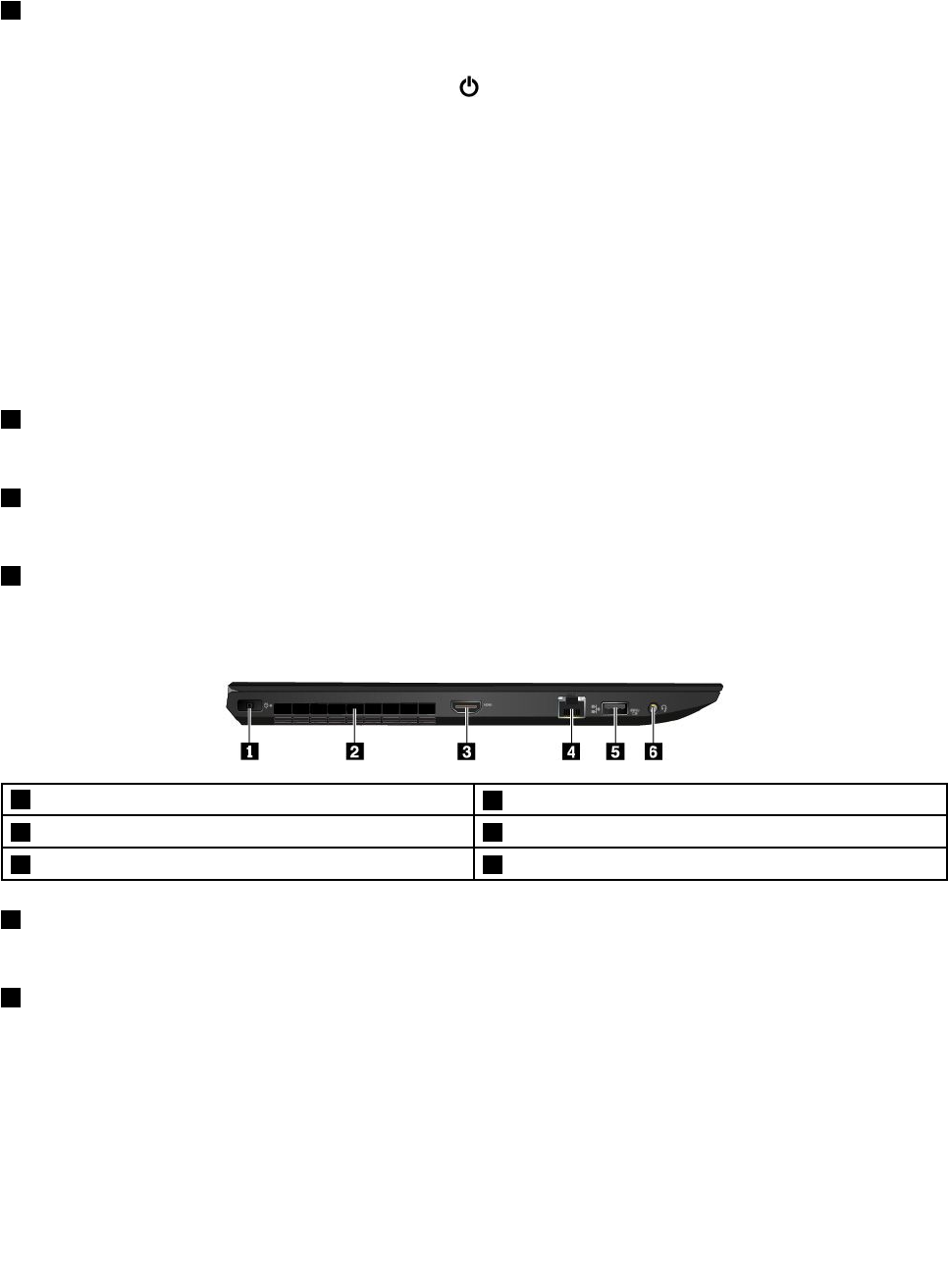
YourcomputerisequippedwiththeLenovo-uniqueThinkPadpointingdevice.Formoreinformation,see
“ThinkPadpointingdeviceoverview”onpage16.
4Powerbutton
Youcanpressthepowerbuttontoturnonthecomputerorputthecomputerintosleepmode.
Toturnoffthecomputer,opentheStartmenu,clickPower,andthenclickShutdown.
Ifyourcomputerisunresponsive,youcanturnoffthecomputerbypressingandholdingthepowerbuttonfor
fourormoreseconds.Ifthecomputercannotbeturnedoff,see“Computerstopsresponding”onpage60.
Youalsocandefinewhatthepowerbuttondoes.Forexample,bypressingthepowerbutton,youcanturn
offthecomputerorputthecomputerintosleeporhibernationmode.Tochangewhatthepowerbutton
does,dothefollowing:
1.GotoControlPanel,andthenchangetheviewofControlPanelfromCategorytoLargeiconsorSmall
icons.
2.ClickPowerOptions➙Choosewhatthepowerbuttonsdo.
3.Followtheinstructionsonthescreen.
5Numerickeypad
Thenumerickeypadenablesyoutoquicklyinputnumbers.
6Systemstatusindicator
TheilluminateddotontheThinkPadlogofunctionsasasystemstatusindicator.
9Speakers
Yourcomputerisequippedwithapairofstereospeakers.
Left-sideview
1acpowerconnector2Fanlouvers
3HDMITMconnector4Ethernetconnector
5AlwaysOnUSB3.0connector6Audioconnector
1acpowerconnector
Theacpowerconnectorenablesyoutoconnectthecomputertoacpower.
2Fanlouvers
Thefanlouversandinternalfanenableairtocirculateinthecomputertoensurepropercooling,especially
thecoolingofthemicroprocessor.
Note:Toensureproperairflow,donotplaceanyobstaclesinfrontofthefanlouvers.
2ThinkPadS52ndGenerationUserGuide
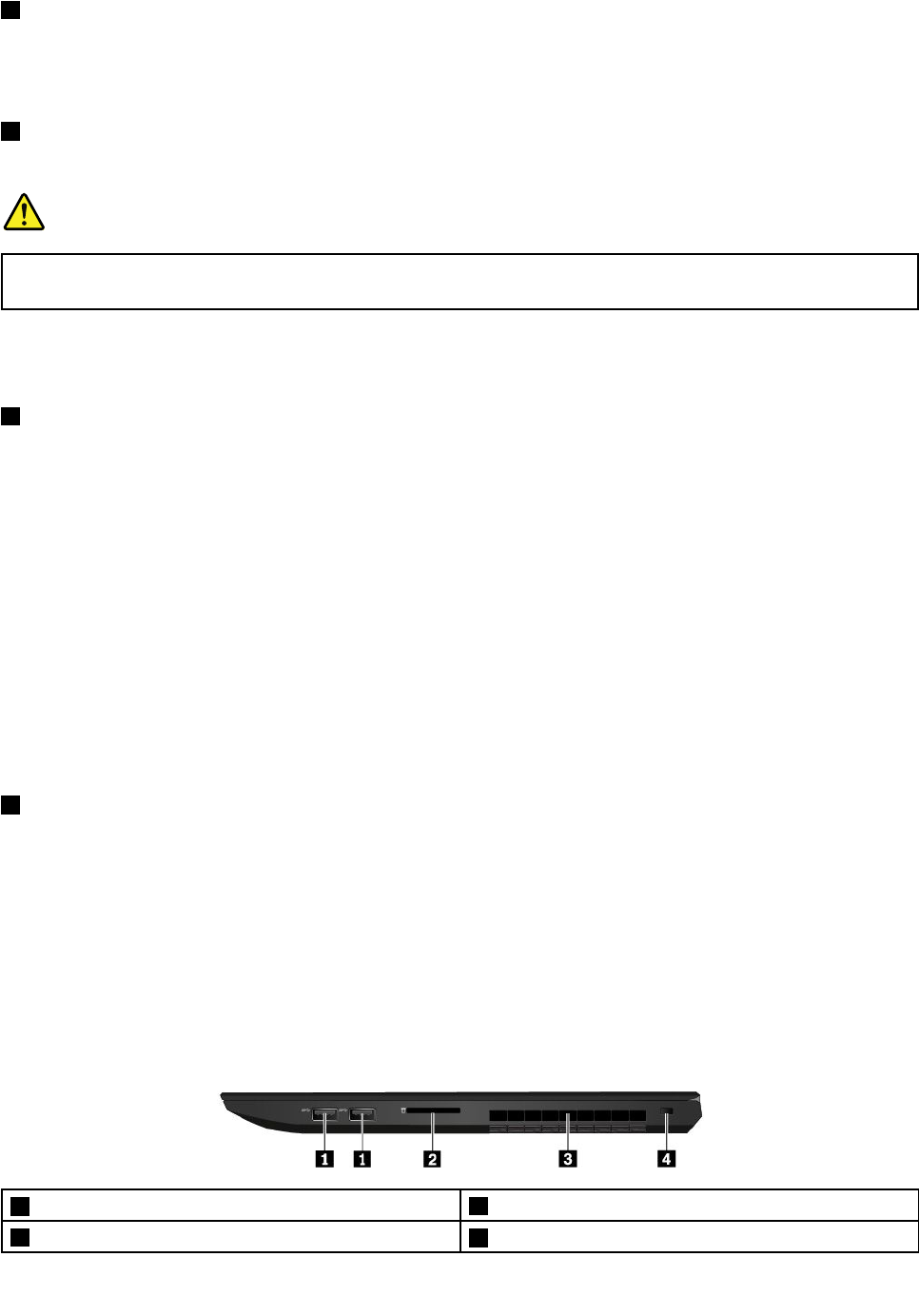
3HDMIconnector
TheHigh-DefinitionMultimediaInterface(HDMI)connectorisadigitalaudioandvideointerface.Itenables
youtoconnectyourcomputertoacompatibledigitalaudiodeviceorvideomonitor,suchasaDVDplayer
orahigh-definitiontelevision(HDTV).
4Ethernetconnector
TheEthernetconnectorenablesyoutoconnectthecomputertoalocalareanetwork(LAN).
DANGER
Toavoidtheriskofelectricalshock,donotconnectthetelephonecabletotheEthernetconnector.
YoucanonlyconnectanEthernetcabletothisconnector.
TheEthernetconnectorhastwonetworkstatusindicators.Whenthegreenindicatorison,thecomputeris
connectedtoaLAN.Whentheyellowindicatorblinks,dataisbeingtransmitted.
5AlwaysOnUSB3.0connector
Bydefault,theAlwaysOnUSB3.0connectorenablesyoutochargetheUSB-compatibledevicesinthe
followingsituations:
•Whenyourcomputerisonorinsleepmode
•Whenyourcomputerisofforinhibernationmode,butconnectedtoacpower
Attention:WhenyouattachaUSBcabletothisconnector,ensurethattheUSBmarkisfacingupward.
Otherwisetheconnectormightgetdamaged.
Tochargethesedeviceswhenthecomputerisofforinhibernationmode,andthecomputerisnotconnected
toacpower,dothefollowing:
1.StarttheLenovoSettingsprogram.See“AccessingLenovoprograms”onpage11.
2.ClickPOWER.
3.Followtheinstructionsonthescreentomakeyourpreferredsetting.
6Audioconnector
Youcanconnectheadphonesoraheadsetwitha3.5-mm(0.14-inch),4-poleplugtotheaudioconnectorto
listentothesoundfromthecomputer.
Ifyouareusingaheadsetwithafunctionswitch,donotpressthisswitchwhileusingtheheadset.Ifyou
presstheswitch,theheadsetmicrophoneisdisabled,andtheintegratedmicrophonesonthecomputeris
enabledinstead.
Note:Theaudioconnectordoesnotsupportaconventionalmicrophone.Formoreinformation,see“Using
audiofeatures”onpage25.
Right-sideview
1USB3.0connectors2Media-cardslot
3Fanlouvers4Security-lockslot
Chapter1.Productoverview3
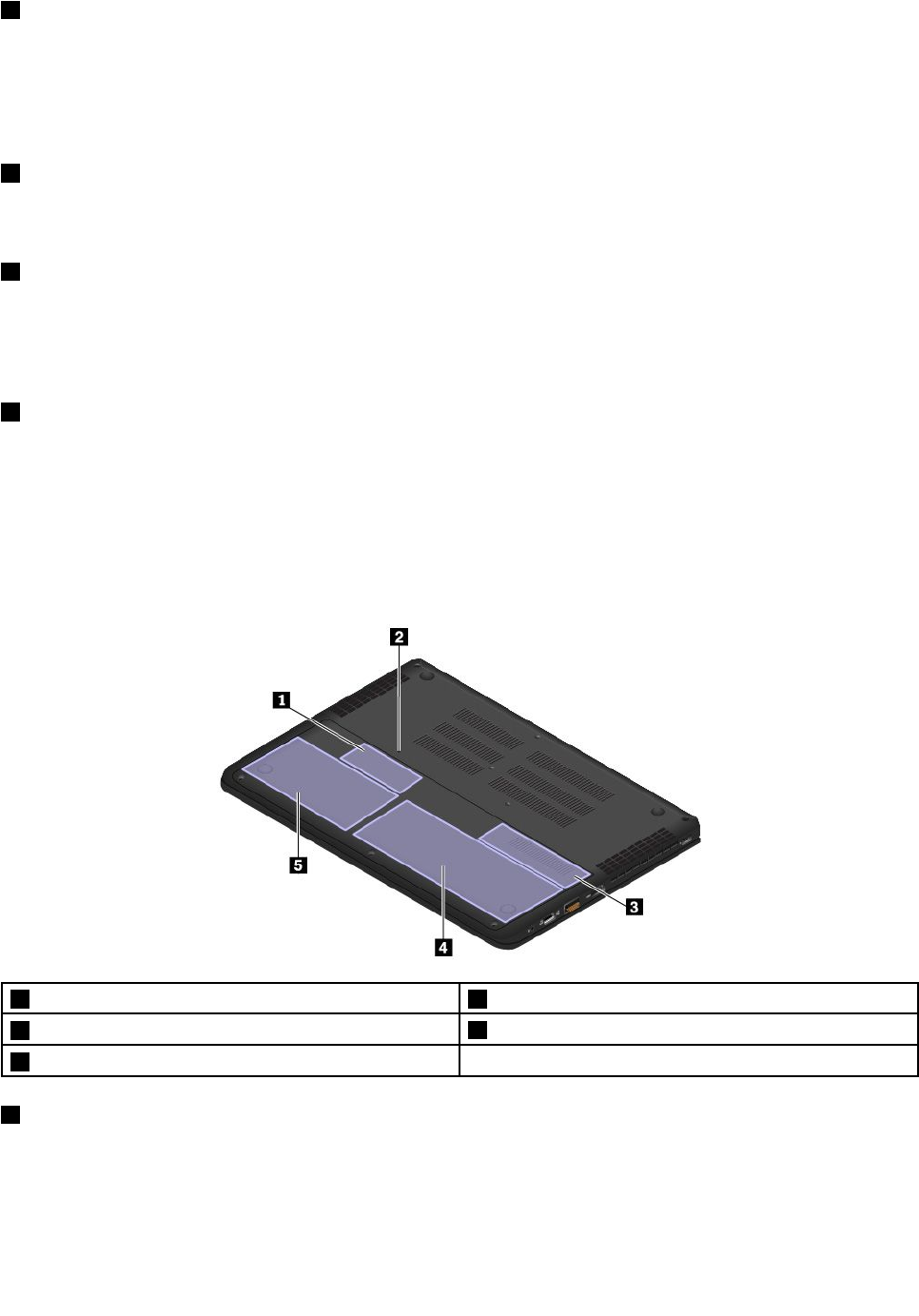
1USB3.0connectors
YoucanusetheUSB3.0connectorstoconnectUSB-compatibledevices,suchasaUSBkeyboard,USB
mouse,USBstoragedevice,orUSBprinter.
Attention:WhenyouattachaUSBcabletothisconnector,ensurethattheUSBmarkisfacingupward.
Otherwisetheconnectormightgetdamaged.
2Media-cardslot
Youcaninsertaflashmediacardintothemedia-cardslotfordataaccessorstorage.Formoreinformation,
see“Usingamediacard”onpage26.
3Fanlouvers
Thefanlouversandinternalfanenableairtocirculateinthecomputertoensurepropercooling,especially
thecoolingofthemicroprocessor.
Note:Toensureproperairflow,donotplaceanyobstaclesinfrontofthefanlouvers.
4Security-lockslot
Toprotectyourcomputerfromtheft,lockyourcomputertoadesk,table,orotherfixturethroughasecurity
cablelockthatfitsthissecurity-lockslot.
Note:Y ouareresponsibleforevaluating,selecting,andimplementingthelockingdeviceandsecurity
feature.Lenovomakesnocomments,judgments,orwarrantiesaboutthefunction,quality,orperformance
ofthelockingdeviceandsecurityfeature.
Bottomview
1Memoryslot2Emergency-resethole
3M.2solid-statedrive(availableonsomemodels)4Built-inbattery
5Internalstoragedrive
1Memoryslot
Youcanincreasetheamountofmemoryinyourcomputerbyinstallingamemorymoduleinthe
memory-upgradeslot.MemorymodulesareavailableasoptionsfromLenovo.Topurchasememory
modules,goto:
http://www.lenovo.com/essentials
4ThinkPadS52ndGenerationUserGuide

2Emergency-resethole
Ifthecomputerstopsrespondingandyoucannotturnitoffbypressingthepowerbutton,removethe
acpoweradapterfirst.Theninsertaneedleorastraightenedpaperclipintotheemergency-resethole
toresetthecomputer.
3M.2solid-statedrive(availableonsomemodels)
SomemodelshaveanM.2solid-statedrivefordatastorage.
4Built-inbattery
Useyourcomputerwithbatterypowerwheneveracpowerisunavailable.
5Internalstoragedrive
Dependingonthemodel,thecomputermighthavealarge-capacity,customer-upgradableharddiskdrive
thatcanmeetvariousstoragedemands.
Somemodelshaveasolid-statedrivefordatastorage.Thesolid-statedrivemakesyourcomputerlight,
small,andfast.
Note:Thehiddenservicepartitionisthereasonwhythereislessfreespacethanexpectedonyourstorage
drive.Thisreductionismorenoticeableonthesolid-statedrivebecauseofitssmallercapacity.
Statusindicators
Thistopicprovidesinformationaboutlocatingandidentifyingthevariousstatusindicatorsonyourcomputer.
Chapter1.Productoverview5
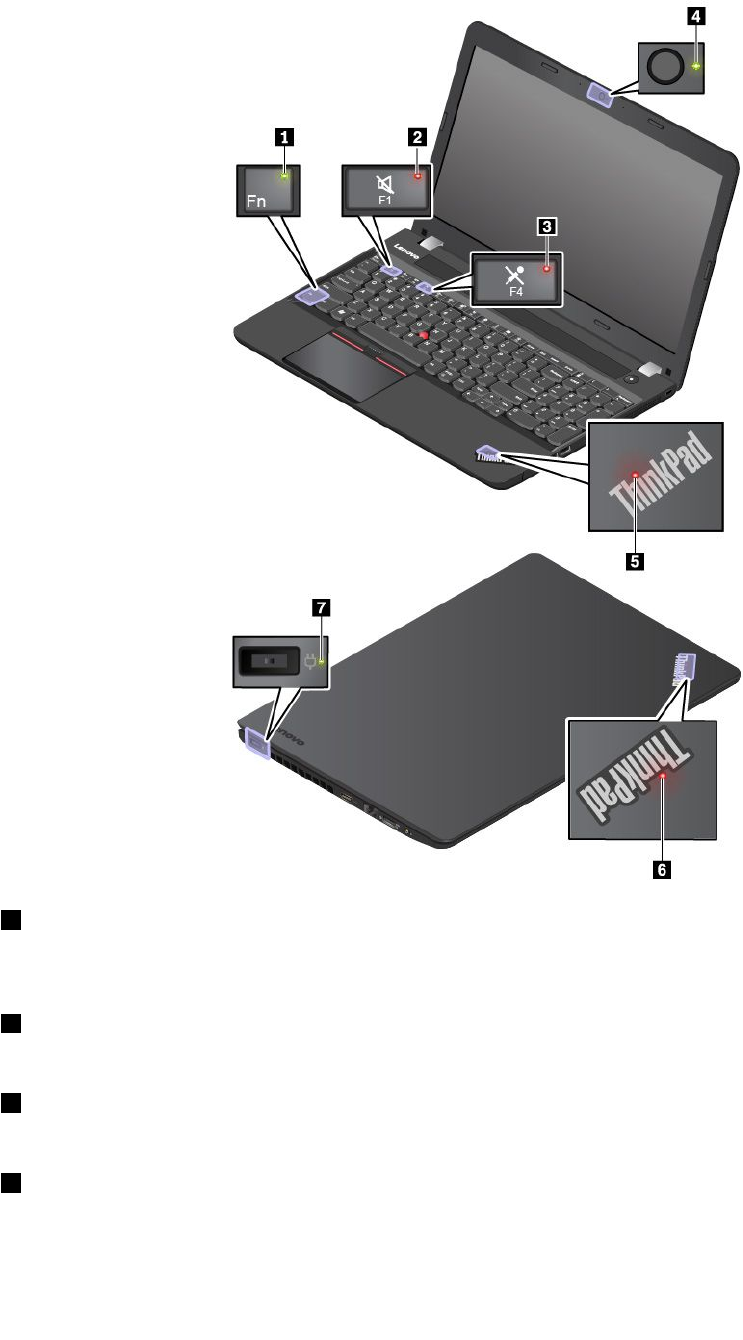
Note:Dependingonthemodel,yourcomputermightlookdifferentfromthefollowingillustrations.
1FnLockindicator
ThisindicatorshowsthestatusofFnLockfunction.Formoreinformation,see“Usingthespecialkeys”
onpage14.
2Speaker-muteindicator
Whenthisindicatorison,thespeakersaremuted.
3Microphone-muteindicator
Whenthisindicatorison,themicrophonesaremuted.
4Camerastatusindicator
Whenthisindicatorison,thecameraisinuse.
6ThinkPadS52ndGenerationUserGuide
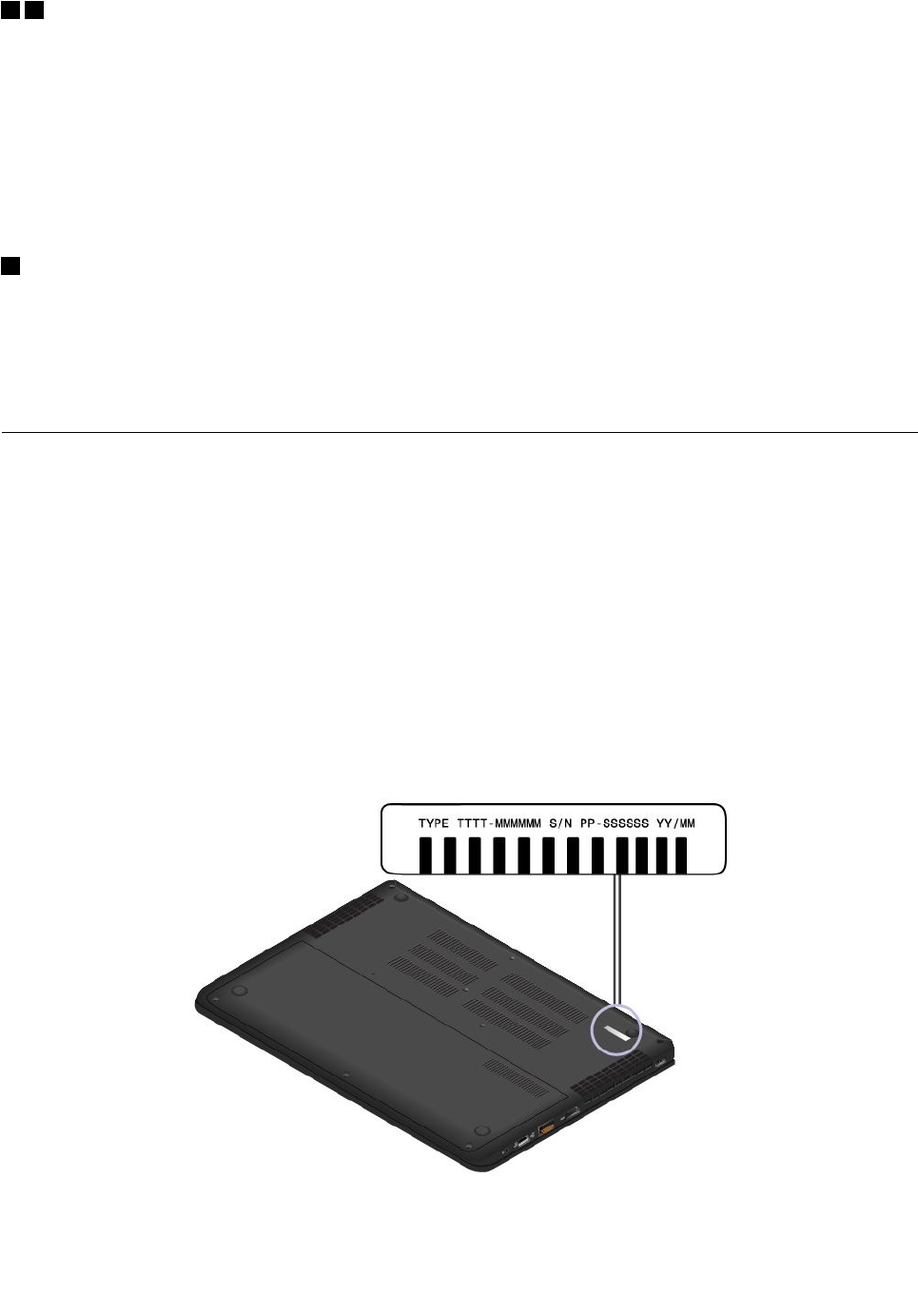
56Systemstatusindicators
TheindicatorintheThinkPadlogoonthecomputerlidandtheindicatorinthepowerbuttonshowthe
systemstatusofyourcomputer.
•Blinksforthreetimes:Thecomputerisinitiallyconnectedtopower.
•On:Thecomputerison(innormalmode).
•Off:Thecomputerisofforinhibernationmode.
•Blinksquickly:Thecomputerisenteringsleeporhibernationmode.
•Blinksslowly:Thecomputerisinsleepmode.
7acpowerstatusindicator
Thisindicatorshowstheacpowerandchargingstatusofthecomputer.
•Green:connectedtoacpower(batterypower80%–100%)
•Yellow:connectedtoacpower(batterypower1%–80%)
•Off:notconnectedtoacpower
Importantproductinformationlabels
Thissectionprovidesinformationtohelpyoulocatethefollowinglabels:
•Machinetypeandmodellabel
•FCCIDandICCertificationlabel
•LabelsfortheWindowsoperatingsystems
Machinetypeandmodellabel
WhenyoucontactLenovoforhelp,themachinetypeandmodelinformationhelpsthetechniciansto
identifyyourcomputerandprovidefasterservice.
Thefollowingillustrationshowswheretofindthelabelthatcontainsthemachinetypeandmodelinformation
ofyourcomputer.
Chapter1.Productoverview7

FCCIDandICCertificationnumber
TheFCCandICCertificationinformationisidentifiedbyalabelonthecomputerasshowninthefollowing
illustration.
Note:Dependingonthemodel,yourcomputermightlookdifferentfromthefollowingillustration.
Thecontentofthislabeldiffersdependingonthewirelessmodulesthatcomewithyourcomputer:Fora
preinstalledwirelessmodule,thislabelidentifiestheactualFCCIDandICcertificationnumberforthe
wirelessmoduleinstalledbyLenovo.
Note:Donotremoveorreplaceapreinstalledwirelessmodulebyyourself.Forreplacement,youmust
contactLenovoservicefirst.Lenovoisnotresponsibleforanydamagecausedbyunauthorizedreplacement.
LabelsfortheWindowsoperatingsystems
Windows®10GenuineMicrosoft®label:Y ourcomputermighthaveaGenuineMicrosoftlabelaffixedtoits
coverdependingonthefollowingfactors:
•Yourgeographiclocation
•Datewhenyourcomputerwasmanufactured
•VersionofWindows10thatispreinstalled
Gotohttps://www.microsoft.com/en-us/howtotell/Hardware.aspxforillustrationsofthevarioustypes
ofGenuineMicrosoftlabels.
•InthePeople’sRepublicofChina,theGenuineMicrosoftlabelisrequiredonallcomputermodels
preinstalledwithanyversionofWindows10.
•Inothercountriesandregions,theGenuineMicrosoftlabelisrequiredonlyoncomputermodelslicensed
forWindows10Pro.
TheabsenceofaGenuineMicrosoftlabeldoesnotindicatethatthepreinstalledWindowsversionisnot
genuine.FordetailsonhowtotellwhetheryourpreinstalledWindowsproductisgenuine,refertothe
informationprovidedbyMicrosoftat:
8ThinkPadS52ndGenerationUserGuide
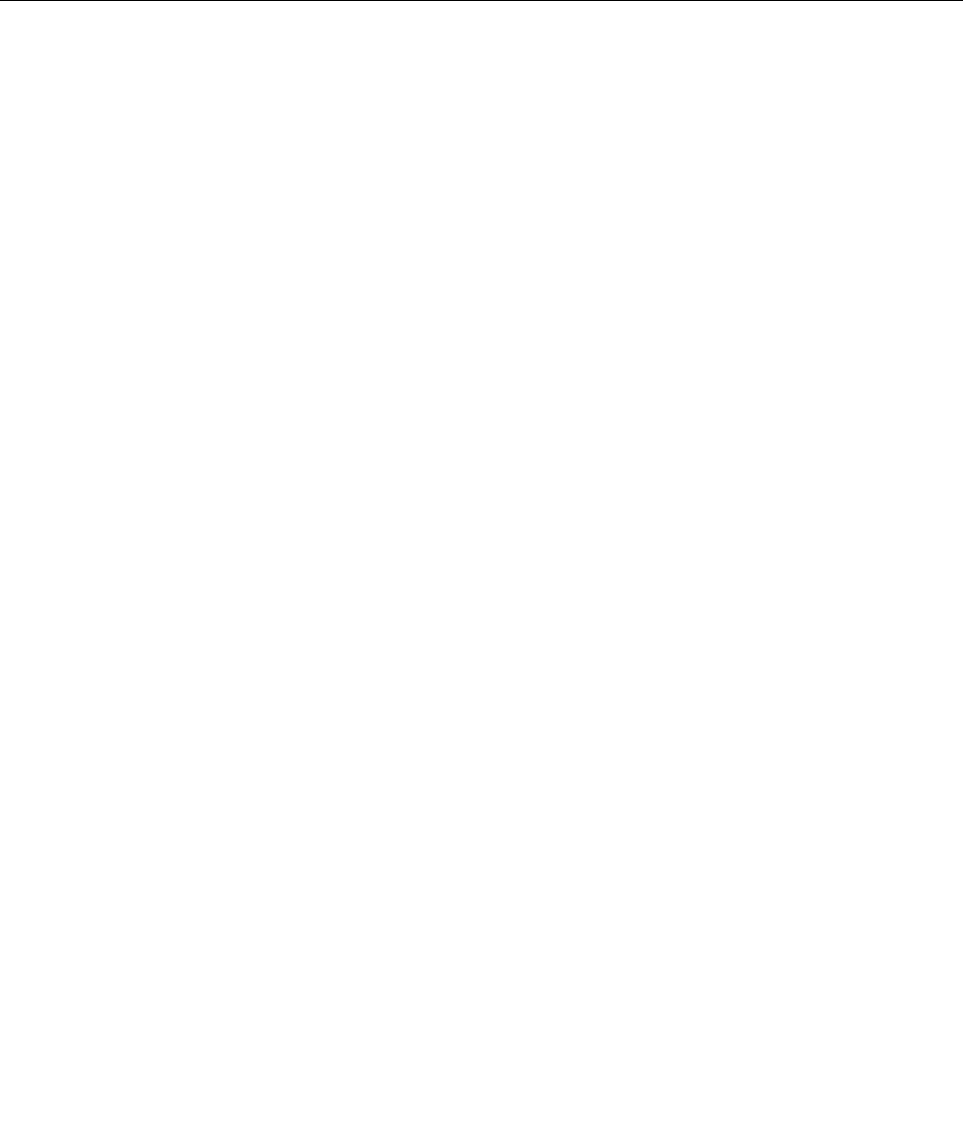
https://www.microsoft.com/en-us/howtotell/default.aspx
Therearenoexternal,visualindicatorsoftheProductIDorWindowsversionforwhichthecomputeris
licensed.Instead,theProductIDisrecordedinthecomputerfirmware.WheneveraWindows10product
isinstalled,theinstallationprogramchecksthecomputerfirmwareforavalid,matchingProductIDto
completetheactivation.
Insomecases,anearlierWindowsversionmightbepreinstalledunderthetermsoftheWindows10Pro
licensedowngraderights.
Computerfeatures
Thecomputerfeaturesintroducedinthistopiccovervariousmodels.Somecomputerfeaturesmight
beavailableonlyonspecificmodels.
Microprocessor
Toviewthemicroprocessorinformationofyourcomputer,right-clicktheStartbuttonandthenselect
System.
Memory
•Doubledatarate4(DDR4)smalloutlinedualin-linememorymodule(SODIMM)
Storagedevice
•2.5-inchformfactor,7-mm(0.28-inch)or9.5-mm(0.37-inch)heightharddiskdrive
•M.2solid-statedrive(availableonsomemodels)
•Intel®Optane™memory
Display
•Brightnesscontrol
•ColordisplaywithIn-planeSwitching(IPS)technology
•Displaysize:396.24mm(15.6inches)
•Displayresolution:1920x1080pixelsor3840x2160pixels
Keyboard
•Six-rowkeyboard(traditionalorbacklight)
•Functionkeys
•Numerickeypad
•ThinkPadpointingdevice(includingtheTrackPointpointingstickandtrackpad)
Connectorsandslots
•acpowerconnector
•Audioconnector
•Ethernetconnector
•ThreeUSB3.0connectors(includingoneAlwaysOnUSB3.0connector)
•HDMIconnector
•Media-cardslot
Chapter1.Productoverview9
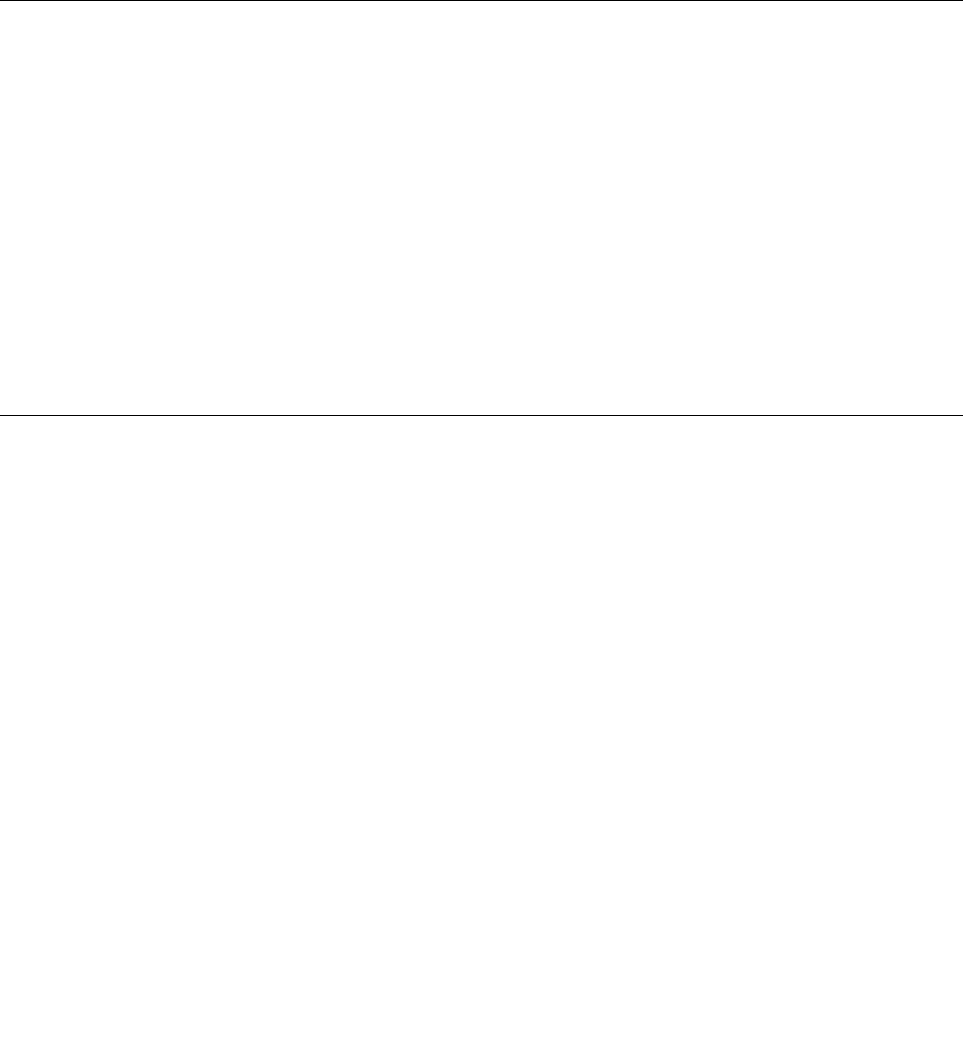
Securityfeatures
•Security-lockslot
•TrustedPlatformModule(TPM)
Wirelessfeatures
•Bluetooth
•WirelessLAN
Others
•Camera
•Microphones
Computerspecifications
Size
•Width:378mm(14.9inches)
•Depth:258mm(10.2inches)
•Thickness:25.8mmto26.25mm(1.01inchesto1.04inches)
Maximumheatoutput(dependingonthemodel)
•135W(460Btu/hr)
Powersource(acpoweradapter)
•Sine-waveinputat50Hzto60Hz
•Inputratingoftheacpoweradapter:100Vto240Vac,50Hzto60Hz
Operatingenvironment
Maximumaltitude(withoutpressurization)
•3048m(10000ft)
Temperature
•Ataltitudesupto2438m(8000ft)
–Operating:5°Cto35°C(41°Fto95°F)
–Storage:5°Cto43°C(41°Fto109°F)
•Ataltitudesabove2438m(8000ft)
–Maximumtemperaturewhenoperatingundertheunpressurizedcondition:31.3°C(88°F)
Note:Whenyouchargethebattery,itstemperaturemustbeatleast10°C(50°F).
Relativehumidity
•Operating:8%to95%atwet-bulbtemperature23°C(73°F)
•Storage:5%to95%atwet-bulbtemperature27°C(81°F)
Ifpossible,placeyourcomputerinawell-ventilatedanddryareawithoutdirectexposuretosunshine.
10ThinkPadS52ndGenerationUserGuide
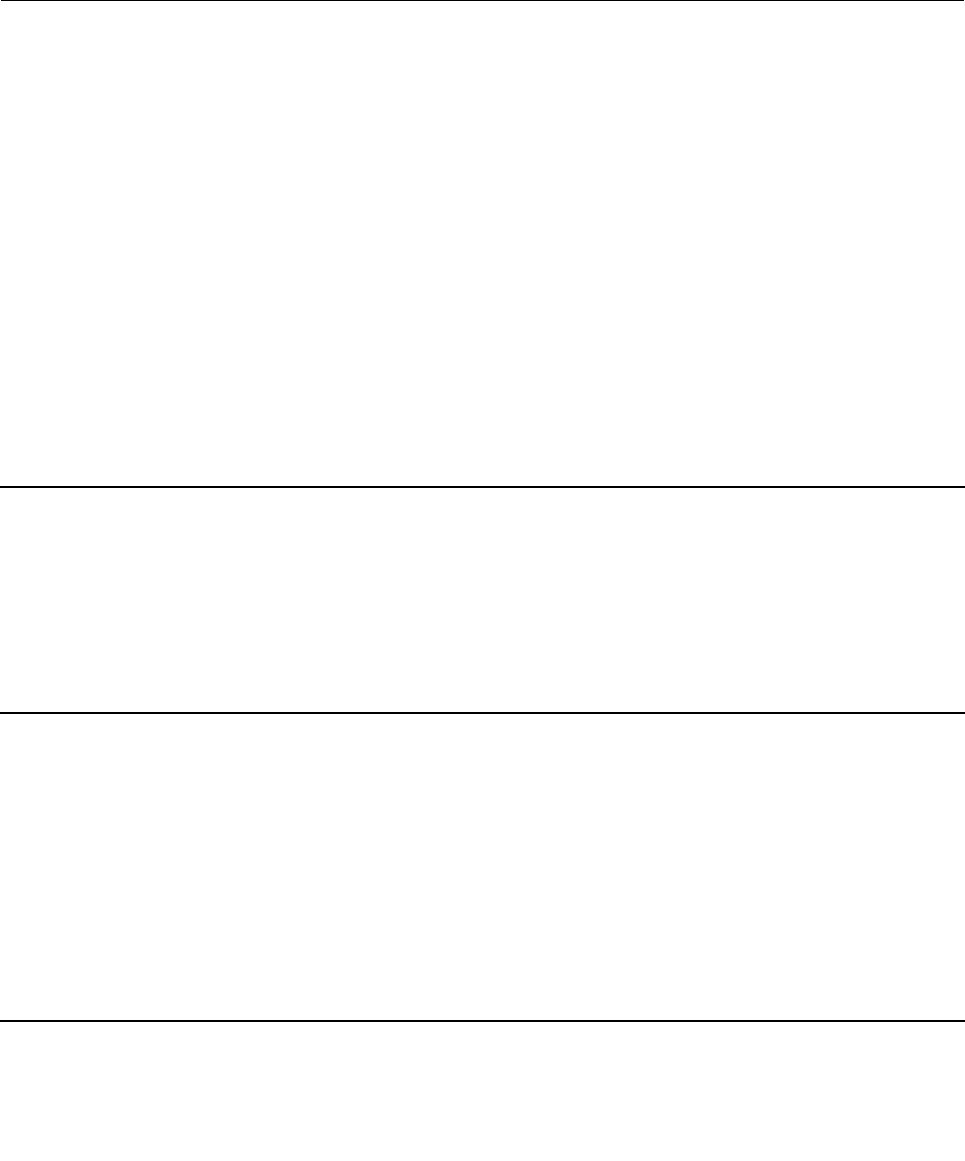
Attention:
•Keepelectricalappliancessuchaselectricfans,radio,airconditioners,andmicrowaveovensaway
fromthecomputer.Thestrongmagneticfieldsgeneratedbytheseappliancescandamagethemonitor
anddataontheinternalstoragedrive.
•Donotplaceanybeveragesontopoforbesidethecomputerorotherattacheddevices.Ifliquidisspilled
onorinthecomputeroranattacheddevice,ashortcircuitorotherdamagemightoccur.
•Donoteatorsmokeoveryourkeyboard.Particlesthatfallintoyourkeyboardcancausedamage.
Lenovoprograms
YourcomputercomeswithLenovoprogramstohelpyouworkeasilyandsecurely.
AccessingLenovoprograms
ToaccessLenovoprogramsonyourcomputer,dothefollowing:
1.OpentheStartmenuandlocateaprogrambytheprogramname.
2.Ifyoudonotfindtheprogramintheprogramlist,searchfortheprograminthesearchbox.
AnintroductiontoLenovoprograms
ThistopicprovidesabriefintroductiontoLenovoprograms.Dependingonyourcomputermodel,someof
theprogramsmightnotbeavailable.
Theavailableprogramsaresubjecttochangewithoutnotice.Tolearnmoreabouttheprogramsandother
computingsolutionsofferedbyLenovo,goto:
http://www.lenovo.com/support
ActiveProtectionSystem™Thisprogramprotectsyourinternalstoragedrivewhentheshocksensorinside
yourcomputerdetectsaconditionthatcoulddamagethedrive.Sucha
conditionincludessystemtilt,excessivevibration,orshock.
Theinternalstoragedriveislessvulnerabletodamagewhenitisnotoperating.
Thisisbecausethedrivestopsspinning,andthereadandwriteheadsofthe
drivemightalsobemovedtoareaswithoutdata.
Whendetectingthattheenvironmentisstableagain(minimalchangeinsystem
tilt,vibration,orshock),theshocksensorenablestheinternalstoragedrive.
LenovoCompanionYourcomputer’sbestfeaturesandcapabilitiesshouldbeeasytoaccessand
understand.WithLenovoCompanion,theyare.
UseLenovoCompaniontodothefollowing:
•Optimizeyourcomputerperformance,monitoryourcomputerhealth,and
manageupdates.
•Accessyouruserguide,checkwarrantystatus,andviewaccessories
customizedforyourcomputer.
•Readhow-toarticles,exploreLenovoforums,andstayup-to-dateon
technologynewswitharticlesandblogsfromtrustedsources.
TheLenovoCompanionprogramisfilledwithexclusiveLenovocontenttohelp
youlearnmoreaboutwhatyoucandowithyourLenovocomputer.
Chapter1.Productoverview11
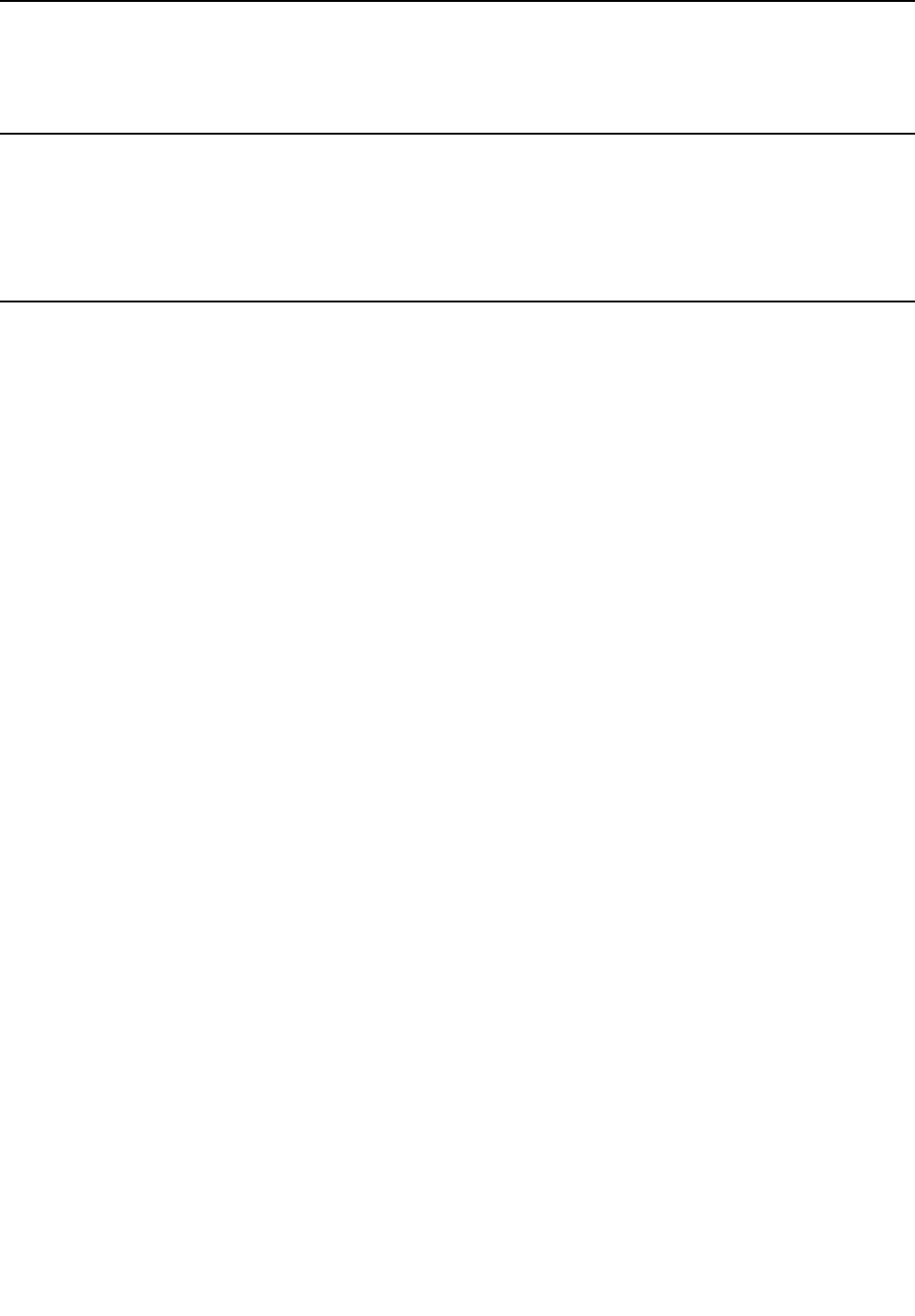
LenovoIDThisprogramenablesyoutocreateandmanageyourLenovoID.WithaLenovo
ID,youcanconnecttoeverythingLenovothroughasingleaccount.Useyour
LenovoIDforquickandsimpleauthenticationandthenenjoythevarious
servicesprovidedbyLenovo.Suchservicesincludeonlineshopping,app
download,personalizeddevicesupport,specialpromotionaloffers,Lenovo
forums,andsoon.
LenovoSettingsThisprogramenhancesyourcomputingexperiencebyprovidingthefollowing
features:
•Turningyourcomputerintoaportablehotspot
•Configuringcameraandaudiosettings
•Optimizingyourpowersettings
•Creatingandmanagingmultiplenetworkprofiles
12ThinkPadS52ndGenerationUserGuide
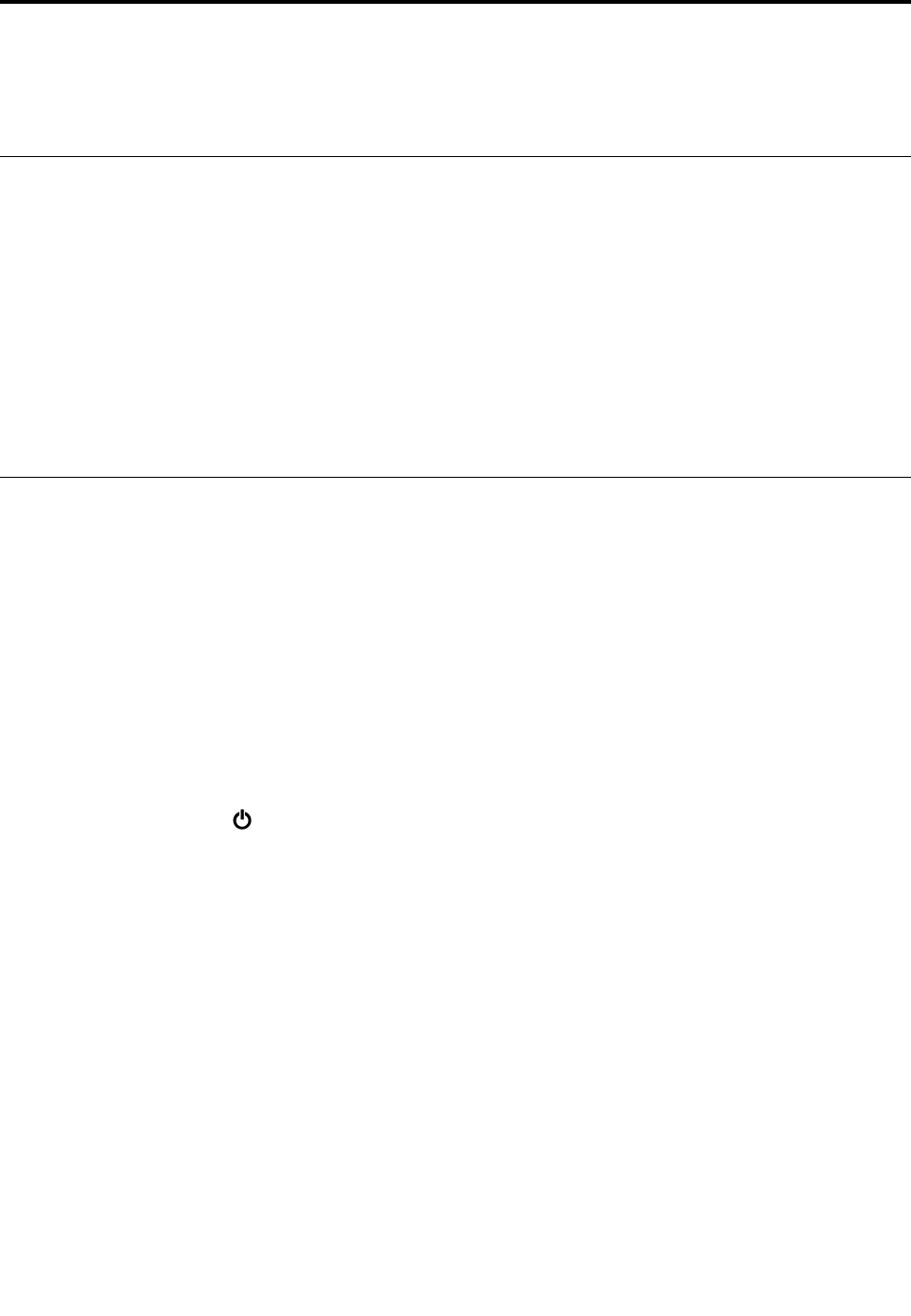
Chapter2.Usingyourcomputer
Thischapterprovidesinformationtohelpyouusethevariousfeaturesprovidedbyyourcomputer.
Registeringyourcomputer
Whenyouregisteryourcomputer,informationisenteredintoadatabase,whichenablesLenovotocontact
youifthereisarecallorothersevereproblem.Inaddition,somelocationsofferextendedprivilegesand
servicestoregisteredusers.
WhenyouregisteryourcomputerwithLenovo,youalsowillreceivethefollowingbenefits:
•QuickerservicewhenyoucallLenovoforhelp
•Automaticnotificationoffreesoftwareandspecialpromotionaloffers
ToregisteryourcomputerwithLenovo,gotohttp://www.lenovo.com/registerandfollowtheinstructionson
thescreen.
Frequentlyaskedquestions
ThistopicprovidesafewtipstohelpyouoptimizetheuseofyourThinkPadnotebookcomputers.
Toensurethebestcomputerperformance,gotothefollowingWebsitetofindinformationsuchasaidsfor
troubleshootingandanswerstofrequentlyaskedquestions:
http://www.lenovo.com/support/faq
CanIgetmyuserguideinanotherlanguage?
Todownloadtheuserguideinanotherlanguage,gotohttp://www.lenovo.com/support.Thenfollowthe
instructionsonthescreen.
Howtoturnoffmycomputer?
OpentheStartmenu,clickPower,andthenclickShutdown.
HowdoIaccessControlPanel?
Right-clicktheStartbutton,andthenclickControlPanel.
HowdoIusebatterypowermoreeffectivelywhenIamonthego?
•Toconservepower,ortosuspendoperationwithoutexitingprogramsorsavingfiles,see“Power-saving
modes”onpage22.
•Toachievethebestbalancebetweenperformanceandpowersaving,createandapplyanappropriate
powerplan.See“Managingthebatterypower”onpage22.
•Ifyourcomputerwillbeturnedoffforanextendedperiodoftime,youcanpreventbatterypowerfrom
drainingbyremovingthebattery.
HowdoIsecurelydisposeofdatastoredontheinternalstoragedrive?
•Study“Security”onpage39tofindouthowyoucanprotectyourcomputerfromtheftandunauthorized
use.
©CopyrightLenovo201713

•Beforeyoudisposeofthedataontheinternalstoragedrive,ensurethatyouread“Deletingdatafrom
yourstoragedrive”onpage42.
HowdoIattachanexternaldisplay?
•Referto“Usinganexternaldisplay”onpage27.
•WiththeExtenddesktopfunction,youcandisplayoutputonboththecomputerdisplayandanexternal
display.
HowdoIattachorreplaceadevice?
Refertotheappropriatetopicin“Replacingdevices”onpage77.
Ihavebeenusingthecomputerforsometimealready,andisgettingslower.WhatshouldIdo?
•Followthe“Generaltipsforpreventingproblems”onpage59.
•Diagnoseproblemsyourselfbyusingthepreinstalleddiagnosticsoftware.See“Diagnosingproblems
withLenovoCompanion”onpage59.
•Checkforrecoverysolutionsin“Recoveryinformation”onpage75.
Printthefollowingtopicsandkeepthemwithyourcomputerincaseyouareunabletoaccessthis
electronicuserguidewhennecessary.
•“InstallingtheWindows10operatingsystem”onpage45
•“Computerstopsresponding”onpage60
•“Powerproblems”onpage71
GettinghelpabouttheWindowsoperatingsystem
TheWindowshelpinformationsystemprovidesyouwithdetailedinformationaboutusingtheWindows
operatingsystemsothatyoucangetthemostofyourcomputer.ToaccesstheWindowshelpinformation
system,opentheStartmenuandclickGetStarted.Additionally,youcanusetheCortana®personal
assistanttosearchforhelp,apps,files,settings,andsoon.
Usingthespecialkeys
Yourcomputerhasseveralspecialkeystohelpyouworkmoreeasilyandeffectively.
1Numerickeypad
Youcanusethisnumerickeypadtoinputnumbersquickly.
14ThinkPadS52ndGenerationUserGuide
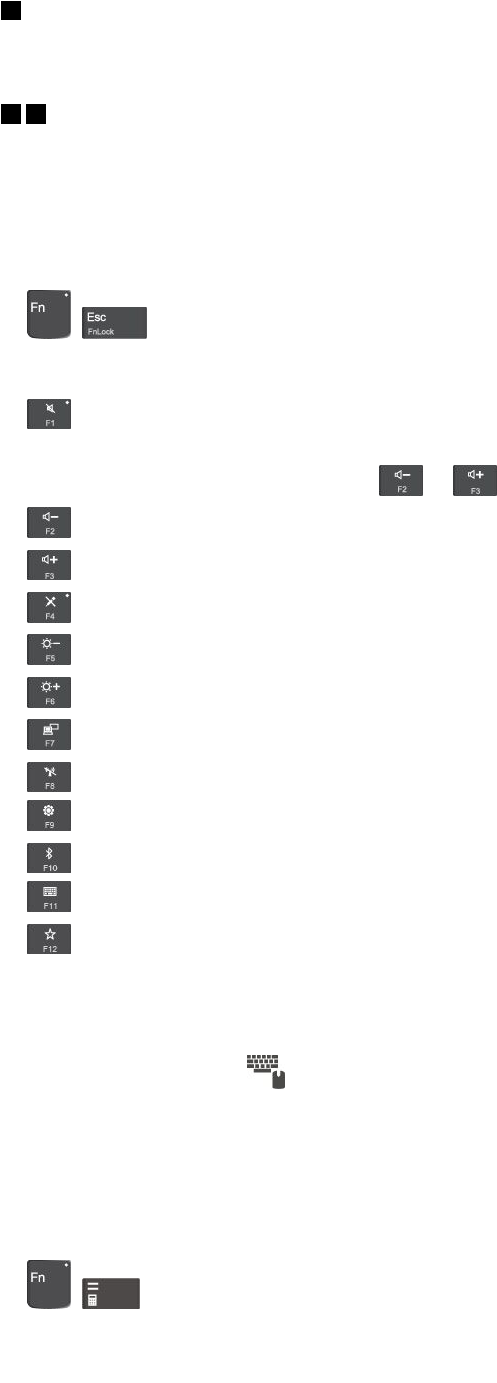
2Windowslogokey
PresstheWindowslogokeytoopentheStartmenu.ForinformationaboutusingtheWindowslogokeywith
otherkeys,seethehelpinformationsystemoftheWindowsoperatingsystem.
34Fnkeyandfunctionkeys
YoucanconfiguretheFnkeyandfunctionkeysintheKeyboardPropertieswindowbydoingthefollowing:
1.GotoControlPanel,andthenchangetheviewofControlPanelfromCategorytoLargeiconsorSmall
icons.
2.ClickKeyboard.IntheKeyboardPropertieswindow,clicktheFnandfunctionkeystab.
3.Selecttheoptionsofyourpreference.
•+SwitchthekeyfunctionbetweenthestandardF1–F12functionandthespecialfunction
printedasanicononeachkey.WhentheFnLockindicatorisoff,youcanusethedefaultfunction.You
canchangethedefaultfunctionintheKeyboardPropertieswindow.
•Muteorunmutethespeakers.Whenthespeakersaremuted,theindicatoronthekeyison.
Ifyoumutethesoundandturnoffyourcomputer,thesoundwillremainmutedwhenyouturnonyour
computer.Toturnonthesound,pressor.
•Decreasethespeakervolume.
•Increasethespeakervolume.
•Muteorunmutethemicrophones.Whenthemicrophonesaremuted,theindicatoronthekeyison.
•Darkenthecomputerdisplay.
•Brightenthecomputerdisplay.
•Manageexternaldisplays.
•Enableordisablethebuilt-inwirelessfeatures.
•OpentheSettingswindow.
•Enableordisablethebuilt-inBluetoothfeatures.
•Openakeyboardsettingpage.
•Invokethefunctiondefinedbyyourself.Ifnofunctionisdefined,pressthiskeytoopenthe
Cortanapersonalassistant.
TodefineorchangetheactionfortheF12key,dothefollowing:
1.OpentheLenovoSettingsprogram.See“AccessingLenovoprograms”onpage11.
2.Clicktheinputicon.
3.LocatetheKEYBOARD:USER-DEFINEDKEYsectionandfollowtheinstructionsonthescreento
completethesetting.
OntheInputpage,youcanalsodefinedifferentfunctionsforthekeycombinationswithF12,suchas
Shift+F12,Alt+F12,orCtrl+F12.
Keycombinations
•+:Openthecalculator.
Chapter2.Usingyourcomputer15
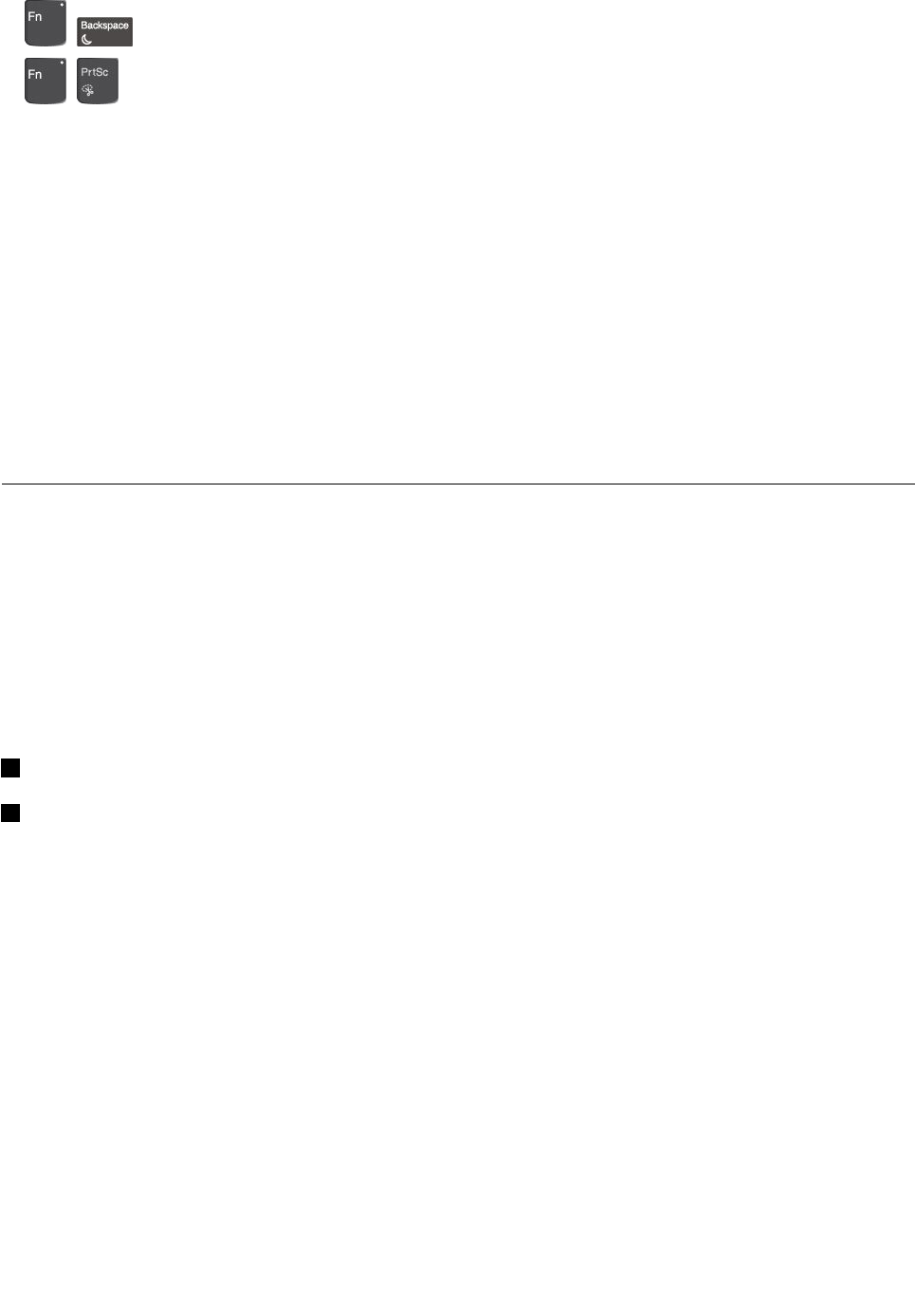
•+:Putyourcomputerintosleepmode.
•+:OpentheSnippingToolprogram.
•Fn+Spacebar:Ifyourcomputersupportskeyboardbacklight,pressFn+Spacebartoswitchbetweenthe
differentkeyboardbacklightstatus(off,low,orhigh).
Note:IfyourcomputerisinstalledwiththeLenovoSettings3.0programorlaterversion,therearefour
modesforthekeyboardbacklight:Off,Low,High,andAuto.
•Fn+B:ThiskeycombinationhasthesamefunctionastheBreakkeyonaconventionalkeyboard.
•Fn+K:ThiskeycombinationhasthesamefunctionastheScrLKkeyonaconventionalkeyboard.
•Fn+P:ThiskeycombinationhasthesamefunctionasthePausekeyonaconventionalkeyboard.
•Fn+S:ThiskeycombinationhasthesamefunctionastheSysRqkeyonaconventionalkeyboard.
•Fn+4:PressFn+4toputthecomputerintosleepmode.Towakeupthecomputer,pressanykeyor
thepowerbutton.
•Fn+Q:PressFn+Qtoswitchbetweentheperformancemodeandquietmode.Inthequietmode,your
computerworkswithlowernoise,buttheperformanceisslightlylimited.
UsingtheThinkPadpointingdevice
ThissectionprovidesinformationaboutusingtheThinkPadpointingdevice.
ThinkPadpointingdeviceoverview
TheThinkPadpointingdeviceenablesyoutoperformallthefunctionsofatraditionalmouse,suchas
pointing,clicking,andscrolling.WiththeThinkPadpointingdevice,youalsocanperformvarioustouch
gestures,suchasrotatingandzoominginorout.
TheThinkPadpointingdeviceconsistsofthefollowingdevices:
1TrackPointpointingdevice
2Trackpad
Note:Dependingonthemodel,yourTrackPointpointingdeviceandthetrackpadmightlookdifferent
fromtheillustrationinthistopic.
16ThinkPadS52ndGenerationUserGuide
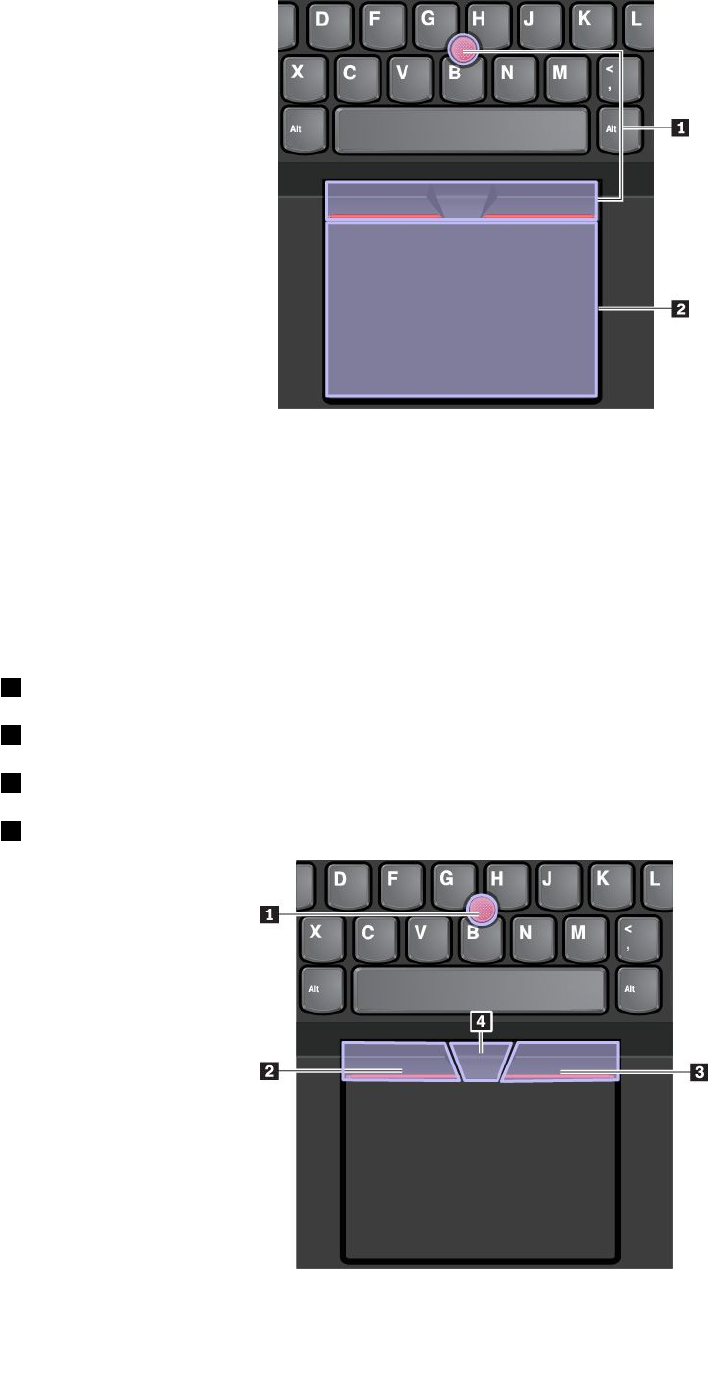
Bydefault,boththeTrackPointpointingdeviceandthetrackpadareactivewiththetouchgesturesenabled.
Tochangethesettings,see“CustomizingtheThinkPadpointingdevice”onpage20.
UsingtheTrackPointpointingdevice
TheTrackPointpointingdeviceenablesyoutoperformallthefunctionsofatraditionalmouse,suchas
pointing,clicking,andscrolling.
TheTrackPointpointingdeviceconsistsofthefollowingcomponents:
1Pointingstick
2Left-clickbutton(primary-clickbutton)
3Right-clickbutton(secondary-clickbutton)
4Scrollbar
TousetheTrackPointpointingdevice,seethefollowinginstructions:
Chapter2.Usingyourcomputer17
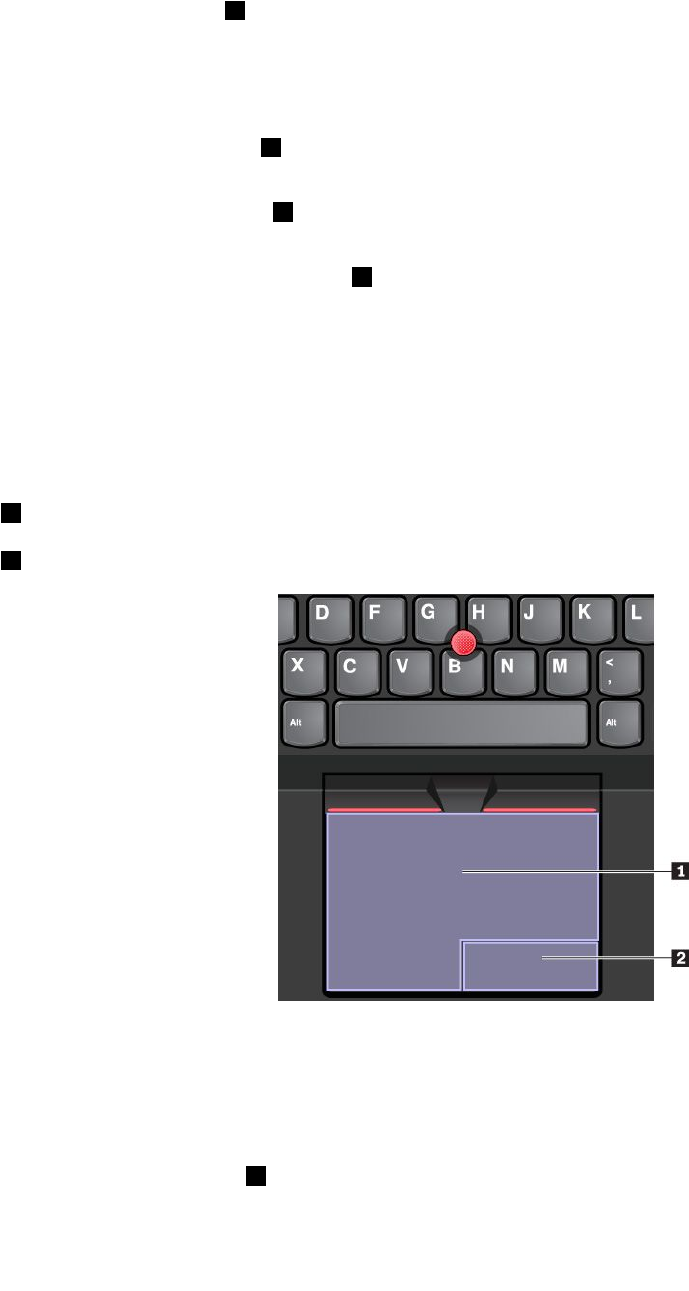
Note:Placeyourhandsinthetypingpositionanduseyourindexfingerormiddlefingertoapplypressureto
thepointing-sticknonslipcap.Useeitherthumbtopresstheleft-clickbuttonorright-clickbutton.
•Point
Usethepointingstick1tomovethepointeronthescreen.Tousethepointingstick,applypressureto
thepointing-sticknonslipcapinanydirectionparalleltothekeyboard.Thepointermovesaccordingly
butthepointingstickitselfdoesnotmove.Thespeedatwhichthepointermovesdependsonthe
amountofpressureyouapplytothepointingstick.
•Left-click
Presstheleft-clickbutton2toselectoropenanitem.
•Right-click
Presstheright-clickbutton3todisplayashortcutmenu.
•Scroll
Pressandholdthedottedscrollbar4whileapplyingpressuretothepointingstickintheverticalor
horizontaldirection.Thenyoucanscrollthroughthedocument,Website,orapps.
Usingthetrackpad
Theentiretrackpadsurfaceissensitivetofingertouchandmovement.Youcanusethetrackpadtoperform
allthepointing,clicking,andscrollingfunctionsofatraditionalmouse.
Thetrackpadcanbedividedintotwozones:
1Left-clickzone(primary-clickzone)
2Right-clickzone(secondary-clickzone)
Tousethetrackpad,seethefollowinginstructions:
•Point
Slideonefingeracrossthesurfaceofthetrackpadtomovethepointeraccordingly.
•Left-click
Presstheleft-clickzone1toselectoropenanitem.
Youalsocantapanywhereonthesurfaceofthetrackpadwithonefingertoperformtheleft-clickaction.
18ThinkPadS52ndGenerationUserGuide
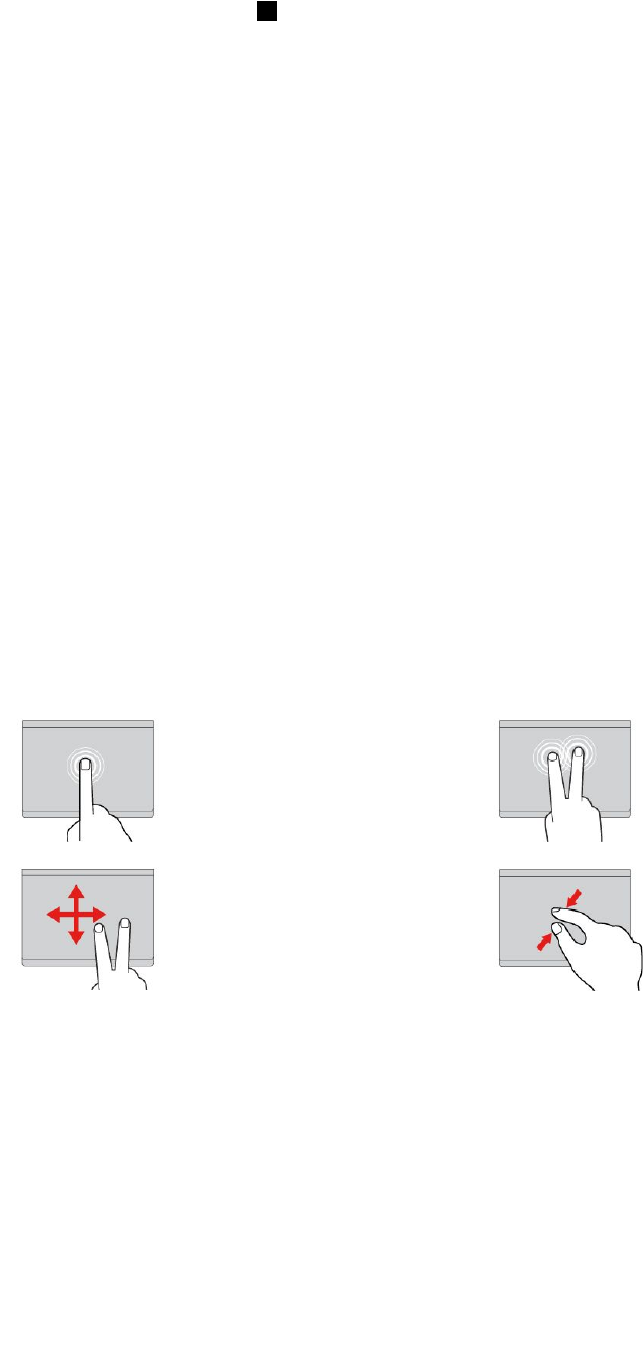
•Right-click
Presstheright-clickzone2todisplayashortcutmenu.
Youalsocantapanywhereonthesurfaceofthetrackpadwithtwofingerstoperformtheright-clickaction.
•Scroll
Puttwofingersonthetrackpadandmovethemintheverticalorhorizontaldirection.Thisactionenables
youtoscrollthroughthedocument,Website,orapps.Ensurethatyoupositionyourtwofingersslightly
apartfromeachother.
Withthetrackpad,youalsocanperformavarietyoftouchgestures.Forinformationaboutusingthetouch
gestures,see“Usingthetrackpadtouchgestures”onpage19.
Ifthetrackpadsurfaceisstainedwithoil,turnoffthecomputerfirst.Thengentlywipethetrackpadsurface
withasoftandlint-freeclothmoistenedwithlukewarmwaterorcomputercleaner.
Usingthetrackpadtouchgestures
Theentiretrackpadsurfaceissensitivetofingertouchandmovement.Youcanusethetrackpadtoperform
thesamepointandclickactionsasyouwoulduseatraditionalmouse.Youalsocanusethetrackpadto
performvarioustouchgestures.
Thefollowingsectionintroducessomefrequentlyusedtouchgesturessuchastapping,dragging,and
scrolling.Formoregestures,seethehelpinformationsystemoftheThinkPadpointingdevice.
Notes:
•Whenusingtwoormorefingers,ensurethatyoupositionyourfingersslightlyapart.
•SomegesturesarenotavailableifthelastactionwasdonefromtheTrackPointpointingdevice.
•Somegesturesareonlyavailablewhenyouareusingcertainapps.
•Dependingonthemodel,thetrackpadonyourcomputermightlookdifferentfromtheillustrationsin
thistopic.
Tap
Tapanywhereonthetrackpad
withonefingertoselectoropen
anitem.
Two-fingertap
Tapanywhereonthetrackpadwith
twofingerstodisplayashortcut
menu.
Two-fingerscroll
Puttwofingersonthetrackpad
andmovethemintheverticalor
horizontaldirection.Thisaction
enablesyoutoscrollthroughthe
document,Website,orapps.
Two-fingerzoomout
Puttwofingersonthetrackpadand
movethemclosertogethertozoom
out.
Chapter2.Usingyourcomputer19
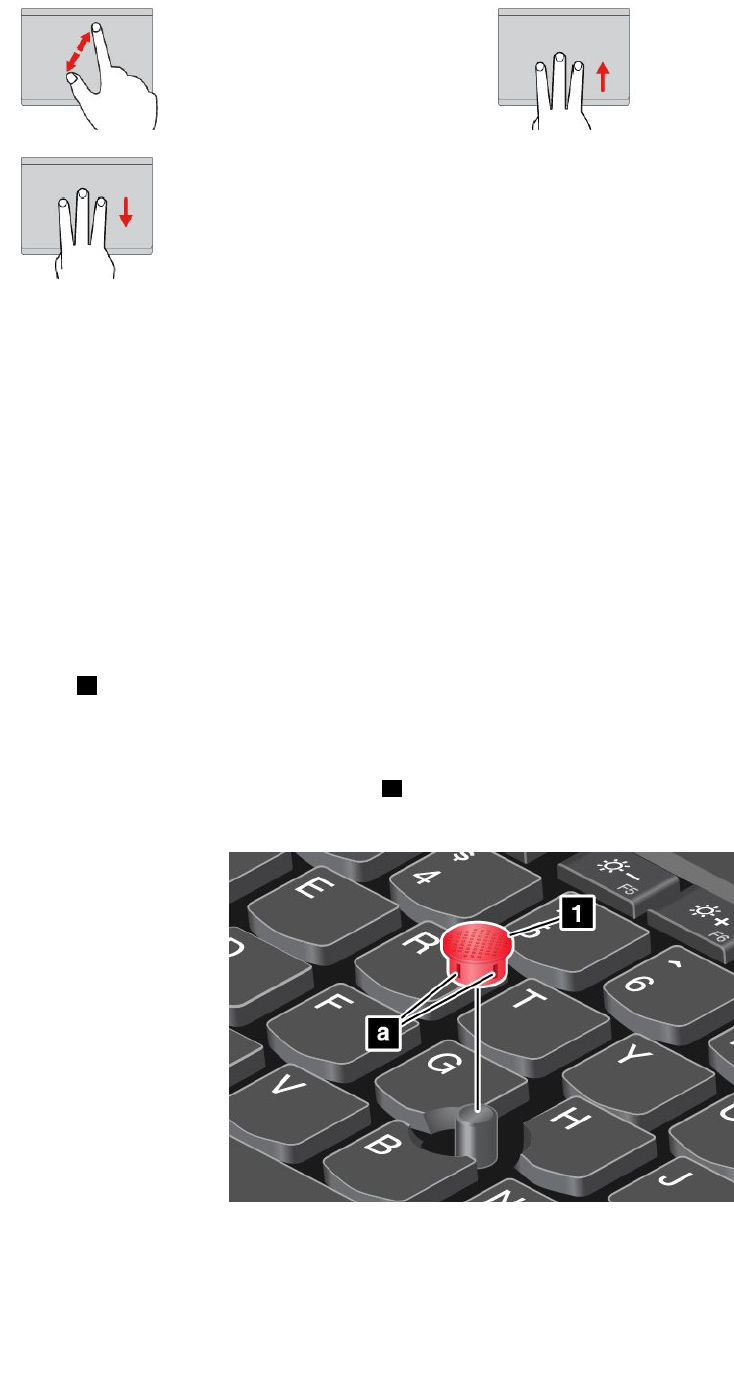
Two-fingerzoomin
Puttwofingersonthetrackpad
andmovethemfartherapartto
zoomin.
Swipethreefingersup
Putthreefingersonthetrackpad
andmovethemuptoopenthetask
viewtoseeallyouropenwindows.
Swipethreefingersdown
Putthreefingersonthetrackpad
andmovethemdowntoshow
thedesktop.
CustomizingtheThinkPadpointingdevice
YoucancustomizetheThinkPadpointingdevicesoyoucanuseitmorecomfortablyandefficiently.For
example,youcanchoosetoenabletheTrackPointpointingdevice,thetrackpad,orboth.Youalsocan
disableorenablethetouchgestures.
TocustomizetheThinkPadpointingdevice,dothefollowing:
1.GotoControlPanel.
2.ViewControlPanelbyLargeiconsorSmallicons.ClickMouse.TheMousePropertieswindowis
displayed.
3.IntheMousePropertieswindow,followtheinstructionsonthescreentocompletethecustomization.
Replacingthecaponthepointingstick
Thecap1ontheendofthepointingstickisremovable.Afteryouusethecapforaperiodoftime,you
mightconsiderreplacingthecapwithanewone.
Notes:
•Ensurethatyouuseacapwithgroovesaasshowninthefollowingillustration.
•Dependingonthemodel,yourkeyboardmightlookdifferentfromtheillustrationinthistopic.
20ThinkPadS52ndGenerationUserGuide
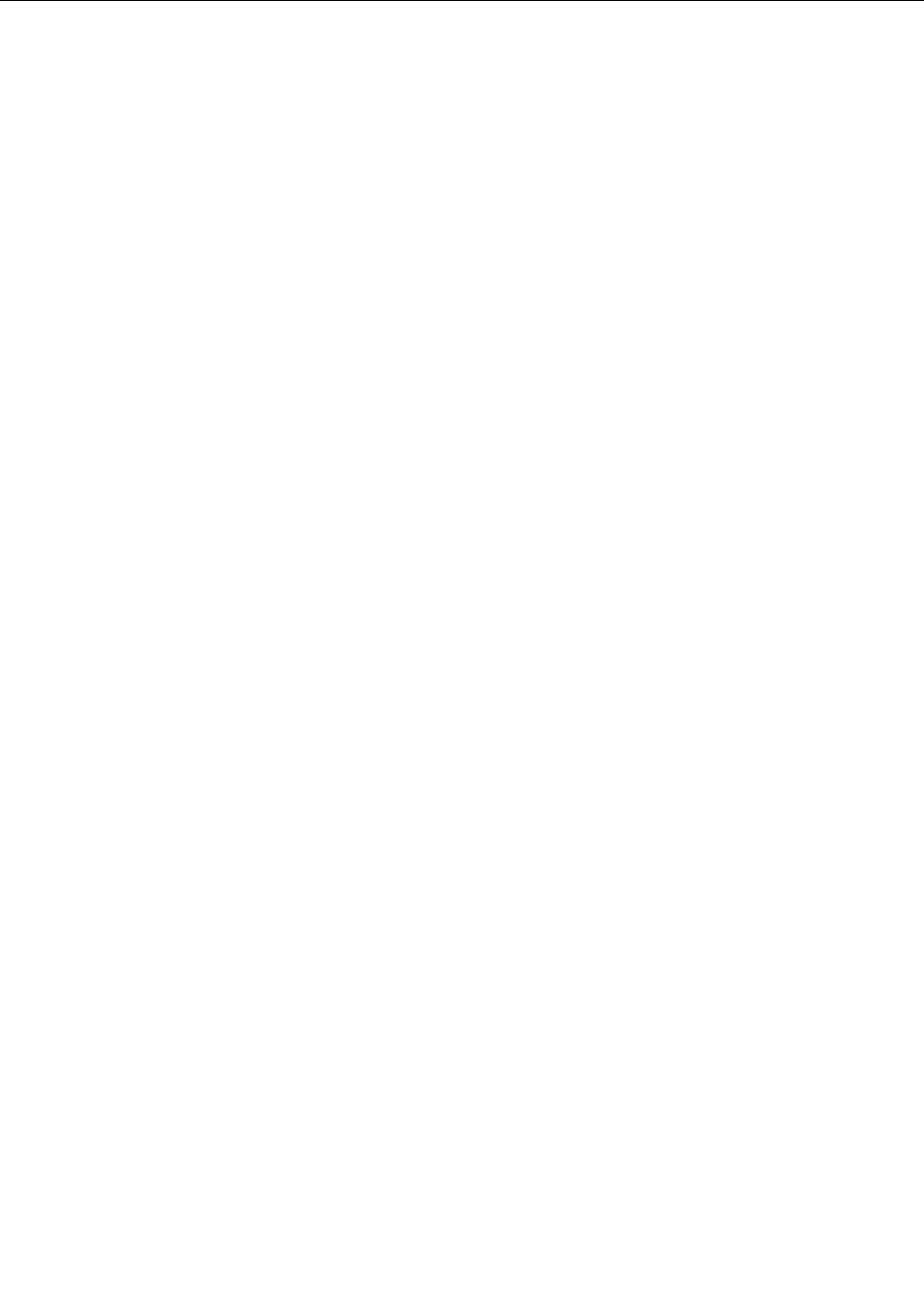
Powermanagement
Thissectionprovidesinformationabouthowtouseacpowerandbatterypowertoachievethebestbalance
betweenperformanceandpowermanagement.
Usingtheacpoweradapter
Thepowertorunyourcomputercancomeeitherfromthebatteryorfromacpower.Whileyouuseac
power,thebatterychargesautomatically.
Yourcomputercomeswithanacpoweradapterandapowercord.
•acpoweradapter:Convertsacpowerfornotebookcomputeruse.
•Powercord:Connectstheacoutletandtheacpoweradapter.
Connectingtheacpoweradapter
Toconnectthecomputertoacpower,ensurethatyoufollowthestepsinorder:
Attention:Usinganimproperpowercordmightseverelydamageyourcomputer.
1.Connectthepowercordtotheacpoweradapter.
2.Connecttheacpoweradaptertothepowerconnectorofthecomputer.
3.Connectthepowercordtoanelectricaloutlet.
Tipsonusingtheacpoweradapter
•Whentheacpoweradapterisnotinuse,disconnectitfromtheelectricaloutlet.
•Donotbindthepowercordtightlyaroundtheacpoweradaptertransformerpackwhenitisconnectedto
thetransformer.
Usingthebattery
Whenyouuseyourcomputerawayfromelectricaloutlets,youdependonbatterypowertokeepyour
computerrunning.Differentcomputercomponentsconsumepoweratdifferentrates.Themoreyouusethe
power-intensivecomponents,thefasteryouconsumebatterypower.
SpendmoretimeunpluggedwithThinkPadbatteries.Mobilityhasrevolutionizedbusinessbyenablingyou
totakeyourworkwhereveryougo.WithThinkPadbatteries,youareabletoworklongerwithoutbeingtied
toanelectricaloutlet.
Checkingthebatterystatus
Moveyourpointertothebattery-statusiconintheWindowsnotificationareatocheckthebatterystatus.
Thebattery-statusicondisplaysthepercentageofbatterypowerremainingandhowlongyoucanuse
yourcomputerbeforeyoumustchargethebattery.
Therateatwhichyouusebatterypowerdetermineshowlongyoucanusethebatteryofyourcomputer
betweencharges.Becauseeverycomputeruserhasindividualhabitsandneeds,itisdifficulttopredicthow
longabatterychargelasts.Therearetwomainfactors:
•Howmuchenergyisstoredinthebatterywhenyoubegintowork
•Thewayyouuseyourcomputer,forexample:
–Howoftenyouaccessthestoragedrive
–Howbrightyoumakethecomputerdisplay
Chapter2.Usingyourcomputer21
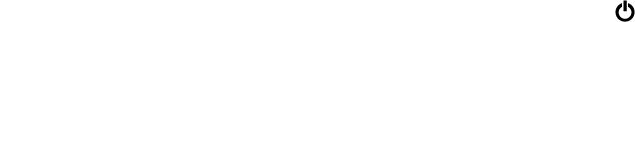
–Howoftenyouusethewirelessfeature
Chargingthebattery
Whenyoufindthattheremainingbatterypowerislow,chargeyourbatteryorreplacethebatterywitha
chargedbattery.
Ifanacoutletisconvenient,connectthecomputertoacpower.Thebatteryisfullychargedinabout
fourtoeighthours.Theactualchargingtimedependsonthebatterysize,thephysicalenvironment,and
whetheryouareusingthecomputer.Y oucancheckthebatterychargingstatusatanytimethroughthe
battery-statusiconintheWindowsnotificationarea.
Note:Tomaximizethelifeofthebattery,thecomputerdoesnotstartrechargingthebatteryiftheremaining
powerisgreaterthan95%.
Tipsonchargingthebattery
•Beforeyouchargethebattery,ensurethatthebatterytemperatureislowerthan10°C(50°F).
•Chargethebatteryinanyofthefollowingconditions:
–Anewbatteryisinstalled.
–Thepercentageofpowerremainingislow.
–Thebatteryhasnotbeenusedforalongtime.
Maximizingthebatterylife
Tomaximizethelifeofthebattery,dothefollowing:
•Usethebatteryuntilthechargeisdepleted.
•Rechargethebatterycompletelybeforeusingit.Youcanseewhetherthebatteryisfullychargedfromthe
battery-statusiconintheWindowsnotificationarea.
•Alwaysusepowermanagementfeaturessuchaspower-savingmodes.
Managingthebatterypower
Toachievethebestbalancebetweenperformanceandpowersaving,adjustyourpowerplansettings.
Toadjustpowerplansettings,dothefollowing:
1.GotoControlPanel,andthenchangetheviewofControlPanelfromCategorytoLargeiconsorSmall
icons.
2.ClickPowerOptions.
3.Followtheinstructionsonthescreen.
Formoreinformation,seetheWindowshelpinformationsystem.
Power-savingmodes
Thereareseveralmodesthatyoucanuseatanytimetoconservepower.Thissectionintroduceseach
modeandgivestipsontheeffectiveuseofbatterypower.
•Sleepmode
Insleepmode,yourworkissavedtomemory,andthenthestoragedriveandthecomputerdisplayare
turnedoff.Whenyourcomputerwakesup,yourworkisrestoredwithinseconds.
Toputyourcomputerintosleepmode,opentheStartmenu,clickPower,andthenclickSleep.
•Hibernationmode
22ThinkPadS52ndGenerationUserGuide
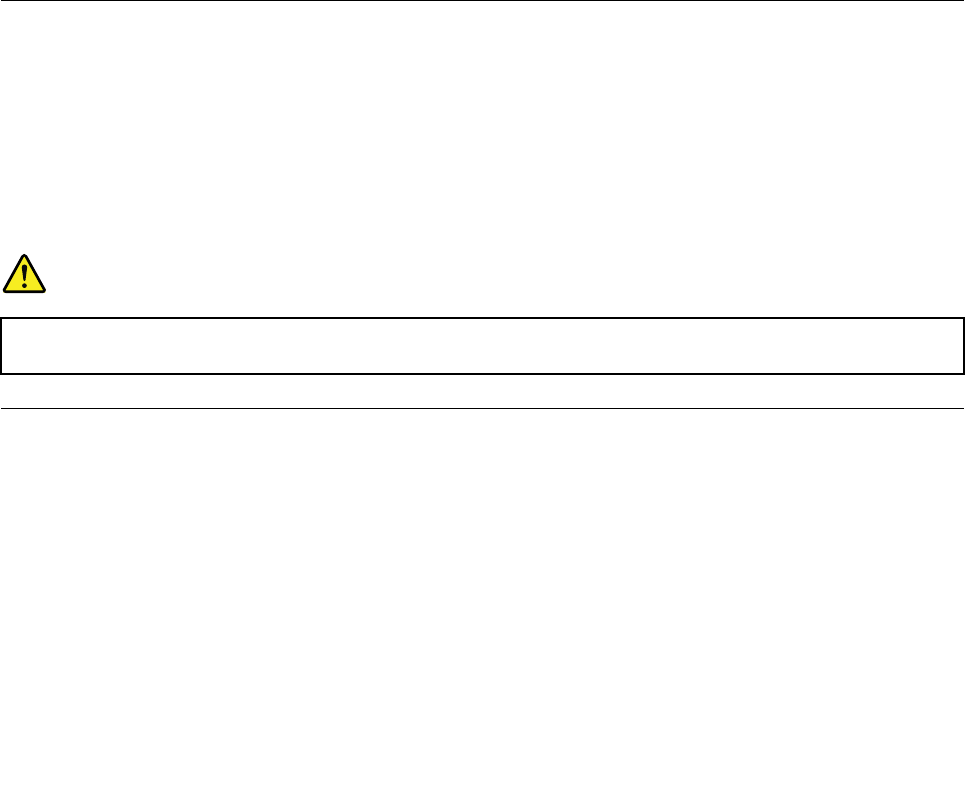
Byusingthismode,youcanturnoffyourcomputercompletelywithoutsavingfilesorexitingany
programsthatarerunning.Whenthecomputerentershibernationmode,allopenprograms,folders,and
filesaresavedtothestoragedrive,andthenthecomputerturnsoff.
Toputthecomputerintohibernationmode,definewhatthepowerbuttondoesfirst,andthenpressthe
powerbuttontoputthecomputerintohibernationmode.
Ifyouputyourcomputerintohibernationmodewiththewake-upfunctiondisabled,thecomputerdoes
notconsumeanypower.Thewake-upfunctionisdisabledbydefault.Ifyouputyourcomputerinto
hibernationmodewiththewake-upfunctionenabled,thecomputerconsumesasmallamountofpower.
Toenablethewake-upfunction,dothefollowing:
1.OpenControlPanel,viewControlPanelbyCategory,andthenclickSystemandSecurity.
2.ClickAdministrativeT ools.
3.Double-clickTaskScheduler.Ifyouarepromptedforanadministratorpasswordorconfirmation,
typethepasswordorprovideconfirmation.
4.Fromtheleftpane,selectthetaskfolderforwhichyouwanttoenablethewake-upfunction.The
scheduledtasksaredisplayed.
5.Clickascheduledtask,andthenclicktheConditionstab.
6.UnderPower,selectWakethecomputertorunthistask.
•Wirelessoff
Whenyouarenotusingthewirelessfeatures,suchasBluetoothorwirelessLAN,turnthemofftohelp
conservepower.
CabledEthernetconnections
WithanEthernetcable,youcanconnectyourcomputertoalocalnetworkthroughtheEthernetconnector
onyourcomputer.
TheEthernetconnectorhastwonetworkstatusindicators.Whenthegreenindicatorison,thecomputeris
connectedtoaLAN.Whentheyellowindicatorblinks,dataisbeingtransmitted.
Note:Ifthecomputerisconnectedtoasupporteddockingstationorasupporteddock,usetheEthernet
connectoronthedockingstationorthedockinsteadoftheoneonthecomputer.
DANGER
YourcomputerhasanEthernetconnector.T oavoidtheriskofelectricalshock,donotconnect
thetelephonecabletotheEthernetconnector.
Wirelessconnections
Wirelessconnectionisthetransferofdatawithouttheuseofcablesbutbymeansofradiowavesonly.
Usingthewireless-LANconnection
Awirelesslocalareanetwork(LAN)coversarelativelysmallgeographicarea,suchasanofficebuildingora
house.Devicesbasedonthe802.11standardscanconnecttothistypeofnetwork.
Yourcomputercomeswithabuilt-inwirelessnetworkcardtohelpyouestablishwirelessconnectionsand
monitortheconnectionstatus.
Toestablishawireless-LANconnection,dothefollowing:
Chapter2.Usingyourcomputer23
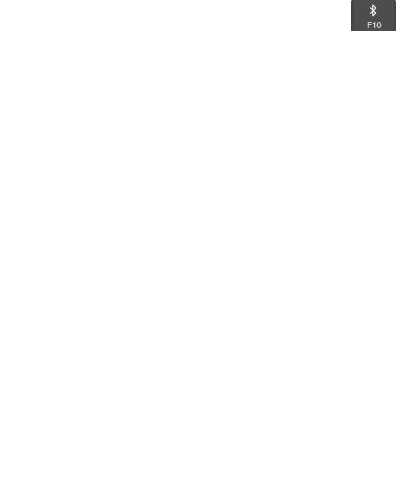
1.Turnonthewirelessfeature.See“Usingthespecialkeys”onpage14.
2.Clickthewireless-network-connection-statusiconintheWindowsnotificationarea.Alistofavailable
wirelessnetworksisdisplayed.
3.Double-clickanetworktoconnecttoit.Providerequiredinformationifneeded.
Thecomputerautomaticallyconnectstoanavailableandrememberedwirelessnetworkwhenthelocation
changes.Iftheavailablewirelessnetworkissecured,providethepasswordasrequired.Formore
information,seetheWindowshelpinformationsystem.
Tipsonusingthewireless-LANfeature
Toachievethebestconnection,usethefollowingguidelines:
•Placeyourcomputersothatthereareasfewobstaclesaspossiblebetweenthewireless-LANaccess
pointandthecomputer.
•Openyourcomputercovertoanangleofslightlymorethan90degrees.
Checkingthewireless-LANconnectionstatus
Youcancheckthewireless-LANconnectionstatusthroughthewireless-network-connection-statusiconin
theWindowsnotificationarea.Themorebarsencompassed,thebetterthesignalis.
UsingtheBluetoothconnection
Bluetoothcanconnectdevicesthatarewithinashortdistancefromoneanother.Bluetoothiscommonly
usedinthefollowingscenarios:
•Connectingperipheraldevicestoacomputer
•Transferringdatabetweenhand-helddevicesandapersonalcomputer
•Remotelycontrollingandcommunicatingwithdevicessuchasmobilephones
Dependingonthemodel,yourcomputermightsupporttheBluetoothfeature.Totransferdatathrough
theBluetoothfeature,dothefollowing:
Note:Itisnotrecommendedtousethewirelessfeature(the802.11standards)ofyourcomputer
simultaneouslywithaBluetoothoption.Thedatatransmissionspeedcanbedelayedandtheperformance
ofthewirelessfeaturecanbedegraded.
1.Dooneofthefollowing:
•PresstheBluetooth-controlkeyandturnontheBluetoothfeature.
•OpentheStartmenu,andthenclickSettings➙Network&Internet➙Airplanemode.The
Bluetoothfeatureisenabled.
2.Right-clickthedatathatyouwanttosend.
3.SelectSendTo➙BluetoothDevices.
4.SelectaBluetoothdevice,andthenfollowtheinstructionsonthescreen.
Formoreinformation,seetheWindowshelpinformationsystemandthehelpinformationsystemofthe
Bluetoothdevice.
UsingtheAirplanemode
TheAirplanemodeissupportedontheWindows10operatingsystem.IftheAirplanemodeisenabled,all
wirelessfeaturesaredisabled.
24ThinkPadS52ndGenerationUserGuide
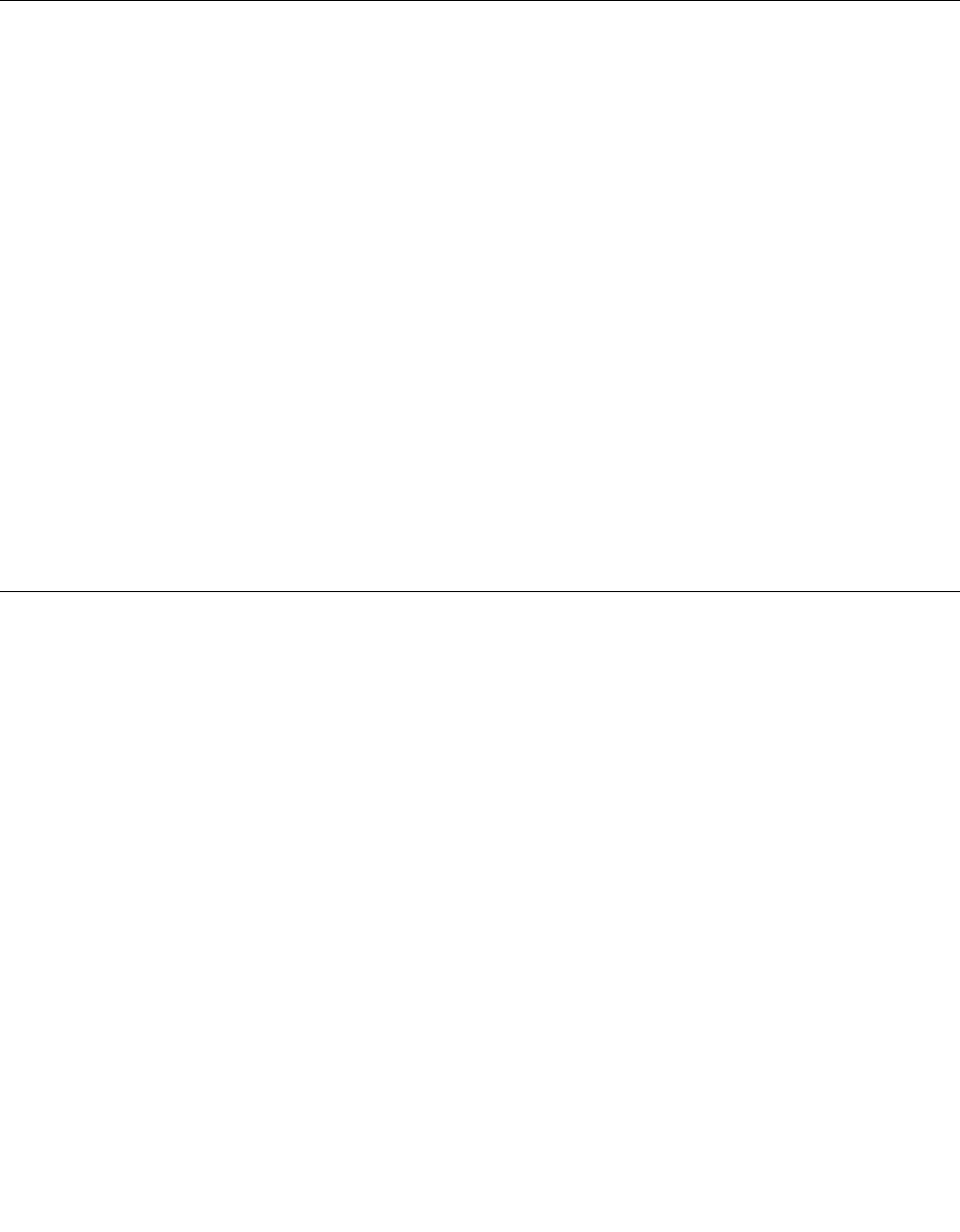
ToenableordisabletheAirplanemode,dothefollowing:
1.OpentheStartmenu.
2.ClickSettings➙Network&Internet➙Airplanemode.
3.SlidethecontrolforAirplanemodetoturnitonoroff.
Usingaudiofeatures
Yourcomputerisequippedwiththefollowingitems:
•Audioconnector,3.5mm(0.14inches)indiameter
•Microphones
•Speakers
Yourcomputeralsohasanaudiochipthatenablesyoutoenjoyvariousmultimediaaudiofeatures,such
asthefollowing:
•CompliantwithHighDefinitionAudio
•PlaybackofMIDIandMP3files
•RecordingandplaybackofPCMandWAVfiles
•Recordingfromvarioussoundsources,suchasaheadsetattached
Thefollowinglistprovidesinformationaboutsupportedfunctionsoftheaudiodevicesattachedtothe
connectorsonyourcomputerorthedockingstation.
•Headsetwitha3.5-mm(0.14-inch),4-poleplug:Headphoneandmicrophonefunctions
•Conventionalheadphone:Headphonefunction
Note:Theconventionalmicrophoneisnotsupported.
Usingthecamera
Ifyourcomputerhasacamera,youcanusethecameratopreviewyourvideoimageandtakeasnapshot
ofyourcurrentimage.
Tostartthecamera,opentheStartmenuandclickCamera.
Whenthecameraisstarted,theindicatoristurnedoningreen,indicatingthatthecameraisinuse.
Youalsocanusetheintegratedcamerawithotherprogramsthatprovidefeaturessuchasphotographing,
videocapturing,andvideoconferencing.T ousetheintegratedcamerawithotherprograms,openoneofthe
programsandstartthephotographing,videocapturing,orvideoconferencingfunction.Then,thecamera
startsautomaticallyandthegreencamerastatusindicatorturnson.Formoreinformationaboutusingthe
camerawithaprogram,seethehelpinformationsystemoftheprogram.
Configuringcamerasettings
Youcanconfigurethecamerasettingstomeetyourneeds,suchasadjustingthequalityofthevideooutput.
Toconfigurethecamerasettings,dooneofthefollowing:
•OpentheCameraapp,andclickthesettingsiconintheupper-rightcorner.Followtheinstructionsonthe
screentoconfigurethecamerasettingsasdesired.
•OpentheStartmenuandthenclickLenovoSettings➙Camera.Followtheinstructionsonthescreento
configurethecamerasettings.
Chapter2.Usingyourcomputer25

Usingamediacard
Yourcomputerhasonemedia-cardslot.
Themedia-cardslotsupportsthefollowingtypesofcards:
Note:Yourcomputerdoesnotsupportthecontentprotectionforrecordablemedia(CPRM)feature
fortheSDcard.
•MultiMediaCard(MMC)
•SecureDigital(SD)card
•SecureDigitaleXtended-Capacity(SDXC)card
•SecureDigitalHigh-Capacity(SDHC)card
Attention:Whiletransferringdatatoorfromamediacard,suchasanSDcard,donotputyourcomputerinto
sleeporhibernationmodebeforethedatatransferiscompleted.Otherwise,yourdatacouldgetdamaged.
Installingamediacard
Toinstallamediacard,dothefollowing:
1.Locatetheappropriatetypeofslotforyourcard.See“Computercontrols,connectors,andindicators”
onpage1.
2.Ensurethatthemetalcontactsarefacingdownandtowardthecardslot.
3.Pressthecardfirmlyintothecardslot.
Iftheplug-and-playfeatureisnotenabled,dothefollowing:
1.GotoControlPanel.
2.ViewControlPanelbyCategory.ClickHardwareandSound.
3.ClickDeviceManager.Ifyouarepromptedforanadministratorpasswordorconfirmation,typethe
passwordorprovideconfirmation.
4.FromtheActionmenu,selectAddlegacyhardware.TheAddHardwareWizardstarts.
5.Followtheinstructionsonthescreen.
Removingamediacard
Attention:
•Stopalltheactivitiesinvolvingthecardbeforeremovingit.Otherwise,dataonthecardmightget
damagedorlost.
•Donotremoveacardwhilethecomputerisinsleeporhibernationmode.Otherwise,thesystemmight
notrespondwhenyoutrytoresumeoperation.
Toremoveamediacard,dothefollowing:
1.ClickthetriangulariconintheWindowsnotificationareatoshowhiddenicons.
2.Right-clicktheSafelyRemoveHardwareandEjectMediaicon.
3.SelectthecorrespondingitemtoejectthecardfromtheWindowsoperatingsystem.
4.Pressthecardtoejectitfromyourcomputer.
5.Removethecardandstoreitsafelyforfutureuse.
26ThinkPadS52ndGenerationUserGuide
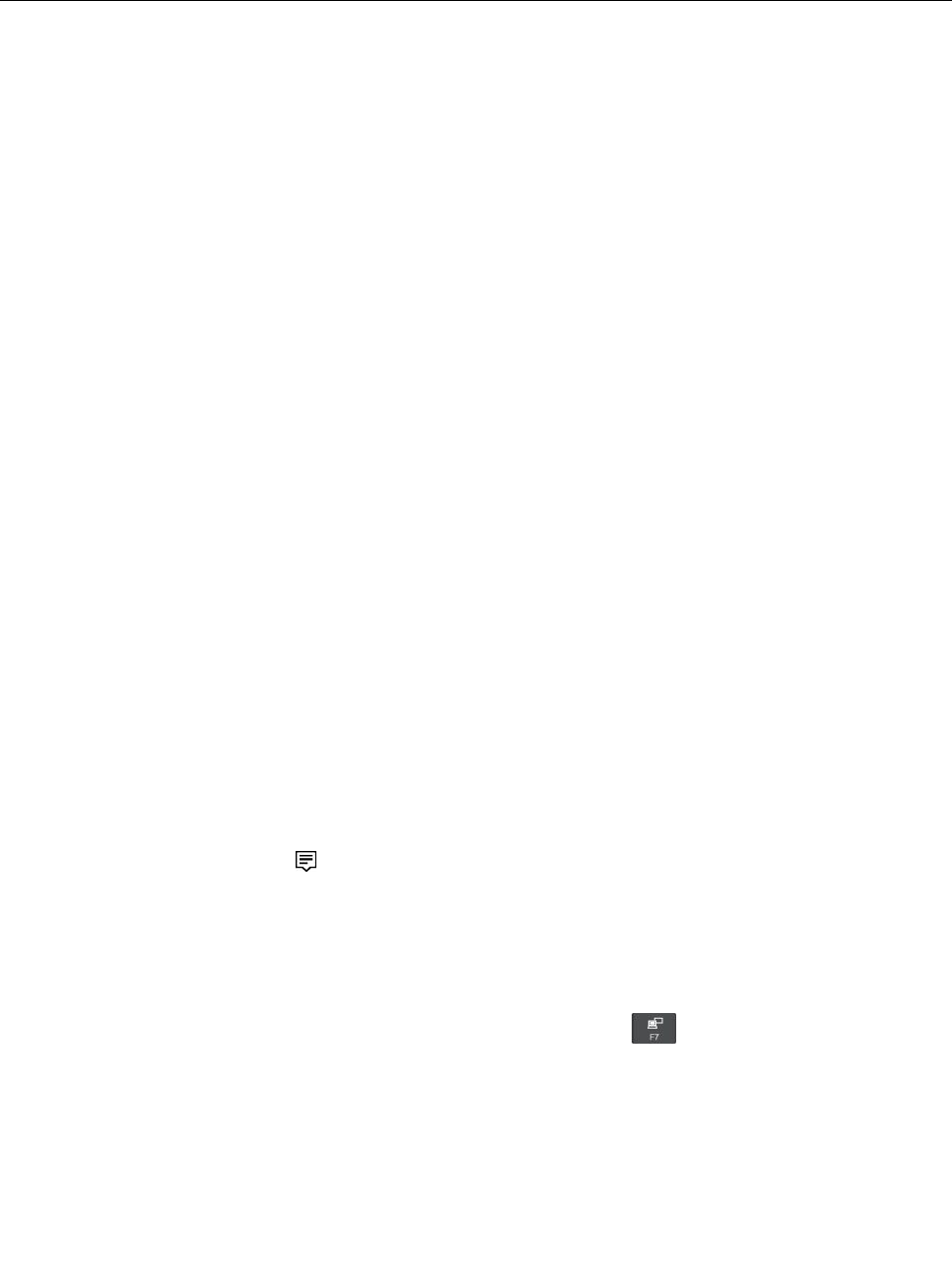
Note:IfyoudonotremovethecardfromyourcomputerafteryouejectthecardfromtheWindows
operatingsystem,thecardcannolongerbeaccessed.Toaccessthecard,youmustremoveitfirst,
andtheninsertitagain.
Usinganexternaldisplay
Thissectionprovidesinstructionsonhowtoconnectanexternaldisplay,choosedisplaymodes,and
changedisplaysettings.
Youcanuseanexternaldisplaysuchasaprojectororamonitortogivepresentationsortoexpandyour
workspace.
Yourcomputersupportsthefollowingvideoresolution,iftheexternaldisplayalsosupportsthatresolution.
•Upto3840x2160pixels/30Hz,withanexternaldisplayconnectedtotheHDMIconnector
Formoreinformationabouttheexternaldisplay,seethemanualsthatcomewithit.
Connectinganexternaldisplay
Youcanuseeitherawireddisplayorawirelessdisplay.Thewireddisplaycanbeconnectedtoavideo
connectorsuchastheHDMIconnectorandminiDisplayPortconnectorbyacable.Thewirelessdisplaycan
beaddedthroughtheMiracast®function.
•Connectingawireddisplay
Note:Whenyouconnectanexternalmonitor,avideointerfacecablewithaferritecoreisrequired.
1.Connecttheexternaldisplaytoanappropriatevideoconnectoronyourcomputer,suchasthe
HDMIconnectororminiDisplayPortconnector.
2.Connecttheexternaldisplaytoanelectricaloutlet.
3.Turnontheexternaldisplay.
Ifyourcomputercannotdetecttheexternaldisplay,right-clickonthedesktop,andthenclickScreen
resolution/Displaysettings➙Detect.
•Connectingawirelessdisplay
Note:Touseawirelessdisplay,ensurethatbothyourcomputerandtheexternaldisplaysupportthe
Miracastfeature.
Dooneofthefollowing:
–OpentheStartmenu,andthenclickSettings➙Devices➙Connecteddevices➙Addadevice.
–ClicktheactioncentericonintheWindowsnotificationarea.ClickConnect.Selectthewireless
displayandfollowtheinstructionsonthescreen.
Formoreinformation,seetheWindowshelpinformationsystem.
Choosingadisplaymode
Youcandisplayyourdesktopandappsonthecomputerdisplay,theexternaldisplay,orboth.Tochoose
howtodisplaythevideooutput,pressthedisplay-modeswitchingkeyandthenselectadisplay
modeyouprefer.
Therearefourdisplaymodes:
•Disconnect:Displaysthevideooutputonlyonyourcomputerscreen.
Chapter2.Usingyourcomputer27
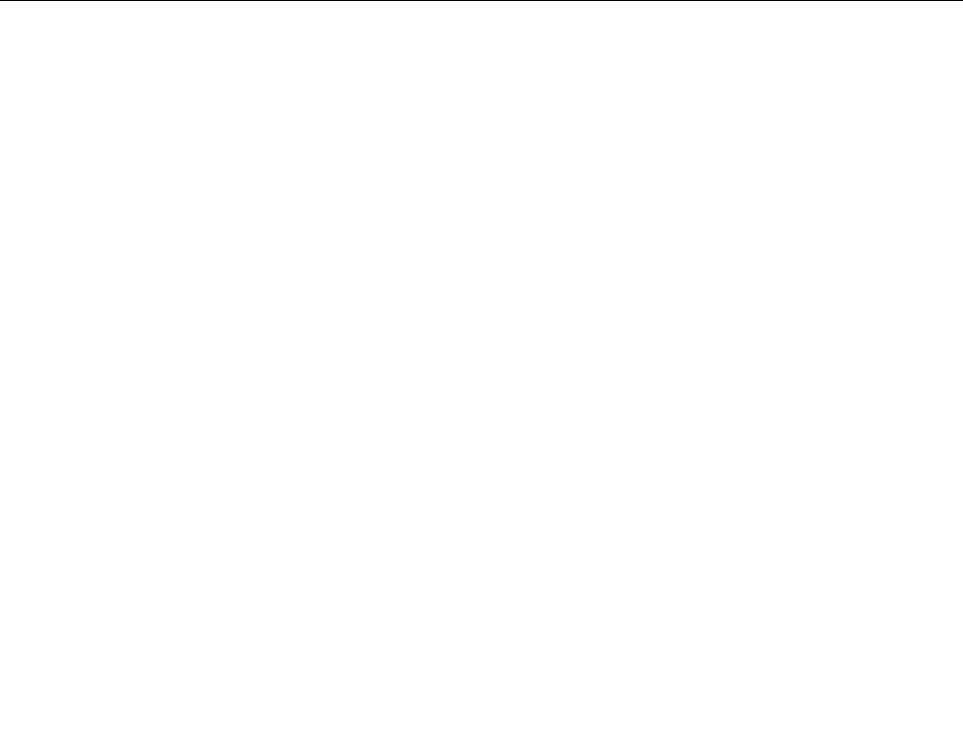
Note:Dependingonthesituation,youmightseeDisconnect,PCscreenonly,Computeronly,or
Disconnectprojector.
•Duplicate:Displaysthesamevideooutputonbothyourcomputerscreenandanexternaldisplay.
•Extend:Extendsthevideooutputfromyourcomputerdisplaytoanexternaldisplay.Y oucandragand
moveitemsbetweenthetwodisplays.
•Projectoronly:Showsthevideooutputonlyonanexternaldisplay.
Note:Dependingonthesituation,youmightseeProjectoronlyorSecondscreenonly.
IfyoushowprogramsusingDirectDraworDirect3D®infull-screenmode,onlythemaindisplayshows
thevideooutput.
Changingdisplaysettings
Youcanchangethesettingsforboththecomputerdisplayandtheexternaldisplay.Forexample,you
candefinewhichoneisthemaindisplayandwhichoneisthesecondarydisplay.Youalsocanchange
theresolutionandorientation.
Tochangedisplaysettings,dothefollowing:
1.Right-clickonthedesktopandselectDisplaysettings.
2.Selectthedisplaythatyouwanttoconfigure.
3.Changedisplaysettingsasyouwant.
Note:Ifyousetahigherresolutionforthecomputerdisplaythantheexternaldisplay,onlypartofthescreen
canbeshownontheexternaldisplay.
Travelingwithyourcomputer
Thistopicprovidesinformationtohelpyouworkwithyourcomputerwhenyouaretraveling.
Usethefollowingtraveltipstotravelmoreconfidentlyandefficientlywithyourcomputer.
•Whenyourcomputergoesthroughthex-raymachinesatairportsecuritystations,itisimportanttokeep
youreyesonthecomputeratalltimestopreventtheft.
•Considerbringinganelectricaladapterforuseonanairplaneorautomobile.
•Ifyoucarryanacpoweradapter,detachtheaccordfromittoavoiddamagingthecord.
Traveltipsonairplanes
Ifyoucarryyourcomputerontoanairplane,observethefollowingtips:
•Becarefulabouttheseatinfrontofyouonairplanes.Angleyourcomputerdisplaysothatitdoesnotget
caughtwhenthepersoninfrontofyouleansback.
•Whentakingoff,remembertoturnoffyourcomputerorputitintohibernationmode.
•Ifyouintendtouseyourcomputerorwirelessservices(suchasInternetandBluetooth),checkwiththe
airlineforrestrictionsandavailabilityofservicesbeforeboardingtheairplane.Iftherearerestrictionson
theuseofcomputerswithwirelessfeaturesontheairplane,youmustabidebythoserestrictions.
TheAirplanemodeissupportedontheWindows10operatingsystem.IntheAirplanemode,allwireless
featuresaredisabled.
ToenabletheAirplanemode,dothefollowing:
1.OpentheStartmenu,andthenclickSettings➙Network&Internet➙Airplanemode.
2.SlidetheAirplanemodecontroltoturniton.
28ThinkPadS52ndGenerationUserGuide

30ThinkPadS52ndGenerationUserGuide
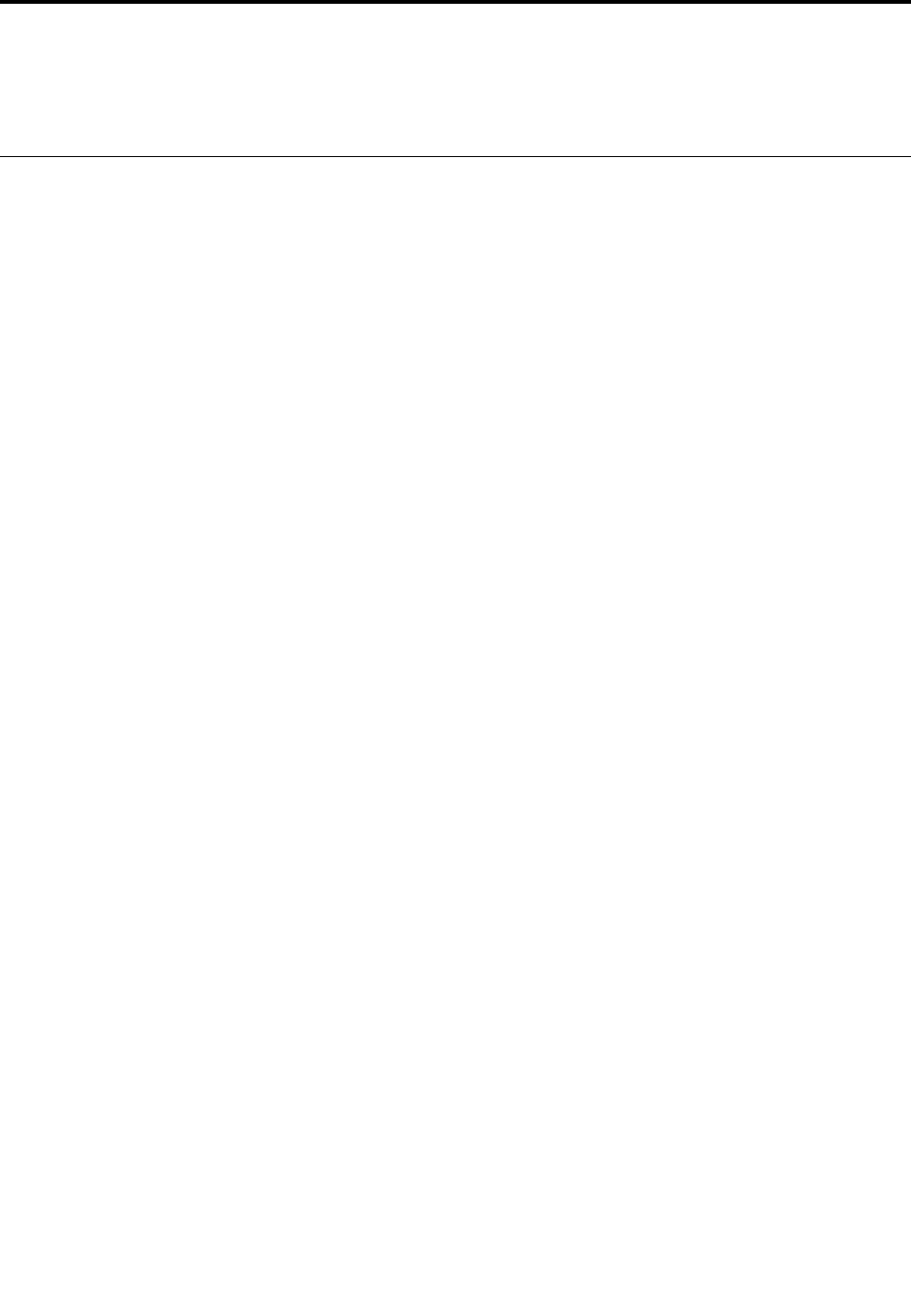
Chapter3.Enhancingyourcomputer
Thischapterprovidesinstructionsonhowtousehardwaredevicestoexpandyourcomputercapabilities.
FindingThinkPadoptions
Ifyouwanttoexpandthecapabilitiesofyourcomputer,Lenovohasanumberofhardwareaccessories
andupgradestomeetyourneeds.Optionsincludememorymodules,storagedevices,networkcards,port
replicatorsordockingstations,batteries,poweradapters,keyboards,mice,andmore.
ToshopatLenovo,goto:
http://www.lenovo.com/essentials
©CopyrightLenovo201731

32ThinkPadS52ndGenerationUserGuide
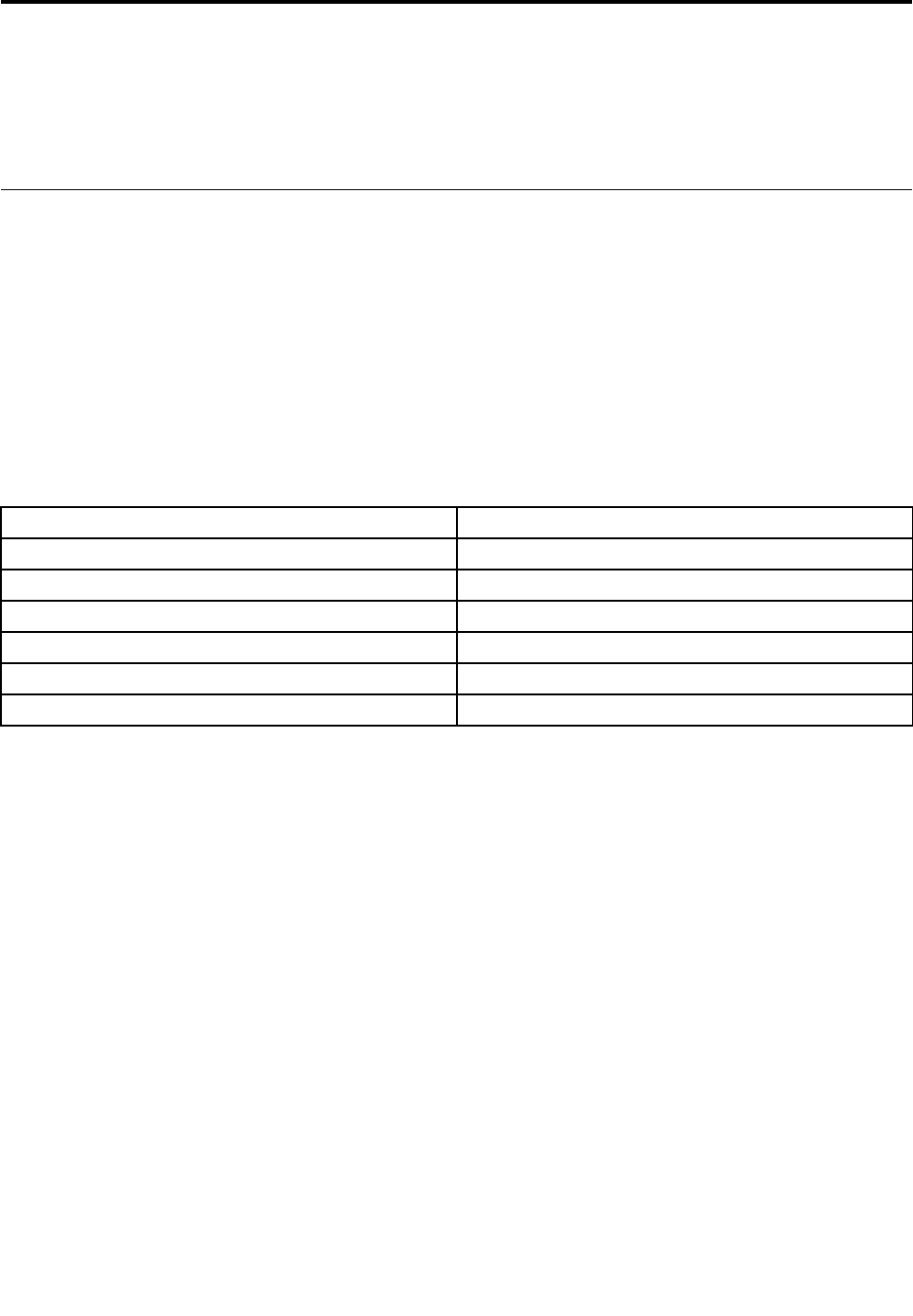
Chapter4.Accessibility,ergonomic,andmaintenance
information
Thischapterprovidesinformationaboutaccessibility,ergonomic,andcleaningandmaintenance.
Accessibilityinformation
Lenovoiscommittedtoprovidinguserswhohavehearing,vision,andmobilitylimitationswithgreater
accesstoinformationandtechnology.Thissectionprovidesinformationaboutthewaystheseuserscanget
themostoutoftheircomputerexperience.Youalsocangetthemostup-to-dateaccessibilityinformation
fromthefollowingWebsite:
https://www.lenovo.com/accessibility
Keyboardshortcuts
Thefollowingtablecontainskeyboardshortcutsthatcanhelpmakeyourcomputereasiertouse.
Note:Dependingonyourkeyboard,someofthefollowingkeyboardshortcutsmightnotbeavailable.
KeyboardshortcutFunction
Windowslogokey+UOpenEaseofAccessCenter
RightShiftforeightsecondsTurnonorturnoffFilterKeys
ShiftfivetimesTurnonorturnoffStickyKeys
NumLockforfivesecondsTurnonorturnoffT oggleKeys
LeftAlt+LeftShift+NumLockTurnonorturnoffMouseKeys
LeftAlt+LeftShift+PrtScn(orPrtSc)TurnonorturnoffHighContrast
Formoreinformation,gotohttp://windows.microsoft.com/,andthensearchusinganyofthefollowing
keywords:keyboardshortcuts,keycombinations,shortcutkeys.
EaseofAccessCenter
EaseofAccessCenterontheWindowsoperatingsystemenablesyoutoconfigureyourcomputersto
suittheirphysicalandcognitiveneeds.
ToaccessEaseofAccessCenter,dothefollowing:
1.GotoControlPanel,andensurethatyouviewControlPanelusingCategory.
2.ClickEaseofAccess➙EaseofAccessCenter.
3.Choosetheappropriatetoolbyfollowingtheinstructionsonthescreen.
EaseofAccessCentermainlyincludesthefollowingtools:
•Magnifier
Magnifierisausefulutilitythatenlargestheentirescreenorpartofthescreensothatyoucansee
theitemsbetter.
•Narrator
Narratorisascreenreaderthatreadswhatisdisplayedonthescreenaloudanddescribeseventssuchas
errormessages.
©CopyrightLenovo201733

•On-ScreenKeyboard
Ifyouprefertotypeorenterdataintoyourcomputerusingamouse,joystick,orotherpointingdevice
insteadofaphysicalkeyboard,youcanuseOn-ScreenKeyboard.On-ScreenKeyboarddisplaysavisual
keyboardwithallthestandardkeys.Youcanselectkeysusingthemouseoranotherpointingdevice,or
youcantaptoselectthekeysifyourcomputersupportsmulti-touchscreen.
•HighContrast
HighContrastisafeaturethatheightensthecolorcontrastofsometextandimagesonyourscreen.Asa
result,thoseitemsaremoredistinctandeasiertoidentify.
•Personalizedkeyboard
Adjustkeyboardsettingstomakeyourkeyboardeasiertouse.Forexample,youcanuseyourkeyboard
tocontrolthepointerandmakethekeyboardeasiertotypecertainkeycombinations.
•Personalizedmouse
Adjustmousesettingstomakeyourmouseeasiertouse.Forexample,youcanchangethepointer
appearanceandmakeyourmouseeasiertomanagewindows.
SpeechRecognition
SpeechRecognitionenablesyoutocontrolyourcomputerbyvoice.
Usingonlyyourvoice,youcanstartprograms,openmenus,clickobjectsonthescreen,dictatetextinto
documents,andwriteandsende-mails.Everythingyoudowiththekeyboardandmousecanbedonewith
onlyyourvoice.
TouseSpeechRecognition,dothefollowing:
1.GotoControlPanel,andensurethatyouviewControlPanelbyCategory.
2.ClickEaseofAccess➙SpeechRecognition.
3.Followtheinstructionsonthescreen.
Screen-readertechnologies
Screen-readertechnologiesareprimarilyfocusedonsoftwareprograminterfaces,helpsystems,andvarious
onlinedocuments.Foradditionalinformationaboutscreenreaders,seethefollowing:
•UsingPDFswithscreenreaders:
https://www.adobe.com/accessibility.html?promoid=DJGVE
•UsingtheJAWSscreenreader:
http://www.freedomscientific.com/jaws-hq.asp
•UsingtheNVDAscreenreader:
https://www.nvaccess.org/
Screenresolution
Youcanmakethetextandimagesonyourscreeneasiertoreadbyadjustingthescreenresolutionofyour
computer.
Toadjustthescreenresolution,dothefollowing:
1.Right-clickanemptyareaofthedesktopandselectScreenresolution.
2.Followtheinstructionsonthescreen.
Note:Settingaresolutiontoolowmightpreventsomeitemsfromfittingonthescreen.
34ThinkPadS52ndGenerationUserGuide
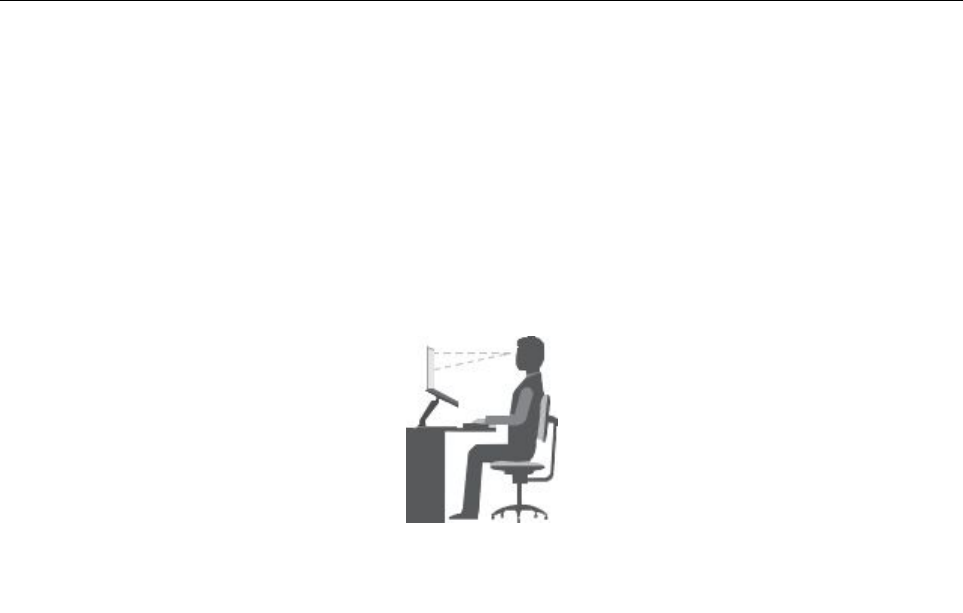
Customizableitemsize
Youcanmaketheitemsonyourscreeneasiertoreadbychangingtheitemsize.
•Tochangetheitemsizetemporarily,usetheMagnifiertoolinEaseofAccessCenter.
•Tochangetheitemsizepermanently,dothefollowing:
–Changethesizeofalltheitemsonyourscreen.
1.GotoControlPanel,andensurethatyouviewControlPanelbyCategory.
2.ClickAppearanceandPersonalization➙Display.
3.Changetheitemsizebyfollowingtheinstructionsonthescreen.
4.ClickApply.Thischangewilltakeeffectthenexttimeyoulogintotheoperatingsystem.
–ChangethesizeoftheitemsonaWebpage.
PressandholdCtrl,andthenpresstheplus-signkey(+)toenlargeortheminus-signkey(–)to
reducethetextsize.
–Changethesizeoftheitemsonthedesktoporawindow.
Note:Thisfunctionmightnotworkonsomewindows.
Ifyourmousehasawheel,pressandholdCtrl,andthenscrollthewheeltochangetheitemsize.
Industry-standardconnectors
Yourcomputerprovidesindustry-standardconnectorsthatenableyoutoconnectassistivedevices.
Documentationinaccessibleformats
Lenovoprovideselectronicdocumentationinaccessibleformats,suchasproperlytaggedPDFfilesor
HyperTextMarkupLanguage(HTML)files.Lenovoelectronicdocumentationisdevelopedtoensure
thatvisuallyimpaireduserscanreadthedocumentationthroughascreenreader.Eachimageinthe
documentationalsoincludesadequatealternativetextsothatvisuallyimpaireduserscanunderstandthe
imagewhentheyuseascreenreader.
Ergonomicinformation
Goodergonomicpracticeisimportanttogetthemostfromyourpersonalcomputerandtoavoiddiscomfort.
Arrangeyourworkplaceandtheequipmentyouusetosuityourindividualneedsandthekindofwork
thatyouperform.Inaddition,usehealthyworkhabitstomaximizeyourperformanceandcomfortwhen
usingyourcomputer.
Workinginthevirtualofficemightmeanadaptingtofrequentchangesinyourenvironment.Adaptingto
thesurroundinglightsources,activeseating,andtheplacementofyourcomputerhardware,canhelpyou
improveyourperformanceandachievegreatercomfort.
Thisexampleshowssomeoneinaconventionalsetting.Evenwhennotinsuchasetting,youcanfollow
manyofthesetips.Developgoodhabits,andtheywillserveyouwell.
Chapter4.Accessibility,ergonomic,andmaintenanceinformation35
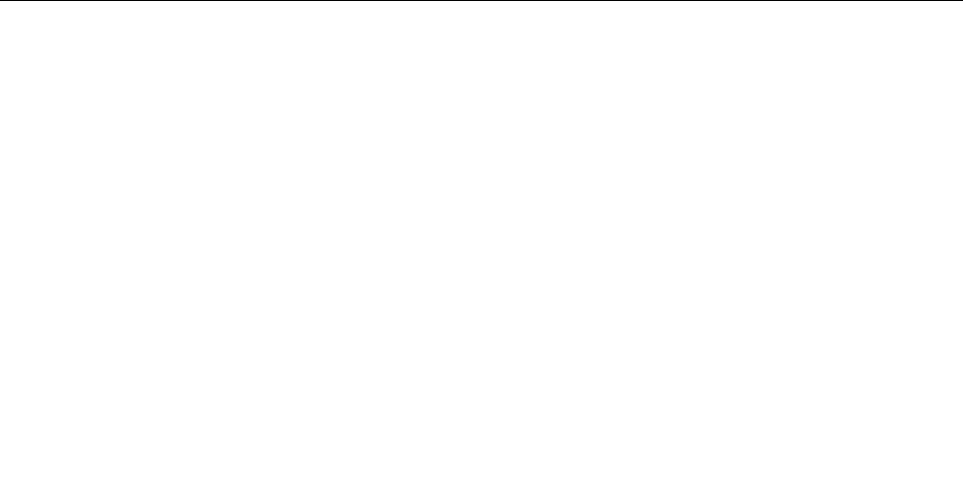
Generalposture:Makeminormodificationsinyourworkingposturetodetertheonsetofdiscomfort
causedbylongperiodsofworkinginthesameposition.Frequentshortbreaksfromyourworkalsohelp
topreventminordiscomfortassociatedwithyourworkingposture.
Display:Positionthedisplaytomaintainacomfortableviewingdistanceof510mmto760mm(20inchesto
30inches).Avoidglareorreflectionsonthedisplayfromoverheadlightingoroutsidesourcesoflight.Keep
thedisplayscreencleanandsetthebrightnesstolevelsthatenableyoutoseethescreenclearly.Pressthe
brightnesscontrolkeystoadjustdisplaybrightness.
Headposition:Keepyourheadandneckinacomfortableandneutral(vertical,orupright)position.
Chair:Useachairthatgivesyougoodbacksupportandseatheightadjustment.Usechairadjustmentsto
bestsuityourcomfortposture.
Armandhandposition:Ifavailable,usechairarmrestsoranareaonyourworkingsurfacetoprovide
weightsupportforyourarms.Keepyourforearms,wrists,andhandsinarelaxedandneutral(horizontal)
position.Typewithasofttouchwithoutpoundingthekeys.
Legposition:Keepyourthighsparalleltothefloorandyourfeetflatonthefloororonafootrest.
Whatifyouaretraveling?
Itmightnotbepossibletoobservethebestergonomicpracticeswhenyouareusingyourcomputer
whileonthemoveorinacasualsetting.Regardlessofthesetting,trytoobserveasmanyofthetipsas
possible.Sittingproperlyandusingadequatelighting,forexample,helpsyoumaintaindesirablelevels
ofcomfortandperformance.Ifyourworkareaisnotinanofficesetting,ensuretotakespecialnoteof
employingactivesittingandtakingworkbreaks.ManyThinkPadproductsolutionsareavailabletohelp
youmodifyandexpandyourcomputertobestsuityourneeds.Youcanfindsomeoftheseoptionsat
http://www.lenovo.com/essentials.Exploreyouroptionsfordockingsolutionsandexternalproductsthat
providetheadjustabilityandfeaturesthatyouwant.
Questionsaboutvision?
ThevisualdisplayscreensofThinkPadnotebookcomputersaredesignedtomeetthehigheststandards.
Thesevisualdisplayscreensprovideyouwithclear,crispimagesandlarge,brightdisplaysthatareeasyto
see,yeteasyontheeyes.Anyconcentratedandsustainedvisualactivitycanbetiring.Ifyouhavequestions
oneyefatigueorvisualdiscomfort,consultavision-carespecialistforadvice.
Cleaningandmaintenance
Withappropriatecareandmaintenanceyourcomputerwillserveyoureliably.Thefollowingtopicsoffer
informationtohelpyoukeepyourcomputerintopworkingorder.
Basicmaintenancetips
Herearesomebasicpointsaboutkeepingyourcomputerfunctioningproperly:
•Storepackingmaterialssafelyoutofthereachofchildrentopreventtheriskofsuffocationfromplastic
bags.
•Keepyourcomputerawayfrommagnets,activatedcellularphones,electricalappliances,orspeakers
(morethan13cmor5inches).
•Avoidsubjectingyourcomputertoextremetemperatures(below5°C/41°Forabove35°C/95°F).
•Avoidplacinganyobjects(includingpaper)betweenthedisplayandthekeyboardorthepalmrest.
•Yourcomputerdisplayisdesignedtobeopenedandusedatanangleslightlygreaterthan90degrees.
Donotopenthedisplaybeyond135degrees.Otherwise,thecomputerhingemightgetdamaged.
36ThinkPadS52ndGenerationUserGuide

•Donotturnyourcomputeroverwhentheacpoweradapterispluggedin,otherwise,itcouldbreak
theadapterplug.
•Beforemovingyourcomputer,besuretoremoveanymedia,turnoffattacheddevices,anddisconnect
cordsandcables.
•Whenpickingupyouropencomputer,holditbythebottom.Donotpickuporholdyourcomputerby
thedisplay.
•OnlyanauthorizedThinkPadrepairtechnicianshoulddisassembleandrepairyourcomputer.
•Donotmodifyortapethelatchestokeepthedisplayopenorclosed.
•Avoiddirectlyexposingyourcomputerandperipheralstotheairfromanappliancethatcanproduce
negativeions.Whereverpossible,groundyourcomputertofacilitatesafeelectrostaticdischarge.
Cleaningyourcomputer
Itisagoodpracticetocleanyourcomputerperiodicallytoprotectthesurfacesandensuretrouble-free
operation.
Cleaningthecomputercover:Wipeitwithalint-freeclothdampenedinmildsoapandwater.Avoid
applyingliquidsdirectlytothecover.
Cleaningthekeyboard:Wipethekeysonebyonewithalint-freeclothdampenedinmildsoapandwater.
Ifyouwipeseveralkeysatatime,theclothmighthookontoanadjacentkeyandpossiblydamageit.Avoid
sprayingcleanerdirectlyontothekeyboard.Toremoveanycrumbsordustfrombeneaththekeys,youcan
useacamerablowerwithabrushorusecoolairfromahairdryer.
Cleaningthecomputerscreen:Scratches,oil,dust,chemicals,andultravioletlightcanaffectthe
performanceofyourcomputerscreen.Useadry,softlint-freeclothtowipethescreengently.Ifyouseea
scratchlikemarkonyourscreen,itmightbeastain.Wipeordustthestaingentlywithasoft,drycloth.Ifthe
stainremains,moistenasoft,lint-freeclothwithwateroreyeglasscleaner,butdonotapplyliquidsdirectly
toyourcomputerscreen.Ensurethatthecomputerscreenisdrybeforeclosingit.
Chapter4.Accessibility,ergonomic,andmaintenanceinformation37

38ThinkPadS52ndGenerationUserGuide
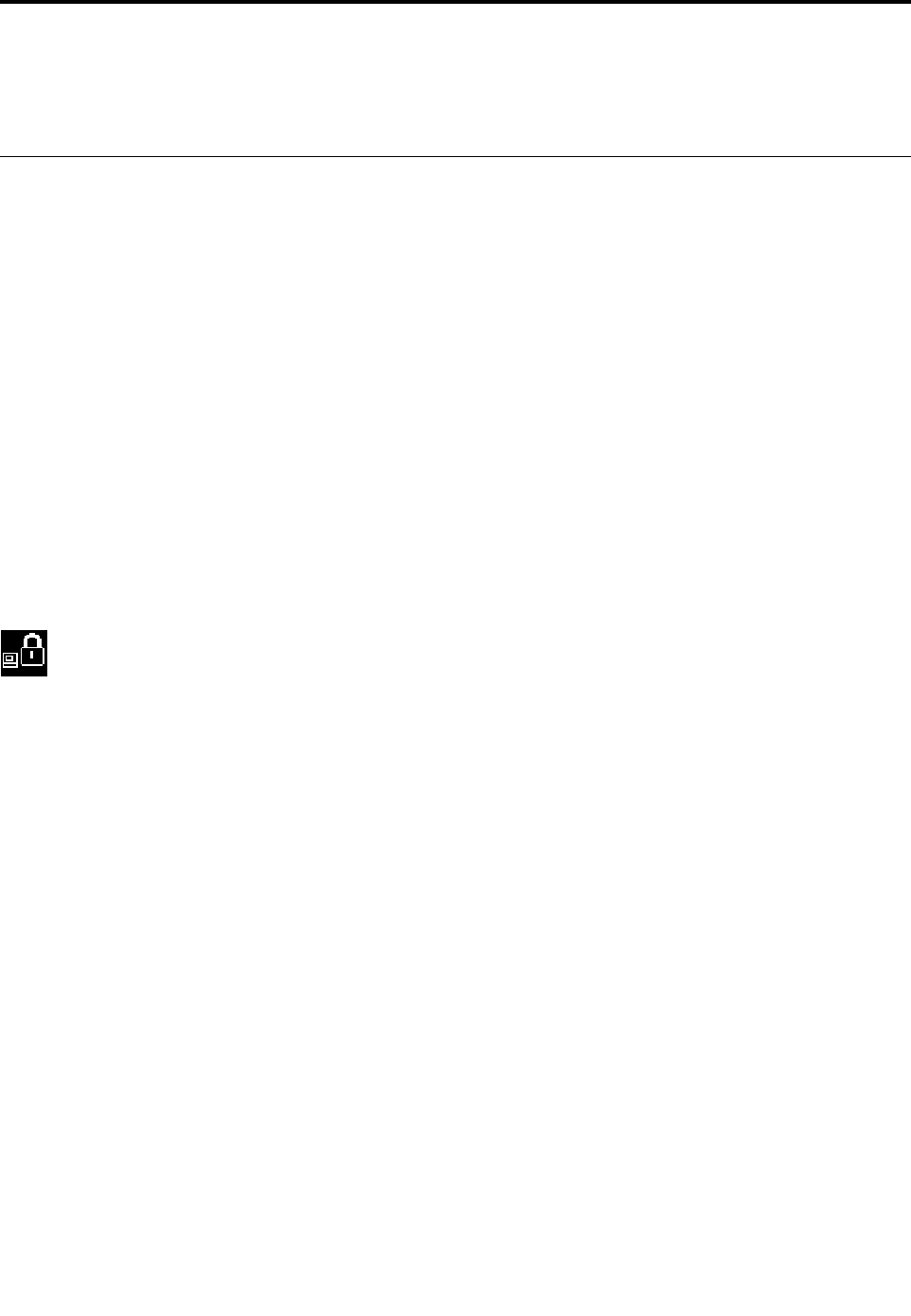
Chapter5.Security
Thischapterprovidesinformationabouthowtoprotectyourcomputerfromunauthorizeduse.
Usingpasswords
Youcanhelppreventyourcomputerfromunauthorizedusebyusingpasswords.Afteryousetapassword,a
promptisdisplayedonthescreeneachtimeyouturnonthecomputer.Enteryourpasswordattheprompt.
Youcannotusethecomputerunlessyoutypethecorrectpassword.
Ifyouhavesetapower-onpassword,asupervisorpassword,oraharddiskpassword,itunlocks
automaticallywhenthecomputerresumesfromsleepmode.
Note:IfaWindowspasswordhasbeenset,youarepromptedtoenteritwhenthecomputerresumes
fromsleepmode.
Passwordsintroduction
Power-onpassword
Youcansetapower-onpasswordtohelpprotectyourcomputeragainstunauthorizedaccess.
Ifyousetapower-onpassword,thepasswordpromptisdisplayedonthescreenwheneveryouturnonthe
computer.Youmustenterthecorrectpasswordtostartusingthecomputer.
Whenthisiconisdisplayed,typeapower-onpasswordorasupervisorpassword.
Supervisorpassword
ThesupervisorpasswordprotectsthesysteminformationstoredintheThinkPadSetupprogram.Ifyouhave
setasupervisorpassword,noonecanchangetheconfigurationofthecomputerwithoutthepassword.It
providesthefollowingsecurityfeatures:
•Ifonlyasupervisorpasswordisset,apasswordpromptisdisplayedwhenyoutrytostarttheThinkPad
Setupprogram.UnauthorizeduserscannotaccesstheThinkPadSetupprogramwithoutthepassword.
•Thesystemadministratorcanusethesupervisorpasswordtoaccessacomputereveniftheuserofthat
computerhassetapower-onpassword.Thesupervisorpasswordoverridesthepower-onpassword.
•ThesystemadministratorcansetthesamesupervisorpasswordonmanyThinkPadnotebookcomputers
tomakeadministrationeasier.
Harddiskpasswords
Settingaharddiskpasswordpreventsunauthorizedaccesstothedataontheharddiskdrive.When
aharddiskpasswordisset,youarepromptedtotypeavalidpasswordeachtimeyoutrytoaccessthe
harddiskdrive.
Thefollowingtwotypesofharddiskpasswordscanhelpprotecttheinformationstoredonthestoragedrive:
•Userharddiskpassword
Ifauserharddiskpasswordhasbeenset,butnomasterharddiskpasswordhasbeen,theusermust
entertheuserharddiskpasswordtoaccessfilesandapplicationsonthestoragedrive.
•Masterharddiskpassword
©CopyrightLenovo201739
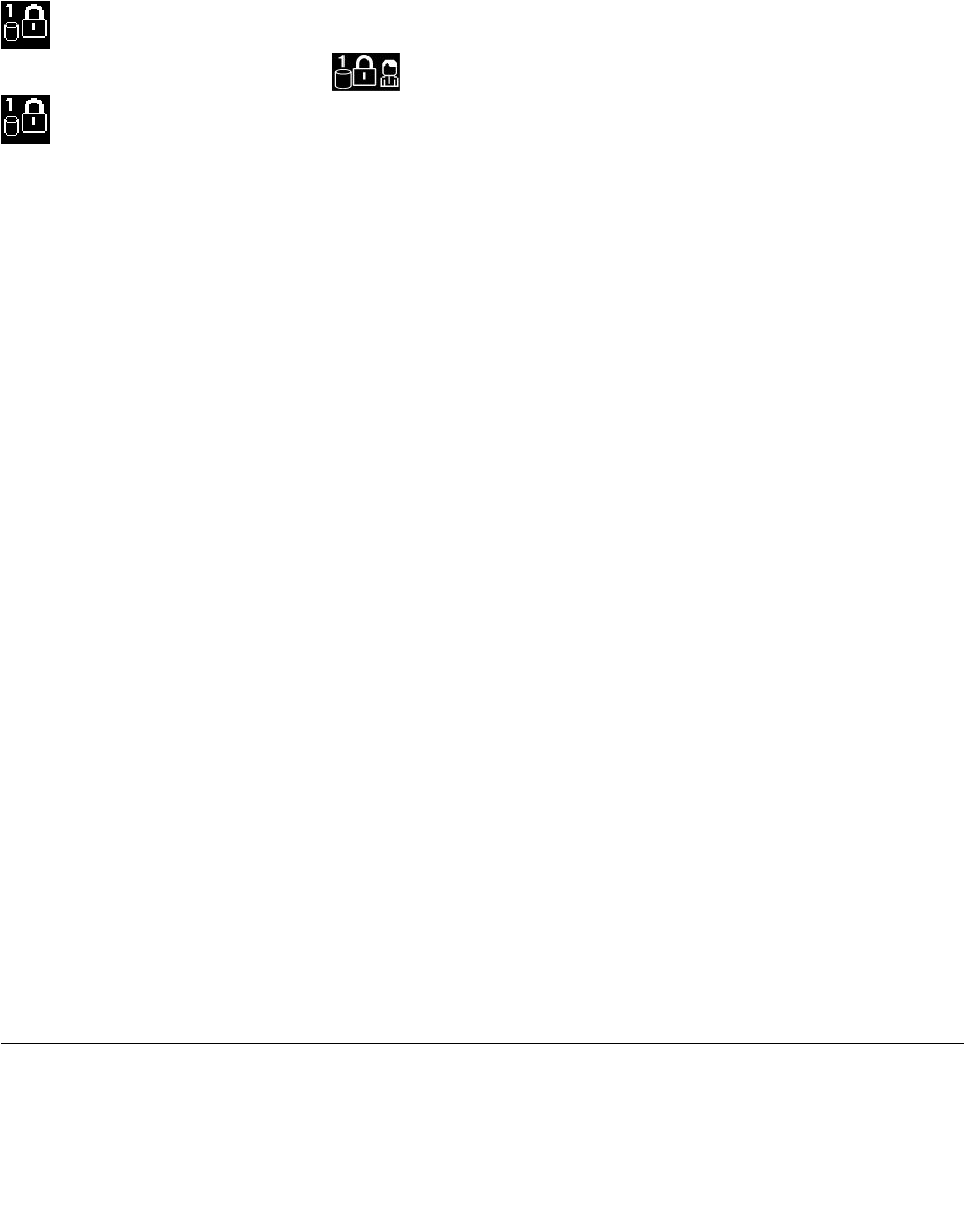
Themasterharddiskpasswordalsorequiresauserharddiskpassword.Themasterharddiskpassword
issetandusedbyasystemadministrator.Itenablestheadministratortoaccessanystoragedrivein
asystemlikeamasterkey.Theadministratorsetsthemasterpassword;thenassignauserpassword
foreachcomputerinthenetwork.Theusercanthenchangetheuserpasswordasdesired,butthe
administratorstillcangetaccessbyusingthemasterpassword.
Whenamasterharddiskpasswordisset,onlytheadministratorcanremovetheuserharddiskpassword.
Whenthisiconisdisplayed,typeauserharddiskpassword.Totypeamasterharddiskpassword,
pressF1.Whentheiconchangesto,typethemasterharddiskpassword.Toreturntotheicon
,pressF1again.
Tipsonusingtheharddiskpasswords:
•Youcansettheminimumlengthofaharddiskpassword.
•Ifyousetaharddiskpasswordofoversevencharacters,thestoragedrivecanbeusedonlywitha
computerthatcanrecognizeaharddiskpasswordofoversevencharacters.Ifyoutheninstallthe
storagedriveinacomputerthatcannotrecognizeaharddiskpasswordthatcontainsmorethanseven
characters,youcannotaccessthedrive.
•Recordyourpasswordandstoreitinasafeplace.Ifyouforgettheuserharddiskpassword,orbothuser
andmasterharddiskpasswords,Lenovocannotresetyourpasswordsorrecoverdatafromthestorage
drive.YoumusttakeyourcomputertoaLenovoreselleroramarketingrepresentativetohavethestorage
drivereplaced.Proofofpurchaseisrequired,andafeewillbechargedforpartsandservice.
Notes:TheeDrivestoragedrivesorTrustedComputingGroup(TCG)Opal-compliantstoragedrivesprovide
self-encryptioncapabilitiestosecureyourdata.
•IfaTCGOpal-compliantstoragedriveandaTCGOpalmanagementsoftwareprogramareinstalled,and
theTCGOpalmanagementsoftwareprogramisactivated,theharddiskpasswordisnotavailable.
•IfaneDrivestoragedriveisinstalledinyourcomputer,andyourcomputerispreinstalledwiththe
Windows10operatingsystem,theharddiskpasswordisnotavailable.
Setting,changing,orremovingapassword
Beforeyoustart,printtheseinstructions.
Toset,change,orremoveapassword,dothefollowing:
1.Restartthecomputer.Whenthelogoscreenisdisplayed,pressF1tostarttheThinkPadSetupprogram.
2.SelectSecurity➙Passwordbyusingthedirectionalkeys.
3.Dependingonthepasswordtype,selectPower-onPassword,SupervisorPassword,orHarddiskx
Password.
4.Followtheinstructionsonthescreentoset,change,orremoveapassword.
Youmightwanttorecordyourpasswordandstoreitinasafeplace.Otherwise,ifyouforgetthepassword,
youhavetotakeyourcomputertoaLenovoreselleroramarketingrepresentativetohavethepassword
canceled.
Harddisksecurity
Toprotectthecomputerfromunauthorizedsecurityattacks,refertothefollowingtipstoenhancesecurity:
40ThinkPadS52ndGenerationUserGuide
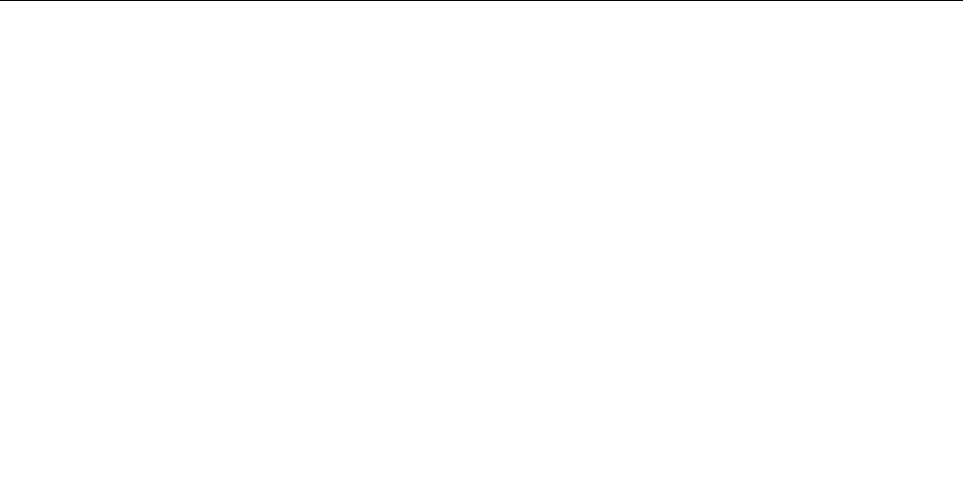
•Setapower-onpasswordaswellasaharddiskpassword.Forsecurity,alongerpasswordis
recommended.
•TheharddiskdrivebuiltintoyourcomputercanbeprotectedbyUEFIBIOS.Toprovidereliablesecurity,
usethesecuritychipandasecurityprogramwiththeTrustedPlatformModule(TPM)management
feature.See“Settingthesecuritychip”onpage41.
•IfaDiskEncryptionstoragedriveisinstalledinyourcomputer,ensuretoprotectthecontentsofyour
computerfromunauthorizedaccessbyuseofdriveencryptionsoftware,suchasMicrosoftWindows
BitLocker®DriveEncryption.
•Beforeyoudisposeof,sell,orhandoveryourcomputer,deletethedatastoredonit.Formoreinformation,
see“Deletingdatafromyourstoragedrive”onpage42.
UsingWindowsBitLockerDriveEncryption
Tohelpprotectyourcomputeragainstunauthorizedaccess,usethedriveencryptionsoftware,suchas
WindowsBitLockerDriveEncryption.
WindowsBitLockerDriveEncryption(referredtoasBitLocker)isanintegralsecurityfeatureofsomeeditions
oftheWindowsoperatingsystem.Itcanhelpyouprotecttheoperatingsystemanddatastoredonyour
computer,evenifyourcomputerislostorstolen.BitLockercanencryptalluserandsystemfiles,including
theswapandhibernationfiles.
BitLockerusestheTPMtoprovideenhancedprotectionforyourdataandtoensureearlybootcomponent
integrity.AcompatibleTPMisdefinedasaV2.0TPM.
TochecktheBitLockerstatus,gotoControlPanel,viewControlPanelbyCategory,andclickSystemand
Security➙BitLockerDriveEncryption.
Formoreinformation,seethehelpsystemoftheWindowsoperatingsystem,orsearchfor“Microsoft
WindowsBitLockerDriveEncryptionStep-by-StepGuide”ontheMicrosoftWebsite.
DiskEncryptionharddiskdriveandEncryptionsolid-statedrive
SomemodelscontaintheDiskEncryptionharddiskdriveorEncryptionsolid-statedrive.Thisencryption
technologyhelpstoprotectyourcomputeragainstsecurityattacksonmedia,NANDflash,ordevice
controllersbyuseofahardwareencryptionchip.Fortheefficientuseoftheencryptionfeature,seta
harddiskpasswordfortheinternalstoragedrive.
Settingthesecuritychip
Strictsecurityrequirementsareimposedonnetworkclientcomputersthattransferconfidentialinformation
electronically.Dependingontheoptionsyouordered,yourcomputermighthaveanembeddedsecuritychip
(acryptographicmicroprocessor).Withthesecuritychip,youcandothefollowing:
•Protectyourdataandsystem
•Strengthenaccesscontrols
•Securecommunications
Beforeyoustart,printtheseinstructions.
TosetanitemontheSecurityChipsubmenu,dothefollowing:
1.Restartthecomputer.Whenthelogoscreenisdisplayed,pressF1tostarttheThinkPadSetupprogram.
2.SelectSecurity➙SecurityChipbyusingthedirectionalkeys.
3.PressEnter.TheSecurityChipsubmenuopens.
Chapter5.Security41
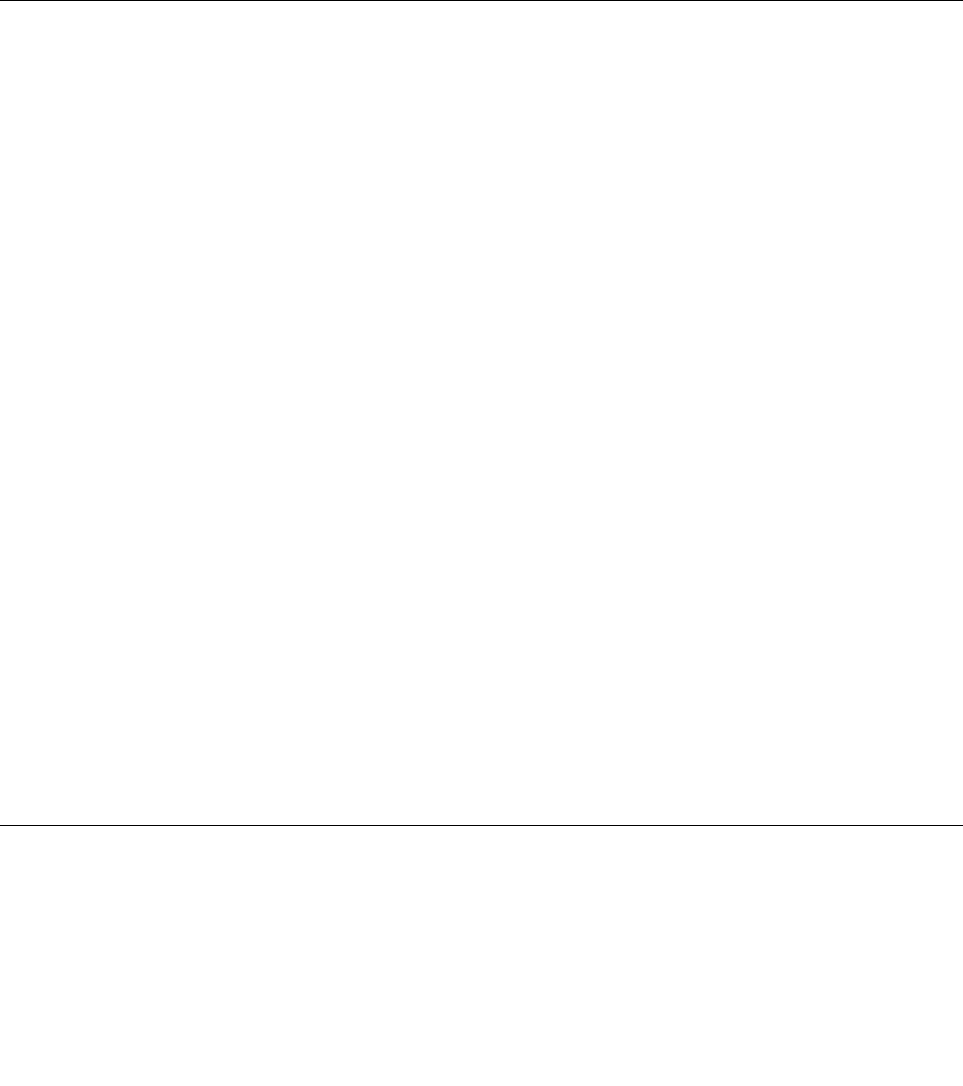
4.Movetoanitemyouwanttosetbyusingthedirectionalkeys.Whentheitemishighlighted,pressEnter.
5.Setotheritemsthatyouwanttoset.
6.PressF10.ASetupConfirmationwindowisdisplayed.SelectYestosavetheconfigurationchanges
andexit.
Notes:
•EnsurethatthesupervisorpasswordhasbeensetinThinkPadSetup.Otherwiseanyonecanchangethe
settingsforthesecuritychip.
•Whenyouclearthesecuritychip,turnoffyourcomputerandthenturnitonagainafteryousetthe
securitychiptoActive.Otherwise,theClearSecurityChipoptionisnotdisplayed.
Deletingdatafromyourstoragedrive
Someofthedatastoredonthestoragedrivemightbesensitive.Handingyourcomputerovertosomeone
elsewithoutdeletingtheinstalledsoftware,suchasoperatingsystemsandprograms,mightevenviolate
thelicenseagreements.Besuretodeletedatastoredonthestoragedrivebeforeyoudisposeof,sell,
orhandoveryourcomputer.
Youcanusethefollowingmethodstodeletedatafromthestoragedrive:
•MovethedatatotheRecycleBin,andthenemptytheRecycleBin.
•Formatyourstoragedrive,usingthesoftwaretoinitializeit.
•UsetherecoveryprogramprovidedbyLenovotobringthestoragedrivebacktothefactorydefault
settings.
Theseoperations,however,onlychangethefilelocationofthedata;theydonotdeletethedataitself.The
dataisstillthere,eventhoughitseemstobelost.Thus,itissometimespossibletoreadthedatabyuseof
specialsoftwarefordatarecovery.Thereisariskthatpeopleofbadfaithmightreadandmisusethecritical
dataonstoragedrivesforunexpectedpurposes.
Topreventleakageofdata,itisimportantthatyoudeleteallthedatafromtheharddiskdrivewhenyou
disposeof,sell,orhandoveryourcomputer.Y oucandestroythedataphysicallybysmashingtheharddisk
drivewithahammer,ormagneticallybymeansofstrongmagneticpower,thusmakingthedataunreadable.
Butitisrecommendedthatyouusethesoftware(payware)orservice(payservice)developedforthat
purpose.Theprocessmighttakeseveralhours.
Fordisposingofdataonthesolid-statedrive,LenovoprovidestheDriveEraseUtilityforResettingthe
CryptographicKeyandErasingtheSolidStateDrivetool.
SomecomputersmightsupporttheDiskEncryptionharddiskdriveorEncryptionsolid-statedriveandhave
suchadriveinstalled.Youcanlogicallydisposeofallthedataonthedriveinashorttimebyerasingthe
cryptographickey.Thedataencryptedwiththeoldkeyisnotphysicallyerasedbutremainsonthedrive;
however,itcannotbedecryptedwithouttheoldkey.ThisfeatureisalsoavailablewiththeDriveEraseUtility
forResettingtheCryptographicKeyandErasingtheSolidStateDrivetool.
Usingfirewalls
Ifyoursystemispreinstalledwithafirewallprogram,itprotectsagainstcomputerInternetsecuritythreats,
unauthorizedaccess,intrusions,andInternetattacks.Italsoprotectsyourprivacy.
Formoreinformationabouthowtousethefirewallprogram,seethehelpsystemthatcomeswiththe
program.
42ThinkPadS52ndGenerationUserGuide
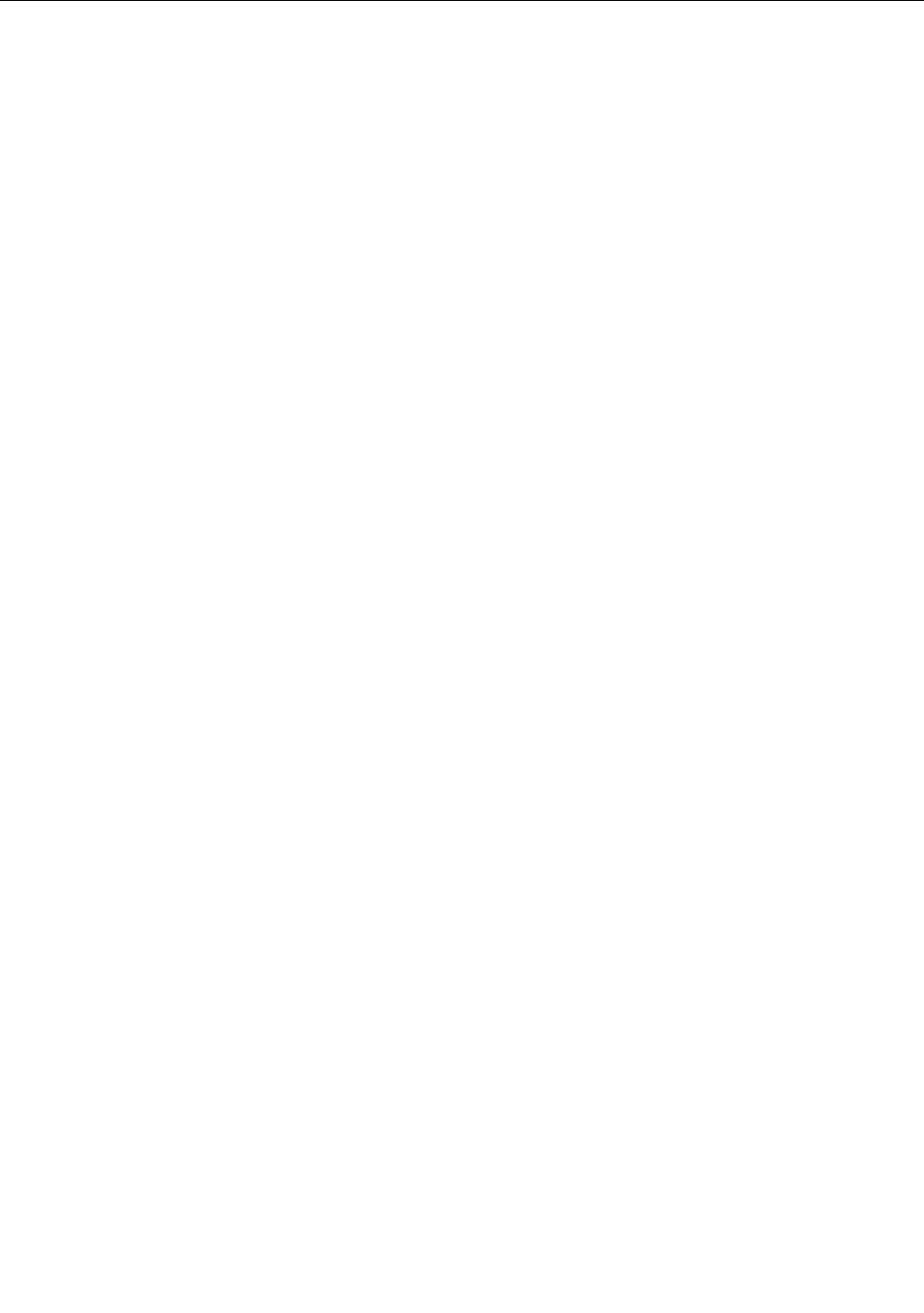
Protectingdataagainstviruses
Lenovoprovidesafullversionofantivirussoftwareonyourcomputerwithafree30-daysubscription.After
30days,youmustrenewthelicensetocontinuereceivingtheantivirussoftwareupdates.
Formoreinformationaboutyourantivirussoftware,seethehelpsystemofyourantivirussoftware.
Chapter5.Security43

44ThinkPadS52ndGenerationUserGuide
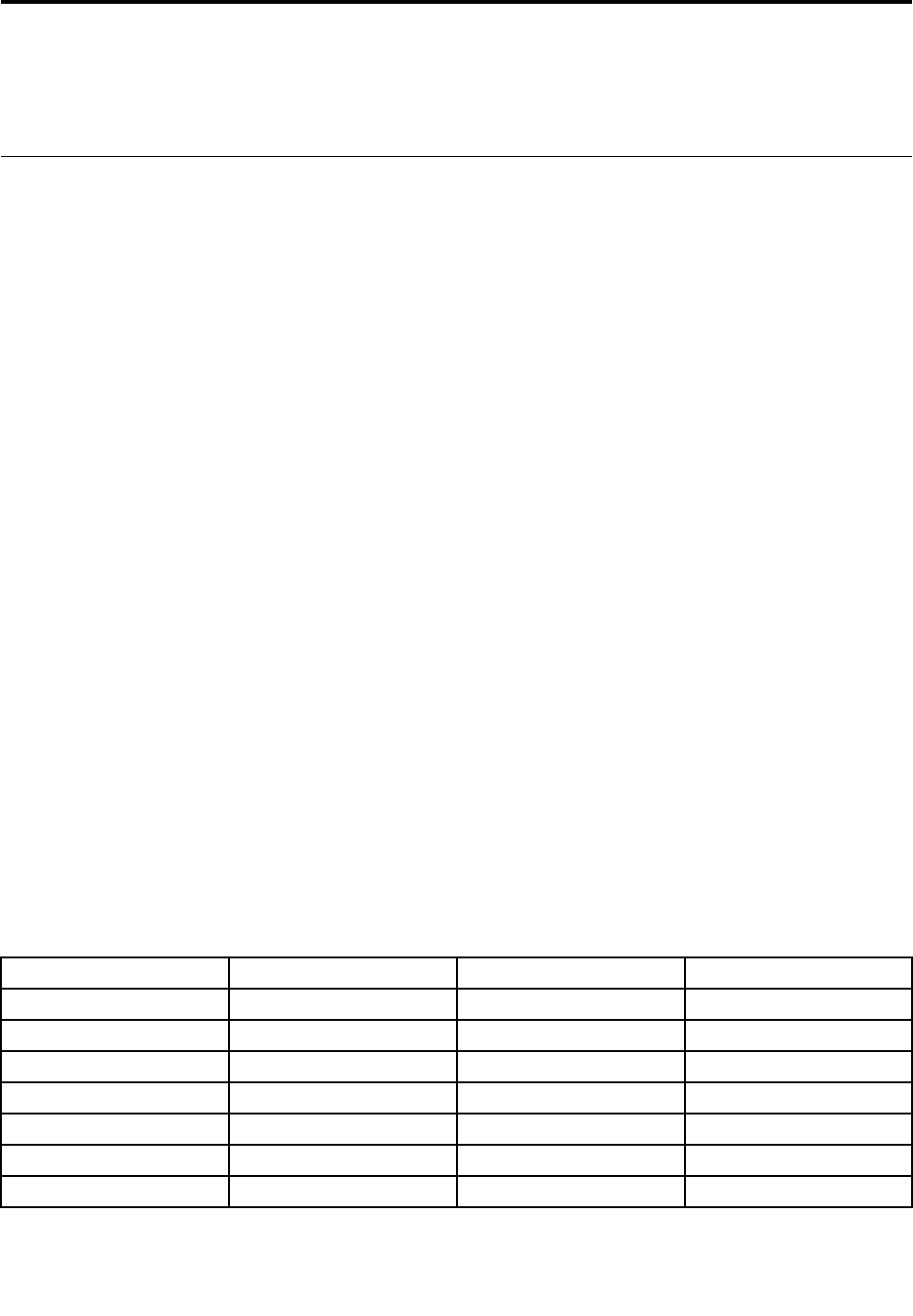
Chapter6.Advancedconfiguration
Thischapterprovidesinformationtohelpyoufurtherconfigurethecomputer:
InstallingtheWindows10operatingsystem
Insomesituations,youmightneedtoinstallanewoperatingsystem.Thistopicprovidesinstructions
onhowtoinstallaWindows10operatingsystem.
Beforeyoustart,printtheseinstructions.
Attention:Theprocessofinstallinganewoperatingsystemdeletesallthedataonyourinternalstorage
drive,includingthedatathatwerestoredinahiddenfolder.
ToinstalltheWindows10operatingsystem,dothefollowing:
1.EnsurethatyousetthesecuritychiptoTPM2.0.Formoreinformation,see“Settingthesecurity
chip”onpage41.
2.Connectthedrivethatcontainstheoperatingsysteminstallationprogramtothecomputer.
3.StarttheThinkPadSetupprogram.See“UsingtheThinkPadSetupprogram”onpage47.
4.SelectStartup➙BoottodisplaytheBootPriorityOrdersubmenu.
5.Selectthedrivethatcontainstheoperatingsysteminstallationprogram,forexample,USBHDD.
ThenpressEsc.
6.SelectRestartandensurethatOSOptimizedDefaultsisenabled.ThenpressFn+F10tosavethe
settingsandexittheThinkPadSetupprogram.
7.Followtheon-screeninstructionstoinstallthedevicedriversandnecessaryprograms.See“Installing
devicedrivers”onpage46.
8.Afterinstallingthedevicedrivers,applyWindowsUpdatetogetthelatestmodules,forexamplethe
securitypatches.
9.Dependingonyourpreference,installLenovoprograms.ForinformationaboutLenovoprograms,
see“Lenovoprograms”onpage11.
Note:Afterinstallingtheoperatingsystem,donotchangetheinitialUEFI/LegacyBootsettinginthe
ThinkPadSetupprogram.Otherwise,theoperatingsystemwillnotstartcorrectly.
WhenyouinstalltheWindows10operatingsystem,youmightneedoneofthefollowingcountryorregion
codes:
CountryorregionCodeCountryorregionCode
ChinaSCNetherlandsNL
DenmarkDKNorwayNO
FinlandFISpainSP
FranceFRSwedenSV
GermanyGRTaiwanandHongKongTC
ItalyITUnitedStatesUS
JapanJP
©CopyrightLenovo201745
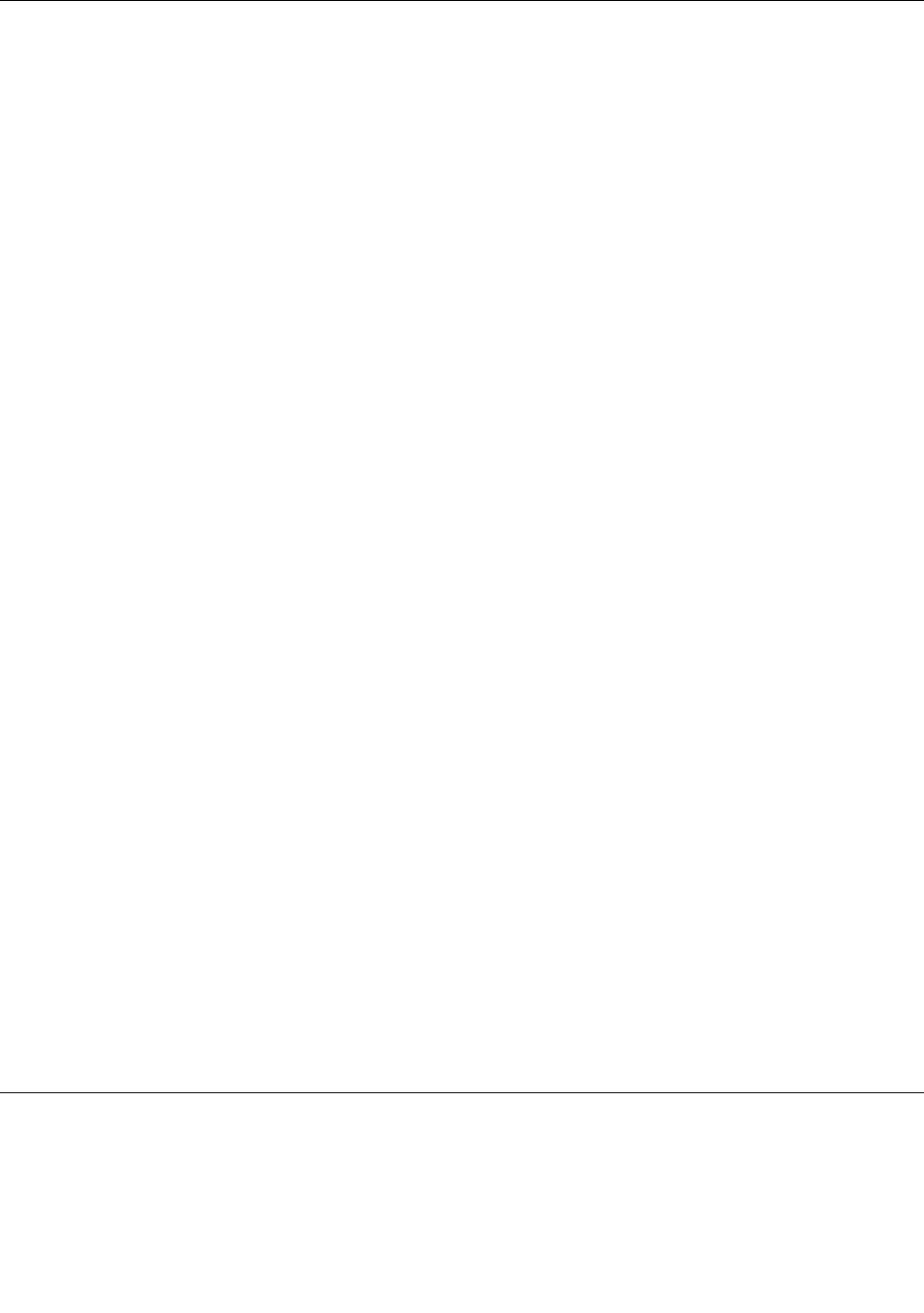
Installingdevicedrivers
Devicedriversareprogramsthatcontaininstructionsfortheoperatingsystemabouthowtooperateor
“drive”acertainpieceofhardware.Eachhardwarecomponentonyourcomputerhasitsownspecific
driver.Ifyouaddacomponent,theoperatingsystemmustbeinstructedonhowtooperatethatpieceof
hardware.Afteryouinstallthedriver,theoperatingsystemcanrecognizethehardwarecomponentand
understandhowtouseit.
Note:Becausedriversareprograms,likeanyotherfileonyourcomputer,theyaresusceptibletocorruption
andmightnotperformproperlyifcorruptionoccurs.
Itisnotalwaysnecessarytodownloadthelatestdrivers.However,youshoulddownloadthelatestdriverfor
acomponentwhenyounoticepoorperformancefromthatcomponentorwhenyouaddedacomponent.
Thisactionmighteliminatethedriverasthepotentialcauseofaproblem.
GettingthelatestdriversfromtheWebsite
YoucandownloadandinstallupdateddevicedriversfromtheLenovoSupportWebsitebydoingthe
following:
1.Gotohttp://www.lenovo.com/support.
2.Selecttheentryforyourcomputerandthenfollowtheinstructionsonthescreentodownloadand
installnecessarysoftware.
GettingthelatestdriversusingLenovoCompanion
ThesystemupdatefunctionofLenovoCompanionhelpsyoukeepthesoftwareonyourcomputer
up-to-date.UpdatepackagesarestoredonLenovoserversandcanbedownloadedfromtheLenovo
SupportWebsite.Updatepackagescancontainapplications,devicedrivers,UEFIBIOSflashes,orsoftware
updates.WhenLenovoCompanionconnectstotheLenovoSupportWebsite,theprogramautomatically
recognizesthefollowinginformationanddetermineswhatupdatesareavailableforyourcomputer:
•Machinetypeandmodelofyourcomputer
•Installedoperatingsystem
•Languageoftheoperatingsystem
LenovoCompanionthendisplaysalistofupdatepackagesandcategorizeseachupdateascritical,
recommended,oroptionaltohelpyouunderstandtheimportance.Y ouhavecompletecontrolofwhich
updatestodownloadandinstall.Afteryouselecttheupdatepackagesyouwant,LenovoCompanion
automaticallydownloadsandinstallstheupdates.
LenovoCompanionispreinstalledonyourcomputerandisreadytorun.Theonlyprerequisiteisanactive
Internetconnection.Youcanstarttheprogrammanually,oryoucanusetheschedulefeaturetoenable
theprogramtosearchforupdatesautomaticallyatspecifiedintervals.Youalsocanpredefinescheduled
updatestosearchbythecriticalseveritylevelsothelistyouchoosefromcontainsonlythoseupdate
typesthatyouneed.
FormoreinformationabouthowtouseLenovoCompanion,seethehelpsystemoftheprogram.
UsingtheThinkPadSetupprogram
TheThinkPadSetupprogramenablesyoutoselectthepreferredsettingsforyourcomputerthrough
configuringtheBIOS.
46ThinkPadS52ndGenerationUserGuide

ConfiguringThinkPadSetup
TheThinkPadSetupprogrammenulistsvariousitemsaboutsystemconfiguration.
Attention:Thedefaultconfigurationsarealreadyoptimizedforyou.Improperchangeoftheconfigurations
mightcauseunexpectedresults.
ToconfigureThinkPadSetup,dothefollowing:
1.Restartthecomputer.Whenthelogoscreenisdisplayed,pressF1.TheThinkPadSetupprogramstarts.
Note:Ifyouarerequiredtoenterthesupervisorpassword,enterthecorrectpassword.Youalsocan
pressEntertoskipthepasswordpromptandstarttheThinkPadSetupprogram.Ifyoudonotenterthe
password,youcannotchangetheconfigurationsthatareprotectedbythesupervisorpassword.
2.Usethearrowkeystoselectatab;orusethearrowkeystolocateanitemandpressEntertoselect
it.Thenthesupportedsubmenuisdisplayed.
3.Defaultvaluesareinboldface.Setthevalueofanitembydoingoneofthefollowing:
•PressFn+F6tochangetoahighervalue.
•PressFn+F5tochangetoalowervalue.
4.PresstheEsckeytoexitthesubmenuandreturntotheparentmenu.Thenusethesamemethod
mentionedabovetochangeotherconfigurations.
5.Whenyoucompletetheconfiguration,pressFn+F10tosaveandexit.YoualsocanselecttheRestart
tabintheThinkPadSetupmenu,andrestartyourcomputerwithoneoftheprovidedoptions.
YoucanpressFn+F9torestoretothedefaultsettings.
Changingthestartupsequence
Insomecases,youmighthavetochangethestartupsequencesothatthecomputerstartsfromadesired
devicewhenpoweredon.Readthistopictolearnhowtochangethecomputerstartupsequence.
Attention:
•Afteryouchangethestartupsequence,ensurethatyouselectthecorrectdeviceduringacopy,asave,or
aformatoperation.Ifyouselectthewrongdevice,thedataonthatdevicemightbeerasedoroverwritten.
•IfyouareusingtheWindowsBitLockerDriveEncryptionfeatureandyourcomputerhasaTrusted
PlatformModule,donotchangethestartupsequence.BitLockerDriveEncryptionlocksthecomputer
whenitdetectsthechangeofstartupsequence.
Tochangethestartupsequence,dothefollowing:
1.AccesstheThinkPadSetupprogramandselectStartup➙Boot.ThenpressEnter.Thedefaultdevice
orderlistisdisplayed.
2.Setthestartupsequenceasyoudesired.
3.PressF10tosavethechangesandrestartthesystem.
Youalsocanchangethestartupsequencetemporarilybydoingthefollowing:
1.Turnoffthecomputer.
2.Turnonthecomputer.Whenthelogoscreenisdisplayed,presstheF12key.
3.Selectthedevicethatyouwantthecomputertostartfrom.ThenpressEnter.
Note:TheBootmenuwillbedisplayedifthecomputercannotstartfromanydevicesortheoperating
systemcannotbefound.
Chapter6.Advancedconfiguration47

UpdatingtheUEFIBIOS
TheUEFIBIOSisthefirstprogramthatthecomputerrunswhenthecomputeristurnedon.TheUEFIBIOS
initializesthehardwarecomponents,andloadstheoperatingsystemandotherprograms.
Whenyouinstallanewprogram,devicedriver,orhardwarecomponent,youmightbeinformedtoupdate
theUEFIBIOS.Y oucanupdatetheUEFIBIOSbystartingyourcomputerfromaflashupdatediscoraflash
updateprogramrunningintheWindowsenvironment.
Therequirementsforflashupdateareasfollows:
•ThecomputermustbestartedoverLAN.
•ThecomputermustbeengagedinthePrebooteXecutionEnvironment(PXE).
•Anetwork-managementprogrammustbeinstalledonthecomputerofthenetworkadministrator.
ForinstructionsonhowtoupdatetheUEFIBIOS,gotohttp://www.lenovo.com/support.
BIOSmenu
ThistopicintroducesthefollowingBIOSmenusofyourcomputer:
•Mainmenu
•Configmenu
•Date/Timemenu
•Securitymenu
•Startupmenu
•Restartmenu
Note:Dependingonthemodelandoperatingsystem,themenuitemsandthedefaultvaluemightchange
withoutnotice.
Mainmenu
WhenyouentertheThinkPadSetupprogram,youfirstseetheMainmenuasfollows:
Note:TheBIOSmenuitemsmightchangewithoutnotice.Dependingonthemodel,thedefaultvalue
mightvary.
•UEFIBIOSVersion
•UEFIBIOSDate
•EmbeddedControllerVersion
•MEFirmwareVersion
•MachineTypeModel
•System-unitserialnumber
•Systemboardserialnumber
•AssetTag
•CPUType
•CPUSpeed
•InstalledMemory
•UUID
•MACAddress(InternalLAN)
48ThinkPadS52ndGenerationUserGuide

•Preinstalledoperatingsystemlicense
•UEFISecureBoot
•OA3ID
•OA2
Configmenu
Note:TheBIOSmenuitemsmightchangewithoutnotice.Dependingonthemodel,thedefaultvalue
mightvary.
Network
•WakeOnLAN
Values:Disabled,AConly,ACandBattery
Description:Thenetworkadministratorcanturnonacomputerfromamanagementconsolebyusing
theWakeonLANfeature.IfyouselectACOnly,theWakeonLANfeatureisenabledonlywhentheac
poweradapterisattached.IfyouselectACandBattery,theWakeonLANfeatureisenabledwithany
powersources.
Notes:
–ThemagicpackettypeWakeonLANrequiresthattheacpowerisattached.
–TheWakeonLANfeaturedoesnotworkwhentheharddiskpasswordisset.
•EthernetLANOptionROM
Values:Disabled,Enabled
Description:TheEthernetLANOptionROMenablesthestartupfromanintegratednetworkdevice.This
menuisdisplayedonlyinLegacyOnlybootmodeorBothbootmodewithLegacyfirst.
•UEFIIPv4NetworkStack
Values:Disabled,Enabled
Description:EnableordisableInternetProtocolVersion4(IPv4)networkstackforUEFIenvironment.This
menuisdisplayedonlyinUEFIOnlybootmodeorBothbootmodewithUEFIfirst.
•UEFIIPv6NetworkStack
Values:Disabled,Enabled
Description:EnableordisableInternetProtocolVersion6(IPv6)networkstackforUEFIenvironment.This
menuisdisplayedonlyinUEFIOnlybootmodeorBothbootmodewithUEFIfirst.
•UEFIPXEBootPriority
Values:IPv6First,IPv4First
Description:SelectnetworkstackpriorityforUEFIPXEboot.ThismenuisdisplayedonlyinUEFIOnly
bootmodeorBothbootmodewithUEFIfirst,whenIPv6andIPv4stacksarebothenabled.
•WirelessAutoDisconnection
Values:Disabled,Enabled
Description:EnableordisabletheWirelessAutoDisconnectionwhentheEthernetcableisconnected
totheEthernetLANonsystem.Ifitisenabled,WirelessLANisautomaticallyturnedoffwhenever
Ethernetcableisconnected.
USB
•USBUEFIBIOSSupport
Values:Disabled,Enabled
Description:EnableordisablethebootsupportforUSBstoragedevices.
Chapter6.Advancedconfiguration49

•AlwaysOnUSB
Values:Disabled,Enabled
Description:SelectEnabledtochargedevicesthroughtheAlwaysOnUSBconnectorsevenwhenthe
computeristurnedoff,insleepmode,orinhibernationmode.
–ChargeinBatteryMode
Values:Disabled,Enabled
Description:SelectEnabledtochargedevicesthroughtheAlwaysOnUSBconnectorsevenwhen
thecomputeristurnedoff,insleepmode,orinhibernationmode.
Keyboard/Mouse
•TrackPoint
Values:Disabled,Enabled
Description:Enableordisablethebuilt-inT rackPointpointingdevice.
Note:Ifyouwanttouseanexternalmouse,selectDisabled.
•Trackpad
Values:Disabled,Enabled
Description:Enableordisablethebuilt-intrackpad.
Note:Ifyouwanttouseanexternalmouse,selectDisabled.
•FnandCtrlKeyswap
Values:Disabled,Enabled
Description:IfyouselectEnabled,theFnkeyworksastheCtrlkeyandtheCtrlkeyworksastheFnkey.
•F1–F12asprimaryfunction
Values:Disabled,Enabled
Description:IfyouselectEnabled,pressingthefunctionkeysdirectlyinputsF1–F12.Ifyouselect
Disabled,pressingthefunctionkeysdirectlyinitiatesthespecialfunctionprintedasanicononeach
key.Totemporarilyswitchtheabovetwofunctions,pressFn+Esc.
Display
•BootDisplayDevice
Values:ThinkPadLCD,HDMI
Description:Selectthedisplaydevicethatyouwanttoactivateatboottime.Thisselectioniseffective
forboottime,passwordprompt,andThinkPadSetup.HDMIcorrespondstotheHDMIconnectoron
yourcomputer.
•TotalGraphicsMemory
Values:256MB,512MB
Description:AllocatethetotalmemorywhichIntelinternalgraphicsshares.
Note:Ifyouselect512MB,themaximumusablememorymightbereducedonthe32–bitoperating
system.
•BootTimeExtension
Values:Disabled,1second,2seconds,3seconds,5seconds,10seconds
Description:Duringthebootprocess,thecomputermightnotdetecttheexternalmonitorsthatneed
moretimetogetready.Selecthowlongyouwanttoextendthebootprocess.
50ThinkPadS52ndGenerationUserGuide

Power
•IntelSpeedStep®technology
Values:Disabled,Enabled
Description:SelectthemodeofIntelSpeedSteptechnologyatruntime.
–ModeforAC
Values:MaximumPerformance,BatteryOptimized
Description:MaximumPerformance:Alwayshighestspeed
–ModeforBattery
Values:MaximumPerformance,BatteryOptimized
Description:BatteryOptimized:Alwayslowestspeed
Note:ThissubmenuisavailableonmodelswithanIntelCPU.
•AdaptiveThermalManagement
Values:
–SchemeforAC:MaximizePerformance,Balanced
–SchemeforBattery:MaximizePerformance,Balanced
Description:Selectathermalmanagementschemetouse.Theschemeaffectsfansound,
temperature,andperformance.
MaximizePerformance:Reducemicroprocessorthrottling.
Balanced:Balancesound,temperature,andperformance.
•CPUPowerManagement
Values:Disabled,Enabled
Description:Enableordisablethepower-savingfeaturethatstopsthemicroprocessorclockautomatically
whentherearenosystemactivities.Normally,itisnotnecessarytochangethesetting.
•DisableBuilt-inBattery
Values:Yes,No
Description:Temporarydisablebatteryforservicingthesystem.Afterselectingthisitem,thesystemwill
beautomaticallypoweredoff,thenreadytobeserviced.Note:thebatterywillbeautomaticallyenabled
whentheACadapterisreconnected.
BeepandAlarm
•PasswordBeep
Values:Disabled,Enabled
Description:Enableordisableabeepwhenthecomputeriswaitingforapower-on,harddisk,or
supervisorpassword.Differentbeepsremindyouthatthepasswordyouenteredisrightorwrong.
•KeyboardBeep
Values:Disabled,Enabled
Description:Enableordisableabeepwhenunmanageablekeycombinationsarepressed.
Date/Timemenu
Note:TheBIOSmenuitemsmightchangewithoutnotice.Dependingonthemodel,thedefaultvalue
mightvary.
•SystemDate
Descriptions:Setorchangethedateofthesystem.
Chapter6.Advancedconfiguration51

•SystemTime
Descriptions:Setorchangethetimeofthesystem.
Securitymenu
Note:TheBIOSmenuitemsmightchangewithoutnotice.Dependingonthemodel,thedefaultvalue
mightvary.
Password
•SupervisorPassword
Values:Disabled,Enabled
Descriptions:Setasupervisorpasswordtopreventunauthorizedusersfromchangingthestartup
sequence,network-relatedsettings,andsystemdateandtime.Formoreinformation,see“Passwords
introduction”onpage39.
•LockUEFIBIOSSettings
Values:Disabled,Enabled
Descriptions:EnablethisoptiontopreventunauthorizedusersfromchanginganysettingsinThinkPad
Setup.Tousethisfunction,asupervisorpasswordisrequired.
•PasswordatUnattendedBoot
Values:Disabled,Enabled
Descriptions:Whenthisoptionisenabled,apasswordpromptisdisplayedwhenthecomputeristurned
onbyanunattendedeventsuchasaWakeonLANattempt.Topreventunauthorizedaccess,settheuser
authenticationontheoperatingsystem.
•PasswordatRestart
Values:Disabled,Enabled
Descriptions:Whenthisoptionisenabled,apasswordpromptisdisplayedwhenyourestartthe
computer.Topreventunauthorizedaccess,settheuserauthenticationontheoperatingsystem.
•PasswordatBootDeviceList
Values:Disabled,Enabled
Descriptions:Ifyouenablethisoption,thesupervisorpasswordisrequiredwhenyoutrytoenterthe
BootmenubyrepeatedlypressingF12.Tousethisfunction,asupervisorpasswordmustbeset.
•PasswordCountExceededError
Values:Disabled,Enabled
Descriptions:EnablethisoptiontodisplaythePOST0199errormessagewhenyouenterawrong
supervisorpasswordmorethanthreetimes.
•SetMinimumLength
Values:Disabled,xcharacters(4≤x≤12)
Descriptions:Specifyaminimumlengthforpower-onpasswordsandharddiskpasswords.Ifasupervisor
passwordisset,youcannotchangetheminimumlengthuntilyouloginasasupervisor.
•Power-OnPassword
Values:Disabled,Enabled
Descriptions:Setapower-onpasswordtoprotectthecomputerfromunauthorizedaccess.Formore
information,see“Passwordsintroduction”onpage39.
•HardDiskXPassword
Values:Disabled,Enabled
52ThinkPadS52ndGenerationUserGuide

Descriptions:Setaharddiskpasswordtopreventunauthorizedusersfromaccessingdataontheinternal
storagedrive.Formoreinformation,see“Passwordsintroduction”onpage39.
SecurityChip
•SecurityChipType
Values:TPM2.0
•SecurityChip
Values:Enabled,Disabled
Descriptions:Enableordisablethesecuritychip.
•ClearSecurityChip
Descriptions:Usethisoptiontocleartheencryptionkey.Itwillnotbepossibletoaccess
already-encrypteddataafterthesekeysarecleared.
Note:ThisitemisdisplayedonlyifyouhaveselectedEnabledfortheSecurityChipoption.
•PhysicalPresenceforClear
Values:Disabled,Enabled
Descriptions:Ifthisoptionisenabled,aconfirmationmessageisdisplayedwhenyouclearthesecurity
chip.
UEFIBIOSUpdateOption
•FlashBIOSUpdatingbyEnd-Users
Values:Disabled,Enabled
Descriptions:Whenthisoptionisenabled,alluserscanupdatetheUEFIBIOS.Ifyoudisablethisoption,
onlythepersonwhoknowsthesupervisorpasswordcanupdatetheUEFIBIOS.
•SecureRollBackPrevention
Values:Disabled,Enabled
Descriptions:Whenthisoptionisdisabled,youcanflashtheUEFIBIOStoearlierversion.
Note:ThisitemissetasDisabledbydefaultwhentheOSOptimizedDefaultsontheRestartmenuisset
asDisabled.ThisitemissetasEnabledbydefaultwhentheOSOptimizedDefaultsissetasEnabled.
•WindowsUEFIFirmwareUpdate
Values:Disabled,Enabled
Descriptions:EnableordisabletheWindowsUEFIFirmwareUpdatefeature.IfyouselectDisabled,BIOS
willskipWindowsUEFIFirmwareUpdateandyoucanflashtheUEFIBIOStoanearlierversion.
MemoryProtection
•ExecutionPrevention
Values:Disabled,Enabled
Descriptions:Somecomputervirusesandwormscausememorybufferstooverflow.Byenablingthis
option,youcanprotectyourcomputeragainstattacksfromsuchvirusesandworms.Iftheoptionis
enabledbutyoufindthataprogramdoesnotrunproperly,disablethisoptionfirstandthenresetthe
settings.
Virtualization
•IntelVirtualizationT echnology
Values:Disabled,Enabled
Chapter6.Advancedconfiguration53

Descriptions:Ifthisoptionisenabled,aVirtualMachineMonitor(VMM)canutilizetheadditionalhardware
capabilitiesprovidedbyIntelVirtualizationTechnology.
•IntelVT-dFeature
Values:Disabled,Enabled
Descriptions:IntelVT-dstandsforIntelVirtualizationTechnologyforDirectedI/O.Whenenabled,aVMM
canutilizetheplatforminfrastructureforI/Ovirtualization.
I/OPortAccess
Descriptions:Usethissubmenutoenableordisablethefollowinghardwarefeatures:
•EthernetLAN
•WirelessLAN
•Bluetooth
•USBport
•Memorymoduleslot
•Integratedcamera
•Microphone
InternalDeviceAccess
•InternalStorageTamperDetection
Values:Disabled,Enabled
Descriptions:Whenthisoptionisenabled,removinganyinternalstoragedevicewhenyourcomputerisin
sleepmodewillbedetected.Ifyouremovetheinternalstoragedevicewhilethecomputerisinsleep
mode,thecomputerwillshutdownwhenyouwakeitup,andanyunsaveddatawillbelost.
Anti-Theft
•ComputraceModuleActivation
Values:Disabled,Enabled,PermanentlyDisabled
Descriptions:EnabletheUEFIBIOSinterfacetoactivatethecomputracemodule.Computraceisan
optionalmonitoringservicefromAbsoluteSoftware.IfyouselectPermanentlyDisabled,youcannot
enablethissettingagain.
SecureBoot
•SecureBoot
Values:Disabled,Enabled
Descriptions:Enablethisoptiontopreventunauthorizedoperatingsystemsfromloadingwhenyou
turnonthecomputer.
Note:ThisitemissetasDisabledbydefaultwhentheOSOptimizedDefaultsontheRestartmenuisset
asDisabled.ThisitemissetasEnabledbydefaultwhentheOSOptimizedDefaultsissetasEnabled.
•PlatformMode
Values:SetupMode,UserMode
Descriptions:Specifythesystemoperatingmode.
•SecureBootMode
Values:StandardMode,CustomMode
Descriptions:SpecifytheSecureBootmode.
•ResettoSetupMode
54ThinkPadS52ndGenerationUserGuide

Descriptions:UsethisoptiontoclearthecurrentplatformkeyandresetPlatformModetoSetupMode.
•RestoreFactoryKeys
Descriptions:UsethisoptiontorestoreallkeysandcertificatesinSecureBootdatabasestothe
factorydefaults.
•ClearAllSecureBootKeys
Descriptions:UsethisoptiontoclearallkeysandcertificatesinSecureBootdatabasesandinstall
yourownkeysandcertificates.
Intel(R)SGX
•Intel(R)SGXControl
Values:Disabled,Enabled,SoftwareControlled
Descriptions:EnableordisabletheIntelSoftwareGuardExtensions(SGX)function.Ifyouselect
SoftwareControlled,SGXwillbecontrolledbytheoperatingsystem.
•ChangeOwnerEPOCH
Value:Enter
Descriptions:ChangeOwnerEPOCHtoarandomvalue.UsethisoptiontoclearSGXuserdata.
Startupmenu
Note:TheBIOSmenuitemsmightchangewithoutnotice.Dependingonthemodel,thedefaultvalue
mightvary.
•Boot
Descriptions:Definethestartupsequence.
•NetworkBoot
Descriptions:SelectthebootdevicewhenthesystemwakesfromLAN.IfWakeOnLANisenabled,the
networkadministratorcanturnonallofthecomputersinaLANremotelythroughnetworkmanagement
software.
•UEFI/LegacyBoot
Values:Both,UEFIOnly,LegacyOnly
Descriptions:Definethesystembootcapability.
–UEFI/LegacyBootPriority
Values:LegacyFirst,UEFIFirst
Description:SelectthebootprioritybetweenUEFIandLegacy.
–CSMSupport(forUEFIOnly)
Values:Yes,No
CompatibilitySupportModule(CSM)isrequiredforstartingthelegacyoperatingsystem.Ifyou
selectUEFIOnly,CSMSupportisselectable.ForBothorLegacyOnlymode,CSMSupportisnot
selectable.
Note:IfyouselectUEFIOnly,thecomputercannotstartfromthebootabledevicesthatdonothave
theUEFI-enabledoperatingsystem.
•BootMode
Values:Quick,Diagnostics
Descriptions:DefinewhichscreenisdisplayedduringthePOST,thelogoscreenorthetextmessage
screen.
•OptionKeyDisplay
Chapter6.Advancedconfiguration55
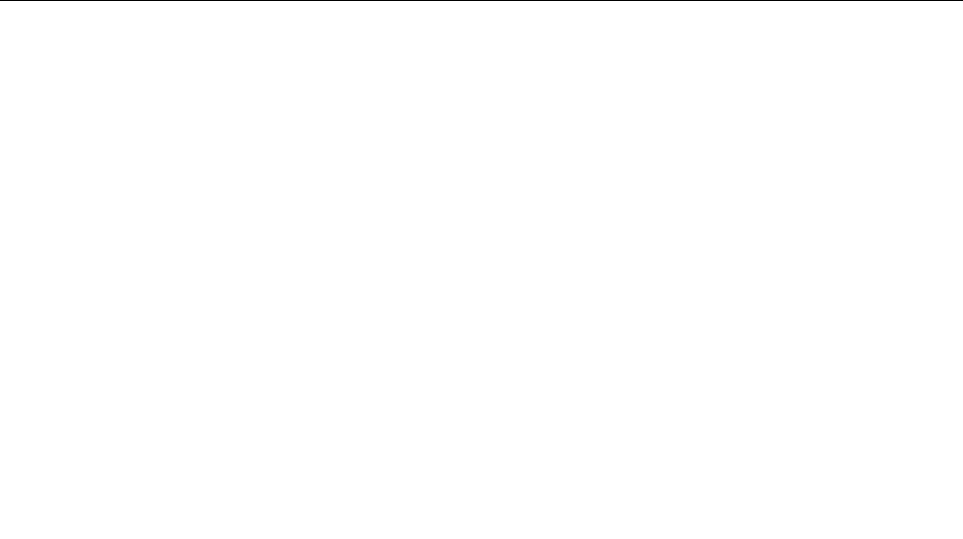
Values:Disabled,Enabled
Descriptions:Ifyoudisablethisoption,the“T ointerruptnormalstartup,pressEnter.”messagewillnotbe
displayedduringthePOST.
•BootDeviceListF12Option
Values:Disabled,Enabled
Descriptions:Ifyouenablethisoption,youcanopentheBootMenuwindowbycontinuouslypressing
F12whenthecomputerispoweredon.
•BootOrderLock
Values:Disabled,Enabled
Descriptions:Enablethisoptiontolockthebootdevicepriorityorder.
Restartmenu
Note:TheBIOSmenuitemsmightchangewithoutnotice.Dependingonthemodel,thedefaultvalue
mightvary.
•ExitSavingChanges
Descriptions:Savethechangesandrestartthecomputer.
•ExitDiscardingChanges
Descriptions:Discardthechangesandrestartthecomputer.
•LoadSetupDefaults
Descriptions:Restoretothefactorydefaultsettings.
Note:EnableOSOptimizedDefaultstomeettheMicrosoft(R)Windows8(R)certificationrequirement.
Whenyouchangethissetting,someothersettingsarechangedautomatically,suchasCSMSupport,
UEFI/LegacyBoot,UEFI/LegacyBootPriority,SecureBoot,SecureRollBackPrevention.
•DiscardChanges
Descriptions:Discardthechanges.
•SaveChanges
Descriptions:Savethechanges.
Usingsystemmanagement
Thistopicisprimarilyintendedforthenetworkadministrators.
Yourcomputerisdesignedformanageability,sothatyoucanredirectmoreresourcestobettermeet
yourbusinessobjectives.
Thismanageability,knownastotalcostofownership(TCO),enablesyoutoremotelyoperateclient
computersinthesamewayasyouoperateyourowncomputer,suchasturningonaclientcomputer,
formattingastoragedrive,andinstallingaprogram.
Oncethecomputerisconfiguredandoperational,youcanmanageitbyusingthesoftwareandthe
manageabilityfeaturesthatarealreadyintegratedintotheclientcomputerandthenetwork.
DesktopManagementInterface
TheUEFIBIOSofyourcomputersupportsaninterfacecalledSystemManagementBIOS(SMBIOS)
ReferenceSpecification,version2.8orlater.SMBIOSprovidesinformationaboutthehardwarecomponents
ofyourcomputer.ItistheresponsibilityoftheUEFIBIOStoprovideinformationaboutitselfandthedevices
onthesystemboard.ThisspecificationdocumentsthestandardsforgettingaccesstothisBIOSinformation.
56ThinkPadS52ndGenerationUserGuide

PrebooteXecutionEnvironment
ThePrebooteXecutionEnvironment(PXE)technologymakesthecomputermoremanageablebyenabling
thecomputertostartfromaserver.Y ourcomputersupportsthepersonalcomputerfunctionsthatPXE
requires.Forexample,withtheappropriateLANcard,yourcomputercanbestartedfromthePXEserver.
Note:TheRemoteInitialProgramLoad(RIPLorRPL)functioncannotbeusedwithyourcomputer.
WakeonLAN
ThenetworkadministratorcanturnonacomputerfromamanagementconsolebyusingtheWakeon
LANfeature.
WhentheWakeonLANfeatureisenabled,manyoperations,suchasdatatransfer,softwareupdates,and
flashupdatesoftheUEFIBIOS,canbedoneremotelywithoutremoteattendance.Theupdatingprocess
canperformafternormalworkinghoursandonweekends,sothattheusersarenotinterruptedduringwork,
andtheLANtrafficiskepttoaminimum.Itsavestimeandincreasesproductivity.
IfthecomputeristurnedonthroughWakeonLAN,thecomputerstartsfollowtheNetworkBootsequence.
AssetIDEEPROM
TheAssetIDEEPROMcontainsinformationaboutthecomputerconfigurationandtheserialnumbersof
thekeycomponents.Italsoincludesanumberofblankfieldswhereyoucanrecordinformationabout
theendusersinyournetwork.
Toenableanetworkadministratortoremotelycontrolyourcomputer,setthefollowingsystem-management
featuresintheThinkPadSetupprogram:
•WakeonLAN
•NetworkBootsequence
Note:Ifasupervisorpasswordhasbeenset,youarerequiredtoenterthesupervisorpasswordwhen
youstarttheThinkPadSetupprogram.
EnablingordisablingtheWakeonLANfeature
WhentheWakeonLANfeatureisenabledandthecomputerisconnectedtoaLAN,thenetworkadministrator
canstartthecomputerremotelyfromamanagementconsole,usingaremotenetwork-managementprogram.
ToenableordisabletheWakeonLANfeature,dothefollowing:
1.Restartthecomputer.Whenthelogoscreenisdisplayed,pressF1tostarttheThinkPadSetupprogram.
2.SelectConfig➙Network.TheNetworksubmenuisdisplayed.
3.SelectacorrespondingoptionfortheWakeonLANfeature.
4.PressFn+F10tosavethesettingsandexit.
DefiningaNetworkBootsequence
WhenthecomputerwakesonLAN,thecomputerbootsfromthedeviceasspecifiedontheNetworkBoot
menu,andthenfollowthebootorderlistontheBootmenu.
TodefineaNetworkBootsequence,dothefollowing:
1.Restartthecomputer.Whenthelogoscreenisdisplayed,pressF1tostarttheThinkPadSetupprogram.
2.SelectStartup➙NetworkBoot.Thebootdevicelistisdisplayed.
3.Selectabootdevicetomakeitasthetopbootpriority.
4.PressFn+F10tosavethesettingsandexit.
Chapter6.Advancedconfiguration57

YoucanpressFn+F9torestoretothefactorydefaultsettings.
58ThinkPadS52ndGenerationUserGuide
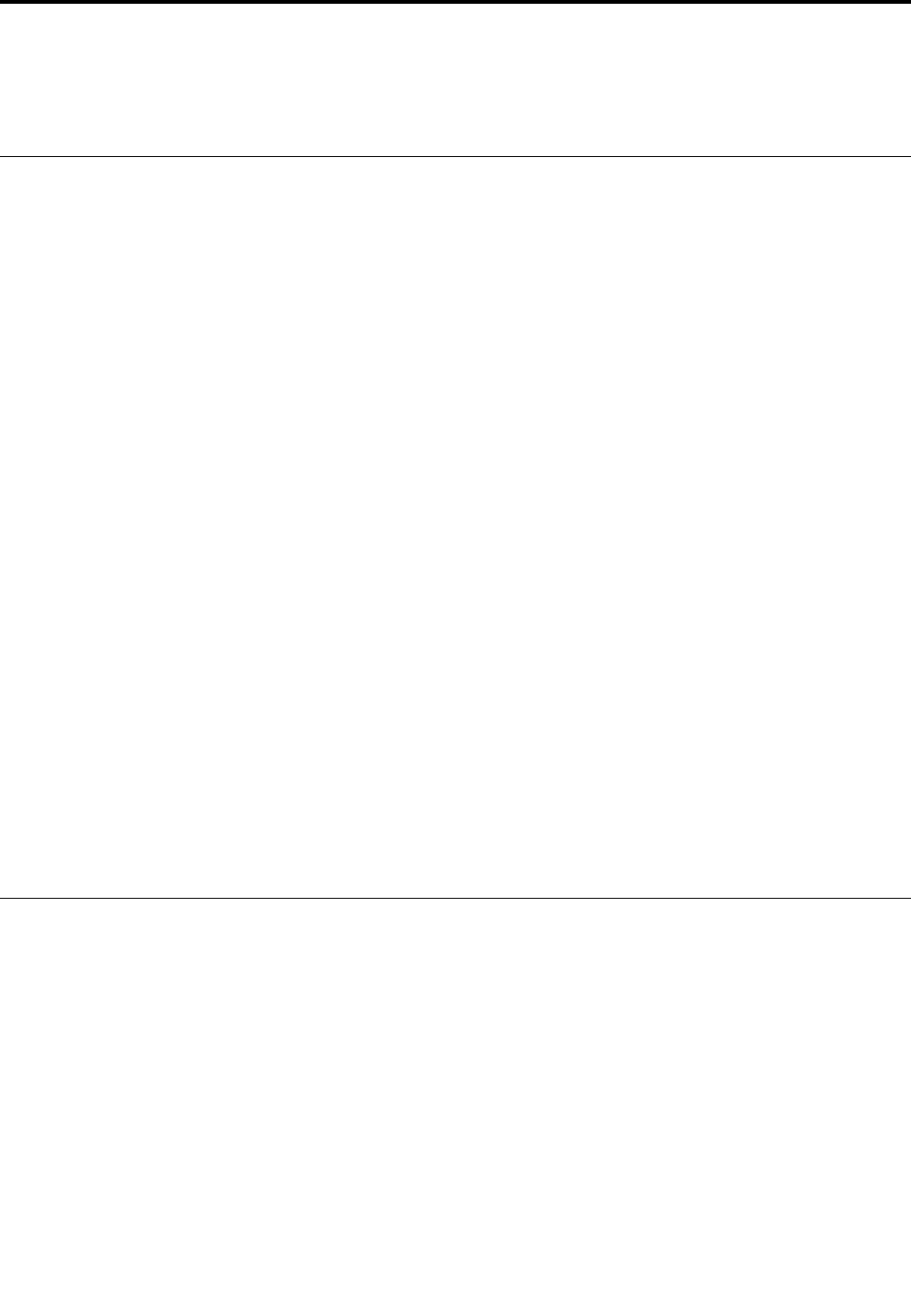
Chapter7.Troubleshootingcomputerproblems
Thischapterprovidesinformationaboutwhattodoifyouexperienceaproblemwithyourcomputer.
Generaltipsforpreventingproblems
Thistopicprovidesthefollowingtipstohelpyoupreventcomputingproblems:
•Emptyyourrecyclebinonaregularbasis.
•Useadiskdefragmenttoolregularlyonyourstoragedrivetoimprovedataseekandreadtimes.
•Tofreeupdiskspace,uninstallunusedprograms.Youalsomightwanttolookforprogramduplicationor
overlappingversions.
•CleanoutyourInbox,Sent,andTrashfoldersfromyoure-mailclientprogram.
•Backupyourdataatleastonceaweek.Ifcriticaldataispresent,itisagoodideatobackupthedata
daily.Lenovohasmanybackupoptionsavailableforyourcomputer.
•Schedulesystemrestoreoperationstotakeasystemsnapshotperiodically.Forinformationaboutsystem
restore,see“Recoveryinformation”onpage75.
•Gotohttp://www.lenovo.com/supporttodownloadandinstallupdatesforthedevicedriversandUEFI
BIOSwhenneeded.
•Keepuptodatefordevicedriversonothernon-Lenovohardware.Beforeupdatingdevicedrivers,read
thedevicedriverinformationreleasenotesforcompatibilityorknownissues.
•Keepalogbook.Entriesmightincludemajorhardwareorsoftwarechanges,driverupdates,minorissues
youhaveexperienced,andhowyouresolvedtheminorissues.
•Ifyoueverneedtorunarecoveryonyourcomputertoreturnthepreinstalledcontentsontothemachine,
thefollowingtipsmighthelpalongtheway:
1.Removeallexternaldevicessuchastheprinterandkeyboard.
2.Ensurethatyourbatteryischargedandyourcomputerhastheacpowerconnected.
3.AccessThinkPadSetupandloadthedefaultsettings.
4.Restartthecomputerandstarttherecoveryoperation.
5.Ifyourcomputerusesdiscsastherecoverymedia,donotremovethediscfromthedriveuntil
promptedtodoso.
DiagnosingproblemswithLenovoCompanion
Manycomputerproblemscanbesolvedwithoutoutsideassistance.Ifyouexperienceaproblemwithyour
computer,thefirstplacetostartisthetroubleshootinginformationinyourcomputerdocumentation.Ifyou
suspectasoftwareproblem,seethedocumentation,includingreadmefilesandhelpinformationsystems,
thatcomewiththeoperatingsystemorprogram.
ThinkPadnotebookcomputerscomewithasetofdiagnosticprogramsthatyoucanusetohelpyou
identifyhardwareproblems.LenovoCompanionispreinstalledonyourcomputerandalsoisavailable
fordownloadat:
https://shop.lenovo.com/us/en/accessories/software/apps/lenovo-apps/companion/
Note:IfyouareunabletoisolateandrepairtheproblemyourselfafterrunningLenovoCompanion,save
andprintthelogfilescreatedbytheprogram.YouneedthelogfileswhenyouspeaktoaLenovotechnical
supportrepresentative.
©CopyrightLenovo201759
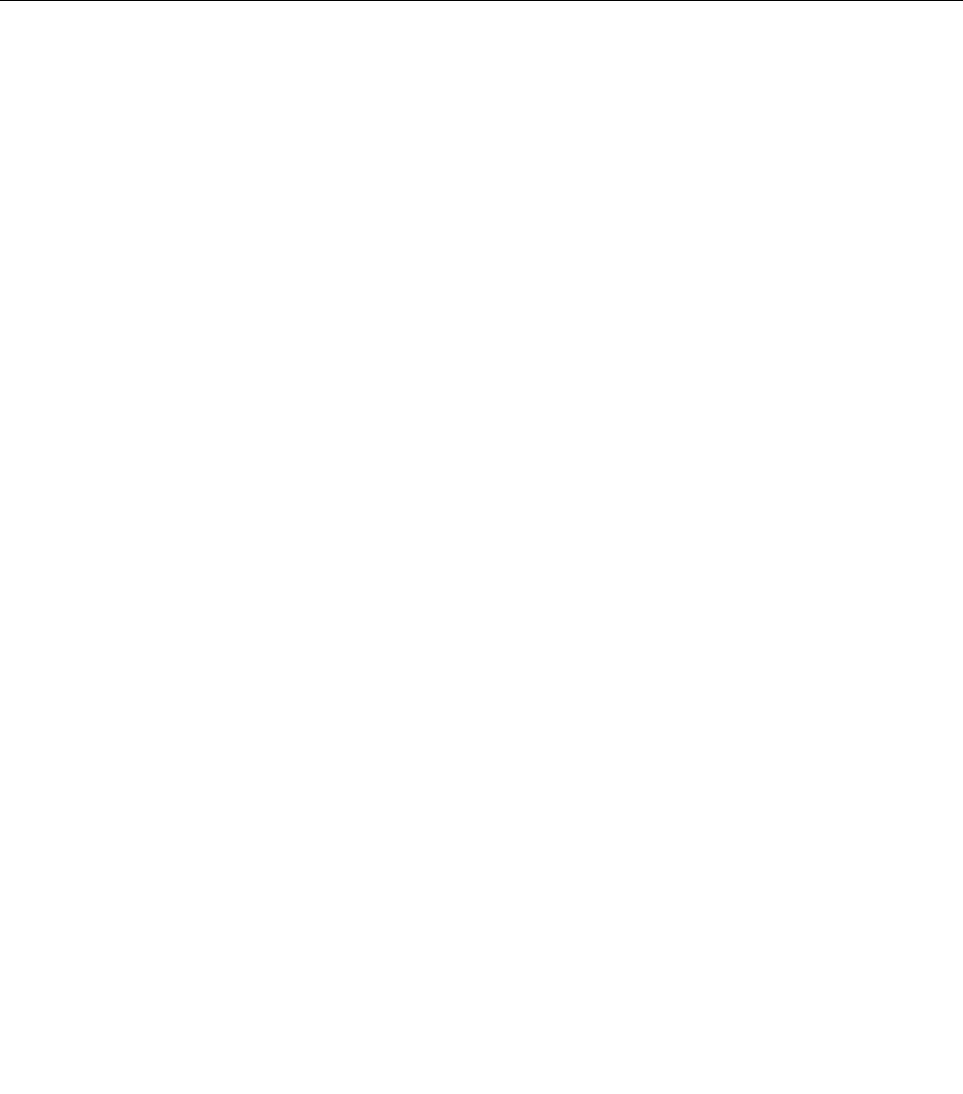
LenovoCompanionsupportsthehardwarescanfunction.Itcombinesdiagnostictests,systeminformation
collection,securitystatus,andsupportinformation,alongwithhintsandtipsforoptimalsystem
performance.TorunLenovoCompanion,see“AccessingLenovoprograms”onpage11.
Thetroubleshootinginformationorthediagnosticprogramsmighttellyouthatyouneedadditionalor
updateddevicedriversorothersoftware.Youcangetthelatesttechnicalinformationanddownloaddevice
driversandupdatesfromtheLenovoSupportWebsiteat:
http://www.lenovo.com/support
Foradditionalinformation,seethehelpsystemoftheprogram.
Troubleshooting
Ifyourcomputerhasanerror,ittypicallydisplaysamessageoranerrorcode,ormakesabeepwhenyou
turniton.Whenyouexperienceaproblem,seethecorrespondingsymptomandsolutioninthistopic
totrytosolvetheproblembyyourself.
Computerstopsresponding
Printtheseinstructionsnowandkeepthemwithyourcomputerforreferencelater.
Problem:Mycomputerisunresponsive(IcannotusetheThinkPadpointingdeviceorthekeyboard).
Solution:Dothefollowing:
1.Pressandholdthepowerbuttonuntilthecomputerturnsoff.Ifyoucannotturnoffthecomputerby
pressingthepowerbutton,removetheacpoweradapterandtheremovablebattery.Afterthecomputer
isturnedoff,reconnecttheacpoweradapterandreinstalltheremovablebattery,andthenrestartthe
computerbypressingthepowerbutton.Ifthecomputerdoesnotturnon,continuewithstep2.
2.Whilethecomputeristurnedoff,removeallpowersourcesfromthecomputer(removablebatteryand
theacpoweradapter).Plugintheacpoweradapterwhilekeepingtheremovablebatteryoutofthe
computer.Ifthecomputerdoesnotturnbackon,continuewithstep3.
Note:WhenthecomputerstartsupandenterstheWindowsenvironment,usethepropershutdown
proceduretoturnoffthecomputer.Whenthecomputerisoff,reattachtheremovablebatteryand
restartthecomputer.Ifthecomputerdoesnotstartwiththeremovablebatteryreattached,removethe
removablebatteryandagainstartwithstep2.Ifthecomputerstartswithacpowerbutdoesnotstart
whentheremovablebatteryisattached,calltheCustomerSupportCenterforsupport.
3.Whilethecomputerisoff,removeallsourcesofpower(removablebatteryandtheacpoweradapter).
Removeallexternaldevicesthatareattachedtoyourcomputer(keyboard,mouse,printer,scanner,and
soon).Repeatstep2.Ifstep2isunsuccessful,continuewithstep4.
Note:Thefollowingstepsinvolveremovingstaticsensitivecomponentsfromyourcomputer.Makesure
thatyouareproperlygroundedandremoveallsourcesofpowerattachedtothecomputer.Ifyouare
uncomfortableorunsureaboutremovingcomponents,calltheCustomerSupportCenterforassistance.
4.Whilethecomputerisoff,removeallsourcesofpowerandexternalhardware.Removeanynon-original
memorymoduleaddedtoyourcomputer.Afterremovingtheextramemorymoduleandreinstallingthe
originalmemorymodule,repeatstep2.Ifthecomputerstilldoesnotturnon,consulttheusermanual
forothercustomer-replaceablecomponentsthatareattachedtoyourcomputer.
Ifthecomputerstilldoesnotstartup,calltheCustomerSupportCenterandaCustomerSupportSpecialist
willassistyou.
60ThinkPadS52ndGenerationUserGuide

Spillsonthekeyboard
Problem:Ispillsomethingonthecomputer.
Solution:Becausemostliquidsconductelectricity,liquidspilledonthekeyboardcouldcreatenumerous
shortcircuitsanddamageyourcomputer.Tosolvetheproblem,dothefollowing:
1.Ensurethatnoliquidcreatesashortcircuitbetweenyouandtheacpoweradapter(ifinuse).
2.Carefullyunplugtheacpoweradapterimmediately.
3.Turnoffthecomputerimmediately.Ifthecomputerdoesnotturnoff,removetheremovablebattery.The
morequicklyyoustopthecurrentfrompassingthroughthecomputerthemorelikelyyouwillreduce
damagefromshortcircuits.
Attention:Althoughyoumightlosesomedataorworkbyturningoffthecomputerimmediately,leaving
thecomputeronmightmakeyourcomputerunusable.
4.Waituntilyouarecertainthatalltheliquidisdrybeforeturningonyourcomputer.
Errormessages
•Message:0177:BadSVPdata,stopPOSTtask.
Solution:ChecksumofthesupervisorpasswordintheEEPROMisnotcorrect.Thesystemboard
shouldbereplaced.Havethecomputerserviced.
•Message:0183:BadCRCofSecuritySettingsinEFIVariable.EnterThinkPadSetup.
Solution:ChecksumoftheSecuritysettingsintheEFIVariableisnotcorrect.EnterThinkPadSetup
tochecksecuritysettings,pressF10,andthenpressEntertorestartthesystem.Ifyoustillhavea
problem,havethecomputerserviced.
•Message:0187:EAIAdataaccesserror
Solution:TheaccesstoEEPROMisfailed.Havethecomputerserviced.
•Message:0188:InvalidRFIDSerializationInformationArea
Solution:TheEEPROMchecksumisnotcorrect(block#0and1).Thesystemboardshouldbereplaced,
andtheboxserialnumbermustbereinstalled.Havethecomputerserviced.
•Message:0189:InvalidRFIDconfigurationinformationarea
Solution:TheEEPROMchecksumisnotcorrect(block#4and5).Thesystemboardshouldbereplaced,
andtheuniversallyuniqueidentifier(UUID)mustbereinstalled.Havethecomputerserviced.
•Message:0190:Criticallow-batteryerror
Solution:Thecomputerturnedoffbecausethebatterypowerislow.Connecttheacpoweradapterto
thecomputerandchargethebatteries.
•Message:0191:SystemSecurity-Invalidremotechangerequested
Solution:Thesystemconfigurationchangehasfailed.Confirmtheoperationandtryagain.Toclearthe
error,enterThinkPadSetup.
•Message:0199:SystemSecurity-Securitypasswordretrycountexceeded.
Solution:Thismessageisdisplayedifyouenterawrongsupervisorpasswordmorethanthreetimes.
Confirmthesupervisorpasswordandtryagain.Tocleartheerror,enterThinkPadSetup.
•Message:0270:RealTimeClockError.
Solution:SystemRealTimeClockisnotfunctional.Havethecomputerserviced.
•Message:0271:CheckDateandTimesettings.
Solution:Thedateorthetimeisnotsetinthecomputer.EnterThinkPadSetupandsetthedateandtime.
•Message:1802:Unauthorizednetworkcardispluggedin-Poweroffandremovethenetworkcard.
Chapter7.Troubleshootingcomputerproblems61

Solution:Thewirelessnetworkcardisnotsupportedonthiscomputer.Removeit.
•Message:1820:Morethanoneexternalfingerprintreadersareattached.
Solution:Turnoffandremoveallbutthereaderthatyousetupwithinyourmainoperatingsystem.
•Message:2100:DetectionerroronHDD0(MainHDD)
Solution:Theharddiskdriveisnotworking.Havetheharddiskdriveserviced.
•Message:2101:DetectionerroronSSD1(M.2)
Solution:TheM.2solid-statedriveisnotworking.HavetheM.2solid-statedriveserviced.
•Message:2102:DetectionerroronSSD2(M.2)
Solution:TheM.2solid-statedriveisnotworking.HavetheM.2solid-statedriveserviced.
•Message:2110:ReaderroronHDD0(MainHDD)
Solution:Theharddiskdriveisnotworking.Havetheharddiskdriveserviced.
•Message:2111:ReaderroronSSD1(M.2)
Solution:TheM.2solid-statedriveisnotworking.HavetheM.2solid-statedriveserviced.
•Message:2112:ReaderroronSSD2(M.2)
Solution:TheM.2solid-statedriveisnotworking.HavetheM.2solid-statedriveserviced.
•Message:2200:MachineTypeandSerialNumberareinvalid.
Solution:MachineTypeandSerialNumberareinvalid.Havethecomputerserviced.
•Message:2201:MachineUUIDisinvalid.
Solution:MachineUUIDisinvalid.Havethecomputerserviced.
•Message:Fanerror
Solution:Coolingfanhasfailed.Shutdownthecomputerimmediatelyandhavethecomputerserviced.
•Message:Thermalsensingerror
Solution:Thethermalsensorhasaproblem.Shutdownthecomputerimmediatelyandhavethe
computerserviced.
•Message:Error:Thenon-volatilesystemUEFIvariablestorageisnearlyfull.
Note:Thiserrorindicatesthattheoperatingsystemorprogramscannotcreate,modify,ordeletedatain
thenon-volatilesystemUEFIvariablestorageduetoinsufficientstoragespaceafterPOST.
Thenon-volatilesystemUEFIvariablestorageisusedbytheUEFIBIOSandbytheoperatingsystem
orprograms.Thiserroroccurswhentheoperatingsystemorprogramsstorelargeamountsofdata
inthevariablestorage.AlldataneededforPOST,suchasBIOSsetupsettings,chipset,orplatform
configurationdata,arestoredinaseparateUEFIvariablestorage.
Solution:PressF1aftertheerrormessageisdisplayedtoenterThinkPadSetup.Adialogaskstheuser
forconfirmationtocleanupthestorage.Iftheuserselects“Y es” ,alldatathatwerecreatedbythe
operatingsystemorprogramswillbedeletedexceptglobalvariablesdefinedbytheUnifiedExtensible
FirmwareInterfaceSpecification.Iftheuserselects“No” ,alldatawillbekept,buttheoperatingsystemor
programswillnotbeabletocreate,modify,ordeletedatainthestorage.
Ifthiserrorhappensataservicecenter,Lenovoauthorizedservicepersonnelwillcleanupthenon-volatile
systemUEFIvariablestorageusingtheprecedingsolution.
Beeperrors
LenovoSmartBeeptechnologyenablesyoutodecodebeeperrorswithyoursmartphonewhenablack
screenoccurswithbeepsfromyourcomputer.TodecodethebeeperrorwithLenovoSmartBeep
technology,dothefollowing:
62ThinkPadS52ndGenerationUserGuide
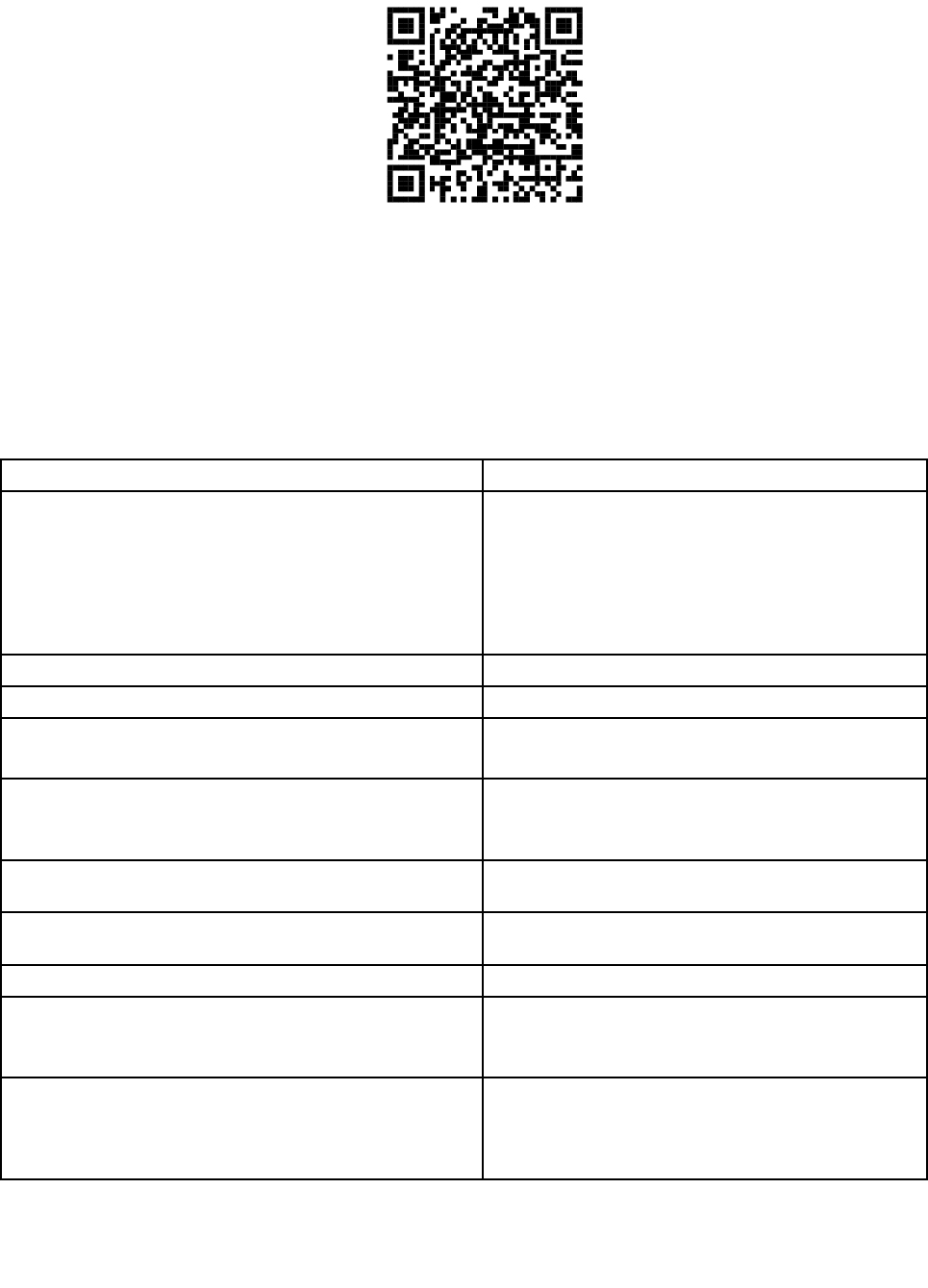
1.Gotohttp://www.support.lenovo.com/smartbeeporscanthefollowingQRCode.
2.Downloadtheproperdiagnosticappandinstallitonyoursmartphone.
3.Runthediagnosticappandplacethesmartphonenearthecomputer.
4.PresstheFnkeyonyourcomputertoemitthebeepagain.Thediagnosticappdecodesthebeeperror
andshowspossiblesolutionsonthesmartphone.
Thefollowingsectiondescribessomebeeperrorsandthecorrespondingsolutions.
Note:DonotattempttoserviceaproductyourselfunlessinstructedtodosobytheCustomerSupport
Centerorproductdocumentation.OnlyuseaLenovo-authorizedserviceprovidertorepairyourproduct.
ErrorcodesSolutions
0001:Reseterror(platformresetnotde-asserted)1.Removeallpowerresources(theacpoweradapter,
removablebattery,andcoin-cellbattery).Ifyour
computerhasabuilt-inbattery,resetthecomputer
byinsertingastraightenedpaperclipintothe
emergency-resethole.Waitforoneminute.Then
reconnectallpowerresources.
2.Replacethesystemboard(serviceprovideronly).
0002:InternalbuserrorReplacethesystemboard(serviceprovideronly).
0281:GeneralembeddedcontrollererrorReplacethesystemboard(serviceprovideronly).
0282:Memorymoduleerror1.Reinstallorreplacethememorymodule.
2.Replacethesystemboard(serviceprovideronly).
0283:PCIresourceerror1.RemovePCIedevices(theM.2card,PCIecard,
andsoon)(serviceprovideronly).
2.Replacethesystemboard(serviceprovideronly).
0284:TCG-compliantfunctionality-relatederror(mightbe
theBIOScodevalidationfailure)
Replacethesystemboard(serviceprovideronly).
0285:TCG-compliantfunctionality-relatederror(mightbe
theTPMinitializationfailure)
Replacethesystemboard(serviceprovideronly).
0286:IntegratedgraphicserrorReplacethesystemboard(serviceprovideronly).
0287:Discretegraphicserror1.Reinstallorreplacethediscretegraphicscard
(serviceprovideronly).
2.Replacethesystemboard(serviceprovideronly).
0288:Computerdisplayerror1.Reconnectthedisplaycableonboththesystem
boardsideandthecomputerdisplayside(service
provideronly).
2.Replacethesystemboard(serviceprovideronly).
Chapter7.Troubleshootingcomputerproblems63

Memorymoduleproblems
Printtheseinstructionsnowandkeepthemwithyourcomputerforreferencelater.
Problem:Mymemorymoduleisnotoperatingproperly.
Solution:Checkthefollowingitems:
1.Verifythatthememorymoduleisinstalledandseatedcorrectlyinyourcomputer.
Removealladdedmemorymodulestotestthecomputerwithonlythefactory-installedmemory
modules,andthenreinstallthememorymoduleoneatatimetoensureaproperconnection.
2.Checkforerrormessagesduringstartup.
Followtheappropriatecorrectiveactionsforpower-onself-test(POST)errormessages.
3.VerifythatthelatestUEFIBIOSforyourmodelhasbeeninstalled.
4.Verifythepropermemoryconfigurationandcompatibilityincludingthemaximummemorysizeandthe
memoryspeed.
5.Rundiagnosticprograms.See“DiagnosingproblemswithLenovoCompanion”onpage59.
Ethernetproblems
•Problem:Mycomputercannotconnecttothenetwork.
Solution:
Ensurethat:
–Thecableisinstalledcorrectly.
ThenetworkcablemustbesecurelyconnectedbothtotheEthernetconnectorofyourcomputerand
totheRJ45connectorofthehub.Themaximumallowabledistancefromthecomputertohubis100
m(328ft).Ifthecableisconnectedandthedistanceiswithintheacceptablelimitsbuttheproblem
persists,tryadifferentcable.
–Youareusingthecorrectdevicedriver.Toinstallthecorrectdriver,dothefollowing:
1.GotoControlPanel,andensurethatyouviewControlPanelbyCategory.
2.ClickHardwareandSound➙DeviceManager.Ifyouarepromptedforanadministrator
passwordorconfirmation,typethepasswordorprovideconfirmation.
3.Double-clickNetworkadapterstoviewallnetworkadapters.Ifanexclamationmark!is
displayednexttotheadaptername,youmightnotbeusingthecorrectdriverorthedrivermight
havebeendisabled.
4.Right-clickthehighlightedadapter,clickUpdateDriverSoftware,andthenfollowtheinstructions
onthescreentoupdatethedriver.
–Theswitchportandtheadapterhavethesameduplexsetting.
Ifyouconfiguredtheadapterforfullduplex,ensurethattheswitchportalsoisconfiguredforfullduplex.
Settingawrongduplexmodecandegradeperformance,causedataloss,orresultinlostconnections.
–Youhaveinstalledallnetworkingsoftwarethatisnecessaryforyournetworkenvironment.
CheckwithyourLANadministratorforthenecessarynetworkingsoftware.
•Problem:Theadapterstopsworkingfornoapparentreason.
Solution:Thenetworkdriverfilesmightbecorruptormissing.
•Problem:MycomputerisaGigabitEthernetmodelandIuseaspeedof1000Mbps,theconnectionfails
orerrorsoccur.
Solution:
64ThinkPadS52ndGenerationUserGuide

–UseCategory5wiringandensurethatthenetworkcableissecurelyconnected.
–Connecttoa1000BASE-Thub/switch(not1000BASE-X).
•Problem:TheWakeonLANfeatureisnotworking.
Solution:EnsurethatWakeonLANisenabledinThinkPadSetup.Ifitis,checkwithyourLAN
administratorforthenecessarysettings.
•Problem:MycomputerisaGigabitEthernetmodel,butitcannotconnecttothenetworkat1000Mbps.
Instead,itconnectsat100Mbps.
Solution:
–TryanotherEthernetcable.
–Ensurethatthelinkpartnerissettoauto-negotiate.
–Ensurethattheswitchis802.3ab-compliant(gigabitovercopper).
Wireless-LANproblem
Problem:Icannotconnecttothenetworkusingthebuilt-inwirelessnetworkcard.
Solution:
Ensurethat:
•TheAirplanemodeisoff.
•Yourwireless-LANdriveristhelatestversion.
•Yourcomputeriswithintherangeofawirelessaccesspoint.
•Thewirelessradioisenabled.
Bluetoothproblem
Note:CheckyourconnectionanytimeandensurethatnootherBluetooth-enableddeviceissearchingfor
thedevicetowhichyouwanttoconnect.SimultaneoussearchingisnotallowedintheBluetoothconnection.
Problem:SounddoesnotcomefromtheBluetoothheadset/headphonesbutcomesfromthelocalspeaker
eventhoughtheBluetoothheadset/headphonesisconnectedusingaHeadsetprofileorAVprofile.
Solution:Dothefollowing:
1.Exittheprogramthatusesthesounddevice(forexample,WindowsMediaPlayer).
2.GotoControlPanel,andensurethatyouviewControlPanelbyCategory.
3.ClickHardwareandSound➙Sound➙Playback.
4.IfyouareusingaHeadsetprofile,selectBluetoothHands-freeAudioandclicktheSetDefaultbutton.
IfyouareusinganAVprofile,selectStereoAudioandclicktheSetDefaultbutton.
5.ClickOKtoclosetheSoundwindow.
ThinkPadpointingdeviceproblems
•Problem:Thepointerdriftswhenthecomputeristurnedonorafteritresumesnormaloperation.
Solution:ThepointermightdriftwhenyouarenotusingtheTrackPointpointingdeviceduringnormal
operation.ThisisanormalcharacteristicoftheTrackPointpointingdeviceandisnotadefect.Pointer
driftingmightoccurforseveralsecondsunderthefollowingconditions:
–Whenthecomputeristurnedon
–Whenthecomputerresumesnormaloperation
Chapter7.Troubleshootingcomputerproblems65

–WhentheTrackPointpointingdeviceiskeptpressedforalongtime
–Whenthetemperaturechanges
•Problem:TheTrackPointpointingdeviceortrackpaddoesnotwork.
Solution:EnsurethattheTrackPointpointingdeviceortrackpadisenabledintheMouseProperties
window.Formoreinformation,see“CustomizingtheThinkPadpointingdevice”onpage20.
Keyboardproblems
•Problem:Allorsomekeysonthekeyboarddonotwork.
Solution:Ifanexternalnumerickeypadisconnected:
1.Turnoffthecomputer.
2.Removetheexternalnumerickeypad.
3.Turnonthecomputerandtryusingthekeyboardagain.
Ifthekeyboardproblemisresolved,carefullyreconnecttheexternalnumerickeypad.
Iftheproblempersists,ensurethatthecorrectdevicedriverisinstalledbydoingthefollowing:
1.GotoControlPanel,andthenchangetheviewofControlPanelfromCategorytoLargeiconsor
Smallicons.
2.ClickKeyboard.
3.SelecttheHardwaretab.IntheDevicePropertiespane,makesurethatyouseethismessage:
DeviceStatus:Thisdeviceisworkingproperly.
Ifkeysonthekeyboardstilldonotwork,havethecomputerserviced.
•Problem:Allorsomekeysontheexternalnumerickeypaddonotwork.
Solution:Ensurethattheexternalnumerickeypadiscorrectlyconnectedtothecomputer.
Computerscreenproblems
•Problem:MyscreenkeepsblankingwhenIdonotwantitto.
Solution:Dothefollowing:
1.GotoControlPanel,andensurethatyouviewControlPanelbyCategory.
2.ClickHardwareandSound➙PowerOptions.
3.Showtheadditionalplans,andthenselectHighperformance.
•Problem:WhenIturnonthecomputer,nothingisdisplayedonthescreenandthecomputerdoesnot
beepwhilestartingup.
Note:Ifyouarenotsurewhetheryouheardanybeeps,turnoffthecomputerbypressingandholdingthe
powerbuttonforfoursecondsormore.Thenturnonthecomputerandlistenagain.
Solution:Ensurethat:
–Thebatteryisinstalledcorrectly.
–Theacpoweradapterisconnectedtothecomputerandthepowercordispluggedintoaworking
electricaloutlet.
–Thecomputeristurnedon.(Pressthepowerbuttonagainforconfirmation.)
–Thebrightnesslevelofthescreenisappropriatelyset.
Ifapower-onpasswordisset,pressanykeytodisplaythepromptforthepower-onpasswordand
thentypethecorrectpasswordandpressEnter.
Iftheseitemsarecorrectlyset,andthescreenremainsblank,havethecomputerserviced.
66ThinkPadS52ndGenerationUserGuide
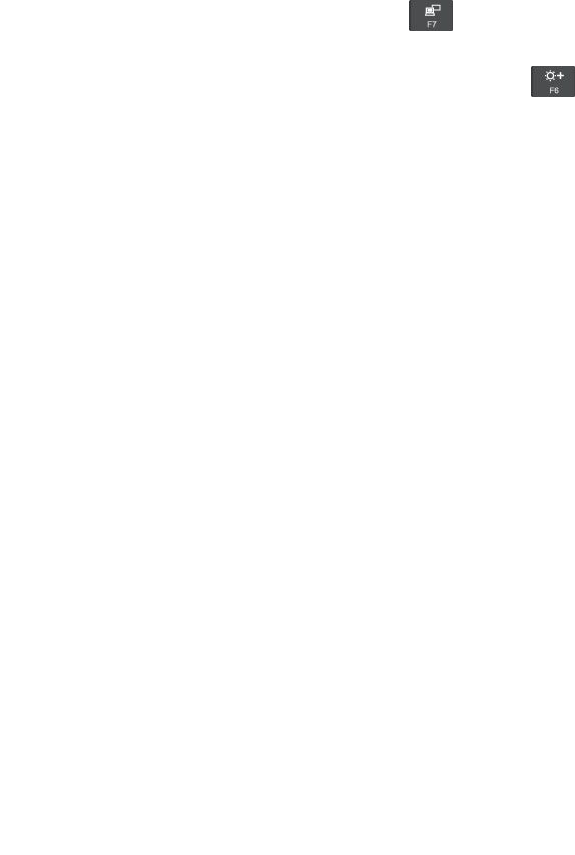
•Problem:WhenIturnonthecomputer,onlyawhitecursorisdisplayedonablankscreen.
Solution:Ifyouhavemodifiedapartitiononyourharddiskdrivebyusingpartitionsoftware,information
aboutthatpartition,orthemasterbootrecordmighthavebeendestroyed.
Dothefollowingtotrytosolvetheproblem:
1.Turnoffthecomputer,andthenturnitonagain.
2.Ifyoustillseeonlythecursoronthescreen,dothefollowing:
–Ifyouhaveusedpartitionsoftware,examinethepartitionontheharddiskdrivebyusingthe
software,andrecoverthepartitionifrequired.
–Usetherecoverysolutionstorestorethesystemtothefactorydefaultstate.Formoreinformation,
see“Recoveryinformation”onpage75.
Iftheproblempersists,havethecomputerserviced.
•Problem:Thescreengoesblankwhilethecomputerison.
Solution:Yourscreensaverorpowermanagementmighthavebeenenabled.Dooneofthefollowing:
–TouchtheTrackPointpointingdeviceorthetrackpad,orpressakeytoexitthescreensaver.
–Pressthepowerbuttontoresumethecomputerfromsleeporhibernationmode.
•Problem:Thescreenisblank.
Solution:Dothefollowing:
1.Pressthedisplay-modeswitchingkeytobringuptheimage.
2.Ifyouareusingtheacpoweradapter,orusingthebatteryandthebatterygaugeshowsthatthe
batteryisnotdepleted,pressthebrightness-upkeytomakethescreenbrighter.
3.Ifyourcomputerisinsleepmode,pressFntoresumethecomputerfromsleepmode.
4.Iftheproblempersists,followthesolutionforthefollowingproblem.
•Problem:Thescreenisunreadableordistorted.
Solution:Ensurethat:
–Thedisplaydevicedriverisinstalledcorrectly.
–Thescreenresolutionandcolorqualityarecorrectlyset.
–Themonitortypeiscorrect.
Tocheckthesesettings,dothefollowing:
1.Right-clickonthedesktop,andclickDisplaysettings➙Advanceddisplaysettings.
Note:Ifyourcomputercannotdetecttheexternalmonitor,clickDetectintheDisplaywindow.
2.SelecttheexternalmonitorandsetResolution.
3.ClickDisplayadapterproperties.
4.ClicktheMonitortab.Checkthemonitorinformationtomakesurethatthemonitortypeiscorrect.If
itis,clickOKtoclosethewindow;otherwiseproceedwiththefollowingsteps.
5.Ifmorethantwomonitortypesaredisplayed,selectGenericPnPMonitororGenericNon-PnP
Monitor.
6.ClickProperties.Ifyouarepromptedforanadministratorpasswordorconfirmation,typethe
passwordorprovideconfirmation.
7.ClicktheDrivertab.
8.ClickUpdateDriver.
9.ClickBrowsemycomputerfordriversoftware,andthenclickLetmepickfromalistofdevice
driversonmycomputer.
Chapter7.Troubleshootingcomputerproblems67
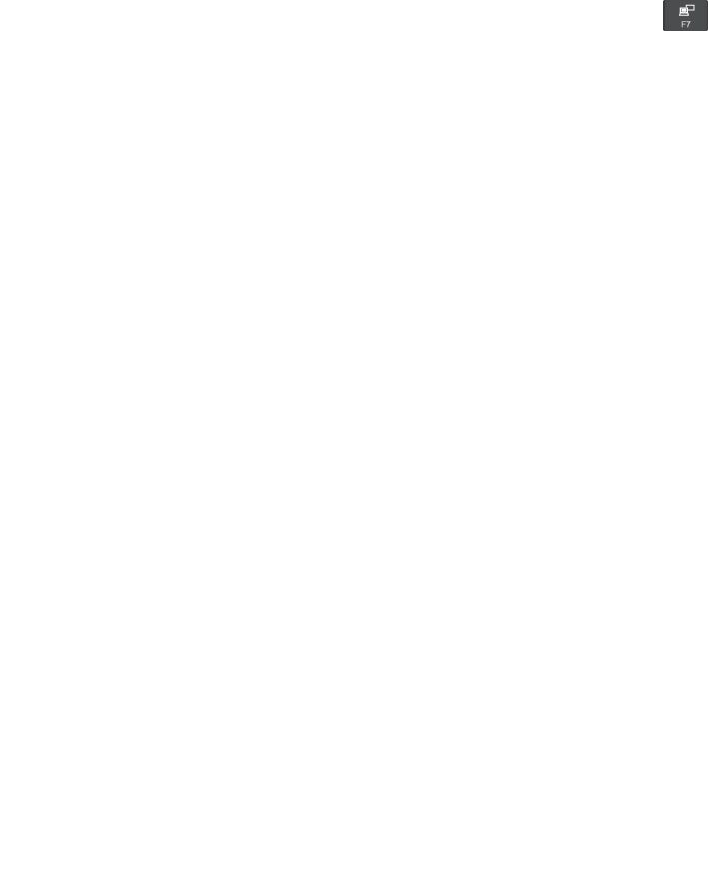
10.CleartheShowcompatiblehardwarecheckbox.
11.Selectthecorrectmanufacturerandmodelfortheexternalmonitor.Ifyoucannotfindyourmonitor
onthelist,stoptheinstallationofthisdriverandusethedrivershippedwithyourmonitor.
12.Afterupdatingthedriver,clickClose.
•Problem:Incorrectcharactersaredisplayedonthescreen.
Solution:Ensurethatyouinstalltheoperatingsystemandprogramcorrectly.Iftheproblempersists,
havethecomputerserviced.
•Problem:ItrytoturnoffmycomputerbutthescreenstaysonandIcannotcompletelyturnoffmy
computer.
Solution:Pressandholdthepowerbuttonforfoursecondsormoretoturnoffthecomputer.
•Problem:Missing,discolored,orbrightdotsappearonthescreeneverytimeIturnonmycomputer.
Solution:ThisisanintrinsiccharacteristicoftheTFTtechnology.Yourcomputerdisplaycontains
multiplethin-filmtransistors(TFTs).Onlyaverysmallnumberofmissing,discolored,orbrightdots
onthescreenmightexistallthetime.
Externalmonitorproblems
•Problem:Theexternalmonitorisblank.
Solution:Tobringuptheimage,pressthedisplay-modeswitchingkeyandselectthemonitoryou
want.Iftheproblempersists,dothefollowing:
1.Connecttheexternalmonitortoanothercomputertoensurethatitworks.
2.Reconnecttheexternalmonitortoyourcomputer.
3.Seethemanualshippedwiththeexternalmonitortochecktheresolutionsandrefreshratesthat
aresupported.
–Iftheexternalmonitorsupportsthesameresolutionasthecomputerdisplayorahigherresolution,
viewoutputontheexternalmonitororonboththeexternalmonitorandthecomputerdisplay.
–Iftheexternalmonitorsupportsalowerresolutionthanthecomputerdisplay,viewoutputonthe
externalmonitoronly.(Ifyouviewoutputonboththecomputerdisplayandtheexternalmonitor,
theexternalmonitorscreenwillbeblankordistorted.)
•Problem:Icannotsetahigherresolutionthanthepresentoneonmyexternalmonitor.
Solution:Ensurethatthemonitorinformationiscorrect.Ifnecessary,updatethemonitordriver.
•Problem:Thescreenisunreadableordistorted.
Solution:Ensurethat:
–Themonitorinformationiscorrectandtheappropriatemonitortypeisselected.Ifnecessary,update
themonitordriver.
–Ensurethatanappropriaterefreshrateisselectedbydoingthefollowing:
1.Connecttheexternalmonitortothemonitorconnector,andthenconnectthemonitortoan
electricaloutlet.
2.Turnontheexternalmonitorandthecomputer.
3.Right-clickonthedesktop,andclickDisplaysettings➙Advanceddisplaysettings.
Note:Ifyourcomputercannotdetecttheexternalmonitor,clickDetectintheDisplaywindow.
4.Clicktheiconfortheappropriatemonitor(Monitor-2iconisfortheexternalmonitor).
5.ClickDisplayadapterproperties.
6.ClicktheMonitortab.
68ThinkPadS52ndGenerationUserGuide

7.Selectthecorrectscreenrefreshrate.
•Problem:Wrongcharactersaredisplayedonthescreen.
Solution:Ensurethatyoufollowthecorrectprocedurewheninstallingtheoperatingsystemand
program.Iftheyareinstalledandconfiguredcorrectly,buttheproblemstillpersists,havetheexternal
monitorserviced.
•Problem:TheExtenddesktopfunctiondoesnotwork.
Solution:EnabletheExtenddesktopfunction.See“Usinganexternaldisplay”onpage27.
•Problem:IamusingtheExtenddesktopfunction,butIcannotsetahigherresolutionorhigherrefresh
rateonthesecondarydisplay.
Solution:Changetheresolutionandthecolordepthtolowersettingsfortheprimarydisplay.See
“Usinganexternaldisplay”onpage27.
•Problem:Displayswitchingdoesnotwork.
Solution:IfyouusetheExtenddesktopfunction,disableit,andchangethedisplayoutputlocation.If
aDVDmovieoravideoclipisplaying,stoptheplayback,closetheprogram,andthenchangethe
displayoutputlocation.
•Problem:Thescreenpositionontheexternalmonitorisincorrectwhenthatmonitorissetforahigh
resolution.
Solution:Sometimes,whenyouuseahighresolutionsuchas1600x1200pixels,theimageisshiftedto
theleftorrightonthescreen.Tocorrectthis,firstensurethatyourexternalmonitorsupportsthedisplay
mode(theresolutionandtherefreshrate)thatyouhaveset.Ifitdoesnot,setadisplaymodethatthe
monitorsupports.Ifitdoessupportthedisplaymodeyouhaveset,gotothesetupmenuforthemonitor
itselfandadjustthesettingsthere.Usuallytheexternalmonitorhasbuttonsforaccesstothesetupmenu.
Formoreinformation,seethedocumentationthatcomeswiththemonitor.
Audioproblems
•Problem:WaveorMIDIsounddoesnotplayproperly.
Solution:Ensurethatthebuilt-inaudiodeviceisconfiguredcorrectly.
1.GotoControlPanel,andensurethatyouviewControlPanelbyCategory.
2.ClickHardwareandSound.
3.ClickDeviceManager.Ifyouarepromptedforanadministratorpasswordorconfirmation,typethe
passwordorprovideconfirmation.
4.Double-clickSound,videoandgamecontrollers.
5.EnsurethatthedevicefollowingSound,videoandgamecontrollersisenabledandconfigured
correctly.
•Problem:Recordingsmadebyusingthemicrophoneinputarenotloudenough.
Solution:EnsurethattheMicrophoneBoostfunctionisturnedonandsetbydoingthefollowing:
1.GotoControlPanel,andensurethatyouviewControlPanelbyCategory.
2.ClickHardwareandSound.
3.ClickSound.
4.ClicktheRecordingtabintheSoundwindow.
5.SelectMicrophone,andclickthePropertiesbutton.
6.ClicktheLevelstab,andmovetheMicrophoneBoostsliderupwards.
7.ClickOK.
Note:Formoreinformationaboutcontrollingvolume,seeyourWindowsonlinehelp.
Chapter7.Troubleshootingcomputerproblems69

•Problem:Icannotmovethevolumesliderorbalanceslider.
Solution:Theslidermightbegrayedout.Thismeansthatitspositionisfixedbythehardwareand
cannotbechanged.
•Problem:Thevolumeslidersdonotstayinplacewhensomeaudioprogramsareused.
Solution:Itisnormalforthesliderstochangepositionwhencertainsoundprogramsareused.The
programsareawareofthesettingsintheVolumeMixerwindowandareenabledtochangethesettings
themselves.AnexampleistheWindowsMediaPlayerprogram.Usuallytheprogramhasslidersavailable
tocontrolthesoundfromwithintheprogram.
•Problem:Thebalanceslidercannotcompletelymuteonechannel.
Solution:Thecontrolisdesignedtocompensateforminordifferencesinbalanceanddoesnot
completelymuteeitherchannel.
•Problem:ThereisnovolumecontrolforMIDIsoundintheVolumeMixerwindow.
Solution:Usethehardwarevolumecontrol.Thisisbecausethebuilt-insynthesizersoftwaredoes
notsupportthecontrol.
•Problem:ThesoundcannotbeturnedoffevenifIsettheMastervolumecontrolatminimum.
Solution:YoustillcanhearsomesoundeventhoughyouhavesettheMastervolumecontrolatminimum.
Toturnoffthesoundcompletely,gototheMastervolumecontrolandselectMutespeakers.
•Problem:WhenIconnectheadphonestomycomputerwhileplayingsound,aspeakerdoesnot
producesound.
Solution:Whentheheadphonesareattached,thestreamingisautomaticallyredirectedtoit.Ifyouwant
tolistentosoundfromthespeakersagain,ensurethatyousetthosespeakersasthedefaultdevice.For
moreinformation,seethehelpinformationsystemforRealtekHDAudioManager.
•Problem:Sounddoesnotcomefromaheadphoneoraspeaker,orthecomputercannotrecordsounds.
Solution:Toswitchfromonedevicetoanother(forexample,fromaspeakertoaheadphone,orfrom
anexternalmicrophonetoabuilt-inmicrophone),dothefollowing:
1.GotoControlPanel,andensurethatyouviewControlPanelbyCategory.
2.ClickHardwareandSound.
3.ClicktheSmartAudioicon.
4.EnsurethatthecomputerisinMULTI-STREAMmodeintheDeviceadvancedsettingswindow.
5.IntheVolumeMixerwindow,selectthedeviceyouwant,forexample,speakers.
6.Playanysoundthroughamusicprogram(forexample,WindowsMediaPlayer).Ensurethatsound
comesfromthespeakersnow.
7.Then,ifyouwouldliketoswitchtoaheadphone,closethemusicprogram.
8.GototheVolumeMixerwindow.Thenselectanotherdevice(forexample,theheadphone).
9.Playanysoundthroughthemusicprogram.Ensurethatsoundcomesfromtheheadphoneattached
directlytothesystem.Formoreinformation,seethehelpinformationsystemoftheSmartAudio
program.
Note:TheVolumeMixerwindowofSmartAudiodisplaysallaudiodevicesdetectedinthesystem,
suchasspeakersforaplaybackdevice,orabuilt-inmicrophoneforarecordingdevice.Acheck
markbesidetheaudiodeviceshowsthatthedevicehasbeenselected.
Batteryproblems
•Problem:Thebatterycannotbefullychargedinthestandardchargetimewhenthecomputerispowered
off.
Solution:Thebatterymightbeover-discharged.Dothefollowing:
70ThinkPadS52ndGenerationUserGuide

1.Turnoffthecomputer.
2.Ensurethattheover-dischargedbatteryisinthecomputer.
3.Connecttheacpoweradaptertothecomputerandletitcharge.
Ifaquickchargerisavailable,useittochargetheover-dischargedbattery.
Ifthebatterycannotbefullychargedin24hours,useanewbattery.
•Problem:Thecomputershutsdownbeforethebatterystatusiconshowsthatthebatteryisempty.
Solution:Dischargeandrechargethebattery.
•Problem:Thecomputeroperatesafterthebatterystatusiconshowsthatthebatteryisempty.
Solution:Dischargeandrechargethebattery.
•Problem:Theoperatingtimeforafullychargedbatteryisshort.
Solution:Dischargeandrechargethebattery.Ifyourbatteryoperatingtimeisstillshort,useanewbattery.
•Problem:Thecomputerdoesnotoperatewithafullychargedbattery.
Solution:Thesurgeprotectorinthebatterymightbeactive.Turnoffthecomputerforoneminutetoreset
theprotector;thenturnonthecomputeragain.
•Problem:Thebatterycannotgetcharged.
Solution:Youcannotchargethebatterywhenitistoohot.Ifthebatteryfeelshot,removeitfromthe
computerandwaitforawhiletoletitcooltoroomtemperature.Afteritcools,reinstallitandrechargethe
battery.Ifitstillcannotbecharged,haveitserviced.
acpoweradapterproblem
Problem:Theacpoweradapterisconnectedtothecomputerandtheworkingelectricaloutlet,butthe
poweradapter(powerplug)iconisnotdisplayedintheWindowsnotificationarea.Theacpowerindicator
alsodoesnotlightup.
Solution:Dothefollowing:
1.Ensurethattheconnectionoftheacpoweradapteriscorrect.Forinstructionsonhowtoconnectthe
acpoweradapter,see“Usingtheacpoweradapter”onpage21.
2.Iftheconnectionoftheacpoweradapteriscorrect,turnoffthecomputer,andthendisconnecttheac
poweradapterandremovetheremovablebattery.
3.Reinstallthebatteryandreconnecttheacpoweradapter,andthenturnonthecomputer.
4.IfthepoweradaptericonstillisnotdisplayedintheWindowsnotificationarea,havetheacpower
adapterandyourcomputerserviced.
Powerproblems
Printtheseinstructionsnowandkeepthemwithyourcomputerforreferencelater.
•Problem:Mycomputerisgettingnopoweratall.
Solution:Checkthefollowingitems:
1.Verifythepowerbutton.Thepowerbuttonisilluminatedwheneverthecomputerison.
2.Checkallpowerconnections.Removeanypowerstripsandsurgeprotectorstoconnecttheac
poweradapterdirectlytotheacpoweroutlet.
3.Inspecttheacpoweradapter.Checkforanyphysicaldamage,andensurethatthepowercableis
firmlyattachedtotheadapterbrickandthecomputer.
4.Verifythattheacpowersourceisworkingbyattachinganotherdevicetotheoutlet.
Chapter7.Troubleshootingcomputerproblems71

•Problem:Mycomputerdoesnotrunonbatterypower.
Solution:Checkthefollowingitems:
1.Removeandreinstalltheremovablebatterytoensurethatitisproperlyconnected.
2.Ifthebatteryrunsoutofpower,attachtheacpoweradaptertorechargethebattery.
3.Ifthebatteryischargedbutthecomputerdoesnotrun,replacethebatterywithanewone.
•Problem:Thesystemdoesnotrespond,andIcannotturnoffthecomputer.
Solution:Turnoffthecomputerbypressingandholdingthepowerbuttonforfoursecondsormore.Ifthe
computerstilldoesnotrespond,removetheacpoweradapterandthebattery.
Powerbuttonproblem
Problem:Thesystemdoesnotrespond,andIcannotturnoffthecomputer.
Solution:Turnoffthecomputerbypressingandholdingthepowerbuttonforfoursecondsormore.Ifthe
systemstilldoesnotrespond,removetheacpoweradapterandresetthesystembyinsertingoneendof
aneedleorastraightenedpaperclipintotheemergency-resethole.Tolocatetheemergency-resethole,
see“Bottomview”onpage4.
Bootproblems
Printtheseinstructionsnowandkeepthemwithyourcomputerforreferencelater.
•Problem:Ireceiveanerrormessagebeforetheoperatingsystemloads.
Solution:Followtheappropriatecorrectiveactionsforpower-onself-test(POST)errormessages.
•Problem:Ireceiveanerrormessagewhiletheoperatingsystemisloadingthedesktopconfiguration
afterthePOSTiscompleted.
Solution:FindsolutionsbysearchingfortheerrormessageatthefollowingWebsites:
–http://www.lenovo.com/support
–https://support.microsoft.com/
Sleepandhibernationproblems
•Problem:Thecomputerenterssleepmodeunexpectedly.
Solution:Ifthemicroprocessoroverheats,thecomputerautomaticallyenterssleepmodetoallowthe
computertocoolandtoprotectthemicroprocessorandotherinternalcomponents.Checkthesettings
forsleepmode.
•Problem:Thecomputerenterssleepmodeimmediatelyafterthepower-onself-test.
Solution:Ensurethat:
–Thebatteryischarged.
–Theoperatingtemperatureiswithintheacceptablerange.See“Operatingenvironment”onpage10.
Iftheproblempersists,havethecomputerserviced.
•Problem:Acriticallow-batteryerroroccurs,andthecomputerimmediatelyturnsoff.
Solution:Thebatterypowerisgettinglow.Plugtheacpoweradapterintoanelectricaloutletandthen
intothecomputer.Alternatively,replacethebatterywithachargedone.
•Problem:ThecomputerdisplayremainsblankafteryoupressFntoresumefromsleepmode.
Solution:Checkwhetheranexternalmonitorwasdisconnectedorturnedoffwhilethecomputerwasin
sleepmode.Ifyoudisconnectedorturnedofftheexternalmonitor,connectitorturnitonbeforeresuming
72ThinkPadS52ndGenerationUserGuide

thecomputerfromsleepmode.Whenresumingthecomputerfromsleepmodewithoutattachingthe
externalmonitororturningiton,andthecomputerdisplayremainsblank,pressthedisplay-mode
switchingkeytobringupthecomputerdisplay.
•Problem:Thecomputerdoesnotresumefromsleepmode,orthesystemstatusindicatorblinksslowly
andthecomputerdoesnotwork.
Solution:Ifthesystemdoesnotresumefromsleepmode,itmighthaveenteredsleeporhibernation
modeautomaticallybecausethebatteryisdepleted.Checkthesystemstatusindicator.
–Ifthesystemstatusindicatorblinksslowly,yourcomputerisinsleepmode.Connecttheacpower
adaptertothecomputer;thenpressFn.
–Ifthesystemstatusindicatorisoff,yourcomputerhasnopowerorisinhibernationmode.Connect
theacpoweradaptertothecomputer;thenpressthepowerbuttontoresumeoperation.
Ifthesystemstilldoesnotresumefromsleepmode,yoursystemmightstoprespondingandyoumight
notbeabletoturnoffthecomputer.Inthiscase,youmustresetthecomputer.Ifyouhavenotsavedyour
data,itmightbelost.Toresetthecomputer,pressandholdthepowerbuttonforfoursecondsormore.If
thesystemstilldoesnotrespond,removetheacpoweradapterandthebattery.
•Problem:Yourcomputerdoesnotentersleeporhibernationmode.
Solution:Checkwhetheranyoptionhasbeenselectedtodisableyourcomputerfromenteringsleep
orhibernationmode.
Ifyourcomputertriestoentersleepmodebuttherequestisrejected,thedeviceattachedtotheUSB
connectormighthavebeendisabled.Ifthisoccurs,doahot-unplug-and-plugoperationfortheUSB
device.
•Problem:Thebatterydischargesslightlywhilethecomputerisinhibernationmode.
Solution:Ifthewakeupfunctionisenabled,thecomputerconsumesasmallamountofpower.Thisisnot
adefect.Formoreinformation,see“Power-savingmodes”onpage22.
Harddiskdriveproblems
•Problem:Theharddiskdrivemakesarattlingnoiseintermittently.
Solution:Therattlingnoisemightbeheard:
–Whentheharddiskdrivebeginsorfinishesgettingaccesstodata
–Whenyoucarrytheharddiskdrive
–Whenyoucarryyourcomputer
Thisisanormalcharacteristicofaharddiskdriveandisnotadefect.
•Problem:Theharddiskdrivedoesnotwork.
Solution:OntheStartupmenuofThinkPadSetup,ensurethattheharddiskdriveisontheBootpriority
orderlist.IfitisontheExcludedfrombootorderlist,itisdisabled.Selecttheentryforitonthelist
andpressShift+1tomoveitbacktotheBootpriorityorderlist.
•Problem:AfterIhavesetaharddiskpassword,Imovetheharddiskdrivetoanothercomputerbut
cannotunlocktheharddiskpasswordonthenewcomputer.
Solution:Y ourcomputersupportsanenhancedpasswordalgorithm.Computersolderthanyoursmight
notsupportsuchasecurityfunction.
Solid-statedriveproblem
Problem:WhenyoucompressfilesorfoldersbyuseofthedatacompressionfunctionintheWindows
operatingsystem,andthendecompressthem,theprocessofwritingtoorreadingfromthefilesorfoldersis
slow.
Chapter7.Troubleshootingcomputerproblems73

Solution:ApplythediskdefragmentationtoolintheWindowsoperatingsystemforfasteraccesstothedata.
Softwareproblem
Problem:Aprogramdoesnotrunproperly.
Solution:Ensurethattheproblemisnotbeingcausedbytheprogram.
Checkthatyourcomputerhastheminimumrequiredmemorytoruntheprogram.Seethemanualssupplied
withtheprogram.
Checkthefollowing:
•Theprogramisdesignedtooperatewithyouroperatingsystem.
•Otherprogramsrunproperlyonyourcomputer.
•Thenecessarydevicedriversareinstalled.
•Theprogramworkswhenitisrunonsomeothercomputer.
Ifanerrormessageisdisplayedwhileyouareusingtheprogram,seethemanualsorhelpsystemsupplied
withtheprogram.
Iftheprogramstilldoesnotrunproperly,contactyourplaceofpurchaseoraservicerepresentativeforhelp.
USBproblem
Problem:AdeviceconnectedtotheUSBconnectordoesnotwork.
Solution:EnsurethattheUSBportisenabledintheThinkPadSetup.OpentheDeviceManagerwindow.
EnsurethattheUSBdevicesetupiscorrect,andthattheassignmentofcomputerresourceandthe
installationofthedevicedriverarecorrect.ToopentheDeviceManagerwindow,gotoControlPaneland
ensurethatyouviewControlPanelbyCategory,andclickHardwareandSound➙DeviceManager.Ifyou
arepromptedforanadministratorpasswordorconfirmation,typethepasswordorprovideconfirmation.
Referto“DiagnosingproblemswithLenovoCompanion”onpage59andrunadiagnostictestofthe
USBconnector.
74ThinkPadS52ndGenerationUserGuide
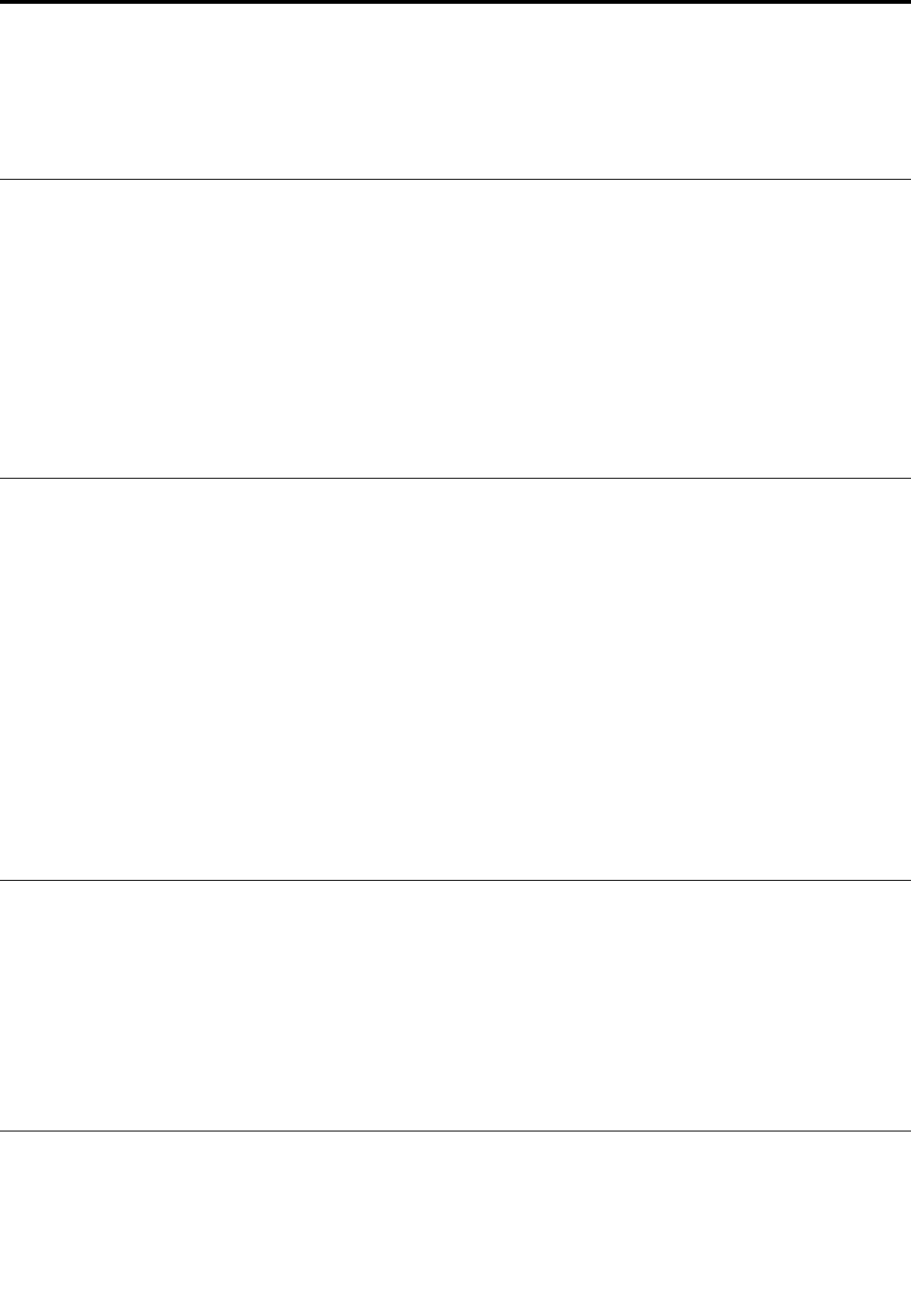
Chapter8.Recoveryinformation
ThischapterprovidesinformationabouttheWindowsrecoverysolutionsontheWindows10operating
system.
Resettingyourcomputer
Ifyourcomputerdoesnotperformwell,youmightconsiderresettingyourcomputer.Intheresettingprocess,
youcanchoosetokeepyourfilesorremovethem,andthenreinstalltheWindowsoperatingsystem.
Toresetyourcomputer,dothefollowing:
Note:Theitemsinthegraphicaluserinterface(GUI)mightchangewithoutnotice.
1.OpentheStartmenu,andthenclickSettings➙Update&security➙Recovery.
2.IntheResetthisPCsection,clickGetstarted.
3.Followtheinstructionsonthescreentoresetyourcomputer.
Usingadvancedstartupoptions
Theadvancedstartupoptionsenableyoutodothefollowing:
•Changethefirmwaresettingsofthecomputer
•ChangethestartupsettingsoftheWindowsoperatingsystem
•Startthecomputerfromanexternaldevice
•RestoretheWindowsoperatingsystemfromasystemimage
Touseadvancedstartupoptions,dothefollowing:
Note:Theitemsinthegraphicaluserinterface(GUI)mightchangewithoutnotice.
1.OpentheStartmenu,andthenclickSettings➙Update&security➙Recovery.
2.IntheAdvancedstartupsection,clickRestartnow➙Troubleshoot➙Advancedoptions.
3.Selectastartupoptionyouwant,andthenfollowtheinstructionsonthescreen.
RecoveringyouroperatingsystemifWindows10failstostart
TheWindowsrecoveryenvironmentonyourcomputeroperatesindependentlyfromtheWindows10
operatingsystem.ItenablesyoutorecoverorrepairtheoperatingsystemeveniftheWindows10operating
systemfailstostart.
Aftertwoconsecutivefailedbootattempts,theWindowsrecoveryenvironmentstartsautomatically.Then
youcanchooserepairandrecoveryoptionsbyfollowingtheon-screeninstructions.
Note:Ensurethatyourcomputerisconnectedtoacpowerduringtherecoveryprocess.
CreatingandusingarecoveryUSBdrive
YoucancreatearecoveryUSBdriveasabackupfortheWindowsrecoveryprograms.Withtherecovery
USBdrive,youcantroubleshootandfixtheproblemsevenifthepreinstalledWindowsrecoveryprograms
aredamaged.
©CopyrightLenovo201775

ItisrecommendedthatyoucreatearecoveryUSBdriveasearlyaspossible.Ifyoudidnotcreatearecovery
USBdriveasaprecautionarymeasure,youcancontactLenovoCustomerSupportCenterandpurchase
onefromLenovo.ForalistoftheLenovoSupportphonenumbersforyourcountryorregion,goto:
http://www.lenovo.com/support/phone
CreatingarecoveryUSBdrive
TocreatearecoveryUSBdrive,youneedaUSBdrivewithatleast16GBofstoragecapacity.Theactual
USBcapacitythatisrequireddependsonthesizeoftherecoveryimage.
Attention:ThecreationprocesswilldeleteanythingstoredontheUSBdrive.Toavoiddataloss,makea
backupcopyofallthedatathatyouwanttokeep.
TocreatearecoveryUSBdrive,dothefollowing:
Note:Ensurethatyourcomputerisconnectedtoacpowerduringthefollowingprocess.
1.ConnectaproperUSBdrive(atleast16GBofstorage)tothecomputer.
2.Typerecoveryinthesearchboxonthetaskbar.ThenclickCreatearecoverydrive.
3.ClickY esintheUserAccountControlwindowtoallowtheRecoveryMediaCreatorprogramtostart.
4.IntheRecoveryDrivewindow,followtheinstructionsonthescreentocreatearecoveryUSBdrive.
UsingtherecoveryUSBdrive
Ifyoucannotstartyourcomputer,refertothecorrespondinginformationinthetopic“Troubleshooting”on
page60totrytosolvetheproblembyyourself.Ifyoustillcannotstartyourcomputer,usetherecovery
USBdrivetorecoveryourcomputer.
TousearecoveryUSBdrive,dothefollowing:
Note:Ensurethatyourcomputerisconnectedtoacpowerduringthefollowingprocess.
1.ConnecttherecoveryUSBdrivetothecomputer.
2.Turnonorrestartthecomputer.BeforetheWindowsoperatingsystemstarts,repeatedlypressF12.The
BootMenuwindowopens.
3.SelecttherecoveryUSBdriveasthebootdevice.
4.Selectapreferredkeyboardlayout.
5.ClickTroubleshoottodisplayoptionalrecoverysolutions.
6.Selectacorrespondingrecoverysolutionaccordingtoyoursituation.Thenfollowtheinstructionson
thescreentocompletetheprocess.
76ThinkPadS52ndGenerationUserGuide
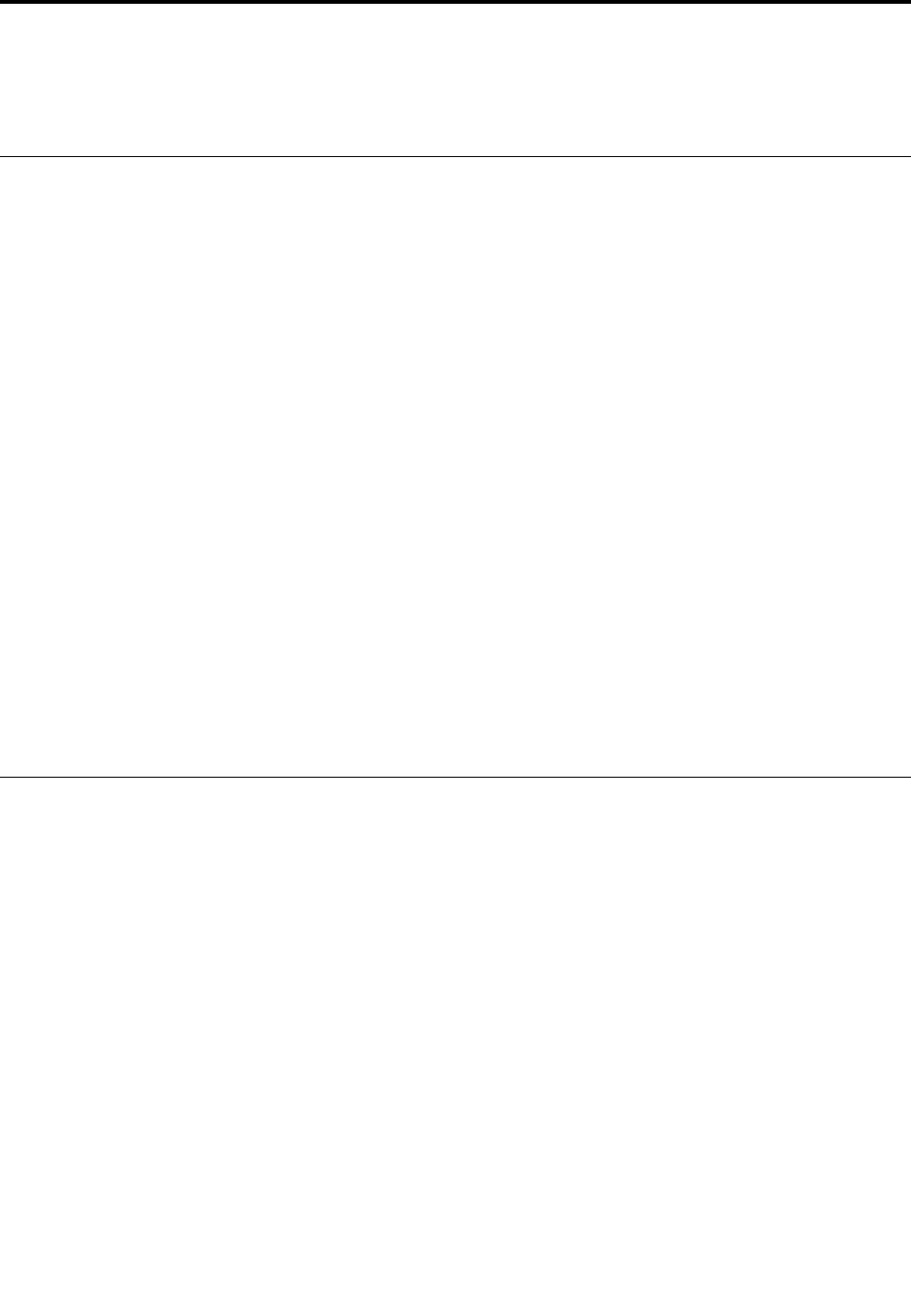
Chapter9.Replacingdevices
Thischapterprovidesinstructionsonhowtoinstallorreplacehardwareforyourcomputer.
Staticelectricityprevention
Staticelectricity,althoughharmlesstoyou,canseriouslydamagecomputercomponentsandoptions.
Improperhandlingofstatic-sensitivepartscancausedamagetothepart.Whenyouunpackanoptionora
CustomerReplaceableUnit(CRU),donotopenthestatic-protectivepackageuntiltheinstructionsdirect
youtoinstallthepart.
WhenyouhandleoptionsorCRUs,orperformanyworkinsidethecomputer,takethefollowingprecautions
toavoidstatic-electricitydamage:
•Limityourmovement.Movementcancausestaticelectricitytobuilduparoundyou.
•Alwayshandlecomponentscarefully.Handleadapters,memorymodules,andothercircuitboardsbythe
edges.Nevertouchexposedcircuitry.
•Preventothersfromtouchingthecomponents.
•Beforeyouinstallastatic-sensitiveoptionorCRU,doeitherofthefollowingtoreducestaticelectricityin
thepackageandyourbody:
–Touchthestatic-protectivepackagethatcontainstheparttoametalexpansion-slotcoverforat
leasttwoseconds.
–Touchthestatic-protectivepackagethatcontainstheparttootherunpaintedmetalsurfaceonthe
computerforatleasttwoseconds.
•Whenpossible,removethestatic-sensitivepartfromthestatic-protectivepackageandinstallthepart
withoutsettingitdown.Whenthisisnotpossible,placethestatic-protectivepackageonasmooth,
levelsurfaceandplacethepartonthepackage.
•Donotplacethepartonthecomputercoverorothermetalsurface.
Disablingthebuilt-inbattery
BeforereplacinganyCRU,ensurethatyoudisableFastStartupfirstandthendisablethebuilt-inbattery.
TodisableFastStartup,dothefollowing:
1.Fromthedesktop,typePowerinthesearchboxonthetaskbar,andselectPowerOptions.
2.ClickChoosewhatthepowerbuttonsdoontheleftpane.
3.ClickChangesettingsthatarecurrentlyunavailableatthetop.
4.IfpromptedbyUserAccountControl(UAC),clickYes.
5.CleartheTurnonfaststartupcheckbox,andthenclickSavechanges.
Todisablethebuilt-inbattery,dothefollowing:
1.Turnoffyourcomputeranddisconnecttheacpoweradapterandallcablesfromthecomputer.
2.Turnonyourcomputer.Whenthelogoscreenisdisplayed,immediatelypressF1toenterThinkPad
Setup.
3.SelectConfig➙Power.ThePowersubmenuisdisplayed.
4.SelectDisablebuilt-inbatteryandpressEnter.
©CopyrightLenovo201777
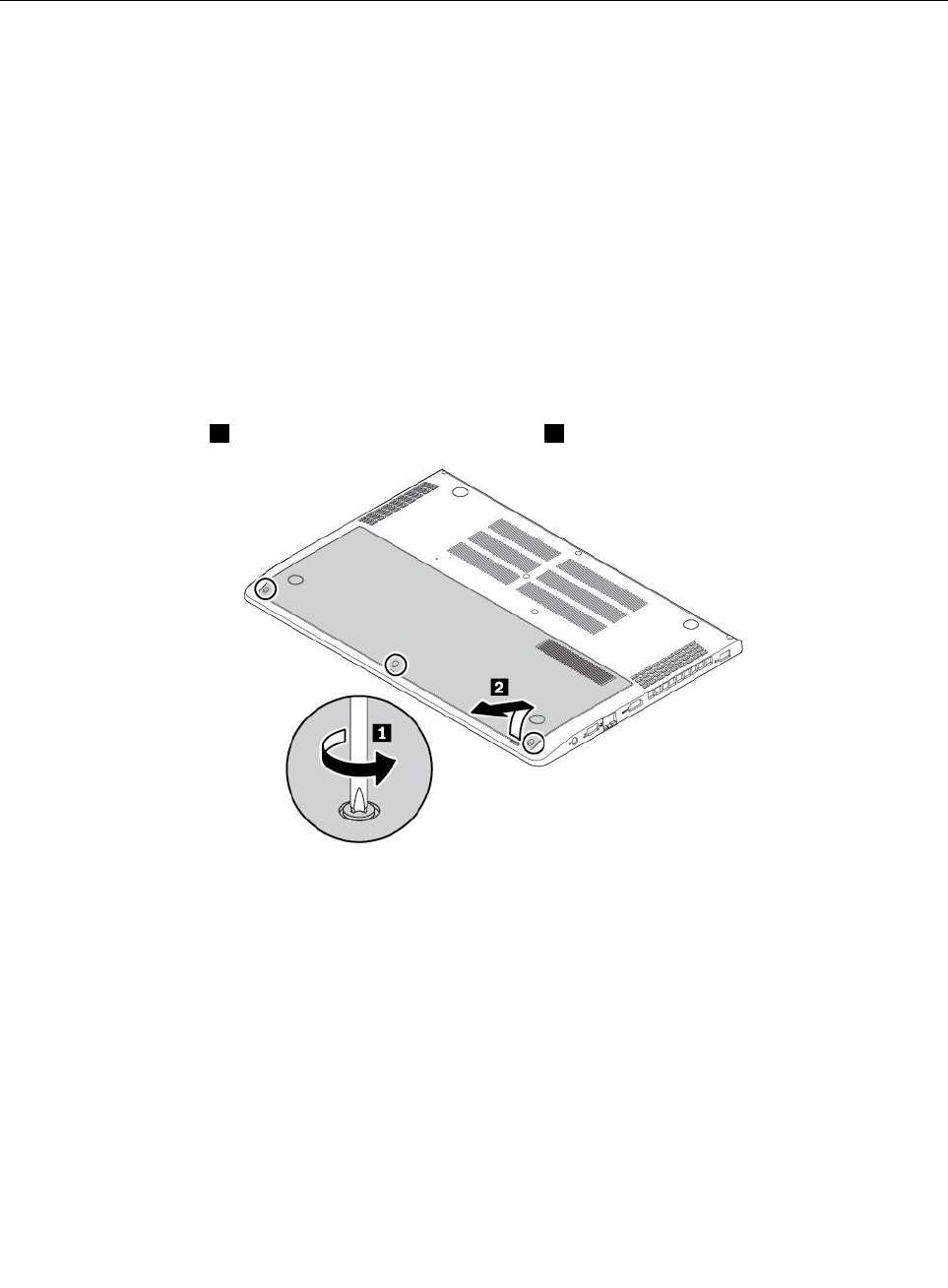
5.SelectYesintheSetupConfirmationwindow.Thebuilt-inbatteryisdisabledandthecomputerturnsoff
automatically.Waitthreetofiveminutestoletthecomputercool.
Replacingthememorymodule
Beforeyoustart,read“Importantsafetyinformation”onpageiiiandprintthefollowinginstructions.
Increasingmemorycapacityisaneffectivewaytomakeprogramsrunfaster.Y oucanincreasememory
capacitybyreplacingoraddingamemorymodule.
Note:Theoperatingspeedofthememorymodulehasdependencyonthesystemconfiguration.Insome
conditions,thememorymoduleinyourcomputermightnotbeabletooperateatthemaximumspeed.
Attention:Donottouchthecontactedgeofthememorymodule.Otherwisethememorymodulemightget
damaged.
Toreplaceamemorymodule,dothefollowing:
1.Disablethebuilt-inbattery.See“Disablingthebuilt-inbattery”onpage77.
2.Ensurethatthecomputeristurnedoffanddisconnectedfromacpowerandallcables.
3.Closethecomputerdisplayandturnthecomputerover.
4.Loosenthescrews1andthenremovethebottomcover2.
78ThinkPadS52ndGenerationUserGuide
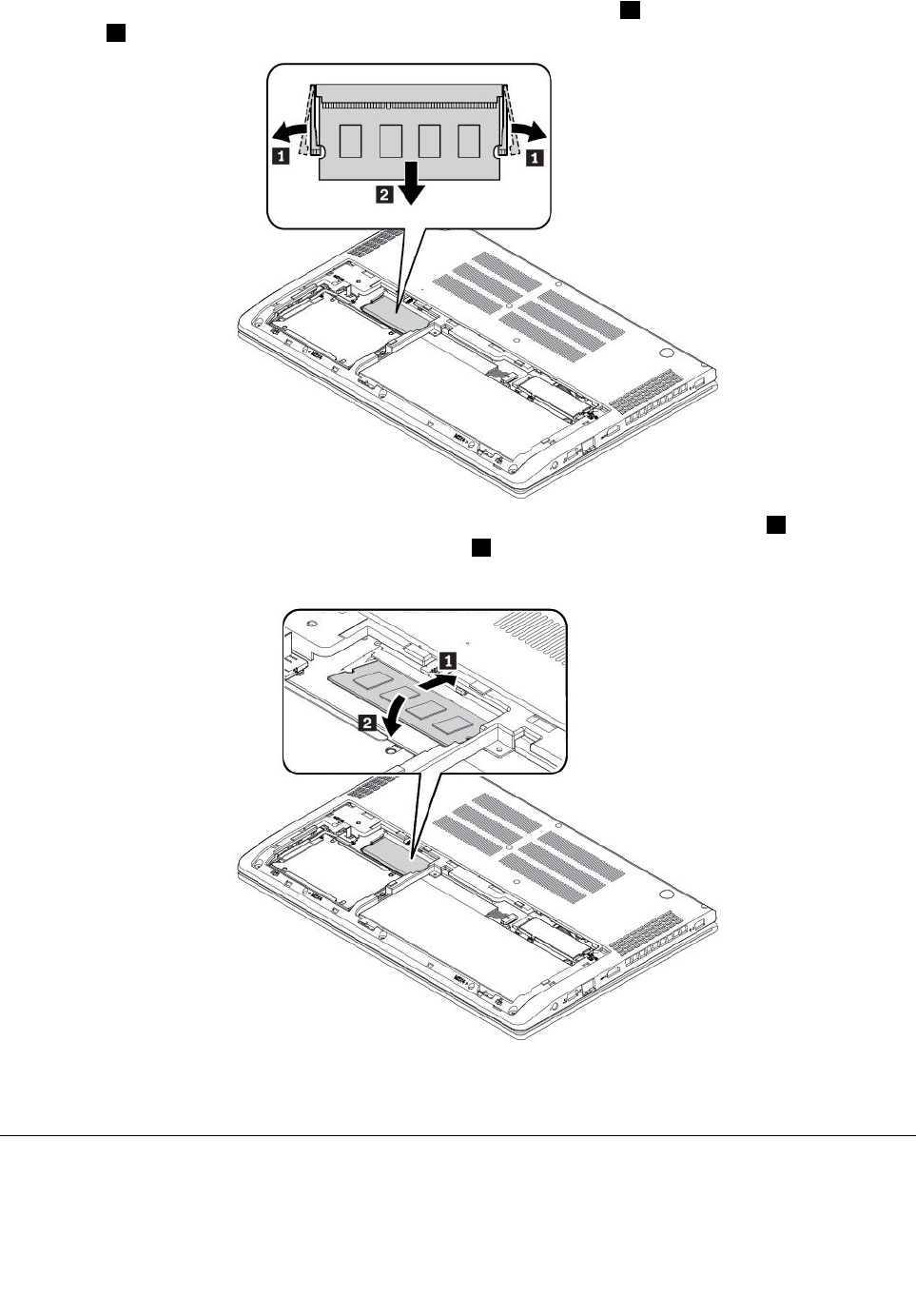
5.Openthelatchesonbothsidesofthememoryslotatthesametime1,andthenremovethememory
module2.
6.Insertthenewmemorymoduleintothememoryslotatanangleofabout20degrees1.Pivotthe
memorymoduledownwarduntilitsnapsintoplace2.Ensurethatthememorymoduleisfirmlyinstalled
inthememoryslotandcannotbemovedeasily.
7.Reinstallthebottomcover.
8.Turnthecomputerover.Connecttheacpoweradapterandallcablestothecomputer.
Replacingtheinternalstoragedrive
Beforeyoustart,read“Importantsafetyinformation”onpageiiiandprintthefollowinginstructions.
Chapter9.Replacingdevices79
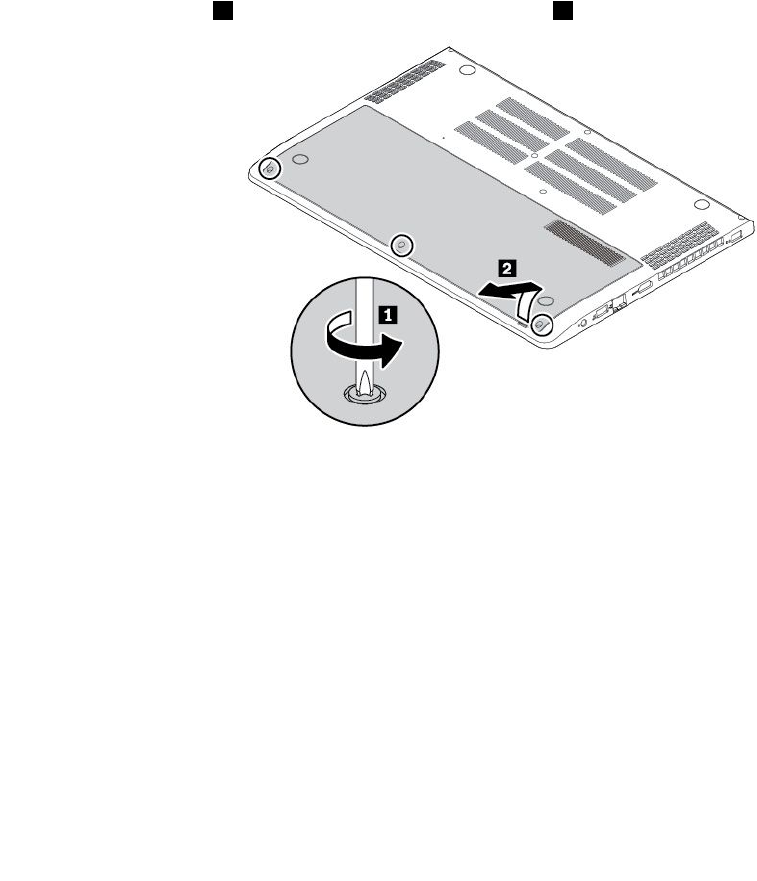
Attention:Theinternalstoragedrive(suchasharddiskdrive,orsolid-statedrive)issensitive.Inappropriate
handlingmightcausedamageandpermanentlossofdata.
Whenhandlingtheinternalstoragedrive,observethefollowingguidelines:
•Replacetheinternalstoragedriveonlyforupgradeorrepair.Theinternalstoragedriveisnotdesigned
forfrequentchangesorreplacement.
•Beforereplacingtheinternalstoragedrive,makeabackupcopyofallthedatathatyouwanttokeep.
•Donottouchthecontactedgeoftheinternalstoragedrive.Otherwisetheinternalstoragedrivemightget
damaged.
•Donotapplypressuretotheinternalstoragedrive.
•Donotmaketheinternalstoragedrivesubjecttophysicalshocksorvibration.Puttheinternalstorage
driveonasoftmaterial,suchascloth,toabsorbphysicalshocks.
Toreplacetheinternalstoragedrive,dothefollowing:
1.Disablethebuilt-inbattery.See“Disablingthebuilt-inbattery”onpage77.
2.Ensurethatthecomputeristurnedoffanddisconnectedfromacpowerandallcables.
3.Closethecomputerdisplayandturnthecomputerover.
4.Loosenthescrews1andthenremovethebottomcover2.
80ThinkPadS52ndGenerationUserGuide
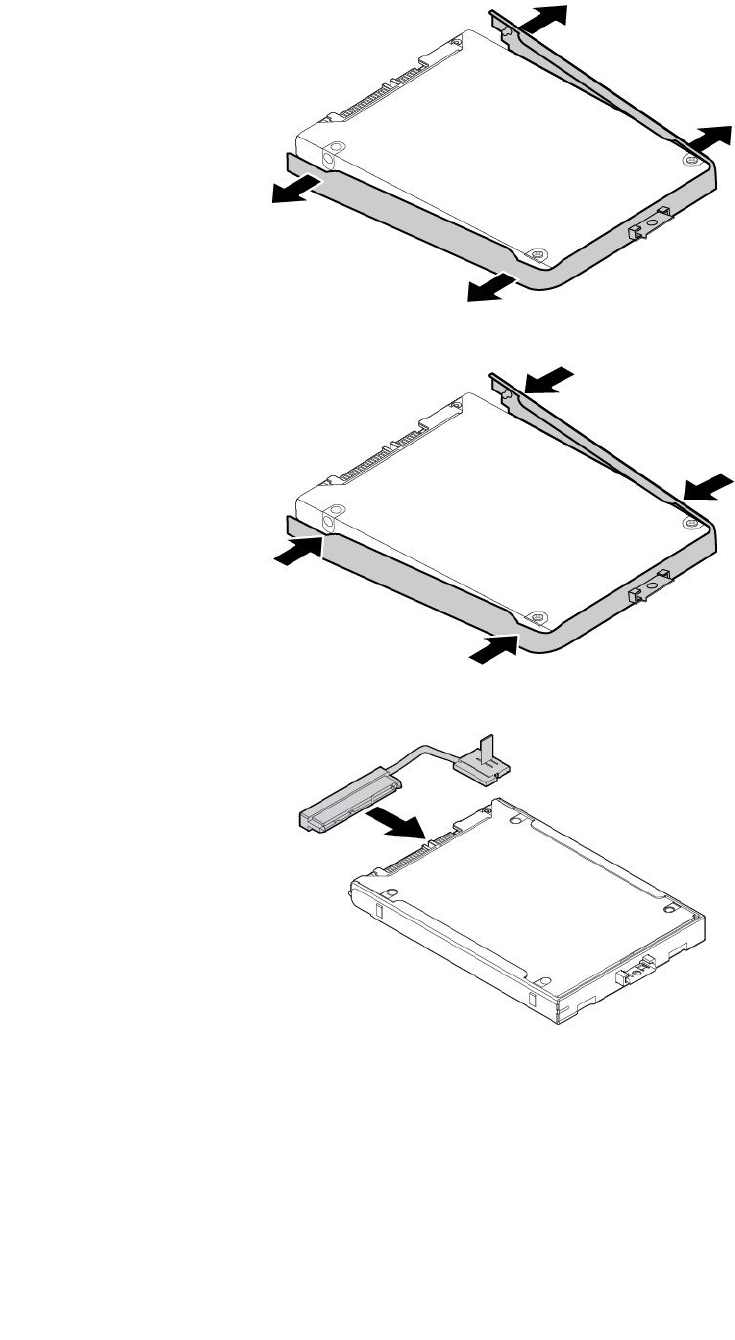
8.Detachthebracketfromthestoragedrive.
9.Attachthebrackettothenewstoragedrive.
10.Connectthecabletothenewstoragedrive.
82ThinkPadS52ndGenerationUserGuide
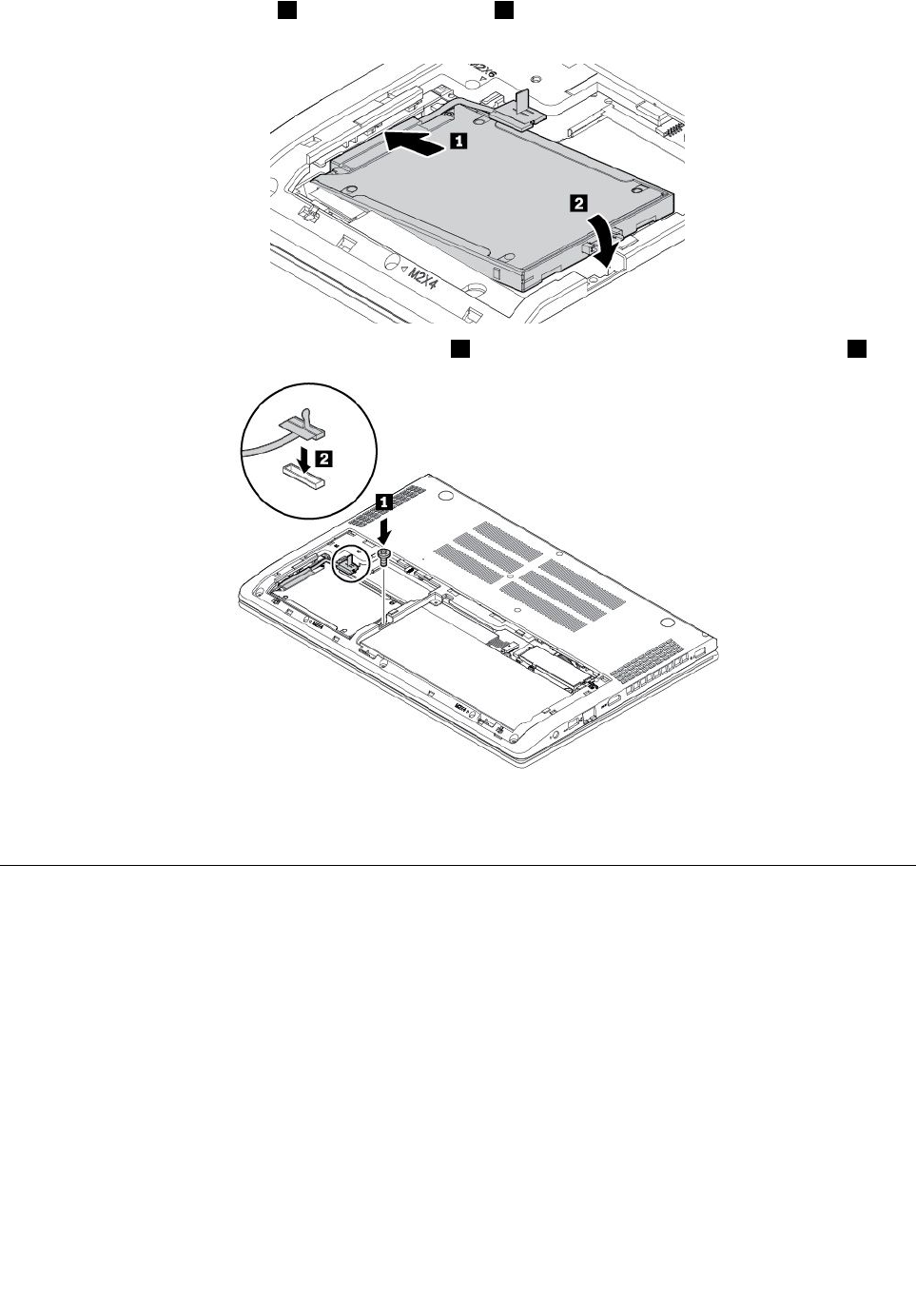
11.Insertthenewstoragedrive1andpivotitdownward2.Ensurethatthenewstoragedriveisseatedin
place.
12.Installthescrewtosecurethenewstoragedrive1,andconnectthecabletothesystemboard2.
13.Reinstallthebottomcover.
14.Turnthecomputerover.Connecttheacpoweradapterandallcables.
Replacingthekeyboard
Beforeyoustart,read“Importantsafetyinformation”onpageiiiandprintthefollowinginstructions.
Toremovethekeyboard,dothefollowing:
1.Disablethebuilt-inbattery.See“Disablingthebuilt-inbattery”onpage77.
2.Ensurethatthecomputeristurnedoffanddisconnectedfromacpowerandallcables.
3.Closethecomputerdisplayandturnthecomputerover.
Chapter9.Replacingdevices83
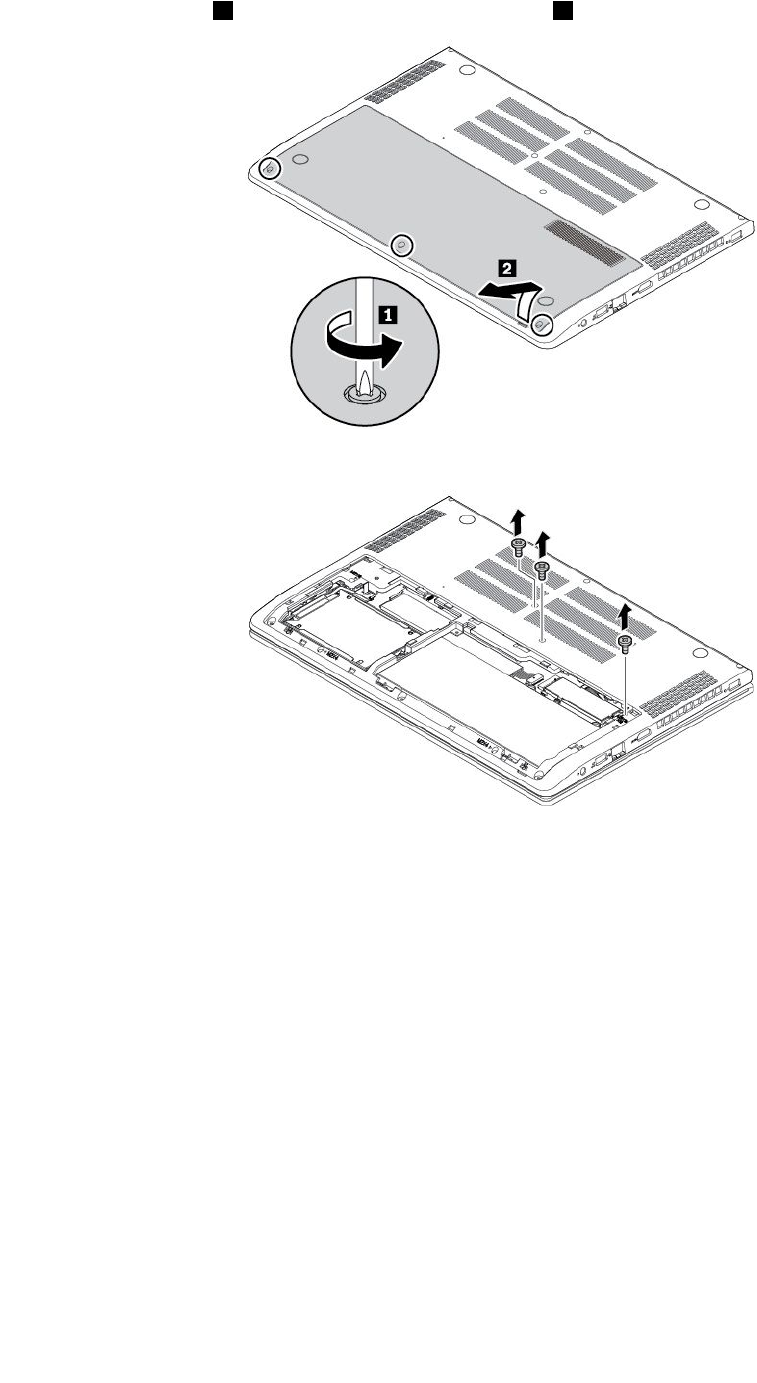
4.Loosenthescrews1andthenremovethebottomcover2.
5.Removethescrewsthatsecurethekeyboard.
84ThinkPadS52ndGenerationUserGuide
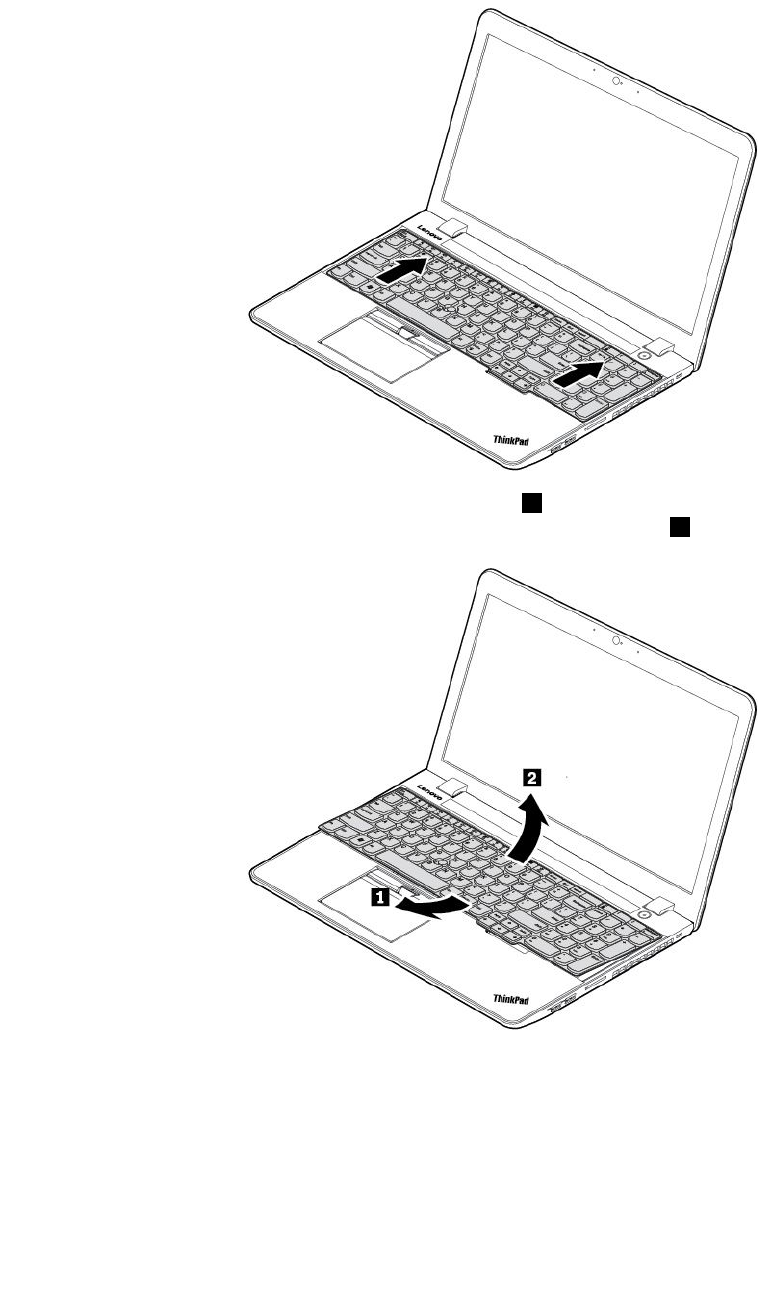
6.Turnthecomputeroverandopenthedisplay.Slightlypushthekeyboardinthedirectionasshownby
arrowstoreleasethelatchesfromthekeyboardbezel.
7.Pivotthekeyboardslightlyupwardasshownbyarrow1untilyoucanseetheconnectorsonthebottom
sideofthekeyboard.Thenturnthekeyboardoverasshownbyarrow2.
Chapter9.Replacingdevices85
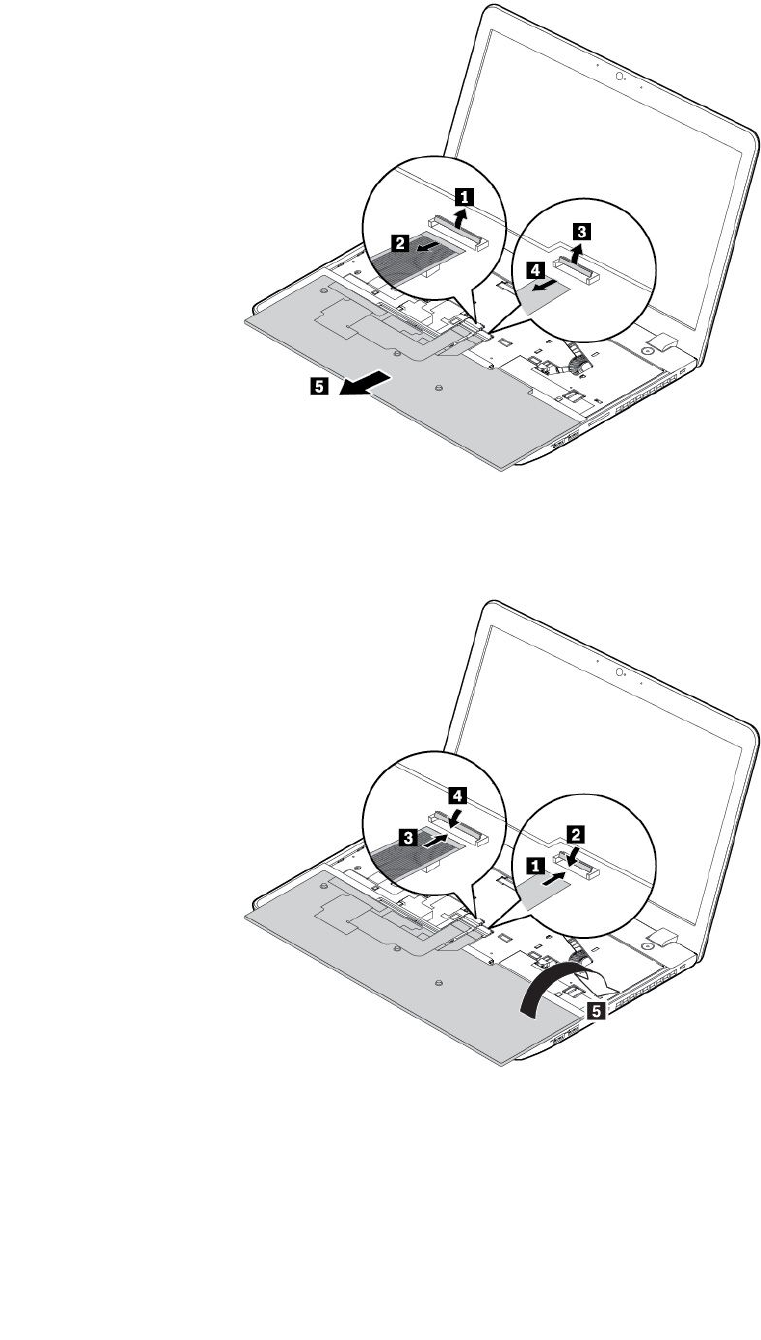
8.Putthekeyboardonthepalmrestasshownanddetachtheconnectors.Removethekeyboard.
Toinstallthenewkeyboard,dothefollowing:
1.Attachtheconnectorsasshown,andthenturnthekeyboardover.
86ThinkPadS52ndGenerationUserGuide
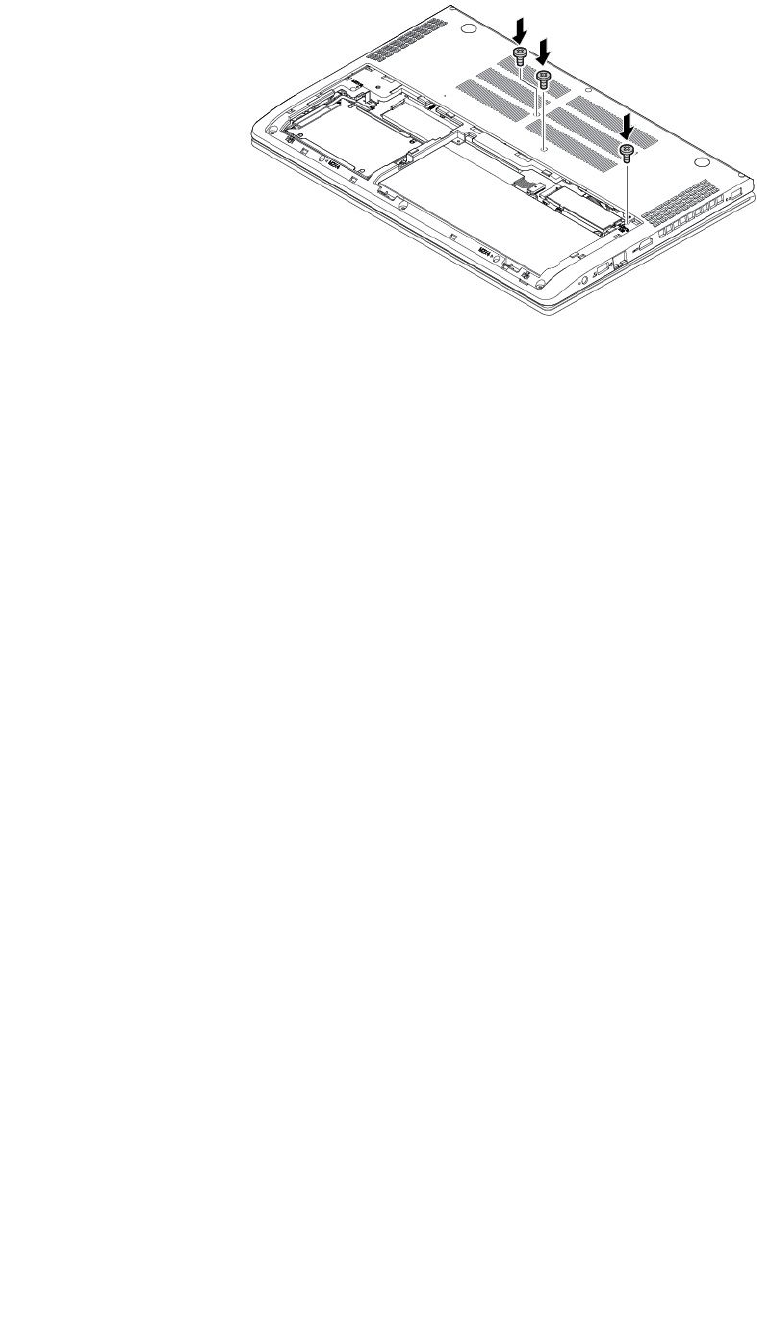
4.Closethecomputerdisplayandturnthecomputerover.Installthescrewstosecurethekeyboard.
5.Reinstallthebottomcover.
6.Turnthecomputerover.Connecttheacpoweradapterandallcablestothecomputer.
88ThinkPadS52ndGenerationUserGuide
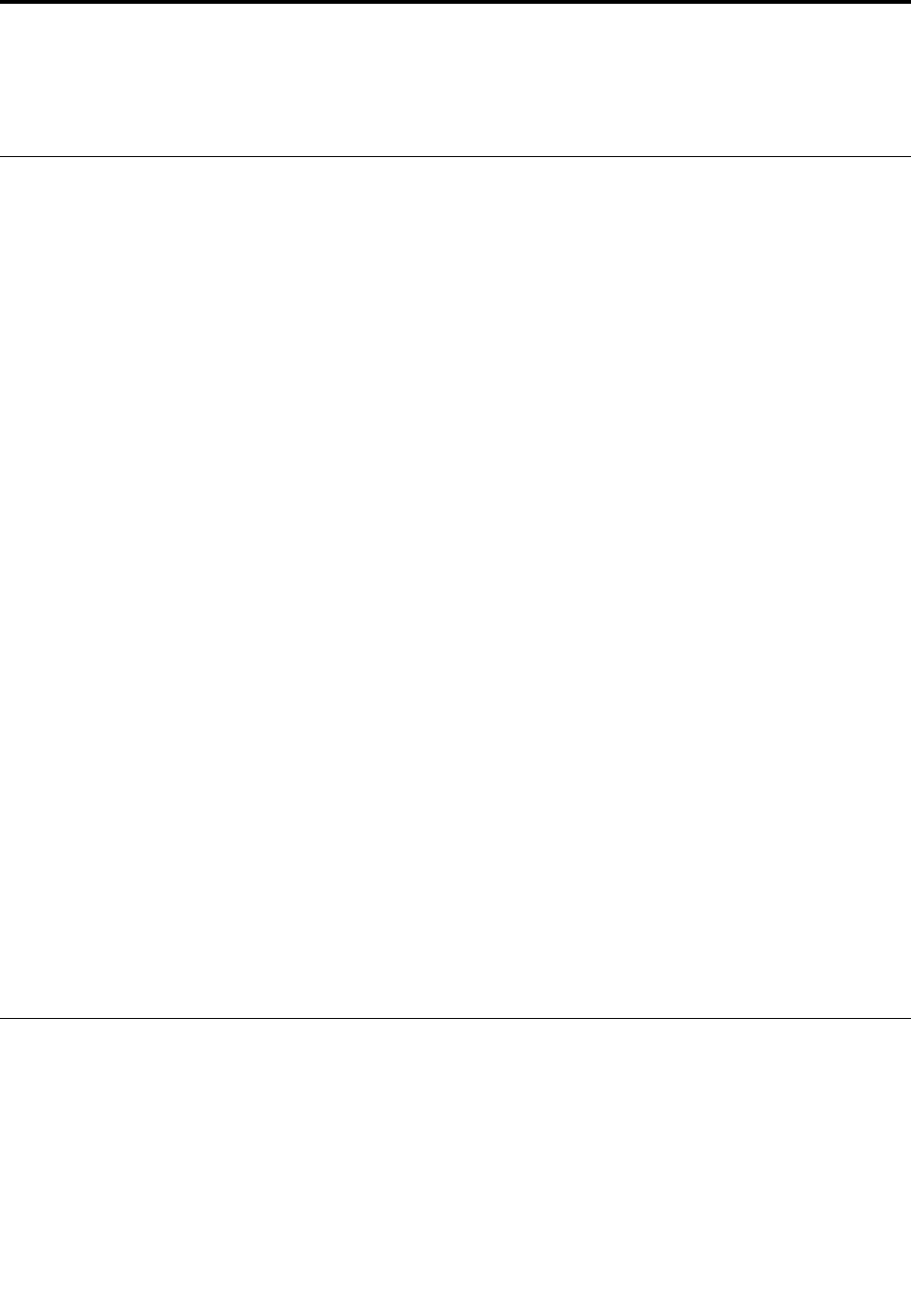
Chapter10.Gettingsupport
ThischapterprovidesinformationaboutgettinghelpandsupportfromLenovo.
BeforeyoucontactLenovo
Often,youcansolveyourcomputerproblemsbyreferringtotheinformationintheexplanationsoferror
codes,runningdiagnosticprograms,orbyconsultingtheLenovoSupportWebsite.
Registeringyourcomputer
RegisteryourcomputerwithLenovo.Formoreinformation,see“Registeringyourcomputer”onpage13.
Downloadingsystemupdates
Downloadingupdatedsoftwaremightresolveproblemsyouexperiencewithyourcomputer.
Todownloadupdatedsoftware,gotothefollowingWebsiteandfollowtheinstructionsonthescreen:
http://www.lenovo.com/support
Recordinginformation
BeforeyoutalktoaLenovorepresentative,recordthefollowingimportantinformationaboutyourcomputer.
Recordingproblemsymptomsanddetails
Collecttheanswerstothefollowingquestionsbeforeyoucallforhelp.Then,youareabletogethelp
asquicklyaspossible.
•Whatistheproblem?Isitcontinuousorintermittent?
•Isthereanerrormessage?Whatistheerrorcode,ifany?
•Whatoperatingsystemareyouusing?Whichversion?
•Whichsoftwareapplicationswererunningatthetimeoftheproblem?
•Cantheproblembereproduced?Ifso,how?
Recordingsysteminformation
Theserialnumberlabelisonthebottomofyourcomputer.Recordthemachinetypeandtheserialnumber.
•WhatisthenameofyourLenovoproduct?
•Whatisthemachinetype?
•Whatistheserialnumber?
Gettinghelpandservice
Ifyouneedhelp,service,technicalassistance,ormoreinformationaboutLenovoproducts,youwillfinda
widevarietyofsourcesavailablefromLenovotoassistyou.
Informationaboutyourcomputerandpreinstalledsoftware,ifany,isavailableinthedocumentationthat
comeswithyourcomputerorontheLenovoSupportWebsiteathttp://www.lenovo.com/support.The
documentationincludesprintedbooks,onlinebooks,readmefiles,andhelpfiles.
©CopyrightLenovo201789

MicrosoftServicePacksarethelatestsoftwaresourceforWindowsproductupdates.Theyareavailable
throughWebdownload(connectionchargesmightapply)orthroughdiscs.Formorespecificinformation
andlinks,gotohttps://www.microsoft.com.Lenovoofferstechnicalassistancewithinstallationof,or
questionsrelatedto,ServicePacksforyourLenovo-preinstalledMicrosoftWindowsproduct.Formore
information,contacttheCustomerSupportCenter.
LenovoSupportWebsite
TechnicalsupportinformationisavailableontheLenovoSupportWebsiteathttp://www.lenovo.com/support.
ThisWebsiteisupdatedwiththelatestsupportinformationsuchasthefollowing:
•Driversandsoftware
•Diagnosticsolutions
•Productandservicewarranty
•Productandpartsdetails
•Userguidesandmanuals
•Knowledgebaseandfrequentlyaskedquestions
CallingLenovo
Ifyouhavetriedtocorrecttheproblemyourselfandstillneedhelp,duringthewarrantyperiod,youcan
gethelpandinformationbytelephonethroughtheCustomerSupportCenter.Thefollowingservicesare
availableduringthewarrantyperiod:
•Problemdetermination-Trainedpersonnelareavailabletoassistyouwithdeterminingifyouhavea
hardwareproblemanddecidingwhatactionisnecessarytofixtheproblem.
•Lenovohardwarerepair-IftheproblemisdeterminedtobecausedbyLenovohardwareunderwarranty,
trainedservicepersonnelareavailabletoprovidetheapplicablelevelofservice.
•Engineeringchangemanagement-Occasionally,theremightbechangesthatarerequiredafteraproduct
hasbeensold.Lenovooryourreseller,ifauthorizedbyLenovo,willmakeselectedEngineeringChanges
(ECs)thatapplytoyourhardwareavailable.
Thefollowingitemsarenotcovered:
•ReplacementoruseofpartsnotmanufacturedfororbyLenovoornonwarrantedparts
•Identificationofsoftwareproblemsources
•ConfigurationofUEFIBIOSaspartofaninstallationorupgrade
•Changes,modifications,orupgradestodevicedrivers
•Installationandmaintenanceofnetworkoperatingsystems(NOS)
•Installationandmaintenanceofprograms
ForthetermsandconditionsoftheLenovoLimitedWarrantythatapplytoyourLenovohardwareproduct,
see“Warrantyinformation”intheSafety,Warranty,andSetupGuidethatcomeswithyourcomputer.
Ifpossible,benearyourcomputerwhenyoumakeyourcall.Ensurethatyouhavedownloadedthemost
currentdriversandsystemupdates,rundiagnostics,andrecordedinformationbeforeyoucall.Whencalling
fortechnicalassistance,havethefollowinginformationavailable:
•Machinetypeandmodel
•Serialnumbersofyourcomputer,monitor,andothercomponents,oryourproofofpurchase
•Descriptionoftheproblem
•Exactwordingofanyerrormessages
•Hardwareandsoftwareconfigurationinformationforyoursystem
90ThinkPadS52ndGenerationUserGuide
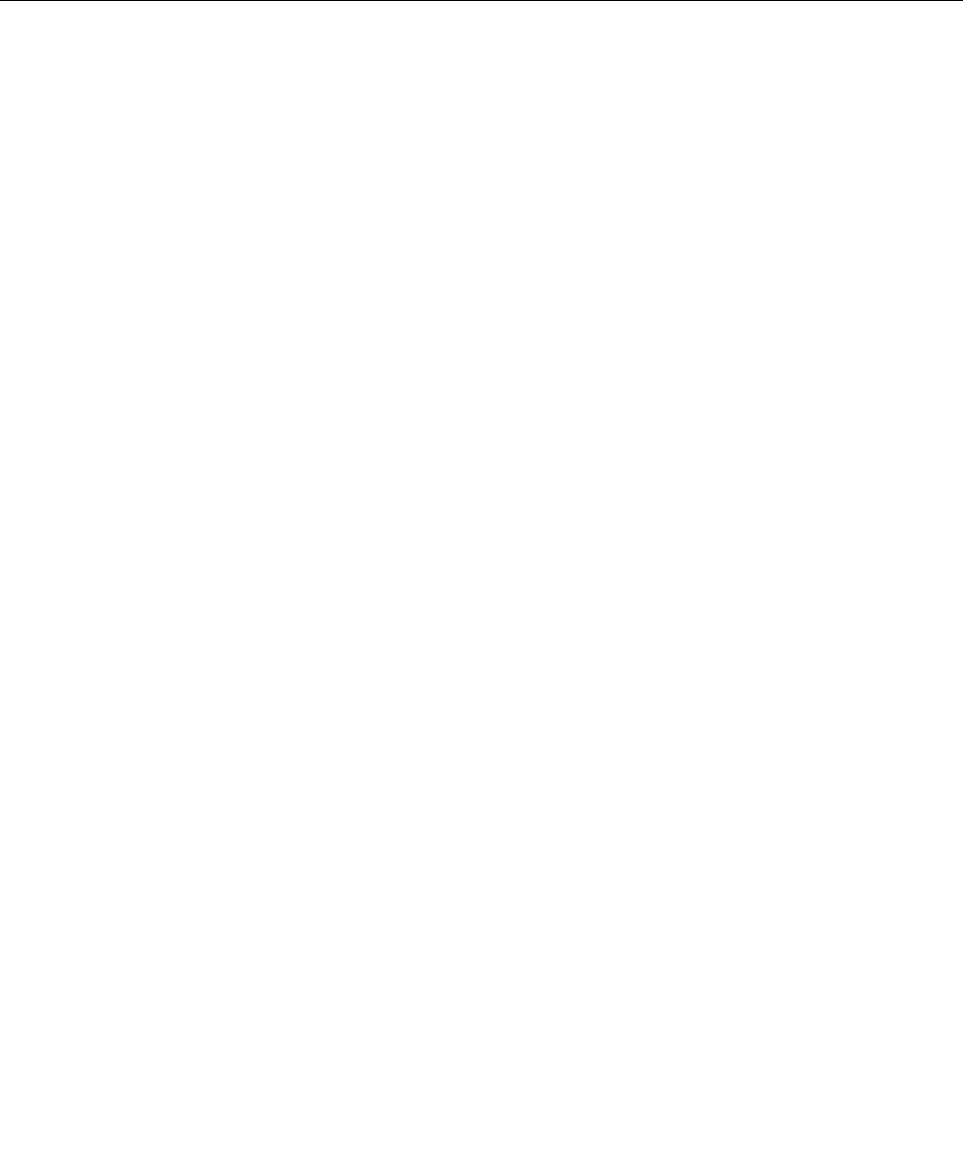
Telephonenumbers
ForalistoftheLenovoSupportphonenumbersforyourcountryorregion,goto
http://www.lenovo.com/support/phoneorrefertotheSafety,Warranty,andSetupGuidethatcomeswith
yourcomputer.
Note:Phonenumbersaresubjecttochangewithoutnotice.Thelatestphonenumbersareavailableat
http://www.lenovo.com/support/phone.Ifthenumberforyourcountryorregionisnotprovided,contact
yourLenovoresellerorLenovomarketingrepresentative.
Purchasingadditionalservices
Duringandafterthewarrantyperiod,youcanpurchaseadditionalservices.Serviceavailabilityandservice
namemightvarybycountryorregion.
Formoreinformationabouttheseservices,gotohttp://www.lenovo.com/essentials.
Chapter10.Gettingsupport91

92ThinkPadS52ndGenerationUserGuide
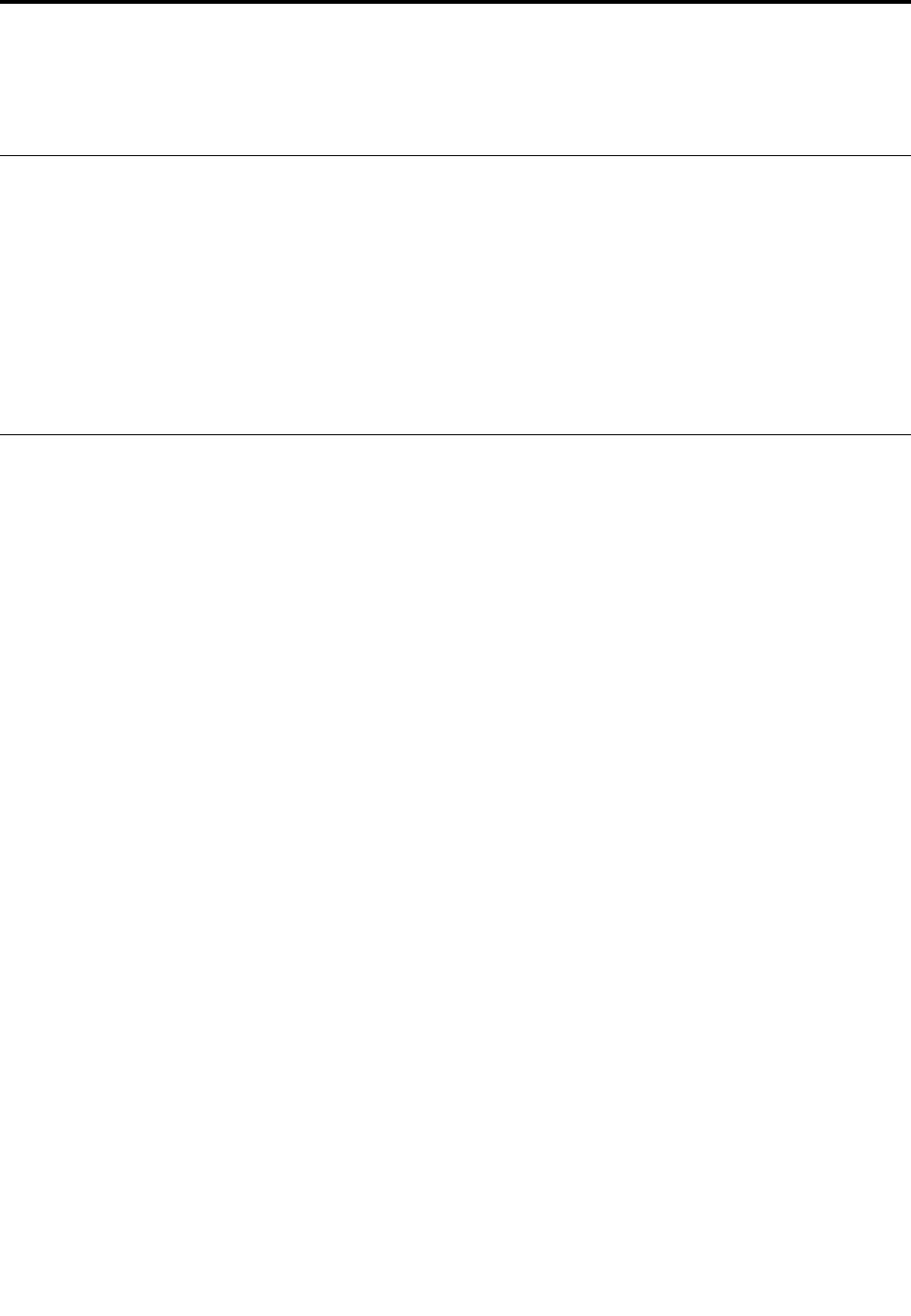
AppendixA.Regulatoryinformation
ThischapterprovidesregulatoryandcomplianceinformationaboutLenovoproducts.
Certification-relatedinformation
Productname:ThinkPadS52ndGeneration
ComplianceID:TP00080B
Machinetypes:20JA
Thelatestcomplianceinformationisavailableat:
http://www.lenovo.com/compliance
Wireless-relatedinformation
Thistopicprovideswireless-relatedinformationaboutLenovoproducts.
Wirelessinteroperability
Wireless-LANcardisdesignedtobeinteroperablewithanywireless-LANproductthatisbasedonDirect
SequenceSpreadSpectrum(DSSS),ComplementaryCodeKeying(CCK),and/orOrthogonalFrequency
DivisionMultiplexing(OFDM)radiotechnology,andiscompliantto:
•The802.11b/gStandard,802.11a/b/g,802.11n,or802.11aconwireless-LANs,asdefinedandapproved
bytheInstituteofElectricalandElectronicsEngineers.
•TheWirelessFidelity(Wi-Fi®)certificationasdefinedbytheWi-FiAlliance®.
YourBluetoothcardiscompliantwithBluetoothSpecification4.1asdefinedbytheBluetoothSpecial
InterestGroupSIG.ItsupportsWindows10in-boxBluetoothprofiles.
Usageenvironmentandyourhealth
Thiscomputercontainsintegratedwirelesscardsthatoperatewithintheguidelinesidentifiedbyradio
frequency(RF)safetystandardsandrecommendations;therefore,Lenovobelievesthatthisproductissafe
forusebyconsumers.Thesestandardsandrecommendationsreflecttheconsensusoftheworldwide
scientificcommunity,andresultfromdeliberationsofpanelsandcommitteesofscientists,whocontinually
reviewandinterprettheextensiveresearchliterature.
Insomesituationsorenvironments,theuseofwirelessdevicesmightberestrictedbytheproprietorofa
buildingorresponsiblerepresentativesofanorganization.Forexample,thesesituationsandareasmight
includethefollowing:
•Onboardofairplanes,inhospitalsornearpetrolstations,blastingareas(withelectro-explosivedevices),
medicalimplantsorbody-wornelectronicmedicaldevices,suchaspacemakers.
•Inanyotherenvironmentwheretheriskofinterferencetootherdevicesorservicesisperceivedor
identifiedasharmful.
©CopyrightLenovo201793
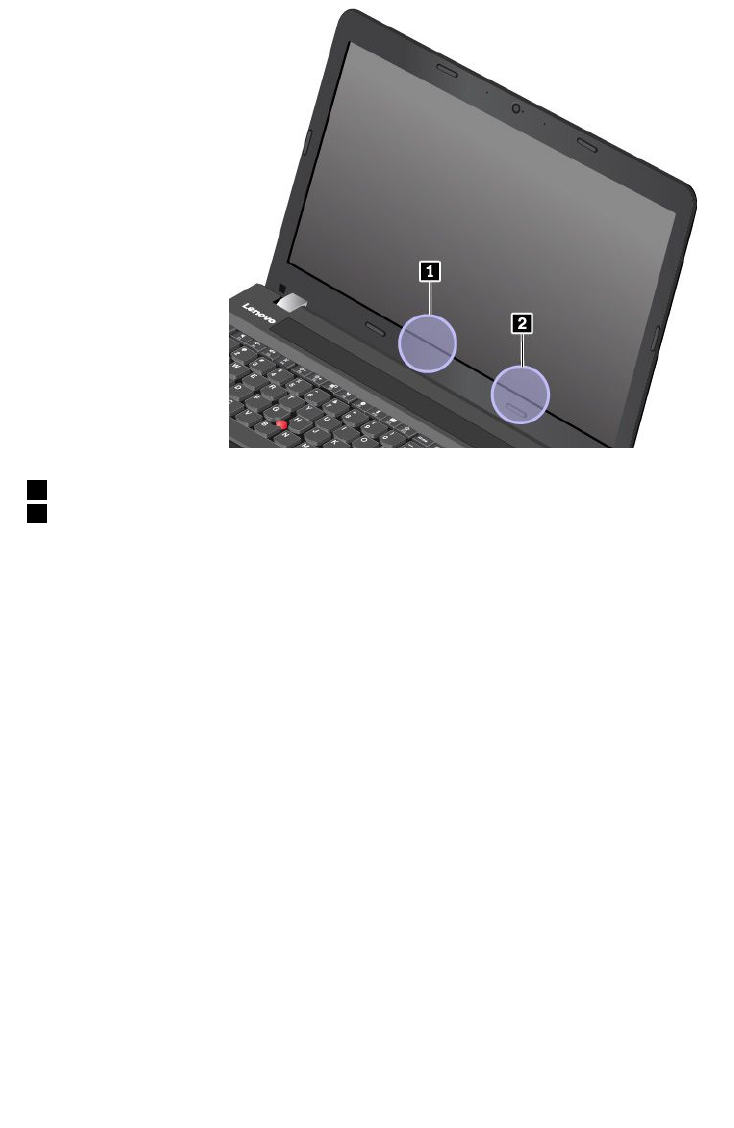
Ifyouareuncertainofthepolicythatappliestotheuseofwirelessdevicesinaspecificarea(suchasan
airportorhospital),youareencouragedtoaskforauthorizationtouseawirelessdevicepriortoturning
onthecomputer.
LocatingtheUltraConnectwirelessantennas
ThinkPadnotebookcomputersfeatureanintegratedUltraConnect™wirelessantennasystembuiltintothe
displayforoptimalreception,enablingwirelesscommunicationwhereveryouare.
Thefollowingillustrationshowstheantennaslocationsofyourcomputer:
1Wireless-LANantenna(auxiliary)
2Wireless-LANantenna(main)
Wireless-radiocomplianceinformation
Computermodelsequippedwithwirelesscommunicationscomplywiththeradiofrequencyandsafety
standardsofanycountryorregioninwhichithasbeenapprovedforwirelessuse.
Brazilwireless-radiocomplianceinformation
Esteequipamentooperaemcarátersecundário,istoé,nãotemdireitoaproteçãocontrainterferência
prejudicial,mesmodeestaçõesdomesmotipo,enãopodecausarinterferênciaasistemasoperandoem
caráterprimário.
Thisequipmentisasecondarytypedevice,thatis,itisnotprotectedagainstharmfulinterference,even
iftheinterferenceiscausedbyadeviceofthesametype,anditalsocannotcauseanyinterferenceto
primarytypedevices.
Mexicowireless-radiocomplianceinformation
Advertencia:EnMexicolaoperacióndeesteequipoestásujetaalassiguientesdoscondiciones:(1)es
posiblequeesteequipoodispositivonocauseinterferenciaperjudicialy(2)esteequipoodispositivodebe
aceptarcualquierinterferencia,incluyendolaquepuedacausarsuoperaciónnodeseada.
94ThinkPadS52ndGenerationUserGuide
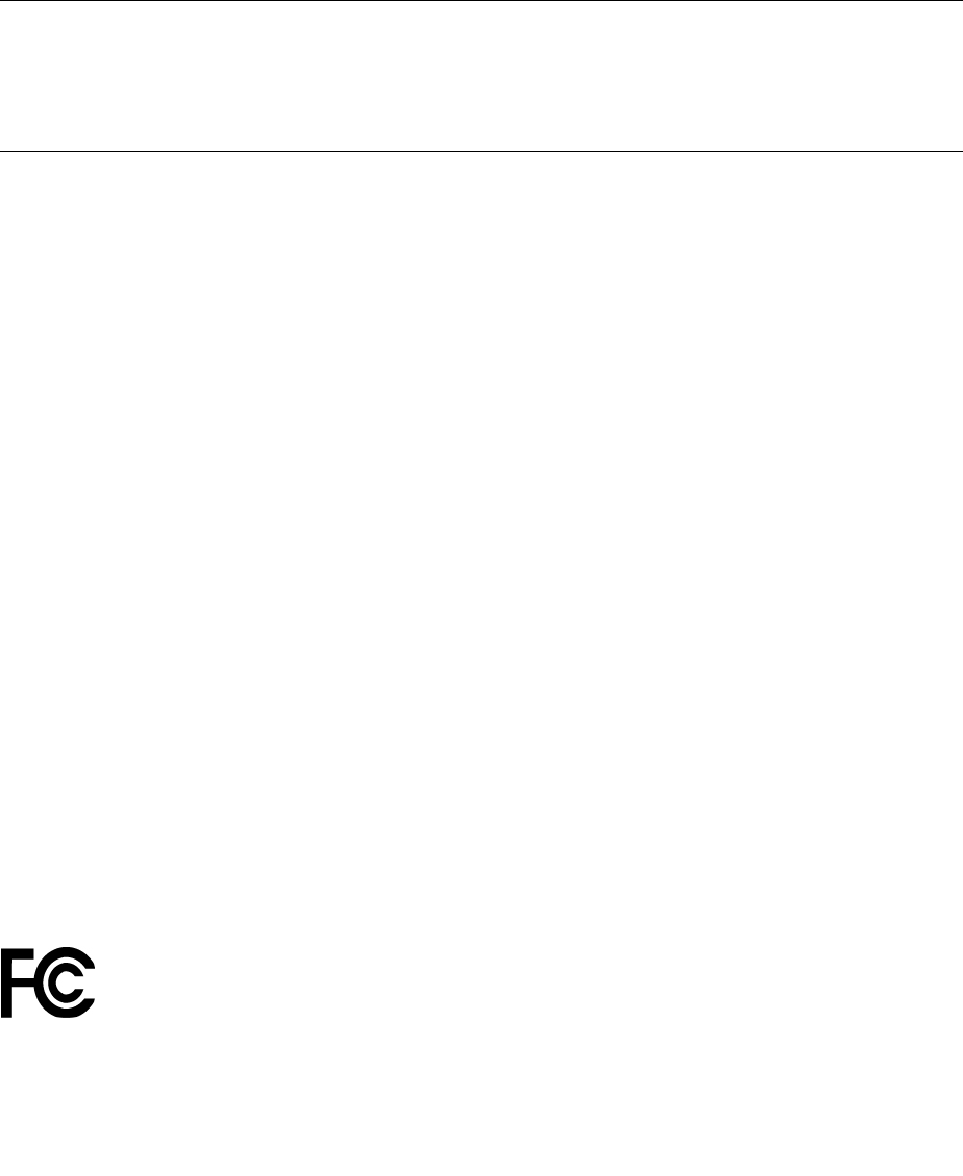
Locatingwirelessregulatorynotices
Formoreinformationaboutthewirelessregulatorynotices,refertotheRegulatoryNoticeshippedwithyour
computer.
IfyourcomputerisshippedwithouttheRegulatoryNotice,youcanfinditontheWebsiteat:
http://www.lenovo.com/support
Exportclassificationnotice
ThisproductissubjecttotheUnitedStatesExportAdministrationRegulations(EAR)andhasanExport
ClassificationControlNumber(ECCN)of5A992.c.Itcanbere-exportedexcepttoanyoftheembargoed
countriesintheEARE1countrylist.
Electronicemissionnotices
FederalCommunicationsCommissionDeclarationofConformity
ThefollowinginformationreferstoThinkPadS52ndGeneration,machinetype:20JA.
ThisequipmenthasbeentestedandfoundtocomplywiththelimitsforaClassBdigitaldevice,pursuant
toPart15oftheFCCRules.Theselimitsaredesignedtoprovidereasonableprotectionagainstharmful
interferenceinaresidentialinstallation.Thisequipmentgenerates,uses,andcanradiateradiofrequency
energyand,ifnotinstalledandusedinaccordancewiththeinstructions,maycauseharmfulinterference
toradiocommunications.However,thereisnoguaranteethatinterferencewillnotoccurinaparticular
installation.Ifthisequipmentdoescauseharmfulinterferencetoradioortelevisionreception,whichcanbe
determinedbyturningtheequipmentoffandon,theuserisencouragedtotrytocorrecttheinterferenceby
oneormoreofthefollowingmeasures:
•Reorientorrelocatethereceivingantenna.
•Increasetheseparationbetweentheequipmentandreceiver.
•Connecttheequipmentintoanoutletonacircuitdifferentfromthattowhichthereceiverisconnected.
•Consultanauthorizeddealerorservicerepresentativeforhelp.
Lenovoisnotresponsibleforanyradioortelevisioninterferencecausedbyusingotherthanspecifiedor
recommendedcablesandconnectorsorbyunauthorizedchangesormodificationstothisequipment.
Unauthorizedchangesormodificationscouldvoidtheuser'sauthoritytooperatetheequipment.
ThisdevicecomplieswithPart15oftheFCCRules.Operationissubjecttothefollowingtwoconditions:(1)
thisdevicemaynotcauseharmfulinterference,and(2)thisdevicemustacceptanyinterferencereceived,
includinginterferencethatmaycauseundesiredoperation.
ResponsibleParty:
Lenovo(UnitedStates)Incorporated
1009ThinkPlace-BuildingOne
Morrisville,NC27560
PhoneNumber:919-294-5900
IndustryCanadaClassBemissioncompliancestatement
CANICES-3(B)/NMB-3(B)
AppendixA.Regulatoryinformation95
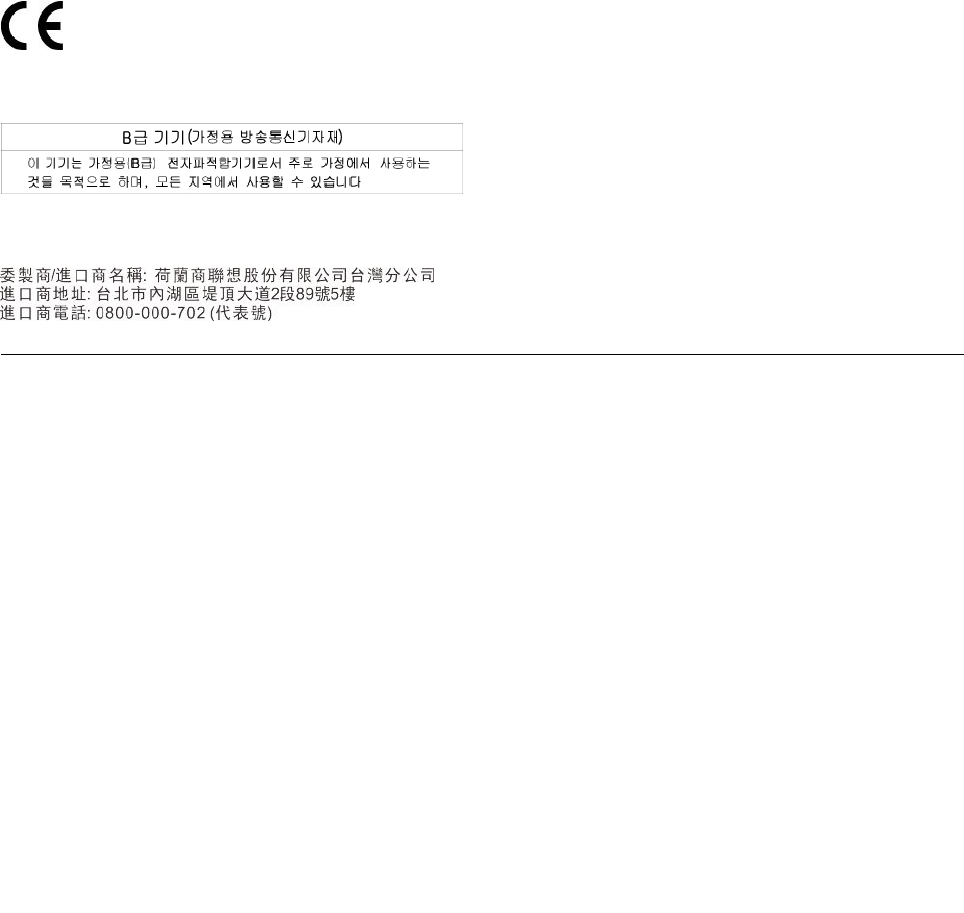
EuropeanUnion-CompliancetotheElectromagneticCompatibility
(EMC)DirectiveorRadioEquipmentDirective
Modelswithoutaradiodevice:Thisproductisinconformitywiththeprotectionrequirementsof
EUCouncilDirective2014/30/EUontheapproximationofthelawsoftheMemberStatesrelatingto
electromagneticcompatibility.
Modelswitharadiodevice:Thisproductisinconformitywithalltherequirementsandessentialnorms
thatapplytoEUCouncilR&TTEDirective1999/5/EContheapproximationofthelawsoftheMember
Statesrelatingtoradioequipment.
Lenovocannotacceptresponsibilityforanyfailuretosatisfytheprotectionrequirementsresultingfrom
anon-recommendedmodificationoftheproduct,includingtheinstallationofoptioncardsfromother
manufacturers.ThisproducthasbeentestedandfoundtocomplywiththelimitsforClassBequipment
accordingtoEuropeanStandardsharmonizedintheDirectivesincompliance.ThelimitsforClassB
equipmentwerederivedfortypicalresidentialenvironmentstoprovidereasonableprotectionagainst
interferencewithlicensedcommunicationdevices.
Lenovo,Einsteinova21,85101Bratislava,Slovakia
KoreaClassBcompliancestatement
LenovoproductserviceinformationforTaiwan
Brazilaudionotice
Ouvirsonscommaisde85decibéisporlongosperíodospodeprovocardanosaosistemaauditivo.
96ThinkPadS52ndGenerationUserGuide
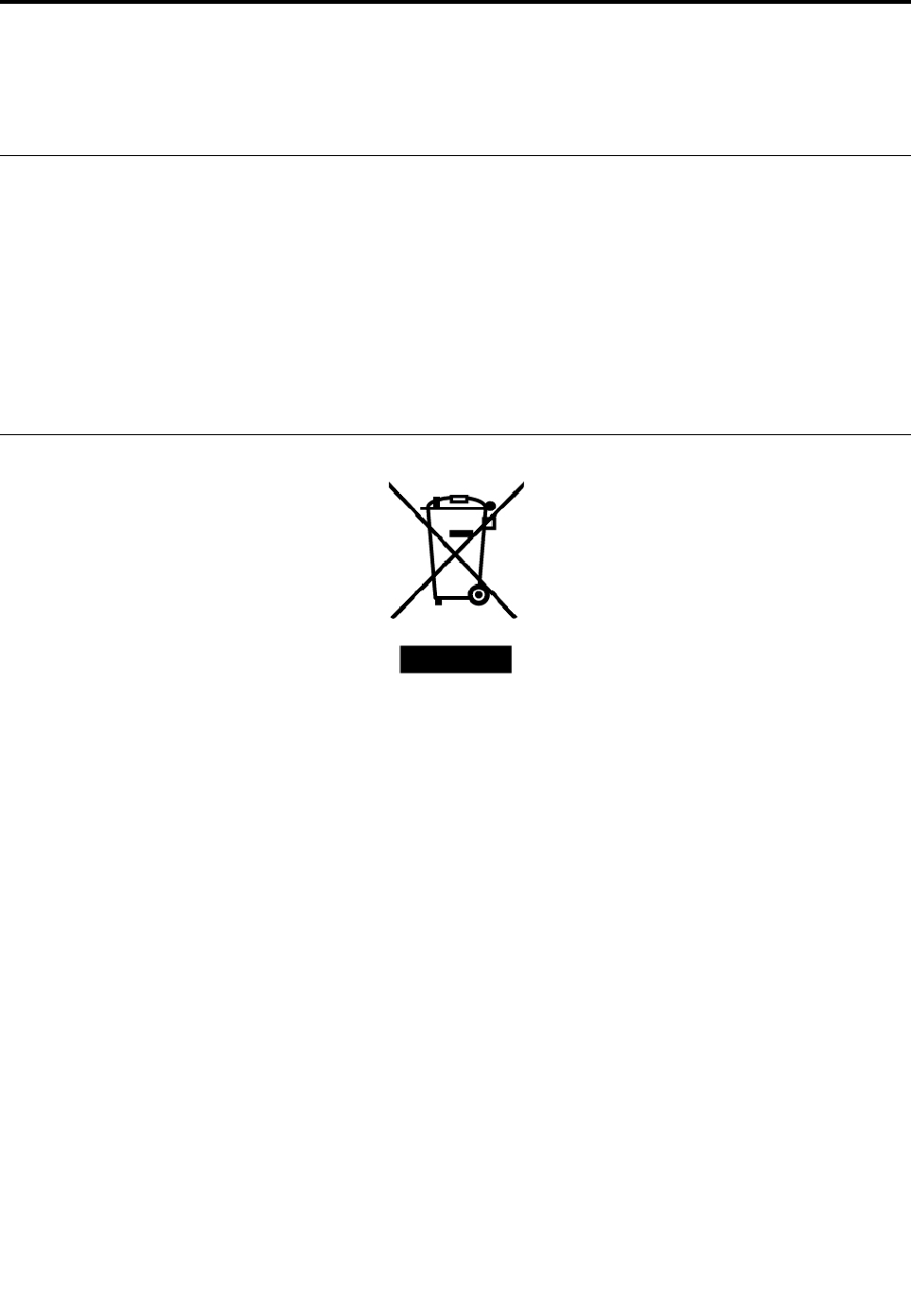
AppendixB.WEEEandrecyclingstatements
ThischapterprovidesenvironmentalinformationaboutLenovoproducts.
Generalrecyclinginformation
Lenovoencouragesownersofinformationtechnology(IT)equipmenttoresponsiblyrecycletheirequipment
whenitisnolongerneeded.Lenovooffersavarietyofprogramsandservicestoassistequipmentownersin
recyclingtheirITproducts.ForinformationaboutrecyclingLenovoproducts,goto:
http://www.lenovo.com/recycling
Thelatestenvironmentalinformationaboutourproductsisavailableat:
http://www.lenovo.com/ecodeclaration
ImportantWEEEinformation
TheWEEEmarkingonLenovoproductsappliestocountrieswithWEEEande-wasteregulations(for
example,theEuropeanWEEEDirective,IndiaE-WasteManagement&HandlingRules).Appliancesare
labeledinaccordancewithlocalregulationsconcerningwasteelectricalandelectronicequipment(WEEE).
Theseregulationsdeterminetheframeworkforthereturnandrecyclingofusedappliancesasapplicable
withineachgeography.Thislabelisappliedtovariousproductstoindicatethattheproductisnottobe
thrownaway,butratherputintheestablishedcollectionsystemsforreclaimingtheseendoflifeproducts.
Usersofelectricalandelectronicequipment(EEE)withtheWEEEmarkingmustnotdisposeofendoflife
EEEasunsortedmunicipalwaste,butusethecollectionframeworkavailabletothemforthereturn,recycle,
andrecoveryofWEEEandtominimizeanypotentialeffectsofEEEontheenvironmentandhumanhealth
duetothepresenceofhazardoussubstances.Lenovoelectricalandelectronicequipment(EEE)maycontain
partsandcomponents,whichatend-of-lifemightqualifyashazardouswaste.
EEEandwasteelectricalandelectronicequipment(WEEE)canbedeliveredfreeofchargetotheplaceof
saleoranydistributorthatsellselectricalandelectronicequipmentofthesamenatureandfunctionas
theusedEEEorWEEE.
ForadditionalWEEEinformation,goto:
http://www.lenovo.com/recycling
WEEEinformationforHungary
Lenovo,asaproducer,bearsthecostincurredinconnectionwiththefulfillmentofLenovo’sobligations
underHungaryLawNo.197/2014(VIII.1.)subsections(1)-(5)ofsection12.
©CopyrightLenovo201797
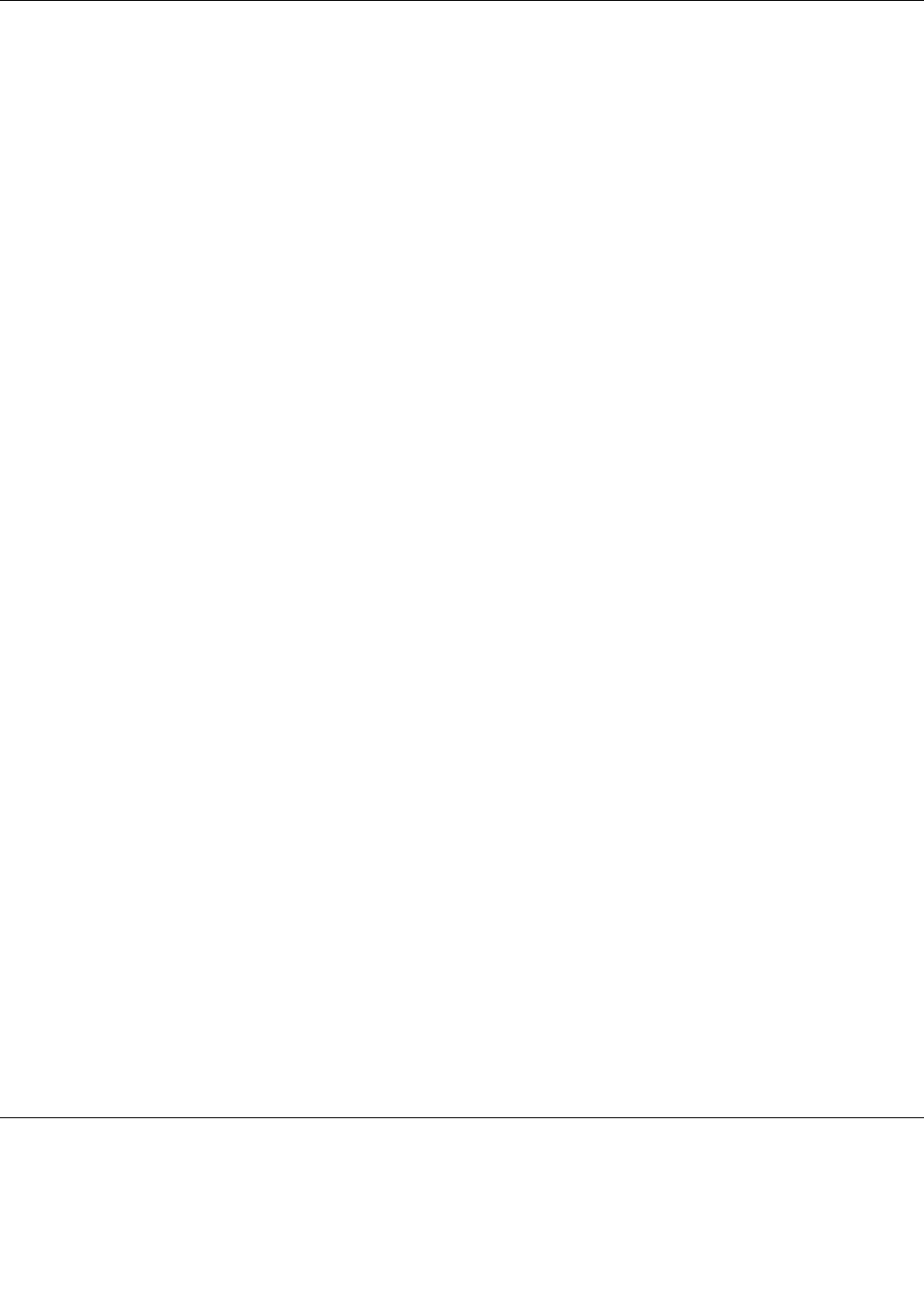
Japanrecyclingstatements
CollectingandrecyclingadisusedLenovocomputerormonitor
IfyouareacompanyemployeeandneedtodisposeofaLenovocomputerormonitorthatistheproperty
ofthecompany,youmustdosoinaccordancewiththeLawforPromotionofEffectiveUtilizationof
Resources.Computersandmonitorsarecategorizedasindustrialwasteandshouldbeproperlydisposed
ofbyanindustrialwastedisposalcontractorcertifiedbyalocalgovernment.InaccordancewiththeLaw
forPromotionofEffectiveUtilizationofResources,LenovoJapanprovides,throughitsPCCollectingand
RecyclingServices,forthecollecting,reuse,andrecyclingofdisusedcomputersandmonitors.Fordetails,
visittheLenovoWebsiteat:
http://www.lenovo.com/recycling/japan
PursuanttotheLawforPromotionofEffectiveUtilizationofResources,thecollectingandrecyclingof
home-usedcomputersandmonitorsbythemanufacturerwasbegunonOctober1,2003.Thisserviceis
providedfreeofchargeforhome-usedcomputerssoldafterOctober1,2003.Fordetails,goto:
http://www.lenovo.com/recycling/japan
DisposingofLenovocomputercomponents
SomeLenovocomputerproductssoldinJapanmayhavecomponentsthatcontainheavymetalsorother
environmentalsensitivesubstances.T oproperlydisposeofdisusedcomponents,suchasaprintedcircuit
boardordrive,usethemethodsdescribedaboveforcollectingandrecyclingadisusedcomputerormonitor.
DisposingofdisusedlithiumbatteriesfromLenovocomputers
Abutton-shapedlithiumbatteryisinstalledinsideyourLenovocomputertoprovidepowertothecomputer
clockwhilethecomputerisoffordisconnectedfromthemainpowersource.Ifyouneedtoreplaceitwitha
newone,contactyourplaceofpurchaseorcontactLenovoforservice.Ifyouneedtodisposeofadisused
lithiumbattery,insulateitwithvinyltape,contactyourplaceofpurchaseoranindustrial-waste-disposal
operator,andfollowtheirinstructions.
Disposalofalithiumbatterymustcomplywithlocalordinancesandregulations.
DisposingofadisusedbatteryfromLenovonotebookcomputers
YourLenovonotebookcomputerhasalithiumionbatteryoranickelmetalhydridebattery.Ifyouare
acompanyemployeewhousesaLenovonotebookcomputerandneedtodisposeofabattery,contact
theproperpersoninLenovosales,service,ormarketing,andfollowthatperson'sinstructions.Y oualso
canrefertotheinstructionsat:
https://www.lenovo.com/jp/ja/environment/recycle/battery/
IfyouuseaLenovonotebookcomputerathomeandneedtodisposeofabattery,youmustcomplywith
localordinancesandregulations.Youalsocanrefertotheinstructionsat:
https://www.lenovo.com/jp/ja/environment/recycle/battery/
RecyclinginformationforBrazil
DeclaraçõesdeReciclagemnoBrasil
DescartedeumProdutoLenovoForadeUso
98ThinkPadS52ndGenerationUserGuide

Equipamentoselétricoseeletrônicosnãodevemserdescartadosemlixocomum,masenviadosàpontosde
coleta,autorizadospelofabricantedoprodutoparaquesejamencaminhadoseprocessadosporempresas
especializadasnomanuseioderesíduosindustriais,devidamentecertificadaspelosorgãosambientais,de
acordocomalegislaçãolocal.
ALenovopossuiumcanalespecíficoparaauxiliá-lonodescartedessesprodutos.Casovocêpossua
umprodutoLenovoemsituaçãodedescarte,ligueparaonossoSACouencaminheume-mailpara:
reciclar@lenovo.com,informandoomodelo,númerodesérieecidade,afimdeenviarmosasinstruções
paraocorretodescartedoseuprodutoLenovo.
BatteryrecyclinginformationfortheEuropeanUnion
Notice:ThismarkappliesonlytocountrieswithintheEuropeanUnion(EU).
BatteriesorpackagingforbatteriesarelabeledinaccordancewithEuropeanDirective2006/66/EC
concerningbatteriesandaccumulatorsandwastebatteriesandaccumulators.TheDirectivedeterminesthe
frameworkforthereturnandrecyclingofusedbatteriesandaccumulatorsasapplicablethroughoutthe
EuropeanUnion.Thislabelisappliedtovariousbatteriestoindicatethatthebatteryisnottobethrown
away,butratherreclaimeduponendoflifeperthisDirective.
InaccordancewiththeEuropeanDirective2006/66/EC,batteriesandaccumulatorsarelabeledtoindicate
thattheyaretobecollectedseparatelyandrecycledatendoflife.Thelabelonthebatterymayalso
includeachemicalsymbolforthemetalconcernedinthebattery(Pbforlead,Hgformercury,andCdfor
cadmium).Usersofbatteriesandaccumulatorsmustnotdisposeofbatteriesandaccumulatorsasunsorted
municipalwaste,butusethecollectionframeworkavailabletocustomersforthereturn,recycling,and
treatmentofbatteriesandaccumulators.Customerparticipationisimportanttominimizeanypotential
effectsofbatteriesandaccumulatorsontheenvironmentandhumanhealthduetothepotentialpresenceof
hazardoussubstances.
Beforeplacingelectricalandelectronicequipment(EEE)inthewastecollectionstreamorinwastecollection
facilities,theenduserofequipmentcontainingbatteriesand/oraccumulatorsmustremovethosebatteries
andaccumulatorsforseparatecollection.
DisposingoflithiumbatteriesandbatterypacksfromLenovoproducts
Acoin-celltypelithiumbatterymightbeinstalledinsideyourLenovoproduct.Y oucanfinddetailsaboutthe
batteryintheproductdocumentation.Ifthebatteryneedstobereplaced,contactyourplaceofpurchaseor
contactLenovoforservice.Ifyouneedtodisposeofalithiumbattery,insulateitwithvinyltape,contact
yourplaceofpurchaseorawaste-disposaloperator,andfollowtheirinstructions.
DisposingofbatterypacksfromLenovoproducts
YourLenovodevicemightcontainalithium-ionbatterypackoranickelmetalhydridebatterypack.Y oucan
finddetailsonthebatterypackintheproductdocumentation.Ifyouneedtodisposeofabatterypack,
insulateitwithvinyltape,contactLenovosales,service,oryourplaceofpurchase,orawaste-disposal
AppendixB.WEEEandrecyclingstatements99
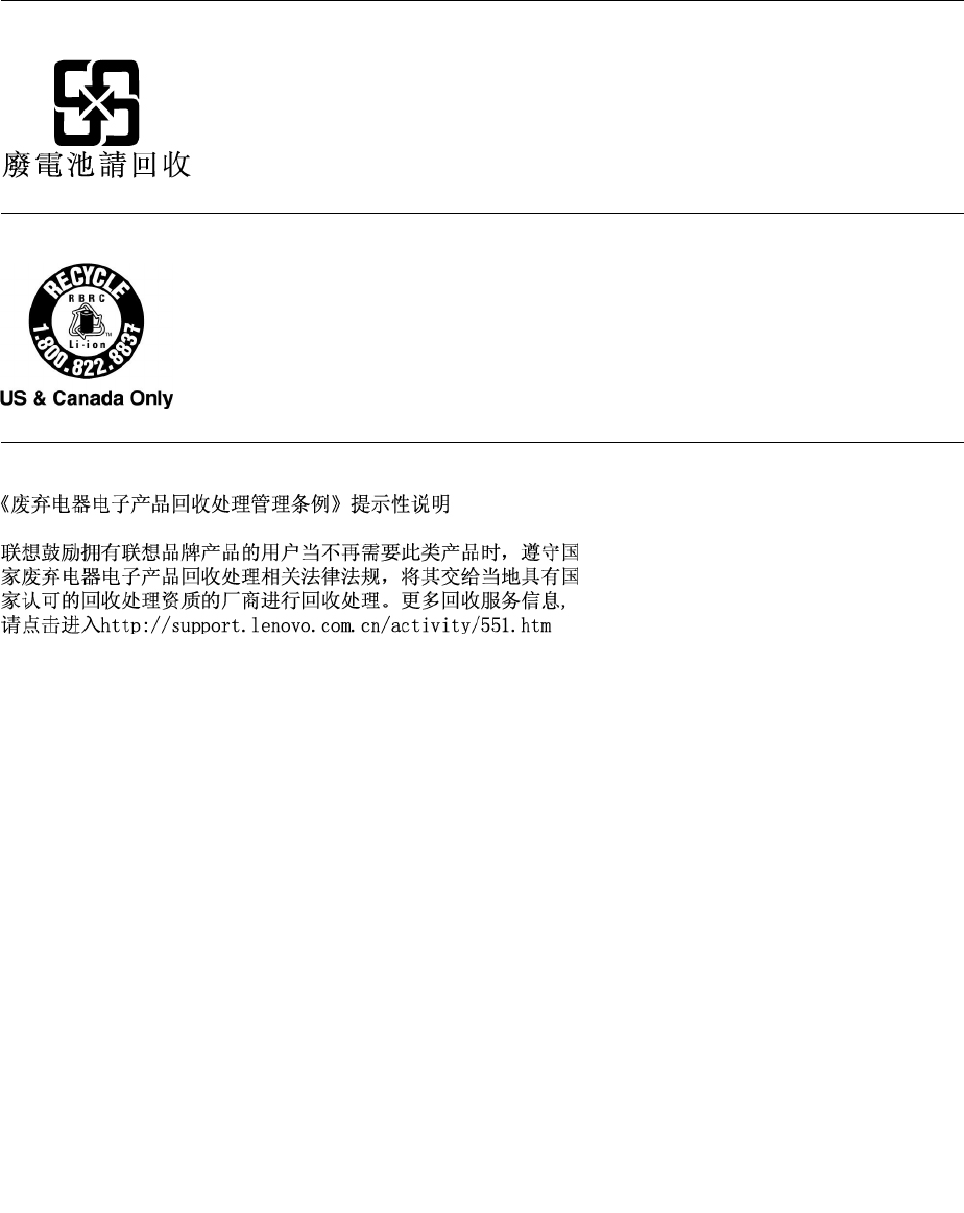
operator,andfollowtheirinstructions.Youalsocanrefertotheinstructionsprovidedintheuserguide
foryourproduct.
Forpropercollectionandtreatment,goto:
http://www.lenovo.com/lenovo/environment
BatteryrecyclinginformationforTaiwan
BatteryrecyclinginformationfortheUnitedStatesandCanada
RecyclinginformationforChina
100ThinkPadS52ndGenerationUserGuide
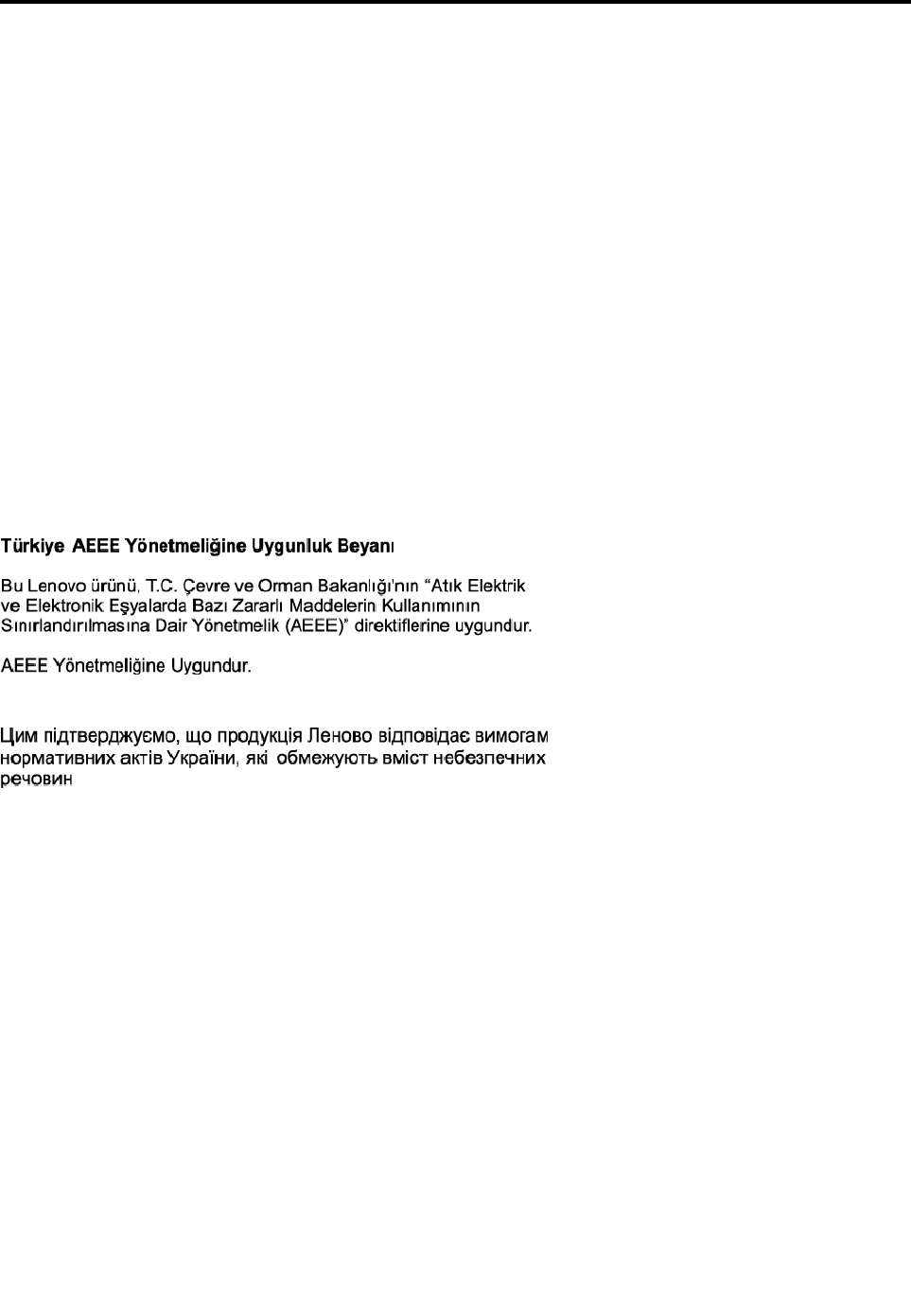
AppendixC.RestrictionofHazardousSubstances(RoHS)
Directive
ThelatestenvironmentalinformationaboutLenovoproductsisavailableat:
http://www.lenovo.com/ecodeclaration
EuropeanUnionRoHS
ThisLenovoproduct,withincludedparts(cables,cords,andsoon)meetstherequirementsofDirective
2011/65/EUontherestrictionoftheuseofcertainhazardoussubstancesinelectricalandelectronic
equipment("RoHSrecast"or"RoHS2").
FormoreinformationaboutLenovoworldwidecomplianceonRoHS,goto:
https://www.lenovo.com/social_responsibility/us/en/RoHS_Communication.pdf
TurkishRoHS
TheLenovoproductmeetstherequirementsoftheRepublicofTurkeyDirectiveontheRestrictionoftheUse
ofCertainHazardousSubstancesinWasteElectricalandElectronicEquipment(WEEE).
UkraineRoHS
IndiaRoHS
RoHScompliantasperE-Waste(Management&Handling)Rules.
©CopyrightLenovo2017101
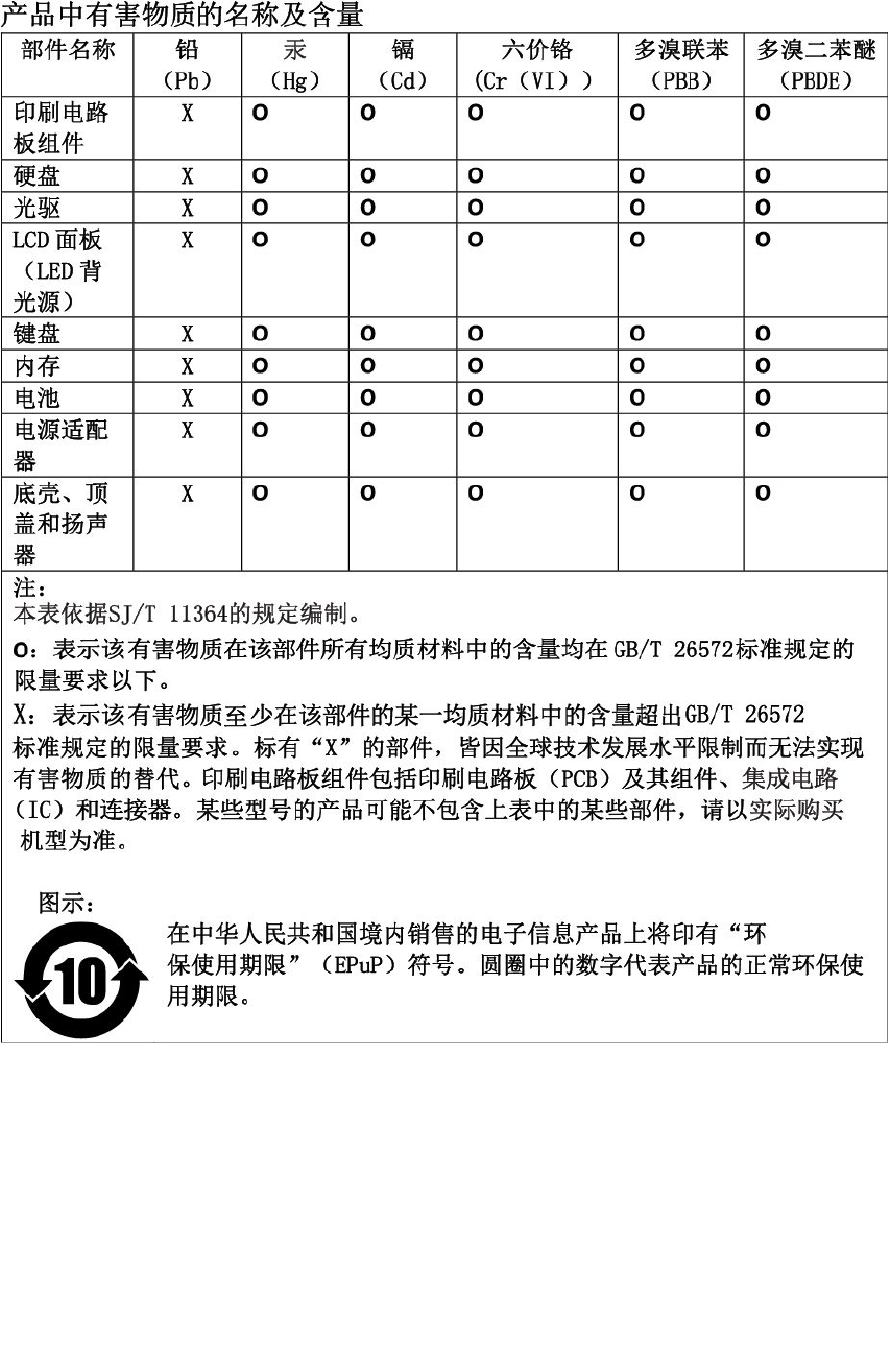
ChinaRoHS
102ThinkPadS52ndGenerationUserGuide

104ThinkPadS52ndGenerationUserGuide
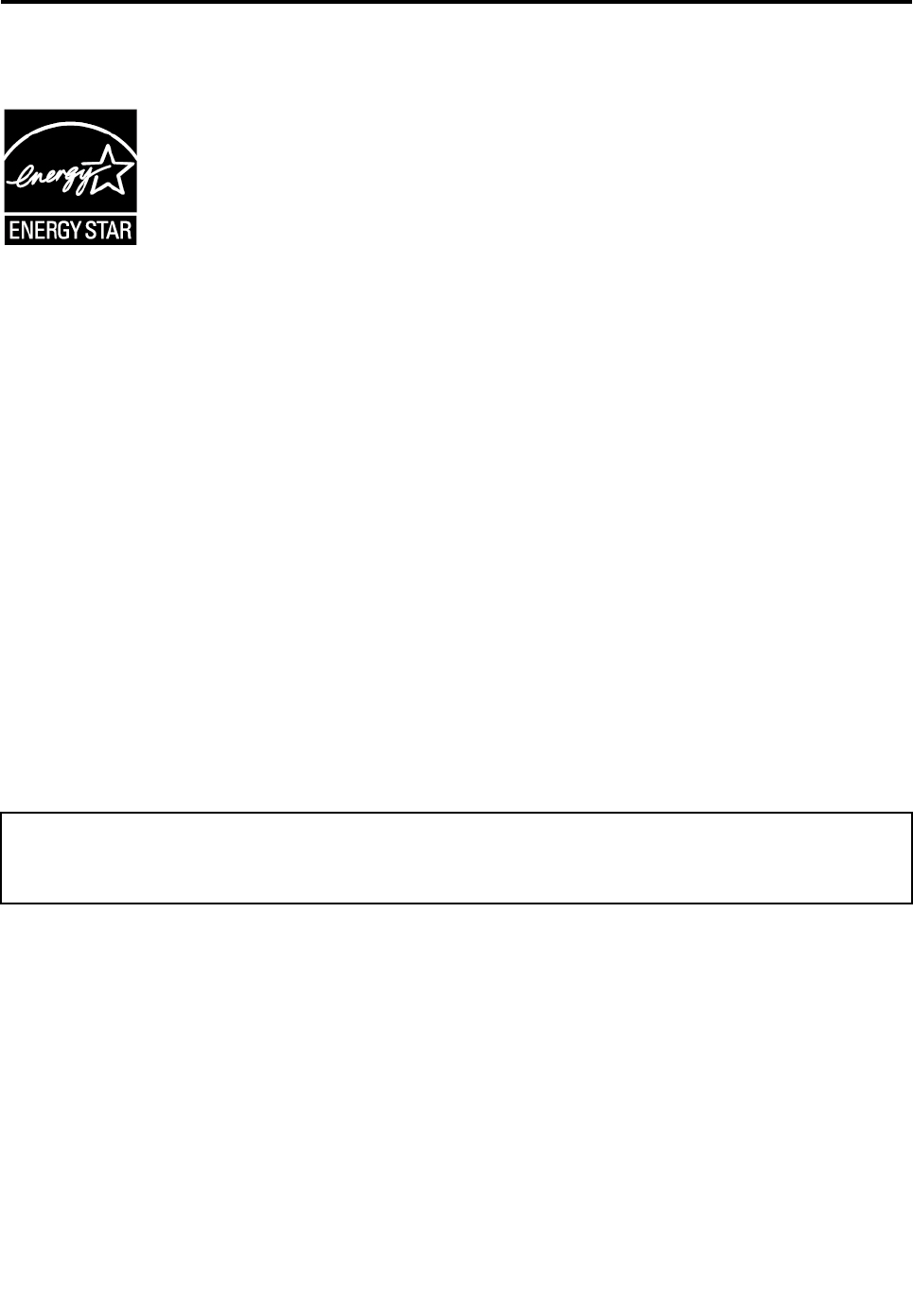
AppendixD.ENERGYSTARmodelinformation
ENERGYSTAR®isajointprogramoftheU.S.EnvironmentalProtectionAgencyandtheU.S.Department
ofEnergyaimedatsavingmoneyandprotectingtheenvironmentthroughenergyefficientproductsand
practices.
LenovoisproudtoofferourcustomersproductswiththeENERGYSTARqualifieddesignation.Youmight
findanENERGYSTARmarkaffixedonthecomputerordisplayedonthepowersettingsinterface.Lenovo
computersofthefollowingmachinetypes,ifcarryanENERGYSTARmark,havebeendesignedandtested
toconformtotheENERGYSTARprogramrequirementsforcomputers.
20JA
ByusingENERGYSTARqualifiedproductsandtakingadvantageofthepower-managementfeatures
ofthecomputer,youcanhelpreducetheconsumptionofelectricity.Reducedelectricalconsumption
cancontributetopotentialfinancialsavings,acleanerenvironment,andthereductionofgreenhousegas
emissions.
FormoreinformationaboutENERGYSTAR,goto:
https://www.energystar.gov
Lenovoencouragesyoutomakeefficientuseofenergyanintegralpartofyourday-to-dayoperations.To
helpinthisendeavor,Lenovohaspresetthefollowingpower-managementfeaturestotakeeffectwhenthe
computerhasbeeninactiveforaspecifiedlengthoftime:
Powerplan:Default(whenpluggedintoacpower)
•Turnoffthedisplay:After10minutes
•Putthecomputertosleep:After30minutes
Toawakenthecomputerfromsleepmode,presstheFnkeyonyourkeyboard.Formoreinformationabout
thesesettings,seetheWindowshelpinformationonthecomputer.
TheWakeonLANfunctionisenabledwhenyourLenovocomputerisshippedfromthefactory,andthe
settingremainsvalidevenwhenthecomputerisinsleepmode.IfyoudonotneedtohaveWakeonLAN
enabledwhilethecomputerisinsleepmode,youcanreducethepowerconsumptionandprolongthetime
insleepmode,bydisablingthesettingofWakeonLANforsleepmode.
TodisablethesettingofWakeonLANforsleepmode,dothefollowing:
1.GotoControlPanelandclickHardwareandSound➙DeviceManager.
2.IntheDeviceManagerwindow,expandNetworkadapters.
3.Right-clickyournetworkadapterdevice,andclickProperties.
4.ClickthePowerManagementtab.
©CopyrightLenovo2017105

5.CleartheAllowthisdevicetowakethecomputercheckbox.
6.ClickOK.
106ThinkPadS52ndGenerationUserGuide
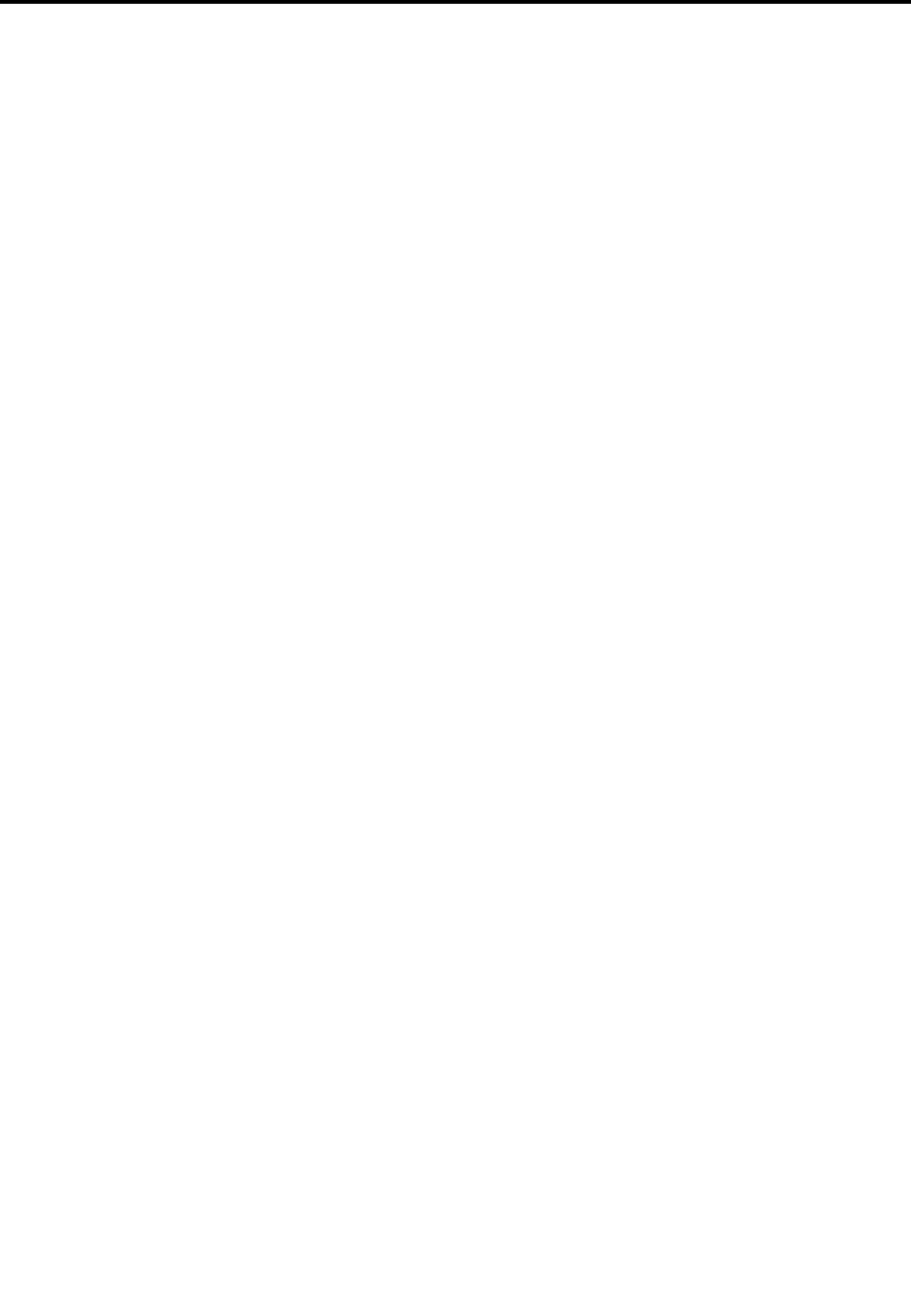
AppendixE.Notices
Lenovomaynotoffertheproducts,services,orfeaturesdiscussedinthisdocumentinallcountries.Consult
yourlocalLenovorepresentativeforinformationontheproductsandservicescurrentlyavailableinyour
area.AnyreferencetoaLenovoproduct,program,orserviceisnotintendedtostateorimplythatonlythat
Lenovoproduct,program,orservicemaybeused.Anyfunctionallyequivalentproduct,program,orservice
thatdoesnotinfringeanyLenovointellectualpropertyrightmaybeusedinstead.However,itistheuser's
responsibilitytoevaluateandverifytheoperationofanyotherproduct,program,orservice.
Lenovomayhavepatentsorpendingpatentprogramscoveringsubjectmatterdescribedinthisdocument.
Thefurnishingofthisdocumentdoesnotgiveyouanylicensetothesepatents.Youcansendlicense
inquiries,inwriting,to:
Lenovo(UnitedStates),Inc.
1009ThinkPlace-BuildingOne
Morrisville,NC27560
U.S.A.
Attention:LenovoDirectorofLicensing
LENOVOPROVIDESTHISPUBLICATION"ASIS"WITHOUTWARRANTYOFANYKIND,EITHEREXPRESS
ORIMPLIED,INCLUDING,BUTNOTLIMITEDTO,THEIMPLIEDWARRANTIESOFNON-INFRINGEMENT,
MERCHANTABILITYORFITNESSFORAPARTICULARPURPOSE.Somejurisdictionsdonotallow
disclaimerofexpressorimpliedwarrantiesincertaintransactions,therefore,thisstatementmaynotapply
toyou.
Thisinformationcouldincludetechnicalinaccuraciesortypographicalerrors.Changesareperiodically
madetotheinformationherein;thesechangeswillbeincorporatedinneweditionsofthepublication.
Lenovomaymakeimprovementsand/orchangesintheproduct(s)and/ortheapplication(s)describedinthis
publicationatanytimewithoutnotice.
Theproductsdescribedinthisdocumentarenotintendedforuseinimplantationorotherlifesupport
applicationswheremalfunctionmayresultininjuryordeathtopersons.Theinformationcontainedinthis
documentdoesnotaffectorchangeLenovoproductspecificationsorwarranties.Nothinginthisdocument
shalloperateasanexpressorimpliedlicenseorindemnityundertheintellectualpropertyrightsofLenovo
orthirdparties.Allinformationcontainedinthisdocumentwasobtainedinspecificenvironmentsandis
presentedasanillustration.Theresultobtainedinotheroperatingenvironmentsmayvary.
Lenovomayuseordistributeanyoftheinformationyousupplyinanywayitbelievesappropriatewithout
incurringanyobligationtoyou.
Anyreferencesinthispublicationtonon-LenovoWebsitesareprovidedforconvenienceonlyanddonotin
anymannerserveasanendorsementofthoseWebsites.ThematerialsatthoseWebsitesarenotpartof
thematerialsforthisLenovoproduct,anduseofthoseWebsitesisatyourownrisk.
Anyperformancedatacontainedhereinwasdeterminedinacontrolledenvironment.Therefore,theresult
obtainedinotheroperatingenvironmentsmayvarysignificantly.Somemeasurementsmayhavebeen
madeondevelopment-levelsystemsandthereisnoguaranteethatthesemeasurementswillbethesame
ongenerallyavailablesystems.Furthermore,somemeasurementsmayhavebeenestimatedthrough
extrapolation.Actualresultsmayvary.Usersofthisdocumentshouldverifytheapplicabledatafortheir
specificenvironment.
©CopyrightLenovo2017107

ThisdocumentiscopyrightedbyLenovoandisnotcoveredbyanyopensourcelicense,includingany
Linuxagreement(s)whichmayaccompanysoftwareincludedwiththisproduct.Lenovomayupdatethis
documentatanytimewithoutnotice.
Toobtainthemostup-to-datedocumentationforyourcomputer,goto:
http://www.lenovo.com/support
108ThinkPadS52ndGenerationUserGuide
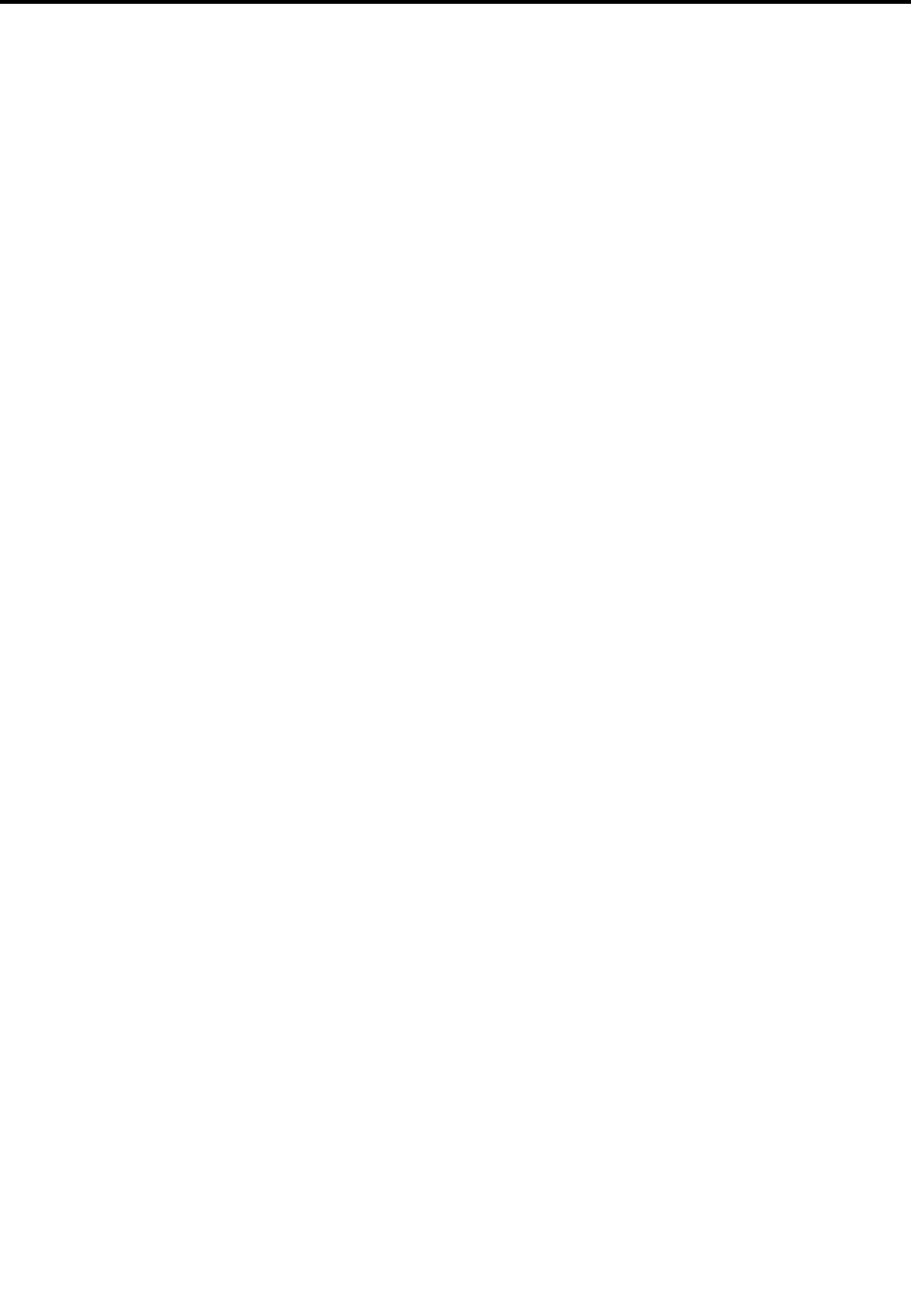
AppendixF.Trademarks
ThefollowingtermsaretrademarksofLenovointheUnitedStates,othercountries,orboth:
ActiveProtectionSystem
Lenovo
Lenovologo
ThinkPad
ThinkPadlogo
TrackPoint
UltraConnect
Intel,IntelSpeedStep,andOptanearetrademarksofIntelCorporationoritssubsidiariesintheU.S.and/or
othercountries.
Microsoft,Windows,Direct3D,BitLocker,andCortanaaretrademarksoftheMicrosoftgroupofcompanies.
MiniDisplayPort(mDP)isatrademarkoftheVideoElectronicsStandardsAssociation.
ThetermsHDMIandHDMIHigh-DefinitionMultimediaInterfacearetrademarksorregisteredtrademarksof
HDMILicensingLLCintheUnitedStatesandothercountries.
Othercompany,product,andservicenamesmaybetrademarksorservicemarksofothers.
©CopyrightLenovo2017109

110ThinkPadS52ndGenerationUserGuide