Redline Communications AN100UAE OFDM broadband wireless transceiver device User Manual 70 00058 01 04
Redline Communications Inc. OFDM broadband wireless transceiver device 70 00058 01 04
usermanual

70-00058-01-04 Proprietary Redline Communications © 2010 Page 1 of 136 April 19, 2010
AN-100U/UX Single Sector
Wireless Access Base Station
User Manual
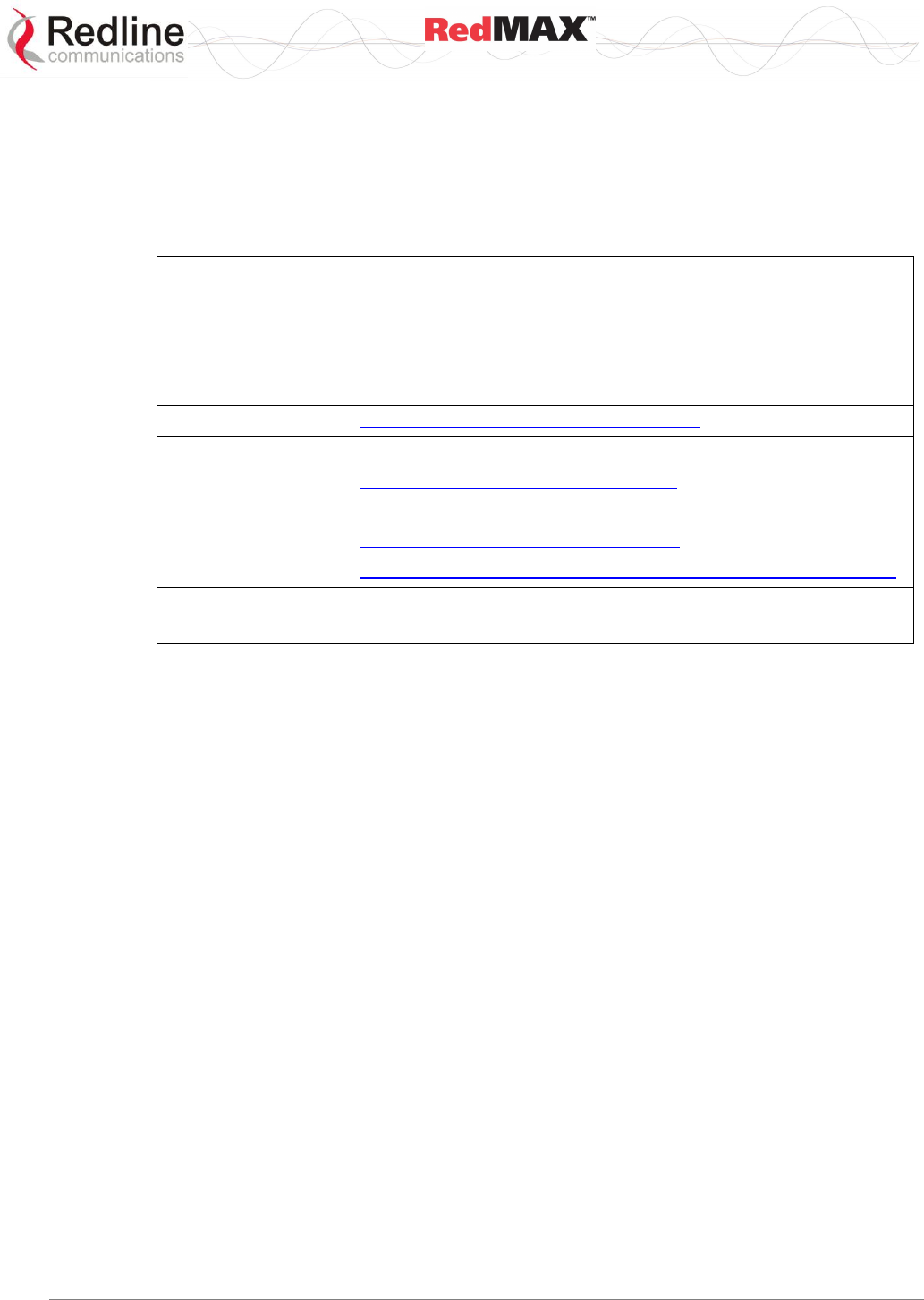
User
AN-100U/UX Base Station Manual
70-00058-01-04 Proprietary Redline Communications © 2010 Page 2 of 136 April 19, 2010
Copyright Information
All rights reserved April 19, 2010. The information in this document is proprietary to
Redline Communications Inc. This document may not in whole or in part be copied,
reproduced, or reduced to any medium without prior consent, in writing, from Redline
Communications Incorporated.
Contact Information:
Redline Communications Inc.
302 Town Centre Blvd. Suite 100
Markham, ON
Canada L3R 0E8
Web Site: http://www.redlinecommunications.com
Sales Inquiries:
North American: nainfo@redlinecommunications.com
Toll-free sales: 1-866-633-6669
International: intlinfo@redlinecommunications.com
Support: www.redlinecommunications.com/support/support_portal.html
Document Control:
70-00058-01-04-RedMAX_BaseStation_AN-100U-UX_UserManual-20100419a.doc
Disclaimer
The statements, configurations, technical data, and recommendations in this document
are believed to be accurate and reliable, but are presented without express or implied
warranty. Additionally, Redline makes no representations or warranties, either expressed
or implied, regarding the contents of this product. Redline Communications shall not be
liable for any misuse regarding this product. The information in this document is subject
to change without notice. No part of this document shall be deemed to be part of any
warranty or contract unless specifically referenced to be part of such warranty or
contract within this document.
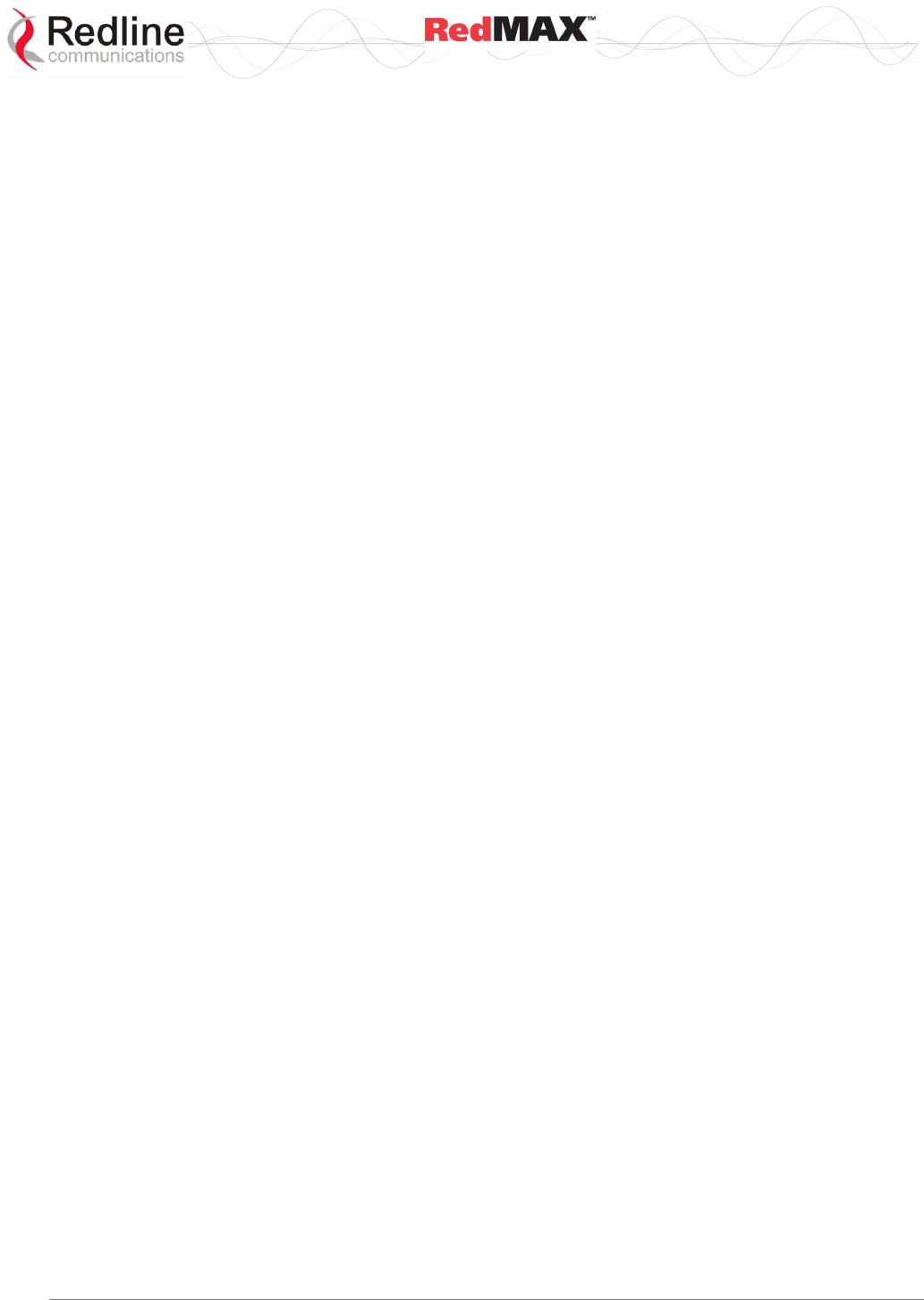
User
AN-100U/UX Base Station Manual
70-00058-01-04 Proprietary Redline Communications © 2010 Page 3 of 136 April 19, 2010
TABLE OF CONTENTS
1 Important Safety & Service Notices .................................................... 11
1.1 Important Warning Symbols ................................................................... 11
1.2 IC RF Exposure Warnings ...................................................................... 11
1.3 Safety Warnings ..................................................................................... 12
1.4 Deployment in the USA -- FCC Notices .................................................. 13
1.4.1 General FCC Notices ......................................................................... 13
1.4.2 Installation and Operation ................................................................... 13
1.4.3 FCC Power Settings ........................................................................... 14
AN-100U Power Settings ................................................................... 14
AN-100UX Power Settings ................................................................. 14
Federal Communications Rules for Operation in USA ........................ 15
1.5 Frequency Selection .............................................................................. 15
1.5.1 General .............................................................................................. 15
1.5.2 R&TTE Directive 1999/5/EC Statements ............................................ 15
1.6 Information For Use In Canada .............................................................. 17
1.7 Important Service Information ................................................................ 17
1.8 WEEE Product Return Process .............................................................. 18
2 RedMAX Base Station Overview ......................................................... 19
2.1 Introduction ............................................................................................ 19
2.2 IEEE 802.16 / WiMAX Compliance......................................................... 20
2.3 PHY Specification .................................................................................. 20
2.4 OFDM (256 FFT) .................................................................................... 20
2.5 Features ................................................................................................. 20
2.5.1 Privacy ............................................................................................... 20
2.5.2 Time Division Duplexing (TDD) .......................................................... 21
2.5.3 Coding Rate ....................................................................................... 21
2.5.4 Modulation.......................................................................................... 21
2.5.5 Reed Solomon Error Correction ......................................................... 21
2.5.6 Time Synchronization ......................................................................... 21
2.6 Deployment Models ............................................................................... 21
2.6.1 PTP Deployment ................................................................................ 22
2.6.2 PMP Deployment ............................................................................... 22
2.6.3 Channelization ................................................................................... 22
2.6.4 Non Line-of-Sight ............................................................................... 22
2.7 Service Flows ......................................................................................... 23
2.7.1 Service Flow Classification ................................................................. 24
2.7.2 Dynamic Service Addition ................................................................... 24
2.7.3 Default Service Flows ......................................................................... 24
2.7.4 Scheduling ......................................................................................... 24
Real-Time Polling Service (rt-PS) ....................................................... 24
Non-Real-Time Polling Service (nrt-PS) ............................................. 25
Best Effort (BE) .................................................................................. 25
Unsolicited Grant Service (UGS) ........................................................ 25
Traffic Scheduling Algorithm ............................................................... 25
3 Physical Description ............................................................................ 26

User
AN-100U/UX Base Station Manual
70-00058-01-04 Proprietary Redline Communications © 2010 Page 4 of 136 April 19, 2010
3.1 Base Station Indoor Unit (IDU) ............................................................... 26
3.1.1 Mounting ............................................................................................ 27
3.1.2 Power Supply ..................................................................................... 27
AN-100U ............................................................................................ 27
AN-100UX .......................................................................................... 28
3.1.3 Wireless Section ................................................................................ 28
IF Port (Radio Control) ....................................................................... 28
Time Synchronization Port ................................................................. 28
Wireless LEDs .................................................................................... 29
3.1.4 Ethernet Section ................................................................................. 29
Data Port ............................................................................................ 29
Data Port LEDs .................................................................................. 29
Mgt Port ............................................................................................. 30
Mgt Port LEDs .................................................................................... 30
3.1.5 System Section .................................................................................. 31
System LEDs ..................................................................................... 31
Reset Switch ...................................................................................... 32
3.1.6 Grounding Connection ....................................................................... 32
3.1.7 Console Port ...................................................................................... 32
3.2 Radio Outdoor Unit (ODU) ..................................................................... 32
3.2.1 Transceiver ........................................................................................ 32
TB Radio ............................................................................................ 32
HTB Radio ......................................................................................... 33
IF Port ................................................................................................ 34
RF Port............................................................................................... 34
3.2.2 Antenna .............................................................................................. 34
3.2.3 Mounting Brackets .............................................................................. 34
AN-100U ............................................................................................ 34
AN-100UX .......................................................................................... 34
4 Web Interface ....................................................................................... 35
4.1 System Menu ......................................................................................... 35
4.1.1 Configuration Using a Web Browser ................................................... 37
4.2 Monitoring Screens ................................................................................ 38
4.2.1 General Info ....................................................................................... 38
System ............................................................................................... 38
Management Port ............................................................................... 38
4.2.2 Status ................................................................................................. 39
Wireless Status .................................................................................. 39
Interface ............................................................................................. 42
4.2.3 SS Info ............................................................................................... 44
SS Information ................................................................................... 44
SF Info ............................................................................................... 46
4.2.4 Event Log ........................................................................................... 47
4.2.5 Auto Refresh ...................................................................................... 47
4.3 Creating Service Flows - Overview ........................................................ 48
4.3.1 Subscribers ........................................................................................ 49
4.3.2 Service Classes ................................................................................. 51
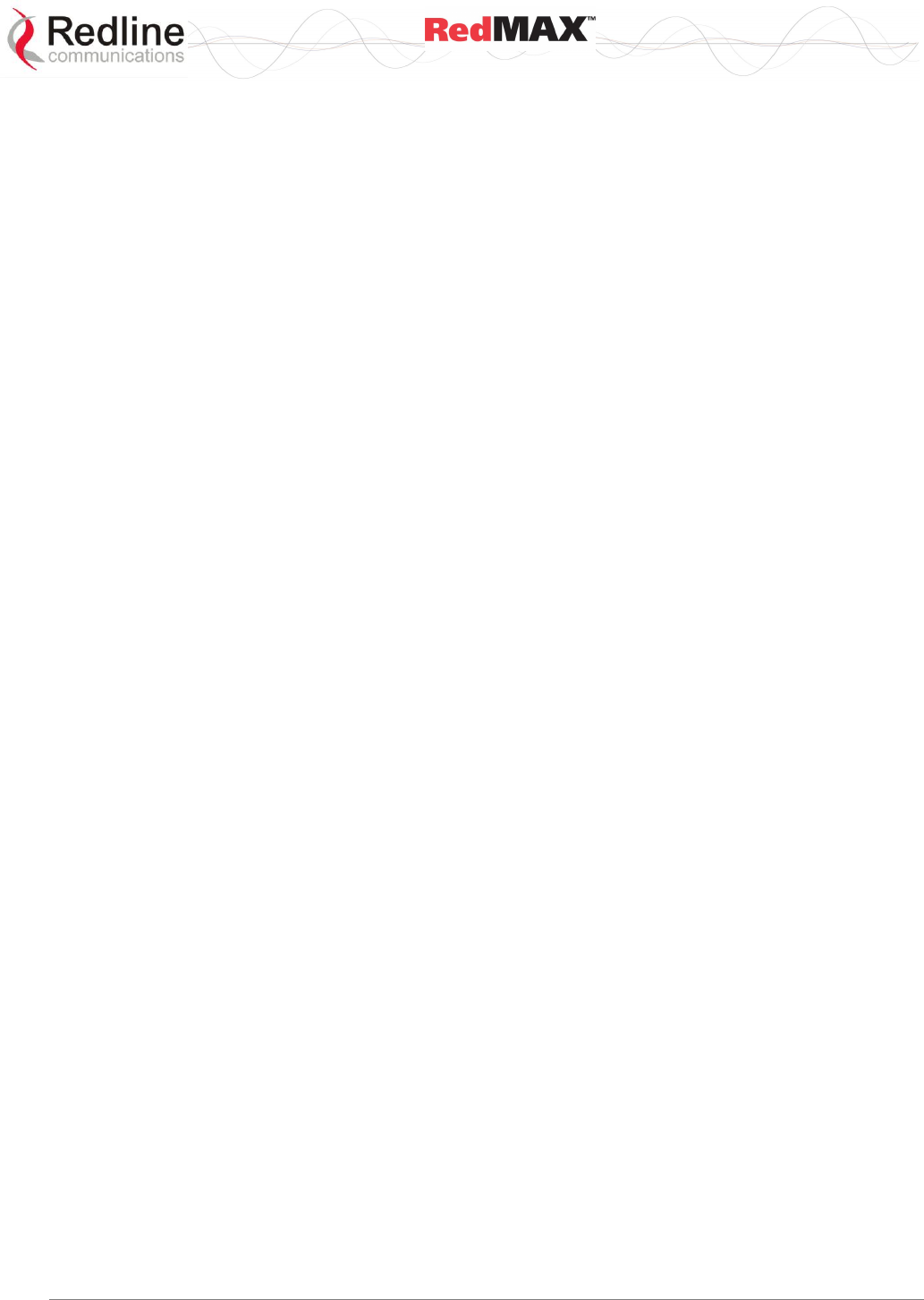
User
AN-100U/UX Base Station Manual
70-00058-01-04 Proprietary Redline Communications © 2010 Page 5 of 136 April 19, 2010
Service Class Configuration Screen ................................................... 51
4.3.3 Service Flows ..................................................................................... 54
4.3.4 Classifiers .......................................................................................... 57
Important Information About Using Generic Classifiers ...................... 57
Classifier Configuration Screen .......................................................... 58
4.3.5 Manage -- Save Provisioning Information ........................................... 62
Save Provisioning Configuration......................................................... 62
Clear Provisioning Configuration ........................................................ 62
4.4 Interface Configuration ........................................................................... 63
4.4.1 Wireless Interface............................................................................... 63
RF Parameters ................................................................................... 63
PHY Parameters ................................................................................ 65
MAC Parameters ................................................................................ 65
4.4.2 Ethernet Interface ............................................................................... 67
4.4.3 Management Interface ....................................................................... 69
IP Parameters .................................................................................... 69
DHCP Relay Agent Parameters ......................................................... 70
VLAN Management ............................................................................ 70
4.5 Admin Tools ........................................................................................... 71
4.5.1 Advanced Config ................................................................................ 71
Miscellaneous .................................................................................... 74
Controls .............................................................................................. 74
4.5.2 Software Upgrade .............................................................................. 75
Upgrading Software............................................................................ 75
Active SW Selection ........................................................................... 75
Before Beginning the Upgrade ........................................................... 75
Upgrade Base Station ....................................................................... 76
4.5.3 Backup and Restore ........................................................................... 77
Backup and Restore Configuration ..................................................... 77
Before Beginning a Backup ................................................................ 77
Backup Base Station Settings ............................................................ 78
Restore Base Station Settings ............................................................ 78
4.5.4 SNMP Access Control List ................................................................. 79
4.5.5 SNMP Trap Receiver List ................................................................... 81
4.5.6 System Account Management ............................................................ 83
5 CLI Interface ......................................................................................... 85
5.1 Connecting via Telnet ............................................................................ 85
Telnet Logout ..................................................................................... 85
5.2 CLI Commands ...................................................................................... 85
5.2.1 Common Controls .............................................................................. 86
5.2.2 debug ................................................................................................. 87
5.2.3 deRegisterSs ...................................................................................... 88
5.2.4 interfaces ........................................................................................... 88
5.2.5 ipAddress ........................................................................................... 94
5.2.6 monitor ............................................................................................... 94
5.2.7 reboot ................................................................................................. 94
5.2.8 set ...................................................................................................... 95
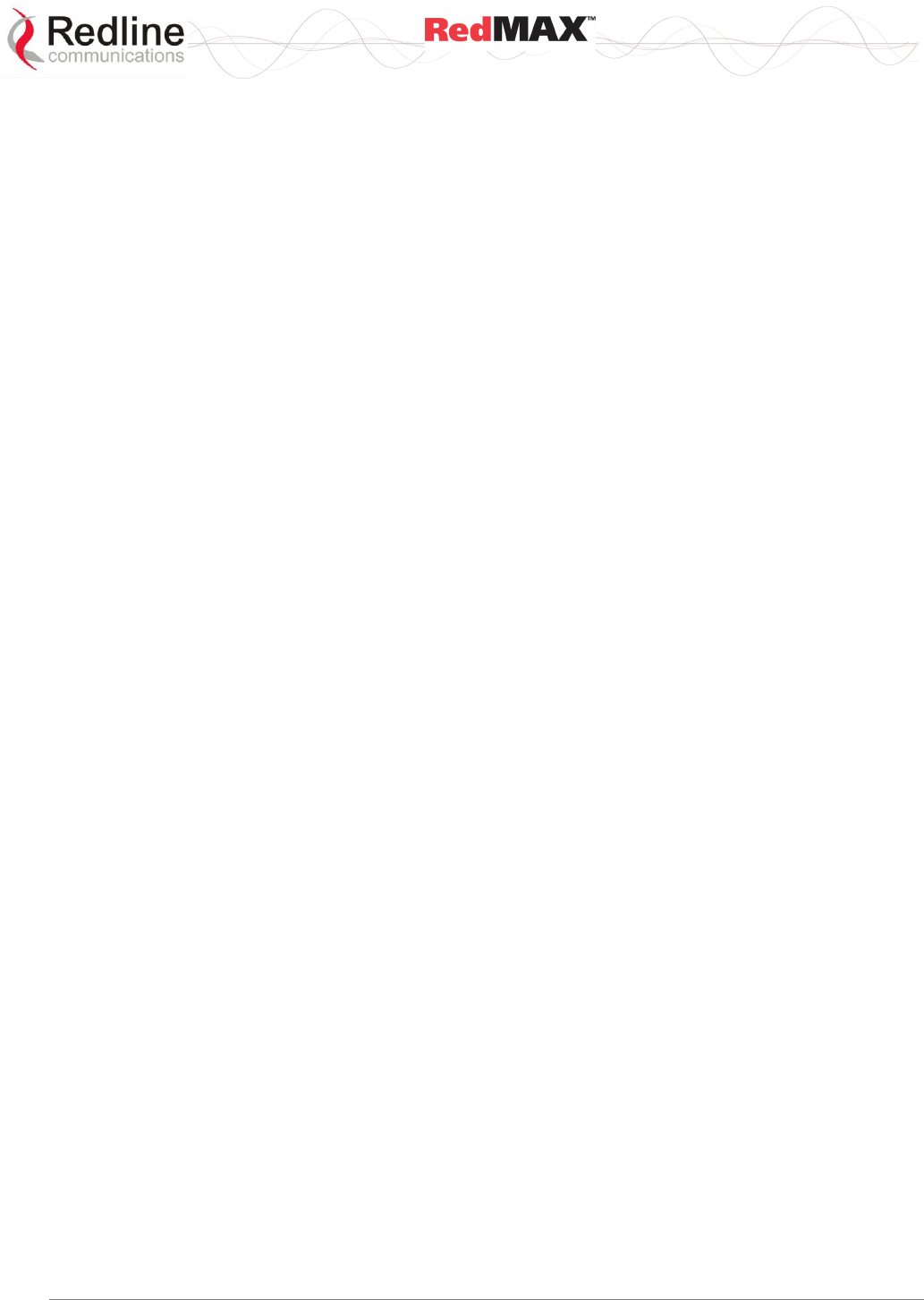
User
AN-100U/UX Base Station Manual
70-00058-01-04 Proprietary Redline Communications © 2010 Page 6 of 136 April 19, 2010
5.2.9 show................................................................................................... 95
5.2.10 snmpAccCtrl ....................................................................................... 97
5.2.11 softwareConfig ................................................................................... 98
5.2.12 softwareUpgrade ................................................................................ 99
5.2.13 user .................................................................................................... 99
5.2.14 wmanlfBs ........................................................................................... 99
5.2.15 x509 ................................................................................................. 100
6 Traffic Scheduling .............................................................................. 101
6.1 Overview .............................................................................................. 101
6.2 Scheduling Factors .............................................................................. 101
6.2.1 Bandwidth Margin............................................................................. 101
6.2.2 Scheduling Priority ........................................................................... 102
6.2.3 Metered Throughput ......................................................................... 102
6.2.4 Connection Queue Size.................................................................... 102
6.2.5 Uplink Subchannelization ................................................................. 103
6.2.6 Backhaul Mode ................................................................................ 103
6.3 Deficit Round Robin Algorithm ............................................................. 104
6.3.1 New Connection ............................................................................... 104
6.3.2 Packets in Queue ............................................................................. 104
deficit < size_next_packet: ............................................................... 104
deficit ≥ size_next_packet: ............................................................... 104
6.3.3 No Packets in Queue ....................................................................... 104
6.4 Connection Types ................................................................................ 105
6.4.1 UGS - Unsolicited Grant Service ...................................................... 105
Downlink Connections ...................................................................... 105
Uplink Connections .......................................................................... 106
6.4.2 Real-Time Polling Service (rtPS) ...................................................... 106
6.4.3 Non-Real-Time Polling Service (nrtPS) ............................................ 108
6.4.4 Best Effort (BE) ................................................................................ 108
6.5 RedMAX Traffic Scheduler ................................................................... 108
6.5.1 Stage 1: Wireless Management ........................................................ 108
6.5.2 Stage 2: CPE Management (Reserved) ........................................... 108
6.5.3 Stage 3: Service Flows ..................................................................... 108
Stage 3. 1 ......................................................................................... 108
Stage 3.2 .......................................................................................... 109
6.5.4 Stage 4: Subchannelization (AN-100UX Only) ................................. 109
6.5.5 Stage 5: CPE Management (Unreserved) ........................................ 109
7 Operational Notes .............................................................................. 110
7.1 Uplink Subchannelization (AN-100UX only) ......................................... 110
7.2 Self-Provisioning Features ................................................................... 111
7.2.1 Default Service Flows ....................................................................... 111
7.2.2 Automatic UL Filtering ...................................................................... 111
7.2.3 Host Learning ................................................................................... 111
7.2.4 Intra-Sector L2 Forwarding (iSL2F) .................................................. 111
7.2.5 DHCP Option 82 .............................................................................. 113
7.3 Privacy Layer -- Encryption .................................................................. 113
7.3.1 Overview .......................................................................................... 113
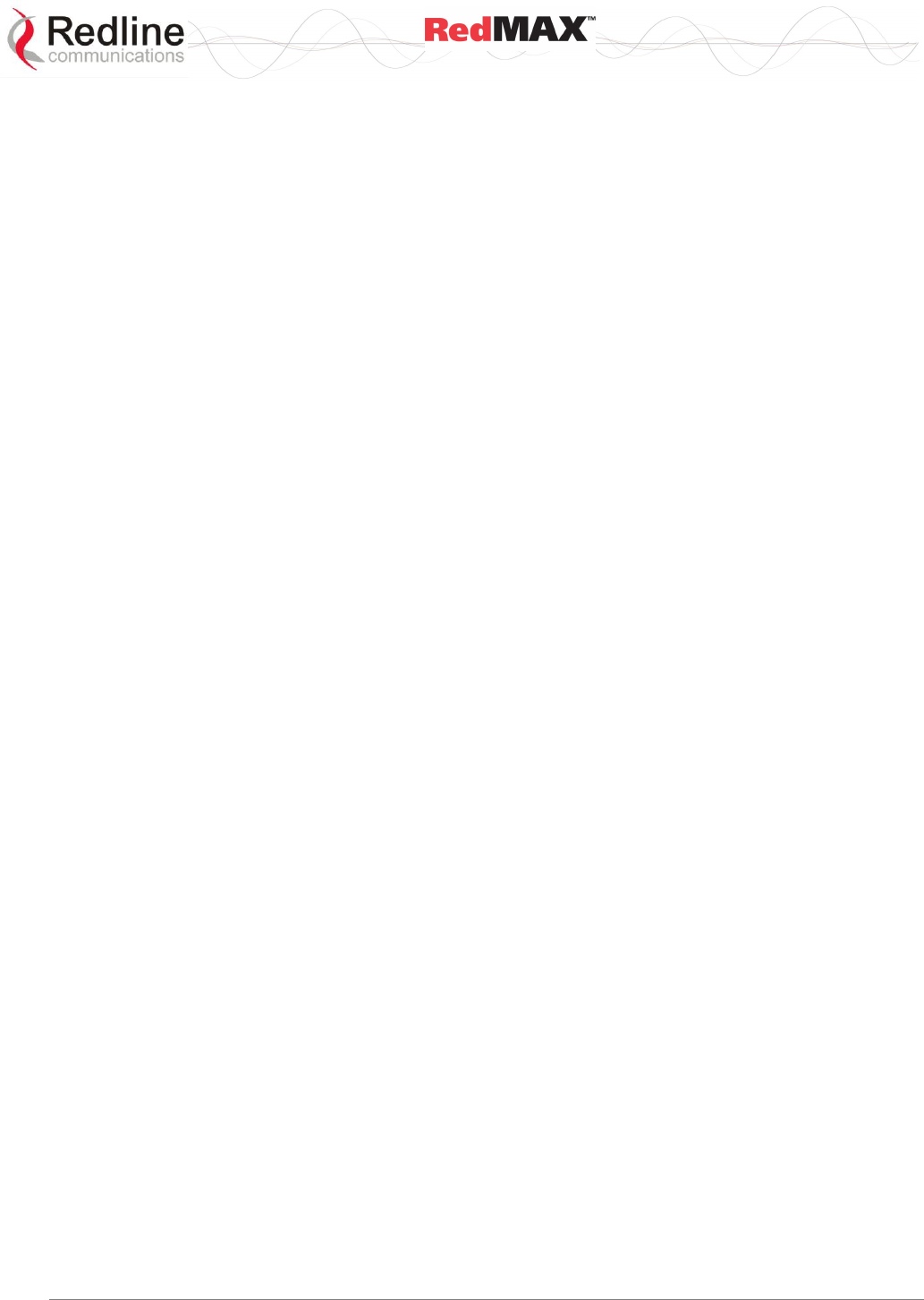
User
AN-100U/UX Base Station Manual
70-00058-01-04 Proprietary Redline Communications © 2010 Page 7 of 136 April 19, 2010
7.3.2 Configuring the Base Station ............................................................ 114
Obtaining Base Station X.509 Certificates ....................................... 114
Privacy Settings (TrustAll) ................................................................ 114
Base Station Certificates .................................................................. 114
Advanced Configuration ................................................................... 115
7.3.3 Configuring Subscribers ................................................................... 116
7.4 Co-Channel Operation ......................................................................... 116
7.5 Interference Issues ............................................................................... 117
7.5.1 General Interference ........................................................................ 117
7.5.2 Multipath Interference ....................................................................... 118
7.5.3 Calculating Receive Sensitivity (WiMAX Testing) ............................. 119
Sample Test for Subscriber Receive Sensitivity ............................... 119
7.6 RedMAX Backhaul Application ............................................................. 120
7.6.1 Base Station Configuration ............................................................... 120
Service Class ................................................................................... 120
Service Flows ................................................................................... 120
Classifiers ........................................................................................ 120
Synchronization ................................................................................ 120
8 Troubleshooting ................................................................................. 121
8.1 System Behavior .................................................................................. 121
8.1.1 Base Station ..................................................................................... 121
8.1.2 Subscriber ........................................................................................ 122
8.2 Secondary Management Connection (SMC) ........................................ 123
8.3 Factory Default Settings ....................................................................... 123
8.4 Front Panel Diagnostics ....................................................................... 124
8.4.1 System LEDs ................................................................................... 124
8.4.2 Console Port .................................................................................... 124
8.4.3 System Reset Switch ....................................................................... 124
8.5 Detecting Channel Interference at Startup............................................ 124
8.6 Recovering a Lost IP address .............................................................. 125
8.7 Troubleshooting the Web Interface....................................................... 125
8.8 Re-Ranging Log Message .................................................................... 125
8.9 Replacing the System Fuse ................................................................. 126
8.10 RF Troubleshooting .............................................................................. 127
8.11 Debug Mode ........................................................................................ 127
9 Appendices ......................................................................................... 128
9.1 Glossary ............................................................................................... 128
LIST OF TABLES
Table 1: Notices - IC RF Recommended Safe Separation Distances ................. 11
Table 2: Notices - AN-100U Antenna/Tx Power Setting Combinations for FCC . 14
Table 3: Notices - AN-100UX Maximum Transmit Power Settings for FCC ........ 14
Table 4: Notices - R&TTE: Countries of Use (3.4 GHz & 3.6 GHz) .................... 15
Table 5: Notices - R&TTE Community Language CE Declarations .................... 16
Table 6: Notices - Canada: Approved Antennas ................................................ 17
Table 7 - IDU Installation - RedMAX AN-100U Power Specifications ................. 27
Table 8 - IDU Installation - RedMAX AN-100UX Power Specifications............... 28
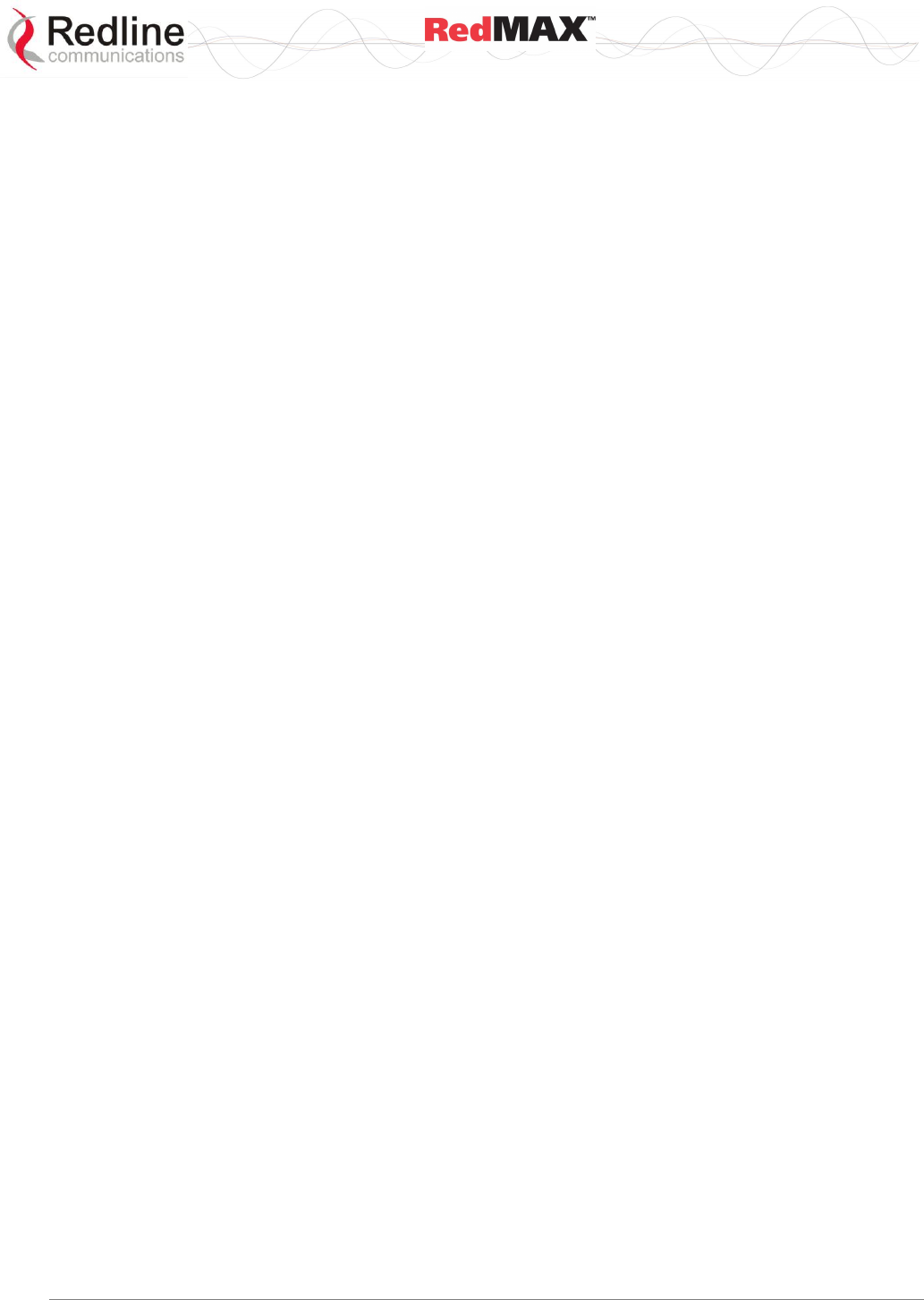
User
AN-100U/UX Base Station Manual
70-00058-01-04 Proprietary Redline Communications © 2010 Page 8 of 136 April 19, 2010
Table 9: System - AN-100U/UXIF Cable Voltage ............................................... 28
Table 10: System - Wireless Link LED Indications ............................................. 29
Table 11: System - Wireless Signal LED Indications .......................................... 29
Table 12: System - Ethernet Data Port Link/Act LEDs ....................................... 29
Table 13: System - Ethernet Data Port 100 LEDs .............................................. 30
Table 14: System - Ethernet Data Port FD/Col LEDs ......................................... 30
Table 15: System - Ethernet Mgt Port Link LEDs ............................................... 30
Table 16: System - Ethernet Mgt Port Act LEDs ................................................ 30
Table 17: System - Pwr LED Indications ............................................................ 31
Table 18: System - Fault LED Indications .......................................................... 31
Table 19: System - Front Panel Reset Switch .................................................... 32
Table 20: System - AN-100U/UX Console Port Default Settings ........................ 32
Table 21: System - AN-100U/UX Console Port (RS-232) Pinout........................ 32
Table 22: System - Base Station Screens and Access Control .......................... 36
Table 23: Configuration - Reference RSS (dBm) ............................................... 40
Table 24: Configuration - Subchannelization Status ........................................... 40
Table 25: System - Default Service Flow Throughput ........................................ 54
Table 26: System - Generic Classifier Functions ............................................... 57
Table 27: System - Tx Power Settings (dBm) .................................................... 64
Table 28: System - Wireless Channel Reference RSSI ..................................... 64
Table 29: System - Wireless Channel Selection ................................................ 65
Table 30: System - Wireless - Adaptive Modulation Threshold Settings ............. 72
Table 31: CLI - Command Summary ................................................................. 86
Table 32: CLI - Root Mode Commands .............................................................. 86
Table 33: CLI - Interface Command ................................................................... 87
Table 34: CLI - Interfaces Command: advancedConfig (debug mode) ............... 88
Table 35: CLI - Interfaces Command: advancedConfig (debug mode) ............... 88
Table 36: CLI - Interfaces Command: ethernet .................................................. 90
Table 37: CLI - Interfaces Command: management ........................................... 91
Table 38: CLI - Interfaces Command: wireless .................................................. 92
Table 39: CLI - IP Address Command ............................................................... 94
Table 40: CLI - Monitor Command ..................................................................... 94
Table 41: CLI - Reboot Command ..................................................................... 94
Table 42: CLI - Set Command ........................................................................... 95
Table 43: CLI - Show Command ........................................................................ 95
Table 44: CLI - snmpAccCtrl .............................................................................. 97
Table 45: CLI - Software Upgrade Command .................................................... 98
Table 46: CLI - Software Upgrade Command .................................................... 99
Table 47: CLI - User Command ......................................................................... 99
Table 48: CLI - WmanlfBs Command................................................................. 99
Table 49: CLI - x509 Command ....................................................................... 100
Table 50: Scheduler Priority ............................................................................. 102
Table 51: Queue Sizes for 10 ms Frame Duration ........................................... 103
Table 52: Sample Quantum (Q) Values ( 10 ms Frame) .................................. 105
Table 53: Approximate Time to Transmit 1K Bytes @ Modulation/Coding ....... 107
Table 54: Op Notes: Uplink Subchannelization Subchannel Group Assignment110
Table 55: Op Notes: Subchannelization Uplink Bandwidth Improvement ......... 110
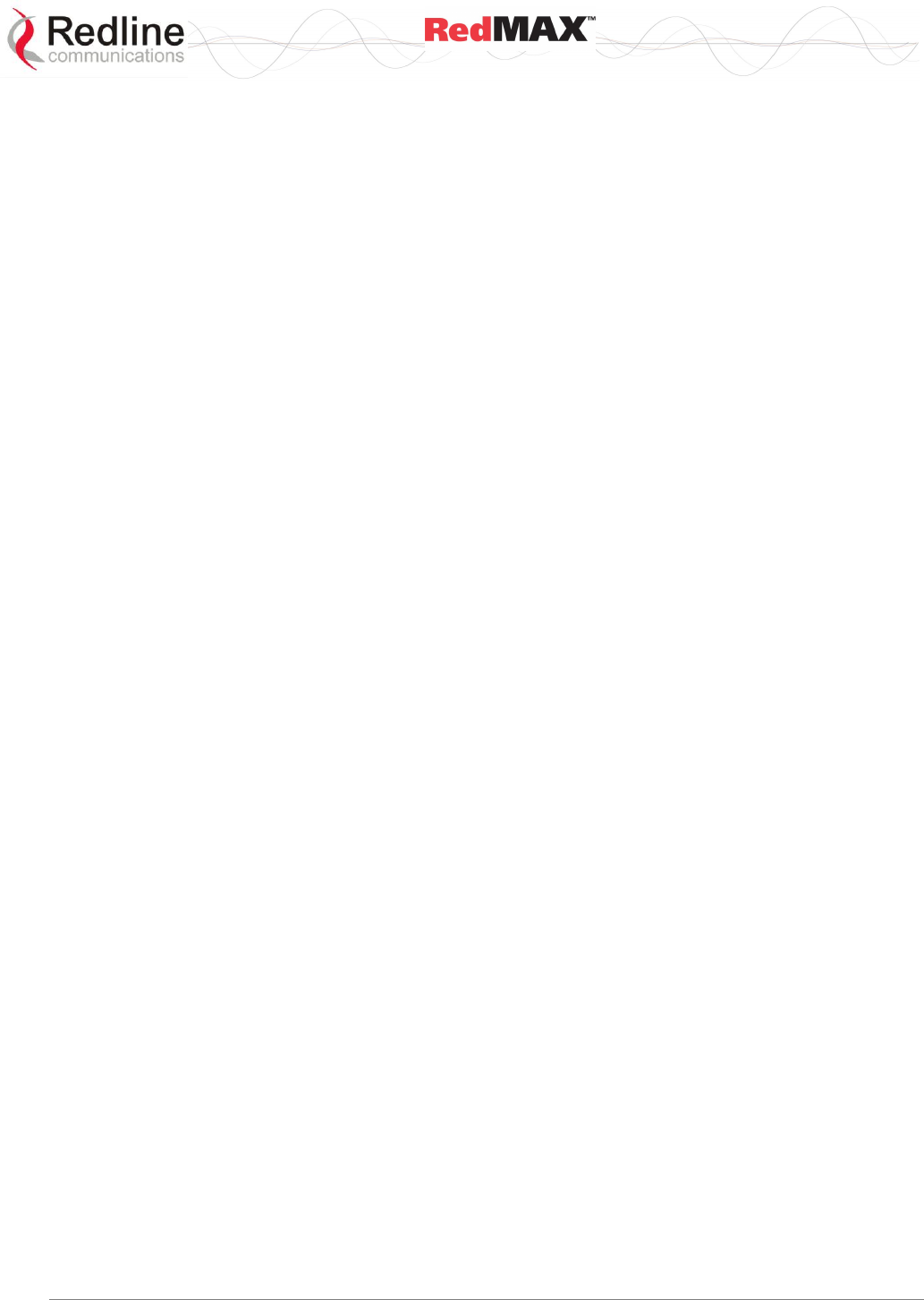
User
AN-100U/UX Base Station Manual
70-00058-01-04 Proprietary Redline Communications © 2010 Page 9 of 136 April 19, 2010
Table 56: Op. Notes - Base Station TrustAll Setting ......................................... 114
Table 57: Op. Notes - Base Station Advanced Privacy Settings ....................... 116
Table 58: Op. Notes - Privacy Settings ............................................................ 116
Table 59: Op. Notes - Co-channel C/I dB Measured Results ........................... 117
Table 60: Op Notes: Receive Sensitivity Tests (95% Confidence) ................... 119
Table 61: Troubleshooting - Factory Default Settings ...................................... 123
Table 62: Troubleshooting - Web Interface Diagnostics ................................... 125
Table 63: Troubleshooting - Fuse Ratings ....................................................... 126
Table 64: Troubleshooting - RF Error Diagnostics ........................................... 127
LIST OF FIGURES
Figure 1: Notices - WEEE Logo ......................................................................... 18
Figure 2: Intro - AN-100U Base Station, TB Radio, and Antenna ....................... 19
Figure 3: Intro - AN-100UX Base Station, High Power HTB Radio, and Antenna19
Figure 4: System - PTP Line of Sight Deployment ............................................. 21
Figure 5: System - Fresnel Zone ........................................................................ 22
Figure 6: System - Non-Line of Sight Deployment ............................................. 23
Figure 7: System - AN-100U Front Panel ........................................................... 26
Figure 8: System - AN-100UX Front Panel ........................................................ 27
Figure 9: System - AN-100U/UX Front Panel Wireless Section .......................... 28
Figure 10: System - AN-100U/UX Front Panel Ethernet LEDs and Ports ........... 29
Figure 11: System - AN-100U/UX System LEDs and Reset Switch ................... 31
Figure 12: System - TB Transceiver with Antenna ............................................. 33
Figure 13: System - HTB High-Power Transceiver with Antenna ....................... 33
Figure 14: Web: Base Station System Menu...................................................... 35
Figure 15: Web: Access - Browser Address Field .............................................. 37
Figure 16: Web: Access - Base Station Login Screen ........................................ 37
Figure 17: Web: Monitoring - General Information Screen ................................. 38
Figure 18: Web: Monitoring - Status - Wireless Status Screen ........................... 39
Figure 19: Web: Monitoring - Status - Wireless Statistics Screen ....................... 42
Figure 20: Web: Monitoring - AN-100UX SS Info Screen ................................... 44
Figure 21: Web: Monitoring - SS Info - SF Info Screen ...................................... 46
Figure 22: Web: Monitoring - Event Log Screen Example .................................. 47
Figure 23: Web: Monitoring - Auto Refresh Screen ............................................ 47
Figure 24: Configuration - Subscribers Configuration Screen ............................ 49
Figure 25: Configuration - Service Class Screen ............................................... 51
Figure 26: Configuration - Service Flow Screen ................................................. 54
Figure 27: Configuration - Classifier Screen....................................................... 58
Figure 28: Configuration - Save SF Configuration Screen .................................. 62
Figure 29: Web: Configuration - Wireless Interface Screen ................................ 63
Figure 30: Web: Configuration - Ethernet Interface Screen ................................ 67
Figure 31: Web: Configuration - Management Interface Screen......................... 69
Figure 32: Web: Admin Tools - Advanced Configuration Screen ........................ 72
Figure 33: Web: Admin Tools - Advanced Config - Burst Profile Settings .......... 73
Figure 34: Web: Admin Tools - Software Upgrade Screen ................................. 75
Figure 35: Web: Admin Tools - Configuration Backup and Restore Screen ....... 77
Figure 36: Web: Admin Tools - SNMP Access Control List Screen .................... 79
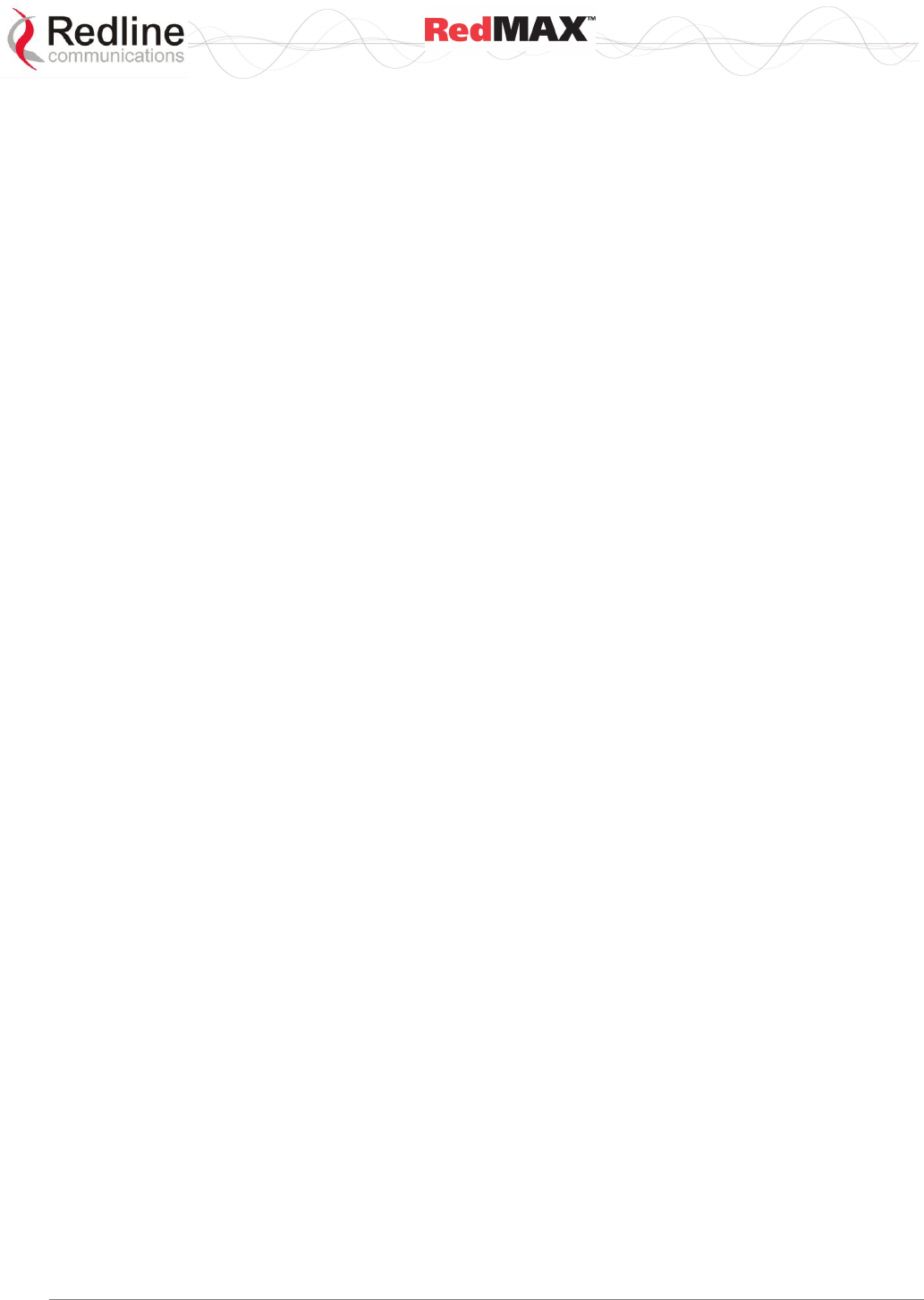
User
AN-100U/UX Base Station Manual
70-00058-01-04 Proprietary Redline Communications © 2010 Page 10 of 136 April 19, 2010
Figure 37: Web: Admin Tools - SNMP Trap Receiver List Screen ..................... 81
Figure 38: Web: Admin Tools - System Password Screen ................................. 83
Figure 39: CLI - Connecting via Telnet ............................................................... 85
Figure 40: Op Notes - Intra-Sector Layer 2 Forwarding -- External Mode ........ 112
Figure 41: Op Notes - Intra-Sector Layer 2 Forwarding -- Internal Mode .......... 112
Figure 42: Op Notes: OFDM Multiple Carriers ................................................. 118
Figure 43: Diagnostics: AN-100UBase Station Front Panel View ..................... 124
Figure 44: Diagnostics: Base Station Power Supply Fuse Holder .................... 126
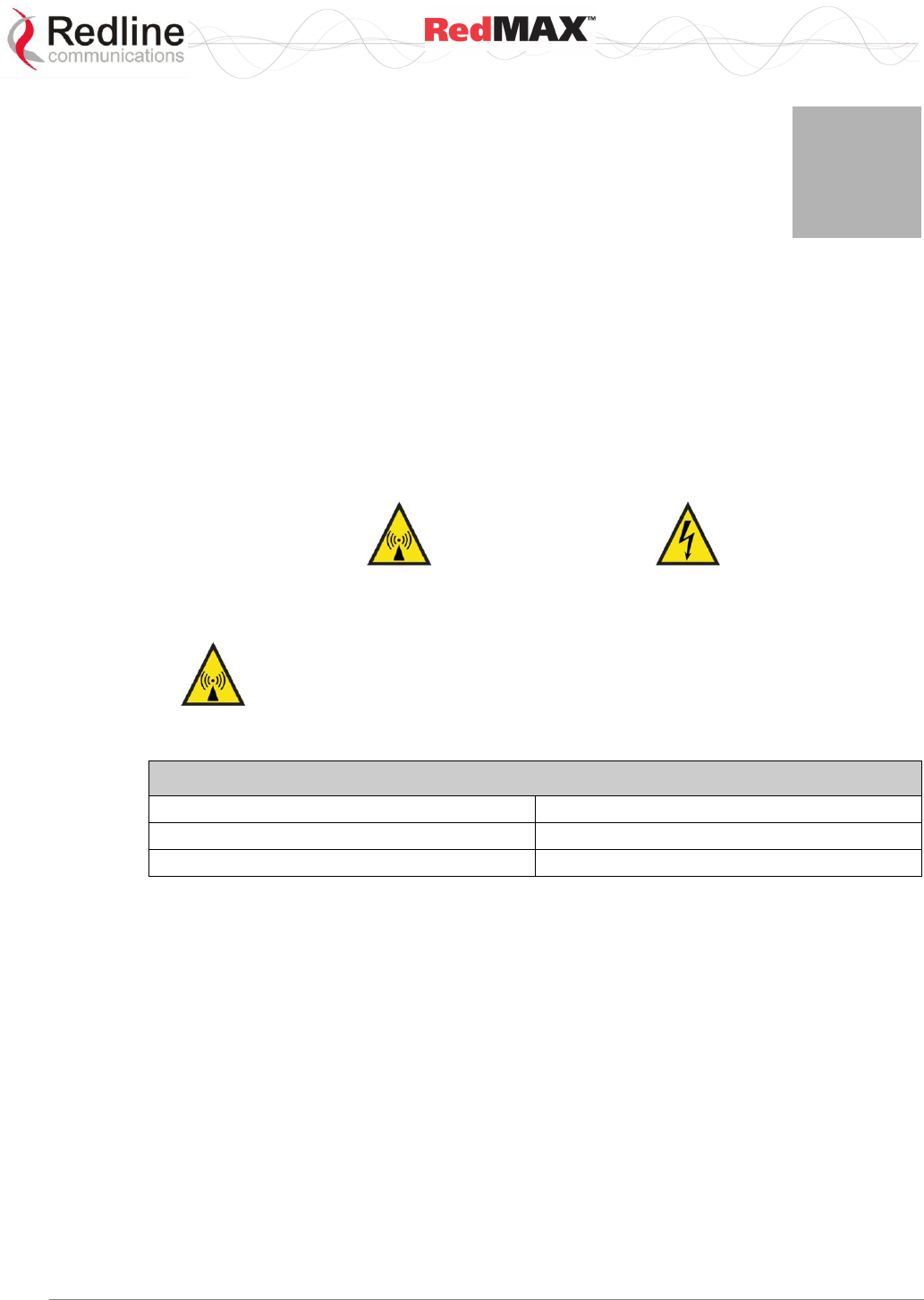
User
AN-100U/UX Base Station Manual
70-00058-01-04 Proprietary Redline Communications © 2010 Page 11 of 136 April 19, 2010
1
1
1
I
Im
mp
po
or
rt
ta
an
nt
t
S
Sa
af
fe
et
ty
y
&
&
S
Se
er
rv
vi
ic
ce
e
N
No
ot
ti
ic
ce
es
s
1.1 Important Warning Symbols
The following symbols may be encountered during installation or troubleshooting. These
warning symbols mean danger. Bodily injury may result if you are not aware of the safety
hazards involved in working with electrical equipment and radio transmitters. Familiarize
yourself with standard safety practices before continuing.
Electro-Magnetic Radiation
High Voltage
1.2 IC RF Exposure Warnings
To satisfy IC RF exposure requirements for RF transmitting devices, the
following distances should be maintained between the antenna of this device and
persons during device operation:
Table 1: Notices - IC RF Recommended Safe Separation Distances
Equipment
Separation Distance
AN-100U
50 cm (~ 20 in) or more
AN-100UX
135 cm (~ 53 in) or more
To ensure compliance, operation at closer than these distances is not
recommended. The antenna used for this transmitter must not be collocated in
conjunction with any other antenna or transmitter.

User
AN-100U/UX Base Station Manual
70-00058-01-04 Proprietary Redline Communications © 2010 Page 12 of 136 April 19, 2010
1.3 Safety Warnings
1. Read the User Manual and follow all operating and safety instructions.
2. Installation of the antenna and modem must be contracted to a professional installer.
3. This equipments must be installed in compliance with relevant articles in National
Electric Code-NEC (and equiv. Canadian Electrical Code CEC) including chapter 8.
4. The system must be properly grounded to protect against power surges and
accumulated static electricity. It is the user’s responsibility to install this device in
accordance with the local electrical codes: correct installation procedures for
grounding of the modem, mast, lead-in wire and line protection, location of line
protection, size of grounding conductors and connection requirements for grounding
electrodes.
5. The outdoor radio modem units must not be located near power lines or other
electrical power circuits.
6. The indoor unit DC input source must be an isolated secondary DC SELV supply
(60V DC max).
7. The indoor unit is supplied with a grounding power plug. Do not defeat this important
safety feature.
8. The indoor unit power requirements are indicated on the product-marking label. Do
not exceed the described limits and do not overload wall outlets.
9. Position the indoor unit power cord to avoid possible damage.
10. Indoor unit DC power supply connection warning:
DC Power Supply Connections: Warning to Service Personnel
Caution for all
AC and DC models:
Double pole/neutral fusing.
Caution for all
DC models:
Units are not equipped with power switches and activate
immediately when connected to a power source.
11. IF cable connection caution:
IF Cable Connection: Caution to Service Personnel
Connecting or disconnecting the IF cable connector when the base station is
powered-on may damage the base station equipment.
The base station provides DC power to the outdoor modem through the IF
cable. Installers must ensure that the base station indoor equipment is
completely powered off before connecting or disconnecting the IF cable at the
modem or indoor equipment. Technical service personnel must employ the
same cautions when bench-testing equipment prior to field deployment.
12. Do not place the indoor product on or near a direct heat source, and avoid placing
objects on the indoor equipment.
13. Do not operate the indoor device near water or in a wet location.
14. Use only a damp cloth for cleaning the indoor device. Do not use liquid or aerosol
cleaners. Disconnect the power before cleaning.
15. Locate the indoor equipment on a stable horizontal surface or securely mounted in a
19-inch rack.
16. Protect the system by disconnecting the power if it is not used for long periods.
17. Keep all product information for future reference.
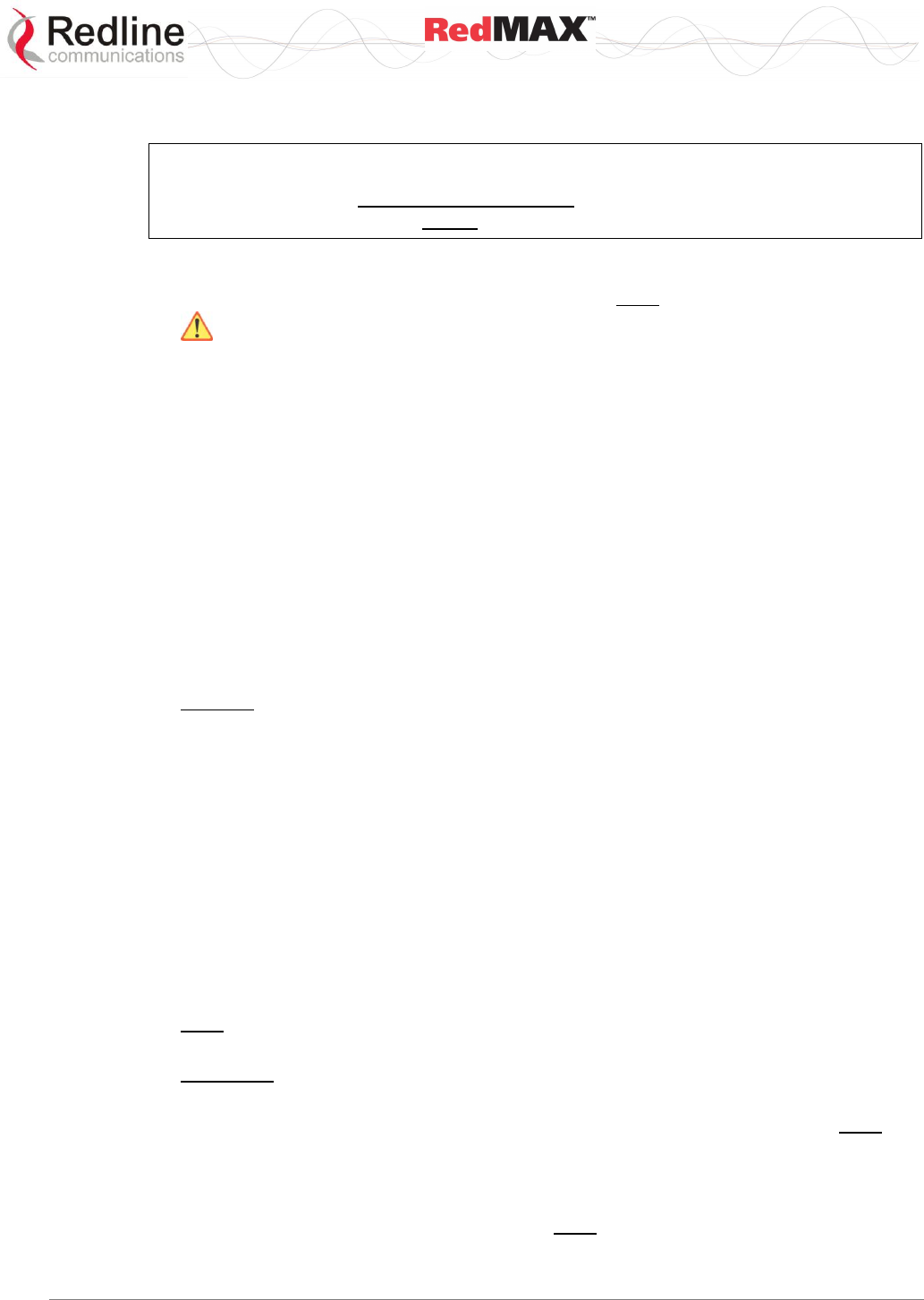
User
AN-100U/UX Base Station Manual
70-00058-01-04 Proprietary Redline Communications © 2010 Page 13 of 136 April 19, 2010
1.4 Deployment in the USA -- FCC Notices
Important Notice: Deployment in the USA (3650-3700 MHz Band)
The installer/end-user must install and activate the FCC-specific software version for
the AN-100U/UX base station before deploying wireless system.
1.4.1 General FCC Notices
1. The Model AN-100U / AN-100UX and its antenna must be professionally installed.
2. WARNING -- FCC RF Exposure Warnings
To satisfy FCC RF exposure requirements for RF transmitting devices, a minimum
distance of 20 cm should be maintained between the antenna of this device and
persons during device operation. To ensure compliance, operation at closer than this
distance is not recommended. The antenna used for this transmitter must not be
collocated in conjunction with any other antenna or transmitter.
3. Operation is available for the 50 MHz band 3650-3700 MHz (unrestricted contention
based protocol for WiMAX devices).
4. FCC Information to Users @ FCC 15.21 & 15.105:
This equipment has been tested and found to comply with the limits for a Class A
digital device, pursuant to Part 15 of the FCC Rules. These limits are designed to
provide reasonable protection against harmful interference when the equipment is
operated in a commercial environment. This equipment generates, uses, and can
radiate radio frequency energy and, if not installed and used in accordance with the
instruction manual, may cause harmful interference to radio communications.
5. Warning: Changes or modifications not expressly approved by Redline
Communications could void the user’s authority to operate the equipment.
1.4.2 Installation and Operation
FCC Part 90.1321 guidelines for deployment of RedMAX systems in the frequency band
of 3650-3700 MHz, for unrestricted CBP (Contention Based Protocol) in USA includes
restrictions on the maximum EIRP for sector controllers and subscriber units. To comply
with these guidelines, the following EIRP limitations are applied for deployment in this
band:
i) Max EIRP of 25 Watts/25 MHz (equivalent to 1 Watt/1 MHz)
ii) Peak EIRP Power Density of 1 Watt in any 1 MHz slice of spectrum.
To ensure compliance with these restrictions, refer to the following important notices:
1. The 3650-3700 MHz frequency range is a licensed band in the USA and operators
must have a valid spectrum license to operate RedMAX equipment using this band.
2. The AN-100U/UX base station requires a Redline FCC-specific software load that is
mandatory for operation of the base station within the USA. This software enforces
the FCC approved operating range of 3650-3700 MHz.
3. The AN-100U/UX indoor unit, outdoor transceiver, and antenna must be
professionally installed.
4. Changes or modifications not expressly approved by Redline Communications could
void the user’s authority to operate the equipment.
5. The AN-100U/UX transmit power settings must not exceed values stated in the AN-
100U/UX User Manual.
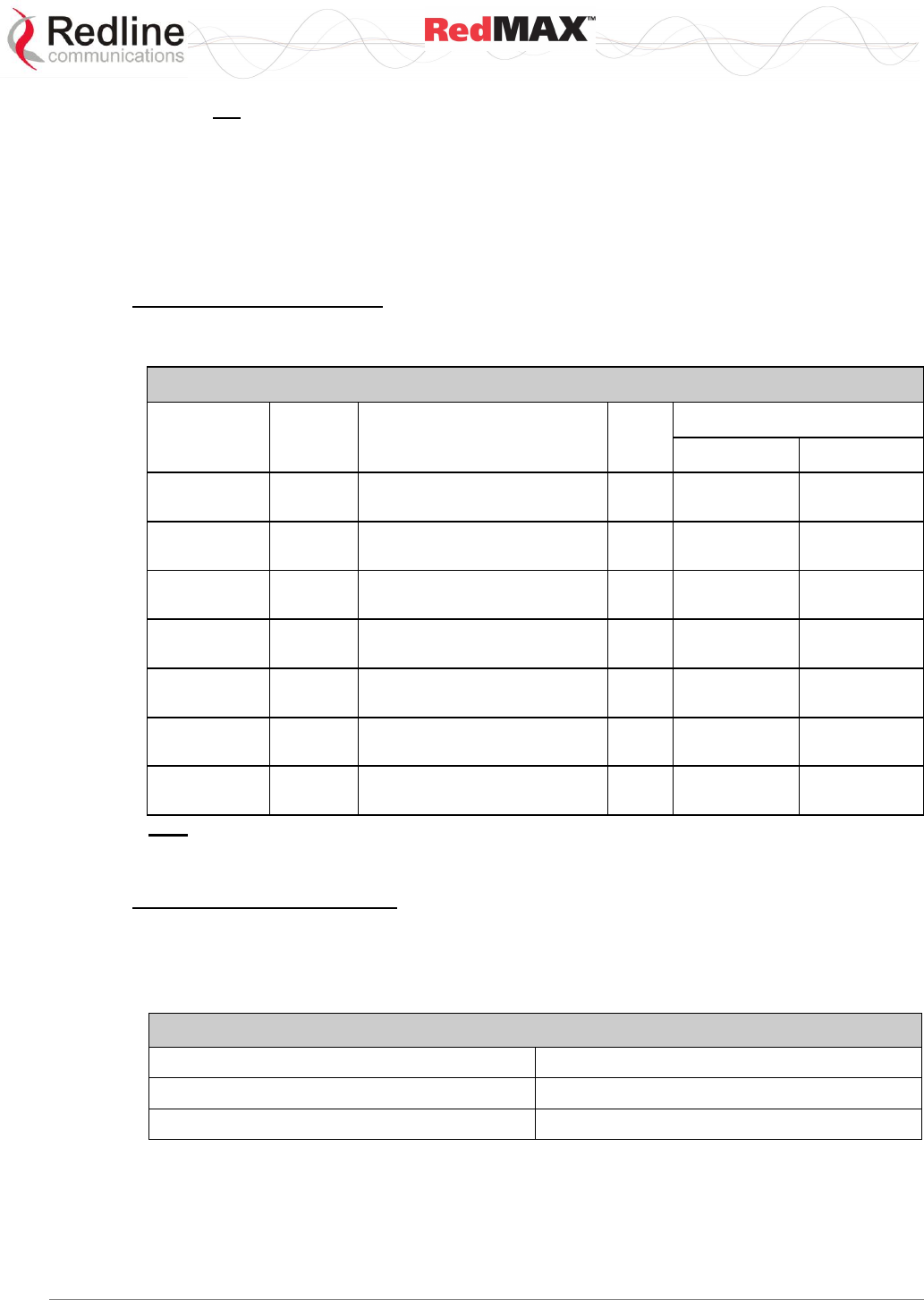
User
AN-100U/UX Base Station Manual
70-00058-01-04 Proprietary Redline Communications © 2010 Page 14 of 136 April 19, 2010
6. Do not connect an AN-100U/UX to an outdoor transceiver until you have confirmed
the FCC-specific software is loaded and operational on the AN-100U/UX and the
available operating range is 3650-3700 MHz.
1.4.3 FCC Power Settings
FCC regulation part 90.1321 (governing operation in the 3650-3700 MHz band in the
US) states that base station transmissions are limited to a maximum transmit power of 1
Watt/MHz (peak EIRP).
AN-100U Power Settings
The following table should be used to configure the maximum transmit power setting on
the AN-100U depending on the antenna used:
Table 2: Notices - AN-100U Antenna/Tx Power Setting Combinations for FCC
Redline PN
Ant. Gain
(dBi)
Antenna Description
App.
Max. Tx Power GUI Setting
3.5 MHz
7 MHz
PA1760EAS
17
Sector Antenna: 60 degree,
17 dBi, vertical polarization.
PMP
16
19
PA1660EASH
15
Sector Antenna: 60 degree,
16 dBi, horizontal polarization.
PMP
18
21
PA1590EAS
15.4
Sector Antenna: 90 degree,
15.4 dBi, vertical polarization.
PMP
18
21
PA1590EASH
15
Sector Antenna: 90 degree,
15 dBi, horizontal polarization.
PMP
18
21
PA14120EAS
14
Sector Antenna: 120 degree,
14 dBi, horizontal polarization.
PMP
19
22
PA14120EASH
14
Sector Antenna: 120 degree,
14 dBi, horizontal polarization.
PMP
19
22
A11360EAO
11
Sector Antenna: 360 degree,
11.0 dBi antenna.
PMP
22
23
Note: The RF output power and selection must be professionally programmed and installed by
the manufacturer or a trained professional installer. Values do not include implementation (cable)
loss of up to 1 dB).
AN-100UX Power Settings
The AN-100UX is certified for use in a splitter configuration. This configuration – using
an RF splitter/combiner and RF cables – introduces 10 dB of losses in the transmission
path. The following table should be used to calculate the maximum transmit power
setting on the AN-100UX:
Table 3: Notices - AN-100UX Maximum Transmit Power Settings for FCC
Channel Size
GUI setting
3.5 MHz
44 dBm – antenna gain (dBi)
7 MHz
47 dBm – antenna gain (dBi)
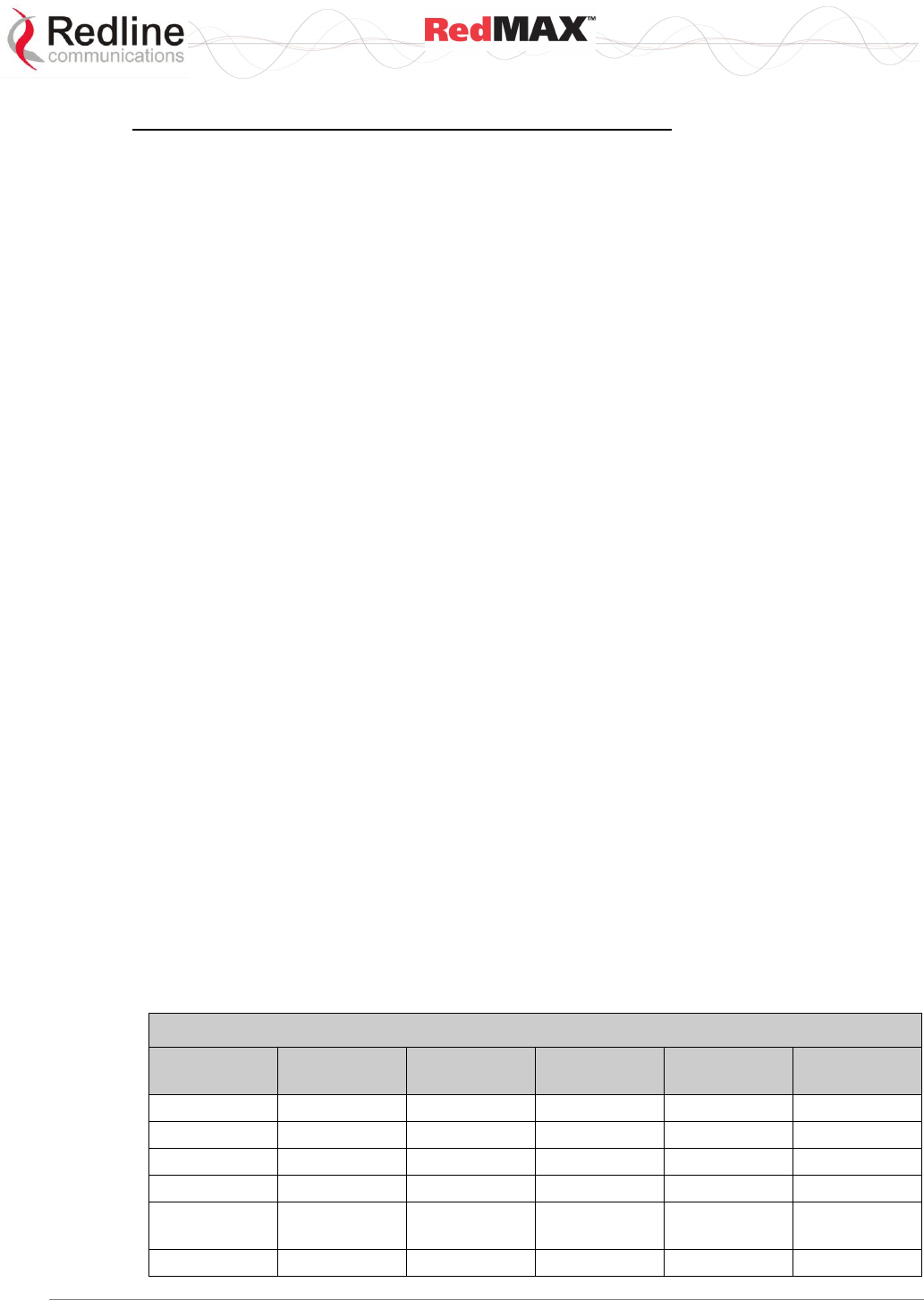
User
AN-100U/UX Base Station Manual
70-00058-01-04 Proprietary Redline Communications © 2010 Page 15 of 136 April 19, 2010
Federal Communications Rules for Operation in USA
The following is applicable to operations in the 3650-3700 MHz band:
Use of the correct setting for the following parameter is critical to ensuring the base
station operates in compliance with the rules of 47CFR90 subpart Z (Wireless
Broadband Services in the 3650–3700 MHz Band):
Noise Threshold
Any attempt by the operator to modify this parameter setting to a value exceeding that
allowed by the Redline base station software, or that would otherwise exceed the
conditions specified in the operator license, could be a violation of that license.
In addition, operators are advised that, if deemed necessary, the Federal
Communications Commission (FCC) may require a specific setting for this parameter in
order to ensure equitable sharing of the spectrum.
1.5 Frequency Selection
1.5.1 General
Operation in the FWA band is subject to license. The radio power and channel frequency
selections must be set correctly before the installed system is allowed to transmit. The
installed system must comply with all governing local, regional, and national regulations.
Contact authorities in the country of installation for complete information regarding the
licensing regime and operating restrictions for that regulatory domain.
1.5.2 R&TTE Directive 1999/5/EC Statements
Installation
The modem and antenna equipment must be installed by a qualified professional
installer and must be installed in compliance with regional, national, and local
regulations. It is the responsibility of the system installer and/or system operator to ensure
the installed system does not exceed any operational constraints identified by local
regulations. Refer to the product User Guide and Installation Guidelines document for
detailed information covering the correct steps to ensure power and frequency settings are
set correctly before connecting the antenna. Operation in the 3.4-3.6 GHz band is subject to
license. Authorities within the country of installation can provide information regarding the
licensing regime and restrictions.
Community Language Declarations
The following table contains community language versions of informal statement in
accordance with Article 6.3 of Directive 1999/5/EC.
Table 4: Notices - R&TTE: Countries of Use (3.4 GHz & 3.6 GHz)
Country
3400-3600
MHz
Country
3400-3600
MHz
Country
3400-3600
MHz
Austria
Hungary
Poland
Belgium
Iceland
Portugal
Bulgaria
Ireland
Romania
Cyprus
Italy
Slovakia
Czech
Republic
Latvia
Slovenia
Denmark
Liechtenstein
Spain
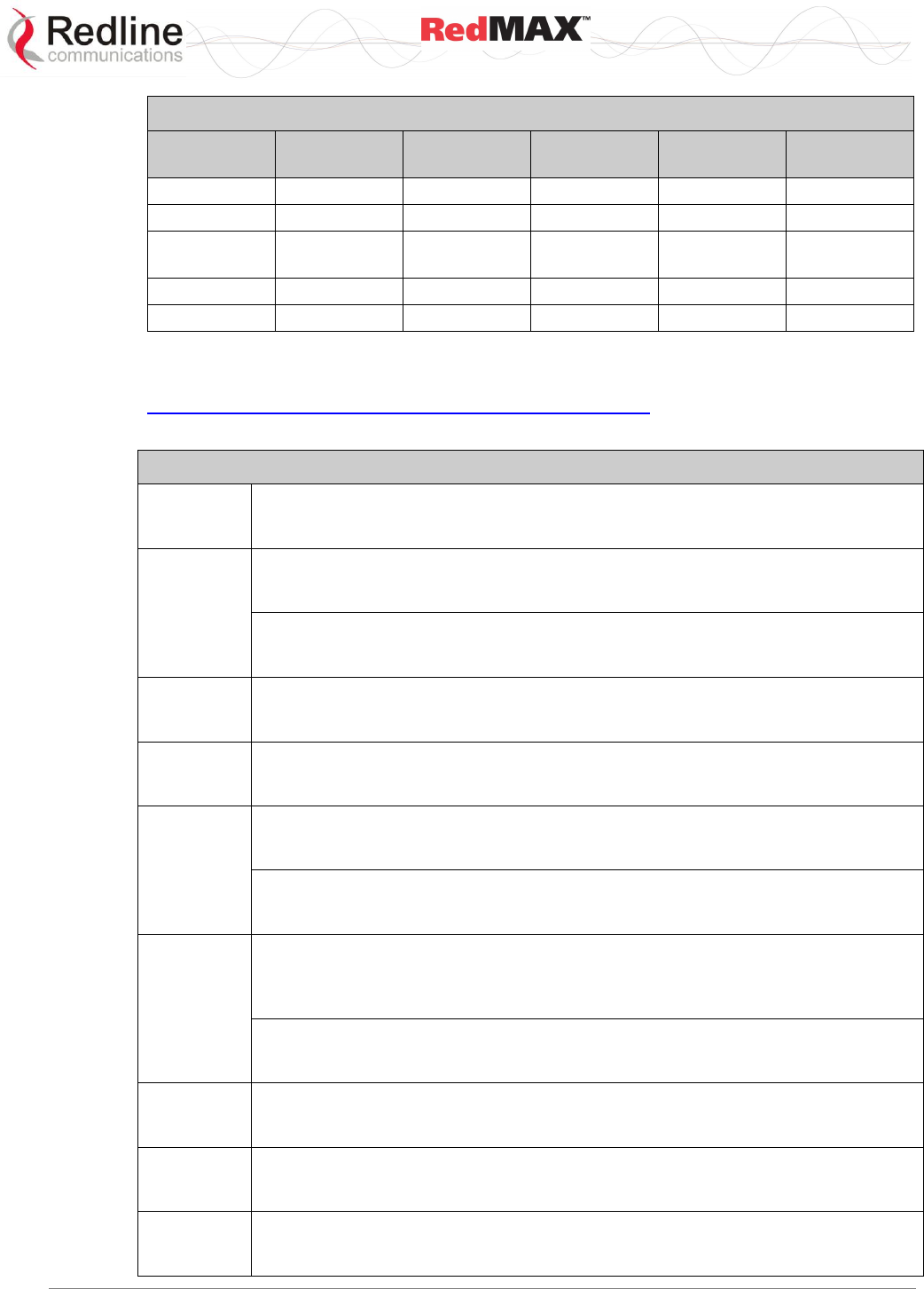
User
AN-100U/UX Base Station Manual
70-00058-01-04 Proprietary Redline Communications © 2010 Page 16 of 136 April 19, 2010
Table 4: Notices - R&TTE: Countries of Use (3.4 GHz & 3.6 GHz)
Country
3400-3600
MHz
Country
3400-3600
MHz
Country
3400-3600
MHz
Estonia
Lithuania
Sweden
Finland
Luxembourg
Switzerland
France
Malta
United
Kingdom
Germany
Netherlands
Greece
Norway
R&TTE Directive 1999/5/EC - Declarations of conformity are available at the following
web site address:
http://www.redlinecommunications.com/conformance/
Table 5: Notices - R&TTE Community Language CE Declarations
Danish
Undertegnede Redline Communications erklærer herved, at følgende udstyr RedMAX
Base Station (model AN-100U/AN-100UX) overholder de væsentlige krav og øvrige
relevante krav i direktiv 1999/5/EF.
Dutch
Hierbij verklaart Redline Communications dat het toestel RedMAX Base Station (model
AN-100U/AN-100UX) in overeenstemming is met de essentiële eisen en de andere
relevante bepalingen van richtlijn 1999/5/EG.
Bij deze verklaart Redline Communications dat deze RedMAX Base Station (model
AN-100U/AN-100UX) voldoet aan de essentiële eisen en aan de overige relevante
bepalingen van Richtlijn 1999/5/EC.
English
Hereby, Redline Communications, declares that this RedMAX Base Station (model AN-
100U/AN-100UX) is in compliance with the essential requirements and other relevant
provisions of Directive 1999/5/EC.
Finnish
Redline Communications vakuuttaa täten että RedMAX Base Station (model AN-
100U/AN-100UX) tyyppinen laite on direktiivin 1999/5/EY oleellisten vaatimusten ja sitä
koskevien direktiivin muiden ehtojen mukainen.
French
Par la présente Redline Communications déclare que l'appareil RedMAX Base Station
(model AN-100U/AN-100UX) est conforme aux exigences essentielles et aux autres
dispositions pertinentes de la directive 1999/5/CE.
Par la présente, Redline Communications déclare que ce RedMAX Base Station
(model AN-100U/AN-100UX) est conforme aux exigences essentielles et aux autres
dispositions de la directive 1999/5/CE qui lui sont applicables.
German
Hiermit erklärt Redline Communications, dass sich dieser/diese/dieses RedMAX Base
Station (model AN-100U/AN-100UX) in Übereinstimmung mit den grundlegenden
Anforderungen und den anderen relevanten Vorschriften der Richtlinie 1999/5/EG
befindet". (BMWi)
Hiermit erklärt Redline Communications die Übereinstimmung des Gerätes RedMAX
Base Station (model AN-100U/AN-100UX) mit den grundlegenden Anforderungen und
den anderen relevanten Festlegungen der Richtlinie 1999/5/EG. (Wien)
Greek
ΜΕ ΣΗΝ ΠΑΡΟΤΑ Redline Communications ΔΗΛΩΝΕΙ ΟΣΙ RedMAX Base Station
(model AN-100U/AN-100UX) ΤΜΜΟΡΦΩΝΕΣΑΙ ΠΡΟ ΣΙ ΟΤΙΩΔΕΙ ΑΠΑΙΣΗΕΙ
ΚΑΙ ΣΙ ΛΟΙΠΕ ΥΕΣΙΚΕ ΔΙΑΣΑΞΕΙ ΣΗ ΟΔΗΓΙΑ 1999/5/ΕΚ.
Italian
Con la presente Redline Communications dichiara che questo RedMAX Base Station
(model AN-100U/AN-100UX) è conforme ai requisiti essenziali ed alle altre disposizioni
pertinenti stabilite dalla direttiva 1999/5/CE.
Portuguese
Redline Communications declara que este RedMAX Base Station (model AN-
100U/AN-100UX) está conforme com os requisitos essenciais e outras provisões da
Directiva 1999/5/CE.
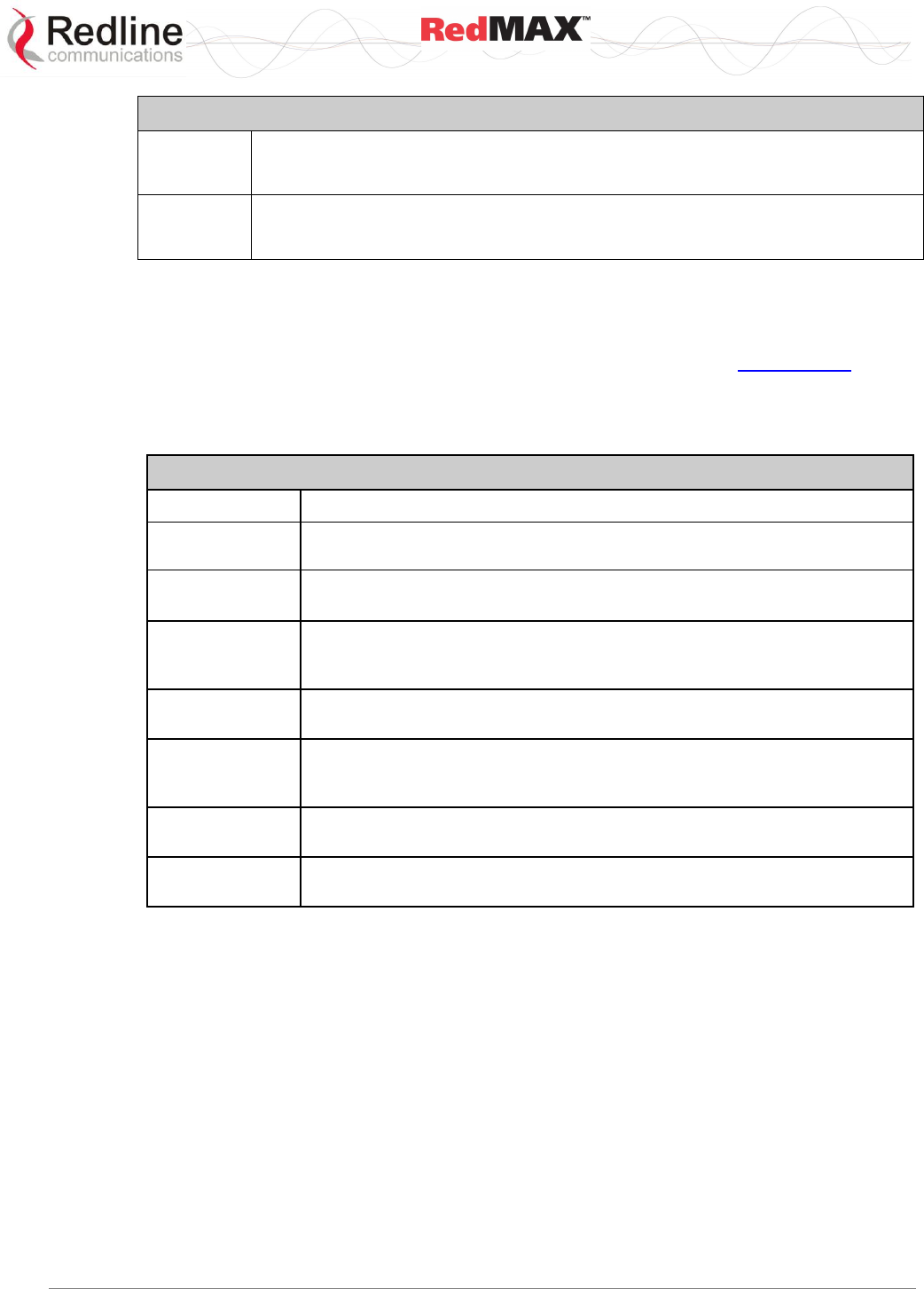
User
AN-100U/UX Base Station Manual
70-00058-01-04 Proprietary Redline Communications © 2010 Page 17 of 136 April 19, 2010
Table 5: Notices - R&TTE Community Language CE Declarations
Spanish
Por medio de la presente Redline Communications declara que el RedMAX Base
Station (model AN-100U/AN-100UX) cumple con los requisitos esenciales y
cualesquiera otras disposiciones aplicables o exigibles de la Directiva 1999/5/CE.
Swedish
Härmed intygar Redline Communications att denna RedMAX Base Station (model AN-
100U/AN-100UX) står I överensstämmelse med de väsentliga egenskapskrav och
övriga relevanta bestämmelser som framgår av direktiv 1999/5/EG.
1.6 Information For Use In Canada
Usage of this base station is subject to license within Canada. More information
regarding licensing requirements is available from Industry Canada (www.ic.gc.ca).
This equipment complies to RSS-192 in the frequency band 3600-3650 MHz and RSS-
197 guidelines for deployment of RedMAX systems in the frequency band of 3650-3700
MHz, for unrestricted CBP (Contention Based Protocol).
Table 6: Notices - Canada: Approved Antennas
A11360EAO
Omni Antenna: 360 degree, 11 dBi.
PA14120EAS
Sector Antenna: 120 degree, 14 dBi sector antenna flat panel, vertical
polarization.
PA14120EASH
Sector Antenna: 120 degree, 14 dBi sector antenna flat panel, horizontal
polarization.
PA1590EASH
Sector Antenna: 90 degree, 15 dBi High performance sector antenna,
horizontal polarization offers improved cross polarization and F/B
performance.
PA1660EAS
Sector Antenna: 60 degree, 16 dBi High performance sector antenna, vertical
polarization, offers improved cross polarization and F/B performance.
PA1760EAS
PA1660EASH
Sector Antenna: 60 degree, 16 dBi High performance sector antenna,
horizontal polarization, offers improved cross polarization and F/B
performance.
PA1690EAS
Sector Antenna: 90 degree, 16 dBi High performance sector antenna, vertical
polarization, offers improved cross polarization and F/B performance.
PA1760EAS
Sector Antenna: 60 degree,
17 dBi, vertical polarization.
1.7 Important Service Information
1. Refer all repairs to qualified service personnel. Removing the covers or modifying
any part of this device, as this voids the warranty.
2. Locate and record the serial number of the base station indoor equipment, antenna,
and modem for future reference. Record the MAC address of the indoor equipment.
3. Redline does not endorse or support the use of outdoor cable assemblies: i) not
supplied by Redline, ii) third-party products that do not meet Redline's cable and
connector assembly specifications, or iii) cables not installed and weatherproofed as
specified in this manual. Refer to the Redline Limited Standard Warranty and
RedCare service agreements.
4. Disconnect the power to this product and return it for service if the following
conditions apply:
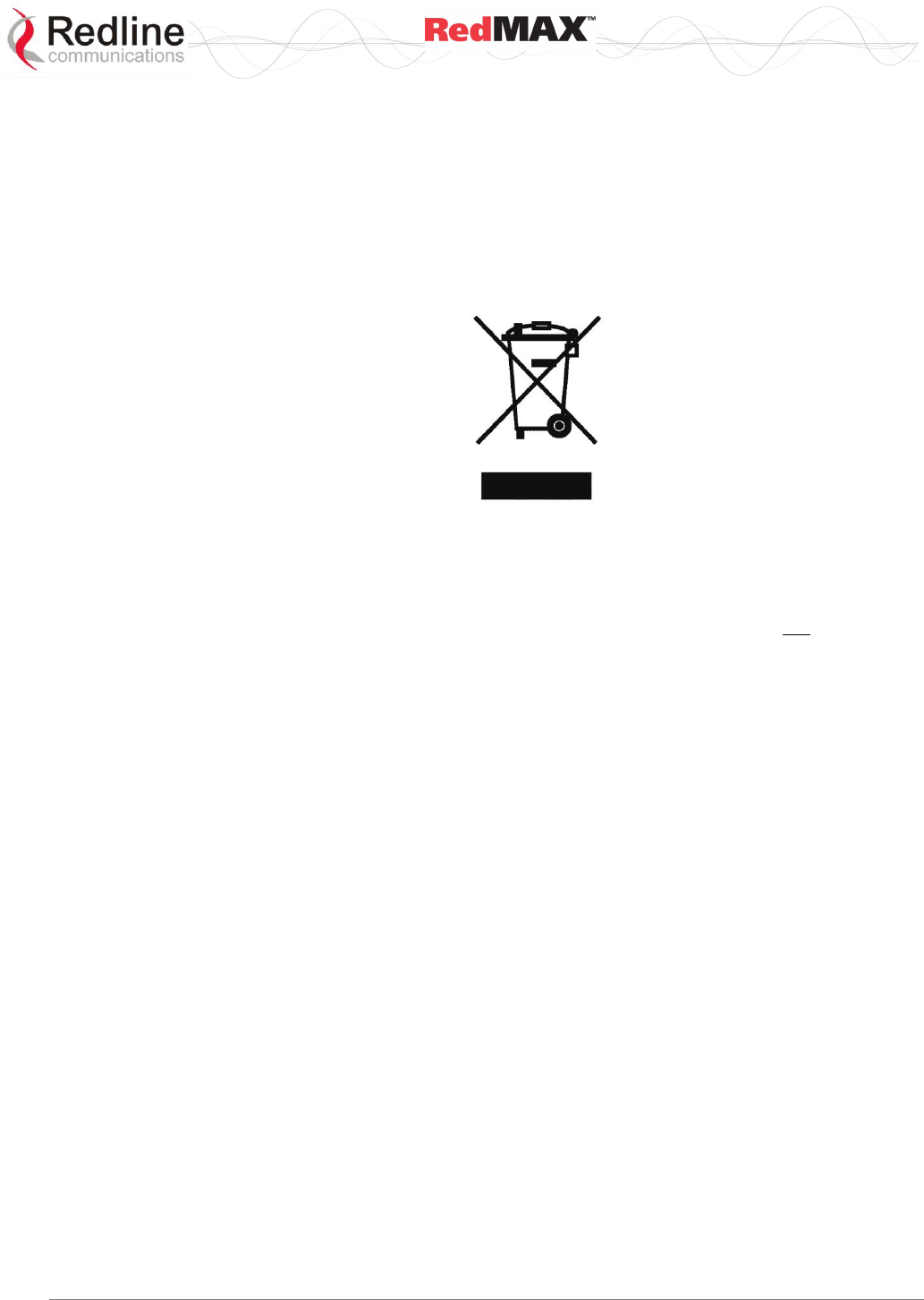
User
AN-100U/UX Base Station Manual
70-00058-01-04 Proprietary Redline Communications © 2010 Page 18 of 136 April 19, 2010
- The base station equipment does not function after following the operating
instructions outlined in this manual.
- Liquid has been spilled, a foreign object is inside, or the indoor equipment has been
exposed to rain.
- The equipment has been dropped or the housing is damaged.
1.8 WEEE Product Return Process
Figure 1: Notices - WEEE Logo
In accordance with the WEEE (Waste from Electrical and Electronic Equipment)
directive, 2002/96/EC, Redline Communications equipment is marked with the logo
shown above. The WEEE directive seeks to increase recycling and re-use of electrical
and electronic equipment. This symbol indicates that this product should not be disposed
of as part of the local municipal waste program. Contact your local sales representative
for additional information.

User
AN-100U/UX Base Station Manual
70-00058-01-04 Proprietary Redline Communications © 2010 Page 19 of 136 April 19, 2010
2
2
2
R
Re
ed
dM
MA
AX
X
B
Ba
as
se
e
S
St
ta
at
ti
io
on
n
O
Ov
ve
er
rv
vi
ie
ew
w
Congratulations on your purchase of the Redline Communications model Access Node-
100U/UX wireless broadband base station single sector base station. Redline
Communications is a world leader in design and production of Broadband Fixed
Wireless (BFW) systems.
2.1 Introduction
The base station is a carrier class IEEE 802.16-2004 compliant wireless device for
deployment of point-to-multipoint (PMP) and point-to-point (PTP) systems.
Figure 2: Intro - AN-100U Base Station, TB Radio, and Antenna
,
Figure 3: Intro - AN-100UX Base Station, High Power HTB Radio, and Antenna
The base station consists of an indoor unit (IDU) and outdoor modem and antenna
(ODU). Each operational RedMAX wireless broadband network segment is comprised of
a RedMAX base station and one or more WiMAX Forum Certified subscribers. Each
subscriber registers and establishes a bi-directional data link with the base station.
The RedMAX base station is (part of) the 802.16 definition of a base station. A RedMAX
base station functions as a central hub or concentrator, connected to a WAN network
access point, and managing wireless links for remote subscribers. The RedMAX base
station enforces the Quality of Service (QoS) settings by controlling all uplink and
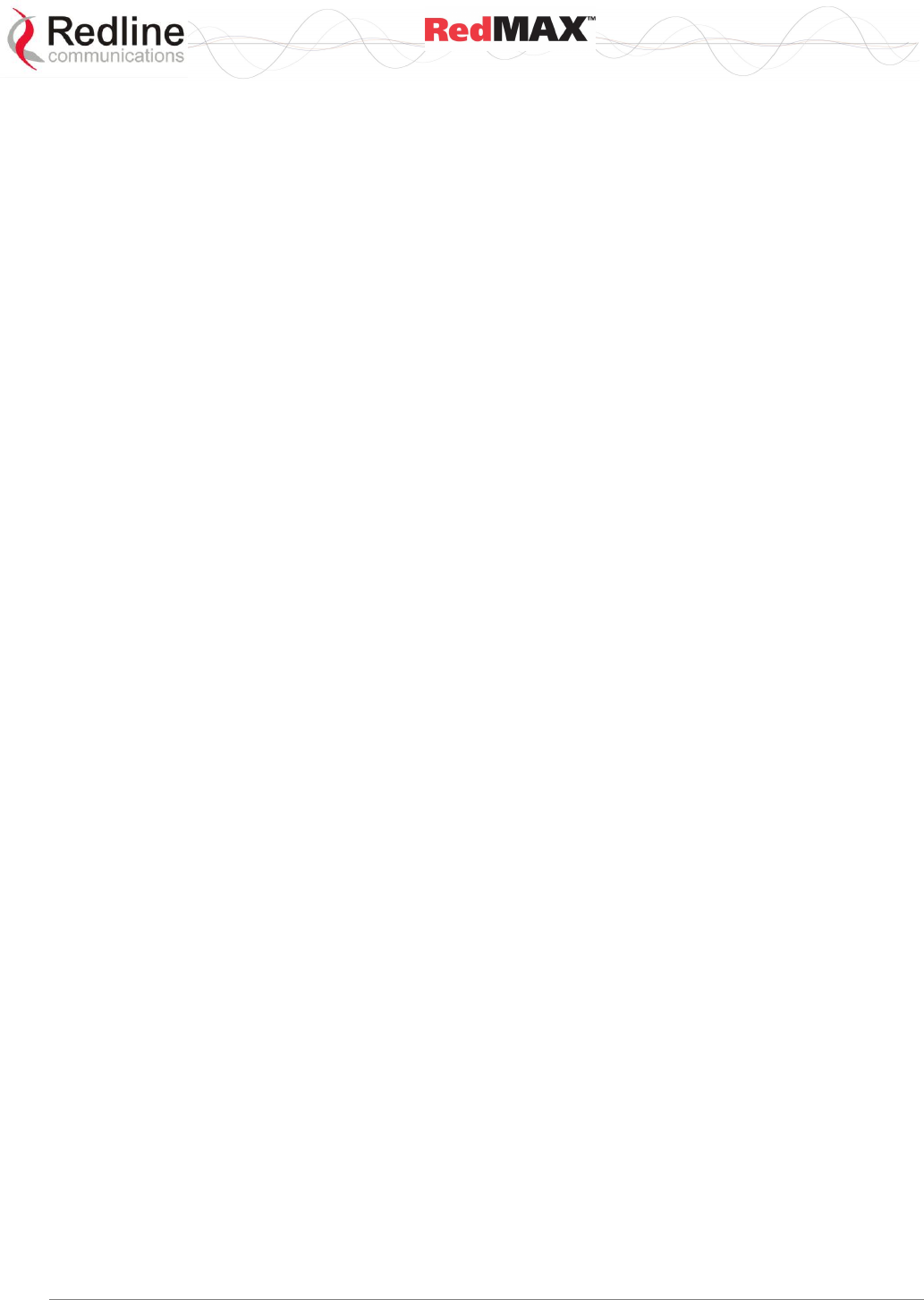
User
AN-100U/UX Base Station Manual
70-00058-01-04 Proprietary Redline Communications © 2010 Page 20 of 136 April 19, 2010
downlink traffic scheduling -- providing non-contention based traffic with predictable
transmission characteristics.
2.2 IEEE 802.16 / WiMAX Compliance
The IEEE 802.16-2004 specifications describe a PMP broadband wireless access
standard for systems operating in the frequency range of 2-11 GHz, and 10-66 GHz.
This standard includes descriptions for both the Media Access Control (MAC) and the
physical (PHY) layers.
The RedMAX base station is compliant to the following IEEE 802.16-2004
WirelessMAN-OFDM and WirelessHUMAN-OFDM Physical Layer Profiles:
- ProfP3_3.5: WirelessMAN-OFDM PHY profile for 3.5 MHz channelization (Rel. 1.0)
- ProfP3_7: WirelessMAN-OFDM PHY profile for 7 MHz channelization (Rel. 1.1)
Note that the 802.16 standards are subject to amendment, and RedMAX product design
compliance applies to a specific revision of the standard. The RedMAX product does not
support mesh communication, but does support subscriber-to-subscriber communication
using TLS.
Redline is an active member of the IEEE 802.16 standards committee and has been
instrumental in creating the original 802.16 standards. Redline is also active in
recommending, writing and following-up on new amendments to the 802.16
specifications.
Redline is an active member of the WiMAX Forum™ and is participating in
interoperability testing in the WiMAX Forum.
2.3 PHY Specification
The base station is designed for 2-11 GHz operation based on the WirelessMAN-OFDM
PHY definition in the IEEE 802.16 specification. Refer to the system specifications for
supported frequency ranges.
2.4 OFDM (256 FFT)
The base station uses Orthogonal Frequency Division Multiplexing (OFDM). OFDM is a
multi-carrier transmission technique where the data stream is split and transmitted (at a
reduced rate) in parallel streams on separate sub-carriers. OFDM uses the Fast Fourier
Transform (FFT) algorithm to implement modulation and demodulation functions. Using
adequate channel coding and bit-interleaving, OFDM can perform very well in severe
multipath environments, mitigate frequency selective fading and provide high spectral
efficiency.
2.5 Features
2.5.1 Privacy
The base station is hardware ready to provide encryption for user traffic. The MAC
header of 802.16 contains the information Encryption Control (EC), Encryption Key
sequence (EKS) , and Connection Identifier (CID) necessary to decrypt a payload by the
receiver. Protection of the payload is indicated by the EC bit field. A value of '1' indicates
the payload is cryptographically protected and the EKS field contains meaningful data. A
value of '0' indicates the payload is not cryptographically protected. The EKS field
contains a sequence number used to identify the current generation of keying material.
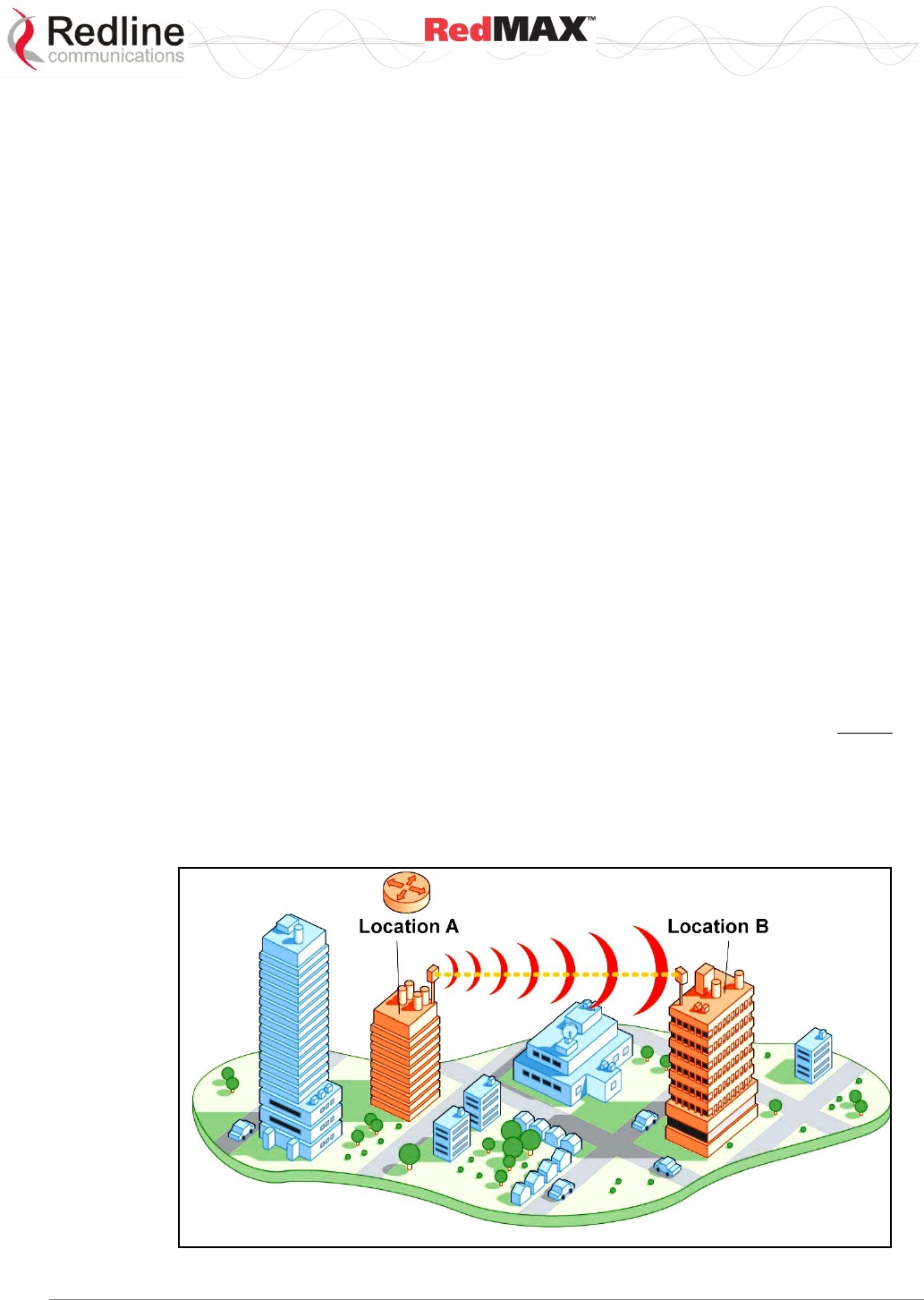
User
AN-100U/UX Base Station Manual
70-00058-01-04 Proprietary Redline Communications © 2010 Page 21 of 136 April 19, 2010
2.5.2 Time Division Duplexing (TDD)
The base station system uses time division duplexing (TDD) to transmit and receive on
the same RF channel, or using separate RF channels using half-duplex FDD (HD-FDD)
mode (AN-100U only). These are both non-contention based methods for providing an
efficient and predictable two-way PTP or PMP cell deployment. All uplink and downlink
transmission scheduling is managed by the base station. The base station sends data
traffic to subscribers, polls for grant requests, and sends grant acknowledgements based
on the total of all traffic to all subscribers.
2.5.3 Coding Rate
Each burst of data transmitted over the wireless interface is padded with redundant
information, making it more resistant to potential over-the-air errors. The coding rate is
the ratio of user data to the total data transmitted including the redundant error
correction data. The base station supports coding rates of 1/2, 2/3, and 3/4.
2.5.4 Modulation
The modulation technique specifies how the data is coded within the OFDM carriers.
The base station supports BPSK, QPSK, 16 Quadarature Amplitude Modulation (QAM),
and 64 QAM modulation.
2.5.5 Reed Solomon Error Correction
Outer Reed-Solomon and inward Convolution Coding (RS-CC) error correction is
enabled for all traffic rates, with the exception of BPSK 1/2 where only inward
Convolution Coding is used. These low-level processes can correct bursts of errors in
received messages and reduce the number of retransmissions.
2.5.6 Time Synchronization
When operating two or more collocated base stations, transmitter operations MUST be
synchronization to minimize inter-sector interference. Each base station has a
synchronization port located on the front panel to receive synchronization pulses.
2.6 Deployment Models
The base station supports point to point (PTP) and point to multipoint (PMP) scenarios.
Figure 4: System - PTP Line of Sight Deployment
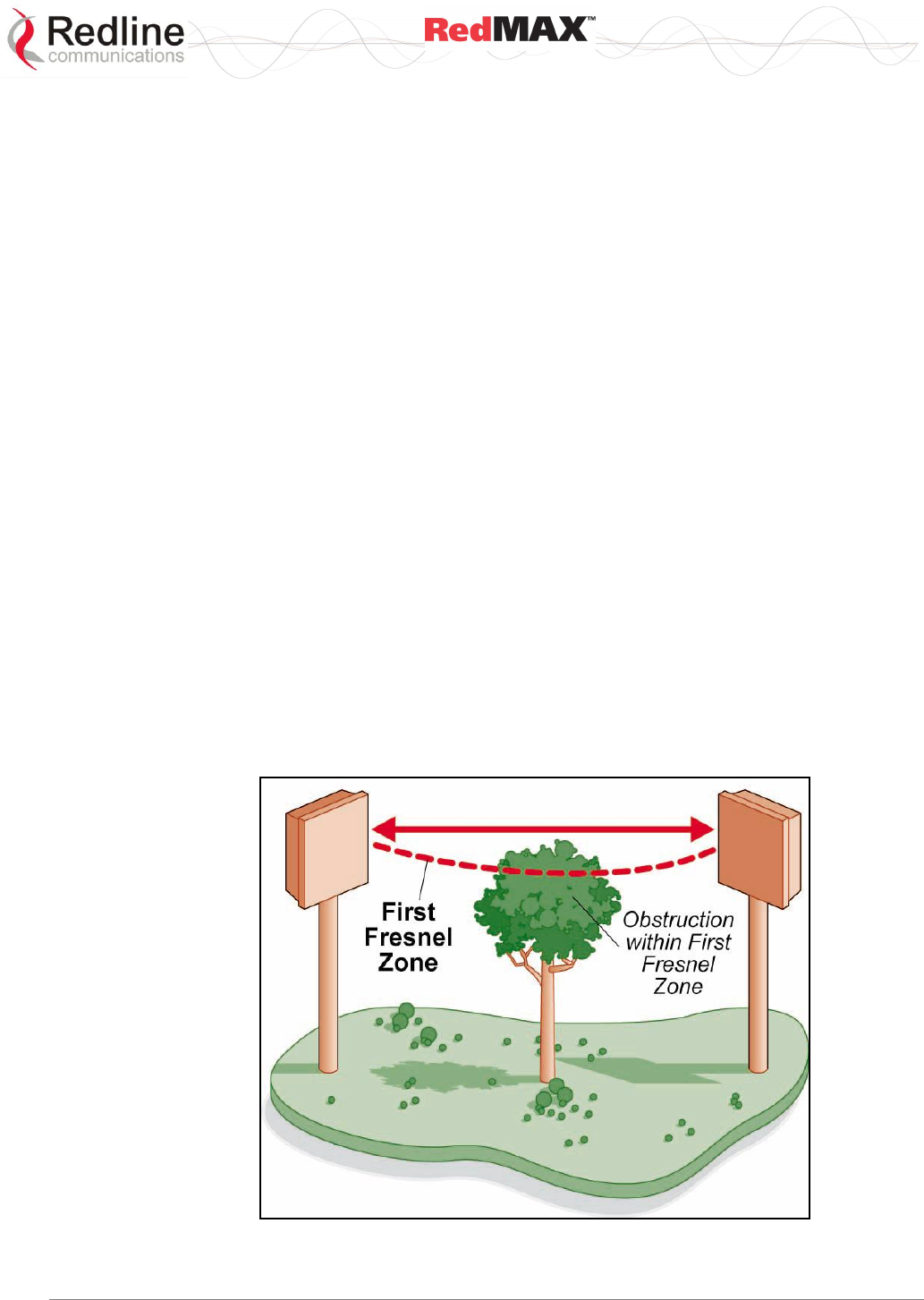
User
AN-100U/UX Base Station Manual
70-00058-01-04 Proprietary Redline Communications © 2010 Page 22 of 136 April 19, 2010
2.6.1 PTP Deployment
When deployed in a PTP configuration the base station establishes a dedicated bi-
directional link to a single subscriber. The PTP deployments typically use a directional
narrow beam antenna for both ends of the link.
2.6.2 PMP Deployment
When deployed in a PMP configuration the base station establishes bi-directional links to
more than one subscriber. PMP deployments typically use a wide beam (sector) antenna
at the base station and a narrow beam antenna at the subscriber. Service flows are used
to police service level agreements for each subscriber.
2.6.3 Channelization
The base station is a frequency-specific system, with the frequency band defined by the
modem. The use of the operating band must be in accordance with European
Conference of Postal and Telecommunications Administrations (CEPT)
Recommendation 14-03.
The base station divides the available frequency band into channels. Allocation of
channels during deployment is dependent on spectrum availability in the licensed FWA
band and local licensing requirements and conditions. Channel selection allows planners
to obtain the maximum geographic coverage, while avoiding frequency contention in
adjacent sectors.
2.6.4 Non Line-of-Sight
The RedMAX system supports line-of-sight (LOS), optical line-of-sight (OLOS), and non
line-of-sight (NLOS) operation. A clear LOS link has no obstacles within 60% of the first
Fresnel zone of the direct path. An OLOS link has obstructions within 60% of the first
Fresnel zone, but a visible path exists between the base station and subscriber. Refer to
the following illustration.
Figure 5: System - Fresnel Zone
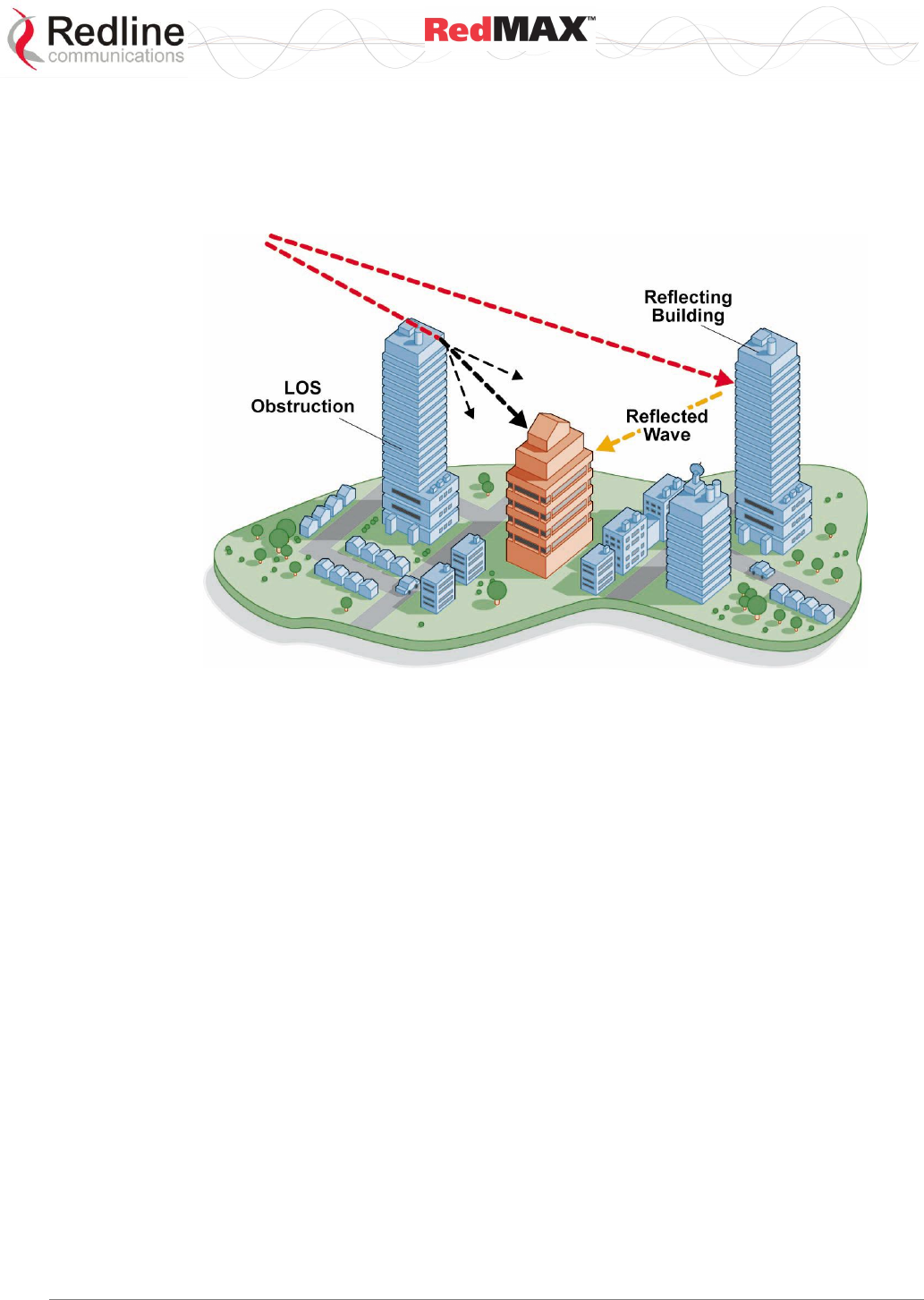
User
AN-100U/UX Base Station Manual
70-00058-01-04 Proprietary Redline Communications © 2010 Page 23 of 136 April 19, 2010
A wireless link is considered non LOS if natural or man-made structures block the visible
path between the base station and the subscriber. In this case, a wireless link can be
established only if a reflective path can be established between the base station and
subscriber.
Figure 6: System - Non-Line of Sight Deployment
2.7 Service Flows
Service flows are a key feature of the 802.16 standard. A service flow represents a
unidirectional data flow between the base station and subscriber. Downlink service flows
control traffic flow from the base station to the subscriber. Uplink service flows control
traffic flow from the subscriber to the base station. Bidirectional data flow requires that
two service flows be defined: one for the uplink, and another for the downlink. Each
service flow is assigned unique QoS settings.
The base station allows multiple service flows to be configured for each subscriber in a
sector. This allows service providers to offer different service levels and segregate traffic
flows having different QoS requirements.
A service flow is partially characterized by the following attributes:
1. A 32-bit Service Flow ID (SFID) is assigned to all existing service flows. The SFID
serves as the principal identifier for the Service Flow and has an associated
direction.
2. A 16-bit Connection ID (CID) is associated with each active SFID (connection
active).
3. A set of QoS parameters specifying the required resources. The principal resource
is bandwidth, but the specification may also include latency requirements.
4. A set of QoS parameters defining the level of service being provided.
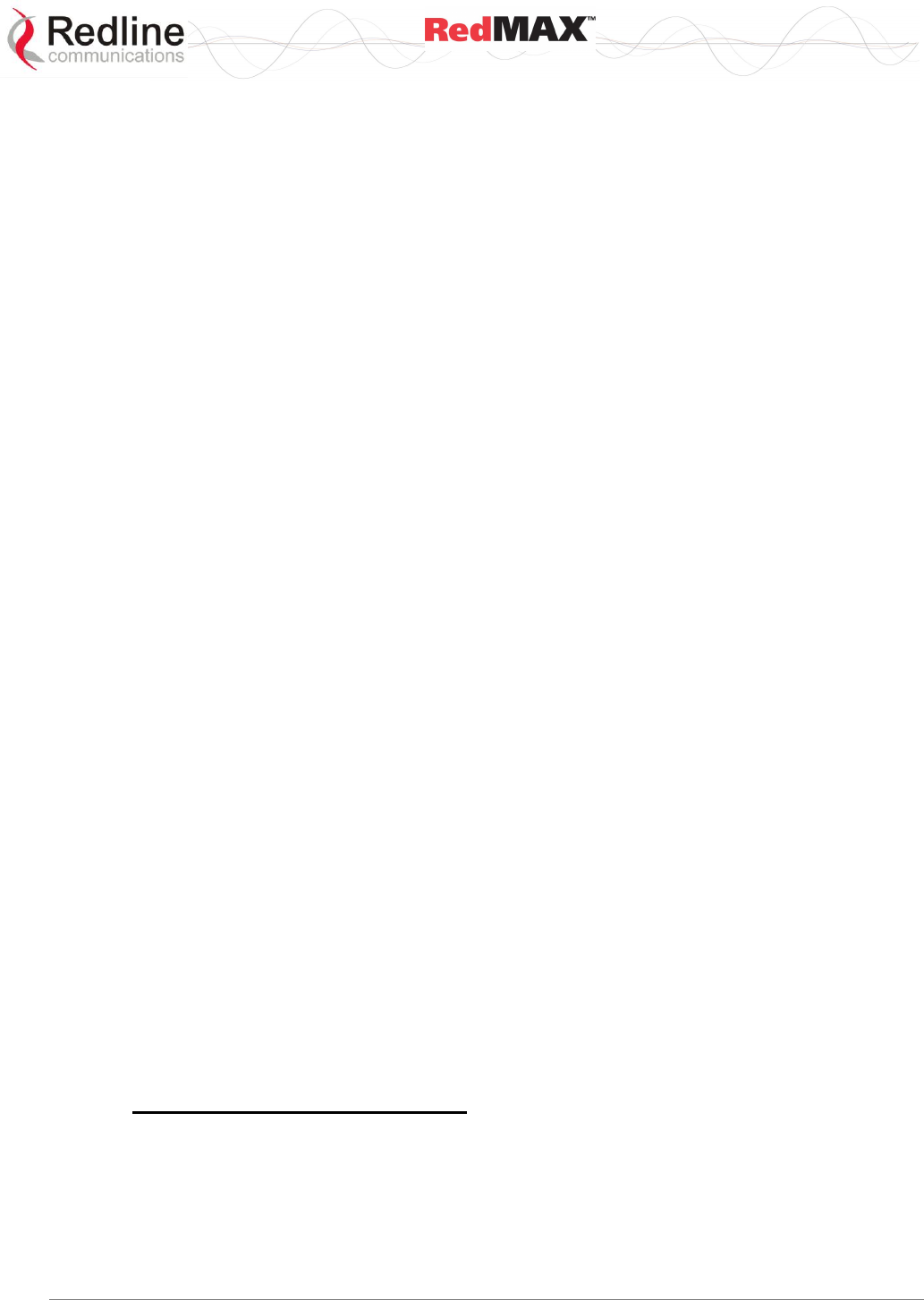
User
AN-100U/UX Base Station Manual
70-00058-01-04 Proprietary Redline Communications © 2010 Page 24 of 136 April 19, 2010
2.7.1 Service Flow Classification
Data packets are forwarded by the subscriber based on classification rules.
Classification rules require examining each packet for pattern matches such as
destination address, source address, or VLAN tag. All classification is defined at the
base station and the classification parameters are downloaded to the subscriber.
RedMAX supports service flows with different classification types including: 802.3
Ethernet, 802.1Q VLAN, IPV4, IPV4 Over 802.3 and IPV4 Over 802.1Q -- with options to
classify based on Source and Dest of MAC and IP addresses, VLAN tag and Vlan
priority, Src and Dst port number, TOS Value and Ethernet protocol type.
2.7.2 Dynamic Service Addition
Service flows are defined and stored in the base station. For each service flow to be
established, the base station sends a setup message to the subscriber specifying the
required set of QoS parameters. The subscriber responds to each request by accepting
or rejecting the setup message.
A service flow may be pre-provisioned or can be dynamically created and deleted
without service outage. This is useful for supporting multiple subscribers in a single
sector. New subscribers can be added and existing subscribers can be removed or have
service levels modified.
Setup messages are sent by the base station following any subscriber power-cycle, loss
and recovery of the wireless link to a subscriber, or any service flow add/delete
operation at the base station.
2.7.3 Default Service Flows
Default UL/DL service flows are created automatically for each registered subscriber.
These service flows are used to pass all traffic not matching any user-defined service
flow (such as broadcast ARP) between the base station and subscribers. The default
service flow bandwidth is limited for each subscriber. Refer to Default UL/DL Service
Flows on 54, Default Service Flows on page 111, and interfaces on page 88.
2.7.4 Scheduling
The base station enforces QoS settings for each service flow by controlling all uplink and
downlink traffic scheduling. This provides non-contention based traffic model with
predictable transmission characteristics. By analyzing the total of requests of all
subscribers, the base station ensures that uplink and downlink traffic conforms with the
current service level agreements (SLAs). Centralized scheduling increases predictability
of traffic, eliminates contention, and provides the maximum opportunity for reducing
overhead.
A regular period is scheduled for subscribers to register with the base station. These
subscribers may be newly commissioned or have been deregistered due to service
outage or interference on the wireless interface. This is the only opportunity for multiple
subscribers to transmit simultaneously.
Real-Time Polling Service (rt-PS)
The base station schedules a continuous regular series of transmit opportunities for the
subscriber to send variable size data packets. The grant size is based on the current
data transfer requirement. Typical applications include streaming MPEG video or VOIP
with silence suppression. This is efficient for applications that have a real-time
component and continuously changing bandwidth requirements.
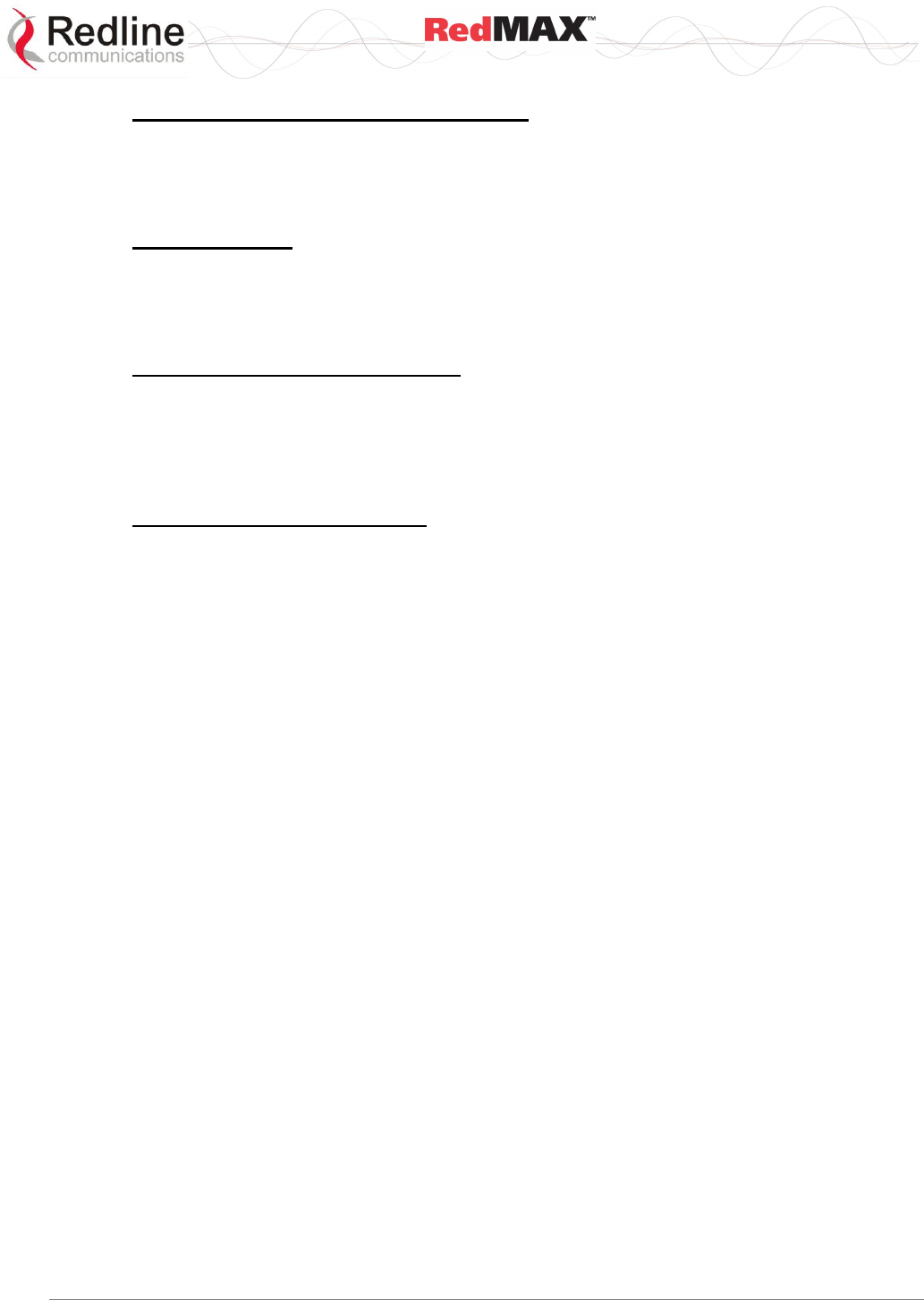
User
AN-100U/UX Base Station Manual
70-00058-01-04 Proprietary Redline Communications © 2010 Page 25 of 136 April 19, 2010
Non-Real-Time Polling Service (nrt-PS)
The base station schedules regular transmit opportunities for the subscriber to send
variable size data packets. Typical applications may include high bandwidth FTP. The
polling period may typically be one second or less, even during periods of network
congestion.
Best Effort (BE)
The base station schedules transmit opportunities for the subscriber to send traffic
based on unused bandwidth after all higher level traffic scheduling requirements are
serviced. Typical applications may include Internet access and email. Best effort service
flows can be assigned a priority of 0 to 7.
Unsolicited Grant Service (UGS)
The base station schedules a continuous series of transmit opportunities for the
subscriber to send fixed size data packets. This schedule supports real-time applications
including VoIP or TDM transport. The UGS pre-scheduled grants guarantee reserved
bandwidth and reduce latency introduced by repetitive grant requests. The service flow
will not transmit packets larger than nominal grant interval.
Traffic Scheduling Algorithm
The base station scheduling algorithm uses two scheduling passes. On the first pass,
the scheduler attempts to allocate bandwidth to meet the minimum rates for all active
service flows. If there is available bandwidth remaining at the end of the first pass, the
scheduler executes a second pass and attempts meet all specified maximum rates.
During both passes, bandwidth allocations are assigned based on the following order of
assessment:
1. Priority of the scheduling service type, from highest to lowest (rtPS first, then BE).
2. Traffic Priority setting when multiple service flows have the same service type.
Wireless transmission bandwidth is optimized by granting allocations based only on
traffic available for immediate transmission: only the required bandwidth is allocated, and
idle service flow channels do not receive any bandwidth allocation.
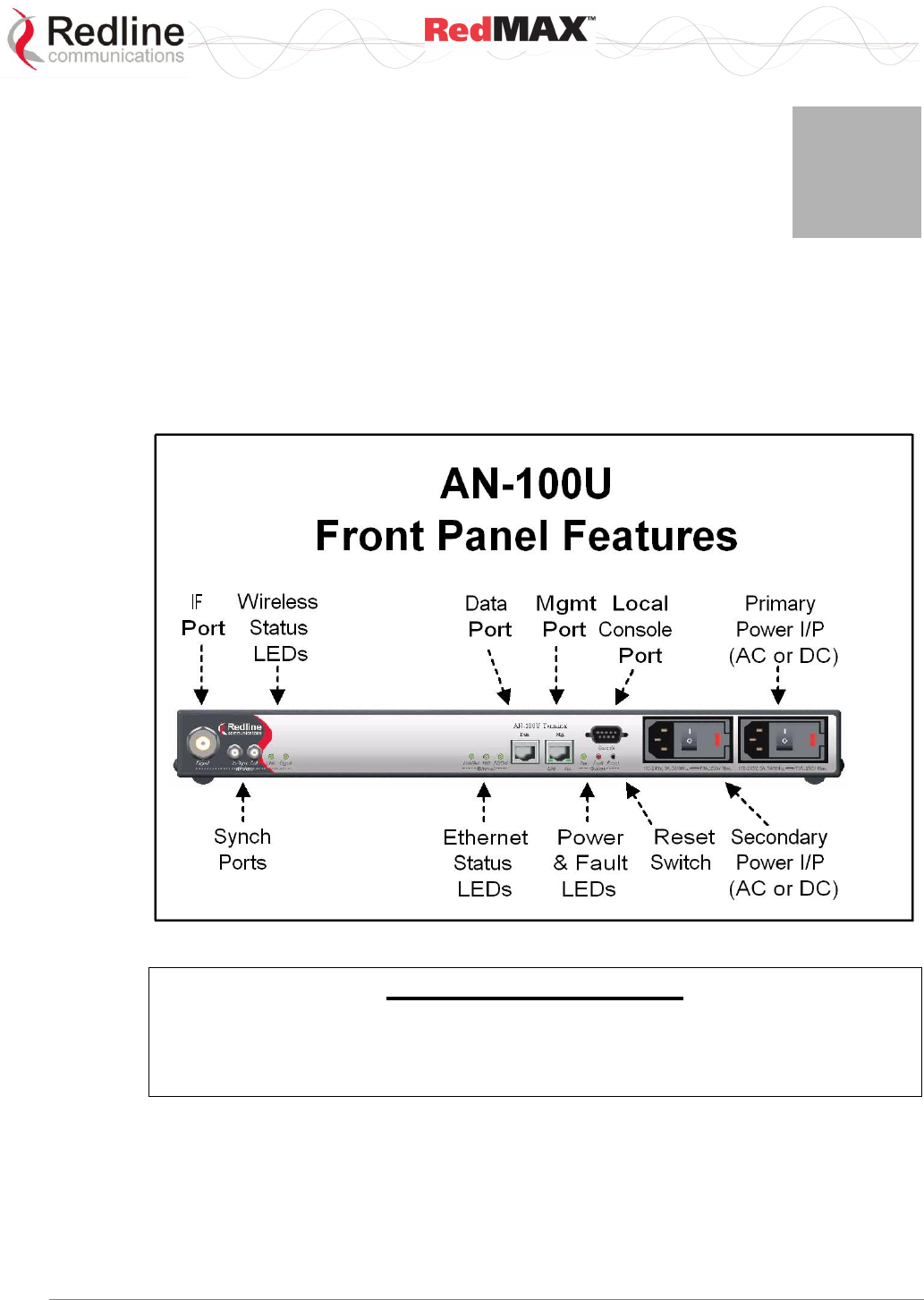
User
AN-100U/UX Base Station Manual
70-00058-01-04 Proprietary Redline Communications © 2010 Page 26 of 136 April 19, 2010
3
3
3
P
Ph
hy
ys
si
ic
ca
al
l
D
De
es
sc
cr
ri
ip
pt
ti
io
on
n
3.1 Base Station Indoor Unit (IDU)
This section describes the characteristics of the base station. All indicator LEDs, power
receptacles, data ports, and the reset switch are located on the front panel. A ground
terminal is located at the rear of the base station.
Figure 7: System - AN-100U Front Panel
Important Information
AC & DC Power Options
The AC and DC power input options are different for the AN-100U and the AN-
100UX. Review the documentation carefully before connecting power.
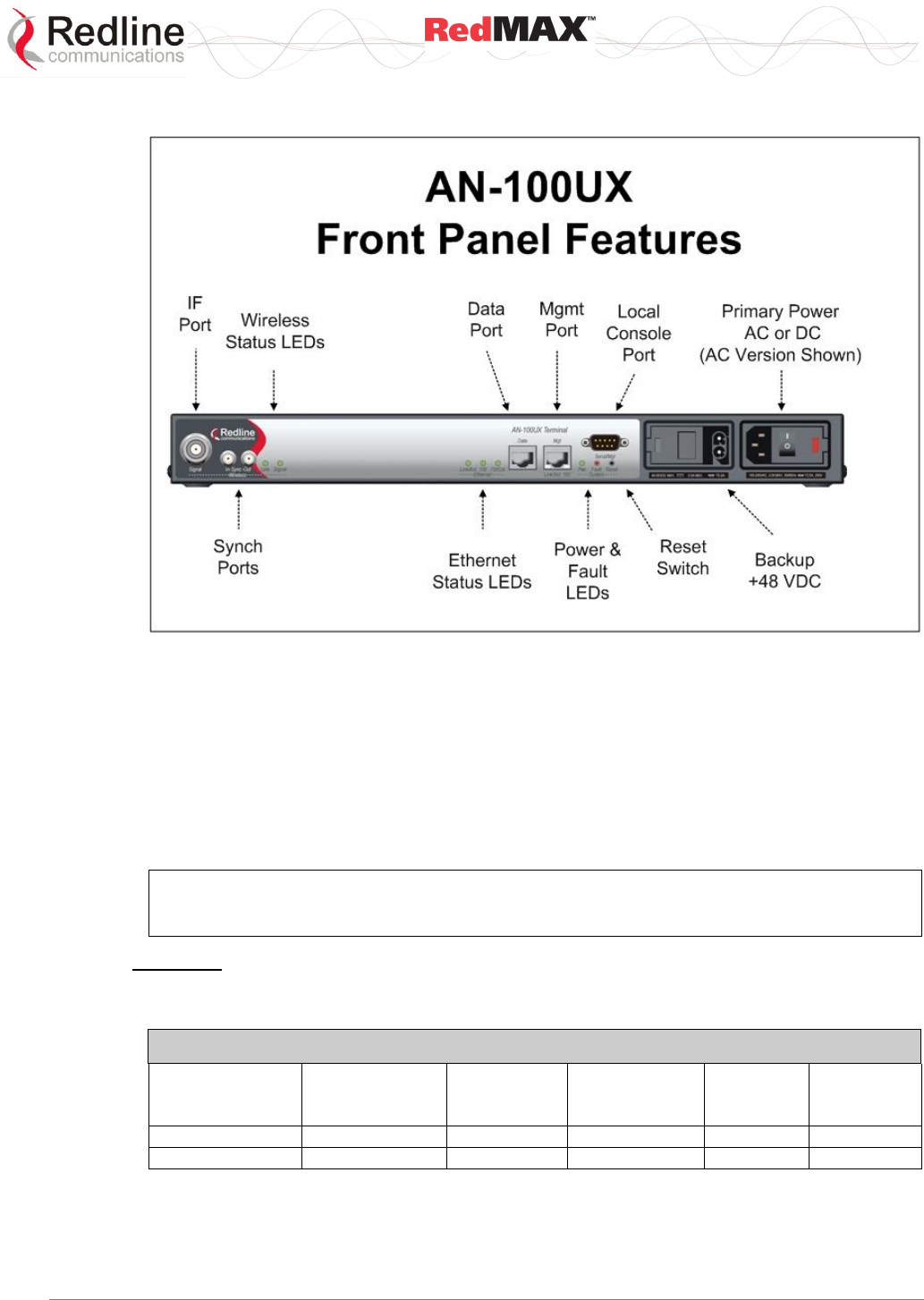
User
AN-100U/UX Base Station Manual
70-00058-01-04 Proprietary Redline Communications © 2010 Page 27 of 136 April 19, 2010
Figure 8: System - AN-100UX Front Panel
3.1.1 Mounting
The indoor equipment can be freestanding on a flat surface or in a 19-inch rack.
3.1.2 Power Supply
The AN-100U and AN-100UX (high power) equipment have different power supply
features. Read the following section carefully to determine the correct power
requirements and options. All models feature double pole/neutral fusing. Refer to the
Installation Guidelines manual for additional information about DC power wiring.
Warning to service personnel:
Caution for all AC and DC models – Double Pole/Neutral fusing.
AN-100U
Power supply options include single or dual AC or DC supplies, or a combination of AC
and DC power supplies. Cables are included with both AC and DC power supplies.
Table 7 - IDU Installation - RedMAX AN-100U Power Specifications
Voltage range
[V]
Tolerance
[%]
Power
consumption
max. [W]
Max.
Current
[A]
Inrush
current 1
[A]
AC Input 2
100-240 VAC
10%
75
2
35
DC Input 2
24-60 VDC
20%
75
6
40
1. Typical Inrush current is less then 500 us. DC: measured, AC: P/S manufacturers data.
2. Auto-sensing.
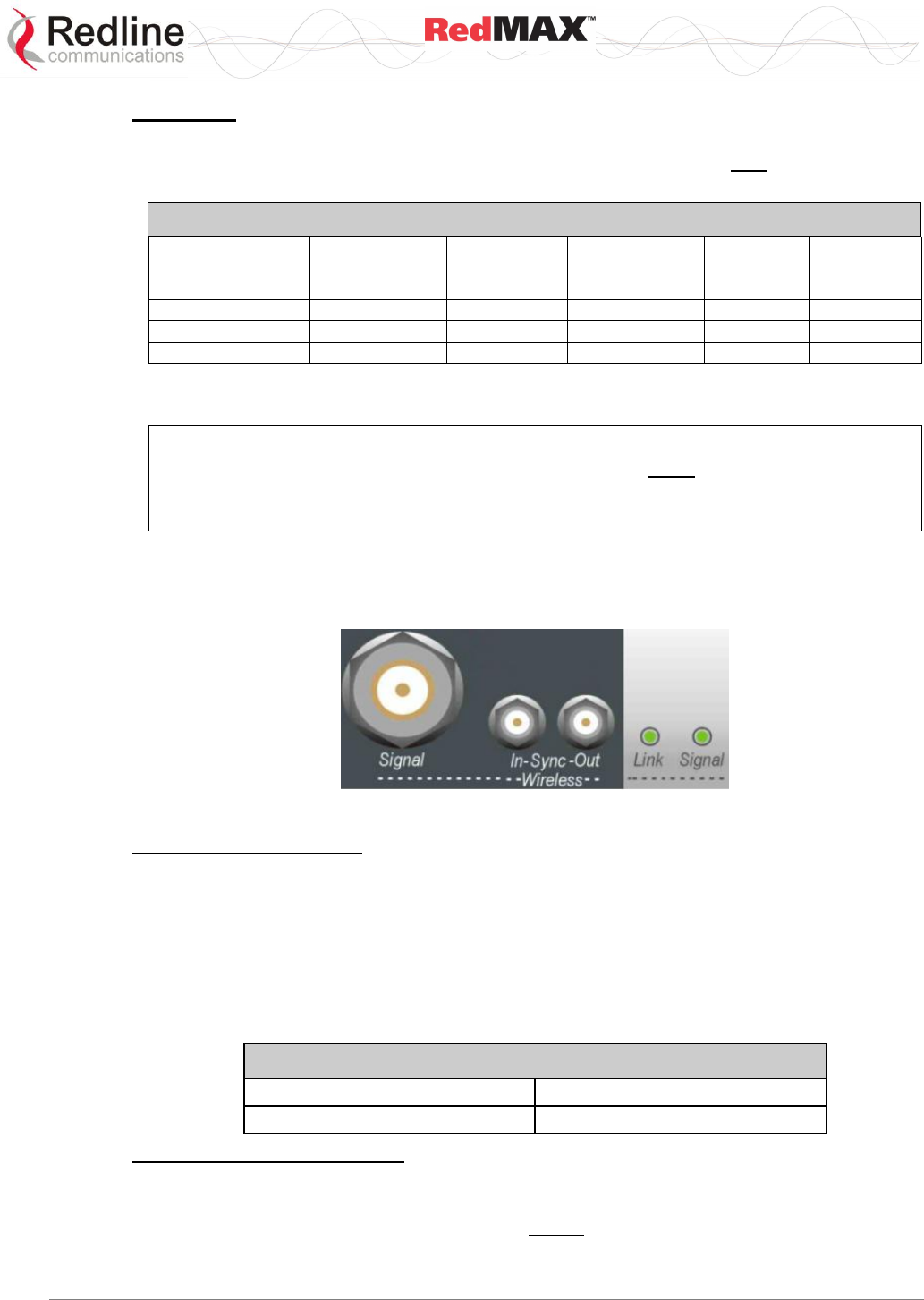
User
AN-100U/UX Base Station Manual
70-00058-01-04 Proprietary Redline Communications © 2010 Page 28 of 136 April 19, 2010
AN-100UX
AN-100UX Power supply options include single AC or DC types. Cables are included
with AC and DC power supplies. Backup power can be supplied only from a +48 VDC
power supply.
Table 8 - IDU Installation - RedMAX AN-100UX Power Specifications
Voltage range
[V]
Tolerance
[%]
Power
consumption
max. [W]
Max.
Current
[A]
Inrush
current 1
[A]
Main AC Input 2
100 - 240 VAC
10%
120
2
100
Main DC Input
48 - 60 VDC
20%
120
5
70
Backup. DC Input
+48 VDC
5%
120
5
30
1. Typical Inrush current is less then 500 us. DC: measured, AC: P/S manufacturers data.
2. Auto-sensing.
IMPORTANT: DC Polarity
The AN-100UX backup power supply is DC type and must be connected using
positive polarity: the +48 VDC must be connected to +Ve input on the AN-100UX.
Refer to Installation Guidelines for additional details.
3.1.3 Wireless Section
This section describes the wireless port, time synchronization ports, and wireless LEDs.
Figure 9: System - AN-100U/UX Front Panel Wireless Section
IF Port (Radio Control)
A female N-type port provides connection via a coaxial cable. This port provides the
following functions:
- Local oscillator signal for synchronization between the terminal and radio
- Telemetry signals for control and monitoring the modem
- IF modulated data to/from the radio (wireless interface)
- DC power to the transceiver (see following table)
Table 9: System - AN-100U/UXIF Cable Voltage
AN-100U
24 VDC
AN-100UX
48 VDC
Time Synchronization Port
The synchronization interface has two SMA female connectors located on the front
panel. Refer to section for additional information. When operating two or more collocated
base stations (BSs), transmitter operations MUST use synchronization to minimize inter-
sector interference. Refer to the RedMAX Base Station Installation Guidelines for
complete details.
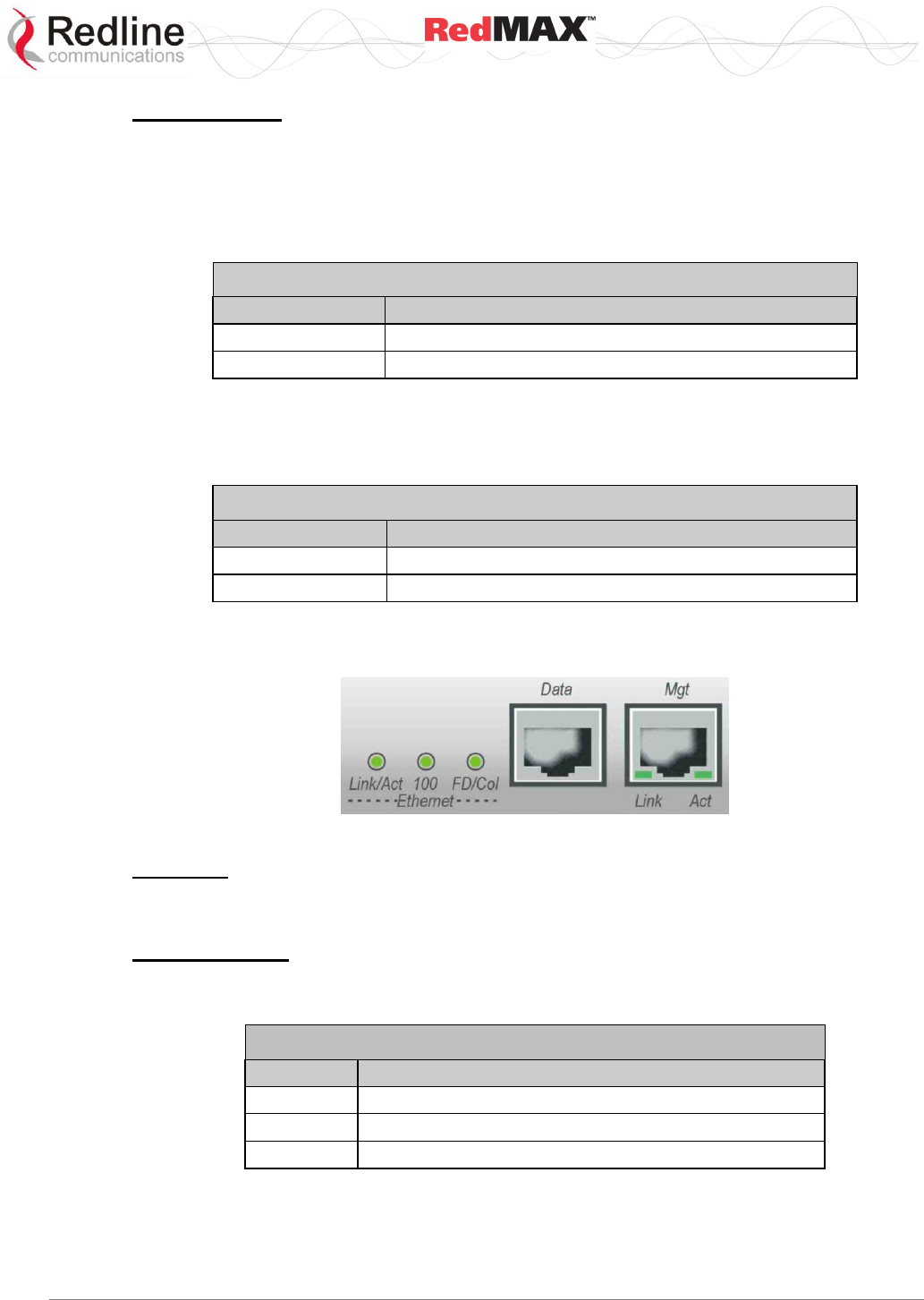
User
AN-100U/UX Base Station Manual
70-00058-01-04 Proprietary Redline Communications © 2010 Page 29 of 136 April 19, 2010
Wireless LEDs
Link LED
The wireless Link LED flashes once every 8 frames to provide a 'heartbeat' indicator.
This indicates proper communication with the outdoor unit (ODU), and that the framer is
operating correctly. If this LED is not flashing, there is no possibility of establishing a
wireless link.
Table 10: System - Wireless Link LED Indications
LED State
Description
OFF
Wireless interface unavailable.
FLASH
Wireless interface enabled and functioning correctly.
Signal LED
The Signal LED flashes each time a message is received from any subscriber. Message
types include: periodic ranging messages, bandwidth requests, and user data traffic.
Table 11: System - Wireless Signal LED Indications
LED State
Description
OFF
No wireless link activity.
ON
Messages being received from subscribers.
3.1.4 Ethernet Section
This section describes the Ethernet LEDs and port connections.
Figure 10: System - AN-100U/UX Front Panel Ethernet LEDs and Ports
Data Port
The Data port is always enabled. The port can be programmed to operate in full duplex
or half duplex mode and at 10 Mbps or 100 Mbps.
Data Port LEDs
Data Port Link/Act LED
The Link/Act LED lights green when the LAN is functioning properly.
Table 12: System - Ethernet Data Port Link/Act LEDs
LED
Description
ON
Link is present.
FLASH
Link is present and there is data activity.
OFF
Link is not active.
Data Port 100 LED
The 100 LED lights solid green when the terminal is operating at 100 Mbps. The LED is
off when operating at 10 Mbps.
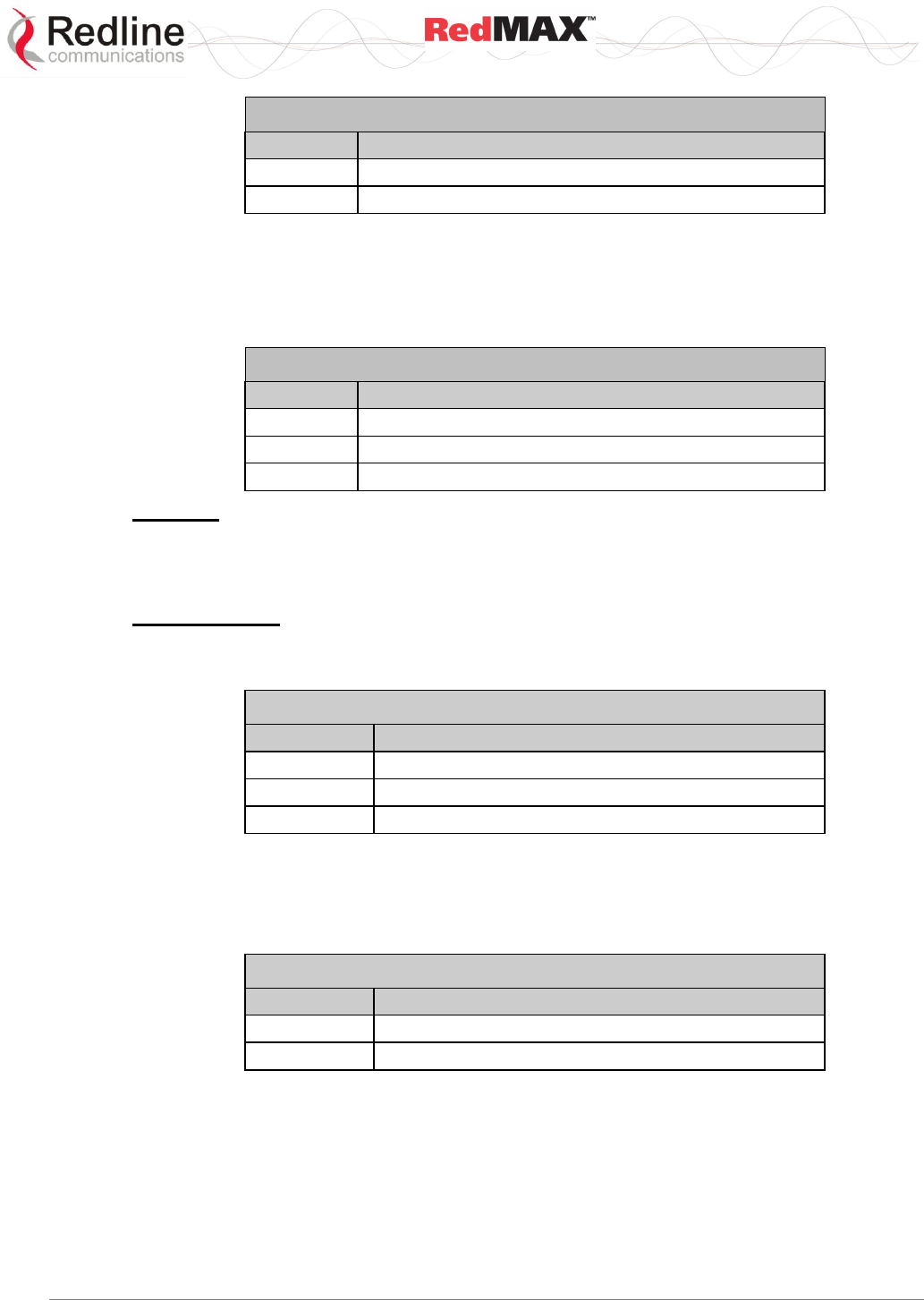
User
AN-100U/UX Base Station Manual
70-00058-01-04 Proprietary Redline Communications © 2010 Page 30 of 136 April 19, 2010
Table 13: System - Ethernet Data Port 100 LEDs
LED
Description
ON
LAN is operating at 100 Mbps.
OFF
LAN is operating at 10 Mbps.
Data Port FD/Col LED
The FD/Col LED lights green when the port is operating in Full Duplex mode. The LED
flashes when collisions are detected. There are always collisions occurring on a Half-
Duplex link.
Table 14: System - Ethernet Data Port FD/Col LEDs
LED
Description
ON
Full duplex operation
FLASH
Packet collisions detected on the LAN
OFF
Half Duplex operation
Mgt Port
The Mgt port is used for out-of-band management and diagnostics. This port can be
enabled and disabled. The port can be programmed to operate in full duplex or half
duplex mode and at 10 Mbps or 100 Mbps.
Mgt Port LEDs
Mgt Port Link (Link/Act) LED
The Mgt port Link LED lights green when a link is established.
Table 15: System - Ethernet Mgt Port Link LEDs
LED
Description
ON
Ethernet interface is present.
FLASH
Ethernet interface is present and there is data activity.
OFF
Ethernet interface is not active.
Mgt Port Act (100) LED
The 100 LED lights solid green when the Mgt port is operating at 100 Mbps. The LED is
off when operating at 10 Mbps.
Table 16: System - Ethernet Mgt Port Act LEDs
LED
Description
ON
Ethernet interface is operating at 100 Mbps.
OFF
Ethernet interface is operating at 10 Mbps.
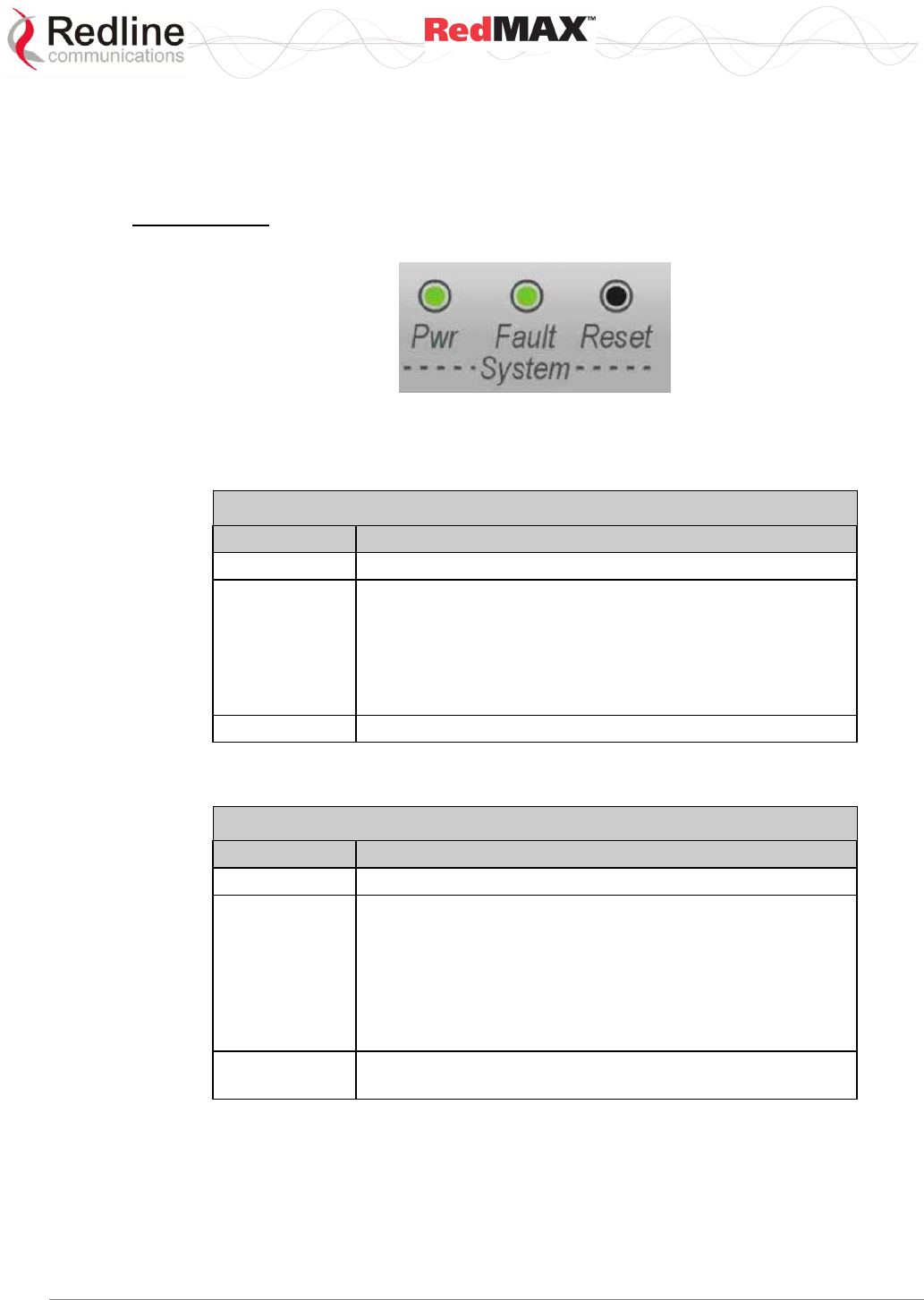
User
AN-100U/UX Base Station Manual
70-00058-01-04 Proprietary Redline Communications © 2010 Page 31 of 136 April 19, 2010
3.1.5 System Section
This section describes other general features of the front panel.
System LEDs
The System LEDs indicate power supply status and system faults.
Figure 11: System - AN-100U/UX System LEDs and Reset Switch
System Pwr LED
The Pwr LED lights green to indicate normal operation.
Table 17: System - Pwr LED Indications
LED
Description
ON
Normal operation.
FLASH
Indicates an issue with the system power supplies:
AN-100U: When dual power supplies are installed, and
the secondary power supply is not available
(failed or powered off).
AN-100UX: The primary or backup power supplies is not
available (failed or powered off).
OFF
System is turned off.
System Fault LED
The Fault LED lights red when a system fault is detected.
Table 18: System - Fault LED Indications
LED
Description
OFF
Normal operation.
FLASH
Indicates an issue with one or more of the system power
supplies:
AN-100U: When dual power supplies are installed, and
the secondary power supply is not available
(failed or powered off).
AN-100UX: The primary or backup power supply is not
available (failed or powered off).
ON
Serious problem with the system hardware. Refer to the
Troubleshooting section.
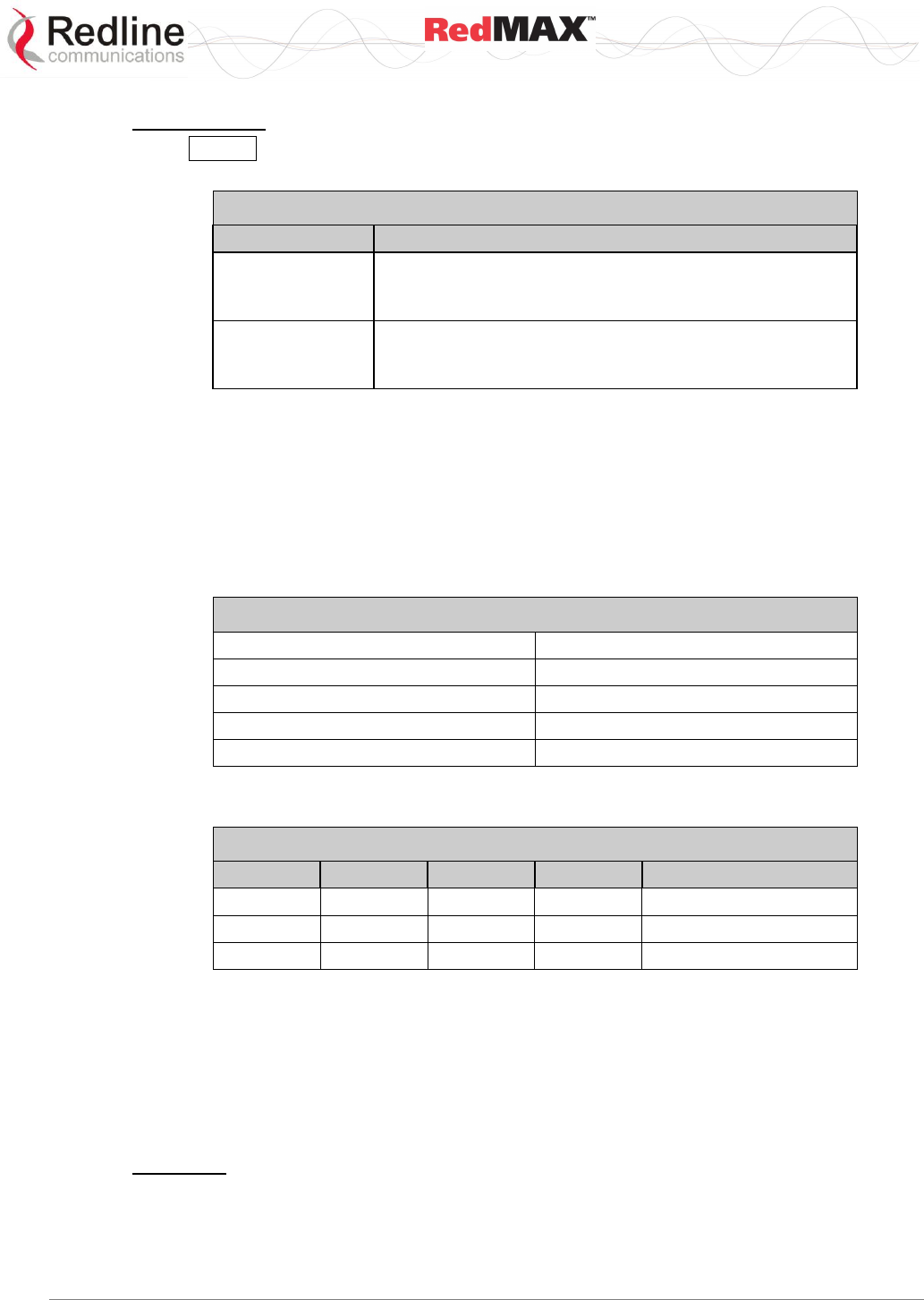
User
AN-100U/UX Base Station Manual
70-00058-01-04 Proprietary Redline Communications © 2010 Page 32 of 136 April 19, 2010
Reset Switch
The Reset switch is recessed in the front panel of the terminal. To operate the switch,
use a small narrow object (i.e., bent paper clip) to depress the switch.
Table 19: System - Front Panel Reset Switch
Operation
Result
Depress switch
less than 3
seconds
Short-reset. A short-reset is equivalent to cycling the
terminal power off/on. Statistics counters are reset.
Depress switch
longer than 3
seconds
Long-reset. A long-reset sets the IP address and
password to the factory defaults. Refer to Troubleshooting
section.
3.1.6 Grounding Connection
A ground terminal is located on the rear of the terminal. Correct grounding is very
important for safe operation of wireless equipment.
3.1.7 Console Port
The console port requires a crossover (null modem) cable to connect directly to a PC
serial port emulating a VT-52 or VT-100 terminal. The following table lists the default
settings for the Console port:
Table 20: System - AN-100U/UX Console Port Default Settings
Baud
57,600
Data Bits
8
Flow Control
None
Parity
None
Stop Bits
1
The following table lists the Console port pinout and associated signals.
Table 21: System - AN-100U/UX Console Port (RS-232) Pinout
Pin
Name
RS232
V.24
Description
2
RXD
BB
104
Receive Data
3
TXD
BA
103
Transmit Data
5
GND
AB
102
System Ground
Note: V.24 column is ITU-TSS V.24 circuit name.
3.2 Radio Outdoor Unit (ODU)
3.2.1 Transceiver
The radio modem is housed in a weatherproof aluminum alloy case. The modem
features are listed in the following sections.
TB Radio
The TB3x3yF7 series of radios are for use only with the AN-100U. These radios operate
on 24 VDC and can be mounted using the standard and heavy-duty antenna mounting
brackets.
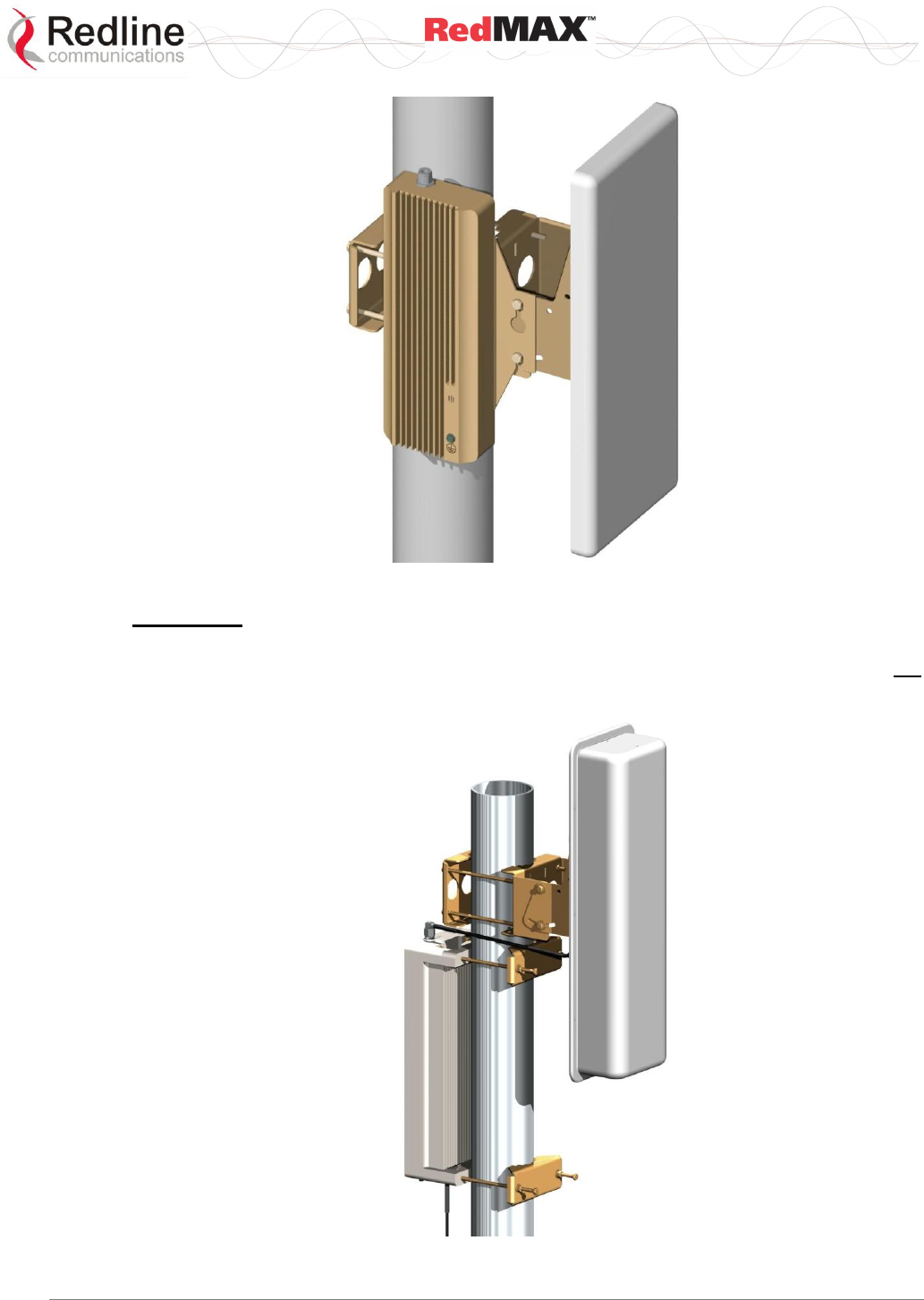
User
AN-100U/UX Base Station Manual
70-00058-01-04 Proprietary Redline Communications © 2010 Page 33 of 136 April 19, 2010
Figure 12: System - TB Transceiver with Antenna
HTB Radio
The HTB3x3yF7 high-power series of radio are for use only with the AN-100UX. These
radios operate on 48 VDC and have integrated mounting brackets. The AN-100U will not
recognize HTB-type radios (e.g., event log will indicate log invalid radio type).
Figure 13: System - HTB High-Power Transceiver with Antenna
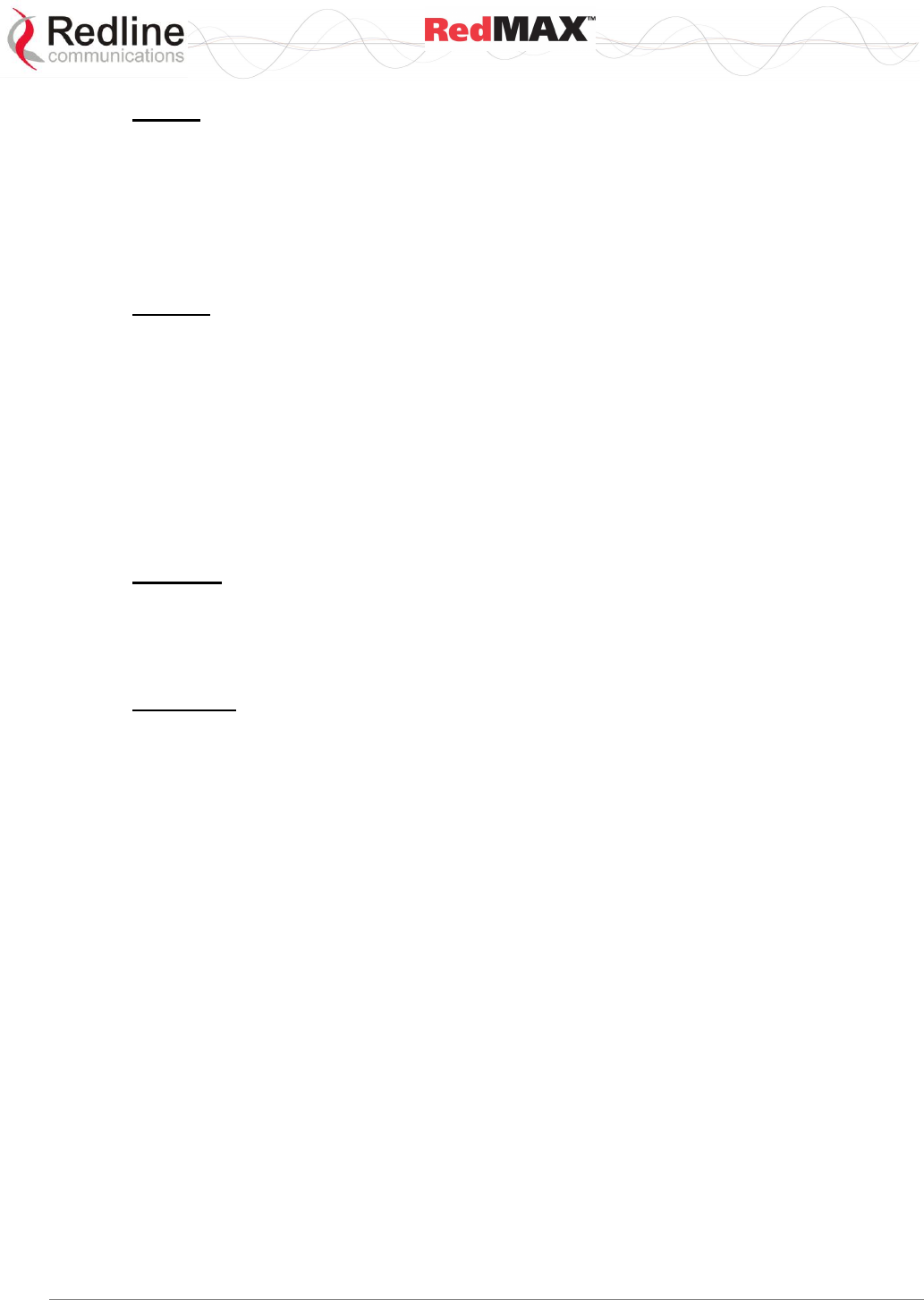
User
AN-100U/UX Base Station Manual
70-00058-01-04 Proprietary Redline Communications © 2010 Page 34 of 136 April 19, 2010
IF Port
The modem has a female N-type port for connection to the terminal using a coaxial
cable. Through this port and cable, the modem:
- Sends/receives IF modulated data to/from the terminal.
- Transmits status information to the terminal.
- Receives control information from the terminal.
- Receives DC power from the terminal.
RF Port
The modem RF port (female N-type connector) is used for sending/receiving the RF
signal to/from the antenna. A short coaxial cable is provided to connect the modem to
the antenna.
3.2.2 Antenna
The antenna RF port (female N-type connector) is for sending/receiving the RF signal
to/from the modem. A short coaxial cable is provided to connect the antenna to the
modem.
3.2.3 Mounting Brackets
AN-100U
A vertical-mount bracket is provided for mounting the AN-100U TB radio and flat panel
type antennas. The mounting bracket can accommodate 4.45 - 11.45 cm (1 ¾ - 4 ½")
OD masts found on many commercial tower installations. Separate mounting brackets
are provided for parabolic antennas.
AN-100UX
The AN-100UX HTB antenna has an integrated mounting bracket that can
accommodate 4.45 - 11.45 cm (1 ¾ - 4 ½") OD masts found on many commercial tower
installations. A separate mounting bracket is provided for mounting the antenna.
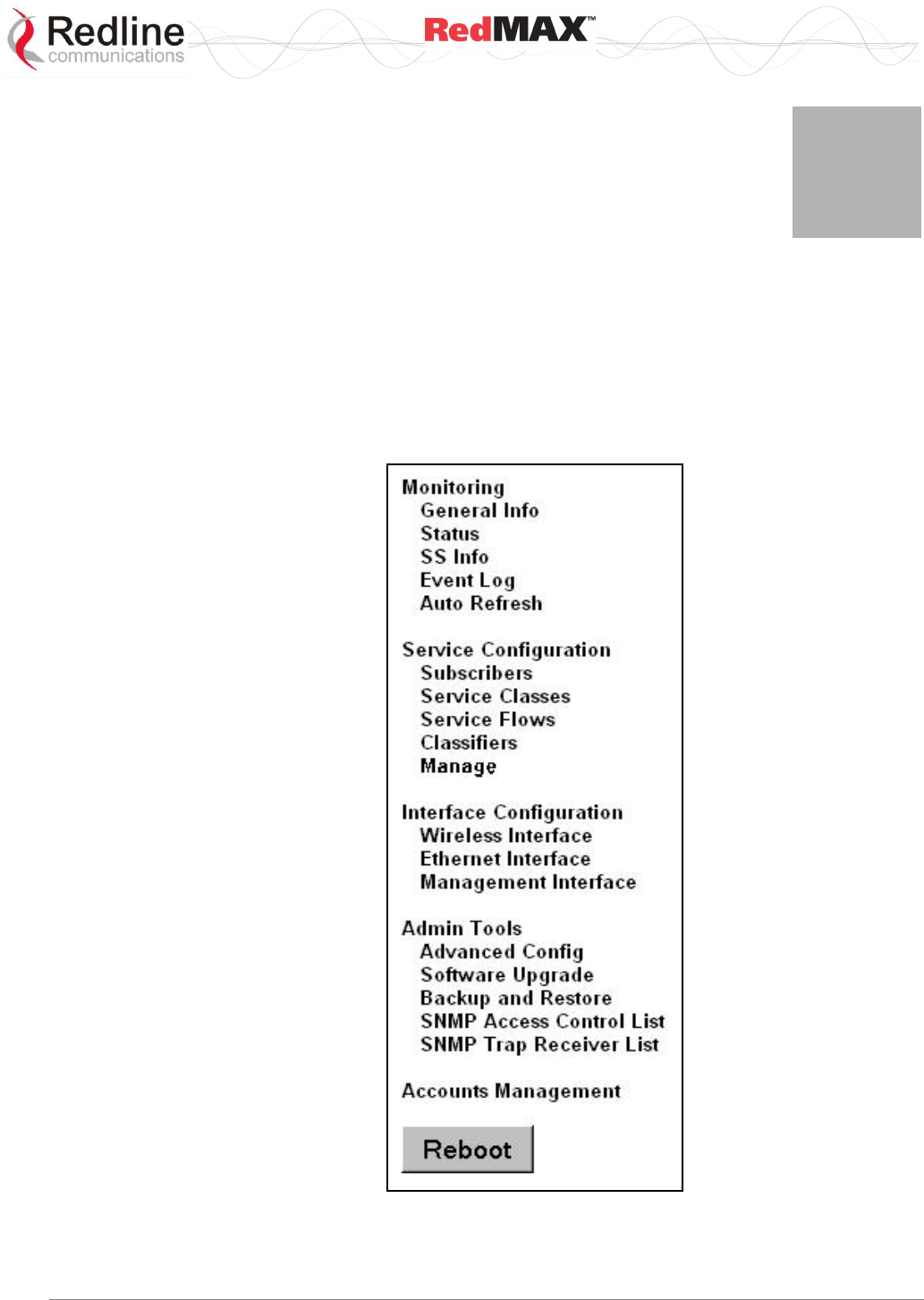
User
AN-100U/UX Base Station Manual
70-00058-01-04 Proprietary Redline Communications © 2010 Page 35 of 136 April 19, 2010
4
4
4
W
We
eb
b
I
In
nt
te
er
rf
fa
ac
ce
e
All configuration and monitoring functions can be performed using the web-based
interface described in detail in this chapter.
4.1 System Menu
When you login to the base station, the General Information page is displayed. A menu
of all available monitoring and configuration screens is located at the left side of the
screen. Point and click any of the items in the menu to display the selected screen.
Figure 14: Web: Base Station System Menu
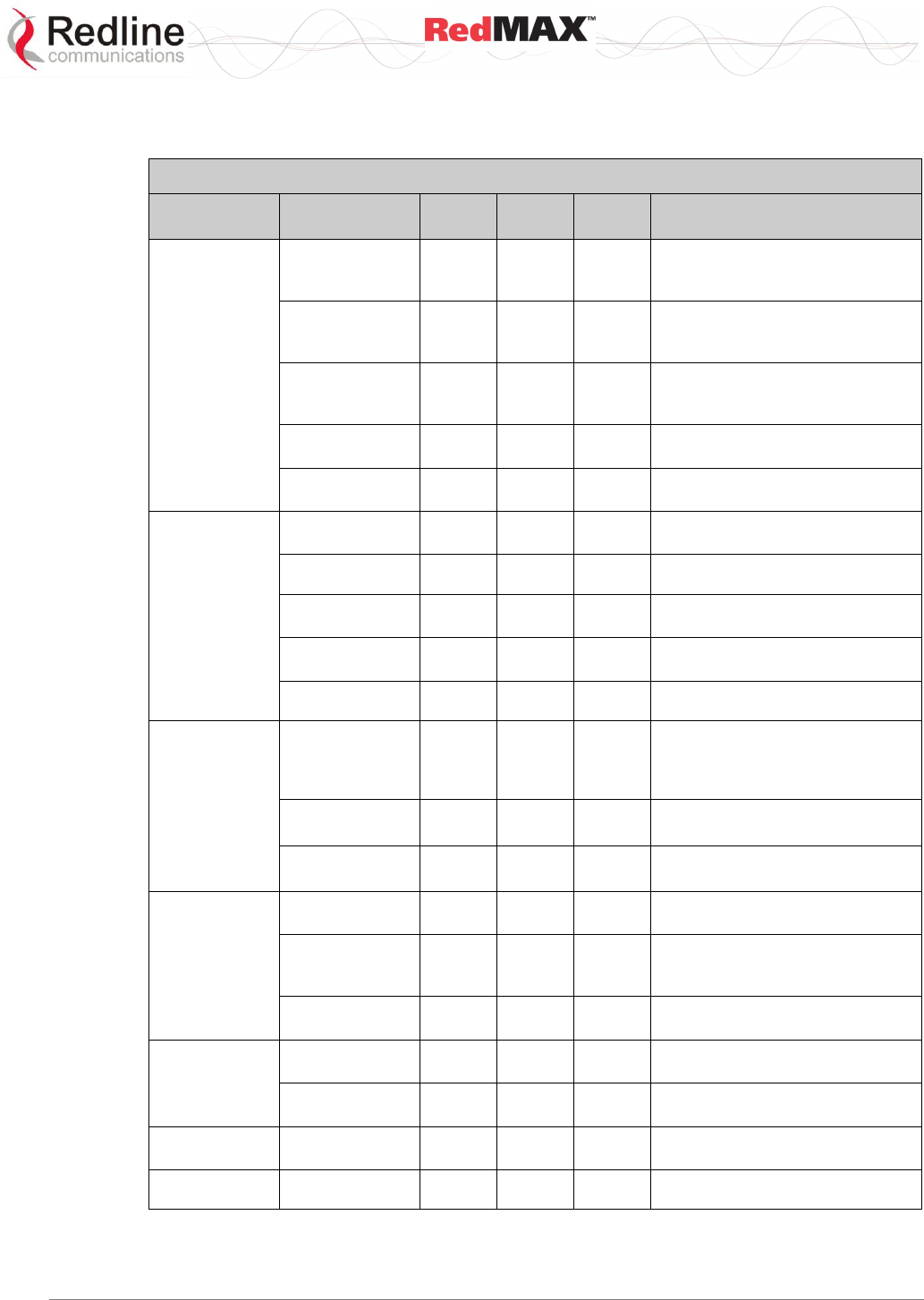
User
AN-100U/UX Base Station Manual
70-00058-01-04 Proprietary Redline Communications © 2010 Page 36 of 136 April 19, 2010
The debug user has unrestricted access to all screens and controls. All other users have
restricted access. See the following table for details.
Table 22: System - Base Station Screens and Access Control
Function
Screen
Title
Guest
Access
Admin
Access
Debug
Access
Description
Monitoring
General Info
X
X
X
View general system information,
Ethernet settings, and wireless
settings.
Status
X
X
X
View statistics for the wireless
interface, Ethernet data port, and
management port.
SS Info
X
X
X
View system information, Ethernet
settings, and wireless statistics for
active subscribers.
Event Log
X
X
X
View system activity and error
messages.
Auto Refresh
X
X
Select the rate to automatically
refresh the web screen.
Service Flow
Configuration.
Subscribers
X
X
Summary of registered
subscribers.
Service Classes
X
X
Define the set of service classes.
Service Flows
X
X
Define service flows based on the
service classes.
Classifiers
X
X
Define classifiers for each service
flow.
Manage
X
X
Activate service flows.
Interfaces
Wireless
Interface
X
X
View and modify RF, PHY, and
MAC settings for the wireless
interface.
Ethernet
Interface
X
X
View and modify the Ethernet
network interface settings.
Management
Interface
X
X
View and modify the IP and DHCP
network interface settings.
Admin Tools
Advanced
Config
X
View and modify advanced
wireless interface settings.
Software
Upgrade
X
X
Upload new system software and
select the software version to load
at startup.
Backup and
Restore
X
X
Backup and restore configuration
settings using remote FTP server.
SNMP Access
Control List
X
X
Manage access control for SNMP
managers.
SNMP Trap
Receiver List
X
X
Send SNMP trap messages to
specified SNMP managers.
Accounts
Management
X
X
Add users & change password.
Reboot
X
X
Reboot the base station terminal.
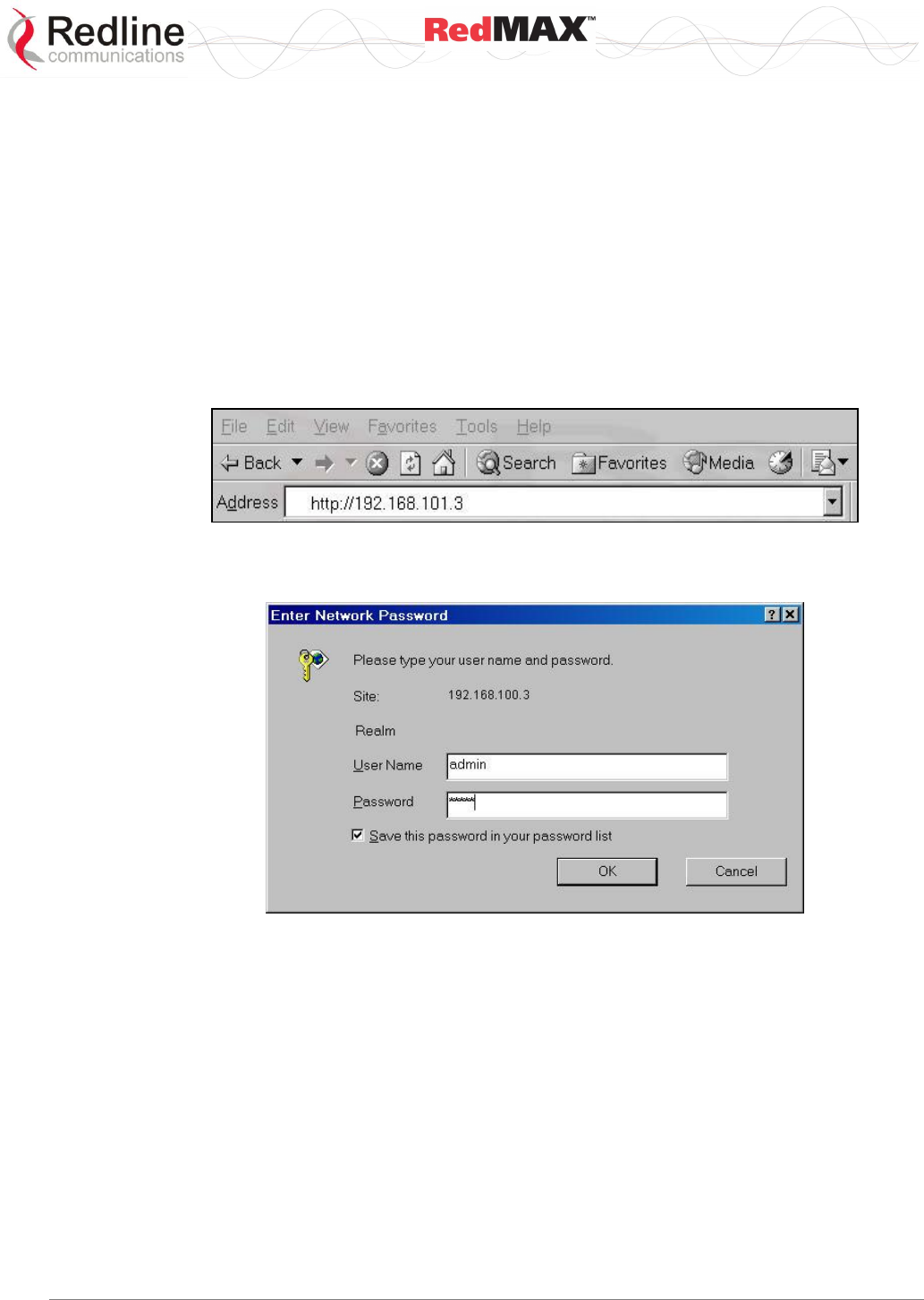
User
AN-100U/UX Base Station Manual
70-00058-01-04 Proprietary Redline Communications © 2010 Page 37 of 136 April 19, 2010
4.1.1 Configuration Using a Web Browser
1. Set the IP address of your PC to the following settings:
IP Address: 192.168.101.110
Subnet mask: 255.255.255.0
2. Connect the host (laptop) computer directly to the Data port of the base station
terminal using an RJ-45 Ethernet (straight-through) cable.
3. Power-on the base station terminal and restore the factory default settings by
depressing the reset switch on the front panel for more than five (5) seconds.
4. Launch a Web Browser on the PC and enter the terminal IP address in the browser
address field (192.168.101.3). The General Information screen is displayed and the
operator can now login to the terminal.
Figure 15: Web: Access - Browser Address Field
Click on any configuration menu item to activate the login dialog screen.
Figure 16: Web: Access - Base Station Login Screen
Enter the default user name and password:
User Name: admin
Password: admin
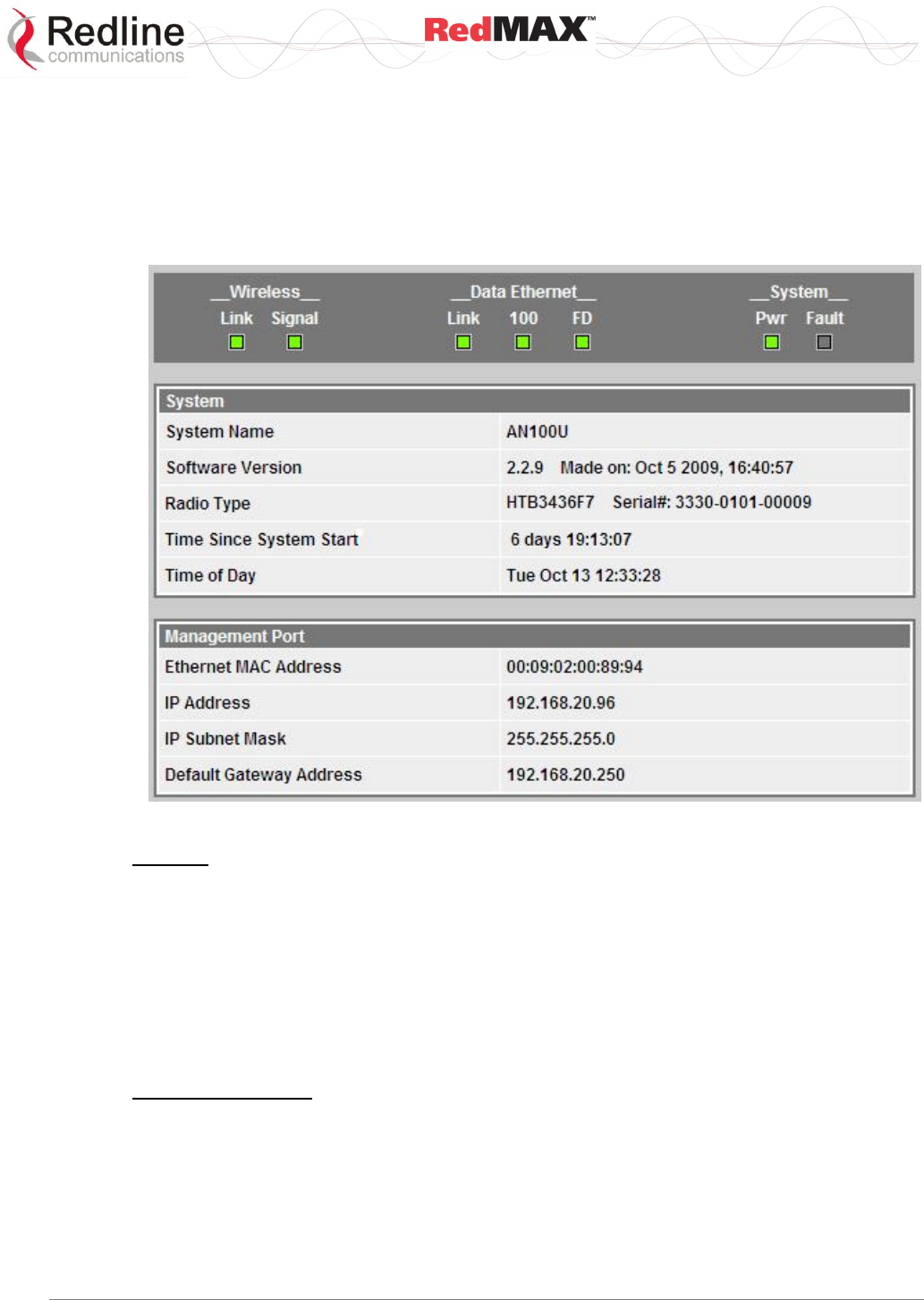
User
AN-100U/UX Base Station Manual
70-00058-01-04 Proprietary Redline Communications © 2010 Page 38 of 136 April 19, 2010
4.2 Monitoring Screens
This section describes the screens displaying system information and statistics.
4.2.1 General Info
Click General Information in the system menu (left side of screen) to view general
information, management settings, and the system front panel LEDs.
Figure 17: Web: Monitoring - General Information Screen
System
System Name: Assigned name for this base station.
Software Version: Current version of software running on the base station.
Radio Type: Identifies the type of radio connected to this base station. The serial
number is displayed for 'HTB' (high power) radios.
Time Since System Start: Time elapsed since the base station was last rebooted.
Time of Day: Current date and time. Requires SNTP network server interface to be
enabled. Refer to section 4.4.3: Management Interface on page 67.
Management Port
Ethernet MAC Address: Base Station MAC address.
IP Address: Base Station network IP address.
IP Subnet Mask: Base Station network IP subnet mask.
Default Gateway Address: IP address of the default network gateway.
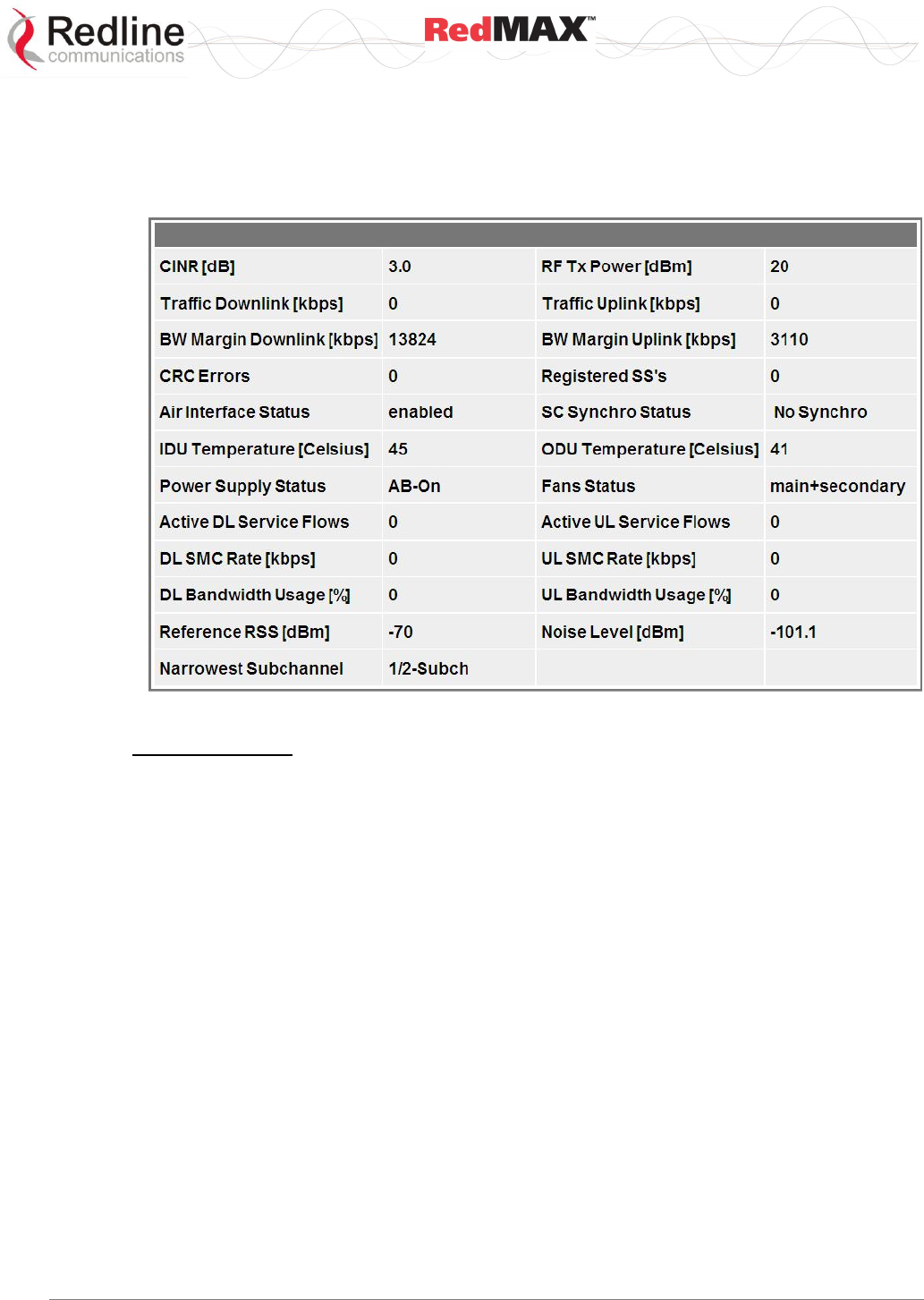
User
AN-100U/UX Base Station Manual
70-00058-01-04 Proprietary Redline Communications © 2010 Page 39 of 136 April 19, 2010
4.2.2 Status
Click Status in the system menu (left side of screen) to view status information about the
wireless interface and Ethernet management interface. Values are updated according to
the screen refresh rate.
Figure 18: Web: Monitoring - Status - Wireless Status Screen
Wireless Status
CINR [dB]: Mean Carrier/(Interference + Noise) ratio. The CINR value is calculated and
displayed for each automatic screen refresh. The CINR measured by the base station is
based on the signal from the subscriber. Based on this value, the base station may
request that the subscriber change modulation rate.
Traffic Downlink [kbps]: Rate of traffic transmitted to subscribers.
BW Margin Downlink [kbps]: Downlink bandwidth available that can be scheduled by
the base station, based on the minimum traffic settings for all downlink service flows.
This value is affected by: current downlink modulation for each subscriber, downlink
service flows being added or deleted, and the base station downlink ratio. This value is
available through the Web interface Status page, SNMP, and CLI. If this value becomes
zero, a warning message is entered in the base station log.
CRC Errors: Number of CRC errors detected on packets received from subscribers.
This counter is reset when the base station is rebooted.
Note: The CRC Errors counter in the SS Info screen is reset when a subscriber is
registered.
Air Interface Status: Status of the base station modem:
Enabled - Transceiver is operating normally.
Disabled - Transceiver is disconnected, disabled, or defective.
IDU Temperature [Celsius]: Internal temperature of the indoor terminal.
Power Supply Status: Display the status of the power circuits.
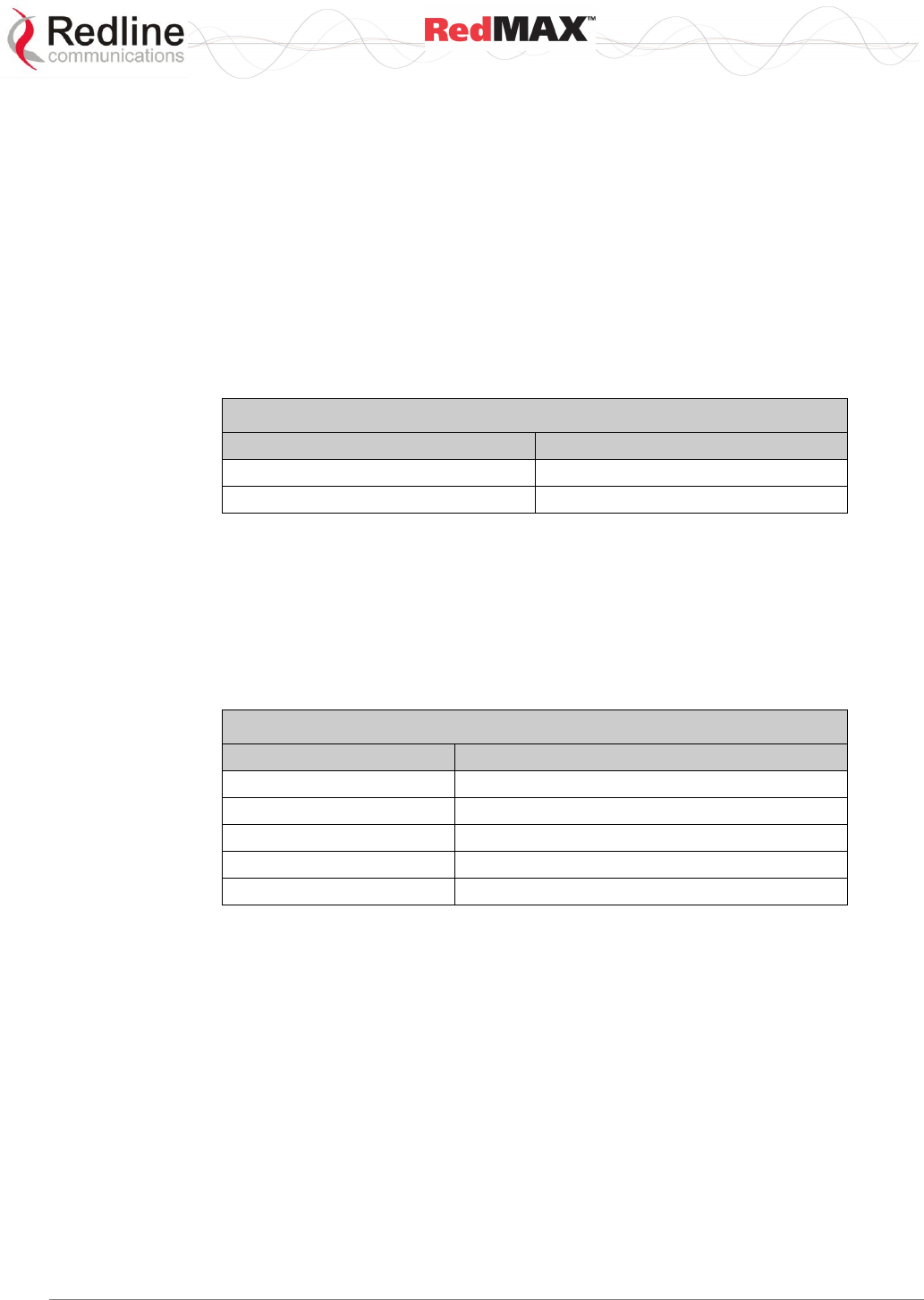
User
AN-100U/UX Base Station Manual
70-00058-01-04 Proprietary Redline Communications © 2010 Page 40 of 136 April 19, 2010
A-On - Terminal is equipped with AC circuits only.
D-On - Terminal is equipped with DC circuits only.
A-D - Terminal is equipped with AC and DC circuits.
Active DL Service Flows: Number of currently active downlink service flows.
DL SMC Rate [kbps]: Data rate for SMC channel.
DL Bandwidth Usage [%]: Current usage of downlink channel.
Reference RSS [dBm]: The Reference RSS setting is the target value for average
Received Signal Strength (RSS) for subscribers RF signals received by the base station.
This target value allows automatic adjustment of the subscriber Tx power for optimum
performance with the minimum of RF interference. The suggested default setting for the
Reference RSS value is:
Table 23: Configuration - Reference RSS (dBm)
Channel Size
Initial Setting
3.5 MHz
-75 dBm
7.0 MHz
-72 dBm
These are the suggested initial settings; adjustments to this target value must be made
based on the individual RF characteristics of each deployed sector. The RSSI value
(dBm) for each subscriber can be monitored using the base station SS Info screen (Web
interface). Tx power adjustments are based on a number of factors, and differences of
up to 7 dB may be observed between the Reference RSS setting and measured RSSI.
Narrowest Subchannel: The narrowest mandatory sub-channel type available to use
with the current configuration (Channel Bandwidth, Frame Duration, Cyclic Prefix and DL
Ratio) and basic management activity. Refer to the folllowing table for details.
Table 24: Configuration - Subchannelization Status
Status Message
Available Subchannelization Types
fullChannel
Full only
1/2 subchannel
Full, and 1/2
1/4 subchannel
Full, 1/2, and 1/4
1/8 subchannel
Full, 1/2, 1/4, and 1/8
1/16 subchannel
Full, 1/2, 1/4, 1/8. and 1/16
RF Tx Power [dBm]: Radio transmission output power level.
Traffic Uplink [kbps]: Rate of traffic received from subscribers.
BW Margin Uplink [kbps]: Uplink bandwidth available that can be scheduled by the
base station. based on the minimum traffic settings for all active uplink service flows.
This value is affected by: current uplink modulation for each subscriber, uplink service
flows being added or deleted, and the base station uplink ratio. This value is available
through the Web interface Status page, SNMP, and CLI. If this value becomes zero, a
warning message is entered in the base station log.
Registered SS's: Number of subscribers currently registered with the base station.
SC Synchro Status: Status of the base station time synchronization. Refer to the
RedMAX Base Station Installation Guidelines for complete details of the synchronization
feature.
No Synchro - Base station is not using synchronization.
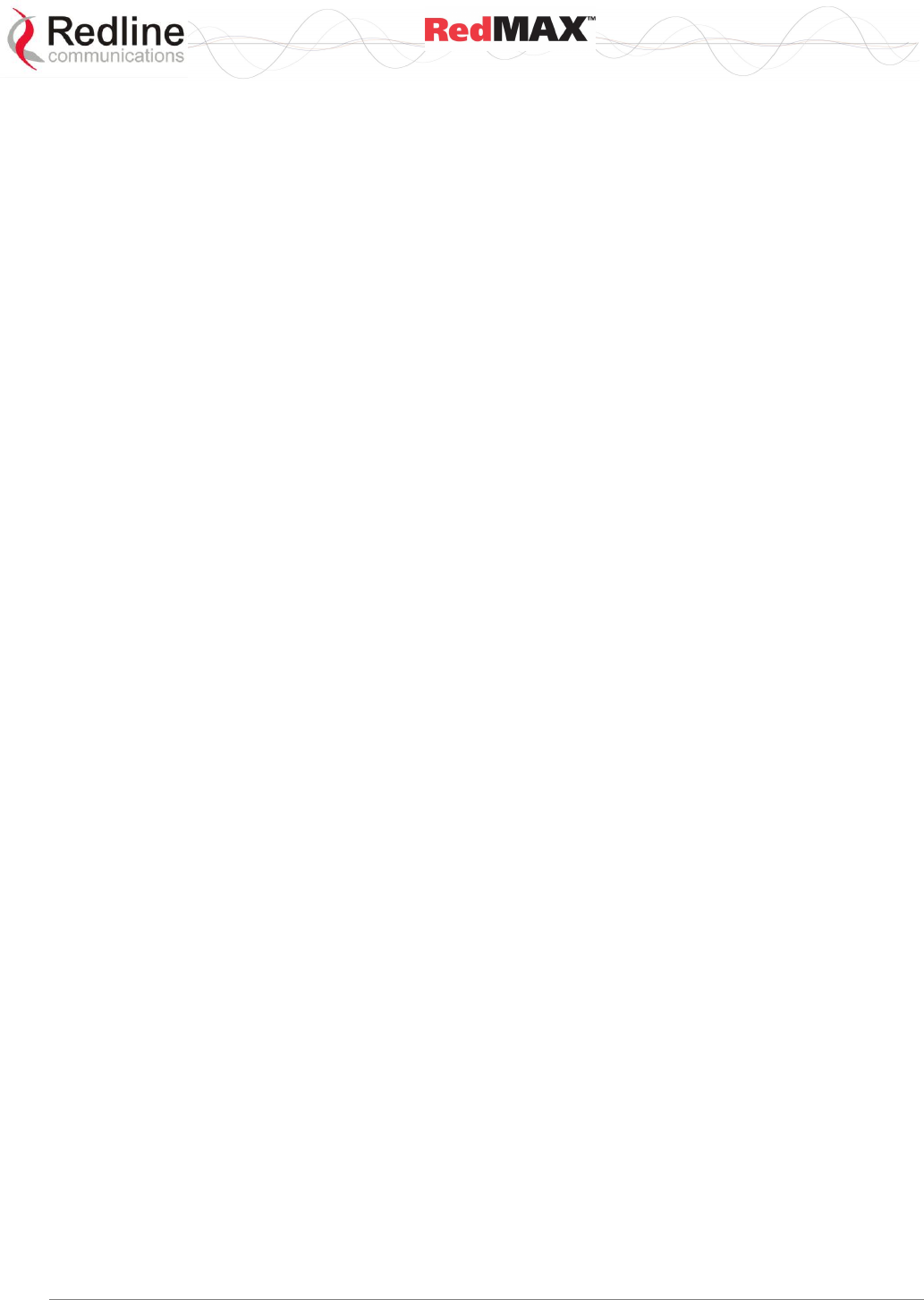
User
AN-100U/UX Base Station Manual
70-00058-01-04 Proprietary Redline Communications © 2010 Page 41 of 136 April 19, 2010
Master with GPS Synchro - Base station is Master and is synchronized to an
external GPS clock.
Master - Base station is Master and is using internal clock.
Slave - Base station is Slave.
Backup Master - Base station is Backup Master and will assume Master operations
if Master is unavailable.
ODU Temperature [Celsius]: Internal temperature of the modem.
Fans Status: Display the status of the system cooling fans.
oneFanOn - A single cooling fan is operating.
twoFansOn - Both cooling fans are operating.
Active UL Service Flows: Number of currently active uplink service flows.
UL SMC Rate [kbps]: Data rate for uplink channel.
UL Bandwidth Usage [%]: Current usage of uplink channel.
Noise Level [dBm]: Indicates the noise level. This value is measured by sampling the
radio receiver input during idle periods (base station and subscribers are not
transmitting) and provides an indication of the average level of interference in the sector.
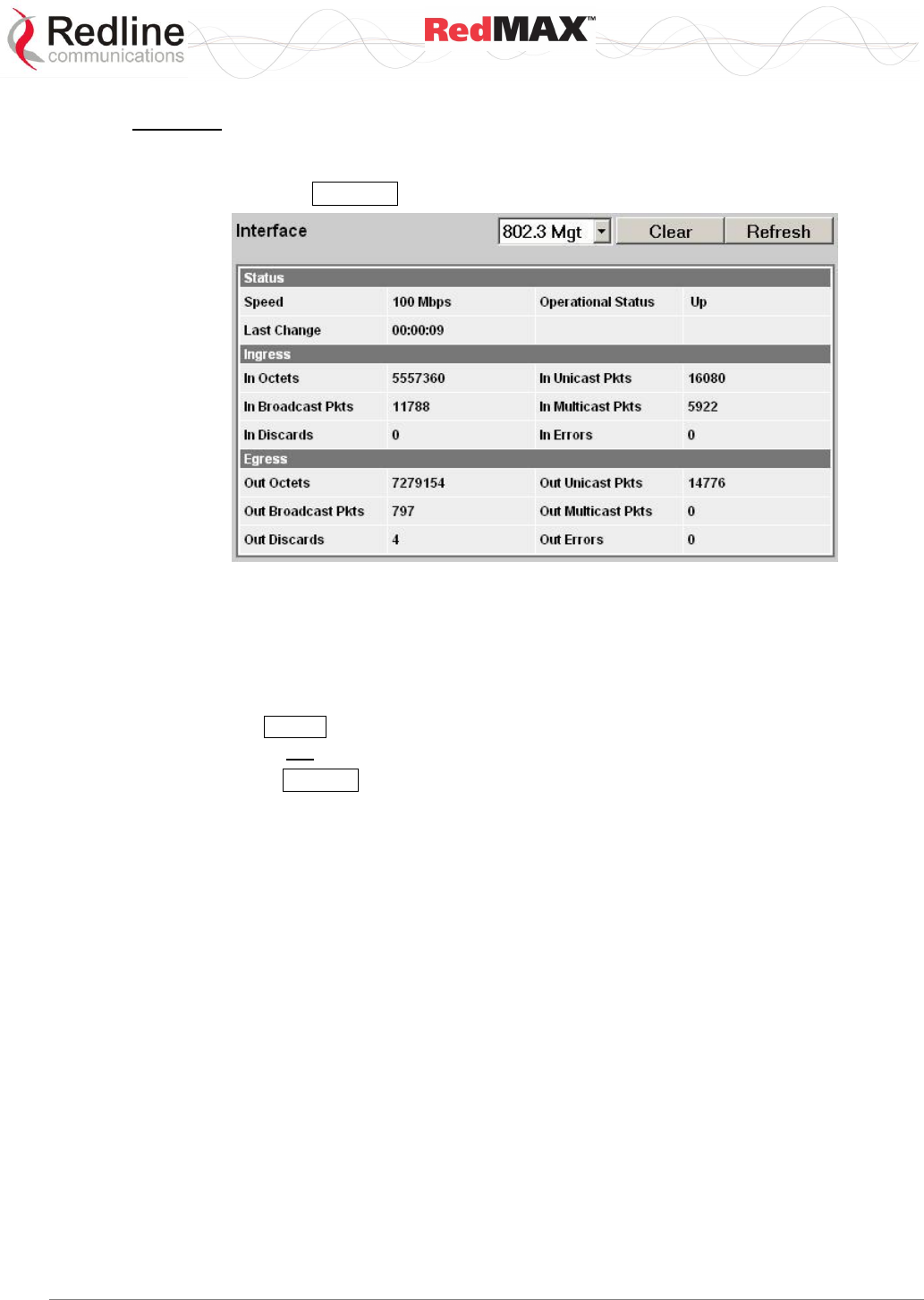
User
AN-100U/UX Base Station Manual
70-00058-01-04 Proprietary Redline Communications © 2010 Page 42 of 136 April 19, 2010
Interface
The interface panel provides statistics for the wireless interface (802.16), the data
Ethernet port Data), and the management (Mgmt) Ethernet port. Select the desired
interface and click Refresh to update the screen.
Figure 19: Web: Monitoring - Status - Wireless Statistics Screen
Interface: Click the arrow in the menu box to select the desired interface:
802.16 - Wireless interface.
802.3 Data - Data Ethernet port.
802.3 Mgmt - Management Ethernet port.
Clear: Click Clear to reset the 802.3 Data or 802.3 Mngt statistics on the selected
interface. Does not affect the 802.16 wireless statistics.
Refresh: Click Refresh after changing the selected interface type, or anytime to display
the latest statistics for the selected .
Status
Speed: Current speed of the interface (Mbps).
Operational Status: Display the current status of the wireless interface.
Up - Operational link to at least one subscriber.
Down - No operational links to subscribers.
Last Change: Time of the last change in the operational status or the wireless link.
Ingress
In Octets: Total number of good octets received.
In Unicast Pkts: Total number of received valid Ethernet frames with a unicast
destination address.
In Not Unicast Pkts: Total number of received valid Ethernet frames with a multicast or
broadcast destination address.
In Discards: Total number of valid Ethernet frames that are discarded due to lack of
buffer space. This includes both frames discarded at ingress and frames discarded at
egress due to priority and congestion at the output queues.
In Errors: Total number of Ethernet frames that are discarded because of invalid Frame
Check Sequence (FSC).
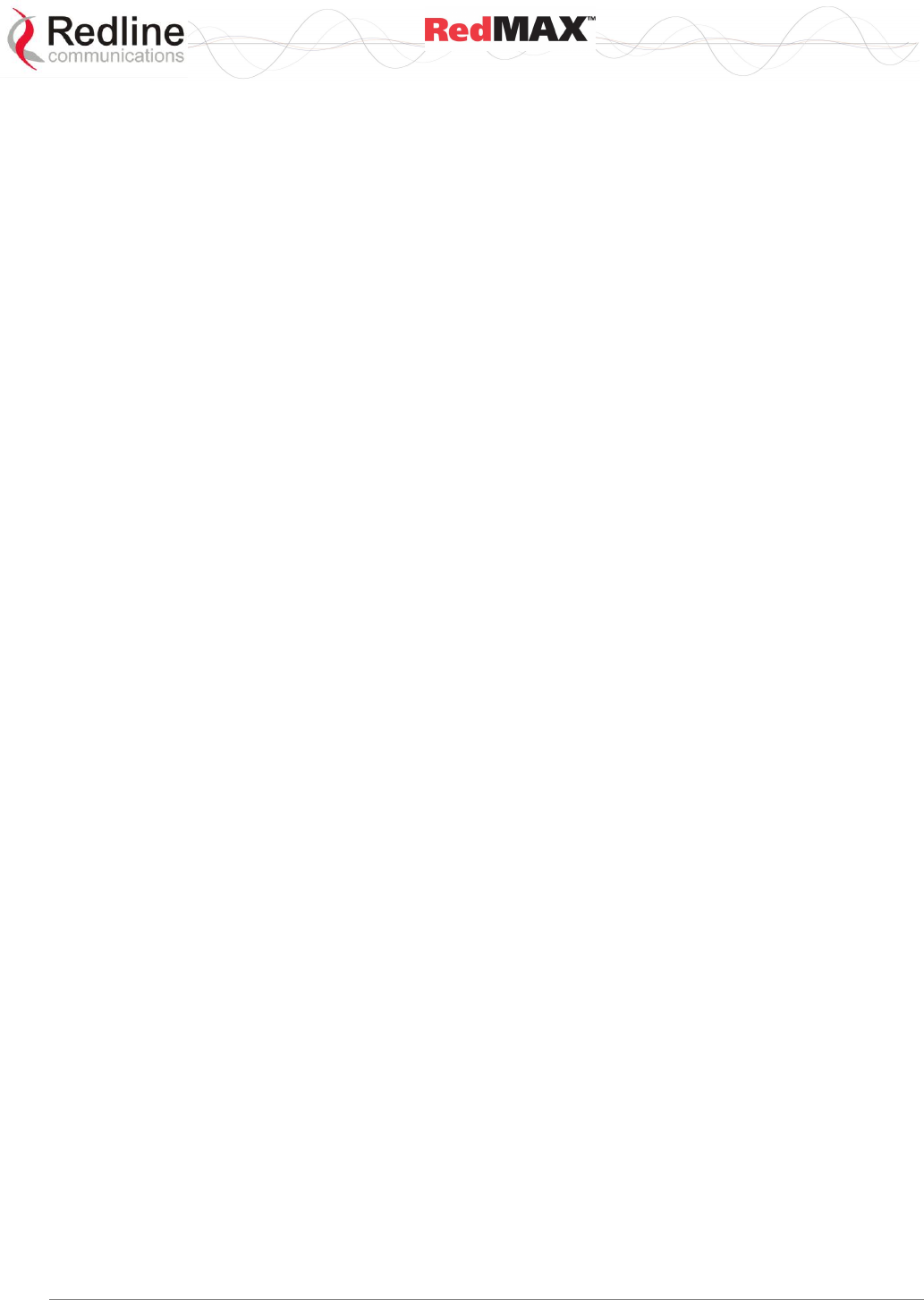
User
AN-100U/UX Base Station Manual
70-00058-01-04 Proprietary Redline Communications © 2010 Page 43 of 136 April 19, 2010
Egress
Out Octets: Total number of good octets transmitted.
Out Unicast Pkts: Total number of frames transmitted with a unicast Destination
address.
Out Not Unicast Pkts: Total number of frames transmitted with a Multicast or Broadcast
Destination address.
Out Discards: Total number of valid Ethernet frames that are discarded due to lack of
buffer space. This counter is always 0 (all such discards are already counted in
InDiscards).
Out Errors: Total number of packets that were transmitted with an invalid FCS.
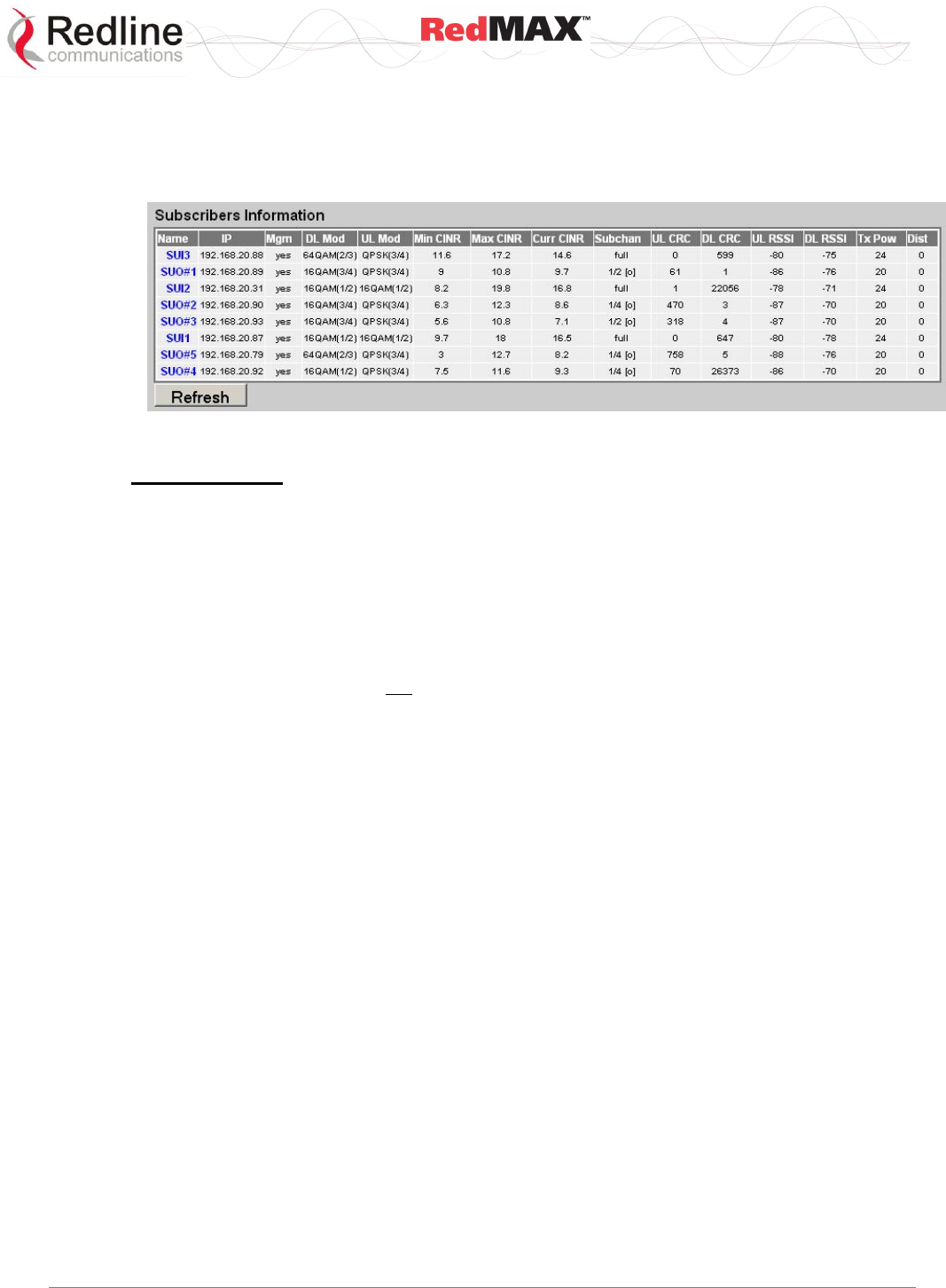
User
AN-100U/UX Base Station Manual
70-00058-01-04 Proprietary Redline Communications © 2010 Page 44 of 136 April 19, 2010
4.2.3 SS Info
Click SS Information in the menu (left side of screen) to view system information,
Ethernet address settings, and wireless statistics for active subscribers.
Figure 20: Web: Monitoring - AN-100UX SS Info Screen
SS Information
Name: User-assigned name for subscriber. Click on the subscriber name (blue text) to
view the service flows settings and statistics.
IP: Secondary management channel (SMC) IP address for this subscriber.
Mgm: Indicates if the subscriber can be managed over the wireless interface. Refer to
the subscriber user manual for additional information about enabling remote
management.
yes: The subscriber supports remote management.
no: The subscriber can not be managed remotely.
DL Mod: Current modulation/coding setting for downlink channel. Displayed value is
updated at one-minute intervals.
UL Mod:Current modulation/coding setting for uplink channel.
Curr CINR: The CINR value is continuously updated based on the last eight (8) frames.
Min CINR: Lowest calculated CINR value since last reboot. Displayed value is updated
at one-minute intervals.
Max CINR: Highest calculated CINR value since last reboot. Displayed value is updated
at one-minute intervals.
Subchan: (AN-100UX only) Indicates subscriber uplink mode. In standard mode uplink
transmission (full) each subscriber uses a reserved time slot and transmits data using all
subcarriers. When uplink subchannelization (USC) is indicated, one or more subscribers
may transmit simultaneously, each transmitting on designated groups of subcarriers.
When USC is mandatory [m] for a subscriber, all service flows on that subscriber are
forced to Best Effort, and the modulation is limited to BPSK 1/2 or QPSK 1/2. Refer to
the full description of this feature in section 7.1: Uplink Subchannelization (AN-100UX
only) on page 110.
Important: Subscribers must be at software v2.1 or higher.
full: Standard mode using all subcarriers (USC mode is not available).
1/2: 8 channel USC.
1/4: 4 channels USC.
1/8: 2 channels USC.
1/16: 1 channel USC.
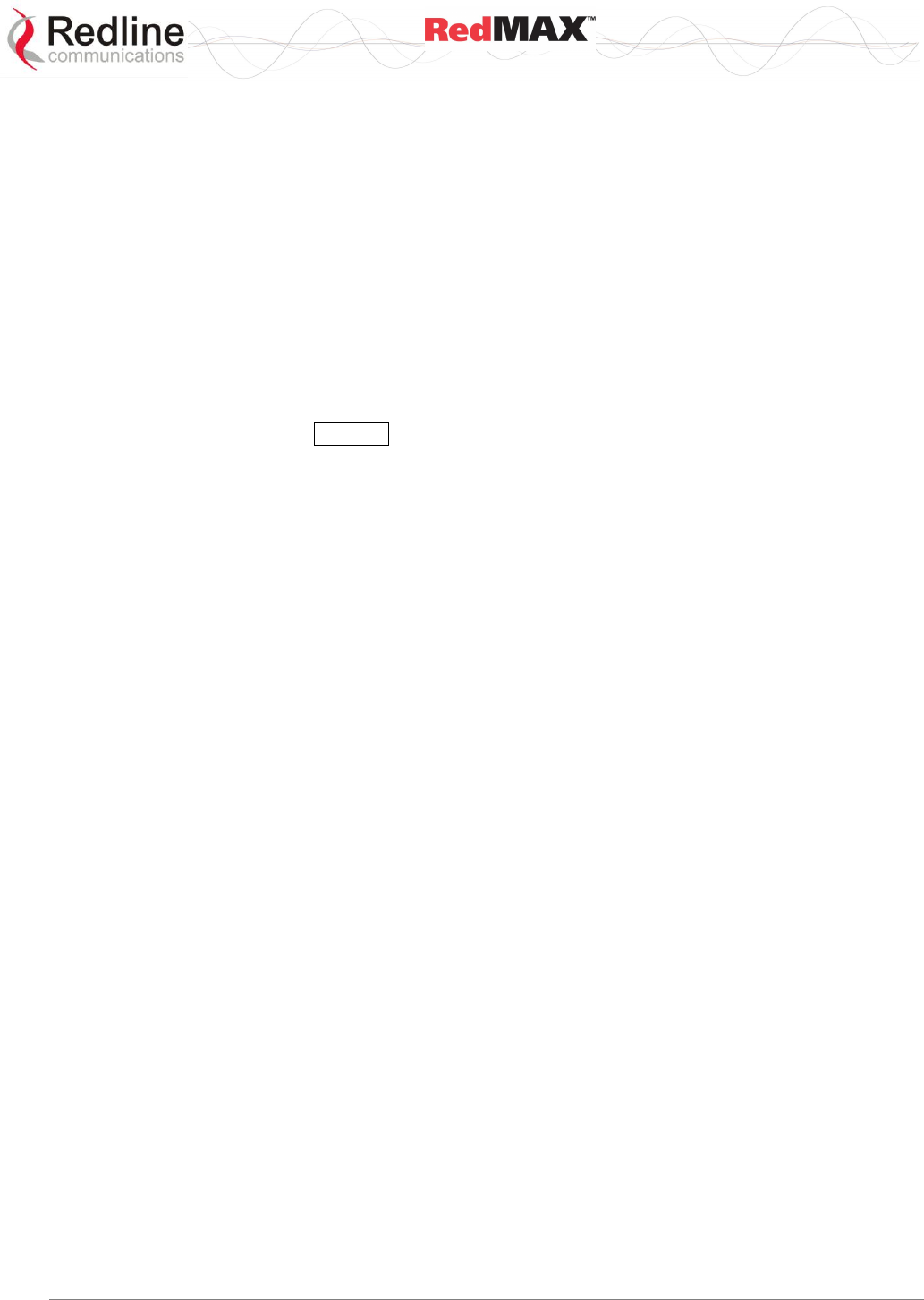
User
AN-100U/UX Base Station Manual
70-00058-01-04 Proprietary Redline Communications © 2010 Page 45 of 136 April 19, 2010
[o]: USC optional (may be used for bandwidth optimization).
[m]: USC mandatory to establish wireless link.
UL CRC: Total number of CRC errors detected in transmissions from this subscriber.
DL CRC: Total number of CRC errors reported by subscriber.
UL RSSI: Uplink RSSI (Received Signal Strength Indicator) value (dBm) measured by
the base station is continuously updated based on the last eight bursts.
DL RSSI: Uplink RSSI value (dBm) measured by the subscriber is continuously updated
based on the last sixteen (16) frames. Subscriber sends updated value at one-minute
intervals.
Tx Pow: Reported transmit power for this subscriber. Subscriber sends updated value at
one-minute intervals.
Dist: Calculated distance from base station to subscriber (kilometers).
Refresh: Click the Refresh button to update this screen with the latest values.
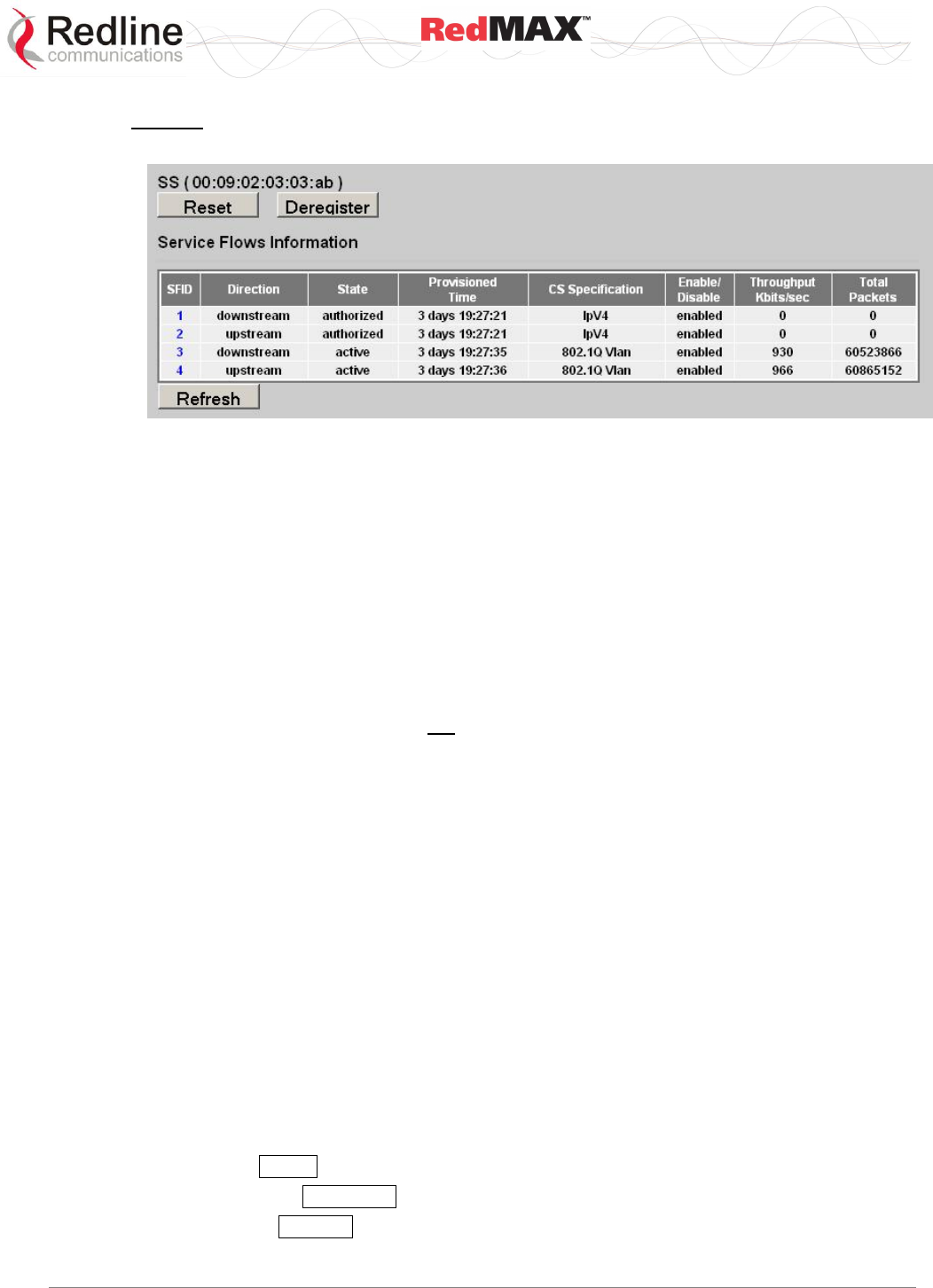
User
AN-100U/UX Base Station Manual
70-00058-01-04 Proprietary Redline Communications © 2010 Page 46 of 136 April 19, 2010
SF Info
Click the subscriber name in the SS Info screen to view service flow statistics.
Figure 21: Web: Monitoring - SS Info - SF Info Screen
Service Flow Information
SFID: Service flow identifier for this service flow.
Direction: Direction of service flow:
Downstream: Downlink traffic from base station to subscriber.
Upstream: Uplink traffic from subscriber to base station.
State: Current state of the service flow.
Active: Service flow is currently active.
Admitted: Service flow is being edited or SC is setting up the service flow.
Authorized: Service flow configuration has been saved but is not active.
Rejected: Base Station was not able to setup the service flow.
Provisioned Time: Time elapsed since this service flow became active.
CS Specification: Classification type associated with this service flow.
802.3 Ethernet: Classified using fields in the Ethernet header.
802.1Q: Classified using fields in the Ethernet header and the 802.1Q VLAN tag.
IPv4: Classified using fields in the packet IP header.
IPv4 Over 802.3 Ethernet: Classified using fields in the packet's IP header and the
Ethernet header.
IPv4 Over 802.1Q: Classified using fields in the packet's IP header, the Ethernet
header, and the 802.1Q VLAN tag.
Enable/Disable: Indicate the operator-selected status for this service flow:
Enabled: Service flow is enabled.
Disabled: Service flow is disabled.
Throughput Kbits/sec: Traffic throughput rate for this service flow.
Total Packets: Total packets exchanged with the subscriber (all service flows).
Controls
Reset: Click Reset to reboot the subscriber MAC (subscriber will be deregistered).
Deregister: Click Deregister to force the subscriber to be deregistered (no reboot).
Refresh: Click Refresh to update the screen with the latest totals.
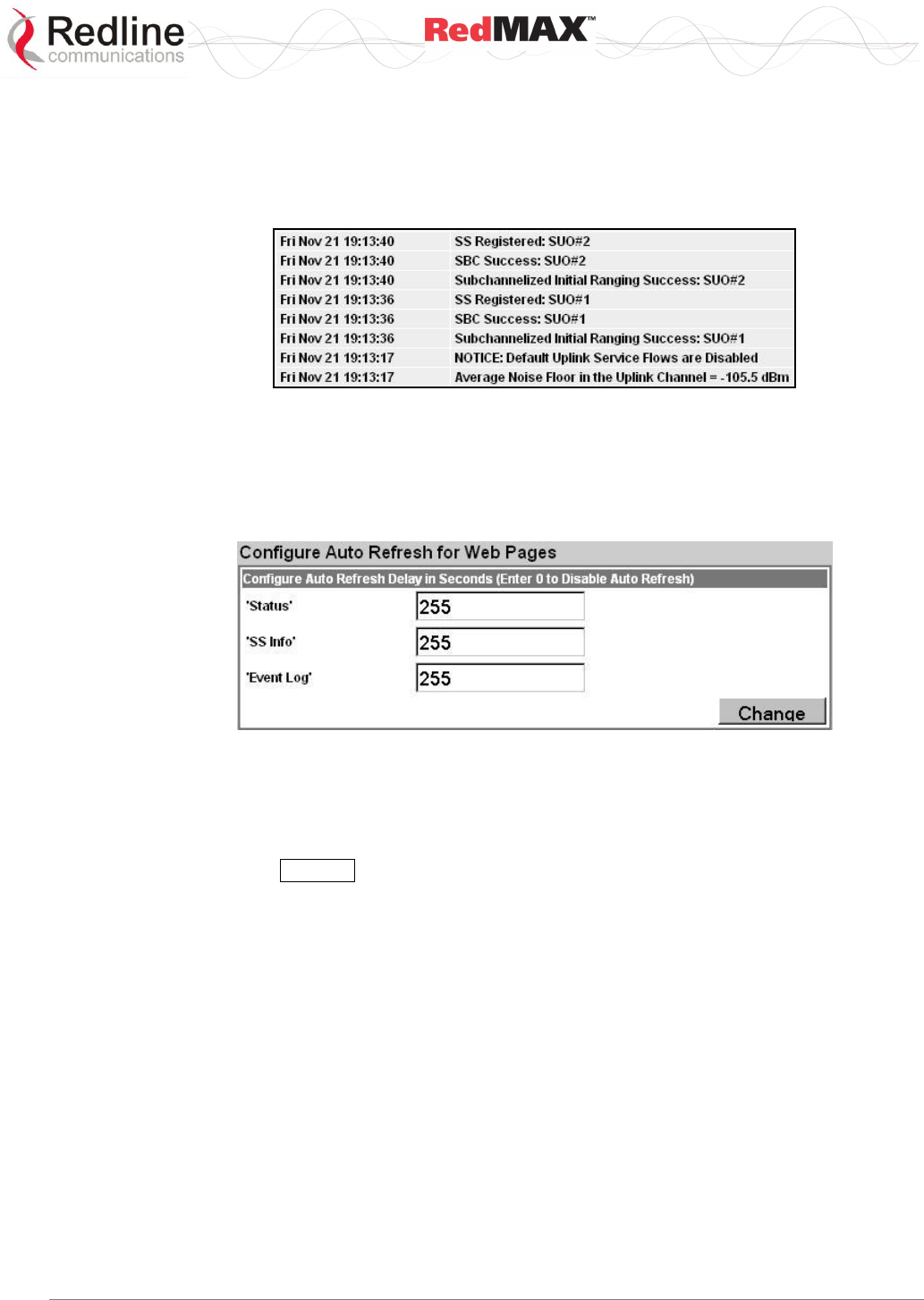
User
AN-100U/UX Base Station Manual
70-00058-01-04 Proprietary Redline Communications © 2010 Page 47 of 136 April 19, 2010
4.2.4 Event Log
Click Event Log in the menu (left side of screen) to view system activity and log
messages. Refer to the RedMAX Administration and Maintenance Guide for additional
details.
Figure 22: Web: Monitoring - Event Log Screen Example
4.2.5 Auto Refresh
Click Auto Refresh in the menu (left side of screen) to view and modify the periods used
to automatically refresh the listed web screens.
Figure 23: Web: Monitoring - Auto Refresh Screen
Status: Set the automatic refresh period (seconds) for the Status screen.
SS Info: Set the automatic refresh period (seconds) for the SS Info screen.
Event Log: Set the automatic refresh period (seconds) for the Event Log screen.
Change: Click Change to update the screen with the latest totals.
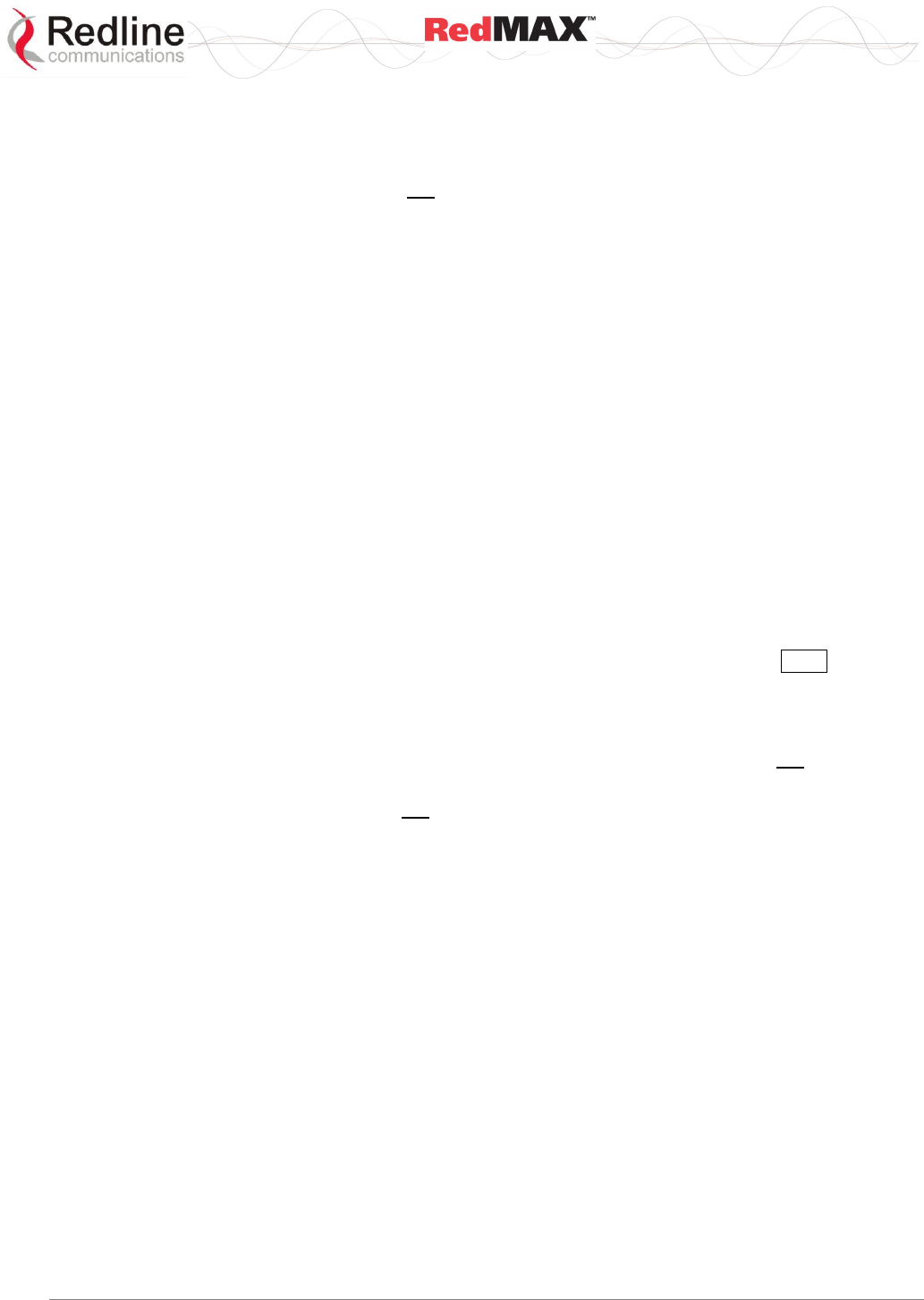
User
AN-100U/UX Base Station Manual
70-00058-01-04 Proprietary Redline Communications © 2010 Page 48 of 136 April 19, 2010
4.3 Creating Service Flows - Overview
There are four steps associated with creating service flows:
Note: A service class can not be deleted until all provisioned/active service flows
referencing this service class have been deleted.
1. Create service class.
Each service class defines a set of QoS parameters that can be associated with a
service flow. Multiple service class definitions can be added to create a library of
service classes. By creating a set of standardized service classes, new service flows
can be added that conform to pre-defined service level agreements (SLAs). Each
service class definition includes traffic rates, latency settings, priority, and
transmission policy settings.
2. Create service flow.
All service flows are based on existing service class definitions. Separate service
flows are required for downlink and uplink traffic. Each definition requires identifying
the subscriber (by name or MAC address), flow direction, class of service, and the
classifier type.
3. Define classifier.
A unique set of classifier rules can be defined for each service flow, depending on
the classification type (i.e., Packet, 802.3/Ethernet) selected when the service flow is
created. All associated classifiers are deleted when the service flow is deleted.
4. Activate
A new service flow is not activated until a classifier is assigned (click Add in the
Classifier screen).
If the target subscriber is registered a Dynamic Addition Session (DSA) session is
initiated. During a DSA session, the service flow is in Requesting state. If the DSA
session is successful, the state is set to Active. If the DSA session is not successful,
the state is set to Rejected.
If the target subscriber is not registered, the service flow request is stored until the
associated subscriber is registered. The subscriber registration triggers the activation
of all associated service flows.
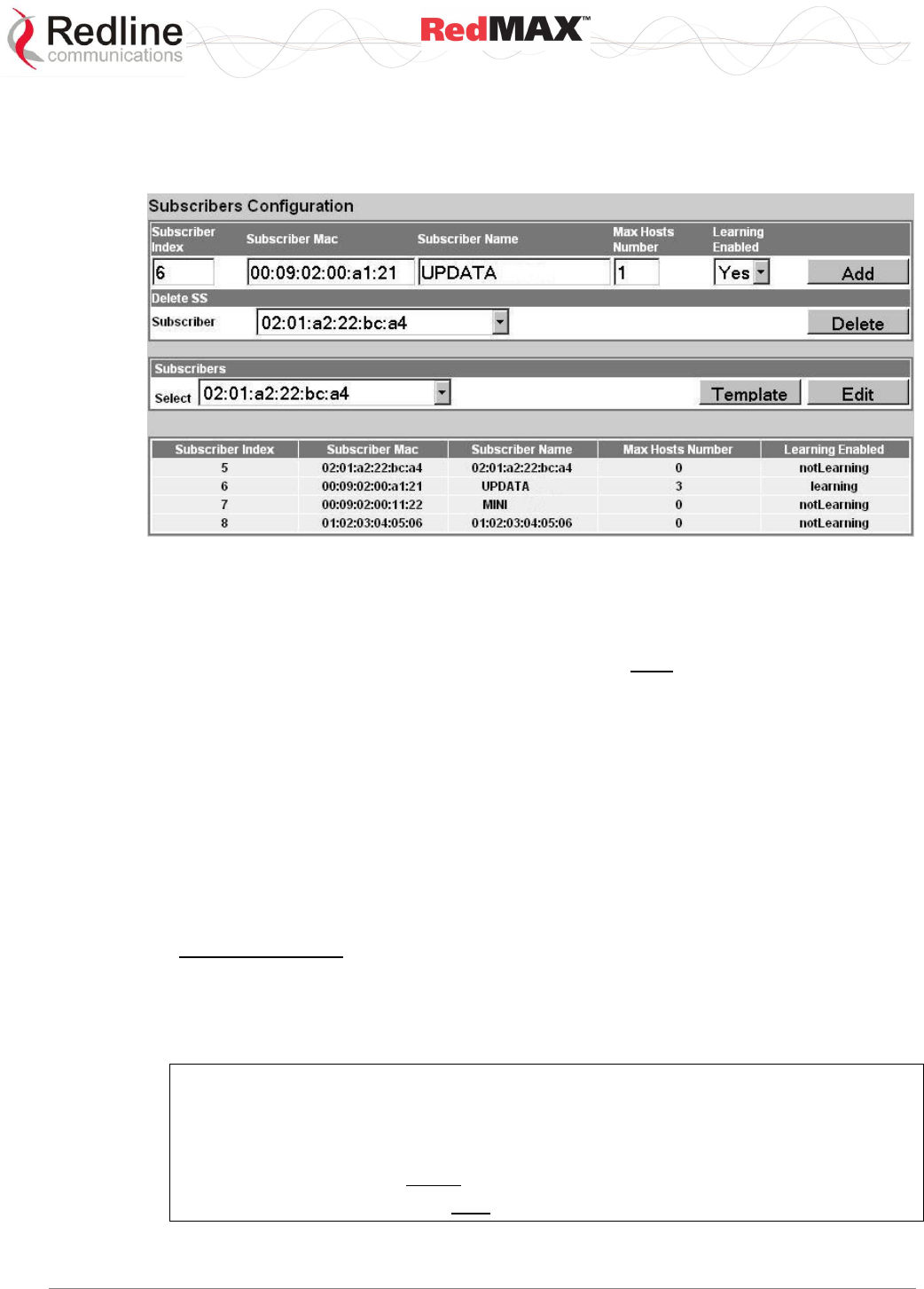
User
AN-100U/UX Base Station Manual
70-00058-01-04 Proprietary Redline Communications © 2010 Page 49 of 136 April 19, 2010
4.3.1 Subscribers
Click Subscribers in the menu (left side of screen) to view a summary of the
subscribers currently configured on the base station.
Figure 24: Configuration - Subscribers Configuration Screen
Subscriber Index: Unique index number to identify this subscriber. This number is
generated automatically by the base station. The user can also specify an index number
(must be unique) when creating a new subscriber entry.
Subscriber MAC: MAC address of the subscriber. You must enter this information when
creating a new subscriber entry.
Subscriber Name: Enter the name for this subscriber. This reference is displayed when
managing service flows and classifiers.
Max Hosts Number: Enter the maximum number of hosts (device MAC addresses) to
discover on the Ethernet interface to this subscriber. Valid only if Learning Enabled=Yes.
Learning Enabled: The MAC learning feature allows the base station to automatically
learn up to 256 hosts (devices) on the Ethernet segment connected to a subscriber. This
feature can be enabled and disabled individually for any subscriber.
No: Auto-learning is disabled for this subscriber.
Yes: Auto-learning is enabled for this subscriber. See the following requirements:
Generic Classifiers: To use MAC auto-learning feature, it is necessary to create a
downlink service flow and assign a generic classifier. The service flow identifies the
traffic type and the generic classifier provides a template for automatically adding
classifiers for identified hosts. The host-specific classifiers are deleted automatically
whenever the subscriber de-registers.
Important: When learning is disabled, generic classifiers function as pass-all filters.
In a PMP scenario, this may cause all downlink traffic to be forwarded only to a
single subscriber or a subset of subscribers.
To avoid traffic instability:
1. Enable learning before adding generic classifiers to the DL service flow.
2. Disable learning only after deleting the generic classifiers.
For more information, refer to section 4.3.4: Classifiers on page 57
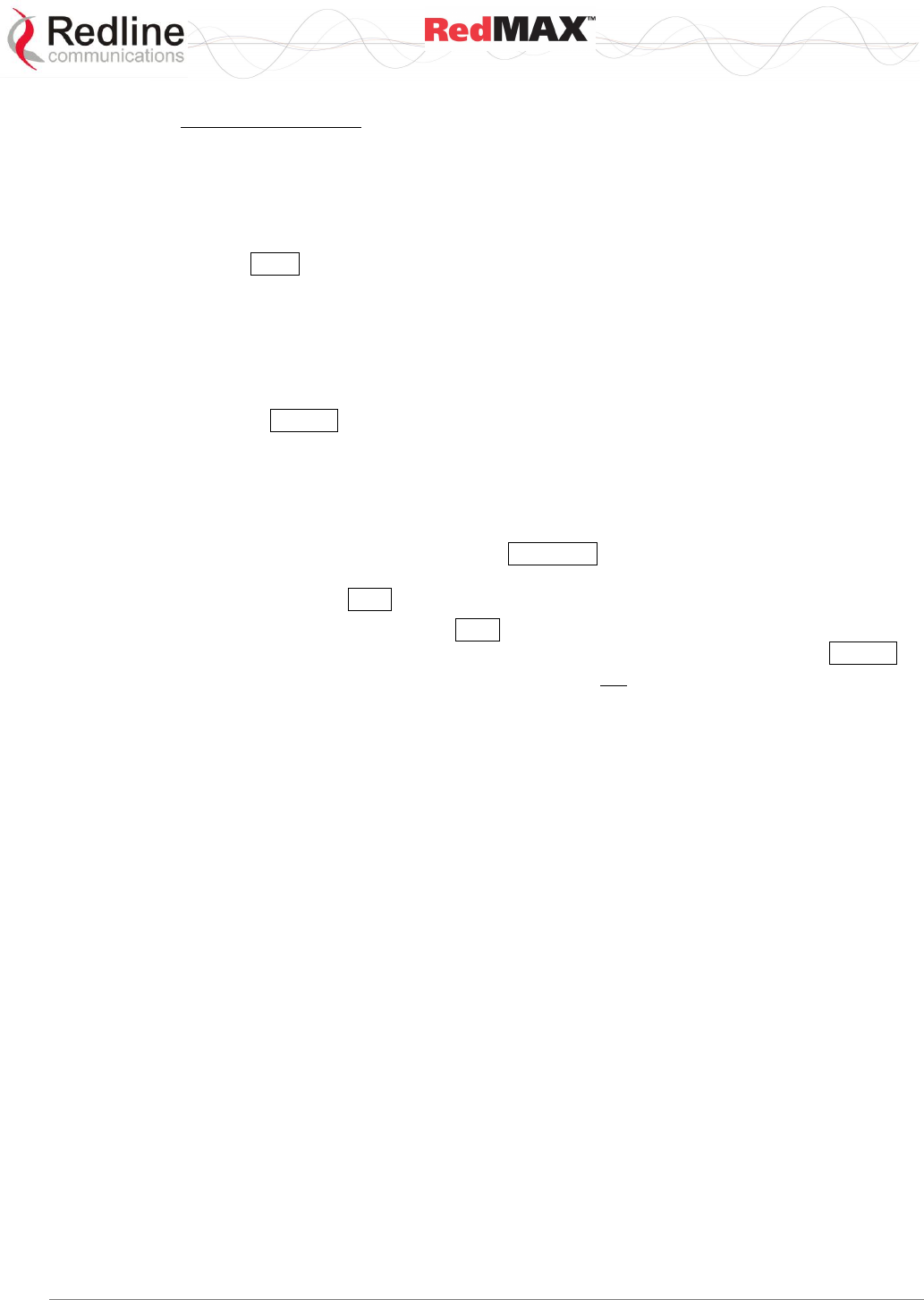
User
AN-100U/UX Base Station Manual
70-00058-01-04 Proprietary Redline Communications © 2010 Page 50 of 136 April 19, 2010
MAC Learning Table
The subscriber and base station do not use 'MAC aging' and each learned host
address remains in the learning table until the subscriber is rebooted. Causing the
subscriber to re-register with the base station does not clear the subscriber learned
MAC address table. Reboot the subscriber to clear the MAC table and rediscover
active hosts on the Ethernet segment connected to a subscriber.
Add: Click Add to create a new subscriber listing. This control is active only when a
new MAC address has been specified in the Subscriber MAC field. When adding new
subscribers, the MAC learning feature is enabled by default and the host number is set
to one (1). Refer to the Learning Enabled feature above for details.
Delete SS
Subscriber: Select the name of the subscriber to be deleted.
Delete: Click Delete to deactivate and remove all classifiers and service flows for this
subscriber. The subscriber will be removed from the subscribers list.
Subscribers
Select: Use this field to select the name of the subscriber to be viewed, edited, or used
as a template for creating a new subscriber entry.
Template: Select a subscriber and click Template to display the current settings in the
upper portion of the screen. These settings can be modified and used to create a new
subscriber entry. Click Add to create the new subscriber entry.
Edit: Select a subscriber and click Edit to display the current settings the upper portion
of the screen. These settings for this subscriber can now be modified. Click Modify .to
save changes to this subscriber entry. You can not modify the index number for a
subscriber.
Important: Modifying an existing subscriber will cause the base station to delete
and recreate all service flows and classifiers for this subscriber.
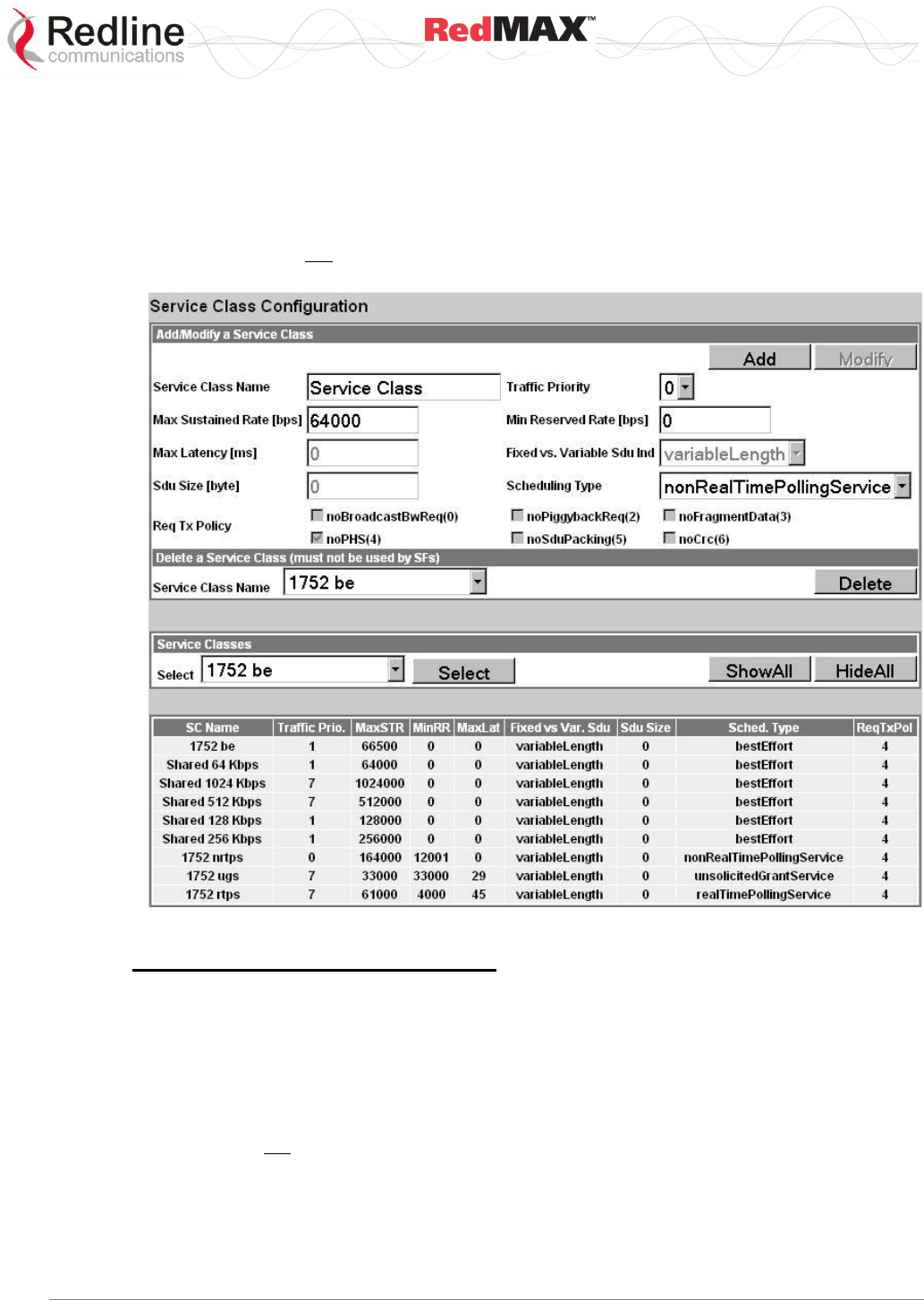
User
AN-100U/UX Base Station Manual
70-00058-01-04 Proprietary Redline Communications © 2010 Page 51 of 136 April 19, 2010
4.3.2 Service Classes
Click Service Classes in the menu (left side of screen) to view, add, or delete service
class definitions. The base station will guarantee the QoS parameters for service flows
created referencing this service class.
Multiple service class definitions can be created to build a library of service classes. A
service class can not be deleted until all provisioned/active service flows referencing this
service class are deleted.
Figure 25: Configuration - Service Class Screen
Service Class Configuration Screen
Add a Service Class
Service Class Name: Enter a name for this service class. The name can be any
combination of up to 30 letters and numbers.
Traffic Priority: Enter the priority to be used for service flows created using this service
class. The priority is relative only to other service flows on the same subscriber. The
value '7' represents the highest priority.
Note: This is not the Ethernet (802.1p) priority setting.
Max. Sustained Rate (bps): Enter the maximum sustained wireless transmission rate
(metered over a one second sliding window) for service flows created using this service
class. This is also the peak data rate. If higher bursts are experienced, the scheduler will
be unable to forward all received data in the current wireless frame and buffer overflow
will occur (Max. Sustained Rate / Frame Rate).
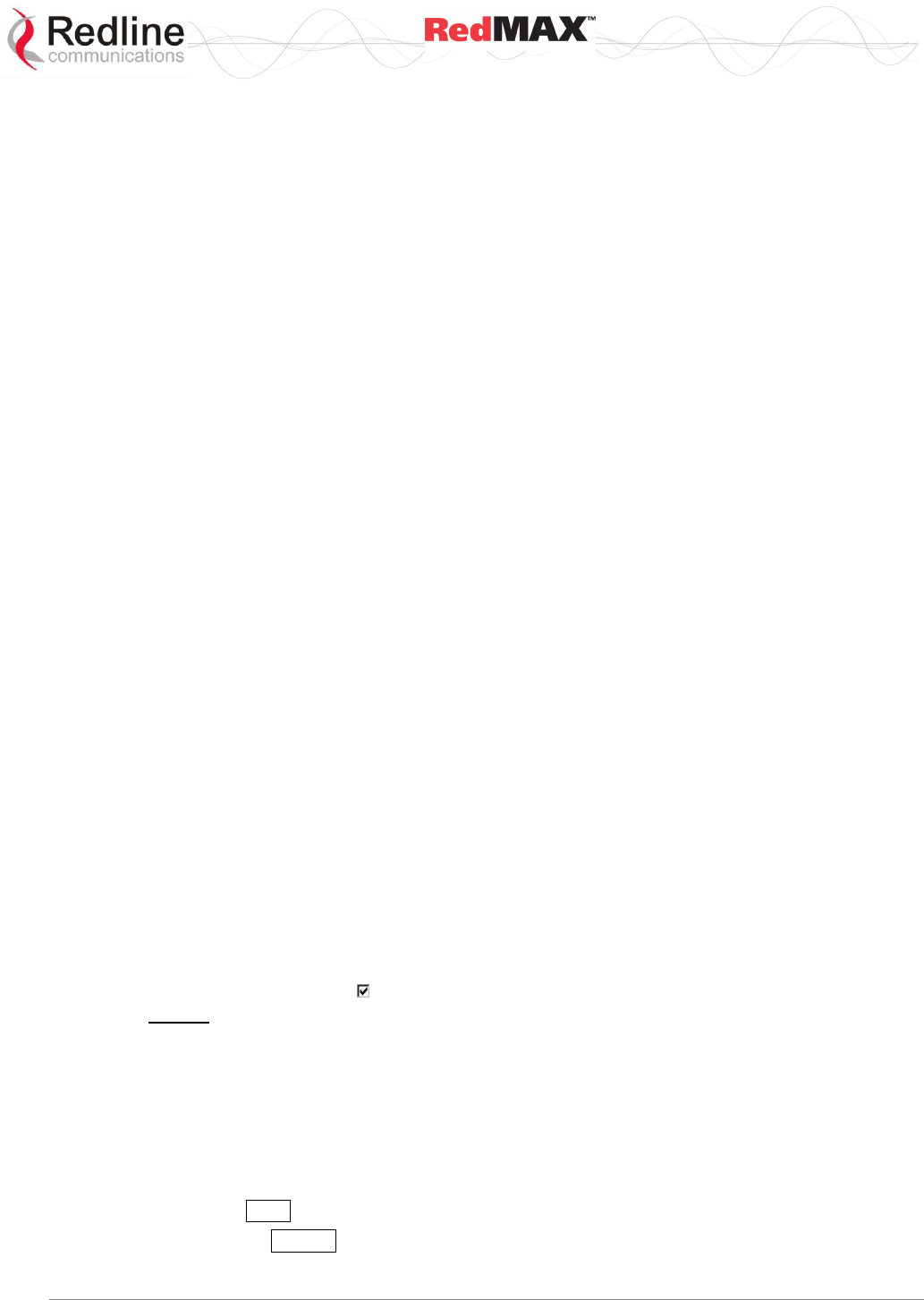
User
AN-100U/UX Base Station Manual
70-00058-01-04 Proprietary Redline Communications © 2010 Page 52 of 136 April 19, 2010
Min. Reserved Rate (bps): Enter the minimum wireless transmission rate for service
flows created using this service class.
Max Latency (ms): Enter the maximum latency allowed when forwarding packets from
the Ethernet port to the wireless interface. Service flows created using this service class
are guaranteed to have latency of less than or equal to this setting.
Fixed Vs. Variable Sdu Ind: Specify if all Ethernet packets will be variable sizes or fixed
length. Selecting fixedLength allow the base station to utilize the wireless bandwidth more
efficiently .
fixedLength: All Ethernet packets are the same size.
variableLength: Ethernet packets are variable sizes.
Sdu Size: Enter the size for fixed length Ethernet packets. Enabled only if fixedLength is
selected in Fixed vs. Variable Sdu Ind field.
Scheduling Type: Select the type of scheduling service.
bestEffort: (BE) For applications that do not require a minimum bandwidth
allocation. Required settings are:
Max. Sustained Rate: PIR
Traffic Priority: 0-7
nonRealTimePollingServices: (nrtPS) For applications requiring variable-sized
SDUs transmitted at a minimum sustained data rate. Required settings are:
Traffic Priority: 0-7
Max. Sustained Rate: PIR
Min. Reserved Rate: CIR
realTimePollingServices: (rtPS) For applications requiring variable-size SDUs
transmitted at regular intervals. Required settings are:
Max. Sustained Rate: PIR
Min. Reserved Rate: CIR
Max. Latency: Enter requirement in milliseconds.
unsolicitedGrantService: (UGS) For applications requiring fixed-length data
packets issued at regular periods. Priority is defined by the order of creation.
Required settings are:
Max. Sustained Rate: Required throughput (add 5% overhead for uplink only).
Max. Latency: Not used for downlink connections. Downlink UGS traffic is included in
every wireless frame. For uplink connections, it is used to specify the grant interval.
Uplink UGS grants are calculated as follows:
Bandwidth = Max Sustained Rate * Max. Latency
Interval = Max. Latency (milliseconds)
Req Tx Policy: Check items to configure the transmission policy. Selecting a control
inhibits the specified operation:
noBroadcastBwReq(0): Do not broadcast bandwidth requests.
noPiggybackRequest(2): Do not piggyback bandwidth requests.
noFragmentData(3): Do not fragment Ethernet packets.
noPHS(4): Do not support payload header suppression.
noSduPacking(5): Do not pack multiple Ethernet packets in a wireless MAC packet.
noCRC(6): Do not attach the CRC field to the end of a Wireless MAC packet.
Add: Click Add to create a new service flow definition.
Modify: Click Modify to change the service class definition.
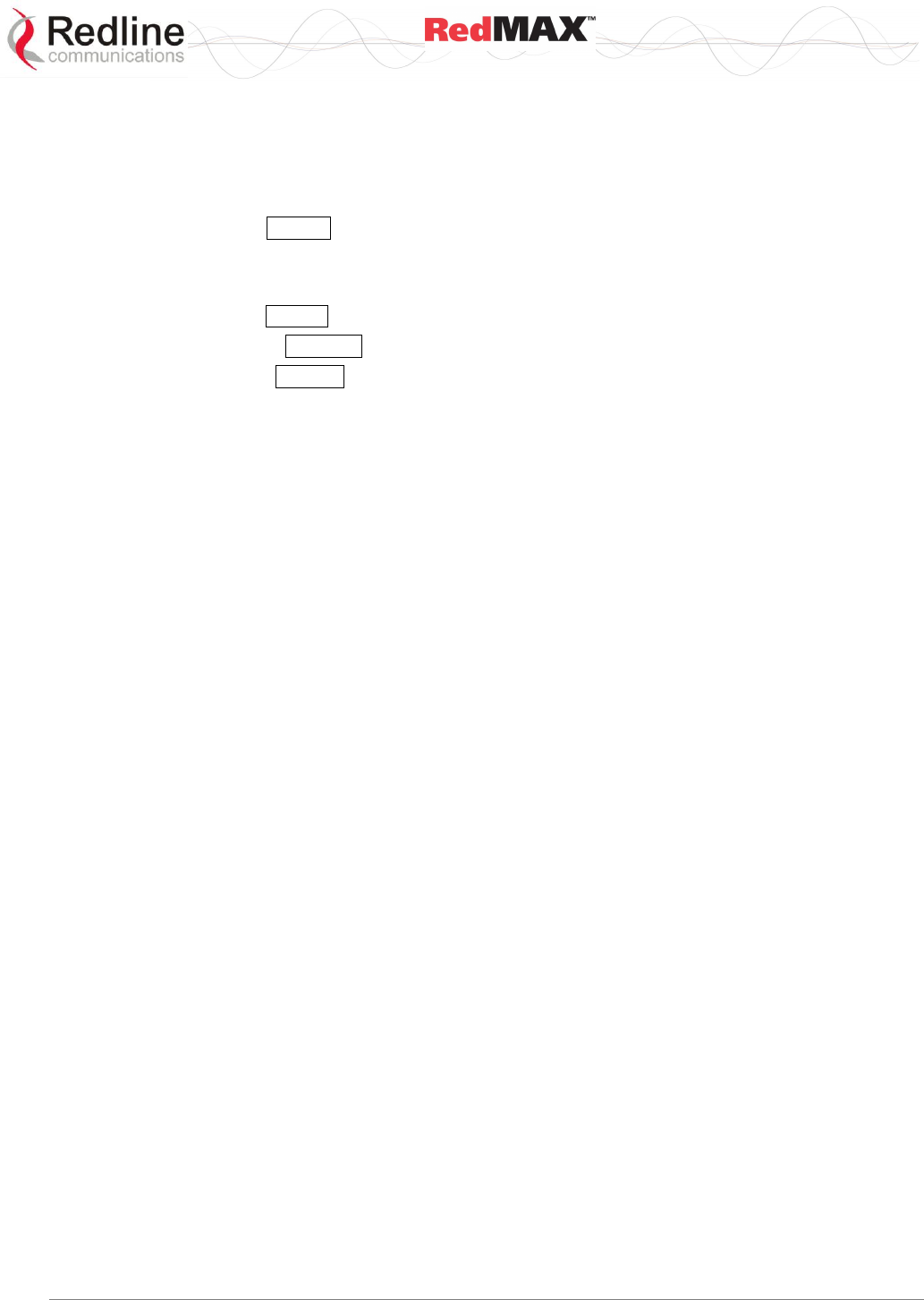
User
AN-100U/UX Base Station Manual
70-00058-01-04 Proprietary Redline Communications © 2010 Page 53 of 136 April 19, 2010
Note: Changing a service class definition will interrupt traffic on referencing
service flows until they have become active again.
Delete a Service Class
Service Class Index: Select an existing service class.
Delete: Click Delete to delete the selected service class definition.
View Service Class
Service Class Index: Select an existing service class.
Select: Click Select to display the selected service class definition.
ShowAll: Click ShowAll to display all service class definitions.
HideAll: Click HideAll to not display any definitions.
SC Name: Name of service class.
Traffic Prio.: Priority setting (relative to other service flows on the same subscriber).
MaxSTR: Maximum sustained traffic rate setting.
MinRR: Minimum reserved rate setting.
MaxLat: Maximum latency setting.
Fixed Vs Var.Sdu: Format for SDU.
Fixed: Variable length SDU's are allowed.
Variable: Only fixed length SDU's are allowed.
SduSize: Size of SDU (if fixed)
SchedType: Scheduling type for this service class.
ReqTxPol: List of enabled transmit policies. Number 4 (representing enabled noPHS)
will always be in the list. If a user, for example, checks noSduPacking checkbox then the
number 5 will also be in the list. Note that number 6 will never be in the list as the
noCRC checkbox cannot be selected.
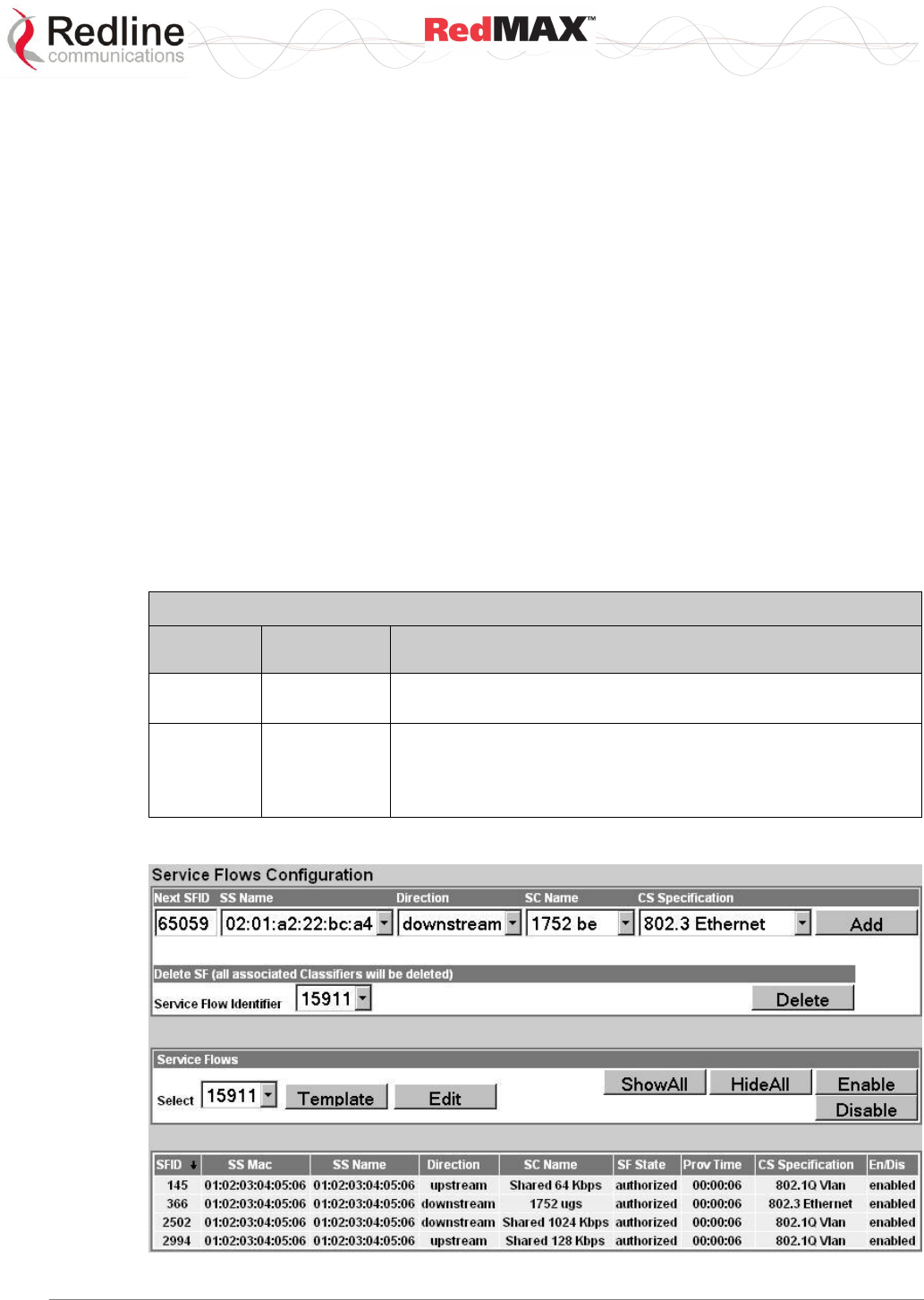
User
AN-100U/UX Base Station Manual
70-00058-01-04 Proprietary Redline Communications © 2010 Page 54 of 136 April 19, 2010
4.3.3 Service Flows
Click Service Flows in the menu (left side of screen) to view, add, and delete service
flows. Service flows provide the ability to set up multiple uplink and downlink connections
to each subscriber in a sector, and each service flow may be assigned a unique service
level category and separate QoS settings. A service flow is not fully activated until at
least one classifier is assigned.
Default UL/DL Service Flows
The default service flows are used to pass traffic not matching any user-defined service
flow (such as broadcast ARP) between the base station and subscribers.
The default uplink service flow can be disabled. Refer to the Default Service Flows
fields (section 4.5.1: Advanced Config on page 71) or the CLI command
DefaultUlSfEnable (Table 38: CLI - Interfaces Command: wireless on page 92).
The downlink default service flow is permanently enabled. The maximum rate can be
specified and the MAC address of the aggregator. Only traffic received from the
specified aggregator is forwarded to subcribers. Refer to section 4.5.1 Advanced Config
on page 71).
Default service flow traffic is aggregated with statistics for all other uplink and downlink
service flows. The default service flows and classifiers must be included when
calculating the total service flows and classifiers for a sector.
Table 25: System - Default Service Flow Throughput
Channel
Max
Throughput*
Description
Downlink
User
Configurable
Bandwidth is shared by all registered subscribers.
Service flow is always enabled.
Uplink
8 Kbps /
subscriber
Bandwidth allocated per registered subscriber.
Service flow can be enabled/disabled for entire sector
(requires sector controller to be rebooted).
Must be enabled for IP-based classification.
*FIFO operation - all packets exceeding these rates are discarded.
Figure 26: Configuration - Service Flow Screen
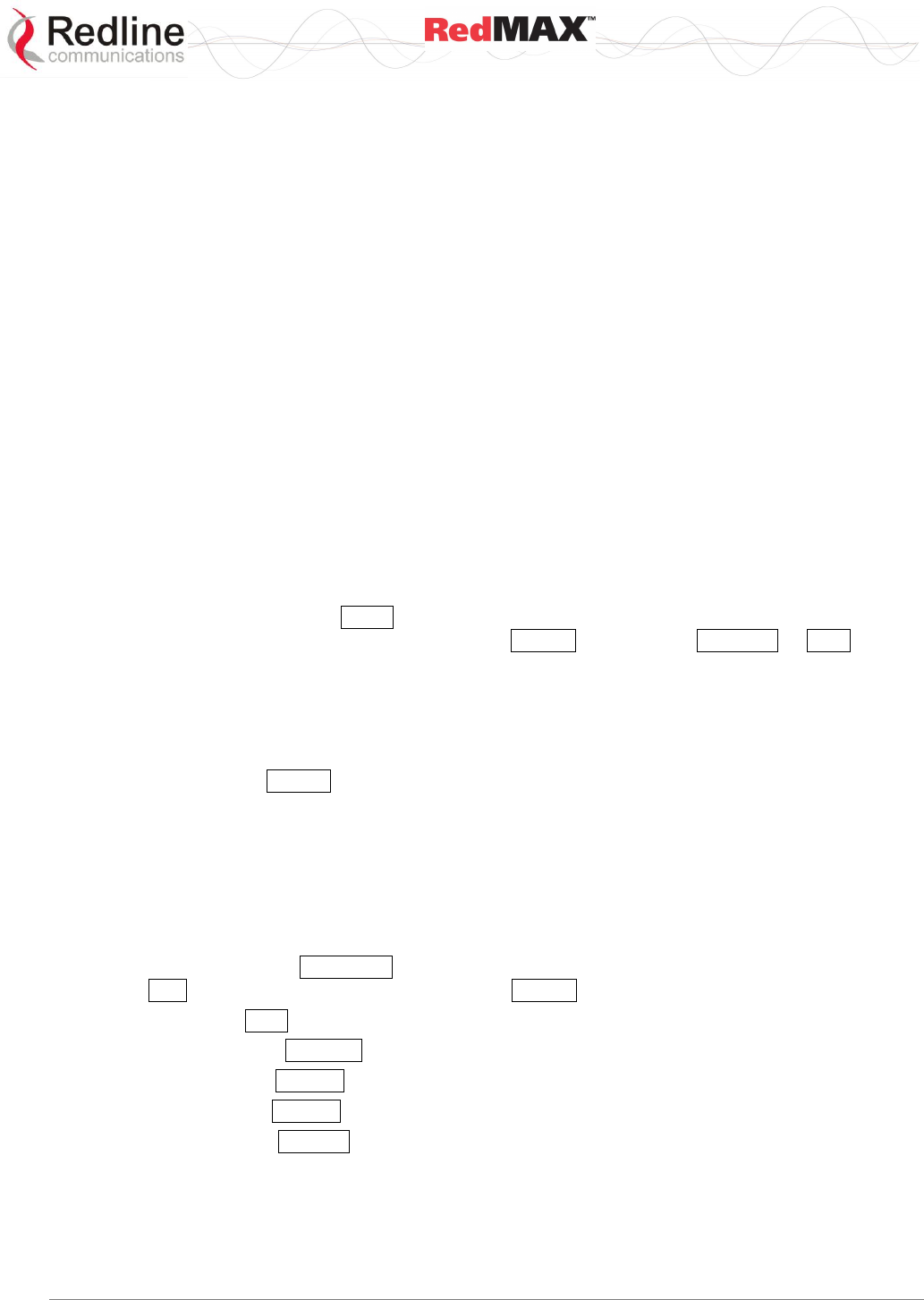
User
AN-100U/UX Base Station Manual
70-00058-01-04 Proprietary Redline Communications © 2010 Page 55 of 136 April 19, 2010
Add Service Flow
Next Sfld: This identifier value is assigned to the next new service flow.
SS Name: Name of subscriber associated with this service flow.
Direction: Direction of service flow. Separate service flows are required for upstream
and downstream traffic.
Downstream: Downlink traffic from a base station to a subscriber.
Upstream: Uplink traffic from a subscriber to the base station.
SC Name: Select the service class definition for this service flow.
Cs Specification: Convergence sublayer encapsulation type associated with this
service flow.
802.3 Eth: The classifiers for this service flow are based on the combination of fields
in the Ethernet header.
802.1Q VLAN: The classifiers for this service flow are based on the combination of
the fields in the Ethernet header and 802.1Q VLAN tag.
IPv4: The classifiers for this service flow are based on the IPv4 IP header.
IPv4 Over 802.3: The classifiers for this service flow are based on the combination
of fields in the IPv4 header and the Ethernet header.
IPv4 Over 802.1Q: The classifiers for this service flow are based on the combination
of fields in the IPv4 header and the 802.1Q VLAN tag.
Add (Modify): Click Add to create a new service flow definition using the current
settings. This control is also displayed as Modify after clicking Template or Edit .
Note: Service flows can be activated only after the requested configuration is validated
and saved. See 4.3.5: Manage -- Save Provisioning Information on page 62.
Delete SF (and Classifiers)
Service Flow Identifier: Unique index number of the service flow to be deleted.
Delete: Click Delete to delete the selected service flow (and all associated classifiers).
Note: If the subscriber using this service flow is not registered, the service flow is deleted
immediately. If the subscriber is registered, a Dynamic Service Deletion (DSD) session
is initiated to delete the service flow. The service flow is deleted when the subscriber
sends acknowledgement or becomes deregistered.
Service Flows
Select: Select the unique index number for the service flow to display.
Template: Click Template to modify any field for the selected service flow. Clicking
Edit changes in the fields adjacent to the Modify button (top of screen).
Edit: Click Edit to change only the service class associated with this service flow.
ShowAll: Click ShowAll to display settings for all service flows.
HideAll: Click HideAll to hide the settings for all service flows.
Enable: Click Enable to enable this service flow (will be provisioned to active).
Disable: Click Disable to disable this service flow (will not be provisioned).
Service Flow Status Display
Left-click the mouse on the heading for any column to sort the table using that selection.
SFID: Unique index number assigned when this service flow was created. This number
is required when creating a classifier for the service flow (classifier configuration screen).
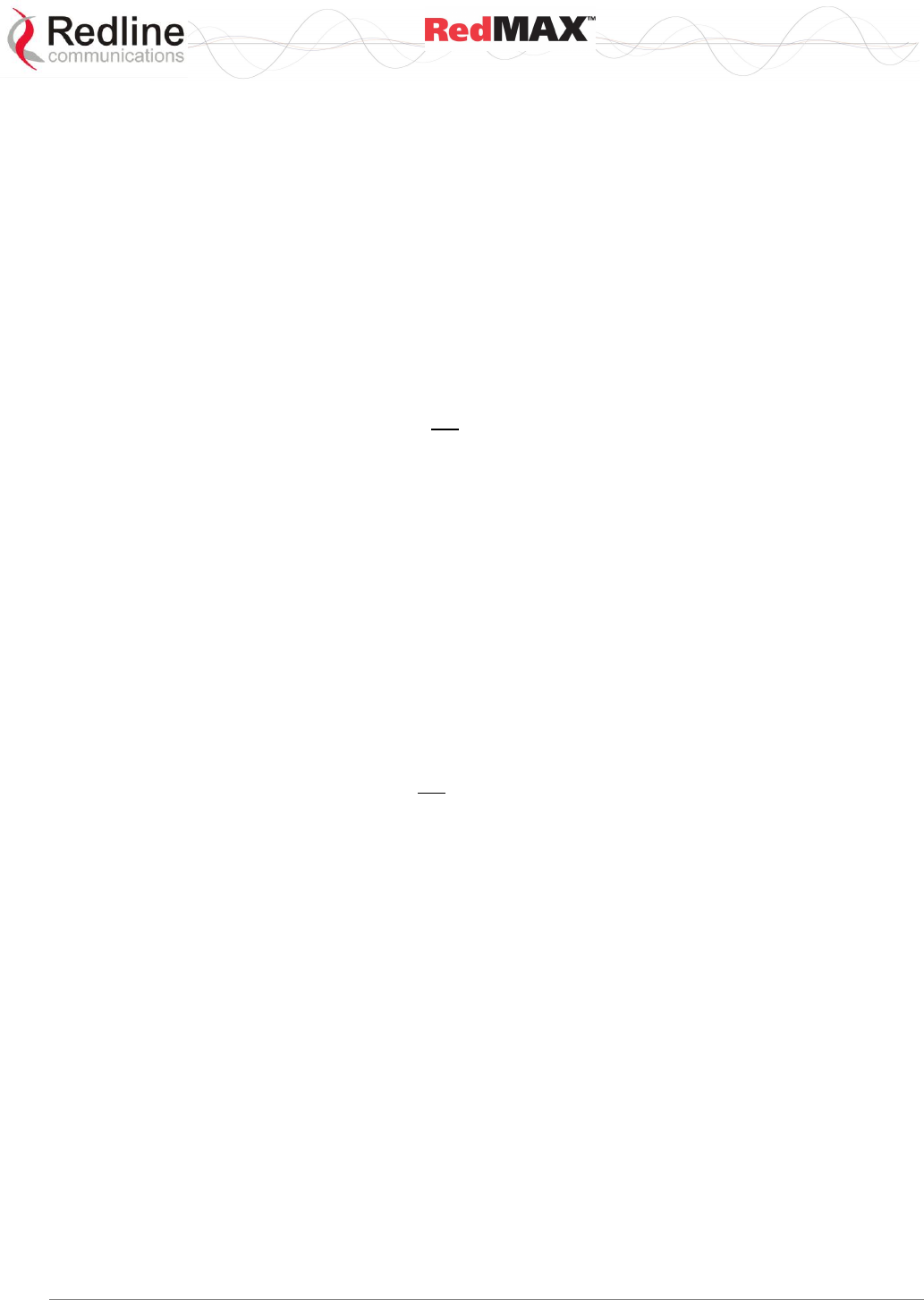
User
AN-100U/UX Base Station Manual
70-00058-01-04 Proprietary Redline Communications © 2010 Page 56 of 136 April 19, 2010
SS MAC: MAC address of the subscriber associated with this service flow.
SS Name: User-assigned name for the subscriber associated with this service flow.
Direction: Indicates the direction assigned to the service flow.
Downlink: The direction of data traffic is towards the subscriber.
Uplink: The direction of data traffic is from the subscriber.
SC Name: Name of the service class definition associated with this service flow (hover
mouse pointer over name to display service class index number).
Sf State: Current status of the service flow.
Authorized: Service flow configuration has been saved but is not active.
Admitted: Service flow is being edited or SC is setting up the service flow.
Active: Service flow is currently active.
Rejected: Base Station was not able to setup the service flow.
Provisioned Time: Time stamp of when an action was last performed on the service
flow. This time stamp is displayed in hours, minutes, and seconds (hh:mm:ss) relative to
when the base station was rebooted. If required, the absolute time and day of an event
can be determined using the Time Since System Restart on the General Information
page:
Current Time - (Time Since System Restart - Provisioned Time)
Note: A value of '00:00:00' indicates that the service flow was created before the base
station was rebooted, and the service flow has not been activated.
Cs Specification: Convergence sublayer encapsulation type associated with this
service flow. Refer to section 4.3.4: Classifiers on page 57 for supported classification
types.
Enable/Disable: Displays the current state of the service flow:
Enabled: Service flow is provisioned by the base station.
Disabled: Service flow will not be provisioned by the base station.
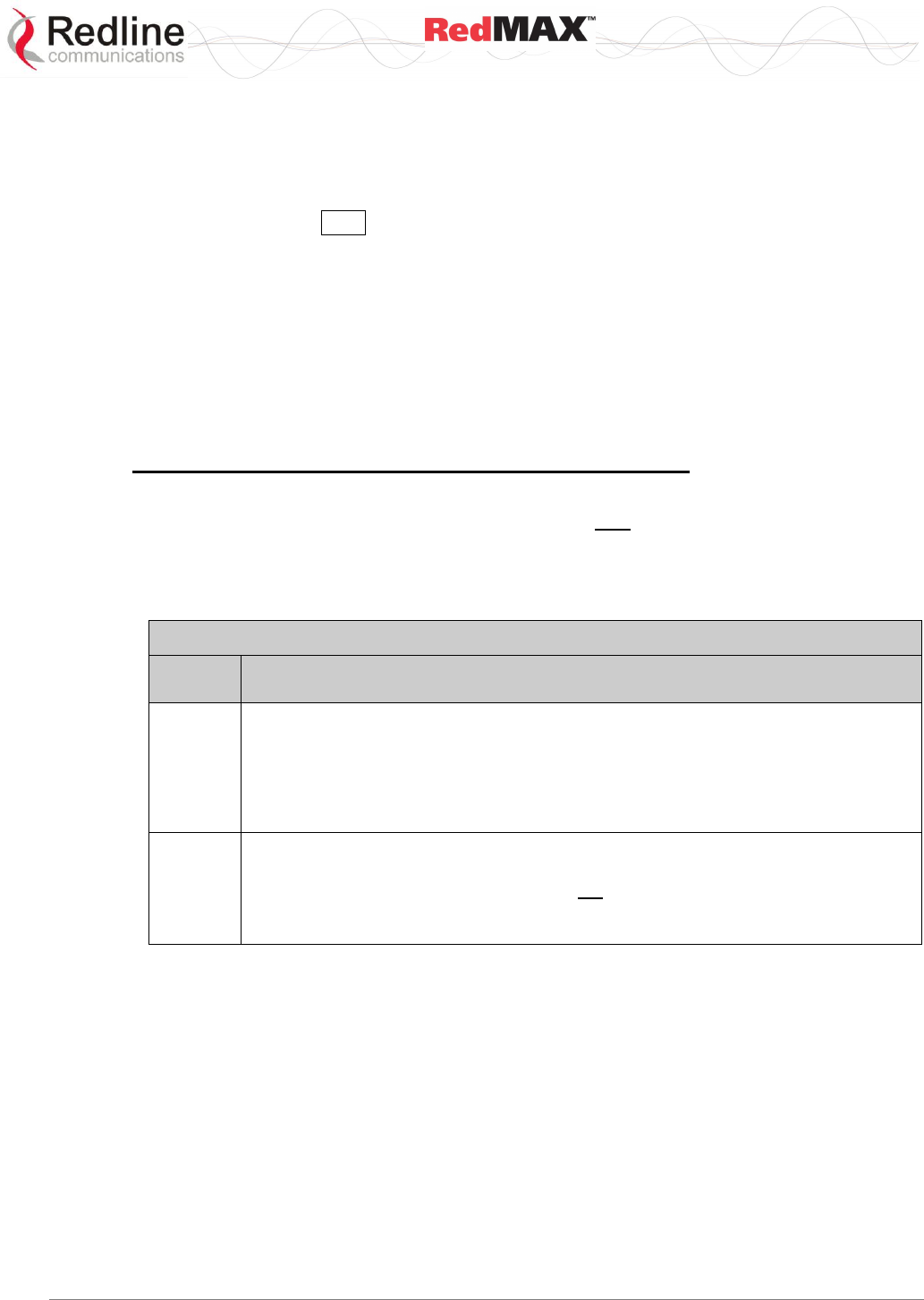
User
AN-100U/UX Base Station Manual
70-00058-01-04 Proprietary Redline Communications © 2010 Page 57 of 136 April 19, 2010
4.3.4 Classifiers
Click Classifiers in the menu (left side of screen) to view, add and delete service flow
classifiers. Any active service flow must have at least one active classifier. The 802.16
Service Flow can have multiple classifiers (classification rules). New classifiers become
active after clicking Add on this screen.
When multiple classifiers are defined for one service flow, the index number is listed in
the form X.Y where:
X == Service Flow index (SfId)
Y == Classifier index number
When a service flow is activated, the classifiers become active by default. A service flow
can have both active and inactive classifiers only when the service flow is already active
and new classifiers are added. New classifiers become active only after they are
successfully implemented on both the base station and the subscriber.
Important Information About Using Generic Classifiers
What is a Generic Classifier
A generic classifier is defined as any classifier with only the priority field enabled.
Behavior of Generic Classifiers
It is important to note that generic classifier filters behave differently based on the mode
of the learning function. See the following table.
Table 26: System - Generic Classifier Functions
Learning
Enabled
Filtering Function
Yes
A service flow and a generic classifier must be created for each subscriber using
the learning function. The generic classifier functions as a template. When a new
host is detected, the learning function automatically adds a new host-specific
classifier (based on the generic classifier definition) to the associated downlink
service flow. These host-specific classifiers are deleted automatically when the
subscriber de-registers.
No
The generic classifiers must be deleted when before Learning is disabled.
When Learning is disabled, the generic classifier functions as a pass-all filter and
all downlink traffic in the sector that does not match any higher priority classifier will
be directed to that downlink service flow. This may cause all downlink traffic to be
forwarded only to a single subscriber or subset of subscribers.
Using the Learning Feature
To use the Learning feature (Learning Enabled = Yes) for any subscriber, it is necessary to
create a downlink service flow and assign a generic classifier. When a new host is
detected by the subscriber, this is reported to the base station and the learning function
automatically adds a new classifier to permit downlink traffic to that host. The generic
classifier filters traffic based on the service flow type:
802.3 Eth: The classifiers for this service flow are based on the combination of fields
in the Ethernet header.
802.1Q VLAN: The classifiers for this service flow are based on the combination of
the fields in the Ethernet header and 802.1Q VLAN tag.
IPv4: The classifiers for this service flow are based on the IPv4 IP header.
IPv4 Over 802.3: The classifiers for this service flow are based on the combination
of fields in the IPv4 header and the Ethernet header.
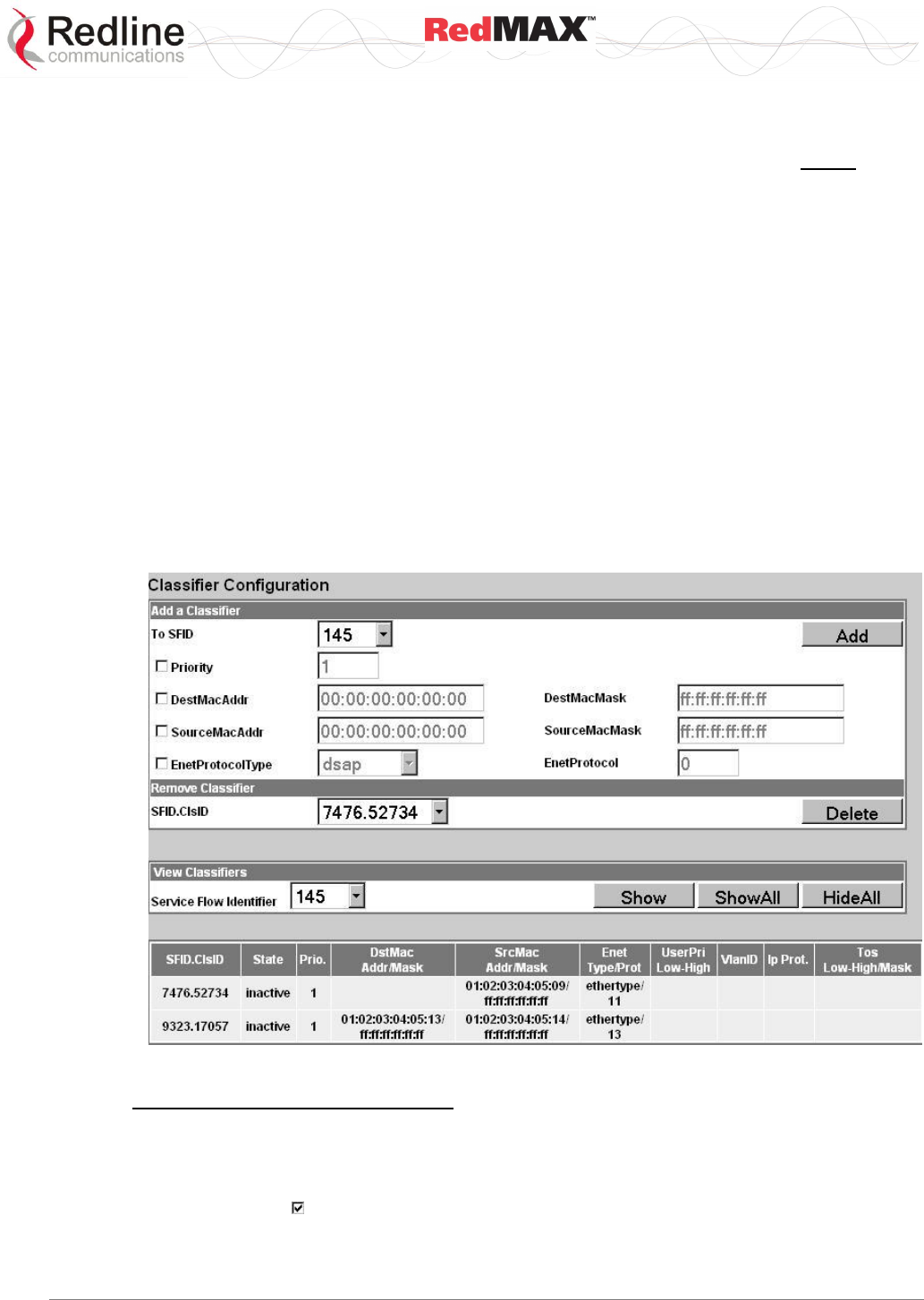
User
AN-100U/UX Base Station Manual
70-00058-01-04 Proprietary Redline Communications © 2010 Page 58 of 136 April 19, 2010
IPv4 Over 802.1Q: The classifiers for this service flow are based on the combination
of fields in the IPv4 header and the 802.1Q VLAN tag.
To avoid unwanted behavior, it is necessary to set Learning Enabled = Yes before adding
generic classifiers.
Changing the Learning Mode
When Learning Enabled is set to 'No' on a subscriber, all generic classifiers on active
service flows on that subscriber will begin to operate as pass-all filters -- directing all
same/lower priority downlink traffic in the sector to that subscriber.
It is recommended to use the following procedure when disabling the MAC auto-learning
function for any subscriber:
1. Identify the subscriber to be modified (Learning Enabled = Yes).
2. Identify the downlink service flow(s) associated with this subscriber.
3. Take the following action:
a) Delete the service flows that have generic classifiers, or
b) Delete the generic downlink classifier associated with each service flow
4. Go to the subscriber screen and set Learning Enabled = No (subscriber will re-
register).
Figure 27: Configuration - Classifier Screen
Classifier Configuration Screen
Add a Classifier
To SFID: Select the index number of the service flow. Refer to the Service Flows
Configuration screen for a list of all service flows.
Priority: Check to set a priority for this classifier. When a packet can be classified by
more than one classifier definition, it is classified according to the classifier with the
highest priority setting. Enter a priority value from 0 to 255 (highest priority).
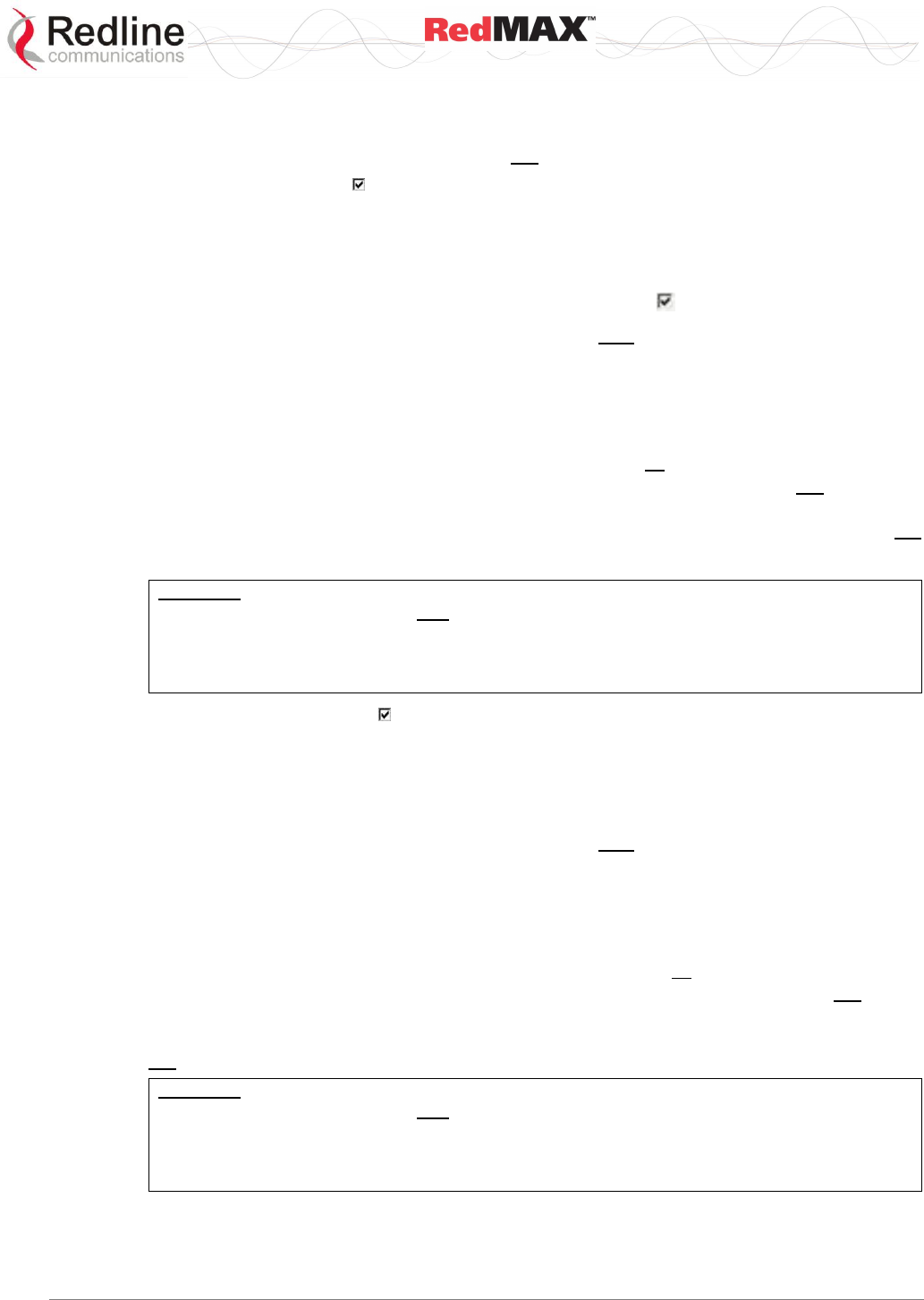
User
AN-100U/UX Base Station Manual
70-00058-01-04 Proprietary Redline Communications © 2010 Page 59 of 136 April 19, 2010
Packets are tested beginning with the classifier definition having the highest priority
value. The packet is processed based on the first discovered match. If classifiers have
equal priority, the order of evaluation can not be predicted.
DestMacAddr: Check to enable classification based on a destination MAC address
(downstream traffic from the base station). Enter the MAC address in the adjacent field.
When matched, downlink traffic is sent from the base station using the associated
service flow.
DestMacMask: Enter the mask value (hex) to be used with the destination MAC address
(DestMacAddr). Valid only if the DestMacAddr is enabled ( ). For examples:
1. A mask value of all ones (ff:ff:ff:ff:ff:ff) will match only the MAC address entered in the
DestMacAddr field.
2. A partially specified mask value will match a range of MAC addresses. For example, a
mask value of 01:02:03:ff:ff:ff will match all MAC addresses where the first 48 bits are
01:02:03. The DestMacAddr should be set to all zeros.
3. A mask of all zeros (00:00:00:00:00:00) will match all destination MAC addresses
(DestMacAddr field is ignored). All downlink traffic in the sector that does not match any
higher priority classifier is directed to the downlink service flow with this classifier. Only
one classifier in a sector can have a DestMacMask value set to all zeros. This is not
equivalent to a generic classifier used for MAC Learning.
Important: The feature to set a DL service flow classifier MAC address mask to all zeros
(00:00:00:00:00:00) is provided only to enable pass-all operation for PTP backhaul. Use in a
PMP scenario may cause all downlink traffic to be forwarded only to a single subscriber or
subset of subscribers. Refer to section 7.6: RedMAX Backhaul Application on page 120 for
details.
SourceMacAddr: Check to enable classification based on a source MAC address
(upstream traffic to the base station). Enter the MAC address in the adjacent field. When
matched, uplink traffic is sent from the subscriber using the associated service flow.
SourceMacMask: Enter the mask value (hex) to be used with the source MAC address
(SourceMacAddr).
1. A mask value of all ones (ff:ff:ff:ff:ff:ff) will match only the MAC address entered in the
SourceMacAddr field.
2. A partially specified mask value will match a range of MAC addresses. For example, a
mask value of 01:02:03:ff:ff:ff will match all MAC addresses where the first 48 bits are
01:02:03. The SourceMacAddr should be set to all zeros.
3. A mask of all zeros (00:00:00:00:00:00) will match all source MAC addresses
(SourceMacAddr value is ignored). All downlink traffic in the sector that does not match
any higher priority classifier is directed to the downlink service flow with this classifier.
Only one classifier in a sector can have a SourceMacMask value set to all zeros. This is
not equivalent to a generic classifier used for MAC Learning.
Important: The feature to set a DL service flow classifier MAC address mask to all zeros
(00:00:00:00:00:00) is provided only to enable pass-all operation for PTP backhaul. Use in a
PMP scenario may cause all downlink traffic to be forwarded only to a single subscriber or
subset of subscribers. Refer to section 7.6: RedMAX Backhaul Application on page 120 for
details.
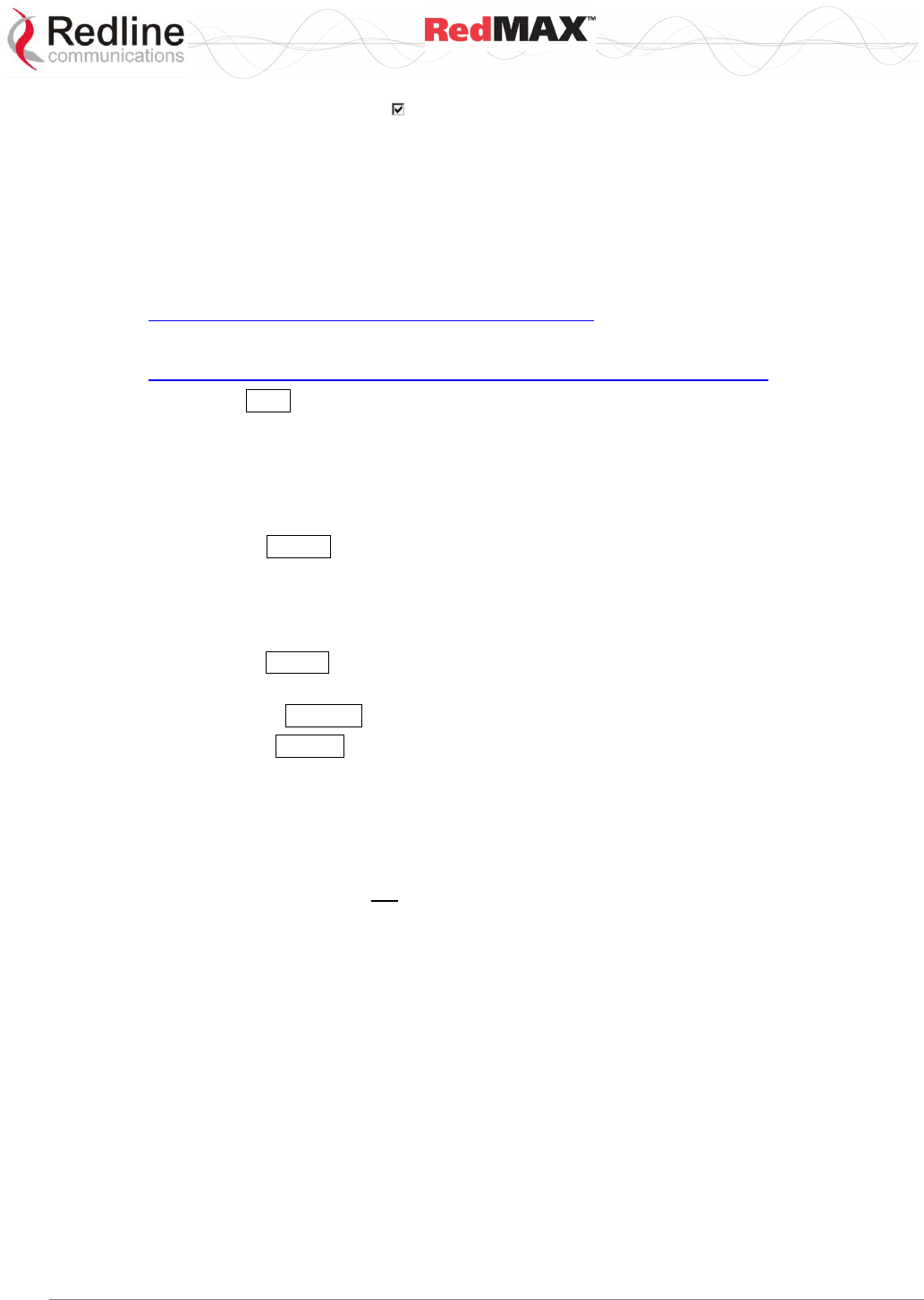
User
AN-100U/UX Base Station Manual
70-00058-01-04 Proprietary Redline Communications © 2010 Page 60 of 136 April 19, 2010
EnetProtocolType: Check to enable classification based on the protocol transported
by Ethernet. Select Ethernet type from the list: Ethertype for Ethernet version 2 and
802.3 SNAP, and DSAP for 802.3 LLC.
EnetProtocol: Enter the identifier of the protocol transported by Ethernet. Valid only if
an EnetProtocolType is selected. Valid Ethertype values are from 1,501-65,536. Valid
DSAP values are from 0-169 and 171-255. For example, in order to allow IP traffic, set
EnetProtocolType to Ethertype and EnetProtocol to 2048 (0800 hex).
A list of Ethertypes can be found at:
http://www.iana.org/assignments/ethernet-numbers
A list of DSAP values can be found at:
http://www.ethermanage.com/ethernet/enet-numbers/ieee-lsap-list.html.
Add: Click Add to save the classifier settings.
Note: Classifier settings are effective immediately when created.
Remove Classifier
Service Flow Identifier: Select an existing classifier to be deleted. The format is:
Service Flow ID. Classifier ID
Delete: Click Delete to permanently delete the selected classifier.
View Classifiers
SFID.ClsID: Identifiers for the selected classifier. The format is:
Service Flow ID. Classifier ID
Show: Click Show to display the setting for the service flow selected in the Service
Flow Identifier field.
ShowAll: Click ShowAll to display settings for all service flows.
HideAll: Click HideAll to hide settings for all service flows.
Classifier Table
SFID.ClsID: Identifiers for the selected classifier. The format is:
State: Current state of the service flow:
Active: Classifier is currently active.
Inactive: Classifier is not currently active.
Prio: Priority setting for this classifier.
DestMac: When displayed, classification is based on this destination MAC address.
Addr: Destination MAC address.
Mask: Destination MAC mask.
SrcMac: When displayed, classification is based on this source MAC address.
Addr: Source MAC address.
Mask: Source MAC mask.
Enet Type/Prot: When displayed, classification is based on Ethernet protocol type and
protocol.
UserPri: Matching parameters for the Ethernet IEEE 802.1D user priority value
(Ethernet packets with 802.1Q encapsulation). A packet will match if the priority setting
is equal to, or falls between, the high and low range setting. Valid settings are zero to
seven (0 to 255).
Low: Lowest priority setting of range.
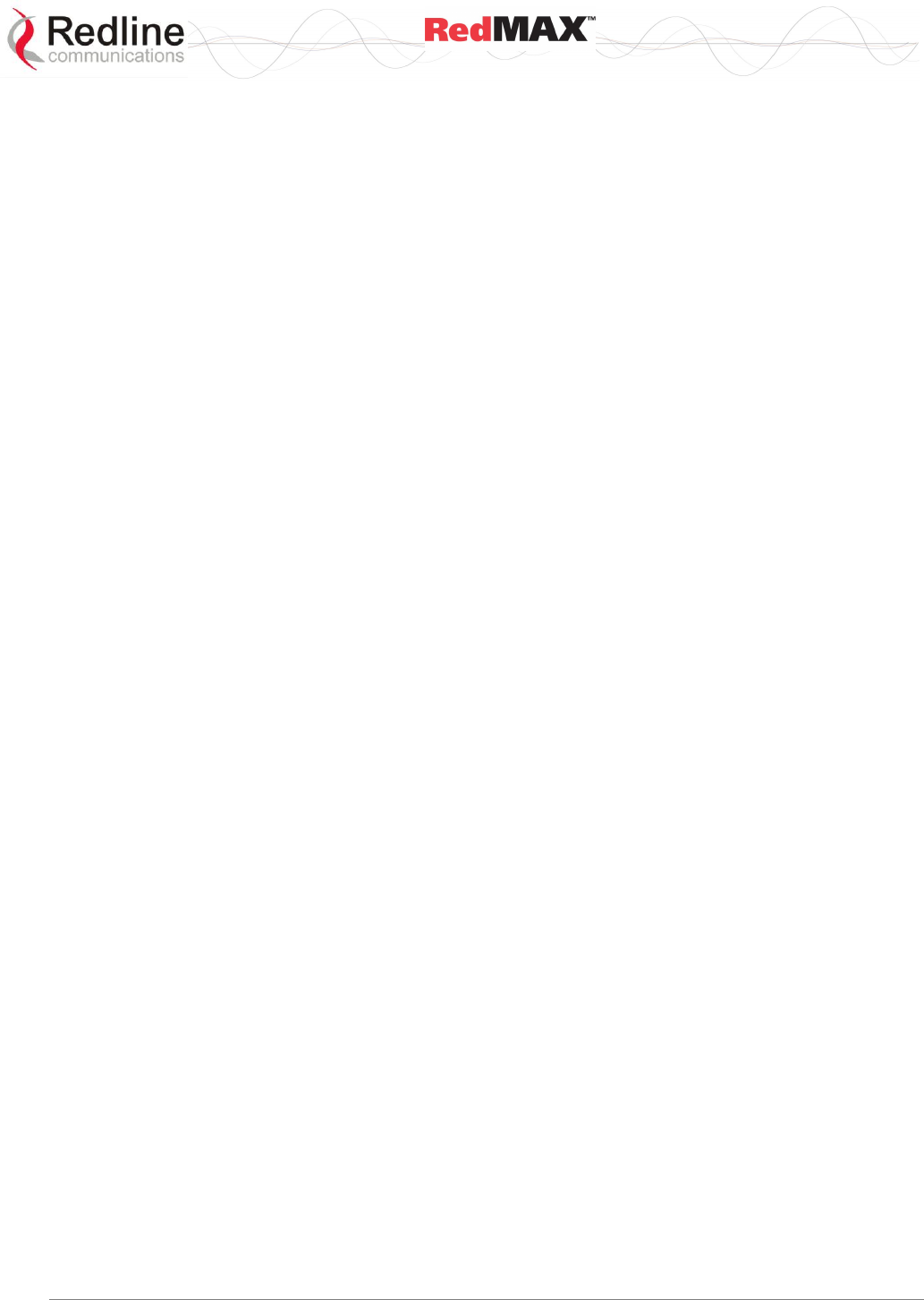
User
AN-100U/UX Base Station Manual
70-00058-01-04 Proprietary Redline Communications © 2010 Page 61 of 136 April 19, 2010
High: Highest priority setting of range.
VlanID: Ethernet packet 802.1Q VLAN tag. Valid only if Cs Specification is 802.1Q.
Ip Prot.: IPv4 specification. Valid only if the service class Cs Specification is IPv4.
EnetProtocol: When displayed, classification is based on this Ethernet protocol.
Tos: Matching parameters for the IP type of service/DSCP (IETF RFC 2474). An IP type
of service (ToS) packet will match if the "ip-tos" value, after the mask is applied, is equal
to, or falls between, the high and low range setting. Valid settings are 0 to 255.
Low: Lowest priority setting of range.
High: Highest priority setting of range.
Mask: A logical 'AND' is performed using the mask and the "ip-tos" value before
testing for range.
SrcIp: Source IPv4 address. Valid only if Cs Specification is IPv4.
Addr: Source IPv4 address network mask.
Mask: Source IPv4 address network mask.
DstIp: IPv4 destination address. Valid only if Cs Specification is IPv4.
Addr: Destination IPv4 address network mask.
Mask: Destination IPv4 address network mask.
DstIp: IPv4 destination address.
Addr Mask: Valid only if Cs Specification is IPv4.
SrcPort: Source IPv4 address port. Valid only if Cs Specification is IPv4.
Start: Lowest port address in range.
End: Highest port address in range.
DstPort: IPv4 destination port address. Valid only if Cs Specification is IPv4.
Start: Lowest port address in range.
End: Highest port address in range.
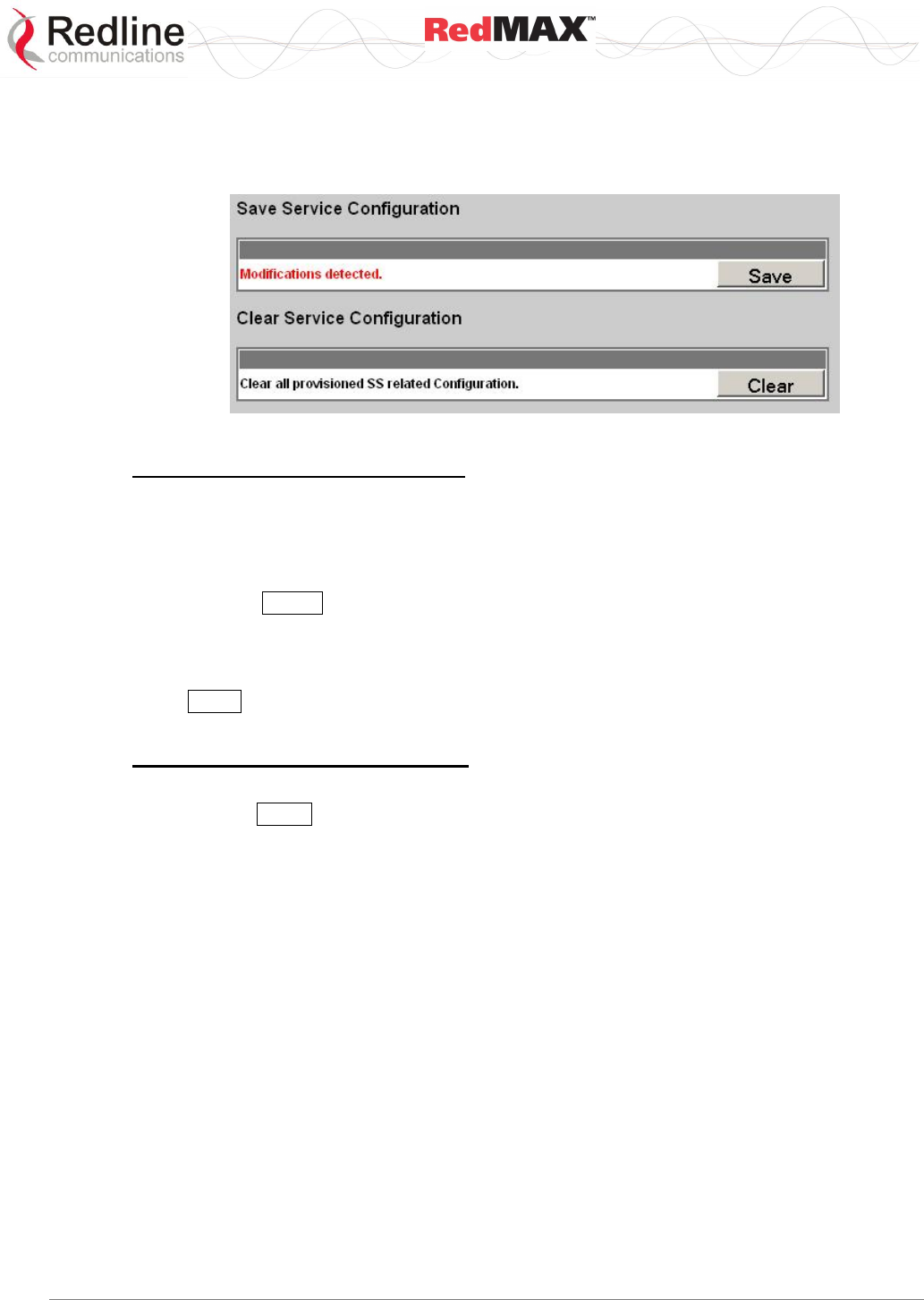
User
AN-100U/UX Base Station Manual
70-00058-01-04 Proprietary Redline Communications © 2010 Page 62 of 136 April 19, 2010
4.3.5 Manage -- Save Provisioning Information
Click Manage in the menu (left side of screen) to determine if there are unsaved
changes to the service classes, service flows, or classifiers.
Figure 28: Configuration - Save SF Configuration Screen
Save Provisioning Configuration
Save Provisioning Configuration: This screen indicates if there are unsaved changes
to service classes, service flows, or classifiers.
No Modifications Detected: There are no unsaved changes.
Modifications Detected: There are unsaved changes.
Save: Click Save to save all changes. Saving changes will copy all service class,
service flow, classifier configuration data, and subscriber database information to non-
volatile memory. When the base station is rebooted, all unsaved changes to the service
classes, service flows, and classifiers are discarded.
The Save control is active only if there are unsaved changes to service classes, service
flows, or classifiers.
Clear Provisioning Configuration
Clear Provisioning Configuration: Clear all service flow configuration data.
Clear: Click Clear to remove all changes made since the last save.
Note: The Clear Provisioning Configuration feature is not activated in this software release.
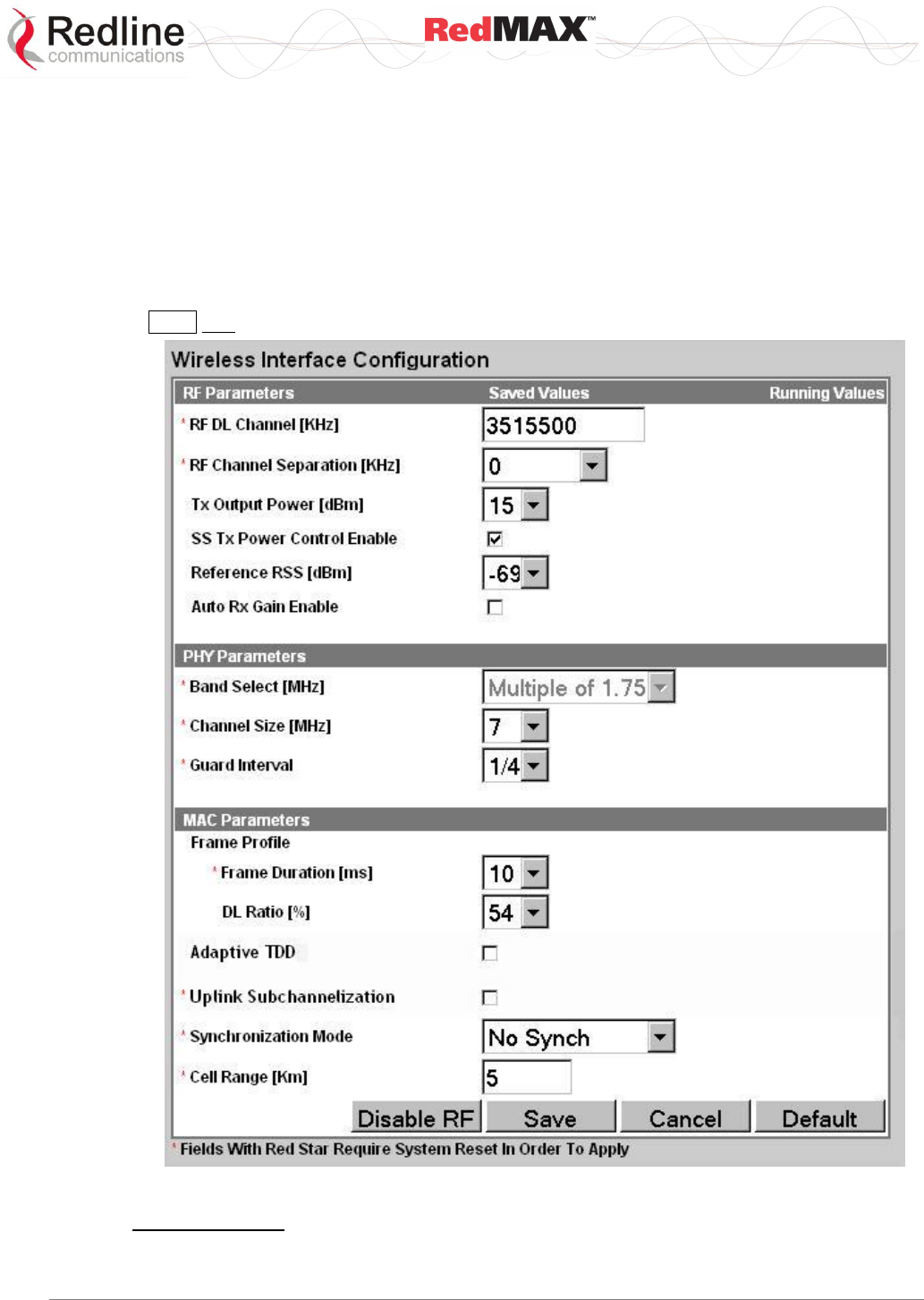
User
AN-100U/UX Base Station Manual
70-00058-01-04 Proprietary Redline Communications © 2010 Page 63 of 136 April 19, 2010
4.4 Interface Configuration
View and modify the base station settings for the wireless, Ethernet, and management
interfaces.
4.4.1 Wireless Interface
Click Wireless Interface in the menu (left side of screen) to view and modify the base
station MAC, PHY, and RF wireless settings.
Note: Changes to settings marked with a red asterisk (*) are only effective after clicking
Save and rebooting the base station.
Figure 29: Web: Configuration - Wireless Interface Screen
RF Parameters
RF DL Channel KHz: (*) Enter the channel frequency to use for all subscribers in the
sector. The setting is validated against the type of radio installed. The center frequency
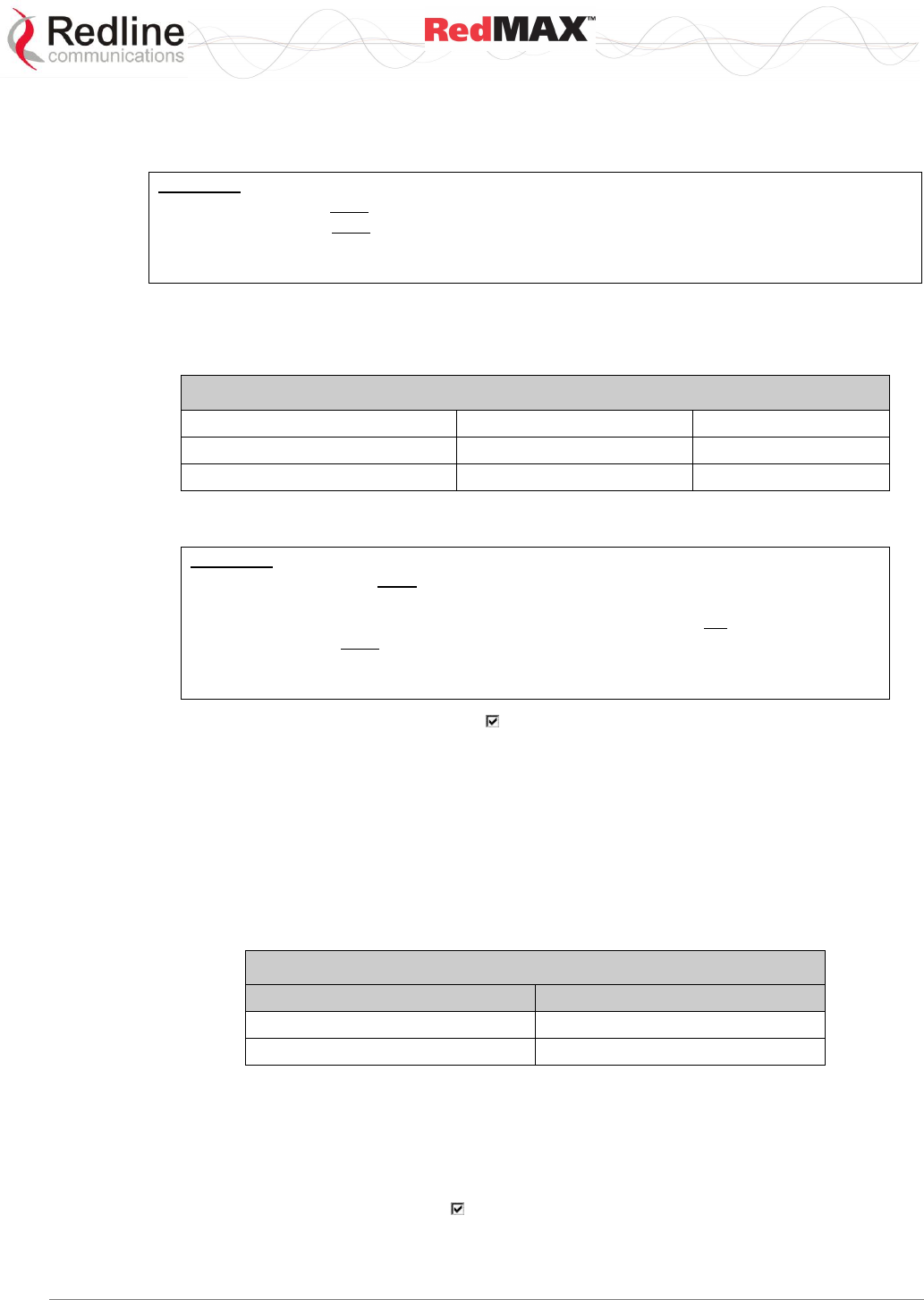
User
AN-100U/UX Base Station Manual
70-00058-01-04 Proprietary Redline Communications © 2010 Page 64 of 136 April 19, 2010
setting can be made in steps of 250 KHz, and the center frequency setting must allow for
the channel size and not exceed the granted frequency range. For example, when using
a 7 MHz channel, the center frequency must be at least 3.5 MHz inside the band limits.
Important: RF Channel Settings: Operation in the FWA band is subject to license. The radio
frequency selections must be set correctly before the installed system is allowed to transmit.
The installed system must comply with all governing local, regional, and national regulations.
Contact authorities in the country of installation for complete information regarding the licensing
regime and operating restrictions for that regulatory domain.
RF Channel Separation KHz: (*) Select the separation between channels (HD-FDD
radio only) where: UL Channel = DL Channel + Separation.
Tx Output Power dBm: Select the output power level (dBm) of the radio.
Table 27: System - Tx Power Settings (dBm)
Equipment
Minimum
Maximum
AN-100U
0
23
AN-100UX
20
36*
* For best AN-100UX wireless link performance, it is recommended to use a
maximum setting of 35 DBm when operating at 64 QAM.
Important: RF Power Settings: Operation in the FWA band is subject to license. The
radio power selections must be set correctly before the installed system is allowed to
transmit. National Interface documents may identify a maximum output power for the
wireless system, expressed in terms of an EIRP level that must not be exceeded. The
installed system must comply with all governing local, regional, and national
regulations. Contact authorities in the country of installation for complete information
regarding the licensing regime and operating restrictions for that regulatory domain.
SS Tx Power Control Enable: Check to allow the base station to automatically adjust
the transmit power level of subscribers. When enabled, the base station continually
monitors the subscribers and adjusts the transmission power to maintain a requested
RSSI value.
Reference RSS: Select the target value for average Received Signal Strength (RSS) for
subscribers. The Reference RSS setting is the target value for average Received Signal
Strength (RSS) for subscribers RF signals received by the base station. This target
value allows automatic adjustment of the subscriber Tx power for optimum performance
with the minimum of RF interference. The suggested default setting values are indicated
in the following table:
Table 28: System - Wireless Channel Reference RSSI
Channel Size
Initial Setting
3.5 MHz
-75 dBm
7.0 MHz
-72 dBm
These are the suggested initial settings; adjustments to this target value must be made
based on the individual RF characteristics of each deployed sector. The RSSI value
(dBm) for each subscriber can be monitored using the base station SS Info screen (Web
interface). Tx power adjustments are based on a number of factors, and differences of
up to 7 dB may be observed between the Reference RSS setting and measured RSSI.
Auto Rx Gain Enable: Check to enable automatic adjustment of the receiver
sensitivity.
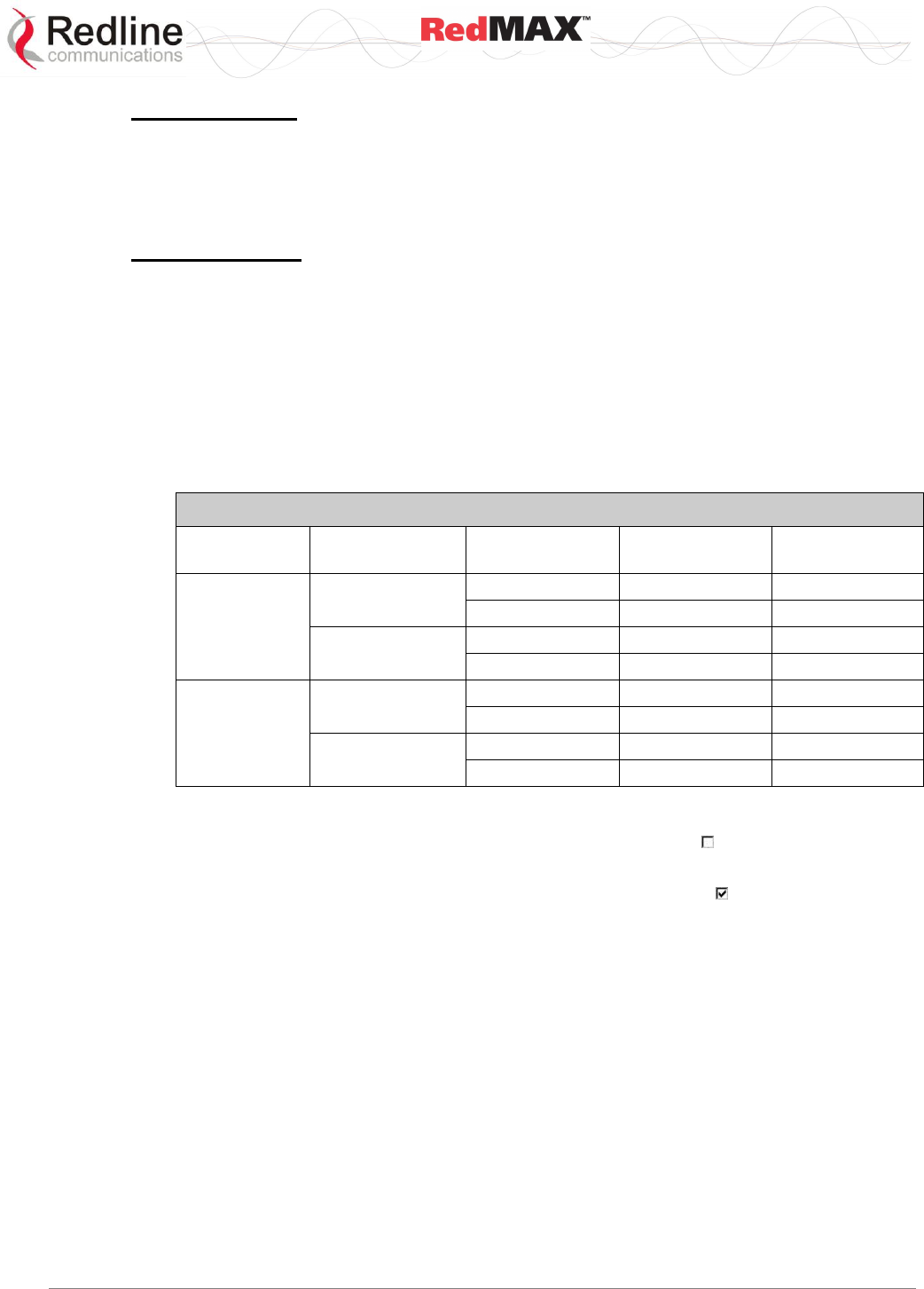
User
AN-100U/UX Base Station Manual
70-00058-01-04 Proprietary Redline Communications © 2010 Page 65 of 136 April 19, 2010
PHY Parameters
Band Select MHz: (*) Select channelization type (802.16 OFDM PHY system profiles).
Channel Size MHz: (*) Select the channel size. Menu selection is based on the type of
radio installed. Refer to the appendices for a list of supported radios.
Guard Interval: (*) Select the cyclic prefix.
MAC Parameters
Frame Profile: Configure the frame size and usage profile.
Frame Duration ms: (*) Select the wireless frame duration (ms). Selections are
based on the channel size. This setting affects the system latency.
DL Ratio %: Enter the downlink usage as a percentage of frame size. This setting
provides traffic shaping on the uplink and downlink traffic profiles.
The DL ratio is dynamic and can be changed at any time without reboot. The DL
Ratio setting in the Wireless Configuration page allows the selection between the
minimum and maximum values specified in the following table (based on Frame
Duration, Channel Bandwidth and Guard Interval settings):
Table 29: System - Wireless Channel Selection
Channel Size
(MHz)
Frame Duration
(ms)
Guard Interval
Lowest DL Ratio
(%)
Highest DL
Ratio (%)
3.5
5
1/16
50
75
1/4
58
75
10
1/16
25
80
1/4
26
80
7
5
1/16
25
80
1/4
30
80
10
1/16
25
85
1/4
25
85
Adaptive TDD: (*) This feature is provided to facilitate use of the base station for
backhaul applications only and should always be unchecked ( ) during normal (PMP)
operation. Refer to section 7.6: RedMAX Backhaul Application on page 120 for details.
Uplink Subchannelization: (*) (AN-100UX only) Check ( ) to enable uplink
subchannelization for distant/low signal subscribers. Refer to the full description of this
feature in section 7.1 Uplink Subchannelization (AN-100UX only) on page 110. Uplink
subchannelization is enabled by default.
Synchronization Mode: (*) Select the synchronization mode. Refer to the RedMAX
base station Installation Guidelines for details of the synchronization feature.
No Synch: Synchronization feature is disabled.
Master: This base station provides the master synchronization pulse for each
connected slave base station (without external GPS clock source).
Master with GPS Synchro: This base station is connected to a GPS clock and
provides the master synchronization pulse for each connected slave base station.
Backup Master: This base station normally operates as a slave. If the master base
station fails to provide synchronization pulses, this unit will automatically become a
Master. This feature operates with or without an external GPS clock connection.
Slave: This base station synchronizes its operations to the synchronization pulse
received from the Master or Backup Master.
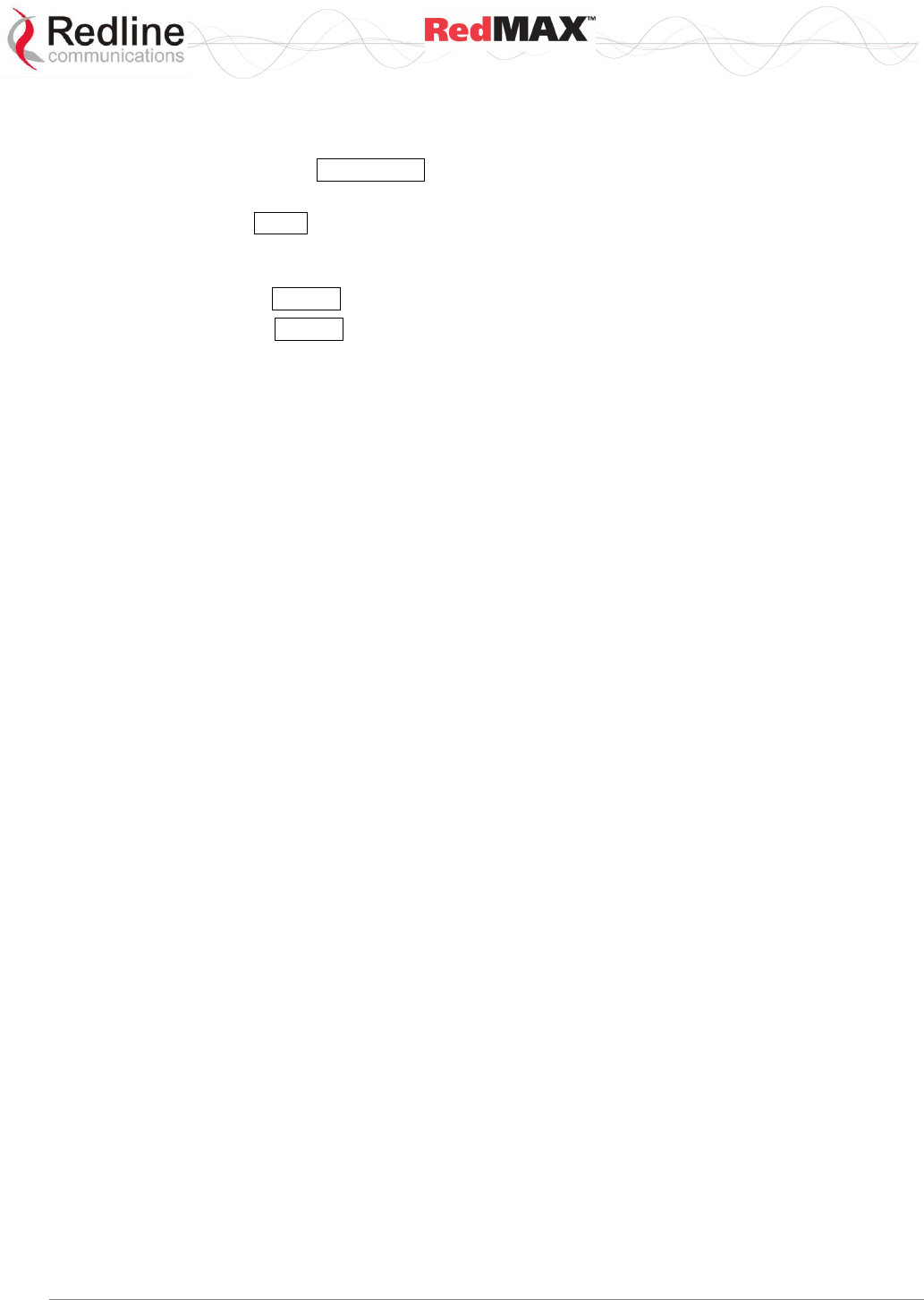
User
AN-100U/UX Base Station Manual
70-00058-01-04 Proprietary Redline Communications © 2010 Page 66 of 136 April 19, 2010
Cell Range km: (*) Enter the distance to the subscriber located the farthest distance
from the base station.
Disable RF: Click Disable RF to disable the modem output. This is for test purposes
only. The base station must be rebooted to restore operation of the radio transmitter.
Save: Click Save to save and apply the current settings. Settings not marked with a red
asterisk are effective immediately. Settings marked with a red asterisk (*) only become
only effective after rebooting the base station.
Cancel: Click Cancel to restore all fields to the last saved values.
Default: Click Default to change all fields to the factory values.
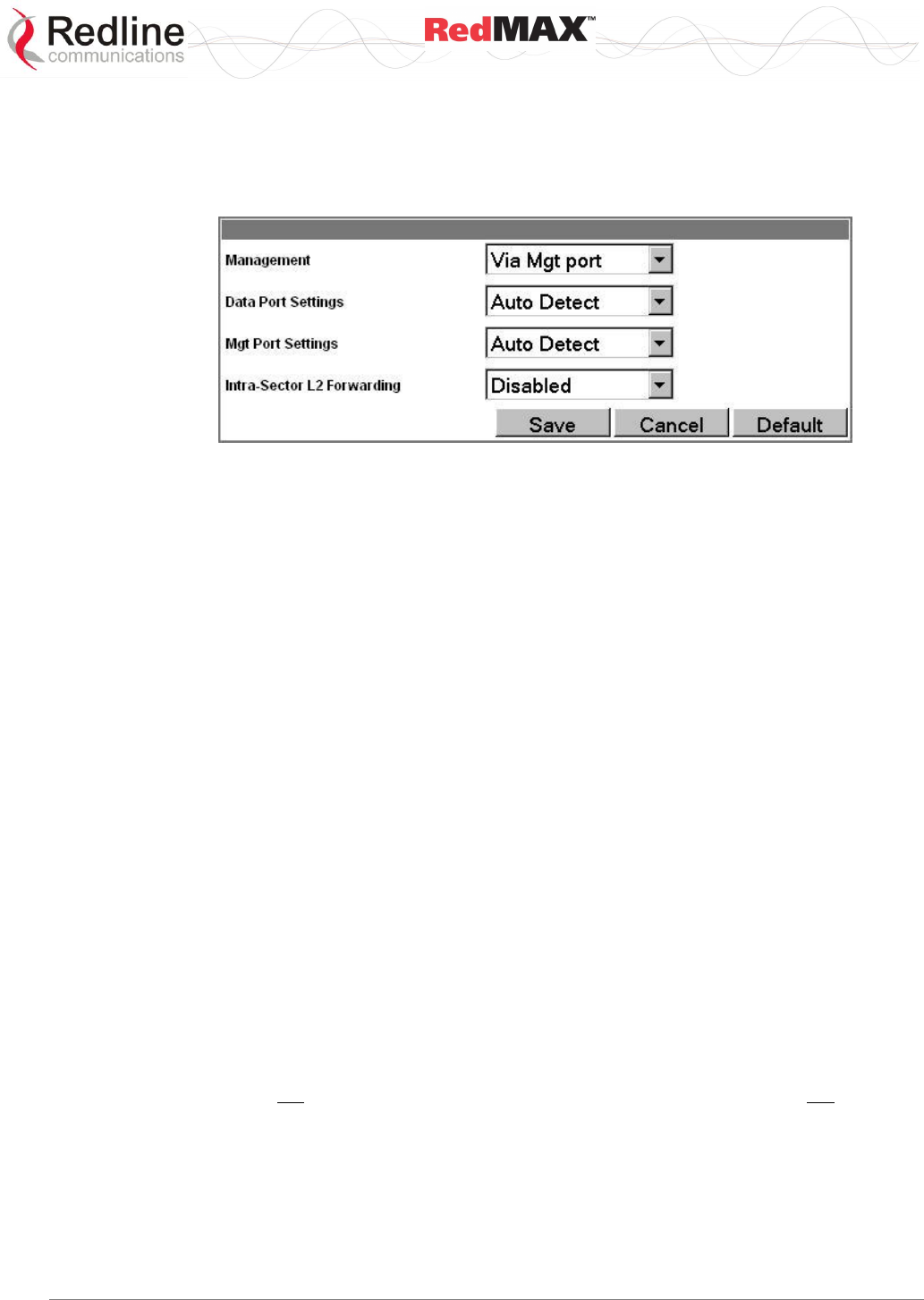
User
AN-100U/UX Base Station Manual
70-00058-01-04 Proprietary Redline Communications © 2010 Page 67 of 136 April 19, 2010
4.4.2 Ethernet Interface
Click Ethernet Interface in the system menu (left side of screen) to view and configure
the front panel Data and Management (Mgmt) Ethernet ports, and the Intra-Sector
Layer-2 Forwarding (iSL2F) feature.
Figure 30: Web: Configuration - Ethernet Interface Screen
Management: Choose the front panel Ethernet port for management traffic.
Via Data port: The Data Ethernet port is used for data and local management traffic.
The Mgt port is disabled.
Via Management port: Only the Mgt Ethernet port is monitored for local
management traffic (data and management networks are physically isolated).
Data Port Settings: This setting controls the speed of the Ethernet Data port.
Auto Detect: Auto-negotiate the speed and duplex.
10 Mbps Half Duplex: Operate at 10Base-T half duplex mode only.
10 Mbps Full Duplex: Operate at 10Base-T full duplex mode only.
100 Mbps Half Duplex: Operate at 100Base-T half duplex mode only.
100 Mbps Full Duplex: Operate at 100Base-T full duplex mode only.
Management Port Settings: Set the speed of the Ethernet Management port.
Auto Detect: Auto-negotiate the speed and duplex.
10 Mbps Half Duplex: Operate at 10Base-T half duplex mode only.
10 Mbps Full Duplex: Operate at 10Base-T full duplex mode only.
100 Mbps Half Duplex: Operate at 100Base-T half duplex mode only.
100 Mbps Full Duplex: Operate at 100Base-T full duplex mode only.
Intra-Sector L2 Forwarding: This feature supports layer 2 network connectivity
between subscribers in a single sector (hair-pinning).
Important: Refer to section 7.2.4: Intra-Sector L2 Forwarding on page 111 for more
information about configuring and using iSL2F feature.
Disabled Mode: When the Intra-Sector L2 Forwarding feature is disabled, the base
station will not forward traffic between subscribers (hairpinning) and will not accept
traffic resubmitted to the Ethernet port by an external switch.
External Mode: When external mode selected, the base station accepts traffic
resubmitted to the Ethernet port. This permits an external switch to forward traffic
between hosts located behind subscribers in the same sector.
Internal Mode: When internal mode is enabled, the base station classifies and
forwards traffic between hosts located behind subscribers in the same sector
(hairpinning) without requiring an external switch. Subscriber traffic arriving at the
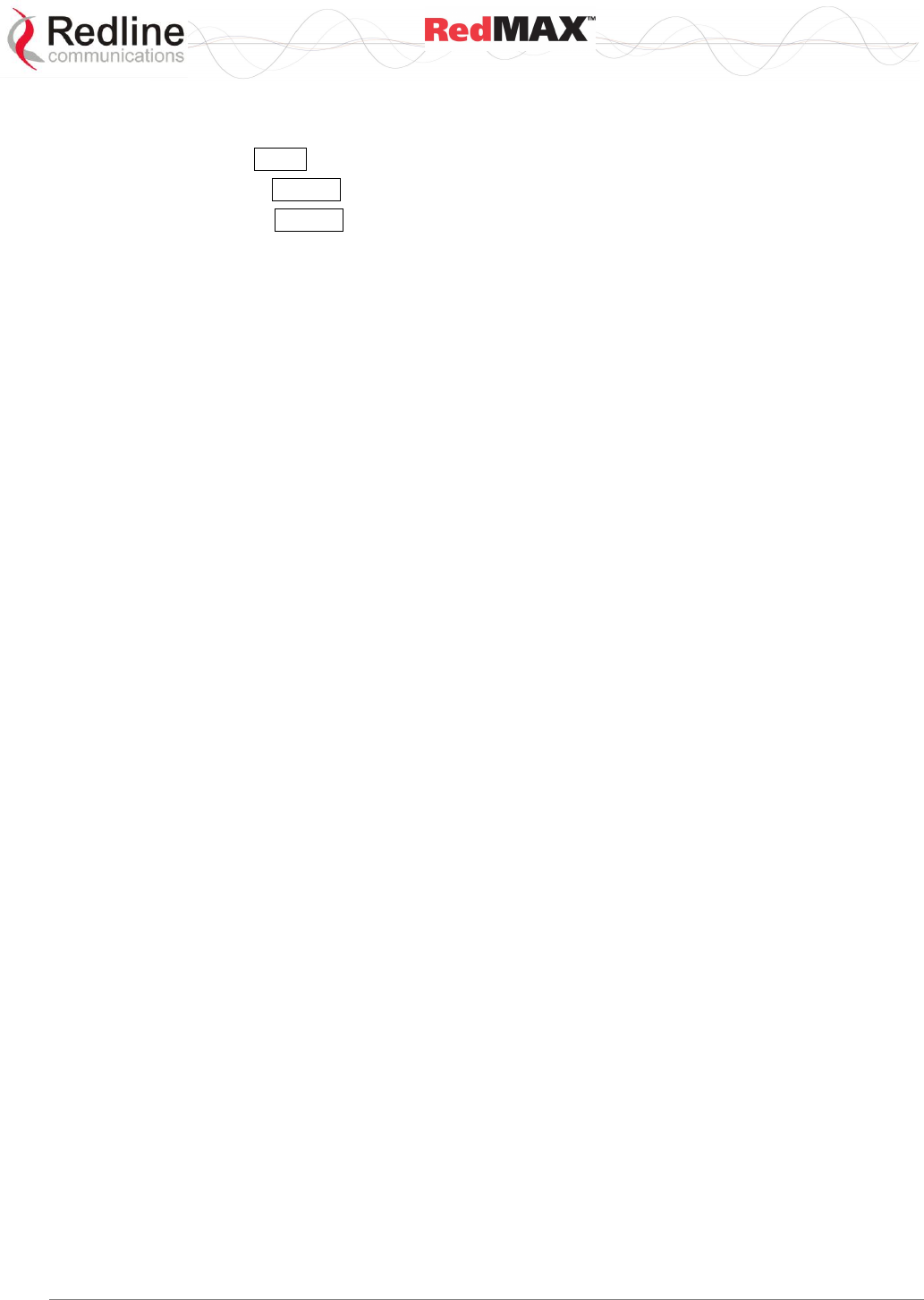
User
AN-100U/UX Base Station Manual
70-00058-01-04 Proprietary Redline Communications © 2010 Page 68 of 136 April 19, 2010
base station appears on the Ethernet port and is also resubmitted to the MAC for
reclassification and broadcast over the air.
Save: Click Save to apply and permanently save the displayed settings.
Cancel: Click Cancel to restore displayed settings to the last saved values.
Default: Click Default to change all displayed settings to the factory default values.
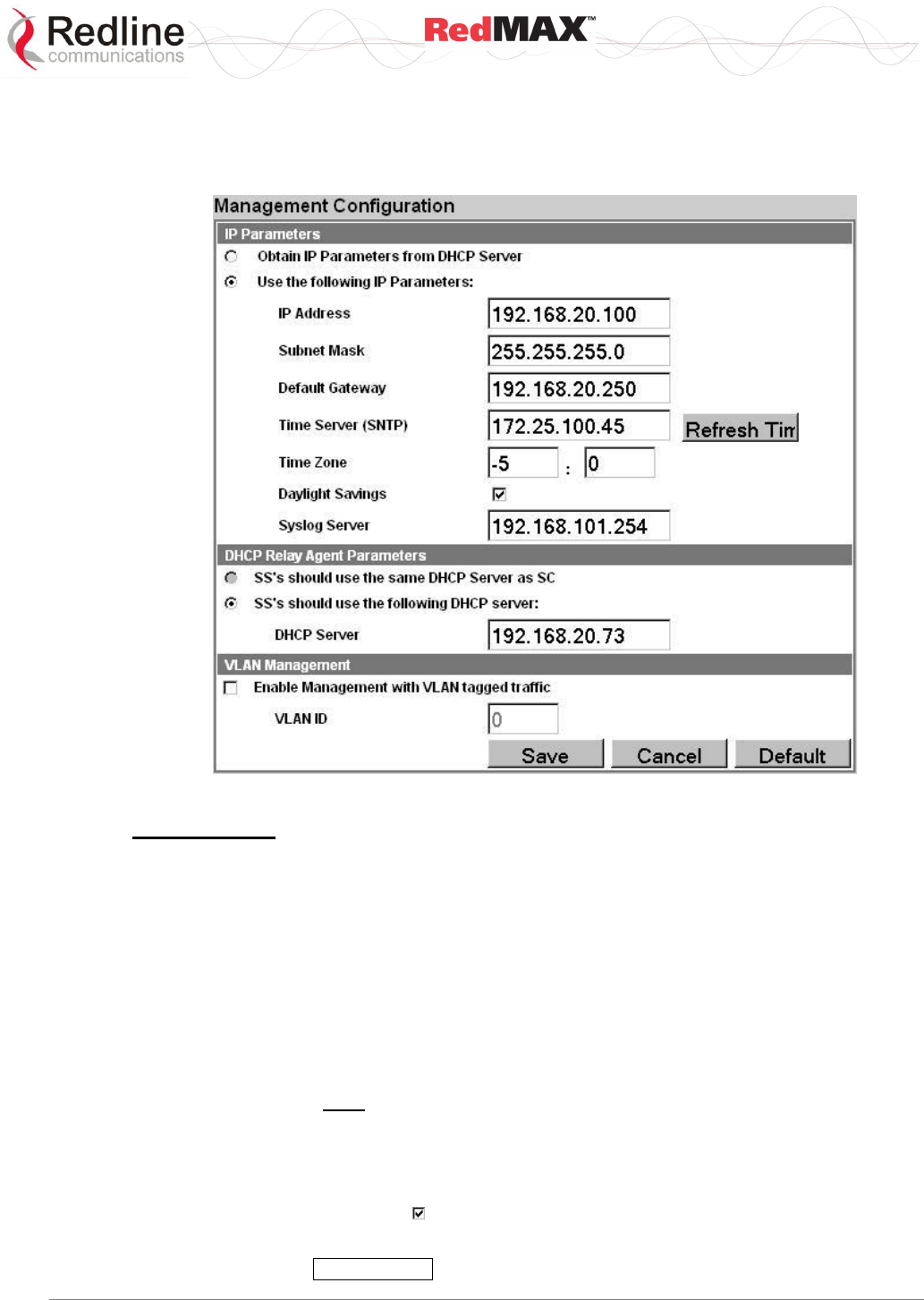
User
AN-100U/UX Base Station Manual
70-00058-01-04 Proprietary Redline Communications © 2010 Page 69 of 136 April 19, 2010
4.4.3 Management Interface
Click Management Interface in the system menu (left side of screen) to view and edit
the IP address and DHCP settings.
Figure 31: Web: Configuration - Management Interface Screen
IP Parameters
Obtain IP Parameters from DHCP Server: Select this option to have the base station
obtain its IP address from a DHCP server.
Use the following IP Parameters: Manually enter the following IP parameters:
IP Address: Enter the static base station network IP address.
Subnet Mask: Enter the base station subnet address mask.
Default Gateway: Enter the IP address of the default gateway on the local Ethernet
segment.
Time Server (SNTP): Enter the IP address of the SNTP server.
Use the following checklist to ensure correct display options:
1. Time server must be compatible with SNTP (RFC-2030)
2. Ensure the time zone is correct for your area.
3. If you are in an area that observes daylight savings time, check the box.
Time Zone: Enter the time offset from GMT (hours:minutes).
Daylight Savings: Check to enable automatic time change for daylight savings.
Syslog Server: Enter the IP address of the Syslog server to enable this feature.
Refresh: Click Refresh Time to poll the time server for the current time.
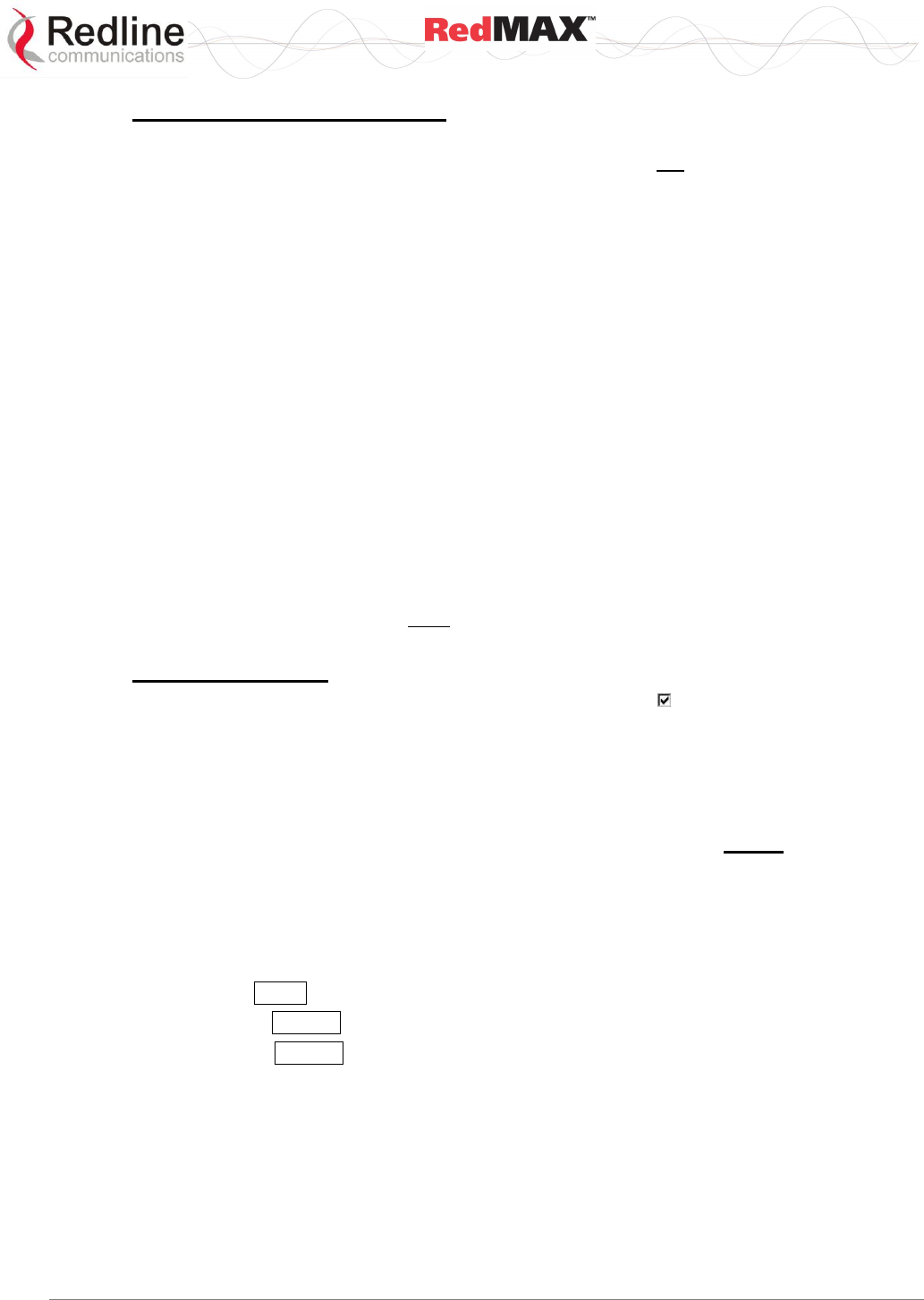
User
AN-100U/UX Base Station Manual
70-00058-01-04 Proprietary Redline Communications © 2010 Page 70 of 136 April 19, 2010
DHCP Relay Agent Parameters
The subscriber can obtain an IP address from the DHCP server only through a base
station acting as a DHCP Relay Agent. A subscriber can not obtain an IP address from
any DHCP server on the network segment connected to its local Ethernet port. The base
station (acting as a DHCP Relay Agent) can be configured for two different modes:
SS-s should use the same DHCP Server as SC: Select this option to have the base
station forward all subscriber DHCP requests to the DHCP server that the base station
used to obtain its IP address (valid only if field Obtain IP Parameters from DHCP Server
is enabled above).
SS-s should use the following DHCP Server: Select this option to specify the DHCP
server to be used by subscribers.
DHCP Server: Specify the IP address of a DHCP server. The base station forwards
all subscriber DHCP requests to this address.
It important to configure the correct lease options on your DHCP Server:
a) The subscriber requires option 4, the address of a ToD Server (RFC-868).
b) If you do not wish your devices to display GMT, you must add option 2 (Time Offset).
This is a value denoting the number of seconds to offset your time from GMT. For
example, for the offset of +2 hours you should enter 7200 (some DHCP servers may
require entering hexadecimal value). In North America, EST is -5 hours (-18000
seconds) from GMT and the negative value must be entered.
Important: The base station must be rebooted to activate changes to the DHCP Relay
Agent settings.
VLAN Management
Enable Management with VLAN Tagged Traffic: Check to manage the AN-100U/UX
using VLAN tagged traffic. This feature can be used where a single management VLAN
is used to manage the base station wireless equipment and user equipment. After
enabling this feature, only traffic with the specified VID is recognized for any
management commands. This setting does not affect operation of the RS-232 Console
port.
Important: Network support for VLAN should be verified before enabling this
feature. If the base station is not reachable using the VLAN tagged traffic, the
Console port (RS-232) CLI command must be used to disable this setting.
VLAN ID: Enter the VID of the VLAN to be used for management traffic. When
Management with Tagged Traffic is enabled, only traffic tagged with this VLAN ID is
recognized by the sector controller management process.
Save: Click Save to save and apply the current settings.
Cancel: Click Cancel to discard all changes and return to the main screen.
Default: Click Default to set all settings to the factory default settings.
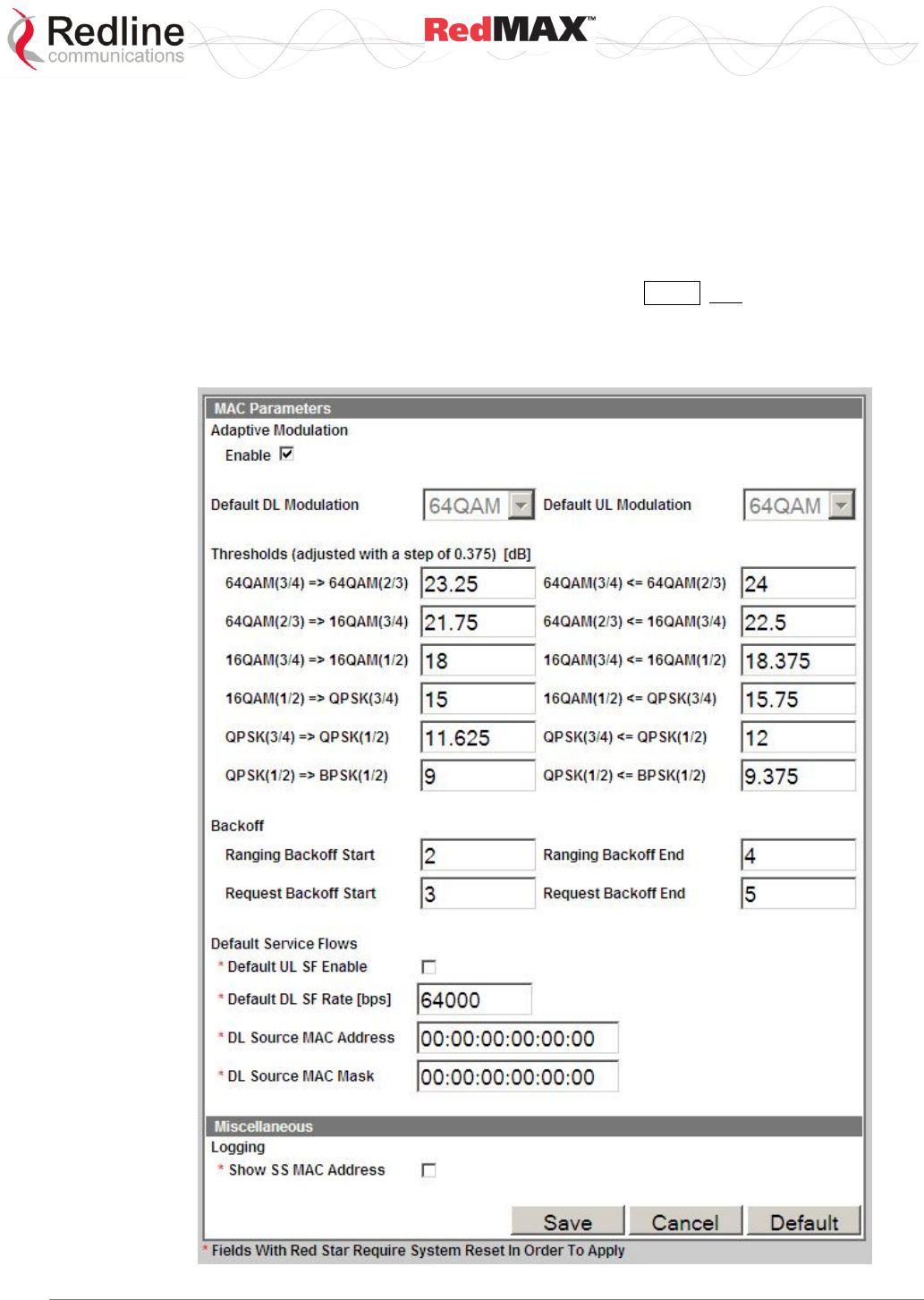
User
AN-100U/UX Base Station Manual
70-00058-01-04 Proprietary Redline Communications © 2010 Page 71 of 136 April 19, 2010
4.5 Admin Tools
The following screens are used to configure the network settings, passwords, and to
download software updates to the base station.
4.5.1 Advanced Config
Click Advanced Config in the menu (left side of screen) to view and modify MAC
settings for modulation thresholds, and backoff settings. Changes to settings marked
with a red asterisk (*) are only effective after clicking Save and rebooting the base
station. This screen has a separate user name and password.
Note: You must login as 'debug' user to access the Advanced Configuration screen.
Refer to 8.3: Factory Default Settings on page 123
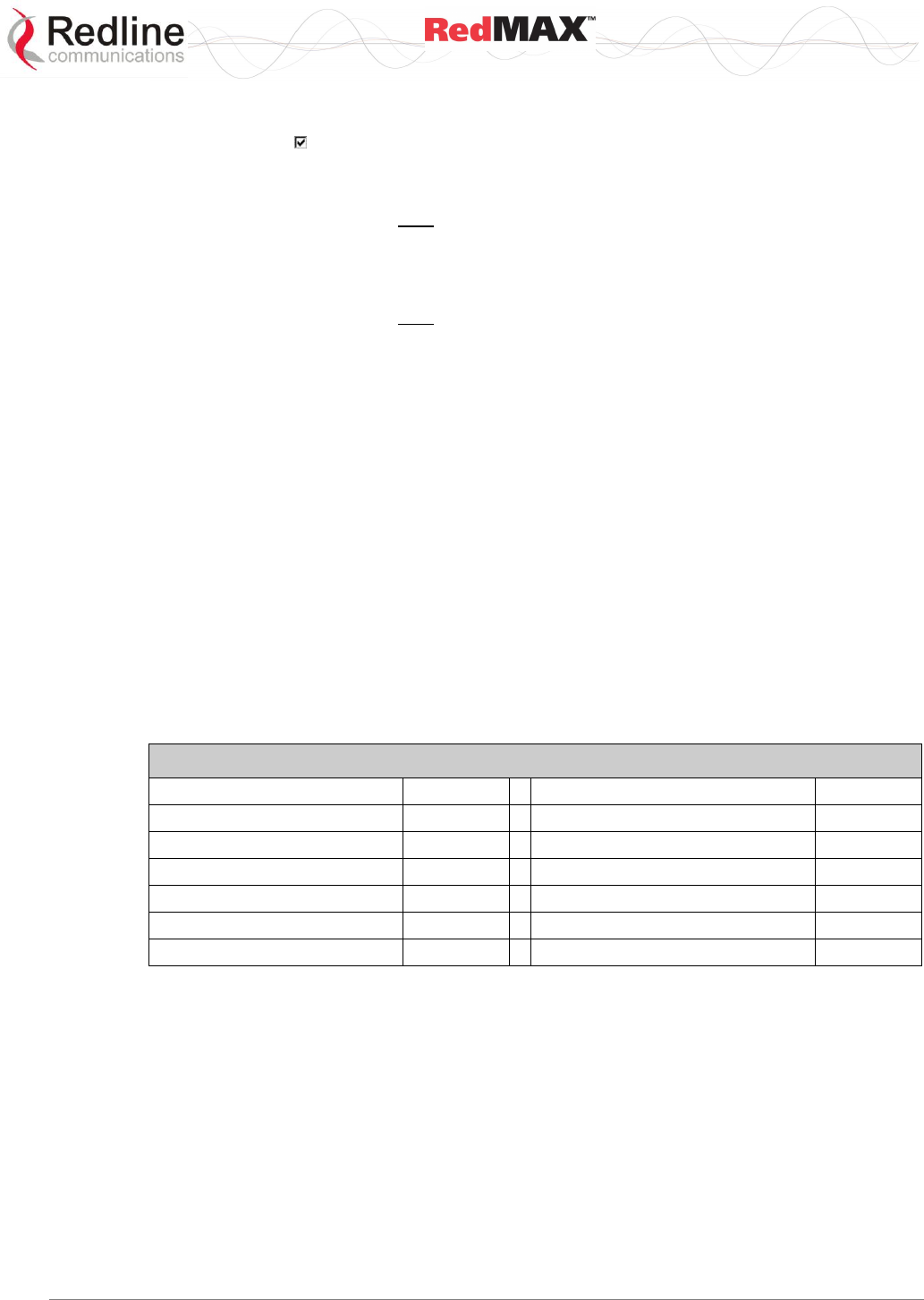
User
AN-100U/UX Base Station Manual
70-00058-01-04 Proprietary Redline Communications © 2010 Page 72 of 136 April 19, 2010
Figure 32: Web: Admin Tools - Advanced Configuration Screen
Enable: Check to enable adaptive modulation. Enabling this control disables the
default modulation settings.
Default DL Modulation: Select the default modulation and coding rate for the downlink
channel. This value is used only when Adaptive Modulation is disabled. When Adaptive
Modulation is disabled the base station will transmit data only using the selected
modulation/coding.
Default UL Modulation: Select the default modulation and coding rate for the uplink
channel. This value is used only when Adaptive Modulation is disabled. When Adaptive
Modulation is disabled the base station will receive data from subscribers only using the
selected modulation/coding.
Thresholds:
Enter the adaptive modulation threshold values (dB) for each modulation (based on
measured CINR). The values are used only when Adaptive modulation is enabled. There
are two entry fields for each threshold setting (row):
- Minimum Entry Threshold (right column)
- Mandatory Exit Threshold (left column)
The modulation/coding is decreased by one step under the following conditions:
1. CINR drops below the exit threshold of the current CINR
2. CINR is between the entry threshold and exit threshold of the current UIUC and CRC
errors are detected in the uplink channel
Settings must be adjusted to match the characteristics of each deployment. Refer to the
following table for recommended threshold settings. These are applicable for
independent sector operation. Co-channel sector deployment in a cell may require
further optimization of the Adaptive Modulation settings.
Table 30: System - Wireless - Adaptive Modulation Threshold Settings
Threshold Setting
CINR
Threshold Setting
CINR
64 QAM 3/4 => 64 QAM 2/3
23.25 dB
64 QAM 3/4 <= 64 QAM 2/3
24 dB
64 QAM 2/3 => 16 QAM 3/4
21.75 dB
64 QAM 2/3 <= 16 QAM 3/4
22.5 dB
16 QAM 3/4 => 16 QAM 1/2
18 dB
16 QAM 3/4 <= 16 QAM 1/2
18.375 dB
16QAM 1/2 => QPSK 3/4
15 dB
16 QAM 1/2 <= QPSK 3/4
15.75 dB
QPSK 3/4 => QPSK 1/2
11.625 dB
QPSK 3/4 <= QPSK 1/2
12 dB
QPSK 1/2 => BPSK 1/2
9 dB
QPSK 1/2 <= BPSK 1/2
9.375 dB
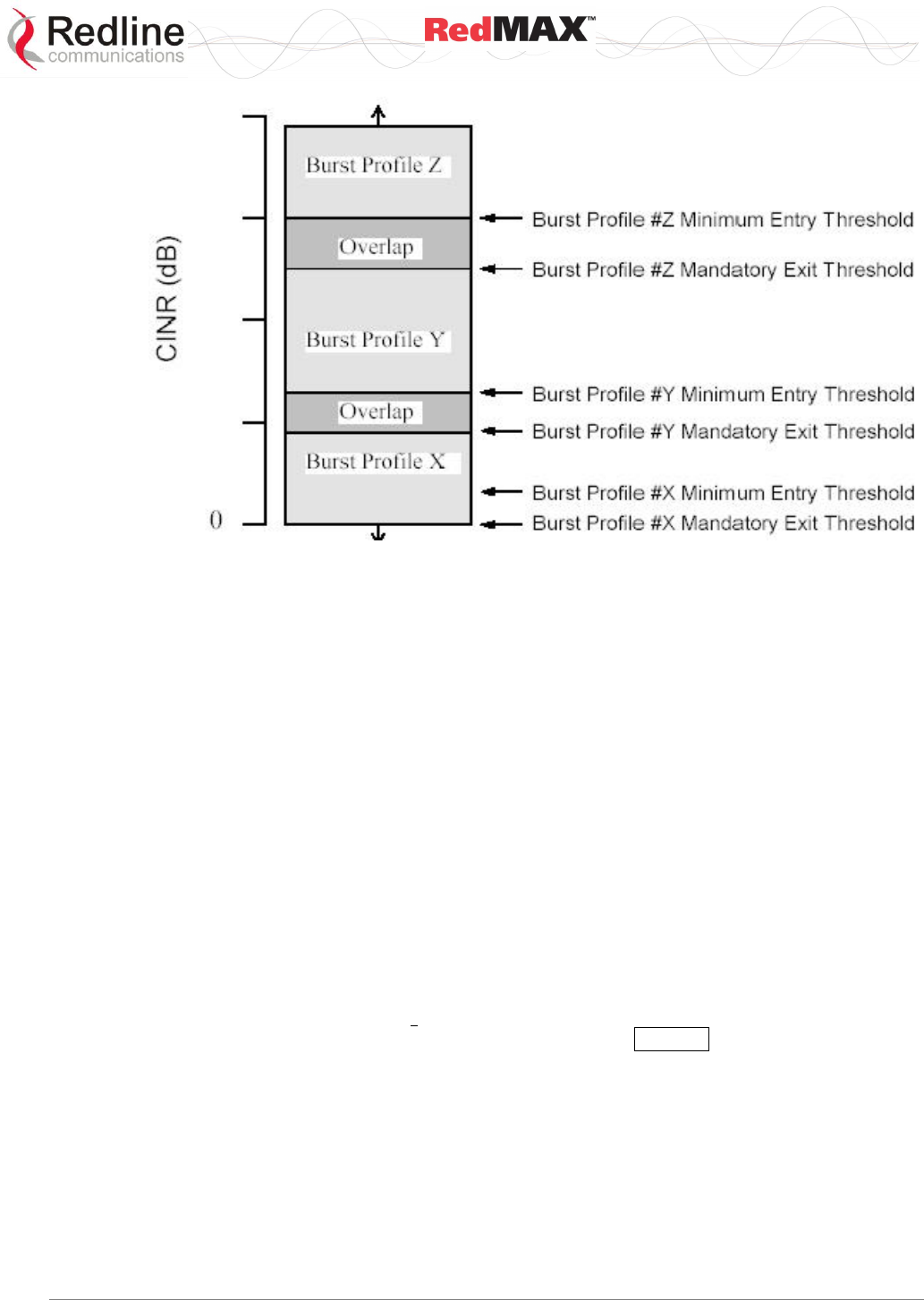
User
AN-100U/UX Base Station Manual
70-00058-01-04 Proprietary Redline Communications © 2010 Page 73 of 136 April 19, 2010
Figure 33: Web: Admin Tools - Advanced Config - Burst Profile Settings
Noise Threshold: Enter the maximum noise threshold (-123 to -65 dBm).
If the measured noise (or interference) level exceeds this threshold, the base station
stops transmitting until the noise level is lower than this threshold. Refer to 1.4:
Deployment in the USA -- FCC Notices on page 13.
Backoff
Specify ranging and contention periods.
Backoff settings are used when subscribers experience collisions during link
establishment and requesting additional bandwidth. When a subscriber detects a
collision, the following strategy is implemented to avoid further collisions.
For example, the behavior would be as follows when using the default settings (Ranging
Backoff Start = 2, Ranging Backoff end = 4).
Following a collision, the subscriber will skip between zero and four registration
opportunities (2Ranging Backoff Start). If the subscriber detects a collision during the retry, it will
skip a random number, between zero and eight registration opportunities (2Ranging Backoff
Start+1). If a third collision is experienced, the subscriber will skip between zero and
sixteen registration opportunities (2Ranging Backoff End). If a fourth collision is detected, the
process repeats as for the first detected collision.
It is recommended to use the default Backoff values, as changes to these settings can
severely impact performance of the wireless link. Click Default in the Advanced Config
menu to restore the factory backoff settings.
Ranging Backoff Start: Enter the starting backoff window size for initial ranging
contention.
Ranging Backoff End: Enter the final backoff window size for initial ranging contention.
Request Backoff Start: Enter the starting backoff window size for contention during
bandwidth requests.
Request Backoff End: Enter the final backoff window size for contention during
bandwidth requests.
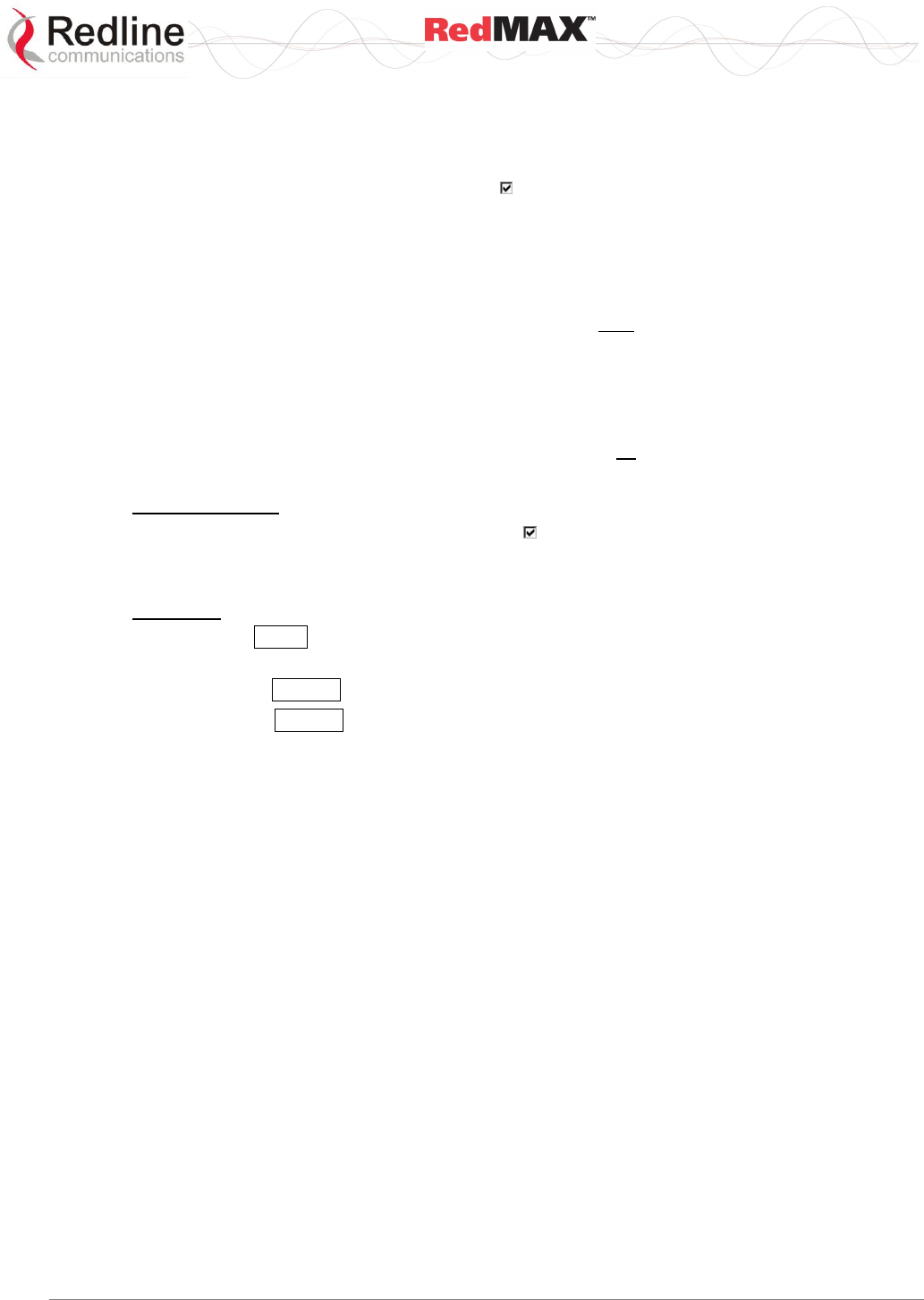
User
AN-100U/UX Base Station Manual
70-00058-01-04 Proprietary Redline Communications © 2010 Page 74 of 136 April 19, 2010
Default Service Flows
Use the following fields to configure operation of the default uplink and downlink service
flows. Learning is enabled for default service flows.
Default UL SF Enable: Check this box ( ) to enable the default UL service flow.
Default DL SF Rate (bps): Enter the maximum rate for the default DL service flow.
DL Source MAC Address: Enter the MAC address of the aggregator. Only traffic
received from the specified aggregator is forwarded to subcribers.
DL Source MAC Mask: Enter the mask value (hex) use with DL Source MAC Address.
1. A mask value of all ones (ff:ff:ff:ff:ff:ff) will match only the MAC address entered in the
DL Source MAC Address field.
2. A partially specified mask value will match a range of MAC addresses. For example, a
mask value of 01:02:03:ff:ff:ff will match all MAC addresses where the first 48 bits are
01:02:03. The should be set to all zeros.
3. A mask of all zeros (00:00:00:00:00:00) will match all destination MAC addresses (DL
Source MAC Address field is ignored).
Miscellaneous
Show SS MAC Address Check this box ( ) to display the subscriber MAC address on
the SF Info screen and in log messages. When this selection is not active, the subscriber
name is displayed on the SF Info screen and in log messages.
Controls
Save: Click Save to apply and save the displayed settings. Changes to settings marked
with a red asterisk (*) are effective only after the base station is rebooted.
Cancel: Click Cancel to discard all changes and return to the main screen.
Default: Click Default to set all settings to the factory default settings.
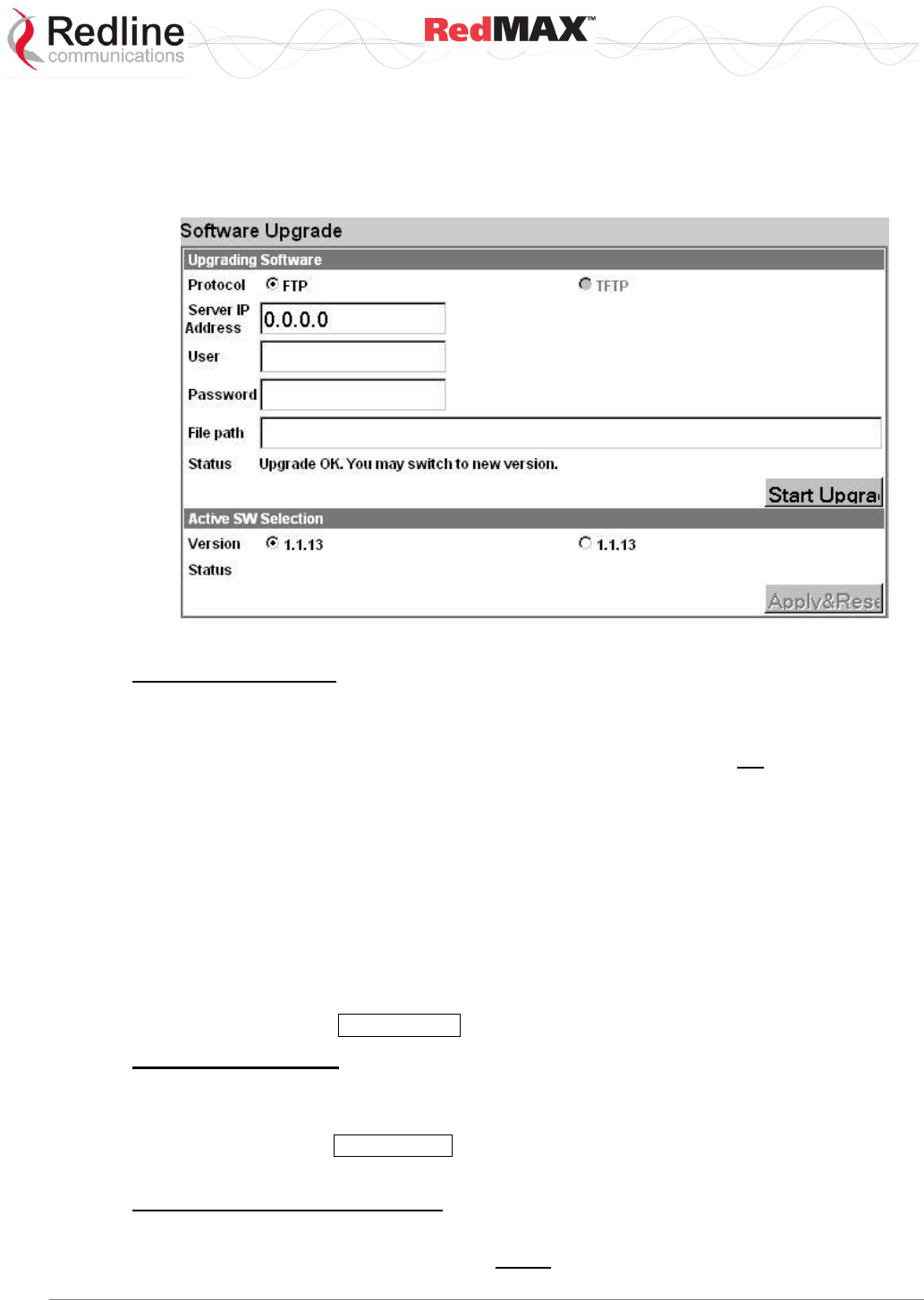
User
AN-100U/UX Base Station Manual
70-00058-01-04 Proprietary Redline Communications © 2010 Page 75 of 136 April 19, 2010
4.5.2 Software Upgrade
Click Software Upgrade in the menu (left side of screen) to upload a new system
software image from a remote server. The terminal contains two non-volatile RAM banks
for storing the software. Each upload overwrites the standby (unselected) bank.
Figure 34: Web: Admin Tools - Software Upgrade Screen
Upgrading Software
Protocol: Select the type of server:
FTP: Use File Transfer Protocol for file upload.
TFTP: Use Trivial File Transfer Protocol for file upload. TFTP is not available in the
current software version.
Server IP Address: Enter the FTP server network address.
User: Enter the username of a user that is defined on the FTP server and has sufficient
access rights to the base station software image file.
Password: Enter the password for the username entered in the User field above.
File Path: Enter the path and name of the system software image to upload. It is
strongly recommended to copy the binary files to the default file directory for the FTP
server and to specify only the file name in this field.
Status: Monitors the software upload operation.
Start Upgrade: Click Start Upgrade to begin the software upload.
Active SW Selection
Version: Select the software image to load on the next system reboot.
Status: Monitors the system upgrade operation.
Apply&Reset: Click Apply&Reset to save the current version selection and reboot the
base station.
Before Beginning the Upgrade
Use the following procedures to upgrade the base station.
The following items must be addressed before beginning the upgrade:
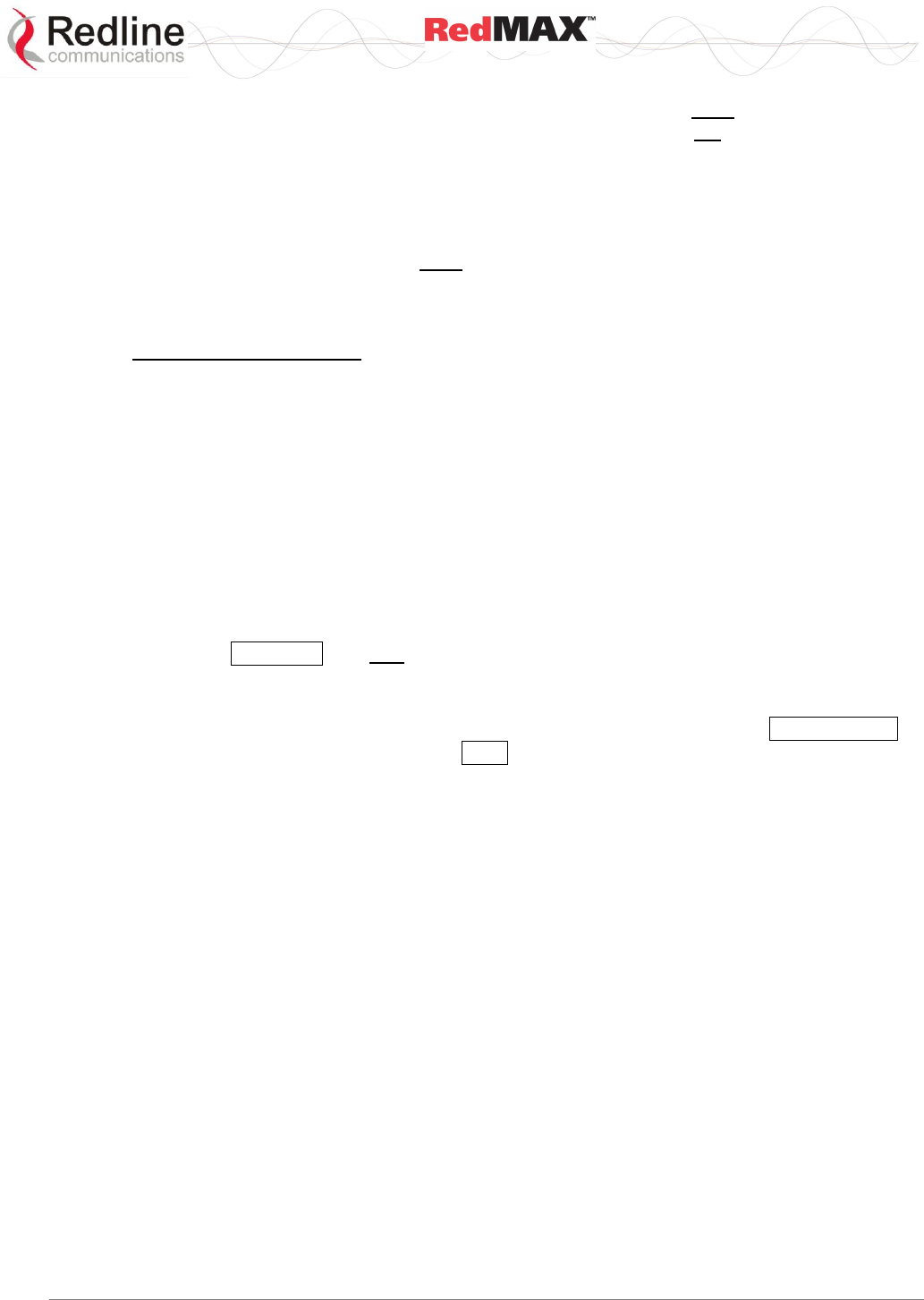
User
AN-100U/UX Base Station Manual
70-00058-01-04 Proprietary Redline Communications © 2010 Page 76 of 136 April 19, 2010
1. You must obtain the latest base station binary files. You must copy the binary files
into the default file location for the FTP server. You can not specify a 'path' in the
upgrade dialog.
2. The base station performs all software upgrades using an FTP server:
a) The FTP server must be located on the network connected to an active Ethernet port
(Data or Mgmt) on the base station.
b) The FTP server must have a user defined as follows:
username: target
password: secret
Upgrade Base Station
1. Start a Web browser session to the base station and login. The factory default
settings are as follows:
Login: admin
Password: admin
2. Click Software Upgrade in the left-hand menu and make the following settings:
Protocol: FTP
Server IP address: [enter address of FTP server]
User: target
Password: secret
File Path: [Enter binary file name -- including .bin extension]
3. Click Upgrade and wait for the base station to download and save the binary file.
This process may take a few minutes. Progress is indicated in the Status field. The
Status Screen displays 'Update OK' when the upgrade is complete.
4. In the Software Upgrade screen, Select the new version and click Apply&Reset to
activate the new software. Click Yes in the confirmation dialog.
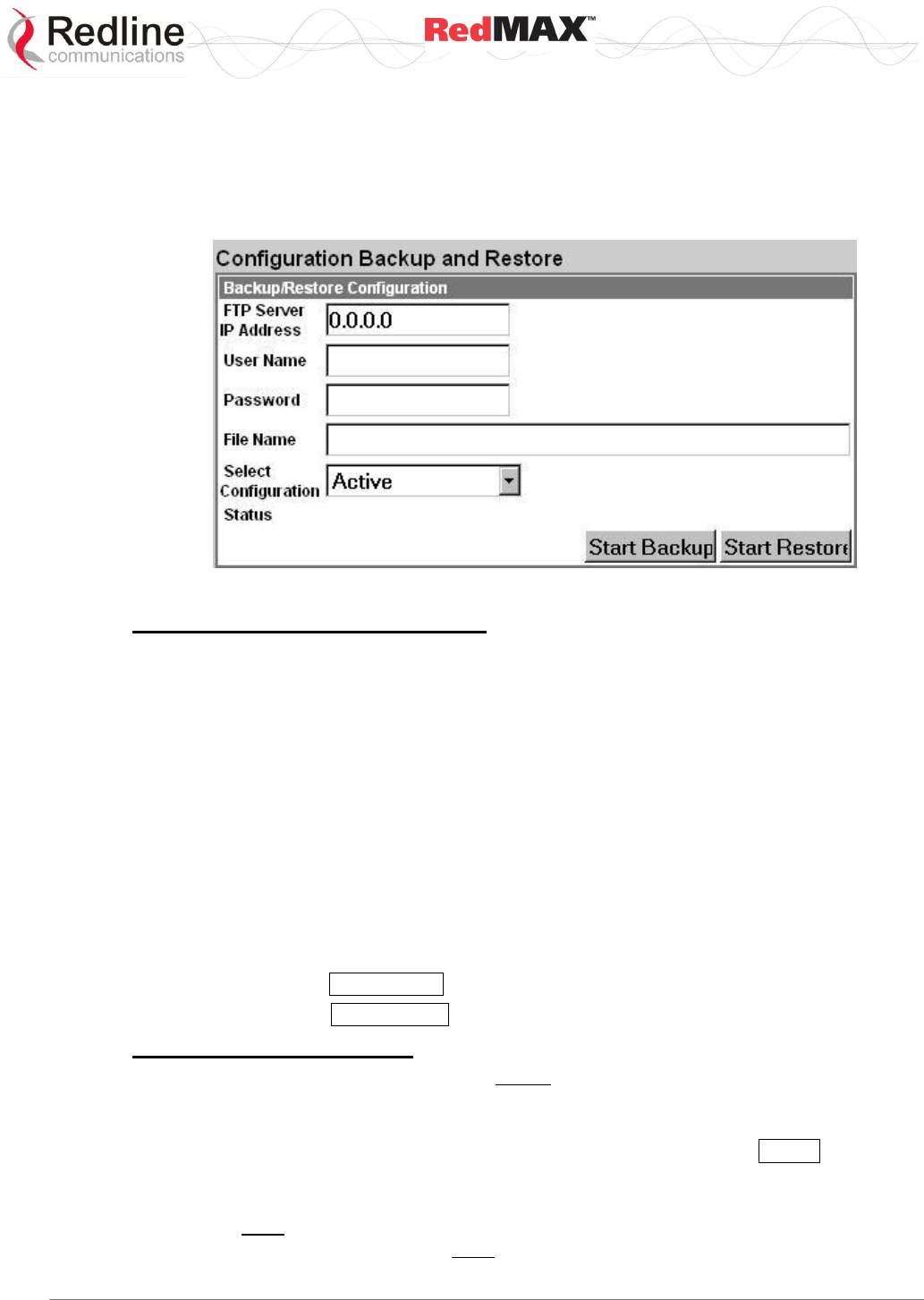
User
AN-100U/UX Base Station Manual
70-00058-01-04 Proprietary Redline Communications © 2010 Page 77 of 136 April 19, 2010
4.5.3 Backup and Restore
Click Backup and Restore in the menu (left side of screen) to manage the base station
saved settings. The configuration settings for the active and alternate software loads can
be saved to a network server reachable by the base station. Configuration files saved on
a remote server can be used to restore settings on a base station.
Figure 35: Web: Admin Tools - Configuration Backup and Restore Screen
Backup and Restore Configuration
FTP Server IP Address: Enter the FTP server network address.
User Name: Enter the username of an account on the FTP server. This user must have
access rights to read and write files on the server.
Password: Enter the password for the user account.
File Name: Enter the path and file name of the configuration file to save or read.
When performing a backup, it is strongly recommended to use the default file
directory for the FTP server and enter only the file name in this field. It is also
recommended to specify a file name that includes the date and software revision.
Select Configuration:
Active: Save/restore the saved configuration for the active software load.
Alternate: Save/restore the saved configuration for the inactive software load.
Status: Displays status messages for the current operation.
Start Backup: Click Start Backup to save the selected settings (Active/Alternate).
Start Restore: Click Start Restore to restore the selected settings (Active/Alternate).
Before Beginning a Backup
The following items must be addressed before beginning the backup:
1. The settings to be saved on a remote server must be saved in the memory bank
associated with the software binary file. To be sure that all current settings are
saved, click Manage in the menu (left side of screen) and click Save to save all
changes (if this control is active).
2. The base station performs all software upgrades using an FTP server. The FTP
server must be located on the network connected to an active Ethernet port (Data or
Mgmt) on the base station and must have a user account with read/write privileges.
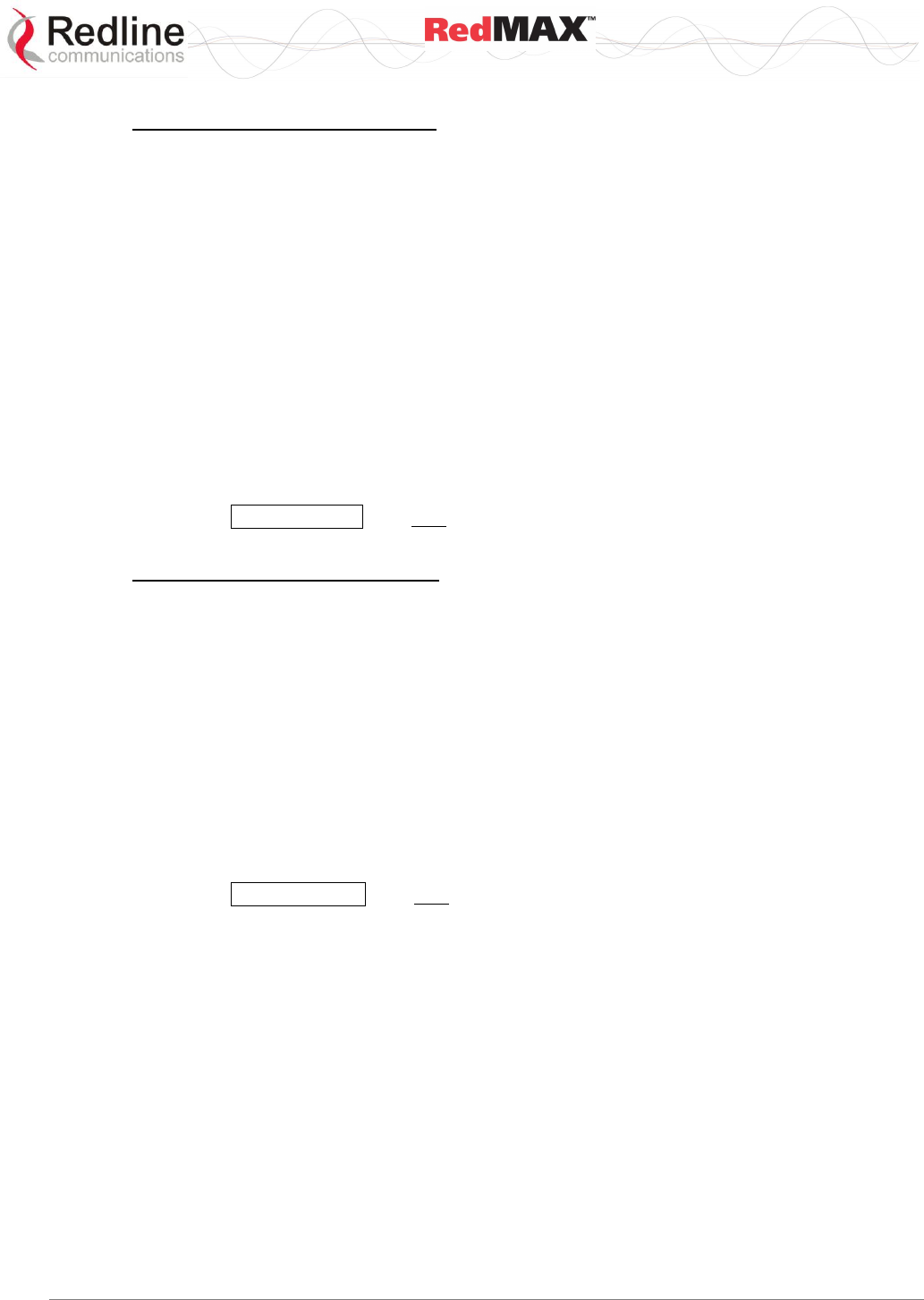
User
AN-100U/UX Base Station Manual
70-00058-01-04 Proprietary Redline Communications © 2010 Page 78 of 136 April 19, 2010
Backup Base Station Settings
Use the following steps to backup the base station settings:
1. Start a Web browser session to the base station and login. The factory default
settings are as follows:
Login: admin
Password: admin
2. Click Backup and Restore in the menu and make the following settings:
User Name: Enter the username of a user that is defined on the FTP server and has
sufficient access rights to the read and write files.
Password: Enter the password for the user account.
File Name: Enter the path and name of the file to save.
When performing a backup, it is strongly recommended to use the default file
directory for the FTP server and enter only the file name in this field. It is also
recommended to specify a file name that includes the date and software revision.
Select Configuration: Select Active or Alternate.
3. Click Start Backup and wait for the base station to transfer the configuration file.
This process may take a few minutes and progress is indicated in the Status field.
Restore Base Station Settings
Use the following steps to restore the base station settings:
1. Start a Web browser session to the base station and login. The factory default
settings are as follows:
Login: admin
Password: admin
2. Click Backup and Restore in the menu and make the following settings:
User Name: Enter the username of a user that is defined on the FTP server and has
sufficient access rights to the read and write files.
Password: Enter the password for the user account.
File Name: Enter the path and name of the file to be restored.
Select Configuration: Select Active or Alternate.
3. Click Start Restore and wait for the base station to transfer the configuration file.
This process may take a few minutes and progress is indicated in the Status field.
4. If the restore operation was successful, and the destination was the Active memory
bank, the base station is automatically rebooted. When the base station is rebooted,
all traffic stops for about 30 seconds and then resumes as the subscribers are
registered.
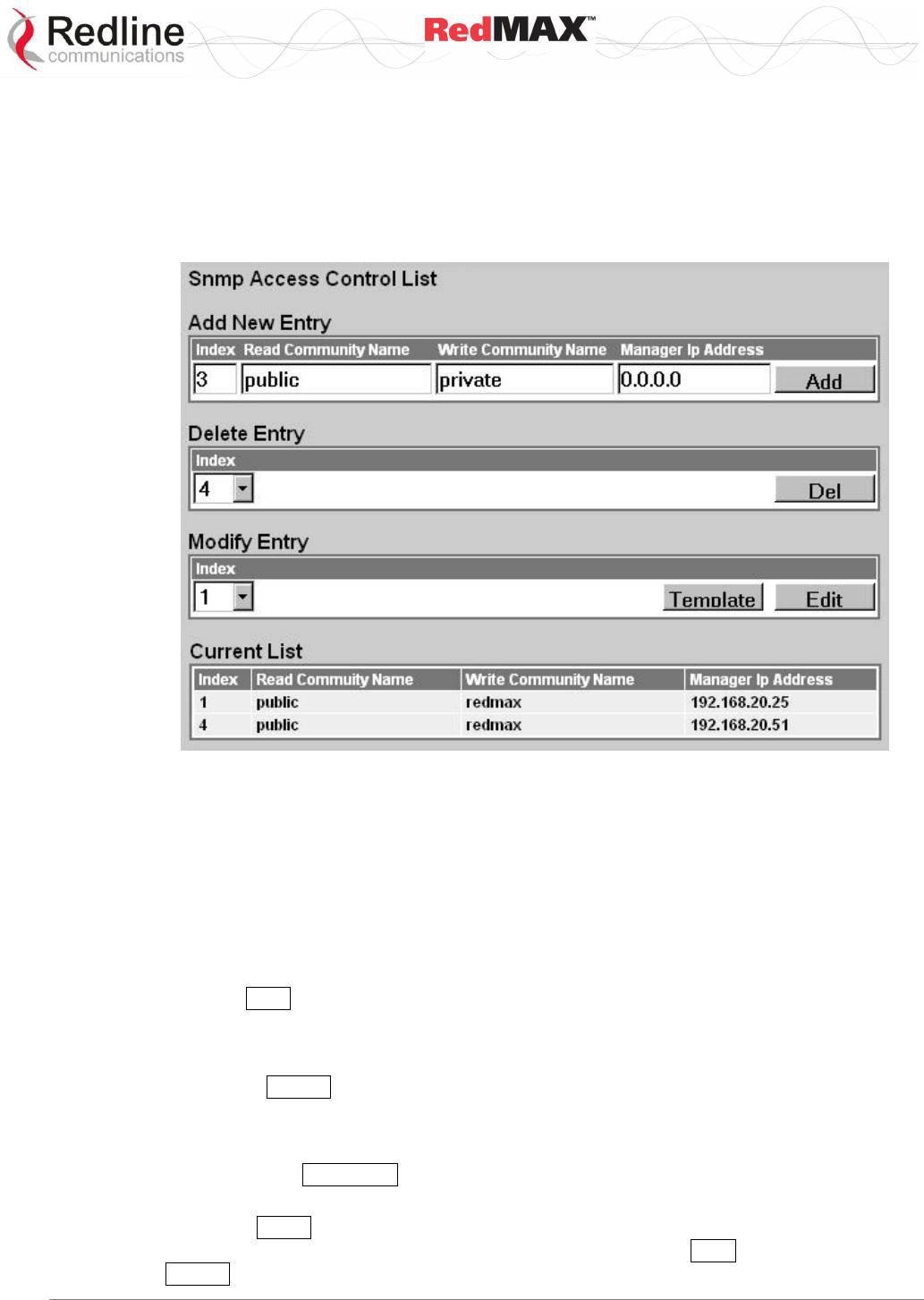
User
AN-100U/UX Base Station Manual
70-00058-01-04 Proprietary Redline Communications © 2010 Page 79 of 136 April 19, 2010
4.5.4 SNMP Access Control List
Click SNMP Access Control List in the menu (left side of screen) to manage access
control for SNMP managers. Use the new SNMP Access Control List screen to enable
access for SNMP managers. SNMP managers are identified by IP address, port, and
community read and write names (strings) and can be individually added and removed
from the list.
Figure 36: Web: Admin Tools - SNMP Access Control List Screen
Add New Entry
Index: Unique index number to identify this table entry. This number is generated
automatically by the base station. The user can also specify an index number (must be
unique) when creating a new table entry.
Read Community Name: The SNMP community name with read access.
Write Community Name: The SNMP community name with write access.
Manager Address: The IP address of the SNMP manager.
Add: Click Add to create a new table entry using the displayed parameters.
Delete Entry
Index: Select the index number for the table entry to be deleted.
Delete: Click Delete to remove the selected table entry.
Modify Entry
Index: Select the index number for the table entry to be modified.
Template: Click Template to use the current selection as a default template when
creating a new table entry.
Edit: Click Edit to modify the table entry selected by the Index field. The table
information is presented in the Add New Entry fields, and the Add button is changed to
a Modify button.
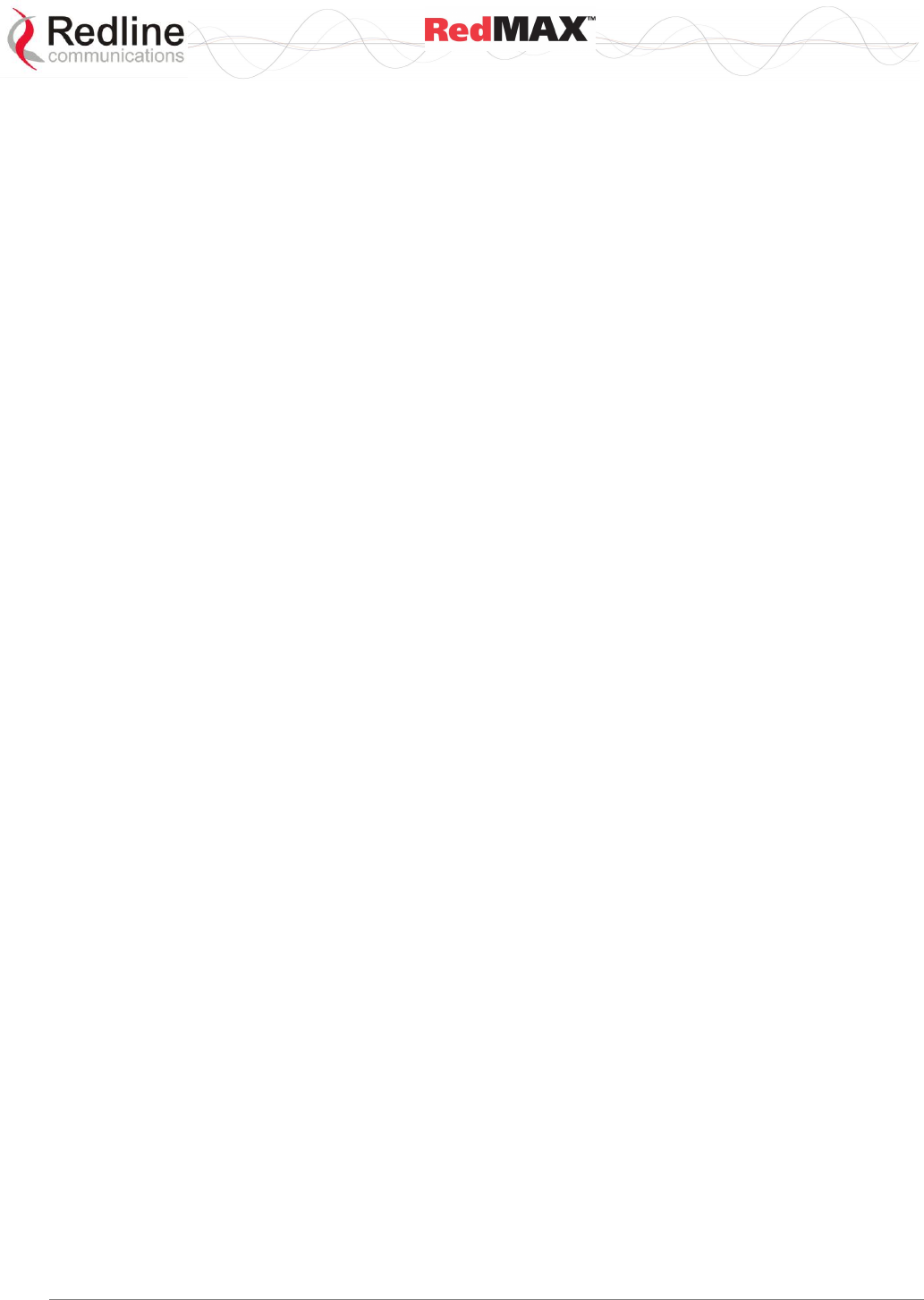
User
AN-100U/UX Base Station Manual
70-00058-01-04 Proprietary Redline Communications © 2010 Page 80 of 136 April 19, 2010
Current List
Index: Unique index number to identify this table entry.
Read Community Name: The SNMP community name with read access.
Write Community Name: The SNMP community name with write access.
Manager Address: The IP address of the SNMP manager.
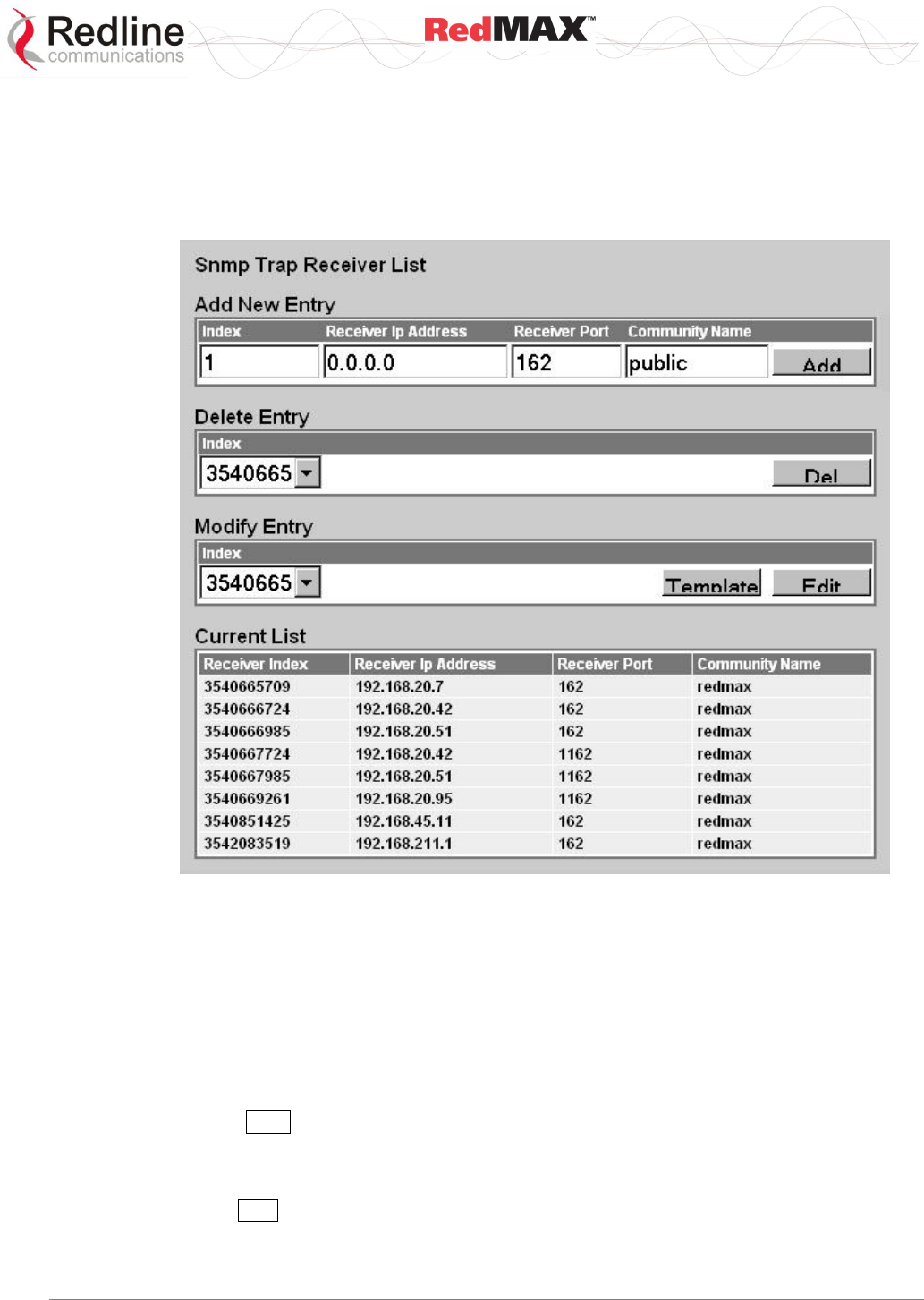
User
AN-100U/UX Base Station Manual
70-00058-01-04 Proprietary Redline Communications © 2010 Page 81 of 136 April 19, 2010
4.5.5 SNMP Trap Receiver List
Click SNMP Trap Receiver List in the menu (left side of screen) to view and change the
SNMP trap message settings. Use the new SNMP Trap Receiver List screen to enable
sending SNMP trap messages to specified SNMP managers. Trap receivers are
identified by IP address and port ID.
Figure 37: Web: Admin Tools - SNMP Trap Receiver List Screen
Add New Entry
Index: Unique index number to identify this table entry. This number is generated
automatically by the base station. The user can also specify an index number (must be
unique) when creating a new table entry.
Receiver Ip Address: The destination IP address for trap alarm messages.
Receiver Port: The destination port ID for the trap alarm messages.
Community Name: The SNMP community string name of the SNMP manager.
Add: Click Add to create the new table entry using the displayed parameters.
Delete Entry
Index: Select the index number for the table entry to be deleted.
Del: Click Del to remove the selected table entry.
Modify Entry
Index: Select the index number for the table entry to be modified.
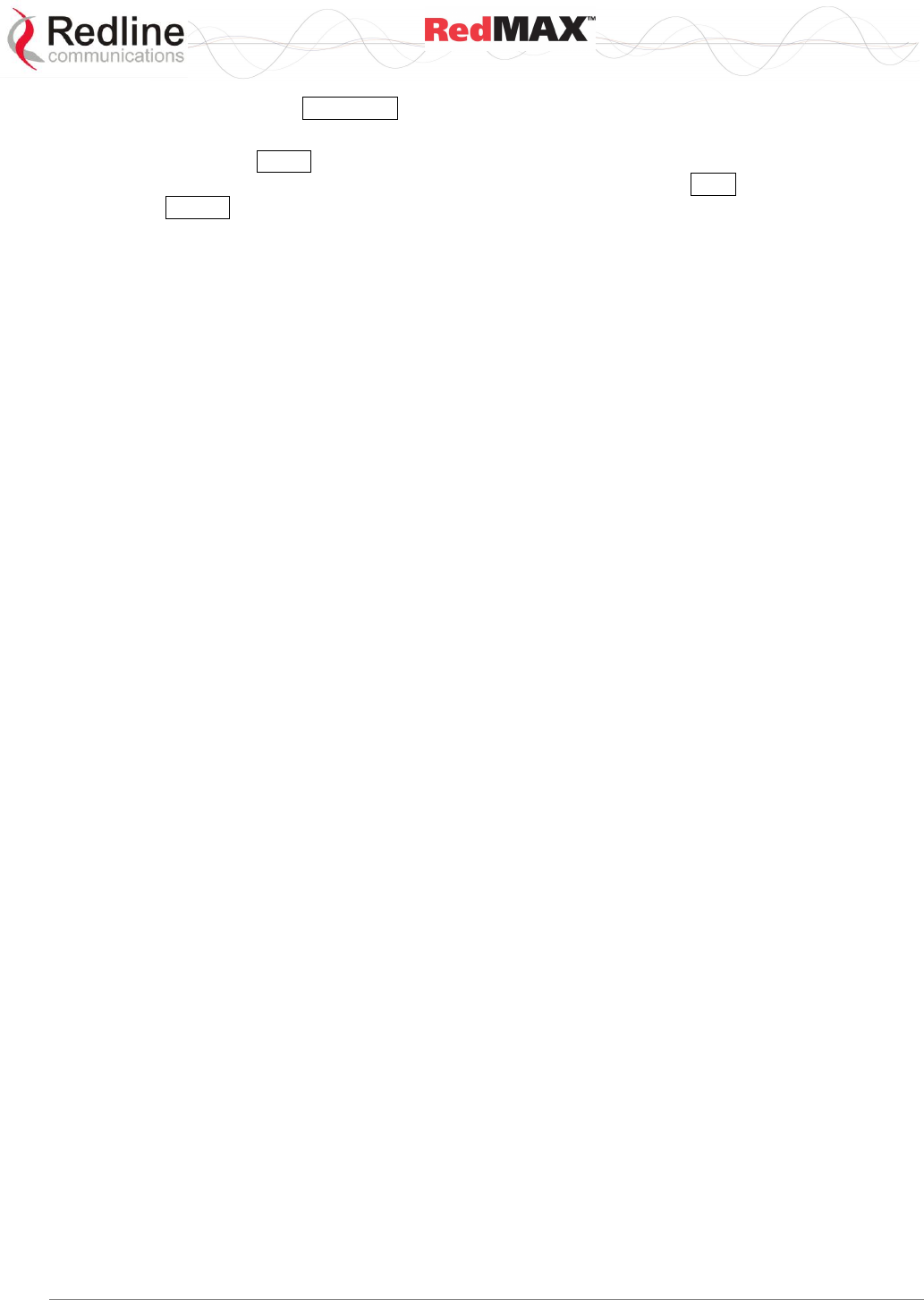
User
AN-100U/UX Base Station Manual
70-00058-01-04 Proprietary Redline Communications © 2010 Page 82 of 136 April 19, 2010
Template: Click Template to use the current selection as a default template when
creating new table entries.
Edit: Click Edit to modify the table entry selected by the Index field. The table
information is presented in the Add New Entry fields, and the Add button is changed to
a Modify button.
Current List
Index: Unique index number to identify this table entry.
Receiver Ip Address: The destination IP address for trap alarm messages.
Receiver Port: The destination port ID for the trap alarm messages.
Community Name: The SNMP community string name of the SNMP manager.
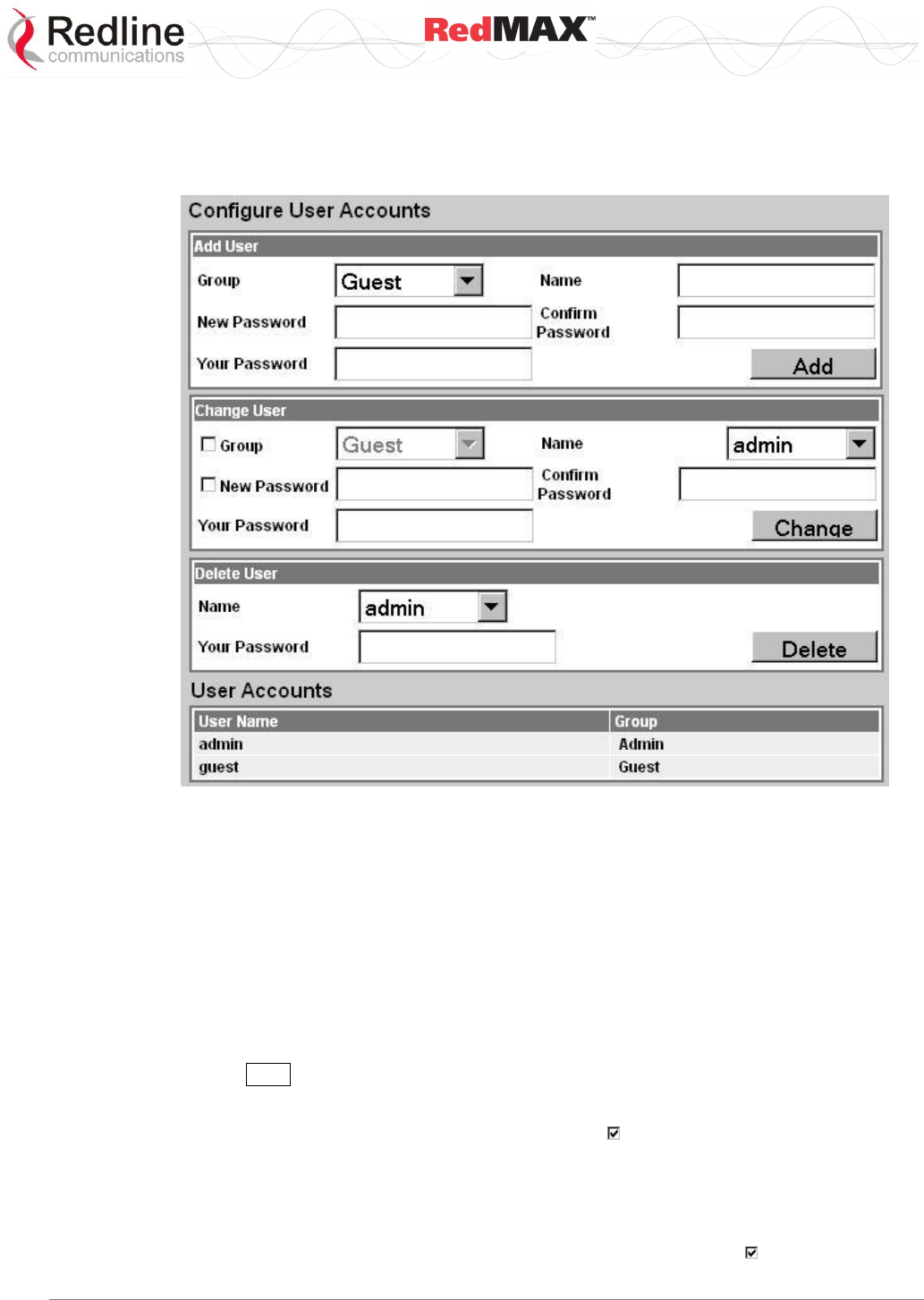
User
AN-100U/UX Base Station Manual
70-00058-01-04 Proprietary Redline Communications © 2010 Page 83 of 136 April 19, 2010
4.5.6 System Account Management
Click Accounts Management in the menu (left side of screen) to manage up to 30
(max.) user accounts.
Figure 38: Web: Admin Tools - System Password Screen
Add User
Group: Select the group for this account.
Admin: This account user is an administrator.
Guest: This account user is a guest.
Name: Enter the name for this account.
New Password: Enter a new password.
Confirm Password: Re-enter the new password.
Your Password: Enter your login password.
Add: Click Add to create a new account using these settings.
Change User
Group: To change the group for this account, check and select a new group.
Admin: This account user is an administrator.
Guest: This account user is a guest.
Name: Select the name of an existing account to change.
New Password: To change the password for this account, check and enter a new
password for this account.
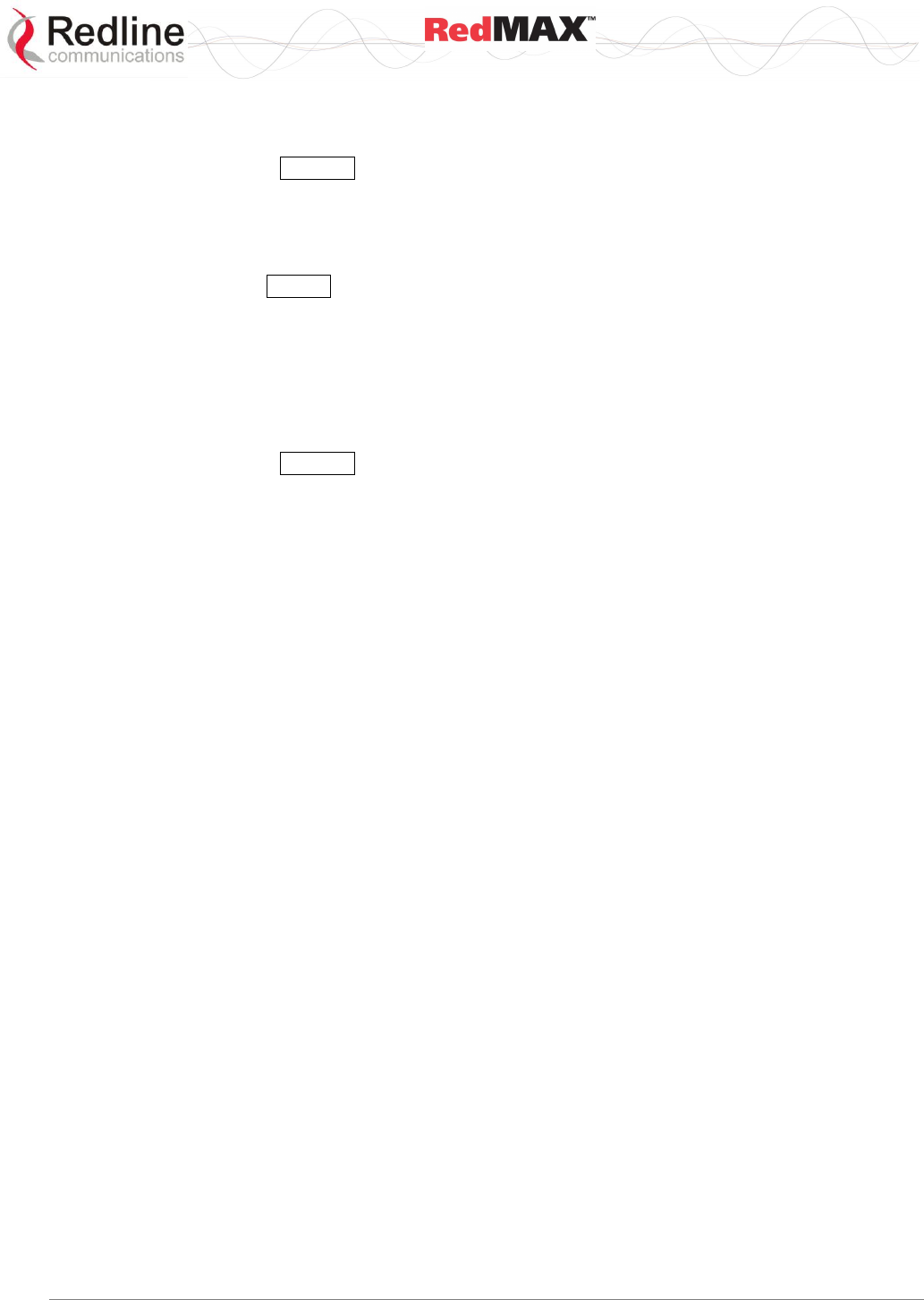
User
AN-100U/UX Base Station Manual
70-00058-01-04 Proprietary Redline Communications © 2010 Page 84 of 136 April 19, 2010
Confirm Password: If changing the password, re-enter the new password in this field.
Your Password: Enter your login password.
Change: Click Change to create a new account using these settings.
Delete User
Name: Select the name of an existing account to be deleted.
Your Password: Enter your login password.
Delete: Click Delete to create a new account using these settings.
User Accounts
Old Password: Enter the current password.
New Password: Enter a new password.
Confirm Password: Re-enter the new password.
Your Password: Enter your login password.
Change: Click Change to save and apply changes.
Notes:
1. To delete an administrator account, you must login using another administrator
account. To delete an administrator account: a) change the account to be deleted to
type 'guest', b) delete the account.
2. SNMP can be used to change the username and/or password of user accounts on
the base station. This feature allows all sectors in a network to be reconfigured from
a central location (e.g., Redline RMS).
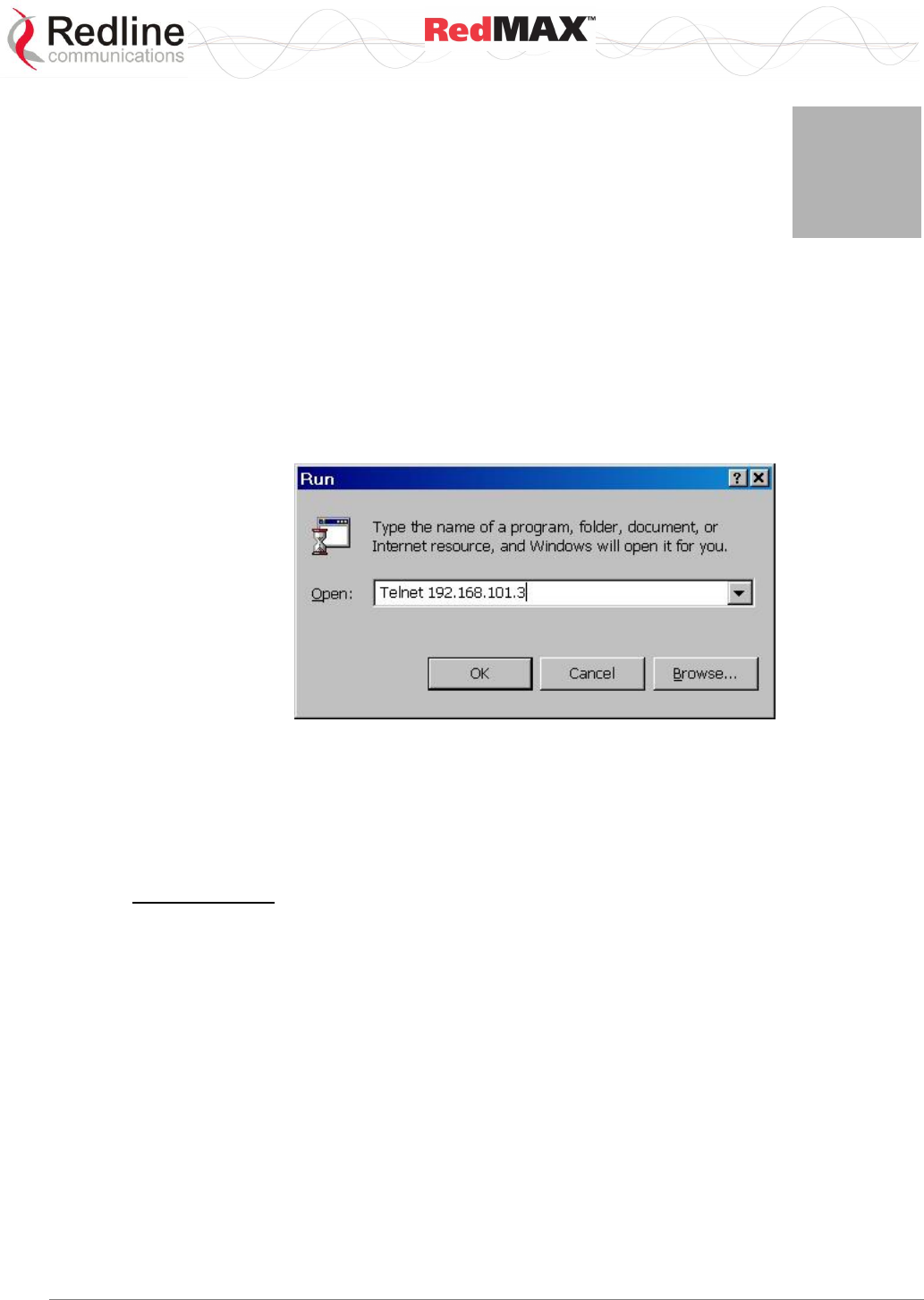
User
AN-100U/UX Base Station Manual
70-00058-01-04 Proprietary Redline Communications © 2010 Page 85 of 136 April 19, 2010
5
5
5
C
CL
LI
I
I
In
nt
te
er
rf
fa
ac
ce
e
The base station can be configured and monitored using the command line interface
(CLI) commands. This section describes the procedures for configuring and operating
the base station using the CLI over a Telnet connection.
5.1 Connecting via Telnet
To connect to the base station, open a Telnet session to the IP address of the base
station (default address is 192.168.101.3).
Figure 39: CLI - Connecting via Telnet
When the command prompt screen appears, login using the following (factory default) :
Username: admin
Password: admin
The base station may now be controlled using a set of CLI commands.
Telnet Logout
Exit from a CLI session by typing:
logout ENTER
The system will logout users automatically if no commands are received (idle) for five
minutes.
5.2 CLI Commands
The system defaults to root mode when you login to the base station. The following table
lists all base station specific commands available in root mode. All commands are case-
sensitive.
The following table lists commands available in the root directory. These commands are
described in detail in the following sections.
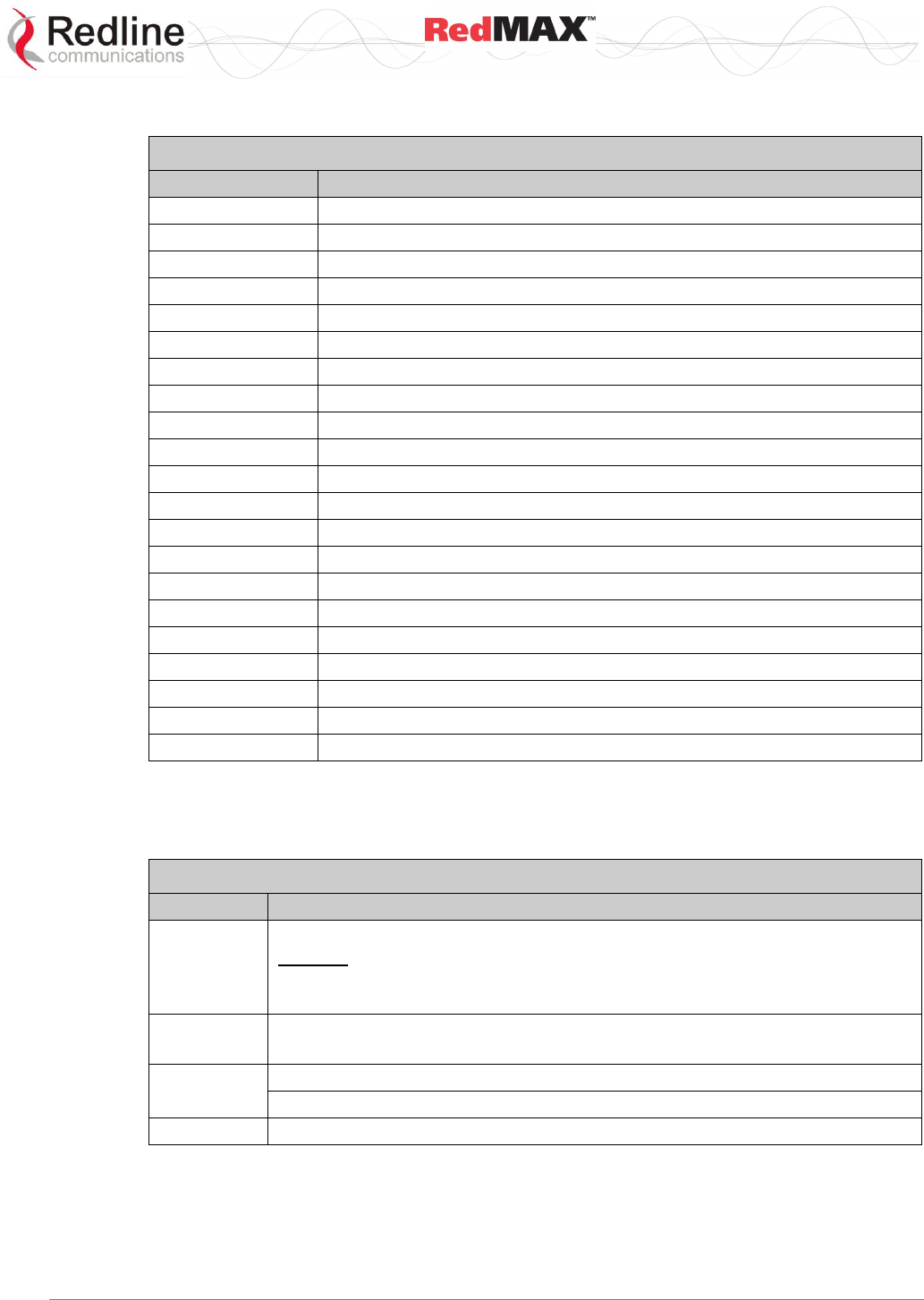
User
AN-100U/UX Base Station Manual
70-00058-01-04 Proprietary Redline Communications © 2010 Page 86 of 136 April 19, 2010
Table 31: CLI - Command Summary
Command
Description
debug*
Intermediate node for debugging commands
diagStatistics*
Access the Diagnostic Status data structure
interfaces
View and configure the data and management Ethernet ports
ipAddress
View and configure the IP address data structure
logout
Exit from Command Line Interface
monitor
Enter monitor mode (press any key to exit monitor mode)
reboot
Reboot the device box.
remoteFSInit*
Initialize remote File System
resetSS*
Reboot the base station
set
Command mode to view and configure system settings
show
Command mode to view system settings
softwareConfig
Backup/restore base station settings to/from FTP server
softwareUpgrade
Download software and select the active version
user
View and configure user accounts
vxShell*
Switch to VxWorks target shell
wmanIfBs
View and configure wireless MAN interface objects
wmget*
Set WindMark, with instance/argument support
wmlist*
Set WindMark, with instance/argument support
wmnext*
Set WindMark, with instance/argument support
wmset*
Set WindMark, with instance/argument support
x509
WMAN-IF-MIB X509 certificate data
*Debug user only.
5.2.1 Common Controls
Use the following CLI control commands in all configuration modes.
Table 32: CLI - Root Mode Commands
Command
Description
?
Use the '?' character to display help for any command or mode.
Example: From the root directory, enter the following command to list all
parameters that can be changed using the 'set' command:
set ?
CTRL-Z
Return to root mode.
Cancel command entry (alternative to backspace delete).
exit
Return to parent node / mode.
all (exit all) Return to parent mode.
logout
Terminate this telnet session. May be entered from any mode.
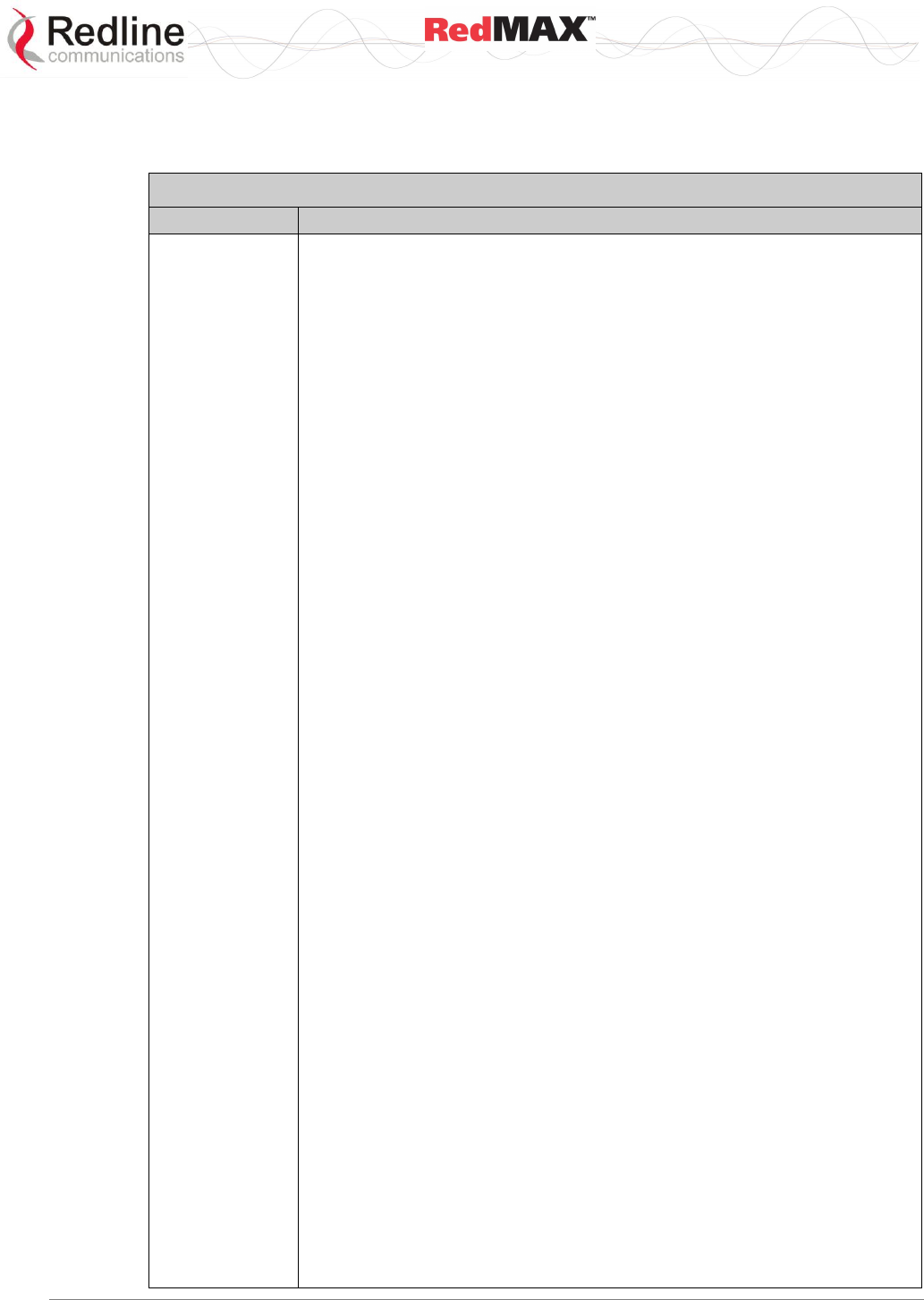
User
AN-100U/UX Base Station Manual
70-00058-01-04 Proprietary Redline Communications © 2010 Page 87 of 136 April 19, 2010
5.2.2 debug
The debug command is used to view diagnostic information for the base station.
Table 33: CLI - Interface Command
Command
Parameter/Description
debug
cableCompensation Perform IF Cable Compensation (only when the Air
Interface is Off).
dump Save the information to the specified FTP server.
<Server> - IP Address of the Server to dump data to
<File> - File Name of the dump data
mode Show/change the current debug mode setting.
level - <normal(0) | monitoring(1) | debug(2)>
server - IP address of the default FTP server for automatic dump
of debug info and system error messages.
privacy Change or display privacy-related settings.
show - Display currently manually selected crypto suite.
use56DESNoAuthDES128 - allows only crypto suite 0x010001
use56DESNoAuthRSA102 - allows only crypto suite 0x010002
useAllCryptoSuites - allows all supported crypto suites
useNoEncrNoAuthDES12 - allows only crypto suite 0x000001
useNoEncrNoAuthRSA10 - useNoEncrNoAuthRSA1024
programIfPll94MHz Reprograms the 94 MHz PLL (only when the Air
Interface is Off).
programIfRef200MHz Reprograms the 200 MHz PLL (only when the Air
Interface is Off).
programRF Reprogram the RF PLLs (only when the Air Interface is Off).
reset Reset the DEBUG data structure content.
CrcErrors - absolute
SymErrors - absolute
DlSdus - absolute
UlSdus - absolute
DlMpdus - absolute
UlMpdus - absolute
DlSecMgm - absolute
UlSecMgm - absolute
DlDefaultSdus - absolute
UlDefaultSdus - absolute
Fpc - absolute
Bwr - absolute
Pgb - absolute
rxmode Set to continuous receive mode.
set16QamPreamble radio conformance test only
set64QamPreamble radio conformance test only
setBpskPreamble radio conformance test only
setQpskPreamble radio conformance test only
setRCTmode radio conformance test only
show Display DEBUG data structure content.
FrameNumber - RO -- MAC statistics;
Stations - RO -- MAC statistics;
UlServiceFlows - RO -- MAC statistics;
DlServiceFlows - RO -- MAC statistics;
DlUsage - RO -- MAC statistics;
UlUsage - RO -- MAC statistics;
CrcErrors - Resetable -- MAC statistics;
SymErrors - Resetable -- MAC statistics;
DlSdus - Resetable -- MAC statistics;
UlSdus - Resetable -- MAC statistics;
DlMpdus - Resetable -- MAC statistics;
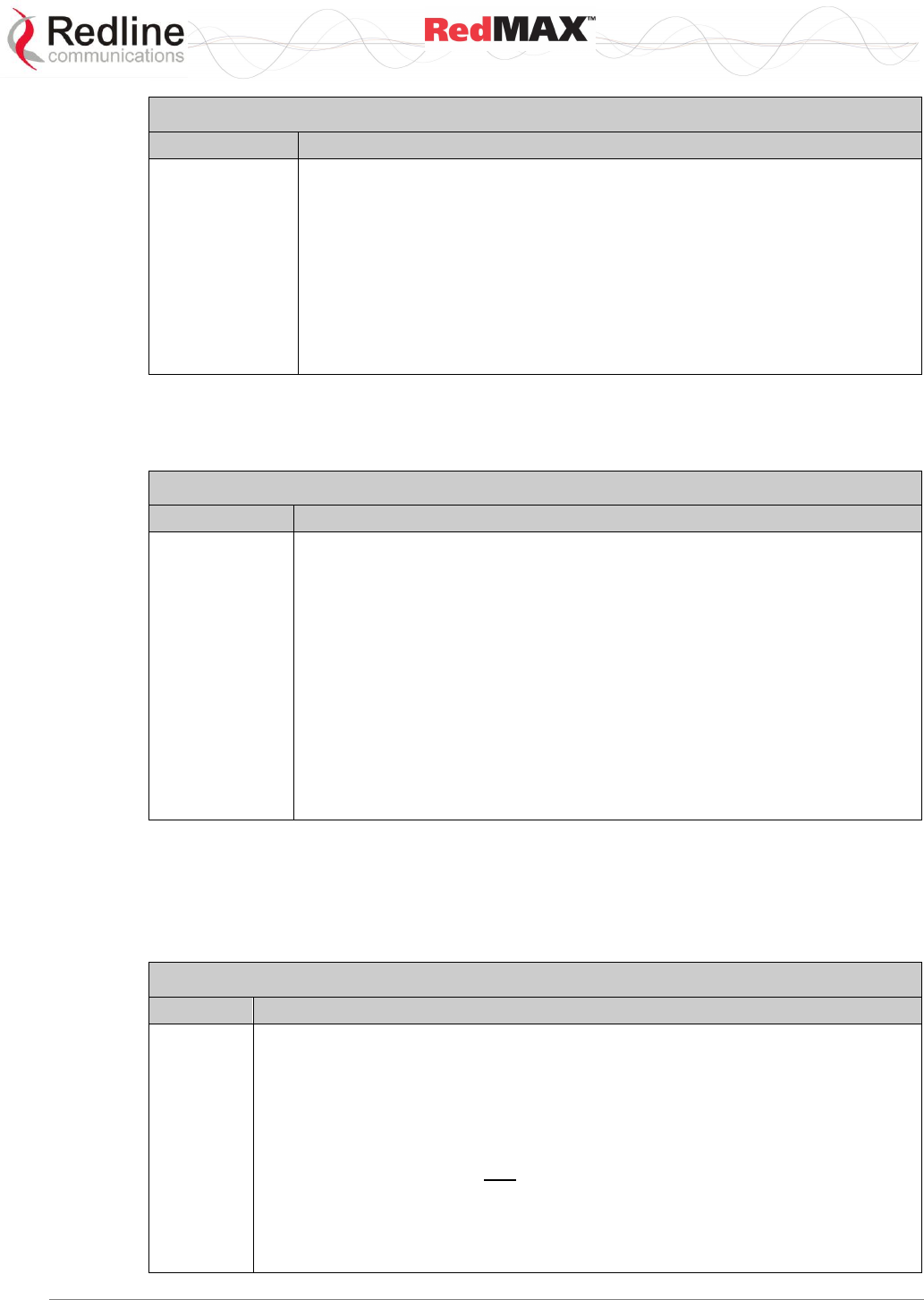
User
AN-100U/UX Base Station Manual
70-00058-01-04 Proprietary Redline Communications © 2010 Page 88 of 136 April 19, 2010
Table 33: CLI - Interface Command
Command
Parameter/Description
UlMpdus - Resetable -- MAC statistics;
DlSecMgm - Resetable -- MAC statistics;
UlSecMgm - Resetable -- MAC statistics;
DlDefaultSdus - Resetable -- MAC statistics;
UlDefaultSdus - Resetable -- MAC statistics;
Fpc - Resetable -- MAC statistics;
Bwr - Resetable -- MAC statistics;
Pgb - Resetable -- MAC statistics;
Cinr - RO -- PHY statistics;
Rssi - RO -- PHY statistics;
Fofs - RO -- PHY statistics;
Corb - RO -- PHY statistics;
txmode Set to continuous transmit mode.
5.2.3 deRegisterSs
The deRegisterSs command forces the base station to deregister a subscriber.
Table 34: CLI - Interfaces Command: advancedConfig (debug mode)
Command
Parameter/Description
deRegisterSS
<MAC_Address>
Yes
Example:
AN100U#> deRegisterSs ?
<MAC_Address> - <0 -- 00:09:02:03:00:f6; 1 -- 00:09:02:03:03:ab> Either
enter a valid
Wireless SS MAC address or enter an index number from the
help
message to select one.
Yes - Confirmation to proceed.
AN100U#> deRegisterSS 0
The Subscriber 00:09:02:03:00:f6 will be de-registered. Continue? (press
'Y' to confirm, any other key to Cancel.)
AN100U#>
5.2.4 interfaces
The interfaces command is used to view and configure the front panel Data and
Management (Mgmt) Ethernet ports and the wireless interface. Additional commands
are available in debug mode.
Table 35: CLI - Interfaces Command: advancedConfig (debug mode)
Command
Parameter/Description
set
AdaptModEn Enable/disable adaptive modulation. Enabling this control disables
the default modulation settings.
0 -- disable
1 -- enable
default Reset all parameters into default values.
DLModDefault Select the default modulation and coding rate for the downlink
channel. This value is used only when Adaptive Modulation is disabled. When
Adaptive Modulation is disabled the base station will transmit data only using the
selected modulation/coding.
0 - BPSK(1/2)
1 - QPSK(1/2)
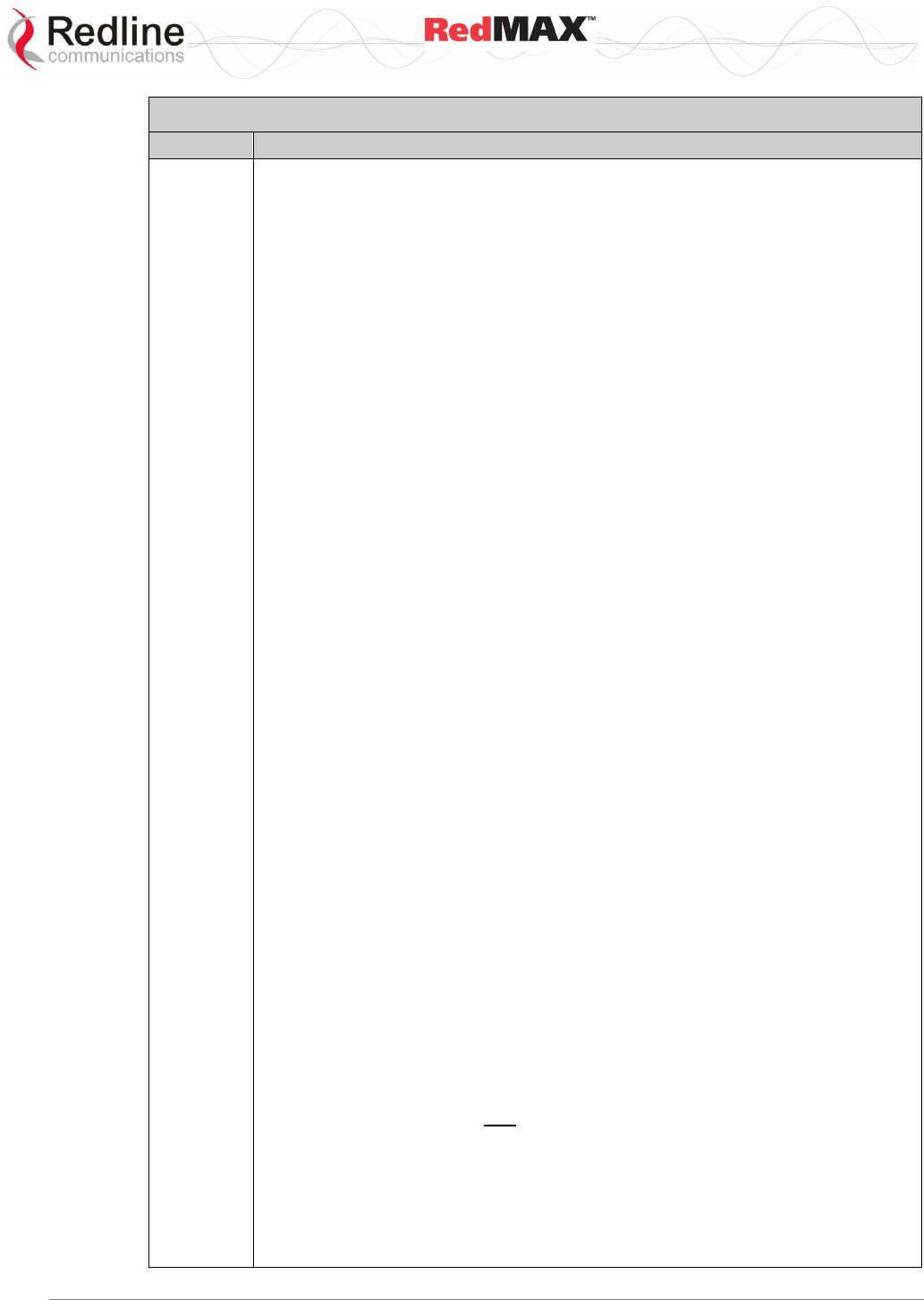
User
AN-100U/UX Base Station Manual
70-00058-01-04 Proprietary Redline Communications © 2010 Page 89 of 136 April 19, 2010
Table 35: CLI - Interfaces Command: advancedConfig (debug mode)
Command
Parameter/Description
2 - QPSK(3/4)
3 - 16QAM(1/2)
4 - 16QAM(3/4)
5 - 64QAM(2/3)
6 - 64QAM(3/4)
GpsHoldoverStart Time in seconds after detecting GPS signal lost before
entering holdover mode. Default is 30 seconds.
GpsHoldoverEnd Time in seconds in holdover mode before reporting GPS signal
lost. Default is 15 seconds.
NoiseThreshold: Enter the maximum noise threshold (-123 to -65 dBm). If the
measured noise (or interference) level exceeds this threshold, the
base station stops transmitting until the noise level is lower than this
threshold. Refer to 1.4: Deployment in the USA -- FCC Notices on
page 13.
ShowSsMac Choose information to show in log message.
0 - disable. Show SS name in log message.
1 -- enable. Show SS MAC address in log message.
ReqBkEnd Enter the final backoff window size for contention during bandwidth
requests.
Must be in range [4-8] inclusive, and equal or greater than
'ReqBkEnd';
ReqBkStart Enter the starting backoff window size for contention during
bandwidth requests.
Must be in range [2-5] inclusive, and equal or less than 'ReqBkEnd';
RngBkEnd Enter the final backoff window size for initial ranging contention.
Must be in range [4-8] inclusive, and equal or greater than
'RngBkEnd';
RngBkStart Enter the starting backoff window size for initial ranging contention.
Must be in range [2-5] inclusive, and equal or less than 'RngBkEnd';
Th16Qam3/4To64Qam2/3 - CINR Value (dB) Up to 3 decimal places.
Th16Qam3/4To16Qam1/2 - CINR Value (dB) Up to 3 decimal places.
Th16Qam1/2To16Qam3/4 - CINR Value (dB) Up to 3 decimal places.
Th16Qam1/2ToQpsk3/4 - CINR Value (dB) Up to 3 decimal places.
Th64Qam3/4To64Qam2/3 - CINR Value (dB) Up to 3 decimal places.
Th64Qam2/3To64Qam3/4 - CINR Value (dB) Up to 3 decimal places.
Th64Qam2/3To16Qam3/4 - CINR Value (dB) Up to 3 decimal places.
ThQpsk3/4To16Qam1/2 - CINR Value (dB) Up to 3 decimal places.
ThQpsk3/4ToQpsk1/2 - CINR Value (dB) Up to 3 decimal places.
ThQpsk1/2ToQpsk3/4 - CINR Value (dB) Up to 3 decimal places.
ThQpsk1/2ToBpsk1/2 - CINR Value (dB) Up to 3 decimal places.
ThBpsk1/2ToQpsk1/2 - CINR Value (dB) Up to 3 decimal places.
ULModDefault Select the default modulation and coding rate for the uplink
channel. This value is used only when Adaptive Modulation is disabled. When
Adaptive Modulation is disabled the base station
0 - BPSK(1/2)
1 - QPSK(1/2)
2 - QPSK(3/4)
3 - 16QAM(1/2)
4 - 16QAM(3/4)
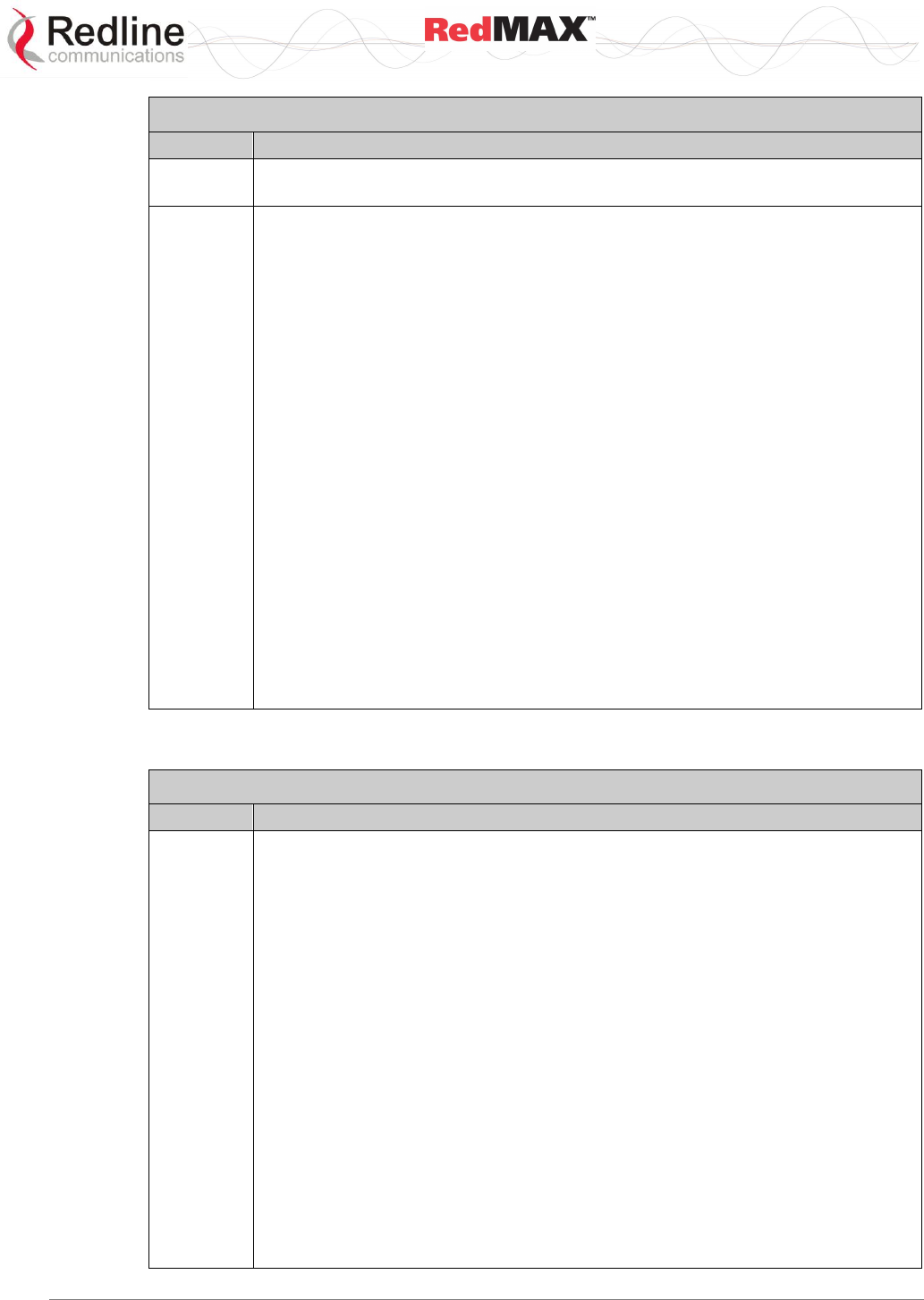
User
AN-100U/UX Base Station Manual
70-00058-01-04 Proprietary Redline Communications © 2010 Page 90 of 136 April 19, 2010
Table 35: CLI - Interfaces Command: advancedConfig (debug mode)
Command
Parameter/Description
5 - 64QAM(2/3)
6 - 64QAM(3/4)
show
Structure --- <<Advanced Configuration Parameters
Range Backoff Parameters
-------------------------------------------
BkStart:.............................2
BkEnd:...............................4
Request Backoff Parameters
-------------------------------------------
BkStart:.............................3
BkEnd:...............................5
Threshold Parameters
-------------------------------------------
64QAM(3/4) => 64QAM(2/3):.......23.250 dB
64QAM(3/4) <= 64QAM(2/3):.......24.000 dB
64QAM(2/3) => 16QAM(3/4):.......21.750 dB
64QAM(2/3) <= 16QAM(3/4):.......22.500 dB
16QAM(3/4) => 16QAM(1/2):.......18.000 dB
16QAM(3/4) <= 16QAM(1/2):.......18.375 dB
16QAM(1/2) => QPSK(3/4):........15.000 dB
16QAM(1/2) <= QPSK(3/4):........15.750 dB
QPSK(3/4) => QPSK(1/2):.........11.625 dB
QPSK(3/4) <= QPSK(1/2):.........12.000 dB
QPSK(1/2) => BPSK(1/2):..........9.000 dB
QPSK(1/2) <= BPSK(1/2):..........9.375 dB
Others
-------------------------------------------
MacAdaptiveModulationEnable:enabled(1)
Default DL Modulation:...16QAM(3/4)(4)
Default UL Modulation:...16QAM(1/2)(3)
Table 36: CLI - Interfaces Command: ethernet
Command
Parameter/Description
set
Ethernet port settings.
IntSep Select integrated or separated management mode.
0: The Data Ethernet port is used for data and local management traffic. The
Mgt Ethernet port is disabled.
1: Only the Mgt Ethernet port is monitored for local management traffic. Select
this mode only when data and management networks are physically
isolated.
DataDuplex Data Ethernet port settings.
0: Auto-detect speed and duplex.
1: Operate at 10Base-T half duplex mode only.
2: Operate at 10Base-T full duplex mode only.
3: Operate at 100Base-T half duplex mode only.
4: Operate at 100Base-T full duplex mode only.
default Restore all settings to factory default values.
MgmDuplex Management Ethernet port settings.
0: Auto-detect speed and duplex.
1: Operate at 10Base-T half duplex mode only.
2: Operate at 10Base-T full duplex mode only.
3: Operate at 100Base-T half duplex mode only.
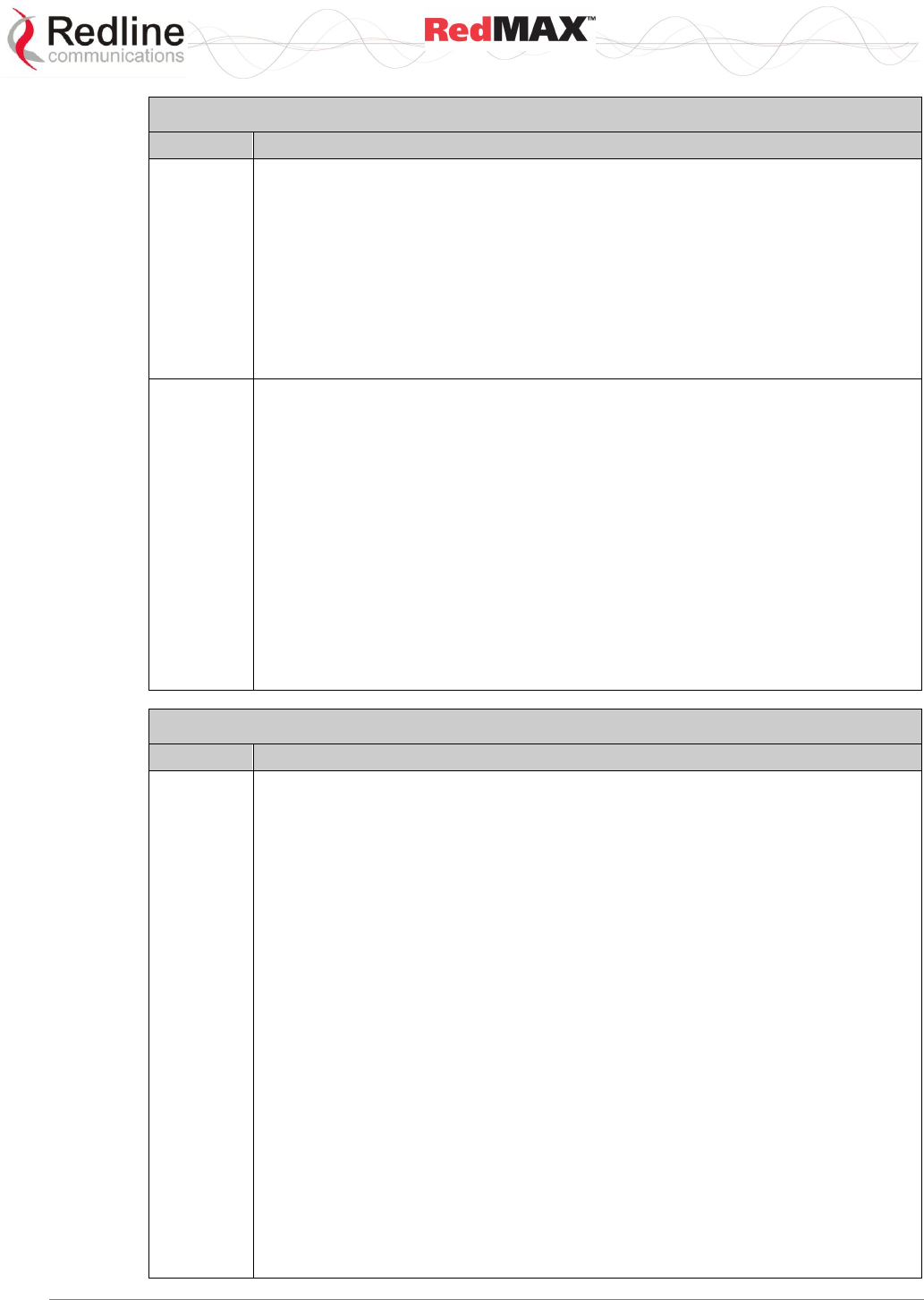
User
AN-100U/UX Base Station Manual
70-00058-01-04 Proprietary Redline Communications © 2010 Page 91 of 136 April 19, 2010
Table 36: CLI - Interfaces Command: ethernet
Command
Parameter/Description
4: Operate at 100Base-T full duplex mode only.
Intra-SectorL2Forwar Establish a virtual private network at layer 2 between any
number of subscriber CPEs in single sector.
0: Disabled - base station will not accept traffic resubmitted to the Ethernet
port
1: Internal - base station creates a service flow to provide transparent
tunneling for higher-layer protocols
2: External - base station allows an external switch to forward VLAN traffic
back through the (originating) base station Ethernet port and over the
wireless.
show
Display the Ethernet data port configuration.
Example:
AN100U(interfaceEther ->)#> set
IntSep - 0 -- Via Data port; 1 -- Via Management port.
DataDuplex - 0 -- Auto Detect; 1 -- 100Mbps/Full Duplex; 2 --
10Mbps/Full Duplex; 3
-- 100Mbps/Half Duplex; 4 -- 10Mbps/Half Duplex.
MgmDuplex - 0 -- Auto Detect; 1 -- 100Mbps/Full Duplex; 2 --
10Mbps/Full Duplex; 3
-- 100Mbps/Half Duplex; 4 -- 10Mbps/Half Duplex.
Intra-SectorL2Forwar - 0 -- Disabled; 1 -- Internal; 2 -- External.
default - to reset all parameters into default values.
Yes - Confirmation to proceed.
AN100U(interfaceEther ->)#> show
Structure --- <<Ethernet Interface Configuration>>
IntSep:.......................ViaManagementport(1)
DataDuplex:...................AutoDetect(0)
MgmDuplex:....................AutoDetect(0)
Intra-Sector L2 Forwarding:...Disabled(0)
Table 37: CLI - Interfaces Command: management
Command
Parameter/Description
set
LocalIp Enter the static base station network IP address.
LocalMask Enter the base station subnet address mask.
DefGateway Enter IP address of default gateway on local Ethernet segment.
DhcpEnable
0: Manually enter the following IP parameters
1: Have the base station obtain its IP address from a DHCP server.
ToDIP Enter the IP address of an the SNTP server.
TimeZoneHour Enter the offset (hours) from GMT.
TimeZoneMinute Enter the offset minutes (fraction) from GMT.
DayLightSavings Enable automatic time change for daylight savings.
0: Disabled
1: Enabled
SysLogIP Enter the IP address of the System Log server.
DhcpServIPUsr Specify the IP address of a DHCP server. The base station
forwards all subscriber DHCP requests to this address.
DhcpType Set the DHCP relay type.
0: Base station forwards all subscriber DHCP requests to the DHCP server
that the base station used to obtain its IP address.
1: Subscriber to use the specified DHCP server. Use DhcpServIPUs to specify
the DHCP server to be used by subscribers.
MgmtVLAN Enable or disable management using VLAN tagged traffic.
0: Disable tagged management.
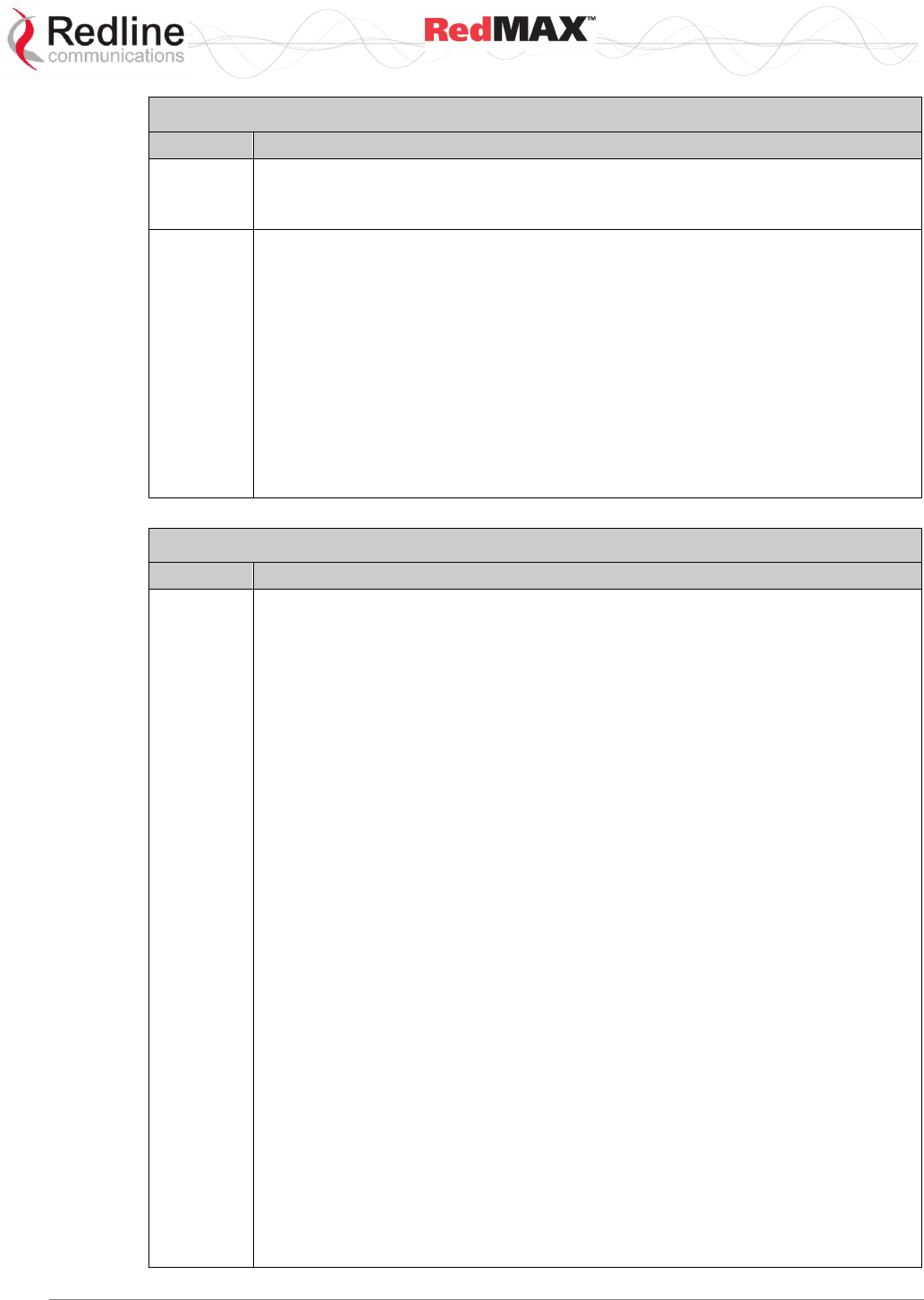
User
AN-100U/UX Base Station Manual
70-00058-01-04 Proprietary Redline Communications © 2010 Page 92 of 136 April 19, 2010
Table 37: CLI - Interfaces Command: management
Command
Parameter/Description
1 Enable tagged management.
VlanId Enter the VLAN ID (VID) for the management VLAN.
default Restore all settings to factory default values.
show
Display the Ethernet management port configuration.
Example:
AN100U(mgmConfig ->)#> show
Structure --- <<Management Configuration>>
DHCP Relay Agent Params IP, ToD & VLAN params
------------------------------------- -------------------------------------
Enable:..............StaticIP(0) LocalIP:...........192.168.20.96
DhcpServIPUsr:.....192.168.20.52 LocalMask:.........255.255.255.0
Type:.......Use_DhcpServIpUsr(0) DefGateway:.......192.168.20.250
ToDIP:.............172.25.100.45
TimeZoneHour:.................-4
TimeZoneMinutes:...............0
DayLight Saving:......Enabled(1)
SysLogIP:..........192.168.20.73
Management VLAN:...........No(0)
VLAN ID:.......................0
Table 38: CLI - Interfaces Command: wireless
Command
Parameter/Description
set
ChannelBandwidth*
5 -- 7 Mhz
6 -- 3.5 Mhz;
CyclicPrefix* (phyCp)
0 -- 1/32
1 -- 1/16
2 -- 1/8
3 -- 1/4
Default restore all settings to factory default values.
DefaultUlSfEnable*
0 -- disable default uplink service flows
1 -- enable default uplink service flows
Note: Default DL service flows are permanently enabled.
MacAdaptiveTDD
0 -- Disabled
1 -- Enable
MacAirInterfaceStatus
0 -- disable RF
1 -- enable RF
MacDLRatio downlink ratio (25 - 80)
MacFrmDuration
0 -- 2.5
1 -- 4
2 -- 5
3 -- 8
4 -- 10
5 -- 12.5
6 -- 20
MacMaxDistance* maximum distance to any subscriber
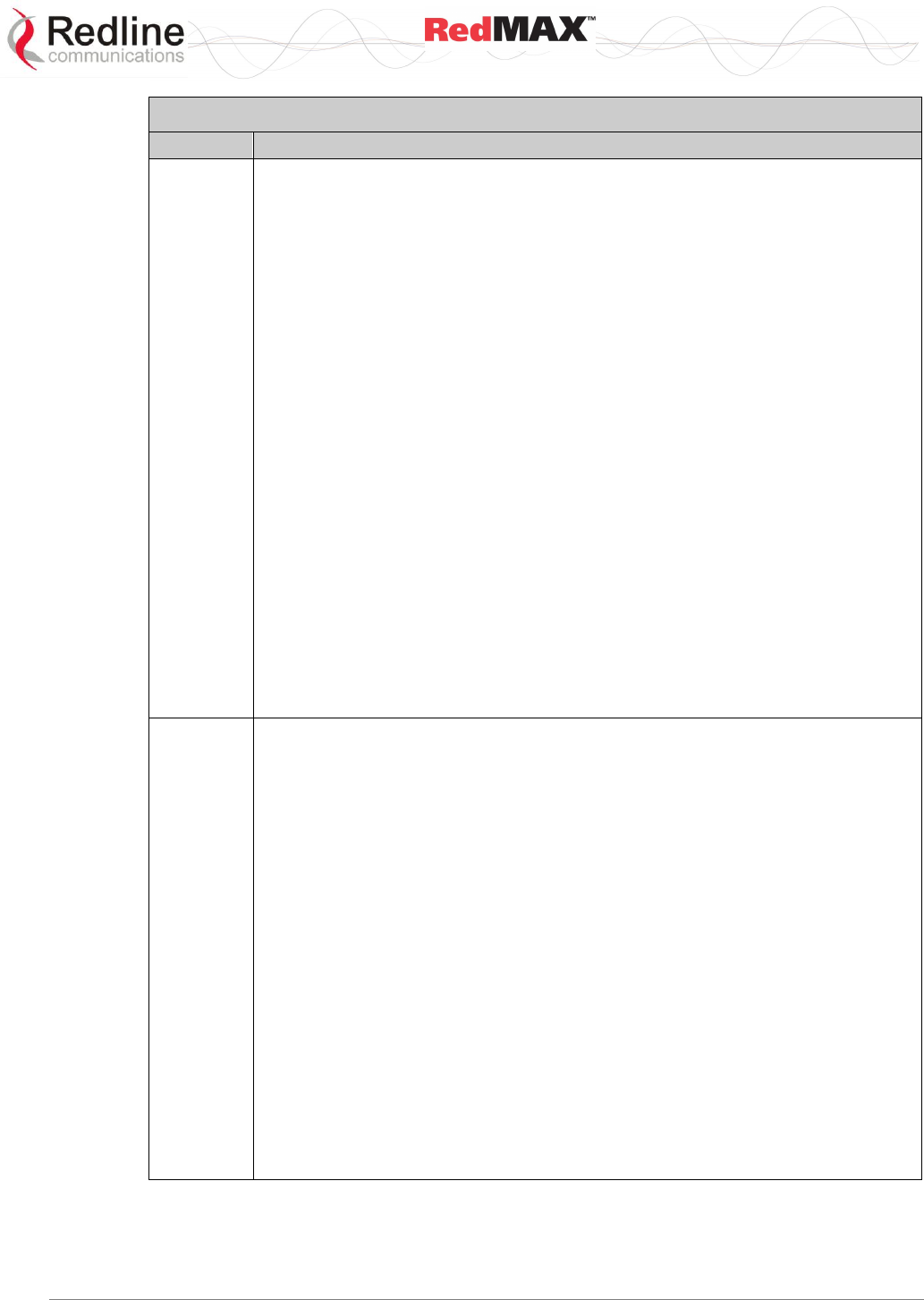
User
AN-100U/UX Base Station Manual
70-00058-01-04 Proprietary Redline Communications © 2010 Page 93 of 136 April 19, 2010
Table 38: CLI - Interfaces Command: wireless
Command
Parameter/Description
MacSubchannelization*
0 -- Off
1 -- On default
MacSyncMode*
0 -- NoSynch
1 -- Master with GPS Synch
2 -- Master
3 -- Slave
4 -- Backup Master
RefRSS Enter the reference RSS value
RfAutoRxGainEnable
0 -- disable
1 -- enable
RfDLChannel* - <3400000 - 3600000; step=250>
RfSeparation* - <-100000 - 100000; step=50000>
RfTxOutputPower - <0 - 23; step=1>
SSTxPowerControl
0 -- disable
1 -- enable
PhyClk
80 -- UnlicensedProprietary
84 -- Multiple_Of_1.5MHz
91 -- Unlicensed
96 -- Multiple_Of_1.75MHz
show
Display the general wireless configuration.
Example:
AN100UX(interfaces ->)#> wireless show
Structure --- <<Wireless Configuration Parameter>>
RF Parameters PHY Parameters
------------------------------------- -------------------------------------
DL Channel:..............3496500 kHz Clk:.....Multiple_Of_1.75MHz(96)
Separation:...............100000 kHz Channel Bandwidth:..........7(5) MHz
Tx Ouput Power:...............20 dBm Cyclic Prefix:............1/4(3)
Reference RSS:...............-66 dBm
SS Tx Power Control:..enabled(1)
AutoRxGainEnable:.....enabled(1)
MAC Parameters Others
------------------------------------- -------------------------------------
MaxDistance:..................40 Km DefaultUlSfEnable:.............0
Frame Duration:.............5(2) ms
SynchMode:............noSynch(0)
Air Interface Status:..enable(1)
DL Ratio:.....................80 %
Adaptive TDD:........disabled(0)
Subchannelization:....enabled(1)
Structure --- <<RF Capability Parameters>>
Type:.........................40
OduSerialNumber:..............3330-0101-00009
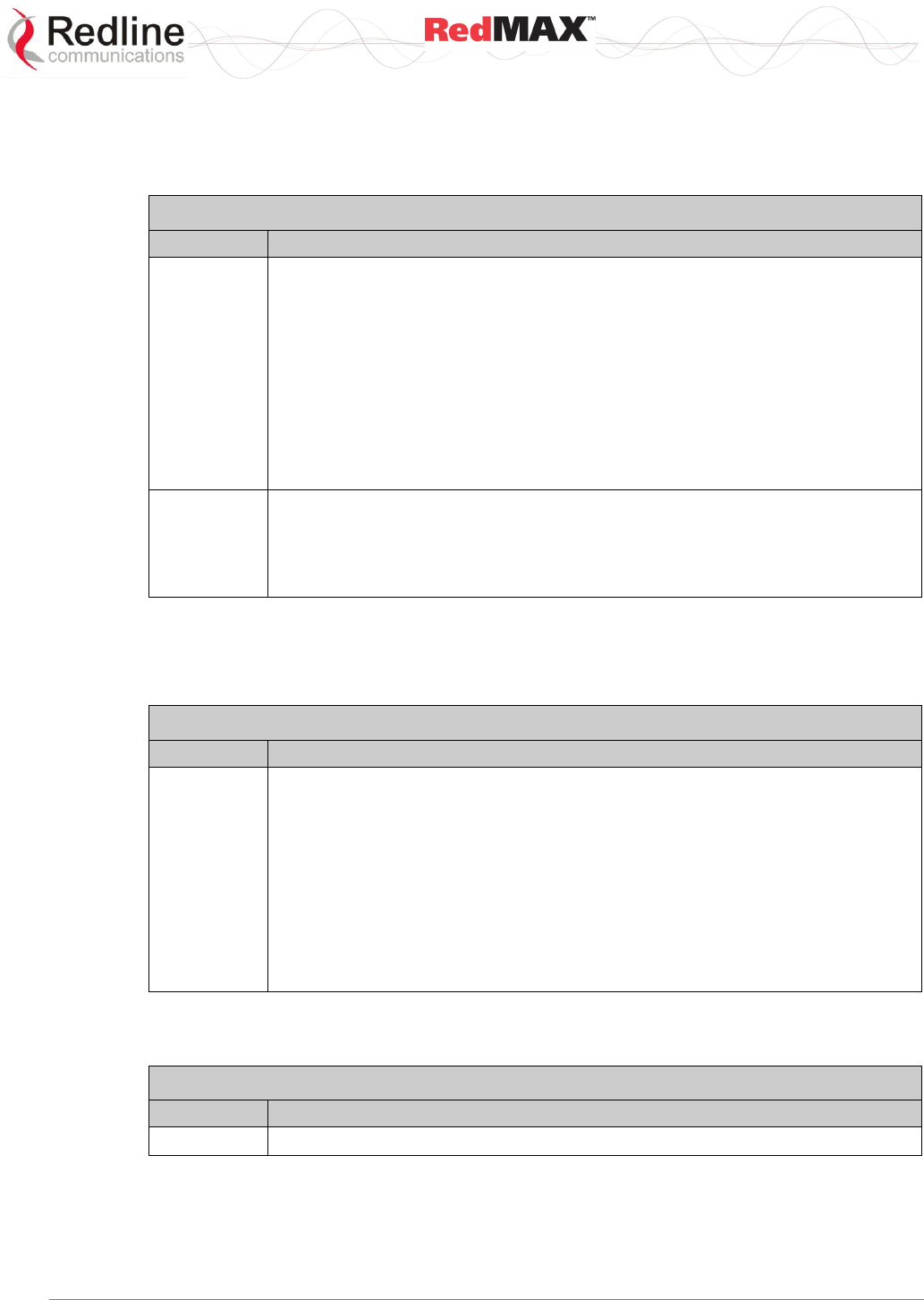
User
AN-100U/UX Base Station Manual
70-00058-01-04 Proprietary Redline Communications © 2010 Page 94 of 136 April 19, 2010
5.2.5 ipAddress
The ipAddress command is used to view and configure the base station IP address
parameters.
Table 39: CLI - IP Address Command
Command
Parameter/Description
set
Modify the base station network IP settings.
Address: <IP Address> Enter new IP address.
XXX.XXX.XXX.XXX
Mask: <IP Mask> Enter new Netmask value.
XXX.XXX.XXX.XXX
Dhcp: Enable or disable DHCP support.
0: - Static address
1: - DHCP allocated address.
Gateway < Default gateway> Enter new gateway address. Requires
confirmation to proceed.
show
Display all IP address information.
Structure --- <<SC IP Address Data>>
Address:......................192.168.20.94
Mask:.........................255.255.255.0
Dhcp:.........................StaticIP(0)
Gateway:......................192.168.20.250
5.2.6 monitor
The monitor command is used to view a dynamically updated screen of statistics for the
base station.
Table 40: CLI - Monitor Command
Command
Parameter/Description
monitor
Dynamic display of base station statistics values. For example:
MacFrameNumber: 11296
MacStations: 5
MacUlServiceFlows: 3
MacDlServiceFlows: 3
MacDlUsage: 7 %
MacUlUsage: 3%
MacCrcErrors: 0
MacSymErrors: 0
MacDlSdus: 3590
MacUlSdus: 1889
MacDlMpdus: 3574
MacUlMpdus: 2378
MacDlSecMgm: 1353730
MacUlSecMgm: 1346805
MacDlDefaultSdus: 0
MacUlDefaultSdus: 0
MacFpc: 9
MacBwr: 1928
MacPgb: 0
PhyCinr: 31.5 dB
PhyRssi: -12.0 dBfs
PhyFofs: 183 Hz
PhyCorb: 0
5.2.7 reboot
The reboot command is used to remotely reset the base station.
Table 41: CLI - Reboot Command
Command
Parameter/Description
reboot
Reboot the base station. Confirmation is required.
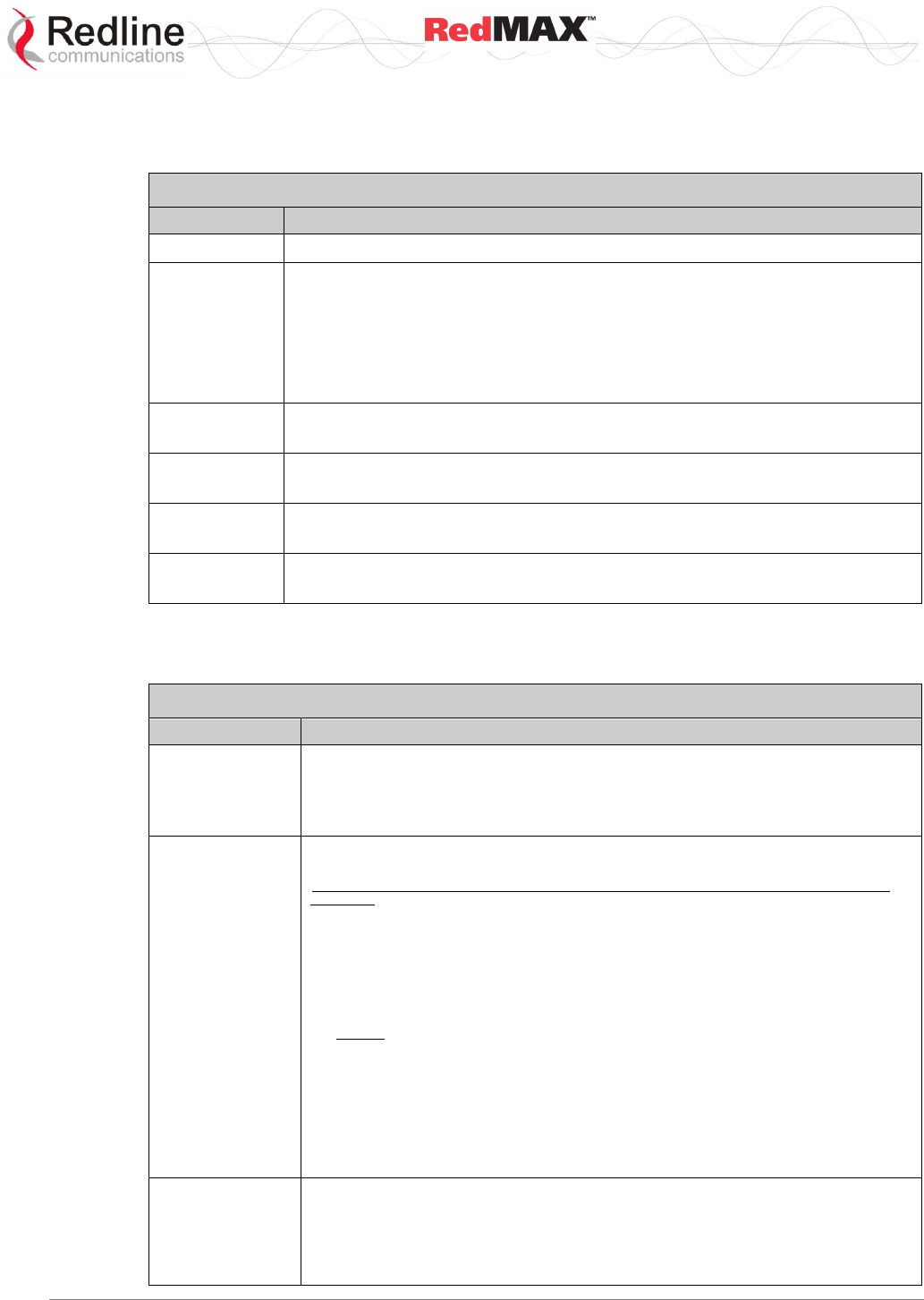
User
AN-100U/UX Base Station Manual
70-00058-01-04 Proprietary Redline Communications © 2010 Page 95 of 136 April 19, 2010
5.2.8 set
The set command is used to control selected fields.
Table 42: CLI - Set Command
Command
Parameter/Description
ipAddress
See the ipAddress command.
privacy
Change privacy related settings on SC.
TrustAll: 0 -- no Privacy (authentication) is required for each
subscriber where privacySS=1.
1 -- yes Privacy is disabled.
UseTestTimers: 0 -- Use normal default timer settings
1-- Use factory test timer settings.
sysContact
Change the system administrator contact information (255 chars max).
<val_sysLocation> Enter contact string for this device.
sysLocation
Change the system administrator contact information (255 chars max).
<val_sysLocation>: Enter location string for this device (255 chars max.).
sysName
Change the system name (255 chars max).
<val_sysname>: Enter the system name for this device.
variable
Define or delete a variable. If value part is absent, the variable is deleted.
NameValue The variable name and value pair (i.e. nn=x).
5.2.9 show
The show command is used to display operating information about the base station.
Table 43: CLI - Show Command
Command
Parameter/Description
eventLog
Display system logging events. For example:
Time:.........................Tue May 23 14:17:39
Txt:..........................Radio Type 1: TB3435F7
Time:.........................Tue May 23 14:17:36
Txt:..........................RedMax AN-100U Ver. 1.0.58 started.
ifCounters
Display counter statistics of device interfaces. For example:
Structure --- <<Interface statistics>>
64 bits Ingress Counters 64 bits Egress Counters
Octets:........................0
Octets:........................0
UcastPkts:...............1876059
UcastPkts:................881643
MulticastPkts:.................0
MulticastPkts:.................0
BroadcastPkts:.................0
BroadcastPkts:............583368
Others
Name:.....................Signal
InDiscards:....................0
InMulticastPkts:...............0
InErrors:....................350
InBroadcastPkts:...............0
OutDiscards:...................0
OutMulticastPkts:..............0
OutErrors:.....................0
OutBroadcastPkts:.........583368
ifStatus
Display status of device interfaces. For example:
Structure --- <<Interface Status>>
Descr:........... 802.16
Type:............... propBWAp2Mp(184
Mtu:.................. 2048
Speed:.............. 16940000
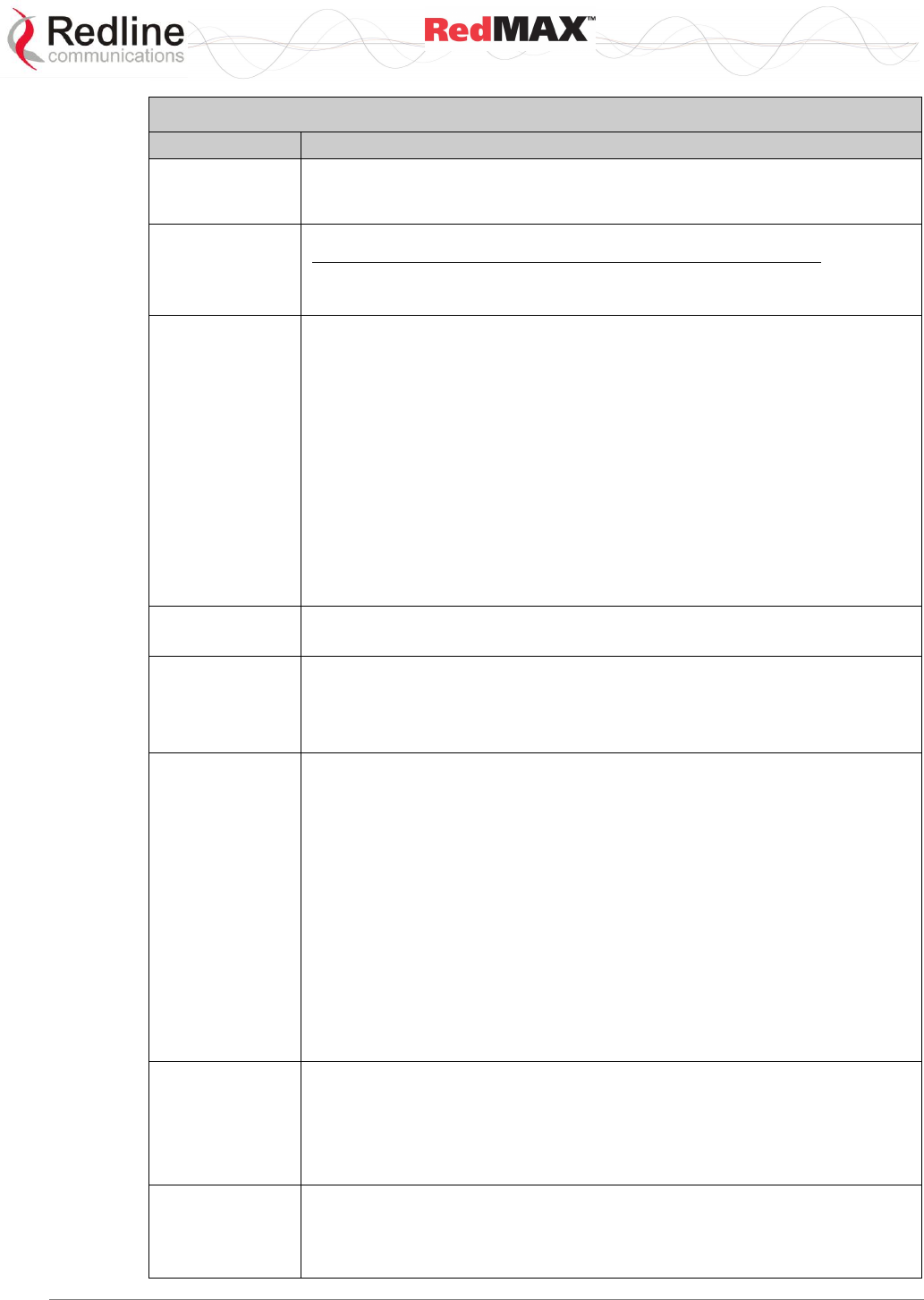
User
AN-100U/UX Base Station Manual
70-00058-01-04 Proprietary Redline Communications © 2010 Page 96 of 136 April 19, 2010
Table 43: CLI - Show Command
Command
Parameter/Description
PhysAddress:.... 0:09:02:00:89:
AdminStatus:..... up(1)
OperStatus:...... up(1)
LastChange:...... 00:00:13
interfaces
Display device interfaces. For example:
Index Description MAC Address
1 802.16 00 09 02 00 89 c1
2 802.3 00 09 02 00 89 c1
3 802.3 00 09 02 00 89 c1
ipAddress
Display the IP address data.
Address: <IP Address> - IP Address
Mask: <IP Address> - Subnet Mask.
Dhcp: Enable/disable DHCP support.
0: Static address entered by user.
1: DHCP allocated address.
Gateway: <IP Address> - Default GatewayAddress.
If no field name is specified, the whole data structure is displayed. For
example:
Structure --- <<SC IP Address Data>>
Address:......................192.168.20.97
Mask:.........................255.255.255.0
Dhcp:.........................StaticIP(0)
Gateway:......................192.168.20.250
learnedHosts
Display learned MAC addresses of the specified SS.
<MacAddr> MAC address of a provisioned SS.
privacy
Display base station privacy settings.
TrustAll - 0 -- no, 1 -- yes.
AKLifetime - Lifetime in seconds for new AK.
TEKLifetime - Lifetime in seconds for new TEK.
sfInfo
Display service flow info.
<MAC Address> - Specify the subscriber MAC address
downlink - Display downlink service flow information.
uplink - Display uplink service flow information.
For example:
AN-100U(show->)#> sfInfo 00:09:02:00:8c:7f downlink
<< SF Information >>
--- Downlink ---
IfBsSfId:.....................5106
ScSchedulingType:.......bestEffort(2)
MaxSustainedRate:.............800000 bps
ScArqEnable:.............false(2)
MinReservedRate:..............0 bps
SfInfoOctets:..............251088824
MaxLatency:...................0 ms
SfInfoTrafficRate:.......787 Kbps
TrafficPriority:..............1
SfInfoPkts:..................256244
snmpAccCtrl
Display SNMP access community strings.
For example:
AN-100U(show->)#> snmpAccCtrl
<< SNMP Access Control Table >>
Read Access string: Write Access string: IP Address:
public private 0.0.0.0
public 1 public 1 0.0.0.0
ssInfo
Display information about selected/all subscribers. If no MAC address is
entered, information for all subscribers is returned. For example:
<MAC Address> - Specify the subscriber MAC address
<< SS Information >>
MAC Address:..................00:09:02:00:a1:21
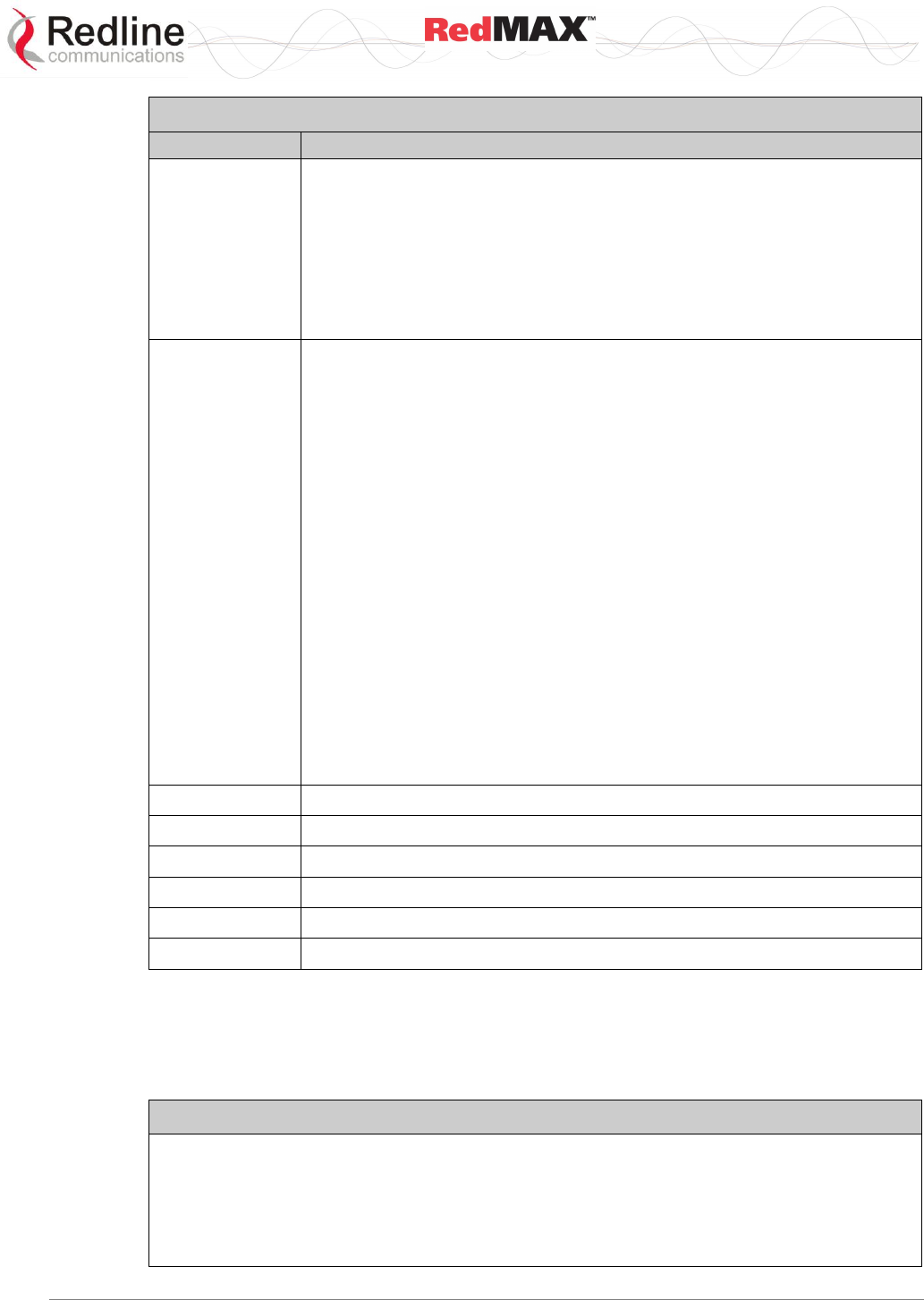
User
AN-100U/UX Base Station Manual
70-00058-01-04 Proprietary Redline Communications © 2010 Page 97 of 136 April 19, 2010
Table 43: CLI - Show Command
Command
Parameter/Description
SignalNoise:..................29.6 dB
IpAddress:....................192.168.20.30
SignalNoiseMax:...............31.1 dB
BasicCid:.....................47
SignalNoiseMin:...............23.2 dB
DownChannelModCode:...........64QAM(3/4)(6)
CrcErr:.......................0
SsInfDownlinkRate:............12705 Kbps
AntennaRsl:...................-54 dBm
UpChannelModCode:.............64QAM(3/4)(6)
Distance:.....................0 m
SsInfUplinkRate:..............12705 Kbps
status
Display Wireless Interface information.
AN100UX(show->)$> status
Structure --- <<Wireless Interface Status>>
Downlink Status Uplink Status
------------------------------------- -------------------------------
Traffic:.......................0 kbps Traffic:.................0 kbps
BandwidthMargin:...........13824 kbps BandwidthMargin:......3110 kbps
ActiveSfs:.....................0 ActiveSfs:...............0
SmcRate:.......................0 kbps SmcRate:.................0 kbps
BwUsage:.......................0 % BwUsage:.................0 %
Others
-------------------------------------
Cinr:........................3.0 dB
RfTxPower:....................20 dBm
IduTemp:...................41 Celsius
OduTemp:...................33 Celsius
HcsErrors:.....................0
CrcErrors:.....................0
AirInterfaceStatus:...enabled(1)
ScSynchroStatus:....noSynchro(0)
RegisteredSSs:.................0
ReferenceRss:................-70 dBm
PowerSupplyStatus:......AB-On(3)
FansStatus:..............main(1)
NarrowestSubchannel:1/2-Subch(1)
sysContact
Display contact info of system administrator.
sysDescr
Display info about system hardware and software.
sysLocation
Display system location information.
sysName
Display system name.
sysUpTime
Display system time running since last reboot.
version
Display the running software version.
5.2.10 snmpAccCtrl
Use the snmpAccCtrl command to enable access for SNMP managers. All SNMP
managers are identified by IP address, port, and community read and write names
(strings) and can be individually added and removed from the list.
Table 44: CLI - snmpAccCtrl
snmpAccCtrl <add> <alias> <delete> <edit> <show>
Configure SNMP account access settings.
add <Entryindex> <ReadCommunity> <WriteCommunity> <ManagerIpAddress>
Create a new SNMP trap. The index value is assigned automatically. Up to eight settings
may be entered.
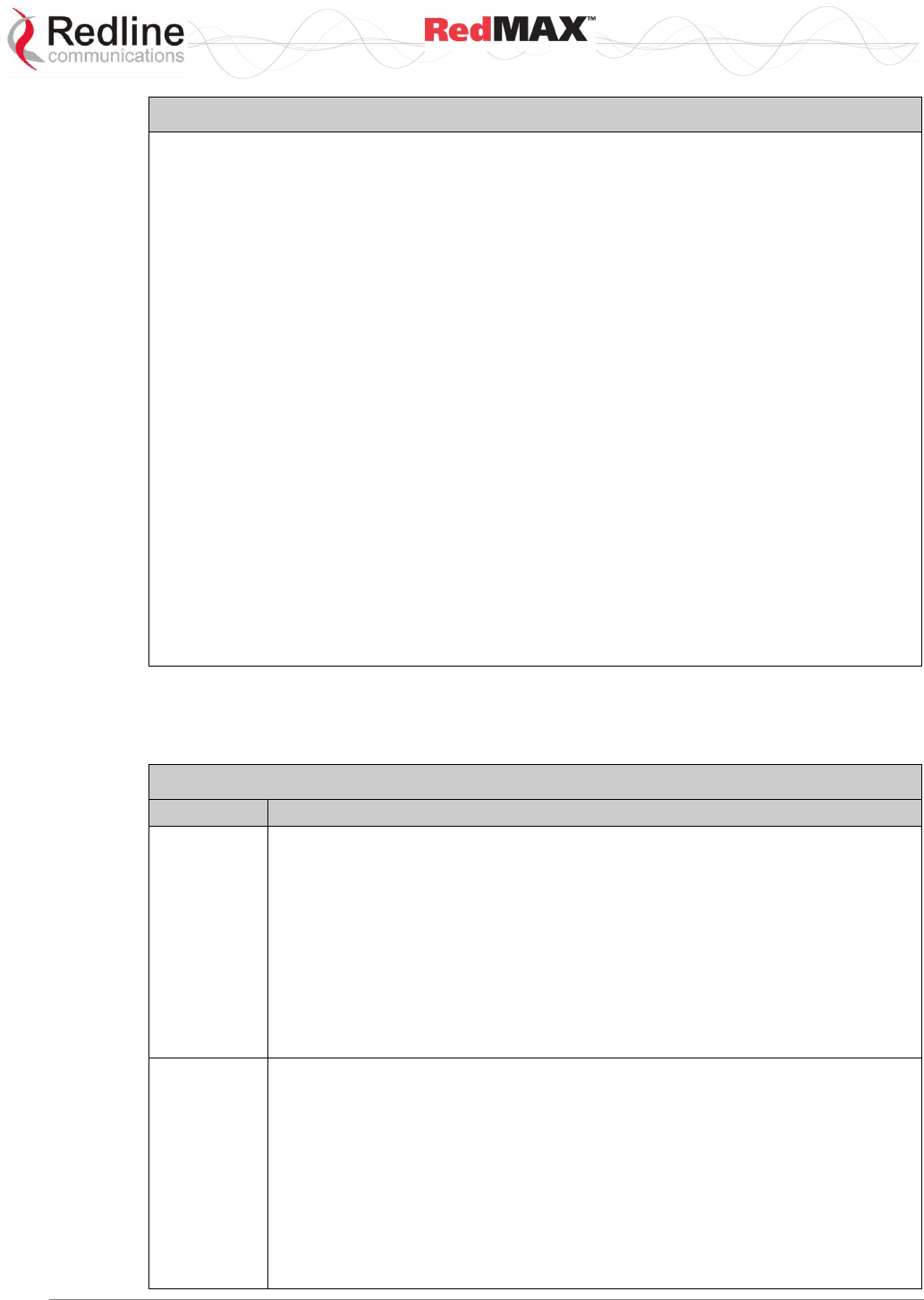
User
AN-100U/UX Base Station Manual
70-00058-01-04 Proprietary Redline Communications © 2010 Page 98 of 136 April 19, 2010
Table 44: CLI - snmpAccCtrl
EntryIndex: Unique index number to identify this table entry.
Read Community Name: The SNMP community name with read access.
Write Community Name: The SNMP community name with write access.
Manager Address: The IP address of the SNMP manager.
alias <alias name> <replacement text>
alias name: Text to be replaced
replacement text: Text to substitute for alias
delete <EntryIndex> [All | YesToAll]
<EntryIndex> - Entry index number.
All: Remove all the entries except the first one.
YesToAll: Confirmation to remove all entries.
edit <index> <ReadCommunity> <WriteCommunity> <ManagerIpAddress>
EntryIndex: Unique index number to identify this table entry.
Read Community Name: The SNMP community name with read access.
Write Community Name: The SNMP community name with write access.
Manager Address: The IP address of the SNMP manager.
show
<< SNMP Access Control Table >>
Index: Read Access string: Write Access string: IP Address:
1 public private 0.0.0.0
5.2.11 softwareConfig
The softwareConfig command is used to load new software binary files on the base
station. See section 4.5.2: Software Upgrade on page 75.
Table 45: CLI - Software Upgrade Command
Command
Parameter/Description
backup
Save a backup copy of the base station settings on a remote FTP server.
Server: IP Address of the FTP server.
File: Use this name when saving the configuration backup file.
Which: Specify the settings to be saved:
0 - Alternate configuration.
1 - Active configuration.
For example:
backup 192.168.20.100 BS_024-061108.cfg 1 <ENTER>
You will be prompted by the FTP server to enter a valid username and
password.
restore
Restore the base station settings using a backup copy previously saved on a
remote FTP server.
Server: IP Address of the FTP server.
File: Use this name when saving the configuration backup file.
Which: Specify the settings to be saved:
0 - Alternate configuration.
1 - Active configuration.
For example:
restore 192.168.20.100 BS_024-061108.cfg 1 <ENTER>
You will be prompted by the FTP server to enter a username and password.
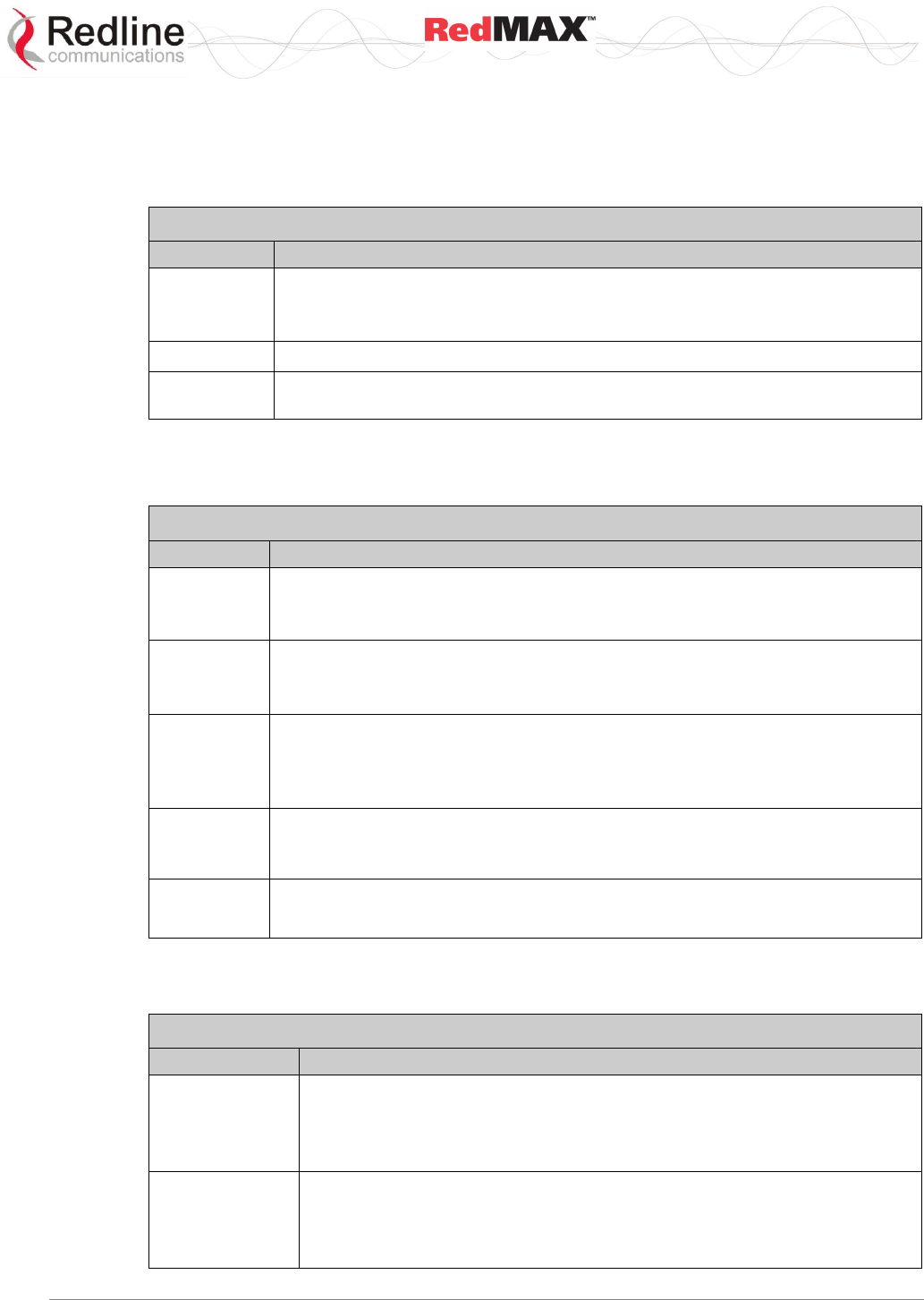
User
AN-100U/UX Base Station Manual
70-00058-01-04 Proprietary Redline Communications © 2010 Page 99 of 136 April 19, 2010
5.2.12 softwareUpgrade
The softwareUpgrade command is used to load new software binary files on the base
station. See section 4.5.2: Software Upgrade on page 75.
Table 46: CLI - Software Upgrade Command
Command
Parameter/Description
loadimage
Download software image and write into flash.
Server: <IP address> - Address of ftp server
File: <filename.bin> - Enter file name (including .bin extension).
show
Display the S/W version information in the device.
switch
Switch between the active and inactive software versions. Requires user
confirmation to proceed.
5.2.13 user
The user command is used to modify the user profiles and passwords.
Table 47: CLI - User Command
Command
Parameter/Description
access
Change user access level
name <username> - User login name
<access> - Access level (0-10)
add
Add a user
name <username> - User login name to be added
<access> - Access level (0-10)
delete
Delete a user
name <username> - User login name to be deleted
To delete an administrator account, change the account to be deleted to access
level '0' (guest) and then delete the account.
password
Change user password. User is required to enter/confirm new password for this
account.
<username> - User login name
show
Show all users. For example:
User: admin Access: 10 (Administrator level)
User: guest Access: 0 (Guest access level)
5.2.14 wmanlfBs
The wmanlfBs command is used to …
Table 48: CLI - WmanlfBs Command
Command
Parameter/Description
classifier
View or modify the wmanIfBsClassifierRuleTable.
add add an instance to the wmanIfBsClassifierRuleTable
delete remove an instance from the wmanIfBsClassifierRuleTable
show display one or all instances in the wmanIfBsClassifierRuleTable
provForSf
View or modify the wmanIfBsSsProvisionedForSfTable.
add add an instance to the wmanIfBsSsProvisionedForSfTable
delete remove an instance from the wmanIfBsSsProvisionedForSfTable
show display one/all entries in the wmanIfBsSsProvisionedForSfTable
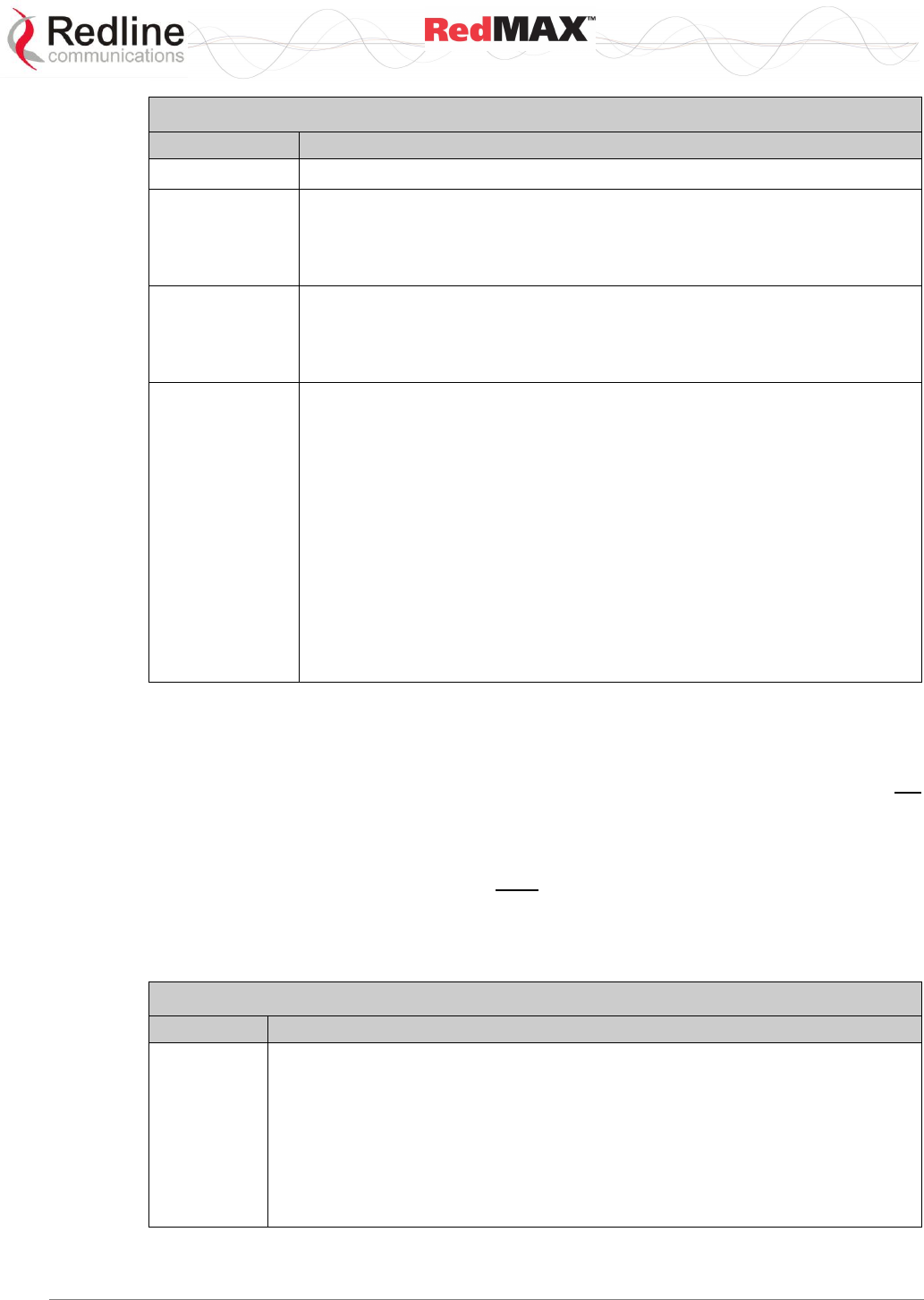
User
AN-100U/UX Base Station Manual
70-00058-01-04 Proprietary Redline Communications © 2010 Page 100 of 136 April 19, 2010
Table 48: CLI - WmanlfBs Command
Command
Parameter/Description
saveAll
Save into non-volatile memory any changes to the SF configuration setting.
serviceClass
View or modify the wmanIfBsServiceClassTable.
add add an instance to the wmanIfBsServiceClassTable
delete remove an instance from the wmanIfBsServiceClassTable
show display one or all instances in the wmanIfBsServiceClassTable
sf
View or modify the wmanIfBsProvisionedSfTable.
add add an instance to the wmanIfBsProvisionedSfTable
delete remove an instance from the wmanIfBsProvisionedSfTable
show display one or all instances in the wmanIfBsProvisionedSfTable
ssConfig
View or modify the subscriber information.
add Add Subscriber Station entry.
delete Remove Subscriber Station entry(s).
edit Modify an existing Subscriber Station entry.
<SsProvIndex> Table index number for Subscriber Station to edit.
macAddress Edit MAC address of the provisioned SS.
sysName Edit administratively-assigned name for this SS.
hostNum Edit maximum number of hosts reachable through SS.
learningControl Enable or Disable MAC address learning:
1 -- Learning disabled, 2 --Learning enabled.
show Display all Subscriber Station entries.
5.2.15 x509
The x509 command is used to manage privacy sublayer certificates. AN FTP server is
required to upload certificates. AN-100U/UX units shipped from the factory do not
contain any certificates. The end-user must all required certificates. Loading certificates
does not automatically enable the privacy options. Refer to section 7.3: Privacy Layer --
Encryption on page 113 for additional information.
Important: When using privacy, you must obtain and load the following two X.509
certificates (availalable from your Redline Certified Partner):
Redline_Communications_Root_CA.509
Redline_Communications_Root_CA_R.509
Table 49: CLI - x509 Command
Command
Parameter/Description
x509
add Download a certificate to the AN-100U/UX.
<Server> IP Address of the Server where certificate is located.
<File> Certificate file name. (i.e. *.cer or *.pem)
delete Delete certificate(s) from the AN-100U/UX.
<Index> Specify the certificate to remove by index number in the table. Use
'-1' to remove all certificates.
show Display certificates stored in the AN-100U/UX. This list displays the
index number for each certificate.
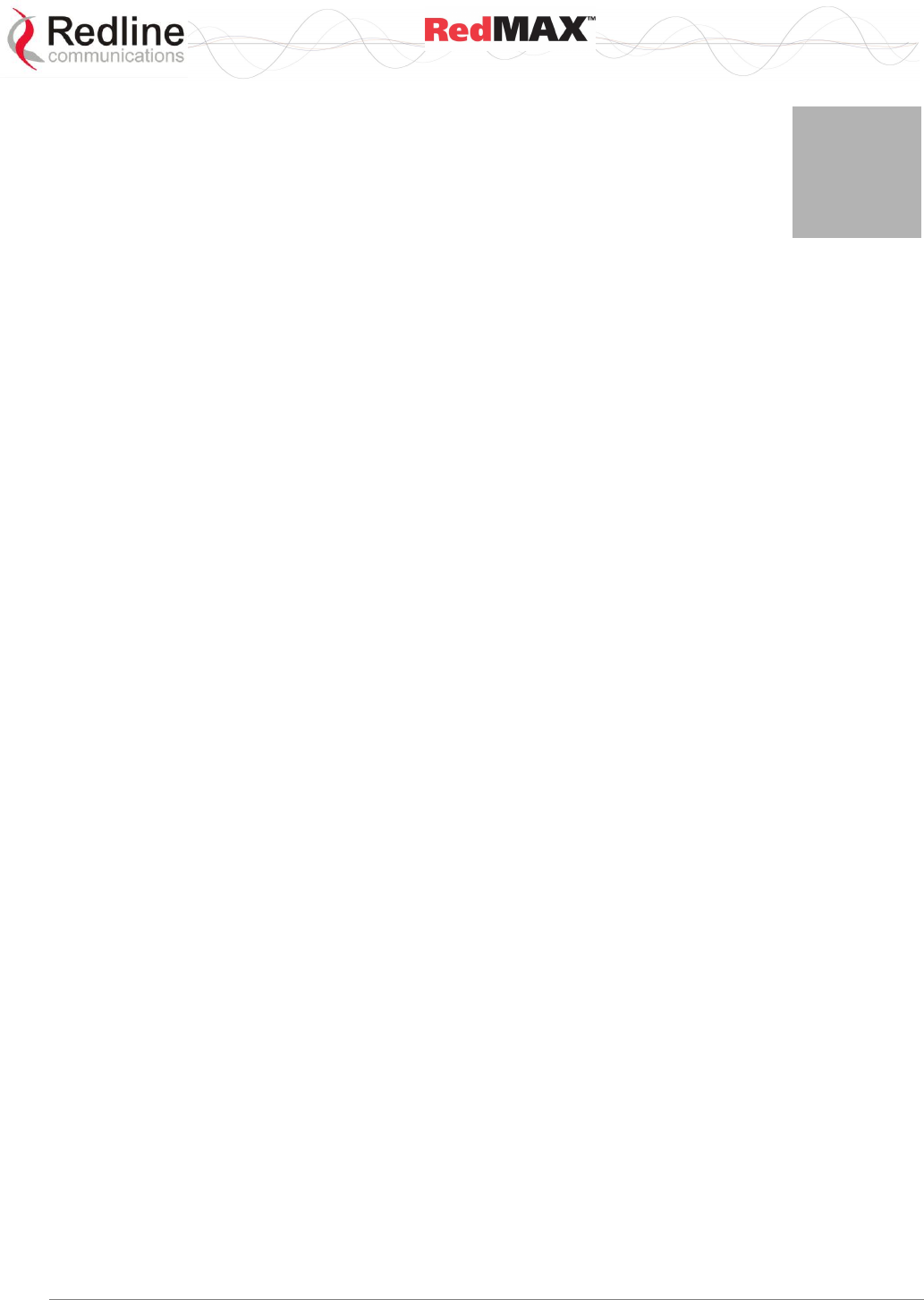
User
AN-100U/UX Base Station Manual
70-00058-01-04 Proprietary Redline Communications © 2010 Page 101 of 136 April 19, 2010
6
6
6
T
Tr
ra
af
ff
fi
ic
c
S
Sc
ch
he
ed
du
ul
li
in
ng
g
6.1 Overview
There are several challenges when transporting traffic over a WiMAX interface:
1. Some jitter and delay is necessarily introduced by the half-duplex operation of the
TDD (time division multiplex) wireless interface.
2. Designating quality of service (e.g., priority, throughput, and latency) settings for
specific connections affects all other traffic.
3. Additional factors include state of the wireless interface, uplink/downlink ratio, frame
size, management traffic, queue sizes, distribution of bandwidth between
subscribers, and special services including subchannelization.
This document describes the function of the RedMAX wireless traffic scheduling
algorithm, the types of traffic being scheduled, and the effects of Quality of Service
(QoS) settings.
For each connection type, the minimum rate, maximum rate, and latency are important
factors used in scheduling traffic. Understanding the characteristics of each connection
type and associated settings can help operators configure the system for optimum
operation.
Notes:
Throughout this document, service flows are referred to as 'connections'.
In all cases except uplink UGS, unused connection bandwidth is always recovered for
use by other connections or services.
6.2 Scheduling Factors
The base station schedules the transmission of all data sent over the wireless interface.
This centralized scheduling eliminates contention, increases predictability, and provides
the maximum opportunity for reducing overhead. The scheduling algorithm is functionally
the same in the base station and subscriber, except that subscribers must request and
receive uplink bandwidth grants from the base station before transmitting uplink traffic.
Subscribers are not guaranteed to receive requested bandwidth.
6.2.1 Bandwidth Margin
The sector wireless bandwidth capacity is evaluated in real-time by monitoring the
modulation and coding rates for all subscribers. The sector capacity is compared to the
total committed bandwidth requirements (Min. Sustained Rate) for all UGS, rtPS, and
nrtPS connections and the results are reported as uplink and downlink bandwidth
margins. These values can be monitored using SNMP and HTTP (Wireless Status
page). The margin values are updated to reflect changing conditions on the wireless link
(e.g., interference) and of connections being added and deleted.
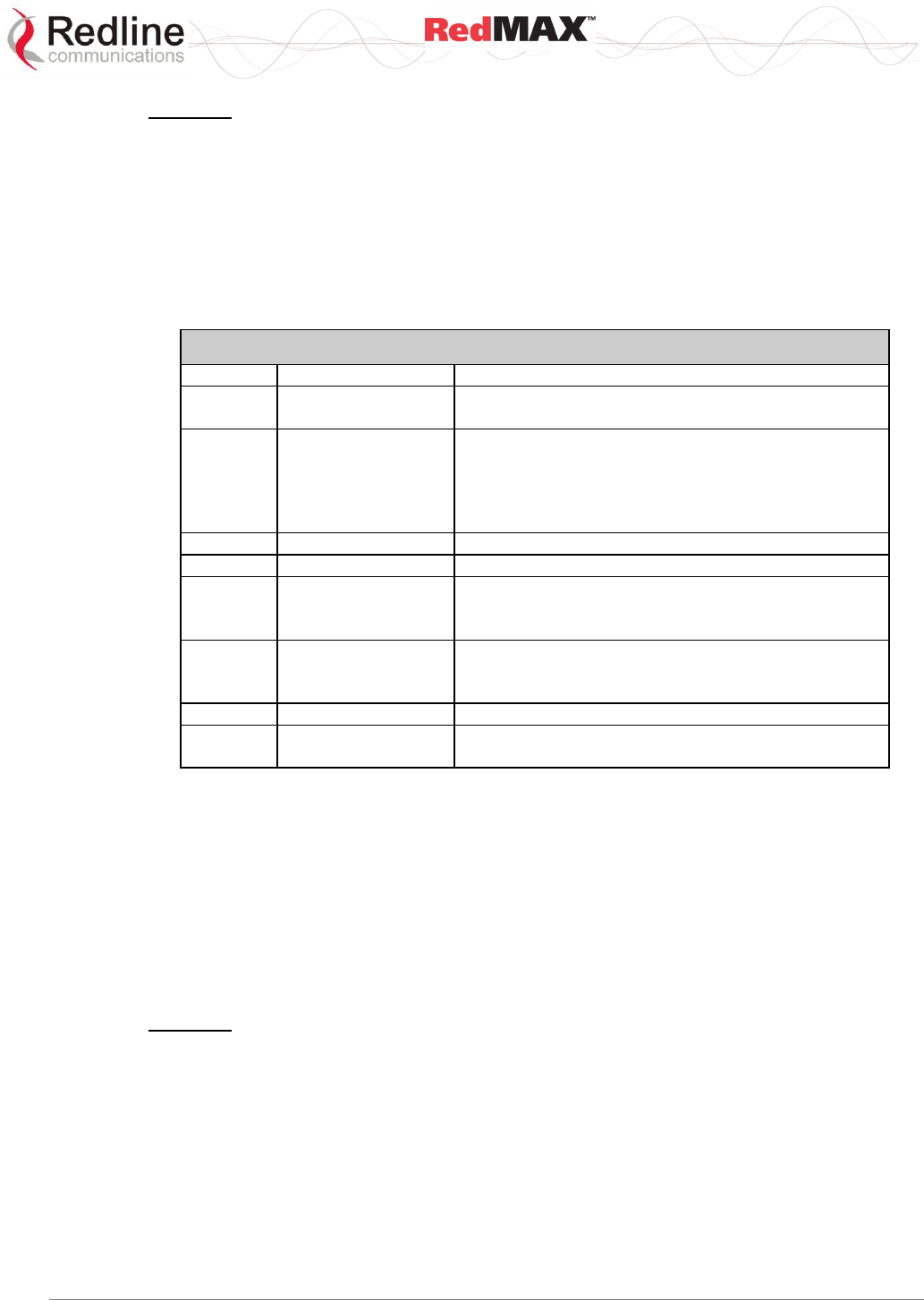
User
AN-100U/UX Base Station Manual
70-00058-01-04 Proprietary Redline Communications © 2010 Page 102 of 136 April 19, 2010
Important: If the committed uplink and/or downlink bandwidth exceeds the sector
capacity, the associated bandwidth margin is displayed as zero. A zero value for an
uplink or downlink bandwidth margin indicates the scheduler may not be capable of
meeting the minimum bandwidth requirements for all connections and a warning
message is appended to the system log.
6.2.2 Scheduling Priority
The scheduler uses the following priority structure when allocating bandwidth for uplink
and downlink connections. The references 'Conn1 … Connn' refers to order of creation for
each connection as a specific priority level.
Table 50: Scheduler Priority
Priority
Type
Description
I
Wireless
Management
Basic and Primary CID connections
II
CPE Management
Bandwidth reserved for secondary management
channel (SMC) as required:
Downlink: 256 Kbps (max.) shared with all
subscribers.
Uplink: 32 Kbps (max.) per subscriber.
III
UGS
UGS Conn1 … UGS Connn
IV
rtPS
rtPS Conn1 … rtPS Connn
V
nrtPS
nrtPS Priority 7 Conn1 … nrtPS Priority 7 Connn
…
nrtPS Priority 0 Conn1 … nrtPS Priority 0 Connn
VI
BE
BE Priority 7 Conn1 … BE Priority 7 Connn
…
BE Priority 0 Conn1 … BE Priority 0 Connn
VII
Subchannelization
Mandatory Subchannelization (UL only)
VIII
CPE Management*
All unassigned uplink and downlink bandwidth is
assigned to SMC connections (as required).
6.2.3 Metered Throughput
The amount of data each connection transmits over the wireless interface is monitored
and Max. Sustained Rate settings are enforced. The metered interval is a common one-
second (clock tick) and the statistics for all connections are reset at the beginning of
each interval. If the maximum throughput is reached before the end of the current
interval, that connection is excluded from sending additional data until the next clock tick.
For example, if a connection transmits its full data allocation (Max. Sustained Rate) in
the first 650 ms of the current metering interval, the connection will receive no additional
bandwidth allocation until the next clock tick (a forced pause of 350 ms).
Important: The Max. Sustained Rate must accurately account for peak traffic rates to
avoid dropped packets (queue full) or introducing excessive latency.
6.2.4 Connection Queue Size
Factors affecting the scheduler's ability to meet throughput requirements include
connection priority, queue size, traffic patterns (bursts), and throughput metering.
The connection queue size (bytes) can be calculated as follows:
QueueSize = 4 * (Max. Sustained Rate (bps) * Frame Duration / 8 ) + 18 KB
For example, a connection with a Max. Sustained Rate of 409,600 Mbps may forward up
to 51.2 KB over the wireless link during any one-second interval and hold up to 20,048
bytes in its queue.
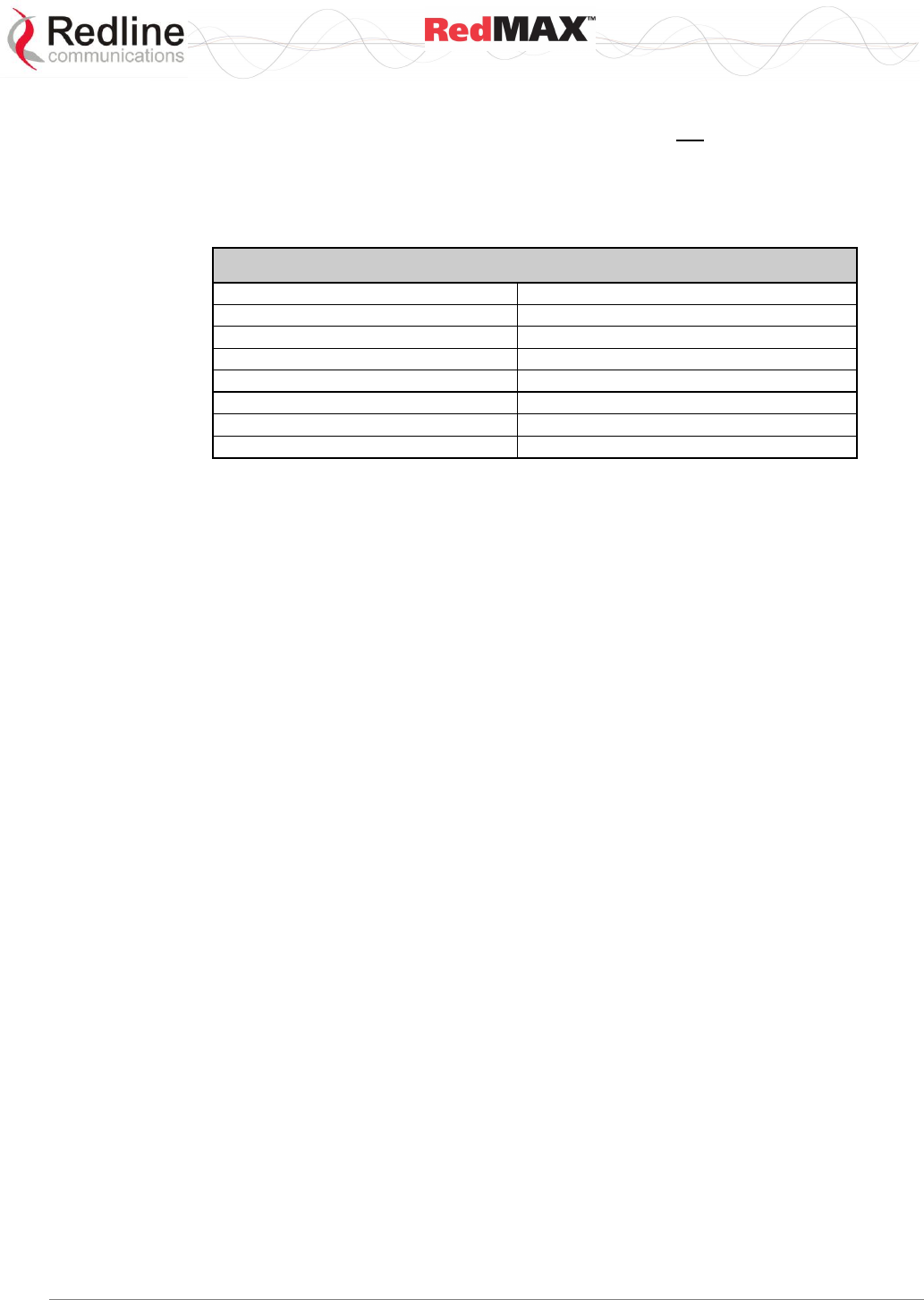
User
AN-100U/UX Base Station Manual
70-00058-01-04 Proprietary Redline Communications © 2010 Page 103 of 136 April 19, 2010
The Max. Sustained Rate determines the connection queue size, and controls the rate
packets are forwarded over the wireless interface, but does not restrict the rate at which
packets are received from the local Ethernet interface. Ethernet flow control mechanisms
are not effective because the Ethernet switch has no information about how packets are
assigned to individual connections.
The following table lists the queue sizes for a range of Max. Sustained Rates.
Table 51: Queue Sizes for 10 ms Frame Duration
Max Sustained Rate (bps)
Queue Size (Bytes)
2 508 800
30 640
1 214 400
24 072
1 024 000
23 120
409 600
20 048
204 800
19 024
102 400
18 512
51 200
18 256
There is no data aging, and the queue stores packets until they are transmitted over the
wireless interface or the connection is deleted. If a connection queue reaches capacity,
then newly arriving packets are immediately discarded.
Under normal conditions, many services and applications are competing for the same
bandwidth, and the traffic may arrive in bursts. The service class type and service flow
settings must be selected to facilitate forwarding data onto the wireless link at a rate that
does not overflow the queue for that connection.
6.2.5 Uplink Subchannelization
The uplink subchannelization (USC) feature (AN-100UX only) provides opportunities to
increase sector uplink throughput and establish wireless links to medium and low signal
subscribers (v2.1 or higher). Refer to section 7.1: Self-Provisioning Features on page
111 for additional details.
6.2.6 Backhaul Mode
The RedMAX equipment can be configured to operate as a simple wireless bridge
without QoS services. This is accomplished using a one uplink and one downlink
connection both set to Best Effort (BE) and a Max. Sustained Rate of 25.4 Mbps. The
uplink/downlink ratio is set to 'dynamic' and is adjusted automatically based on traffic
patterns.
The Secondary Management Channel (SMC) exchanges management and configuration
data over the wireless interface with subscribers that have remote management
enabled. This includes all HTTP, TELNET, FTP, and SNMP exchanges. Bandwidth is
assigned only when required by pending management operations. All unused bandwidth
is available for other scheduling activities.
The SMC bandwidth is allocated (as required) in two passes:
Pass 1: Downlink: 256 Kbps (max.) shared between all subscribers.
Uplink: 32 Kbps (max.) per subscriber.
Pass 2: All unassigned uplink and downlink bandwidth may be assigned to SMC
connections.
For example, when a software upgrade is in process for a subscriber, the downlink
connection is guaranteed a minimum of 256 Kbps (320 bytes/wireless frame @ 10 ms
Frame Duration). Note that a portion of this bandwidth may also be allocated to other
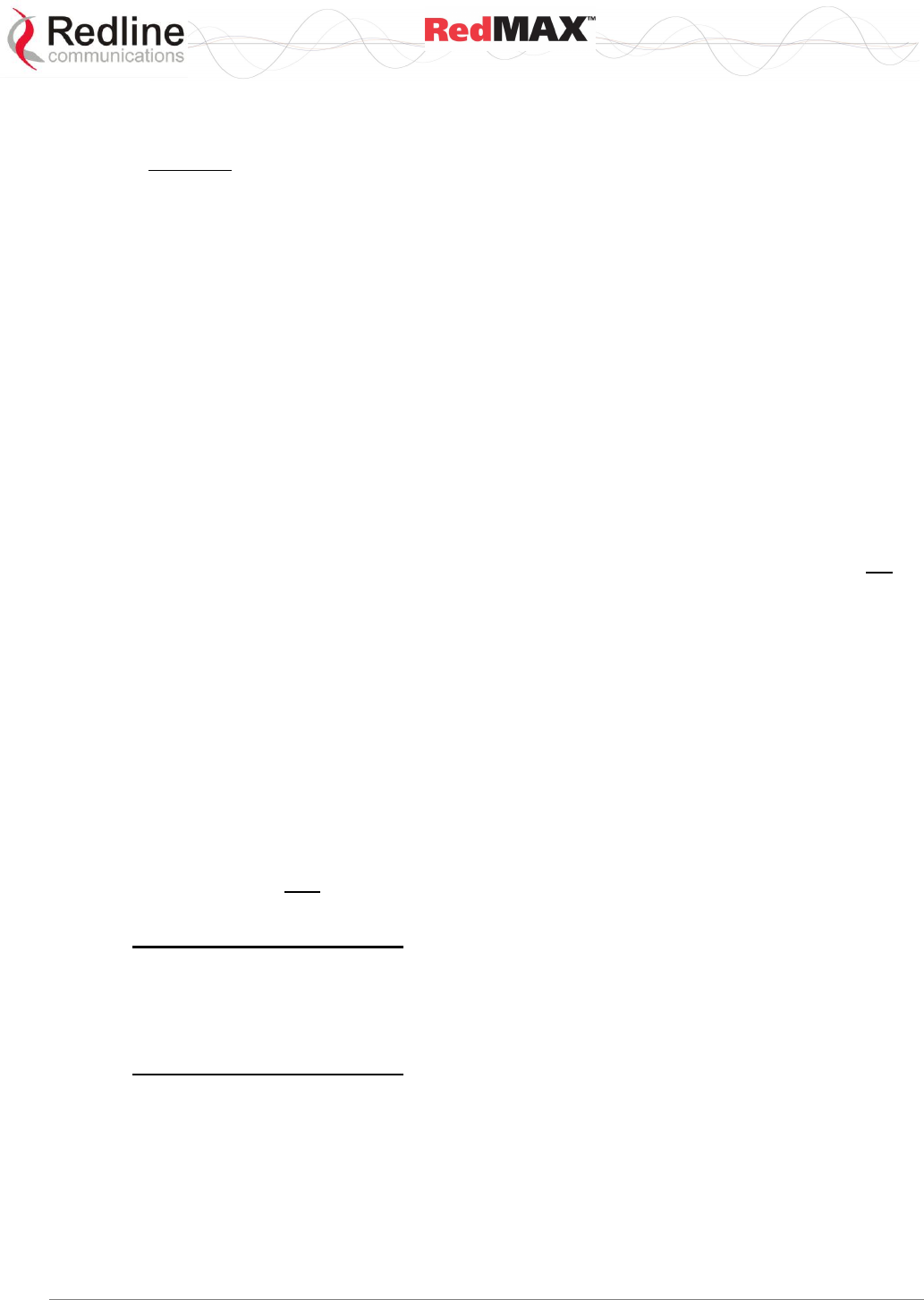
User
AN-100U/UX Base Station Manual
70-00058-01-04 Proprietary Redline Communications © 2010 Page 104 of 136 April 19, 2010
ongoing manual or automated operations. Any unused bandwidth available after
allocations to all active connections is also available.
Important: This bandwidth is shared for all subscribers in the sector. Initiating multiple
management operations simultaneously (e.g., subscriber software upgrades) may have
a severe impact on any ongoing operator sessions (HTTP/TELNET) or automated
operations (SNMP, Syslog) during high traffic.
6.3 Deficit Round Robin Algorithm
The sector controller uses Deficit Round Robin (DRR) scheduling. The DDR algorithm
provides a balance of efficiency and fairness for traffic sent over a wireless interface. In
summary, the opportunity to transmit packets is based on a combination of the minimum
reserved bandwidth, packet size, and elapsed time. DRR Scheduling has the following
characteristics.
6.3.1 New Connection
When a connection is created, the DRR scheduler uses the following components for
scheduling:
Deficit Counter (d): This counter is a threshold used to determine when a connection is
eligible to transmit data. When transmitting data, the counter indicates the minimum
amount of data to be transmitted for the qualifying connection. This counter can not be
less than zero.
Quantum (Q): The quantum is a calculated value used to factor the deficit counter (d).
Q = Min. Reserved Rate * Frame Duration / 8
The connection is tagged as inactive until packets are queued to be transmitted over the
wireless interface.
6.3.2 Packets in Queue
When packets are queued to be transmitted over the wireless interface, the connection
is tagged active and will be included in scheduling for the next wireless frame.
When evaluating the connections eligibility to be included in a wireless frame, the deficit
counter (d) is first increased by the quantum (Q). The result (d + Q) is compared to the
size of the next packet in the connection queue. Bandwidth is allocated in the current
wireless frame only when the deficit counter (d) is greater than the size of next queued
packet.
deficit < size_next_packet:
No packets are transmitted for the current frame. The deficit counter (d) value is carried
forward to scheduling for the next wireless frame. The value of the deficit counter (d) will
accumulate over multiple wireless frames until it meets or exceeds the size of the next
queued packet.
deficit ≥ size_next_packet:
Bandwidth up to the current value of the deficit counter (d) may be allocated in the
current wireless frame. Generally, only complete packets are transmitted. The total
number of bytes transmitted is subtracted from the deficit counter (d) and the difference
is carried forward to the next frame.
6.3.3 No Packets in Queue
The deficit counter is not modified when an active connection has no packets queued. If
no packets are queued for 16 consecutive wireless frames, the connection is tagged
inactive and the deficit counter is set to zero.
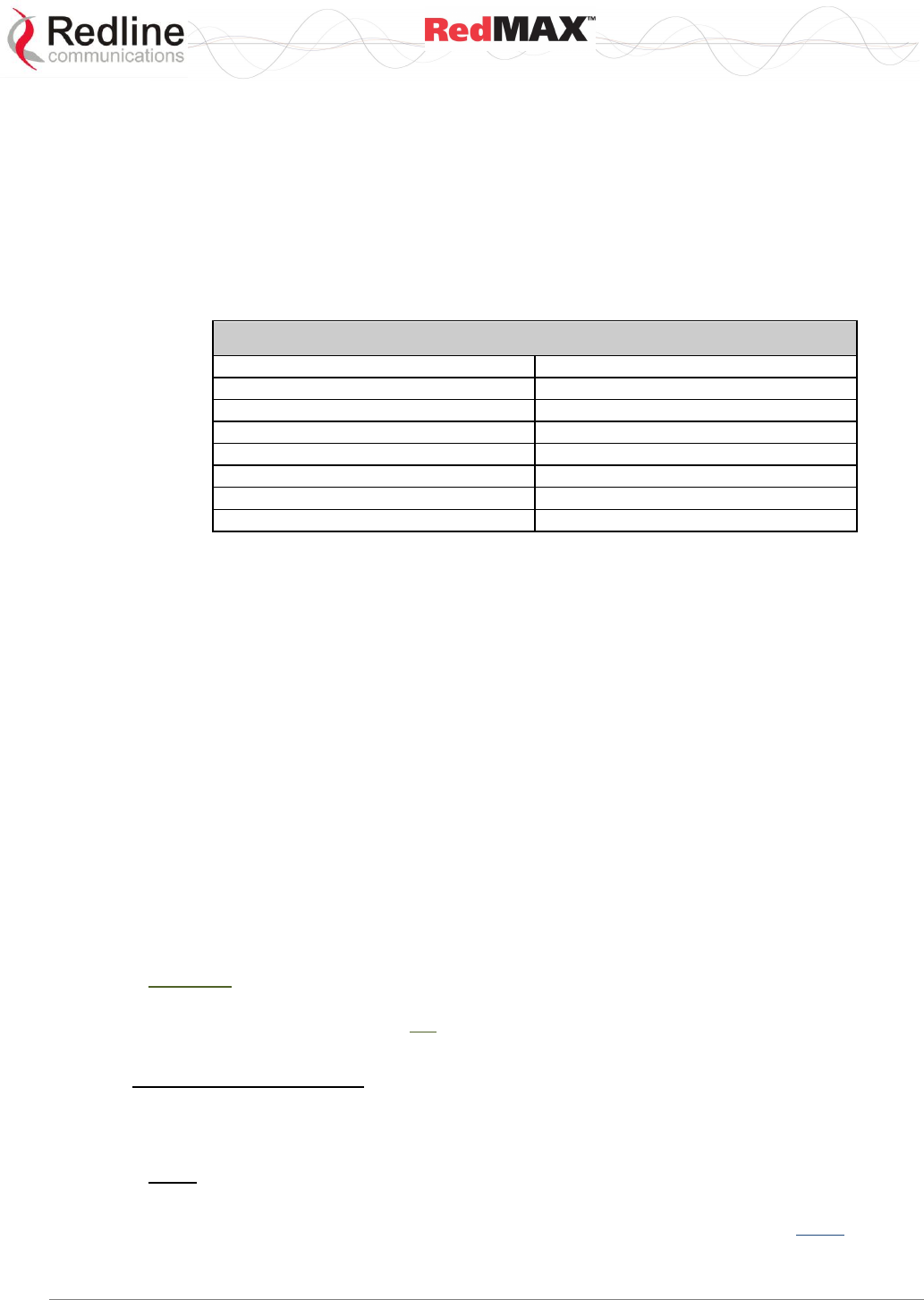
User
AN-100U/UX Base Station Manual
70-00058-01-04 Proprietary Redline Communications © 2010 Page 105 of 136 April 19, 2010
For example, the Min. Reserved Rate of 409,600 bps has a quantum (Q) of 512 bytes. If
an application using this connection sends a 1500 byte packet, the packet will not be
transmitted immediately, because the initial deficit counter value (Q = 512) will be less
than the packet size. The deficit counter will accumulate to 1536 on the 3rd wireless
frame (3 x 512 = 1536) and the packet may be transmitted (based on priority and
available bandwidth). After the packet is transmitted, the updated deficit counter will be
1536 - 1500 = 36.
The following table lists some throughput rates and the associated Q size.
Min. Reserved Rate = Q * 8 / Frame Duration
Table 52: Sample Quantum (Q) Values ( 10 ms Frame)
Quantum Q (Bytes) *
Min. Sustained Rate (bps)
3 160
2 528 000
1 518
1 214 400
1 280
1 024 000
512
409 600
256
204 800
128
102 400
64
51 200
6.4 Connection Types
User traffic is transmitted only over connections (service flows). Each connection
represents a unidirectional data flow between the base station and subscriber. Downlink
connections control traffic from the base station to the subscriber and uplink in the
opposite direction.
Each connection type has unique characteristics applicable to transporting specific types
of user traffic across the wireless interface. Connections may be assigned individual
Quality of Service (QoS) settings including priority, throughput rates, and maximum
latency. The following sections describe each connection type and the associated
scheduling requirements.
6.4.1 UGS - Unsolicited Grant Service
The UGS service has the highest priority after management traffic and has the lowest
latency and jitter. This service is designed for real-time applications sending fixed size
packets at a constant rate. Typical applications include VoIP without silence
suppression, legacy TDM, or fixed-rate video. The UGS service reserves a fixed-size
bandwidth allocation in every scheduled wireless frame.
Important: The Max. Reserved Rate should be based on a calculation that enumerates
the number of packets to be included in a wireless frame. A simple estimate based only
on minimum bandwidth may not provide optimum use of the reserved bandwidth (see
examples following).
Downlink Connections
Max. Sustained Rate: Specify the required minimum bandwidth to reserve in every
wireless frame. Allocation is based on queued packets and unused downlink bandwidth
is available for use by other connections or services. Downlink UGS traffic is reserved in
every wireless frame (Max. Latency setting is ignored).
For example, an application is sending 400 x 610 byte packets each second in the
downlink direction. The downlink UGS service flow reserves bandwidth in every wireless
frame.
Max. Sustained Rate = 400 x 692 * 8 + 5% = 2,325,120 bps
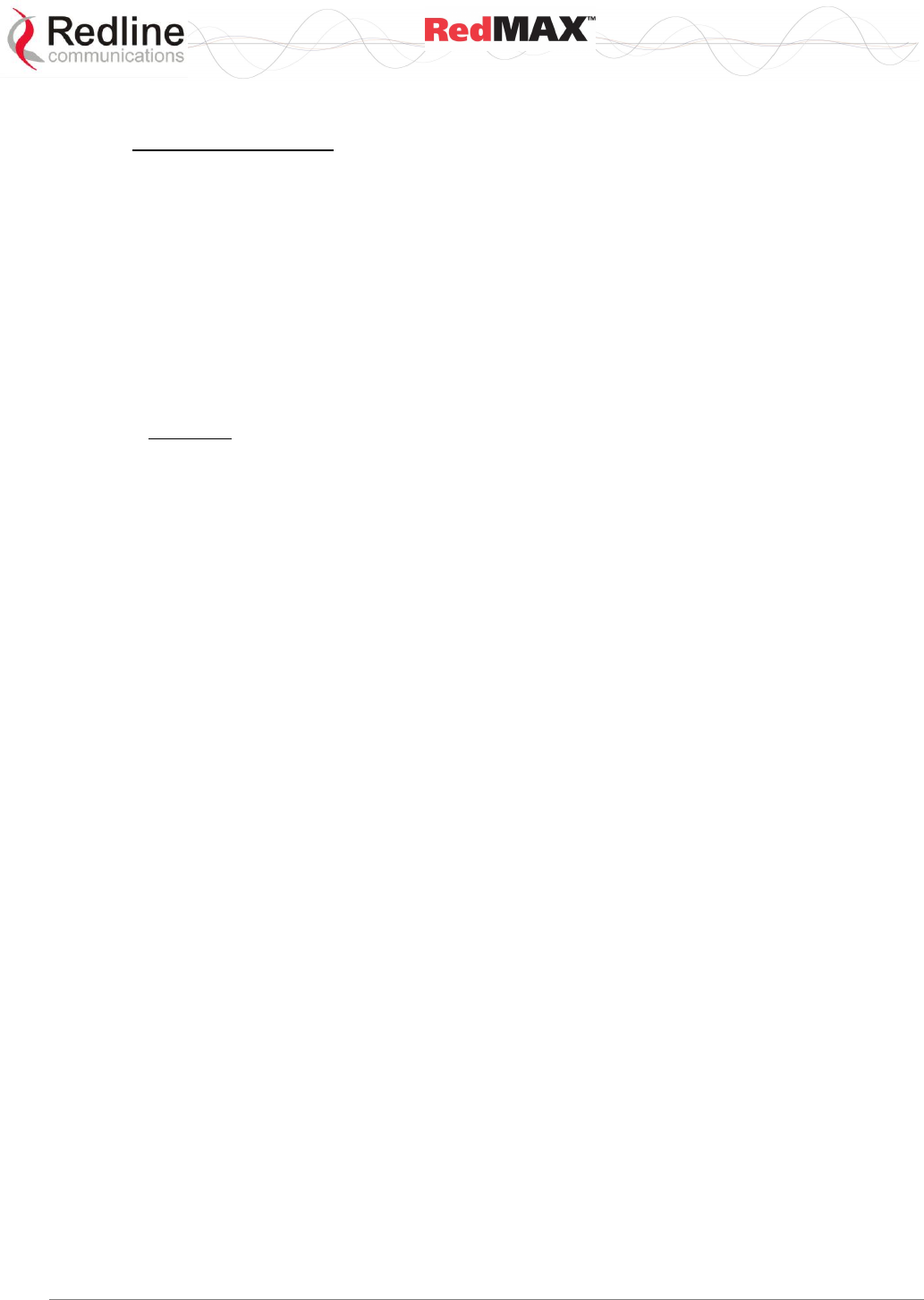
User
AN-100U/UX Base Station Manual
70-00058-01-04 Proprietary Redline Communications © 2010 Page 106 of 136 April 19, 2010
Q = (2,325,120 bps / 8) * 10 ms = 2,907 bytes
Uplink Connections
When an uplink UGS connection becomes active, the base station schedules recurring
unsolicited bandwidth grants for that subscriber. Pre-scheduled grants reduce the
overhead and latency associated with normal uplink poll-request-grant sequences. The
grant size is based on the UGS bandwidth requirement and the interval is based on the
latency requirement.
Max. Sustained Rate: Specify the required bandwidth plus 5% (overhead).
Max. Latency: Specify the expected interval between consecutive packets.
The uplink UGS grant is calculated as follows:
Grant Interval = Max. Latency (milliseconds)
Grant Size = Max. Reserved Rate * Max. Latency
Important: The reserved bandwidth grant is issued at regular intervals, even if there are
no packets queued on the subscriber for this connection. The grant interval is
temporarily extended x4 if no packets are received on this connection for 16 consecutive
wireless frames.
For example, an application is sending 400 x 610 byte packets each second in the uplink
direction and the required Max. Latency is 50 ms.
Max. Reserved Rate = (400 p/s x 692 bytes * 8) + 5% = 2,325,120 bps
Grant Interval = 50 ms
Grant size = (2,325,120 bps / 8) * 50 ms = 14,532 bytes
The uplink UGS service flow will receive a grant of 14,532 bytes every 50 ms
6.4.2 Real-Time Polling Service (rtPS)
The rtPS service is next in priority after UGS. This service is designed for real-time
applications that typically send 'bursts' of variable size packets and specify maximum
packet delay (latency). Typical applications include MPEG for remote video surveillance
and VoIP with silence suppression.
Min. Reserved Rate: The required Committed Information Rate (CIR). The setting
affects the size of the bandwidth allocation.
Max. Sustained Rate: The required Peak Information Rate (PIR). Traffic is capped at
this rate, measured per connection over a one-second interval.
Max. Latency: The maximum desired latency for this connection. This affects the size of
the bandwidth allocation and the interval of data transmissions.
Inter-packet delay and jitter are typically introduced when bursts of traffic are too large to
transmit in a single wireless frame. The Max Latency setting is used to adjust the
scheduling characteristics for rtPS connections and control latency. When a latency
value is specified, the scheduler performs traffic shaping to reduce inter-packet latency
and jitter.
The modified rtPS scheduling has the following characteristics:
When a latency value is specified, a latency factor (L) is calculated.
L = RoundDown (Max. Latency / Frame Duration ) - 2
4. The latency value is used to modify the quantum (Q), to enable sending a greater
amount of data in a single wireless frame. The intent is to provide opportunities to
transmit related packets in the same wireless frame.
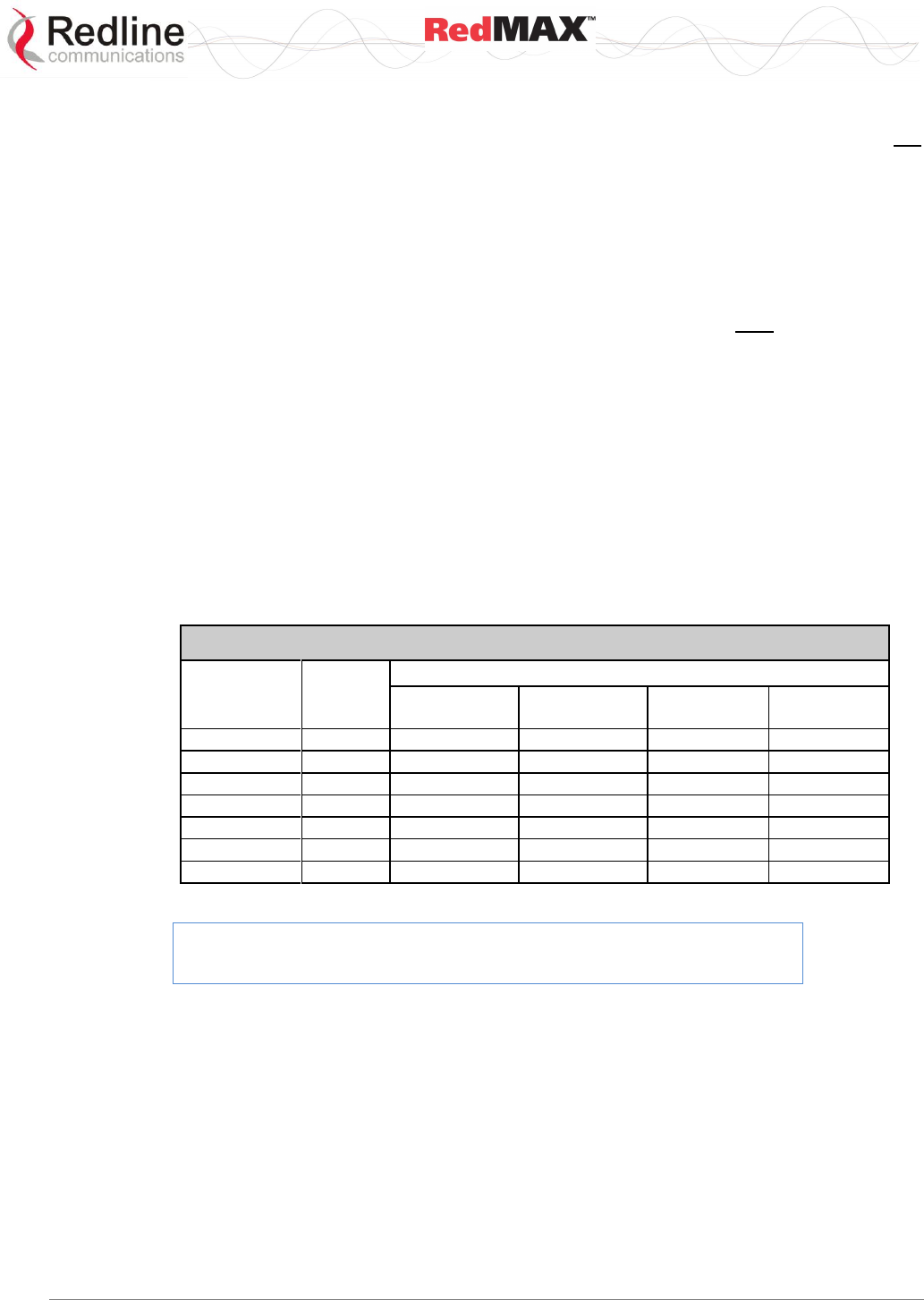
User
AN-100U/UX Base Station Manual
70-00058-01-04 Proprietary Redline Communications © 2010 Page 107 of 136 April 19, 2010
Q = (Min. Reserved Rate * Frame Duration / 8) * ( L + 1 )
5. When packets have been transmitted in a wireless frame, the connection will not
receive any bandwidth allocation during the next L-1 sequential wireless frames. This
delay ensures the total throughput for the connection does not exceed the Max.
Sustained Rate.
Generally, the scheduler should be able to send data for an rtPS connection in every
wireless frame when Max. Latency < 3 X Frame Duration. The following tests may be
applied to validate that the desired latency can be achieved:
The downlink latency requirements can be achieved only when both of the following
conditions are true (where UL ratio may be from 0.15 to 0.75):
i) Burst_Size_Bytes <= Q * (L+1)
ii) Max. Latency >= Min [Frame Duration * 2, Frame Duration * (%UL ratio +1.5)]
6. Latency settings are ignored under the following condition:
(Max. Latency < 3 * Frame Duration)
The following formulas can be used to estimate the expected latency. Use the table
below to determine the time required to transmit the data.
LatencyMin = 2.4 ms + (TFrameRate * UL %) + (PDURef / 1000 * TRate)
LatencyMax = LatencyMin + TFrameRate
Table 53: Approximate Time to Transmit 1K Bytes @ Modulation/Coding
Modulation
&
Coding
Bytes/
OFDM
Symbol
Time to Send 1K Bytes (ms)
CP=3.5 MHz
CP=1/4
CP=3.5 MHz
CP=1/16
CP=7 MHz
CP=1/4
CP=7 MHz
CP=1/16
64 QAM 3/4
108
0.74
0.64
0.37
0.31
64 QAM 2/3
96
0.83
0.71
0.42
0.35
16 QAM 3/4
72
1.1
0.94
0.56
0.47
16 QAM 1/2
48
1.7
1.4
0.83
0.71
QPSK 3/4
36
2.2
1.9
1.1
0.94
QPSK 1/2
24
3.3
2.8
1.7
1.4
BPSK 1/2
12
6.7
5.7
3.3
2.8
Example: Consider a connection with the following settings:
Min. Reserved Rate = 409,600 bps
Frame Duration = 10 ms
Max. Latency = 65 ms
L = RoundDown (55 ms / 10 ms) - 2 = 3
Q = (409,600 bps * 10 ms / 8) * (3 +1) = 2,048 bytes
The scheduler assigns a quantum of 2,048 bytes (versus 512 bytes when latency is not
specified). This allows up to four times the data throughput and related packets can be
transmitted together in the same wireless frame. No bandwidth will be allocated to this
connection for the next three consecutive wireless frames, and then the pattern repeats.
The latency and bandwidth settings can be adjusted to ensure a 'best fit' for the
application.
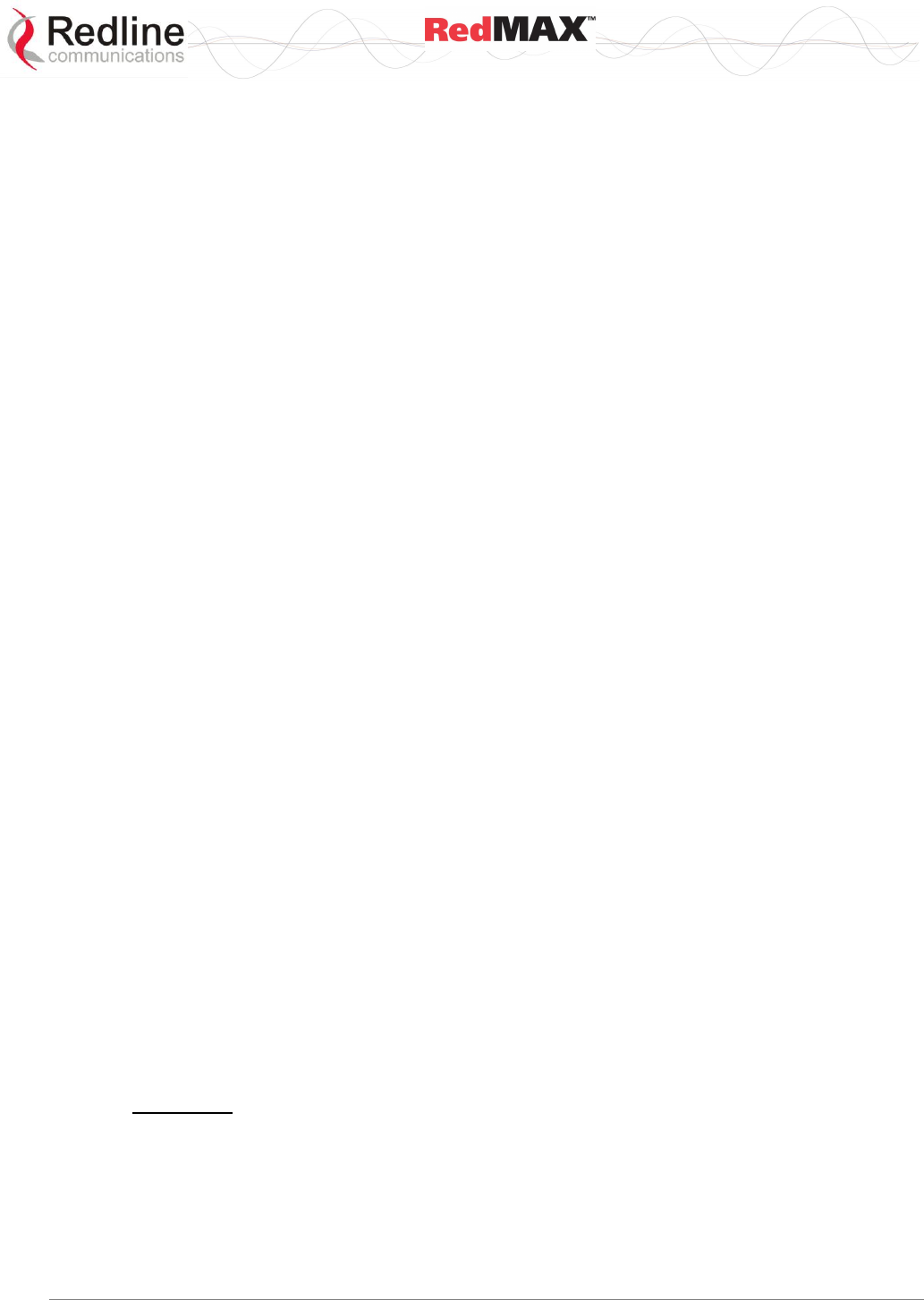
User
AN-100U/UX Base Station Manual
70-00058-01-04 Proprietary Redline Communications © 2010 Page 108 of 136 April 19, 2010
6.4.3 Non-Real-Time Polling Service (nrtPS)
The nrtPS service is next in priority after rtPS, and is designed for applications that send
variable sized packets and are not time-critical, but do require priority processing to
ensure delivery. Typical applications include interactive web-based applications and high
bandwidth FTP.
Min. Reserved Rate: The required Committed Information Rate (CIR). The scheduler
attempts to allocate this minimum bandwidth in every wireless frame.
Max. Sustained Rate: The required Peak Information Rate (PIR). Connection traffic is
capped at this rate, measured per connection over one-second intervals.
Priority: Enter the relative priority to other nrtPS connections, where zero (0) is low and
seven (7) is high. Connections with the same priority are processed based on time of
creation, and connections not receiving bandwidth in a wireless frame received elevated
priority in subsequent passes until serviced.
6.4.4 Best Effort (BE)
The BE service is the lowest priority, and is designed for applications that send variable
sized packets, are not time-critical, and do not specifically require any guarantee of
delivery. Typical applications include web browsing, and low bandwidth FTP.
BE connections receive bandwidth only after allocations are made to all eligible higher
priority connections. Under high traffic conditions, BE traffic may be delayed for an
extended periods. Note that connection queues do not have 'data aging' and all traffic
will be transmitted (unless connection is deleted).
Max. Sustained Rate: The required Peak Information Rate (PIR). Connection traffic is
capped at this rate, measured per connection over one-second intervals (see Metered
Throughput).
Priority: Enter the relative priority to other BE connections, where 0 is low and 7 is high.
Connections with the same priority are processed based on time of creation, and
connections not receiving bandwidth in a wireless frame received elevated priority in
subsequent passes until serviced.
6.5 RedMAX Traffic Scheduler
6.5.1 Stage 1: Wireless Management
This stage allocates bandwidth for basic and primary CID connection activities.
6.5.2 Stage 2: CPE Management (Reserved)
This stage allocates the guaranteed minimum bandwidth (if required) for the secondary
management channel (SMC) traffic, including HTTP, FTP, SNMP, and TELNET traffic.
6.5.3 Stage 3: Service Flows
This stage allocates bandwidth for connections with packets queued for transmission
Stage 3. 1
Stage 3.1 assigns bandwidth to UGS, rtPS, and nrtPS connections with packets queued
for transmission. Pass 1 begins with the oldest active connection having the highest
priority level. For each connection, bandwidth is allocated to up to the current value of
the deficit counter, or to empty that connection queue (whichever is less).
Pass 1 continues based on descending age at the same priority level, and then with the
next lower priority level. Pass 1 ends when all UGS, rtPS, and nrtPS connections are
processed or all available bandwidth has been allocated.
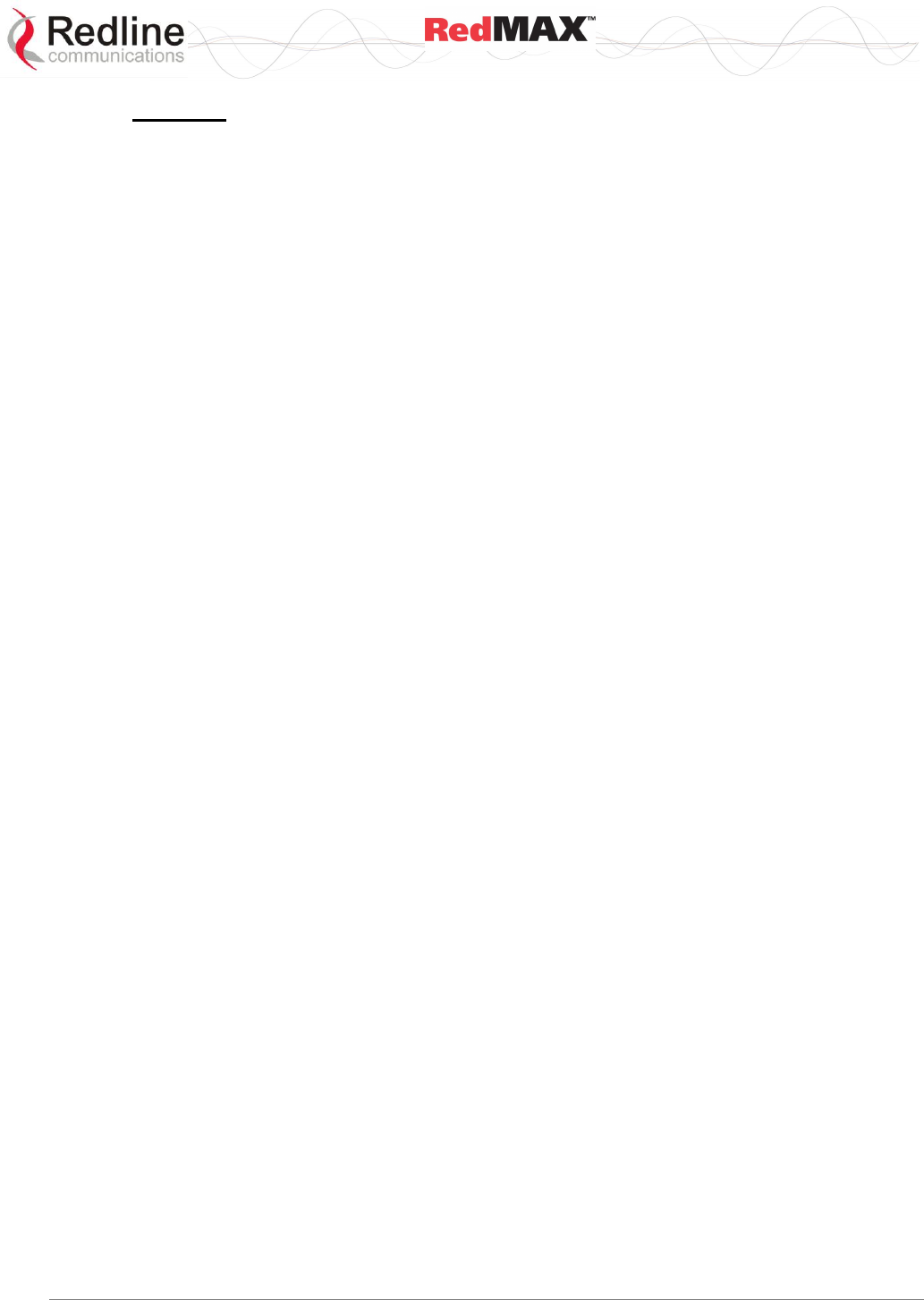
User
AN-100U/UX Base Station Manual
70-00058-01-04 Proprietary Redline Communications © 2010 Page 109 of 136 April 19, 2010
Stage 3.2
Processing continues with stage 3.2 if additional bandwidth is available at the end of
Stage 3.1. Repeating the same priority processing, Stage 3.2 begins by allocating
additional bandwidth (as required) up to the Max. Sustained Rate, or to empty that
connection queue (whichever is less). Stage 3.2 continues until all active connections
are processed or all available bandwidth has been allocated.
Notes:
The Max. Sustained Rate is metered over one-second intervals, and this setting does
not otherwise restrict the bandwidth allocated to a connection for any wireless frame.
Refer to section: Metered Throughput.
For example, a single high-priority connection with bursty traffic may use up to 100%
of the available bandwidth of a wireless frame, providing this does not exceed the
Max. Sustained Rate in the current interval.
Within the same priority, precedence is given to connections that did not receive any
additional bandwidth allocation (in Stage 3.2) in the previous wireless frame.
Within the same priority, bandwidth is allocated evenly between all connections if:
a) All connections are requesting their Max. Sustained Rate, and
b) The aggregate of all requests exceeds the remaining available bandwidth.
6.5.4 Stage 4: Subchannelization (AN-100UX Only)
This stage allocates bandwidth (as required) for servicing mandatory subchannelized
connections. Refer to section: Uplink Subchannelization.
6.5.5 Stage 5: CPE Management (Unreserved)
This stage allocates all remaining bandwidth (as required) to service active SMC
connections. Refer to section: Management Traffic (SMC).
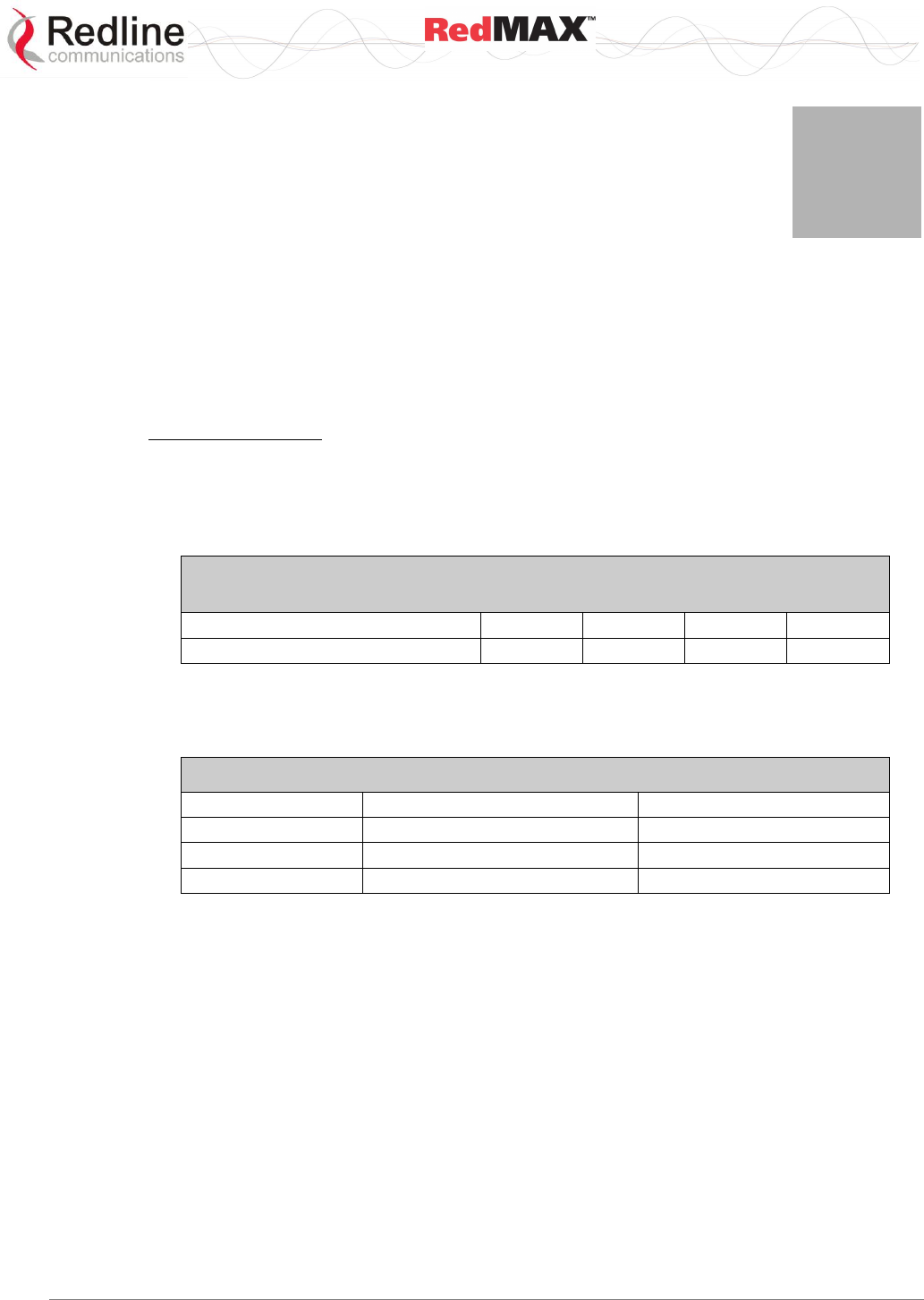
User
AN-100U/UX Base Station Manual
70-00058-01-04 Proprietary Redline Communications © 2010 Page 110 of 136 April 19, 2010
7
7
7
O
Op
pe
er
ra
at
ti
io
on
na
al
l
N
No
ot
te
es
s
7.1 Uplink Subchannelization (AN-100UX only)
The uplink subchannelization (USC) feature provides opportunities to increase sector
uplink throughput and establish wireless links to medium and low signal subscribers.
This feature is available for all subscribers running software v2.1 or higher.
Uplink Subchannels
In standard mode, the base station maps timeslots during which a single subscriber is
permitted to transmit using all data subcarriers. The USC feature organizes the 192 data
subcarriers into 16 groups. During each USC timeslot, selected subscribers are
scheduled to transmit on 1, 2, 4, or 8 subchannel groups (see following table).
Table 54: Op Notes: Uplink Subchannelization Subchannel Group
Assignment
Designation in SSInfo screen
1/16 [o]
1/8 [o]
1/4 [o]
1/2 [o]
Number of assigned subchannels
1
2
4
8
Concentrating the Tx power in subchannels provides a real gain of 7-10 dB in the
subscriber uplink signal. This added gain enables use of higher modulations and can
improve uplink throughput rates.
Table 55: Op Notes: Subchannelization Uplink Bandwidth Improvement
SS Info Label
USC Disabled
USC Enabled
Full
Up to 64 QAM
Up to 64 QAM
Optional
BPSK, QPSK, 16 QAM 1/2
Up to 64 QAM
Mandatory
No Link
BPSK 1/2 or QPSK 1/2
When USC is enabled, the base station classifies all subscribers based on the uplink
signal quality (CINR, SNR, etc.). A column in the SS Info page identifies subscribers as
'full', 'optional', or 'mandatory', and indicates the number of assigned subchannels:
Full: Subscribers able to establish a 16 QAM 3/4 or 64 QAM link without USC are
tagged as 'full' and are not included in any USC scheduling.
Optional: Subscribers with signal strength sufficient to establish BPSK or QPSK
links without USC are tagged as 'optional'. These subscribers are candidates for
traffic optimization. The increased gain available using the USC feature may enable
these subscribers to transmit at modulations up to 64 QAM.
Mandatory: Subscribers that can not establish a stable wireless link without benefit
of the increased uplink gain provided by the USC feature are tagged 'mandatory'.
These subscribers will only transmit during USC scheduled timeslots. Traffic from
these subscribers is scheduled as Best Effort (regardless of service flow settings)
and the highest available modulation is QPSK 1/2.
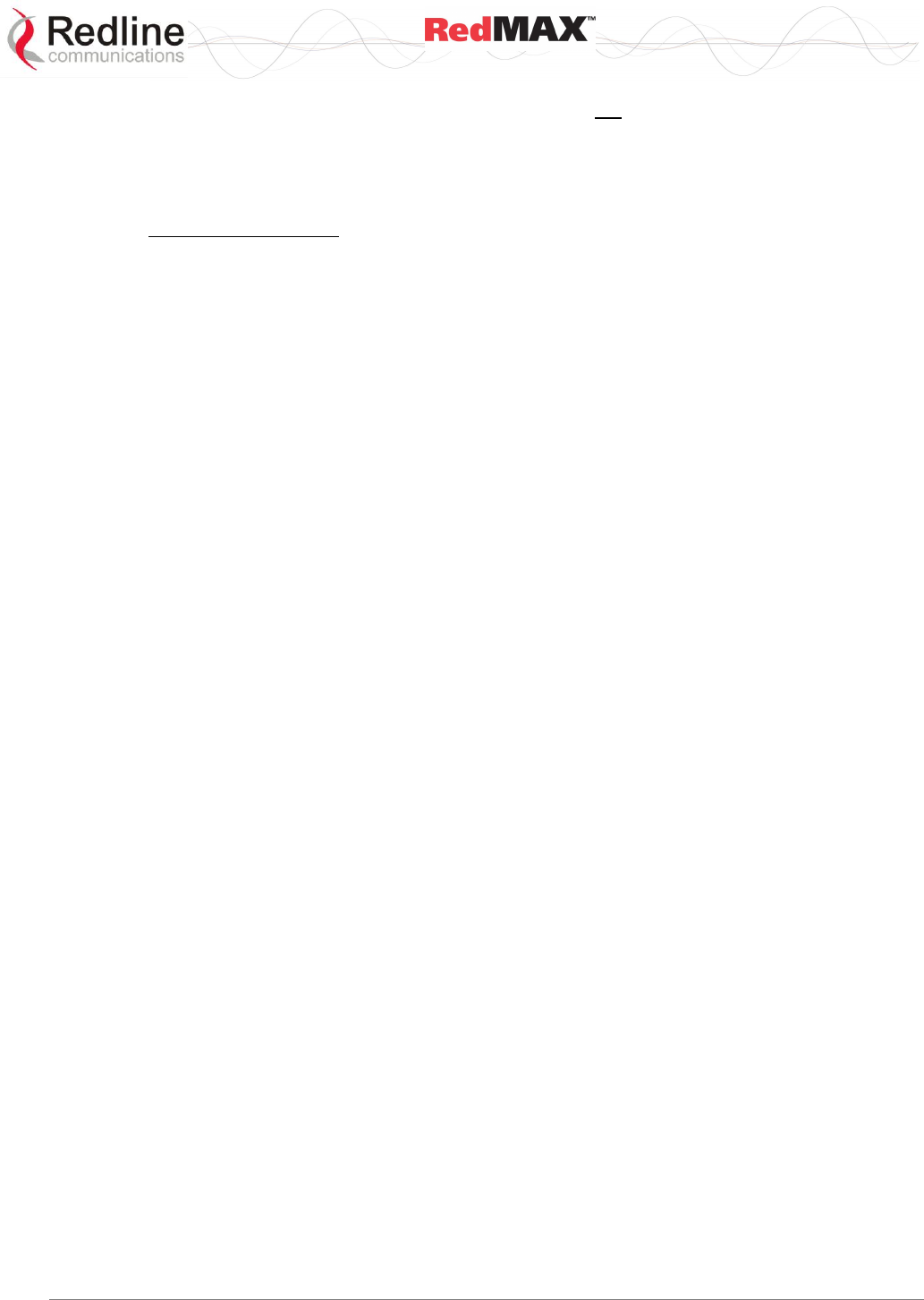
User
AN-100U/UX Base Station Manual
70-00058-01-04 Proprietary Redline Communications © 2010 Page 111 of 136 April 19, 2010
IMPORTANT: Units tagged 'mandatory' should not be considered 'in-service'.
Depending on traffic conditions in the sector, 'mandatory' subscribers may not
receive any bandwidth allocation for extended periods. This mode is provided to
assist deployment and commissioning processes, and steps should be taken to
improve the link budget for these subscribers before declaring them 'in-service'.
Enable / Disable USC
The USC feature is enabled/disabled from the Wireless Interface page of the AN-100UX
GUI or using CLI. For example, use the following CLI command to enable USC mode:
AN100UX#> interfaces wireless set MacSubchannelization 1
where, 0 = Disabled, 1 = Enabled
7.2 Self-Provisioning Features
7.2.1 Default Service Flows
The base station automatically creates one default downlink service flow and optionally
one default uplink service flow for each registered subscriber. The default service flows
can pass initial traffic required for network entry (e.g., DHCP Discovery or PPPoE
Initiation from hosts connected to the subscribers). Refer to 4.3.3: Service Flows on
page 54.
7.2.2 Automatic UL Filtering
The Automatic Uplink filter implemented at the subscriber emulates bridge functionality
to prevent local traffic from being transmitted upstream over the wireless interface.
7.2.3 Host Learning
The MAC learning feature allows the base station to automatically learn the MAC
addresses of hosts (devices) on the Ethernet segment connected to a subscriber. The
learning feature can be enabled individually for any subscriber and the number of
learned hosts can be adjusted dynamically. MAC addresses are learned on a first-come
basis. The subscriber does not age the learned MAC addresses -- the table is
reinitialized only when the subscriber is rebooted.
Note: Enabling 'host learning' affects the function of downlink 802.3 classifiers (see
Generic 802.3 DL Classifiers following). No other classifiers are affected. Remote
management must be enabled (managedSS=1) on the subscriber.
7.2.4 Intra-Sector L2 Forwarding (iSL2F)
This feature supports layer 2 network connectivity between subscribers in a single sector
(hair-pinning).
For the iSL2F feature to be functional, the following items must be properly configured:
1. Ethernet Tagging: The Ethernet Tagging (ethTag) function must be enabled on each
participating subscriber. When enabled, this function identifies data traffic through this
subscriber by using 802.1Q VLAN tags. Refer to the RedMAX Outdoor Wireless Access
Subscriber Modem User Manual for details. The ethTag function can be configured only
using the subscriber CLI commands.
2. MAC Learning: The Learning function must be enabled on the base station for each
participating subscriber. The Learning feature allows the base station to automatically
discover the MAC addresses of hosts (devices) on the Ethernet segment connected to a
subscriber. Set the Max Hosts Number to learn up to sixteen hosts on the specified
subscriber. Refer to section 4.3.1: Subscribers on page 49.
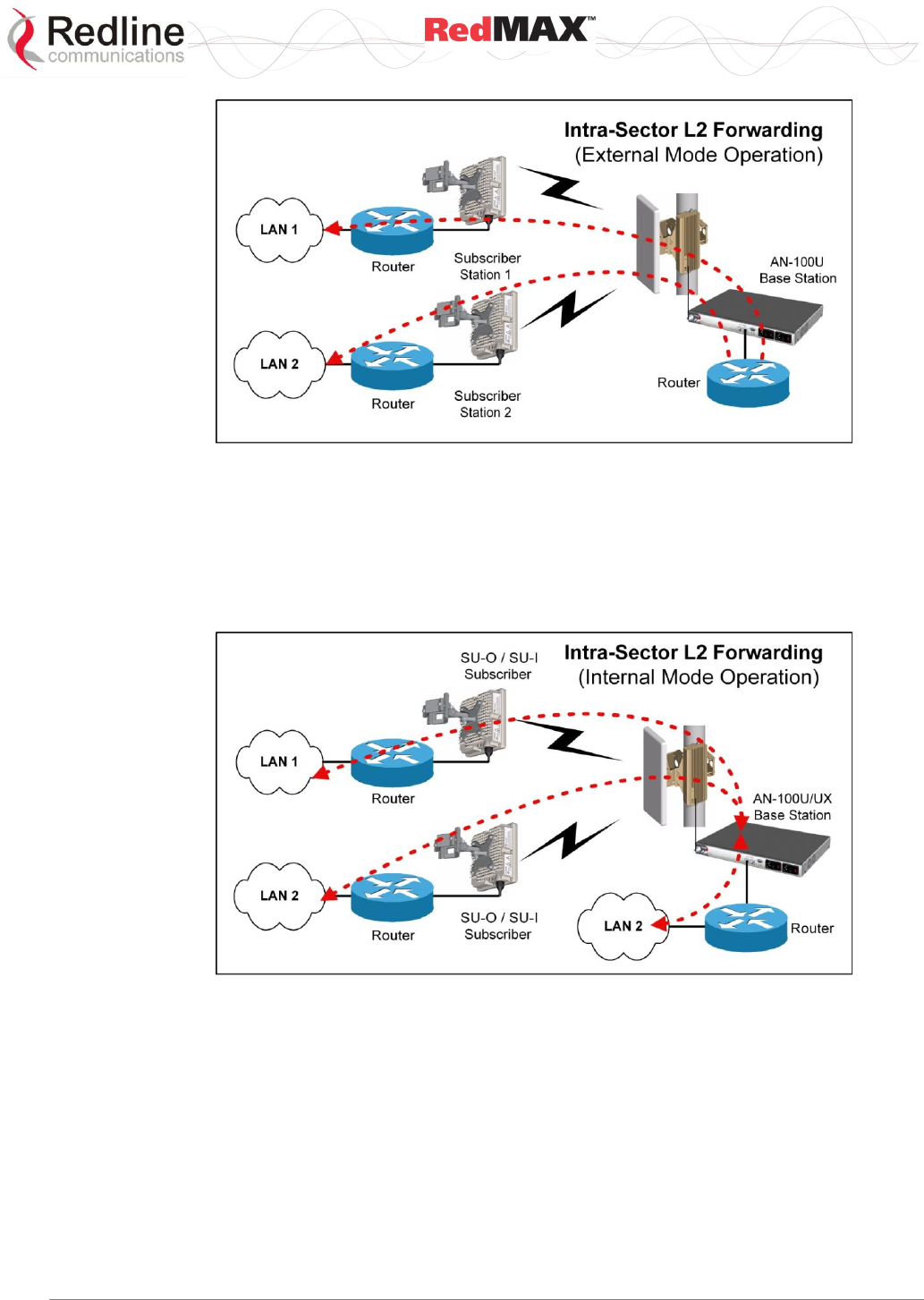
User
AN-100U/UX Base Station Manual
70-00058-01-04 Proprietary Redline Communications © 2010 Page 112 of 136 April 19, 2010
Figure 40: Op Notes - Intra-Sector Layer 2 Forwarding -- External Mode
External Mode: When external mode selected, the base station accepts traffic
resubmitted to the Ethernet port. This permits an external L2 switch to forward traffic
between hosts located behind subscribers in the same sector. The L2 VLAN switch must
have the capability to forward traffic back through the originating Ethernet port. This
capability is not supported by all Ethernet switches, but may be possible through specific
VLAN-to-Ethernet port mappings or by VLAN switching.
Figure 41: Op Notes - Intra-Sector Layer 2 Forwarding -- Internal Mode
Internal Mode: When internal mode is enabled, the base station classifies and forwards
traffic between hosts located behind subscribers in the same sector (hairpinning) without
an external switch. Subscriber traffic arriving at the base station appears on the Ethernet
port and is also resubmitted to the MAC for reclassification and broadcast over the air.
On the AN-100U/UXthe service is established by defining a service flow to act as a
transparent tunnel for higher layer protocols (i.e. ARP, IP, SNA). VLAN tags, inserted by
the subscriber unit are used to uniquely identify members of a shared VLAN. The base
station establishes individual forwarding rules for each virtual LAN as identified by the
VLAN VID field.
Tagged traffic is transmitted from the subscriber to the base station, where each VLAN
tag (specifically the VID) is inspected in each frame and forwarding rules are applied.
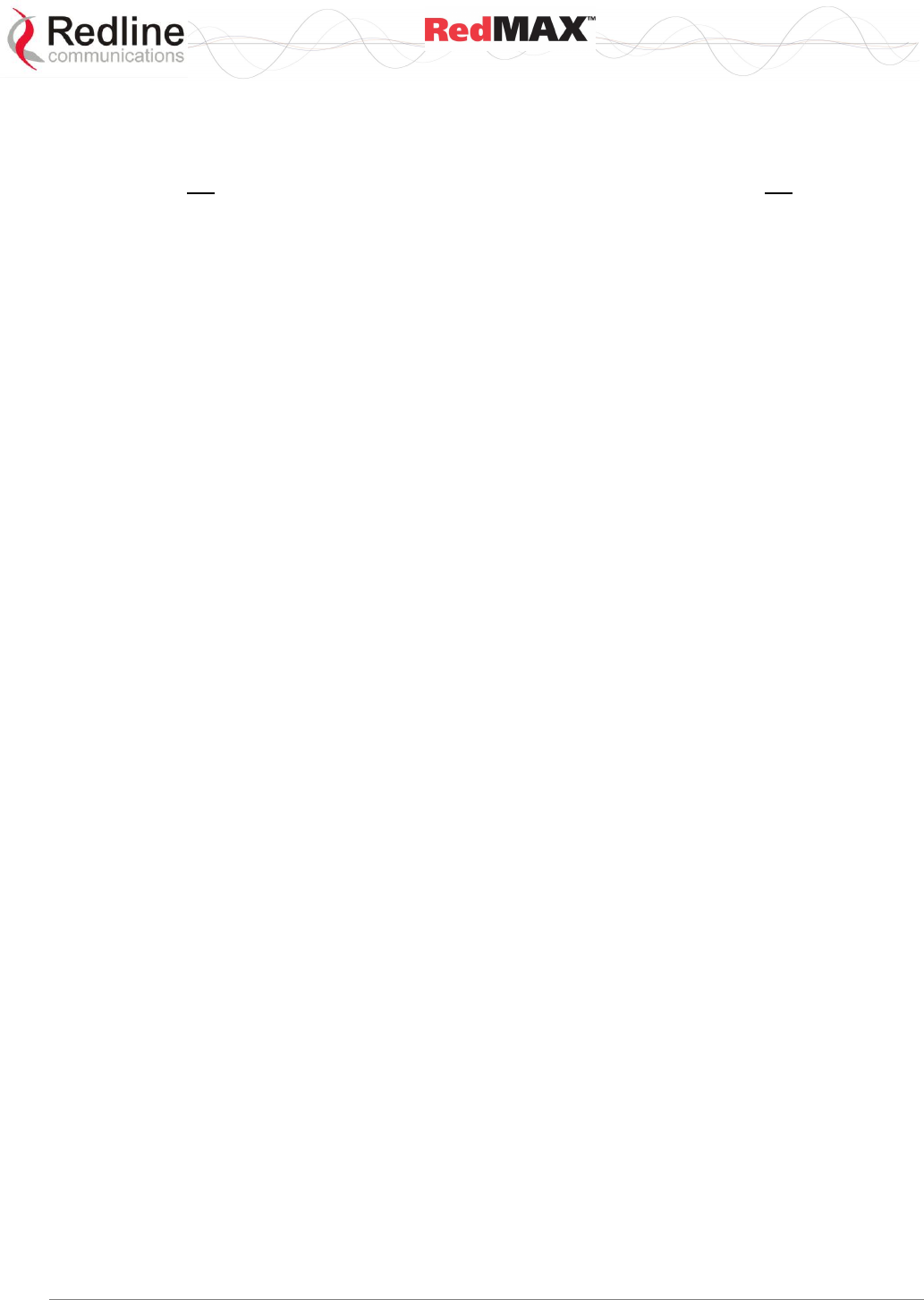
User
AN-100U/UX Base Station Manual
70-00058-01-04 Proprietary Redline Communications © 2010 Page 113 of 136 April 19, 2010
Traffic arriving at the base station from subscribers appears on the Ethernet port as well
as being resubmitted to the MAC for reclassification and broadcast over the air.
Disabled Mode: When the Intra-Sector L2 Forwarding feature is disabled, the base station
will not forward traffic between subscribers (hairpinning) and will not accept traffic
resubmitted to the Ethernet port by an external switch.
7.2.5 DHCP Option 82
The DHCP option 82 support can be used by equipment upstream of the RedMAX base
station to uniquely identify when customer equipment located behind a subscriber issues
a request for network access (DHCP request for an IP address). This information, used
in combination with other network notification messages, allows network operators to be
informed when customers activate self-install CPEs. Operations can then take manual or
automated actions to authorize and activate the services for this subscriber.
The format of Relay Agent Option 82 option is as follows:
Circuit ID: MAC address of base station.
Remote ID: MAC address of subscriber.
GiAddr: Management IP address of base station (if added by upstream
equipment).
Note: The subscriber CLI control 'dhcpRelayAgent' must be enabled prior to using the
Option 82 feature.
7.3 Privacy Layer -- Encryption
7.3.1 Overview
The RedMAX AN-100U/UX base station and SU-O/SU-I subscribers support the privacy
sub-layer as defined in the IEEE 802.16-2004 standards. The process of modem
authentication and message exchange for user traffic encryption is described fully in the
IEEE 802.16-2004 standards.
Authentication uses Public Key Infrastructure (PKI) technology-based X.509 digital
certificates and the RSA (Rivest-Shamir-Adleman) public-key encryption algorithm. The
current software release supports the Data Encryption Suite (DES) cryptographic suite
with exchanged Traffic Encryption Keys (TEKs) secured using 3DES (TEKs are triple
encrypted using three keys in succession).
The authentication process is performed by the base station and does not require
external Authentication, Authorization, and Accounting (AAA) servers (e.g. RADIUS,
TACCACS, LDAP, etc). The authentication process ensures subscriber modems are
genuine Redline devices and not rogues introduced into the wireless sector area.
If authorization is successful, the base station sends the customer subscriber an
encrypted authorization key using the subscribers public key. This key is used to encrypt
transmissions to the base station. At the end of the authentication process the
subscriber has a shared AK (Authentication Key), which is used to derive TEKs.
Management messages between the base station and subscriber modem are protected
with a Keyed-Hashing for Message Authentication (HMAC) digest to ensure the data
from the sender has not been altered.
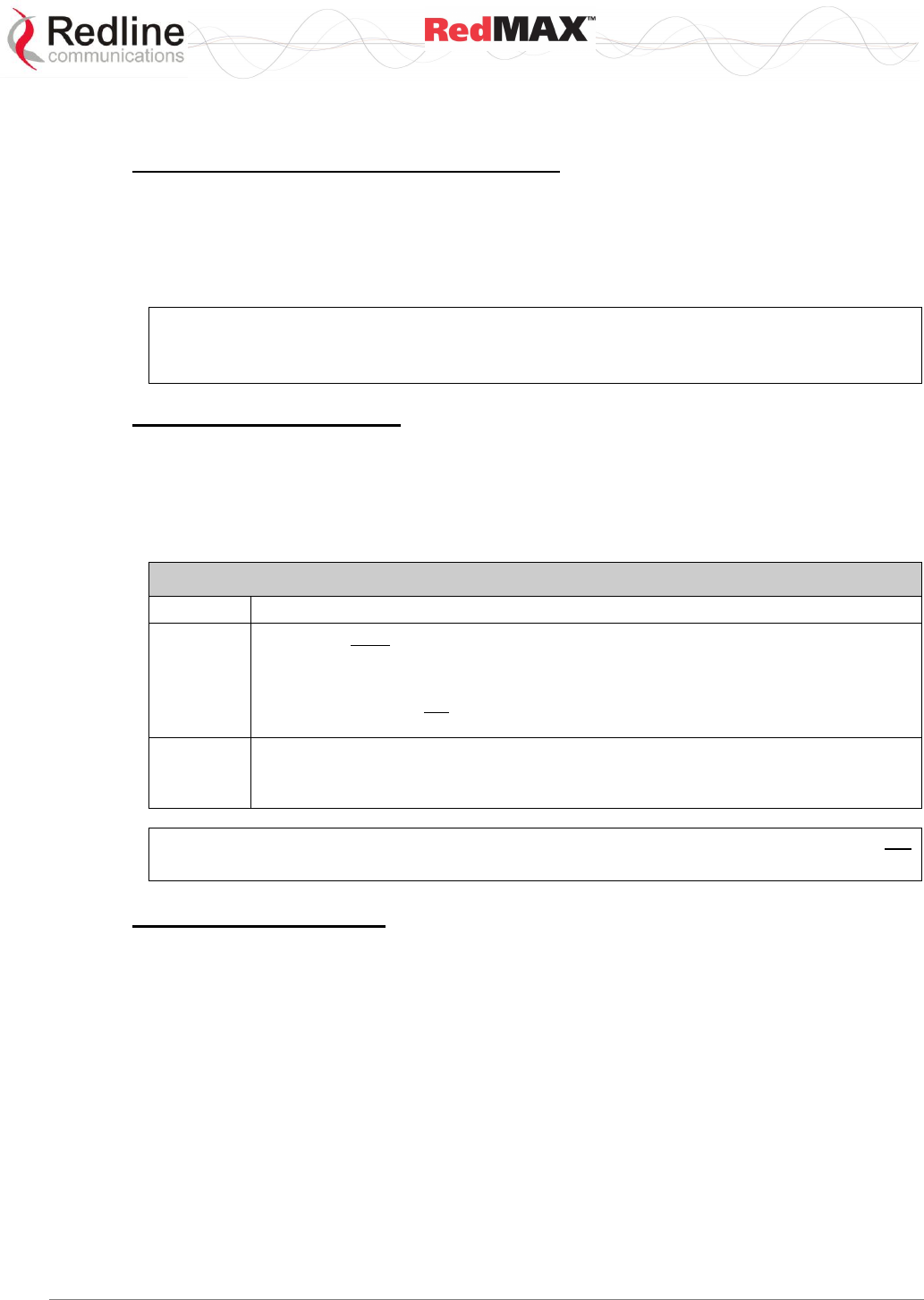
User
AN-100U/UX Base Station Manual
70-00058-01-04 Proprietary Redline Communications © 2010 Page 114 of 136 April 19, 2010
7.3.2 Configuring the Base Station
Obtaining Base Station X.509 Certificates
When using privacy, you must obtain and load the following two X.509 certificates:
Redline_Communications_Root_CA.509
Redline_Communications_Root_CA_R.509
These certificates are available from your Redline Certified Partner.
Important: It is recommended to ensure that both certificates are pre-loaded on all
sectors using privacy. This will ensure privacy support is available when new or
replacement subscribers (running v2.2 or higher) are installed in a sector.
Privacy Settings (TrustAll)
The privacy feature is always enabled on the base station, but is individually enabled or
disabled on each subscriber. When a subscriber has privacy enabled, the TrustAll
parameter setting determines the mode of authentication. Refer to the following table for
details. Changes to the TrustAll setting are effective only after rebooting the base
station.
Table 56: Op. Notes - Base Station TrustAll Setting
TrustAll
Base Station
No (0)
A Root CA must be loaded on the base station.
The base station enforces the full validation process.
Important: When the base station TrustAll setting is 0 (no), subscribers with
privacy enabled can not be authenticated unless the operator has loaded a Root
CA on the base station.
Yes (1)
Requires a Root CA file to be loaded on the base station.
Authentication is successful if the subscriber presents a correctly formatted
certificate (base station does not enforce the entire validation process).
Important: The privacy command UseTestTimes is for factory testing only. Do not
change the default setting (0) for this parameter.
Base Station Certificates
The base station can be configured to require a Root certificate for authentication, or to
authenticate any subscriber presenting a correctly formed certificate (see base station
TrustAll parameter). The Redline Root CA (issued by Verisign) can be loaded on the
base station and used to authenticate Redline subscriber modems (but not modems with
certificates by third-party vendors).
Examining Base Station x509 Certificates
Certificate commands are located in the 'x509' group of CLI commands. Use the show
command to display the X.509 certificates (if available).
Example #1: No Root CA has been loaded (default).
AN100U#> x509
AN100U(x509 ->)#> show
(Empty)
AN100U(x509 ->)#>
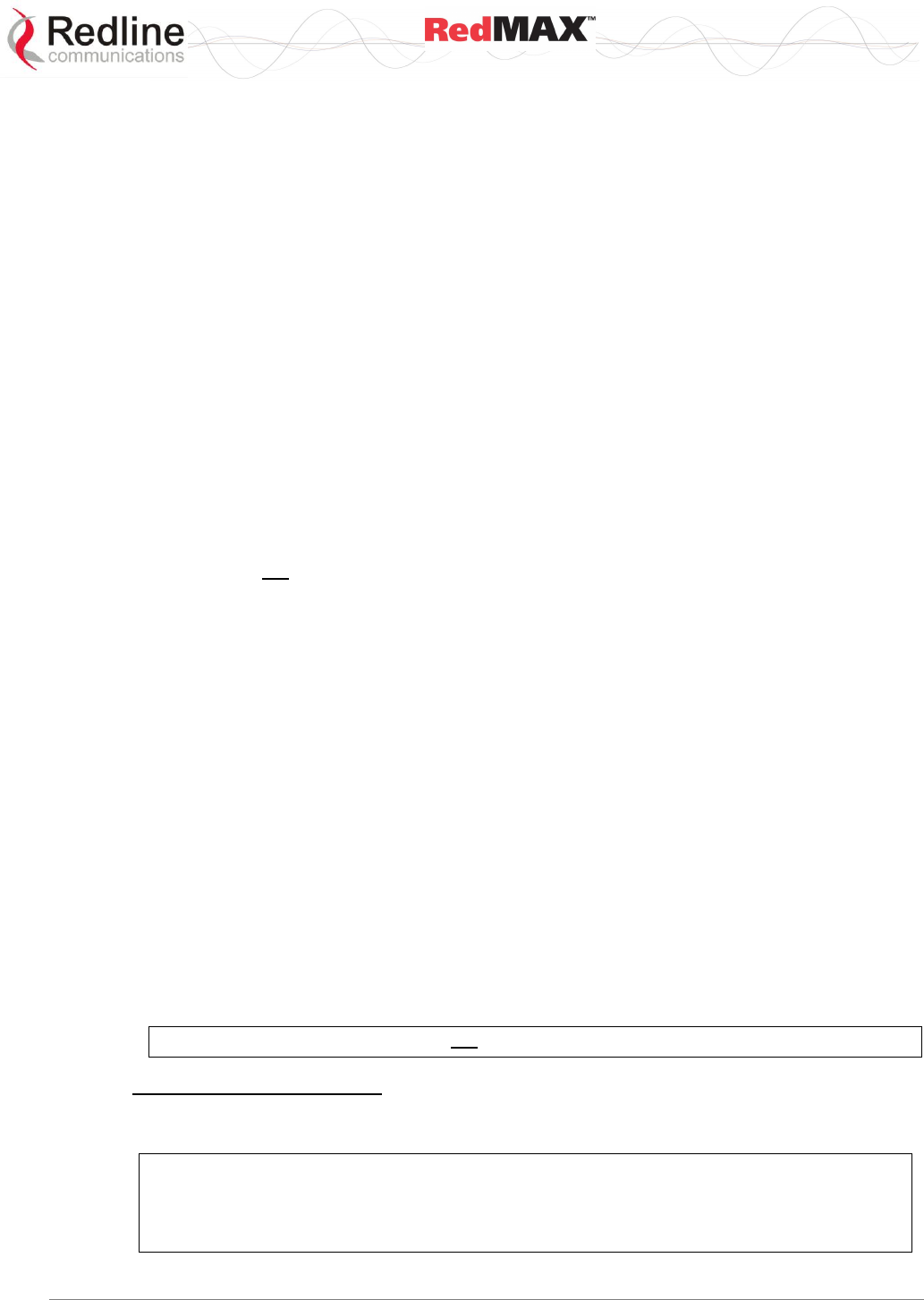
User
AN-100U/UX Base Station Manual
70-00058-01-04 Proprietary Redline Communications © 2010 Page 115 of 136 April 19, 2010
Example #2: Operator has successfully loaded a Root CA.
AN100U#> x509 show <ENTER>
Index #0:
Subject:
C = CA, O = Redline Communications Inc, CN = Redline Communications Inc
Root CA Issuer:
C = CA, O = Redline Communications Inc, CN = Redline Communications Inc
Root CA Validity:
Not Before: Oct 28 00:00:00 2010 GMT
Not After: Oct 27 23:59:59 2040 GMT
AN100U#>
Loading x509 Certificates
Use the following procedure to add (or replace) the X.509 Root CA on the base station.
FTP Server Setup
1. An FTP server is required for all upgrades. The FTP server must be located on the
network connected to an active Ethernet port (Data or Mgmt) on the base station.
2. You must copy the X.509 certificate(s) to the default file location on the FTP server
(you can not specify a pathname in the CLI dialog).
Load Certificates on Base Station
1. Open a Telnet session to the base station.
2. Use the x509 CLI command 'add' to load the certificate. You will be prompted to
enter a username and password for the FTP server.
x509 add <FTP_IP> <CERTIFICATE_NAME>
Where,
<FTP_IP> is the IP address of your ftp server.
<CERTIFICATE_NAME> is the name of the x.509 certificate file.
Example:
user name: target
password: ******
X509LoadDownloading ...
AN100U#>
3. Use the 'show' command to confirm the x.509 certificate was successfully loaded.
x509 show
Note: Installing a certificate does not automatically activate privacy on the subscribers.
Advanced Configuration
The following table indicates the default privacy timer settings. The base station must be
rebooted to make changes effective.
Important: These settings should be modified only by network administrators having
advanced knowledge of encryption systems (see section 7.3.3: Configuring
Subscribers on page 116). Changes to these setting may cause the system to stop
exchanging data over the wireless interface.
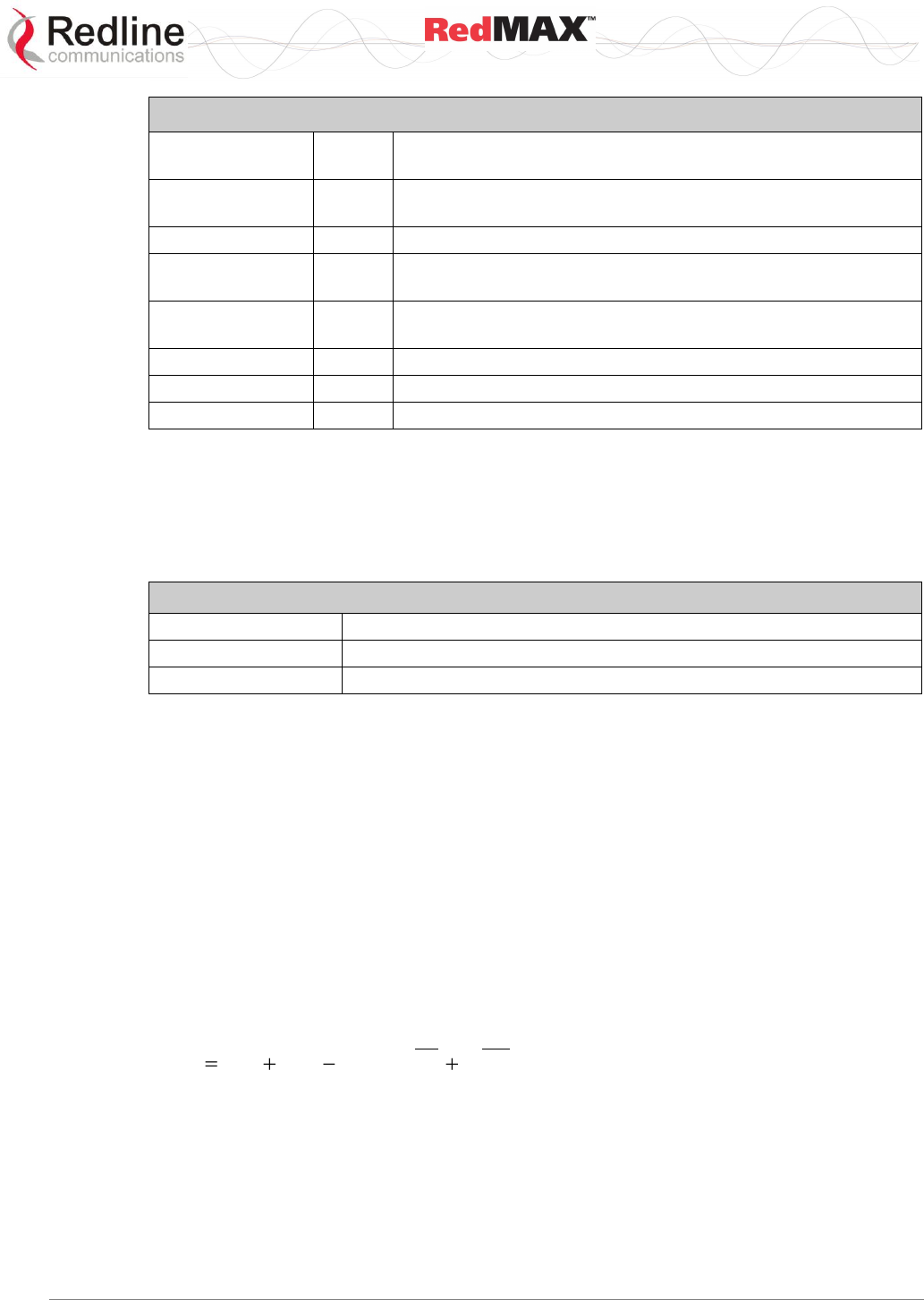
User
AN-100U/UX Base Station Manual
70-00058-01-04 Proprietary Redline Communications © 2010 Page 116 of 136 April 19, 2010
Table 57: Op. Notes - Base Station Advanced Privacy Settings
Parameter
Defaul
t (sec)
Description
AKLifetime:
60480
0
Period the subscriber is authenticated (168 hours).
TEKLifetime:
180
Period during which each key is valid.
AuthGraceTime:
600
Period allowed to obtain reauthorization before current session
ends.
TEKGraceTime:
60
Period allowed for remote device to process the request for a
new TEK.
ReauthWaitTime:
10
Period to wait for confirmation of reauthorization request.
AuthRejWaitTime:
10
Period to wait after rejection of authorization request.
OpWaitTime:
1
Retransmission interval when requesting new TEK.
7.3.3 Configuring Subscribers
Each wireless subscriber modem contains one built-in certificate for itself and one for the
manufacturer. Encryption must be enabled separately for each participating subscriber.
The mode of authentication must be configured on the base station (see TrustAll
parameter).
Table 58: Op. Notes - Privacy Settings
privacySS
Description
0 (No)
Privacy is enabled -- authentication is required.
1 (Yes)
Privacy is disabled -- authentication is not required.
Example: Enable privacy for subscriber:
SUO#> privacySS
SUO(privacySS ->)#> set Enabled 1
To disable privacy module in SS follow these steps:
SUO#> privacySS
SUO(privacySS ->)#> set Enabled 0
7.4 Co-Channel Operation
Greater complexity in the modulation technique requires a greater (C/N) ratio to
maintain adequate throughput. In the presence of an interferer, the useful signal is
degraded. The ratio of 'useful signal' to 'interfering signal' is called the carrier-to-
interference ratio. If the interferer signal power is additional noise power, and the overall
C/I+N ratio can be estimated as:
)1010log(10// 10
/
10
/NCIC
NCICCINR
, where all variables are in decibels.
This formula corresponds with an expectation that a very strong signal (high C/N) is able
to withstand higher levels of interference (low C/I). If the signal is weak, even low
interference levels will significantly degrade the useful signal. Consider the following
examples:
Case 1: The threshold CINR for 64 QAM 3/4 is around 23.25 dB. If the C/N ratio is 24
dB, the system will operate at 64 QAM 3/4 (signal is close to the 64 QAM 3/4 threshold,
but still above it). If we introduce an interferer with a signal 30 dB weaker than the
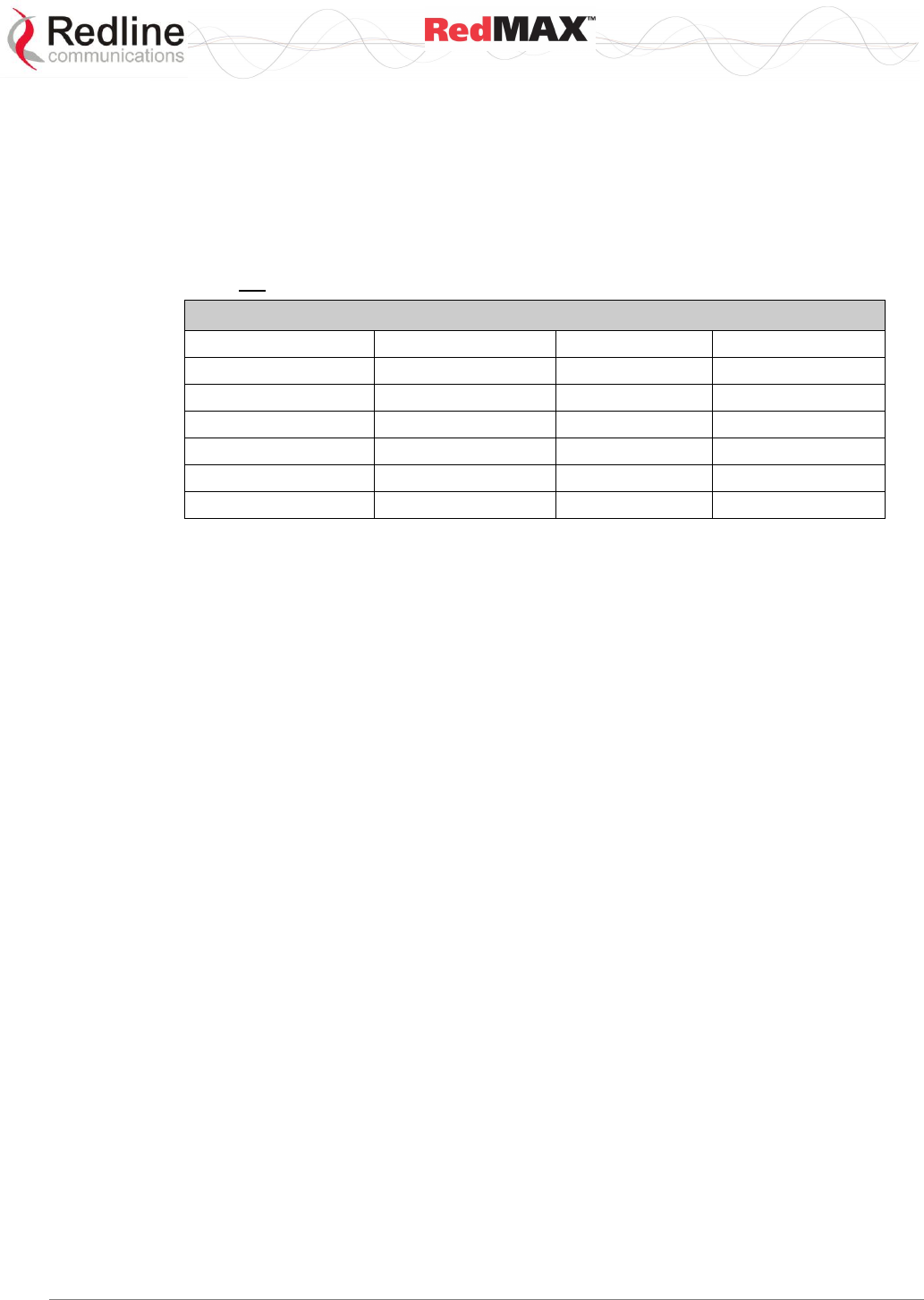
User
AN-100U/UX Base Station Manual
70-00058-01-04 Proprietary Redline Communications © 2010 Page 117 of 136 April 19, 2010
system signal (i.e., C/I = 30 dB), the overall CINR will drop to around 23 dB, forcing the
system to change the modulation rate to 64 QAM 2/3.
Case 2: If the signal is very strong and the C/N ratio is around 28 dB, it will require a
much stronger interferer to force a drop in modulation. According to the formula above,
for a C/N of 28 dB, the C/I should be 25 dB in order to force a drop in modulation. In this
case the interferer was 5 dB stronger than the first case.
The following table lists experimentally obtained minimal C/I ratios required for the
system to not change modulation:
Table 59: Op. Notes - Co-channel C/I dB Measured Results
Modulation/Coding
CINR threshold dB
C/I: Case 1 dB
C/I: Case 2 dB
64 QAM 3/4
23.25
34
24.4
64 QAM 2/3
21.75
32
22.7
16 QAM 3/4
18
28
18.2
16 QAM 1/2
15
26
16.4
QPSK 3/4
11.6
21
12.1
QPSK 1/2
6.75
19
9.4
In case 1 the signal is already very close the threshold rate (C/N is less than 1 dB above
the CINR threshold) and even weak interference can force the system to change to a
lower modulation. A moderately high C/I ratio is required for the modulation to remain
unchanged.
In case 2 the signal is very strong (C/N is more than 10 dB above the CINR threshold)
and can experience more severe interference without being forced to change
modulation.
The amount of interference required to force the system to go to the lower modulation
rate in these two extreme cases is very different, and in an actual deployment scenario a
full range of results are possible. Careful planning is necessary when frequency reuse is
required, and sufficient fade margin must be included to anticipate fluctuations of both
C/I and C/N.
7.5 Interference Issues
7.5.1 General Interference
Redline has introduced several techniques to mitigate interference issues:
1. OFDM: multiple carriers using both time and frequency diversity to provide high
tolerance to co-channel and adjacent channel interference, remove inter-symbol
interference (ISI) due to multipath and recover data from carriers falling in regions of
deep channel fades.
2. Multiple channels (twenty-eight non-overlapping at 3.5 MHz) for diversity and
interference mitigation.
3. Adaptive modulation using six transmission rates to suit varying link conditions.
4. Adaptive encoding is heavily coded to substantially increase robustness. State of the
art forward error correction (FEC) using Convolutional-coding gives the base station
superior frequency selective fading mitigation capability.
5. Narrow beam antennas with high sidelobe and backlobe isolation and very low
VSWR.
6. Antenna cross-polarization enabling equipment co-location as well as effective
frequency planning.
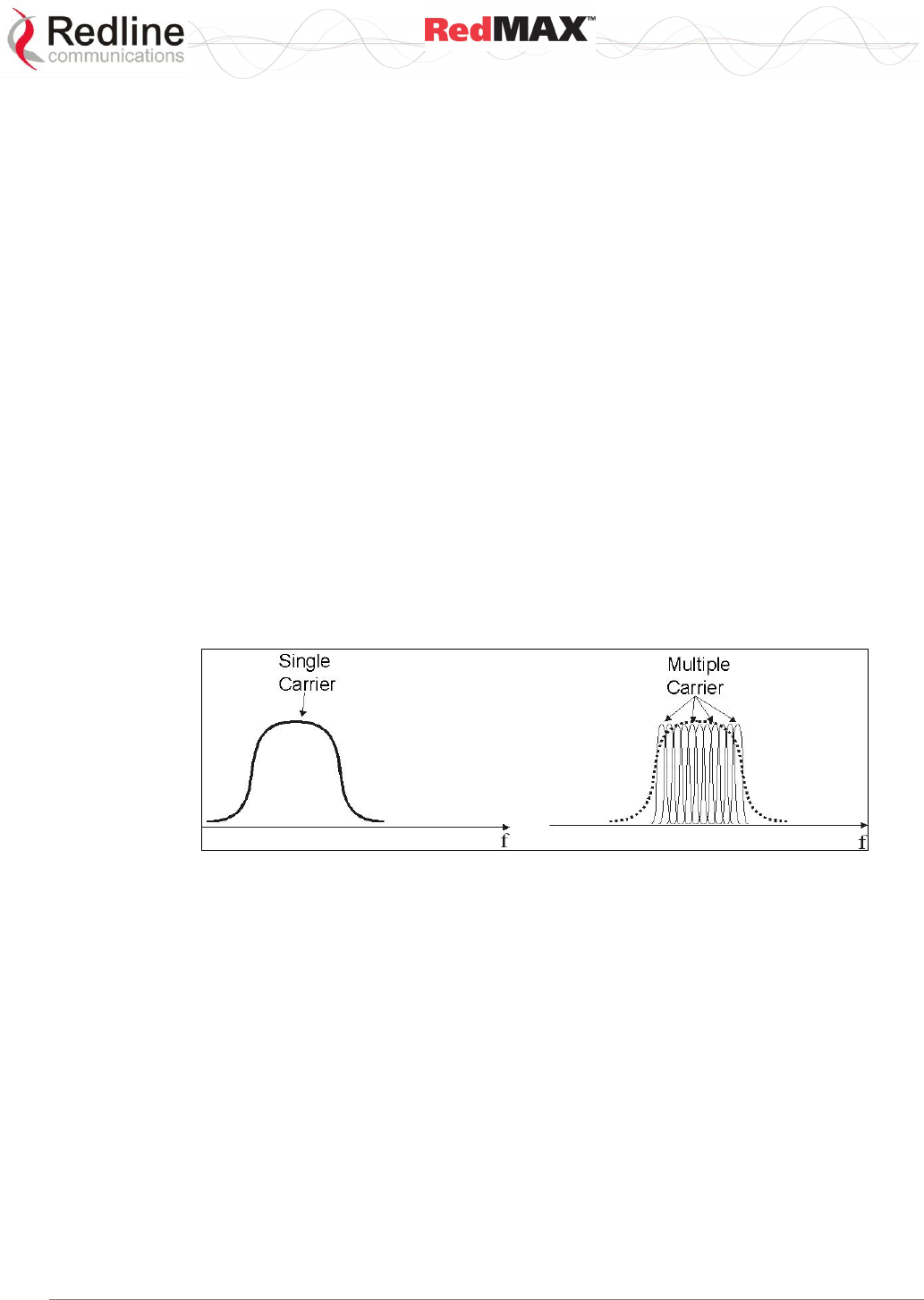
User
AN-100U/UX Base Station Manual
70-00058-01-04 Proprietary Redline Communications © 2010 Page 118 of 136 April 19, 2010
7. High receiver dynamic range to address dynamic interference.
8. State of the art filtering at the RF, IF and baseband levels to reduce interference.
9. Choice of non-adaptive modulation to provide stable burst rate during periods of
rapid interference variations on the link.
7.5.2 Multipath Interference
The base station is designed with high immunity to interference and multipath signals. Its
core technology is Orthogonal Frequency Division Multiplexing (OFDM), capable of
reliable performance under multi-path and frequency selective fading known to have
severe signal fading and distortion effects in the sub-11 GHz frequencies.
Multipath interference is a significant problem in long-range links, and in near line-of-
sight, and non line-of-sight links. Multipath is a form of self-interference occurring when
signal reflections arrive slightly later than the primary signal. The result can be
destructive interference that can essentially null out the primary signal or overlap the
original signal such that it cannot be decoded. Multi-path interference is a problem with
long-range links where reflections off the ground, snow, and water frequently interfere
with the primary signal. It is also a problem in urban environments where the signal
reflects off buildings, trees, and roads.
OFDM breaks up the transmit signal into many smaller signals. For example, instead of
one single carrier carrying 70 Mbps of data (wireless interface rate), there are 192
separate carriers, each carrying about 364 Kbps of data (in the case of the Redline
product) in a 14 MHz bandwidth. If selective fading degrades one or two carriers, the
impact is minimal since the information is spread across the remaining carriers.
Figure 42: Op Notes: OFDM Multiple Carriers
One key aspect of OFDM implementation is that the individual carriers overlap
significantly to preserve overall bandwidth. Normally, overlapping signals would interfere
with each other, however, through special signal processing, the carriers in an OFDM
waveform are orthogonal to each other.
Multipath interference may cause individual narrowband channels to be altogether lost.
This problem is addressed in the Redline implementation in three ways:
1. Equalizing the received signal based on an estimate of the channel fading conditions
(restoring the faded sub-channels).
2. Interleaving the data before modulation onto the individual sub-channels (so that
adjacent data symbols do not necessarily end up on adjacent sub-channels, and
thus deep fades do not impair large chunks of the signal).
3. Convolutional encoding of the input data introduces correlations between signal
samples that are echoed on sub-channels occurring in separate parts of the
spectrum. This allows the receiver to infer the values of the signal that were
transmitted on fatally faded sub-carriers. The key advantage of multiple carriers is
that the signal is more robust to multipath disturbance, as described below.

User
AN-100U/UX Base Station Manual
70-00058-01-04 Proprietary Redline Communications © 2010 Page 119 of 136 April 19, 2010
OFDM equalization and coding techniques cannot overcome all forms of sharp,
multipath-related fading. For additional robustness, the OFDM implementation uses a
guard interval between each of the sub-channels. This guard interval is filled with
redundant data taken from the end of the same channel symbol and repeated at the
beginning of each channel symbol. Multipath echoes from each individual sub-channel
overlap the guard interval, rather than overlapping data in other symbols. Used in
conjunction with adaptive equalization, coding, and modulation, use of the guard interval
provides reliable operation in a wide class of non line-of-sight environments.
7.5.3 Calculating Receive Sensitivity (WiMAX Testing)
The WiMAX test for receive sensitivity modifies the methodology from 802.16 to allow
results to be obtained easier and faster. The standard Bit Error Rate (BER) of 1x10-6
remains the benchmark for these calculations. The BER is obtained by measuring
Packet Error Rate (PER), but PER cannot truly be measured (it is a limit) and requires
that a test be performed to estimate the PER value. Larger sample sizes will produce
more accurate values for PER. There is a practical limit to the size of the test sample,
and WiMAX has chosen the number of packets in the sample to enable result that will
approximate a BER lower than 1x10-6.
Sample Test for Subscriber Receive Sensitivity
1. Connect packet generator to the base station-to-subscriber link and then configure
packet generator to send 50,000 Ethernet packets with payload of 288 Bytes (i.e.,
total Ethernet packet size is 288 + 18 = 306 Bytes). Payload should not be chosen by
the packet generator, but must be filled with the pattern defined in the WiMAX
standard. The packets should be sent at a rate to fill at least 80% of the downlink
(DL) frame.
2. Count the number of packets received. If less than 97 packets are lost, it can be
stated with 95% confidence that the BER is 1x10-6 or lower.
3. Repeat the test by sending 20,000 Ethernet packets with payload of 864 Bytes. If
less than 118 packets are lost, it can be stated with 95% confidence that the BER is
1x10-6 or lower.
4. You repeat the test by sending 10,000 Ethernet packets with payload of 1488 Bytes.
If less than 100 packets are lost, it can be stated with 95% confidence that the BER
is 1x10-6 or lower.
5. Receiver sensitivity is defined as the lowest RSSI value tested where samples for all
three packet sizes did not exceed the maximum number of lost packets. The 95%
confidence level indicates that if the test is repeated multiple times, you will obtain
passing results 95 times out of 100.
Refer to the following table for a summary of the test parameters.
Table 60: Op Notes: Receive Sensitivity Tests (95% Confidence)
Equivalent BER
Packets Sent
Payload Size
Max. Packets Lost
10,000
1,488
100
1x10-6
20,000
864
118
50,000
288
97
60,000
1,488
57
1x10-9
100,000
864
55
300,000
288
100
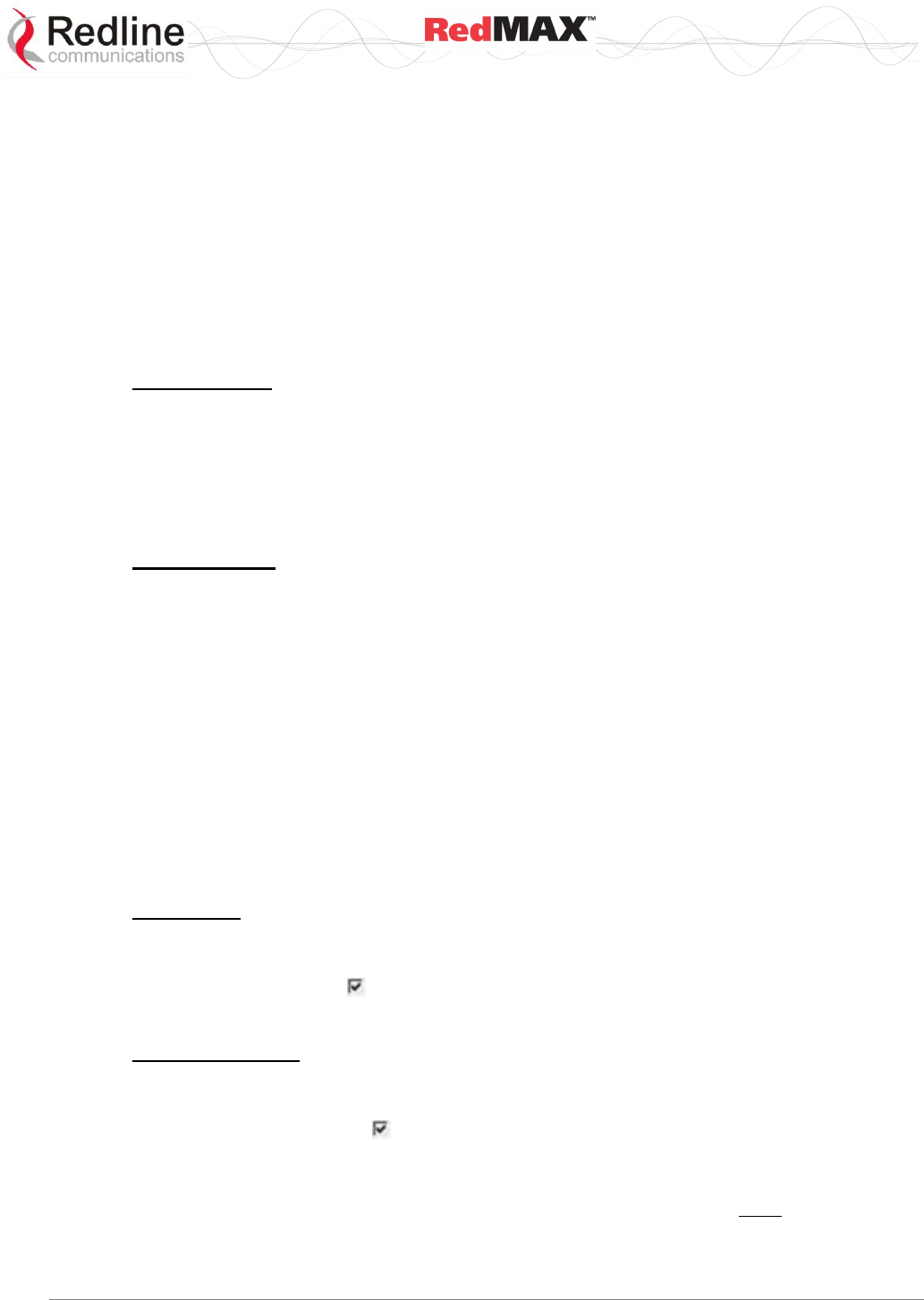
User
AN-100U/UX Base Station Manual
70-00058-01-04 Proprietary Redline Communications © 2010 Page 120 of 136 April 19, 2010
7.6 RedMAX Backhaul Application
The RedMAX equipment can be configured to operate as a PTP backhaul link to provide
backhaul services to a remote location (e.g., RedMAX PMP network). This can reduce
capital and operational expenses (training, spare parts, etc) when compared to
purchasing other models or manufactures equipment to provide this service. There are
no hardware, software, or configuration changes required for any RedMAX subscriber or
base station used for backhaul operations.
7.6.1 Base Station Configuration
There are three specific configuration settings required to enable the RedMAX base
station for backhaul operation (no configuration change is required for the subscriber).
Service Class
Create one service class with the following settings:
SC Name: Backhaul
Scheduling Type: BE
Traffic Priority 0
Max Sust Rate 25400000
Service Flows
Click Service Flows in the menu (left side of screen) and create two service flows with
the following settings. Enter the following settings for the upstream service flow.
SS Name: [subscriber name]
Direction: upstream
SC Name: Backhaul
Cs Specification: 802.3 Ethernet.
Enter the following settings for the downstream service flow.
SS Name: [subscriber name]
Direction: downtream
SC Name: Backhaul
Cs Specification: 802.3 Ethernet.
Classifiers
Click Classifiers in the menu (left side of screen) and enter the same settings for the
upstream and downstream service flows:
DestMacAddr: Check to enable field. Enter a value of all zeros (00:00:00:00:00:00).
DestMacMask: Enter a mask of all zeros (00:00:00:00:00:00).
Synchronization
Click Wireless Interface in the menu (left side of screen) and select the following
settings in the MAC Parameters section of the page:
Adaptive TDD: Check box to activate dynamic uplink/downlink setting. A log
message is created when Adaptive TDD is enabled and disabled. This feature is
enabled only when Synchronization Mode = No Sync.
Synchronization Mode: No Sync The synchronization function must be disabled to
enable use of the Adaptive TDD.
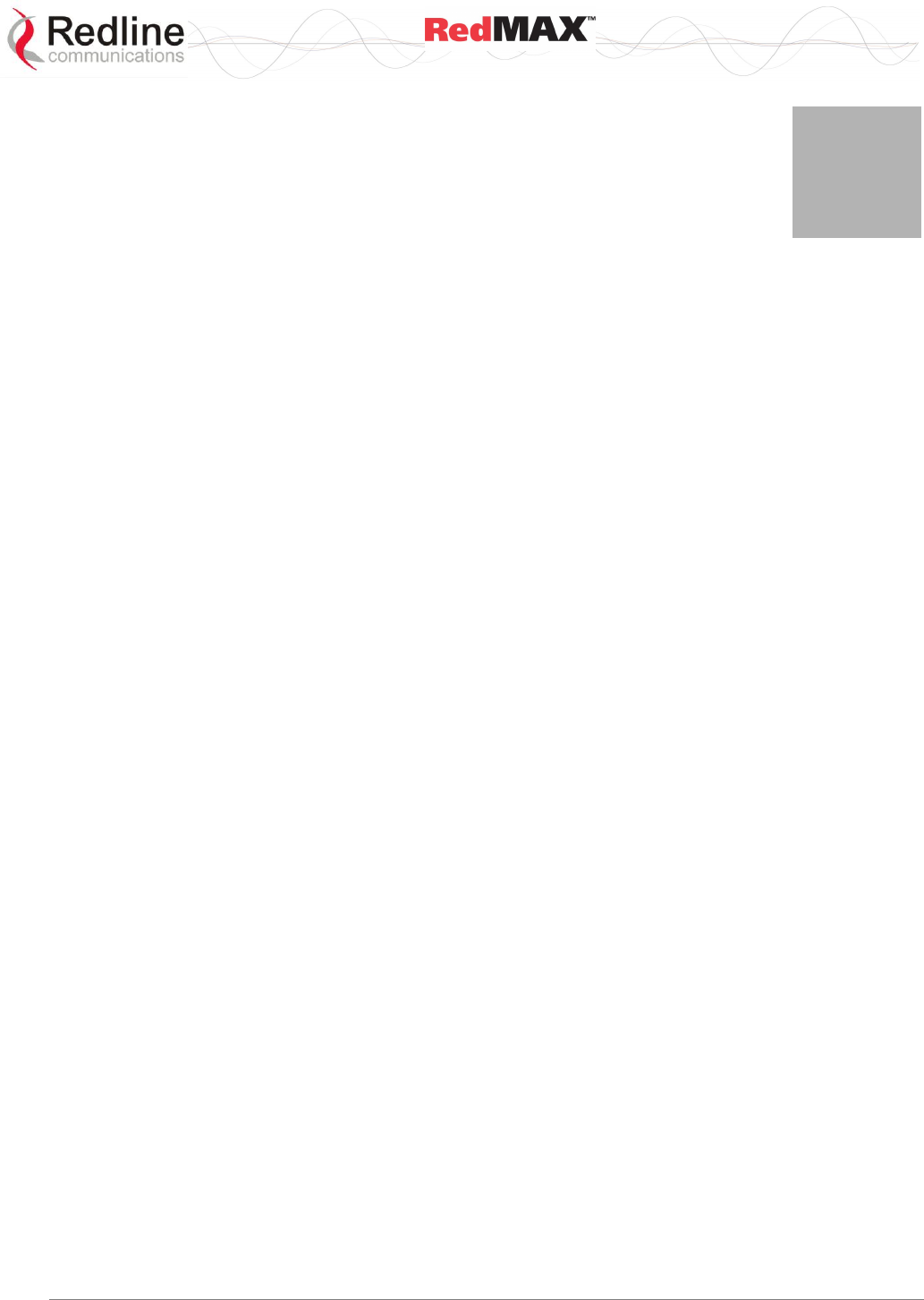
User
AN-100U/UX Base Station Manual
70-00058-01-04 Proprietary Redline Communications © 2010 Page 121 of 136 April 19, 2010
8
8
8
T
Tr
ro
ou
ub
bl
le
es
sh
ho
oo
ot
ti
in
ng
g
8.1 System Behavior
8.1.1 Base Station
1. Use of the secondary management channel (SMC) must be included in calculations
for the maximum aggregate uplink and downlink throughput rates.
2. A duplex mismatch between the base station or subscriber Ethernet port and the
connected Ethernet device may cause a lockup condition resulting in loss of data
connectivity over the Ethernet port. This issue can occur only if one device is set for
auto-negotiate and the other device has a manually set speed and duplex. Reset the
base station or subscriber to restore operation. For highest availability, configure
both Ethernet devices for the required speed and duplex.
3. The base station wireless downlink/uplink ratio combinations are dependant on the
current CP and Frame Duration settings.
4. Base station CLI commands will not function with subscriber names containing space
characters (blanks or white space). Use the Web GUI (or RedMAX RMS) to edit
subscriber names and remove any blank characters.
5. Continuous high-volume streams of CLI commands may cause the base station to
reset. It is recommended to insert one 'sleep 1' command for each 100 commands
issued to the base station and to use only one Telnet session when running CLI
scripts.
6. Continuous high-volume streams of SNMP commands may cause the base station to
reset. When using 3rd-party SNMP-based devices, insert a pause between SNMP
commands to allow sufficient processing time for the base station. It is strongly
recommended to configure only one RedMAX RMS system to monitor a base
station.
7. An event log (and syslog) message notification is sent whenever a pass-all classifier
is created for downlink service flows.
8. When using adjacent channels on collocated base stations, the Noise Level
indication on the Status screen may include signals from another base station.
9. When configuring UGS services on the base station, setting Max. Res BW or Min.
Res BW to zero (0) designates 'unlimited' bandwidth -- all subscriber bandwidth will
be allocated to this service flow (definition according to the 802.16.d standard).
10. The IP address field on the base station SS Info page is not populated until there is
activity on the secondary management channel (SMC) to that subscriber. The SMC
is not activate during subscriber registration, and some period of time may pass
before the SMC is activated (e.g., SNMP message from RMS). If required, an
operator can activate the SMC by opening a Telnet session to that subscriber via
one of the sector controller Ethernet ports.
11. When a base station software image is activated (switch software versions), the
current running configuration is overwritten with the configuration saved at the time
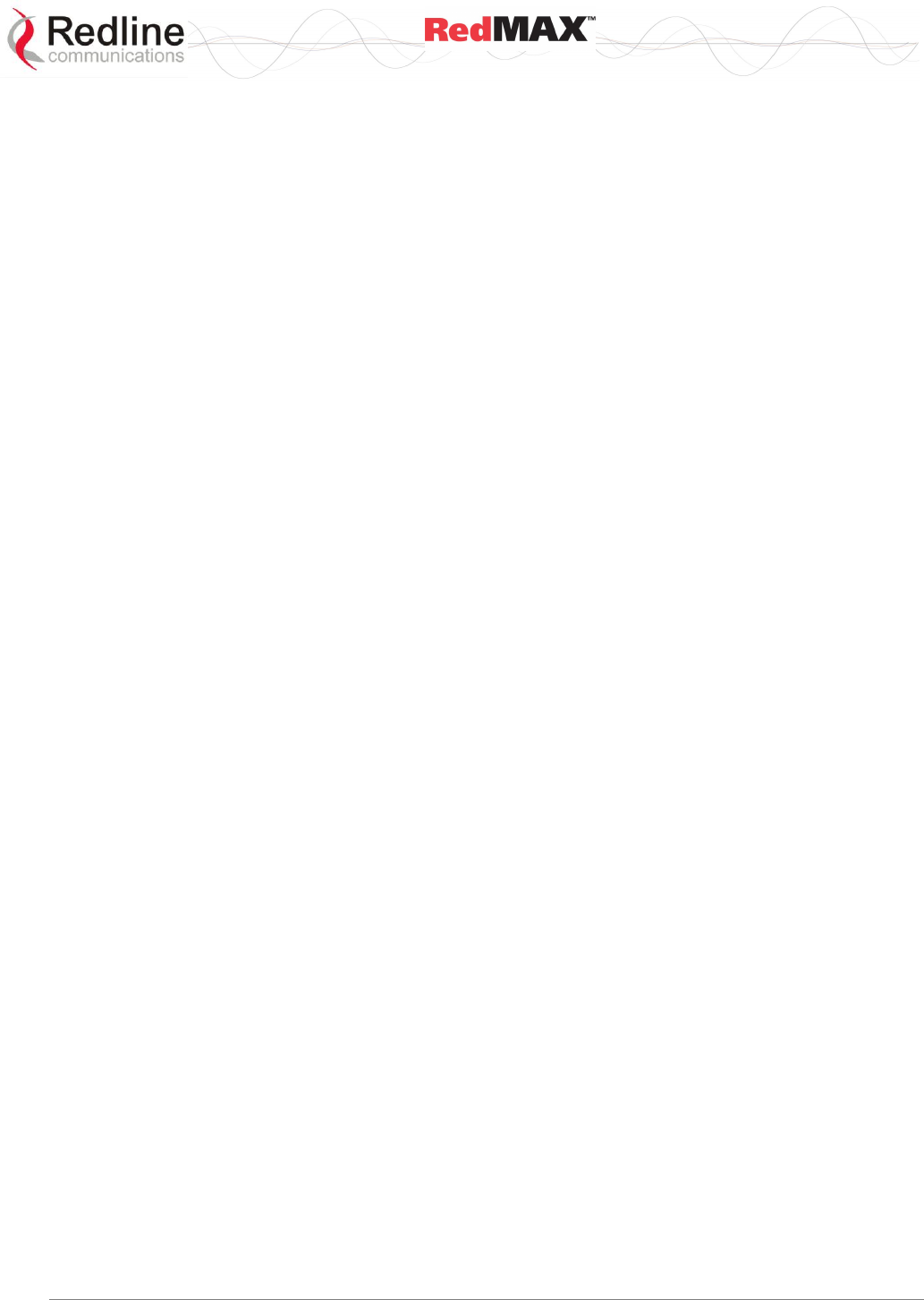
User
AN-100U/UX Base Station Manual
70-00058-01-04 Proprietary Redline Communications © 2010 Page 122 of 136 April 19, 2010
the upgrade performed. Resetting the base station before activating a new software
upgrade will cause the latest configuration to be loaded.
12. When using local synchronization (no GPS clock) and the Master is powered off or
disconnected, rebooting the Backup-Master causes it to enter Slave mode and it
does not generate synchronization pulses. The Backup-Master function is enabled
only when synchronization pulses are detected from a Master (Sync out) or GPS
clock (Sync in). If the Master will be out of service for an extended period, it is
recommended to configure one of the Slave base stations to be a Master (requires a
reboot).
13. Normal classifiers have preference over pass-all classifiers on the same priority
level.
8.1.2 Subscriber
1. When upgrading, do not reset or remove power from the subscriber units
immediately after the initial reboot. The software upgrade may require a minimum of
two minutes to complete the re-programming. If the upgrade process is interrupted
the subscriber may become unmanageable and the unit must be returned to the
factory for repair.
2. Upgrading the subscriber from v1.0.x to v2.0.x using the subscriber Ethernet port
may result in the subscriber being unable to reboot. The previous software version
can not be restored. Any subscriber that fails during the upgrade process must be
returned to the factory for reprogramming. It is strongly recommended to use the
RedMAX RMS or the secondary management channel (SMC) from the base station
(CLI over-the-air) to upgrade subscribers from v1.0.x to v2.0. BUG 2351
3. Loading an earlier software version causes the subscriber to load factory default
parameters (including radio frequency settings). This may cause loss of connectivity
with the base station. Use the CLI 'switch' command to return to the previous
software version (only while the previous version resides in the alternate non-volatile
RAM).
4. If the BsID table is not populated, rebooting the base station may cause the
subscriber to switch to another base station and not return to original base station.
5. Uploading an invalid binary image (e.g., base station binary image) causes the
subscriber to reject subsequent attempts to upload the correct binary file. Reboot the
subscriber and upload the correct binary image file.
6. Uploading the SUO-U1-001-01-00-117.bin binary image to an SU-I will cause the
unit to become inoperable. The SU-I must be returned to the factory for
reprogramming.
7. The subscriber does not inform the user that a reboot is required before changes to
RF parameters effective (e.g., channel, CP).
8. Following a power-cycle, the base station may not recognize the radio type for some
early TB3335F7 and TB3436F7 radios. Power-cycle the system to clear the problem.
9. When using CLI to enter frequency ranges, all entries must be manually ordered
from lowest (table entry 0) to highest.
10. Downgrading is possible if the previous version is still located in flash RAM (switch
versions in the configuration screen). Downgrading from v2.0.x to v1.1.x may result
in the subscriber being unable to reboot and the previous software version can not
be restored. Any subscriber that fails during the downgrade process must be
returned to the factory for reprogramming. 2923
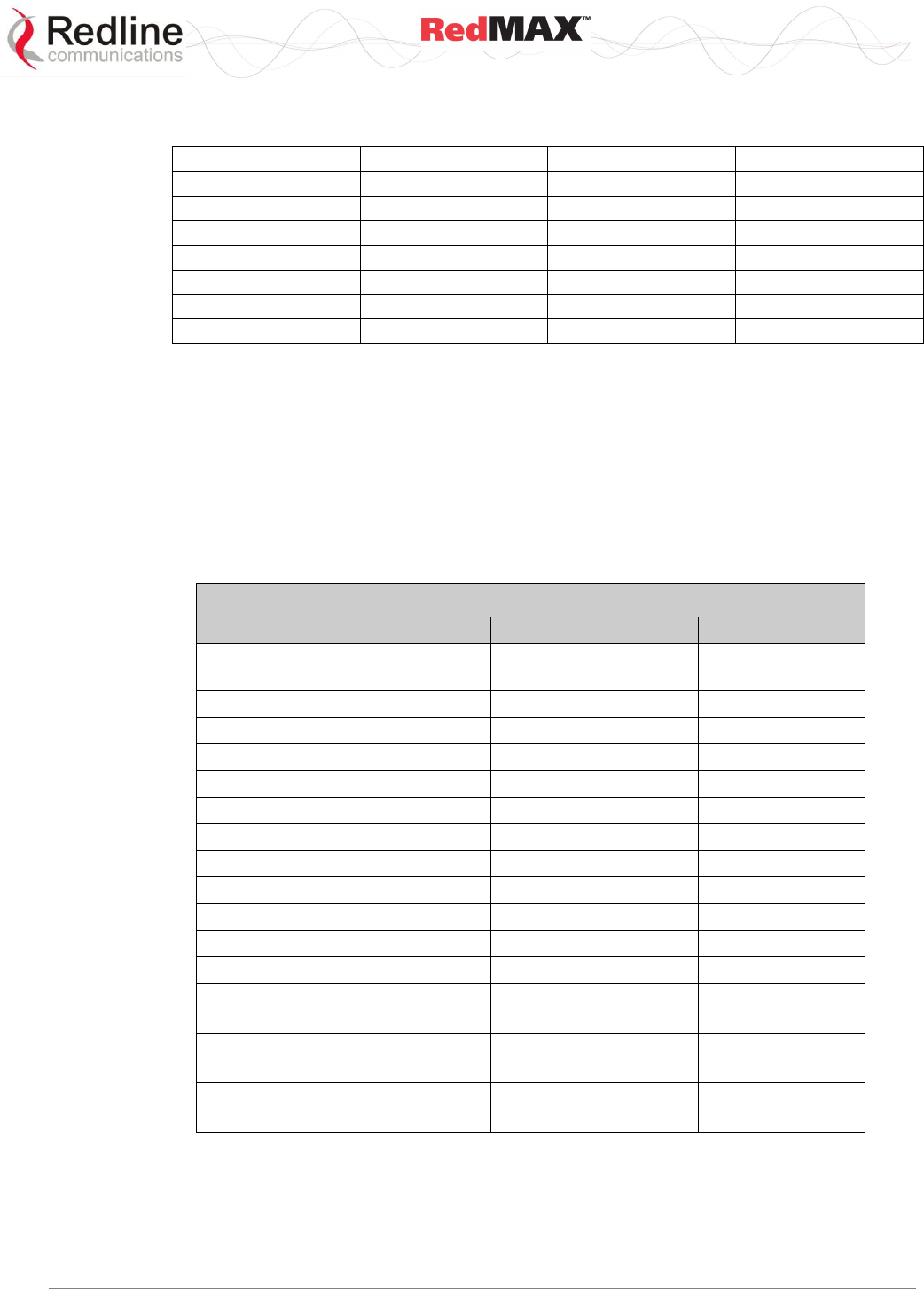
User
AN-100U/UX Base Station Manual
70-00058-01-04 Proprietary Redline Communications © 2010 Page 123 of 136 April 19, 2010
11. IF-MIB (RFC 2863) MIB ref: 1.3.6.1.1.1 statistics are not supported in SU-O/SU-I
v2.0. Refer to the following list of SNMP MIB objects:
ifInErrors
ifInErrors
ifInUnknownProtos
ifHCInOctets
ifInMulticastPkts
ifInBroadcastPkts
ifInBroadcastPkts
ifOutMulticastPkts
ifInOctets
ifInOctets
ifInUcastPkts
ifOutBroadcastPkts
ifInUcastPkts
ifInDiscards
ifInDiscards
ifHCInOctets
ifInUnknownProtos
ifOutOctets
ifOutOctets
ifHCInUcastPkts
ifName-->Signal
ifName-->Data
ifInMulticastPkts
ifHCInUcastPkts
ifOutDiscards
ifOutErrors
ifOutErrors
ifOutBroadcastPkts
ifOutUcastPkts
ifOutUcastPkts
ifOutDiscards
ifOutMulticastPkts
8.2 Secondary Management Connection (SMC)
The SMC is used to exchange management traffic between the base station and
subscribers (e.g., statistics and software downloads). A minimum downlink rate of 256
Kb/s is shared between all managed subscribers in a sector. A minimum uplink rate of
32 Kbps is provided on a per-subscriber basis. Additional uplink and downlink bandwidth
available data scheduling is also made available to the SMC.
8.3 Factory Default Settings
The table lists some important factory default settings for the base station terminal.
Table 61: Troubleshooting - Factory Default Settings
Setting
Sub
Field
Value
Ethernet Interface
Management
Via Data port
(integrated)
Management Interface
IP Address
192.168.101.3
Wireless Interface
RF
Frequency
3448000 KHz*
Wireless Interface
RF
Reference RSS
69 dBm
Wireless Interface
RF
Tx Power
0 db
Wireless Interface
PHY
Channel size
3.5 MHz
Wireless Interface
PHY
Guard Interval
1/4
Wireless Interface
MAC
Adaptive DL/UL Ratio
Disabled
Wireless Interface
MAC
Cell Range Km
5
Wireless Interface
MAC
DL Ratio
54
Wireless Interface
MAC
Frame Duration
10 msec
Wireless Interface
MAC
Synchronization Mode
No sync
Admin Login
Login
Password
admin
admin
Guest login
Login
Password
guest
guest
Debug Login
Login
Password
debug
redline
*Based on 3-4-3.6 GHz radio.
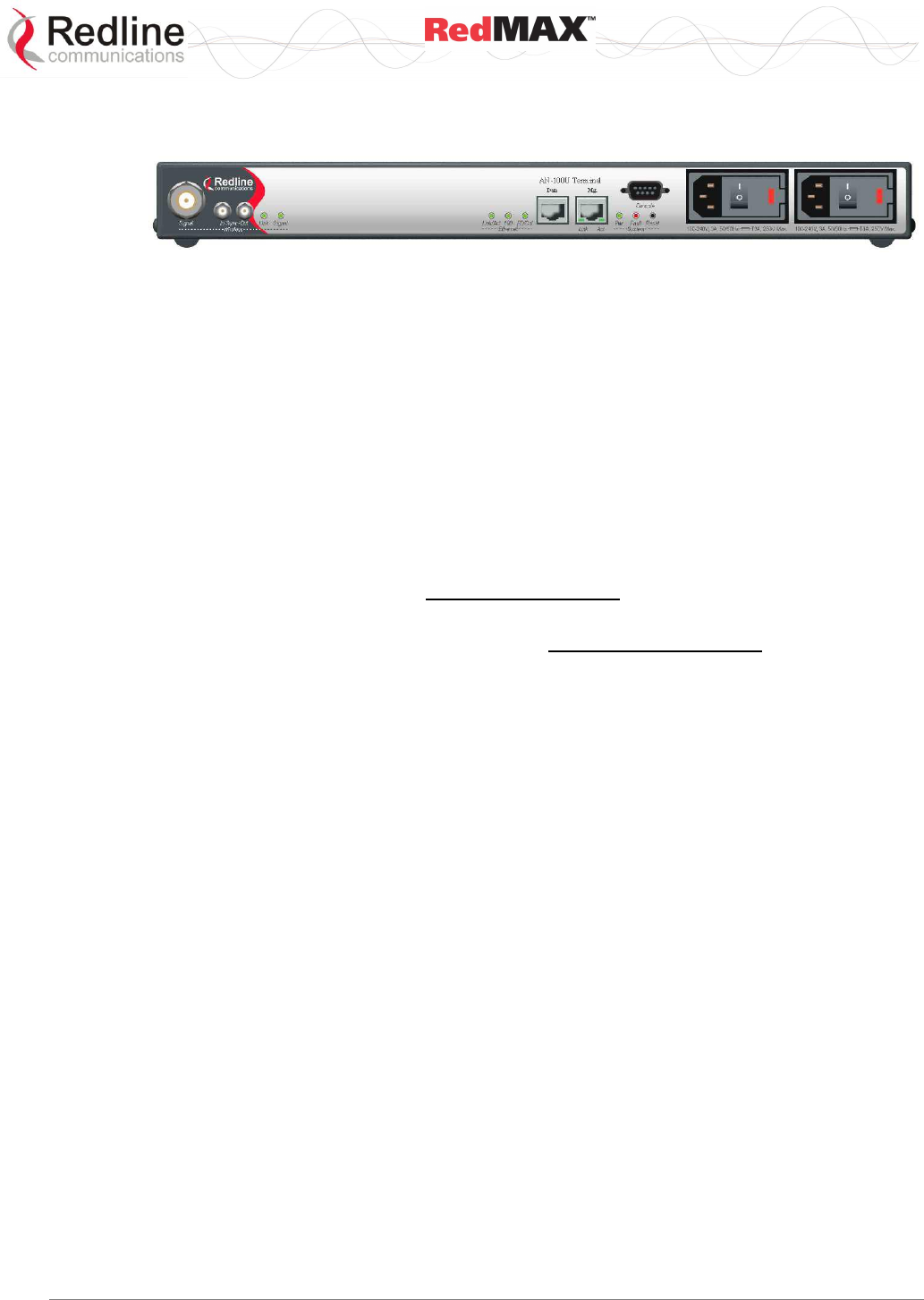
User
AN-100U/UX Base Station Manual
70-00058-01-04 Proprietary Redline Communications © 2010 Page 124 of 136 April 19, 2010
8.4 Front Panel Diagnostics
Figure 43: Diagnostics: AN-100UBase Station Front Panel View
8.4.1 System LEDs
The front panel of the terminal includes a number of LEDs to monitor operation of the
system and assist troubleshooting. Refer to section 3: Physical Description on page 26.
8.4.2 Console Port
The front panel includes the Console port. Use the CLI commands to interrogate the
base station status and program most system settings.
8.4.3 System Reset Switch
Throughout this section, reference is made to the reset switch, which is a micro-switch
recessed in the front panel in the system block. Use a small narrow object, such as a
paper clip, to access the switch.
Depressing the reset switch for less than five seconds activates a short-reset (equivalent
to power-cycle). Statistical values are reset.
Depressing the front panel reset switch for more than five seconds activates a long-
reset. A long-reset reloads the factory defaults for the IP Address, IP subnet mask,
password, and statistical values are reset.
8.5 Detecting Channel Interference at Startup
Following a power-cycle or reboot, the base station monitors the RF Channel to detect
interference on the uplink channel. The transceiver is set to receive mode and the PHY
is programmed to receive a long preamble from a WiMAX base station. If no preamble is
detected during the one-second interval, the channel is considered free of interference
from other WiMAX equipment.
If a long preamble is received, the base station continues to monitors the channel for an
additional three seconds. If an 802.16d DL-Map is received, the following message will
be entered into the event log:
WARNING: RF Channel Conflict with [BS Id]
This message in the event log indicates that another base station has been detected
using the following RF-PHY characteristics:
- Same DL channel frequency as the UL channel frequency of this SC
- Same Cyclic Prefix
- Same channel size (i.e., 7 MHz)
If a long preamble was received, but no DL-Map was detected, the following message
will be entered into the event log:
WARNING: Unknown Interference was detected on the UL channel
This second message does not necessarily indicate interference from another base
station, and may be the result of cross-interference from subscribe stations.
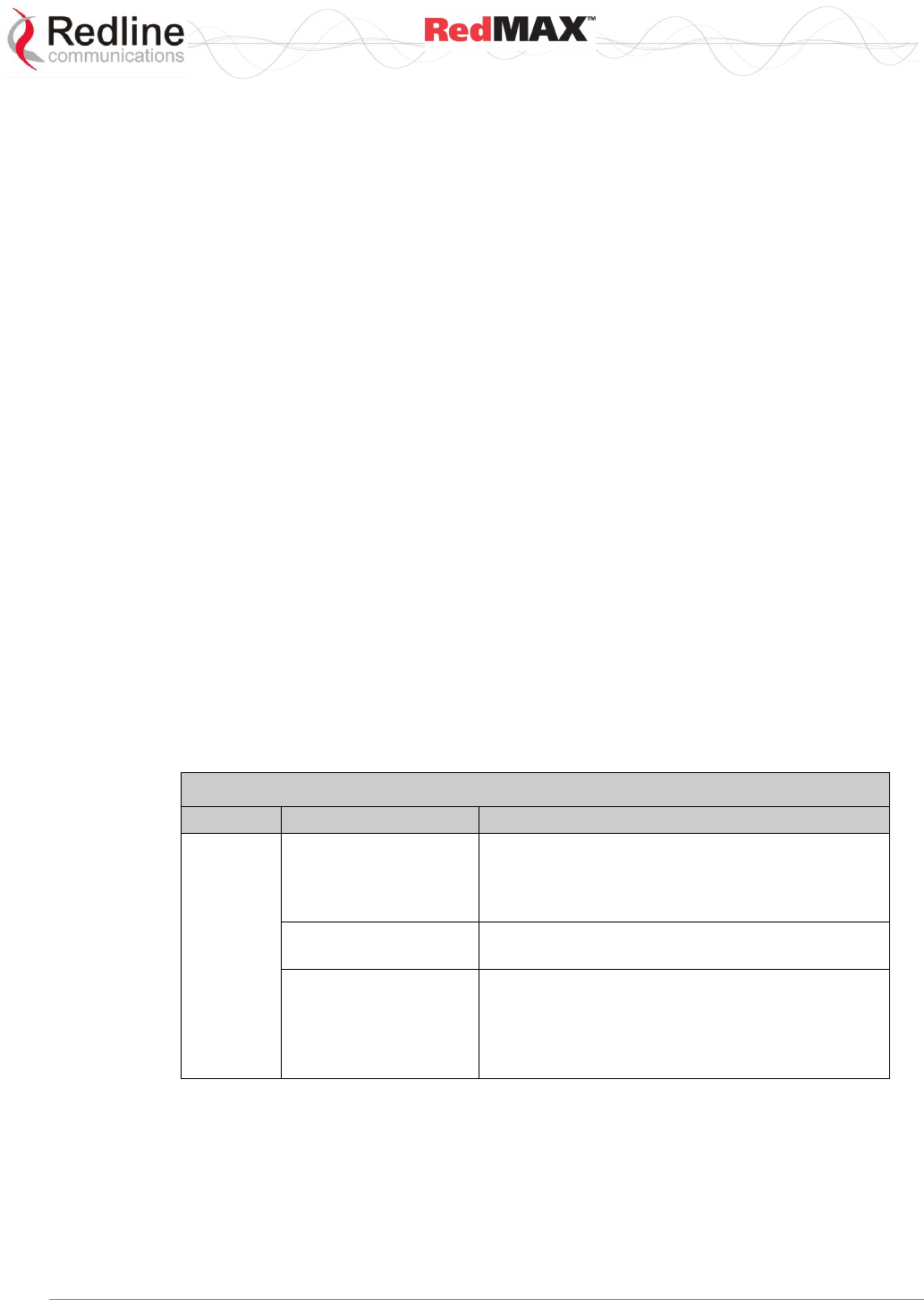
User
AN-100U/UX Base Station Manual
70-00058-01-04 Proprietary Redline Communications © 2010 Page 125 of 136 April 19, 2010
8.6 Recovering a Lost IP address
Use a DB-9 serial cable to access the base station serial console. The configuration of
the serial port should be 57,600 bps, no parity, 8 data bits, 1 stop bit. Once connected,
type in the command ifShow and read the value of inet under the idt interface.
8.7 Troubleshooting the Web Interface
These troubleshooting steps assume that the status LEDs on the front panel of the
terminal indicates normal function.
1. Open a Web browser and attempt to login to the base station terminal. If the terminal
does not respond by displaying the login dialog box, check that the correct IP
address is being used. The factory default address is listed in the Troubleshooting
section. The IP address may have been changed during installation. For correct
operation the host computer and the terminal must appear to be on the same subnet.
Ensure that the IP address for the PC is set to the same subnet as the terminal. For
example, the IP address should only differ in the last octet (i.e., 192.168.101.X).
2. The next test is to verify the IP address is reachable from the computer. Use the ping
command to test the connection between the terminal and host computer. The
system always responds to ping frames less that 577 bytes in length.
If the ping test is successful the host computer was able to send and receive
packets. The problem may be with the Internet browser or related settings on the
host computer. Re-boot the host computer to try to resolve the problem. If the ping is
not successful, the IP address may be incorrect, or a duplicate address may exist.
3. If the current address of the terminal cannot be determined, it is recommended to
perform a long-reset. Performing a long-reset restores the terminal IP address and IP
Subnet Mask to the factory default values.
Important: The long reset operation will restore many operating parameters to factory
default settings.
Table 62: Troubleshooting - Web Interface Diagnostics
Symptom
Possible Problem
Solution
Login
screen
cannot be
accessed.
Incorrect IP address
and/or Subnet Mask.
Perform a ping test from the host computer
command line. If the ping test is unsuccessful,
then the problem is with the IP address. Perform
a long-reset to restore the default address.
Problems with host
computer, or terminal.
If the ping is successful, reboot of the base
station and/or host computer.
Host PC ARP table is
incorrectly configured.
Run 'arp -d' whenever connecting to a different
base station terminal. Check that the subnet
mask for the host PC matches the subnet mask
of the terminal. Check that the host PC address
is in the same subnet.
8.8 Re-Ranging Log Message
The log message 're-ranging' is recorded by the base station when a registered
subscriber initiates a network entry sequence.
There are two common reasons for this event:
1. When network entry is complete, the subscriber retains its 'registered' state by
sending data traffic to the base station. When there is no data traffic, the SU-O sends
only periodic ranging requests each 25 seconds. Under no-traffic conditions, it may
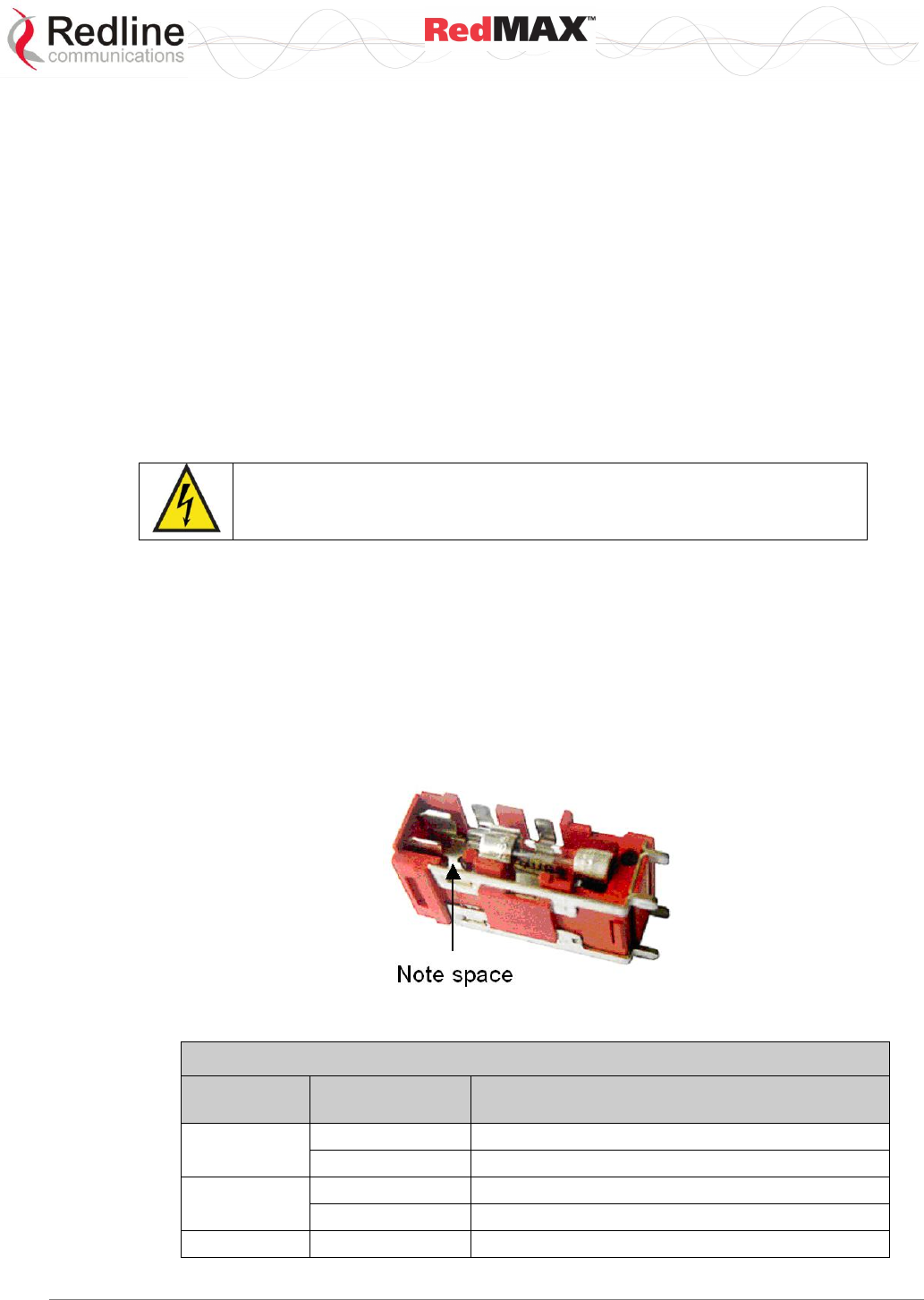
User
AN-100U/UX Base Station Manual
70-00058-01-04 Proprietary Redline Communications © 2010 Page 126 of 136 April 19, 2010
take the base station more than 25 seconds to declare a subscriber unavailable and
mark it as de-registered. During the same 25-second period, the subscriber may
declare the base station to be unavailable (i.e., due to poor link conditions) and begin
attempts to re-register. In this scenario, the subscriber is attempting to re-register
before the base station has declared the subscriber to be failed.
2. This condition may also result from a loss of connectivity between a subscriber and
the DHCP server or TOD server. When remote management is enabled on the
subscriber (managedSS=1), the subscriber must communicate with the DHCP server
and the ToD server specified in the obtained lease. If communication cannot be
established within two minutes, the subscriber MAC is rebooted and the attempt
repeated.
8.9 Replacing the System Fuse
Important: Always completely remove power from the base station before performing
any maintenance on the terminal or modem.
Warning to service personnel:
Caution for all AC and DC models – Double Pole/Neutral fusing.
To replace fuse:
1. Disconnect power from the terminal.
2. Pry off the black plastic cover located on the back panel beside the power switch
and extract the red fuse holder. Use an approved tool to remove the glass-cased
fuses from the holder. Be certain to replace the fuse(s) into the lower half of the
holder, as shown in the diagram below. The fuse holder holds two fuses, both of
which are active. Be certain to use fuses of the same type and rating.
3. Replace the fuse holder in the system terminal and secure.
4. Restore power to the base station.
Figure 44: Diagnostics: Base Station Power Supply Fuse Holder
Table 63: Troubleshooting - Fuse Ratings
Symptom
Power Supply
Type
Fuse Rating
AN-100U
AC
2.5 Amp, 5 x 20 mm, time delay glass tube
DC
4.0 Amp, 5 x 20 mm, time delay glass tube
AN-100UX
AC
2.5 Amp, 5 x 20 mm, time delay glass tube
DC
5.0 Amp, 5 x 20 mm, time delay glass tube
Redundant DC
5.0 Amp, 5 x 20 mm, time delay glass tube
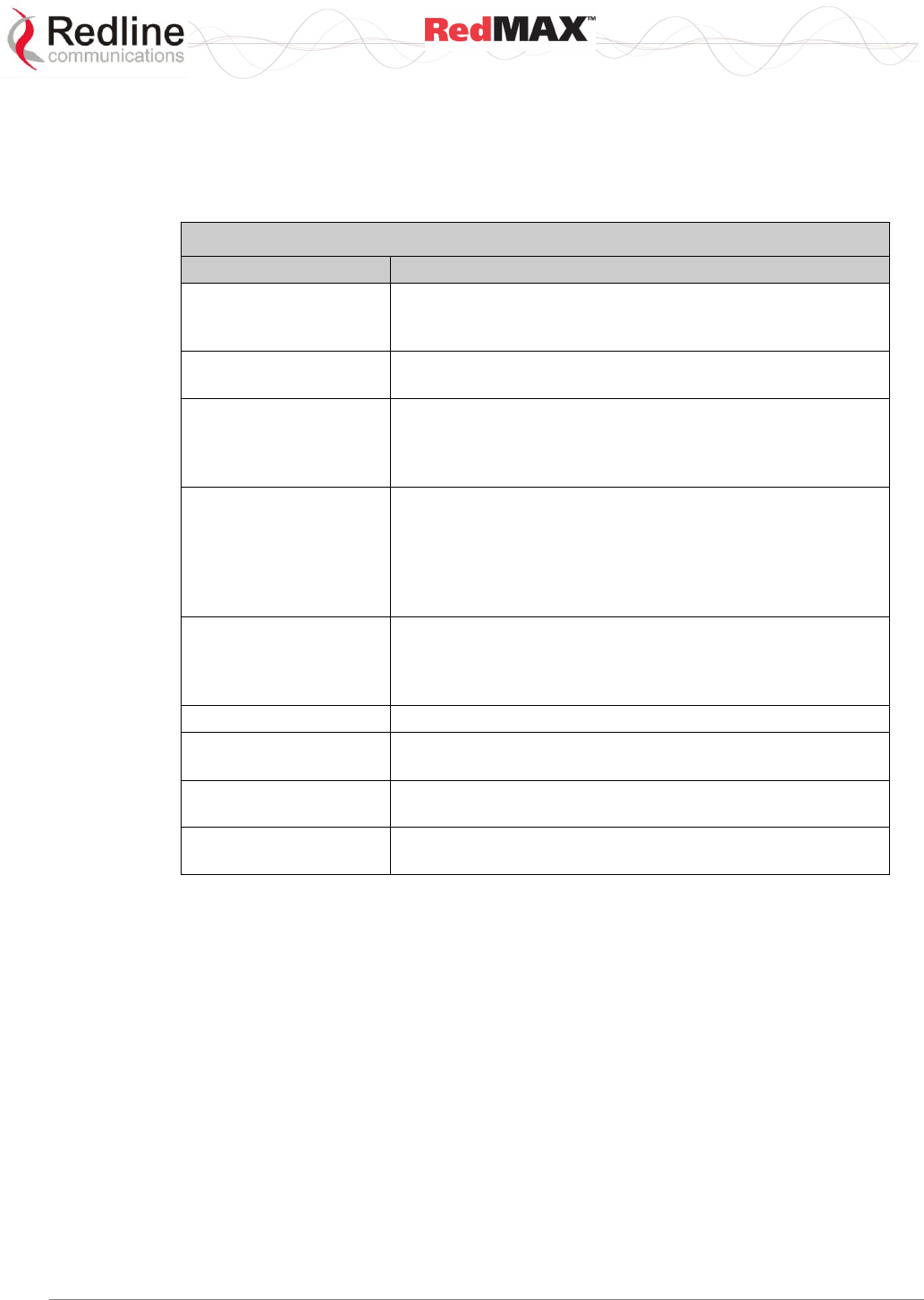
User
AN-100U/UX Base Station Manual
70-00058-01-04 Proprietary Redline Communications © 2010 Page 127 of 136 April 19, 2010
8.10 RF Troubleshooting
The terminal monitors the status of the outdoor modem and reports any fault conditions
in the system event log. The following table lists the general fault conditions reported by
the terminal.
Table 64: Troubleshooting - RF Error Diagnostics
Error Type
Description
IF PLL Unlocked
The PLL (Phase Locked Loop) section within the terminal
experienced an error. The System Fault LED may light. Try
rebooting the base station.
Communication Error
Over IF Cable
Communication between the terminal and the modem failed.
Check the IF cable and connectors.
Outdoor Unit
Temperature is too
High. Air Interface
Disabled for 15 Minutes
The internal temperature of the modem is above 82C
(180°F). The modem shuts down to allow cooling.
Outdoor Unit Power
Supply Error
Displays a fault in the modem power supply. This error
could be due to a problem with the internal power supply or
with the power source from the terminal. If the 'Low DC
Voltage At Radio' error is also indicated, (see below) check
the IF cable and connectors. If the 'Low DC Voltage At
Radio' error is not indicated, the modem requires servicing.
Outdoor Unit 24V Error
The DC voltage at the modem (carried by the IF cable from
the terminal) is lower than the required 24 VDC. Check the
IF cable and connectors. The minimum required voltage for
operation is 12 VDC.
Air Interface Disabled
The radio is disabled.
Cable Compensation
Failed
The measured IF cable compensation is out of specification.
Invalid Radio
The attached radio is not compatible with this
terminal/configuration.
Outdoor Unit 3.3V Error
The modem internal power supply is lower than the required
3.3 VDC.
8.11 Debug Mode
Debug mode is used for factory test and advanced troubleshooting. Logging in to the
Web GUI or Telnet session using the debug username and password provides access to
advanced configuration controls. Debug mode should be used only under the explicit
direction of Redline field service or their representatives. It is recommended to change
the debug mode default password to restrict access to this feature.
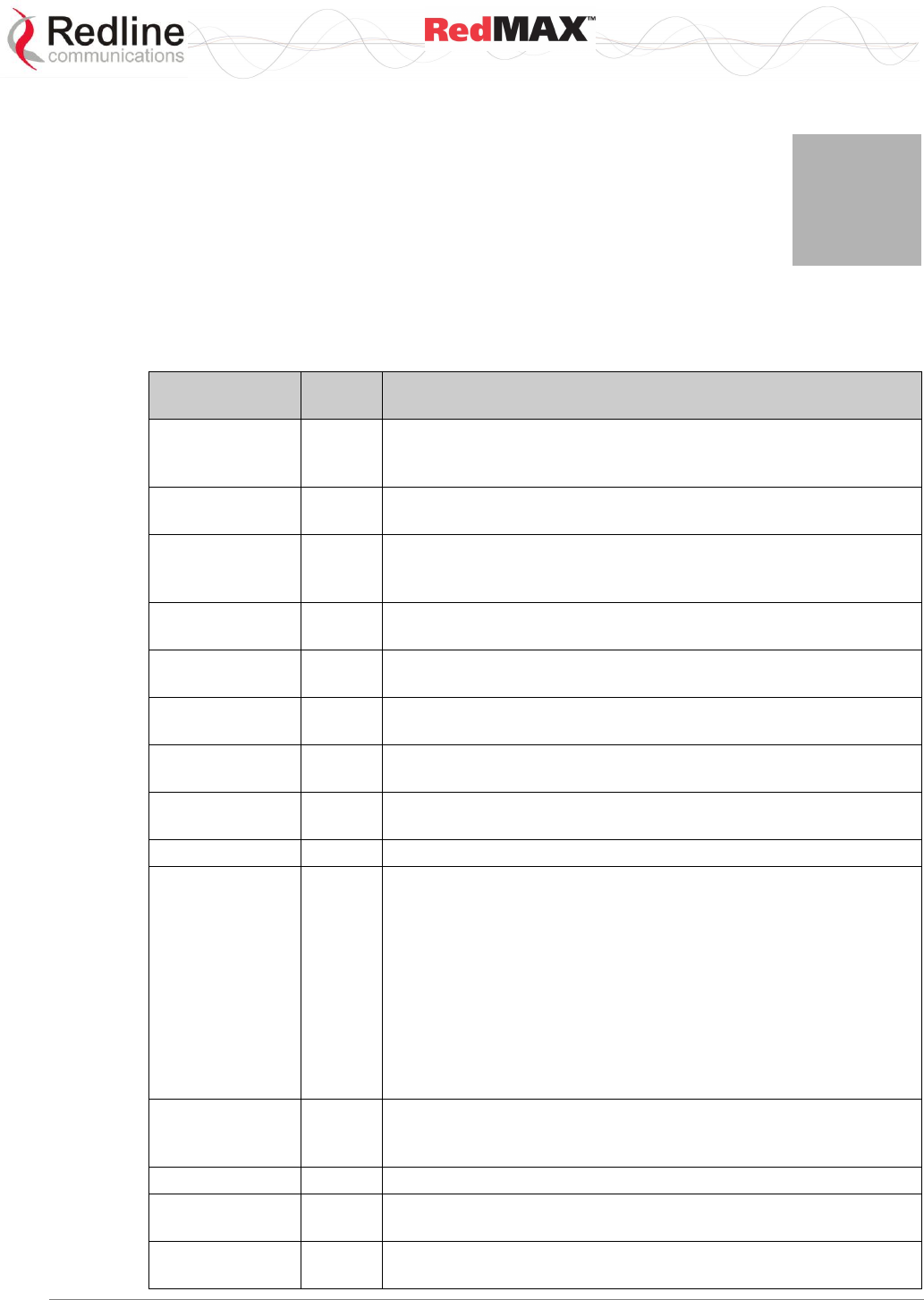
User
AN-100U/UX Base Station Manual
70-00058-01-04 Proprietary Redline Communications © 2010 Page 128 of 136 April 19, 2010
9
9
9
A
Ap
pp
pe
en
nd
di
ic
ce
es
s
9.1 Glossary
Term
Acron
ym
Definition
Authentication,
Authorization,
and Accounting
AAA
AAA servers (e.g. RADIUS, TACCACS, LDAP, etc) qualify
requests for access to computer resources.
Active Service
Flow
-
An Admitted Service Flow that is active and available for packet
transmission.
Address
Resolution
Protocol
ARP
An IETF protocol for converting network addresses to 48-bit
Ethernet addresses.
Admitted
Service Flow
-
Service Flow is registered, but not active.
RedMAX Base
Station System
The base station terminal, modem, and antenna.
RedMAX Base
Station Terminal
The base station indoor unit.
Antenna Gain
-
The measure of antenna performance relative to a theoretical
antenna called an isotropic antenna.
Base Station
BS
The RedMAX base station terminal configured as central
equipment (also referred to as a base station).
Beamwidth
-
The angle of signal coverage provided by an antenna.
Best Effort
Service
BE
BE service provides efficient service to best effort traffic. In order
for this service to work correctly, the Request/Transmission
Policy setting should be such that the Subscriber is allowed to
use contention request opportunities. This results in the
Subscriber using contention request opportunities as well as
unicast request opportunities and unsolicited Data Grant Burst
Types. All other bits of the Request/Transmission Policy are
irrelevant to the fundamental operation of this scheduling service
and should be set according to network policy. The key service
elements are the Minimum Reserved Traffic Rate, the Maximum
Sustained Traffic Rate, and the Traffic Priority.
Binary Phase
Shift Keying
BPSK
BPSK is a digital modulation technique. This type of modulation
is less efficient than similar modulation techniques such as QPSK
and 64 QAM, but is less susceptible to noise.
Bps
Bps
A unit of measurement for data is transfer.
Broadband
Fixed Wireless
BFW
High-speed wireless installation where the equipment is not
mobile.
Broadcast
Addresses
-
A predefined destination address that denotes the set of all data
network service access points.
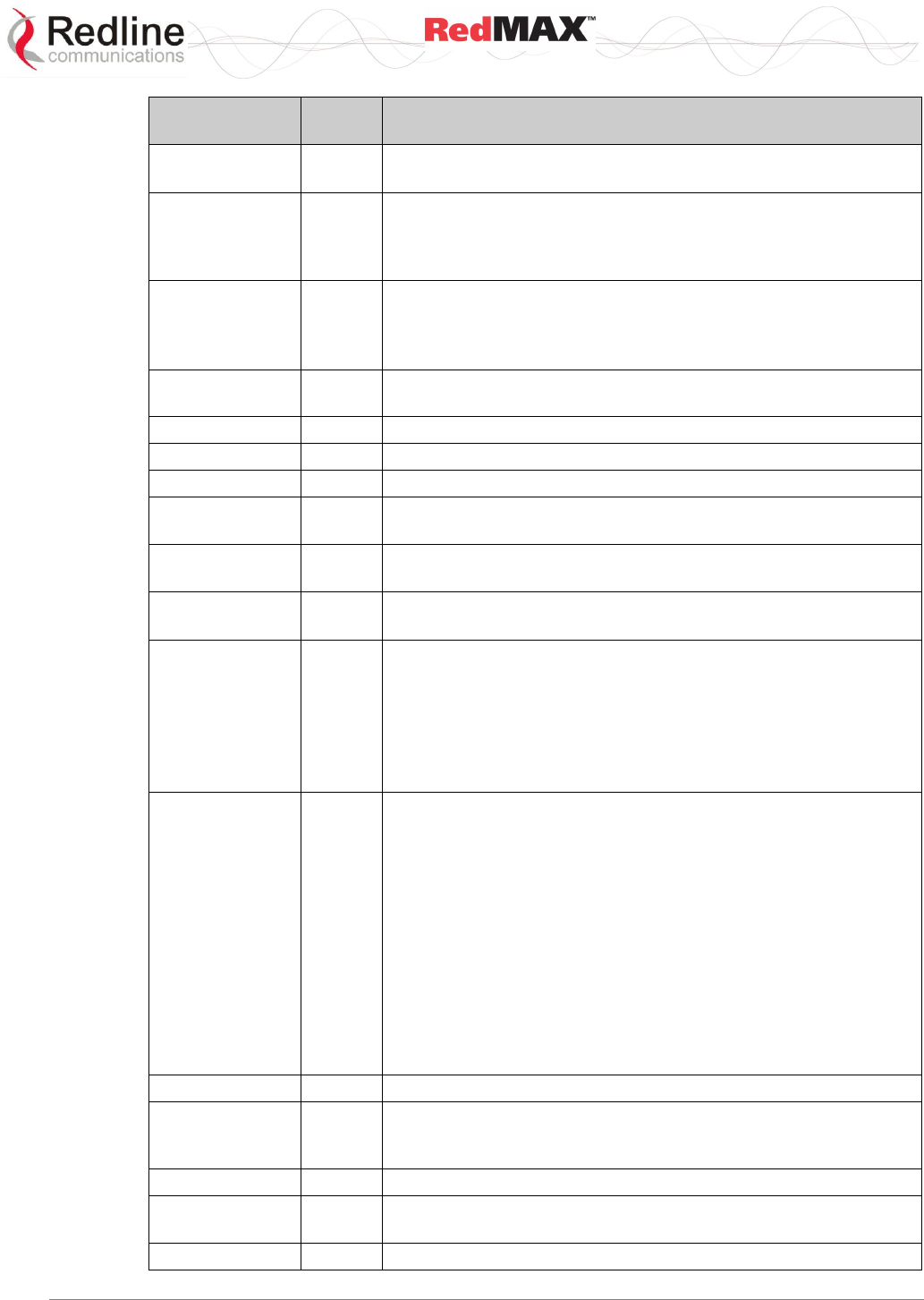
User
AN-100U/UX Base Station Manual
70-00058-01-04 Proprietary Redline Communications © 2010 Page 129 of 136 April 19, 2010
Term
Acron
ym
Definition
Burst
-
A group of protocol data units (PDUs) transmitted over the
wireless link using the same profile.
Burst profile
-
Enter of settings that describe the uplink or downlink
transmission properties associated with an Interval Usage Code.
Each profile contains settings such as modulation type, forward
error correction type, preamble length, guard times, etc.
CEPT
The European Conference of Postal and Telecommunications
Administrations (CEPT) established in 1959. CEPT activities
included co-operation on commercial, operational, regulatory and
technical standardization issues.
Channel
-
A communications path wide enough to permit a single RF
transmission.
CIR
CIR
Minimum Reserved Traffic Rate (see QoS)
CINR
CINR
CINR is the ratio of Carrier/(Interference + Noise).
Class of Service
-
Each Class of Service can be defined by a set of QoS settings.
Classifier
-
A set of criteria used for packet filtering which map each packet
to the corresponding Service Flow (i.e., IP or MAC address).
Committed
Information Rate
CIR
The minimum guaranteed bandwidth for a connection.
Concatenation
-
The act of combining multiple medium access control (MAC)
protocol data units (PDUs) into a single burst.
Connection
-
A unidirectional mapping between RedMAX base station and
subscriber medium access control (MAC) peers for transporting
service flow’s traffic. A Connection Identifier (CID) identifies
connections.
All traffic is carried on a connection, even for service flows that
implement connectionless protocols, such as Internet Protocol
(IP).
Connection
Identifier
CID
A unidirectional, medium access control layer address that
identifies a connection to equivalent peers in the medium access
control layer of the base station and subscriber.
A CID maps to a service flow Identifier (SFID), which defines the
Quality of Service (QoS) settings of the Service Flow associated
with that connection.
Initial Ranging - A well-defined Connection Identifier that is used
by a subscriber during the initial ranging process. This CID is
defined as constant value within the protocol since a subscriber
has no addressing information available until the initial ranging
process is complete.
Transport - unique identifier taken from the Connection Identifier
address space that uniquely identifies the Transport Connection.
Cyclic Prefix
CP
Guard interval to resist multipath effect.
Data Link Layer
-
Layer 2 in the Open System Interconnection (OSI) architecture;
the layer that provides services to transfer data over the
transmission link between open systems.
DB
-
A ratio expressed in decibels.
dBi
-
A ratio, measured in decibels, of the effective gain of an antenna
compared to an isotropic antenna.
DBm
-
Decibels relative to a milliwatt
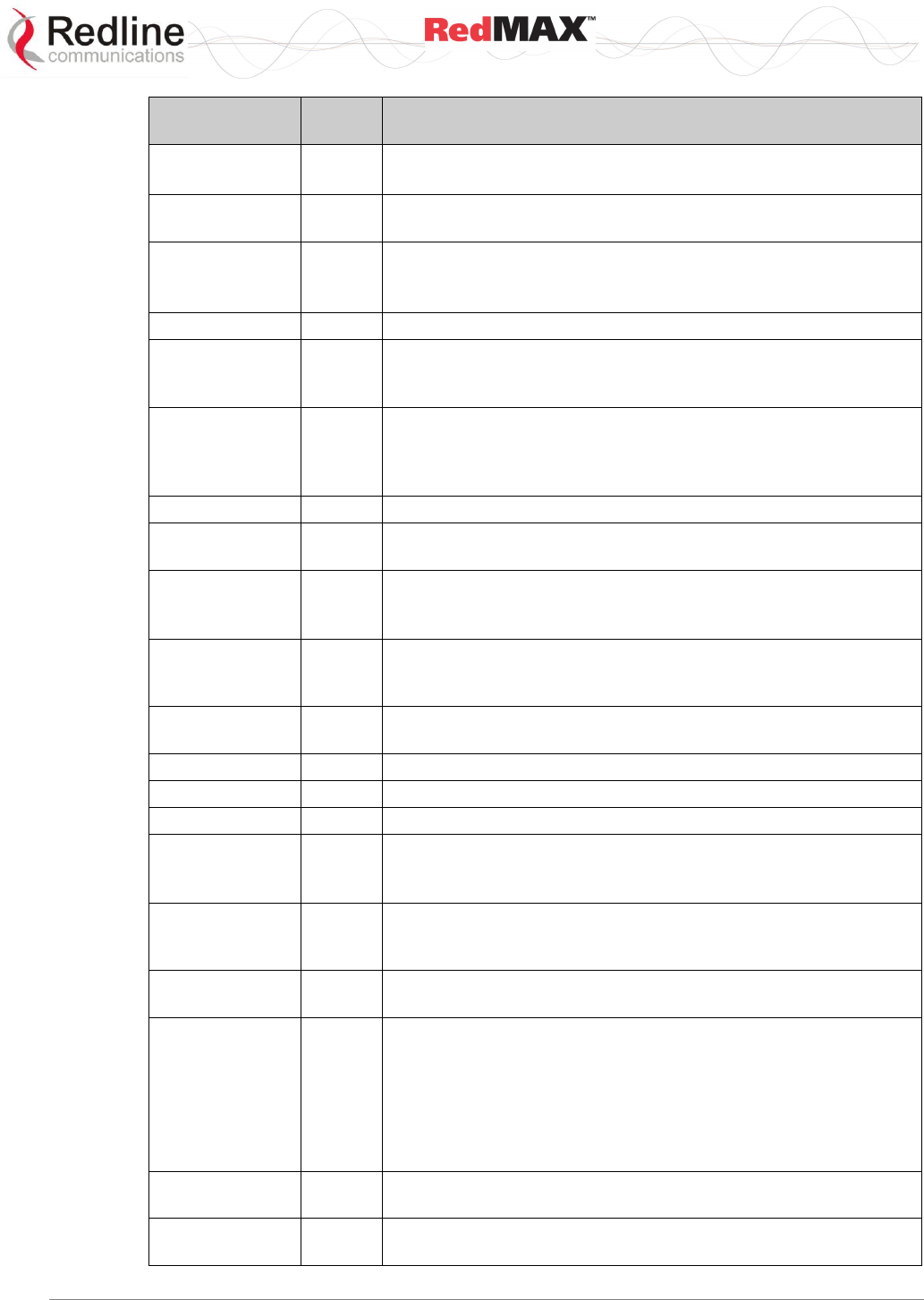
User
AN-100U/UX Base Station Manual
70-00058-01-04 Proprietary Redline Communications © 2010 Page 130 of 136 April 19, 2010
Term
Acron
ym
Definition
Data Encryption
Standard
DES
Refers to the ANSI X3.92 and X3.106 standards.
3DES applies three keys in sequence to encrypt the data.
Directional
Antenna
-
An antenna that concentrates transmission power into one
direction.
Download
Interval Usage
Code
DIUC
An interval usage code specific to a downlink (from RedMAX
base station to subscriber).
Downlink
-
The direction from the RedMAX base station to the subscriber.
Downlink
Channel
Descriptor
DCD
A medium access control layer message that describes the
physical layer characteristics of a downlink channel.
Downlink Map
DL-
MAP
A medium access control layer message that defines a map with
burst start times. DL-MAP is the main message that defines
synchronization of Subscriber. Based on the map Subscriber
read and parse the Downlink information.
Downstream
-
Flow from base station to subscriber.
Downstream
Classifier
-
Assigns packets to downstream service flows.
Dynamic Host
Configuration
Protocol
DHCP
An Internet protocol used for assigning network-layer (IP)
addresses dynamically.
Dynamic service
-
The set of messages and protocols that allow base station and
subscriber to add, modify, or delete the characteristics of a
service flow.
Encryption
-
For the purposes of privacy, the transformation of data into an
unreadable format until reformatted with a decryption key.
Ethernet
-
A LAN architecture using a bus or star topology
FCS
FCS
Frame Check Sequence.
FEC
FEC
Forward Error Correction
File Transfer
Protocol
FTP
(Client and Server): Protocol implementing RFC 959 and running
in NOC-S as Client and BSC as Server for transferring/replicating
configurations files needed by local DHCPs.
Frame
-
A structured data sequence of fixed duration used by some
physical layer specifications. A frame may contain both an uplink
sub frame and a downlink sub frame.
Frequency
Agnostic
-
Operating independently of the radio frequency selection.
Frequency
Division
Duplexing
FDD
A transmission method that separates the transmitting and
receiving channels with a guard band (some amount of spectrum
that acts as a buffer or insulator).
In a framed (burst) FDD system, the uplink and downlink
channels are located on separate frequencies and the downlink
data can be transmitted in bursts. A fixed duration frame is used
for both uplink and downlink transmissions.
Full Duplex
-
Refers to the transmission of data in two directions
simultaneously (i.e. a telephone)
Gain
-
The ratio of the output amplitude of a signal to the input
amplitude of a signal. Typically expressed in decibels (dB).
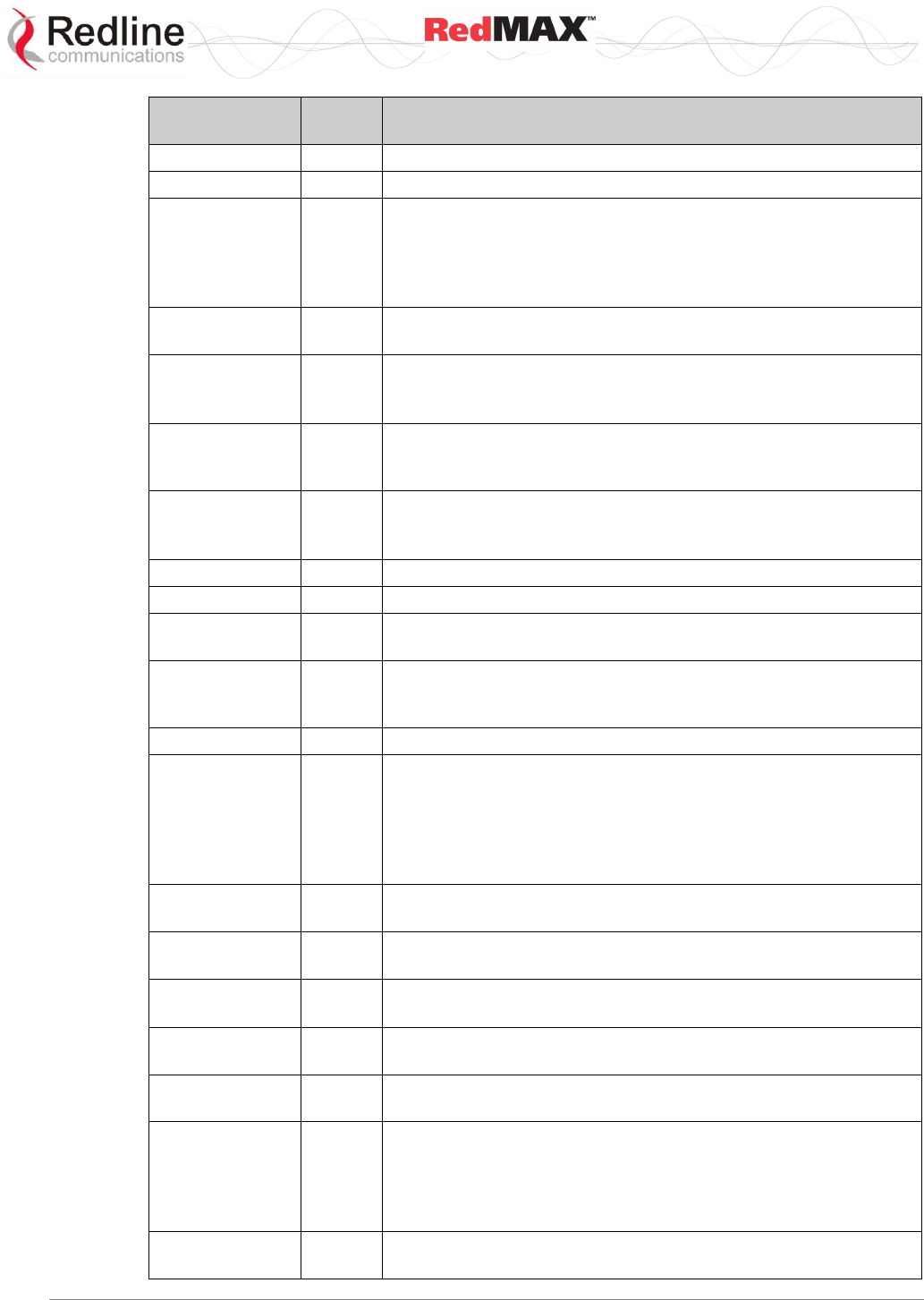
User
AN-100U/UX Base Station Manual
70-00058-01-04 Proprietary Redline Communications © 2010 Page 131 of 136 April 19, 2010
Term
Acron
ym
Definition
Gateway
-
A network point that acts as an entrance to another network.
Gigahertz
GHz
1,000,000,000 Hz, or 1,000 MHz
Grant Per
Connection
GPC
A bandwidth allocation method in which grants are allocated to a
specific connection within a subscriber. Note that bandwidth
requests are always made for a connection. A Subscriber can
have multiple connections. In GPC mode, Subscriber request
bandwidth for each connection.
Header Check
Sequence
HCS
Header Check Sequence error. This is a CRC error on the
header fields only.
Hertz
Hz
The international unit for measuring frequency, equivalent to the
number of cycles per second. One megahertz (MHz) is one
million Hertz. One gigahertz (GHz) is one billion Hertz.
Keyed-Hashing
for Message
Authentication
HMAC
RFC2104 - HMAC: Keyed-Hashing for Message Authentication
Information
Element
IE
A component of the downlink or uplink map that defines the
starting address associated with an IUC that identifies a certain
burst profile.
ISI
ISI
Inter-symbol interference
Internet Protocol
IP
See TCP/IP
Interval Usage
Code
IUC
A code identifying a particular burst profile that can be used by a
downlink or uplink transmission interval.
Isotropic
-
A theoretic construct of an antenna that radiates its signal 360
degrees both vertically and horizontally—a perfect sphere.
Generally used as a reference.
Latency
-
Delay
Lightweight
Directory
Access Protocol
LDAP
Internet protocol described in RFC 2251 and implemented in
NOC-C, NOC-S and SR. It is designed to provide quick access to
directories that contain information locally in attributes or
externally in databases such as SQL. In our provisioning system
LDAP is the engine that replicates, distributes, searches, reads
and writes Subscriber information (CPE-NAMES, Service Flows).
Line Of Sight
LOS
A clear direct path between two antennas, with no obstructions
within the first Fresnel zone.
Link Layer
Control
LLC
Layer 2 Link Layer Control
Link Budget
Tool
Software application to characterize the range performance for
LOS, OLOS and NLOS conditions for selected system settings.
Local Area
Network
LAN
A data communications network, typically within a building or
campus linking computers, printers and other devices together.
Local Exchange
Carriers
LEC
The traditional local wired phone company.
Management
Connection
-
A connection that is established during initial subscriber
registration that is used to transport delay-tolerant medium
access control management messages and even higher layer
management and control messages. Each Subscriber has three
management connections: basic, primary and secondary.
Media Access
Control
MAC
A unique number assigned to a network device. It corresponds to
the ISO Network Model Layer 2 data link layer.
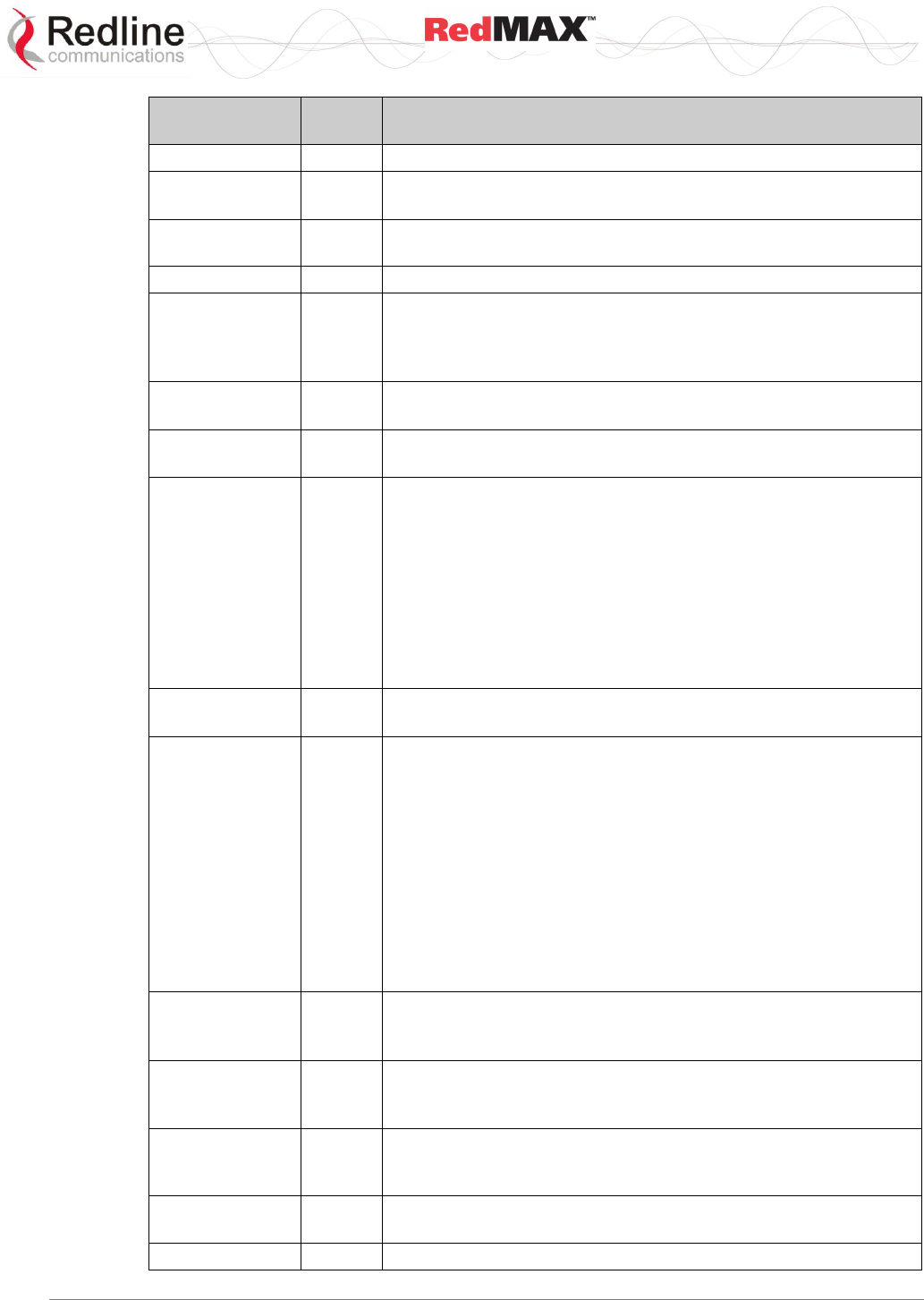
User
AN-100U/UX Base Station Manual
70-00058-01-04 Proprietary Redline Communications © 2010 Page 132 of 136 April 19, 2010
Term
Acron
ym
Definition
Megahertz
MHz
1,000,000 Hz
Modulation
-
Any of several techniques for combining user information with a
transmitter carrier signal.
Multicast polling
group
-
A group of subscribers that are assigned a multicast address for
the purposes of polling.
Multipath
-
The RF echoes created from radio signal reflections.
Network Time
Protocol
NTP
Protocol for synchronizing a set of network clocks using a set of
distributed clients and servers. It is implemented as Server on
BSC for time synchronization with subscribers and base stations.
Described in IETF RFC 958.
Non Line Of
Sight
NLOS
Completely obstructed path between two antennas.
NVRAM
Non-volatile RAM memory. Does not lose its data when power is
removed.
Non Real-Time
Priority
nrt-PS
The nrt-PS is designed to support non real-time service flows that
require variable size Data Grant Burst Types on a regular basis,
such as high bandwidth FTP. The service offers unicast polls on
a regular basis, which assures that the flow receives request
opportunities even during network congestion. The RedMAX
base station typically polls nrt-PS CIDs on an interval (periodic or
periodic) on the order of one second or less. The key service
elements are Minimum Reserved Traffic Rate, Maximum
Sustained Traffic Rate, Request/Transmission Policy, and Traffic
Priority.
Optical Line Of
Sight
OLOS
A clear direct path between two antennas, with obstructions
within the first Fresnel zone.
Orthogonal
Frequency
Division
Multiplexing
OFDM
Orthogonal frequency-division multiplexing (OFDM) is a method
of digital modulation in which a signal is split into several
narrowband channels at different frequencies. The technology
was first conceived in the 1960s and 1970s during research into
minimizing interference among channels near each other in
frequency.
In some respects, OFDM is similar to conventional frequency-
division multiplexing (FDM). The difference lies in the way in
which the signals are modulated and demodulated. Priority is
given to minimizing the interference, or crosstalk, among the
channels and symbols comprising the data stream. Less
importance is placed on perfecting individual channels.
Packet
-
A bundle of data organized in a specific way for transmission.
The three principal elements of a packet include the header, the
text, and the trailer (error detection and correction bits).
Packing
-
The act of combining multiple service data units (SDU) from a
higher layer into a single medium access control protocol data
unit MPDU.
Physical Layer
PHY
Provides for the transmission of data through a communications
channel by defining the electrical, mechanical, and procedural
specifications.
Physical slot
PS
A unit of time, dependent on the physical layer specification, for
allocating bandwidth. PS is designated by 1 OFDM symbol.
PIR
-
Maximum Sustained Traffic Rate (see QoS)
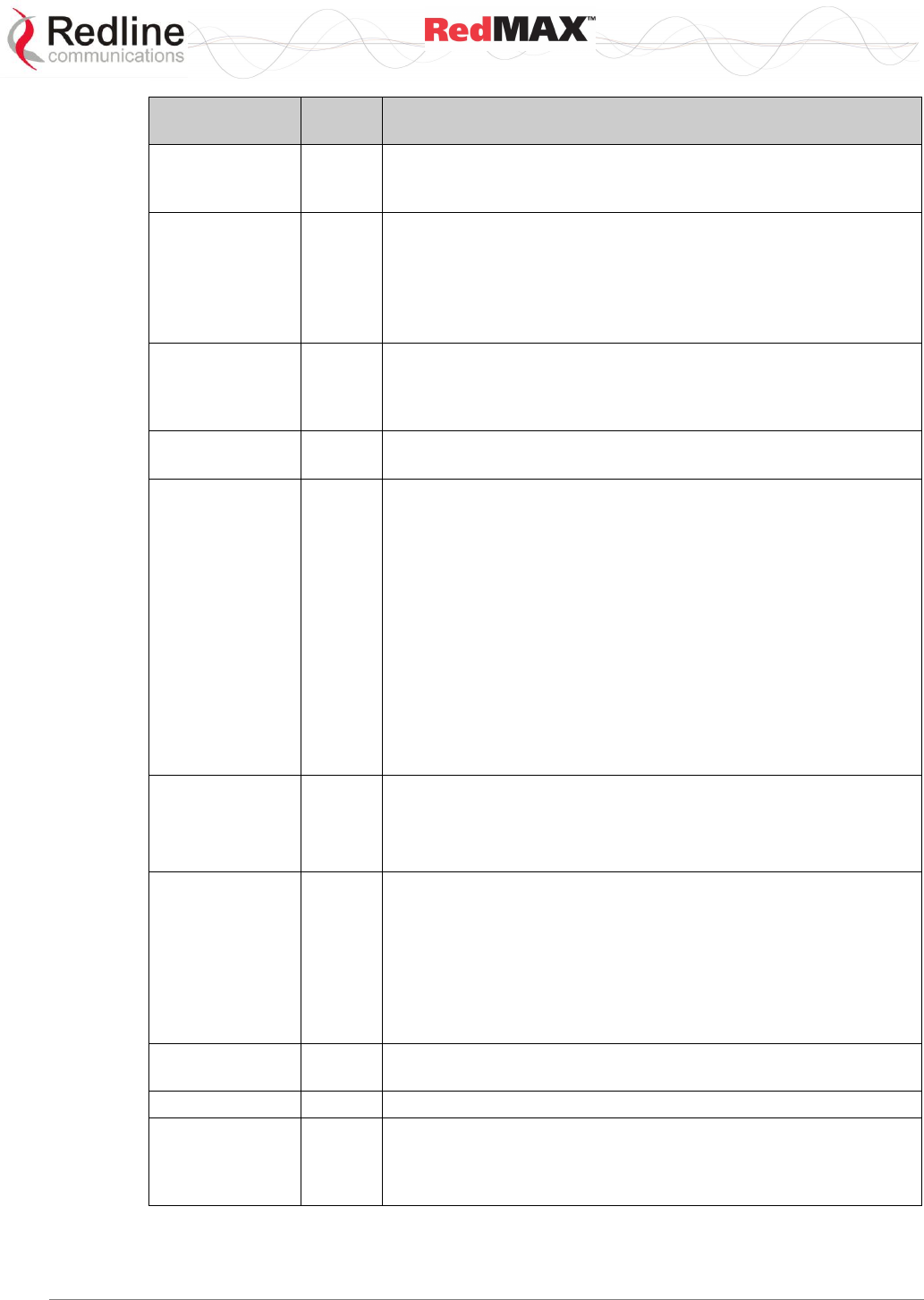
User
AN-100U/UX Base Station Manual
70-00058-01-04 Proprietary Redline Communications © 2010 Page 133 of 136 April 19, 2010
Term
Acron
ym
Definition
Privacy key
Management
Protocol
PKM
A client/server model between base station and subscriber that
is used to secure distribution of keying material.
Protocol Data
Unit
PDU
The data unit exchanged between peer entities of the same
protocol layer. On the downward direction, it is the data unit
generated for the next lower layer. On the upward direction, it is
the data unit received from the previous lower layer. MPDU is the
data unit exchanged between peer 802.16 MAC entities. One
MPDU is formed from one or more SDUs.
Provisioned
Service Flow
-
A Service Flow that has been provisioned as part of the
Registration process, but has not yet been activated or admitted.
It may still require an authorization exchange with a policy
module or external policy server prior to admission.
Public Key
Infrastructure
PKI
A framework for creating a secure method for exchanging
information based on public key cryptography.
Quadrature
Amplitude
Modulation
QAM
Quadrature Amplitude Modulation (QAM) is a method of
combining two amplitude-modulated (AM) signals into a single
channel, doubling the effective bandwidth. QAM is used with
pulse amplitude modulation (PAM) in digital systems, especially
in wireless applications.
In a QAM signal, there are two carriers, each having the same
frequency but differing in phase by 90 degrees. One signal is
called the I signal, and the other is called the Q signal.
Mathematically, one of the signals can be represented by a sine
wave, and the other by a cosine wave. The two modulated
carriers are combined at the source for transmission. At the
destination, the carriers are separated, the data is extracted from
each, and then the data is combined into the original modulating
information.
Quality of
Service
QoS
- Minimum Reserved Traffic Rate (CIR)
- Maximum Latency
- Maximum Sustained Traffic Rate (PIR)
- Traffic Priority
Real-Time
Polling Service
rt-PS
The rt-PS is intended to support real-time service flows that
generate variable size data packets on a periodic basis, such as
moving pictures experts group (MPEG) video. The service offers
real-time, periodic, unicast request opportunities, which meet the
flow’s real-time needs and allow the Subscriber to specify the
size of the desired grant. This service requires more request
overhead than UGS, but supports variable size grants for
optimum data transport efficiency.
Receiver
Sensitivity
-
A measurement of the weakest signal a receiver can receive and
still correctly translate it into data.
RSSI
RSSI
Received signal strength indicator.
Scope
-
A group of network entities administered by a DHCP Server via
its configuration file that get IP addresses in the same subnet. A
scope can define common and individual properties for all
network entities getting an IP address from that subnet.
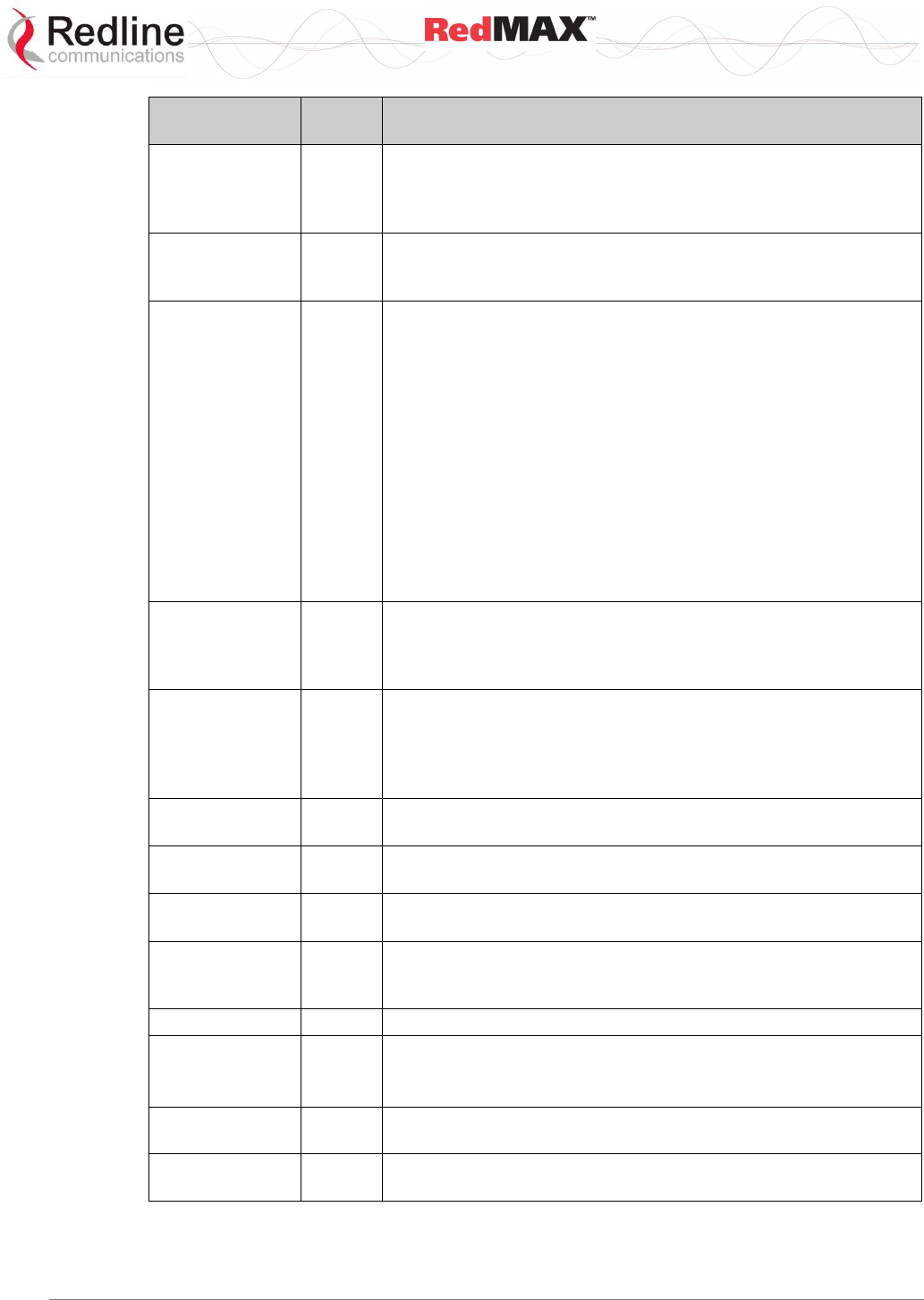
User
AN-100U/UX Base Station Manual
70-00058-01-04 Proprietary Redline Communications © 2010 Page 134 of 136 April 19, 2010
Term
Acron
ym
Definition
Security
Association
SA
The set of security information base station and one or more of
its client subscribers share in order to support secure
communications. This shared information includes traffic
encryption keys and cipher block chaining initialization vectors.
Security
Association
Identifier
SAID
An identifier shared between base station and subscriber that
uniquely identifies a security association.
Service Class
-
Service classes are identifiers for a specific set of QoS parameter
set values. The use of service classes is optional. A service
identified by a service class is identical to a service that has the
same QoS parameter set explicitly specified.
The Service Class allows operators to configure service flows
directly on the RedMAX base station. Operators provision the
Subscribers with the Service Class Name; the implementation of
the name is configured at the RedMAX base station. This allows
operators to modify the implementation of a given service to local
circumstances without changing Subscriber provisioning.
This feature allows higher layer protocols to create a service flow
by its Service Class Name. For example, telephony signaling may
direct the subscriber to instantiate any available Provisioned
service flow of class G711.
Service Data
Unit
SDU
The data unit exchanged between two adjacent protocol layers.
On the downward direction, it is the data unit received from the
previous higher layer. On the upward direction, it is the data unit
sent to the next higher layer.
Service Flow
Service flows are a key feature of the 802.16 standard. A service
flow represents a unidirectional data flow. Transmitting
bidirectional traffic requires that two service flows be defined: one
for the uplink, and another for the downlink. Each service flow
can be assigned a unique QoS settings.
Service Flow
Identifier
SFID
A 32-bit quantity that uniquely identifies a service flow to both the
subscriber and base station.
Service Flow
Name
-
An ASCII string that is used to reference a set of QoS settings
that (partially) define a service flow.
Service Level
Agreement
SLA
This describes in general the minimum quality of service the
provider is committed to provide
Simple Network
Management
Protocol
SNMP
A network management protocol of the IETF.
SINADR
-
Signal to noise and distortion ratio.
Subscriber
SS
The RedMAX base station terminal configured as customer
premises equipment (CPE).
802.16 definition of a Subscriber.
Time division
duplex
TDD
A duplex scheme where uplink and downlink transmissions occur
at different times but share the same frequency.
Traffic
Encryption Key
TEK
A key used to encrypt and/or decrypt data.
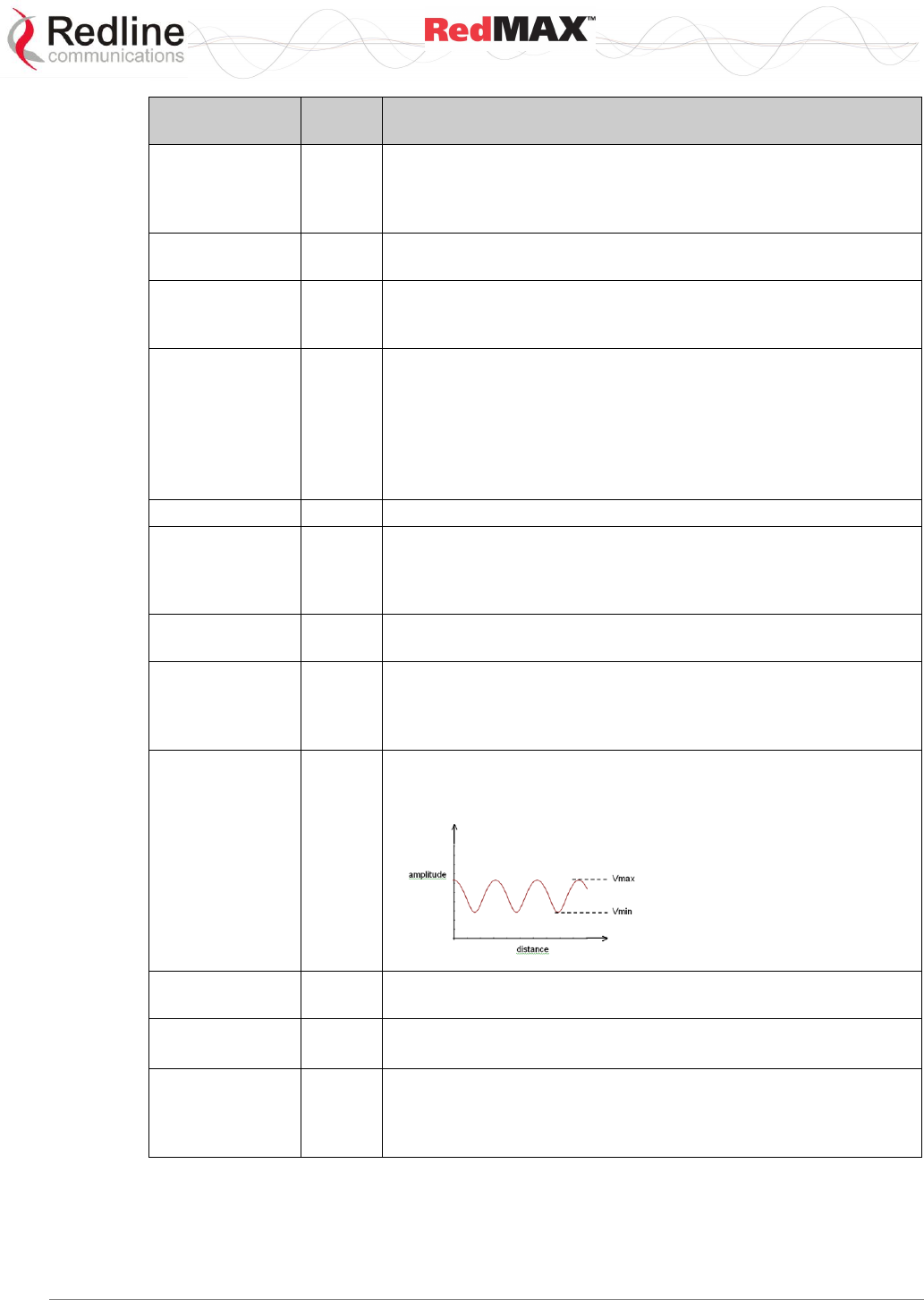
User
AN-100U/UX Base Station Manual
70-00058-01-04 Proprietary Redline Communications © 2010 Page 135 of 136 April 19, 2010
Term
Acron
ym
Definition
Transmission
Control
Protocol/Internet
Protocol
TCP/
IP
The standard set of protocols used by the Internet for transferring
information between computers, handsets, and other devices.
Transport
Connection
A connection used to transport user data.
Type/ length/
value
TLV
A formatting scheme that adds a tag to each transmitted
parameter containing the parameter Type (and implicitly its
encoding rules) and the length of the encoded parameter.
Unsolicited
Grant Service
UGS
The UGS is designed to support real-time service flows that
generate fixed size data packets on a periodic basis, such as
TDM and Voice over IP without silence suppression. The service
offers fixed size grants on a real-time periodic basis, which
eliminate the overhead and latency of Subscriber requests and
assure that grants are available to meet the flow’s real-time
needs.
Uplink
The direction from a subscriber to the RedMAX base station.
Uplink Channel
Descriptor
UCD
A UCD message is transmitted by the RedMAX base station at a
periodic interval to define the characteristics of an uplink physical
channel. A separate UCD message is transmitted for each active
uplink channel associated with the downlink channel.
Uplink Interval
Usage Code
UIUC
An Interval Usage Code specific to an uplink (to RedMAX base
station from subscriber).
Uplink Map:
UL-
MAP
A set of information that defines the entire map for the uplink.
Based on that, Subscribers send data according to the scheduled
opportunities. The UL-MAP is composed from Information
Elements.
VSWR
VSWR
Voltage standing wave ratio (VSWR) is the ratio of the amplitude
of a partial standing wave at an antinode (maximum) to the
amplitude at an adjacent node (minimum).
Wireless Fidelity
Wi-Fi
Wireless fidelity is used generically when referring of any type of
802.11 network, whether 802.11b, 802.11a, dual-band, etc
WiMAX
WiMAX
Worldwide Interoperability for Microwave Access
802.16 Interop Consortium.
X.509
X.509
X.509 describes two levels of Authentication: simple
authentication is based on use of a password to verify user
identity, and strong authentication uses credentials created by
cryptographic methods.
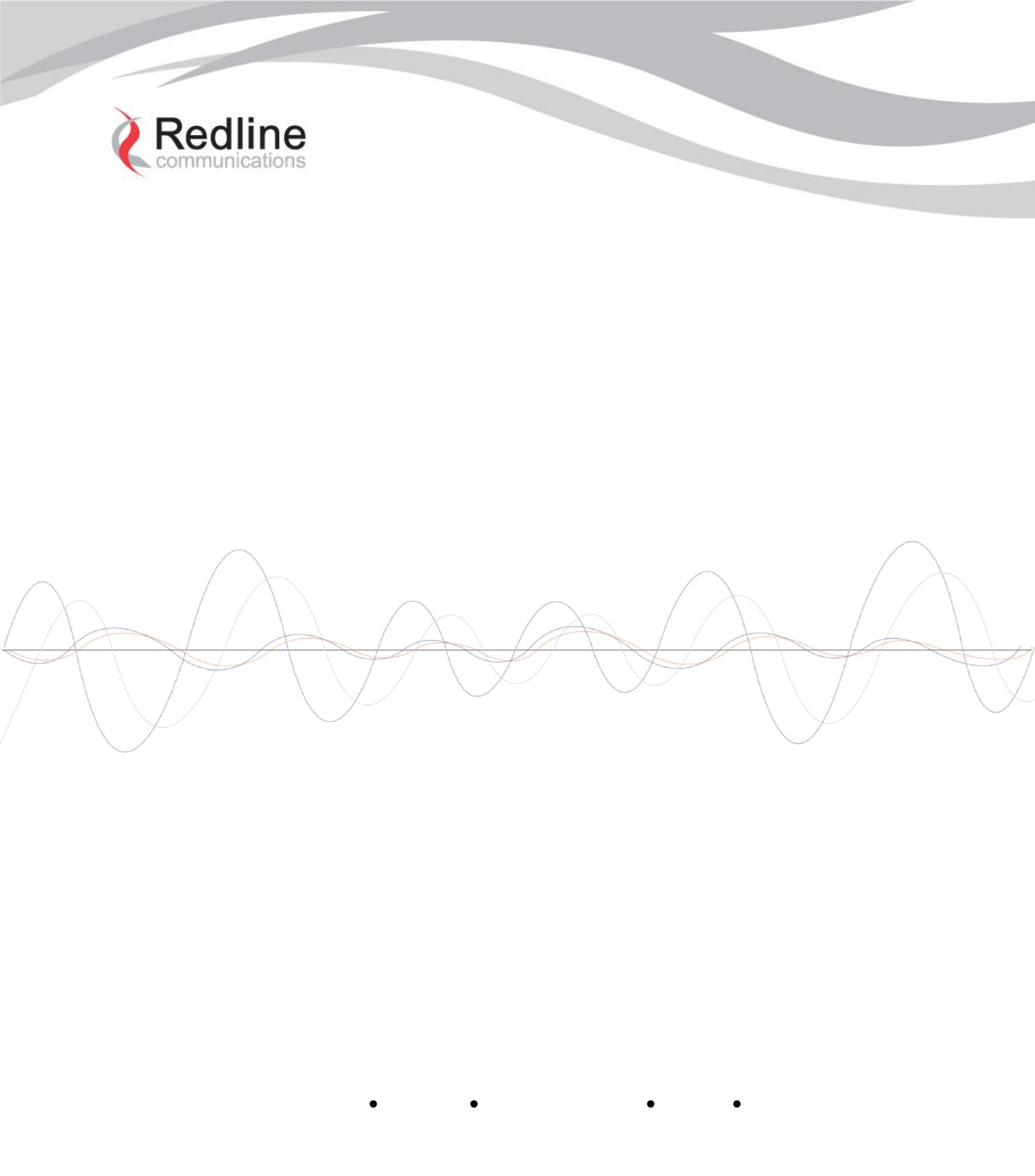
Doc. #70-00058-01-04
Proprietary Redline Communications © 2010
Page 136 of 136 April 19, 2010
302 Town Centre Suite 100 Markham, Ontario Canada L3R 0E8
www.redlinecommunications.com
302 Town Centre Suite 100 Markham, Ontario Canada L3R 0E8
www.redlinecommunications.com