Renaissance Learning RES-1001 Classroom Response System User Manual AccelTest SW man
Renaissance Learning, Inc Classroom Response System AccelTest SW man
Contents
- 1. Users Manual Part 0
- 2. Users Manual Part 1
- 3. Users Manual Part 2
Users Manual Part 2
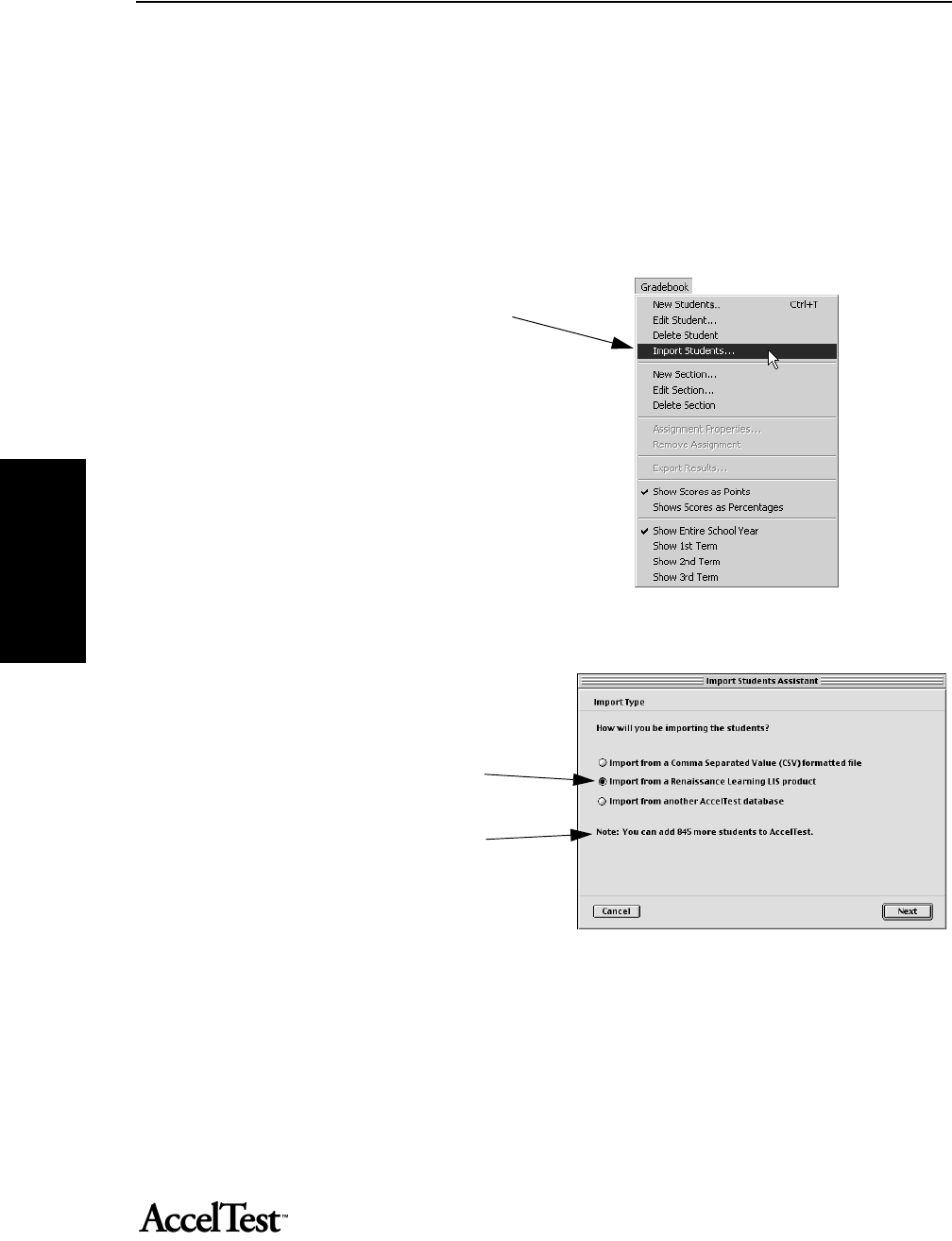
Assignment
36
Assignment
Importing Student Data into AccelTest
If you have students in a database already, you may be able to import them into AccelTest. You can
import students from three types of files:
• Import from a Comma Separated Value (CSV) formatted file
• Import from a Renaissance Learning LIS product (FMD) formatted file
• Import from another AccelTest database (RBD) formatted file.
1. To import students, click on the Gradebook
menu and click Import Students.
2. The Import Students Wizard
(Assistant) opens.
3. Click on the type of file you are
importing. For example, if you want to
import students from your Accelerated
Reader database, you would click on
“Import from a Renaissance Learning LIS
product.” (This imports a .FMD file).
Check the Note to ensure that you will
not exceed your license capacity limit,
when you import your students.
Click [Next].
4. The Import Students dialog box opens.
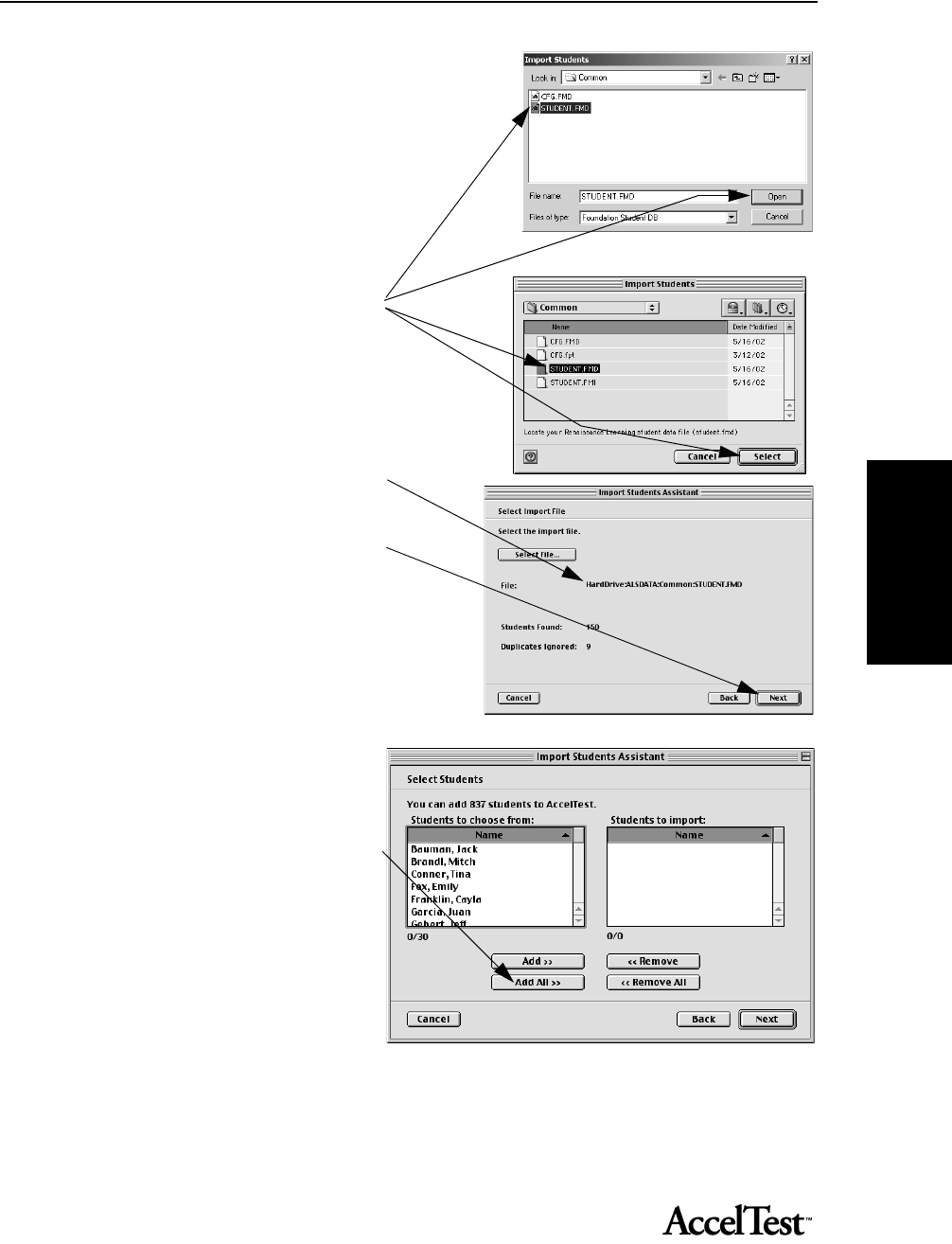
Assignment
37
Assignment
5. In the Import Students dialog box, navigate
to the drive and folder where your
Student.FMD file is located.
A typical Renaissance Learning installation
places the STUDENT.FMD file in the
following location on your local Hard Drive or
Network Drive:
ALSDATA: COMMON FILES: STUDENT.FMD.
Click on STUDENT.FMD and then [Open] or
[Select].
6. Confirm that the file and location are correct.
Click [Next].
7. In the Select Students dialog box, you will
select the students to import.
To import all of the students,click on the [Add
All] button, and then the click the [Next]
button.
If you only want to import some of the
students, first hold down the <Ctrl> key
(Windows) or the <z> key (Macintosh) and
then click on the students you want to import.
You can also select a group of students by
clicking on the first student name, holding
down the <Shift> key, and clicking on the last student name. Click on the [Add] button, then the [Next] button.
Note: If you want to add your students to sections as you import them, you must import students from one
class at a time. Select students who will be added in the same section.
Windows
Macintosh

Assignment
38
Assignment
8. The Add Students to Section dialog box opens.
If you want to simply add the students
without associating them with a class
section, select the “Do not add the
students into a section” option.
If you have a class section you want to
add the students to, select the “Add
the students into an existing section”
option, and click on the list to select
the section.
If you want to create a new section,
select “Add the students into a new
section” option. Click in the box and
type in the new section name.
After you have made your selection,
click [Next].
9. Review the information in the Summary dialog box.
If it is correct, click the [Finish] button (Windows) or
the [Done] button (Macintosh).
If not, click the [Back] button and make corrections.
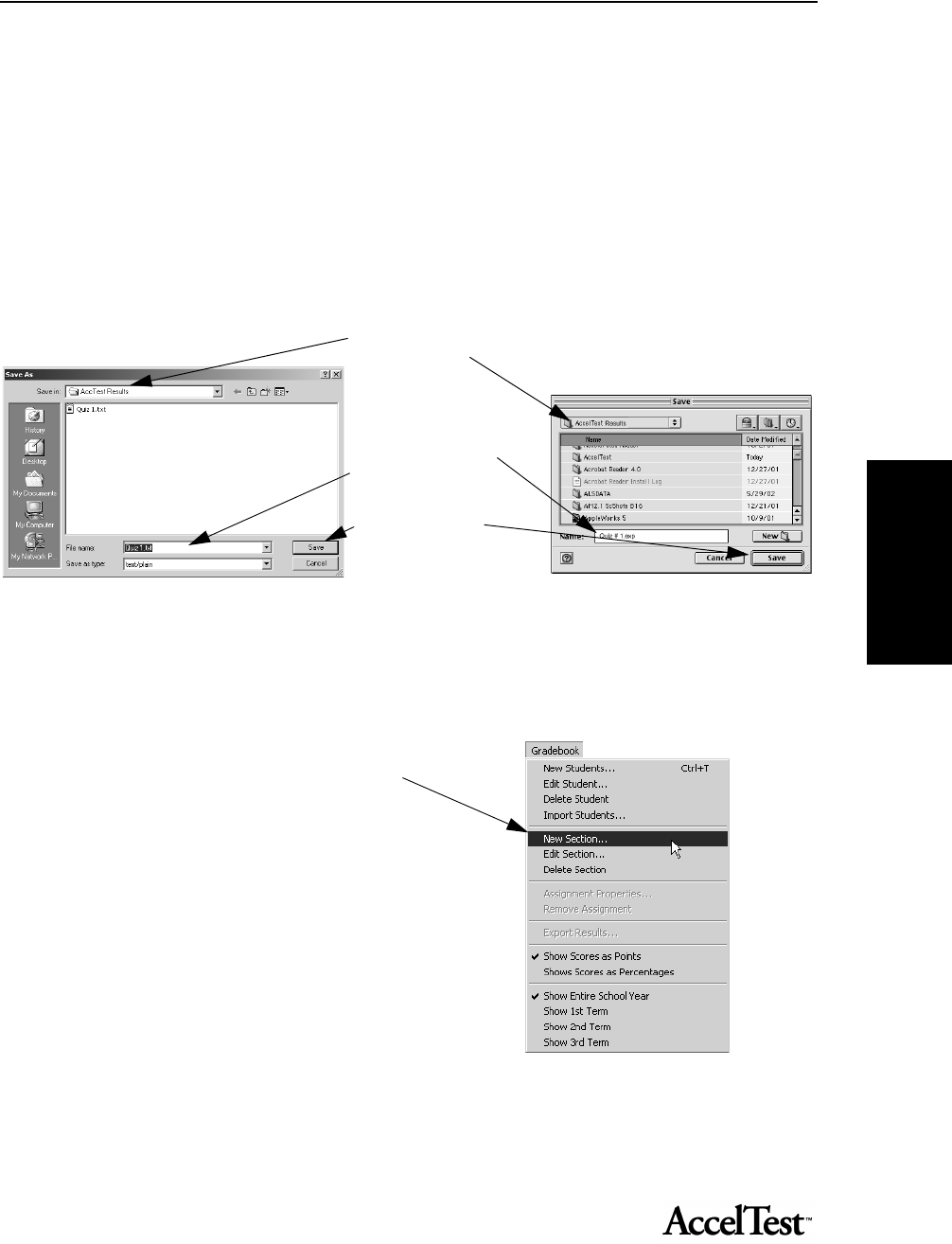
Assignment
39
Assignment
Exporting Student and Grade Information as Text
Follow these steps to export student and grade information as a text file. You must be in the
Gradebook to export this information. The text file is tab-delimited so you can use it in a
spreadsheet program.
1. If you are not already in the Gradebook, open it. From the Getting Started screen, click on [Gradebook].
2. To export information for an assignment, click in the top of the column for the assignment. Then click in the
Gradebook drop-down menu and click Export Results.
3. Choose the drive and folder for the export file. Type a name for your file, ending in .txt. Click [Save].
4. When the export is complete, the program will notify you. Click the [OK] button.
New Section
1. If you need to add a new class section, go to the
Gradebook menu and click New Section.
2. In the New Section dialog box, type the name
of the new section in the Name box.
3. You can enroll students in your new section.
To enroll all of the students, click on the [Add All]
button, and then the [Next] button.
If you only want to enroll some of the students,
first hold down the <Ctrl> key (Windows) or the
<z> key (Macintosh) and then click on the
students you want to import.
You can also select a group of students by clicking on the first student name, holding down the <Shift> key,
and clicking on the last student name. Click on the [Add] button, then the [Next] button.
First: Choose the drive
and the folder where
you want to save the
export file.
Second: Type a name
for the file.
Third: Click [Save].
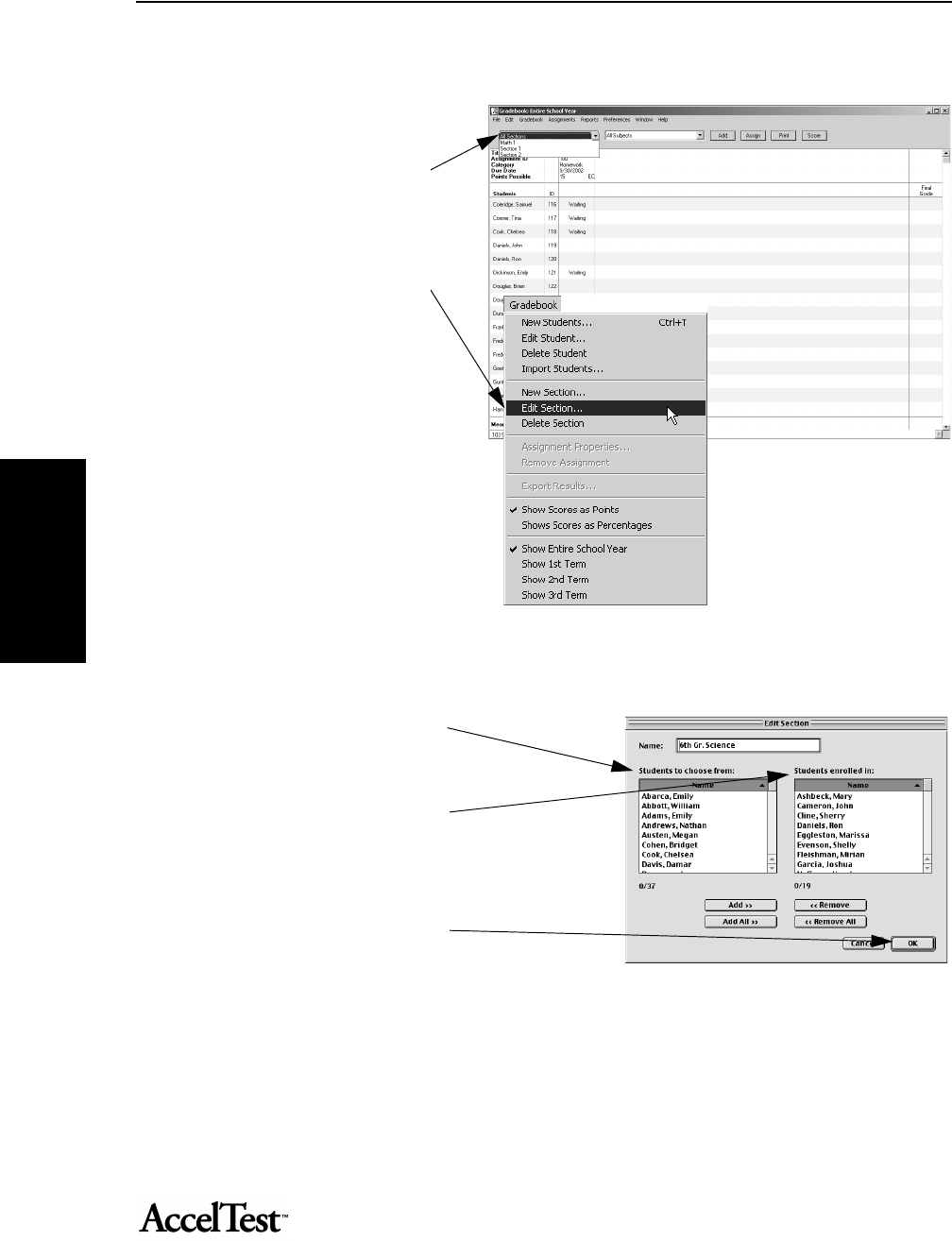
Assignment
40
Assignment
Edit Section
To edit a section (add or remove
students) from the Gradebook
screen, click on the All Sections
drop-down menu and select the
section you want to edit.
In the Gradebook drop-down
menu, click on Edit Section.
In the Edit Section dialog box, if
you are adding students, look in
the Students to choose from
column.
If you are deleting students, look in
the Students enrolled in column.
To add (or delete) all of the
students, click on the [Add All] (or
[Delete All]) button, and then
click the [OK] button.
If you only want to add (or delete)
some of the students, first hold
down the <Ctrl> key (Windows) or
the <z> key (Macintosh) and then click on the students you want to add (or delete). You can also
select a group of students by clicking on the first student name, holding down the <Shift> key, and
clicking on the last student name. Click on the [Add] button, then the [OK] button.
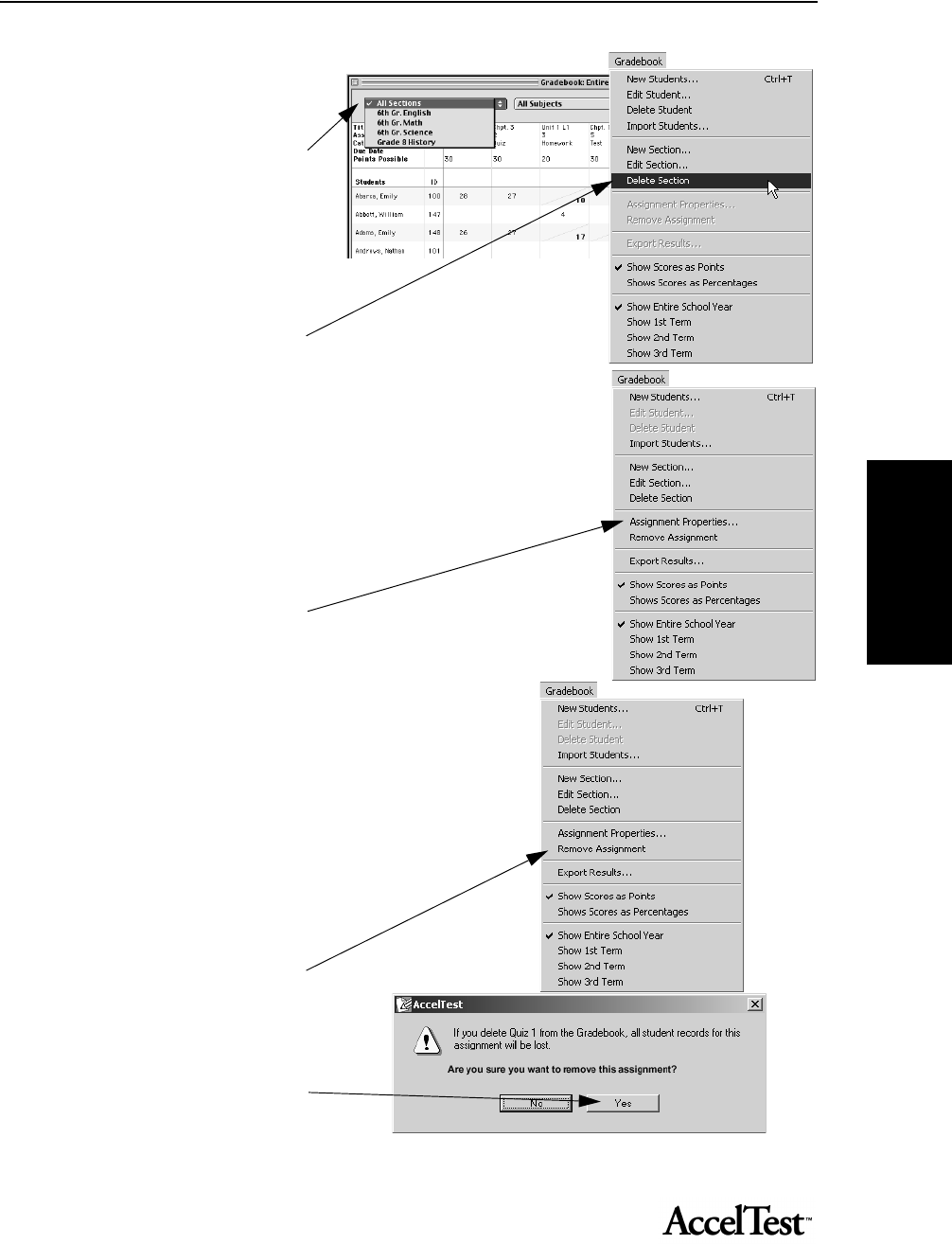
Assignment
41
Assignment
Delete Section
To delete a section from the
Gradebook screen, click on the All
Sections drop-down menu and
select the section you want to
delete. (Students and their grades
remain in the Gradebook after
their section is deleted.)
In the Gradebook drop-down
menu, click on Delete Section.
When asked if you want to delete
the section, click [Yes].
Assignment Properties
To set assignment properties for an
assignment, click on the column
heading for the assignment in the
Gradebook screen. Click on the
Gradebook menu and click
Assignment Properties. Refer to
Assignment Editor Properties
information. See page 77 for
detailed information and
instructions.
Remove Assignment
To remove an assignment, click on
the column heading for the
assignment in the Gradebook
screen. Click on the Gradebook
menu and click Remove
Assignment. A warning appears
stating student records for the
assignment will be lost; to remove
assignment anyway, click [Yes].
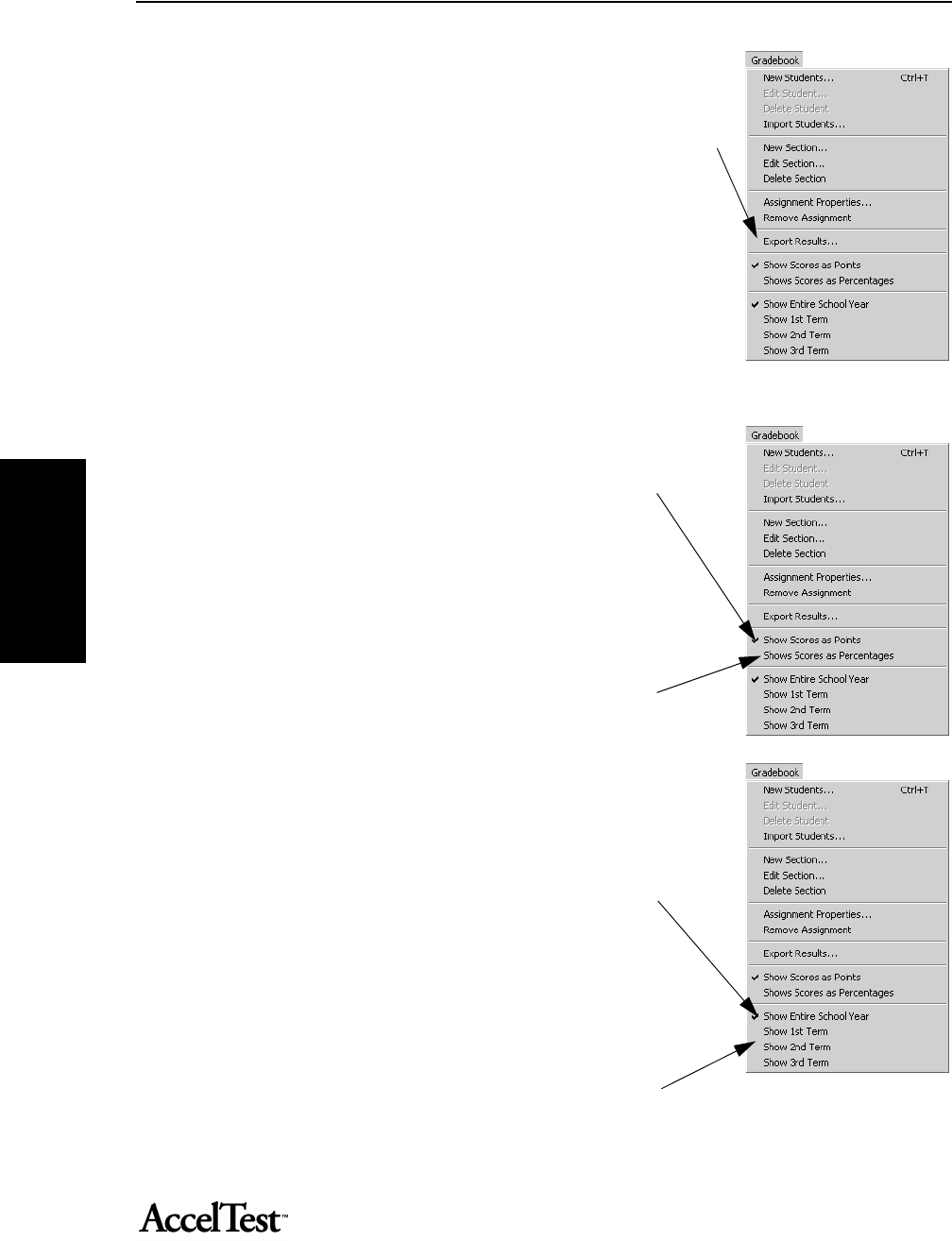
Assignment
42
Assignment
Export Results
You can export student and grade information as text. To Export
Results, from the Gradebook screen, click on the Gradebook drop-
down menu and click on Export Results.
For detailed instructions, see“Exporting Student and Grade
Information as Text” on page 39.
Show Scores as Points
If you have selected show scores as percentages, to change to
show scores as points, from the Gradebook screen, click on
the Gradebook drop-down menu and click on Show Scores
as Points.
Show Scores as Percentages
If you have selected show scores as points, to change to show
scores as percentages, from the Gradebook screen, click on
the Gradebook drop-down menu and click on Show Scores
as Percentages.
Show Entire School Year
If you have selected show (number) term, to change to show
entire school year, from the Gradebook screen, click on the
Gradebook drop-down menu and click on Show Entire
School Year.
Show Term
If you have selected show entire school year, to change to
show (number) term, from the Gradebook screen, click on
the Gradebook drop-down menu and click on Show (number) Term.
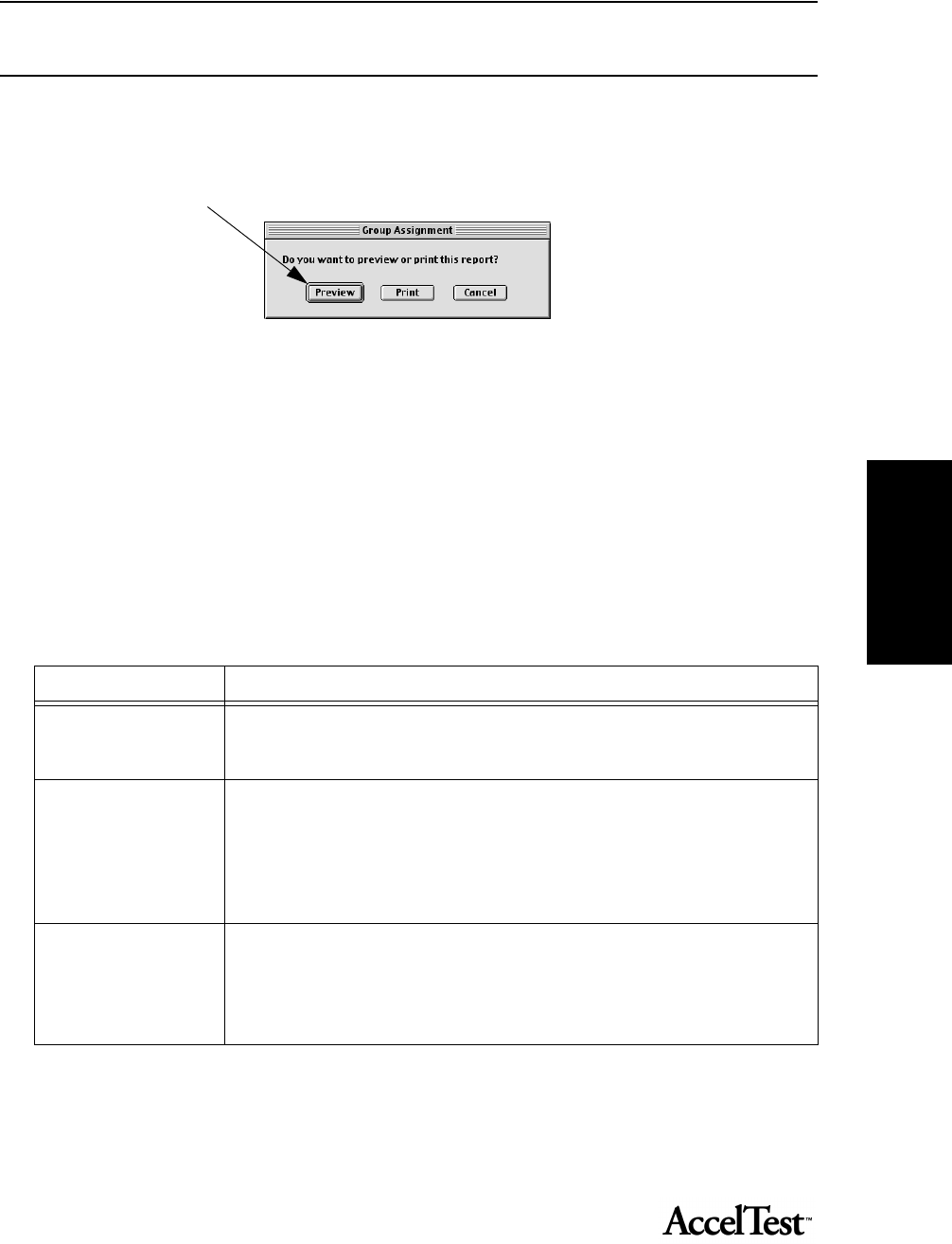
Assignment
43
Assignment
Reports
You can create reports and print them in AccelTest. From the Reports drop-down menu, click on
one of reports. You will be asked if you want to Preview or Print the report.
You can select Preview to see what the report looks like and check its data contents before printing.
Some reports can be customized to suit your preferences. See “Setting Reports Preferences” on
page 56.
Report Descriptions
The table below lists the AccelTest reports. It includes a brief description of each report. There is
additional information and a view of the reports in “Report Details” on page 46.
Note: You must be in the Gradebook in order to select the Answer Key, Assignment Analysis,
Assignment Results, Group Assignment, Overdue Assignments, Student Grade, or the Student
Record Report.
Report Name Description
Answer Key Select this report from the Gradebook. This report is for teacher use and identifies
correct answers, as well as all pertinent information for the assignment.
Preferences: Print/Preview Setting
Assignment Analysis Select this report from the Gradebook. The Assignment Analysis report provides
assignment information, an item analysis summary, and some item details for
assignments created in AccelTest (change if this is not implemented in software-See
page page 46 also). The report can be used with assignments that were not created in
AccelTest; however the report will show less information detail for each item.
Preferences: Print/Preview Setting
Assignment The Assignment report provides a list of all assignments found in the Assignment tab.
This report helps the teacher identify assignments that can be used for lesson
planning.
Preferences: Print/Preview Setting, Sort Order
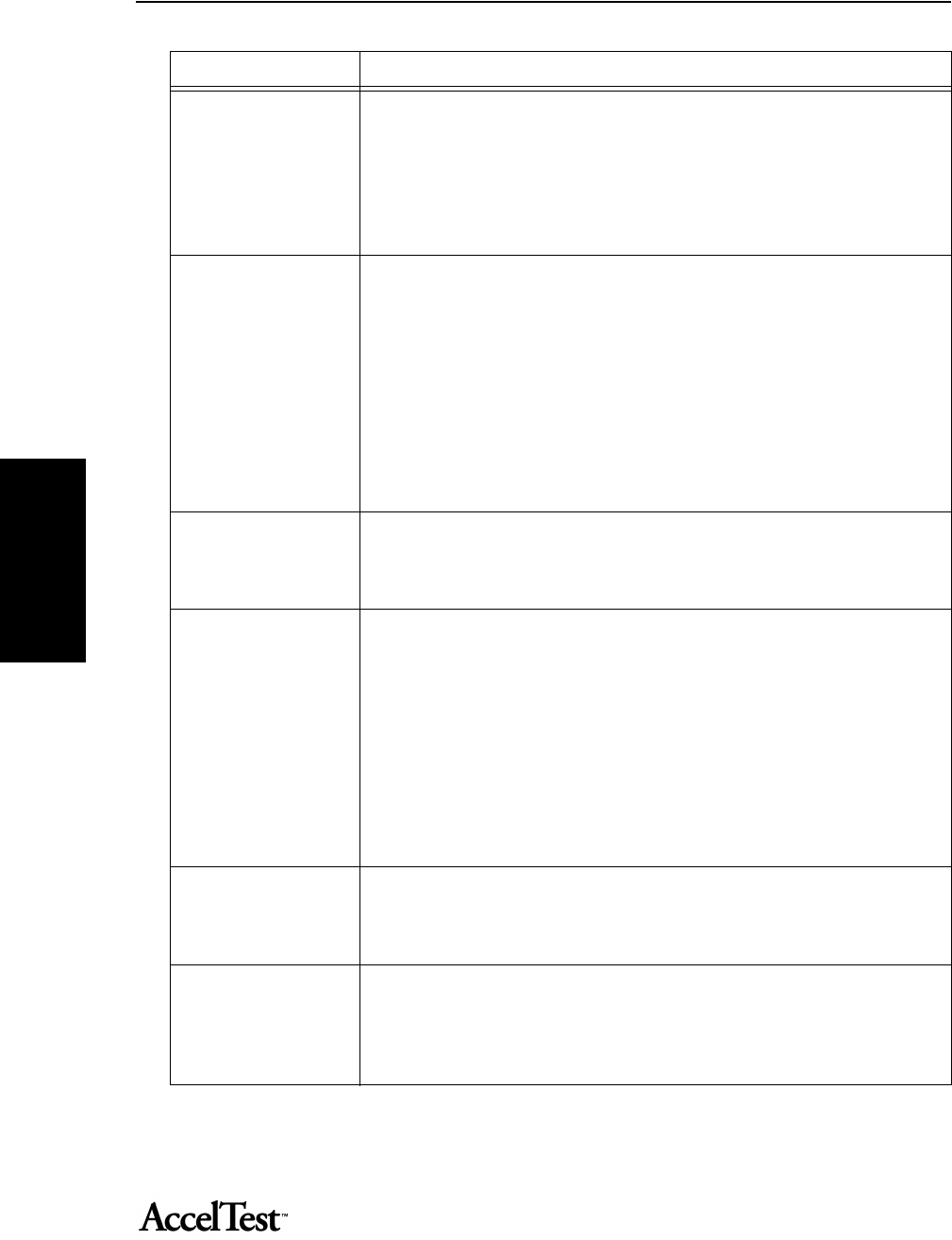
Assignment
44
Assignment
Assignment Results Select this report from the Gradebook. This report can provide the student with
immediate feedback on an assignment. Teacher-selected preferences determine if
the report should print after the student scores an assignment and if only missed or
all questions and/or correct answers are shown. The Assignment Results report has
space for a teacher’s signature and comments.
Preferences: Print/Preview Setting, Questions to display, Show correct answers,
Autoprint, Batch print
Free Response Grading
Worksheet
This is a worksheet that helps the teacher record student scores when they have
missed points on free response items. Note: The Gradebook assumes the students
earn all of the points on free response items.
This worksheet provides a place for teachers to record reduced point scores for
updating the Gradebook.
The worksheet should be printed after the student’s scan cards have been scored, as
the scores will be shown for the scanned answers part on the assignment. This will
help the teacher in grading the free response items.
Preferences: Print/Preview Setting
Gradebook Summary The Gradebook Summary Report lists each student and their grades for the term and/
or semester. The display options showing on screen (On-screen points, percentages,
section and subject) will be printed, for example.
Preferences: Print/Preview Setting
Group Assignment Select this report from the Gradebook, so you can display the results for a specific
assignment for a group of students.
This report shows:
• average
• median
• standard deviation of points earned
• percent of points possible
• high and low score
• students with a Waiting or Overdue Status
Preferences: Print/Preview Setting, Sort Order
Overdue Assignments Select this report from the Gradebook. This report lists all incomplete assignments
(homework, tests, quizzes, etc.) for each individual student. Gradebook scores
overdue assignments as 0 points earned.
Preferences: Print/Preview Setting,
Program Information This report lists specific program information including:
• how AccelTest is set up
• computer configuration and computer hardware information
• user defined preferences
Preferences: Print/Preview Setting
Report Name Description
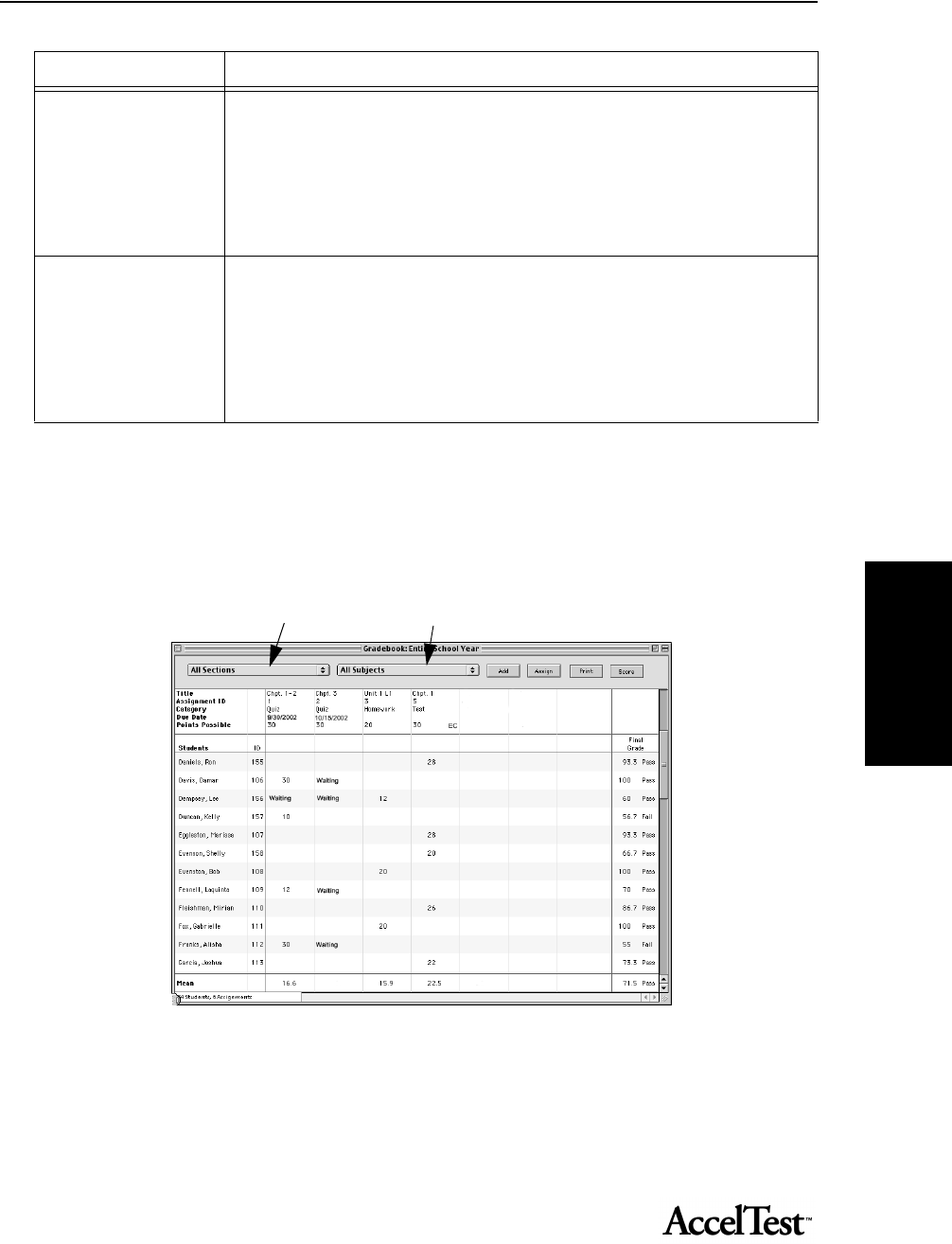
Score
45
Score
Report Filters
The Gradebook has a Section drop-down menu and a Subject drop-down menu that are useful for
filtering information in the Gradebook screen. The filters save time by limiting the amount of
information you must scroll through on the screen. The reports reflect the “as filtered” screen
content. AccelTest resets to All Sections and All Subjects when it starts.
The Section drop-down menu allows the selection of all sections or the selection of one specific
section.
The Subject drop-down allows the selection of all subjects, or one particular subject.
Student Grade Select this report from the Gradebook. The student grade report shows: Term and
semester progress.
• year-end progress
• provides space for attendance and comments
• may serve as a report card for schools that do not have a standard report card
• useful for transferring information to a standard school report card
Preferences: Print/Preview Setting
Student Record Select this report from the Gradebook. This is an historical record of scored and
teacher entered assignments for the
student. The report can:
• provide the student with a record of their assignments
• be used at parent-teacher conferences
• be filed in the student’s portfolio
Preferences: Print/Preview Setting, Page break after student
Report Name Description
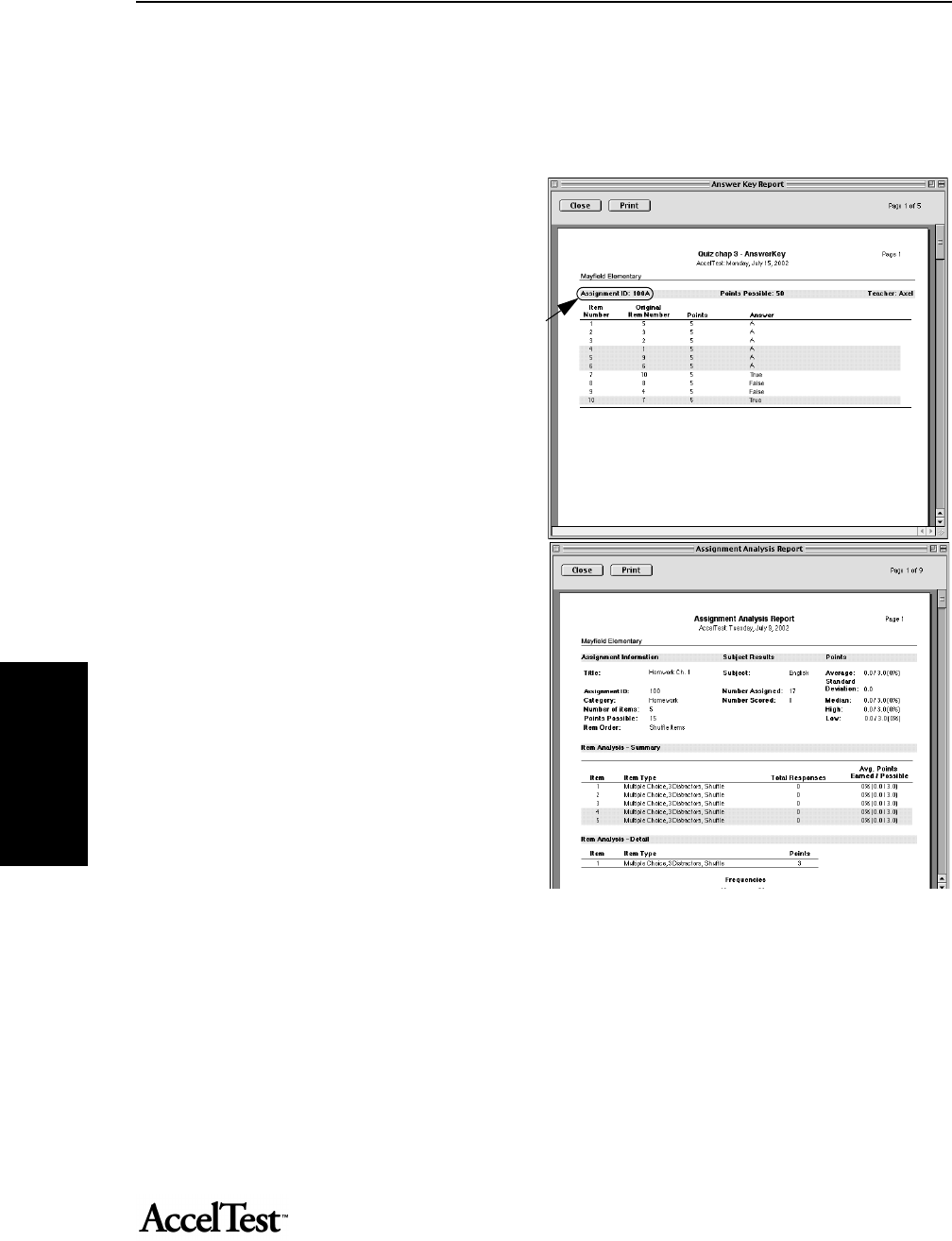
Gradebook
46
Gradebook
Report Details
Answer Key
This report shows the teacher the correct
answers for an assignment, as well as other
pertinent information.
The answer key report produces an answer key
for each variation. Each variation is identified
by a letter code, after the Assignment ID
number.
Assignment Analysis
The Assignment Analysis report provides
assignment information, an item analysis
summary, and some item details (for
assignments that were not created in
AccelTest -change if report changes to reflect
teacher created assignments. See also page 43.
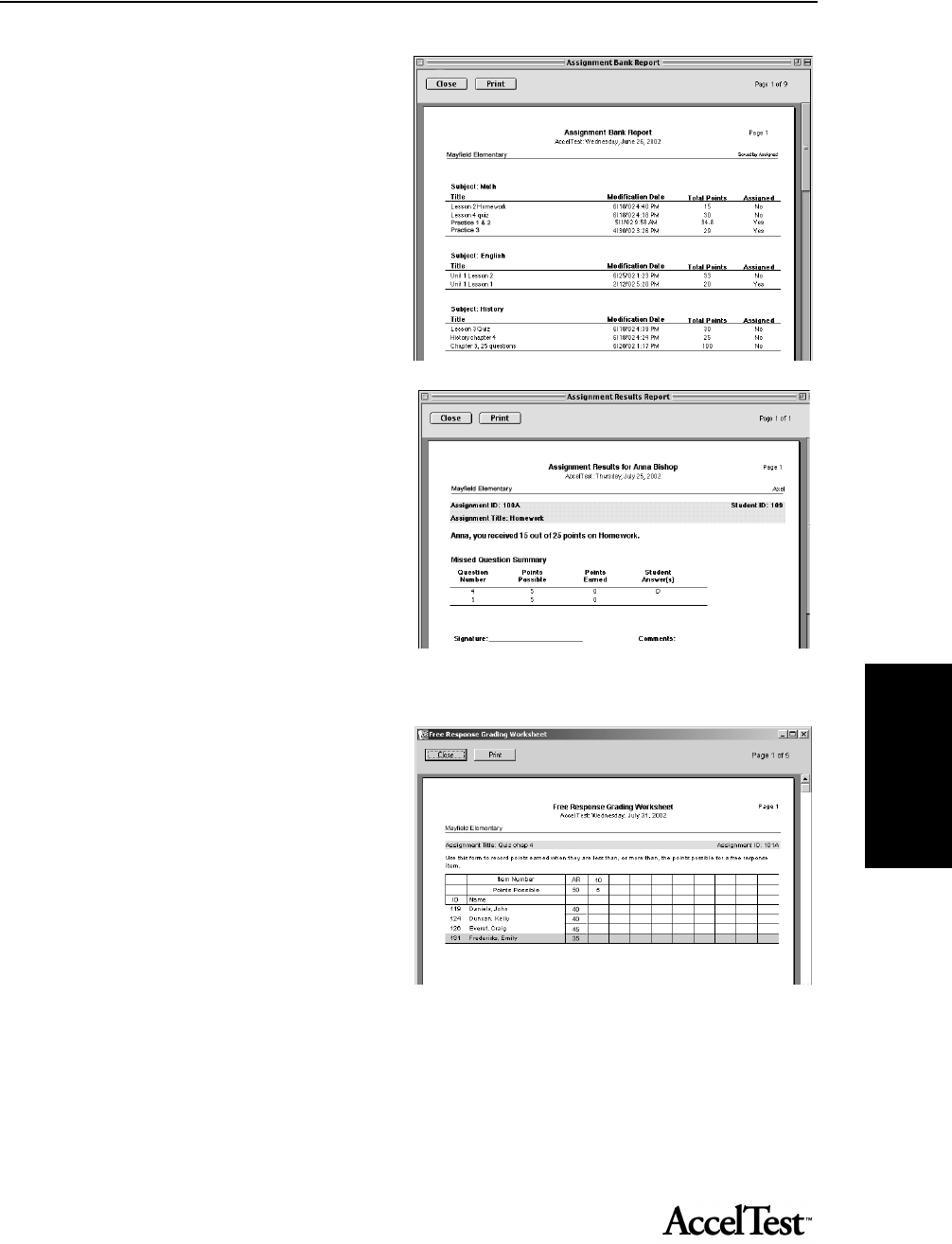
Gradebook
47
Gradebook
Assignment
The Assignment report lists all of the
assignments in the Assignment tab.
Assignment Results
The Assignment Results report can provide
the student with immediate feedback on an
assignment.
The teacher selects a preference to print or not
print the report, and whether the printout
shows only missed or all questions and/or
correct answers.
Space is provided for the teacher signature and
comments.
Free Response Grading Worksheet
The Free Response Grading Worksheet report
helps the teacher record student scores for
missed points on free response items. Note:
The Gradebook assumes the students earn all of
the points on free response items.
This worksheet provides a place for teachers to
record reduced point scores for updating the
Gradebook.
Print the worksheet after the student’s scan cards have been scored, as the scores are shown for the
scanned answers part on the assignment. This helps the teacher in grading the free response items.
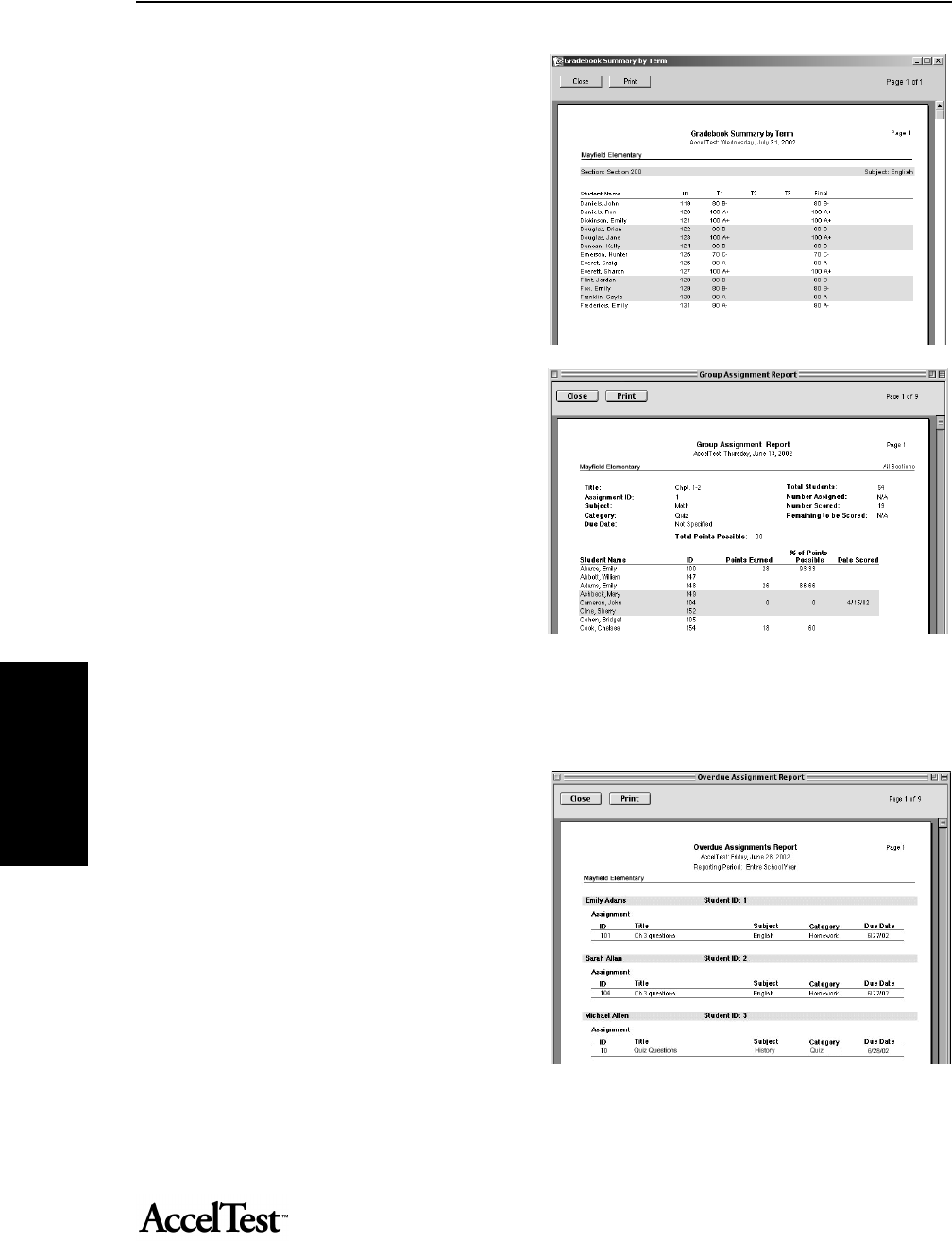
Gradebook
48
Gradebook
Gradebook Summary
The Gradebook Summary Report lists each
student and their grades for the term and/or
semester. The display options showing on
screen (On-screen points, percentages, section
and subject) will be printed, for example.
Group Assignment
The Group Assignment report displays the
results for a specific assignment for a group of
students. The report shows:
•average
•median
• standard deviation of points earned
• percent of points possible
•high and low scores
• students with a Waiting or Overdue status.
Overdue Assignments
This report lists all incomplete assignments
(homework, tests, quizzes, etc.) for each
individual student.
Note: Gradebook scores overdue assignments
as 0 points earned.
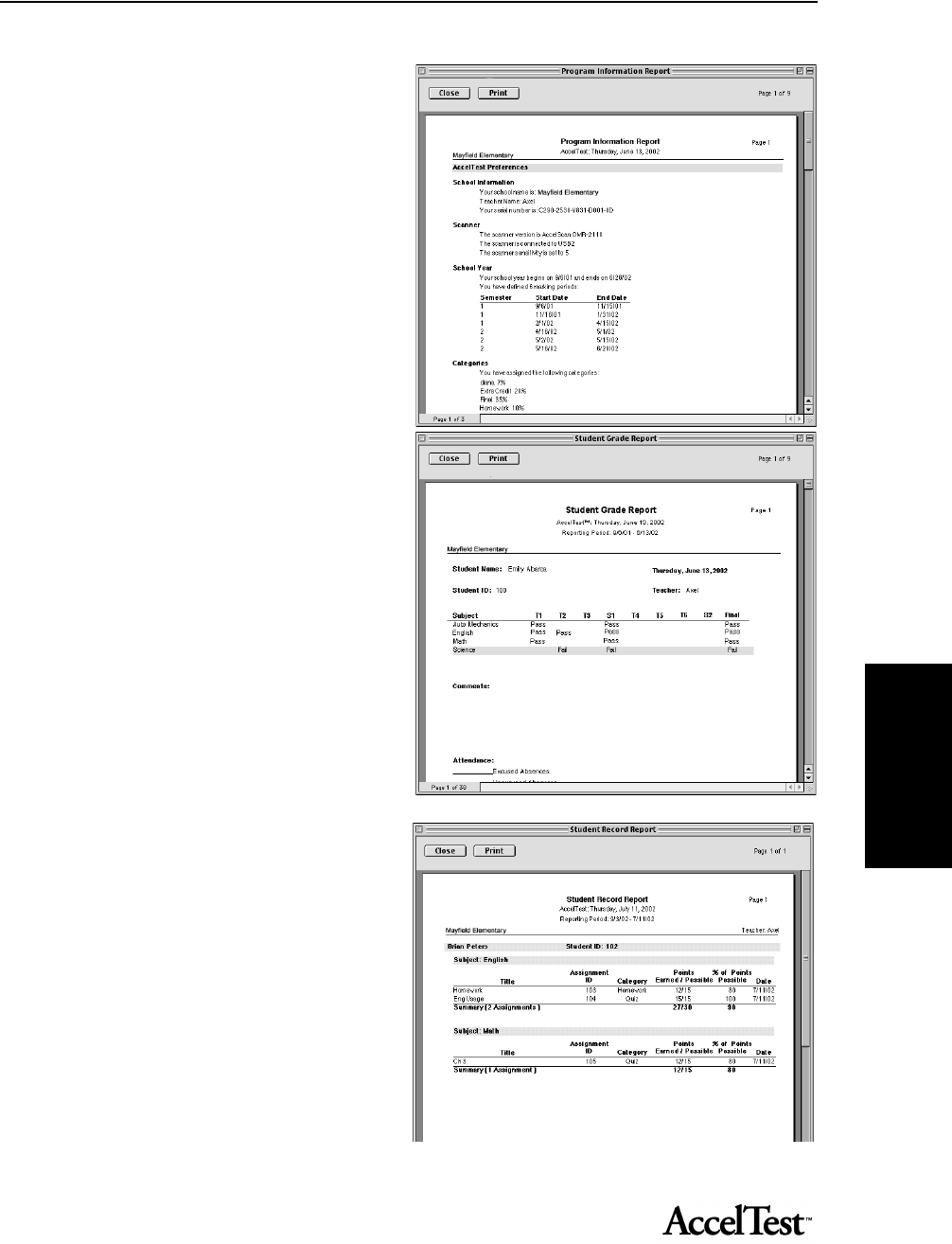
Gradebook
49
Gradebook
Program Information.
The Program Information report shows
specific program information, including:
• How AccelTest is set up
• Computer configuration and computer
hardware information
• User defined preferences
Student Grade
Select this report from the Gradebook. The
student grade report:
• shows term and semester progress
• shows year-end progress
• has space for attendance and comments
• can serve as a report card
• useful for transferring information to a
report card.
Student Record
This report is an historical record of scored
and teacher entered assignments for the
student. The report can:
• provide the student with a record of their
assignments
• be used at parent-teacher conferences
• be filed in the student’s portfolio
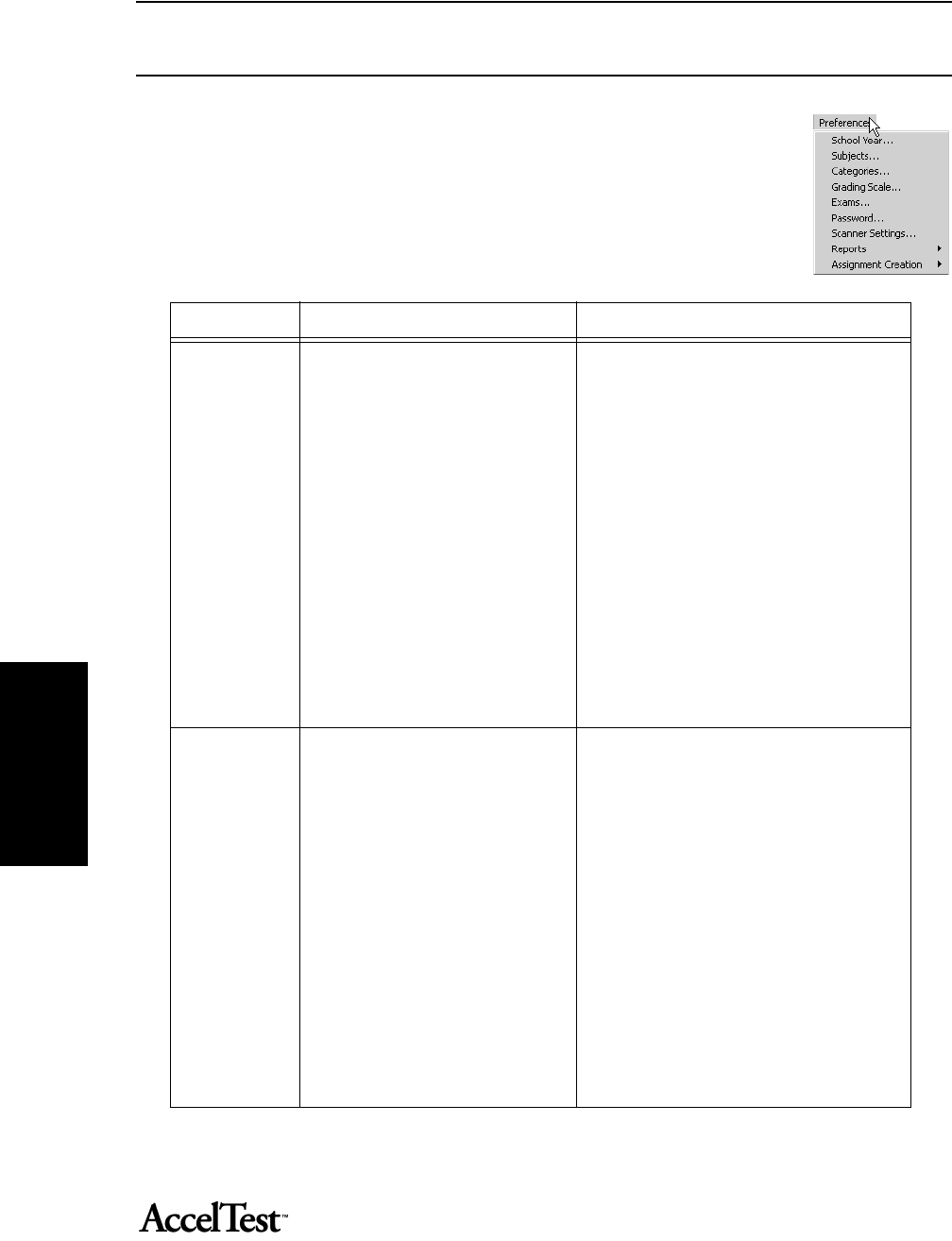
Gradebook
50
Gradebook
Preferences
Using the AccelTest preferences, you can adjust how AccelTest works for your
school. The table below lists the preferences in AccelTest and tells you how to
change them. The preferences are available in the Preferences menu.
Preference What it does How to change it
School Year Use this preference to enter your
school year information, including start
and end dates for the school year,
number of terms, start and end dates
for terms, and, if applicable, number of
terms per semester. Changing the
school year affects the calculation of
student grades. Your school year
should be completely set up before you
start scoring student assignments.
1. Click on the Preferences menu and
select School Year.
2. The School Year Assistant (Wizard)
dialog box will open. Click [Next].
3. Enter the Start and End dates for your
school year, and click [Next].
4. Select the number of terms in your school
year and click [Next].
5. Enter the Start and End date for each term
and click [Next].
6. If your terms are grouped into semesters,
select the number of terms per semester
and click [Next].
7. Check the information in the Summary and
click on the [Back] button to edit if needed.
Click the [Done] button.
Subjects Use this preference to add subjects,
edit subjects, or delete subjects.
1. Click on the Preferences menu and
select Subjects.
2. The Subjects dialog box will open.
• If you are adding a subject, click on the
[Add] button and type the name of the
subject you want to add.
• To edit a subject, scroll down the list
until you find the subject, and click on it.
Then click the [Edit] button, and make
changes.
• To delete a subject that is not being used,
scroll down the list to find the subject,
and click on it. Then click the [Delete]
button. Subjects being used cannot be
deleted.
3. Click the [OK] button.
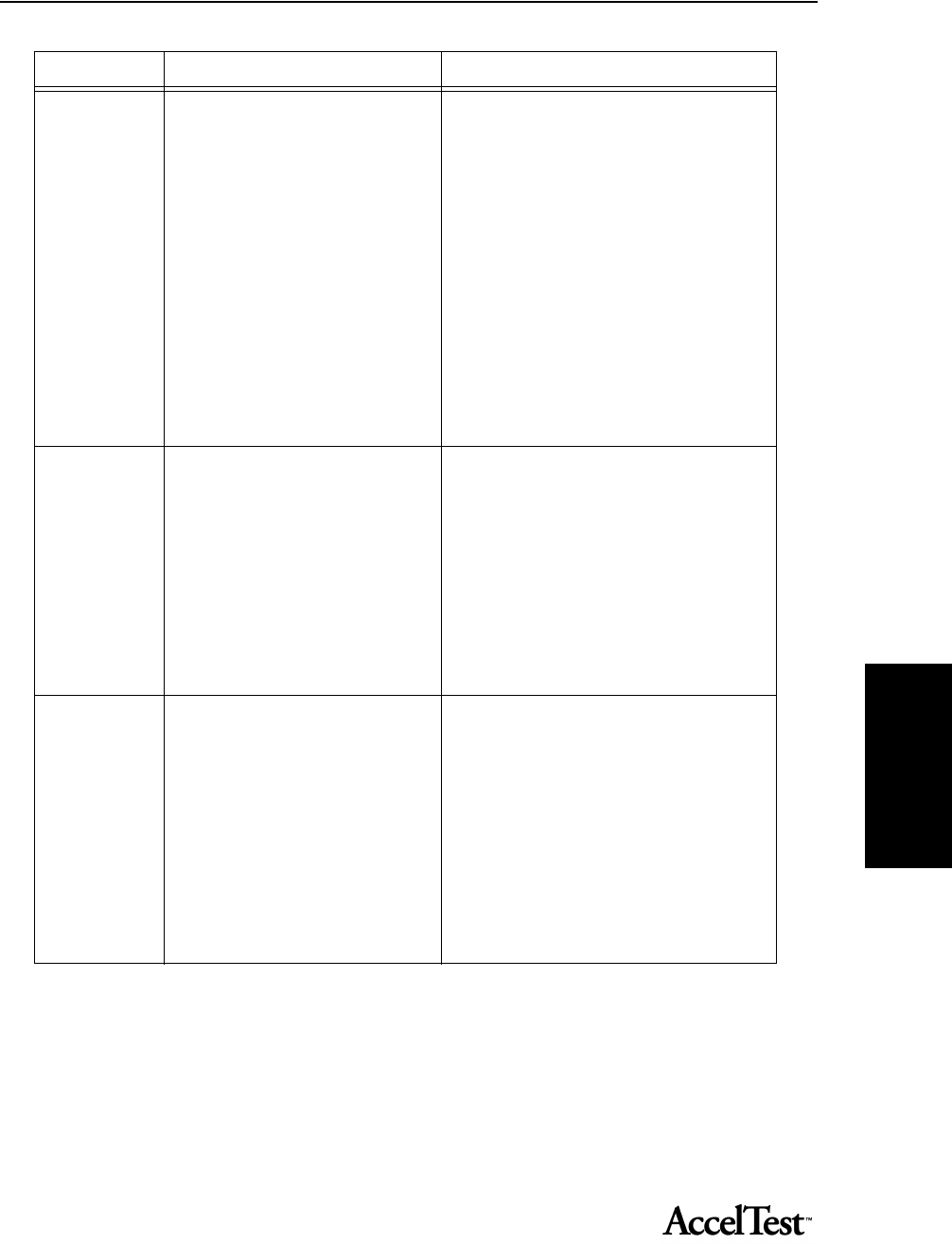
Gradebook
51
Gradebook
Categories Use this preference to create or
change categories for assignments you
include in your Gradebook.
• Create or edit categories
• Assign weight to each category
• Decide whether or not to drop worst
grade for each category
• Decide how much extra credit should
be worth.
• Select Total Points Earned or
Category Weights to calculate grades.
1. Click on the Preferences menu and
select Categories.
2. The Categories dialog box will open.
• Edit an existing category by clicking the
box or Type in a new category in a blank
field.
• In the Calculate Grades Using section,
select “Category Weights” or “Total
Points Earned.”
• Edit or type in a weight value (if using
category weights) and click on the “Drop
Worst Score” box, if applicable.
3. When you have finished adding or
changing your category preferences, click
the [OK] button.
Grading Scale Use this preference to select the
grading scale used in calculating
grades.
1. Click on the Preferences menu and
select Grading Scale.
2. The Grading Scale dialog box will open.
3. Select one of the options from the
Grading Scale menu.
4. You can change the numerical value(s) for
the grading scale option you selected.
5. When you have finished changing your
grading scale preferences, click the [OK]
button.
Exams Use this preference to set the percent
that the exam weights the grade, and
also decide if the grade is the Term
Grade, Semester Grade, or Final Grade
(default).
1. Click on the Preferences menu and
select Exams.
2. The Exams dialog box will open. Select a
Grade option to match your school’s
program.
3. The default setting is 25 percent of the
selected grade. If you want to change the
percent, type in a different percent in the
“Exams are...” blank.
4. When you have finished changing your
Exam preferences, click the [OK] button.
Preference What it does How to change it
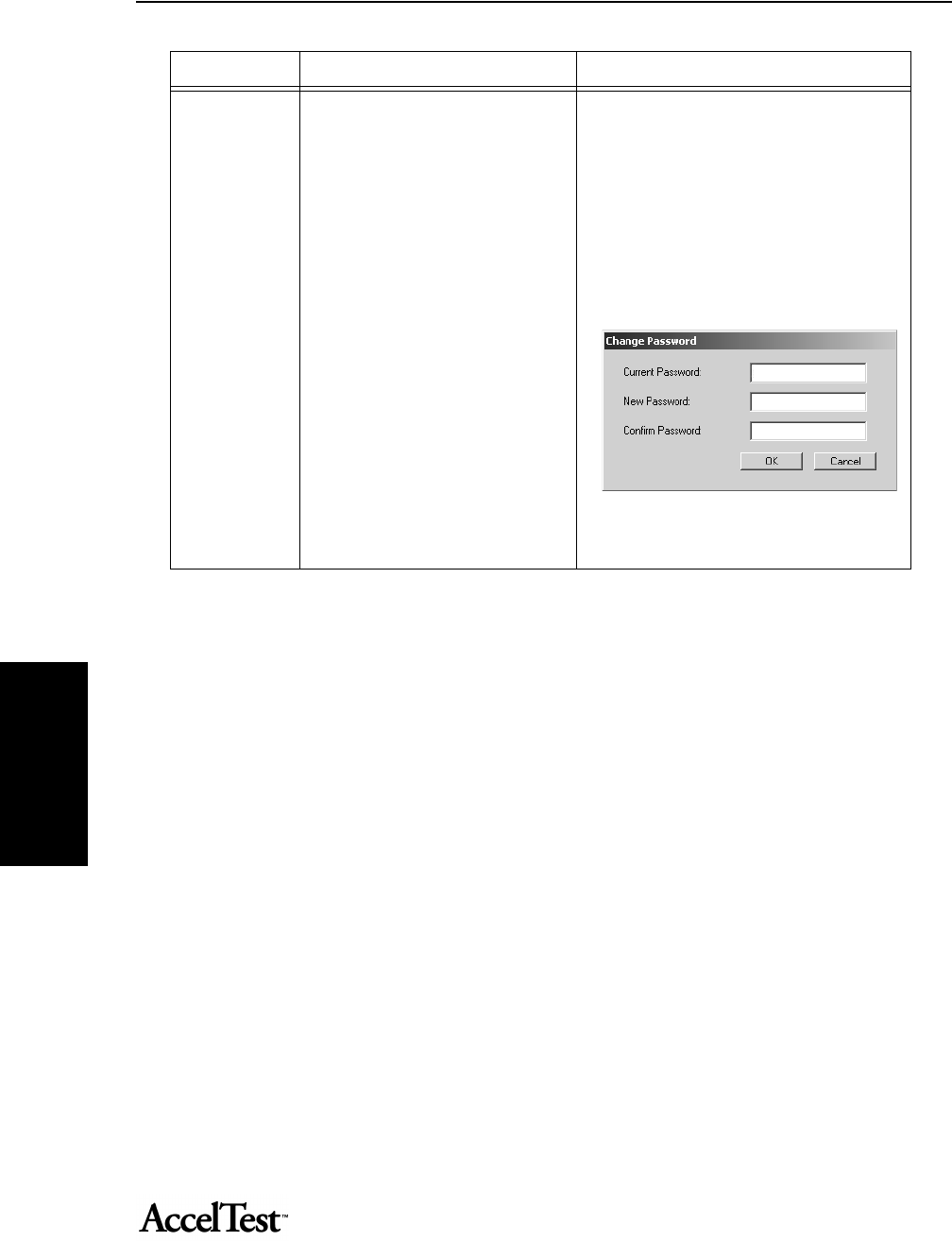
Gradebook
52
Gradebook
Password The password preference lets you
change the password to maintain
AccelTest security. You should change
the default admin password to a
password of your choice after
AccelTest is installed.
1. Click on the Preferences menu and
select Password.
2. The Change Password dialog box will
open.
3. Type in your current password in the
Current Password box, then press <Tab>.
Type in your new password in the New
Password box, press <Tab>, and then type
your new password in the Confirm
Password box.
4. When you have finished changing and con-
firming your Password preference, click the
[OK] button.
Preference What it does How to change it
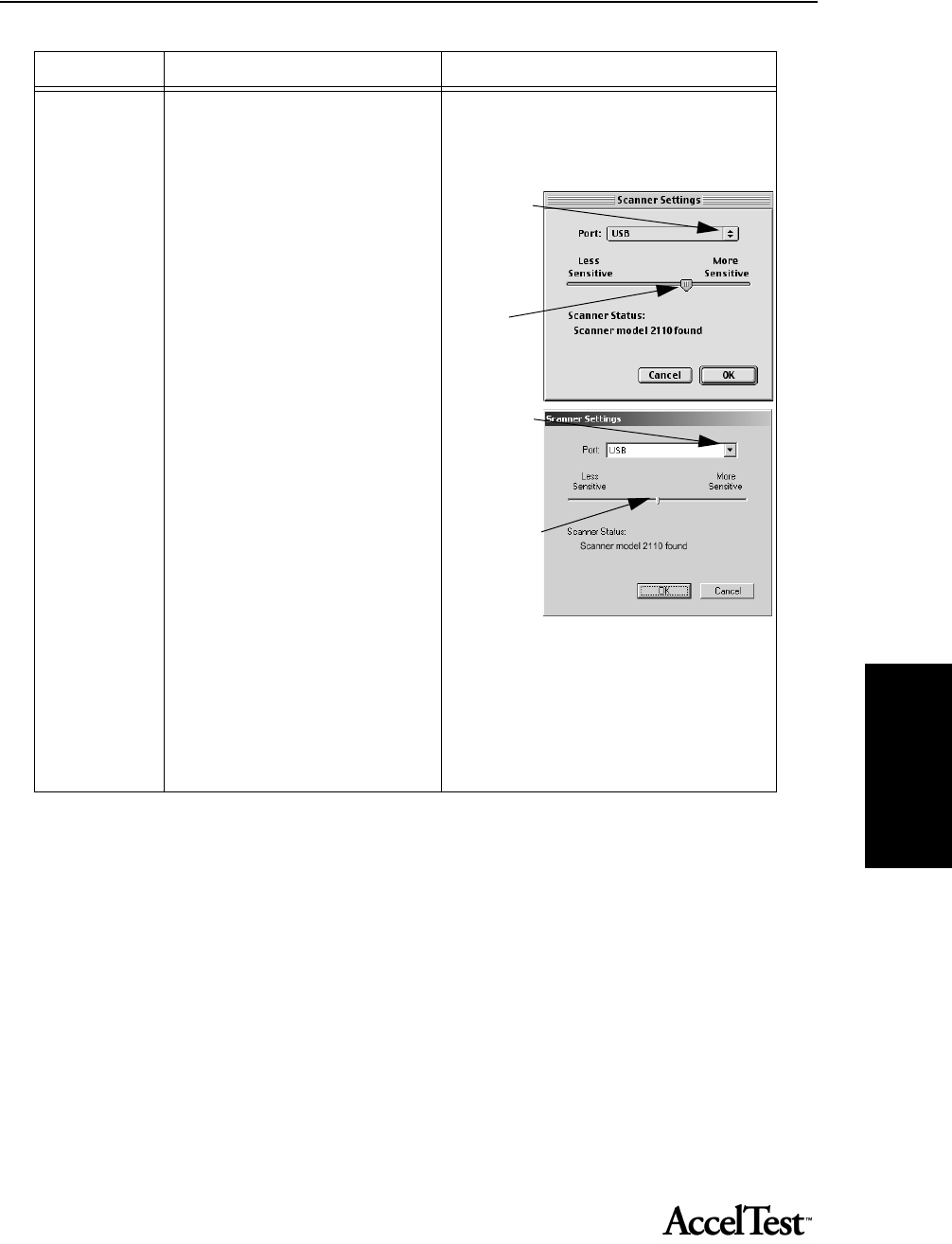
Gradebook
53
Gradebook
Scanner Settings Use this preference to set the scanner
port setting, and the scanner
sensitivity.
Port Setting: First, make certain the
scanner is installed according to the
instructions in the AccelScan User’s
Guide.
• Start your computer and AccelTest. If
AccelTest does not detect the scanner,
you may need to manually set the
scanner port setting to the computer
port you have connected your
AccelScan to.
Sensitivity Setting: You may need to
adjust scanner sensitivity to allow for
differences in the way students mark
scan cards. If the AccelScan is too
sensitive to stray marks, decrease the
sensitivity. If the AccelScan does not
recognize some marked answers,
increase the sensitivity.
• If AccelTest still does not detect the
AccelScan scanner, confirm that your
computer system specifications meet
the requirements in “Where to Find the
System Requirements” on page 6.
1. Click on the Preferences menu and
select Scanner Settings.
2. The Scanner Settings dialog box will
open.
• To manually set the Port setting, click on
the Port drop-down list and click on the
appropriate computer port.
• To change the scanner sensitivity click
on the pointer and move it to change the
sensitivity.
3. Click the [OK] button.
Preference What it does How to change it
Click to select
a different
port.
Macintosh:
Move the
slide to
change
AccelScan
sensitivity.
Click to select
a different
port.
Windows:
Move the
slide to
change
AccelScan
sensitivity.
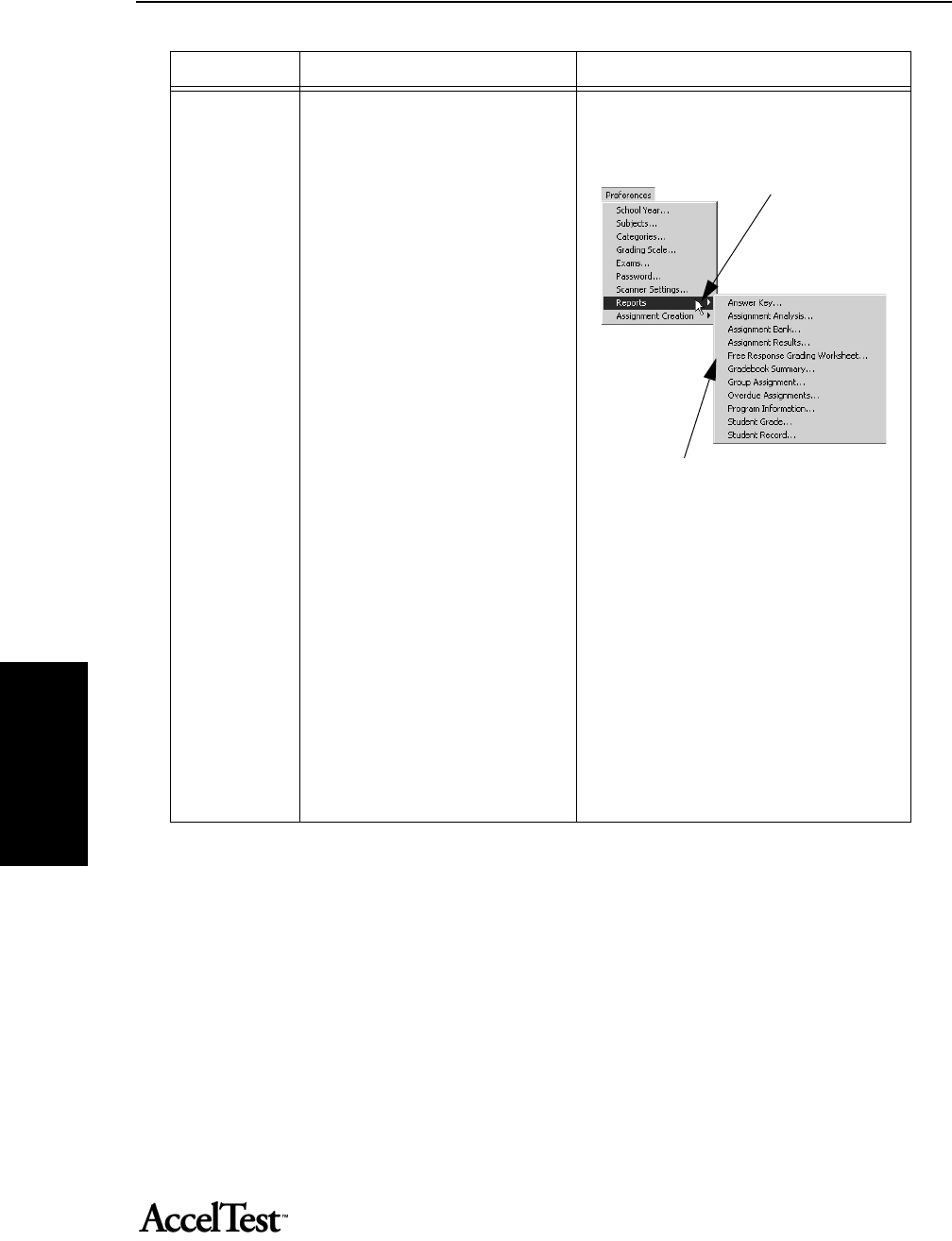
Gradebook
54
Gradebook
Reports The following reports have settings
you can change:
• Answer Key
Print/Preview Setting preference
• Assignment Analysis
Print/Preview Setting preference
Display Item Details
• Assignment
Print/Preview Setting preference
Sort Order preference
• Assignment Results
Print/Preview Setting preference
Questions to display
Show correct answers
Auto print after student score
Batch print report
• Free Response Grading Worksheet
Print/Preview Setting preference
• Gradebook Summary
Print/Preview Setting preference
• Group Assignment
Print/Preview Setting preference
Sort Order preference
• Overdue Assignments
Print/Preview Setting preference
• Program Information
Print/Preview Setting preference
• Student Grade
Print/Preview Setting preference
• Student Record
Print/Preview Setting preference
Page Break after student preference
For more detailed information and instructions,
see “Setting Reports Preferences” on page 56.
1. Click on the Preferences drop-down
menu and go to Reports.
2. Click on the report you want to set
preferences for.
3. In the Report Options Dialog Box, make
your changes and click [OK].
Preference What it does How to change it
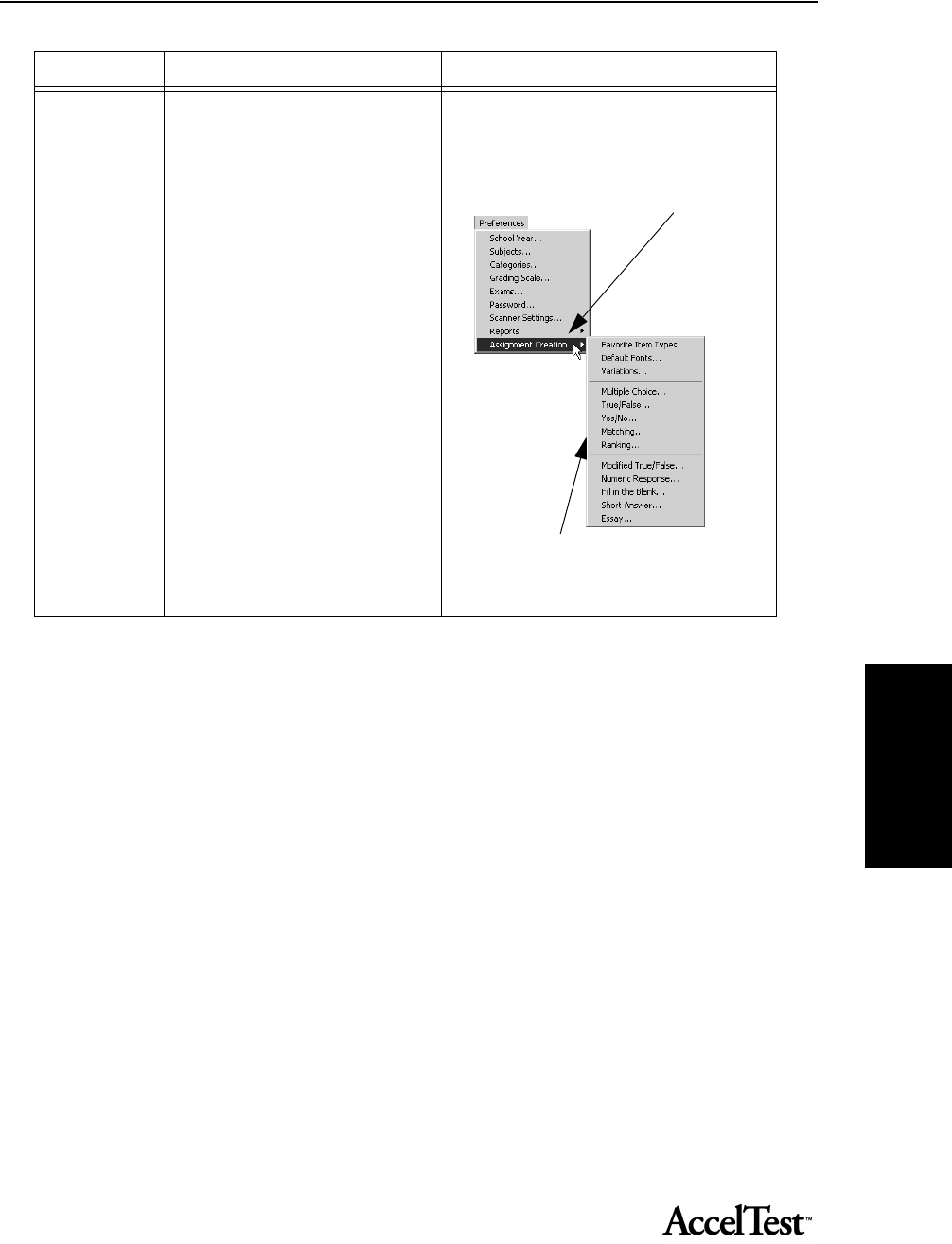
Gradebook
55
Gradebook
Assignment
Creation
This preference includes several
settings that allow you to customize
your assignments.
The Assignment Creation preference
includes:
• Favorite Item Types
• Default Fonts
• Variations
• Multiple Choice
• True/False
• Yes/No
• Matching
• Ranking
• Modified True/False
• Numeric Response
• Fill in the Blank
• Short Answer
• Essay
For more detailed information and instructions,
see “Setting Assignment Creation Preferences”
on page 58.
1. Click on the Preferences drop-down
menu and go to Assignment Creation.
2. Find the setting in the drop-down menu
that you want to change and click on it.
3. Make your changes and then click [OK].
Preference What it does How to change it
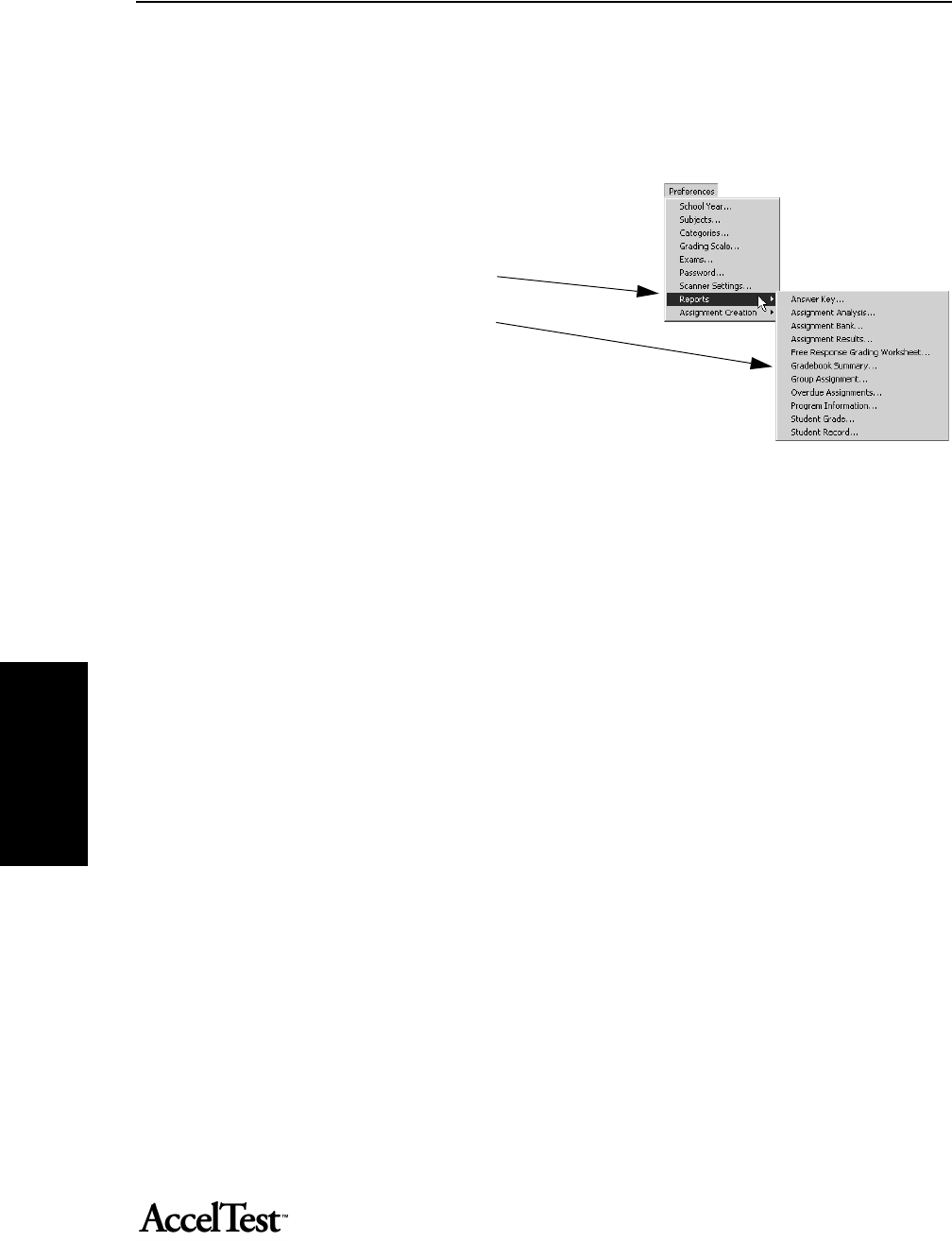
Gradebook
56
Gradebook
Setting Reports Preferences
You can change your reports preferences.
To change your Report Preference settings, follow these steps.
1. Start AccelTest. From the Getting Started
screen, click on the Preferences drop-
down menu and go to Reports.
2. Click on the report you want to set
preferences for.
3. In the Report Options Dialog Box, make
your changes and click [OK].
Print Preview
One is Print/Preview setting, available for all reports. Print/Preview determines what happens when
you print your report. There are three choices available:
•Ask - asks if you want to preview or print the report selected. This is the default.
•Always Preview - always shows preview before you start to print.
•Always Print - always prints without asking or showing preview first.
Sort/Order
Another option that can be set is for Sort Order. The setting for Sort Order determines how the
information in the report is sorted. The Assignment and the Group Assignment reports are the
only two reports that allow you to set how they are sorted. Since the reports differ, the options
available differ as well.
Sort Order for Assignment tab; see Sort Order for Group Assignment, on the following page.
Click on the Sort Order drop-down list in the Report Options dialog box, and click on your
preference:
•Title - sorts list by title. This is the default.
•Modification Date - sorts list by modification date, oldest to newest.
•Total Points - Sorts list by total points, lowest to highest.
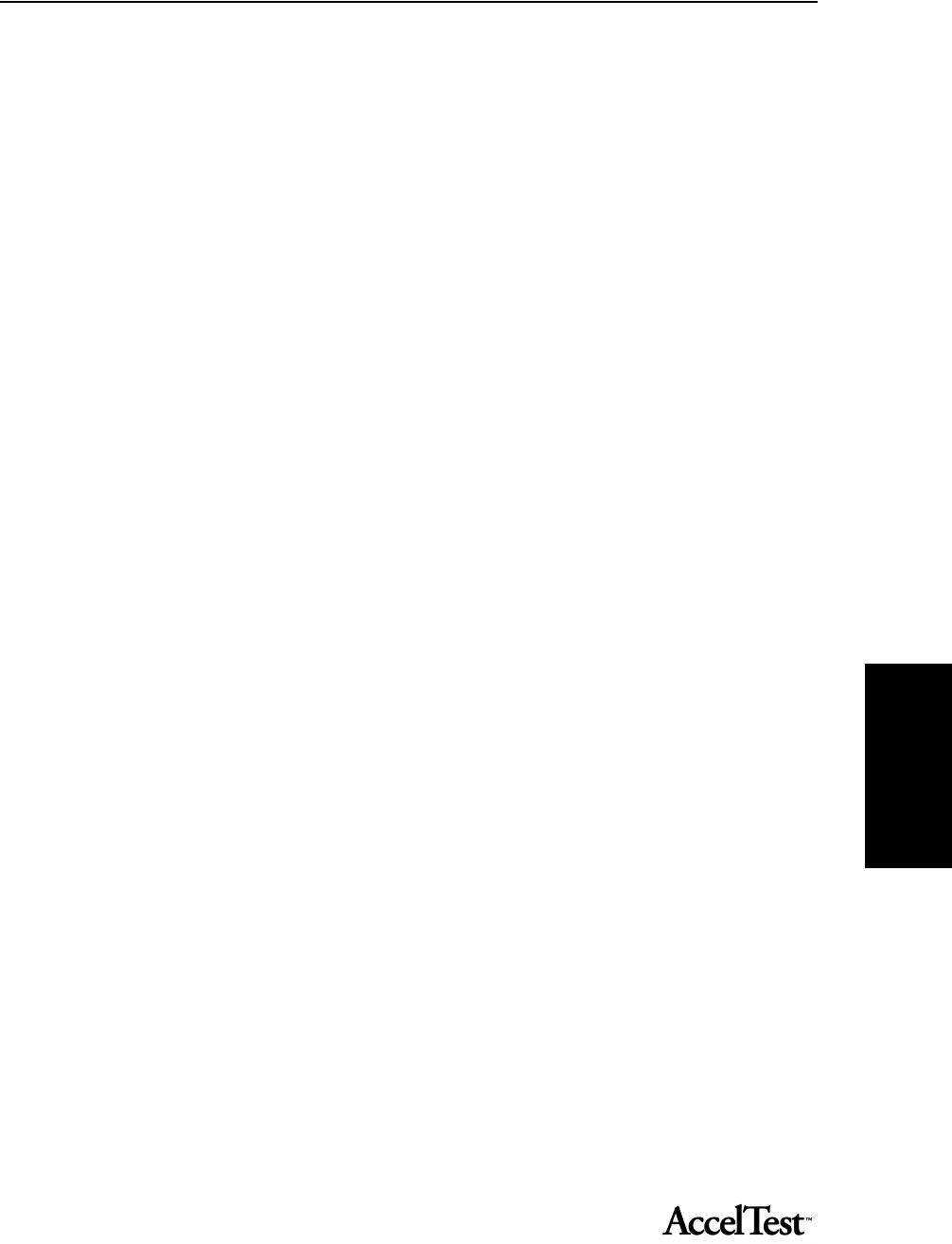
Gradebook
57
Gradebook
•Assigned - Sorts with unassigned first, followed by assigned.
Sort Order for Group Assignment; see previous paragraph for Assignment tab
Click on the Sort/Order drop-down list in the Report Options dialog box, and click on your
preference:
•Student Name - Sorts alphabetically by student last name. This is the default.
•Points Earned - Sorts by points earned, lowest to highest.
•% of Points Possible - Sorts by percent of points possible, lowest to highest.
Questions to Display for the Assignment Results Report.
Click on the Questions to Display drop-down list in the Report Options dialog box, and click
on your preference:
•Missed Questions - Shows missed questions. This is the default.
•All Questions - Shows all questions.
Show Correct Answers for the Assignment Results Report.
Click on the Show correct answers check box to show correct answers for questions.
Autoprint for the Assignment Results Report.
When Auto print after student score is checked, the report prints automatically when the student
scores the assignment using AccelScan. This is the default setting.
Batch Print for the Assignment Results Report.
If Autoprint after student score is checked, you can click on the check box next to Batch print
report to batch print the report. This will delay printing of all Assignment Results Reports until the
scanning window is closed, and then print them as a batch.
Page Break after Student for the Student Record Report.
When Page break after student is checked, the report prints a separate page for each student. This is
the default setting.
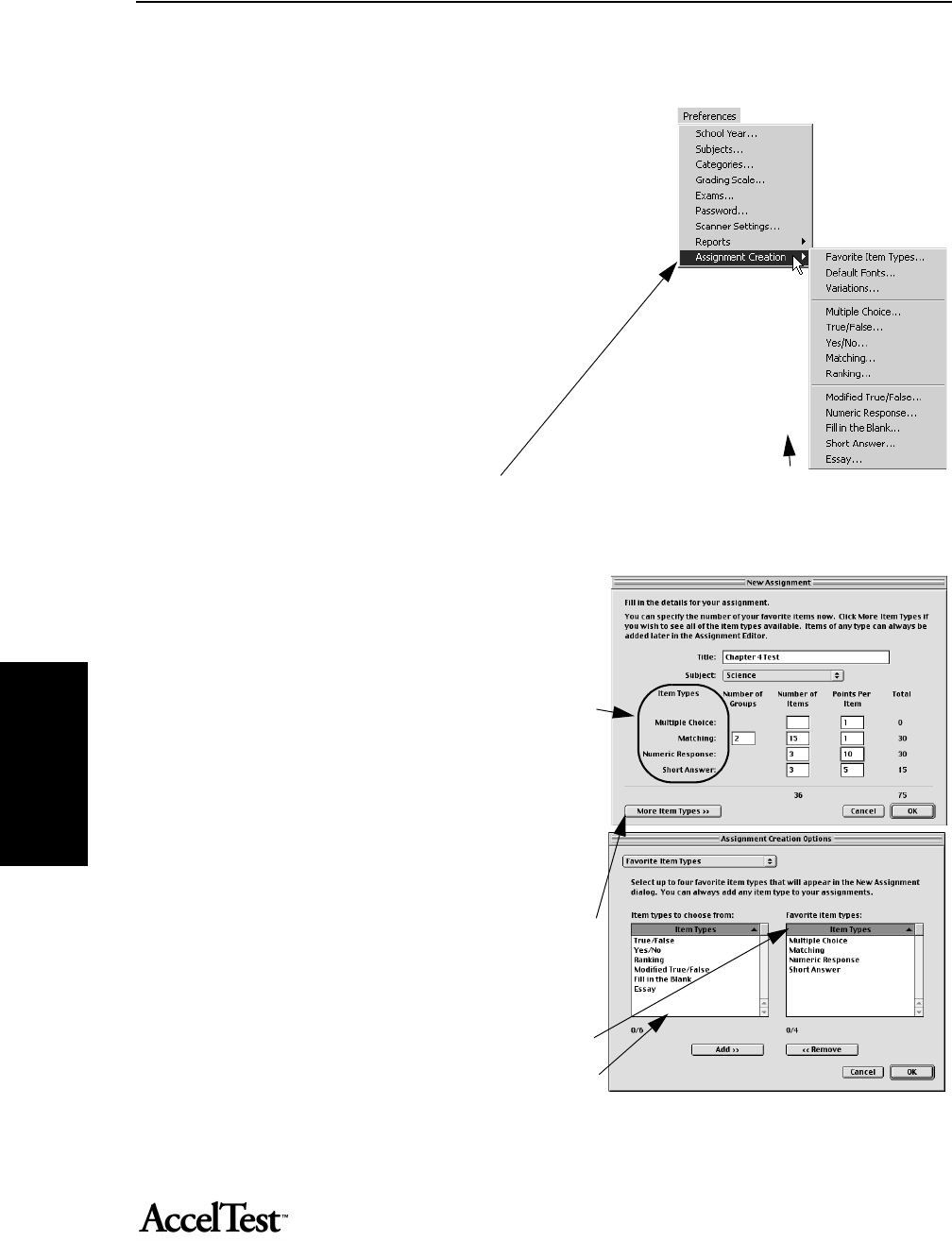
Gradebook
58
Gradebook
Setting Assignment Creation Preferences
You have many options available when
you create your assignments in
AccelTest. These options range from
what item types appear in the opening
screen (Favorite Item Types) when you
create your assignment, to the
instructions, number of points and
number of answer lines provided for an
essay assignment.
The instructions in steps 1-3 apply to
every setting. Detailed descriptions for
each setting, from Favorite Item Types
to Essay, follow step 3.
1. Click on the Preferences drop-down
menu and go to Assignment Creation.
2. Find the setting in the drop-down menu that you want to change and click on it.
3. Make your changes and then click [OK].
• Favorite Item Types:
When you create your New Assignment in the
Assignment tab, notice that there are four item
types on the New Assignment dialog box. (See
“Creating Questions for a New Assignment”
on page 64.)
To change any of the items in the New
Assignment dialog box, use steps 1-3 above and
select what four types of items appear using the
Favorite Item Types setting.
Note: Items you remove can be found by
clicking [More Item Types] in the New
Assignment window.
In the Assignment Creation Options dialog
box, click on an item you want to remove
under Favorite item types, and click [Remove].
Then click on the item type you want to add
under Item types to choose from, and click
[Add]. Your choice appears under Favorite
Item types. Repeat to change other item types.
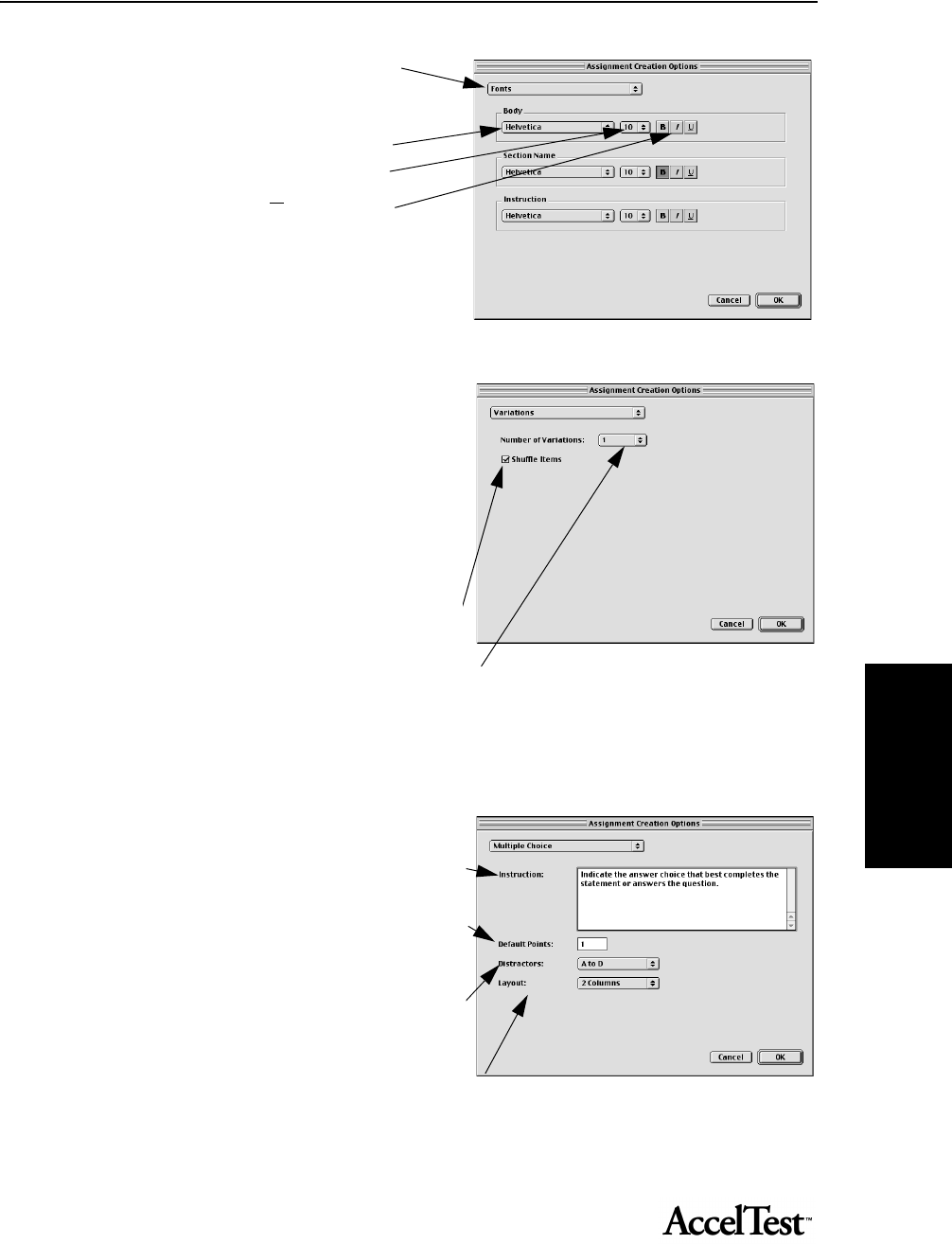
Gradebook
59
Gradebook
•Default Fonts:
Use the drop-down lists and buttons
to select:
the font,
font size,
and Bold, Italic, and Underline
styles
These apply to Body, Section Name,
and Instruction in your assignments.
These font settings effect both the
displayed assignment and printed
assignment.
•Variations
Variations allows you to set the number of
variations in your printed student assignments.
AccelTest has the ability to shuffle the items
(questions) within the group, to make
variations. If you have six items, and shuffle
items is checked, the items appear in a different
order on each variation.
If you want to disable shuffle, click on the
check mark in the box next to Shuffle. The
default is on.
You can set the number of assignment variations to print by selecting a number in the
Number of Variations drop-down list. The default is 1.
The assignment variation is identified by a letter after the Assignment ID number. The
students need to include the letter after the ID number on their scan card.
•Multiple Choice:
Enter or edit the instructions for your multiple
choice questions in the Instructions box.
You can also change the Default Points value for
each assignment item.
The default Distractors setting is A to D, which
gives 4 choices (correct answer plus 3
distractors) per multiple choice item. You can
select as few as one distractor (A) and as many as
9 (A-I).
Click on the Layout drop-down list to select 1, 2 or 3 columns.
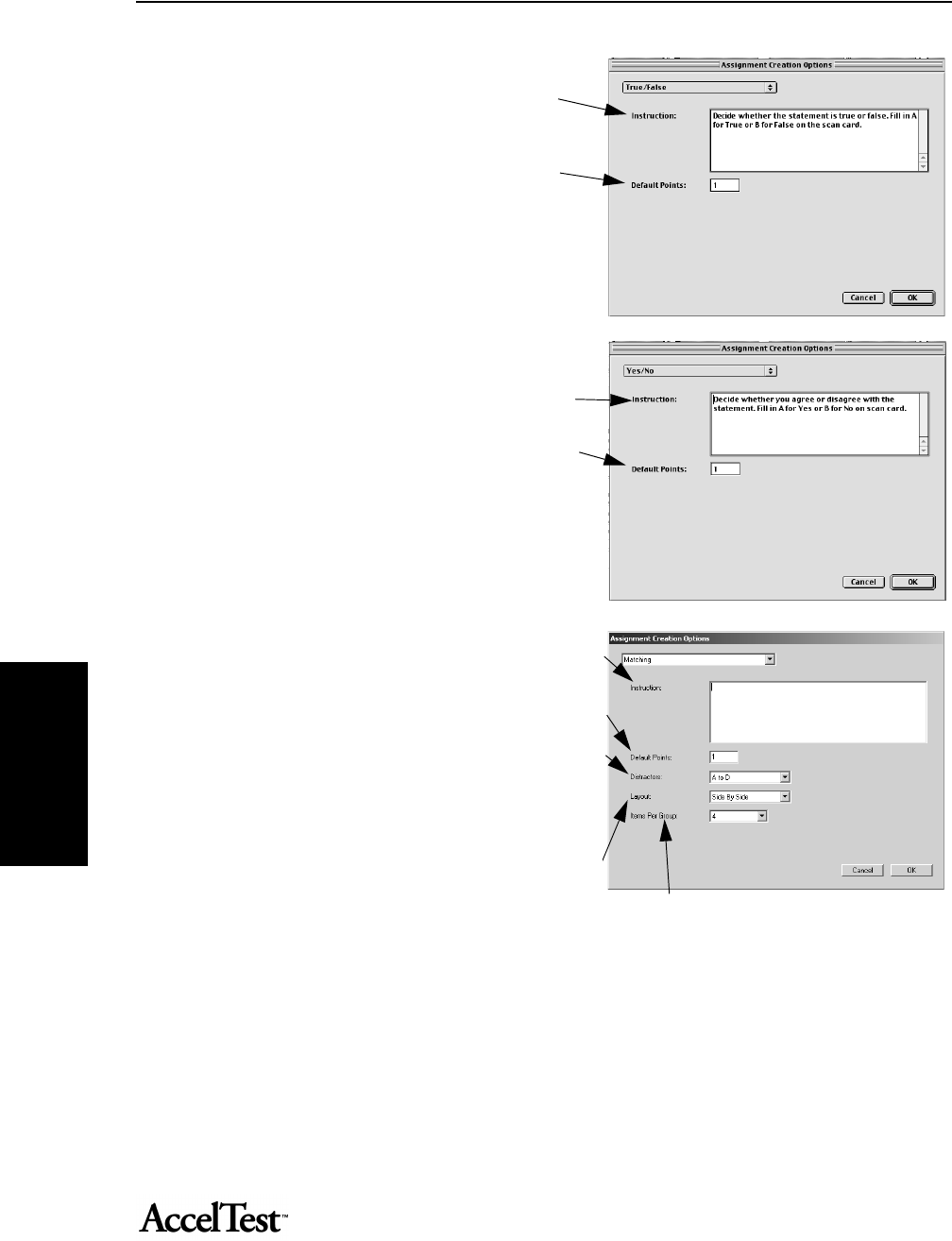
Gradebook
60
Gradebook
•True/False:
Enter or edit instructions for the true/false
items in the Instruction box.
You can also change the Default Points
value for the assignment items.
•Yes/No:
Enter or edit instructions for the yes/no
items in the Instruction box.
You can also change the Default Points value
for the assignment items.
•Matching:
Enter or edit the instructions for your matching
questions in the Instructions box.
You can also change the Default Points value for
the assignment items.
The default Distractors setting is A to D, which
gives 4 choices (correct answer plus 3
distractors) per matching item. You can select as
few as one distractor (A) and as many as 9 (A-I).
Click on the Layout drop-down list to select
Side by Side, or 1, 2 or 3 columns.
The Items Per Group drop-down list, allows selection of 1 to 20 items.
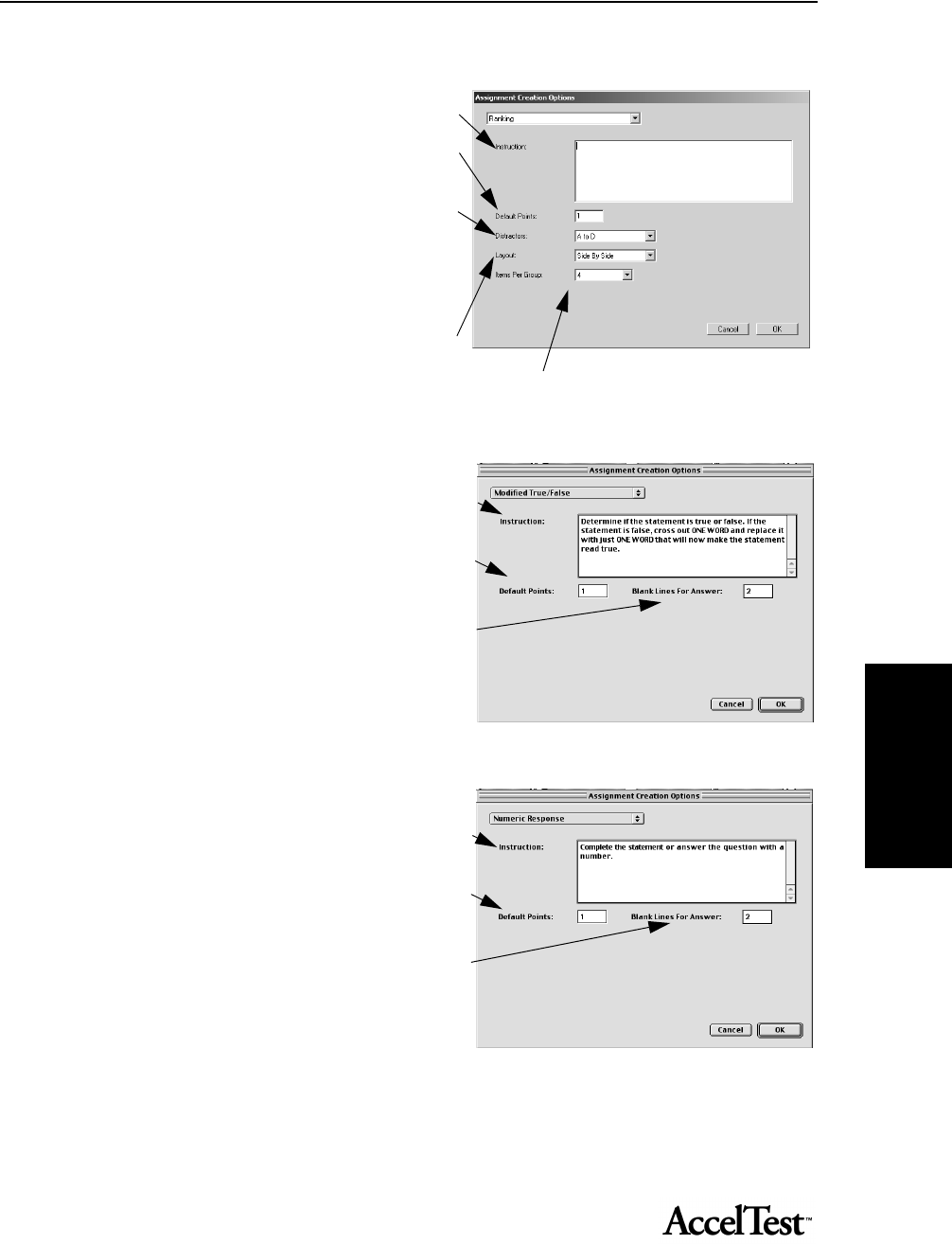
Gradebook
61
Gradebook
•Ranking:
Enter/edit the instructions for your ranking
questions in the Instructions box.
You can also change the Default Points value
for the assignment items.
The default Distractors setting is A to D,
which gives 4 choices (correct answer plus 3
distractors) per Ranking item.
You can select as few as one distractor (A) and
as many as 9 (A-I).
Click on the Layout drop-down list to select
Side by Side, or 1, 2 or 3 columns.
The Items Per Group drop-down list, allows selection of 1 to 20 items.
• Modified True/False:
Enter or edit instructions for the modified true/
false items in the Instruction box.
You can also change the Default Points value for
the assignment items.
You can set the number of blank lines per answer.
• Numeric Response:
Enter or edit instructions for the numeric
response items in the Instruction box.
You can also change the Default Points value for
the assignment items.
You can set the number of blank lines per
answer.
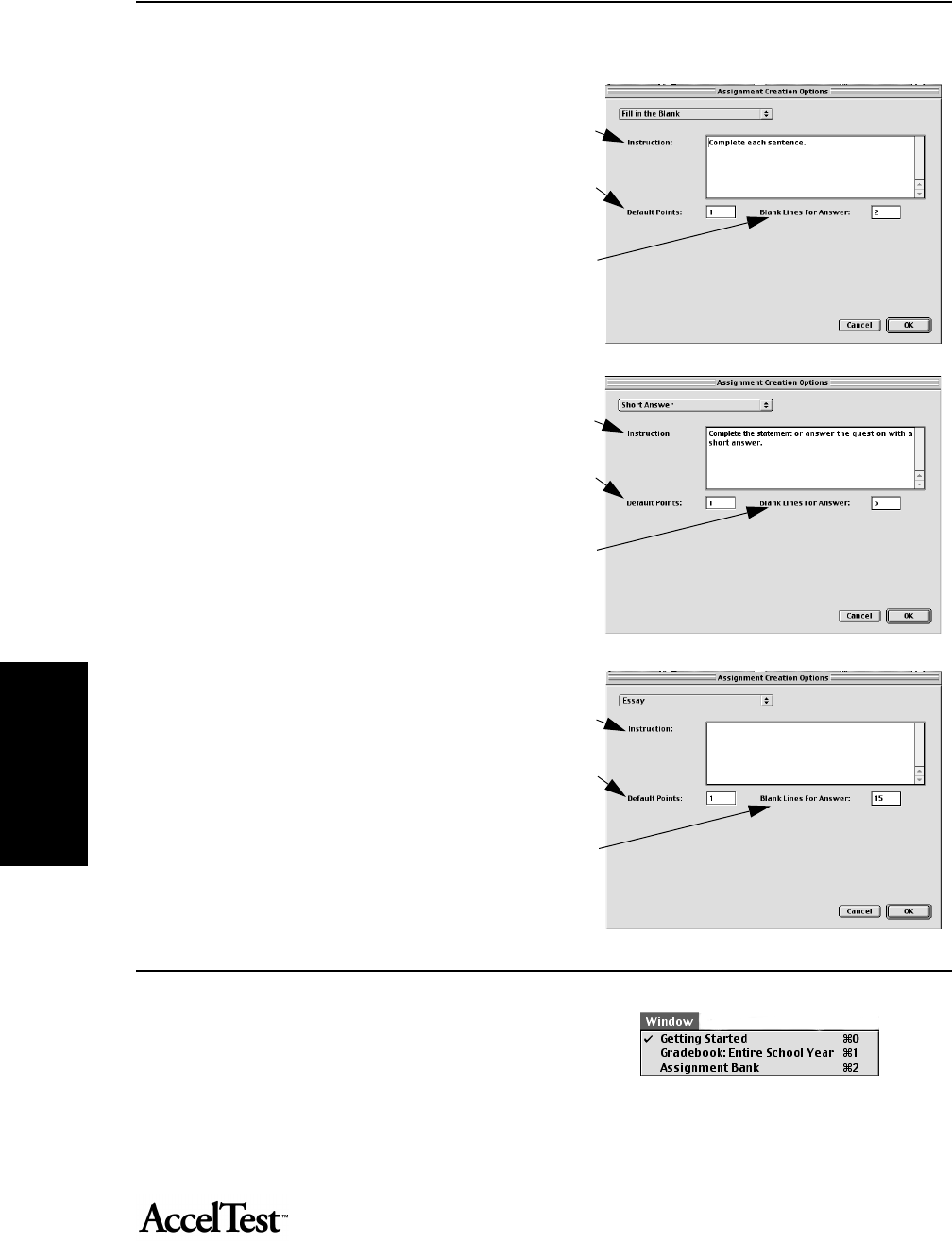
Gradebook
62
Gradebook
• Fill in the Blank:
Enter or edit instructions for the fill in the
blank items in the Instruction box.
You can also change the Default Points value
for the assignment items.
You can set the number of blank lines per
answer.
• Short Answer:
Enter or edit instructions for the short answer
items in the Instruction box.
You can also change the Default Points value
for the assignment items.
You can set the number of blank lines per
answer.
• Essay
Enter or edit instructions for the essay items in
the Instruction box.
You can also change the Default Points value
for the assignment items.
You can set the number of blank lines per
answer.
Window
The Window drop-down menu provides a
convenient way to switch between the Getting
Started screen, the Assignment tab and the
Gradebook. Click on the Window drop-down menu and then click on the program screen or
function you want.
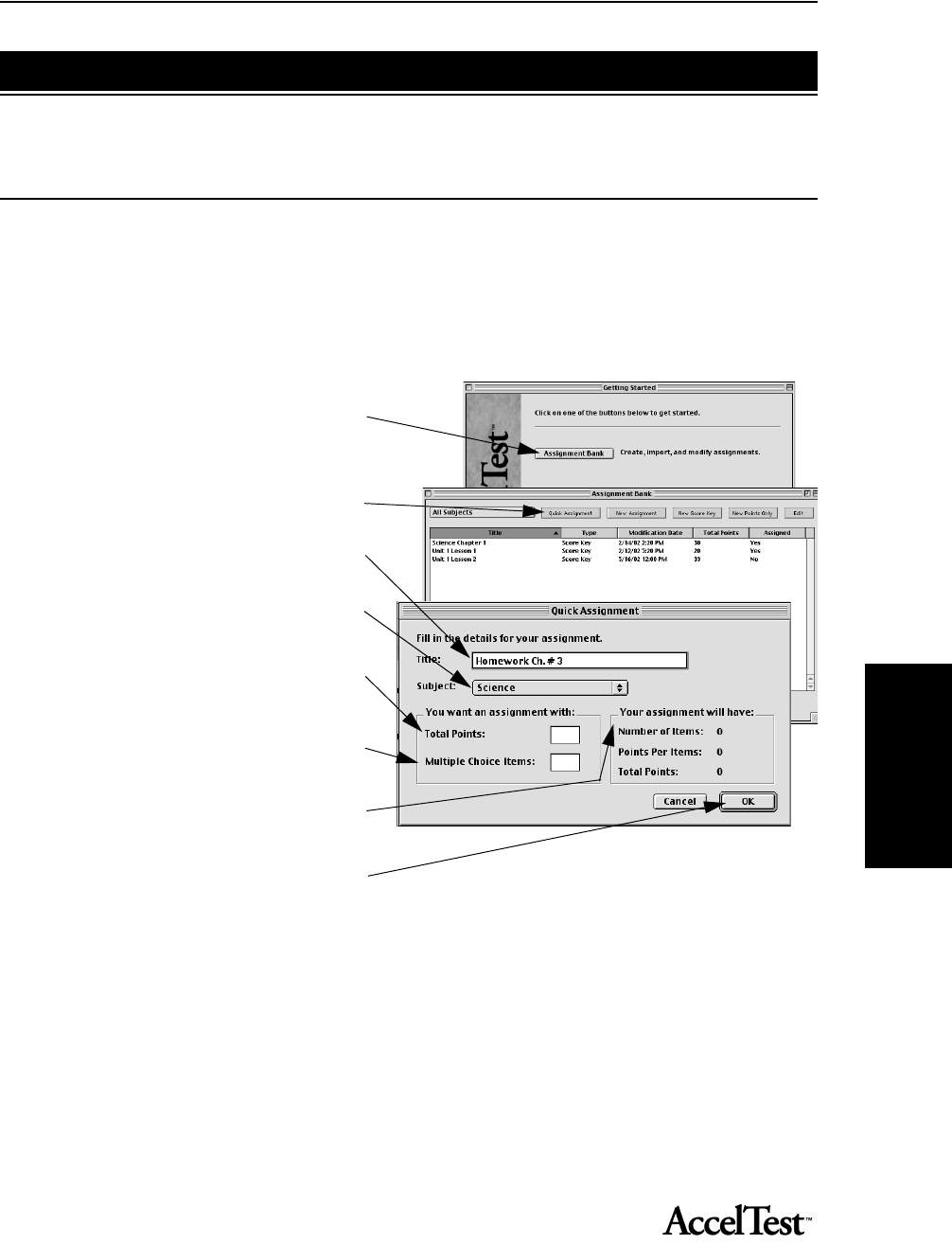
Gradebook
63
Gradebook
Using Quick Assignment in AccelTest
The Quick Assignment feature lets you quickly create multiple choice assignments (tests,
homework, etc.) in AccelTest.
• You will first enter title, subject, total points and number of items.
• You can then enter your question and answer content.
1. To use Quick Assignment, start AccelTest
and click on the Assignment tab in the
Getting Started screen.
In the Assignment tab screen click on
the [Quick Assignment] button.
In the Quick Assignment screen, type
your assignment title in the Title box.
In the Subject drop-down list, select your
subject.
Enter a number for the total assignment
points in the Total Points box.
In the Multiple Choice Items box, type the
number of items (questions) you want.
In the Your Assignment Will Have
section, you will see the number of items,
points per item and total points for your
assignment. Click [OK].
2. A progress bar appears to indicate AccelTest is creating your assignment.
Using Assignments
Replace
with 4 tabs
panel
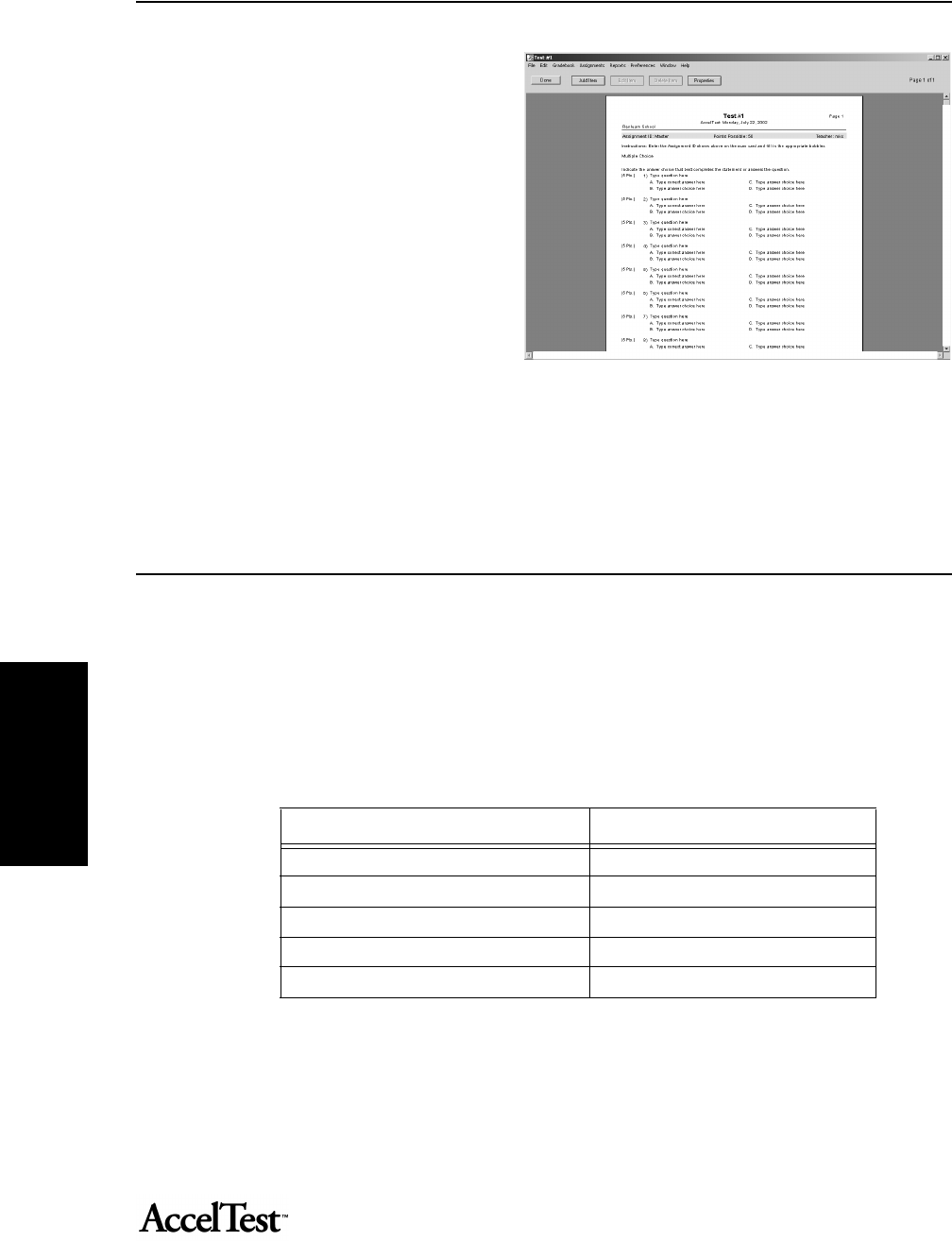
Gradebook
64
Gradebook
3. The Assignment Editor Wizard (Assistant
in Mac) opens.
Enter your content for assignment questions
and answers using the Wizard/Assistant.
See “How to Use the Assignment Editor” on
page 74.
4. After you have entered your assignment
content, run a spelling check. See “Spelling
Check” on page 80. You should also validate
your assignment. See “Validate
Assignment” on page 81.
5. From the File drop-down menu, click Save.
6. If you want a printed copy of your
assignment, click on the File drop-down
menu and click Print.
Creating Questions for a New Assignment
You can use AccelTest to create an assignment comprised of different types of items (questions).
The assignment can be a combination of assisted and free response items.
Assisted Response items or questions require that the students mark their answers on a scan card,
so the scores can be totaled using AccelScan.
Examples of Assisted Response items (questions) are listed in the table below.
Free Response items or questions require students to write a number, or a word, or perhaps a
sentence or paragraph to answer a question.
Examples of Free Response items (questions) are listed in the following table.
assisted Response Items (Questions) Abbreviation
Multiple Choice MC
Matching M
Ranking R
True/False TF
Yes/No YN
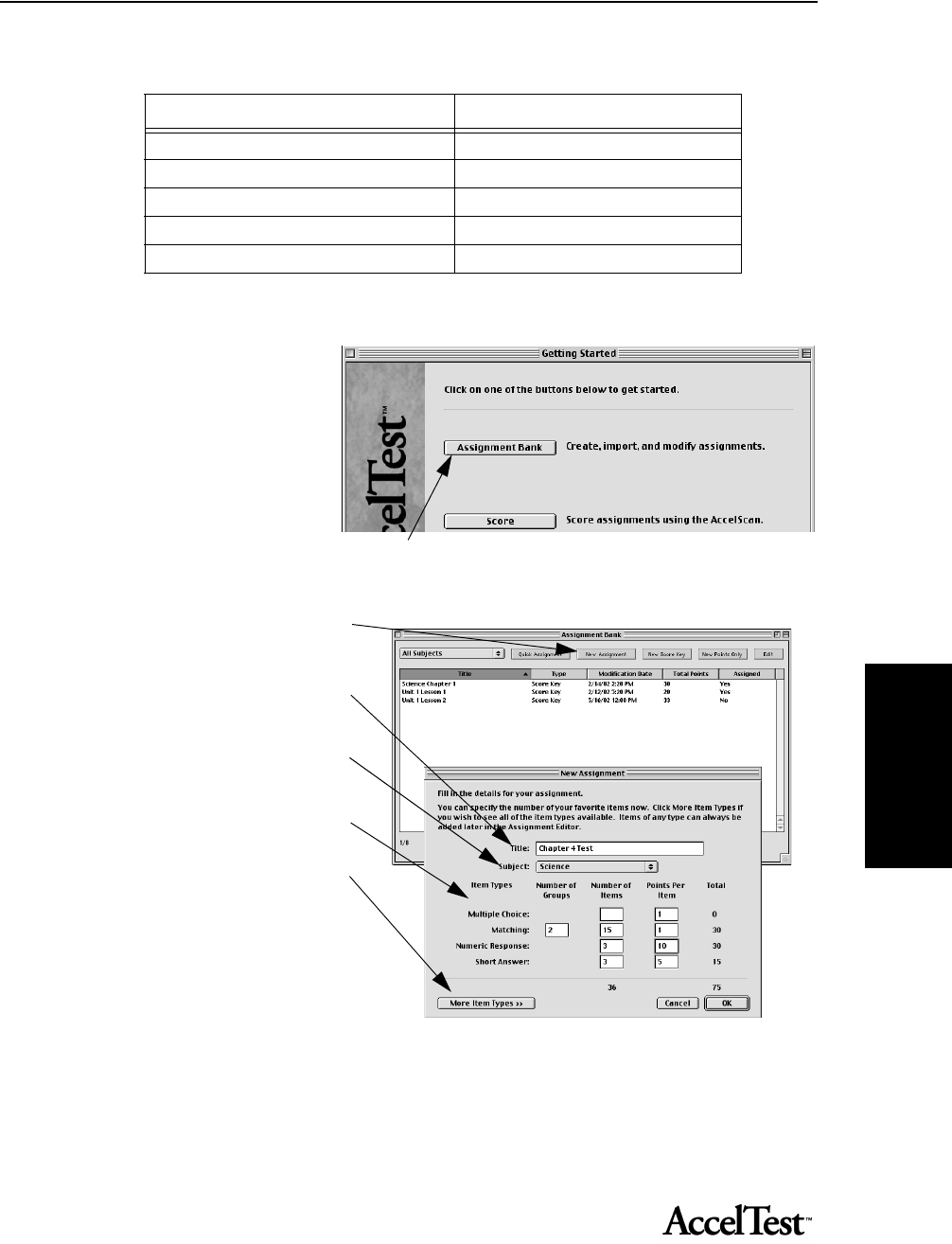
Gradebook
65
Gradebook
When you create your
assignment, you specify the item
type and number, as well as the
points per question. AccelTest
displays a running total of the
points for each assignment as you
go through the list and select the
types of items you want.
1. Start AccelTest and click on the Assignment tab button in the Getting?? Started screen.
2. In the Assignment dialog box, click on
[New Assignment].
3. In the New Assignment dialog box,
type your title in the Title box.
At Subject, click on the drop down list
and click on your subject.
Under Item Types, find the types of items
you want to use.
Click [More Item Types] for additional
types.
Note: You can specify your own
favorite Item Types that appear in this
screen. See “Setting Assignment
Creation Preferences” on page 58.
4. In the expanded New Assignment dialog box, fill in the boxes that are applicable for your new assignment.
For example, if you will have Matching (or Ranking) Item Types, enter the number of items in the box under
“Number of items.”
Free Response Items (Questions) Abbreviation
Essay E
Fill in the Blank F
Modified True/False MTF
Short Answer SA
Numeric Response NR
Replace
with 4 tabs
panel
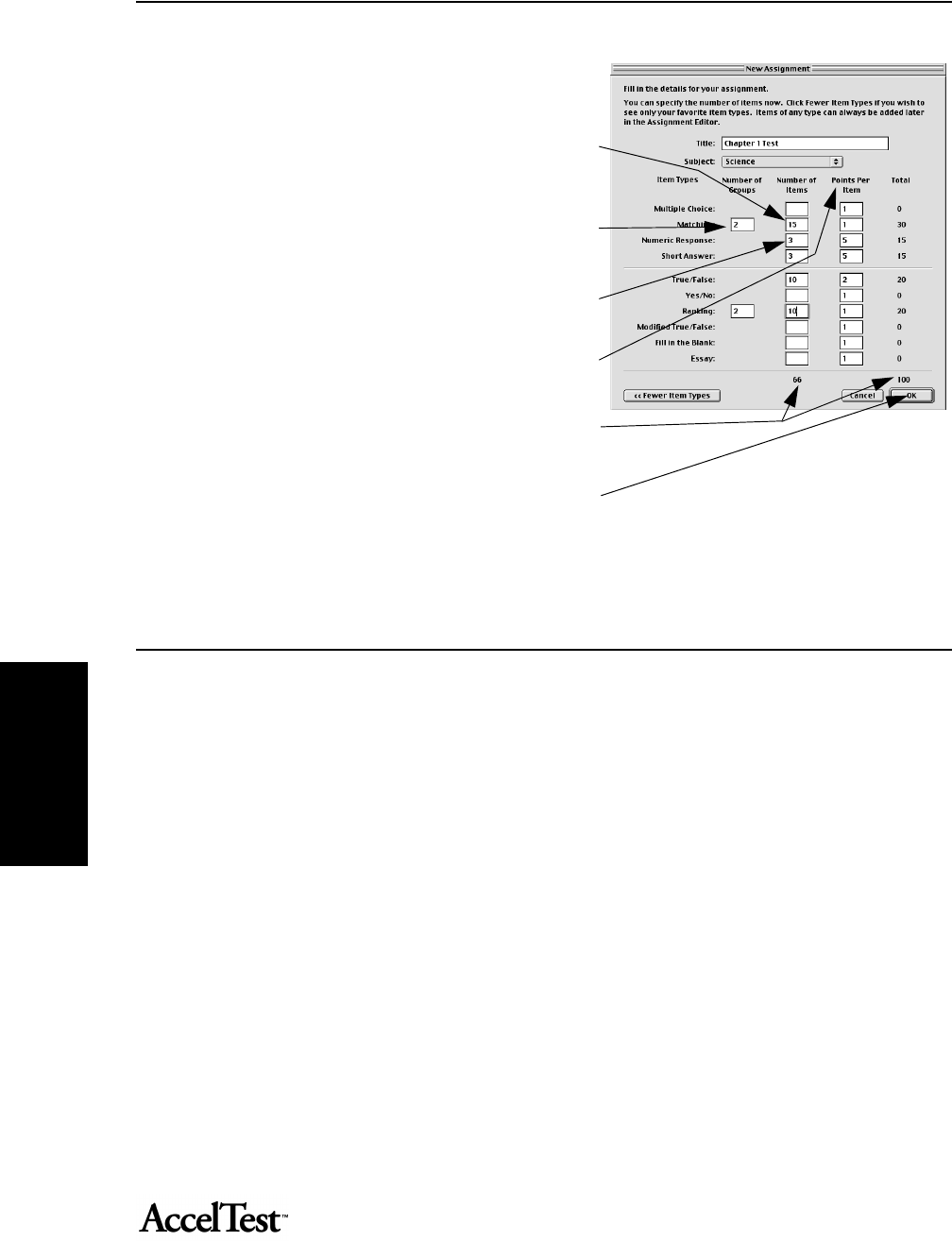
Gradebook
66
Gradebook
The maximum number of item choices for Matching or
Ranking is 9 per group. If the number of items needed is
greater than 9, divide the number by 9 to determine the
number of groups, rounded up to the nearest whole
number.
For example, for 15 items, when you divide by 9, you will
get 1.66. This means you need 1 group + 1, rounded up to
2 groups.
Under Number of Items, enter numbers for Multiple
Choice, Matching, Numeric Response, etc., if applicable.
Then, enter numbers for points under Points Per Item,
where applicable.
Note the total Number of Items and the point Total change
as you fill in the boxes.
5. When you have entered all of the applicable information,
click on [OK].
6. The Assignment Editor Wizard/Assistant will open. See “How to Use the Assignment Editor” on page 74.
Creating New Score Key for Existing Assignment
You can utilize existing assignments and create a score key for them. For this example, assume that
you are using 25 multiple choice questions at the end of Chapter 3 in a History textbook.
• If you are going to enter your answers at the computer complete steps 1 and 2, then skip
to steps 6 through 7.
• If you are going to create a scan card by hand, read the information in the Hint below,
then complete steps 1 and 3 through 7.
Hint: If you want to create a score key scan card when you are away from your computer, write it
up by hand and use AccelScan to scan your answers in to AccelTest when you return. You can use
any number of questions from 1 to 25 for the short scan cards, and 1 to 50 for the long scan cards.
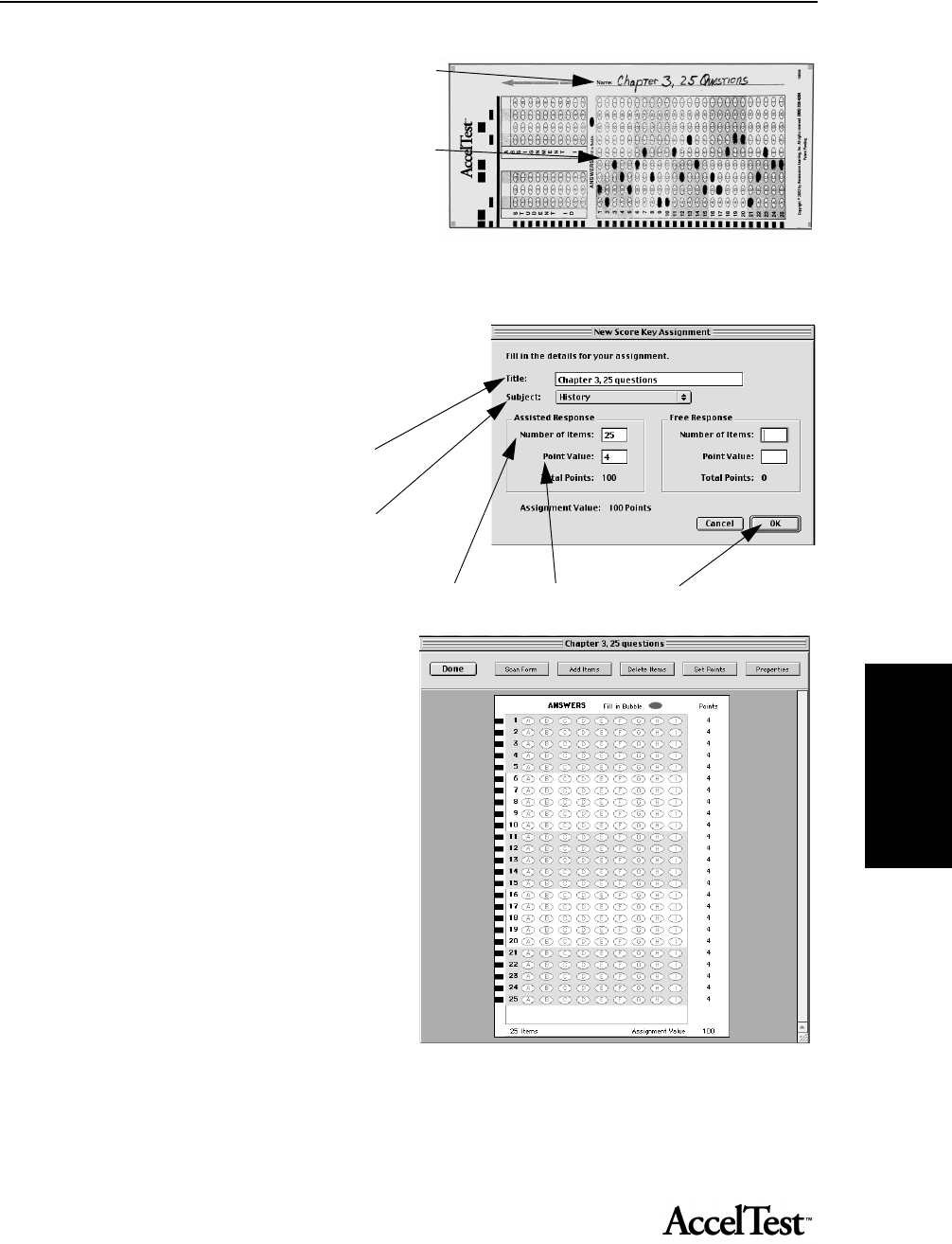
Gradebook
67
Gradebook
On an AccelTest scan card, write the name of your
Assignment on the Name line.
Next, on the same AccelTest card, mark the
ANSWERS to the questions by filling in the
bubbles with the correct answers.
For example, the answer to question 1 is “B” and 2
is “A” and so forth. Fill in the appropriate bubbles
for all of your questions. Follow steps 1 and 3 through 7 to use the hand entered card.
1. Start AccelTest. In the Getting Started
screen, click on Assignment tab. In the
Assignment screen, click on [New Score
Key].
In the New Score Key Assignment dialog
box, enter your assignment title in the Title
box.
In the Subject drop-down list, select your
subject.
In the Assisted Response and Free
Response sections, fill in the boxes applicable for Number of Items and Point Value. Click [OK].
2. The CHAPTER 3, 25 QUESTIONS screen
appears, showing a blank scan card.
a. Indicate the ANSWERS to the
questions. At item 1 click on the
A, B, C, etc. bubble to indicate the
answer that is correct.
b. When you click on the bubble to
select your answer, the point
value for the item appears on the
right side. You can set point
values for individual items here,
by clicking in the value and typing
the value you want this question
to have.
c. When you have selected the
answer by clicking on the
appropriate bubble, (and, if necessary, adjusted the point value), go on to the next item
(question). Go directly to step 6 when all of the assisted response question’s
answers have been entered.
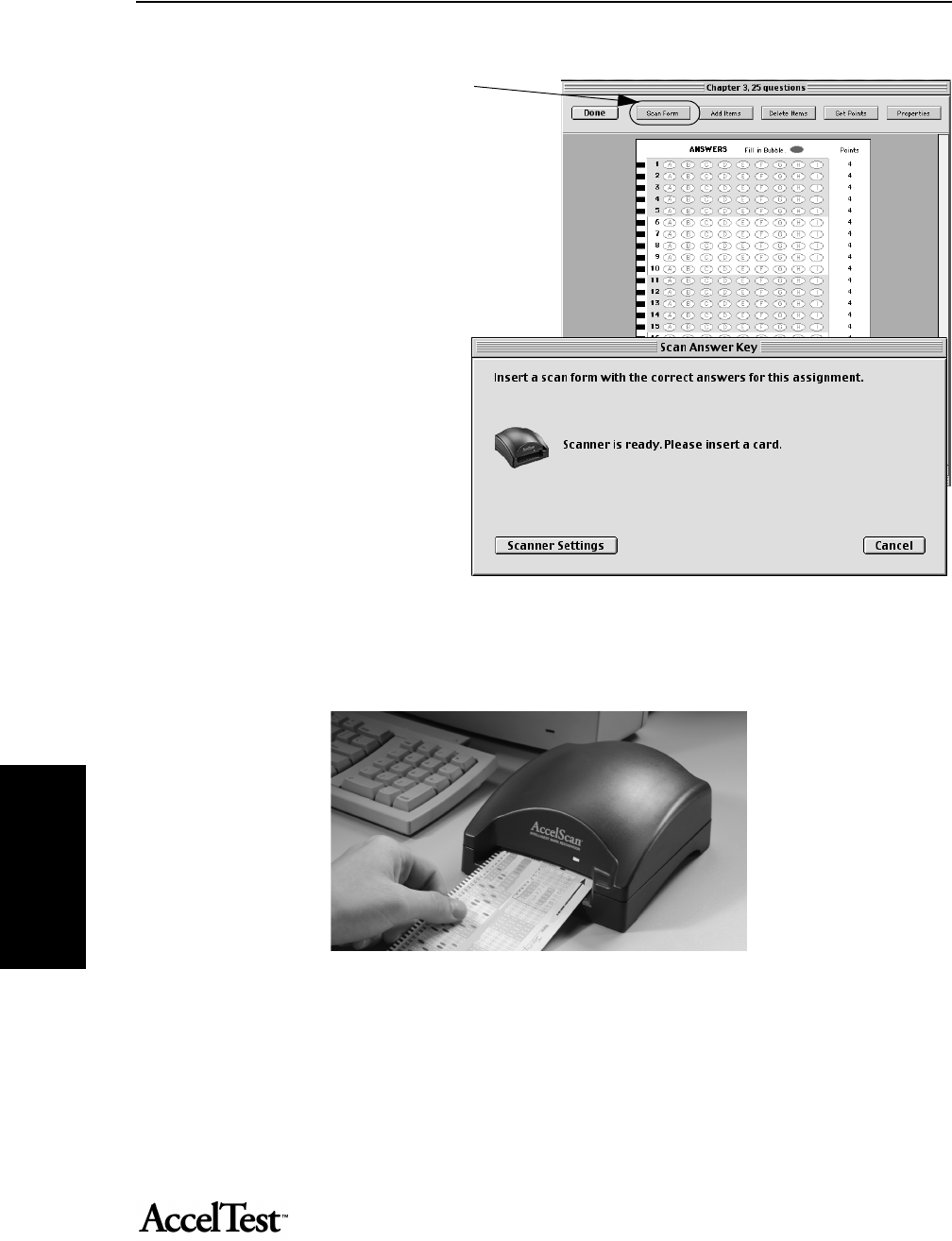
Reports
68
Reports
3. If you did fill out the bubbles on a scan
card, click on the [Scan Form] button at
the top. Then, go to step 4.
3. The Scan Answer Key screen appears.
4. Insert the AccelTest scan card you have filled in, with the arrow pointing toward the AccelScan.
5. In a moment, the answers that you filled in on your card (or typed on your computer) will show up on the
screen.
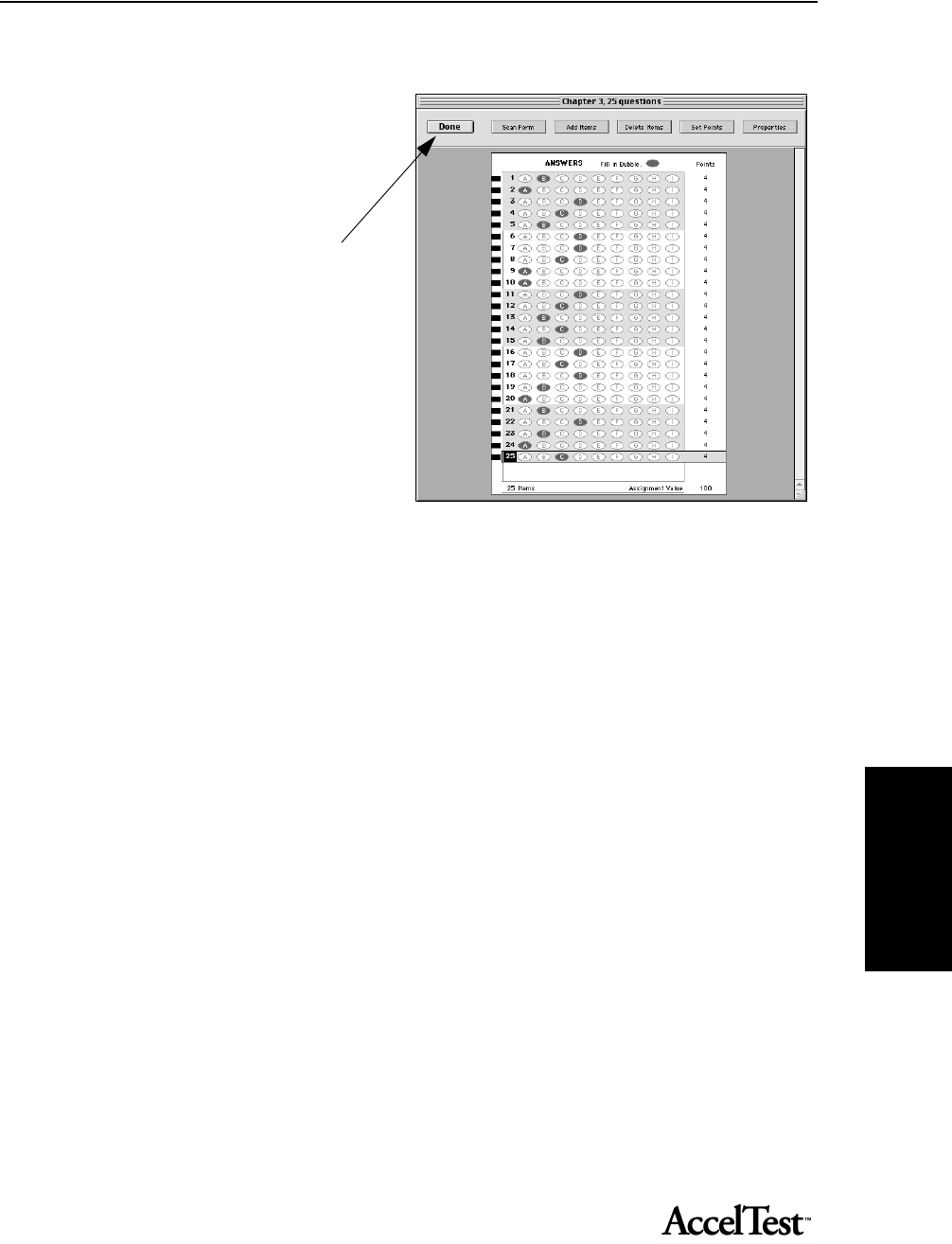
Reports
69
Reportsthat per-
mits you, the teacher, to
If you see errors on the form, correct
them. Simply click on the question
number needing correction and then
click on the incorrect answer, to
unselect it. The bubble will become
white again. Next click on the bubble
for the correct answer to select it
(darken the circle). When the card is
correct, click [Done].
6. When you are asked to save changes,
click [Yes]. You now have an answer
key for grading this assignment.
AccelTest will automatically assign a
3-digit number to your assignment
when it is assigned in the Gradebook.
To prepare AccelTest for students to
score their scan cards, see “Preparing
AccelTest for Students to Score Scan Cards” on page 16.
Note: Only assisted response items are entered on the scan card. Free response items must be
graded by the teacher and the scores entered through the gradebook.
Combinations of assisted response and free response assignments allow assisted response item
scanning by the students or teacher. The scanned, assisted response portion of the assignment gets
entered in the Gradebook. AccelTest scores free response items at 100 percent correct, until the
teacher grades and adjusts scores.
For instructions on editing a score key, see “Teacher Instructions for Editing a Score Key” on
page 70.
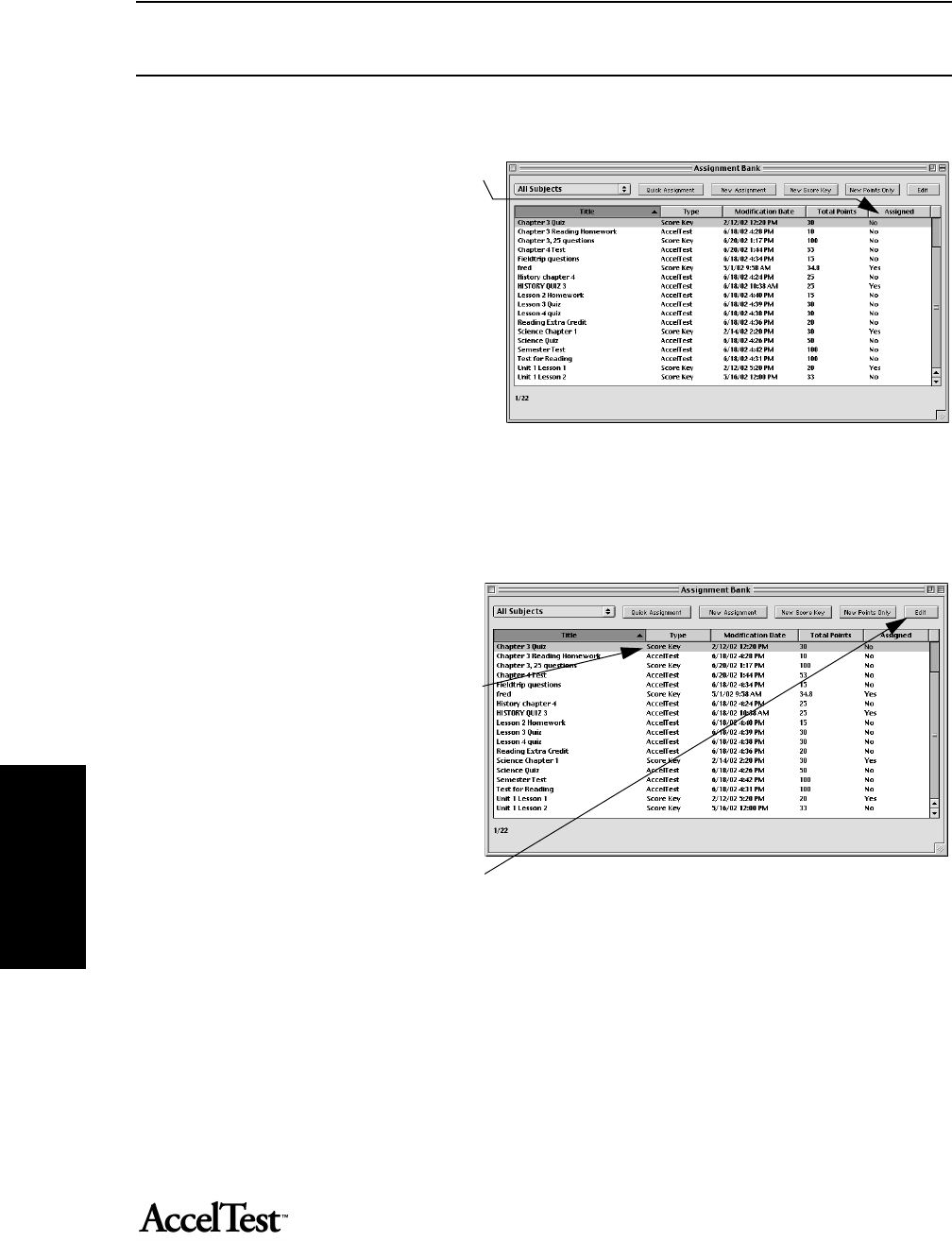
Reports
70
Reports
Teacher Instructions for Editing a Score Key
Before editing a score key you must
make certain it is not assigned to any
students. Check the Assigned column;
Yes indicates it is assigned to one or
more students. If No is in the Assigned
column, it is not assigned and can be
edited.
If you want to edit an assignment (and
the score key for an assignment) you
created in the Assignment tab, go to the
Assignment tab and edit the
assignment. See “How to Use the
Assignment Editor” on page 74. When
you save your changes, any changes you
made that changed score key answers
will be reflected in the score key.
If you have a score key for an existing
assignment that was not created in the
Assignment tab, you can edit the score
key.
The assignment Type will be Score Key
in the Assignment tab.
The Score Key is the only part of a
Score Key assignment in the
Assignment tab.
To edit a Score Key assignment, click
on the assignment and click [Edit].
AccelTest opens your score key.
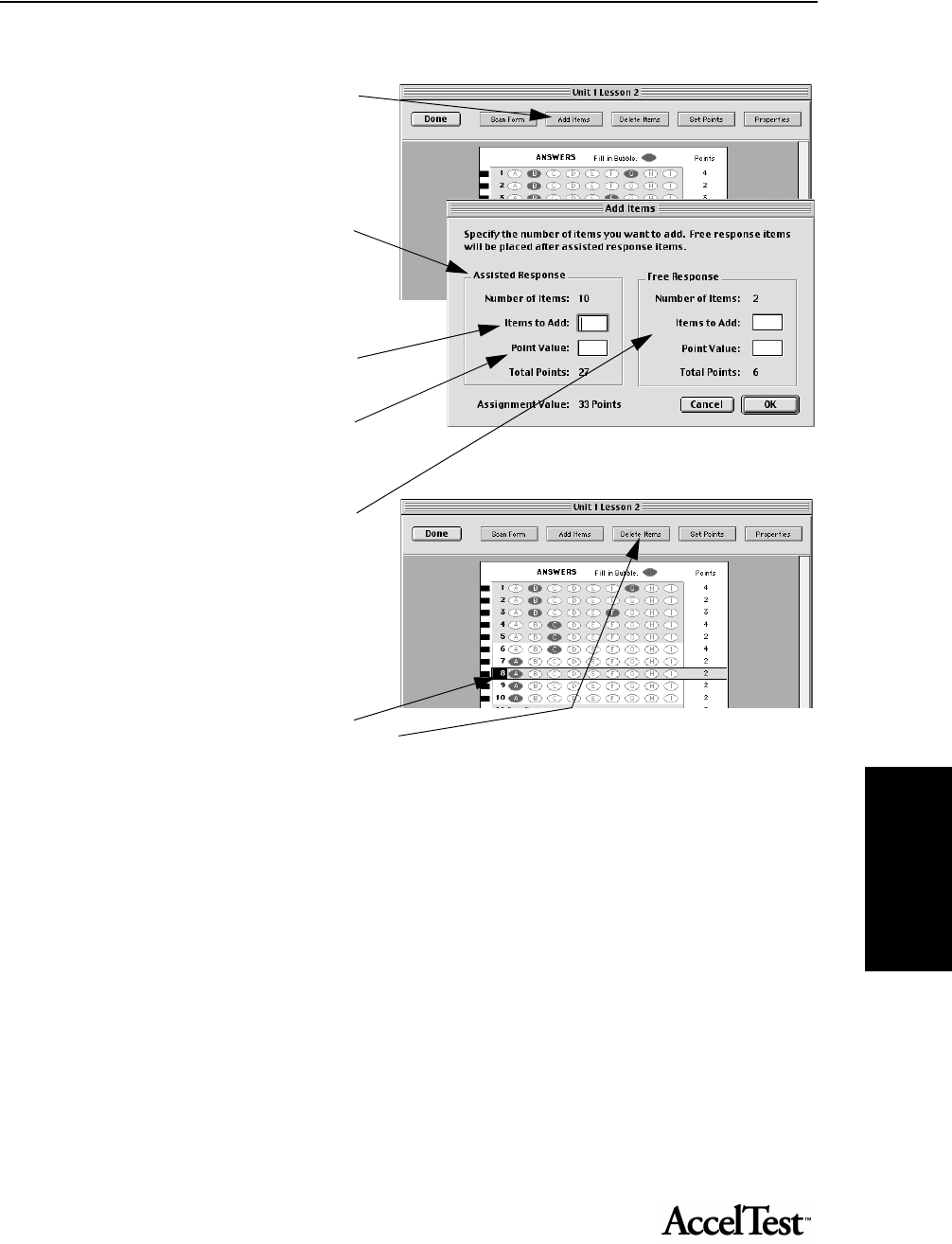
Reports
71
Reportsthat per-
mits you, the teacher, to
When your score key appears you can
start editing. If you want to add an item,
click on [Add Items].
In the Add Items dialog box, find
Assisted Response if you are adding
assisted response items.
Type in the item numbers in Items to
Add box.
Then type in the point value in the Point
Value box.
If you are adding free response items,
under Free Response, type in the Items
to Add and Point Value there as well.
Click on [OK] when finished.
To delete an item, click on the item you
want to delete, and then click on [Delete Items].
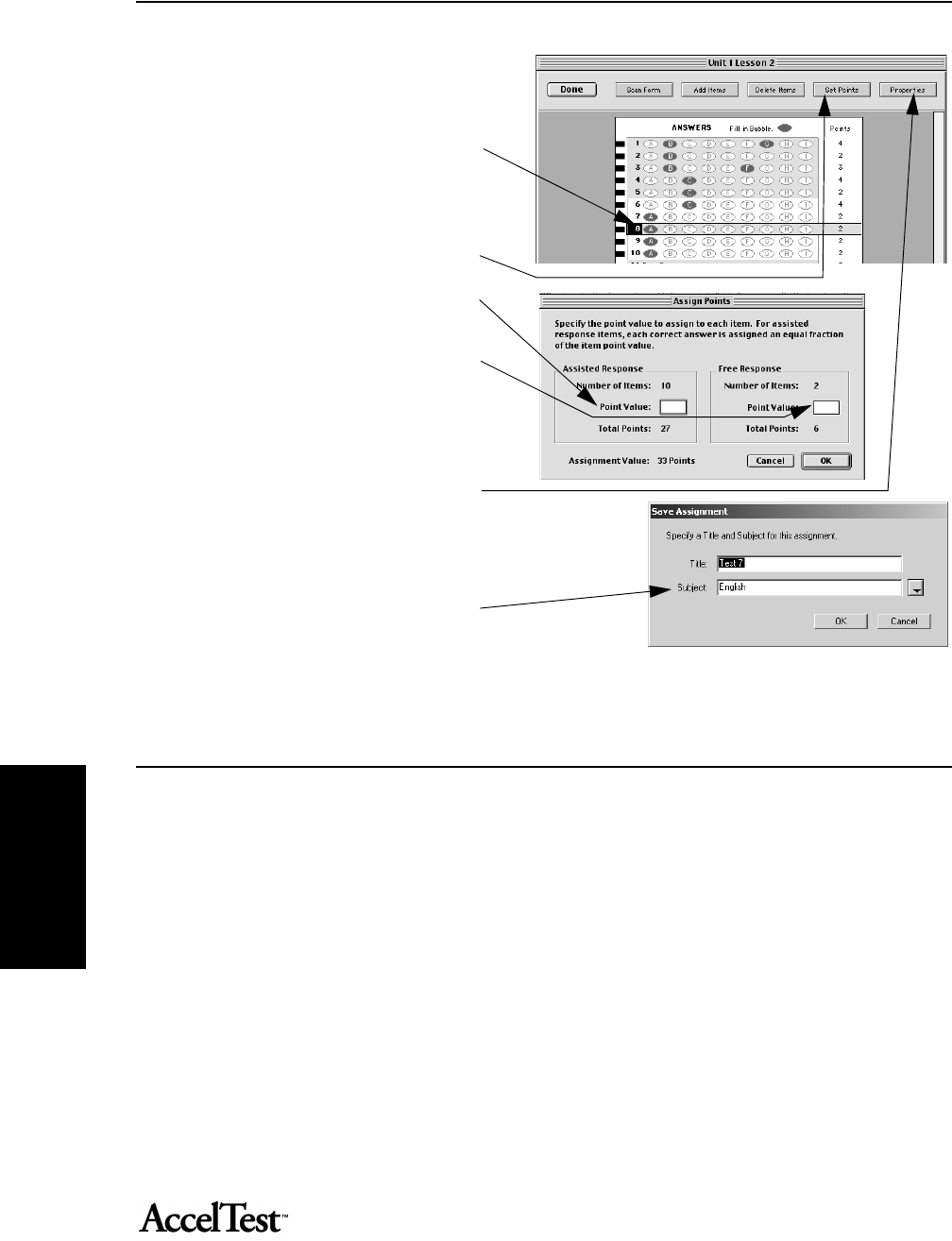
Reports
72
Reports
To correct an incorrect answer for an
item, simply click on the item number
needing correction and then click on
the incorrect answer to unselect it. The
bubble will become white again. Next
click on the bubble for the correct
answer to select it.
To set points, click on [Set Points].
For Assisted Response items, type the
point value in the Point Value box.
For Free Response items, type the point
value in the Point Value box.
Click on [OK] when finished.
If you want to edit the title or
subject, simply click on the [Properties]
button.
In the Save Assignment dialog box,
type new Title information, and from
the Subject drop-down list, select your
subject.
Click [OK] when done.
Creating New Points Only Assignment
Points Only information can be recorded in this assignment. An example would be oral
participation in the class.
Only teachers do scoring in the Points Only assignments. Students do not do any scoring of scan
cards for this type of assignment.
For detailed instructions on creating a Points Only assignment, see steps 1 through 5 on page 73.
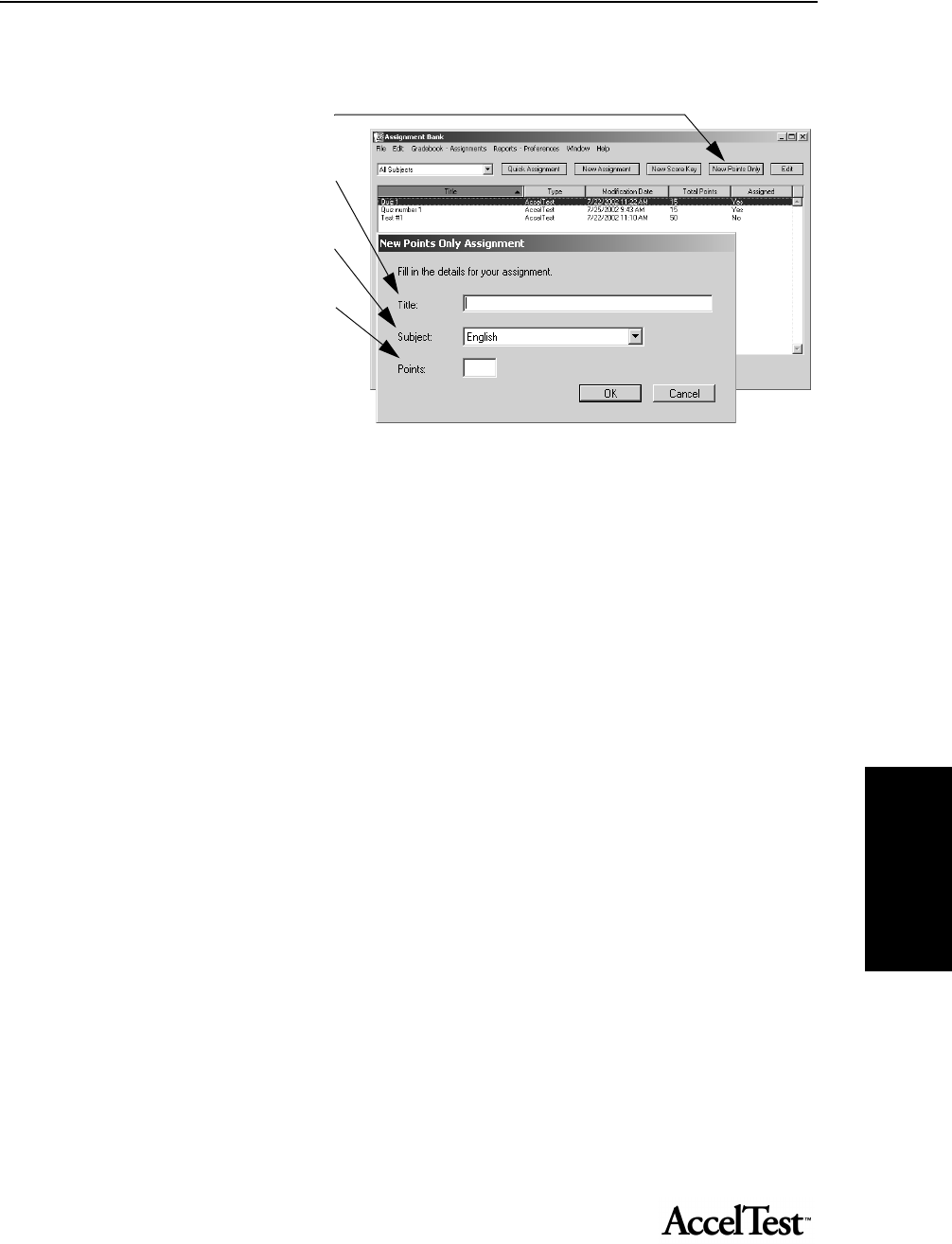
Reports
73
Reportsthat per-
mits you, the teacher, to
1. To create a Points Only Assignment,
from the Assignment tab click on
[New Points Only].
2. In the New Points Only dialog box,
type your assignment title in the Title
box.
3. Select your subject in the Subject
drop-down menu, and then
enter the points in the Points box.
4. Click [OK].
5. Your Points Only Assignment will need
to be added to the Gradebook. Go to
the Gradebook and add this points only
assignment.
You can enter student scores in the
Gradebook.
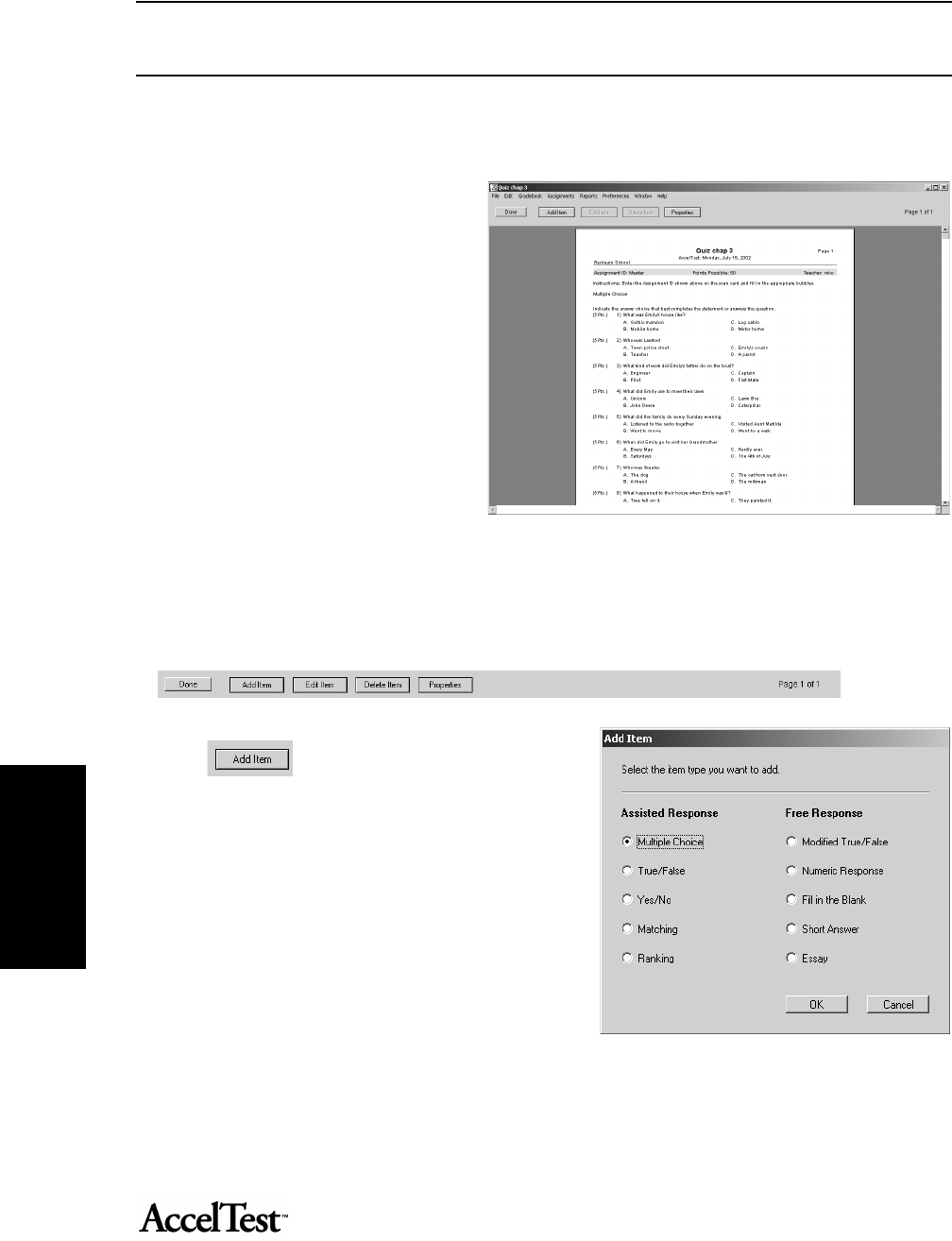
Reports
74
Reports
How to Use the Assignment Editor
The Assignment Editor allows you to input the content of your assignment items (questions). To
start entering or editing your item content, click on the first item you want to edit and click [Edit].
Note: Once you have created your
assignments, you can use the
Assignment Editor to edit and update
them, with class and subject content
changes. Assignments already given to
students cannot be edited, but you can
edit a copy.
Assignment Editor Buttons
You can use the buttons at the top of the Assignment Editor to navigate within your assignment,
edit content, and adjust your assignment’s appearance.
Add Item - Click at the location
where you want to add an item and
then click on the [Add Item] button.
In the Add Item dialog box, select the type of
Assisted Response or Free Response item to add.
Click [OK].
Remember that adding items will change your total
points for the assignment.
The added items have a default point value of 1,
which you can adjust at the same time you edit
your item to insert content.
Note: Added items may not appear where entered. Items of similar type are kept together. If you add a True/
False item in the midst of a number of Multiple Choice items, it will appear after the last Multiple Choice item.
Assignment Editor Buttons
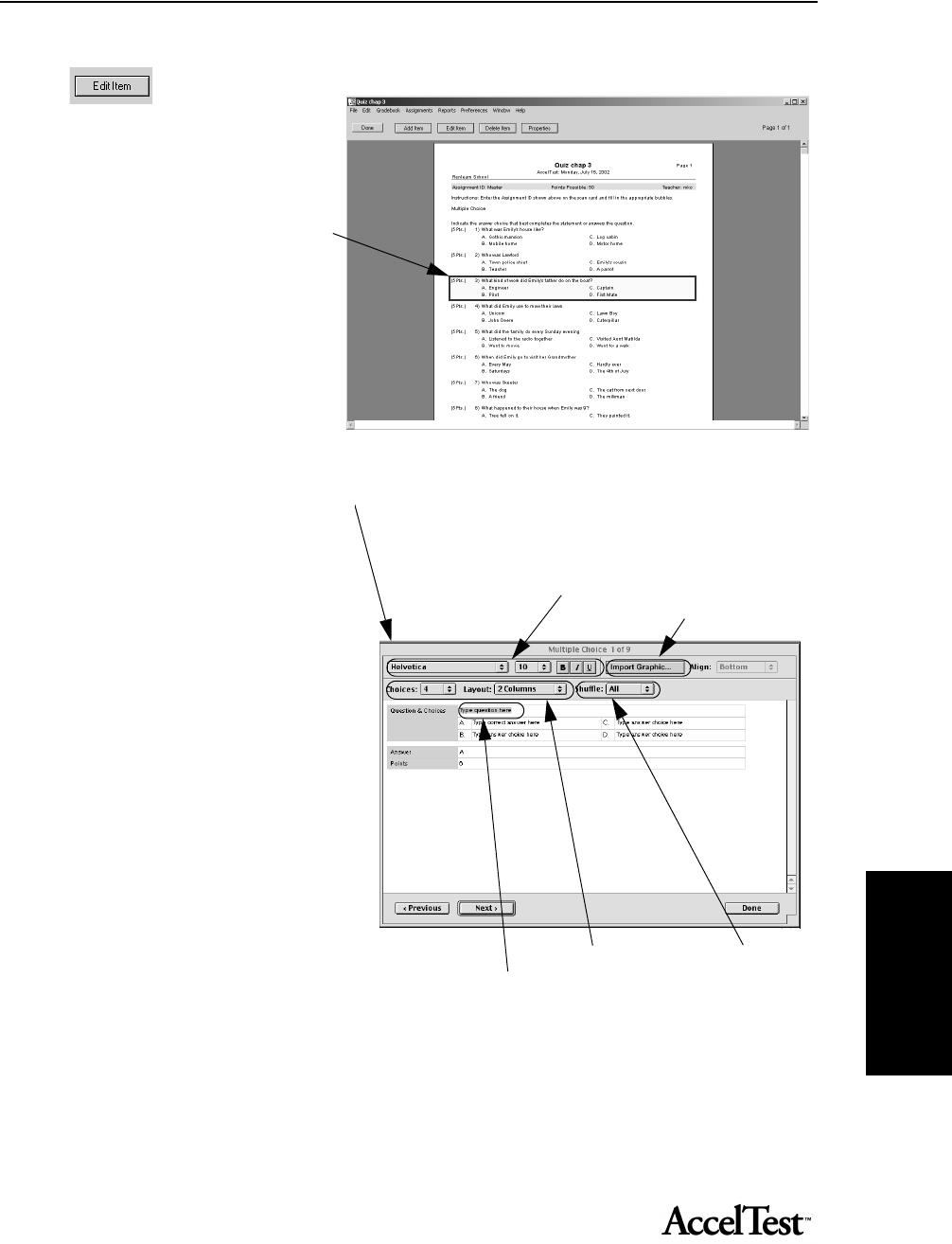
Preferences
75
Preferences
Edit Item - Use the Edit
Item button to modify,
add and delete
information in your assignment.
Simply click at the location where you
want to make your change.
In the area where you click, lines of
your assignment content will be
highlighted in yellow.
You can highlight the type of
assignment and instructions, or any
individual, numbered item.
Enter & Edit Text: When you click on
Edit Item, you will go to an edit screen
to enter or edit text that is highlighted. Your new text replaces the highlighted text when you type.
This is what the edit screen looks like.
Moving: To move the highlight
forward in the edit screen, use your
keyboard <tab> key. Use <Shift> + <Tab>
keys to move back. You can also move by
clicking on a word or field.
Cancelling Changes: If you make a
mistake editing an item, and want to go
back to your original, click [Done] and
then [Don’t Save].
Saving changes & Moving between
Items: To save your changes, and move to
the next block of text in your
assignment, click on the [Next] button.
Clicking on [Previous] also saves your
changes, and lets you move back to a
previous block of text. At the last item you
edit, click [Done] and then [Save].
Graphics: To import a graphic in your
assignment, click on the [Import Graphic]
button. For more information see
“Importing Graphics Files in an
Assignment Item” on page 78.
Text Content: To
make a change to the
highlighted text, simply
type in your new text.
Item choices
& Columns: Go
here to change
the number of
choices for each
item, or select 1,
2, or 3 columns
for the item.
To Import Graphics click here.
Shuffle Item
Choices: If you
do not want to
shuffle an item’s
choices, select
None. Other
options vary
with number of
answer choices.
Text format: Change the font, size and
select boldface, italic and underline.
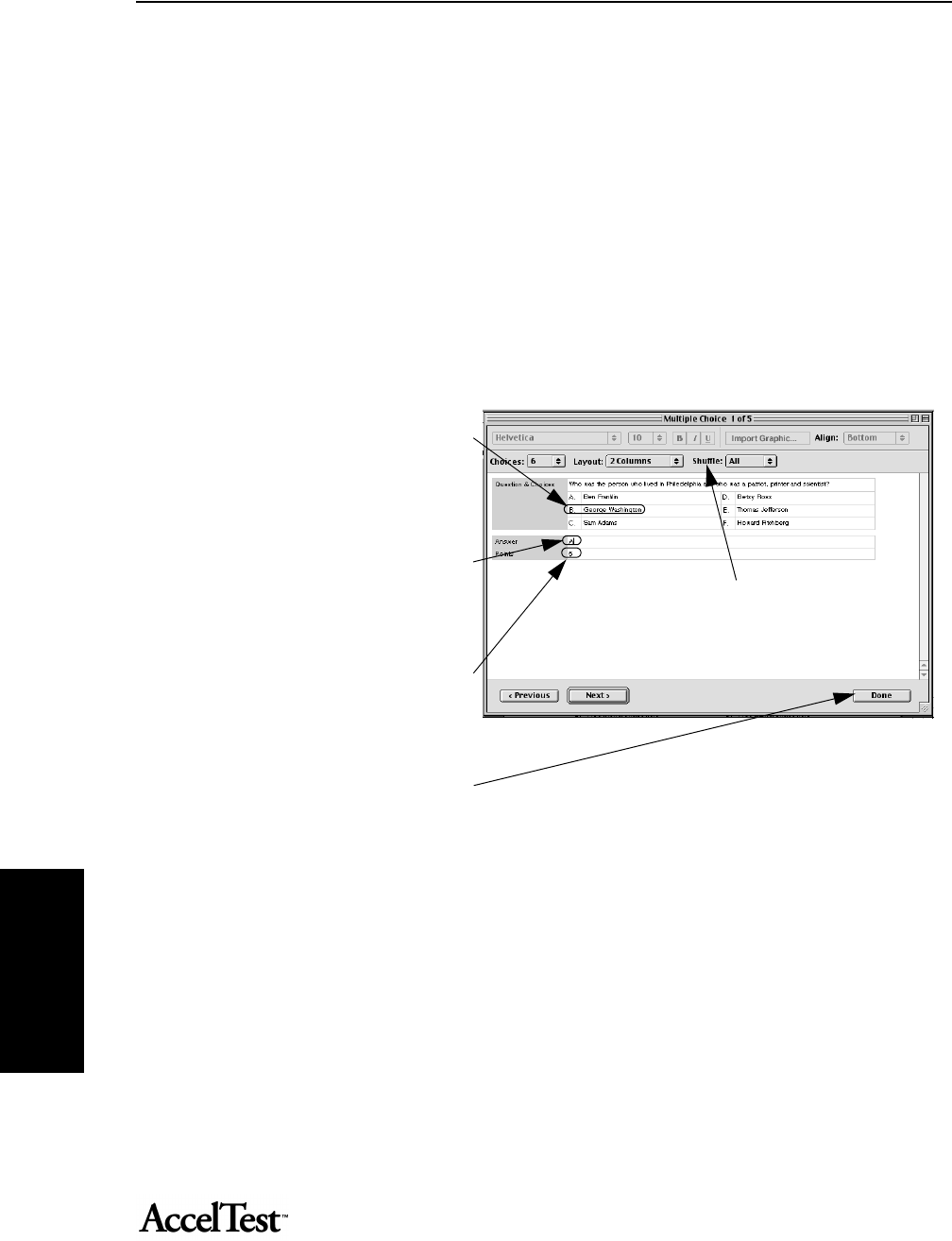
Preferences
76
Preferences
Correct Answer at A: Notice as you type in your assignment items, that by default, you always type your
correct answer at A. This makes assignment data entry easy.
• AccelTest can shuffle your item answers so that the correct answer will not always be A on the
assignment the students receive.
• The Shuffle drop-down menu allows you to select, for each individual item, None (no shuffle),
a-b shuffle, and a-c shuffle (with default 4 answer choices). All (shuffle all) is the default setting.
• If you have selected more item answers (click on the Choices drop down menu), your shuffle options
increase correspondingly up to 9, and decrease if you selected less than 4.
Setting “Type correct answer here” Position: You can change an item’s correct answer position from the
default A to B, for example.
If you want to change the position of
your correct answer to B, for example,
click on the answer field for B and type
in your correct answer; then, enter a
Distracter (incorrect answer) in A.
Next, click on the Answer field, below
your answer choices, and replace A
with B.
Changing Item Point Value: To change
an item’s point value, click on the
Points field, and enter the new point
value. The total points for the
Assignment will reflect this items point
change.
Saving Changes: Click on the [Done]
button and then [Save] to save changes.
To give this assignment to your students, see“Add Assignments to Gradebook and Assign to Students” on
page 21.
Note: By default, student copy variations
will show different positions (letters) for the
corrent answer with All selected in the
Shuffle drop down menu.
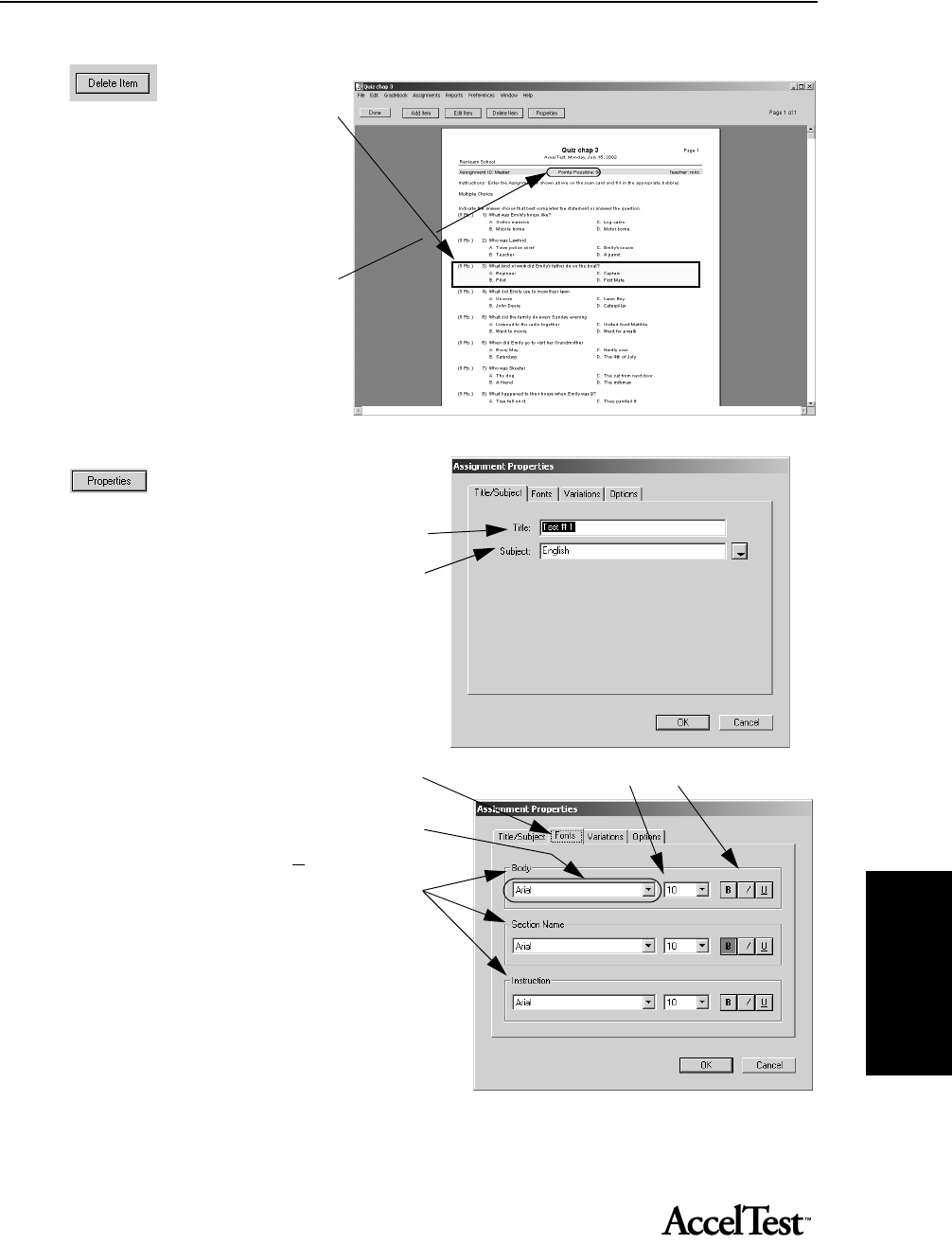
Preferences
77
Preferences
Delete Item - If you
want to delete an item,
click on the item.
The selected item will be highlighted.
Click on the Delete Item button.
This will delete the item, and reduce
the item count by one.
The Points Possible will decrease by
the deleted item’s point value.
Properties - Click on the Properties
button. The Title/Subject tab allows
you to enter/edit your title and
subject. Type title information in the Title box.
Use the Subject drop-down menu to select the
subject.
The Fonts tab allows you to change the appearance
and display settings.
Use the drop down lists to select the font, as well
as font size and Bold, Italic, and Underline styles
for Body, Section Name, and Instruction.
Size Style
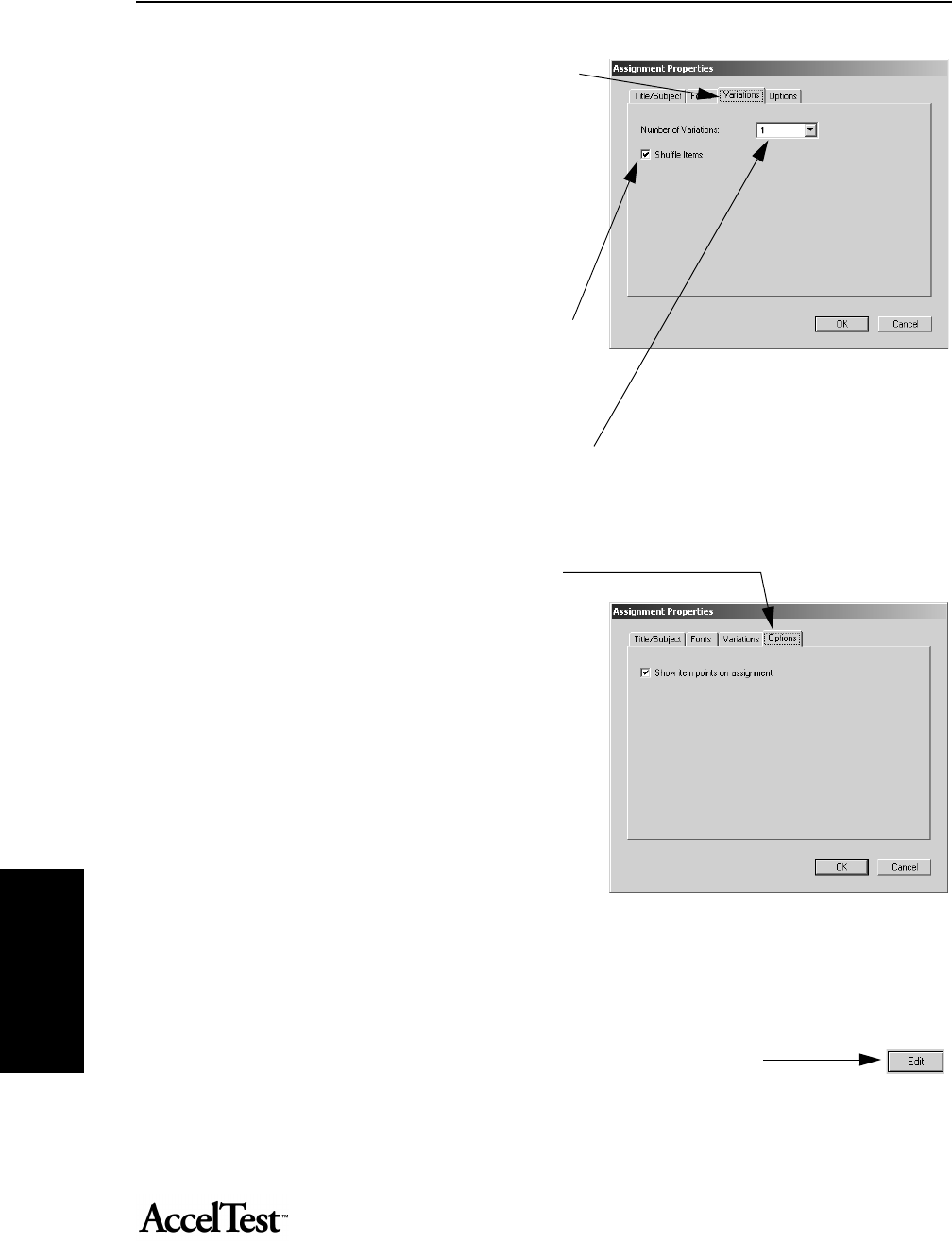
Preferences
78
Preferences
The Variations tab allows you to set the number of
variations in your printed student assignments.
• Variations allows you to set the number of
variations in your printed student assignments.
AccelTest has the ability to shuffle the items
(questions) within the group, to make
variations. If you have six items, and “Shuffle
Items” is checked, the items appear in a
different order on each variation.
• If you want to disable shuffle, click on the check
mark in the box next to Shuffle Items. The
default is on or enabled.
• You can set the number of assignment
variations your students receive by clicking, then
selecting a number in the Number of Variations drop-down list. The default is 1.
• The assignment variation is identified by a letter after the Assignment ID. The students need to include
the letter after the ID number on their scan card.
The Options tab lets you decide whether to display
the points for each item on the assignment. The
default is to show item points. Click on the check
box to remove the check mark and hide individual
item points.
Importing Graphics Files in an Assignment Item
AccelTest uses QuickTime™ to handle the graphics files you import. Common graphic files
supported are: tif, gif, pict, png, psd, jpg and bmp.
1. To import a graphic in your assignment, start AccelTest, click the Assignment tab,
and click on the name of your assignment; then, click [Edit].
2. When the Assignment Editor Wizard or Assistant starts, find the item where you want to place your graphic,
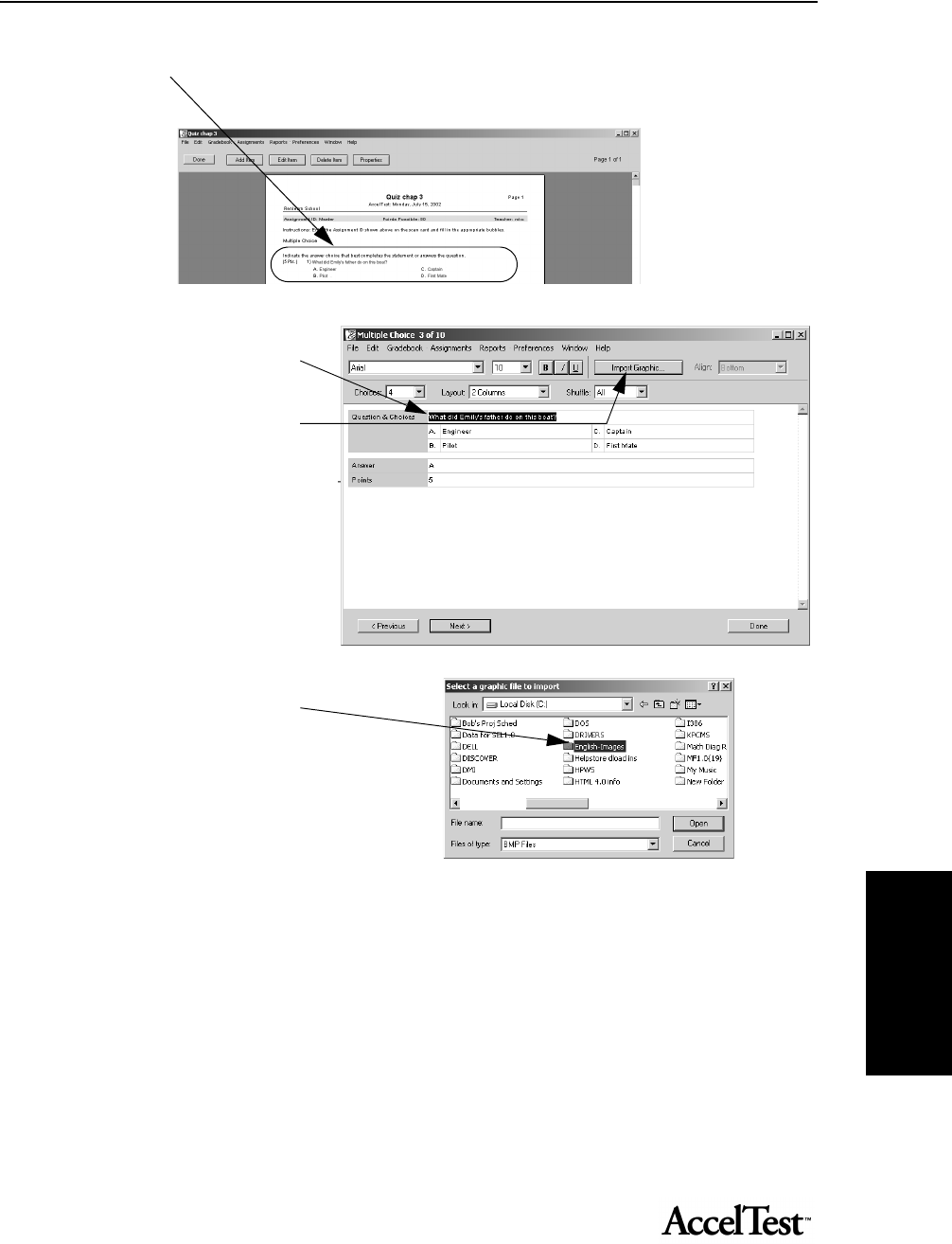
Preferences
79
Preferences
and double-click on the item.
3. When the Item opens, click on the
location where you want to place
your graphic.
Then, click the [Import Graphic]
button.
4. Navigate to the drive and folder
where your graphics file is
located. Double-click on the
folder. (In Windows computers,
you may need to click on the
“Files of type” drop-down menu
and select the type of graphic file
you are importing.)
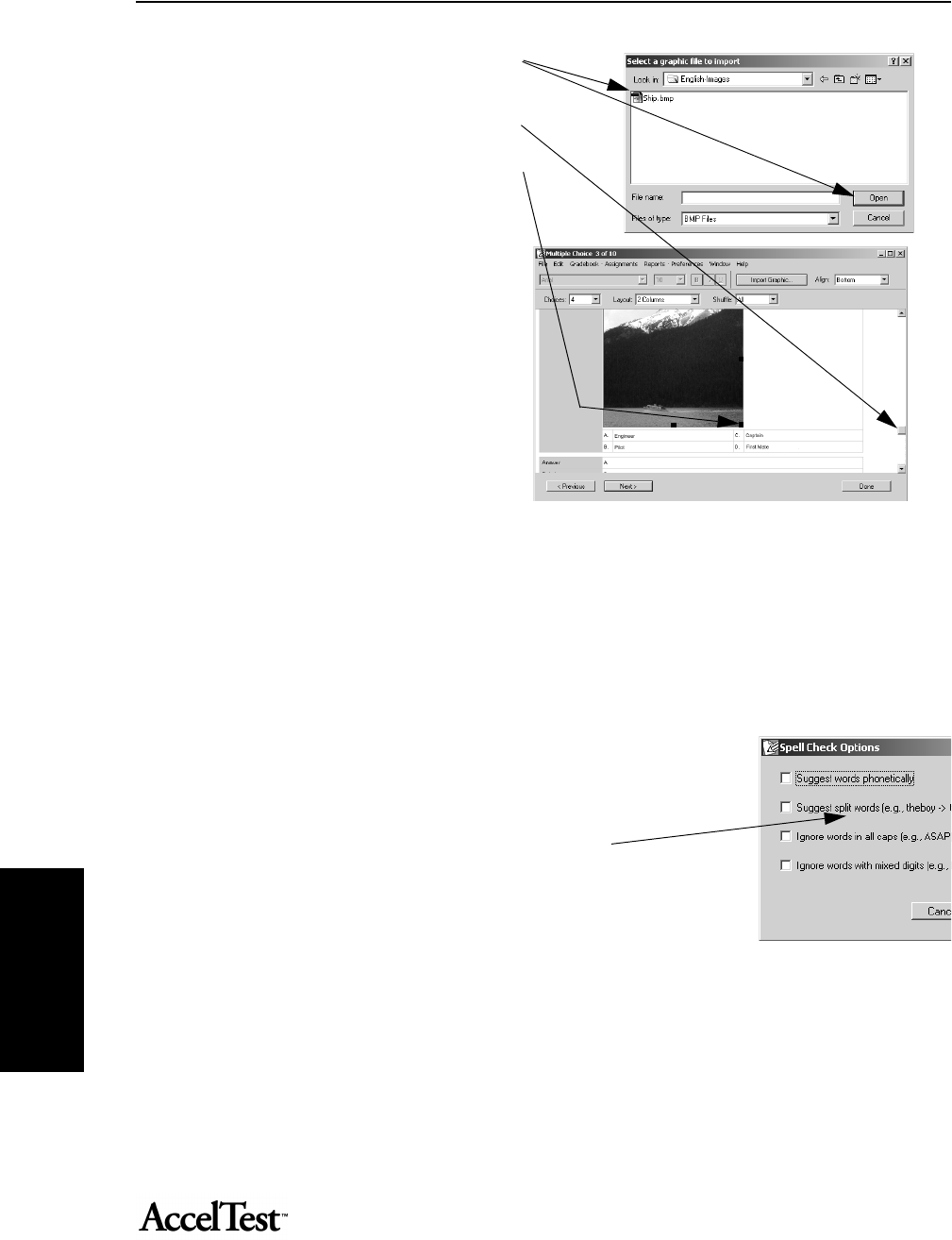
Preferences
80
Preferences
Click on the file name. Click [Open].
The image will be imported. Use the scroll bar
to go to the bottom of the image if needed.
Click on the red square in the corner of the
image and drag to resize the image.
To delete the image, click on it and press the
<Delete> key.
If you click and drag the red square at the
bottom or side, you will stretch/shrink the
image vertically or horizontally, respectively.
Click [Done] when finished.
If you decide not to use a graphic, click on
[Edit] and then [Replace Graphic] to select a
new image.
When you have finished adjusting your
graphic, click [Done] and then [Save] to save your changes.
Note: To limit the size of your assignment files, limit the use of imported graphics, and/or import only smaller
graphics files.
Spelling Check
To check the spelling in your assignments, in the
Assignment tab, click on the assignment name and
click [Edit] to open the Assignment Editor.
Click on the Assignments drop-down menu and go to
Spelling and then click Check. (In Windows press
<Ctrl + l> and for Macintosh press <Command + l> to
start spelling check.)
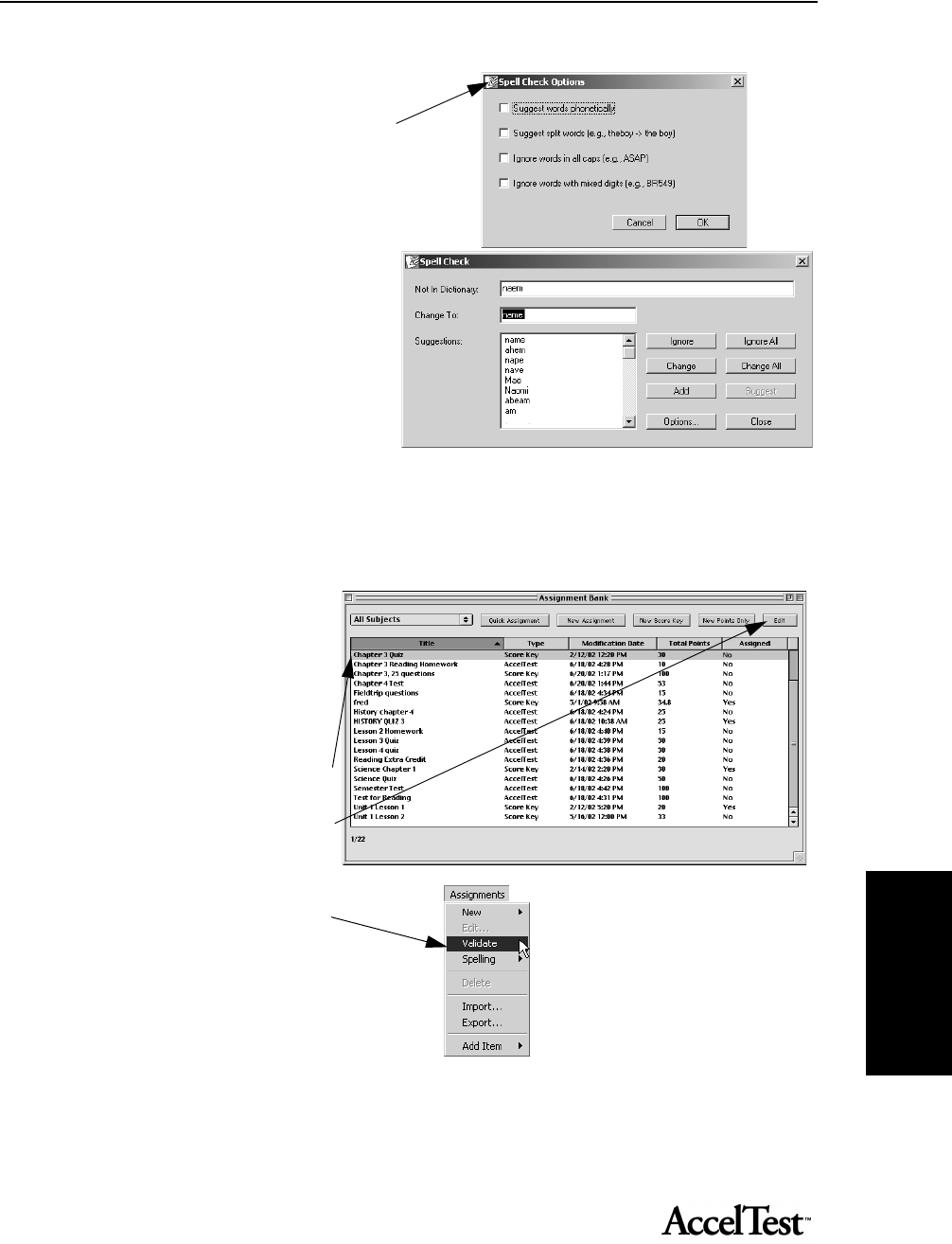
Preferences
81
Preferences
Click on the [Options] button in the Spell
Check dialog box or Options in the
Assignments drop-down menu to open the
Spell Check Options dialog box.
To enable an option, click on the check box
next to it. The options include:
• Suggest word phonetically
• Suggest split words
• Ignore words in all caps
• Ignore words with mixed digits
Click [OK] after you change options.
In the Spell Check dialog box, when you see a
word in the Not in Dictionary box, you can
choose to Ignore (Ignore All), Change (Change All), or Add (to dictionary). Click [Close].
Validate Assignment
When you complete work on an
assignment, or when you import an
assignment, you should check it with
AccelTest’s Validate feature. Validate
checks for Missing Fonts, Blank
Answer Field, and Blank Points Field.
To validate an assignment, in the
Assignment tab, click on the
assignment and click [Edit] to open
the Assignment Editor.
In the Assignments drop-down
menu, click on Validate. When the
validation is completed you should
see a message stating no problems
were found.
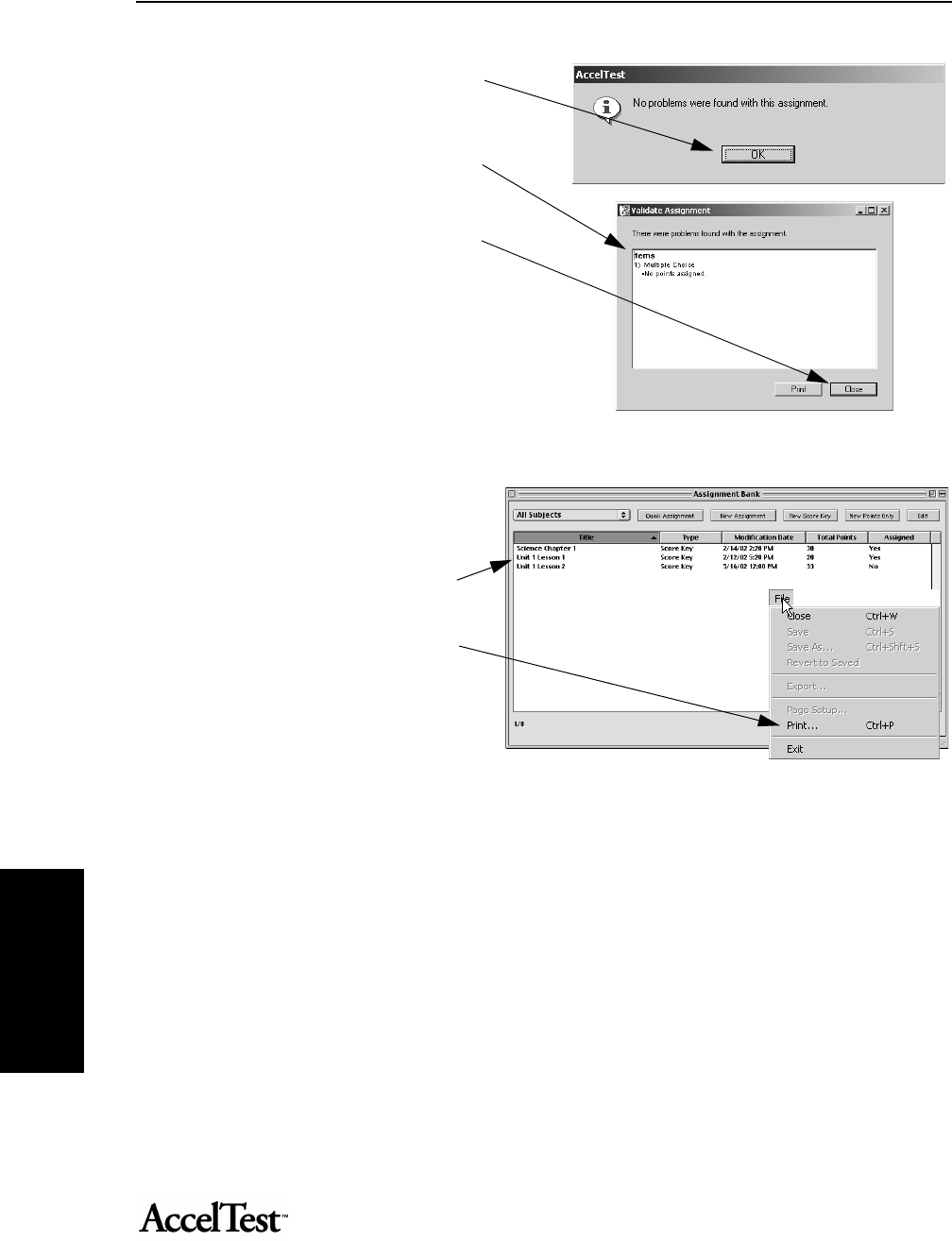
Preferences
82
Preferences
Click [OK] when the message appears.
If any problems are found, you will see
a message stating that there were
problems found and a list, by item, of
the problems.
Click close and correct the problems
listed.
Printing a Single Copy of an Assignment
You may want to check how your
assignment looks when it is printed.
To print a copy of an assignment,
from the Assignment tab, click on
the assignment Title.
Then, click on the File drop-down
menu and click on Print.
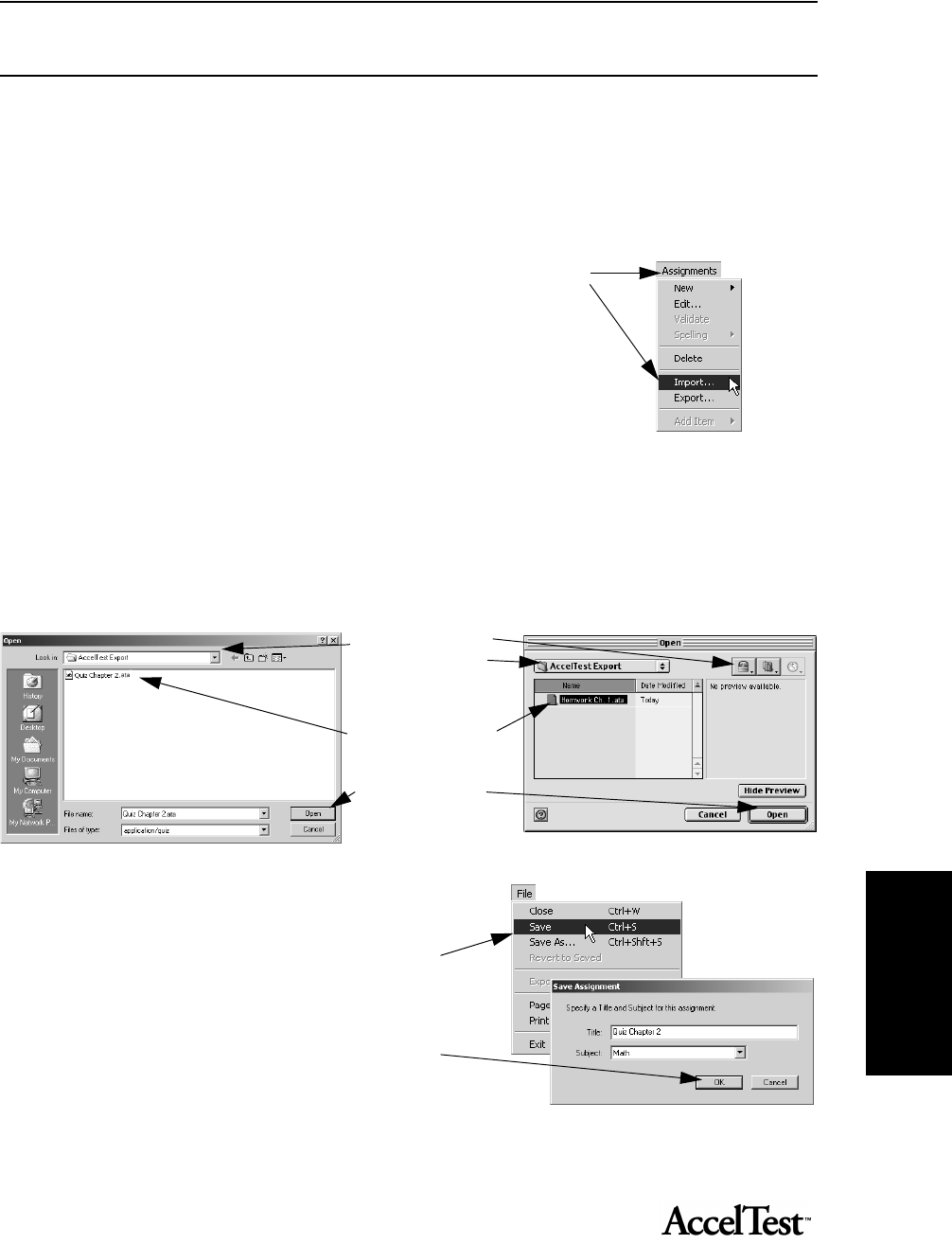
Preferences
83
Preferences
Importing and Exporting AccelTest Assignments
Importing Assignments
Follow these steps to import your AccelTest assignments that were created on another computer
using AccelTest. (To export assignment information, see “Exporting Assignments” on page 84.)
1. From the Assignment tab, in the Assignments drop-down menu, click on
Import.
2. In the dialog box that appears, select the location of your assignment data
you are going to import. Then, click [Open].
Windows computers: Click on the “Look in” drop-down menu and choose
the drive (such as a floppy disk drive, your hard drive, or a network drive)
where the folder and the file is located. Locate the folder and double-click on it. Click on the import file (the
import file extension will be “.ata”), and then click [Open].
Macintosh computers: First, click the [Shortcuts] button. Then, double-click on the drive in the list (such as
your hard drive, a floppy disk drive, or a network drive) where the folder and file is located. Scroll to the folder
and double-click to open it. Click on the import file (the import file extension will be “.ata”) and then click
[Open].
3. The file will open for editing. Save and close the file if
you do not want to edit it at this time.
Click on the File drop-down menu and click Save.
If you have an existing assignment with the same title,
a window will open; click [OK] and type a new title.
Click [OK] to save.
Click [Done] to close the assignment.
First: Choose the drive
and then the folder
where your import file
is located.
Second: Click on the
file.
Third: Click [Open].
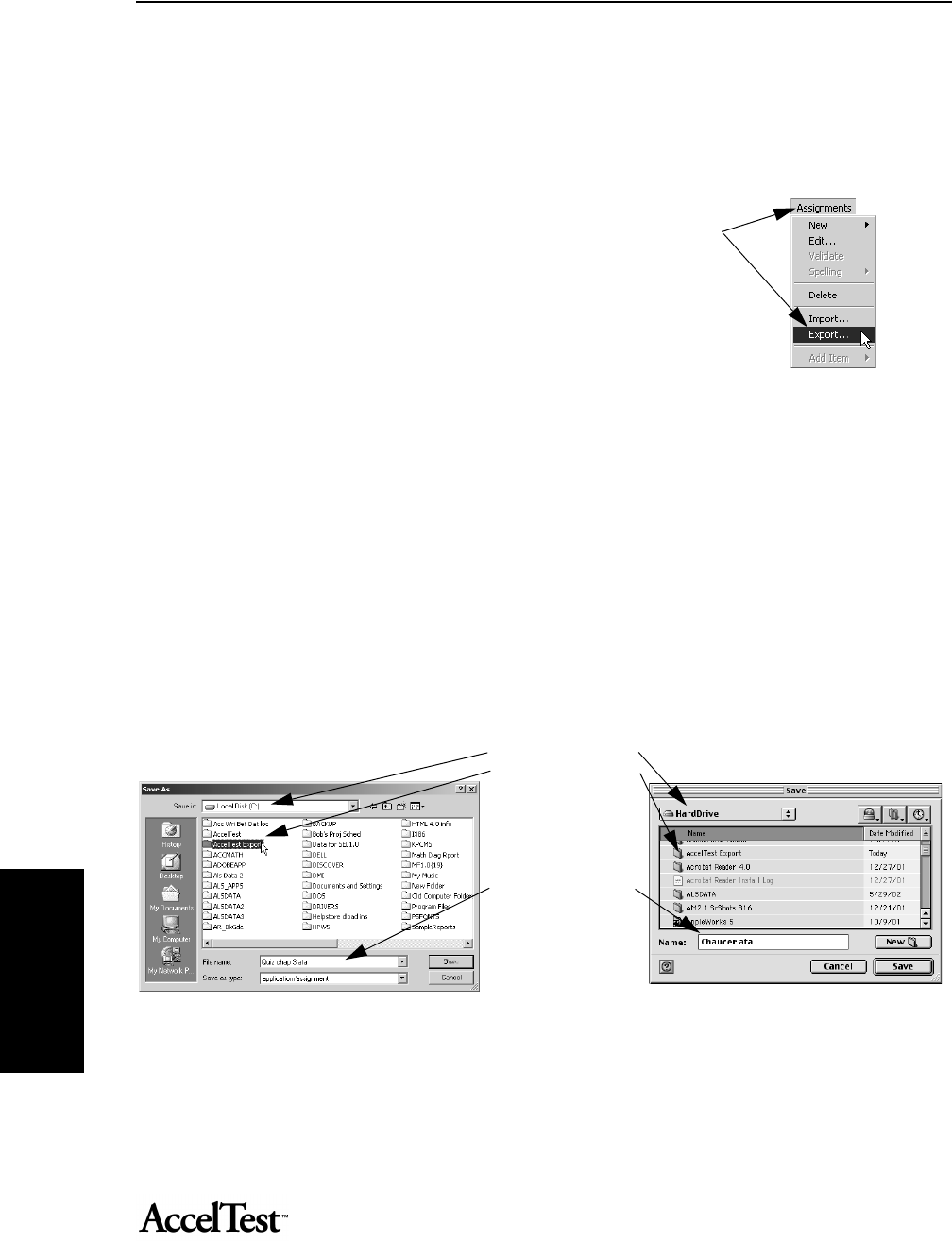
Preferences
84
Preferences
Exporting Assignments
Follow these steps to export your AccelTest assignments. You can use the export file as a backup, or
you can use it to import your assignment into AccelTest at another computer. (To import
assignment information, see “Importing Assignments” on page 83.)
1. From the Assignment tab, click on the assignment you want to export, then
in the Assignments drop-down menu, click on Export.
2. In the dialog box that appears, select a location for your exported
assignment data. Then, click [Save].
Windows computers: Click on the “Save in” drop-down menu and choose
the drive where you’d like to save the file (such as a floppy disk drive, your
hard drive, or a network drive). If you want to save the file inside of a folder
on that drive, double-click on the name of the folder to open it. If needed,
create a new folder.
By default, the export file extension will be “.ata”. To choose a different name, click in the “File Name” blank
and type a new name; be sure to end the name with “.ata”. When you’re ready to save the file, click the [Save]
button.
Macintosh computers: First, click the [Shortcuts] button. Then, double-click on the drive in the list where
you want to save the data (such as your hard drive, a floppy disk drive, or a network drive). If you want to save
the file inside of a folder, double-click on the folder name to open it. If needed, create a new folder.
Then, click in the Name blank and type the name you want to use for the file. Be sure to end the name with
“.ata”. When you are ready to save the file, click the [Save] button.
First: Choose the drive.
Double click the folder
where you want to
save the export file.
Second: Type a name
for the file.
Third: Click [Save].
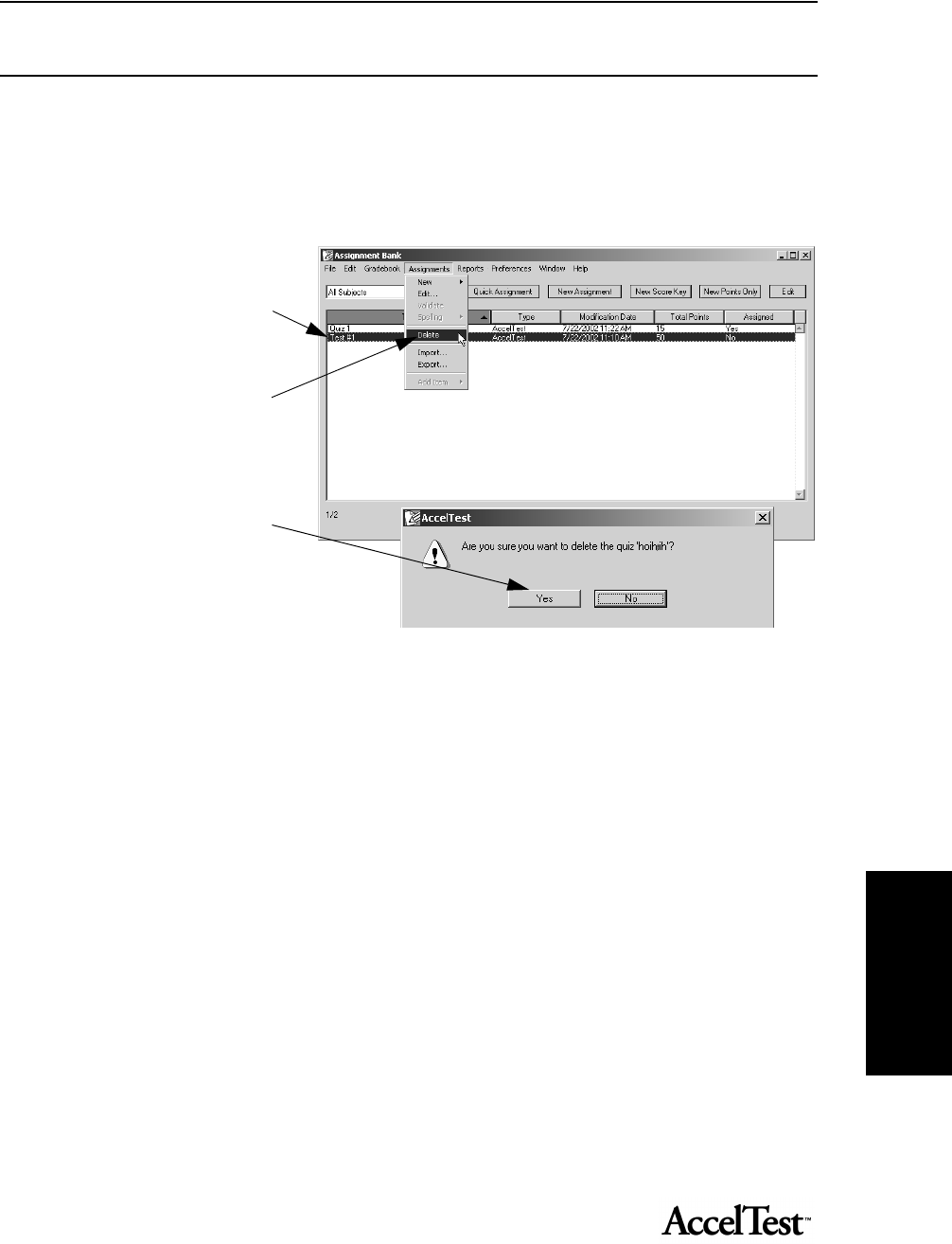
Preferences
85
Preferences
Deleting Assignments
You can delete assignments you will not use again.
If the assignment has been added to the Gradebook, you must remove it from the Gradebook
before you can delete it from the Assignment tab. See “Removing/Clearing Assignments in the
Gradebook” on page 24.
To d elete t h e a s s i g n m e n t , g o
to the Assignment tab. Click
on the assignment you want
to delete.
Click Delete in the
Assignments drop-down
menu.
You will be asked if you are
sure you want to delete the
assignment. Click [Yes] to
delete.
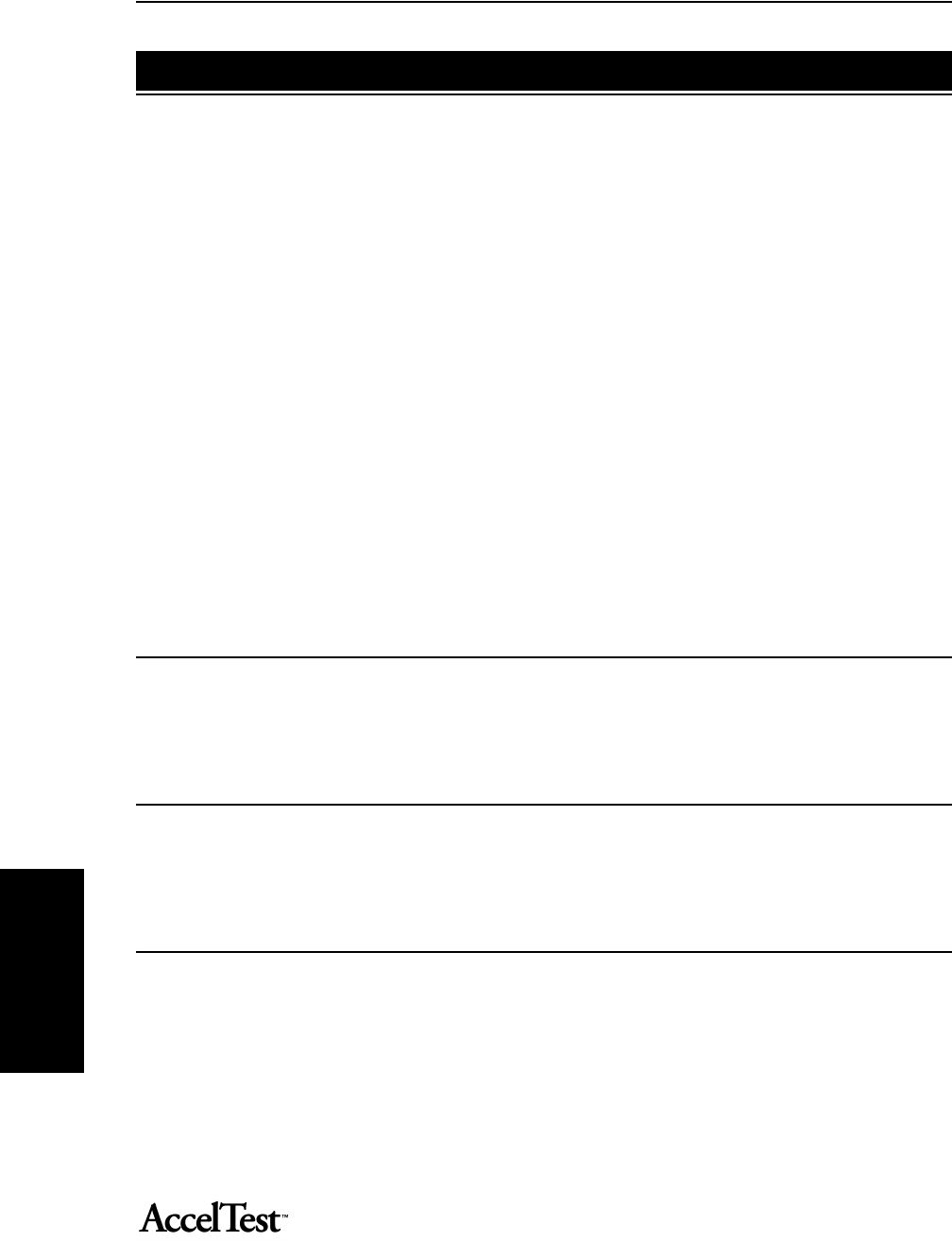
Preferences
86
Preferences
A session may be an in-class lesson, homework exercize or a quiz or test. Sessions are either teacher-
paced or student-paced.
The Sessions function consists of:
•Review Panel
The Review Panel is used for teacher-paced sessions. The user can review how students
responded to each item in a session.
• Responder Panel
The Responder panel uses three different display modes.
• The user can select a Detailed Session Mode. It is used for student paced sessions when items are not
being projected; similar to review session.
• There is a Session Toolbar Mode used for projecting external content (such as PowerPoint) or individual
items from an assignment.
• Finally, there is a Student Paced Session Mode which shows user which assignment/question each
student is on.
Review Panel (Teacher-Paced)
To use the Review Panel...
Responder Panel
To use the Responder Panel...
Session Toolbar Mode Panel
The Session Toolbar Mode Panel....
Using Sessions
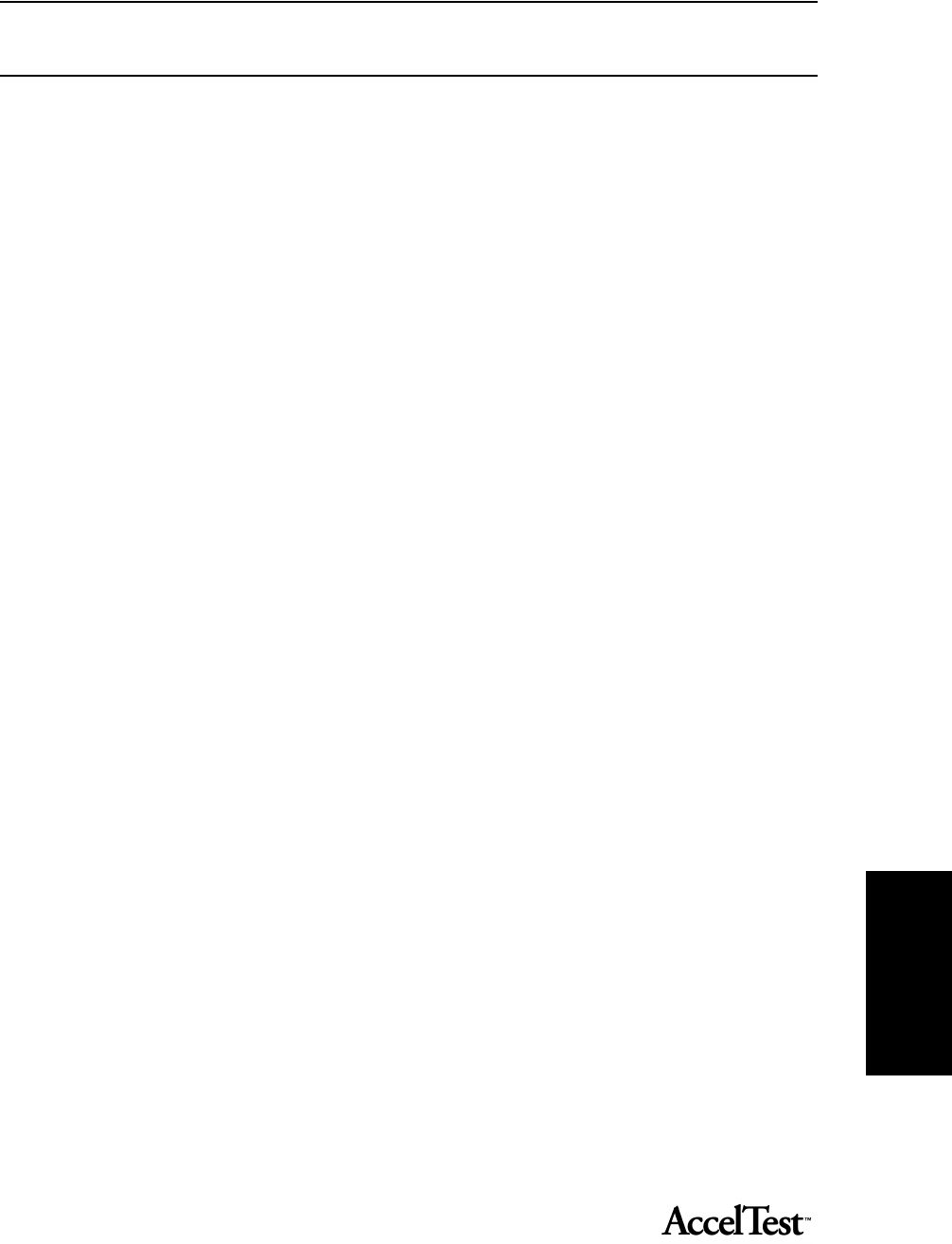
Preferences
87
Preferences
Pacing Sessions
Sessions are either teacher paced or student paced.
• Teacher paced sessions....
• Student paced sessions....
•
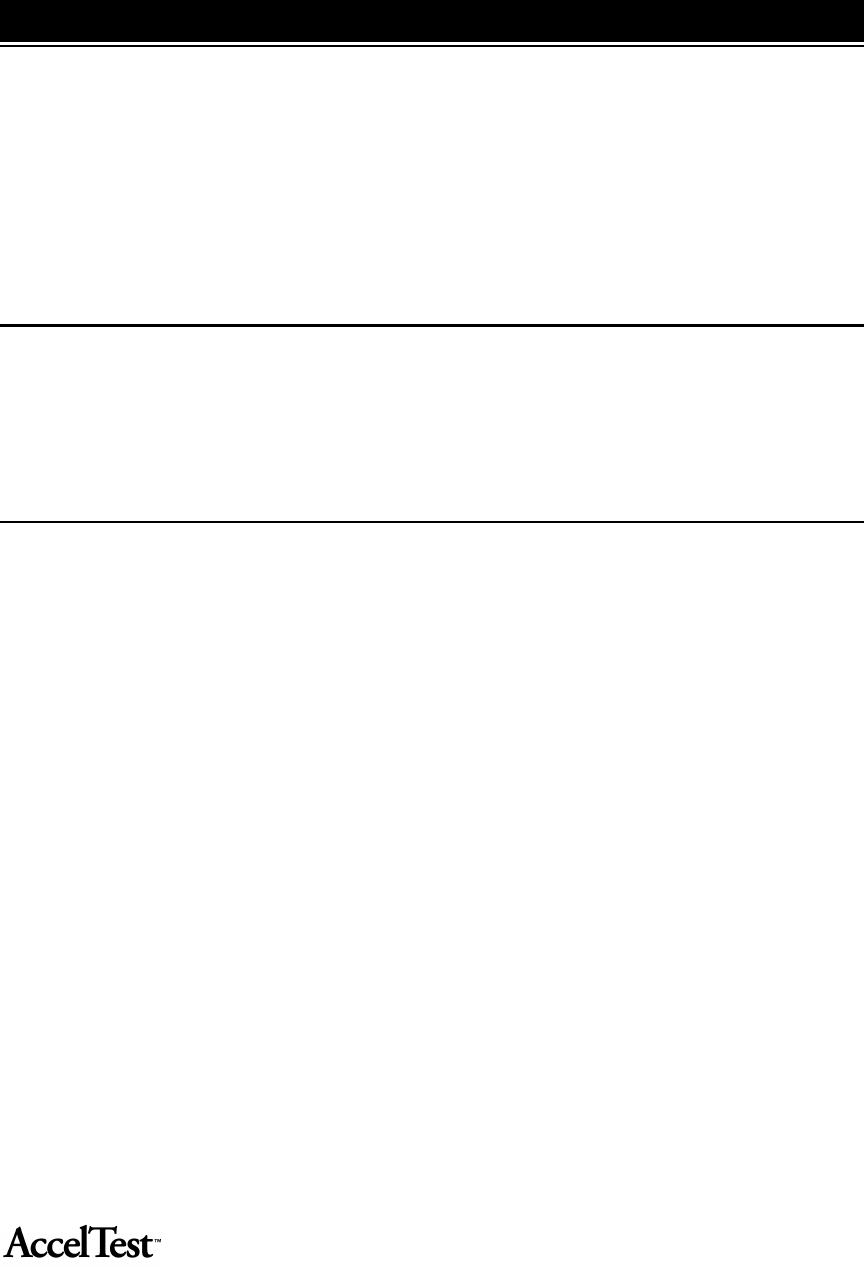
88
The Libraries capability allows you to manage your installed libraries and install content.
There are two kinds of content you can install:
• Import existing Print Engine book files
• Install book files from Renaissance Learning
Importing Print Engine Book Files
There are....
Installing Renaissance Learning Book Files
To install book files from Renaissance Learning....
•
•
Using Libraries
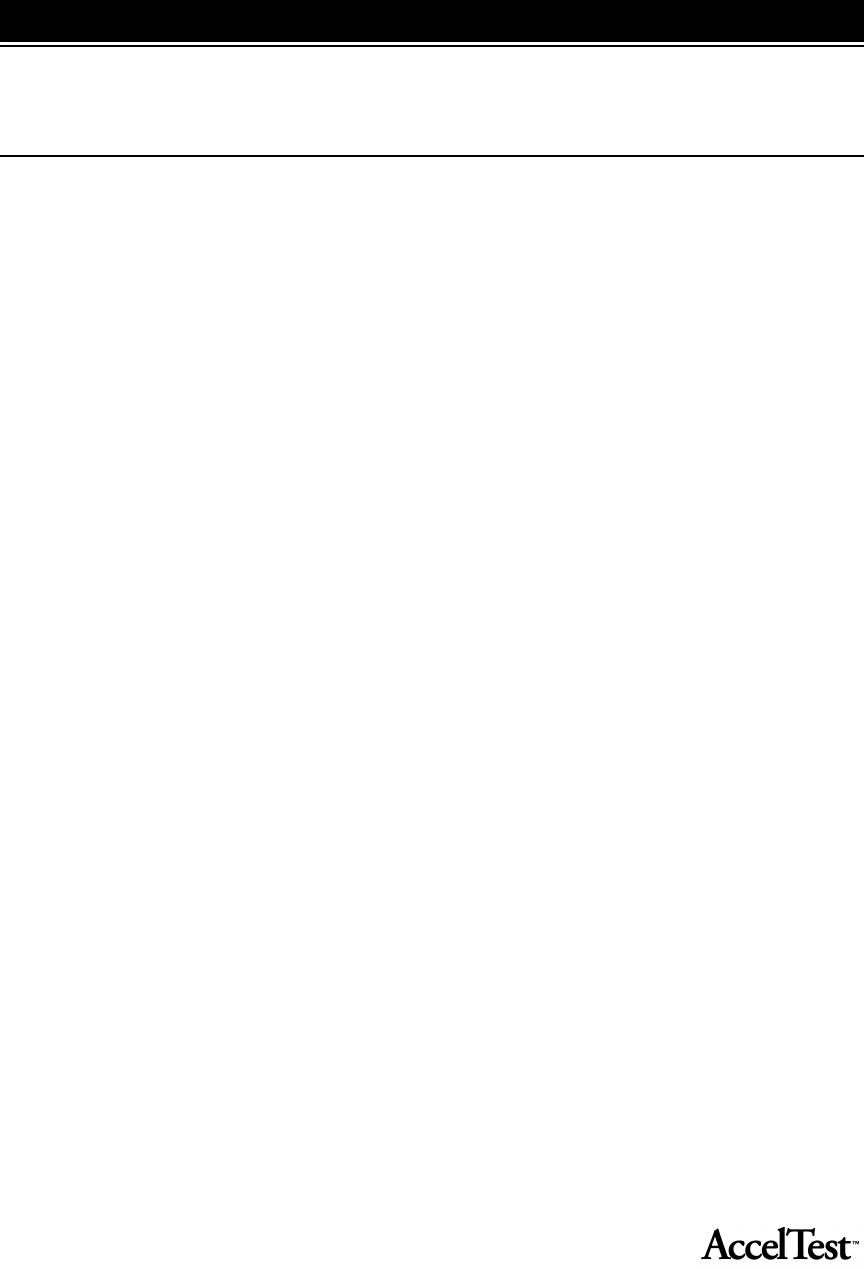
89
Determining Grades
By default, grades are determined in AccelTest from the total points earned. The points earned are
divided by the points possible on each assignment to determine a grade.
Term, Semester and Final Grades
Term grades are derived from the assignments. Semester grades are computed by averaging term
grades. Final grades for the year are computed using semester or trimester grades if there is no final
exam. (If there are no semesters in the school year, only term grades are used.)
For example:
1st Term 81%
2nd Term 75%
3rd Term 82%
4th Term 86%
1st Semester (81% + 75%) ÷ 2 = 78%
2nd Semester (82% + 86%) ÷ 2 = 84%
Final (78% + 84%) ÷ 2 = 81%
Grade computation includes final exam grades as specified in your Exams preference settings. (See
“Setting Exams Preference” on page 13.) For example, if final exams are 30% of the term grade,
and a student earned 75% on the exam:
Term Grade 81% x 70 = 56.7
Final Exam 75% x 30 = 22.5
Grade (including exam) 79.2%
If final exams are 20% of the semester grade, and a student earned 72% on the exam:
Semester Grade 78% x 80 = 62.4
Final exam 72% x 20 = 14.4
Grade (including Exam) 76.8%
You may choose different categories, weights, and grading options for each term in the school year.
This gives you the flexibility to change how you compute grades during the course of the school
year.
Appendix: AccelTest’s Grade Calculations
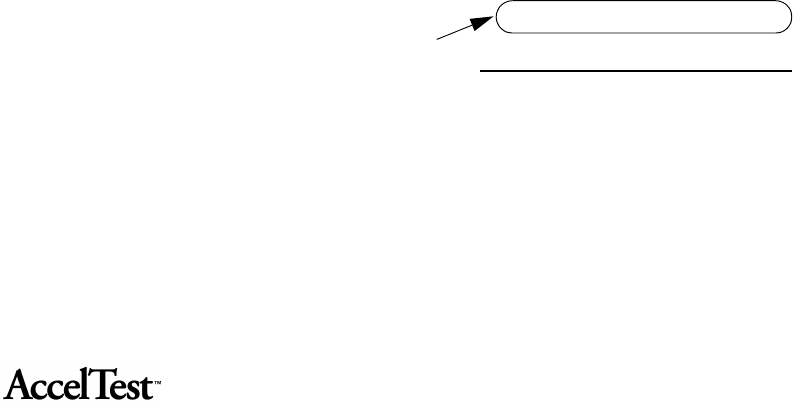
90
Grade Calculations
Points Possible
AccelTest uses points earned divided by points possible to calculate grades. The student’s points
earned is divided by the points possible. This percentage determines a letter grade, based upon the
current letter grade percents.
Category Weights
You can set AccelTest to have certain categories of assignments contribute a fixed amount to each
student’s grade. To do this, you should use category weights to compute grades.
The percent correct within each category will be computed. Then grades are determined by a
weighted average of the percent correct within each category. If you want to use category weights,
see Calculate Grades Using section in the Categories dialog box on page 12.
Extra Credit
You can use extra credit assignments to allow your students to improve their grades. There are two
ways to do this, when you give the assignment to your students from the Gradebook.
• You can select the Extra Credit category, and use this category for all of your extra credit work.
This is the preferred way to handle extra credit, if using category weights to compute grades.
• You can designate an assignment in any category (homework, test, or quiz, for example) as an
extra credit assignment. You may prefer to do this, especially if you are using points possible to
compute grades.
See “Add Assignments to Gradebook and
Assign to Students” on page 21. Step 2
describes how to select the extra credit
category, as well as how to make a
Homework, Test or Quiz assignment extra
credit.
Using Points Possible: Assignments
designated as Extra Credit contribute to each
student’s points earned, but not to the total
points possible. When you give assignments
for Extra Credit, it is possible for students to
earn enough points so they will achieve a term or semester grade above 100%. AccelTest limits the
grade to 100%, however.
Homework Chapter 19/10
Quiz Chapter 18/10
Homework Questions 7/10
Homework Chapter 2 10/10
Homework Chapter 3 9/10
Extra Credit Homework 5/0
Test Chapters 1-4 9/10
Total 57/60 = 95%
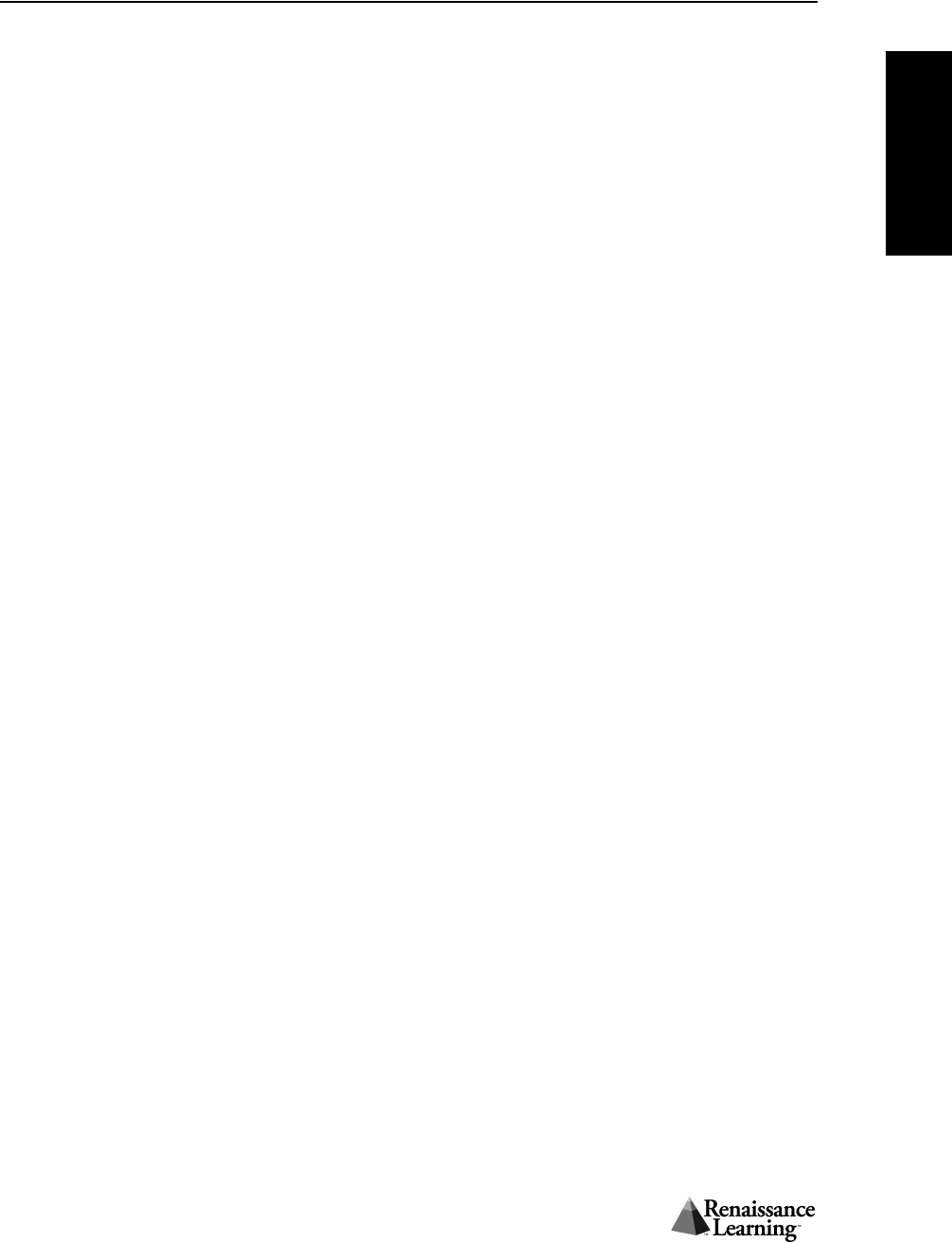
Introduction and Contents
91
Introduction
& Contents
Using Category Weights: When you check Assignment is extra credit, the assignment effects
grades differently when you use category weights, regardless of whether the assignment category is
Homework, Test, or Quiz. (To select Assignment is extra credit, see Enter Gradebook Details in
step 2 under “Add Assignments to Gradebook and Assign to Students” on page 21.)
Regardless of category, Extra Credit Assignments improve the percent correct within that category.
If you click on Assignment is extra credit for an assignment in the Homework category, this would
increase the percent correct in that category for students earning points on that assignment.
Assignments in the Extra Credit category are treated like assignments in any other category. The
percent correct on these Extra Credit assignments is multiplied by the category weight.
But the Extra Credit category weight is not included when category weights are totaled. So, you
can assign points possible on Extra Credit assignments, if you use category weights to calculate
grades.
Weights selected for the Extra Credit category determine how much the extra credit assignments
will contribute to term grades, in relation to other categories. If you choose a weight of 10 for Extra
Credit, and the total of the weights of your other categories is 100, any student with a perfect score
on every assignment would earn a grade of 110% for the term. However, AccelTest sets a top limit
of 100%.
The following detailed example shows calculations for grades when using Category Weights with
Extra Credit assignments:
Tes t s Ch a pt er 1 Tes t 82 / 1 0 0
Chapter 2 Test 80/100
Chapter 3 Test 78/100
Total 240/300 = 80%
Homework Chapter 1 Homework 30/40
Chapter 2 Homework 20/30
Chapter 3 Homework 40/50
Total 90/120 = 75%
Field Trip Library 8/10
Museum 7/10
Total 15/20 = 75%
Extra Credit Report #1 7/10
Report #2 3/10
Total 10/20 = 50%
Tests 80% correct x 50 weight = 40.0%
Homework 75% correct x 30 weight = 22.5%
Field Trips 75% correct x 20 weight = 15.0%
Extra Credit 50% correct x 10 weight = 5.0%
Total x 100 weight = 82.5%
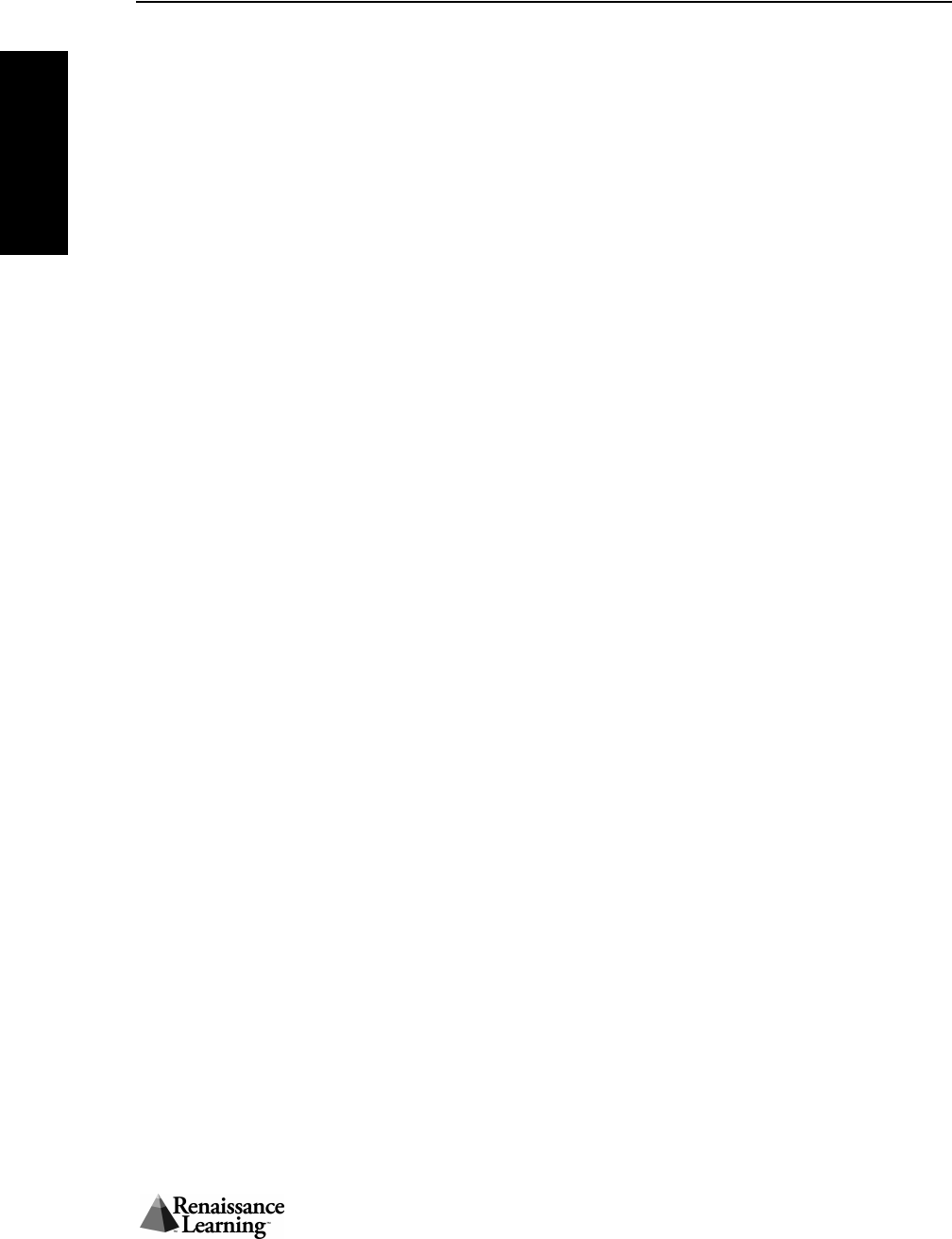
Introduction and Contents
92
Introduction
& Contents
Without Extra Credit assignments, this student would have a grade of 77.5% for the term. Note
that the Extra Credit category is not included when the category weights are totaled, making the
assignments truly extra credit.
Note: If Drop Worst Score is checked, then an Extra Credit assignment that happens to be the
lowest score will not contribute to the grade.
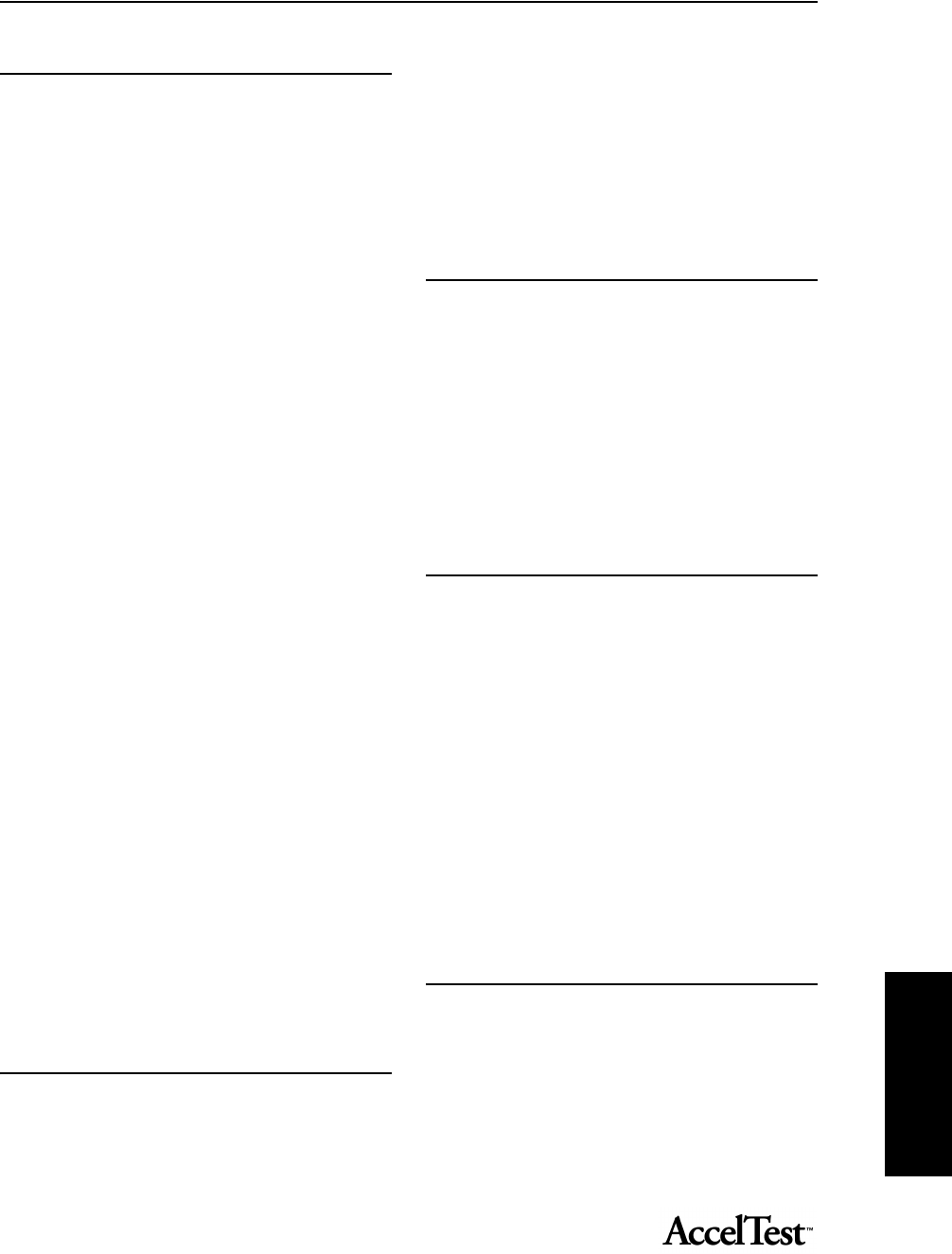
Index
93
Index
A
AccelTest Password, 5
Add Item, 74
Add new students to section, 34
Answer Key report, 46
Assign to Students, 23
Assignment
3-digit number, 69
Assignment Analysis report, 46
Assignment Bank, 15
using, 63
Assignment Bank report, 47
Assignment Category, 15
Assignment Creation, 3
setting preferences, 58
Assignment Creation Options, 58
Default Fonts, 59
Essay, 62
Fill in the Blank, 62
Matching, 60
Modified True/False, 61
Multiple Choice, 59
Numeric Response, 61
Ranking, 61
Short Answer, 62
True/False, 60
Yes/No, 60
Assignment Editor
how to use, 74
Assignment Item
importing graphics, 78
Assignment Properties, 41
Assignment Results Report, 47
Assignment Scoring, 4
Assignment tab, 20
Assignments
add to gradebook, 21
exporting, 84
importing, 83
printing for students, 82
removing or clearing, 24
Assisted Response Items, 15, 64
C
Calendar, 10
Capacity Limit
student, 36
Category preference, 9, 51
Category Weights, 90
Change Password, 52
Check Spelling, 80
Classroom Responder
Students using, 17
Clearing Assignments, 24
D
Database
importing students, 36
Delete Item, 77
Delete Section, 41
Delete Student, 35
Delete Student from Section, 35
Deleting Students, 40
Determining Grades, 89
Dictionary, 81
Due Date, 22
E
Edit Item, 75
Edit Section, 40
Edit Student, 35
Editing Scores at the Keyboard, 28
Entering Scores at the Keyboard, 27
Errors
correcting answer key, 69
Exams Preference
setting, 13
Existing Assignments, 66
Export Results, 42
Exporting
student and grade data as text, 39
Exporting Assignments, 84
Extra Credit, 90
F
File
CSV formatted, 36
FMD formatted, 36
RBD formatted, 36
Final Grade, 13
Free Response
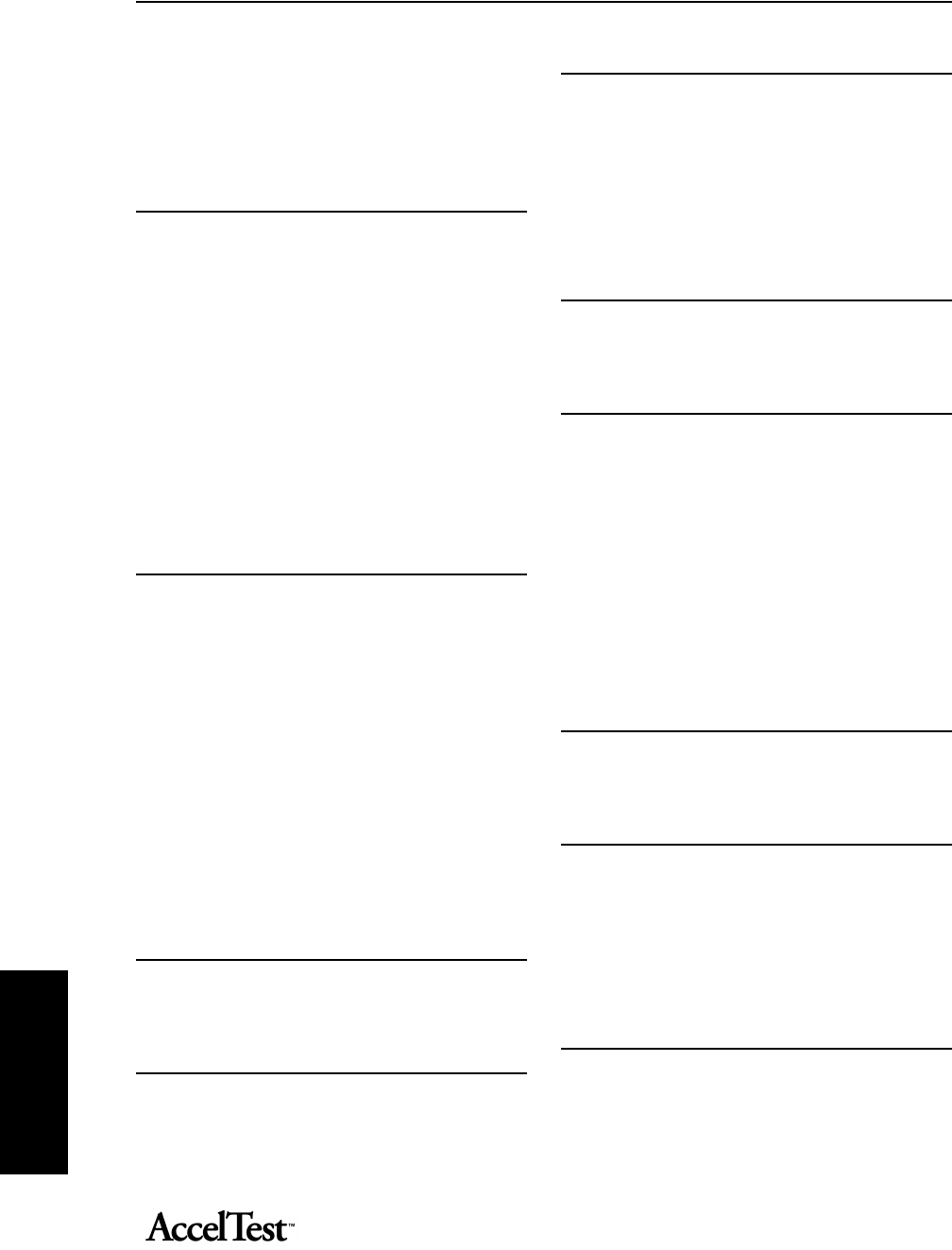
Index
94
Index
grading worksheet, 30
Free Response Grading Worksheet report, 47
Free Response Item, 15, 64
Free Response Items
scoring, 30
G
Give Assignments, 21
Gradebook, 20
using, 21
Gradebook Details, 22
Gradebook Functionality, 4
Gradebook report, 48
Grading Scale Options, 4
Grading Scale preference, 9
Grading Scales
setting, 12
Graphics Files
importing, 78
Group Assignment report, 48
I
Import Students, 36
Importing Graphics Files, 78
Individual Students
give assignments, 23
Item
cancelling or saving changes, 75
delete, 77
Item (question) Types, 15
Item Point Value
changing, 76
Item Points
show and hide, 78
Item Types
matching or ranking, 65
L
Location
student FMD file, 37
M
More Information
email, 5
N
New Assignment
creating, 64
New Section, 39
New Students, 34
giving assignments to, 24
Number of Items
new assignment, 66
O
Options tab, 78
Overdue Assignments report, 48
P
Password
changing, 52
Points Only Assignment, 73
Points Per Item, 66
Points Possible, 90
Preferences, 50
Print Student Assignment, 82
Print/Preview, 56
Program Information report, 49
Properties
assignment, 77
Q
Quick Assignment, 63
QuickTime, 78
R
Registration, 8
Remove Assignment, 41
Report Descriptions, 43
Report Details, 45
Report Filters, 45
Reports, 43
S
Save Assignment dialog box, 72
Scan Answer Key, 68
School Year
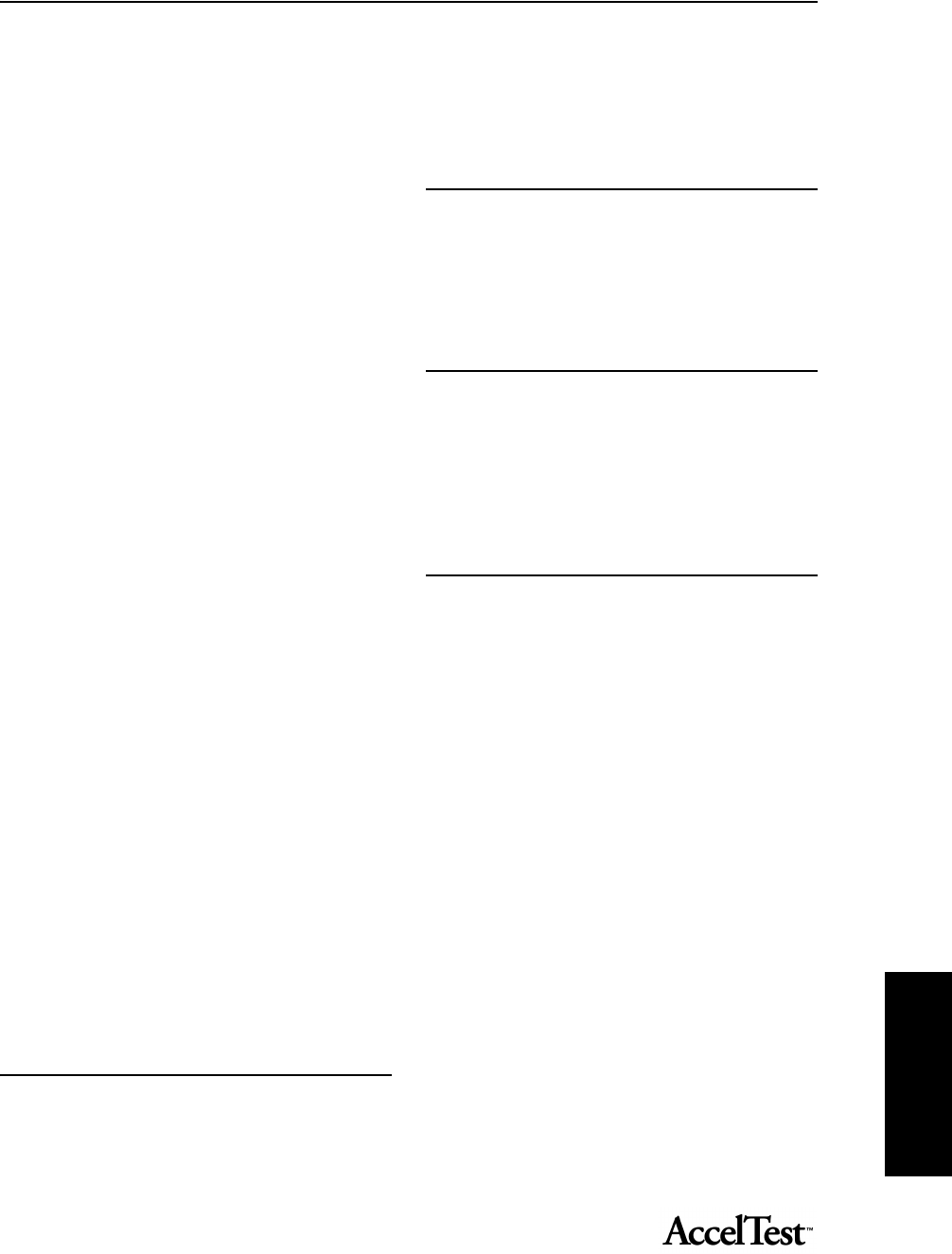
Index
95
Index
setting up, 10
School Year Information
entering, 9
Score, 16
Score Items dialog box, 28
Score Key, 16
editing by teacher, 70
Section, 9, 39
Section drop-down, 45
Select Assignment Variation dialog box, 27
Semester Grade, 13
Serial Number, 8
Show Entire School Year, 42
Show Scores as Percentages, 42
Show Scores as Points, 42
Show Term, 42
Shuffle
drop-down menu, 76
enable and disable, 78
Sort Order
assignment bank, 56
group assignment, 57
Starting AccelTest, 7
Student
delete, 35
edit information, 35
Student Assignments
teacher scoring, 30
Student Data
importing, 36
Student Grade report, 49
Student Identification Number, 4
Student Record report, 49
Students
give assignments to, 21
Subject
add, 11
Subject drop-down, 45
Subjects, 15
Subjects List
editing, 11
Subjects preference, 9
System requirements, 6
T
Technical Support
email, 5
Term Grade, 13
Text
enter and edit, 75
To-do list for teachers, 9
U
Unlock AccelTest, 16
Using AccelScan
assisted response and free response items, 30
student instructions, 19
teacher instructions, 32
V
Validate, 81
Validation Error Message, 82
Variation
answer key, 46
Variations, 59, 78
View Assignment Points per Item, 25, 27
W
Window, 62
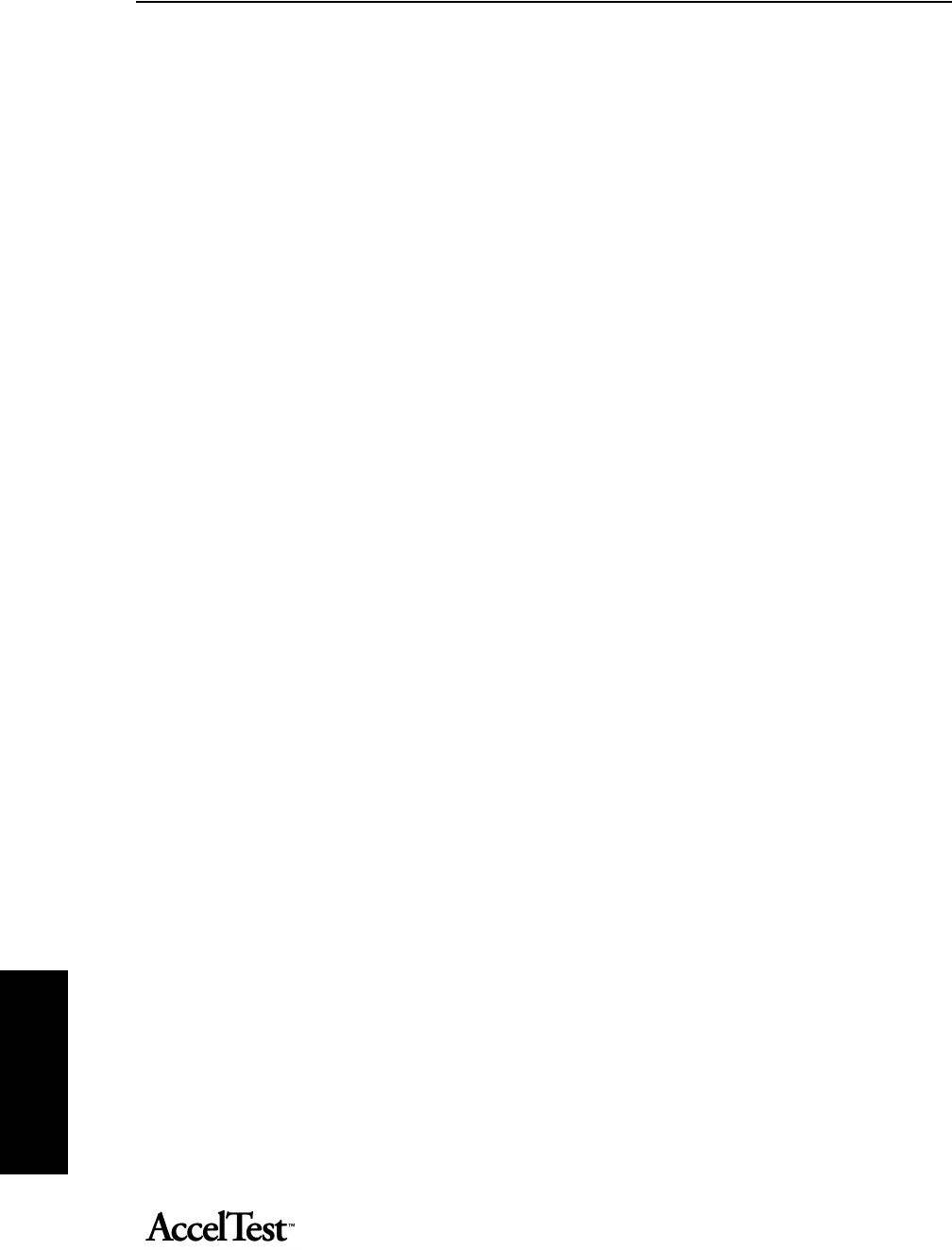
Index
96
Index