Respironics 1116426 Continuous Positive Airway Pressure Device User Manual user guide host
Respironics Inc. Continuous Positive Airway Pressure Device user guide host
Contents
user guide host

User manual
DreamStation CPAP
DreamStation CPAP Pro
DreamStation Auto CPAP
DRAFT
© 2015 Koninklijke Philips N.V. All rights reserved.
Table of Contents
Intended Use ........................................................................................................................................................... 1
Important ................................................................................................................................................................. 1
Warnings .................................................................................................................................................................. 1
Cautions ................................................................................................................................................................... 2
Contraindications .................................................................................................................................................. 2
Symbol Key .............................................................................................................................................................. 3
System Contents .................................................................................................................................................... 3
How to Contact Philips Respironics ................................................................................................................. 3
System Overview ...................................................................................................................................................4
Installing/Replacing the Air Filters ......................................................................................................................5
Where to Place the Device ................................................................................................................................. 6
Supplying AC Power to the Device ....................................................................................................................6
Connecting the Breathing Circuit ...................................................................................................................... 7
Navigating the Device Screens ............................................................................................................................8
Starting the Device ................................................................................................................................................ 8
Menu Navigation (Therapy ON) and Optional Humidification Setting ...................................................9
Ramp Feature .......................................................................................................................................................... 9
Menu Navigation (Therapy OFF) ......................................................................................................................10
Bluetooth® Wireless Technology .........................................................................................................................14
Check Mask Fit ..................................................................................................................................................... 15
Sleep Progress ......................................................................................................................................................15
Altitude Compensation ......................................................................................................................................15
Device Alerts ........................................................................................................................................................16
Troubleshooting ...................................................................................................................................................20
Accessories ...........................................................................................................................................................22
Traveling with the System ..................................................................................................................................23
Cleaning the Device ............................................................................................................................................24
Cleaning or Replacing the Filters .....................................................................................................................24
Cleaning the Tubing ..............................................................................................................................................24
Service .................................................................................................................................................................... 24
Additional Notices ...............................................................................................................................................25
Specification ........................................................................................................................................................26
Disposal ..................................................................................................................................................................27
EMC Information .................................................................................................................................................27
Limited Warranty ...................................................................................................................................Back Page
DRAFT
1
User Manual
Caution: U. S. federal law restricts this device to sale by or on the order of a physician.
Intended Use
The Philips Respironics DreamStation systems deliver positive airway pressure therapy for the treatment of Obstructive Sleep Apnea in
spontaneously breathing patients weighing over 30 kg (66 lbs). It is for use in the home or hospital/institutional environment.
Important
The device is to be used only on the instruction of a licensed physician. Your home care provider will make the correct pressure
settings and device configurations including accessories according to your health care professional’s prescription.
Several accessories are available to make your OSA treatment with the DreamStation system as convenient and comfortable as
possible. To ensure that you receive the safe, effective therapy prescribed for you, use only Philips Respironics accessories.
Warnings
A warning indicates the possibility of injury to the user or the operator.
• This manual serves as a reference. The instructions in this manual are not intended to supersede the health care professional’s
instructions regarding the use of the device.
• The operator should read and understand this entire manual before using the device.
• This device is not intended for life support.
• The device should be used only with masks and connectors recommended by Philips Respironics or with those recommended by the
health care professional or respiratory therapist. A mask should not be used unless the device is turned on and operating properly.
The exhalation port(s) associated with the mask should never be blocked. Explanation of the Warning: The device is intended
to be used with special masks or connectors that have exhalation ports to allow continuous flow of air out of the mask. Whe
the device is turned on and functioning properly, new air from the device flushes the exhaled air out through the mask exhalat on
port. However, when the device is not operating, enough fresh air will not be provided through the mask, and exhaled air may be
rebreathed. Rebreathing of exhaled air for longer than several minutes can in some circumstances lead to suffocation.
• If you are using a full face mask (a mask covering both your mouth and your nose), the mask must be equipped with a safety
(entrainment) valve.
• When using oxygen with this system, the oxygen supply must comply with local regulations for medical oxygen.
• Oxygen supports combustion. Oxygen should not be used while smoking or in the presence of an open flame
• When using oxygen with this system, turn the device on before turning on the oxygen. Turn the oxygen off before turning the
device off. This will prevent oxygen accumulation in the device. Explanation of the Warning: When the device is not in
operation and the oxygen flow is left on, oxygen delivered into the tubing may accumulate within the device’s enclosure. Oxygen
accumulated in the device enclosure will create a risk of fire
• When using oxygen with this system, a Philips Respironics Pressure Valve must be placed in-line with the patient circuit between
the device and the oxygen source. The pressure valve helps prevent the backflow of oxygen from the patient circuit into the
device when the unit is off. Failure to use the pressure valve could result in a fire hazard
• Do not connect the device to an unregulated or high pressure oxygen source.
• Do not use the device in the presence of a flammable anaesthetic mixture in combination with oxygen or air, or in the presence
of nitrous oxide.
• Do not use the device near a source of toxic or harmful vapors.
• Do not use this device if the room temperature is warmer than 35° C (95° F). If the device is used at room temperatures warmer
than 35° C (95° F), the temperature of the airflow may exceed 4 ° C (109° F). This could cause irritation or injury to your airway.
• Do not operate the device in direct sunlight or near a heating appliance because these conditions can increase the temperature of
the air coming out of the device.
• Contact your health care professional if symptoms of sleep apnea recur.
• If you notice any unexplained changes in the performance of this device, if it is making unusual or harsh sounds, if it has been
dropped or mishandled, if water is spilled into the enclosure, or if the enclosure is broken, disconnect the power cord and
discontinue use. Contact your home care provider.
• Repairs and adjustments must be performed by Philips Respironics-authorized service personnel only. Unauthorized service could
cause injury, invalidate the warranty, or result in costly damage.
• Do not use any accessories, detachable parts, and materials not recommended by Philips Respironics. Incompatible parts or
accessories can result in degraded performance.
• Use only approved cables and accessories. Misuse may affect EMC performance and should be avoided.
• The Health Industry Manufacturers Association recommends that a minimum separation of six inches be maintained between
a wireless phone and a pacemaker to avoid potential interference with the pacemaker. The DreamStation on-board Bluetooth
communication should be considered a wireless phone in this regard.
• Use only power cords supplied by Philips Respironics for this device. Use of power cords not supplied by Philips Respironics may cause
overheating or damage to the device and may result in increased emissions or decreased immunity of the equipment or system.
• The device should not be used while stacked or in close approximation to other non-approved devices.
• Do not pull or stretch the tubing. This could result in circuit leaks.
DRAFT
2
User Manual
• Inspect the tubing for damage or wear. Discard and replace the tubing as necessary.
• Periodically inspect electrical cords and cables for damage or signs of wear. Discontinue use and replace if damaged.
• To avoid electrical shock, always unplug the power cord from the wall outlet before cleaning the device. DO NOT immerse the
device in any fluids.
• If the device is used by multiple persons (such as rental devices), a low-resistance, main flow bacteria filter should be installed i
line between the device and the circuit tubing to prevent contamination.
• Be sure to route the power cord to the outlet in a way that will prevent the cord from being tripped over or interfered with by
chairs or other furniture.
• This device is activated when the power cord is connected.
• For safe operation when using a humidifier, the humidifier must always be positioned below the breathing circuit connection a
the mask. The humidifier must be level for proper operation
Note: Please see the “Limited Warranty” section of this manual for information on warranty coverage.
Cautions
A Caution indicates the possibility of damage to the device.
• Medical electrical equipment needs special precautions regarding EMC and needs to be installed according to EMC information.
Contact your home care provider regarding EMC installation information.
• Mobile RF communications equipment can affect medical electrical equipment.
• Pins of connectors marked with the ESD warning symbol shall not be touched and connections shall not be made without
special precautions. Precautionary procedures include methods to prevent build-up of electrostatic charge (e.g., air conditioning,
humidification, conductive floor coverings, non-synthetic clothing), discharging one’s body to the frame of the equipment o
system or to earth. It is recommended that all individuals that will handle this device understand these precautionary procedures
at a minimum as part of their training.
• Before operating the device, ensure that the SD card/filter acc ss door and the modem access door are both closed whenever any
of the accessories such as the Link Module or Modem are not installed. Refer to the instructions that came with your accessory.
• Condensation may damage the device. If this device has been exposed to either very hot or very cold temperatures, allow it to
adjust to room temperature (operating temperature) before starting therapy. Do not operate the device outside of the operating
temperature range shown in the Specifications
• Do not use extension cords with this device.
• Make sure the filter area on the side of the device is not blocked by bedding, curtains, or other items. Air must flow freely around
the device for the system to work properly.
• Do not place the device directly onto carpet, fabric, or other flammable materials
• Do not place the device in or on any container that can collect or hold water.
• A properly installed, undamaged Philips Respironics blue pollen filter is required for proper operation.
• Tobacco smoke may cause tar build-up within the device, which may result in the device malfunctioning.
• Dirty inlet filters may cause high operating temperatures that may affect device performance. Regularly examine the inlet filters a
needed for integrity and cleanliness.
• Never install a wet filter into the device. You must ensure sufficient drying time for the cleaned filt
• Always ensure that the DC power cord securely fits into your therapy device prior to use. Contact your home care provider or
Philips Respironics to determine if you have the appropriate DC cord for your specific therapy device
• When DC power is obtained from a vehicle battery, the device should not be used while the vehicle’s engine is running. Damage
to the device may occur.
• Only use a Philips Respironics DC Power Cord and Battery Adapter Cable. Use of any other system may cause damage to the device.
Contraindications
When assessing the relative risks and benefits of using this equipment, the clinician should understand that this device can deliver
pressures up to 20 cm H2O. In the event of certain fault conditions, a maximum pressure of 40 cm H2O is possible. Studies have
shown that the following pre-existing conditions may contraindicate the use of CPAP therapy for some patients:
• Bullous Lung Disease
• Pathologically Low Blood Pressure
• Bypassed Upper Airway
• Pneumothorax
• Pneumocephalus has been reported in a patient using nasal Continuous Positive Airway Pressure. Caution should be used when
prescribing CPAP for susceptible patients such as those with: cerebral spinal fluid (CSF) leaks, abnormalities of the cribriform
plate, prior history of head trauma, and/or pneumocephalus. (Chest 1989; 96:1425-1426)
The use of positive airway pressure therapy may be temporarily contraindicated if you exhibit signs of a sinus or middle ear
infection. Not for use with patients whose upper airways are bypassed. Contact your health care professional if you have any
questions concerning your therapy.
DRAFT
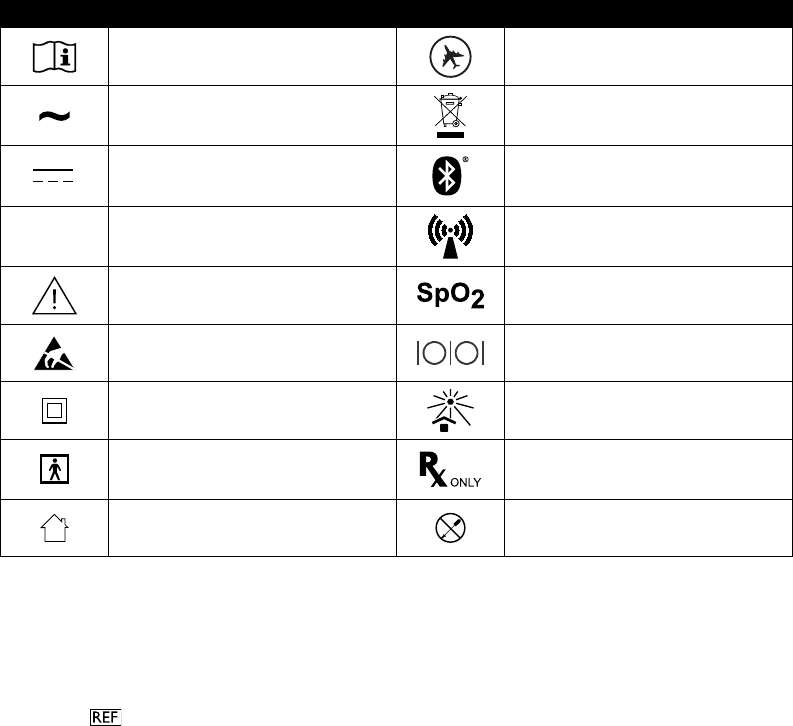
3
User Manual
Symbol Key
The following symbols may appear on the device, power supply and accessories:
Symbol Definitio Symbol Definitio
Consult accompanying instructions for
use.
For Airline Use. Complies with RTCA/DO-
160G section 21, category M.
AC Power
Separate collection for electrical and
electronic equipment per EC Directive
2012/19/EU.
DC Power Bluetooth® symbol
IP22 Drip Proof Equipment This device contains an RF transmitter.
Caution, consult accompanying
documents. Oximeter Connection
ESD Warning symbol Serial Connection
Class II (Double Insulated) Avoid ultraviolet radiation
Type BF Applied Part
Caution: U. S. federal law restricts this
device to sale by or on the order of a
physician.
For Indoor Use Only. Do not disassemble.
System Contents
Your DreamStation system may include the following items:
• Device • SD card
• User manual • Flexible tubing
• Carrying case • Reusable blue pollen filte
• Power cord • Disposable light-blue ultra-fine filter (optiona
• Power supply ( 1118499) • Humidifier (optional
Note: If any of these items are missing, contact your home care provider.
How to Contact Philips Respironics
Should you experience trouble with this equipment or require assistance setting up, using, or maintaining the device
or accessories, please contact your home care provider. If you need to contact Philips Respironics directly, call
the Philips Respironics Customer Service department at 1-800-345-6443 or 1-724-387-4000. You can also use the
following address:
Respironics, Inc.
1001 Murry Ridge Lane
Murrysville, PA 15668
DRAFT
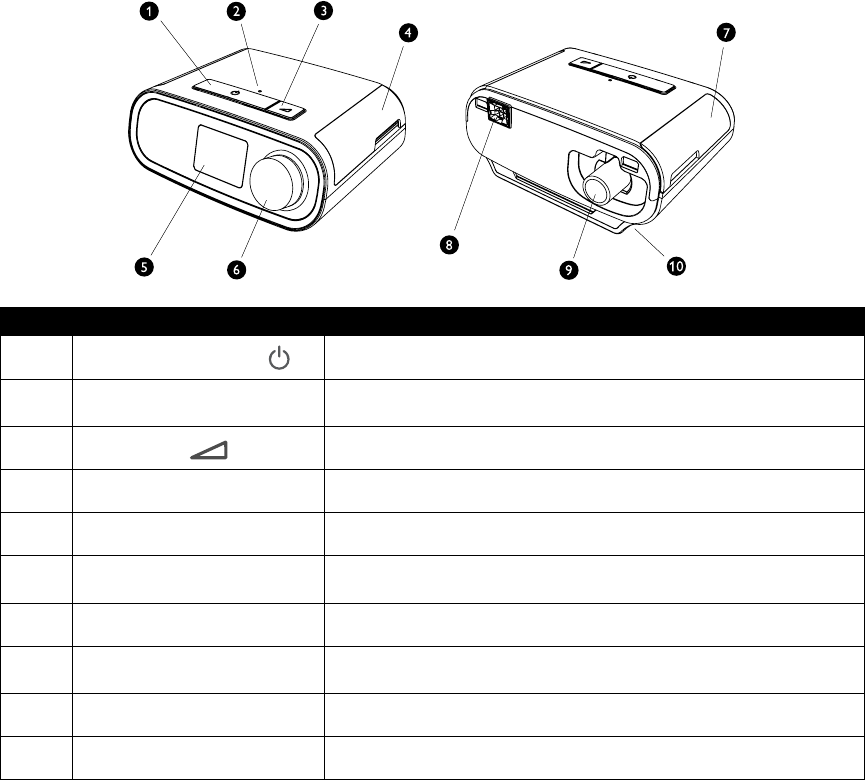
4
User Manual
System Overview
The DreamStation CPAP is a Continuous Positive Airway Pressure therapy device designed for the treatment
of Obstructive Sleep Apnea (OSA). The DreamStation CPAP Pro can also deliver CPAP-check therapy, and the
DreamStation Auto CPAP can also deliver CPAP-Check and Auto-CPAP therapy. Your home care provider will choose
the appropriate pressure settings for you.
When prescribed for you, the device provides several special features to help make your therapy more comfortable.
The ramp function allows you to lower the pressure when you are trying to fall asleep. The air pressure will gradually
increase until your prescription pressure is reached. Also, the Flex comfort feature provides you with pressure relief
when you exhale during therapy.
Several accessories are also available for use with your device. Contact your home care provider to purchase any
accessories not included with your system.
This gure illustrates some of the device features, described in the following table.
# Device Feature Description
1Therapy On/Off Button Starts and stops the airow for therapy.
2Ambient Light Sensor Detects room light levels and adjusts brightness of LCD Display
Screen.
3Ramp Button Activates the ramp feature during therapy.
4 Door, SD card & Filter Access This door lifts open for access to the SD card and lter area.
5 LCD Display Screen This is the User Interface for the therapy device.
6Control Dial Turn the dial to scroll between options on the screen. Press the dial to
choose an option.
7 Door, Accessory Access This door lifts open for access to the (optional) accessories.
8Humidifi r Connector Humidier connects to the back of the therapy device. The humidier
pin connector will attach here.
9 Air Outlet Port Connect the tubing here.
10 Power Inlet Connect the power cord here.
DRAFT
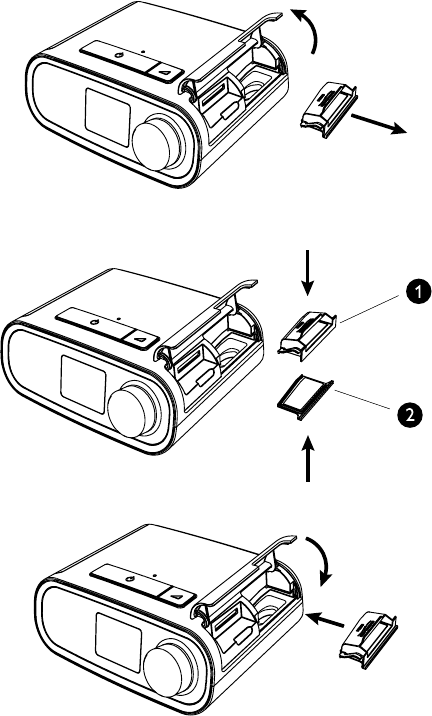
5
User Manual
Installing/Replacing the Air Filters
Caution: A properly installed, undamaged Philips Respironics blue pollen filter is required for proper operation
The device uses a blue pollen filter that is washable and reusa le, and a light-blue ultra-fine filter that is disposabl
The reusable blue filter screens out normal household dust and ollens, while the light-blue ultra-fine filter provid
more complete filtration of very fine particles. The reusable b e filter must be in place at all times when the device i
operating. The ultra-fine filter is recommended for people who e sensitive to tobacco smoke or other small particles.
The reusable blue filter is supplied with the device. A disposable light-blue ultra-fine filter may also be included. If yo
filter is not already installed when you receive your device, you must at least install the reusable filter before using th
device.
This device has an automatic air filter eminder. Every 30 days, the device will display a message reminding you to
check your filters and eplace them as directed.
Note: This message is a reminder only. The device does not detect the performance of the filters nor does it
recognize when a filter has been cleaned or eplaced.
1. Lift up on the filter access door and swing open. If replacing, pull out the old filter assembl
2. If applicable, place a clean, reusable blue pollen filter (1) on top of a new optional disposable light-blue ultra-fine
filter (2) and fir y snap them together.
3. Place the new filter assembly back in the side of the therapy device. Swing the door closed.
DRAFT
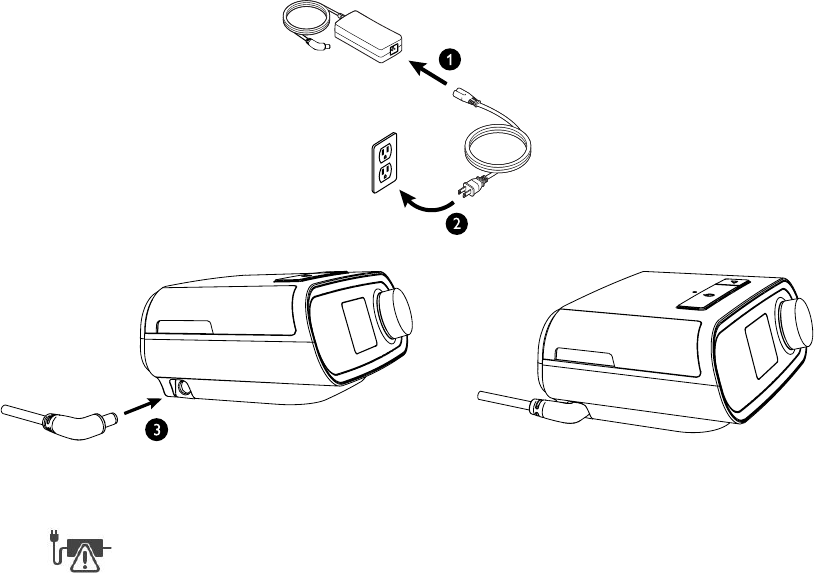
6
User Manual
Where to Place the Device
Place the device on a firm, flat surface somewhere within easy reach of where you will use it at a level lower tha
your sleeping position. Make sure the device is away from any heating or cooling equipment (e.g., forced air vents,
radiators, air conditioners).
Note: When positioning the device, make sure that the power cable is accessible because removing power is the
only way to turn off the device.
Caution: Make sure the filter a ea on the side of the device is not blocked by bedding, curtains, or other items.
Air must flow freely around the device for the system to work properly
Caution: Do not place the device directly onto carpet, fabric, or other flammable materials
Caution: Do not place the device in or on any container that can collect or hold water.
Supplying AC Power to the Device
Complete the following steps to operate the device using AC power:
1. Plug the socket end of the AC power cord (included) into the power supply (also included).
2. Plug the pronged end of the AC power cord into an electrical outlet that is not controlled by a wall switch.
3. Plug the power supply cord’s connector into the power inlet on the side of the device.
4. Verify that the plug at the side of the device, at the power supply, and at the electrical outlet are fully inserted. This
will help to ensure that a secure, reliable electrical connection has been made.
Note: If the following Incorrect Power Supply icon appears on the screen, please repeat step 4.
Important: To remove AC power, disconnect the power supply cord from the electrical outlet.
Warning: Periodically inspect electrical cords and cables for damage or signs of wear. Discontinue use and replace
if damaged.
Caution: Do not use extension cords with this device.
DRAFT
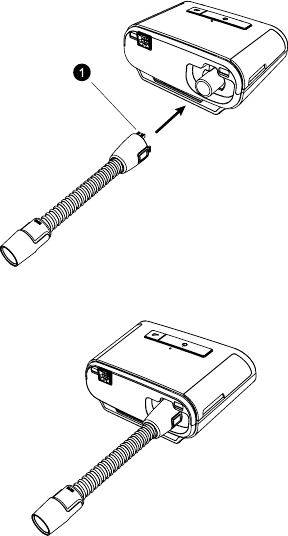
7
User Manual
Connecting the Breathing Circuit
To use the system, you will need the following accessories in order to assemble the recommended breathing circuit:
• Philips Respironics interface (nasal mask or full face mask) with integrated exhalation port, or Philips Respironics
interface with a separate exhalation device (such as the Whisper Swivel II)
• Philips Respironics flexible tubing 1.83 m (6 ft.)
• Philips Respironics headgear (for the mask)
To connect your breathing circuit to the device, complete the following steps:
1. Connect the flexible tubing to the air outlet on the back of the ther py device. Line up the connector (1) at the top
of the heated tube to the top of the air outlet port on the back of the device.
2. Press the tubing into place over the air outlet port until the tabs on the side of the tube click into place in the slots
on the sides of the outlet port.
Note: If you are using a standard tube (not shown) instead of a heated tube, simply slide the tubing over the air
outlet port on the therapy device.
Note: If required, connect a bacteria filter to the device air outlet, and then connect the flexible tubing to th
outlet of the bacteria filter. When using the bacteria filter, the device performance may be affected. However, the
device will remain functional and deliver therapy.
3. Connect the tubing to the mask. For proper placement and positioning, refer to the instructions that came with
your mask.
Warning: Do not pull or stretch the tubing. This could result in circuit leaks.
Warning: Inspect the tubing for damage or wear. Discard and replace the tubing as necessary.
4. Attach the headgear to the mask if necessary. Refer to the instructions that came with your headgear.
Warning: If you are using a full face mask (a mask covering both your mouth and your nose), the mask must be equipped
with a safety (entrainment) valve.
Warning: If the device is used by multiple persons (such as rental devices), a low-resistance, main flow bacteria filt
should be installed in-line between the device and the circuit tubing to prevent contamination.
DRAFT
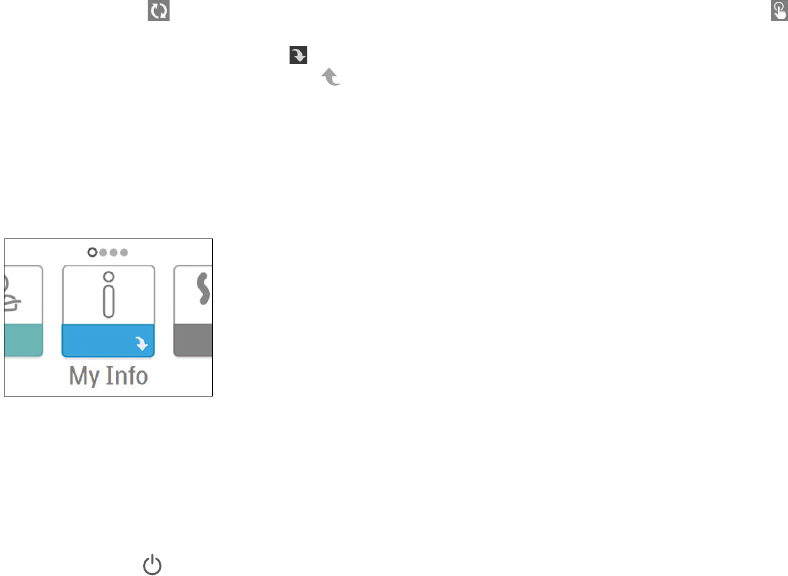
8
User Manual
Navigating the Device Screens
The User Interface (UI) on this device allows you to adjust the device settings and view information about your
therapy. The UI is comprised of the display screen and the control dial. Rotate the control dial in either direction to
scroll through the menu options on the display screen.
Note: The display is not a touch screen. You must use the control dial to navigate the device menu.
To adjust a setting:
1. Rotate the control dial to your desired menu option.
2. Press the control dial to select that setting.
3. Rotate the control dial to change the setting.
4. Press the control dial again to save the change.
Note: The rotate dial icon on any screen indicates to rotate the dial to perform an action. The click dial icon
on any screen indicates to press the dial to perform an action.
Note: Pressing the dial when the down arrow appears on any screen will take you to a sub-menu with more
menu options. Pressing the dial when the up arrow appears on any sub-menu will return you back to the main
menu.
Note: The screens shown throughout this manual are examples for reference only. Actual screens may vary based
upon device model and provider settings.
Starting the Device
1. Ensure power is supplied to the device. The first sc een to display will be the Philips Respironics logo, followed by
the device model screen, and then the Home screen.
Home Screen
The first time the d vice is powered on, a pop-up will prompt you to set the time on the device. The default setting
is Greenwich Mean Time, but you may adjust the time in 30 minute increments to match your local time zone. If you
choose to skip this initial time setting, the time can always be adjusted under the “My Setup” menu.
Note: This time setting is not displayed as a clock function on the device. It is only used to align your therapy data
for your Provider’s data reports.
2. Put on your mask assembly. Refer to the instructions supplied with the mask.
3. Press the Therapy button ( ) on top of the device to turn on airfl w and begin therapy. The current delivered
pressure will display on the screen.
4. Make sure that no air is leaking from your mask. If necessary, adjust the mask and headgear until the air leak stops.
See the instructions provided with your mask for more information.
Note: A small amount of mask leak is normal and acceptable. Correct large mask leaks or eye irritation from an air
leak as soon as possible.
5. If you are using the device in a bed with a headboard, try placing the tubing over the headboard. This may reduce
tension on the mask.
6. Press the Therapy button again to turn off therapy.
Note: During therapy, it there is a mains interruption (i.e. power loss) the device will return to the Home screen
once power is restored. You may resume therapy as needed.
DRAFT
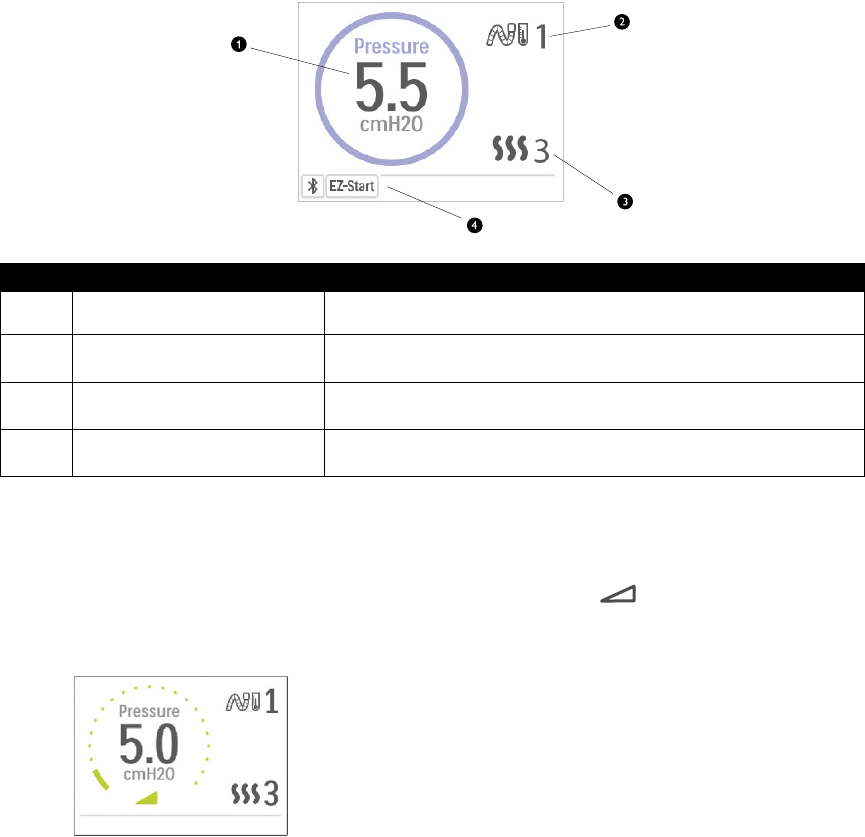
9
User Manual
Menu Navigation (Therapy ON) and Optional Humidication Settings
While the device is delivering therapy, you can adjust Tube Temperature or Humidifier Settings Rotate the control dial
to choose either setting. Press and rotate the dial to change the setting.
Note: If you are using the Humidifier without the Heated Tube, simply just rotate the control dial to change the
Humidifier setting
Therapy Pressure Screen
# Feature Description
1Therapy Pressure Displays the current delivered pressure.
2Adjustable Tube Temperature
Setting
You can change this setting from 0 to 5. Only displays when optional
heated tube is connected.
3 Adjustable Humidier Setting You can change this setting from 0 to 5. Only displays when
humidier is attached.
4 Enabled Features Depending on setup, certain enabled therapy features will display
here.
Ramp Feature
The device is equipped with an optional ramp feature that your home care provider can enable or disable. This
feature reduces the air pressure when you are trying to fall asleep and then gradually increases (ramps) the pressure
until your prescription setting is reached, allowing you to fall asleep more comfortably.
If ramp is enabled on your device, after you turn on the airflow, press the Ramp ( ) button on the top of the
device. You can use the Ramp button as often as you wish during the night.
When you click the ramp button, the Therapy screen will change to reflect the Ramp p essure, and the green circle
will reflect the gradual inc ease in pressure.
Ramp Pressure Screen
Your device has two ramp modes. Your Provider will select the one that is most appropriate for you. The standard
ramp mode increases pressure at a steady rate. Alternately, the SmartRamp mode maintains a constant lower
pressure until the device detects that you require more pressure.
DRAFT
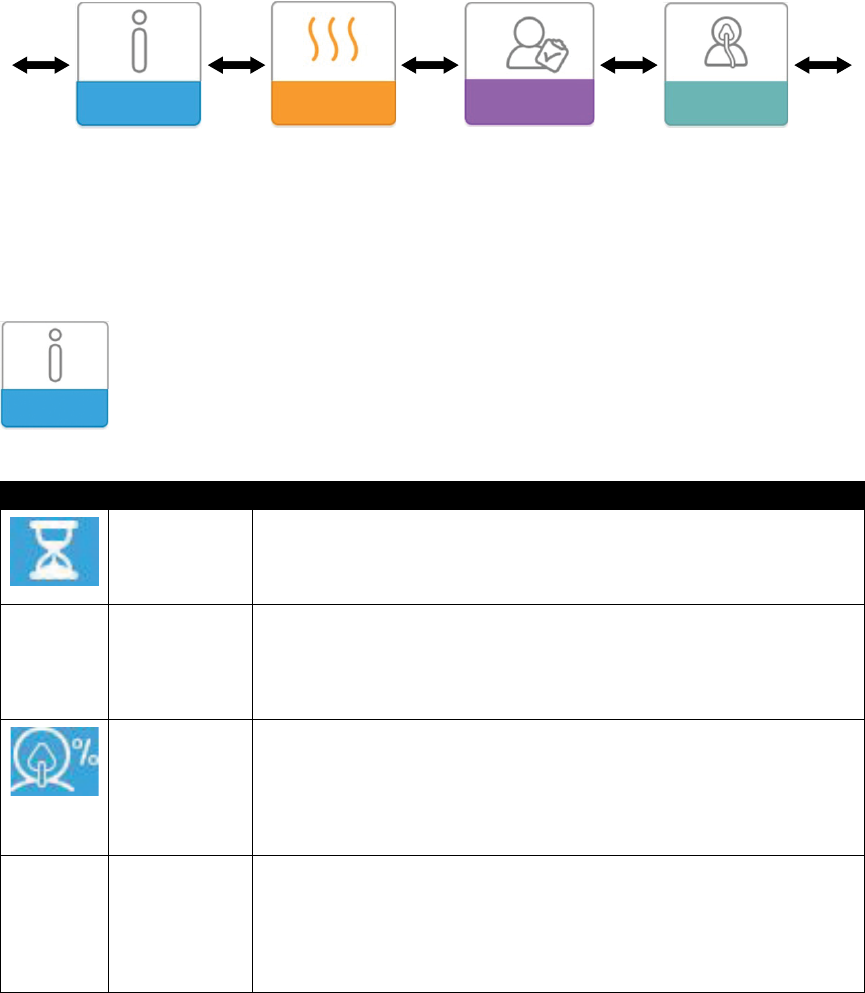
10
User Manual
Menu Navigation (Therapy OFF)
From the Home screen, you can scroll between the following four options:
My Info Preheat My Provider My Setup
My Info: This menu provides summary statistics of your therapy use.
Preheat: This function lets you warm up your humidifier or 30 minutes before starting a therapy session.
My Provider: This menu contains information that your provider may direct you to read to them so they can
better assist you over the phone.
My Setup: This menu contains comfort settings that you can adjust as needed.
My Info:
When you select “My Info”, you will be able to view the following screens. You cannot change settings in the Info menu.
These screens are only for reference. Your home care provider may periodically ask you for this information.
Icon Text Description
Therapy Hours This screen displays the amount of time the user is actually receiving therapy
on the device for the most recent 1 day time frame. It also displays the
average amount of time the patient is actually receiving therapy over the last 7
days and 30 days.
AHI AHI This screen displays the nightly Apnea/Hypopnea indices (AHI) value for the most
recent 1 day time frame. It also displays the average of these individual nightly
AHI values over a 7 day and a 30 day time frame. This screen only displays if your
home care provider has enabled it. Only available on CPAP Pro and Auto CPAP
devices.
Mask Fit Displays the value “100% minus Large Leak”. Large Leak is the percentage of
time that the mask leak was so high that it is no longer possible for the device
to identify respiratory events with statistical accuracy. Displays the value for the
most recent 1 day, as well as the values over last 7 days and 30 days. This screen
only displays if your home care provider has enabled it. Only available on CPAP
Pro and Auto CPAP devices.
Periodic
Breathing
Periodic
Breathing
Displays the percentage of time that the user experienced periodic breathing.
Displays the value for the most recent 1 day time frame, as well as values for the
last 7 days and 30 days. If you observe a large increase in the percent of time in
periodic breathing indicated her, contact your home care provider for assistance.
This screen only displays if your home care provider has enabled it. Only available
on CPAP Pro and Auto CPAP devices.
DRAFT
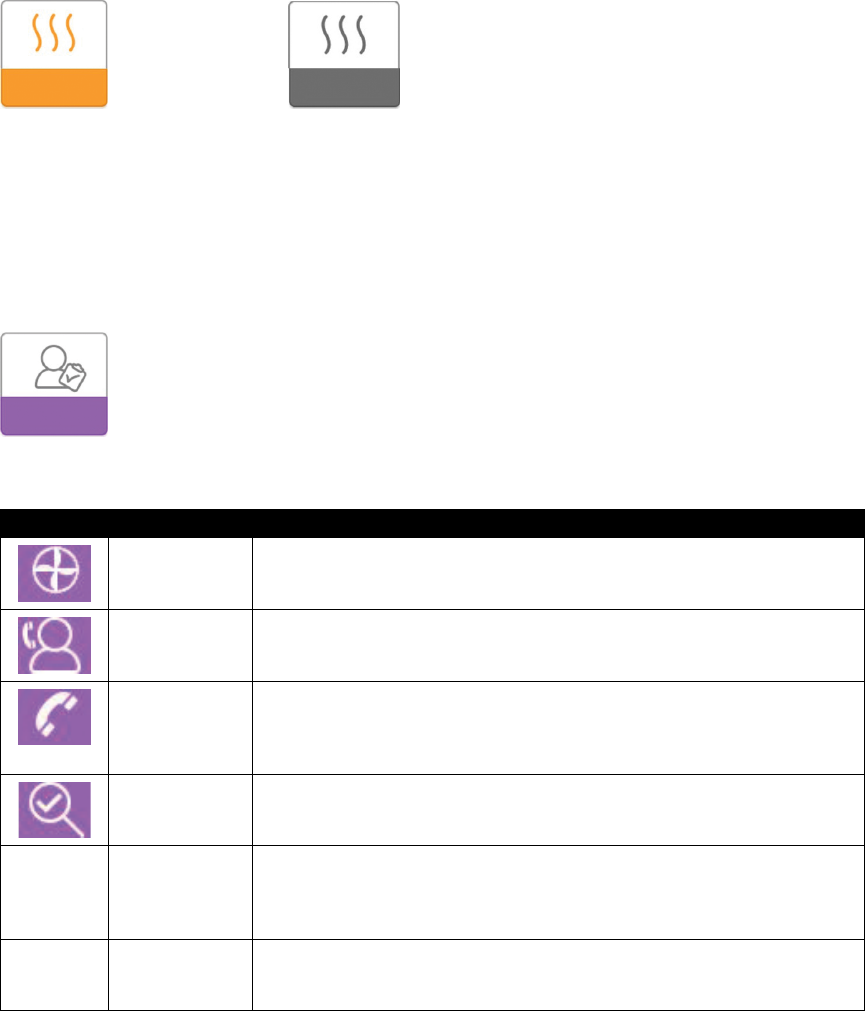
11
User Manual
Preheat:
Preheat On Screen Preheat Off Screen
When using a humidifie , the device can preheat the water tank for up to 30 minutes prior to starting therapy.
In order to activate the preheat mode, the blower must be “off” and a humidifier ust be attached. When “Preheat”
is selected, you will be able to turn the control dial to choose between “on” or “off”. Press the control dial again to
make your selection. During the 30 minute preheat, you will still be able to use the control dial to select other menu
options from the Home screen.
Note: This screen only displays when a humidifier is attached
My Provider:
When you select “My Provider”, you will be able to view the following screens. You cannot change settings in the
Provider menu. These screens are only for reference. Your home care provider may periodically ask you for this
information.
Icon Text Description
Device Info This screen displays your therapy device information: serial number, model and
software version.
Provider Contact
Info
This screen will display the contact information for your provider if it has been
uploaded to your device.
Phone-In This screen displays the total therapy hours for the device, the total blower
hours, the total number of days used when the sessions were greater than 4
hours, and a compliance check number used by your home care provider to
validate that the data provided by you is the data taken from this screen.
Compliance This screen displays your start date, the total number of days used when the
sessions were greater than 4 hours, and a check code number used by your
home care provider.
VIC90 VIC90 This Visual Inspection Check screen will display a check code number created
from information gathered over the most recent 90 day period. This 15 digit
number will display as: xxx.xxxx.xxxx.xxxx. Your home care provider may
periodically ask you for this information.
A-TRIAL A-Trial If Auto-Trial mode is available, this screen displays Days: xx/xx (where xx/xx is
the number of accumulated trial days / number of selected trial days). Available
on the Pro, Auto, BiPAP Pro, and BiPAP Auto models.
DRAFT
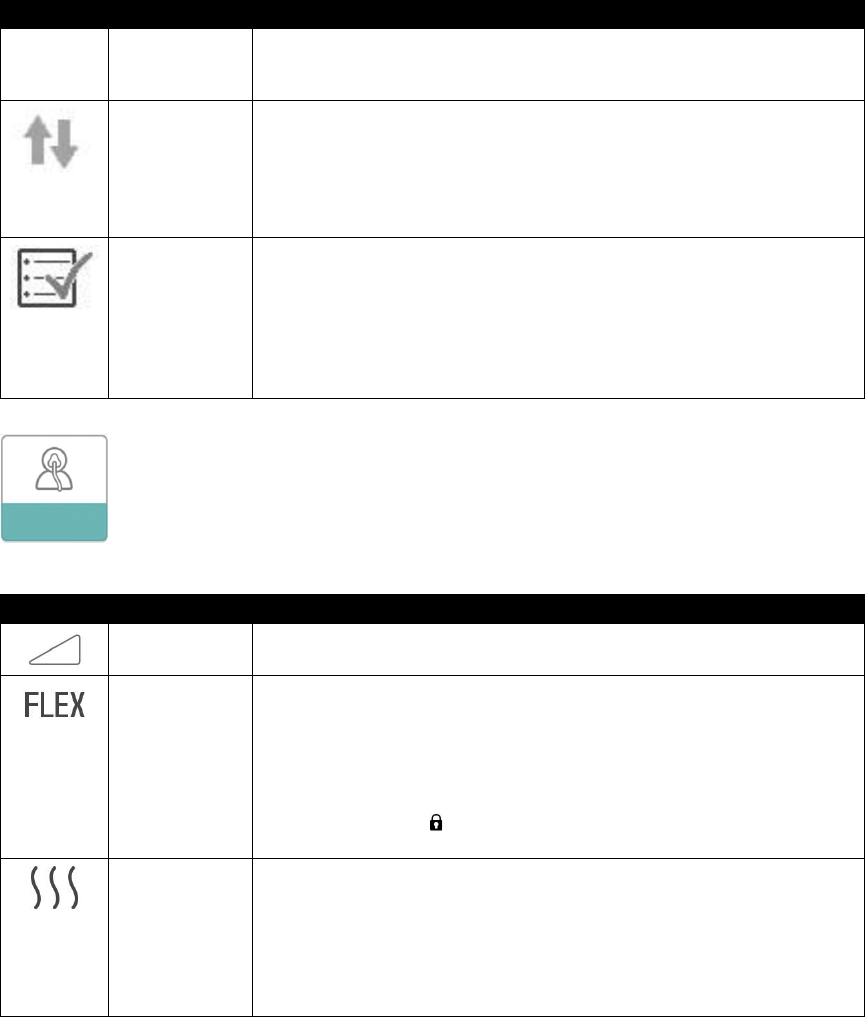
12
User Manual
Icon Text Description
90%
Pressure
90% Pressure This screen displays the nightly value of 90% Pressure for the most recent 1 day
time frame. It also displays the average of these individual nightly values of 90%
Pressure over a 7 day and a 30 day time frame. Available on the Auto model.
Upload Allows user to initiate a modem call when an optional Cellular Modem or Wi-Fi
Accessory is installed. After the modem upload has finished the screen will either
display a green checkmark with the text “Completed” to indicate a successful
upload, or a red X with the text “Failed” to indicate an unsuccessful upload. If the
upload fails, initiate an upload a second time, or contact your home care provider
if the issue persists. This screen is locked if modem is off.
Performance
Check
Your device is equipped with a self-diagnostic tool called “Performance Check.”
This tool can evaluate your device for certain errors. It also allows you to share
key device settings with your home care provider. Use Performance Check when
directed to by your home care provider.
At conclusion of the scan, the screen displays a green checkmark with the text
“Completed Successfully” if no issue is detected. If device displays a red “X” with
the text “Service Required”, please contact your home care provider for assistance.
My Setup:
When you select “My Setup”, you will be able to view the following screens. You can change the settings in the Setup
menu. These screens will only display if they are available and enabled on your device.
Icon Text Description
Ramp This displays the ramp starting pressure. You can increase or decrease the ramp
starting pressure in 0.5 cm H2O increments.
Flex This allows you to adjust the level of air pressure relief that you feel when you
exhale during therapy. Your home care provider can enable or disable this
feature. When your provider enables Flex, a level will already be set for you on
the device. You can increase or decrease the setting from 1 to 3. The setting of
“1” provides a small amount of pressure relief, with higher numbers providing
additional relief.
Note: If a lock icon is displayed on this screen, it indicates that your
provider has locked this setting and you cannot change it.
Humidificatio This displays the Humidification Mode being used. You can choose between
Fixed or Adaptive Humidification. If a heated tube is being used, the device will
automatically switch to Heated Tube Humidification Mode. A “lock” symbol will
appear next to the mode setting indicating that so long as the heated tube is
attached to the device, this mode cannot be changed. However, the heater plate
and tube temperature settings can still be adjusted on the device Therapy screen
as normal.
DRAFT
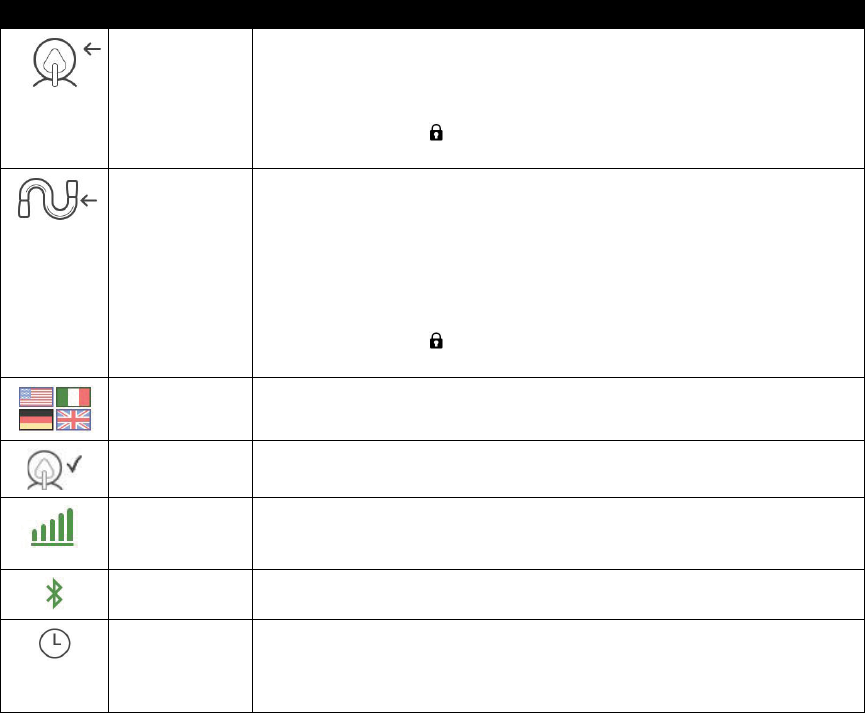
13
User Manual
Icon Text Description
Mask Type This setting allows you to adjust the level of air pressure relief based on the
specific Philips Respironics mask. Each Philips Respironics mask may have a
“System One” resistance control setting. Contact your home care provider if
you cannot find this resistance setting for your mask
Note: If a lock icon is displayed on this screen, it indicates that your
provider has locked this setting and you cannot change it.
Tube Type This setting allows you to select the correct size diameter tubing that you are
using with the device. You can choose either (22) for the Philips Respironics 22
mm tubing, or (15) for the Philips Respironics 15 mm tubing. When using Heated
Tubing, the device will automatically change this setting to the appropriate tubing
type (15H) and you will not be able to change it.
Note: Tubing is identified on the cuff with the tubing identifier symbol: “15”
“22” or “15H”.
Note: If a lock icon is displayed on this screen, it indicates that your
provider has locked this setting and you cannot change it.
Language This feature allows you to choose which language to display on the interface. You
can choose English (EN) or Spanish (ES).
Check Mask Fit This feature allows you to check the fit of your mask prior to starting therapy.
This is done by measuring the amount of leak.
Modem Allows you to turn modem off temporarily or turn it back on. When modem
is turned off, it will automatically turn on again after 3 days. Only displays when
modem is installed.
Bluetooth Allows you to turn Bluetooth off and on. Also, it allows you to clear the pairing
with a compatible Bluetooth device.
Time Allows you to adjust the time. The default setting is Greenwich Mean Time, but
you may adjust the time in 30 minute increments to match your local time zone.
Note: This time setting is not displayed as a clock function on the device. It is
only used to align your therapy data for your Provider’s data reports.
DRAFT

14
User Manual
Bluetooth Wireless Technology
Your device has Bluetooth wireless technology. You can pair the therapy device to a mobile device that has the
DreamMapper app installed. DreamMapper is a mobile and web-based system designed to help Obstructive Sleep
Apnea (OSA) patients enhance their sleep therapy experience.
Pairing to your Bluetooth enabled Mobile Device
Note: You can only pair your therapy device to one mobile device at any given time.
Note: Pairing works best when your therapy device and mobile device are in the same room.
Follow the steps below to manually pair to your mobile phone or tablet.
1. To pair to your mobile device, first ensure that the Bluetooth setting is turned ON on your mobile device. Refer to
your mobile device’s instruction manual for more information.
2. If you need to select from a list of available Bluetooth devices, the therapy device will appear as “PR BT XXXX”
(XXXX will be the last four digits of the serial number listed on your therapy device).
3. When your therapy device is powered up but the blower is off, initiate pairing from your mobile device.
4. If your mobile device is in range, one of the following two steps will apply:
• Your mobile device has Bluetooth Secure Simple Pairing (SSP)
The following icon will pop-up on your therapy device screen with a 6 digit number and “Pair?”:
This number is a six digit passkey generated during SSP. Verify that the six digit SSP passkey is the same on both
the mobile device and therapy device. Rotate the Control Dial between “yes” or “no”, and then press the Control
Dial to choose. If “no” is selected, or the pop-up screen times out after 30 seconds, the device will reject the pair
request. If “yes” is selected, the therapy device will acknowledge the six digit SSP passkey. If the mobile device also
acknowledges the request, the two will now be paired and ready to connect using DreamMapper.
• Your Bluetooth enabled mobile device does not support Bluetooth SSP
Your mobile device will prompt you to enter a pin code. Enter “1008” on your mobile device. The following icon
will pop-up on your therapy device screen with the number “001008” and “Pair?”:
Rotate the Control Dial between “yes” or “no”, and then press the Control Dial to choose. If “no” is selected,
or the pop-up screen times out after 30 seconds, the device will reject the pair request. If “yes” is selected, the
therapy device will acknowledge the 001008 passkey. If the mobile device also acknowledges the request, the two
will now be paired and ready to connect using DreamMapper.
Note: Do NOT select “yes” on the pop-up screen unless you are currently trying to pair your devices. This will
ensure that only your mobile device connects to your therapy device.
DRAFT
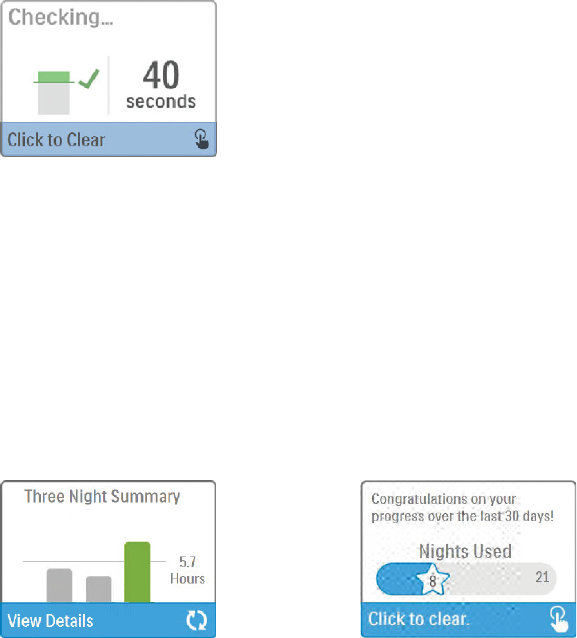
15
User Manual
Check Mask Fit
The optional check mask fit eature can be enabled or disabled by your home care provider. This feature allows you to
check the fit of our mask prior to starting therapy. This is done by measuring the amount of leak. Put on your mask
assembly. Refer to your mask instructions if needed. Navigate to the Check Mask Fit screen under “My Setup” and
press the control dial to initiate the check.
The device will deliver a test pressure while the screen counts down 40 seconds. A green bar indicates good fit while
a red bar indicates improvement is needed. After the test, normal therapy will start and the screen will either display
a green checkmark or a red “X”. The green checkmark indicates that the leak found allows for optimal performance
of the device. The red “X” indicates that the leak may affect device performance, however, the device will remain
functional and deliver therapy.
Check Mask Fit Screen
Note: If you choose to try to improve your mask fit you can stop therapy, adjust the fit of our mask, and rerun
the check mask fit Please refer to the instructions that came with your mask and headgear for the proper fitting
procedure.
Sleep Progress
Your device provides summary information about your therapy use each time the therapy is turned off. The first
screen displays your “Three Night Summary.” It shows your nightly usage for the last 3 sleep sessions (measured in
24 hour periods, ending at noon each day). The most recent session is displayed in the right hand bar, labeled with the
number of hours slept. A green bar indicates that you slept more than 4 hours, and a yellow bar indicates less than 4
hours of use.
The second screen shows the total number of 4+ hour nights that you have slept in the last 30 days. It provides a goal
of sleeping at least 4 hours per night for 70% of the last 30 nights. Therefore the goal is 21 “good nights” of use. This
screen provides a simple way to track your progress. The screen will stop displaying when you reach the goal, or after
the first 90 d ys of use has passed, whichever comes first
Three Night Summary Screen Goal Progress Screen
Altitude Compensation
This device automatically compensates for altitude up to 7,500 feet. No manual adjustment is necessary.
DRAFT

16
User Manual
Device Alerts
Device alerts are pop-ups that show up on the UI screen. There are 5 types of alerts described here:
• Status: These alerts are just the pop-up screen.
• Notication: These alerts consist of the pop-up screen in addition to a blinking Power LED on top of the device.
• Alert 1: These alerts consist of the pop-up screen, a blinking Power LED and an audible beep when displayed. This
alert will not occur during therapy.
• Alert 2: These alerts consist of the pop-up screen, a blinking Power LED and an audible beep when displayed. This
alert can occur during therapy.
• Safe State: These alerts consist of the pop-up screen, a blinking Power LED and a repeating audible beep.
Note: Status alerts automatically time out after 30 seconds and their pop up screens disappear. All other alerts
must be acknowledged to clear.
Alert Summary Table: The following table summarizes the alerts.
Alert Icon Type Description Possible Cause Action
Data Activity: Do
not remove SD
card.
Status SD card read/write
underway.
n/a No action needed.
Change Accepted Status Confirms acceptance
of prescription change
or device upgrade.
n/a No action needed.
EZ-Start
Pressure
Incremented to
xx.x
Status Displays when
EZ-Start mode is
enabled and device
is increasing therapy
pressure setting for
the next session.
n/a No action needed.
Oximetry: Good
Connection
(icon only)
Status Displays on the
therapy screen when
the blower is on
and 3 seconds of
good connection is
detected. Appears
at the beginning of
therapy. This screen
will not display
again if the finger
probe is removed
and reapplied unless
therapy is stopped
and restarted.
n/a No action needed.
Pair?: 123456
Yes/No
Status Prompts to accept or
decline pairing to a
Bluetooth compatible
device. This device
can be identified y
the digits displayed.
n/a Rotate control dial to
accept pairing (Yes),
or decline (No), then
press control dial to
confirm selection
DRAFT
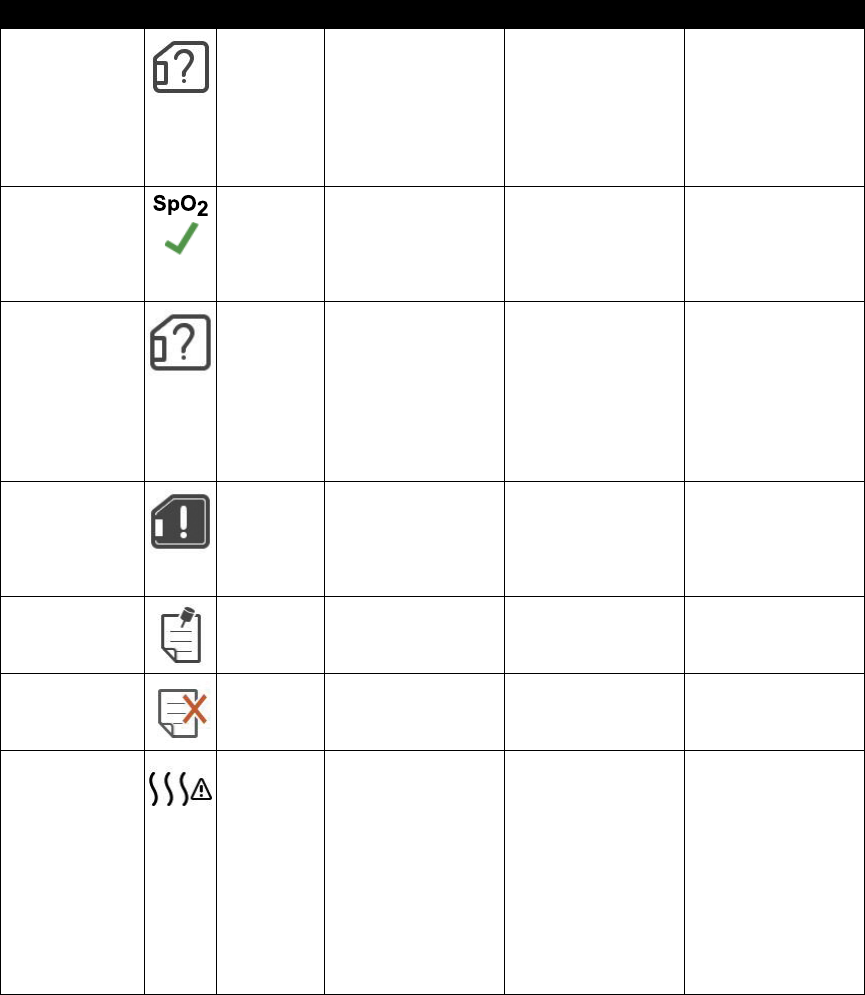
17
User Manual
Alert Icon Type Description Possible Cause Action
SD Card
Removed.
Notificatio
or Alert 2
Indicates SD card
has been removed
from therapy device
and not reinserted
before the start of
the current therapy
session.
SD card was not
reinserted into device.
Reinsert SD card, or
click to clear alert.
Oximetry: Good
Study
(icon only)
Notificatio Notifies that user has
a achieved at least 4
hours of therapy and
oximetry use. Appears
at the end of therapy.
n/a Press Control Dial
to acknowledge and
clear the message.
SD Card Error:
Remove and
Reinsert
Notificatio SD card error
detected
Device cannot read
the SD card. A
problem may exist
with the SD card or
it was ejected during
a writing activity,
or it was inserted
incorrectly.
Remove SD card
and reinsert. If alert
continues to occur,
replace with another
card or contact your
provider.
SD Card Full. Notificatio SD card is full. SD card is full. Remove SD card and
replace with a new
card, or contact your
provider for a new SD
card.
Patient Message
(Refer to
section)
Notificatio Message from your
Provider.
n/a Press Control Dial
to acknowledge and
clear the message.
Change Rejected Alert 1 A prescription or
settings change was
rejected.
Change missing or
incorrect.
Contact your
provider.
Humidification
Error. Contact
support if the
problem persists.
Status Humidifier e ror (only
when humidifier is
present)
Humidifier heater
plate error or
humidifier not
properly connected to
therapy device
Turn off device and
disconnect from
power. Detach the
humidifie , visually
check that electrical
contacts are clear,
then reconnect
humidifier and
power cord. If alert
continues, contact
your provider.
DRAFT
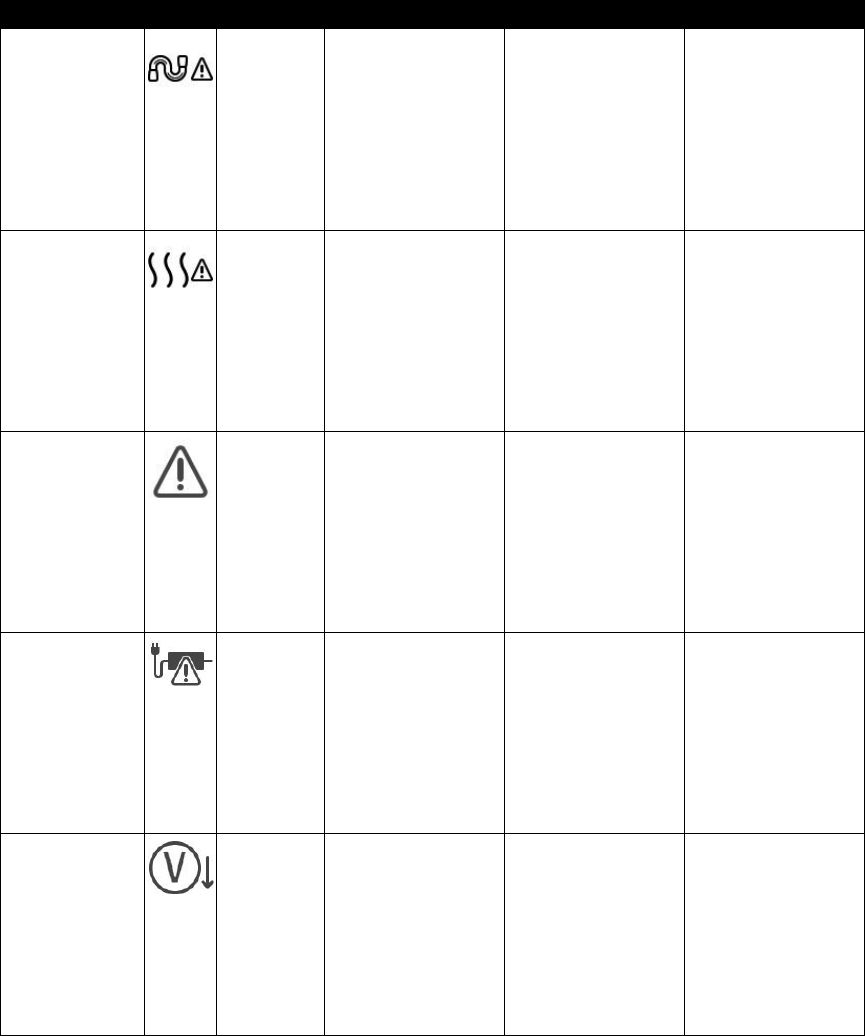
18
User Manual
Alert Icon Type Description Possible Cause Action
Heated Tube
Error. Contact
support if the
problem persists.
Status Heated tube error
(only when heated
tube is present)
Heated tube may
be overheated or
damaged.
Turn off device.
Detach heated tube
from humidifie ,
make sure that tube
is not covered or
obstructed, and then
reattach to humidifie .
If alert continues,
contact your provider.
The attached
power supply
does not support
humidification
Alert 2 Indicates that the
attached power
supply is not capable
of supporting
humidification or
heated tube.
Incorrect power
supply.
Switch to a Philips
Respironics
DreamStation
power supply that is
capable of supporting
humidification Or
operate therapy
device without
humidifie .
Service Required Safe State Indicates an error
which enters device
into “Safe State.”
This allows power to
remain on but airfl w
is disabled.
Device error. Press Control Dial
to silence alert.
Disconnect device
from power. Reattach
power cord to
restore power. If the
alert continues to
occur, contact your
home care provider.
Incorrect Power
Supply
Notificatio Indicates an
incompatible power
supply is attached.
Incompatible power
supply, or power cord
is not fully inserted
into device’s power
inlet.
Confirm p wer cord
is fully inserted into
device’s power inlet.
Confirm a compatible
Philips Respironics
power supply is
attached. Switch to
compatible power
supply if needed.
Low Voltage Notificatio Low voltage. Incompatible power
supply is attached.
Confirm a compatible
Philips Respironics
power supply is
attached. Switch to
compatible power
supply if needed. If
battery is being used,
ensure battery is
adequately charged.
DRAFT
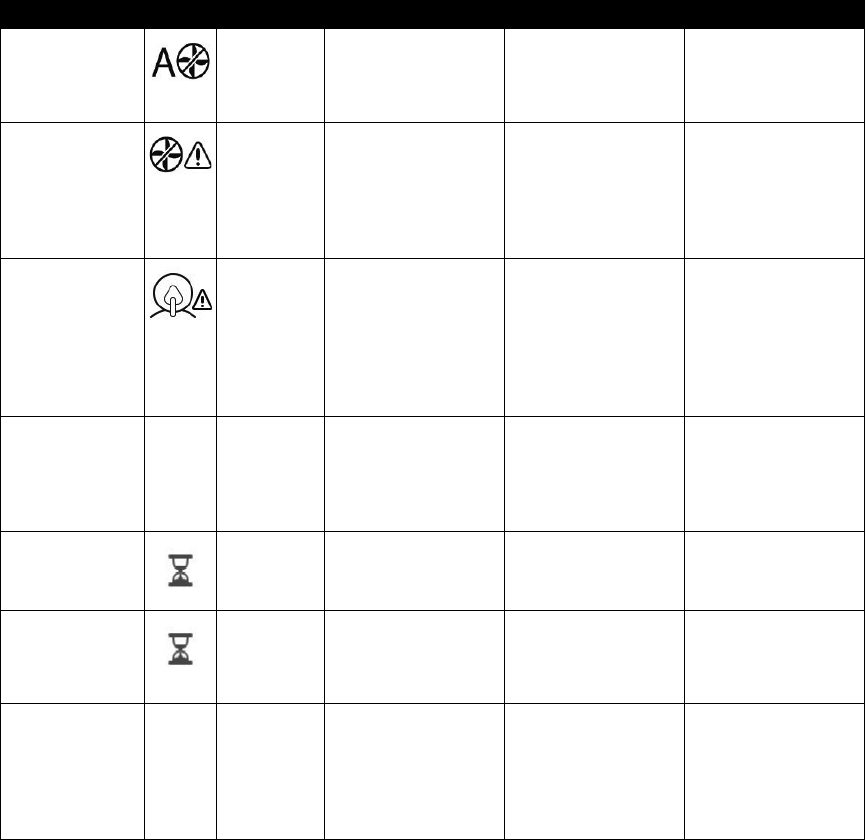
19
User Manual
Alert Icon Type Description Possible Cause Action
Automatic Off Status Displayed when
therapy ends due to
automatic off function.
The mask has been
removed.
Put your mask back
on, confirm ood fit
and turn airfl w on to
resume therapy.
Inlet blocked.
Check filte .
Notificatio Blocked airway Blockage at device
inlet.
Check device air inlet
is not obstructed.
Check air filter(s) a e
installed properly and
are clean; replace if
needed.
Low Leak: Check
Mask and Tube
Notificatio Blocked airway Blockage at tube or
mask.
Check tube is not
crushed or folded
such that air fl w
is restricted. Check
mask is attached
properly and without
any obstruction.
Check Mask Fit n/a Status Displayed when
Check Mask Fit
function is enabled
from Patient Menu.
n/a This alert can be
cleared by pressing
the Control Dial.
Otherwise it will time
out after 60 seconds.
Loading Language
and Rebooting
Status Displayed when a new
language is selected
from the menu.
n/a No action needed.
Times out when
complete.
Busy Status Displayed when the
device is temporarily
inaccessible due to
data communication.
n/a No action needed.
“Sleep Progress” n/a Status Displays last 3 nights
hourly use on first
screen, and nights of
use on second screen.
n/a Press Control Dial
to acknowledge and
clear each screen.
Otherwise message
times out after 30
seconds.
DRAFT
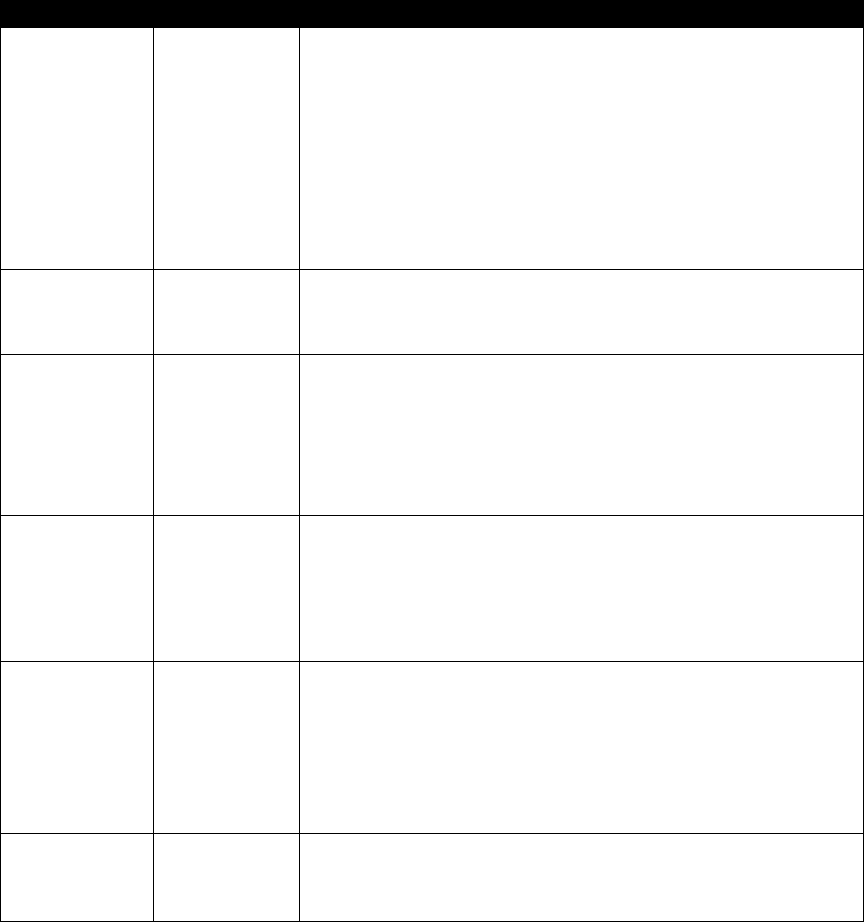
20
User Manual
Troubleshooting
Your device is equipped with a self-diagnostic tool call “Performance Check”. This tool can evaluate your device for certain errors. It
also allows you to share key device settings with your Provider. Use Performance Check when directed by your provider.
The table below lists some of the problems you may experience with your device and possible solutions to those problems.
Problem Why It Happened What To Do
Nothing happens
when you apply
power to the device.
The backlights on
the buttons do not
light.
There’s no power
at the outlet or the
device is unplugged.
If you are using AC power, check the outlet and verify that the device is properly
plugged in. Make sure there is power available at the outlet. Make sure the AC
power cord is connected correctly to the power supply and the power supply
cord is securely connected to the device’s power inlet. If the problem continues to
occur, contact your home care provider. Return both the device and power supply
to your provider, so they can determine if the problem is with the device or power
supply.
If you are using DC power, make sure your DC power cord and battery adaptor
cable connections are secure. Check your battery. It may need recharged
or replaced. If the problem persists, check the DC cord’s fuse following the
instructions supplied with your DC cord. The fuse may need to be replaced. If the
problem still occurs, contact your home care provider.
The airflow does not
turn on.
There may be a
problem with the
blower.
Make sure the device is powered correctly. Make sure the Home screen appears on
the user interface. Press the Therapy button on top of the device to start airflow.
If the airflow does not turn on, there may be a problem with your device. Contact
your home care provider for assistance.
The device’s display
is erratic.
The device has
been dropped or
mishandled, or
the device is in
an area with high
Electromagnetic
Interference (EMI)
emissions.
Unplug the device. Reapply power to the device. If the problem continues, relocate
the device to an area with lower EMI emissions (away from electronic equipment
such as cellular phones, cordless phones, computers, TVs, electronic games, hair
dryers, etc.). If the problem still occurs, contact your home care provider for
assistance.
The Ramp feature
does not work when
you press the Ramp
button.
Your home care
provider did not
prescribe Ramp
for you, or your
therapy pressure is
already set to the
minimum setting.
If Ramp has not been prescribed for you, discuss this feature with your home care
provider to see if they will change your prescription.
If your provider has enabled Ramp, but the feature still does not work, check the
current pressure setting on the Therapy screen. If the therapy pressure is set to the
minimum setting (4.0 cm H2O), or the Ramp starting pressure is the same as the
therapy pressure, the Ramp feature will not work. Make sure that the ramp time
setting is >0.
The airflow is
much warmer than
usual.
The air filters may
be dirty. The device
may be operating
in direct sunlight or
near a heater.
Clean or replace the air filters
The temperature of the air may vary somewhat based on your room temperature.
Make sure that the device is properly ventilated. Keep the device away from
bedding or curtains that could block the flow of air around the device. Make sure
the device is away from direct sunlight and heating equipment.
If using the humidifier with the device, check the humidifier settings. Refer to th
humidifier instructions to make sure the humidifier is working properl
If the problem continues, contact your home care provider.
The airflow pressure
feels too high or too
low.
The Tubing type
setting may be
incorrect.
Make sure the Tubing type setting (22 or 15) matches the tubing that you are using
(Philips Respironics 22 or 15 mm tubing).
If you are using the Heated Tubing, this setting will be 15H and you cannot change
it.
DRAFT

21
User Manual
Problem Why It Happened What To Do
Tube Temperature is
turned on in “Setup”
screen but Heated
Tubing is not warm.
Incorrect power
supply is being
used.
Make sure the 80W power supply is being used or a compatible battery or DC
cable is being used.
I’m having difficulty
adjusting the heated
humidifier setting
or the heated tube
temperature setting.
The blower is
not turned on, or
the humidifier or
heated tube is not
fully connected.
The humidifier setting and tube temperature settings can only be adjusted from the
Therapy ON display screen. Confirm that the blower is turned on, and that the
settings are visible on the right side of the screen, then adjust to desired comfort. If
the blower is on but the humidifier settings are not displayed on the Therapy ON
screen, then unplug the device. Confirm that the humidifier and/or heated tub
electrical contacts are not obstructed or damaged. Then reconnect the humidifier
and/or heated tube, and reconnect the device’s power supply. Turn the blower on;
if the settings are still not visible, contact your provider for assistance.
The water in the
water chamber runs
out before morning.
Water chamber
was not full at start
of session. Mask
leak is excessively
high. The ambient
conditions are very
dry/cool.
Under most conditions, a full water chamber should last for a typical sleep
session. However, many factors impact water consumption, including: the ambient
temperature and humidity in your bedroom, your humidifier or heated tube
settings, the level of mask leak, and the duration of your sleep session.
First, make sure that the water chamber is filled to the maximum fill line at the star
of your sleep session. Check that your mask is fitted properly, and adjust as needed
to reduce mask leak to normal levels. You may use the Check Mask Fit function
to evaluate your mask t. Also, conrm that the device, humidier, humidier
seals and tube are connected properly and not leaking. You may also choose to
lower your humidifier and/or heated tube settings or change the humidificatio
mode from Fixed to Adaptive humidification mode to increase the time that your
humidifier water will last
I hear a leak or
whistling sound
coming from my
therapy device or
humidifier (not
related to mask
leak).
The therapy device
air inlet may be
obstructed. The
humidifier or
tube is not fully
connected. The
humidifier seals are
not fully seated or
are missing.
Check therapy device air inlet is not obstructed, and filters are clean and properly
inserted. Confirm that the device, humidifier, and tube are connected properly an
not leaking. Confirm that the humidifier lid seal and dry box seal are present an
properly seated; if needed, gently press around the perimeter of the seals to reseat
them.
I accidentally spilled
water into my
humidifier basin
The water
chamber has been
filled beyond the
maximum fill line
A small amount of water spilled in the basin of the humidifier will not harm your
device. A small spill in the humidifier will evaporate under normal humidifier use
However, too much water in the humidifier basin could spill over the humidifier li
hinge and might damage your furniture.
Disconnect power from the device. Remove the water chamber, pour out any
excess water until the water level is at or below the maximum fill line and set the
chamber aside. Separate the humidifier from the therapy device, and pour out the
spilled water. Once the heater plate has cooled, wipe the inside of the humidifier
with a paper towel or soft cloth. If needed, dry the underside of the humidifier and
confirm that your table top is dry. Reconnect the humidifier and power supply, an
reinstall the water chamber.
DRAFT
22
User Manual
Accessories
There are several accessories available for your DreamStation system such as a Humidifier Cellular Modem,
Wi-Fi Accessory or a Link Module. Contact your home care provider for additional information on the available
accessories. When using optional accessories, always follow the instructions enclosed with the accessories.
Caution: Pins of connectors should not be touched. Connections should not be made to these connectors
unless ESD precautionary procedures are used. Precautionary procedures include methods to prevent build-up
of electrostatic charge (e.g., air conditioning, humidification, conductive floor coverings, non-synthetic clothing)
discharging one’s body to the frame of the equipment or system or to earth or a large metal object, and bonding
oneself by means of a wrist strap to the equipment or system or to earth.
Adding a Humidier with or without Heated Tubing
You can use the heated humidifier and the heated tube with your device. They are available from your home care
provider. A humidifier may reduce nasal dryness and irritation by adding moisture to the airflow
Warning: For safe operation, the humidifier must always be positioned below the breathing circuit connection
at the mask. The humidifier must be level for proper operation
Note: Refer to the humidifier’s instructions for complete setup information
Using the SD Card
The DreamStation system comes with an SD card inserted in the SD card slot on the side of the device to record
information for the home care provider. Your home care provider may ask you to periodically remove the SD card
and send it to them for evaluation.
Using the DreamStation Link Module
The Link Module is able to receive oximetry data and transfer it to the therapy device for home use or in a laboratory
setting. For use in a laboratory setting, the Link Module also includes an RS-232 (or “DB9”) port to allow remote
control of the DreamStation Sleep Therapy Device by a personal computer.
Note: Please consult the instructions that accompany the Link Module for installation and removal.
Note: There are no SpO2 alarms available.
Note: Oximetry data is not displayed.
To clean the module, remove the module from the therapy device. Wipe the outside of the device with a cloth
slightly dampened with water and a mild detergent. Let the device dry completely before reinstalling into the
therapy device.
Dispose of the module following the same disposal instructions for your therapy device.
Warnings:
• If you notice any unexplained changes in the performance of this device, if it has been dropped or mishandled,
if water is spilled into the enclosure, or if the enclosure is broken, discontinue use. Contact your home care
provider.
• Repairs and adjustments must be performed by Philips Respironics-authorized service personnel only.
Unauthorized service could cause injury, invalidate the warranty, or result in costly damage.
• Do not use any accessories, detachable parts, and materials not recommended by Philips Respironics.
Incompatible parts or accessories can result in degraded performance.
DRAFT
23
User Manual
Adding Supplemental Oxygen
Oxygen can be added to the patient circuit. Please note the warnings listed below when using oxygen with the device.
Warnings:
• When using oxygen with this system, the oxygen supply must comply with local regulations for medical oxygen.
• Oxygen supports combustion. Oxygen should not be used while smoking or in the presence of an open flame
• When using oxygen with this system, a Philips Respironics Pressure Valve must be placed in-line with the patient
circuit between the device and the oxygen source. The pressure valve helps prevent the backfl w of oxygen from
the patient circuit into the device when the unit is off. Failure to use the pressure valve could result in a fi e hazard.
Note: Refer to the pressure valve’s instructions for complete setup information.
• When using oxygen with this system, turn the device on before turning on the oxygen. Turn the oxygen off
before turning the device off. This will prevent oxygen accumulation in the device.
• Do not connect the device to an unregulated or high pressure oxygen source.
Supplying DC Power to the Device
A Philips Respironics DC power cord can be used to operate this device in a stationary recreational vehicle, boat,
or motor home. In addition, a Philips Respironics DC battery adapter cable, when used with a DC power cord,
allows the device to be operated from a 12 VDC free-standing battery.
Caution: Always ensure that the DC power cord securely fits into your therapy device prior to use. Contact
your home care provider or Philips Respironics to determine if you have the appropriate DC cord for your
specific therapy device
Caution: When DC power is obtained from a vehicle battery, the device should not be used while the vehicle’s
engine is running. Damage to the device may occur.
Caution: Only use a Philips Respironics DC Power Cord and Battery Adapter Cable. Use of any other system
may cause damage to the device.
Refer to the instructions supplied with the DC power cord and adapter cable for information on how to operate
the device using DC power.
Traveling with the System
When traveling, the carrying case is for carry-on luggage only. The carrying case will not protect the system if it is put
through checked baggage. If traveling with the optional humidifie , do not travel with water in the water tank.
For your convenience at security stations, there is a note on the bottom of the device stating that it is medical
equipment and is suitable for airline use. It may be helpful to bring this manual along with you to help security
personnel understand the DreamStation device.
If you are traveling to a country with a line voltage different than the one you are currently using, a different power
cord or an international plug adaptor may be required to make your power cord compatible with the power outlets
of the country to which you are traveling. Contact your home care provider for additional information.
Airline Travel
The device is suitable for use on airlines when the device is operating from an AC or DC power source.
Note: It is not suitable for airline use with any of the modems or humidifiers installed in the unit
DRAFT
24
User Manual
Cleaning the Device
Warning: To avoid electrical shock, always unplug the power cord from the wall outlet before cleaning the device.
DO NOT immerse the device in any fluids
1. Unplug the device, and wipe the outside of the device with a cloth slightly dampened with water and a mild
detergent. Let the device dry completely before plugging in the power cord.
2. Inspect the device and all circuit parts for damage after cleaning. Replace any damaged parts.
Cleaning or Replacing the Filters
Under normal usage, you should clean the reusable blue pollen filter at least once every two weeks and replace it
with a new one every six months. The light-blue ultra-fine filter is disposable and should be replaced after 30 nights o
use or sooner if it appears dirty. DO NOT clean the ultra-fine filte
Caution: Dirty inlet filters may cause high operating temperatures that may affect device performance. Regularly
examine the inlet filters as needed for integrity and cleanliness
This device has an automatic air filter eminder. Every 30 days, the device will display a message reminding you to
check your filters and eplace them as directed.
Note: This message is a reminder only. The device does not detect the performance of the filters nor does it
recognize when a filter has been cleaned or eplaced.
1. If the device is operating, stop the airflow. Disconnect the device from the power source
2. Remove the filter(s) from the device. Refer to the “Installing/Replacing the Air Filters” section of this manual
3. Examine the filter(s) for cleanliness and integrity
4. To clean the reusable blue pollen filter, first detach the light-blue ultra-fine filter pplicable, and set aside or
dispose of as needed. Then take the reusable filter to the sink, turn it upside down, and run warm tap wate
through the white filter media to rinse away any debris. Next, lightly shake the filter to remove as much water
possible. Allow the filter to air dry completely before reinstalling it. If the eusable blue pollen filter is torn, replac
it. (Only Philips Respironics-supplied filters should be used as replacement filters
5. If the light-blue ultra-fine filter is dirty or torn, replace i
6. Reinstall the filters. Refer to the “Installing/Replacing the Air Filters” section of this manual
Caution: Never install a wet filter into the device. You must ensure sufficient drying time for the cleaned filt
Cleaning the Tubing
Clean the flexible tubing before first use and daily. Disconnec the flexible tubing from the device. For th
15 or 22 mm flexible tubing, gently wash the tubing in a soluti n of warm water and a mild detergent. Rinse
thoroughly. Air dry. Inspect the tubing for damage or wear. Discard and replace if necessary.
Note: Refer to the humidifier manual for the instructions on how to clean the heated tube
Service
The device does not require routine servicing.
Warning: If you notice any unexplained changes in the performance of this device, if it is making unusual or harsh
sounds, if it has been dropped or mishandled, if water is spilled into the enclosure, or if the enclosure is broken,
disconnect the power cord and discontinue use. Contact your home care provider.
DRAFT
25
User Manual
Additional Notices
Notice: The Bluetooth® word mark and logos are registered trademarks owned by Bluetooth SIG, Inc. and
any use of such marks by Philips Respironics is under license. Other trademarks and trade names
are those of their respective owners.
Notice: The DreamStation Therapy Device transmits data between the therapy device and a mobile
device, but it does not store any of your personal data. This connection between the therapy
device and a mobile device is encrypted.
This device contains a FCC certified Bluetooth radio module (located on the main board).
Notice: Use of non-original manufacturer-approved accessories may violate your local RF exposure
guidelines and should be avoided.
Notice: This device complies with part 15 of the FCC Rules. Operation is subject to the following two
conditions: (1) This device may not cause harmful interference, and (2) this device must accept
any interference received, including interference that may cause undesired operation.
This equipment has been tested and found to comply with the limits for a Class B digital device,
pursuant to Part 15 of the FCC Rules. These limits are designed to provide reasonable protection
against harmful interference in a residential installation. This equipment generates, uses, and can
radiate radio frequency energy and, if not installed and used in accordance with the instructions,
may cause harmful interference to radio communications. However, there is no guarantee that
interference will not occur in a particular installation. If this equipment does cause harmful
interference to radio, TV reception, or other devices which can be determined by turning the
equipment on and off, the user is encouraged to try to correct the interference by one or more
of the following measures:
• Reorient or relocate the receiving antenna (on the radio, TV, or other device).
• Increase the separation between the equipment and receiver.
• Connect the equipment into an outlet on a circuit different from that to which the receiver is
connected.
• Consult the dealer of the device for help.
Any changes or modifications made to the device that are not expressly approved by
Respironics may void the user’s authority to operate the equipment.
Notice:
Only the co-location of this Bluetooth radio with the radio transceivers of the Dream
Station Wi-Fi and Cellular Modem Accessory has been FCC approved and is permitted.
For compliance with FCC RF exposure guidelines a minimum distance of 20cm between the
Wi-Fi or the Cellular Modem Accessory and the users body should be maintained during
operation of one of those accessories together with the Dream Station.
Notice:
Notice: THO1116426 is the FCC ID of the FCC certified Bluetooth module contained in this device.
Notice: FCC ID: THO1116426
DRAFT
26
User Manual
Specications
Environmental
Operating Temperature: 5° to 35° C (41° to 95° F)
Storage Temperature: -20° to 60° C (-4° to 140° F)
Relative Humidity (operating & storage): 15 to 95% (non-condensing)
Atmospheric Pressure: 101 to 77 kPa (0 - 2286 m / 0 - 7500 ft)
Physical
Dimensions: 15.7 x 19.3 x 8.4 cm (6.2” L x 7.6” W x 3.3” H)
Weight (Device with power supply): Approximately 1.33 kg (2.94 lbs)
Service Life
The expected service life of the DreamStation Therapy Device and Link Module is 5 years.
Standards Compliance This device is designed to conform to the following standards:
IEC 60601-1 General Requirements for Basic Safety and Essential Performance of Medical Electrical Equipment
ISO 80601-2-70 Sleep Apnea Breathing Therapy Equipment
EN 60601-1-2 Electromagnetic Compatibility
RTCA/DO-160G section 21, category M; Emission of Radio Frequency Energy
IEC 60601-1 Classication
Type of Protection Against Electric Shock: Class II Equipment
Degree of Protection Against Electric Shock: Type BF Applied Part
Degree of Protection against Ingress of Water:
Device: Drip Proof, IP22
Link Module: Drip Proof, IP22
80W power supply: Drip Proof, IP22
Mode of Operation: Continuous
Electrical
AC Power Consumption (with 80W power supply): 100 – 240 VAC, 50/60 Hz, 2.0-1.0 A
Note: Power supply is part of the medical electrical equipment.
DC Power Consumption: 12 VDC, 6.67 A
Fuses: There are no user-replaceable fuses.
Radio Specications
Operating Frequency Range: 2402 - 2480 MHz
Maximum Output Power: 4.0 dBm
Modulation: GFSK, P/4 DQPSK, 8DQPSK
Intake Port Filters
Pollen Filter: 100% Polyester
88% Efficient @ 7-10 mic on size
Ultra-fine Filte : Blended Synthetic Fiber
95% Efficient @ 0.5-0.7 mic on size
Declared Dual-Number Noise Emissions Values In accordance with ISO 4871
The A-weighted sound pressure level is:
Device: 25.8 dB(A) with and uncertainty of 2 dB(A).
Device with Humidifie : 27.9 dB(A) with and uncertainty of 2 dB(A).
The A-weighted sound power level is:
Device: 33.8 dB(A) with an uncertainty of 2 dB(A).
Device with Humidifie : 35.9 dB(A) with an uncertainty of 2 dB(A).
Note: Values determined according to noise test code given in ISO 80601-2-70:2015, using the basic
standards ISO 3744 and ISO 4871.
DRAFT
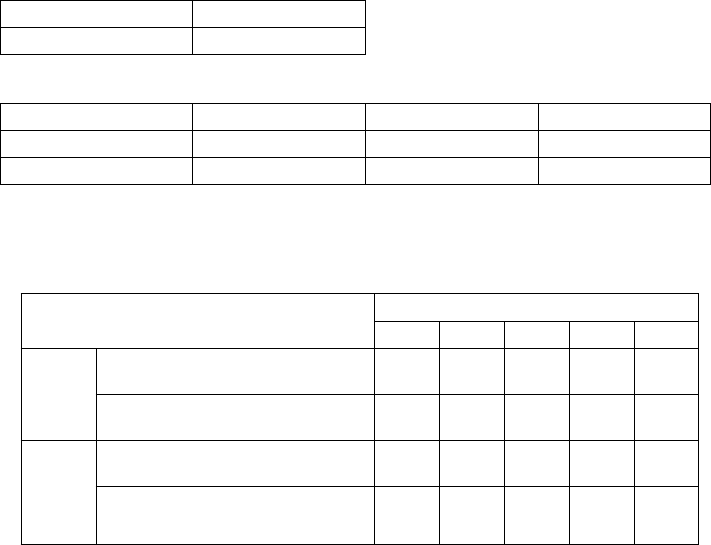
27
User Manual
Pressure Accuracy
Pressure Increments: 4.0 to 20.0 cm H2O (in 0.5 cm H2O increments)
Maximum static pressure accuracy, according to ISO 80601-2-70:2015:
Pressure Static Accuracy
10 cm H2O± 0.5 cm H2O
Static pressure accuracy has a measurement uncertainty of 1.20%
Maximum dynamic pressure variation, according to ISO 80601-2-70:2015:
Pressure 10 BPM 15 BPM 20 BPM
< 10 cm H2O± 0.3 cm H2O ± 0.4 cm H2O ± 0.6 cm H2O
≥ 10.0 to 20 cm H2O± 0.4 cm H2O ± 0.7 cm H2O ± 0.9 cm H2O
Dynamic pressure accuracy has a measurement uncertainty of 2.10%
Note: All tests were performed with and without humidifier and with both 22 mm standa d tube and
15 mm heated tube.
Maximum Flow Rate (typical)
Test pressures (cm H2O)
4.0 8.0 12.0 16.0 20.0
22 mm
tubing
Measured pressure at the patient
connection port (cm H2O)
2.4 6.8 10.8 14.7 18.6
Average ow at the patient
connection port (l/min)
137.0 151.0 150.0 160.0 170.0
15 mm
tubing
(heated
or non-
heated)
Measured pressure at the patient
connection port (cm H2O)
2.9 6.8 10.8 14.7 18.7
Average ow at the patient
connection port (l/min)
139.0 139.0 139.0 146.0 151.0
Disposal
Separate collection for electrical and electronic equipment per EC Directive 2012/19/EU. Dispose of this device in
accordance with local regulations.
EMC Information
Your unit has been designed to meet EMC standards throughout its Service Life without additional maintenance. There is always
an opportunity to relocate your DreamStation Therapy Device within an environment that contains other devices with their own
unknown EMC behavior. If you believe your unit is affected by locating it closer to another device, simply separate the devices to
remove the condition.
Pressure and Flow Accuracy
The DreamStation Therapy Device is designed to perform within the pressure and fl wrate accuracies specified in the user ma ual.
If you suspect that the pressure and/or fl w rate accuracy is affected by EMC interference remove power and relocate the device to
another area. If performance continues to be affected discontinue use and contact your home care provider.
SpO2 and Pulse Rate Accuracy
The DreamStation Therapy Device is designed to capture the SpO2 and Pulse Rate oximetry data within the accuracy specification
described in the sensor manufacture’s instructions for use. When 4 hours of successful oximetry data have been achieved the device
indicates this to the user by displaying “Oximetry: Good Study”. If you suspect that your unit is affected by EMC interference remove
power and relocate the device to another area. If performance continues to be affected discontinue use and contact your home care
provider.
DRAFT
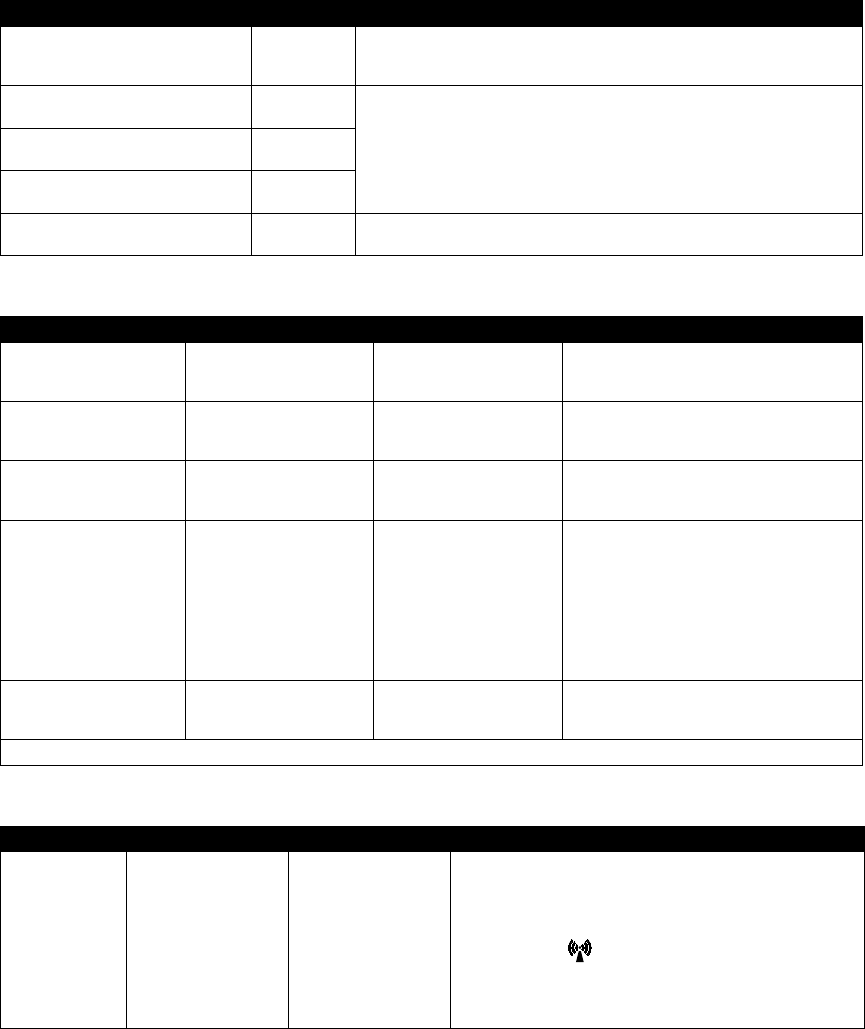
28
User Manual
Guidance and Manufacturer’s Declaration - Electromagnetic Emissions – This device is intended for use in the electromagnetic
environment specified below. The user of this device should make sure it is used in such an environment
Emissions Test Compliance Electromagnetic Environment - Guidance
RF emissions
CISPR 11
Group 1 The device uses RF energy only for its internal function. Therefore, its RF emissions
are very low and are not likely to cause any interference in nearby electronic
equipment.
RF emissions
CISPR 11
Class B The device is suitable for use in all establishments, including domestic establishments
and those directly connected to the public low-voltage power supply network.
Harmonic emissions
IEC 61000-3-2
Class A
Voltage fluctuations/Flicker emission
IEC 61000-3-3
Complies
Emission of Radio Frequency Energy
RTCA/DO-160G Section 21
Category M This device is suitable for use onboard commercial airplanes inside passenger cabin.
Guidance and Manufacturer’s Declaration - Electromagnetic Immunity – This device is intended for use in the electromagnetic
environment specified below. The user of this device should make sure it is used in such an environment
Immunity Test IEC 60601 Test Level Compliance Level Electromagnetic Environment - Guidance
Electrostatic Discharge (ESD)
IEC 61000-4-2
±8 kV contact
±15 kV air
±8 kV contact
±15 kV air
Floors should be wood, concrete or ceramic tile.
If floors are covered with synthetic material, the
relative humidity should be at least 30%.
Electrical fast Transient/burst
IEC 61000-4-4
±2 kV for power supply lines
±1 kV for input-output lines
±2 kV for supply mains
±1 kV for input/output lines
Mains power quality should be that of a typical
home or hospital environment.
Surge
IEC 61000-4-5
±1 kV differential mode
±2 kV common mode
±1 kV differential mode
±2 kV for common mode
Mains power quality should be that of a typical
home or hospital environment.
Voltage dips, short
interruptions and voltage
variations on power supply
input lines
IEC 61000-4-11
<5% UT (>95% dip in UT) for
0.5 cycle at 45 degree
increments
70% UT (30% dip in UT) for
0.5 seconds
<5% UT (>95% dip in UT) for
5 seconds
<5% UT (>95% dip in UT) for
0.5 cycle at 45 degree
increments
70% UT (30% dip in UT) for
0.5 seconds
<5% UT (>95% dip in UT) for
5 seconds
Mains power quality should be that of a typical
home or hospital environment. If the user of
the device requires continued operation during
power mains interruptions, it is recommended
that the device be powered from an
uninterruptible power supply or a battery.
Power frequency (50/60 Hz)
magnetic fiel
IEC 61000-4-8
30 A/m 30 A/m Power frequency magnetic fields should be at
levels characteristic of a typical location in a
typical hospital or home environment.
NOTE: UT is the a.c. mains voltage prior to application of the test level.
Guidance and Manufacturer’s Declaration - Electromagnetic Immunity – This device is intended for use in the electromagnetic
environment specified below. The user of this device should make sure it is used in such an environment
Immunity Test IEC 60601 Test Level Compliance Level Electromagnetic Environment - Guidance
Conducted RF
IEC 61000-4-6
Radiated RF
IEC 61000-4-3
3 Vrms
150 kHz to 80 MHz
6 Vrms
Amateur Radio & ISM
Bands between 150 kHz
and 80 MHz
10 V/m
80 MHz to 2.7 GHz
3 Vrms
150 kHz to 80 MHz
6 Vrms
Amateur Radio & ISM
Bands between 150 kHz
and 80 MHz
10 V/m
Portable and mobile RF communications equipment should be
used no closer to any part of the device, including cables, than the
recommended 30 cm separation distance.
Interference may occur in the vicinity of equipment marked with the
following symbol:
DRAFT
Limited Warranty
Respironics, Inc. warrants that the system shall be free from defects of workmanship and materials and will perform in
accordance with the product specifications for a period of two (2) years from the date of sale by Respironics Inc. to
the dealer. If the product fails to perform in accordance with the product specifications, Respironics Inc. will repair
or replace – at its option – the defective material or part. Respironics, Inc. will pay customary freight charges from
Respironics, Inc. to the dealer location only. This warranty does not cover damage caused by accident, misuse, abuse,
alteration, water ingress, and other defects not related to material or workmanship. The Respironics, Inc. Service
department shall examine any devices returned for service, and Respironics, Inc. reserves the right to charge an
evaluation fee for any returned device as to which no problem is found after investigation by Respironics, Inc. Service.
This warranty is non-transferable by unauthorized distributors of Respironics, Inc. products and Respironics, Inc.
reserves the right to charge dealers for warranty service of failed product not purchased directly from Respironics,
Inc. or authorized distributors.
Respironics, Inc. disclaims all liability for economic loss, loss of profits, overhead, or consequential damages which
may be claimed to arise from any sale or use of this product. Some states do not allow the exclusion or limitation of
incidental or consequential damages, so the above limitation or exclusion may not apply to you.
This warranty is given in lieu of all other express warranties. In addition, any implied warranties – including any
warranty of merchantability or fitness for the particular purpose – are limited to two years. Some states do not allow
limitations on how long an implied warranty lasts, so the above limitation may not apply to you. This warranty gives
you specific legal rights, and you may also have other rights which vary from state to state
To exercise your rights under this warranty, contact your local authorized Respironics, Inc. dealer or contact
Respironics, Inc. at:
1001 Murry Ridge Lane
Murrysville, Pennsylvania 15668-8550
1-724-387-4000
DRAFT
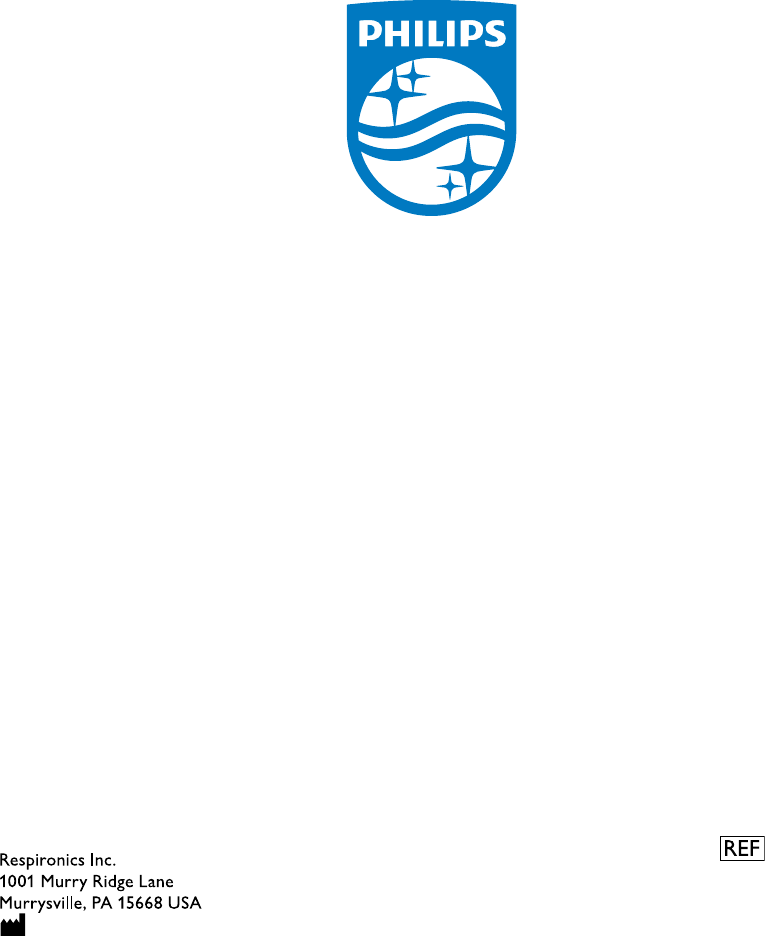
1120830
1120830 R03
JJB 06/10/2015
EN-DOM
DRAFT