Ricoh RFAPL03 Color Copier User Manual Connecting to the Interface Short Confidential
Ricoh Company Ltd Color Copier Connecting to the Interface Short Confidential
Ricoh >
Contents
- 1. User Manual(Connecting to the Interface) (Short Confidential)
- 2. User Manual(Seting Telephone HandSet) (Short Confidential)
- 3. User Manual(Setting Fax Interface) (Short Confidential)
- 4. User Manual_1 (Short Confidential)
- 5. User Manual_2 (Short Confidential)
User Manual(Connecting to the Interface) (Short Confidential)
![2. Connecting the MachineThis chapter describes how to connect the machine to the network and specify the network settings.Connecting to the InterfaceThis section explains how to identify the machine's interface and connect the machine according to thenetwork environment.• A network interface cable with a ferrite core must be used for RF interference suppression.BZU006123451. Slot AInstall an optional interface board in this slot.The slot can accommodate one of the following interface boards:• IEEE1284 interface board: Required if you want to connect an IEEE 1284 cable to this machine. Wheninstalled in Slot A, this board allows you to connect the machine to a computer through an IEEE 1284cable.• Wireless LAN interface unit: Required if you want to connect this machine to a wireless LAN. When installedin Slot A, this unit allows you to connect the machine to an IEEE 802.11 a or IEEE 802.11 b/g wirelessLAN.• Bluetooth interface unit: Required if you want to give the machine Bluetooth capability. When installed inSlot A, this unit allows the machine to communicate via Bluetooth with an external device.2. USB 2.0 [Type B] portPort for connecting the USB2.0 [Type B] interface cable3. 10BASE-T/100BASE-TX portPort for connecting the 10BASE-T or 100BASE-TX cable752](https://usermanual.wiki/Ricoh/RFAPL03.User-Manual-Connecting-to-the-Interface-Short-Confidential/User-Guide-1332444-Page-1.png)


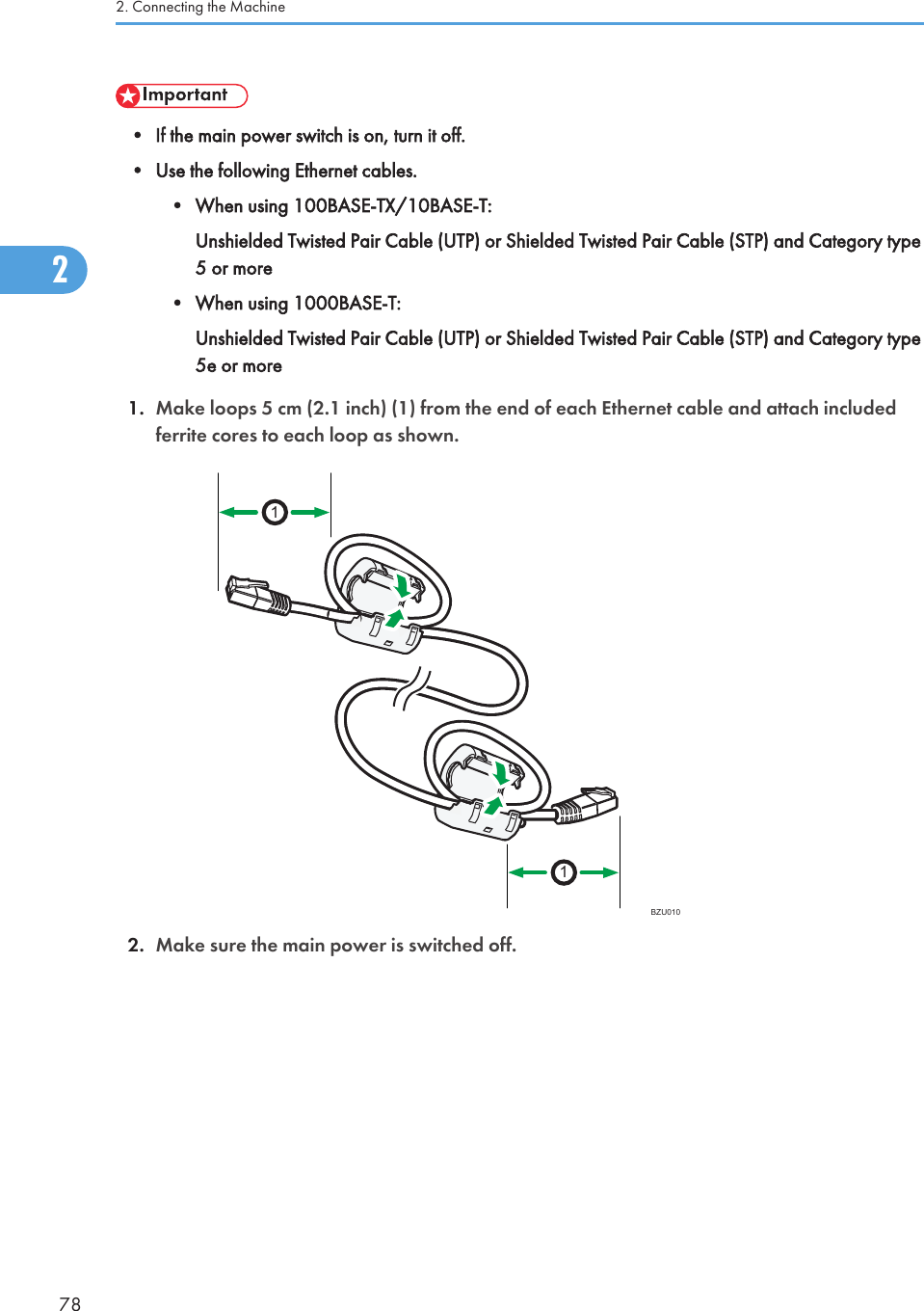
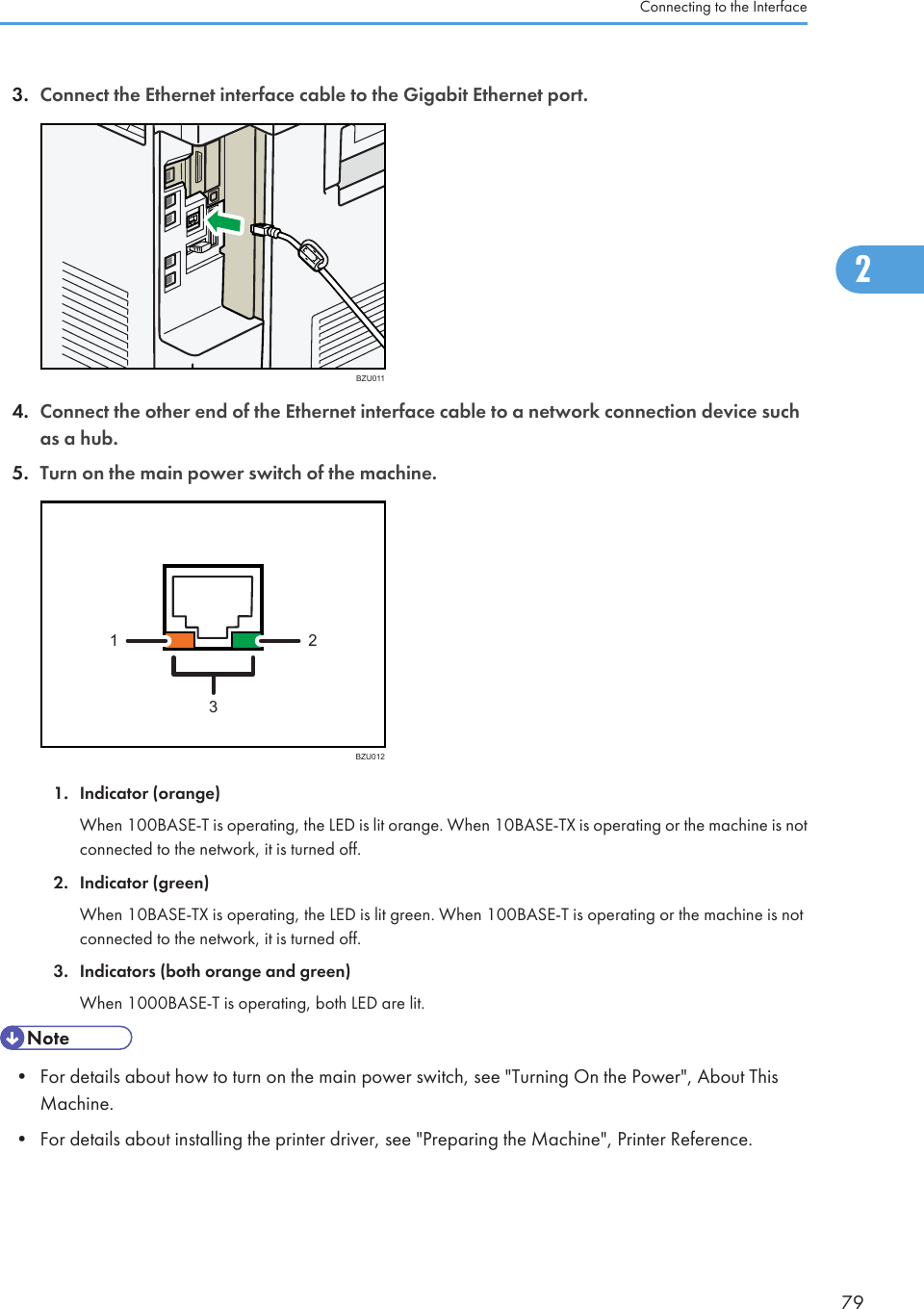
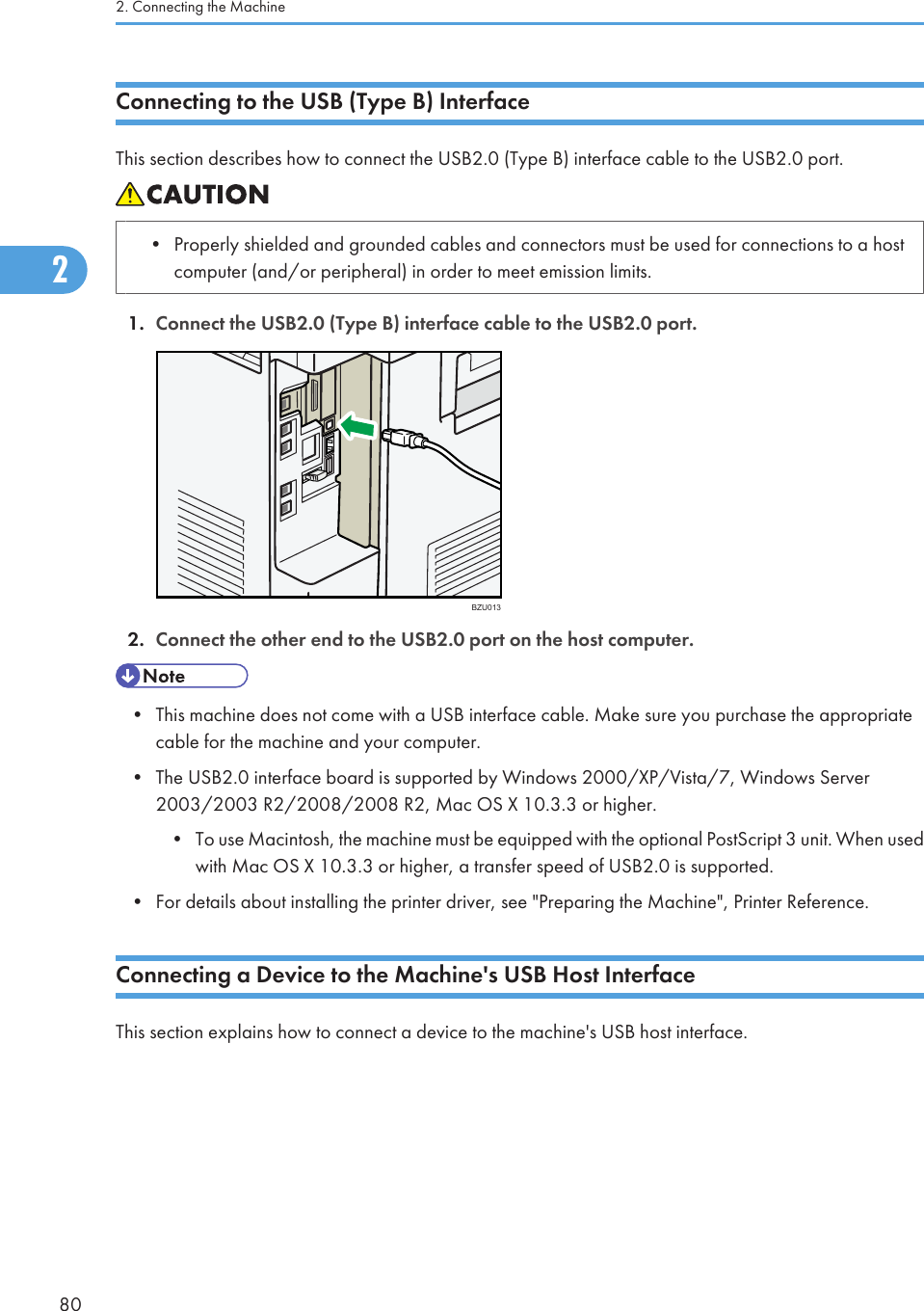
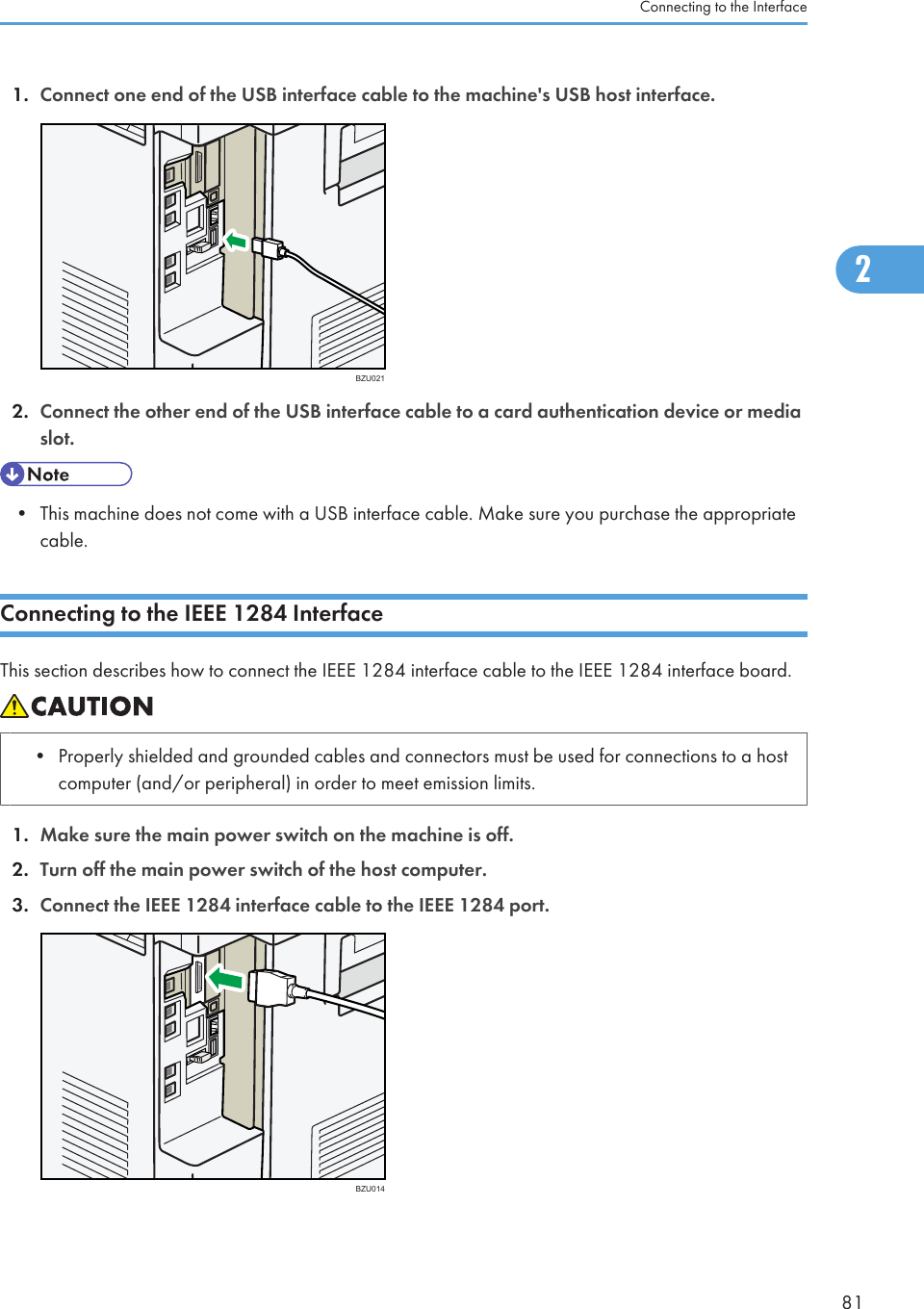
![You might have to use a conversion adapter to connect the cable to the interface. For details aboutacquiring a conversion adapter, consult your sales or service representative.4. Connect the other end of the cable into the interface connector on the host computer.Check the shape of the connector to the computer. Connect the cable firmly.5. Turn on the main power switch of the machine.6. Turn on the host computer.When using Windows 2000/XP/Vista/7, and Windows Server 2003/2003 R2/2008/2008 R2,a printer driver installation screen might appear when the computer is turned on. If this happens, click[Cancel] on the screen.• For details about how to turn on the main power switch, see "Turning On the Power", About ThisMachine.• For details about installing the printer driver, see "Preparing the Machine", Printer Reference.Connecting to the Wireless LAN InterfaceThis section describes how to connect to the wireless LAN interface.• Check the machine's IPv4 address and subnet mask, or the IPv6 address settings.• For details about how to set the IPv4 address and subnet mask from the control panel of the machine,see "Interface Settings".• Before using this machine with a wireless LAN interface, you must select [Wireless LAN] in [LAN Type].• p.38 "Interface Settings"Setup ProcedureThis section describes how to setup wireless LAN interface.To configure the wireless LAN settings: open [System Settings], [Interface Settings], select [Wireless LAN],and then use the following procedure.2. Connecting the Machine822](https://usermanual.wiki/Ricoh/RFAPL03.User-Manual-Connecting-to-the-Interface-Short-Confidential/User-Guide-1332444-Page-8.png)