Contents
- 1. User Manual 1 of 4
- 2. User Manual 2 of 4
- 3. User Manual 3 of 4
- 4. User Manual 4 of 4
User Manual 1 of 4
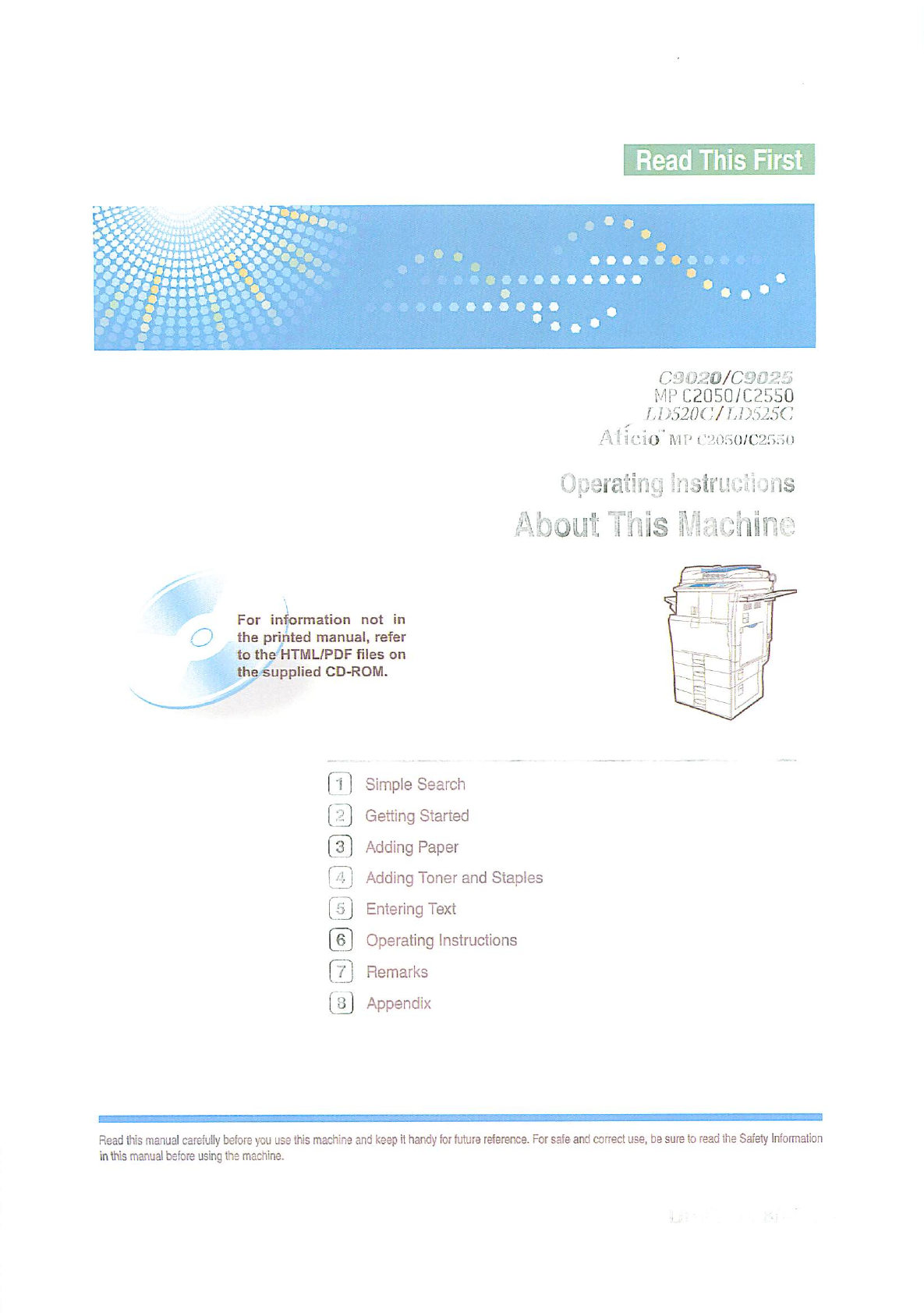
Draft 2008/06/26
Copyright © 2008
Draft 2008/06/26
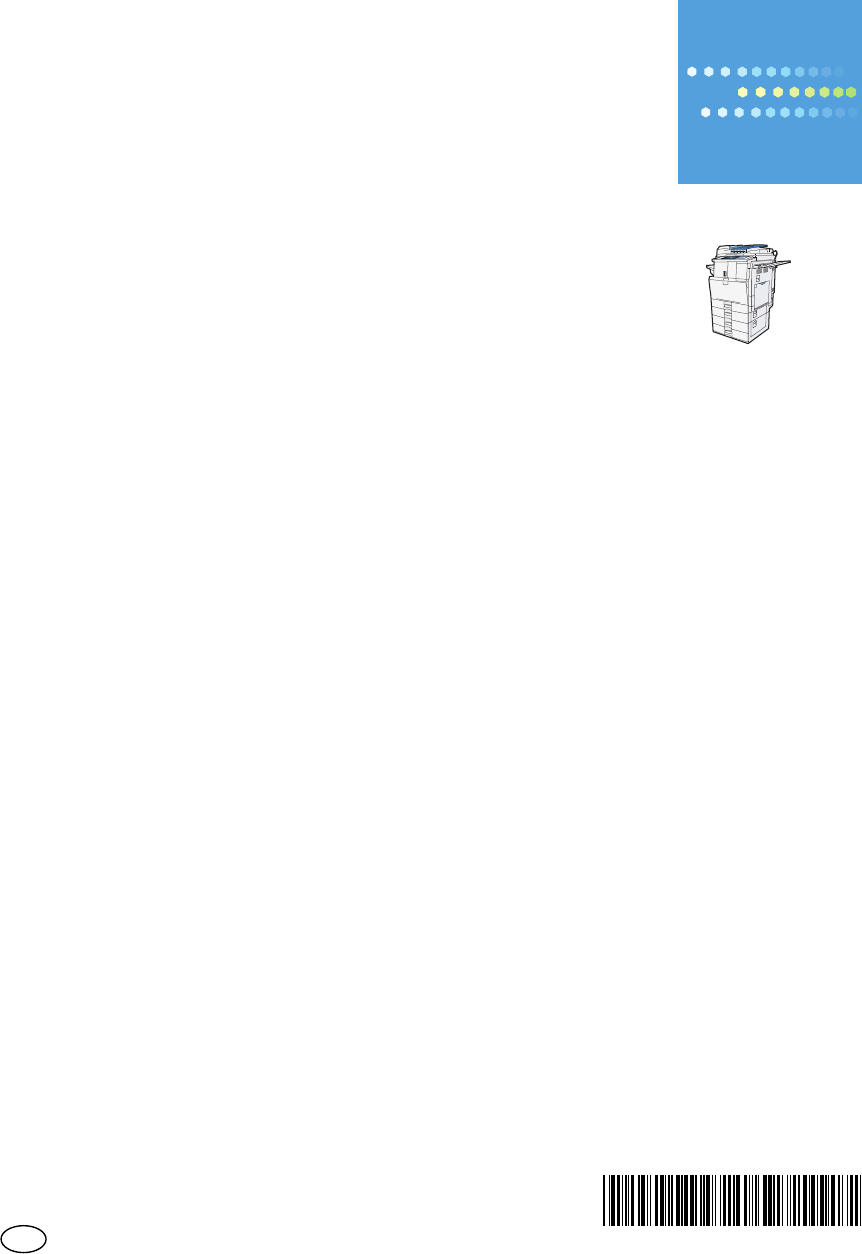
Type for C9020/MP C2050/LD520C/Aficio MP C2050
Type for C9025/MP C2550/LD525C/Aficio MP C2550
Printed in China
Operating Instructions About This Machine
D041-7601EN USA D0417601
Draft 2008/06/26
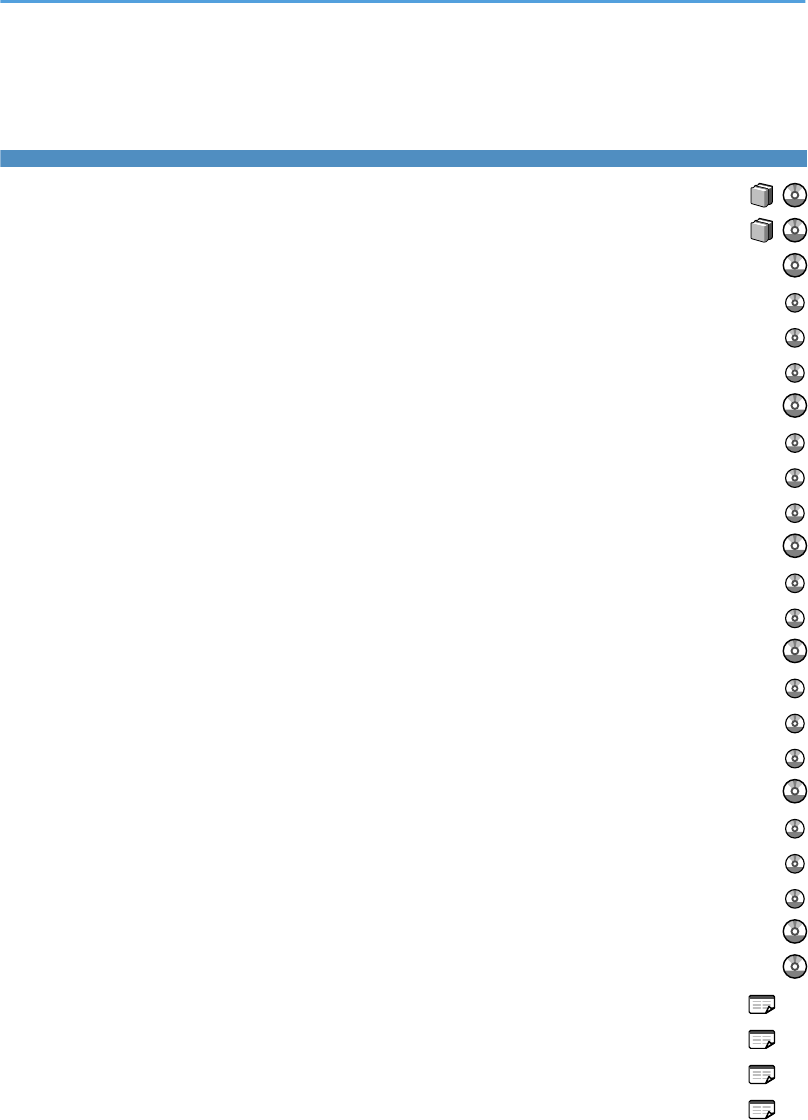
Documentation for This Machine
About This Machine (This manual)
Troubleshooting
Copy and Document Server Reference
Using the various copier functions
Using the Document Server functions
Changing the default settings of the copier and Document Server functions, and related information
Facsimile Reference
Sending and receiving faxes
Using the fax function through a computer
Changing the default settings of the fax function, and related information
Printer Reference
Installing the driver for the printer function
Changing the default settings of the printer function, and related information
Scanner Reference
Sending scan files
Storing scan files
Changing the default settings of the scanner function, and related information
Network and System Settings Guide
Connecting to a network
Registering addresses for fax/scanner functions
Changing the default settings of the system, and related information
Security Reference
PostScript 3 Supplement
Quick Reference Copy Guide
Quick Reference Printer Guide
Quick Reference Fax Guide
Quick Reference Scanner Guide
.........................................................................................................
.......................................................................................................................................
........................................................................................................
............................................................................................................
.......................................................................................................
..........
........................................................................................................................................
.....................................................................................................................
..............................................................................................
...........................................
.............................................................................................................................................
...............................................................................................
.....................................
.........................................................................................................................................
.......................................................................................................................................
........................................................................................................................................
...................................
............................................................................................................
...........................................................................................................................
....................................................................................
...................................................
..........................................................................................................................................
................................................................................................................................
...............................................................................................................
..............................................................................................................
...................................................................................................................
...........................................................................................................
1
Draft 2008/06/26

TABLE OF CONTENTS
Documentation for This Machine.......................................................................................................................1
Manuals for This Machine.................................................................................................................................7
Manuals List.........................................................................................................................................................9
What You Can Do with This Machine............................................................................................................10
Using This Machine as a Copier................................................................................................................10
Using This Machine as a Printer..................................................................................................................11
Utilizing Stored Documents.........................................................................................................................11
Paperless Fax Transmission and Reception...............................................................................................12
Fax Transmission and Reception Over the Internet...................................................................................13
Using the Facsimile and the Scanner in a Network Environment.............................................................14
Administrating the Machine/Protecting Documents (Security Functions)...............................................15
Monitoring the Machine Via Computer.....................................................................................................16
Preventing an Unauthorized Copy.............................................................................................................16
Notice................................................................................................................................................................18
Important......................................................................................................................................................18
How to Read This Manual...............................................................................................................................19
Symbols........................................................................................................................................................19
Name of Major Item....................................................................................................................................19
Notes............................................................................................................................................................19
Safety Information............................................................................................................................................21
Safety During Operation.............................................................................................................................21
Safety Precautions to be Followed.............................................................................................................21
Safety Labels of This Machine.........................................................................................................................26
Positions of WARNING and CAUTION labels.........................................................................................26
Power Switch Symbols.................................................................................................................................28
ENERGY STAR Program..................................................................................................................................29
Energy Saving Functions..................................................................................................................................30
Laws and Regulations......................................................................................................................................31
Legal Prohibition..........................................................................................................................................31
Laser Safety..................................................................................................................................................31
FCC Rules and IC Rules...............................................................................................................................31
Notes to users in the United States of America..........................................................................................32
Machine Types.................................................................................................................................................34
2
Draft 2008/06/26
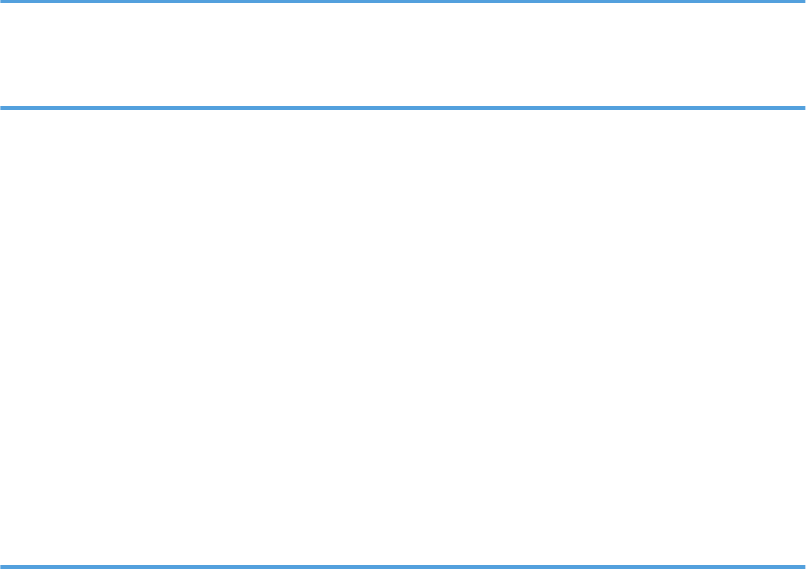
1. Simple Search
Searching by what you want to do.................................................................................................................35
I want to save my paper document!...........................................................................................................35
I want to convert documents to electronic formats easily!........................................................................36
I want to register destinations!....................................................................................................................36
I want to operate the machine more effectively!.......................................................................................37
Searching by Keyword....................................................................................................................................39
Paper.............................................................................................................................................................39
Register/Change/Delete............................................................................................................................39
Color.............................................................................................................................................................40
Check............................................................................................................................................................40
Install.............................................................................................................................................................41
Envelope.......................................................................................................................................................41
2. Getting Started
Guide to Components......................................................................................................................................43
Options.............................................................................................................................................................46
External options............................................................................................................................................46
Internal options.............................................................................................................................................47
Control Panel....................................................................................................................................................49
Display Panel....................................................................................................................................................52
Simplified Display........................................................................................................................................52
Changing the Display Language................................................................................................................53
When the Authentication Screen is Displayed...............................................................................................55
User Code Authentication (Using the Control Panel)................................................................................55
User Code Authentication (Using a Printer Driver)....................................................................................56
Login (Using the Control Panel)..................................................................................................................56
Logout (Using the Control Panel)................................................................................................................57
Login (Using a Printer Driver)......................................................................................................................58
Login (Using Web Image Monitor)............................................................................................................58
Logout (Using Web Image Monitor)..........................................................................................................58
Changing Modes.............................................................................................................................................59
System Reset.................................................................................................................................................60
Turning On/Off the Power..............................................................................................................................61
3
Draft 2008/06/26

Turning On the Main Power........................................................................................................................61
Turning On the Power..................................................................................................................................62
Turning Off the Power..................................................................................................................................62
Turning Off the Main Power........................................................................................................................63
Saving Energy..............................................................................................................................................64
3. Adding Paper
Loading Paper..................................................................................................................................................65
Loading Paper into the Paper Trays...........................................................................................................65
Loading Paper into the Optional Paper Trays...........................................................................................66
Orientation-Fixed Paper or Two-Sided Paper...........................................................................................67
Changing the Paper Size.................................................................................................................................69
Changing the Paper Size in the Paper Trays.............................................................................................69
Changing the Paper Size in the Optional Paper Trays.............................................................................71
Changing to a Size That Is Not Automatically Detected..........................................................................74
Changing Paper Thickness Settings................................................................................................................77
Recommended Paper Sizes and Types..........................................................................................................80
Envelopes..........................................................................................................................................................87
Thick Paper.......................................................................................................................................................89
Unusable Paper................................................................................................................................................91
Paper Storage..................................................................................................................................................92
4. Adding Toner and Staples
Adding Toner....................................................................................................................................................93
Inserting Toner..............................................................................................................................................94
Sending Faxes or Scanned Documents When Toner Has Run Out.........................................................95
Used Toner...................................................................................................................................................95
Adding Staples.................................................................................................................................................96
Finisher..........................................................................................................................................................96
Replacing the Stamp Cartridge.......................................................................................................................97
5. Entering Text
Entering Text.....................................................................................................................................................99
Available Characters...................................................................................................................................99
Keys...............................................................................................................................................................99
How to Enter Text......................................................................................................................................100
4
Draft 2008/06/26
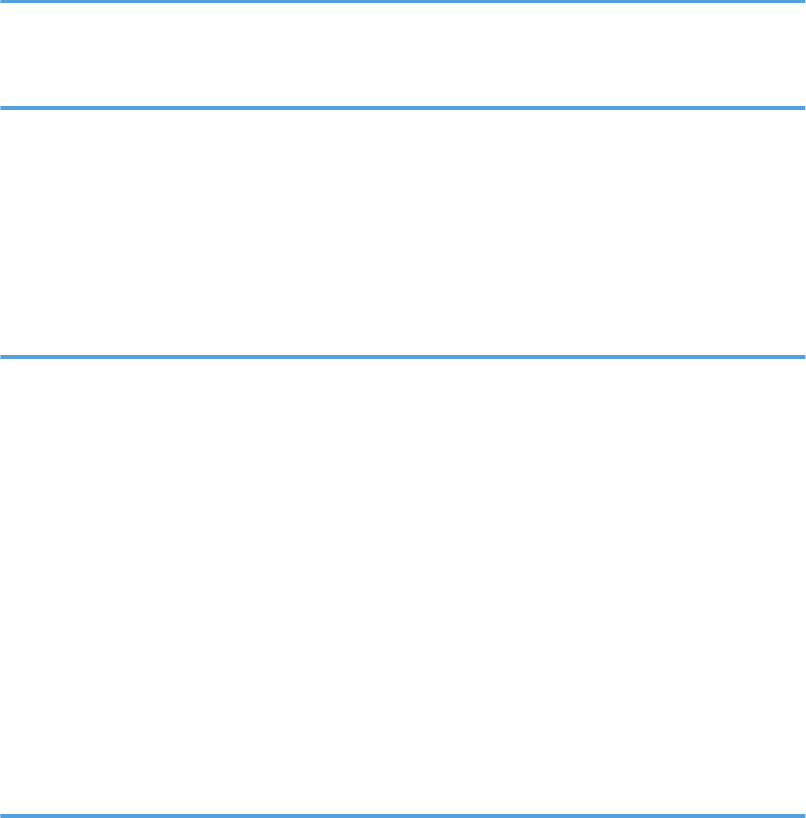
6. Operating Instructions
Installing Operating Instructions...................................................................................................................103
PDF Manuals..............................................................................................................................................104
How to Use the Operating Instructions........................................................................................................105
Opening from the Icon..............................................................................................................................105
Opening from the [Start] Menu................................................................................................................105
Opening from the CD-ROM.....................................................................................................................106
7. Remarks
Dos and Don'ts...............................................................................................................................................107
Saving Color Copies.................................................................................................................................108
Where to Put Your Machine.........................................................................................................................109
Machine Environment...............................................................................................................................109
Power Connection.....................................................................................................................................111
Maintaining Your Machine...........................................................................................................................113
Cleaning the Exposure Glass...................................................................................................................113
Cleaning the Auto Document Feeder.......................................................................................................113
Cleaning the Dustproof Glass..................................................................................................................114
Counter...........................................................................................................................................................116
Displaying the Total Counter....................................................................................................................116
Inquiry.............................................................................................................................................................118
8. Appendix
Software and Utilities Included on the CD-ROM........................................................................................121
Viewing the Contents of the CD-ROM.....................................................................................................121
Printer Drivers for This Machine................................................................................................................121
TWAIN Driver............................................................................................................................................123
LAN-Fax Driver..........................................................................................................................................123
DeskTopBinder Lite....................................................................................................................................124
SmartDeviceMonitor for Admin...............................................................................................................125
DeskTopBinder-SmartDeviceMonitor for Client......................................................................................126
Specifications for the Main Unit...................................................................................................................128
Document Server.......................................................................................................................................132
Specifications for Auto Document Feeder...................................................................................................134
Specifications for Finisher (Optional)...........................................................................................................135
5
Draft 2008/06/26

Specifications for Punch Kit (Optional)........................................................................................................137
Specifications for Shift Sort Tray (Optional)................................................................................................138
Specifications for Internal Tray 2 (1bin tray) (Optional)............................................................................139
Specifications for Right Tray (Optional).......................................................................................................140
Specifications for 1 Paper Tray Unit (Optional)..........................................................................................141
Specifications for 2 Paper Tray Unit (Optional)..........................................................................................142
Specifications for IEEE 1284 Interface Board (Optional)..........................................................................143
Specifications for Wireless LAN Board (Optional).....................................................................................144
Specifications for Bluetooth Interface Unit (Optional)................................................................................145
Specifications for Gigabit Ethernet (Optional)............................................................................................146
Specifications for Other Options..................................................................................................................147
Trademarks.....................................................................................................................................................148
INDEX...........................................................................................................................................................151
6
Draft 2008/06/26
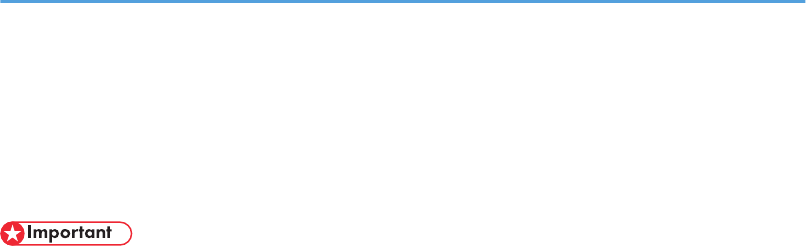
Manuals for This Machine
Read this manual carefully before you use this machine.
Refer to the manuals that are relevant to what you want to do with the machine.
• Media differ according to manual.
• The printed and electronic versions of a manual have the same contents.
• Adobe Acrobat Reader/Adobe Reader must be installed in order to view the manuals as PDF files.
• A Web browser must be installed in order to view the html manuals.
About This Machine
Before using the machine, be sure to read the section of this manual entitled Safety Information.
This manual introduces the machine's various functions. It also explains the control panel, preparation
procedures for using the machine, how to enter text, how to install the CD-ROMs provided, and how
to replace paper, toner, staples, and other consumables.
Troubleshooting
Provides a guide for resolving common usage-related problems.
Copy and Document Server Reference
Explains Copier and Document Server functions and operations. Also refer to this manual for
explanations on how to place originals.
Facsimile Reference
Explains Facsimile functions and operations.
Printer Reference
Explains Printer functions and operations.
Scanner Reference
Explains Scanner functions and operations.
Network and System Settings Guide
Explains how to connect the machine to a network, configure and operate the machine in a network
environment, and use the software provided. Also explains how to change User Tools settings and
how to register information in the Address Book.
Security Reference
This manual is for administrators of the machine. It explains security functions that you can use to
prevent unauthorized use of the machine, data tampering, or information leakage. For enhanced
security, we recommend that you first make the following settings:
• Install the Device Certificate.
• Enable SSL (Secure Sockets Layer) Encryption.
7
Draft 2008/06/26
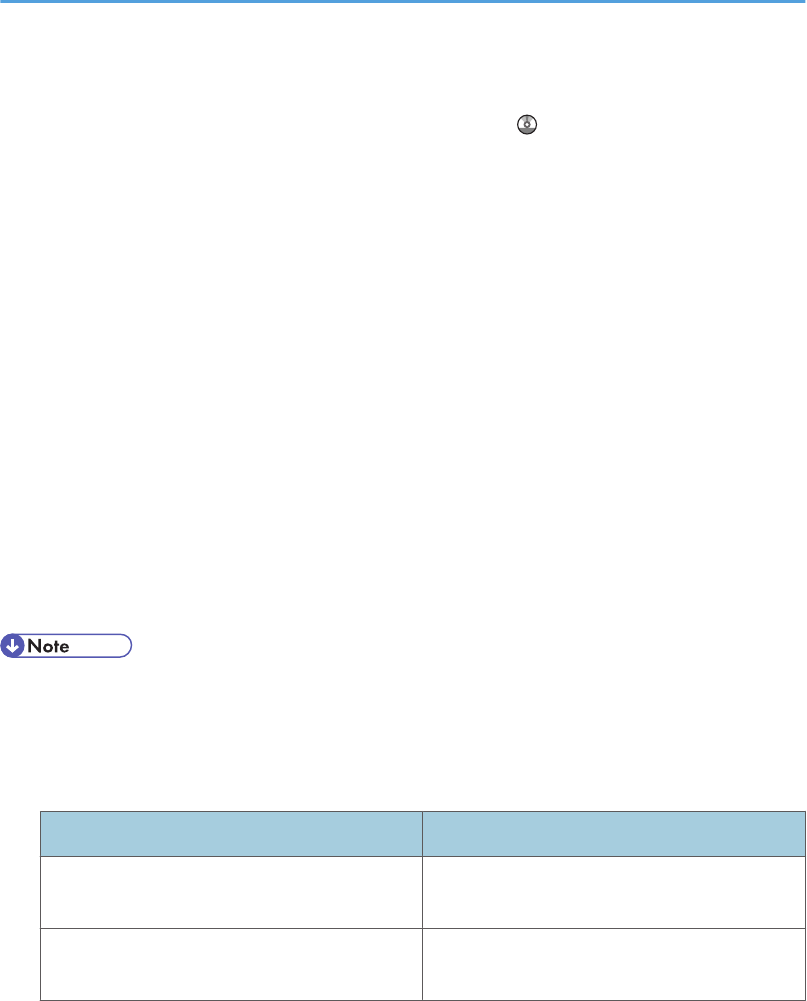
• Change the user name and password of the administrator using Web Image Monitor.
For details, see “Setting Up the Machine”, Security Reference .
Be sure to read this manual when setting the enhanced security functions, or user and administrator
authentication.
PostScript 3 Supplement
Explains how to set up and use PostScript 3.
Other manuals
• UNIX Supplement
• Quick Reference Copy Guide
• Quick Reference Printer Guide
• Quick Reference Fax Guide
• Quick Reference Scanner Guide
• Manuals for DeskTopBinder Lite
• DeskTopBinder Lite Setup Guide
• DeskTopBinder Introduction Guide
• Auto Document Link Guide
• Manuals provided are specific to machine types.
• For “UNIX Supplement”, please visit our Web site or consult an authorized dealer. This manual
includes descriptions of functions and settings that might not be available on this machine.
• The following software products are referred to using general names:
Product name General name
DeskTopBinder Lite and DeskTopBinder
Professional *1 DeskTopBinder
ScanRouter EX Professional *1 and ScanRouter
EX Enterprise *1 the ScanRouter delivery software
*1 Optional
8
Draft 2008/06/26
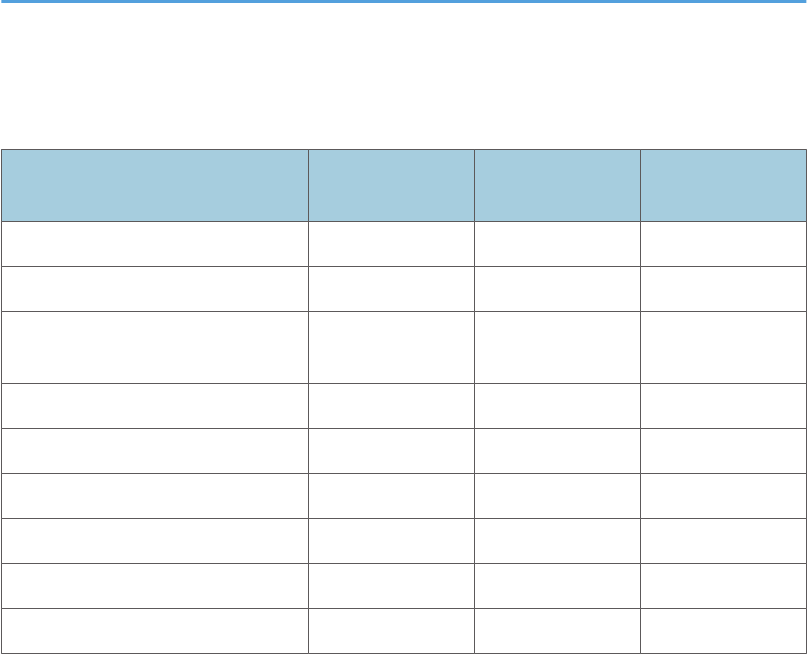
Manuals List
Manual Name Printed Manuals
Provided
HTML Manuals
Provided
PDF Manuals
Provided
About This Machine Yes Yes Yes
Troubleshooting Yes Yes Yes
Copy and Document Server
Reference No Yes Yes
Facsimile Reference No Yes Yes
Printer Reference No Yes Yes
Scanner Reference No Yes Yes
Network and System Settings Guide No Yes Yes
Security Reference No Yes Yes
PostScript 3 Supplement No Yes Yes
9
Draft 2008/06/26

What You Can Do with This Machine
This section introduces the features of this machine.
• For details about options, see “Options”.
• p.46 "Options"
Using This Machine as a Copier
You can make copies of originals.
BLA002S
• You can make copies in full color. You can switch the color copy mode depending on the type of
originals used and the desired finish.
• You can print stamps on copies. Stamps can include background numbers, scanned images, dates,
and page numbers.
• You can adjust the color tones and image quality of your copies.
• You can reduce or enlarge the copy image. With Auto Reduce/Enlarge, the machine automatically
detects the original size, and then selects an appropriate reproduction ratio based on the paper size
you select. If the orientation in which your original is placed is different from that of the paper you are
copying onto, the machine rotates the original image by 90 degrees and fits it on the copy paper.
• Copier functions such as Duplex, Combine, Booklet, and Magazine allow you to save on paper by
copying multiple pages onto single sheets.
• You can copy onto various types of paper such as envelopes, and OHP transparencies.
• The optional finisher allows you to sort, staple, and punch holes in your copies.
• See Copy and Document Server Reference .
10
Draft 2008/06/26
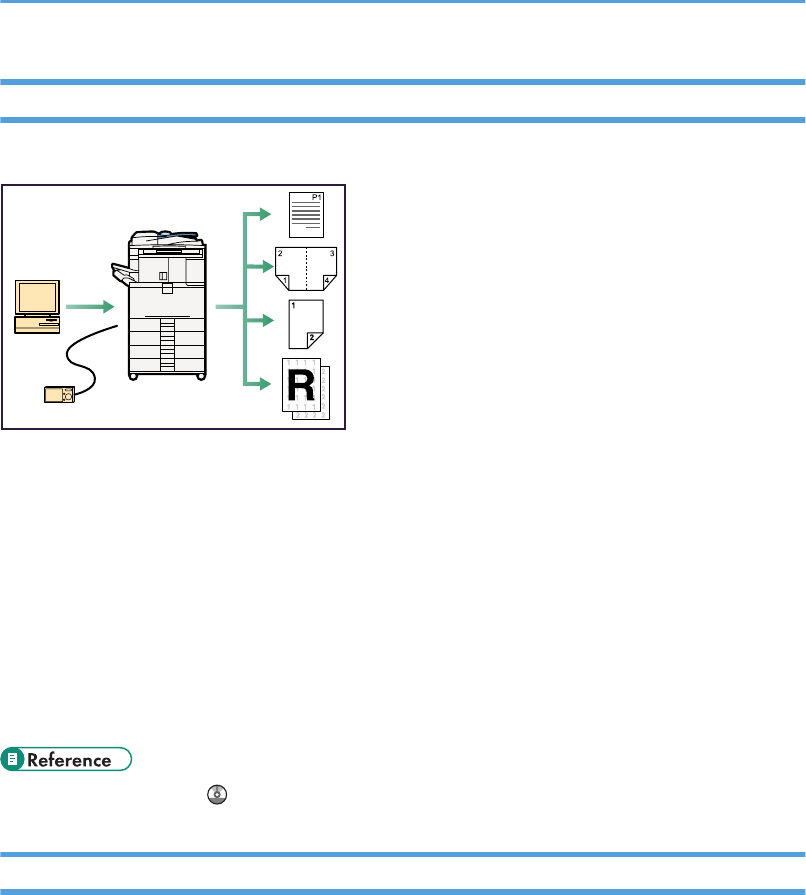
Using This Machine as a Printer
You can print documents created in applications.
BLA003S
• This machine supports network and local connections.
• You can send PDF files directly to the machine for printing, without having to open a PDF application.
• You can print or delete print jobs stored on the machine's hard disk, which have been previously sent
from computers using the printer driver. The following types of print jobs can be selected: Sample
Print, Locked Print, Hold Print, and Stored Print.
• The optional finisher allows you to collate, staple, and punch holes in your prints.
• With the optional PictBridge card installed, you can connect a PictBridge-compatible digital camera
to this machine using a USB cable. This allows you to print the photographs stored on the camera
using the camera's own interface.
• See Printer Reference .
Utilizing Stored Documents
You can store files scanned in copier, printer, or scanner mode on the machine's hard disk. With
DeskTopBinder or Web Image Monitor, you can use your computer to search for, view, print, delete, and
send stored files via the network. You can also change print settings and print multiple documents (Document
Server).
11
Draft 2008/06/26
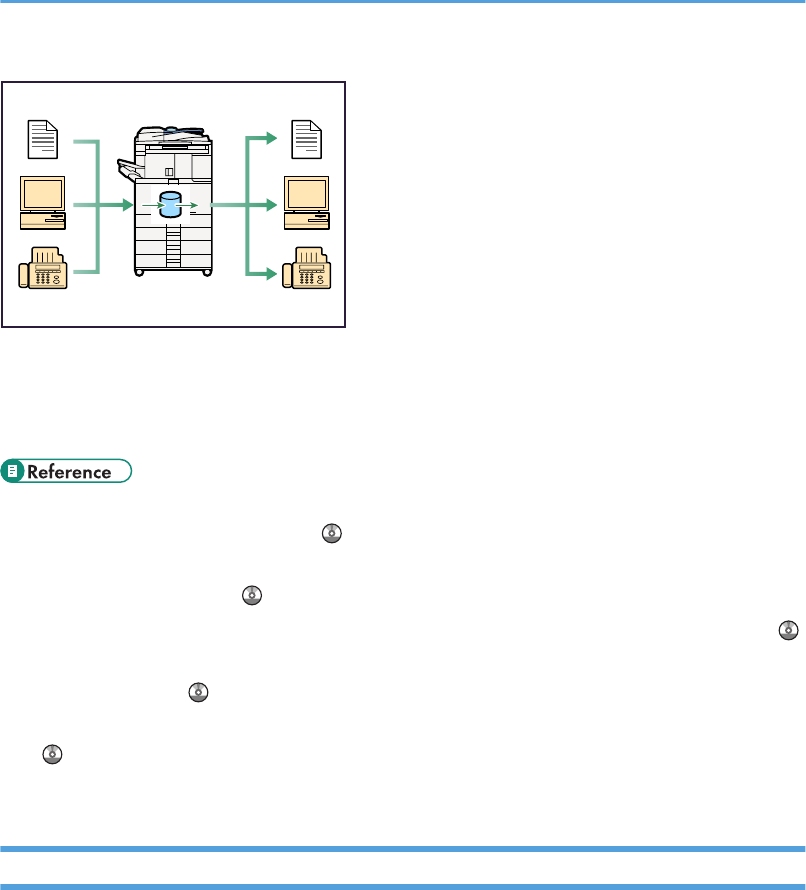
BLA004S
• You can also retrieve stored documents scanned in scanner mode.
• Using File Format Converter (optional), you can download documents stored in copier, Document
Server, or printer mode to your computer.
• For details about machine's settings, see “Network Settings Required to Use Document Server”,
Network and System Settings Guide .
• For details about Document Server in printer mode, see “Saving and Printing Using the Document
Server”, Printer Reference .
• For details about Document Server in fax mode, see “Storing a Document”, Facsimile Reference .
• For details about Document Server in scanner mode, see “Storing Files Using the Scanner Function”,
Scanner Reference .
• For details about Document Server, see “Document Server”, Copy and Document Server Reference
.
• For details about DeskTopBinder, see DeskTopBinder manuals.
Paperless Fax Transmission and Reception
You can store received fax messages on the machine's hard disk, instead of printing them onto paper.
Reception
You can store received fax documents in electrical format without printing it onto paper.
12
Draft 2008/06/26
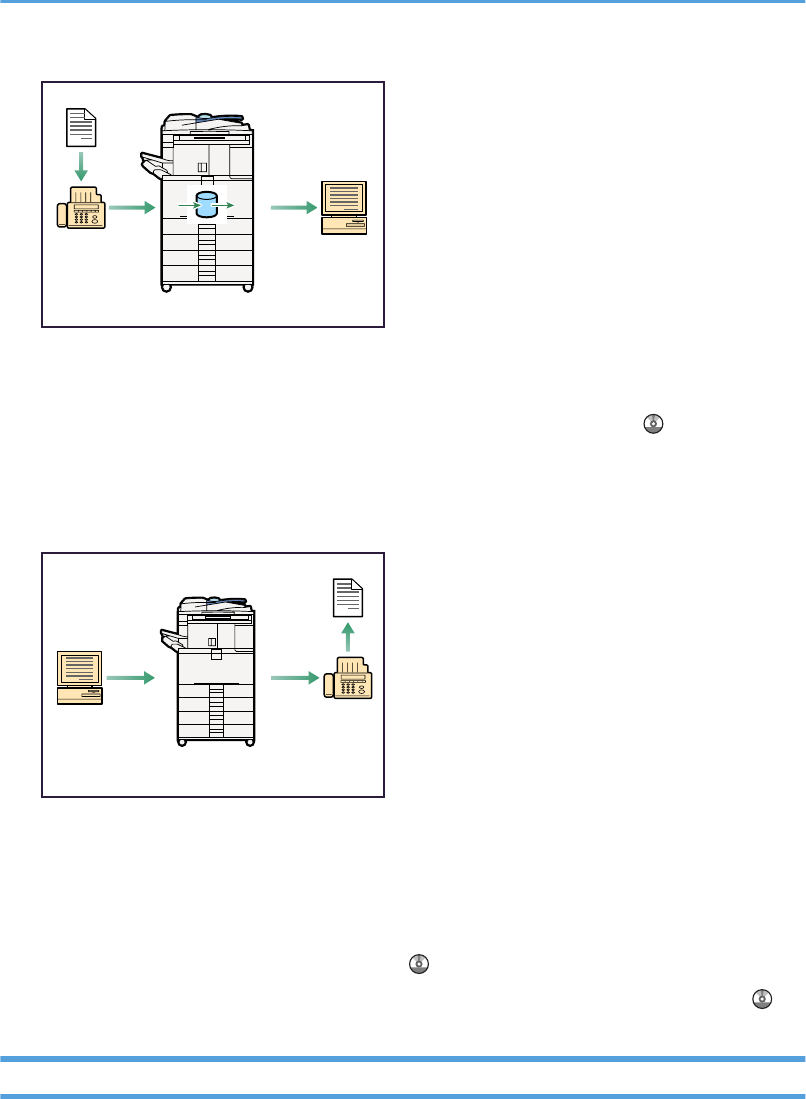
BLA005S
• You can use DeskTopBinder or a Web Image Monitor to check, print, delete, retrieve, or
download documents using your computer (Storing received documents). See “Confirming/
Printing/Deleting Received and Stored Documents”, Facsimile Reference .
Transmission
You can send a fax from your computer over the network (Ethernet or wireless LAN) to this machine,
which then forwards the fax via its telephone connection (LAN-Fax).
BLA006S
• To send a fax, print from the Windows application you are working with, select LAN-Fax as the
printer, and then specify the destination.
• You can also check the sent image data.
• For details about the machine's settings, see “Network Settings Required to Use the Printer/LAN-
Fax”, Network and System Settings Guide .
• For details about how to use the function, see “Fax via Computer”, Facsimile Reference .
Fax Transmission and Reception Over the Internet
You can send and receive faxes over your LAN and the Internet.
13
Draft 2008/06/26
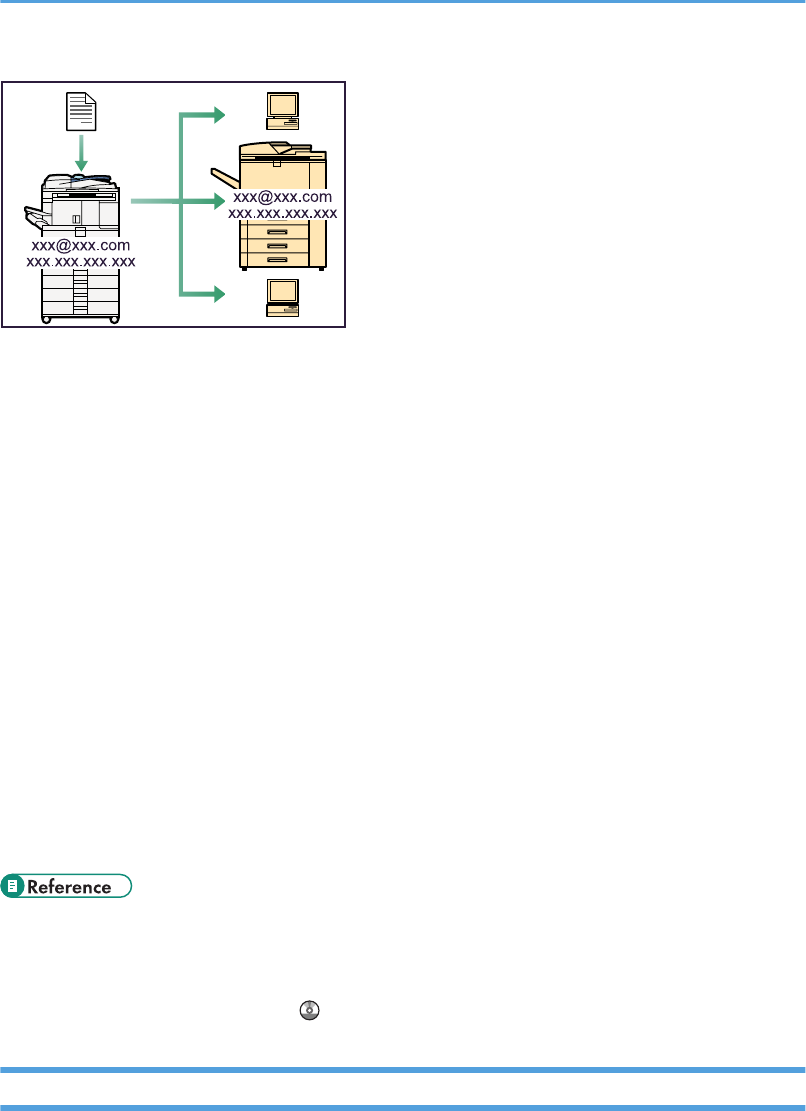
BLA007S
E-mail Transmission
This machine converts scanned document images to e-mail format, and transmits and receives this
data over the Internet.
• To send a document, specify an e-mail address instead of dialing the destination telephone
number (Internet Fax and E-Mail Transmission).
• This machine can receive e-mail messages via Internet Fax or from computers (Internet Fax
Reception and Mail to Print).
• Internet Fax compatible machines and computers that have e-mail addresses can receive e-mail
messages via Internet Fax.
IP-Fax
The IP-Fax function sends or receives documents between two facsimiles directly via a TCP/IP network.
• To send a document, specify an IP address or host name instead of a fax number (IP-Fax
Transmission).
• This machine can receive documents sent via Internet Fax (IP-Fax Reception).
• Using a VoIP gateway, this machine can send to G3 facsimiles connected to the public switched
telephone network (PSTN).
• For details about settings, see “Network Settings Required to Use Internet Fax”, Network & System
General Settings.
• For details about how to transmit and receive documents over the Internet, see “Transmission” and
“Reception”, Facsimile Reference .
Using the Facsimile and the Scanner in a Network Environment
You can use a facsimile and a scanner over the network.
14
Draft 2008/06/26
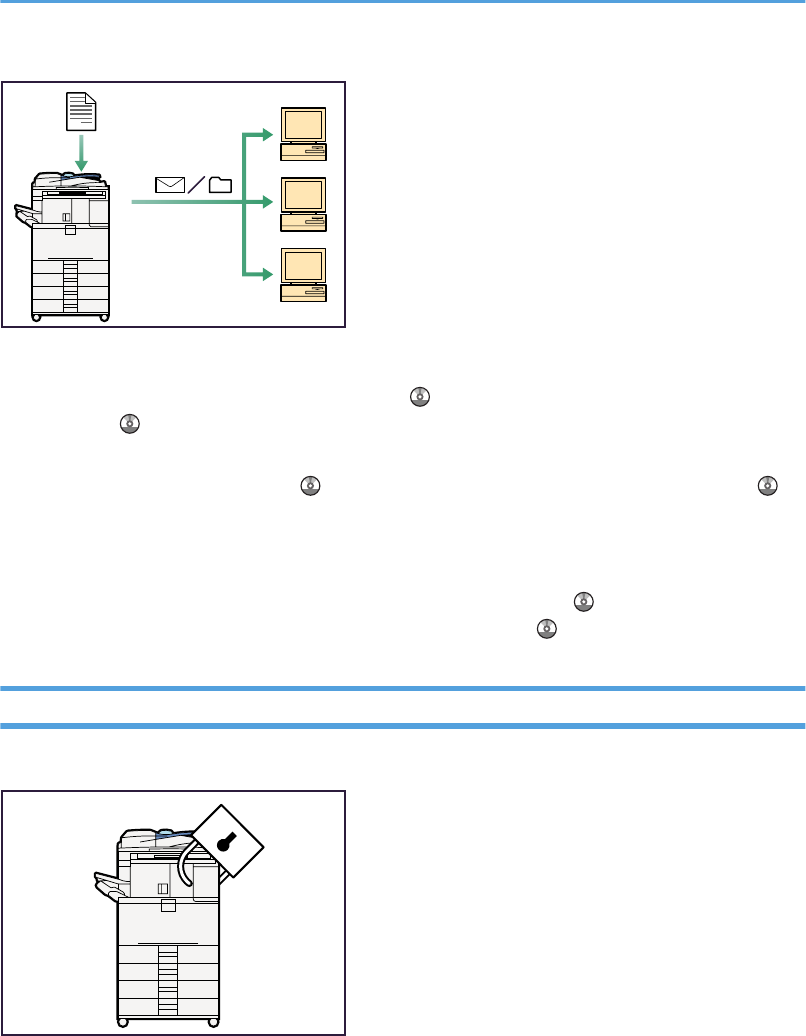
BLA008S
• You can send scan files to a specified destination using e-mail (Sending scan files by e-mail). See
“Specifying a Destination”, Facsimile Reference and “Sending Scan Files by E-mail”, Scanner
Reference .
• You can send scan files directly to folders (Sending scan files by Scan to Folder). See “Specifying a
Destination”, Facsimile Reference and “Sending Scan Files to Folder”, Scanner Reference .
• You can use this machine as a delivery scanner for the ScanRouter delivery application (Network
delivery scanner). You can save scan files in the delivery server or send them to a folder in a computer
on the same network. For details about the machine's settings, see “Network Settings Required to Use
the Network Delivery Scanner”, Network and System Settings Guide . For details about how to
use the function, see “Delivering Scan Files”, Scanner Reference .
Administrating the Machine/Protecting Documents (Security Functions)
You can prevent information leakage by managing the machine and protecting documents.
BLA009S
• You can protect documents from unauthorized access and stop them from being copied without
permission.
• You can control the use of the machine, as well as prevent machine settings from being changed
without authorization.
• By setting passwords, you can prevent unauthorized access via the network.
15
Draft 2008/06/26
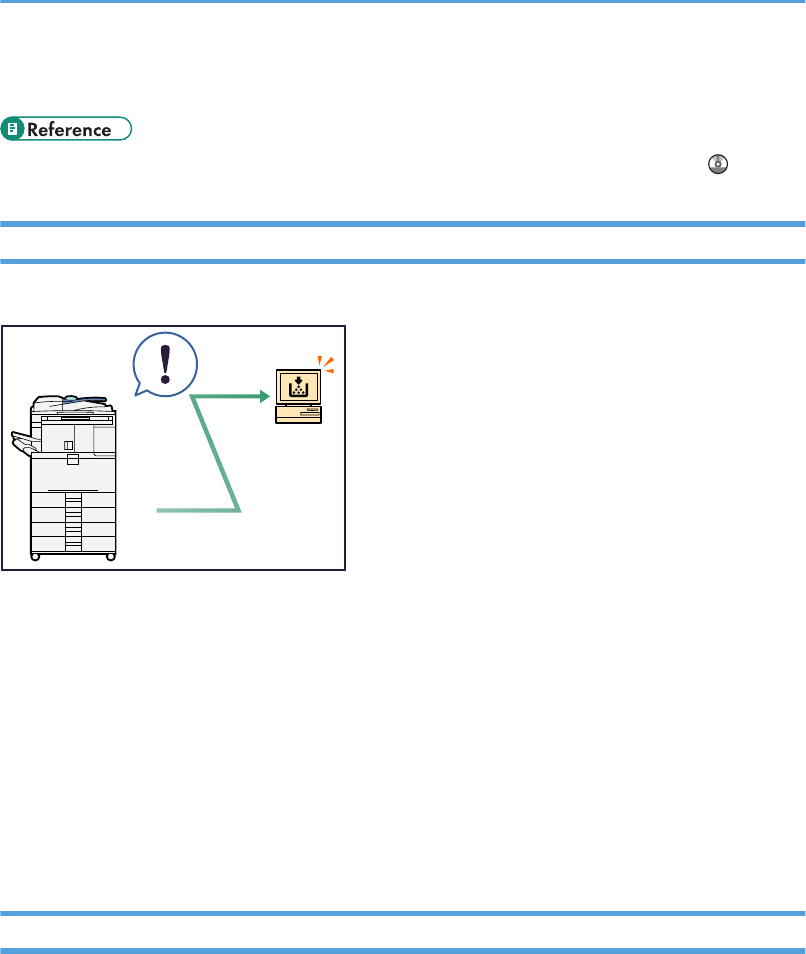
• You can erase the data on the hard disk to prevent the information from leaking out.
• See the manual for the DataOverWriteSecurity Unit (optional), and Security Reference .
Monitoring the Machine Via Computer
You can change the machine's settings and monitor its status from a connected computer.
BLA010S
• Web Image Monitor lets you configure and operate the machine using a Web browser on a computer.
You can also install SmartDeviceMonitor for Admin on a computer to configure and operate the
machine.
• Using Web Image Monitor, you can register information in the address book, specify the machine's
settings, and check the machine's status with ease.
• Using Web Image Monitor, you can check and specify the initial settings (system settings, printer
features, network settings, security settings/certificate management, and E-mail Notification), control
print jobs, display the print job journal, and protect the data in the machine using authentication.
• You can also use SmartDeviceMonitor for Admin to register information in the address book.
Preventing an Unauthorized Copy
You can print embedded pattern on paper to prevent them from being copied.
16
Draft 2008/06/26
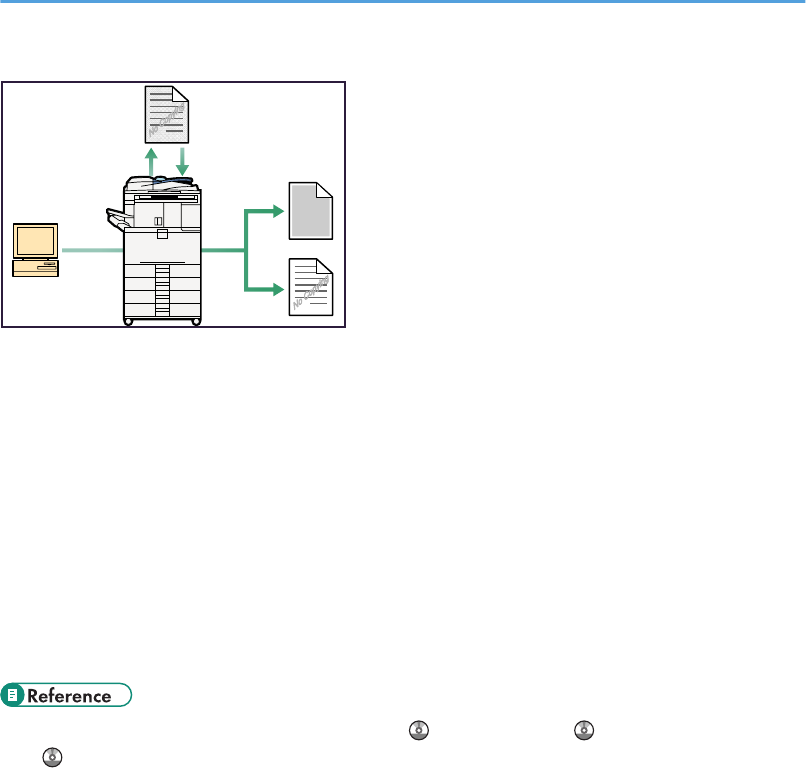
BLC001S
• Using the printer driver, you can embed a pattern in the printed document. If the document is copied
on a machine with the Copy Data Security Unit (optional), protected pages are grayed out in the
copy, preventing confidential information from being copied. Protected fax messages are grayed out
before being transmitted or stored. If a document protected by unauthorized copy guard is copied
on a machine that is equipped with the Copy Data Security Unit, the machine beeps to notify users
that unauthorized copying is being attempted.
If the document is copied on a machine without the Copy Data Security Unit, the hidden text becomes
conspicuous in the copy, showing that the copy is unauthorized.
• Using the printer driver, you can embed text in the printed document for unauthorized copy prevention.
If the document is copied, scanned, or stored in a Document Server by a copier or multifunction printer,
the embedded text appears conspicuous in the copy, discouraging such unauthorized copying.
• See the printer driver Help, Facsimile Reference , Printer Reference , and Security Reference
.
17
Draft 2008/06/26
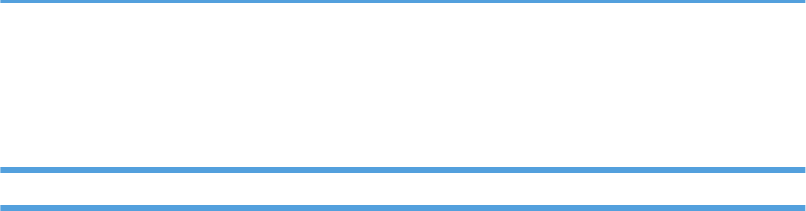
Notice
Important
In no event will the company be liable for direct, indirect, special, incidental, or consequential damages
as a result of handling or operating the machine.
For good copy quality, the supplier recommends that you use genuine toner from the supplier.
The supplier shall not be responsible for any damage or expense that might result from the use of parts
other than genuine parts from the supplier with your office products.
18
Draft 2008/06/26
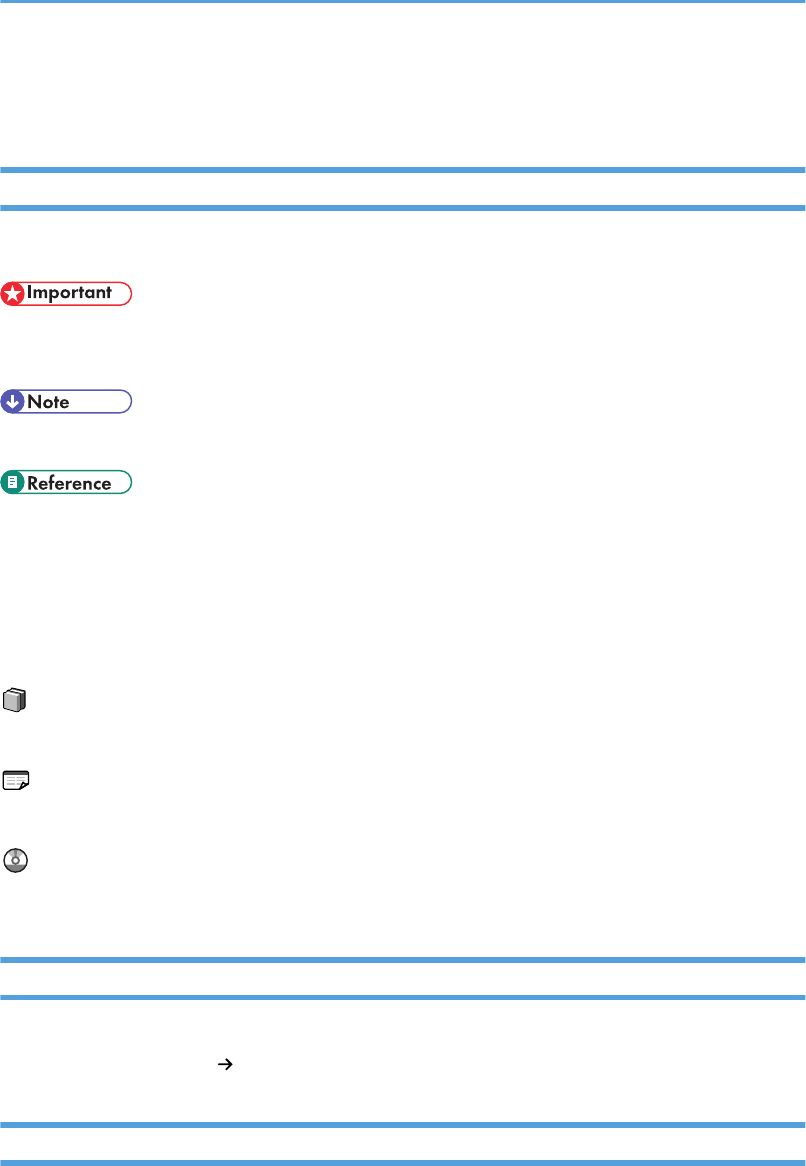
How to Read This Manual
Symbols
This manual uses the following symbols:
Indicates points to pay attention to when using the machine, and explanations of likely causes of paper
misfeeds, damage to originals, or loss of data. Be sure to read these explanations.
Indicates supplementary explanations of the machine's functions, and instructions on resolving user errors.
This symbol is located at the end of sections. It indicates where you can find further relevant information.
[ ]
Indicates the names of keys that appear on the machine's display panel.
[ ]
Indicates the names of keys on the machine's control panel.
Indicates instructions in book form.
Indicates instructions in sheet form.
Indicates instructions stored in a file on a provided CD-ROM.
Name of Major Item
Major item of this machine is referred to as follows in this manual:
• Auto document feeder ADF
Notes
Contents of this manual are subject to change without prior notice.
Two kinds of size notation are employed in this manual. With this machine refer to the inch version.
19
Draft 2008/06/26

Colors on color keys or the color circle may differ slightly from the colors of actual copies.
Some illustrations in this manual might be slightly different from the machine.
Certain options might not be available in some countries. For details, please contact your local dealer.
Depending on which country you are in, certain units may be optional. For details, please contact your
local dealer.
20
Draft 2008/06/26
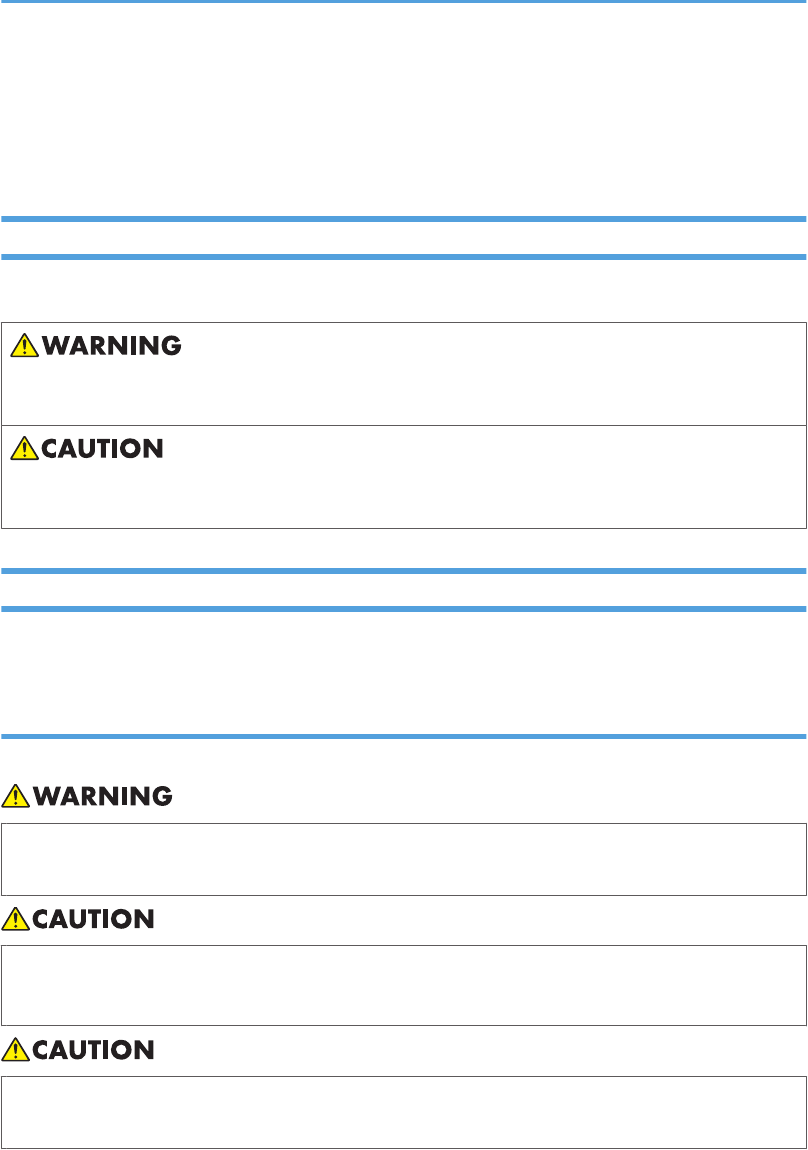
Safety Information
When using this machine, the following safety precautions should always be followed.
Safety During Operation
In this manual, the following important symbols are used:
Indicates a potentially hazardous situation which, if instructions are not followed, could result in death
or serious injury.
Indicates a potentially hazardous situation which, if instructions are not followed, may result in minor or
moderate injury or damage to property.
Safety Precautions to be Followed
This section explains safety precautions that should always be followed when using this machine.
Environments where the machine can be used
This section explains safety precautions about environments where the machine can be used.
• Keep the machine away from flammable liquids, gases, and aerosols. A fire or an electric shock
might occur.
• Keep the machine away from humidity and dust. Otherwise a fire or an electric shock might occur.
• Do not place the machine on an unstable or tilted surface. If it topples over, an injury might occur.
• Make sure the room where you are using the machine is well ventilated and spacious. Good
ventilation is especially important when the machine is used heavily.
21
Draft 2008/06/26
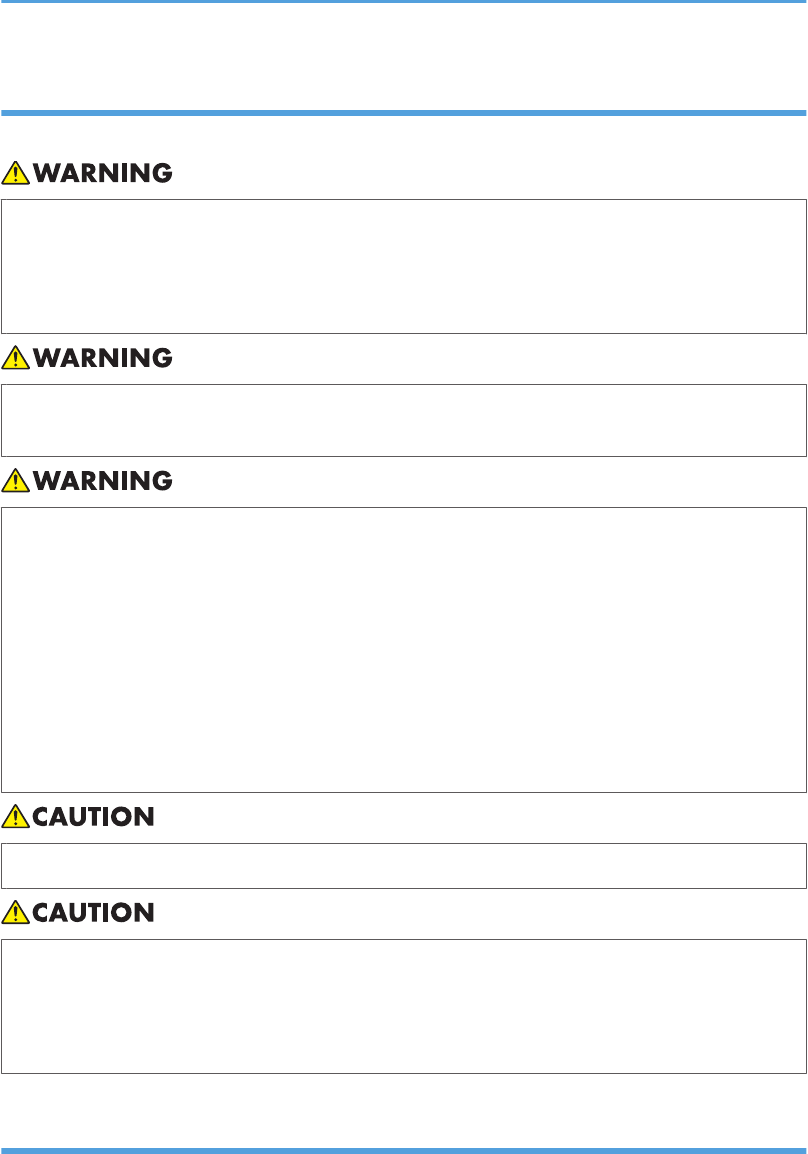
Handling power cords and power plugs
This section explains safety precautions about handling power cords and power plugs.
• Connect this machine only to a power source that matches the specifications shown in
“Specifications for the Main Unit” in this manual and do not use an extension cord.
• Use of this machine with extension cords and power sources other than those that match the
specifications shown constitutes an electric shock and fire hazard.
• Power cords that are damaged, broken, modified, trapped under heavy objects, pulled hard, or
bent severely are electric shock and fire hazards.
• Disconnect the power plug (by pulling the plug, not the cable) if the power cable or plug becomes
frayed or otherwise damaged.
• If the power cord is damaged (exposure of the core, disconnection, etc.), contact your service
representative to change a new one. Operating the machine with a damaged power cord may
cause an electric shock or fire.
• It is dangerous to handle the plug with wet hands. Doing this may result in receiving an electric
shock.
• Unplug the power cord from the wall outlet before you move the machine. While moving the
machine, you should take care that the power cord will not be damaged under the machine.
• When you disconnect the power plug from the wall outlet, always pull the plug (not the cable).
• To disconnect the power cord, pull it out by plug. Do not drag the cord itself. Doing so may result
in damage to the cord, leading to fire or electric shock.
• For safety reason, unplug the power cord from the wall outlet if the machine will not be used for
an extended period of time such as holidays.
Handling the main machine
This section explains safety precautions about handling the main machine.
22
Draft 2008/06/26
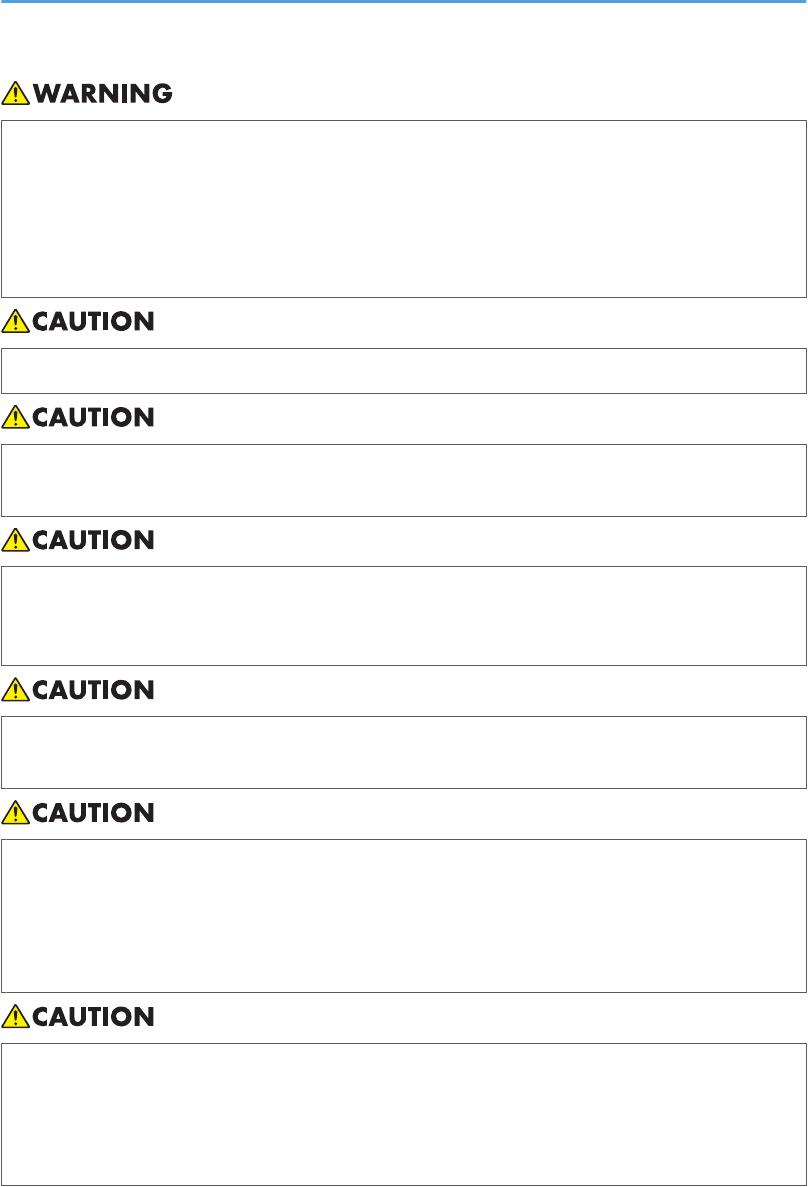
• Turn off the power and disconnect the power plug (by pulling the plug, not the cable) if any of the
following occurs:
• You spill something into the machine.
• You suspect that your machine needs service or repair.
• The external housing of your machine has been damaged.
• Protect the machine from dampness or wet weather, such as rain and snow.
• Unplug the power cord from the wall outlet before you move the machine. While moving the
machine, you should take care that the power cord will not be damaged under the machine.
• If you have to move the machine when the optional paper tray unit is attached, do not push on the
main unit's top section. Doing so can cause the optional paper tray unit to detach, possibly resulting
in injury.
• After you move the machine, use the caster fixture to fix it in place. Otherwise the machine might
move or come down to cause an injury.
• Contact your service representative if you need to lift the machine (such as when relocating it to
another floor). Do not attempt to lift the machine without the assistance of your service
representative. The machine will be damaged if it topples or is dropped, resulting in malfunction
and risk of injury to users. The machine's various handling areas are for service engineer use only.
Do not touch these areas.
• Do not allow paper clips, staples, or other small metallic objects to fall inside the machine.
• Do not look into the lamp. It can damage your eyes.
• For environmental reasons, do not dispose of the machine or expended supply waste at household
waste collection points. Disposal can take place at an authorized dealer.
23
Draft 2008/06/26
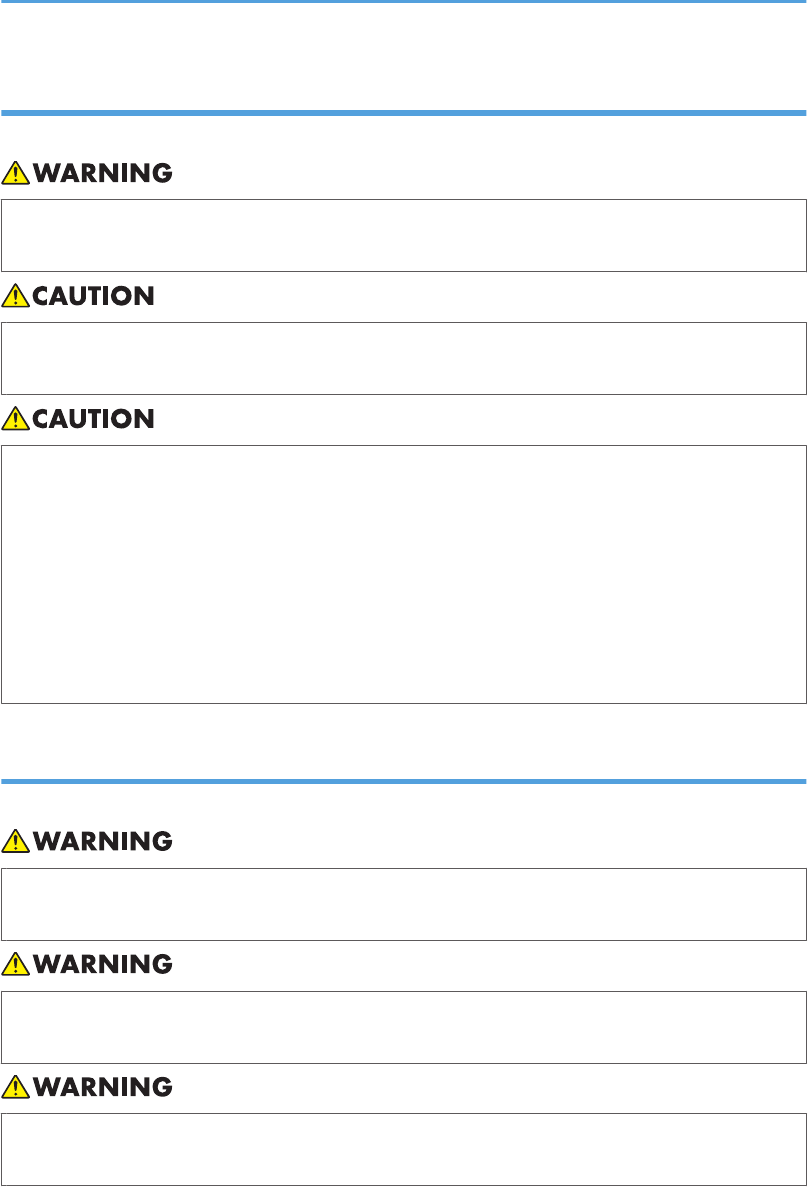
Handling the machine's interior
This section explains safety precautions about handling the machine's interior.
• To avoid hazardous electric shock or laser radiation exposure, do not remove any covers or
screws other than those specified in this manual.
• The fusing section of this machine might be very hot. Caution should be taken when removing misfed
paper.
• The inside of the machine could be very hot. Do not touch the parts with a label indicating the “hot
surface”. Otherwise, an injury might occur.
• When loading paper, take care not to trap or injure your fingers.
• During operation, rollers for transporting the paper and originals revolve. A safety device has
been installed so that the machine can be operated safely. But take care not to touch the machine
during operation. An injury might occur.
• Fire and breakdown can result from heavy accumulation of dust inside this machine. Consult your
service representative for details about and charges for cleaning the machine's interior.
Handling the machine's supplies
This section explains safety precautions about handling the machine's supplies.
• Do not incinerate used toner or toner containers. Toner dust might ignite when exposed to an open
flame. Dispose of used toner containers in accordance with local regulations.
• Do not incinerate spilled toner or used toner. Toner dust might ignite when exposed to an open
flame.
• Do not store toner, used toner, or toner containers in a place with an open flame. The toner might
ignite and cause burns or a fire.
24
Draft 2008/06/26
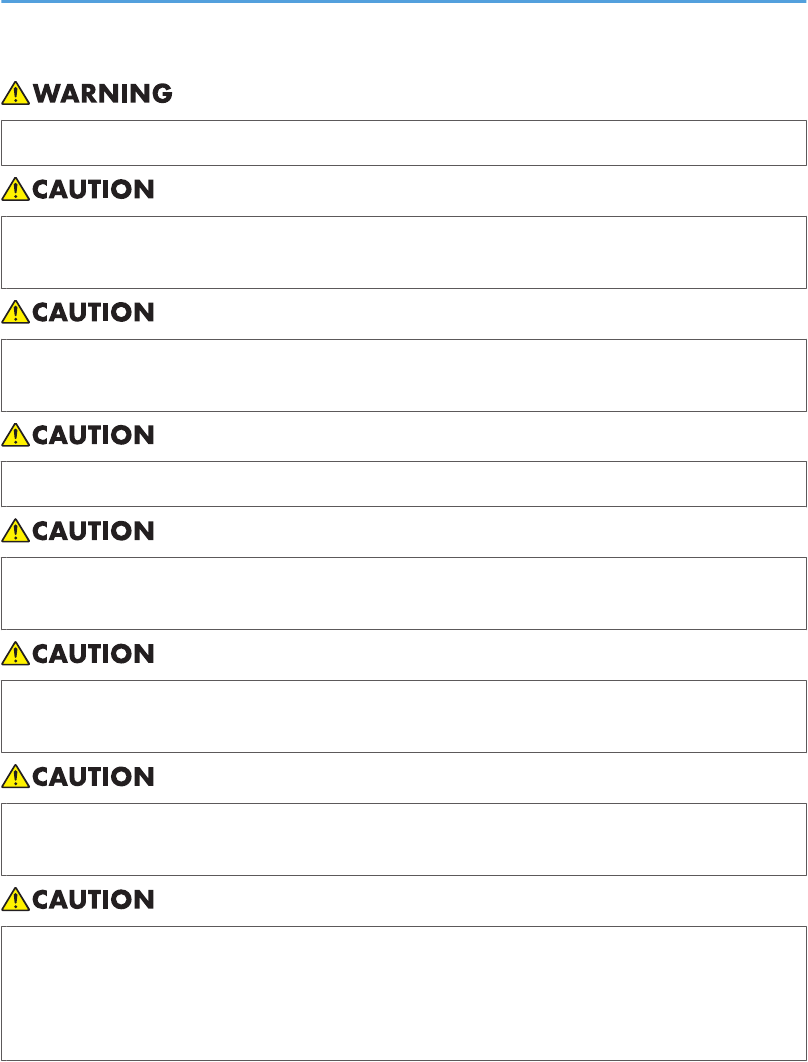
• Keep the waste oil bottle away from flames. There is a risk of fire or burns.
• To avoid fire or machine failure, do not use aluminum foil, carbon paper, or similar conductive
paper.
• Do not open toner containers forcefully. Toner can spill, dirtying your clothes or hands, and possibly
resulting in accidental ingestion.
• Keep toner (used or unused) and toner containers out of reach of children.
• If toner or used toner is inhaled, gargle with plenty of water and move into a fresh air environment.
Consult a doctor if necessary.
• If toner or used toner gets into your eyes, flush immediately with large amounts of water. Consult
a doctor if necessary.
• If toner or used toner is swallowed, dilute by drinking a large amount of water. Consult a doctor
if necessary.
• Avoid getting toner on your clothes or skin when removing a paper jam or replacing toner. If your
skin comes into contact with toner, wash the affected area thoroughly with soap and water.
• If toner gets on your clothing, wash with cold water. Hot water will set the toner into the fabric and
may make removing the stain impossible.
25
Draft 2008/06/26
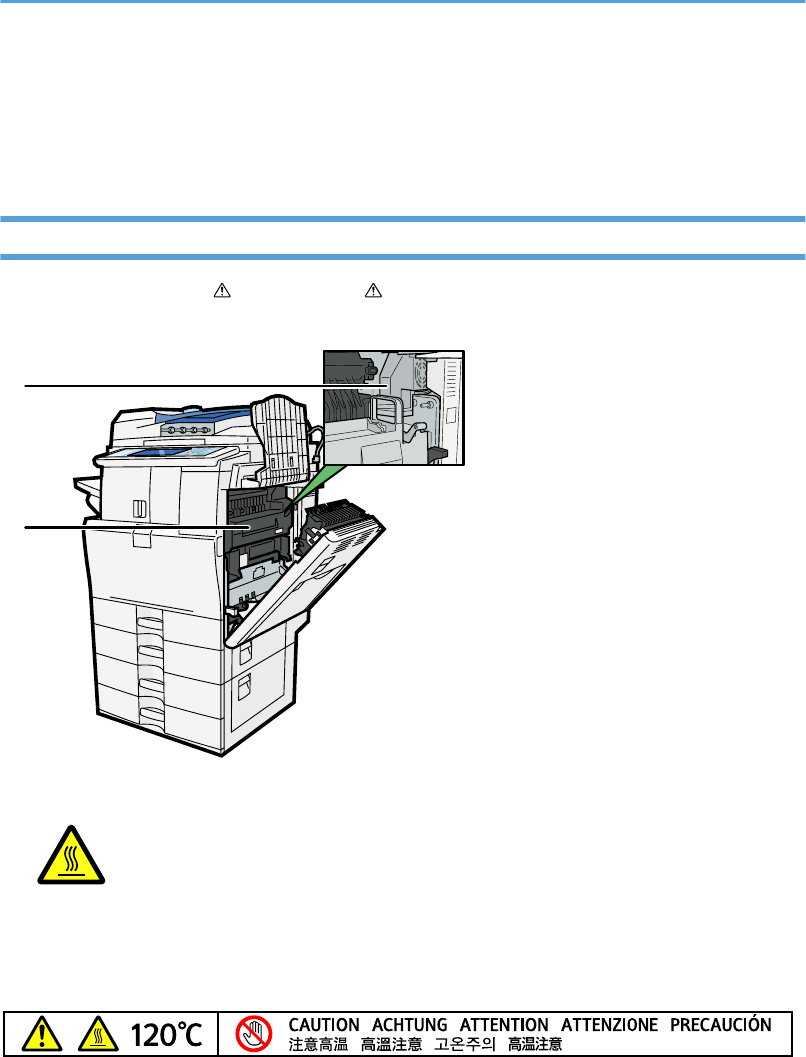
Safety Labels of This Machine
This section explains the machine's safety information labels.
Positions of WARNING and CAUTION labels
This machine has labels for WARNING and CAUTION at the positions shown below. For safety,
please follow the instructions and handle the machine as indicated.
2
1
BLC002S
1
BLA061S
High temperature. Be careful of hot parts when clearing paper jams.
2
BLA046S
High temperature. Be careful of hot parts when clearing paper jams.
26
Draft 2008/06/26
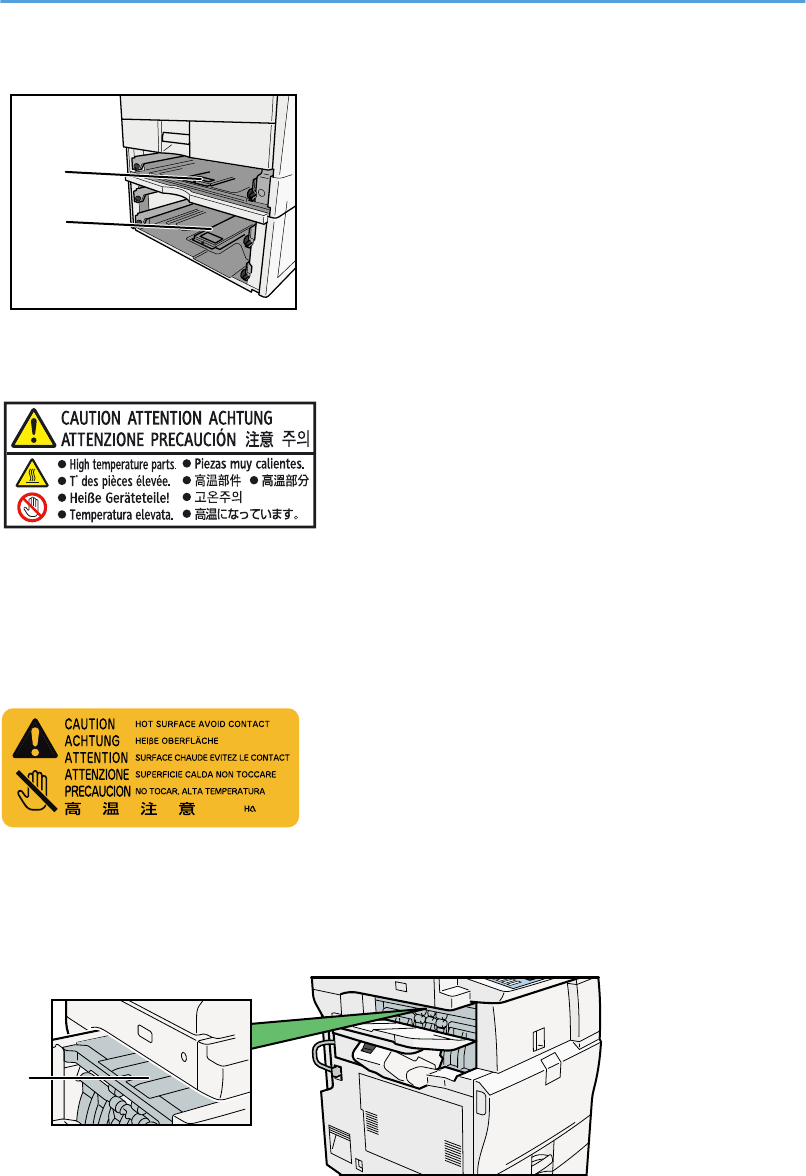
3
4
BLC003S
3
BLA029S
The inside of the machine could be very hot. Do not touch the parts which a label is put on. Otherwise, an
injury might occur.
4
BLA030S
The inside of the machine could be very hot. Do not touch the parts which a label is put on. Otherwise, an
injury might occur.
5
BLC014S
5
27
Draft 2008/06/26
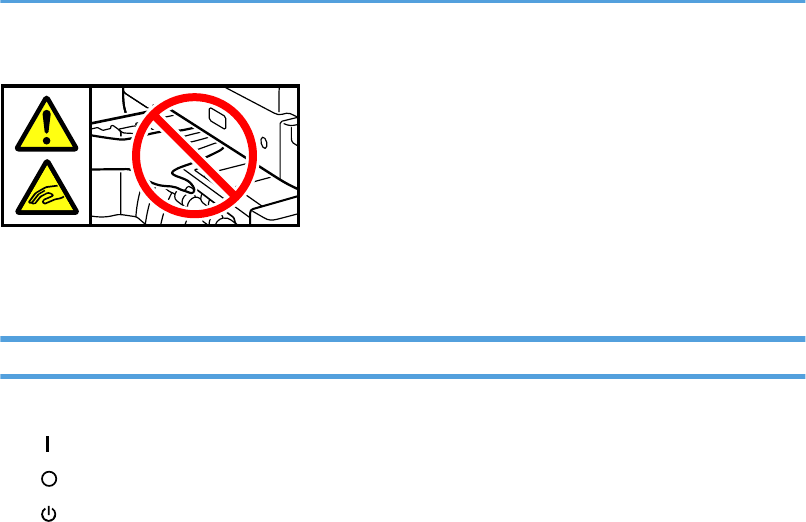
BLA041S
When closing the finisher, keep hands clear of the finisher's upper surface.
Power Switch Symbols
The meanings of the symbols for the switches on this machine are as follows:
• :POWER ON.
• :POWER OFF.
• :STANDBY.
28
Draft 2008/06/26

ENERGY STAR Program
ENERGY STAR® Program Requirements for Imaging Equipment
This company is a participant in the ENERGY STAR® Program.
This machine is compliant with the regulations specified by the
ENERGY STAR® Program.
The ENERGY STAR® Program Requirements for Imaging Equipment encourage energy conservation by
promoting energy efficient computers and other office equipment.
The program backs the development and dissemination of products that feature energy saving functions.
It is an open program in which manufacturers participate voluntarily.
Targeted products are computers, monitors, printers, facsimiles, copiers, scanners, and multi-function
devices. Energy Star standards and logos are internationally uniform.
• For details about the “default delay time”, see “Energy Saving Functions”.
• p.30 "Energy Saving Functions"
29
Draft 2008/06/26
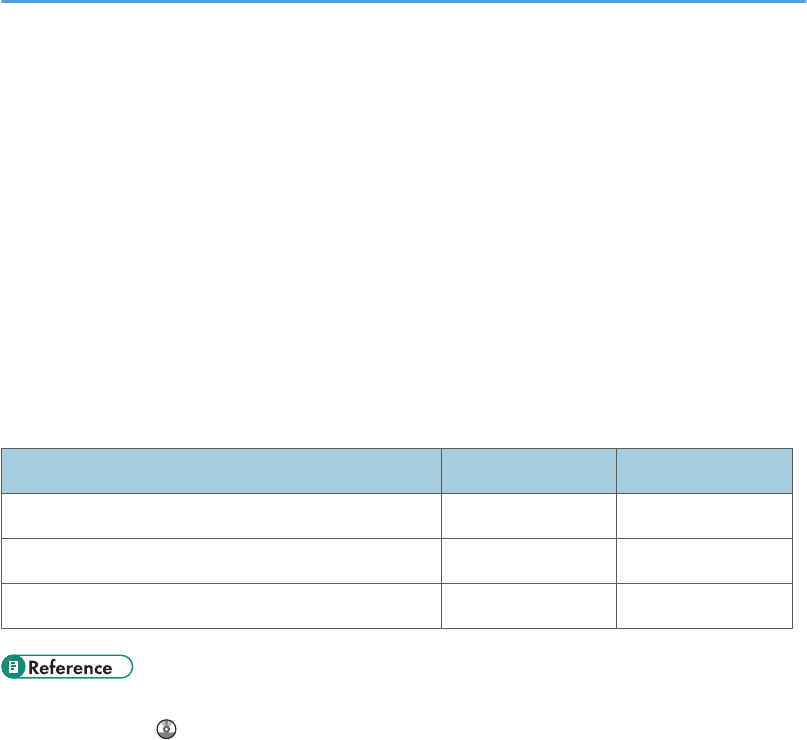
Energy Saving Functions
To reduce its power consumption, this machine has the following functions:
Sleep Mode
• If this machine remains idle for a specified period, it automatically enters Sleep Mode to reduce
its electrical consumption.
• The default delay time the machine waits before entering Sleep Mode for type 1 is 20 minutes.
This default time can be changed.
• The default delay time the machine waits before entering Sleep Mode for type 2 is 30 minutes.
This default time can be changed.
• The machine can print jobs from computers and receive faxes while in Sleep Mode.
Type 1 Type 2
Reduced Electrical Consumption by Sleep Mode 5.4 W 5.4 W
Time of Switch into Sleep Mode 20 minutes 30 minutes
Time of Switch out from Sleep Mode 30 seconds or less 30 seconds or less
• For details about how to change the default interval, see “Timer Settings”, Network and System
Settings Guide .
30
Draft 2008/06/26
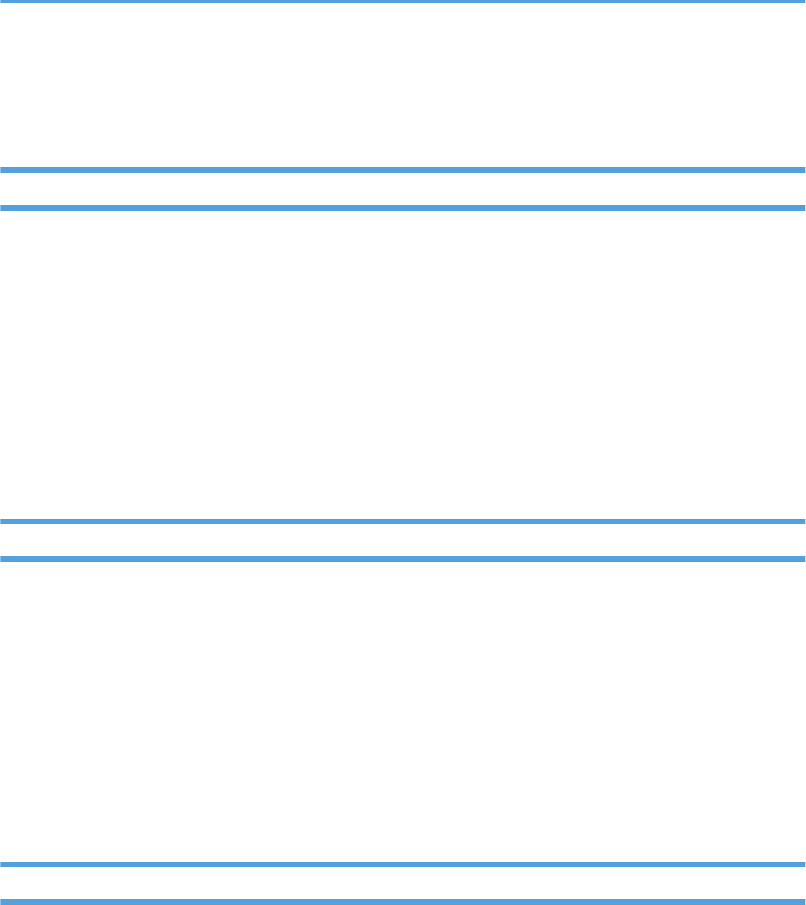
Laws and Regulations
Legal Prohibition
Do not copy or print any item for which reproduction is prohibited by law.
Copying or printing the following items is generally prohibited by local law:
bank notes, revenue stamps, bonds, stock certificates, bank drafts, checks, passports, driver's licenses.
The preceding list is meant as a guide only and is not inclusive. We assume no responsibility for its
completeness or accuracy. If you have any questions concerning the legality of copying or printing certain
items, consult with your legal advisor.
This machine is equipped with a function that prevents making counterfeit bank bills. Due to this function
the original images similar to bank bills may not be copied properly.
Laser Safety
CDRH Regulations
This equipment complies with requirements of 21 CFR Subchapter J for class 1 laser products. This
equipment contains four AlGalnP laser diodes, 9-milliwatt, 648-663 nanometer wavelength for each
emitter. This equipment does not emit hazardous light, since the beam is totally enclosed during all customer
modes of operation and maintenance.
Caution:
Use of controls or adjustments or performance of procedures other than those specified in this manual might
result in hazardous radiation exposure.
FCC Rules and IC Rules
Warning:
This device complies with part 15 of the FCC Rules and RSS-Gen of IC Rules.
Operation is subject to the following two conditions:
1. This device may not cause harmful interference, and
2. This device must accept any interference received, including interference that may cause undesired
operation.
Changes or modifications not expressly approved by the party responsible for compliance could void the
user’s authority to operate the equipment.
31
Draft 2008/06/26
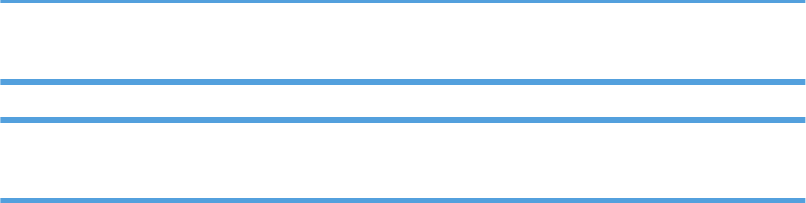
Notes to users in the United States of America
FCC Rules
Declaration of Conformity
This device complies with Part 15 of the FCC Rules.
Operation is subject to the following two conditions:
(1) This device may not cause harmful interference, and
(2) this device must accept any interference received, including interference that may cause undesired
operation.
Responsible party: Ricoh Americas Corporation
Address: 5 Dedrick Place, West Caldwell, NJ 07006
Telephone number: 973-882-2000
Product Name: Multi Function Peripheral
Model Number:
• C9020/MP C2050/LD520C/Aficio MP C2050
• C9025/MP C2550/LD525C/Aficio MP C2550
Note:
This equipment has been tested and found to comply with the limits for a Class B digital device, pursuant
to Part 15 of the FCC Rules. These limits are designed to provide reasonable protection against harmful
interference in a residential installation. This equipment generates, uses and can radiate radio
frequency energy and, if not installed and used in accordance with the instructions, may cause harmful
interference to radio communications. However, there is no guarantee that interference will not occur
in a particular installation. If this equipment does cause harmful interference to radio or television
reception, which can be determined by turning the equipment off and on, the user is encouraged to
try to correct the interference by one more of the following measures:
• Reorient or relocate the receiving antenna.
• Increase the separation between the equipment and receiver.
• Connect the equipment into an outlet on a circuit different from that to which the receiver is
connected.
• Consult the dealer or an experienced radio /TV technician for help.
Caution:
Changes or modifications not expressly approved by the party responsible for compliance could void
the user's authority to operate the equipment.
32
Draft 2008/06/26

Notes on lamp(s)inside this machine
Note to users in the state of California
Perchlorate Material - special handling may apply, See www.dtsc.ca.gov/hazardouswaste/perchlorate
33
Draft 2008/06/26

Machine Types
The model names of the machines do not appear in the following pages.
Check the type of your machine before reading this manual.
• Type 1: MP C9020/MP C2050/LD520C/Aficio MP C2050
• Type 2: MP C9025/MP C2550/LD525C/Aficio MP C2550
Certain types might not be available in some countries. For details, please contact your local dealer.
34
Draft 2008/06/26
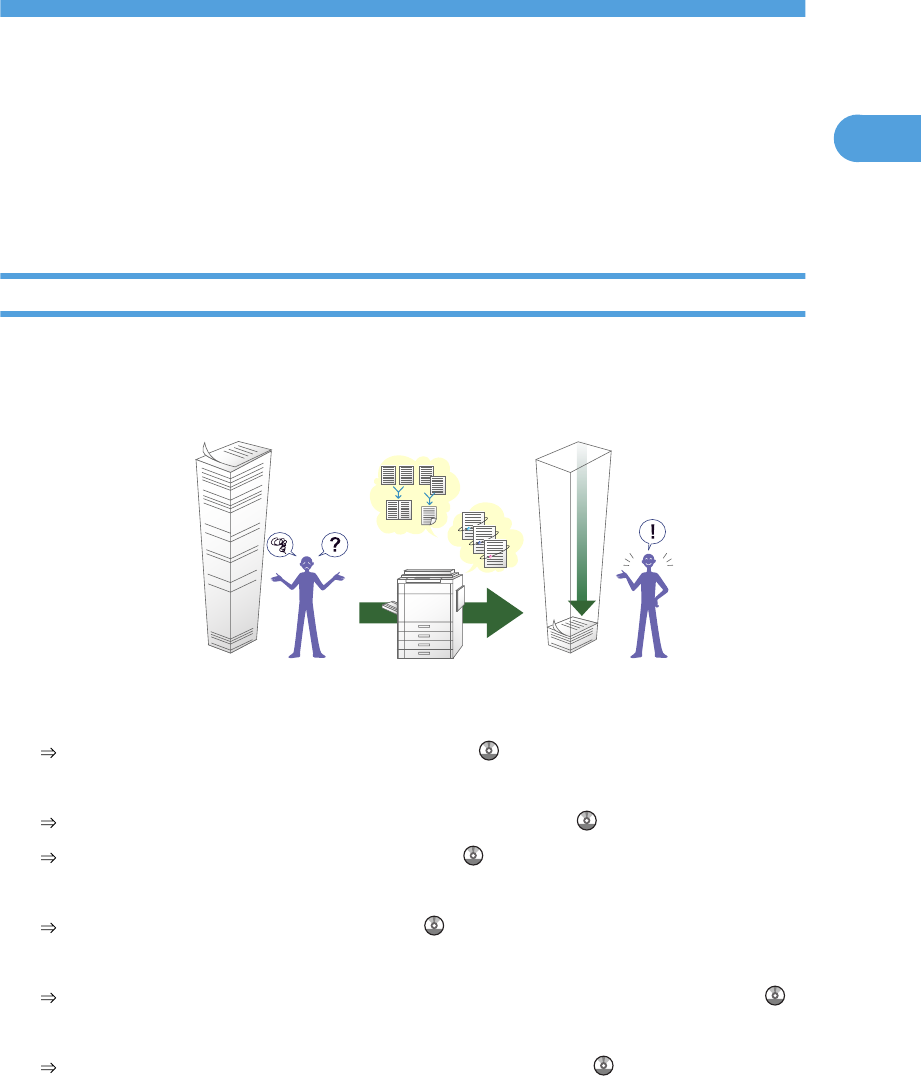
1. Simple Search
You can search for a procedure either by keyword or by what you want to do.
Searching by what you want to do
You can search for a procedure by what you want to do.
I want to save my paper document!
You can find explanations of the functions and procedures that you can use to save your paper document
easily.
BLA048S
Printing multi-page documents on both sides of sheets (Duplex Copy)
See “Duplex”, Copy and Document Server Reference .
Printing multi-page documents and received faxes on a single sheet (Combine (Copier/Fax))
See “Combined Copying”, Copy and Document Server Reference .
See “Combine Two Originals”, Facsimile Reference .
Printing received faxes on both sides of sheets (Two-Sided Print)
See “Two-Sided Printing”, Facsimile Reference .
Converting received faxes to electronic formats (Paperless Fax)
See “Confirming/Printing/Deleting Received and Stored Documents”, Facsimile Reference .
Sending files from the computer without printing them (LAN-Fax)
See “Sending Fax Documents from Computers”, Facsimile Reference .
35
1
Draft 2008/06/26
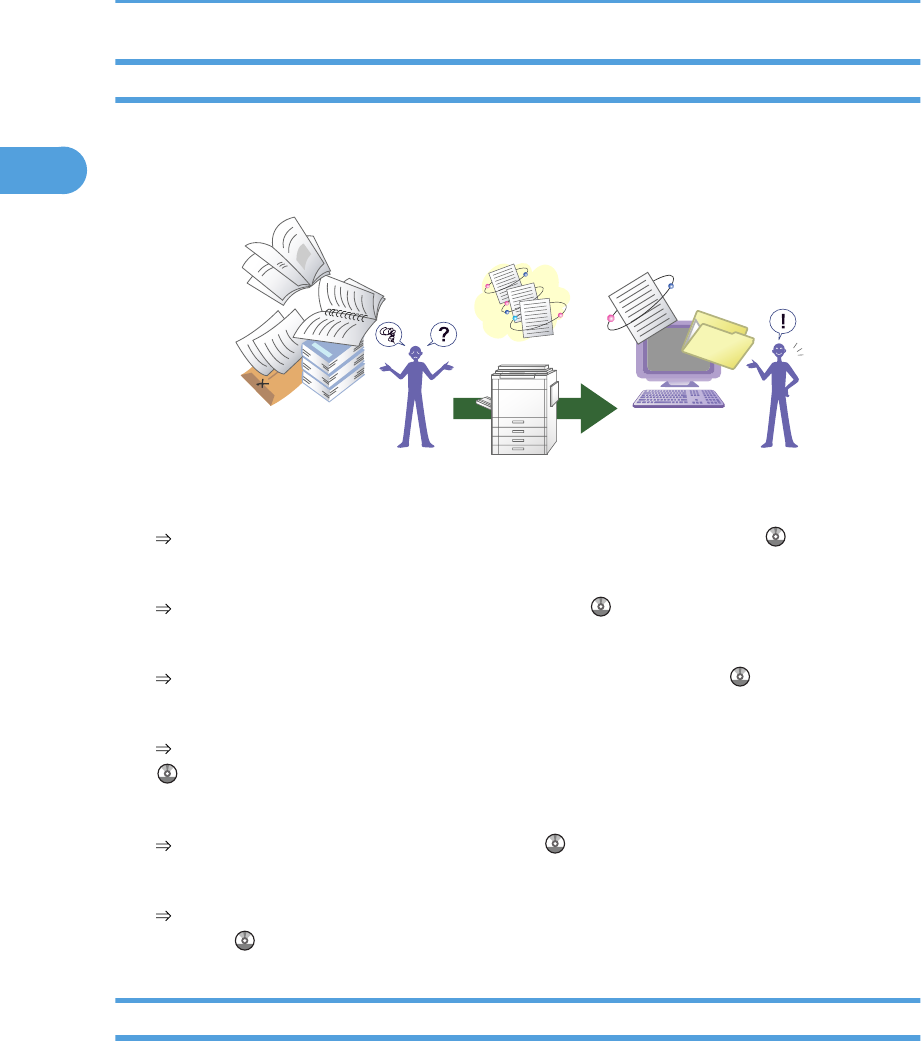
I want to convert documents to electronic formats easily!
You can find explanations of the functions and procedures that you can use convert documents to electronic
formats easily.
BLA050S
Sending scan files
See “Basic Procedure for Sending Scan Files by E-mail”, Scanner Reference .
Sending the URL of the folder in which scan files are stored
See “Sending the URL by E-mail”, Scanner Reference .
Storing scan files in a shared folder
See “Basic Procedure When Using Scan to Folder”, Scanner Reference .
Storing scan files on media
See “Basic Procedure for Saving Scan Files on a Removable Memory Device”, Scanner Reference
.
Converting transmitted faxes to electronic formats and sending them to a computer
See “Folder Transmission”, Facsimile Reference .
Managing and using documents converted to electronic formats (Document Server)
See “Relationships between Document Server and Other Functions”, Copy and Document Server
Reference .
I want to register destinations!
You can find explanations of the functions and procedures that you can use to register destinations easily.
1. Simple Search
36
1
Draft 2008/06/26
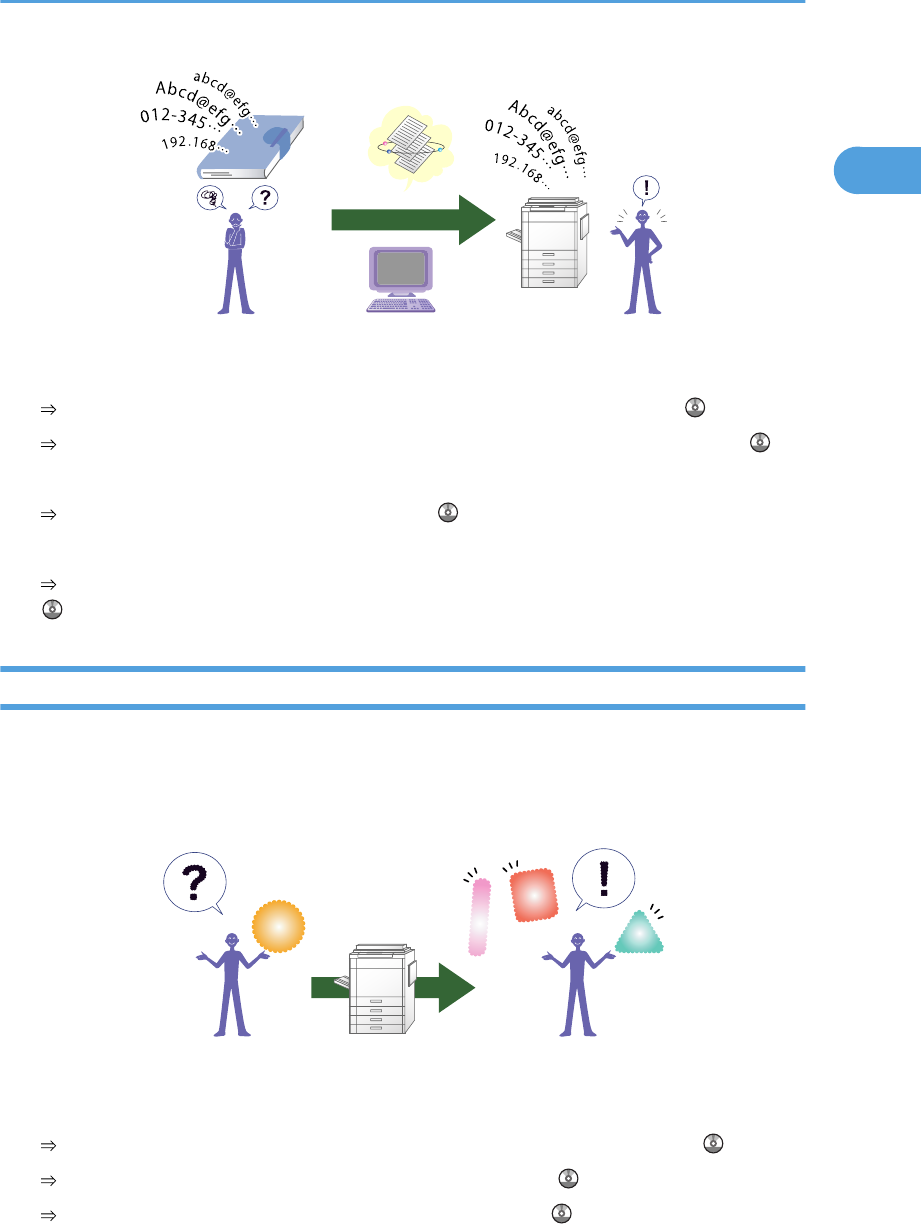
BLA049S
Using the control panel to register destinations in the address book
See “Registering Entered Destinations to the Address Book”, Facsimile Reference .
See “Registering a Directly-Entered Destination in the Address Book”, Scanner Reference .
Using Web Image Monitor to registering destinations from a computer
See “To add new receiver”, Facsimile Reference .
Downloading destinations registered in the machine to the LAN-Fax driver destination list
See “Using the Machine's Address Book as the LAN-Fax Destination List”, Facsimile Reference
.
I want to operate the machine more effectively!
You can find explanations of the functions and procedures that you can use to operate the machine more
effectively.
BLA051S
Registering and using frequently-used settings (Program)
See “Registering Frequently Used Settings”, Copy and Document Server Reference .
See “Registering Frequently Used Settings”, Facsimile Reference .
See “Registering Frequently Used Settings”, Scanner Reference .
Searching by what you want to do
37
1
Draft 2008/06/26
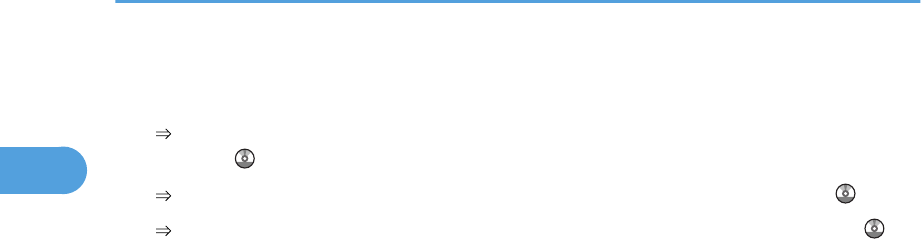
Registering frequently-used settings as initial settings (Program as Defaults (Copier/Fax/
Scanner))
See “Changing the Default Functions of the Copy's Initial Display”, Copy and Document Server
Reference .
See “Changing the Default Functions of the Fax's Initial Display”, Facsimile Reference .
See “Changing the Default Functions of the Scanner's Initial Display”, Scanner Reference .
1. Simple Search
38
1
Draft 2008/06/26
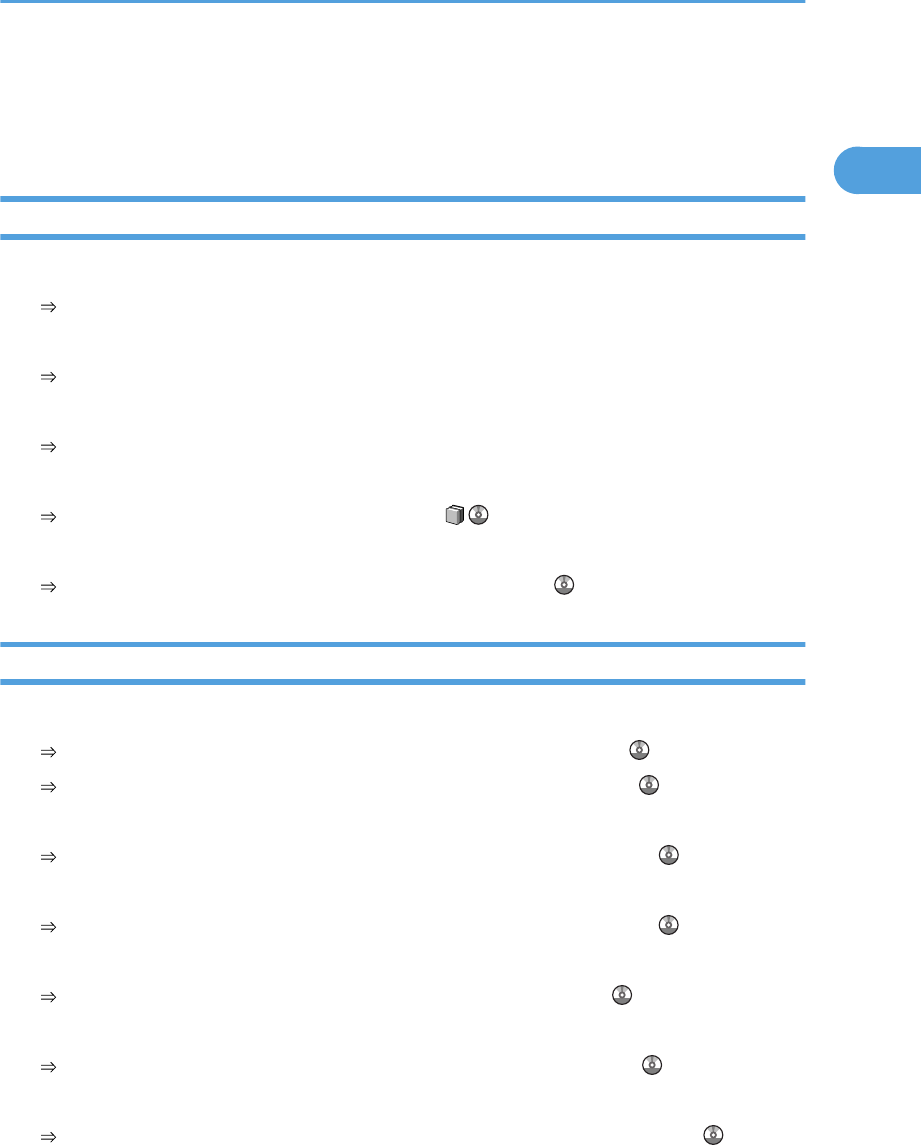
Searching by Keyword
You can search for a procedure by keyword.
Paper
I want to load paper.
p.65 "Loading Paper"
I want to change the paper size.
p.69 "Changing the Paper Size"
I want to know what the paper specifications are.
p.80 "Recommended Paper Sizes and Types"
The paper has jammed.
See “Removing Jammed Paper”, Troubleshooting .
I want to change the initial paper settings.
See “Tray Paper Settings”, Network and System Settings Guide .
Register/Change/Delete
I want to register a fax number.
See “Registering a Fax Destination”, Network and System Settings Guide .
See “Programming Destinations in the Address Book”, Facsimile Reference .
I want to register an IP-Fax number.
See “Registering an IP-Fax Destination”, Network and System Settings Guide .
I want to register an e-mail address.
See “Registering an E-mail Destination”, Network and System Settings Guide .
I want to register an SMB folder.
See “Registering an SMB Folder”, Network and System Settings Guide .
I want to register multiple addresses as a group.
See “Registering Names to a Group”, Network and System Settings Guide .
I want to register frequently-used copy functions.
See “Registering Frequently Used Settings”, Copy and Document Server Reference .
Searching by Keyword
39
1
Draft 2008/06/26
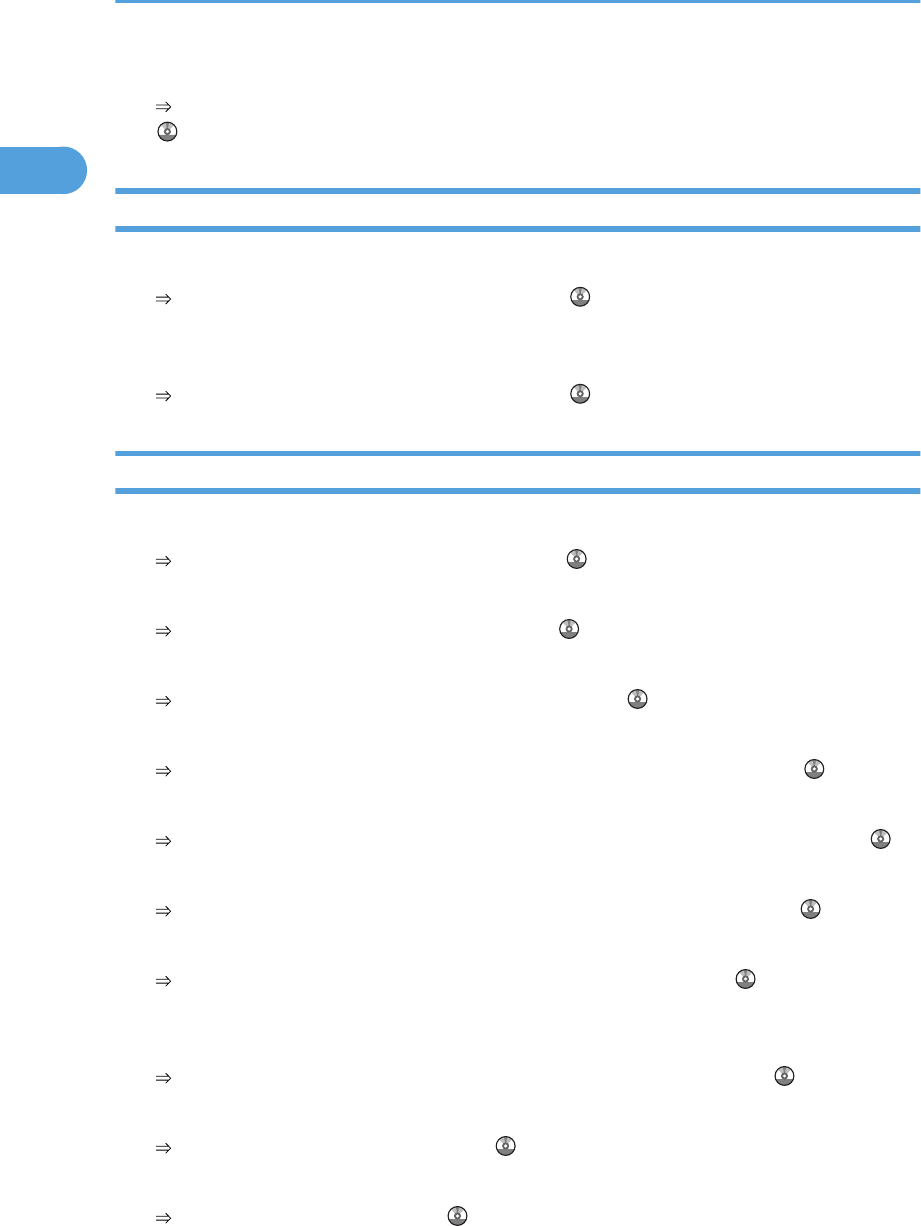
I want to copy the contents of the machine's address book to the LAN-Fax address book.
See “Using the Machine's Address Book as the LAN-Fax Destination List”, Facsimile Reference
.
Color
I want to scan a color original (Normal Color Scan)
See “Specifying the File Type”, Scanner Reference .
I want to minimize the amount of storage required when scanning color originals (High
Compression PDF)
See “Specifying the File Type”, Scanner Reference .
Check
I want to display the fax transmission status.
See “Confirming on Display”, Facsimile Reference .
I want to print a report of the fax transmission status.
See “Confirming by Report”, Facsimile Reference .
I want to check which destinations the machine failed to send faxes to.
See “Communication Failure Report”, Facsimile Reference .
I want to check which files have been sent by memory transmission.
See “Communication Result Report (Memory Transmission)”, Facsimile Reference .
I want to check which files are stored in the Document Server.
See “Checking the Details of a Stored Document”, Copy and Document Server Reference .
I want to check which faxes have been received.
See “Checking the Reception Result (Reception File Status)”, Facsimile Reference .
I want to view the received faxes that are stored in the machine.
See “Confirming Received and Stored Documents”, Facsimile Reference .
To avoid sending faxes to wrong destinations, I want to check fax transmission details before
sending.
See “Preventing Transmission to the Wrong Destination”, Facsimile Reference .
I want to check the settings for scanning and sending files before sending a scan file.
See “Check Modes”, Scanner Reference .
I want to check the scan image before sending it.
See “Preview”, Scanner Reference .
1. Simple Search
40
1
Draft 2008/06/26
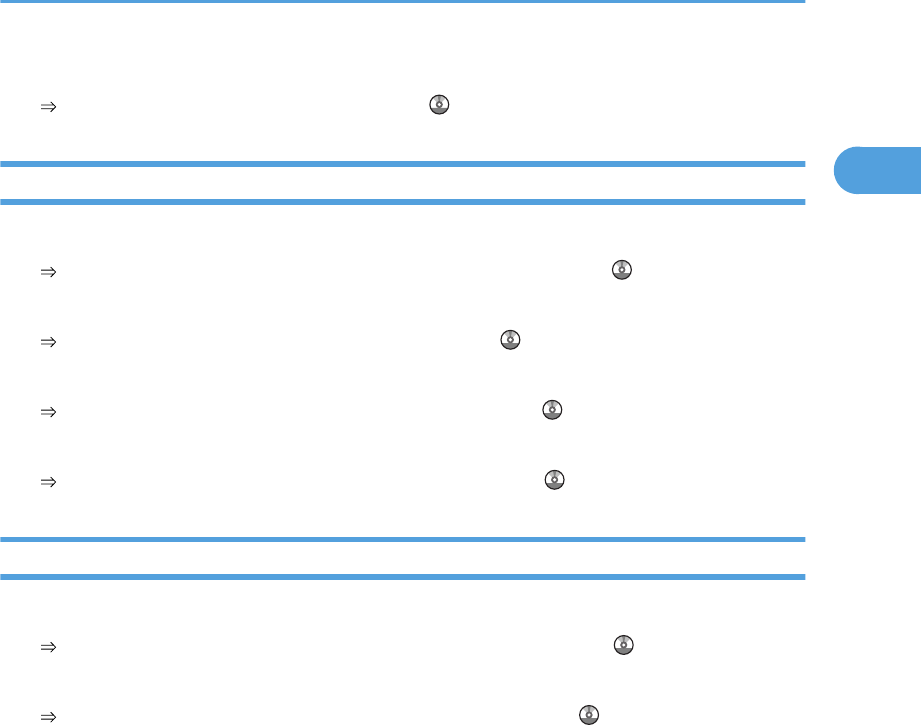
I want to view the transmission result.
See “Scanned Files Status”, Scanner Reference .
Install
I want to install the printer driver so I can use the SmartDeviceMonitor for Client port.
See “Using the Smart Device Monitor for Client Port”, Printer Reference .
I want to install the printer driver so I can use the Standard TCP/IP port.
See “Using the Standard TCP/IP Port”, Printer Reference .
I want to install the printer driver so I can use a Windows Network Printer.
See “Using as a Windows Network Printer”, Printer Reference .
I want to install the printer driver so I can use the machine by USB.
See “Installing the Printer Driver Using USB”, Printer Reference .
Envelope
I want to copy onto envelopes.
See “Copying onto Envelopes”, Copy and Document Server Reference .
I want to print onto envelopes.
See “Setting Envelopes Using the Control Panel”, Printer Reference .
Searching by Keyword
41
1
Draft 2008/06/26
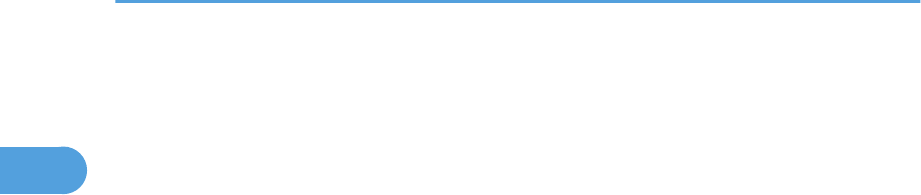
1. Simple Search
42
1
Draft 2008/06/26