Ringway Tech AM-3 DIGITAL PIANO User Manual 10506217 V1 0 am 3
Ringway Tech(Jiangsu) Co.,Ltd. DIGITAL PIANO 10506217 V1 0 am 3
User Manual

AM-3
Owner s Manual
Digital Piano
Virgin Musical Instruments
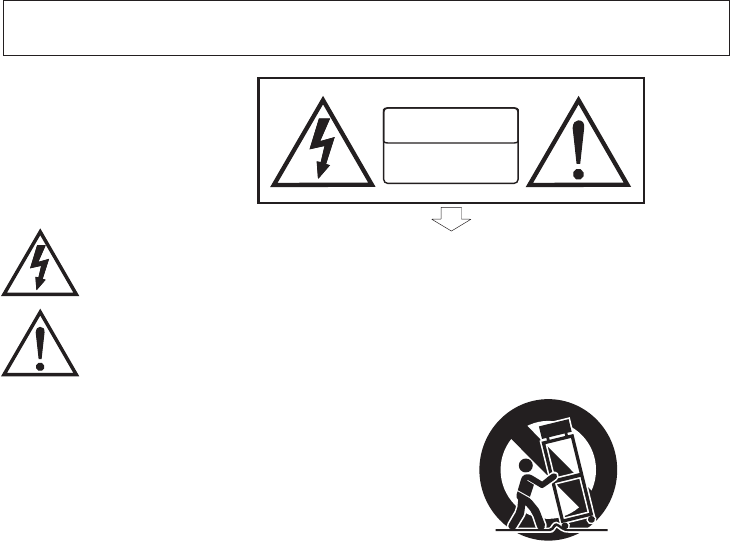
1) Read these instructions.
2) Keep these instructions.
3) Heed all warnings.
4) Follow all instructions.
5) Do not use this apparatus near water.
6) Clean only with dry cloth.
7) Do not block any ventilation openings; install in accordance with the manufacturer's instructions.
8) Do not install near any heat sources such as radiators, heat registers, stoves, or other apparatus (including
amplifiers) that produce heat.
9) Do not defeat the safety purpose of the polarized or grounding-type plug. A polarized plug has two blades with
one wider than the other. A grounding-type plug has two blades and a third grounding prong. The wide blade
or the third prong is provided for your safety. If the provided plug does not fit into your outlet, consult an
electrician for replacement of the obsolete outlet.
10) Protect the power cord from being walked on or pinched, particularly at plugs, convenience receptacles, and
the point where they exit from the apparatus.
11) Only use attachments/accessories specified by the manufacturer.
12) Use only with the cart, stand, tripod, bracket, or table specified by the manufacturer, or sold with the apparatus.
When a cart is used, use caution when moving the cart/apparatus combination to avoid injury from tip-over (Figure 1).
13) Unplug this apparatus during lightning storms or when unused for a long periods of time.
14) Refer all servicing to qualified service personnel. Servicing is required when the apparatus has been damaged
in any way, such as the power-supply cord or plug is damaged, liquid has been spilled or objects have fallen
into the apparatus, the apparatus has been exposed to rain or moisture, does not operate normally, or has been
dropped.
WARNING: To reduce the risk of fire or electric shock, do not expose this apparatus to rain or moisture.
CAUTION: Apparatus shall not be exposed to dripping or splashing, and no objects filled with liquids, such as
vases, shall be placed on the apparatus.
Always make sure all batteries are .
Always replace at the same time.
Remove the batteries from the instrument if it is not to be used for a long time.
WARNING: This product contains chemicals, including lead, known to the State of California to cause cancer
and birth defects or other reproductive harm. Wash hands after handling.
inserted the correct way around to match the +/- polarity markings
all of the batteries Do not combine old and new batteries, also do not mix battery
types, as this can cause overheating, or fire, or battery fluid leakage.
(Figure 1)
Thank you for purchasing this digital instrument. For correct operation and safety, please
read the manual carefully and keep it for future reference.
Precaution
Safety Precautions
Important Safety Instructions
DO NOT OPEN
RISK OF ELECTRIC SHOCK
CAUTION
The lightning flash with arrowhead symbol within an equilateral triangle is
intended to alert the user to the presence of uninsulated “dangerous voltage”
within the product's enclosure that may be of sufficient magnitude to constitute
a risk of electric shock.
The exclamation point within an equilateral triangle is intended to alert the user
to the presence of important operating and maintenance (servicing) instructions in
the literature accompanying the product.
Thank you for choosing the Piano!
Your portable 88 note piano not only contains leading and innovative technology
but it also is developed by and for musicians of all playing levels. Featuring a
natural balanced, weighted hammer action keyboard action and an advanced
three layer acoustic range tone generation sound technology, that will provide
you with a rich performing and playing experience.
This piano offers many features and connection possibilities. To get the most
out of your instrument, please read this manual and try out the various functions
that can compliment your playing style.
Whether it is on stage, studio or home, your new portable piano is designed to
give you years of musical enjoyment.
Features Include:
. 88 key weighted hammer action keyboard
. 16 Voices
. DSP functions for additional realism
. USB to Host and USB Audio Connection
. MIDI, Stereo and Mono Line Outs
. Battery Operated (6 D Cell Batteries are not included)
. Includes DC Adaptor, Sustain Pedal, Music Rack and more
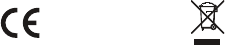
FCC STATEMENT
1. This device complies with Part 15 of the FCC Rules. Operation is subject to the
following two conditions:
(1) This device may not cause harmful interference.
(2) This device must accept any interference received, including interference that
may cause undesired operation.
2. Changes or modifications not expressly approved by the party responsible for
compliance could void the user's authority to operate the equipment.
NOTE: This equipment has been tested and found to comply with the limits for a
Class B digital device, pursuant to Part 15 of the FCC Rules. These limits are
designed to provide reasonable protection against harmful interference in a
residential installation. This equipment generates uses and can radiate radio
frequency energy and, if not installed and used in accordance with the
instructions, may cause harmful interference to radio communications. However,
there is no guarantee that interference will not occur in a particular installation.
If this equipment does cause harmful interference to radio or television reception,
which can be determined by turning the equipment off and on, the user is
encouraged to try to correct the interference by one or more of the following
measures:
. Reorient or relocate the receiving antenna.
. Increase the separation between the equipment and receiver.
. Connect the equipment into an outlet on a circuit different from
that to which the receiver is connected.
. Consult the dealer or an experienced radio/TV technician for help.
RoHS
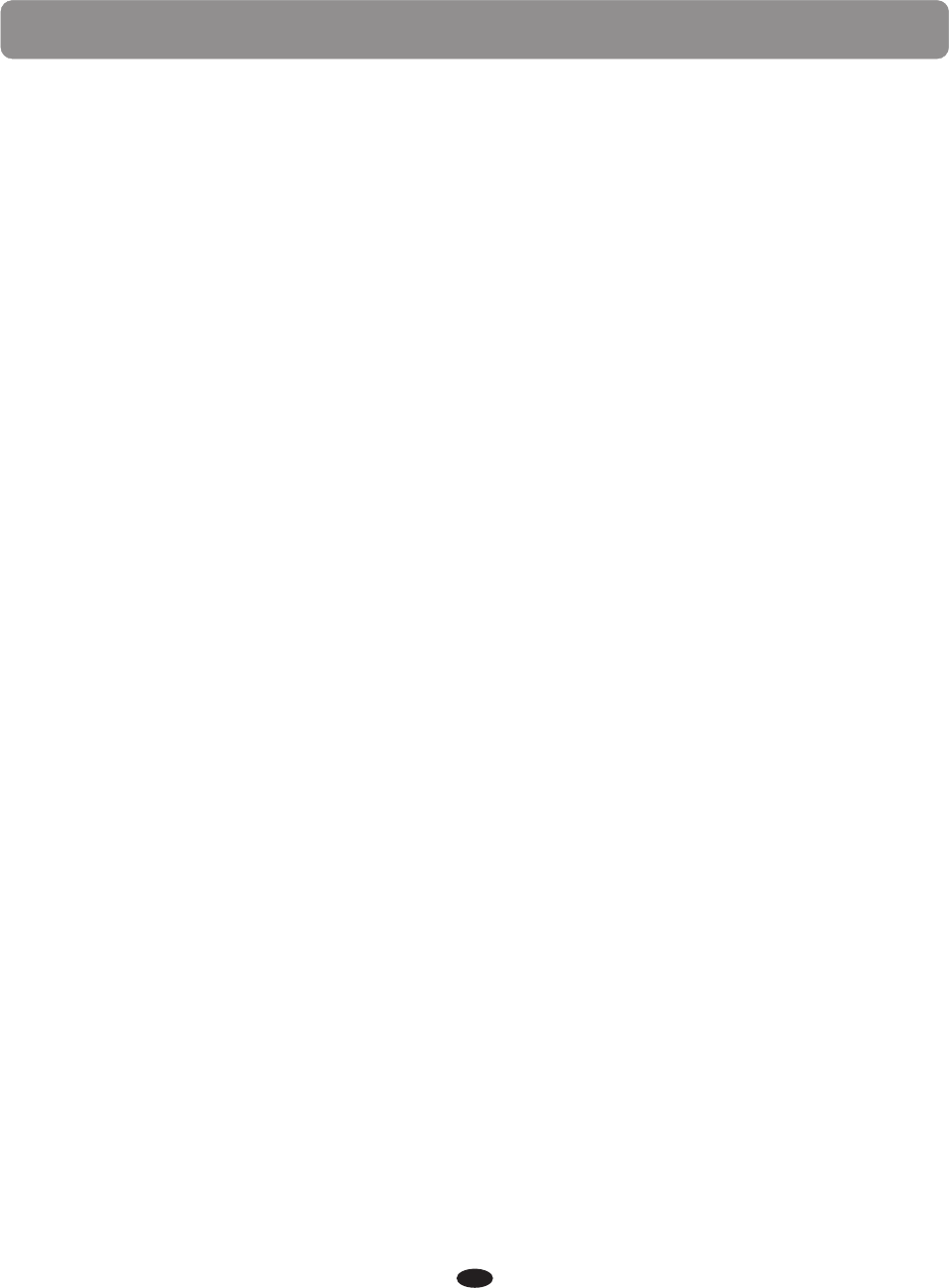
1
Contents
............................................................................................ 3
4
7
7
7
8
9
10
11
11
12
13
13
14
14
16
25
25
27
27
28
29
29
30
31
Panel Control
Getting Started
Appendix
Troubleshooting Hints
Demo Songs
Select the Demo song
Stop the Demo song
Split Mode
Effect
Reverb
Chorus
Metronome
Tempo
Duet Mode
EQ Mode
Function
Recording
Recording
Playing
Clearing
Factory Reset
Select a Voice
Layer Mode
MIDI Implementation Chart
Specifications
............................................................................................
.............................................................................................
.....................................................................................................
...............................................................................................
......................................................................
.....................................................................................................
............................................................................................
............................................................................
...........................................................................................
..........................................................................................
......................................................................................................
.......................................................................................................
..................................................................................................
....................................................................................................
...............................................................................
...........................................................................
..............................................................................................
.............................................................................................
....................................................................................................
.......................................................................................................
.................................................................................................
..............................................................................................
.....................................................................................................
............................................................................................................
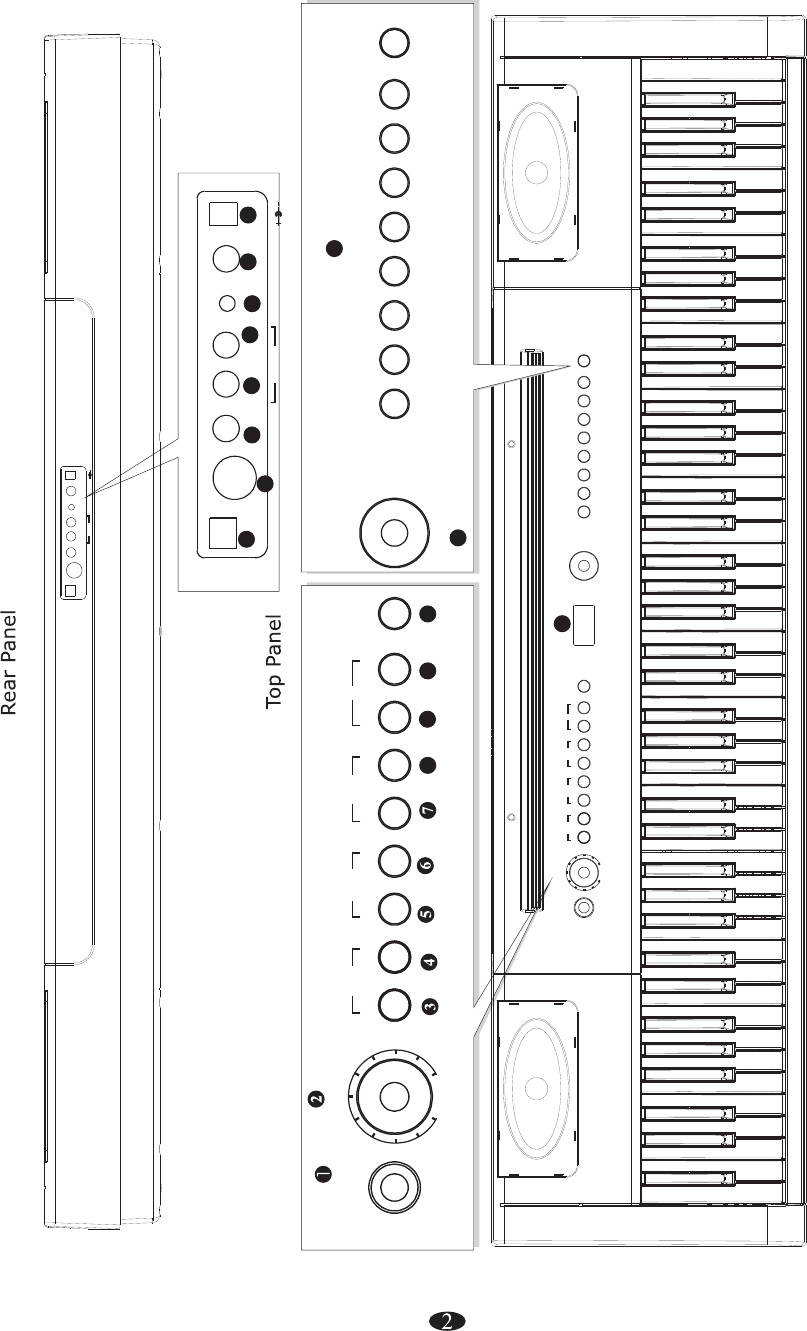
USB TO HOST MIDI OUT
R
AUX IN
L (MONO) POWERSUSTAIN
LINE OUT DC12V 1A
PHONES
15
16 17 18 19 20 21
FUNCTION
PLAYTRACK REVERB CHORUS
RECORD
POWER
PIANO 1 E.PIANO 1 ORGAN CLAVINET VIBES NYLON GTR STRINGS
E.PIANO 2 C.ORGAN HARPSI. HARP STEEL GTR
PIANO 2 CHOIR
FANTASIA
E.BASS
BANK
TEMPOMETRONOME SPLITLAYER
DEMO EQDUET
MASTER VOLUME
MIN MAX
PIANO 1 E.PIANO 1 ORGAN CLAVINET VIBES NYLON GTR STRINGS
E.PIANO 2 C.ORGAN HARPSI. HARP STEEL GTR
PIANO 2 CHOIR
FANTASIA
E.BASS
BANK
FUNCTION
PLAYTRACK REVERB CHORUS
RECORD
POWER
TEMPOMETRONOME SPLITLAYER
DEMO EQDUET
MASTER VOLUME
MIN MAX
DATA CONTROL
DATA CONTROL
8910 11
12
13
14
USB TO HOST MIDI OUT
R
AUX IN
L (MONO) POWERSUSTAIN
LINE OUT DC12V 1A
PHONES
BH: 5452V1 .0(201 6.4.11 )
22
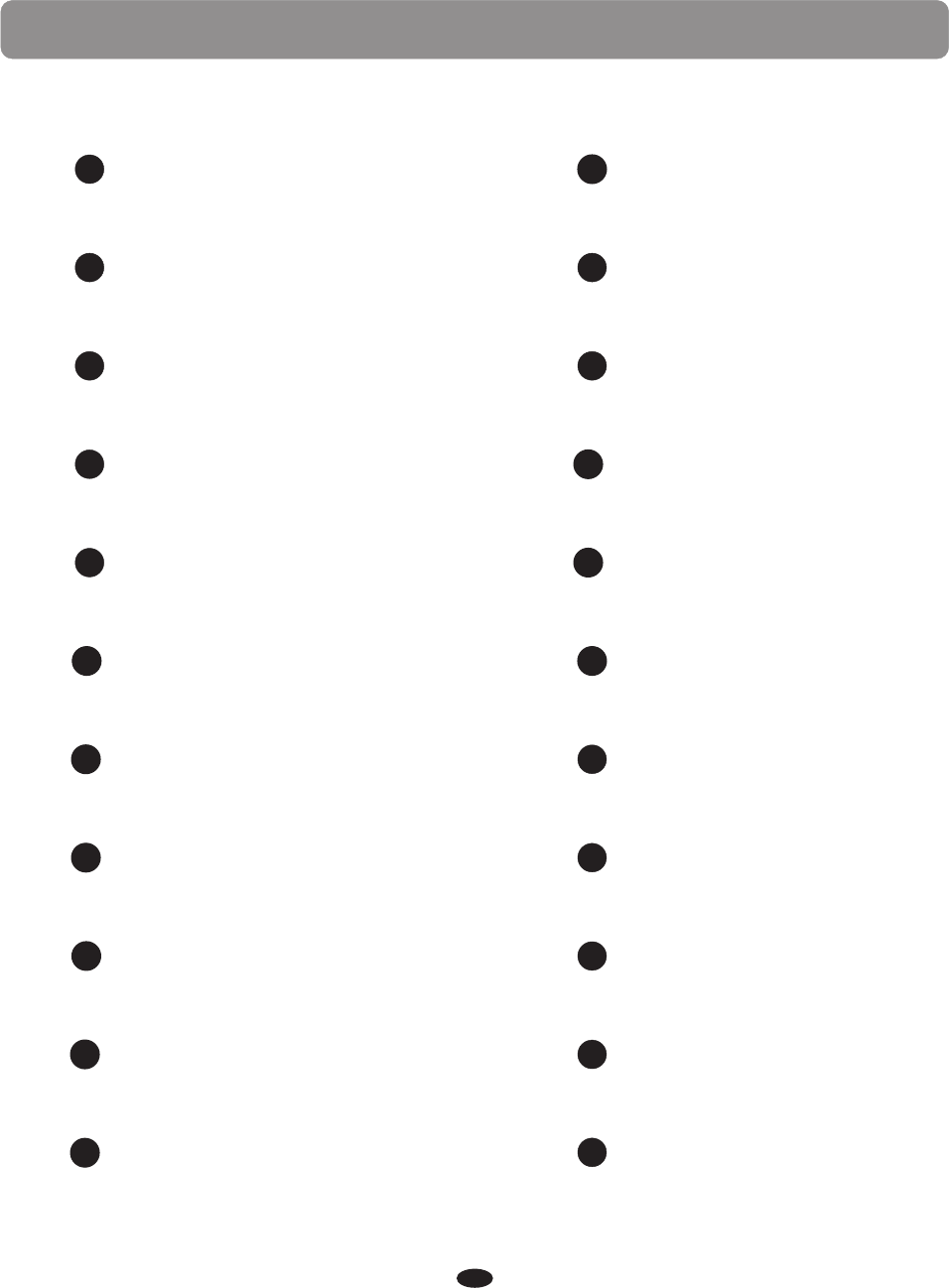
3
Panel Control
MASTER VOLUME
2
TEMPO 4
3METRONOME
RECORD/PLAY
6
5RECORD/TRACK
SPLIT 8
POWER
1
7LAYER
9REVERB
10 CHORUS
11 FUNCTION
12 DATA CONTROL
13 VOICES SELECT
14 LCD DISPLAY
MIDI OUT
16
USB TO HOST
15
LINE OUT(L)(MONO)
19
LINE OUT(R)
18
SUSTAIN
17
POWER
21 PHONES
20
22
AUX IN
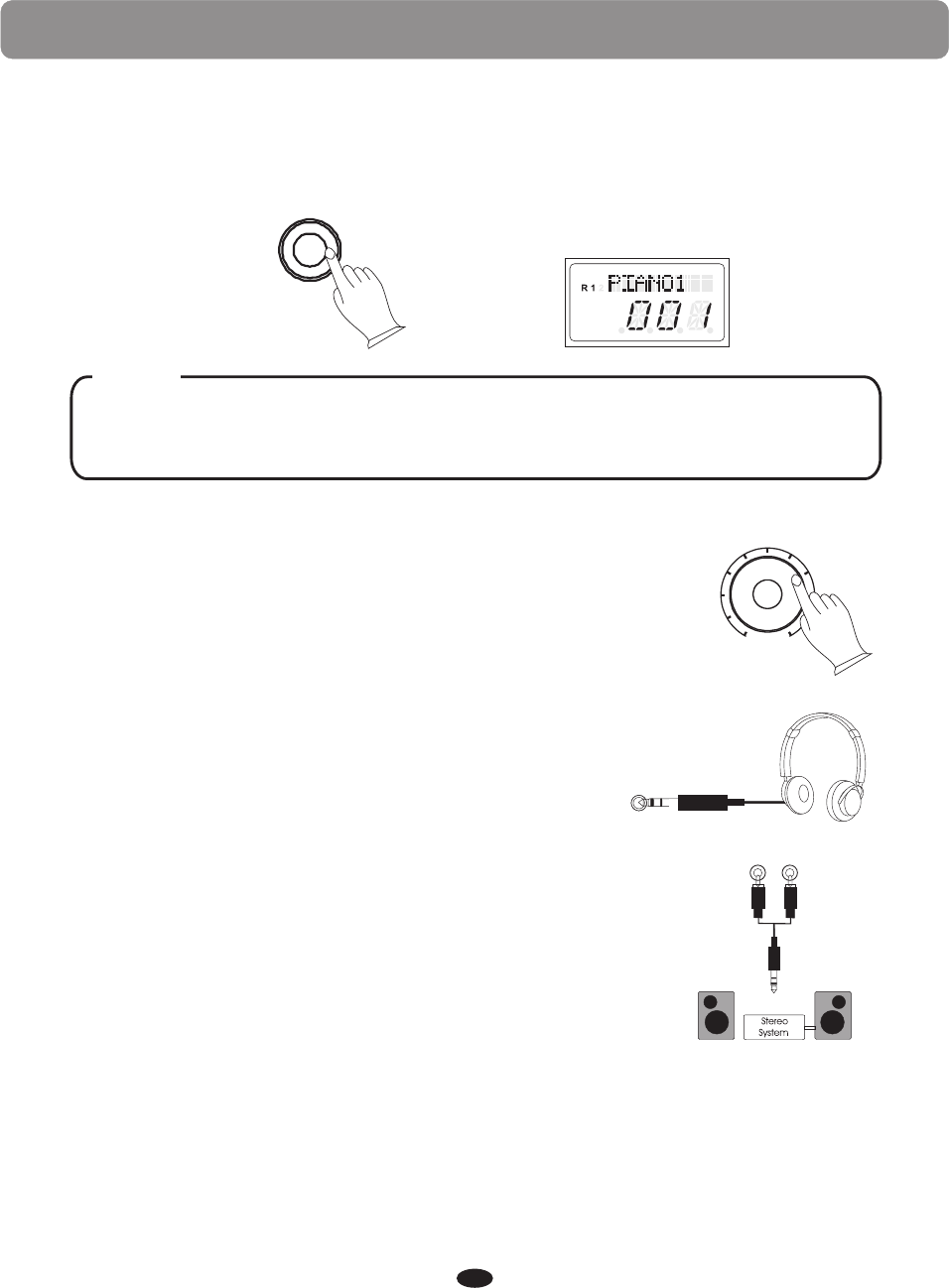
4
Getting Started
Before playing turn the power on by pressing the POWER switch, the panel LCD
will turn on.
POWER
This piano has an auto off function. If you don't engage in any operations,
the piano will turn off after 30 minutes.
NOTE
Turn on the power
Set the Volume
Initially set the [MASTER VOLUME] about half way
between the "MIN" and "MAX" settings. You can
adjust the volume to accommodate your playing style.
Using Headphones
One standard stereo headphones can be plugged in
here for private practice or late-night playing. The
internal speaker system is automatically shut off
when a pair of headphones is plugged into PHONES
jacks.
PHONES
MASTER VOLUME
MIN MAX
RL(MONO)
Using External Sound System
The Line Out jack(R) and can
be used to deliver the output of the piano to a keyboard
amplifier, stereo sound system, mixing console or tape
recorder.
Line Out jack(L)(MONO)
LINE OUT
L
USB DISK
SONG
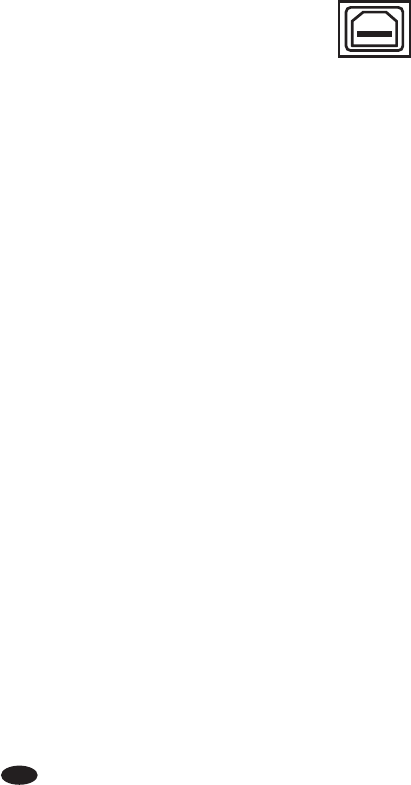
5
MIDI OUT Jack
MIDI (Musical Instrument Digital Interface) is a world-standard communica-
tion interface which allows electronic musical instruments to communicate
with each other, by sending and receiving compatible note, program change
and other types of MIDI data.
This terminal transmits data from this instrument to other MIDI devices. The
transmitted data includes the note and touch velocity produced while playing
on the keyboard, as well as voice changes. Demo songs are not transmitted.
Using USB-MIDI
This piano allows the transfer of MIDI over USB. There is a specific
way in which the MIDI signals are routed for maximum flexibility.
In a standard Digital Piano, the built-in keyboard sends MIDI signals
to the internal sound bank as well as the 5-pin MIDI output. In this
digital piano, the keyboard not only sends MIDI signals to the internal
sound bank (just like normal) but also sends MIDI signals simultaneously to the
internal MIDI connection which hooks up inside the device to the Audio Interface.
It is the Audio Interface that is used to control the USB-MIDI.
USB TO HOST
USB Audio
The piano has USB Audio.
This means that you can plug in via a USB Cable to your Laptop, Tablet, iPad,
and SmartPhone and be able to hear you device's audio through the pianos
speaker system. This is very useful for example when you are recording your
piano with your laptop and want to listen back through the pianos speakers. Or
if you are using some of the instrument voices on the Garage Band app from
your iPad, now you can hear it through the pianos' sound delivery system
instead of just the iPad's speakers or headphones.
The Aux In stereo RCA connectors allow you to mix an external sound source
(such as a CD player, MP3 player or computer output) with the piano's internal
sounds, for playback through the piano's built-in speakers or headphones outputs.
Aux In
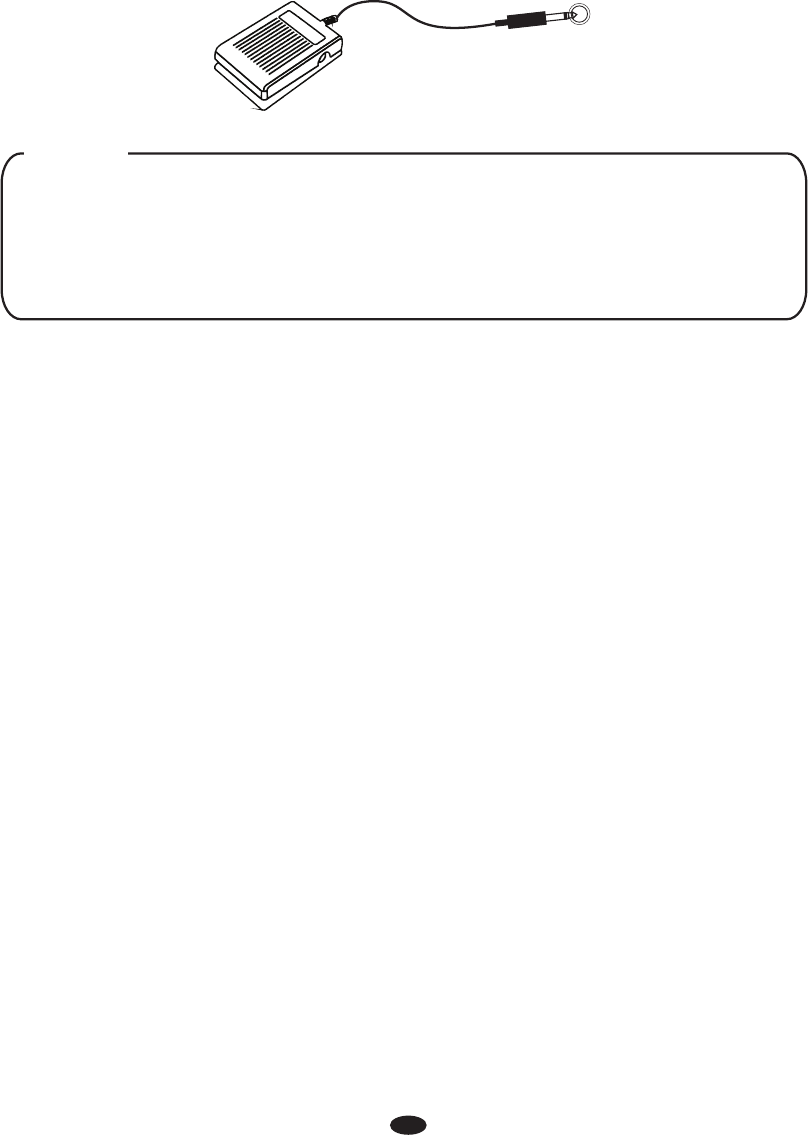
Using the DC Power Jack
Connect the included DC power adapter to the Power Supply Jack.
Please use only the provided power adapter.
6
Using Battery Power
Always make sure all batteries are
.
Always replace all of the batteries at the same time.
Remove the batteries from the instrument if it is not to be used for a long time.
inserted the correct way around to match the
+/- polarity markings
Do not combine old and new
batteries, also do not mix battery types, as this can cause overheating, or fire, or
battery fluid leakage.
Please make sure that the piano is turned off before connecting the pedal.
Otherwise, it may not be read by the piano correctly.
If you use different sustain pedal and you need to change the polarity for
proper operation, you will need to turn off the piano and then hold down
the foot pedal during power up.
NOTE
Sustain Pedal
The sustain pedal included with the piano will cause piano key sounds to slowly
decay as if they were being held down.
SUSTAIN
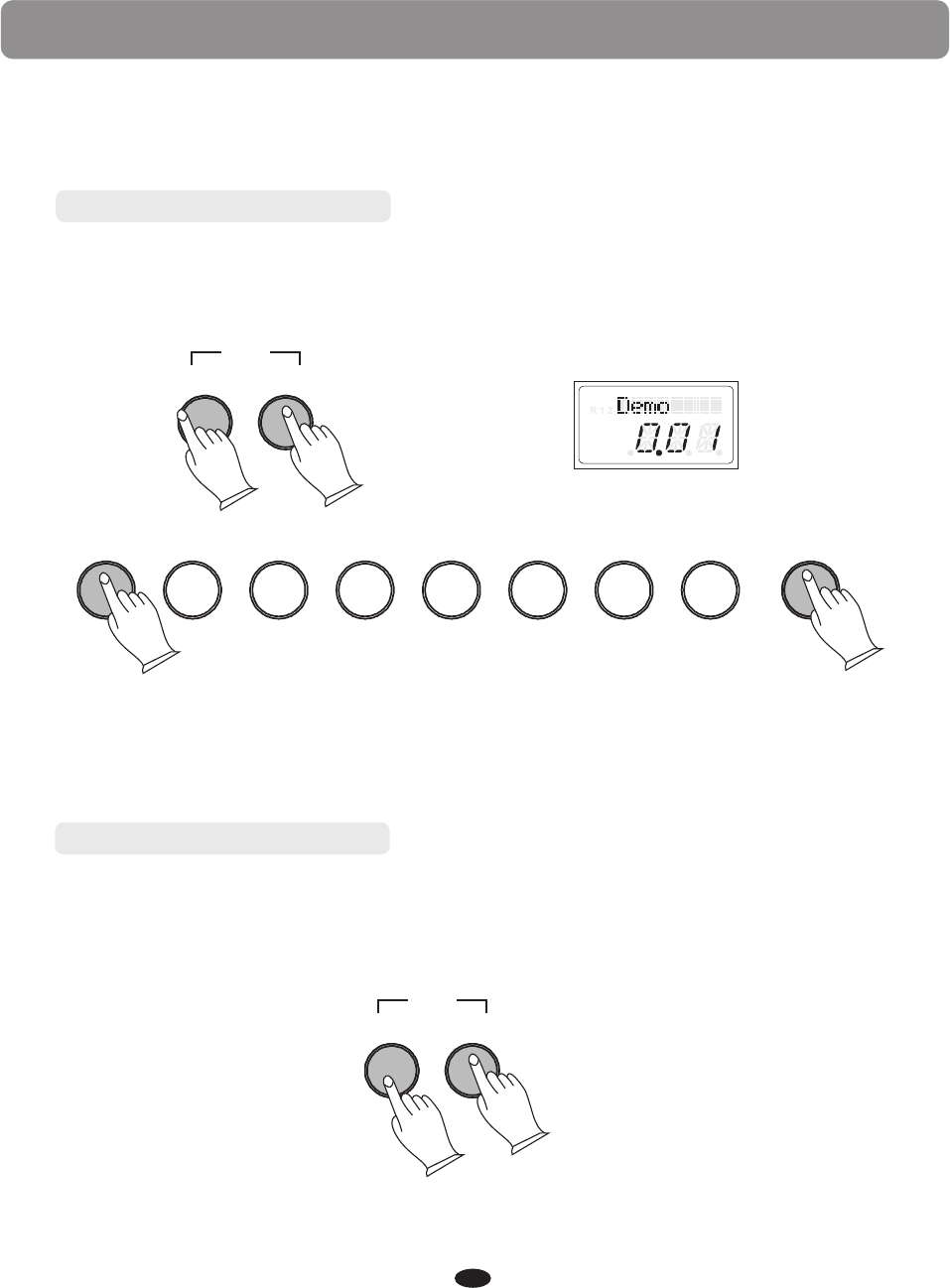
7
Demo Songs
There are 16 Demo songs in the piano. Each demo song will demonstrate a
different voice. Here's how you can select and play the Demo songs.
During playback, another song may be chosen by pressing a different voice select
button. You can also press the [BANK] button then press a voice button to select
a Demo song in the bottom line. You can turn the Data Control to select the desired
song.
To stop the Demo song. Press the
again.
To replay the current song from the beginning, press the lighting voice select
button.
[METRONOME] and [TEMPO] buttons
together
Stop the Demo song
The Demo songs may be selected by pressing the [METRONOME] and [TEMPO]
buttons together simultaneously. The [METRONOME] button and the [TEMPO]
buttons will flash . The first Demo song will play.
Select the Demo song
PIANO 1 E.PIANO 1 ORGAN CLAVINET VIBES NYLON GTR STRINGS
E.PIANO 2 C.ORGAN HARPSI. HARP STEEL GTR
PIANO 2 CHOIR
FANTASIA
E.BASS
BANK
L
USB DISK
SONG
TEMPOMETRONOME
DEMO
TEMPOMETRONOME
DEMO
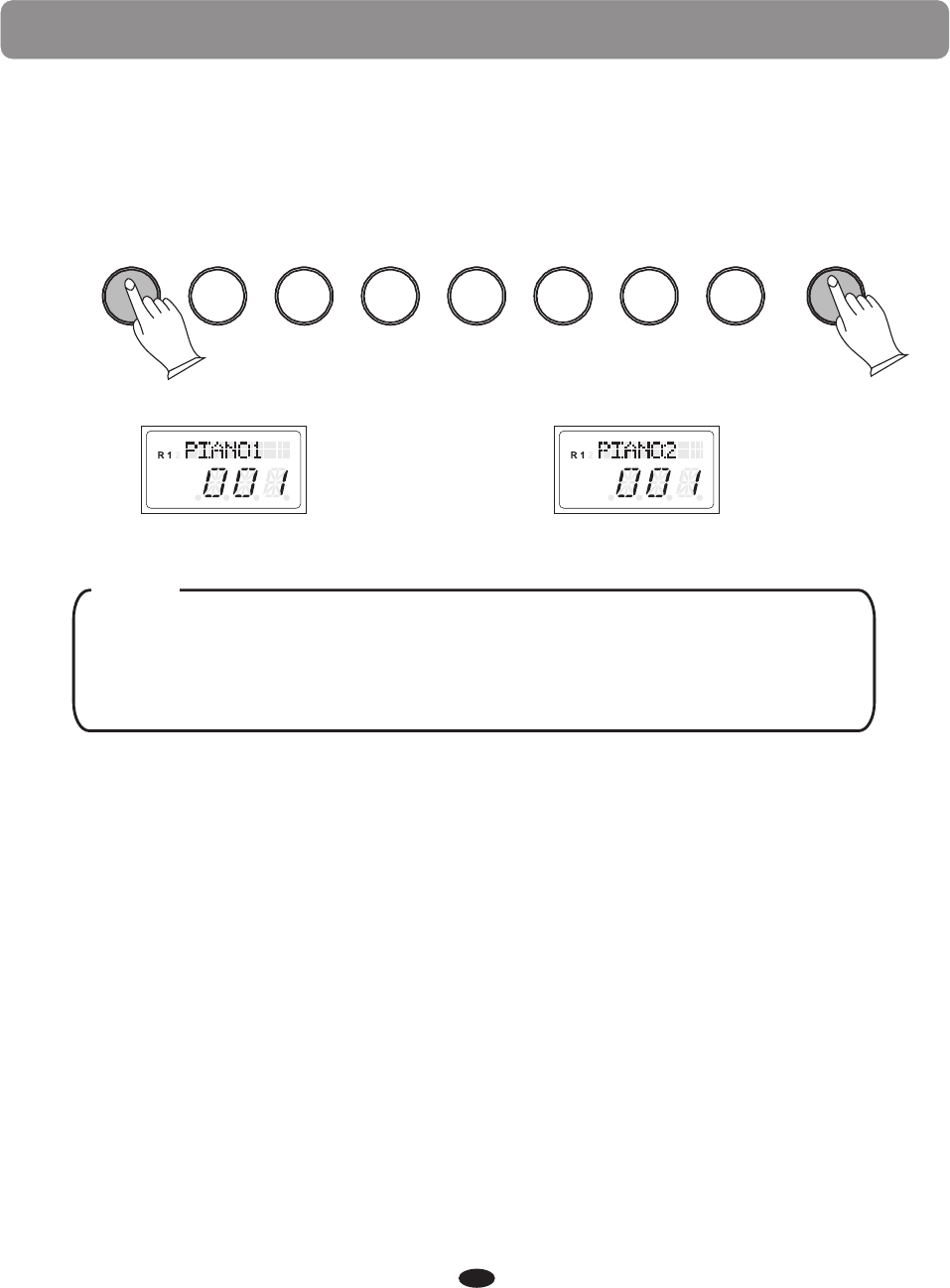
8
Selecting a Voice
Press the [BANK] button and it's indicator will turn on, then when you
press an instrument select button the instrument that you hear is the
instrument listed on the bottom of the voice button.
You also can turn the Data Control knob to select the desired voice.
NOTE
The piano has 16 built-in voices, which include several pianos as well as other
instruments. These digitally-sampled musical instrument sounds may be selected
one at a time, layered to produce two voices at once.
To select an instrument voice (Main voice), press the appropriate Voice Select
button on the front panel.
L
USB DISK
SONG
L
USB DISK
SONG
PIANO 1 E.PIANO 1 ORGAN CLAVINET VIBES NYLON GTR STRINGS
E.PIANO 2 C.ORGAN HARPSI. HARP STEEL GTR
PIANO 2 CHOIR
FANTASIA
E.BASS
BANK
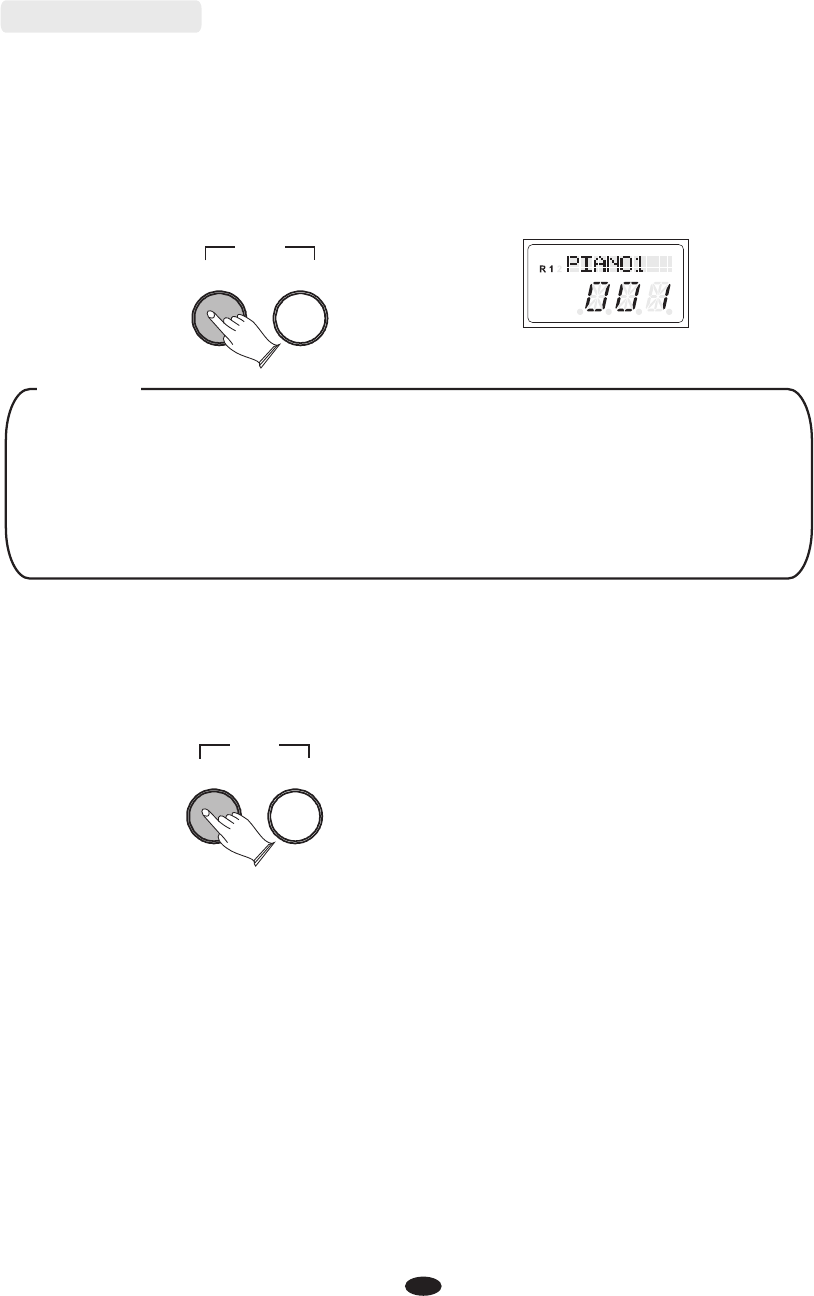
9
Layer Mode
Press the [LAYER] button to select layer voice mode, two voices will sound
simultaneously when you play keyboards.
1. Select Layer Voice
Press the [LAYER] button , the Layer indicator is flashing, turn the Data Control knob
to select the second voice.
2. Exit the Layer Mode
Press the [LAYER] again, the Layer turns off and the Layer mode is no
longer active.
indicator
To change the layer voice Pan、 Octave, please see the details in
[FUNCTION] section (P.22、P.23).
To change the layer voice volume, hold down the [LAYER] button and
turn the Data Control knob to set the value or please see the details in
[FUNCTION] section (P.18).
NOTE
SPLITLAYER
DUET
SPLITLAYER
DUET
L
USB DISK
SONG
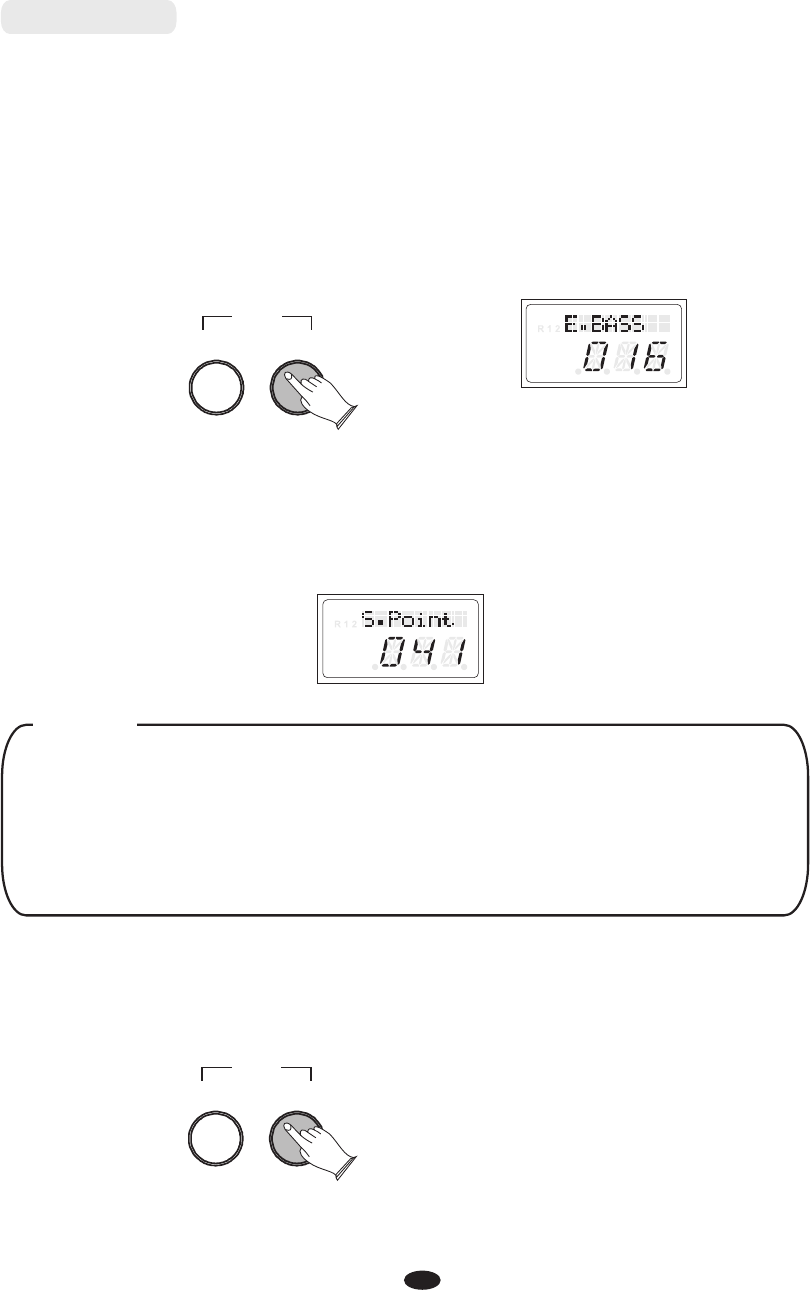
10
2. Changing the Split Point
Hold down the [SPLIT] button for about 2 seconds, then play any of the keys on
the keyboard to select the split point.
3. Exit the Split Mode
Press [SPLIT] again, the Split turns off and the Split mode is no
longer active.
indicator
To change the split voice Pan Octave, please see the details in
[FUNCTION] section (P.23、P21).
To change the split voice volume, hold down the [SPLIT] button and
turn the Data Control knob to set the value or please see the details in
[FUNCTION] section (P.17).
、
NOTE
SPLITLAYER
DUET
SPLITLAYER
DUET
L
USB DISK
SONG
Split Mode
Press the [SPLIT] button to select split mode, your keyboard will be split into two
sections which means different voices can be played with the left and right hands
at the same time.
1. Select Split Voice
Press [SPLIT] button, the Split indicator is flashing, turn the Data control to
select the left voice.
L
USB DISK
SONG
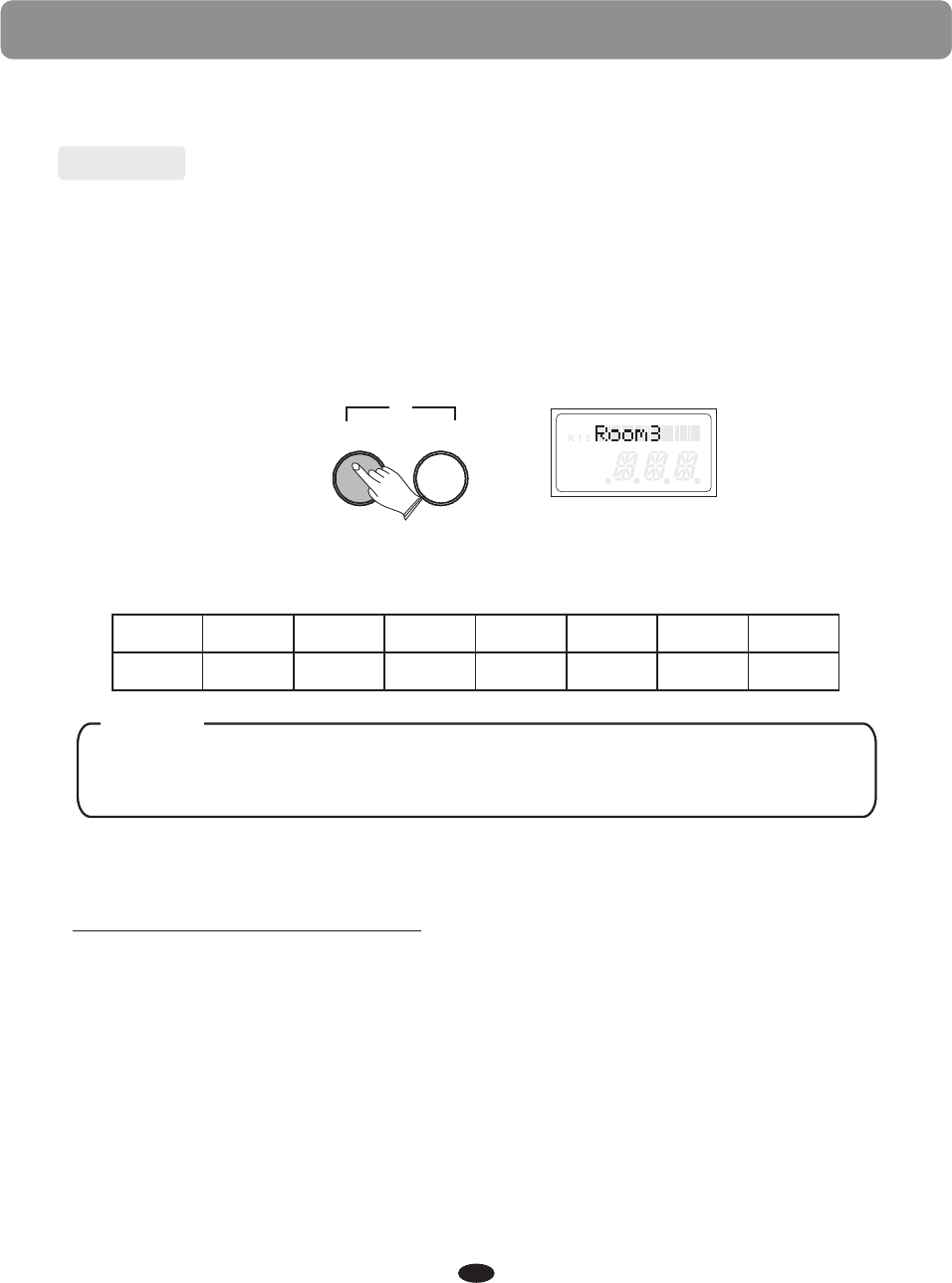
11
Effect
This function allows you to perform the overall sound in a realistic style.
The [REVERB] button selects a number of digital reverb effects that you can
use for extra depth and expressive power.
Press [REVERB] button can turn off or turn on the reverb effect.
Press [REVERB] button, turn the DATA control knob to select reverb type.
1 2 3 4 5 6 7 8
Hall1 Hall2 Room1 Room2 Room3 Stage1 Stage2 Plate
Press [REVERB] button repeatedly turn on or turn off the
reverb effect.
to
NOTE
Adjusting Reverb Depth
Hold down the [REVERB] button and turn the Data Control knob to set the
value.
You also can reference: Reverb Level (P.19). " "
The reverb types in the list below can be selected from the reverb display.
Reverb
L
USB DISK
SONG
REVERB CHORUS
EQ
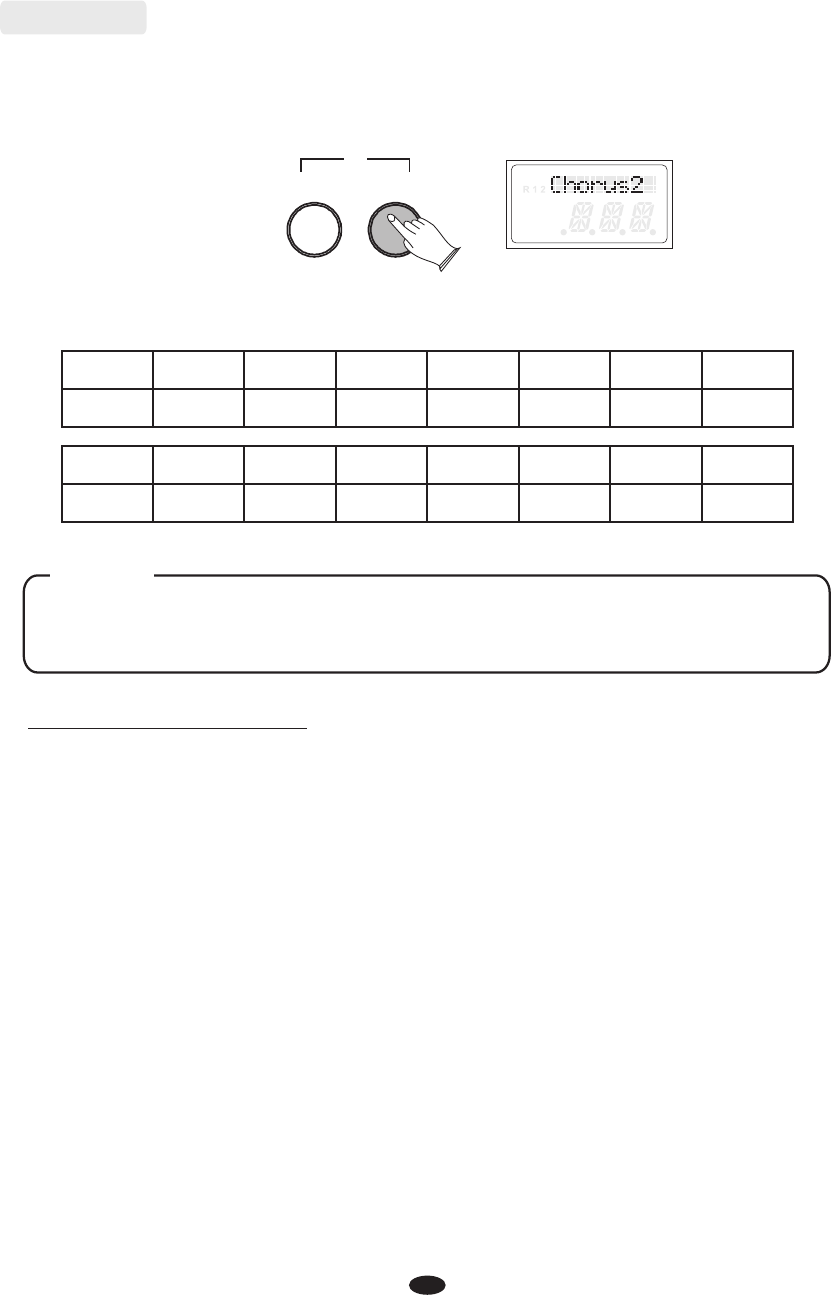
12
Shimmering, broadening effect. Press [CHORUS] button,
to select chorus type.
turn the Data
Control knob
Chorus
The chorus types in the list below can be selected from the chorus display.
1 2 3 4 5 6 7 8
Chorus1 Chorus2 Chorus3 Chorus4 Feedback Flanger1 ShrtDely ShrtDlFb
Press [CHORUS] button to turn on or turn off
the chorus effect.
repeatedly
NOTE
Adjusting Chorus Depth
Hold down the [CHORUS] button and turn the Data Control knob to set
the value.
You also can Reference: Chorus Level (P.19). " "
L
USB DISK
SONG
REVERB CHORUS
EQ
9 10 11 12 13
Flanger2 Celeste 1 Flanger3 Celeste 2 Celeste 3
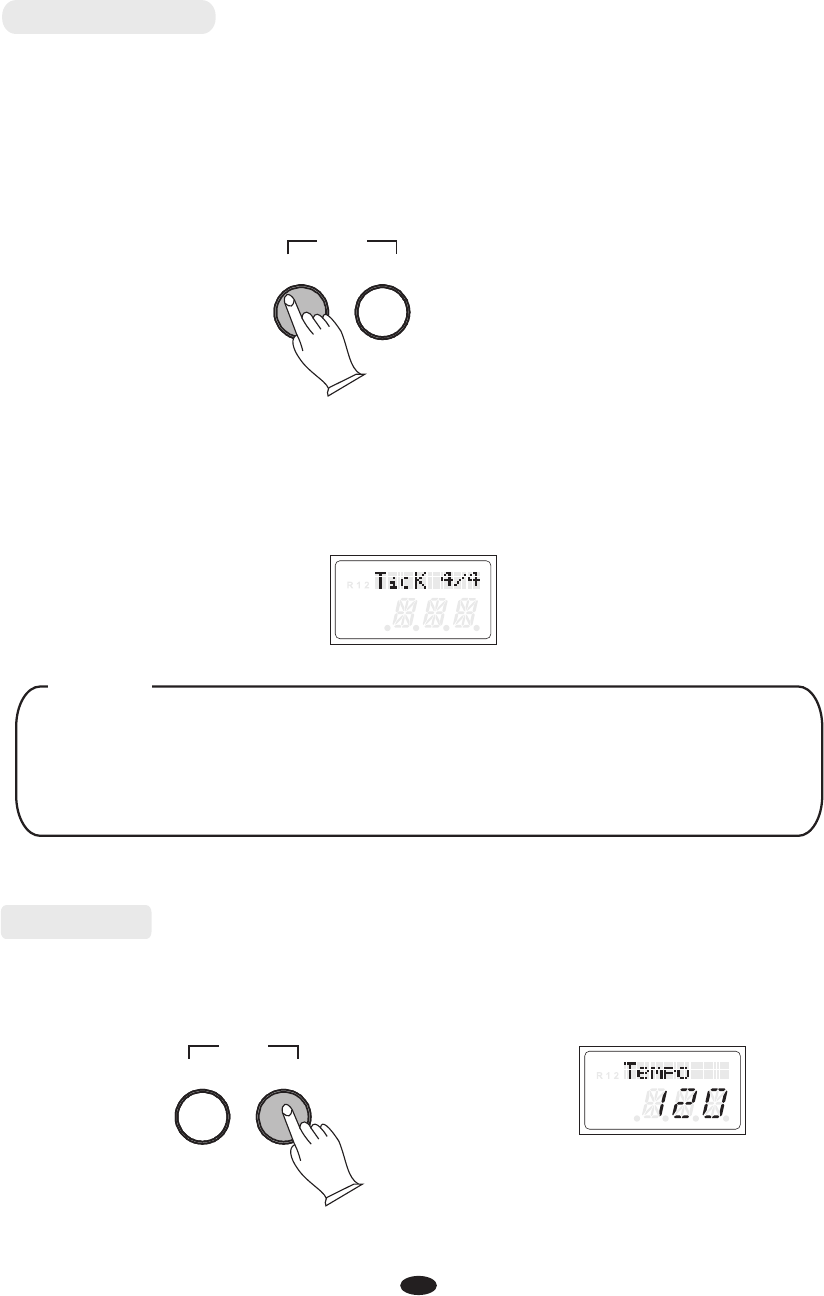
13
Metronome
Metronome is a convenient feature for practice, and it can also provide a
solid rhythmic guide when recording.
The time signature of the metronome can be set by turning the Data Control
knob while turning on the metronome function.
Time signature: 2/2,1/4, 2/4, 3/4, 4/4,5/4, 6/4, 3/8, 6/8,7/8, 9/8,12/8.
Press the metronome button to turn the metronome on.
TEMPOMETRONOME
DEMO
L
USB DISK
SONG
and turn the Data Control knob to set the value or please see the details
in [FUNCTION] section (P.18).
To change the Metronome volume, hold down the [METRONOME] button
NOTE
Tempo
Press the [TEMPO] button to turn on the function.
Turn the Data Control knob, you can adjust the speed from 20 to 280.
TEMPOMETRONOME
DEMO
L
USB DISK
SONG
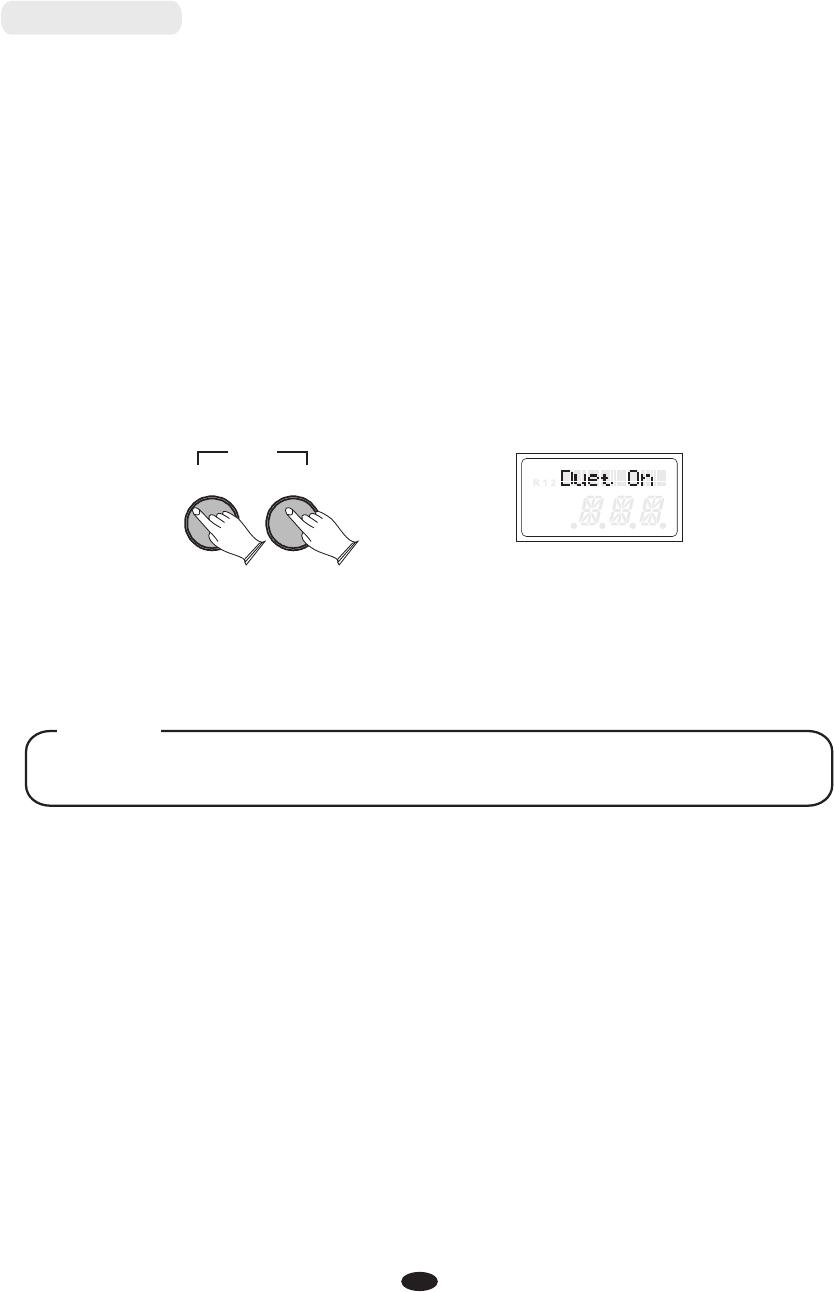
14
Duet Mode
Press the [LAYER] and [SPLIT] buttons together repeatedly to turn on or turn
off Duet mode.
Press the [LAYER] and [SPLIT] buttons together again to exit the Duet mode.
L
USB DISK
SONG
SPLITLAYER
DUET
With the duet feature engaged the keyboard is divided into two sections
that play the same notes. The two sections, left A1-C3 and right C#3-C7
have the exact same notes and share the same voice, octaves and volume.
This is a great feature for teaching or when two people want the play the
piano simultaneously.
When the duet feature is engaged, the pedals will automatically change
configuration so there are two sustain pedals, one for each portion of the
keyboards.
Engaging the DUET feature will disable the Layer and Split modes.
NOTE
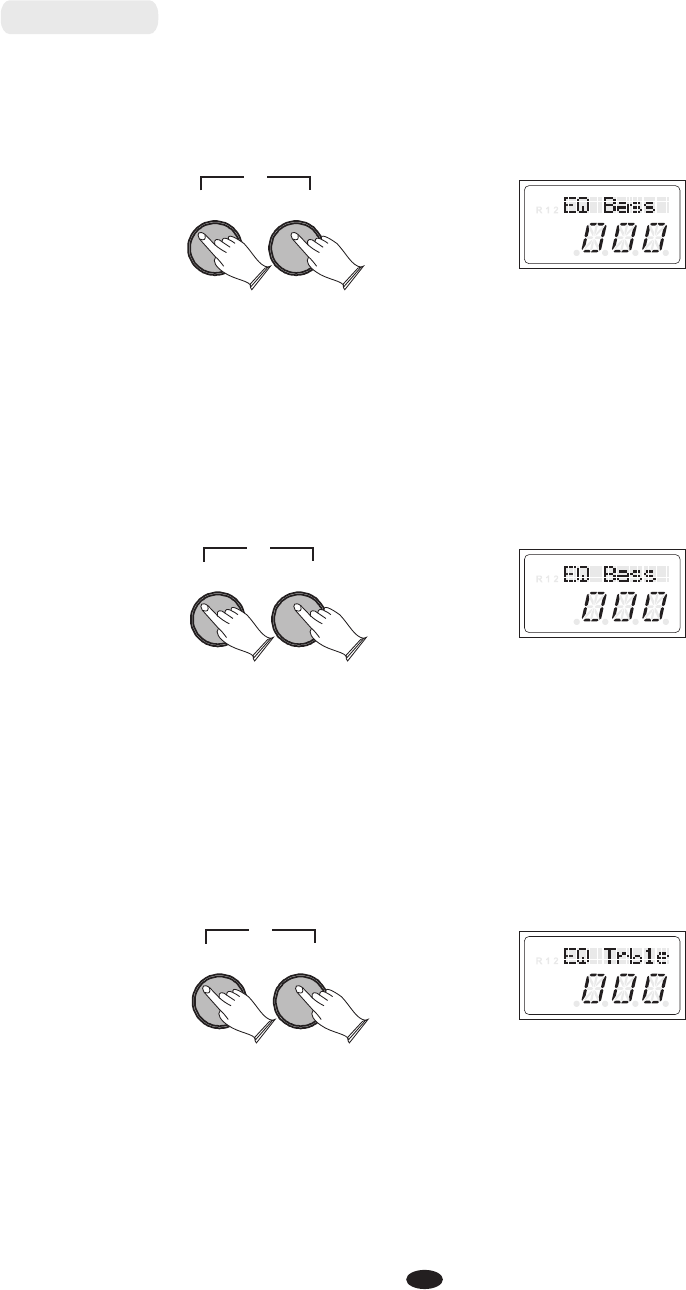
15
EQ Bass Level Setting
Press the [REVERB] and [CHORUS] buttons together to enter the EQ mode.
You can turn the Data Control to select the EQ Bass.
Press the [REVERB] and [CHORUS] buttons together and the indicators
will flash, turn the Data control to set the value:-12-012.
L
USB DISK
SONG
REVERB CHORUS
EQ
EQ Treble Level Setting
Press the [REVERB] and [CHORUS] buttons together to enter the EQ mode.
You can turn the Data Control to select the EQ Treble.
Press the [REVERB] and [CHORUS] buttons together and the indicators
will flash, turn the Data control to set the value:-12-012.
L
USB DISK
SONG
REVERB CHORUS
EQ
EQ Mode
Press the [REVERB] and [CHORUS] buttons together to enter the EQ mode.
You can turn the Data Control to select the EQ Bass or EQ Treble.
REVERB CHORUS
EQ
L
USB DISK
SONG
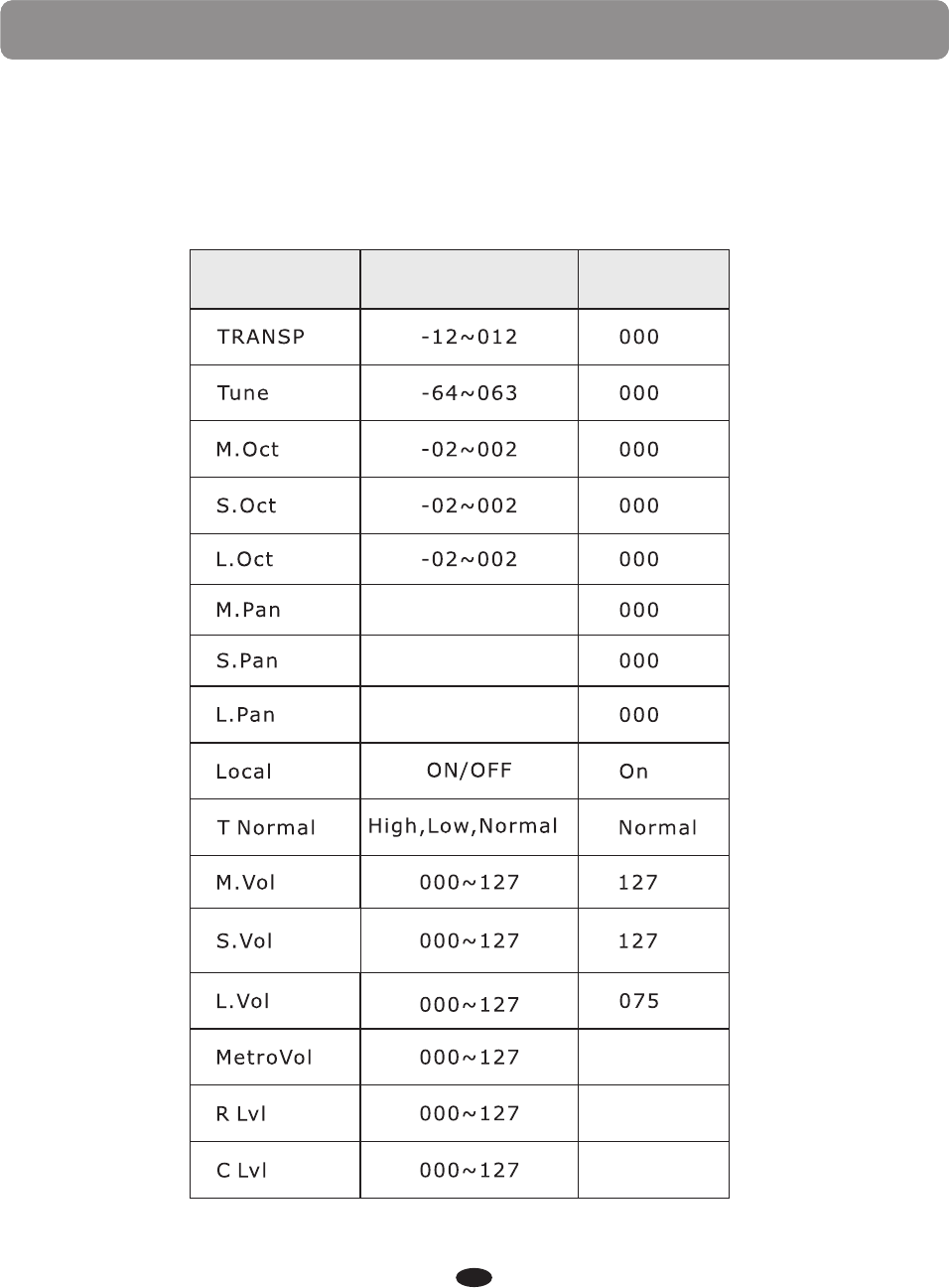
Edit Functions
16
Press [FUNCTION] button to enter the function menu. Turn the [ ]
knob to select the function . Press the [FUNCTION] button again into the option,
turn the [DATA CONTROL] to set the parameter. The option and the parameters
are as the follows:
DATA CONTROL
Display Content Range Default
Function
100
036
036
-64~063
-64~063
-64~063
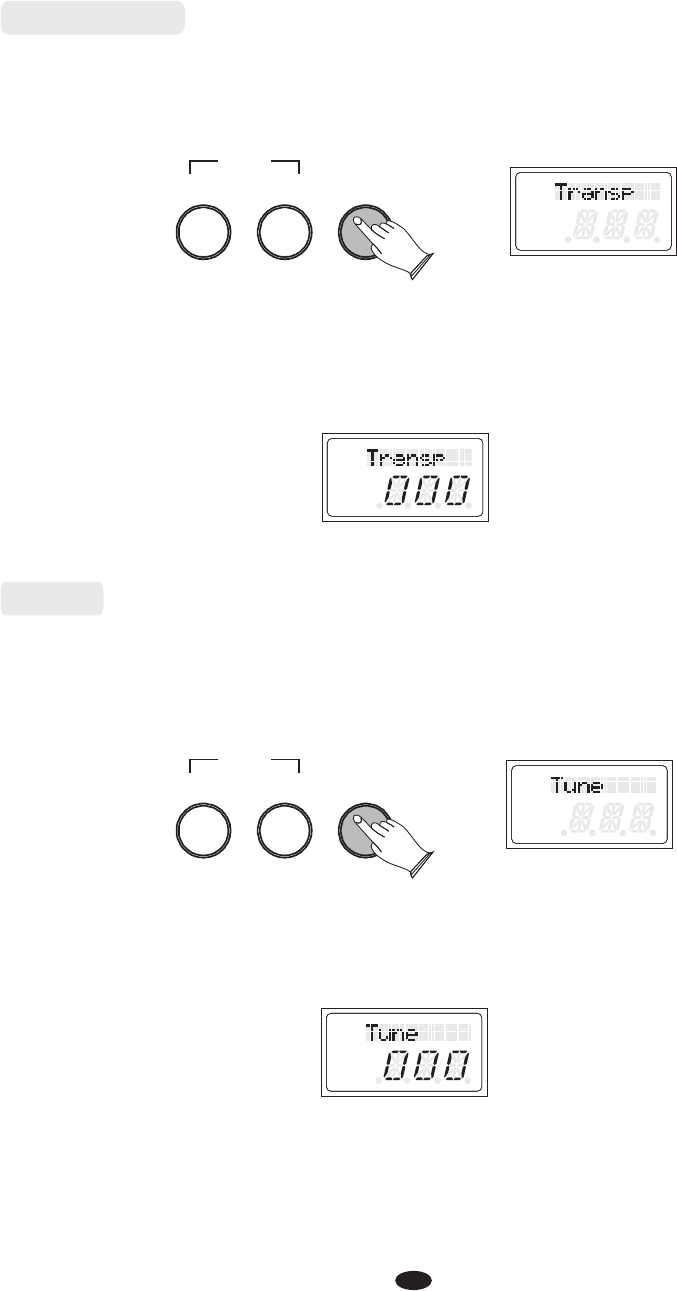
17
Transpose
L
R 1 2
USB DISK
SONG
L
R 1 2
USB DISK
SONG
L
R 1 2
USB DISK
SONG
L
R 1 2
USB DISK
SONG
Tune
L
R 1 2
USB DISK
SONG
L
R 1 2
USB DISK
SONG
L
R 1 2
USB DISK
SONG
L
R 1 2
USB DISK
SONG
Turn the Data Control knob to select
Press [FUNCTION] button to enter the function menu.
"Transp".
Press the [FUNCTION] button to confirm and the button will flash.
Turn the Data Control knob to set the transpose value: -12~012 (Default: 000).
Turn the Data Control knob to select
Press [FUNCTION] button to enter the function menu.
"Tune".
Press the [FUNCTION] button to confirm and the button will flash.
Turn the Data Control knob to set the tune value: -64~063 (Default: 000).
PLAYTRACK
RECORD
FUNCTION
PLAYTRACK
RECORD
FUNCTION
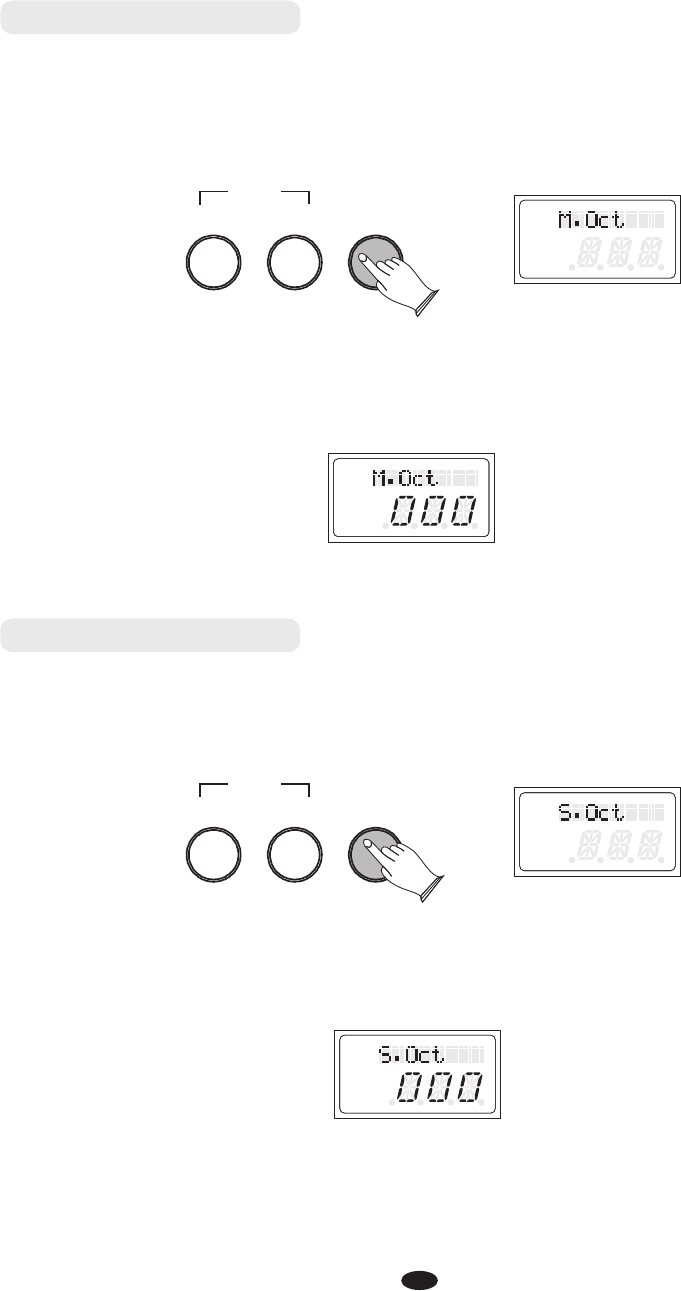
18
Main Voice Octave
L
R 1 2
USB DISK
SONG
L
R 1 2
USB DISK
SONG
L
R 1 2
USB DISK
SONG
L
R 1 2
USB DISK
SONG
Split Voice Octave
L
R 1 2
USB DISK
SONG
L
R 1 2
USB DISK
SONG
L
R 1 2
USB DISK
SONG
L
R 1 2
USB DISK
SONG
Turn the Data Control knob to select
Press [FUNCTION] button to enter the function menu.
"S.Oct".
Press the [FUNCTION] button to confirm and the button will flash.
Turn the Data Control knob to set the split voice octave value: -02~002
(Default: 000).
Turn the Data Control knob to select
Press [FUNCTION] button to enter the function menu.
"M.Oct".
Press the [FUNCTION] button to confirm and the button will flash.
Turn the Data Control knob to set the main voice octave value: -02~002
(Default: 000).
PLAYTRACK
RECORD
FUNCTION
PLAYTRACK
RECORD
FUNCTION
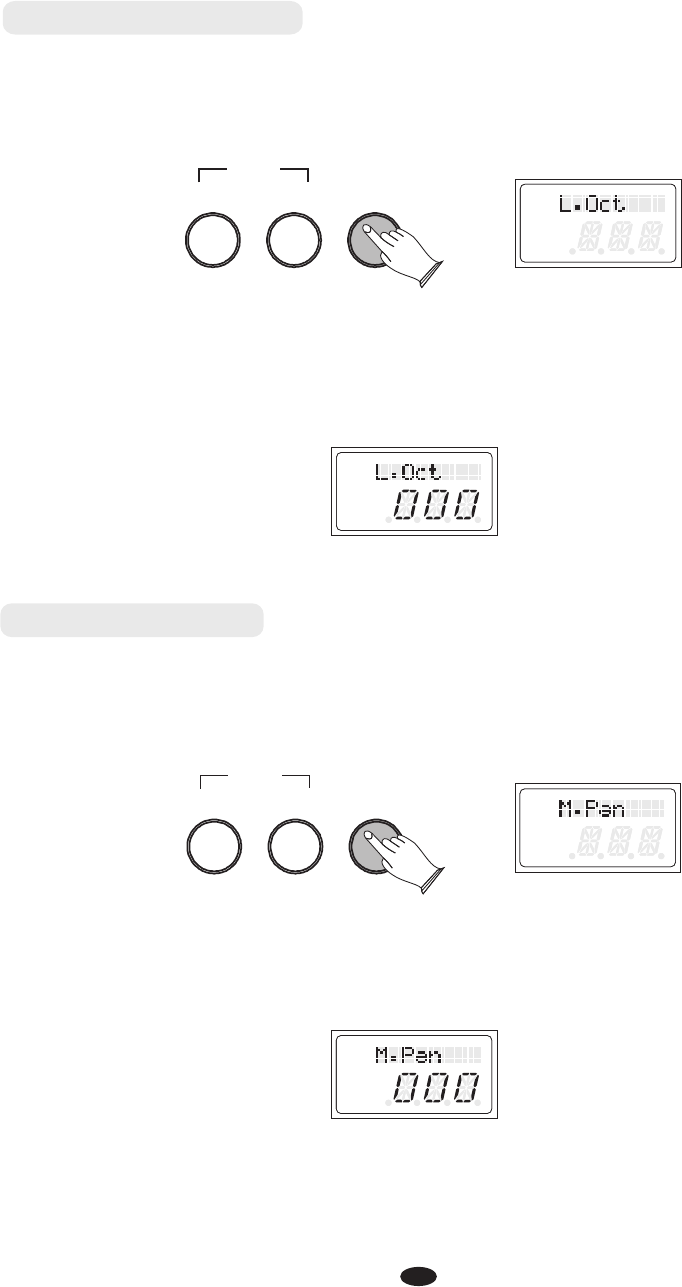
19
Layer Voice Octave
L
R 1 2
USB DISK
SONG
L
R 1 2
USB DISK
SONG
L
R 1 2
USB DISK
SONG
L
R 1 2
USB DISK
SONG
Main Voice Pan
L
R 1 2
USB DISK
SONG
L
R 1 2
USB DISK
SONG
L
R 1 2
USB DISK
SONG
L
R 1 2
USB DISK
SONG
Turn the Data Control knob to select
Press [FUNCTION] button to enter the function menu.
"L.Oct".
PLAYTRACK
RECORD
FUNCTION
PLAYTRACK
RECORD
FUNCTION
Turn the Data Control knob to select
Press [FUNCTION] button to enter the function menu.
"M.Pan".
Press the [FUNCTION] button to confirm and the button will flash.
Turn the Data Control knob to set the main voice pan value:-64~063
(Default: 000).
Press the [FUNCTION] button to confirm and the button will flash.
Turn the Data Control knob to set the layer voice octave value: -02~002
(Default: 000).
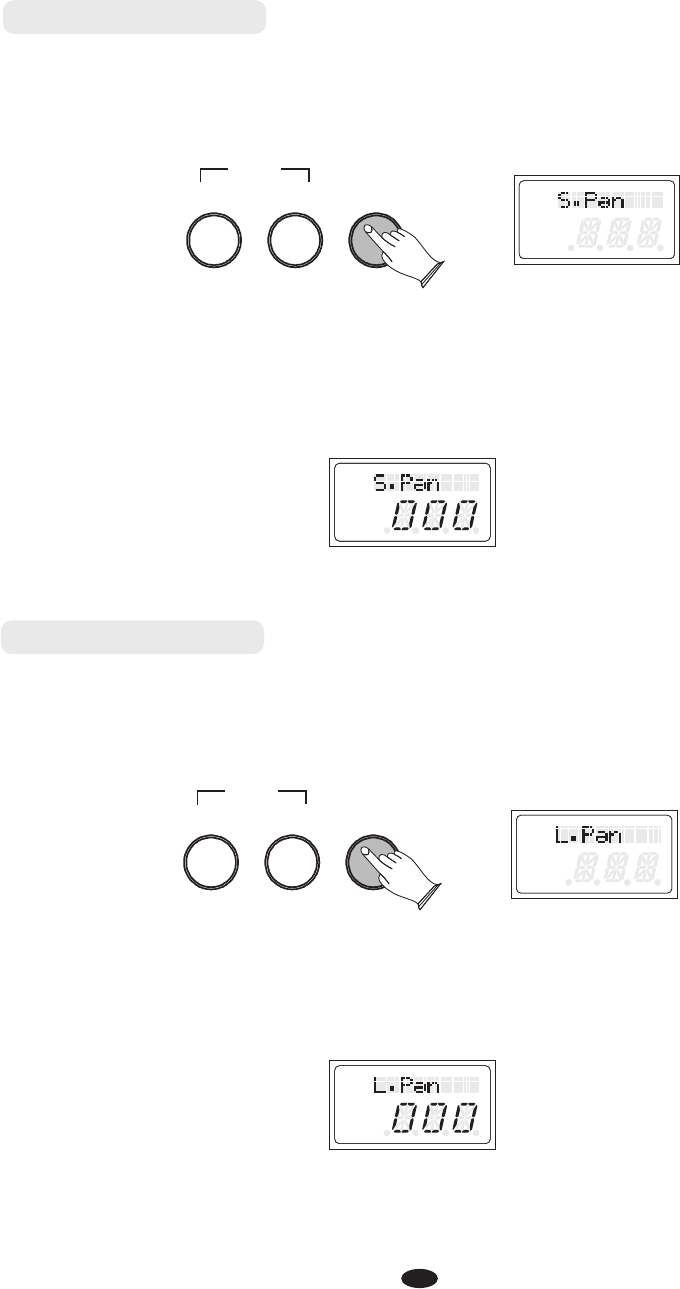
20
L
R 1 2
USB DISK
SONG
L
R 1 2
USB DISK
SONG
Split Voice Pan
L
R 1 2
USB DISK
SONG
L
R 1 2
USB DISK
SONG
Layer Voice Pan
L
R 1 2
USB DISK
SONG
L
R 1 2
USB DISK
SONG
L
R 1 2
USB DISK
SONG
L
R 1 2
USB DISK
SONG
Turn the Data Control knob to select
Press [FUNCTION] button to enter the function menu.
"L.Pan".
Press the [FUNCTION] button to confirm and the button will flash.
Turn the Data Control knob to set the layer voice pan value: -64~063
(Default: 000).
Turn the Data Control knob to select
Press [FUNCTION] button to enter the function menu.
"S.Pan".
Press the [FUNCTION] button to confirm and the button will flash.
Turn the Data Control knob to set the split voice pan value: -064~063
(Default: 000).
PLAYTRACK
RECORD
FUNCTION
PLAYTRACK
RECORD
FUNCTION
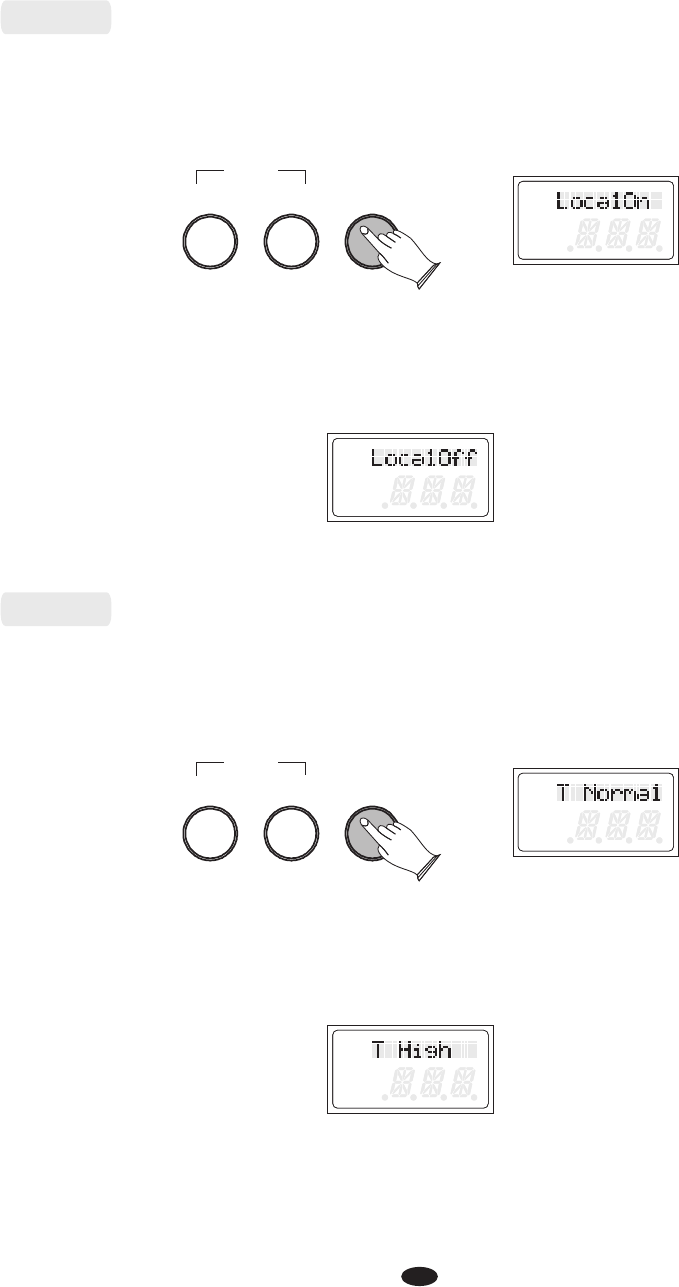
21
Local
L
R 1 2
USB DISK
SONG
L
R 1 2
USB DISK
SONG
L
R 1 2
USB DISK
SONG
L
R 1 2
USB DISK
SONG
PLAYTRACK
RECORD
FUNCTION
Turn the Data Control knob to select
Press [FUNCTION] button to enter the function menu.
"LocalOn".
Press the [FUNCTION] button to confirm and the button will flash.
Turn the Data Control knob to set local on or off.
Touch
L
R 1 2
USB DISK
SONG
L
R 1 2
USB DISK
SONG
L
R 1 2
USB DISK
SONG
L
R 1 2
USB DISK
SONG
PLAYTRACK
RECORD
FUNCTION
Turn the Data Control knob to select
Press [FUNCTION] button to enter the function menu.
"T Normal".
Press the [FUNCTION] button to confirm and the button will flash.
Turn the Data Control knob to set the touch types: Normal,Low,High.
(Default: Normal).
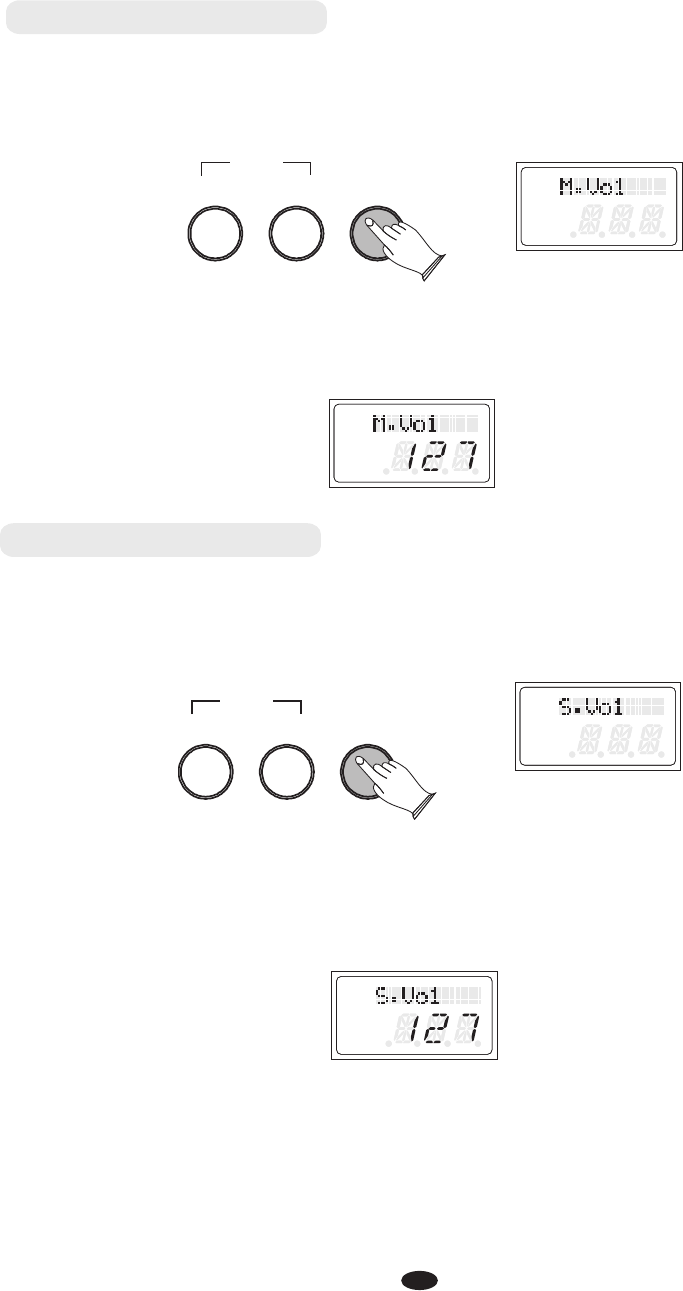
22
Main Voice Volume
Split Voice Volume
L
R 1 2
USB DISK
SONG
L
R 1 2
USB DISK
SONG
Turn the Data Control knob to select
Press [FUNCTION] button to enter the function menu.
"M.Vol".
Press the [FUNCTION] button to confirm and the button will flash.
Turn the Data Control knob to set the main voice volume value: 000~127
(Default: 127).
Turn the Data Control knob to select
Press [FUNCTION] button to enter the function menu.
"S.Vol".
Press the [FUNCTION] button to confirm and the button will flash.
Turn the Data Control knob to set the split voice volume value: 000~127
(Default: 127).
L
R 1 2
USB DISK
SONG
L
R 1 2
USB DISK
SONG
PLAYTRACK
RECORD
FUNCTION
L
R 1 2
USB DISK
SONG
L
R 1 2
USB DISK
SONG
L
R 1 2
USB DISK
SONG
L
R 1 2
USB DISK
SONG
PLAYTRACK
RECORD
FUNCTION
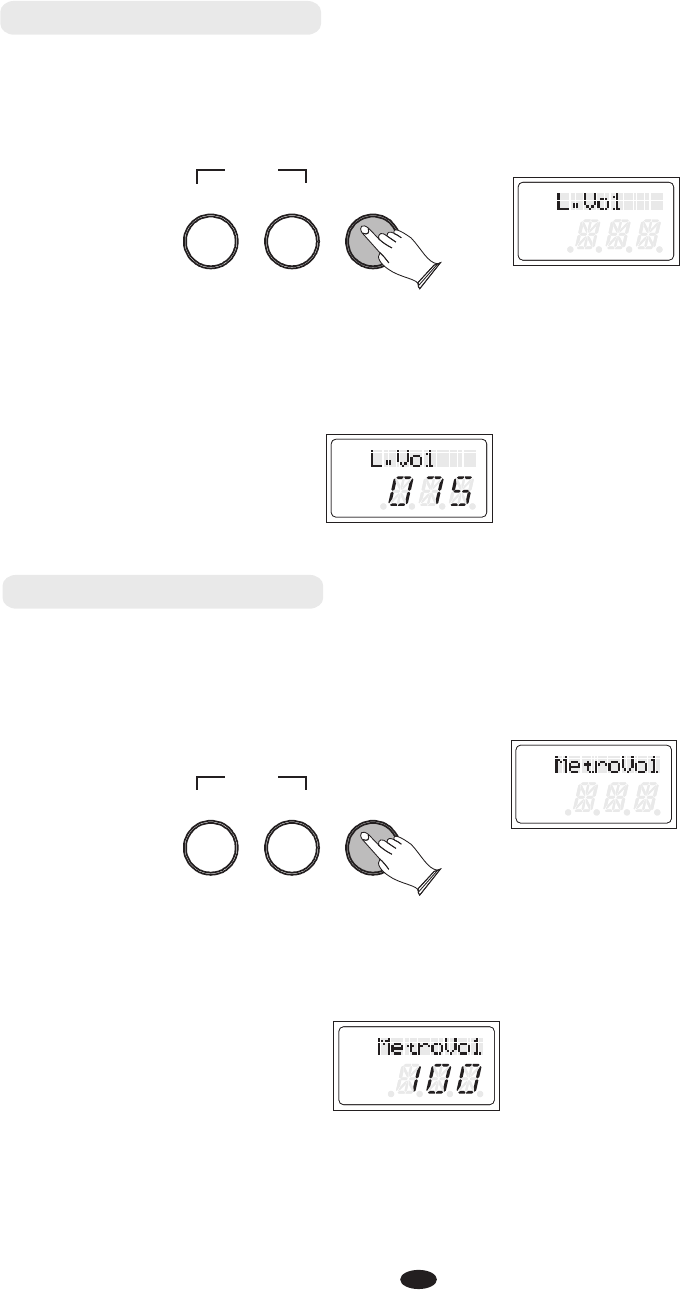
23
Layer Voice Volume
L
R 1 2
USB DISK
SONG
L
R 1 2
USB DISK
SONG
L
R 1 2
USB DISK
SONG
L
R 1 2
USB DISK
SONG
Metronome Volume
L
R 1 2
USB DISK
SONG
L
R 1 2
USB DISK
SONG
L
R 1 2
USB DISK
SONG
L
R 1 2
USB DISK
SONG
Turn the Data Control knob to select
Press [FUNCTION] button to enter the function menu.
"L.Vol".
Press the [FUNCTION] button to confirm and the button will flash.
Turn the Data Control knob to set the Layer voice volume value: 000~127
(Default: 075).
PLAYTRACK
RECORD
FUNCTION
Turn the Data Control knob to select
Press [FUNCTION] button to enter the function menu.
"MetroVol".
Press the [FUNCTION] button to confirm and the button will flash.
Turn the Data Control knob to set the metronome volume value: 000~127
(Default: 100).
PLAYTRACK
RECORD
FUNCTION
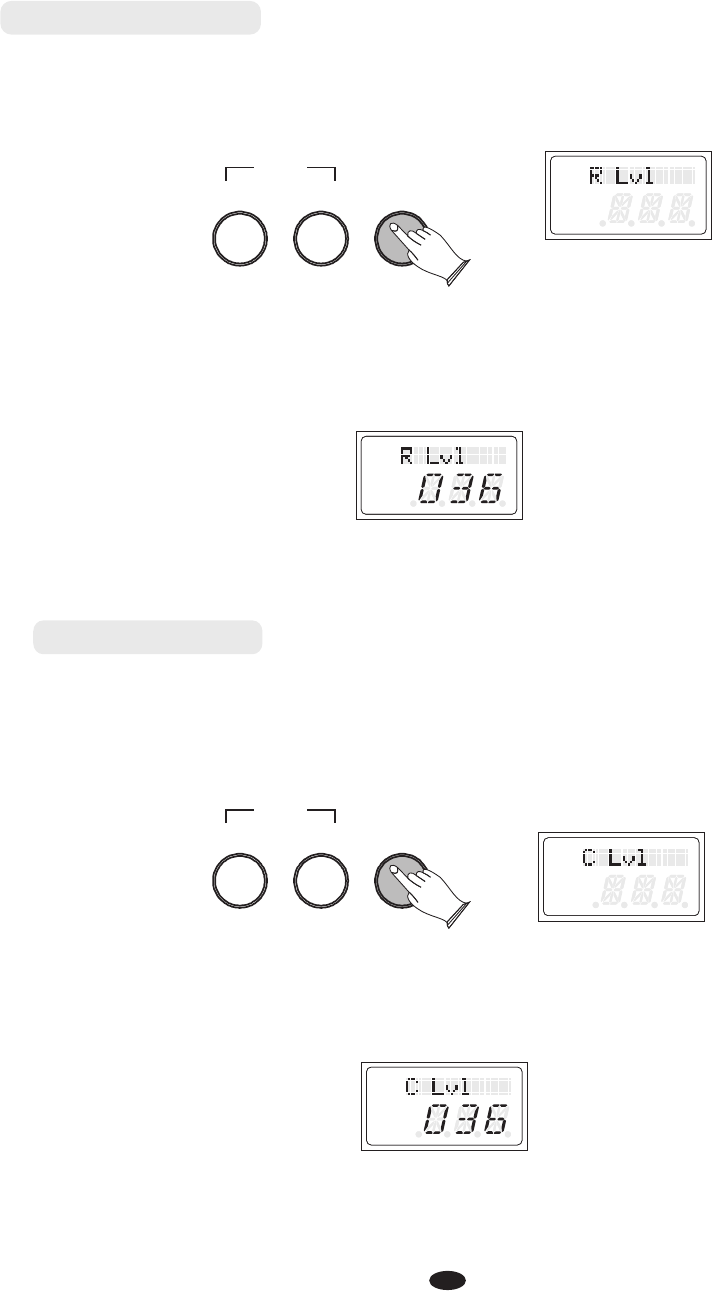
24
L
R 1 2
USB DISK
SONG
L
R 1 2
USB DISK
SONG
L
R 1 2
USB DISK
SONG
L
R 1 2
USB DISK
SONG
L
R 1 2
USB DISK
SONG
L
R 1 2
USB DISK
SONG
L
R 1 2
USB DISK
SONG
L
R 1 2
USB DISK
SONG
Chorus Level
Reverb Level
Turn the Data Control knob to select
Press [FUNCTION] button to enter the function menu.
"R Lvl".
Press the [FUNCTION] button to confirm and the button will flash.
Turn the Data Control knob to set the reverb value: 000~127 (Default: 036).
PLAYTRACK
RECORD
FUNCTION
PLAYTRACK
RECORD
FUNCTION
Turn the Data Control knob to select
Press [FUNCTION] button to enter the function menu.
"C Lvl".
Press the [FUNCTION] button to confirm and the button will flash.
Turn the Data Control knob to set the Chorus value: 000~127 (Default: 036).
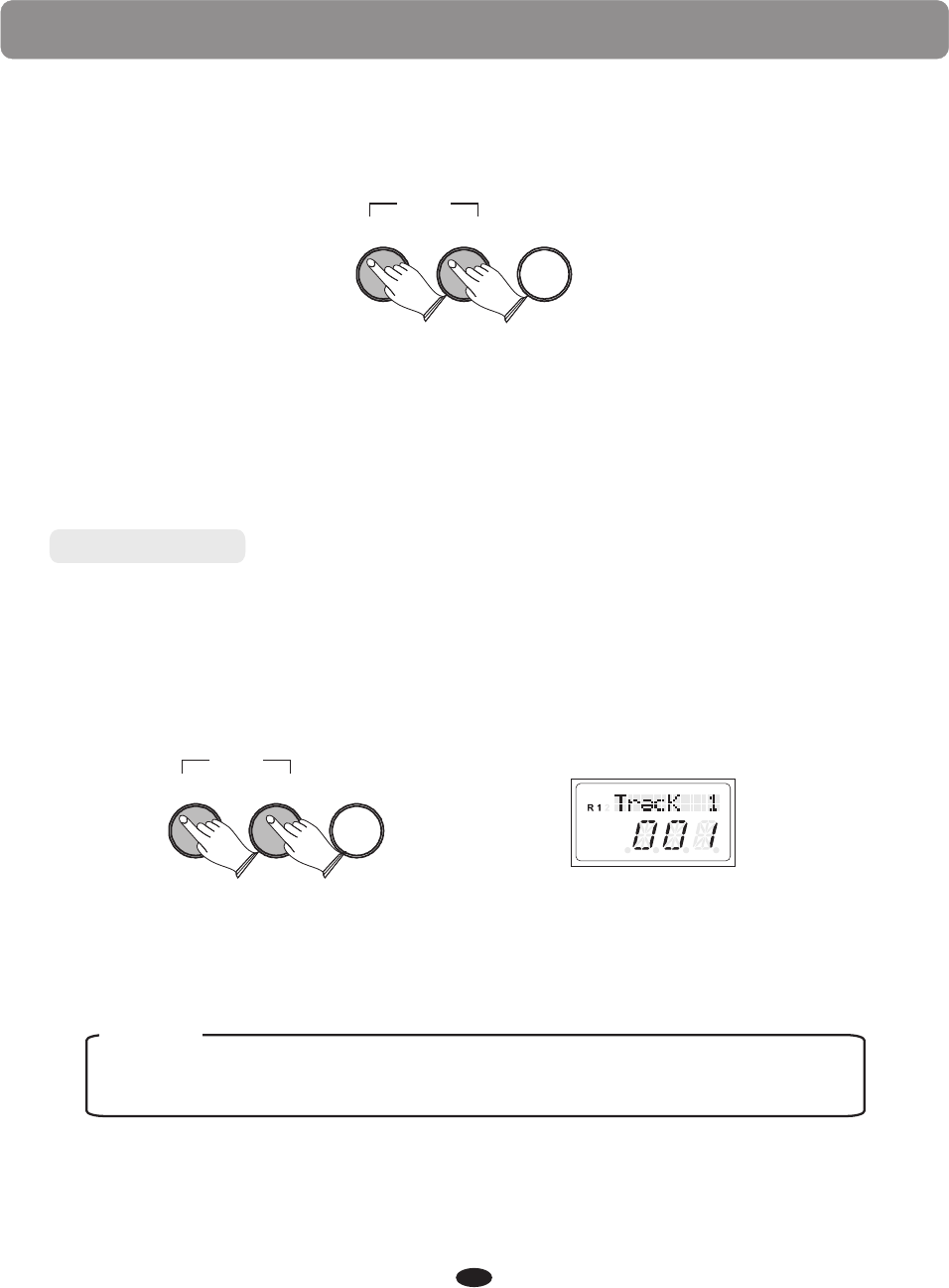
Recording
Recording
PLAYTRACK
RECORD
FUNCTION
L
USB DISK
SONG
25
The recording function features a two track recorder that lets you record what you
play on the keyboard and then play it back. Two tracks mean that you can
“overdub”one part on top of another, using a different voice if you like.
The recorder feature is a useful addition to any keyboard study program
since it lets you hear exactly how you sound from the listener's perspective.
It can also be just plain fun. This recorded information is nonvolatile and
therefore will not be lost when the power is turned off. The record function
records all settings exactly as you selected and performed them.
PLAYTRACK
RECORD
FUNCTION
1). Prepare to record by setting the voice, tempo, reverb level, or other
parameters as desired.
2). Select a track: There are two tracks available for recording. Press the [TRACK]
repeatedly to select track 1 or track 2.
Select the desired voice and press the [TRACK] and the [PLAY] buttons together to
enter the recording mode and the track button indicator will flash.
If you already have recorded on the other track, the recorded music
will play as a reference for you while you record the new track.
NOTE
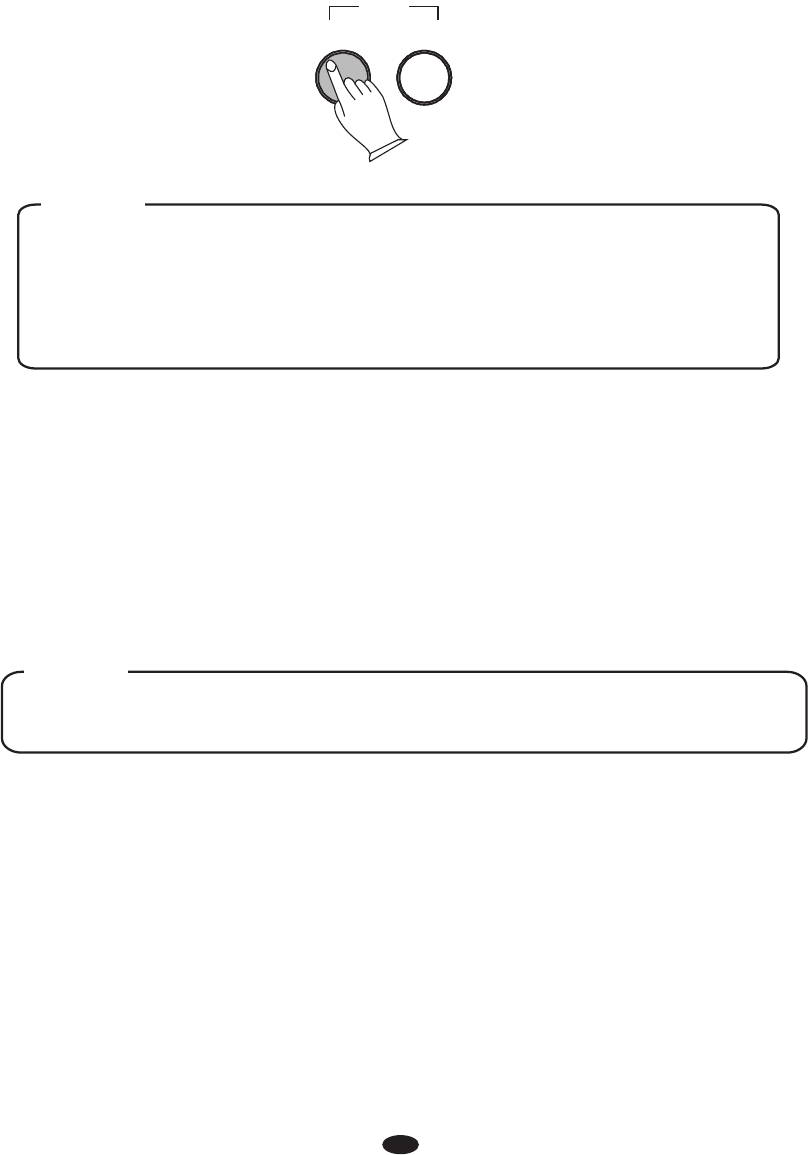
26
3). Metronome: Press the [METRONOME] button to enable the metronome as a
reference, if so desired. The metronome sounds without any beat pattern, just
giving the tempo. You can adjust the metronome's beat pattern and tempo as
usual before recording.
The metronome sound will not be recorded. If one track has been
recorded, when recording another track, its tempo and beat pattern
will be the same as the first track recorded. If you change the tempo
on the second track, the new tempo will be applied for both tracks.
NOTE
4). Record: If the track 1or track 2 are selected and the [TRACK] button blinking,
the recording will begin as soon as you play the keyboard . While recording,
the recording track indicator will be flashing.
5).Stop recording to the track.
Recording stops when pressing the .[TRACK] button
NOTE
If the track 1 or track 2 has data recorded, the TRACK indicator will light and it
will play when the record is started.
[ ]
TEMPOMETRONOME
DEMO
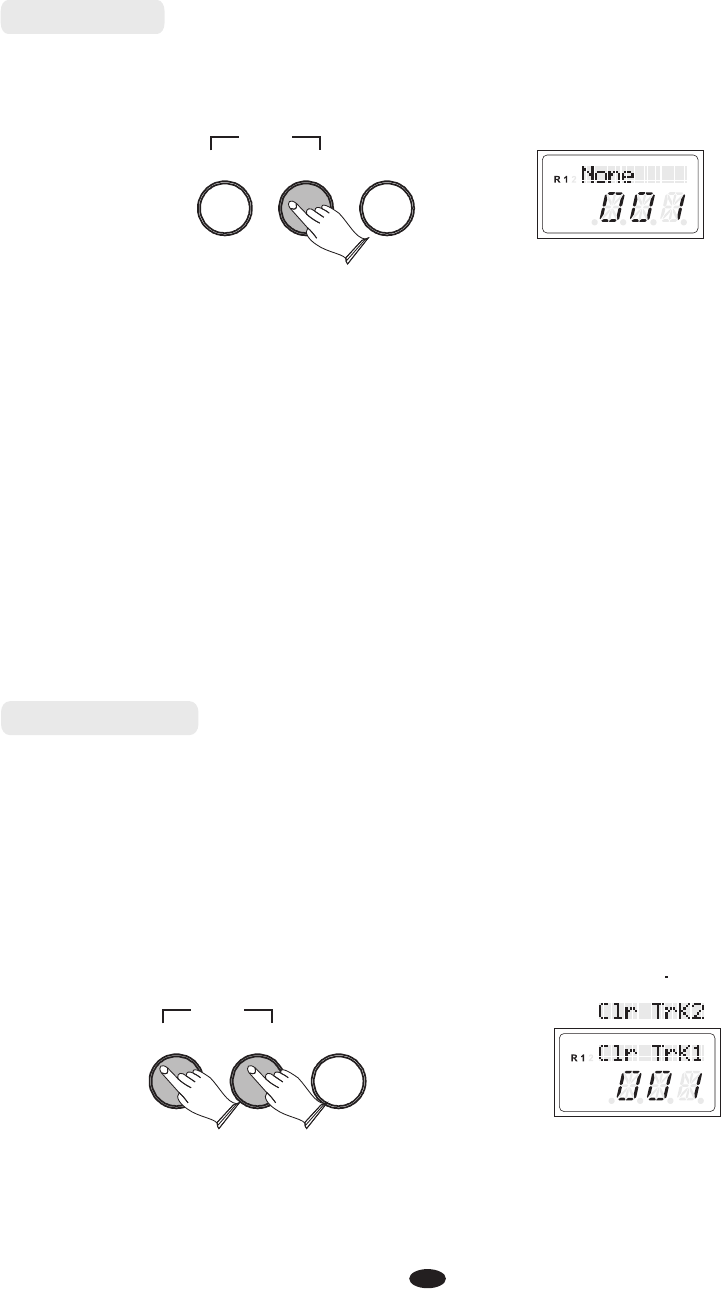
Clearing
PLAYTRACK
RECORD
FUNCTION
L
USB DISK
SONG
To erase the music recorded on the tracks, just record over the track you want to
erase. Hold the the current
recorded track.
[TRACK] button and the recorded data is deleted
When you recorded a new song into a track, old data is deleted in the track.
Backing Up the recorded song. Even if the power turns off, the recorded song
memory is not deleted.
In step 2, you can change the tempo of the track that is playing back temporarily.
You could also change the tempo for the recorded tracks (Reference: Tempo P.13)
Tracks will playback at the new tempo and this tempo will be set for the tracks.
Beat pattern cannot be changed.
1). Press the [PLAY] button to hear the recorded track(s).
"None"
You can change the tempo of your recorded track by pressing the [TEMPO]
button while the recording is being played back. You may also accompany
the recorded tracks on the keyboard while the recording is playing back.
2). Press the [PLAY] button to stop the playback. Playback will also stop
automatically when the recording reaches its end.
If there is no data in
the track, the LCD will display .
Playing
L
USB DISK
SONG
PLAYTRACK
RECORD
FUNCTION
27
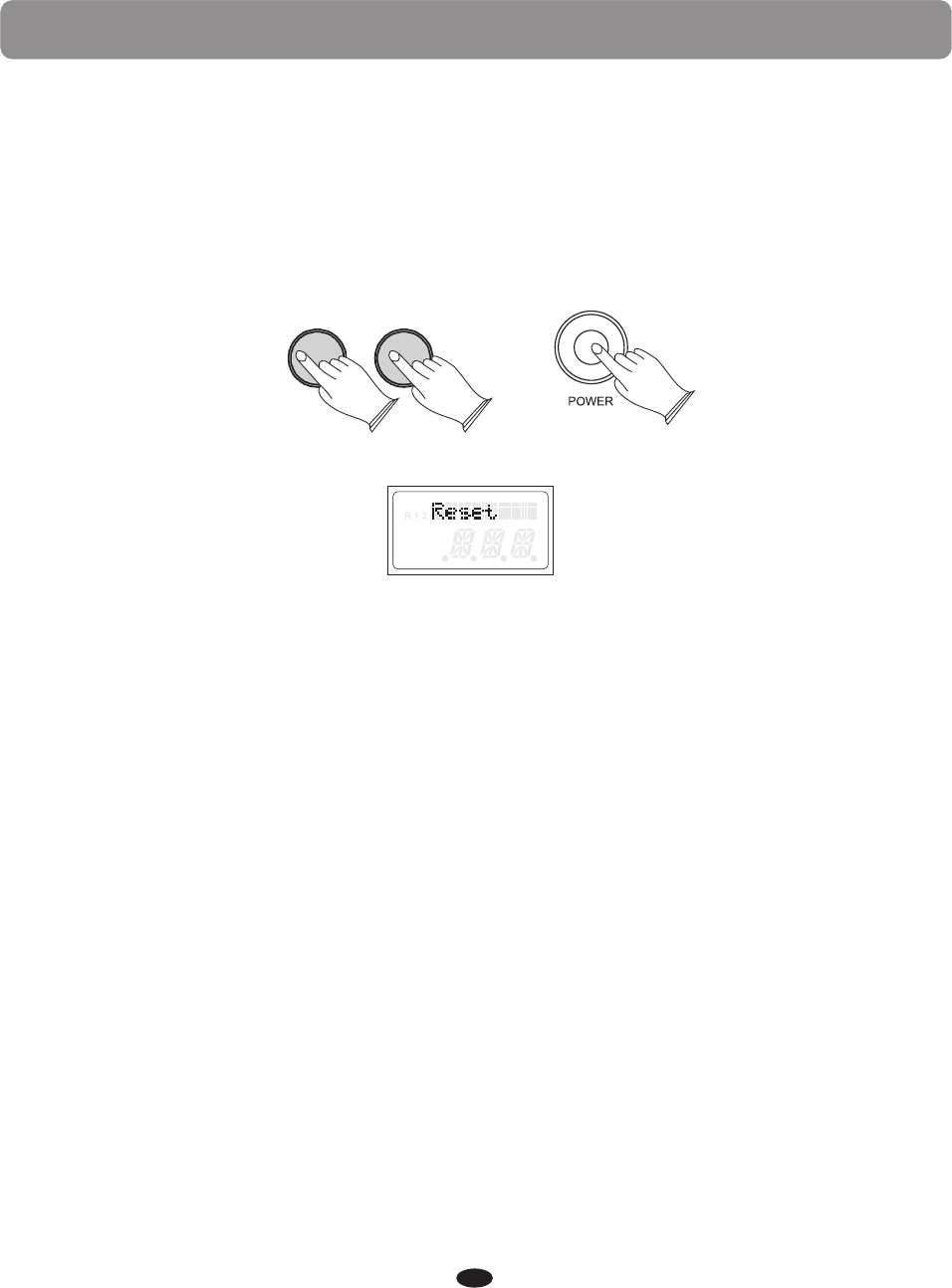
28
1. Turn the Power Off.
2. Hold down the [PIANO1] and the [E.PIANO1] buttons while powering on the piano.
It can restore function to the factory defaults.
Performing a Factory Reset will clear all battery backed memory and restore
all functions to their factory default settings, just like they were when you used
this piano for the first time.
Factory Reset
PIANO 1 E.PIANO 1
E.PIANO 2
PIANO 2
L
USB DISK
SONG
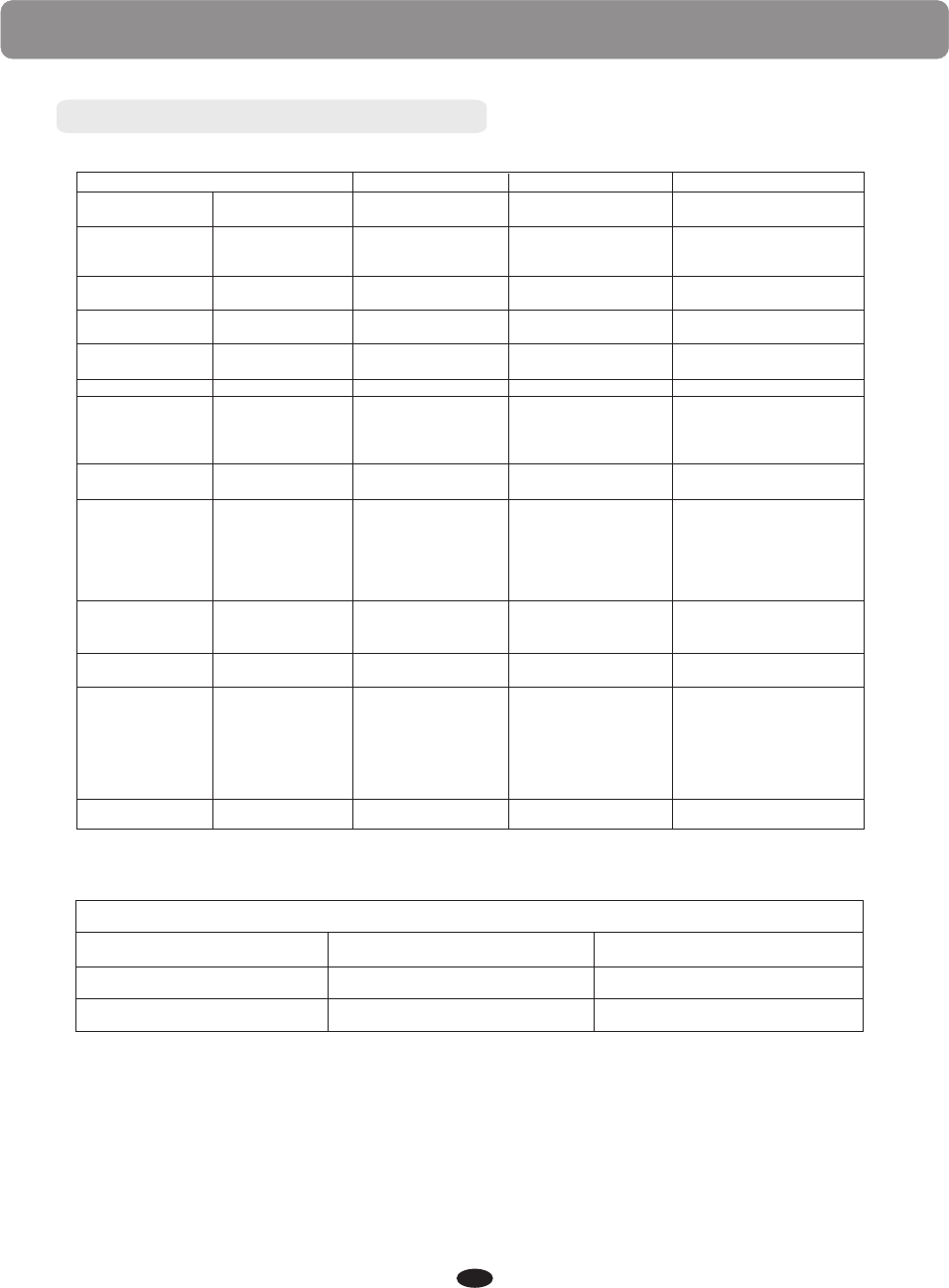
MIDI Implementation Chart
1-16
1-16
Mode 3
No
No
0~127
Yes
Yes
No
No
No
0,1,5,6,7,10,11,
32,64,65,66,67,
80,81,91,93,100,
101,121
0-15
Yes*
No
No
No
No
No
F u n c t i o n T r a n s m i t t e d R e c o g n i z e d R e m a r k s
Basic
Channel
Mode
Note
Number
Velocity
Note
After
Touch
Pitch Bend
Program
Change
System
Real Time
Notes
1-16
1-16
Mode 3
Yes
********
0~127
********
Yes
Yes
No
No
No
0-127
0-127
********
Yes*
No
No
No
No
No
16
*The controller will recognize
and respond to GM Device
inquiries.
Master Tune supported.
Master Volume supported.
Default
Changed
Default
Messages
Altered
True voice
Note ON
Note OFF
Key's
Channels
True #
Song Position Pointer
Song Select
Tune Request
Clock
Commands
All Sounds Off*
Reset All Controllers
Local ON/OFF*
ALL Notes OFF
Active Sensing
System Reset
Control Change
System Exclusive
System
Common
Aux Messages
*Up to 3 channels
simultaneously
* The controller
will respond
to GM, but not
piano voices.
MIDI Channel Modes
OMNI ON
OMNI OFF
Mode1
Mode2
Mode3
Mode4
MONO ON
POLY OFF
Appendix
Yes
Yes
Yes
Yes
No
No
Yes
Yes
Yes
Yes
Yes
Yes
29
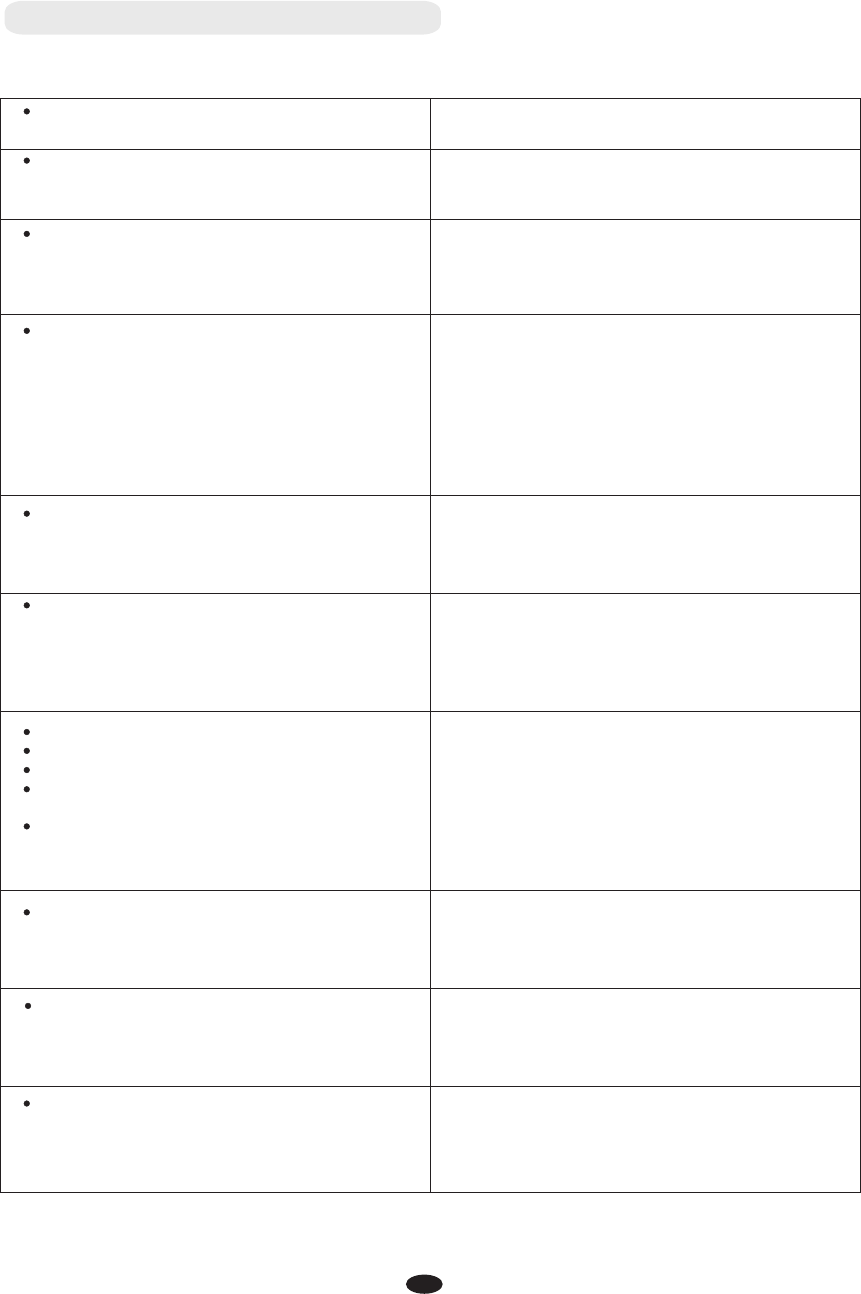
30
Troubleshooting Hints
When the instrument is turned on or off, a
Popping sound is temporarily produced.
This is normal and indicates that the instrument
is receiving electrical power.
When using a mobile phone, noise is produced.
Using a mobile phone in close proximity to the
instrument may produce interference.
To prevent this, turn off the mobile phone or use
it further away from the instrument.
Not all of the voices seem to sound, or the
sound seems to cut off.
The instrument is polyphonic up to a maximum
of 64 notes — including Dual voice, Split Voice,
auto accompaniment, song, and Metronome.
Notes exceeding this limit will not sound.
The Auto Accompaniment does not sound
properly.
Make sure that the Auto Accomp Volume
Function is set to an appropriate level.
Is the Split Point set to an appropriate key for the
chords you are playing? Set the Split Point to an
appropriate position on the keyboard.
Is the chord indicator showing in the LCD
display? If it is not showing, press the CHORD
button so that it does show.
No sound produced by the keyboard, but the
lights and screen work.
Check that the master volume control is not set
to minimum.
Check that nothing is plugged into the
headphone socket.
The sound of the voice changes from note to
note.
This is normal. The digital tone generation uses
multiple recordings (samples) of an instrument
across the range of the keyboard; The actual
sound of the voice may be slightly different
from note to note.
The volume is too soft.
The sound quality is poor.
The rhythm stops unexpectedly or will not play.
The recorded data of the song, etc. does not
play correctly.
The LCD display suddenly goes dark, and all
panel settings are reset.
The batteries are low or dead. Replace all six
batteries with completely new ones, or use the
supplied AC adaptor.
If you have lost or damaged your AC adaptor,
please contact your nearest store for a correct
replacement adaptor.
An incorrect AC mains adaptor which is not rated
sufficiently can cause malfunction or damage.
To completely restore all settings as per factory
settings
Perform a factory reset, Please refer to content in
this owner's manual. All of the user setting will
be erased and the default factory settings will be
applied to the instrument.
Power suddenly and unexpectedly turns off,
after a period of not touching the keys.
This is normal and the Auto Power Off function
may have been activated. If you need to disable
the Auto Power Off function, please see how to
do this in the owner's manual.
The sustain pedal or footswitch seems to
produce the opposite effect. Example pressing
the footswitch deactivates the sustain, and
releasing the footswitch triggers the sustain.
The polarity of the footswitch needs to be
correctly detected. Make sure the jack plug for
the footswitch is connected. Switch the
instrument on whilst not touching the pedal.
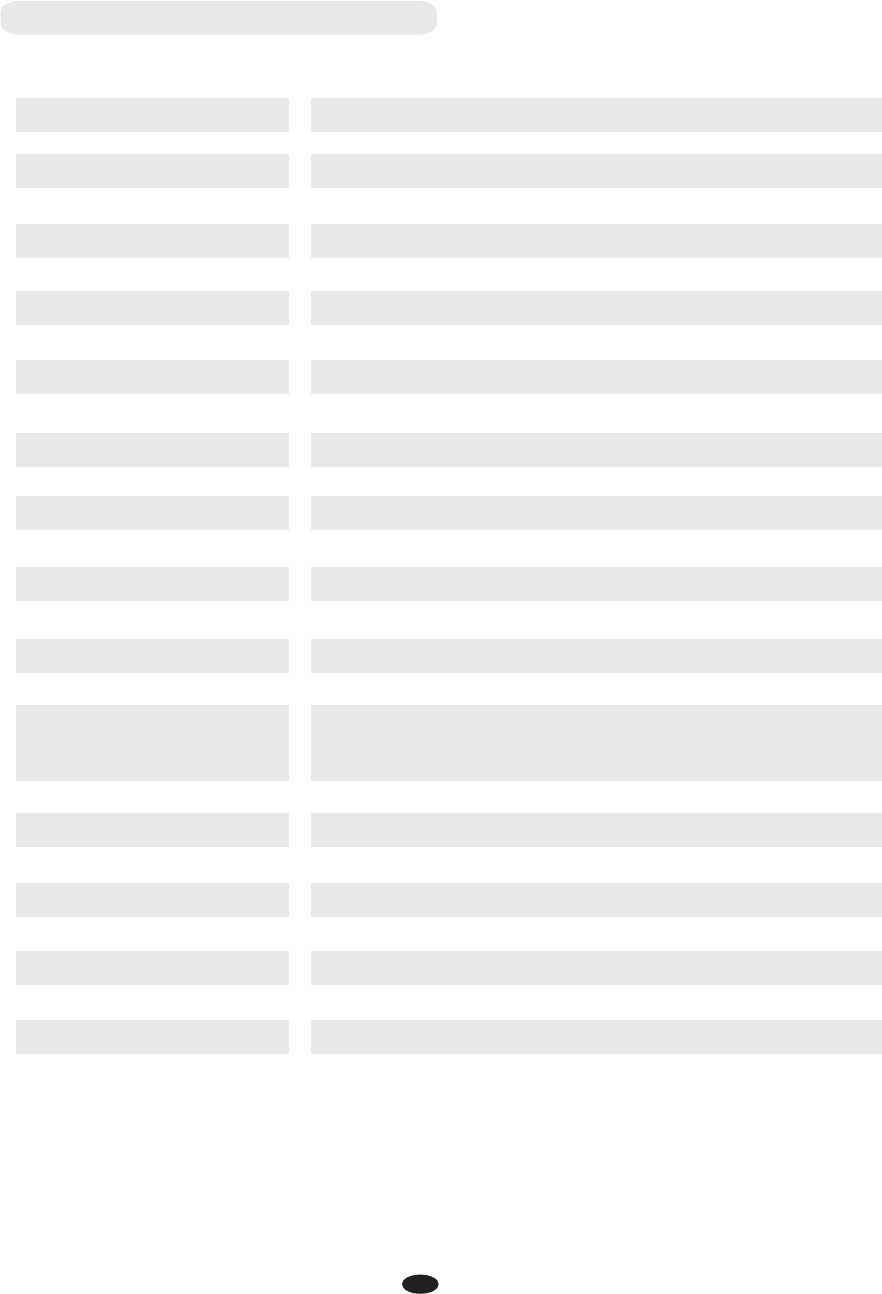
31
MIDI & Audio:
Connectors:
Speakers:
Dimensions(W x D x H):
Weight:
Supplied Accessories:
Voice:
Polyphony:
Voice Control:
Metronome:
Pedal Response:
Demo Songs:
Effect:
Keyboard: 88 standard-size hammer keys with touch response
16
Layer, Layer level, Split, Duet, Tuning, Transpose
On/off, Level, Time signature
Sustain
Reverb, Chorus, Bass EQ, Treble EQ
16
Local On/Off; USB Audio
15W/4ohm x 2
51.8x 13.3 x 5.1(inches),1315 x 337 x 130(mm)
13.5Kg
Owner's Manual, Music Rest, Power Supply
64
USB TO HOST, MIDI OUT, SUSTAIN, LINE OUT(R),
LINE OUT(L)(MONO), AUX IN,PHONES, DC Power
Specifications
10506226-V1.0

Virgin Musical Instrument Company Inc
P O Box 2908
La Mesa, CA 91943
PH: 619 244-0006
E-mail: info@virginmusicalinstruments.com
www.virginmusicalinstruments.com