Ringway Tech GRAND110 DIGITAL PIANO User Manual Grand110
Ringway Tech(Jiangsu) Co.,Ltd. DIGITAL PIANO Grand110
User Manual

M u s i c a l I n s t r u m e n t s
GRAND 110
Owner’s Manual
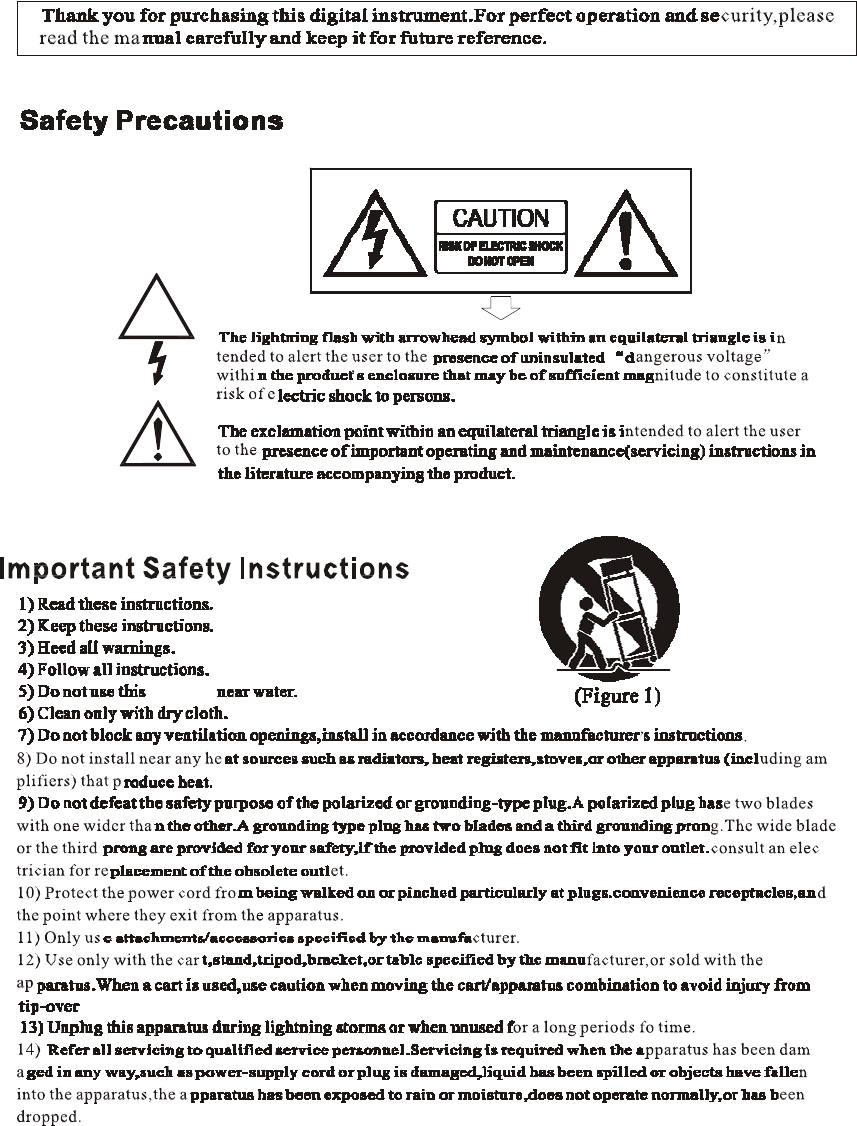
Safety instructions
FCC warning statement
§ 15.19 Labelling requirements.
This device complies with part 15 of the FCC Rules. Operation is subject to the following
two conditions: (1) This device may not cause harmful interference, and (2) this device must
accept any interference received, including interference that may cause undesired operation.
§ 15.21 Information to user.
Any Changes or modifications not expressly approved by the party responsible for
compliance could void the user's authority to operate the equipment.
§ 15.105 Information to the user.
Note: This equipment has been tested and found to comply with the limits for a Class B
digital device, pursuant to part 15 of the FCC Rules. These limits are designed to provide
reasonable protection against harmful interference in a residential installation. This
equipment generates uses and can radiate radio frequency energy and, if not installed and
used in accordance with the instructions, may cause harmful interference to radio
communications. However, there is no guarantee that interference will not occur in a
particular installation. If this equipment does cause harmful interference to radio or television
reception, which can be determined by turning the equipment off and on, the user is
encouraged to try to correct the interference by one or more of the following measures:
-Reorient or relocate the receiving antenna.
-Increase the separation between the equipment and receiver.
-Connect the equipment into an outlet on a circuit different from that to which the receiver is
connected.
-Consult the dealer or an experienced radio/TV technician for help.
1
GROUNDING INSTRUCTIONS
This product must be grounded (earthed). In the event of a malfunction or breakdown, grounding
provides a path of least resistance for electric current to reduce the risk of electric shock. This
product is equipped with a cord having an equipment-grounding conductor and a grounding plug.
The plug must be plugged into an appropriate outlet that is properly installed and grounded in
accordance with the local codes and regulations.
DANGER
Do not modify the plug provided with the product - if it will not fit - have
a proper outlet
installed by a qualified electrician.
TEMPO / VALUE DISPLAY
The messages contained in the Display may not always match the display pages They are merely
examples of the many features of the product.
DISCLAIMER
The information contained in this manual has been very carefully revised. Due to the constant
effort to improve the product, the product specifications might differ to those in the manual. The
specifications are subject to modification without prior notice.
TAKING CARE OF YOUR INSTRUMENT
Your instrument is a fine instrument and deserves careful treatment.
Follow carefully the next few points, to keep it at it’s best for many years.
- Never open the case and touch the internal circuits.
- Always switch the power Off after use.
- Use a cloth or a damp sponge. If the dirt is particularly persistent, use a neutral detergent
to remove it. Never use solvents or alcohol.
- Do not place your instrument near electric motors, neon or fluorescent lamps as these
may generate disturbances.
- In most cases you just need to change the position of the instrument to avoid interference.
- Keep your instrument away from dusty environments, high humidity,
and high temperatures.
- Do not use on the same AC outlet with electrical appliances, neon lights
or variable lighting system.
- Before turning on the instrument, make sure that any external amplifier
and speaker system that you have connected to your instrument are turned off.
- Computer controlled instruments can be interrupted by spikes, surges and dropouts on the
power line. If your instrument stops working because of a power line disturbance, switch
it off for a few seconds and then switch it on again.
- Never disconnect the power cable without turning the power switch off.
5

POWER SUPPLY
Plug the DC output cable from the power adapter into DC IN jack in the
rear panel of your instrument, then plug the AC cable of your power adapter into a convenient
wall AC power socket. Turn on the instrument by pressing the POWER ON/OFF switch located in
the back panel. Set the MASTER VOLUME to the desired level. The MASTER VOLUME
controls the
overall volume for the entire instrument.
USING HEADPHONES OR AN EXTERNAL SOUND SYSTEM
A standard stereo headphone can be plugged into the PHONES socket for private practice or late-
night playing. The internal speaker system is automatically switched off, when the
headphone is plugged into the PHONE socket. There are two sockets available in the rear
panel and allow the use of two headphone at the same time.
The LINE OUT (Left and Right) sockets can be used to deliver the output of the
sound to an external amplifier, stereo sound system, mixing console or tape recorder.
SOFT/SOSTENUTO/SUSTAIN PEDAL (optional) – Stage Pro only
If necessary the Stage Pro can be used with an optional 3 Pedals pedal board.
Insert the mono jack to the Pedal Input number 1 and the stereo jack in the Pedal Input 2.
The instrument works now with a set of three pedals giving the following functions:
SOFT: gives the piano voices a ''softer'' sound.
SOSTENUTO: this allows only the notes pressed on the keyboard before the Sostenuto pedal
is activated to sustain and no subsequent notes played afterwards.
SUSTAIN: has the same function as the ''sustain'' pedal on the piano. It provides sustain
and lets the sound slowly decay after the keys have been released.
NOTE: The Grand 310 and the CDP 31 have as standard the 3 pedals assembly built
in their own cabinet.
6

SLIDER CONTROLS
The Master Volume slider controls the overall volume of the instrument. It control the volume also
when connected to an headphone set. Moving the slider to the right it will make the sound lauder,
moving it to the left it will make the sound softer.
The Brilliance Control slider control adjusts the brightness of the sound. Moving the slider to the
right it will make the sound brighter , moving it to the left it will make the sound mellower .
PANEL DISPLAY INDICATIONS
Your instrument features a large multi-function display (INFORMATION DISPLAY) that shows
all the important settings for the instrument. At power up it shows:
DEMO SONGS
There are 26 demo songs in the internal memory. Listen to the pre-programmed
demonstration songs and they will give you a good idea of what the instrument can do.
- With the Power ON and Set the Master Volume at half way.
- Press the [DEMO] to activate the DEMO function. The name of the selected DEMO will
appear on the INFORMATION DISPLAY. You can select the demo songs by
using the
[/\][\/] buttons.
- Press [DEMO] button again to stop the DEMO song.
7
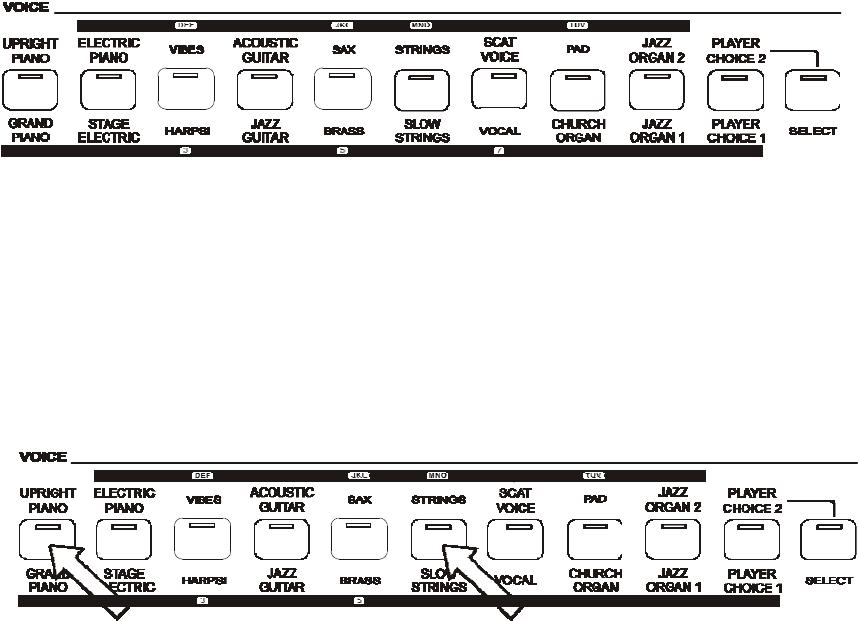
SELECTING AND PLAYING THE VOICES
Your instrument has 476 sounds in the internal sound library numbered from 01 to 476, and 8 Drum
Kits numbered from 477 to 484. Sound 485 is the SOUND EFFECT bank preset.
The available sounds can be played in three different modes: Right 1, Right 2 and Left.
Right 1 - plays a single voice over the entire range of the keyboard.
Right 2 - mixes two different voices together (Layers) for rich, complex sounds.
Left - allows the player to select a Left sound and/or a Bass sound for the Left part and up
to two sounds for the Right part of the keyboard.
The complete list of the available Sounds is available in the SOUND LIST pages at the end of this
manual.
The first 128 sounds are listed according to the GM sound list from 1 to 128. From 129 to 476 the
sounds are listed according to the ORLA XM Sound List that incorporates all the GM sounds plus
all ORLA sound variations.
In GM mode the instrument allows the player to select the sounds according to the GM mapping
and most of the players remember the sound numbers and therefore may be easier for them.
In the XM mode the complete sound list is available including not only all the GM sounds but also
the many sound variations specially developed by the ORLA musicians team.
VOICE SECTION
To select the sounds listed below the sound buttons make sure that the SELECT button is switched
Off. To select the sounds listed above the sound buttons make sure that the SELECT button is
switched On.
It is also possible to play two sounds at the same time, for example GRAND PIANO and SLOW
STRINGS.
- To select the GRAND PIANO sound press and hold the related button.
- While holding down the GRAND PIANO button also press the SLOW STRINGS button.
- The two sounds are now selected and they can be played at the same time.
The Grand Piano sound is considered to be the MAIN sound and will be
played at full volume.
8
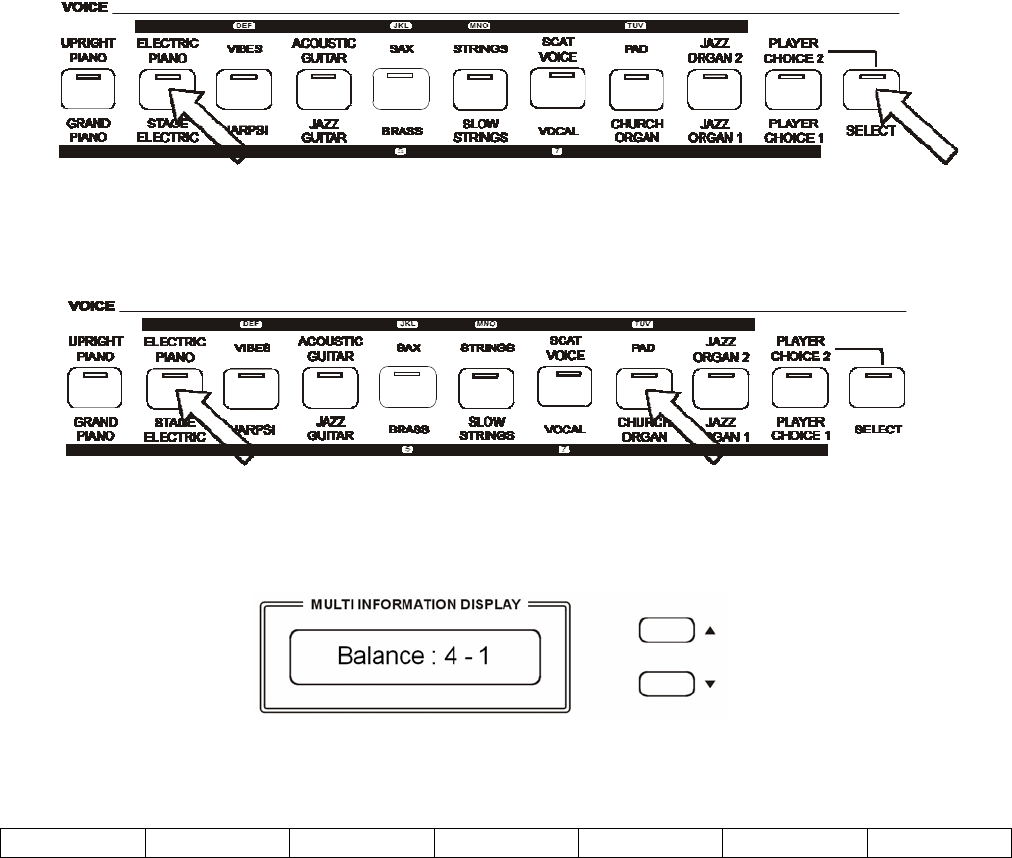
It is also possible to play two sounds at the same time, selecting them from the top and the bottom
row, for example STAGE ELECTRIC and PAD.
- To select the STAGE ELECTRIC sound press and hold the related button.
- While holding down the STAGE ELECTRIC button also press the SELECT button to select
the upper row.
- Release now the SELECT button and while holding the STAGE ELECTRIC button press
the PAD button .
- The two sounds are now selected and they can be played at the same time.
It is possible to change the balance using the [/\] and [\/] buttons.
The Value 4 refers to the STAGE ELECTRIC volume and the value 1 refers to the PAD sound.
Use the [/\] and [\/] buttons it is possible to balance the two sounds according to the following
table.
4 – 1 4 – 2 4 - 3 4 - 4 3 – 4 2 – 4 1 – 4
PLAYER CHOICE
In this two buttons it is possible to load any of the internal sounds available in the instrument.
If the SELECT button Led is Off you can select PLAYER CHOICE 1. If the SELECT button Led is
On you can select PLAYER CHOICE 2.
9
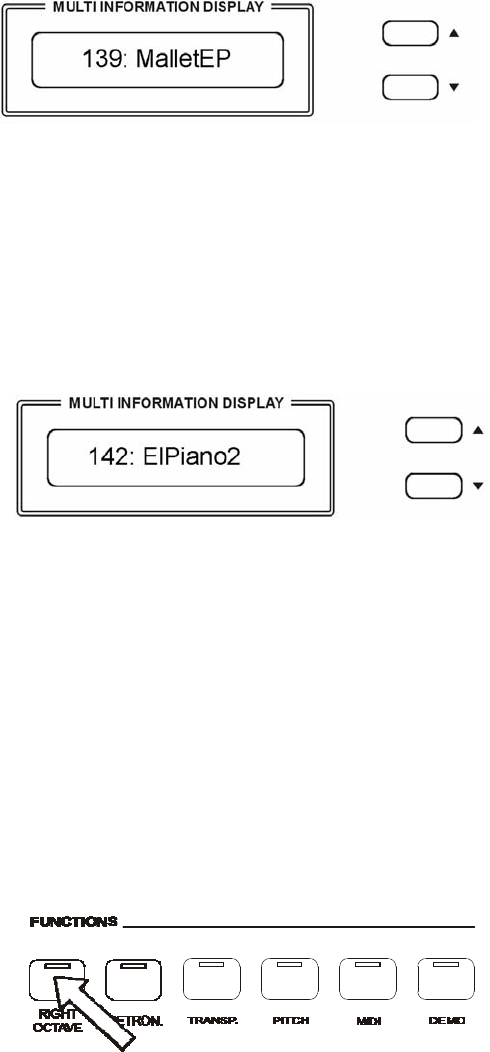
How to select a new Player Choice sound:
- Press and hold the PLAYER CHOICE 1 button until the display shows:
- Use the [/\] and [\/] buttons it is possible to change the sound while its number is
blinking
with any one of the available sounds in the Voice List of the instrument. It
is of course
possible to directly digit the number of the new desired sound using the
numeric keypad buttons.
- To select a new Player Choice 2 sound press the SELECT button On and press and hold the
PLAYER CHOICE 2 button until the display shows:
- Use the [/\] and [\/] buttons it is possible to change the sound while its number is
blinking with any one of the available sounds in the Voice List of the
instrument. It is of course possible to directly digit the number of the new
desired sound using the numeric keypad buttons.
NOTE: It is possible to save the new programmed Player Choice sounds in the OVERALL
PRESET memories.
RIGHT OCTAVE
This function is setting the piano sound 1 octave lower.
When the piano is playing two sounds at the same time in Layer mode both sounds will be played 1
Octave lower.
If the piano is playing in SPLIT mode, only the sounds of the right section will be played 1 Octave
lower.
10
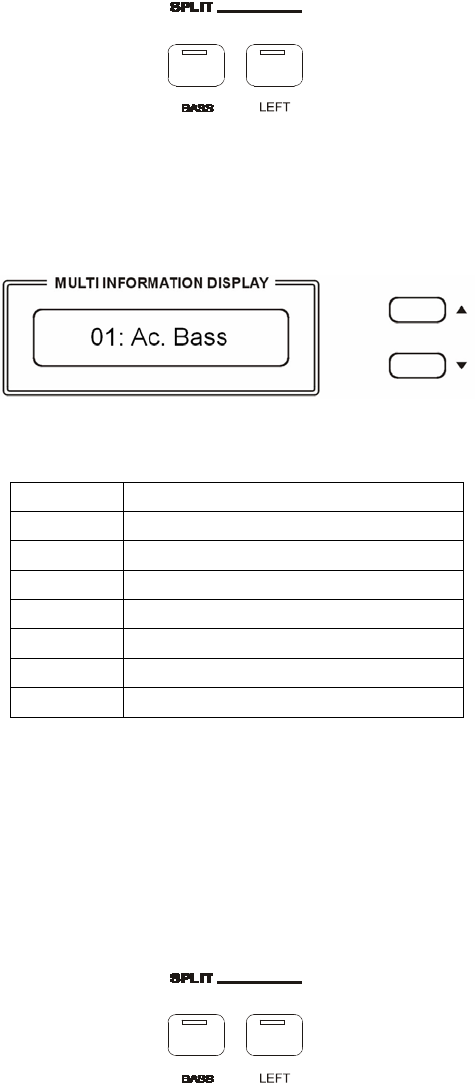
SPLIT - BASS SOUND
When the BASS button is pressed the instrument automatically splits the keyboard in two parts and
a BASS sound is automatically selected. It is also possible to change the Bass sound.
- Press and hold the BASS button. The display will show the automatically
selected bass sound, for example:
Use the [/\][\/] buttons to select the new bass sound from the following list:
01 Acoustic Bass
02 Acoustic Bass + Ride
03 Big Bass
04 Finger Bass
05 Finger Slap
06 Fretless
07 Synbass
08 Organ Bass
It is of course possible to directly digit the number of the new desired sound using
the numeric
keypad buttons.
SPLIT - LEFT SOUND
Press the [LEFT] buttons to select the LEFT voice. This will enter the instrument in SPLIT MODE
and automatically divide the keyboard in two parts.
The Left Sound will be automatically selected according to the selected Right Sound, however it is
possible to change the default left sound.
Select the Right Voice, for example the GRAND PIANO sound, on the VOICE Section.
- Press and hold the LEFT button. The display will show the automatically selected left sound,
for example:
11
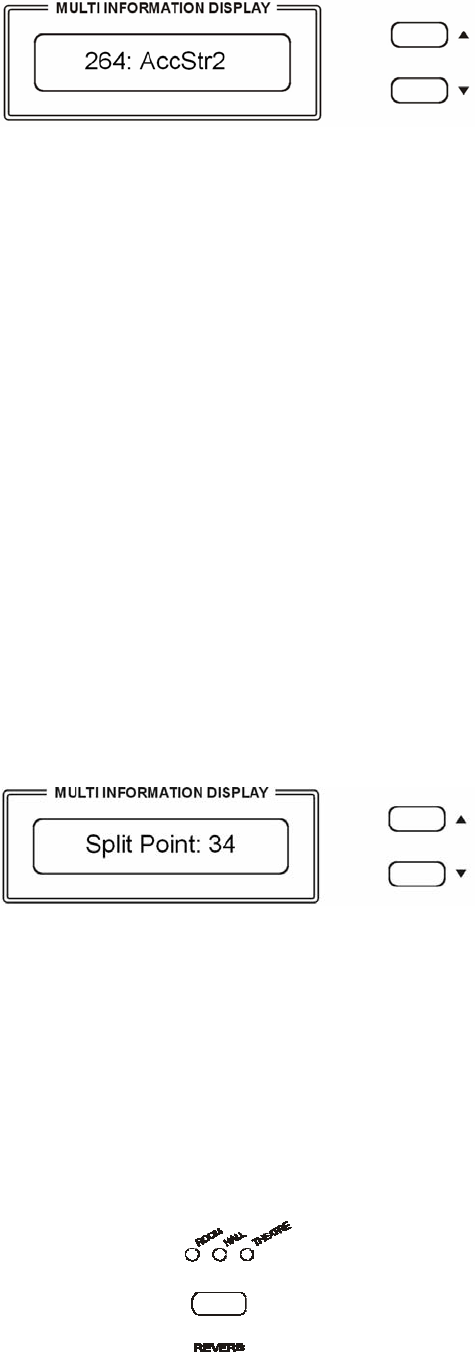
- 264 is the number – according to the internal Sound List – of the Left Sound automatically
selected to Grand Piano and the sound is Accompaniment Strings 2.
When the LEFT sound is indicated on the display (remember – the instrument gives approximately
4 seconds to input data) the sound can be changed using the [/\][\/] buttons to select
the desired voice number according to the Voice List.
It is of course possible to directly digit the number of the new desired sound using
the numeric
keypad buttons.
Press the [LEFT] button to switch this section ON or OFF.
NOTE When the BASS button and the LEFT button are selected On at the same time, when
playing chords in the Left part of the keyboard the Bass sound will be
played in
ROOT mode and will play the fundamental note.
SELECT THE SPLIT POINT
The default position of the Split point is F#2 (equal to value 33 on the display) located below the
[BASS] and [LEFT] buttons.
The Split Point can be set to any other key as follows:
- Press and hold the [BASS] and [LEFT] buttons until the sound number starts blinking.
- Select now the new Split Point by pressing the desired key on the keyboard or by changing
the value on the display using the [/\][\/] buttons near the display.
- To set for example the new Split Point on the C2 Position change the value to 27.
The display will return to the normal display mode and the new Split Point is now set.
DIGITAL REVERB
The DIGITAL REVERB effect creates an acoustic effect similar to
playing in different environments. It is possible to select any one of three different Reverb
types:
12
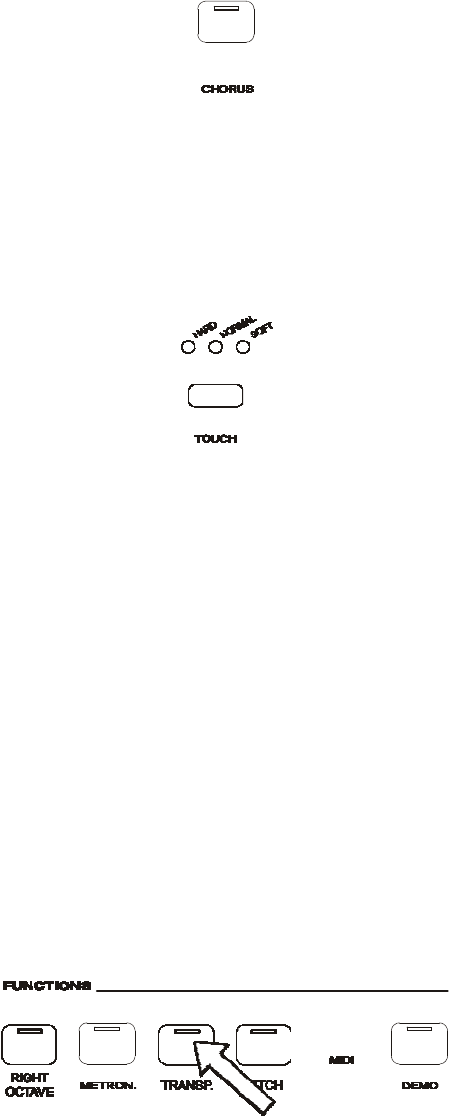
1 – Room 2 – Hall 3 - Theatre
If the REVERB effect is selected, it will stay switched ON even if a different sound
is selected
while playing. At Power Up the REVERB effect will always be switched at ROOM reverb.
CHORUS EFFECT
This effect is similar to panning the sound between two speaker systems.
At Power Up the CHORUS effect will always be switched OFF.
TOUCH SENSITIVITY
Just like an acoustic piano, your instrument has an 88 note keyboard with velocity control. This
means the level of the audio signal will be in proportion with the velocity of the key pressed. If you
play soft you will have a quiet sound, while if you play very hard you will have a much louder
sound.
The TOUCH SENSE button allows you to select 3 different touch sensitivity curves:
1 - HARD
2 - NORMAL
3 – SOFT
This setting requires the keys to be played quite hard to produce maximum
volume.
This setting produces standard keyboard response. This is the factory default
mode.
This setting allows maximum volume with lighter key pressure.
Select the Touch Sensitivity you desired by pressing the TOUCH SENSE button until the desired
Led is switched On. If no Led is switched On the keyboard will be set
at NO TOUCH SENSITIVITY.
TRANSPOSE
It is possible to Transpose the natural key ( C ) of your instrument up or down.
The default C natural setting is indicated as C0 in the following table.

13
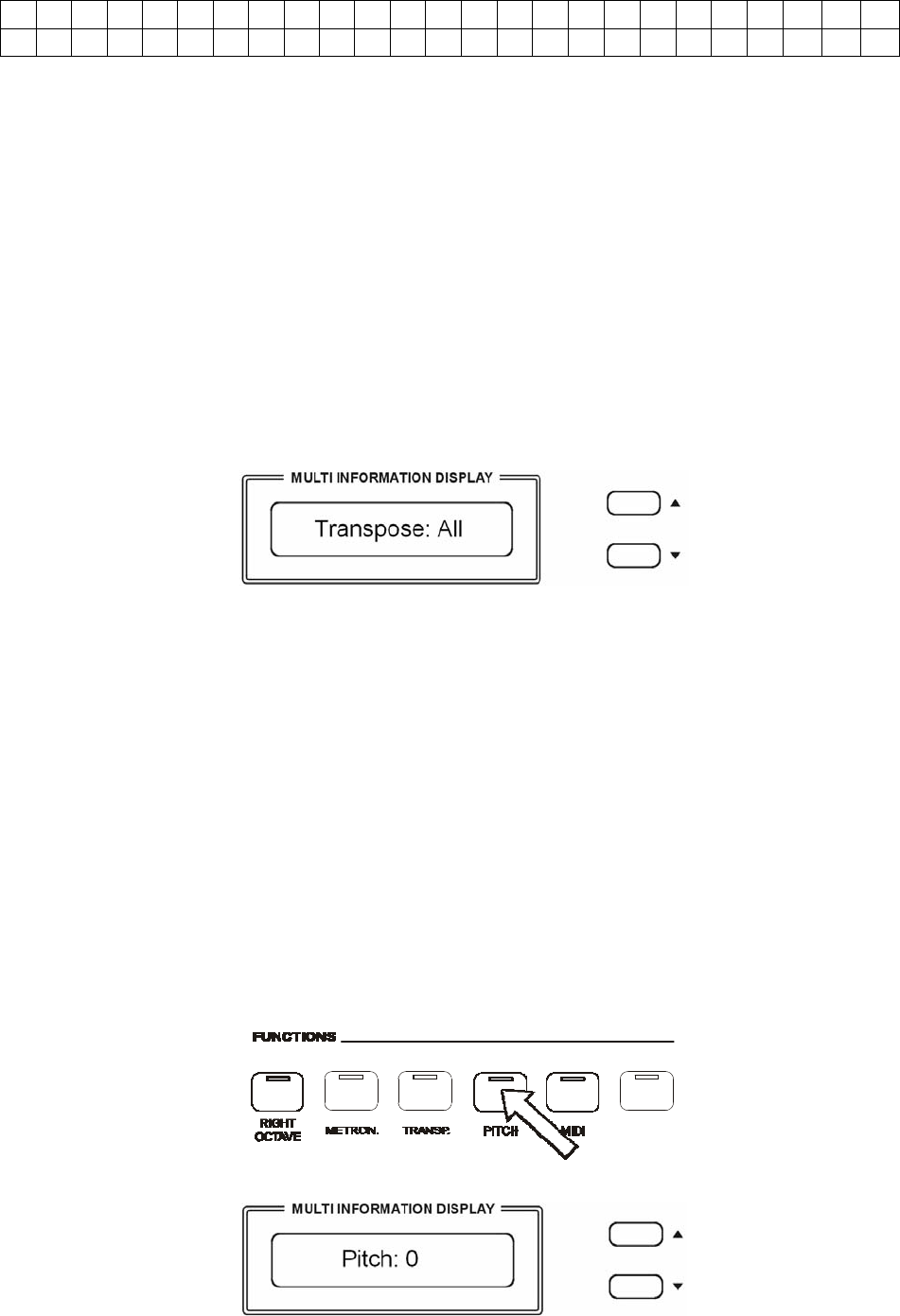
C
C#
D
D#
E
F
F# G
G#
A
A# B C C# DD# E F F# G
G#
A
A#
B C
-12
-11
-10
-9
-8
-7
-6 -5
-4
-3
-2 -1 0+1 +2 +3 +4 +5 +6 +7
+8
+9
+10
+11 +12
The examples below illustrate how to use the above table:
- To Transpose the instrument to the key of E above C, press the TRANPOSE button On and
press the [/\] button 4 times.
- To Transpose the instrument to the key of A# below C, press the TRANSPOSE button On
and press the [\/] button 2 times.
Press the TRANSPOSE button On and press the [/\][\/] buttons at the same time to
restore the
instrument to the key of C0.
TRANSPOSE SET
In this page, you can select which sections of the instrument you would like to transpose.
Press and hold the [TRANSPOSE] button to select “ALL“ or “Panel“ or “Song”.
ALL The entire instrument will be transposed including the USB Song (this is the default
mode).
Panel The all instrument will be transposed but not the USB song.
Song Only the USB song will be transposed.
Press the TRANSPOSE button for a few seconds and the display will indicate the available settings.
Use the [/\] and [\/] buttons to select “ALL“ or “Panel“ or “Song”.
PITCH – FINE TUNING
The PITCH feature enables the player to tune the pitch of the instrument to match other instruments.
Press the PITCH button and the display will display:
14
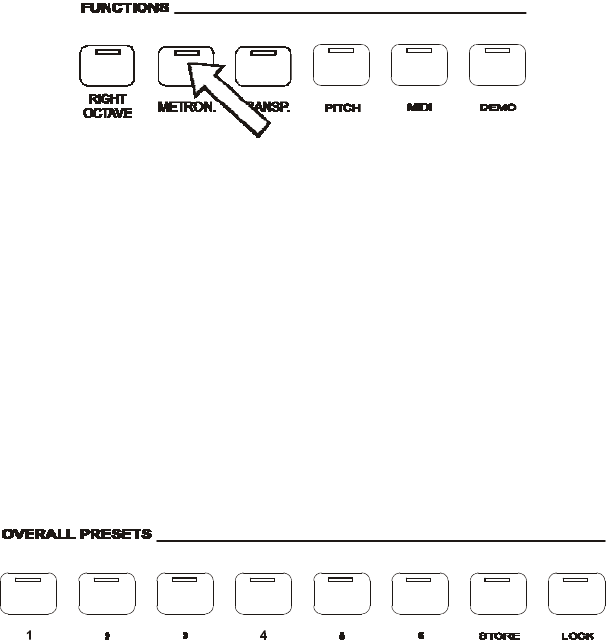
Use the [/\][\/] buttons to set the desired Pitch value. The PITCH value on the
display can be
changed between –64 and +63.
Press the PITCH button On and press the [/\][\/] buttons at the same time to restore the instrument
pitch to 0.
METRONOME
The Metronome is a convenient feature for practice, and it can also provide a rhythmic guide when
recording.
The metronome sound is alternately turned on and turned off by pressing the [METRONOME]
button.
The Time Signature of the metronome can be set by using [/\][\/] buttons when turning on the
metronome function and while the Time Signature value is indicated on the display.
To set the Time Signature (1/4, 2/4, 3/4, 4/4, 6/4, 3/8, 6/8, 9/8 ) press and hold the [METRONOME]
button and the values of Time Signature will be indicated on the display, use the [/\][\/] buttons to
select the new value.
To change the Tempo use the [/\] [\/] buttons to set the desired tempo speed while the metronome is
playing.
OVERALL PRESETS
The instrument can store 24 Overall Preset (6 groups x 4 banks of panel settings).
By pressing the corresponding memory button, you can recall these settings rapidly.
You can
customise the panel settings to accommodate your performance and store them to the registration
memory positions.
These settings will not be lost, even if the power is turned OFF.
It is possible to load up to 24 Overall Presets using the 6 Memory positions and 4 memory banks.
By pressing the [STORE] button four times, you can select 4 different banks. The display shows
the available memory banks [1 to 4 Memory Bank].
The following parameter can be saved: Left/Right Sounds, Volume levels, Octave,
Effects, etc.
Other global parameters are also memorized.
- Select the desired sounds, volume and effects.
- Select the Memory Bank where to store the
[STORE] button, for example BANK 3.
15
new settings by pressing a few
times the
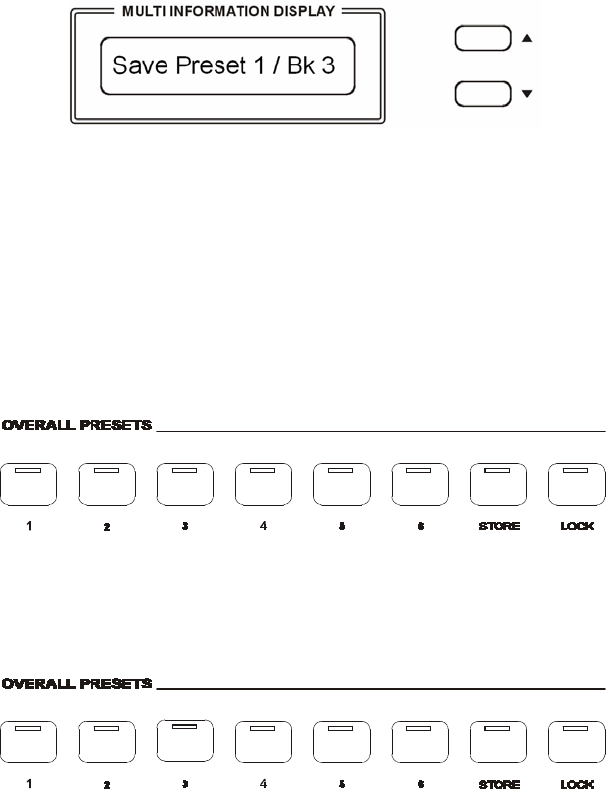
- Press and hold [STORE] button, and then press one of the [1 - 6] buttons where to store the
panel setting, for example 1.
- The LCD displays
The current panel settings are now stored in the memory in position nr. 1 in BANK 3 .
It is possible to repeat this procedure for all available positions.
NOTE: In the Overall Preset memories it is possible to store 2 different Player
Choice sounds for each one of the memory location, having available a total of 48
Player Choice sounds.
RECALLING OVERALL PRESETS
By pressing the [1 - 6] buttons, the information you have stored previously can be recalled.
Press [STORE] button to access the Memory banks ( press a few times).
The LCD displays the panel settings and memory position number.
LOCK
Pressing the [LOCK] button, turns the LOCK function ON/OFF. When the LOCK function is ON,
the registration sounds stored in each memory location can be recalled, while the Left
and bass sound settings will be LOCKED.
This enables the player to make changes to the melody part(s) of the music ‘on the fly’. The
Left sections will remain LOCKED, therefore all levels and other parameters pertaining to this
section will remain unchanged.
MANAGING THE USB DISK
When inserting the USB disk in its slot you will notice that the display will immediately indicate
the first available Midi File Song stored in the memory.
It is possible to load different type of files in the USB disk:
1 Standard Midi File songs
2 Settings - Overall Presets Registrations
The display will only show the files related to each of the listed groups when selected.
16
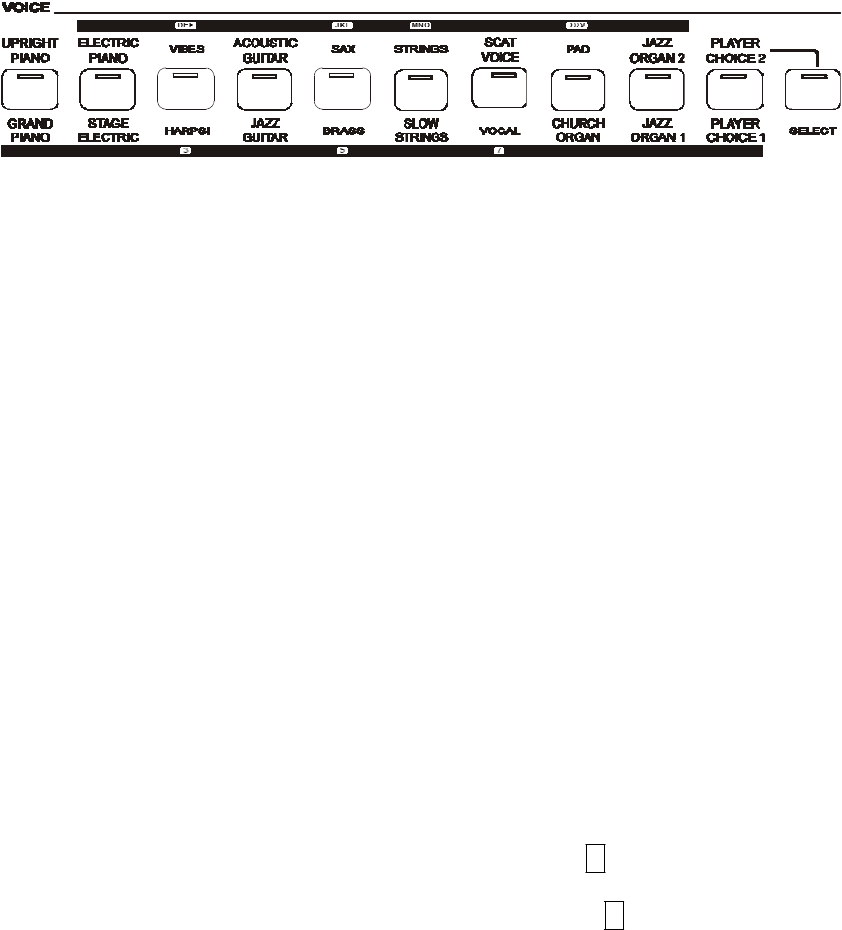
To select one of the groups follow the indications below:
- Press and hold the [USB FILES] button
- Using the [/\][\/] buttons select one of the 2 available options.
When the desired option is selected the display will show only the USB files related to the type of
file selected until the instrument is switched off.
At power up, the instrument will automatically restore the SMF song option.
USB FILES MODE SELECT
The files listed in the USB disk can be accessed in two ways: by number or by alphabet letters (you
can see the letters and the numbers above and below the VOICE section buttons).
It is possible in fact to access the files recalling their numbers or scrolling the initial letters.
To select these two systems follows these instructions.
- Insert the USB disk in the USB socket
- Press the USB FILES button
- Press and hold the 0 (zero) on the numeric keypad until the display shows
Alphabet or Number
- Using the [/\][\/] buttons select on the display Alphabet or Number as you prefer.
- The available files will now be listed according to your choice, by number or by letters.
- To select the files by numbers simply select the desired number on the display
using the numeric keypad indicated below the Voice buttons.
To select the sounds above 99, for example 123, press the number 1 button and hold it until
the number 1 appears on the display.
Press than the number 2 and the number 3 buttons to select the sound.
Sound number 123, is now selected.
- To select the files by letters refer to the below table that is similar to
telephone letter indications:
1 – no letters 2 – ABC 3 – DEF
4 – GHI 5 – JKL 6 – MNO
7 – PQRS 8 – TUV 9 –
W
XYZ
- To select the desired letter press the related button as follow:
D – press the 3 button one time. The display shows SEL DEF
R – press the 7 button 3 times. The display shows SEL PQRS
The files are now listed by initial letter. If the selected initial letter is not available in the list the
instrument will select the nearest available letter.
17
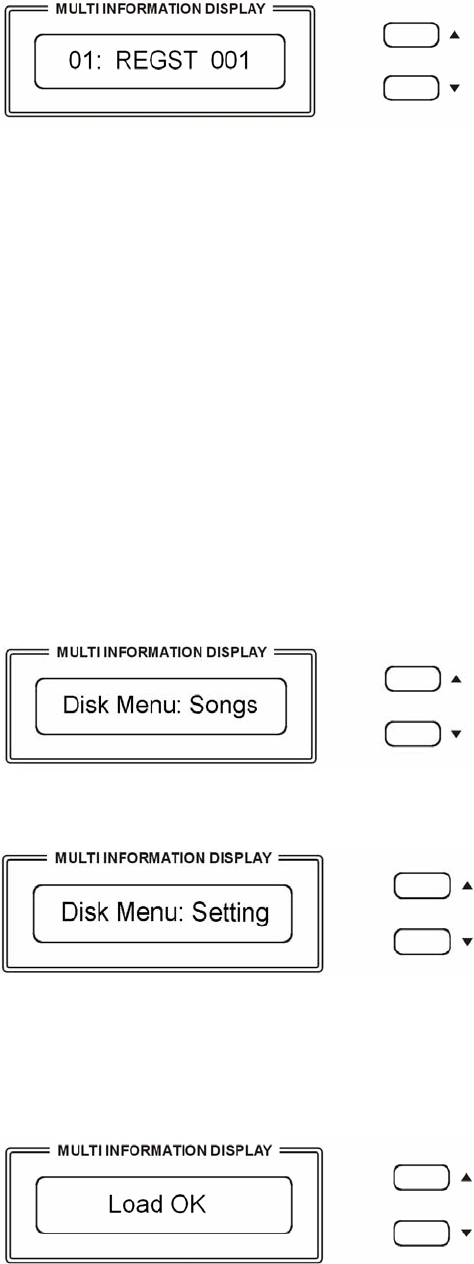
SAVE THE OVERALL PRESETS TO USB DISK
It is possible to SAVE the Overall Preset Registrations Banks to the USB Disk by following these
instructions:
- Insert the USB Disk to the USB socket.
- Press [SAVE ] button and the display will show :
01 indicates the progressive file number
001 indicates the registration file number
- The display indicating your Overall Preset Registration Settings are saved into USB Disk,
with 24 Registration Memories stored to a single file.
New banks of Overall Preset Registration Settings can be stored in the USB disk and a new name
will be automatically assigned to each bank as follows:
01 REGST 001
02 REGST 002
03 REGST 003
… REGST ......
LOADING THE OVERALL PRESETS DATA FROM USB DISK
Insert the USB Disk into the USB socket.
Press and hold the [USB FILES] button to access the Setting files in the USB Disk.
The display shows:
To select the Setting page use the [/\][\/] buttons.
In a few seconds the display will show the first available file.
Use now the [/\][\/] buttons to select the desired Overall Preset file, then press
[PLAY/LOAD]
button, display shows “Load OK”.
18
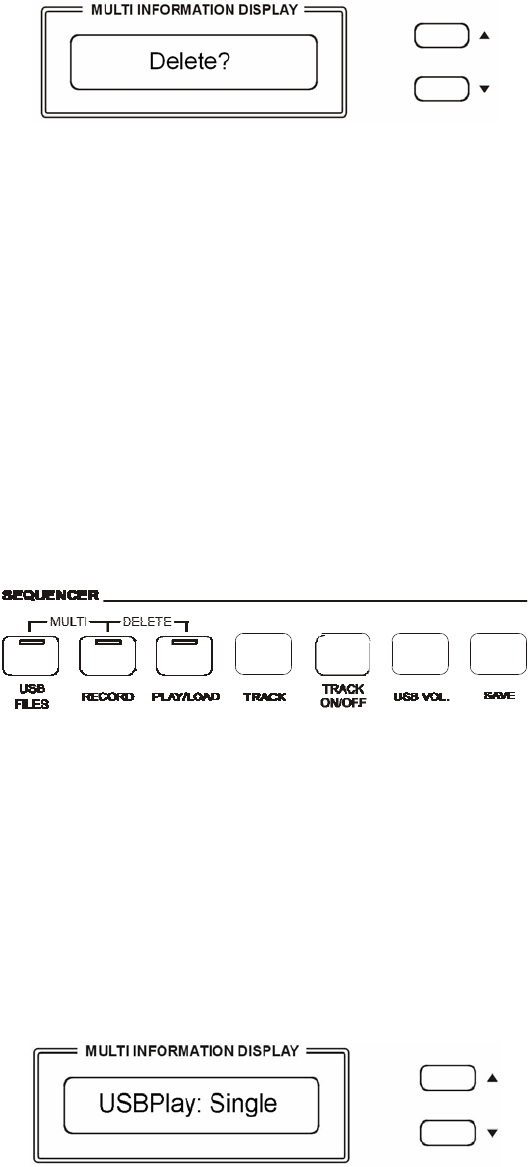
DELETE MEMORY REGISTRATIONS FROM USB
Insert the USB Disk into the USB socket. Press and hold the [USB FILES] button to access the
Setting files in the USB Disk. Select the Setting page by pressing the [/\][\/] buttons.
Use [/\][\/] button to select the desired Overall Preset Registration Setting file you want to
delete, then hold down the [RECORD] button and press [PLAY/LOAD] button.
LCD shows:
Press [/\] button to delete the file.
Press [\/] button to exit the function without deleting the file.
NOTE – When a file is deleted from a list its progressive number will be cancelled and saved
in a special memory location inside the instrument. This
number will be automatically assigned to the next file of the same type that will
be loaded.
SONG PLAY MODE
It is possible to play only 1 song at the time or all the songs listed in the USB disk .
Single The selected song will be played after the [PLAY] button is pressed, and will stop at
the end of it.
All The selected song will be played after the [PLAY] button is
pressed and will automatically play all the following songs without
stopping, unless the [PLAY] button is pressed again.
How to select the Single and All mode.
- Press and hold the PLAY/LOAD button. The display shows:
The default mode is Single Mode.
To select the All mode use the [/\][\/] buttons:
19
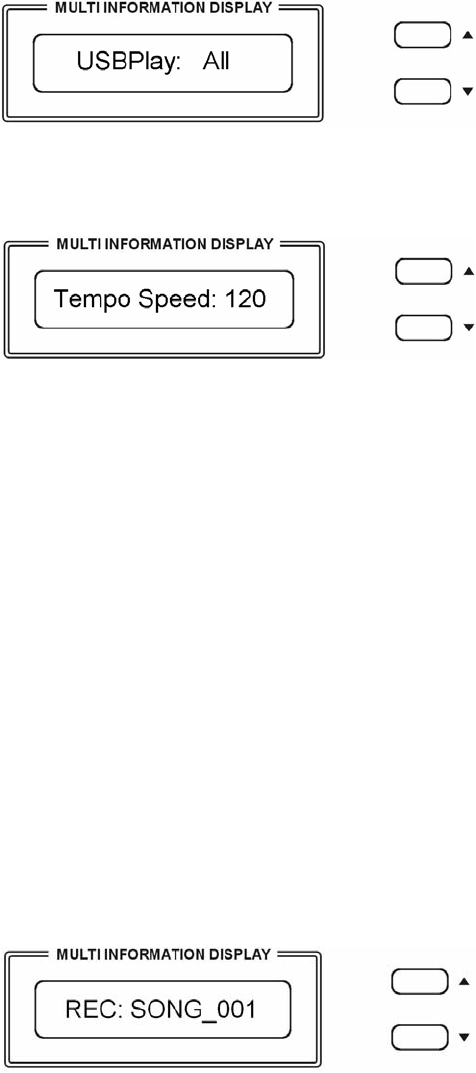
TEMPO CONTROL
The [/\] and [\/] buttons can be used to control the tempo of the Standard Midi File song played
from the USB disk and also the Metronome speed.
SONG RECORDING
The instrument lets you record your Songs and Registration settings to a USB Disk..
It is possible to record your song using up to sixteen independent tracks. The song will be stored
into USB Disk memory.
There are two different ways of recording your song: Quick Recording and Multi Track Recording.
QUICK RECORDING
1 Insert the USB Disk into the USB socket.
2 Press the [RECORD] button to start recording.
The display shows:
As soon as [RECORD] is pressed the Metronome will automatically start.
This can be switched off at any time by pressing the Metronome button OFF.
The recording will start as soon as the first key on the keyboard is pressed.
3 During recording you can select sounds, volumes, effects and all will be recorded in your
performance.
4 To stop recording press [RECORD] button again. The recording stops
immediately and your song is stored in the USB Disk memory. The internal computer will
immediately store you song automatically assigning the name
20
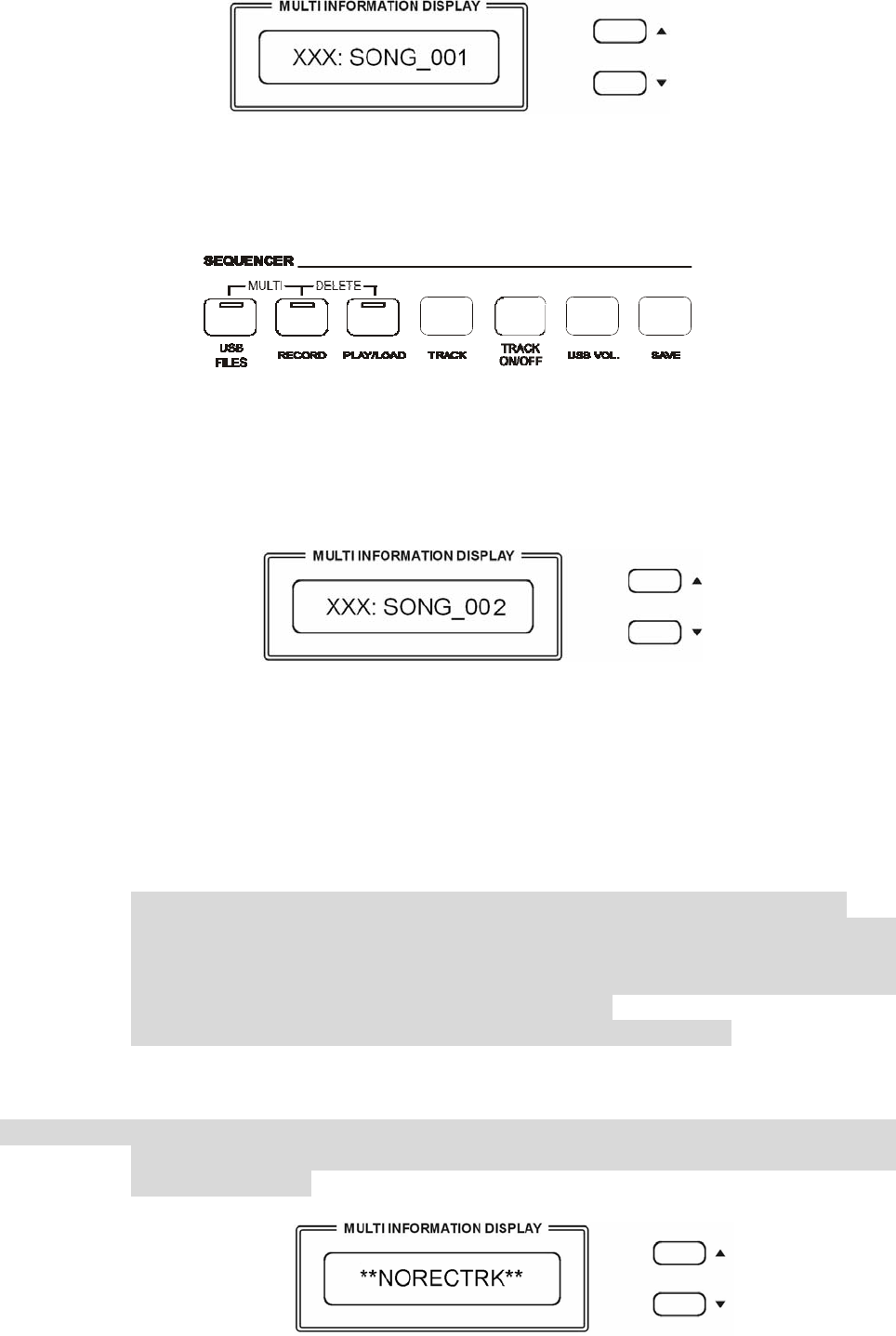
This will allow to be able to start from any given song level and add new tracks.
At the end of Multi Track Recording you can delete the old and not necessary files
from the USB disk. This means that you may have more songs with similar names
(example 001: SONG_11, 002: SONG_11) but remember that the 3 numb
e
number in front of the song is identifying it in the list.
It is of course possible to change the song names in your computer.
(XXX indicates the total file number. 001 indicates the recording file number).
MULTI TRACK RECORDING
If you like to add new tracks to the just recordered song, select it on the display ( as previous
example XXX: Song_001) and select now MULTI TRACK RECORDING by pressing the [USB
FILES] button and the [RECORD] buttons at the same time(hold down the [USB FILES] button
and press [RECORD] button).
- The Metronome immediately start for two bars and the first recorded Track starts playing.
- It is now possible to record the new track as we did before.
- The name of the new file will be saved in sequence ( _003, _004, etc.) as long as new tracks
are added t the song.
- To stop recording by pressing [RECORD] button again.
- It is necessary to press the [RECORD] button at the end of each track.
NOTE: the Multi Track Recording will save a song for each track that it is
added to the original song file.
NOTE: In the event that you are recording too many track in the
sequence a warning
message will appear on the display indicating that there are NO
RECORDING
TRACKS available.
21
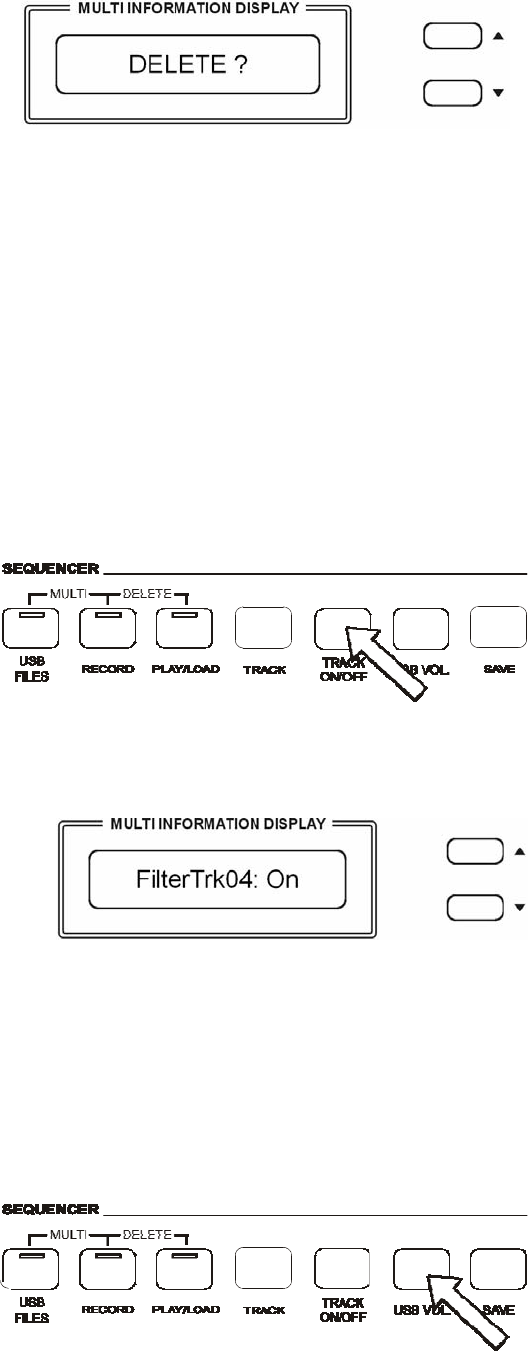
DELETE SONG/FILE
Insert the USB Disk into the USB socket. Use [/\][\/] button to select the song or the file you
want to delete, then hold down the [RECORD] button and press [PLAY/LOAD] button.
The display shows:
Press [/\] button to delete the file.
Press [\/] button to exit the function without deleting the file.
USB FILE BUTTON
Use this button to switch to USB mode immediately, even if the keyboard is in any other mode.
TRACK ON/OFF
Use this function to turn on or turn off any track of the song played (each track corresponds to a
midi channel), even during Play Song.
When switching On the instrument the default track will be nr. 4 that is normally the Melody Track
in the Standard Midi Files.
- Press [TRACK ON/OFF] button as many times is necessary to select
the desired track.
Every time the button is pressed the Track Number will be updated to the next track.
- Use [/\] or [\/] button to select “on” or “off”.
NOTE - The [TRACK ON/OFF] button is disabled while recording.
USB SONG VOLUME
It is possible to balance the Song Volume using the USB VOLUME .
22
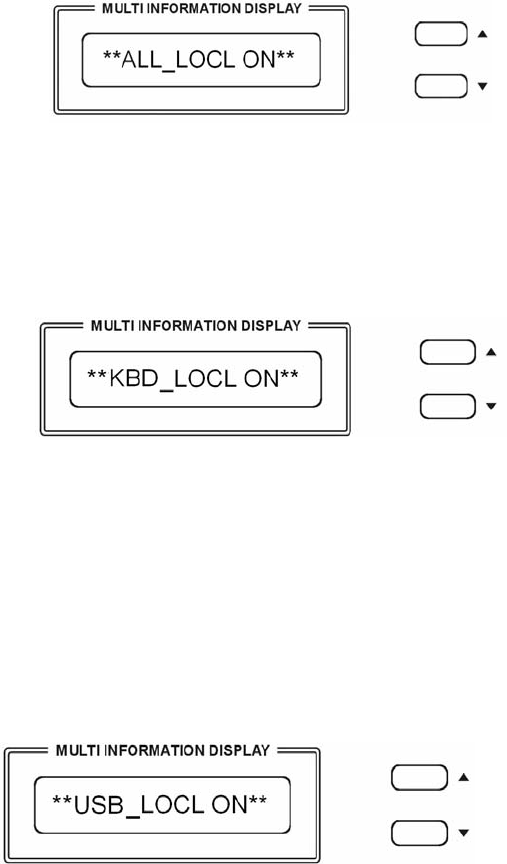
- Press the USB VOLUME button and the display will indicate the current
Song Volume value.
- Use the [/\] and [\/] buttons to control the volume of the Standard Midi File
song played from the USB disk.
- Range: 00-127 Default: 90
MIDI
Use the MIDI button to select the midi settings.
LOCAL CONTROL
Press the MIDI button one time to select Local Control pages
Use [/\][\/] button to select “Local On“ or “Local Off“ for the full instrument.
ALL_LOCL ON Normal operation. Keyboard and USB Song are sent to the internal tone
generator.
ALL_LOCL OFF There will be no sound produced by the internal tone generator.
Press the MIDI button again to select the Keyboard Only Local On/Off
Press the [/\][\/] buttons you can select the following Local Functions:
KBD_LOCL ON The keyboard will play the internal tone generator.
All the keyboard midi information will be sent as normal.
KBD_LOCL OFF The keyboard will not play the internal tone generator .
All the keyboard midi information will still be sent as normal.
Press the MIDI button again to select the USB Song Local On/Off
USB_LOCL ON The instrument will play the songs of the USB disk using the internal tone
generator.
23
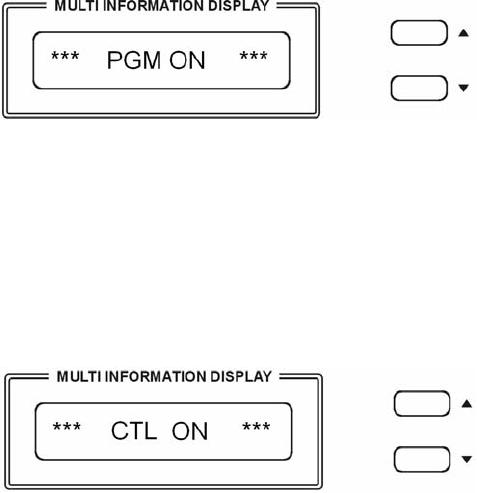
USB_LOCL OFF The instrument will not send the songs of the USB disk to the internal tone
generator but will send all the midi information from the Midi Out of the
instrument.
Press the MIDI button again to select the PROGRAM CHANGE On/Off
PGM ON This configuration will allow the instrument to send and receive the Program
Change Midi information.
PGM OFF This configuration will NOT allow the instrument to send and receive the
Program Change Midi information.
Press the MIDI button again to select the PROGRAM CHANGE On/Off
CTL ON This configuration will allow the instrument to send and receive the Control
Change Midi information.
CTL OFF This configuration will NOT allow the instrument to send and receive the
Control Change Midi information.
24
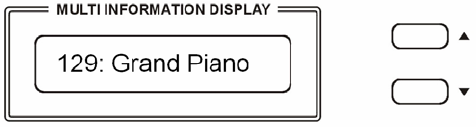
RESET
If it should be necessary to completely erase the internal RAM memory, a very simple reset feature
is provided.
1 - Make sure that the instru
m
ent is switched off.
2 - Press and hold the [
/
\] a
n
d [\/]
b
utto
n
s
3 - Switch on the instru
m
ent while holding the [
/
\] an
d
[\/] buttons down.
4 - The display shows Resetin
g
Do not reset the instrument if it is not necessary. All your information you have programmed
will be automatically erased from the internal RAM memory. The factory set programs will
be automatically restored.
25
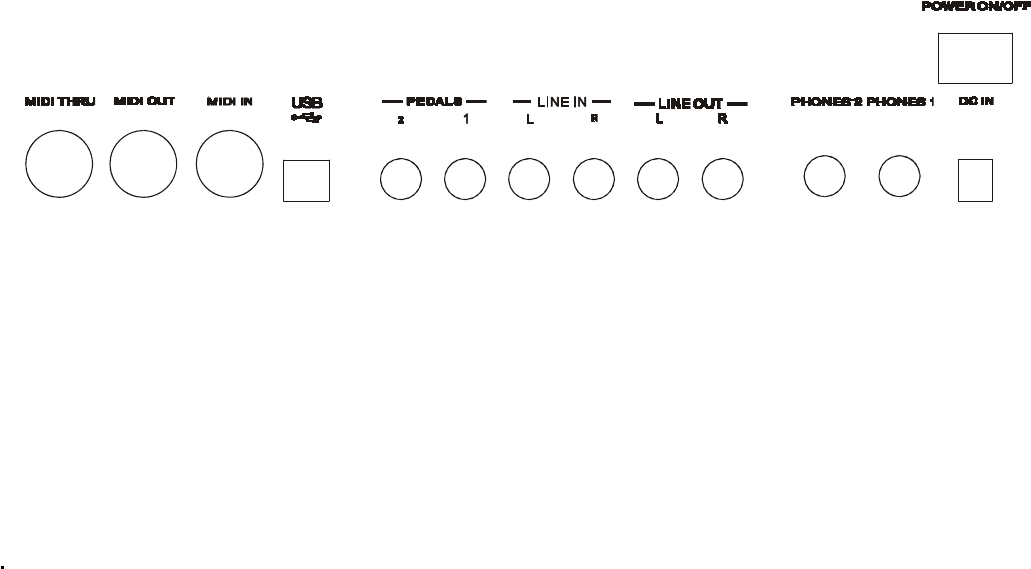
CONNECTIONS
MIDI IN/THRU/OUT
The Midi THRU connector retransmits any data from the Midi IN directly to other Midi devices.
The Midi OUT connector transmits Midi data generated by the instrument to other Midi instruments.
The Midi IN connector receives the Midi data from an external Midi device.
USB TO COMPUTER
It is possible to connect the instrument to a computer using the USB port located in the back panel
of the instrument and control the Midi parameters.
PEDALS SOCKETS
This is the connection for the pedal sets that can be used with the instrument.
If using the supplied Sustain Pedal connect it to Pedal Connection 1.
If the optional 3 Pedals pedal board is used connect the mono jack to pedal connection 1 and the
stereo jack to pedal connection 2.
LINE IN SOCKETS
There are two inputs (Left and Right) and they are used to send the audio signal of an external
instrument to the internal amplifier.
LINE OUT SOCKETS
There are two outputs (Left and Right) and they are used to send the audio signal out an
external amplifier, mixer console or recording equipment. To connect the instrument in Stereo to an
external amplification system connect both Left and Right outputs.
HEADPHONES
Two sets of Headphones can be plugged in for private practice and allow you to
play without disturbing anyone else or being disturbed by outside noise.
In the Stage Pro the sockets are located at the back of the instrument.
In the Grand 310 and CDP31 are located in the front of the instrument, below the hammer action
keyboard.
POWER ON/OFF
This switch turns the power to the instrument on or off.
DC IN SOCKET
This is the connection to power. Connect the adapter to this socket to power the instrument.
26
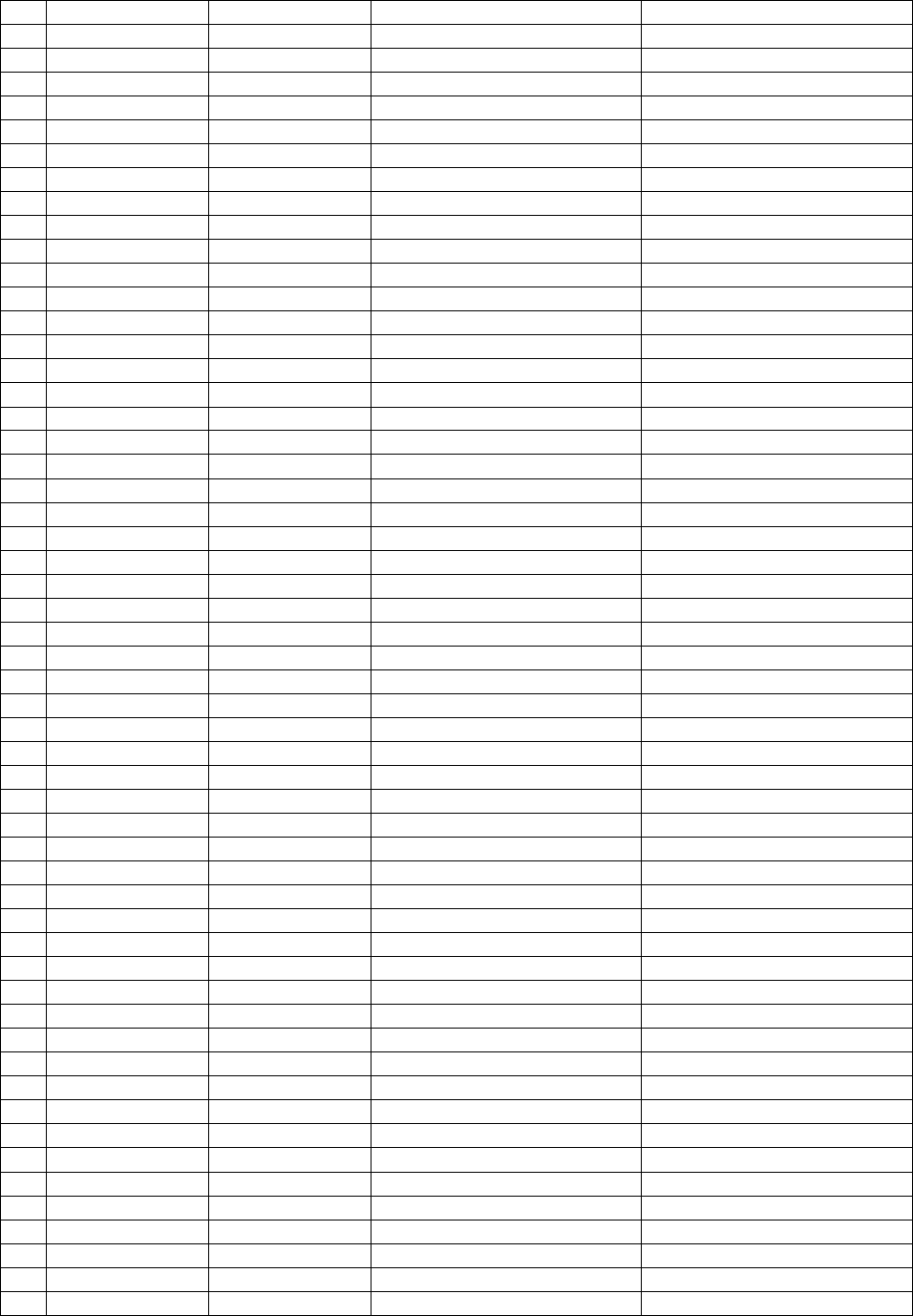
VOICE
LIST
NR PROG CHANGE BANK NAME NAME ON DISPLAY
1 0 0 Grand Piano GrandPno
2 1 0 Bright Piano BritePno
3 2 0 Electric Grand El.Grand
4 3 0 Honky Tonk HnkyTonk
5 4 0 El. Piano 1 ElPiano1
6 5 0 El. Piano 2 ElPiano2
7 6 0 Harpsichord Harpsi 1
8 7 0 Clavinet Clavinet
9 8 0 Celesta Celesta
10 9 0 Glockenspiel Glocken
11 10 0 Music Box MusicBox
12 11 0 Vibraphone Vibes
13 12 0 Marimba Marimba
14 13 0 Xylophone Xylophon
15 14 0 Tubular Bells Chimes
16 15 0 Dulcimer Dulcimer
17 16 0 Drawbar Organ DrawOrgn
18 17 0 Percussive Org. PercOrgn
19 18 0 Rock Organ RockOrg3
20 19 0 Church Organ ChrcOrg1
21 20 0 Reed Organ ReedOrgn
22 21 0 Accordion Accordio
23 22 0 Harmonica Harmnica
24 23 0 Tango Accord. TangoAcd
25 24 0 Nylon Guitar NylonGt1
26 25 0 Steel Guitar SteelGtr
27 26 0 Jazz Guitar JazzGtr1
28 27 0 Clean Guitar CleanGt1
29 28 0 Muted Guitar Mute Gtr
30 29 0 Overdriven Guit. Ovrdrive
31 30 0 Distortion Guitar Distort
32 31 0 Guitar Harmonics Gtr Harm
33 32 0 Acoustic Bass Ac.Bass1
34 33 0 Finger Bass FngBass1
35 34 0 Pick Bass PickBass
36 35 0 Fretless Bass Fretles1
37 36 0 Slap Bass 1 SlapBas1
38 37 0 Slapp Bass 2 Slap Bas3
39 38 0 Synth Bass 1 SynBass1
40 39 0 Synth Bass 2 SynBass2
41 40 0 Violin Violin
42 41 0 Viola Viola
43 42 0 Cello Cello
44 43 0 Contrabass ContraBs
45 44 0 Tremolo Strings TremStrg
46 45 0 Pizzicato Strings Pizzicto
47 46 0 Orchestral Harp Harp
48 47 0 Timpani Timpani
49 48 0 String Ensem. 1 Strings1
50 49 0 String Ensem. 2 Strings2
51 50 0 Synth Strings 1 SynStrg1
52 51 0 Synth Strings 2 SynStrg2
53 52 0 Choir Aahs ChoirAah
54 53 0 Choir Oohs ScatVoic
27
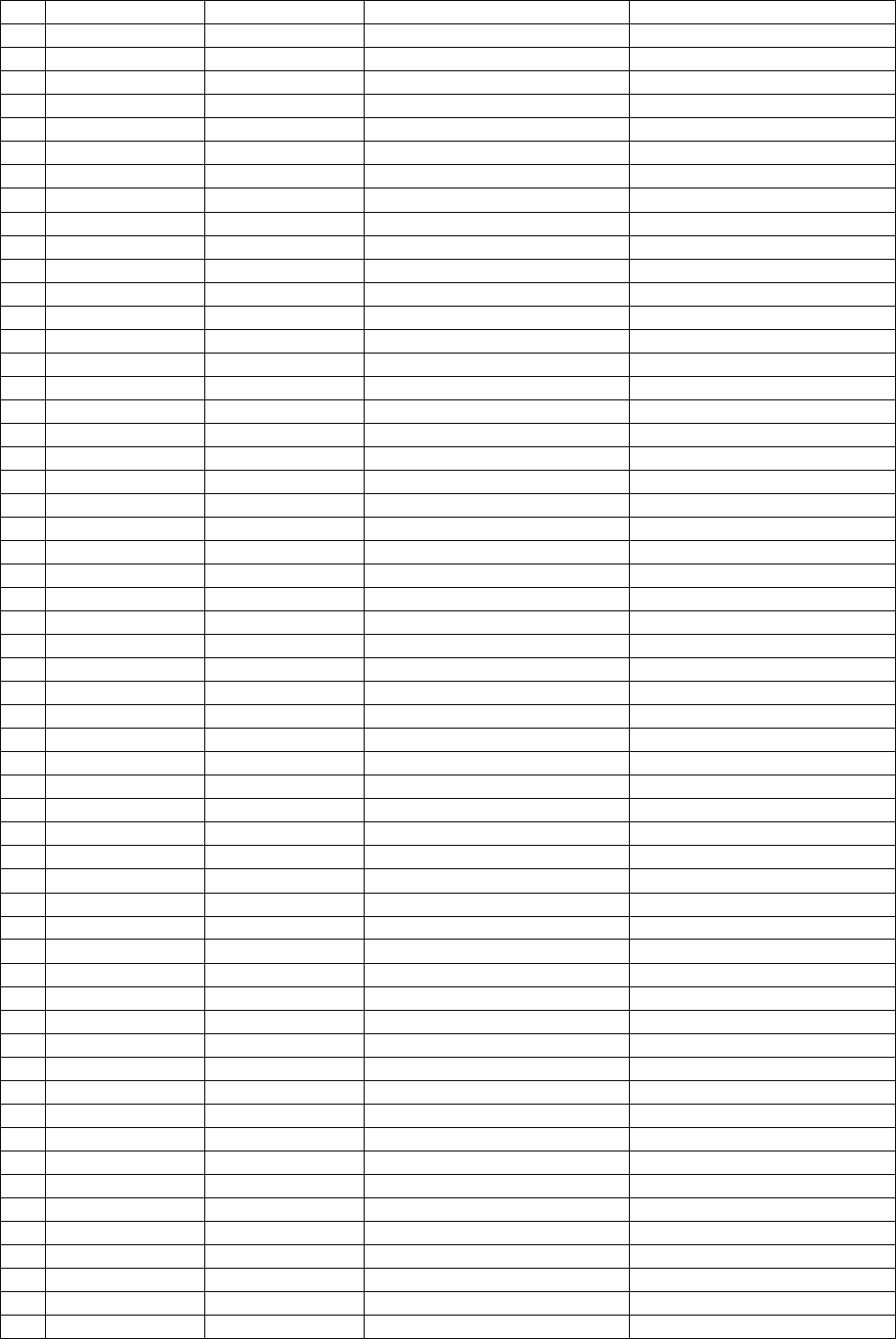
NR PROG CHANGE BANK NAME NAME ON DISPLAY
55 54 0 Synth Voice SynVoice
56 55 0 Orchestral Hit Orch Hit
57 56 0 Trumpet Trumpet
58 57 0 Trombone Trombon1
59 58 0 Tuba Tuba
60 59 0 Muted Trumpet MuteTrum
61 60 0 French Horn FrenchHr
62 61 0 Brass Section Brass
63 62 0 Synth Brass 1 SynBras1
64 63 0 Synth Brass 2 SynBras2
65 64 0 Soprano Sax SprnoSax
66 65 0 Alto Sax Alto Sax
67 66 0 Tenor Sax TenorSax
68 67 0 Baritone Sax Bari Sax
69 68 0 Oboe Oboe
70 69 0 English Horn EnglHorn
71 70 0 Bassoon Bassoon
72 71 0 Clarinet Clarinet
73 72 0 Piccolo Piccolo
74 73 0 Flute Flute
75 74 0 Recorder Recorder
76 75 0 Pan Flute PanFlute
77 76 0 Blown Bottle Bottle
78 77 0 Shakuhachi Shakhchi
79 78 0 Whistle Whistle
80 79 0 Ocarina Ocarina
81 80 0 Square Square1
82 81 0 Sawtooth Saw 1
83 82 0 Calliope Calliope
84 83 0 Chiff Chiff
85 84 0 Charang Charang
86 85 0 Voice Voice
87 86 0 Fifths Fifth
88 87 0 Bass+Lead BasLead1
89 88 0 New Age New Age
90 89 0 Warm Pad WarmPad
91 90 0 Polisynth Polysynt
92 91 0 Choir Choir
93 92 0 Bowed Pad Bowed
94 93 0 Metallic Pad Metallic
95 94 0 Halo Pad Halo
96 95 0 Sweep Pad Sweep
97 96 0 Rain Rain
98 97 0 Sound Track SoundTrk
99 98 0 Crystal Crystal
100 99 0 Atmosphere Atmosph1
101 100 0 Brightness Brightns
102 101 0 Goblins Goblins
103 102 0 Echoes Echoes
104 103 0 Sci-Fi SciFi
105 104 0 Sitar Sitar
106 105 0 Banjo Banjo
107 106 0 Shamisen Shamisen
108 107 0 Koto Koto 1
109 108 0 Kalimba Kalimba
110 109 0 Bag Pipe Bagpipe
28
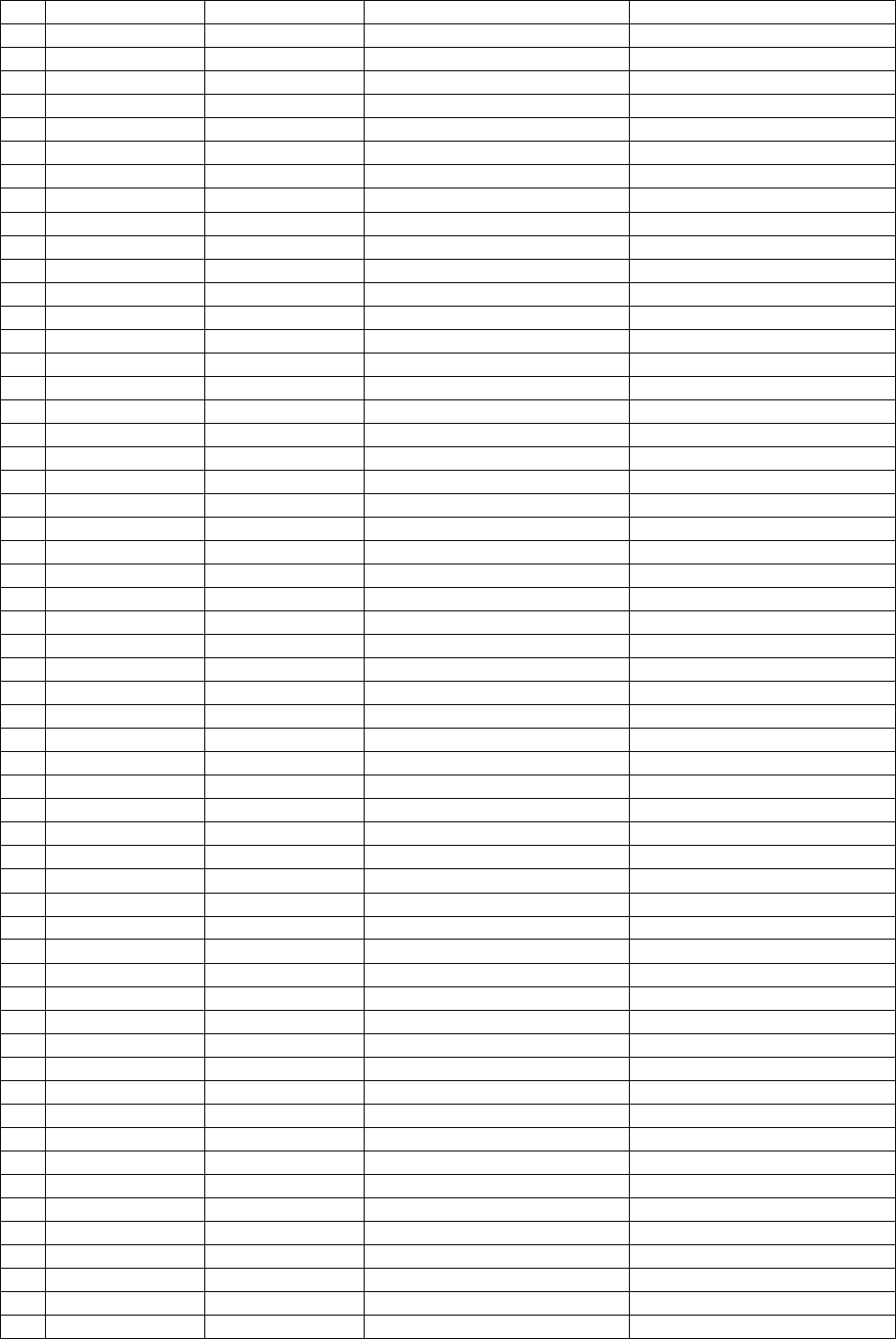
NR PROG CHANGE BANK NAME NAME ON DISPLAY
111 110 0 Fiddle Fiddle
112 111 0 Shanai Shanai
113 112 0 Tinkle Bell TnklBell
114 113 0 Agogo Agogo
115 114 0 Steel Drum Stl Drum
116 115 0 Wood Block WoodBlok
117 116 0 Taiko Drum TaikoDrm
118 117 0 Melodic Tom MelTom1
119 118 0 Synth Drum SynDrum1
120 119 0 Reverse Cymbal RevCymbl
121 120 0 Guit. Fret Noise FretNois
122 121 0 Breath Noise BrthNois
123 122 0 Seashore Seashore
124 123 0 Birds Tweet
125 124 0 Telephone Telphon1
126 125 0 Helicopter Helicptr
127 126 0 Applause Applause
128 127 0 Gunshot GunShot
129 0 0 Grand Piano GrandPno
130 0 8 Grand Piano 2 GranPno2
131 0 16 Grand Piano+Strings GPno+Str
132 0 24 Octa Piano 1 OctPian1
133 0 25 Octa Piano 2 OctPian2
134 1 0 Bright Piano BritePno
135 2 0 El.Grand Piano El.Grand
136 3 0 Honky Tonk HnkyTonk
137 4 0 E. Piano 1 ElPiano1
138 4 7 Detune E.Piano1 DetPian1
139 4 8 E.Piano 3 MalletEP
140 4 16 Soft E.Piano SftE.Pno
141 4 24 Mix E.Piano MixE.Pno
142 5 0 E.Piano 2 ElPiano2
143 5 8 Detune E.Piano2 DetPian2
144 5 16 E.Piano 2 + Strings EPno+Str
145 5 24 E.Piano 2 + Voice EPno+Vcl
146 6 0 Harpsichord 1 Harpsi 1
147 6 8 Harpsichord 2 Harpsi 2
148 6 16 Harpsi + Strings Harps+St
149 7 0 Clavinet Clavinet
150 7 8 Funky Clavinet FnkyClav
151 8 0 Celesta Celesta
152 9 0 Glockenspiel Glocken
153 10 0 Music Box MusicBox
154 11 0 Vibes Vibes
155 12 0 Marimba Marimba
156 13 0 Xylophone Xylophon
157 14 0 Chimes Chimes
158 14 8 Church Bell ChrcBell
159 14 9 Church Bell 2 ChrcBel2
160 14 16 Tubular Bells TubulBel
161 15 0 Dulcimer Dulcimer
162 16 0 Drawbar Organ DrawOrgn
163 16 8 Detune Organ 1 DetOrgn1
164 16 13 Click Organ ClickOrg
165 16 14 Theatre Organ 1 Theatre1
166 16 15 Theatre Organ 2 Theatre2
29
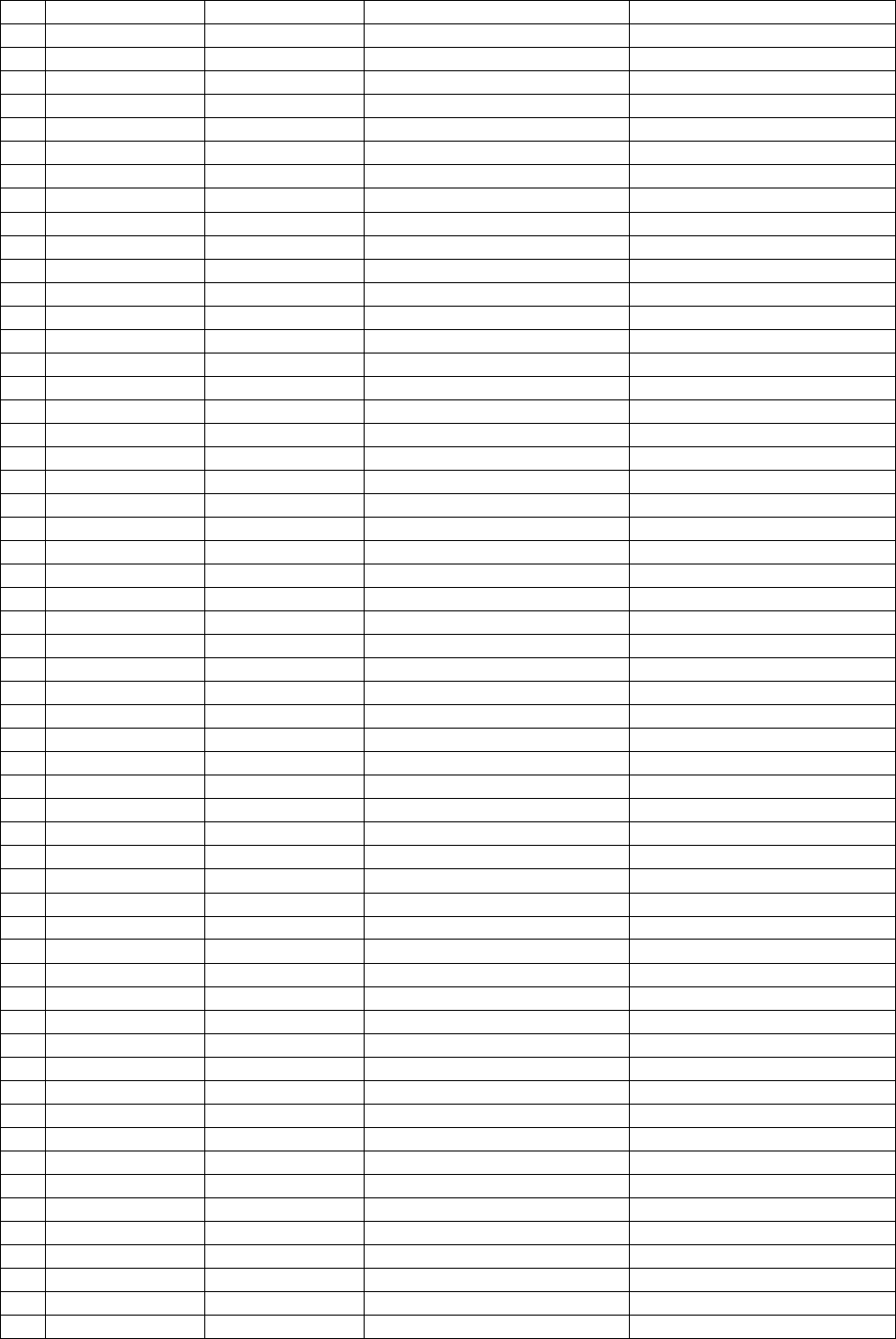
NR PROG CHANGE BANK NAME NAME ON DISPLAY
167 16 16 60' Organ 60' Orgn
168 16 17 Rock Organ 1 RockOrg1
169 16 18 Cool Organ CoolOrgn
170 16 20 Tone Weel ToneWeel
171 16 22 Rotor Organ RotorOrg
172 16 23 Gospel Organ GosplOrg
173 16 26 Jazz Organ 1 JazzOrg1
174 16 27 Rock Organ 2 RockOrg2
175 17 0 Percussive Organ PercOrgn
176 17 8 Jazz Organ 2 JazzOrg2
177 17 16 Detune Organ 2 DetOrgn2
178 18 0 Rock Organ 3 RockOrg3
179 18 14 Chapel Organ ChaplOrg
180 19 0 Church Organ 1 ChrcOrg1
181 19 8 Church Organ 2 ChrcOrg2
182 19 14 Lower Organ LowerOrg
183 19 16 Church Organ 3 ChrcOrg3
184 19 24 Church Org.// Dynamic Choir Chrc+Voc
185 20 0 Reed Organ ReedOrgn
186 21 0 Accordion Accordio
187 21 8 Master Master
188 22 0 Harmonica Harmnica
189 22 8 Blues Harmonica BlusHarp
190 23 0 Tango Accordion TangoAcd
191 24 0 Nylon Guitar NylonGt1
192 24 8 Nylon Guitar 2 NylonGt2
193 24 16 Nylon Guitar+Strings NylGt+St
194 25 0 Steel Guitar SteelGtr
195 25 8 12-Strings Guitar 12StrGtr
196 25 16 Mandolin Mandolin
197 26 0 Jazz Guitar JazzGtr1
198 26 1 Jazz Guitar 2 JazzGtr2
199 26 4 Double Jazz Guitar 1 2JazGtr1
200 26 5 Double Jazz Guitar 2 2JazGtr2
201 26 6 Jazz Guitar + Vibes JGtr+Vib
202 26 8 Hawaiian Guitar 1 Hawaian1
203 26 16 Hawaiian Guitar 2 Hawaian2
204 26 24 Country Guitar CntrGtr1
205 27 0 Clean Guitar 1 CleanGt1
206 27 8 Clean Guitar 2 CleanGt2
207 27 16 Electric Guitar ElectGtr
208 27 24 60 's Guitar 60' Gtr
209 28 0 Muted Guitar Mute Gtr
210 28 8 Funk Guitar 1 FunkGtr1
211 28 16 Funk Guitar 2 FunkGtr2
212 29 0 Overdrive Guitar Ovrdrive
213 30 0 Distortion Guitar Distort
214 30 8 Feed Back Guitar FBakGtr1
215 30 16 Distorted Guitar Vibr. DisGtrVb
216 31 0 Guitar Harmonics Gtr Harm
217 31 8 Guitar Feed Back 2 FBakGtr2
218 32 0 Acoustic Bass 1 Ac.Bass1
219 32 1 Acoustic Bass 2 Ac.Bass2
220 32 8 Acoustic Bass 3 Ac.Bass3
221 32 16 Bass + Ride Cymbal Bas+Ride
222 33 0 Finger Bass 1 FngBass1
30
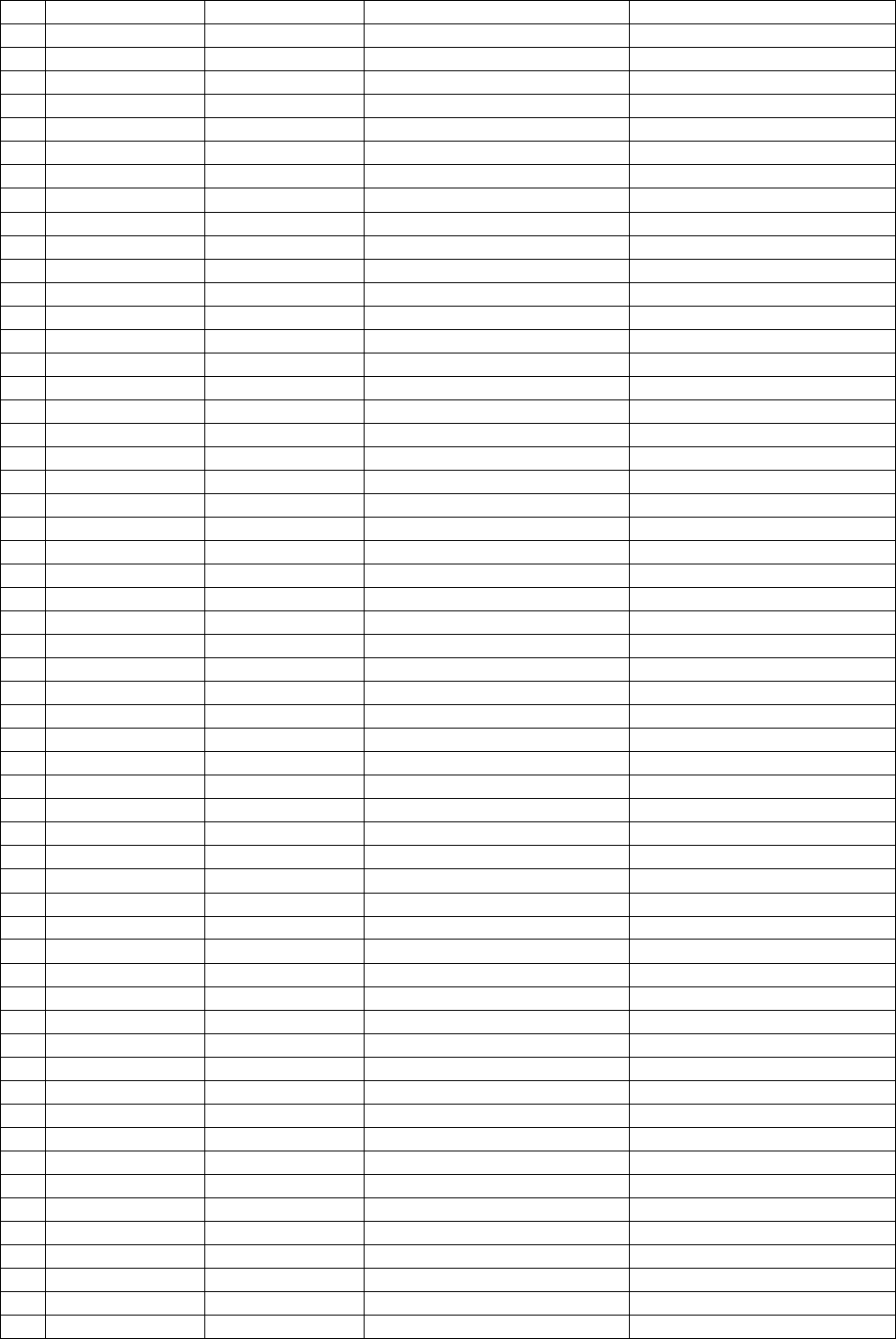
NR PROG CHANGE BANK NAME NAME ON DISPLAY
223 33 1 Finger Bass 2 FngBass2
224 33 2 Finger // Slap Bass Fng Slap
225 33 3 Finger Bass 3 FngBass3
226 33 8 Big Bass BigBass
227 33 16 Big Bass Sustain BigBassS
228 33 24 Organ Bass 1 OrgBass1
229 34 0 Pick Bass PickBass
230 34 8 Bass 16+8 Bass16+8
231 34 16 Bass 8 Bass 8
232 34 24 Organ Bass 2 OrgBass2
233 35 0 Fretlees Bass 1 Fretles1
234 35 8 Fretless Bass 2 Fretles2
235 36 0 Slap Bass 1 SlapBas1
236 36 8 Slap Bass 2 SlapBas2
237 37 0 Slap Bass 3 Slap Bas3
238 37 8 Slap Bass 4 SlapBas4
239 38 0 Synth Bass 1 SynBass1
240 38 8 Synth Bass 3 SynBass3
241 38 16 Synth Bass 5 SynBass5
242 39 0 Synth Bass 2 SynBass2
243 39 8 Synth Bass 4 SynBass4
244 40 0 Violin 1 Violin
245 40 8 Violin 2 Violin 2
246 41 0 Viola Viola
247 42 0 Cello Cello
248 43 0 Contrabass ContraBs
249 44 0 Tremolo Strings TremStrg
250 45 0 Pizzicato Pizzicto
251 46 0 Harp Harp
252 47 0 Timpani Timpani
253 48 0 Strings Ensemble 1 Strings1
254 48 16 Dynamic Orchestra DynOrch
255 48 25 Orchestra + Flute Orc+Flut
256 48 26 Orchestra + Oboe Orc+Oboe
257 48 27 Orchestra + Horn 1 Orc+Hor1
258 48 28 Orchestra + Horn 2 Orc+Hor2
259 49 0 Strings Ensemble 2 Strings2
260 49 8 Octa Strings 1 OctaStr1
261 49 16 Strings Ensemble 3 Strings3
262 49 17 Octa Strings 2 OctaStr2
263 49 18 Accomp. Strings 1 AccStr1
264 49 19 Accomp. Strings 2 AccStr2
265 50 0 Synth Strings 1 SynStrg1
266 51 0 Synth Strings 2 SynStrg2
267 52 0 Choir Aahs ChoirAah
268 52 4 Choir Aah + Voice Aah+Voic
269 52 8 Big Choir BigChoir
270 52 16 Choir+Strings 1 Voc+Str1
271 52 17 Choir+Strings 2 Voc+Str2
272 52 18 Strings + Voice Str+Voic
273 52 24 Choir + Organ Voic+Org
274 52 25 Choir + Principal 8' Voc+Prn8
275 53 0 Choir Oohs ScatVoic
276 54 0 Synth Voice SynVoice
277 54 8 Pop Voice PadVoice
278 54 16 Soft Pad SoftPad
31
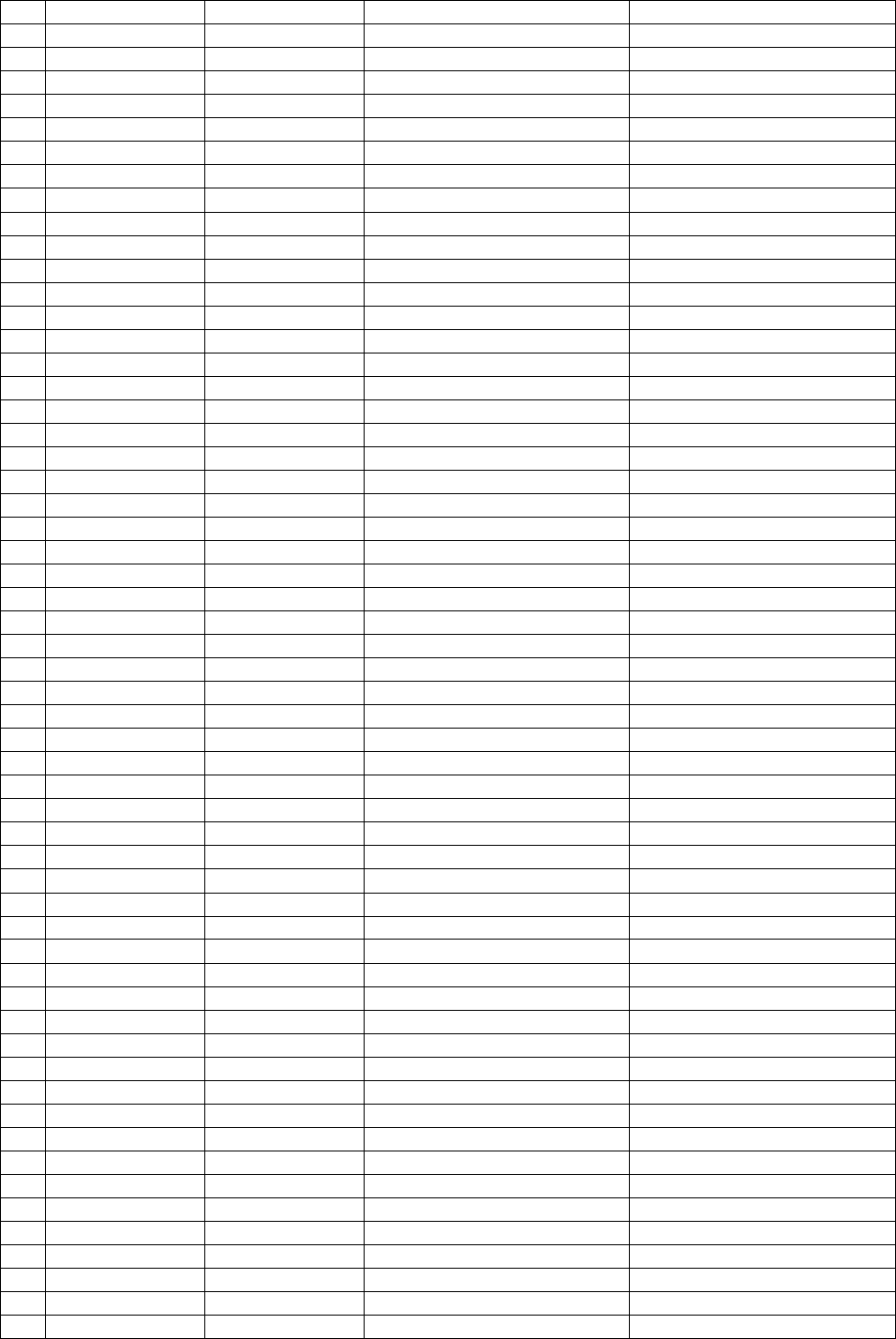
NR PROG CHANGE BANK NAME NAME ON DISPLAY
279 55 0 Orchestra Hit Orch Hit
280 56 0 Trumpet Trumpet
281 56 8 Trumpet2 Trumpet2
282 56 16 Trumpet3 Trumpet3
283 57 0 Trombone 1 Trombon1
284 57 4 Trombone 2 Trombon2
285 57 8 Mellow Trombone MelTromb
286 57 24 Soft Trombone SoftTrom
287 58 0 Tuba Tuba
288 58 8 Tuba 2 Tuba2
289 59 0 Muted Trumpet MuteTrum
290 60 0 French Horn 1 FrenchHr
291 60 8 French Horn 2 FrnchHr2
292 60 16 Horn Section HornSec
293 60 17 Flugel Horn FlugelHr
294 61 0 Brass Brass
295 61 3 Soft Brass 1 SoftBras
296 61 4 Soft Brass 2 SftBras2
297 61 8 Soft Brass 3 SftBras3
298 61 9 Soft Brass 4 SftBras4
299 61 16 Big Brass 1 BigBras1
300 61 24 Big Brass 2 BigBras2
301 61 25 Big Brass 3 BigBras3
302 61 26 Big Brass 4 BigBras4
303 62 0 Synth Brass 1 SynBras1
304 62 8 Synth Brass 3 SynBras3
305 63 0 Synth Brass 2 SynBras2
306 63 8 Synth Brass 4 SynBras4
307 64 0 Soprano Sax SprnoSax
308 65 0 Alto Sax 1 Alto Sax
309 65 8 Alto Sax 2 AltoSax2
310 65 16 Circus Sax CircusSx
311 66 0 Tenor Sax TenorSax
312 66 16 Tenor Sax Vibrato TenSaxVb
313 66 24 Sax Section 1 SaxSect1
314 66 25 Sax Section 2 SaxSect2
315 66 26 Sax Section 3 SaxSect3
316 67 0 Baritone Sax Bari Sax
317 68 0 Oboe Oboe
318 69 0 English Horn EnglHorn
319 70 0 Bassoon Bassoon
320 71 0 Clarinet Clarinet
321 71 4 Clarinet Vibrato ClarinVb
322 71 8 Mellow Clarinet MelClari
323 71 16 Circus Clarinet CircusCl
324 71 24 Clarinet Section ClariSec
325 72 0 Piccolo Piccolo
326 73 0 Flute Flute
327 73 8 Jazz Flute JazFlute
328 74 0 Recorder Recorder
329 75 0 Pan Flute PanFlute
330 76 0 Blown Bottle Bottle
331 77 0 Shakuhachi Shakhchi
332 78 0 Whistle Whistle
333 79 0 Ocarina Ocarina
334 80 0 Square 1 Square1
32
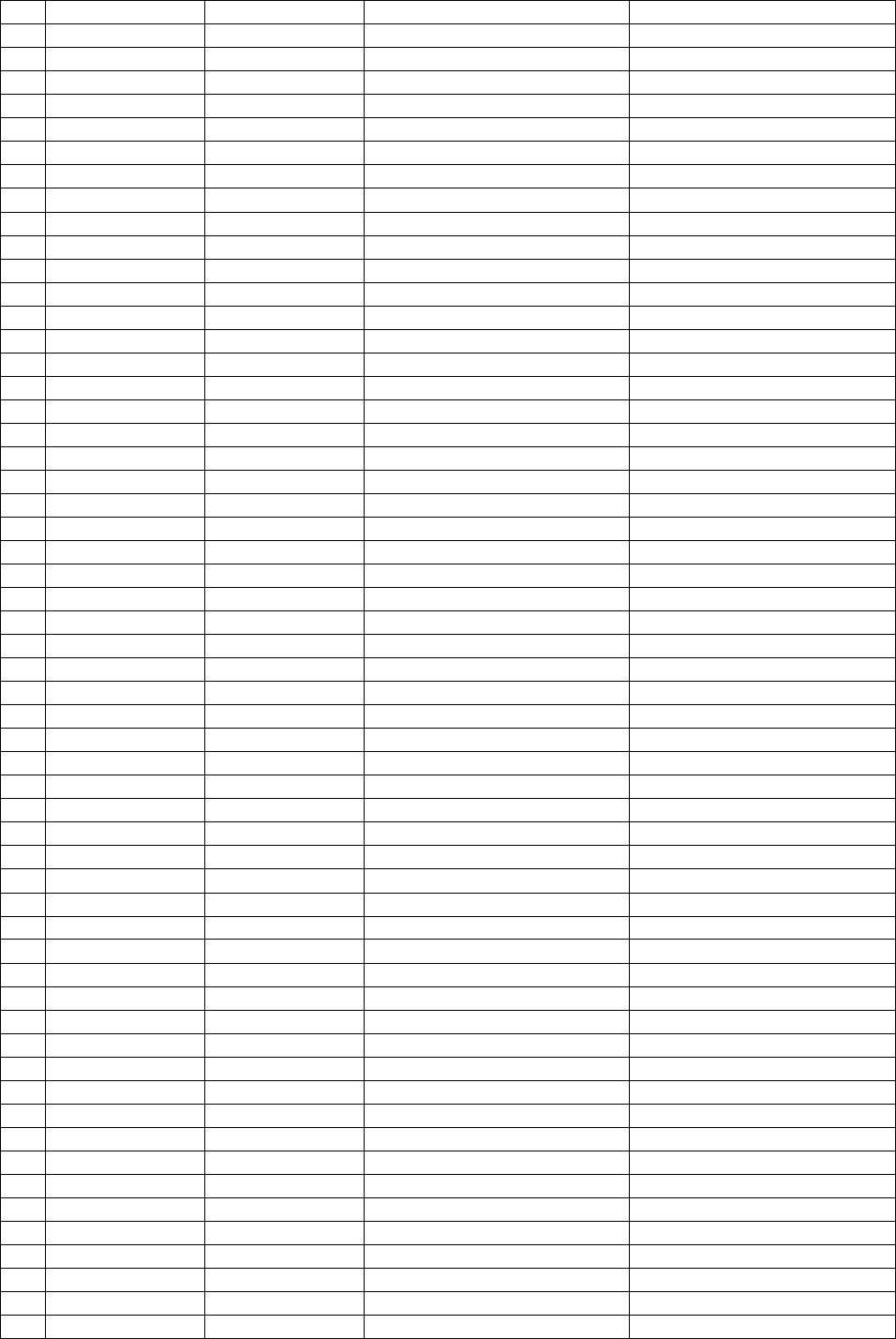
NR PROG CHANGE BANK NAME NAME ON DISPLAY
335 80 1 Square 2 Square2
336 80 8 Syn Wave SynWave
337 81 0 Saw Tooth Saw 1
338 81 1 Saw Tooth 2 Saw 2
339 81 8 Syn Flute SynFlute
340 82 0 Calliope Calliope
341 83 0 Chiff Chiff
342 84 0 Charang Charang
343 85 0 Voice Voice
344 85 8 Voice Sust. VoiceSus
345 86 0 Fifths Fifth
346 87 0 Bass Lead 1 BasLead1
347 87 8 Bass Lead 2 BasLead2
348 88 0 Fantasy 1 New Age
349 88 8 Orchestra Bell OrchBell
350 88 16 Fantasy 2 Fantasy
351 89 0 Warm Pad WarmPad
352 90 0 Polysynth Polysynt
353 91 0 Choir Choir
354 92 0 Bowed Bowed
355 93 0 Metallic Metallic
356 94 0 Halo Halo
357 95 0 Sweep Sweep
358 96 0 Ice Rain Ice Rain
359 97 0 Soundtrack SoundTrk
360 98 0 Crystal Crystal
361 99 0 Atmosphere 1 Atmosph1
362 99 8 Atmosphere 2 Atmosph2
363 100 0 Brightness Brightns
364 101 0 Goblins Goblins
365 101 8 Ghost Ghost
366 102 0 Echoes Echoes
367 102 2 Echo Pan EchoPan
368 103 0 Sci-fi SciFi
369 104 0 Sitar Sitar
370 105 0 Banjo Banjo
371 106 0 Shamisen Shamisen
372 107 0 Koto 1 Koto 1
373 107 8 Koto 2 Koto 2
374 108 0 Kalimba Kalimba
375 109 0 Bagpipe Bagpipe
376 110 0 Fiddle Fiddle
377 111 0 Shanai Shanai
378 112 0 Tinkle Bell TnklBell
379 113 0 Agogo Agogo
380 114 0 Steel Drum Stl Drum
381 115 0 Wood Block WoodBlok
382 115 8 Castanet Castanet
383 116 0 Taiko Drum TaikoDrm
384 116 8 Concert Bass Drum ConBasDr
385 117 0 Melodic Tom 1 MelTom1
386 117 8 Melodic Tom 2 MelTom2
387 118 0 Syn Drum 1 SynDrum1
388 118 8 Syn Drum 2 SynDrum2
389 118 9 Syn drum 3 SynDrum3
390 119 0 Reverse Cymbal RevCymbl
33
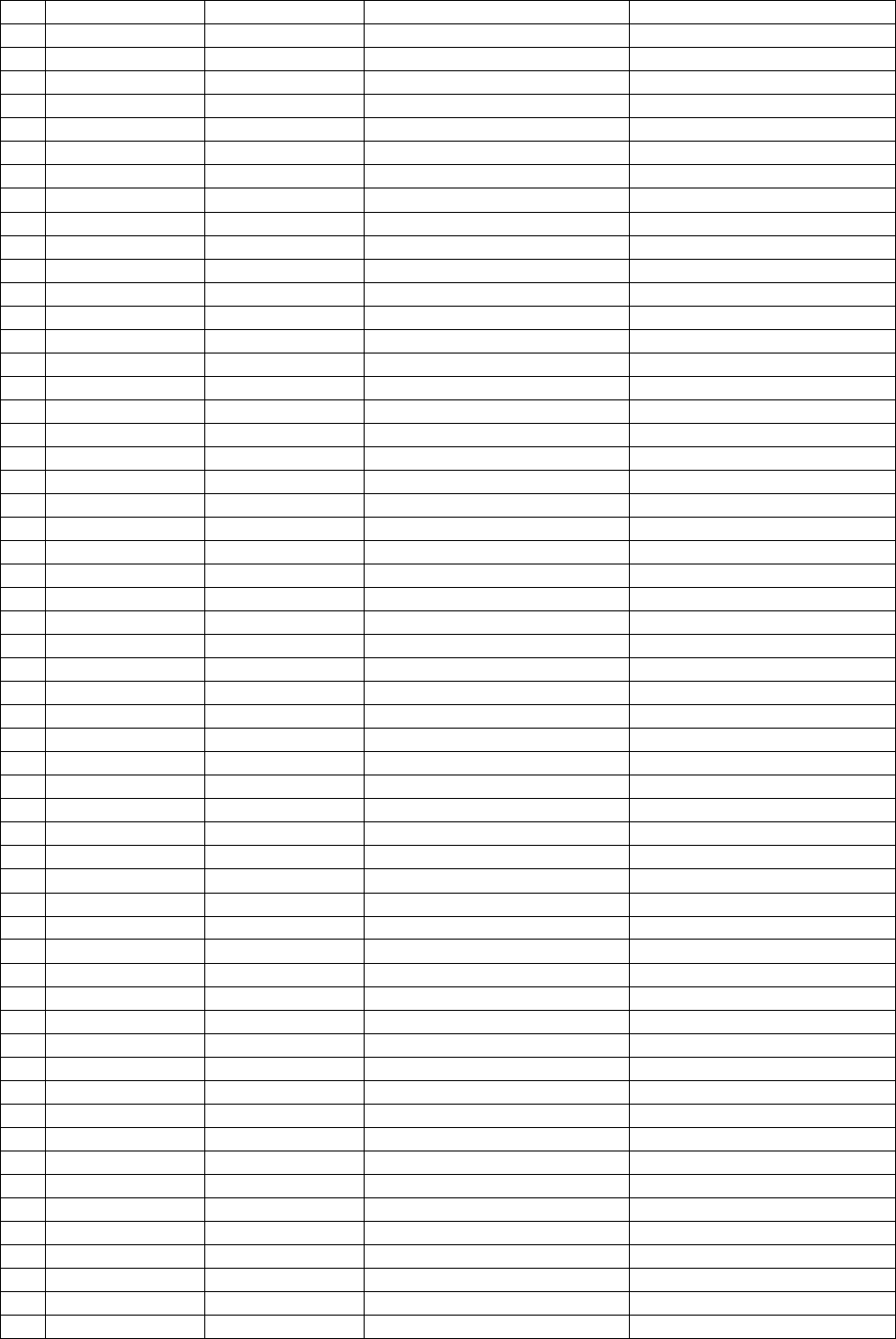
NR PROG CHANGE BANK NAME NAME ON DISPLAY
391 120 0 Guitar Fret Noise FretNois
392 120 1 Guitar Cut Noise CutNois
393 120 2 String Slap StrgSlap
394 121 0 Breath Noise BrthNois
395 121 1 Key Click KeyClick
396 122 0 Sea Shore Seashore
397 122 1 Rain Rain
398 122 2 Thunder Thunder
399 122 3 Wind Wind
400 122 4 Stream Stream
401 122 5 Bubble Bubble
402 123 0 Birds Tweet
403 123 1 Dog Dog
404 123 2 Horse Horse
405 123 3 Birds 2 Birds
406 124 0 Telephone 1 Telphon1
407 124 1 Telephone 2 Telphon2
408 124 2 Door Open DoorOpen
409 124 3 Door Close DoorClos
410 124 4 Scratch Scratch
411 124 5 Wind Chime WndChime
412 125 0 Helicopter Helicptr
413 125 1 Car Start CarStart
414 125 2 Car Brake CarBreak
415 125 3 Car Pass CarPass
416 125 4 Car Crash CarCrash
417 125 5 Police Police
418 125 6 Train Train
419 125 7 Jet Jet
420 125 8 Star Ship StarShip
421 125 9 Burst Noise Burst
422 126 0 Applause Applause
423 126 1 Laughing Laughtin
424 126 2 Screaming Scramin
425 126 3 Punch Punch
426 126 4 Heart Beat Heart
427 126 5 Foot Step FootStep
428 126 6 Yeah Yeah
429 126 7 One One
430 126 8 Two Two
431 126 9 Three Trhree
432 126 10 Four Four
433 127 0 Gun Shot GunShot
434 127 1 Machine Machine
435 127 2 Laser Gun LaserGun
436 127 3 Explosion Explosion
437 0 32 Bassoon Bassoon
438 1 32 Cassotto Cassotto
439 2 32 Double Basson D.Basson
440 3 32 16+16+8 16+16+8
441 4 32 Bandon1 Bandon1
442 5 32 Bandon2 Bandon2
443 6 32 Tuba Fisa TubaFisa
444 7 32 Accordion Accord
445 8 32 Horn Horn
446 9 32 Organ Organ
34
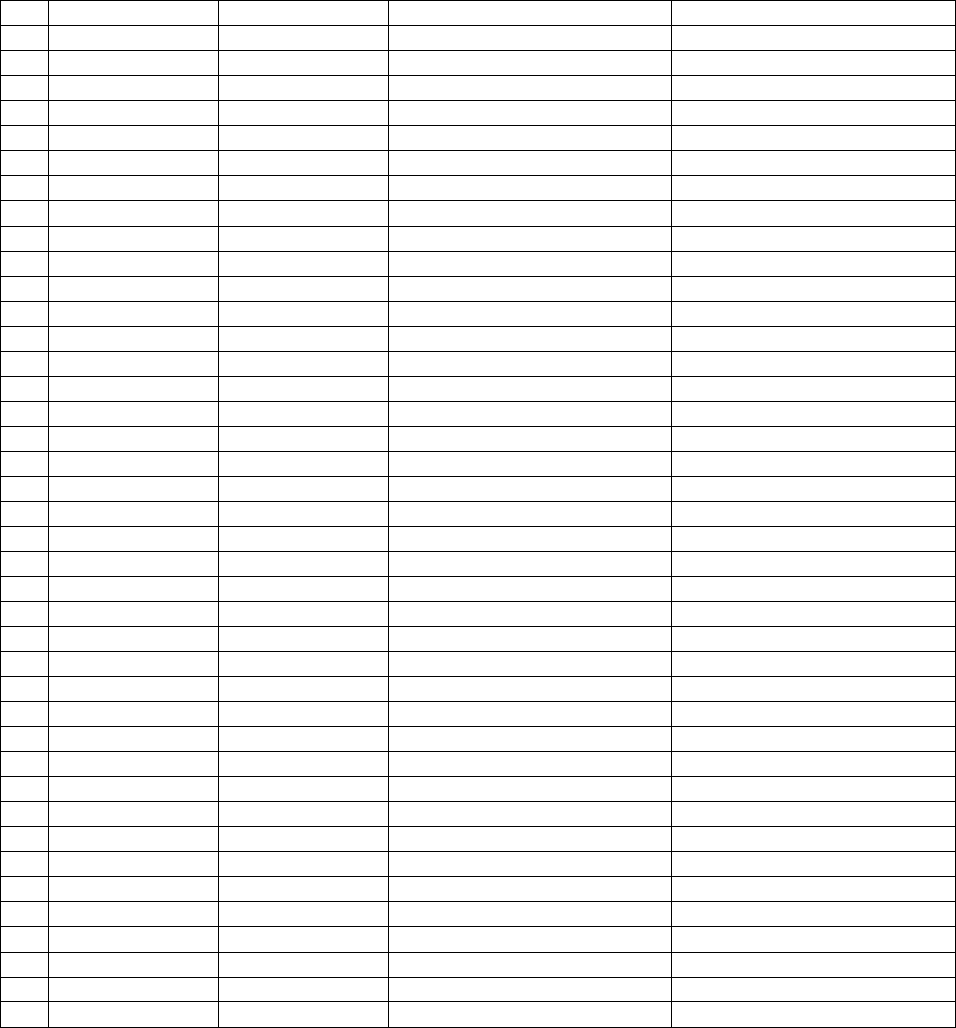
NR PROG CHANGE BANK NAME NAME ON DISPLAY
447 10 32 Harmonium Harmon
448 11 32 Master 1 Master 1
449 12 32 Master 2 Master 2
450 13 32 Master 3 Master 3
451 14 32 Master 4 Master 4
452 15 32 Master 5 Master 5
453 16 32 Master 6 Master 6
454 17 32 Musette Musette
455 18 32 French French
456 19 32 Italian Accordion Italian
457 20 32 Brilliant Brillant
458 21 32 Violino Violino
459 22 32 Celeste Celeste
460 23 32 Tremolo Tremolo
461 24 32 American Tremolo AmerTrem
462 25 32 Tango Accordion T.Accord
463 26 32 Musette+Piccolo Mus+Picc
464 27 32 Oboe1 Oboe 1
465 28 32 Oboe 2 Oboe 2
466 29 32 Clarinet Clarinet
467 30 32 Flute Flute
468 31 32 Piccolo Piccolo
469 32 32 Diatonic Diatonic
470 33 32 Diatonic Bass DiatBass
471 34 32 Diatonic Chord DiatChrd
472 35 32 Accordion Bass 1 AccBass1
473 36 32 Accordion Bass 2 AccBass2
474 37 32 Accordion Chord 1 AccChrd1
475 38 32 Accordion Chord 2 AccChrd2
476 39 32 Accordion Chord 3 AccChrd3
477 Drum kits STANDARD Standard
478 '' ROOM Room
479 '' POWER Power
480 '' ELECTRIC Electric
481 '' DANCE Dance
482 '' JAZZ Jazz
483 '' BRUSH Brush
484 '' CLASSIC Classic
485 '' EFFECTS Effects
35
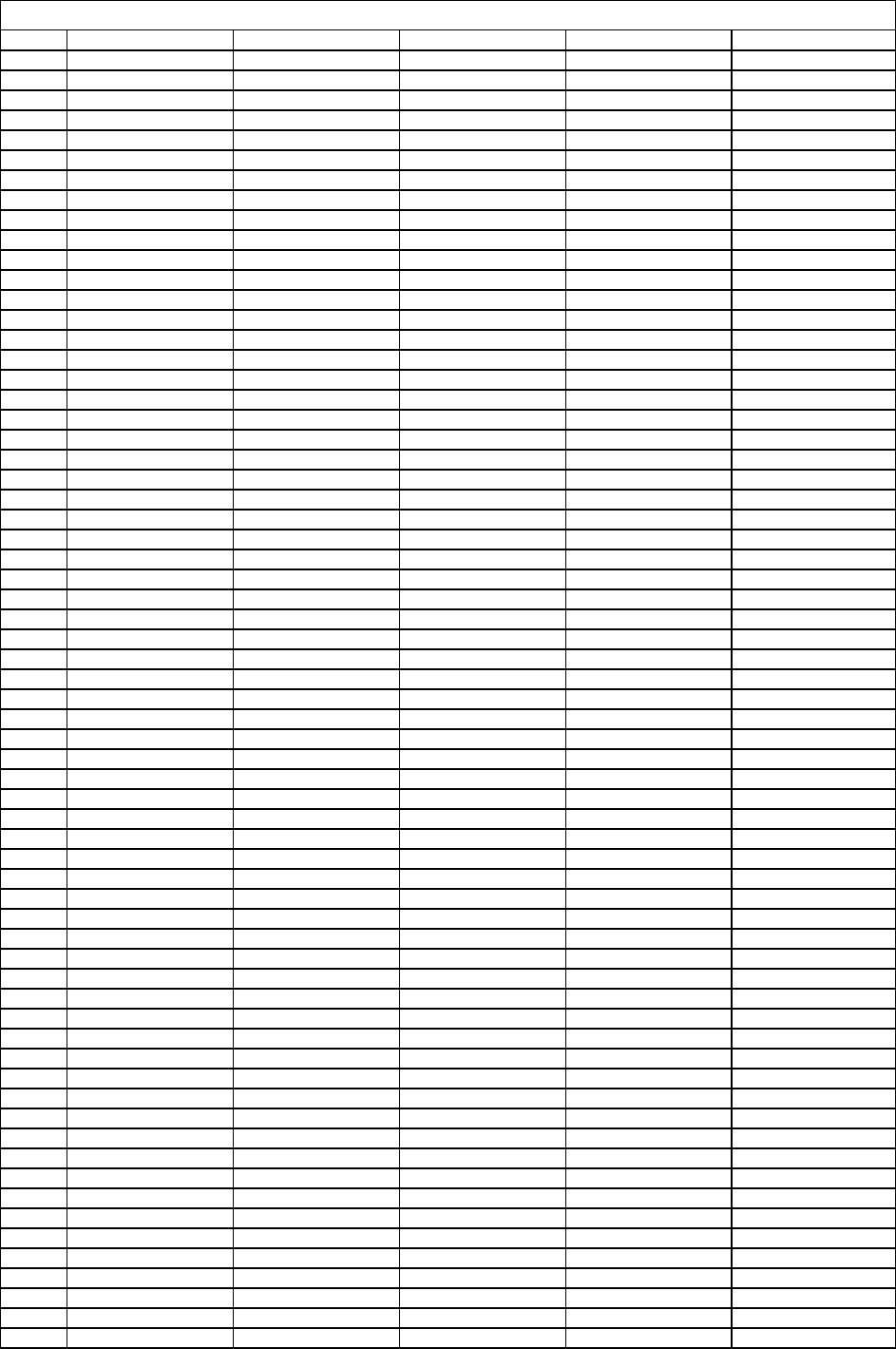
Drum Kit - a -
STANDARD
ROOM
POWER ELECTRIC DANCE
24
-
C1
Fingers
Snap
Left
Fingers
Snap
Left
Fingers
Snap
Left Fingers
Snap
Left Fingers
Snap
Left
25
-
C#1
Finger
Snap
Right
Finger
Snap
Right
Finger
Snap
Right Finger
Snap
Right Finger
Snap
Right
26
-
D1
Snare
Roll
Snare
Roll
Snare
Roll Snare
Roll Snare
Roll
27
-
D#1
High
Q
High
Q
High
QHigh
QHigh
Q
28
-
E1
Slap
Slap
Slap Slap Slap
29
-
F1
Scratch
Push
Scratch
Push
Scratch
Push Scratch
Push Scratch
Push
30
-
F#1
Scratch
Pull
Scratch
Pull
Scratch
Pull Scratch
Pull Scratch
Pull
31
-
G1
Sticks
Sticks
Sticks Sticks Sticks
32
-
G#1
Square
Click
Square
Click
Square
Click Square
Click Square
Click
33
-
A1
Metron.
Click
Metron.
Click
Metron.
Click Metron.
Click Metron.
Click
34
-
A#1
Metron.
Bell
Metron.
Bell
Metron.
Bell Metron.
Bell Metron.
Bell
35
-
B1
Bass
Drum
2
Bass
Drum
2
Bass
Drum
2El.
Bass
Drum
2808
Bass
Drum
2
36
-
C2
Bass
Drum
1
Bass
Drum
1
Bass
Drum
1
El.
Bass
Drum
1808
Bass
Drum
1
37
-
C#2
Side
Stick
Side
Stick
Side
Stick Side
Stick Side
Stick
38
-
D2
Snare
Drum
1
Snare
Drum
1
Gated
Snare El.
Snare
Drum
1808
Snare
Drum
39
-
D#2
Hand
Clap
Hand
Clap
Hand
Clap Hand
Clap Hand
Clap
40
-
E2
Snare
Drum
2
Snare
Drum
2
Snare
Drum
2Gated
Snare Snare
Drum
2
41
-
F2
Low
Floor
Tom
Room
Low
Tom
2
Room
Low
Tom
2El.
Low
Tom
2808
Low
Tom
2
42
-
F#2
Close
Hi-Hat
Close
Hi-Hat
Close
Hi-Hat Close
Hi-Hat
808
Close
Hi-Hat
43
-
G2
H.
Floor
Tom
Room
Low
Tom
1
Room
Low
Tom
1El.
Low
Tom
1808
Low
Tom
1
44
-
G#2
Pedal
Hi-Hat
Pedal
Hi-Hat
Pedal
Hi-Hat Pedal
Hi-Hat
808
Pedal
Hi-Hat
45
-
A2
Low
Tom
Room
Mid
Tom
2
Room
Mid
Tom
2El.
Mid
Tom
2808
Mid
Tom
2
46
-
A#2
Open
Hi-Hat
Open
Hi-Hat
Open
Hi-Hat Open
Hi-Hat 808
open
Hi-Hat
47
-
B2
Low
Mid
Tom
Room
Mid
Tom
1
Room
Mid
Tom
1El.
Mid
Tom
1808
Mid
Tom
1
48
-
C3
Hi
Mid
Tom
Room
Hi
Tom
2
Room
Hi
Tom
2El.
Hi
Tom
2808
Hi
Tom
2
49
-
C#3
Crash
Cymbal1
Crash
Cymbal1
Crash
Cymbal1 Crash
Cymbal1
808
Crash
Cymb
1
50
-
D3
High
Tom
Room
Hi
Tom
1
Room
Hi
Tom
1El.
Hi
Tom
1808
Hi
Tom
1
51
-
D#3
Ride
Cymbal
1
Ride
Cymbal
1
Ride
Cymbal
1Ride
Cymbal
1Ride
Cymbal
1
52
-
E3
Chinese
Cymbal
Chinese
Cymbal
Chinese
Cymbal
Reverse
Cymbal
Chinese
Cymbal
53
-
F3
Ride
Bell
Ride
Bell
Ride
Bell Ride
Bell Ride
Bell
54
-
F#3
Tambourine
Tambourine
Tambourine Tambourine Tambourine
55
-
G3
Splash
Cymbal
Splash
Cymbal
Splash
Cymbal Splash
Cymbal Splash
Cymbal
56
-
G#3
Cowbell
Cowbell
Cowbell Cowbell
808
Cow
Bell
57
-
A3
Crash
Cymbal2
Crash
Cymbal2
Crash
Cymbal2 Crash
Cymbal2 Crash
Cymbal2
58
-
A#3
Vibraslap
Vibraslap
Vibraslap Vibraslap Vibraslap
59
-
B3
Ride
Cymbal
2
Ride
Cymbal
2
Ride
Cymbalal
2Ride
Cymbal
2Ride
Cymbal
2
60
-
C4
Hi
Bongo
Hi
Bongo
Hi
Bongo Hi
Bongo Hi
Bongo
61
-
C#4
Low
Bongo
Low
Bongo
Low
Bongo Low
Bongo Low
Bongo
62
-
D4
Mute
Hi
Conga
Mute
Hi
Conga
Mute
Hi
Conga Mute
Hi
Conga
808
Mute
Hi
Cong
63
-
D#4
Open
Hi
Conga
Open
Hi
Conga
Open
Hi
Conga Open
Hi
Conga
808
Open
Hi
Cong
64
-
E4
Conga
Low
Conga
Low
Conga
Low Conga
Low 808Low
Conga
65
-
F4
High
Timbale
High
Timbale
High
Timbale High
Timbale High
Timbale
66
-
F#4
Low
Timbale
Low
Timbale
Low
Timbale Low
Timbale Low
Timbale
67
-
G4
High
Agogo
High
Agogo
High
Agogo High
Agogo High
Agogo
68
-
G#4
Low
Agogo
Low
Agogo
Low
Agogo Low
Agogo Low
Agogo
69
-
A4
Cabasa
Cabasa
Cabasa Cabasa Cabala
70
-
A#4
Maracas
Maracas
Maracas Maracas 808
Maracas
71
-
B4
Short
Whistle
Short
Whistle
Short
Whistle Short
Whistle Short
Whistle
72
-
C5
Long
Whistle
Long
Whistle
Long
Whistle Long
Whistle Long
Whistle
73
-
C#5
Short
Guiro
Short
Guiro
Short
Guiro Short
Guiro Short
Guiro
74
-
D5
Long
Guiro
Long
Guiro
Long
Guiro Long
Guiro Long
Guiro
75
-
D#5
Claves
Claves
Claves Claves 808
Claves
76
-
E5
Hi
Woodblok
Hi
Woodblok
Hi
Woodblok Hi
Woodblok Hi
Woodblok
77
-
F5
Low
Woodblok
Low
Woodblok
Low
Woodblok Low
Woodblok Low
Woodblok
78
-
F#5
Mute
Cuica
Mute
Cuica
Mute
Cuica Mute
Cuica Mute
Cuica
79
-
G5
Open
Quica
Open
Quica
Open
Quica Open
Quica Open
Quica
80
-
G#5
Mute
Triangle
Mute
Triangle
Mute
Triangle Mute
Triangle Mute
Triangle
81
-
A5
Open
Triangle
Open
Triangle
Open
Triangle Open
Triangle Open
Triangle
82
-
A#5
Shaker
Shaker
Shaker Shaker Shaker
83
-
B5
Jingle
Bell
Jingle
Bell
Jingle
Bell Jingle
Bell Jingle
Bell
84
-
C6
Bell
Tree
Bell
Tree
Bell
Tree Bell
Tree Bell
Tree
85
-
C#6
Castanets
Castanets
Castanets Castanets Castanets
86
-
D6
Mute
Surdo
Mute
Surdo
Mute
Surdo Mute
Surdo Mute
Surdo
87
-
D#6
Open
Surdo
Open
Surdo
Open
Surdo Open
Surdo Open
Surdo
88
-
E6
36
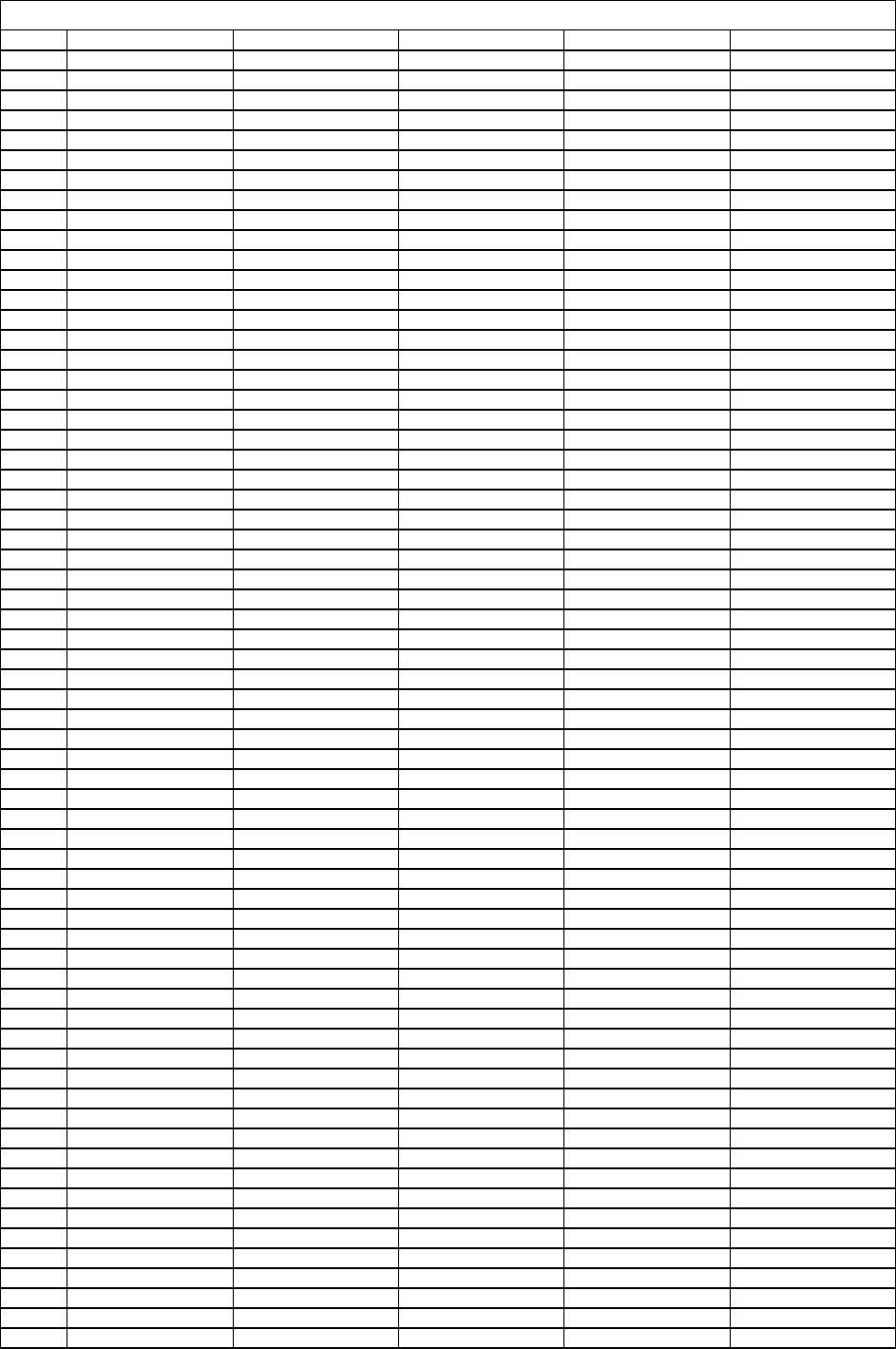
Drum Kit -b -
JAZZ
BRUSH
CLASSIC SOUND
FX
24
-
C1
Fingers
Snap
Left
Fingers
Snap
Left
Fingers
Snap
Left xxxxxxxxxxxxx
25
-
C#1
Finger
Snap
Right
Finger
Snap
Right
Finger
Snap
Right xxxxxxxxxxxxx
26
-
D1
Snare
Roll
Snare
Roll
Snare
Roll xxxxxxxxxxxxx
27
-
D#1
High
Q
High
Q
Closed
Hi-hat xxxxxxxxxxxxx
28
-
E1
Slap
Slap
Pedal
Hi-Hat xxxxxxxxxxxxx
29
-
F1
Scratch
Push
Scratch
Push
Open
Hi-Hat xxxxxxxxxxxxx
30
-
F#1
Scratch
Pull
Scratch
Pull
Ride
Cymbal xxxxxxxxxxxxx
31
-
G1
Sticks
Sticks
Sticks xxxxxxxxxxxxx
32
-
G#1
Square
Click
Square
Click
Square
Click xxxxxxxxxxxxx
33
-
A1
Metron.
Click
Metron.
Click
Metron.
Click xxxxxxxxxxxxx
34
-
A#1
Metron.
Bell
Metron.
Bell
Metron.
Bell xxxxxxxxxxxxx
35
-
B1
Bass
Drum
2
Bass
Drum
2
Bass
Drum
2xxxxxxxxxxxxx
36
-
C2
Bass
Drum
1
Bass
Drum
1
Bass
Drum
1xxxxxxxxxxxxx
37
-
C#2
Side
Stick
Side
Stick
Side
Stick xxxxxxxxxxxxx
38
-
D2
Jazz
Snare
2
Brush
Tap
Concert
SD xxxxxxxxxxxxx
39
-
D#2
Hand
Clap
Brush
Slap
Castanets High
Q
40
-
E2
Jazz
Snare
1
Brush
Swirl
Concert
SD Slap
41
-
F2
Low
Floor
Tom
Low
Floor
Tom
Timpani
FScratch
Push
42
-
F#2
Close
Hi-Hat
Close
Hi-Hat
Timpani
F# Scratch
Pull
43
-
G2
H.
Floor
Tom
H.
Floor
Tom
Timpani
GSticks
44
-
G#2
Pedal
Hi-Hat
Pedal
Hi-Hat
Timpani
G# Square
Click
45
-
A2
Low
Tom
Low
Tom
Timpani
AMetronome
Click
46
-
A#2
Open
Hi-Hat
Open
Hi-Hat
Timpani
A# Metronome
Bell
47
-
B2
Low
Mid
Tom
Low
Mid
Tom
Timpani
BGuitar
Slide
48
-
C3
Hi
Mid
Tom
Hi
Mid
Tom
Timpani
CGuitar
Cut
Noise
1
49
-
C#3
Crash
Cymbal1
Crash
Cymbal1
Timpani
C# Guitar
Cut
Noise
2
50
-
D3
High
Tom
High
Tom
Timpani
DDouble
Bass
Slap
51
-
D#3
Ride
Cymbal
1
Ride
Cymbal
1
Timpani
D# Key
Click
52
-
E3
Chinese
Cymbal
Chinese
Cymbal
Timpani
ELaughing
53
-
F3
Ride
Bell
Ride
Bell
Timpani
F Screaming
54
-
F#3
Tambourine
Tambourine
Tambourine Punch
55
-
G3
Splash
Cymbal
Splash
Cymbal
Splash
Cymbal Heart
Beat
56
-
G#3
Cowbell
Cowbell
Cowbell Foot
Step
1
57
-
A3
Crash
Cymbal2
Crash
Cymbal2
Concert
Cymb.
2Foot
Step
2
58
-
A#3
Vibraslap
Vibraslap
Vibraslap Applause
59
-
B3
Ride
Cymbal
2
Ride
Cymbal
2
Concert
Cymb.
1Door
Creaking
60
-
C4
Hi
Bongo
Hi
Bongo
Hi
Bongo Door
Closing
61
-
C#4
Low
Bongo
Low
Bongo
Low
Bongo Scratch
62
-
D4
Mute
Hi
Conga
Mute
Hi
Conga
Mute
Hi
Conga Wind
Chime
63
-
D#4
Open
Hi
Conga
Open
Hi
Conga
Open
Hi
Conga Car
Start
64
-
E4
Conga
Low
Conga
Low
Conga
Low Car
Braking
65
-
F4
High
Timbale
High
Timbale
High
Timbale Carr
Pass
66
-
F#4
Low
Timbale
Low
Timbale
Low
Timbale Car
Crash
67
-
G4
High
Agogo
High
Agogo
High
Agogo Police
68
-
G#4
Low
Agogo
Low
Agogo
Low
Agogo Train
69
-
A4
Cabasa
Cabasa
Cabasa Jet
70
-
A#4
Maracas
Maracas
Maracas Helicopter
71
-
B4
Short
Whistle
Short
Whistle
Short
Whistle Starship
72
-
C5
Long
Whistle
Long
Whistle
Long
Whistle Gun
Shot
73
-
C#5
Short
Guiro
Short
Guiro
Short
Guiro Machine
Gun
74
-
D5
Long
Guiro
Long
Guiro
Long
Guiro Laser
75
-
D#5
Claves
Claves
Claves Explosion
76
-
E5
Hi
Woodblok
Hi
Woodblok
Hi
Woodblok Dog
77
-
F5
Low
Woodblok
Low
Woodblok
Low
Woodblok Horse
78
-
F#5
Mute
Cuica
Mute
Cuica
Mute
Cuica Birds
79
-
G5
Open
Quica
Open
Quica
Open
Quica Rain
80
-
G#5
Mute
Triangle
Mute
Triangle
Mute
Triangle Thunder
81
-
A5
Open
Triangle
Open
Triangle
Open
Triangle Wind
82
-
A#5
Shaker
Shaker
Shaker Seashore
83
-
B5
Jingle
Bell
Jingle
Bell
Jingle
Bell Rain
2
84
-
C6
Bell
Tree
Bell
Tree
Bell
Tree Bubbles
85
-
C#6
Castanets
Castanets
Castanets Yeah
86
-
D6
Mute
Surdo
Mute
Surdo
Mute
Surdo xxxxxxxxxxxxx
87
-
D#6
Open
Surdo
Open
Surdo
Open
Surdo
F6 – One F#6 – Two
88
-
E6
Applause
G6 – Three G#6 – Four
37
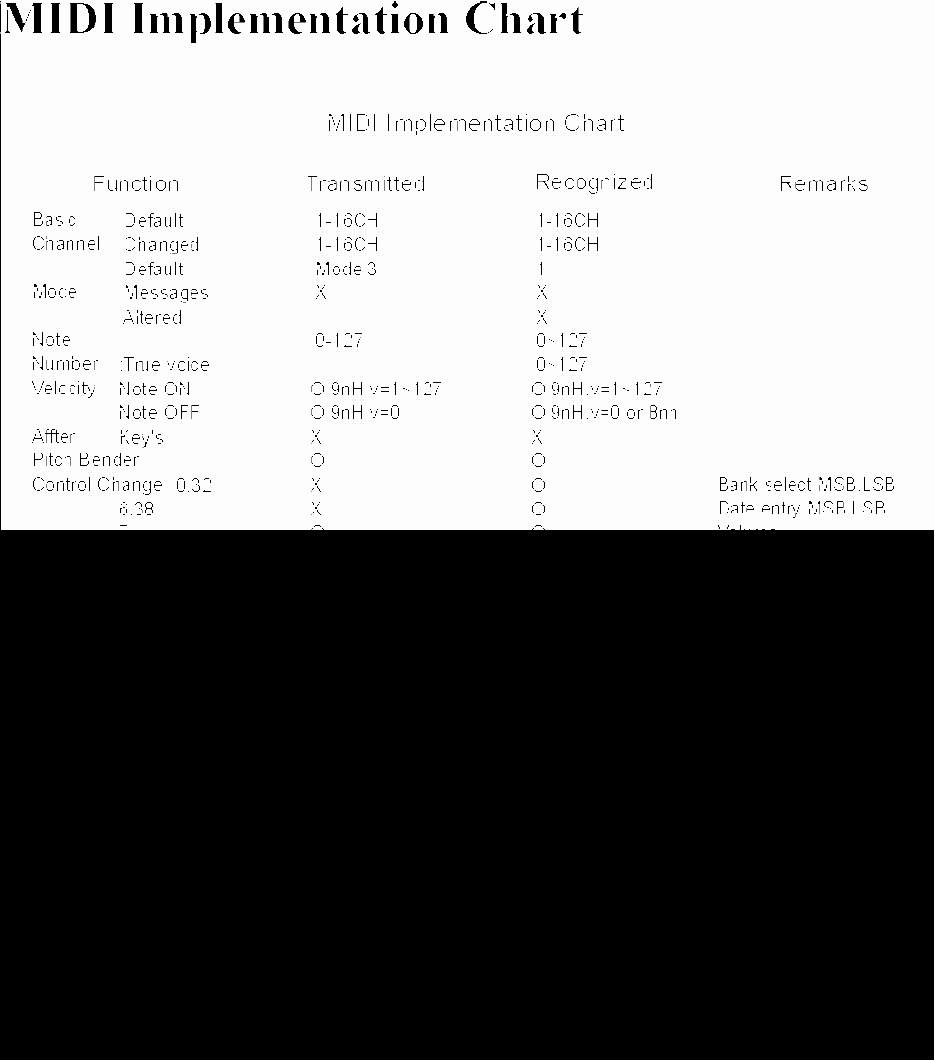
10505530V2.0
38

info@orla.it -
www.orla.it