Robert Bosch Car Multimedia TCCTOUCH1 Tuner with Bluetooth for Daimler vehicles User Manual ZA Audio TCC Touch 03 17 1 en GB
Robert Bosch Car Multimedia GmbH Tuner with Bluetooth for Daimler vehicles ZA Audio TCC Touch 03 17 1 en GB
Contents
- 1. Users Manual_Part 1
- 2. Users Manual_Part 2
Users Manual_Part 2
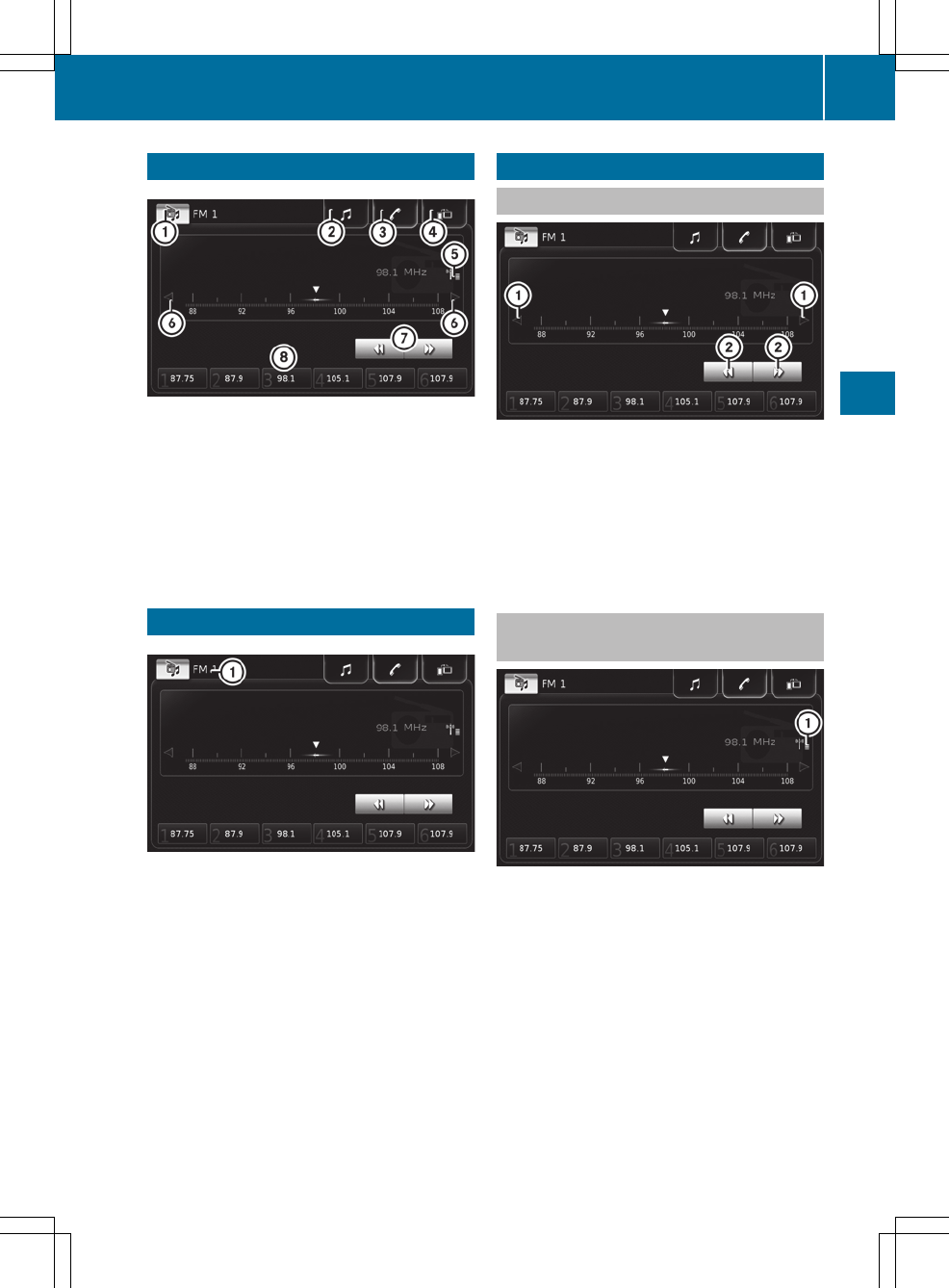
Radio menu
:To select a waveband
;To call up the previous media display
=To call up the previous telephone display
?To call up the previous Apps display
ATo call up the list of stations
BTo set the frequency manually
CAutomatic station search
DStation presets
Setting the waveband
XSelect :.
XSelect the desired waveband.
Selecting a station
Setting stations using the frequency
XSelect the desired waveband (Y page 17).
XTo change the frequency in increments:
select :.
or
XTo start automatic station search:
select ;.
The next available station is played.
Selecting a channel from the channel
list
XSelect the desired waveband (Y page 17).
XTo call up the station list: select :.
XSelect the desired station in the list.
Selecting a station 17
Radio
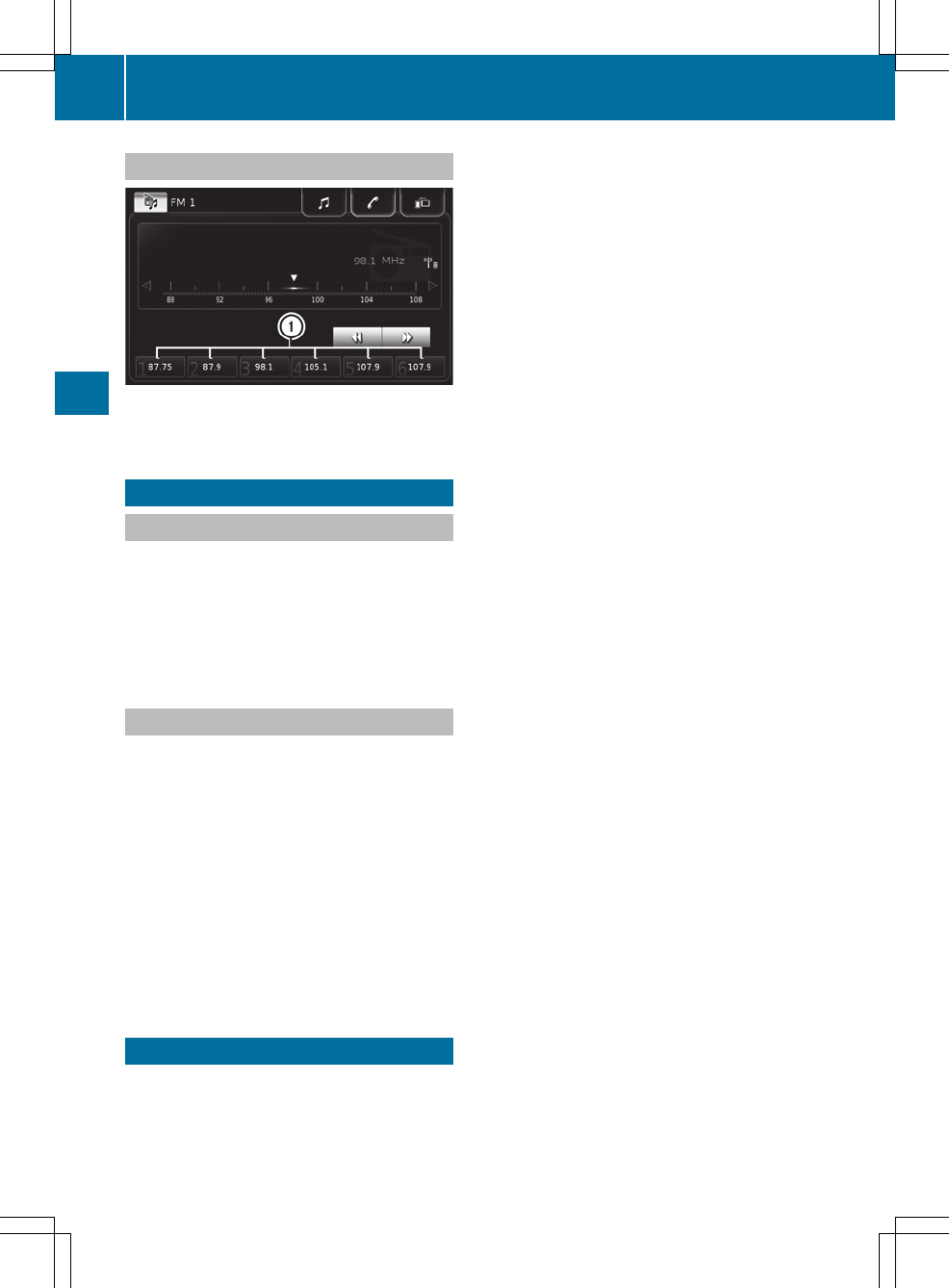
Selecting a preset station
XSelect the desired waveband (Y page 17).
XSelect desired stored station :.
Storing a station
Storing stations manually
XSelect the desired waveband (Y page 17).
XSelect the desired station (Y page 17).
XSelect desired preset position : and press
and hold.
The station is stored under the selected pre-
set.
Storing stations automatically
For each AM, FM and DAB waveband, there is an
automatic station memory (AM-AST, FM-AST
and DAB-AST).
The Autostore function (AST) automatically pre-
assigns stations with adequate reception to the
six available station presets of the AST areas.
The radio stations are arranged in order of
reception quality.
XSelect the desired AST area (Y page 17).
XSelect AST.
The six radio stations with the strongest
reception quality are searched for and auto-
matically stored.
Setting radio options
The broadcasters can provide inaudible addi-
tional information with the Radio Data System
(RDS).
When the traffic reports (TA) function is activa-
ted, the multimedia system switches to a station
broadcasting traffic reports for the duration of a
traffic report:
Rif a station without traffic reports is switched
on
Rif another audio source is switched on
When RDS is enabled, the radio attempts to
secure optimal reception also using alternative
frequencies (AF). Regional programmes are also
taken into account. The switching behaviour is
also affected by environmental conditions and
by the reception and may therefore change.
Poor reception conditions could lead to unde-
sired and disruptive frequency changes. In this
case, deactivate AF station tracking.
The following options are available:
RAlternative frequency search
RShow radio text
RRegional programme
RShow traffic announcements
XIn radio mode: press the ì button.
XSelect Radio options.
XSelect the desired option.
The O tick indicates the activated option.
18 Setting radio options
Radio
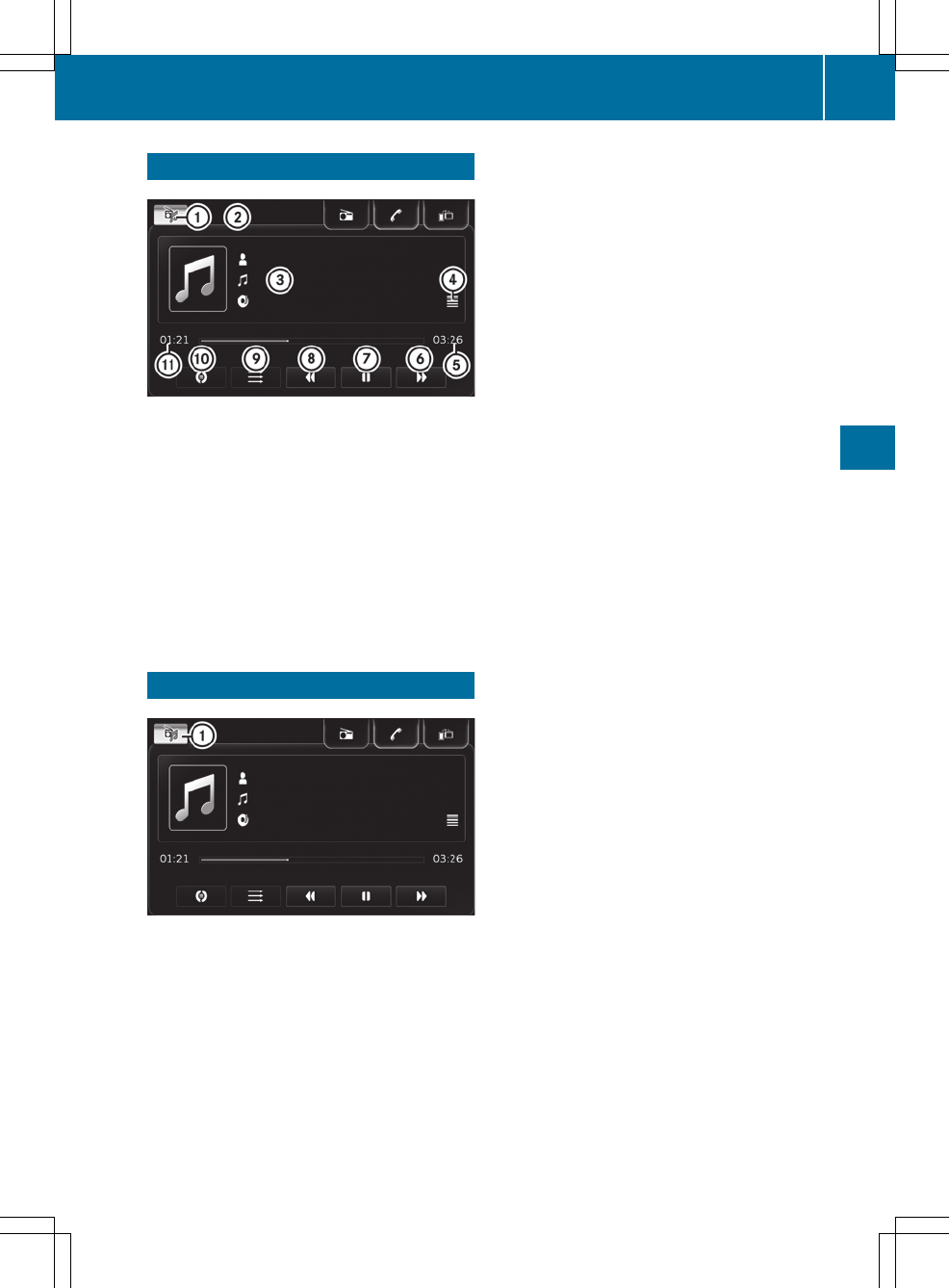
Media menu
:To select the media source
;Current media source
=Media information (artist/track/album)
?To display track list/media information
ARemaining time
BNext track/fast forward
CTo pause/start
DPrevious track/fast rewind
ETo activate/deactivate random playback
FTo repeat track/list/album
GTime played
Selecting the media source
XSelect :.
The available media sources are displayed.
XSelect the preferred media source.
Selecting the media source 19
Media
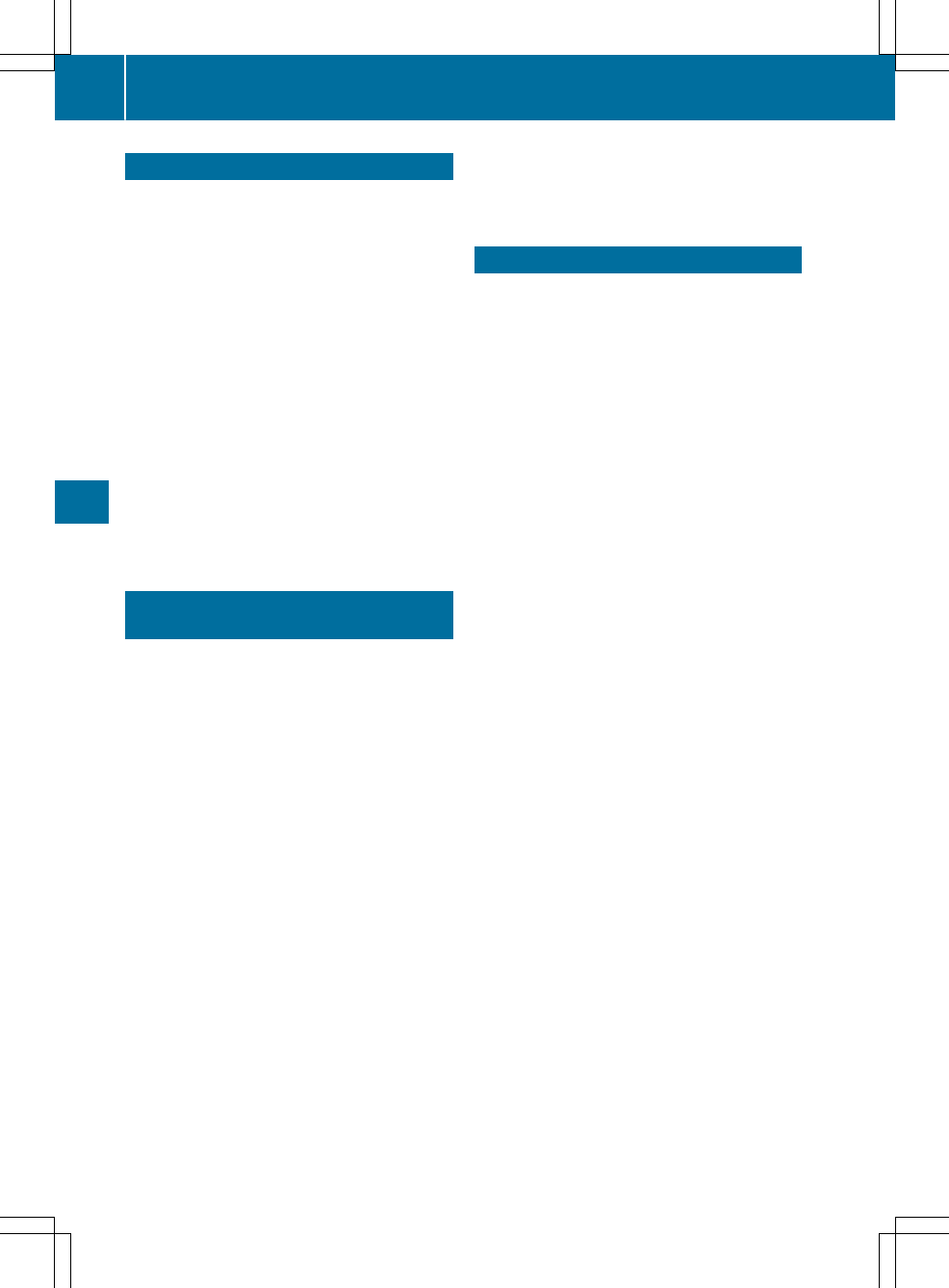
About MirrorLink™
MirrorLink® is a standard for the connection
between the multimedia system and your
mobile phone. With MirrorLink®, the content of
the display on your mobile phone can be dis-
played in the multimedia system. Audio content
from your mobile phone can also be played back
in the multimedia system.
MirrorLink™ is available for mobile phones with
the "Android" operating system. The availability
of MirrorLink® and MirrorLink® Apps may vary
according to the country. Whether buttons are
supported in the vehicle depends on the mobile
phone and the Apps available.
The respective provider is responsible for the
application and the associated services and
content.
iWhile the vehicle is in motion, some appli-
cations are deactivated.
Connecting a mobile phone via Mir-
rorLink™
Prerequisites
RThe mobile phone must support MirrorLink™
version 1.1.
RA MirrorLink™ certified App must be installed
on the phone. An Internet connection is nec-
essary for regular updates.
RThe full range of functions for MirrorLink™ is
only possible with an Internet connection.
RThe mobile phone is connected to the USB
port on the multimedia system via a suitable
cable
RThe mobile phone must be connected to the
multimedia system via Bluetooth® for the
telephone functions.
XActivate MirrorLink™ on the mobile phone
(see the manufacturer's operating instruc-
tions).
XConnect the mobile phone using a suitable
cable to the USB port.
XConnect the mobile phone to the multimedia
system via Bluetooth® (Y page 13).
MirrorLink™ starts automatically. Apps that
have been certified for MirrorLink™ are dis-
played on the multimedia system screen.
Only one mobile phone at a time can be con-
nected via MirrorLink™ to the multimedia sys-
tem.
Calling up MirrorLink™ Apps
XIn the start menu, select MirrorLink™.
The available Apps are shown in the multime-
dia system display.
XSelect the desired App.
20 Calling up MirrorLink™ Apps
MirrorLink™
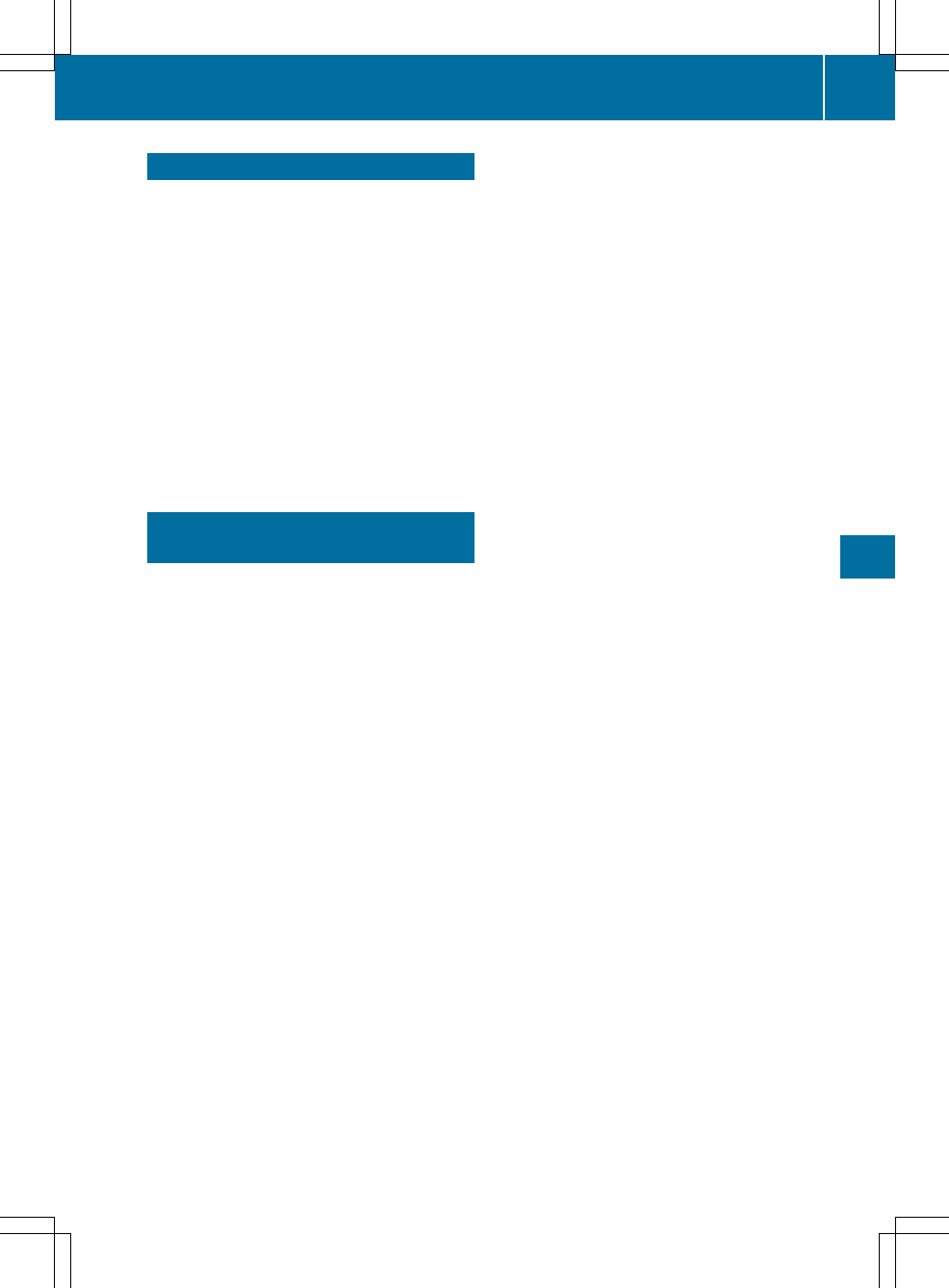
About Apple CarPlay™
iPhone® functions can be used via the multime-
dia system using Apple CarPlay™.
Only one mobile phone at a time can be con-
nected via Apple CarPlay™ to the multimedia
system.
When Apple CarPlay™ is in use, various func-
tions of the multimedia system, e.g. telephony,
and the Bluetooth® Audio and iPod® media sour-
ces, are not available.
The availability of Apple CarPlay™ may vary by
country.
The respective provider is responsible for the
application and the associated services and
content.
Connecting iPhone® via Apple Car-
Play™
Prerequisites
RApple CarPlay™ is available starting from
Apple® operating system iOS version 8.3
RThe full range of functions for Apple CarPlay™
is only possible with an Internet connection
RThe mobile phone is connected to the multi-
media system using a suitable cable
XActivate Apple CarPlay™ on the mobile phone
(see the manufacturer's operating instruc-
tions).
XConnect the mobile phone to the USB port
using a suitable cable.
Apple CarPlay™ starts automatically.
Connecting iPhone® via Apple CarPlay™ 21
Apple CarPlay™
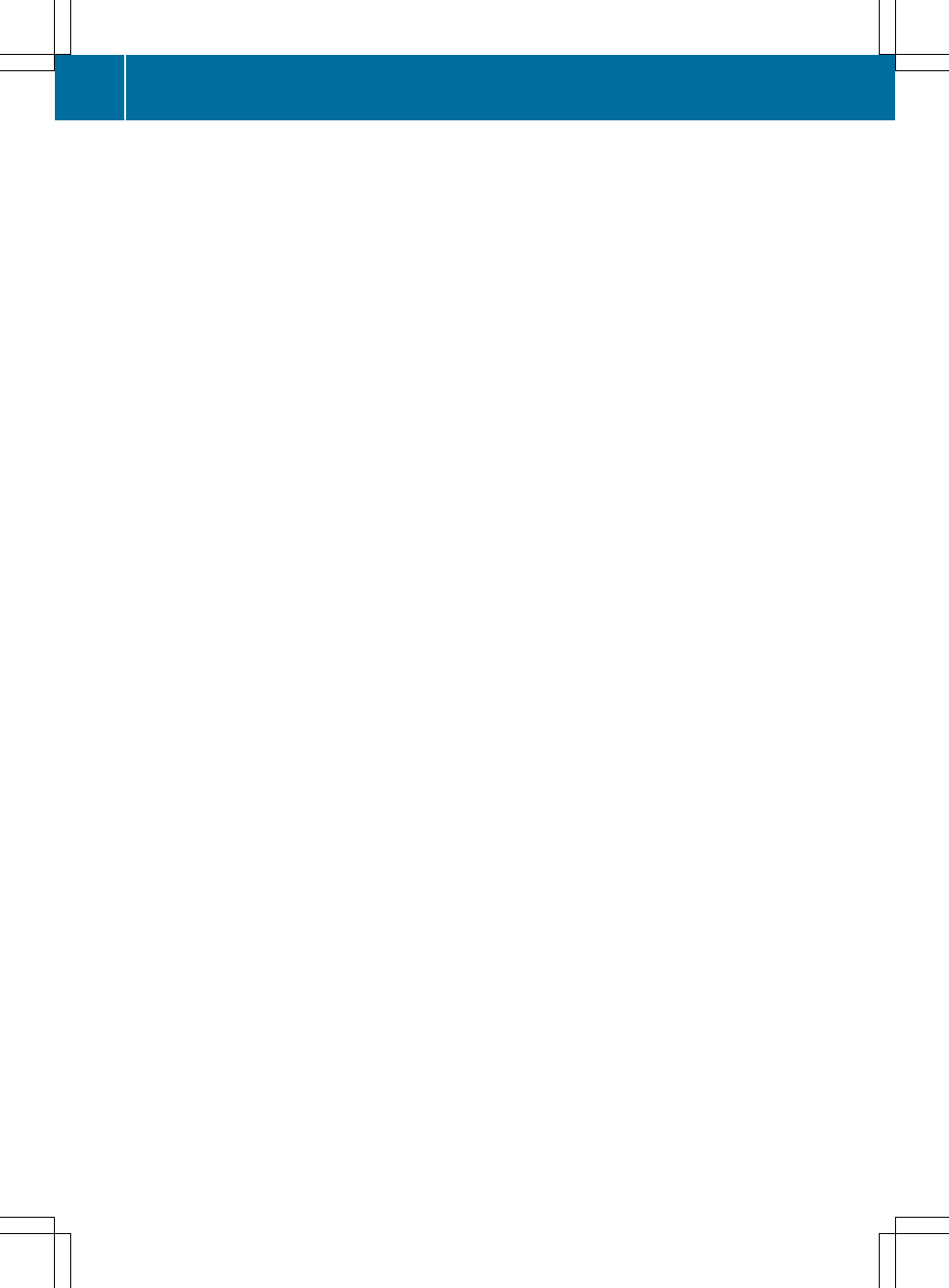
22
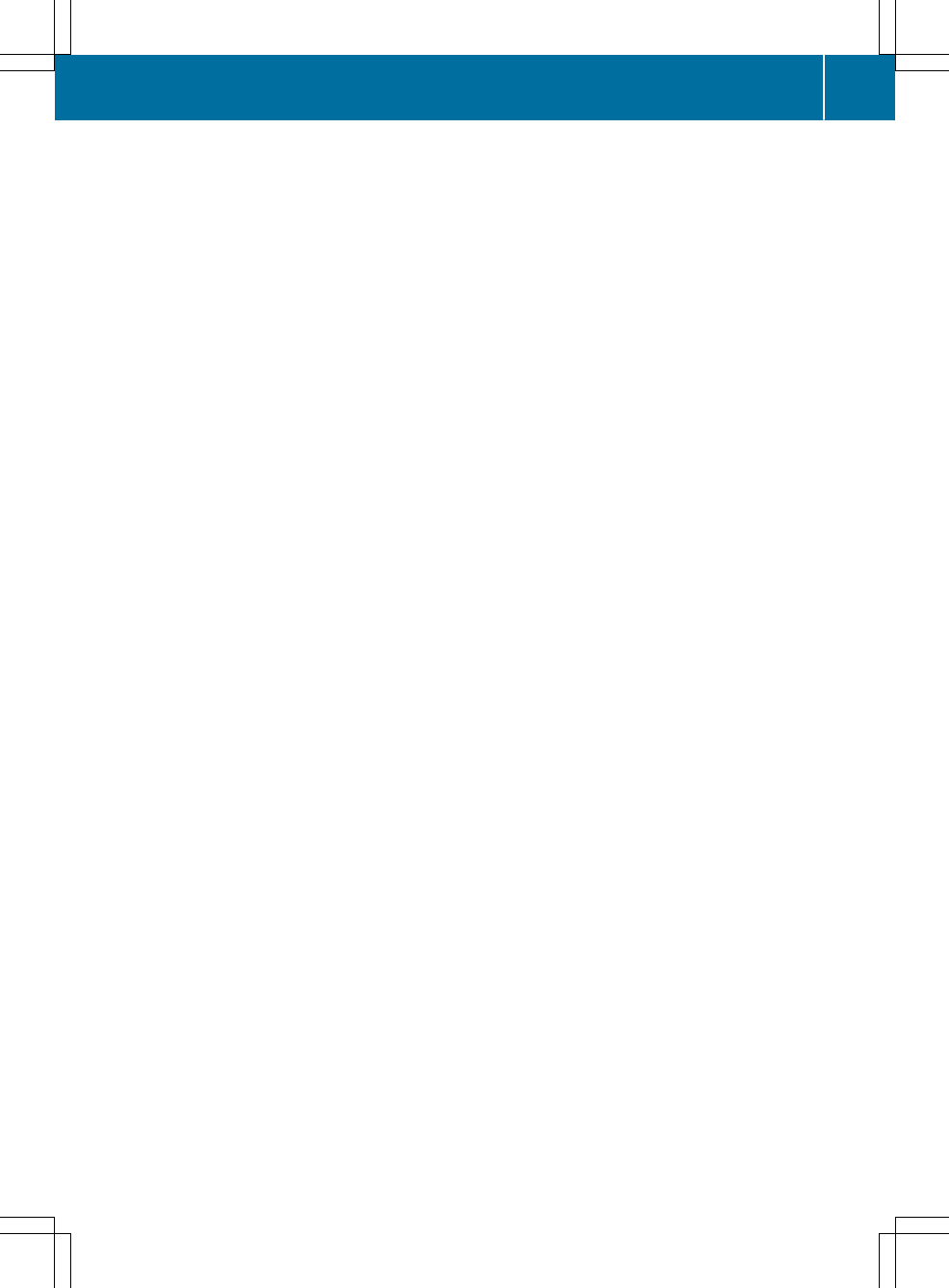
23
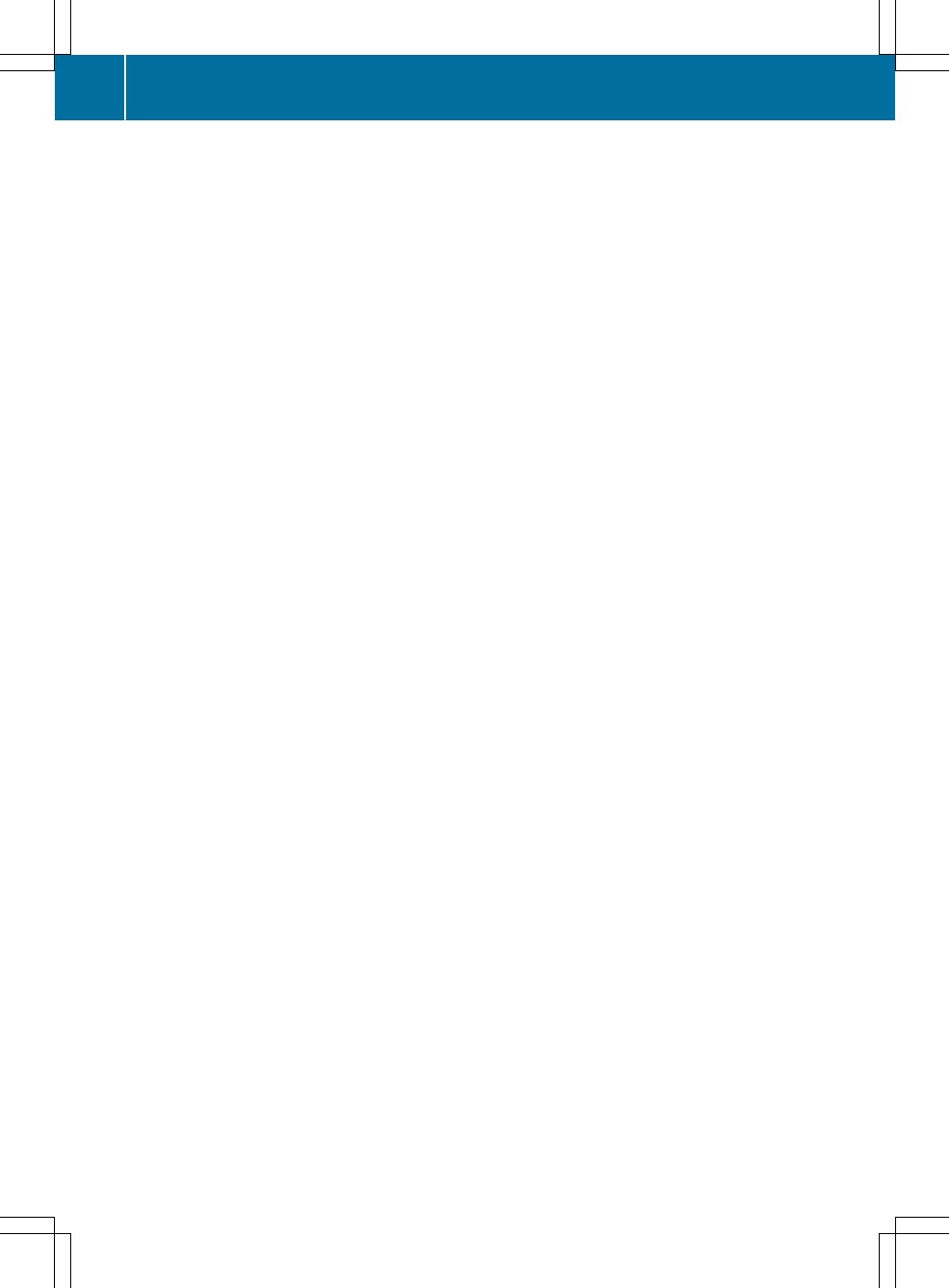
24
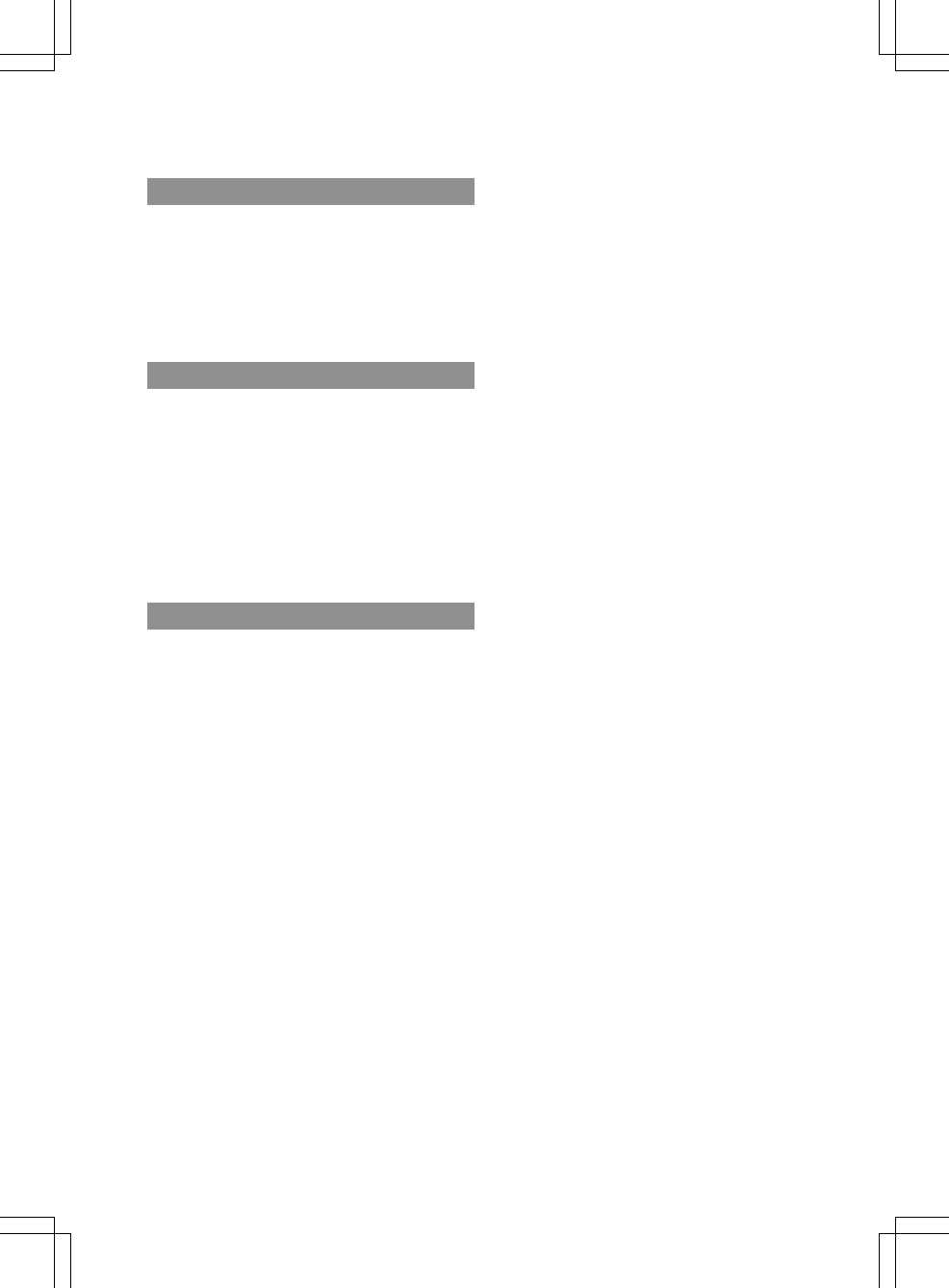
Legal information
Internet
Further information about Mercedes-Benz vehi-
cles and about Daimler AG can be found on the
following websites:
http://www.mercedes-benz.com
http://www.daimler.com
Editorial office
You are welcome to forward any queries or sug-
gestions you may have regarding these Operat-
ing Instructions to:
Daimler AG, HPC: CAC, Customer Service,
70546 Stuttgart, Germany
© Daimler AG: not to be reprinted, translated or
otherwise reproduced, in whole or in part, with-
out the written permission of Daimler AG.
Vehicle manufacturer
Daimler AG
Mercedesstraße 137
70327 Stuttgart
Germany
As at 11.10.2016
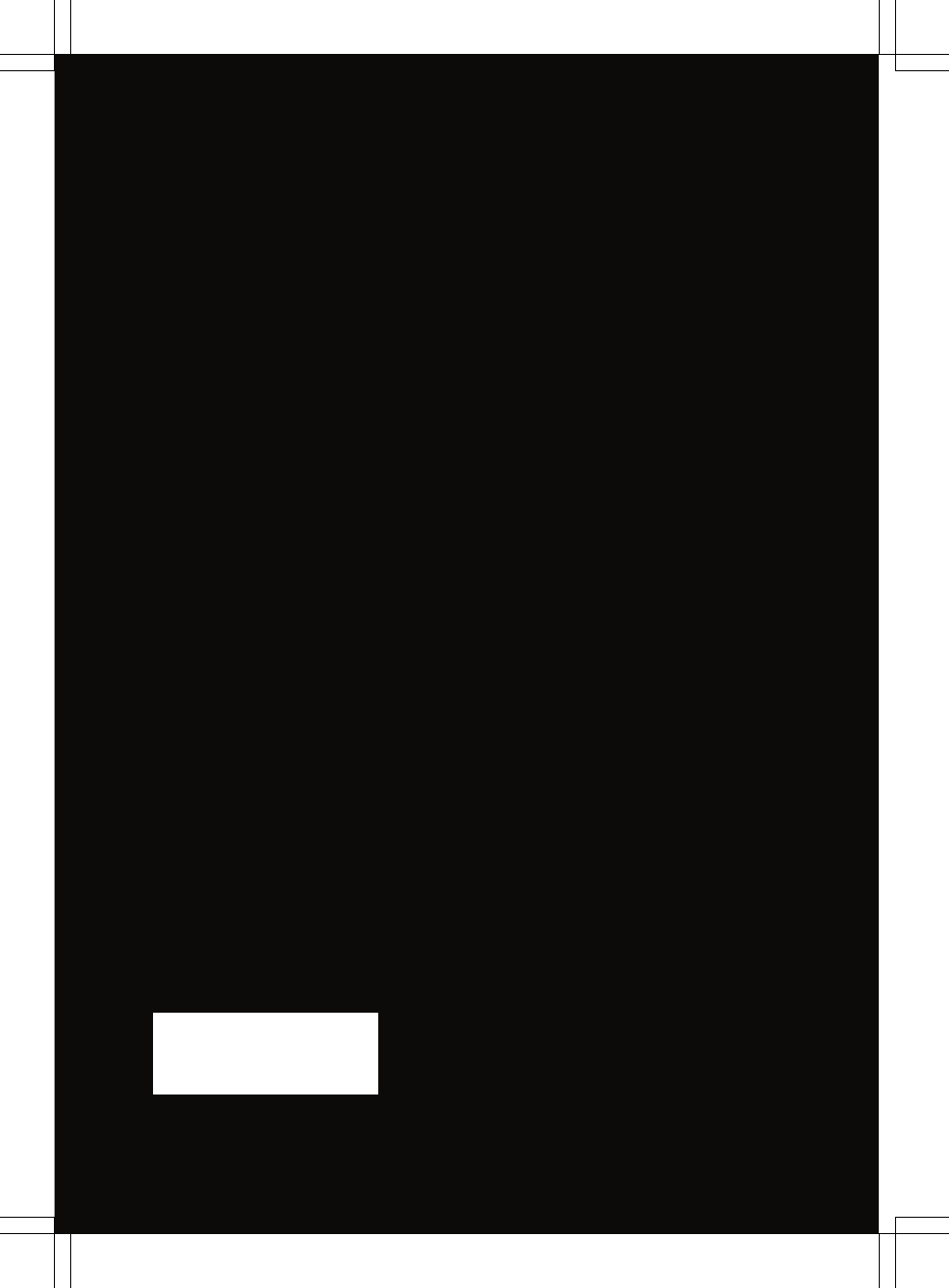
Order no. 6462 3257 02 Part no. ohne Edition 03-17
Éohne-ËÍ
ohne