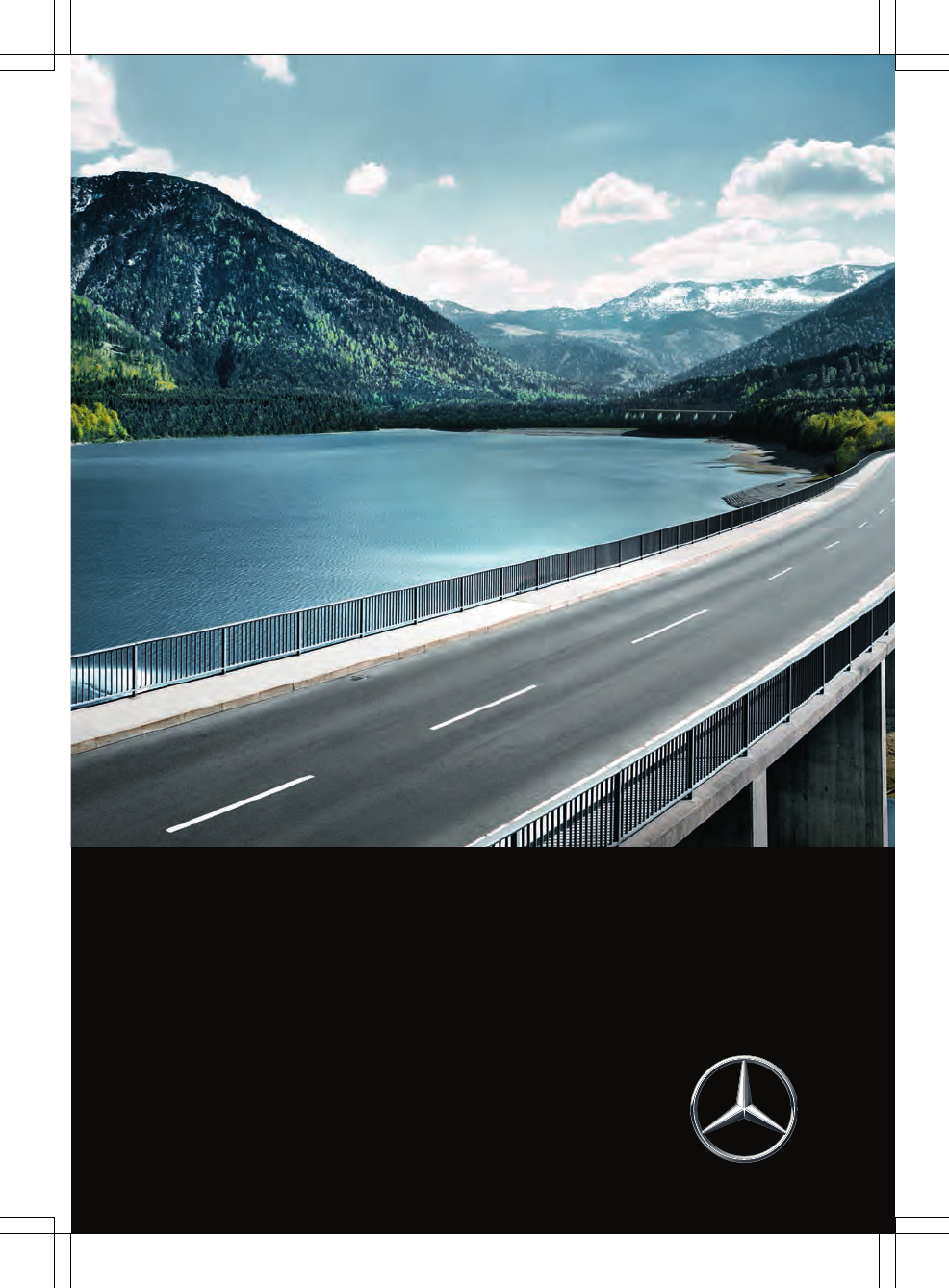Robert Bosch Car Multimedia TCCTOUCH1 Tuner with Bluetooth for Daimler vehicles User Manual ZA Audio TCC Touch 03 17 1 en GB
Robert Bosch Car Multimedia GmbH Tuner with Bluetooth for Daimler vehicles ZA Audio TCC Touch 03 17 1 en GB
Contents
- 1. Users Manual_Part 1
- 2. Users Manual_Part 2
Users Manual_Part 1
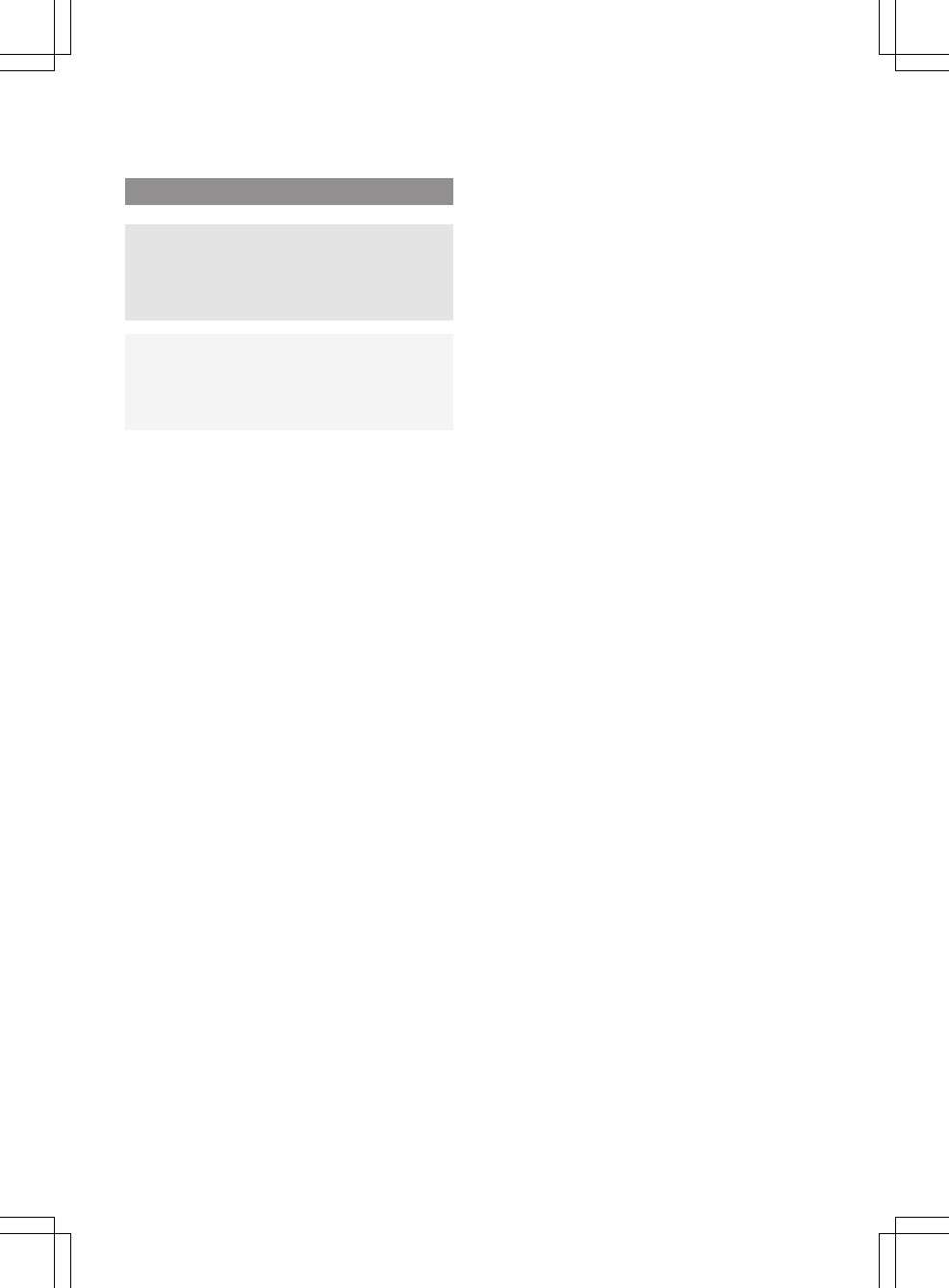
Symbols
GWARNING
Warning notes make you aware of dangers
which could pose a threat to your health or
life, or to the health and life of others.
HEnvironmental note
Environmental notes provide you with infor-
mation on environmentally aware actions or
disposal.
! Notes on material damage alert you to dan-
gers that could lead to damage to your vehi-
cle.
iUseful instructions or further information
that could be helpful to you.
XThis symbol designates an instruc-
tion you must follow.
XSeveral consecutive symbols indi-
cate an instruction with several
steps.
(Y page) This symbol tells you where you can
find further information on a topic.
Y YThis symbol indicates a warning or an
instruction that is continued on the
next page.
Display This text indicates a message on the
display.

Welcome to the world of Mercedes-Benz
First of all, familiarise yourself with your multi-
media system. Read this Supplement, particu-
larly the safety and warning notes, before you
drive off. This will help you to obtain the maxi-
mum pleasure from your multimedia system and
avoid endangering yourself and others.
The functions and equipment of your multimedia
system may differ depending on:
Rmodel
Rorder
Rcountry variant
Mercedes-Benz is constantly updating its sys-
tems to the state of the art.
Mercedes-Benz reserves the right to make
changes to the following:
Rdesign
REquipment
Rtechnical features
Therefore, the descriptions provided may occa-
sionally differ from your device.
Please consult a Mercedes-Benz Service Centre
if you have any questions.
The Operating Instructions and all Supplements
are integral parts of the vehicle. You should
always keep them in the vehicle and pass them
on to the new owner if you sell the vehicle.
The technical documentation team at
Daimler AG wishes you pleasant and safe motor-
ing.
ohne Éohne-ËÍ
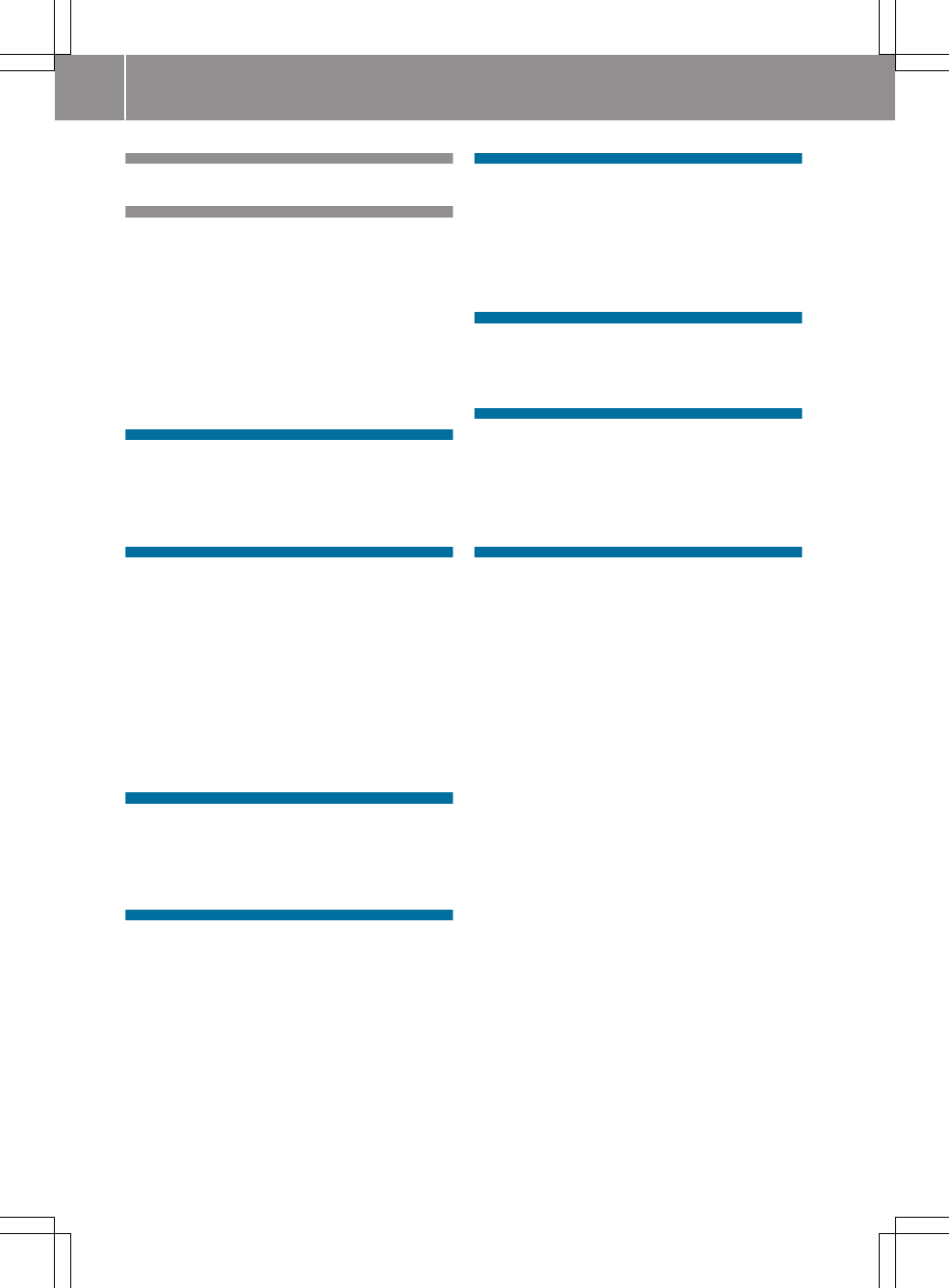
Index ....................................................... 3
Introduction ........................................... 5
Operating safety ...................................... 5
Correct use .............................................. 5
Equipment ............................................... 5
Declaration of conformity ........................ 5
Copyright information .............................. 6
Qualified specialist workshop .................. 6
Function restrictions ................................ 7
Cleaning ................................................... 7
At a glance ............................................. 8
Screen operation ..................................... 8
Multimedia system overview .................... 9
Basic functions ...................................... 10
System settings .................................. 11
Adjusting the sound ............................... 11
Adjusting the screen brightness ............ 11
Date and time settings .......................... 11
Setting the system language ................. 12
Activating or deactivating PIN protec-
tion ........................................................ 12
Changing the security code ................... 12
Resetting to factory settings .................. 12
Bluetooth® connection .......................... 12
Voice control system .......................... 14
Starting the voice control system .......... 14
Saying voice commands ........................ 14
Closing the voice control system ........... 14
Telephone ............................................ 15
Telephone menu .................................... 15
Important safety notes .......................... 15
Bluetooth® telephony ............................ 15
Call disconnection while the vehicle is
in motion ............................................... 15
112 emergency call ............................... 15
Making a call ......................................... 15
Radio .................................................... 17
Radio menu ........................................... 17
Setting the waveband ............................ 17
Selecting a station ................................. 17
Storing a station .................................... 18
Setting radio options ............................. 18
Media ................................................... 19
Media menu ........................................... 19
Selecting the media source ................... 19
MirrorLink™ ......................................... 20
About MirrorLink™ ................................ 20
Connecting a mobile phone via Mir-
rorLink™ ................................................ 20
Calling up MirrorLink™ Apps ................. 20
Apple CarPlay™ ................................... 21
About Apple CarPlay™ ........................... 21
Connecting iPhone® via Apple Car-
Play™ ..................................................... 21
2Contents
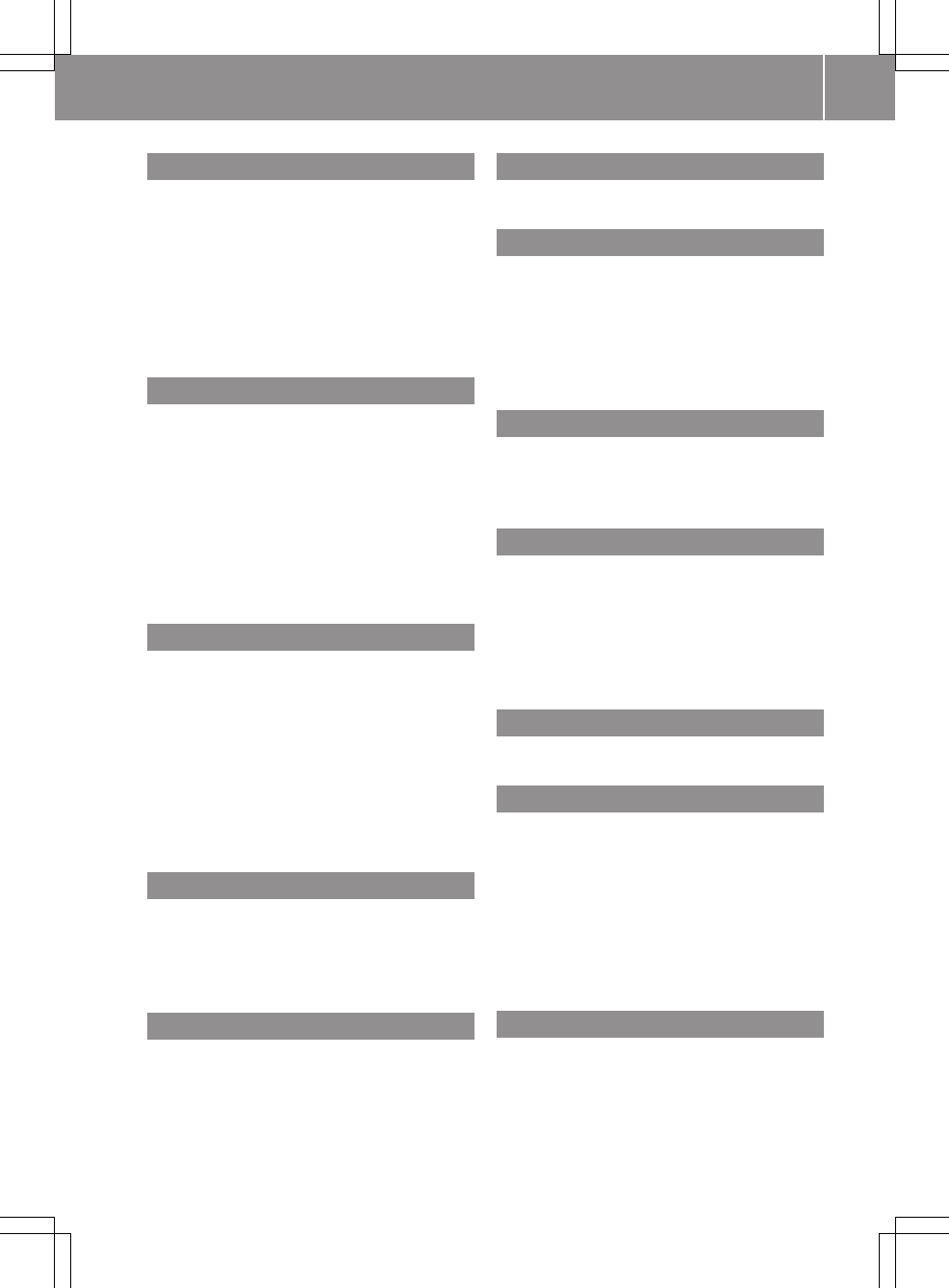
A
Adjusting the sound settings
Treble and bass ............................... 11
Adjusting the volume
Multimedia system .......................... 10
Traffic announcements .................... 10
AF (alternative frequency) .................. 18
AUX (audio)
Increasing the volume ...................... 11
B
Bluetooth®
Activating/deactivating ................... 12
Authorising (registering) a device .... 13
Connecting automatically ................ 13
Connecting devices ......................... 13
Connection requirements ................ 12
De-authorising (de-registering) a
device .............................................. 13
Searching for devices ...................... 13
C
Call
Accepting ......................................... 16
Rejecting .......................................... 16
Call lists
Calling an entry ................................ 15
Changing the media source ................ 19
Cleaning ................................................. 7
Copyright ................................................ 6
Correct use ............................................ 5
D
Declaration of conformity ..................... 5
Dial number ......................................... 15
Display
Selecting the design ........................ 11
E
Electromagnetic compatibility ............. 6
Emergency call 999 or 112 ................ 15
Equipment .............................................. 5
F
Factory setting (reset function) ......... 12
M
Mercedes-Benz Service Centre
see Qualified specialist workshop
MirrorLink™
Using ............................................... 20
Multimedia system
Switching on and off ........................ 10
O
Operating safety .................................... 5
Operating the touchscreen
Confirming the selection .................... 8
P
Phone book
Calling a contact .............................. 15
PIN
Entering ........................................... 10
PIN protection
Activating/deactivating ................... 12
Q
Qualified specialist workshop .............. 6
R
Radio
Displaying radio text ........................ 18
Options ............................................ 18
Setting the waveband ...................... 17
Radio display ....................................... 17
RDS (Radio Data System) ................... 18
Resetting
Factory settings ............................... 12
S
Screen
Gesture control .................................. 8
Using the screen ................................ 8
Selecting a menu item
Operating the touchscreen ................ 8
Index 3
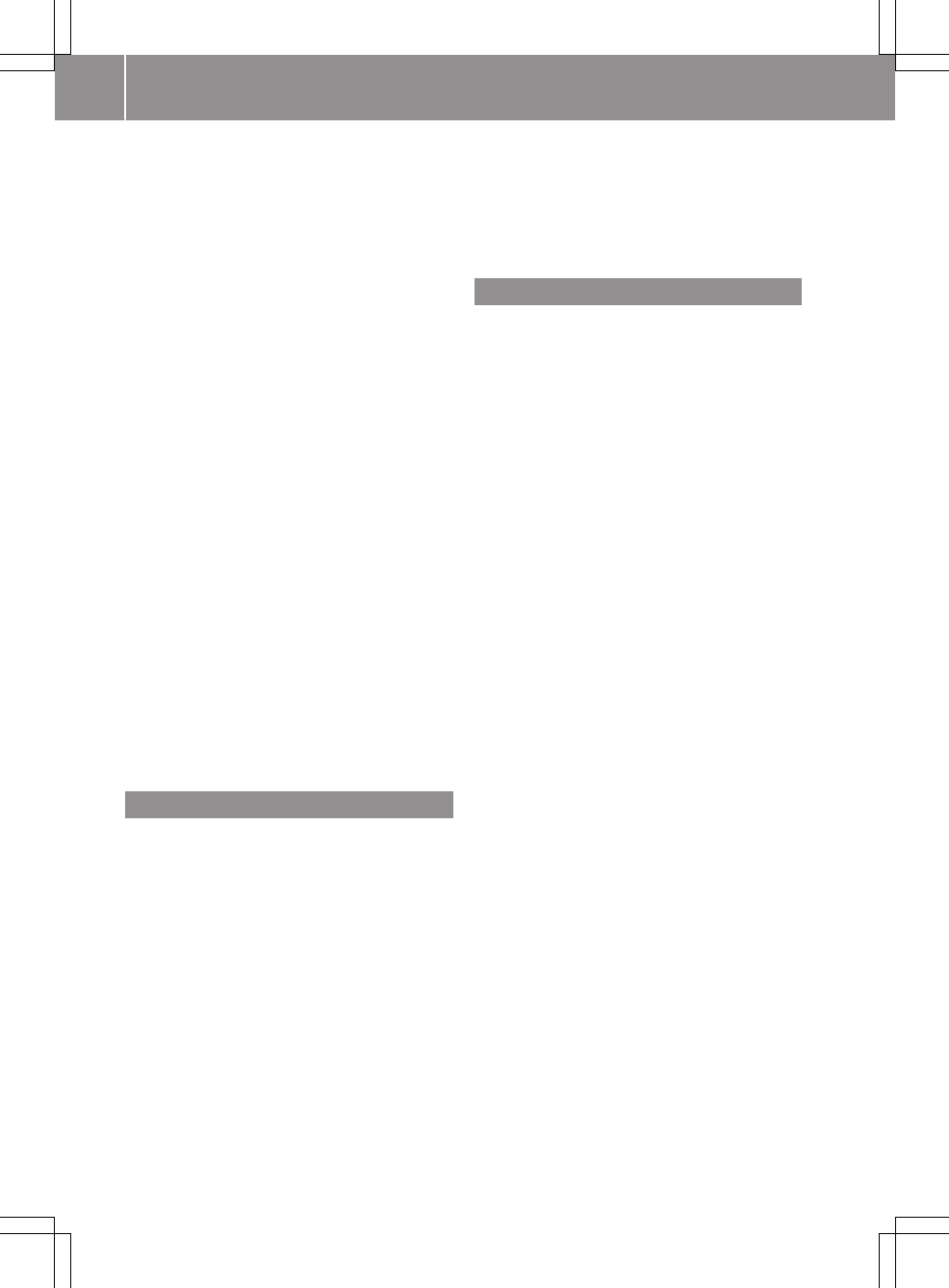
Selecting stations
Entering the frequency manually ..... 17
Using station memory ...................... 18
Using station search ........................ 17
Selecting stations (radio)
Using the station list ........................ 17
Setting the day design ........................ 11
Setting the night design ..................... 11
Setting the ringtone ............................ 16
Setting the system language ............. 12
Setting the volume
Telephone calls ................................ 10
Sound
Switching on/off .............................. 10
Sound settings
Equaliser .......................................... 11
Specialist workshop .............................. 6
Speed-dependent volume control
Switching on/off .............................. 11
Stations
Setting manually .............................. 17
Storing automatically ....................... 18
Storing manually .............................. 18
System menu settings
Speed-dependent volume ................ 11
System settings
Adjusting the display brightness ...... 11
Reset function ................................. 12
Setting the system language ............ 12
T
Telephone
Accepting a call ............................... 16
Adjusting the volume for calls .......... 10
Call disconnection ........................... 15
Emergency call 112 ......................... 15
Functions available during a call ...... 16
Important safety notes .................... 15
Overview .......................................... 15
Rejecting a call ................................ 16
Telephone menu overview ............... 15
Text message settings ..................... 16
Telephone menu
Dialling a number ............................. 15
Text message (SMS)
Reading ............................................ 16
Reading aloud .................................. 16
Time
Setting the time zone ....................... 11
Setting the time/date format .......... 11
Tone settings
Balance and fader ............................ 11
V
Voice control system
Activating ......................................... 14
Deactivating ..................................... 14
Operating ......................................... 14
Saying a voice command ................. 14
4Index
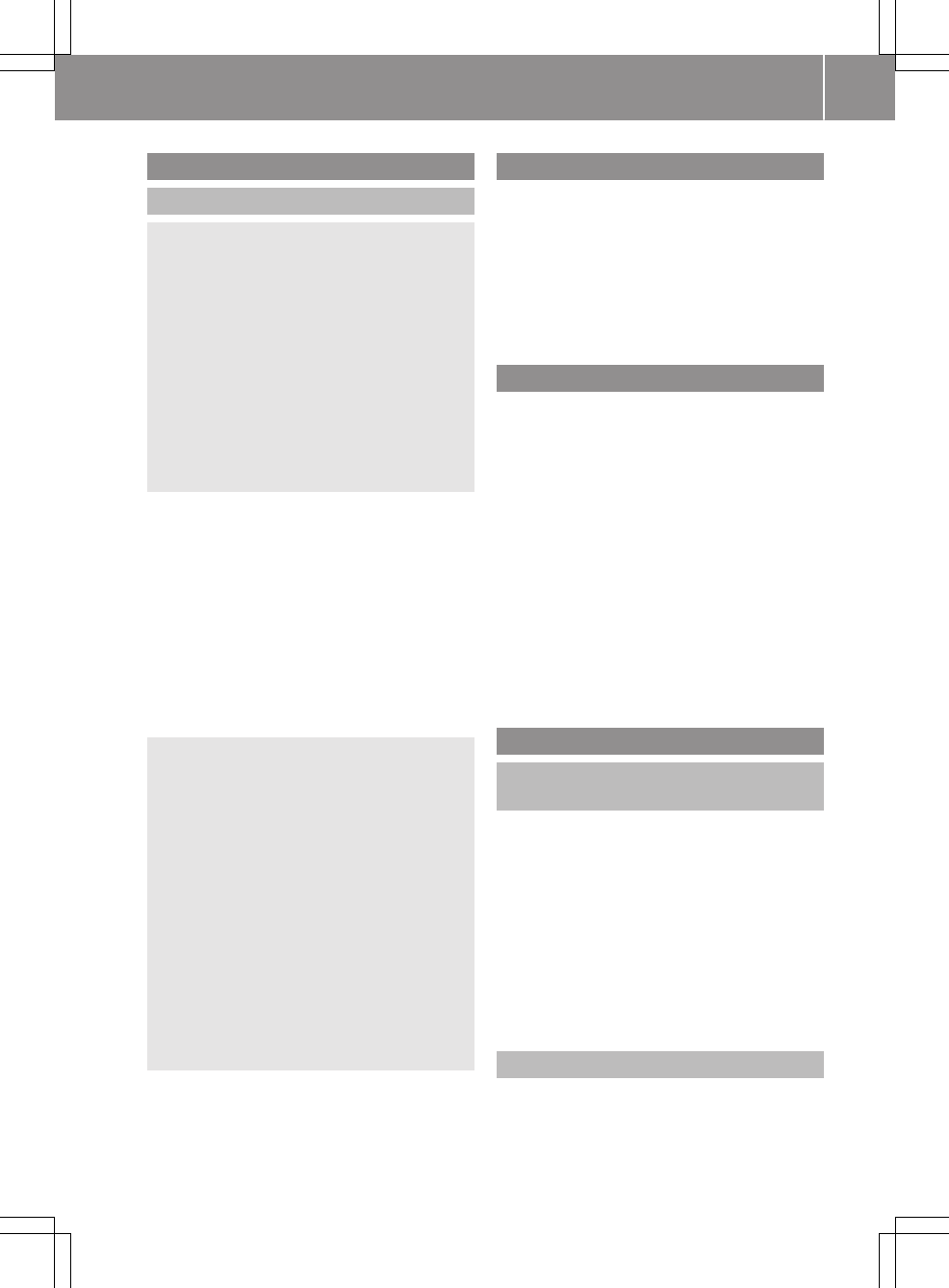
Operating safety
Important safety notes
GWARNING
If you operate information and communica-
tion equipment integrated in the vehicle when
driving, you could be distracted from the traf-
fic situation. This could also cause you to lose
control of the vehicle. There is a risk of an
accident.
Only operate this equipment when the traffic
situation permits. If you cannot be sure of this,
stop the vehicle paying attention to road and
traffic conditions and operate the equipment
with the vehicle stationary.
Observe the legal requirements for the country
you are in.
Bear in mind that, at a speed of only 50 km/h
your vehicle is covering a distance of nearly
14 m per second.
When using the device please follow:
Rthe safety notes in these operating instruc-
tions
Rtraffic laws and regulations
Rlaws pertaining to motor vehicles and safety
standards
GWARNING
Modifications to electronic components, their
software as well as wiring could affect their
function and/or the operation of other net-
worked components. This could in particular
also be the case for systems relevant to
safety. They might not function properly any-
more and/or jeopardise the operational
safety of the vehicle. There is an increased
risk of an accident and injury.
Do not attempt to modify the wiring as well as
electronic components or their software.
Always have work on electrical and electronic
components carried out at a qualified special-
ist workshop.
Correct use
The multimedia system:
Rreceives radio stations
Rplays audio files on SD cards and other data
carriers
Rmakes telephone calls via the Bluetooth®
function
Equipment
This Supplement describes the multimedia sys-
tem with all standard and optional equipment
available at the time of going to print. Country-
specific deviations are possible. Bear in mind
that your multimedia system may not be equip-
ped with all the functions described. This also
applies to safety-relevant systems and func-
tions. The equipment level of your multimedia
system may therefore differ from that shown in
some descriptions and illustrations. Contact a
Mercedes-Benz Service Centre if you have any
questions about equipment or operation.
This Supplement is an integral part of the vehi-
cle. Keep it in the vehicle along with the Oper-
ating Instructions.
Declaration of conformity
Vehicle components that receive
and/or transmit radio waves
The following note refers to all components of
the vehicle which receive and/or transmit radio
waves and the integrated information systems
and communications equipment in the vehicle:
iThe components of the vehicle that receive
and/or transmit radio waves are compliant
with the basic requirements and all other rel-
evant regulations stipulated by Directive
1999/5/EC. You can obtain further informa-
tion from any Mercedes-Benz Service Centre.
Declaration of conformity
Transcript of the original declaration of con-
formity:
Hereby, Robert Bosch Car Multimedia GmbH,
declares that this Daimler TCC Touch is in com-
Introduction 5
Z
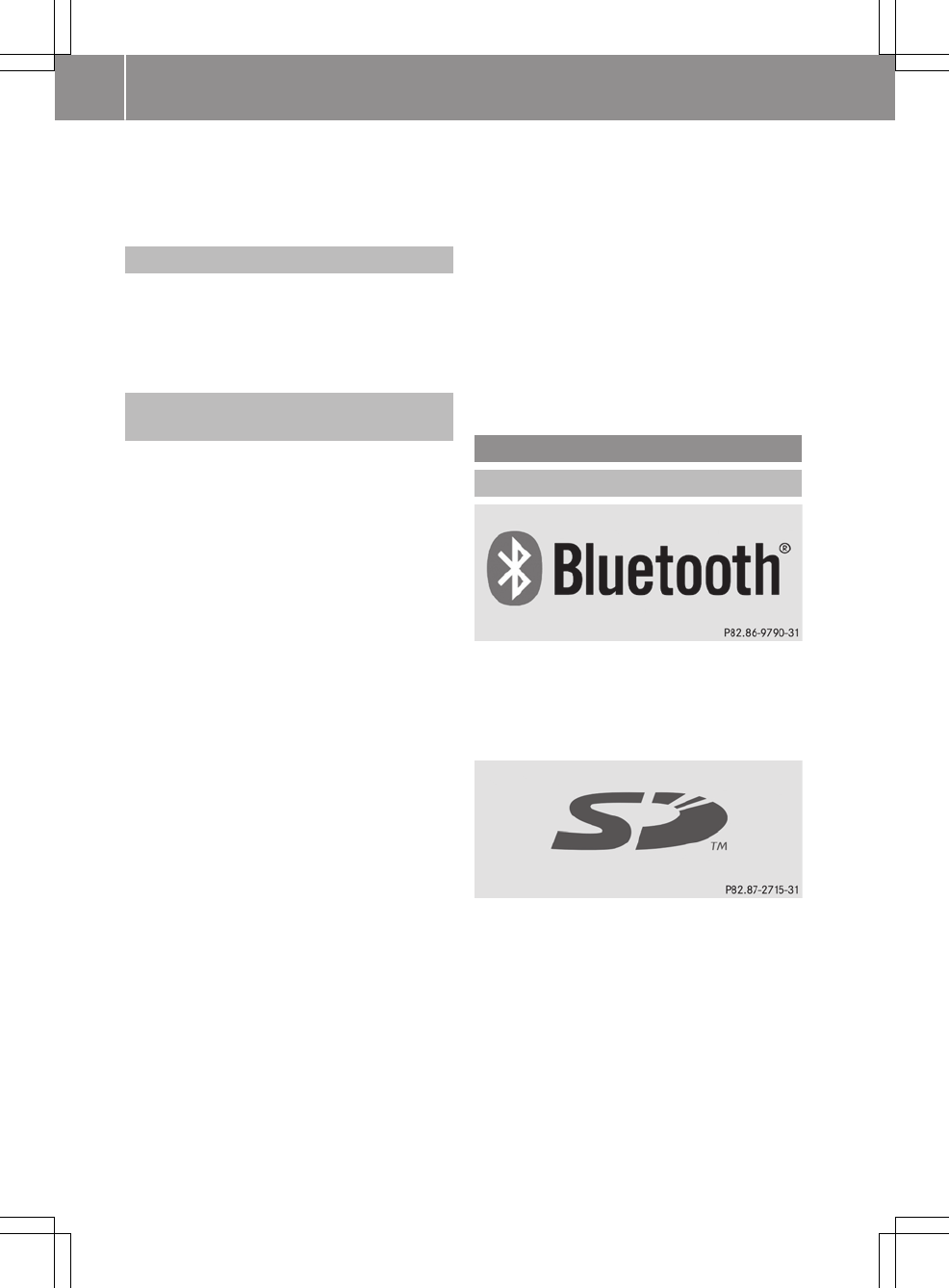
pliance with the essential requirements and
other relevant provisions of Directive
1999/5/EC.
Electromagnetic compatibility
The electromagnetic compatibility of the vehicle
components has been checked and certified
according to the currently valid version of Direc-
tive ECE-R 10.
Vehicle components that receive
and/or transmit radio waves
iThis devices complies with part 15 of the
FCC Rules. Operation is subject to the follow-
ing two conditions:
(1) This device may not cause harmful inter-
ference and
(2) This device must accept any interference
received, including interference that may
cause undesired operation
iThis equipment has been tested and found
to comply with the limits for a Class B digital
device, pursuant to Part 15 of the FCC Rules.
These limits are designed to provide reason-
able protection against harmful interference
in a residential installation. This equipment
generates uses and can radiate radio fre-
quency energy and, if not installed and used in
accordance with the instructions, may cause
harmful interference to radio communica-
tions. However, there is no guarantee that
interference will not occur in a particular
installation.
If this equipment does cause harmful inter-
ference to radio or television reception, which
can be determined by turning the equipment
o and on, the user is encouraged to try to cor-
rect the interference by one of the following
measures:
RReorient or relocate the receiving antenna.
RIncrease the separation between the equip-
ment and receiver.
RConnect the equipment into an outlet on a
circuit different from that to which receiver
is connected.
RConsult the dealer for help.
iRF exposure:
The equipment complies with FCC RF expo-
sure limits set forth for an uncontrolled envi-
ronment.
This equipment must be installed and oper-
ated with a separation distance of at least
20 cm from all persons
The antenna(s) used for this transmitter must
not be co-located or operating in conjunction
with any other antenna or transmitter.
Changes or modifications not expressly
approved by the party responsible for
compliance could void the user's authority to
operate the equipment.
Copyright information
Registered trademarks
Bluetooth® technology is the standard for
short-range wireless data transmission of up to
approximately 10 metres.
Bluetooth® is a registered trademark of Blue-
tooth Special Interest Group (SIG) Inc.
An SD card is a digital storage medium.
SD cards carry the logo displayed above. This
logo is a registered trademark of SanDisk Cor-
poration.
6Introduction
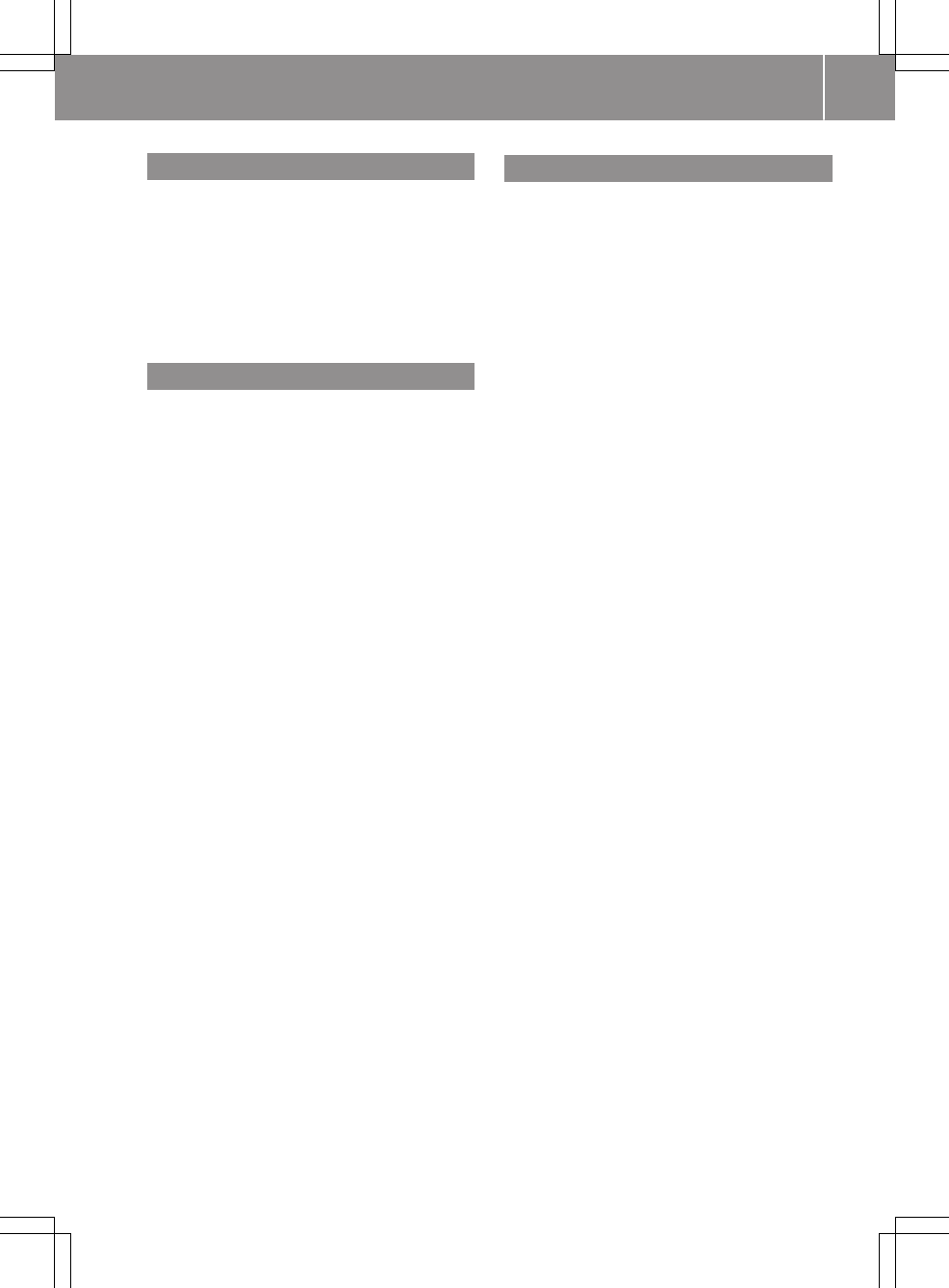
Function restrictions
For safety reasons, some functions are restric-
ted or unavailable while the vehicle is in motion.
You will notice this, for example, because:
Ryou will not be able to select certain menu
items
Ryou will see a message to this effect
Cleaning
To clean, use a slightly damp cloth. The cloth
must be soft and lint-free. For stubborn dirt, you
can use a mild cleaning agent. In particular, do
not clean the display with alcohol, acid or an
abrasive cleaning agent.
Introduction 7
Z
Qualified specialist workshop
Therefore, have all work on and modifications to
electronic components carried out at a qualified
workshop. It has the necessary specialist knowl-
edge and tools for the work required. In partic-
ular, work relevant to safety or on safety-related
systems must be carried out at a qualified spe-
cialist workshop.
A Mercedes-Benz Service Centre is a qualified
specialist workshop.
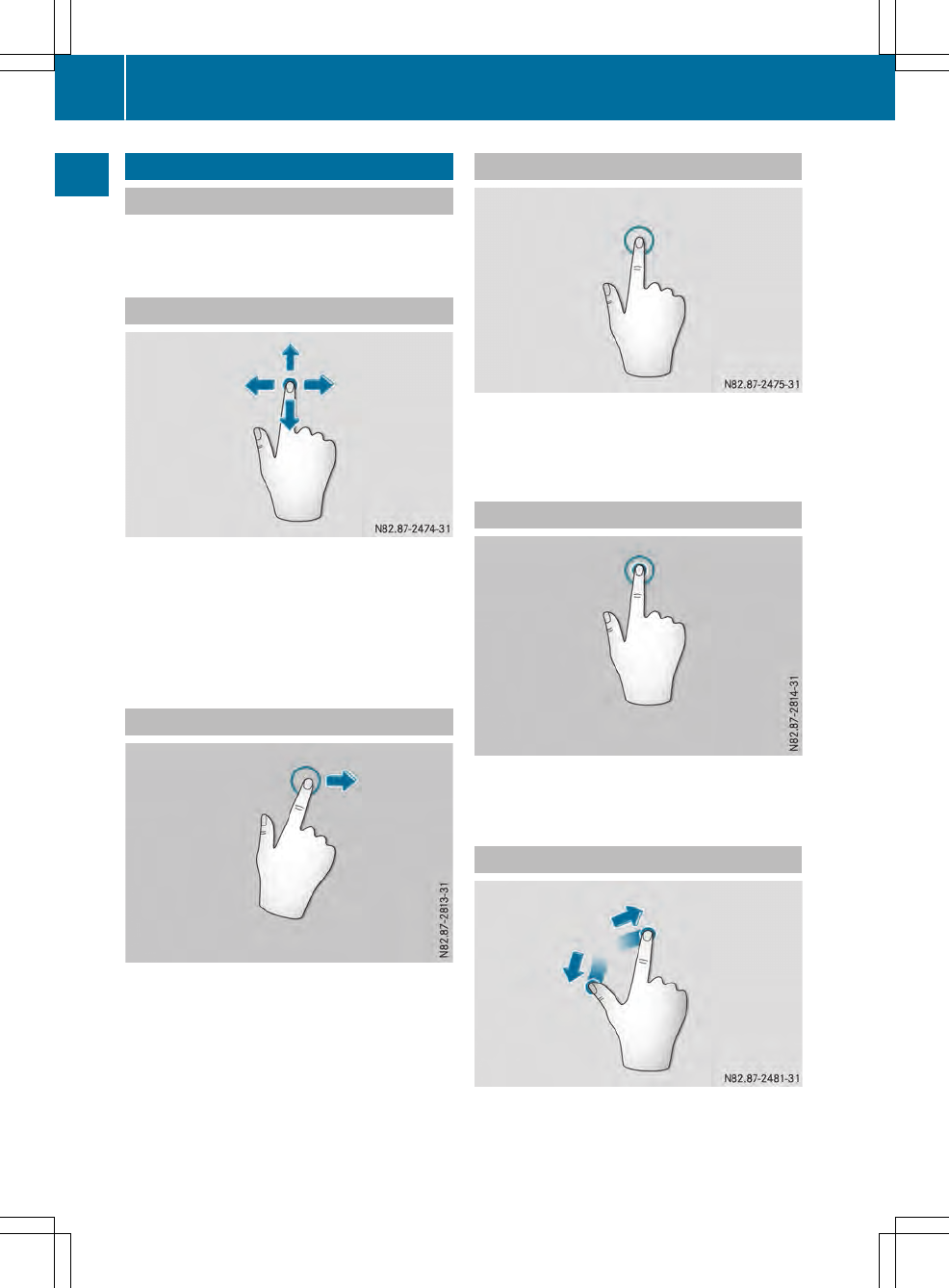
Screen operation
Notes on the screen
Do not press too firmly with your fingers on the
screen. This can result in a malfunction.
Moving the view
XTouch the touch-sensitive surface with one
finger.
XSwipe up, down, to the left or to the right.
The selection in the display moves according
to the direction of the movements.
You can navigate in lists or menus in this way.
Rapid view change
XTouch the touch-sensitive surface with one
finger and quickly swipe it to the left or right.
The selection in the display quickly moves
according to the direction of movement.
This allows you to navigate through lists or
menus or move the map.
Confirming a selection
XPress the touch-sensitive surface with one
finger until the point of resistance is reached.
A menu item or option is selected.
Opening the menu
XPress and hold the touch-sensitive surface
with one finger until the menu opens.
Zooming in the view
8Screen operation
At a glance
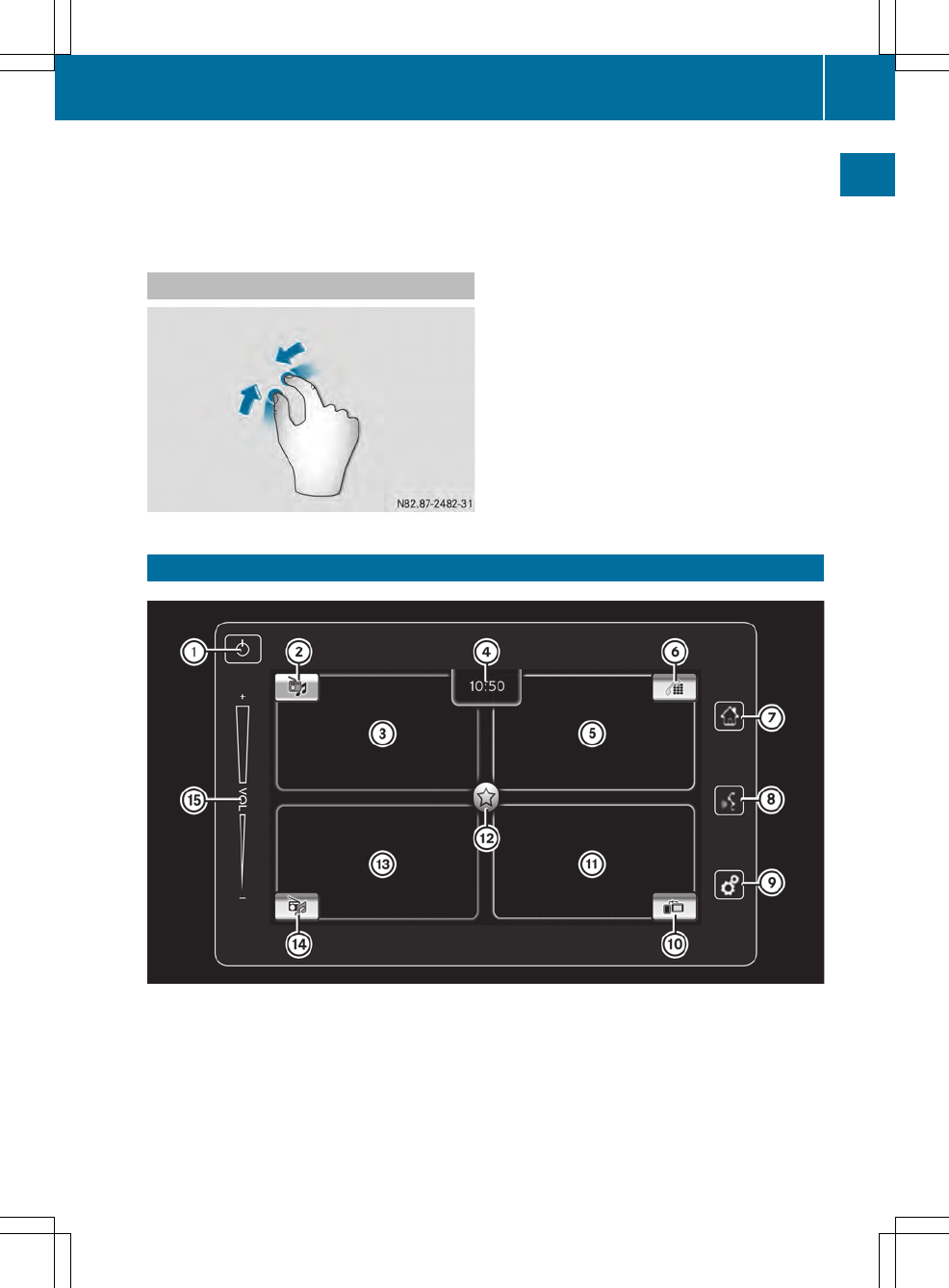
XPlace two fingers a short distance apart on
the touch-sensitive surface.
XSlide your fingers apart.
The view will zoom in.
Zooming out the view
XPlace two fingers a larger distance apart on
the touch-sensitive surface.
XSlide your fingers together.
The view will zoom out.
Multimedia system overview
:To switch on and off
;To select a waveband
=To call up the radio menu
?Time
ATo call up the telephone display
BTo select/connect Bluetooth® equipment
CTo call up the homepage
DTo switch on the voice control system
Multimedia system overview 9
At a glance
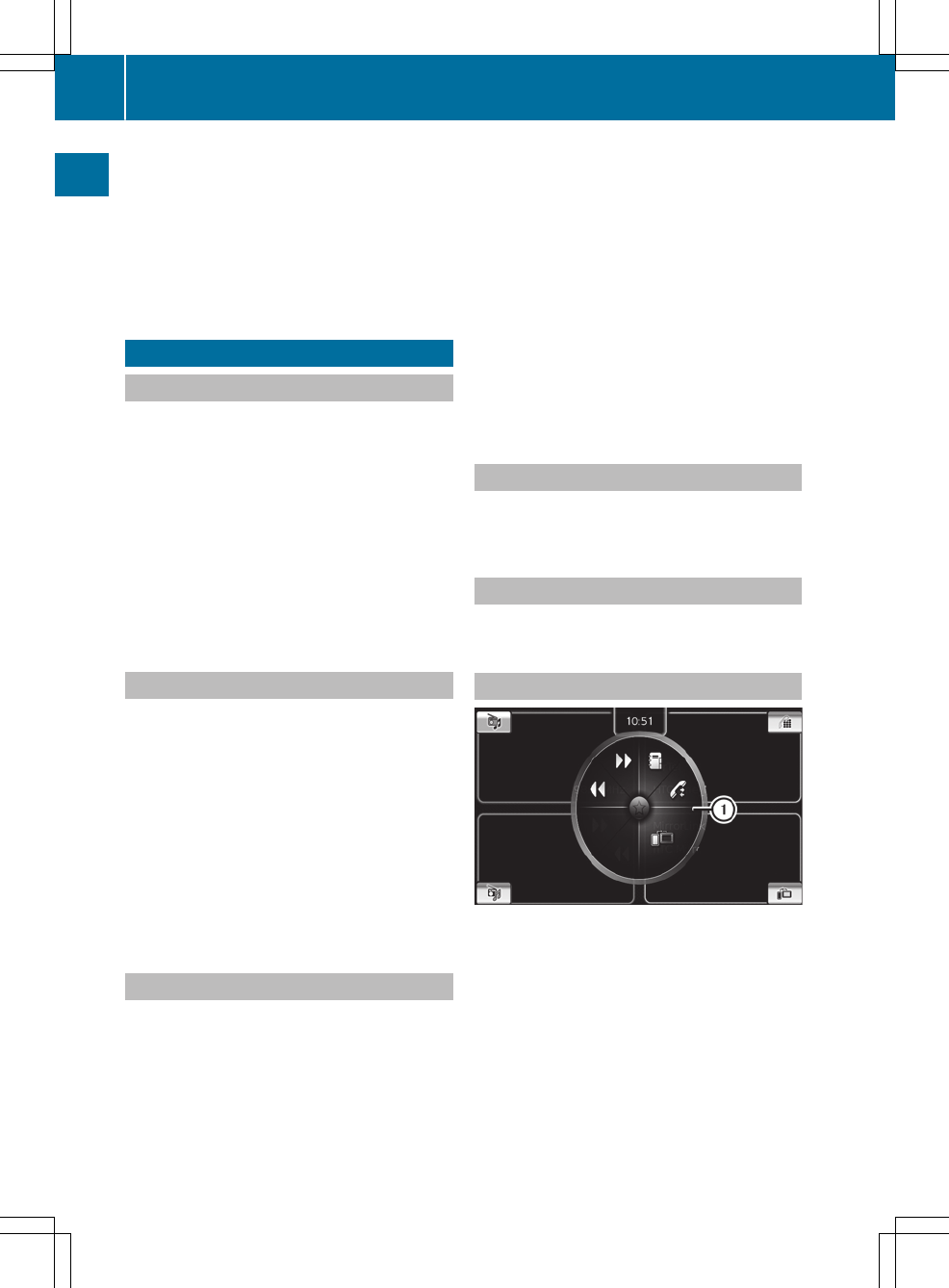
ETo call up settings
FTo select an App
GTo call up MirrorLink™ or Apple CarPlay™
HTo call up favourites
ITo call up the media menu
JTo select the media source
KTo adjust the volume
Basic functions
Switching on/off
The multimedia system is automatically
switched on and off with the vehicle ignition.
You can also switch the multimedia system on or
off manually.
XTo switch on manually: briefly press the
Ü button.
XTo switch off manually: press and hold the
Ü button.
iIf the multimedia system is switched off and
a call is received, the multimedia system is
automatically switched on.
Entering the PIN
iIf PIN protection is activated and the multi-
media system has been disconnected from
the voltage supply, you will need to enter the
PIN after switching on the multimedia system.
If the PIN is entered incorrectly too many
times, the multimedia system is locked. In
this case, have the multimedia system
unlocked at a qualified workshop.
XEnter the PIN using the keypad.
XTo delete an entry: select %.
XTo confirm the PIN: select OK.
Adjusting the volume
XPress the volume control.
The volume display appears.
XTo increase the volume: swipe upwards on
the volume control with your finger.
or
XPress the top of the volume control.
XTo decrease the volume: swipe downwards
on the volume control with your finger.
or
XPress the bottom of the volume control.
Switching the mute function on/off
XBriefly press the Ü button.
The sound is switched on or muted.
Displaying the start menu
XPress the Þ button.
Displaying and selecting quick access
XPress the Þ button.
XSelect f.
Available quick accesses : are displayed.
XSelect the desired quick access.
10 Basic functions
At a glance
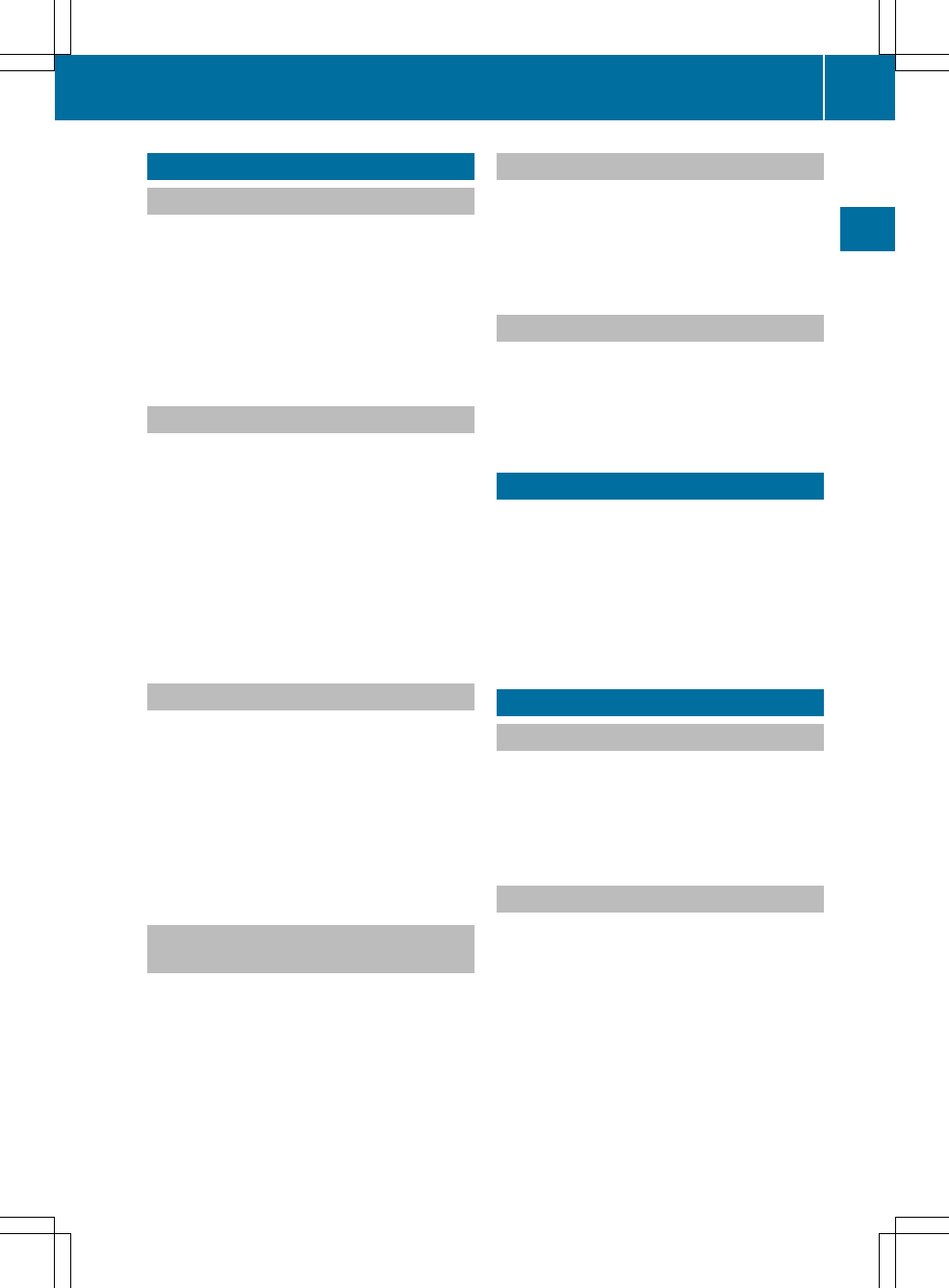
Adjusting the sound
Adjusting the treble and bass
The sound settings can be selected to suit a
variety of different audio sources.
XPress the ì button in the desired audio
mode.
XSelect Sound settings.
XSelect the desired setting for the Bass and
Treble.
Adjusting the balance and fader
The sound settings can be selected to suit a
variety of different audio sources.
The fader and balance settings can be used to
adjust the surround sound to the left, right, front
or rear within the vehicle.
XPress the ì button in the desired audio
mode.
XSelect Sound settings.
XSelect the desired settings for the Balance
and Fader.
Selecting an equaliser setting
Different sound profiles can be selected under
equalizer, e.g. Rock, Pop, or Classical.
XPress the ì button in the desired audio
mode.
XSelect Sound settings.
XSelect Equalizer presets.
XSelect the desired setting.
The # dot indicates the current setting.
Setting the speed-dependent volume
adjustment
XPress the ì button in audio mode.
XSelect Sound settings.
XSelect Speed dependent volume control.
XSelect the desired setting.
The # dot indicates the current setting.
Increasing the AUX volume
XPress the ì button in audio mode.
XSelect Tone settings.
XSelect Aux level.
XSelect the desired volume level.
Switching the system sounds on or off
XPress the ì button in audio mode.
XSelect Sound settings.
XSelect System beep.
The O tick indicates the activated function.
Adjusting the screen brightness
The brightness for day and night mode can be
set separately.
XPress the ì button in the start menu.
XSelect Display.
XSelect Brightness.
XSet the desired brightness.
Date and time settings
Selecting date and time formats
XPress the ì button in the start menu.
XSelect Time settings.
XSelect Date format or Time format.
XSelect the desired format.
Selecting the time zone
XPress the ì button in the start menu.
XSelect Time settings.
XSelect Time zone.
XSelect the desired time zone.
Date and time settings 11
System settings
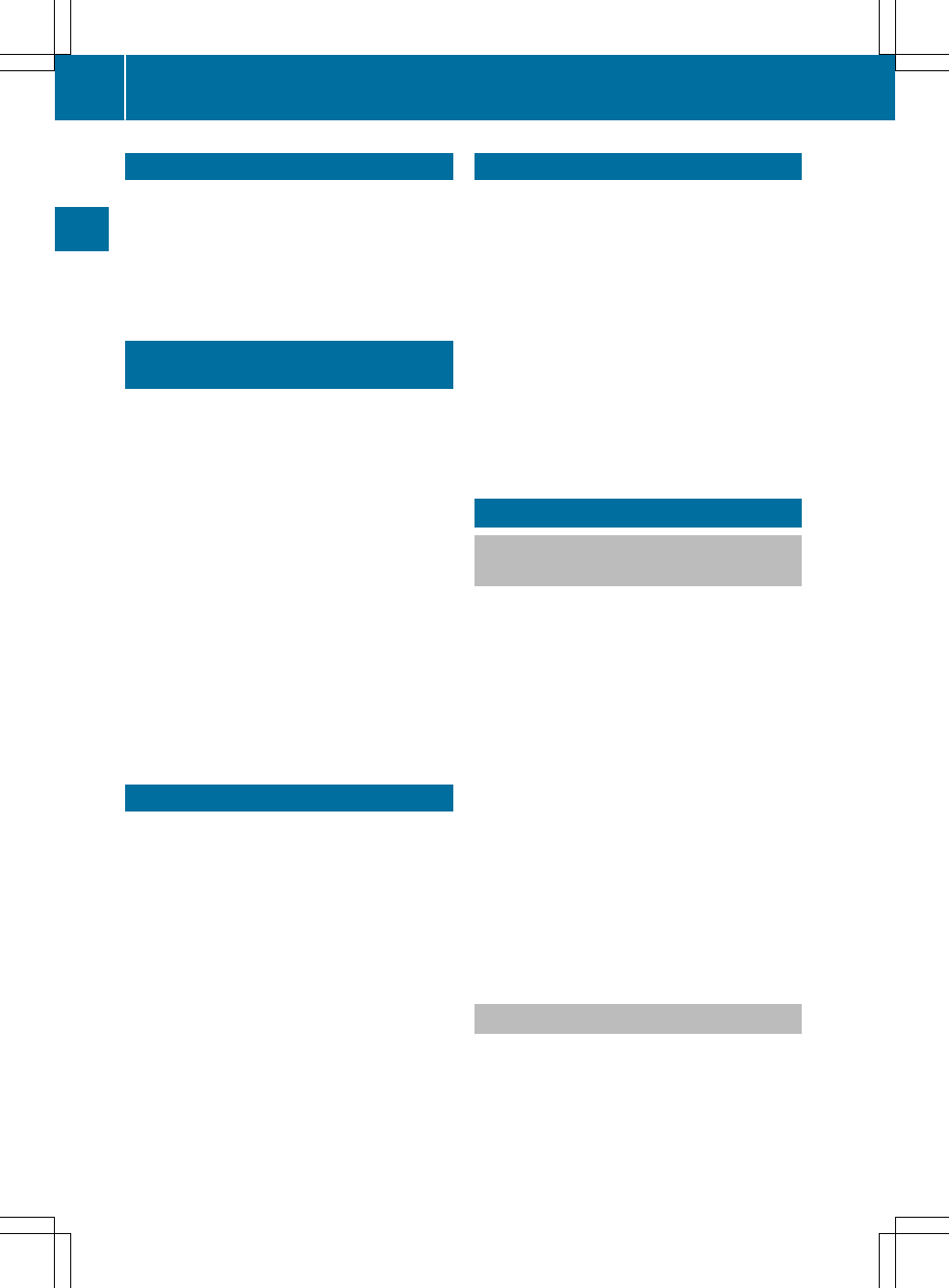
Setting the system language
XPress the ì button in the start menu.
XSelect Language.
A list of available languages appears.
XSelect the desired language.
The # dot indicates the active language.
Activating or deactivating PIN protec-
tion
XPress the ì button in the start menu.
XSelect Security PIN.
XTo activate PIN protection: select Secur‐
ity PIN protection.
The O tick indicates the activated function.
An input window appears.
XEnter the PIN.
XSelect OK.
XRe-enter the new PIN.
XSelect OK.
PIN protection is activated.
XTo deactivate PIN protection: select
Security PIN protection.
XEnter the PIN.
XSelect OK.
PIN protection is deactivated.
Changing the security code
XPress the ì button in the start menu.
XSelect Change security PIN.
An input window appears.
XEnter the PIN.
XSelect OK.
An input window appears.
XEnter a new PIN.
XSelect OK.
XRe-enter the new PIN.
XSelect OK.
The new PIN is saved.
Resetting to factory settings
This function returns the settings of the multi-
media system to the factory settings. This will
delete all personal settings.
XPress the ì button in the start menu.
XSelect Reset to factory settings.
A prompt appears asking whether you wish to
reset the multimedia system to the factory
settings.
XTo cancel: select No.
The process is cancelled.
XTo reset: select Yes.
A message appears. The multimedia system
is reset to its factory settings.
Bluetooth® connection
Requirements for a Bluetooth® con-
nection
You can connect Bluetooth®-compatible mobile
phones and other audio equipment to the mul-
timedia system.
To do so, the following conditions must be met:
Rmobile phones must support Hands Free Pro-
file 1.0 or above
Rthe Bluetooth® device must be located inside
the vehicle in the vicinity of the multimedia
system
Revery Bluetooth® device has a Bluetooth®
name, which you can choose yourself
RBluetooth® must be activated on both the
multimedia system and on the respective
Bluetooth® device
Rthe Bluetooth® device must be visible for the
multimedia system
Rthe Bluetooth® device must support the audio
profile A2DP
Switching Bluetooth® on or off
Bluetooth® is activated as standard and cannot
be deactivated. If you select Connect a new
device, the multimedia system will automati-
cally become visible for other Bluetooth® devi-
ces for five minutes.
12 Bluetooth® connection
System settings
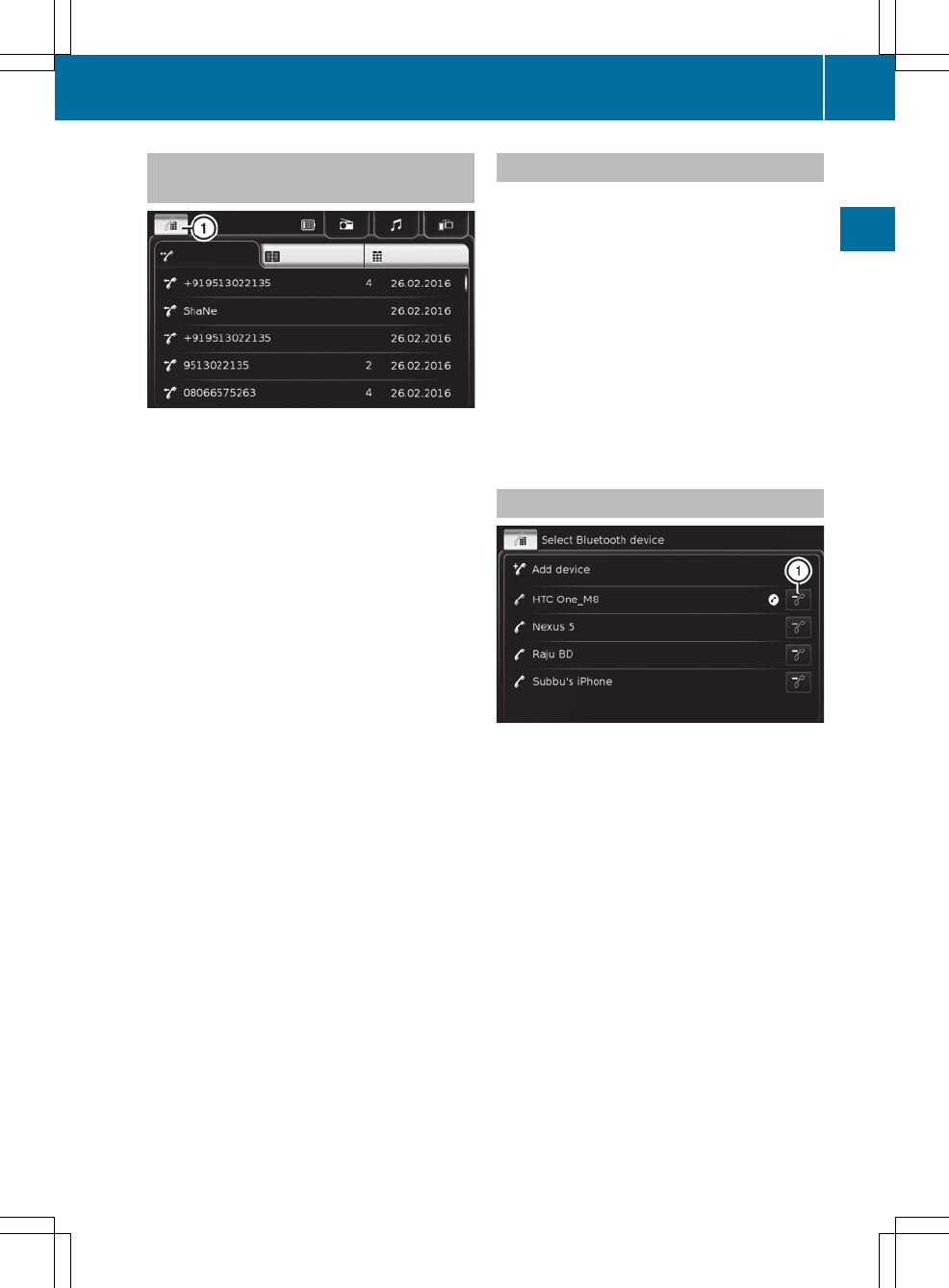
Searching for and authorising a Blue-
tooth® device
When using your Bluetooth® device with the
multimedia system for the first time, you will
need to search for the Bluetooth® device and
then authorise it.
Depending on the Bluetooth® device used, a
pairing code has to be entered into the Blue-
tooth® device or a prompt confirmed on the
Bluetooth® device.
The search must be started on the Bluetooth®
device.
XSelect :.
A list of Bluetooth® devices that are already
authorised appears.
XSelect Add device.
The multimedia system is visible for other
Bluetooth® devices for five minutes.
XStart a search for other Bluetooth® devices on
the Bluetooth® device (see the manufactur-
er's operating instructions).
XSelect the multimedia system on the Blue-
tooth® device.
XObserve any possible messages on the Blue-
tooth® device or on the multimedia system.
After the Bluetooth® device has been author-
ised, it is automatically connected to the mul-
timedia system.
iYou can authorise a maximum of ten Blue-
tooth® devices at one time. If ten Bluetooth®
devices are already authorised, a Bluetooth®
device must be de-authorised before a new
Bluetooth® device can be authorised
(Y page 13).
Connecting a Bluetooth® device
A previously authorised Bluetooth® device can
be connected to the multimedia system either
manually or automatically. After switching on,
the multimedia system automatically attempts
to connect to the last connected Bluetooth®
device.
XTo connect manually: select :.
A list of Bluetooth® devices that are already
authorised appears.
XSelect the desired Bluetooth® device from the
list.
The Bluetooth® device is connected to the
multimedia system.
De-authorising the Bluetooth® device
XSelect :.
A list of authorised Bluetooth® devices
appears.
XSelect : beside the Bluetooth® device to be
de-authorised.
A prompt appears, asking whether you really
wish to de-authorise this device.
XTo not de-authorise: select No.
XTo authorise: select Yes.
The Bluetooth® device is de-authorised and
deleted from the list of authorised Bluetooth®
devices.
Bluetooth® connection 13
System settings
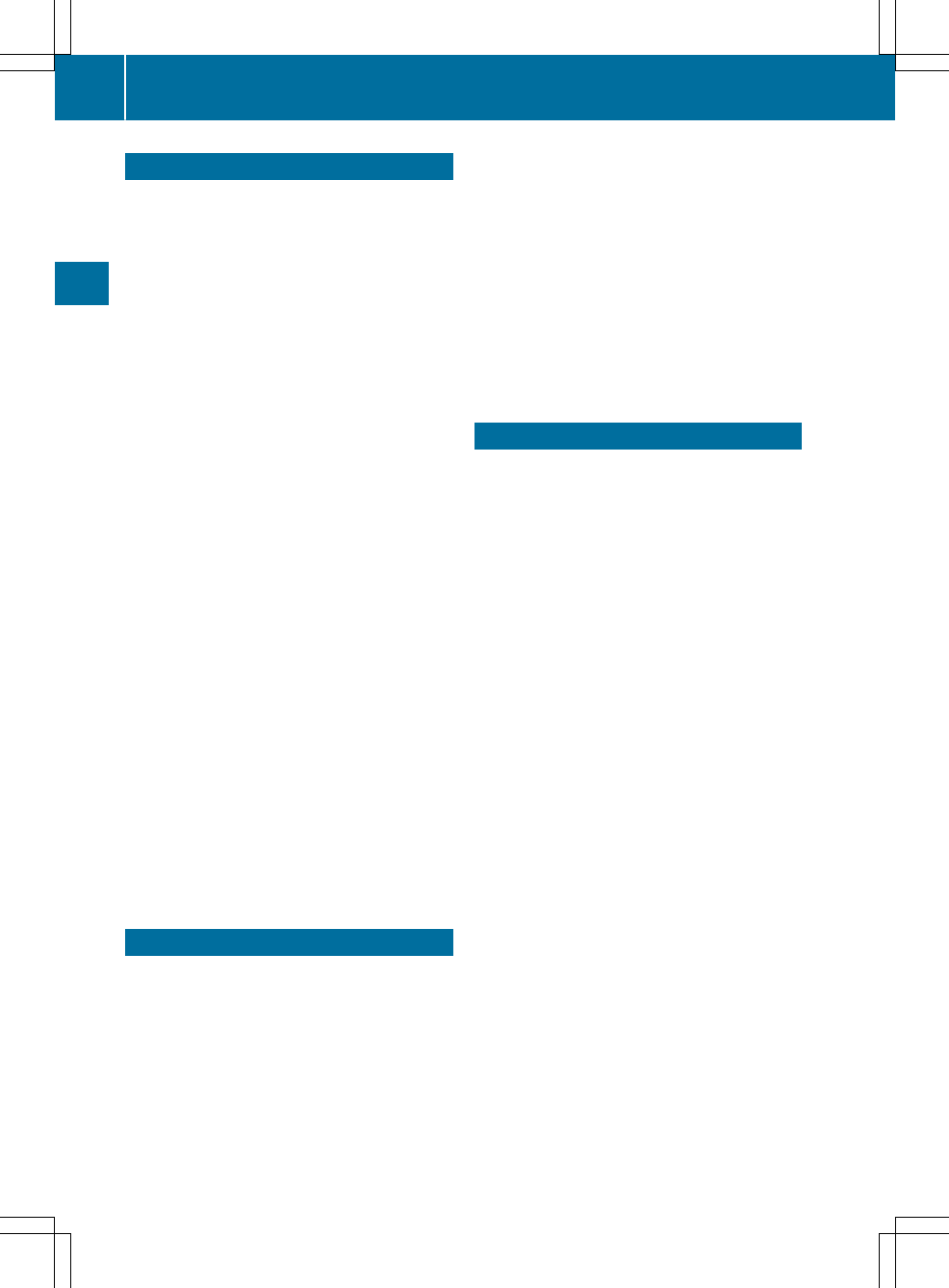
Starting the voice control system
Do not use the voice control system in an emer-
gency as the sound of your voice can change in
stressful situations.
iThe voice control system is not available in
all languages.
iMake sure you speak clearly and loudly
enough for the multimedia system to recog-
nise your voice commands correctly.
iNote that vehicle noises, e.g. from open side
windows or other noises in the cab, may inter-
fere with the voice control system.
iThe multimedia system is also able to rec-
ognise a voice command when you use syn-
onymous words or similar formulation, e.g.
"tuner" instead of "radio". Use the words and
formulations shown in the screen or those
read out by the multimedia system. This helps
to ensure that the multimedia system recog-
nises the desired voice command.
iThe voice control system cannot be activa-
ted during a telephone call or while the phone
is ringing.
XPress the ? button.
The current audio source is muted. A menu
appears on the screen listing possible voice
commands for the main function currently
selected. A tone indicates that the voice con-
trol system is ready for operation. The multi-
media system is ready to receive a voice com-
mand.
iIf the set system language is not supported
by the voice control system, a corresponding
message appears. The voice control system
cannot be activated.
Saying voice commands
XSay a possible voice command.
The multimedia system repeats the recog-
nised command and carries out the action. If
the multimedia system does not recognise
the voice command, it issues the Please
give a command announcement.
XRepeat the voice command or say another
possible voice command.
If the multimedia system still does not recog-
nise the voice command, it lists a number of
voice commands from the current menu.
XRepeat the voice command or say another
possible voice command.
If the multimedia system still does not recog-
nise the voice command, it issues the Cancel
announcement and deactivates voice control.
Closing the voice control system
You can deactivate the voice control system at
any time.
XSay the Cancel voice command.
The multimedia system deactivates the voice
control system and displays the last active
menu.
or
XPress the Þ button.
14 Closing the voice control system
Voice control system
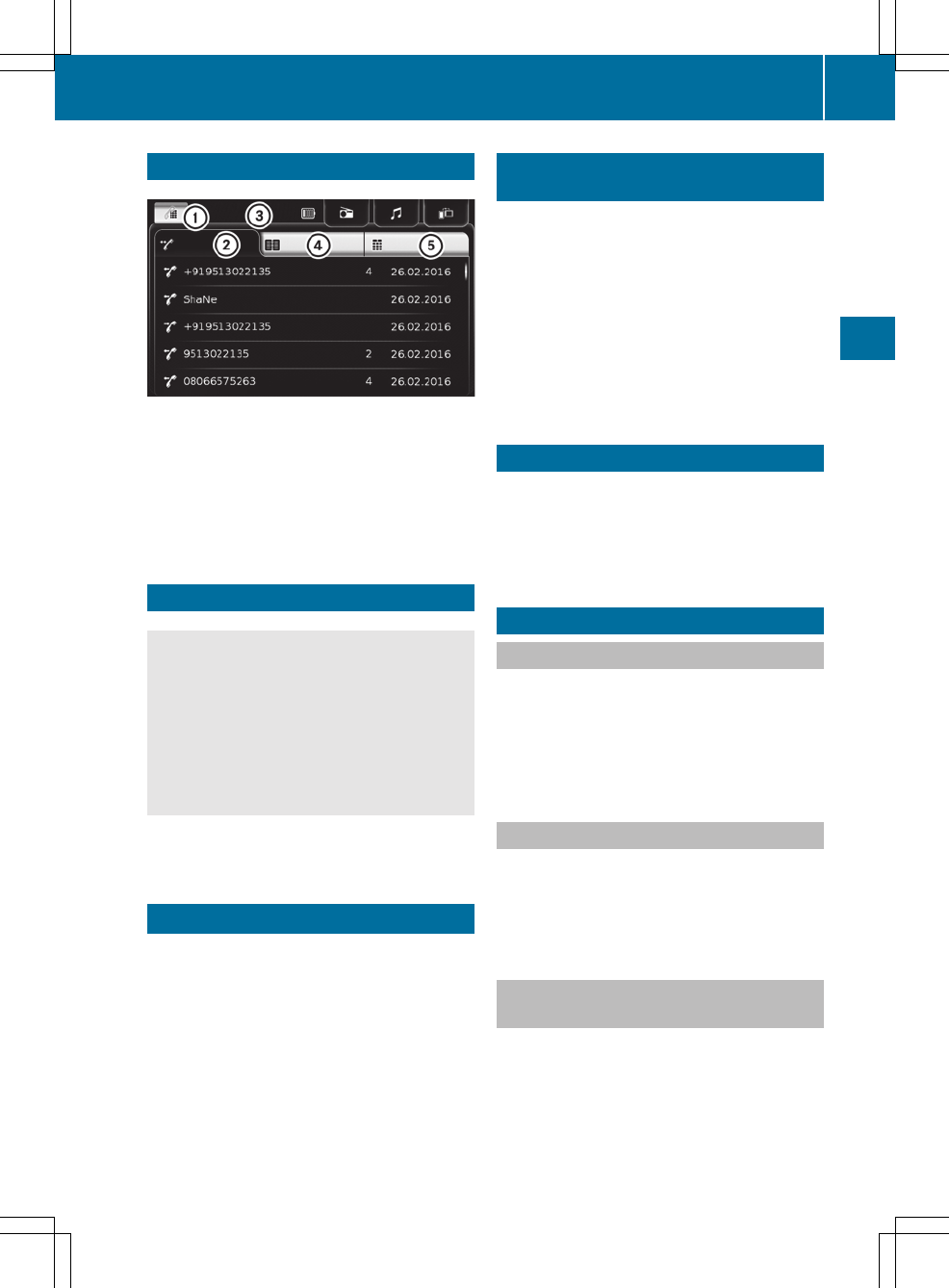
Telephone menu
:To select an authorised Bluetooth® device/
to connect a Bluetooth® device
;Call lists (dialled, accepted and missed calls)
=Status line (connected mobile phone,
charge status)
?Contacts
AKeypad
Important safety notes
GWARNING
If you operate mobile communication equip-
ment while driving, you can be distracted from
the traffic situation. This could also cause you
to lose control of the vehicle. There is a risk of
an accident.
Only operate this equipment when the vehicle
is stationary.
Observe the legal requirements for the country
you are currently in.
Bluetooth® telephony
Telephony via the multimedia system is availa-
ble in conjunction with a Bluetooth®-capable
phone.
Call disconnection while the vehicle is
in motion
Possible reasons for a call being disconnected:
Rthe GSM1 network coverage is insufficient
Rthe vehicle has moved into a GSM cell with no
free channels
Rthe SIM card used is not compatible with the
network available
Ryou are using a mobile phone with "Twincard"
and the mobile phone with the second SIM
card is already logged on to the network
112 emergency call
Making emergency calls without entering a PIN
is only possible directly via the mobile phone.
The 112 emergency call number is a public ser-
vice. Any misuse is punishable by law.
Making a call
Dialling a phone number
XCall up the telephone display.
XSelect Dial pad.
XEnter the telephone number.
XSelect Call.
The number is dialled.
Calling a contact
XCall up the telephone display.
XSelect Contacts.
XSelect the desired contact.
The number is dialled.
Dialling phone numbers from a call
list
XCall up the telephone display.
XSelect Calls.
XSelect the desired entry.
The number is dialled.
1Global System for Mobile Communication – D network.
Making a call 15
Telephone
Z
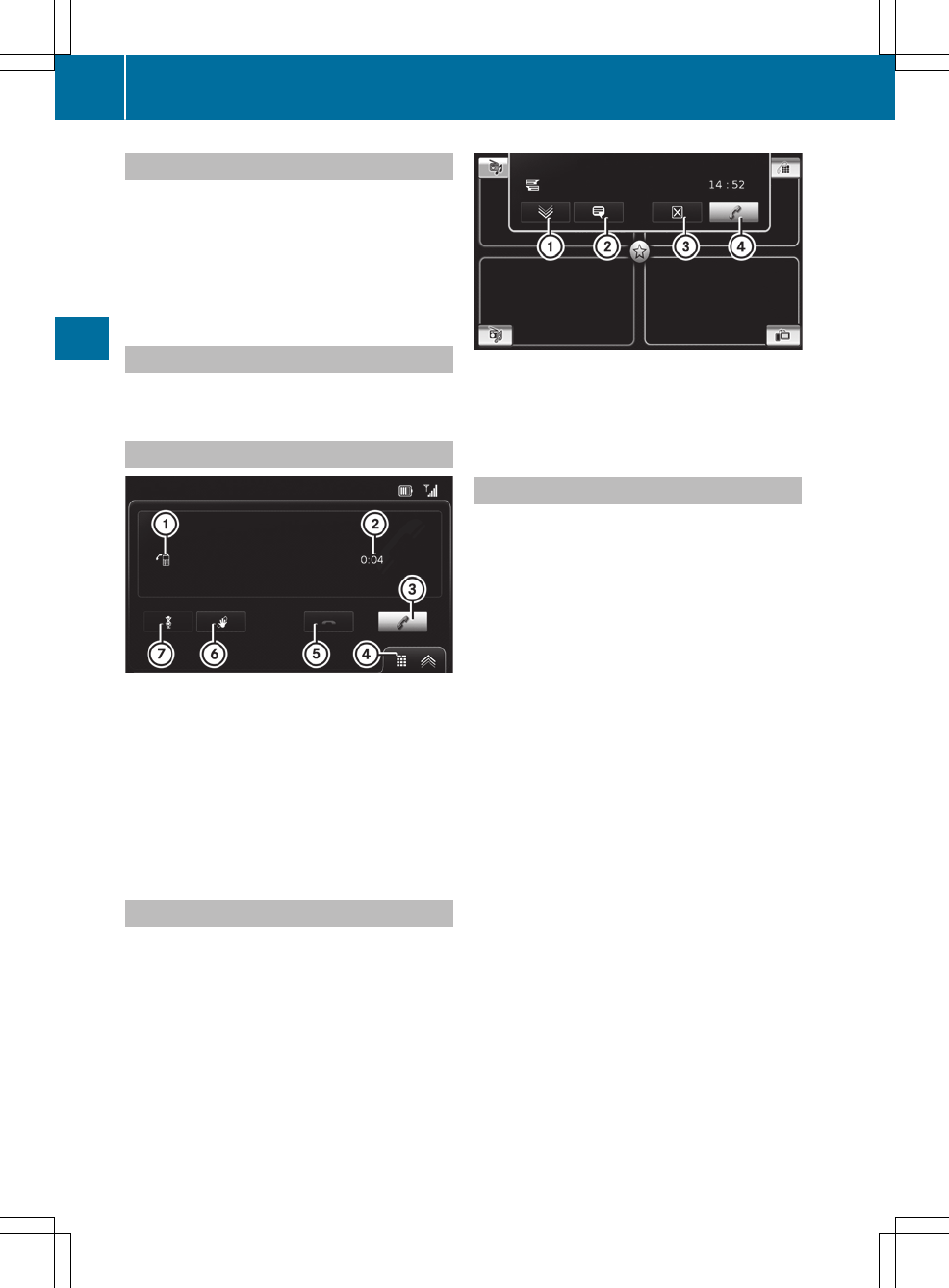
Accepting a call
When a call is received, the current audio source
is muted. If the phone number of the caller is
sent, it appears in the display. If the phone num-
ber is saved in the phone book, the contact's
name is also displayed.
XSelect ^.
Rejecting a call
XSelect =.
Functions during a call
:Active call
;Call duration
=To accept another call/switch between
active calls
?To display the keypad
ATo end a call
BTo transfer a call from the hands-free system
to the mobile phone
CTo switch the microphone on/off
Reading text messages
When the function is activated and a new text
message is received, a corresponding message
appears.
:Displays a text message
;Reads out a text message
=Closes a message
?Calls the sender
Telephone options
The following options are available:
RDisplay incoming text message
RUse phone ringtone
XIn telephone mode: press the ì button.
XSelect Phone settings.
XSelect the desired option.
The O tick indicates the activated option.
16 Making a call
Telephone