Roche Diagnostics Diabetes Care U8 Blood Glucose Meter with RFID User Manual man 0xxxxxxx001 01 EnCan indd
Roche Diagnostics GmbH Diabetes Care Blood Glucose Meter with RFID man 0xxxxxxx001 01 EnCan indd
User Manual
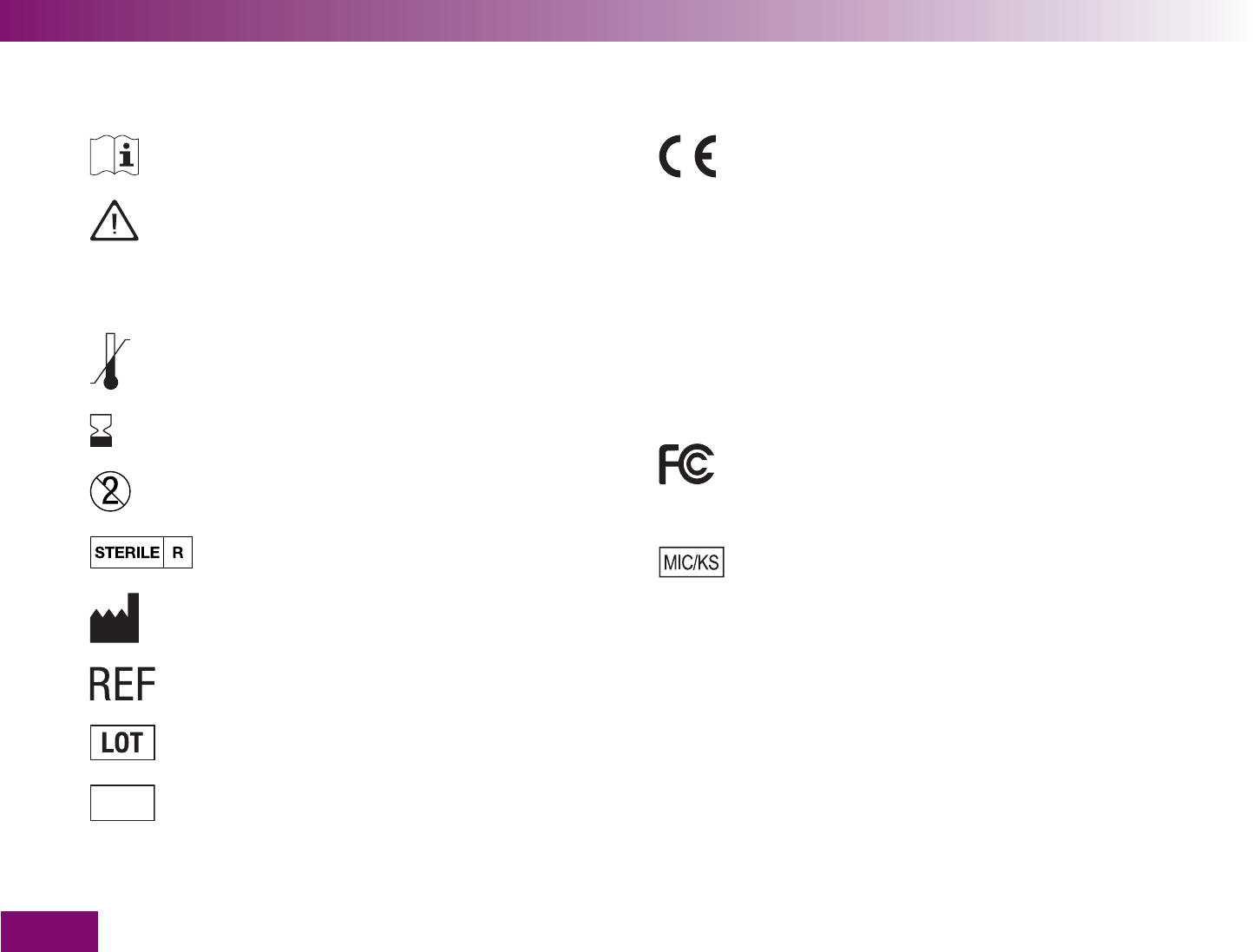
2
On the packaging, on the type plate of the meter and on the lancing device, you may encounter the symbols shown
below. They have the following meanings:
Explanation of symbols
Consult the instructions for use
Caution (refer to accompanying docu-
ments)! Please refer to safety related
notes in the instructions for use accom-
panying this instrument.
Store at
Use by / Expiry date
For single use only
Sterilized using irradiation
Manufacturer
Catalogue number
Lot number
IVD For in vitro diagnostic use
008
8
Blood glucose meter: This product fulfils
the requirements of Directives 98/79/EC
on in vitro diagnostic medical devices and
1999/5/EC on radio and telecommunica-
tions terminal equipment (R&TTE).
Lancing device and lancet drum: These
products fulfil the requirements of Direc-
tive 93/42/EEC on medical devices.
This device complies with Part 15 of the
FCC Rules and with RSS-210 of Industry
Canada.
This device complies with the Japanese
Radio Law 100.
The explanation of any other symbols can be found in
the instructions for use/inserts accompanying compon-
ents within the packaging.
Last update: 2008-08
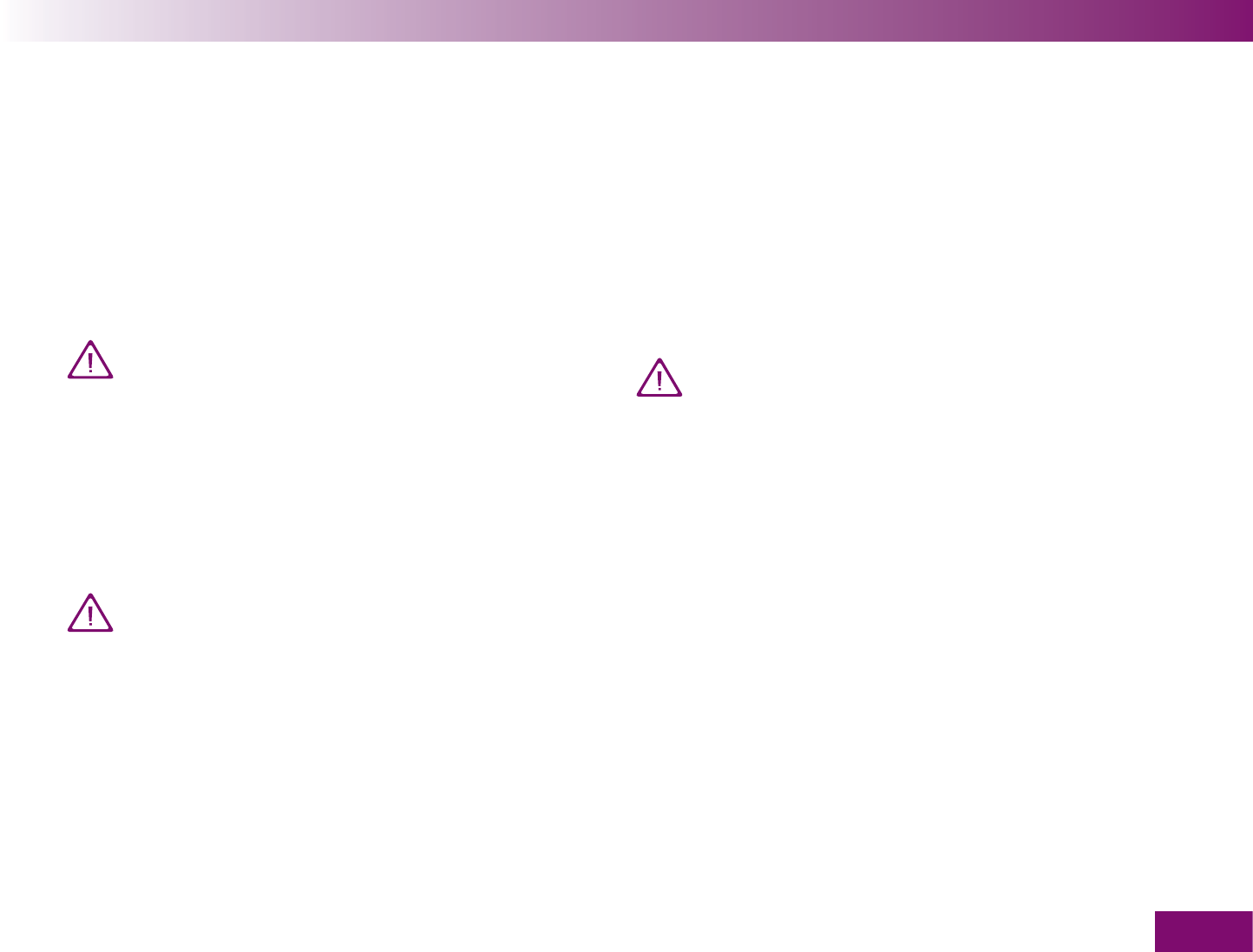
3
Intended use
Intended use
Accu-Chek Mobile blood glucose meter
Meter for quantitative determination of blood glucose
values in fresh capillary blood using Accu-Chek Mobile
test cassettes.
Suitable for self-testing only.
The meter may only be used for blood glu-
cose testing by one person.
There is a risk of infections being transmitted if
the meter is used by other people, or if health-
care professionals use the same meter for test-
ing blood glucose in more than one person. This
meter is therefore not suitable for professional
use in healthcare facilities or institutions.
Parenteral administration of Galactose, Maltose
(e.g. present in some human immunoglobulin
preparations) and Icodextrin (a maltose poly-
sachharide) may cause overestimation of blood
glucose results. Blood concentrations of
Galactose >7 mg/dl (>0.39 mmol/l) or Maltose
>20 mg/dl (>0.58 mmol/l) will cause overesti-
mation of blood glucose results.
Accu-Chek FastClix Mobile lancing device
Lancing device with adjustable penetration depth
setting for obtaining capillary blood from a fingertip
with Accu-Chek FastClix lancet drums and, when a
special AST cap is used, also from alternate sites such
as the ball of the thumb.
The lancing device is intended for personal
use only!
It may only be used by one person for obtaining
blood. There is a risk of infections being trans-
mitted if the lancing device is used by other
people, or if healthcare professionals use this
lancing device to obtain blood from more than
one person. This lancing device is therefore not
suitable for professional use in healthcare facili-
ties or institutions.
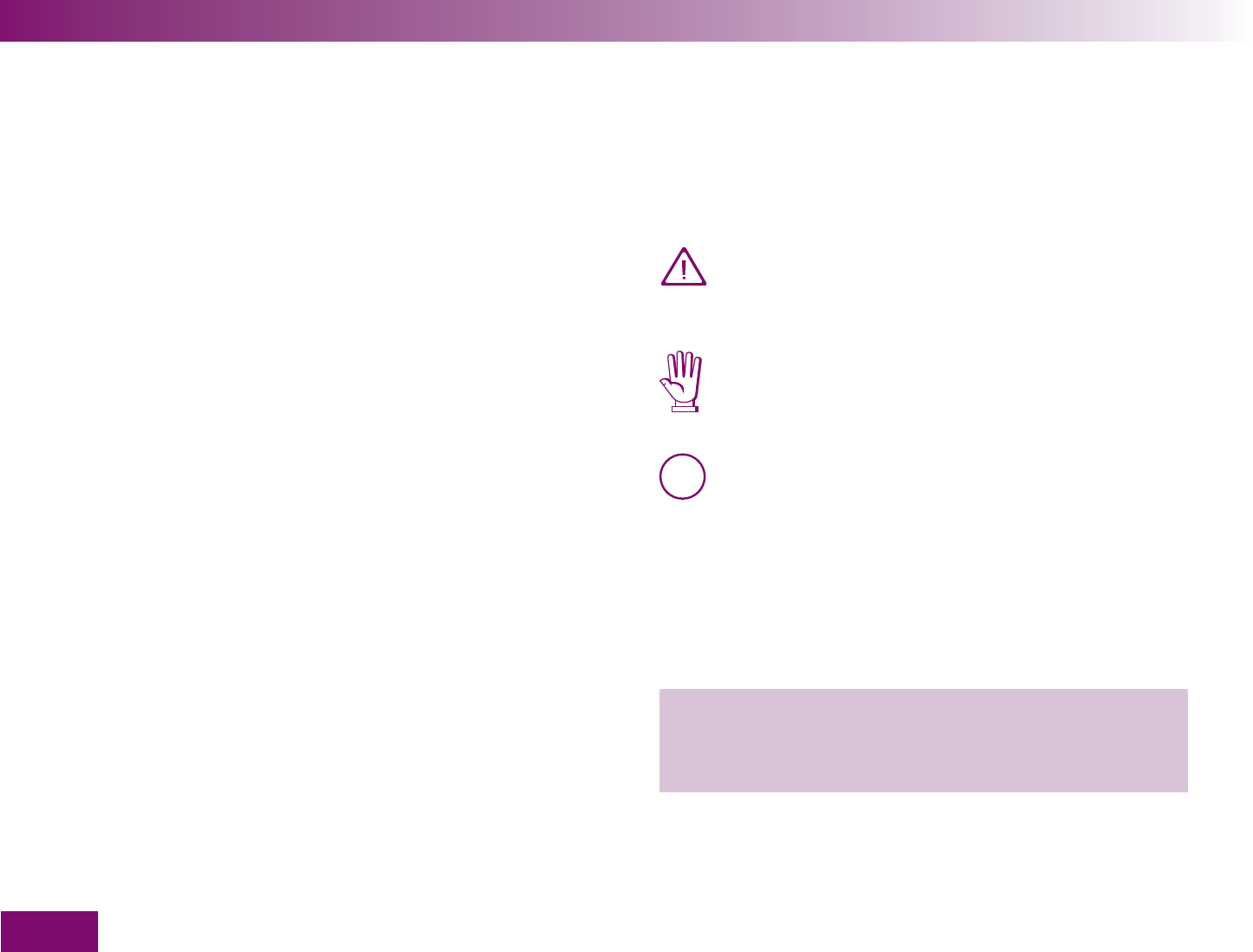
4
About this User’s Manual
About this User’s Manual
This User’s Manual features three symbols to draw
your attention to important information. Please read
these notes with special care.
This symbol indicates a possible risk of injury or
of damage to your own health or to the health of
others.
This symbol draws attention to actions that
could result in damage to the meter, the test
cassette or the lancing device.
i This symbol draws your attention to important
information.
All instructions describing specific operations are
printed on a colored background as shown in the
following example:
1 Place your finger on the corrugated area on the tip
cover and push it in the direction of the arrow as
far as it will go.
Please read this User’s Manual carefully and com-
pletely before testing blood glucose for the first time. If
you have any questions, please contact your customer
support and service centre (see Chapter 21).
This User’s Manual helps you get to know your meter
and lancing device step by step. It provides you with all
the information you need to operate and care for your
meter and lancing device and to deal with any errors
that might occur. Remember that, in order to keep your
meter and lancing device in good working condition,
you need to follow the correct operating procedures
and also observe certain other instructions. The meter
and lancing device are precision instruments and
improper handling can impair their operation.
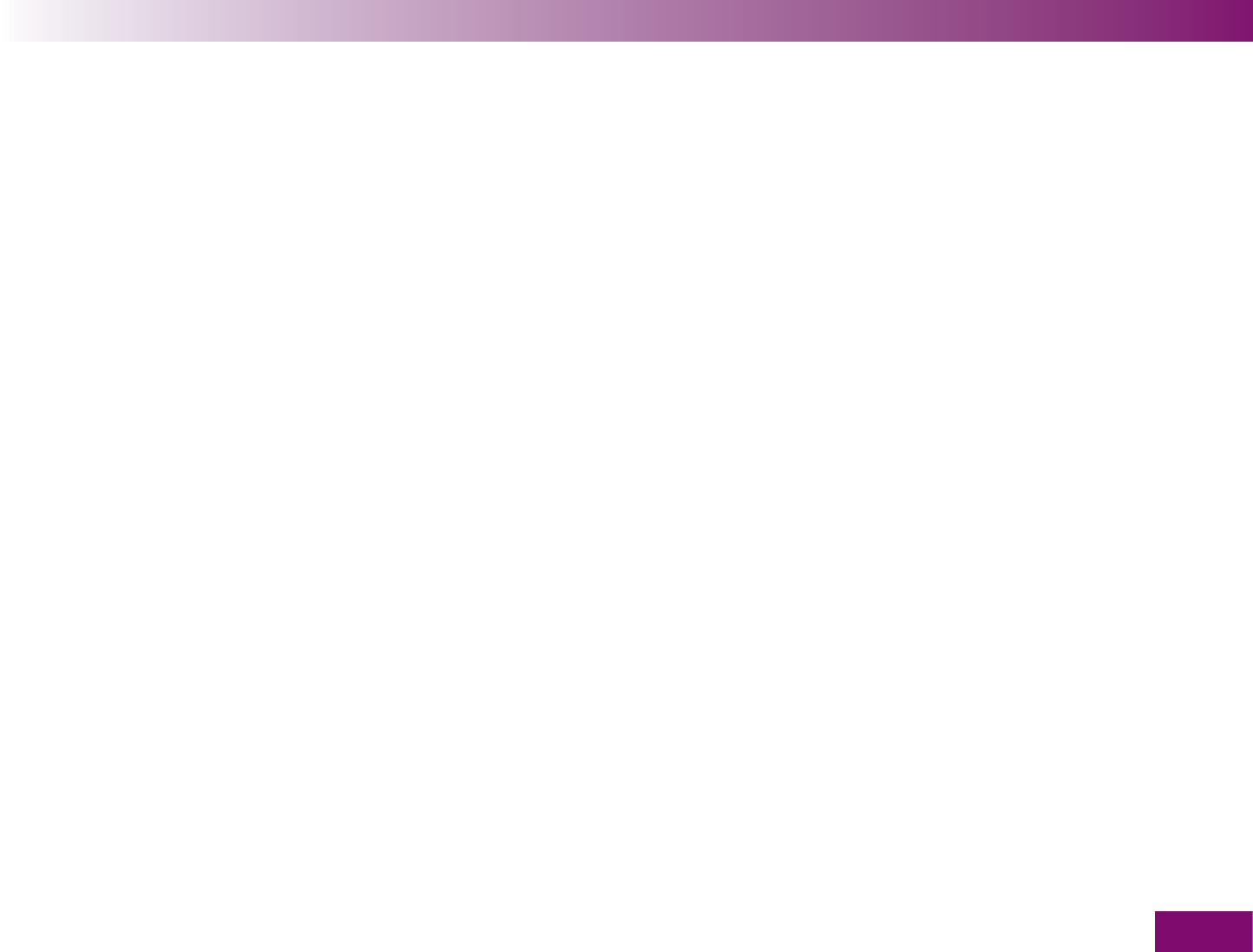
5
About this User’s Manual
Please note:
All dates, times or results displayed in this User’s
Manual are intended only as examples. They display
results in mmol/l (e.g. 5.8 mmol/l), dates in the month
day format (e.g. Feb 26) and times in the 12-hour clock
(e.g. 06:30pm). Others can (and will) be displayed on
your meter’s display. Your meter can, for example,
display the time or date in a different format (de-
pending on the setting you have chosen).
We recommend that you start by getting to know all of
the features of your meter and lancing device (see
Chapter 1.1 and 1.2). Try out all the steps described in
this User’s Manual, and also practise using the meter
and lancing device.
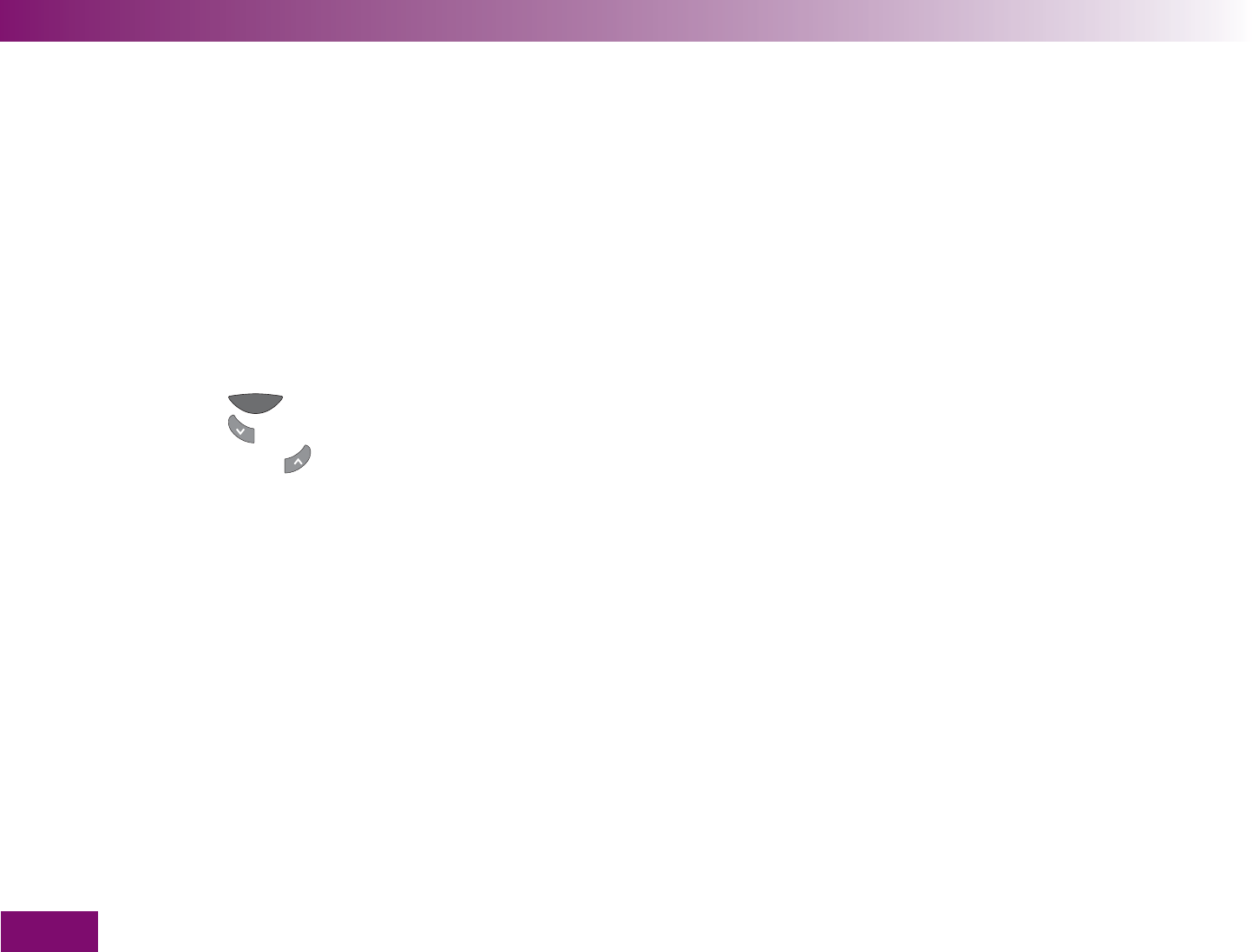
Contents
1 Getting to know your meter and lancing device 13
1.1 Components of the meter ............................................................................................................... 14
1.2 Components of the lancing device .................................................................................................. 17
1.3 The blood glucose test in brief ....................................................................................................... 18
1.4 The main features at a glance ........................................................................................................ 20
1.5 Description of menu and buttons .................................................................................................... 23
Elements of the menus ............................................................................................................ 24
button (On/Off button / Enter button) .............................................................................. 26
button (down) ..................................................................................................................... 28
Taste (Auf) .......................................................................................................................... 29
1.6 Turning on the meter ...................................................................................................................... 30
1.7 Turning off the meter ..................................................................................................................... 32
Using the On/Off button .......................................................................................................... 32
Via the Main menu .................................................................................................................. 33
1.8 Opening menus .............................................................................................................................. 34
1.9 Entering information....................................................................................................................... 37
Changing numbers .................................................................................................................. 37
Activating or deactivating functions ......................................................................................... 38
2 Initial steps before testing 39
2.1 Checking the contents ................................................................................................................... 39
2.2 Checking the blood glucose unit ..................................................................................................... 40
6
Contents
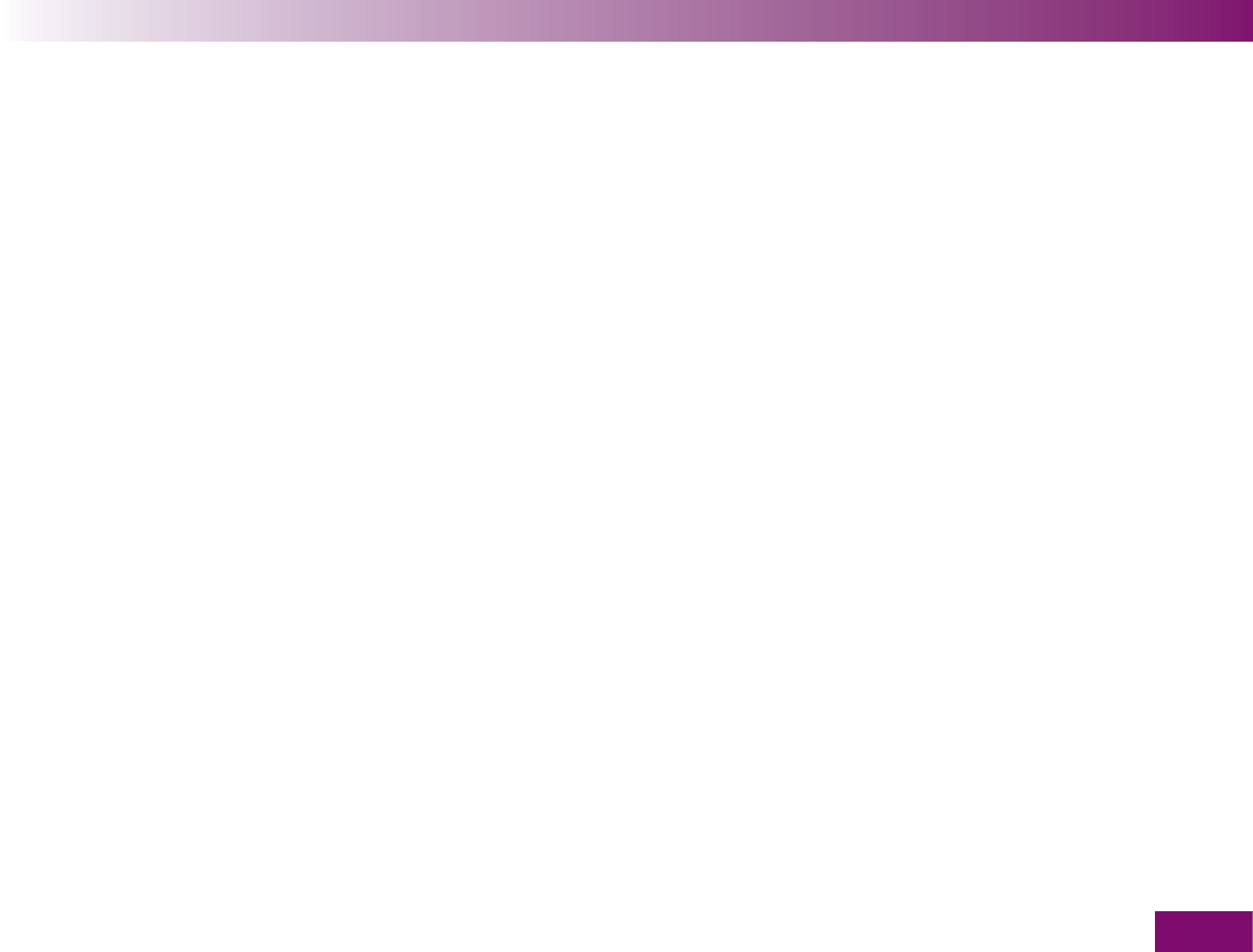
2.3 Inserting the first test cassette ....................................................................................................... 41
Validity of the test cassette ...................................................................................................... 46
2.4 Removing the protective film from the display ................................................................................ 48
2.5 Removing the protective strip from the batteries ............................................................................ 48
2.6 Setting the language ...................................................................................................................... 49
3 Testing blood glucose 54
3.1 Preparing the lancing device .......................................................................................................... 55
Inserting a lancet drum ............................................................................................................ 57
Setting the penetration depth ..................................................................................................59
Loading a new lancet .............................................................................................................. 60
Replacing a used lancet drum ................................................................................................. 61
Undocking and docking the lancing device .............................................................................. 62
3.2 Performing a blood glucose test ..................................................................................................... 64
Starting a blood glucose test by opening the tip cover ............................................................ 65
Starting a blood glucose test via the Main menu ...................................................................... 68
Obtaining a blood drop ............................................................................................................ 70
Applying the blood drop to the test area................................................................................... 73
Turning off the meter ............................................................................................................... 75
Symbols which are displayed together with the result .............................................................. 77
Flagging results ....................................................................................................................... 78
7
Contents
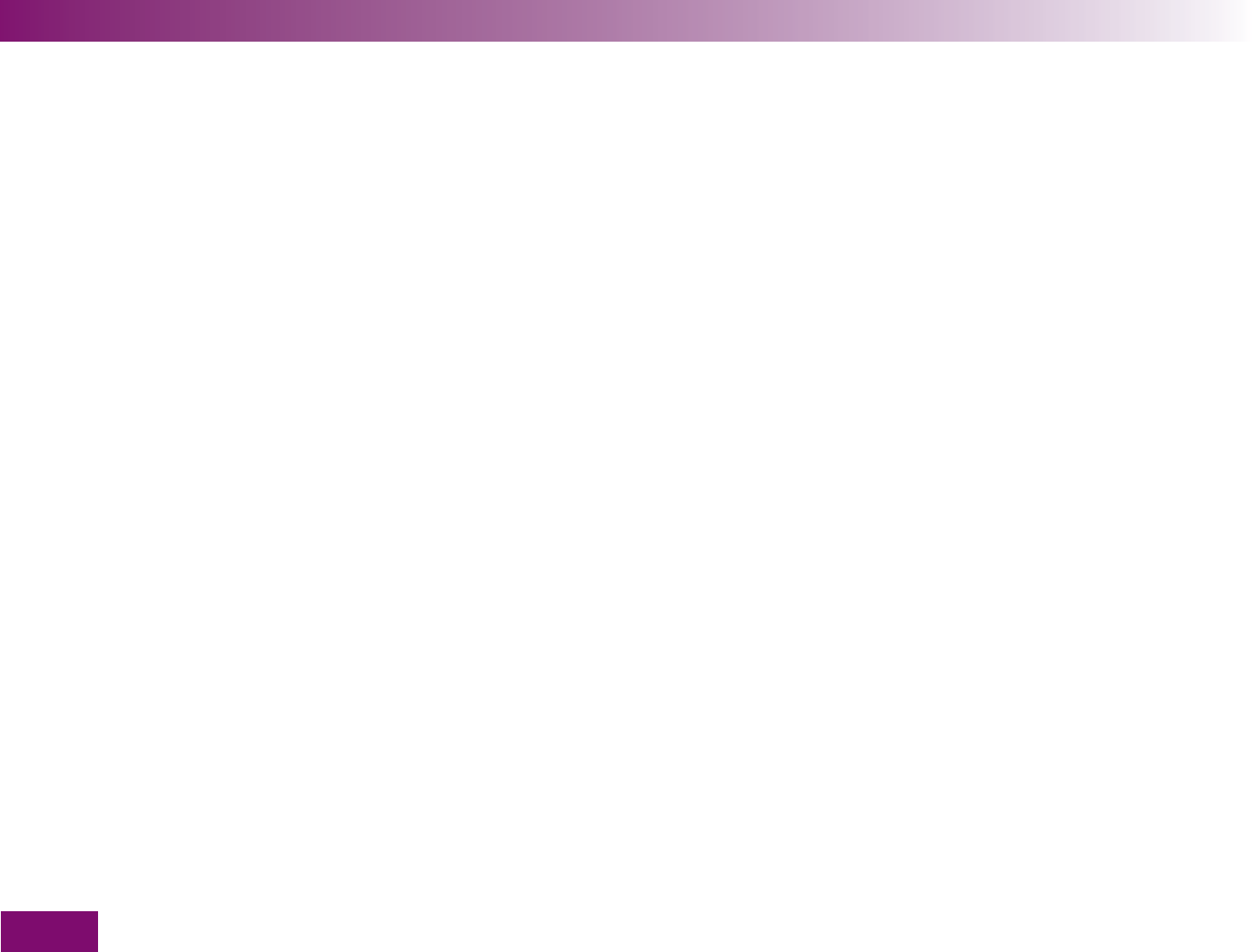
3.3 Evaluating results........................................................................................................................... 84
Measuring range ..................................................................................................................... 84
Implausible results – possible sources of error ........................................................................ 85
4 Making settings 86
4.1 Settings overview........................................................................................................................... 86
4.2 Opening the Settings menu ............................................................................................................ 89
4.3 Setting the time and date, selecting the time format ...................................................................... 91
Setting the time ....................................................................................................................... 92
Setting the date ....................................................................................................................... 95
Selecting the time format ........................................................................................................ 98
4.4 Setting tones ................................................................................................................................ 100
Turning the beeper, reminders and acoustic mode on and off ................................................. 102
4.5 Setting reminders ........................................................................................................................ 104
Setting a new reminder ......................................................................................................... 106
Editing an existing reminder (turn on/off, change, delete) ....................................................... 109
Setting a single reminder in 1 hour, 2 hours or 3 hours .......................................................... 115
Deleting a single reminder ..................................................................................................... 117
4.6 Zielbereich einstellen ................................................................................................................... 119
Setting a target range ............................................................................................................ 120
Editing an existing target range (turn on/off, change) ............................................................. 122
8
Contents
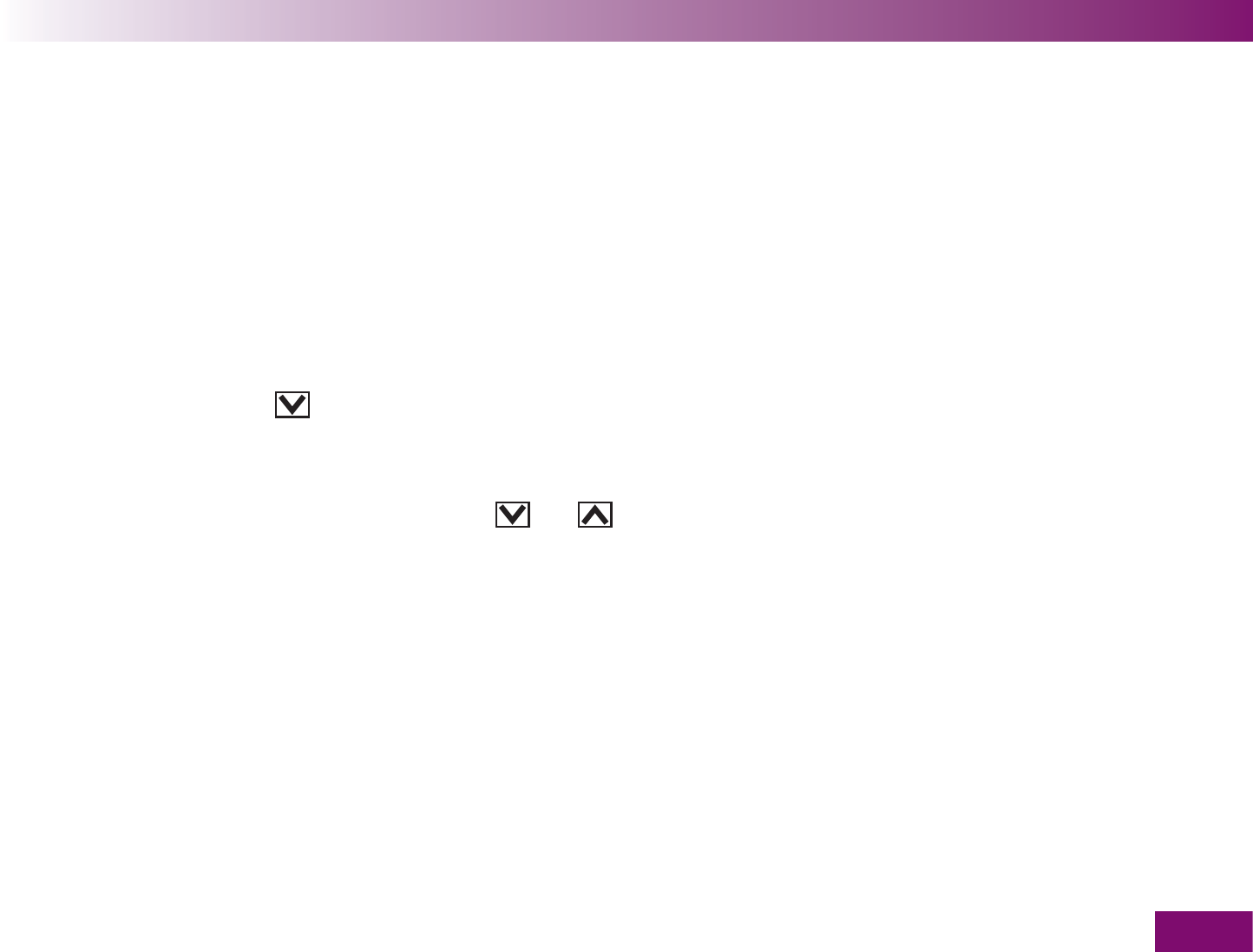
4.7 Setting the volume ....................................................................................................................... 126
4.8 Setting the brightness .................................................................................................................. 128
4.9 Setting the language .................................................................................................................... 130
Correcting a wrongly set language......................................................................................... 132
5 Using the meter as an electronic notebook 133
5.1 Viewing saved results .................................................................................................................. 134
Via the Memory menu ........................................................................................................... 135
Via the button (down) ...................................................................................................... 137
5.2 Viewing averages ......................................................................................................................... 139
5.3 Transferring results ...................................................................................................................... 144
Starting the transfer using the and buttons ............................................................... 147
Starting the transfer via the Memory menu ............................................................................ 148
Transferring data for further analysis ..................................................................................... 149
Transferring results as table .................................................................................................. 151
If the transfer is unsuccessful ................................................................................................ 155
5.4 Setting the display format for viewing saved results ..................................................................... 156
6 Acoustic mode 159
6.1 Beep tone when turning on .......................................................................................................... 161
6.2 Beep tones during a test .............................................................................................................. 161
9
Contents
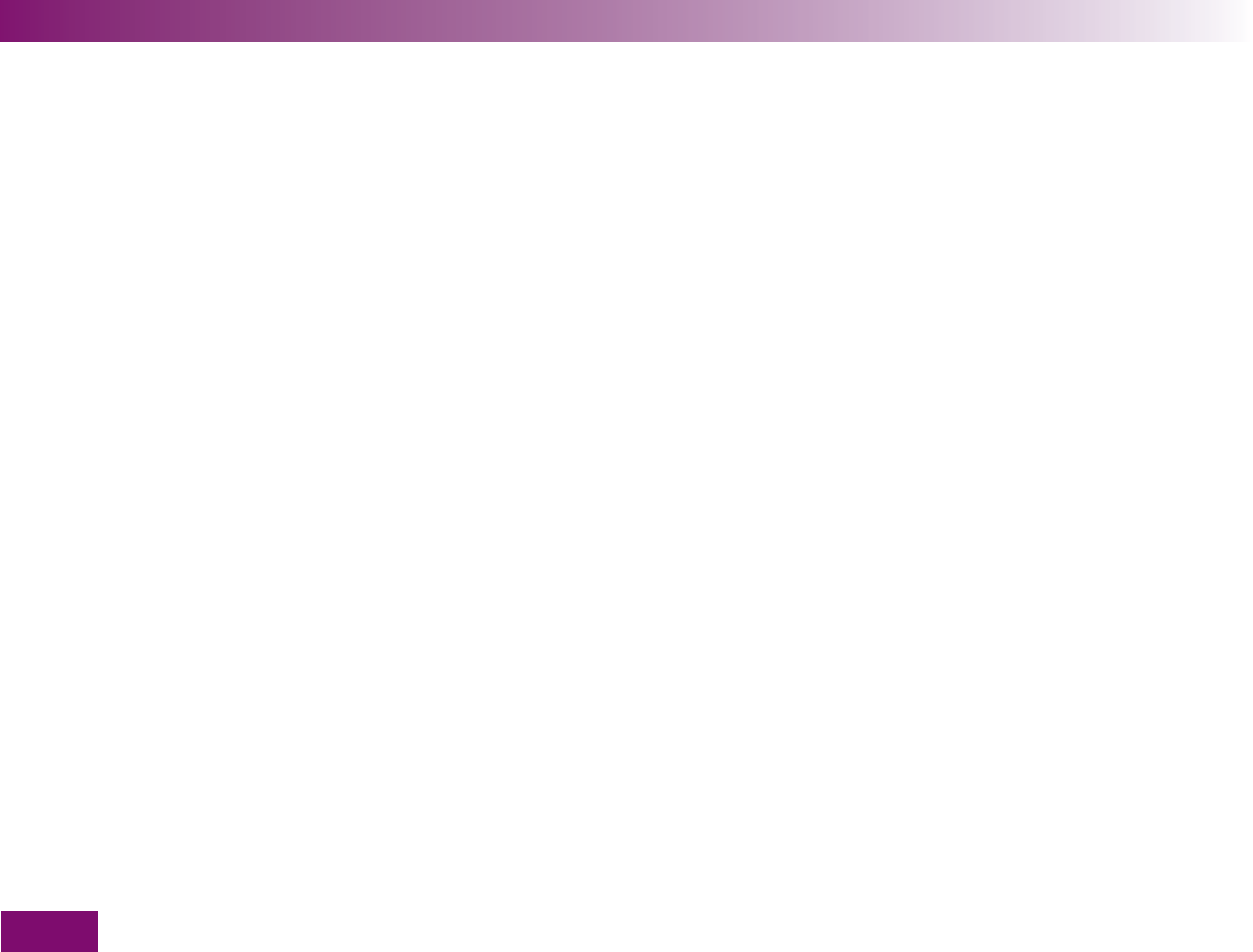
6.3 Announcement of the result after a test ........................................................................................ 162
mmol/l meters ....................................................................................................................... 163
6.4 Announcements of warnings and error messages ........................................................................ 164
7 Checking the meter 165
7.1 Preparing for a control test ........................................................................................................... 166
7.2 Performing a control test .............................................................................................................. 167
Control test not OK – possible sources of error ...................................................................... 176
8 Tools menu 178
9 Performing a display check 179
10 Viewing the validity of the test cassette 181
11 Cleaning the meter and lancing device 182
11.1 Cleaning the meter ....................................................................................................................... 182
The outside ........................................................................................................................... 182
The inside ............................................................................................................................. 183
11.2 Cleaning the lancing device.......................................................................................................... 192
12 Replacing the test cassette 193
12.1 Preparing cassette replacement ................................................................................................... 194
12.2 Replacing the cassette ................................................................................................................. 195
10
Contents
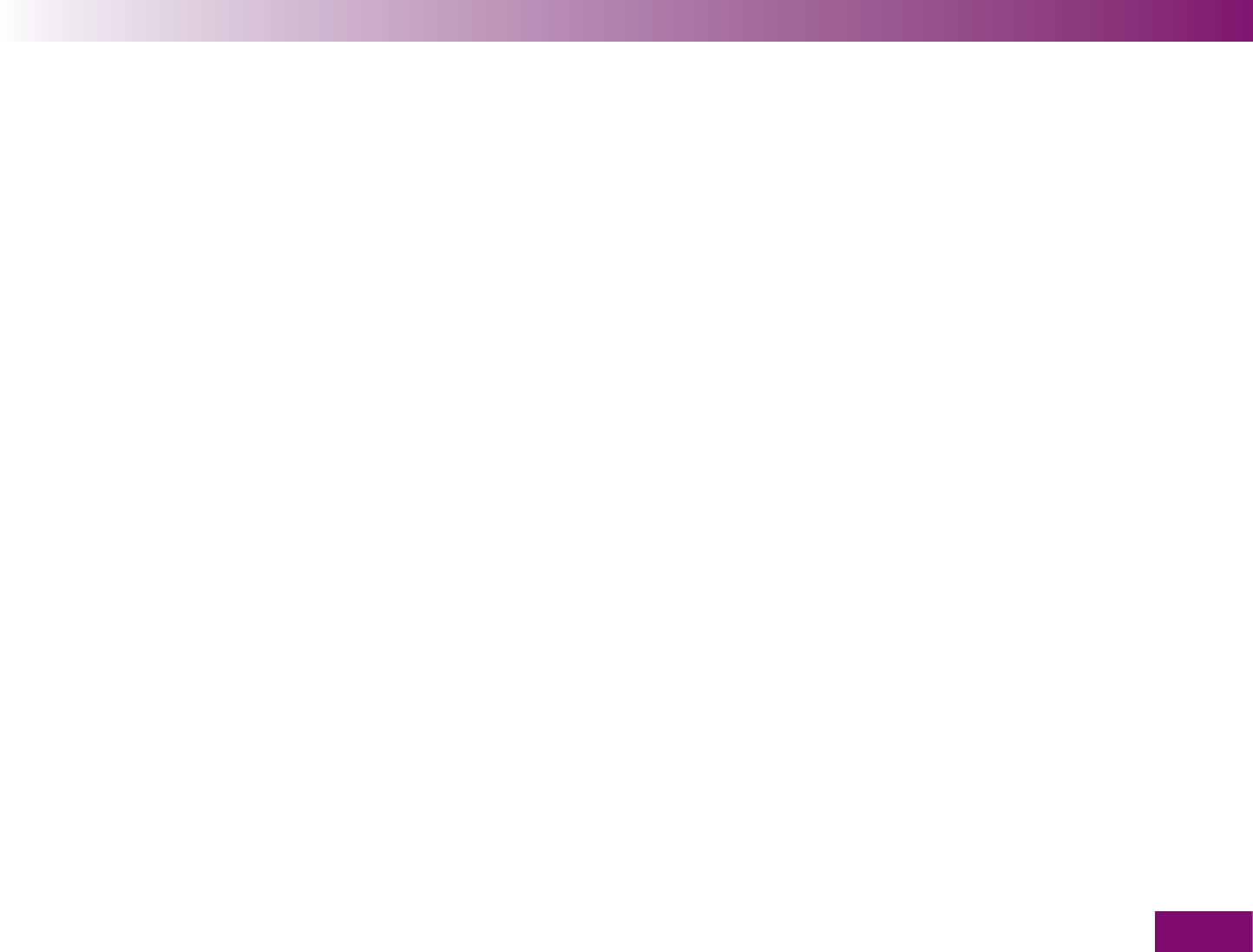
13 Viewing the number of available tests 201
14 Changing the batteries 202
15 Testing and storage conditions 207
15.1 Temperature ................................................................................................................................ 207
15.2 Humidity ...................................................................................................................................... 208
15.3 Light conditions ........................................................................................................................... 209
15.4 Local sources of interference ....................................................................................................... 209
16 Symbols, messages, problems and error messages 211
16.1 Symbols ....................................................................................................................................... 211
16.2 Messages .................................................................................................................................... 212
16.3 Problems ..................................................................................................................................... 218
16.4 Error messages ............................................................................................................................ 220
17 Disposing of the meter 226
18 Technical data 228
19 System components 231
11
Contents
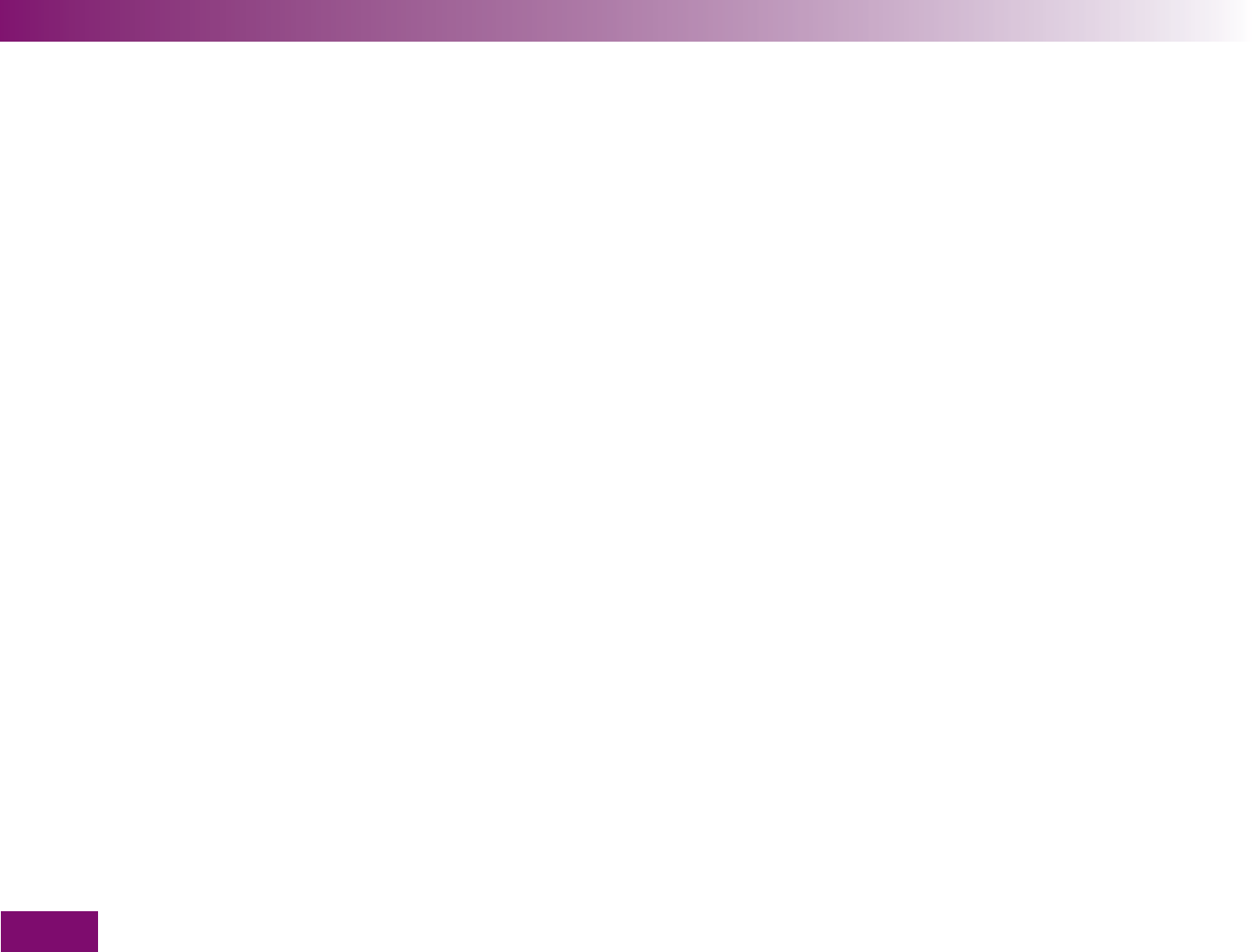
20 Patents 232
21 Customer support and service centre 233
21.1 Advice and troubleshooting .......................................................................................................... 233
21.2 Addresses .................................................................................................................................... 233
22 Alphabetical index 234
23 Menu overview 240
12
Contents
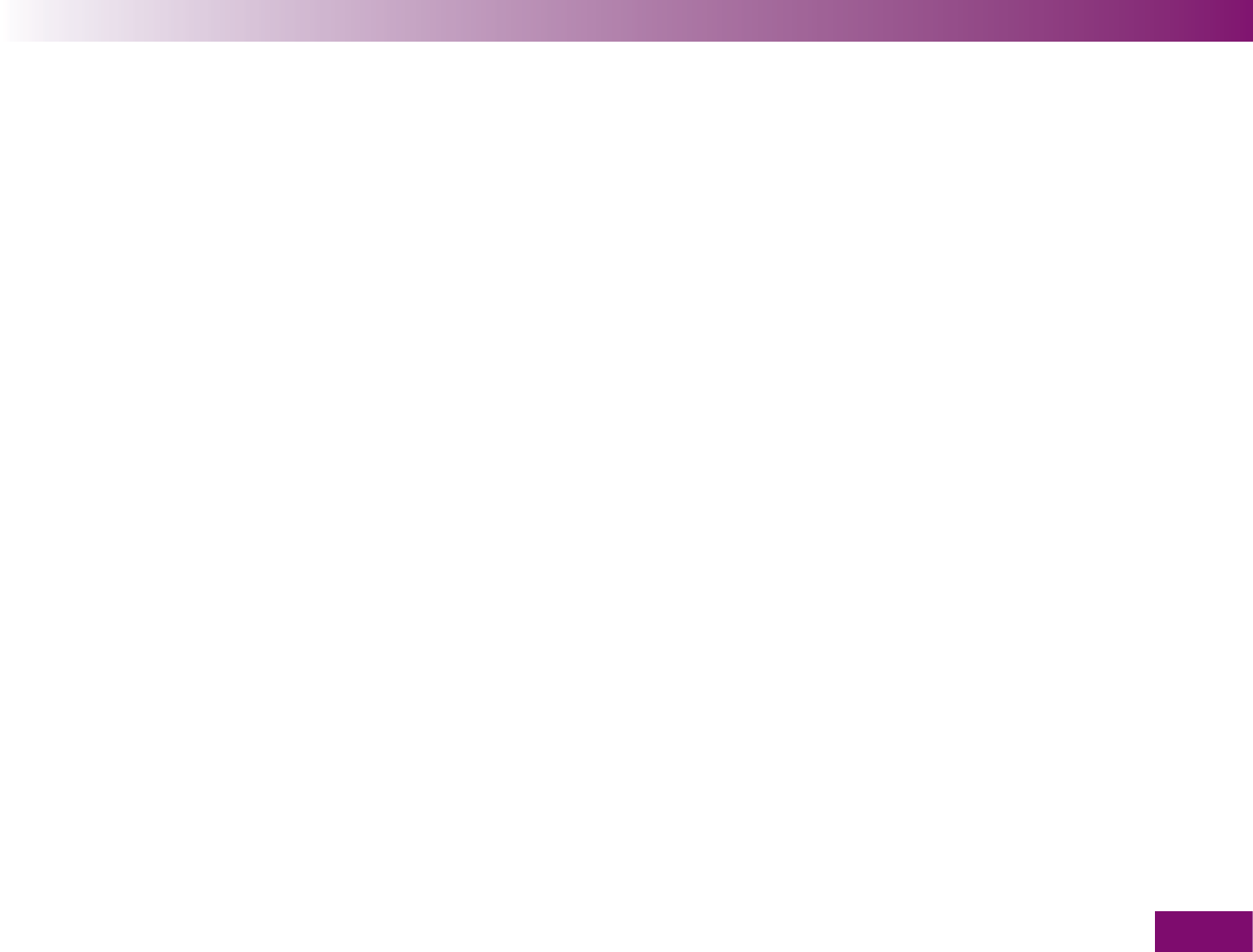
Getting to know your meter and lancing device
13
Getting to know your meter and lancing device1
This chapter introduces you to
the meter
the lancing device
the blood glucose test
the main features of the meter and lancing device
It then describes
what the menus look like
how the meter is turned on and off
how menus are opened
how information is entered.
You can only perform a blood glucose test or make
settings in the meter if you have performed the
initial steps before testing (see Chapter 2).
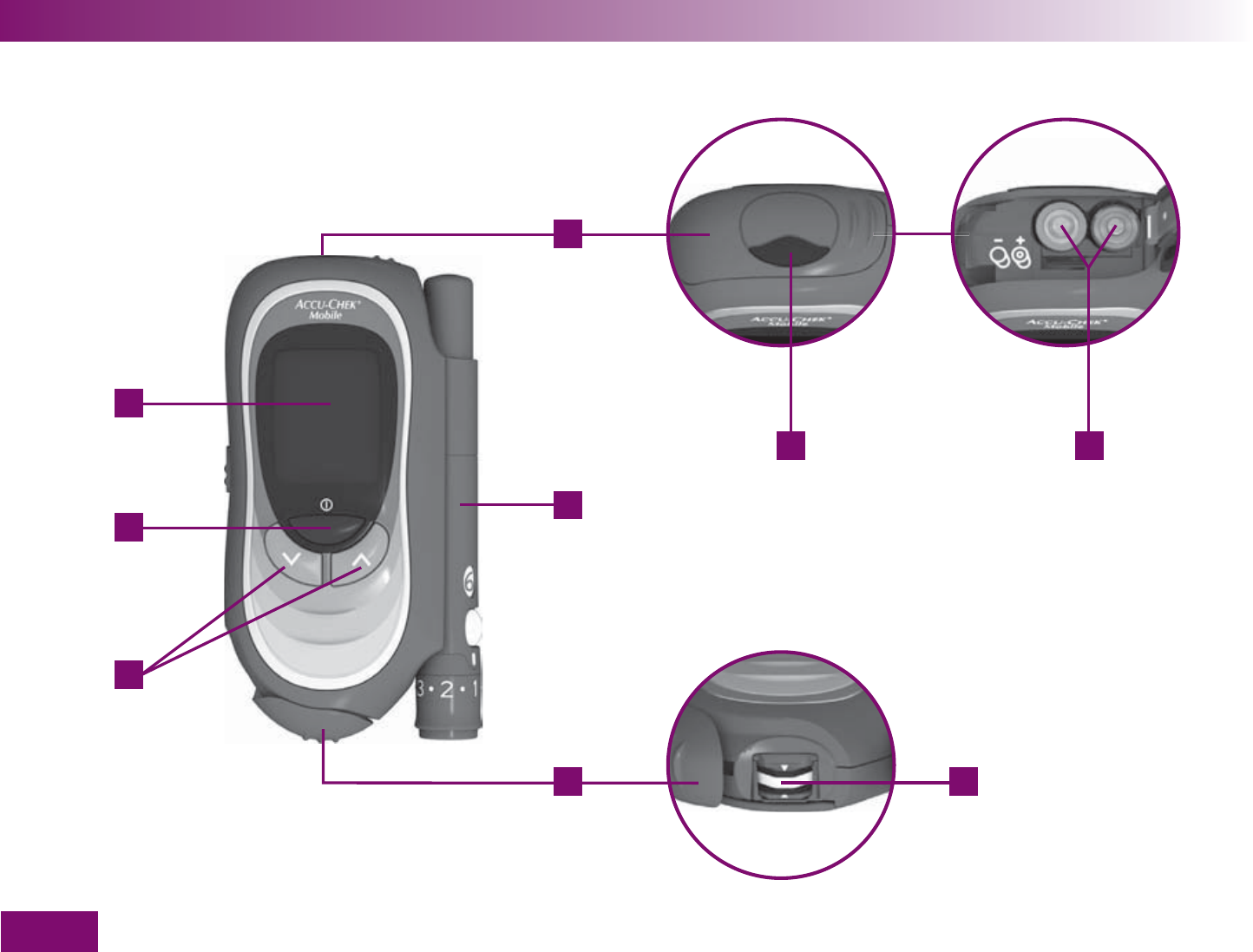
2 3
56
7
8
9
4
1
Getting to know your meter and lancing device
14
1.1 Components of the meter
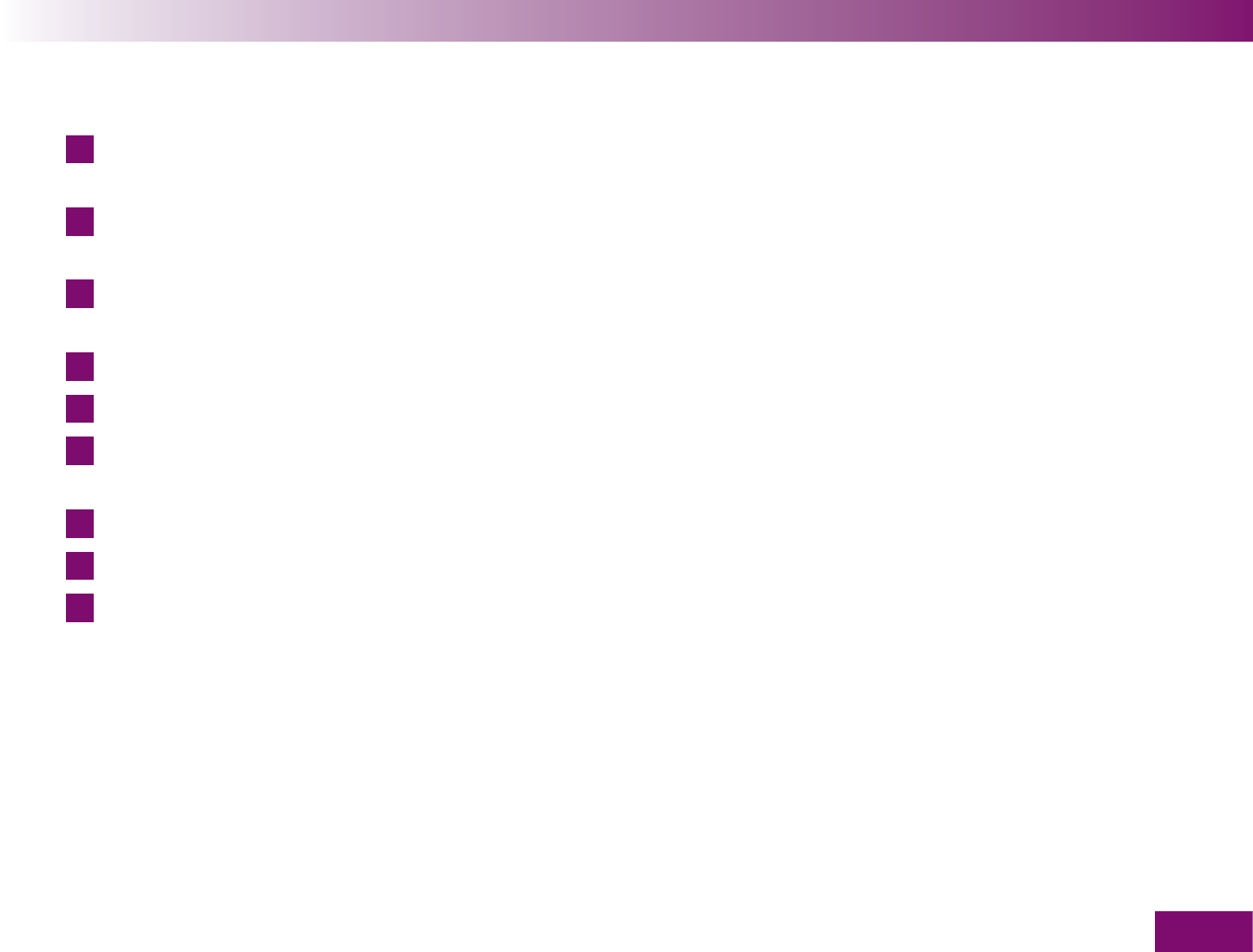
Getting to know your meter and lancing device
15
1
Battery compartment cover (right: from above; far
right: open)
2
Infrared window (integrated interface for transfer-
ring data to a computer, for example)
3
Batteries [1.5 V, type AAA, alkaline-manganese or
high energy batteries (2 batteries required)]
4
Lancing device (docked)
5
Tip cover (bottom right: open)
6
Test area (at the tip of the cassette ready for a test)
– this is where you apply the blood
7
Down/Up buttons
8
On/Off and Enter button
9
Display
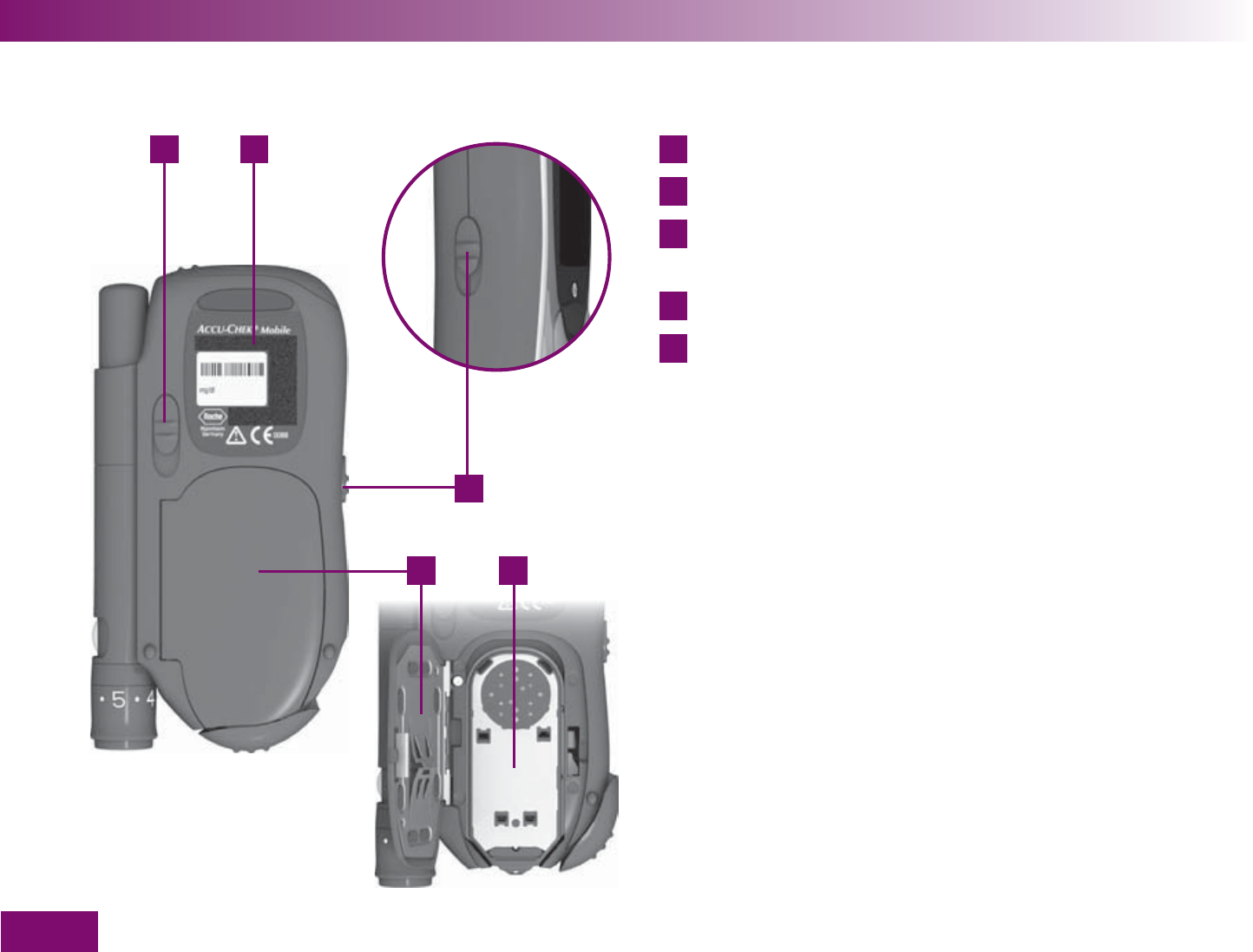
10 11
12
13 14
Getting to know your meter and lancing device
16
10
Release button for undocking the lancing device
11
Type plate
12
Release button for opening the cassette compart-
ment cover
13
Cassette compartment cover (bottom: open)
14
Test cassette (in place in the meter)
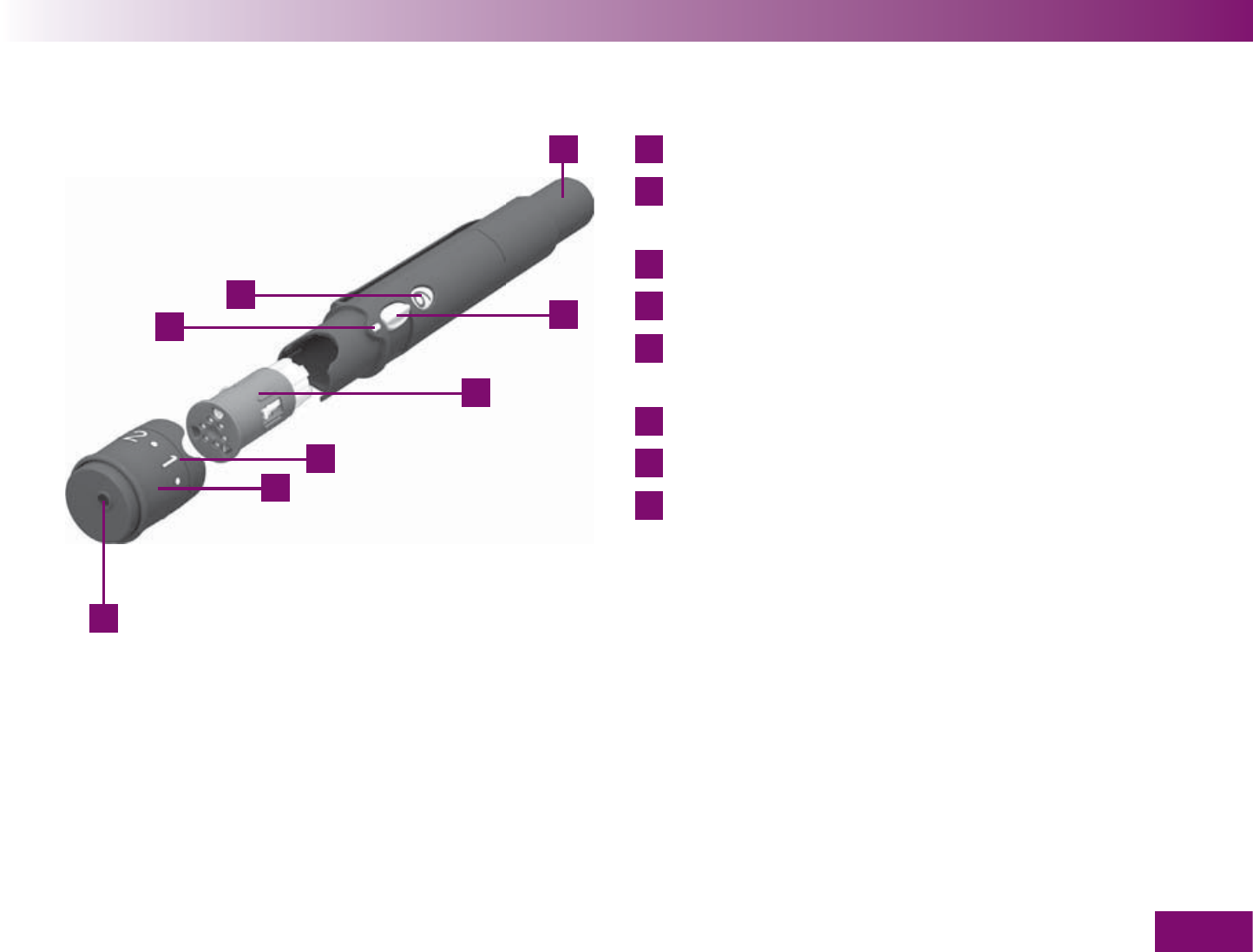
18
19
20
21
22
15
16
17
Getting to know your meter and lancing device
17
1.2 Components of the lancing device
15
Multifunction button (priming and lancing)
16
Lever for rotating the lancet drum and loading a
new lancet
17
Lancet drum containing 6 lancets
18
Numbers indicating penetration depth settings
19
Rotatable cap (rotating the cap on the device sets
the penetration depth)
20
Pin-hole opening for lancet
21
Penetration depth indicator
22
Window showing number of available lancets
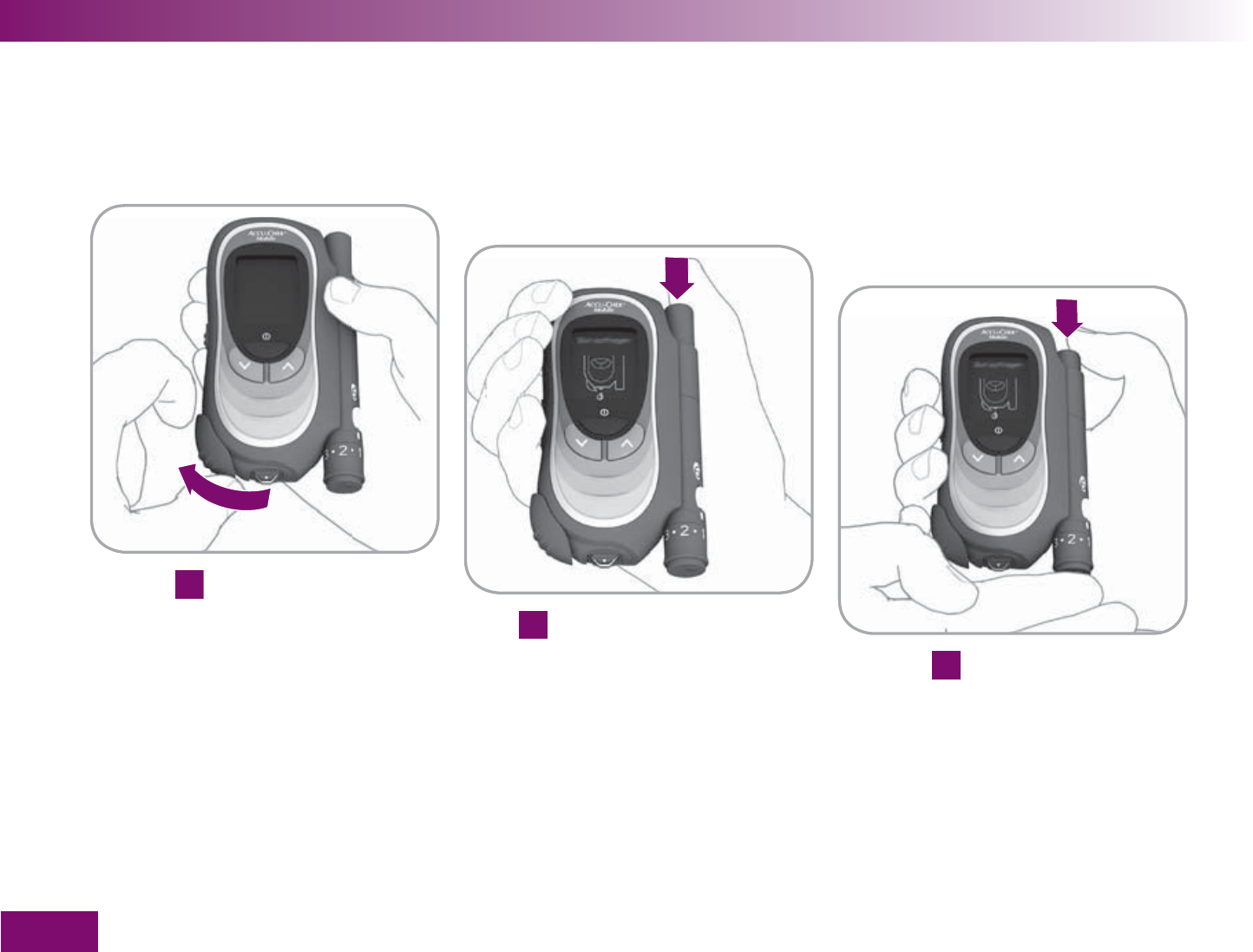
Getting to know your meter and lancing device
18
1.3 The blood glucose test in brief
1
Open tip cover
2
Prime lancing device
3
Obtain blood
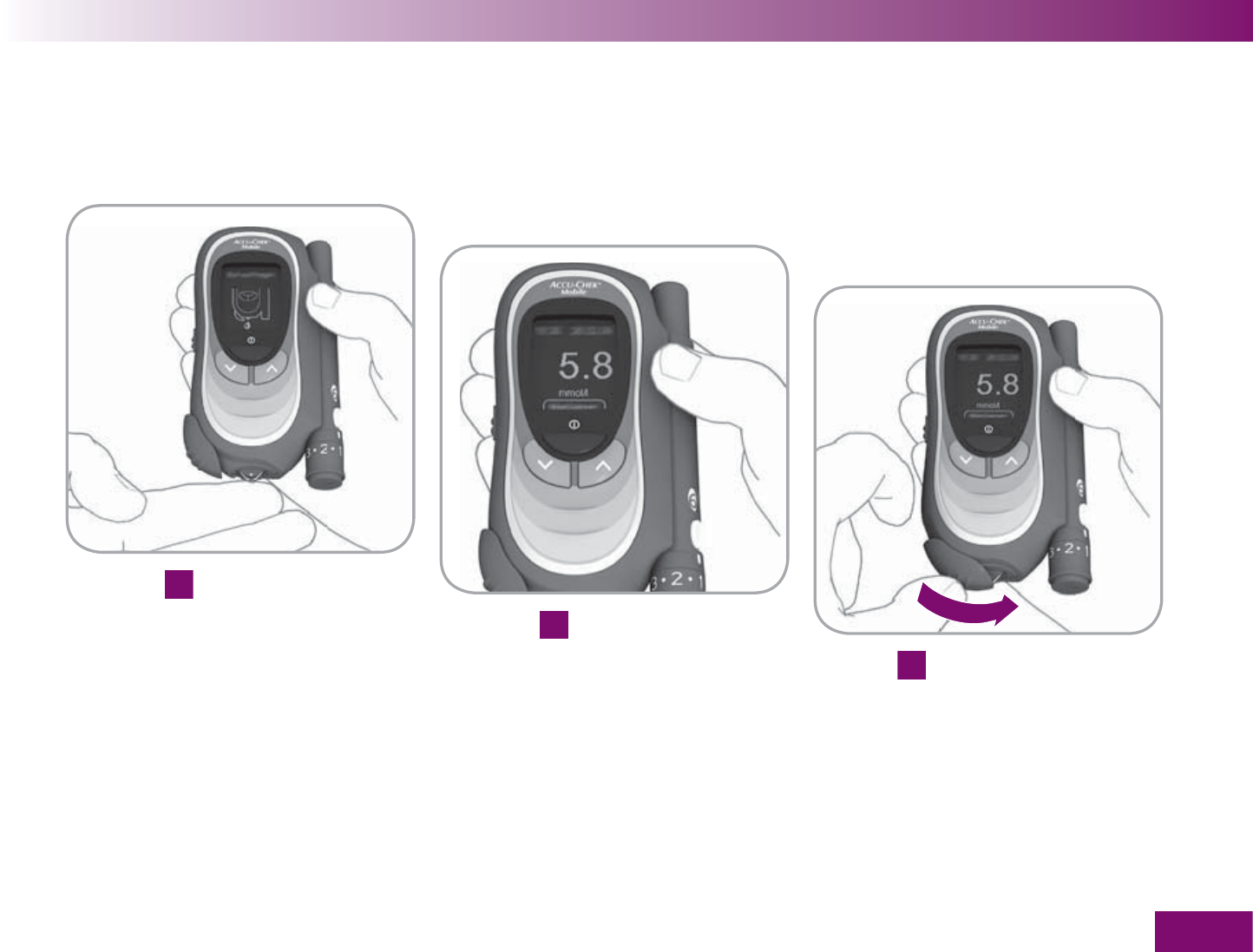
Getting to know your meter and lancing device
19
4
Apply blood
5
Read result
6
Close tip cover
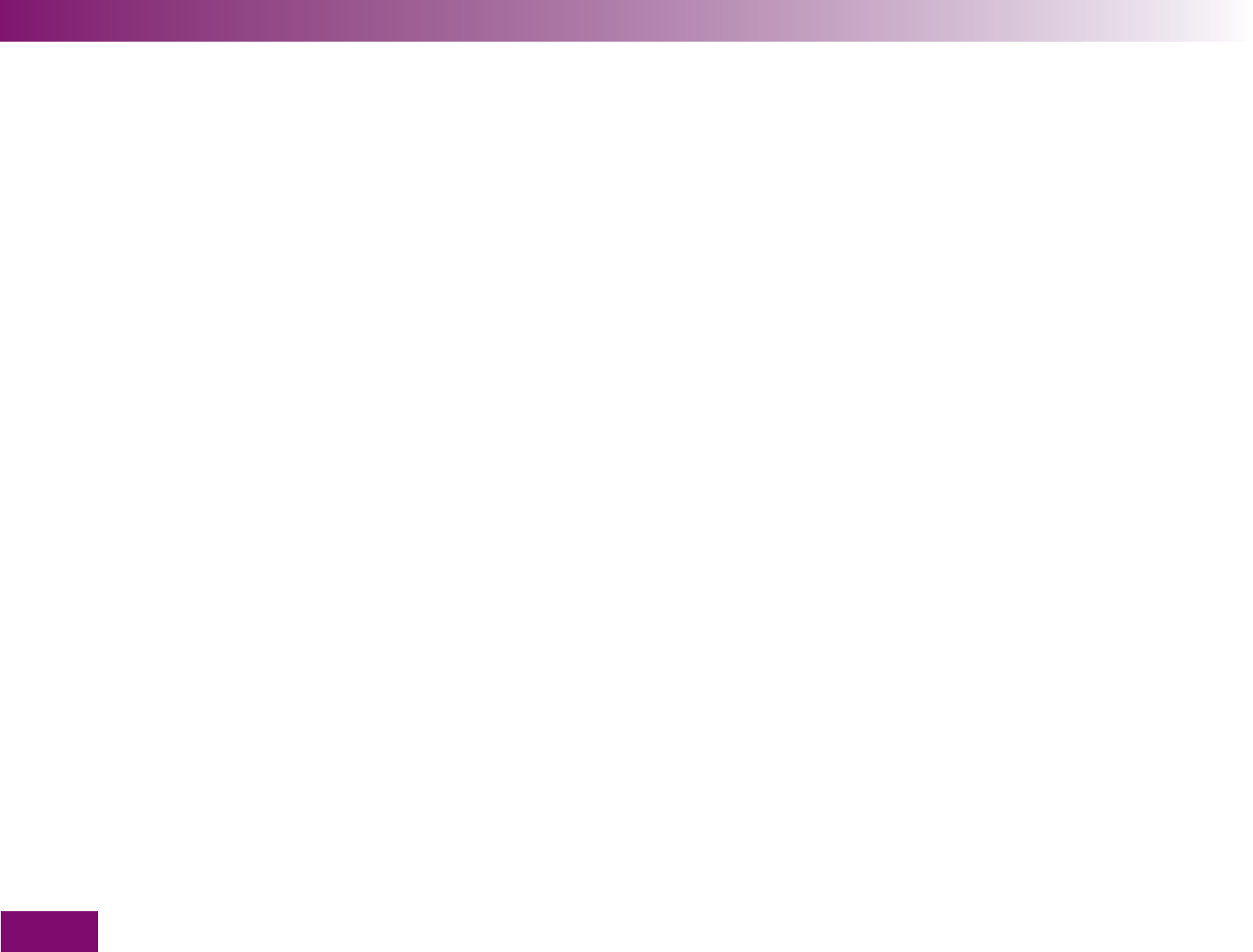
Getting to know your meter and lancing device
20
1.4 The main features at a glance
Test cassette instead of test strips
The test cassette contains a continuous tape on
which there are 50 test areas. When a test is to be
performed a test area is automatically advanced to
the tip of the cassette.
Easy testing
For testing, you do not need to press a single button.
You open the tip cover, apply blood to the test area,
read the result and close the tip cover.
Docked lancing device
You can obtain blood with the lancing device still
docked onto the meter. Or you can undock the
lancing device and then use it to obtain blood.
Lancing device with lancet supply
A drum containing 6 sterile lancets is placed in the
lancing device. Pushing the lever on the lancing
device rotates the drum to the next lancet. This
means that you can obtain blood with a new and
sterile lancet 6 times before you have to replace the
drum.
No coding
Each test cassette contains an RFID (radiofrequency
identification) chip. This automatically codes the
meter when you insert a test cassette and informs
the meter about the specific properties of the test
areas in this test cassette.
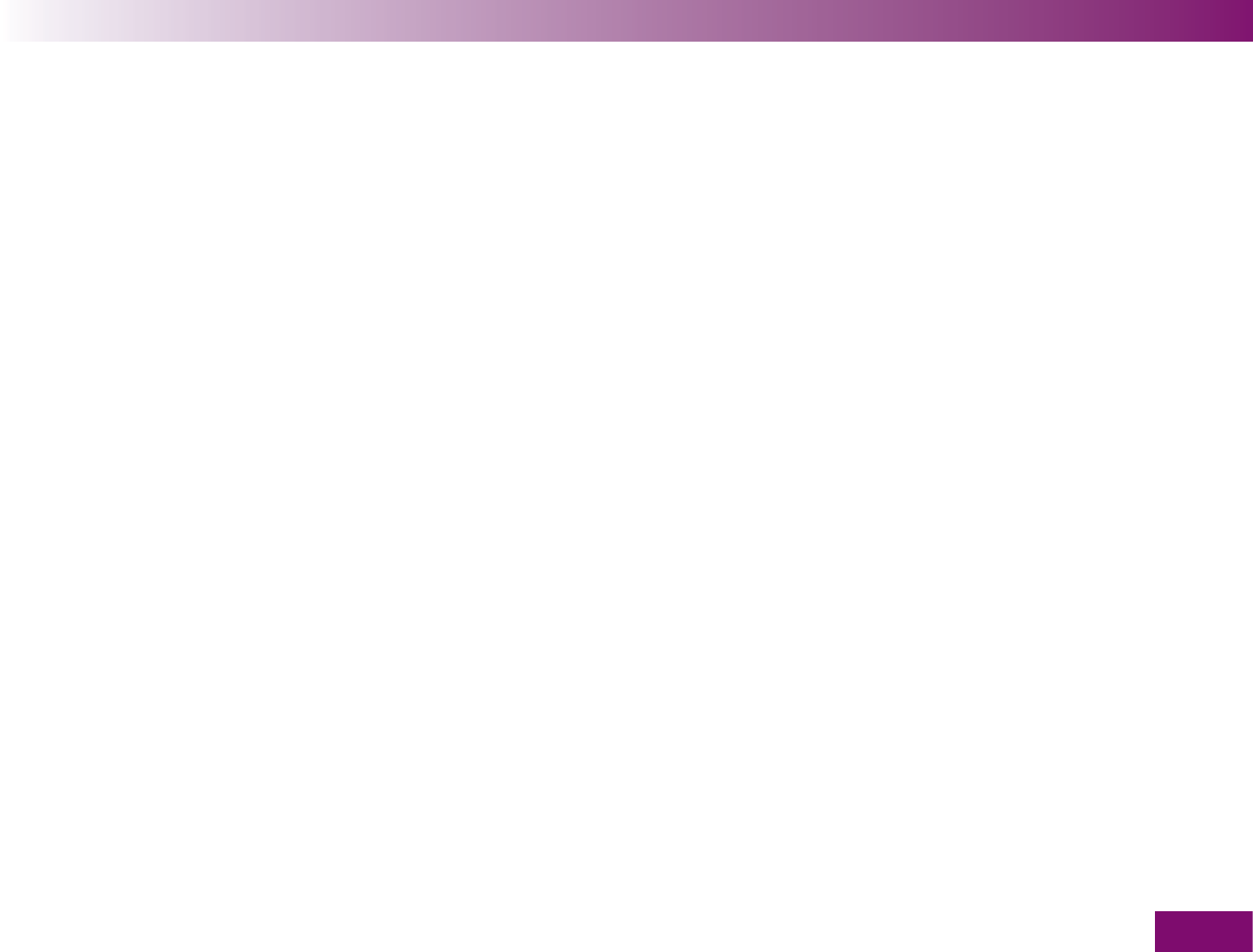
Getting to know your meter and lancing device
21
Blood volume checking
The meter checks whether you have applied suf-
ficient blood (approx. 0.3 μL = 0.3 thousandths of a
millilitre) before starting to test.
Luminous display
All information on the display appears yellow on a
black background. You can adjust the brightness to
suit the ambient conditions and make it easier to
read.
Text-supported operation
The meter takes you through all the operations step
by step in the language you have selected. There are
15 languages to choose from. Some of the text is
supported by symbols and graphics.
Menu-driven operation
The settings and functions of the meter are sorted
by topic into different menus. You will find an over-
view of the menus at the end of the User’s Manual.
Reminders
You can set reminder times, e.g. to remind you to
perform a test. At the set time a beep will sound and
the reminder time will be displayed.
Target range for results
You can enter your personal target range for blood
glucose values. The target range gives the blood
glucose values which should be achieved if the
treatment is optimal. If a result is above or below
this range, a symbol on the display will draw your
attention to this.
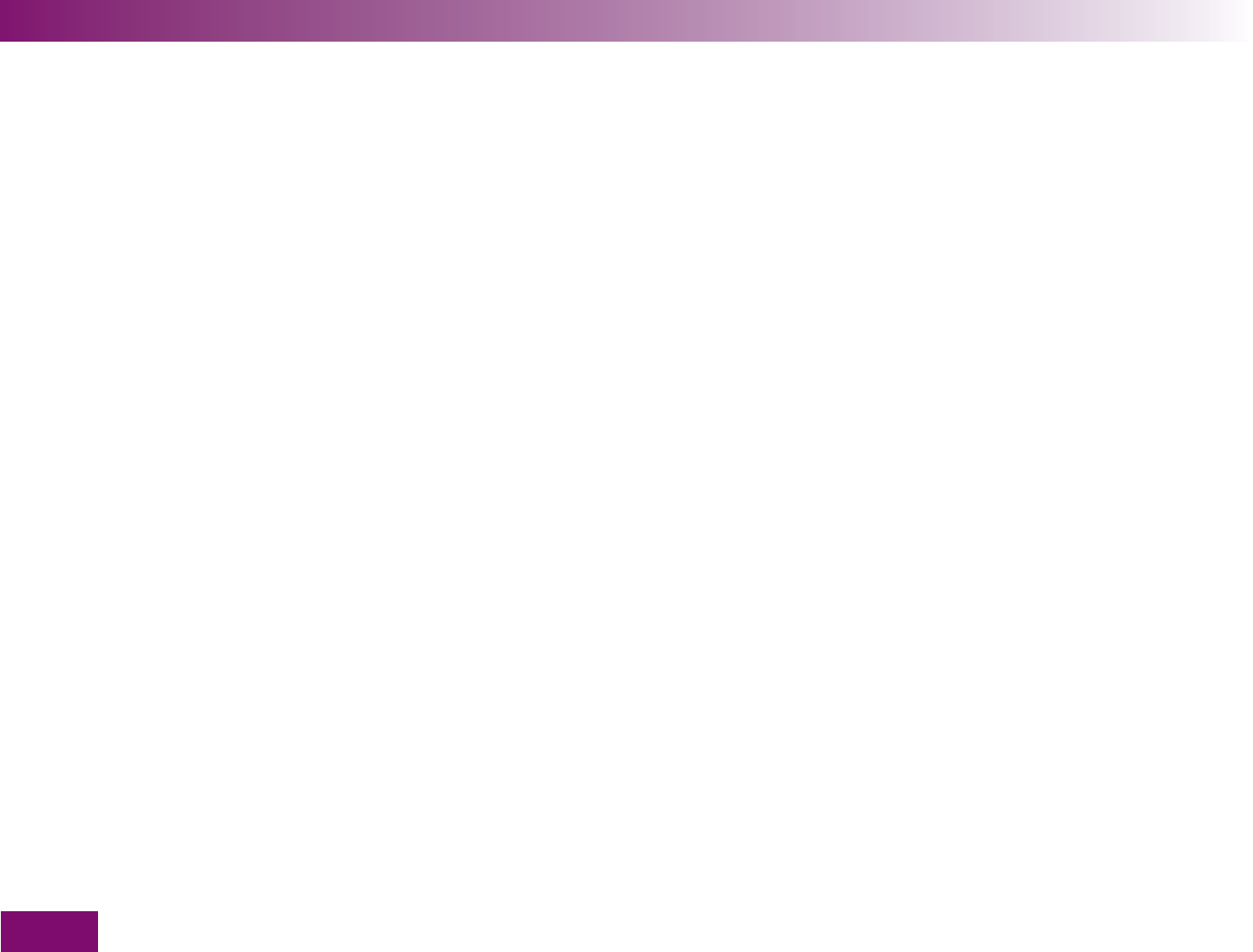
Getting to know your meter and lancing device
22
Flagging results
You can flag results with various symbols which
indicate particular situations during the test.
Memory
The meter automatically saves up to 500 results
with the time and date of the test and all other
information that is important for the test.
Integrated data analysis
From the stored results, your meter can calculate
your averages for the last 7, 14 or 30 days.
Data transfer
The meter has an infrared window. This enables you
to transfer stored results to a computer.
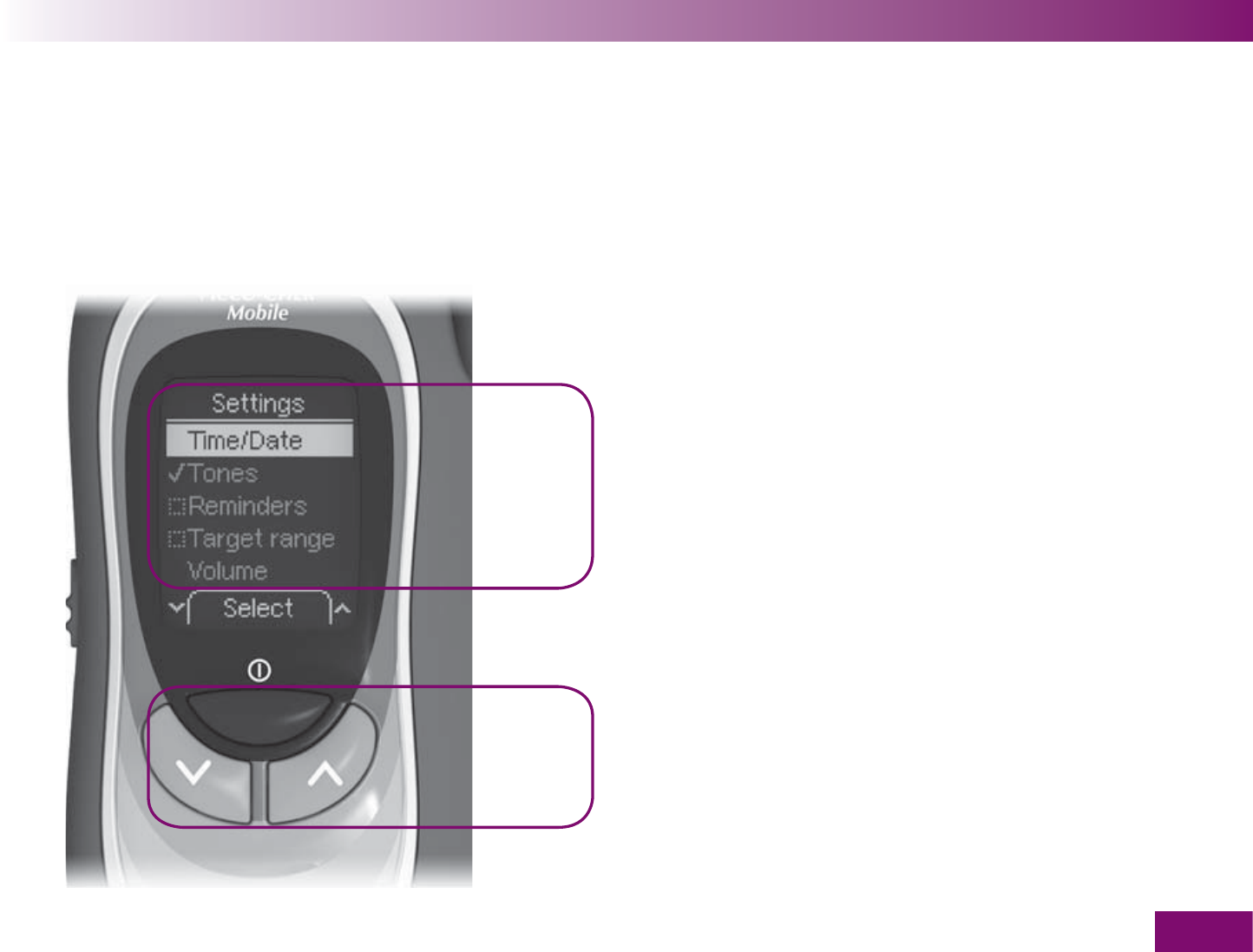
Getting to know your meter and lancing device
23
1.5 Description of menu and buttons
Menu
Buttons
This chapter tells you how the menus are arranged,
what the different symbols in them mean and how to
use the buttons to navigate through the menus. You will
fi nd a complete overview of the menus at the end of
the User’s Manual.
When the meter is on, the selected menu is displayed
in the language you have set.
The three buttons below the display allow you to navi-
gate through the menu.
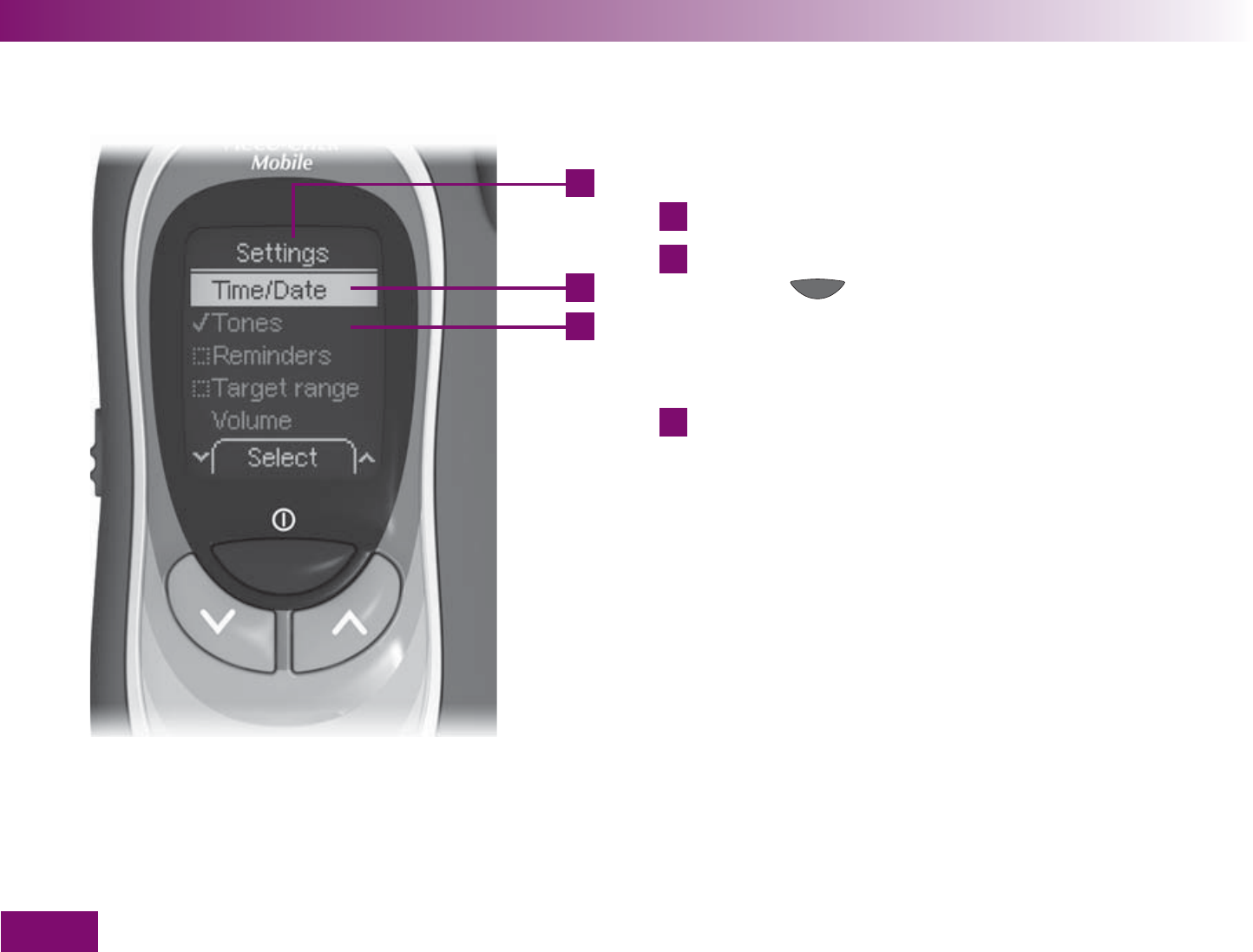
1
2
3
Getting to know your meter and lancing device
24
Elements of the menus
The following illustrations show the main elements that
can appear in a menu.
1
Title of the display or menu (not in all displays)
2
Selected item, highlighted with a yellow bar. If you
press the button, this item will be selected
(command “Select” above the button). This will
take you to a higher- or lower-level menu, for
example, or open the display for entering a number.
3
Unselected item.
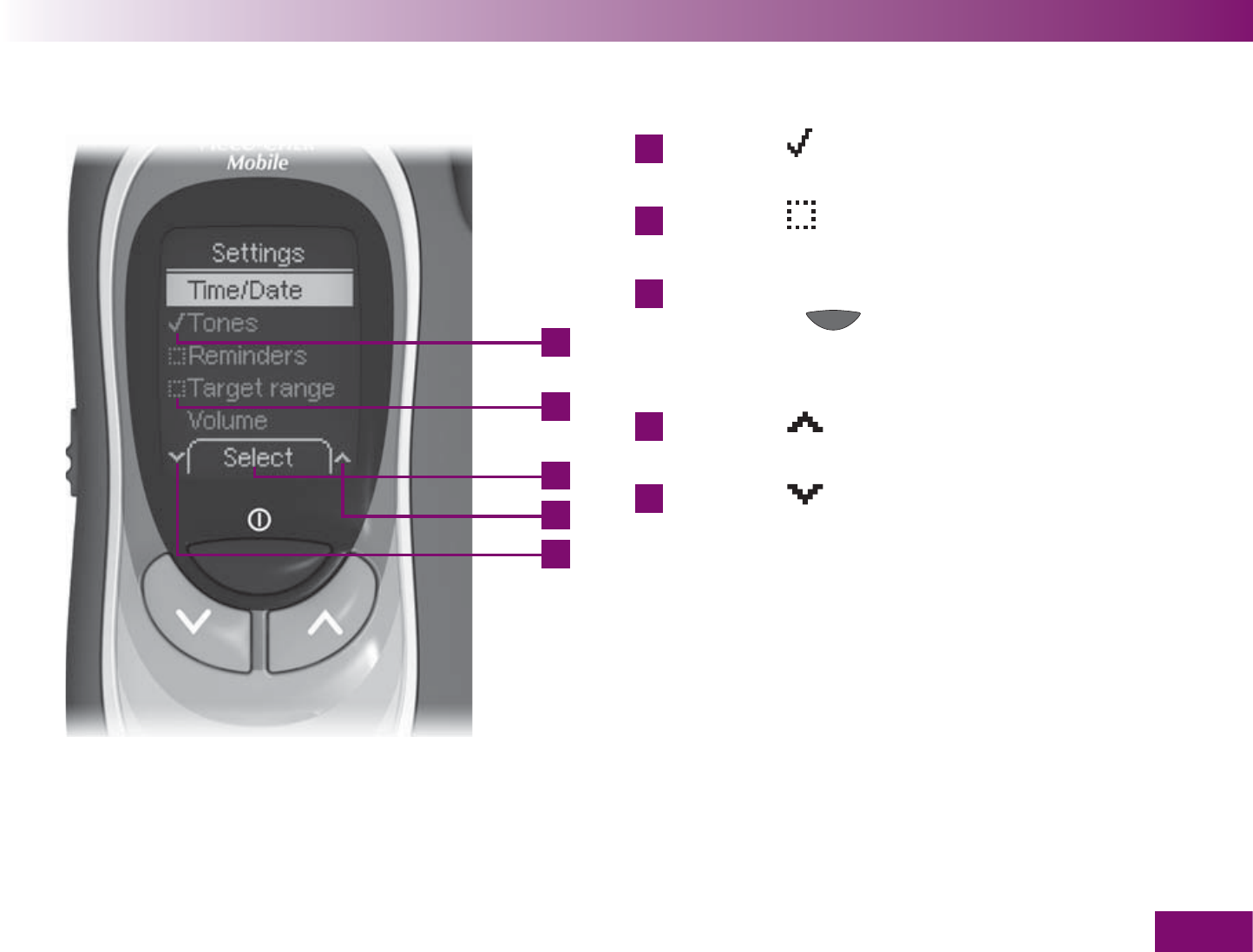
4
5
6
7
8
Getting to know your meter and lancing device
25
4
The symbol indicates that the function (here
Tones) is activated.
5
The symbol indicates that the function (here
Target range) is deactivated.
6
The command displayed here will be executed if
you press the button. The particular com-
mand displayed depends on the current display
(see description of the On/Off and Enter button).
7
The symbol means that there are further items
above the fi rst item visible on the display.
8
The symbol means that there are further items
below the last item visible on the display.
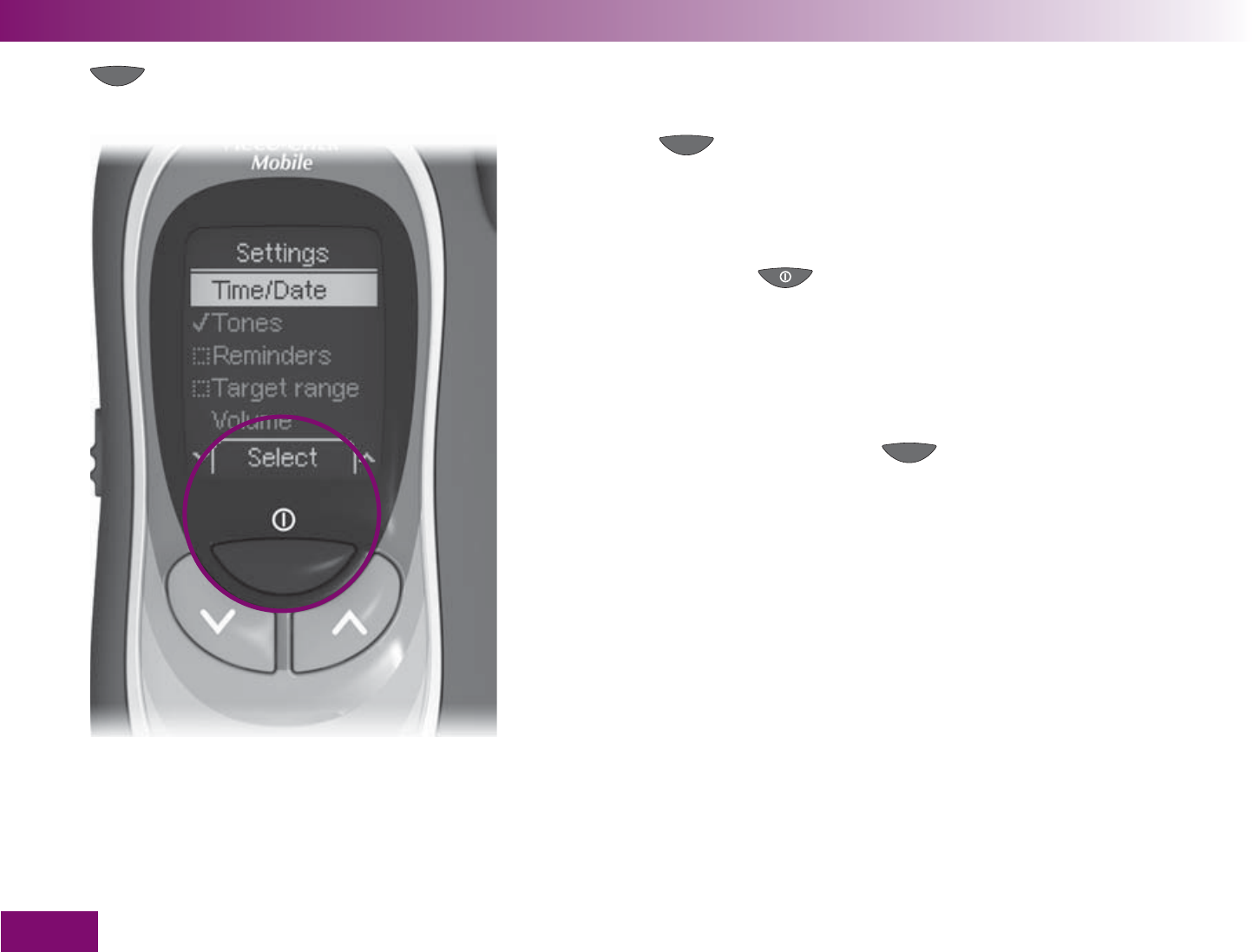
Getting to know your meter and lancing device
26
button (On/Off button / Enter button)
This button allows you
to turn the meter on or off
(press and hold the
button, see Chapter 1.6 and 1.7); as On/Off button,
this button is indicated in the User’s Manual by the
symbol ,
or
to execute the command displayed above the button
(press and release the button); as Enter button to
execute the command displayed, the button is indi-
cated by the symbol .
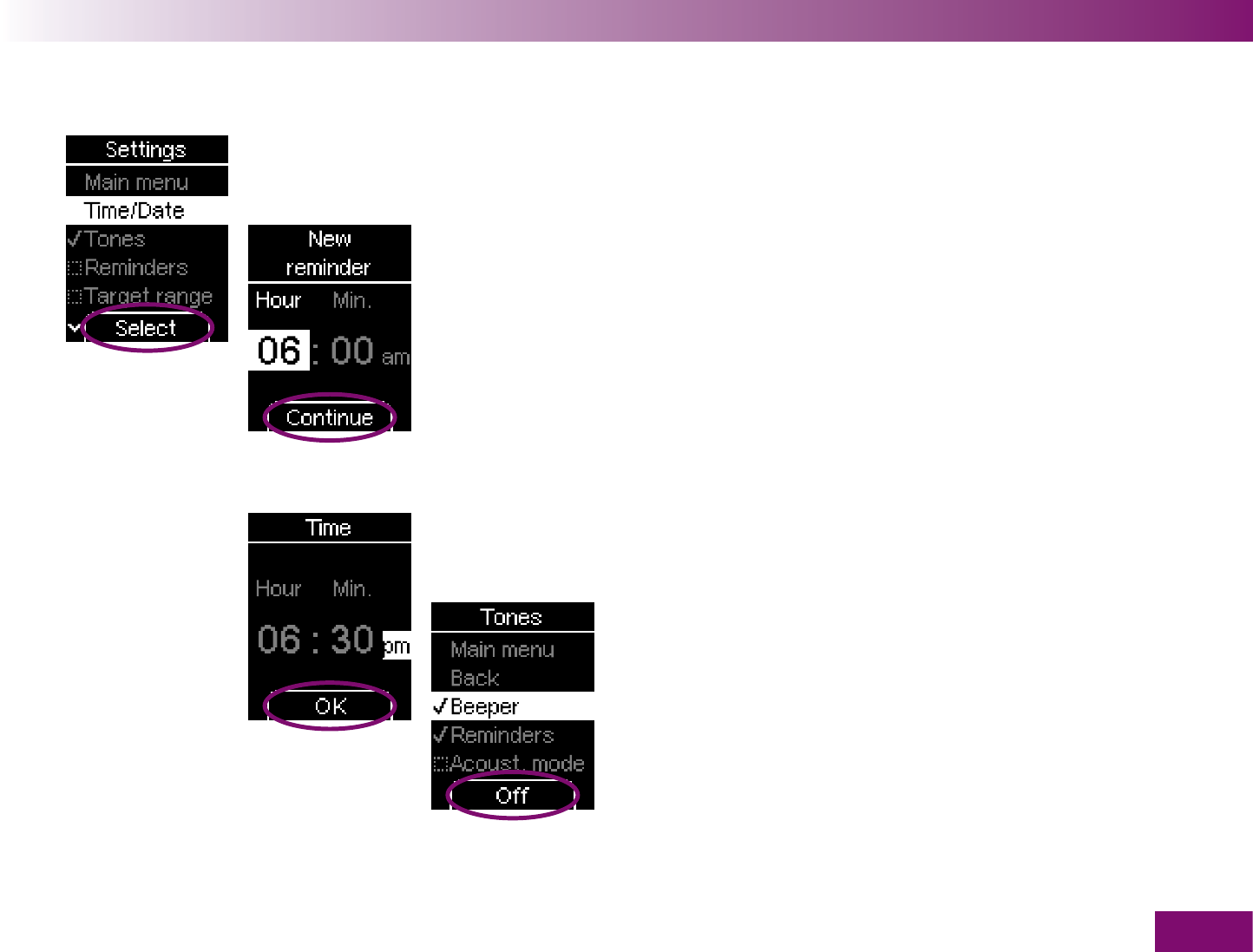
Getting to know your meter and lancing device
27
There are various commands, for example (see illustra-
tions on left):
Select
selects the highlighted item. This will take you
to a higher- or lower-level menu, for example, or
open the display for entering a number.
Continue
takes you from hours to minutes.
OK
confirms the displayed time.
Off
turns the beeper off.
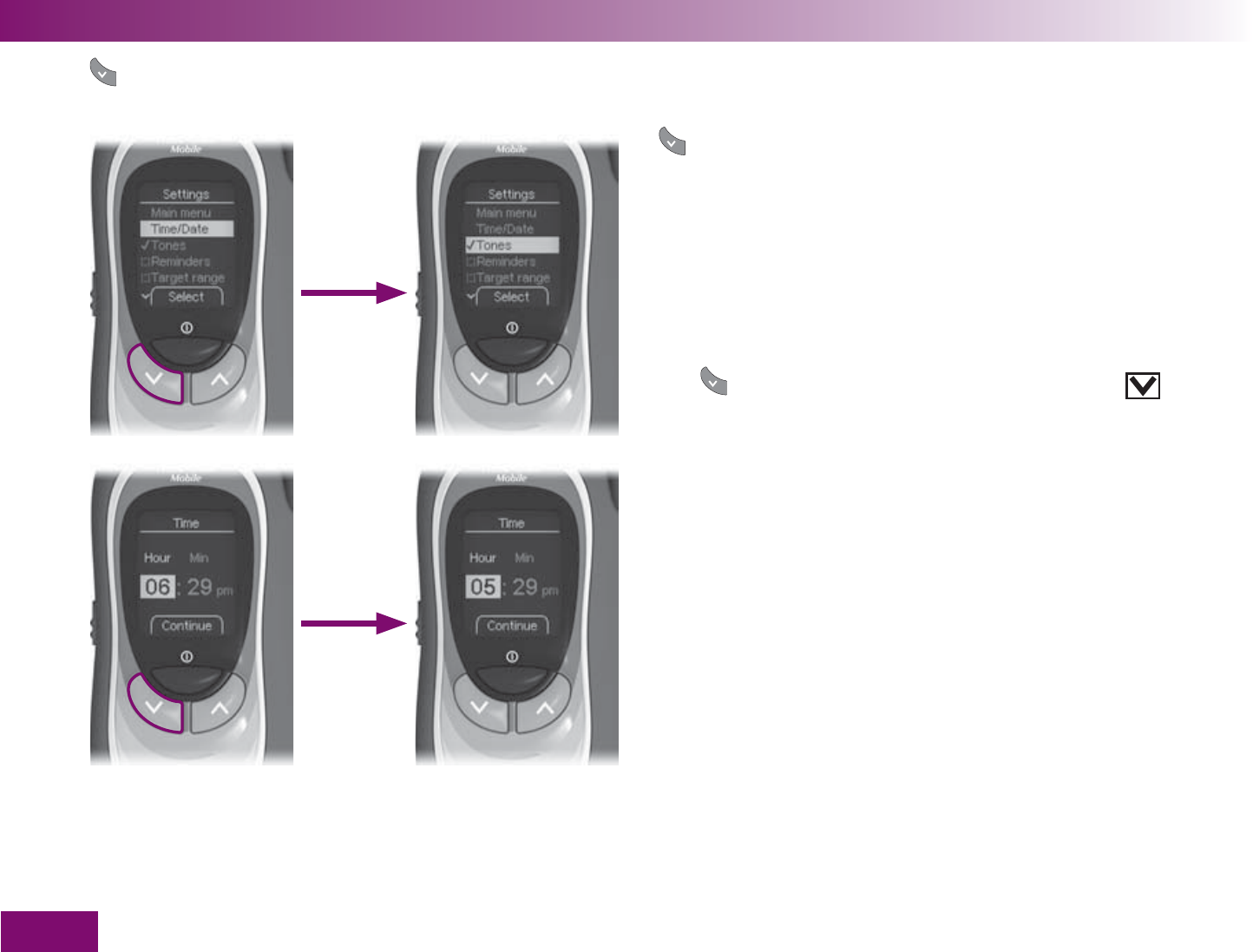
Getting to know your meter and lancing device
28
button (down)
This button allows you to
navigate down in a menu or list
or
make numbers smaller.
The button (down) is indicated by the symbol in
the User’s Manual.
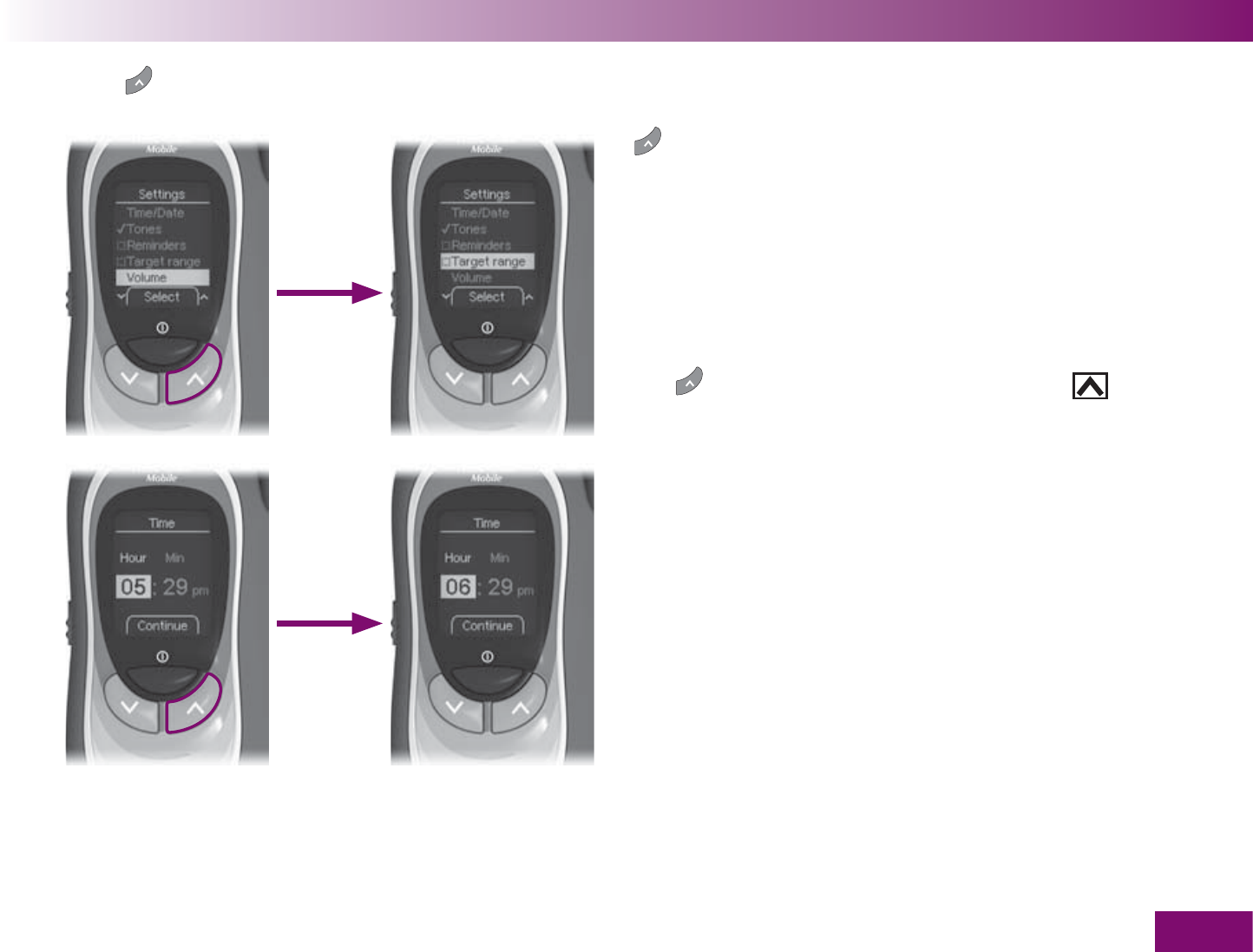
Getting to know your meter and lancing device
29
Taste (Auf)
This button allows you to
navigate up in a menu or list
or
make numbers bigger.
The button (up) is indicated by the symbol in
the User’s Manual.
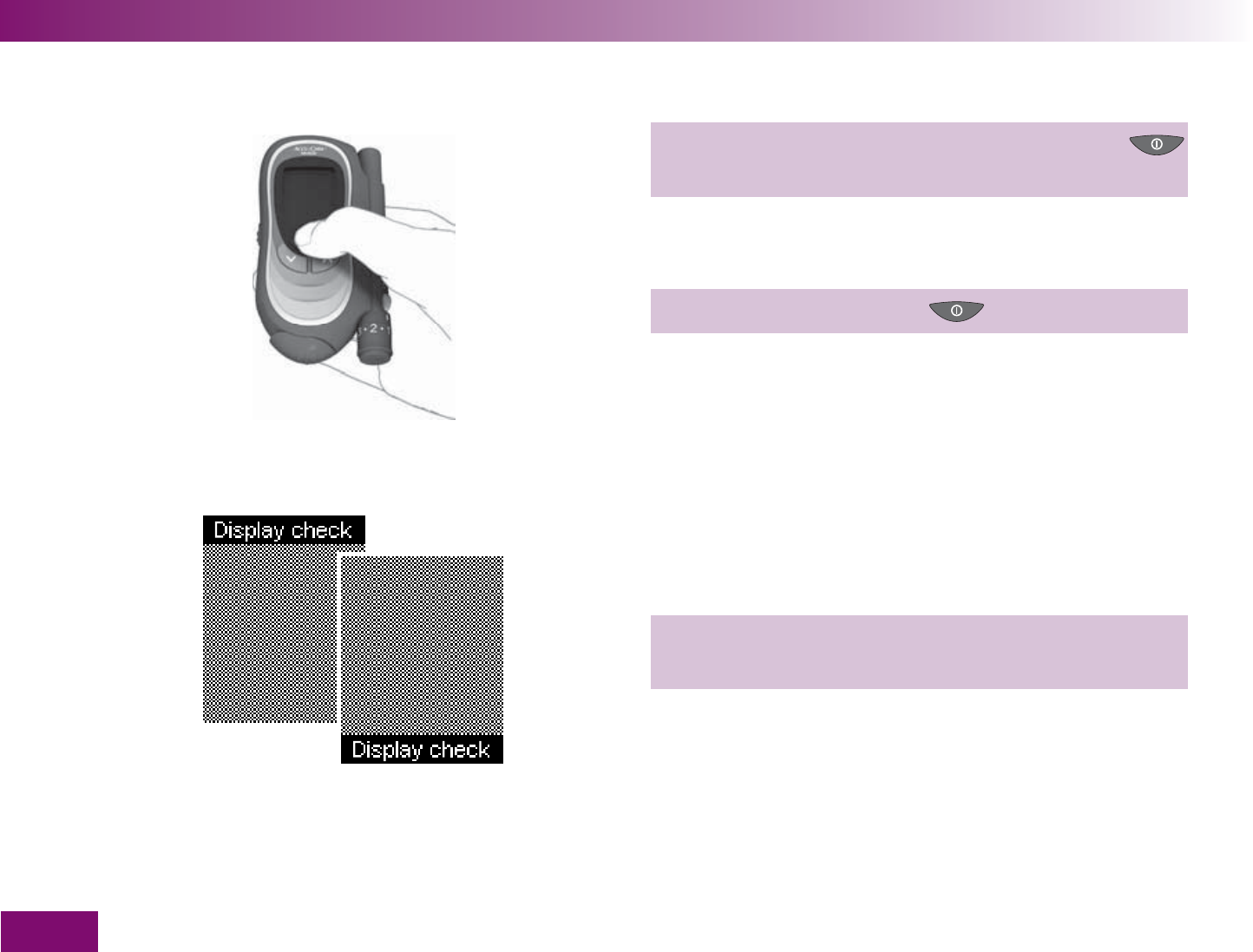
Getting to know your meter and lancing device
30
1.6 Turning on the meter
1 With the meter off, press and hold the On/Off
the meter turns on (longer than 2 seconds).
In the remainder of the User’s Manual, this instruction
will appear in the following abbreviated form:
1 Turn on the meter using .
The meter fi rst runs a display check in which a black
and yellow checkerboard pattern of small illuminated
dots is displayed.
2 Check that there are no irregularities in the
checkerboard pattern.
Some examples of irregularities in the checkerboard
pattern are shown in Chapter 9.
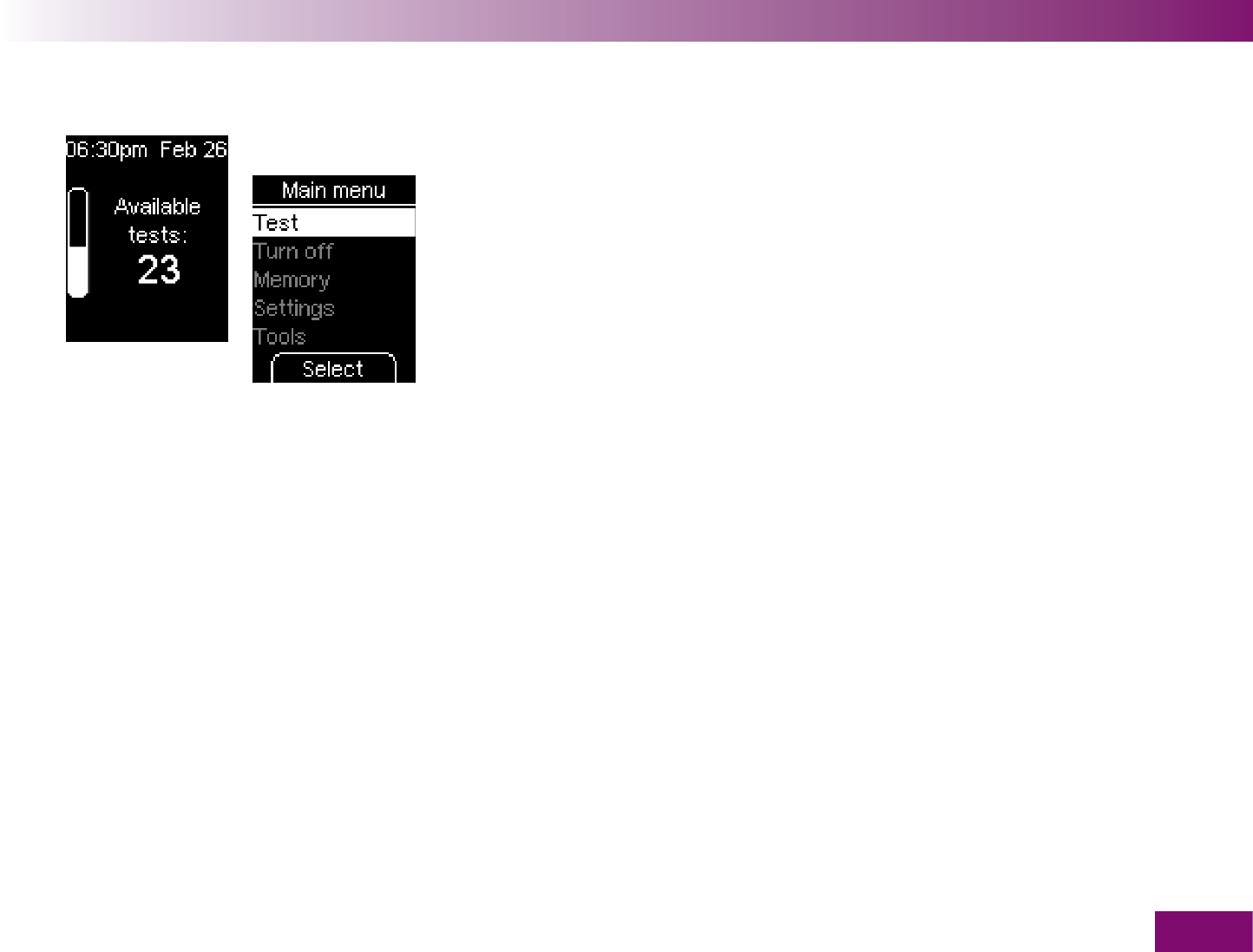
Getting to know your meter and lancing device
31
The meter automatically exits the display check after
about 2 seconds.
After the display check, the meter first displays the
number of tests still available on the test cassette and
then opens the main menu.
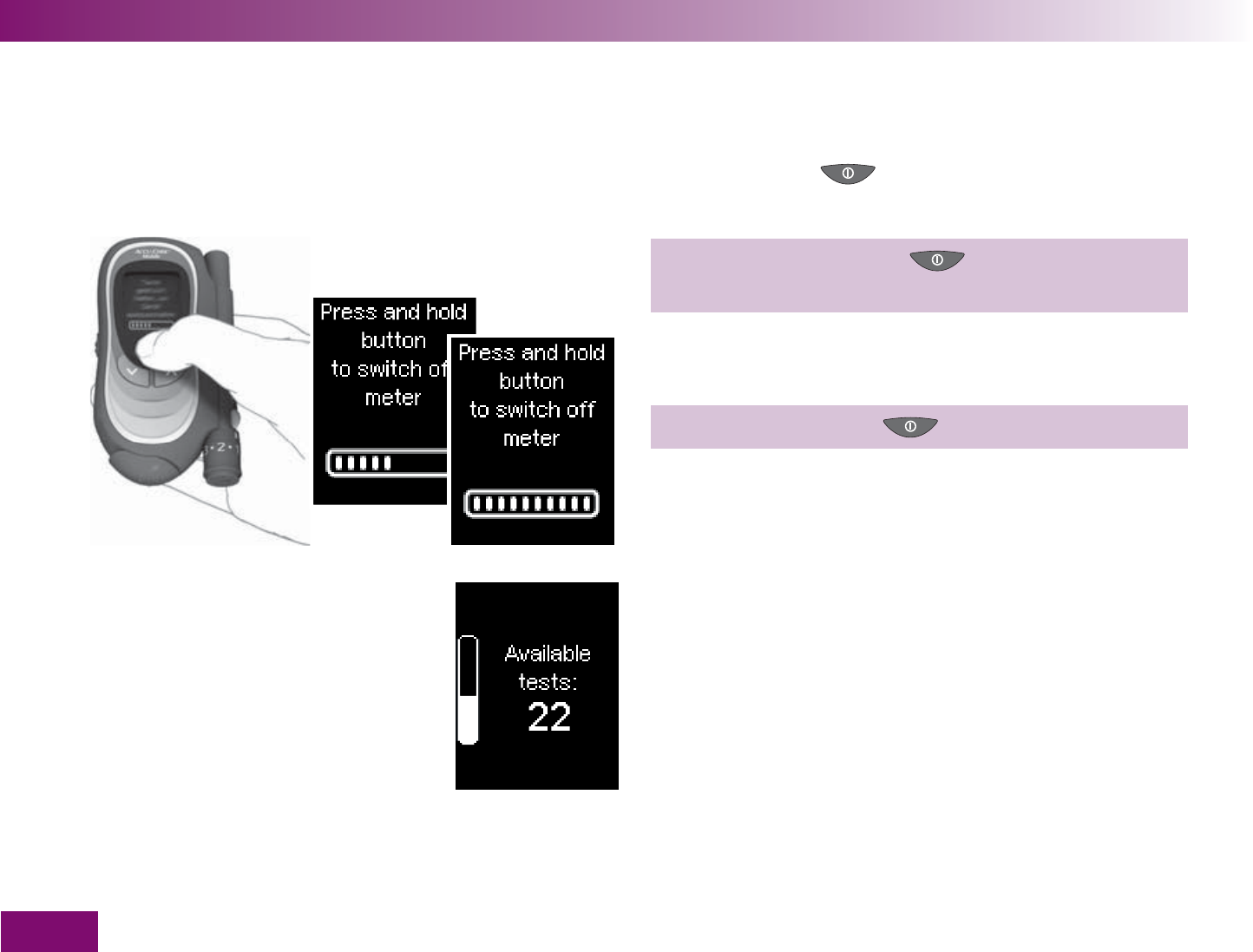
Getting to know your meter and lancing device
32
1.7 Turning off the meter
There are 2 different ways of turning off the meter:
using the On/Off button or via the Main menu.
Using the On/Off button
Press and hold the On/Off button until the bar on
the display is fi lled (at least 2 seconds).
In the remainder of the User’s Manual, this instruction
will appear in the following abbreviated form:
Turn off the meter with aus.
After this, the number of available tests is displayed
and the meter turns off.
You can turn the meter off at any time using the On/Off
button. If you release the On/Off button before the bar
is full, the meter returns to the previous display.
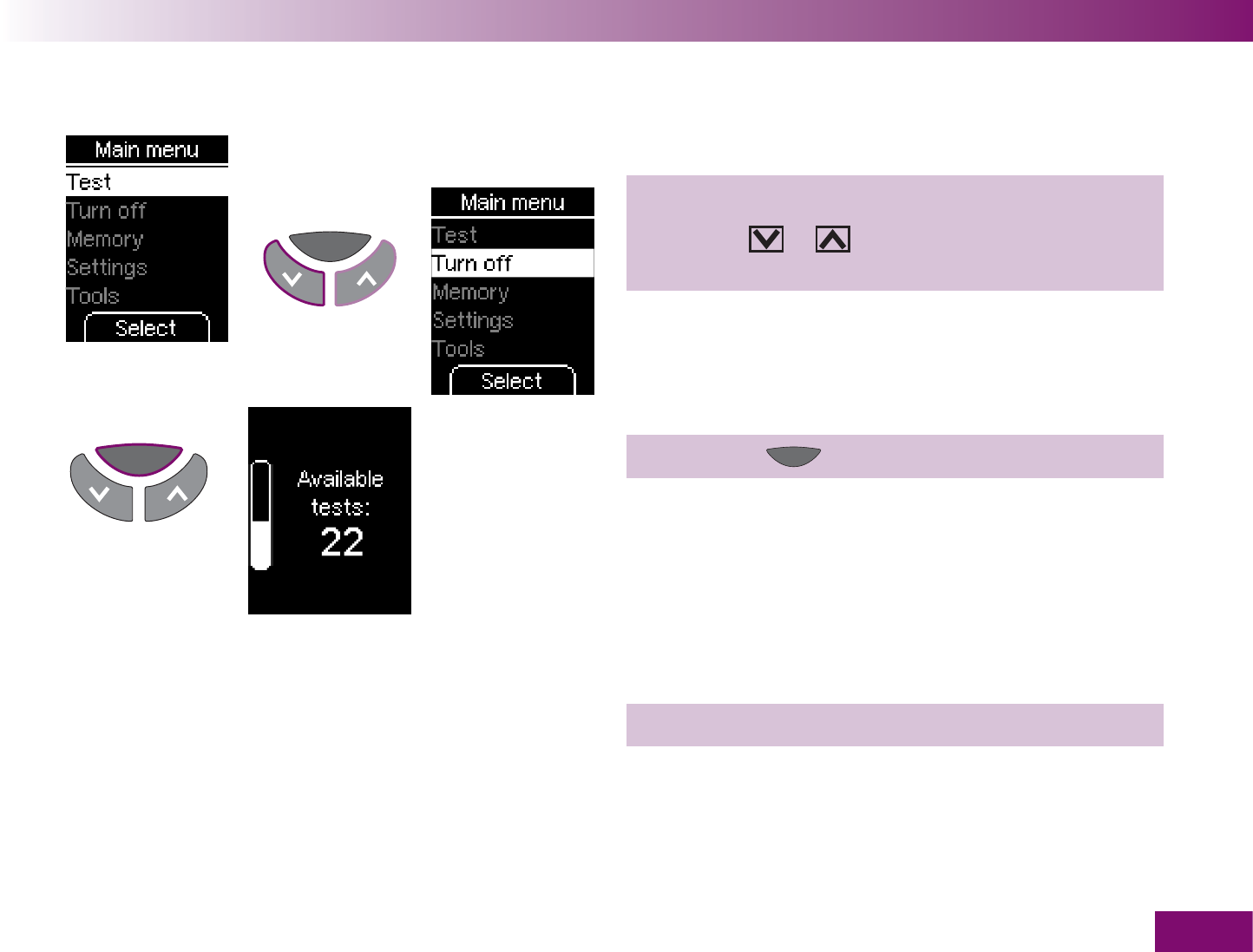
Getting to know your meter and lancing device
33
Via the Main menu
1 Open the Main menu.
2 Use the or button to go to the item Turn
off.
3 Press the button (Select).
The meter dispays the number of available tests and
then turns off.
In the remainder of the User’s Manual, this way of
turning off the meter will appear in the following
abbreviated form:
1 Turn off the meter via Turn off.
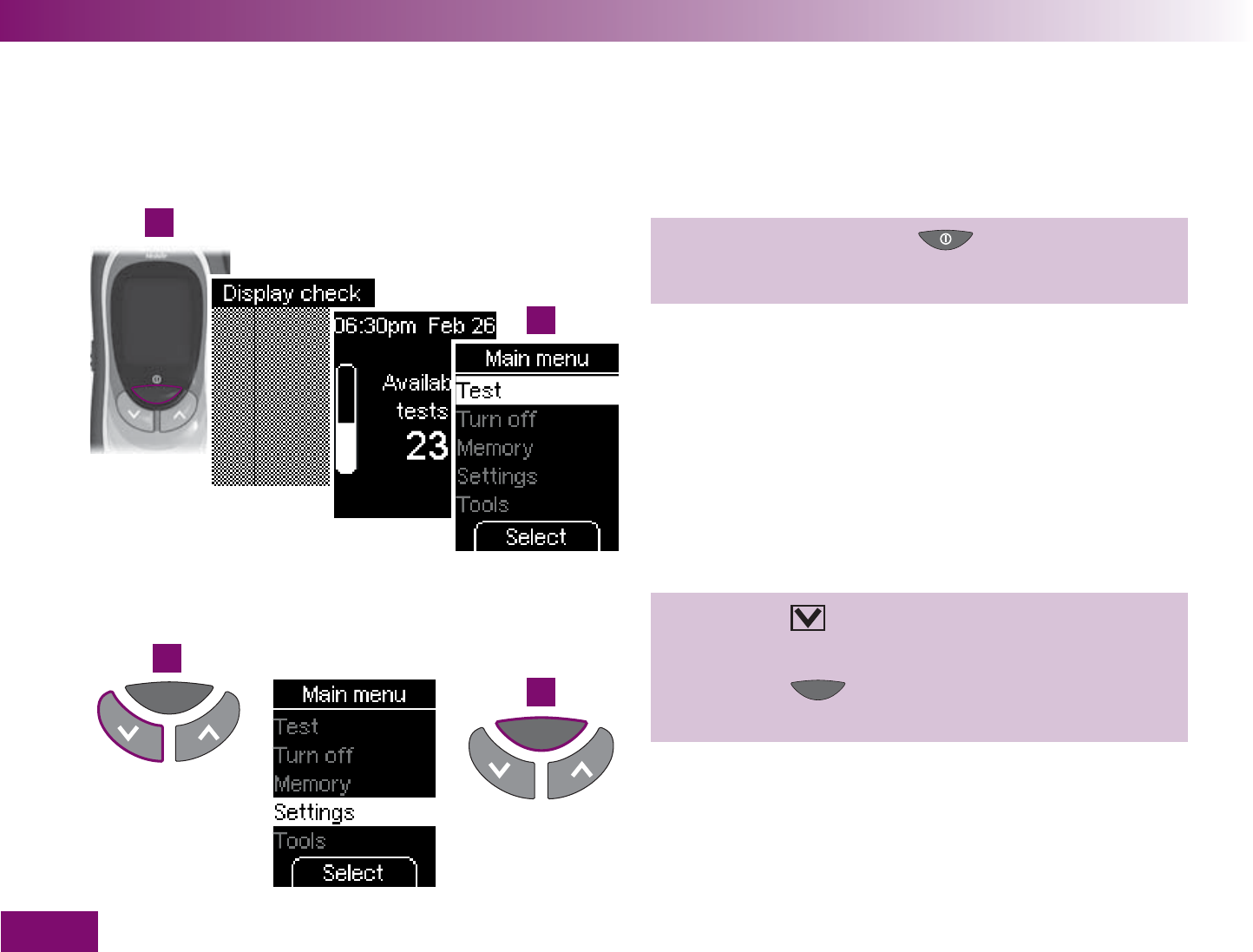
1
2
3
4
Getting to know your meter and lancing device
34
1.8 Opening menus
The procedure for opening a menu is always the same.
Example: Opening the Date menu
1 Turn on the meter with .
2 Wait until the Main menu is displayed.
3 Press the button three times until the item
Settings is highlighted by the yellow bar.
4 Press the button (Select) to open the Settings
menu.
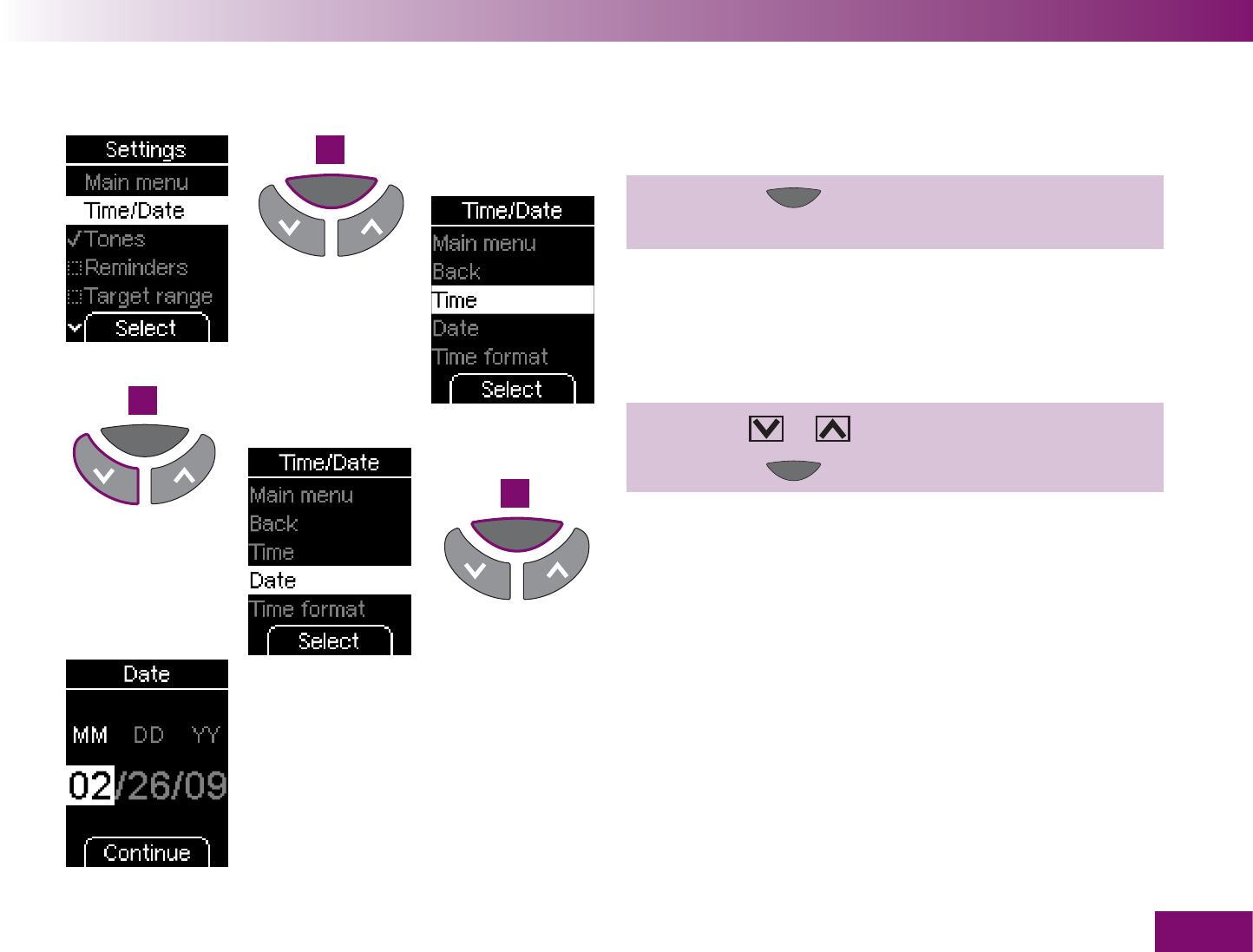
5
6
7
Getting to know your meter and lancing device
35
The Time/Date menu is highlighted.
5 Press the button (Select) to open the
Time/Date menu.
6 Use the or button to select the item Date.
7 Press the button (Select) to set the date.
The Date menu is now open.
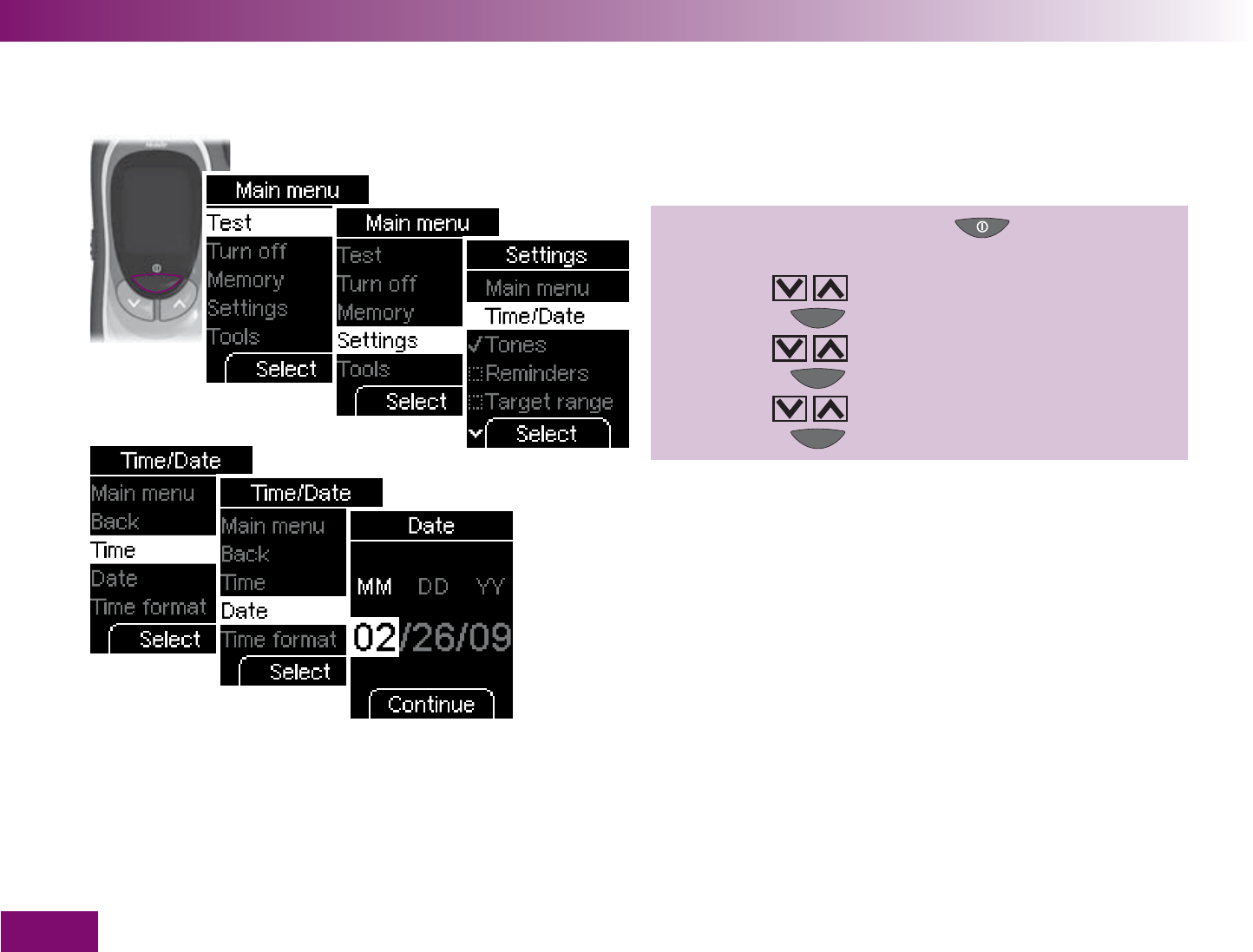
Getting to know your meter and lancing device
36
In the User’s Manual, the steps for opening the Date
menu are summarized as follows:
1 Turn on the meter with ,
wait for the Main menu,
use to select Settings,
press to open Settings,
use to select Time/Date,
press to open Time/Date,
use to select Date,
press to open Date.
The procedure for opening other menus is described in
the same way.
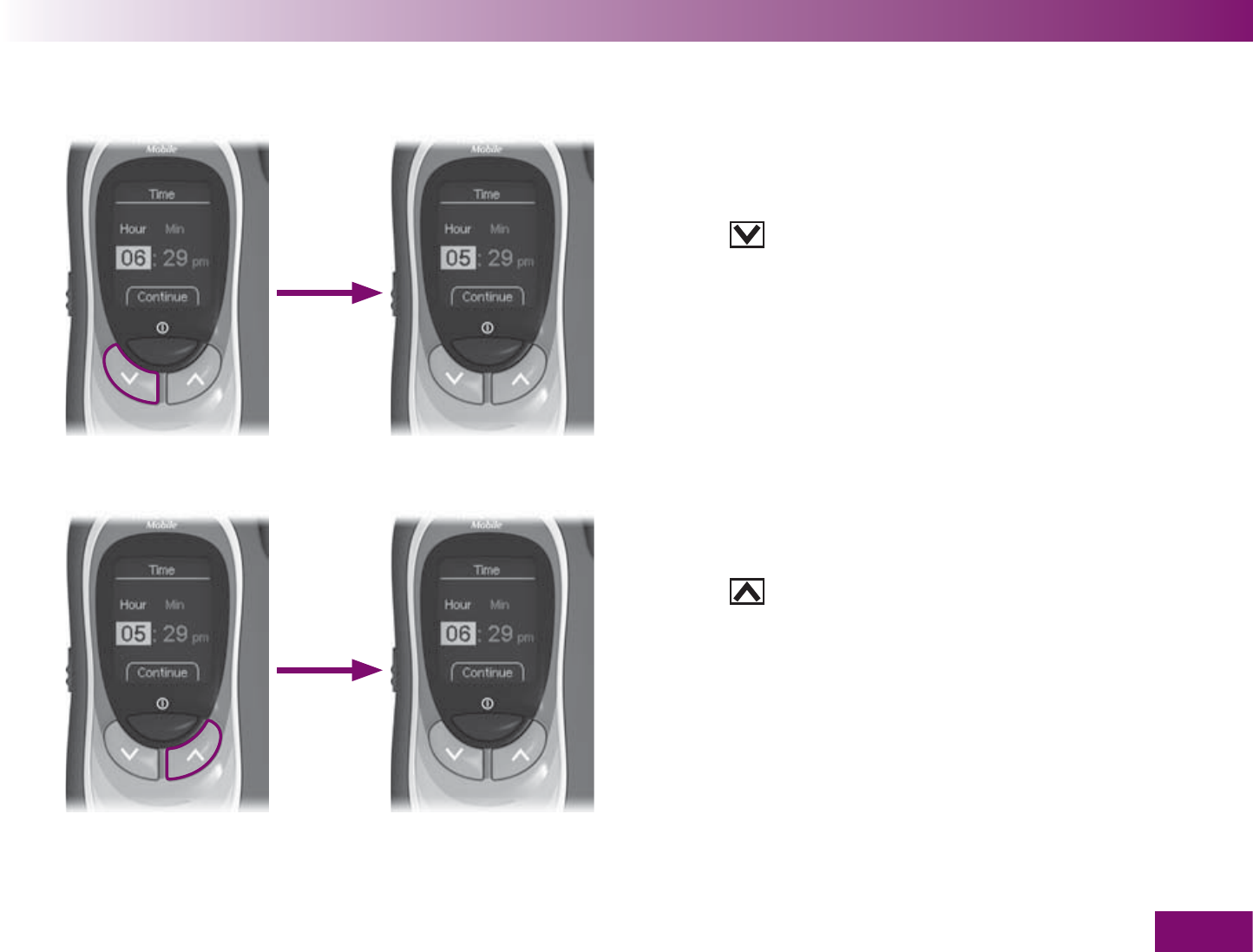
Getting to know your meter and lancing device
37
1.9 Entering information Changing numbers
Press the button to make a number bigger.
If you press the button once, the number increases by
1. If you hold the button down, the number continues to
increase until you release the button.
Numbers highlighted by a yellow background can be
changed.
Press the button to make a number smaller.
If you press the button once, the number decreases by
1. If you hold the button down, the number continues to
decrease until you release the button.
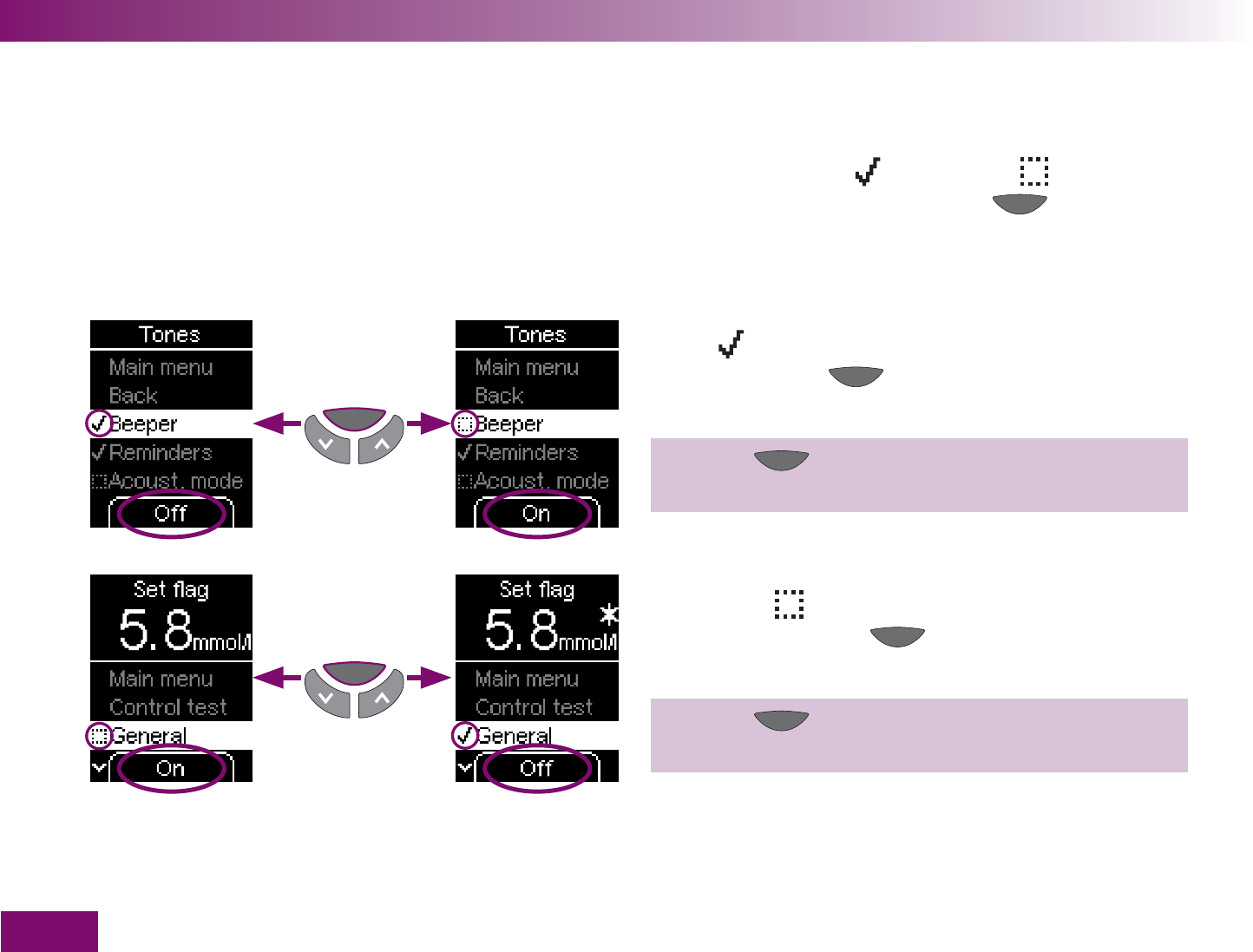
Getting to know your meter and lancing device
38
Activating or deactivating functions
Some functions, e.g. the beeper and flagging results
can only be activated or deactivated.
You can recognize these functions by the fact that
there is either a tick or a checkbox in front of
them and the command above the button is Off
or On (if there is a different command this means that
the function can also be modified).
A tick means that the function is activated. The
command for the button is Off to allow you to
deactivate the function.
Press the button (Off) to deactivate the activated
function.
A checkbox means that the function is deactivated.
The command for the button is On to allow you
to activate the function.
Press the button (On) to activate a deactivated
function.
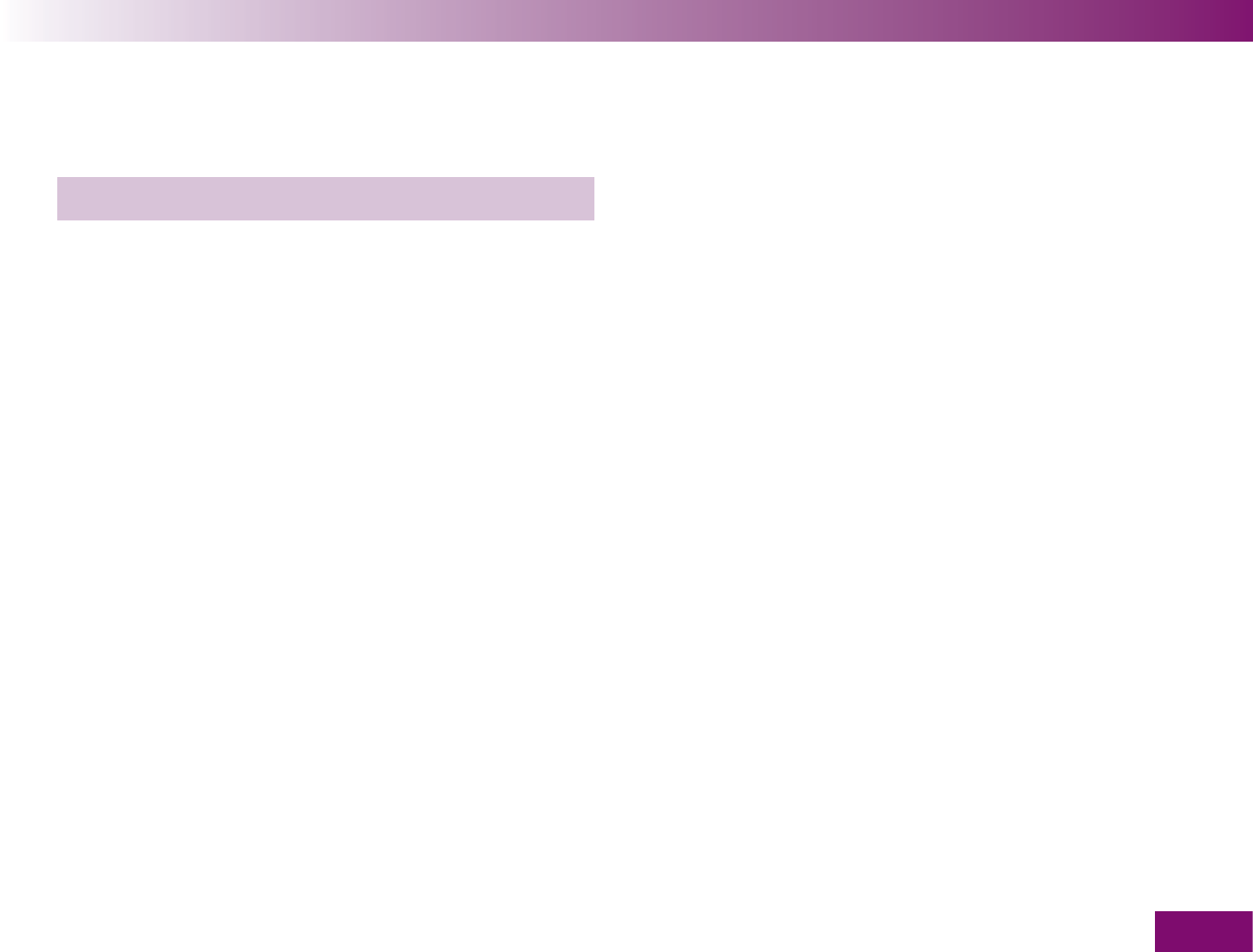
Initial steps before testing
39
Initial steps before testing2
2.1 Checking the contents
Check that the contents of the package are complete. The package contents are listed on the box. If anything
is missing, please contact your customer support and
service centre. You will find the address at the end of
this User’s Manual.
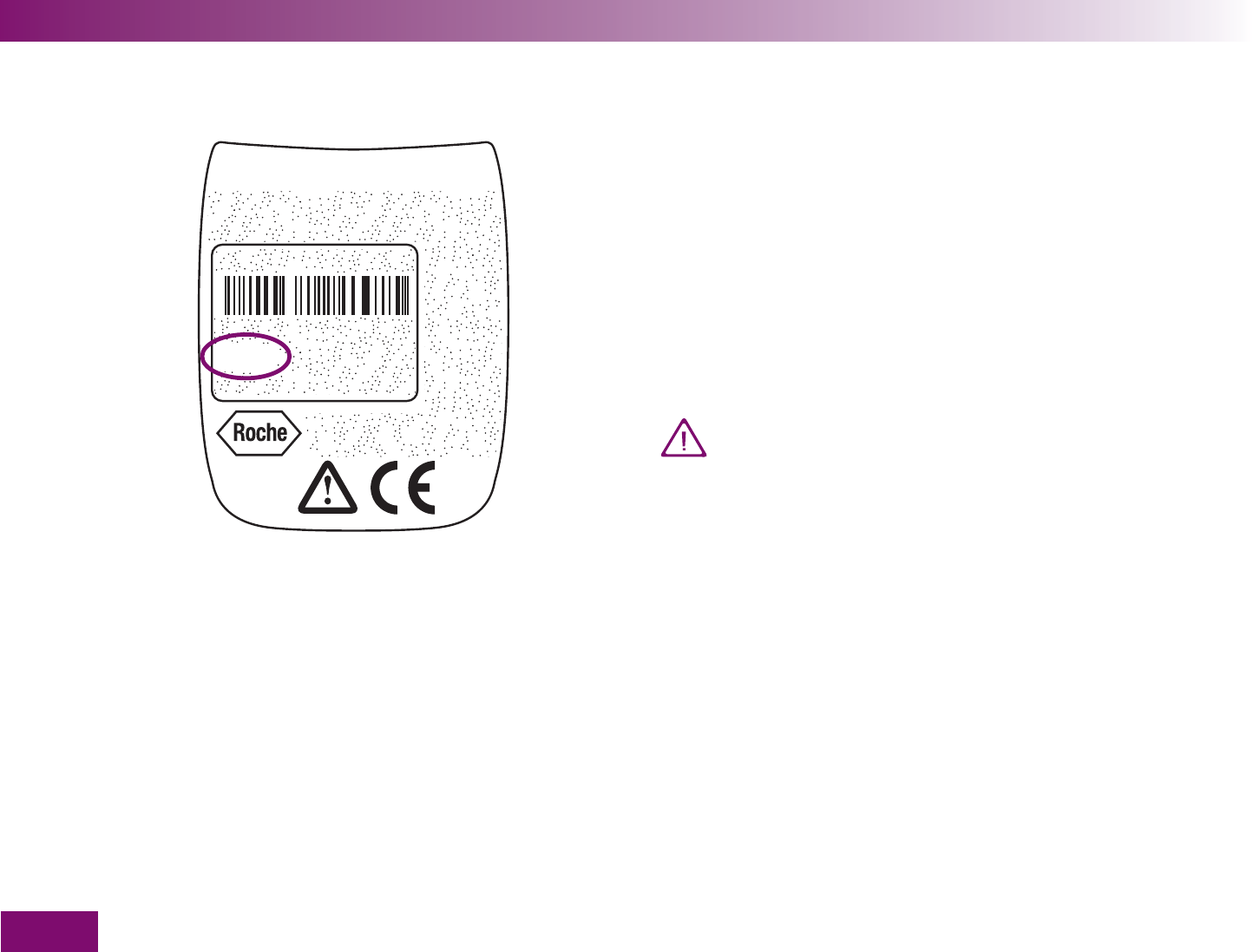
ACCU-CHEK and ACCU-CHEK
Mobile are trademarks of Roche
FCC ID: VWI U8
IC: 3100A-U8
US Patents
Pending
0088
Mannheim
Germany
MIC/KS
2xAAA
3V
XX-U8
A
CCU-
C
HEK
®
Mobile
Ser.No. GG0001384
Art.No. 2248891011
mmol/l Made in Germany
For help call (800) 440-3638
Initial steps before testing
40
2.2 Checking the blood glucose unit
Blood glucose results can be displayed in two different
units of measurement (mmol/l and mg/dl). Con-
sequently, two different versions of the same meter are
sold. Check that your meter displays the unit of meas-
urement you are accustomed to. You can find the unit
of measurement that your meter displays on the type
plate on the back of your meter. If you do not know
which is the right unit of measurement for you, ask
your doctor.
The unit of measurement that your meter dis-
plays cannot be changed. If the wrong unit is
printed on the type plate, ask your dealer to
change the meter or contact your customer
support and service centre. Using the wrong unit
of measurement can cause you to misinterpret
the results.
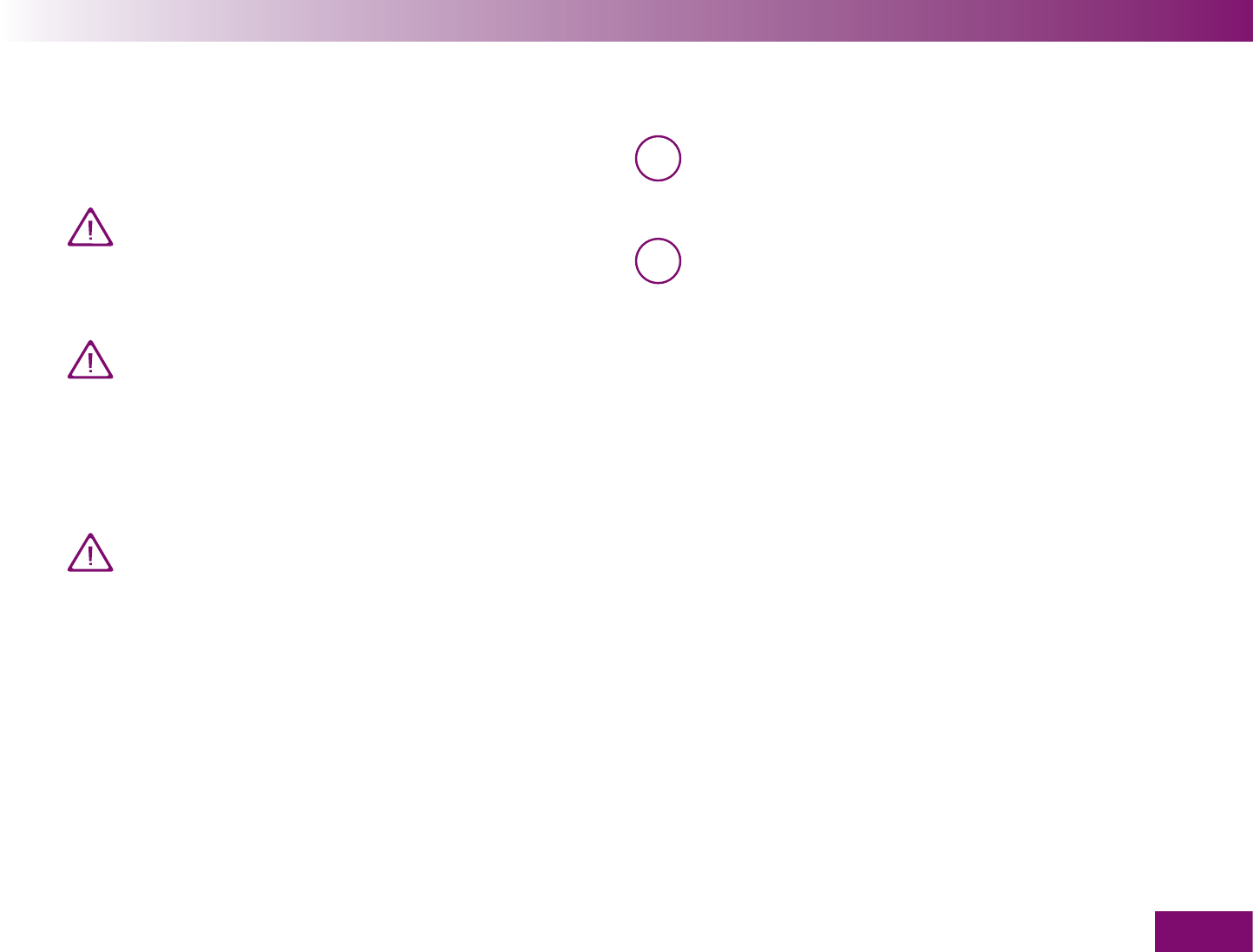
Initial steps before testing
41
2.3 Inserting the first test cassette
If your meter is brand new and unused, it does not
contain a test cassette.
Please read the test cassette package insert. It
contains important information on storage and
possible causes of incorrect results, for ex-
ample.
If the packaging is damaged, you must not use
the test cassette. Otherwise, there is a risk that
you might obtain incorrect results. Incorrect
results can cause the wrong therapeutic deci-
sion to be taken and so produce serious adverse
health effects.
Only remove the test cassette from its pack-
aging when you want to insert it into the meter.
The packaging protects the test cassette against
damage and moisture.
i Insert the very first test cassette in the meter
before you remove the protective strip from the
batteries and start using the meter.
i A table is printed on the test cassette box which
shows the permitted results for control tests
(checking the meter with glucose control solu-
tion). The meter automatically checks whether
the result of a control test is correct. If you wish
to check the result yourself as well, you can do
this with this table. Keep the test cassette box in
case you need it for this purpose. Please note
that the table is only valid for the test cassette
that comes in the same box. Test cassettes from
other boxes have other tables.
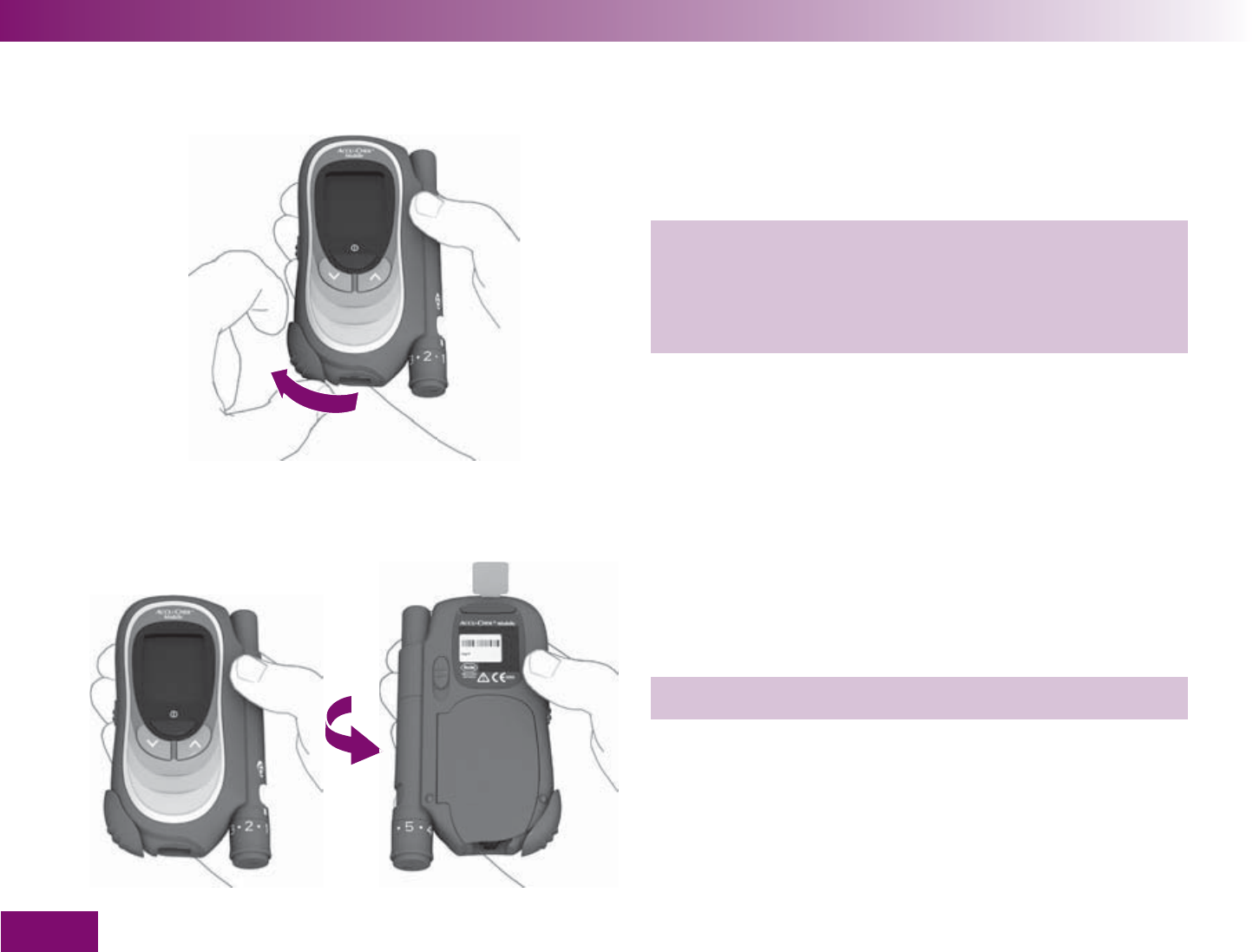
Initial steps before testing
42
1 Place your fi nger on the corrugated area on the tip
cover and push it in the direction of the arrow as
far as it will go. You must feel the tip cover click
into place.
2 Turn the meter over.
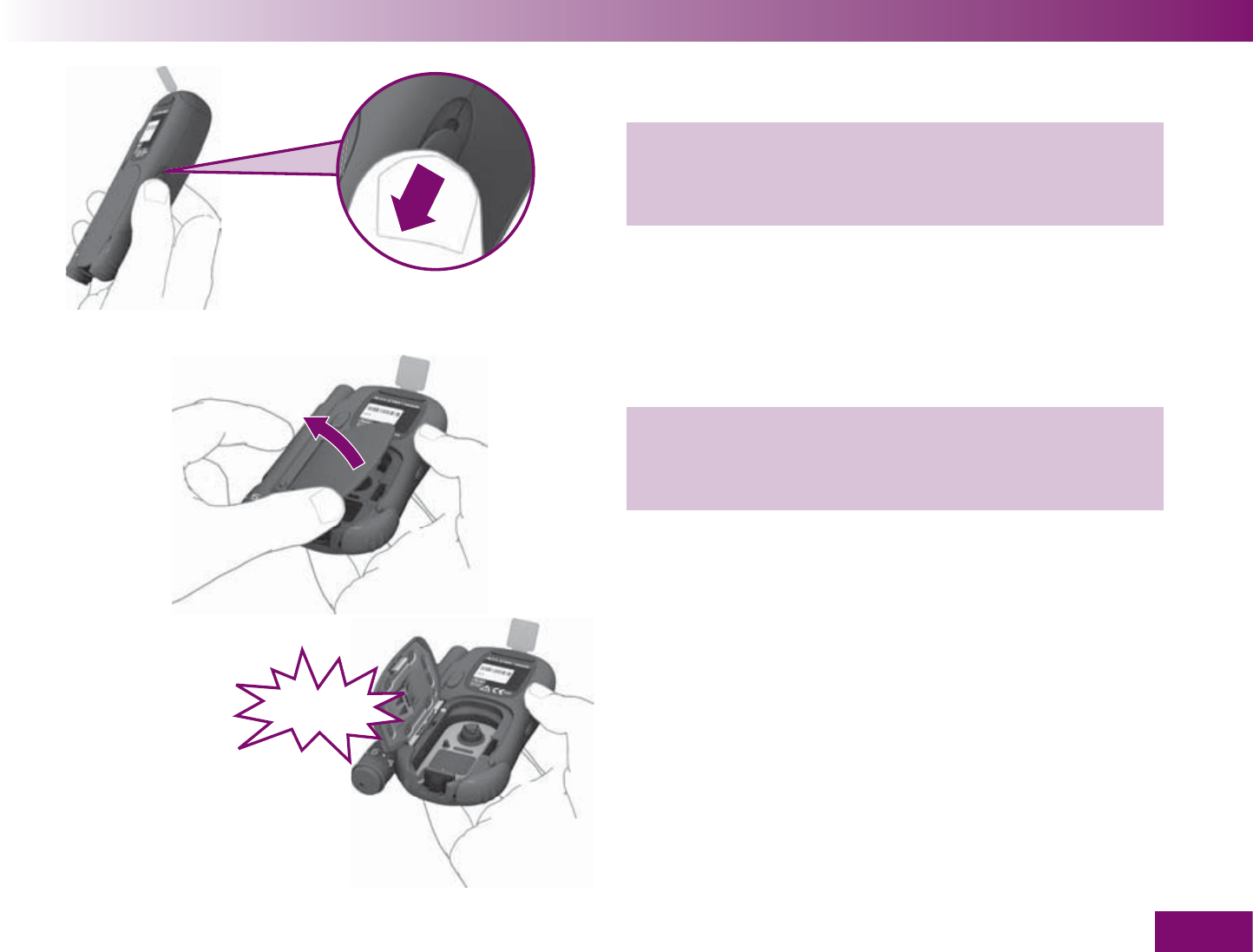
Initial steps before testing
43
3 Push the release button for the cassette compart-
ment cover in the direction of the arrow. The cover
springs open.
4 Open the cassette compartment cover all the way.
You have to overcome a resistance, accompanied
by an audible CLICK, just before it is fully opened.
The cassette compartment cover is fully opened when
it is at an angle of slightly more than ninety degrees –
as shown in the illustration.
CLICK
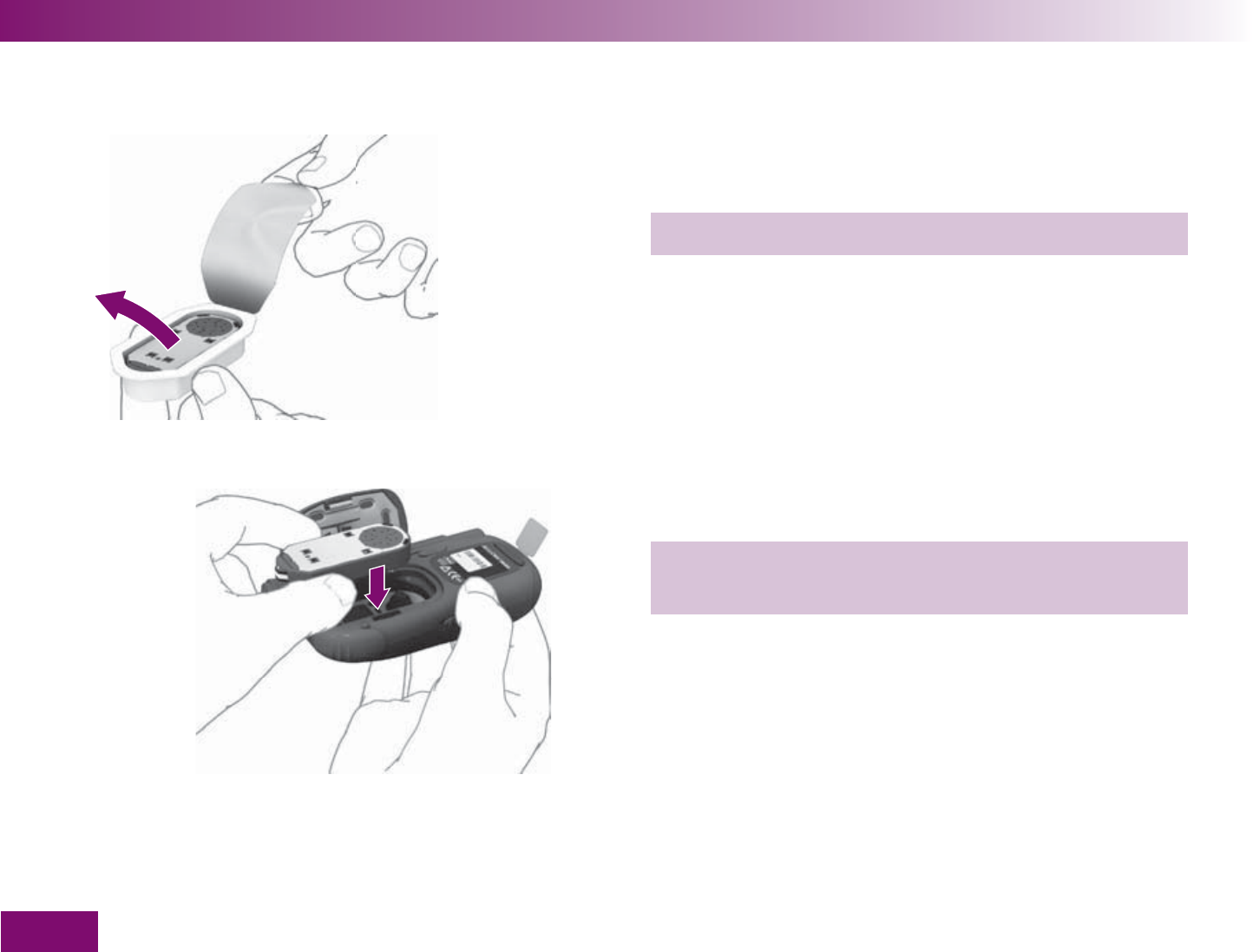
Initial steps before testing
44
5 Remove the cassette from the packaging.
6 Insert the cassette in the meter with the silver side
facing upwards.
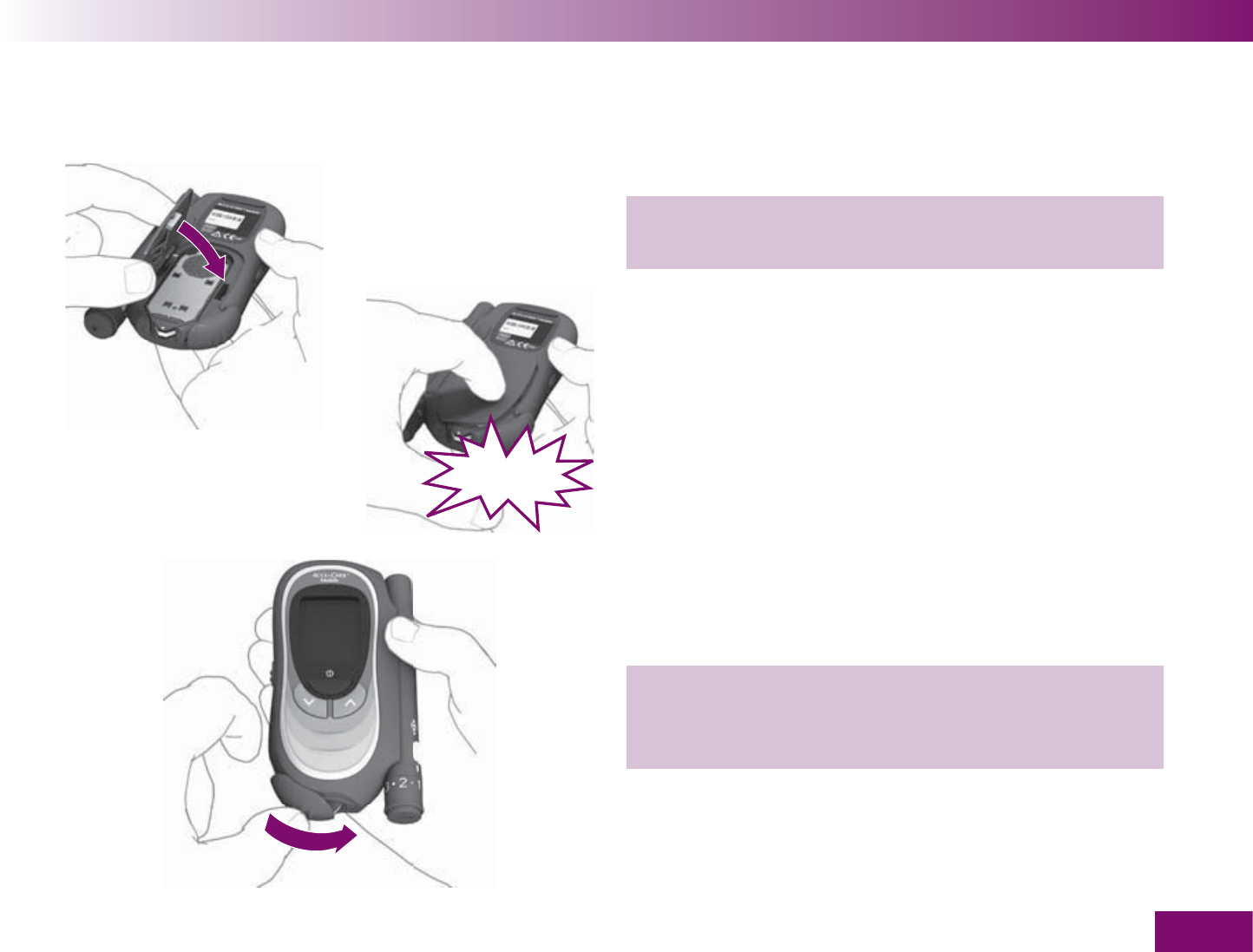
Initial steps before testing
45
7 Close the cassette compartment cover and press
it closed. You must hear an audible CLICK.
8 Push the tip cover in the direction of the arrow as
far as it will go. You must feel the tip cover click
into place.
CLICK
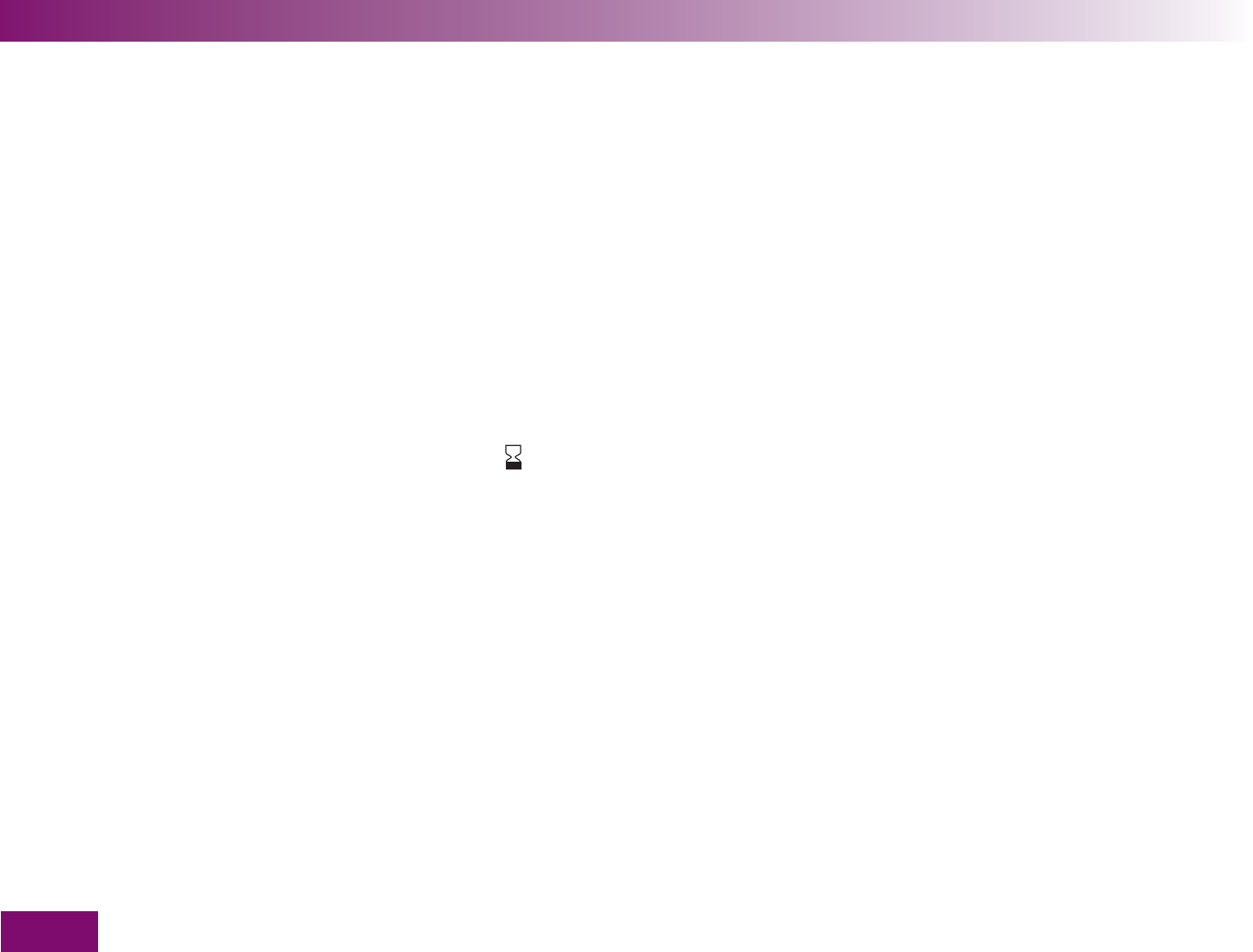
Initial steps before testing
46
Validity of the test cassette
When a test cassette is in the meter, the meter checks
regularly when the cassette was inserted and calcu-
lates the use-by period from this. Each test cassette
must be used up within 3 months (use-by period). If
you insert a started test cassette into the meter, the
use-by period is calculated from the date when the
cassette was placed in the meter for the first time. This
date is stored in the cassette.
The meter also checks whether the expiry date of the
cassette has been reached. The expiry date is shown
on the test cassette box next to the symbol .
If either of the two dates – use-by period or expiry date
– is exceeded, the validity of the cassette has expired.
You cannot perform any more tests with this test cas-
sette.
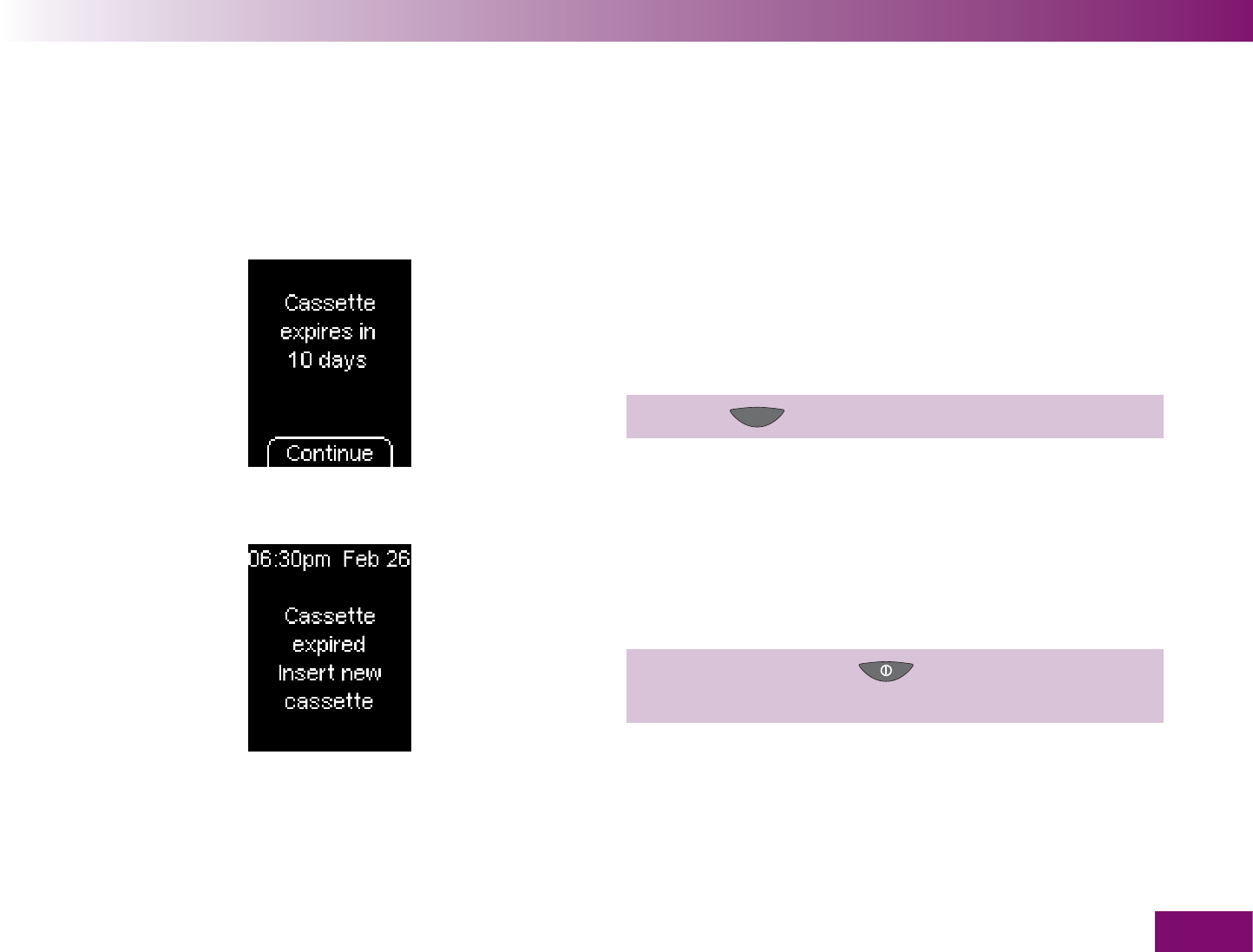
Initial steps before testing
47
If you start a test and the validity of the cassette is
about to expire shortly or has already expired, the
meter will inform you of this.
The first notification appears 10 days before the
validity of the cassette expires, the following appear
5, 2 and 1 day(s) before expiry.
Press the button (Continue) to start a test.
If the validity of the test cassette has expired, the
message on the left appears.
Turn off the meter with and insert a new test
cassette.
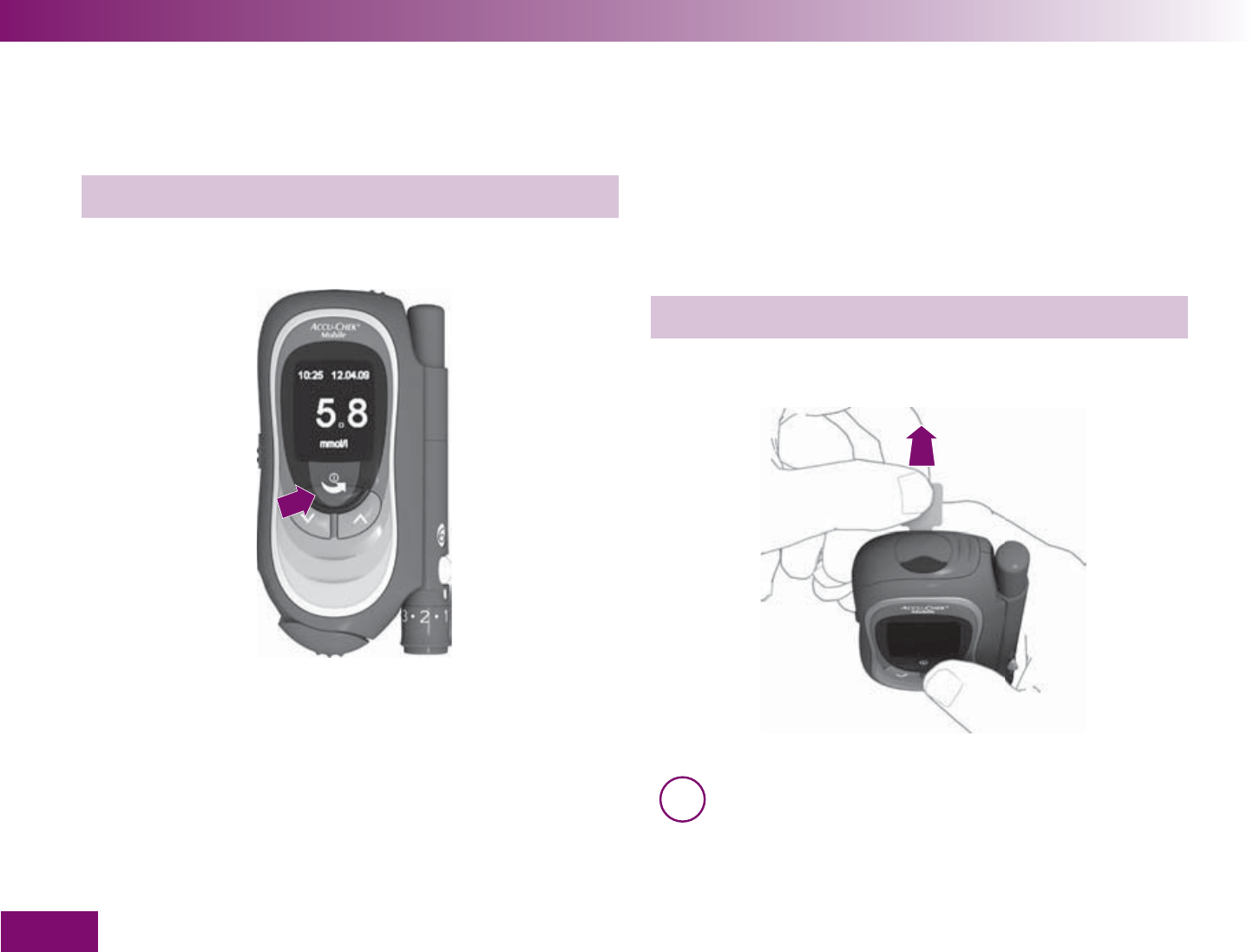
Initial steps before testing
48
2.4 Removing the protective fi lm from the
display
The meter’s display is protected by a protective fi lm.
Peel this protective fi lm off.
2.5 Removing the protective strip from the
batteries
The meter is supplied with batteries inserted. The
battery contacts are covered with a protective strip to
prevent premature loss of battery power. This protect-
ive strip must be removed before you can start using
the meter.
Pull the protective strip backwards out of the meter.
i Instructions for changing the batteries are given
in Chapter 14.
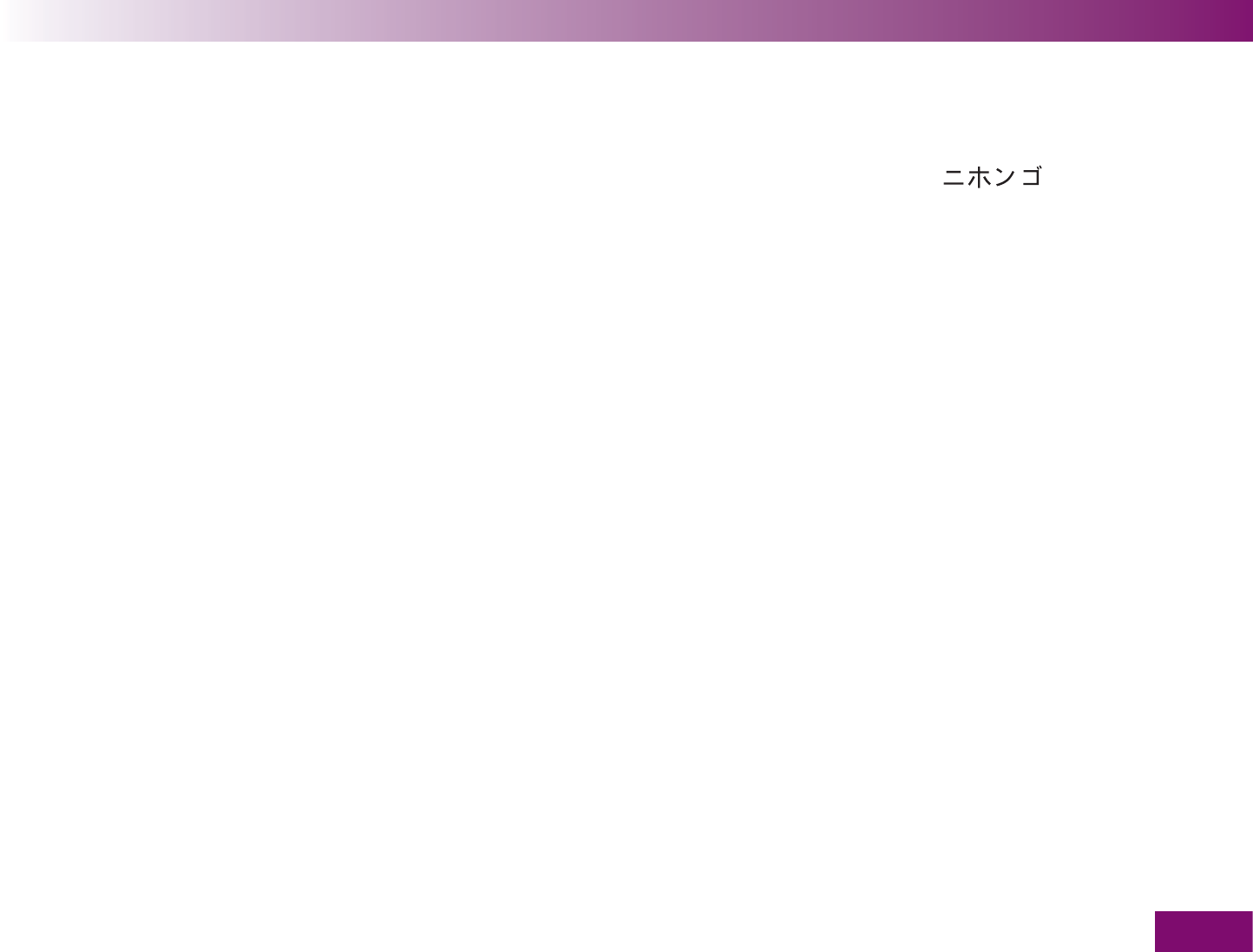
Initial steps before testing
49
2.6 Setting the language
When you have inserted a test cassette and removed
the protective film from the display and the protective
strip from the batteries (see Chapter 2.3 to 2.5), you
must set the language in which text will be displayed
on the meter. The meter automatically prompts you to
do this the first time you turn it on.
There are a total of 15 languages to choose from.
English US
English UK
Deutsch
Español
Italiano
Français
Dansk
Svenska
Türkçe
Português
Ελληνικά
Norsk
Suomi
Nederlands
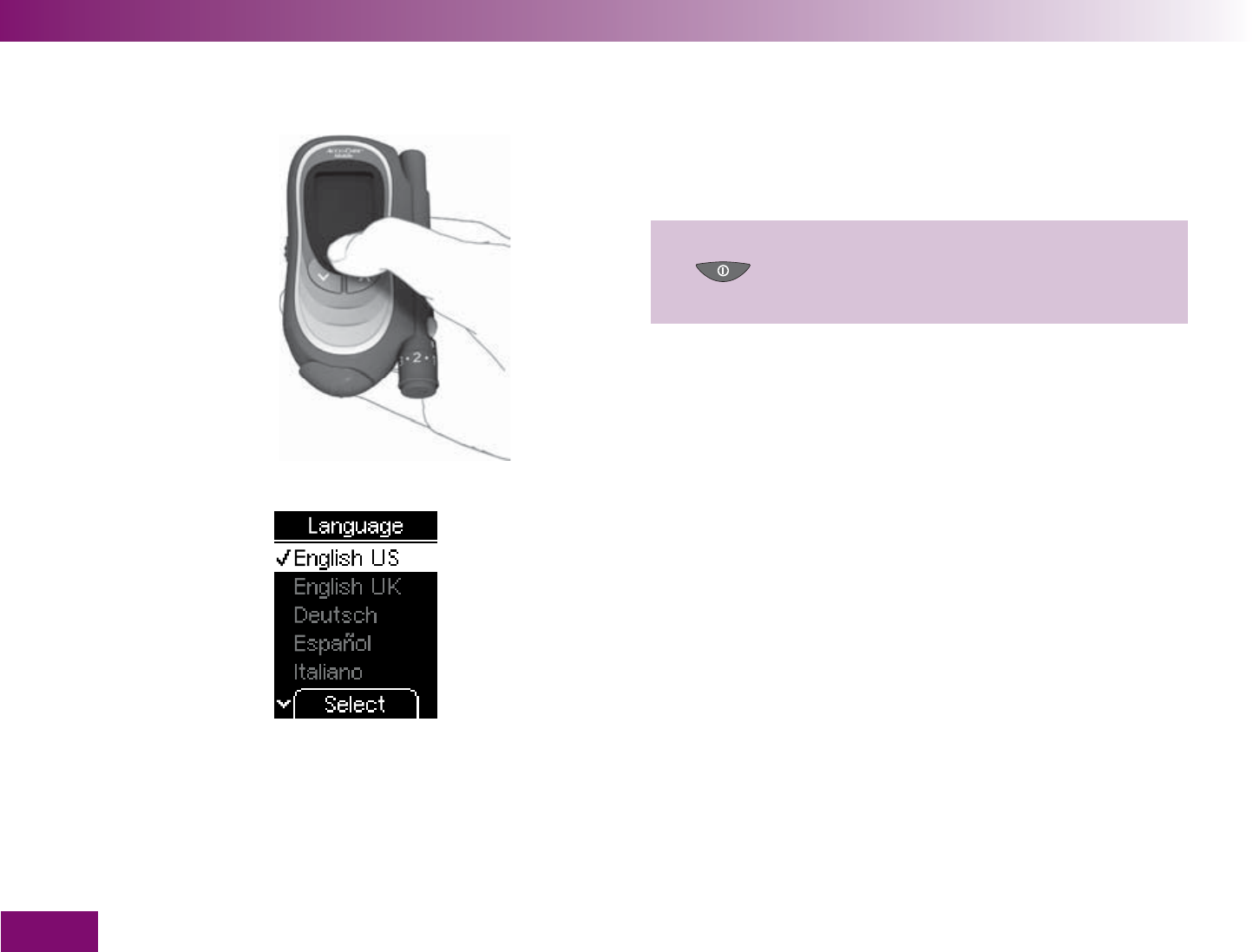
Initial steps before testing
50
1 With the meter off, press and hold the On/Off
button until the meter turns on (longer than
2 seconds).
When you turn on the meter for the fi rst time, the
language selection menu is automatically displayed.
The default language is English US. You can either
select this language or replace it by a different one.
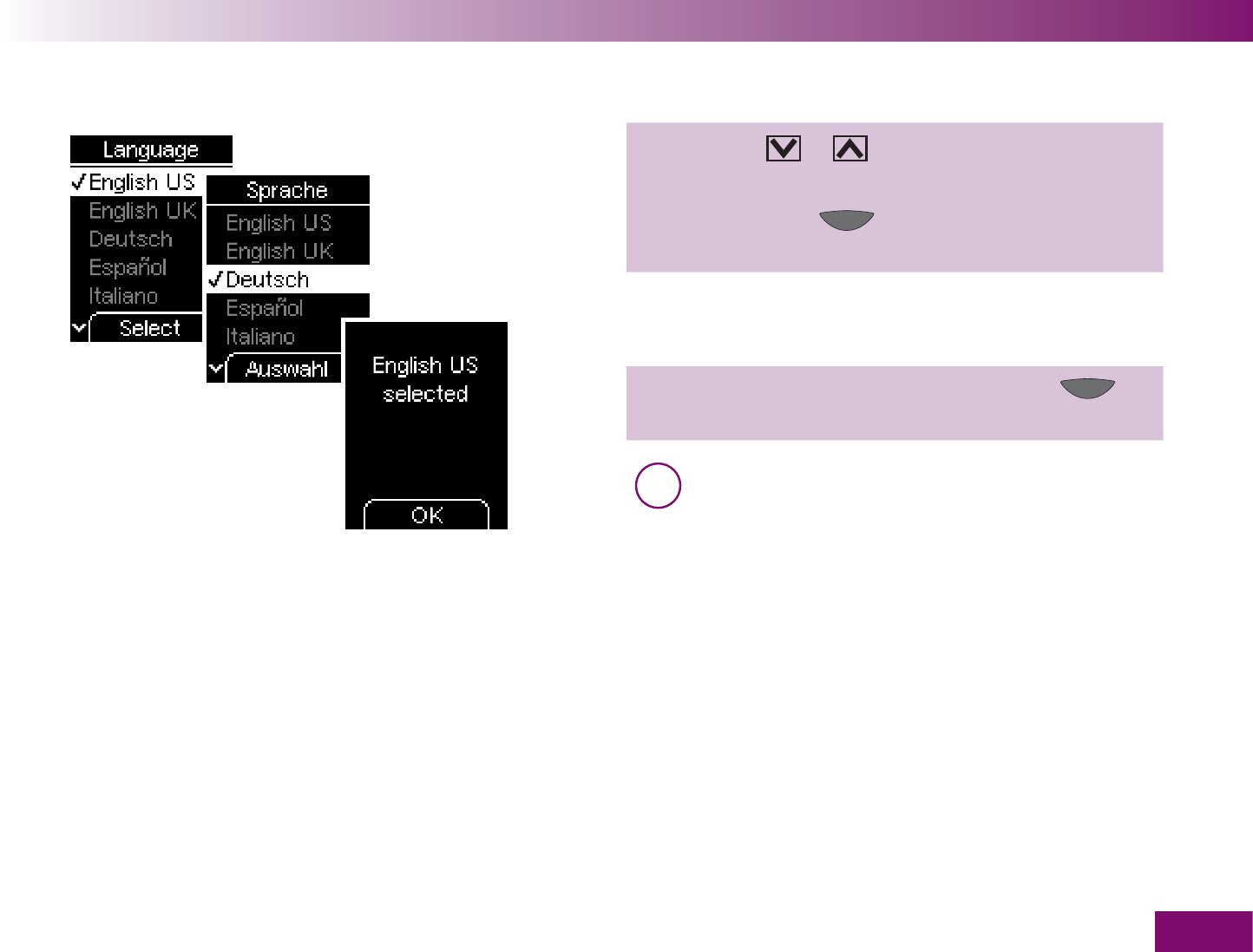
Initial steps before testing
51
2 Press the or button repeatedly until the
desired language is highlighted.
3 Then press the button below the display to
select the highlighted language.
The meter will then display the language you just
selected.
4 Confirm this information by pressing the
button (OK ).
i If you selected the wrong language by mistake
you can change this setting later (see Chapter
4.9). However, until you do so, the menu will be
displayed in the language you selected.
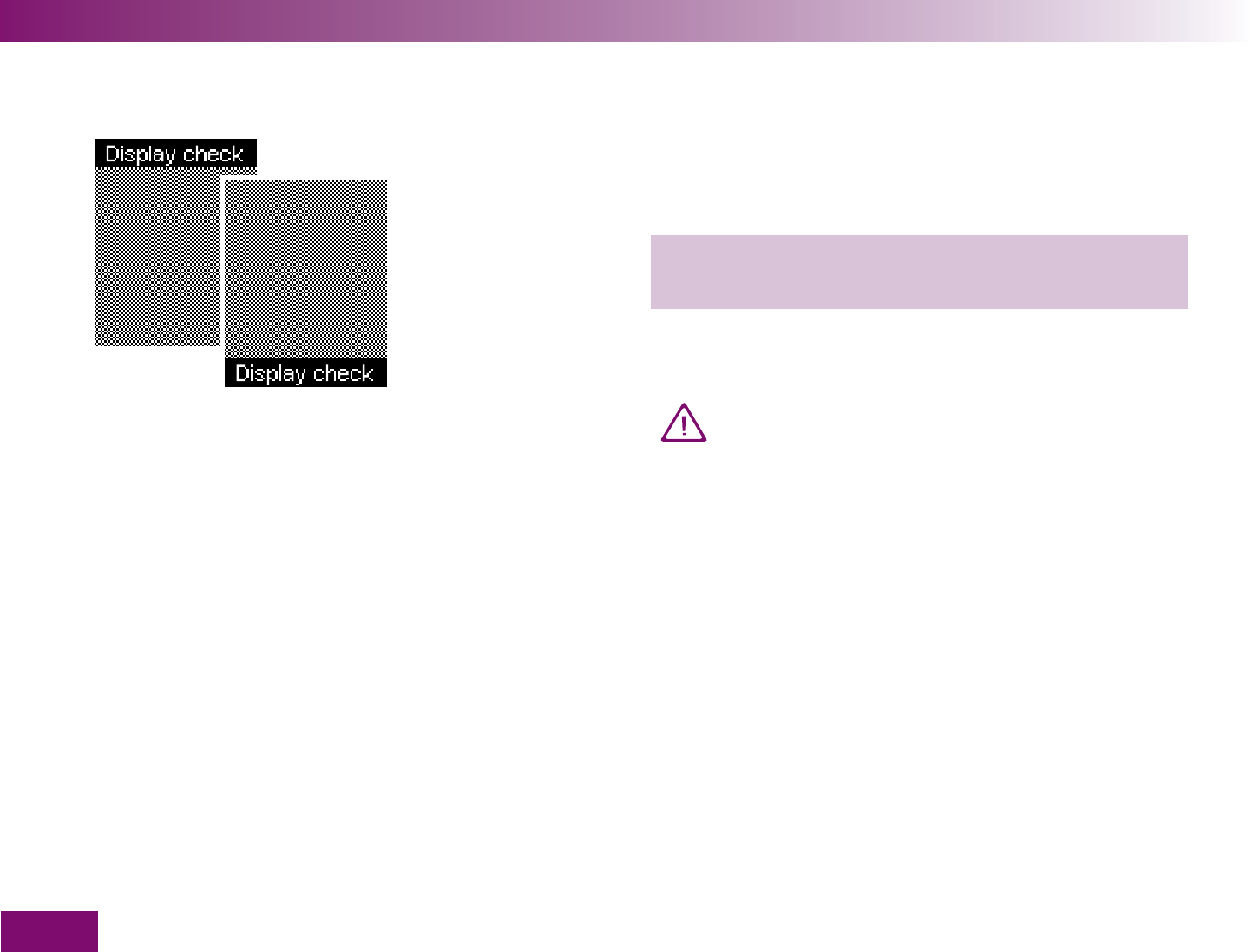
Initial steps before testing
52
The meter then runs a display check in which a black
and yellow checkerboard pattern of small illuminated
dots is displayed.
5 Check whether there are any irregularities in the
checkerboard pattern.
Some examples of irregularities in the checkerboard
pattern are shown in Chapter 9.
If there are irregularities in the checkerboard
pattern, results might not be displayed correctly.
In this case, ask your dealer to change the me-
ter or contact your customer support and ser-
vice centre.
The meter automatically exits the display check after
about 2 seconds.
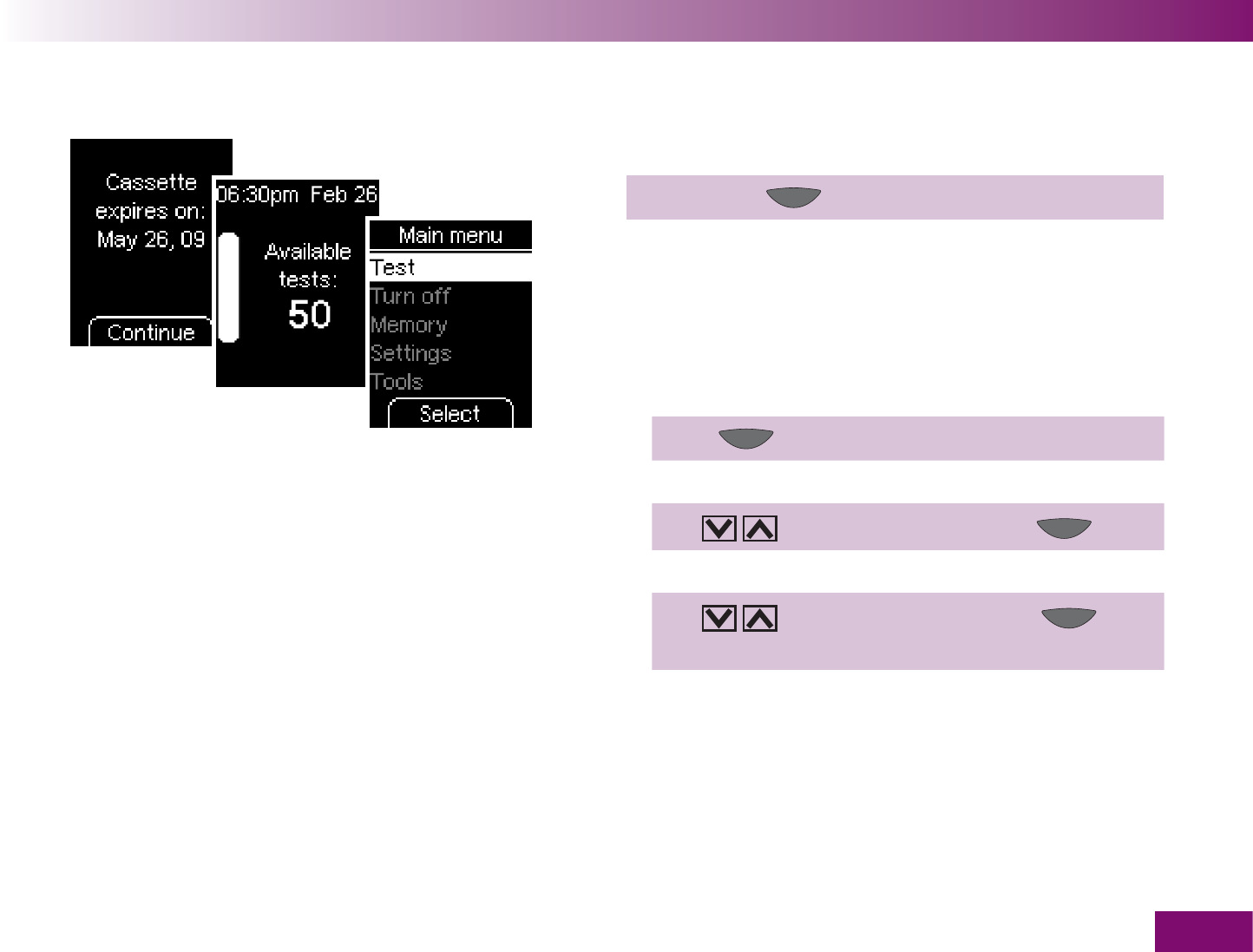
Initial steps before testing
53
It will then display when the cassette expires.
6 Press the button (Continue).
The meter displays the number of available tests in the
test cassette which can still be used for testing.
Then the Main menu is displayed.
Now you can choose what you want to do, e.g:
perform a blood glucose test
Press (Select).
turn off the meter
Use to select Turn off press .
make settings
Use to select Settings press to
open Settings.
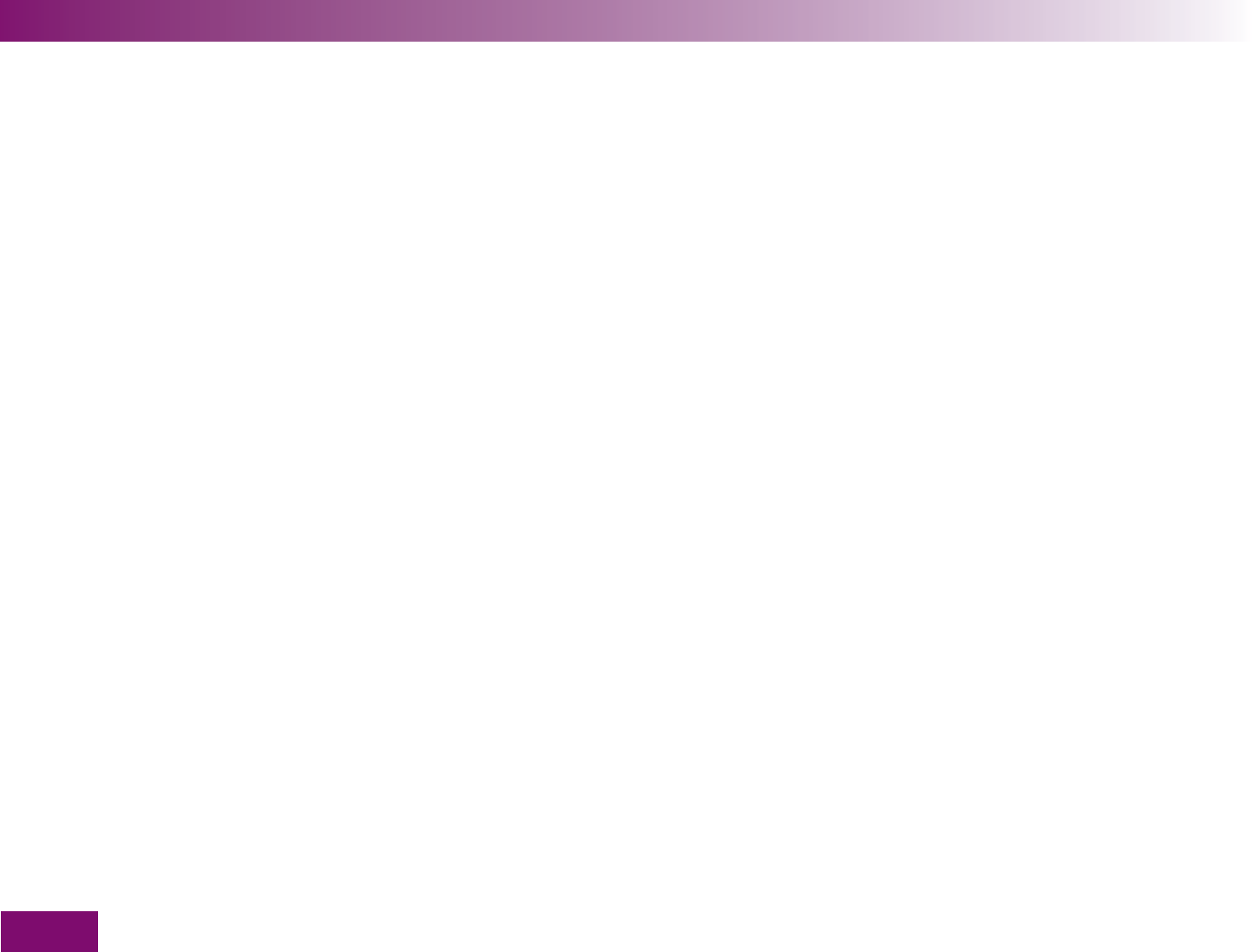
Testing blood glucose
54
Testing blood glucose3
When you have inserted a test cassette, removed the
protective film from the display and the protective strip
from the batteries and set the language (see Chapter
2), you can perform blood glucose tests with the meter.
The time and date are already set in the meter. If these
differ from the current time or date you can correct
either of these (see Chapter 4).
If you want to use certain functions of the meter, e.g.
set reminders to remind you to test, you can change
the meter’s settings before you start to test or at any
other time (see Chapter 4).
To perform a blood glucose test, you only need:
the meter with inserted test cassette
the lancing device with inserted lancet drum

Testing blood glucose
55
3.1 Preparing the lancing device
AST cap
You can use the lancing device to obtain blood from a
fi ngertip or from other (alternate) sites. You can choose
one of 11 different penetration depth settings to suit
your own skin type.
You can use the lancing device either docked on to the
meter or separately from the meter.
If you wish to obtain blood from alternate sites (such as
the ball of the thumb, forearm, upper arm, calf or
thigh), you must replace the normal black cap on the
lancing device with a special transparent AST cap (AST
stands for alternate site testing). If there is no AST cap
in the pack, you can order one from your customer
support and service centre.
Make sure you also read the instructions for use that
come with the AST cap before using blood from alter-
nate sites for a blood glucose test.
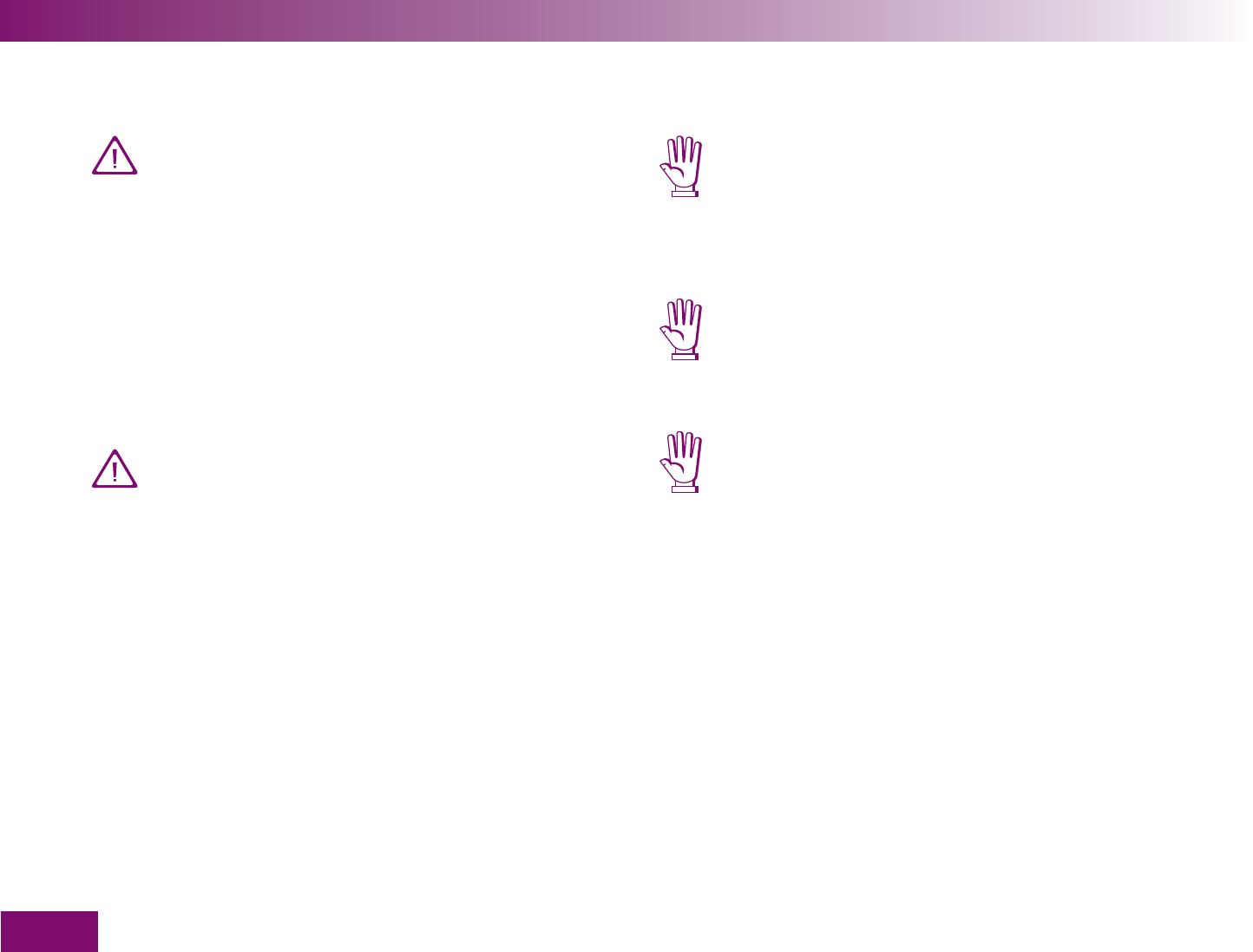
Testing blood glucose
56
The lancing device is intended for personal
use only!
It may only be used by one person for obtaining
blood. There is a risk of infections being trans-
mitted if the lancing device is used by other
people, or if healthcare professionals use this
lancing device to obtain blood from more than
one person. This lancing device is therefore not
suitable for professional use in healthcare facili-
ties or institutions.
Wear can lead to material failure. In extreme
cases a lancet can protrude from the cap so that
injury cannot be completely ruled out. You
should therefore handle the lancing device with
particular care once a lancet drum has been
inserted.
Only use the Accu-Chek FastClix Mobile lancing
device with Accu-Chek FastClix lancet drums.
Using any other lancets or lancet drums may
damage the lancing device or impair its func-
tion.
A lancet drum that has been taken out of the
lancing device has a built-in safety feature that
stops you from using it again. This rules out a
potential infection risk.
A locking mechanism prevents the lancet drum
being rotated further if there is a 1 in the win-
dow showing the number of available lancets.
Do not force the lever beyond this locking
mechanism as this will damage the lancing
device.
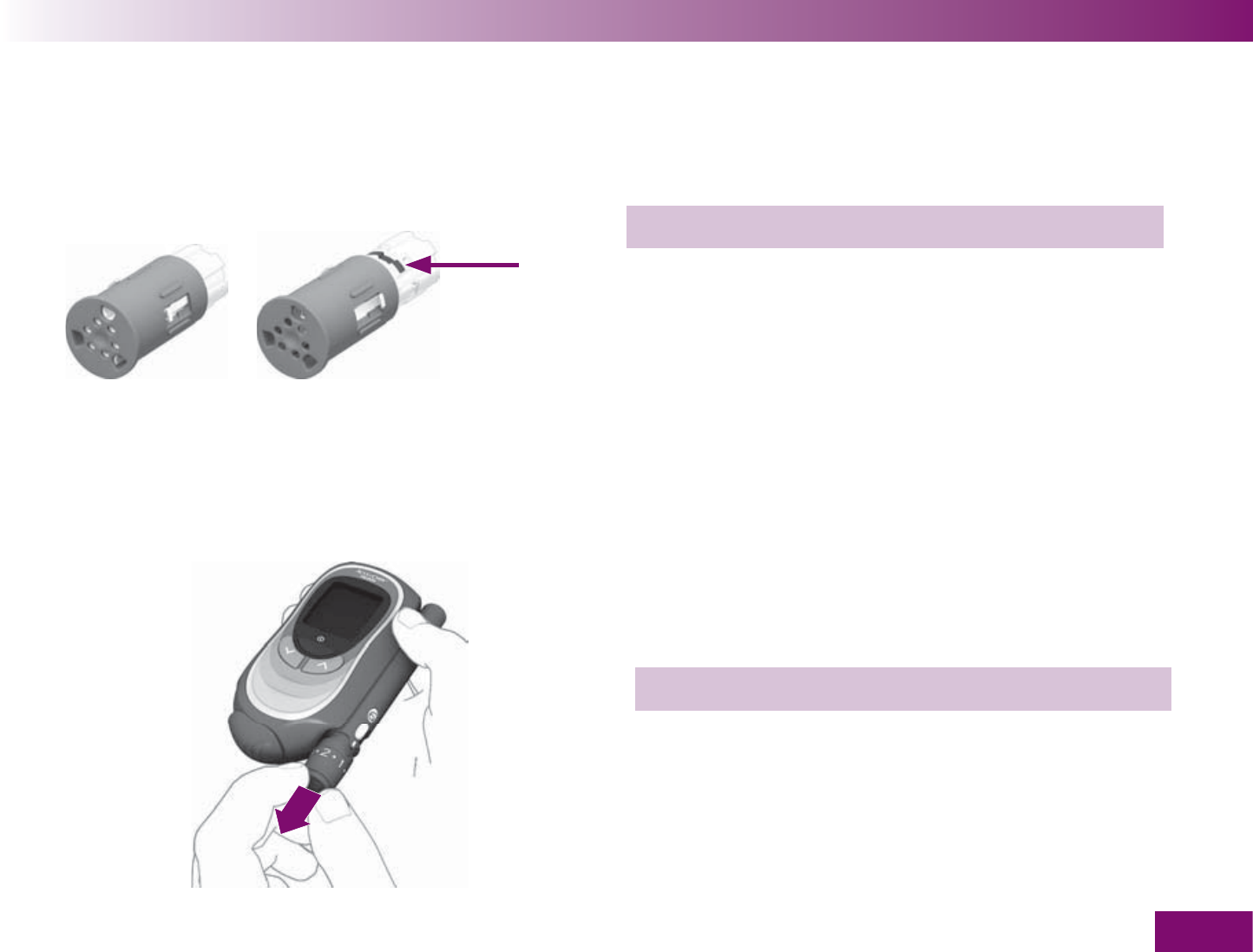
Testing blood glucose
57
Inserting a lancet drum
new lancet druml used lancet drum
red line
To use the lancing device to obtain blood, you must
fi rst insert a lancet drum.
1 Take a new lancet drum.
You can tell that a lancet drum has been used because
it has a red line visible on the white portion. You cannot
insert a used lancet drum again.
2 Remove the cap from the lancing device.
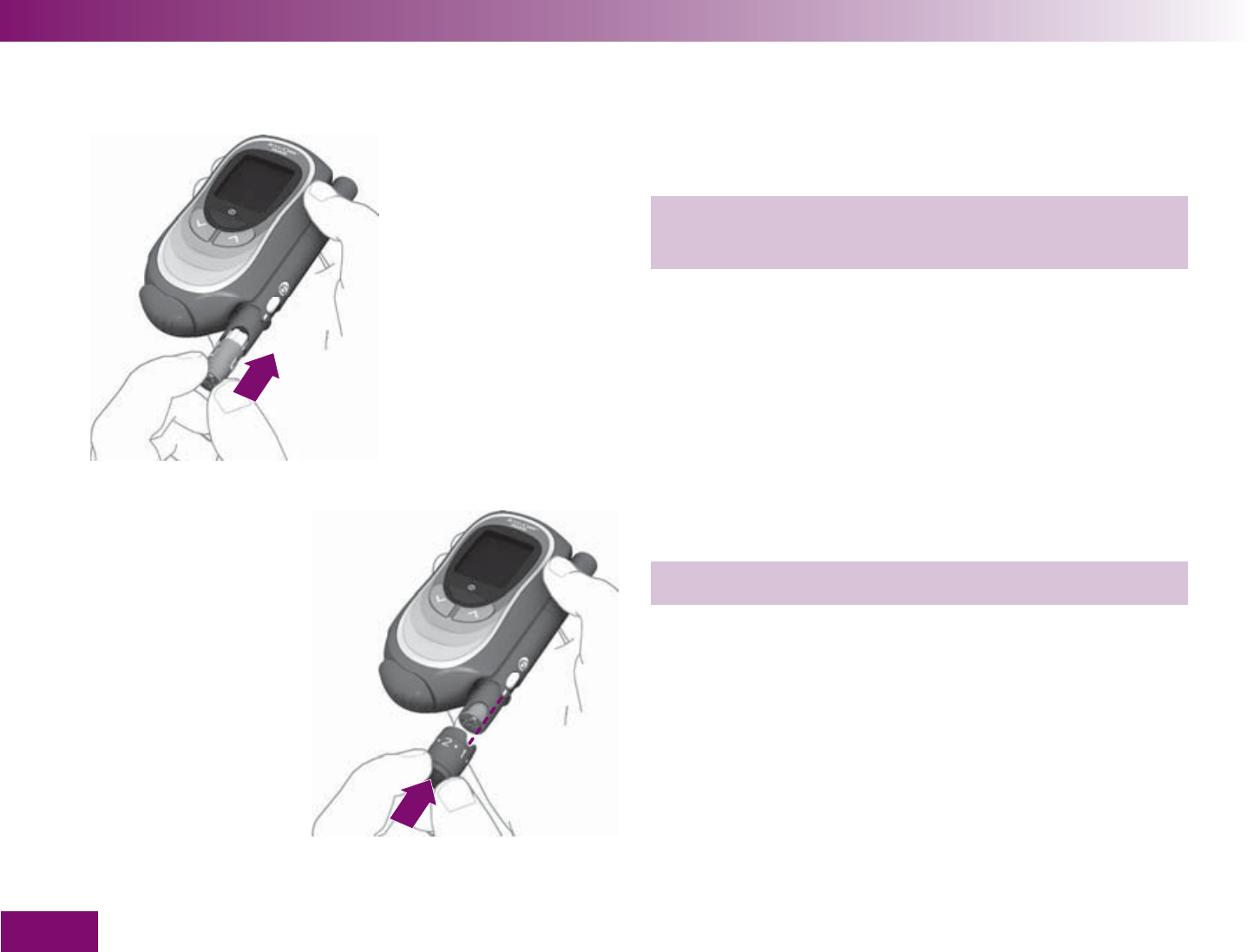
Testing blood glucose
58
3 Insert the new lancet drum – white end fi rst – into
the lancing device.
The lancet drum is properly inserted when it slots into
position with an audible CLICK.
4 Place the cap back on again.
The cut-out section at the edge of the cap must fi t over
the correspondingly shaped curvature with the pene-
tration depth indicator (silver line). You must hear and
feel the cap click into place. The window showing the
number of available lancets shows 6, i.e. there are now
6 lancets available.
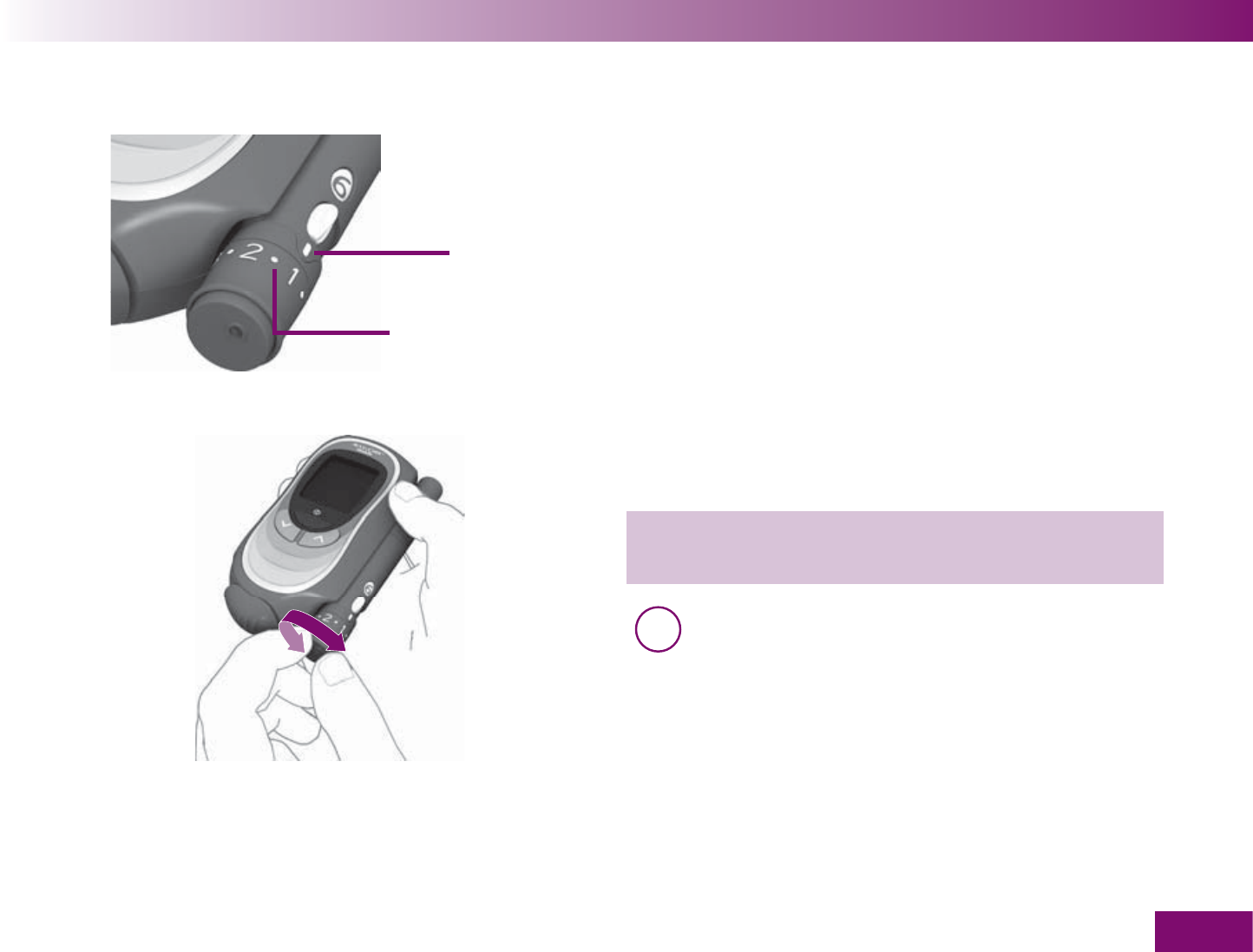
Testing blood glucose
59
Setting the penetration depth
Penetration depth
indicator
Half settings
You can set the penetration depth of the lancet to 1 of
11 possible settings (0.5–5.5). The silver line (penetra-
tion depth indicator) on the lancing device indicates the
current penetration depth setting. The higher the num-
ber the deeper the penetration. The half settings for the
penetration depth are indicated by a dot. The penetra-
tion depth 1.5 is set when the line points to the dot
between 1 and 2.
If you have no experience of using this lancing device,
we recommend that you start with a low penetration
depth setting such as 1.
1 Rotate the cap of the lancing device until the de-
sired penetration depth is level with the indicator.
i Do not lance your fi nger until you are told to do
so in the further course of the User’s Manual.
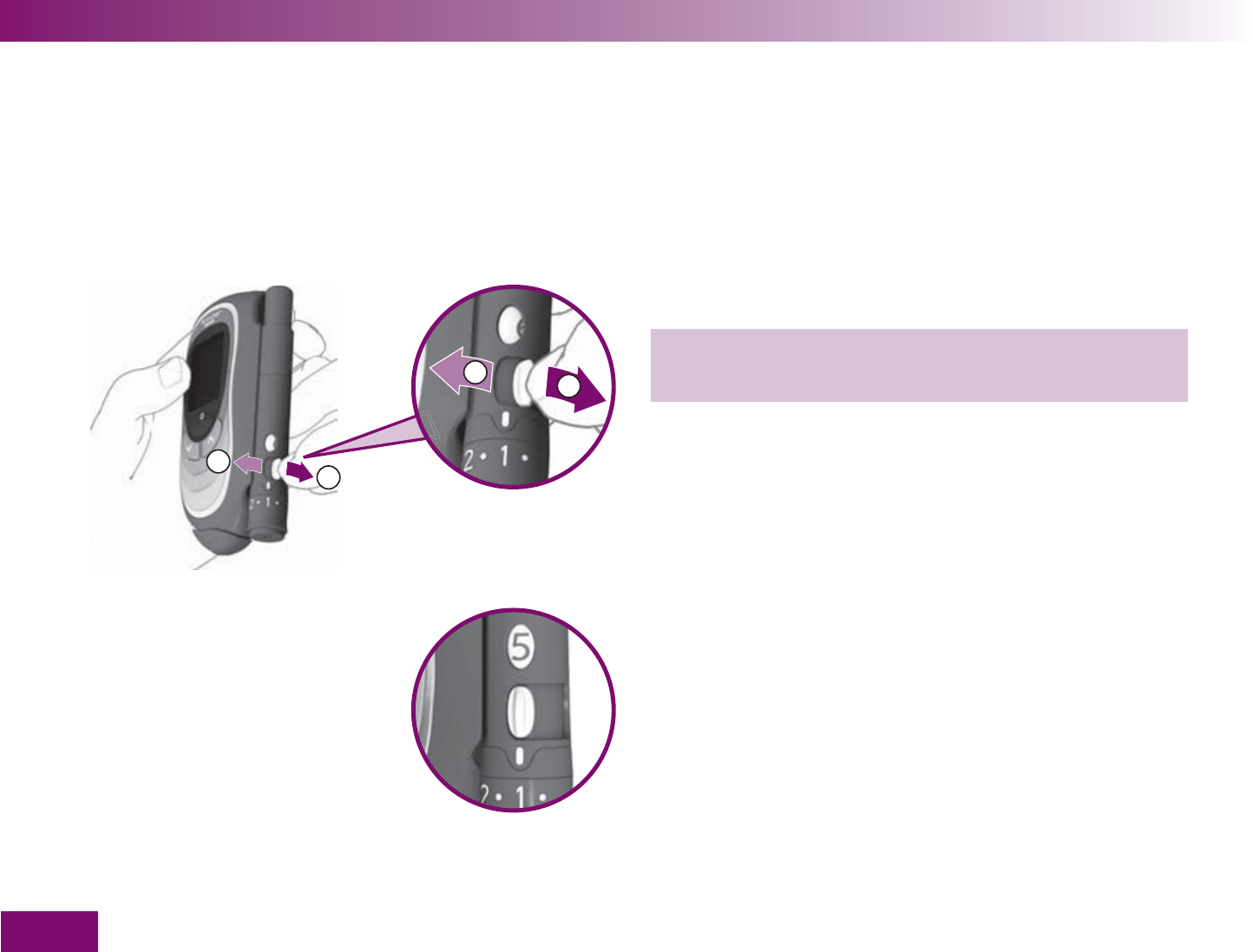
1
2
1
2
Testing blood glucose
60
You do not need to load a new lancet if you just in-
serted a new lancet drum.
Loading a new lancet
If you have already used the lancing device to obtain
blood, you will need a new lancet the next time you
obtain blood. For this, the lancet drum must be rotated
in the lancing device.
Push the lever at the side of the lancing device to the
right as far as it will go (1) and then back to the left (2).
The lancet drum rotates a little further and the next
lancet will be advanced to the correct position and is
now ready for use.
The window on the side of the lancing device now
shows one less available lancet, e.g. 5 instead of
previously 6. When you have loaded the sixth and last
lancet, the window shows 1.
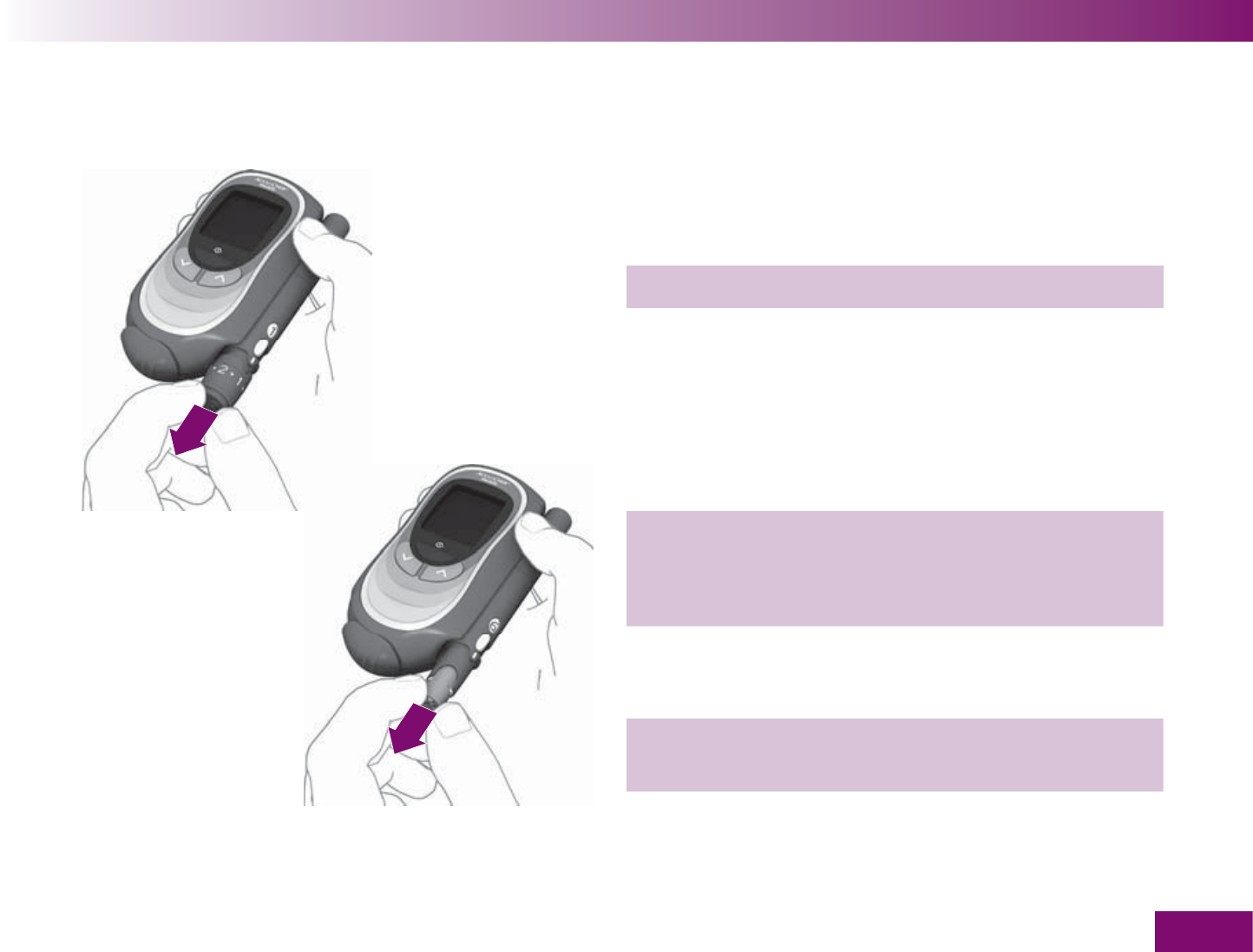
Testing blood glucose
61
Replacing a used lancet drum
When you have used the sixth and last lancet, you
need to replace the used lancet drum with a new one.
1 Remove the cap from the lancing device.
2 Grasp the lancet drum at the cut-outs on the
lancing device.
3 Pull the lancet drum out of the lancing device.
Used lancet drums can be disposed of in household
waste.
4 Insert a new lancet drum (see section “Inserting a
lancet drum”)
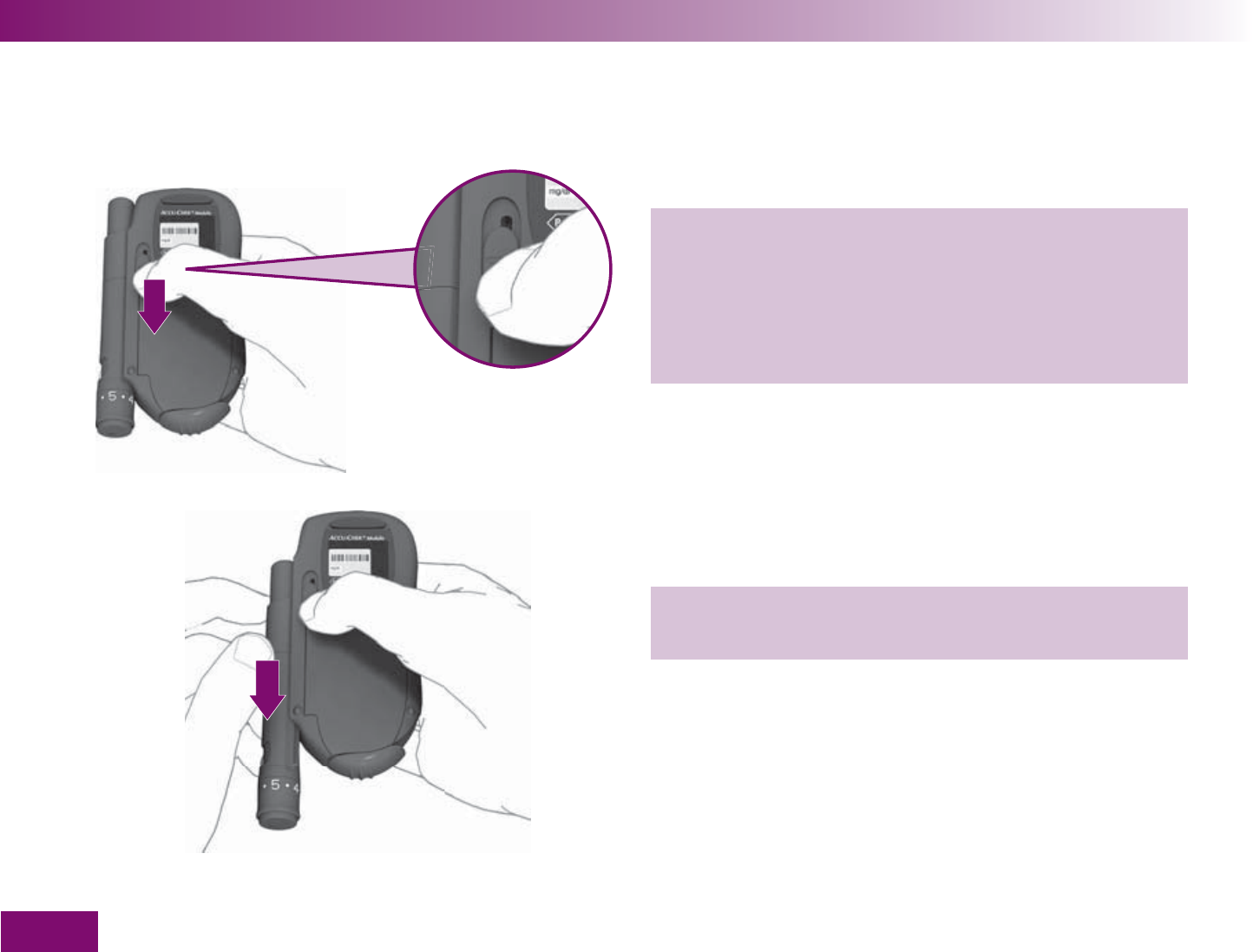
Testing blood glucose
62
Undocking and docking the lancing device
If you wish to use the lancing device separately from
the meter, detach it as follows.
1 Push the release button for the lancing device (on
the back of the meter) in the direction of the arrow
as far as it will go. Hold it in this position until you
have undocked the lancing device.
2 Withdraw the lancing device by sliding it out in the
direction of the arrow.

Testing blood glucose
63
To dock the lancing device on to the meter again,
proceed as follows:
There are 2 guide tracks on the meter and the lancing
device, respectively. When docking the lancing device,
the tracks on the lancing device must fi t into the tracks
in the recess at the side of the meter.
1 Position the lancing device at the lower end of the
recess with the multifunction button at the top and
the writing “Accu-Chek FastClix Mobile” facing the
meter.
2 Slide the lancing device along the side of the
meter in the direction of the arrow until it slots into
place with an audible CLICK.
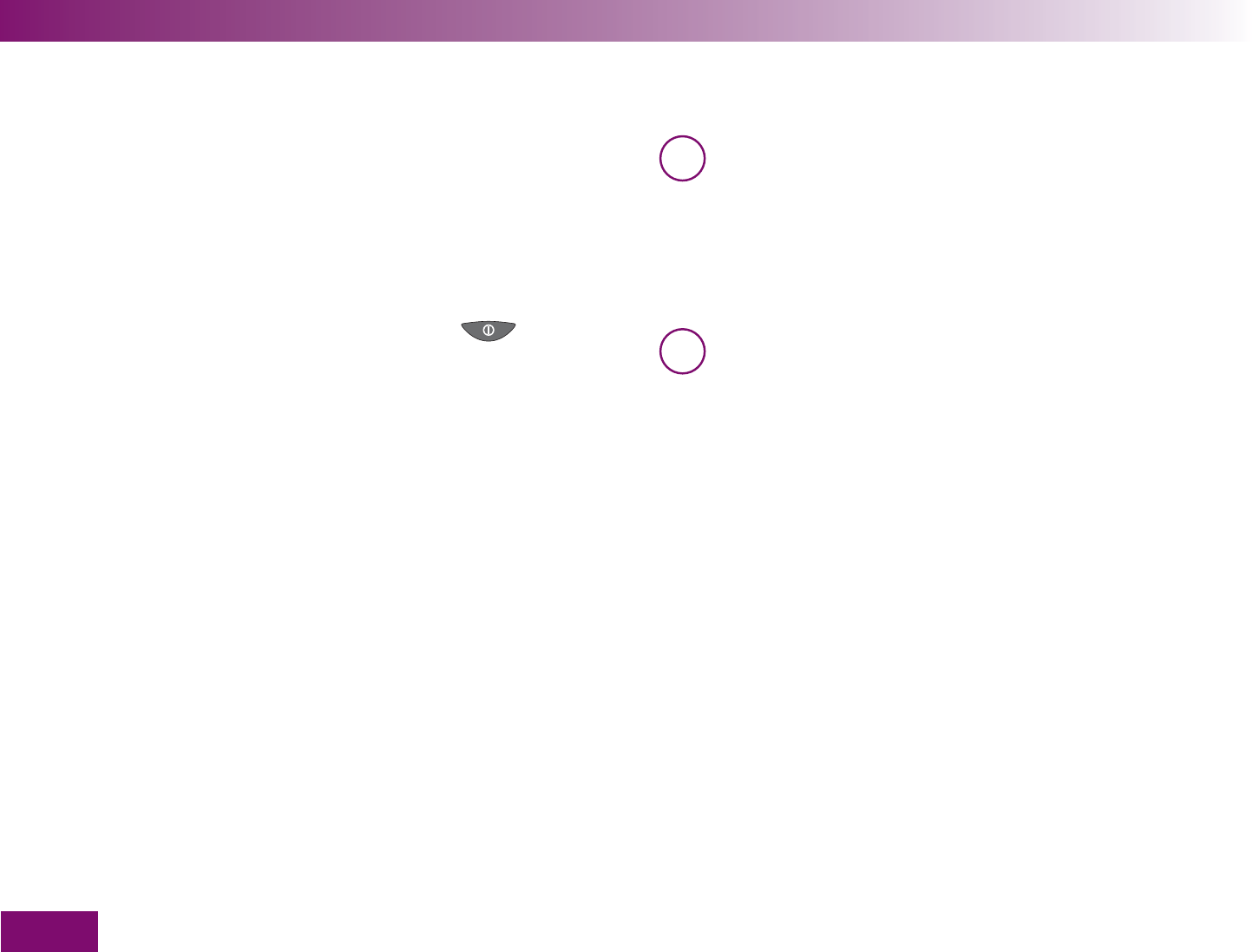
Testing blood glucose
64
3.2 Performing a blood glucose test
When you have inserted a lancet drum into the lancing
device and set the penetration depth, you can now
start to perform a blood glucose test.
There are two ways of starting a blood glucose test.
You can open the tip cover (with the meter on or off).
You can turn on the meter using the
button
and select Test in the Main menu.
After performing the test, you can flag the result if the
test was performed under special conditions and you
want to record this.
i Before you start the test, wash your hands with
warm water and soap and dry them well. This
helps remove any residues from the skin, e.g.
from food, drinks or skin cream, which can
disturb the test. This also stimulates blood flow
and reduces contamination of the puncture site.
i At a particular time, the meter prompts you to
apply blood. You then have about 2 minutes to
obtain a blood drop and apply it to the test area.
If you do not apply blood to the test area within
this period, the meter turns off. The test area
that had been made available will be lost as the
meter will advance a new test area next time.
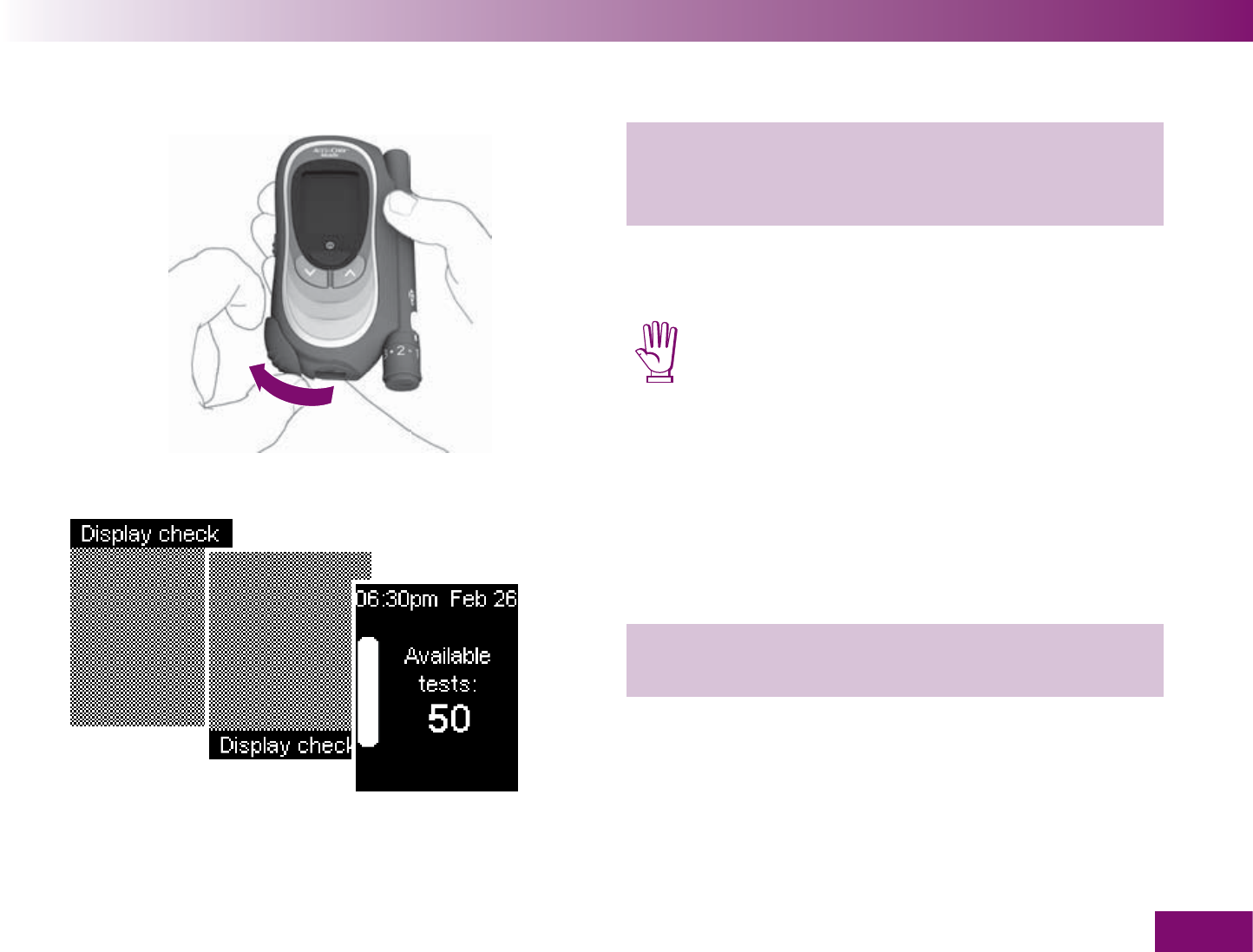
Testing blood glucose
65
Starting a blood glucose test by opening the tip cover
1 Place your fi nger on the corrugated area on the tip
cover and push it in the direction of the arrow as
far as it will go.
After overcoming a slight resistance, the tip cover
clicks into place.
Be careful not to touch the tape when doing
this as this could damage it.
If the meter was turned off, it now turns on.
A beep will sound (if Beeper is turned on) and the
display check will be displayed, followed by the num-
ber of available tests.
2 Check that there are no irregularities in the
checkerboard pattern.
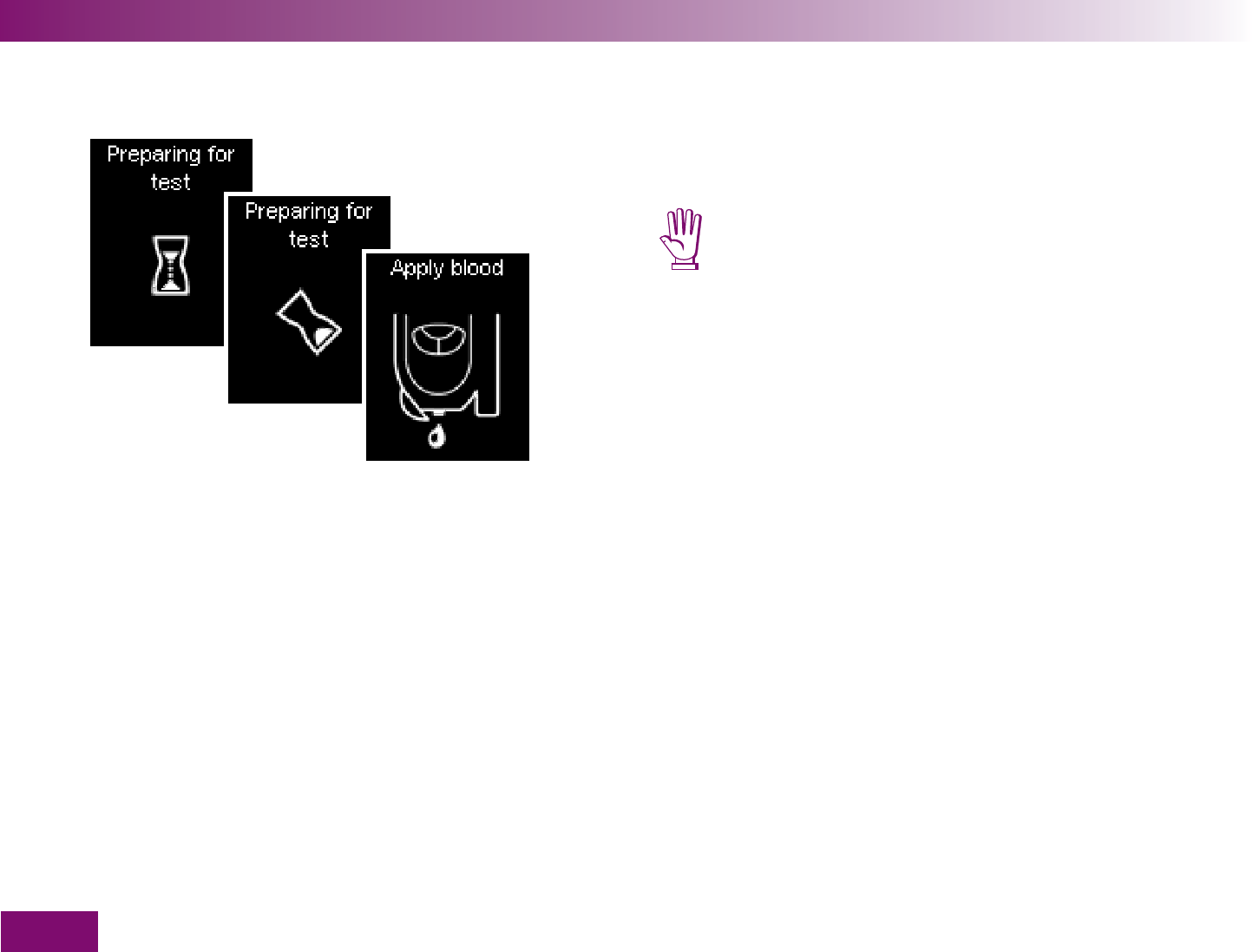
Testing blood glucose
66
Then the meter will advance a test area to the tip of
the cassette.
Be careful not to touch the tape when doing this
as this could damage it.
Shortly after the test area has been advanced to the tip
of the cassette, the prompt Apply blood will appear and
a beep will sound again (if Beeper is turned on).
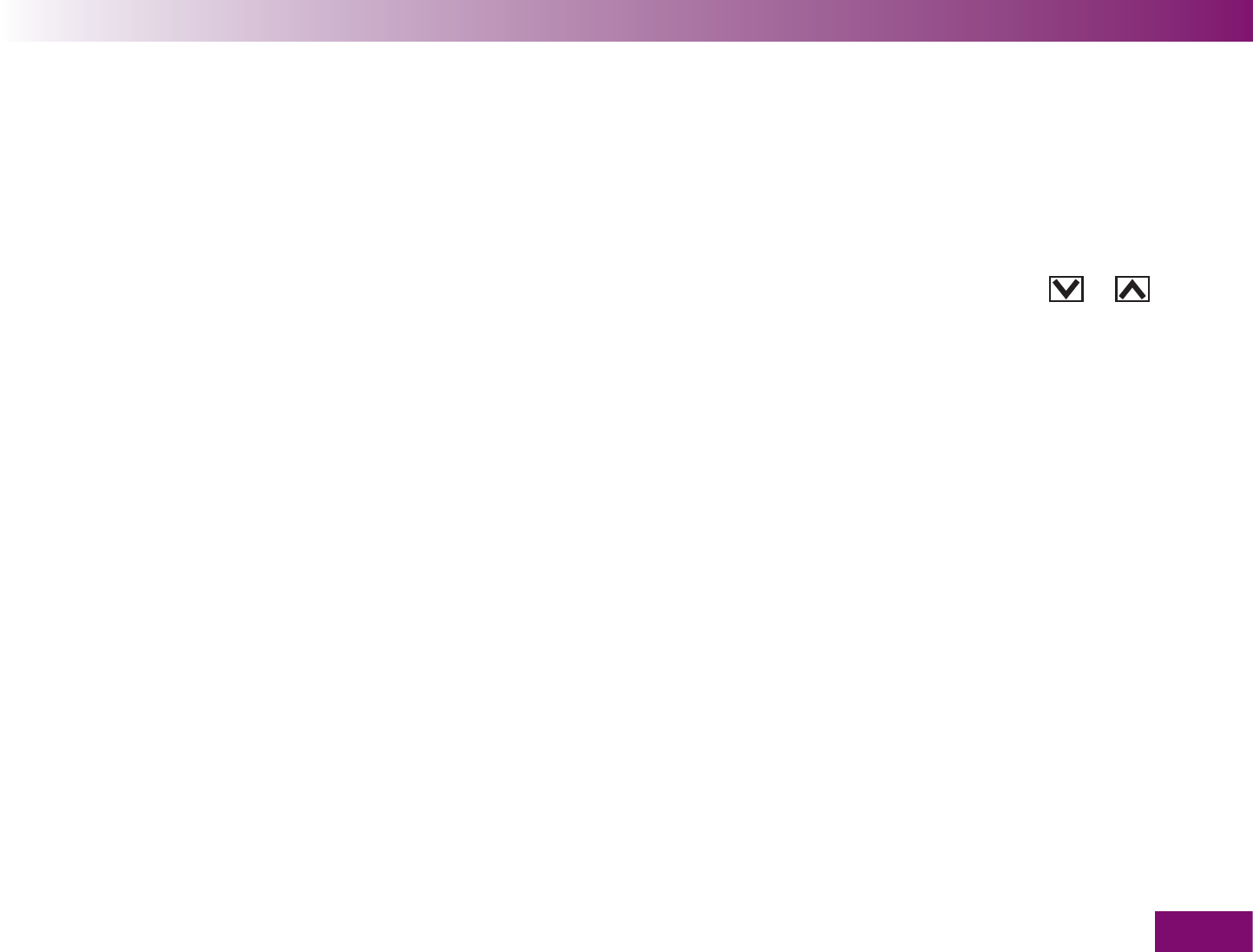
Testing blood glucose
67
You can also open the tip cover if the meter is already
turned on. In this case, the meter then switches to Test.
It advances a test area to the tip of the cassette and
then the prompt Apply blood appears.
There are the following exceptions:
If you are in the
Settings menu. In this case, when
you open the tip cover you will be asked whether
you really want to perform a test (see Chapter 16.2).
If you had turned on the meter using the
or
button (see Chapter 5.1 and 13). In this case, the
meter does not switch to Test. You must first turn off
the meter. Then you can start the blood glucose test
either by opening the tip cover or via the Main menu
(see next page).
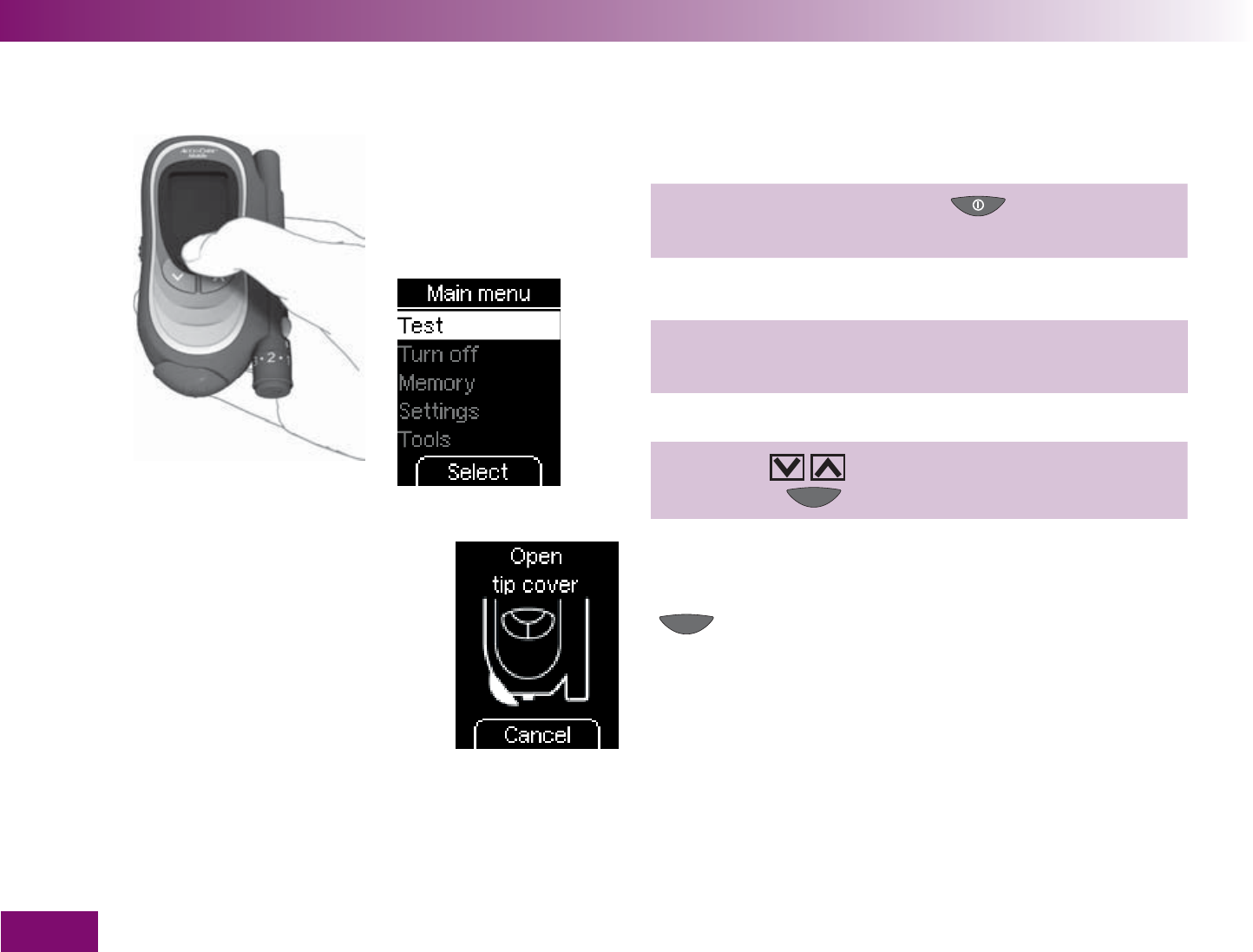
Testing blood glucose
68
Starting a blood glucose test via the Main menu
1 Turn on the meter with ,
wait for the Main menu.
If the meter is already on:
1 Switch from the currently displayed menu to the
Main menu.
2 Use to select Test,
press to open Test.
The prompt Open tip cover appears on the display.
If you do not want to perform a test after all, press the
button (Cancel). In this case, no test area will be
advanced and the number of available tests remains
the same. The meter returns to the Main menu.
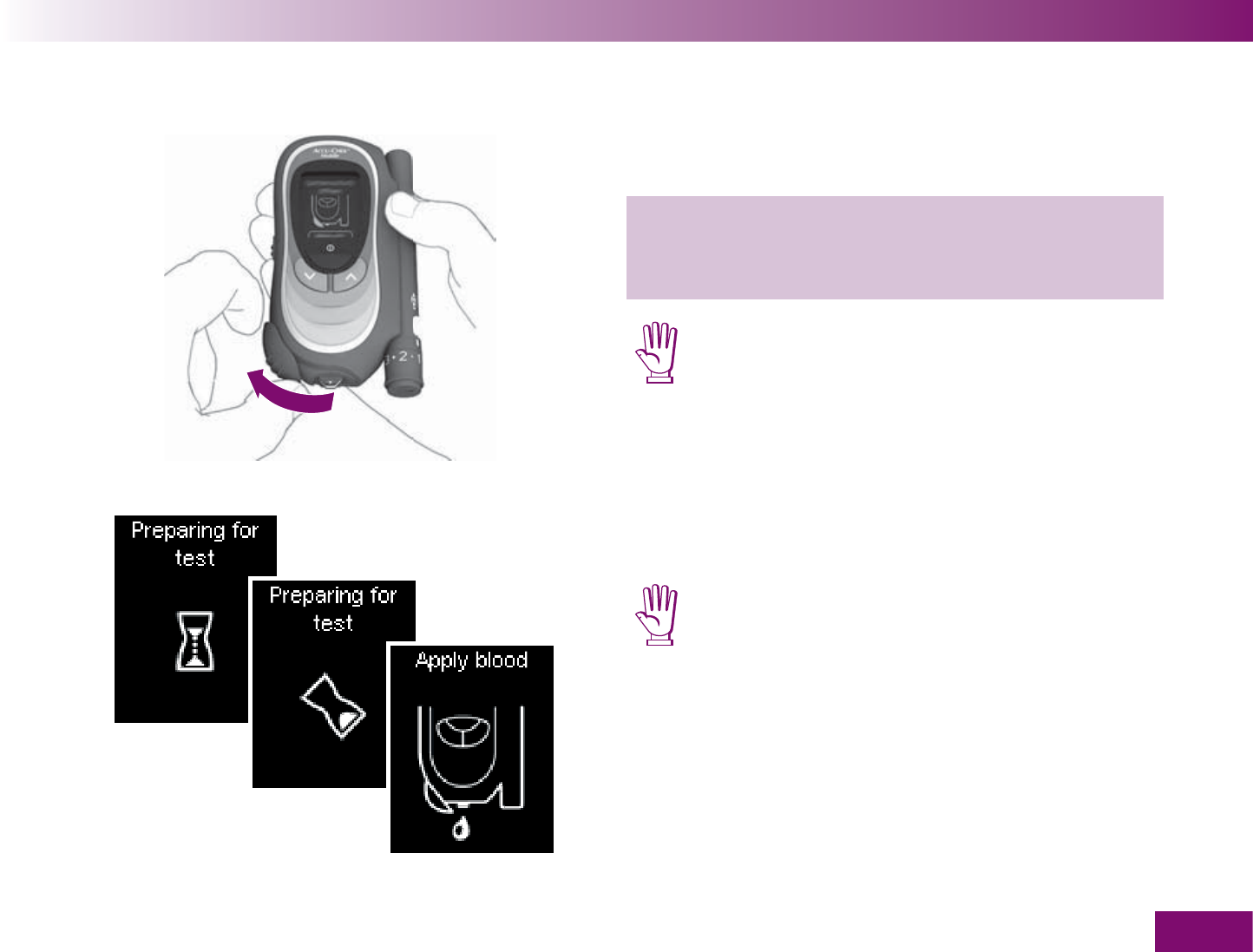
Testing blood glucose
69
3 Place your fi nger on the corrugated area on the tip
cover and push it in the direction of the arrow as
far as it will go.
Be careful not to touch the tape when doing this
as this could damage it.
When you have opened the tip cover, the meter advan-
ces a test area to the tip of the cassette.
Be careful not to touch the tape when doing this
as this could damage it.
Shortly after the test area has been advanced to the tip
of the cassette, the prompt Apply blood will appear and
a beep will sound again (if Beeper is turned on).
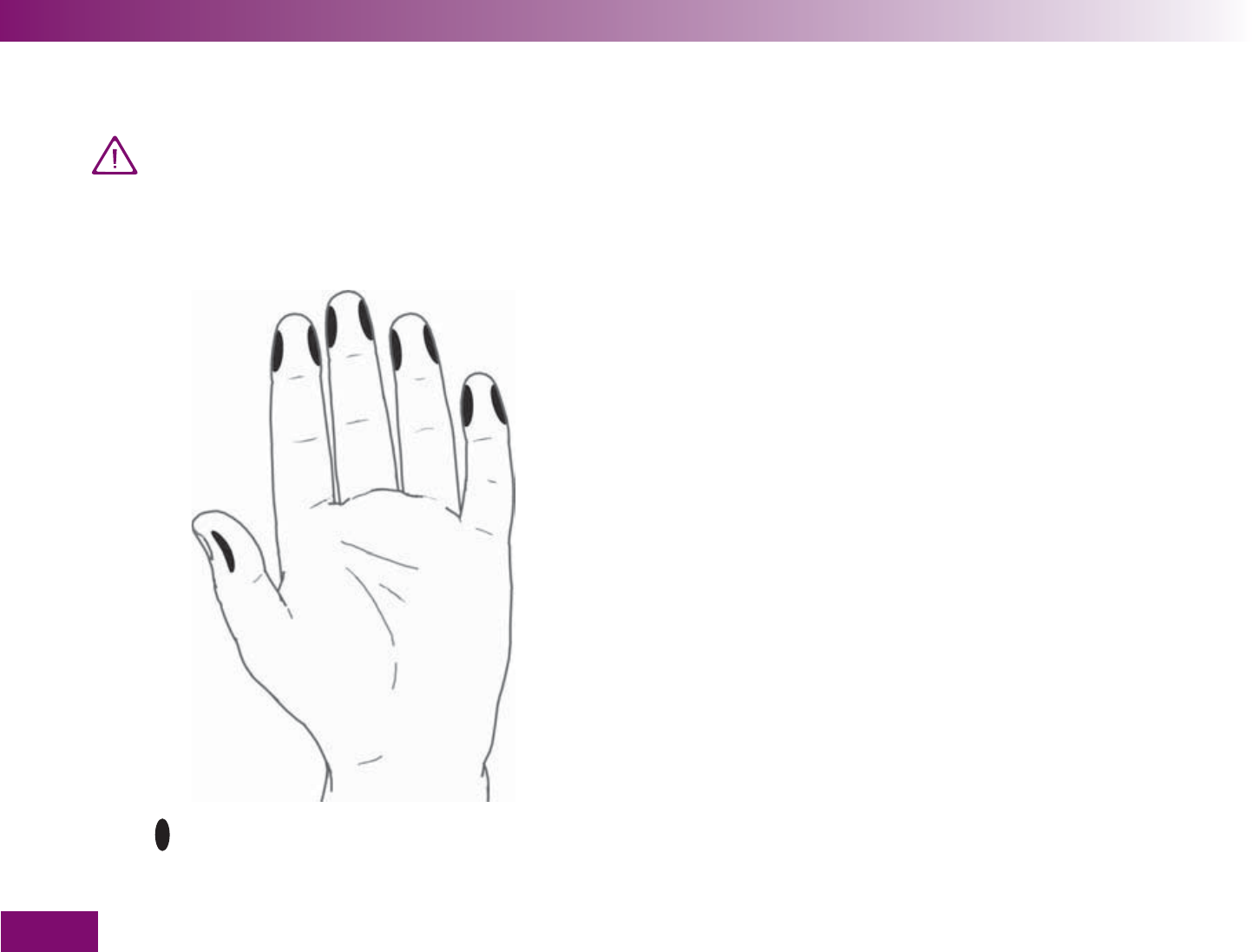
Testing blood glucose
70
Obtaining a blood drop
Use a new lancet each time you obtain blood.
This reduces the risk of infection and helps
ensure virtually pain-free blood sampling.
In general, all the fi ngers are suitable for obtaining
blood. Certain fi ngers can be unsuitable if, for example,
a skin or fi ngernail infection is present. We recommend
obtaining capillary blood from the side of a fi ngertip as
this registers the least pain (see black areas in the
illustration on the left).
The amount of blood that emerges at the puncture site
depends on the penetration depth setting and the
pressure used to hold the lancing device against the
skin.
If you fi nd when you perform the test that the
amount of blood is insuffi cient, press the lancing
device more fi rmly against the skin next time. If you
still obtain insuffi cient blood, also increase the
penetration depth one setting at a time when you
perform your next tests.
If, on the other hand, you obtain too much blood,
reduce the penetration depth next time.
= Recommended sites for obtaining blood
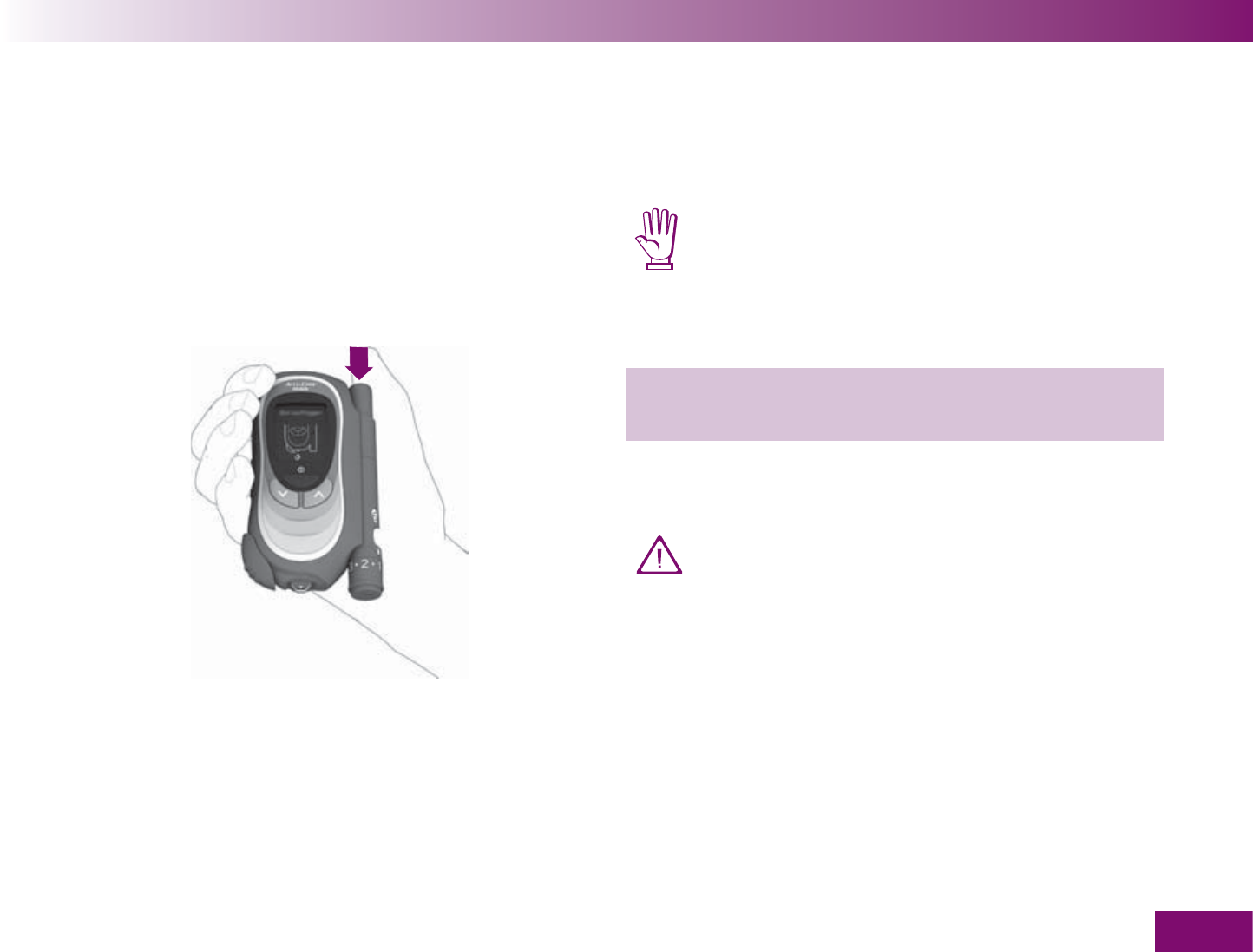
Testing blood glucose
71
To obtain blood with the lancing device, you fi rst need
to prime it.
Do not prime the lancing device until you are
ready to obtain blood. Storing the lancing device
in this primed state can cause parts to become
misshapen through tension, impairing its oper-
ation.
1 To prime the lancing device, press the multifunc-
tion button down as far as it will go.
When you release the button one third will come out
again. The lancing device is now primed.
Do not press the multifunction button again until
you actually want to obtain blood. As the lancing
device is now primed, this would trigger the
lancet and could lead to accidental injury
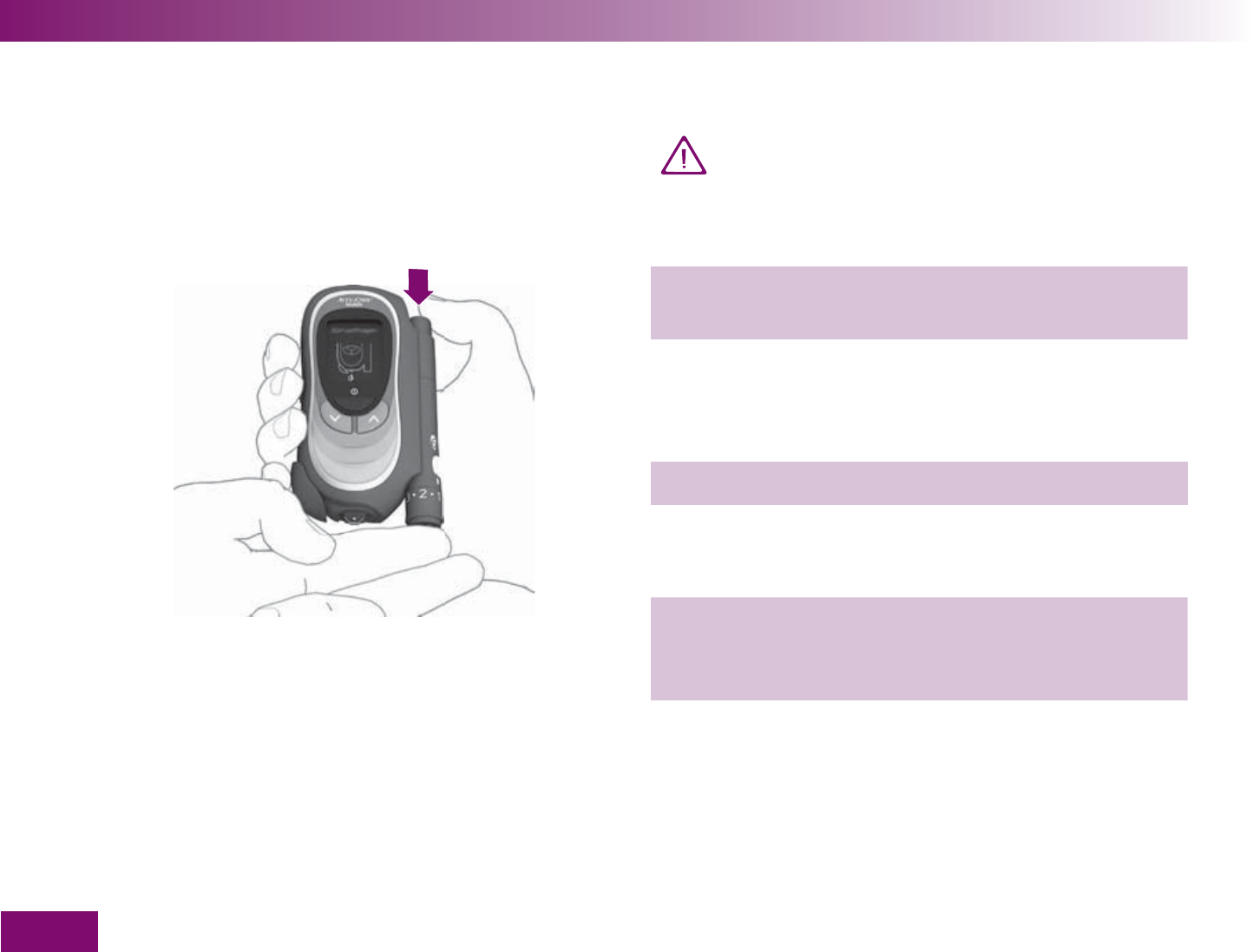
Testing blood glucose
72
The cap must be on the lancing device when
you obtain blood. Without the cap, the lancet
would penetrate too deeply and you would feel
more pain than necessary.
2 Press the lancing device fi rmly against the chosen
puncture site.
You will feel a slightly raised ring against your skin; this
is the pin-hole through which the tip of the lancet
emerges.
3 Press the multifunction button all the way down.
This triggers the lancet, which penetrates the skin to
the penetration depth set.
4 If necessary, gently massage the fi nger in the
direction of the fi ngertip to encourage a blood drop
to form.
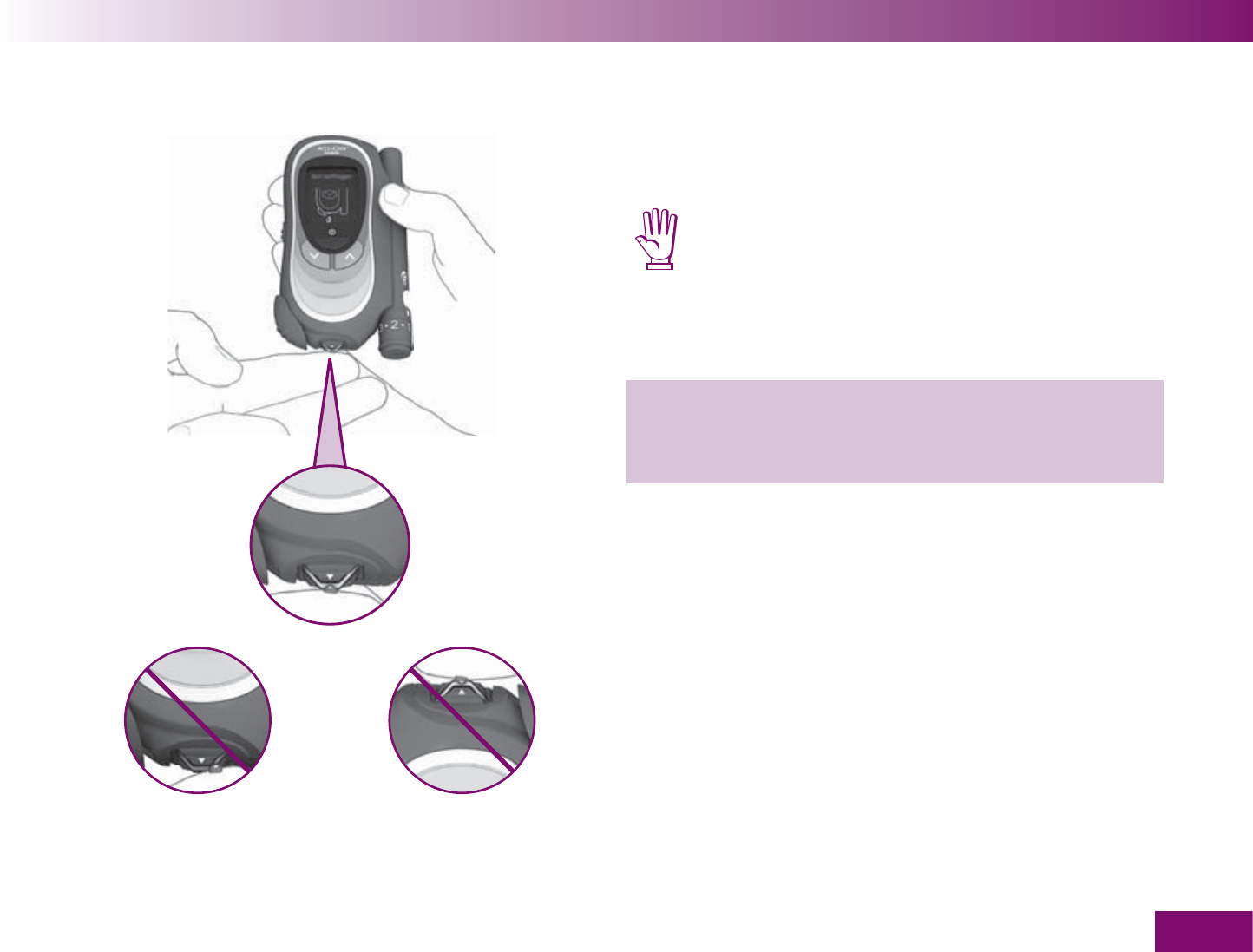
Testing blood glucose
73
Applying the blood drop to the test area
Do not apply blood at
the edge of the test area
Do not hold the meter
with the test area pointing
upwards
You can hold the meter in your hand or lay it down
while you apply blood to the test area.
Do not hold the meter with the test area pointing
upwards. If you hold the meter with the test area
pointing upwards, blood could enter the meter
and soil it.
When the prompt Apply blood is displayed:
1 As soon as the blood drop has formed, bring it
towards the centre of the test area at the tip of the
cassette.
Touch the tape lightly with your fi nger. The blood drop
is drawn up by the test area.
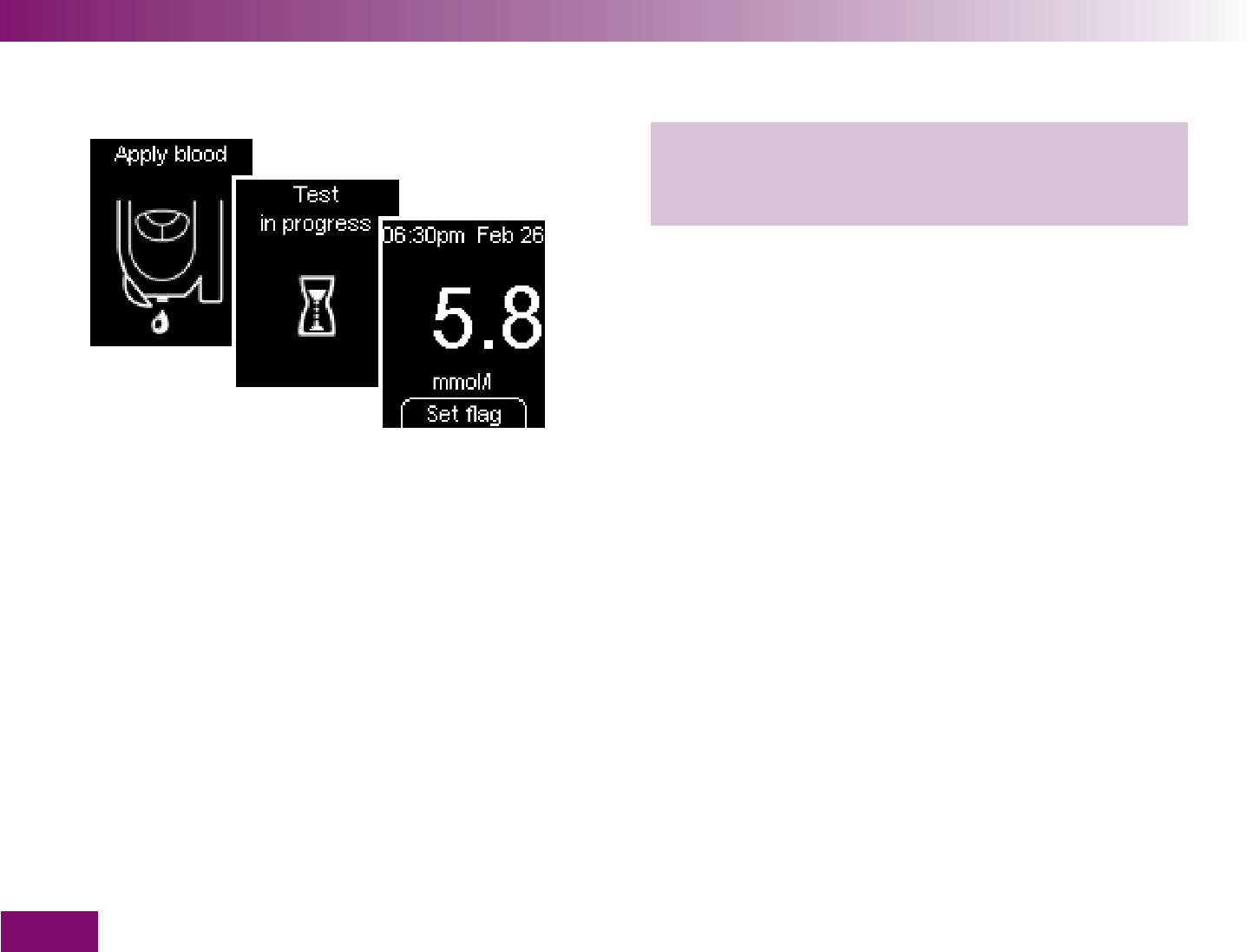
Testing blood glucose
74
2 Take your finger away from the test area as soon
as Test in progress and the hourglass symbol
appear on the display.
The test area has then drawn up enough blood and a
beep sounds (if Beeper is turned on). The hourglass
symbol indicates that the test is in progress.
Testing is complete after approx. 5 seconds. The result
appears on the display and the meter beeps (if Beeper
is turned on). At the same time the meter automatically
saves the result. The used test area is transported
away from the tip of the cassette.
If you want to flag the result do not turn the meter off.
The procedure for flagging results is described under
“Flagging results”.
If you do not wish to flag the result you can now turn
off the meter (see next page).
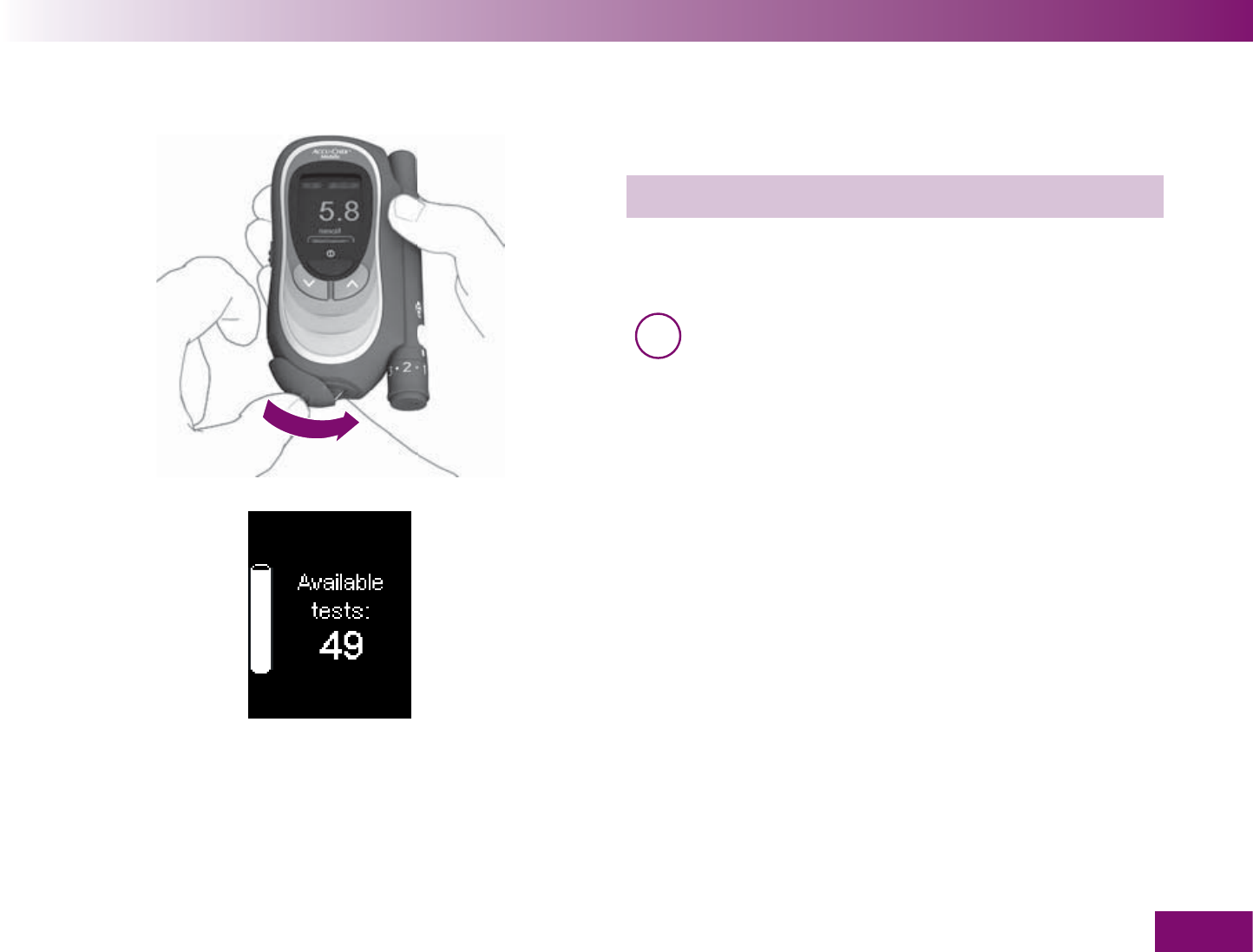
Testing blood glucose
75
Turning off the meter
Turning off via the tip cover
1 Close the tip cover.
The meter dispays the number of available tests and
then turns off.
i The result will be displayed for at least
15 seconds. If you close the tip cover before the
end of this time, the result will continue to be
displayed. The number of available tests does
not appear until the 15 seconds have elapsed.
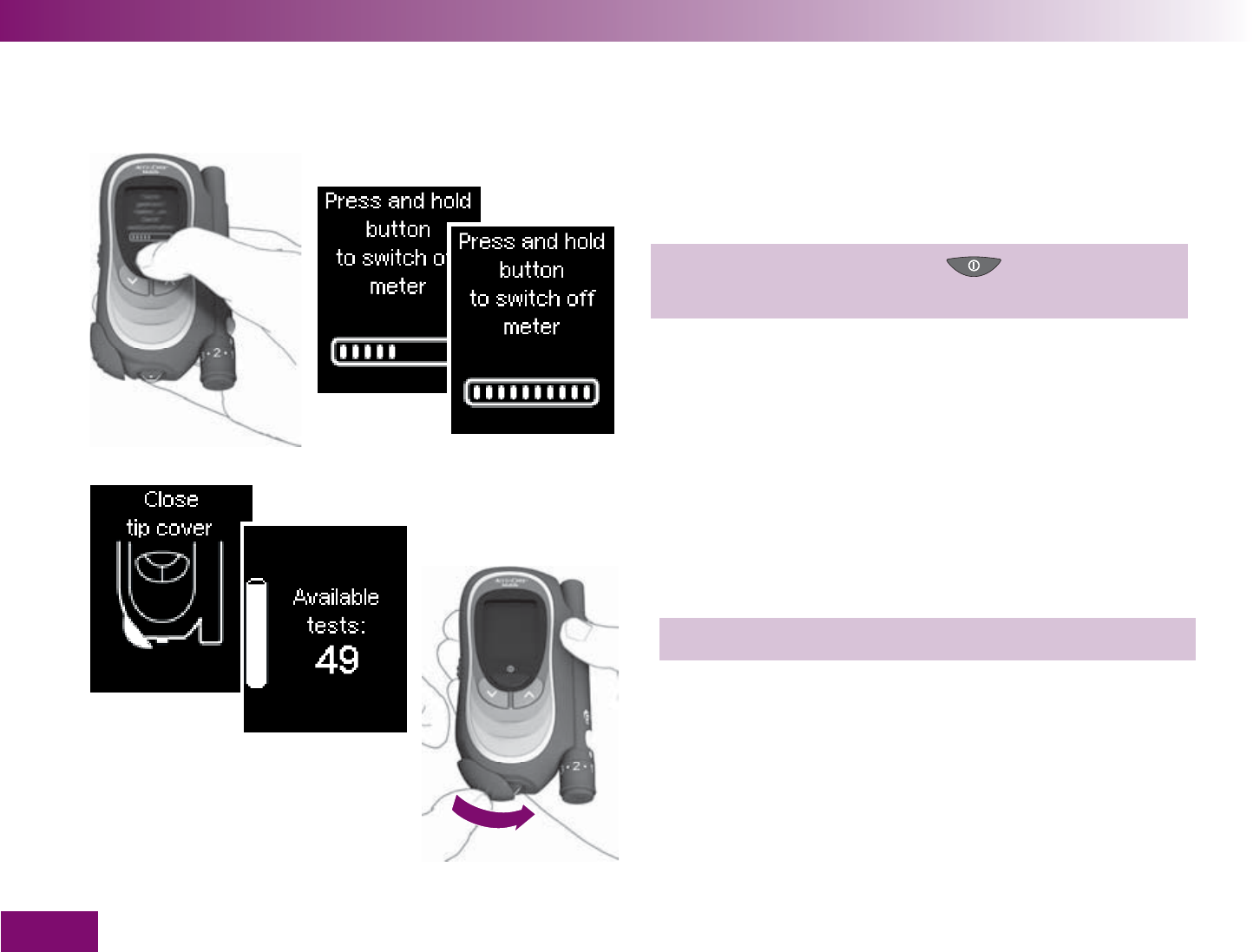
Testing blood glucose
76
Turning off using the On/Off button
1 Press and hold the On/Off button until the
bar on the display is fi lled (at least 2 seconds).
Before the meter turns off, it prompts you to close the
tip cover and then display the number of available tests
for your information.
2 Close the tip cover.
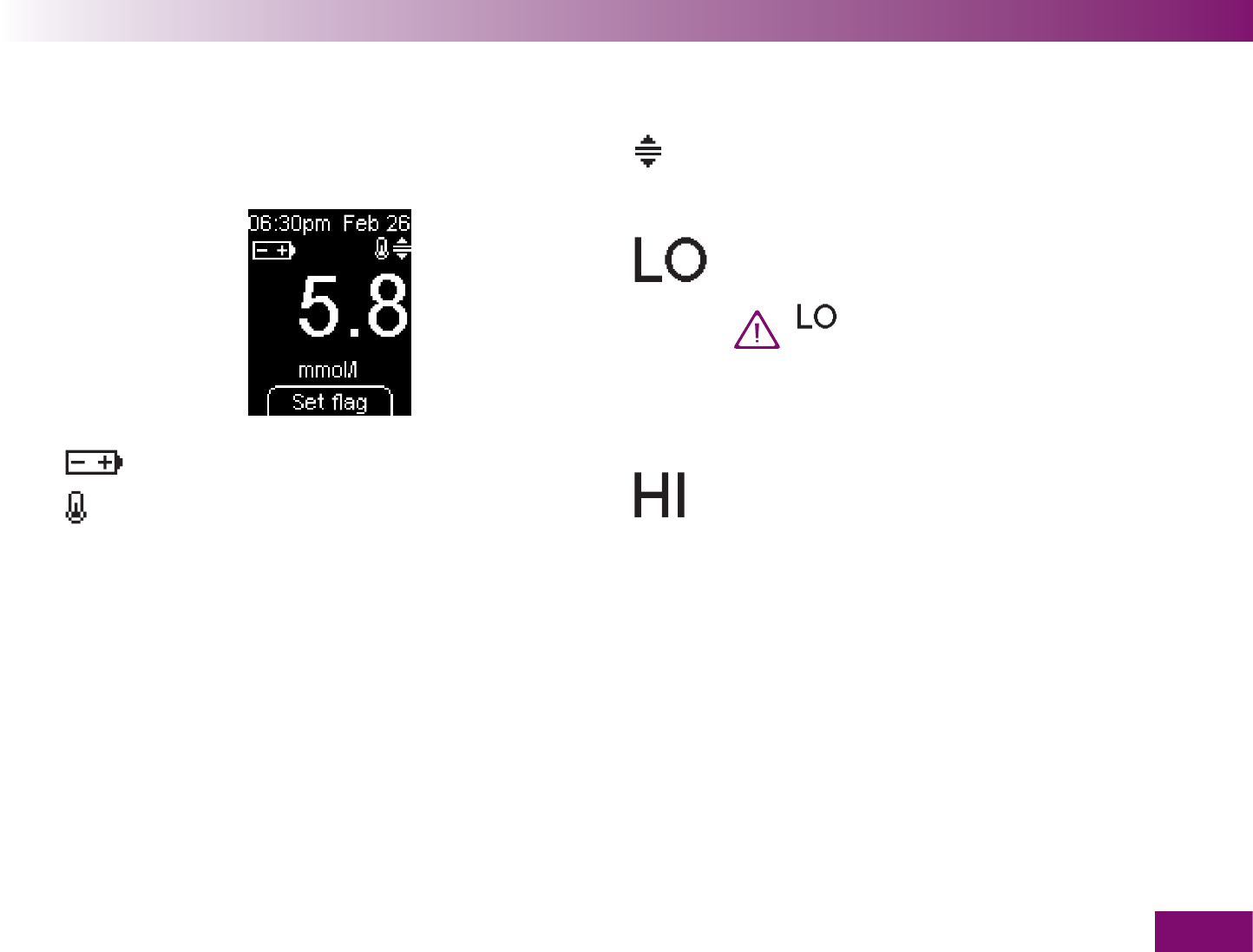
Testing blood glucose
77
Symbols which are displayed together with the result
The following symbols can be displayed together with
the result:
You have turned on the target range. The
result is either below the lower limit or above
the upper limit of the target range set.
in place of a result: The result is lower than
0.6 mmol/l.
may indicate that your blood
glucose is very low (possibly a severe
hypoglycemia). Follow the relevant
instructions given by your doctor
immediately and repeat the test.
in place of a result: The result is higher than
33.3 mmol/l. Repeat the test.
The batteries are almost empty.
The temperature during the test was outside
the permitted range of +10 to +40 °C.
Despite a warning to this effect you decided
to go ahead with the test.
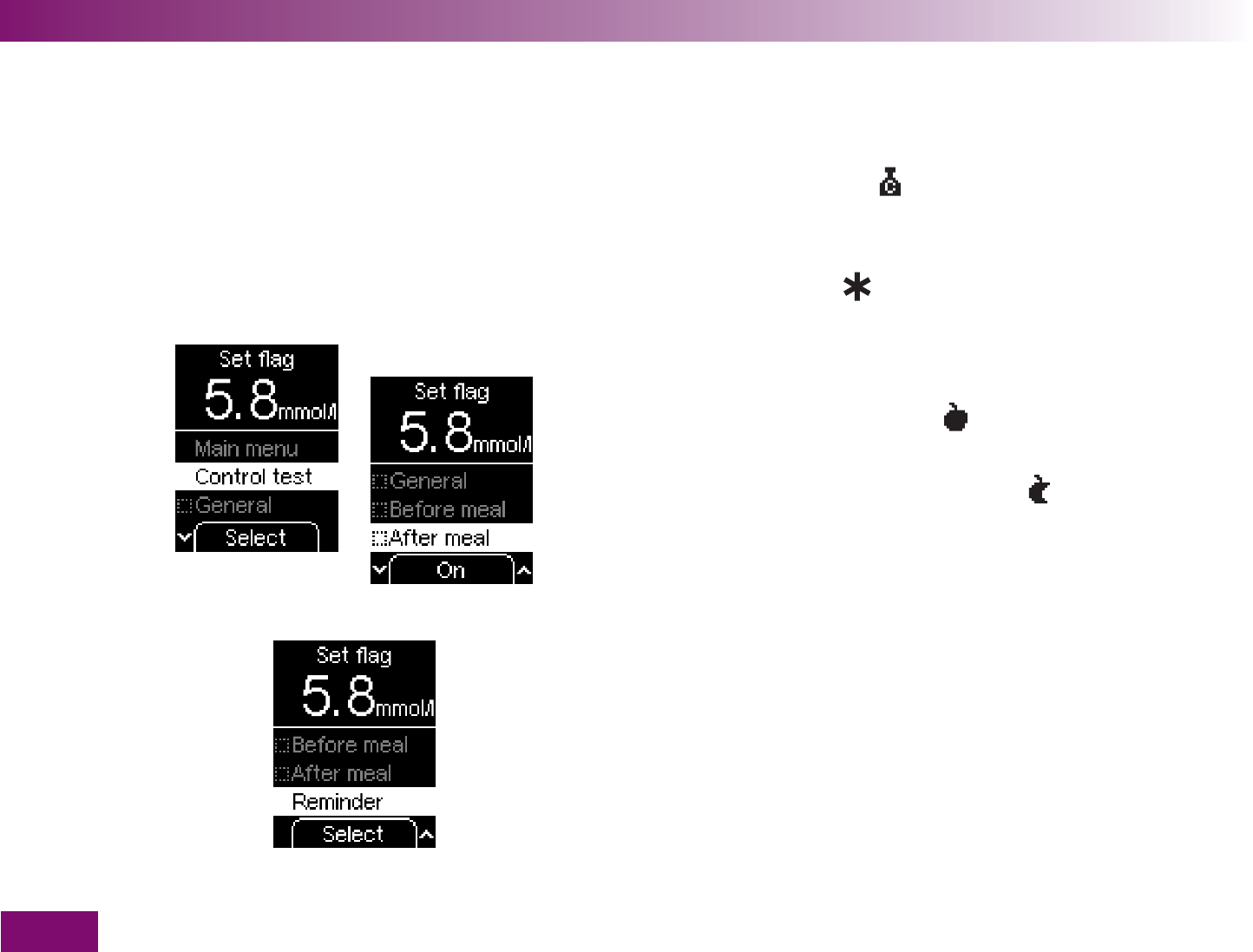
Testing blood glucose
78
Flagging results
You can flag results to describe certain events con-
nected to the result or particular characteristics of the
result. You can only flag a result if you open the Set
flag menu while the result is still displayed after a test.
The Set flag menu offers you a choice of 4 flags:
Control test
(symbol ) is intended for control tests
in which you apply control solution to the test area
instead of blood.
General
(symbol ): You can define the meaning of
this flag yourself. For example, you can use it for
results that you have obtained from alternate sites
or after physical activities.
Before meal
(apple symbol ) is intended for re-
sults you have obtained before your meals.
After meal
(bitten into apple symbol ) is intended
for results you have obtained after your meals.
In addition to the 4 flags, the last item in the Set flag
menu is Reminder. You can use this to go directly to
the Reminders menu after a test.
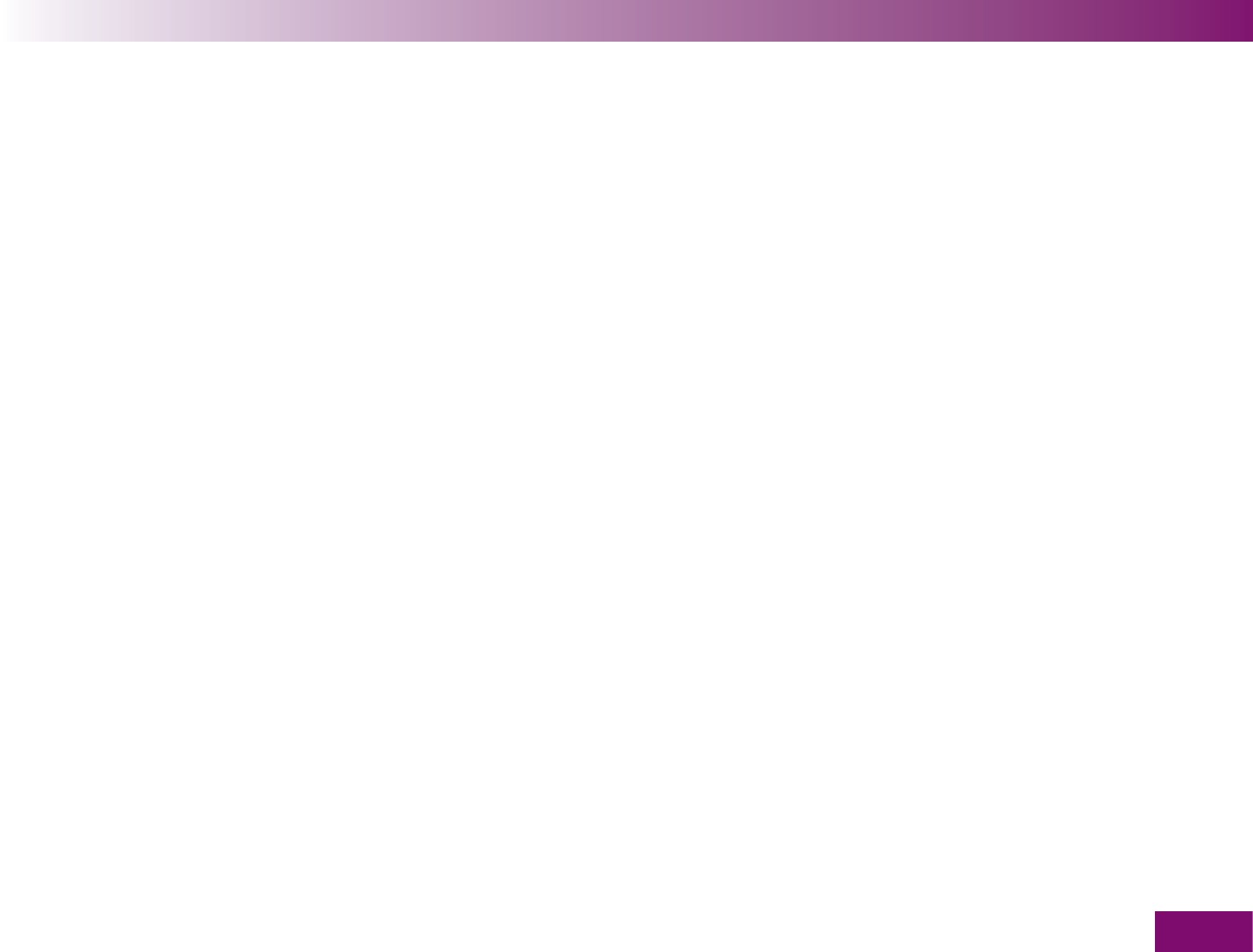
Testing blood glucose
79
You can add the following flags to a result together:
General
and Before meal
General
and After meal
You cannot flag a result with Before meal and After
meal together. If either of these flags is already set, it
will automatically be removed when you set the other
flag.
You can change (add or remove) flags again as long as
you are still in the Set flag menu. As soon as you leave
the menu, either by going to the Main menu, selecting
Reminder or Control test or turning off the meter, the
flags chosen will be saved and can no longer be sub-
sequently changed.
Reminder allows you to go directly from the Set flag
menu after a test to set a reminder if you would like to
check your blood glucose again later. You do not need
to go to the Main menu or turn the meter off and on
again but just select Reminder.
If you want to flag a result and set a reminder, you
have to set the flag(s) first. Selecting Reminder takes
you out of the Set flag menu and opens the Reminders
menu.
Selecting Control test also takes you out of the Set flag
menu and opens the Control solution menu.
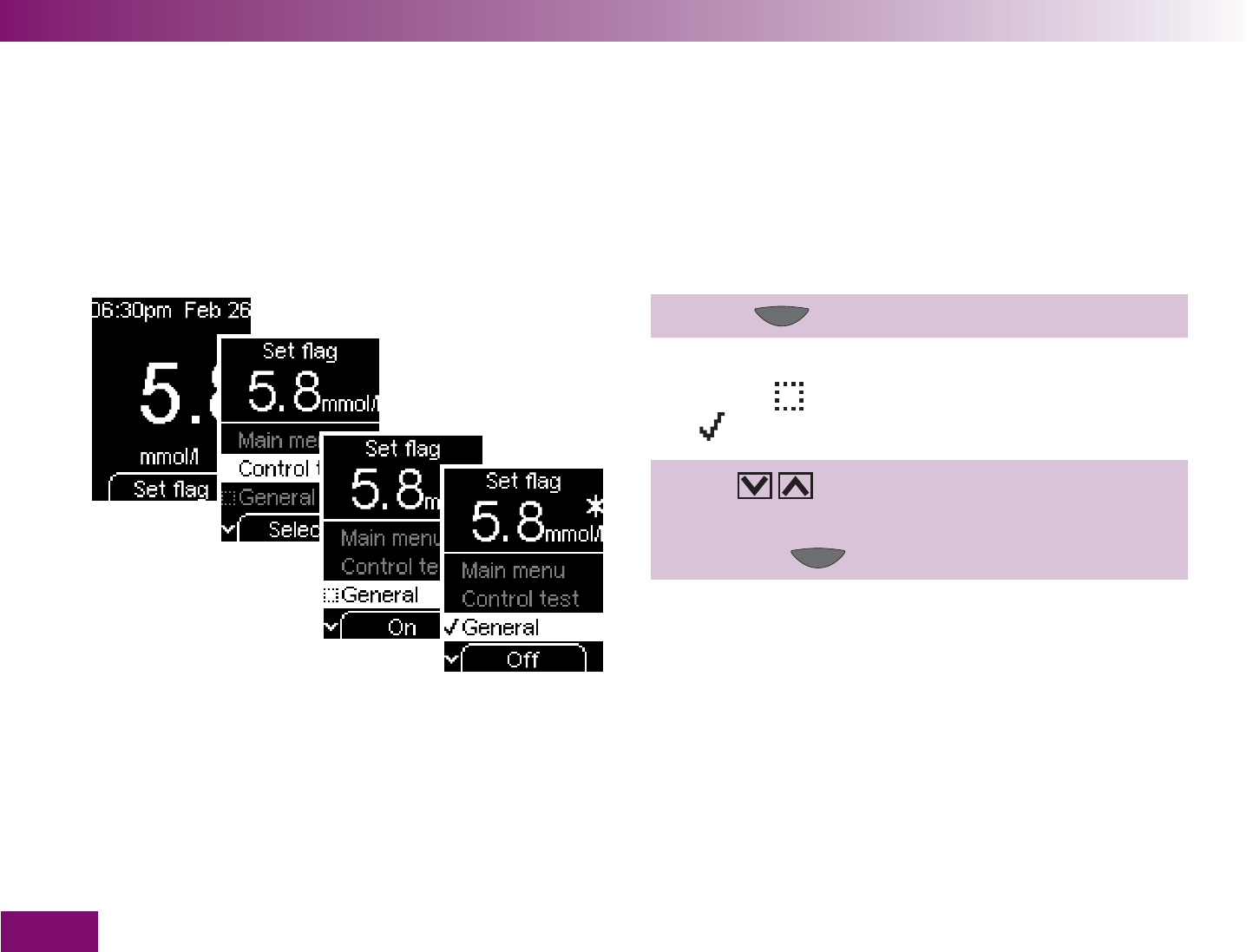
Testing blood glucose
80
The following descriptions start from the display of a
result after a test.
General, Before meal and After meal
1 Press (Set flag).
This opens the Set flag menu. All flags are deactivated.
A checkbox indicates that the flag is deactivated, a
tick that it is activated.
2 Use to select General, Before meal or After
meal.
3 Press the button (On).
The symbol for the flag that has been activated is
displayed to the right of the result.
If you want to add a further flag to the result, repeat
steps 2 and 3.
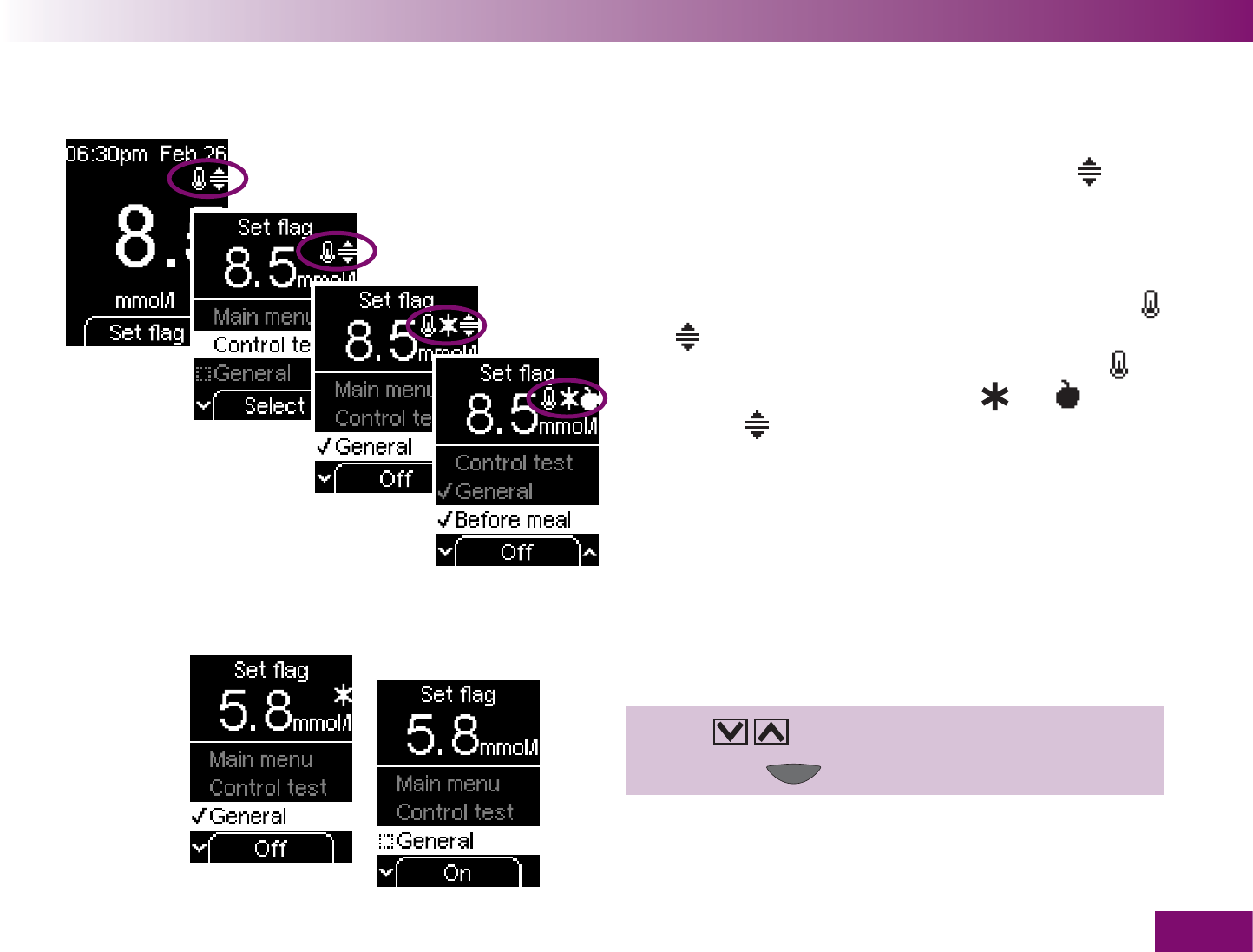
Testing blood glucose
81
3 symbols can be displayed to the right of the result. If
a result is flagged with 4 symbols, the symbol will
not be displayed.
Example: If the temperature during a test was too high
or too low and the test is outside the target range, the
result will automatically be flagged with the symbols
and (see Chapter 16.2 and 4.6). If you flag this
result with General and Before meal, the symbols
will be displayed next to the symbol and , and
the symbol will no longer be displayed (however, the
flag will not be removed).
Removing a flag again:
1 Use to select General, for example.
2 Press the button (Off).
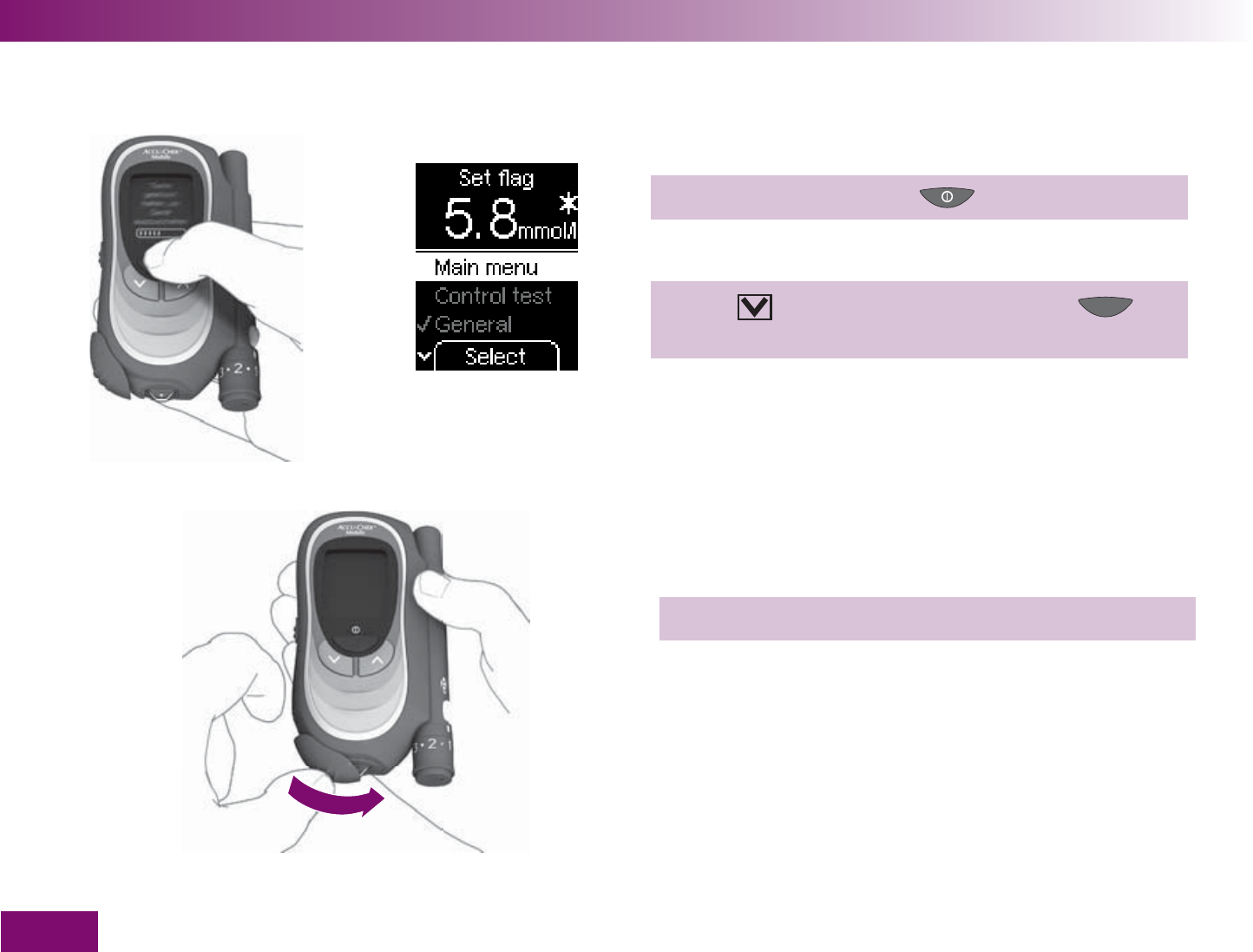
Testing blood glucose
82
or
Leaving the Set fl ag menu
1a Turn off the meter with .
or
1b Use to select Main menu and press
(Select).
2 Close the tip cover.
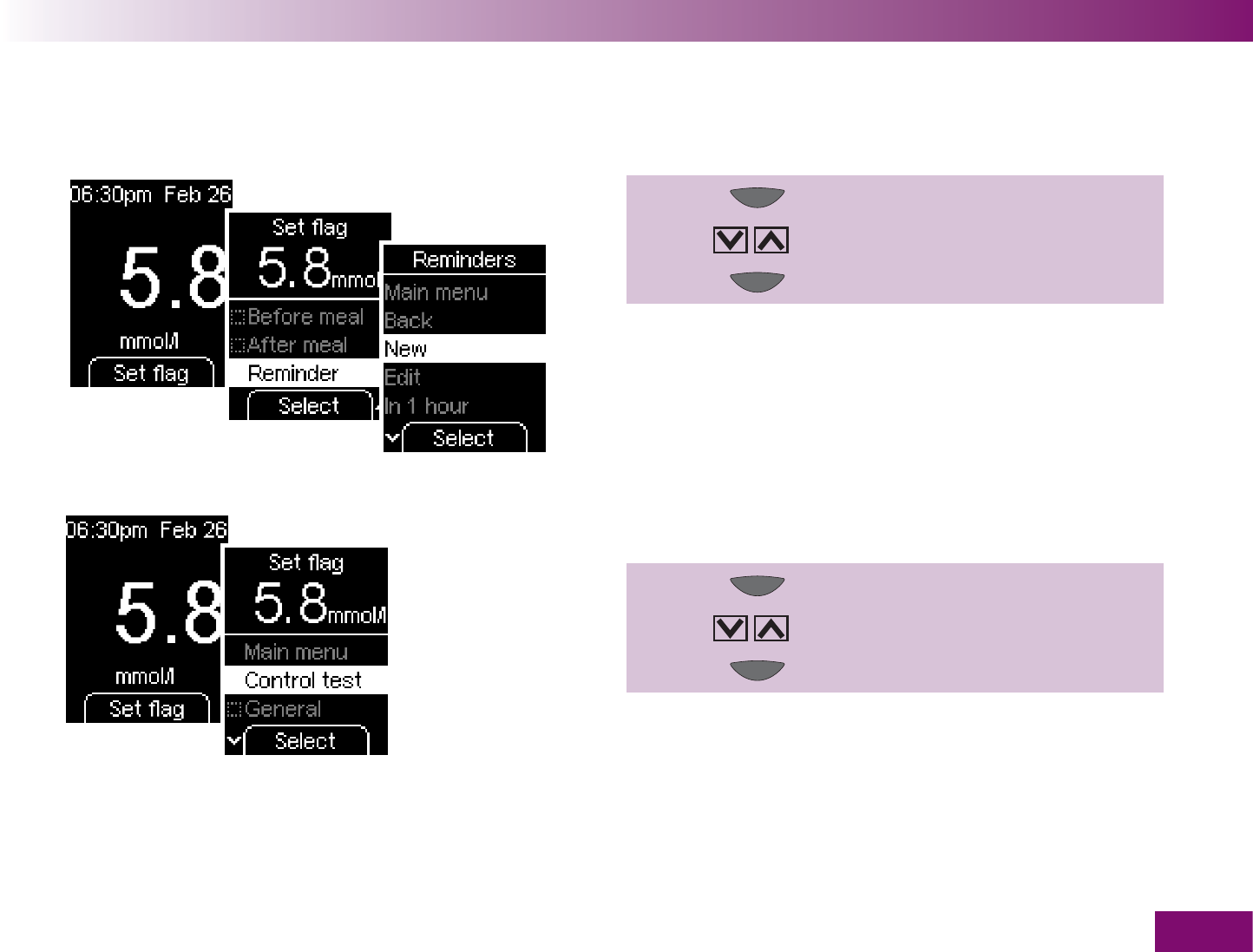
Testing blood glucose
83
Reminder
1 Press (Set flag).
2 Use to select Reminder.
3 Press (Select).
This opens the Reminders menu. You will find all the
information about this menu in Chapter 4.5.
Control test
1 Press (Set flag).
2 Use to select Control test.
3 Press (Select).
The further procedure for performing a control test
(test with control solution) is described in Chapter 7.2.
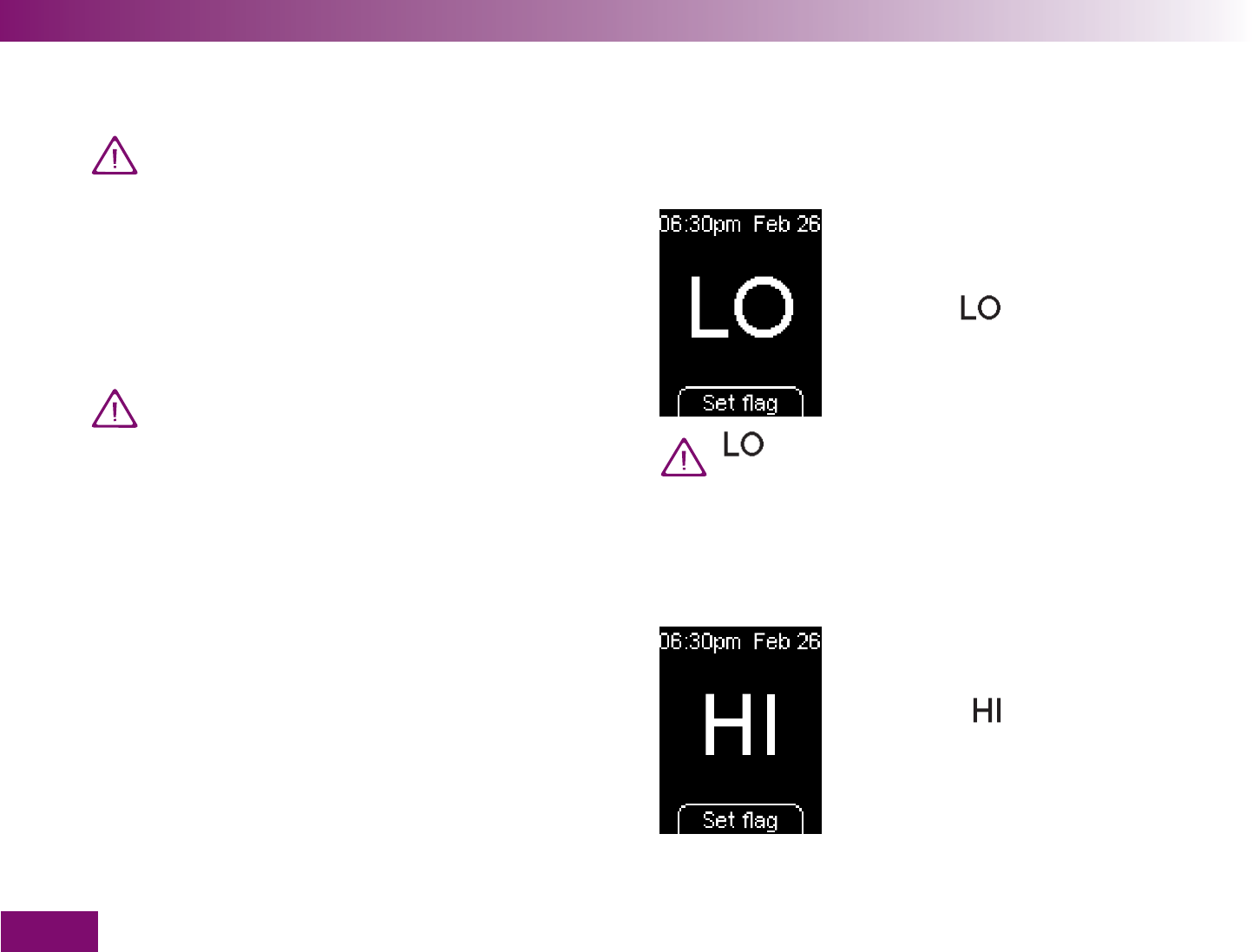
Testing blood glucose
84
3.3 Evaluating results
If the displayed result agrees with the way you
feel, follow the instructions given by your doctor.
If the displayed result does not agree with the
way you feel, performa a control test with an
Accu-Chek Mobile control solution (see Chap-
ter 7). Then repeat the blood glucose test. If the
new result still does not agree with the way you
feel, contact your doctor.
Do not change your treatment based on just one
result.
Measuring range
The meter measures blood glucose results in the range
from 0.6–33.3 mmol/l.
If the result is lower than
0.6 mmol/l, is displayed in-
stead of a result.
may indicate that your blood glucose is
very low (possibly a severe hypoglycemia).
Follow the relevant instructions given by your
doctor immediately and repeat the test.
If the result is higher than
33.3 mmol/l, is displayed in-
stead of a result. Repeat the test.
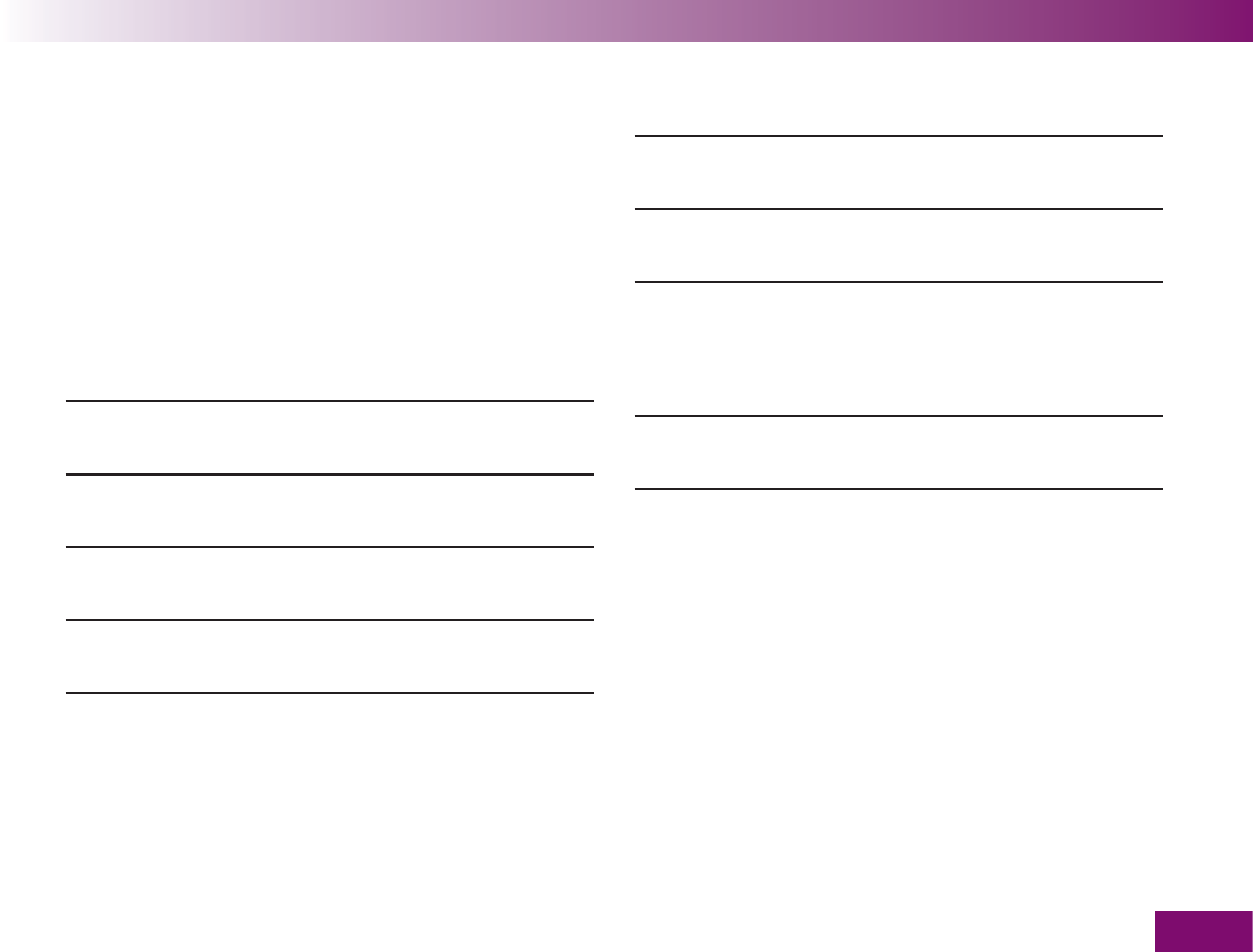
Testing blood glucose
85
Implausible results – possible sources of error
If your meter repeatedly displays implausible results or
error messages, please check the points listed below.
If any of your responses to the questions listed differ
from those given, make the respective corrections
when you perform the next test. If you have taken all of
these points into account and still obtain implausible
results or error messages, contact your customer
support and service centre.
Did you perform the blood glucose test
according to the User’s Manual? yes
Did you wash your hands with warm water
and soap? Did you dry your hands well? yes
Did you massage your finger only gently in the
direction of the finger tip? yes
Did you wait for the application prompt to be
displayed before applying blood? yes
Did you apply the blod drop to the test area
immediately after it had formed? yes
Did you perform the test within the correct
temperature range (10–40 °C)? yes
Did you observe the proper storage conditions
for the meter and the test cassette
(see Chapter 15 and the test cassette package
insert)?
yes
Have you paid attention to the sources of error
stated in the test cassette package insert? yes
If your meter has been dropped, that can also lead to
implausible results or error messages. In this case, you
should also call your customer support and service
centre.
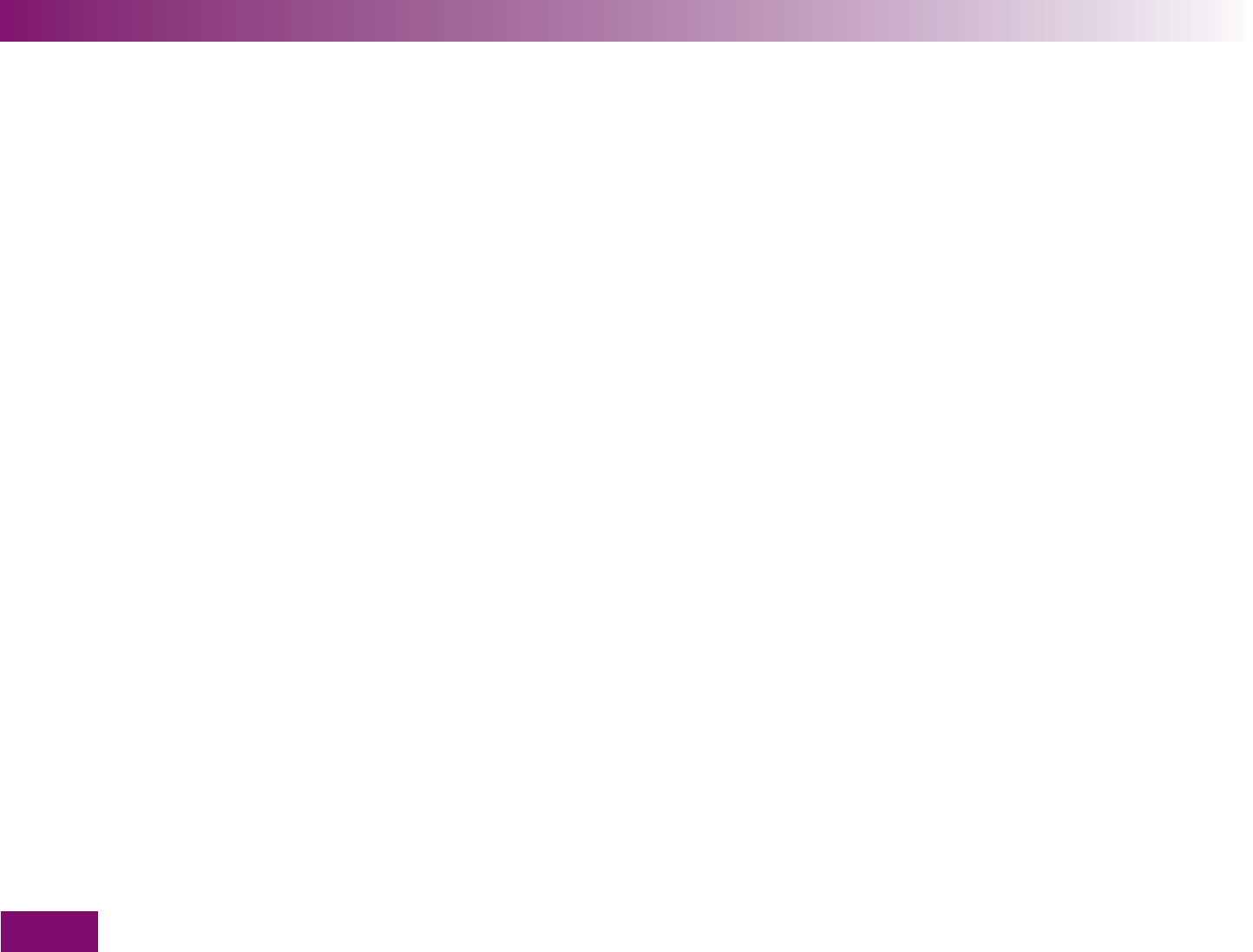
Making settings
86
Making settings4
4.1 Settings overview
The meter has several features which you can only use
after making the appropriate settings. Most of these
features are intended primarily to enable you to adapt
the meter to your personal needs (e.g. beeper and
acoustic reminders).
An overview of the settings is given on the following
2 pages. The respective default settings with which the
meter is delivered are shown in each case.
You can perform blood glucose tests without adjusting
any of the settings on the meter. In this case, all the
settings are the default settings.
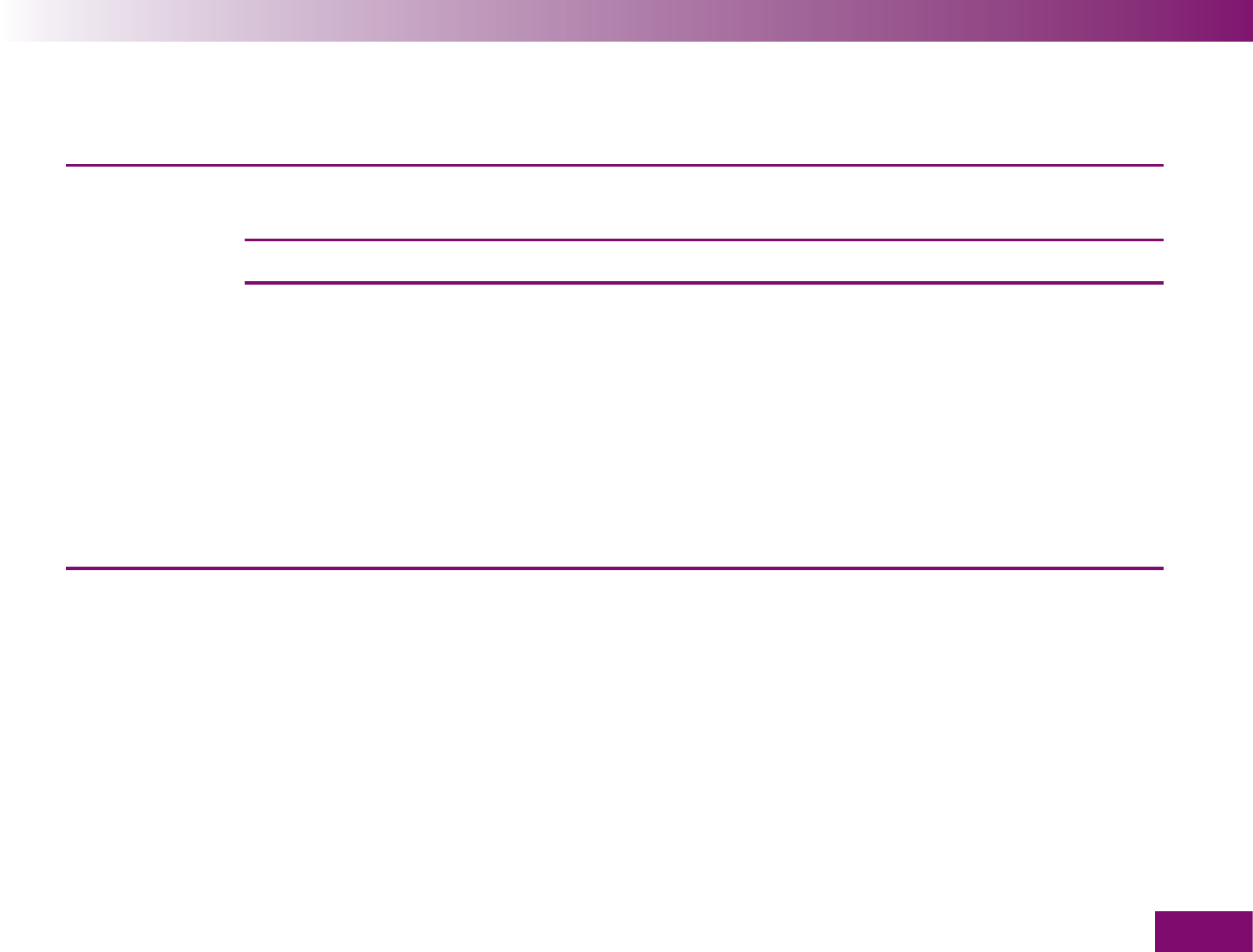
Making settings
87
Menu Setting Available options Default setting
Time/Date Time Central Standard
Time (CST)
Date Current date
Time format hh:mm * DD.MM.YY ** am/pm Month DD
(format for time hh:mm Day DD.MM.
and date) hh:mm DD. Month
hh:mm am/pm MM/DD/YY
hh:mm am/pm MM/DD
hh:mm am/pm Month DD
hh:mm am/pm DD. Month
hh:mm YY/MM/DD
* hh = hours, mm = minutes; e.g. 09:45 (hh:mm)
** DD = day, MM = month, YY = year; e.g. 25.11.09 (DD.MM.YY) or 11/25/09 (MM/DD/YY)
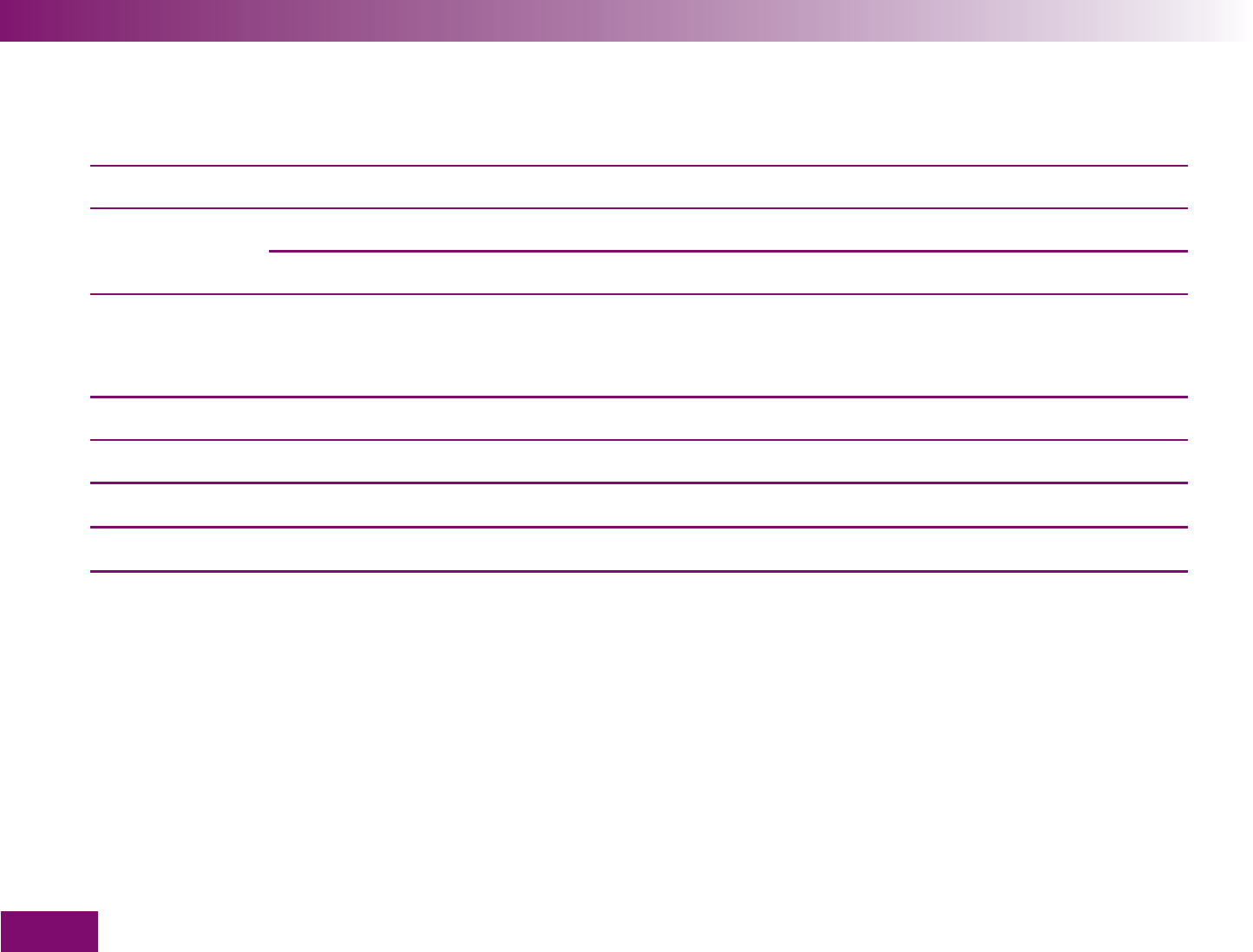
Making settings
88
Menu Setting Available options Default setting
Tones Beeper On or Off On
Reminders Beeper On or Off On
Acoustic mode On or Off Off
Reminders 10 times – freely selectable daily reminders
and/or a single reminder after a specified length
of time (1, 2 or 3 hrs)
None
Target range Lower and upper limit value / On or Off None / Off
Volume 5 levels Level 3
Brightness 3 levels Level 2
Language 15 different languages English US
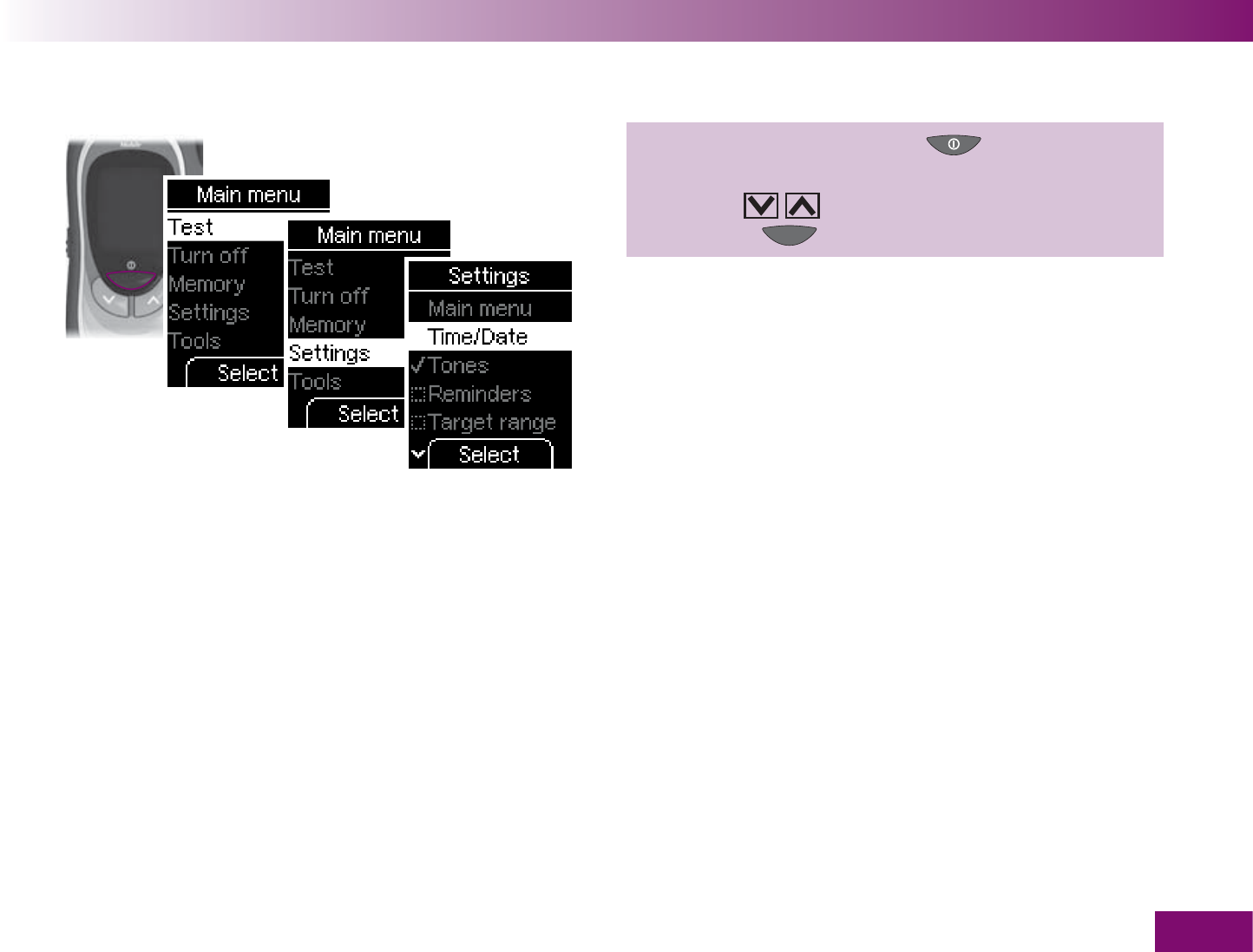
Making settings
89
4.2 Opening the Settings menu
1 Turn on the meter with ,
wait for the Main menu,
use to select Settings,
press to open Settings.
The buttons to use for making settings are described in
Chapters 1.5 and 1.9.
You will fi nd a complete overview of the menus at the
end of the User’s Manual.
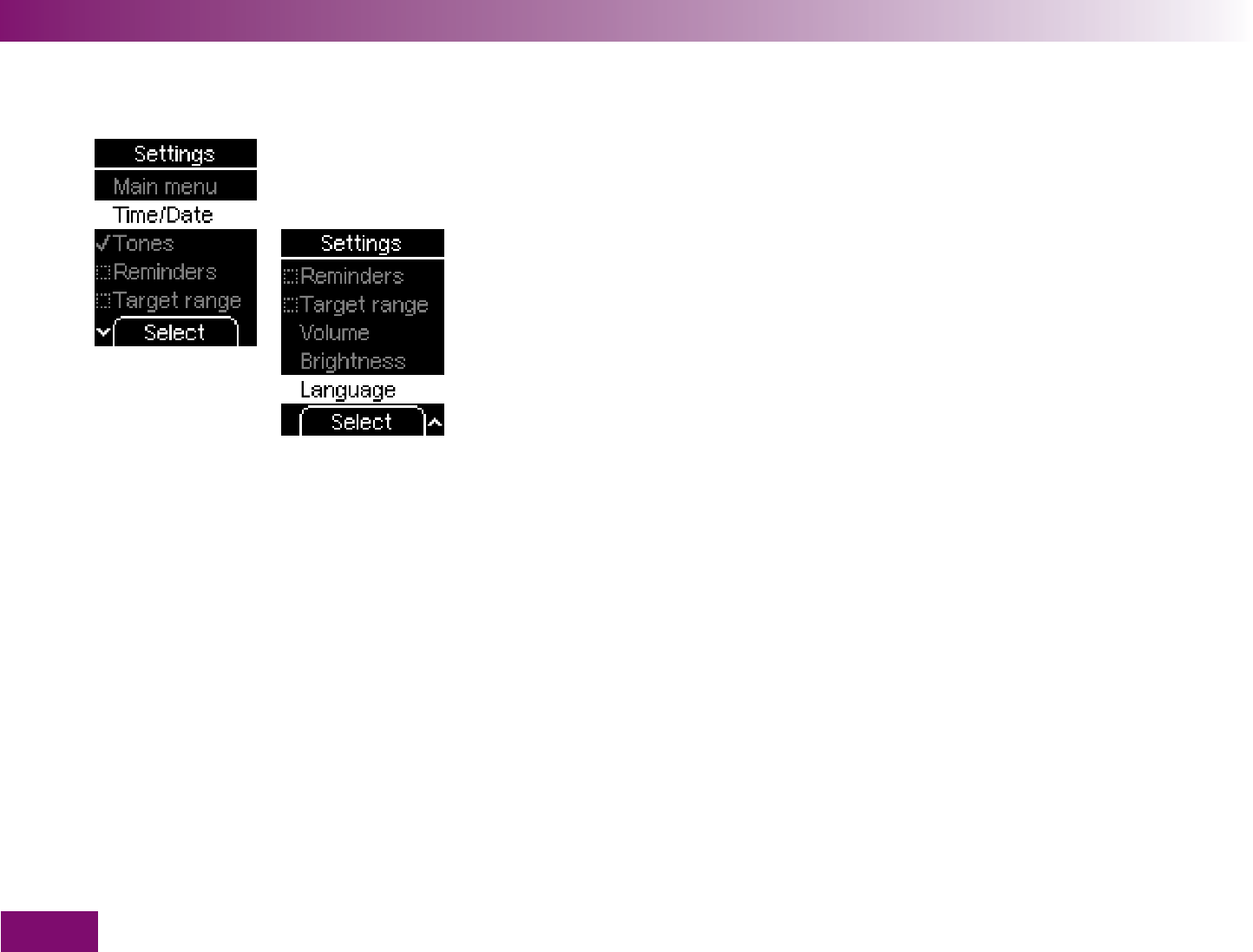
Making settings
90
Im Menü Einstellungen finden Sie folgende Auswahl-
möglichkeiten:
Hauptmenü
: zum Hauptmenü gehen
Zeit/Datum
: Uhrzeit und Datum einstellen, Zeitformat
auswählen
Töne
: Signaltöne, Erinnerungen und Akustikmodus
ein- oder ausschalten
Erinnerungen
: Erinnerungszeiten einstellen
Zielbereich
: Ober- und Untergrenze für den Ziel-
bereich einstellen
Lautstärke
: Lautstärke der Signaltöne einstellen
Helligkeit
: Helligkeit der Anzeige einstellen
Sprache
: Sprache der angezeigten Texte auswählen
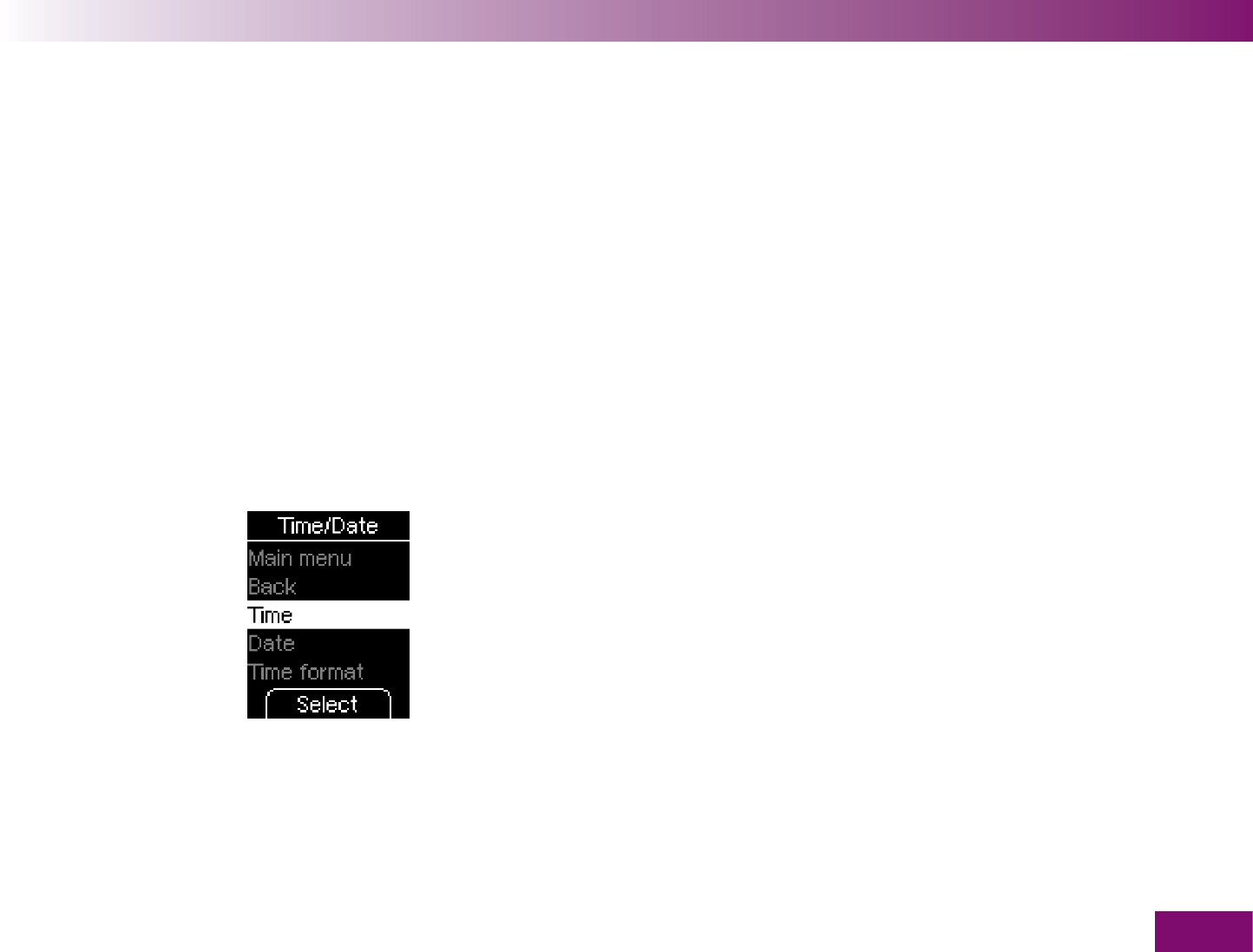
Making settings
91
4.3 Setting the time and date, selecting the time format
The time and date are already set in the meter. If you
want to use reminders or analyse your results with a
computer, for example, you should check the time and
date and correct them if they deviate from the current
time or date.
All results are saved together with the time and date.
If the time and date are not correctly set, the results
cannot be analysed properly as a function of time.
If the time is not correctly set and you use remind-
ers, you will be reminded to perform a test at the
wrong time.
The following options are available in the Time/Date
menu:
Main menu: takes you to the Main menu
Back: takes you to the Settings menu
Time:
set the time
Date:
set the date
Time format:
select the time format
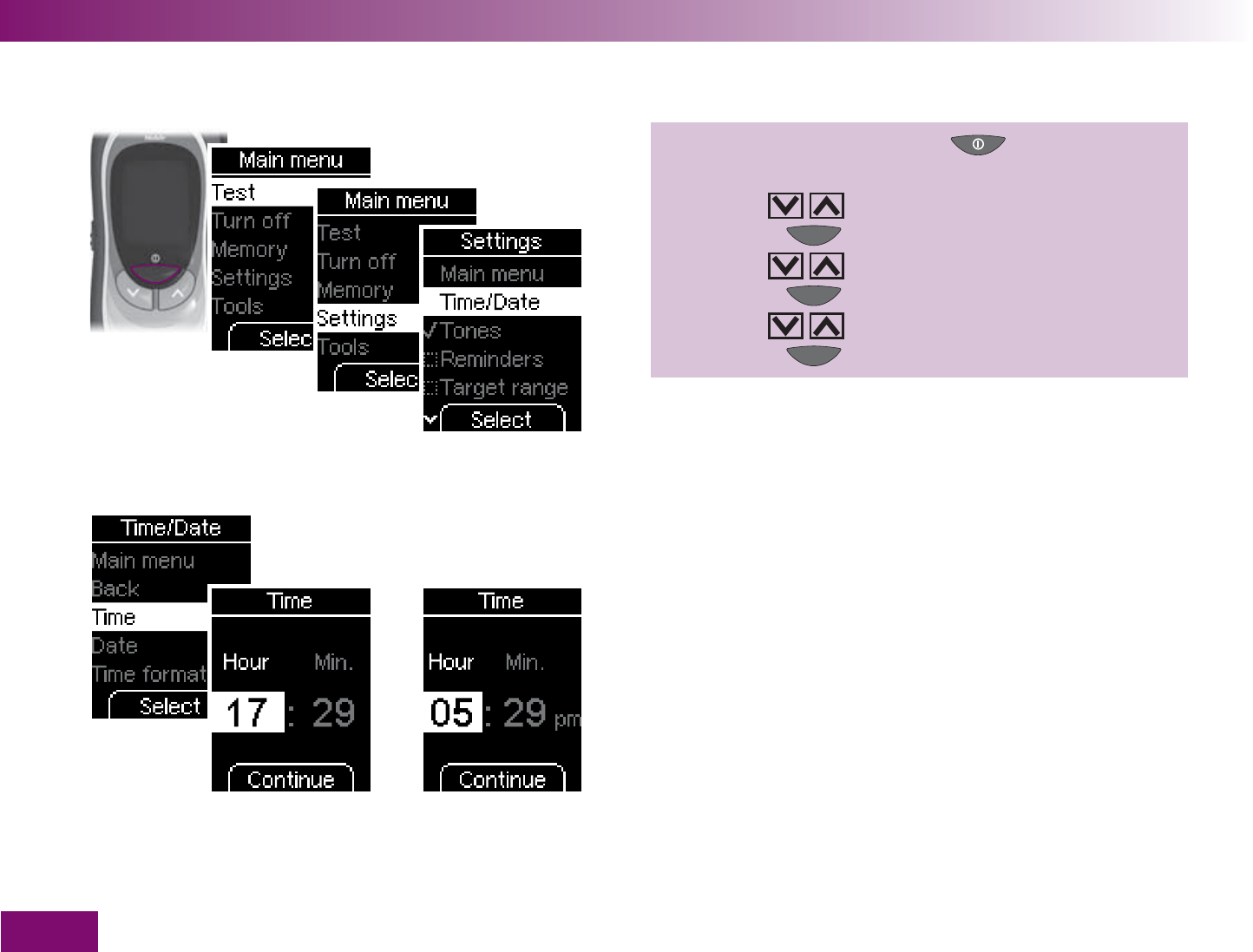
Making settings
92
Setting the time
1 Turn on the meter with ,
wait for the Main menu,
use to select Settings,
press to open Settings,
use to select Time/Date,
press to open Time/Date,
use to select Time,
press to open Time.
The hours are highlighted.
If you have chosen one of the 12-hour time formats,
am (morning) or pm (afternoon) is also displayed after
the time.
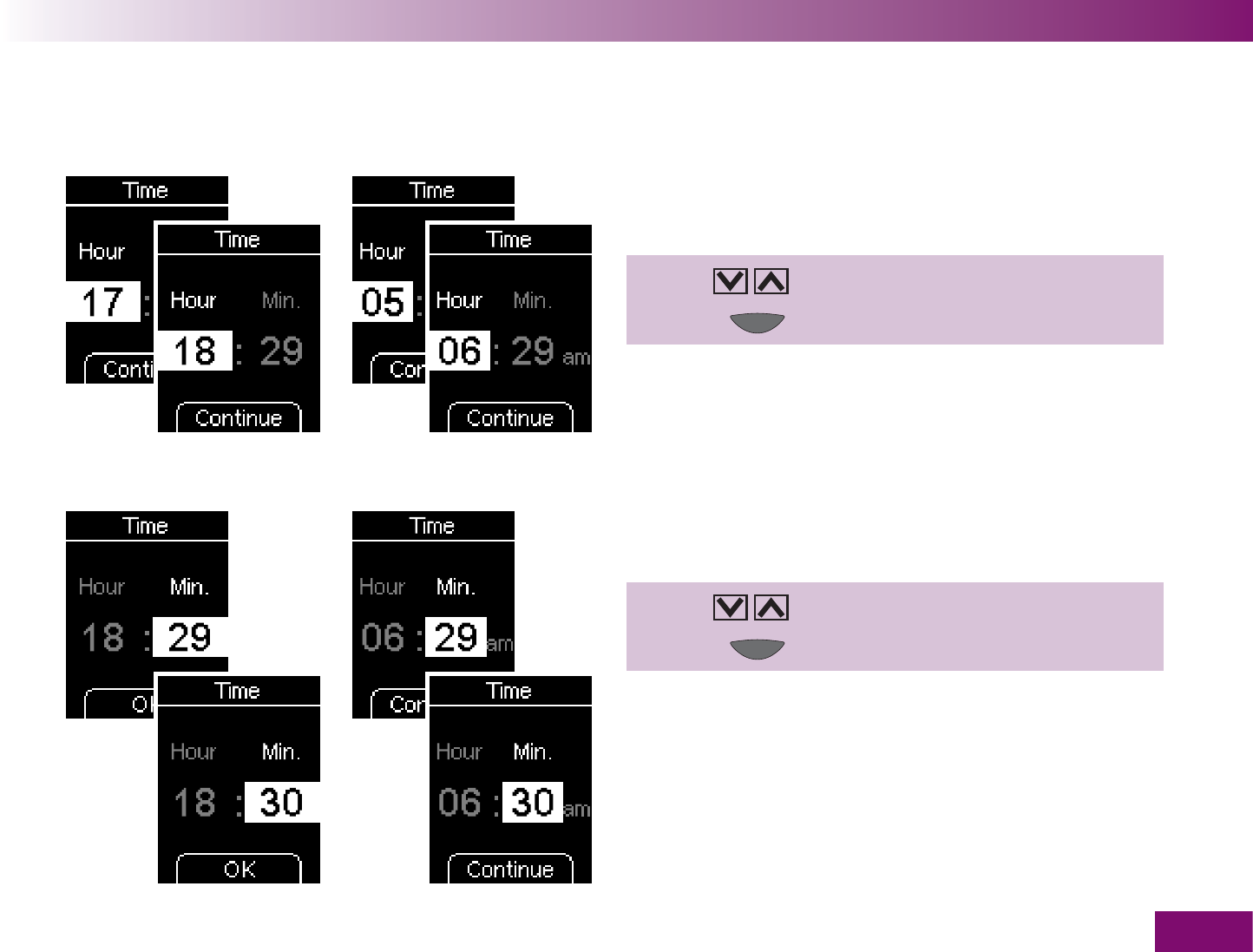
Making settings
93
24-hour format 12-hour format
2 Use to set the hour.
3 Press (Continue).
The minutes are now highlighted.
4 Use to set the minutes.
5 Press (OK or Continue).
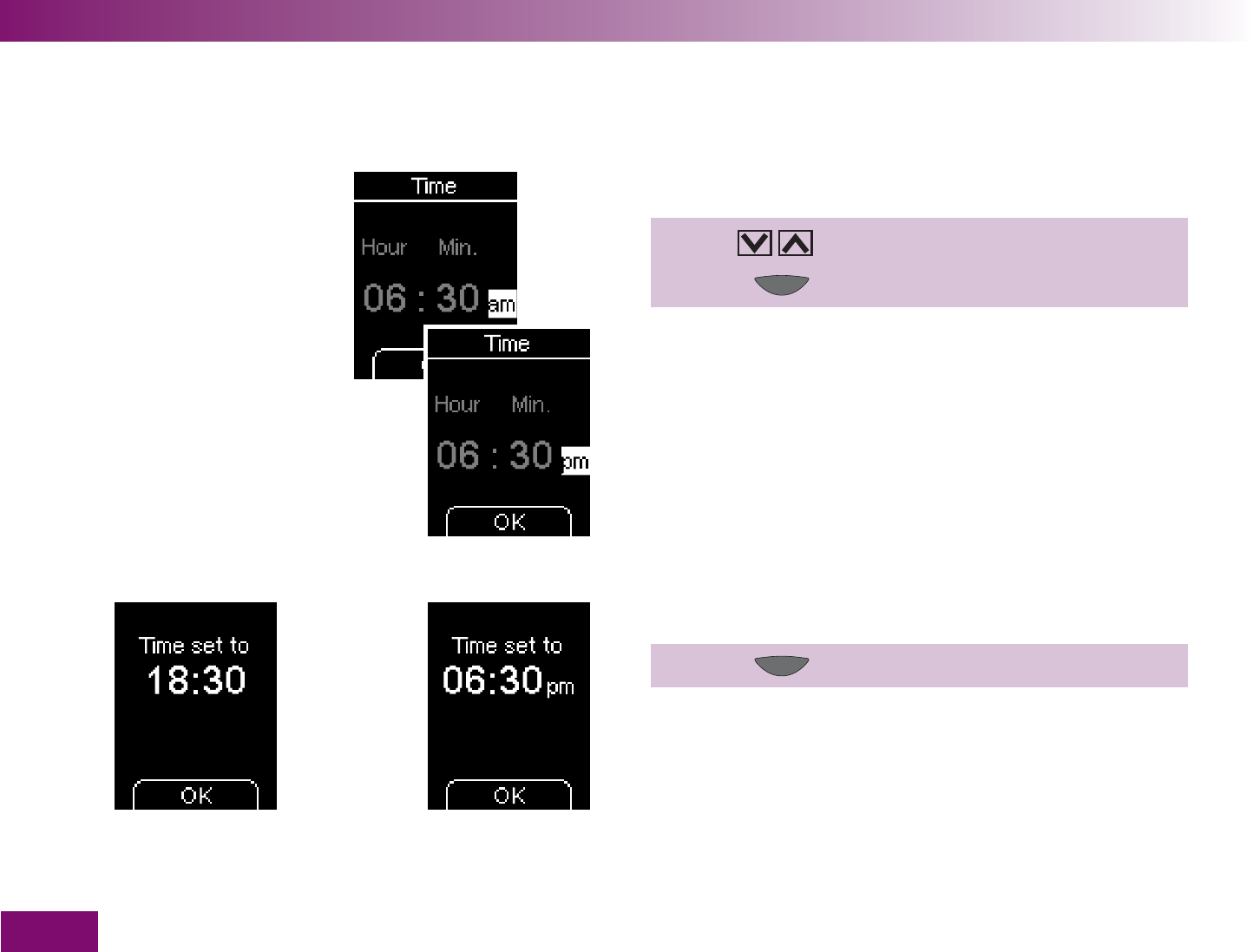
Making settings
94
24-hour format 12-hour format Only for times in 12-hour format:
The suffix am or pm is highlighted.
5a Use to select am or pm.
5b Press (OK ).
The meter will then display the time you just set.
6 Press (OK ).
The meter returns to the Time/Date menu.
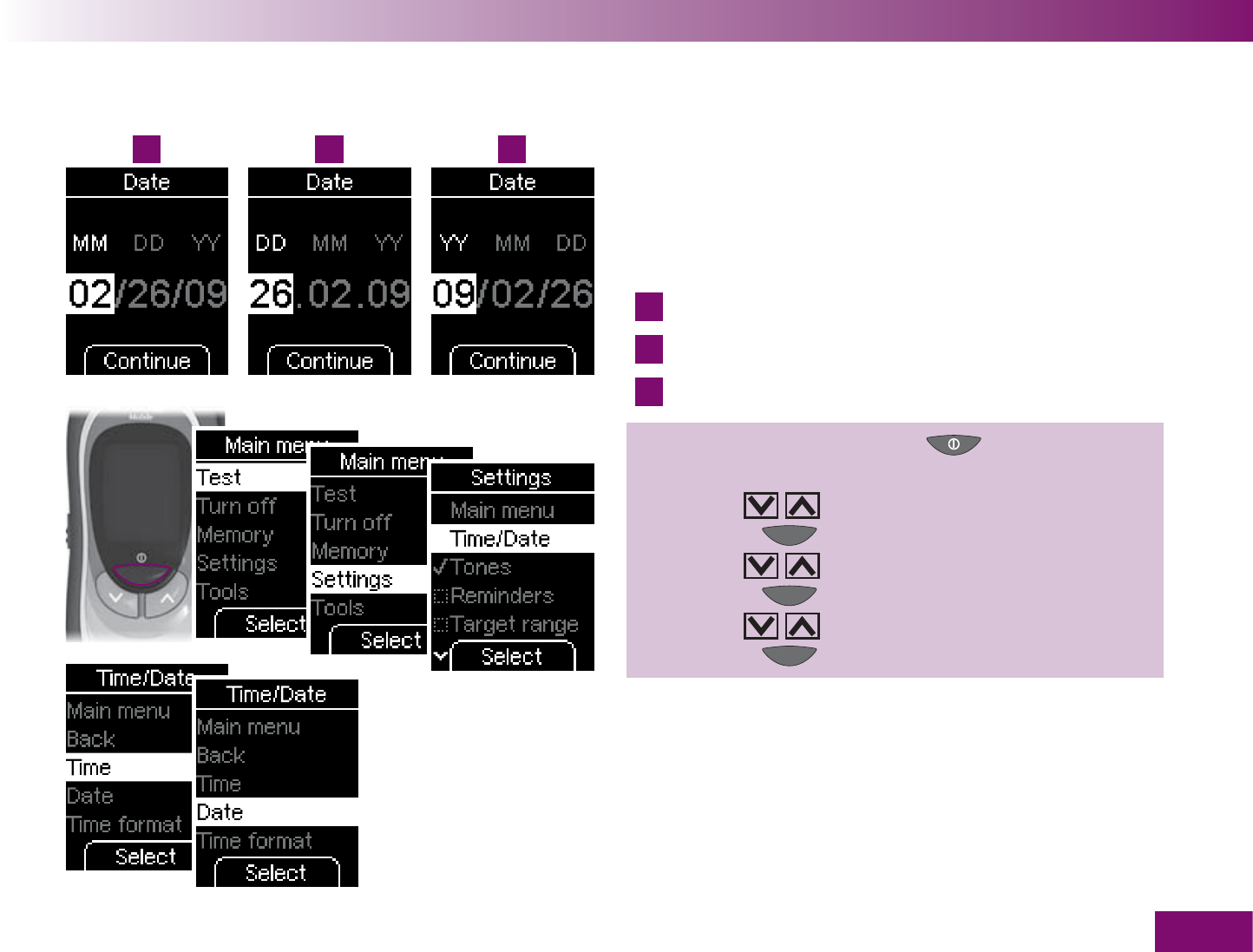
1 2 3
Making settings
95
Setting the date
The sequence in which you set the day, month and
year while setting the date depends on the time format
you have set. Apart from the sequence, the procedure
is the same in all cases.
The following sequences are possible:
1
Month – Day – Year
2
Day – Month – Year
3
Year – Month – Day
1 Turn on the meter with ,
wait for Main menu,
use to select Settings,
press to open Settings,
use to select Time/Date,
press to open Time/Date,
use to select Date,
press to open Date.
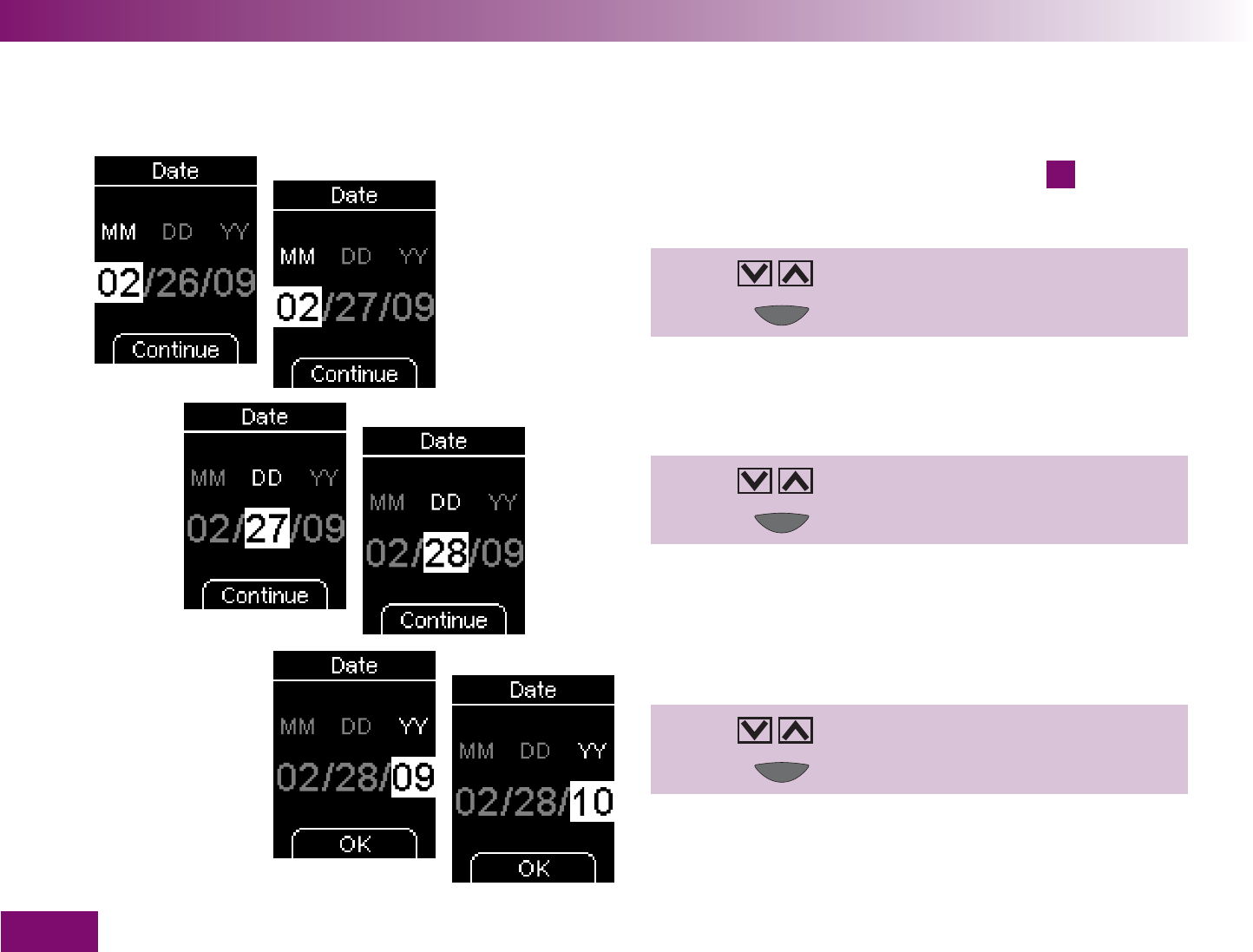
Making settings
96
The following example describes the procedure for
setting the date in the case of sequence
1
.
The month is highlighted.
2 Use to set the month.
3 Press (Continue).
The day is now highlighted.
4 Use to set the day.
5 Press (Continue).
The year is now highlighted.
6 Use to set the year.
7 Press (OK ).
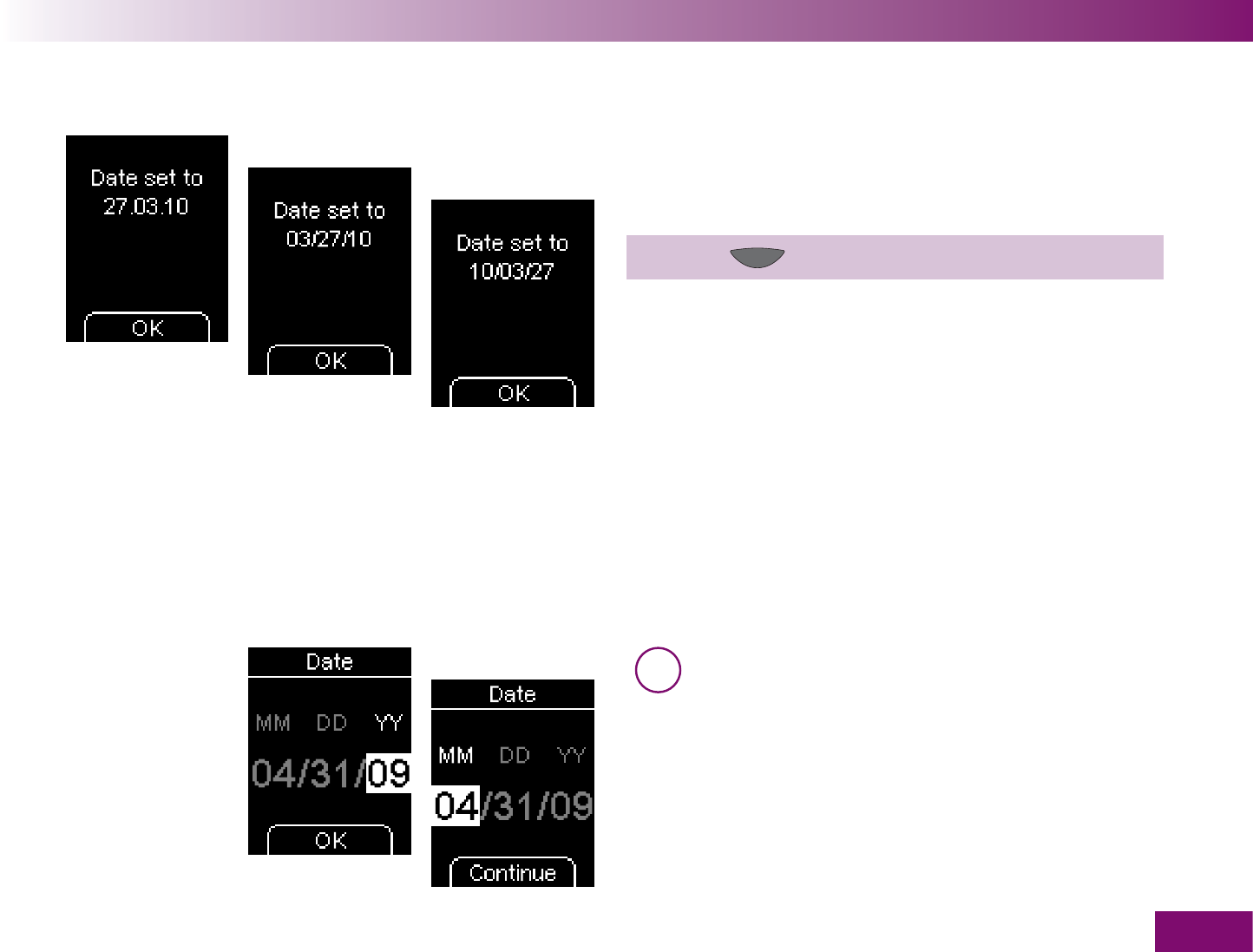
Making settings
97
or
or
The meter will then display the date you just set. The
date will be displayed according to the time format you
have set (see examples on left).
8 Press (OK ).
The meter returns to the Time/Date menu.
i If the date you have set does not exist
(e.g. 31 April), the meter returns to the first
setting position when you confirm the last entry
with OK (step 7). You must correct the date
before the meter will accept it.
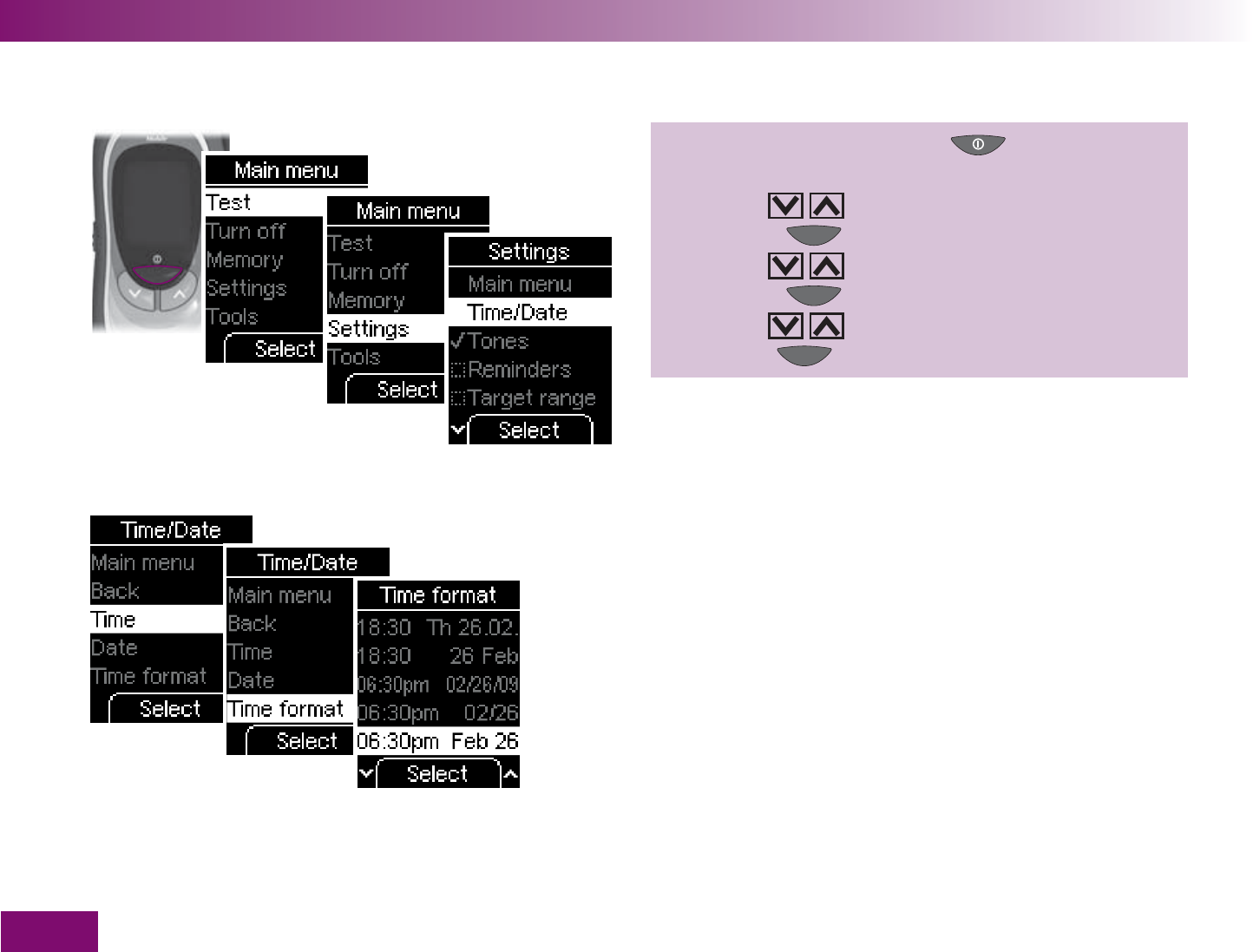
Making settings
98
Selecting the time format
1 Turn on the meter with ,
wait for Main menu,
use to select Settings,
press to open Settings,
use to select Time/Date,
press to open Time/Date,
use to select Time format,
press to open Time format.
The currently set time format is highlighted.
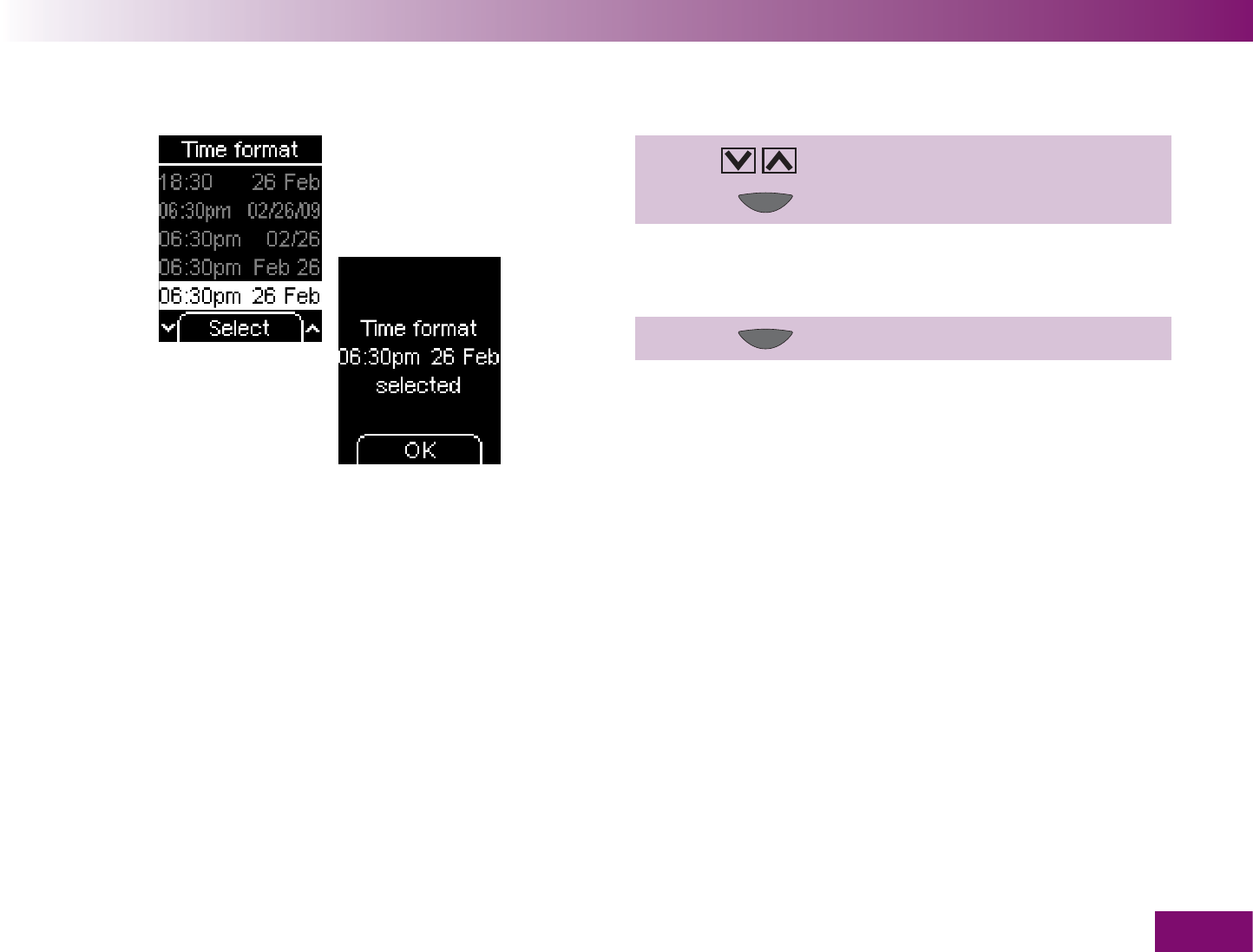
Making settings
99
2 Use to select the desired time format.
3 Press (Select).
The meter will then display the time format you just
set.
4 Press (OK ).
The meter returns to the Time/Date menu.
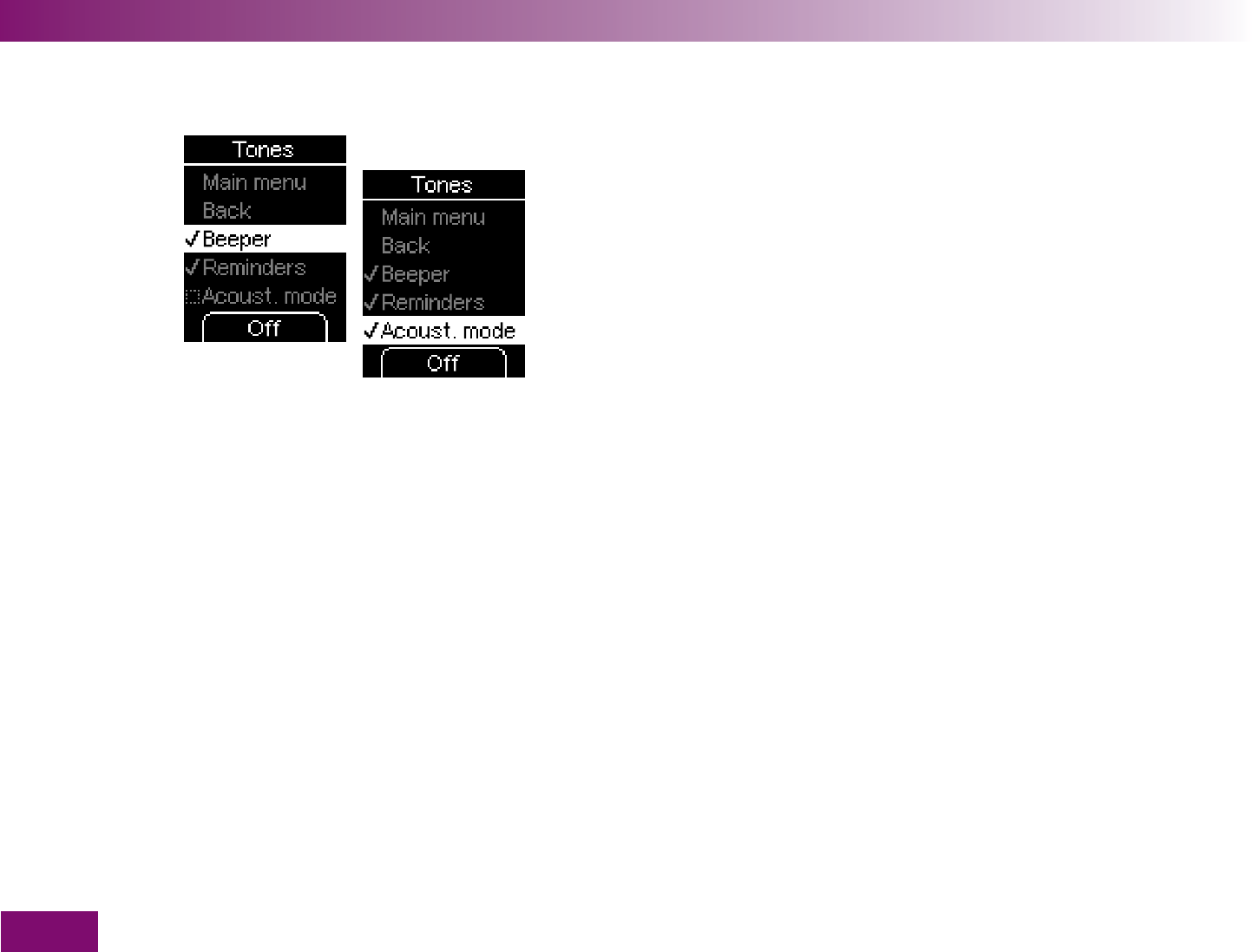
Making settings
100
4.4 Setting tones
The following options are available in the Tones menu:
Main menu:
takes you to the Main menu
Back:
takes you to the Settings menu
Beeper:
turn the beeper on or off
Reminders:
turn the beep tone for reminders on or
off
Acoustic mode:
turn the acoustic mode on or off
Beeper:
If Beeper is turned on (default setting), a
beep will sound at the following times during a test:
when the display check starts,
when the prompt
Apply blood is displayed and you
can apply blood or control solution to the test area,
when
Test in progress is displayed and the test
begins,
when the result is displayed,
when an error message is displayed (a double beep
4 times in succession).
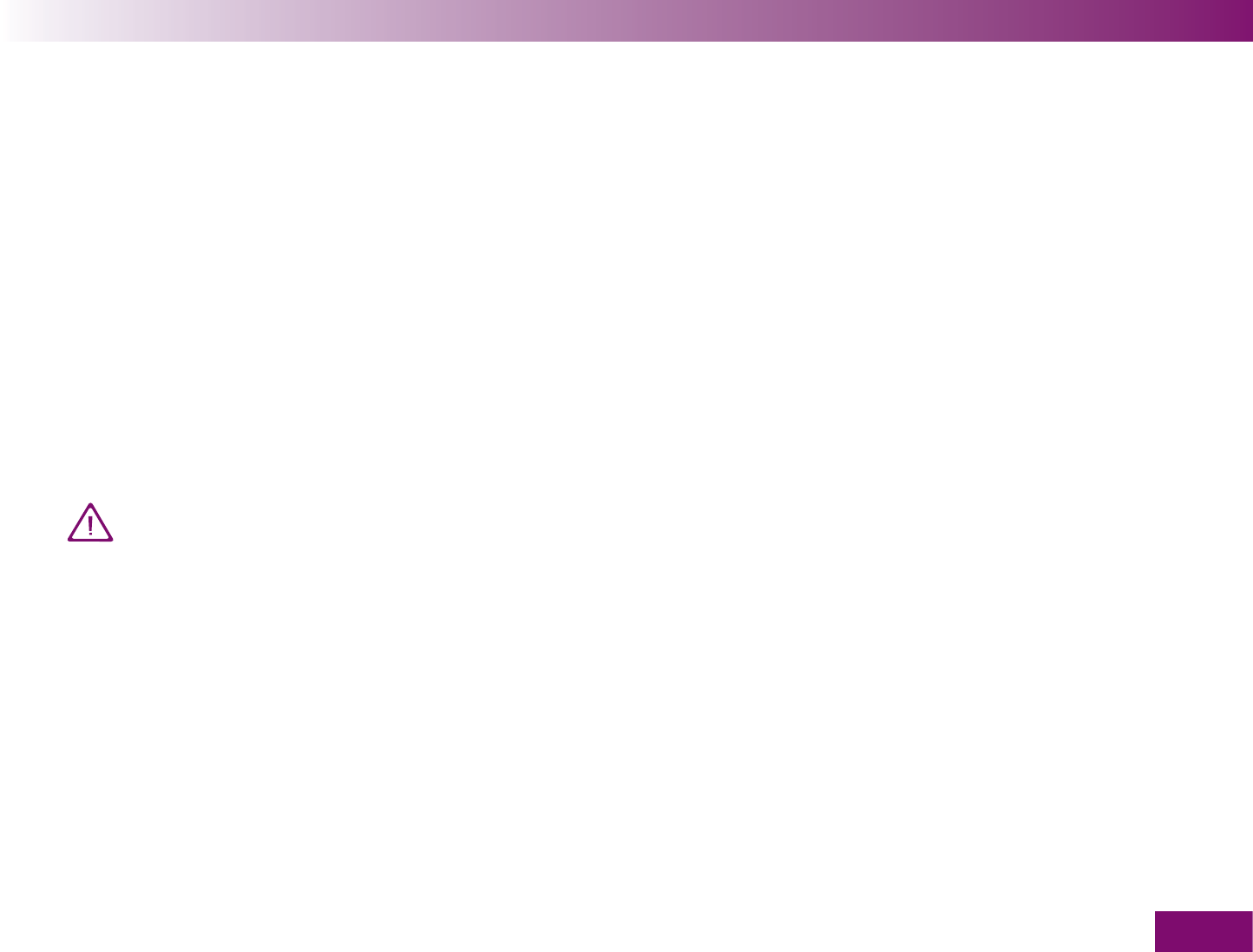
Making settings
101
Reminders: Here you can set whether or not you want
reminders to be accompanied by beeps (see Chap-
ter 4.5). If Reminders is turned on (default setting), the
beeps will sound.
Acoustic mode: If the acoustic mode is turned on
(default setting: off), the meter guides you through the
blood glucose test with the beeps described above. At
the end of the test, the meter also announces the result
in the form of a sequence of beep tones. The acoustic
mode is described in Chapter 6.
Visually impaired people should only use the
acoustic mode if they have familiarized them-
selves fully with the acoustic mode with the
assistance of a sighted person and have dem-
onstrated that they are able to understand re-
sults correctly without exception using the
acoustic mode. The acoustic mode should al-
ways be used with great care. Otherwise there
is a risk that the results will be misinterpreted
by the person performing the test. An incorrect
insulin dose resulting from a misinterpreted
result can cause considerable health damage
and can even be fatal. Especially if unexpected
and abnormal blood glucose values are obtained
using the acoustic mode, the result must be
checked by repeating the test together with a
sighted person.
Visually impaired people should not test their
blood glucose without assistance from a sighted
person.
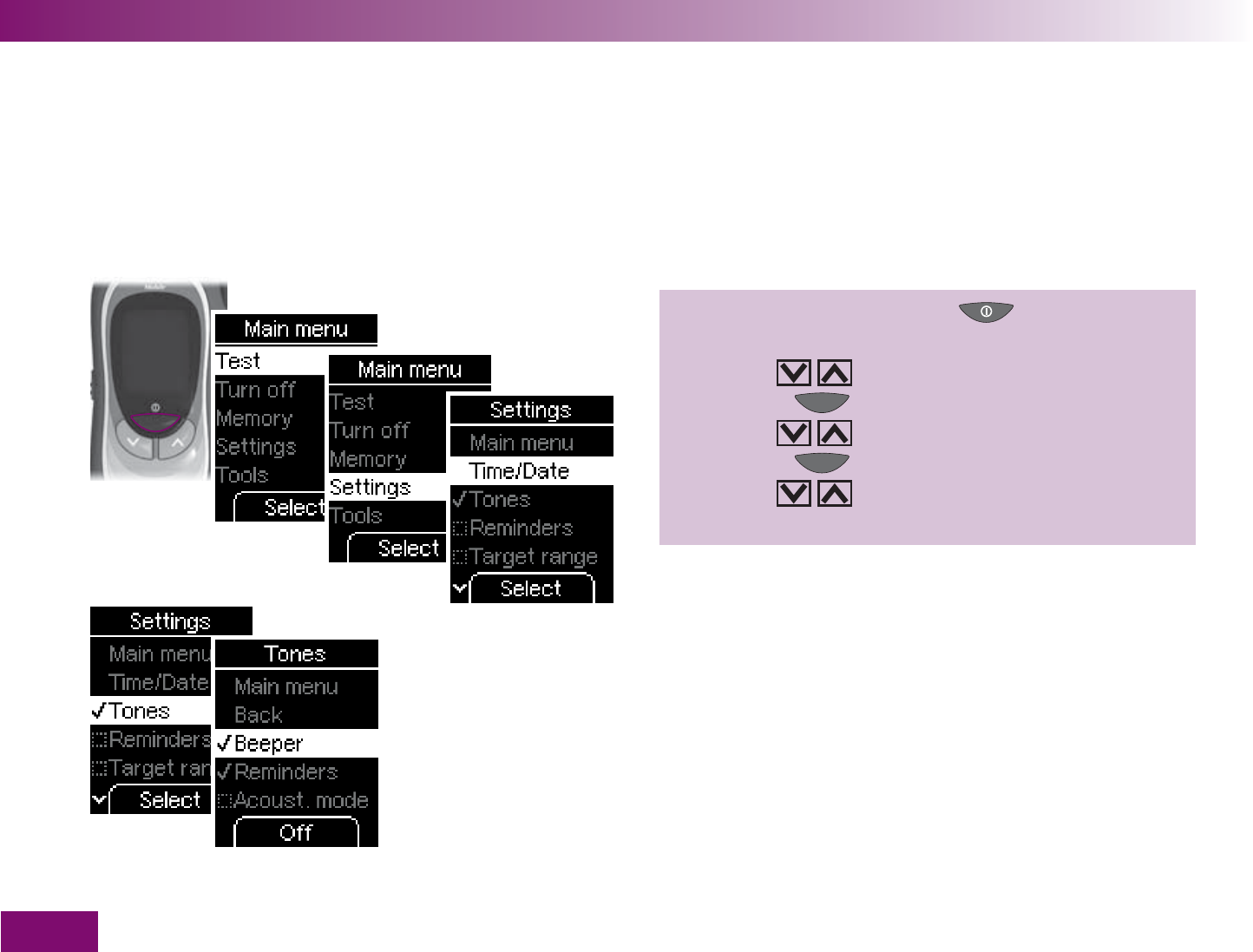
Making settings
102
Turning the beeper, reminders and acoustic mode on and off
Beeper, Reminders and Acoustic mode can only be
turned on and off The procedure is always the same
and is therefore only described here for Beeper.
1 Turn on the meter with ,
wait for Main menu,
use to select Settings,
press to open Settings,
use to select Tones,
press to open Tones,
use to select Beeper (or another func-
tion).
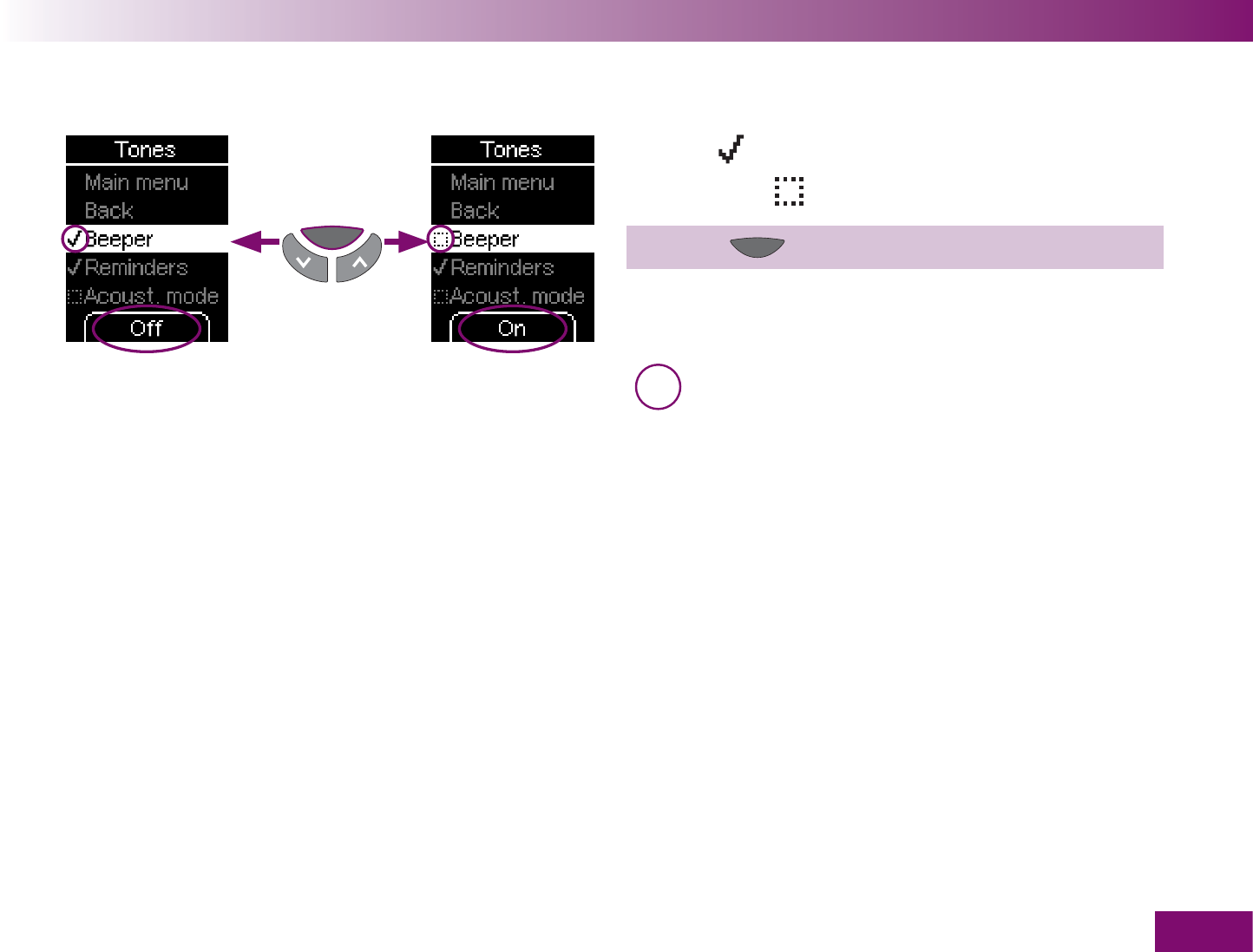
Making settings
103
A tick
means that the function is activated
A checkbox
means that it is deactivated
2 Press (On or Off) to turn the beeper on or off.
The meter remains in the Tones menu.
i If you wish to use the acoustic mode, you must
turn both Acoustic mode and Beeper on.
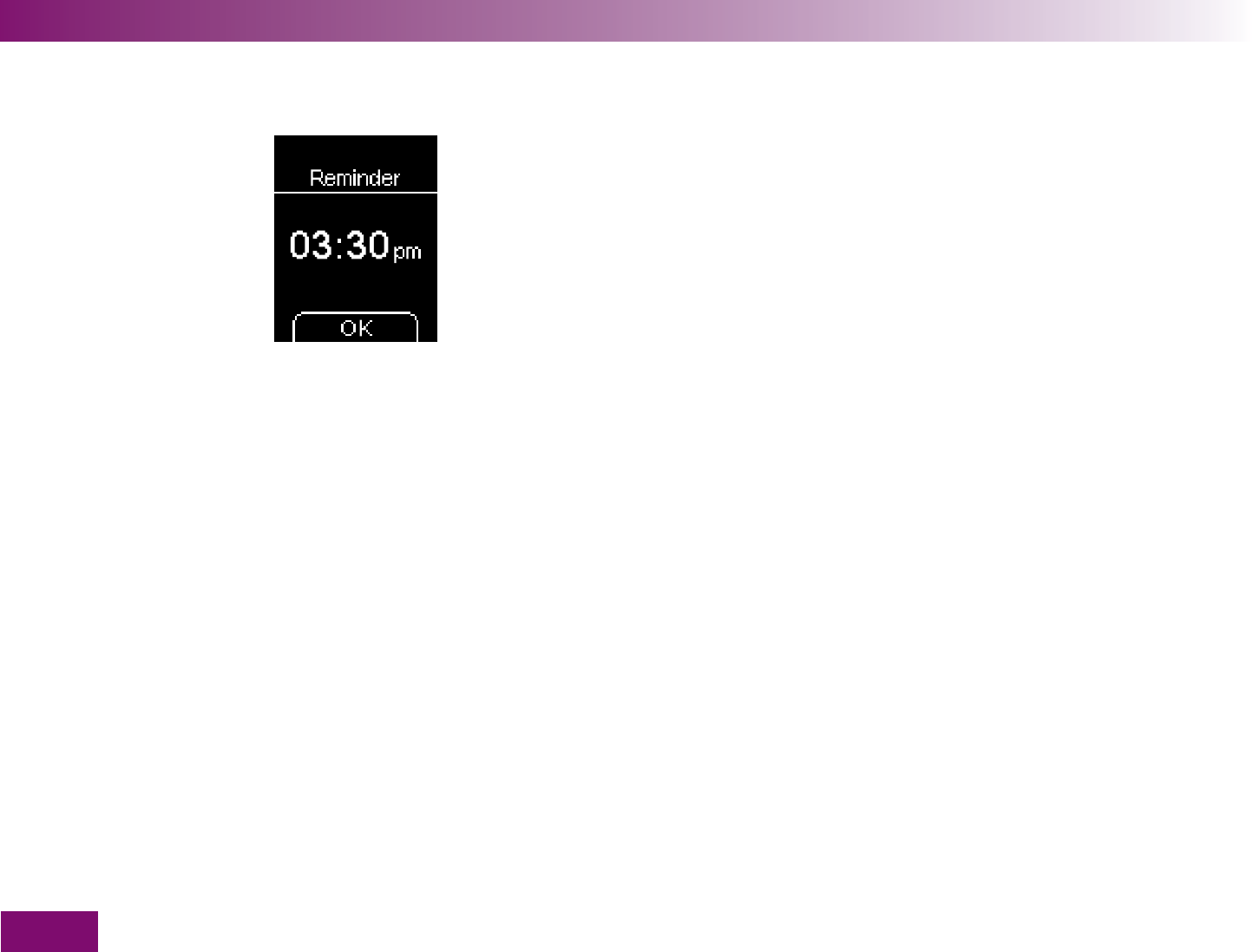
Making settings
104
4.5 Setting reminders
You can set up to 10 reminder times.
If the meter is turned off, “Reminder” and the time of
the reminder will be displayed daily at the time you
have set. If you have turned on Reminders in the Tones
menu, beeps will also sound.
You can turn off the reminder and the beeps by press-
ing any button. If you do not press a button, the meter
turns off automatically after 20 seconds. The reminder
will not be repeated.
If you perform a blood glucose test 10 minutes or less
before a reminder, the reminder will not be given.
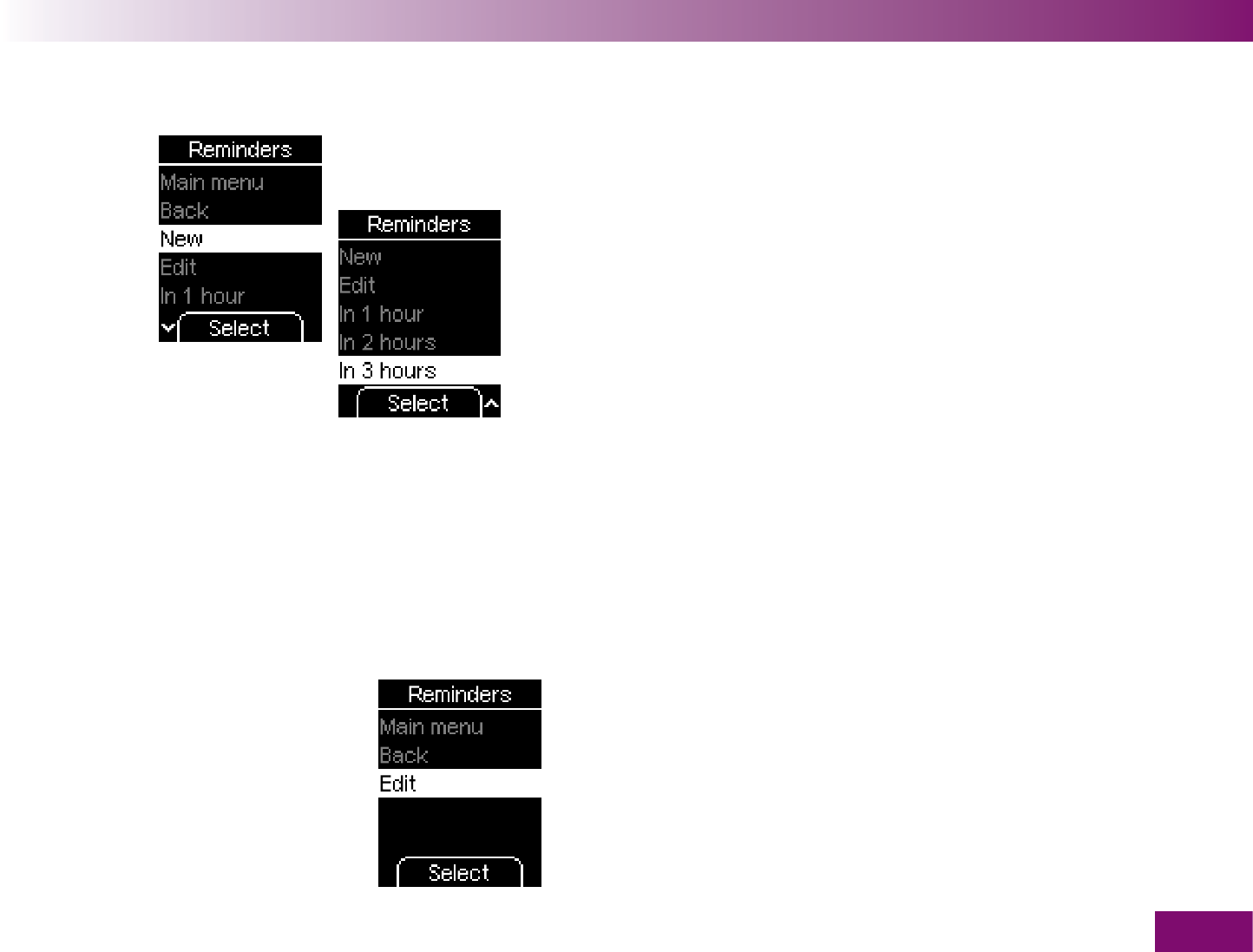
Making settings
105
Reminders menu when
10 reminders have already
been set.
The following options are available in the Reminders
menu:
Main menu:
takes you to the Main menu
Back:
takes you to the Settings menu
New: set a new time for a daily reminder
Edit:
edit an existing reminder time (is only displayed
if at least one time has been set)
In 1 hour:
set a single reminder in 1 hour
In 2 hours:
set a single reminder in 2 hours
In 3 hours:
set a single reminder in 3 hours
New, In 1 hour, In 2 hours and In 3 hours are not dis-
played if 10 reminder times have already been set.
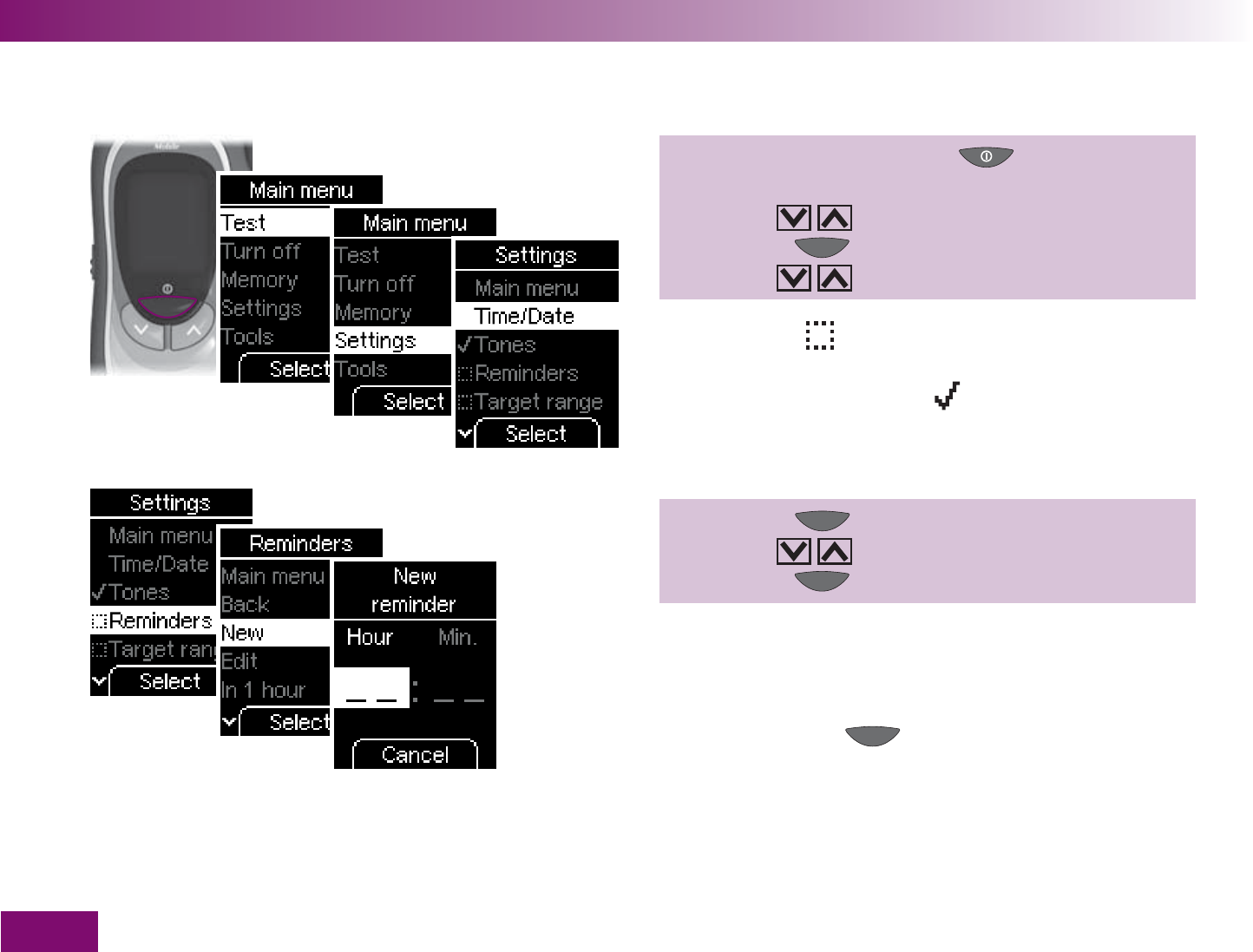
Making settings
106
Setting a new reminder
1 Turn on the meter with ,
wait for Main menu,
use to select Settings.
press to open Settings,
use to select Reminders.
The checkbox to the left of Reminders means that
no reminders have been set or that all reminders set
have been turned off. A tick means that at least one
reminder has been set and is turned on.
2 Press to open Reminders,
use to select New,
press to open New.
As you are about to set a new reminder time, only
dashes are displayed for the hours and minutes.
If you decide you do not want to set a reminder time
after all, press the button (Cancel) to return to
the Reminders menu.
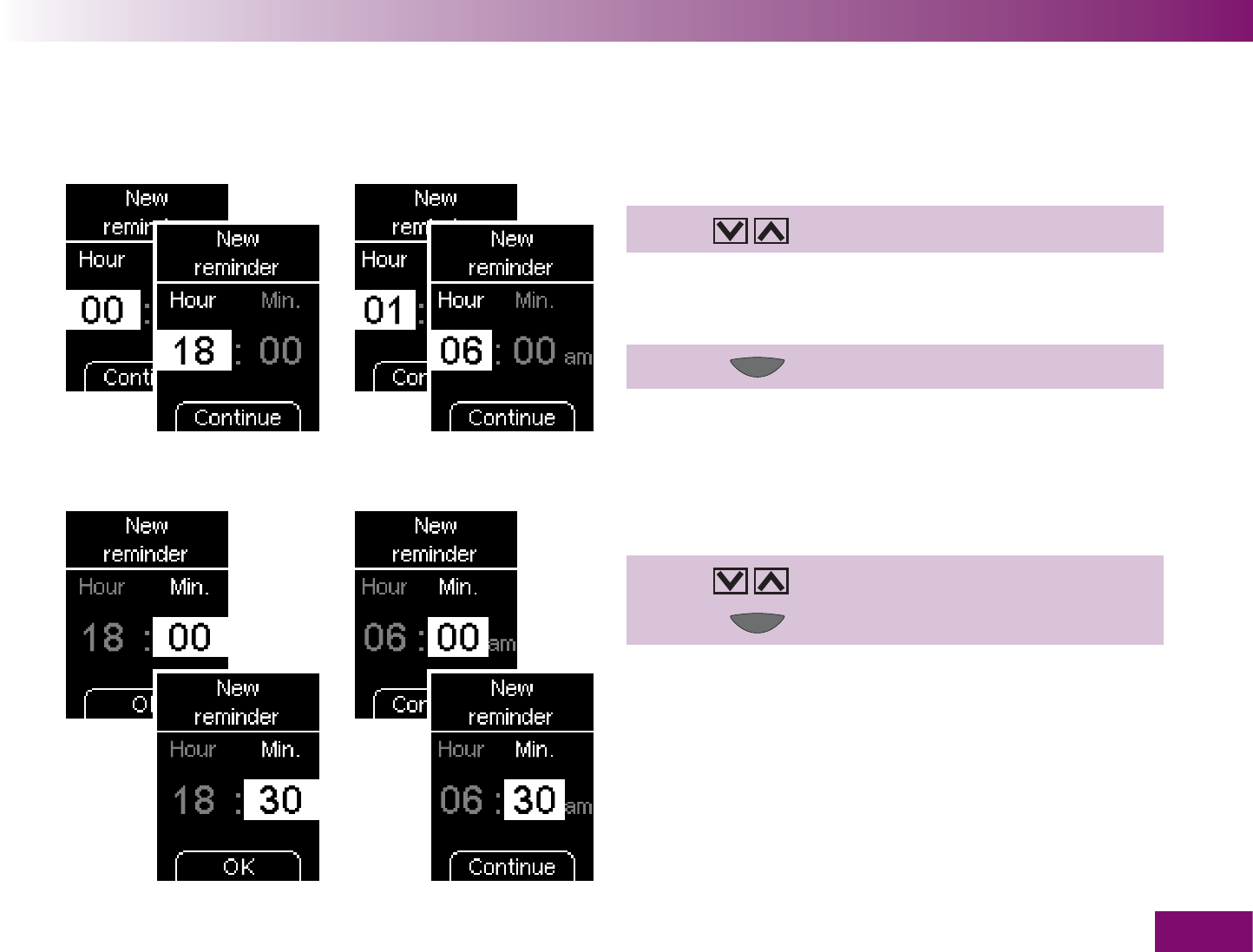
Making settings
107
24-hour format 12-hour format The hours are highlighted.
3 Use to set the hour.
The first time you press the button, the time will go to
00:00 (24-hour format) or 01:00 am (12-hour format).
4 Press (Continue ).
The minutes are now highlighted.
5 Use to set the minutes.
6 Press (OK or Continue ).
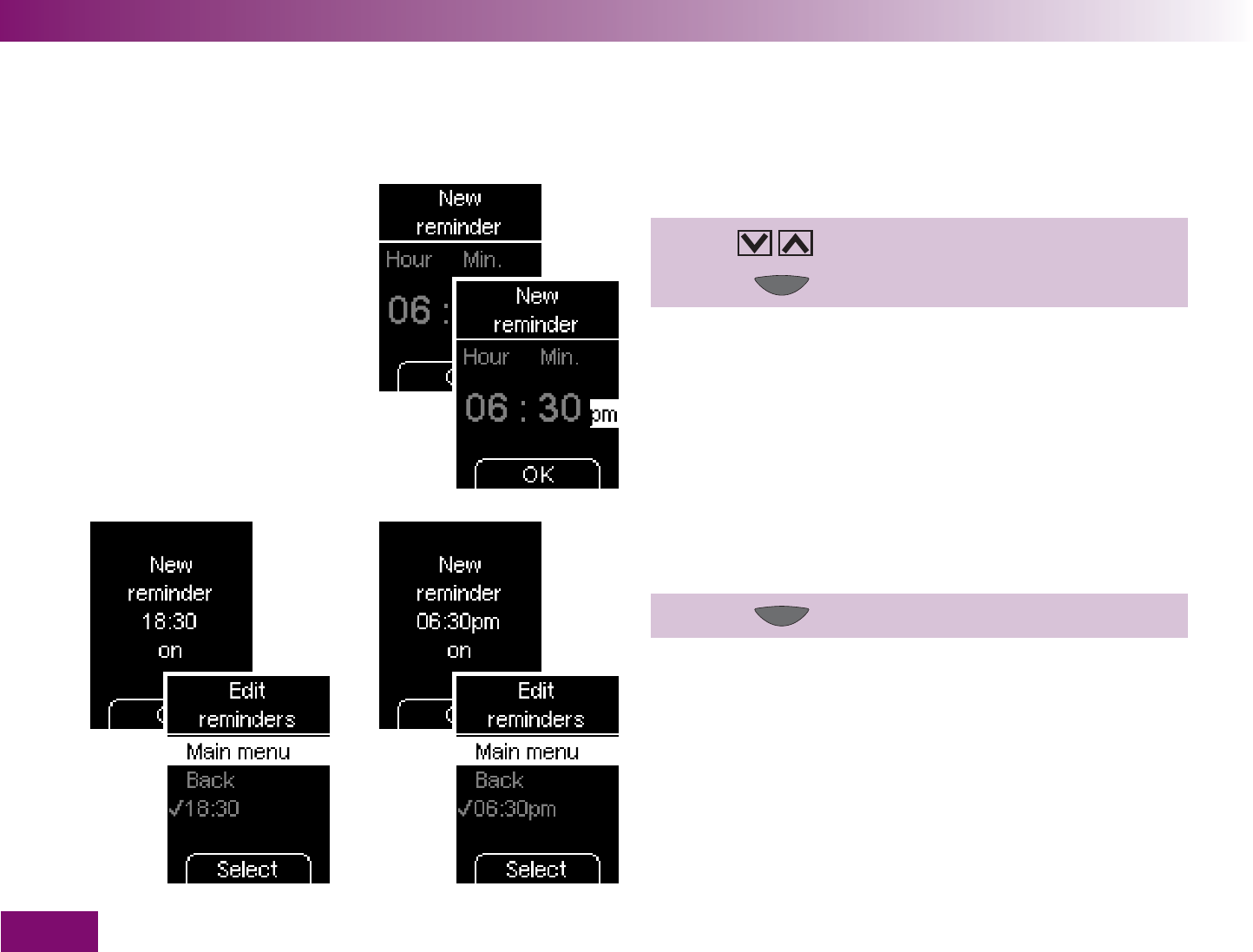
Making settings
108
24-hour format 12-hour format Only for times in 12-hour format:
The suffix am or pm is highlighted.
6a Use to select am or pm.
6b Press (OK ).
The meter will then display the reminder time you just
set. The reminder is also turned on.
7 Press (OK ).
The meter returns to the Edit reminders menu.
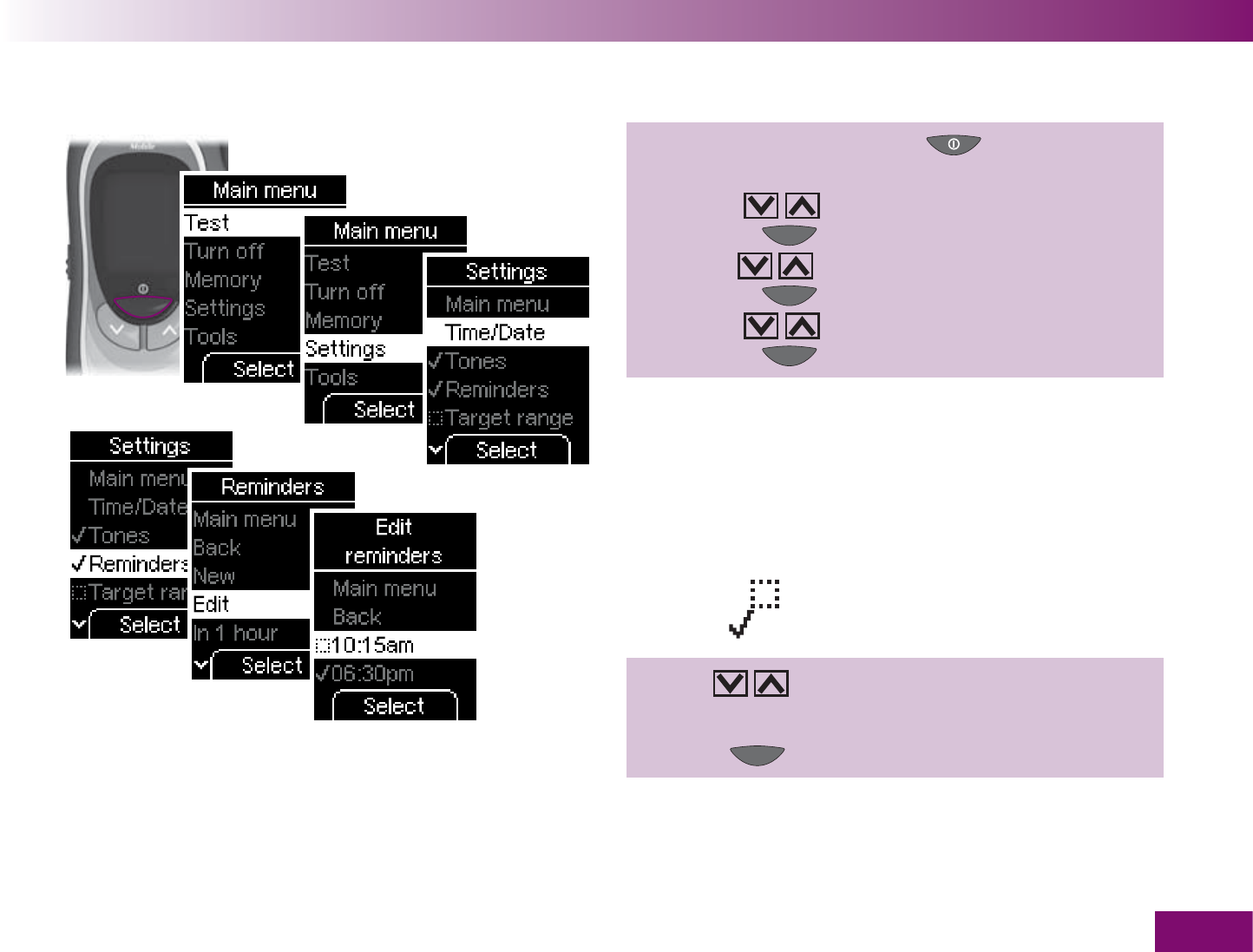
Making settings
109
Editing an existing reminder (turn on/off, change, delete)
1 Turn on the meter with ,
wait for the Main menu,
use to select Settings,
press to open Settings,
use to select Reminders,
press to open Reminders,
use to select Edit,
press to open Edit.
A list with the reminders that have already been set
appears on the display.
A checkbox indicates that the reminder is turned
off, a tick that it is turned on.
2 Use to select the reminder time you wish
to edit.
3 Press (Select ).
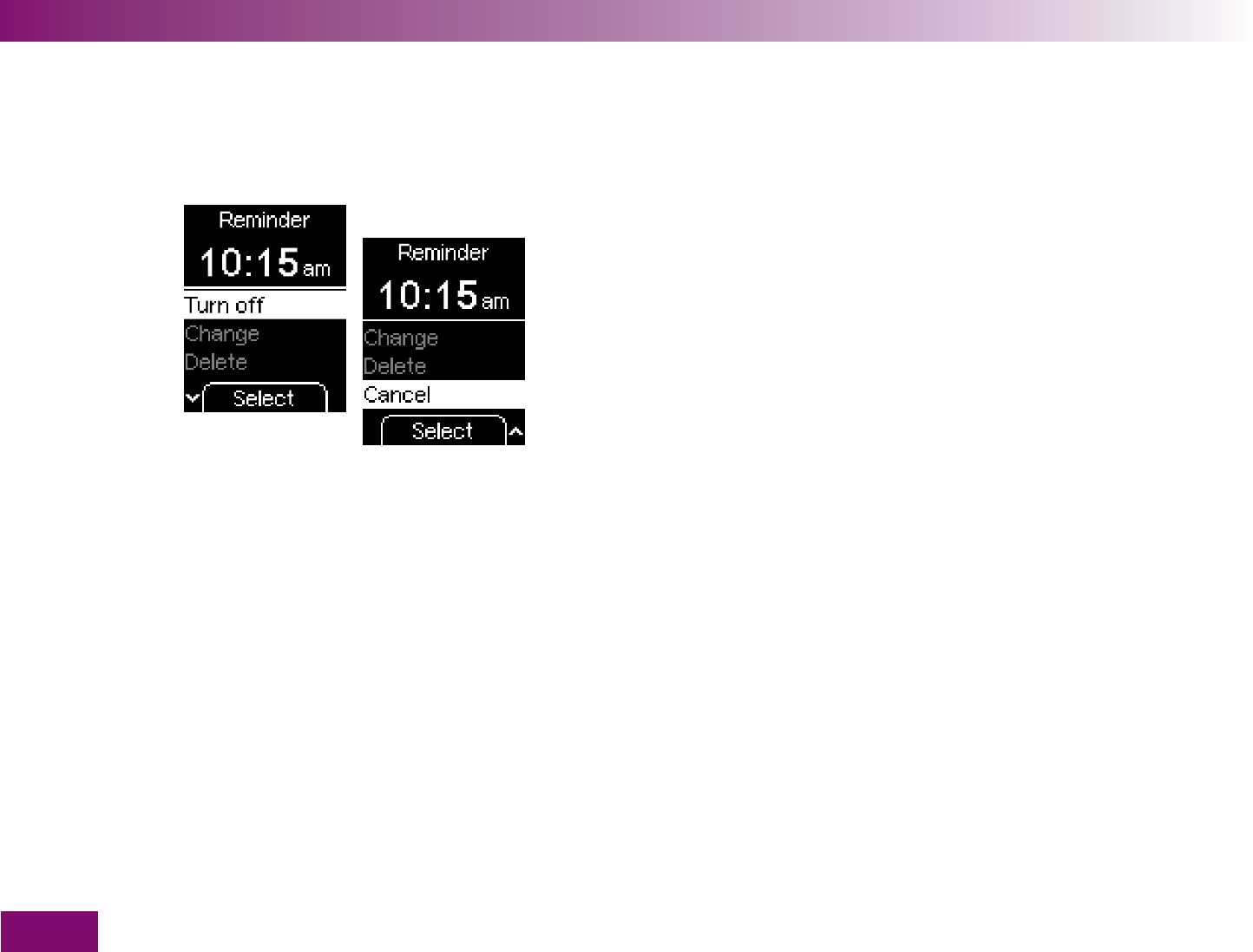
Making settings
110
You will then see the following options below the time:
Turn off
, to turn off a reminder that is turned on (the
time remains unchanged), or Turn on to turn on a
reminder that has been turned off.
Change
, to change the reminder time
Delete
, to delete this reminder
Cancel
, if you do not wish to edit this reminder
In den folgenden Beispielen werden nur Uhrzeiten im
24-Stunden-Format gezeigt und beschrieben.
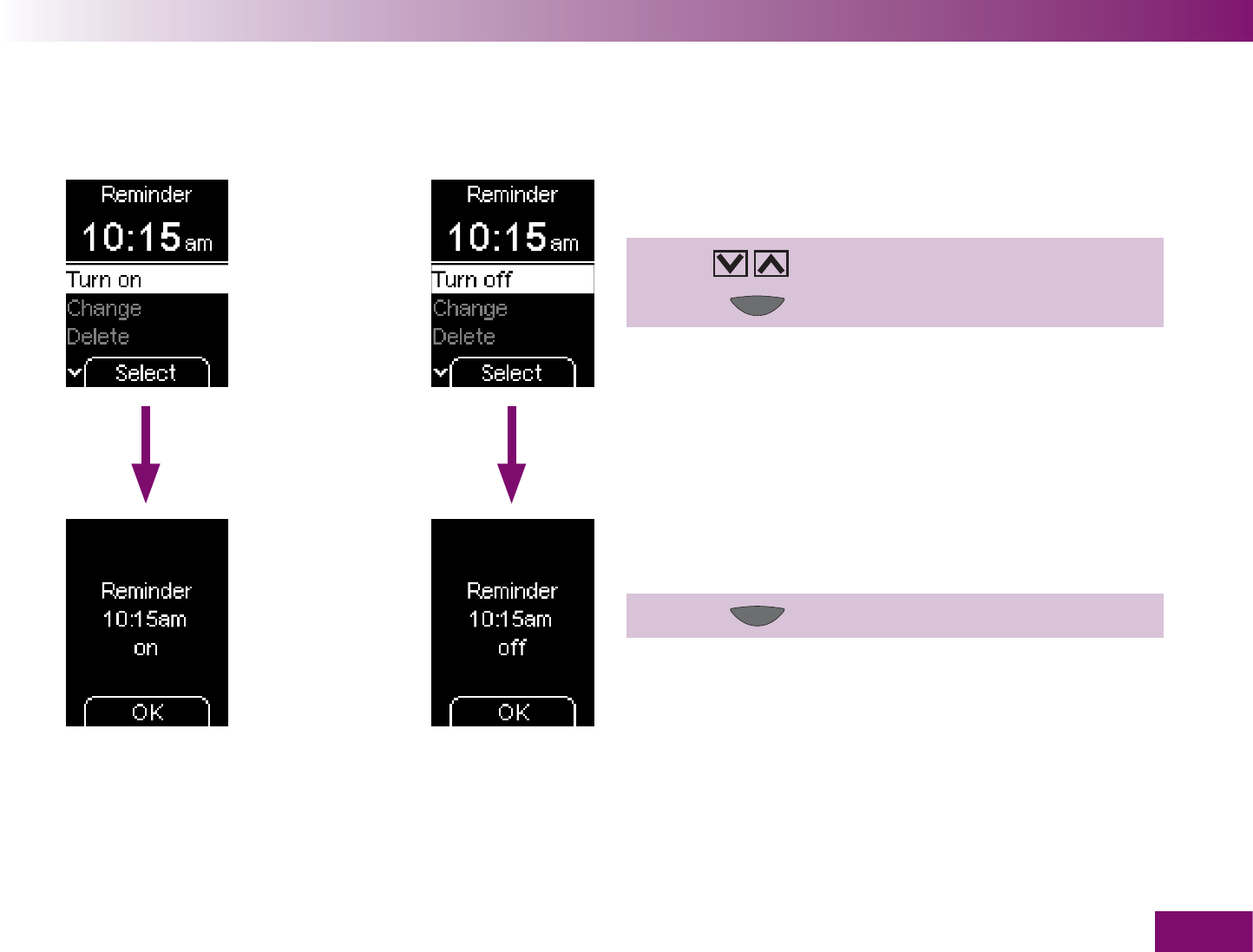
Making settings
111
Turning a reminder on or off
1 Use to select Turn on (Turn off).
2 Press (Select ).
The meter will then display the reminder time you just
turned on or off.
3 Press (OK ).
The reminder is now turned on or off.
The meter returns to the Edit reminders menu
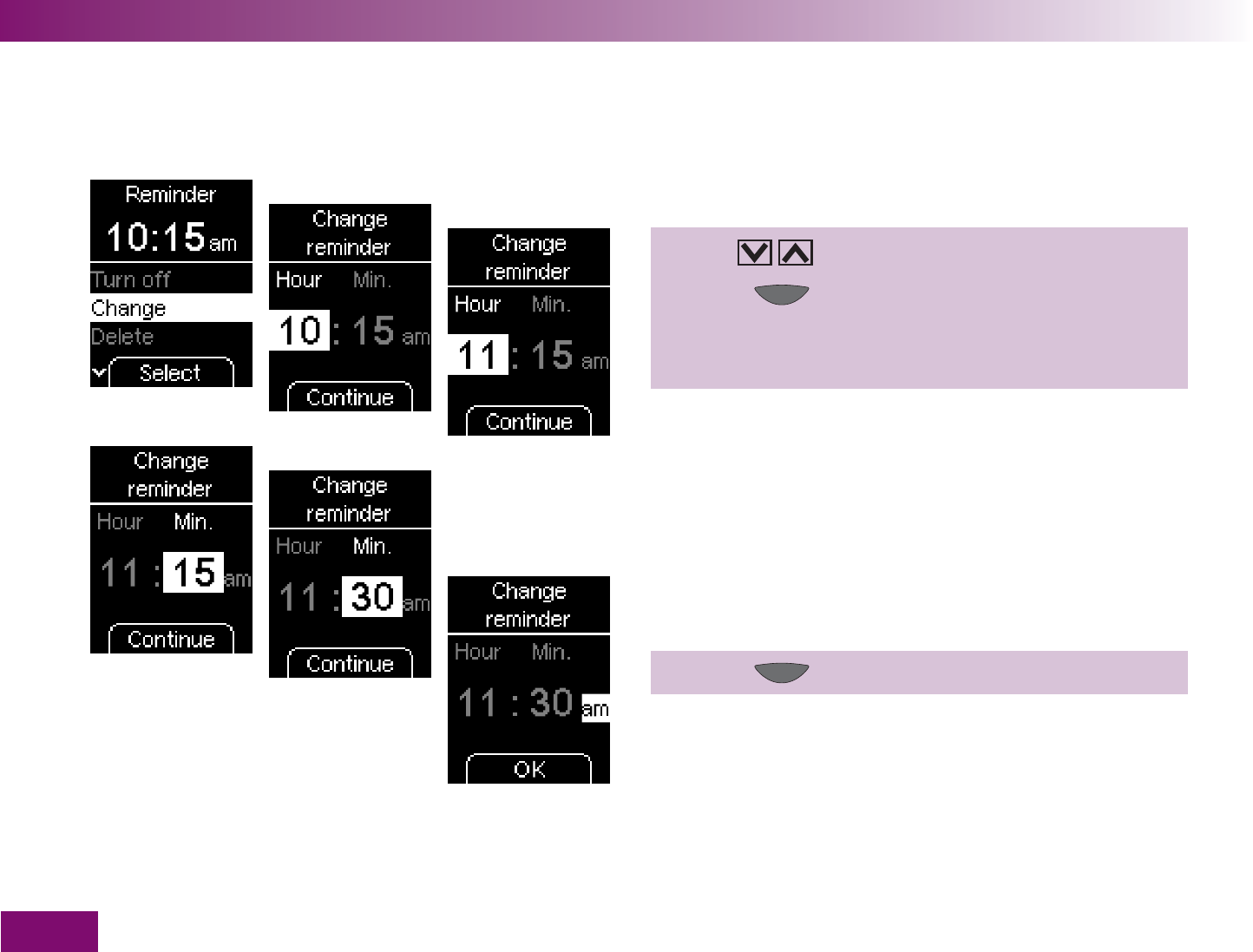
Making settings
112
Changing a reminder
1 Use to select Change.
2 Press (Select ).
3 Set the new reminder time (see “Setting a new
reminder” for how to do this).
The meter will then display the reminder time you just
changed.
4 Press (OK ).
The reminder time has now been changed and the
reminder is also turned on.
The meter returns to the Edit reminders menu.
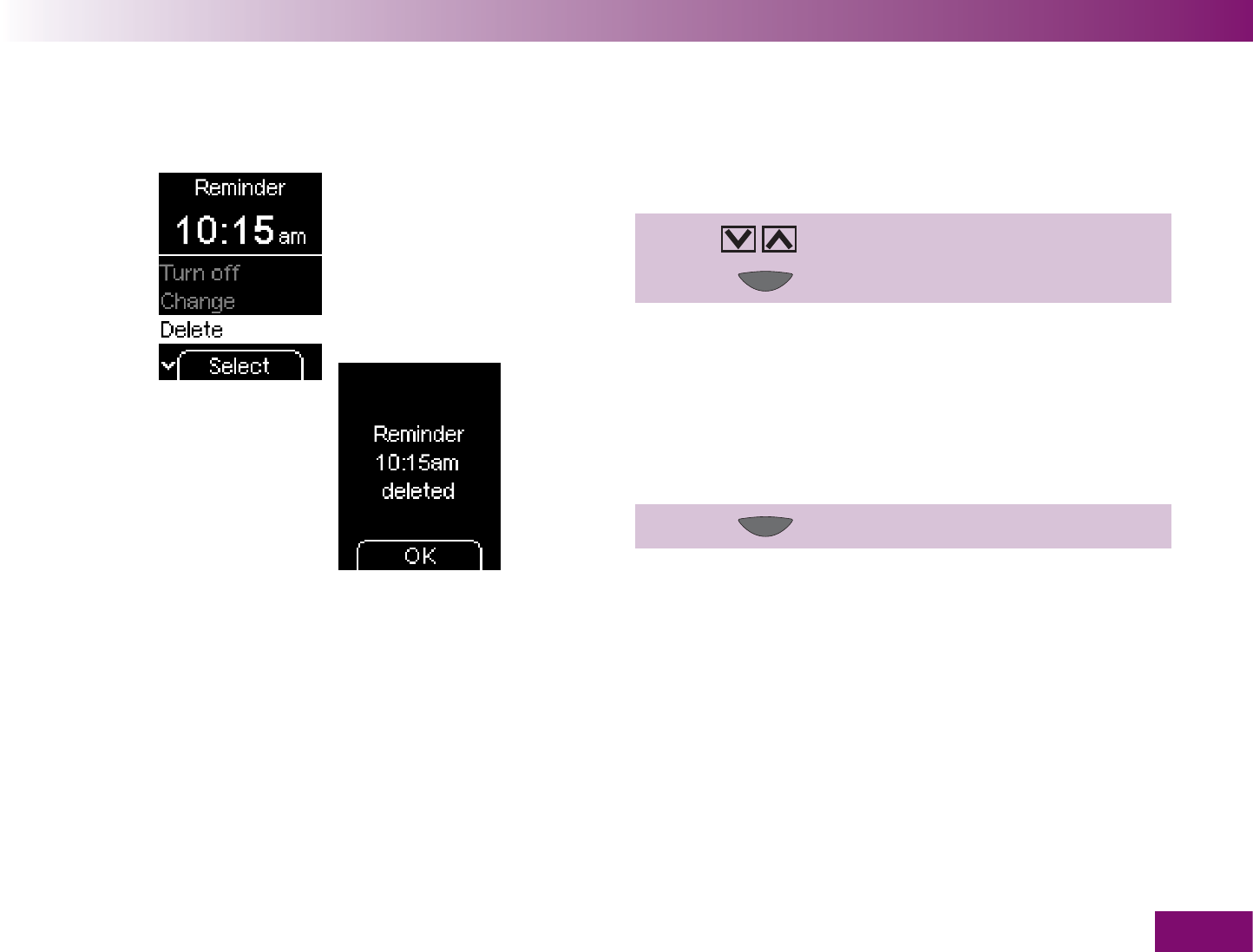
Making settings
113
Deleting a reminder
1 Use to select Delete.
2 Press (Select ).
The meter will then display the reminder time you just
deleted.
3 Press (OK ).
The reminder time has now been deleted.
The meter returns to the Edit reminders menu or to the
Reminders menu if you have deleted the last reminder.
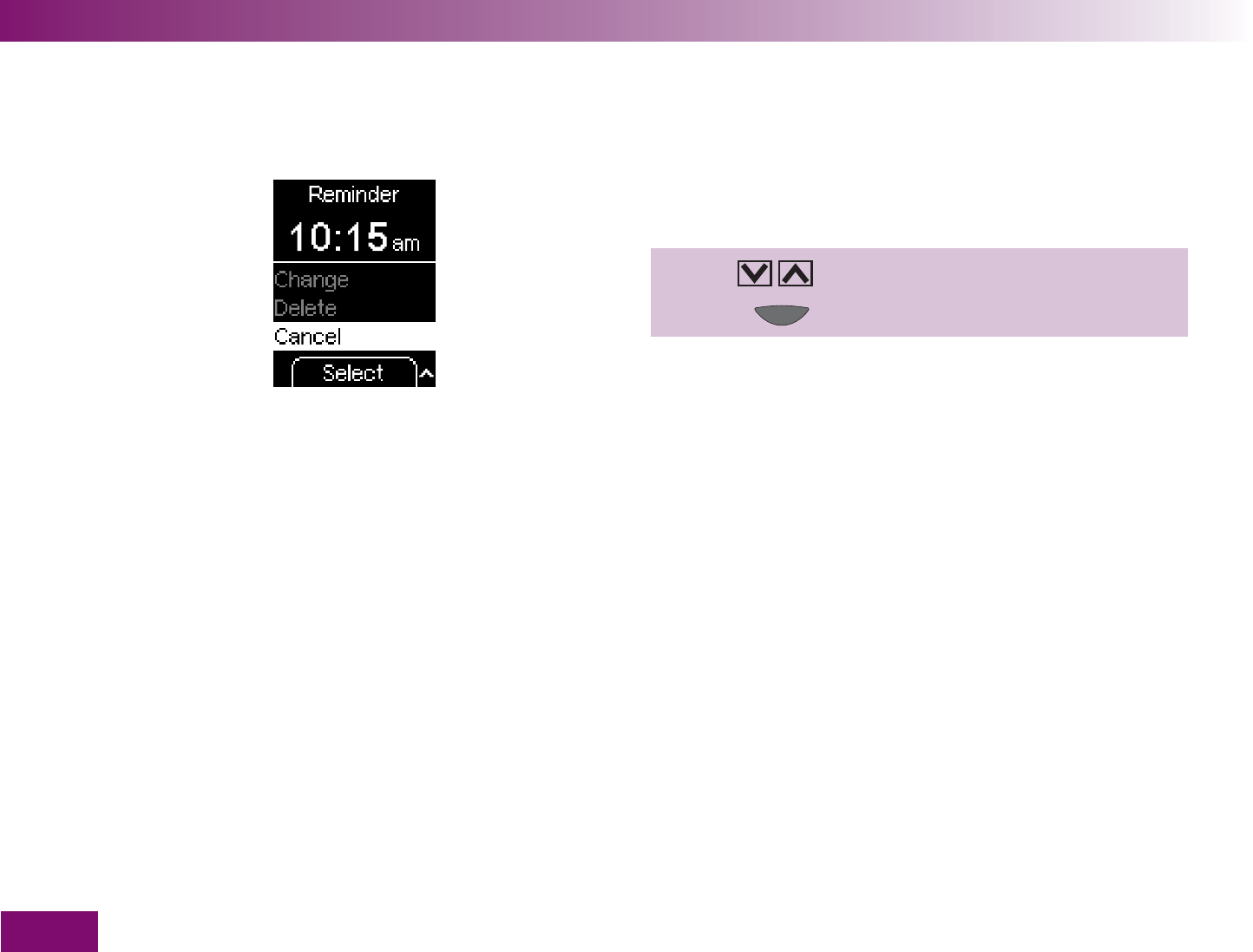
Making settings
114
Cancel – Not editing a reminder
If you do not want to edit a selected reminder after all,
you can cancel the editing procedure as follows.
1 Use to select Cancel.
2 Press (Select ).
The meter returns to the Edit reminders menu without
changing the reminder.
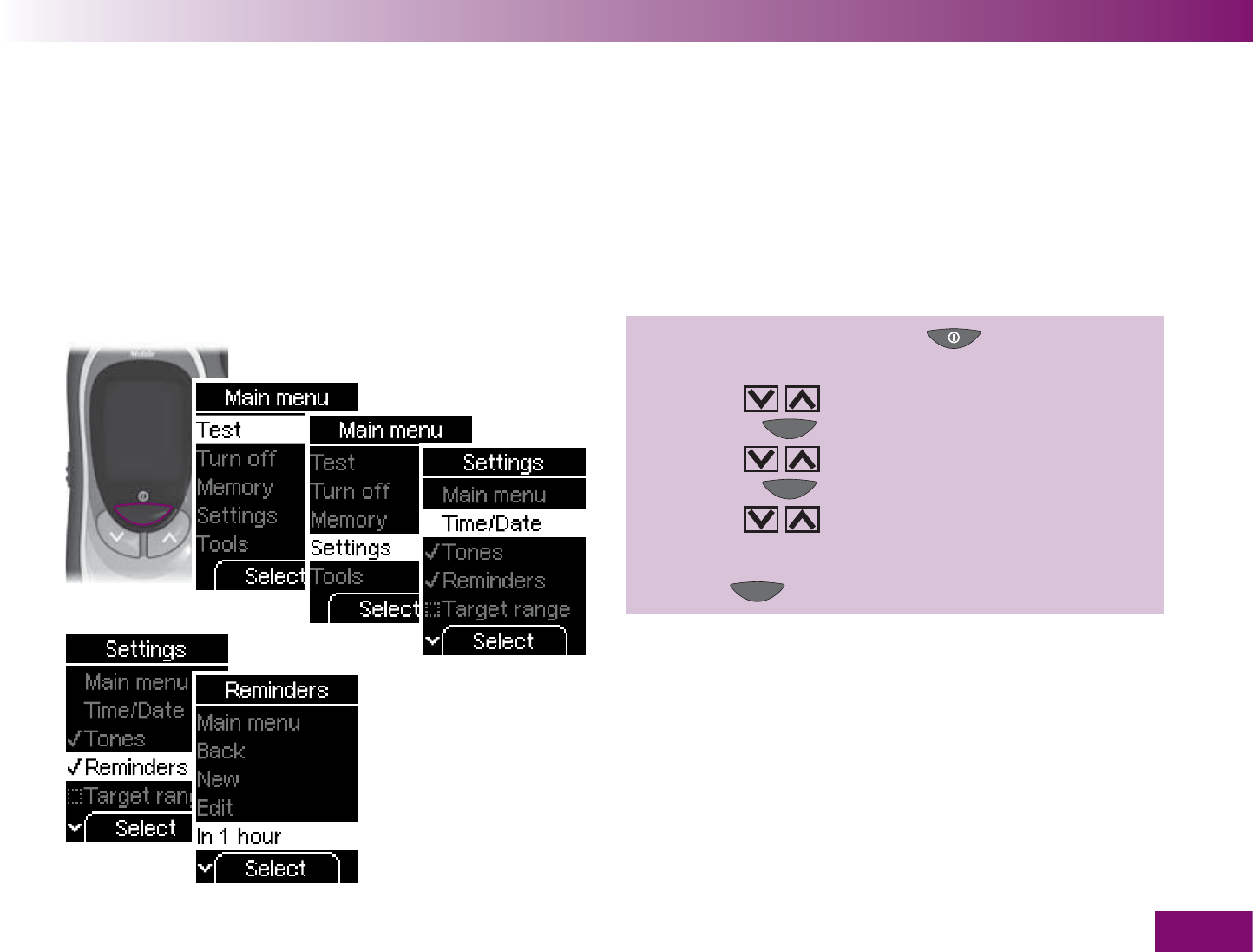
Making settings
115
Setting a single reminder in 1 hour, 2 hours or 3 hours
The meter can give you a single reminder to perform a
test in 1 hour, 2 hours or 3 hours. You do not need to
set a time for this. These reminders can be useful if
you wish to check a result you just obtained, for ex-
ample. When the reminder has been given, it is auto-
matically deleted.
1 Turn on the meter with ,
wait for the Main menu,
use to select Settings,
press to open Settings,
use to select Reminders,
press to open Reminders,
use to select In 1 hour
(or In 2 hours or In 3 hours).
2 Press (Select ).
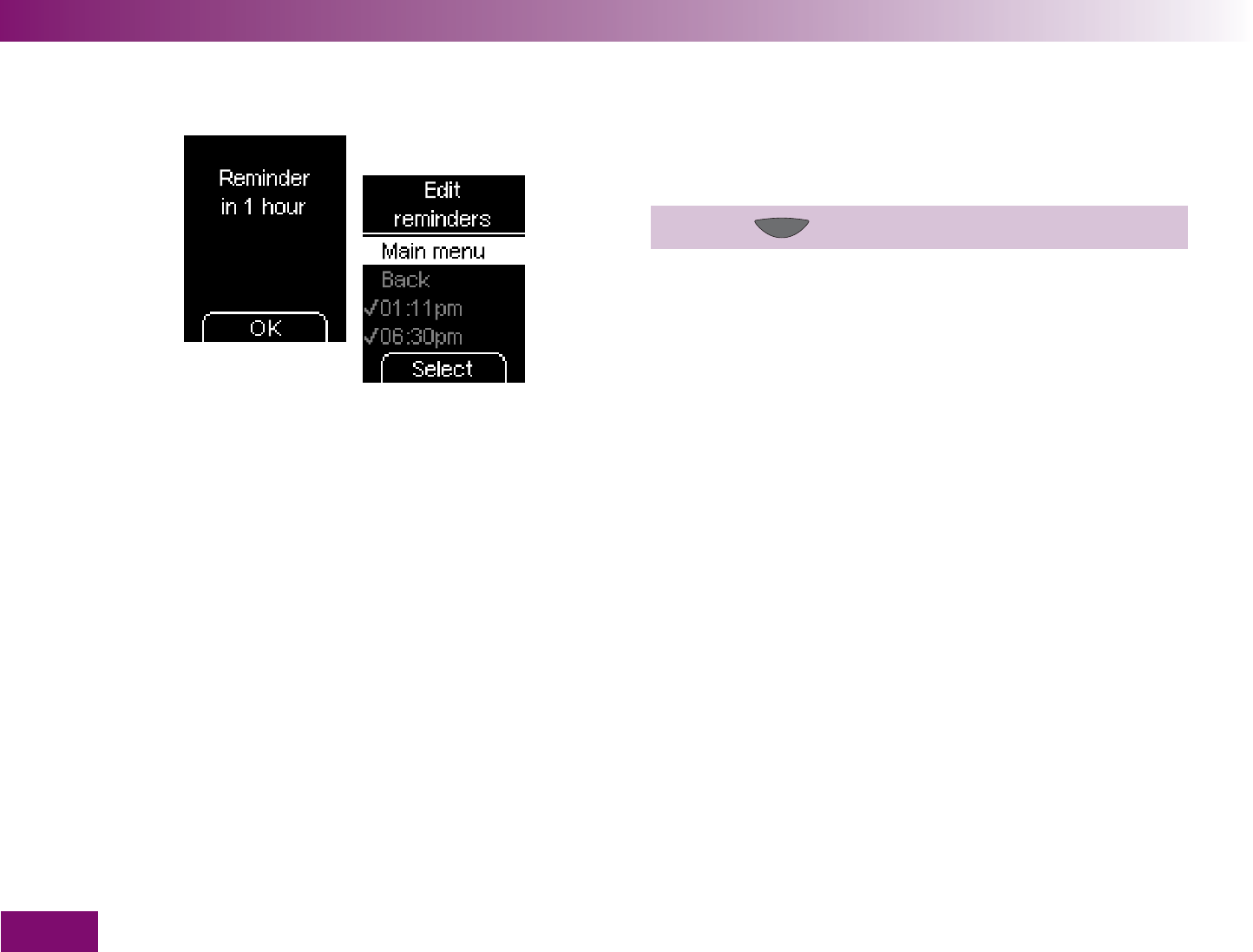
Making settings
116
The meter displays that it will give you a reminder in 1
hour (or in 2 or 3 hours).
3 Press (OK ).
The meter returns to the Edit reminders menu.
The single reminder will be displayed in the list of
reminders in the same way as any other reminder, i.e.
the time will be displayed there and not “In 1 hour”, for
example.
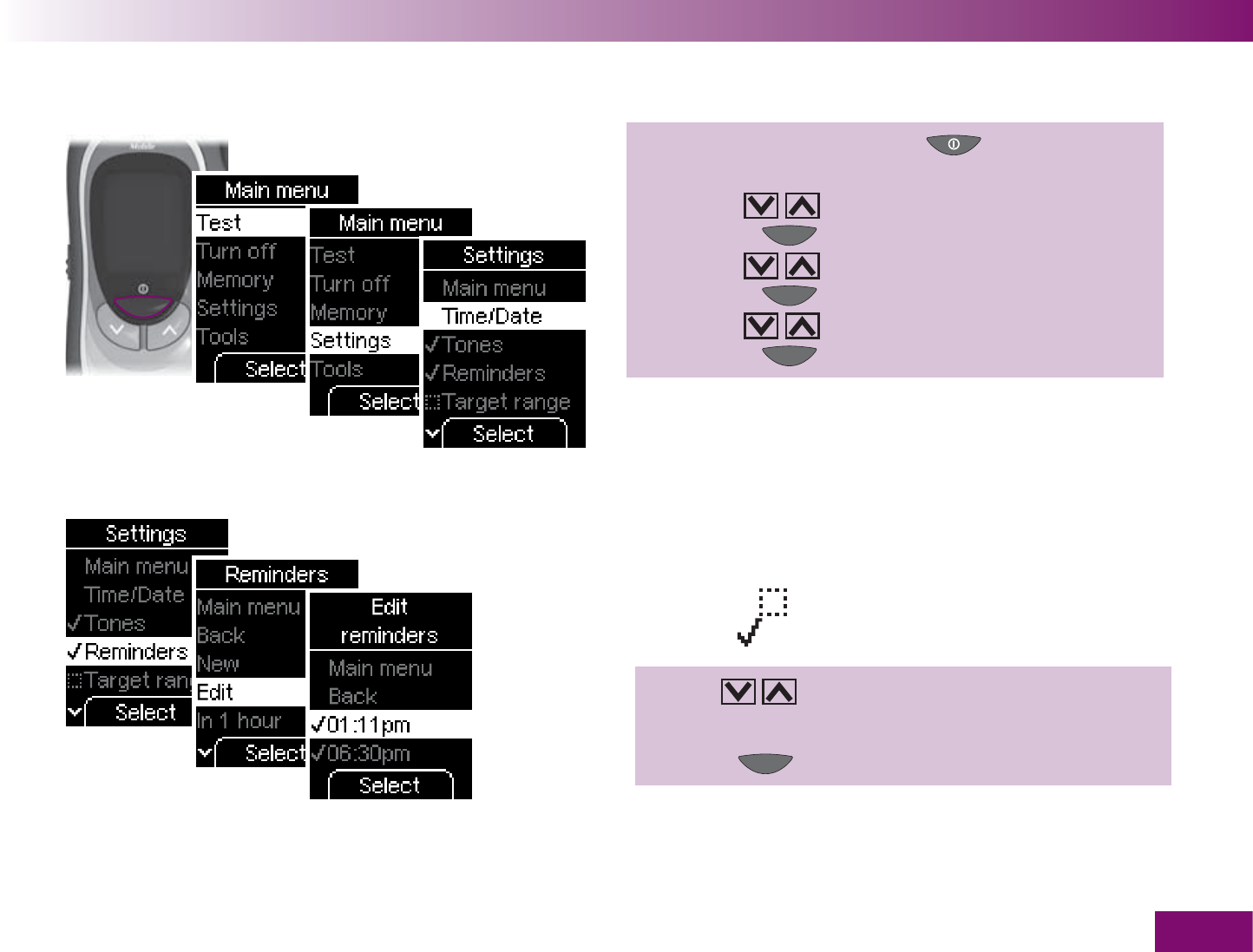
Making settings
117
Deleting a single reminder
1 Turn on the meter with ,
wait for the Main menu,
use to select Settings,
press to open Settings,
use to select Reminders,
press to open Reminders,
use to select Edit,
press to open Edit.
A list with the reminders that have already been set
appears on the display.
A checkbox indicates that the reminder is turned
off, a tick that it is turned on.
2 Use to select the reminder time you wish
to delete.
3 Press (Select ).
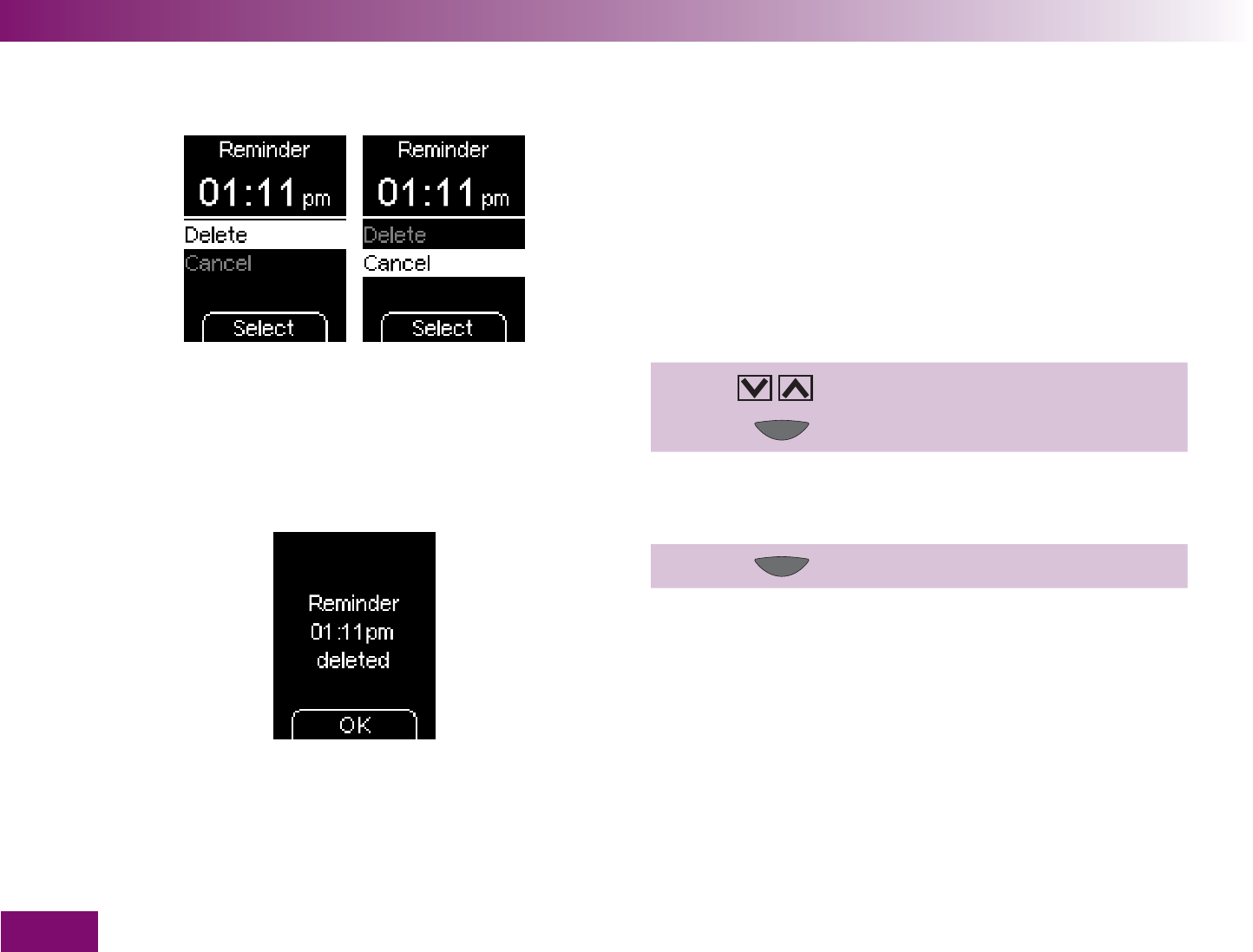
Making settings
118
In the case of a single reminder, only the following
options are displayed below the time:
Delete
, to delete this reminder
Cancel
, if you do not wish to delete this reminder
Unlike the daily reminders, you cannot turn reminders
on or off or change their time.
4 Use to select Delete.
5 Press (Select ).
The meter will then display the reminder time you just
deleted.
6 Press (OK ).
The reminder time has now been deleted.
The meter returns to the Edit reminders menu or to the
Reminders menu if you have deleted the last reminder.
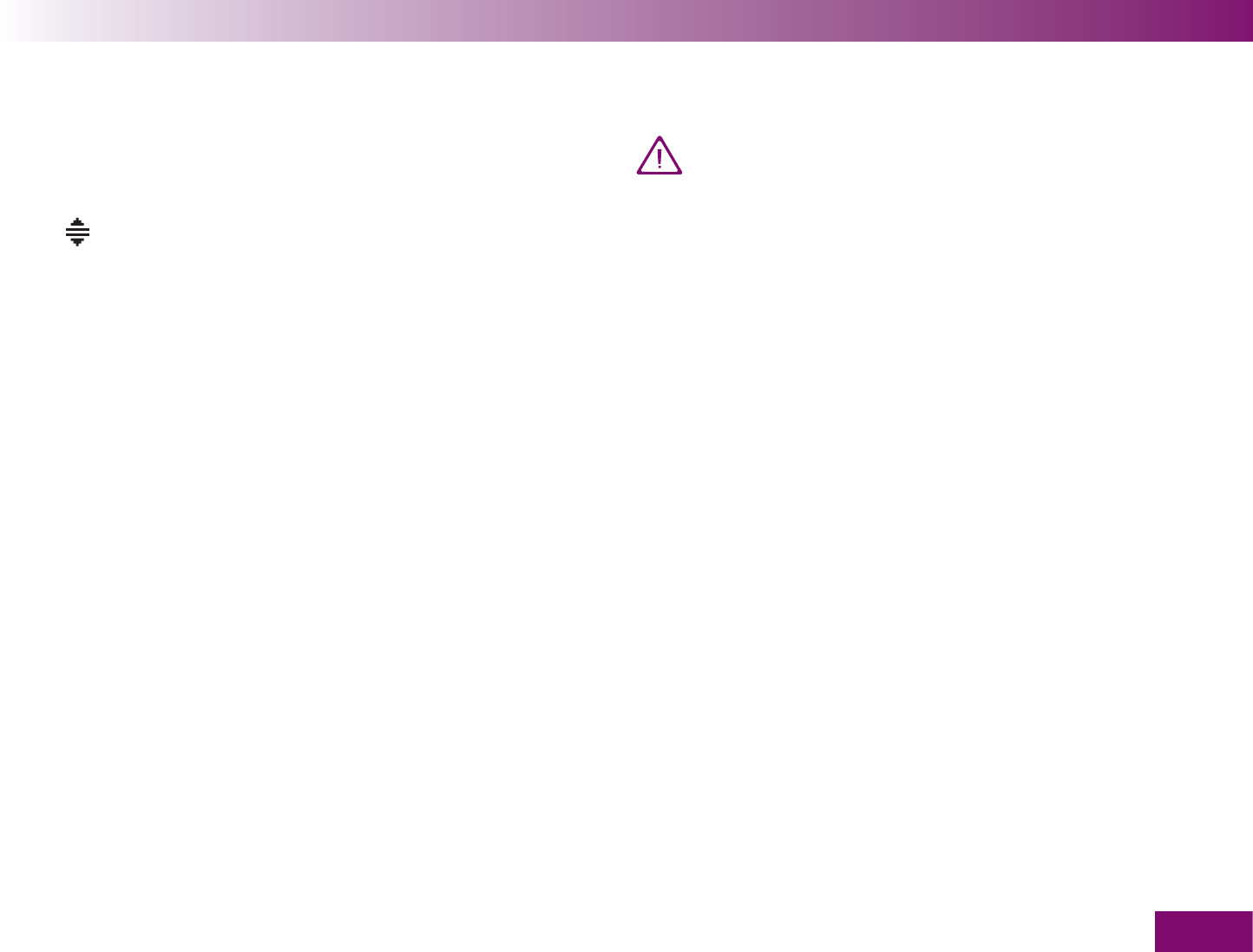
Making settings
119
4.6 Zielbereich einstellen
You can enter your personal target range for blood
glucose values (default setting: Off). Results above or
below this target range will be flagged with the symbol
.
The target range gives the blood glucose values which
should be achieved if the treatment is optimal. Discuss
with your doctor what target range you should set.
You set the target range by entering the lower and
upper limits. The lower limit can be set to between 2.8
and 5.5 mmol/l. The upper limit can be set to between
5.5 and 11.1 mmol/l. Both limits can be set in steps of
0.1 mmol/l.
If you wish to use the lower limit of the target
range as an indicator of a possible hypo, it is
important to remember this: The indicator will
only be reliable if the limit has been properly
selected. We therefore strongly recommend that
you talk to your healthcare professional before
you set the limit. This function is no substitute
for hypoglycaemia training by your doctor or
diabetes team.
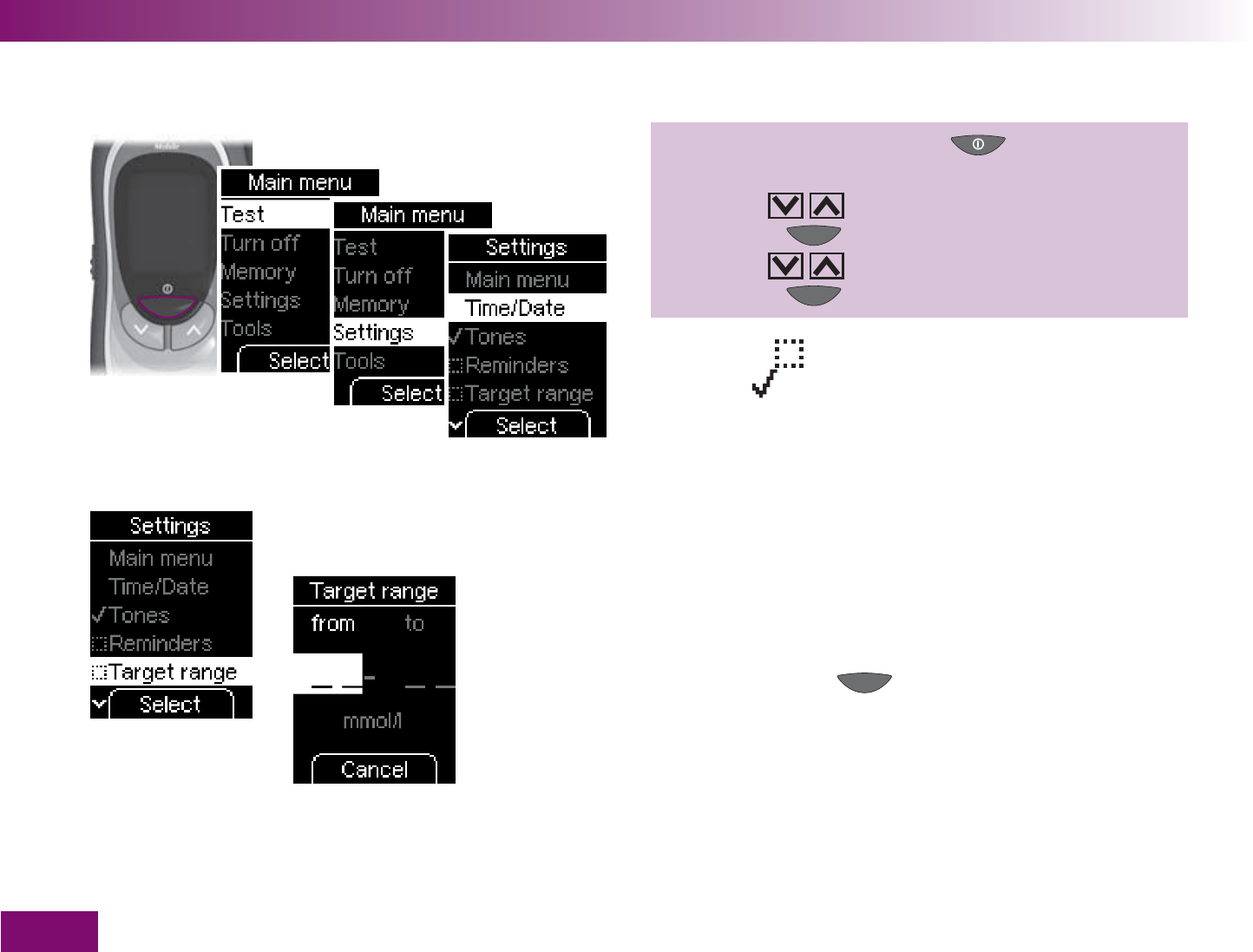
Making settings
120
Setting a target range
1 Turn on the meter with ,
wait for the Main menu,
use to select Settings,
press to open Settings,
use to select Target range,
press to open Target range.
A checkbox indicates that the target range is turned
on, a tick that it is turned off.
If you have not yet set a target range, the meter will
take you directly to the display for entering the upper
and lower limits. The two limits are indicated by dash-
es only.
If you decide you do not want to set a target range
after all, press the button (Cancel) to return to
the Settings menu.
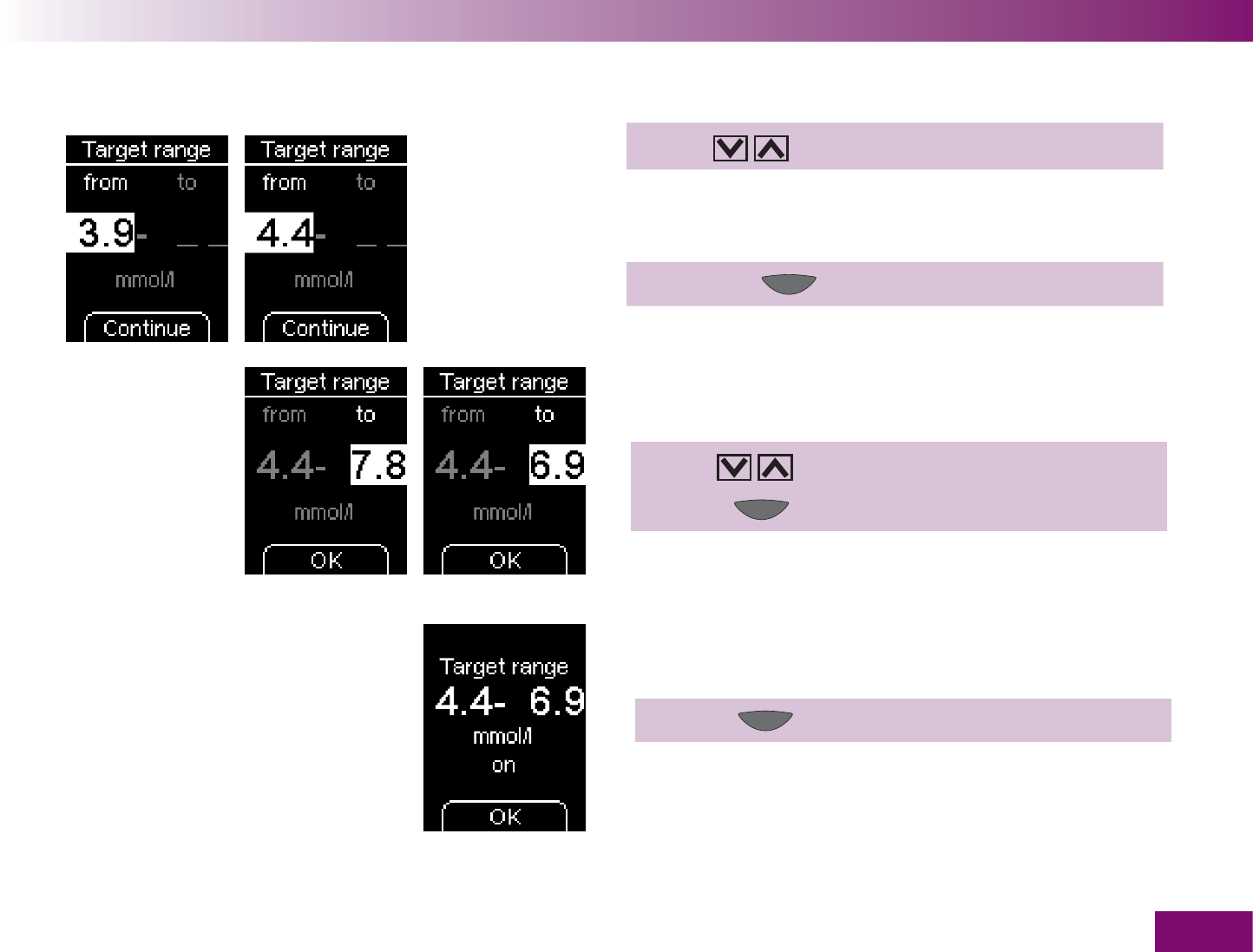
Making settings
121
2 Use to set the lower limit.
The first time you press a button, the default setting of
3.9 mmol/l will be entered.
3 Continue (Continue ).
The default setting of 7.8 mmol/l will be entered for the
upper limit.
4 Use to set the upper limit.
5 Press (OK ).
The meter will then display the target range you just
set. It is also turned on.
6 Press (OK ).
The meter returns to the Settings menu.
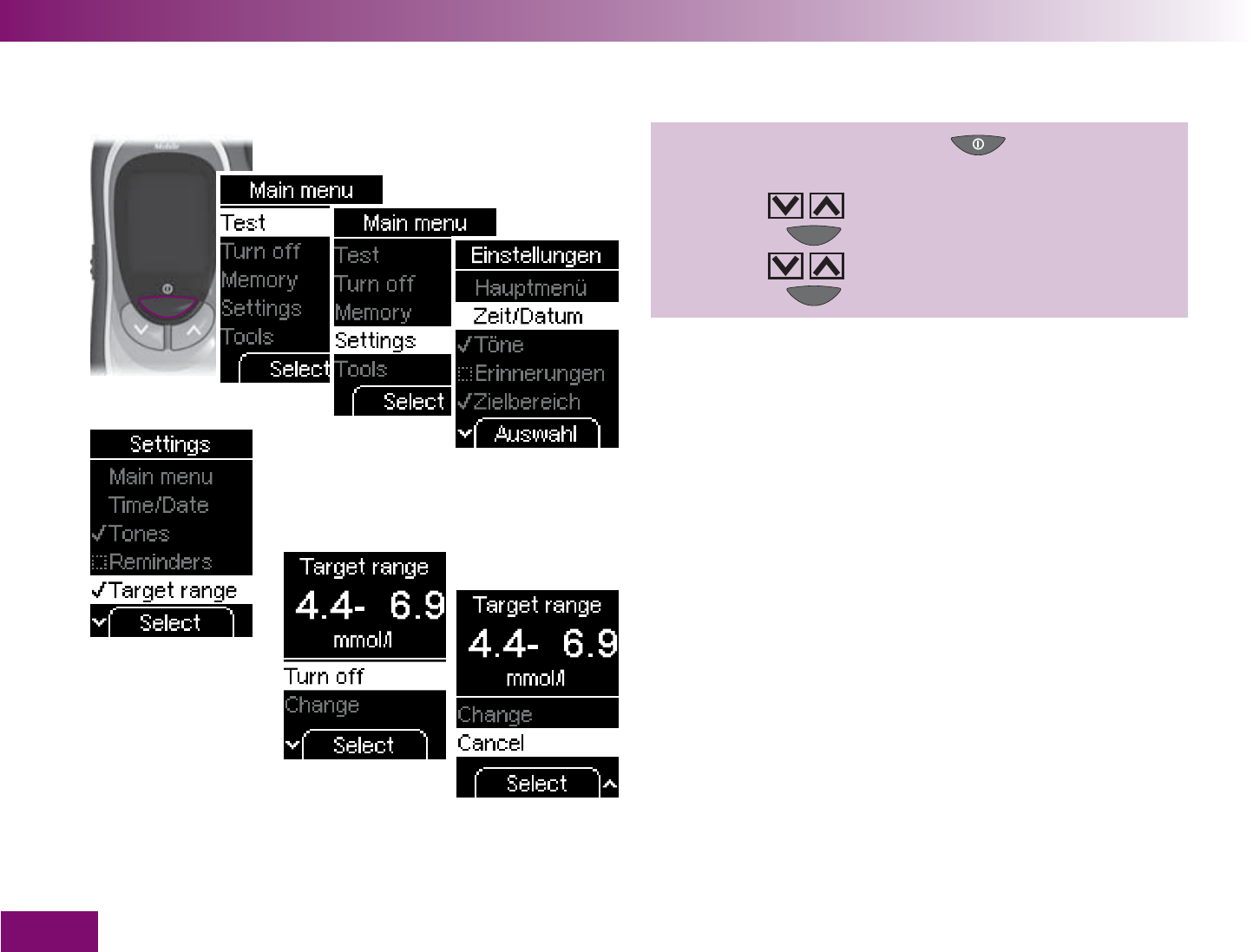
Making settings
122
Editing an existing target range (turn on/off, change)
1 Turn on the meter with ,
wait for the Main menu,
use to select Settings,
press to open Settings,
use to select Target range,
press to open Target range.
Once you have set a target range, the Target range
menu will offer you the following options:
Turn off
, to turn off the target range (the upper and
lower limits you have entered remain unchanged), or
Turn on to turn on the target range.
Change
, to change the upper and lower limits of the
target range
Cancel
, if you do not wish to edit the target range
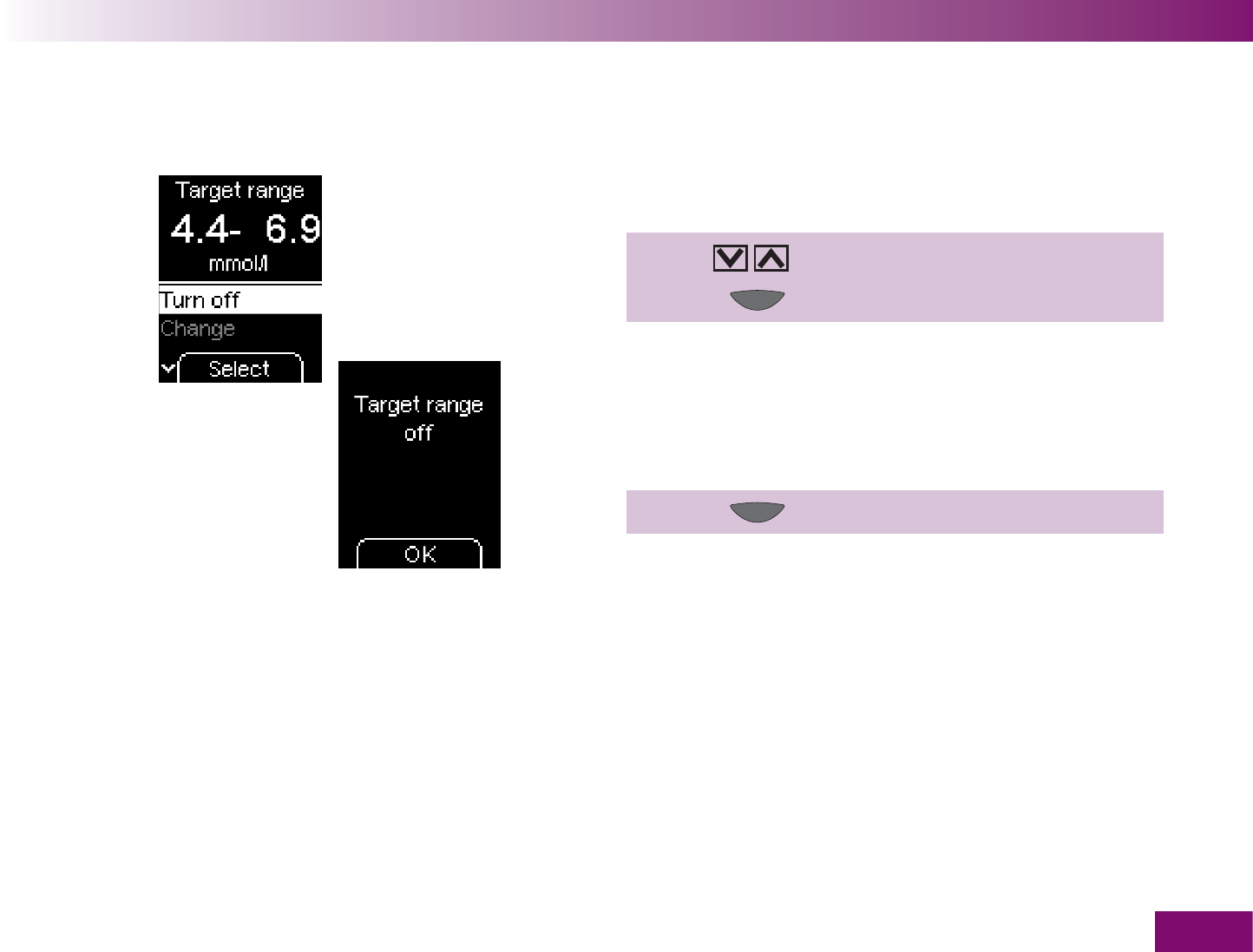
Making settings
123
Turning the target range on or off
1 Use to select Turn off (Turn on).
2 Press (Select ).
The meter displays that the target range is now turned
off (turned on).
3 Press (OK ).
The meter returns to the Settings menu.
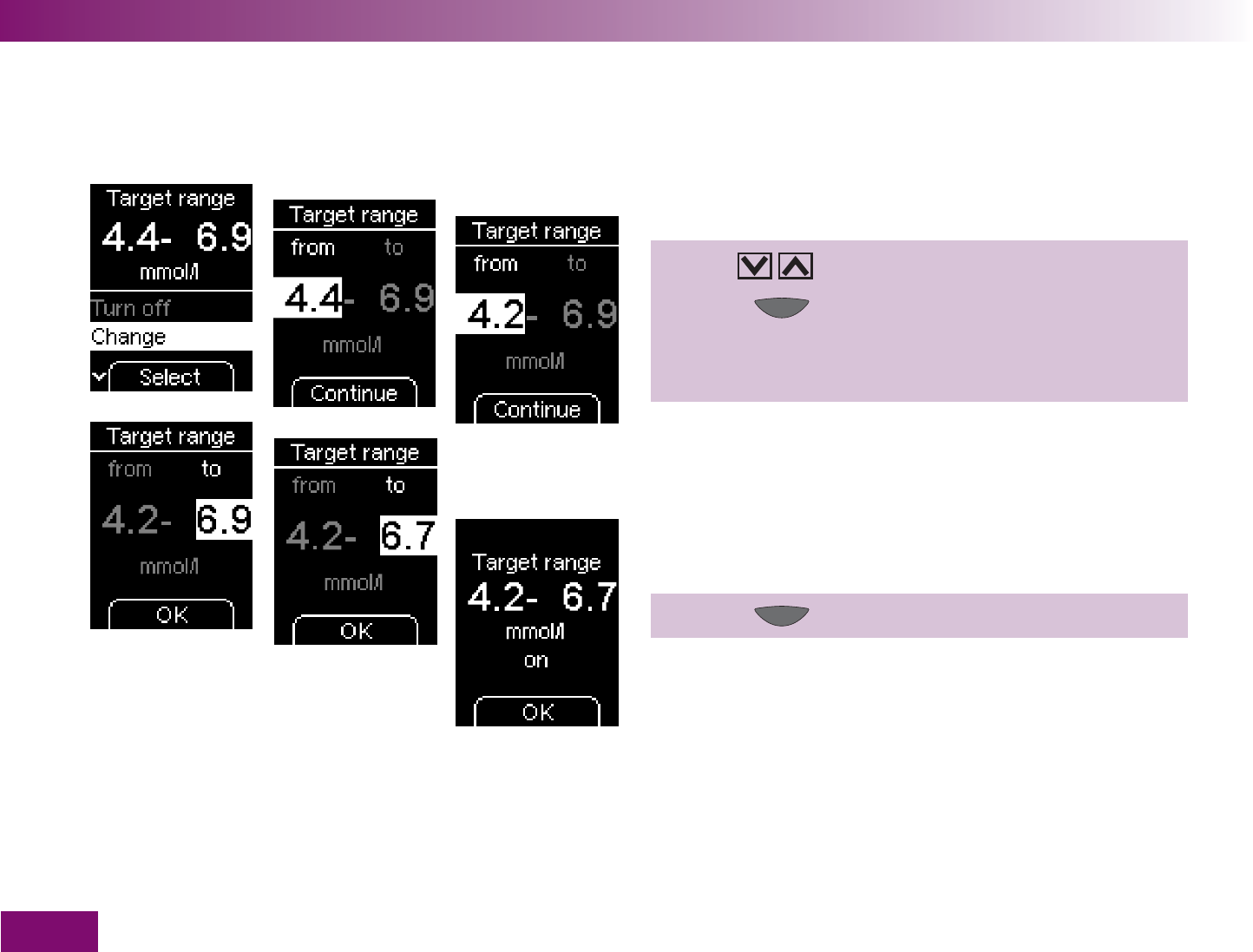
Making settings
124
Changing a target range
1 Use to select Change.
2 Press (Select ).
3 Set the new target range (see “Setting a target
range” for how to do this).
The meter will then display the target range you just
changed.
4 Press (OK ).
The target range has now been changed and is also
turned on.
The meter returns to the Settings menu.
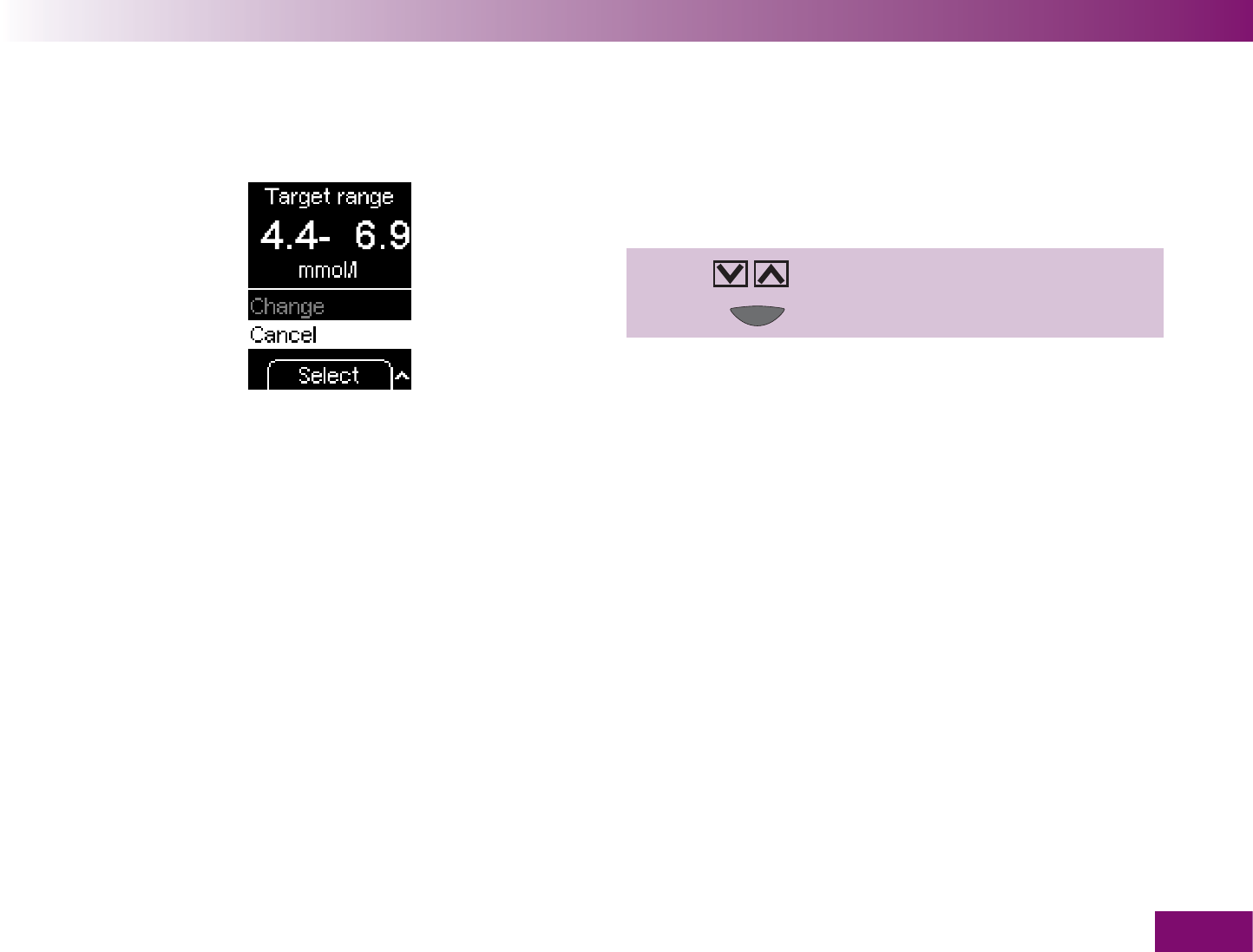
Making settings
125
Cancel – Not editing the target range
If you do not want to change the target range after all,
you can cancel the editing procedure as follows.
1 Use to select Cancel.
2 Press (Select ).
The meter returns to the Settings menu without
changing the target range.
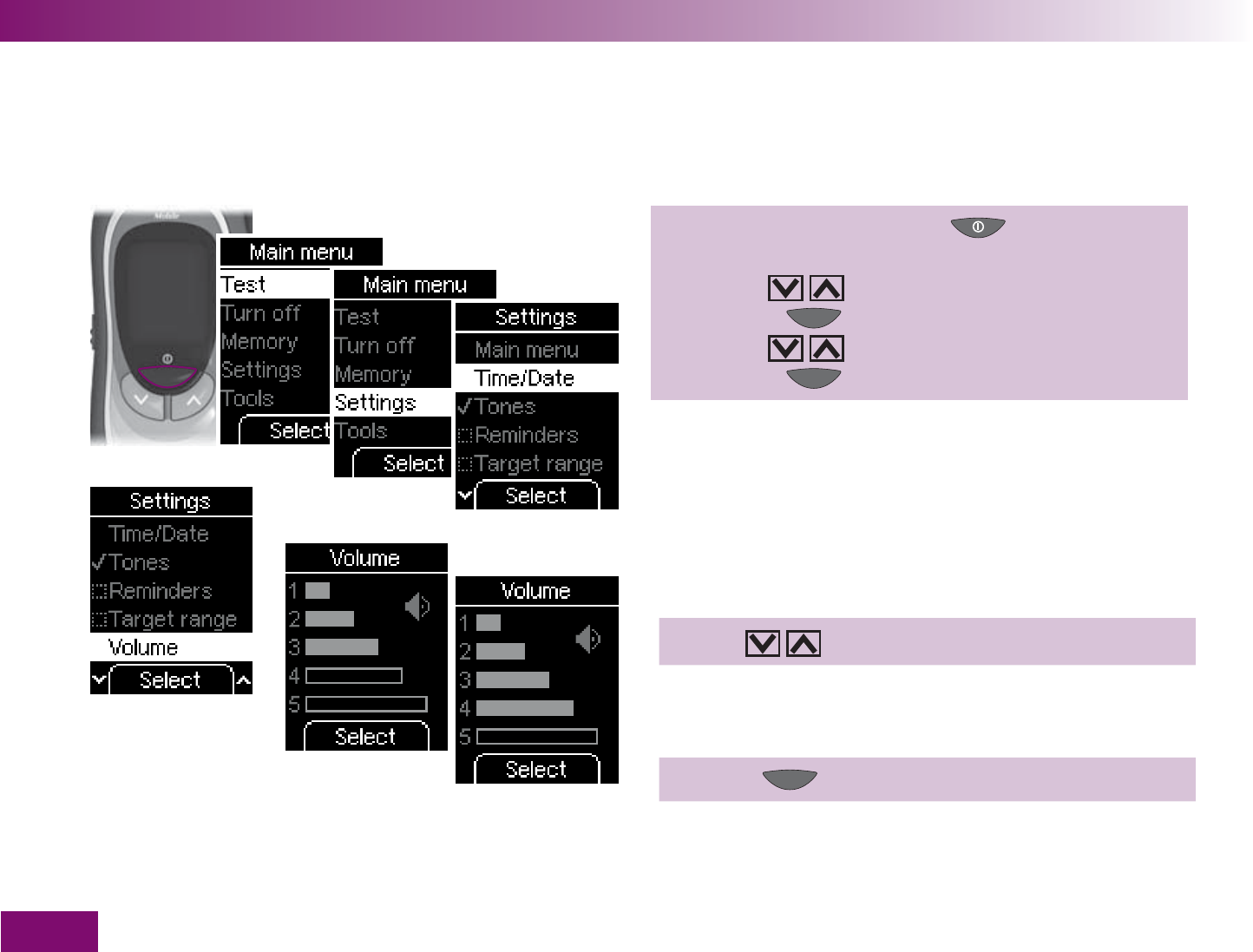
Making settings
126
4.7 Setting the volume
You can set the volume for the beeper to one of 5
different levels.
1 Turn on the meter with ,
wait for the Main menu,
use to select Settings,
press to open Settings,
use to select Volume,
press to open Volume.
The more bars are fi lled in on the display, the louder
the volume. The default setting is 3.
2 Use to set the volume.
Each time you press the button, a beep sounds in the
new volume selected.
3 Press (Select ).
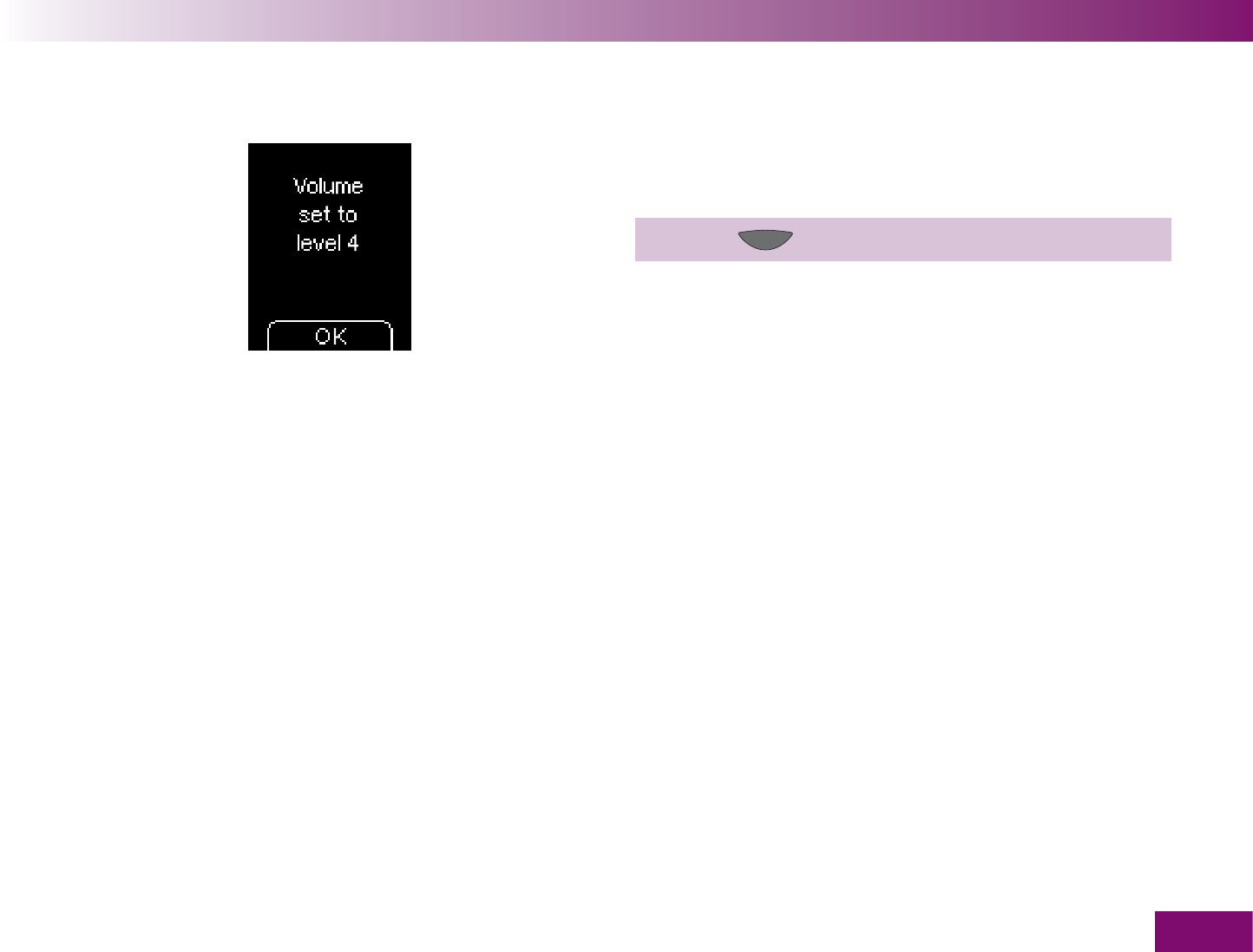
Making settings
127
The meter will then display the volume level you just
set.
4 Press (OK ).
The meter returns to the Settings menu.
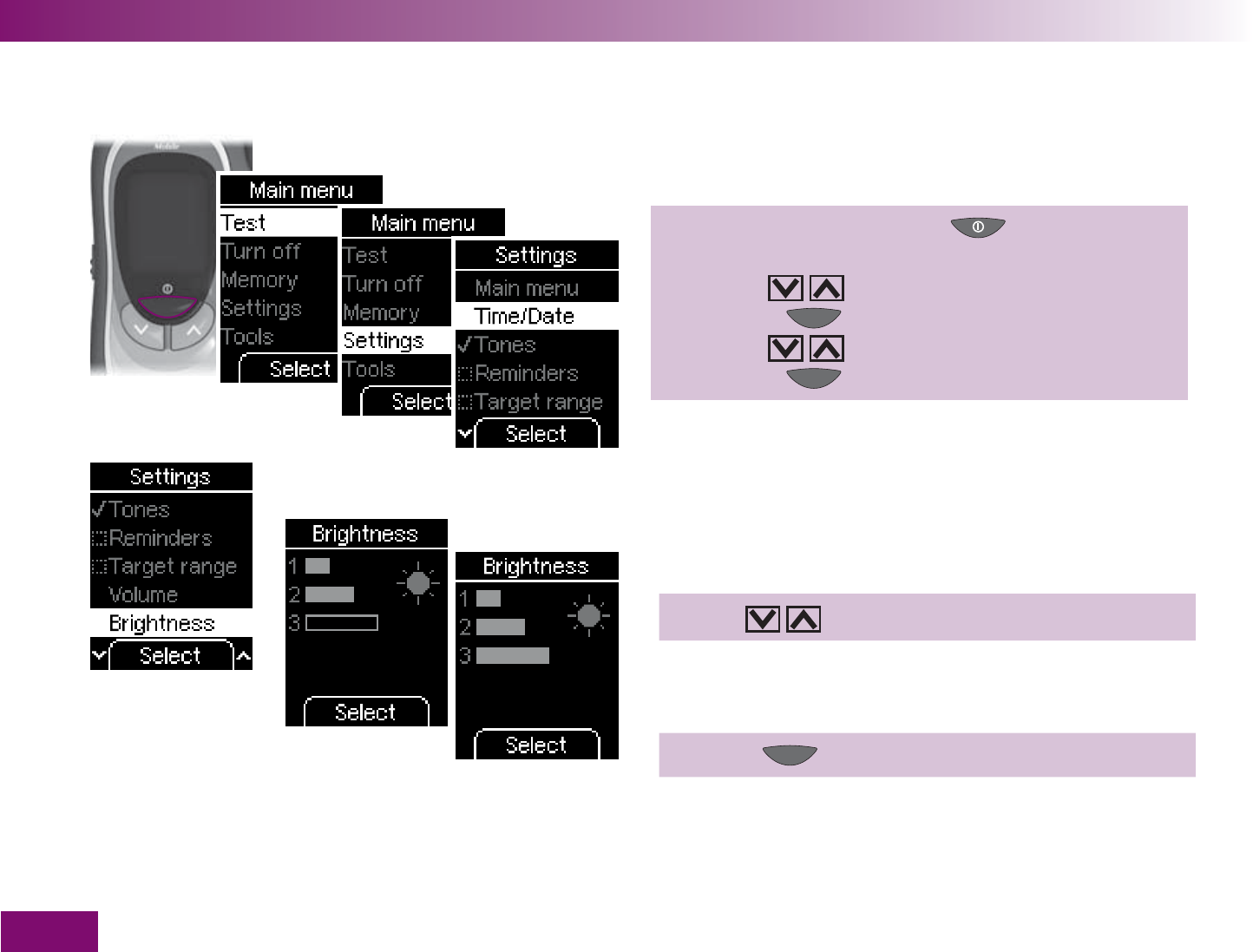
Making settings
128
4.8 Setting the brightness
You can set the brightness of the texts and symbols
appearing on the display to one of 3 different levels.
1 Turn on the meter with ,
wait for the Main menu,
use to select Settings,
press to open Settings,
use to select Brightness,
press to open Brightness.
The more bars are fi lled in on the display, the brighter
the display. The default setting is 2.
2 Use to set the desired brightness.
The brightness of the display will be adjusted to the
level you have selected.
3 Press (Select ).
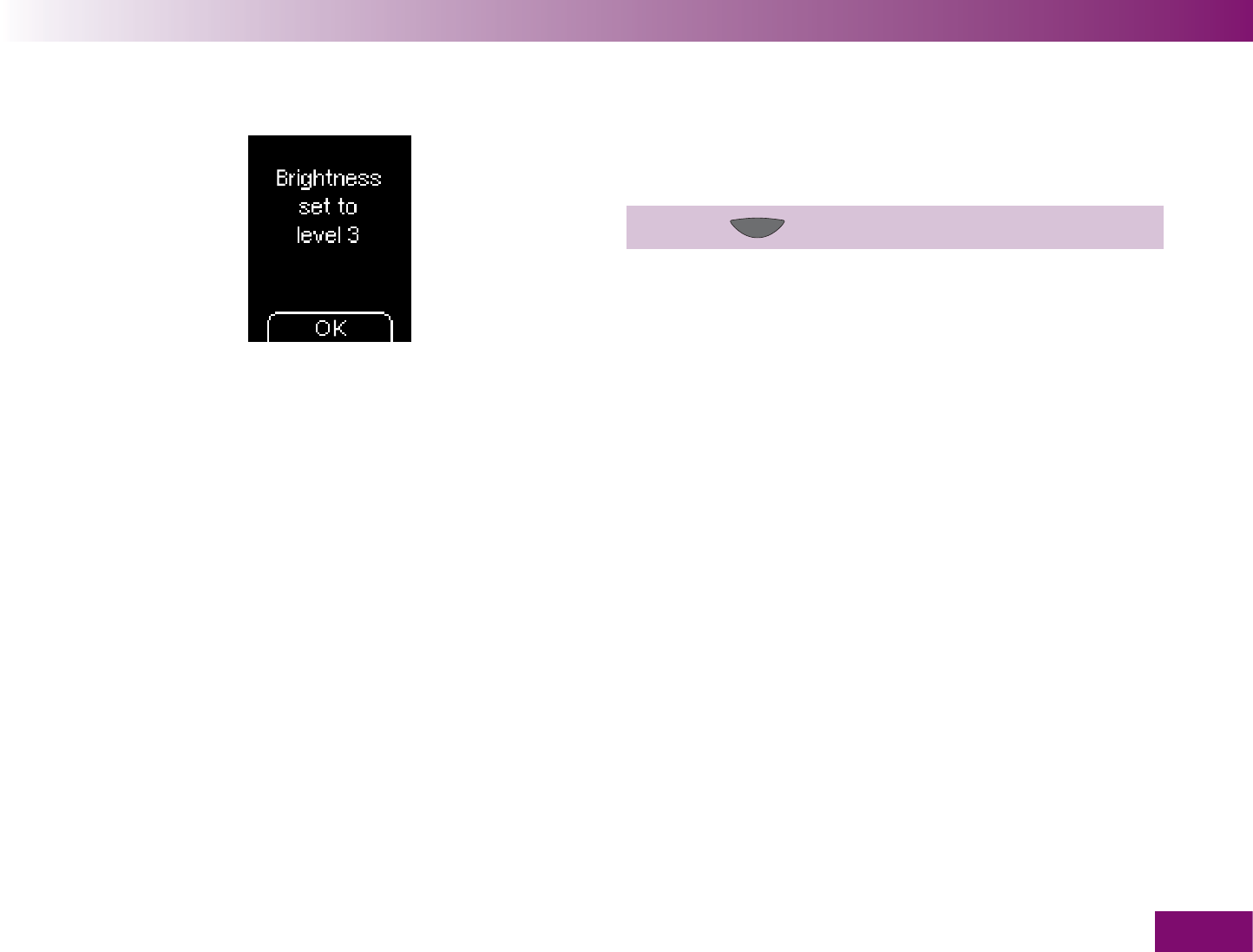
Making settings
129
The meter will then display brightness level you just
set.
4 Press (OK ).
The meter returns to the Settings menu.
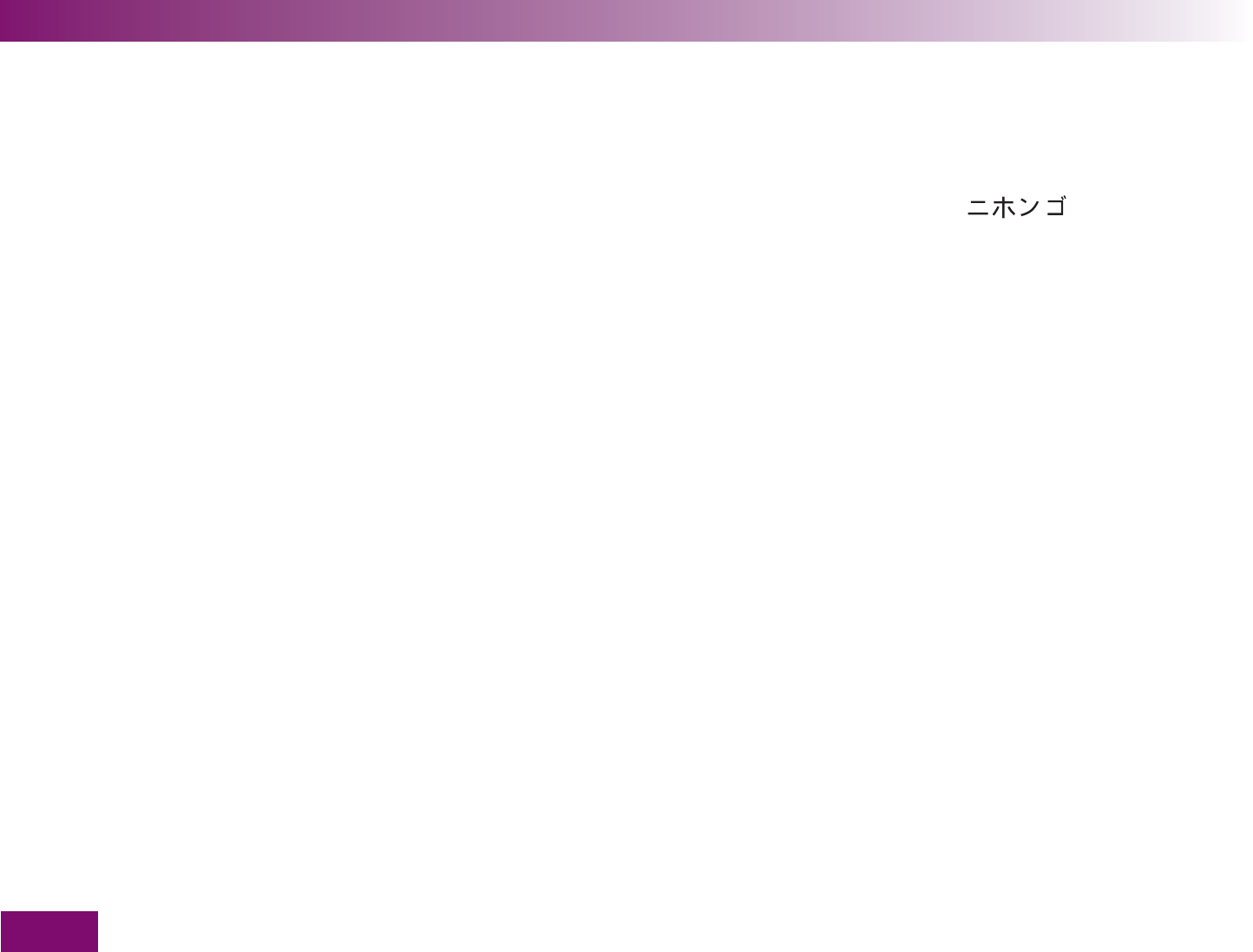
Making settings
130
4.9 Setting the language
You can choose from a total of 15 languages for the
texts appearing on the display. You will already have
set the language when you turned on the meter for the
first time.
If you want to change this selection at a later date, you
can set any of the following languages:
English US
English UK
Deutsch
Español
Italiano
Français
Dansk
Svenska
Türkçe
Português
Ελληνικά
Norsk
Suomi
Nederlands
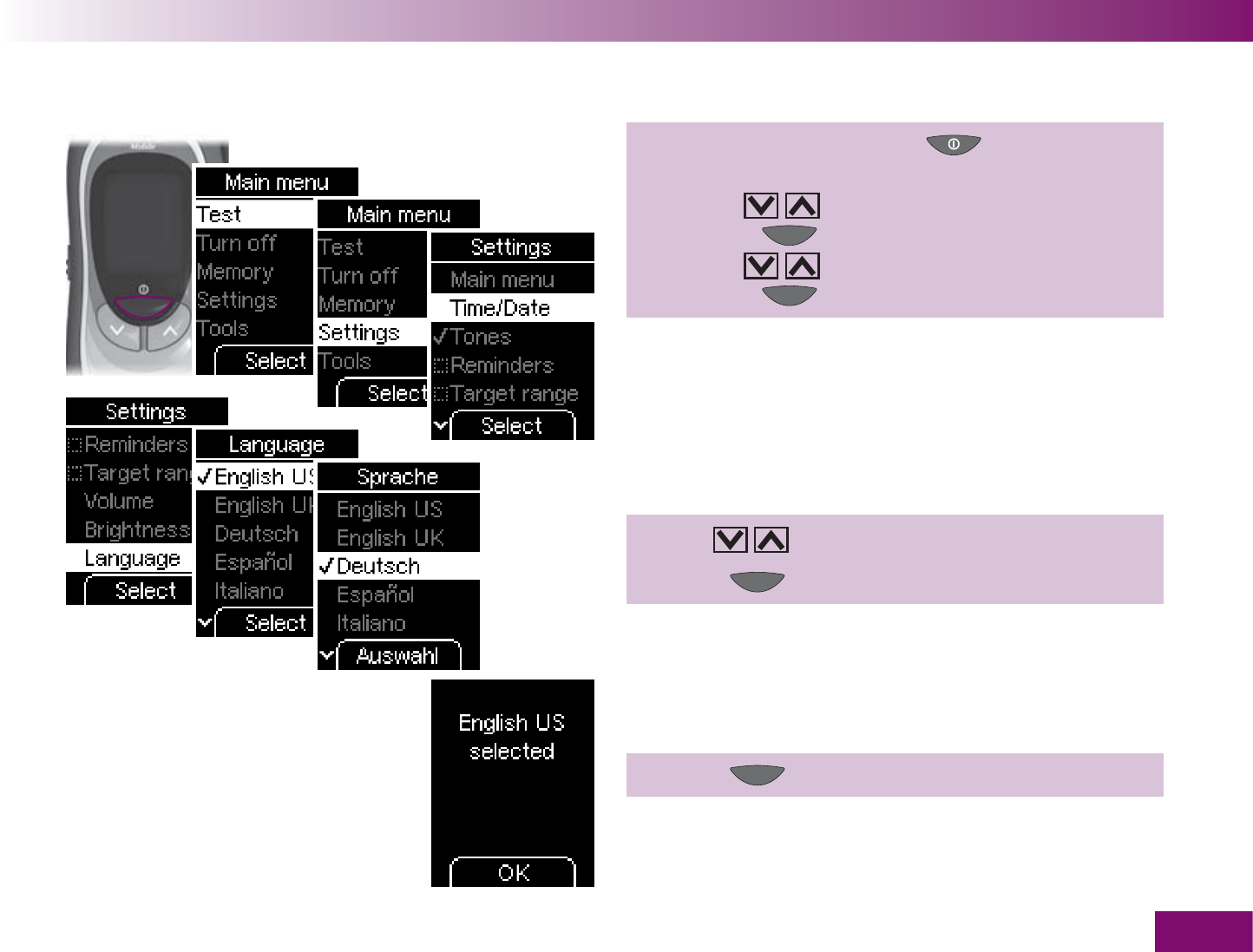
Making settings
131
1 Turn on the meter with ,
wait for the Main menu,
use to select Settings,
press to open Settings,
use to select Language,
press to open Language.
The currently set language is highlighted.
2 Use to select the desired language.
3 Press .
The meter will then display the language you just
selected.
4 Press (OK ).
The meter returns to the Settings menu.
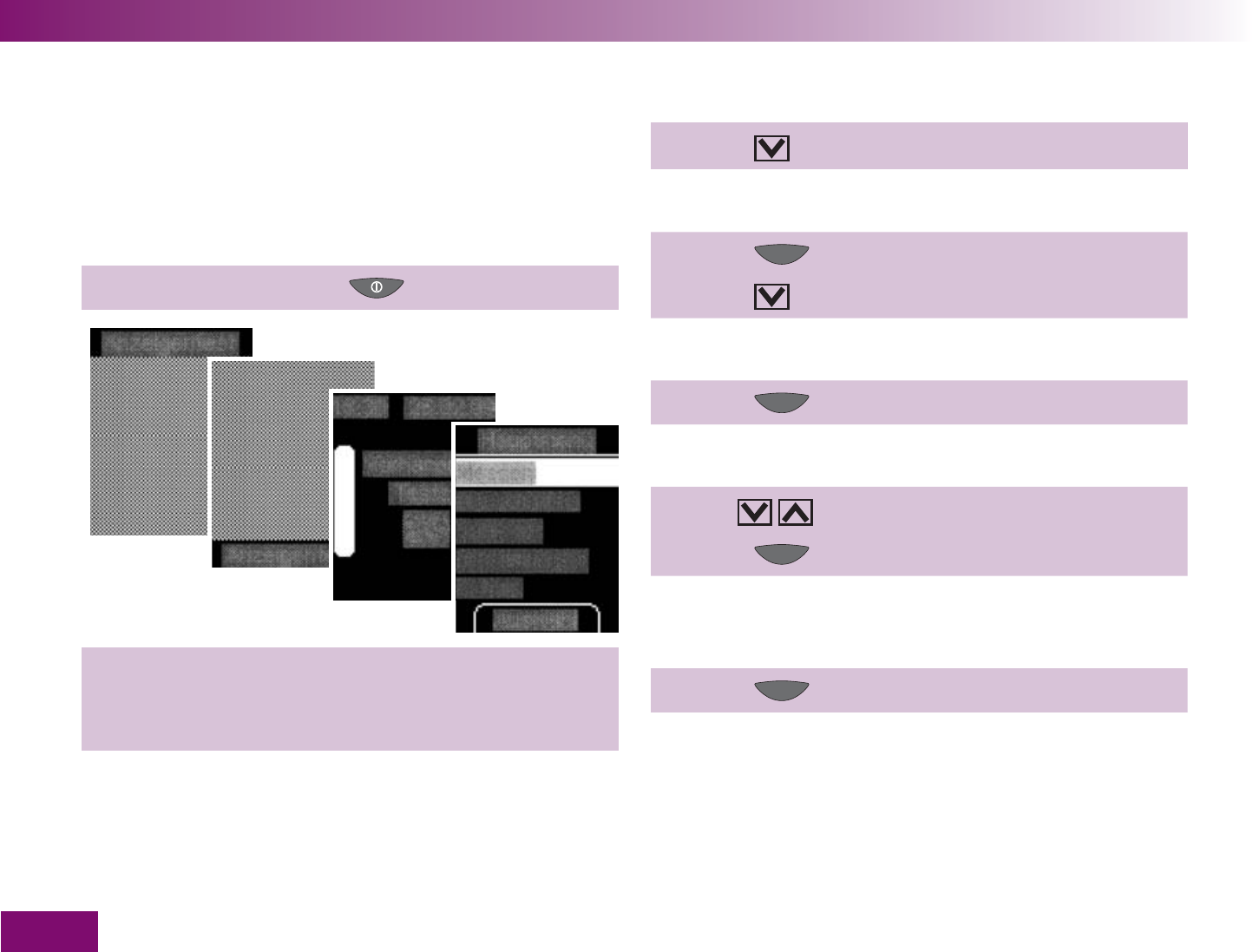
Making settings
132
Correcting a wrongly set language
If you have set the wrong language by mistake, you
may not be able to read the menus any more. You can
still change the language with the help of the following
instructions.
1 Turn on the meter with .
3 Press 3 times.
“Settings” is now highlighted.
4 Press .
5 Press 6 times.
“Language” (the last item) is now highlighted.
6 Press .
The “Language” menu is now open.
7 Use to select the desired language.
8 Press .
The meter will then display the language you just
selected.
9 Press (OK ).
The meter returns to the “Settings” menu.
2 Wait until the display sequence shown above has
been displayed and the display does not change
any more.
The last (right-hand) display is the main menu, but with
the text displayed in the wrongly set language.
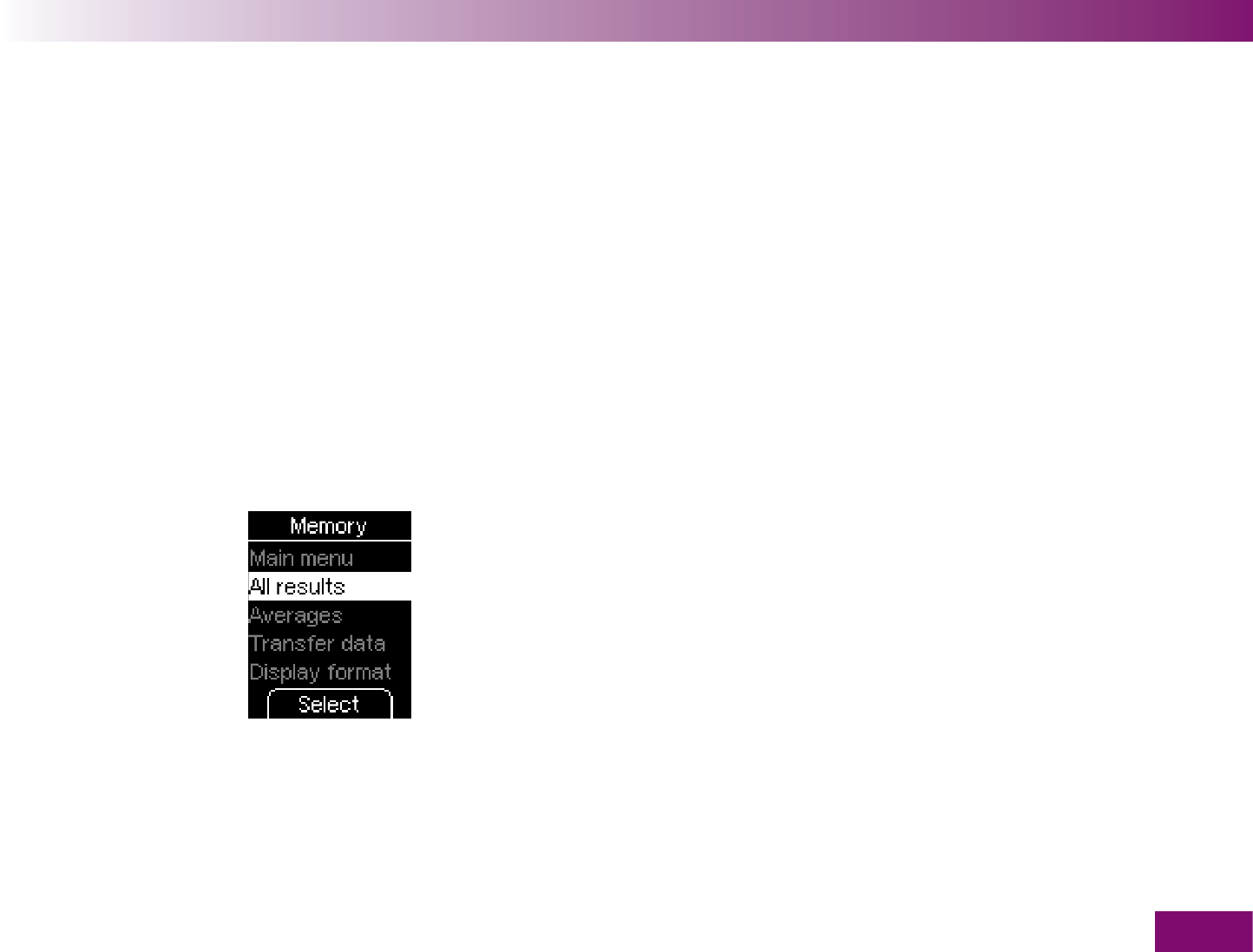
Using the meter as an electronic notebook
133
Using the meter as an electronic notebook5
The meter has a 500-value memory for saving results
together with the time and date. You do not need to
save the results manually. The meter automatically
saves all the results.
In addition to the result, the time and the date, your
meter also saves all other information that is relevant
to the test. This includes all symbols displayed with the
result after a test (except the battery symbol) and the
flags you added to the results.
The following options are available in the Memory
menu:
Main menu:
takes you to the Main menu
All results:
display all the saved results
Averages:
view the averages for the last 7, 14 or 30
days
Transfer data:
transfer the saved results (to a com-
puter, PDA (handheld computer) or special analysis
systems)
Display format:
select how the saved results are to
be displayed
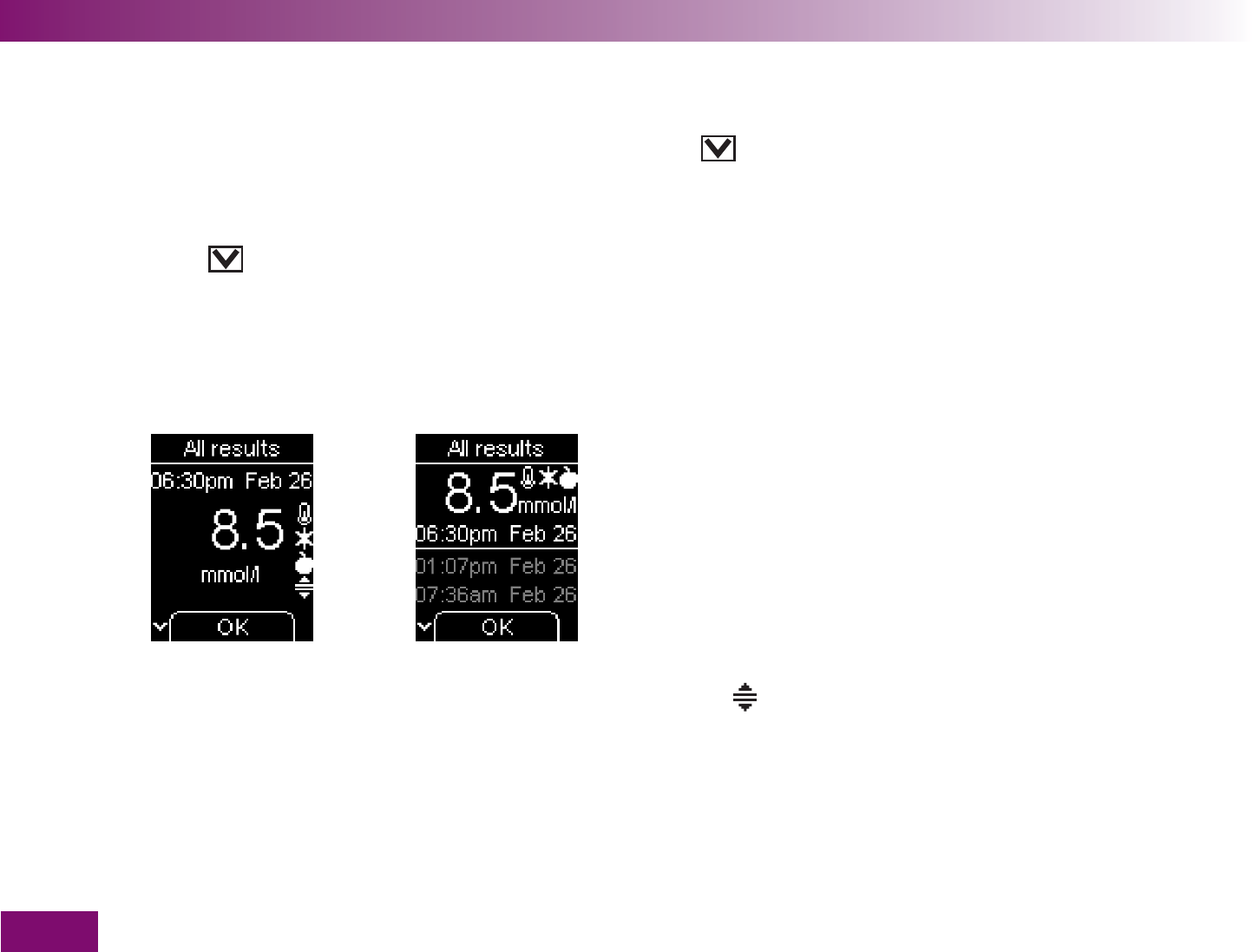
Using the meter as an electronic notebook
134
5.1 Viewing saved results
There are two different ways of viewing all saved
results:
via the
Memory menu
using the
button
The button takes you directly to the saved results.
In this case, the options offered in the Memory menu
are not available. If you want to use all the options in
the Memory menu, you must open it from the Main
menu.
Display format Single
value
Display format List
There are two display formats available for the saved
results. Single value and List. The default setting is
Single value. The procedure for changing the display
format is described in Chapter 6.4.
Symbols saved together with the result appear to the
right of the result. In the display format Single value, 4
symbols can be displayed, in the display format List
only 3. If the result is flagged with 4 symbols, the
symbol (result outside the target range) is not dis-
played in the display format List.
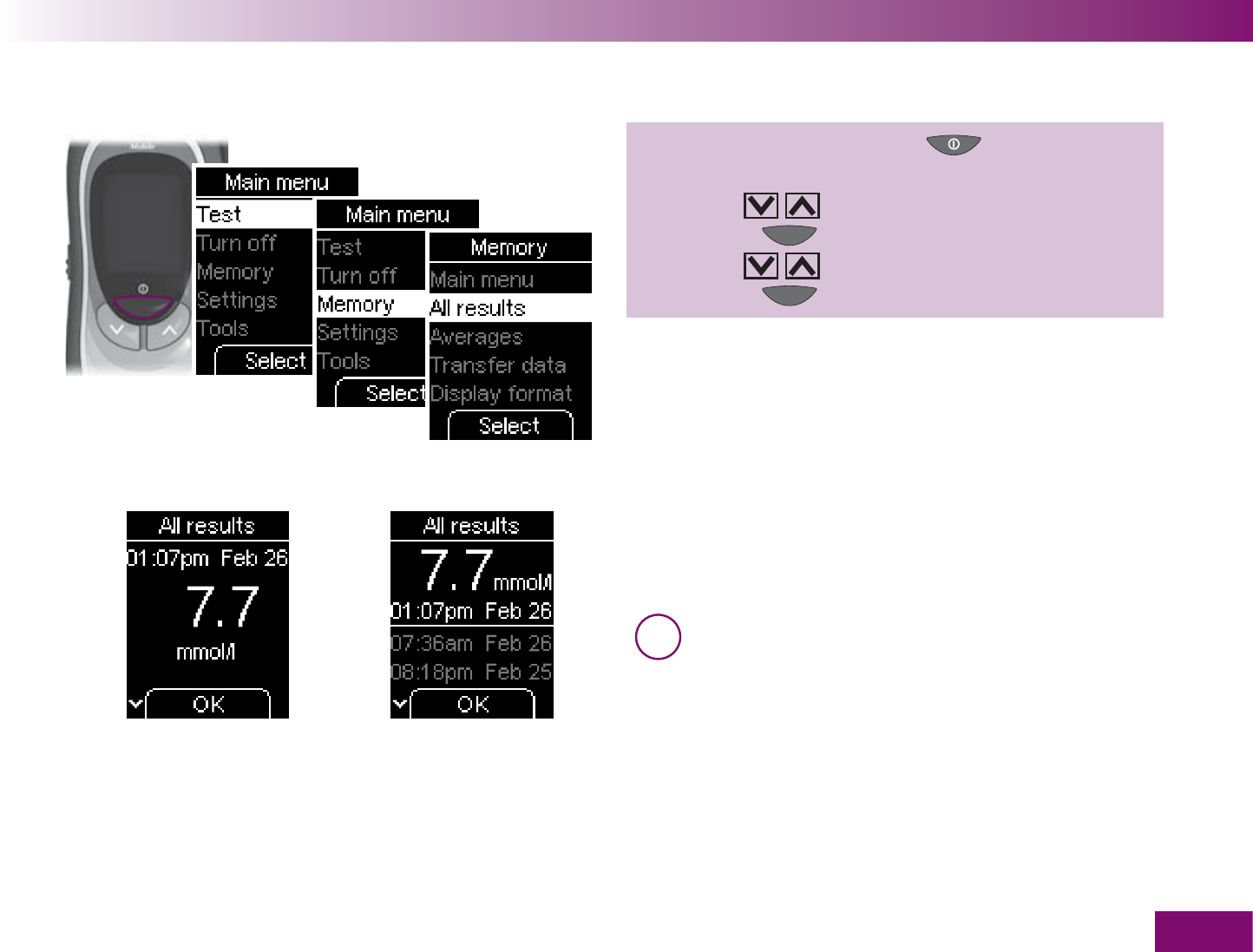
Using the meter as an electronic notebook
135
Via the Memory menu
Display format Single value Display format List
1 Turn on the meter with ,
wait for the Main menu,
use to select Memory,
press to open Memory,
use to select All results,
press to open All results.
The last saved result will be displayed, as either Single
value or List, depending which display format has been
set.
i If no results have been saved, X will be dis-
played instead of the result and dashes instead
of the time and date.
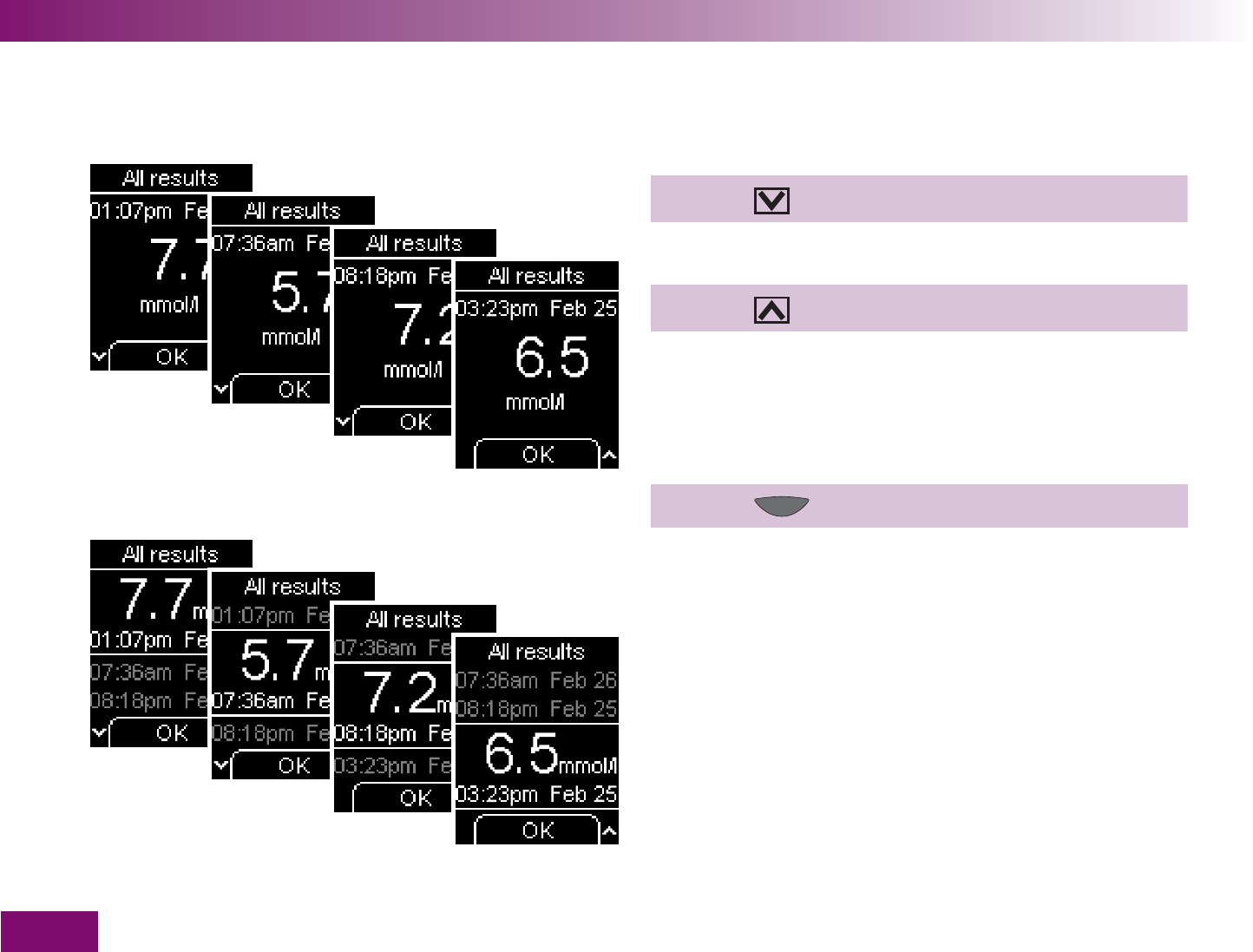
Using the meter as an electronic notebook
136
Single value
List
Viewing older results
1 Press to go to the next older result.
If you then want to return to the more recent results:
2 Press to go to the next more recent result.
If you hold the buttons down, the results will be dis-
played in rapid succession, first slowly, then more
quickly. The display stops when the oldest and the
most recent (last) results are reached.
3 Press (OK).
The meter returns to the Memory menu.
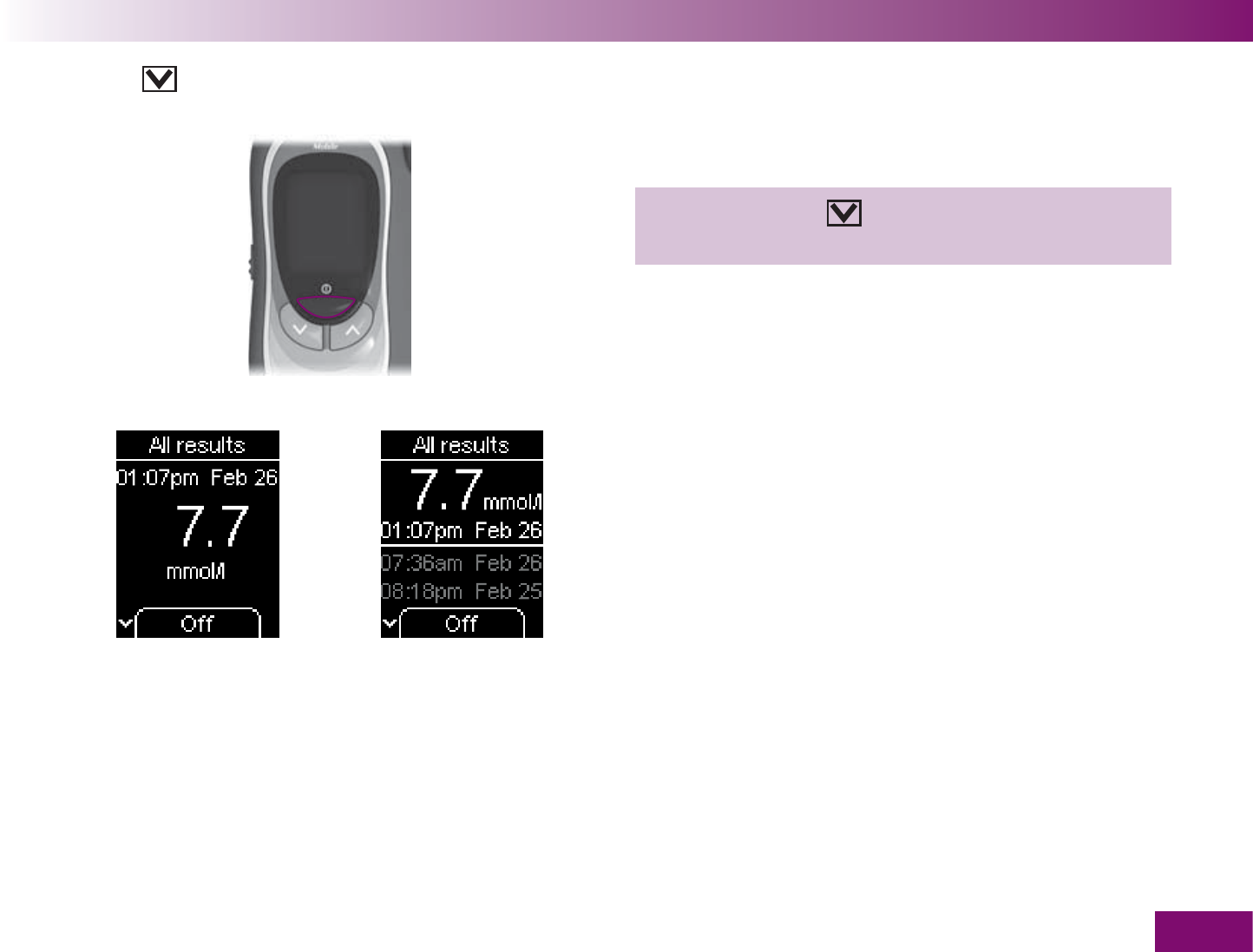
Using the meter as an electronic notebook
137
Via the button (down)
Display format Single
value
Display format List
With the meter off:
1 Press and hold until the meter turns on (longer
than 2 seconds).
The last saved result will be displayed, as either Single
value or List, depending which display format has been
set.
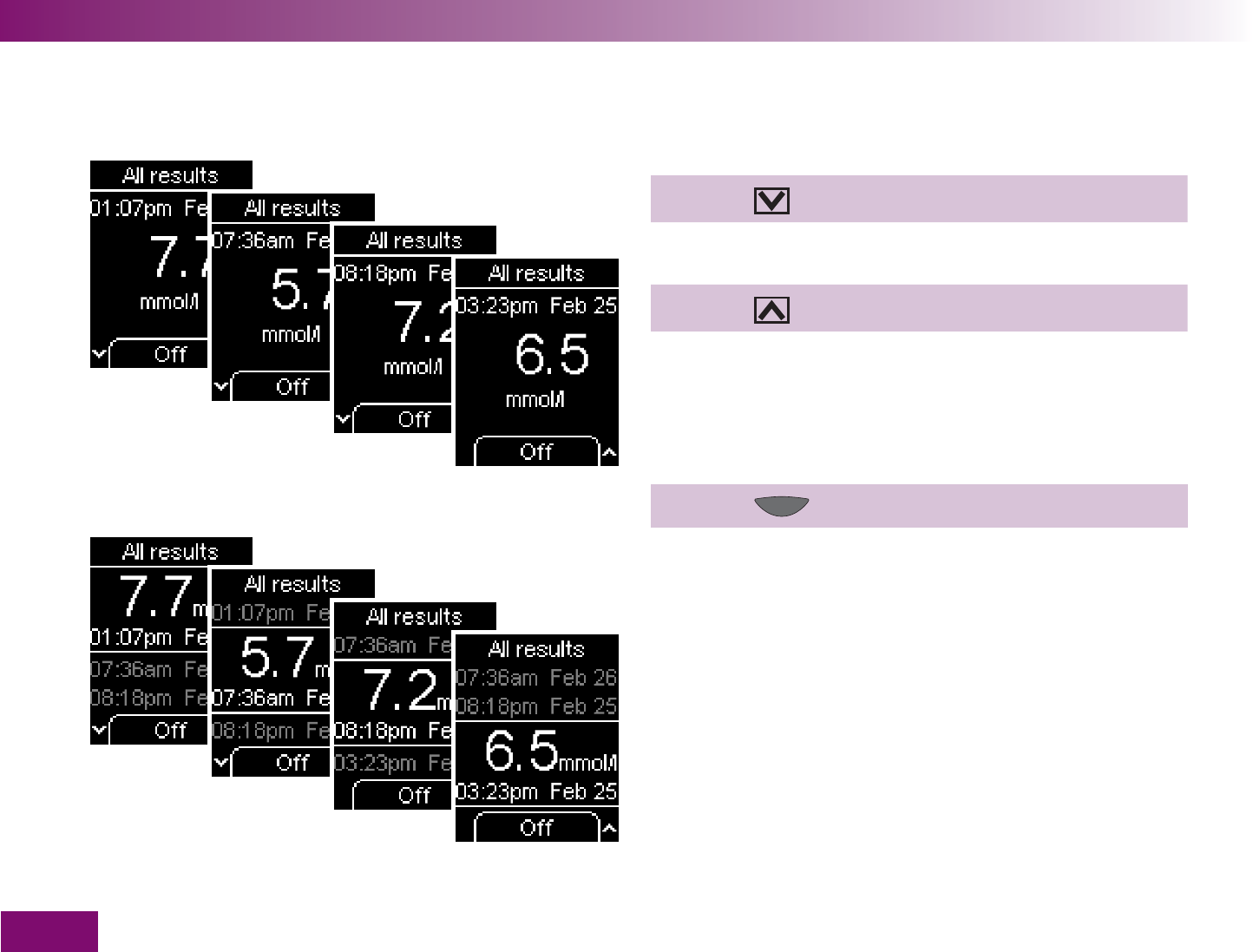
Using the meter as an electronic notebook
138
Single value
List
Viewing older results
1 Press to go to the next older result.
If you then want to return to the more recent results:
2 Press to go to the next more recent result.
If you hold the buttons down, the results will be dis-
played in rapid succession, first slowly, then more
quickly. The display stops when the oldest and the
most recent (last) results are reached.
3 Press (Off) to turn off the meter.
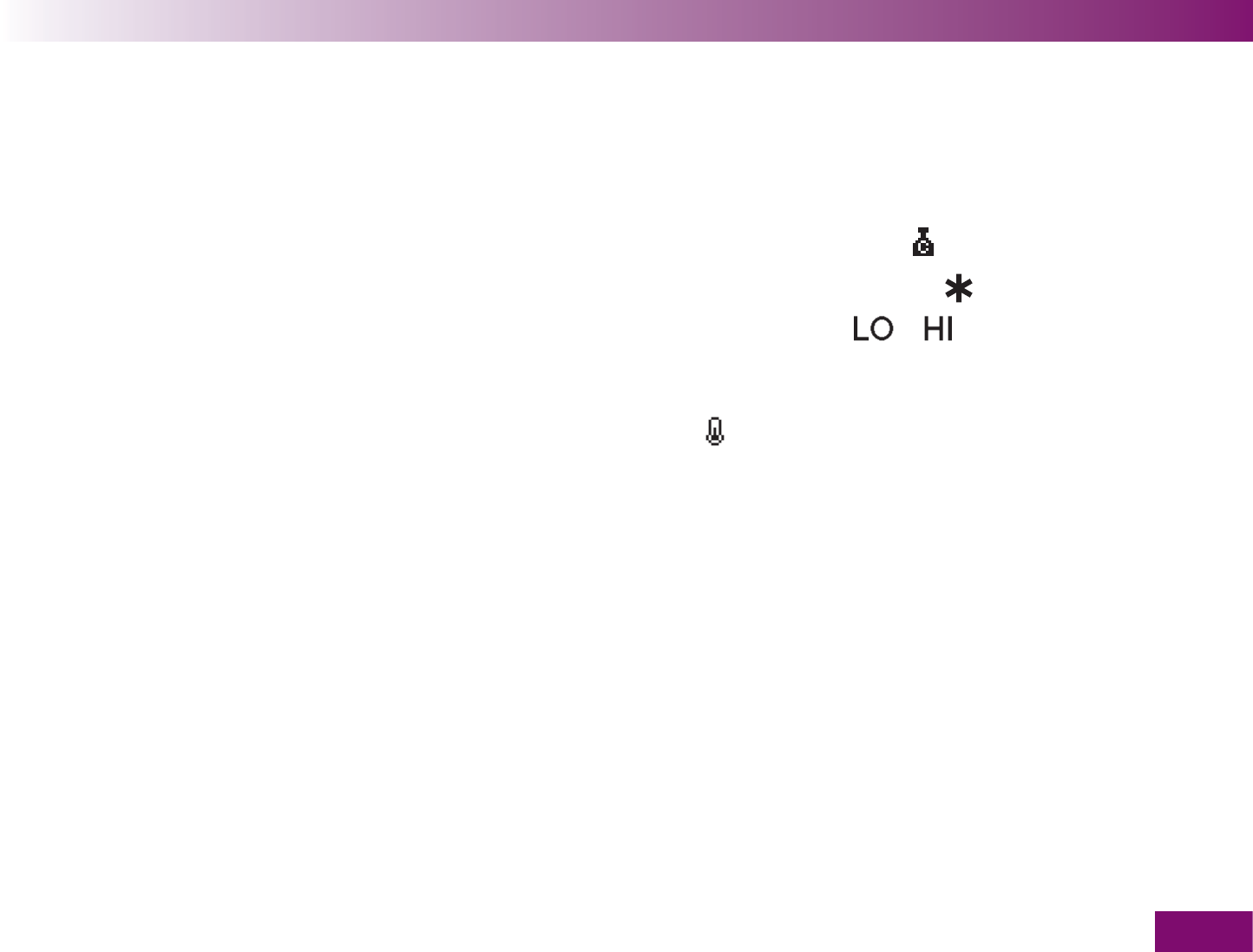
Using the meter as an electronic notebook
139
5.2 Viewing averages
The meter can calculate averages from the saved
results.
You can choose which results are used for calculation
of the averages.
all results
only results flagged
Before meal
only results flagged
After meal
When you have made this selection, you can choose
the period of time in which the results were obtained.
the last 7 days
the last 14 days
the last 30 days
The average will be calculated from all results corres-
ponding to your choice. However, the following results
will not be included in the calculation:
control tests (flagged with
),
results you have flagged with
(General ),
results displayed as
or ,
results of tests performed outside the permitted
temperature range of +10 to +40 °C (flagged
with ).
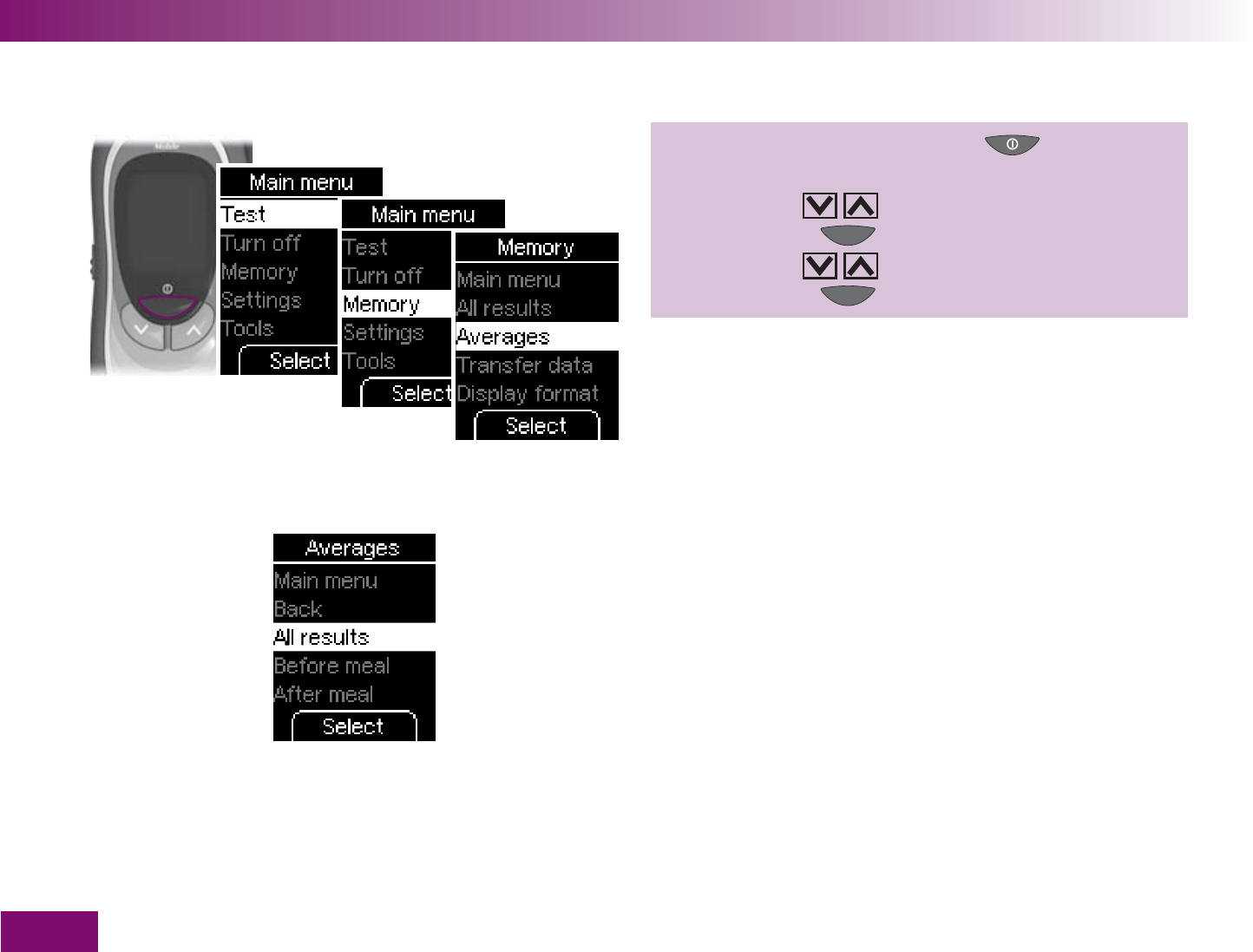
Using the meter as an electronic notebook
140
1 Turn on the meter with ,
wait for the Main menu,
use to select Memory,
press to open Memory,
use to select Averages,
press to open Averages.
The following options are available in the Averages
menu:
Main menu
: takes you to the Main menu
Back
: takes you to the Memory menu
All results
: calculate the average from all results
Before meal
: calculate the averages from the results
fl agged Before meal
After meal
: calculate the averages from the results
fl agged After meal
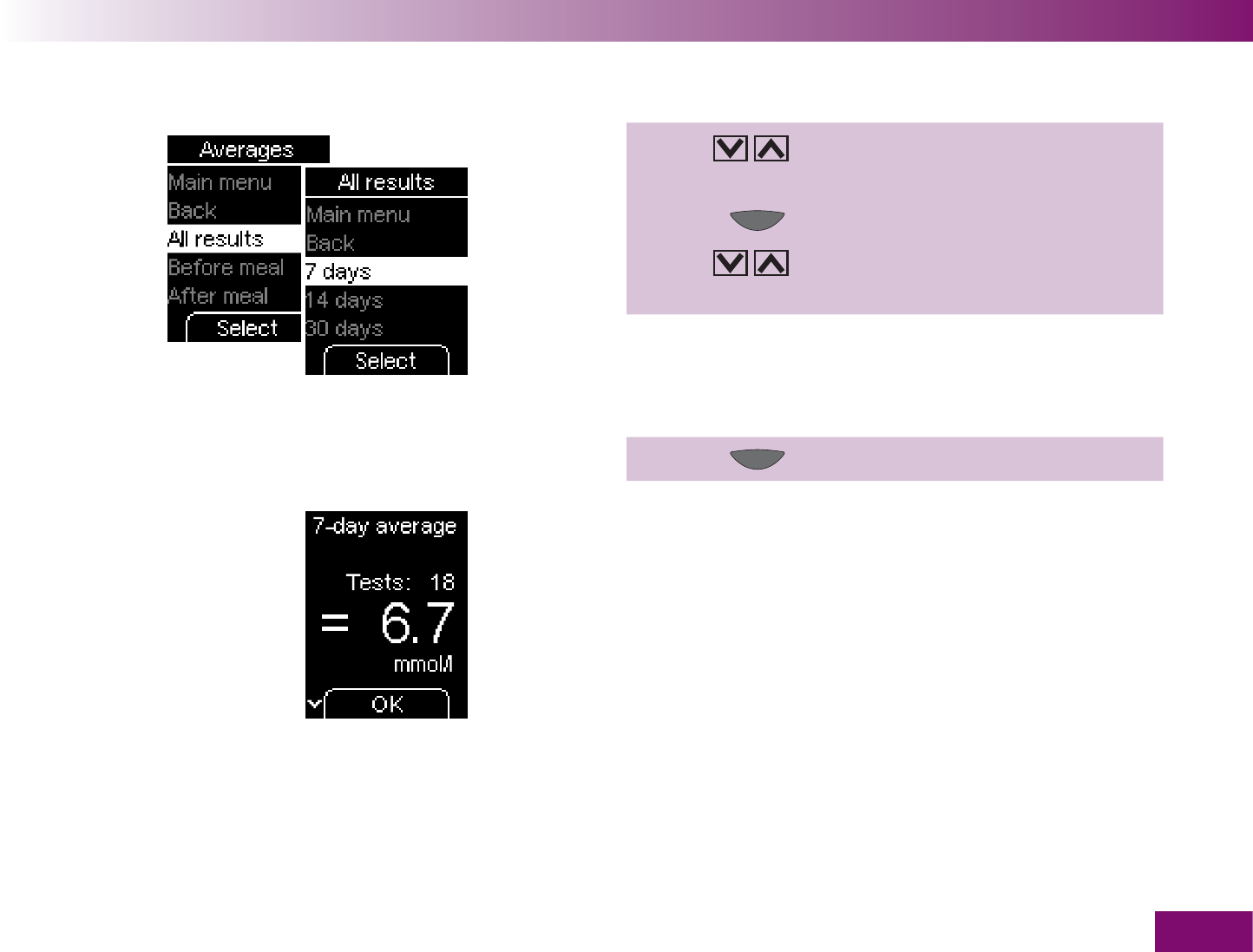
Using the meter as an electronic notebook
141
2 Use to select All results, Before meal or
After meal.
3 Press (Select ).
4 Use to choose the period in which the
results were obtained: 7, 14 or 30 days.
Selecting the time period only determines which aver-
age will be displayed first. You can later switch directly
from one time period to the others.
5 Press (Select ).
The selected average is displayed, together with the
number of results (called tests) from which the average
was calculated.
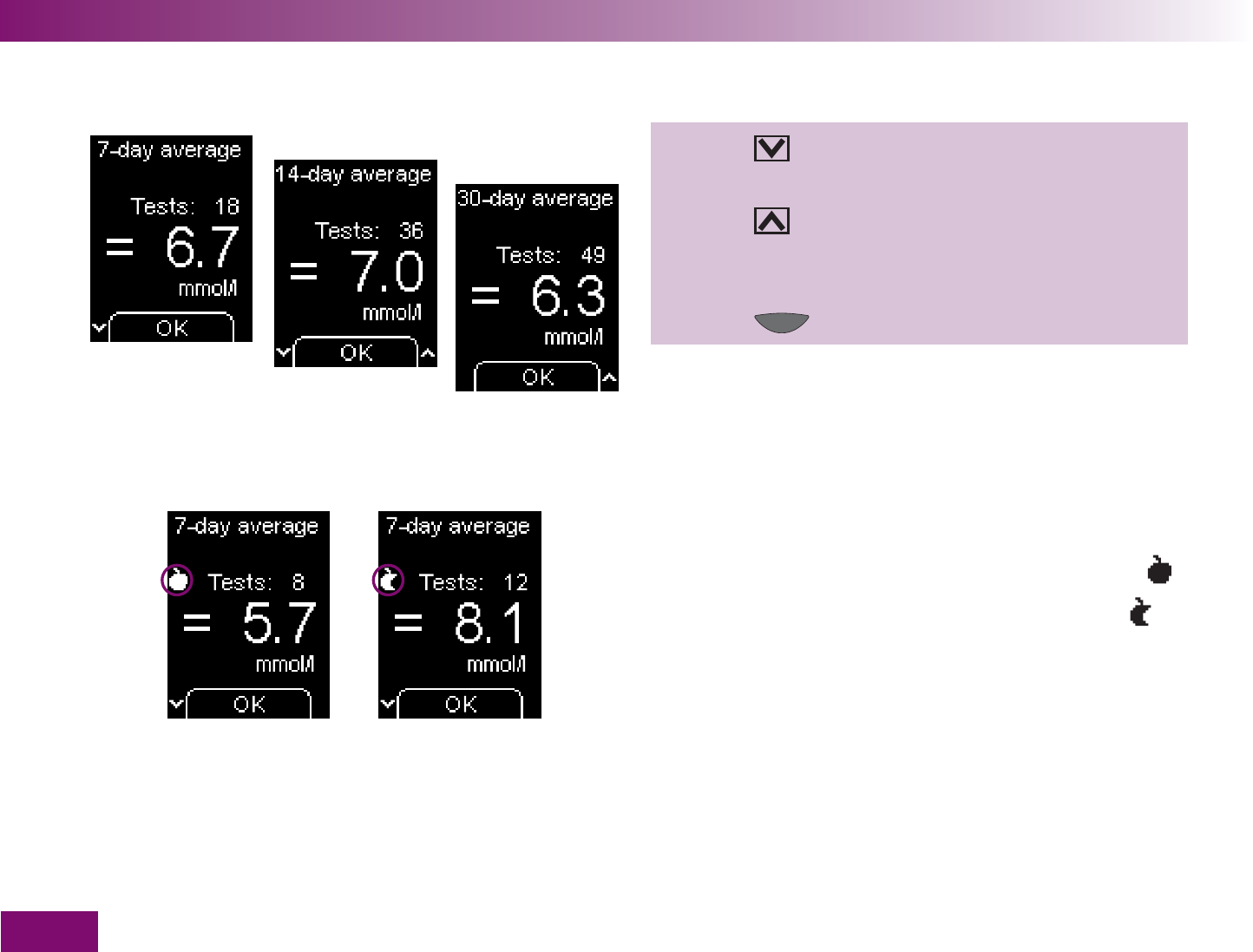
Using the meter as an electronic notebook
142
6 Press to switch from the 7-day average to the
14-day average and then to the 30-day average.
7 Press to switch from the 30-day average back
to the 14-day average and then to the 7-day aver-
age.
8 Press (OK ).
The meter returns to the Averages menu.
Averages Before meal are marked with the symbol .
Averages After meal are marked with the symbol .
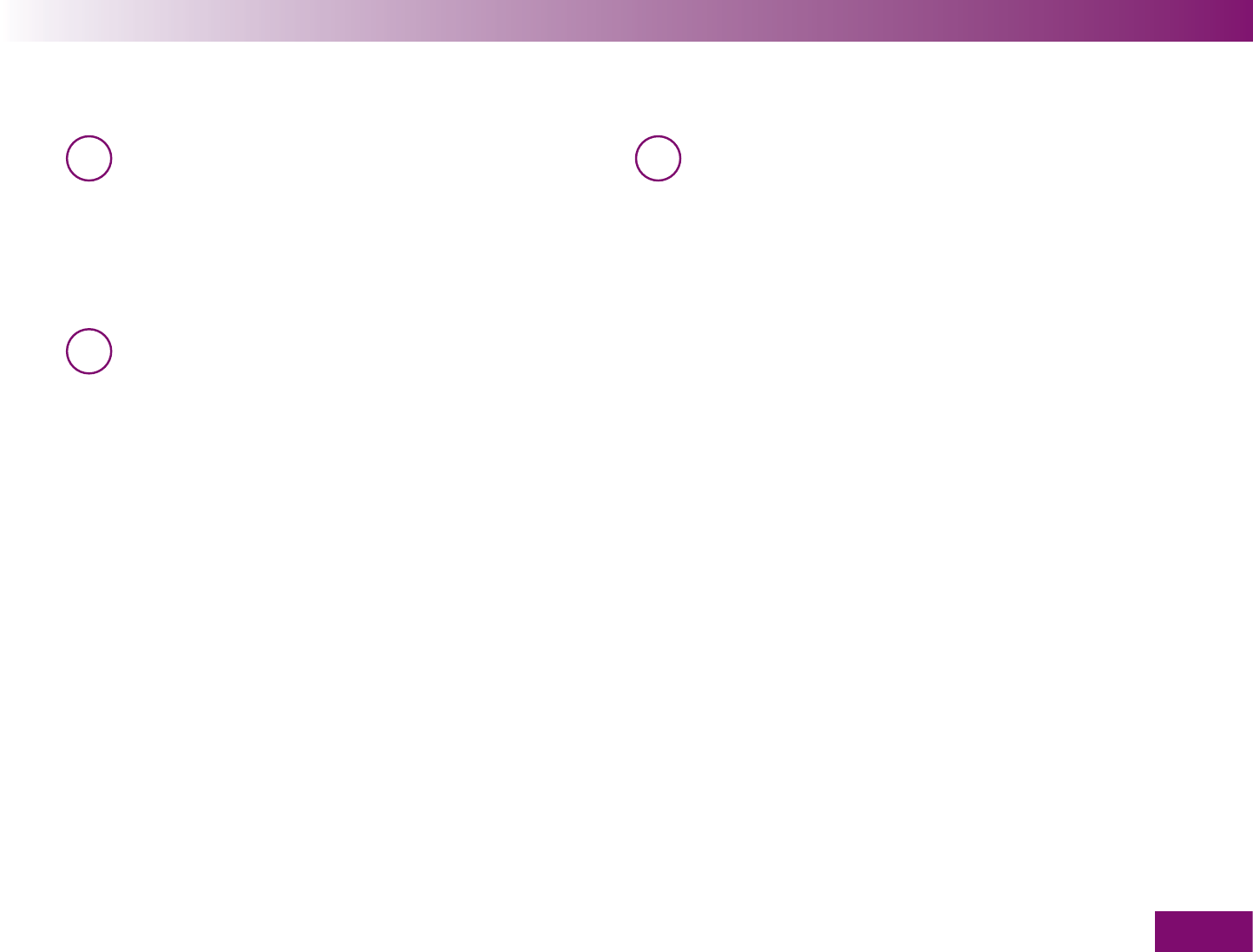
Using the meter as an electronic notebook
143
i The meter calculates the average for a time
period even if the saved results cover a shorter
period. Example: tests were only performed in
the last 5 days. In this case, the averages for all
three periods (7, 14 and 30 days) are calculated
from the results of the last 5 days.
i If no average can be calculated, XX is displayed
instead of a value and the number of results
(tests) is given as zero. This is the case if either
no results or only results which are not used for
calculation of averages were saved in the speci-
fied period.
i In the event that you changed the date or time,
then performed a test and afterwards re-set the
date or time, the meter only calculates the aver-
age from the results which the meter saved in
uninterrupted chronological order. If the chrono-
logical order was interrupted, the earlier results
are ignored. If you have not performed any tests
since you made the change, XX is displayed
instead of a value and the number of results
(tests) is given as zero.

Using the meter as an electronic notebook
144
5.3 Transferring results
The meter has an inbuilt IrDA (Infrared Data Associa-
tion) standard infrared window permitting wireless
transfer of the results to a suitably equipped computer,
PDA (handheld computer) or to special analysis sys-
tems.
The infrared window is located in the battery compart-
ment cover of the meter.
There are two ways of transferring the results:
with special products from Roche Diagnostics which
can also analyse results
in the form of a table which you can then process
with a spreadsheet program, for example.
Roche Diagnostics offers a variety of special hardware
and software products for analysis which extend the
integrated notebook functions of your meter. These
products enable you and your doctor to manage your
data more effectively and, through their graph and
table views, make it easier for your to understand your
results.
Infrared window
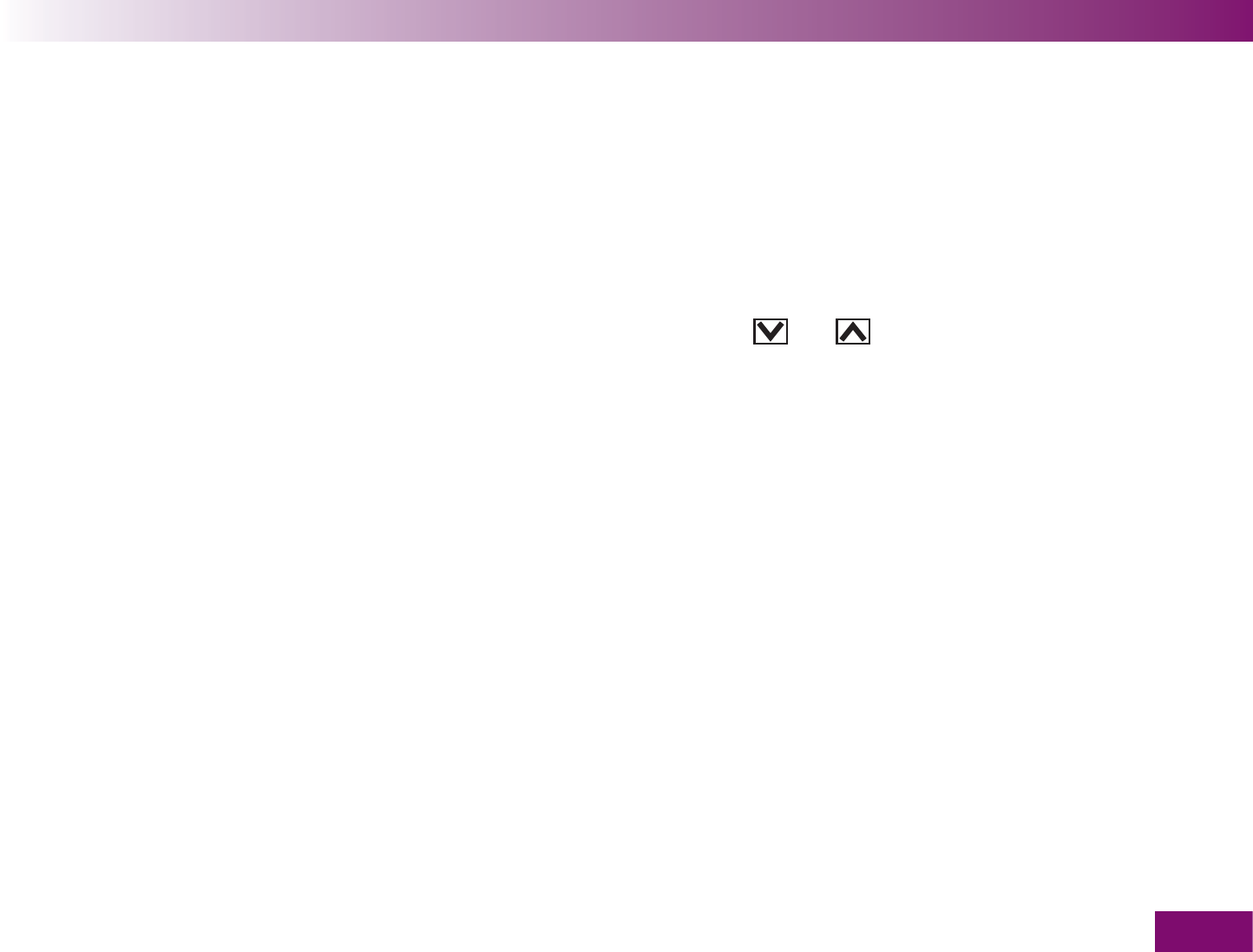
Using the meter as an electronic notebook
145
Depending on the type of analysis you intend to per-
form, you will require a special software product and/or
special hardware products. For further information,
please contact your customer support and service
centre.
If you already have a hardware or software product
from Roche Diagnostics to enable you to transfer and
analyse results, it may not recognize more recent
meters, so the results will not be transferred. You may
need a more recent software version for your hardware
or software product. In this case, contact your cus-
tomer support and service centre.
The results remain in the meter’s memory after trans-
fer.
You cannot perform a test while results are being
transferred.
There are two ways of opening the Transfer data menu:
using the
and buttons
via the
Memory menu
In the Transfer data menu, you can choose how you
wish to transfer the results.
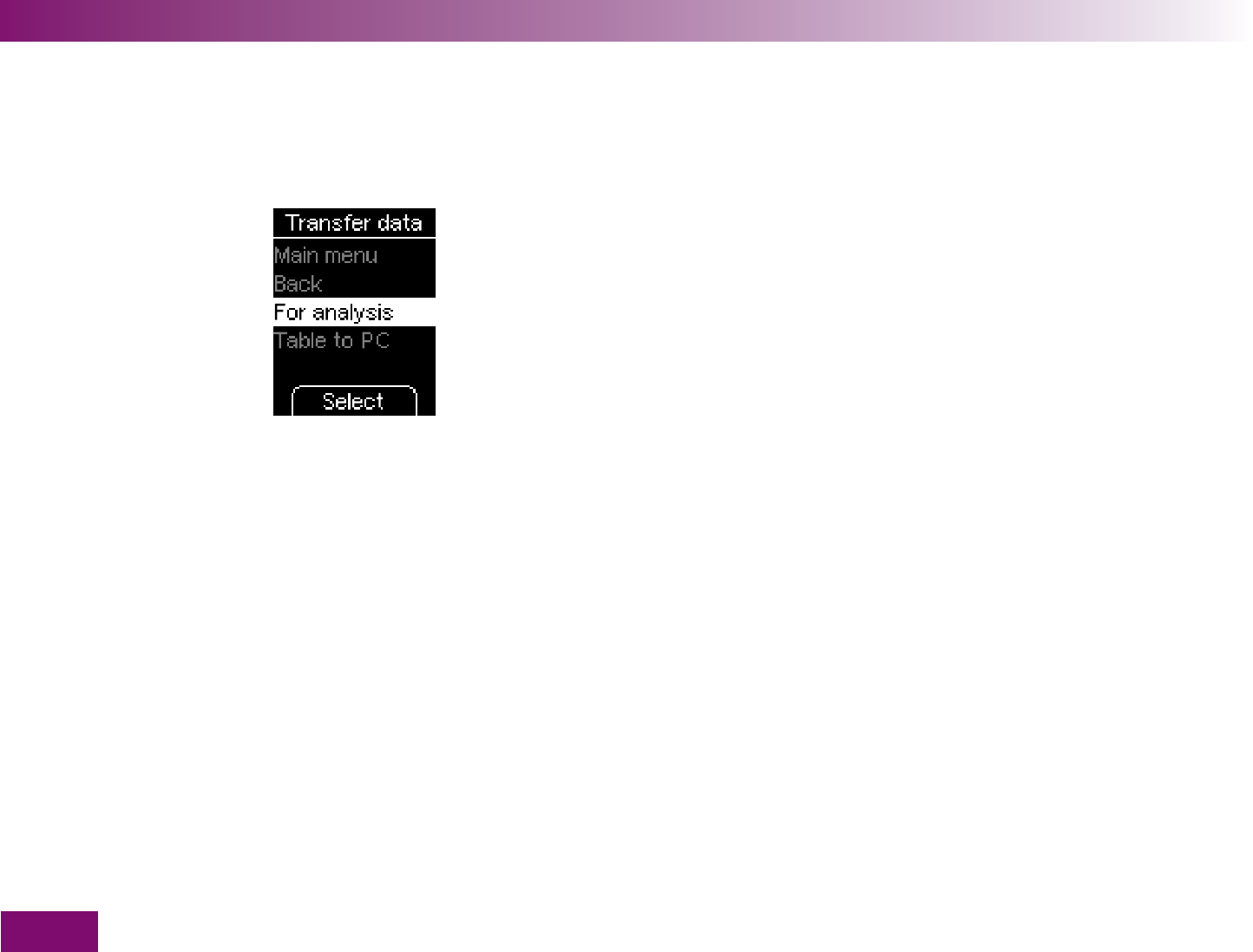
Using the meter as an electronic notebook
146
The following options are available in the Transfer data
menu:
Main menu:
takes you to the Main menu (only if you
opened the menu from the Memory menu)
Back:
takes you to the Memory menu (only if you
opened the menu from the Memory menu)
For analysis:
transfer the results with hardware or
software products from Roche Diagnostics
Table to PC:
transfer the results to a PC in the form
of a table
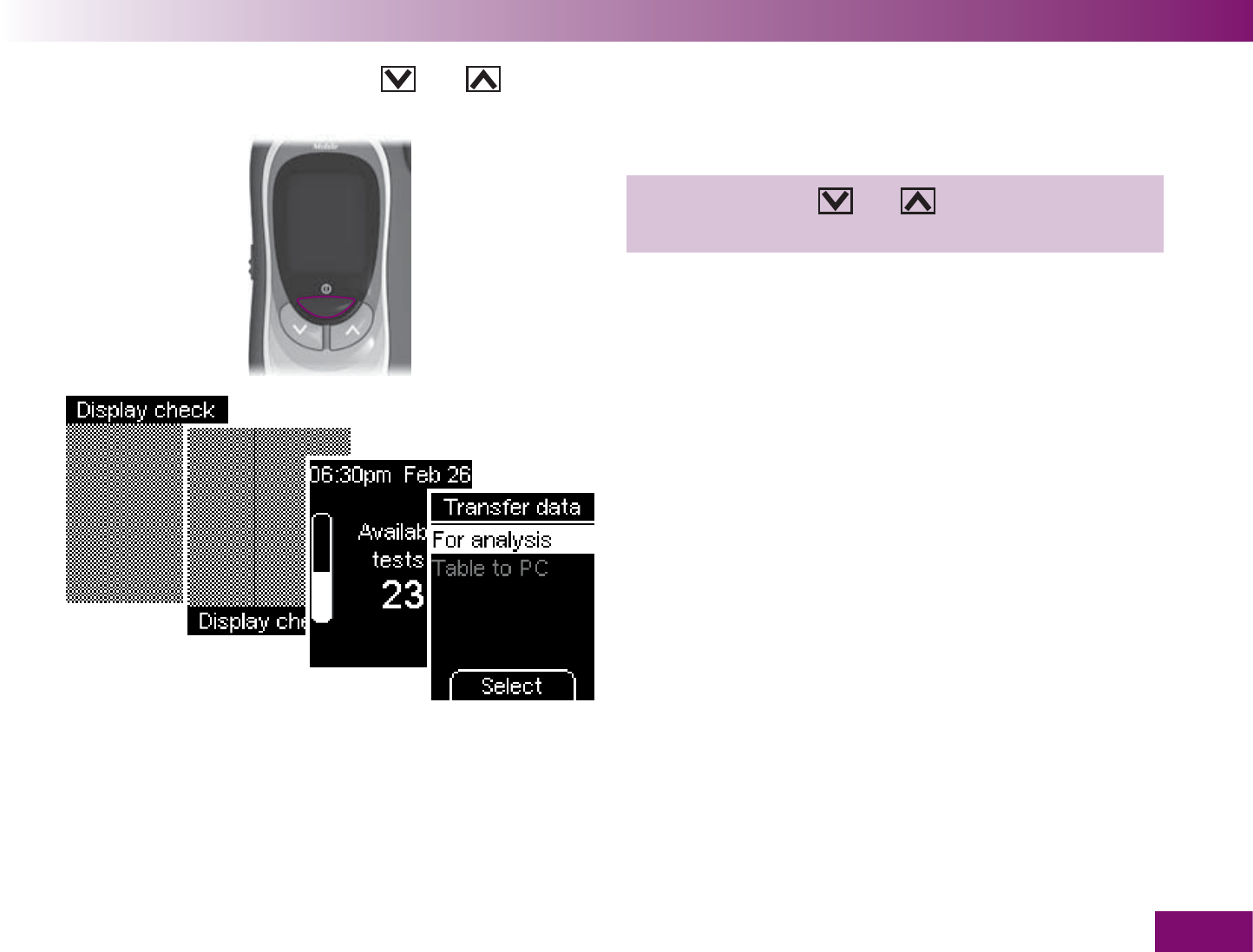
Using the meter as an electronic notebook
147
Starting the transfer using the and buttons
With the meter off:
Press and hold the and buttons simultaneously
until the meter turns on (longer than 2 seconds).
After the display check and the number of available
tests, the Transfer data menu is displayed.
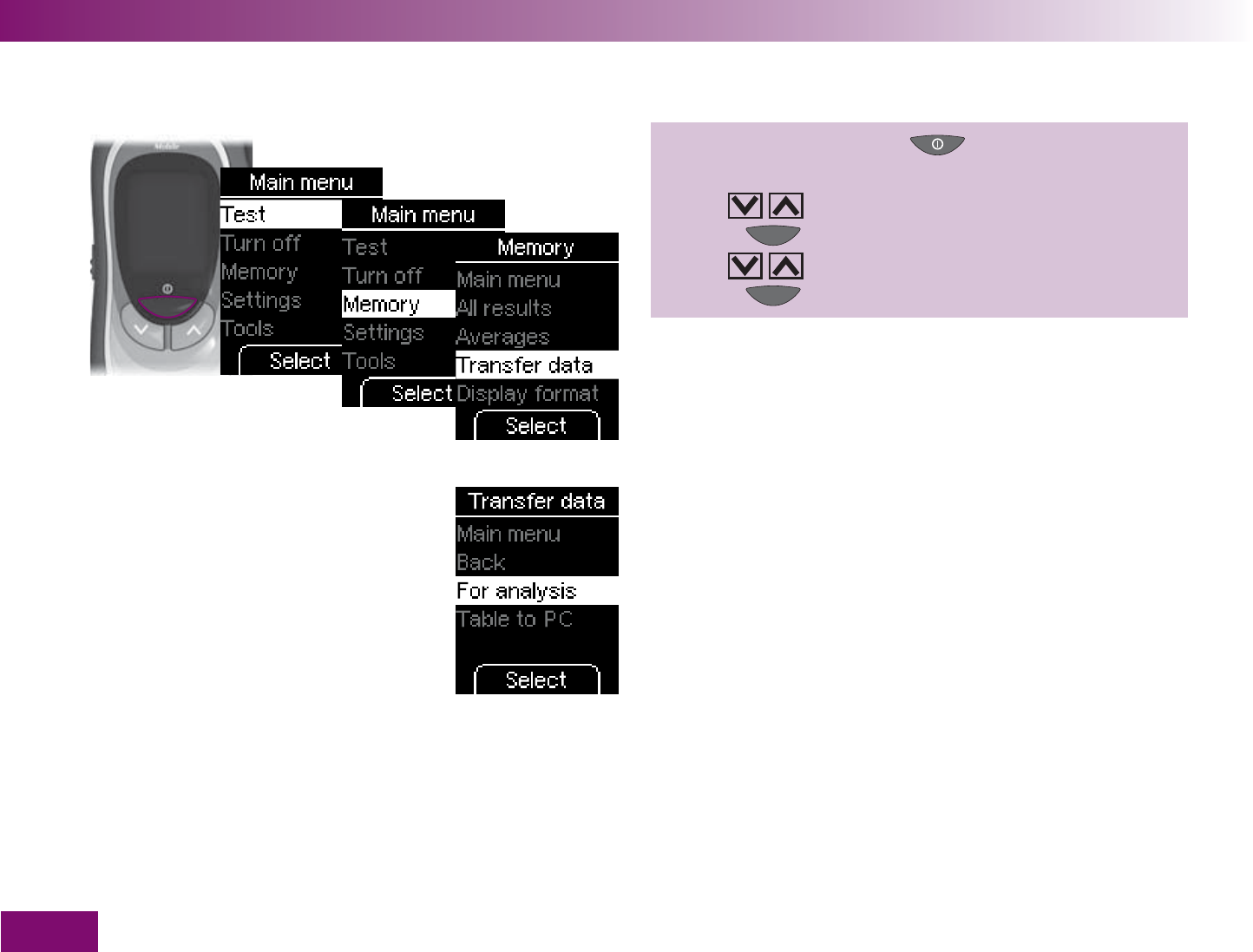
Using the meter as an electronic notebook
148
Starting the transfer via the Memory menu
Turn on the meter with ,
wait for Main menu,
use to select Memory,
press to open Memory,
use to select Transfer data,
press to open Transfer data.
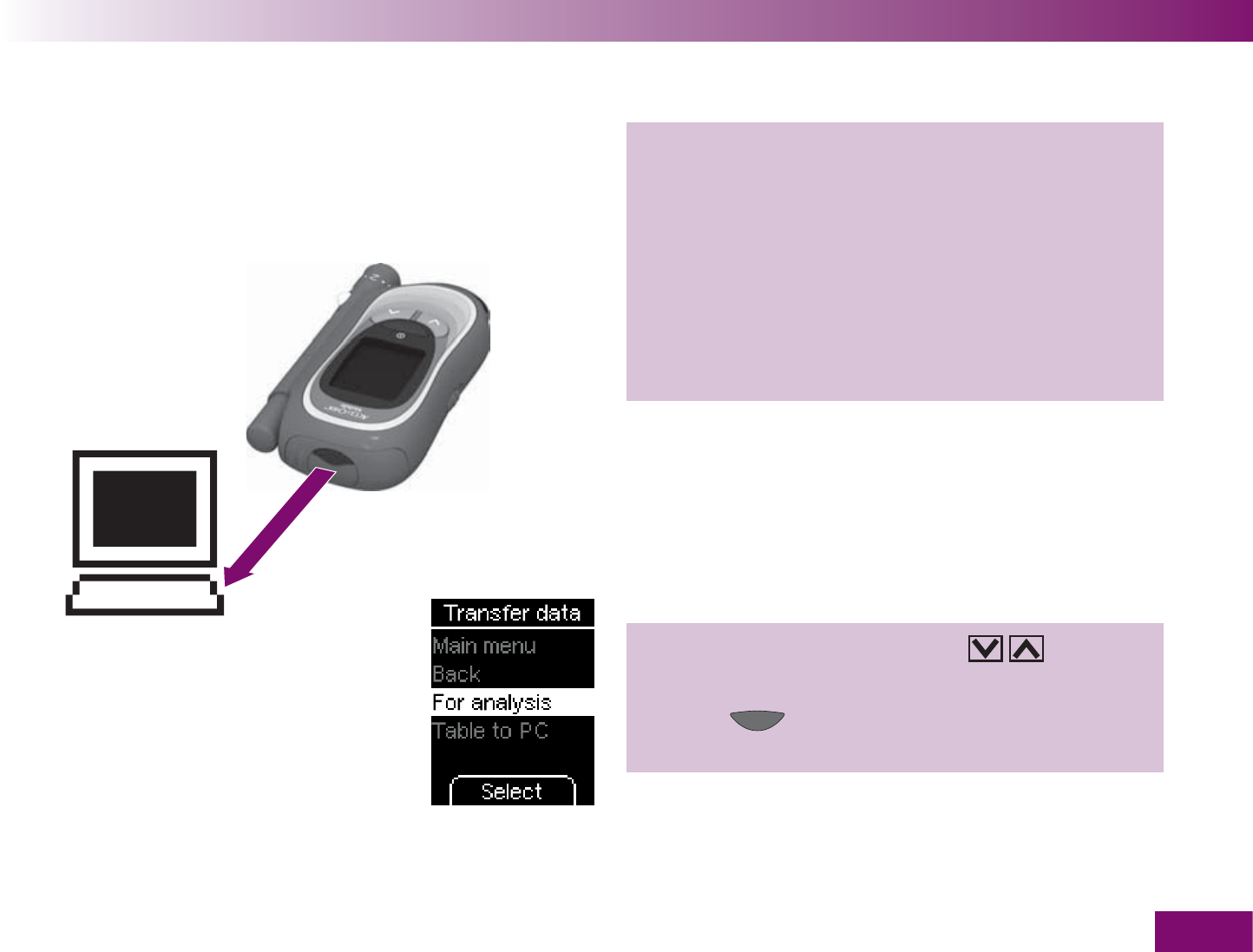
Using the meter as an electronic notebook
149
Transferring data for further analysis
5–20 cm
1 Please read the instructions for use supplied with
the software or hardware you are using. These will
include instructions on how to transfer data.
2 Make the receiving end (software product or hard-
ware) ready to transfer the results.
3 Position the meter 5–20 cm away from the infra-
red window of the receiving end. Point the two
infrared windows towards one another.
4 In the Transfer data menu: use to select
For analysis.
5 Press (Select ) to start transferring the re-
sults.
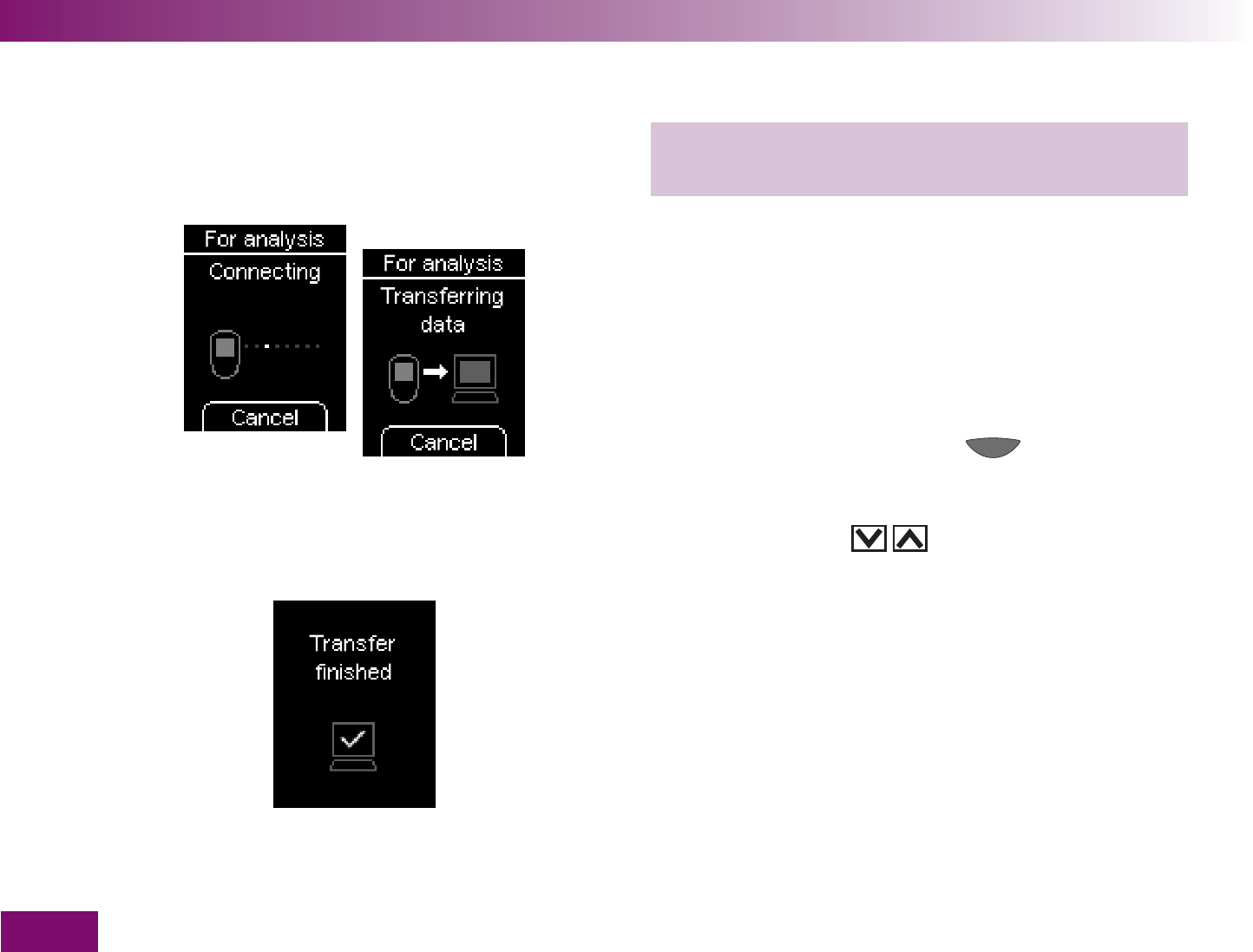
Using the meter as an electronic notebook
150
6 If necessary, start the transfer of the results at the
receiving end (software product or hardware).
During the transfer, you will be informed of the
progress on the display.
If you do not want to transfer the results after all, you
can abort the transfer using the button (Cancel).
The meter returns to the Memory menu (if you came
from the Memory menu) or turns off (if you turned on
the meter using the buttons.
When the transfer of the results is finished, the meter
turns off automatically about 2 seconds later.
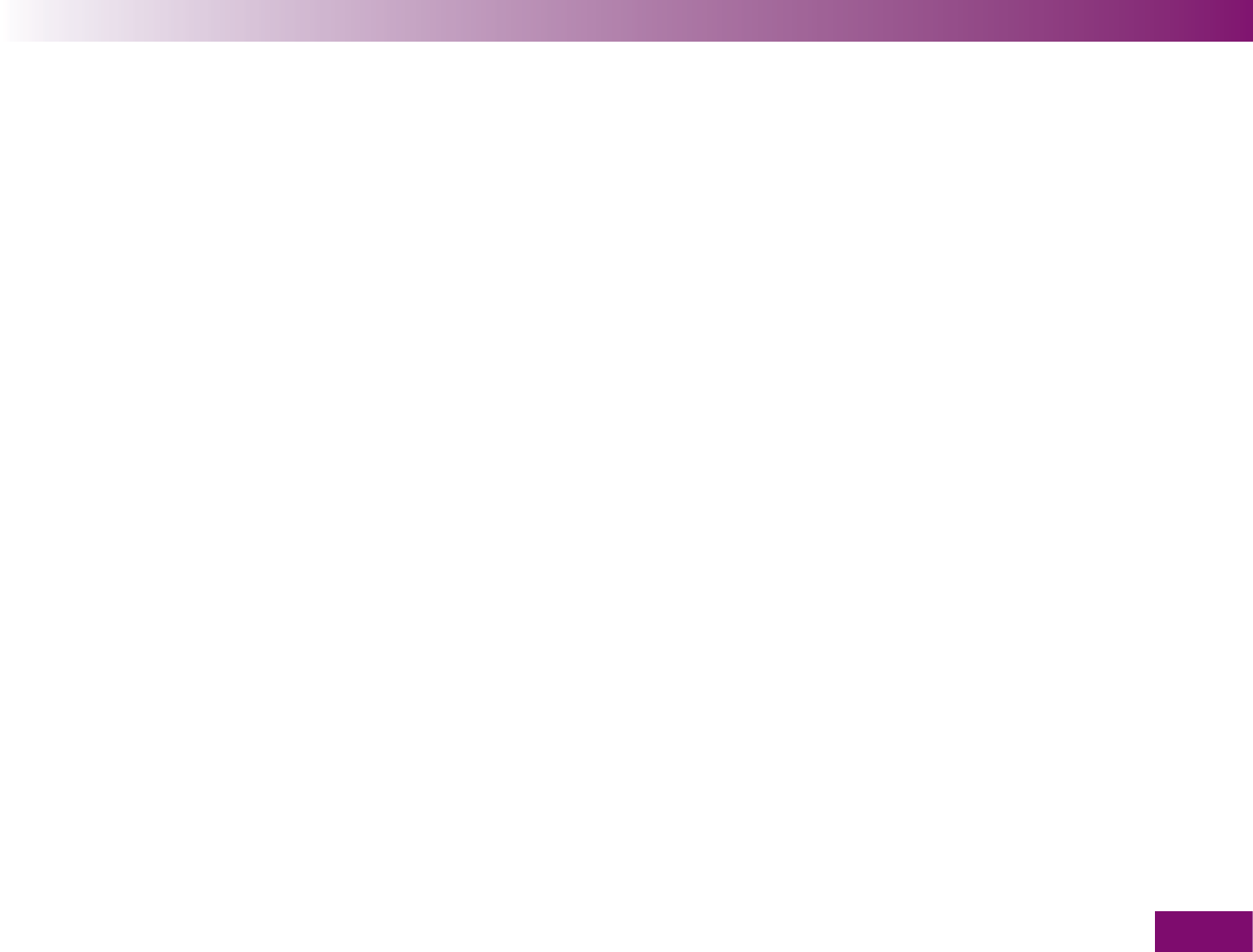
Using the meter as an electronic notebook
151
Transferring results as table
The CSV file always contains all the results saved in
your meter. Results already transferred at an earlier
date are transferred again.
The CSV file contains the following information:
Serial number
: the serial number of the meter
Datum Download (DD.MM.YYYY), Download Time
(hh:mm): the date and time when the meter trans-
ferred the results to the computer.
Date (DD.MM.YYYY), time (hh:mm), result and unit of
the results saved in the meter.
Flags
added to the results, indicated by an “X”.
In the CSV file, the date is always displayed in the
format DD.MM.YYYY and the time always in the 24-
hour format (hh:mm). The time format set in the meter
has no influence on the format of the date and time in
the CSV file.
The meter can transfer the results to a computer
without any special hardware or software. The only
prerequisite is that the computer has an infrared win-
dow according to the IrDA standard (Infrared Data
Association).
The results are transferred as CSV file. CSV in this case
stands for Comma Separated Values as the individual
results are separated by semicolons.
CSV files can be opened with a text editor or spread-
sheet program, for example.
Where you find the CSV file on your computer depends
on the settings in your operating system for wireless
transmission of files via the infrared window.
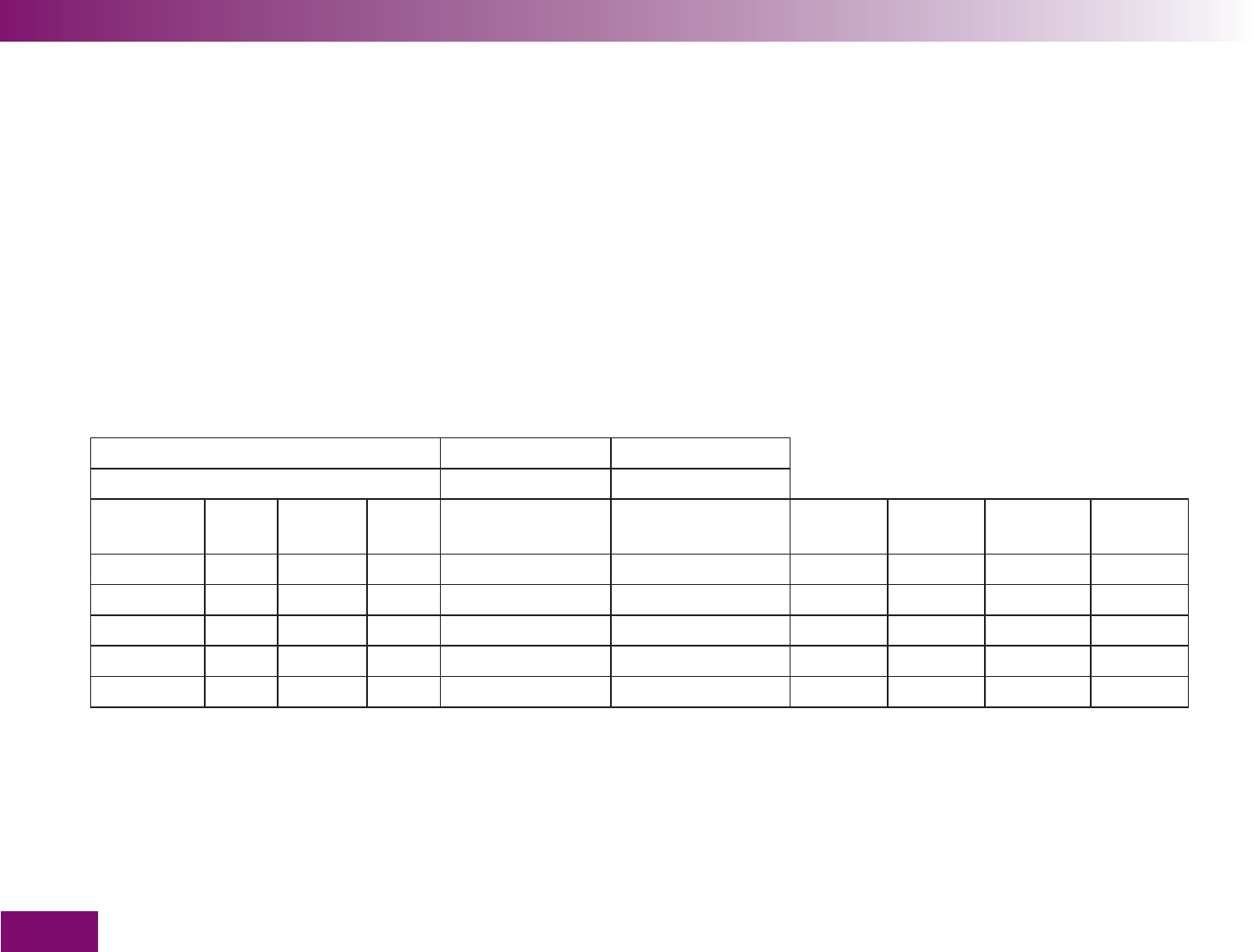
Using the meter as an electronic notebook
152
CSV file opened in a text editor
Header data: Serial number;Download Date;Download Time
123456789;10.05.2009;09:18
Date;Time;Result;Unit;Temperature warning;Beyond target range;General;Before meal;After meal;Control test
10.05.2009;08:21;6.5;mmol/l; ; ; ; ; ;
09.05.2009;18:05;7.1;mmol/l; ; ; ; ; ;
09.05.2009;12:37;7.5;mmol/l; ;X; ; ; ;
09.05.2009;08:16;6.2;mmol/l; ; ; ;X; ;
08.05.2009;18:39;3.2;mmol/l; ; ; ; ; ;X
CSV file opened in a spreadsheet program (example)
Header data: Serial number Download Date Download Time
123456789 10.05.2009 09:18
Date Time Result Unit Temperature
warning
Beyond target range General Before
meal
After meal Control
test
10.05.2009 08:21 6.5 mmol/l
09.05.2009 18:05 7.2 mmol/)
09.05.2009 12:37 7.5 mmol/l X
09.05.2009 08:16 6.2 mmol/l X
08.05.2009 18:39 3.2 mmol/l X
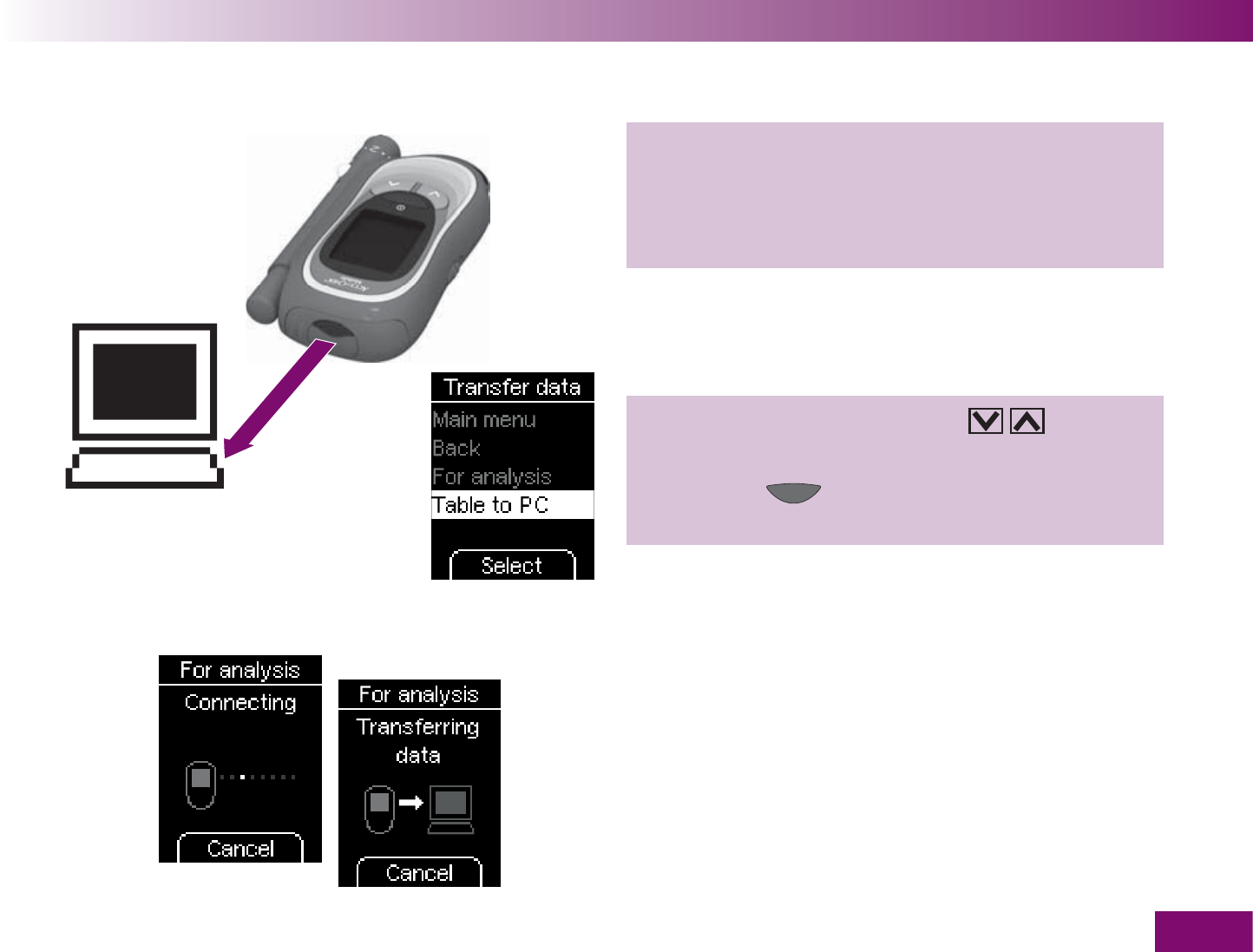
Using the meter as an electronic notebook
153
5–20 cm
1 Turn on the computer.
2 Position the meter 5–20 cm away from the infrared
window of the computer. Point the two infrared
windows towards one another.
3 In the Transfer data menu: Use to select
Table to PC.
4 Press the (Select) to start transferring the
results.
During the transfer, you will be informed of the
progress on the display.
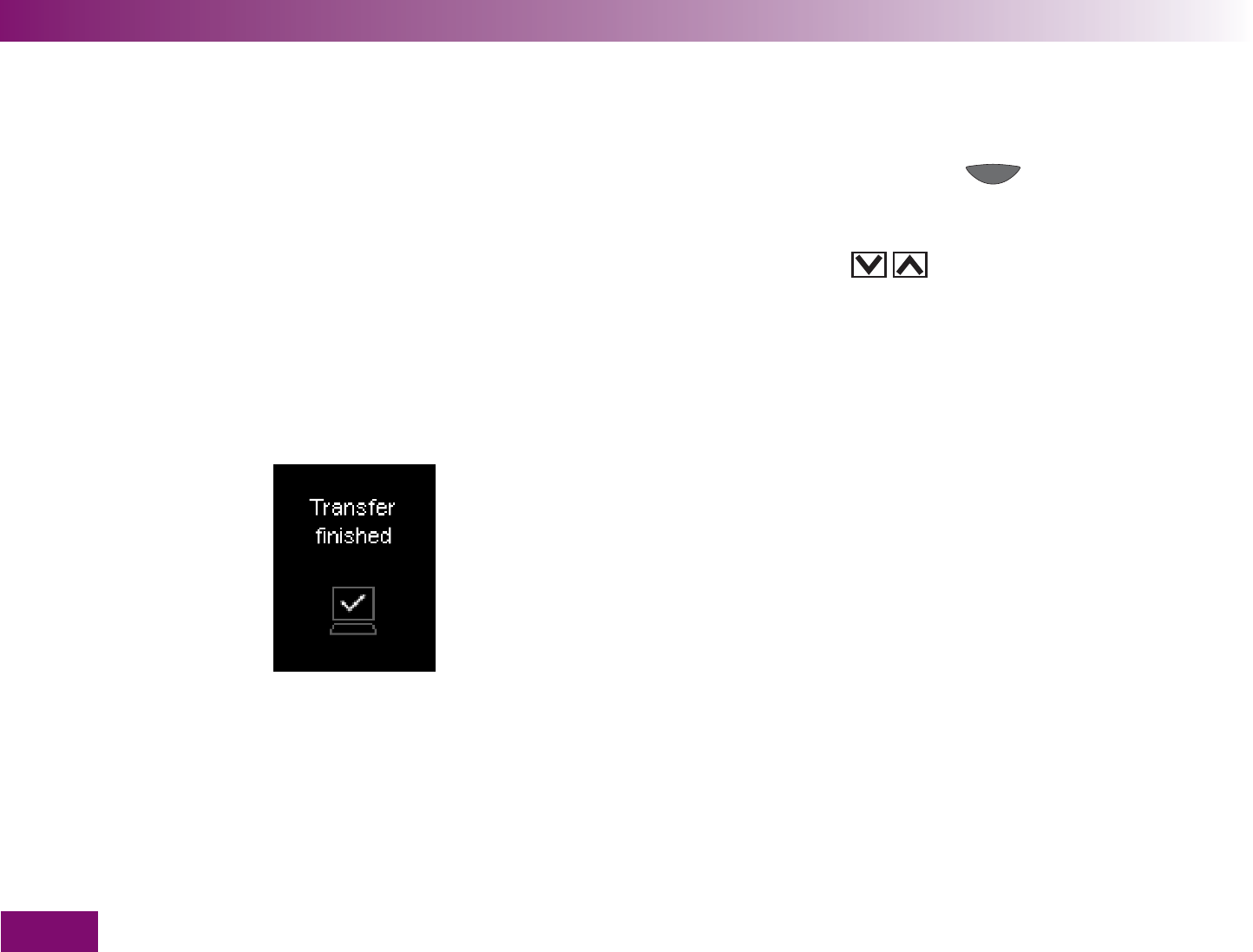
Using the meter as an electronic notebook
154
If you do not want to transfer the results after all, you
can abort the transfer using the button (Cancel).
The meter returns to the Memory menu (if you came
from the Memory menu) or turns off (if you turned on
the meter using the buttons.
When the transfer of the results is finished, the meter
turns off automatically about 2 seconds later.
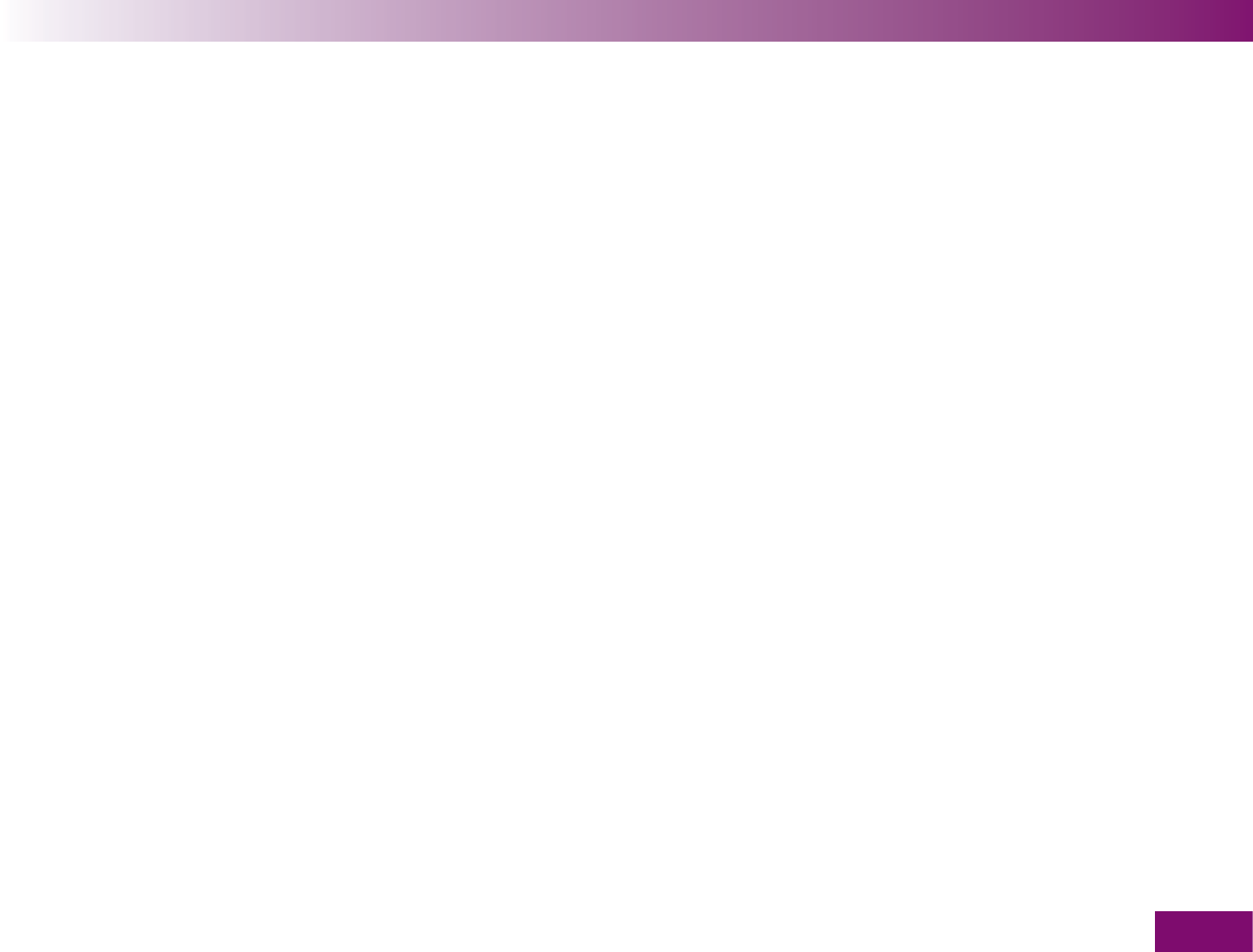
Using the meter as an electronic notebook
155
If the transfer is unsuccessful
If the results are not transferred, the meter turns off
automatically after about 60 seconds.
Possible reasons for unsuccessful transfer are:
A transfer error occurred.
Start the transfer of the results again.
The infrared windows are too far apart or not prop-
erly facing each other.
Reduce the distance between the two infrared
windows to 5–20 cm and position them so they are
pointing towards one another. Start the transfer of
the results again.
Another device with an infrared source turned on or
a strong light source is too close to one of the two
infrared windows.
Remove the device or light source and start the
transfer of the results again.
There is some object, for example, blocking com-
munication between the two infrared windows.
Remove the object and start the transfer of the
results again.
An error occurred at the receiving end.
Please read the relevant instructions for use.
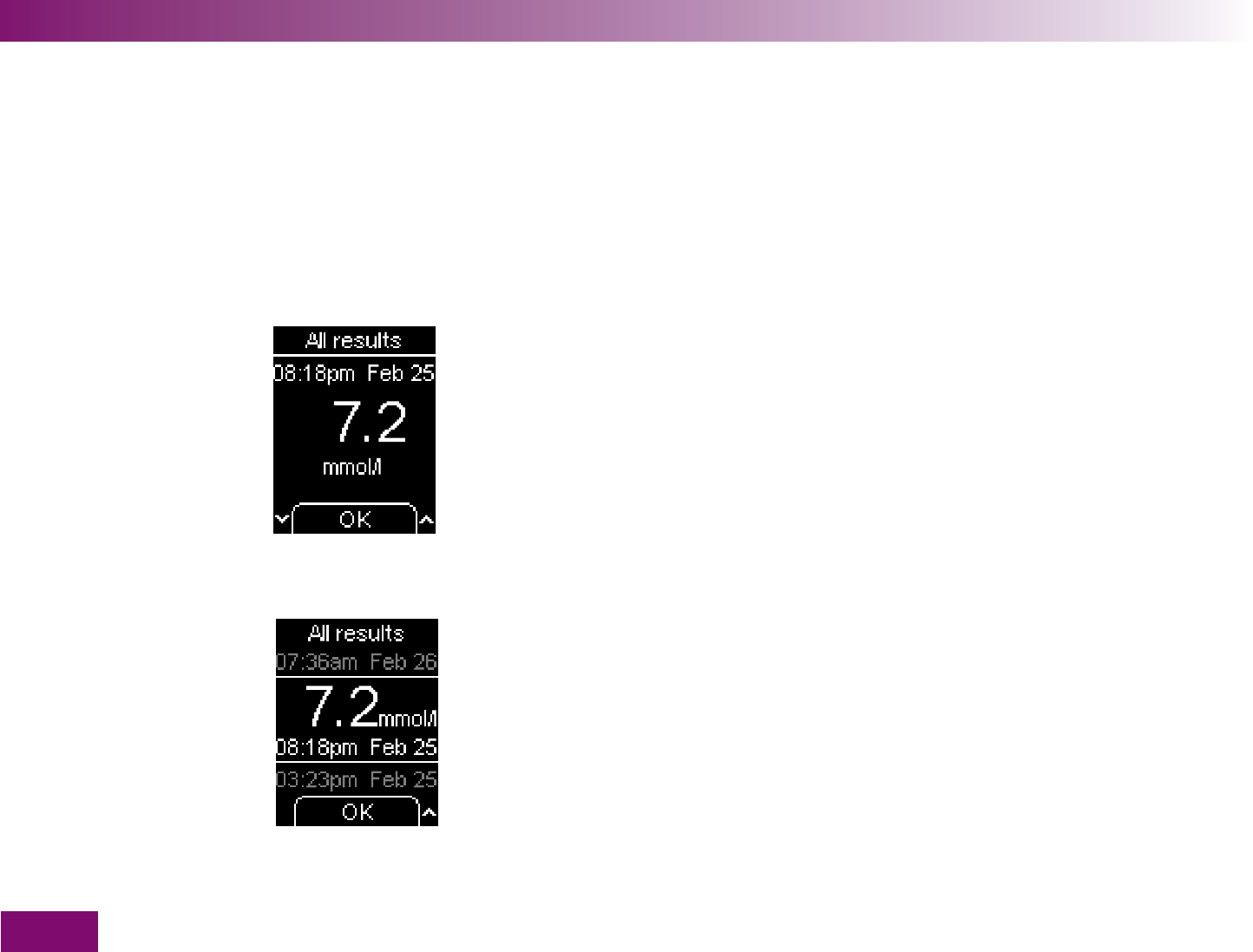
Using the meter as an electronic notebook
156
5.4 Setting the display format for viewing saved results
Display format Single value
Display format List
There are two different formats available for displaying
the saved results (Memory menu– All results): Single
value and List.
Display format Single value (default setting):
In this format, just one result is displayed on the dis-
play. The time and date on which the result was ob-
tained are displayed above the result (in this case 7.2
mmol/l).
Display format List:
In this format, three results are displayed on the dis-
play. The selected value is between the two horizontal
lines. This is the only actual result displayed. The time
and date are displayed below the result. For the other
two results, only the time and date are displayed. The
more recent results are above the selected result, the
older results below.
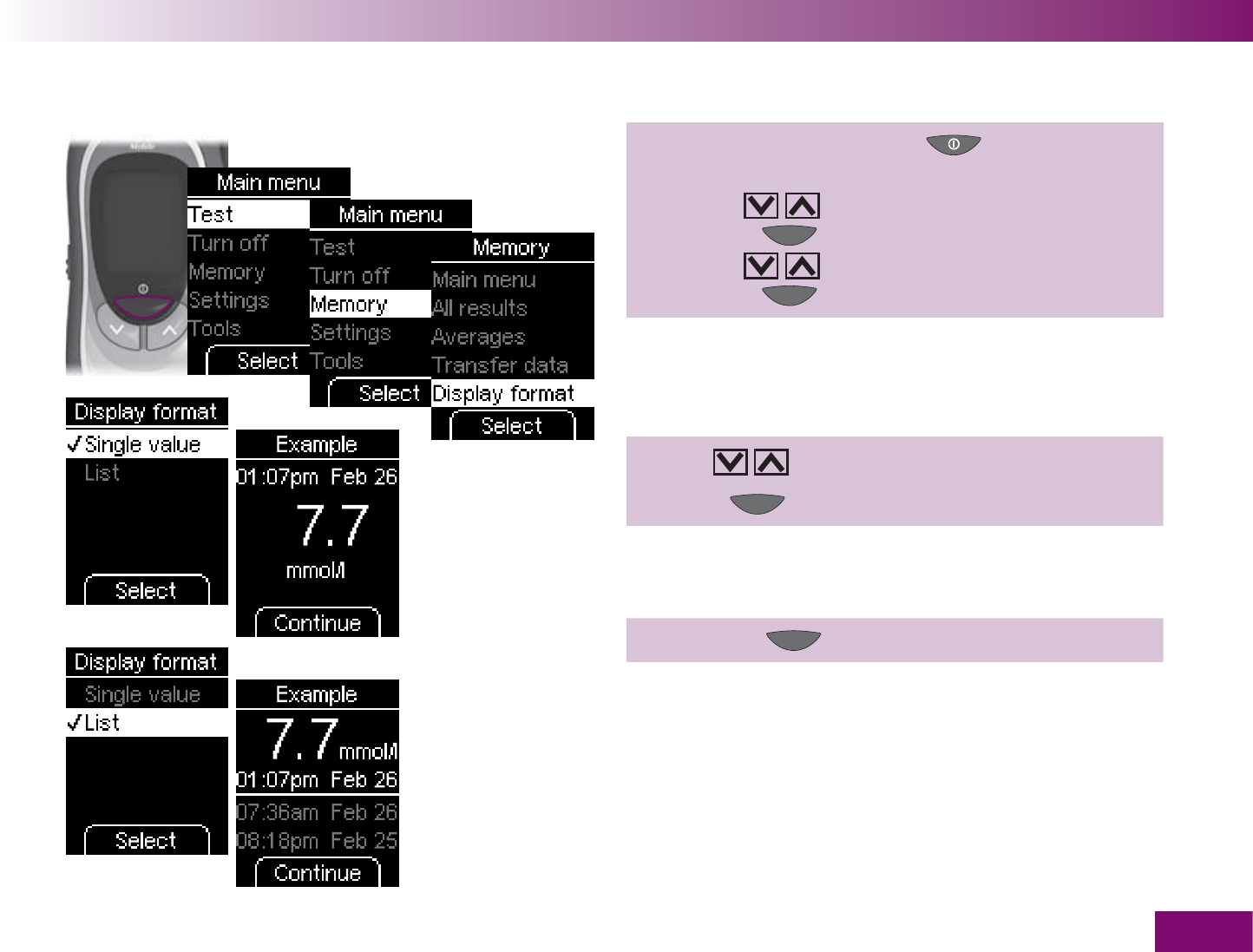
Using the meter as an electronic notebook
157
1 Turn on the meter with ,
wait for the Main menu,
use to select Memory,
press to open Memory,
use to select Display format,
press to open Display format.
2 Use to select the desired display format.
3 Press (Select ).
An example of the display format you selected is dis-
played.
4 Press the (Continue ).
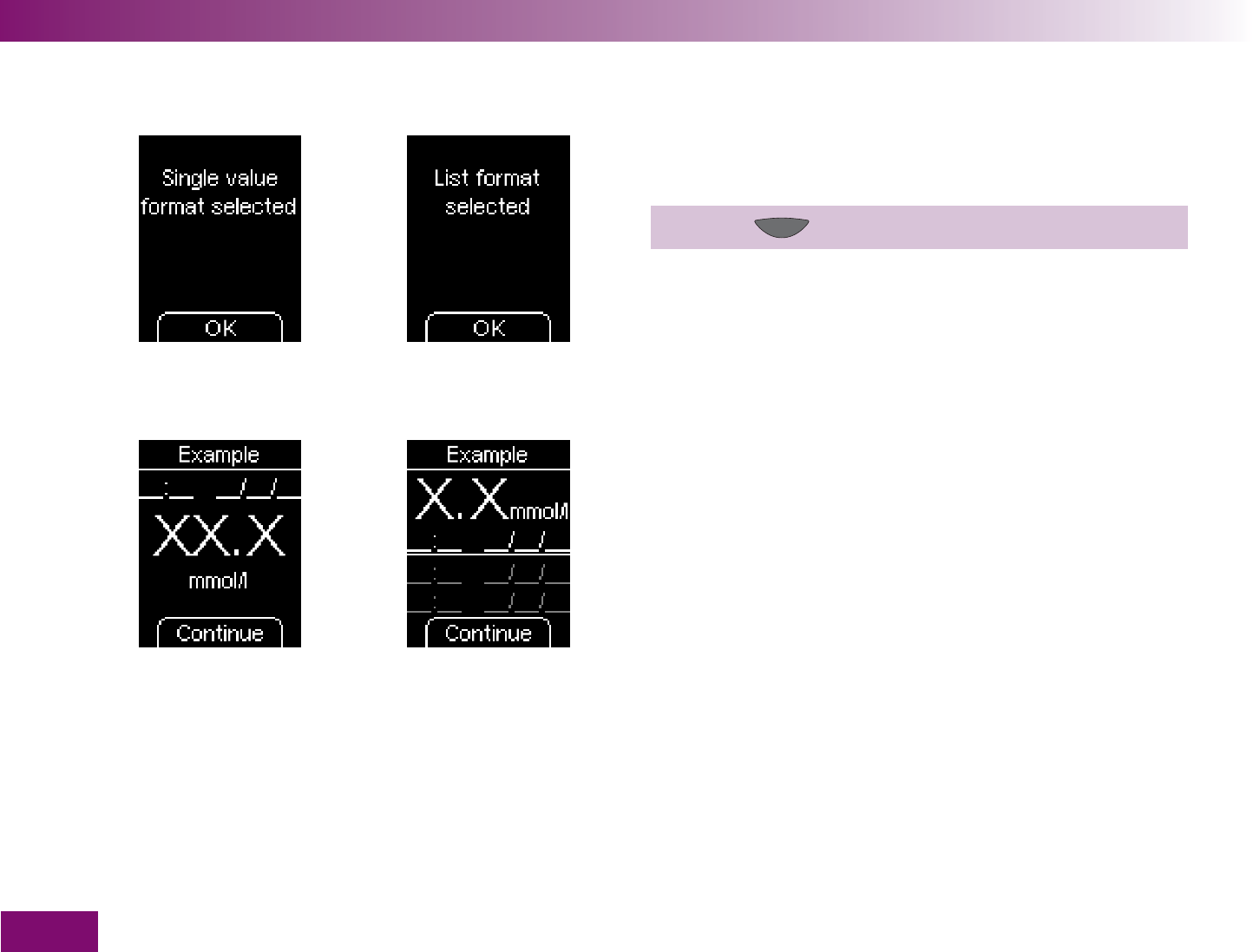
Using the meter as an electronic notebook
158
or
or
The meter will then display the display format you just
set.
5 Press (OK).
The meter returns to the Memory menu.
If no results have been saved, X will be displayed
instead of the result and dashes instead of the time
and date.
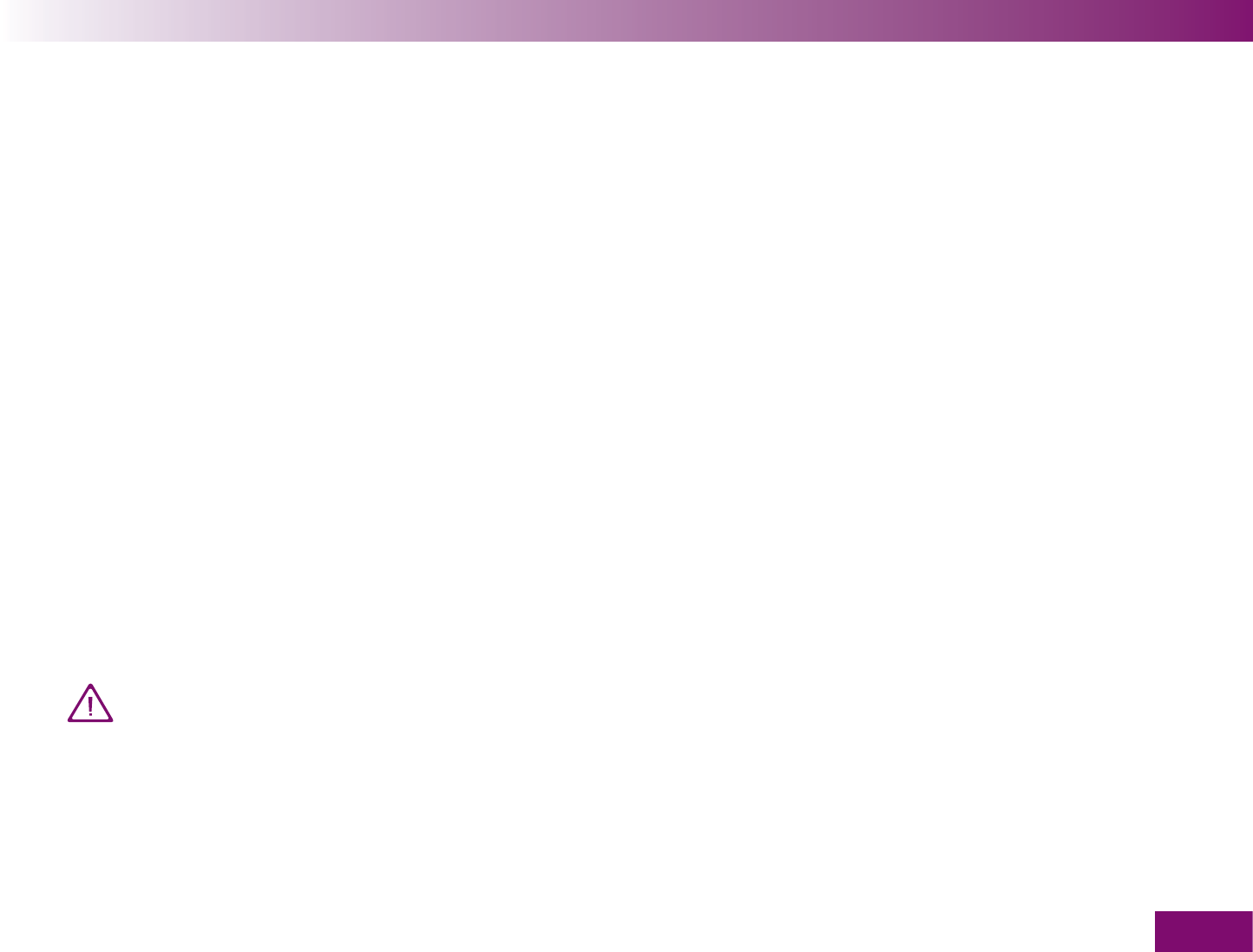
Acoustic mode
159
Acoustic mode6
The procedure for turning on the acoustic mode is
described in Chapter 4.4.
When the acoustic mode is turned on, the meter guides
you through the blood glucose test using beep tones
and announces the result as a series of beeps. The
meter beeps additionally when the batteries are almost
empty, the test cassette is empty or an error message
is displayed. Saved results are not announced acous-
tically.
An intimate knowledge of how results are announced
as beeps and how to distinguish results from other
beeps is crucial to reliably recognizing the result.
The sections below explain the beep tones in detail. In
addition, training software (the BeepLearn program) to
help you interpret results announced in the form of
beeps is available on CD from your customer support
and service centre.
Visually impaired people should only use the
acoustic mode if they have familiarized
themselves fully with the acoustic mode
with the assistance of a sighted person and
have demonstrated that they are able to
understand results correctly without excep-
tion using the acoustic mode. The acoustic
mode should always be used with great care.
Otherwise there is a risk that the results will
be misinterpreted by the person performing
the test. An incorrect insulin dose resulting
from a misinterpreted result can cause con-
siderable health damage and can even be
fatal. Especially if unexpected and abnormal
blood glucose values are obtained using the
acoustic mode, the result must be checked
by repeating the test together with a sighted
person.
Visually impaired people should not test their
blood glucose without assistance from a
sighted person.
The meter must be regularly checked by a
sighted person for outwardly visible contam-
ination.
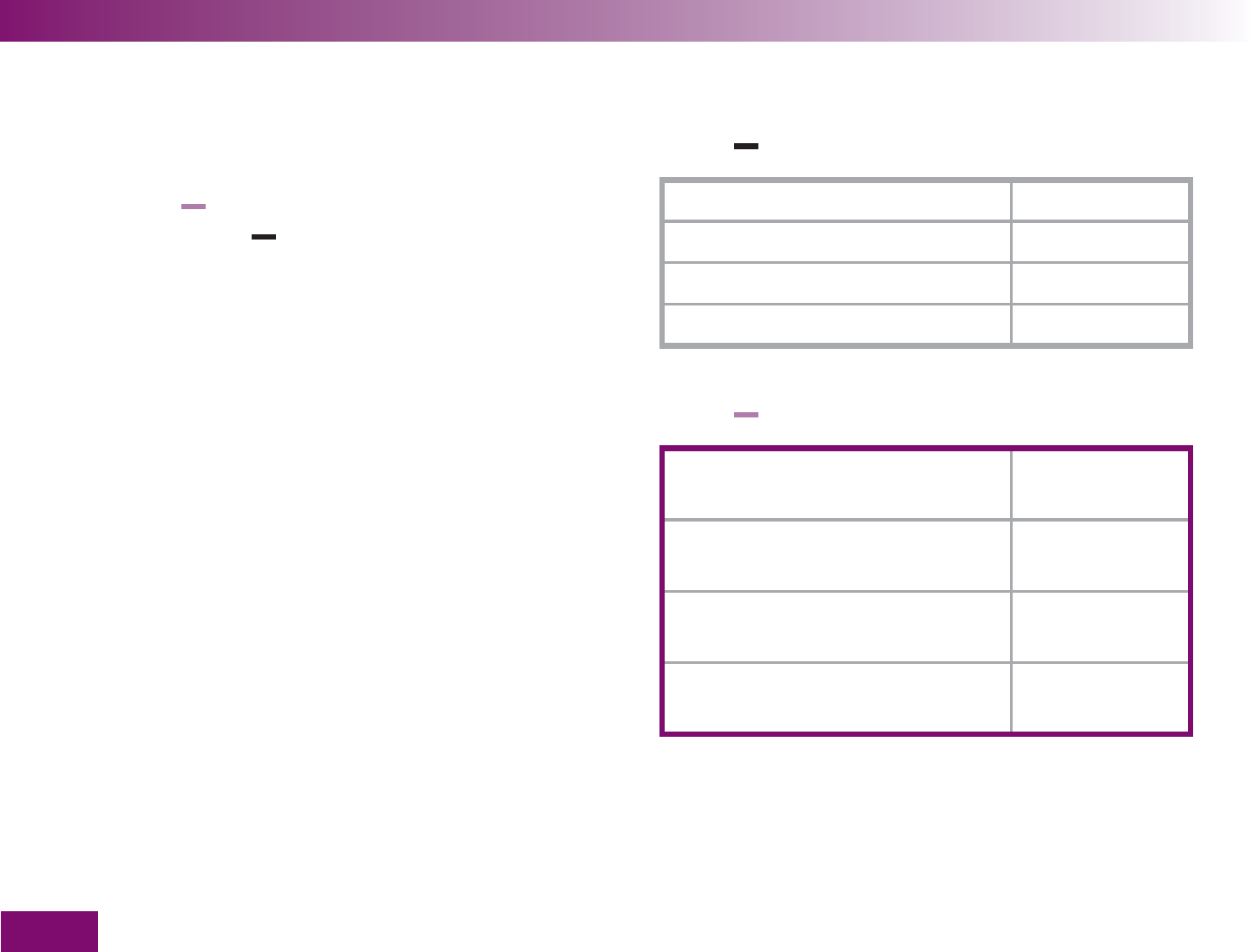
Acoustic mode
160
There are two types of beep tones, differing in pitch.
Warnings have a higher pitch (Tone 2, represented
below as than the other beep tones (Tone 1, repre-
sented below as . The following table shows which
tone sounds for which event.
Tone 1:
Turning on Chapter 6.1
Prompt to apply blood Chapter 6.2
Start of test Chapter 6.2
Announcement of the result Chapter 6.3
Tone 2: (warning)
Signal that results are about to be
announced
Chapter 6.3
Announcement of an error
message
Chapter 6.2, 6.4
Notification that the batteries are
almost empty
Chapter 6.4
Notification that the cassette is
empty
Chapter 6.4
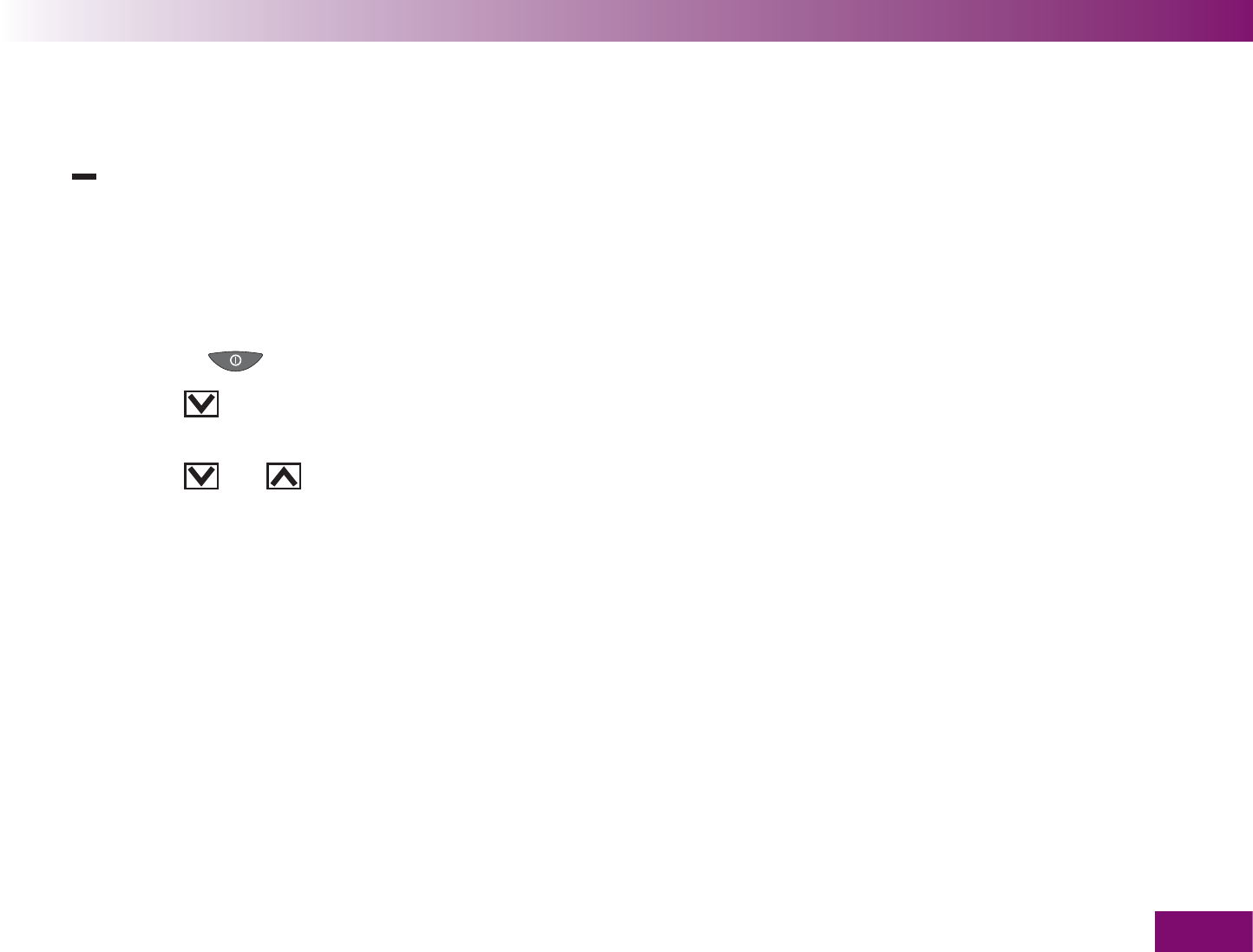
Acoustic mode
161
6.1 Beep tone when turning on
When the acoustic mode is turned on, you hear a beep
() when you turn the meter on.
This is irrespective of how you turn on the meter:
by opening the tip cover to perform a test (see
Chapter 3.2)
by opening the tip cover to perform a test (see
Chapter 3.2) button (see Chapter 2.2).
using the
button to view saved results (see
Chapter 5.1)
using the
and buttons to transfer data (see
Chapter 5.3)
6.2 Beep tones during a test
After the power-on beep, you will hear the following
while you test
a beep tone when you can apply blood or control
solution,
a beep tone when the test starts,
the result which is composed of different beep tones
(see Chapter 6.3),
several beep tones if the meter displays an error
message (see Chapter 6.4).
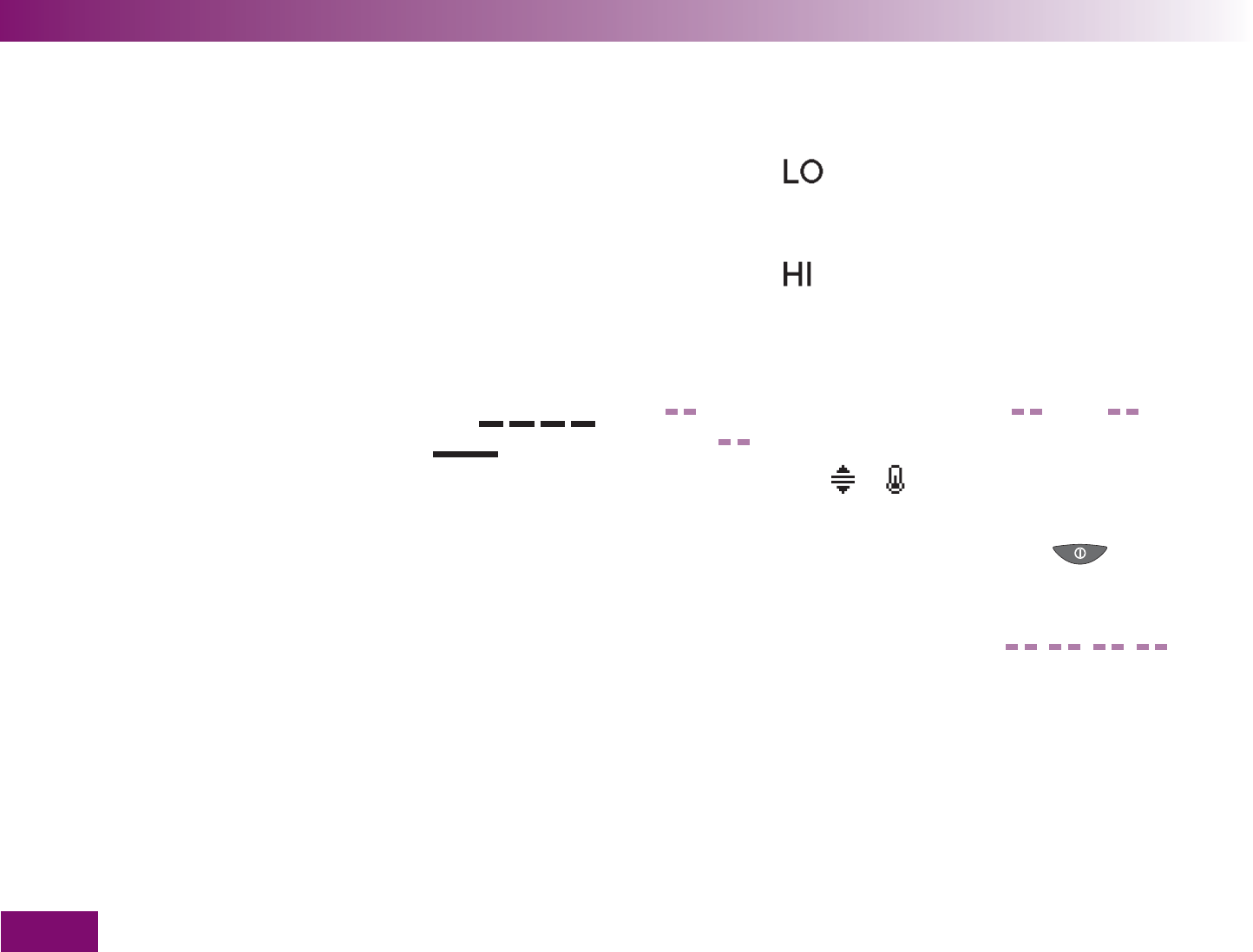
Acoustic mode
162
6.3 Announcement of the result after a test
In the acoustic mode, whenever the meter displays a
result following a blood glucose test, it also announces
the result as a series of beeps. The result is not treated
as an entity, but is broken down into individual digits.
Examples:
The result 7.6 mmol/l is announced as
0 – 7 – decimal point – 6.
Each digit is represented by the corresponding number
of beeps, e.g. 4 beeps for the number 4 ( ).
Zero is represented by a long beep ( ).
Results which are lower than 0.6 mmol/l and are
displayed as are announced acoustically as or 0
– 0 – decimal point – 0.
Results which are higher than 33.3 mmol/l and are
displayed as are announced acoustically as 9 – 9
– decimal point – 9.
The result is announced three times in succession.
Each announcement is preceded by 2 short beeps
( ). Altogether, therefore, you hear: result
result result.
Symbols, such as or , which are displayed togeth-
er with the result are not announced acoustically.
If you turn off the meter using the On/Off button
while the result is being announced acoustically, the
announcement will be interrupted and 2 short beeps
will sound four times in succession ( ).
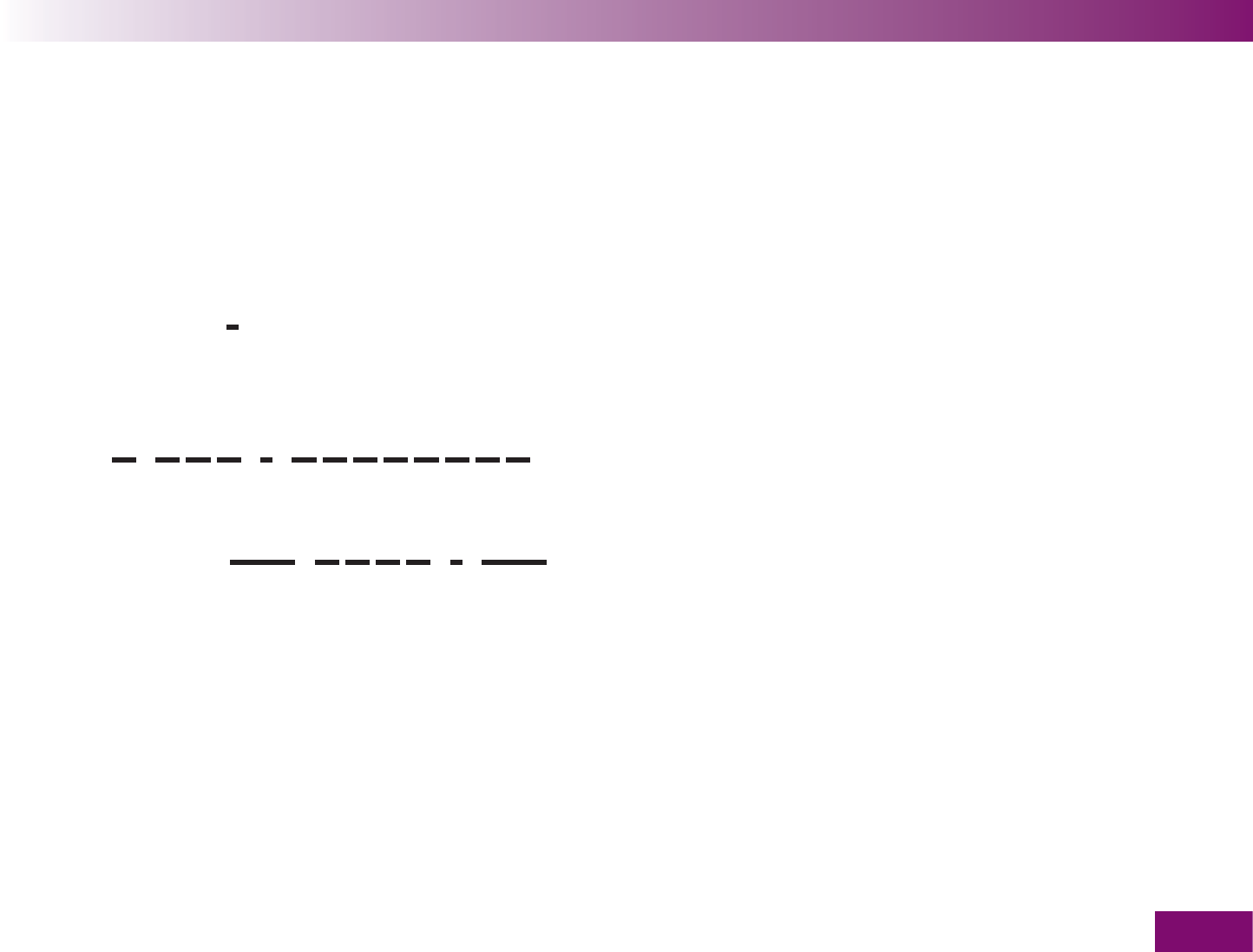
Acoustic mode
163
mmol/l meters
First the tens are announced, then the units, then the
decimal point and finally the tenths. There is a short
pause between each group of beeps. The tens are
always announced, even when the result is below 10.
The tens in this case are represented by 1 long beep,
signifying zero. The decimal point is represented by 1
very short beep ( ).
13,8 mmol/l:
13.8 mmol/l: 1 beep – pause – 3 beeps – pause –
1 very short beep – pause – 8 beeps =
=
4.0 mmol/l: 1 long beep (for 0 tens) – pause –
4 beeps – pause – 1 very short beep – pause –
1 long beep =
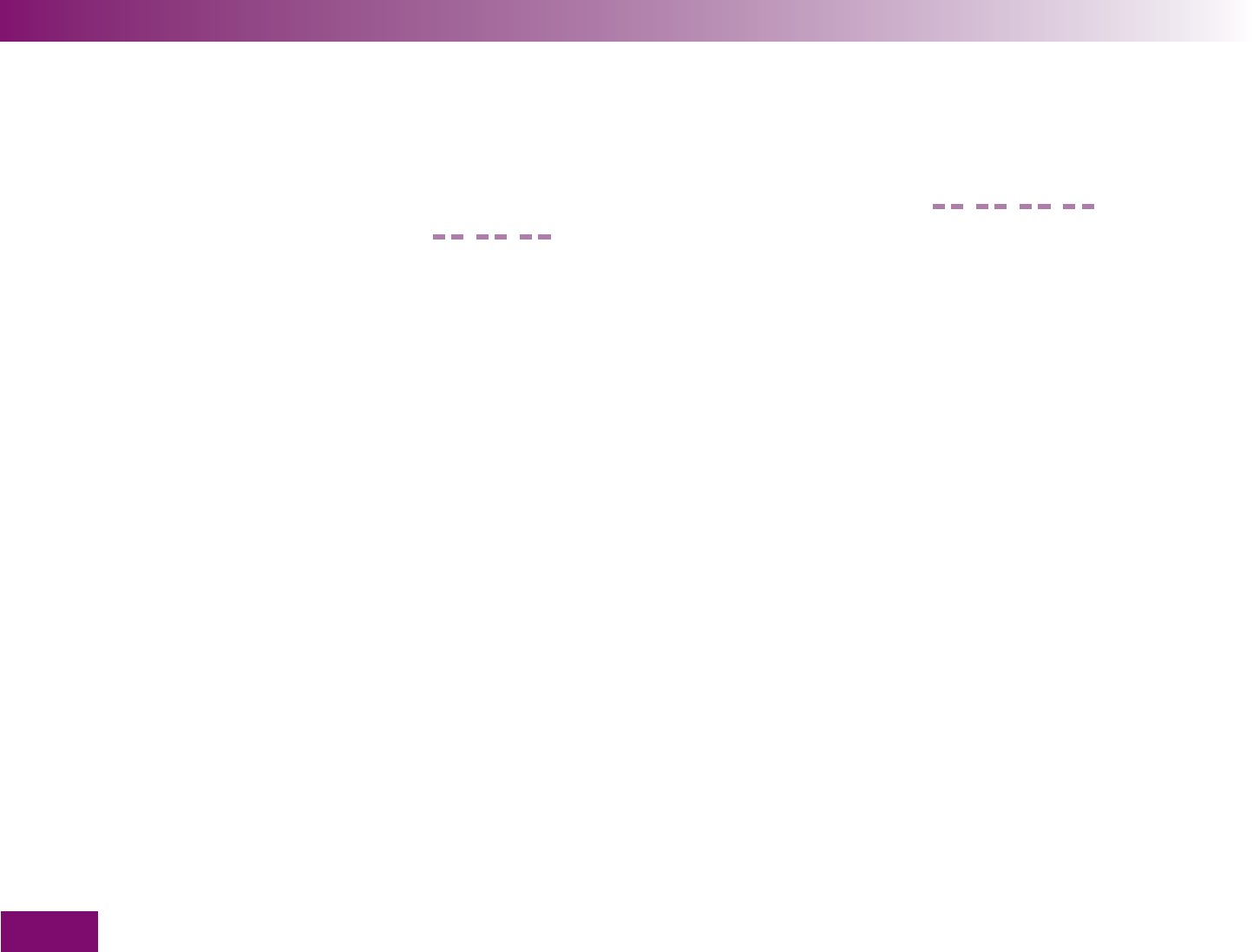
Acoustic mode
164
6.4 Announcements of warnings and error messages
When the batteries will soon be empty or the last test
area on the cassette has been used, the meter issues
an acoustic warning. This consists of two short beeps
sounded three times in succession ( ).
The warning is given at different times.
Batteries almost empty:
The acoustic warning sounds after you have turned
the meter on, together with the corresponding mes-
sage on the display (see Chapter 14).
You have used the last test area on the test cassette:
The acoustic warning sounds when the number of
available tests is displayed as zero on turning off the
meter.
If error messages appear on the display (see Chapter
16.4), these are announced by two short beeps sound-
ed four times in succession ( ). This
sequence is sounded only once and is not repeated.
The same sequence of beeps is sounded for all error
messages, i.e. they are not differentiated acoustically.
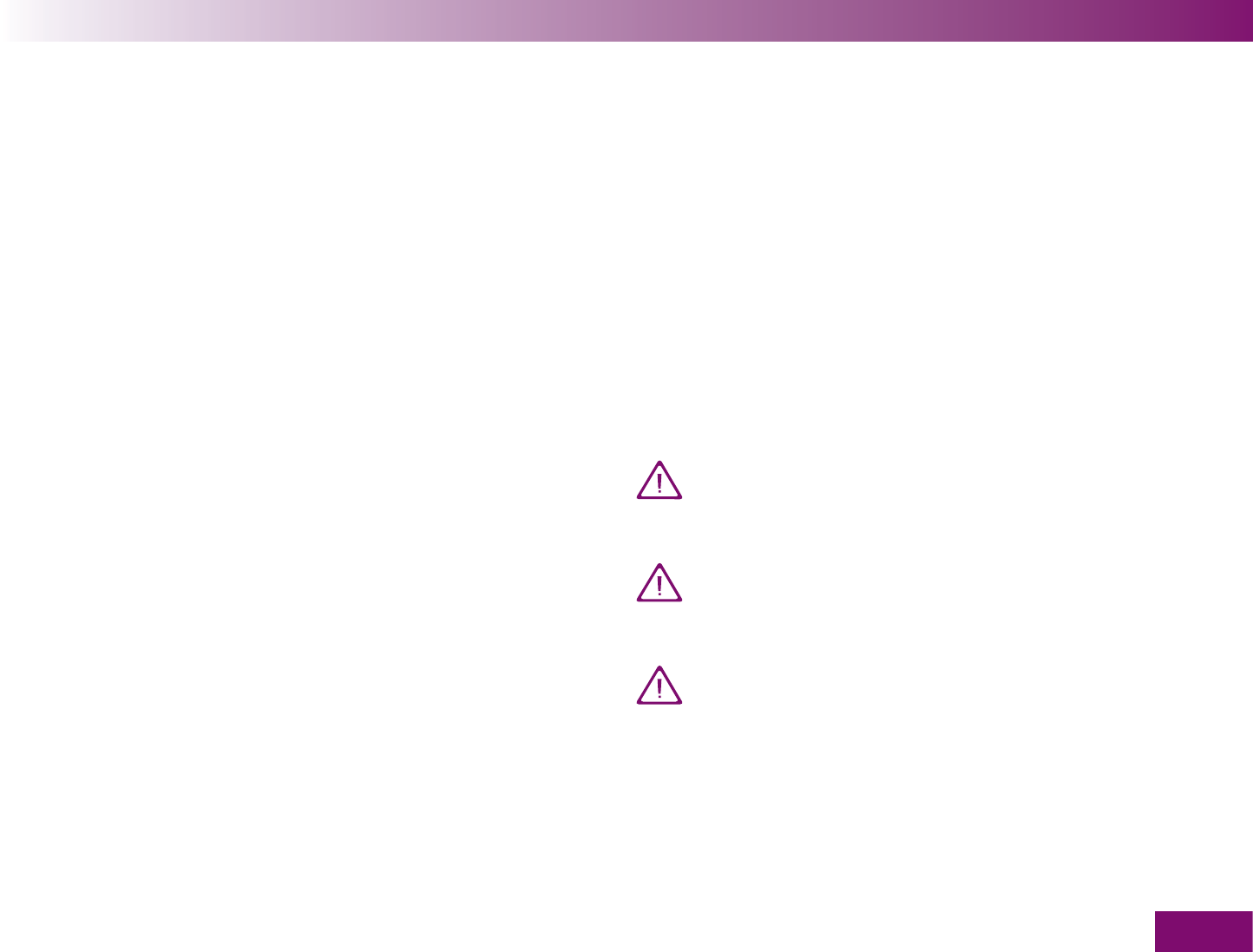
Checking the meter
165
Checking the meter7
You can check whether the meter delivers correct
results. To perform this control test, a glucose control
solution is applied to the test area instead of blood. At
the end of the test, the meter automatically checks
whether the result obtained with glucose control solu-
tion is correct and informs you of the result.
Always perform a control test using Accu-Chek Mobile
control solutions
after you have inserted a new test cassette,
after you have changed the batteries,
after you have cleaned the cassette and the inside of
the meter,
if you are in doubt about a result.
Please ask your customer support and service centre
where you can obtain the control solutions.
Different control solutions are sold in different coun-
tries. The control solutions have different colored labels
(red, blue or white). At the end of the control test, the
meter asks you to enter the color of the label on the
control solution you have used (see Chapter 7.2). The
meter offers you a choice of all three colors, even if
you only have one or two control solution(s) to choose
from.
Store the control solution out of the reach of
children. There is a danger of choking if the vial
or the cap are swallowed.
The control solution must not be drunk. It con-
tains substances which could be harmful to
health.
Visually impaired people should not carry out a
control test without assistance from a sighted
person.

Checking the meter
166
7.1 Preparing for a control test
For a control test you need:
the meter with inserted test cassette,
an unopened applicator vial of Accu-Chek Mobile
control solution; the solution in each applicator vial
is for one application only.
A control test in its main steps is the same as a normal
test except that you apply control solution to the test
area instead of blood.
Please read the package insert provided with the
control solutions.
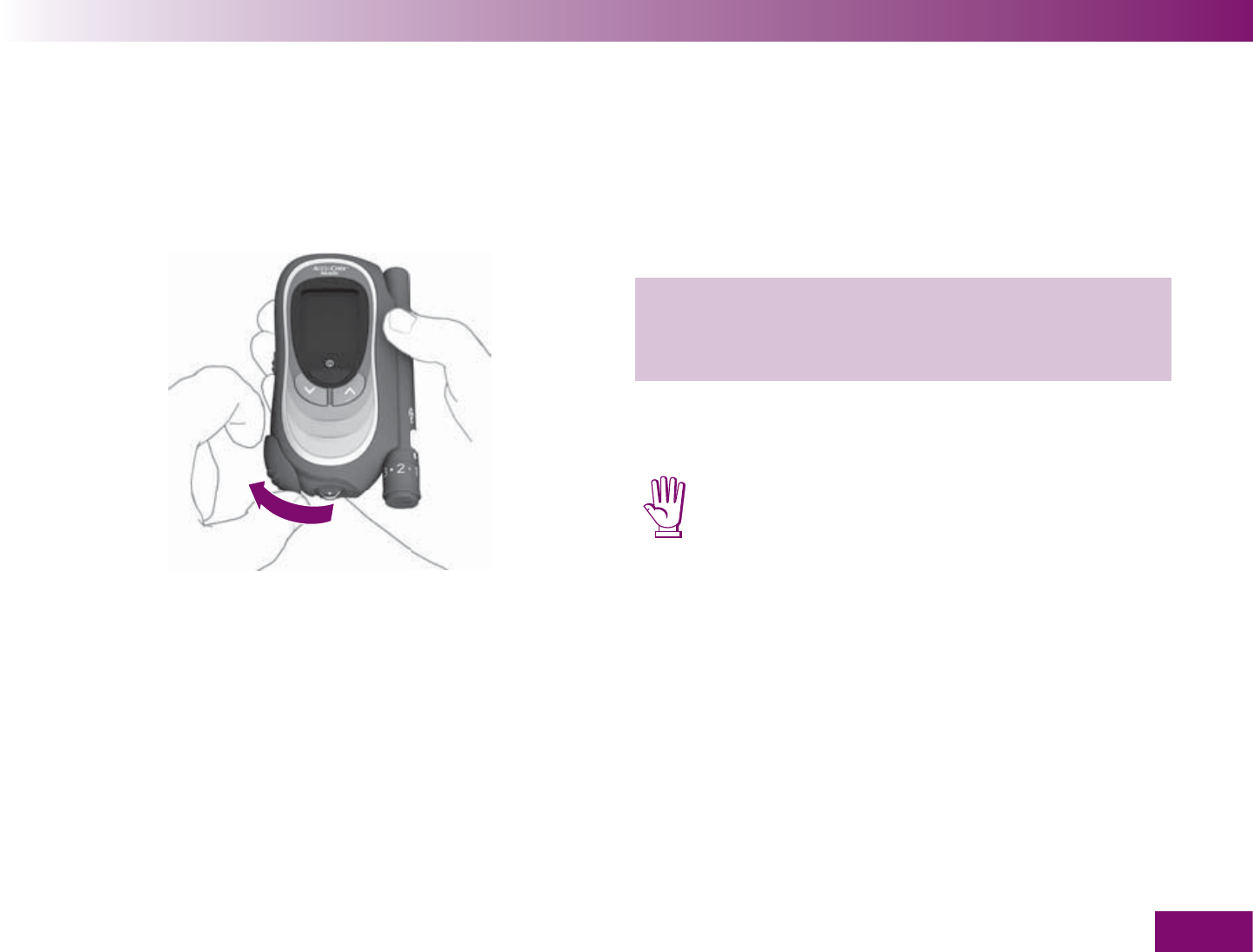
Checking the meter
167
7.2 Performing a control test
Start as for a blood glucose test: Either open the tip
cover or select Test in the Main menu.
The following description assumes that you start the
test by opening the tip cover.
1 Place your fi nger on the corrugated area on the tip
cover and push in the direction of the arrow as far
as it will go.
After overcoming a slight resistance, the tip cover
clicks into place.
Be careful not to touch the tape when doing this
as this could damage it.
If the meter was turned off, it now turns on.
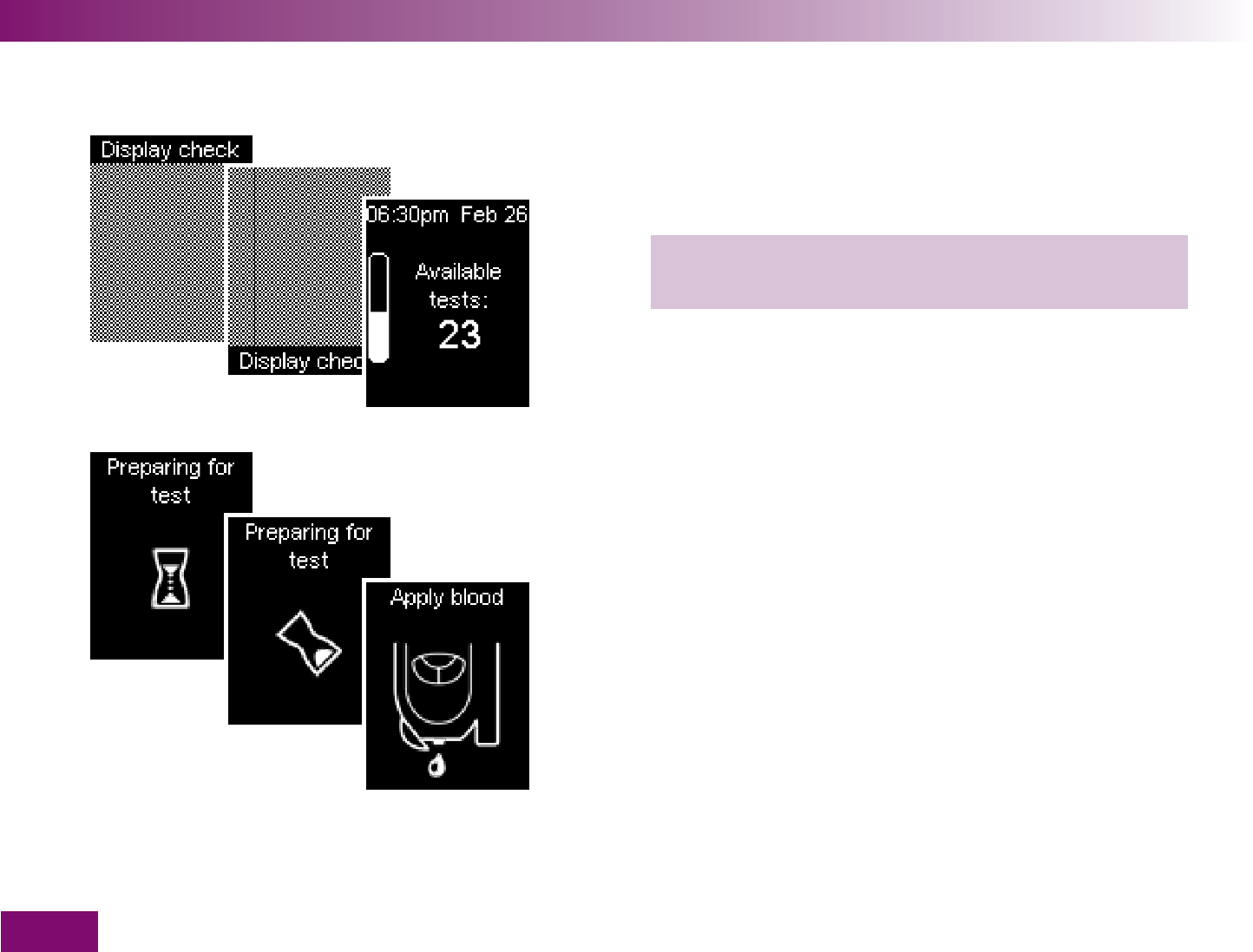
Checking the meter
168
A beep will sound (if Beeper is turned on) and the
display check will be displayed, followed by the num-
ber of available tests.
2 Check that there are no irregularities in the
checkerboard pattern.
Then the meter advances a test area to the tip of the
cassette.
Shortly after the test area has been advanced to the tip
of the cassette, the prompt Apply blood will appear and
a beep will sound (if Beeper is turned on). The prompt
also applies to control solution.
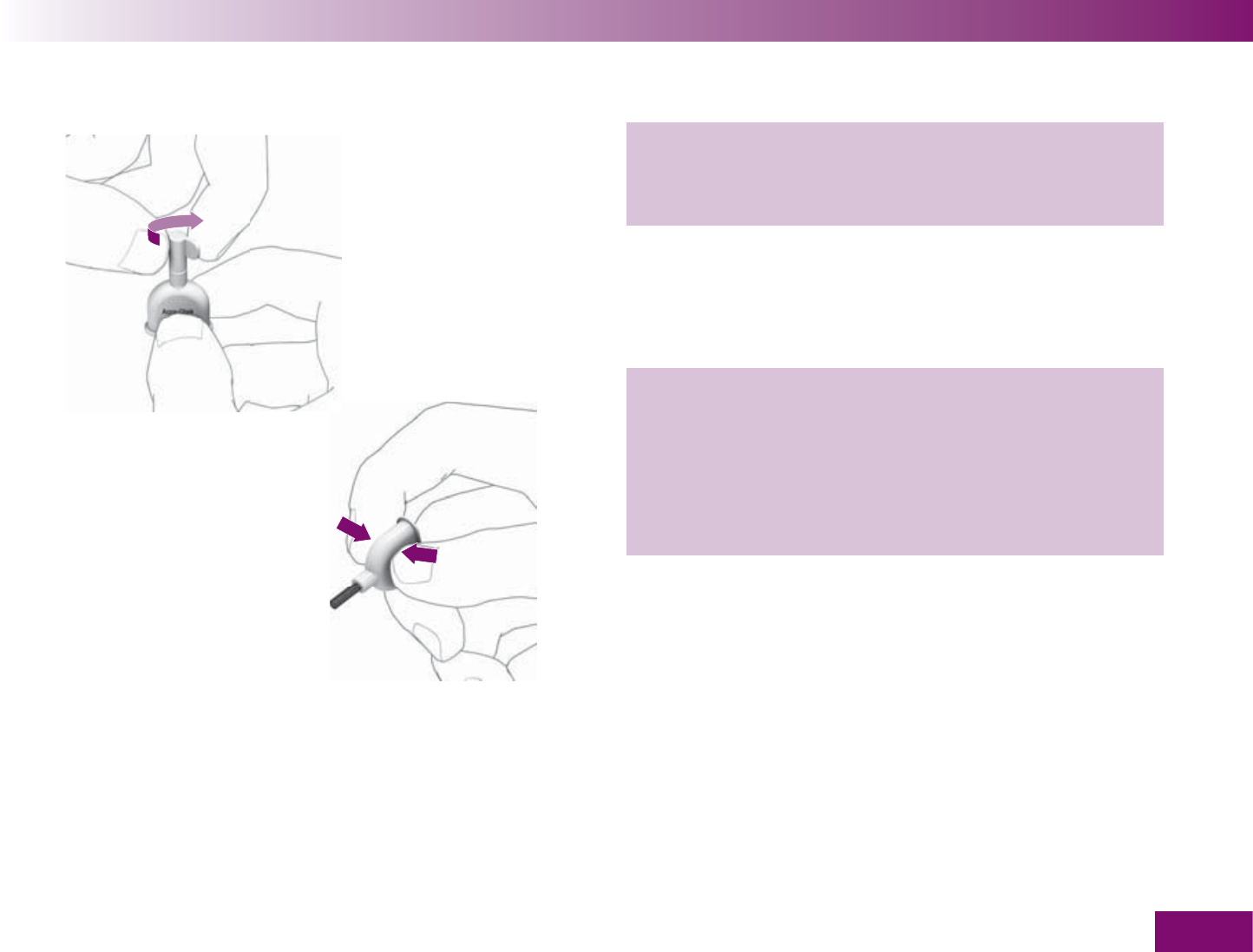
Checking the meter
169
3 Twist the cap off the applicator vial. Be careful not
to squeeze the vial too hard while doing this so as
to not lose any control solution.
4 Hold the vial at a slight angle with the brush point-
ing downwards.
5 Squeeze the vial gently until you see a small drop
appear at the end of the brush.
6 Then stop squeezing.
The drop will then be drawn back into the brush. The
brush is now ready to use.
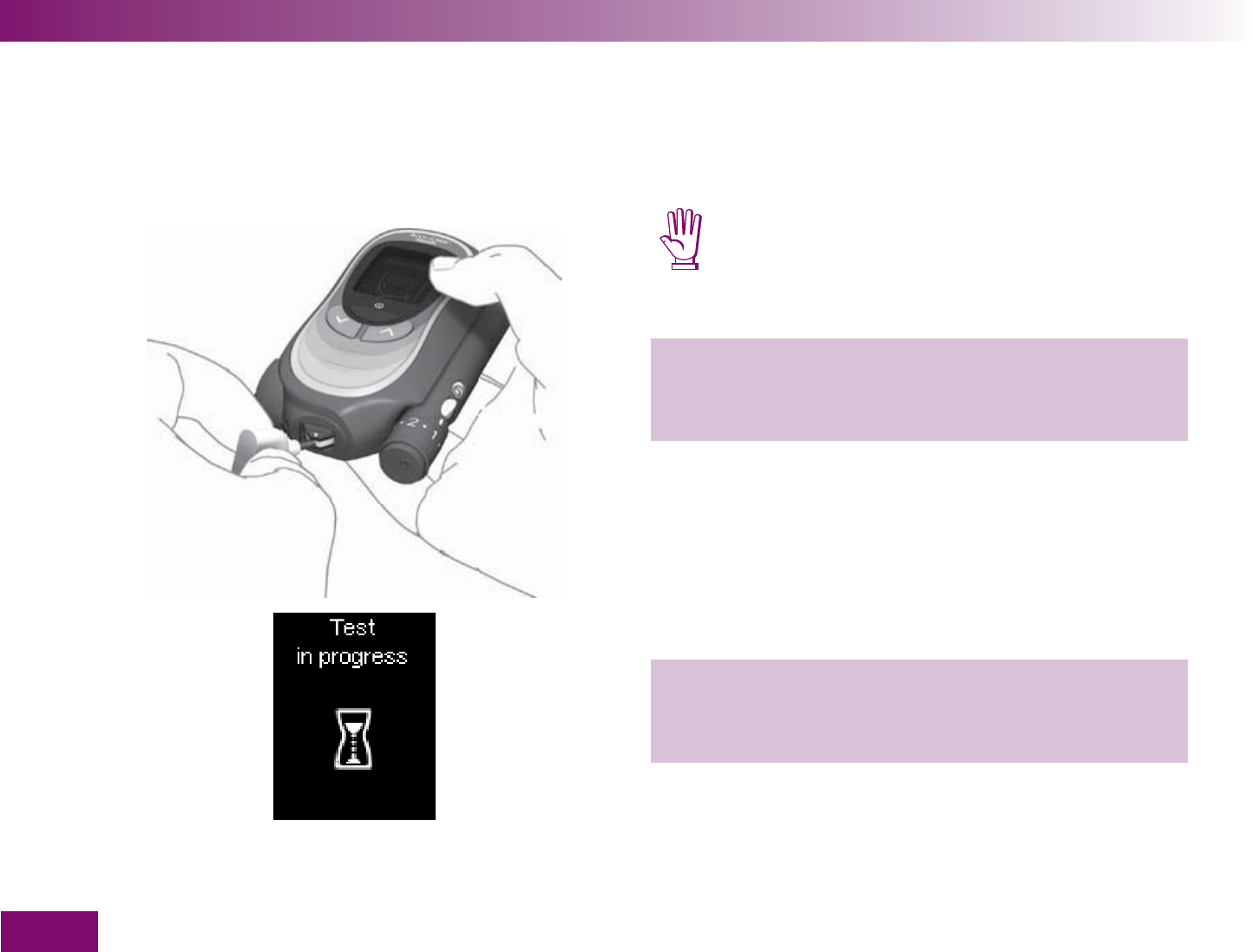
Checking the meter
170
You can hold the meter in your hand or lay it down
while you apply control solution to the test area.
Do not hold the meter with the test area pointing
upwards. If you hold the meter with the test area
pointing upwards, control solution could enter
the meter and soil it.
7 Apply the control solution to the centre of the test
area at the tip of the cassette using the tip of the
brush.
As soon as control solution touches the test area it is
drawn up.
8 Take the brush away from the test area as soon as
Test in progress and the hourglass symbol appear
on the display.
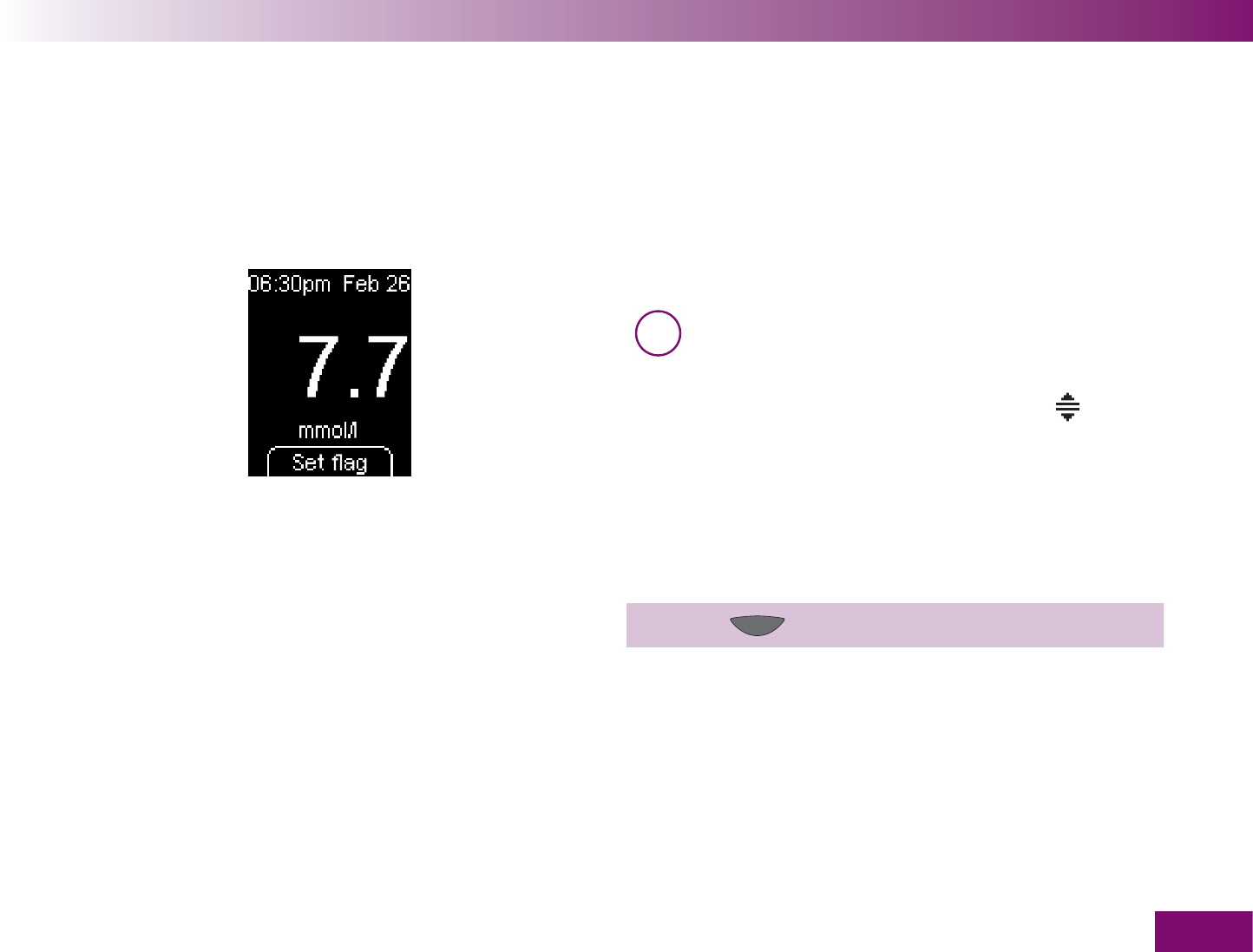
Checking the meter
171
The test area has then drawn up enough control solu-
tion and a beep sounds (if Beeper is turned on). The
hourglass symbol indicates that the test is in progress.
Testing is complete after approx. 5 seconds and the
result appears on the display.
i The meter cannot distinguish between blood
and control solution. If you have set a target
range and the result obtained with control solu-
tion is outside this range, the symbol will be
displayed together with the result. The symbol
will be deleted automatically when you flag the
result as a control test.
To distinguish the control test later from blood glucose
results, you need to flag it as a control test.
9 Press (Set flag ).
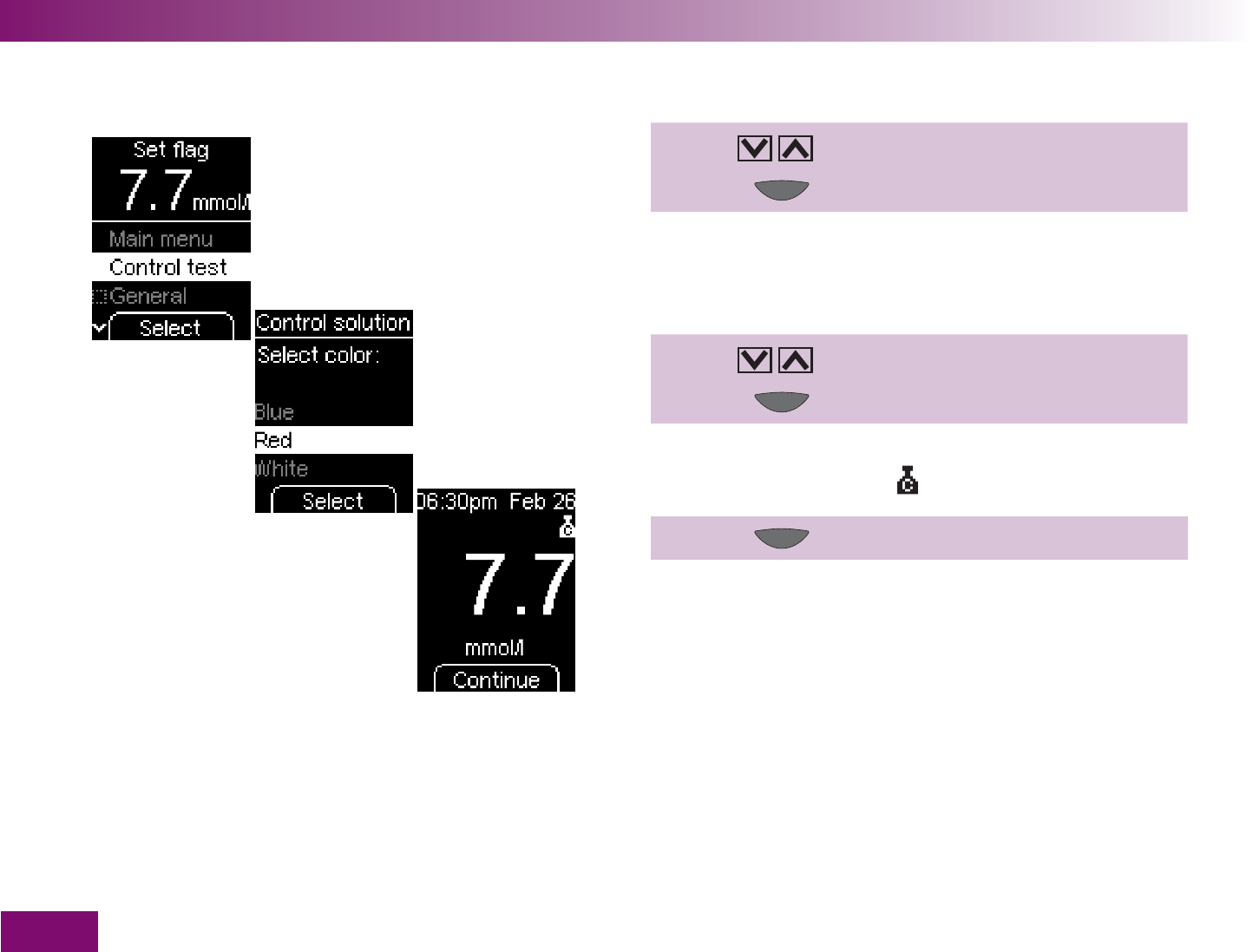
Checking the meter
172
10 Use to select Control test.
11 Press (Select ).
The meter then prompts you to enter the color of the
vial label. Entering the correct color is important so that
the meter can check whether the result is correct.
12 Use to select the color.
13 Press (Select ).
The result is then displayed again, this time with the
flag Control test (symbol ).
14 Press (Continue ).
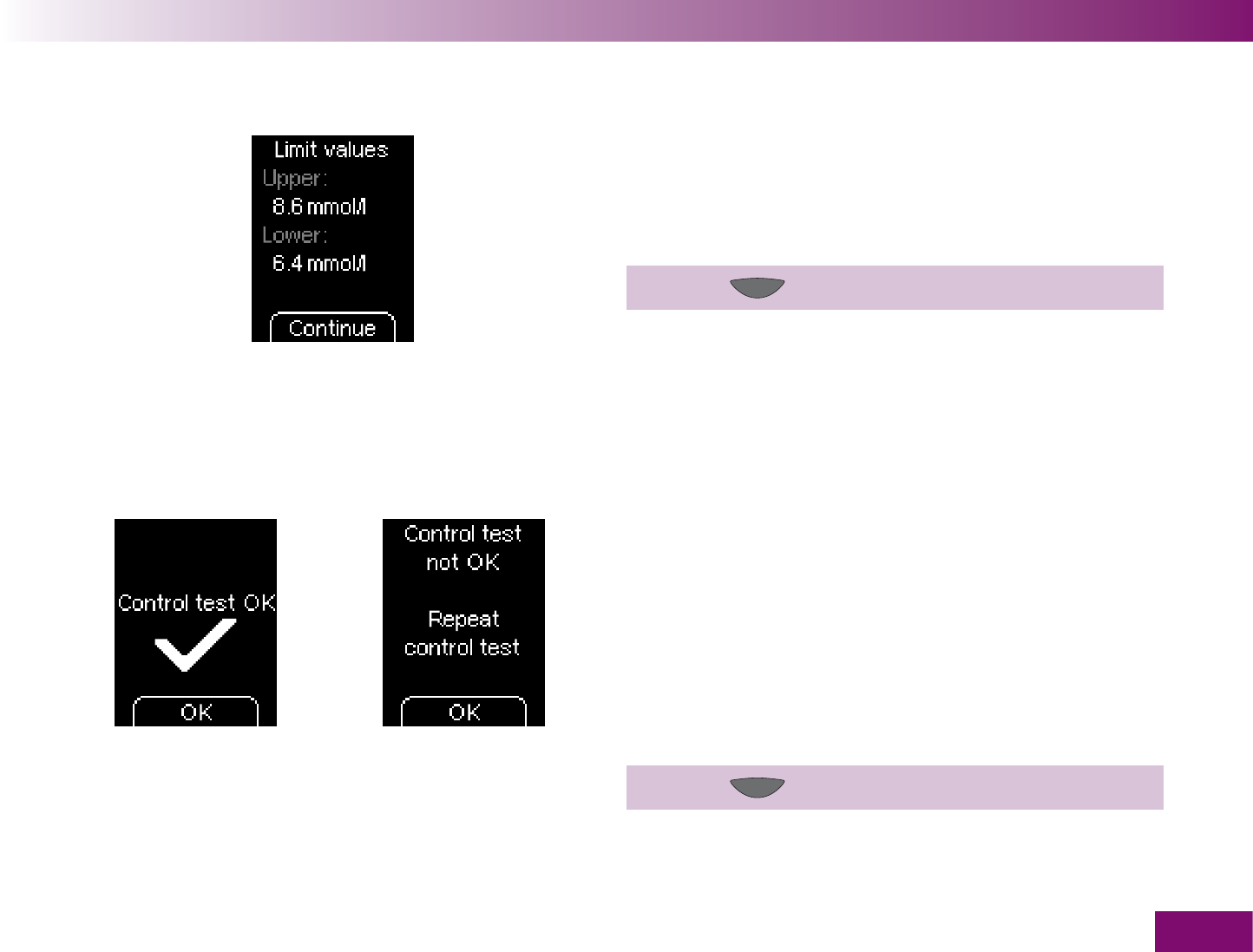
Checking the meter
173
Values are only examples
or
The meter displays the upper and lower limits of the
concentration range. The concentration range dis-
played depends on the color of control solution se-
lected.
15 Press (Continue ).
The meter automatically checks whether the result is
within the concentration range displayed.
If the result is within the concentration range displayed,
Control test OK is displayed.
If the result is not within the concentration range
displayed, Control test not OK Repeat control test will
be displayed (see Chapter “Control test not OK – pos-
sible sources of error”).
16 Press (OK ).
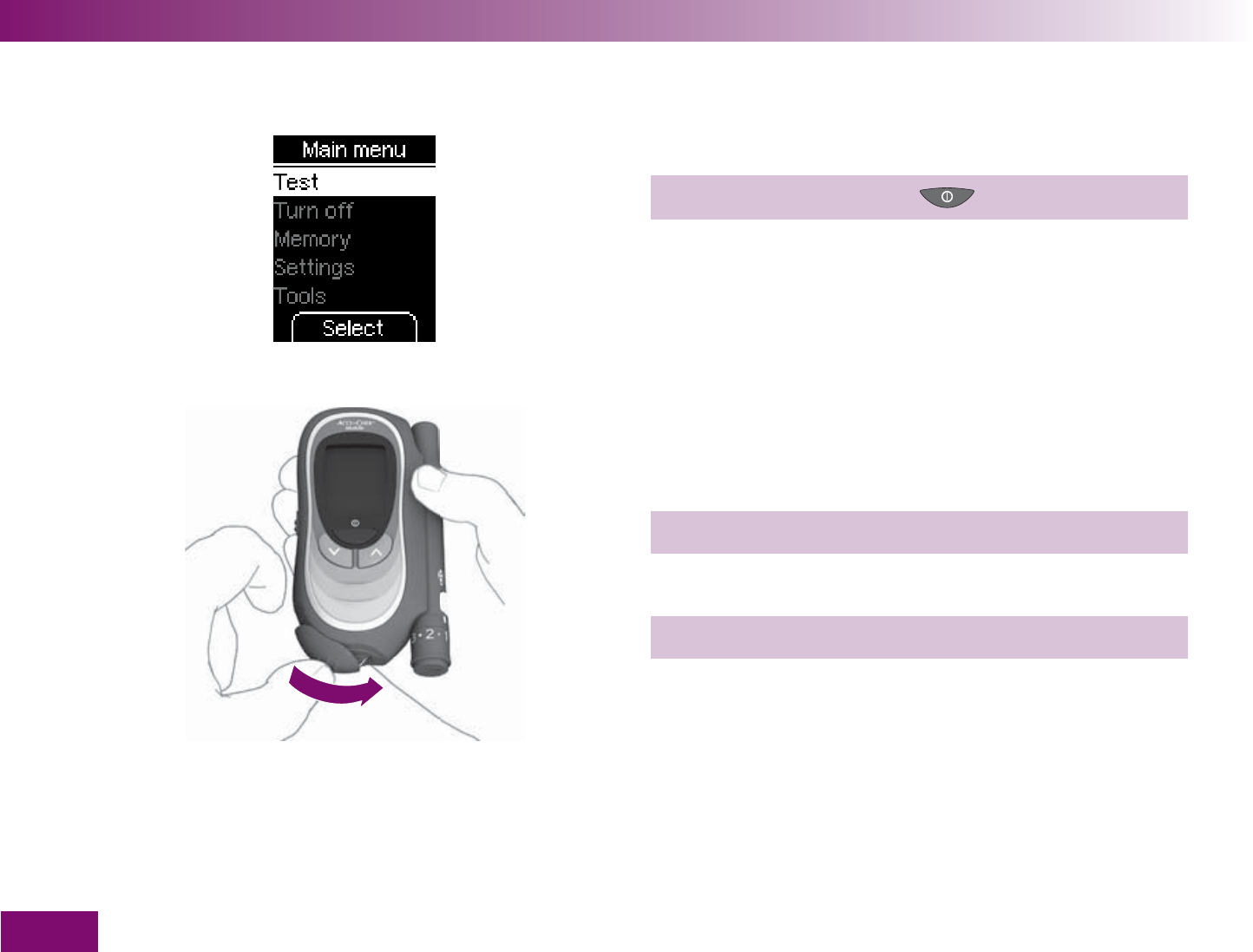
Checking the meter
174
The meter returns to the Main menu.
17 Turn off the meter with or via Turn off.
18 Close the tip cover.
19 Dispose of the vial in your household waste.
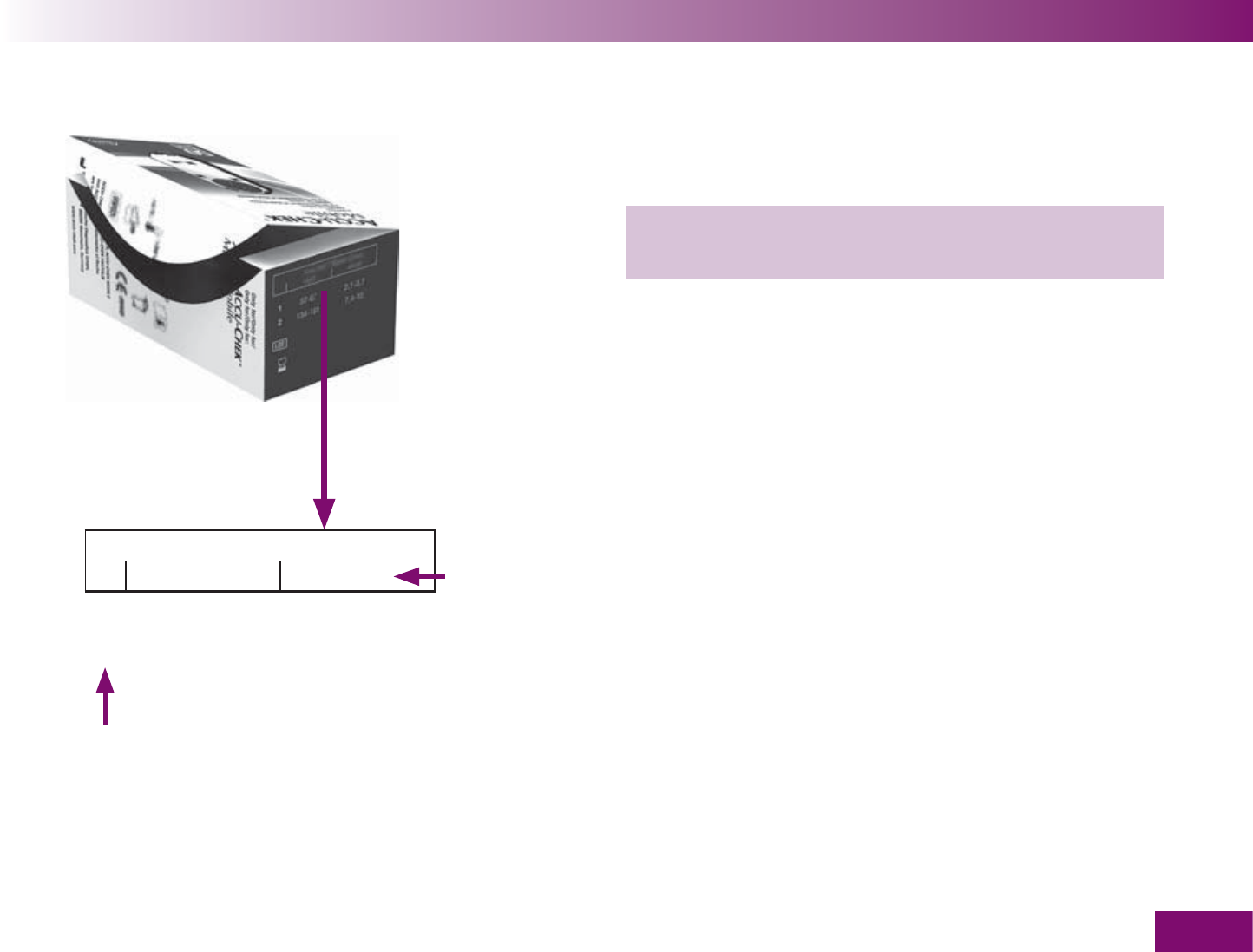
Accu-Chek® Mobile Control
mg/dl mmol/l
1 35 - 75 1,9 - 4,2
2 115 - 155 6,4 - 8,6
Checking the meter
175
Unit of
measurement
Values are only examples
Control solution used
You can also check yourself whether the result is
within the right concentration range.
To do this, compare the result with the concentration
table on the test cassette box.
The result must be within the printed concentration
range.
Make sure you compare the result with the concentra-
tion range that corresponds to the control solution you
used (1 or 2) and to the unit of measurement your
meter displays (mmol/l or mg/dl).
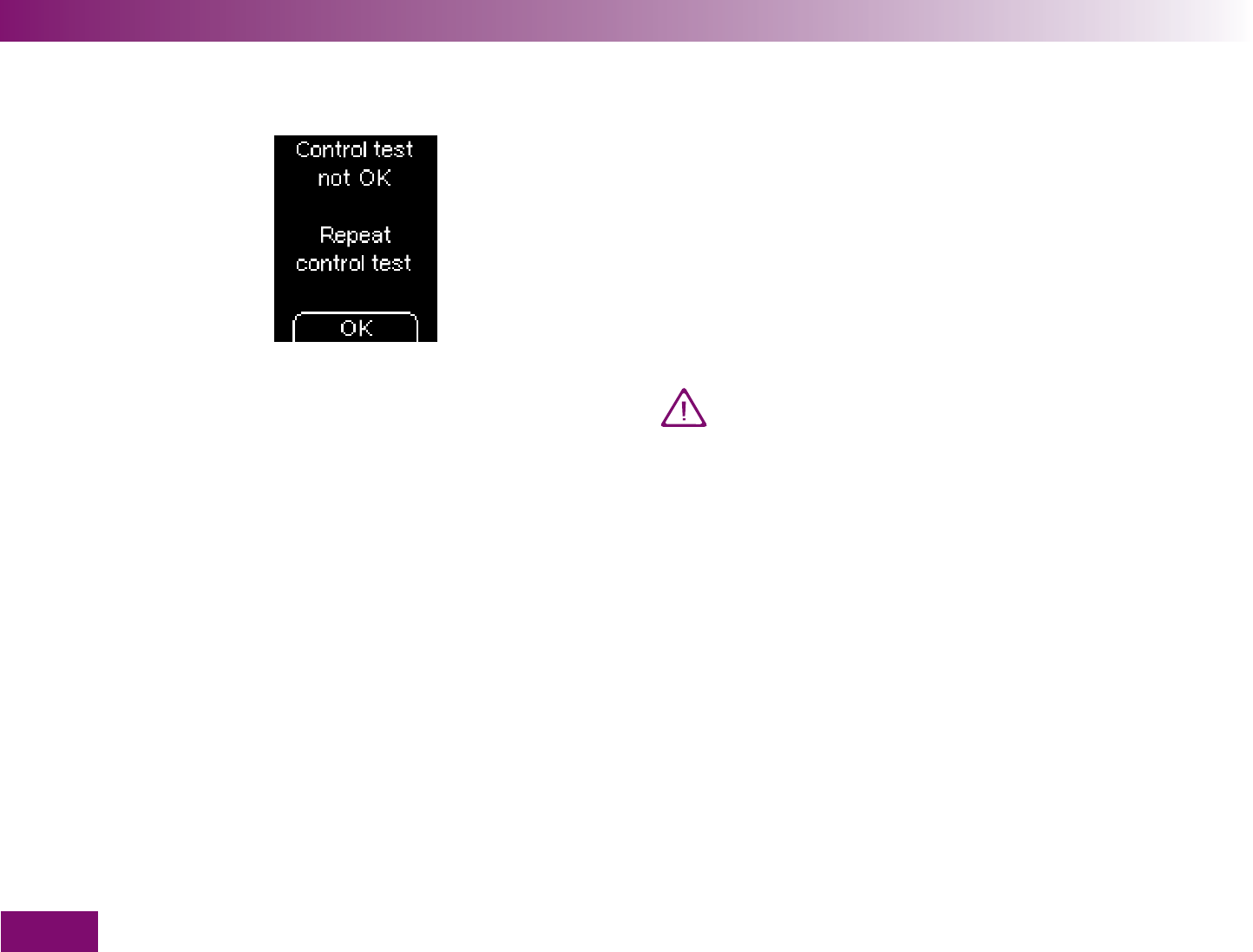
Checking the meter
176
Control test not OK – possible sources of error
If Control test not OK Repeat control test is displayed,
the result obtained is not within the concentration
range displayed. Check the points listed on the next
page. If your answer is different from the answer given,
make the respective corrections and repeat the test. If
you have taken all of these points into account and
Control test not OK is still displayed, contact your
customer support and service centre.
If Control test not OK Repeat control test is
displayed, it is no longer certain that the meter
and test cassette are functioning properly. Blood
glucose tests may then deliver incorrect results.
Incorrect results can cause the wrong thera-
peutic decision to be taken and so produce
serious adverse health effects.
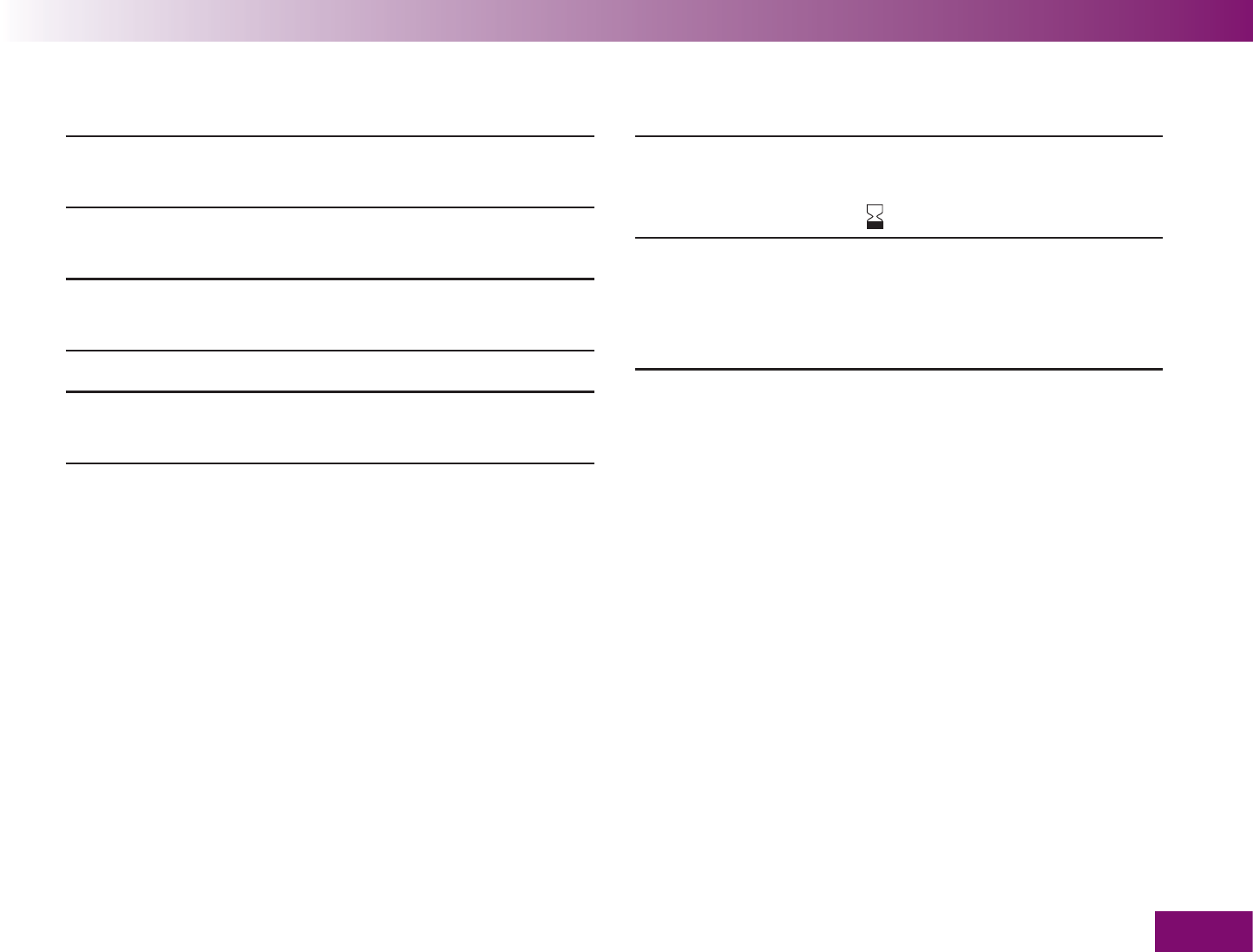
Checking the meter
177
Did you perform the control test according to
the User’s Manual? yes
Did you wait for the application prompt to be
displayed before applying control solution? yes
Did you apply the control solution immedi-
ately after opening the vial? yes
Did you enter the correct color? yes
Did you perform the test within the correct
temperature range (10–40 °C)? yes
Has the expiry date for the control solution
been reached (see label on the bottom of the
vial next to the symbol )?
no
Did you observe the proper storage condi-
tions for the meter, test cassette and control
solutions (see Chapter 15 and the test cas-
sette and control solution package inserts)?
yes
If your meter has been dropped, that can also lead to
control test results which are not within the concentra-
tion range displayed and for which Control test not OK
is displayed. In this case, you should also call your
customer support and service centre.
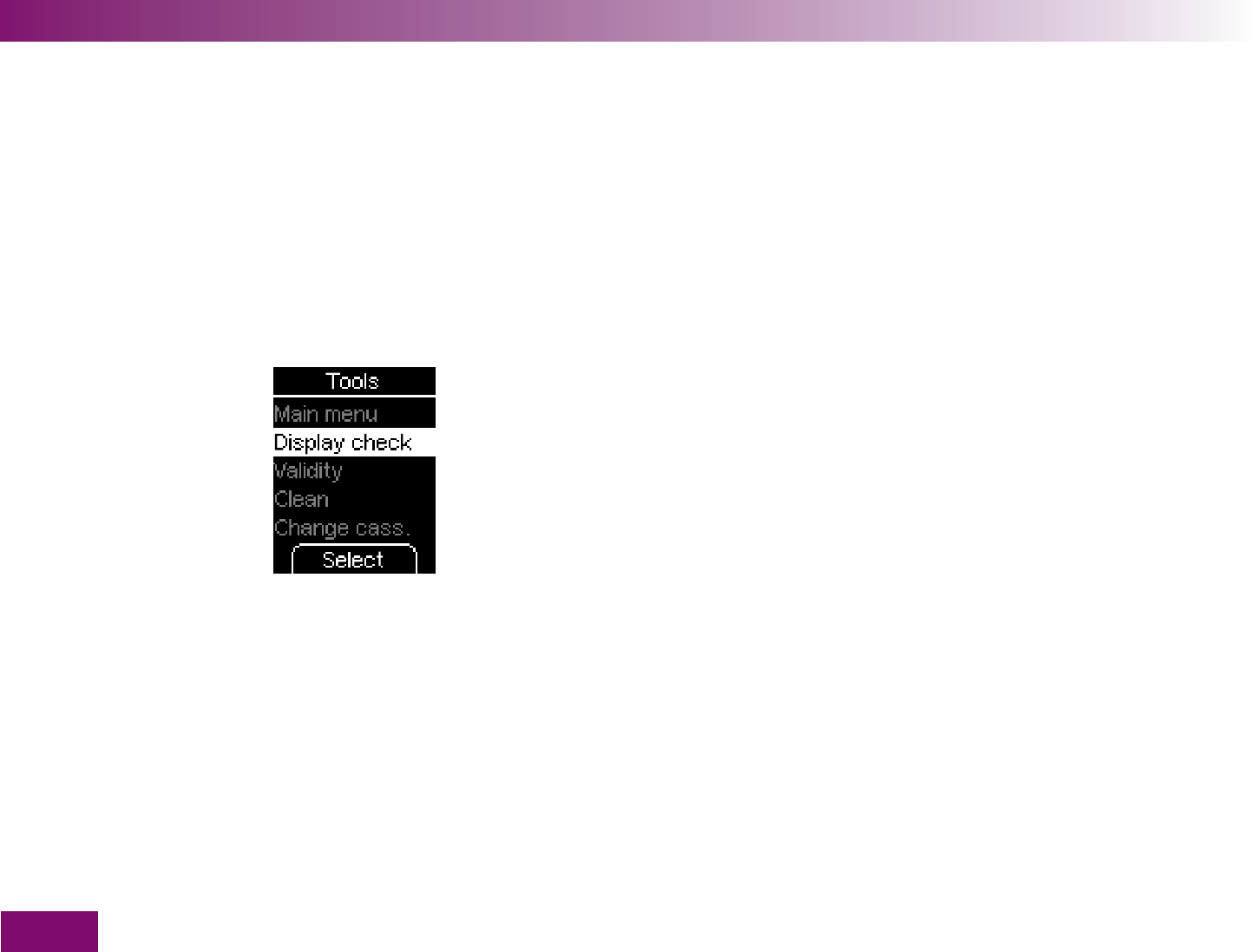
178
Menü Extras
Tools 8 menu
The Tools menu on the one hand offers you some extra
means of checking the meter. On the other hand, you
must also use this menu to prepare for cleaning the
meter and changing a test cassette that has not been
used up.
The following options are available in the Tools menu:
Main menu
: takes you to the Main menu
Display check
: perform a separate display check
(see Chapter 9)
Validity
: perform a separate display check (see
Chapter 9)
Clean
: prepare the meter for cleaning (see Chap-
ter 11)
Change cass.
: prepare the meter for removing a test
cassette which still has unused test areas (see
Chapter 12)
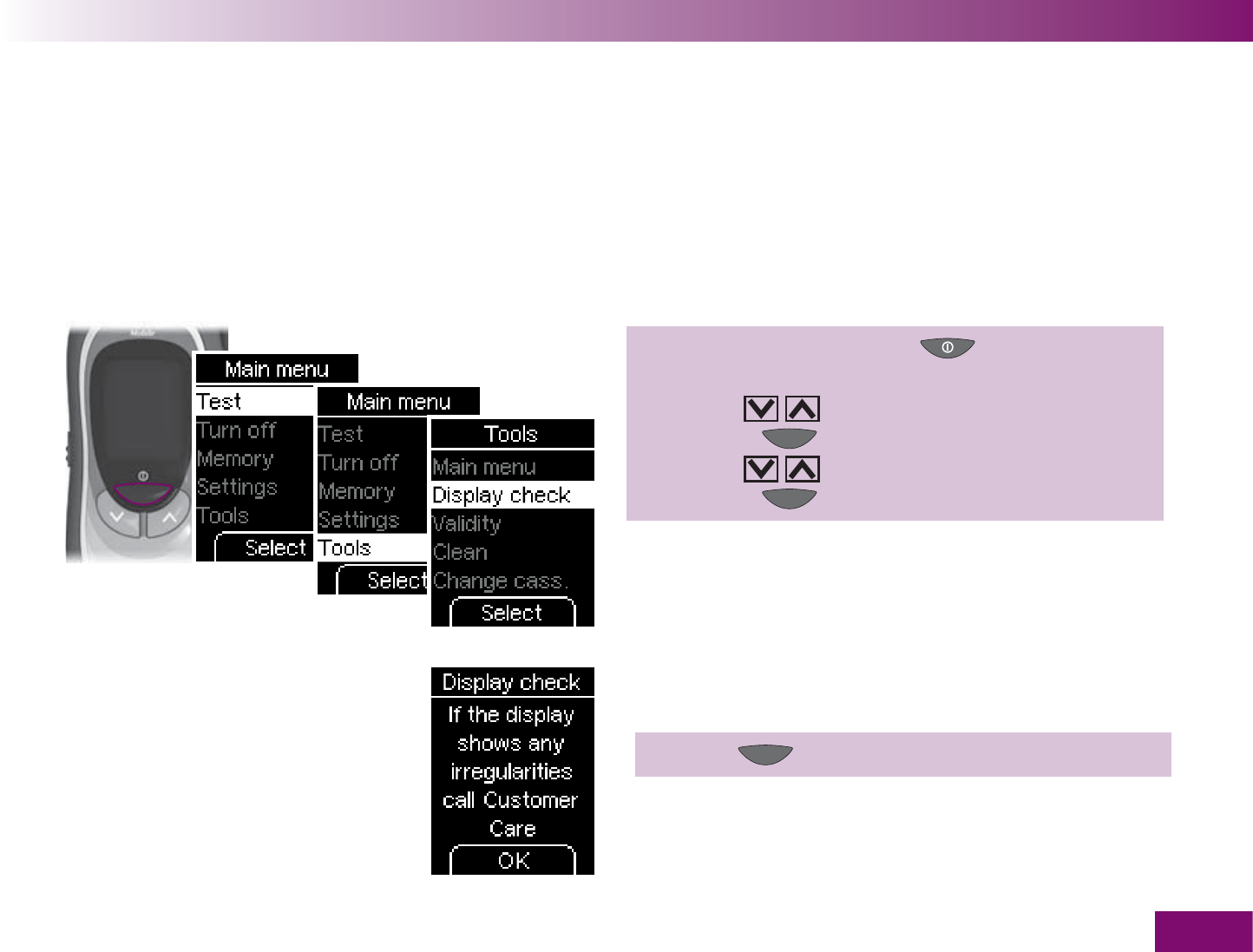
Performing a display check
179
Performing a display check9
If you wish to check whether the display is working
properly, you can also do this, in addition to after turn-
ing on the meter, via the display check in the Tools
menu. In this case, the display check is displayed not
only for about 2 seconds, but until you cancel it (but
not longer than 1 minute).
1 Turn on the meter with ,
wait for the Main menu,
use to select Tools,
press to open Tools,
use to select Display check,
press to open Display check.
2 Press (OK).
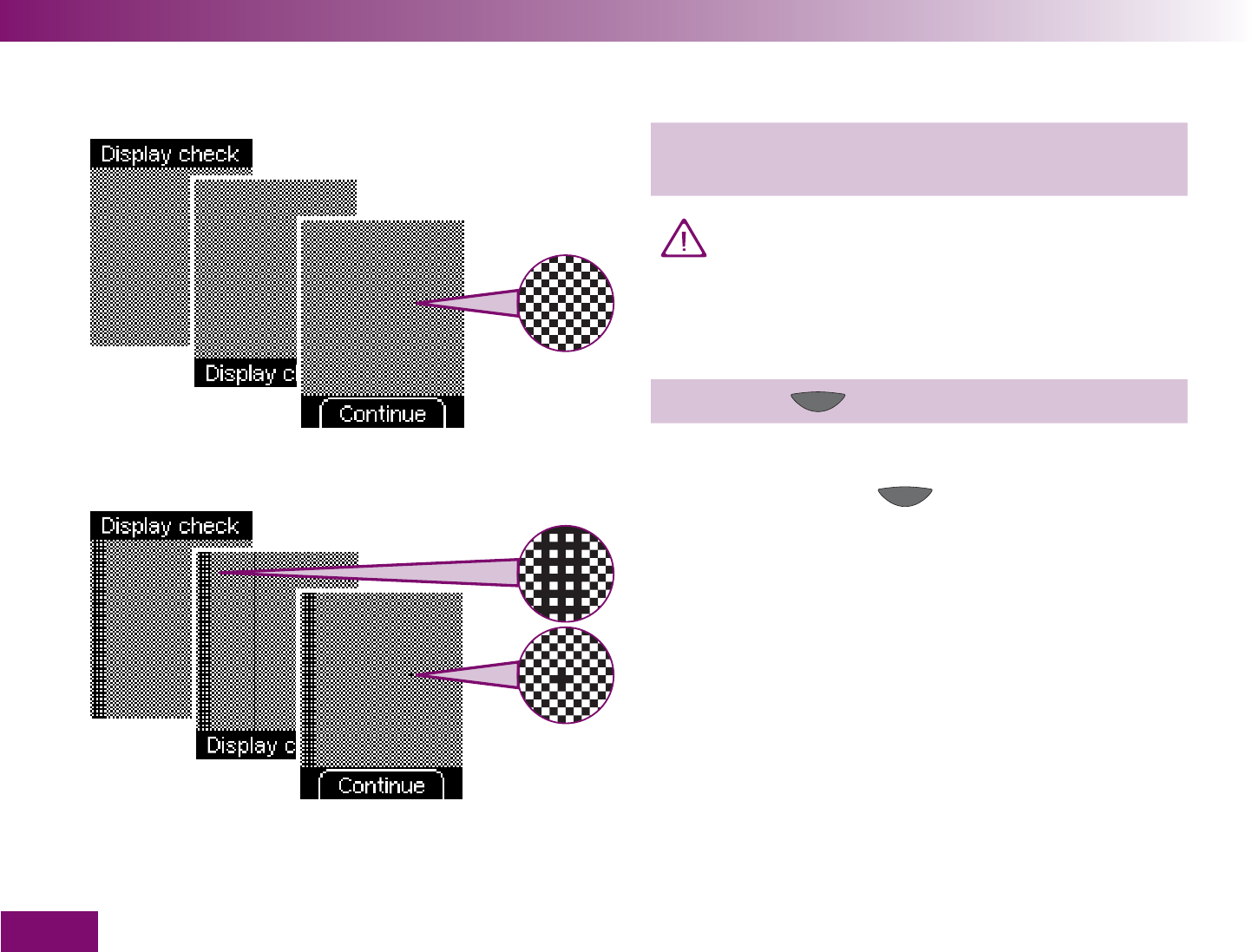
Performing a display check
180
Display check without irregularities
Display check with irregularities (examples)
3 Check whether there are any irregularities in the
checkerboard pattern.
If there are irregularities in the checkerboard
pattern, results might not be displayed correctly.
In this case, ask your dealer to change the me-
ter or contact your customer support and ser-
vice centre.
4 Press the button (Continue).
The meter returns to the Tools menu.
If you do not press the button, the meter displays
the display check for about 1 minute. Then it displays
the number of available tests and turns off automatic-
ally.
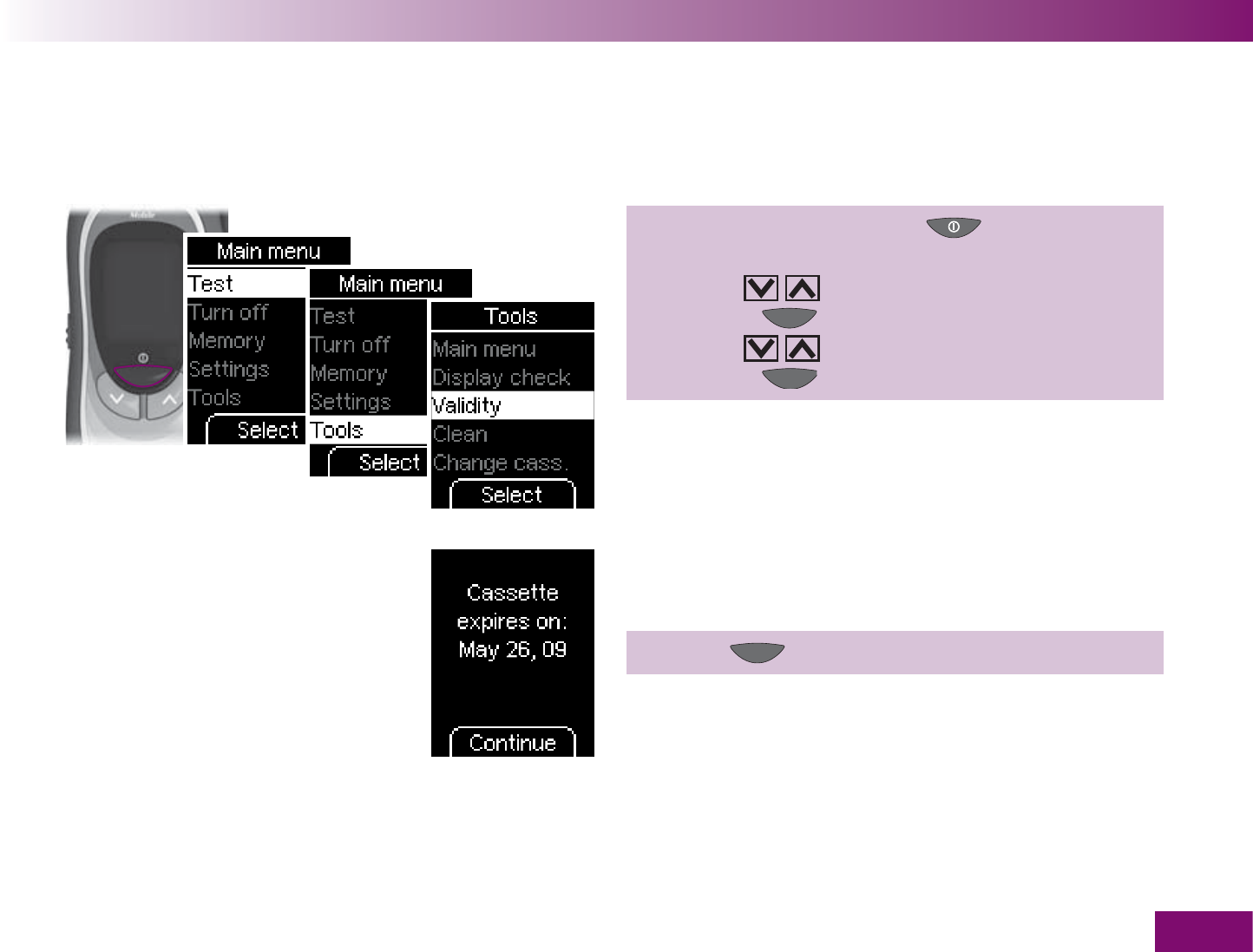
Viewing the validity of the test cassette
181
Viewing the validity of the test cassette10
You can check how long the test cassette in the meter
is valid as follows:
1 Turn on the meter with ,
wait for the Main menu,
use to select Tools,
press to open Tools,
use to select Validity,
press to open Validity.
The validity is displayed.
2 Press (Continue ).
The meter returns to the Tools menu.
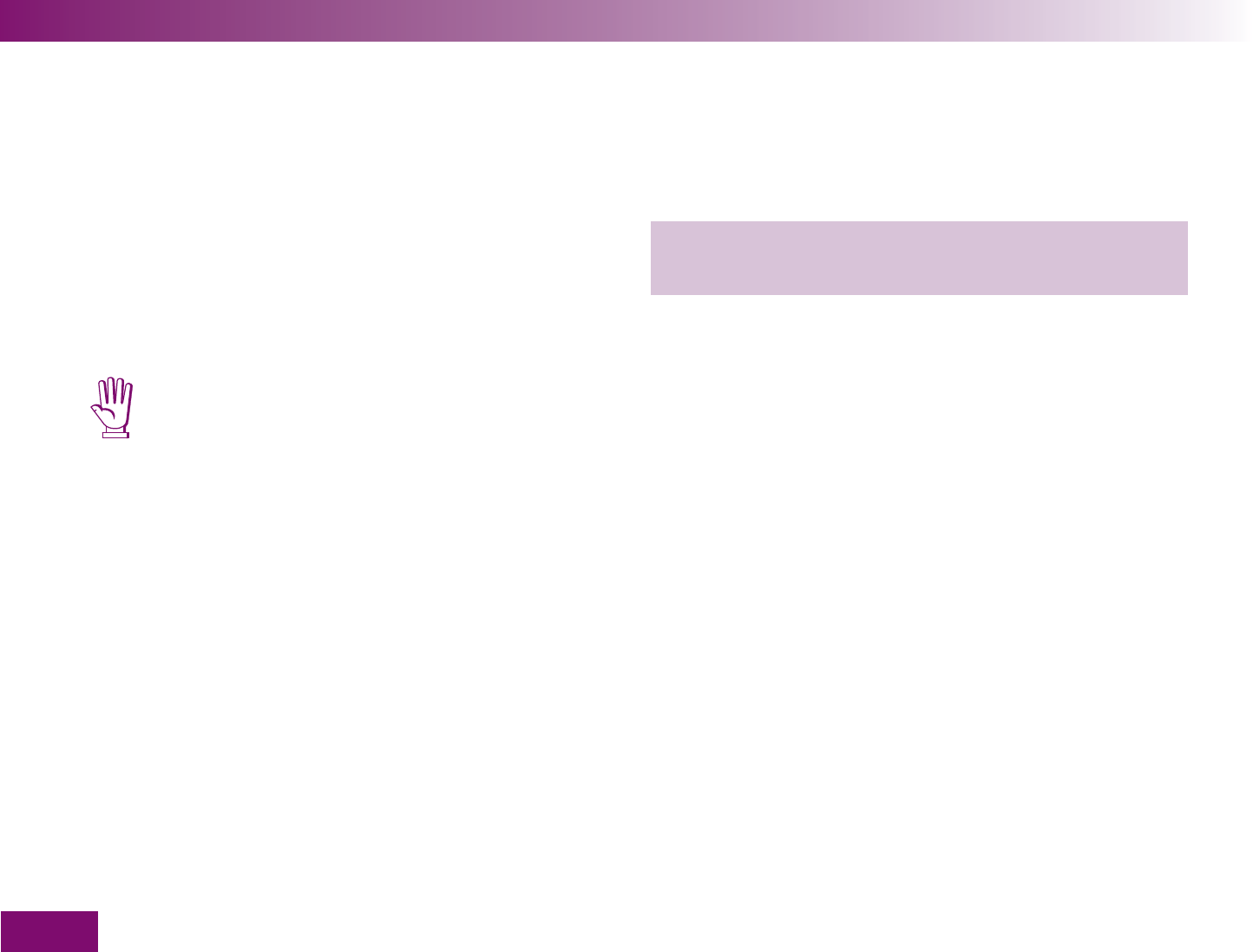
Cleaning the meter and lancing device
182
Cleaning the meter and lancing device11
11.1 Cleaning the meter
The mode of operation of the meter with the test cas-
sette means that the meter will not normally come into
contact with blood or control solution. Regular cleaning
is therefore not necessary. In the event of the meter
becoming soiled through improper use, cleaning it may
become necessary.
Use only cold water or 70 % ethanol for clean-
ing. Any other cleaning agents may damage the
meter or impair its measuring function.
Use a lightly moistened cloth or a lightly mois-
tened cotton swab. Do not spray anything onto
the meter and do not immerse it in the cleaning
fluid. Doing so may damage its internal com-
ponents and stop it from working properly.
The outside
If the casing of the meter or the display is visibly soiled:
wipe these with a cloth lightly moistened with cold
water or 70 % ethanol.
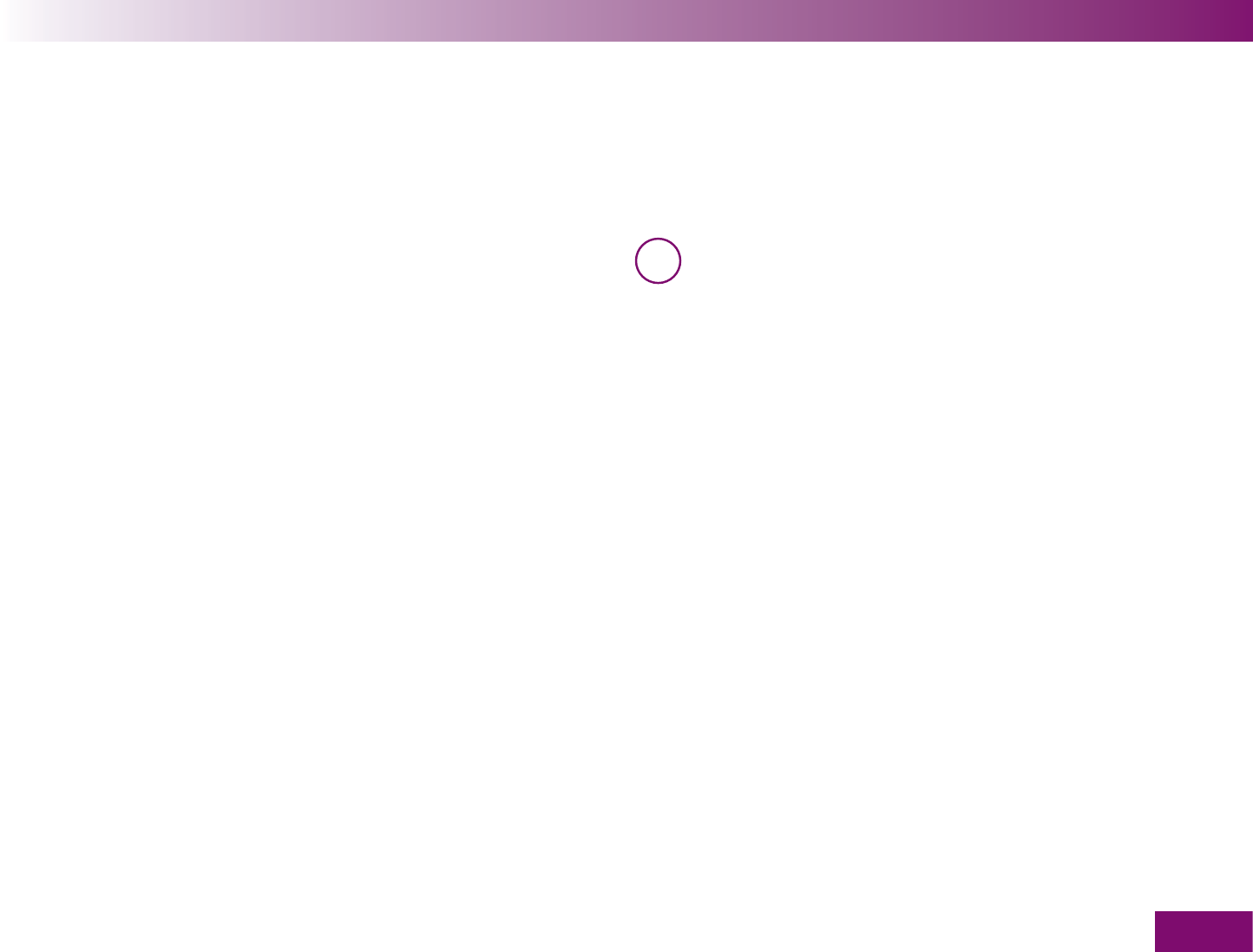
Cleaning the meter and lancing device
183
The inside
You only need to clean the inside of the meter if
the area around the tip of the cassette is visibly
soiled,
the error message E-1 with the text “
Cassette prob-
lem Insert new cassette” is displayed; the error
message might be caused by a fault in advancing
the test area to the tip of the cassette,
the error message E-4 with the text “See User’s
Manual” is displayed; the error message might be
caused by fluff, crumbs or the like inside the tip of
the cassette.
To enable you to clean the inside of the meter, you
have to open Clean in the Tools menu and then remove
the test cassette
i If the error message E-4 was displayed, a test
area is lost when you later reinsert the test
cassette.
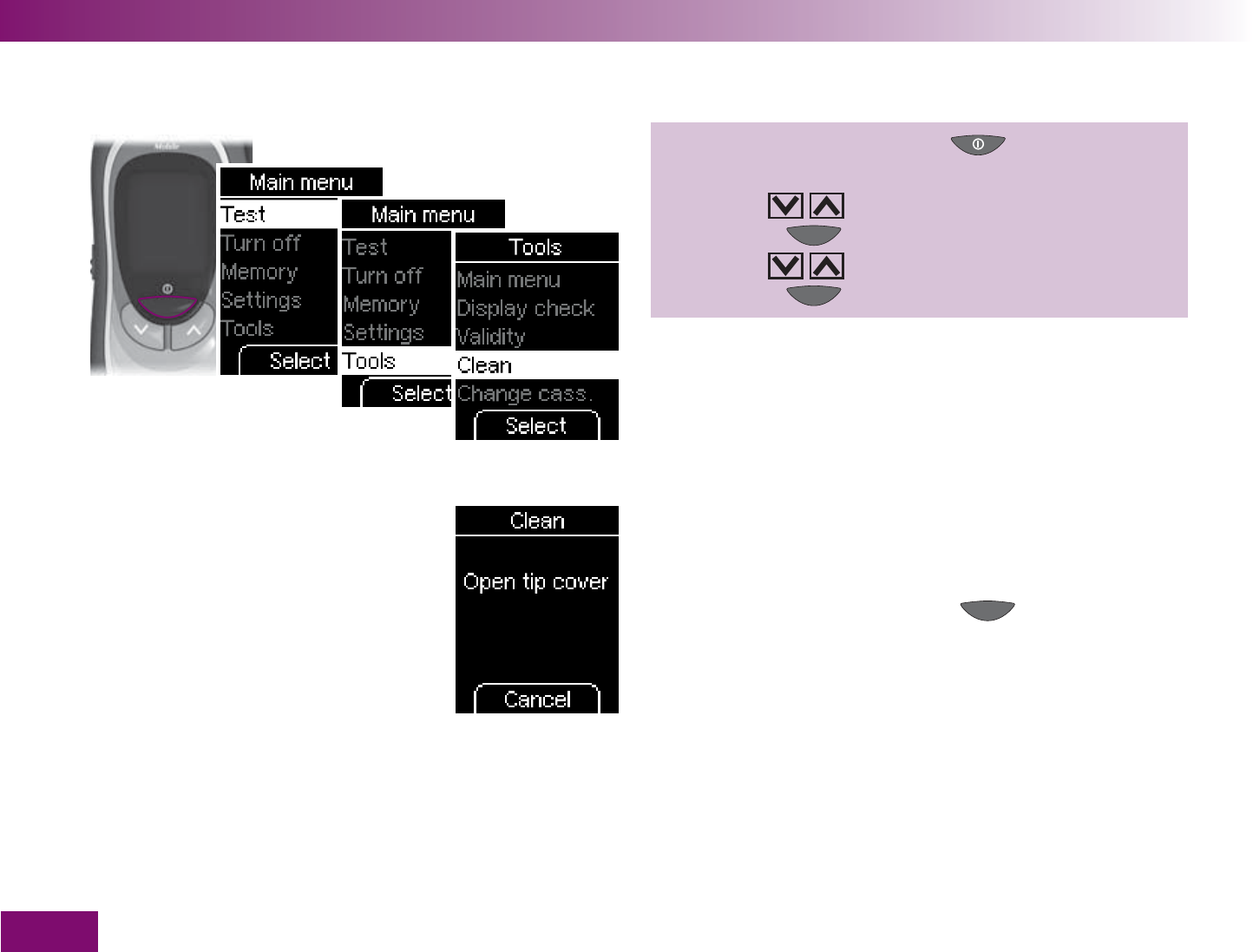
Cleaning the meter and lancing device
184
1 Turn on the meter with ,
wait for the Main menu,
use to select Tools,
press to open Tools,
use to select Clean,
press to open Clean.
The meter now prompts you to open the tip cover.
If you do not want to clean the meter after all, you can
abort the preparation using the button (Cancel).
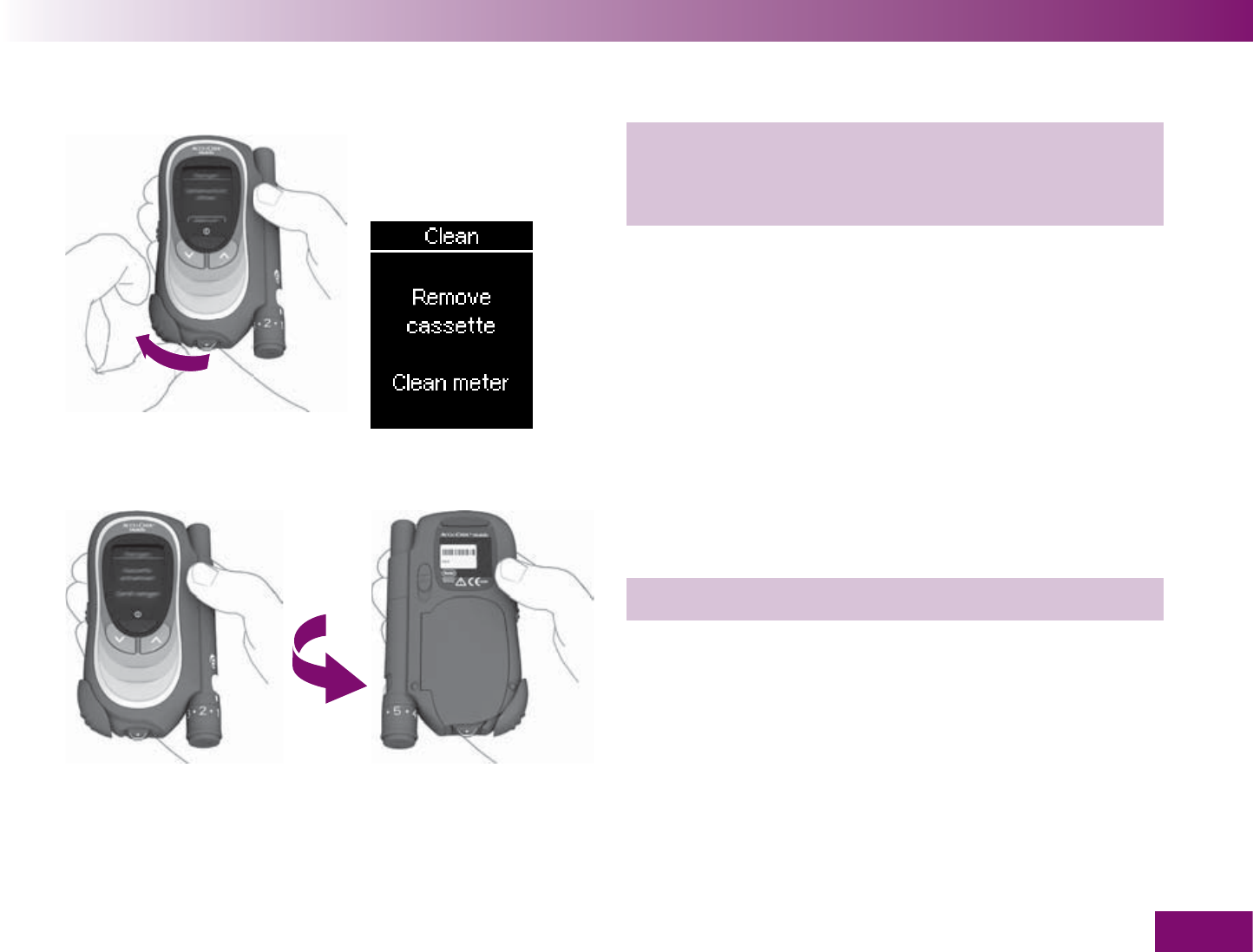
Cleaning the meter and lancing device
185
2 Place your fi nger on the corrugated area on the tip
cover and push it in the direction of the arrow as
far as it will go.
The meter then prompts you to remove the test cas-
sette. About 2 seconds later, it turns off automatically.
3 Turn the meter over.
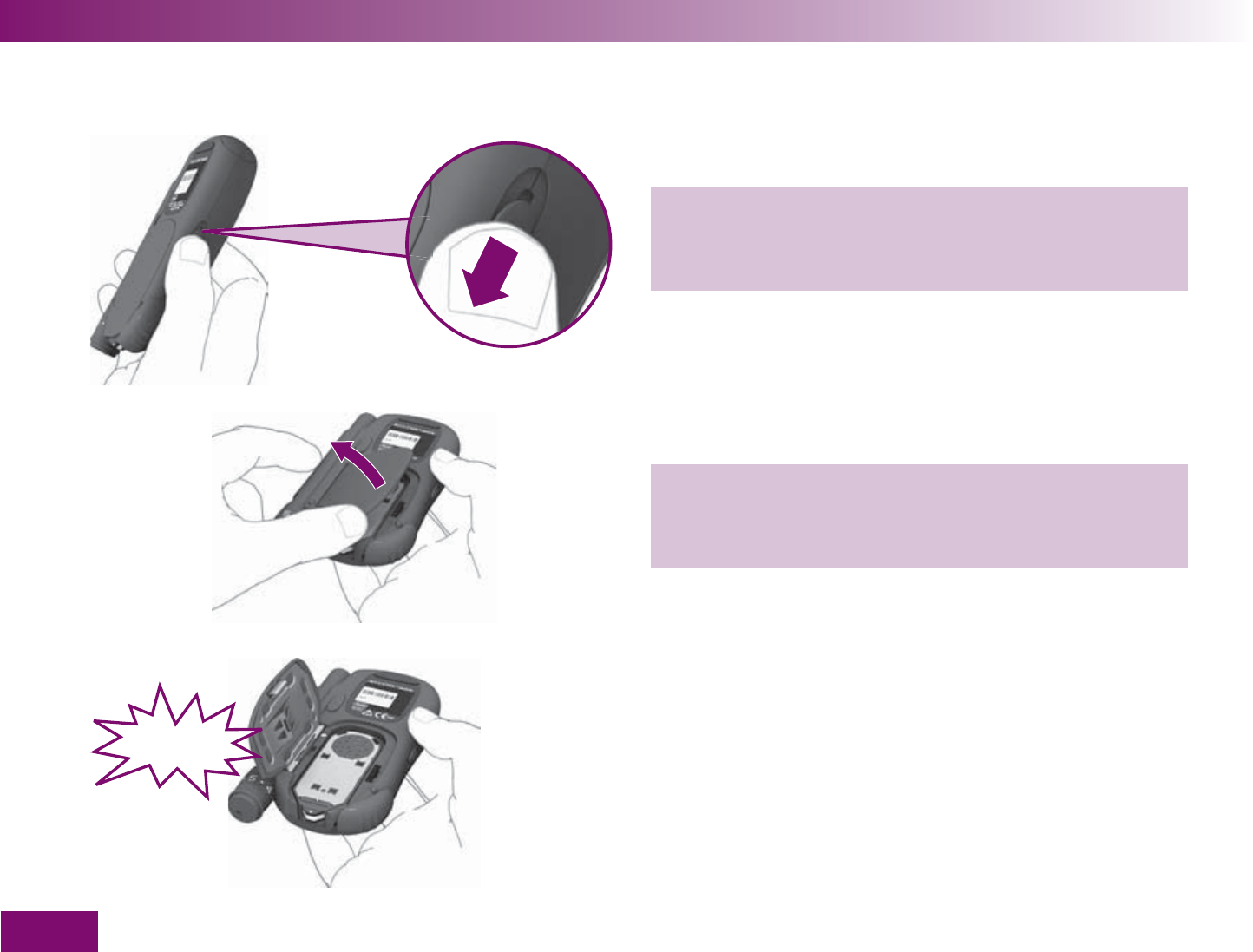
Cleaning the meter and lancing device
186
4 Push the release button for the cassette compart-
ment cover in the direction of the arrow. The cover
springs open.
5 Open the cassette compartment cover all the way.
You have to overcome a resistance just before it is
fully opened.
The cassette compartment cover is fully opened when
it is at an angle of slightly more than ninety degrees –
as shown in the illustration.
CLICK
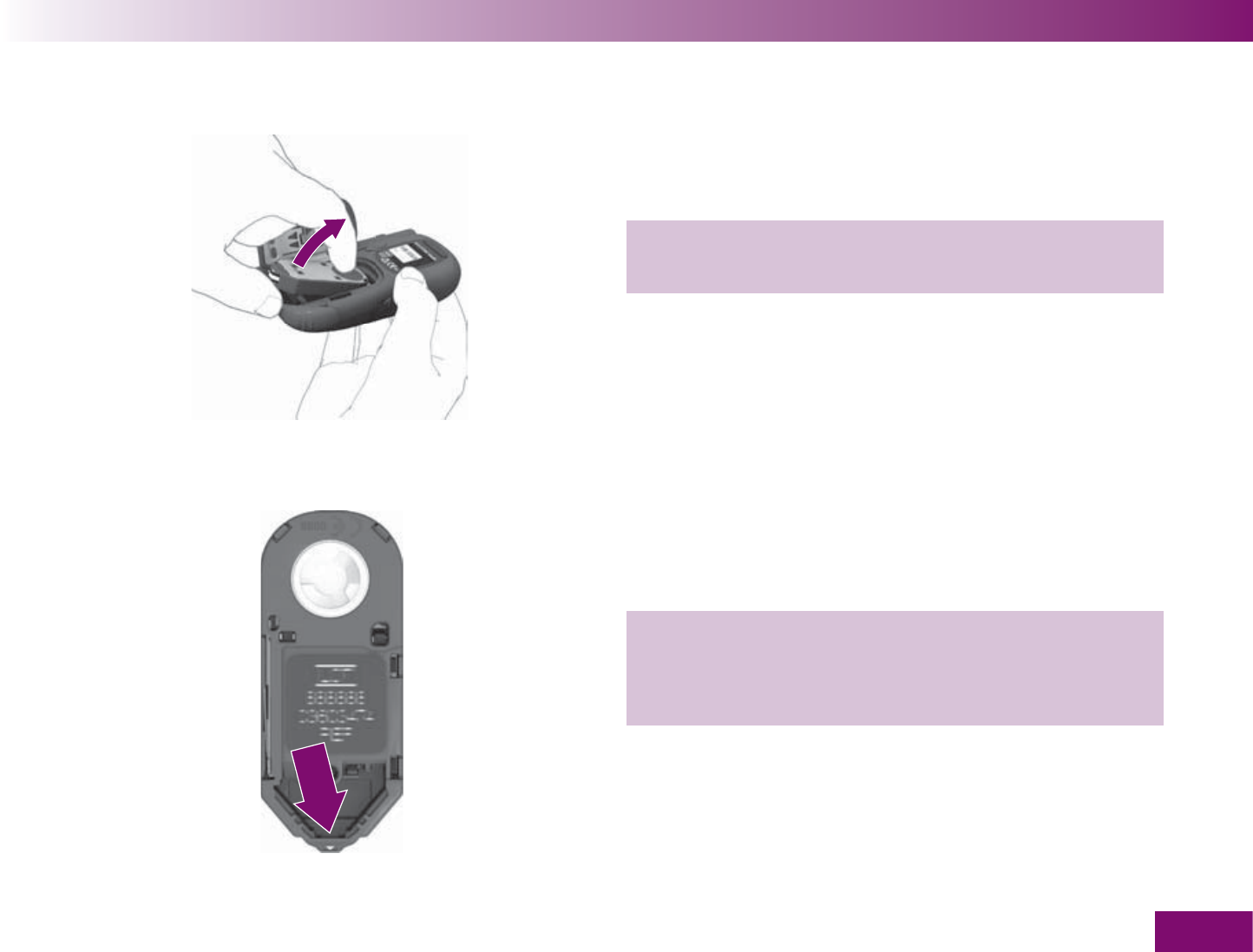
Cleaning the meter and lancing device
187
6 Remove the cassette from the cassette compart-
ment.
7 Check whether you can see any fl uff, crumbs or the
like inside the tip of the cassette.
8 If so, remove these carefully.

Cleaning the meter and lancing device
188
If the measuring optics are visibly soiled, clean the
inside of the meter as follows:
9 Carefully wipe the measuring optics and the front
opening of the meter with a lightly moistened cloth
or cotton swab.
10 Carefully wipe the sensors on the inside wall of the
meter with a lightly moistened cloth or cotton
swab.
Make sure that no liquid enters the meter. Avoid
scratching the measuring optics and the
sensors. Scratches could interfere with tests or
the advancing of test areas to the tip of the
cassette.
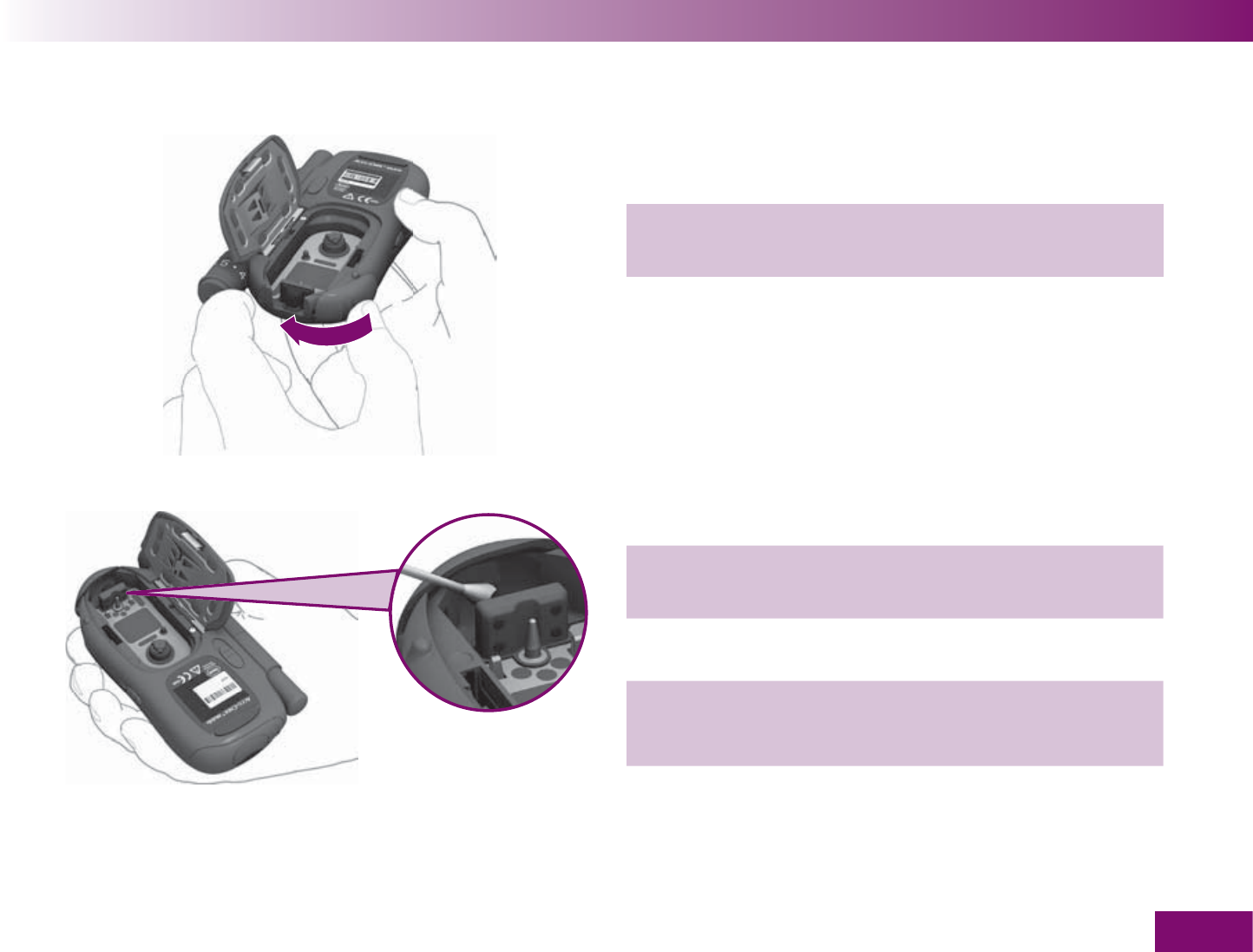
Cleaning the meter and lancing device
189
11 Leave the cassette compartment cover open and
close the tip cover.
12 Carefully wipe the inside of the tip cover with a
lightly moistened cloth or cotton swab.
13 Remove any fl uff or lint that may remain.
14 Allow the meter time to dry thoroughly.
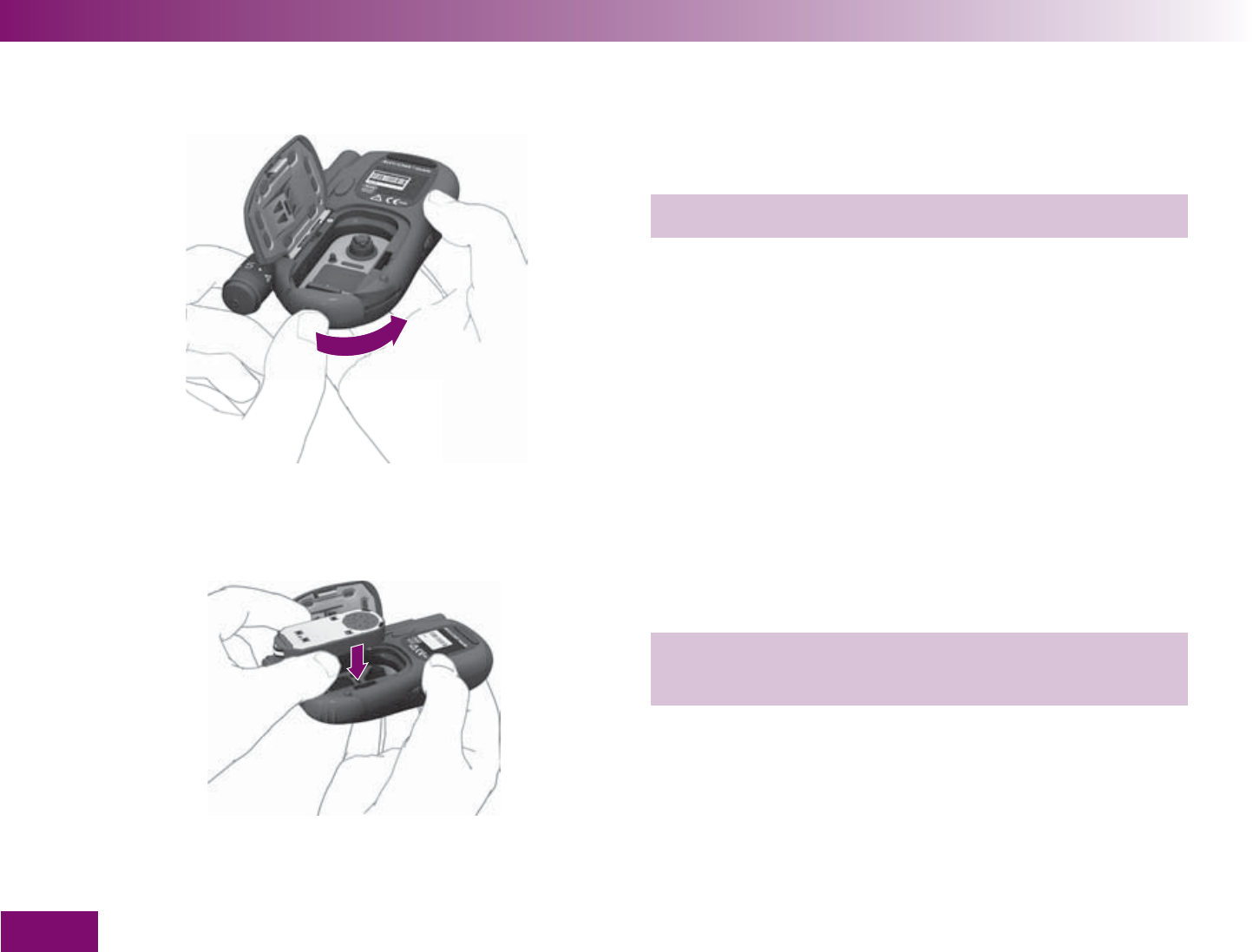
Cleaning the meter and lancing device
190
15 Open the tip cover again.
The meter now turns on and displays error message
E-2. The error message at this point is not relevant
since you had to remove the cassette to clean the
meter. You can ignore the message. The meter turns off
again automatically. Simply continue with step 16.
16 Insert the cassette in the meter again with the
silver side facing upwards.
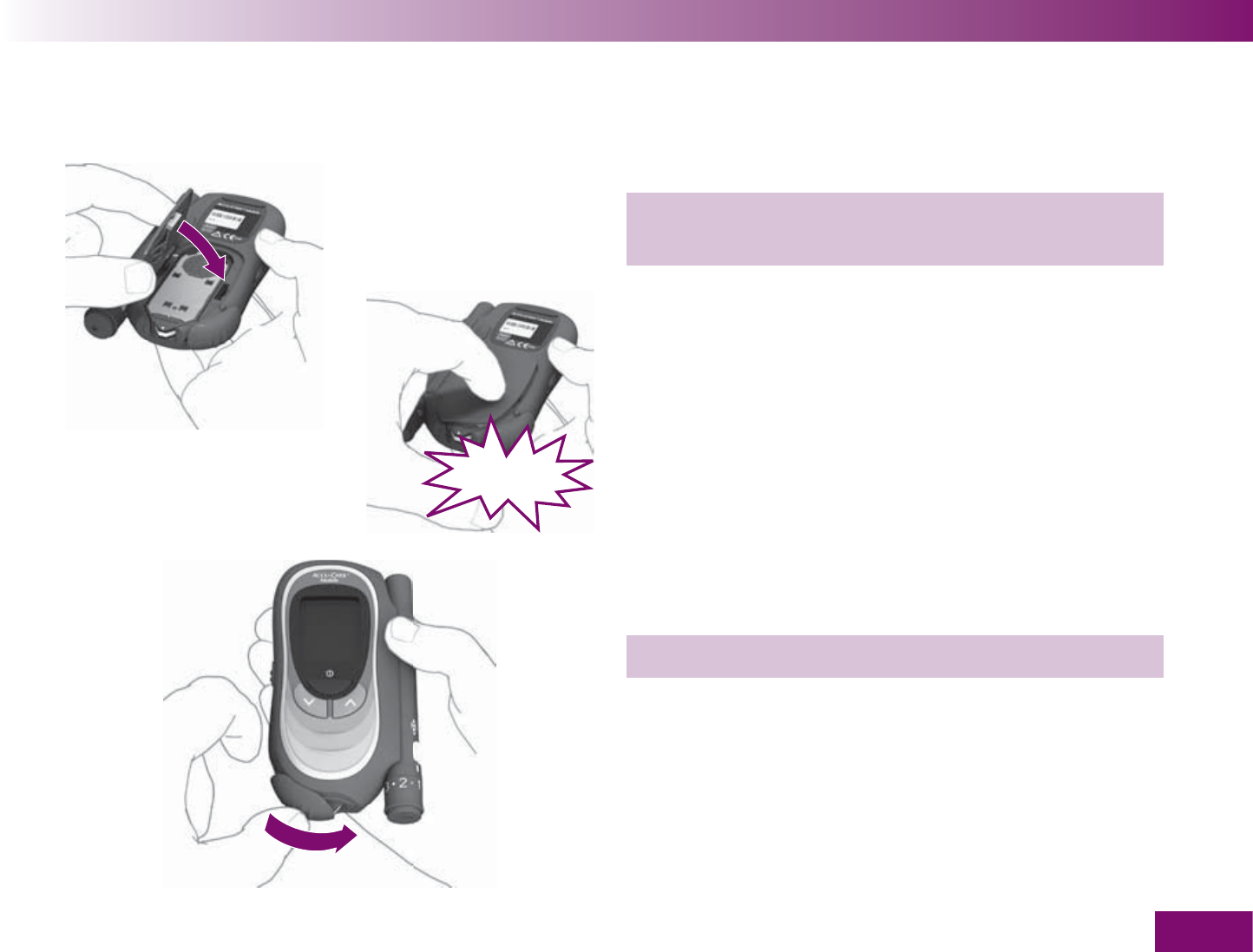
Cleaning the meter and lancing device
191
17 Close the cassette compartment cover and press it
closed. You must hear an audible CLICK.
18 Close the tip cover.
CLICK
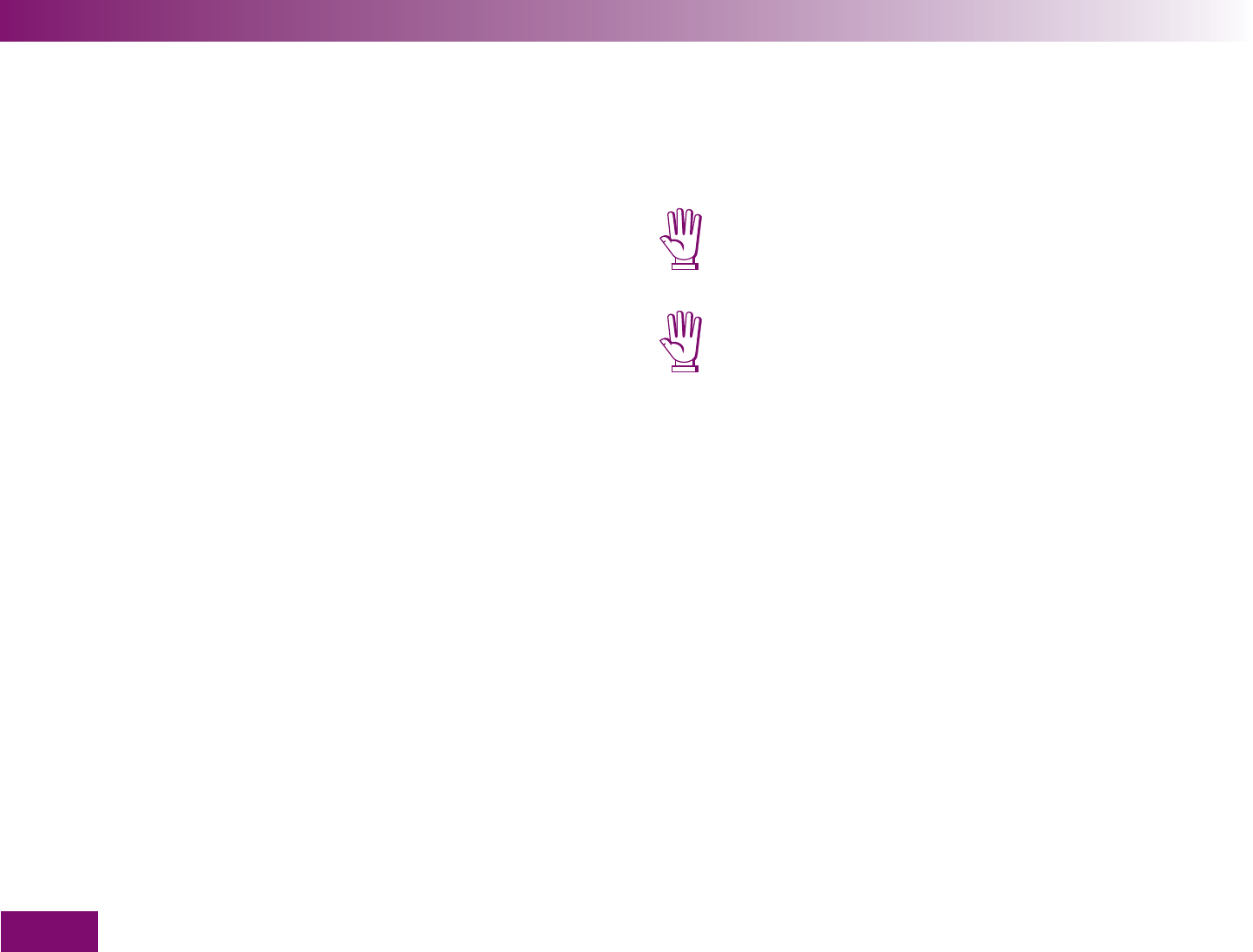
Cleaning the meter and lancing device
192
11.2 Cleaning the lancing device
To ensure proper functioning of your lancing device,
you should clean it regularly and if there is any blood
on it. If you want to clean the lancing device, first
detach it from the meter (see Chapter “Undocking and
docking the lancing device”).
Clean the outside of the lancing device only. Wipe it
once a week with a cloth moistened with 70 % ethanol
or 70 % isopropanol (available from your pharmacy).
Also clean the inside of the cap with a cotton swab
moistened with one of the two cleaning fluids.
Allow the lancing device and cap time to dry thorough-
ly.
Never dip the lancing device in cleaning fluid.
Doing so may damage its internal components
and stop it from working properly.
Use only 70 % ethanol or 70 % isopropanol to
clean the lancing device. Other cleaning agents
may attack the plastic and stop the lancing
device from operating properly.
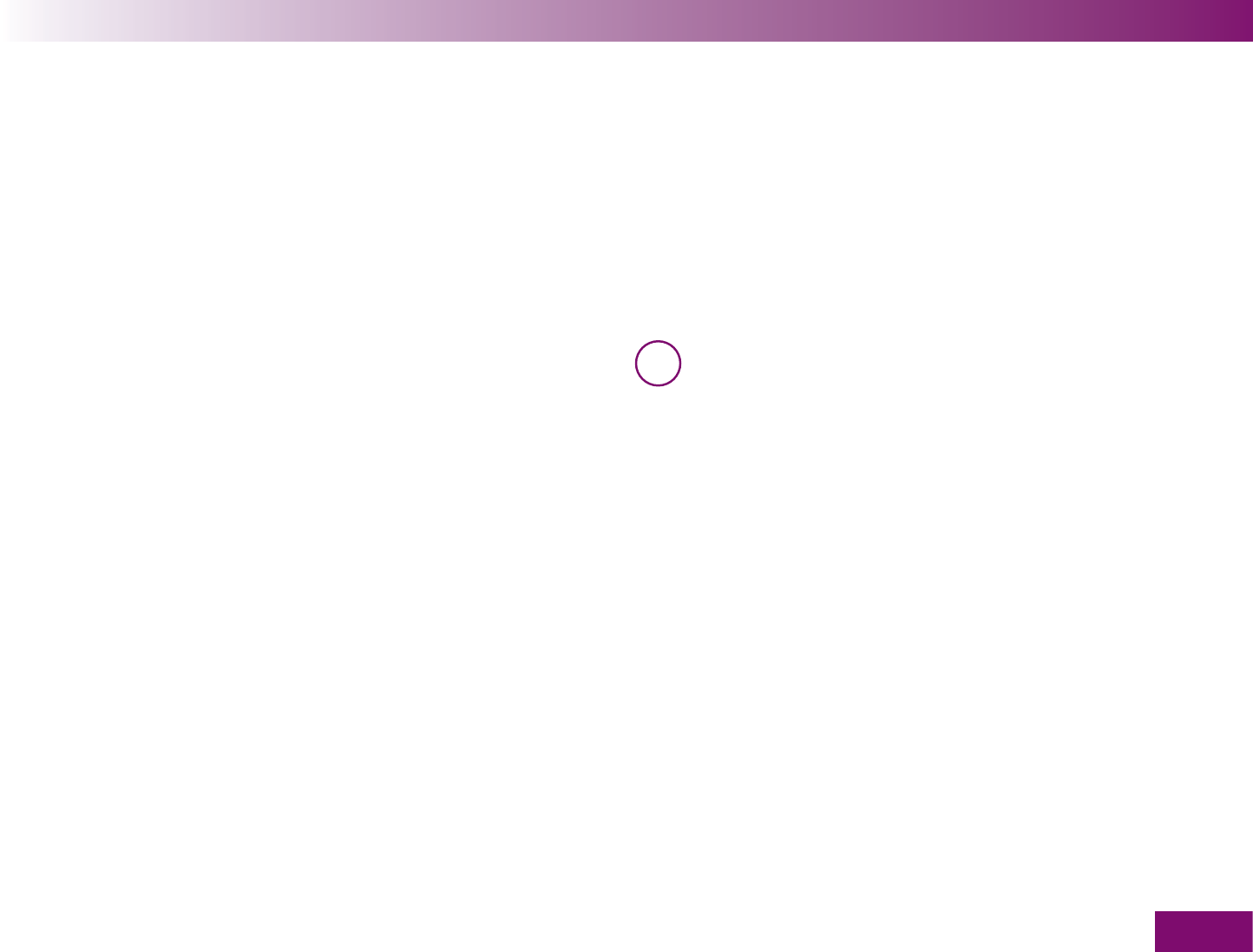
Replacing the test cassette
193
Replacing the test cassette12
If you want to replace an empty test cassette or an
expired test cassette, please continue reading in Chap-
ter 12.2.
If you want to remove a started test cassette which still
has unused test areas, you must first perform the
preliminary steps described in Chapter 12.1.
You can reinsert a started cassette into the meter at a
later date. In the mean time, store this cassette in a dry
place protected from light.
i If you reinsert the started cassette into the me-
ter and there was another cassette in the meter
before this, the started cassette loses a test
area. If you reinsert the started test cassette into
the meter immediately, it does not lose a test
area.
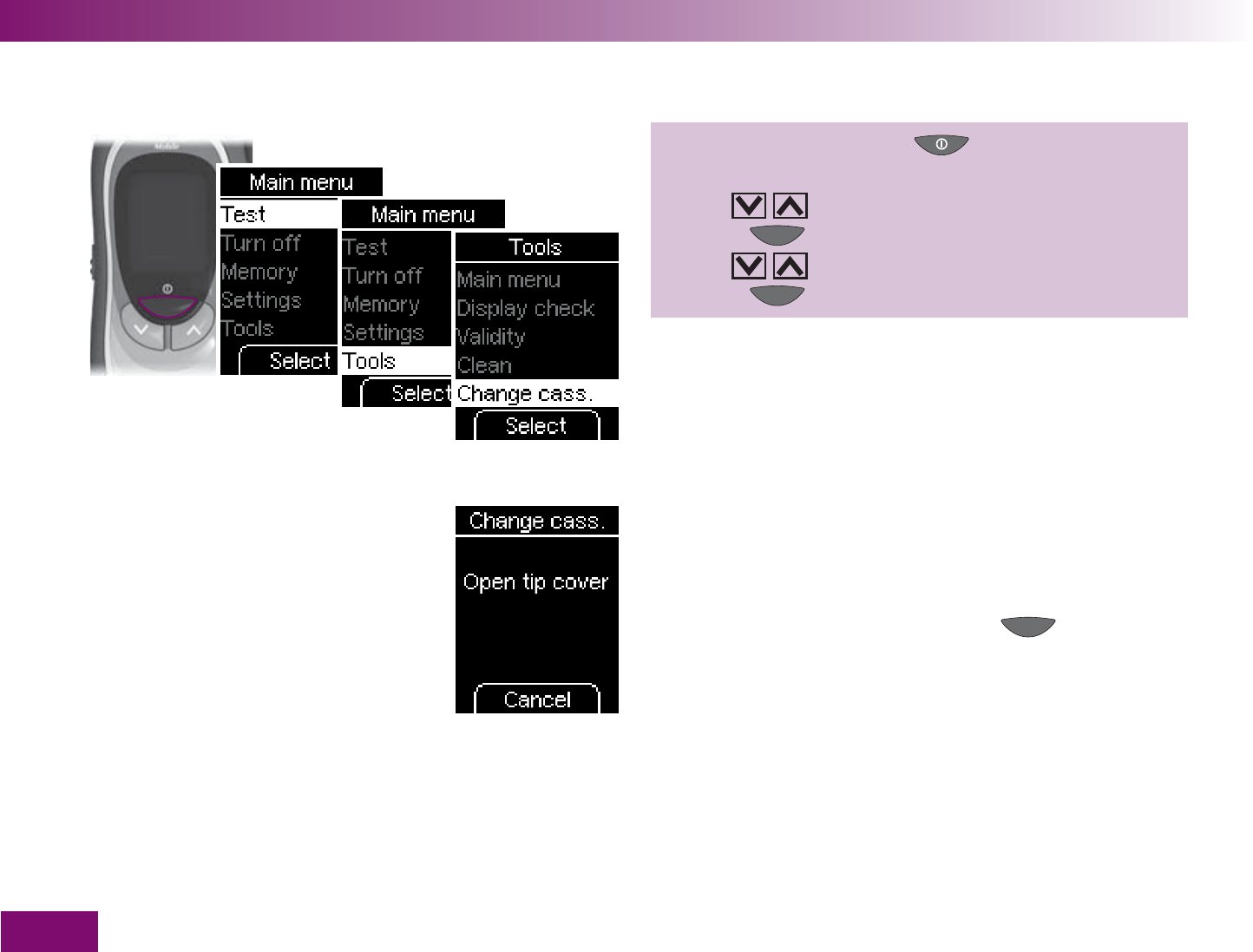
Replacing the test cassette
194
12.1 Preparing cassette replacement
Turn on the meter with ,
wait for Main menu,
use to select Tools,
press to open Tools,
use to select Change cass.,
press to open Change cass.
The meter now prompts you to open the tip cover.
If you do not want to change the cassette after all, you
can abort the preparation using the button (Can-
cel).
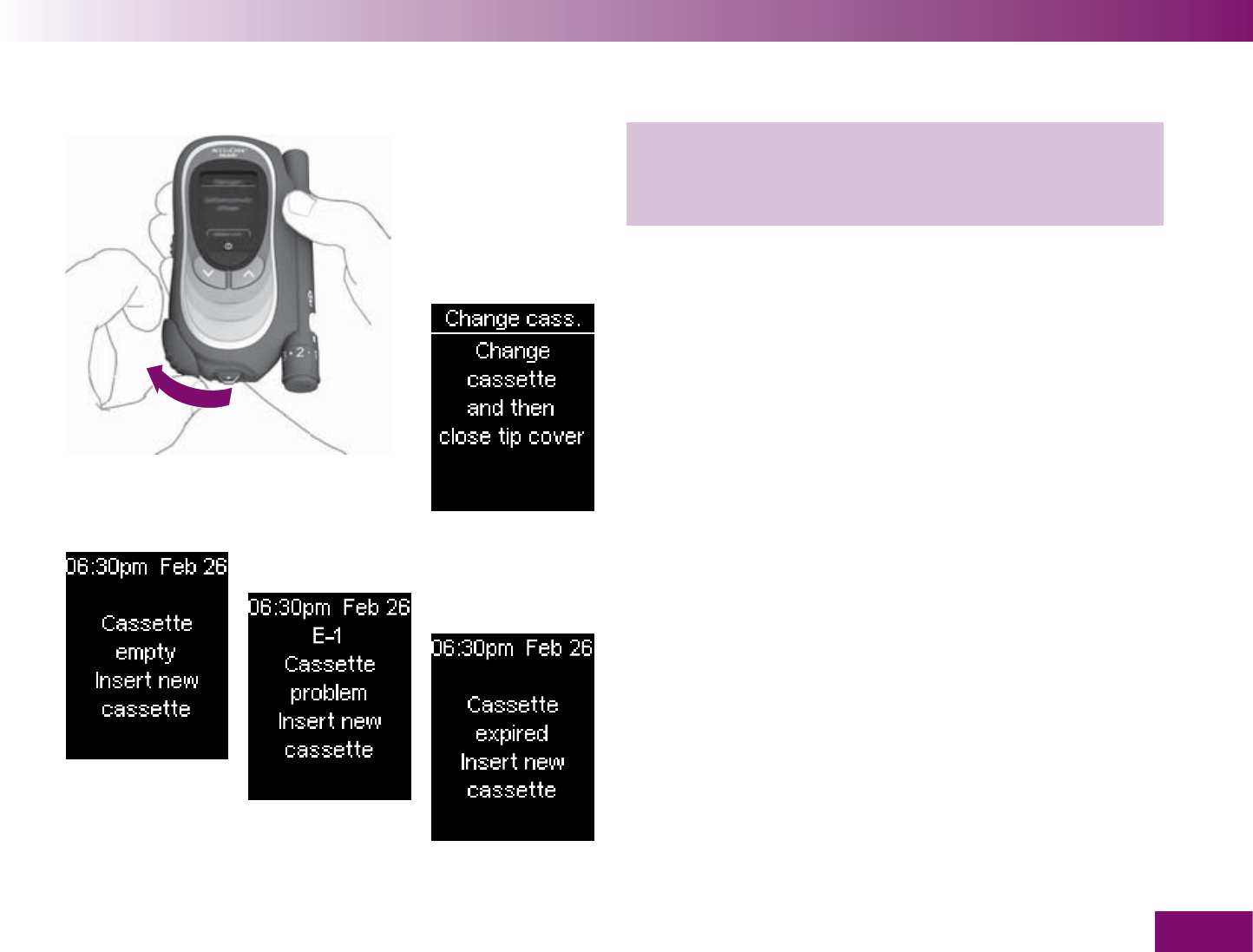
Replacing the test cassette
195
12.2 Replacing the cassette
or
or
1 Place your fi nger on the corrugated area on the tip
cover and push it in the direction of the arrow as
far as it will go.
If you have prepared for the cassette replacement via
Change cass. the meter prompts you to replace the
test cassette. Shortly after this, it turns off automatic-
ally.
If the cassette in the meter is empty or defective or
has expired, the appropriate message or error mes-
sage E-1 appears after the display check and the
number of available tests (see also Chapter 16.2 and
16.4). Shortly after this, the meter turns off automatic-
ally.
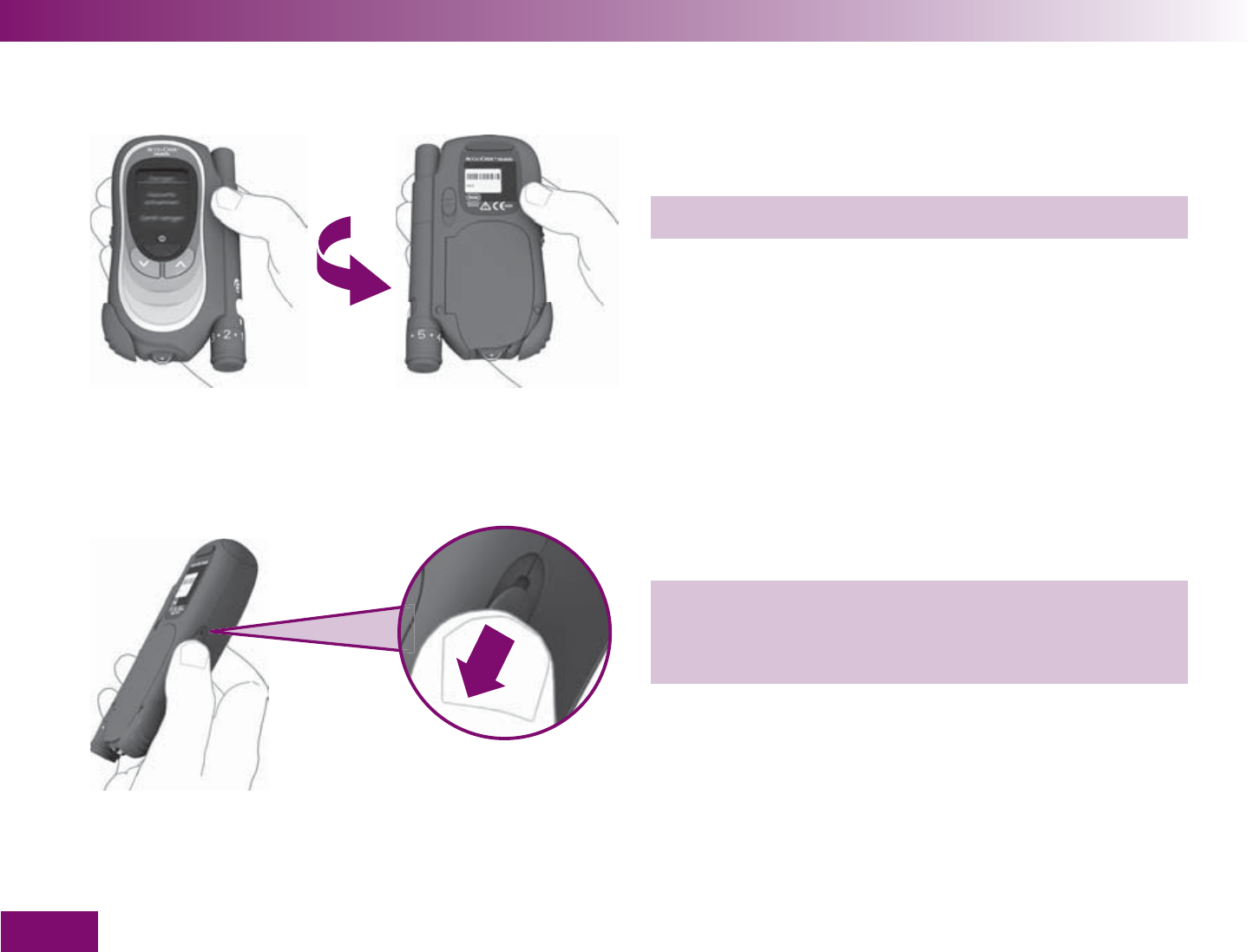
Replacing the test cassette
196
2 Turn the meter over.
3 Push the release button for the cassette compart-
ment cover in the direction of the arrow. The cover
springs open.
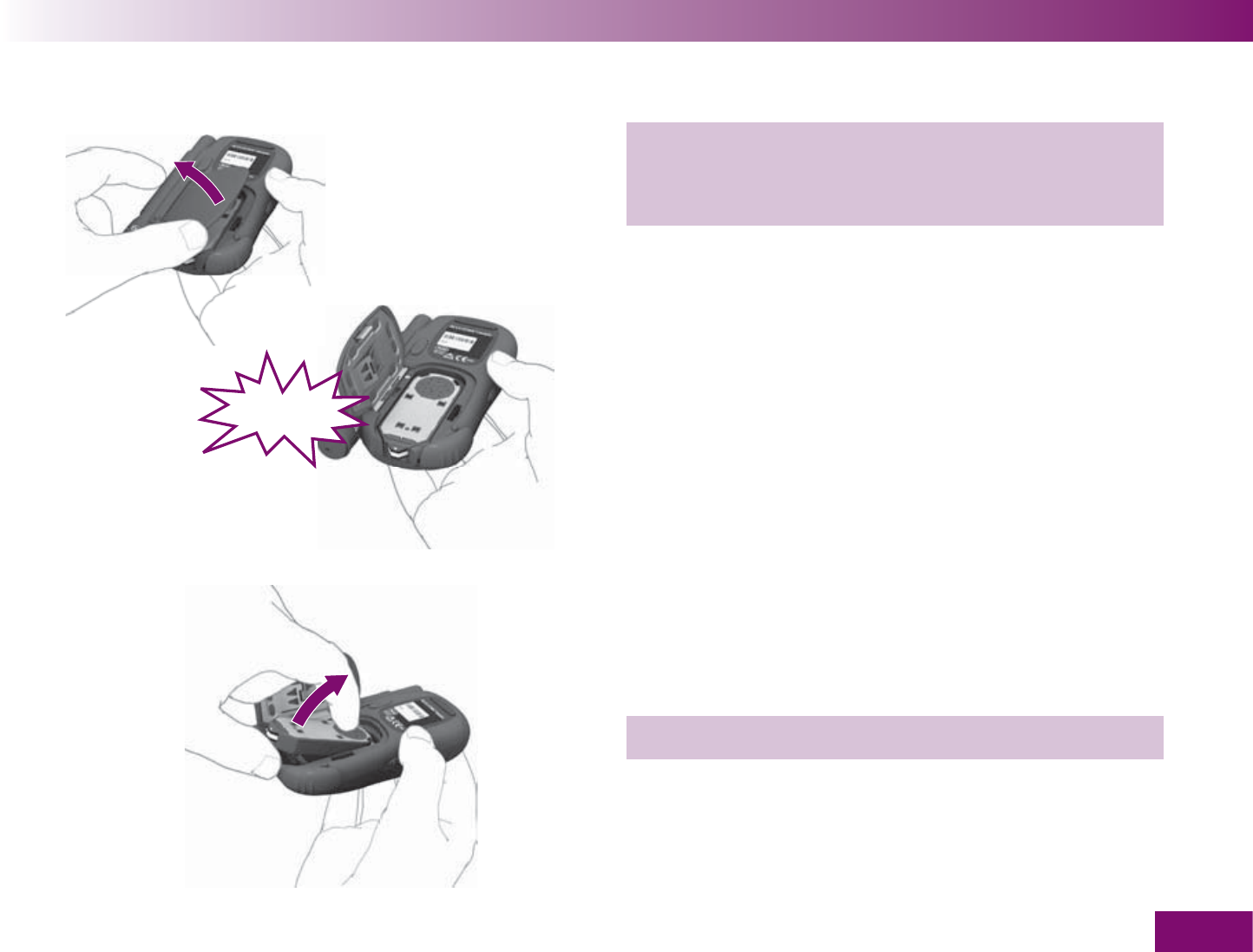
Replacing the test cassette
197
4 Open the cassette compartment cover all the way.
You have to overcome a resistance just before it is
fully opened.
The cassette compartment cover is fully opened when
it is at an angle of slightly more than ninety degrees –
as shown in the illustration.
5 Remove a new cassette from the packaging.
Insert the cassette in the meter with the silver side
facing upwards.
KLICK
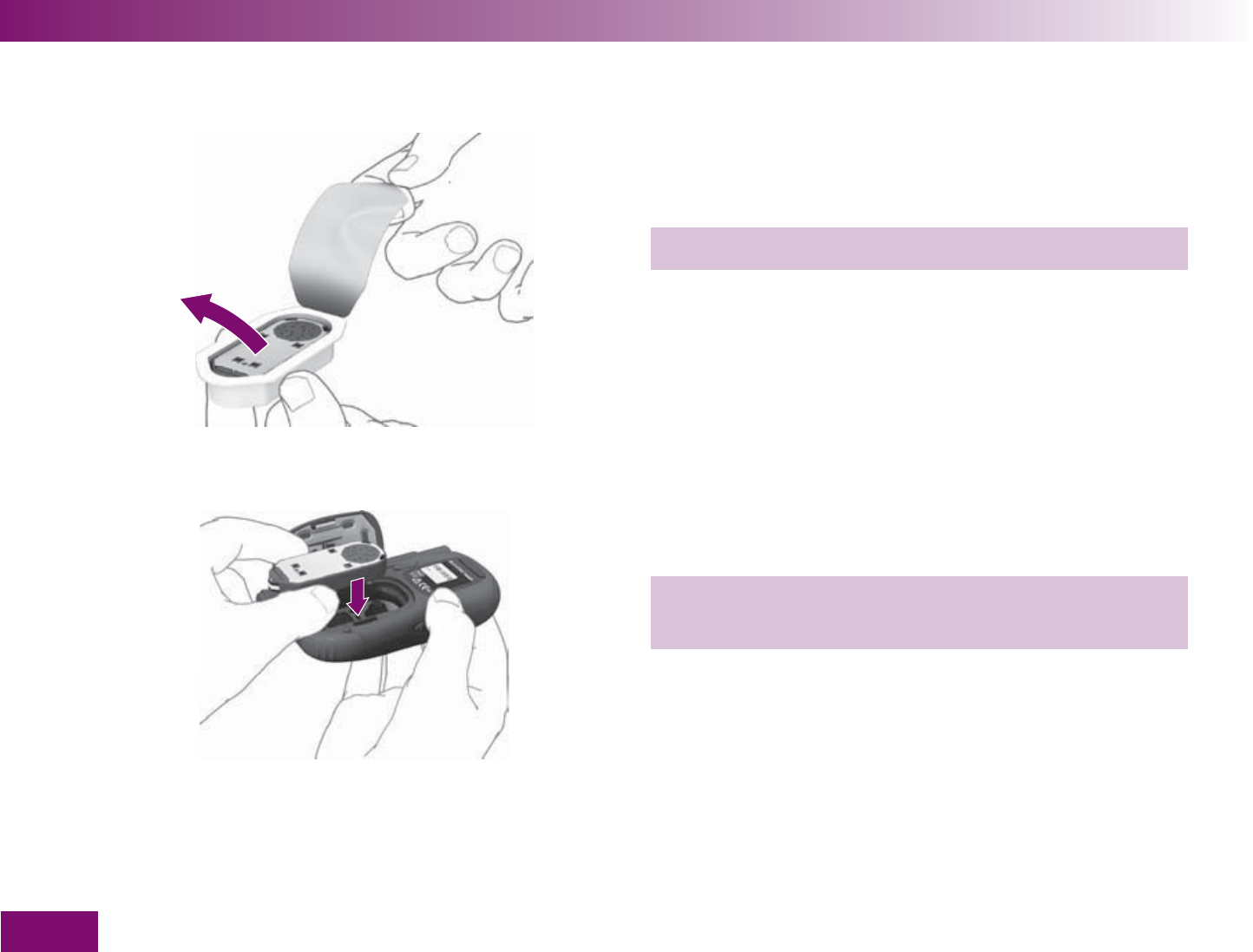
Replacing the test cassette
198
6 Remove a new cassette from the packaging.
7 Insert the cassette in the meter with the silver side
facing upwards.
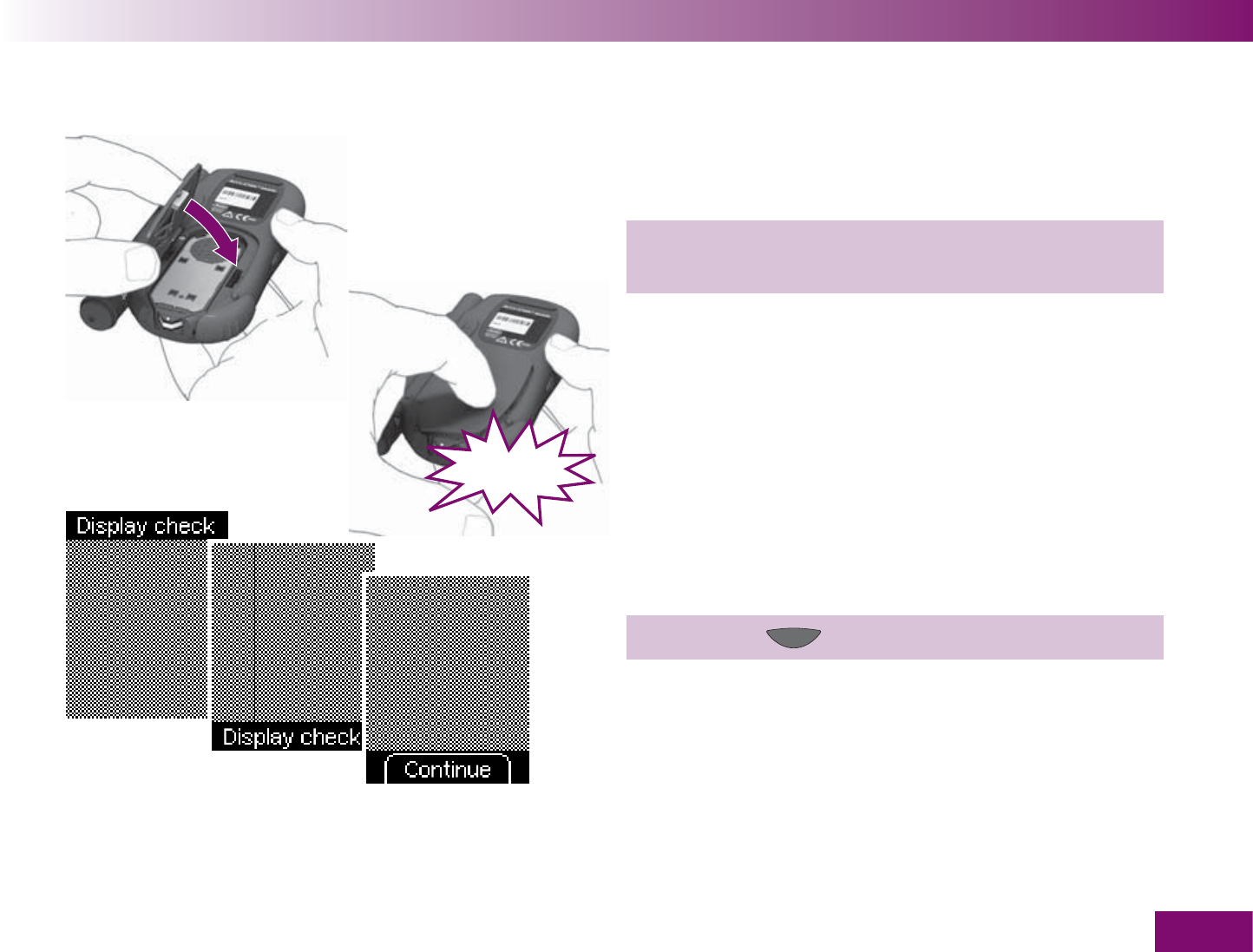
Replacing the test cassette
199
8 Close the cassette compartment cover and press it
closed. You must hear an audible CLICK.
When you have closed the cassette compartment
cover, the meter turns on again and runs the display
check.
9 Press the button (Continue).
CLICK
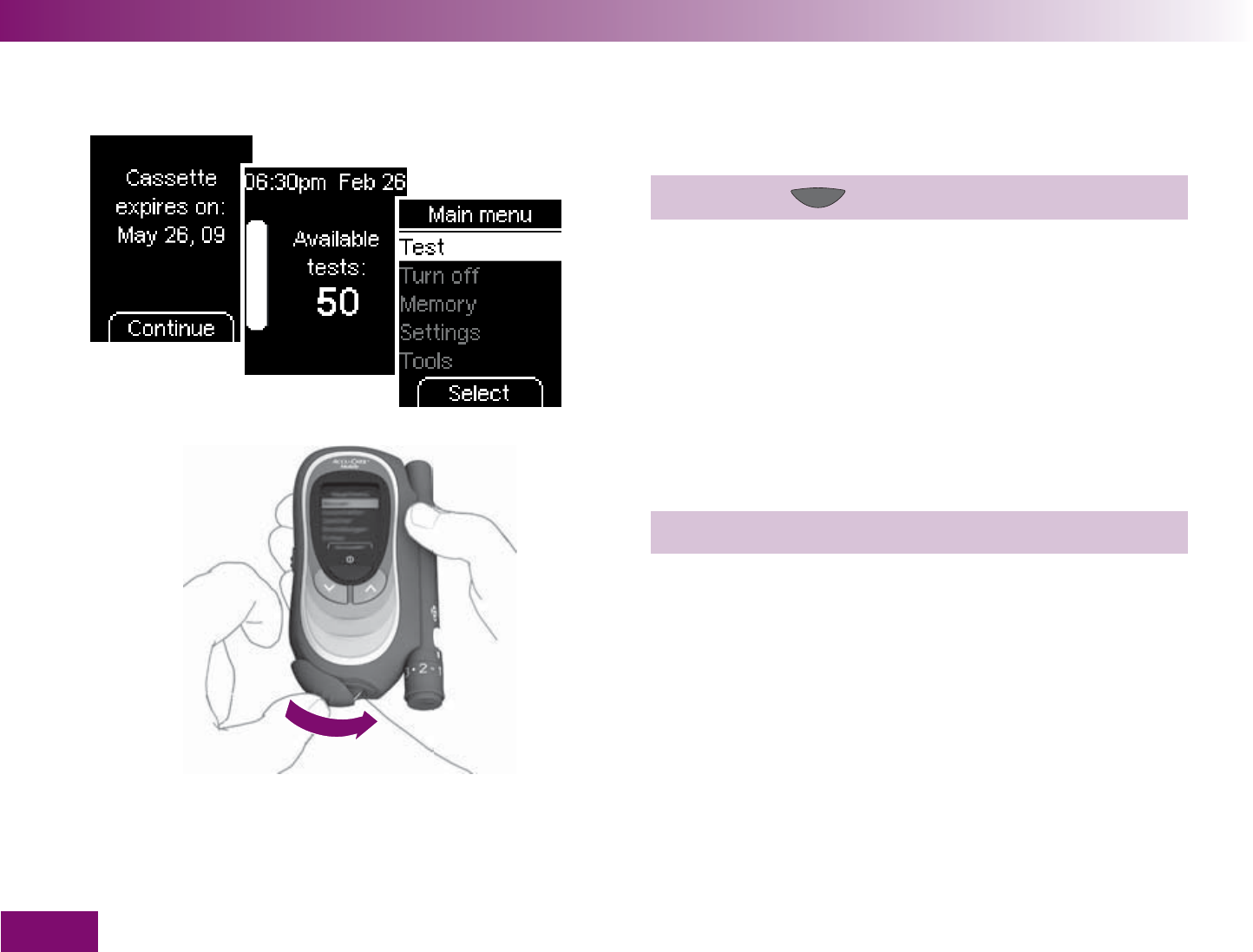
Replacing the test cassette
200
The validity of the cassette is displayed.
10 Press the button (Continue).
The meter displays the number of available tests and
then opens the Main menu.
11 Close the tip cover.
If the test cassette you removed still has unused tests
and has not yet expired, you can reinsert the cassette
into the meter at a later date. The meter recognizes the
cassette, the number of available tests and the validity.
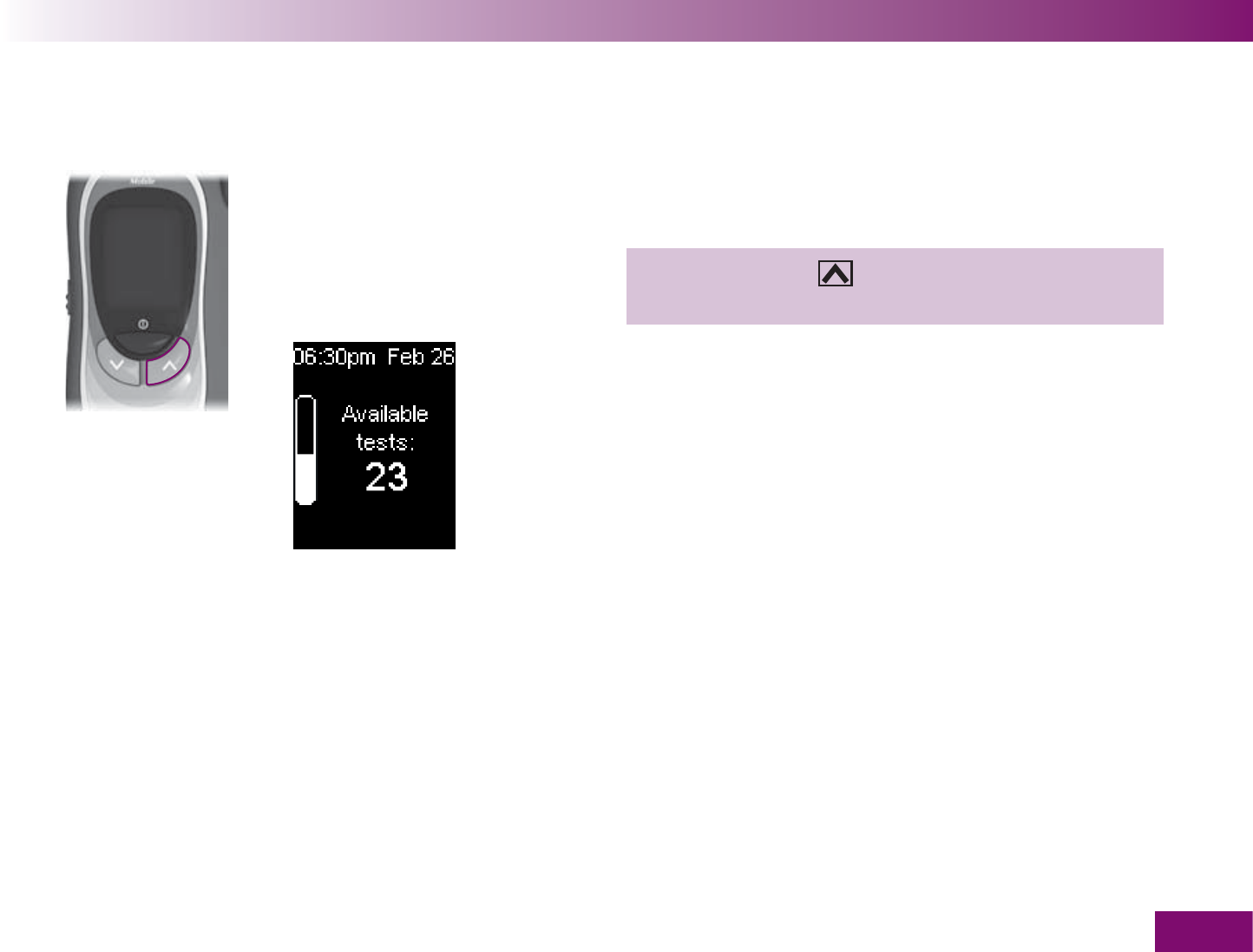
Viewing the number of available tests
201
Viewing the number of available tests13
You can view the number of tests still available on the
inserted cassette by one press of a button.
With the meter off:
Press and hold the button until the meter turns on
(longer than 2 seconds).
The number of tests available on the cassette will be
displayed. The meter turns off again automatically a
short time later.
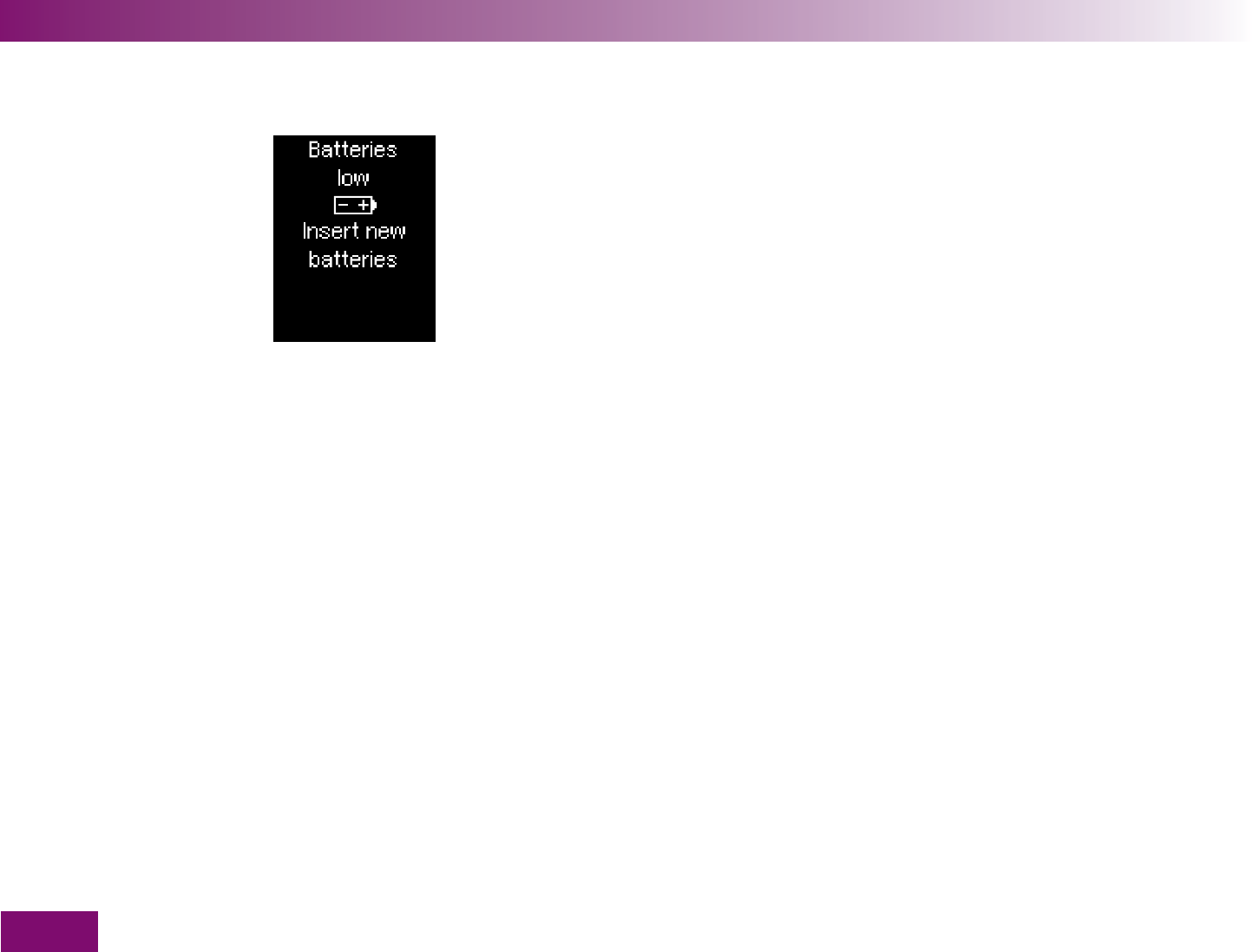
Changing the batteries
202
Changing the batteries14
This message appears when the batteries are almost
empty. It appears every time you turn the meter off if
you have not yet changed the batteries. The first time
the message appears, you can still perform about 50
tests.
However, we recommend that you replace the batteries
as soon as possible. By then the batteries will have
been heavily drained and changeable conditions (e.g.
cold outside temperatures) can affect their perform-
ance even further.
You need 2 alkaline-manganese or high-energy batter-
ies type AAA, LR 03, AM4 or micro (1.5 V). Always
replace both batteries at the same time.
Do not use rechargeable batteries as these have a
considerably shorter life than normal batteries.
With a new set of batteries, you can perform at least
500 tests or test for about 1 year.
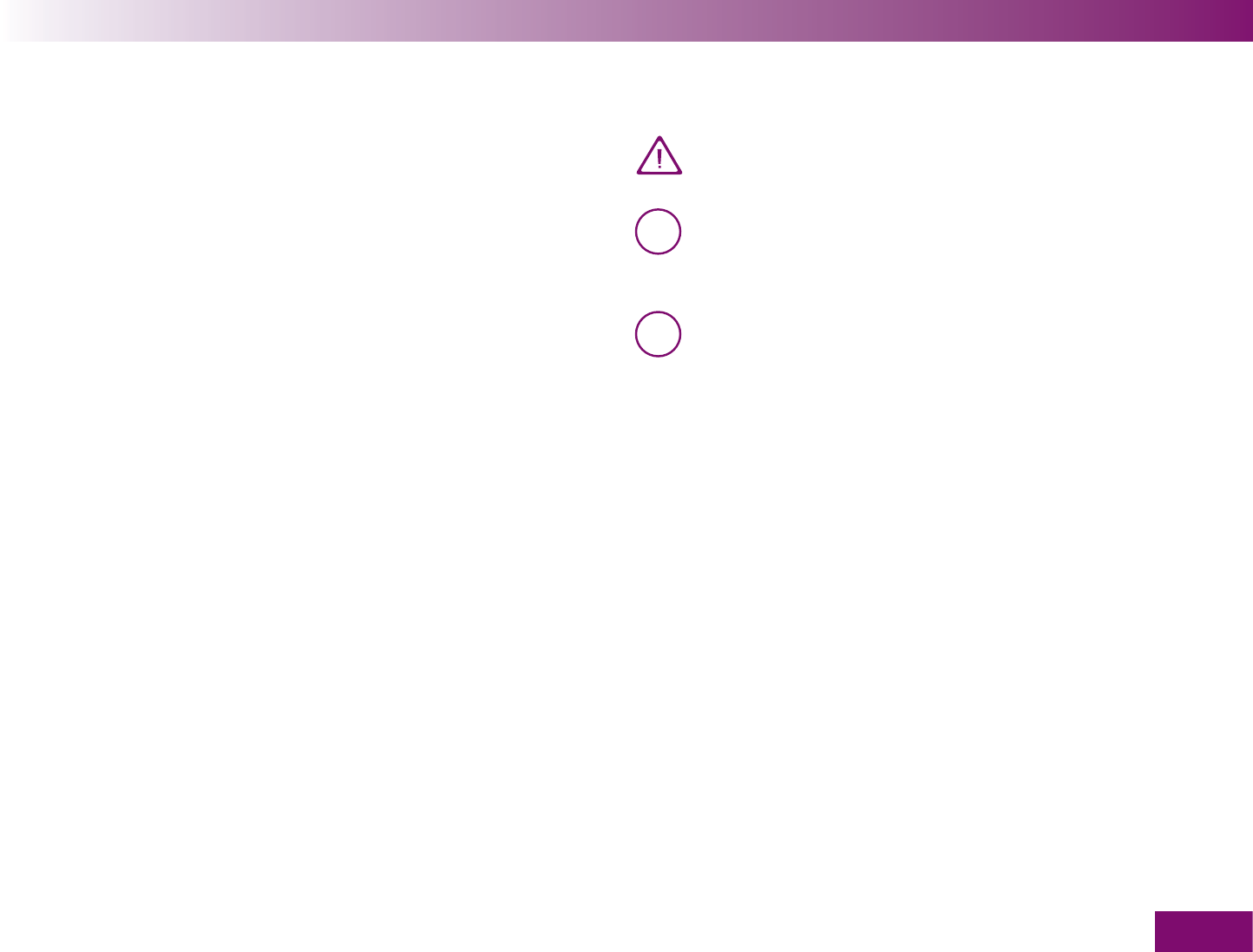
Changing the batteries
203
Results and settings remain saved in the meter while
you change the batteries or if you store the meter
without batteries.
The meter has an inbuilt back-up battery. This provides
the power when there are no batteries in inserted. The
back-up battery lasts about 5 years. It cannot be re-
placed if it is empty. An empty back-up battery has no
influence on the functioning of the meter.
If the back-up battery is empty, you still have 10 min-
utes to change the batteries. Only if more time than
this elapses does the meter forget the time and date
and dashes appear on the display instead of the time
and date. In this case, set the time and date again.
Never throw batteries into a fire. This is danger-
ous, because they may explode.
i Please dispose of used batteries in an environ-
mentally friendly way at a collection depot or
through your dealer.
i Remove the batteries if you will not be using
your meter for any length of time. The time and
date still remain saved in the meter.
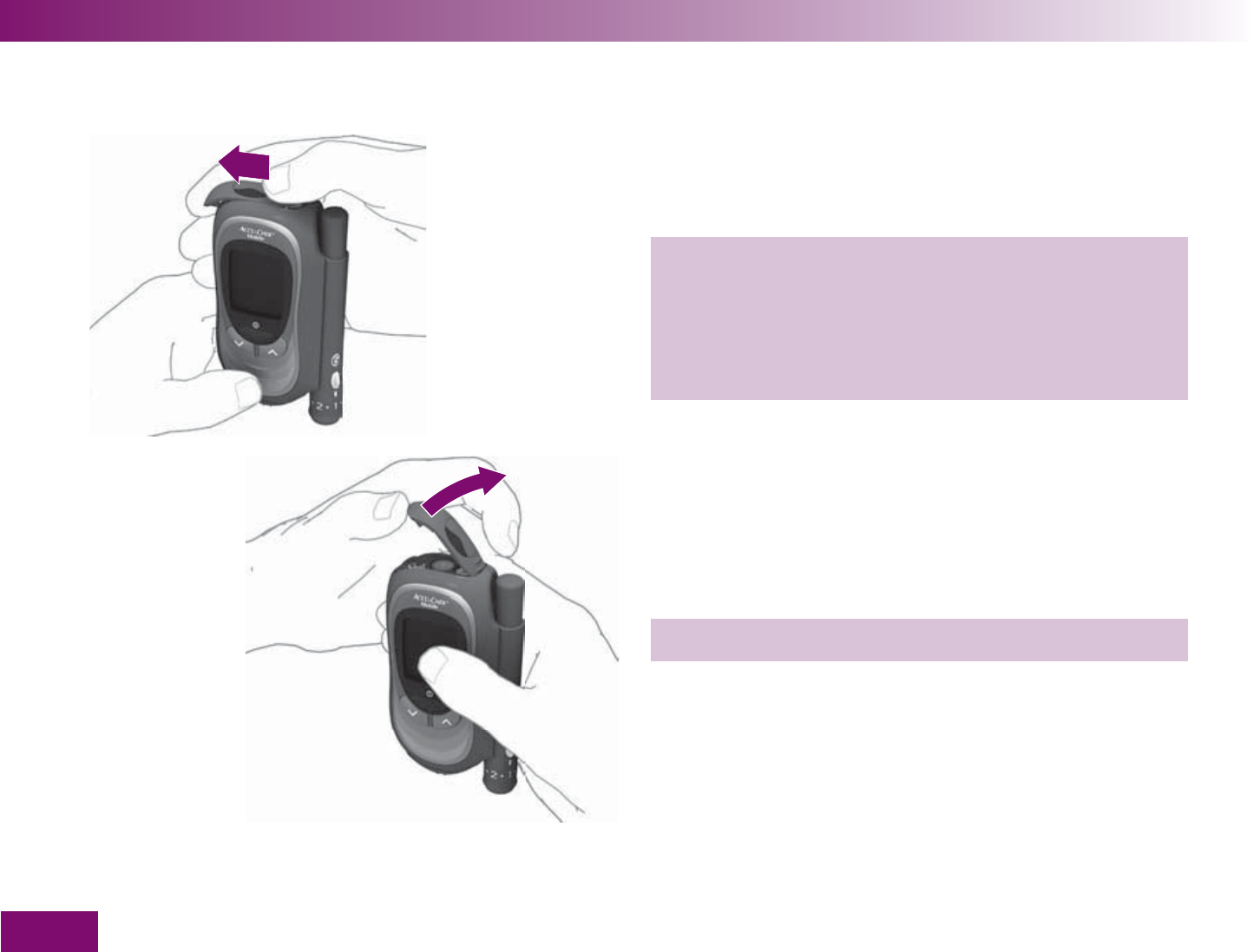
Changing the batteries
204
1 Push the battery compartment cover in the direc-
tion of the arrow as far as it will go to unlock it.
You will have to overcome a slight resistance. The
cover is properly unlocked when it slides over this
resistance with a CLICK.
2 Raise the battery compartment cover as illustrated.
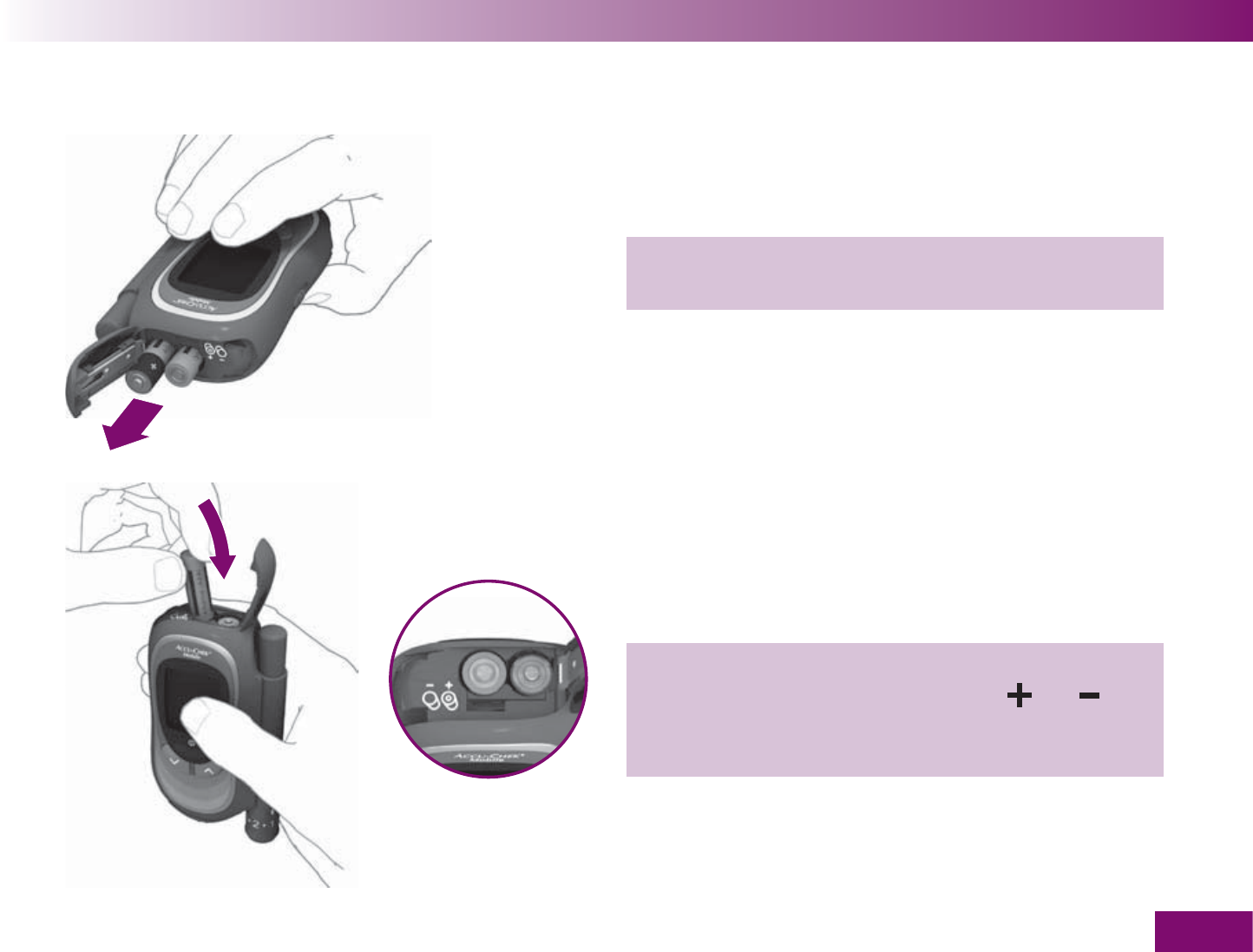
Changing the batteries
205
3 Turn the meter so that the battery compartment
faces downwards. The batteries fall out.
4 Insert two new batteries in the battery compart-
ment. Pay attention to the symbols and in the
battery compartment. The corresponding end of the
battery must be facing upwards.
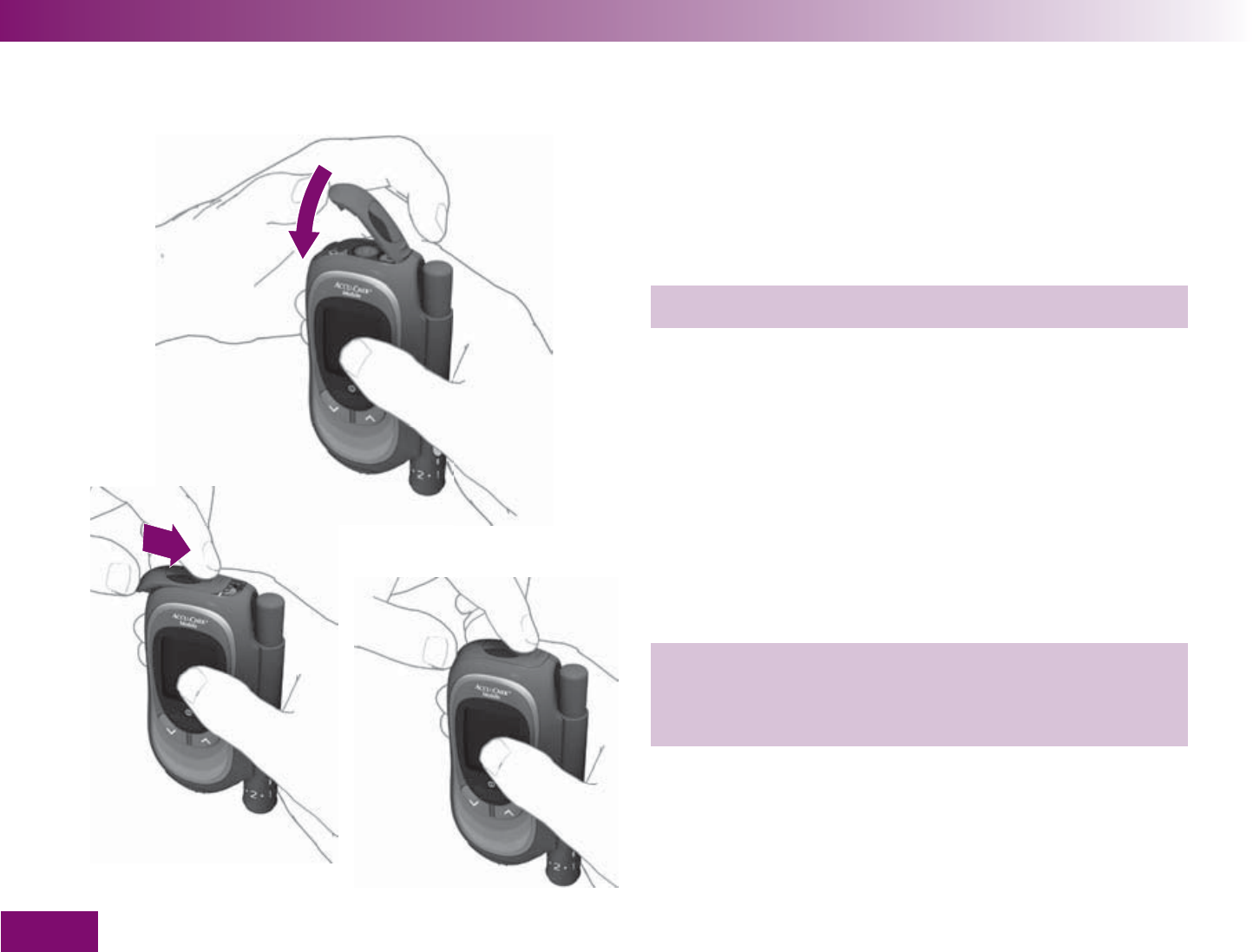
Changing the batteries
206
5 Close the battery compartment cover again.
6 Push the battery compartment cover in the direc-
tion of the arrow as far as it will go to lock it. It
locks into place with a CLICK.
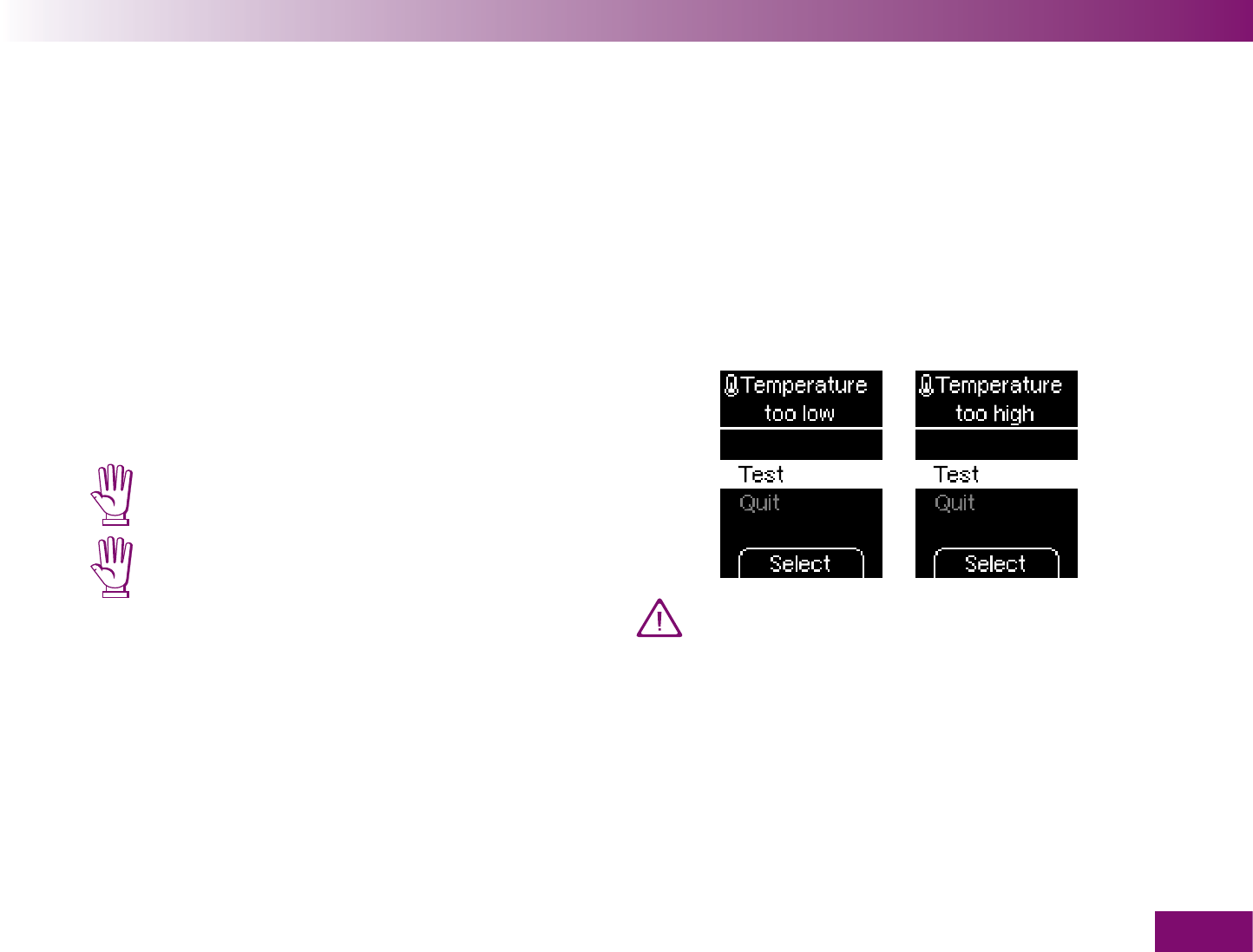
Testing and storage conditions
207
Testing and storage conditions15
So that the meter and lancing device work reliably and
you obtain accurate results, make sure that the condi-
tions listed on the following pages are met.
15.1 Temperature
Without
batteries and without a test cassette, the
meter should be stored at between -25 and +70 °C.
With
batteries and without a test cassette, the
meter should be stored at between -10 and +50 °C.
At temperatures above +50 °C, the batteries
could leak and damage the meter.
At temperatures below -10 °C, the batteries
do not have enough power to keep the
internal clock functioning.
With
batteries and with a test cassette, the meter
should be stored at between -+6 and +40 °C.
For blood glucose tests and control tests, the permit-
ted temperature range is between +10 and +40 °C.
If the temperature is between +6 and +10 °C or
between +40 and +44 °C, the meter will still allow
you to perform a test. However, the following warn-
ing will appear (see also Chapter 16.2).
Do not use blood glucose results obtained de-
spite this warning as a basis for making thera-
peutic decisions. These results may be incorrect.
Incorrect results can cause the wrong thera-
peutic decision to be taken and so produce
serious adverse health effects.
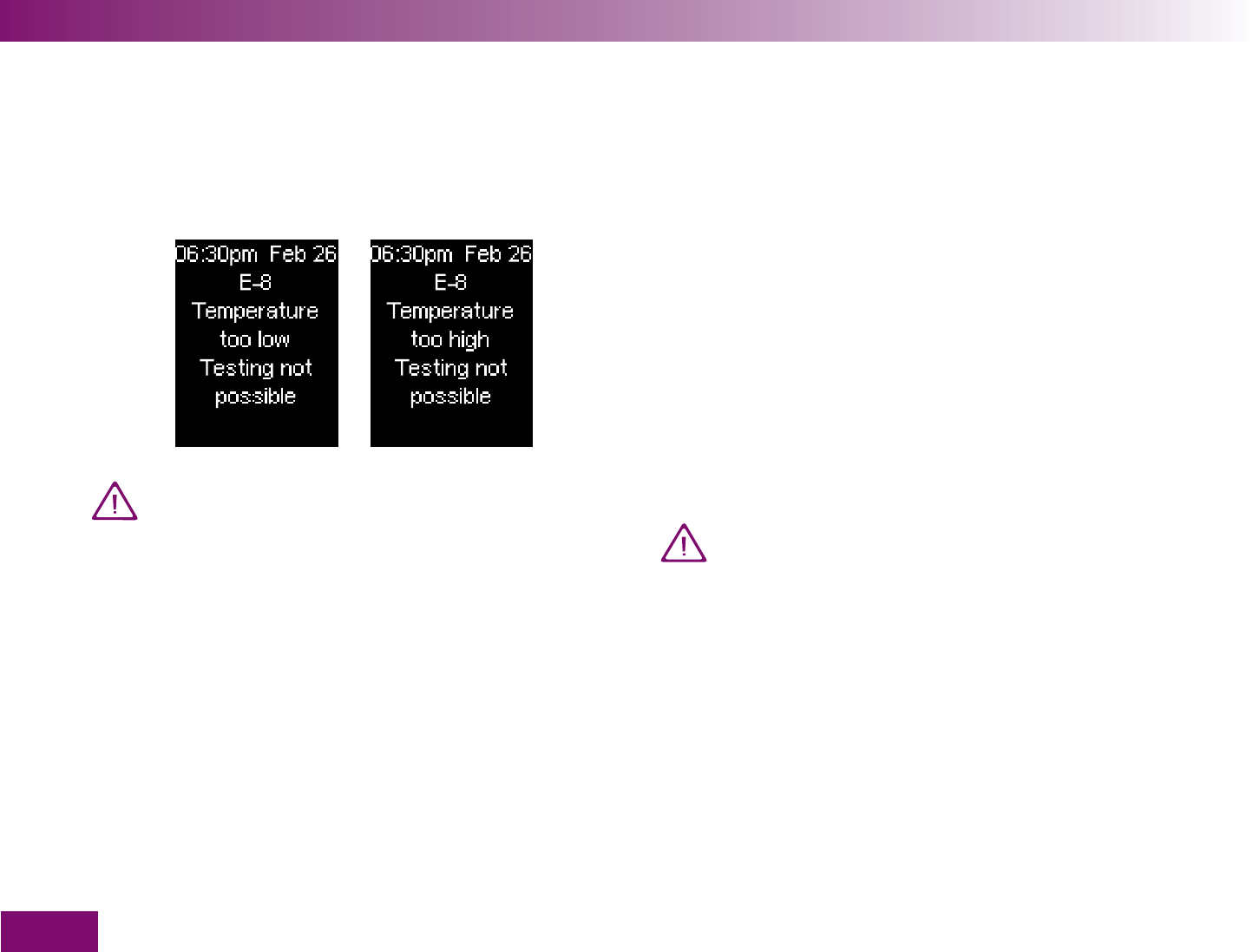
Testing and storage conditions
208
Tests cannot be performed at temperatures below
+6 and above +44 °C. In this event, the following
error message appears:
Do not store the lancing device in a primed state and
do not store it for any length of time in a place
where the temperature is very low or high, e.g. in a
hot car. This can cause parts of the lancing device to
become warped, so impairing its operation.
15.2 Humidity
Only perform blood glucose tests at a relative humidity
between 15 and 85 %.
Store the meter in a place with a relative humidity
between 15 and 93 %.
Sudden changes in temperature can cause
condensation to form in or on the meter. If this
happens, do not turn the meter on. Make sure
that it returns to ambient temperature slowly.
Never store the meter in a room that is likely to
harbour condensation (e.g. bathroom).
Never try to speed up the cooling or warming of
your meter, e.g. by placing it in the refrigerator
or on a radiator. Doing so can damage the meter
and cause it to deliver incorrect results. In-
correct results can cause the wrong therapeutic
decision to be taken and so produce serious
adverse health effects.
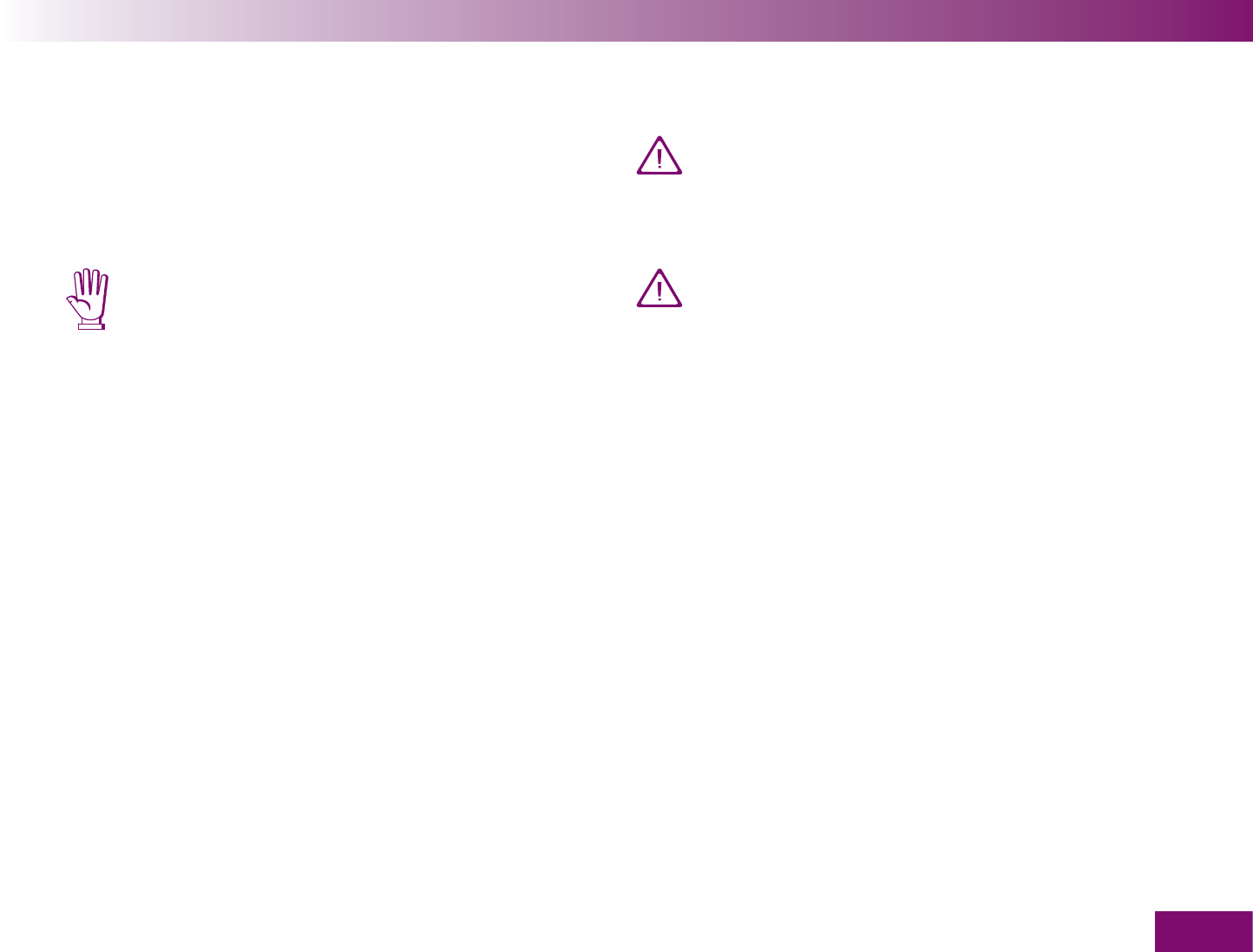
Testing and storage conditions
209
15.3 Light conditions
Displayed text, numbers and symbols appear yellow.
Bright light shining on the display may make them
difficult to read. Shield the meter if necessary, with
your body, for example.
Keep the meter away from very strong light
sources (e.g. direct sunlight, spot lights). These
may interfere with the proper functioning of the
meter and lead to error messages.
15.4 Local sources of interference
Strong electromagnetic fields may interfere with
the proper operation of the meter. Do not use
the meter close to sources of strong electro-
magnetic radiation.
To avoid electrostatic discharge, do not use the
meter in a very dry environment, particularly
one in which synthetic materials are present.
NOTICE:
This device complies with Part 15 of the FCC Rules and
with RSS-210 of Industry Canada.
Operation is subject to the following two conditions:
(1) this device may not cause harmful interference,
and
(2) this device must accept any interference received,
including interference that may cause undesired
operation.
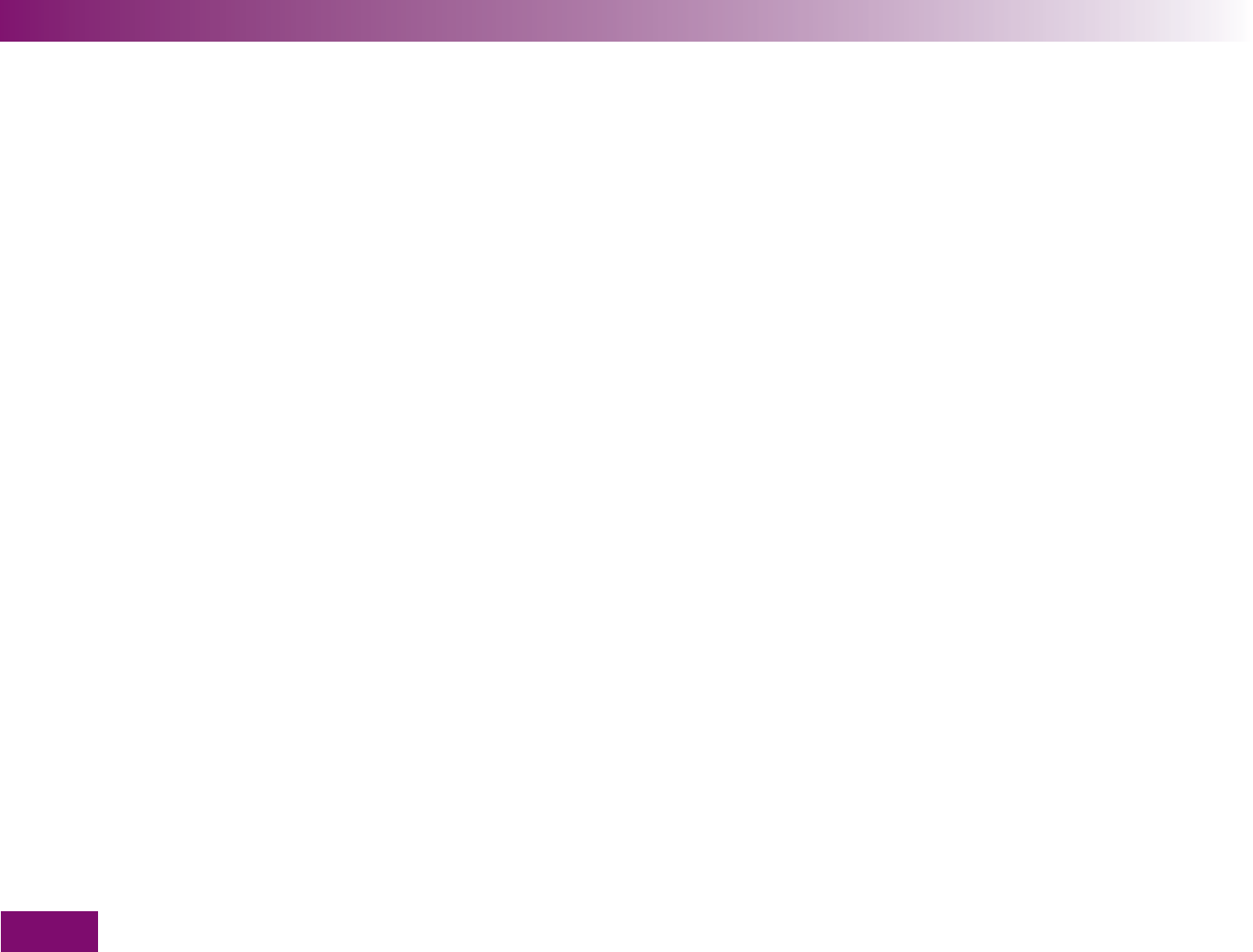
Testing and storage conditions
210
NOTICE:
Changes or modifications made to this equipment not
expressly approved by Roche Diagnostics GmbH,
Germany may void the FCC authorization to operate
this equipment.
Classification with respect to U.S. telecommunication
requirements (47CFR §15.105)
NOTE:
This equipment has been tested and found to comply
with the limits for a Class B digital device, pursuant to
Part 15 of the FCC Rules. These limits are designed to
provide reasonable protection against harmful interfer-
ence in a residential installation. This equipment gen-
erates, uses and can radiate radio frequency energy
and, if not installed and used in accordance with the
instructions, may cause harmful interference to radio
communications. However, there is no guarantee that
interference will not occur in a particular installation. If
this equipment does cause harmful interference to
radio or television reception, which can be determined
by turning the equipment off and on, the user is en-
couraged to try to correct the interference by one or
more of the following measures:
Reorient or relocate the receiving antenna.
Increase the separation between the equipment and
receiver.
Connect the equipment into an outlet on a circuit
different from that to which the receiver is con-
nected.
Consult the dealer or an experienced radio/TV tech-
nician for help.
Classification with respect to the Canadian telecom-
munication requirements
NOTICE:
This Class B digital apparatus complies with Canadian
ICES-003.
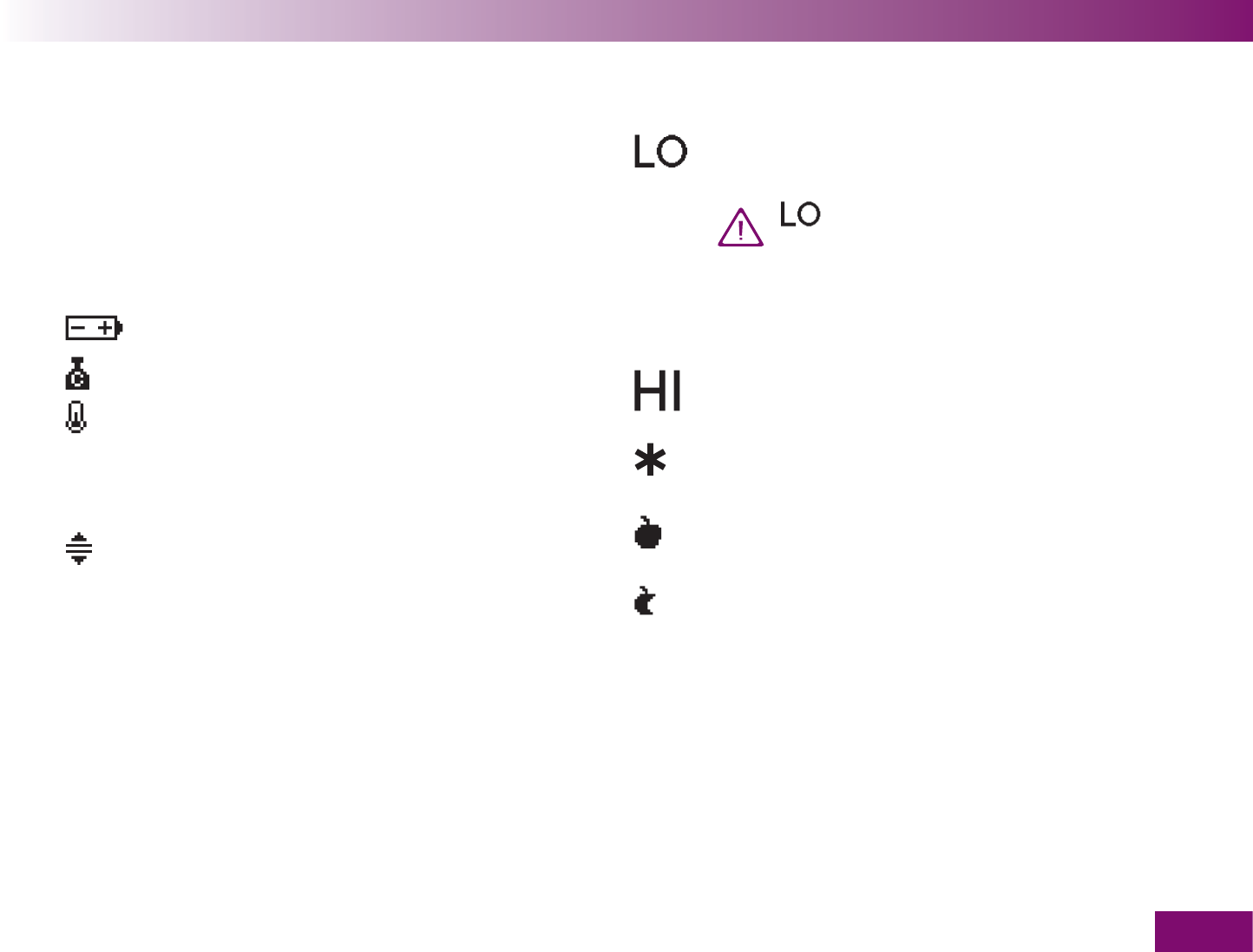
Symbols, messages, problems and error messages
211
Symbols, messages, problems and error messages16
16.1 Symbols
The meter presents most of the information as text. In
addition, results are displayed – both after a test and in
the memory – together with further information in the
form of symbols.
The batteries are almost empty.
This is the result of a control test.
The temperature during the test was outside
the permitted range of +10 to +40 °C. Despite
a warning to this effect you decided to go
ahead with the test.
You have turned on a target range. The result
is either below the lower limit or above the
upper limit of the target range set.
in place of a result: The result is lower than
0.6 mmol/l.
may indicate that your blood glu-
cose is very low (possibly a severe
hypoglycemia). Follow the relevant
instructions given by your doctor im-
mediately and repeat the test.
in place of a result: The result is higher than
33.3 mmol/l. Repeat the test.
You have flagged the result with the flag
General.
You have flagged the result with the flag
Before meal.
You have flagged the result with the flag After
meal.
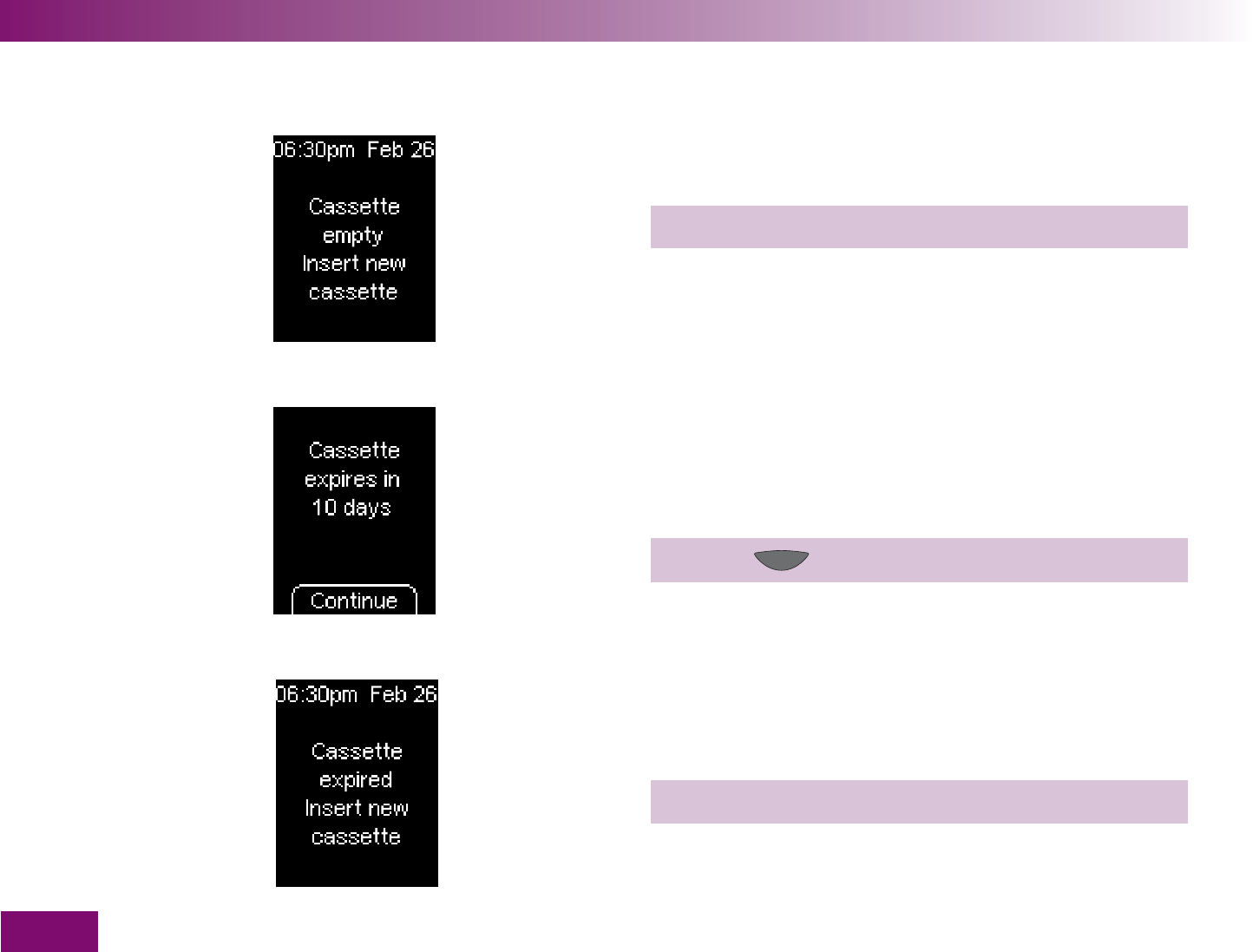
Symbols, messages, problems and error messages
212
16.2 Messages
Cassette empty: This message appears if you start a
test and all test areas in the cassette have been used.
Insert a new test cassette in the meter.
Validity of the cassette: This message appears at the
start of a test if the test cassette is only valid for 10
more days. The message is repeated when the cas-
sette is only valid for 5, 2 and 1 more day(s).
Press the button (Continue) to start a test.
Cassette expired: This message appears if the cas-
sette has been in the meter for longer than 3 months
or is expired.
Insert a new test cassette in the meter.
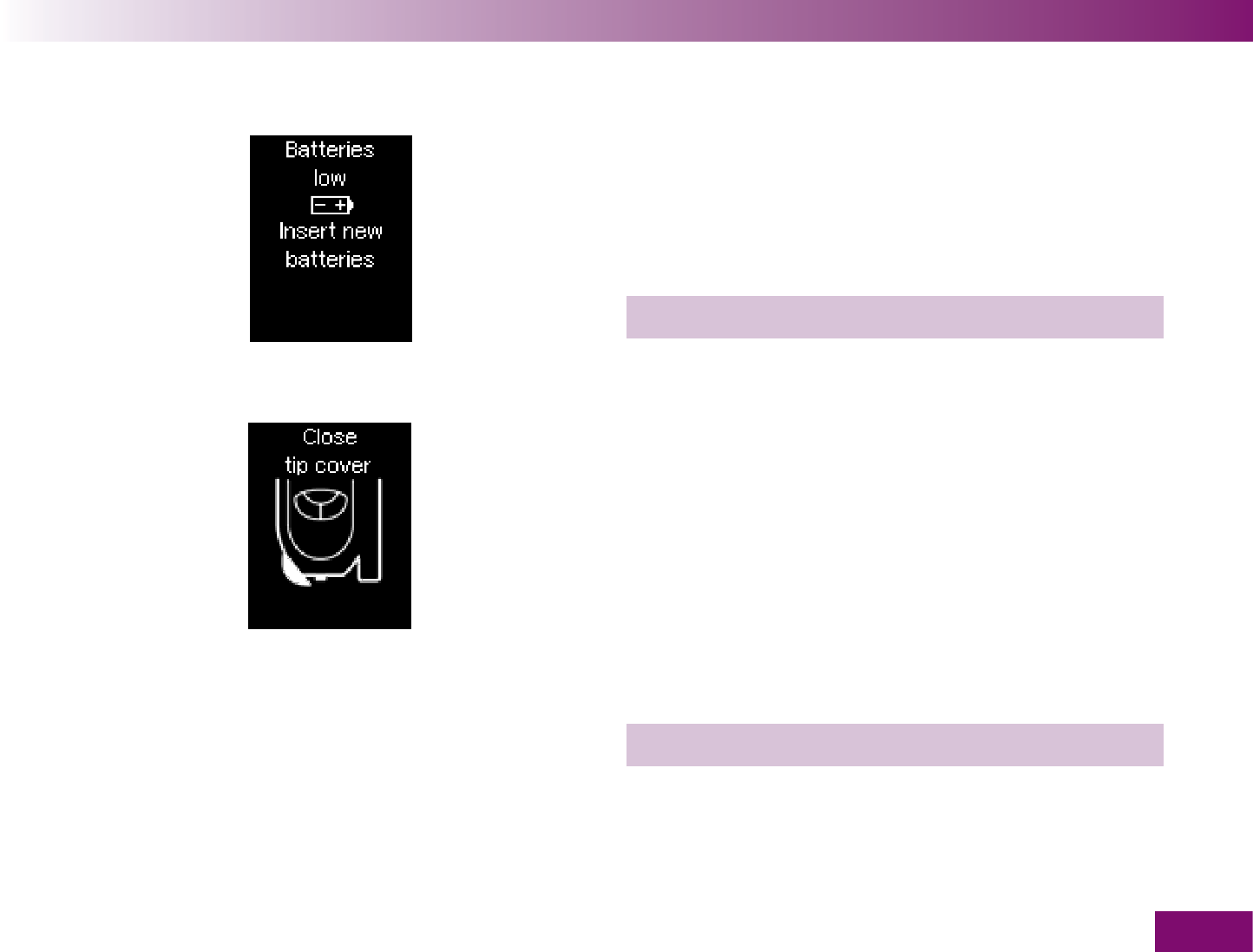
Symbols, messages, problems and error messages
213
Batteries low: This message appears when the batter-
ies are almost empty. It appears every time you turn
the meter off if you have not yet changed the batteries.
The first time the message appears, you can still per-
form about 50 tests.
Change the batteries as soon as possible.
Close tip cover: This prompt appears if the tip cover is
open and needs to be closed:
when you turn off the meter after a test
when you close the cassette compartment cover
(after changing the cassette or cleaning)
if you start a test via the Test menu and the tip cover
is already open
Close the tip cover.
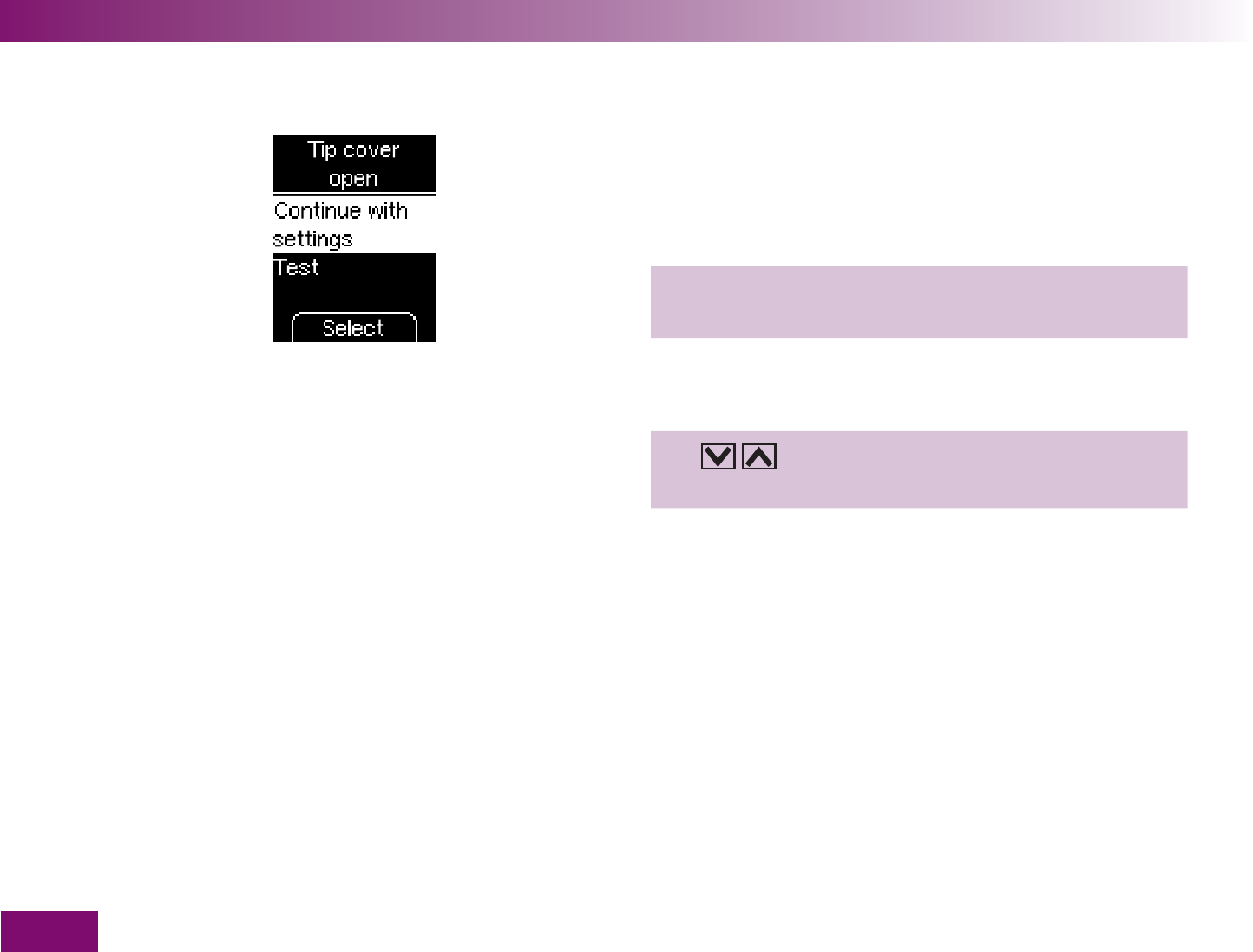
Symbols, messages, problems and error messages
214
Tip cover open: This message appears if you are in
the process of changing a setting (e.g. the date) or
entering a new setting (e.g. a reminder) and open the
tip cover.
Close the tip cover again if you wish to continue with
the setting.
Close the tip cover again if you wish to continue with
the setting.
Use to select whether you wish to Continue
with settings or Test.
Continue with settings:
in this case, the meter
prompts you to close the tip cover.
Test
: in this case, the setting procedure will be
interrupted (any changes you have already made will
be lost) and a test area will be advanced.
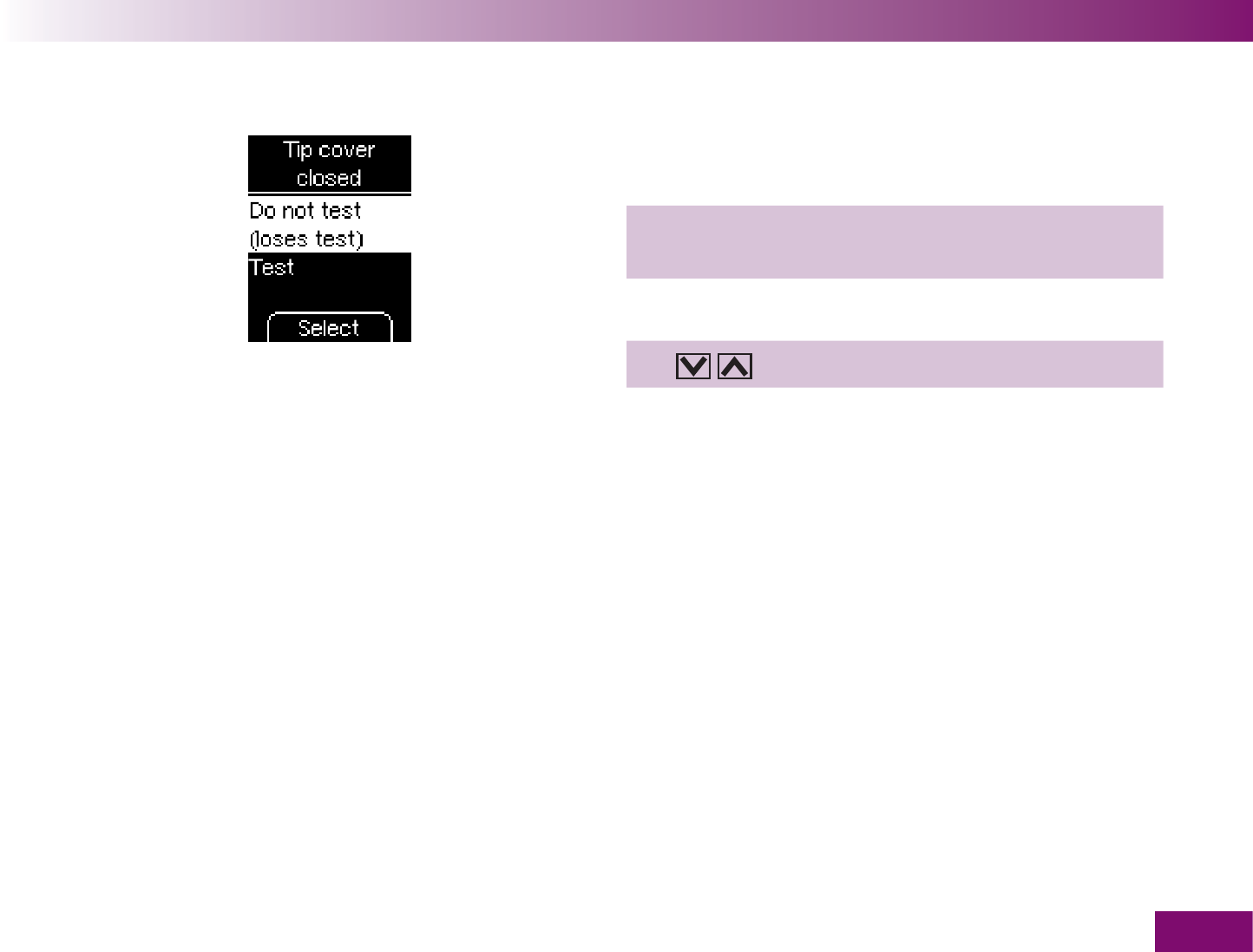
Symbols, messages, problems and error messages
215
Tip cover closed: This message appears if you close
the tip cover after the meter has advanced a test area.
Open the tip cover again if you wish to continue with
the test.
or
Use to select Do not test or Test.
Do not test
: in this case, the meter returns to the
Main menu. You can no longer use the test area,
because the meter will advance the tape again. This
reduces the number of available tests.
Test
: in this case, the meter prompts you to open the
tip cover.
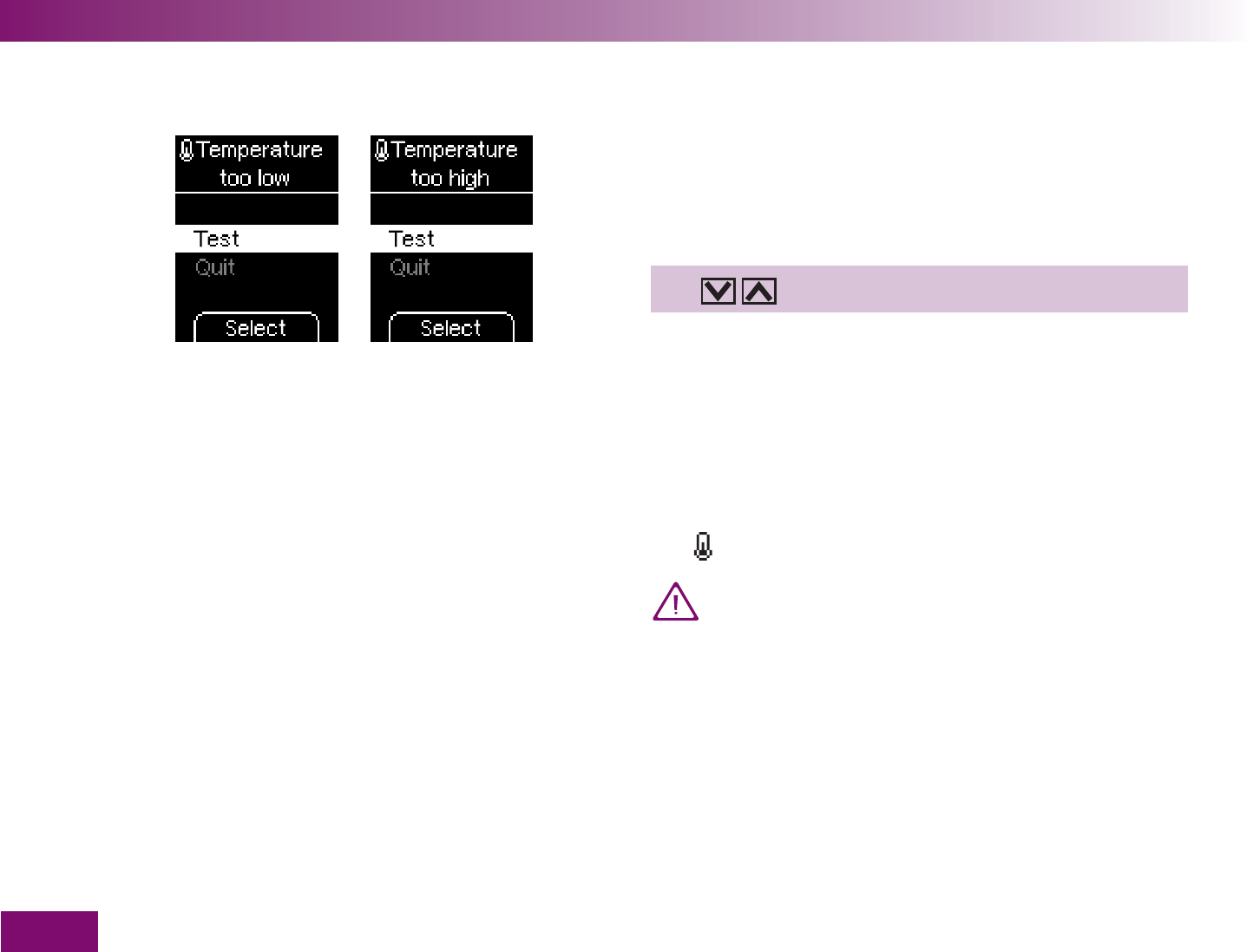
Symbols, messages, problems and error messages
216
Temperature too low / too high: This message ap-
pears at the start of a test if the ambient temperature
or the temperature of the meter is between +6 and
+10 °C or between +40 and +44 °C.
Use , to select whether you wish to Test or Quit.
fortsetzen
: in this case, the meter advances a test
area.
Quit
: in this case, the meter returns to the Main
menu. Close the tip cover.
If you decide to perform the test in spite of the warn-
ing, the result will be flagged and saved with the sym-
bol .
Do not use blood glucose results obtained de-
spite this warning as a basis for making thera-
peutic decisions. These results may be incorrect.
Incorrect results can cause the wrong thera-
peutic decision to be taken and so produce ser-
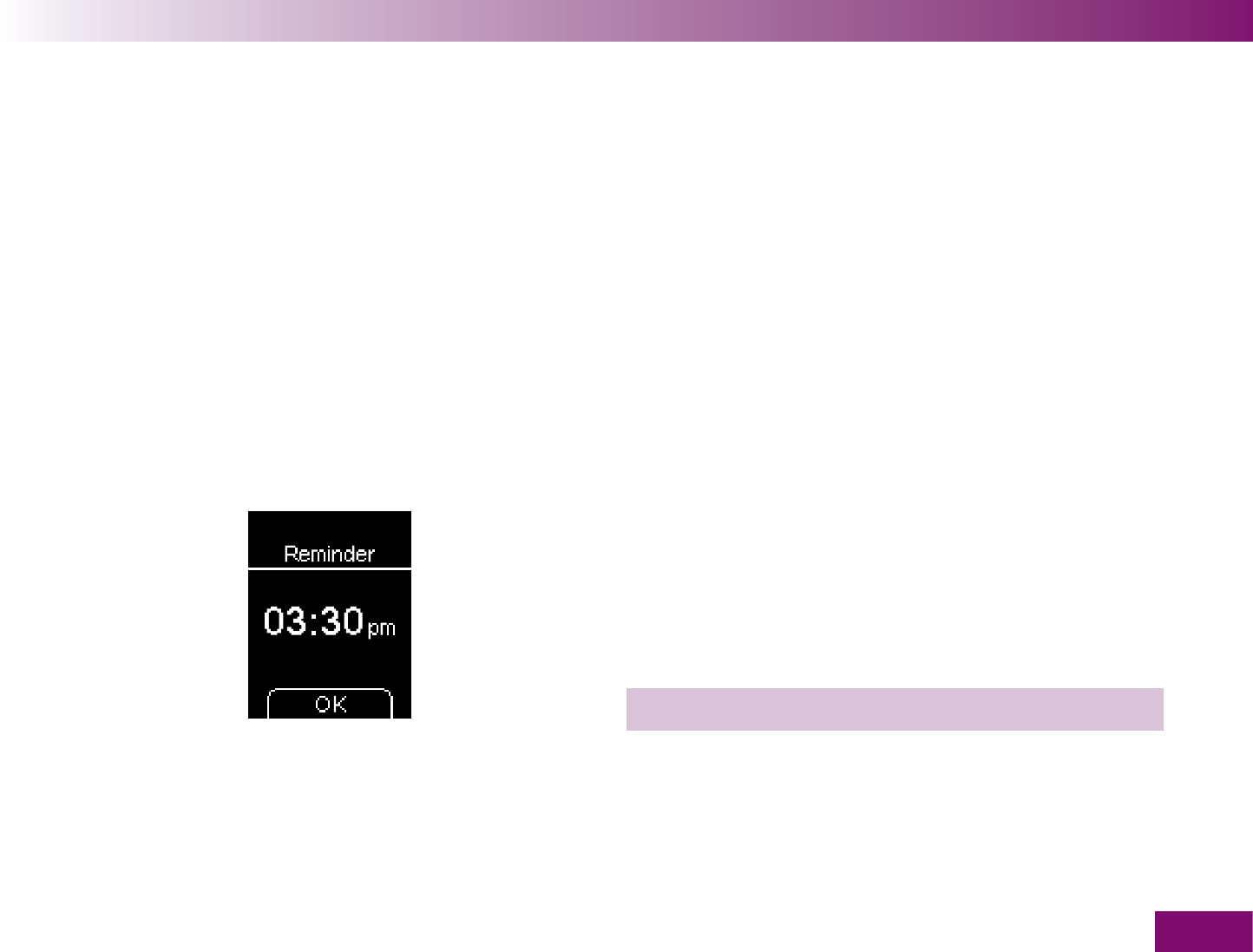
Symbols, messages, problems and error messages
217
ious adverse health effects. Move to a place
where the temperature is between +10 and
+40 °C and wait for the temperature of the me-
ter to adjust to this temperature.
Reminder: If you have set reminders, this message ap-
pears at the set time. If you have also turned on Re-
minders in the Settings/Tones menu, beeps will also
sound.
To turn off the reminder:
Press any button.
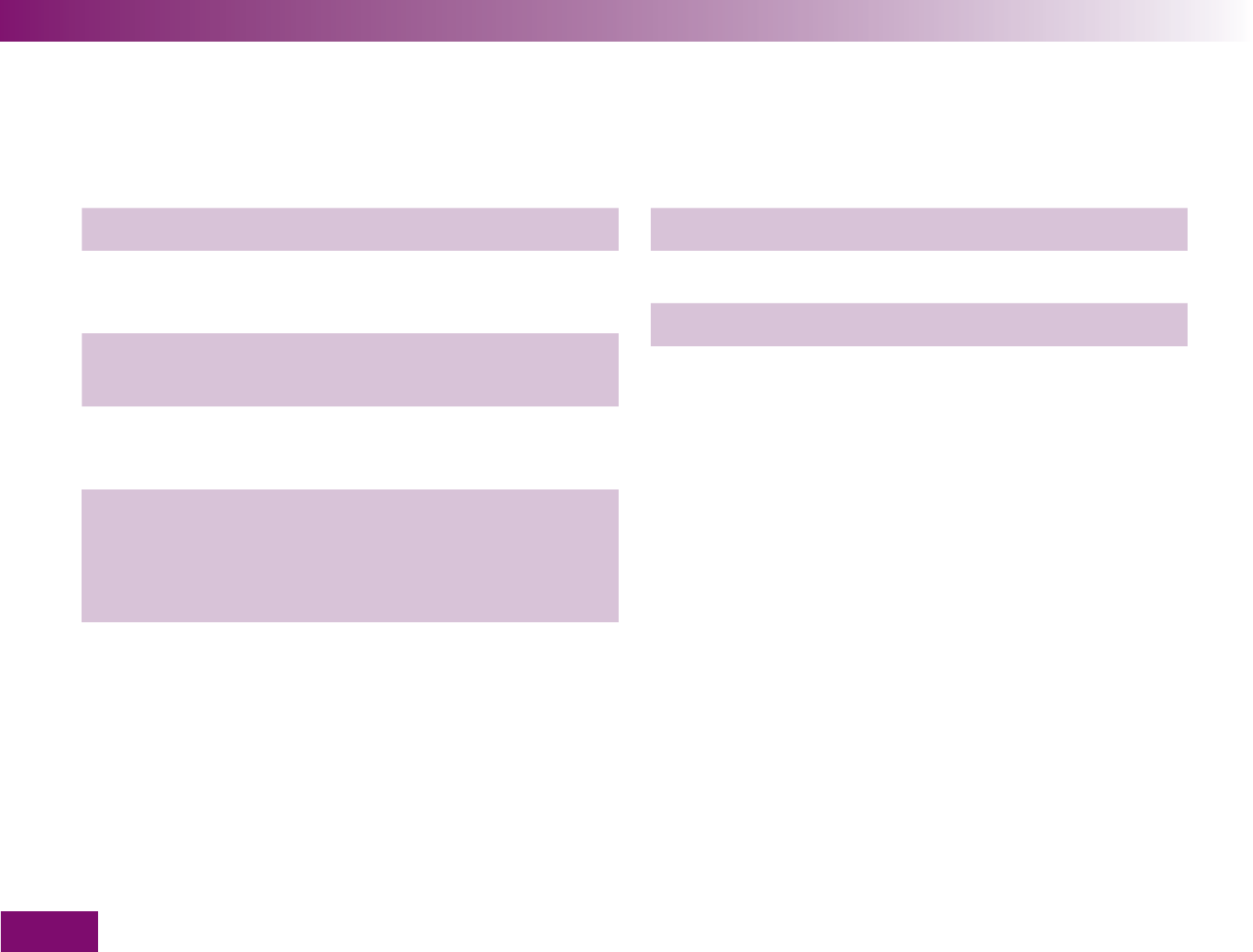
Symbols, messages, problems and error messages
218
16.3 Problems
The meter will not turn on.
The batteries are empty or none are inserted.
Insert new batteries.
You have inserted the batteries the wrong way
round.
Remove the batteries and reinsert them as shown in
the battery compartment.
The ambient temperature is low and the batteries
are almost empty.
Move to a place where the temperature is between
+10 and +40 °C and wait for the temperature of the
meter to adjust to this temperature. Insert new
batteries.
Condensation has affected the electronics.
Allow the meter time to dry slowly.
The meter is defective.
Contact your customer support and service centre.
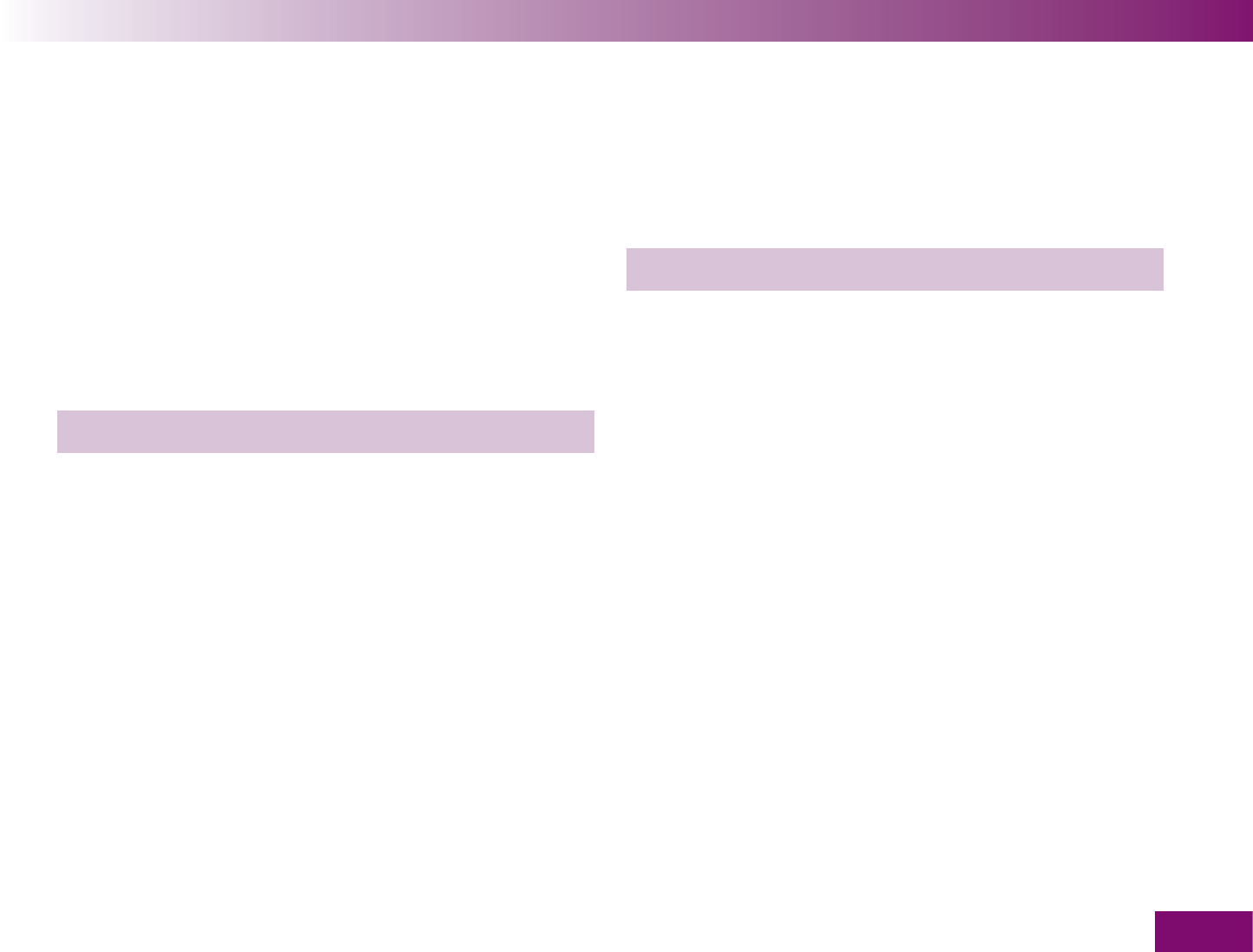
Symbols, messages, problems and error messages
219
The meter only displays dashes instead of the time
and date.
The meter has forgotten the time and date.
You have changed the batteries or stored the meter
without batteries and the built-in backup battery is
empty. The back-up battery normally ensures that the
meter remembers the time and date even if no batter-
ies are inserted.
Reset the time and date.
Results which are saved without the time and date
cannot be analysed after transfer to a computer or only
in a limited way.
If the back-up battery is empty you still have 10 min-
utes to change the batteries before the meter forgets
the time and date. If more than 10 minutes elapse, only
dashes are displayed instead of the time and date.
The meter is turned on, but the display remains
blank.
The display is defective.
Contact your customer support and service centre.
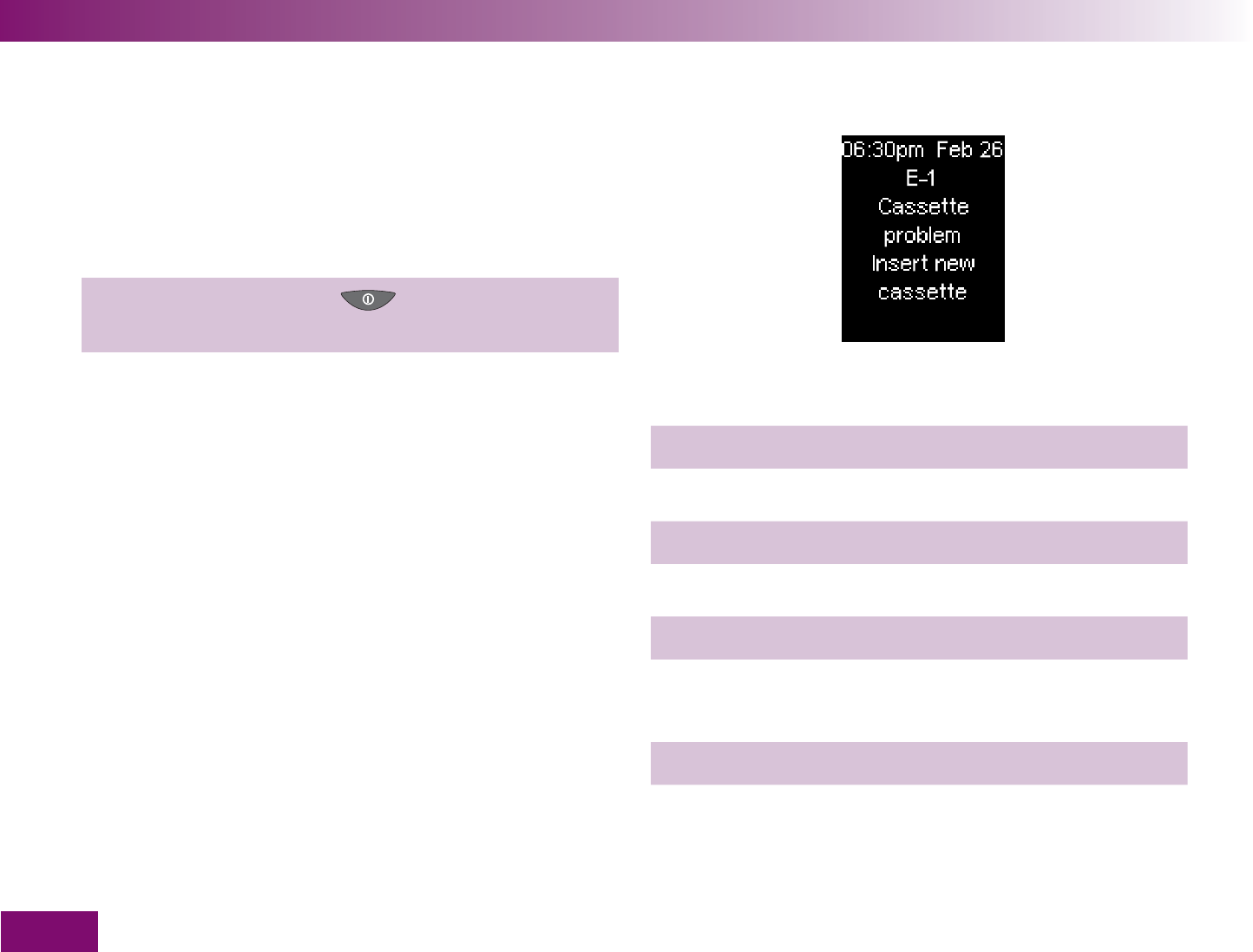
Symbols, messages, problems and error messages
220
16.4 Error messages
The following pages describe all error messages
together with the cause and how they can be rem-
edied.
If an error message is displayed, turn the meter off:
Press and hold the On/Off button until the bar in
the display is filled (at least 2 seconds).
If error messages occur frequently, contact your cus-
tomer support and service centre.
If your meter has been dropped, that can also lead to
error messages. In this case, you should also call your
customer support and service centre.
E-1
The test cassette or the meter may be defective.
Remove the cassette from the meter and reinsert it.
If the error message reappears:
Clean the meter and the test cassette.
If the error message reappears:
Insert a new test cassette in the meter.
If the error message still appears, the meter is
defective.
Contact your customer support and service centre.
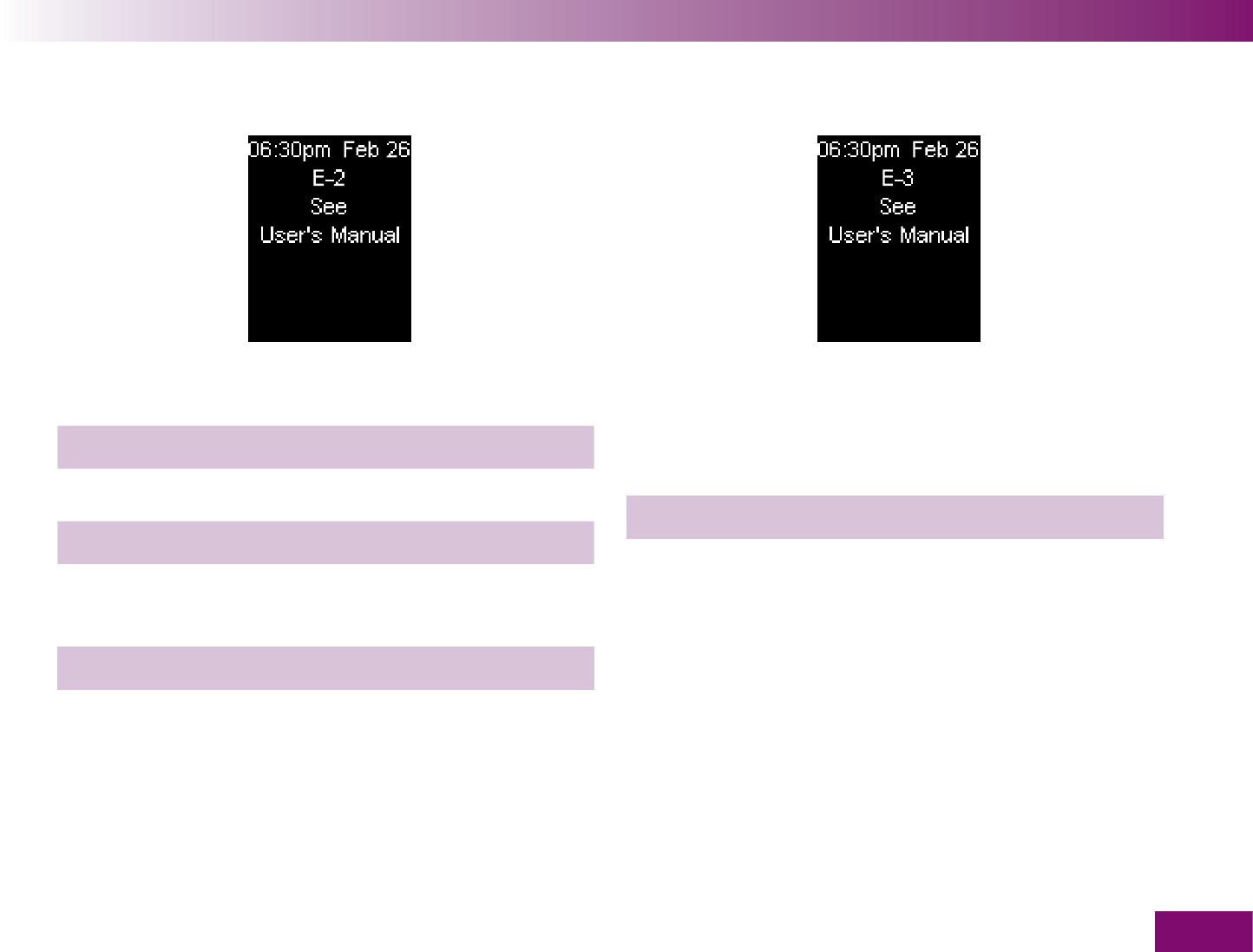
Symbols, messages, problems and error messages
221
E-2
There is no test cassette in the meter.
Insert a new test cassette.
The RFID sensor in the meter is defective.
Contact your customer support and service centre.
The RFID chip on the cassette is damaged or mis-
sing. The cassette cannot be used.
Insert a new test cassette.
E-3
A meter error occurred.
If the error message reappears after turning on the
meter:
Contact your customer support and service centre.
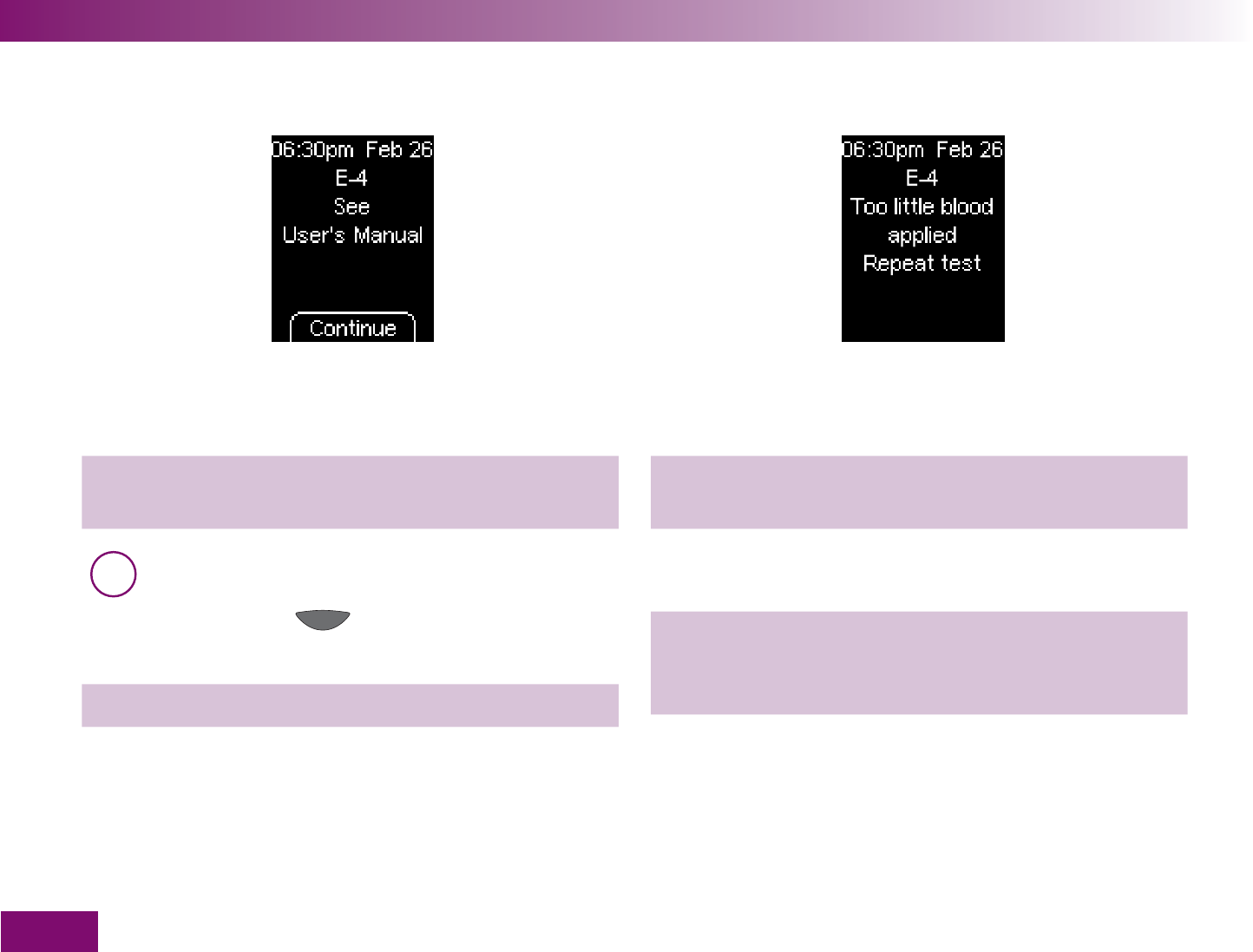
Symbols, messages, problems and error messages
222
E-4
Fluff, crumbs or the like are inside the tip of the
cassette.
Remove these. To do this, follow the instructions in
Chapter 11.1.
i You can go directly from here to the Clean menu
without having to turn the meter off first. To do
this, press the button (Continue).
The cassette is not properly inserted into the meter.
Remove the cassette and reinsert it.
The test area has drawn up too little blood or control
solution.
Repeat the test with a larger amount of blood or
control solution.
You did not apply the blood drop or the control
solution to the centre of the test area.
Repeat the test. Apply the blood drop or the control
solution exactly to the centre of the test area at the
tip of the cassette.
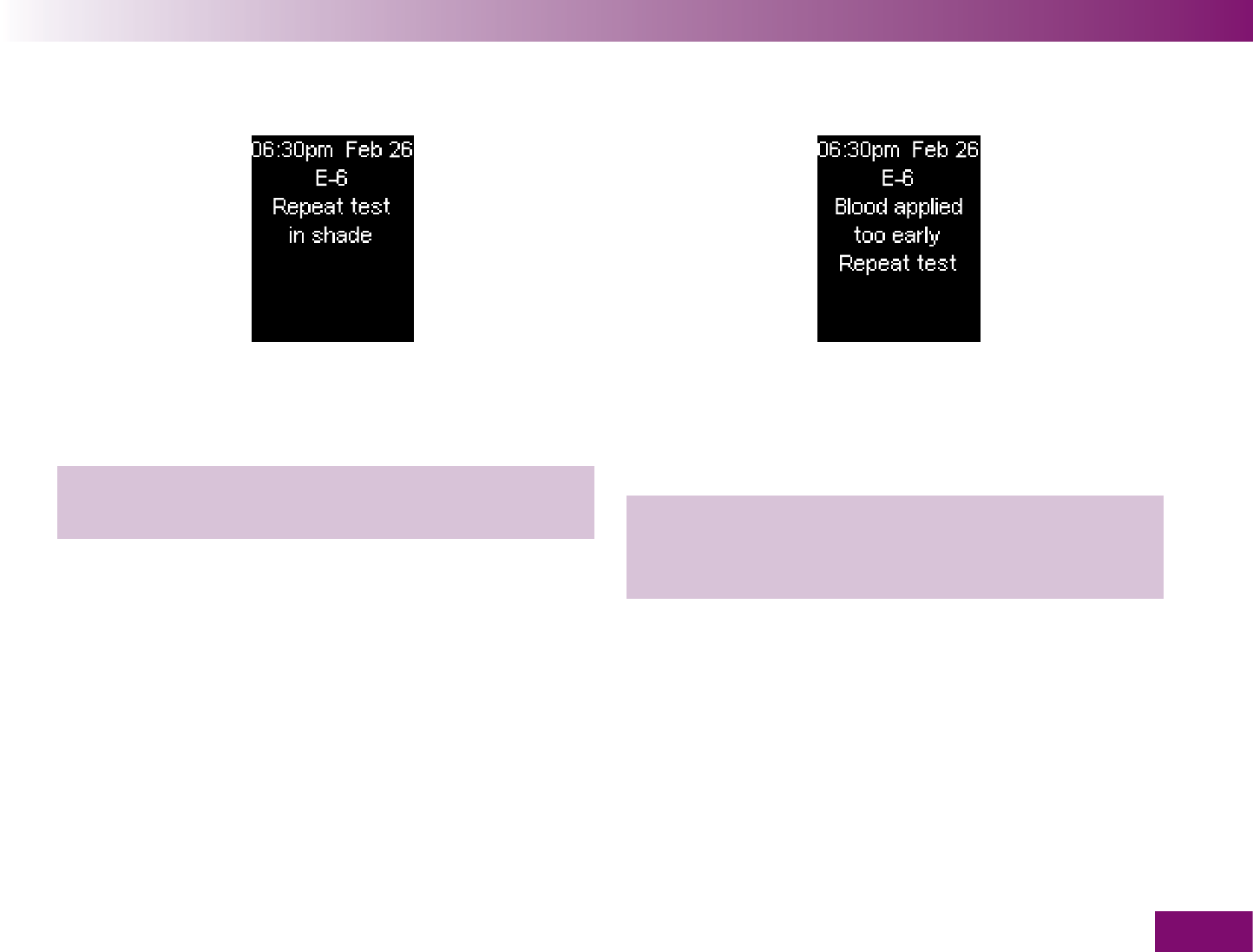
Symbols, messages, problems and error messages
223
E-6
During the test, bright light, e.g. sunlight, fell on the
meter and has interfered with the test.
Move into the shade or shield the meter with your
body, for example. Repeat the test.
You applied blood or control solution to the test area
too soon, i.e. before the prompt Apply blood was dis-
played.
Repeat the test. Do not apply blood or control solution
to the test area until the prompt Apply blood is dis-
played.
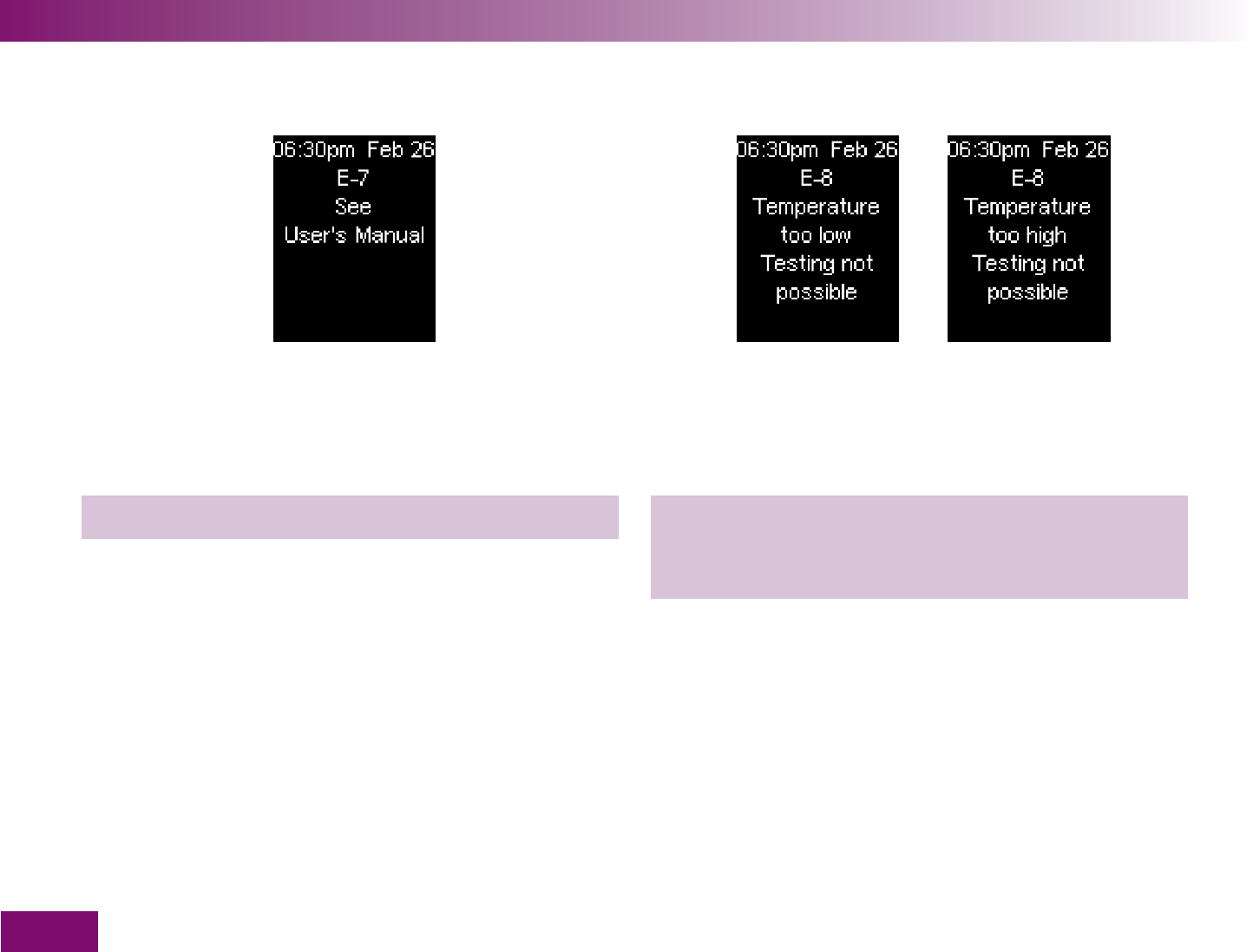
Symbols, messages, problems and error messages
224
E-7
A meter error occurred.
If the error message reappears after turning on the
meter:
Contact your customer support and service centre.
E-8
The ambient temperature or the temperature of the
meter is too low (under +6 °C) or too high (above
+44 °C) for a test.
Move to a place where the temperature is between
+10 and +40 °C and wait for the temperature of the
meter to adjust to this temperature.
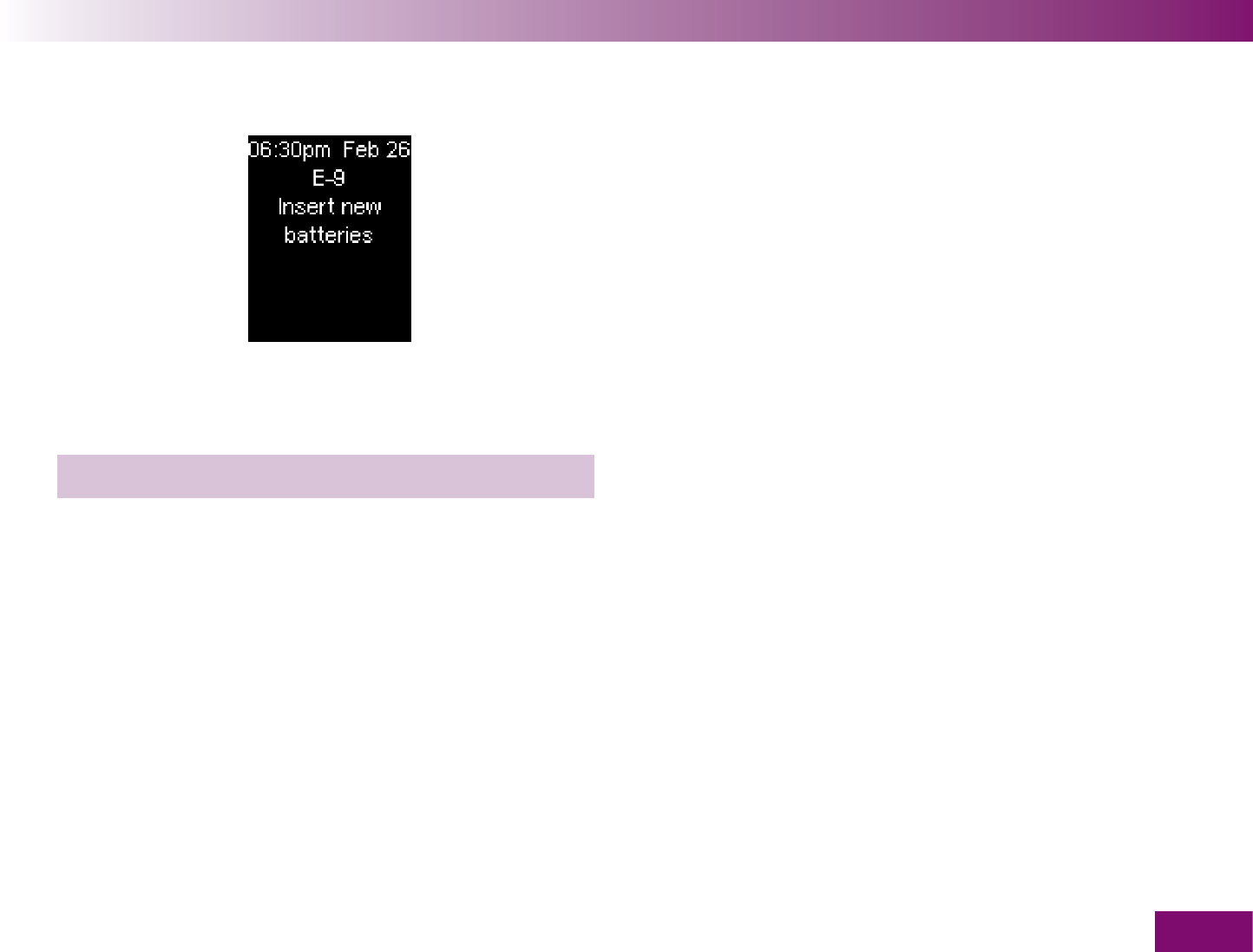
Symbols, messages, problems and error messages
225
E-9
If the batteries are so low that no more tests can be
performed, this message will appear for 3 seconds.
Then the meter turns off.
Insert two new batteries.
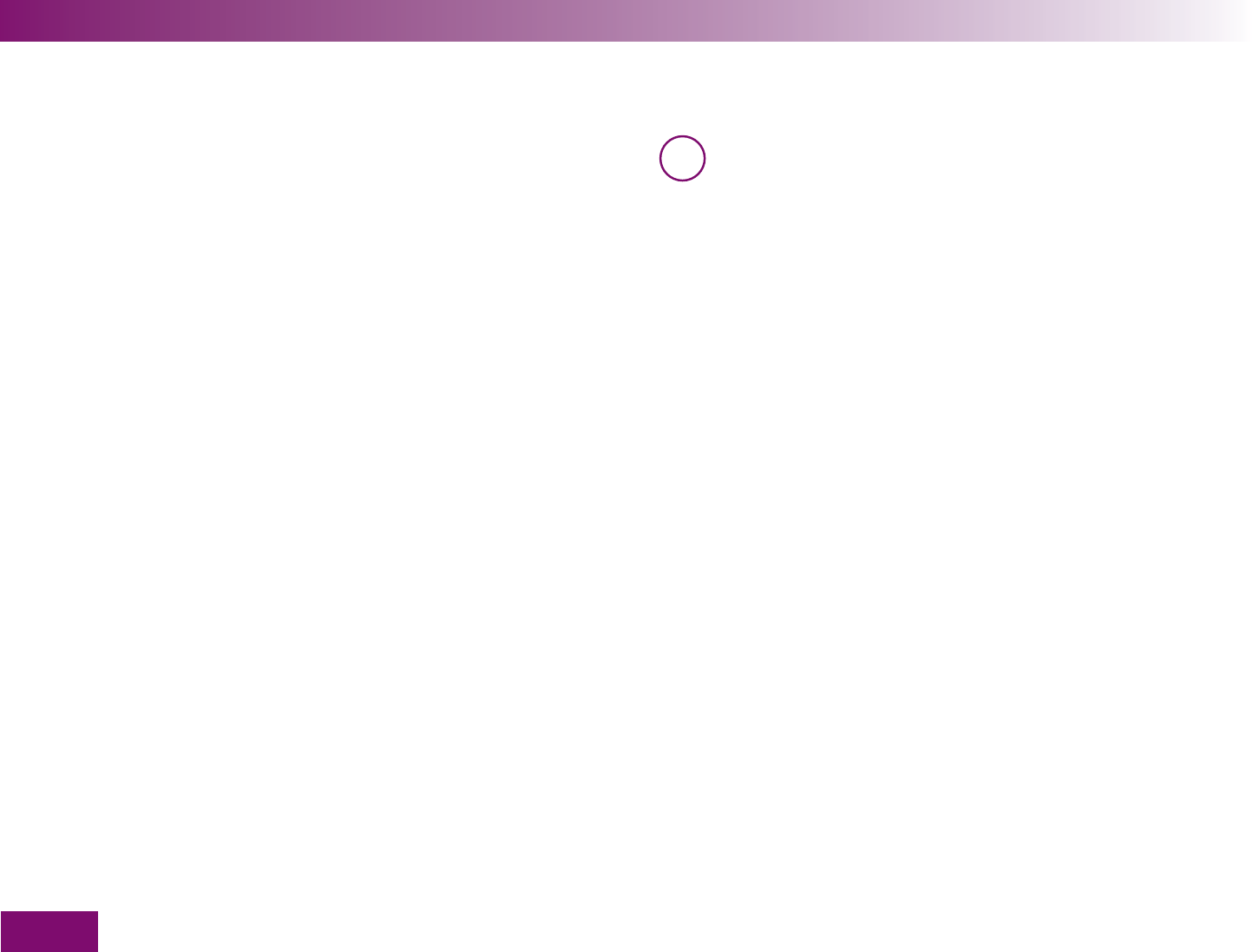
Disposing of the meter
226
Disposing of the meter17
During blood glucose testing, the meter may come into
contact with blood. Used meters therefore carry a risk
of infection. Please dispose of your used meter, after
removing the batteries, according to the regulations
applicable in your country. Also remove the back-up
battery (see next page).
For information about correct disposal, please contact
your local council or authority.
The meter falls outside the scope of the European
Directive 2002/96/EC (Directive on waste electrical and
electronic equipment).
i Please dispose of the batteries in an environ-
mentally friendly way at a collection depot or
through your dealer.

Disposing of the meter
227
Removing the back-up battery
Apart from the two batteries in the battery compart-
ment, there is also a third battery in the side of the
battery compartment, the back-up battery.
You must also remove this battery before disposing of
the meter.
Remove the back-up battery as follows:
1 Use a small screwdriver or similar implement to
break out the partition wall in front of the battery.
The battery then drops into the battery compartment.
2 Turn the meter over so that the back-up battery
falls out.

Technical data
228
Technical data18
Meter type Accu-Chek Mobile
Catalogue No./
Serial No.
See type plate on the back of the meter
Test principle Determination of glucose in fresh capillary blood by reflectance photometry.
When using different specimen material, please refer to the package insert that came
with the Accu-Chek Mobile test cassette.
Although you always apply whole blood to the test area, the blood glucose results
displayed by your meter correspond to those in plasma.
You will find information on how the system works, on the test principle and on refer-
ence methods in the Accu-Chek Mobile test cassette package insert.
Measuring range 0,6–33,3 mmol/l
Sample size approx. 0.3 μl (1 μL (microlitre) = 1 thousandth of a millilitre)
Measuring time approx. 5 seconds (depending on the concentration)
Power supply 2 alkaline-manganese or high energy batteries (1.5 V, type AAA, LR 03, AM 4 or micro),
back-up battery: 3V lithium button cell type CR1025
Battery life at least 500 tests or approx. 1 year (less if the brightness of the display is set to level 3
or the volume is set to level 4 or 5 or in acoustic mode due to the higher power con-
sumption)
Automatic power-off after 1 or 2 minute(s), depending on the operating status
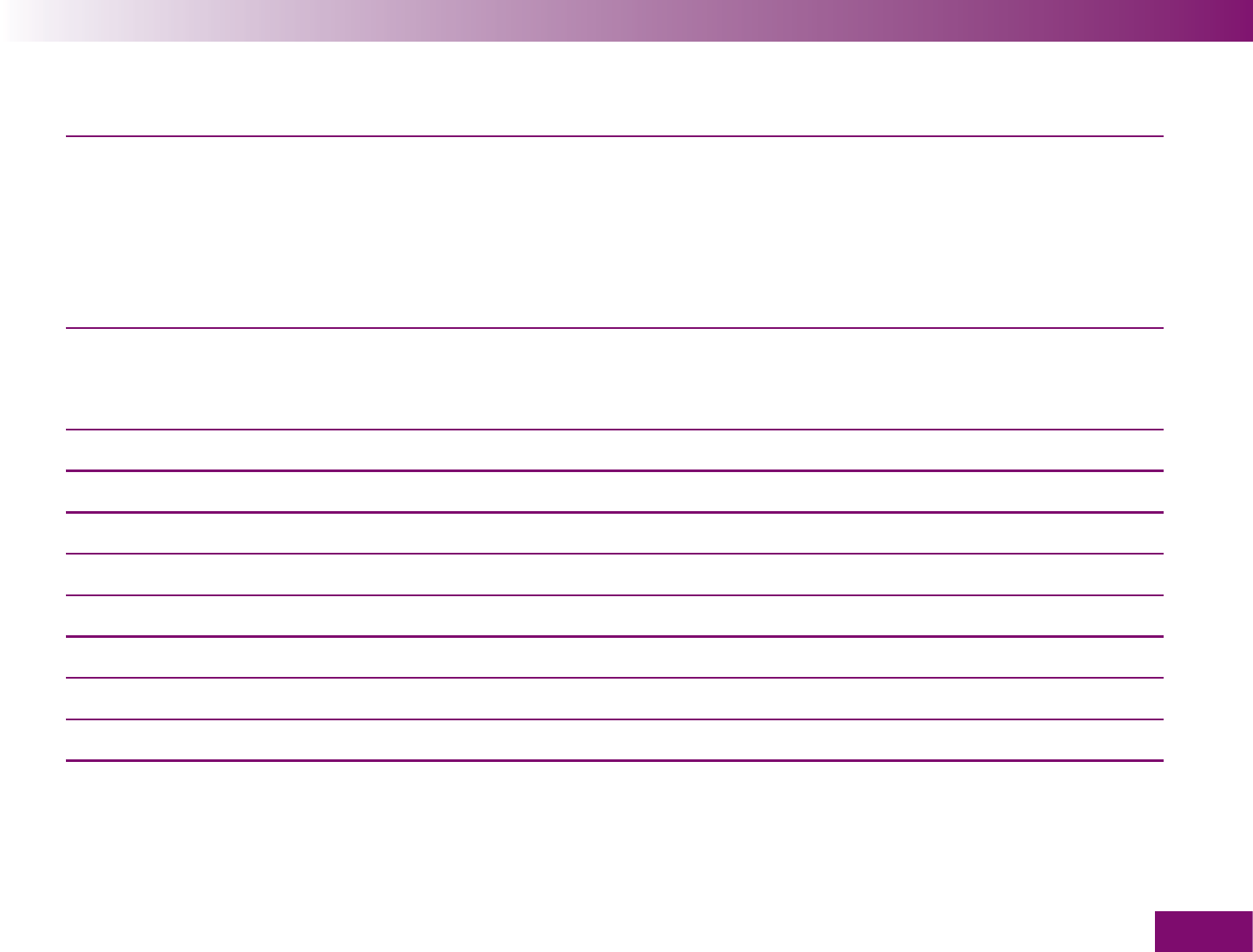
Technical data
229
Temperature
during testing +10 to +40 °C
during storage
Meter without batteries and without test cassette: -25 to +70 °C
” with batteries and without test cassette: -10 to +50 °C
” with batteries and with test cassette: +6 to +40 °C
Humidity
during testing
during storage
15 to 85 % relative humidity
15 to 93 % relative humidity
Altitude Sea level to 4000 m
Memory 500 results with time and date, averages for 7, 14 and 30 days
Dimensions 123 × 66 × 28 mm with lancing device
Weight approx. 150 g with lancing device, batteries, test cassette and lancet drum
Display OLED (Organic Light Emitting Diode) display
Interface Infrared window
Safety class III
LED/IRED Class 1
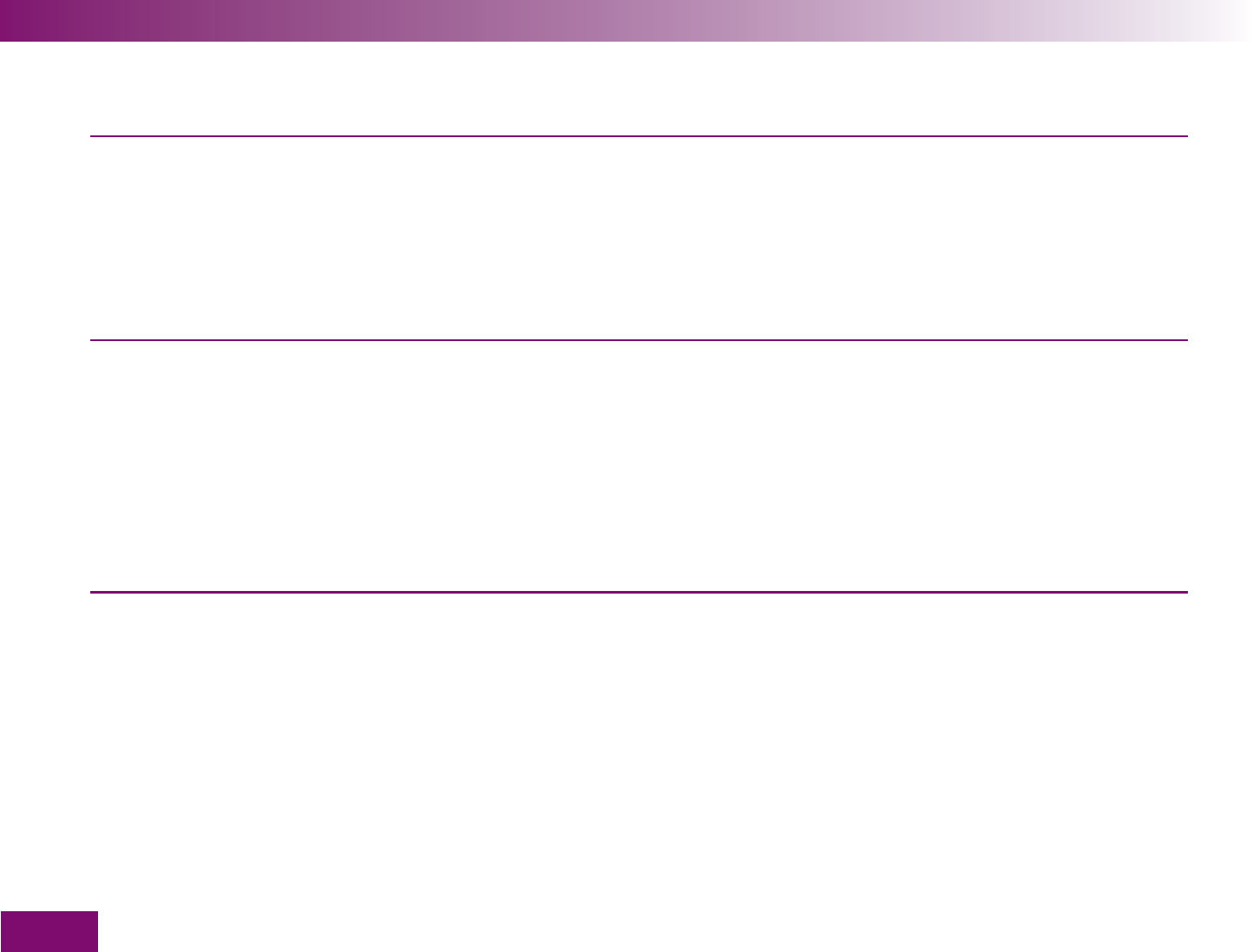
Technical data
230
Electromagnetic
compatibility
This instrument meets the electromagnetic immunity requirements according to
EN ISO 15197 Annex A. The chosen basis for the immunity tests (on electrostatic
discharge) was basic standard IEC 61000-4-2.
In addition, the instrument meets the electromagnetic emissions requirements
according to EN 61326. Its electromagnetic emission is thus low. Interference with
other electrically powered equipment is not to be anticipated.
Performance
evaluation
The performance data for the Accu-Chek Mobile system (Accu-Chek Mobile meter with
Accu-Chek Mobile test cassette) were determined using capillary blood from patients
with diabetes (method comparison, accuracy), venous blood (repeatability) and control
solutions (reproducibility). The system is calibrated with venous blood containing
various levels of glucose. The reference values are obtained using the hexokinase
method. The method comparison was conducted by comparing the results from the
system with those of the hexokinase method with deproteination using an automatic
analyzer. The hexokinase method is traceable to an NIST standard (traceability).
The Accu-Chek Mobile blood glucose monitoring system complies with the requirements of EN ISO 15197.
Roche Diagnostics hereby declares that the Accu-Chek Mobile blood glucose meter conforms with the basic re-
quirements and other relevant regulations of Directive 1999/5/EC. The conformity declaration may be found at the
following Internet address: http://mobile.accu-chek.com.
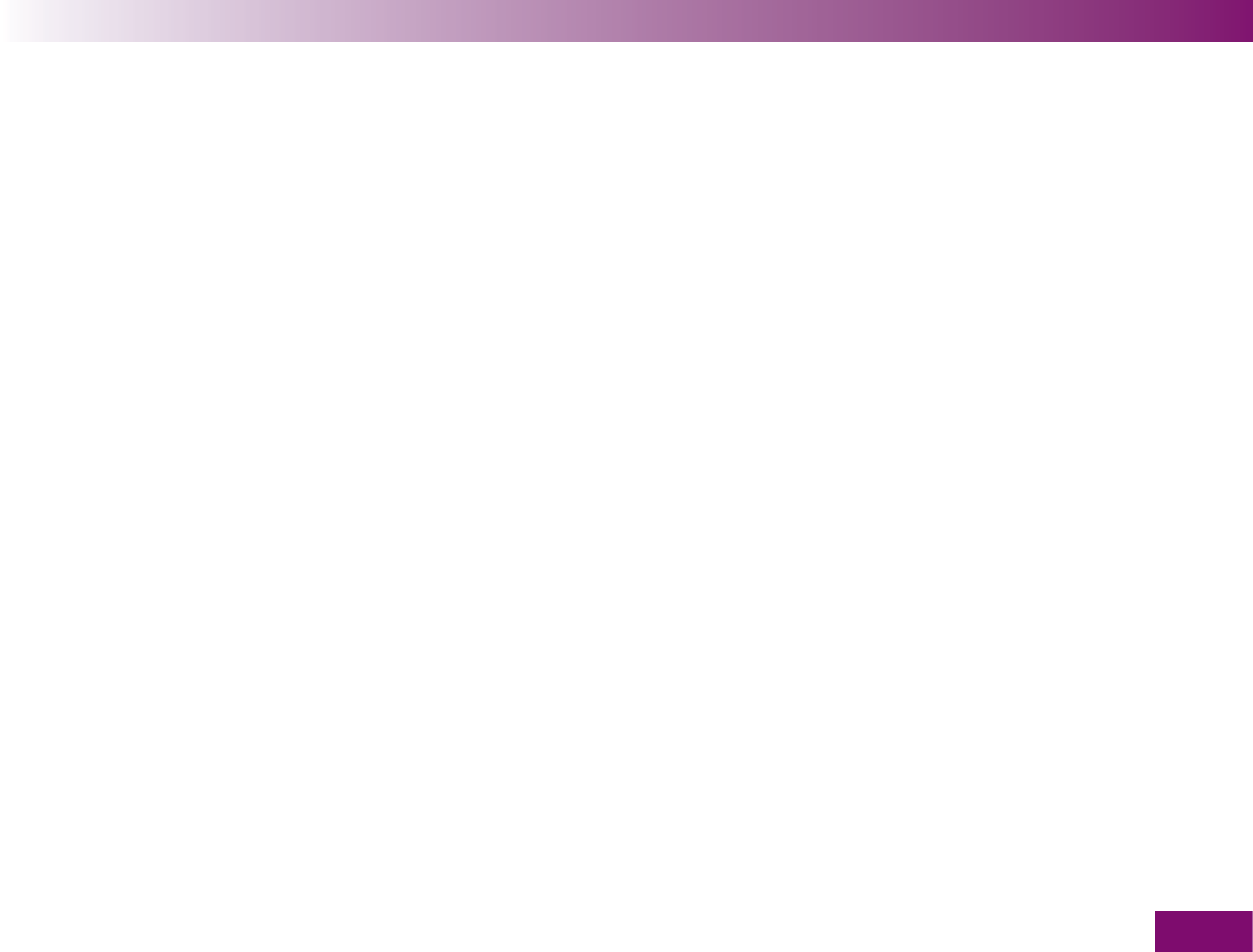
System components
231
System components19
The following components belong to the Accu-Chek
Mobile meter:
Accu-Chek Mobile test cassettes
Use only these test cassettes when you test with the
Accu-Chek Mobile meter.
Accu-Chek Mobile control solutions
Use only these control solutions when you perform
control tests with the Accu-Chek Mobile meter and
the Accu-Chek Mobil test cassettes.
The following components belong to the Accu-Chek
FastClix Mobile lancing device:
Accu-Chek FastClix lancet drums
Use only these lancet drums when you obtain blood
with the Accu-Chek FastClix Mobile lancing device.
Accu-Chek FastClix Mobile AST cap
If you wish to use blood from alternate sites (such as
the ball of the thumb, forearm, upper arm, calf or
thigh) for blood glucose testing, you will need a
special AST cap (gray cap with transparent base) to
obtain blood with the Accu-Chek FastClix Mobile
lancing device.
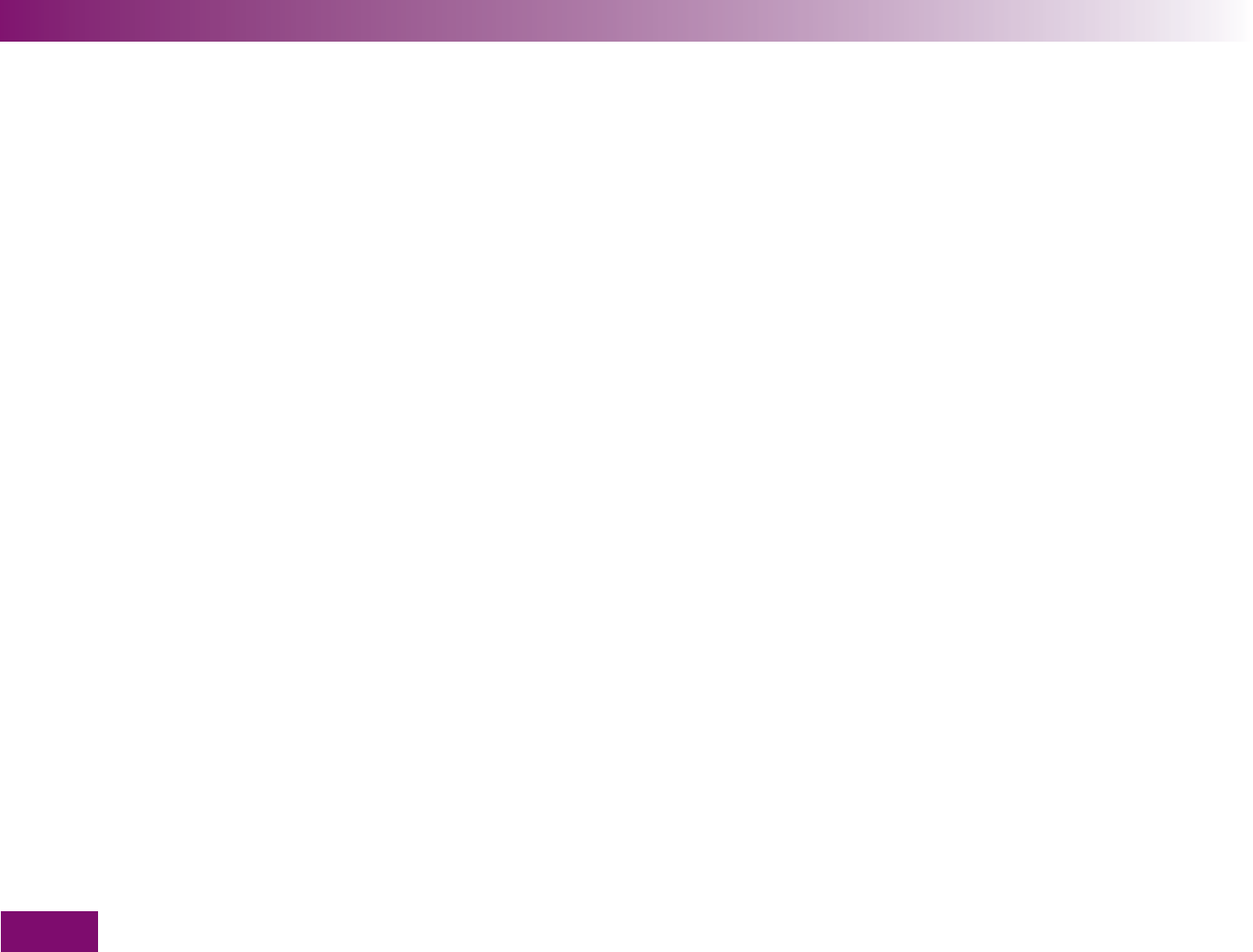
Patents
232
Patents20
Accu-Chek Mobile meter
US 5,889,585; US 6,055,060; US 6,379,317
Accu-Chek FastClix Mobile lancing device
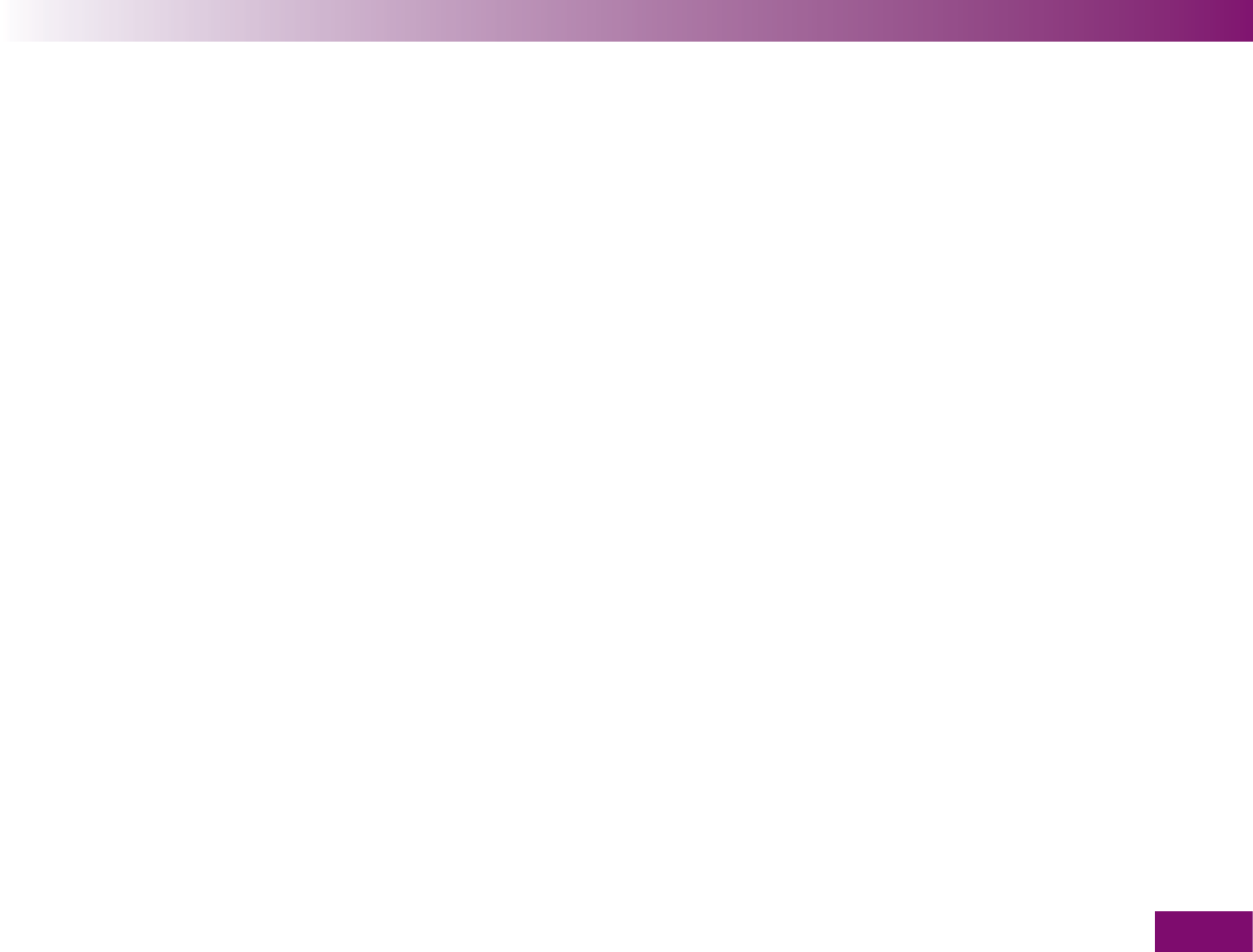
Customer support and service centre
233
Customer support and service centre21
21.1 Advice and troubleshooting
If you need advice on how to operate the Accu-Chek
Mobile meter or the Accu-Chek FastClix Mobile lancing
device, if you seem to be obtaining implausible results,
or if you suspect that the meter, test cassette, lancing
device or lancet drum might be defective, please
contact your Roche Diagnostics customer support and
service centre. Do not attempt to repair or modify the
meter or lancing device yourself. Our staff will help
solve any problems you might be experiencing with the
meter, test cassette, lancing device or lancet drum
from Roche Diagnostics. The addresses of the cus-
tomer support and service centres are listed in the next
section.
21.2 Addresses
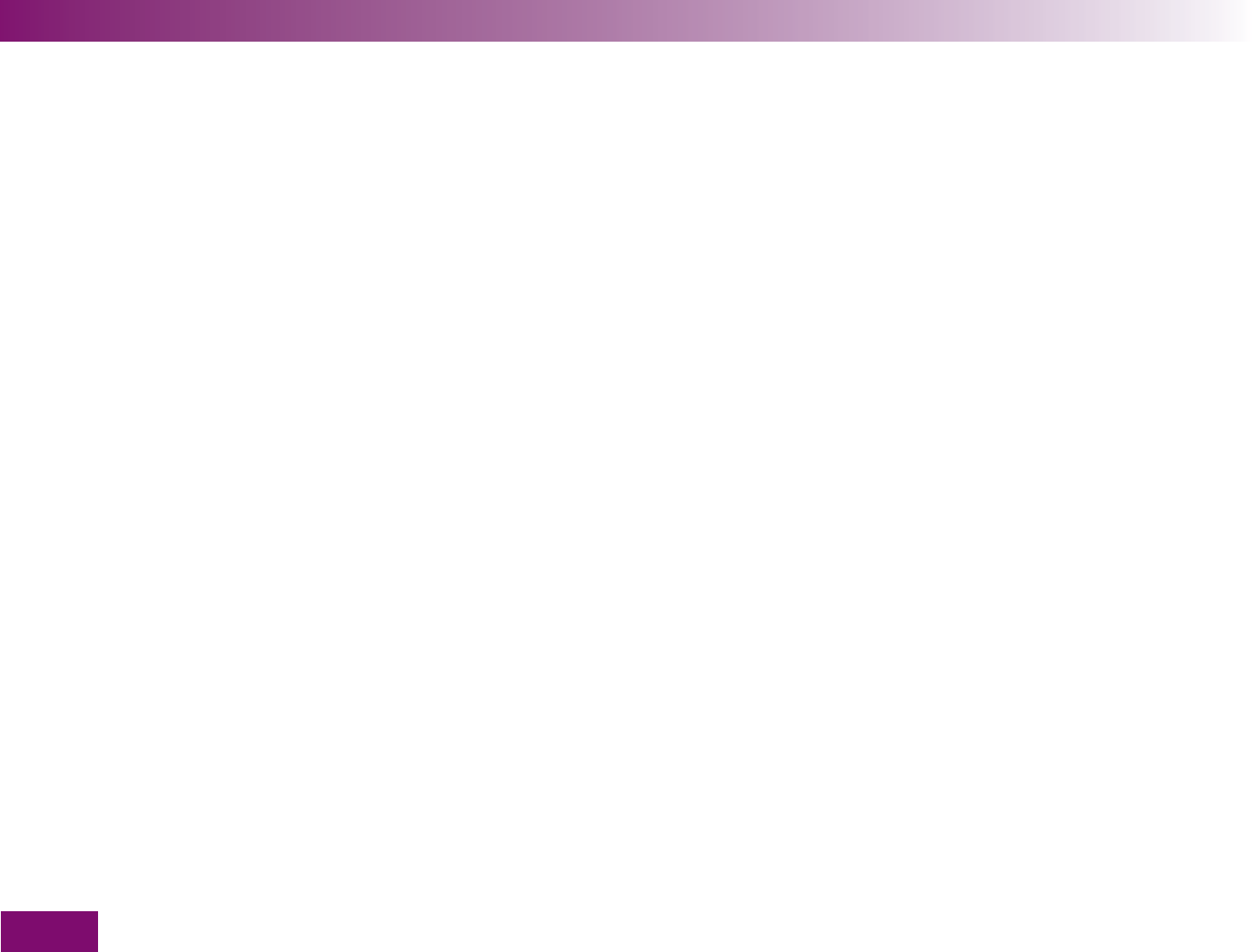
Alphabetical index
234
Alphabetical index22
A
acoustic mode 100, 101, 159
turning on, turning off 102
After meal (flag) 78, 80
alternate sites 55
apple (symbol) 78, 142, 211
apple, bitten into (symbol) 78, 142, 211
AST cap 55
asterisk (symbol) 78, 211
available tests 31, 32
viewing 201
averages 139
B
battery
changing 202
disposing 203, 226
life 202, 228
removing the protective strip 48
symbol 77, 211
type 202, 228
battery compartment 14, 205
beeper 101
announcement of results via ~ 162
during testing 101
turning off 102
turning on 102
with reminders 100
Before meal (flag) 78, 80
blood
applying to the test area 73
too little applied 222
volume 21, 228
blood glucose test 54
bottle (symbol) 78, 172, 211
brightness, display 178
button
on/off 15, 26
enter ~ 15, 26
down 15, 28, 137
up 15, 29, 201

Alphabetical index
235
C
checking, meter 165
cleaning
lancing device 192
meter 182
concentration table 41, 175
control solution 165
disposing 174
validity 177
control test 83, 165
flag 78
flagging 83, 171
performing 167
sources of error 176
CSV file 151
customer support and service centre 233
D
data transfer 144
date, setting 95
display 15, 228
brightness, setting 128
symbols on the ~ 211
display check 30
performing 179
display format, saved results 134
setting 156
disposal
batteries 203, 226
meter 225
test cassette 197
E
electromagnetic compatibility 230
electromagnetic interference, sources of 209
enter button 15, 26
error messages 220
in acoustic mode 164
expiry date
control solution 177
test cassette 46
F
flagging, result 78
flags
After meal 78, 80
Before meal 78, 80
control test 78, 83, 171
general 78, 80
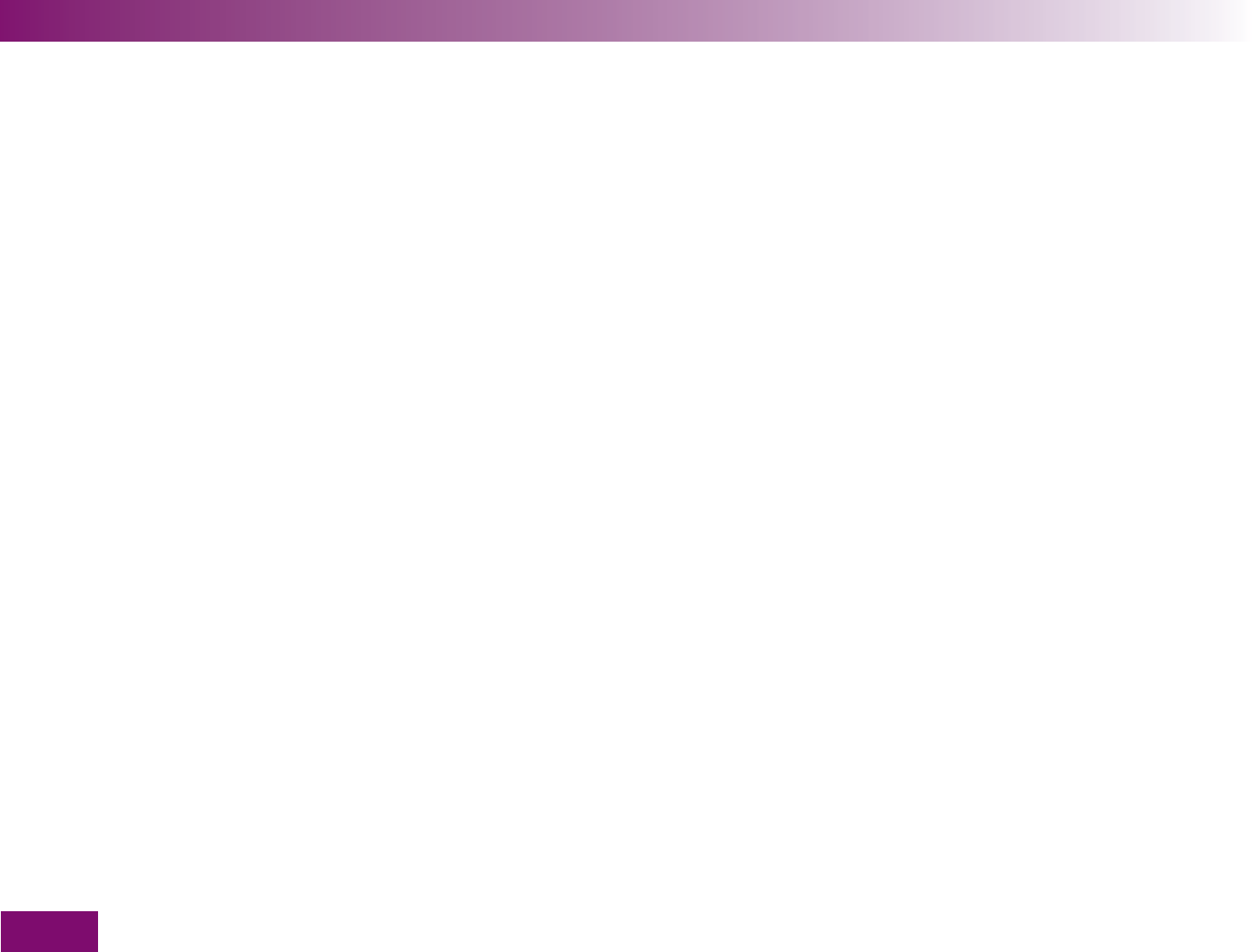
Alphabetical index
236
G
general (flag) 78, 80
H
HI (display) 77, 84, 211
hourglass (symbol) 74
humidity 208, 229
I
infrared window 15, 144
intended use
lancing device 3
meter 3
L
lancet drum 17, 57
changing 61
disposing 61
inserting 57
lancet, loading a new 60
lancing device:
cleaning 192
components 17
docking 63
obtaining blood with the ~ 70
priming 71
undockingn 62
light conditions 209
LO (display) 77, 84, 211
M
measuring conditions 207
measuring range 84, 228
measuring time 74, 228
memory 133
display format 134, 156
memory, results 133
menu
description 23
opening 34
overview 240
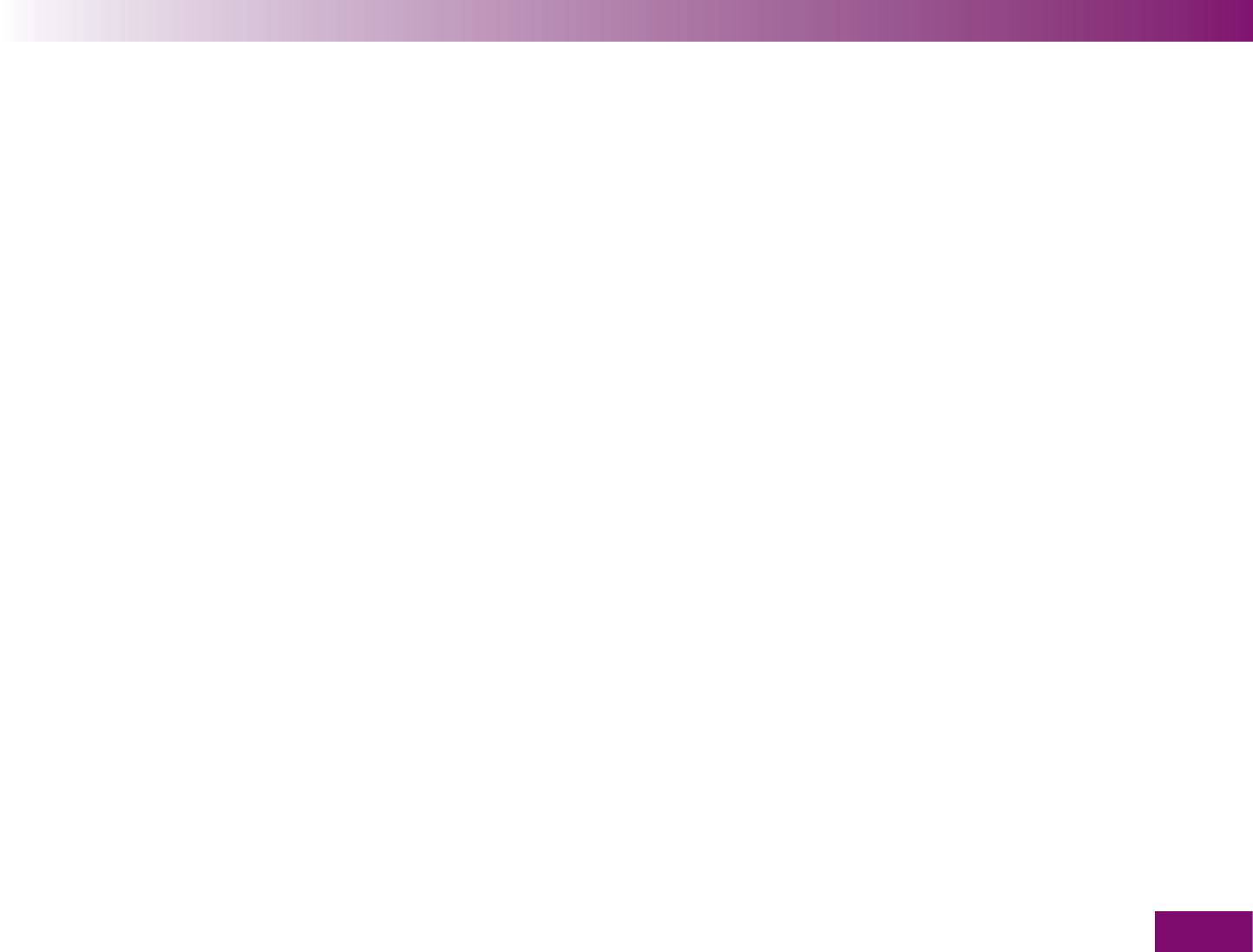
Alphabetical index
237
meter
checking 165
cleaning 182
components 14
disposing 226
storing 207
turning off 32
after a test 75, 76
turning on 30
opening the memory 134
performing a test 65, 68
transferring results 144
multifunction button, lancing device 17, 71, 72
N
number of available lancets 17, 60
number of available tests 31, 201
O
on/off button 15, 26
overview
lancing device components 17
menus 241
meter components 14
symbols 211
P
patents 232
penetration depth
indicator 17, 59
setting 9
performance evaluation 230
problems 218
R
release button
opening cassette compartment cover 16, 43, 196
undocking lancing device 16, 62
reminder 104
beep tones for ~ 100
changing 109, 112
deleting 109, 113
editing 109
setting after a test 83
setting new ~ 106
turning off 109, 111
turning on 109, 111
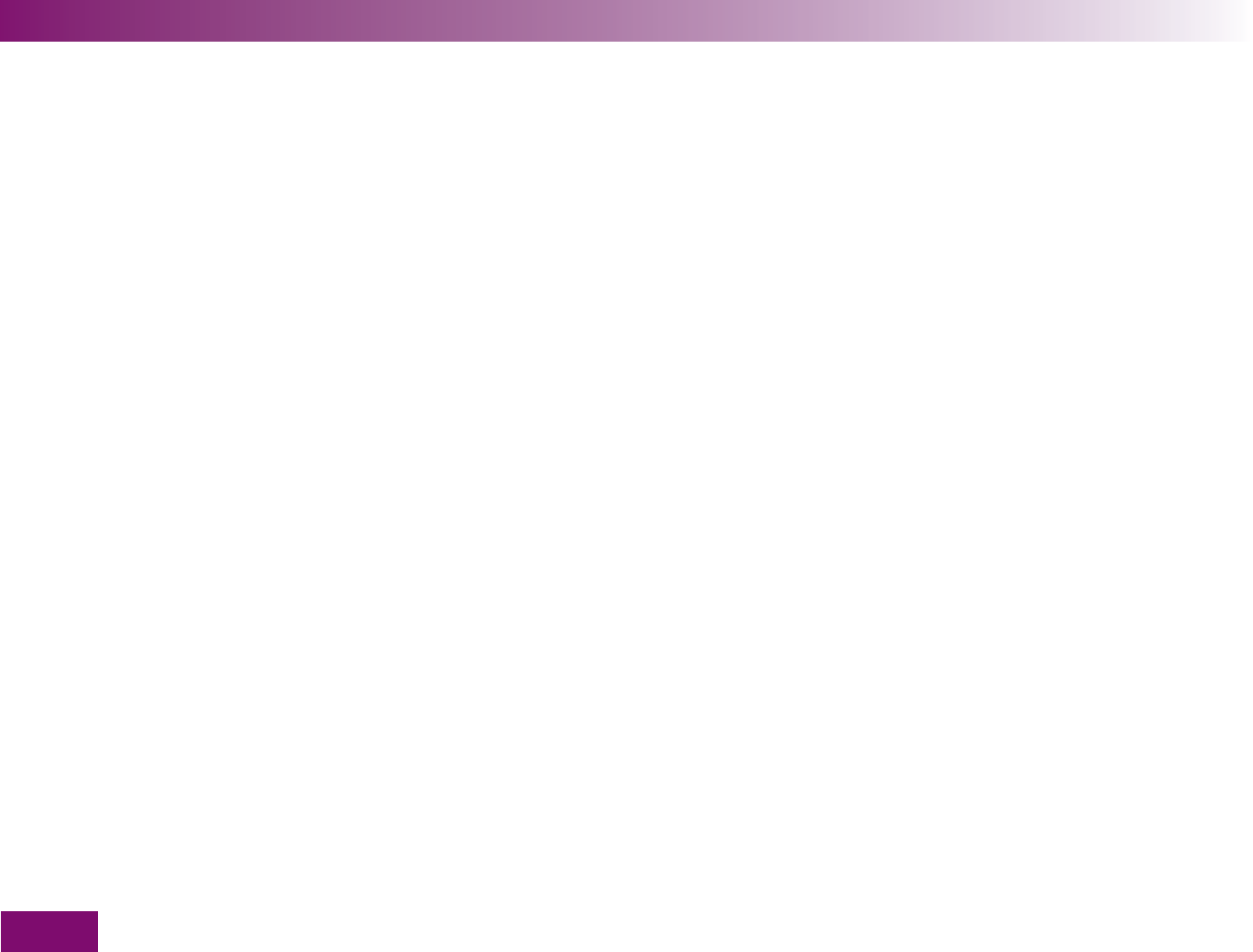
Alphabetical index
238
result
averages 139
flagging 78
transferring 144
viewing in memory 134
S
settings
acoustic mode 100
beeper 100
brightness 128
date 95
default settings 87
language 130
menu 90
overview 87
reminders 104
beep tones for ~ 100
target range 119
time 92
time format 24
tones 100
volume 126
single reminder 115
sources of error
blood glucose test 85
control test 176
transferring results 155
sources of interference
electromagnetic 209
light 209
storage conditions 207
symbols 211
during testing 77
system components 231
T
target range 119
changing 122, 124
editing 122
setting 120
symbol 77, 119, 211
turning off 122, 123
turning on 122, 123
technical data 228
temperature 207, 229
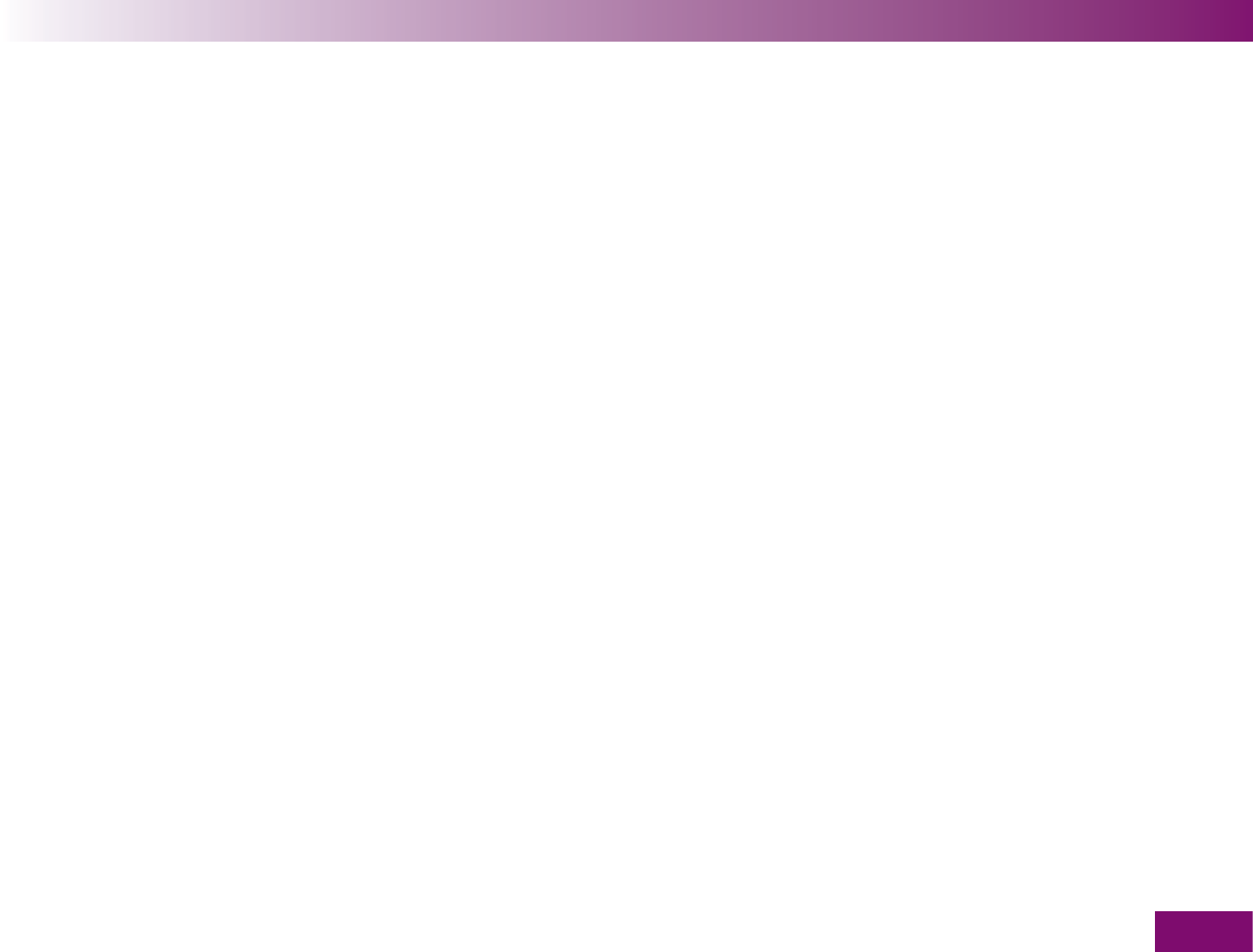
Alphabetical index
239
test
performing 64
sources of error 85
test area 15
test cassette 16
changing 193
disposing 197
expiry date 46
inserting first ~ 41
use-by period 46
validity 46, 181, 212
test principle 228
tests (test areas) 20
display of available ~ 31, 32, 201
thermometer (symbol) 77, 211, 216
time format, selecting 98
time, setting 92
tip cover 15, 65, 69
tones, setting 100
Tools menu 178
transferring results 144
as table (CSV file) 151
for analysis 149
sources of error 155
turning off, meter 32
after a test 75, 76
turning on, meter 30
opening the memory 134
performing a test 65, 68
transferring results 144
type plate 16, 40
U
unit of measurement, result (mmol/l, mg/dl) 5, 40
use-by period, test cassette 46
V
validity, test cassette 46, 212
displaying 181
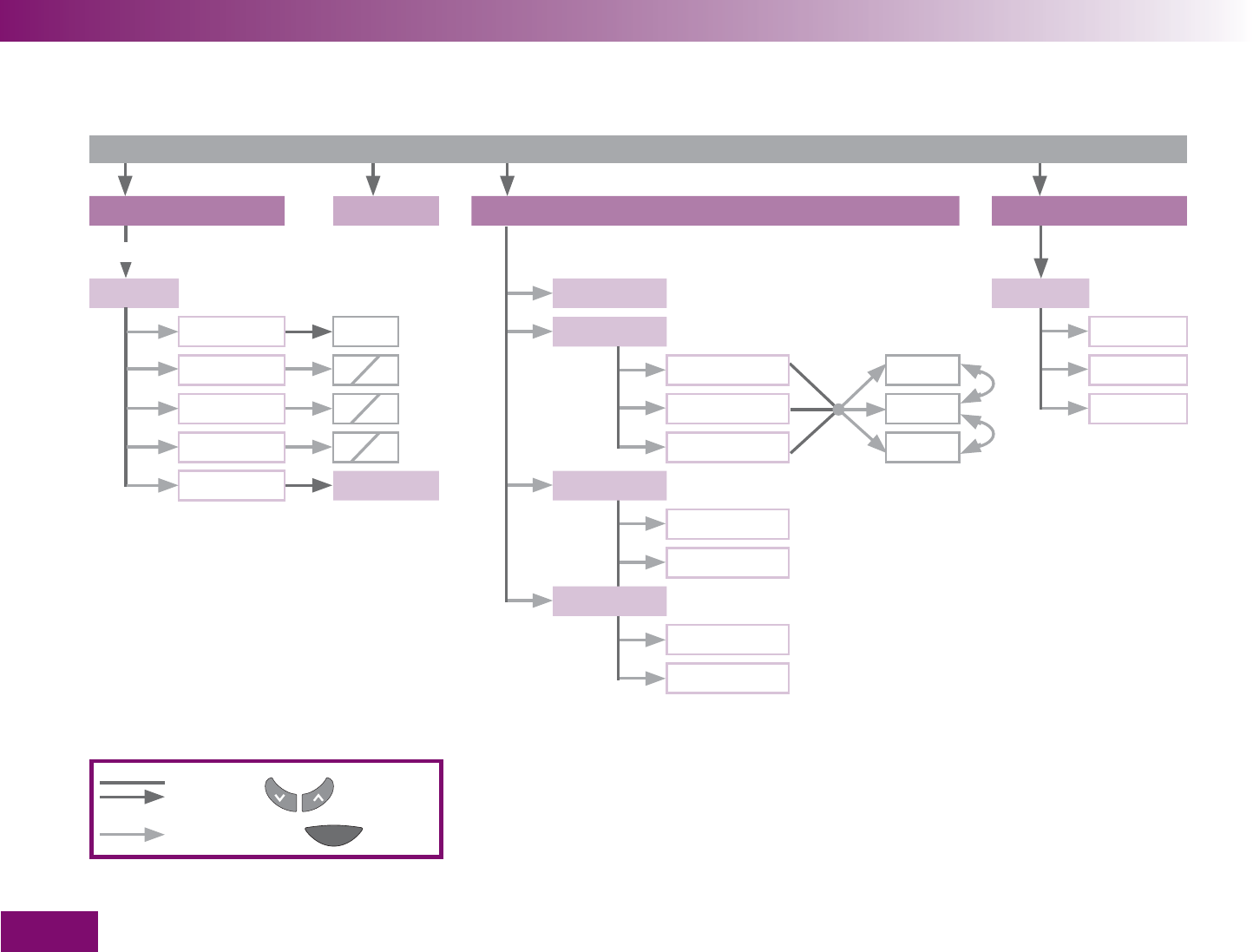
Menu overview
240
Menu overview23
Main menu
Test Turn off Memory Settings
Result
Set flag All results Time/Date
Control test Color Averages Time
General On Off All results 7 days Date
Before meal On Off Before meal 14 days Time format
After meal On Off After meal 30 days
Reminder Reminders Transfer data
For analysis
Table to PC
Display format
Single value
List
Select with
Open or set with
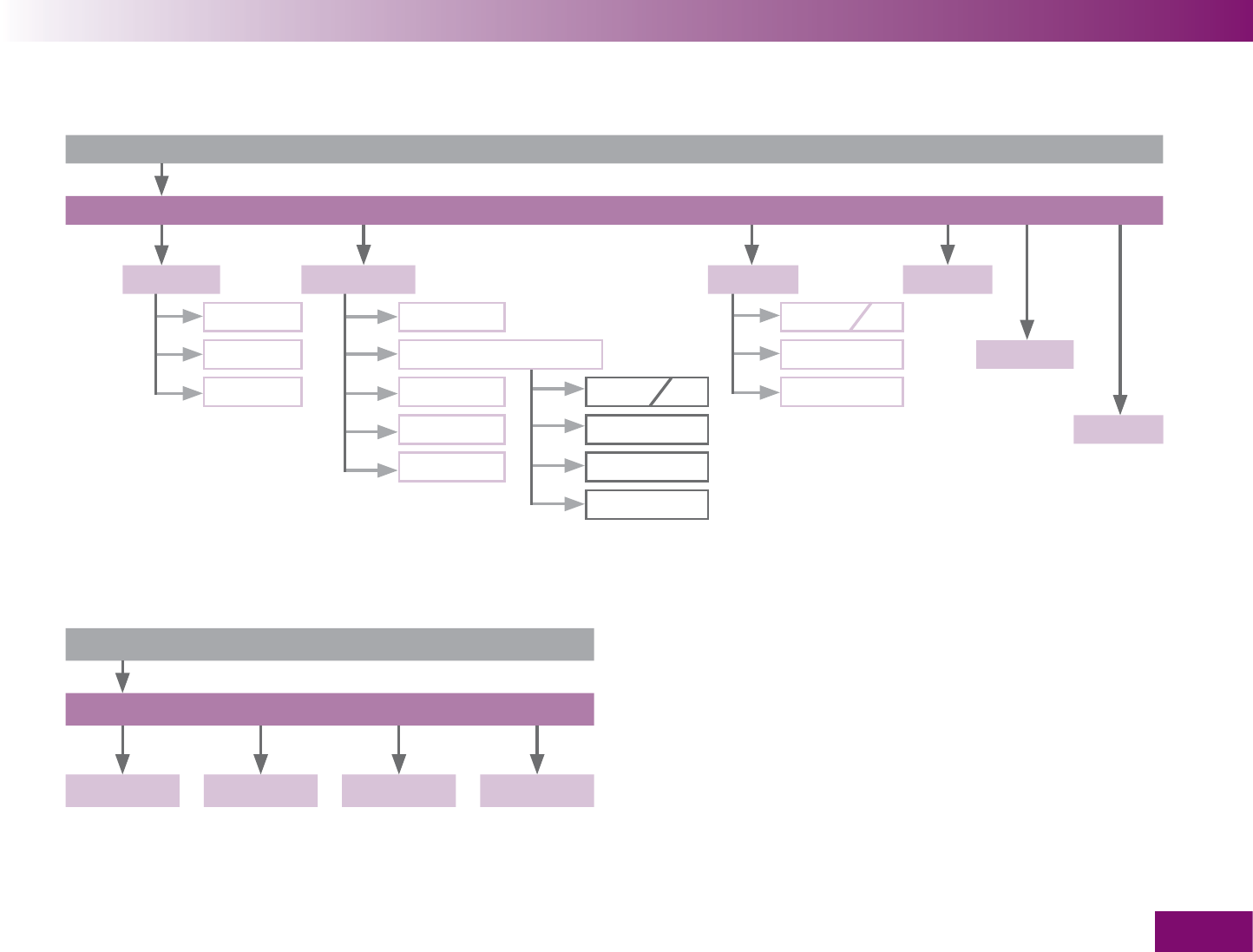
Menu overview
241
Tones Reminders Target range Volume
Beeper New Turn on off
Reminders Edit Change Brightness
Acoustic mode In 1 hour Turn on off Cancel
In 2 hours Change Language
In 3 hours Delete
Cancel
Main menu
Tools
Display check Validity Clean Change cass.
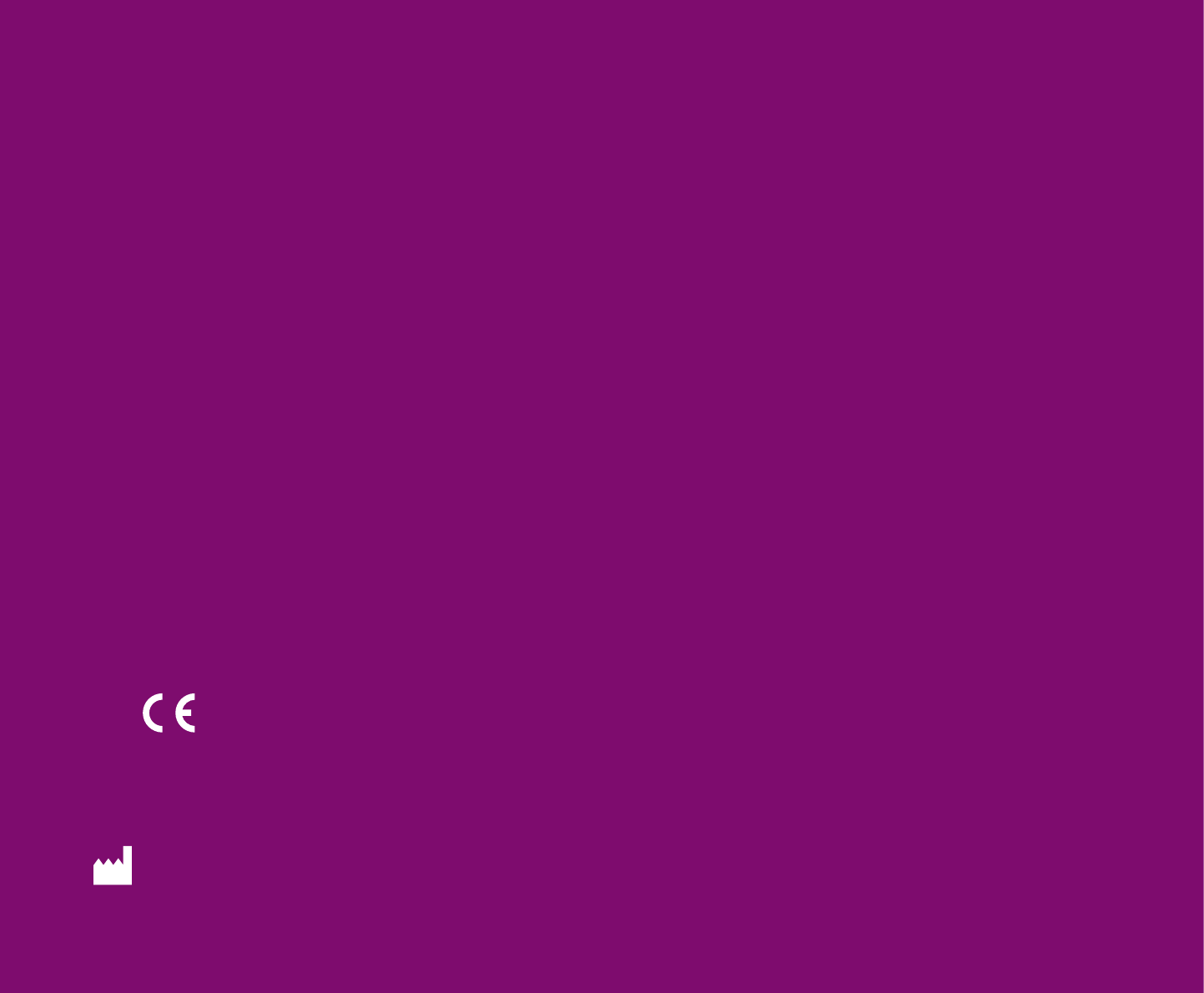
008
8
ACCU-CHEK, ACCU-CHEK MOBILE and
FASTCLIX are trademarks of Roche.
Roche Diagnostics GmbH
68298 Mannheim
Germany
www.accu-chek.com
0 xxxxxxx001(01) – 2008-08