Roland HPI-7LE ELECTRONIC PIANO WITH USB PORT User Manual HPi 7 e
Roland Corporation ELECTRONIC PIANO WITH USB PORT HPi 7 e
Roland >
USERS MANUAL
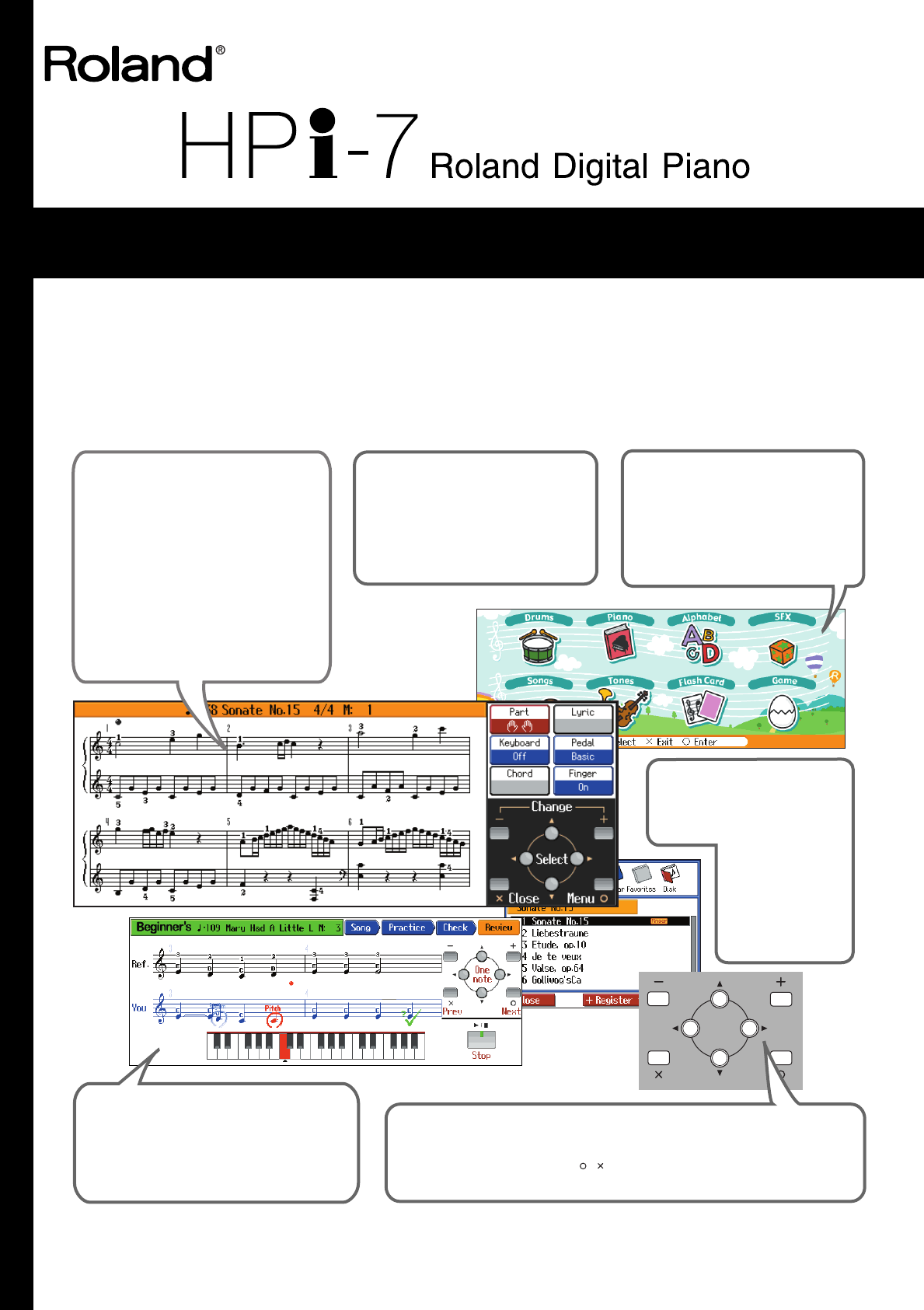
03454423 ’04-07-2N
Owner’s Manual
To resize thickness, move all items on the front cover
and center registration marks to left or right
This owner’s manual is printed on recycled paper.
Congratulations on your choice of the Roland Digital Piano HPi-7.
201b
Before using this unit, carefully read the sections entitled: “IMPORTANT SAFETY INSTRUCTIONS” (p. 2), “USING
THE UNIT SAFELY” (p. 3), and “IMPORTANT NOTES” (p. 5). These sections provide important information
concerning the proper operation of the unit. Additionally, in order to feel assured that you have gained a good
grasp of every feature provided by your new unit, owner’s manual should be read in its entirety. The manual
should be saved and kept on hand as a convenient reference.
202
Copyright © 2004 ROLAND CORPORATION
All rights reserved. No part of this publication may be reproduced in any form without the written permission of
ROLAND CORPORATION.
Musical Notation Shown In
A Large LCD Screen
The musical notation can be displayed
not only for the internal songs, but also
for commercially available song files.
You can split the screen and change the
settings as you view the Notation screen.
Lyrics and fingering numbers can also
be displayed.
* The fingering numbers are displayed only for some
of the internal songs.
Authentic Piano
Performance
High-quality grand piano tones and
true piano feel from the keyboard
and pedals let you enjoy authentic
-piano performance.
A “Wonderland” Sure
To Please Children
“Wonderland” is a world of sound
which children can enjoy, with a
“Piano,” a “SFX” of sounds, and more.
A note-guessing game is also included.
A Wealth Of Onboard
Songs
The instrument comes with 170
songs, all carefully
selected so almost
every genre is
represented—
whether it be piano
etudes, or popular
tunes.
A “Visual Lesson” Convenient
Functions For Practicing
Enjoy practicing along with song data.
You can also check the results of what you
play right in the screen.
Easy Game-like Operation
After pressing the button for the desired function, operation consists basically
of pressing the cursor buttons, [ ] [ ] buttons and [+] [-] located in the center of
the panel. You can enjoy versatile performance with easy operation.
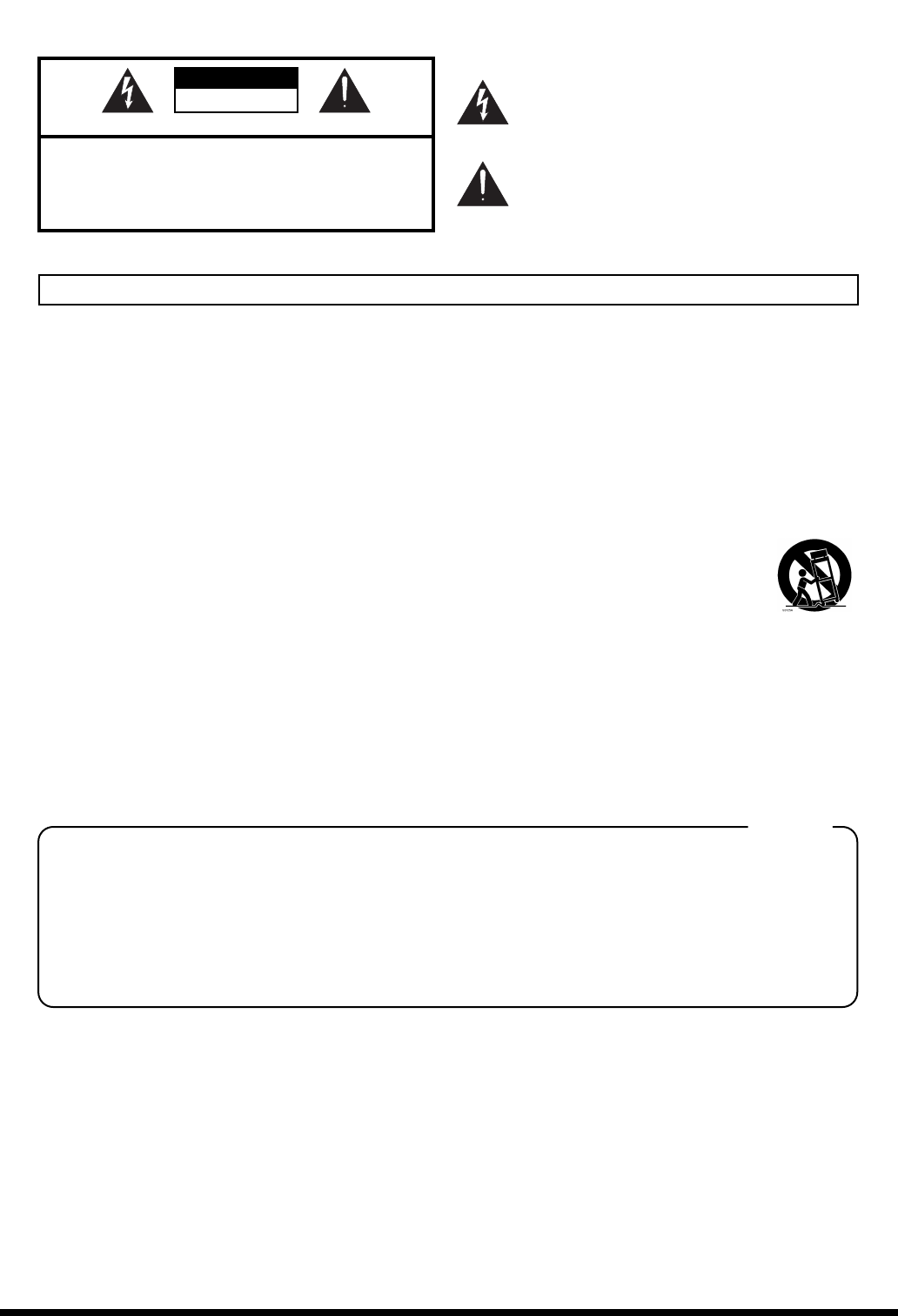
2
To resize thickness, move all items on the front cover
CAUTION
RISK OF ELECTRIC SHOCK
DO NOT OPEN
ATTENTION: RISQUE DE CHOC ELECTRIQUE NE PAS OUVRIR
CAUTION: TO REDUCE THE RISK OF ELECTRIC SHOCK,
DO NOT REMOVE COVER (OR BACK).
NO USER-SERVICEABLE PARTS INSIDE.
REFER SERVICING TO QUALIFIED SERVICE PERSONNEL.
The lightning flash with arrowhead symbol, within an
equilateral triangle, is intended to alert the user to the
presence of uninsulated “dangerous voltage” within the
product’s enclosure that may be of sufficient magnitude to
constitute a risk of electric shock to persons.
The exclamation point within an equilateral triangle is
intended to alert the user to the presence of important
operating and maintenance (servicing) instructions in the
literature accompanying the product.
INSTRUCTIONS PERTAINING TO A RISK OF FIRE, ELECTRIC SHOCK, OR INJURY TO PERSONS.
IMPORTANT SAFETY INSTRUCTIONS
SAVE THESE INSTRUCTIONS
WARNING - When using electric products, basic precautions should always be followed, including the following:
1. Read these instructions.
2. Keep these instructions.
3. Heed all warnings.
4. Follow all instructions.
5. Do not use this apparatus near water.
6. Clean only with a dry cloth.
7. Do not block any of the ventilation openings. Install in
accordance with the manufacturers instructions.
8. Do not install near any heat sources such as radiators,
heat registers, stoves, or other apparatus (including
amplifiers) that produce heat.
9. Do not defeat the safety purpose of the polarized or
grounding-type plug. A polarized plug has two blades with
one wider than the other. A grounding type plug has two
blades and a third grounding prong. The wide blade or the
third prong are provided for your safety. If the provided plug
does not fit into your outlet, consult an electrician for
replacement of the obsolete outlet.
10. Protect the power cord from being walked on or pinched
particularly at plugs, convenience receptacles, and the
point where they exit from the apparatus.
11. Only use attachments/accessories specified by the
manufacturer.
12. Use only with the cart, stand, tripod, bracket,
or table specified by the manufacturer, or
sold with the apparatus. When a cart is used,
use caution when moving the cart/apparatus
combination to avoid injury from tip-over.
13. Unplug this apparatus during lightning storms or when
unused for long periods of time.
14. Refer all servicing to qualified service personnel. Servicing
is required when the apparatus has been damaged in any
way, such as power-supply cord or plug is damaged, liquid
has been spilled or objects have fallen into the apparatus,
the apparatus has been exposed to rain or moisture, does
not operate normally, or has been dropped.
IMPORTANT: THE WIRES IN THIS MAINS LEAD ARE COLOURED IN ACCORDANCE WITH THE FOLLOWING CODE.
BLUE:
BROWN:
As the colours of the wires in the mains lead of this apparatus may not correspond with the coloured markings identifying
the terminals in your plug, proceed as follows:
The wire which is coloured BLUE must be connected to the terminal which is marked with the letter N or coloured BLACK.
The wire which is coloured BROWN must be connected to the terminal which is marked with the letter L or coloured RED.
Under no circumstances must either of the above wires be connected to the earth terminal of a three pin plug.
NEUTRAL
LIVE
For the U.K.
WARNING: To reduce the risk of fire or electric shock, do not expose this apparatus to rain or moisture.
and center registration marks to left or right.
This product complies with the requirements of European Directives EMC 89/336/EEC and LVD 73/23/EEC.
For EU Countries
For Canada
This Class B digital apparatus meets all requirements of the Canadian Interference-Causing Equipment Regulations.
Cet appareil numérique de la classe B respecte toutes les exigences du Règlement sur le matériel brouilleur du Canada.
NOTICE
AVIS
For the USA
FEDERAL COMMUNICATIONS COMMISSION
RADIO FREQUENCY INTERFERENCE STATEMENT
This equipment has been tested and found to comply with the limits for a Class B digital device, pursuant to Part 15 of the
FCC Rules. These limits are designed to provide reasonable protection against harmful interference in a residential
installation. This equipment generates, uses, and can radiate radio frequency energy and, if not installed and used in
accordance with the instructions, may cause harmful interference to radio communications. However, there is no guarantee
that interference will not occur in a particular installation. If this equipment does cause harmful interference to radio or
television reception, which can be determined by turning the equipment off and on, the user is encouraged to try to correct the
interference by one or more of the following measures:
– Reorient or relocate the receiving antenna.
– Increase the separation between the equipment and receiver.
– Connect the equipment into an outlet on a circuit different from that to which the receiver is connected.
– Consult the dealer or an experienced radio/TV technician for help.
This device complies with Part 15 of the FCC Rules. Operation is subject to the following two conditions:
(1) This device may not cause harmful interference, and
(2) This device must accept any interference received, including interference that may cause undesired operation.
Unauthorized changes or modification to this system can void the users authority to operate this equipment.
This equipment requires shielded interface cables in order to meet FCC class B Limit.
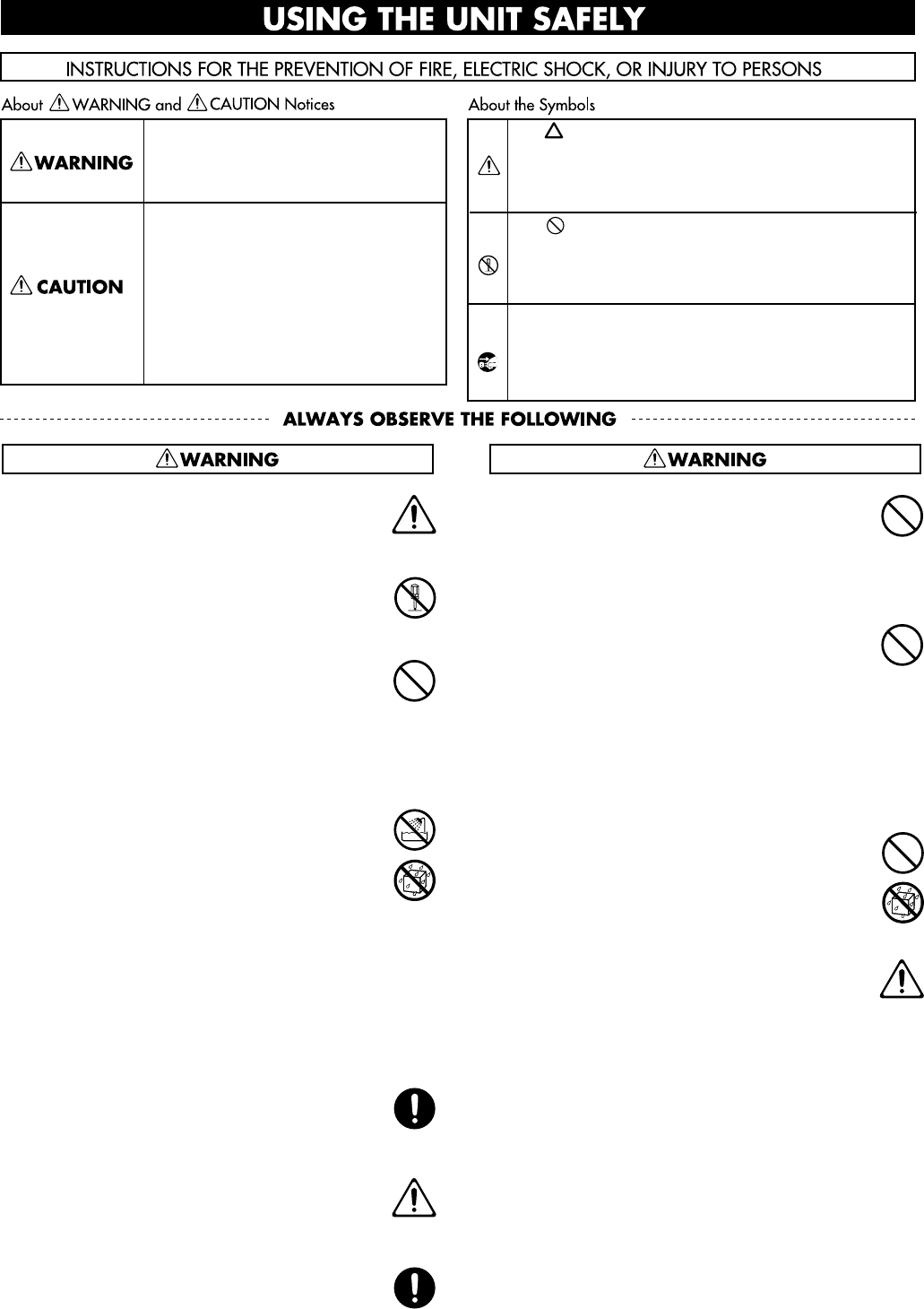
3
USING THE UNIT SAFELY
001
• Before using this unit, make sure to read the
instructions below, and the Owner’s Manual.
..........................................................................................................
002a
• Do not open or perform any internal modifica-
tions on the unit.
..........................................................................................................
003
• Do not attempt to repair the unit, or replace parts
within it (except when this manual provides
specific instructions directing you to do so). Refer
all servicing to your retailer, the nearest Roland
Service Center, or an authorized Roland
distributor, as listed on the “Information” page.
..........................................................................................................
004
• Never use or store the unit in places that are:
• Subject to temperature extremes (e.g., direct
sunlight in an enclosed vehicle, near a heating
duct, on top of heat-generating equipment); or
are
• Damp (e.g., baths, washrooms, on wet floors);
or are
• Humid; or are
• Exposed to rain; or are
• Dusty; or are
• Subject to high levels of vibration.
..........................................................................................................
007
•Make sure you always have the unit placed so it is
level and sure to remain stable. Never place it on
stands that could wobble, or on inclined surfaces.
..........................................................................................................
008a
• The unit should be connected to a power supply
only of the type described in the operating instruc-
tions, or as marked on the rear side of unit.
..........................................................................................................
008e
• Use only the attached power-supply cord. Also,
the supplied power cord must not be used with
any other device.
..........................................................................................................
009
• Do not excessively twist or bend the power cord,
nor place heavy objects on it. Doing so can
damage the cord, producing severed elements and
short circuits. Damaged cords are fire and shock
hazards!
..........................................................................................................
010
• This unit, either alone or in combination with an
amplifier and headphones or speakers, may be
capable of producing sound levels that could
cause permanent hearing loss. Do not operate for
a long period of time at a high volume level, or at
a level that is uncomfortable. If you experience
any hearing loss or ringing in the ears, you should
immediately stop using the unit, and consult an
audiologist.
..........................................................................................................
011
•Do not allow any objects (e.g., flammable material,
coins, pins); or liquids of any kind (water, soft
drinks, etc.) to penetrate the unit.
..........................................................................................................
012a:
• Immediately turn the power off, remove the
power cord from the outlet, and request servicing
by your retailer, the nearest Roland Service
Center, or an authorized Roland distributor, as
listed on the “Information” page when:
• The power-supply cord, or the plug has been
damaged; or
• If smoke or unusual odor occurs
• Objects have fallen into, or liquid has been
spilled onto the unit; or
• The unit has been exposed to rain (or otherwise
has become wet); or
•The unit does not appear to operate normally or
exhibits a marked change in performance.
..........................................................................................................
Used for instructions intended to alert
the user to the risk of injury or material
damage should the unit be used
improperly.
* Material damage refers to damage or
other adverse effects caused with
respect to the home and all its
furnishings, as well to domestic
animals or pets.
Used for instructions intended to alert
the user to the risk of death or severe
injury should the unit be used
improperly.
The ● symbol alerts the user to things that must be
carried out. The specific thing that must be done is
indicated by the design contained within the circle. In
the case of the symbol at left, it means that the power-
cord plug must be unplugged from the outlet.
The symbol alerts the user to important instructions
or warnings.The specific meaning of the symbol is
determined by the design contained within the
triangle. In the case of the symbol at left, it is used for
general cautions, warnings, or alerts to danger.
The symbol alerts the user to items that must never
be carried out (are forbidden). The specific thing that
must not be done is indicated by the design contained
within the circle. In the case of the symbol at left, it
means that the unit must never be disassembled.
HPi7_e.book 3 ページ 2004年7月5日 月曜日 午後4時20分
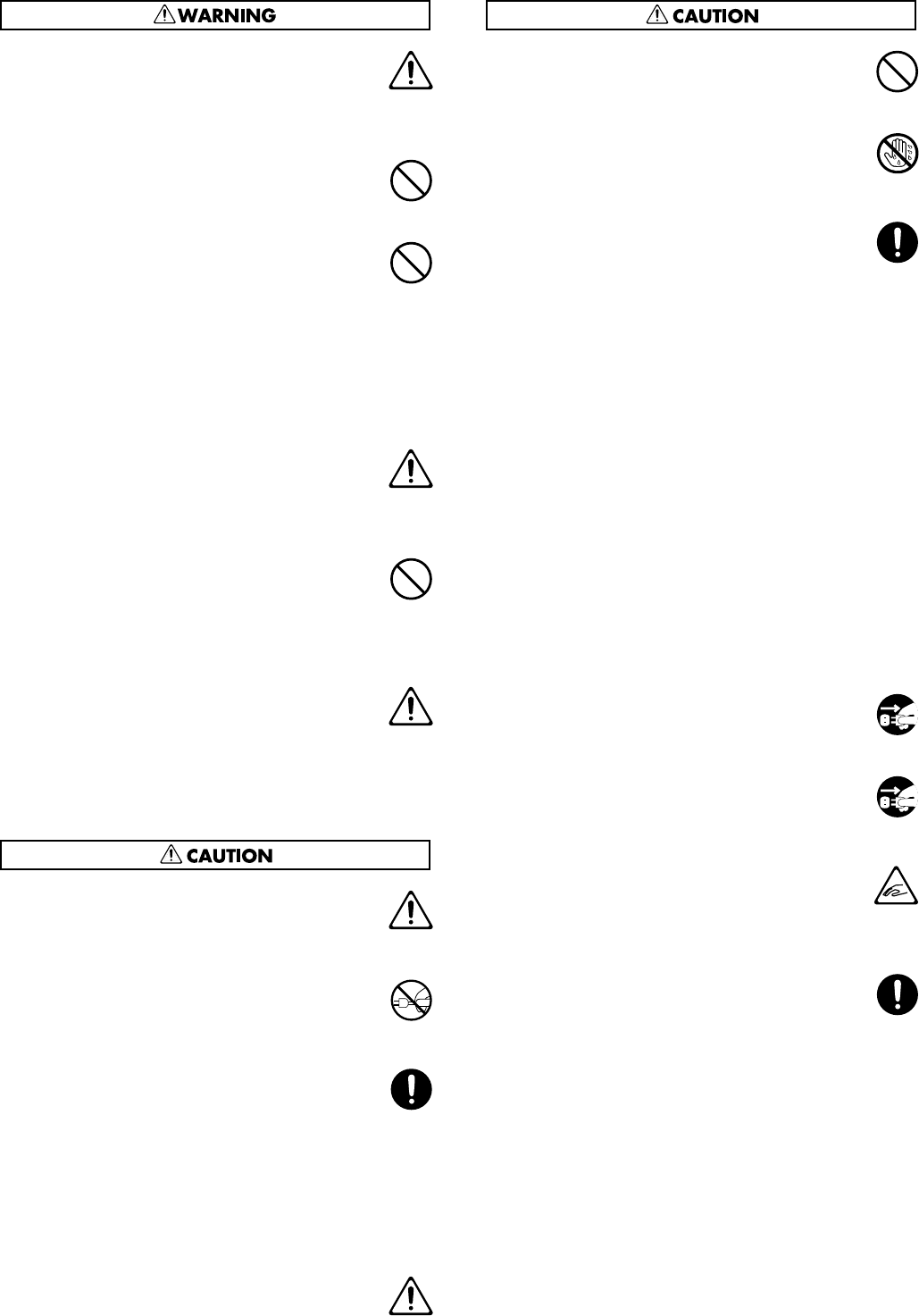
4
013
• In households with small children, an adult
should provide supervision until the child is
capable of following all the rules essential for the
safe operation of the unit.
..........................................................................................................
014
• Protect the unit from strong impact.
(Do not drop it!)
..........................................................................................................
015
•Do not force the unit’s power-supply cord to share
an outlet with an unreasonable number of other
devices. Be especially careful when using
extension cords—the total power used by all
devices you have connected to the extension
cord’s outlet must never exceed the power rating
(watts/amperes) for the extension cord. Excessive
loads can cause the insulation on the cord to heat
up and eventually melt through.
..........................................................................................................
016
• Before using the unit in a foreign country, consult
with your retailer, the nearest Roland Service
Center, or an authorized Roland distributor, as
listed on the “Information” page.
..........................................................................................................
023
• DO NOT play a CD-ROM disc on a conventional
audio CD player. The resulting sound may be of a
level that could cause permanent hearing loss.
Damage to speakers or other system components
may result.
..........................................................................................................
026
• Do not put anything that contains water (e.g.,
flower vases) on this unit. Also, avoid the use of
insecticides, perfumes, alcohol, nail polish, spray
cans, etc., near the unit. Swiftly wipe away any
liquid that spills on the unit using a dry, soft cloth.
..........................................................................................................
101a
• The unit should be located so that its location or
position does not interfere with its proper venti-
lation.
..........................................................................................................
102b
• Always grasp only the plug on the power-supply
cord when plugging into, or unplugging from, an
outlet or this unit.
..........................................................................................................
103a:
•At regular intervals, you should unplug the power
plug and clean it by using a dry cloth to wipe all
dust and other accumulations away from its
prongs. Also, disconnect the power plug from the
power outlet whenever the unit is to remain
unused for an extended period of time. Any
accumulation of dust between the power plug and
the power outlet can result in poor insulation and
lead to fire.
..........................................................................................................
104
• Try to prevent cords and cables from becoming
entangled. Also, all cords and cables should be
placed so they are out of the reach of children.
..........................................................................................................
106
• Never climb on top of, nor place heavy objects on
the unit.
..........................................................................................................
107b
•Never handle the power cord or its plugs with wet
hands when plugging into, or unplugging from,
an outlet or this unit.
..........................................................................................................
108d: Selection
• If you need to move the instrument, take note of
the precautions listed below. At least two persons
are required to safely lift and move the unit. It
should be handled carefully, all the while keeping
it level. Make sure to have a firm grip, to protect
yourself from injury and the instrument from
damage.
1
• Check to make sure the screw securing the unit
to the stand have not become loose. Fasten them
again securely whenever you notice any
loosening.
2
• Disconnect the power cord.
3
• Disconnect all cords coming from external
devices.
4
• Raise the adjusters on the stand (p. 11).
5
• Close the lid.
6
• Remove the music rest.
..........................................................................................................
109a
• Before cleaning the unit, turn off the power and
unplug the power cord from the outlet (p. 9).
..........................................................................................................
110a
• Whenever you suspect the possibility of lightning
in your area, pull the plug on the power cord out
of the outlet.
..........................................................................................................
116
•Be careful when opening/closing the lid so you do
not get your fingers pinched (p. 10). Adult super-
vision is recommended whenever small children
use the unit.
..........................................................................................................
118
• Should you remove the screws fastening the
stand, and the music rest, and the thumbscrew
fastening the headphone hook, make sure to put
them in a safe place out of children's reach, so
there is no chance of them being swallowed
accidentally.
..........................................................................................................
HPi7_e.book 4 ページ 2004年7月5日 月曜日 午後4時20分

5
IMPORTANT NOTES
291b
In addition to the items listed under “IMPORTANT SAFETY INSTRUCTIONS” and “USING THE UNIT SAFELY” on pages 3
and 4, please read and observe the following:
Power Supply
301
• Do not connect this unit to same electrical outlet that is being
used by an electrical appliance that is controlled by an inverter
(such as a refrigerator, washing machine, microwave oven, or air
conditioner), or that contains a motor. Depending on the way in
which the electrical appliance is used, power supply noise may
cause this unit to malfunction or may produce audible noise. If it
is not practical to use a separate electrical outlet, connect a power
supply noise filter between this unit and the electrical outlet.
307
•Before connecting this unit to other devices, turn off the power to
all units. This will help prevent malfunctions and/or damage to
speakers or other devices.
308
• Although the LCD and LEDs are switched off when the POWER
switch is switched off, this does not mean that the unit has been
completely disconnected from the source of power. If you need to
turn off the power completely, first turn off the POWER switch,
then unplug the power cord from the power outlet. For this
reason, the outlet into which you choose to connect the power
cord’s plug should be one that is within easy reach.
Placement
351
• Using the unit near power amplifiers (or other equipment
containing large power transformers) may induce hum. To
alleviate the problem, change the orientation of this unit; or move
it farther away from the source of interference.
352a
• This device may interfere with radio and television reception. Do
not use this device in the vicinity of such receivers.
352b
•Noise may be produced if wireless communications devices, such
as cell phones, are operated in the vicinity of this unit. Such noise
could occur when receiving or initiating a call, or while
conversing. Should you experience such problems, you should
relocate such wireless devices so they are at a greater distance
from this unit, or switch them off.
353
• Observe the following when using the unit’s floppy disk drive.
For further details, refer to “Before Using Floppy Disks” (p. 40).
• Do not place the unit near devices that produce a strong
magnetic field (e.g., loudspeakers).
• Install the unit on a solid, level surface.
• Do not move the unit or subject it to vibration while the drive
is operating.
354b
• Do not expose the unit to direct sunlight, place it near devices
that radiate heat, leave it inside an enclosed vehicle, or otherwise
subject it to temperature extremes. Also, do not allow lighting
devices that normally are used while their light source is very
close to the unit (such as a piano light), or powerful spotlights to
shine upon the same area of the unit for extended periods of time.
Excessive heat can deform or discolor the unit.
355b
• When moved from one location to another where the temper-
ature and/or humidity is very different, water droplets (conden-
sation) may form inside the unit. Damage or malfunction may
result if you attempt to use the unit in this condition. Therefore,
before using the unit, you must allow it to stand for several
hours, until the condensation has completely evaporated.
356
• Do not allow rubber, vinyl, or similar materials to remain on the
unit for long periods of time. Such objects can discolor or
otherwise harmfully affect the finish.
358
• Do not allow objects to remain on top of the keyboard. This can
be the cause of malfunction, such as keys ceasing to produce
sound.
359
• Do not paste stickers, decals, or the like to this instrument.
Peeling such matter off the instrument may damage the exterior
finish.
Maintenance
401b
• To clean the unit, use a dry, soft cloth; or one that is slightly
dampened. Try to wipe the entire surface using an equal amount
of strength, moving the cloth along with the grain of the wood.
Rubbing too hard in the same area can damage the finish.
402
• Never use benzine, thinners, alcohol or solvents of any kind, to
avoid the possibility of discoloration and/or deformation.
Repairs and Data
452
•Please be aware that all data contained in the unit’s memory may
be lost when the unit is sent for repairs. Important data should
always be backed up on a floppy disk, or written down on paper
(when possible). During repairs, due care is taken to avoid the
loss of data. However, in certain cases (such as when circuitry
related to memory itself is out of order), we regret that it may not
be possible to restore the data, and Roland assumes no liability
concerning such loss of data.
Additional Precautions
551
• Please be aware that the contents of memory can be irretrievably
lost as a result of a malfunction, or the improper operation of the
unit. To protect yourself against the risk of loosing important
data, we recommend that you periodically save a backup copy of
important data you have stored in the unit’s memory on a floppy
disk.
552
• Unfortunately, it may be impossible to restore the contents of
data that was stored on a floppy disk once it has been lost.
Roland Corporation assumes no liability concerning such loss of
data.
553
• Use a reasonable amount of care when using the unit’s buttons,
sliders, or other controls; and when using its jacks and
connectors. Rough handling can lead to malfunctions.
554
• Never strike or apply strong pressure to the display.
556
• When connecting / disconnecting all cables, grasp the connector
itself—never pull on the cable. This way you will avoid causing
shorts, or damage to the cable’s internal elements.
557
•A small amount of heat will radiate from the unit during normal
operation.
558a
•To avoid disturbing your neighbors, try to keep the unit’s volume
at reasonable levels. You may prefer to use headphones, so you
do not need to be concerned about those around you (especially
when it is late at night).
559b
• When you need to transport the unit, pack it in shock-absorbent
material. Transporting the unit without doing so can cause it to
become scratched or damaged, and could lead to malfunction.
560
• Do not apply undue force to the music rest while it is in use.
HPi7_e.book 5 ページ 2004年7月5日 月曜日 午後4時20分
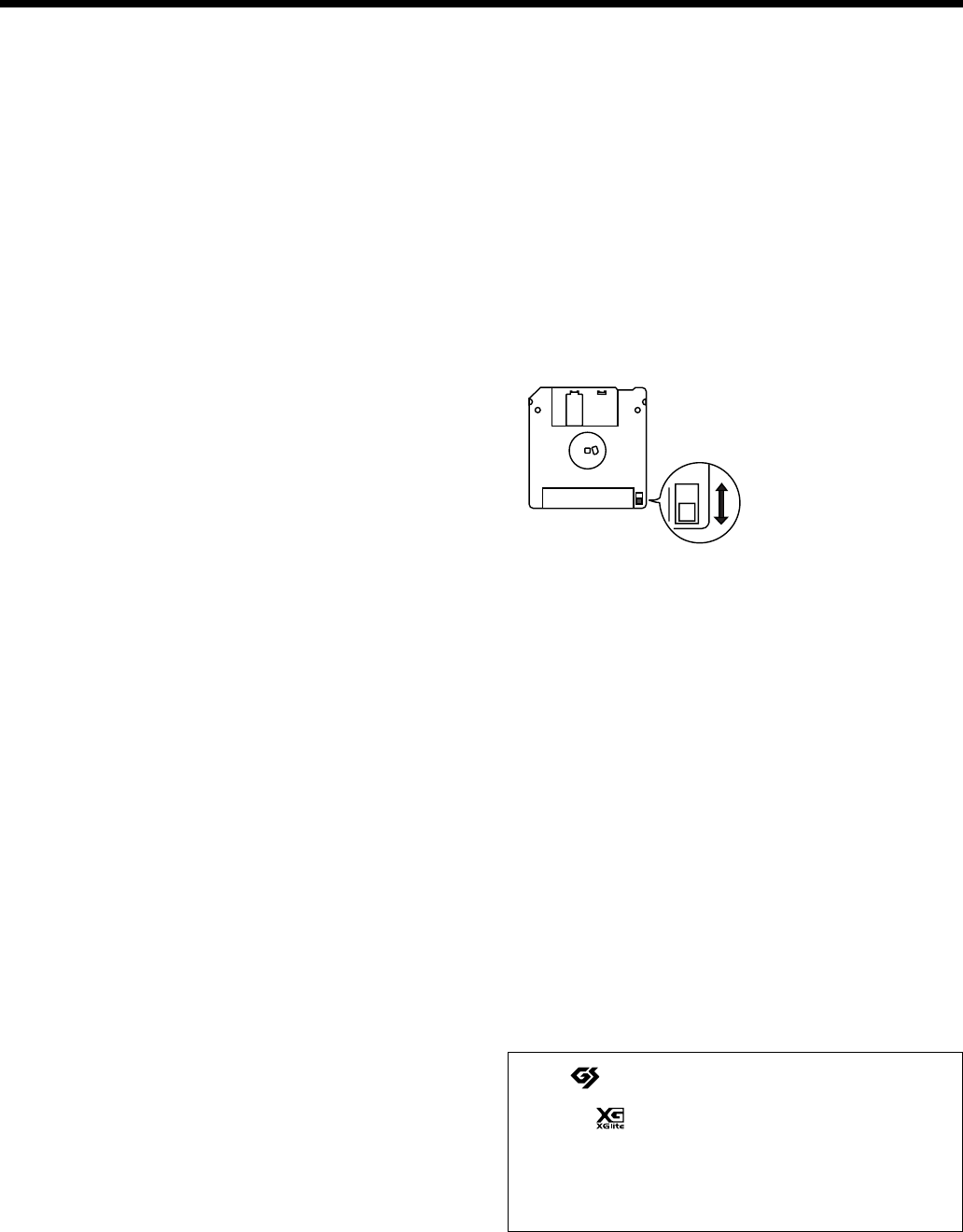
6
562
• Use a cable from Roland to make the connection. If using some
other make of connection cable, please note the following precau-
tions.
• Some connection cables contain resistors. Do not use cables
that incorporate resistors for connecting to this unit. The use
of such cables can cause the sound level to be extremely low,
or impossible to hear. For information on cable specifications,
contact the manufacturer of the cable.
565
•Before opening or closing the keyboard lid, always make sure that
no pets or other small animals are located on top of the
instrument (in particular, they should be kept away from the
keyboard and its lid). Otherwise, due to the structural design of
this instrument, small pets or other animals could end up getting
trapped inside it. If such a situation is encountered, you must
immediately switch off the power and disconnect the power cord
from the outlet. You should then consult with the retailer from
whom the instrument was purchased, or contact the nearest
Roland Service Center.
Before Using Floppy Disks
Handling the Floppy Disk Drive
602
• Install the unit on a solid, level surface in an area free from
vibration.
603
• Avoid using the unit immediately after it has been moved to a
location with a level of humidity that is greatly different than its
former location. Rapid changes in the environment can cause
condensation to form inside the drive, which will adversely affect
the operation of the drive and/or damage floppy disks. When the
unit has been moved, allow it to become accustomed to the new
environment (allow a few hours) before operating it.
604
• To insert a disk, push it gently but firmly into the drive—it will
click into place. To remove a disk, press the EJECT button firmly.
Do not use excessive force to remove a disk which is lodged in
the drive.
605a
• Never attempt to remove a floppy disk from the drive while the
drive is operating (the indicator is lit); damage could result to
both the disk and the drive.
605b
• The indicator light for the disk drive lights up at full brightness
when reading or writing data, and lights up at half brightness at
other times. Don’t try to eject the disk while reading or writing is
in progress (that is, when the indicator light is lit up at full
brightness). Attempting to do so may damage the magnetic
surface of the disk, rendering it unusable.
606
• Remove any disk from the drive before powering up or down.
607
• To prevent damage to the disk drive’s heads, always try to hold
the floppy disk in a level position (not tilted in any direction)
while inserting it into the drive. Push it in firmly, but gently.
Never use excessive force.
608
• To avoid the risk of malfunction and/or damage, insert only
floppy disks into the disk drive. Never insert any other type of
disk. Avoid getting paper clips, coins, or any other foreign objects
inside the drive.
Handling Floppy Disks
651
• Floppy disks contain a plastic disk with a thin coating of
magnetic storage medium. Microscopic precision is required to
enable storage of large amounts of data on such a small surface
area. To preserve their integrity, please observe the following
when handling floppy disks:
• Never touch the magnetic medium inside the disk.
• Do not use or store floppy disks in dirty or dusty areas.
• Do not subject floppy disks to temperature extremes (e.g.,
direct sunlight in an enclosed vehicle). Recommended
temperature range: 0 to 50° C (50 to 122° F).
• Do not expose floppy disks to strong magnetic fields, such as
those generated by loudspeakers.
652
• Floppy disks have a “write protect” tab which can protect the
disk from accidental erasure. It is recommended that the tab be
kept in the PROTECT position, and moved to the WRITE position
only when you wish to write new data onto the disk.
653
• The identification label should be firmly affixed to the disk.
Should the label come loose while the disk is in the drive, it may
be difficult to remove the disk.
654
• Store all disks in a safe place to avoid damaging them, and to
protect them from dust, dirt, and other hazards. By using a dirty
or dust-ridden disk, you risk damaging the disk, as well as
causing the disk drive to malfunction.
655
•Disks containing performance data for this unit should always be
locked (have their write protect tab slid to the “Protect” position)
before you insert them into the drive on some other unit (except
the PR-300, or a product in the HP-G, HPi, MT, KR, or Atelier
families), or into a computer’s drive. Otherwise (if the write
protect tab remains in the “Write” position), when you perform
any disk operations using the other device’s disk drive (such as
checking the contents of the disk, or loading data), you risk
rendering the disk unreadable by this unit’s disk drive.
Handling CD-ROMs
801
• Avoid touching or scratching the shiny underside (encoded
surface) of the disc. Damaged or dirty CD-ROM discs may not be
read properly. Keep your discs clean using a commercially
available CD cleaner.
203
* GS ( ) is a registered trademark of Roland Corporation.
***
* XG lite ( ) is a registered trademark of Yamaha Corpo-
ration.
220
* All product names mentioned in this document are trade-
marks or registered trademarks of their respective owners.
Rear side of the disk
Write
(can write new data onto disk)
Protect
(prevents writing to disk)
Write Protect Tab
HPi7_e.book 6 ページ 2004年7月5日 月曜日 午後4時20分

7
Contents
USING THE UNIT SAFELY.........................................3
IMPORTANT NOTES...................................................5
Before You Begin Playing ...........................9
Making the Connections...............................................9
Connecting the pedal cable.....................................9
Attach the music rest...............................................9
Connect the power cord..........................................9
Connect headphones ...............................................9
Using the Headphone Hook...................................9
Opening and Closing the Lid.....................................10
Turning the Power On/Off........................................10
Adjusting the Volume or Brightness of
the Sound ......................................................................10
Adjusting the Contrast of the Screen ........................10
About the Pedals..........................................................11
Disabling Functions Other Than Piano
Performance (Panel Lock) ..........................................11
Cancelling Auto Demo ...............................................11
Panel Descriptions .....................................12
Front Panel....................................................................12
Rear Panel .....................................................................13
Bottom Panel ................................................................13
Music Rest.....................................................................13
Basic Operation and the Main Screen......14
Basic operation .......................................................14
1. Notation screen (basic screen)..........................14
2. List screen............................................................14
3. Detailed settings screen.....................................14
Messages .................................................................14
Playing Along With A Song .......................15
Notation Screen ......................................................15
Button Operations..................................................16
Playing a Song..............................................................16
Playing songs consecutively
(All Song Play)........................................................18
Playing back at a fixed tempo ..............................19
Registering the Songs You Like (Favorites) .......19
Removing Songs from Favorites..........................19
Using the Metronome .................................................20
Adding a Count to Assist Your Timing ...................21
Assigning Markers to a Song for Repeated
Practice ..........................................................................22
Assigning a marker in the middle of
a measure (Resolution)..........................................23
Changing the Key of the Keyboard or Song
Playback (Transpose) ..................................................24
Adjusting the Keyboard Touch (Key Touch) ..........25
Adding Variety to Your Performances .....26
Selecting the Sound to Play........................................26
Playing percussion instruments or sound
effects .......................................................................26
Applying Effects to the Sound...................................27
Adding reverberation to the sound
(Reverb) ...................................................................27
Adding richness to the sound (Chorus) .............27
Playing Two Sounds Layered Together (Dual).......27
Playing Different Sounds in the Right and
Left Hand (Split) ..........................................................28
Changing from dual performance to split
performance............................................................29
To switch from split to dual performance..........29
Using the Lesson Function
(Visual Lesson) .......................................... 30
Practicing with Internal Songs and Songs on
Floppy Disks...........................................................31
Adding an Accompaniment to Your
Performance (Pianist Function)................ 32
Playing in a Wonderland of Sound........... 33
Explanation of each selection ...............................33
Recording Your Performance ................... 34
Recording Along with a Song....................................34
Recording a New Song ...............................................36
Re-recording.................................................................38
Erasing a Recorded Song............................................39
Other Recording Methods..........................................39
Recording with an accompaniment
(the Pianist function) .............................................39
Multitrack recording on five tracks.....................40
Saving Your Performance ......................... 41
Using Floppy Disks .....................................................41
Inserting/removing a floppy disk.......................41
Formatting a floppy disk ......................................41
Saving Songs.................................................................42
Deleting Saved Songs ............................................43
Copying Songs........................................................44
Playing Back Music Files or a Song that
was Saved on Floppy Disk........................ 46
Convenient Functions ............................... 47
Changing the Notation Screen Settings....................47
Editing Songs................................................................48
Undoing Edits (Undo)...........................................49
Copying Measures (Copy)....................................49
Correcting Timing Discrepancies
(Quantize)................................................................49
Deleting Measures (Delete) ..................................50
Inserting Blank Measures (Insert)........................50
Transposing Individual Parts (Transpose).........51
Making Measures Blank (Erase) ..........................51
Exchanging Parts (Part Exchange).......................51
Correcting Notes One by One (Note Edit) .........52
Modifying the Tone Changes in a Song
(PC Edit) ..................................................................52
Saving the Notation Data in BMP Format ...............52
Functions that Can be Selected Using
the [Function] Button ..................................................54
Adjusting the volume balance between
accompaniment and keyboard (Balance) ...........55
Adjusting the Piano Sounds
(Piano Setting) ........................................................55
HPi7_e.book 7 ページ 2004年7月5日 月曜日 午後4時20分
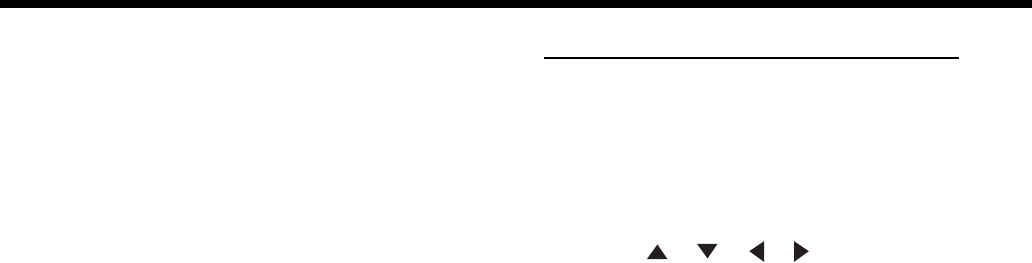
8
Contents
Adjusting the depth of the effects (Effect)..........55
Setting the reference pitch and temperament
(Tuning)...................................................................55
Mic Echo..................................................................56
Changing the function of the pedals
(Pedal)......................................................................56
Changing the language displayed in
the screen (Language) ...........................................56
Selecting Images To Be Shown on
the Displays (User Image Display)......................57
Setting the Demo (Auto DEMO)..........................57
Changing the parts assigned to the track
buttons during SMF playback
(Track Assign).........................................................57
Recording and Playing Back Performances of
Specific Instruments (16 Track)............................58
Formatting the User Memory
(Initialize User Memory).......................................59
Remembering the settings even when
the power is turned off (Memory Backup).........59
Restoring the factory settings
(Factory Reset)........................................................60
Using the V-LINK function ..................................60
Changing the Tone Settings When
Playing Back Songs (Play Mode) .........................60
Playing the Demos.......................................................60
Connecting External Devices....................61
Connecting Audio Devices.........................................61
Connections with MIDI Devices................................61
What is MIDI?.........................................................61
Connections to a Computer .......................................62
Making MIDI-Related Settings ..................................62
MIDI settings ..........................................................62
Making the Settings for the USB Driver...................63
Appendics ...................................................64
Trouble Shooting .........................................................64
If this Message Appears on Screen ...........................66
Tone List........................................................................67
SFX Set .....................................................................69
Drum Set List................................................................70
Chord List .....................................................................74
Internal Song List.........................................................75
Songs for Visual Lesson ........................................76
Pianist Style List...........................................................76
Music Files That the HPi-7 Can Use .........................77
MIDI Implementation Chart ......................................78
Main Specifications......................................................79
Index..............................................................................80
Conventions Used in This Manual
This manual uses the following conventions in the interest of simpler,
more concise instructions.
• Button names are enclosed in square brackets “[ ]”, as in
One Touch Program [Piano] button.
•An asterisk (*) at the beginning of a paragraph indicates a
note or precaution. These should not be ignored.
• (p. **) refers to pages within the manual.
• [+] [-], [ ] [ ], [ ] [ ] means that you should
press one or the other button.
HPi7_e.book 8 ページ 2004年7月5日 月曜日 午後4時20分
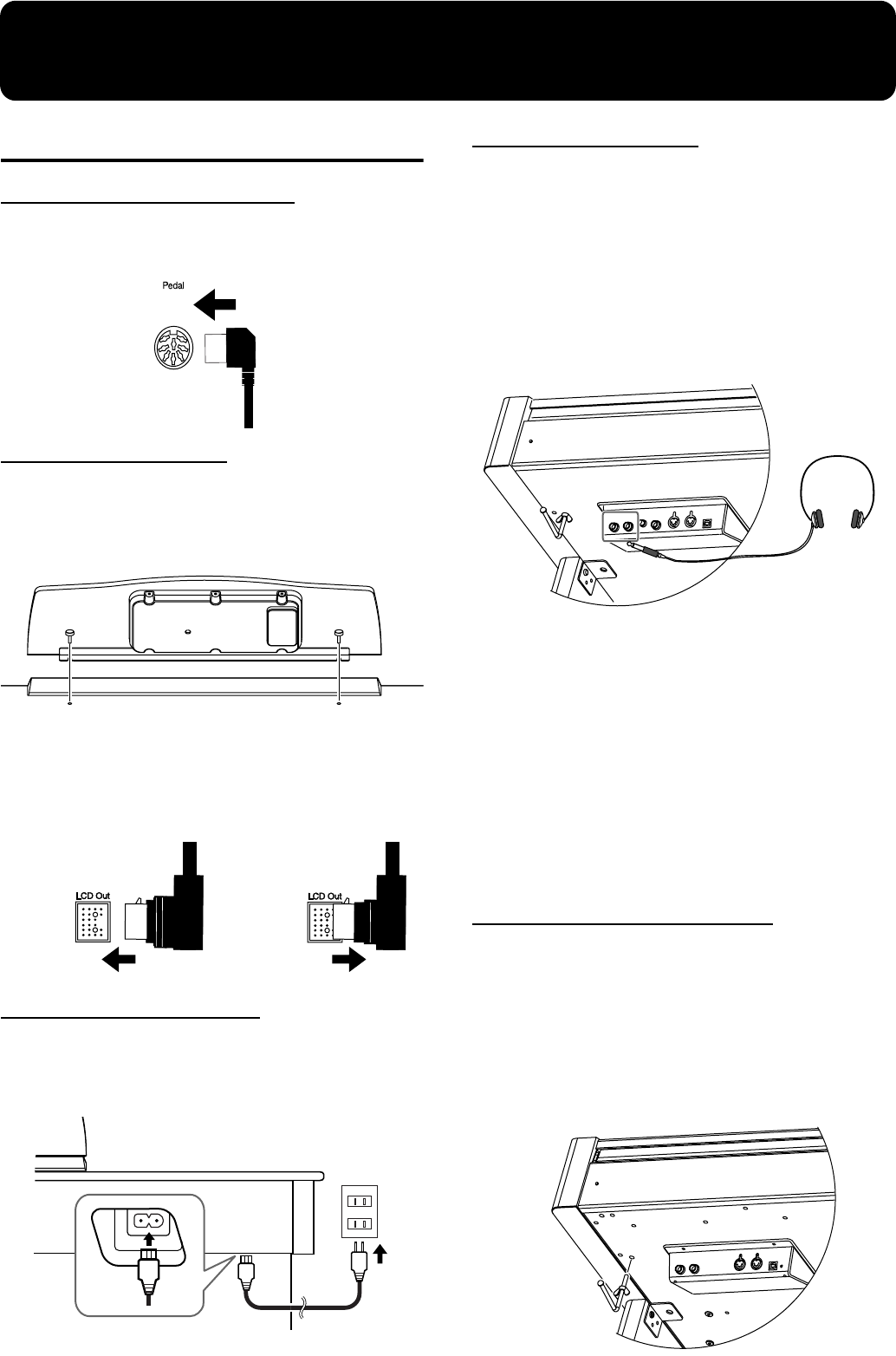
9
Before You Begin Playing
Making the Connections
Connecting the pedal cable
Insert the pedal cable into the Pedal connector on the rear panel of
the HPi-7.
fig.pedalcord
Attach the music rest
The music rest of the HPi-7 contains a liquid crystal display screen.
Use the following procedure, and handle the music rest with care.
1
Insert the music rest as shown in the diagram.
fig.mrest
2
Connect the cable of the music rest to the LCD Out
connector on the rear panel of the HPi-7.
* The power must be off when connecting the cable of the music
rest.
fig.LCDcord-e
Connect the power cord
Insert the included power cord into the AC inlet on the bottom panel
of the HPi-7, and then plug it into an AC power outlet.
* Use only the included power cord.
fig.ACcord-e
Connect headphones
Plug the headphones into the Phones jack on the
bottom panel of the HPi-7.
When you connect headphones, no sound will be output from the
internal speakers.
The headphone volume is adjusted by the [Volume] knob
(p. 12) of the HPi-7.
* Please use stereo headphones.
* Make sure to use only Roland headphones. Headphones from
other manufacturers may be unable to provide sufficient volume.
fig.headphones
Some Notes on Using Headphones
• To avoid damaging or severing the headphone cord, be
sure to handle the headphones by holding the phones
themselves, and grasping the plug and not the cord
when pulling the headphone plug.
• The headphones may be damaged if the volume is too
high when they are plugged in. Connect the headphones
only after turning the volume down completely.
• To prevent possible auditory damage, loss of hearing, or
damage to the headphones, the headphones should not
be used at an excessively high volume. Listen at
appropriate levels.
Using the Headphone Hook
Whenever you are not using the headphones, you can hang them on
the headphone hook at the lower left of the HPi-7.
Attaching the Headphone Hook
Press and twist the headphone hook included with the HPi-7 into
the hole in the bottom of the HPi-7 (refer to the figure below).
Turn the headphone hook thumbscrew to secure the headphone
hook.
Connecting Disconnecting
Bottom rear of the HPi-7
HPi7_e.book 9 ページ 2004年7月5日 月曜日 午後4時20分
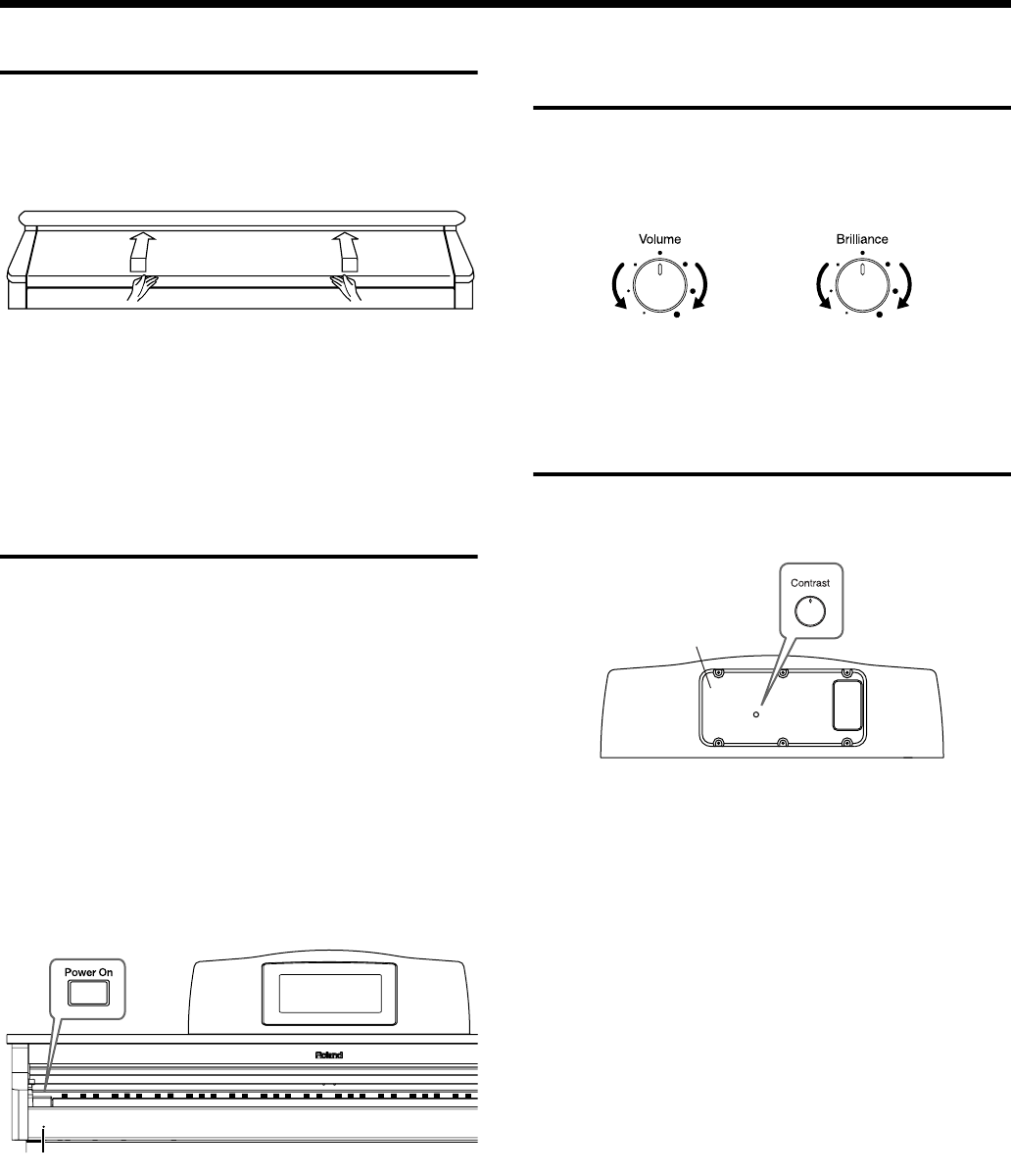
10
Before You Begin Playing
Opening and Closing the Lid
To open the lid, use both hands to lift it lightly, and slide it away
from yourself.
To close the lid, pull it gently toward yourself, and lower it softly
after it has been fully extended.
fig.futa
* Be careful not to get your fingers pinched when opening or
closing the lid. If small children will be using the HPi-7, adult
supervision should be provided.
* To prevent accidents, the lid must be closed when transporting
the piano.
Turning the Power On/Off
941
*Once the connections have been completed (p. 9), turn on power
to your various devices in the order specified. By turning on
devices in the wrong order, you risk causing malfunction and/or
damage to speakers and other devices.
To turn the power on, turn the [Volume] knob all the
way down, and then press the [Power On] switch.
The power will turn on, and the Power indicator at the left front
of the HPi-7 will light.
After a few seconds, you will be able to play the keyboard to
produce sound. Use the [Volume] knob to adjust the volume.
942
* This unit is equipped with a protection circuit. A brief interval (a
few seconds) after power up is required before the unit will
operate normally.
fig.Power-e
To turn the power off, turn the [Volume] knob all the
way to the left, and press the [Power On] switch.
The Power indicator at the left front of the HPi-7 will go dark,
and the power will be turned off.
Adjusting the Volume or
Brightness of the Sound
Turn the [Volume] knob to adjust the overall volume.
Turn the [Brilliance] knob to adjust the brightness of
the sound.
fig.knobs
Adjusting the Contrast of the
Screen
To adjust the contrast of the screen, turn the [Contrast] knob located
at the back of the music rest.
fig.contrast-e
Some Notes on Using the LCD screen
•Never remove the liquid crystal display cover at the back
of the music rest. By removing it you risk electrical shock
and/or malfunction.
•You may see vertical lines in the screen, but this is due to
the structure of a liquid crystal display, and does not
indicate a malfunction. By using the [Contrast] knob to
adjust the contrast of the screen, you can minimize these
lines.
• The contrast of the screen may be affected by the
temperature.
Power Indicator
Min Max Mellow Bright
Back of the music rest
Cover
HPi7_e.book 10 ページ 2004年7月5日 月曜日 午後4時20分
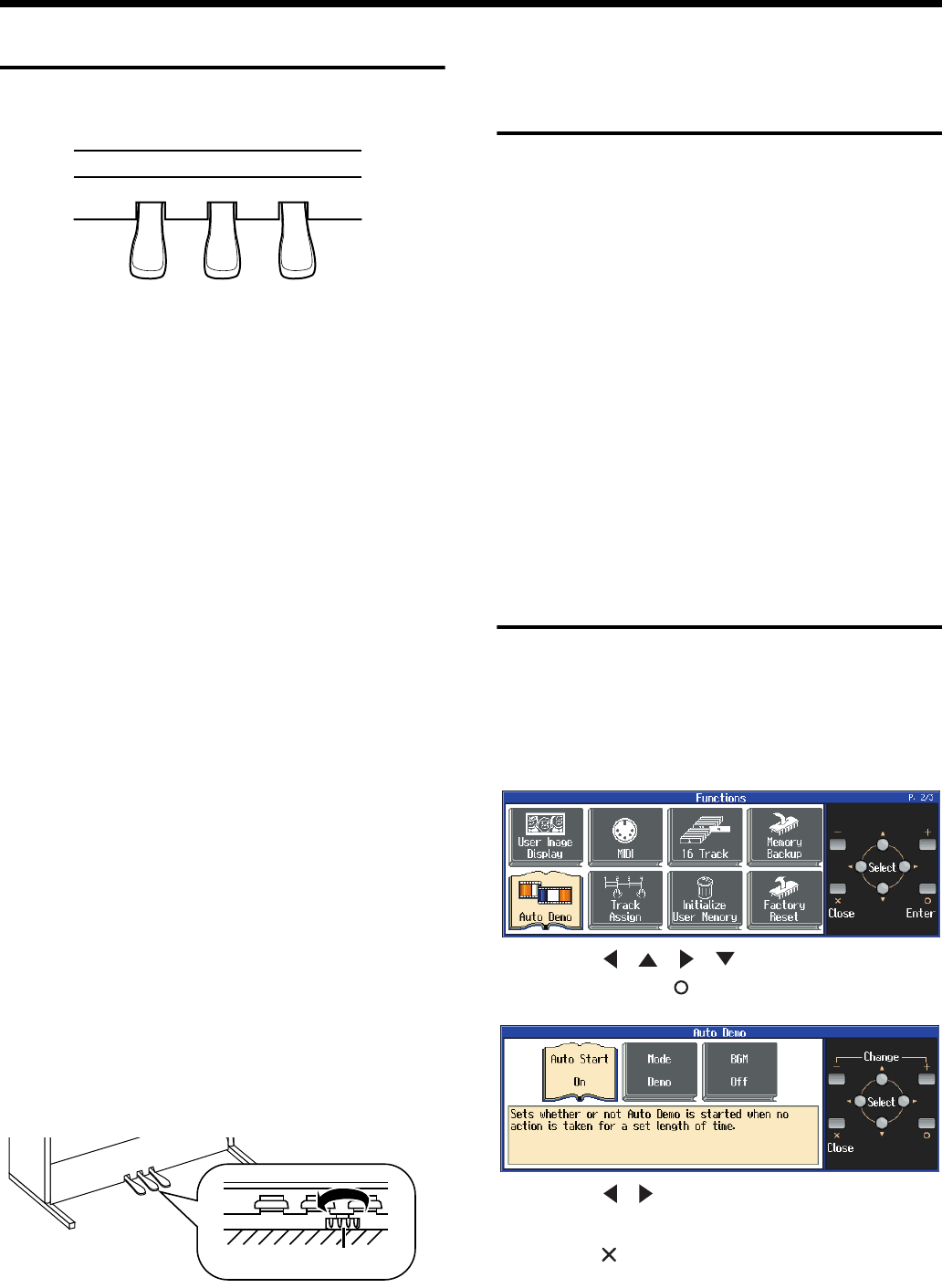
11
Before You Begin Playing
About the Pedals
The pedals have the following functions, and are used mainly for
piano performance.
fig.pedal-e
Damper pedal (right pedal)
While this pedal is pressed, notes will be sustained even after you
take your fingers off the keys. The depth to which you press the
pedal will subtly affect the duration of the sustain.
On an acoustic piano, holding down the damper pedal will allow the
remaining strings to resonate in sympathy with the sounds that you
played from the keyboard, adding a rich resonance.
The HPi-7 simulates this sympathetic resonance.
→
You can adjust the amount of sympathetic resonance that
occurs when you press the damper pedal. Refer to “Adjusting
the depth of the effects (Effect)” (p. 55).
Sostenuto pedal (center pedal)
This pedal sustains only the sounds of the keys that were already
played when you pressed the pedal.
Soft pedal (left pedal)
When you hold down this pedal and play the keyboard, the sound
will have a softer tone.
The softness of the tone can be varied subtly by the depth to which
you press the pedal.
→
The Sostenuto pedal and Soft pedal can be given functions
other than these. Refer to “Notation Screen” (p. 15) and
“Changing the function of the pedals (Pedal)” (p. 56).
About the adjuster
When you move the HPi-7 or if you feel that the pedals are unstable,
adjust the adjuster located below the pedals as follows.
•Rotate the adjustor to lower it so that it is in firm contact with the
floor. If there is a gap between the pedals and the floor, the
pedals may be damaged. In particular when placing the
instrument on carpet, adjust this so that the pedals firmly contact
the floor.
fig.adjust
Disabling Functions Other
Than Piano Performance
(Panel Lock)
The “Panel Lock” function locks the HPi-7 in a state where only
piano performance can be used, and all buttons will be disabled.
This prevents the settings from being inadvertently modified even if
children press the buttons accidentally.
* In the Panel Lock state, only the grand piano sound can be
played. Also, nothing will be displayed in the screen.
1
Turn the volume to the minimum, and press the [Power
On] switch to turn off the power.
2
Hold down the [Function] button, and press the [Power
On] switch to turn on the power.
Continue holding down the button for six or seven seconds.
Adjust the volume. When you play the keyboard, the grand piano
sound will be heard.
To defeat the Panel Lock function, turn the volume down to the
minimum, and turn on the power once again.
Cancelling Auto Demo
The HPi-7 is set at the factory so that it automatically starts playback
of the demo songs whenever the keys and controls have been left
untouched for a few minutes.
You can cancel this setting.
1
Press the [Function] button.
fig.d-kihonsettei-e
2
Press the [ ] [ ] [ ] [ ] buttons to select “Auto
Demo,” then press [ (Enter)] button.
3
Press the [ ] [ ] buttons to select “Auto Start,” then
press the [+] [-] buttons to set this to “Off”.
4
Press the [ (Close)] button to return the Notation
screen to the display.
→
For more details about Auto Demo, refer to p. 57.
Soft Pedal
Sostenuto Pedal
Damper Pedal
Adjuster
HPi7_e.book 11 ページ 2004年7月5日 月曜日 午後4時20分

12
Panel Descriptions
Front Panel
fig.panelfront-e
1
[Power On] switch
Pressed to switch the power on and off (p. 10).
2
[Volume] knob
Adjusts the overall volume (p. 10).
3
[Brilliance] knob
Adjusts the brightness of the sound (p. 10).
4
[Transpose] button
Transposes the pitch of the keyboard or the song being played
(p. 24).
5
[Tone] buttons
Select the type of sound (the tone group) that will be played
from the keyboard (p. 26).
6
[Pianist] button
You can use the Pianist function to add an accompaniment to
your playing (p. 32).
7
[Reverb]/[Intro/Ending] button
Adds reverberation to the sound (p. 27).
When you are using the Pianist function, this starts/stops the
accompaniment with an intro or ending (p. 32).
8
[Chorus]/[Start/Stop] button
Adds spaciousness to the sound (p. 27).
When you are using the Pianist function, this starts/stops the
accompaniment (p. 32).
9
[Split] button
Lets you play different sounds in the left and right-hand areas
of the keyboard (p. 28).
10
[Key Touch] button
Adjusts the touch of the keyboard (p. 25).
11
[Function] button
Selects various performance-related functions (p. 41–p. 44,
p. 54–p. 63).
12
[+] [-] buttons
Used to select the value that you want to set (p. 14).
13
[] [ ] [ ] [ ] buttons (Cursor buttons)
Used to select the item that you want to set (p. 14).
Depending on the screen, other functions may be assigned.
14
[] [ ] buttons
Press the [ ] button to confirm the selections you’ve made
using the Cursor buttons (
13
) (p. 14).
The [ ] cancels the operation, or displays the notation screen.
Depending on the screen, other functions may be assigned.
15
[Song] button
Use this button to select internal songs or songs from floppy
disk (p. 16, p. 46).
16
[Lesson] button
You can enjoy your practices with the Lesson function (p. 30).
17
[Notation] button
Displays the notation using the entire screen. (p. 15).
18
[Zoom] button
This magnifies the notation (zooms in) (p. 16).
19
[ (Metronome)] button
Sounds the internal metronome (p. 20).
20
Tempo [Slow] [Fast] buttons
Adjust the tempo(p. 16, p. 20, p. 32).
Simultaneously pressing the [Slow] and [Fast] buttons will
restore the basic tempo.
21
Track buttons
Used to play back or record each track of a song (p. 16, p. 37,
p. 40).
22
[ (Reset)] button
Resets the song playback-start location to the beginning of the
song.
23
[ (Play/Stop)] button
This starts and stops playback and recording of songs.
24
[ (Rec)] button
When pressed, this button places the instrument in recording
standby (p. 34–p. 40).
25
[ (Bwd)] button
Rewinds the song.
26
[ (Fwd)] button
Fast-forwards the song.
27
[Wonderland] button
Here you can enjoy the “Drums,” “SFX,” and “Game,” and
learn about instruments while having fun (p. 33).
234
6
17 8 9 10 11 14 18 20 22 23 24 2526
27 2919151312
14 17 28
512 16 21
HPi7_e.book 12 ページ 2004年7月5日 月曜日 午後4時20分
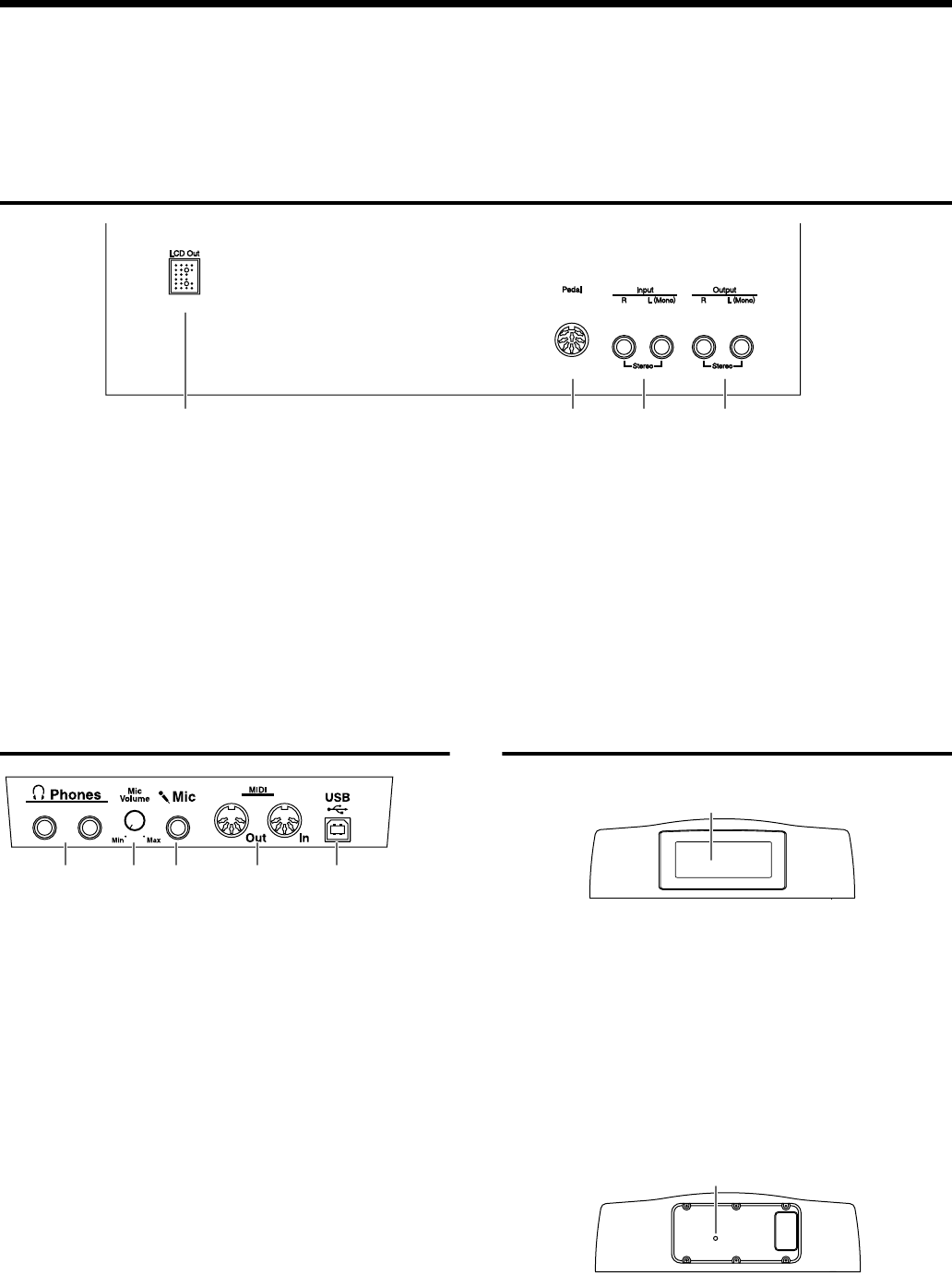
13
Panel Descriptions
28
[Marker/Count] button
This is also used for setting the count (p. 21).
These allow you to add and move markers in the notation as
well as repeat playback of song segments simply and easily.
29
Disk Drive
You can insert a floppy disk for playing back or saving songs (p.
41, p. 46).
Rear Panel
fig.panelrear
1
LCD Out Connector
Connect the cable of the music rest to this connector (p. 9).
2
Pedal connector
Connect the pedal cable of the stand to this connector (p. 9).
3
Input jacks
These jacks can be connected to another sound generating
device or an audio device, so that the sound of that device will
be output from the HPi-7’s speakers (p. 61).
4
Output jacks
These jacks can be connected to your audio system to enjoy
more powerful sound. They can also be connected to a tape
recorder or similar device in order to record your performance
on a cassette tape (p. 61).
Bottom Panel
fig.panelbottom
1
Phones jacks
A set of headphones can be connected here (p. 9).
2
Mic Volume knob
Adjusts the volume level for the microphone.
3
Mic jacks
Used for connecting microphones, so that the sound will be
output from the HPi-7’s speakers (p. 56).
4
MIDI Out/In connector
An external MIDI device can be connected here to receive
performance data (p. 61).
5
USB connector
Used for connecting a computer to the HPi-7 using a USB cable
(p. 62).
Music Rest
fig.pmrest
1
Display
This screen displays the notation of an internal song or disk
song, and also displays various settings.
* The explanations in this manual include illustrations that depict
what should typically be shown by the display. Note, however,
that your unit may incorporate a newer, enhanced version of the
system (e.g., includes newer sounds), so what you actually see
in the display may not always match what appears in the
manual.
fig.contrast
2
[Contrast] knob
This knob adjusts the contrast of the screen (p. 10).
1 2 3 4
1 2 3 4 5
1
2
HPi7_e.book 13 ページ 2004年7月5日 月曜日 午後4時20分
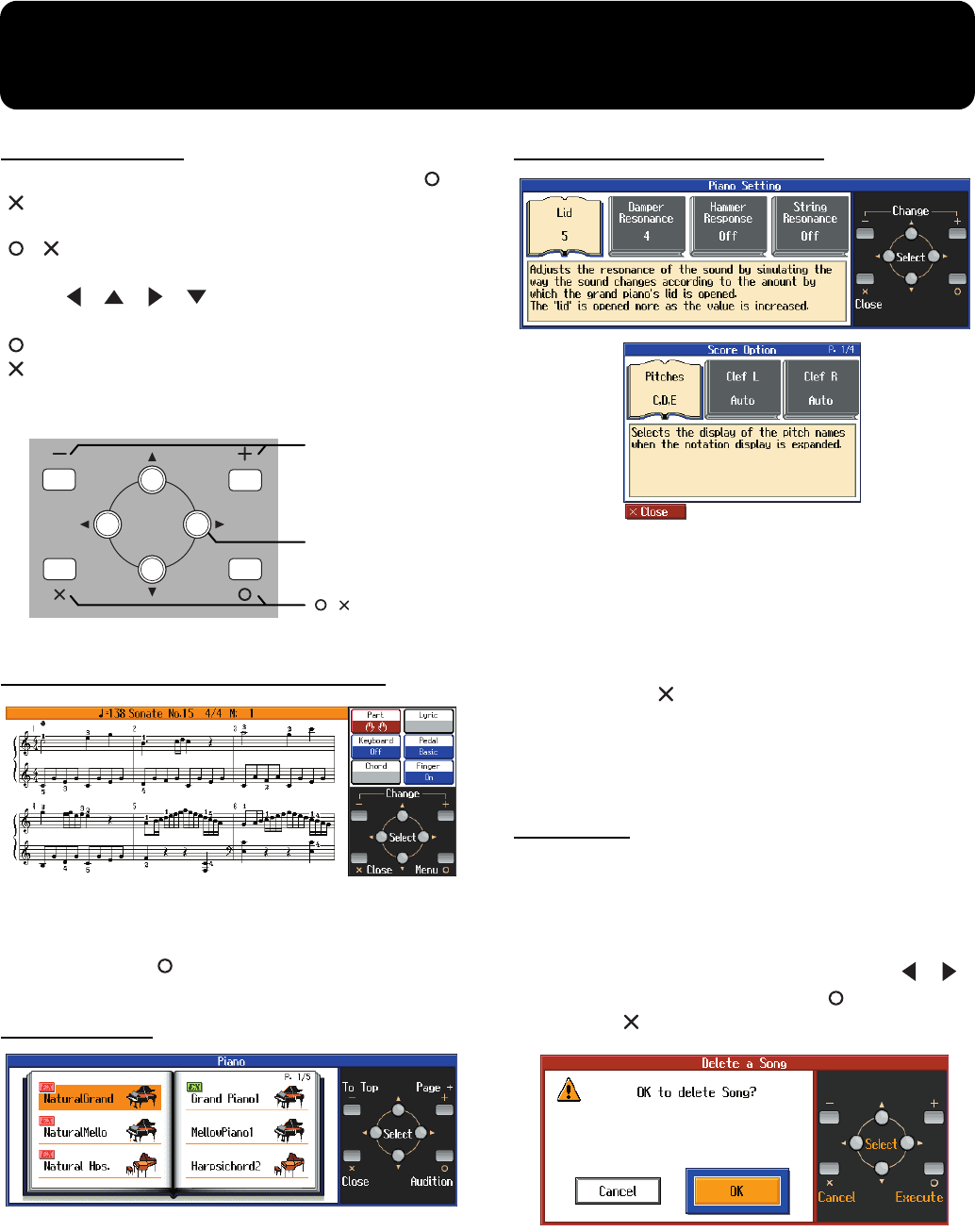
14
Basic Operation and the Main Screen
Basic operation
The HPi-7 is operated mainly by using the cursor buttons and [ ]
[] [+] [-] buttons while viewing the screen.
The every screen shows the functions of the cursor buttons and the
[] [ ] [+] [-] buttons.
The main functions are as follows.
Cursor [ ] [ ] [ ] [ ] buttons:
Move to an item to select it, switch pages
[] button:
Finalize the selected value
[] button:
Display the notation screen, or return to the previous
screen
[+] [-] button:
change the selected value
fig.cursor-e
The main screens include the following.
1. Notation screen (basic screen)
fig.d-kihonscore-e
This is the first screen that will be displayed when you turn on the
power.
If some other screen is displayed, you can press the [Notation]
button, then press the [ ] button to access this screen.
For details on the notation screen display, refer to p. 15.
2. List screen
fig.list-e
This type of list screen will appear when you select songs, tones, or
accompaniment styles.
In this screen, use the cursor buttons to select the desired item. The
selected item will be highlighted.
3. Detailed settings screen
fig.d-kihonsettei-e
Detailed settings for functions are made in a screen similar to this.
The currently selected item will be highlighted, and you can use the
[+] [-] buttons to edit the value. An explanation of the selected item is
shown below the item. For some items, an explanation of the values
will also be displayed.
If you simultaneously press the [+] and [-] buttons, the value will
revert to the basic setting.
When you press the [ ] button the selected value will be finalized,
and you’ll then be returned to the screen that was displayed prior to
the current screen.
When “P.*/*” appears at the upper right of the screen, it indicates
that there are other parameters on the previous or next page.
Messages
Various messages will sometimes be displayed during operation.
These messages ask you to confirm an operation, inform you of the
results of an operation, or indicate an error when an operation could
not be performed.
For details on error messages that begin with “Error,” refer to p. 66.
When a message like the following is displayed, use the [ ] [ ]
buttons to select your response, and press the [ ] button to finalize
it. Pressing the [ ] button returns you to the previous screen.
fig.msg-e
Cursor buttons
[ ][ ] buttons
[+][-] buttons
HPi7_e.book 14 ページ 2004年7月5日 月曜日 午後4時20分
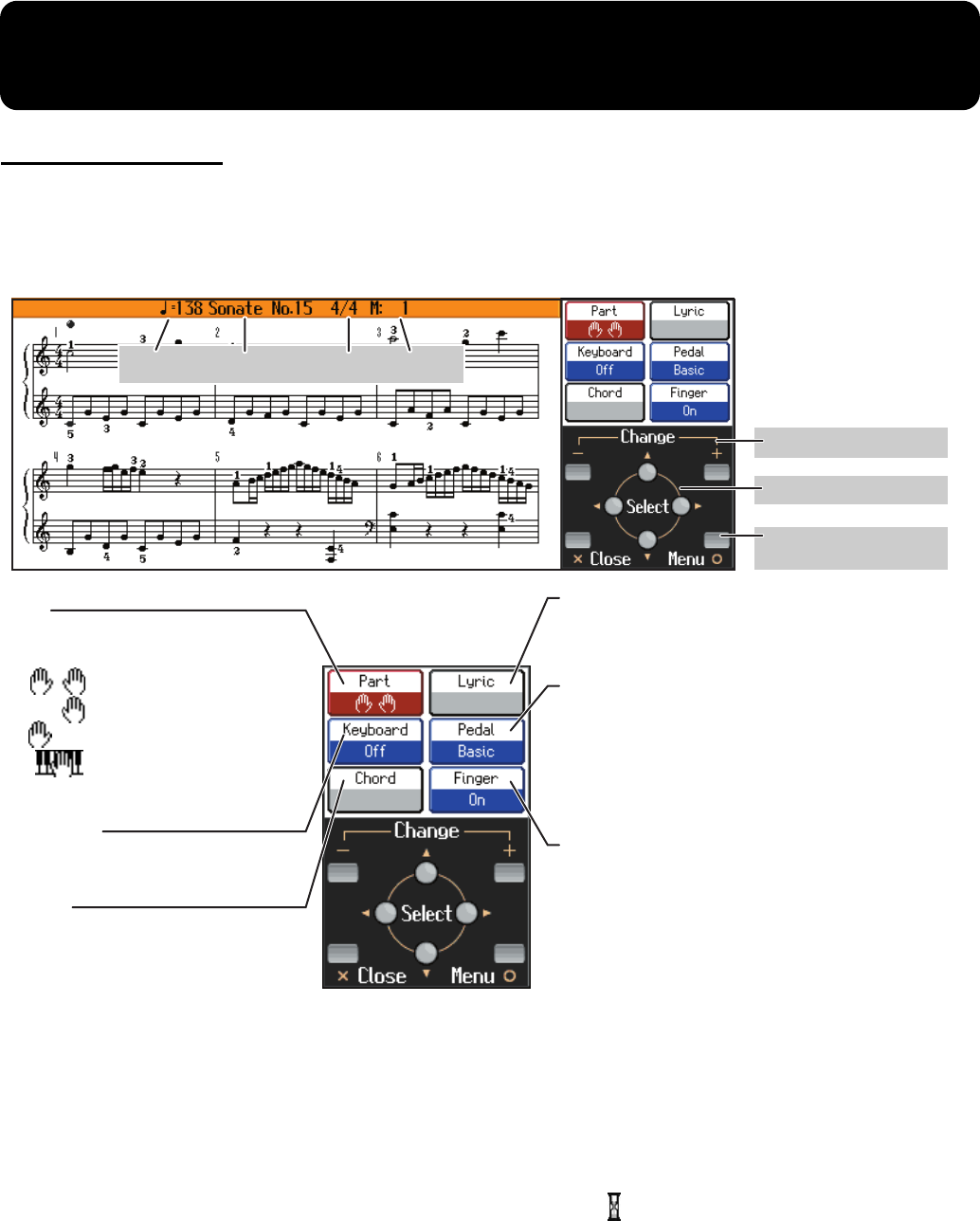
15
Playing Along With A Song
Notation Screen
When the power of the HPi-7 is turned on, a notation screen like the following will appear in the
display.
This can display not only the onboard songs, but also the notation for SMF music files or a performance
that you’ve recorded on the HPi-7.
fig.notation-e
*If you have selected a part that contains no performance data, the notation will not show any notes. To change the
part that is displayed, refer to “Changing the Notation Screen Settings” (p. 47).
* The fingering numbers shown in the screen indicate one possible fingering.
* The fingering numbers can be displayed only when playing some internal song.
Some notes on the notation screen
•When you begin song playback, the notation screen will show . While this symbol is displayed,
performance data is being loaded from floppy disk or internal memory. It may take dozens to
read the data. Please wait.
• The displayed notation is generated from the music files, and priority is given to making the
display easy to read rather than reproducing a complicated or difficult performance accurately.
For this reason, you may notice differences when compared with commercially available sheet
music. In particular, this is not suitable for display of sophisticated or complex songs that require
detailed notations.
• In the notation screen, lyrics or notes may fall outside the display range of the screen, and fail to
be shown.
• If you display the notation or change the displayed part during song playback, the song may
sometimes play back from the beginning.
Lyrics
When playing back song data that contains lyric data,
the lyrics will be displayed if you check this.
This item cannot be selected if there is no lyric data.
Pedal
When “Replay” is selected, you can start and stop
playback of the song data by pressing the left pedal (p. 56).
When “PageTurn” is selected, you can turn the pages of
the score by pressing the pedals. Press the center pedal to
turn to the next page in the score, and press the left pedal
to turn to the previous page.
Keyboard
The keyboard will be displayed
under the notation if you check this.
Fingering
When playing back song data that includes fingering
numbers, the fingering numbers will be displayed if
you check this. This is convenient when you want to
practice the correct fingering.
The fingers are numbered as follows: 1: thumb, 2: index
finger, 3: middle finger, 4: ring finger, 5: little finger.
This item cannot be selected if there is no fingering
data.
Part
Select the part(s) for which
the notation will be displayed.
: Notation for both hands
: Right-hand notation only
: Left-hand notation only
: Notation of the specified part
(→ to change the part, see p. 47)
Tempo Song name Beat Measure
Chord
When playing back song data that
contains chord data, the chord name
will be displayed if you check this.
This item cannot be selected if there
is no chord data.
Select the item to set
Change the setting
Close, open the menu
For details refer to p. 47
HPi7_e.book 15 ページ 2004年7月5日 月曜日 午後4時20分
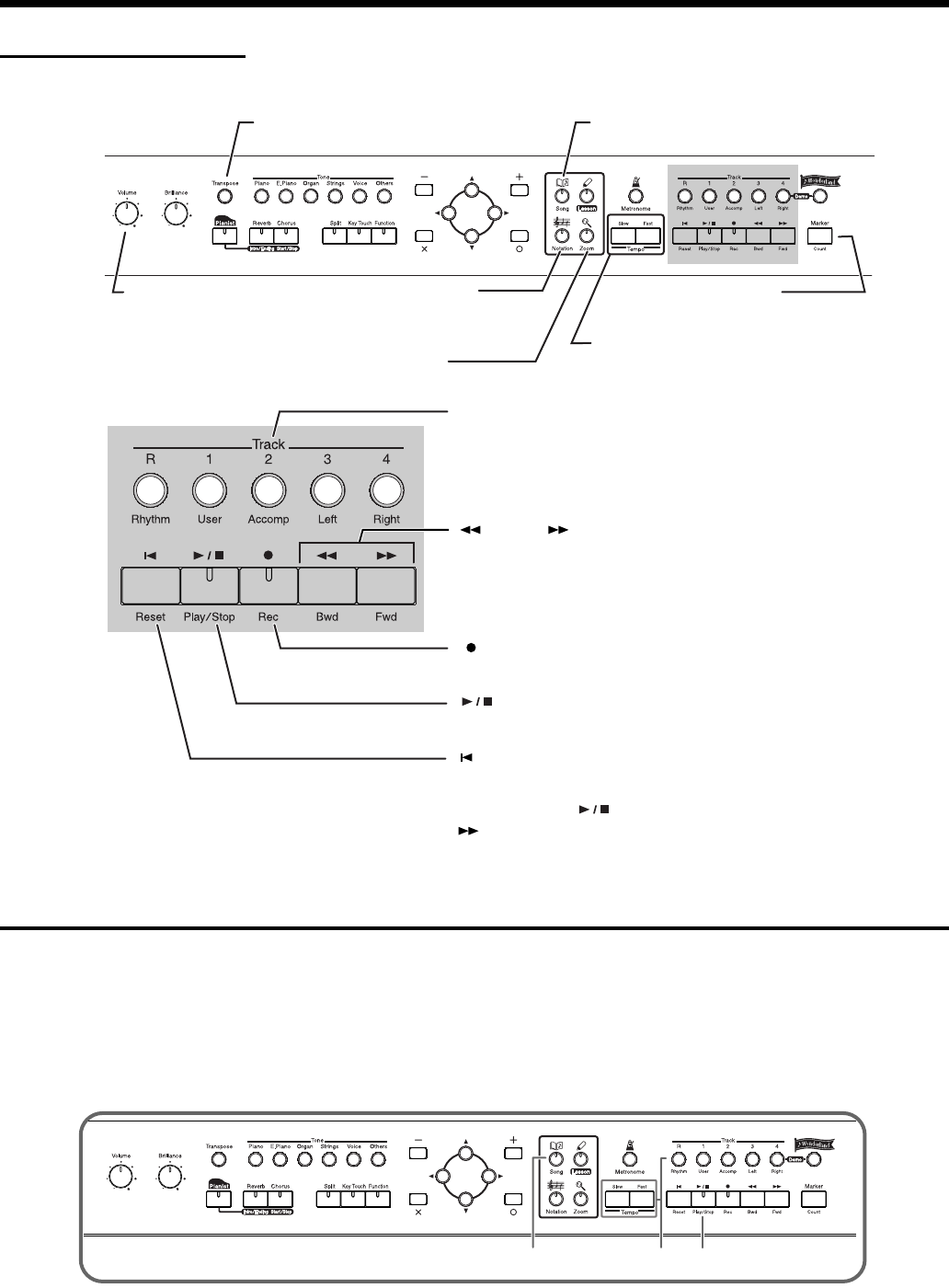
16
Playing Along With A Song
Button Operations
The following buttons are used to play back a song.
fig.panel1-e
Playing a Song
The HPi-7 comes with 170 piano songs onboard.
All of these can be viewed in the notation screen.
They also have orchestral accompaniments, so you can play along with the accompaniment, or adjust
the tempo to the desired speed for easier practice.
→
“Internal Song List” (p. 75)
fig.panelsngslct
[Volume] knob
Adjusts the volume (p. 10).
[Transpose] button
Changes the playback key of the song (p. 24).
[Song] button
Selects the song that will be played (p. 17).
[Marker/Count] button
Assigns a marker within the song (p. 22).
[Tempo] buttons
Adjust the tempo of the song.
[Notation] button
Displays the notation using
the entire screen.
[Zoom] button
Magnifies the notation (zoom in).
Track buttons
Each part of the song being played is assigned to a track button.
Select parts, or switch them between muted (button’s indicator
dark) and playing (button’s indicator lit).
[ (Bwd)] [ (Fwd)] buttons
Press this once to go back or forward one measure.
Goes back or forward continuously when held down.
[ (Rec)] button
Records a performance (p. 34).
[ (Play)] button
Starts and stops playback.
[ (Reset)] button
Returns to the beginning of the song.
* If you hold down the [ (Play/Stop)] button and press the
[ (Fwd)] button, you will move to the end of the song.
2
2
1
HPi7_e.book 16 ページ 2004年7月5日 月曜日 午後4時20分
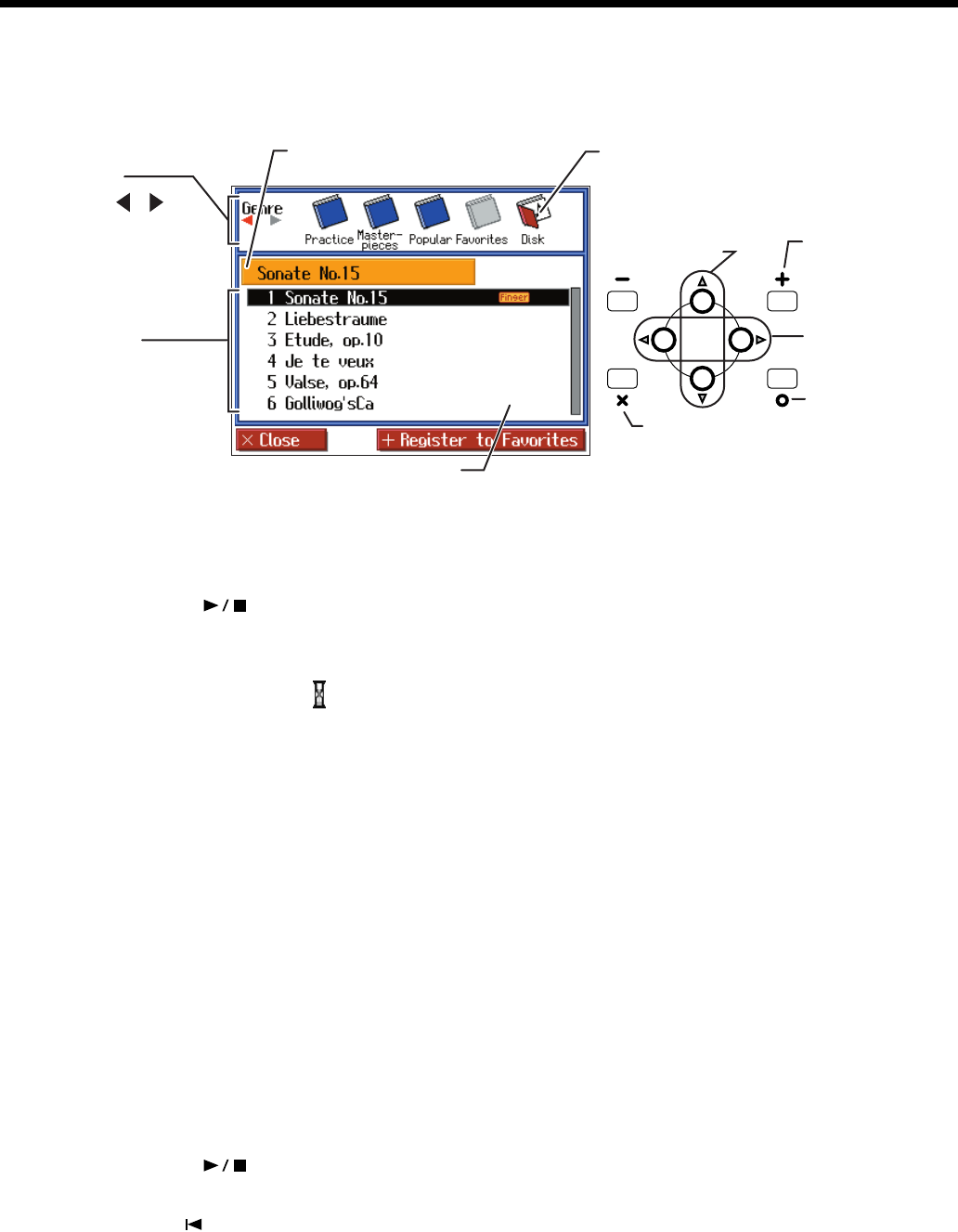
17
Playing Along With A Song
Select a song
1
Press the [Song] button. In the screen, select the song that you want to play.
fig.songslcte
Play back
2
Press the [ (Play/stop)] button.
The button’s indicator will light.
The song will begin playing.
While the screen shows the symbol, the song data is being loaded.
To adjust the tempo
Use the Tempo [Slow] [Fast] buttons to adjust the tempo.
The tempo is adjusted in terms of the value of a quarter note, with 10-500 being the permissible range.
If you press the Tempo [Slow] [Fast] buttons simultaneously, you will return to the basic tempo of the
song (the tempo before it was modified).
Muting (silencing) parts of the playback
You can mute the sound of specific playback parts, and play them yourself.
Press a track button to mute a specific track.
The indicators of the buttons you pressed will go dark, and the selected track will not be heard.
To cancel muting, press the same track button once again to make the indicator light.
* When playing back SMF music files for Roland Piano Digital series instruments, and the [3/Left hand] button and
[4/Right hand] button do not correctly control the left/right-hand performances, please change the “Track Assign”
settings.
Please refer to “Changing the parts assigned to the track buttons during SMF playback (Track Assign)” (p. 57).
Stop the song
3
Press the [ (play/Stop)] button once again.
Playback will stop automatically when it reaches the end of the song.
Press the [ (Reset)] button to return to the beginning of the song.
Genre
Press [ ] [ ] to
select the genre.
Selectable songs differ
for each genre.
Song list
The selection will be
highlighted in black.
Chords, fingerings, and lyrics in
songs containing such data are
displayed here.
Song name
The name of the currently selected song.
Disk
Select songs from disk.
For details refer to p. 46.
Registor to
“Favorites”
For details refer
to p. 19.
Select a song
Select a genre
Audition the
selected song
Back to score screen
HPi7_e.book 17 ページ 2004年7月5日 月曜日 午後4時20分
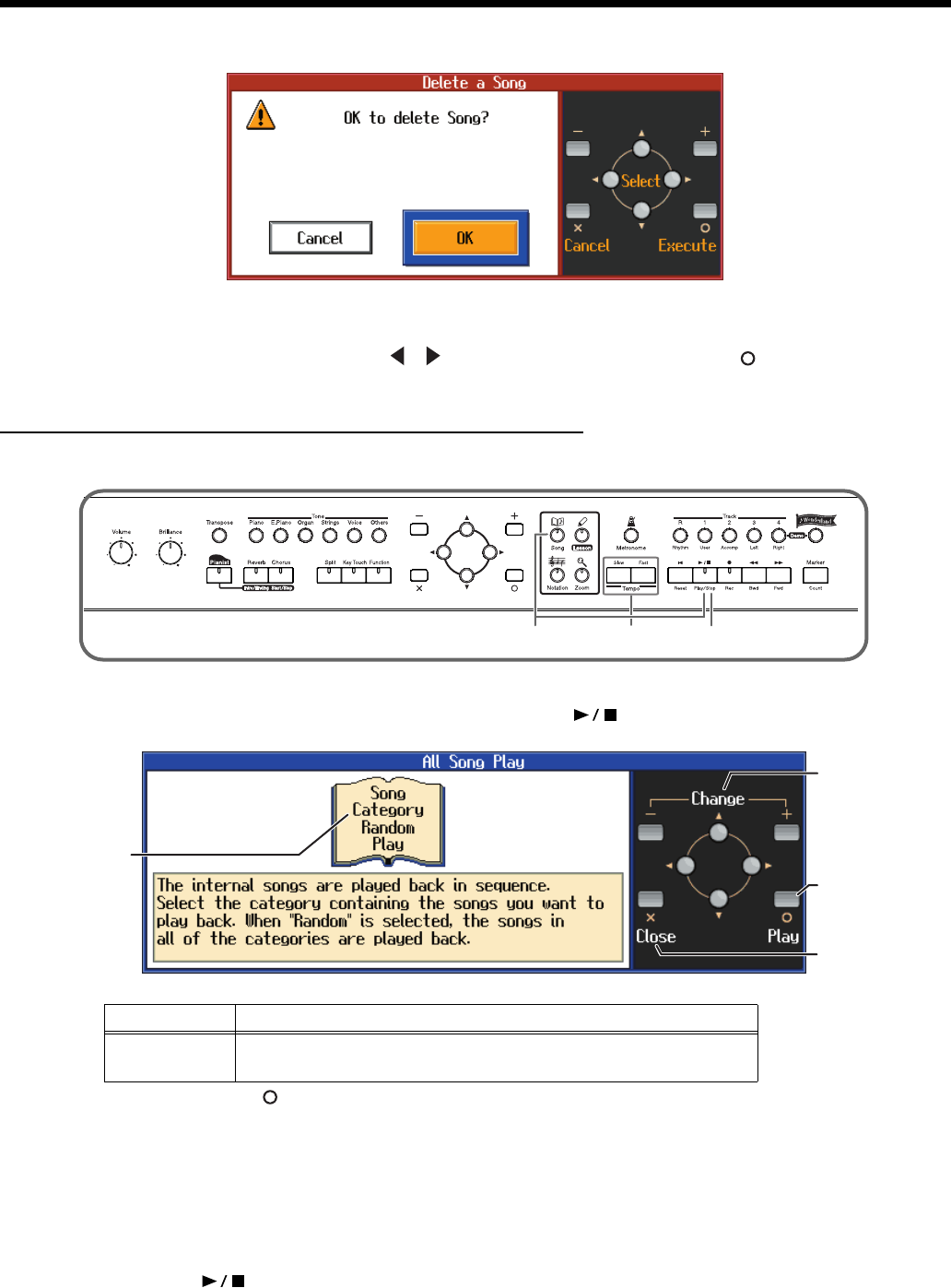
18
Playing Along With A Song
If a screen like the following is displayed
fig.d-delete-e
If a song has already been selected in the current area (internal memory), it will not be possible to
choose another song or record a new performance.
If you want to erase the song, use the [ ] [ ] buttons to select “OK,” then press the [ (Execute)]
button. If you do not want to erase the song, select “Cancel” and save the song on a floppy disk (p. 42).
Playing songs consecutively (All Song Play)
The internal songs can be played back consecutively.
fig.panelallsng
1
Hold down the track [Song] button and press the [ (Play/Stop)] button.
fig.allsonge
When you press the [ (Play)] button, all of the internal songs in the selected category are played
back. If you want to play back songs on floppy disks you have, select “Disk.”
If no operations are performed for dozens of seconds, “Random Play” will start automatically.
Songs will be played consecutively.
When all selected songs have been played, playback will return to the first song and resume.
Stop playback
2
Press the [ (Play/Stop)] button.
Playback will stop.
item Value
Song Category
Random Play, Practice, Masterpieces, Popular, Favorites,
Disk (only when the floppy disk is inserted in the floppy disk drive)
Change the tempo
12
Start
playback
Select a
category
Back to
previous screen
Song category
The category for
the song being
played back is
displayed.
HPi7_e.book 18 ページ 2004年7月5日 月曜日 午後4時20分
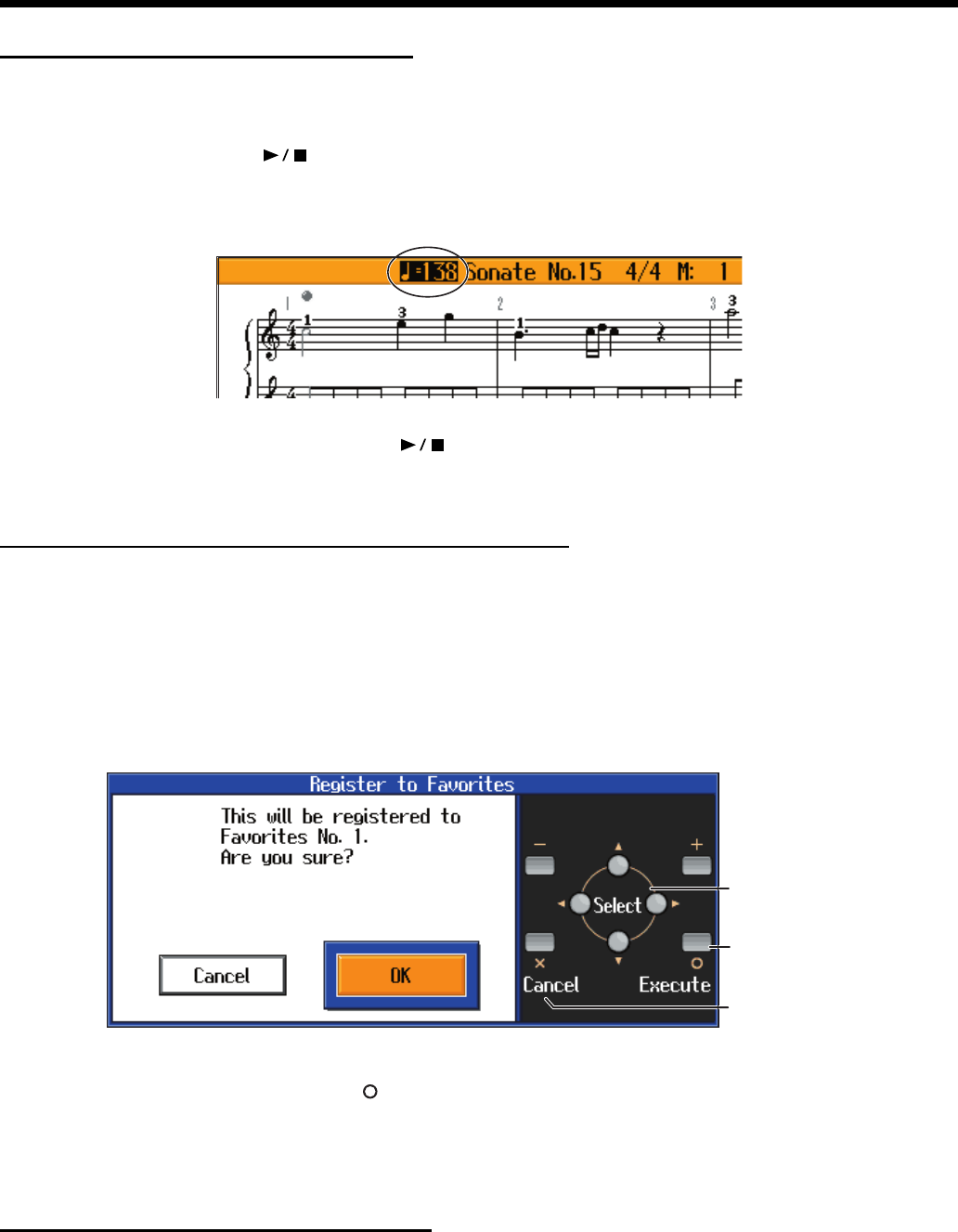
19
Playing Along With A Song
Playing back at a fixed tempo
In the case of a song with difficult tempo changes, it is effective to practice initially with a fixed tempo.
Playing back at a fixed tempo without allowing tempo changes is called “Tempo Mute.”
1
Hold down the [ (Play/Stop)] button and press either the Tempo [Slow] or
[Fast] button.
While Tempo Mute is enabled, the indication of the tempo in the screen will be highlighted.
fig.tempomutee
When you play back the song, it will play at a constant tempo.
To defeat Tempo Mute, hold down the [ (Play/Stop)] button and press either the Tempo [Slow]
or [Fast] button.
Tempo Mute will also be cancelled when you select a different song.
Registering the Songs You Like (Favorites)
You can register songs you are currently practicing or enjoy playing to “Favorites,” allowing you to
select these songs easily.
1
Selecting the Song
2
Press the [+] button.
A screen like the one shown below appears.
fig.favorite
3
Select “OK” and press the [ (Execute)] button.
The selected song is registered to Favorites.
Now you can select the registered song by selecting Favorites for the genre in the Song Selection screen.
* Never turn off the power while the display indicates “Executing....”
Removing Songs from Favorites
Select “Favorites” in the song select screen, choose the song you want to delete, then press the [+]
button.
* Never turn off the power while the display indicates “Executing....”
Return to the
previous screen
Finalise a choice
Select a choice
HPi7_e.book 19 ページ 2004年7月5日 月曜日 午後4時20分
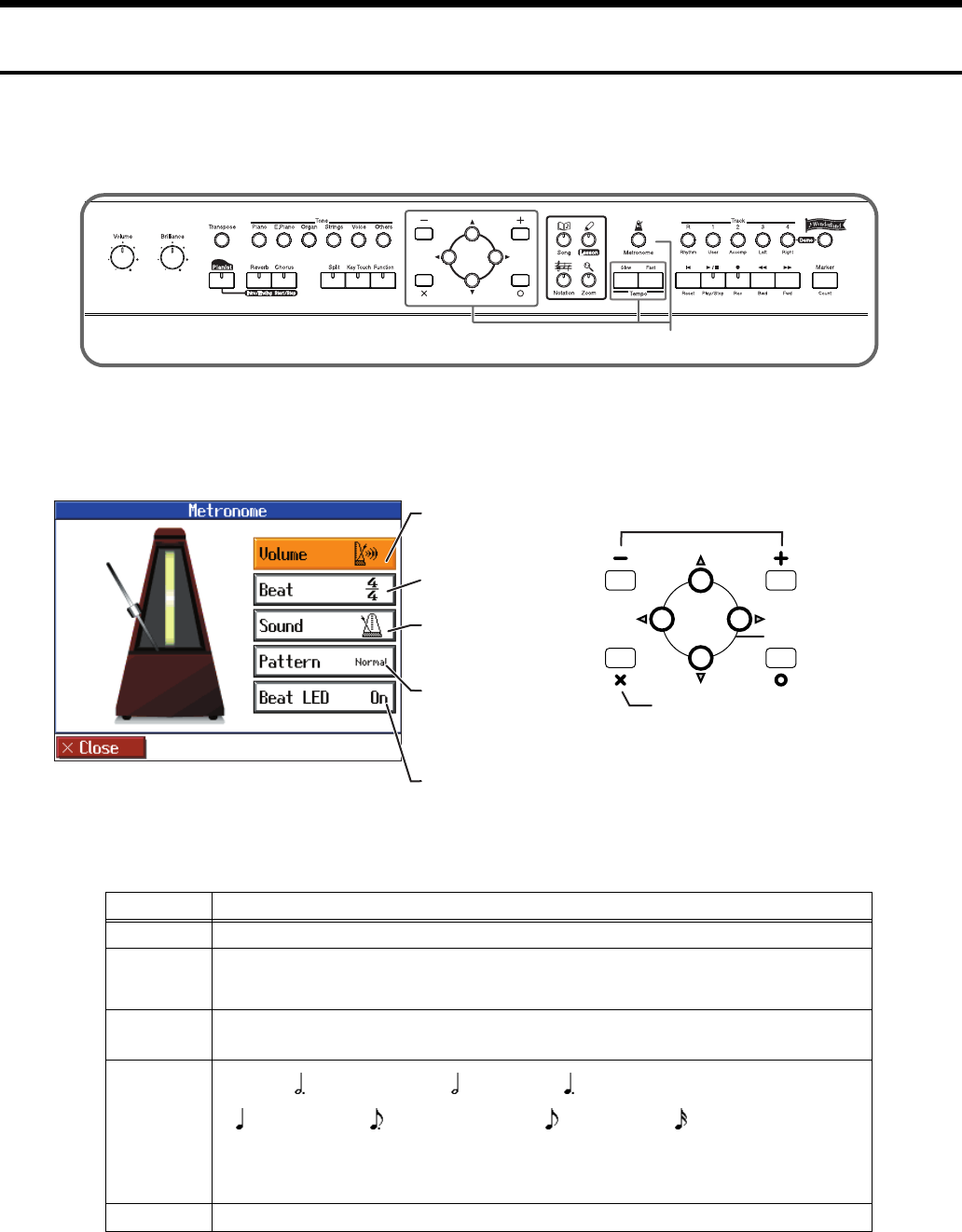
20
Playing Along With A Song
Using the Metronome
The HPi-7 contains a versatile metronome function.
While a song or accompaniment (Pianist function, p. 32) is playing, the metronome will sound at the
corresponding tempo and time signature (Beat).
fig.panelmetro
1
Press the [Metronome] button.
The button’s indicator will blink according to the time signature (Beat), and the metronome will sound.
To stop the metronome, press the [Metronome] button, getting its indicator to go dark.
fig.metroe
In this screen you can make the following settings.
Item Setting
Volume
OFF (no sound)-10
Beat
2/2, 0/4, 2/4, 3/4, 4/4, 5/4, 6/4, 7/4, 3/8, 6/8, 9/8, 12/8
* It is not possible to change the “Beat” setting while a song is playing.
Sound
Click, Electronic, Voice (Japanese) (“1,” “2,” “3” in Japanese),
Voice (English) (“1,” “2,” “3” in English), Animal, Wood Block, Triangle & Castanets, Hand Claps
Pattern
Normal, (dotted half note), (half note), (dotted quarter note),
(quarter note), (dotted eighth note), (eighth note), (sixteenth note),
Double (note added to back beat of the first beat),
Triple (added notes sound the first beat as a triplet),
Shuffle (notes added to create a shuffle)
Beat LED
On (The [Metronome] button’s light flashes in time with the beat.), Off (Dark)
1
Volume
Set the metronome
volume.
Beat LED
Set the metronome button’s
indicator on or off.
Beat
Set the beat.
Sound
Specify the
metronome sound.
Pattern
Specify the timing
interval of the
metronome’s weak beats.
Select the item to set
Change the setting
Return to the previous screen
HPi7_e.book 20 ページ 2004年7月5日 月曜日 午後4時20分
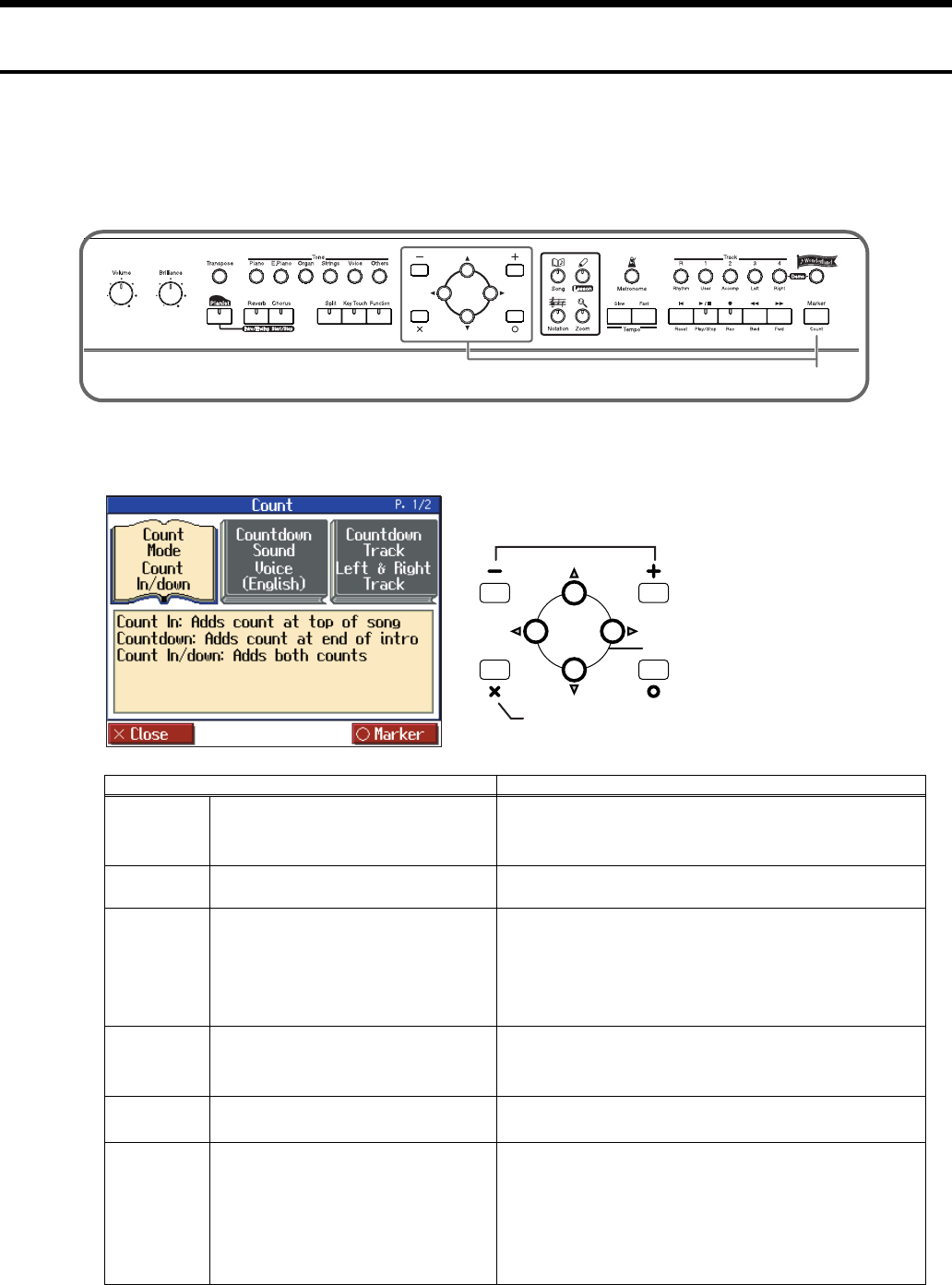
21
Playing Along With A Song
Adding a Count to Assist Your Timing
“Count-in” means to sound a count before song playback begins.
“Countdown” means to sound a count after the end of the song introduction (before you begin playing
the keyboard).
If you will be playing along with a song, sounding a count will make it easier to match the timing of
your performance to the song.
fig.panelcnt
1
Press the [Marker/Count] button.
fig.count1e
Item Setting
Count Mode
Specify what type of count will be
added.
Count In (add a count before the performance),
Countdown (add a count only before you begin playing),
Count In/down (add both a count-in and a countdown)
Countdown
Sound
Specify the count-down sound. Voice (Japanese), Voice (English)
Countdown
Track
Specify the track or part that will
determine the beginning of the
performance when adding a
countdown.
Left & Right Track (Right-hand and left-hand parts of a
piano song)
Left Track (Left-hand part of a piano song)
Right Track
(
Right-hand part of a piano song
)
Part 1-16
Count In
Sound
Specify the count-in sound.
Stick, Click, Electronic, Voice (Japanese),
Voice (English), Wood Block, Triangle & Castanets,
Hand Clap, Animal
Count In
Measure
Specify the length (number of
measures) of the count-in. 1, 2
Count In
Repeat
When “Repeat” is turned on in the
Marker setting screen (p. 22), this
specifies whether the count-in will
sound each time the range between
the markers is repeated, or only the
first time.
First time,
Each time
1
Select the item to set
Change the setting
Return to the previous screen
HPi7_e.book 21 ページ 2004年7月5日 月曜日 午後4時20分
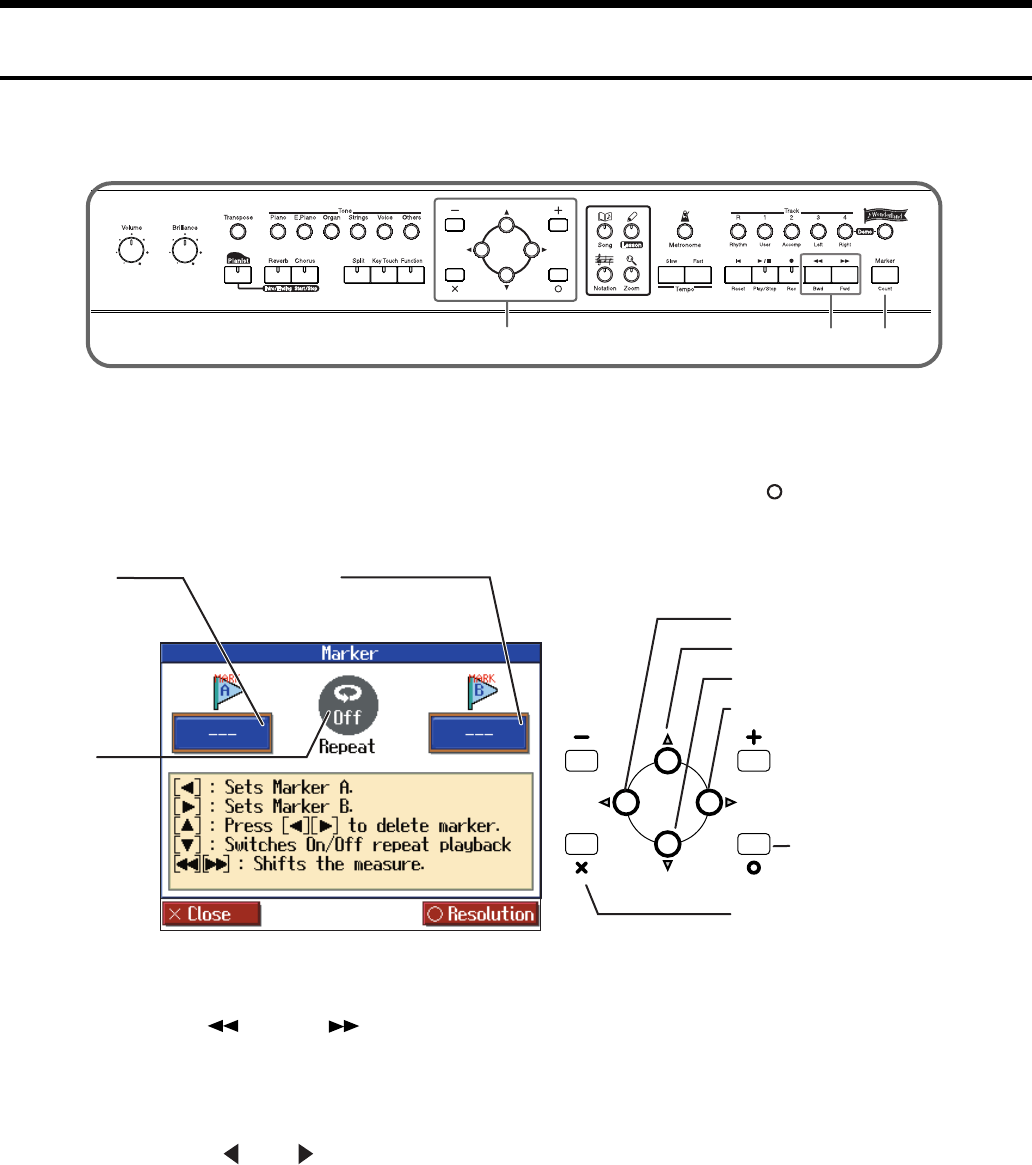
22
Playing Along With A Song
Assigning Markers to a Song for Repeated Practice
You can add markers within a song so that you can move to a marked measure, or play back repeatedly
between two markers.
fig.panelmark
Before you begin, select the song in which you want to assign markers (p. 17).
Access the Marker screen
1
Press the [Marker/Count] button. In the Count screen, press the [ ] button.
fig.marke
Move to the location at which you want to assign a marker.
2
Use the [ (Bwd)] [ (Fwd)] buttons to move to the measure at which you
want to assign a marker.
Assign a marker
3
Press the [ ] or [ ] button to assign marker A or B.
The screen will indicate the number of the measure at which the marker was assigned.
It is not possible to assign marker B at the same location or earlier than marker A.
→
Markers can also be assigned in units of beats rather than measures. Refer to “Assigning a marker in the middle of
a measure (Resolution)” (p. 23).
321
Return to the previous screen
Make detailed settings
for the resolution
For details refer to p. 22.
Set marker A, move to marker A.
Set marker B, move to marker B.
Switch “Repeat” on/off
Delete a marker
Marker B
Indicates the measure number at
which marker B was assigned.
Marker A
Indicates the measure
number at which
marker A was
assigned.
Repeat
If this is “On,”
playback will
repeat between
markers.
HPi7_e.book 22 ページ 2004年7月5日 月曜日 午後4時20分
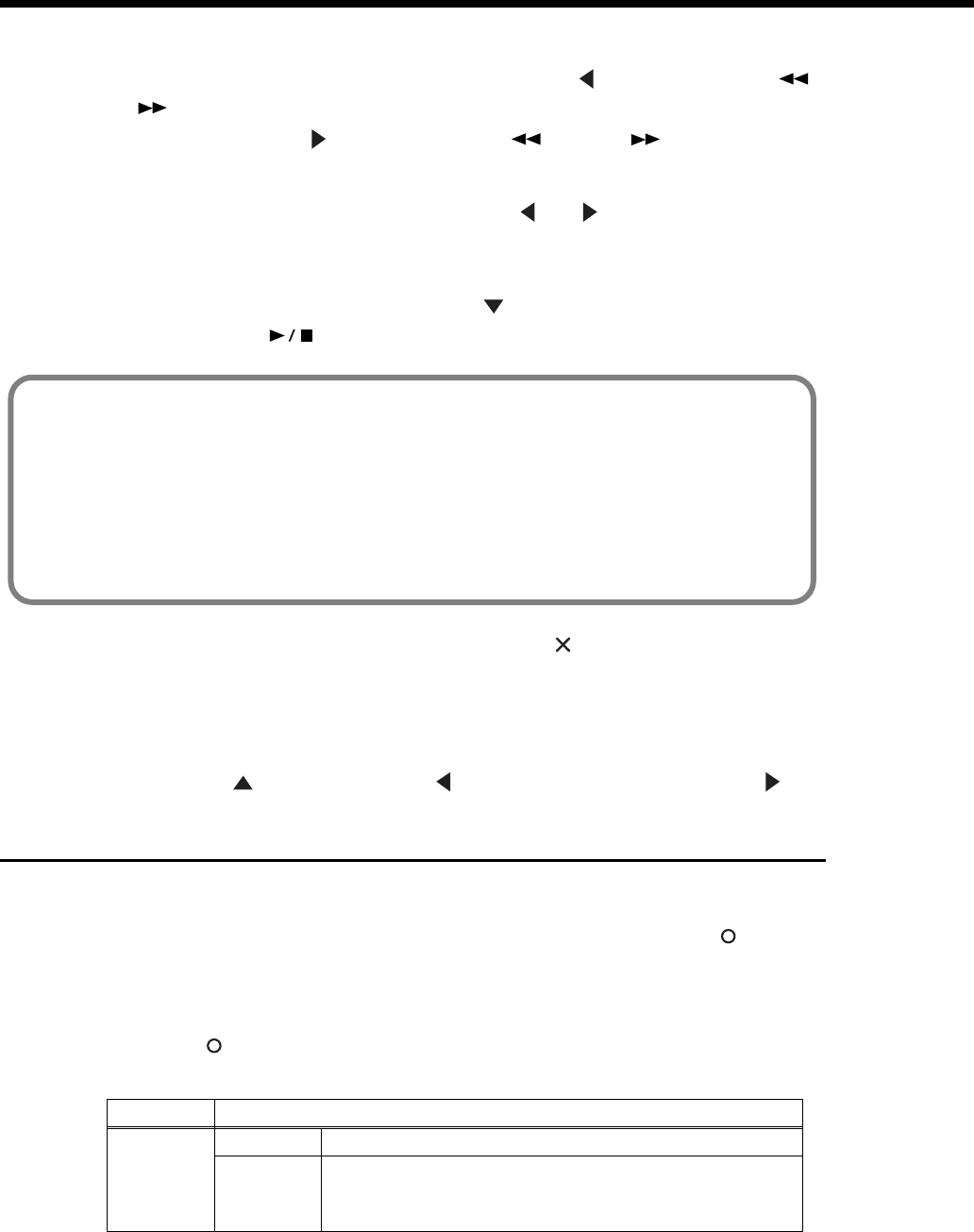
23
Playing Along With A Song
Moving an assigned marker
After assigning a marker in the song, you can hold down the [ ] button and press the [ (Bwd)]
or [ (Fwd)] button to adjust the location at which marker A was assigned. To adjust the location of
marker B, hold down the [ ] button and press the [ (Bwd)] or [ (Fwd)] button.
Moving to the location of an assigned marker
After assigning a marker in the song, press either the [ ] or [ ] buttons to move (jump) to the
location of the marker.
Playing repeatedly between markers.
After assigning both markers A and B, press the [ ] button. In the screen, turn “Repeat” to “On.”
When you press the [ (Play/Stop)] button, playback will repeat between the markers.
* If “Repeat” in the Marker screen is turned “On,” you can press the [ ] button to display the Notation screen and
play back repeatedly.
Anything you want to do that involves markers, including moving to a particular marker, is accomplished within the
Marker screen.
Deleting a marker you’ve assigned
Hold down the [ ] button, and press the [ ] button to delete marker A, or press the [ ] button to
delete marker B.
Assigning a marker in the middle of a measure (Resolution)
A marker can be assigned in the middle (at the beginning of a beat) of a measure.
1
Press the [Marker/Count] button. In the Count screen, press the [ (Marker)]
button.
The screen for setting markers appears.
2
Press the [ (Resolution)] button once more to access the Resolution setting
screen.
item Setting
Resolution
Measure Markers will be assigned to the beginning of a measure.
Beat
Markers will be assigned to the beginning of a beat.
→
If you want to assign a marker to the beginning of a beat, assign
the marker while playing back the song.
If you use Repeat Playback without assigning marker A or B
The entire selected song will be played back repeatedly.
If you use Repeat Playback when only marker A is assigned
The song will play back repeatedly from marker A to the end of the song.
If you use Repeat Playback when only marker B is assigned
The song will play back repeated from the beginning of the song to marker B.
HPi7_e.book 23 ページ 2004年7月5日 月曜日 午後4時20分
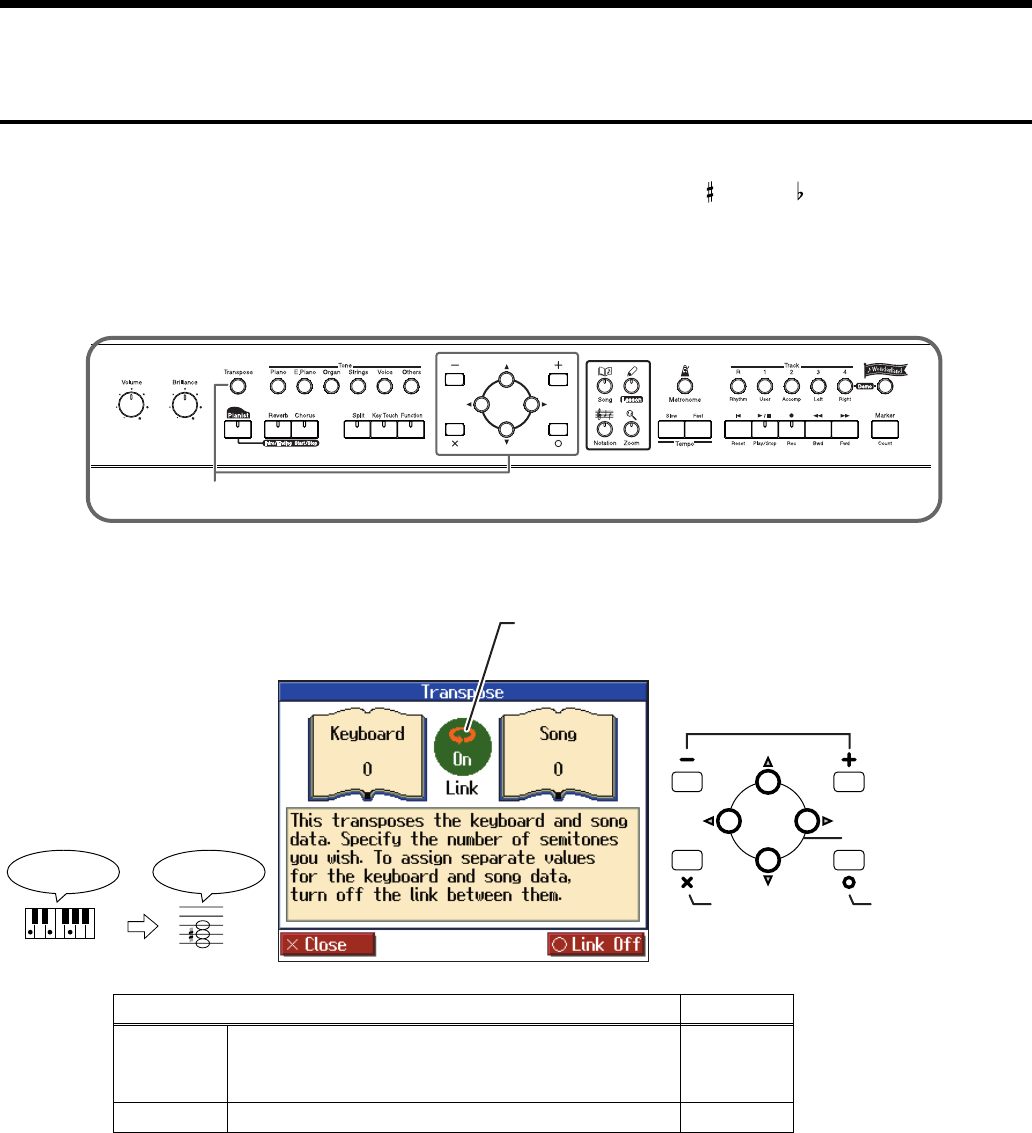
24
Playing Along With A Song
Changing the Key of the Keyboard or Song Playback
(Transpose)
By using the “Transpose” function, you can transpose your performance without changing the notes
you play. For example, if a song is in a difficult key with numerous sharps ( ) or flats ( ), you can use
this function to play it in an easier key.
You can also use this function to play back a song in a different key.
When accompanying a vocalist, you can easily transpose the key to a range that is comfortable for the
singer, while still playing the notes as written (i.e., with the same fingering positions).
fig.paneltrns
1
Press the [Transpose] button.
fig.transe
When you transpose the keyboard, the [Transpose] button’s indicator will light. If the transpose setting
is “0,” the button’s indicator will be dark.
When set to “Link On,” the values for the keyboard and the song data are the same.
When set to “Link Off,” the values for the keyboard and the song data can be set separately. To cancel
transposition, press the [Transpose] button, getting its indicator to go dark.
The transposition setting returns to “0”, when you choose another song.
Item Setting
Keyboard
Transpose the keys played by the keyboard. This setting can
be set by holding down the [Transpose] button and pressing
the key to which you want to transpose.
-6–0–5
Song
Transpose the song playback. -24–0–24
1
For example, if you want the E
pitch to sound when you press
the C key, set the “Keyboard”
transpose setting to “4.”
If you play C E G It will sound E G# B
Return to the
previous screen
Select the item to set
Switches the link
on and off
Change the setting
Link
Setting this to “Off” allows you to set values
separately for the keyboard and the song data.
HPi7_e.book 24 ページ 2004年7月5日 月曜日 午後4時20分
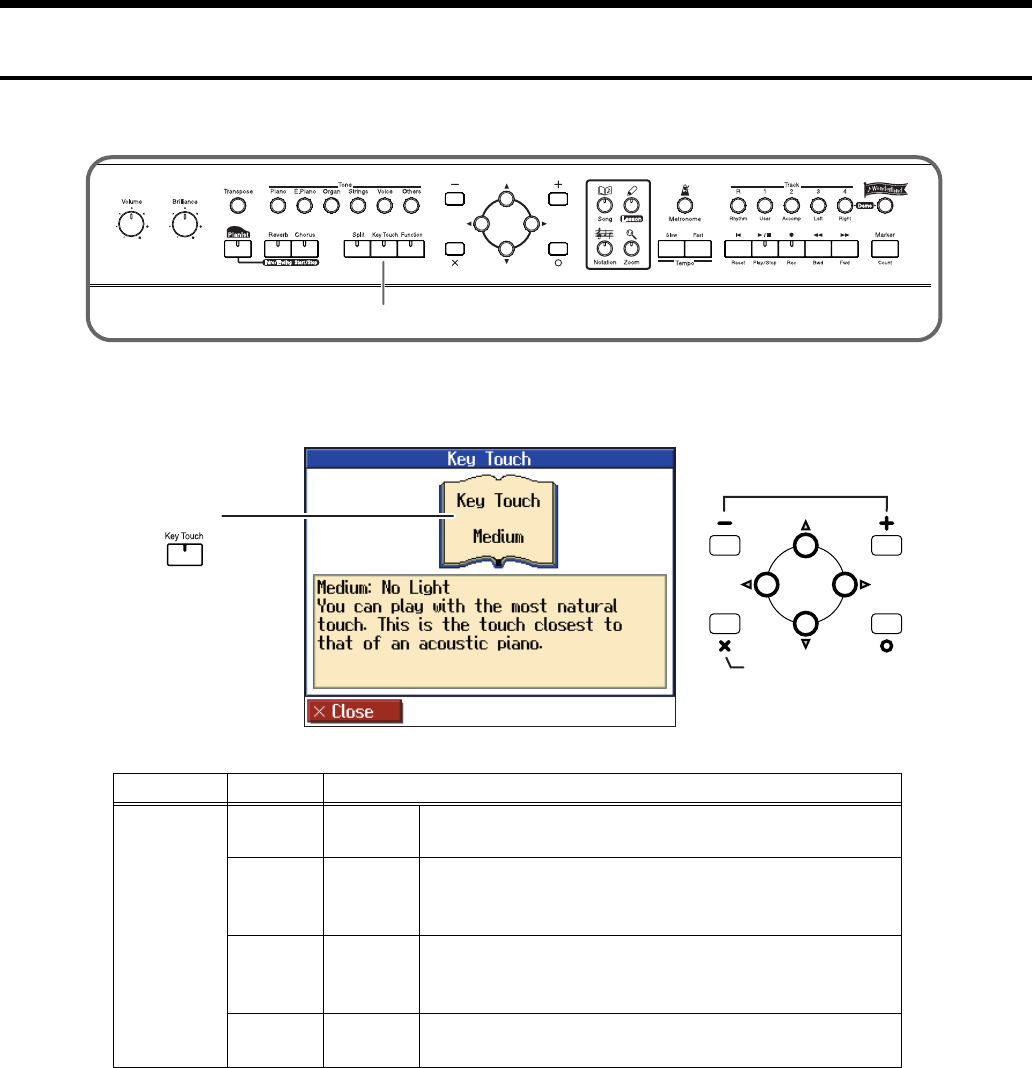
25
Playing Along With A Song
Adjusting the Keyboard Touch (Key Touch)
You can adjust the touch (playing feel) of the keyboard.
fig.panelktch
1
Press the [Key Touch] button.
fig.keytouche
Item Indicator Setting
Key Touch
No Light Medium This allows you to play using the most natural touch. This setting
is closest to the response of an acoustic piano.
Red Light Heavy
Fortissimo (ff) cannot be produced unless you play more strongly
than usual, making the keyboard feel heavier. This setting allows
you to add more expression when playing dynamically.
Green
Light Light
Fortissimo (ff) can be produced by playing less strongly than
usual, making the keyboard feel lighter. This setting makes it
easier for children, whose hands have less strength.
Orange
Light Fixed Sounds at a fixed volume, regardless of your keyboard playing
strength.
1
Return to the
previous screen
Key Touch
Press to switch
the setting.
Change the setting
HPi7_e.book 25 ページ 2004年7月5日 月曜日 午後4時20分
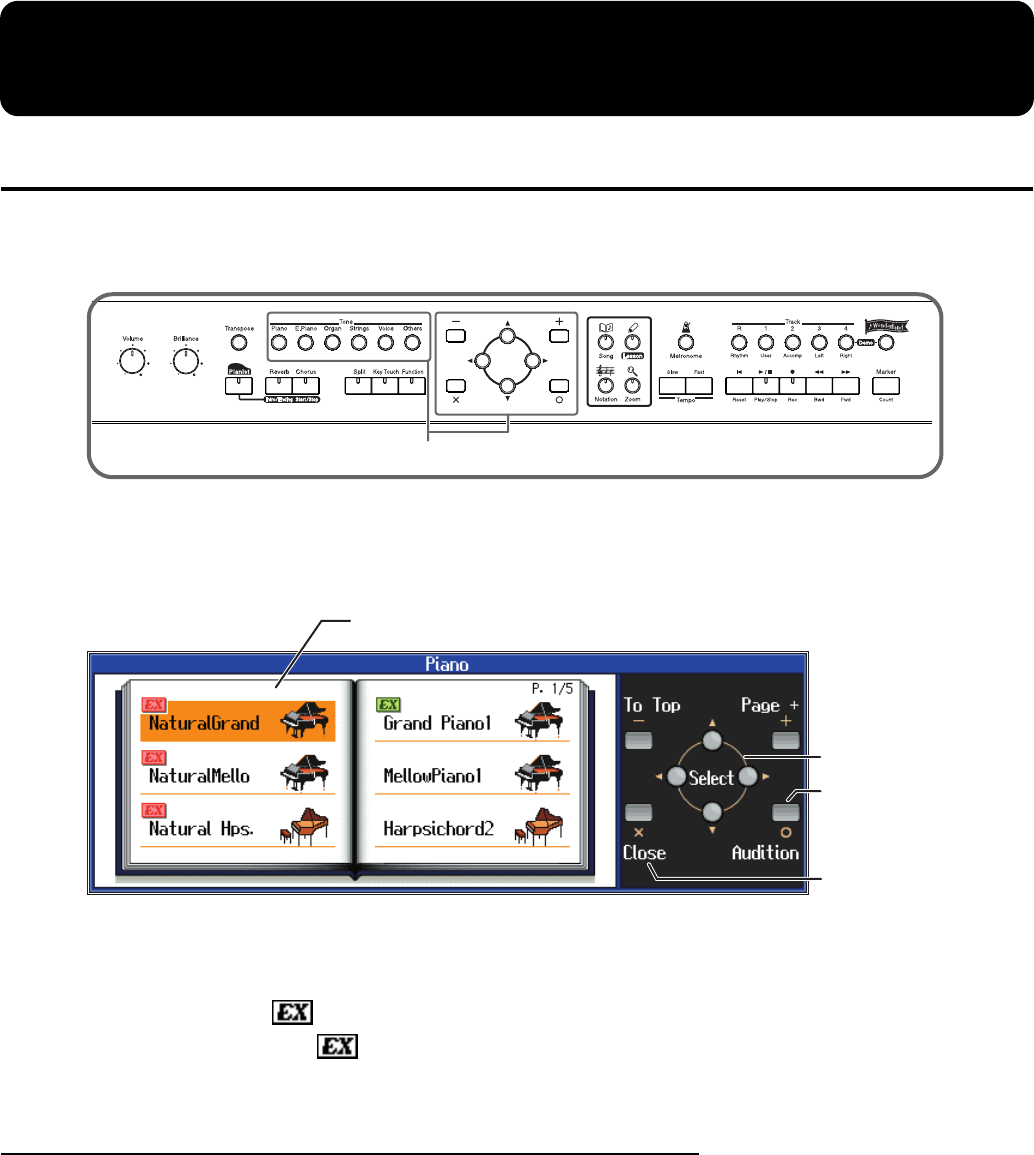
26
Adding Variety to Your Performances
Selecting the Sound to Play
The HPi-7 contains 600 and more different tones.
The tones are organized into six tone groups, which are assigned to the [Tone] buttons.
fig.paneltone
1
Press one of the [Tone] buttons, and select the desired tone in the screen.
When you press a [Tone] button, the button’s indicator will light.
fig.toneslcte
The next time you press this [Tone] button, the tone you finalized here will be heard.
→
“Tone List” (p. 67)
Tones indicated by is called an “EX voice.” These voices are especially recommended.
Tones indicated by a red mark produce the “Key Off Sound.”
What “Key Off Sound” does is recreate the tonal changes produced when the fingers are released from
the keys.
Playing percussion instruments or sound effects
Press the Tone [Others] button.
Use the cursor buttons to select a rhythm set such as “DR Standard” or SFX set.
Drum set names are indicated by initial “DR.”
Each note of the keyboard will play a different sound.
→
For the sounds that are assigned to each key of a drum set or sound effect set, refer to “Drum Set List” (p. 70).
1
Tone list
The selection will be highlighted in Orange.
Hear a demo of the
selected tone
Return to the
previous screen
Select a tone
HPi7_e.book 26 ページ 2004年7月5日 月曜日 午後4時20分
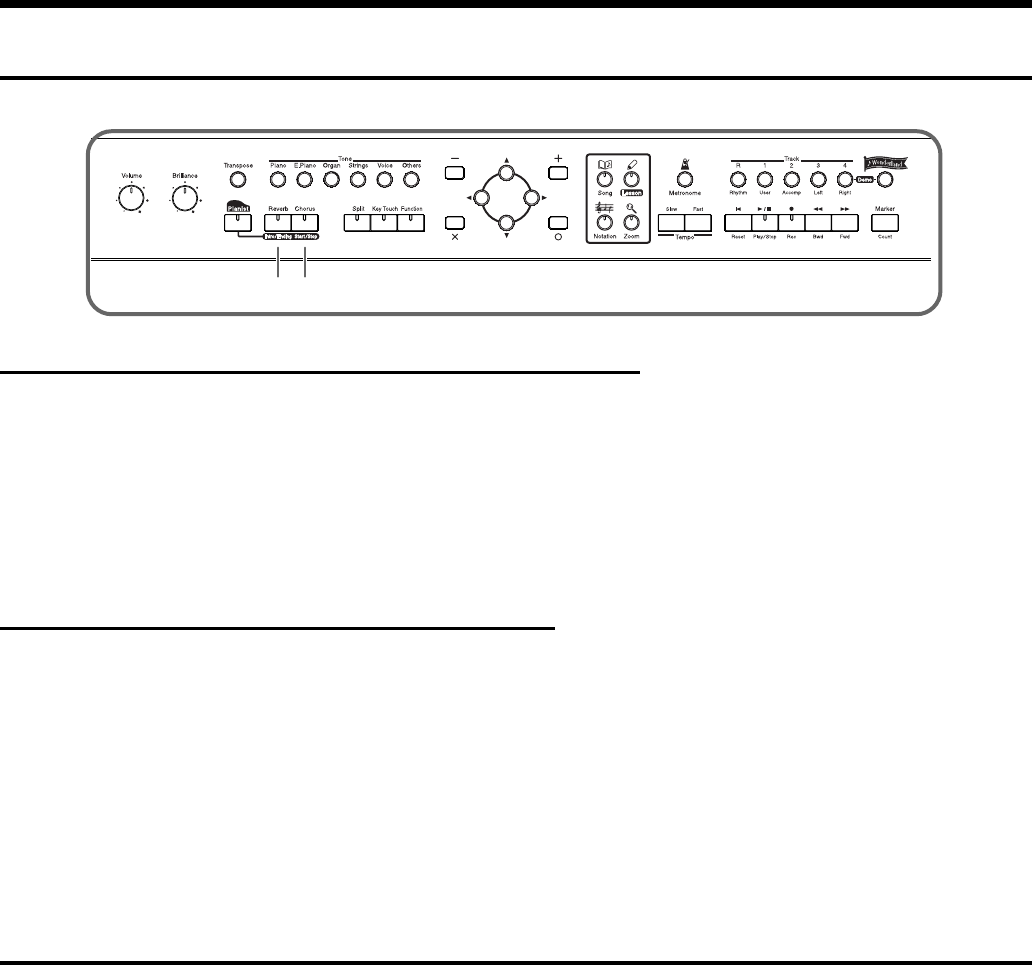
27
Adding Variety to Your Performances
Applying Effects to the Sound
fig.paneleffect
Adding reverberation to the sound (Reverb)
By applying the reverb effect you can produce a pleasant reverberation, making it sound as though you
were performing in a concert hall.
1
Press the [Reverb] button.
The button’s indicator will light, and a reverb effect will be applied to the sound.
To cancel the reverb effect, press the [Reverb] button, getting its indicator to go dark.
* It is not possible to memorize the reverb effect setting for each sound.
Adding richness to the sound (Chorus)
By applying the chorus effect you can make the sound richer and more spacious.
1
Press the [Chorus] button.
The button’s indicator will light, and a chorus effect will be applied to the sound.
To cancel the chorus effect, press the [Chorus] button, getting its indicator to go dark.
* The chorus setting can be memorized for each sound. Turning off the power restores the original settings.
→
The depth of the reverb effect and chorus effect can be adjusted. Refer to “Adjusting the depth of the effects (Effect)”
(p. 55).
Playing Two Sounds Layered Together (Dual)
Simultaneously playing two sounds when one key is pressed is called “dual performance.”
1
Simultaneously press two of the [Tone] buttons.
Both of the button indicators will light. Of the two buttons, the sound of the left button will be “Tone
1,” and the sound of the right button will be “Tone 2.”
11
HPi7_e.book 27 ページ 2004年7月5日 月曜日 午後4時20分
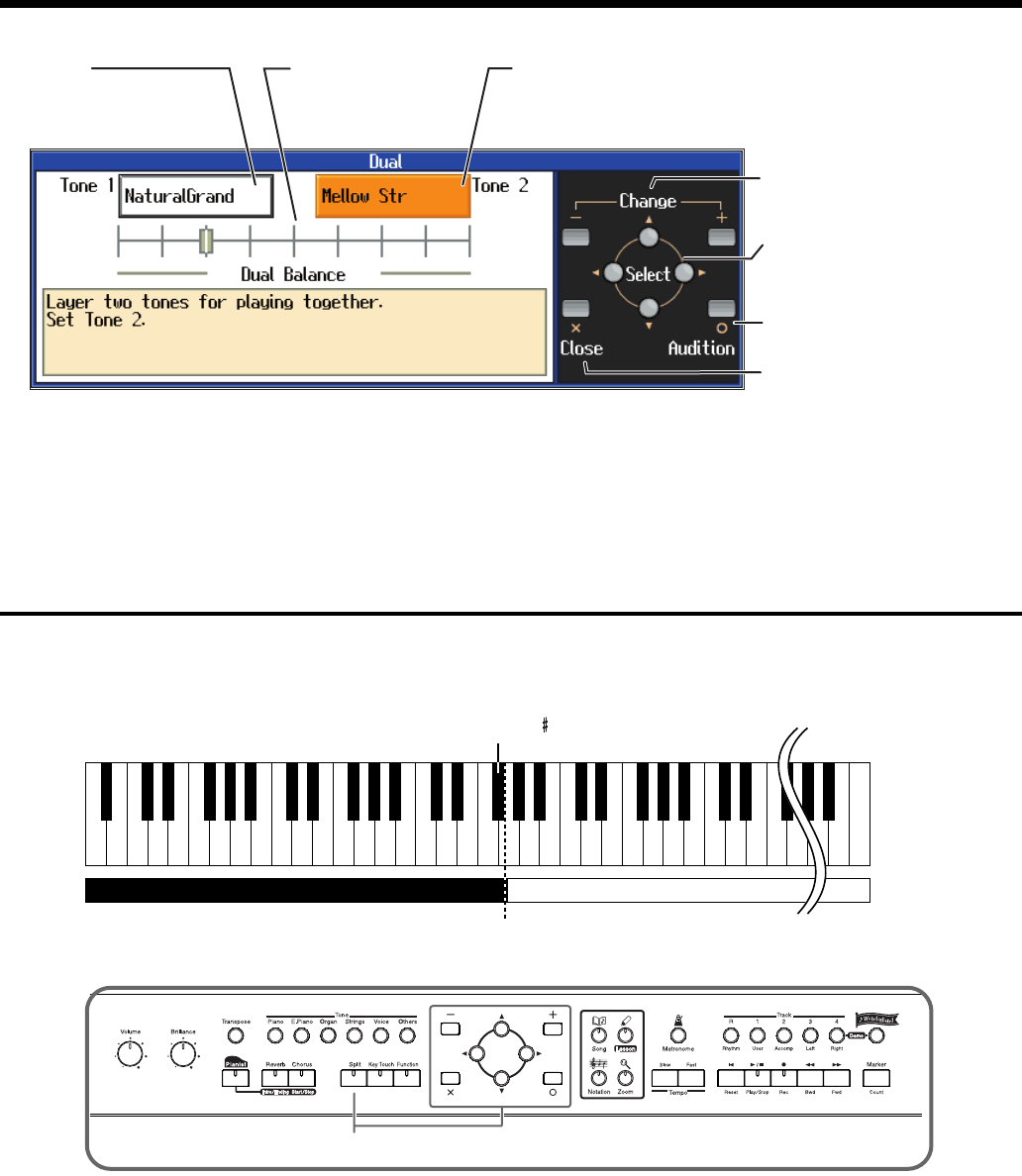
28
Adding Variety to Your Performances
fig.duale
When the tone names of “Tone 1” or “Tone 2” are highlighted, you can press the [+] or [-] button to
select tones within the same tone group (p. 26).
To cancel dual performance, press any [Tone] button.
Playing Different Sounds in the Right and Left Hand
(Split)
Dividing the keyboard into right-hand and left-hand areas, then playing different sounds in each is
called “split performance.” The boundary key is called the “split point.”
fig.splitpoint-e
* The split point key is included in the left-hand keyboard area.
fig.panelsplit
1
Press the [Split] button.
The button’s indicator will light.
The tone on the right will be the “Right-hand Tone,” and the tone on the left will be the “Left-hand
Tone.”
Hear a demo of the
selected tone
Return to the previous screen
Select the item to set
The selected item will be
highlighted in orange.
Change the tone,
change the Dual Balance
Dual Balance
Displays the volume
ratio of the two selected
tones.
Tone 1
Displays the tone name for
the left Tone button that is
selected.
Tone 2
Displays the tone name for
the right Tone button that is
selected.
Split Point (set to F 3, when the power is turned on.)
C1 D1 E1 F1 G1 A1 B1A0 B0 C2 C3 C4 C5 C8B7
…
Left-hand Tone Right-hand Tone
1
HPi7_e.book 28 ページ 2004年7月5日 月曜日 午後4時20分
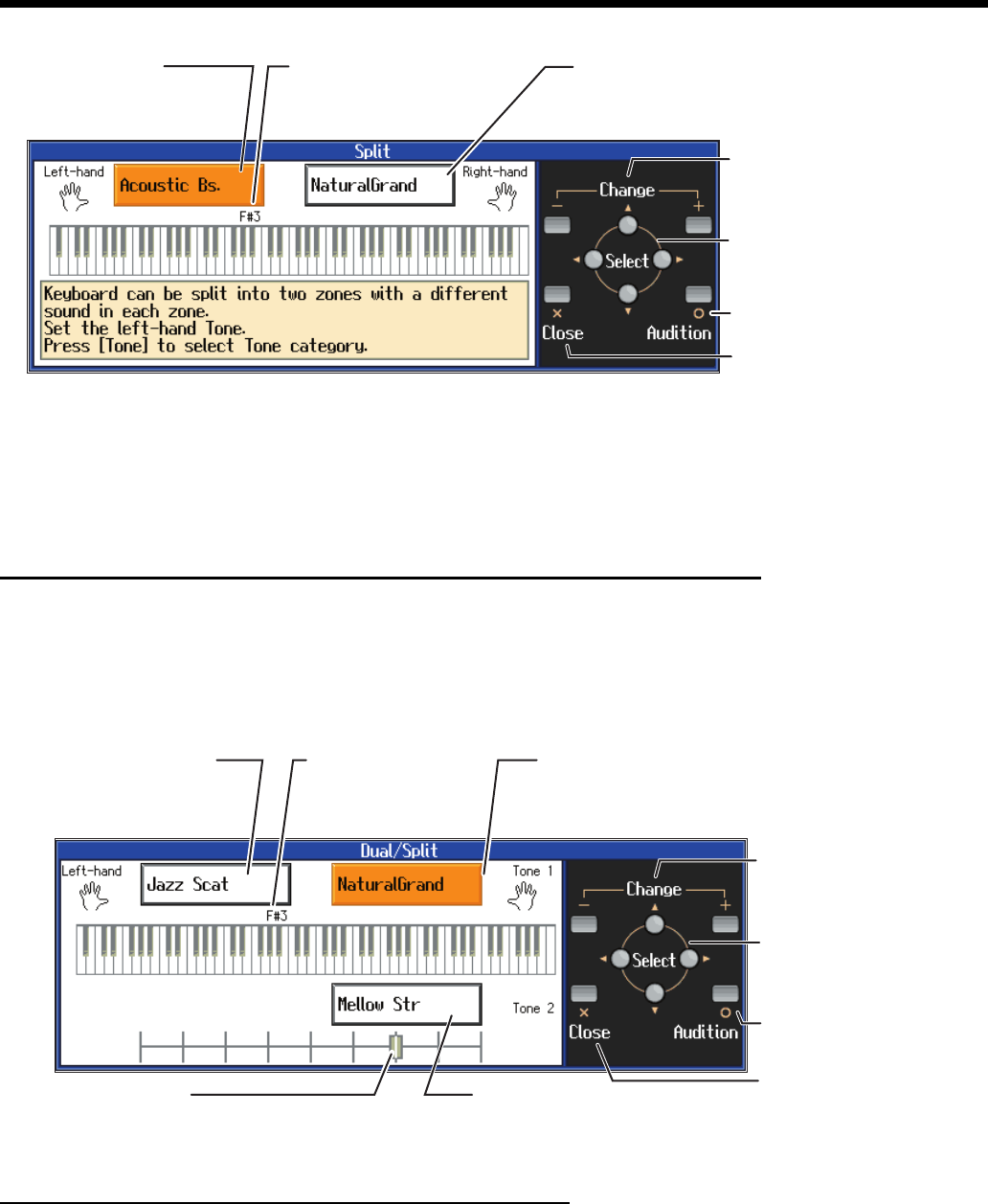
29
Adding Variety to Your Performances
fig.splite
When the “Right-hand Tone” or “Left-hand Tone” are highlighted, you can use the [Tone] buttons and
the [+] or [-] button to select tones.
When the “Split Point” is selected, you can press the [+] or [-] button to change the split point.
The split point can also be set by holding down the [Split] button and pressing the key for the desired
split point.
To cancel split performance, press the [Split] button, getting its indicator to go dark.
Changing from dual performance to split performance
By changing from dual performance to split performance, you can divide the keyboard into right-hand
and left-hand areas, and layer two tones in the right-hand area.
1
When using Dual performance, press the [Split] button.
The [Split] button’s indicator will light.
fig.dualsplite
To switch from split to dual performance
1
When using split performance (p. 28), highlight the “Right-hand Tone.”
2
Simultaneously press the two [Tone] buttons that you want to layer.
Split Point
Displays the key between the
right-hand and left-hand
keyboard areas.
Left-hand Tone
Displays the name of the tone
selected for the left-hand
keyboard area.
Right-hand Tone
Displays the name of the tone
selected for the right-hand
keyboard area.
Change the tone,
change the Split Point
Select the item to set
The selected item will be
highlighted in orange.
Return to the previous screen
Hear a demo of the
selected tone
Change the tone,
change the Split Point,
change the Dual Balance
Return to the
previous screen
Select the item to set
The selected item will be
highlighted in orange.
Hear a demo of the
selected tone
Dual Balance
Displays the volume ratio of the two tones
selected for the right-hand area.
Tone 2
Displays the name of Tone 2 of the Dual
performance in the right-hand area.
Split Point
Displays the key between
the right-hand and left-
hand keyboard areas.
Left-hand Tone
Displays the name of the
tone selected for the left-
hand keyboard area.
Tone 1
Displays the name of Tone
1 of the Dual performance
in the right-hand area.
HPi7_e.book 29 ページ 2004年7月5日 月曜日 午後4時20分
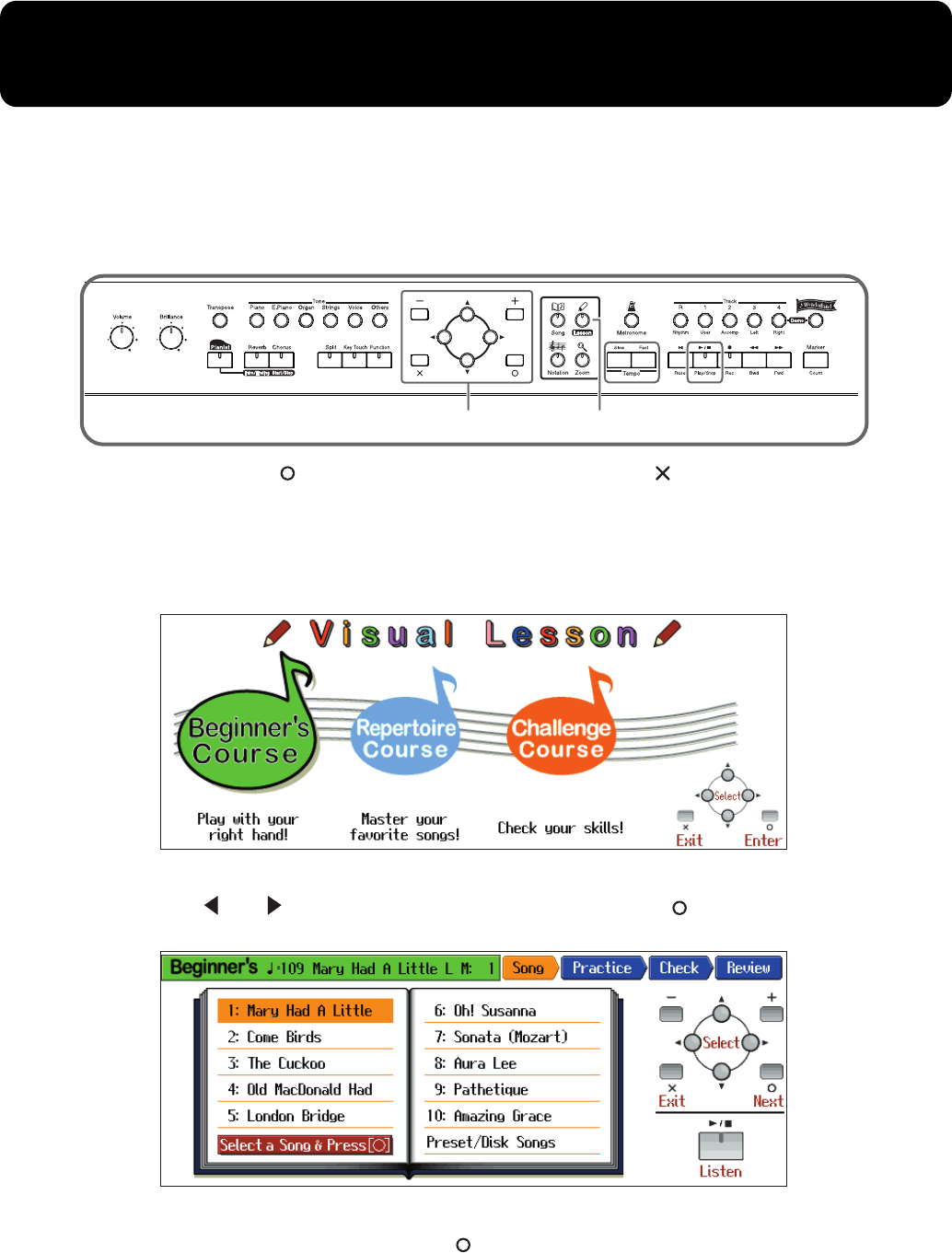
30
Using the Lesson Function (Visual Lesson)
You can enjoy your practices with the HPi-7’s Lesson function.
Play along with the accompaniment, and a notation indicating how well you have performed appears
in the display.
You can select the level and practice songs to match your current abilities. You can also supplement
your stock of practice songs with additional music data.
fig.panelwonder
At this point, pressing [ ] advances you to the next screen, and pressing [ ] returns the previous
screen to the display.
1
Press the [Lesson] button.
A screen like the following will appear.
fig.wonder-e
2
Press the [ ] or [ ] button to select a course, then press the [ (Enter)] button.
fig.wonder-e
3
Select a practice song, then press the [ (Next)] button.
2, 3 1
HPi7_e.book 30 ページ 2004年7月5日 月曜日 午後4時20分
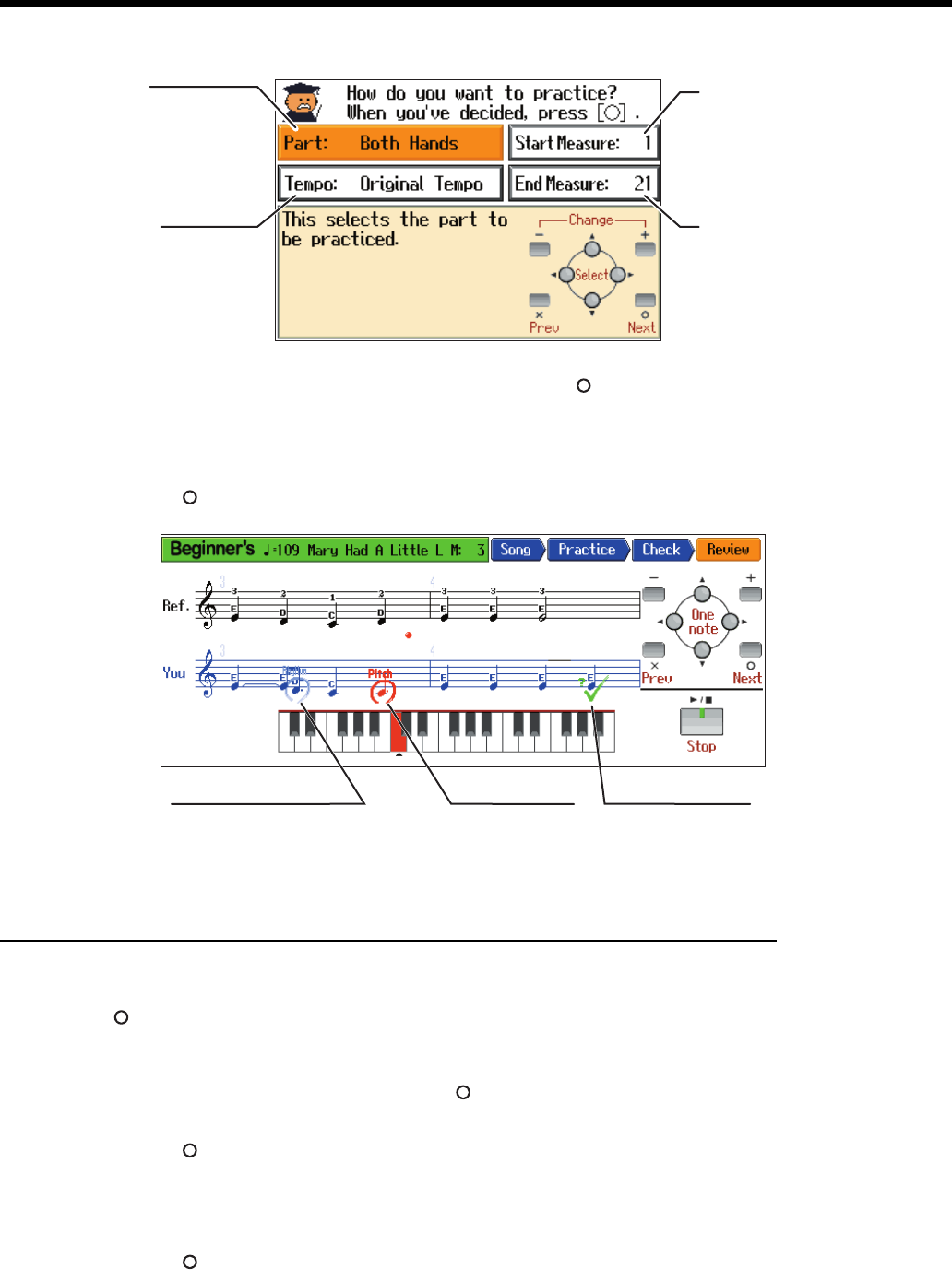
31
Using the Lesson Function (Visual Lesson)
A screen like the one below appears when you select the “Repertoire” course.
fig.wonder-e
Set the tempo and the part you want to practice, then press the [ (Next)] button.
4
Play along with the accompaniment.
When you have finished playing, your score appears in the display.
Press the [ (Review)] button to display the results of your performance in the notation.
fig.wonder-e
Practicing with Internal Songs and Songs on Floppy Disks
1
Select “Preset/Disk Song” in the practice song select screen, then press the
[ (Next)] button.
The song select screen (p. 17) appears.
2
Select a practice song, then press the [ (Enter)] button.
If you have selected the “Repertoire” course, set the tempo and the part you want to practice, then
press the [ (Next)] button.
3
Play along with the accompaniment.
When you have finished playing, your score appears in the display.
Press the [ (Review)] button to display the results of your performance in the notation.
Part
This selects the part to
be practiced.
setting: Both Hands,
Left Hands,
Right Hands
Tempo
This sets the tempo for
your practice.
setting: Original Tempo,
A Little Slower,
Slower,
Much Slower
End Measure
This sets the
ending measure.
Start Measure
This sets the starting
measure.
Rhythm (Light Blue)
The timing of the
accent was off.
Sound (Red)
The pitch was
incorrect.
? (Green)
A note not in the
score was played.
HPi7_e.book 31 ページ 2004年7月5日 月曜日 午後4時20分
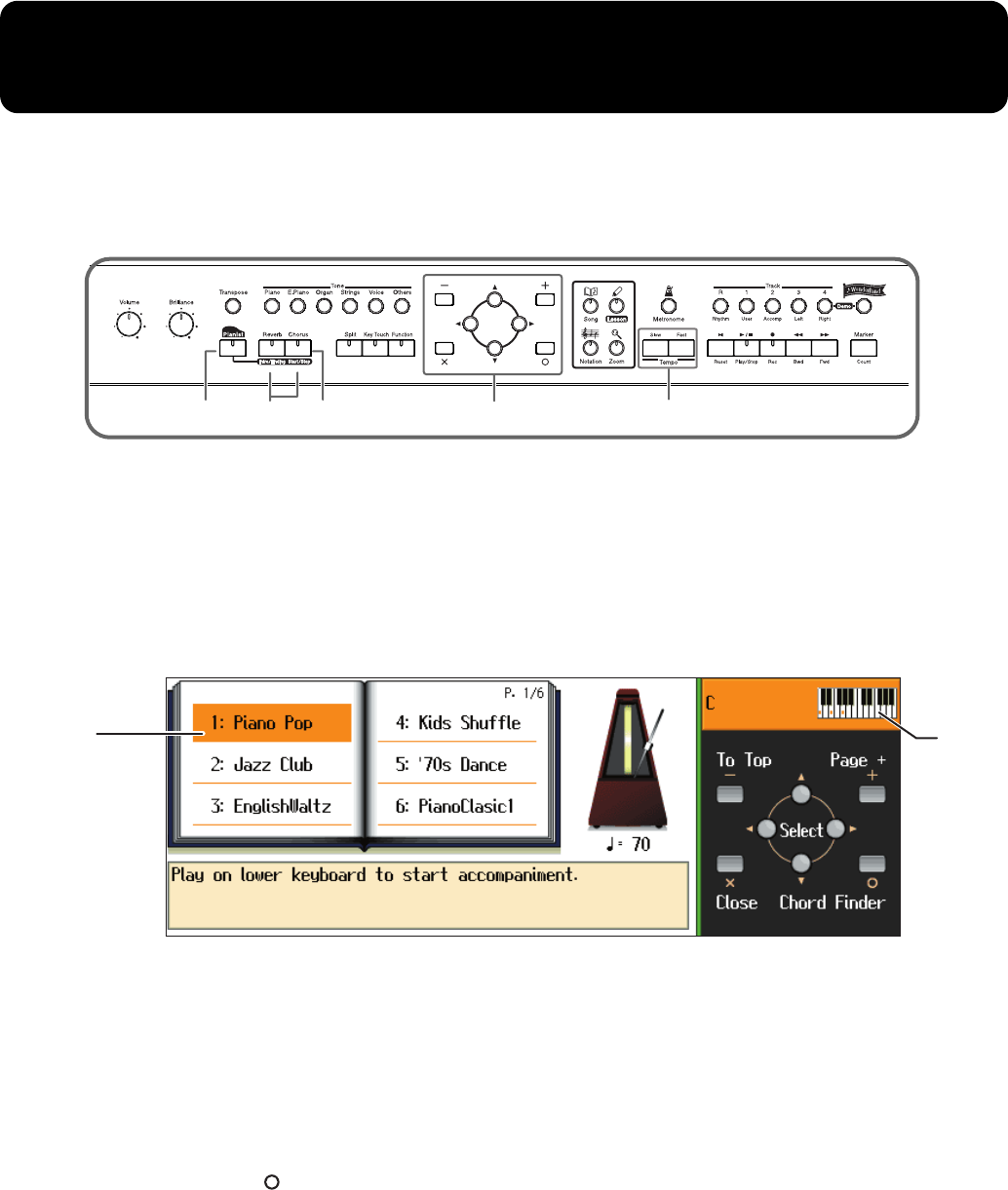
32
Adding an Accompaniment to Your Performance
(Pianist Function)
The Pianist function automatically adds a suitable accompaniment to your piano performance.
You can choose one of 35 different accompaniment styles as suitable for the song that you want to play.
You can specify the accompaniment chord in the left-hand keyboard area, or press a single button to
play an intro or ending.
fig.panelpianist
→
“Pianist Style List” (p. 76)
→
“Chord List” (p. 74)
1
Press the [Pianist] button to access the Style Select screen, and select an
accompaniment style.
The [Pianist] button’s indicator will light, and the [Intro/Ending] button’s indicator will blink.
The keyboard will be divided at the Split Point (p. 28) into right-hand and left-hand areas.
fig.pianiste
Starting the accompaniment
2
Either press the [Start/Stop] button, or play a chord in the left-hand keyboard area.
The accompaniment will begin with an intro.
If you do not want to add an intro, press the [Intro/Ending] button so its indicator goes dark, then
perform step 2.
In the left-hand keyboard area, specify the accompaniment chord. Play freely in the right-hand
keyboard area.
You can press the [ (Chord Finder)] button to display the “Chord Fingering List.”
Stopping the accompaniment
3
Press the [Intro/Ending] button or the [Start/Stop] button.
If you press the [Intro/Ending] button, the accompaniment will stop after an ending. If you press the
[Start/Stop] button, the accompaniment will stop immediately.
To cancel the Pianist function, press the [Pianist] button, getting its indicator to go dark.
* When using the Pianist function, you cannot select and play a sound in the left-hand keyboard area.
* You can change the split point by holding down the [Split] button and pressing a key (p. 29).
→
You can change the volume balance between the keyboard playing and the accompaniment. Refer to “Adjusting
the volume balance between accompaniment and keyboard (Balance)” (p. 55).
* The accompaniment data produced by the Pianist function will not be output from the MIDI Out connector.
1213Change the accompaniment tempo
Style list
The selection will
be highlighted in
orange.
Chord
HPi7_e.book 32 ページ 2004年7月5日 月曜日 午後4時20分
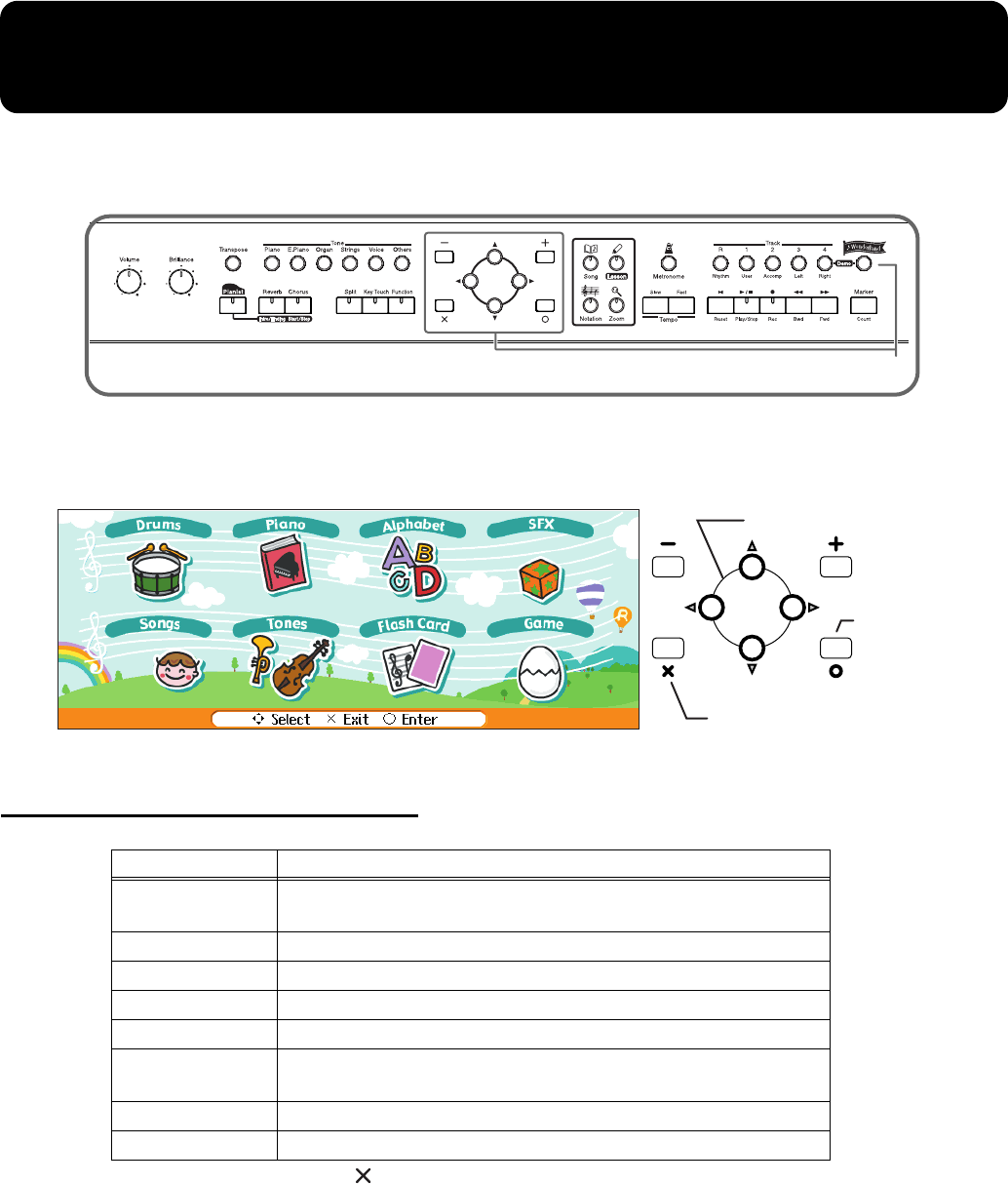
33
Playing in a Wonderland of Sound
“Wonderland” allows children to experience a variety of sounds and onboard songs with easy
operation and enjoyable animation.
fig.panelwonder
1
Press the [Wonderland] button, and select the desired item in the screen.
After the opening screen is displayed, a screen like the following will appear.
fig.wonder-e
Explanation of each selection
To exit Wonderland, press the [ ] button several times, or press the [Wonderland] button, getting its
indicator to go dark.
→
When using the Wonderland function, you can use the [Reverb] button and [Chorus] button to apply effects to the
sound (p. 27).
However, buttons other than the buttons used in step 1 above, and the [Reverb], [Chorus], and [Key Touch] buttons
will not be operable.
Item Content
Drums Select a picture of a percussion instrument to hear the sound of that instru-
ment. Play the keyboard to play the selected percussion instrument.
Piano Learn about how pianos are made.
Alphabet Use the keyboard to become familiar with the alphabet.
SFX Listen to a wide variety of sound effects.
Songs Listen to the onboard songs.
Tones Select a picture of an instrument to hear the sound of that instrument. Play the
keyboard to play the selected instrument.
Flash Card In this game, you play the notes shown on the cards.
Game In this game, you try to name the scales, chords, and rhythms that you hear.
1
Select an item or instrument
Proceed to the
next screen,
audition/stop
the selected
sound or song
Return to the
previous screen,
exit Wonderland
HPi7_e.book 33 ページ 2004年7月5日 月曜日 午後4時20分
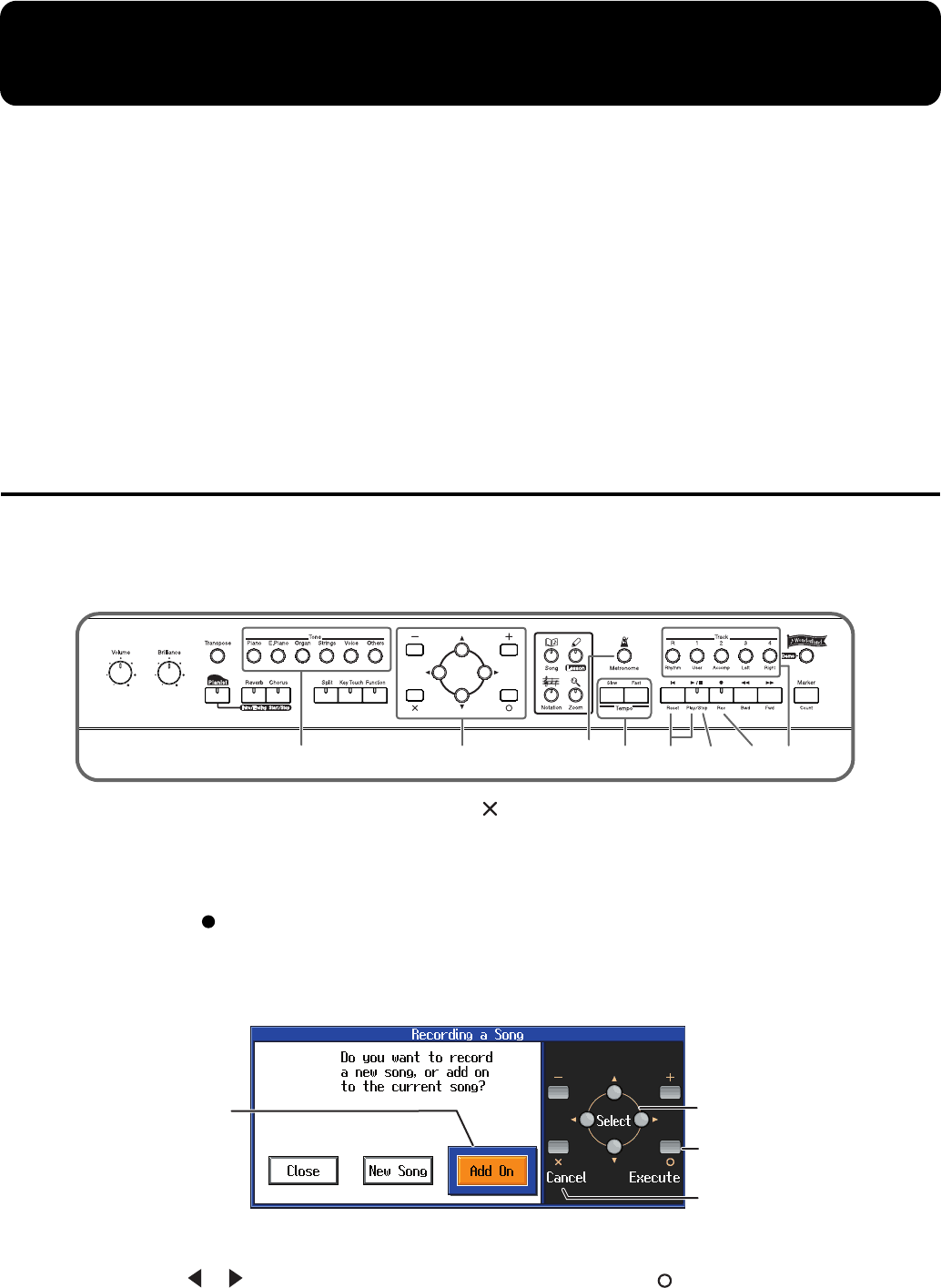
34
Recording Your Performance
The HPi-7 lets you record your own performances.
A recorded performance can be played back to hear your own playing, or to add additional parts.
The following types of recording can be done using the HPi-7.
• Record along with an internal song or disk song (
→
“Recording Along with a Song”)
• Recording just your own keyboard performance (
→
“Recording a New Song” (p. 36))
• Re-recording (p. 38)
• Using the Pianist function to record (
→
“Recording with an accompaniment (the Pianist
function)” (p. 39))
• Multitrack recording on five tracks (p. 40)
*Songs you record are discarded as soon as you select another song, or turn off the power of the HPi-7. Be sure to
save important performances on a floppy disk. Refer to “Saving Songs” (p. 42).
Recording Along with a Song
You can record a performance that you play along with an internal song or disk song.
Here we will explain how you can listen to the accompaniment for an internal song while recording
your right-hand performance.
fig.panelovrec
Before you record, first select a song, and press the [ ] button to display the Notation screen.
Refer to p. 17 for details on how to select an internal song, or to p. 46 for how to select a disk song.
Make recording settings
1
Press the [ (Rec)] button.
* While the measure number is highlighted, the notation screen is being generated. When the highlighted number
returns to normal, please try the operation again.
fig.recmsg1e
2
Use the [ ] [ ] button to choose “Add On,” then press the [ (Execute)] button.
With this setting, you can record while listening to the selected song.
425
5316,78
The selected item
will be highlighted
in orange. Finalize a choice
Return to the
previous screen
Select a choice
HPi7_e.book 34 ページ 2004年7月5日 月曜日 午後4時20分
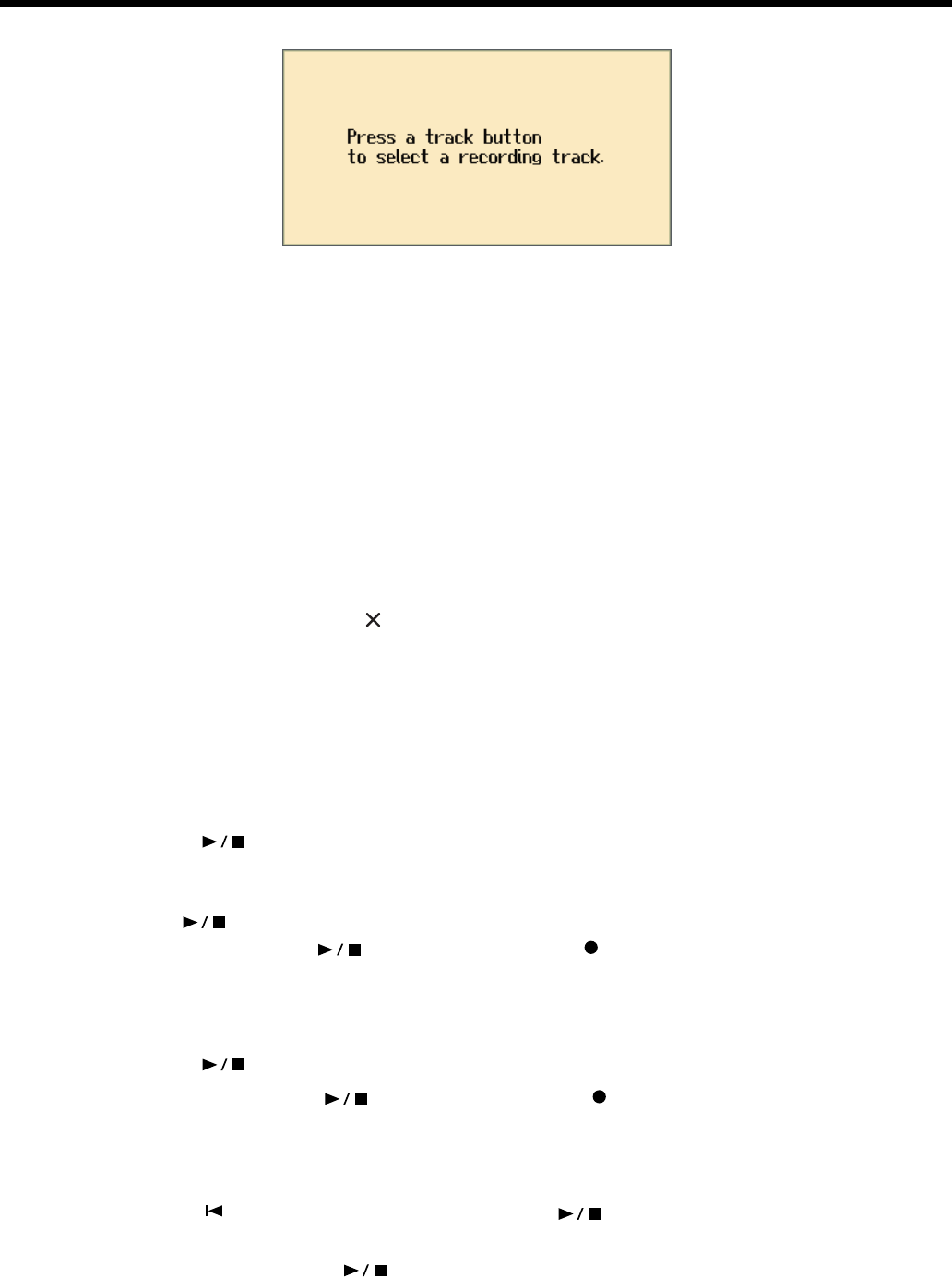
35
Recording Your Performance
fig.recmsg2e
Select the track that you want to record
3
Press the track button for the track that you want to record (i.e., the track that you
want to play yourself).
The indicator of the button you pressed will blink, and the HPi-7 enters recording-standby mode.
Since in this example we will record the right-hand performance, press the [4/Right] button to make
the button’s indicator blink.
* Only the sounds of a drum set or SFX set can be recorded in the [R/Rhythm] button.
Select the tone that will be recorded
4
Use the [Tone] buttons to select the tone that you want to record.
After selecting the Tone, press the [ (close)] button to display the Notation screen.
Set the tempo
5
Use the [Tempo] buttons to set the recording tempo.
* You can also record using the metronome. In this case, the sound of the metronome will not be recorded.
Start recording
6
Press the [ (Play/Stop)] button.
After a two-measure count, recording will begin.
Note that recording will also begin as soon as you play anything on the keyboard, even if you do not
press the [ (Play/Stop)] button. In this case, no count will be heard.
When recording begins, the [ (Play/Stop)] button and the [ (Rec)] button indicators will light.
Go ahead and perform on the keyboard.
Stop recording
7
Press the [ (Play/Stop)] button.
Recording will stop, and the [ (Play/Stop)] button and the [ (Rec)] button indicators will go
out.
Play back the recorded performance
8
Press the [ (Reset)] button, and then press the [ (Play/Stop)] button.
You will hear the recorded performance.
To stop the playback, press the [ (Play/Stop)] button once again.
HPi7_e.book 35 ページ 2004年7月5日 月曜日 午後4時20分
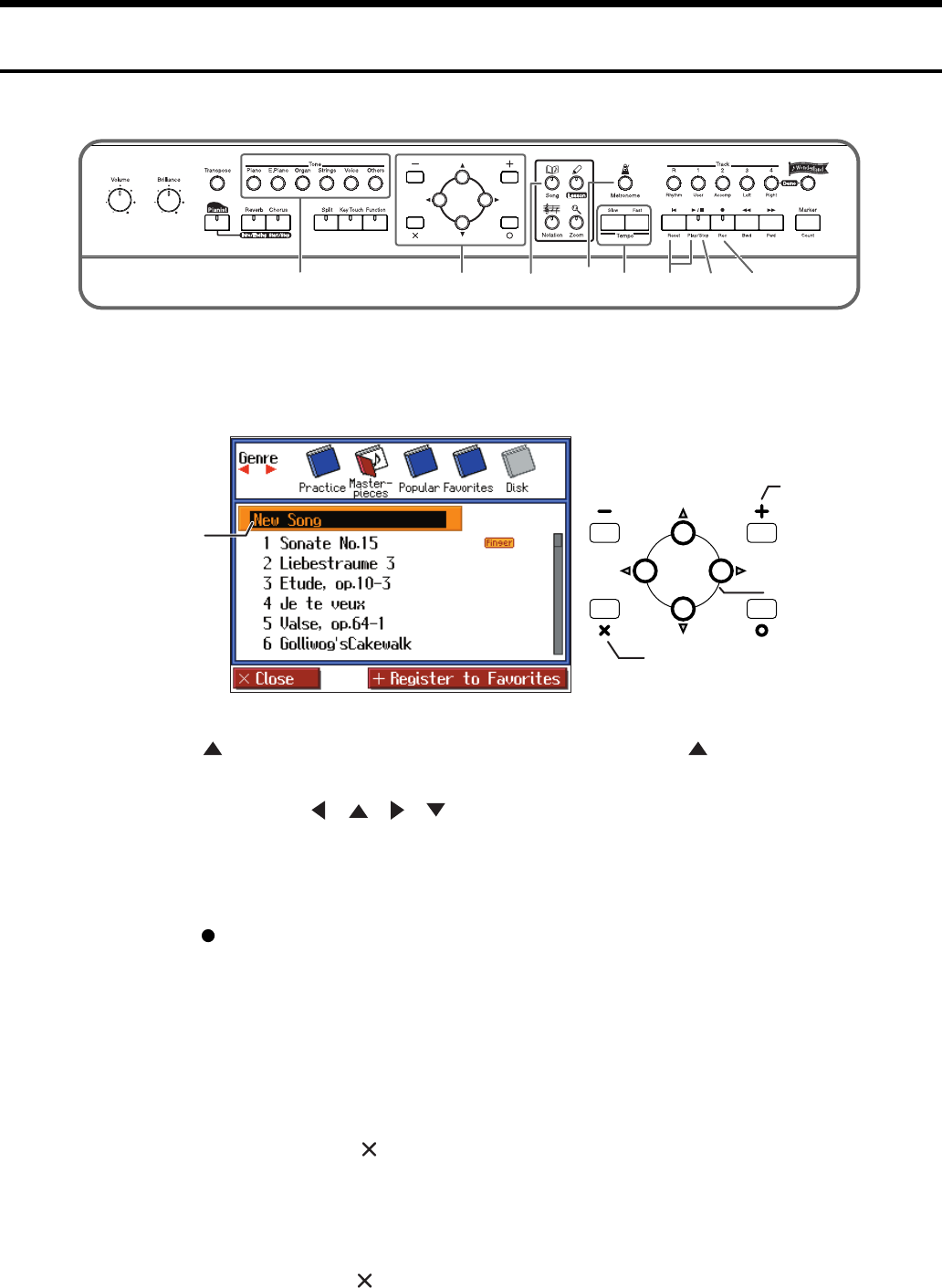
36
Recording Your Performance
Recording a New Song
Here’s how to record your own keyboard performance without using an internal song.
fig.panelnrec
Make recording settings (choose “New Song”)
1
Press the [Song] button.
fig.songslct2j
2
Press the [ ] button to return to the first song, then press the [ ] button once
more to select “New Song.”
When you press any of the [ ] [ ] [ ] [ ] buttons while a song in the HPi-7’s current (the
internal memory) is selected, the display will ask “Delete the selected song. OK?” (p. 18). When you
delete the song, the “0: New Song” is displayed.
The notation will appear when you press the [Notation] button.
3
Press the [ (Rec)] button.
The indicators of all Track buttons will blink, and the HPi-7 enters recording-standby mode.
* If the display indicates “Close/ New Song/ Add On,” select “New Song.” In this case, steps 1-2 will be omitted.
* Be aware that if you select “New Song,” the currently selected song will disappear.
Select the tone that will be recorded
4
Use the [Tone] buttons to select the tone that you want to use for recording.
After selecting the Tone, press the [ ] button to display the Notation screen.
5
Use the [Tempo] buttons to set the recording tempo.
If you want to change the time signature (beat) of the song, press the [Metronome] button and make
settings in the Metronome screen.
After setting the tempo, press the [ ] button to display the Notation screen.
* You can use the metronome while recording. In this case, the metronome sound will not be recorded.
425
5
136,78
New Song
Select a song
Regist a
“Favorites”
Return to the previous screen
HPi7_e.book 36 ページ 2004年7月5日 月曜日 午後4時20分
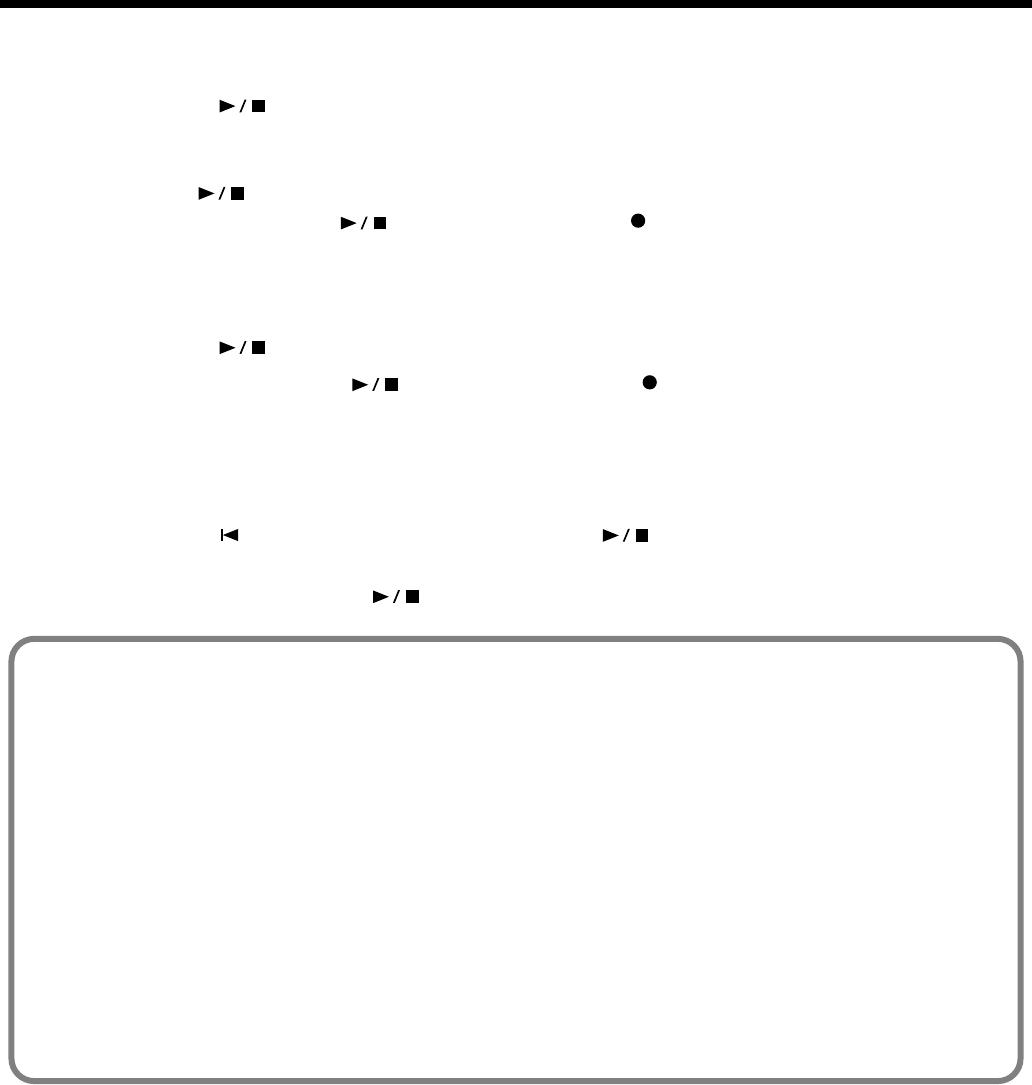
37
Recording Your Performance
Start recording
6
Press the [ (Play/Stop)] button.
After a two-measure count, recording will begin.
Note that recording will also begin as soon as you play anything on the keyboard, even if you do not
press the [ (Play/Stop)] button. In this case, no count will be heard.
Once recording begins, the [ (Play/Stop)] button and the [ (Rec)] button indicators will light.
Go ahead and perform on the keyboard.
Stop recording
7
Press the [ (Play/Stop)] button.
Recording will stop, and the [ (Play/Stop)] button and the [ (Rec)] button indicators will go
out.
The recorded performance will be recorded on the [1/User] button.
Play back the recorded performance
8
Press the [ (Reset)] button, and then press the [ (Play/Stop)] button.
You will hear the recorded performance.
To stop the playback, press the [ (Play/Stop)] button once gain.
Track button assignments for the recorded performance
When you record only a keyboard performance, the performance will be assigned to the track buttons
as follows.
• Normal performance (playing a single sound from the entire keyboard)
The performance is recorded to the [1/User] button.
• Dual performance
The performance is recorded to the [1/User] button.
• Split performance
The left-hand performance is recorded to the [3/Left] button, and the right-hand performance to the
[4/Right] button.
• Dual performance and Split performance
The left-hand performance is recorded to the [3/Left] button, and the right-hand dual performance to
the [4/Right] button.
• Drum set or sound effect performance
The performance is recorded to the [R/Rhythm] button.
HPi7_e.book 37 ページ 2004年7月5日 月曜日 午後4時20分
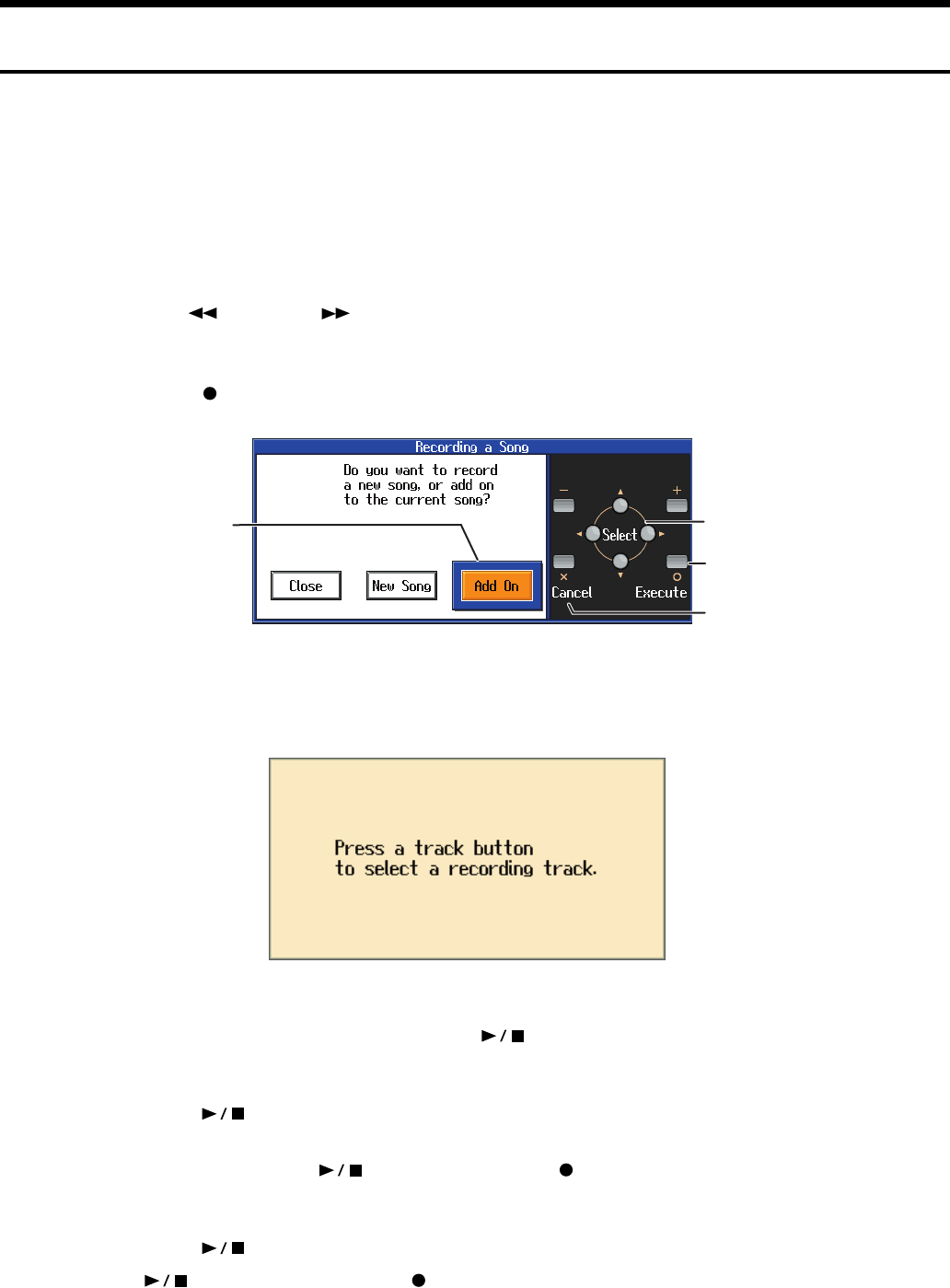
38
Recording Your Performance
Re-recording
When you want to re-record, specify the track button whose performance you want to re-record, and
then record again.
When you select a previously recorded track button and re-record, the performance from the location
at which you begin recording up to the location at which you stop recording will be replaced by the
newly re-recorded performance.
*The tempo of the song is stored within the song that was selected. You can slow down the tempo for recording, but
when you play back the performance it will play back at the original tempo.
1
Use the [ (Bwd)] or [ (Fwd)] button to move to the measure that you want
to re-record.
2
Press the [ (Rec)] button.
fig.recmsg1e
3
Choose “Add On.”
With this setting, you can record while listening to the selected song.
fig.recmsg2e
4
Press the track button for the track that you want to re-record.
The indicators of the button you pressed and of the [ (Play/Stop)] button will blink, and the HPi-
7 enters recording-standby mode.
5
Press the [ (Play/Stop)] button to start recording.
After a two-measure count, recording will begin.
When recording begins, the [ (Play/Stop)] button and [ (Rec)] button indicators will light.
Go ahead and perform on the keyboard.
6
Press the [ (Play/Stop)] button to stop recording.
The [ (Play/Stop)] button and the [ (Rec)] button indicators will go out.
The selected item
will be highlighted
in orange. Finalize a choice
Return to the
previous screen
Select a choice
HPi7_e.book 38 ページ 2004年7月5日 月曜日 午後4時20分
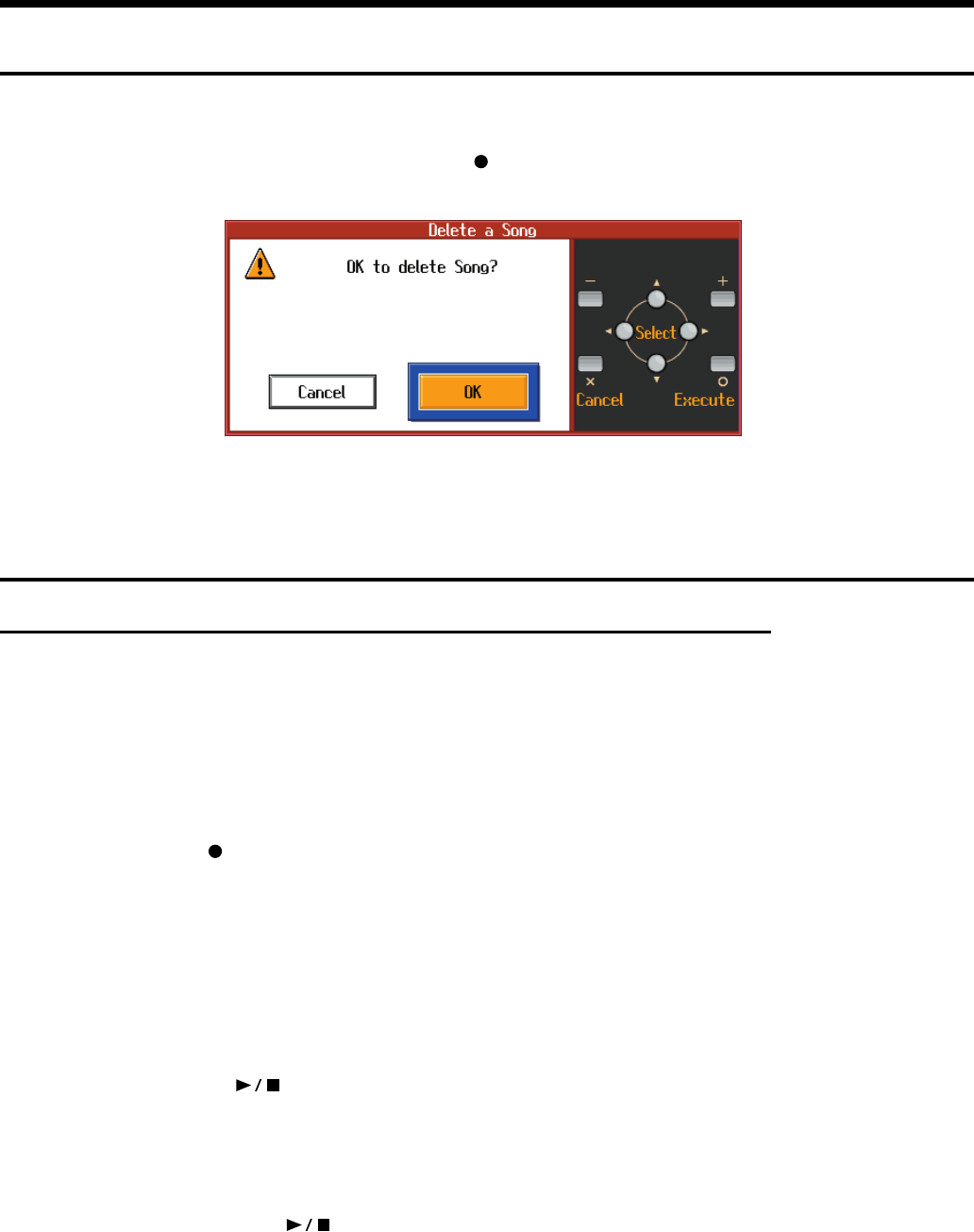
39
Recording Your Performance
Erasing a Recorded Song
A recorded song can be erased in the following two ways:
1
After recording a song, press the [Song] button and select another song in the song-select screen.
2
Hold down the [Song] button and press the [ (Rec)] button.
When either of these operations are performed, a display like the following will appear.
fig.songdelmsge
If you select “OK,” the song will be deleted.
If you do not want to erase the song, save it on a floppy disk or Favorite (p. 42).
Other Recording Methods
Recording with an accompaniment (the Pianist function)
You can use the Pianist function to record while adding an accompaniment.
→
For details on the Pianist function, refer to “Adding an Accompaniment to Your Performance (Pianist Function)” (p.
32).
1
As described in steps 1 and 2 of “Recording a New Song” (p. 36), select “New
Song.”
2
Press the [ (Rec)] button.
The indicators of all Track buttons will blink, and the HPi-7 enters recording-standby mode.
3
Press the [Pianist] button and select the desired accompaniment style.
Adjust the tempo as necessary.
4
Recording will begin at the moment you either press the [Start/Stop] button or
begin playing in the left-hand keyboard area.
If you press the [ (Play/Stop)] button, the accompaniment will begin with an intro after a two-
measure count, and recording will begin simultaneously.
5
When you press either the [Intro/Ending] or [Start/Stop] button to stop the
accompaniment, recording will also stop simultaneously.
You can also press the [ (Play/Stop)] button to stop recording even in the middle of the
accompaniment.
The right-hand performance will be recorded on the [4/Right] track, the accompaniment drum sounds
will be recorded on the [R/Rhythm] track, and the non-drum accompaniment sounds will be recorded
on the [2/Accomp] track.
HPi7_e.book 39 ページ 2004年7月5日 月曜日 午後4時20分
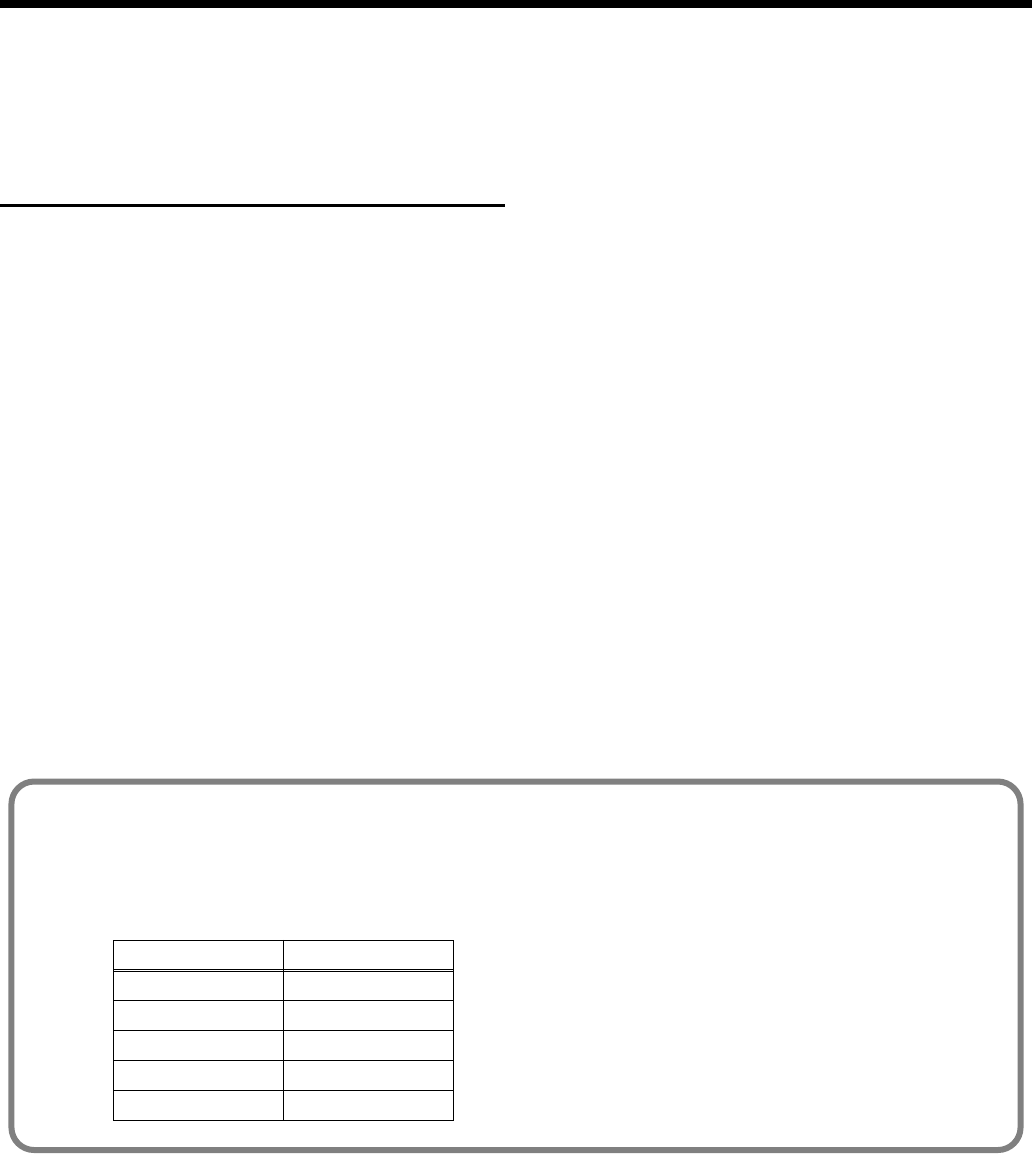
40
Recording Your Performance
*If you want to re-record only your own performance after using the Pianist function to record, you must turn off the
Pianist function before you record. If you fail to turn off the Pianist function, the Pianist accompaniment will be added
to the previously recorded accompaniment.
* If you want to re-record the accompaniment of the Pianist function, select the [2/Accomp] track or the [R/Rhythm]
track, and re-record.
Multitrack recording on five tracks
Multitrack recording is a method by which you can record additional tracks while listening to the
previously recorded tracks.
The HPi-7 provides five tracks, so you can record different sounds on each track to create an ensemble
song.
→
You can also record on 16 tracks (p. 58).
Record the first track
1
Record your performance as described in “Recording a New Song” (p. 36).
* The song tempo will be remembered as the tempo at which you recorded the first track.
Record the second and subsequent tracks
2
Select and record additional tracks one at a time as described in “Re-recording”
(p. 38).
For the second and subsequent recordings, you can listen to the previously recorded performances
while you record.
Record additional tracks as desired to complete the song.
* Only drum set or SFX set sounds can be recorded in the [R/Rhythm] button.
The five track buttons and 16 parts
Many songs in commercially available SMF music files consist of 16 parts. The 16 parts are divided
among the five track buttons.
The track buttons and the 16 parts correspond as follows.
Track button Part
[R/Rhythm] 10 (D), 11 (S)
[1/User] 1
[2/Accomp] 2, 5-9, 12-16
[3/Left] 3
[4/Right] 4
HPi7_e.book 40 ページ 2004年7月5日 月曜日 午後4時20分
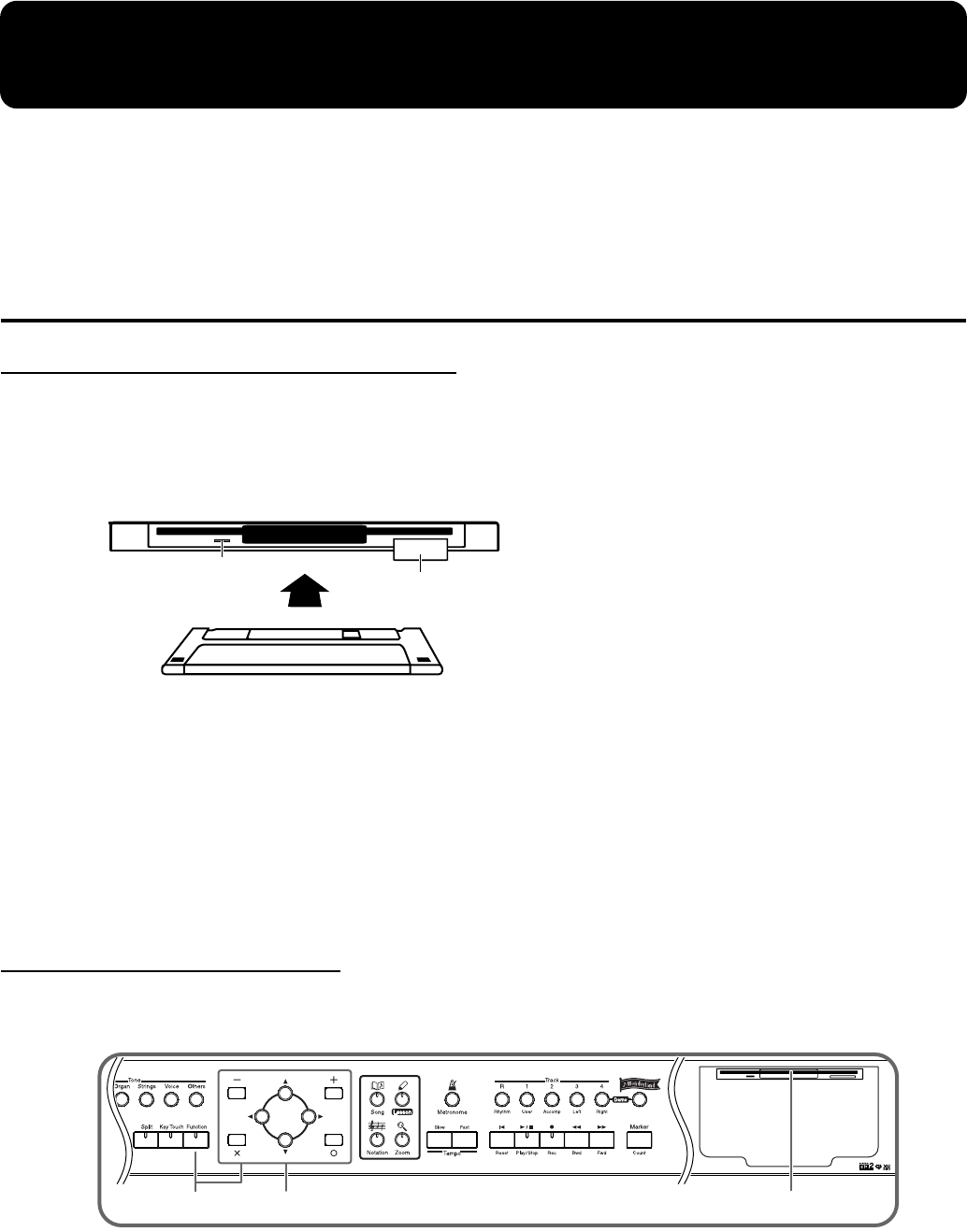
41
Saving Your Performance
The performance data you record on the HPi-7 will be lost when you select another song or turn off
the power of the HPi-7. If you want to keep important performance data, you must save it to floppy
disks or Favorites.
→
If you will be using a disk drive for the first time, please be sure to read “Before Using Floppy Disks” (p. 6).
Using Floppy Disks
Inserting/removing a floppy disk
Inserting a floppy disk
1
With the label of the floppy disk facing upward, insert it into the disk drive
until it clicks into place.
fig.FDDe
Removing a floppy disk
1
Press the eject button.
The floppy disk will protrude from the disk drive. Grasp the edge of the floppy disk and gently pull it
out.
* Don’t try to eject the disk while reading or writing is in progress. Attempting to do so may damage the magnetic
surface of the disk, rendering it unusable. (The indicator light for the disk drive lights up at full brightness when
reading or writing data. Ordinally, the indicator will be less brightly lit, or be extinguished.)
Formatting a floppy disk
A newly purchased floppy disk, or a floppy disk that has been used by another device cannot be used
as is. Such floppy disks must be “formatted” for use with the HPi-7.
fig.panelFDformat
Eject buttons
Indicator
Floppy disk
3, 4 12
HPi7_e.book 41 ページ 2004年7月5日 月曜日 午後4時20分
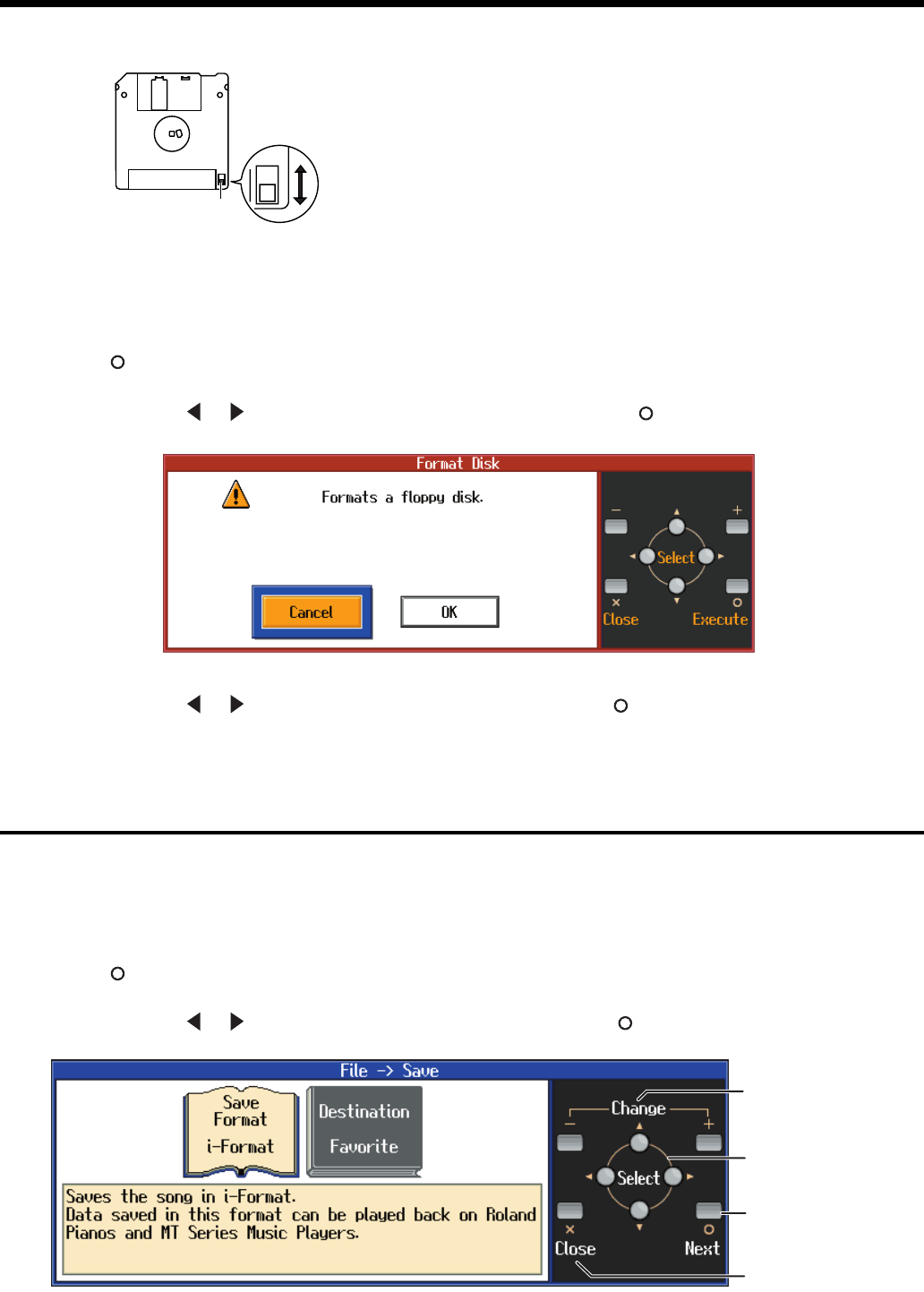
42
Saving Your Performance
First make sure that the protect tab of the floppy disk is in the “Write (write enable)” position.
fig.DiskProtecte
1
Insert the floppy disk into the disk drive.
2
Press the [Function] button, and select “File” in the screen, and press the
[ (Enter)] button.
3
Use the [ ] [ ] buttons to select “Format,” and press the [ (Enter)] button.
fig.formate
4
Use the [ ] [ ] buttons to select “OK”, then press the [ (Execute)] button.
* Do not remove the floppy disk from the disk drive until formatting is complete.
Saving Songs
When saving to floppy disks, first make sure that the protect tab of the floppy disk is in the “Write
(write enable)” position, then insert the floppy disk in the disk drive.
1
Press the [Function] button, and select “File” in the screen, and press the
[
(Enter)
] button.
2
Use the [ ] [ ] buttons to select “Save,” and press the [ (Enter)] button.
fig.disksave1e
Rear side of the disk
Write
(can write new data onto disk)
Protect
(prevents writing to disk)
Write Protect Tab
Proceed to the
next screen
Return to the
previous screen
Change the setting
Change the item
to set
HPi7_e.book 42 ページ 2004年7月5日 月曜日 午後4時20分
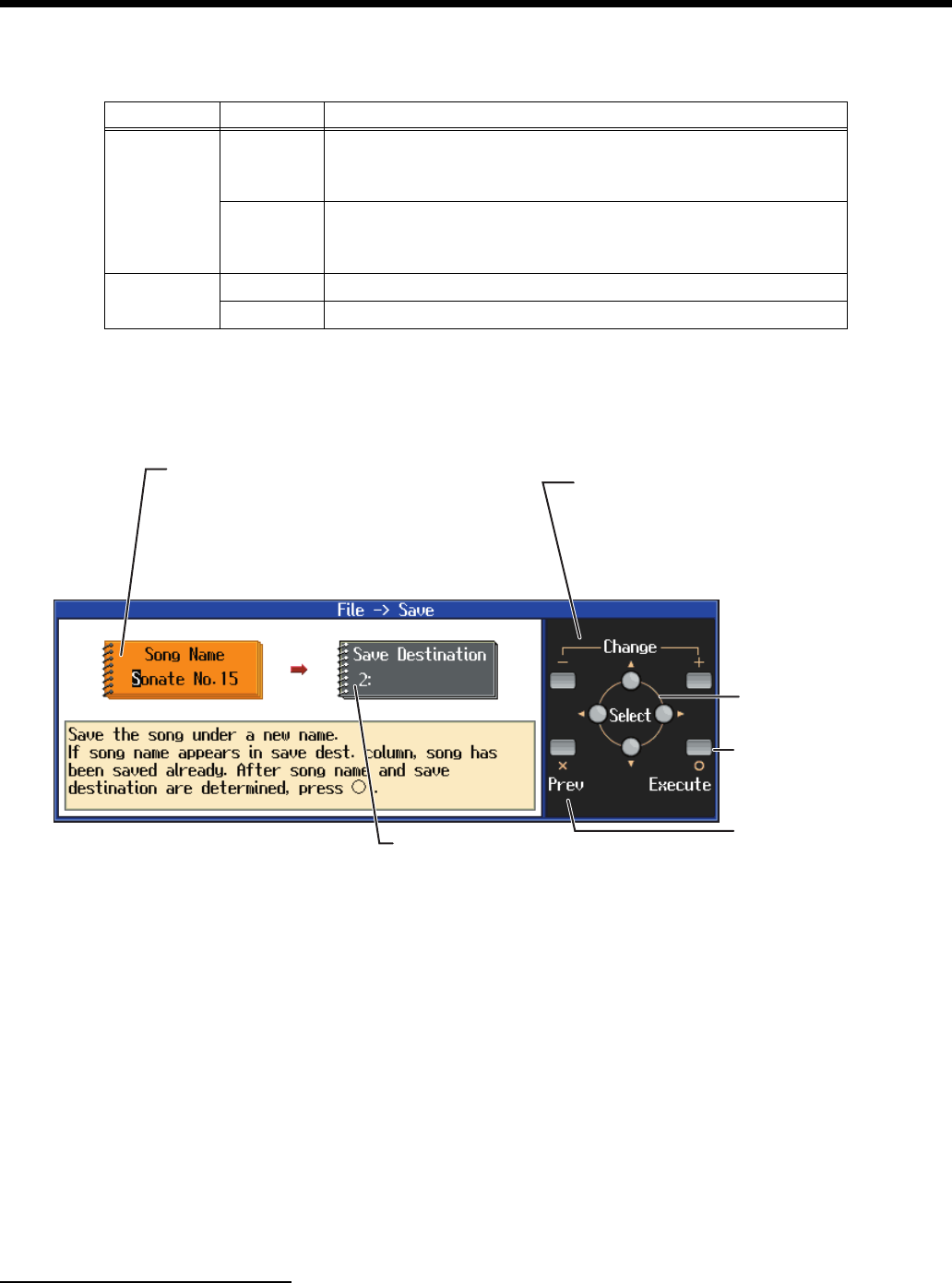
43
Saving Your Performance
3
Select the destination and the format in which to save.
* You cannot save recorded songs that use copyrighted music files in SMF format.
4
Specify the song name and the save-destination song number.
fig.disksave2e
5
Follow the on-screen directions to begin saving the data.
The time required for saving will range from several seconds to half a minute or more.
* Never remove the floppy disk from the disk drive until saving is complete.
Some notes on saving a song
• Due to certain types of handling, the data on a floppy disk can be damaged and become
unplayable. We recommend that important song data be saved on two floppy disks.
• When a song is played back on some other devices, notes may drop out or may be played
differently.
• When you are finished saving, set the protect tab of the floppy disk to the “protect” position (p.
42). This will prevent the song from being accidentally erased.
Deleting Saved Songs
Here’s how to erase a song that was saved on a floppy disk, or to Favorites.
To delete a song on a floppy disk, first make sure that the protect tab of the floppy disk is in the “write
Item Value Explanation
Save Format
i-Format
The song will be saved in i-format. A song saved in i-format can be listened to
on Roland digital pianos (such as those from the HP-G/R/i and KR series),
and on units from the MT series.
SMF
The song will be saved in SMF (Standard MIDI File) format. A song saved in
SMF format can be played on the many devices that are able to play back SMF
music files (p. 77).
Destination
Disk Saves the song to the Floppy Disk.
Favorite Saves the song to the Favorites.
Return to the
previous screen
Save Destination
Displays the save-destination song number.
If you select a song number that displays a song name,
and save a new song, the previous song will be erased.
Change the character,
change the song number
When the cursor is located at the song name
item, change the character at the cursor location.
When the save-destination item is highlighted in
white, change the save-destination song number.
Move the cursor,
select an item to set
Finalize the setting
and proceed to the
next screen
Song name
Displays the name of the song to save.
Characters that can be input:
ABCDEFGHIJKLMNOPQRSTUVWXYZ
[\]^_`abcdefghijklmnopqrstuvwxyz{|}~
Space !"#$%&'()*+-/0123456789:;<=>?@
HPi7_e.book 43 ページ 2004年7月5日 月曜日 午後4時20分
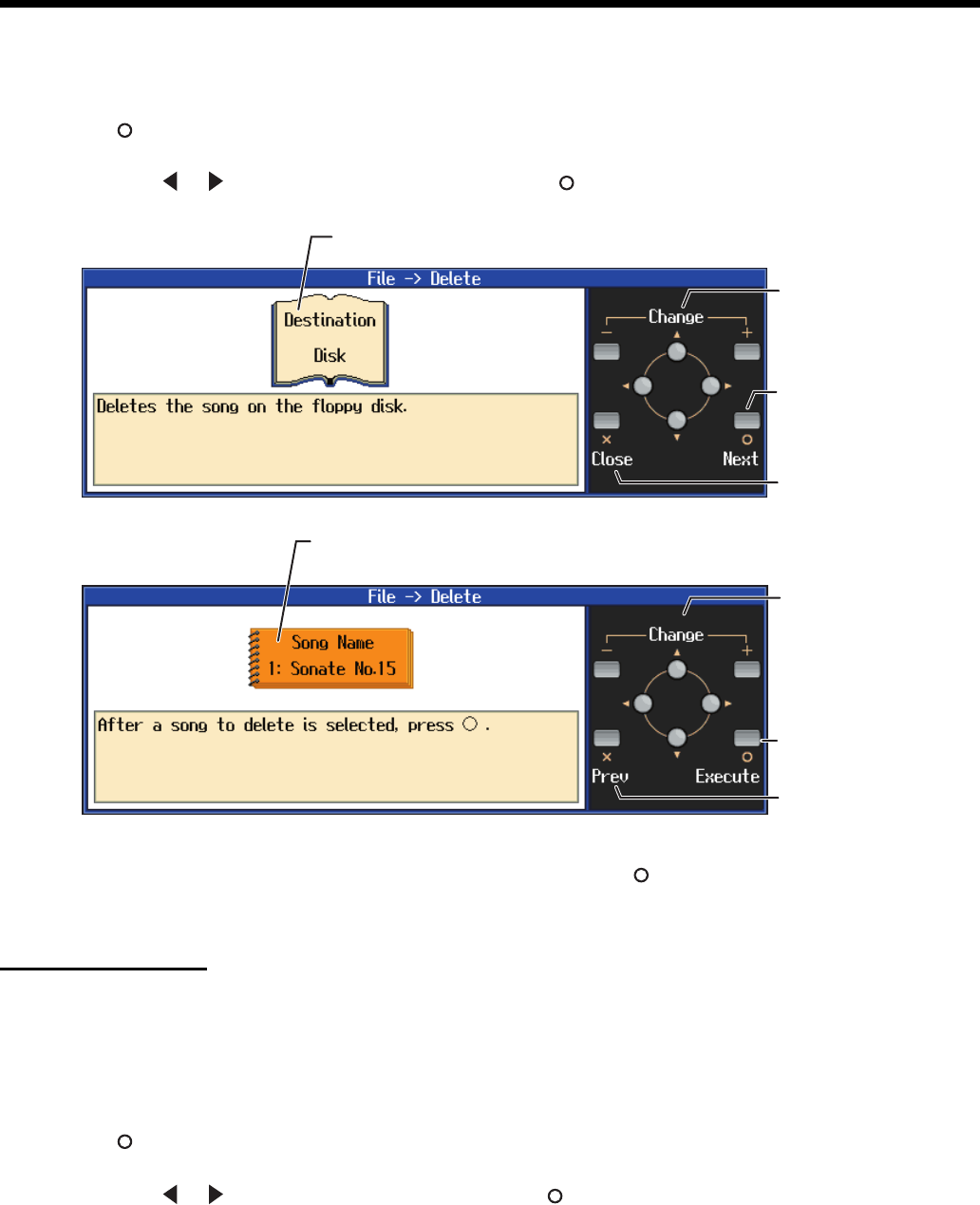
44
Saving Your Performance
(write enable)” position (p. 42), then insert the floppy disk in the disk drive.
1
Press the [Function] button, and select “File” in the screen, and press the
[(
Enter
)] button.
2
Use [ ] [ ] to select “Delete,” and press the [ (Enter)] button.
fig.diskdele
3
Select the save destination and the file, then press the [ (Execute)] button.
* Do not remove the floppy disk from the disk drive until deleting is complete.
Copying Songs
You can take songs saved on floppy disks and copy them to Favorites and vice versa.
1
Insert the floppy disk with the song to be copied in the disk drive.
2
Press the [Function] button, and select “File” in the screen, and press the
[ (Enter)] button.
3
Use [ ] [ ] to select “Copy,” and press the [ (Enter)] button.
Select the song
to delete
Finalize the setting
and proceed to the
next screen
Return to the
previous screen
Select the
save destination
Finalize a choice
Return to the
previous screen
File name (Song name)
Displays the name of the song that will be deleted
Save distination
The location where the song you want to delete is stored is displayed.
HPi7_e.book 44 ページ 2004年7月5日 月曜日 午後4時20分
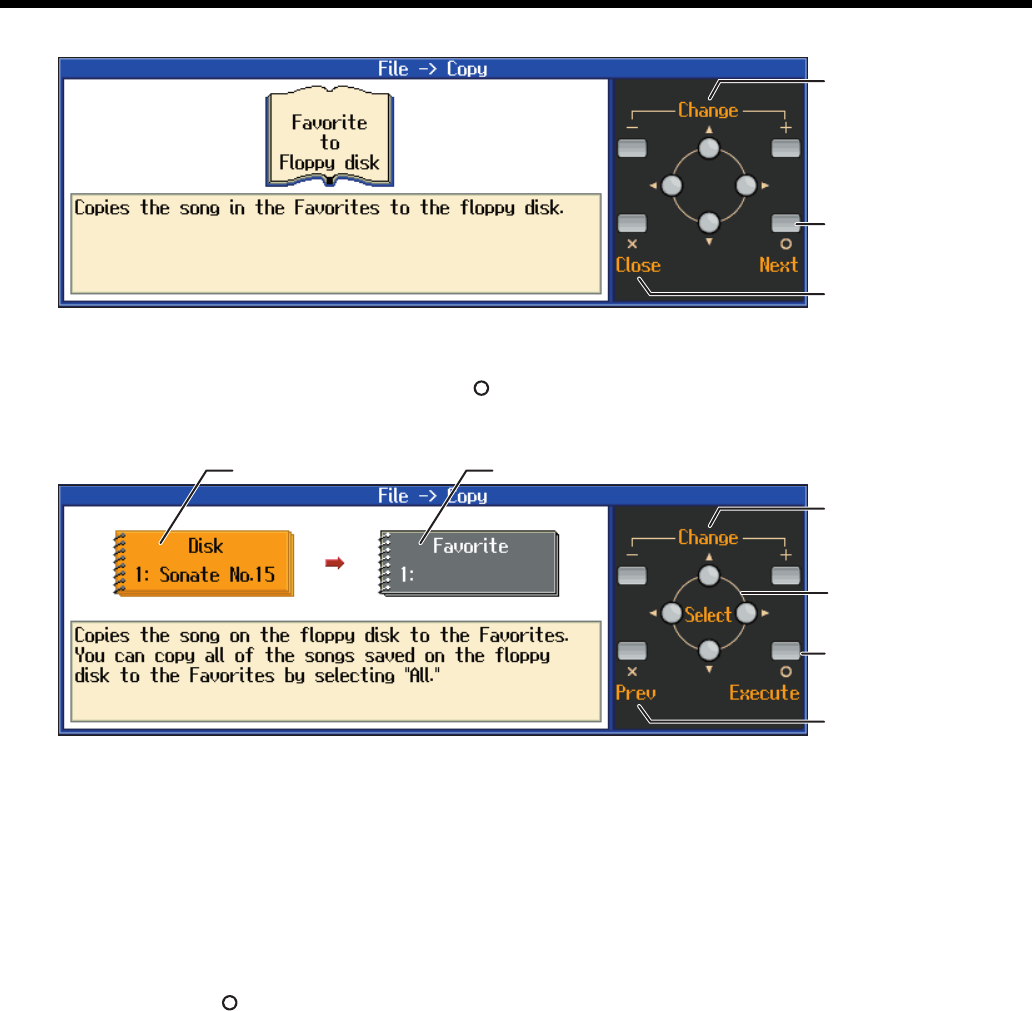
45
Saving Your Performance
fig.songcopye
4
Select the copy type, and press the [ (Enter)] button.
The following “Copy Song screen” appears.
fig.songcopye
5
Specifying the copy source and the copy destination.
If a song name is displayed with a number, a song is already saved to that number.
If you select a number with previously saved song data and proceed to copy to that location, the
previously saved song will be erased. If you don’t want to erase a previously saved song, choose a
number with no song name appears in the destination column.
When “All” is selected, all of the songs on the disk are copied to Favorites.
6
Press the [ (Execute)] button.
* Do not eject the floppy disk from the disk drive until the copy is finished.
Proceed to the
next screen
Return to the
previous screen
Change the setting
Proceed to the
next screen
Return to the
previous screen
Change the setting
Copy destinationCopy source
Change the item to set
HPi7_e.book 45 ページ 2004年7月5日 月曜日 午後4時20分
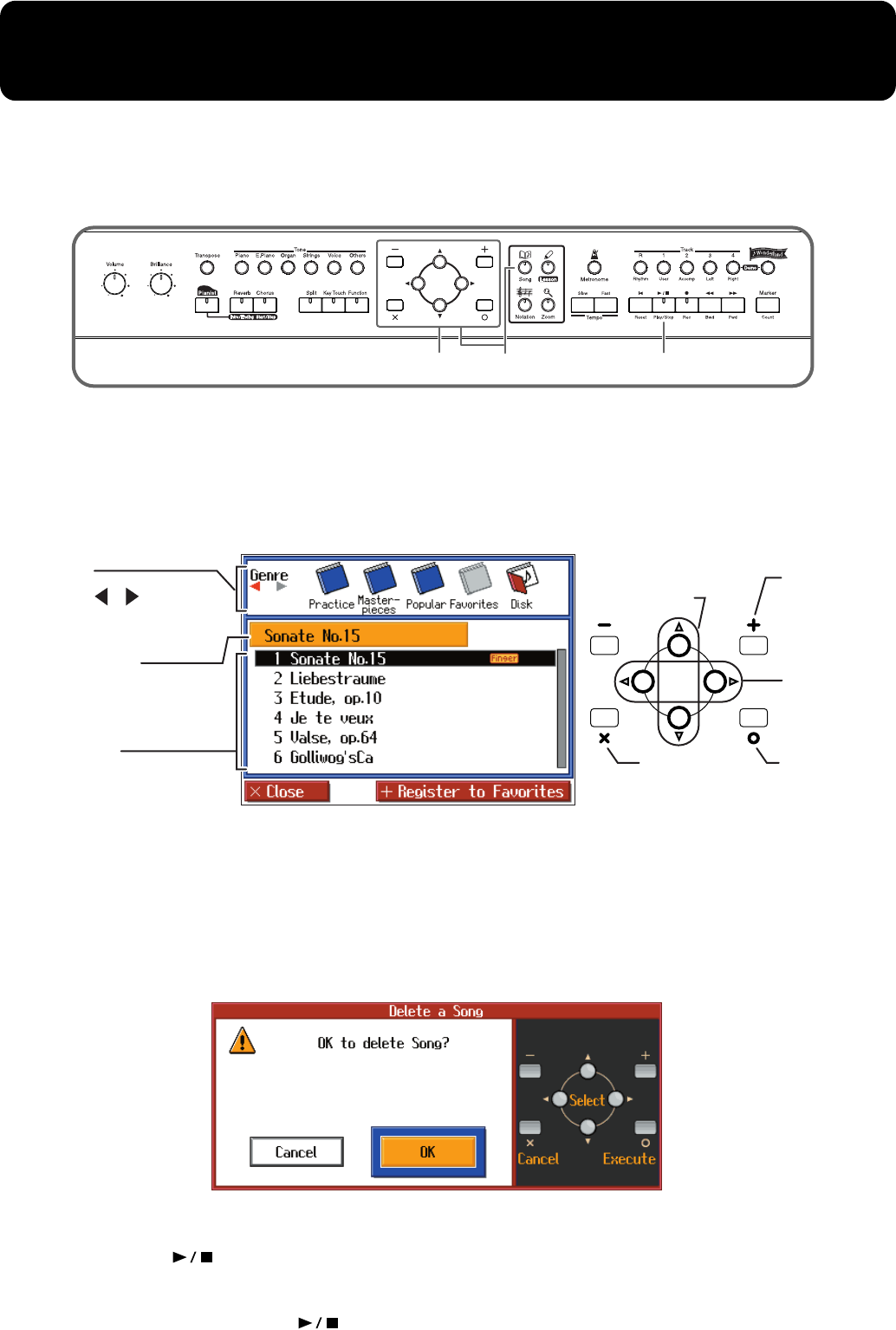
46
Playing Back Music Files or a Song that was Saved
on Floppy Disk
Here’s how you can play back commercially available music files, or a song that was saved on a floppy
disk. You can also play the keyboard along with the song playback.
→
For details on using the notation screen, refer to p. 15.
→
If you will be using a disk drive for the first time, please be sure to read “Before Using Floppy Disks” (p. 6).
fig.panelhozon
1
Insert the floppy disk into the disk drive.
Select a song
2
Press the [Song] button, and select “Disk” as the genre in the screen.
fig.songdiske
3
Select the song that you want to play back.
If a screen like the following is displayed
If a song has already been selected in the current area (internal memory), it will not be possible to select
another song or record a new performance.
If it is OK to erase the existing song, select “OK.” If you do not want to erase the song, select “Cancel”
and save the song on a floppy disk (p. 42).
fig.songdelmsge
Play back the song
Press the [ (Play/Stop)] button.
The notation screen will appear, and the song will begin playing.
The measure number in the screen will be highlighted the music file is being loaded. Please wait.
To stop playback, press the [ (Play/Stop)] button once again.
3 2 4,5
Select a song
Registor to
“Favorites”
For details
refer to p. 19.
Select a genre
Audition the
selected song
Back to Score
screen
Song list
The selection is
highlighted in black.
Song name
The name of the currently
selected song.
Disk
Press [ ] [ ] to select the
“Disk” genre.
HPi7_e.book 46 ページ 2004年7月5日 月曜日 午後4時20分
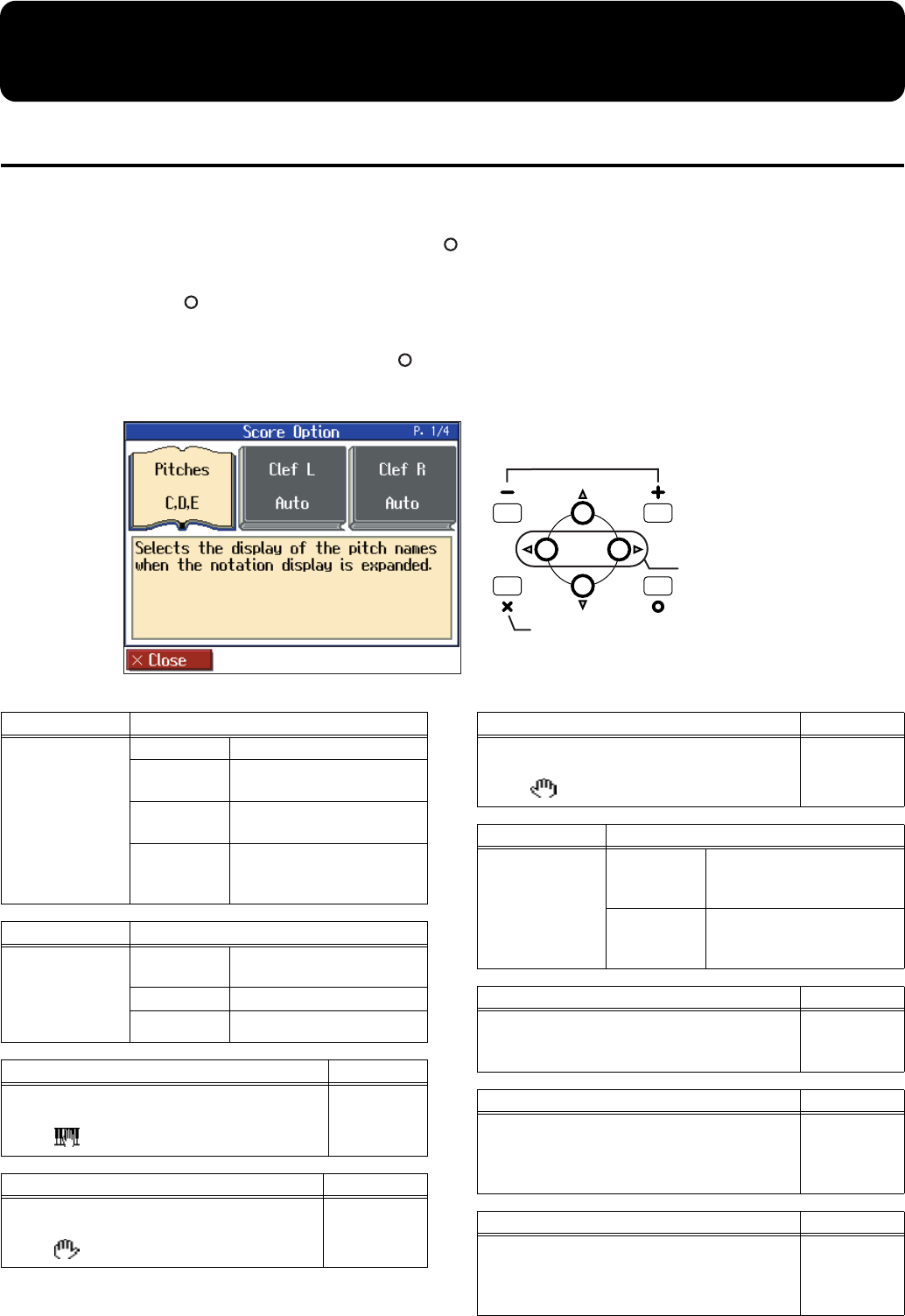
47
Convenient Functions
Changing the Notation Screen Settings
You can change the parts shown in the notation screen, and how the notation is displayed.
1
Press the [Notation] button, and press the [ (Options)] button.
2
Press the [ (Menu)] button to display the “Score Menu.”
3
Select “Score Option” and press the [ (Enter)] button.
The following screen will appear.
fig.scoreopte
Back to Score screen
Change the setting
Select the
item to set
Item Setting
Pitches
Specify how note
names are
displayed when
the notation
screen is
expanded.
Off Not displayed.
C, D, E The note name will be
displayed.
Do, Re, Mi
(Fixed)
The pitch names (fixed Do)
are displayed.
Do, Re, Mi
(Movable)
The syllable names
(movable Do) are
displayed.
Item Setting
Clef L, Clef R
Specify whether
the notation will
be displayed as a
G-clef or F-clef.
Auto The display will be
switched automatically.
G clef Select a G-clef notation.
F clef Select a F-clef notation.
Item Setting
User
Select the part that will be displayed when you
select for “Part” in the notation screen.
User Track,
Parts 1-16
Item Setting
Lower
Select the part that will be displayed when you
select for “Part” in the notation screen.
Lower Track,
Parts 1-16
Item Setting
Upper
Select the part that will be displayed when you
select for “Part” in the notation screen.
Upper Track,
Part 1-16
Item Setting
Key
Display the
notation in the
specified key.
Auto
The key will be set
automatically according to
the song file.
# x 6-0-b x 5
The notation will be
displayed in the specified
key.
Item Setting
Resolution
Sets the minimum note value displayed in the
screen.
16th Note,
32nd Note
Item Setting
Bouncing Ball
Sets whether or not the animation of the ball
bouncing in time with the tempo is to be
displayed when song data is played back.
On, Off
Item Setting
Color Notation
Sets whether or not the note currently being
played appears in color in the notation when
song data is played back.
On, Off
HPi7_e.book 47 ページ 2004年7月5日 月曜日 午後4時20分
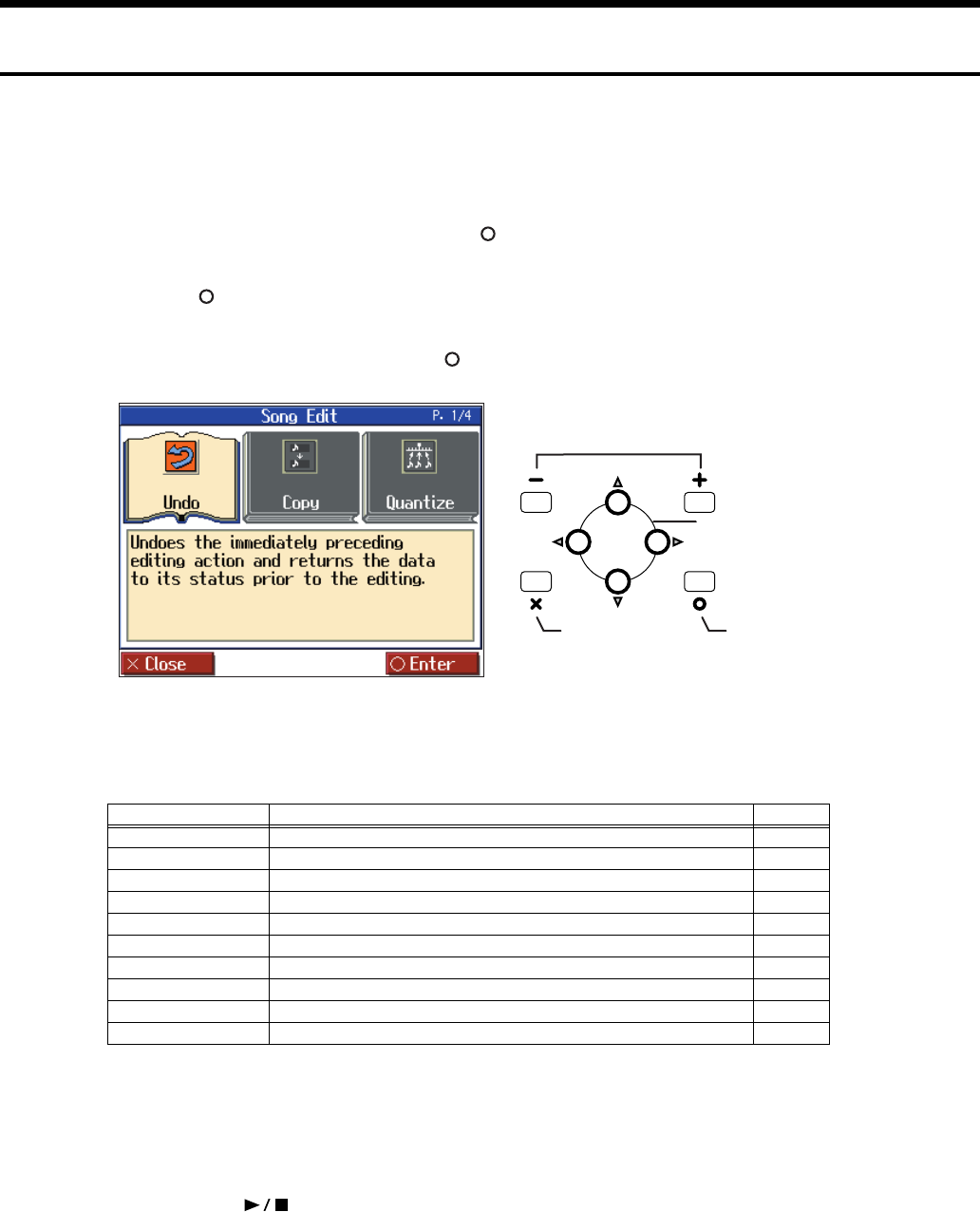
48
Convenient Functions
Editing Songs
There are many ways you can edit performances recorded using the HPi-7 Track button (p. 40) or 16-track
sequencer (p. 58).
Basic Operation of the Editing Functions
1
Press the [Notation] button, and press the [ (Options)] button.
2
Press the [ (Menu)] button to display the “Score Menu.”
3
Select the “Song Edit”, then press the [ (Enter)] button.
fig.songedite
4
Select an editing function to set that function.
For more detailed information, refer to the corresponding page for each function.
→
“PC” stands for “Program Change,” which is a command that tells an instrument to change the sound it’s using. With songs that
rely on the use of a variety of sounds, a “PC” needs to be located at every point within the song where the Tone is to be changed.
* Some edits can’t be undone, not even by choosing “Undo.” We recommend saving songs to floppy disks or to user
memory before editing. For more on how to save songs, refer to “Saving Songs” (p. 42).
→
You can press the [ (Play/Stop)] button in the “Song Edit screen” to play back the song you want to edit. However, you
cannot play back the song while editing in the various edit screens.
Function Description Page
Undo
Undoes editing operations that have been performed. p. 49
Copy
Copies measures. p. 49
Quantize
Evens out sounds in recorded performances. p. 49
Delete
Deletes measures. p. 50
Insert
Inserts a blank measure. p. 50
Transpose
Transposes parts individually. p. 51
Erase
Erases data in measures, creating blank measures. p. 51
Part Exchange
Exchanges the sounds in parts. p. 51
Note Edit
Allows corrections to be made note by note. p. 52
PC Edit
Allows editing of the Tones changes that occur during a song. p. 52
Select the item to set
Change the setting
Proceed to the
next screen
Return to the
previous screen
HPi7_e.book 48 ページ 2004年7月5日 月曜日 午後4時20分
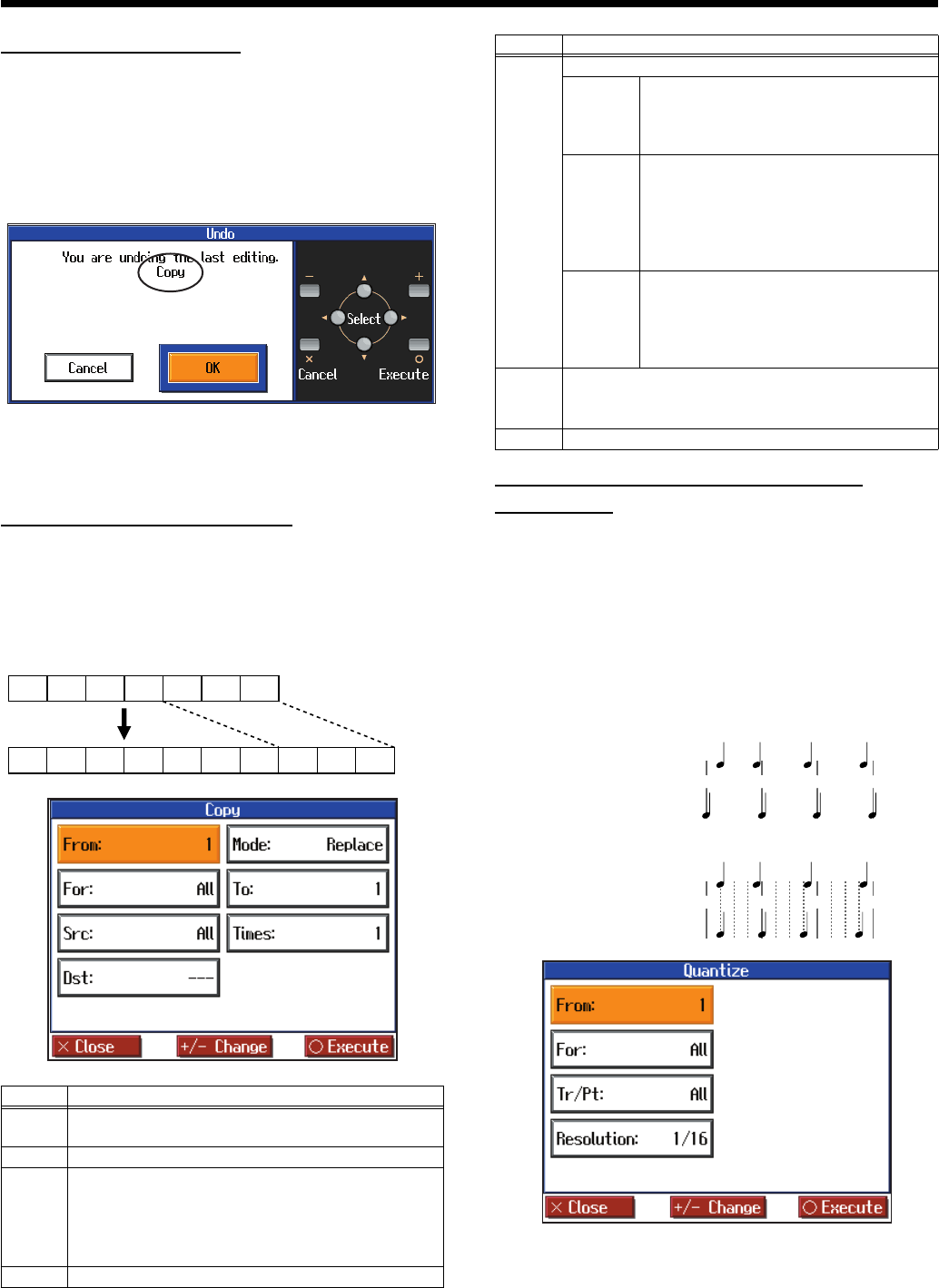
49
Convenient Functions
Undoing Edits (Undo)
You can cancel an editing operation that you’ve just carried out.
This is handy when you want to undo an edit and restore data to
the way it was before.
* There are some edits that can’t be restored.
Editing functions that can be undone appear on screen.
fig.d-e-undo
If you select “Cancel”, the undo is cancelled, and you’re
returned to the Song Edit screen.
If you select “OK”, undone the most recent edit.
Copying Measures (Copy)
You can copy a portion of a performance to a different bar in the
same Part or to a measure in another Part. This is handy when
you’re composing a song that repeats a similar phrase.
fig.e-copy
fig.d-e-copy
Correcting Timing Discrepancies
(Quantize)
You can correct for timing discrepancies in a recorded
performance by automatically aligning the music with the
timing you specify. This is called “Quantizing.”
As an example, let’s say that the timing of some quarter-notes in
a performance is a little off. In this case, you can quantize the
performance with quarter-note timing, thus making the timing
accurate.
fig.e-quantizee
fig.d-e-quant
Item Content
From
Measure number of the first measure of the segment
to be copied
For
Number of measures to be copied
Src
Copy-source Track button or part number
Choosing “All” copies all Parts. “---” appears in the
“Dst” column. If you choose a Track button, you can
only copy to the selected Track button. You cannot
copy to the other Track buttons.
Dst
Copy-destination part number
1234567
12345678910
Ex. To copy measures 5-7 to measure 8.
Mode
Data can be copied in the following three ways:
Replace
If there is a performance recorded at the
copy destination, this previous recording
is erased, and the copied data is written in
its place.
Mix
If there is a performance recorded at the
copy destination, the copied data is
layered over the previous recording. If
the Tones used for the copy source and
copy destination are different, the copy-
destination Tone is used.
Insert
If there is a performance recorded at the
copy destination, the copied portion is
inserted without erasing the previous
recording. The song is lengthened by the
number of inserted measures.
To
Copy-destination measure number
When “End” is selected, the data is copied to the end
of the song.
Times
Number of times the data is to be copied
Item Content
1 2 3 4
1 2 3 4
Example: Quarter-note resolution
Example: Sixteenth-note resolution
Actual note data
Note data after quantization
Actual note data
Note data after quantization
HPi7_e.book 49 ページ 2004年7月5日 月曜日 午後4時20分
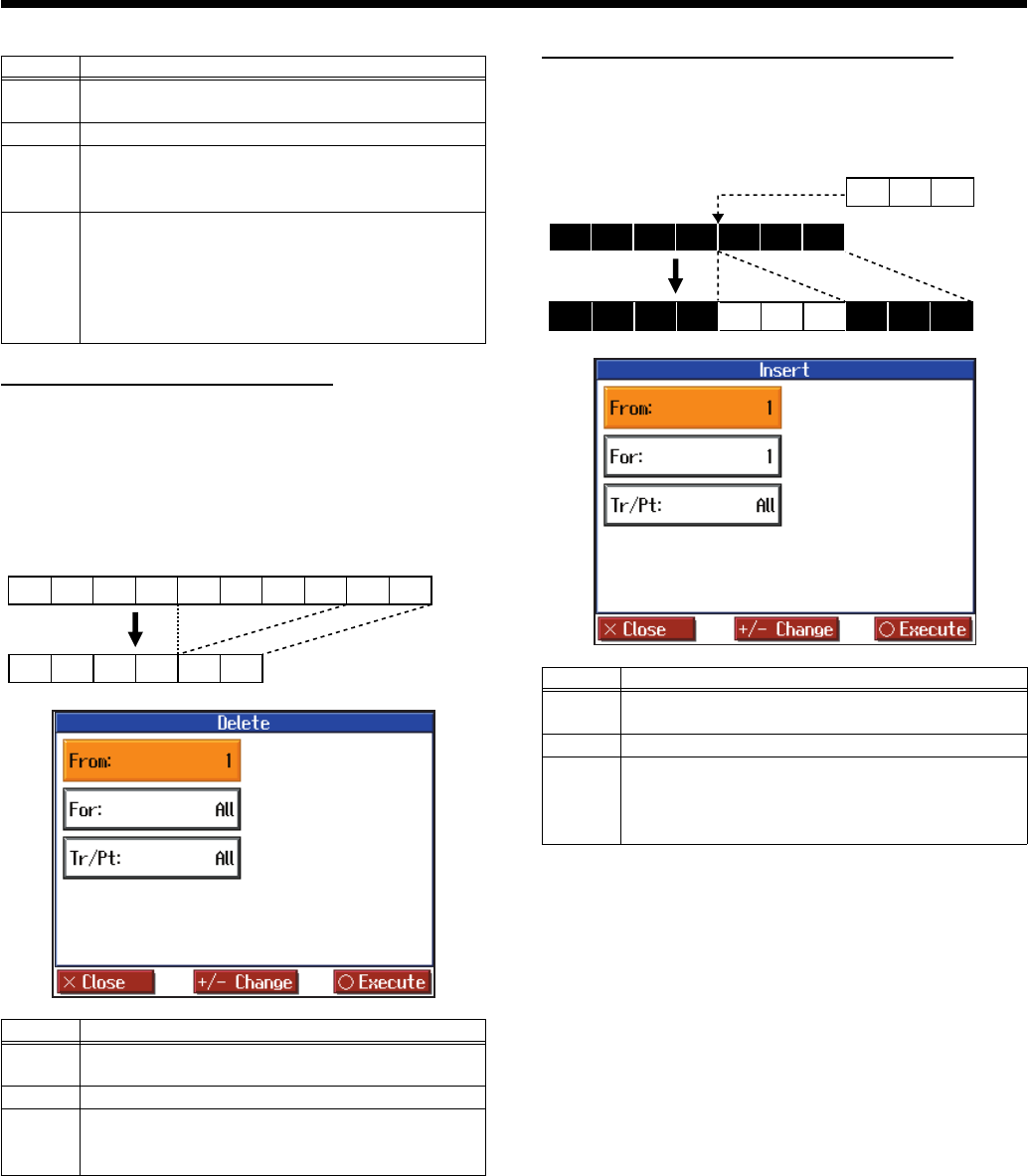
50
Convenient Functions
Deleting Measures (Delete)
You can delete a part of a performance measure by measure.
When a portion of a performance is deleted, the rest of the
performance is shifted up to fill the gap. Erasing measures in a
specified passage is called “deleting.”
fig.e-deletee
fig.d-e-del
Inserting Blank Measures (Insert)
You can add a blank measure at a location you specify. This
addition of a blank measure is called “insertion.”
fig.e-inserte
fig.d-e-ins
Item Content
From
Measure number of the first measure of the segment
to be quantized
For
Number of measures to be quantized
Tr/Pt
Track button or part number to be quantized
Choosing “All” quantizes the same passage in all
Parts.
Resolu
tion
Quantization timing
Select one of the following values
1/2 (half note), 1/4 (quarter note), 1/6 (quarter-note
triplet), 1/8 (eighth note), 1/12 (eighth-note triplet),
1/16 (sixteenth note), 1/24 (sixteenth-note triplet),
1/32 (thirty-second note)
Item Content
From
Measure number of the first measure of the segment
to be deleted
For
Number of measures to be deleted
Tr/Pt
Track button or part number to be deleted
When “All” is selected, the same portion of all parts
is deleted.
12345678910
123456
Ex. To delete measures (bars) 5-8
Item Content
From
Measure number of the first measure of the segment
to be inserted
For
Number of measures to be inserted
Tr/Pt
Track button or part number where data will be
inserted
When “All” is selected, blank measures are inserted
at the same place in all parts.
1234567
Ex. To insert measures (bars) 5-7
12345678 9 10
HPi7_e.book 50 ページ 2004年7月5日 月曜日 午後4時20分
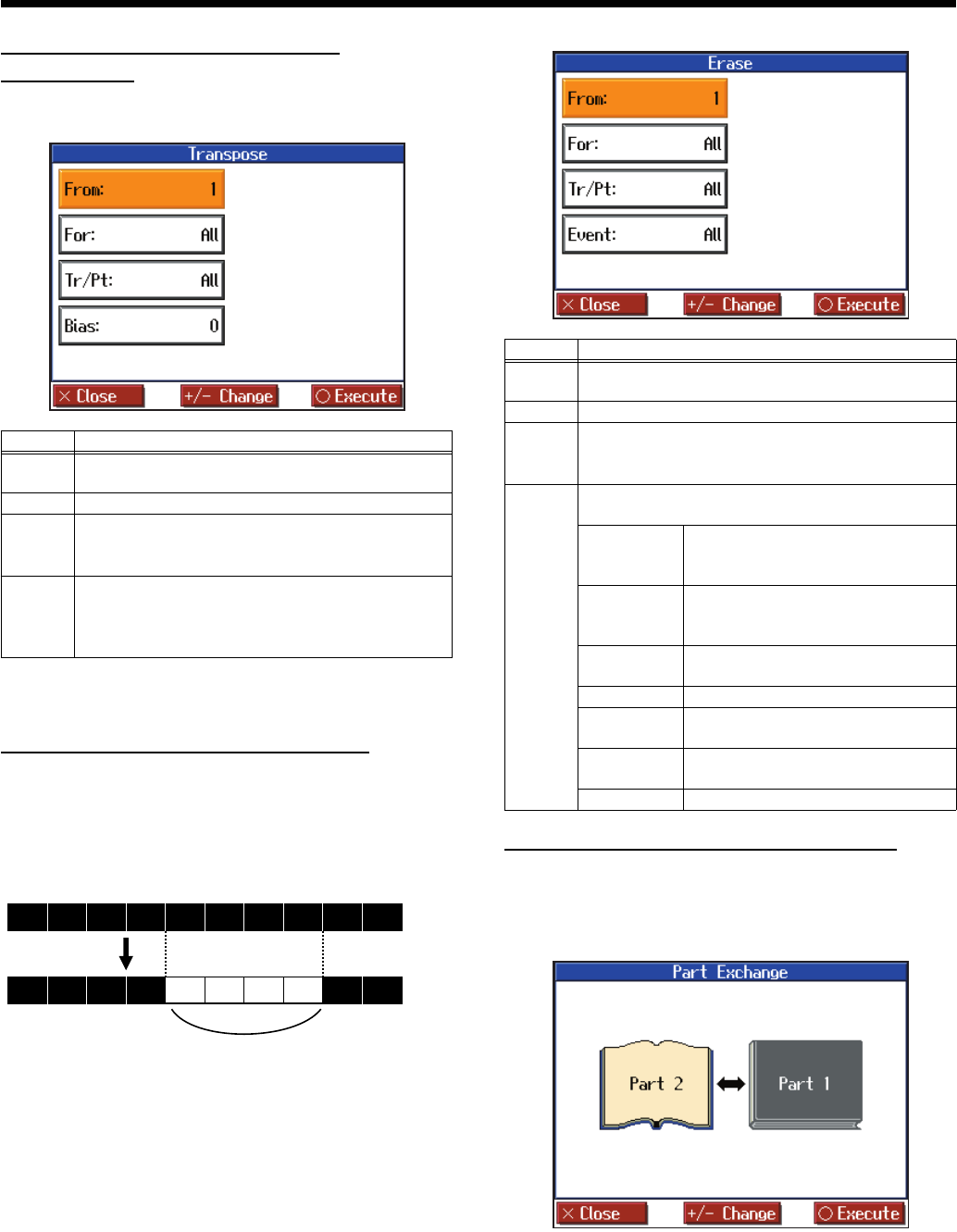
51
Convenient Functions
Transposing Individual Parts
(Transpose)
You can transpose specified parts and tracks individually.
fig.d-e-trans
You cannot transpose performances of the drum sets and sound
effect sets (such as the Rhythm Track).
Making Measures Blank (Erase)
You can delete the performance data in a specified block of
measures, turning them into blank measures without reducing
the length of the song. This process is called “erasing.”
fig.e-erasee
fig.d-e-erase
Exchanging Parts (Part Exchange)
You can exchange the notes recorded for a particular part with
the notes recorded for another part. This process of exchanging
parts is called “part exchange.”
fig.d-e-partex
Item Content
From
Measure number of the first measure of the segment
to be transposed
For
Number of measures to be transposed
Tr/Pt
Track button or part number to be transposed
When “All” is selected, the same portion of all parts
is transposed.
Bias
The range of transposition
You can select the range to transpose the data, from
-24 (two octaves down) to +24 (two octaves up),
adjustable in semitones.
12345678910
123456789 10
Blank measures
Ex. To erase measures (bars) 5-8
Item Content
From
Measure number of the first measure of the segment
to be erased
For
Number of measures to be erased
Tr/Pt
Track button or part number to be erased
When “All” is selected, the same portion of all parts
is erased.
Event
Select from the following types of performance data
to erase:
All
All performance data, including
notes, tempos, Tones switches,
volume changes, etc., are erased.
Tempo
Tempo data is erased. Erasing the
tempo data for all measures results in
a single, constant tempo.
Prog.
Change
Erases the data for switching Tones
(p. 52).
Note
Erases only notes.
Except
Notes
Erases all of the performance data
except for the notes.
Expression
Erases Expression (volume change)
information.
Lyrics
Only the lyrics are removed.
HPi7_e.book 51 ページ 2004年7月5日 月曜日 午後4時20分
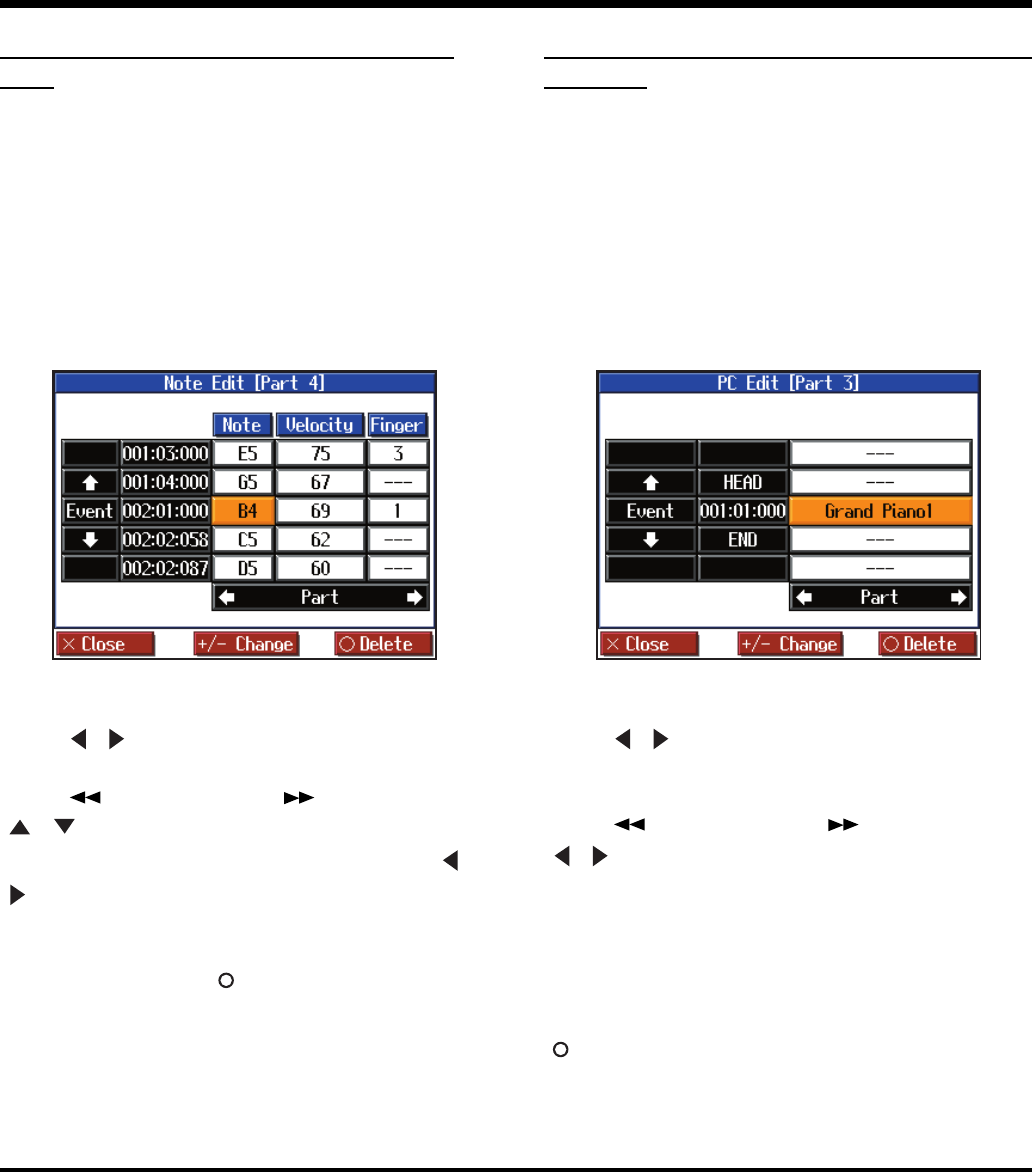
52
Convenient Functions
Correcting Notes One by One (Note
Edit)
You can make corrections in a recorded performance one note at
a time. This process of making changes in individual notes is
called “note editing.”
• You can make these corrections by using note editing:
• Deleting misplayed notes
• Changing the scale of a single note
• Changing the force used in playing a single key
(velocity)
• Change the fingering.
fig.e-note
The note-location display uses “Measure: Beat: Tick” as the
format. A tick is a unit of time that’s shorter than a beat.
Use the [ ] [ ] buttons to select the part with the note to be
edited. The Part number appears at the top of the screen.
Use the [ (Bwd)] button and the [ (Fwd)] button or use
[] [ ] buttons to find the note to be corrected.
When you’ve found the note you want to correct, use the [ ]
[] buttons to select “Pitch” or “Velocity,” or “Fingering” for
the note.
Use the [-] [+] buttons to correct the pitch or velocity. If you want
to delete the note, press the [ (Delete)] button.
Modifying the Tone Changes in a Song
(PC Edit)
In some songs, the instrument sound changes during the course
of the song (that is, the Tone changes in the middle of a Part). In
such songs, an instruction to switch the Tone is inserted at the
place where you want the sound to change. This instruction is
called a “Program Change” (PC), and actions such as deleting
program changes, or changing the selected Tone by them are
called “PC editing.”
It is not possible to insert a program change into a measure or
beat that does not contain a program change.
fig.d-e-pc
The PC-location display uses “Measure: Beat: Tick” as the
format. A tick is a unit of time that’s shorter than a beat.
Use the [ ] [ ] buttons to select the part with the program
change to be edited.
The Part number appears at the top of the screen.
Use the [ (Bwd)] button and the [ (Fwd)] button or use
[] [ ] buttons to find the program change to be edited.
When you’ve found the Program Change you want to modify,
select “Tone Name” on the screen.
Press a Tone button to select a Tone group, then select a Tone
with the [-] [+] buttons. When selecting Part 10 or 11, select the
drum set or effect sound.
If you want to delete the Program Change, press the
[ (Delete)] button.
Saving the Notation Data in BMP Format
You can take notations that are displayed on the HPi-7 and save them to floppy disks. You can also use
saved image data to your computer.
* You cannot save copyrighted song data.
* Other than for your own personal enjoyment, use of the notations that are output without the permission of the copyright
holder is prohibited by law.
1
Insert the floppy disk onto which you want to save the image data in the HPi-7’s disk drive.
Use a floppy disk formatted on the HPi-7.
For more on formatting disks, refer to p. 41.
HPi7_e.book 52 ページ 2004年7月5日 月曜日 午後4時20分
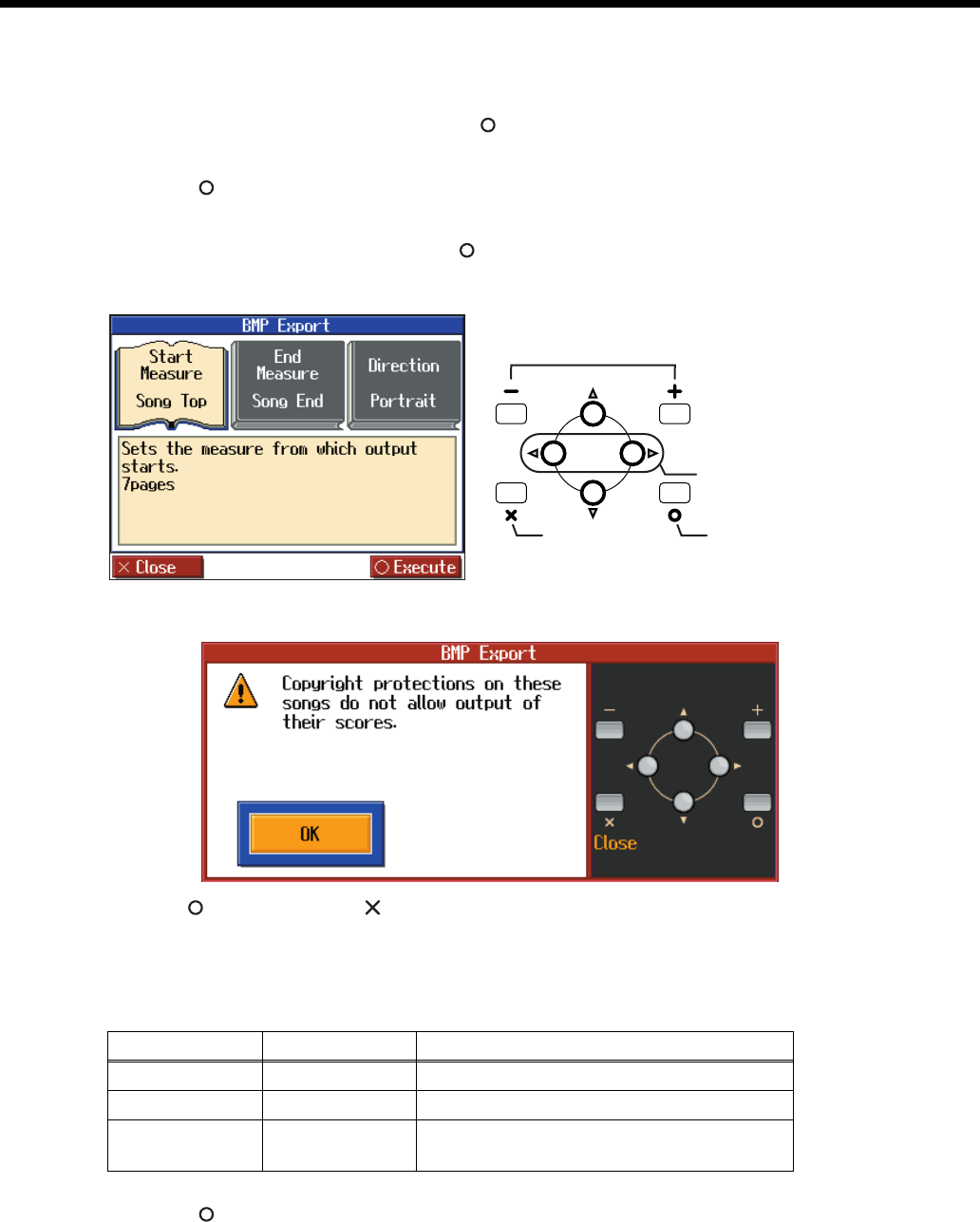
53
Convenient Functions
2
Select the song you want to save (p. 17).
3
Press the [Notation] button, and press the [ (Options)] button.
4
Press the [ (Menu)] button to display the “Score Menu”.
5
Select the “BMP output”, and press the [ (Enter)] button.
A screen like the one shown below appears.
fig.bmpe
The following screen appears when you select a copyrighted song.
fig.d-bmpmsge
Press the [ (OK)] button or the [ (Close)] button at this point to return to Step 2 and select a different
song.
6
Set the range to be saved.
7
Press the [ (Execute)] button.
The notation is saved to the floppy disk as image data in BMP (bitmap) format.
* Do not remove the floppy disk while “save” is in progress.
Select the
item to set
Proceed to the
next screen
Return to the
previous screen
Change the setting
Item Setting Description
Start Measure
Song Top, 2 – Selects the measure from which output starts.
End Measure
– Song End Selects the measure from which output ends.
Direction
Portrait,
Landscape Selects the orientation for output of the notation.
HPi7_e.book 53 ページ 2004年7月5日 月曜日 午後4時20分
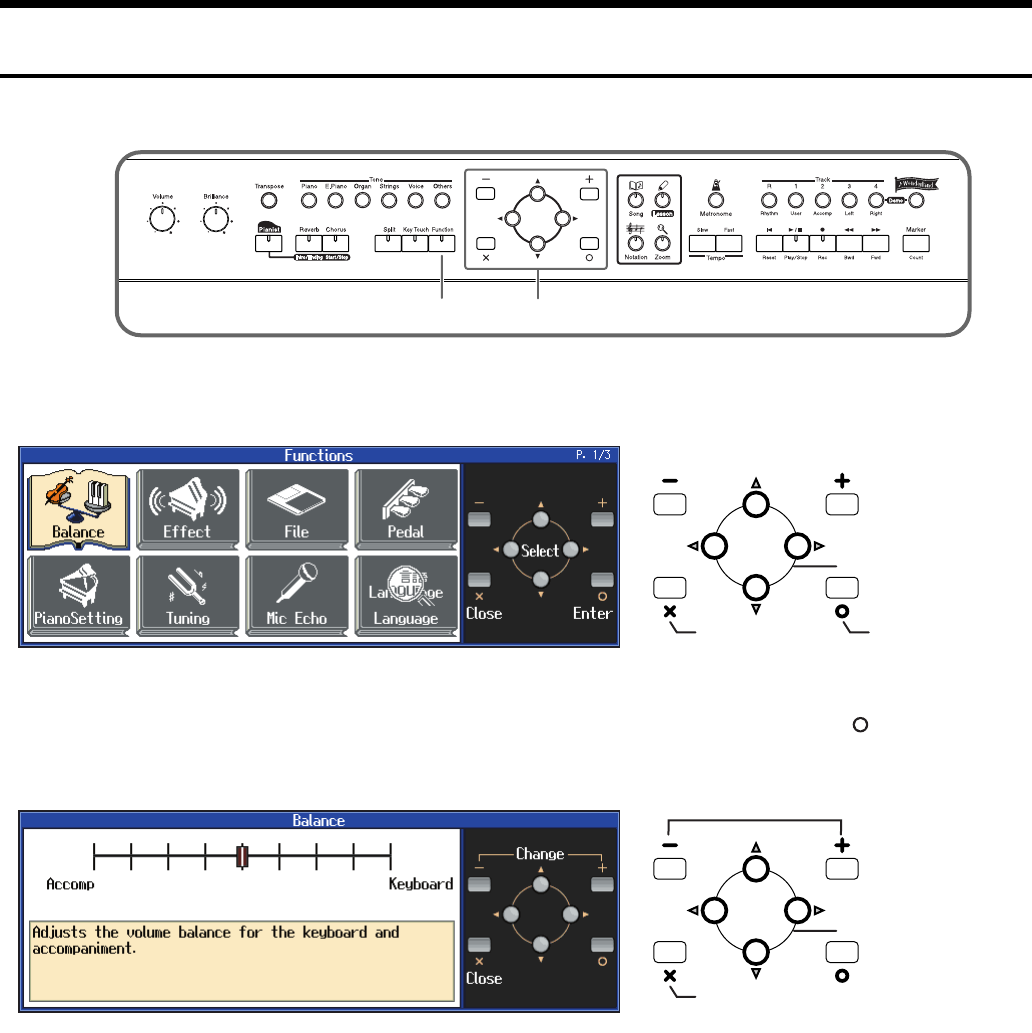
54
Convenient Functions
Functions that Can be Selected Using the [Function] Button
Here’s how you can easily make changes such as tuning the HPi-7 or changing the function of the pedals.
fig.panelfunc
1
Press the [Function] button.
fig.functione
2
Use the cursor buttons to select the item that you want to set, and then press the [ (Enter)]
button.
fig.functione
Follow the directions shown in the screen.
For details on the contents and settings of each item, refer to p. 55–p. 60. Refer to p. 62 on “MIDI,” and
referw to p. 41 on “File.”
21
Select the item to set
Proceed to the
next screen
Return to the
previous screen
Select the item to set
Return to the
previous screen
Change the setting
HPi7_e.book 54 ページ 2004年7月5日 月曜日 午後4時20分
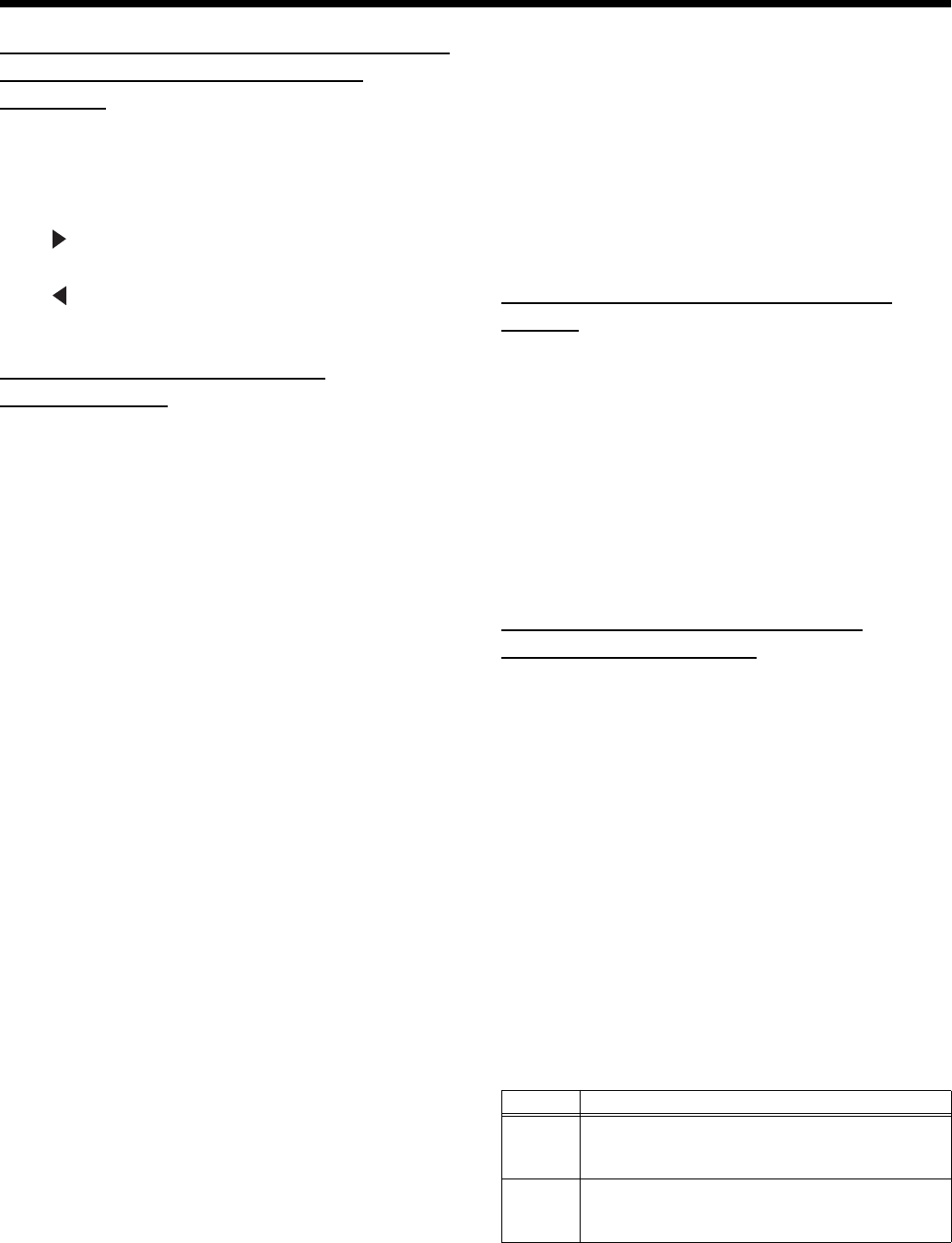
55
Convenient Functions
Adjusting the volume balance between
accompaniment and keyboard
(Balance)
You can adjust the balance between the volume of the sound
played from the keyboard and the volume of the song playback
or Pianist function (p. 32) accompaniment.
Setting
Press [ ] to change the setting toward “Keyboard”
Decreases the volume of the song or accompaniment
Press [ ] to change the setting toward “Accomp”
Decreases the volume of the keyboard sound
Adjusting the Piano Sounds
(Piano Setting)
The HPi-7 is capable of reproducing a variety of the acoustic
piano’s distinctive characteristics. You can also adjust these to
suit your own taste and style.
* This setting is valid when some piano sounds are selected.
Opening/Closing the Piano Lid (Lid)
This simulates the actual changes in sound that occur when the
lid of a grand piano is set at different heights.
Setting
1–6 The lid is opened more as the value is increased.
Adjusting Resonance when the damper pedal
is depressed (Damper Resonance)
You can adjust this resonance (Damper Resonance) when the
damper pedal is depressed.
On an acoustic piano, holding down the damper pedal will
allow the remaining strings to resonate in sympathy with the
sounds that you played from the keyboard, adding a rich
resonance. The resonance is called “sympathetic resonance.”
Setting
Off, 1–10 Increasing the value will increase the amount of
effect.
Changing How Rapidly Sounds Are Expressed
According to the Force Used to Play the Keys
(Hammer Response)
You can adjust the timing with which sounds are produced
according to the force used to play the keys.
When a key is pressed on an acoustic piano, it causes a hammer
to move and strike the strings, producing sound. The hammers
move more slowly when the keys are played gently, meaning
that sounds are produced just slightly later than when you play
the keyboard with greater force.
Setting
Off, 1–10 Increasing the value will increase the amount of
effect.
Adjusting the Resonant Sounds when the keys
are pressed (String Resonance)
When the keys are pressed on an acoustic piano, the strings for
keys that are already pressed also vibrate sympathetically. The
function used to reproduce this resonance is called “String
Resonance.”
Setting
Off, 1–10 Increasing the value will increase the amount of
effect.
Adjusting the depth of the effects
(Effect)
You can adjust the depth of the reverb (p. 27) and chorus (p. 27).
Refer to p. 54 for the procedure.
Setting
1–10 Increasing the value will increase the amount of
effect.
* This setting is valid when the [Chorus] button or [Reverb] button
is turned on to apply an effect to the sound.
→
Holding down the [Reverb] or [Chorus] button, press the [+]
or [-] button to adjust the depth of each effect.
Setting the reference pitch and
temperament (Tuning)
Refer to p. 54 for the procedure.
Master Tune
In situations such as when playing in ensemble with other
instruments, you can adjust the HPi-7’s reference pitch to that of
another instrument. Middle A is used as the reference pitch for
tuning instruments.
The process of adjusting the reference pitch to match another
instrument is called “Tuning.”
Setting
415.3 Hz–440.0 Hz–466.2 Hz
Stretch Tuning
Pianos are generally tuned so that the low range is flatter and the
high range is sharper than equal tempered pitches. This method
of tuning is unique to the piano, and is known as “stretched
tuning.”
Setting Description
On
This tuning curve expands the low range and high
range. It is suitable for piano solos. This setting is
selected when the power is turned on.
Off
This is the standard tuning curve. It is suitable
when playing in an ensemble with other
instruments.
HPi7_e.book 55 ページ 2004年7月5日 月曜日 午後4時20分
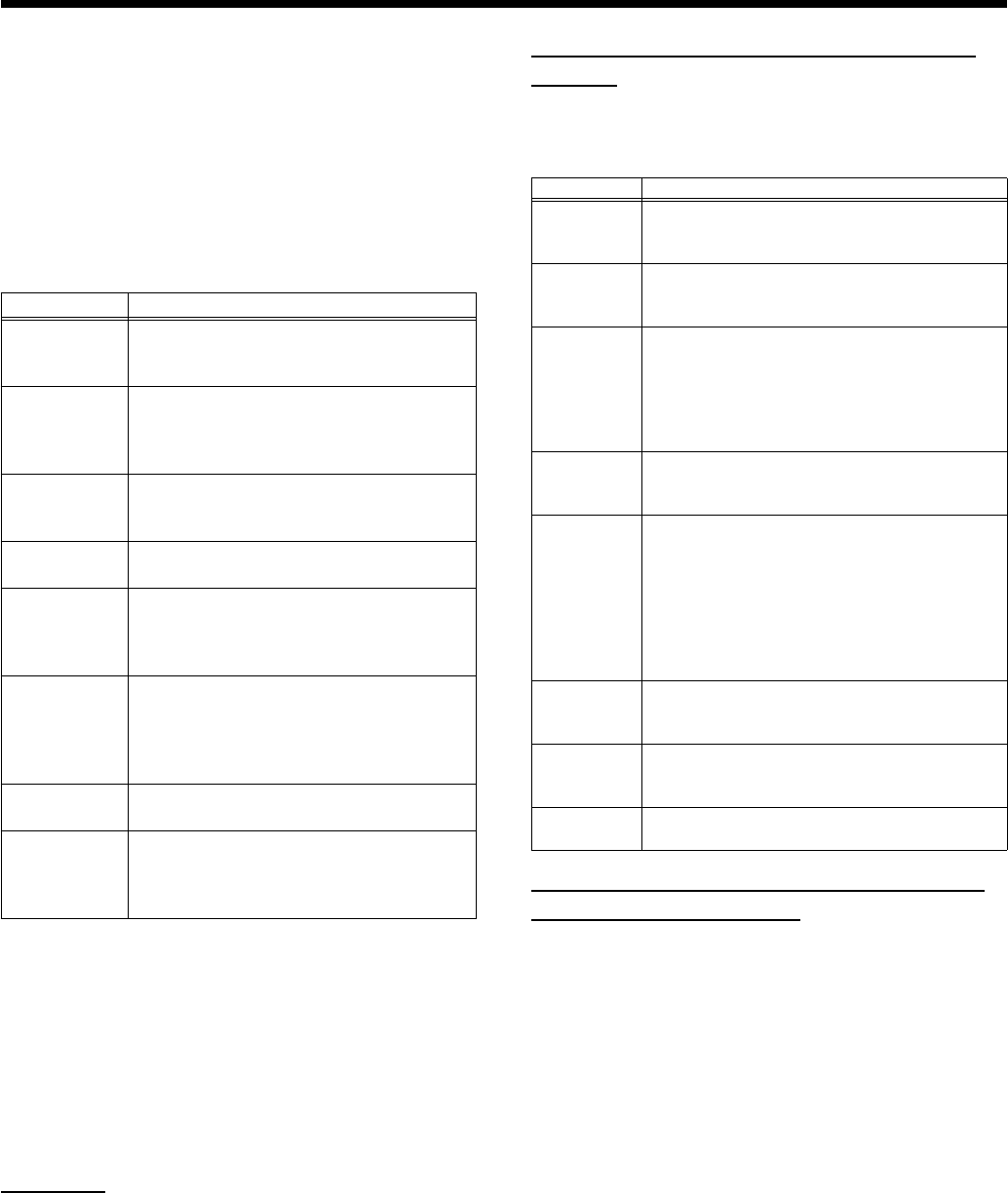
56
Convenient Functions
Temperament
You can play classical styles such as Baroque using historic
temperaments (tuning methods).
Today, compositions are generally created with equal
temperament in mind and are played using equal temperament.
However in past ages of classical music, a variety of
temperaments were used. By playing in the temperament that
was in use when a composition was created, you can experience
the sonorities of chords originally intended for that song.
Key
When playing in a temperament other than equal temperament,
you must specify the tonic (the note corresponding to C for a
major key, or to A for a minor key) of the key in which you will
play.
If you have selected equal temperament, it is not necessary to
select the tonic.
Setting
C, C#, D, Eb, E, F, F#, G, Ab, A, Bb, B
Mic Echo
When you use the mic, you can adds a karaoke-like echo effect to
the mic.
Refer to p. 54 for the procedure.
Setting
Off, 1–10 Increasing the value will increase the amount of
effect.
Changing the function of the pedals
(Pedal)
You can change the function of the left pedal and center pedal.
Refer to p. 54 for the procedure.
Changing the language displayed in
the screen (Language)
You can change the language that is displayed in the screen.
Refer to p. 54 for the procedure.
Setting
English, Japanese, German, French, Spanish
* German, French, and Spanish are displayed for some functions.
Other screens will be displayed in English.
Setting Description
Equal
This temperament divides the octave into 12
equal parts. All intervals will be slightly out
of tune by the same amount.
Just Major
This temperament makes the 5th and 3rd
intervals pure. It is unsuitable for playing
melodies and modulation is not possible, but
it produces beautifully harmonious chords.
Just Minor
Just intonation differs between major and
minor keys. The same results as major can be
obtained in a minor key.
Arabic This tuning is suitable for the music of
Arabia.
Kirnberger
This temperament is a modification of
meantone temperament and just intonation,
allowing more freedom of modulation. It
allows you to play in all keys (third method).
Pythagorean
This temperament is based on the theories of
the Greek philosopher Pythagoras, and has
pure fourths and fifths. Chords containing a
third will sound impure, but melodies will
sound good.
Meantone This temperament is a partial compromise of
just intonation in order to allow modulation.
Werkmeister
This temperament is a combination of
meantone and Pythagorean temperaments.
It allows you to play in all keys. (First
method, number three.)
Setting Description
Soft
(only left
pedal)
When you hold down the pedal and play the
keyboard, the sound will have a softer tone.
Sostenuto
(only center
pedal)
Only the notes that were played while the pedal
was held down will be sustained.
Tap Tempo
The tempo of the song, accompaniment, or
metronome will be set by the interval at which
you press the pedal. When the pedal to which
this function is assigned is pressed several times
at the desired rate, the tempo will be set
accordingly.
Lower
Damper
When using Split performance, the same effect
as the damper pedal will be applied to the left-
hand keyboard area.
Replay
Pressing the pedal during playback of a song
stops the playback. When the pedal is released,
playback resumes from the beginning of the
measure that was playing when the pedal was
pressed. When the pedal is pressed in rapid
succession, the playback will resume backs up
the same number of measures as the number of
times the pedal is pressed.
Page Bwd
Press the pedal or the Pad turns the notation
appearing on the display to the preceding page
while the performance of a song is stopped.
Page Fwd
Press the pedal or the Pad turns the notation
appearing on the display to the next page while
the performance of a song is stopped.
Composer
Start/Stop
Performs the same function as the [Start/Stop]
button.
HPi7_e.book 56 ページ 2004年7月5日 月曜日 午後4時20分
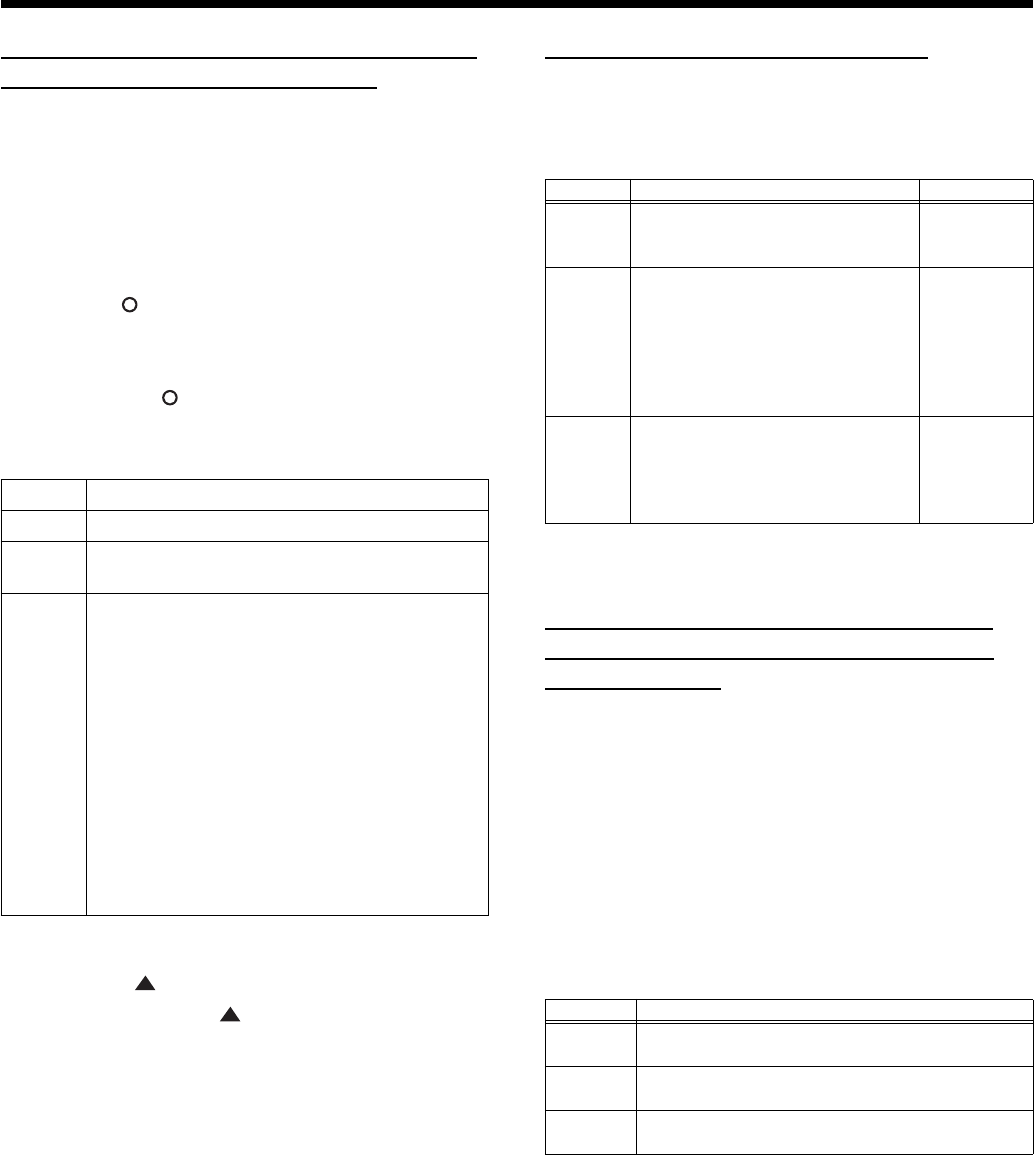
57
Convenient Functions
Selecting Images To Be Shown on the
Displays (User Image Display)
You can have image data from computers and other devices
shown on the onboard display.
1
Take a floppy disk to which the image data stored in
the HPi-7 has been saved, and insert the disk in the
disk drive.
2
At Step 2 in p. 54, select “User Image Display” and
press the [ (Enter)] button.
3
Select the image you want to be displayed from the list,
then press the [+] (Save) button.
When you press [ (Preview)] button, you can then show the
selected image data on the display.
Image Data That HPi-7 can display
To Delete a Saved Image
4
Press the [ ] button to return to the top of the
list, then press the [ ] button once more.
The file name for the saved image is highlighted.
5
Press the [+ (Delete)] button.
Setting the Demo (Auto DEMO)
Sets whether or not Auto mode is started when no action is
taken for a set length of time.
Refer to p. 54 for the procedure.
→
If you select “Demo” with an image saved in “User Image
Display,” the saved image appears at the beginning of the demo.
Changing the parts assigned to the
track buttons during SMF playback
(Track Assign)
Ordinarily, when playing back SMF music files for Roland Piano
Digital instruments (p. 77), the left-hand part is assigned to the
Track [3/Left] button, and the right-hand part is assigned to the
Track [4/Right] button.
However, right-hand and left-hand part assignments in certain
SMF music files may differ. If these are set to “Auto,” and as a
result you are unable to use the track buttons to control the left-
and right-hand parts properly, change the setting to “2/1 Part”
or “3/4 Part.”
Refer to p. 54 for the procedure.
* After changing this setting, try selecting the song once again.
Size
640 x 240 pixels
Color
1/4/8 bit (2/16/256 colors)
Format
BMP format (The HPi-7 cannot deal with
compressed image data).
Name
1–8 characters in length (lowercase is ok). A
filename extension of “.BMP” (uppercase
characters) must be added after the name.
The following characters can be used to name an
image.
A B C D E F G H I J K L M N O P Q R S T U V W X
Y Z a b c d e f g h i j k l m n o p q r s t u v w x y z 0
1 2 3 4 5 6 7 8 9 # $% & ` ( ) - @ ~ { } ^ _ !
* If you use a character that cannot be used in a
name, it will be replaced by another character
when displayed.
Item Description Setting
Auto
Start
Sets whether or not Auto mode is
started when no action is taken for a
set length of time.
On, Off
Mode
Selects the image to be displayed in
the screen when Auto mode starts.
Select “Demo” to display the demo
introducing the piano’s functions.
Select “User Image” to display the
image saved with “User Image
Display.”
Demo, User
Image
BGM
Selects whether or not BGM
(background music) is played when
Auto mode starts. When “On” is
selected, all of the songs are played
in random order.
On, Off
Setting Description
Auto The part assigned to each track will be determined
automatically, depending on the song file.
2/1 Part Part 1 will be assigned to the right-hand track, part
2 to the left-hand track, and part 3 to the user track.
3/4 Part Part 4 will be assigned to the right-hand track, part
3 to the left-hand track, and part 1 to the user track.
HPi7_e.book 57 ページ 2004年7月5日 月曜日 午後4時20分
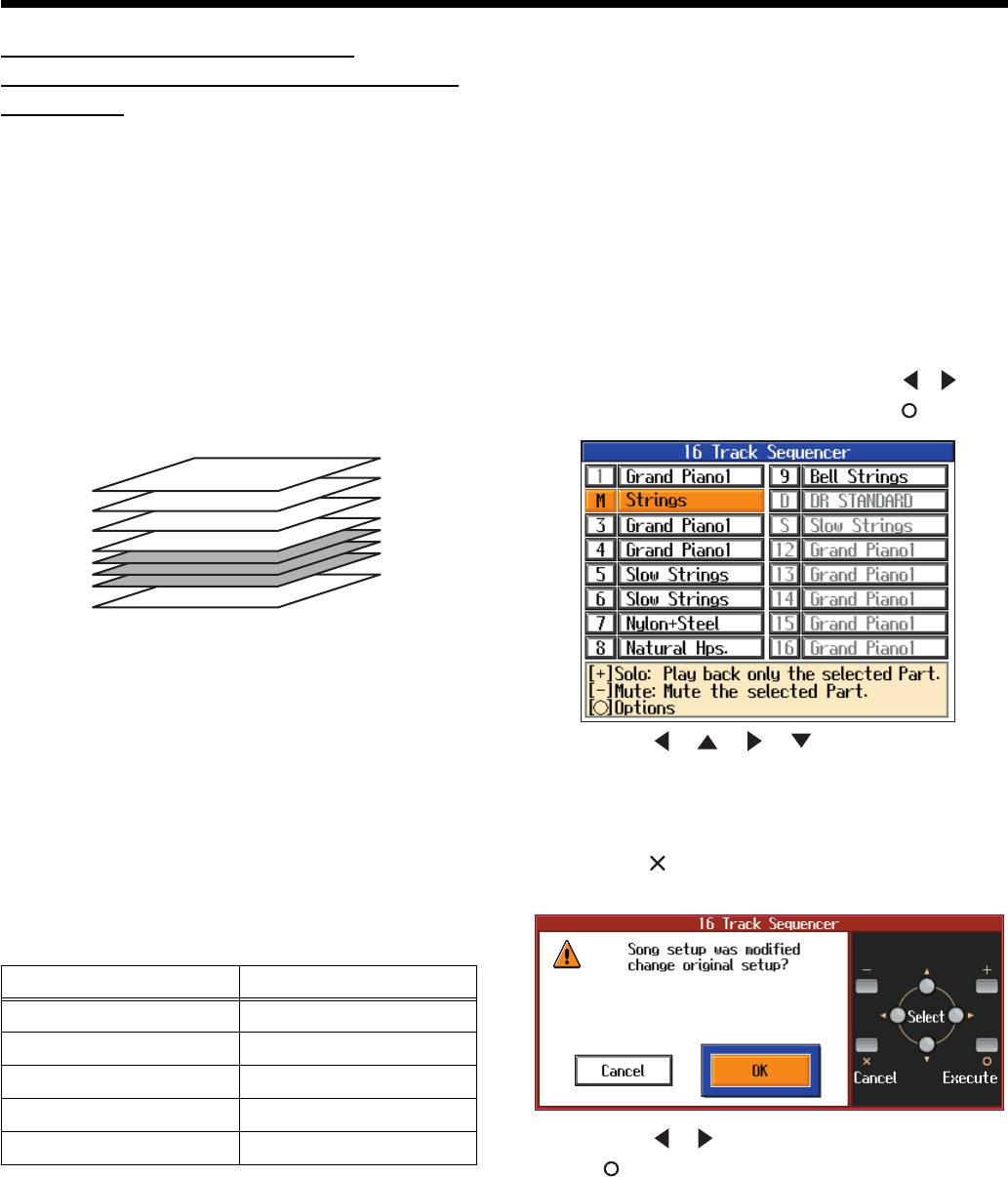
58
Convenient Functions
Recording and Playing Back
Performances of Specific Instruments
(16 Track)
Multitrack recording is a method of recording whereby you
listen to what has previously been recorded while recording
new parts on top of that material.
The HPi-7 lets you record 16 separate parts. By recording a
different tone to each part, you can create song data for
performances that feature up to 16 different tones layered
together.
The function used for recording the 16 individual parts one
at a time is called the “16-track sequencer.”
fig.16track.e
16-Track Sequencer and the Track Buttons
In addition to the “16-Track Sequencer” function, the “Track
Buttons” (p. 16) are another of the unit’s playing/recording
functions.
In addition to the “16-track sequencer,” the HPi-7 also
features the “track buttons” (p. 16).
These “track buttons” group the 16-track sequencer’s 16 parts
with five buttons. Using the 16-track sequencer to work with
performances recorded with the track buttons allows you to
record even more sounds and edit with precision.
The track buttons correspond to the 16-track sequencer's
parts as shown below.
Each of the 16-track sequencer’s parts is used for recording a
single tone, so you cannot use it to record tones that combine
two tones simultaneously, as in Dual (p. 27) and Split (p. 28)
performances.
In addition, when recording performances using the Pianist
function, you can select only one part to record. If you want to
record multiple parts simultaneously with the Pianist function,
you should use the track buttons. Refer to “Recording with an
accompaniment (the Pianist function)” (p. 39).
You can also change the tones in each part, select specific parts
for playback (solo), and prevent specified parts from playing
(mute). Playback with only a single part muted is called “Minus
One.” You can even set solo and muting during playback.
→
Part 11 of Roland SMF music data that is available for purchase
is included with the track button [2/Bass and Accompaniment],
but the correspondence of other parts to the track buttons is the
same.
* Some commercially available SMF music file may contain data
that cannot be edited.
Basic Procedure
First, have the song that you want to edit selected.
1
Press the [Function] button, then use the [ ] [ ]
button to select “16 Track” and press the [ ] button.
fig.16trke
2
Press the [ ] [ ] [ ] [ ] buttons to select the
part you want to edit.
3
Make the settings for the part and record.
4
When you have finished the settings and recording,
press the [ ] button
The following screen will appear.
5
Press the [ ] [ ] buttons to select “OK,” then press
the [ (xExecute)] button.
Preventing a Part from Playing (Mute)
Press the [+] or [-] button to select Solo or Mute.
The number of the muted part is displayed as “M.”
Pressing the [+] or [-] button once more cancels Solo or Mute.
Changing Tones
Select tones by pressing the [Tone] button and
the [+] or [-] button.
Track button Part
[R/Rhythm]
D (10), S (11)
[1/Whole]
1
[2/Bass Accomp]
2, 5–9, 12–16
[3/Lower]
3
[4/Upper]
4
Part 16
You can record performances for up to 16 parts,
overlaying them part by part, to create a single song.
16-Track Sequencer
Part 4
Piano Part (right hand)
•
•
•
Part 3
Piano Part (left hand)
Part 2
Bass Part
Part 1
Flute Part
HPi7_e.book 58 ページ 2004年7月5日 月曜日 午後4時20分
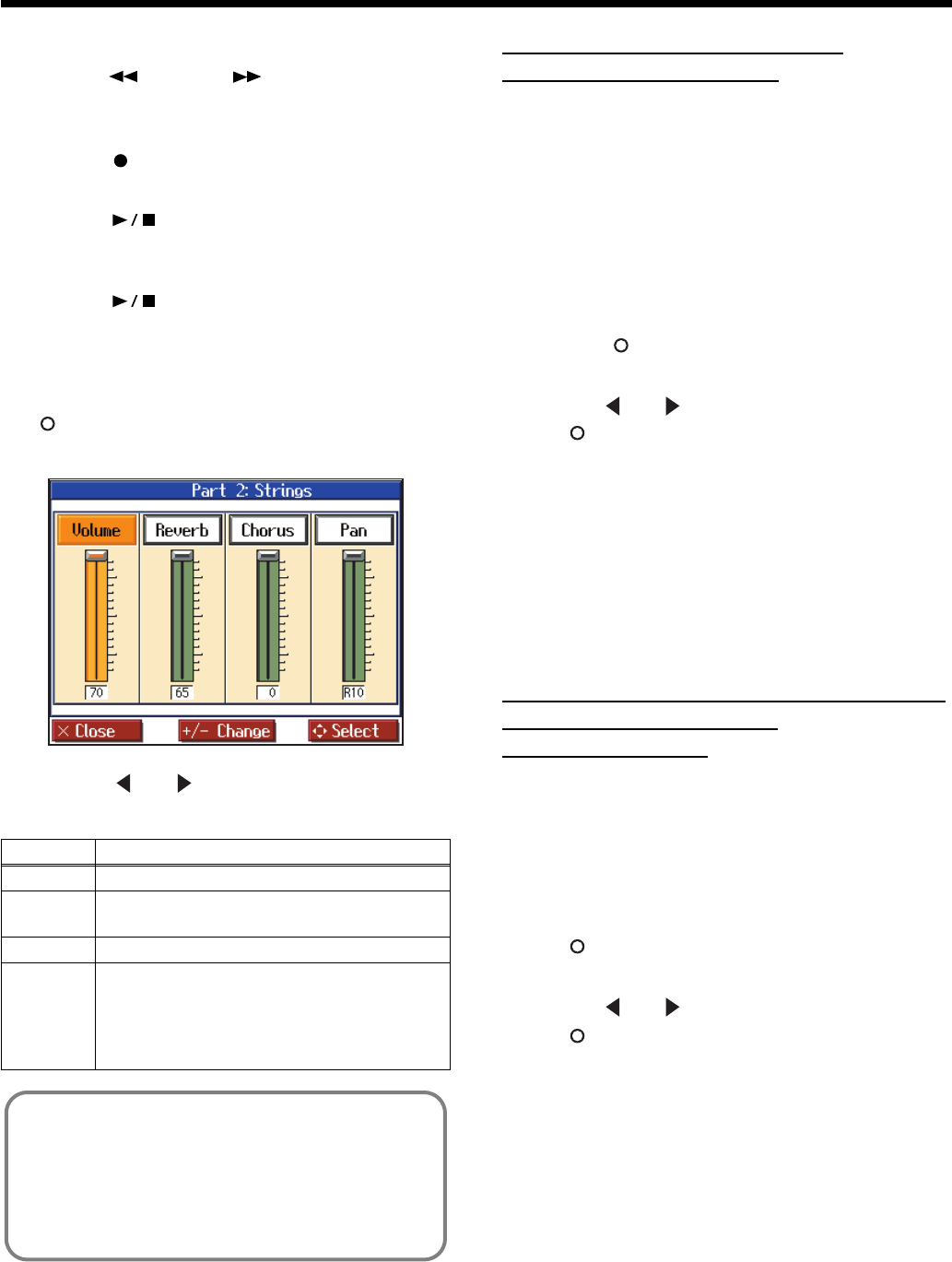
59
Convenient Functions
Recording
Use the [ (Bwd)] or [ (Fwd)] buttons to
move to the measure you want to record.
Set the recording tempo and metronome.
1
Press the [ (Record)] button.
The HPi-7 goes into record standby.
2
Press the [ (Play/Stop)] button to start recording.
Two measures of the count-in sound is played, and the
recording begins.
3
Press the [ (Play/Stop)] button to stop recording.
Making Part Settings
This makes more detailed settings for the parts.
1
Select the part you want to edit, then press the
[ (Options)] button.
The following screen will appear.
2
Press the [ ] or [ ] button to select the parameter,
then change the value with the [+] or [-] buttons.
Formatting the User Memory
(Initialize User Memory)
The HPi-7 features an internal storage area where you can save
recorded performances and User Styles. This space is called the
“User Memory.”
The following content is stored to the user memory.
• Content registered to the “Favorites”
• Image files set with the “User Image Display”
To delete all of the content held in the user memory and restore
the original factory settings, carry out the following procedure.
1
In step 2 on p. 54, select “Initialize User Memory” and
press the [ (Enter)] button, and a message will be
displayed.
2
Use the [ ] or [ ] buttons to select “OK,” then press
the [ (Execute)] button to carry out the Initializing
procedure.
* Never turn off the power while the display indicates
“
Executing....
”
Doing so will damage the HPi-7’s internal
memory, making it unusable.
Carrying out this operation does not initialize any settings other
than the user memory settings. To restore settings other than
those for the user memory to the original factory settings, carry
out Factory Reset.
Remembering the settings even when
the power is turned off
(Memory Backup)
Normally, the settings of the various variations will revert to
their default values when the power is turned off. However, you
can specify that the various settings will be remembered even
when the power is turned off.
This function is called “Memory Backup.”
1
In step 2 on p. 54, select “Memory Backup” and press
the [ (Enter)] button, and a message will be
displayed.
2
Use the [ ] or [ ] buttons to select “OK,” then press
the [ (Execute)] button to carry out the Memory
Backup procedure.
Display Description
Volume
Changes the volume level.
Reverb
Changes the amount of reverb effect
applied to the sound.
Chorus
Changes the amount of chorus applied.
Panpot
Shifts the direction from which the sound is
heard between left and right.
Press the [+] button to shift the sound to the
right, or press the [-] button to shift it to the
left.
What’s Panpot?
Panpot is the control that determines the placement of
the sound in the stereo sound field between left and
right speakers. By altering the Panpot setting, you can
change the perceived location of the sound between the
left and right speakers.
HPi7_e.book 59 ページ 2004年7月5日 月曜日 午後4時20分
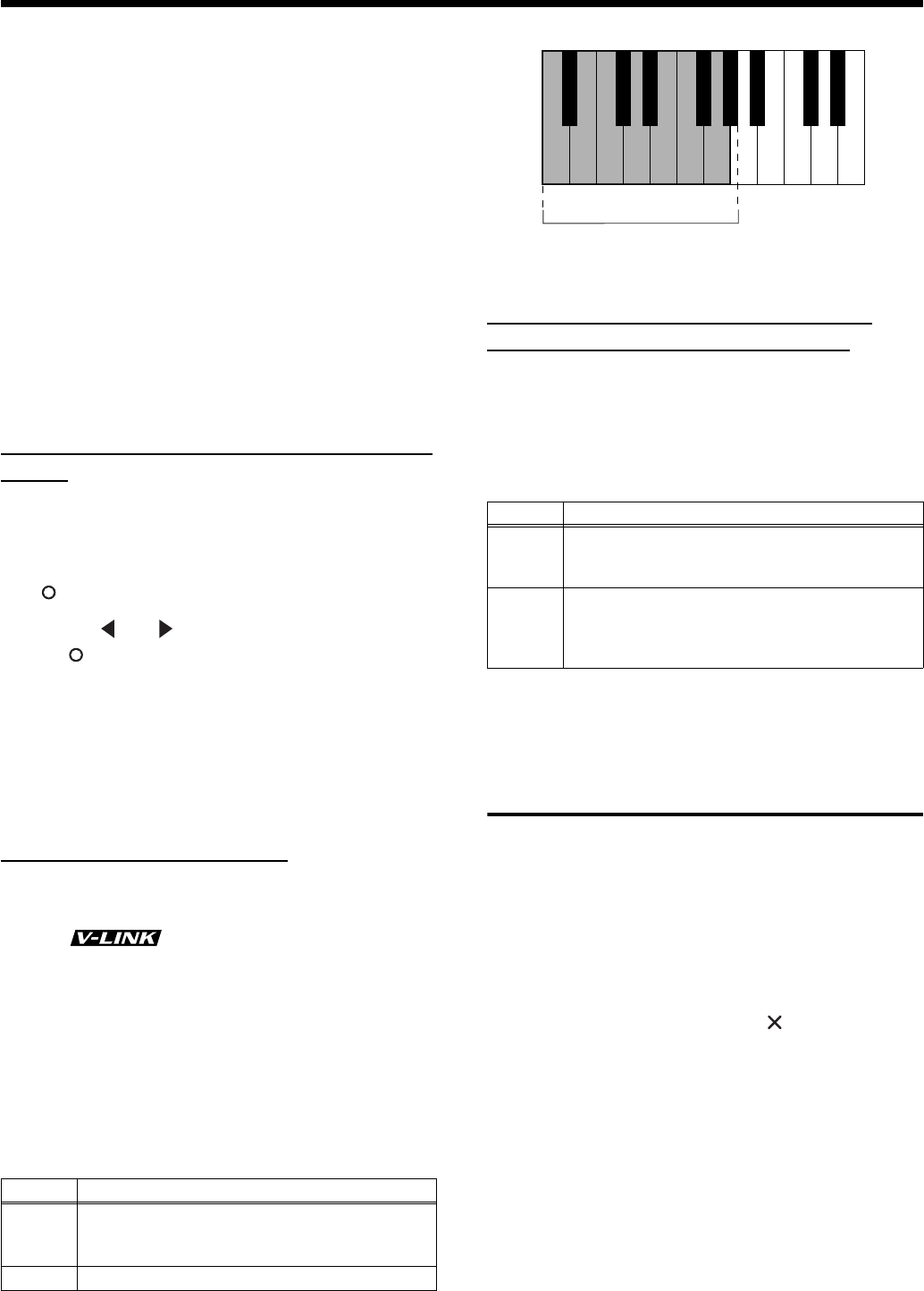
60
Convenient Functions
Stored contents
Master Tune, Stretch Tuning, Temperament, Key (p. 55)
Lid, Damper Resonance, Hammer Response, String Resonance
(p. 55)
Key Touch (p. 25)
Metronome Sound (p. 20)
Count In Sound, Countdown Sound, Count In Measure (p. 21)
Language (p. 56), Track Assign (p. 57), Reverb Switch, Reverb
Depth (p. 55)
* Never turn off the power while the display indicates “Writing...”
Doing so will damage the HPi-7’s internal memory, making it
unusable.
→
The settings for the following parameters are saved even without
Memory Backup.
Auto Demo (p. 57), USB Driver (p. 63)
Restoring the factory settings (Factory
Reset)
The memory backup settings can be restored to the factory-set
condition. This operation is referred to as “Factory Reset.”
1
In step 2 on p. 54, select “Factory Reset” and press the
[] button, and a message will be displayed.
2
Use the [ ] or [ ] buttons to select “OK,” then press
the [ (Execute)] button to carry out the Factory Reset
procedure.
Once the Factory Reset has been completed, switch the power
off, then on again.
* Never turn off the power while the display indicates
“
Executing....
”
Doing so will damage the HPi-7’s internal
memory, making it unusable.
Using the V-LINK function
Connecting the HPi-7 to a V-LINK compatible image device
allows you to control the images with the HPi-7.
V-LINK ( ) is functionality promoted by Roland
that allows linked performance of music and visual material. By
using V-LINK-compatible video equipment, visual effects can be
easily liked to, and made part of the expressive elements of a
performance.
Refer to p. 54 for the procedure.
921
* To prevent malfunction and/or damage to speakers or other
devices, always turn down the volume, and turn off the power on
all devices before making any connections.
fig.V-LINKkey
While V-LINK is switched on, no sound is produced when you
press any of the twelve keys at the left end of the keyboard.
Changing the Tone Settings When
Playing Back Songs (Play Mode)
With the normal setting, GS tones (sounds that are compatible
with other GS instruments) will normally be used to play back
song data. By changing this setting, you can play back song
using HPi-7-specific tones for certain portions of the data.
Refer to p. 54 for the procedure.
* After changing this setting, try selecting the song once again.
Playing the Demos
You can play demo songs that give you an idea of the HPi-7’s
various functions.
1
Hold down the Track [4/Left] button and press the
[Wonderland] button.
The songs in the “Masterpieces” category are played back, and
the screens showing the HPi-7’s functions appear in sequence in
the display.
2
To delete a demo song, press the [ ] button.
→
You can set the HPi-7 so that the demo songs start playing
automatically in All Song Play if the instrument is not played or
adjusted for several minutes.
Setting Description
On
Switches to Image Control mode.
You can control images using the twelve keys at
the left end of the keyboard.
Off Cancels Image Control mode.
Setting Description
GS
Playback uses GS-compatible tones for
performances that sound like other GS
instruments.
HPi-7
Playback uses HPi-7 tones for greater
expressiveness. However, differences may appear
when playing back using devices other than the
HPi-7.
C1 D1 E1 F1 G1A0
A0 – G1#
B0
HPi7_e.book 60 ページ 2004年7月5日 月曜日 午後4時20分
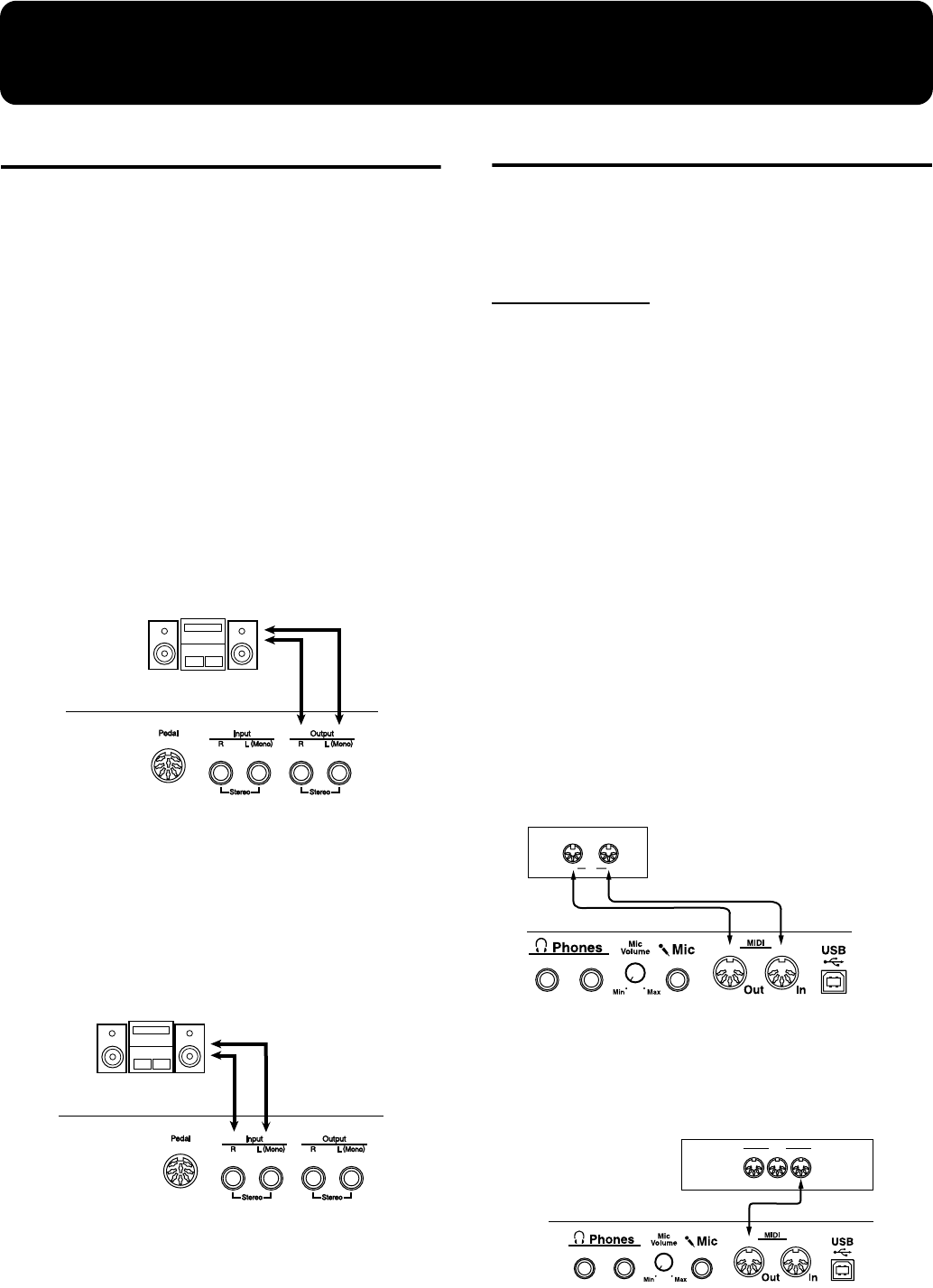
61
Connecting External Devices
Connecting Audio Devices
You can connect audio devices to play the sound of the HPi-7
through the speakers of your audio system, or to record your
performance on a tape recorder or other recording device.
Use phone plug audio cables (sold separately) to make connections.
926a
* When connection cables with resistors are used, the volume
level of equipment connected to the input jacks may be low. If
this happens, use connection cables that do not contain
resistors, such as those from the Roland PCS series.
Example connections
921
* To prevent malfunction and/or damage to speakers or other
devices, always turn down the volume, and turn off the power on
all devices before making any connections.
Playing the sound of the HPi-7 through the
speakers of an audio system/Recording the
performance of the HPi-7 on a recording device
fig.audio1e
Use the following procedure when turning on the power.
1
Turn on the power of the HPi-7.
2
Turn on the power of the connected device.
3
Adjust the volume of each device.
Playing the sound of an audio device through the
speakers of the HPi-7
fig.audio2e
Use the following procedure when turning on the power.
1
Turn on the power of the connected device.
2
Turn on the power of the HPi-7.
3
Adjust the volume of each device.
Connections with MIDI Devices
By connecting external MIDI devices and exchanging performance
data, a device can control the performance of another device. For
example, you can play sounds from another device, or select sounds
remotely.
What is MIDI?
“MIDI” stands for “Musical Instrument Digital Interface,” and is a
universal standard created to allow for the exchange of performance
data among electronic musical instruments and computers.
The HPi-7 provides MIDI connectors, which allow performance data
to be exchanged with an external device. When these connectors are
used to connect the HPi-7 to external devices, an even wider range of
possibilities becomes available.
984
*A separate publication titled “MIDI Implementation” is also
available. It provides complete details concerning the way MIDI
has been implemented on this unit. If you should require this
publication (such as when you intend to carry out byte-level
programming), please contact the nearest Roland Service
Center or authorized Roland distributor.
Example connections
921
* To prevent malfunction and/or damage to speakers or other
devices, always turn down the volume, and turn off the power on
all devices before making any connections.
Playing the HPi-7 from a MIDI sequencer/Recording
an HPi-7 performance on a MIDI sequencer
fig.midi1e
* If you are connecting a MIDI sequencer, set “Local Off.” For
details refer to “Local Control setting” (p. 62).
Perform on the HPi-7 to play a MIDI sound
generator
fig.midi2e
→
For details on MIDI settings, refer to “Making MIDI-Related
Settings” (p. 62).
HPi-7
Input R/L
(Line In, Aux In)
HPi-7
Output R/L
(Line Out, Aux Out)
HPi-7
InOut MIDI
MT Series
* MT-90s/80s has no MIDI Out connector.
OUTTHRU IN
MIDI
HPi-7
Sound Module
HPi7_e.book 61 ページ 2004年7月5日 月曜日 午後4時20分
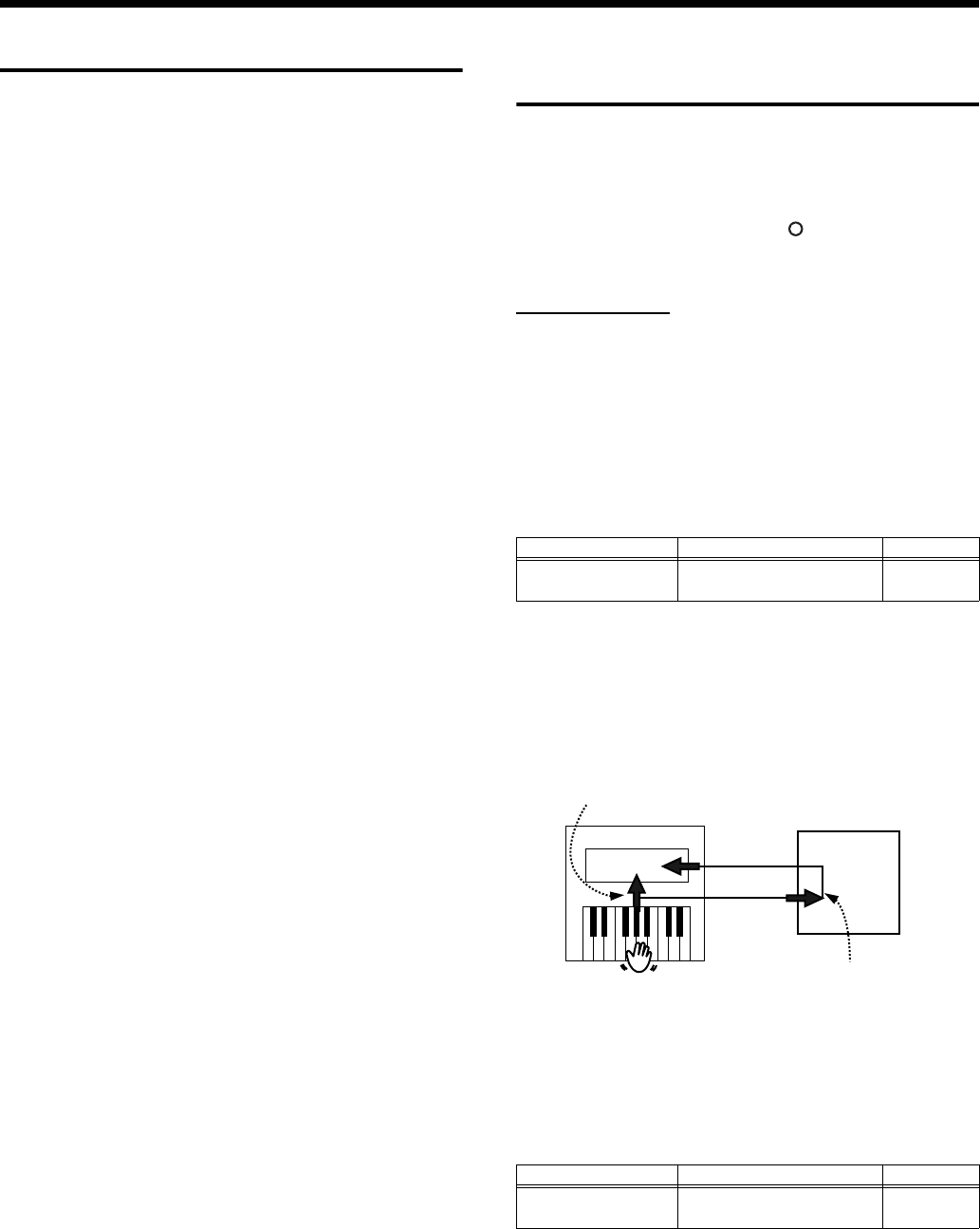
62
Connecting External Devices
Connections to a Computer
You can use a USB connector to connect the HPi-7 to your
computer.
Roland’s “Visual MT” is installed, you will be able to play the sound
of the software sound generator from the HPi-7’s speakers, or save a
recorded HPi-7 song on your computer.
For more details, refer to the separate “USB Installation
Guide.”
921
* To prevent malfunction and/or damage to speakers or other
devices, always turn down the volume, and turn off the power on
all devices before making any connections.
* Connecting your computer to the HPi-7 for the first time requires
installation of the “USB Driver” (on the included CD-ROM) to the
computer. For more details, refer to the separate “USB
Installation Guide.”
* Only MIDI data can be transmitted using USB.
* Use a USB cable no longer than 3 meters.
* USB cables are not included. Consult your Roland dealer if you
need to purchase.
* Turn on the power to the HPi-7 before starting up MIDI
applications on the computer. Do not turn the HPi-7 on or off
while any MIDI application is running.
* Do not connect or disconnect the USB cable while the HPi-7’s
power is on.
* If not using USB, disconnect the USB cable from the HPi-7.
* If, during the transmission/reception of data, the computer
switches to energy-saving mode or suspended mode, or if the
HPi-7’s power is switched on or off, the computer may freeze, or
the HPi-7’s operation may become unstable.
* When using your computer’s sequencer software to record
HPi-7 performances, we recommend setting the sequencer
software’s Soft Thru to “OFF.”
Making MIDI-Related
Settings
Here’s how you can set the transmit channel and other MIDI-related
settings.
1
Press the [Function] button.
2
Select “MIDI,” and press the [ ] button.
Follow the directions that appear in the screen.
MIDI settings
MIDI transmit channel setting
MIDI has sixteen “MIDI channels,” numbered 1–16. Even if a MIDI
device is connected, it will not be possible to play or select sounds
unless the MIDI channels of the two devices match.
* When Dual performance (p. 27) is being used on the HPi-7, only
the channel you specify here will be transmitted.
* The HPi-7 receives all channels 1–16.
Local Control setting
If the data that is produced when you play the keyboard is sent to
the sound generation section via both routes (1) and (2) as shown in
the diagram, notes will be doubled or may be interrupted. To
prevent this, use the “Local Off” setting to disconnect route (1).
Set Local Off if you have connected the HPi-7 to a MIDI sequencer.
fig.locale
* When a Roland MT series instrument is connected, it is not
necessary to make the Local Off setting. The MT transmits a
Local Off message when the power is turned on. If you turn on
the power in the order of the HPi-7
→
MT series, Local Off will be
set automatically.
Item Explanation Setting
Transmit Channel
Select the MIDI transmit
channel. 1–16
Item Explanation Setting
Local Control
Switch the Local Control
setting on/off. On, Off
(1)
MIDI
MIDI
MIDI
MIDI
(2)
IN
IN OUT
OUT
Sequencer
Memory
Sound
Generator
Each note played
is sounded twice
Thru function On
Local On
HPi7_e.book 62 ページ 2004年7月5日 月曜日 午後4時20分
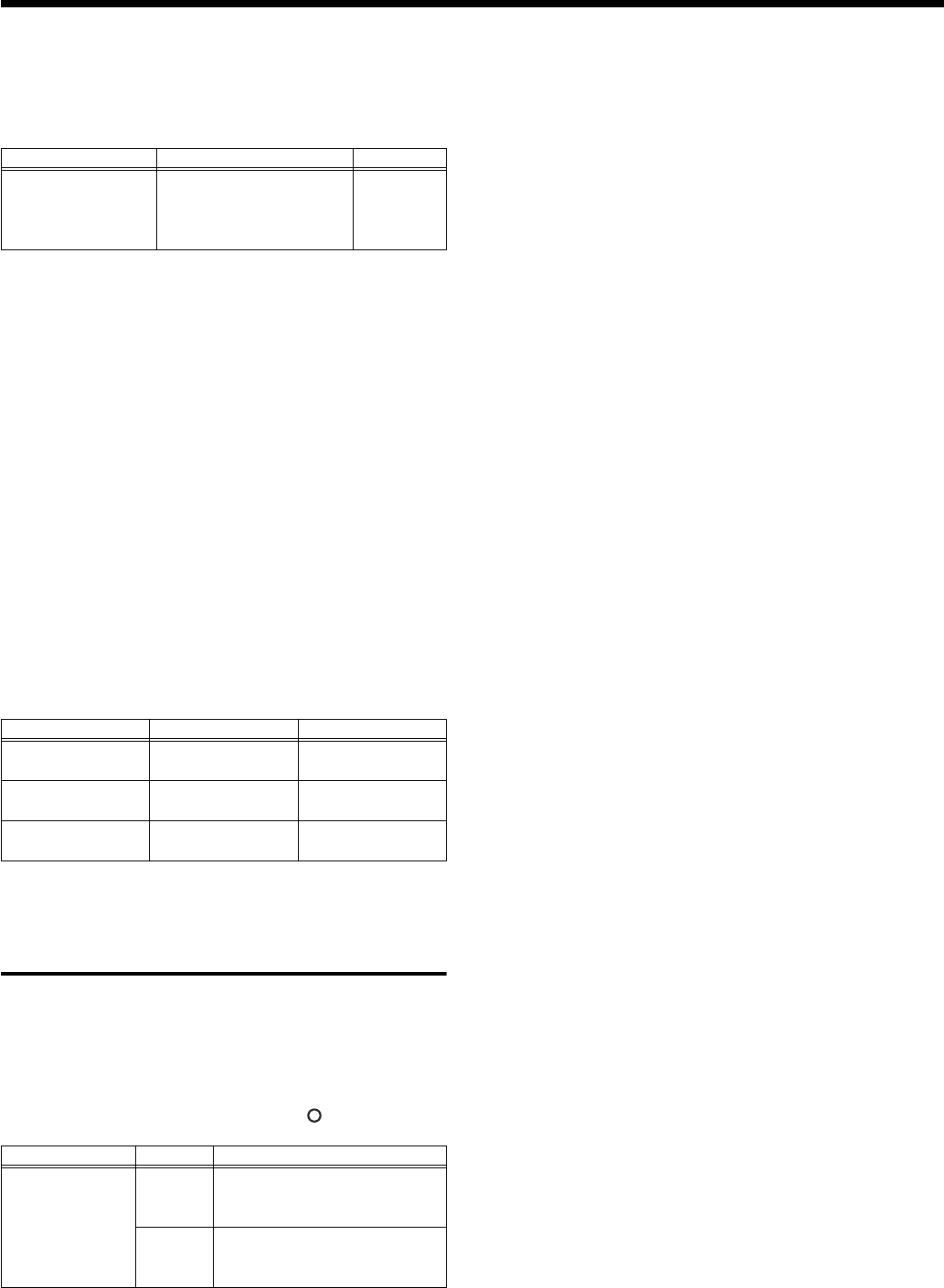
63
Connecting External Devices
Composer Out setting
If you want a performance recorded on the HPi-7 to be transmitted
to an external MIDI device or computer, turn the “Composer Out”
setting “On.”
Program Change setting
Program changes are a type of message that tell a device to “switch
to sound number `x’.” A device that receives this message will select
the sound of the corresponding number.
When you use this setting to specify a program change (program
number), that program number will be transmitted to a MIDI device
connected to the HPi-7. A MIDI device that receives the program
number will switch to the sound corresponding to that program
number.
Normally, program changes select from 128 different sounds.
However, some MIDI devices have more than 128 sounds. For such
devices, Bank Select messages are combined with Program Change
messages to select sounds. Bank Select consists of two messages:
MSB (controller number 0; value: 0-127), and LSB (controller number
32; value: 0-127).
* Some MIDI devices cannot use bank select messages.
Alternatively, some devices may use bank select messages, but
ignore the LSB message.
Making the Settings for the
USB Driver
If you intend to connect to a computer using the USB
connector, you need to make the following setting before you
make the connection.
1
Press the [Function] button.
2
Select “USB Driver,” and press the [ ] button.
3
Turn on the power once again.
Item Explanation Setting
Composer Out
Specify whether a recorded
performance will be
transmitted to a MIDI
device.
On, Off
Item Explanation Setting
Bank Select MSB
Transmit the bank
select MSB. 0 (00h)–127 (7FH)
Bank Select LSB
Transmit the bank
select LSB. 0 (00h)–127 (7FH)
Program Change
Transmit the
program number. 1 (00h)–128 (7FH)
Item Setting Explanation
USB Driver
Selects the USB
driver type.
Vendor
Select this when using the
supplied driver with a USB
connection.
Generic
Select this when using a generic
USB driver included with the OS
with a USB connection.
HPi7_e.book 63 ページ 2004年7月5日 月曜日 午後4時20分
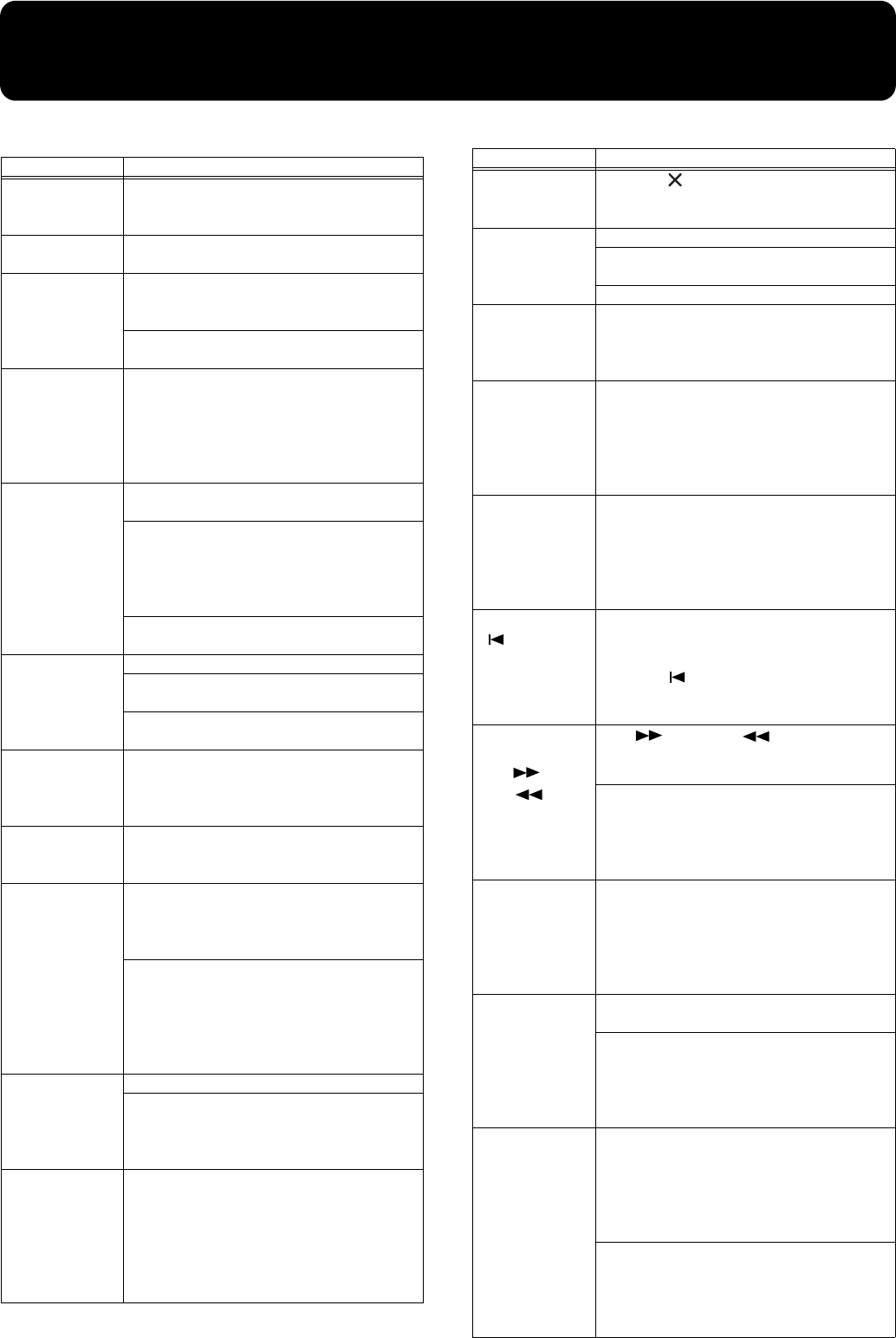
64
Trouble Shooting
If you think there’s a problem, read this first.
Case Cause/Remedy
The power
doesn’t come
on.
Is the power cord connected and plugged in
correctly? (p. 9)
The button
doesn’t work.
Is the panel locked? (p. 11)
Turn the power off, then back on.
Nothing
appears on
screen.
The HPi-7 uses a liquid-crystal screen, so text
may not be displayed when the ambient
temperature is below freezing.
Is the music rest (screen) connection cable
connected correctly? (p. 9)
Vertical lines
appear in the
screen/Color is
“washed out” at
the edges of the
screen
These occur due to the nature of a liquid
crystal display, and do not indicate a
malfunction. They can be minimized by
adjusting the brightness of the screen (p. 10).
No sound is
heard.
Is the volume level of the HPi-7 (p. 10) or
connected device turned all the way down?
Are headphones plugged in?
Has a plug remained connected to the Phones
jack? (p. 9)
When you connect the headphones, the sound
is heard only through the headphones.
Could the “Balance” setting be set all the way
toward “Accomp” or “Keyboard”? (p. 55)
No sound is
heard (when a
MIDI instrument
is connected).
Have all devices been switched on? (p. 61)
Are the MIDI cables connected correctly?
(p. 61)
Does the MIDI channel match the connected
instrument? (p. 62)
No sound is
heard when the
keyboard is
played.
Has Local Control been set to “Off”?
When Local Control is set to Off, no sound is
produced by playing the keyboard, Set Local
Control to On (p. 62).
Volume of
keyboard is too
low
Could the “Balance” setting be set all the way
toward “Accomp”? (p. 55)
No sound from
left-hand
section of
keyboard
Is the [Pianist] button’s indicator lit? (p. 32)
If the [Pianist] button’s indicator is lit, there
will be no sound from the left-hand section of
the keyboard.
No sound from the left side is V-LINK
switched on? (p. 60)
When V-LINK is switched on, the twelve keys
at the left end of the keyboard are used to
control images, and no sounds are played with
these keys.
Sounds are
heard twice
(doubled) when
the keyboard is
played.
Is the HPi-7 in Dual play? (p. 27)
When the HPi-7 is connected to an external
sequencer, set it to the Local OFF mode (p. 62).
Alternatively, the sequencer could be set so its
Soft Thru feature is OFF.
Not all played
notes are
sounded.
The maximum number of notes that the HPi-7
can play simultaneously is 128. Frequent use of
the damper pedal during automatic
accompaniment or when playing along with a
song on floppy disk may result in performance
data with too many notes, causing some notes
to drop out.
Can’t select a
tone
Press the [ ] button several times to return to
the notation screen (p. 15), and then select a
tone.
The tuning or
pitch of the
keyboard or
song is off.
Have you set Transpose? (p. 24)
Are the settings for the “Temperament” and
“Stretch Tuning” correct? (p. 55)
Is the setting for the “Tuning” correct? (p. 55)
Volume of
accompaniment
or internal song
is too low
Could the “Balance” setting be set all the way
toward “Keyboard”? (p. 55)
Song doesn’t
play back
Does the screen indicate message, like “Deletes
the selected song. OK?” (p. 18)
The internal songs cannot be played back
while recorded performance data remains in
the HPi-7’s memory. Try playing back the song
after deleting the performance data.
Only the sound
of a particular
instrument in a
song does not
play
Is the light for the Track button extinguished?
(p. 16, p. 58)
If the button light is out, the music on that track
is not heard. Press the track button so the light
is illuminated.
Or cancel the mute in the "16 track" screen.
Pressing the
[ (Reset)]
button doesn’t
return to the
beginning of the
song.
Some music files may contain settings that stop
play at a point partway through the song.
Press the [
(
Reset)] button several times
more to return to the beginning of the tune.
The [ (Fwd)]
and [
(Bwd)] buttons
don’t work.
The [ (Fwd)] and [ (Bwd)] reverse
buttons are ignored while music files is being
read in. Wait until processing finishes.
If you attempt to play back performance data
that contains more data than the entire
capacity of the HPi-7’s memory, you may find
that operations other than playback (such as
rewind or fast forward) become unavailable.
There is a slight
delay before
playback of a
song on floppy
disk starts.
There are two types of SMF music files: format
0 and format 1. If the song uses SMF format 1
data, there will be a slight delay until playback
starts. Refer to the booklet that came with the
music files you’re using to determine the
format type.
Can’t record
Has one of the track buttons for recording been
selected? (p. 38)
It is not possible to record while the notation is
being generated. Once the unit has finished
generating the notation (i.e., when the measure
number in the screen is no longer highlighted),
try the operation once again.
Tempo of
recorded song
or metronome is
off
If you select an internal song in which the
tempo changes during the song, and then
record, the tempo will change in the same way
for the performances that are recorded on the
other tracks. The tempo of the metronome will
also change in the same way.
If you record additional material without
erasing the previously recorded song, the song
will be recorded at the first-recorded tempo.
Please erase the previously recorded song
before you re-record (p. 39).
Case Cause/Remedy
HPi7_e.book 64 ページ 2004年7月5日 月曜日 午後4時20分
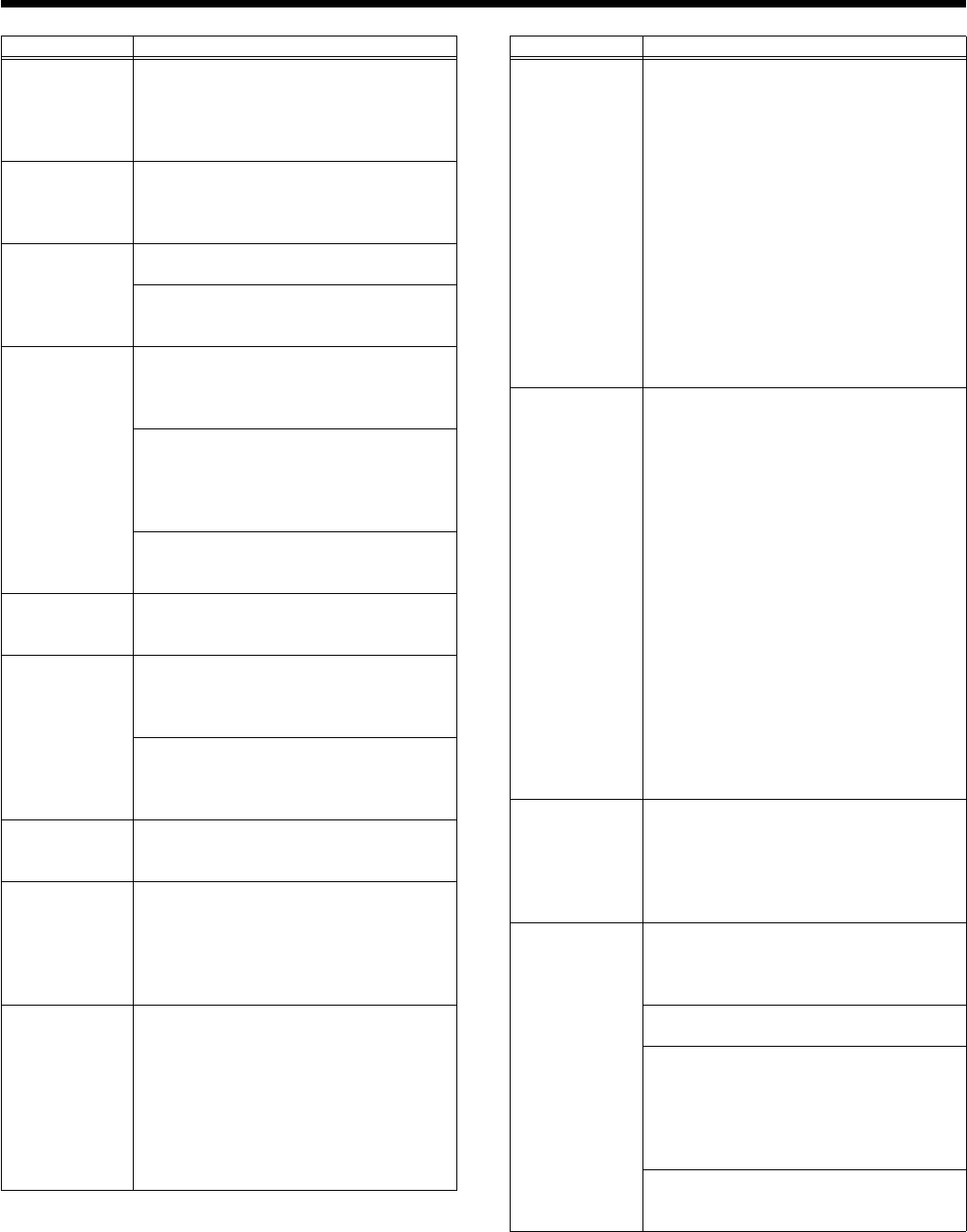
65
Trouble Shooting
The Tone has
changed.
When a performance made along with a Music
Files tune has been recorded, recording the
performance to button [1/User] may make the
Tones for buttons [3/Left] and [4/Right]
change as well.
The recorded
performance
has
disappeared.
Any performance that has been recorded is
deleted when the power to the HPi-7 is turned
off or a song is selected. A performance cannot
be restored once it’s been deleted.
Lyrics are not
indicated
properly in the
display.
With some music files, the lyrics cannot be
displayed correctly.
In the notation screen, some lyrics or notes
could extend beyond the edges of the screen,
and not be displayed.
Notation is not
indicated
properly in the
display.
If you select a part that does not contain
performance data, notes will not be displayed
in the notation. Change the part that is
displayed (p. 47).
The notation screen feature is particularly
unsuitable for the display of difficult, complex
musical works that demand accurate notation.
Refer to “Some notes on the notation screen”
(p. 15).
In the notation screen, some lyrics or notes
could extend beyond the edges of the screen,
and not be displayed.
Song becomes
unstable
In certain cases, such as when playing songs on
disks, the song may lag when excessive
amounts of performance data are used.
Depressing a
pedal has no
effect, or the
pedal effect
doesn’t stop.
Is the pedal connected correctly?
Make sure the pedal cord extending from the
stand is securely connected to the pedal jack on
the rear of the unit (p. 9).
Has a different function been assigned to the
pedal?
See “Changing the function of the pedals
(Pedal)” (p. 56).
The pedal
rattles
Adjust the adjuster underneath the pedal so
that the pedal presses firmly against the floor
surface (p. 11).
Reverberation
still audible
even with
Reverb turned
off
Since the HPi-7’s piano sounds faithfully
reproduce the sense of spaciousness and
reverberation of an actual acoustic piano’s
sound, a certain amount of reverberation is still
perceptible, even with the reverb effect
deactivated.
In the upper
range, the
sound changes
abruptly beyond
a certain key
On an acoustic piano, notes in the upper one
and a half octaves of the keyboard continue to
sound until they decay naturally, regardless of
the damper pedal. There is a difference in the
timbre as well. Roland pianos faithfully
simulate such characteristics of the acoustic
piano. On the HPi-7, the range that is
unaffected by the damper pedal will change
depending on the Key Transpose setting.
Case Cause/Remedy
A High-pitched
whine is
produced
When listening through headphones:
Some of the more flamboyant and
effervescent piano tones feature an ample
high-end component, which may make the
sound appear to have metallic
reverberation added. Since this
reverberation becomes particularly
audible when supplemented by heavy
reverb, you may be able to diminish the
problem by reducing the amount of reverb
applied to the sound.
When listening through speakers:
Here, a different cause (such as resonance
produced by the HPi-7) would be suspect.
Consult your Roland dealer or nearest
Roland Service Center.
The bass range
sounds odd, or
there is a
vibrating
resonance
When listening through speakers:
Playing at loud volumes may cause
instruments near the HPi-7 to resonate.
Resonation can also occur with fluorescent
light tubes, glass doors, and other objects.
In particular, this problem occurs more
easily when the bass component is
increased, and when the sound is played at
higher volumes. Use the following
measures to suppress such resonance.
• Place speakers so they are 10–15 cm
from walls and other surfaces.
• Reduce the volume.
• Move the speakers away from any
resonating objects.
When listening through headphones:
Here, a different cause (such as resonance
produced by the HPi-7) would be suspect.
Consult your Roland dealer or nearest
Roland Service Center.
The volume
level of the
instrument
connected to
Input jacks is
too low.
Could you be using a connection cable that
contains a resistor?
Use a connection cable that does not contain a
resistor.
Titles of songs
on floppy disk
not being
displayed
Has the song name data (Sequence/Track
Name Meta Event) been entered in the file?
Song titles are not displayed if the song name
data is blank or consists exclusively of spaces.
Is the file name no more than eight single-byte
characters?
Have any double-byte characters (such as
Japanese Hiragana or Kanji characters) been
used in the file name? This instrument does not
display double-byte characters. For characters
that can be used with this instrument, refer to
p. 43.
Is "MID" used as the extension? The song
cannot be treated as song data if a different
extension is used.
Case Cause/Remedy
HPi7_e.book 65 ページ 2004年7月5日 月曜日 午後4時20分
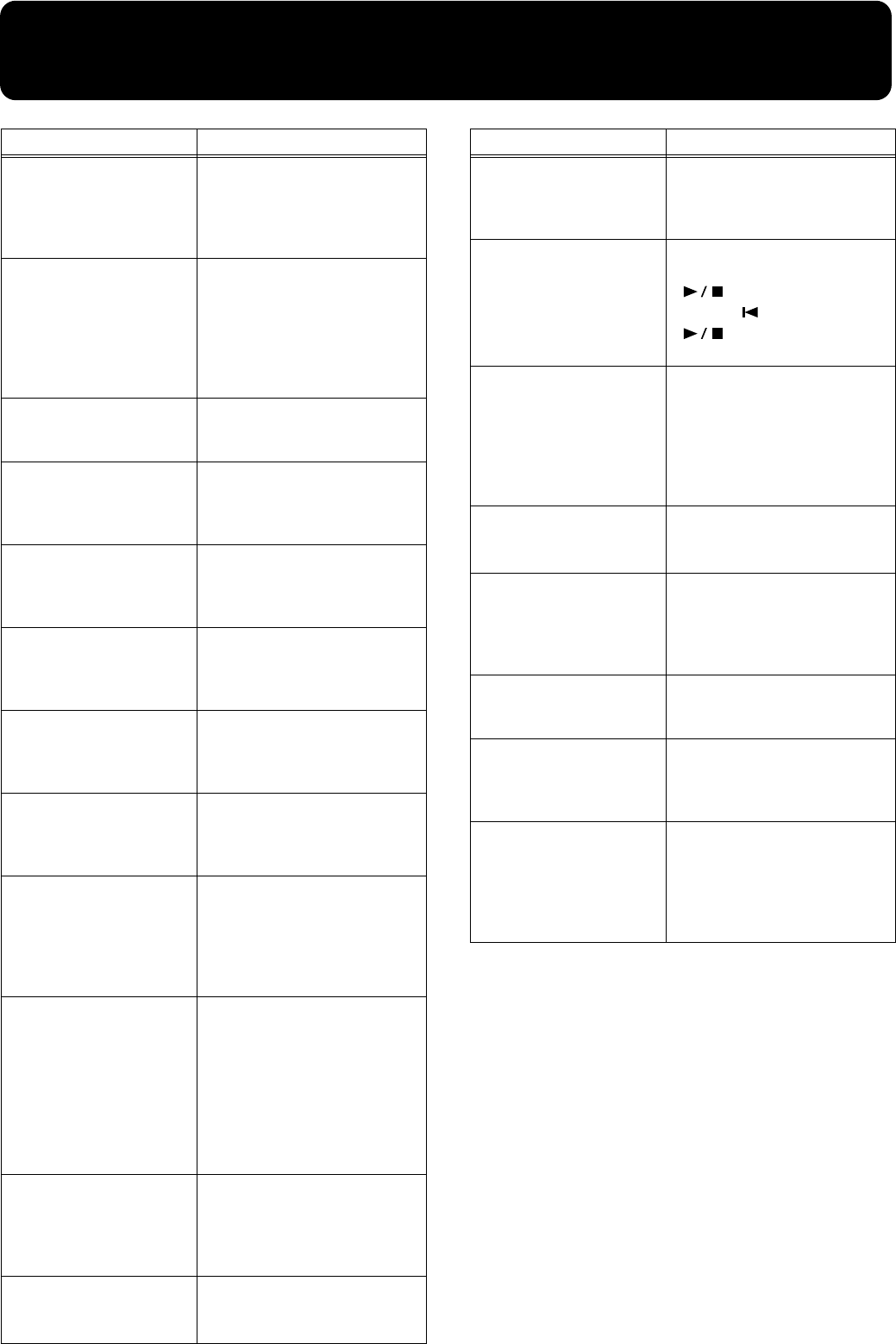
66
If this Message Appears on Screen
Indication Meaning
PU
When a song with a pickup (a song
that does not start on the first beat)
is played back, the measure
numbers will be indicated in the
display as PU, 1, 2, and so forth.
00:
This data cannot be saved
in SMF format. You cannot
save on this floppy.
To protect the copyright, this
music file cannot be saved as an
SMF.
Also, the music file can not be
saved. If you want to save it,
please save on the same floppy
disk.
01:
You cannot save this data.
You can only read the music file. It
can not be saved on a floppy disk
or user memory.
02:
Write protected.
The protect tab on the floppy disk
is set to the Protect position (p. 6).
Change it to the Write position.
Repeat the procedure.
03:
This is a master disk.
This floppy disk cannot store the
format or save any data.
Insert a different disk and repeat
the procedure.
04:
Can’t save to this disk.
The data cannot be saved onto this
floppy disk because the format is
different. Use the floppy disk in
the same format.
05:
You can’t overwrite this
file.
A new song cannot be written on
this song. Select a different song
number or use a different floppy
disk, and repeat the procedure.
10:
No disk.
No floppy disk is connected to the
disk drive. Insert the disk
correctly, and repeat the
procedure.
11:
Disk or memory full.
There is not sufficient space left on
the floppy disk or User memory
for the data to be saved.
Insert a different floppy disk or
delete files on user memory, and
repeat the procedure.
12:
Disk is not formatted.
The floppy disk inserted into the
disk drive can’t be read. Be sure
you’re using Roland SMF Music
Files or other music files
compatible with Roland digital
pianos (p. 77). Also, if you want to
save your work on floppy disk,
you need to format the floppy disk
first (p. 41).
13:
Disk ejected while it was
being accessed.
The floppy disk was removed
from the disk drive while reading
or writing was in progress. Insert
the floppy disk and repeat the
procedure.
14:
Corrupt sector found on
disk or in memory.
This floppy disk is damaged and
cannot be used. Insert a different
disk and repeat the procedure.
15:
Can’t read this data.
Be sure you’re using Roland SMF
Music Files or other music files
compatible with Roland digital
pianos (p. 77).
16:
Playback is aborted.
The HPi-7 cannot read the floppy
disk quickly enough. Press the
[ (Play/Stop)] button, then
press the [ (Reset)] button and
[ (Play/Stop)] button to
play the song.
17:
The selected image data
cannot be displayed.
The selected image data cannot be
displayed. If it cannot be made to
appear either on the HPi-7’s
display or the external display,
you will need to prepare image
data that can be used with the HPi-
7 (p. 57).
30:
Can’t do this function.
Memory full.
Save the song on a floppy disk (p.
42) to delete the song data stored
on the HPi-7 memory.
40:
Buffer full.
The HPi-7 cannot deal with the
excessive MIDI data sent from the
external MIDI device. Reduce the
amount of MIDI data sent to the
HPi-7.
41:
MIDI cable disconnected.
A MIDI cable has been
disconnected. Connect it properly
and securely.
42:
Can’t record.
An excessive amount of
performance data has been sent to
HPi-7 in one time and therefore
could not be recorded.
51:
Memory error.
There is something wrong with
the system. Repeat the procedure
from the beginning. If it is not
solved after you have tried several
times, contact the Roland service
center.
Indication Meaning
HPi7_e.book 66 ページ 2004年7月5日 月曜日 午後4時20分

67
Tone List
Piano
NaturalGrand **
NaturalMello **
Natural Hps. **
Grand Piano1
MellowPiano1
Harpsichord2
Natural Gnd2 **
MellowPiano2
NaturalC.Hps **
Grand Piano2
DetunedPiano
PianoStrings
Piano Choir
Honky-tonk
Ballad Piano
Piano Str2
Honky-tonk 2
Rock Piano
Bright Piano
UprightPiano
Mono Piano
Bell Piano
Air Grand
Piano 1
Piano 2
Piano 3
E.Piano
Dyno Rhodes
Stage Rhodes
Vibraphone
Morning Lite
Suitcase
Vibe Tr.
E.Piano 1
E.Piano 2
Marimba
Wurly
Clav.
Marimba Tr.
Steel Drums
Tremolo Dyno
Soft E.Piano
60's E.Piano
Vibra Bells
Celesta
Xylophone
E. Grand
Jazzy Vib+Gt
MIDI Piano1
MIDI Piano2
FM+SA EP
St.FM EP
Hard FM EP
Soft Marimba
EG+Rhodes 1
EG+Rhodes 2
Hard Rhodes
Glockenspiel
E.Piano 3
Mild E.Piano
Music Box
Balafon
Hard E.Piano
Mild E.Grand
Hard Clav.
Soft Clav.
Reso Clav.
Phase Clav.
Analog Clav.
Pop Vibe.
Pop Celesta
Tubular-bell
Santur
Kalimba
Organ
ChurchOrgan1
Nason flt 8'
Rotary Organ
Mellow Bars
ChurchOrgan2
Jazz Organ1
Full Organ 1
Lower Organ1
Theater Org.
Bandoneon
Organ Flute
Pipe Organ 1
Pipe Organ 2
Jazz Organ2
Full Organ 2
Full Organ 3
Lower Organ2
Rock Organ1
Harmonica
Pop Organ
Accordion
BrightAccord
Trem.Flute
Jazz Organ3
Jazz Organ4
Full Organ 4
Rotary Org.S
Rotary Org.F
Rock Organ2
Organ Bass
Metalic Org.
VS Organ
Organ 1
Organ 2
Digi Church
Strings
Mellow Str
Bright Str
Strings
Slow Strings
Choir Str
Harp Strings
Violin
Cello
Warm Strings
Orchestra
Orchestra 2
Oct Strings
St. Harp
Velo Strings
Legato Str
PizzicatoStr
SlowStrings2
Bell Strings
OrchestraHit
Warm JP Str
Slow Violin
Contrabass
Timpani
DecayStrings
Syn.Strings1
Syn.Strings2
Strings 2
OB Strings
Decay Str2
Euro Hit
6th Hit
Bass Hit
Soprano Sax
Flute
Trumpet
MutedTrumpet
AltoSax + Tp
Oboe
Clarinet
TromboneSoft
Soft Brass
GS Tuba
Power Brass
St. Brass ff
English Horn
BrassSection
Blow Sax
Bright Brass
Brass ff
EX Trumpet
Grow Sax
Alto Sax
Tenor Sax
GS Bari Sax
Fr.Horn Solo
Synth Brass3
Trombone 2
Piccolo
Pan Flute
GS Pan Flute
Blow Pipe
Bottle Blow
Bassoon
Recorder
French Horn
Synth Brass1
Synth Brass2
Oct SynBrass
Shakuhachi
Brass 1
Brass 2
Ocarina
Voice
Jazz Scat
Rich Choir
Boys Choir
Glasswaves
Holy Voices
Glittery Pad
HollowReleas
Voice Oohs
Dat Accent
Bap Accent
Dat & Bap
Thum Voice
Pop Voice
Org Bells
Doos Voice
Mellow Choir
Choir Oohs
Choir Aahs
Decay Choir
Decay Pad
Warm SquPad
New Age Pad
LM PureLead
LM Square
Natural Lead
2600 SubOsc
SquareWave2
Fantasia
Crystal
Harpvox
CC Solo
Brightness
Syn.Square
JP8 Square
FM Lead 1
FM Lead 2
Mg Lead
Dual Sqr&Saw
P5 Saw Lead
Rhythmic Saw
Waspy Synth
JP8 Pulse
Cheese Saw
SynVox
Clear Bells
Soft Crystal
Digi Bells
Nylon Harp
Nylon+Rhodes
Fantasia 2
Soft Pad
P5 Poly
Reso Saw
RAVE Vox
Fat & Perky
Heaven II
JP8 Sqr Pad
Sweep Pad 2
Big Panner
Ai-yai-a
Echo Pan 2
Falling Down
Poly King
Warm Pad
RandomEnding
Others
Nylon Guitar
Steel Guitar
Jazz Guitar
Acoustic Bs.
A.Bass+Cymbl
12str Guitar
DR POP
DR ROCK
DR JAZZBRUSH
DR STANDARD
SOUND EFFECT
Nylon+Steel
Nylon Gt.o
Hawaiian Gt.
Banjo
JC E.Guitar
Muted Gt.
DistortionGt
Steel Vox
Rock Rhythm
Rock Rhythm2
Overdrive Gt
Power Guitar
Power Gt.2
Muted Dis.Gt
Wood Bass
W.Bass+Ride
Fingered Bs.
Picked Bs.
Fretless Bs.
Slap Bass
Muted Gt.2
Mellow Gt.
5th Dist.
Feedback Gt2
Synth Bass 1
Synth Bass 2
SynthBass101
Jungle Bass
Modular Bass
WireStr Bass
ResoSH Bass
SH101 Bass
Mute PickBs.
Mr.Smooth
Open Hard
Dazed Guitar
Acid Guitar
Ukulele
Koto
Shamisen
DR ROOM
DR POWER
DR ELECTRO
DR TR-808
DR DANCE
DR JAZZ
DR BRUSH
DR ORCHESTRA
DR GS STAND
DR GS ROOM
DR GS BRUSH
Piano 1
HPi7_e.book 67 ページ 2004年7月5日 月曜日 午後4時20分

68
Tone List
Piano 1w
Piano 1d
Piano 2
Piano 2w
Piano 3
Piano 3w
GS Honkytonk
Honky-tonk 2
GS E.Piano1
GS E.Piano2
60's E.Piano
E.Piano 1v
E.Piano 2v
Detuned EP 1
Detuned EP 2
GS Harpsi.
Coupled Hps.
Harpsi.w
Harpsi.o
Soft Clav.
Celesta
GS Glocken
GS Music Box
Vibraphone
Vibe.w
GS Marimba
Marimba
Xylophone
Tubular-bell
Church Bell
Carillon
GS Santur
Organ 1
Organ 2
Pop Organ 1
Detuned Or.1
Detuned Or.2
GS ChurchOr1
GS ChurchOr2
Church Org.3
Full Organ 4
Jazz Organ1
Rock Organ2
Reed Organ
Accordion Fr
Accordion It
GS Harmonica
Bandoneon
GS Nylon Gt.
Nylon Guitar
Nylon Gt.o
Ukulele
Steel-str.Gt
12-str.Gt
GS Mandolin
Jazz Guitar
GS Hawaiian
Clean Gt.
Chorus Gt.
Muted Gt.
Funk Gt.
Funk Gt.2
Overdrive Gt
GS Dist.Gt
Feedback Gt.
Gt.Harmonics
Gt. Feedback
GS Ac.Bass
GS Fing.Bass
GS Picked Bs
Fretless Bs.
Slap Bass
Slap Bass 2
SynthBass101
Synth Bass 1
Synth Bass 2
Synth Bass 3
Synth Bass 4
Rubber Bass
GS Violin
Slow Violin
Viola
GS Cello
Contrabass
GS Trem.Str
PizzicatoStr
GS Harp
Timpani
GS Strings
Orchestra
GS Sl.Str
Syn.Strings1
Syn.Strings2
Syn.Strings3
Choir Aahs
Choir
Pop Voice
SynVox
OrchestraHit
GS Trumpet
GS Trombone
Trombone 2
GS Tuba
MutedTrumpet
French Horn
Fr.Horn 2
Brass 1
Brass 2
Synth Brass1
Synth Brass2
Synth Brass3
Synth Brass4
AnalogBrass1
AnalogBrass2
GS Sop.Sax
Alto Sax
Tenor Sax
GS Bari Sax
GS Oboe
GS Eng.Horn
Bassoon
Clarinet
Piccolo
GS Flute
Recorder
GS Pan Flute
GS BottleBlw
Shakuhachi
Whistle
Ocarina
Square Wave
Square
Sine Wave
Saw Wave
Saw
Doctor Solo
Syn.Calliope
Chiffer Lead
Charang
Solo Vox
5th Saw Wave
Bass & Lead
Fantasia
Warm Pad
Polysynth
Space Voice
Bowed Glass
Metal Pad
Halo Pad
Sweep Pad
Ice Rain
Soundtrack
Crystal
Syn Mallet
Atmosphere
Brightness
Goblin
Echo Drops
Echo Bell
Echo Pan
Star Theme
Sitar
Sitar 2
Banjo
GS Shamisen
Koto
Taisho Koto
Kalimba
Bagpipe
Fiddle
Shanai
Tinkle Bell
Agogo
Steel Drums
Woodblock
Castanets
Taiko
Concert BD
Melo. Tom 1
Melo. Tom 2
Synth Drum
808 Tom
Elec Perc.
Reverse Cym.
Gt.FretNoise
Gt.Cut Noise
String Slap
Breath Noise
Fl.Key Click
Seashore
Rain
Thunder
Wind
Stream
Bubble
Bird
Dog
Horse-Gallop
Bird 2
Telephone 1
Telephone 2
DoorCreaking
Door
Scratch
Windchime
Helicopter
Car-Engine
Car-Stop
Car-Pass
Car-Crash
Siren
Train
Jetplane
Starship
Burst Noise
Applause
Laughing
Screaming
Punch
Heart Beat
Footsteps
Gun Shot
Machine Gun
Lasergun
Explosion
Piano 1*
Piano 2*
Piano 3*
Honky-tonk*
E.Piano 1*
E.Piano 2*
Harpsichord*
Clav.*
Celesta*
Glocken*
Music Box*
Vibraphone*
Marimba*
Xylophone*
Tubularbell*
Santur*
Organ 1*
Organ 2*
Pop Organ 1*
Rock Organ2*
ChurchOrg.1*
Reed Organ*
AccordionFr*
Harmonica*
Bandoneon*
Nylon-strGt*
Steel-strGt*
Jazz Guitar*
Clean Gt.*
Muted Gt.*
Funk Gt.*
OverdriveGt*
Dist.Guitar*
Gt.Harmo*
Acoustic Bs*
Fingered Bs*
Picked Bs.*
Fretless Bs*
Slap Bass 1*
Slap Bass 2*
Synth Bass1*
Synth Bass2*
Rubber Bass*
Violin*
Viola*
Cello*
Contrabass*
Tremolo Str*
Pizzicato*
Harp*
Timpani*
Strings*
SlowStrings*
Syn.Str 1*
Syn.Str 2*
Choir Aahs*
Pop Voice*
SynVox*
Orche.Hit*
Trumpet*
Trombone*
Tuba*
M.Trumpet*
FrenchHorns*
Brass 1*
SynthBrass1*
SynthBrass2*
A.Brass 1*
Soprano Sax*
Alto Sax*
Tenor Sax*
BaritoneSax*
Oboe*
EnglishHorn*
Bassoon*
Clarinet*
Piccolo*
Flute*
Recorder*
Pan Flute*
Bottle Blow*
Shakuhachi*
Whistle*
Ocarina*
Square Wave*
Saw Wave*
Doctor Solo*
SynCalliope*
ChifferLead*
Charang*
Solo Vox*
5th SawWave*
Bass & Lead*
Fantasia*
Warm Pad*
HPi7_e.book 68 ページ 2004年7月5日 月曜日 午後4時20分
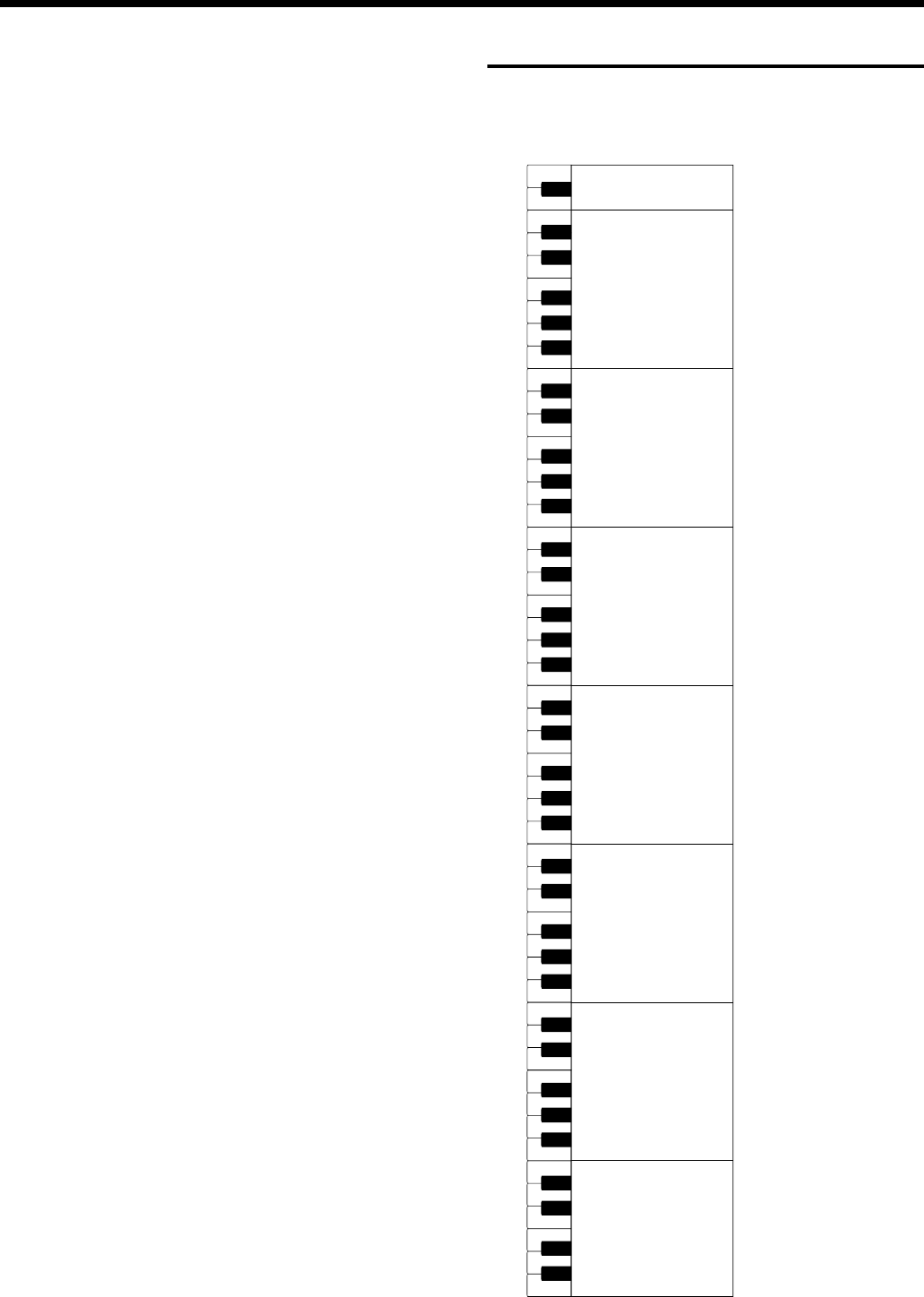
69
Tone List
Polysynth*
Space Voice*
Bowed Glass*
Metal Pad*
Halo Pad*
Sweep Pad*
Ice Rain*
Soundtrack*
Crystal*
Syn Mallet*
Atmosphere*
Brightness*
Goblin*
Echo Drops*
Star Theme*
Sitar*
Banjo*
Shamisen*
Koto*
Kalimba*
Bagpipe*
Fiddle*
Shanai*
Tinkle Bell*
Agogo*
Steel Drums*
Woodblock*
Taiko*
Melo.Tom 1*
Synth Drum*
ReverseCym.*
Fret Noise*
BreathNoise*
Seashore*
Bird*
Telephone 1*
Helicopter*
Applause*
Gun Shot*
* Tone with a “*” symbol appended to their name may not play
back satisfactorily on other GS sound generating devices.
* Tone with a “**” symbol appended to their name may produce
the Key Off sound (reproduces the tonal change produced when
the fingers are released from the keys).
SFX Set
* -----: No sound.
* [EXC]: will not sound simultaneously with other percussion
instruments of the same number.
27
28
29
31
33
35
30
32
34
21
23
22
39
40
41
43
45
47
42
44
46
36
38
37
87
88
84
86
85
51
52
53
55
57
59
54
56
58
48
50
49
63
64
65
67
69
71
66
68
70
60
62
61
75
76
77
79
81
83
78
80
82
72
74
73
C2
C3
C4
C5
C6
26
24
25
-----
-----
-----
-----
-----
-----
-----
-----
-----
-----
-----
-----
-----
-----
-----
-----
-----
-----
High Q
Slap
Scratch Push [EXC7]
Scratch Pull [EXC7]
Sticks
Square Click
Metronome Click
Metronome Bell
Guitar sliding Finger
Guitar cutting noise (up)
Guitar cutting noise (down)
String slap of double bass
Fl.Key Click
Laughing
Screaming
Punch
Heart Beat
Footsteps1
Footsteps2
Applause
Door Creaking
Door
Scratch
Wind Chimes
Car-Engine
Car-Stop
Car-Pass
Car-Crash
Siren
Train
Jetplane
Helicopter
Starship
Gun Shot
Machine Gun
Lasergun
Explosion
Dog
Horse-Gallop
Birds
Rain
Thunder
Wind
Seashore
Stream
Bubble
Cat
Bird
BabyLaughing
Boeeeen
SOUND EFFECT
Glass & Glam
Ice Ring
Crack Bottle
Pour Bottle
Car Horn
R.Crossing
SL 1
SL 2
Seal
Fancy Animal
Elephant
Bike
-----
Applause
-----
-----
-----
89
91
93
95
90
92
94
99
100
101
103
105
102
104
96
98
97
C7
HPi7_e.book 69 ページ 2004年7月5日 月曜日 午後4時20分
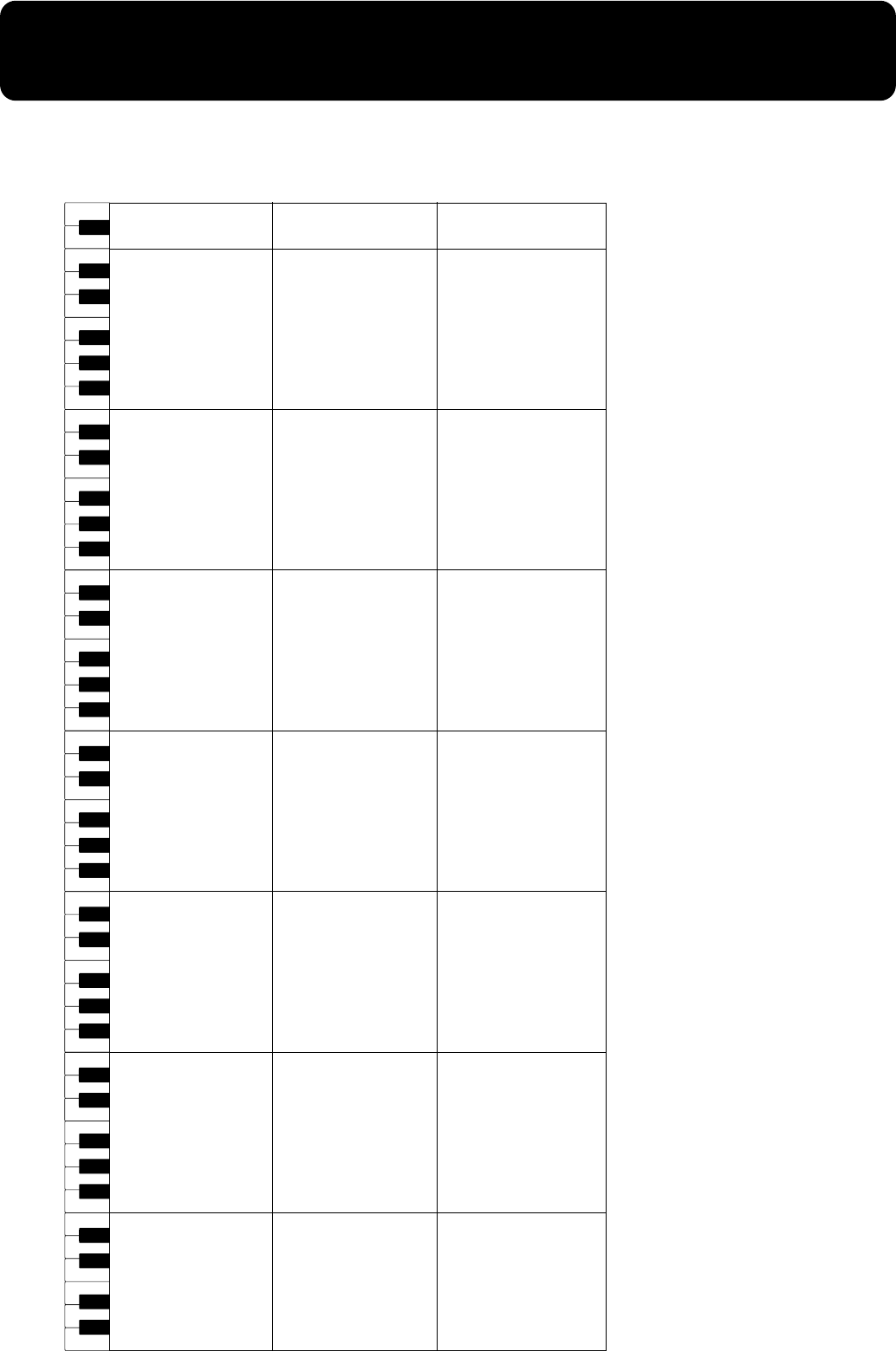
70
Drum Set List
* -----: No sound.
* [EXC]: will not sound simultaneously with other percussion instruments of the same number.
R&B Snare
Rock Snare
Rock Snare
Pop Snare m
Pop Snare Ghost
Pop Snare m
Finger Snap
707 Claps
Hand Clap [EXC7]
Hand Clap2 [EXC7]
Hand Clap
Pop Pedal HH [EXC1]
Gospel Hand Clap
Snare Roll
Pop Kick
Pop Kick
Pop Side Stick
Pop Sanre s
Pop Snare Ghost
Pop Snare s
Pop Low Tom f
Pop CHH 1 [EXC1]
Pop Low Tom
Pop CHH 2 [EXC1]
Pop Mid Tom f
Pop OHH [EXC1]
Pop Mid Tom
Pop High Tom f
Pop Crash Cymbal 1
Pop High Tom
Pop Ride Cymbal 1
Pop Chinees Cymbal
Pop Ride Bell
Tambourine 2
Splash Cymbal
Cha Cha Cowbell
Pop Crash Cymbal 2
Vibra-slap 2
Pop Ride Cymbal 2
High Bongo 2
Low Bongo 2
Mute Conga
High Conga 2
Low Conga 2
High Timbale 2
Low Timbale 2
High Agogo
Low Agogo
Shaker 3
Shaker 4
Short Hi Whistle [EXC2]
Long Low Whistle [EXC2]
Short Guiro [EXC3]
Long Guiro [EXC3]
Claves
High Wood Block
Low Wood Block
Mute Cuica [EXC4]
Open Cuica [EXC4]
Mute Triangle [EXC5]
Open Triangle [EXC5]
Shaker
Jingle Bell
Bell Tree
Castanets
Mute Surdo [EXC6]
Open Surdo [EXC6]
Cana
R&B Snare
Pop Snare m
Pop Snare m
Pop Snare m
Pop Snare Ghost
Pop Snare m
Finger Snap
707 Claps
Hand Clap [EXC7]
Hand Clap2 [EXC7]
Hand Clap
Pop Pedal HH [EXC1]
Gospel Hand Clap
Snare Roll
Rock Kick
Rock Kick
Rock Side Stick
Rock Sanre s
Rock Snare Ghost
Rock Snare s
Rock Low Tom f
Rock CHH 1 [EXC1]
Rock Low Tom
Rock CHH 2 [EXC1]
Rock Mid Tom f
Rock OHH [EXC1]
Rock Mid Tom
Rock High Tom f
Rock Crash Cymbal
Rock High Tom
Rock Ride Cymbal 1
Pop Chinees Cymbal
Pop Ride Bell
Tambourine 2
Splash Cymbal
Cha Cha Cowbell
Chinees Cymbal
Vibra-slap 2
Pop Ride Cymbal 3
High Bongo 2
Low Bongo 2
Mute Conga
High Conga 2
Low Conga 2
High Timbale 2
Low Timbale 2
High Agogo
Low Agogo
Shaker 3
Shaker 4
Short Hi Whistle [EXC2]
Long Low Whistle [EXC2]
Short Guiro [EXC3]
Long Guiro [EXC3]
Claves
High Wood Block
Low Wood Block
Mute Cuica [EXC4]
Open Cuica [EXC4]
Mute Triangle [EXC5]
Open Triangle [EXC5]
Shaker
Jingle Bell
Bell Tree
Castanets
Mute Surdo [EXC6]
Open Surdo [EXC6]
Cana
27
28
29
31
33
35
30
32
34
21
23
22
39
40
41
43
45
47
42
44
46
36
38
37
87
88
84
86
85
51
52
53
55
57
59
54
56
58
48
50
49
63
64
65
67
69
71
66
68
70
60
62
61
75
76
77
79
81
83
78
80
82
72
74
73
C2
C3
C4
C5
C6
26
24
25
DR POP DR ROCK
R&B Snare
Pop Snare m
Pop Snare m
Pop Snare m
Pop Snare Ghost
Pop Snare m
Finger Snap
707 Claps
Hand Clap [EXC7]
Hand Clap2 [EXC7]
Hand Clap
Pop Pedal HH [EXC1]
Gospel Hand Clap
Snare Roll
Pop Kick
Pop Kick
Jazz Snare Swing
Jazz Sanre
Pop Snare Swing
Jazz Sanre
Jazz Low Tom f
Pop CHH 1 [EXC1]
Jazz Low Tom
Pop CHH 2 [EXC1]
Jazz Mid Tom f
Pop OHH [EXC1]
Jazz Mid Tom
Jazz High Tom f
Jazz Crash Cymbal 1
Jazz High Tom
Jazz Ride Cymbal 1
Jazz Chinees Cymbal
Jazz Ride Cymbal 2
Tambourine 2
Splash Cymbal
Cha Cha Cowbell
Jazz Crash Cymbal 2
Vibra-slap 2
Pop Ride Cymbal 2
High Bongo 2
Low Bongo 2
Mute Conga
High Conga 2
Low Conga 2
High Timbale 2
Low Timbale 2
High Agogo
Low Agogo
Shaker 3
Shaker 4
Short Hi Whistle [EXC2]
Long Low Whistle [EXC2]
Short Guiro [EXC3]
Long Guiro [EXC3]
Claves
High Wood Block
Low Wood Block
Mute Cuica [EXC4]
Open Cuica [EXC4]
Mute Triangle [EXC5]
Open Triangle [EXC5]
Shaker
Jingle Bell
Bell Tree
Castanets
Mute Surdo [EXC6]
Open Surdo [EXC6]
Cana
DR JAZZBRUSH
Falamenco Hi-Timbale
Falamenco Lo-Timbale
Falamenco Tmbl Flam
Shekere 1
Shekere 2
Low Bongo Mute
High Bongo Mute
-----
-----
-----
-----
Falamenco HC
Falamenco HC
Bongo Cowbell
-----
Bongo Cowbell
-----
Falamenco Hi-Timbale
Falamenco Lo-Timbale
Falamenco Tmbl Flam
Shekere 1
Shekere 2
Low Bongo Mute
High Bongo Mute
-----
-----
-----
-----
Falamenco HC
Falamenco HC
Bongo Cowbell
-----
Bongo Cowbell
-----
Falamenco Hi-Timbale
Falamenco Lo-Timbale
Falamenco Tmbl Flam
Shekere 1
Shekere 2
Low Bongo Mute
High Bongo Mute
-----
-----
-----
-----
Falamenco HC
Falamenco HC
Bongo Cowbell
-----
Bongo Cowbell
-----
89
91
93
95
90
92
94
99
100
101
103
105
102
104
96
98
97
C7
HPi7_e.book 70 ページ 2004年7月5日 月曜日 午後4時20分
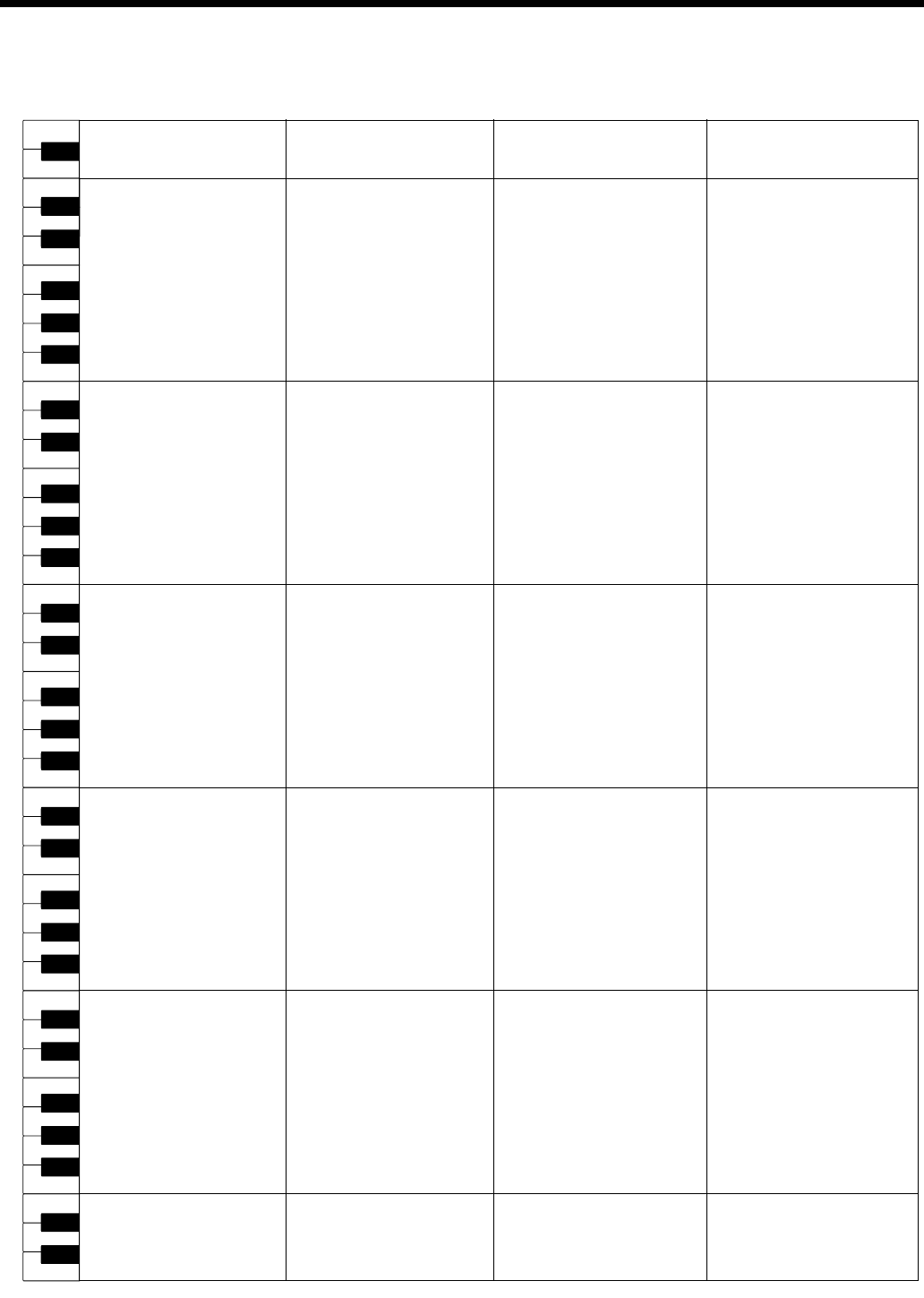
71
Drum Set List
* -----: No sound.
* [EXC]: will not sound simultaneously with other percussion instruments of the same number.
27
28
29
31
33
35
30
32
34
21
23
22
39
40
41
43
45
47
42
44
46
36
38
37
87
88
84
86
85
51
52
53
55
57
59
54
56
58
48
50
49
63
64
65
67
69
71
66
68
70
60
62
61
75
76
77
79
81
83
78
80
82
72
74
73
C2
C3
C4
C5
C6
26
24
25
-----
-----
-----
Bar Chime
Snare Roll
Finger Snap
High Q
Slap
Scratch Push [EXC7]
Scratch Pull [EXC7]
Sticks
Square Click
Metronome Click
Metronome Bell
Std Kick 2’
Kick 1
Side Stick
Std Snr 1
Hand Clap
Std Snr 2
Low Tom 2
Closed Hi-hat 1’ [EXC1]
Low Tom 1
Pedal Hi-hat 1’ [EXC1]
Mid Tom 2
Open Hi-hat 1’ [EXC1]
Mid Tom 1
High Tom 2
Crash Cymbal 1
High Tom 1
Ride Cymbal 1
Chinese Cymbal
Ride Bell
Tambourine
Splash Cymbal
Cowbell
Crash Cymbal 2
Vibra-slap
Ride Cymbal 2
High Bongo
Low Bongo
Mute High Conga
Open High Conga
Low Conga
High Timbale
Low Timbale
High Agogo
Low Agogo
Cabasa
Maracas
Short Hi Whistle [EXC2]
Long Low Whistle [EXC2]
Short Guiro [EXC3]
Long Guiro [EXC3]
Claves
High Wood Block
Low Wood Block
Mute Cuica [EXC4]
Open Cuica [EXC4]
Mute Triangle [EXC5]
Open Triangle [EXC5]
Shaker
Jingle Bell
Bell Tree
Castanets
Mute Surdo [EXC6]
Open Surdo [EXC6]
-----
-----
-----
-----
Bar Chime
Snare Roll
Finger Snap
High Q
Slap
Scratch Push [EXC7]
Scratch Pull [EXC7]
Sticks
Square Click
Metronome Click
Metronome Bell
Kick1
Room Kick
Side Stick
Room Snr 1
Hand Clap
Std Snr 1
Room Low Tom 2’
Closed Hi-hat 1’ [EXC1]
Room Low Tom 1’
Pedal Hi-hat 1’ [EXC1]
Room Mid Tom 2’
Open Hi-hat 1’ [EXC1]
Room Mid Tom 1’
Room Hi Tom 2’
Crash Cymbal 1
Room Hi Tom 1’
Ride Cymbal 1
Chinese Cymbal
Ride Bell
Tambourine
Splash Cymbal
Cowbell
Crash Cymbal 2
Vibra-slap
Ride Cymbal 2
High Bongo
Low Bongo
Mute High Conga
Open High Conga
Low Conga
High Timbale
Low Timbale
High Agogo
Low Agogo
Cabasa
Maracas
Short Hi Whistle [EXC2]
Long Low Whistle [EXC2]
Short Guiro [EXC3]
Long Guiro [EXC3]
Claves
High Wood Block
Low Wood Block
Mute Cuica [EXC4]
Open Cuica [EXC4]
Mute Triangle [EXC5]
Open Triangle [EXC5]
Shaker
Jingle Bell
Bell Tree
Castanets
Mute Surdo [EXC6]
Open Surdo [EXC6]
-----
-----
-----
-----
Bar Chime
Snare Roll
Finger Snap
High Q
Slap
Scratch Push [EXC7]
Scratch Pull [EXC7]
Sticks
Square Click
Metronome Click
Metronome Bell
Std Kick 2
MONDO Kick
Side Stick
Gated SD
Hand Clap
Snare Drum 2
Room Low Tom 2
Closed Hi-hat 1 [EXC1]
Room Low Tom 1
Pedal Hi-hat 1 [EXC1]
Room Mid Tom 2
Open Hi-hat 1 [EXC1]
Room Mid Tom 1
Room Hi Tom 2
Crash Cymbal 1
Room Hi Tom 1
Ride Cymbal 1
Chinese Cymbal
Ride Bell
Tambourine
Splash Cymbal
Cowbell
Crash Cymbal 2
Vibra-slap
Ride Cymbal 2
High Bongo
Low Bongo
Mute High Conga
Open High Conga
Low Conga
High Timbale
Low Timbale
High Agogo
Low Agogo
Cabasa
Maracas
Short Hi Whistle [EXC2]
Long Low Whistle [EXC2]
Short Guiro [EXC3]
Long Guiro [EXC3]
Claves
High Wood Block
Low Wood Block
Mute Cuica [EXC4]
Open Cuica [EXC4]
Mute Triangle [EXC5]
Open Triangle [EXC5]
Shaker
Jingle Bell
Bell Tree
Castanets
Mute Surdo [EXC6]
Open Surdo [EXC6]
-----
-----
-----
-----
Bar Chime
Snare Roll
Finger Snap
High Q
Slap
Scratch Push [EXC7]
Scratch Pull [EXC7]
Sticks
Square Click
Metronome Click
Metronome Bell
Std Kick 2
Elec BD
Side Stick
Elec SD
Hand Clap
Gated SD
Elec Low Tom 2
Closed Hi-hat 1 [EXC1]
Elec Low Tom 1
Pedal Hi-hat 1 [EXC1]
Elec Mid Tom 2
Open Hi-hat 1 [EXC1]
Elec Mid Tom 1
Elec Hi Tom 2
Crash Cymbal 1
Elec Hi Tom 1
Ride Cymbal 1
Reverse Cymbal
Ride Bell
Tambourine
Splash Cymbal
Cowbell
Crash Cymbal 2
Vibra-slap
Ride Cymbal 2
High Bongo
Low Bongo
Mute High Conga
Open High Conga
Low Conga
High Timbale
Low Timbale
High Agogo
Low Agogo
Cabasa
Maracas
Short Hi Whistle [EXC2]
Long Low Whistle [EXC2]
Short Guiro [EXC3]
Long Guiro [EXC3]
Claves
High Wood Block
Low Wood Block
Mute Cuica [EXC4]
Open Cuica [EXC4]
Mute Triangle [EXC5]
Open Triangle [EXC5]
Shaker
Jingle Bell
Bell Tree
Castanets
Mute Surdo [EXC6]
Open Surdo [EXC6]
-----
DR STANDARD DR ROOM DR POWER DR ELECTORONIC
HPi7_e.book 71 ページ 2004年7月5日 月曜日 午後4時20分
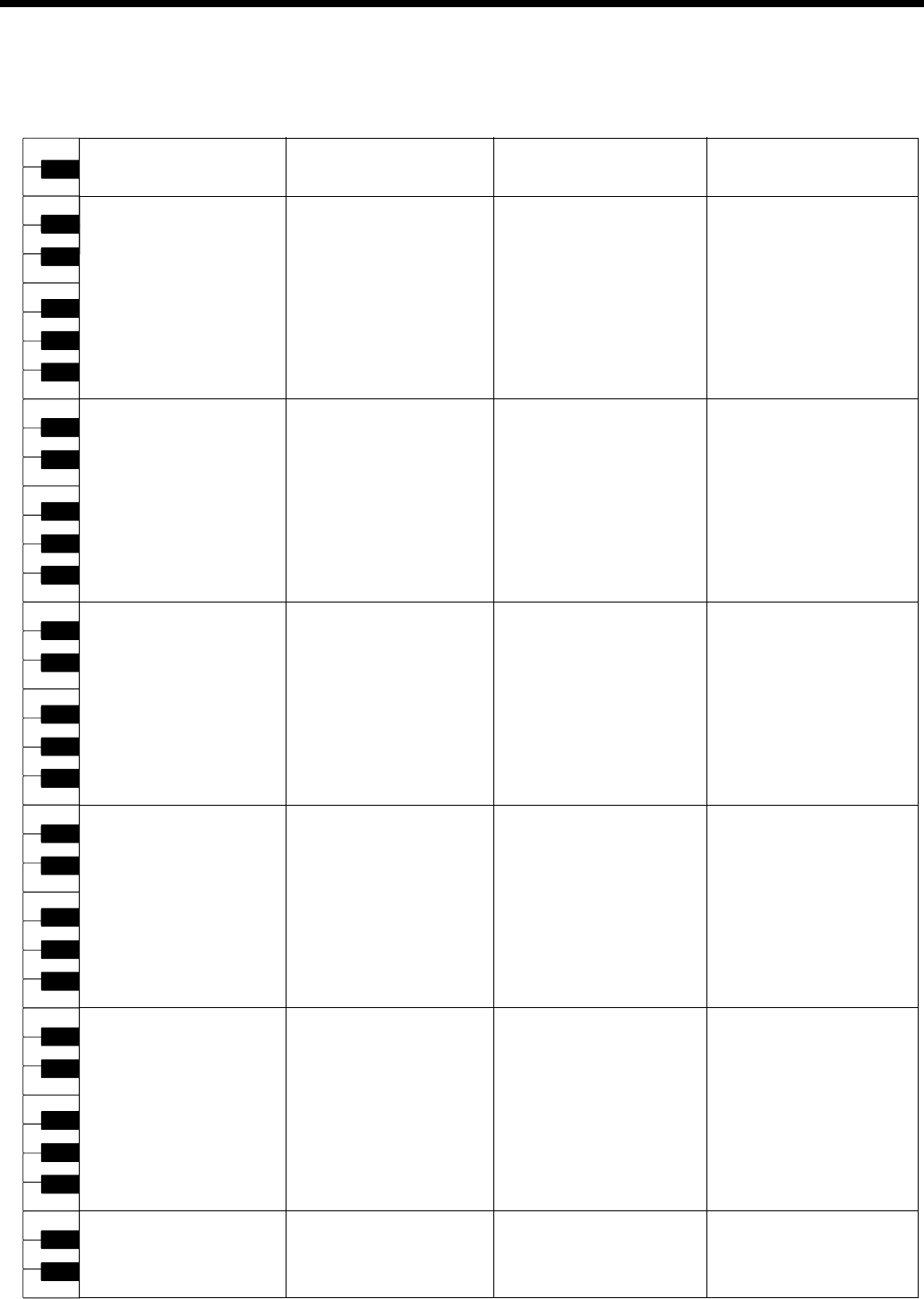
72
Drum Set List
* -----: No sound.
* [EXC]: will not sound simultaneously with other percussion instruments of the same number.
27
28
29
31
33
35
30
32
34
21
23
22
39
40
41
43
45
47
42
44
46
36
38
37
87
88
84
86
85
51
52
53
55
57
59
54
56
58
48
50
49
63
64
65
67
69
71
66
68
70
60
62
61
75
76
77
79
81
83
78
80
82
72
74
73
C2
C3
C4
C5
C6
26
24
25
-----
-----
-----
Bar Chime
Snare Roll
Finger Snap
High Q
Slap
Scratch Push [EXC7]
Scratch Pull [EXC7]
Sticks
Square Click
Metronome Click
Metronome Bell
Std Kick 2
808 Bass Drum 1
808 Rim Shot
808 Snare Drum
Hand Clap
Snare Drum 2
808 Low Tom 2
808 CHH [EXC1]
808 Low Tom 1
808 CHH [EXC1]
808 Mid Tom 2
808 OHH [EXC1]
808 Mid Tom 1
808 Hi Tom 2
808 Cymbal
808 Hi Tom 1
Ride Cymbal 1
Chinese Cymbal
Ride Bell
Tambourine
Splash Cymbal
808 Cowbell
Crash Cymbal 2
Vibra-slap
Ride Cymbal 2
High Bongo
Low Bongo
808 High Conga
808 Mid Conga
808 Low Conga
High Timbale
Low Timbale
High Agogo
Low Agogo
Cabasa
808 Maracas
Short Hi Whistle [EXC2]
Long Low Whistle [EXC2]
Short Guiro [EXC3]
Long Guiro [EXC3]
808 Claves
High Wood Block
Low Wood Block
Mute Cuica [EXC4]
Open Cuica [EXC4]
Mute Triangle [EXC5]
Open Triangle [EXC5]
Shaker
Jingle Bell
Bell Tree
Castanets
Mute Surdo [EXC6]
Open Surdo [EXC6]
-----
-----
-----
-----
Bar Chime
Snare Roll
Finger Snap
High Q
Slap
Scratch Push [EXC7]
Scratch Pull [EXC7]
Dance Snr 1
Square Click
Metronome Click
Metronome Bell
Kick 1
808 Bass Drum 2
808 Rim Shot
TR-909 Snr
Hand Clap
Dance Snr 2
808 Low Tom 2
808 CHH [EXC1]
808 Low Tom 1
808 CHH [EXC1]
808 Mid Tom 2
808 OHH [EXC1]
808 Mid Tom 1
808 Hi Tom 2
808 Cymbal
808 Hi Tom 1
Ride Cymbal 1
Chinese Cymbal
Ride Bell
Tambourine
Splash Cymbal
808 Cowbell
Crash Cymbal 2
Vibra-slap
Ride Cymbal 2
High Bongo
Low Bongo
808 High Conga
808 Mid Conga
808 Low Conga
High Timbale
Low Timbale
High Agogo
Low Agogo
Cabasa
808 Maracas
Short Hi Whistle [EXC2]
Long Low Whistle [EXC2]
Short Guiro [EXC3]
Long Guiro [EXC3]
808 Claves
High Wood Block
Low Wood Block
Mute Cuica [EXC4]
Open Cuica [EXC4]
Mute Triangle [EXC5]
Open Triangle [EXC5]
Shaker
Jingle Bell
Bell Tree
Castanets
Mute Surdo [EXC6]
Open Surdo [EXC6]
-----
-----
-----
-----
Bar Chime
Snare Roll
Finger Snap
High Q
Slap
Scratch Push [EXC7]
Scratch Pull [EXC7]
Sticks
Square Click
Metronome Click
Metronome Bell
Std Kick 2
Std Kick 1
Side Stick
Snare Drum 1
Hand Clap
Snare Drum 2
Low Tom 2
Closed Hi-hat 1 [EXC1]
Low Tom 1
Pedal Hi-hat 1 [EXC1]
Mid Tom 2
Open Hi-hat 1 [EXC1]
Mid Tom 1
High Tom 2
Crash Cymbal 1
High Tom 1
Ride Cymbal 1
Chinese Cymbal
Ride Bell
Tambourine
Splash Cymbal
Cowbell
Crash Cymbal 2
Vibra-slap
Ride Cymbal 2
High Bongo
Low Bongo
Mute High Conga
Open High Conga
Low Conga
High Timbale
Low Timbale
High Agogo
Low Agogo
Cabasa
Maracas
Short Hi Whistle [EXC2]
Long Low Whistle [EXC2]
Short Guiro [EXC3]
Long Guiro [EXC3]
Claves
High Wood Block
Low Wood Block
Mute Cuica [EXC4]
Open Cuica [EXC4]
Mute Triangle [EXC5]
Open Triangle [EXC5]
Shaker
Jingle Bell
Bell Tree
Castanets
Mute Surdo [EXC6]
Open Surdo [EXC6]
-----
-----
-----
-----
Bar Chime
Snare Roll
Finger Snap
High Q
Slap
Scratch Push [EXC7]
Scratch Pull [EXC7]
Sticks
Square Click
Metronome Click
Metronome Bell
Kick 2
Kick 1
Side Stick
Brush Tap
Brush Slap
Brush Swirl
Brush Low Tom 2
Closed Hi-hat 2 [EXC1]
Brush Low Tom 1
Pedal Hi-hat 2 [EXC1]
Brush Mid Tom 2
Open Hi-hat 2 [EXC1]
Brush Mid Tom 1
Brush Hi Tom 2
Crash Cymbal 1
Brush Hi Tom 1
Ride Cymbal 1
Chinese Cymbal
Ride Bell
Tambourine
Splash Cymbal
Cowbell
Crash Cymbal 2
Vibra-slap
Ride Cymbal 2
High Bongo
Low Bongo
Mute High Conga
Open High Conga
Low Conga
High Timbale
Low Timbale
High Agogo
Low Agogo
Cabasa
Maracas
Short Hi Whistle [EXC2]
Long Low Whistle [EXC2]
Short Guiro [EXC3]
Long Guiro [EXC3]
Claves
High Wood Block
Low Wood Block
Mute Cuica [EXC4]
Open Cuica [EXC4]
Mute Triangle [EXC5]
Open Triangle [EXC5]
Shaker
Jingle Bell
Bell Tree
Castanets
Mute Surdo [EXC6]
Open Surdo [EXC6]
-----
DR TR-808 DR DANCE
DR JAZZ
DR GS STAND DR BRUSH
HPi7_e.book 72 ページ 2004年7月5日 月曜日 午後4時20分
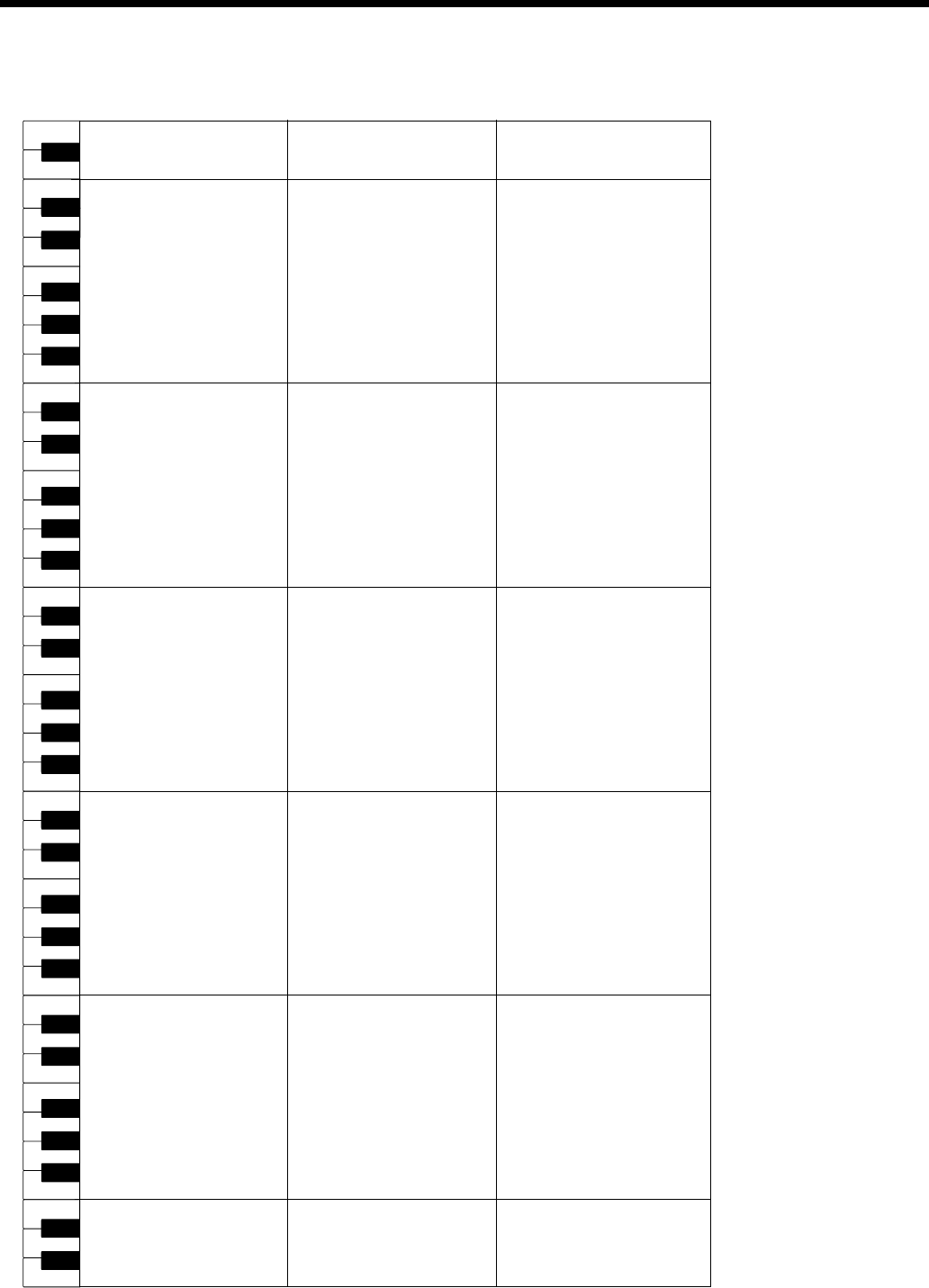
73
Drum Set List
* -----: No sound.
* [EXC]: will not sound simultaneously with other percussion instruments of the same number.
27
28
29
31
33
35
30
32
34
21
23
22
39
40
41
43
45
47
42
44
46
36
38
37
87
88
84
86
85
51
52
53
55
57
59
54
56
58
48
50
49
63
64
65
67
69
71
66
68
70
60
62
61
75
76
77
79
81
83
78
80
82
72
74
73
C2
C3
C4
C5
C6
26
24
25
-----
-----
-----
Bar Chime
Snare Roll
Finger Snap
Close Hi-hat [EXC1]
Pedal Hi-hat [EXC1]
Open Hi-hat [EXC1]
Ride Cymbal
Sticks
Square Click
Metronome Click
Metronome Bell
Concert BD 2
Concert BD 1
Side Stick
Concert SD
Castanets
Concert SD
Timpani F
Timpani F#
Timpani G
Timpani G#
Timpani A
Timpani A#
Timpani B
Timpani c
Timpani c#
Timpani d
Timpani d#
Timpani e
Timpani f
Tambourine
Splash Cymbal
Cowbell
Concert Cymbal 2
Vibra-slap
Concert Cymbal 1
High Bongo
Low Bongo
Mute High Conga
Open High Conga
Low Conga
High Timbale
Low Timbale
High Agogo
Low Agogo
Cabasa
Maracas
Short Hi Whistle [EXC2]
Long Low Whistle [EXC2]
Short Guiro [EXC3]
Long Guiro [EXC3]
Claves
High Wood Block
Low Wood Block
Mute Cuica [EXC4]
Open Cuica [EXC4]
Mute Triangle [EXC5]
Open Triangle [EXC5]
Shaker
Jingle Bell
Bell Tree
Castanets
Mute Surdo [EXC6]
Open Surdo [EXC6]
Applause
-----
-----
-----
Bar Chime
Snare Roll
Finger Snap
High Q
Slap
Scratch Push [EXC7]
Scratch Pull [EXC7]
Sticks
Square Click
Metronome Click
Metronome Bell
Std Kick 2
Std Kick 1
Side Stick
Snare Drum 1
Hand Clap
Snare Drum 2
Room Low Tom 2
Closed Hi-hat 1 [EXC1]
Room Low Tom 1
Pedal Hi-hat 1 [EXC1]
Room Mid Tom 2
Open Hi-hat 1 [EXC1]
Room Mid Tom 1
Room Hi Tom 2
Crash Cymbal 1
Room Hi Tom 1
Ride Cymbal 1
Chinese Cymbal
Ride Bell
Tambourine
Splash Cymbal
Cowbell
Crash Cymbal 2
Vibra-slap
Ride Cymbal 2
High Bongo
Low Bongo
Mute High Conga
Open High Conga
Low Conga
High Timbale
Low Timbale
High Agogo
Low Agogo
Cabasa
Maracas
Short Hi Whistle [EXC2]
Long Low Whistle [EXC2]
Short Guiro [EXC3]
Long Guiro [EXC3]
Claves
High Wood Block
Low Wood Block
Mute Cuica [EXC4]
Open Cuica [EXC4]
Mute Triangle [EXC5]
Open Triangle [EXC5]
Shaker
Jingle Bell
Bell Tree
Castanets
Mute Surdo [EXC6]
Open Surdo [EXC6]
-----
-----
-----
-----
Bar Chime
Snare Roll
Finger Snap
High Q
Slap
Scratch Push [EXC7]
Scratch Pull [EXC7]
Sticks
Square Click
Metronome Click
Metronome Bell
Std Kick 2
Std Kick 1
Side Stick
Brush Tap
Brush Slap
Brush Swirl
Low Tom 2
Closed Hi-hat 1 [EXC1]
Low Tom 1
Pedal Hi-hat 1 [EXC1]
Mid Tom 2
Open Hi-hat 1 [EXC1]
Mid Tom 1
High Tom 2
Crash Cymbal 1
High Tom 1
Ride Cymbal 1
Chinese Cymbal
Ride Bell
Tambourine
Splash Cymbal
Cowbell
Crash Cymbal 2
Vibra-slap
Ride Cymbal 2
High Bongo
Low Bongo
Mute High Conga
Open High Conga
Low Conga
High Timbale
Low Timbale
High Agogo
Low Agogo
Cabasa
Maracas
Short Hi Whistle [EXC2]
Long Low Whistle [EXC2]
Short Guiro [EXC3]
Long Guiro [EXC3]
Claves
High Wood Block
Low Wood Block
Mute Cuica [EXC4]
Open Cuica [EXC4]
Mute Triangle [EXC5]
Open Triangle [EXC5]
Shaker
Jingle Bell
Bell Tree
Castanets
Mute Surdo [EXC6]
Open Surdo [EXC6]
-----
DR ORCHESTRA DR GS ROOM DR GS BRUSH
HPi7_e.book 73 ページ 2004年7月5日 月曜日 午後4時20分
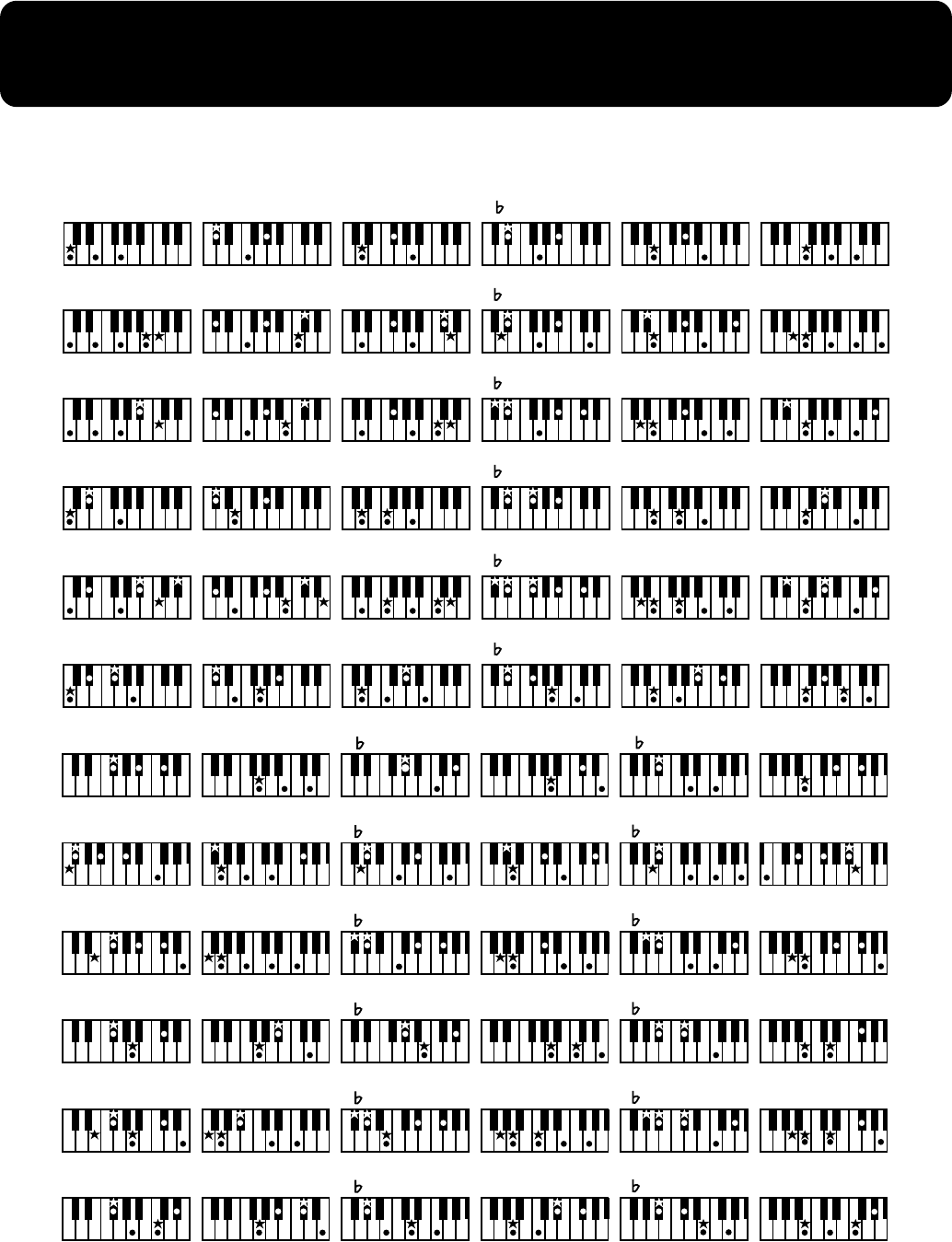
74
Chord List
●
symbol: Indicates the constituent note of chords.
★
symbol: Chord shown with an “
★
”can be played by pressing just the key marked with the “
★
.”
CC#DE EF
Cmaj7 C#maj7 Dmaj7 E maj7 Emaj7 Fmaj7
C7 C#7 D7 E 7 E7 F7
Cm C#m Dm E m Em Fm
Cm7 C#m7 Dm7 E m7 Em7 Fm7
Cdim C#dim Ddim E dim Edim Fdim
F# G A A B B
F#maj7 Gmaj7 A maj7 Amaj7 B maj7 Bmaj7
F#7 G7 A 7 A7 B 7 B7
F#m Gm A m Am B m Bm
F#m7 Gm7 A m7 Am7 B m7 Bm7
F#dim Gdim A dim Adim B dim Bdim
HPi7_e.book 74 ページ 2004年7月5日 月曜日 午後4時20分
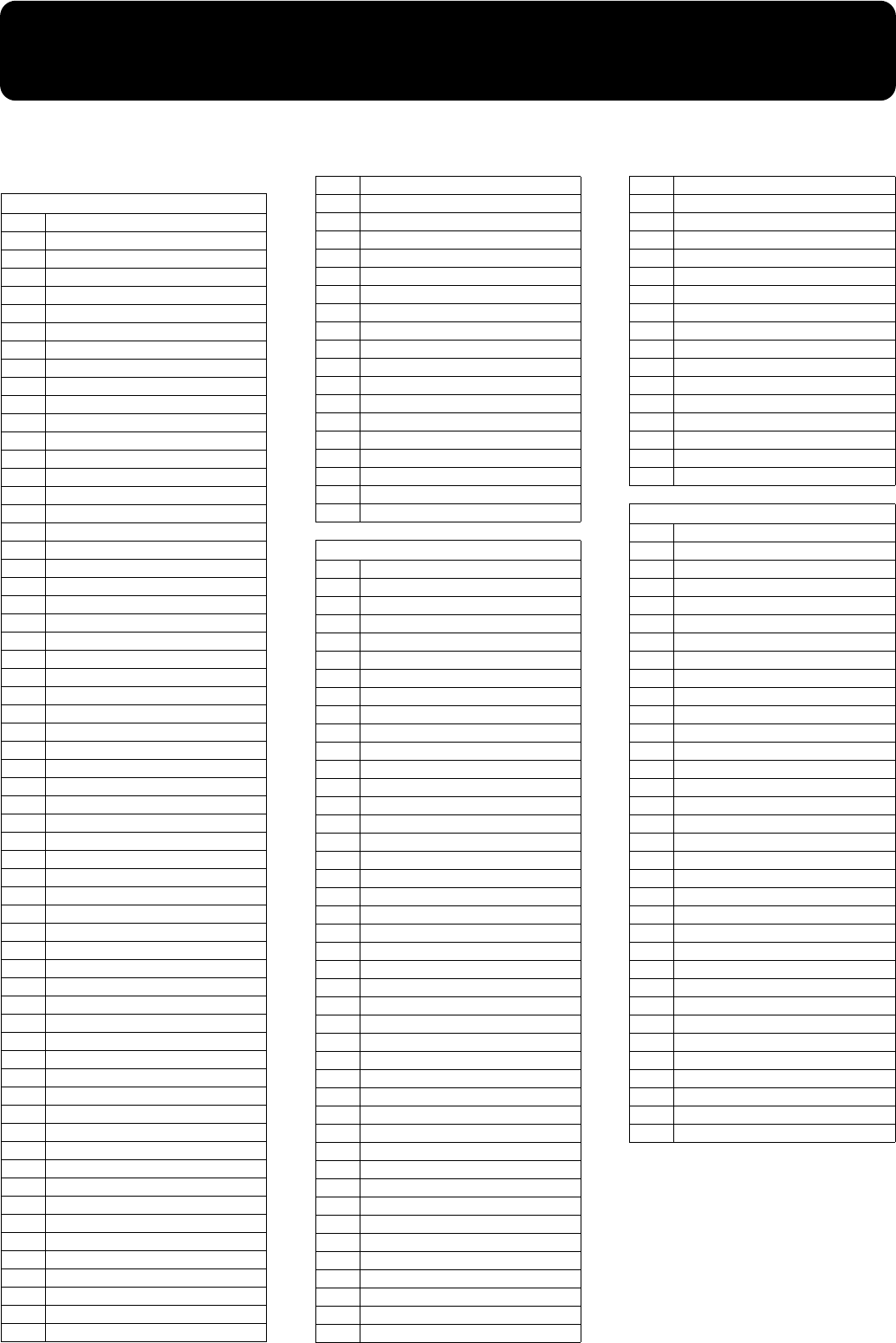
75
Internal Song List
981a
• All rights reserved. Unauthorized use of this material for purposes other than private, personal enjoyment is a violation of applicable
laws.
* Song with a "*" symbol appended to
their name may not allow output of
their notations as image data in BMP
(bitmap) format.
Practice
1Openness
2 Arabesque
3 Pastoral
4 A Small Gathering
5 Innocence
6 Progress
7 The Clear Stream
8 Gracefulness
9 The Hunt
10 Tender Flower
11 The Young Shepherdess
12 Farewell
13 Consolation
14 Austrian Dance
15 Ballad
16 Sighing
17 The Chatterbox
18 Restlessness
19 Ave Maria
20 Tarantella
21 Angelic Harmony
22 Gondola Song
23 The Return
24 The Swallow
25 The Knight Errant
26 Invention 1
27 Invention 2
28 Invention 3
29 Invention 4
30 Invention 5
31 Invention 6
32 Invention 7
33 Invention 8
34 Invention 9
35 Invention 10
36 Invention 11
37 Invention 12
38 Invention 13
39 Invention 14
40 Invention 15
41 Beyer 15
42 Beyer 21
43 Beyer 25
44 Beyer 29
45 Beyer 34
46 Beyer 38
47 Beyer 42
48 Beyer 46
49 Beyer 51
50 Beyer 55
51 Beyer 60
52 Beyer 64
53 Beyer 67
54 Beyer 73
55 Beyer 78
56 Beyer 81
57 Beyer 90
58 Beyer 93
59 Beyer 98
60 Beyer 103
61 Czerny 100- 1
62 Czerny 100-10
63 Czerny 100-20
64 Czerny 100-30
65 Czerny 100-38
66 Czerny 100-43
67 Czerny 100-60
68 Czerny 100-75
69 Czerny 100-86
70 Czerny 100-96
71 Old MacDonald Had A Farm
72 Puppy’s March
73 Twinkle Twinkle, Little Star
74 Frog Song
75 Little Fox
76 Jingle Bells
77 Lightly Row
78 The Cuckoo
79 Mary Had A Little Lamb
80 London Bridge
81 Joy To The World
Masterpices
1Sonate fur Klavier No. 15
2 Liebestraume III
3 Etude, op.10-3
4 Je te veux
5 Valse, op.64-1
6 Golliwog’s Cake walk
7 Fantaisie-Impromptu
8 Alabesque 1
9 An der schonen, blauen Donau
10 Auf Flugeln des Gesanges
11 Mazurka No.5
12 1ere Gymnopedie
13 Etude, op.25-1
14 Clair de Lune
15 Etude, op.10-5
16 Doctor Gradus ad Parnassum
17 Grande Valse Brillante
18 La priere d’une Vierge
19 Course en Troika
20 To The Spring
21 Valse, op.64-2
22 Radetzky Marsch
23 Traumerei
24 Moments Musicaux III
25 Prelude, op.28-15
26 The harmonious blacksmith
27 Ungarische Tanze V
28 Turkischer Marsch (Beethoven)
29 Nocturne No.2
30 Fruhlingslied
31 Praludium
32 Jagerlied
33 Menuet Antique
34 Fur Elise
35 Turkischer Marsch (Mozart)
36 Standchen
37 Humoreske
38 Blumenlied
39 Alpenglockchen
40 Menuett G dur (Beethoven)
41 Venezianisches Gondellied
42 Alpenabendrote
43 Farewell to the Piano
44 Brautchor
45 Battle of Waterloo
46 Wiener Marsch
47 Le Coucou
48 Menuett G dur (Bach)
49 Spinnerlied
50 Gavotte
51 Heidenroslein
52 Zigeuner Tanz
53 La Cinquantaine
54 Csikos Post
55 Dolly’s Dreaming Awakening
56 La Violette
57 Frohlicher Landmann
58 Sonatine op.36-1 (Clementi)
59 Sonatine op.20-1 (Kuhlau)
60 Sonatine No.5 (Beethoven)
Popular
1Canon (Pachelbel)
2 Ombra maifu
3 Les patineurs, Valse
4 Brindisi
5 Die Lorelei
6 Entertainer
7 Annie Laurie
8 O’sole Mio
9 Grandfather’s Clock
10 Ave Maria
11 Greensleeves
12 Hallelujah!
13 Stagecoach
14 Little Brown Jug
15 Amazing Grace
16 Londonderry Air
17 Silent Night, Holy Night
18 When The Saints Go Marchin’ In
19 Preludelight *
20 Blue Sky Rag *
21 Late Night Chopin *
22 Sun Daze *
23 Keepers Tale *
24 Secret Agent *
25 Kismet’s Salsa *
26 Roll Over Ludwig *
27 A Prelude To... *
28 Count On The Blues *
29 One Down And Easy *
30 Bach’s A Boppin’ *
31 From Matthew’s Passion *
32 Hungarian Rag *
33 Paganini Boogie *
34 Fly Free *
HPi7_e.book 75 ページ 2004年7月5日 月曜日 午後4時20分
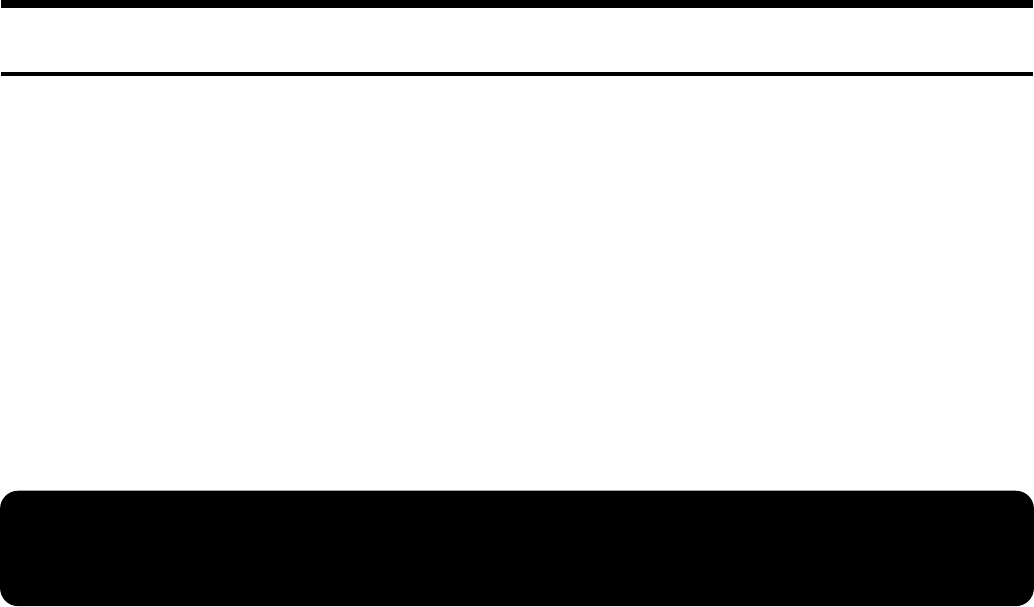
76
Pianist Style List
Songs for Visual Lesson
Beginner’s Course
Mary Had A Little Lamb
Come Birds
The Cuckoo
Old MacDonald Had A Farm
London Bridge
Oh! Susanna
Sonata (Mozart)
Aura Lee
Pathetique
Amazing Grace
Repertoire Course
Traumerei
Trepak
Canon (Pachelbel)
I've Been Working On The Railroad
Silent Night, Holy Night
Clair De Lune
La Primavera
Grandfather's Clock
Eine Kleine Nachtmusik
Gymnopedie 1
Challenge Course
Hanon
Burgmuller
Beethoven
Chopin
Fast Play
Finger Technique
Chord
American Folk Song
Screen Music
Jazz
Pianist Style List
Piano Pop
Jazz Club
EnglishWaltz
Kids Shuffle
’70s Dance
PianoClasic1
’70s Pop
Piano Night
Fast Waltz
MarchingBand
Slow 8-Beat
PianoClasic2
Ballad Pop
Piano Ballad
MidBossa Nova
PianoShuffle
Pop Rock
Piano Polka
Light Pops
’50s Ballad
Piano Latin
P.Swing Pop
P.Gospel
P.Concerto 1
P.Pop
P.Swing
P.Slow Waltz
P.Ragtime
P.Rock’nRoll
P.Concerto 2
P.Ballad
P.Stride
P.Bossa Nova
P.Shuffle
P.’50s Rock
HPi7_e.book 76 ページ 2004年7月5日 月曜日 午後4時20分
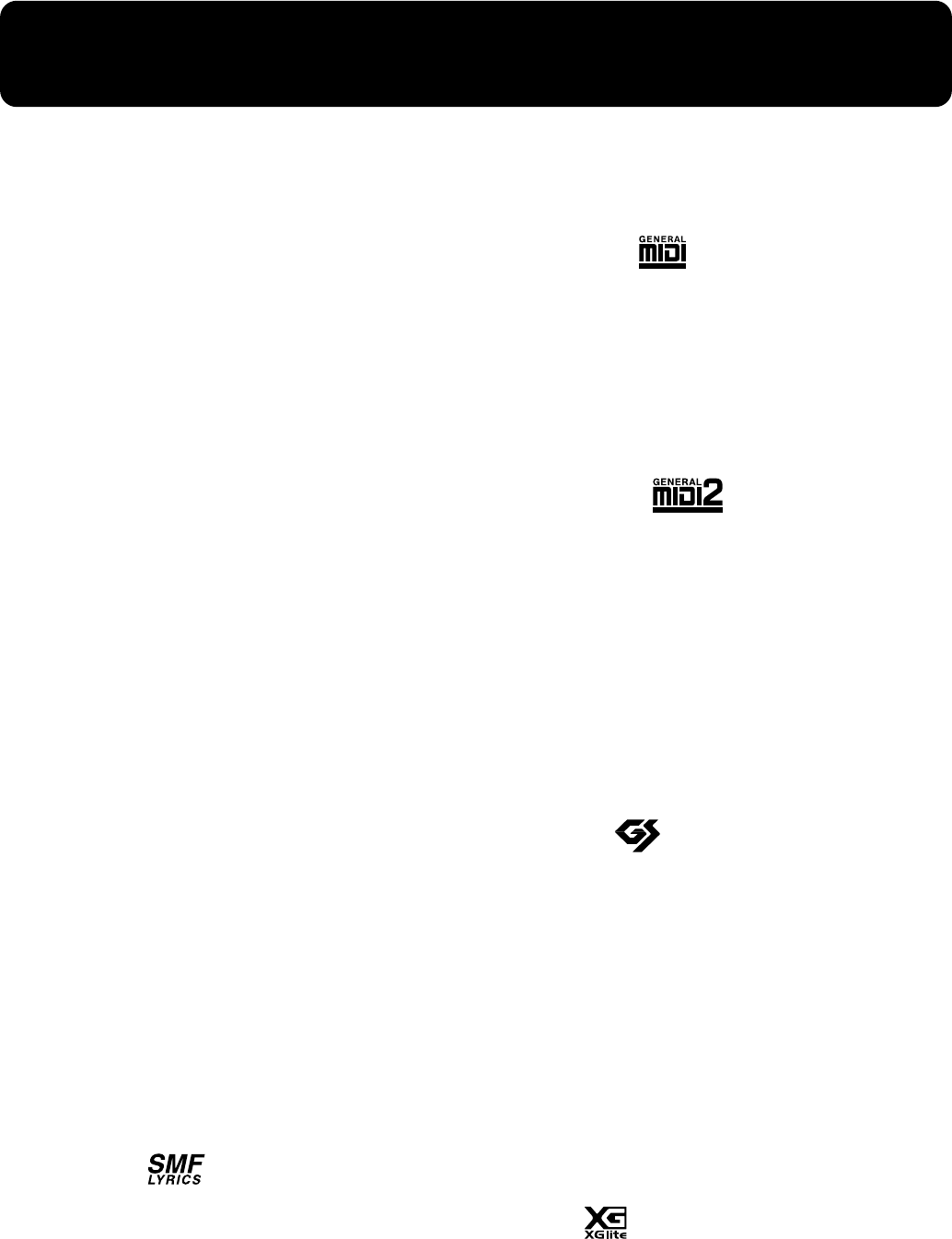
77
Music Files That the HPi-7 Can Use
What Are Music Files?
Music Files contain information describing the details of a
musical performance, such as “the C3 key on a keyboard was
pressed for this amount of time, using this amount of force.”
By inserting the floppy disk into the disk drive on the HP, the
performance information is sent from the floppy disk to the
piano, and played faithfully by the piano. This is different
than a CD, since the music file does not contain a recording
of the sound itself. This makes it possible to erase certain
parts, or to change instruments, tempos and keys freely,
allowing you to use it in many different ways.
Regarding Copyright
Use of the song data supplied with the Data Disk attached to
this product for any purpose other than private, personal
enjoyment without the permission of the copyright holder is
prohibited by law. Additionally, this data must not be
copied, nor used in a secondary copyrighted work without
the permission of the copyright holder.
■
The HPi-7 allows you to use
the following music files
●
Floppy disks saved on a Roland MT Series, or Roland Piano
Digital HP-G/R/i and KR Series instrument
●
Roland Digital Piano Compatible Music Files
Roland’s original music file is made specifically for practicing the
piano. Some follow an instructional curriculum, allowing for a
complete range of lessons, such as “practicing each hand
separately” or “listening to only the accompaniment.”
●
SMF Music Files (720KB/1.44MB format)
SMFs (Standard MIDI Files) use a standard format for music file
that was formulated so that files containing music file could be
widely compatible, regardless of the manufacturer of the
listening device. An enormous variety of music is available,
whether it be for listening, for practicing musical instruments, for
Karaoke, etc.
* If you wish to purchase SMF Music Files, please consult the
retailer where you purchased your HPi-7.
SMF with Lyrics
“SMF with Lyrics” refers to SMF (Standard MIDI File) that
contains the lyrics. When Music Files carrying the “SMF with
Lyrics” logo are played back on a compatible device (one
bearing the same logo), the lyrics will appear in its display.
■
About the HPi-7 Sound
Generator
The HPi-7 come equipped with GM 2/GS sound generators.
General MIDI
The General MIDI is a set of recommendations which seeks to
provide a way to go beyond the limitations of proprietary designs,
and standardize the MIDI capabilities of sound generating devices.
Sound generating devices and music files that meets the General
MIDI standard bears the General MIDI logo. Music files bearing the
General MIDI logo can be played back using any General MIDI
sound generating unit to produce essentially the same musical
performance.
General MIDI 2
The upwardly compatible General MIDI 2 recommendations pick up
where the original General MIDI left off, offering enhanced
expressive capabilities, and even greater compatibility. Issues that
were not covered by the original General MIDI recommendations,
such as how sounds are to be edited, and how effects should be
handled, have now been precisely defined. Moreover, the available
sounds have been expanded. General MIDI 2 compliant sound
generators are capable of reliably playing back music files that carry
either the General MIDI or General MIDI 2 logo.
In some cases, the conventional form of General MIDI, which does
not include the new enhancements, is referred to as “General MIDI
1” as a way of distinguishing it from General MIDI 2.
GS Format
The GS Format is Roland’s set of specifications for standardizing the
performance of sound generating devices. In addition to including
support for everything defined by the General MIDI, the highly
compatible GS Format additionally offers an expanded number of
sounds, provides for the editing of sounds, and spells out many
details for a wide range of extra features, including effects such as
reverb and chorus. Designed with the future in mind, the GS Format
can readily include new sounds and support new hardware features
when they arrive. Since it is upwardly compatible with the General
MIDI, Roland’s GS Format is capable of reliably playing back GM
Scores equally as well as it performs GS music files (music files that
have been created with the GS Format in mind). This product
supports both the General MIDI 2 and the GS Format, and can be
used to play back music data carrying either of these logos.
XG lite
XG is a tone generator format of YAMAHA Corporation, that
defines the ways in which voices are expanded or edited and the
structure and type of effects, in addition to the General MIDI 1
specification. XGlite is a simplified version of XG tone generation
format. You can play back any XG music files using an XGlite tone
generator. However, keep in mind that some music files may play
back differently compared to the original files, due to the reduced set
of control parameters and effects.
HPi7_e.book 77 ページ 2004年7月5日 月曜日 午後4時20分
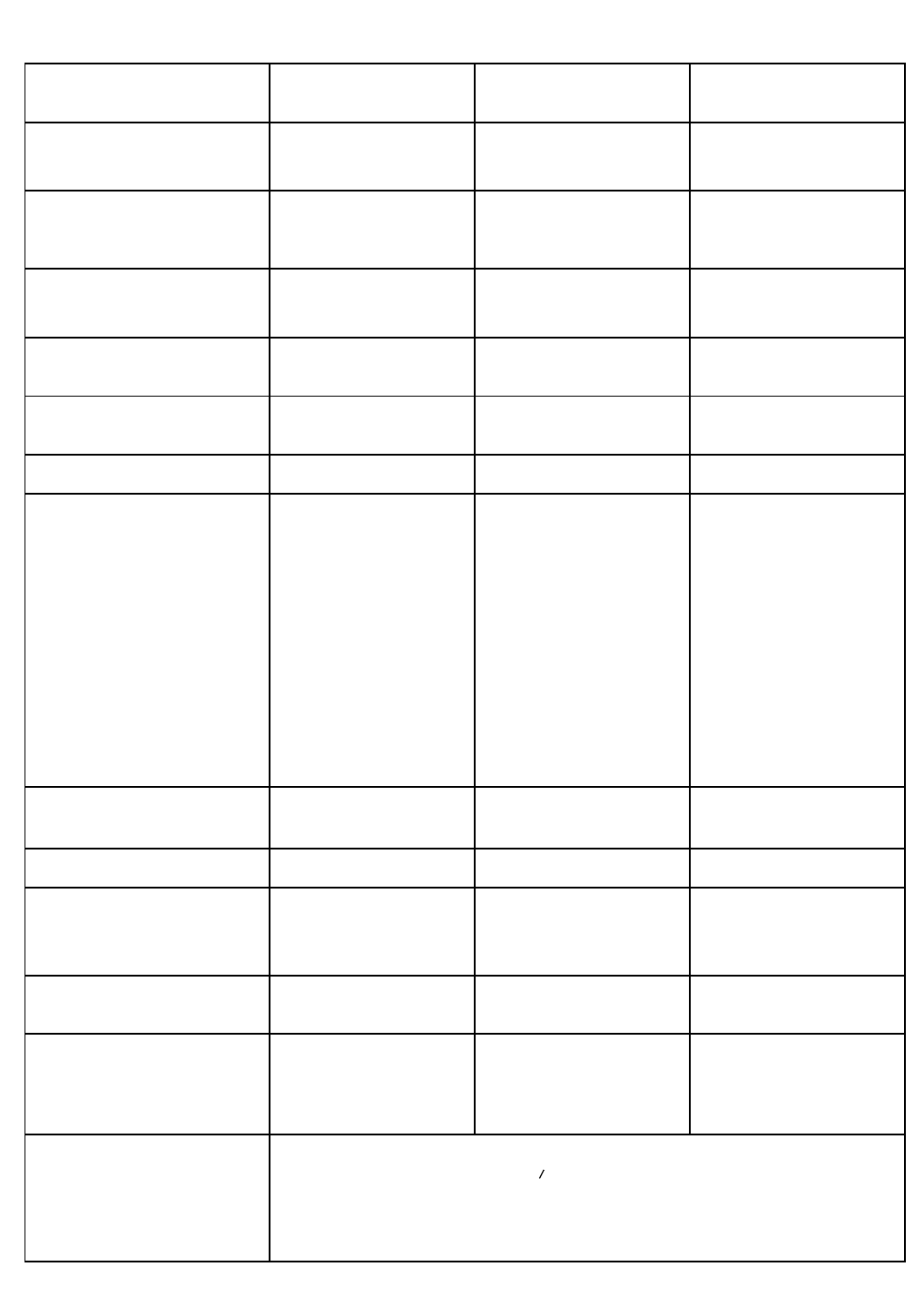
78
MIDI Implementation Chart
Function...
Basic
Channel
Mode
Note
Number :
Velocity
After
Touch
Pitch Bend
Control
Change
Prog
Change
System Exclusive
System
Common
System
Real Time
Aux
Message
Notes
Transmitted Recognized Remarks
Default
Changed
Default
Messages
Altered
True Voice
Note ON
Note OFF
Key’s
Ch’s
0, 32
1
5
6, 38
7
10
11
64
65
66
67
84
91
93
98, 99
100, 101
: True #
: Song Pos
: Song Sel
: Tune
: Clock
: Commands
: All sound off
:
Reset all controllers
: Local Control
: All Notes OFF
: Active Sense
: Reset
1
1–16
Mode 3
x
O
O
15–113
x
x
O
O
O
O
O
O
O
O
O
O
O
O
O
O
O
O
O
O
O
O
O
O
O
O
O
O
O
O
O
O (Reverb)
O (Chorus)
O
O
0–127
**************
O
x
x
x
O
x
x
x
x
x
O
x
1–16
1–16
Mode 3
Mode 3, 4(M=1)
O
O
0–127
0–127
O
O
O
O
0–127
O
x
x
x
x
x
O (120, 126, 127)
O
O
O (123–125)
O
x
Bank select
Modulation
Portamento time
Data entry
Volume
Panpot
Expression
Hold 1
Portamento
Sostenuto
Soft
Portamento control
Effect1 depth
Effect3 depth
NRPN LSB, MSB
RPN LSB, MSB
* 1 O x is selectable by Sys Ex.
* 2 Recognized as M=1 even if M=1.
* 3 O x is selectable by Composer Out setting.
DIGITAL PIANO
Model HPi-7
Date : April 1, 2004
Version : 1.00
MIDI Implementation Chart
**************
**************
Mode 1 : OMNI ON, POLY
Mode 3 : OMNI OFF, POLY
Mode 2 : OMNI ON, MONO
Mode 4 : OMNI OFF, MONO
O : Yes
X : No
* 2
Program number 1–128
*1
*1
*1
*1
*1
*1
*1
*1
*1
*1
*1
*1
*1
*3
*3
*3
*3
*3
*3
*3
*3
*3
*1
*1
HPi7_e.book 78 ページ 2004年7月5日 月曜日 午後4時20分
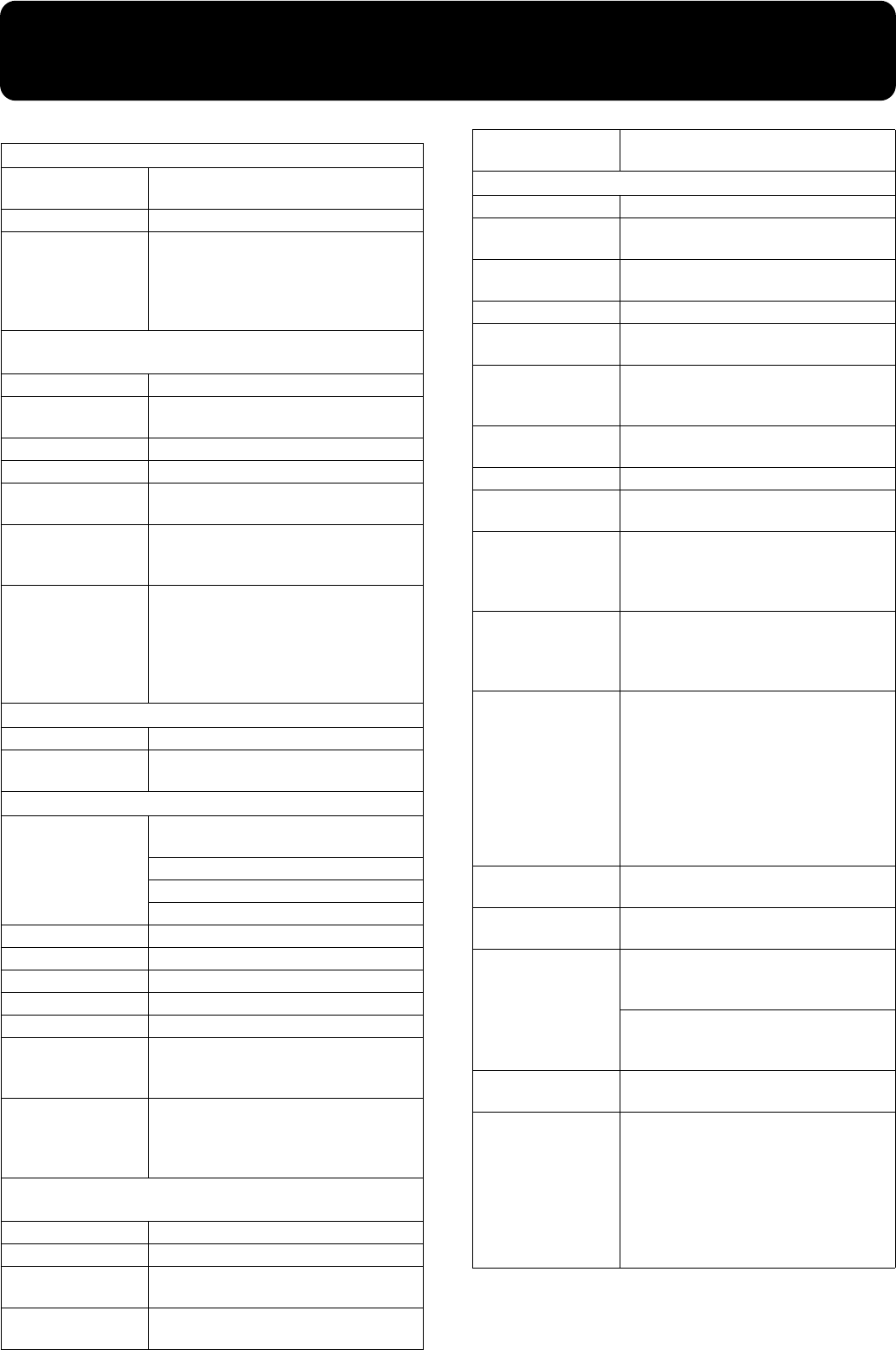
79
Main Specifications
962a
* In the interest of product improvement, the specifications
and/or appearance of this unit are subject to change without
prior notice.
<Keyboard>
Keyboard
88 keys (Progressive Hammer Action
Keyboard with Escapement)
Touch Sensitivity
Light, Medium, Heavy, Fixed
Keyboard Mode
Whole
Split (split point adjustable)
Dual (volume balance adjustable)
Pianist
Manual Drums/SFX
<Sound Generator>
Conforms to GM2 / GS / XG Lite
Max. Polyphony
128 voices
Tones
600 sounds in 6 groups (including 15
drum sets, 1 SFX set)
Temperament
8 types, tonic selectable
Stretched Tuning
2 types
Master Tuning
415.3 Hz–466.2 Hz (adjustable in incre-
ments of 0.1 Hz)
Transpose
Key Transpose (-6–+5 in semitones)
Playback Transpose (-24–+24 in semi-
tones)
Effects
Reverb (10 levels), Chorus (10 levels)
Damper Resonance (for Piano only, 10
levels), String Resonance (for Piano only,
10 levels), Lid (for Piano only, 10 levels)
Hammer Response (for Piano only, 10 lev-
els)
<Arranger>
Music Styles
35 Pianist Styles
Control
Start/Stop
Intro/Ending
<Composer>
Metronome
Beat: 2/2, 0/4, 2/4, 3/4, 4/4, 5/4, 6/4,
7/4, 3/8, 6/8, 9/8, 12/8
Volume: 10 levels
Pattern: 11 patterns
Sound: 8 types
Tracks
5 tracks / 16 tracks
Song
1 song
Note Storage
Approx. 30,000 notes
Tempo
Quarter note = 10–500
Resolution
120 ticks per quarter note
Edit
Copy, Quantize, Delete, Insert, Erase,
Transpose, Part Exchange, Note Edit,
PC Edit
Control
Reset, Play/Stop, Rec, Bwd, Fwd, Track
Select, All Song Play, Random Play,
Count-in, Countdown, Marker Set,
Repeat, Tempo Mute
<Disk Drive / Disk Storage>
3.5-inch Micro Floppy Disk Drive
Disk Format
720 K bytes (2DD), 1.44 M bytes (2HD)
Files
Max. 99 songs
Note Storage
Approx. 120,000 notes (2DD)
Approx. 240,000 notes (2HD)
Playable Software
Standard MIDI Files (Format 0/1)
Roland Original Format (i-format)
Save
Standard MIDI Files (Format 0)
Roland Original Format (i-format)
<Others>
Internal Songs
Over 170 songs
User Memory
Max. 200 songs on Favorites,
1 User image
Rated Power Out-
put
40 W x 2
Speakers
20 cm x 2
Display
640 x 240 dots graphic color LCD (with
backlit)
Notation
Grand staff / G clef staff / F clef staff,
with note name / lyrics / chords
/ fingering
Languages
English/Japanese/German/French/
Spanish
Lyrics
Yes (Built-in Display, MIDI Out)
Control
Volume, Brilliance, LCD contrast,
Mic volume
Pedals
Damper (half-pedal recognition)
Soft (half-pedal recognition, function
assignable)
Sostenuto (function assignable)
Other Functions
Panel Lock, Replay, Wonderland/Game,
Auto demo, Visual lesson,
BMP export, Mic echo,
User image display, V-LINK
Connectors
Output jacks (L/Mono, R)
Input jacks (L/Mono, R)
Headphones jack (Stereo) x 2
Mic Input jack
MIDI In connector
MIDI Out connector
Pedal connector (8 pin DIN type)
LCD connector (20 pin)
USB connector
Power Supply
AC 117 V, AC 230 V or AC 240V (50/60
Hz), AC 220 V (60 Hz)
Power Consump-
tion
105 W (117 V/230 V/240 V)
Dimensions
(including piano stand)
1,421 (W) x 526 (D) x 894 (H) mm
56 (W) x 20-3//4 (D) x 35-1/4 (H) inches
(Including piano stand and music rest)
1,421 (W) x 526 (D) x 1,101 (H) mm
56 (W) x 20-3/4 (D) x 43-3/8 (H) inches
Weights (including
piano stand)
69 kg / 153 lbs
Accessories
Owner’s Manual
Roland 60 Classical Piano Masterpieces
Installation Guide
CD-ROM (Roland Digital Piano USB
Driver)
Power Cord
Headphones Hook
Music Rest (with installation screws)
HPi7_e.book 79 ページ 2004年7月5日 月曜日 午後4時20分

80
Index
A
Adjuster .......................................................................... 11
All Song Play .................................................................. 18
Alphabet ......................................................................... 33
Audio Device ................................................................. 61
Auto Demo ..................................................................... 11
B
Balance ............................................................................ 55
BMP Format ................................................................... 52
Bouncing Ball ................................................................. 47
C
Chord List ....................................................................... 74
Chorus ............................................................................. 27
Clef L ............................................................................... 47
Clef R ............................................................................... 47
Color Notation ............................................................... 47
Connections to a Computer ......................................... 62
Contrast .......................................................................... 10
Copy ................................................................................ 49
Copying Songs ............................................................... 44
Count ............................................................................... 21
Countdown .................................................................... 21
Count-in .......................................................................... 21
D
Damper pedal ................................................................ 11
Damper Resonance ....................................................... 55
Delete .............................................................................. 50
Deleting Saved Songs ................................................... 43
Demo ............................................................................... 60
Direction ......................................................................... 53
Drum Set List ................................................................. 70
Drums ............................................................................. 33
Dual ................................................................................. 27
E
Effect ................................................................................ 55
Effects .............................................................................. 27
End Measure .................................................................. 53
Erase ................................................................................ 51
Error Message ................................................................ 66
F
Factory Reset .................................................................. 60
Factory Setting
User Memory ........................................................... 59
Favorites ......................................................................... 19
Flash Card ....................................................................... 33
Floppy Disk .............................................................. 41, 46
G
Game ............................................................................... 33
General MIDI ................................................................. 77
General MIDI 2 .............................................................. 77
GS ..................................................................................... 77
GS Format ....................................................................... 77
H
Hammer Response ........................................................ 55
Headphones ..................................................................... 9
I
Initialize User Memory ................................................. 59
Insert ................................................................................ 50
Internal Song List .......................................................... 75
K
Key ................................................................................... 47
Key Touch ....................................................................... 25
L
Language ........................................................................ 56
Lid .............................................................................. 10, 55
Lower .............................................................................. 47
M
Marker ............................................................................. 22
Memory Backup ............................................................ 59
Message ........................................................................... 66
Metronome ..................................................................... 20
MIDI Device ................................................................... 61
Music Files ...................................................................... 77
Music rest ......................................................................... 9
Mute ................................................................................ 17
N
Note Edit ......................................................................... 52
P
Panel Lock ...................................................................... 11
Part Exchange ................................................................ 51
PC Edit ............................................................................ 52
Pedal .......................................................................... 11, 56
Pedal cable ........................................................................ 9
Percussion ....................................................................... 26
Pianist Function ............................................................. 32
Pianist Style List ............................................................ 76
Piano ................................................................................ 33
HPi7_e.book 80 ページ 2004年7月5日 月曜日 午後4時20分

81
Index
Piano Setting .................................................................. 55
Pitches ............................................................................. 47
Play Mode ...................................................................... 60
Power cord ....................................................................... 9
Power On/Off ............................................................... 10
Q
Quantize ......................................................................... 49
R
Recording ................................................................. 34, 36
Resolution
Marker ....................................................................... 23
Notation .................................................................... 47
Reverb ............................................................................. 27
S
Saving Songs .................................................................. 42
SFX ................................................................................... 33
SFX Set ............................................................................ 69
SMF .................................................................................. 77
SMF Music files ............................................................. 77
Soft pedal ........................................................................ 11
Song Edit ........................................................................ 48
Songs ............................................................................... 33
Sostenuto pedal ............................................................. 11
Sound Generator ........................................................... 77
Split ................................................................................. 28
Start Measure ................................................................. 53
String Resonance ........................................................... 55
Switch (Power On) ........................................................ 10
T
Tempo ....................................................................... 17, 19
Tone ................................................................................. 26
Tone List ......................................................................... 67
Tones ............................................................................... 33
Track ................................................................................ 37
Track Assign .................................................................. 57
Track button ................................................................... 40
Transpose ................................................................. 24, 51
Trouble Shooting ........................................................... 64
Tuning ............................................................................. 55
U
Undo ................................................................................ 49
Upper .............................................................................. 47
USB .................................................................................. 63
User ................................................................................. 47
User Image Display ....................................................... 57
User Memory
Formatting ................................................................ 59
V
Visual Lesson ................................................................. 30
V-LINK ............................................................................ 60
W
Wonderland ................................................................... 33
X
XG lite .............................................................................. 77
HPi7_e.book 81 ページ 2004年7月5日 月曜日 午後4時20分
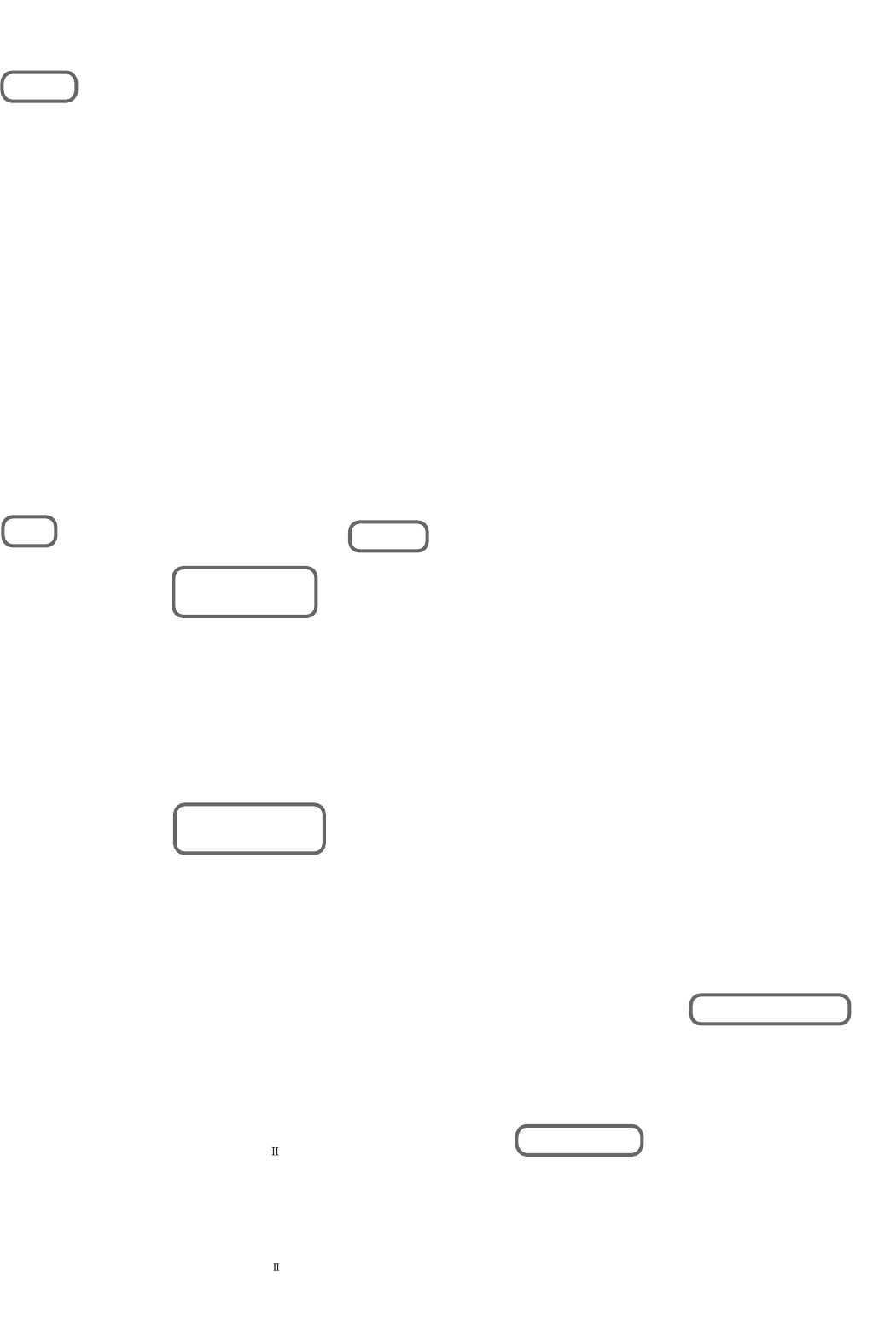
Information
When you need repair service, call your nearest Roland Service Center or authorized Roland distributor in your country as
shown below.
As of April 1, 2004 (Roland)
ARGENTINA
Instrumentos Musicales S.A.
Av.Santa Fe 2055
(1123) Buenos Aires
ARGENTINA
TEL: (011) 4508-2700
BRAZIL
Roland Brasil Ltda
Rua San Jose, 780 Sala B
Parque Industrial San Jose
Cotia - Sao Paulo - SP, BRAZIL
TEL: (011) 4615 5666
MEXICO
Casa Veerkamp, s.a. de c.v.
Av. Toluca No. 323, Col. Olivar
de los Padres 01780 Mexico D.F.
MEXICO
TEL: (55) 5668-6699
PANAMA
SUPRO MUNDIAL, S.A.
Boulevard Andrews, Albrook,
Panama City, REP. DE PANAMA
TEL: 315-0101
U. S. A.
Roland Corporation U.S.
5100 S. Eastern Avenue
Los Angeles, CA 90040-2938,
U. S. A.
TEL: (323) 890 3700
VENEZUELA
Musicland Digital C.A.
Av. Francisco de Miranda,
Centro Parque de Cristal, Nivel
C2 Local 20 Caracas
VENEZUELA
TEL: (212) 285-8586
AUSTRALIA
Roland Corporation
Australia Pty., Ltd.
38 Campbell Avenue
Dee Why West. NSW 2099
AUSTRALIA
TEL: (02) 9982 8266
NEW ZEALAND
Roland Corporation Ltd.
32 Shaddock Street, Mount Eden,
Auckland, NEW ZEALAND
TEL: (09) 3098 715
HONG KONG
Tom Lee Music Co., Ltd.
Service Division
22-32 Pun Shan Street, Tsuen
Wan, New Territories,
HONG KONG
TEL: 2415 0911
Parsons Music Ltd.
8th Floor, Railway Plaza, 39
Chatham Road South, T.S.T,
Kowloon, HONG KONG
TEL: 2333 1863
INDIA
Rivera Digitec (India) Pvt. Ltd.
409, Nirman Kendra Mahalaxmi
Flats Compound Off. Dr. Edwin
Moses Road, Mumbai-400011,
INDIA
TEL: (022) 2493 9051
INDONESIA
PT Citra IntiRama
J1. Cideng Timur No. 15J-150
Jakarta Pusat
INDONESIA
TEL: (021) 6324170
MALAYSIA
BENTLEY MUSIC SDN BHD
140 & 142, Jalan Bukit Bintang
55100 Kuala Lumpur,MALAYSIA
TEL: (03) 2144-3333
PHILIPPINES
G.A. Yupangco & Co. Inc.
339 Gil J. Puyat Avenue
Makati, Metro Manila 1200,
PHILIPPINES
TEL: (02) 899 9801
SINGAPORE
Swee Lee Company
150 Sims Drive,
SINGAPORE 387381
TEL: 6846-3676
TAIWAN
ROLAND TAIWAN
ENTERPRISE CO., LTD.
Room 5, 9fl. No. 112 Chung Shan
N.Road Sec.2, Taipei, TAIWAN,
R.O.C.
TEL: (02) 2561 3339
THAILAND
Theera Music Co. , Ltd.
330 Verng NakornKasem, Soi 2,
Bangkok 10100, THAILAND
TEL: (02) 2248821
BAHRAIN
Moon Stores
No.16, Bab Al Bahrain Avenue,
P.O.Box 247, Manama 304,
State of BAHRAIN
TEL: 211 005
VIETNAM
Saigon Music
Suite DP-8
40 Ba Huyen Thanh Quan Street
Hochiminh City, VIETNAM
Tel: (08) 930-1969
JORDAN
AMMAN Trading Agency
245 Prince Mohammad St.,
Amman 1118, JORDAN
TEL: (06) 464-1200
KUWAIT
Easa Husain Al Yousifi Est.
Abdullah Salem Street,
Safat, KUWAIT
TEL: 243-6399
LEBANON
Chahine S.A.L.
Gerge Zeidan St., Chahine Bldg.,
Achrafieh, P.O.Box: 16-5857
Beirut, LEBANON
TEL: (01) 20-1441
QATAR
Al Emadi Co. (Badie Studio
& Stores)
P.O. Box 62, Doha, QATAR
TEL: 4423-554
SAUDI ARABIA
aDawliah Universal
Electronics APL
Corniche Road, Aldossary Bldg.,
1st Floor, Alkhobar,
SAUDI ARABIA
P.O.Box 2154, Alkhobar 31952
SAUDI ARABIA
TEL: (03) 898 2081
TURKEY
Ant Muzik Aletleri Ithalat
Ve Ihracat Ltd Sti
Siraselviler Caddesi Siraselviler
Pasaji No:74/20
Taksim - Istanbul, TURKEY
TEL: (0212) 2449624
U.A.E.
Zak Electronics & Musical
Instruments Co. L.L.C.
Zabeel Road, Al Sherooq Bldg.,
No. 14, Grand Floor, Dubai, U.A.E.
TEL: (04) 3360715
EGYPT
Al Fanny Trading Office
9, EBN Hagar A1 Askalany Street,
ARD E1 Golf, Heliopolis,
Cairo 11341, EGYPT
TEL: 20-2-417-1828
REUNION
Maison FO - YAM Marcel
25 Rue Jules Hermann,
Chaudron - BP79 97 491
Ste Clotilde Cedex,
REUNION ISLAND
TEL: (0262) 218-429
SOUTH AFRICA
That Other Music Shop
(PTY) Ltd.
11 Melle St., Braamfontein,
Johannesbourg, SOUTH AFRICA
P.O.Box 32918, Braamfontein 2017
Johannesbourg, SOUTH AFRICA
TEL: (011) 403 4105
Paul Bothner (PTY) Ltd.
17 Werdmuller Centre,
Main Road, Claremont 7708
SOUTH AFRICA
P.O.BOX 23032, Claremont 7735,
SOUTH AFRICA
TEL: (021) 674 4030
CYPRUS
Radex Sound Equipment Ltd.
17, Diagorou Street, Nicosia,
CYPRUS
TEL: (022) 66-9426
DENMARK
Roland Scandinavia A/S
Nordhavnsvej 7, Postbox 880,
DK-2100 Copenhagen
DENMARK
TEL: 3916 6200
FRANCE
Roland France SA
4, Rue Paul Henri SPAAK,
Parc de l'Esplanade, F 77 462 St.
Thibault, Lagny Cedex FRANCE
TEL: 01 600 73 500
FINLAND
Roland Scandinavia As,
Filial Finland
Elannontie 5
FIN-01510 Vantaa, FINLAND
TEL: (0)9 68 24 020
GERMANY
Roland Elektronische
Musikinstrumente HmbH.
Oststrasse 96, 22844 Norderstedt,
GERMANY
TEL: (040) 52 60090
GREECE
STOLLAS S.A.
Music Sound Light
155, New National Road
Patras 26442, GREECE
TEL: 2610 435400
HUNGARY
Roland East Europe Ltd.
Warehouse Area ‘DEPO’ Pf.83
H-2046 Torokbalint, HUNGARY
TEL: (23) 511011
IRELAND
Roland Ireland
G2 Calmount Park, Calmount
Avenue, Dublin 12
Republic of IRELAND
TEL: (01) 4294444
ITALY
Roland Italy S. p. A.
Viale delle Industrie 8,
20020 Arese, Milano, ITALY
TEL: (02) 937-78300
NORWAY
Roland Scandinavia Avd.
Kontor Norge
Lilleakerveien 2 Postboks 95
Lilleaker N-0216 Oslo
NORWAY
TEL: 2273 0074
POLAND
MX MUSIC SP.Z.O.O.
UL. Gibraltarska 4.
PL-03664 Warszawa POLAND
TEL: (022) 679 44 19
PORTUGAL
Tecnologias Musica e Audio,
Roland Portugal, S.A.
Cais Das Pedras, 8/9-1 Dto
4050-465 PORTO
PORTUGAL
TEL: (022) 608 00 60
RUSSIA
MuTek
3-Bogatyrskaya Str. 1.k.l
107 564 Moscow, RUSSIA
TEL: (095) 169 5043
SPAIN
Roland Electronics
de España, S. A.
Calle Bolivia 239, 08020
Barcelona, SPAIN
TEL: (93) 308 1000
SWITZERLAND
Roland (Switzerland) AG
Landstrasse 5, Postfach,
CH-4452 Itingen,
SWITZERLAND
TEL: (061) 927-8383
SWEDEN
Roland Scandinavia A/S
SWEDISH SALES OFFICE
Danvik Center 28, 2 tr.
S-131 30 Nacka SWEDEN
TEL: (0)8 702 00 20
UKRAINE
TIC-TAC
Mira Str. 19/108
P.O. Box 180
295400 Munkachevo, UKRAINE
TEL: (03131) 414-40
UNITED KINGDOM
Roland (U.K.) Ltd.
Atlantic Close, Swansea
Enterprise Park, SWANSEA
SA7 9FJ,
UNITED KINGDOM
TEL: (01792) 702701
KOREA
Cosmos Corporation
1461-9, Seocho-Dong,
Seocho Ku, Seoul, KOREA
TEL: (02) 3486-8855
AUSTRIA
Roland Austria GES.M.B.H.
Siemensstrasse 4, P.O. Box 74,
A-6063 RUM, AUSTRIA
TEL: (0512) 26 44 260
BELGIUM/HOLLAND/
LUXEMBOURG
Roland Benelux N. V.
Houtstraat 3, B-2260, Oevel
(Westerlo) BELGIUM
TEL: (014) 575811
CZECH REP.
K-AUDIO
Kardasovska 626.
CZ-198 00 Praha 9,
CZECH REP.
TEL: (2) 666 10529
AFRICA
CHILE
Comercial Fancy S.A.
Rut.: 96.919.420-1
Nataniel Cox #739, 4th Floor
Santiago - Centro, CHILE
TEL: (02) 688-9540
URUGUAY
Todo Musica S.A.
Francisco Acuna de Figueroa 1771
C.P.: 11.800
Montevideo, URUGUAY
TEL: (02) 924-2335
EUROPE
AUSTRALIA/
NEW ZEALAND
ASIA
CENTRAL/LATIN
AMERICA
NORTH AMERICA
MIDDLE EAST
AFRICA
EL SALVADOR
OMNI MUSIC
75 Avenida Norte y Final
Alameda Juan Pablo ,
Edificio No.4010 San Salvador,
EL SALVADOR
TEL: 262-0788
ROMANIA
FBS LINES
Piata Libertatii 1,
535500 Gheorgheni, ROMANIA
TEL: (266) 364 609
PARAGUAY
Distribuidora De
Instrumentos Musicales
J.E. Olear y ESQ. Manduvira
Asuncion PARAGUAY
TEL: (021) 492-124
COSTA RICA
JUAN Bansbach
Instrumentos Musicales
Ave.1. Calle 11, Apartado 10237,
San Jose, COSTA RICA
TEL: 258-0211
CRISTOFORI MUSIC PTE
LTD
Blk 3014, Bedok Industrial Park E,
#02-2148, SINGAPORE 489980
TEL: 6243-9555
IRAN
MOCO, INC.
No.41 Nike St., Dr.Shariyati Ave.,
Roberoye Cerahe Mirdamad
Tehran, IRAN
TEL: (021) 285-4169
ISRAEL
Halilit P. Greenspoon &
Sons Ltd.
8 Retzif Ha'aliya Hashnya St.
Tel-Aviv-Yafo ISRAEL
TEL: (03) 6823666
SYRIA
Technical Light & Sound
Center
Rawda, Abdul Qader Jazairi St.
Bldg. No. 21, P.O.BOX 13520,
Damascus, SYRIA
TEL: (011) 223-5384
CANADA
Roland Canada Music Ltd.
(Head Office)
5480 Parkwood Way Richmond
B. C., V6V 2M4 CANADA
TEL: (604) 270 6626
Roland Canada Music Ltd.
(Toronto Office)
170 Admiral Boulevard
Mississauga On L5T 2N6
CANADA
TEL: (905) 362 9707
CHINA
Roland Shanghai Electronics
Co.,Ltd.
5F. No.1500 Pingliang Road
Shanghai 200090, CHINA
TEL: (021) 5580-0800
Roland Shanghai Electronics
Co.,Ltd.
(BEIJING OFFICE)
10F. No.18 Anhuaxili
Chaoyang District, Beijing 100011
CHINA
TEL: (010) 6426-5050
Roland Shanghai Electronics
Co.,Ltd.
(GUANGZHOU OFFICE)
2/F., No.30 Si You Nan Er Jie Yi
Xiang, Wu Yang Xin Cheng,
Guangzhou 510600, CHINA
Tel: (020) 8736-0428
HPi7_e.book 82 ページ 2004年7月5日 月曜日 午後4時20分
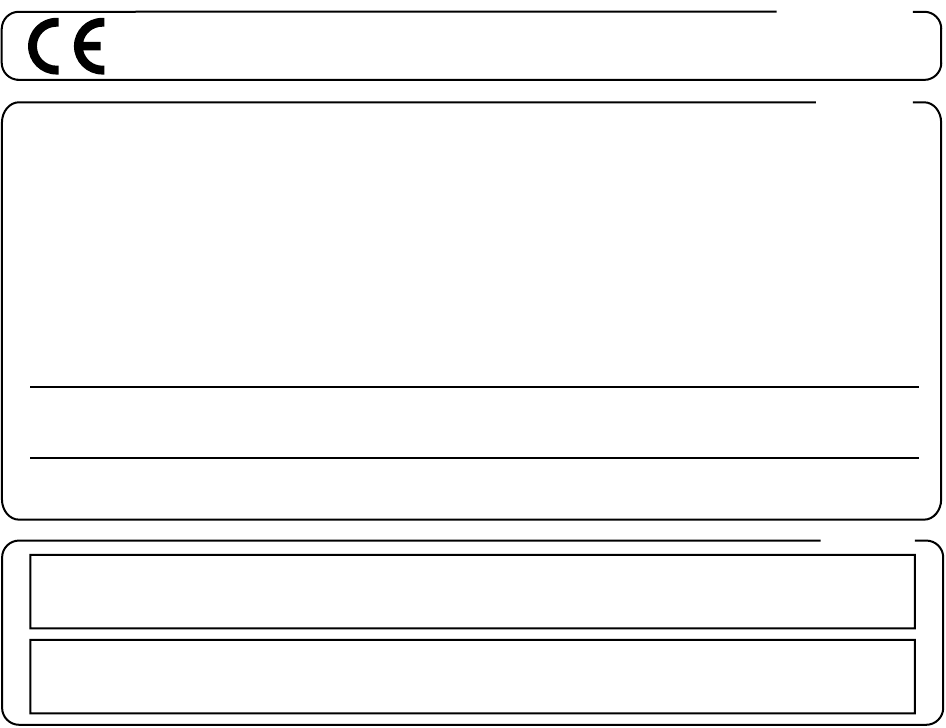
2
To resize thickness, move all items on the front cover
CAUTION
RISK OF ELECTRIC SHOCK
DO NOT OPEN
ATTENTION: RISQUE DE CHOC ELECTRIQUE NE PAS OUVRIR
CAUTION: TO REDUCE THE RISK OF ELECTRIC SHOCK,
DO NOT REMOVE COVER (OR BACK).
NO USER-SERVICEABLE PARTS INSIDE.
REFER SERVICING TO QUALIFIED SERVICE PERSONNEL.
The lightning flash with arrowhead symbol, within an
equilateral triangle, is intended to alert the user to the
presence of uninsulated “dangerous voltage” within the
product’s enclosure that may be of sufficient magnitude to
constitute a risk of electric shock to persons.
The exclamation point within an equilateral triangle is
intended to alert the user to the presence of important
operating and maintenance (servicing) instructions in the
literature accompanying the product.
INSTRUCTIONS PERTAINING TO A RISK OF FIRE, ELECTRIC SHOCK, OR INJURY TO PERSONS.
IMPORTANT SAFETY INSTRUCTIONS
SAVE THESE INSTRUCTIONS
WARNING - When using electric products, basic precautions should always be followed, including the following:
1. Read these instructions.
2. Keep these instructions.
3. Heed all warnings.
4. Follow all instructions.
5. Do not use this apparatus near water.
6. Clean only with a dry cloth.
7. Do not block any of the ventilation openings. Install in
accordance with the manufacturers instructions.
8. Do not install near any heat sources such as radiators,
heat registers, stoves, or other apparatus (including
amplifiers) that produce heat.
9. Do not defeat the safety purpose of the polarized or
grounding-type plug. A polarized plug has two blades with
one wider than the other. A grounding type plug has two
blades and a third grounding prong. The wide blade or the
third prong are provided for your safety. If the provided plug
does not fit into your outlet, consult an electrician for
replacement of the obsolete outlet.
10. Protect the power cord from being walked on or pinched
particularly at plugs, convenience receptacles, and the
point where they exit from the apparatus.
11. Only use attachments/accessories specified by the
manufacturer.
12. Use only with the cart, stand, tripod, bracket,
or table specified by the manufacturer, or
sold with the apparatus. When a cart is used,
use caution when moving the cart/apparatus
combination to avoid injury from tip-over.
13. Unplug this apparatus during lightning storms or when
unused for long periods of time.
14. Refer all servicing to qualified service personnel. Servicing
is required when the apparatus has been damaged in any
way, such as power-supply cord or plug is damaged, liquid
has been spilled or objects have fallen into the apparatus,
the apparatus has been exposed to rain or moisture, does
not operate normally, or has been dropped.
IMPORTANT: THE WIRES IN THIS MAINS LEAD ARE COLOURED IN ACCORDANCE WITH THE FOLLOWING CODE.
BLUE:
BROWN:
As the colours of the wires in the mains lead of this apparatus may not correspond with the coloured markings identifying
the terminals in your plug, proceed as follows:
The wire which is coloured BLUE must be connected to the terminal which is marked with the letter N or coloured BLACK.
The wire which is coloured BROWN must be connected to the terminal which is marked with the letter L or coloured RED.
Under no circumstances must either of the above wires be connected to the earth terminal of a three pin plug.
NEUTRAL
LIVE
For the U.K.
WARNING: To reduce the risk of fire or electric shock, do not expose this apparatus to rain or moisture.
and center registration marks to left or right.
This product complies with the requirements of European Directives EMC 89/336/EEC and LVD 73/23/EEC.
For EU Countries
For Canada
This Class B digital apparatus meets all requirements of the Canadian Interference-Causing Equipment Regulations.
Cet appareil numérique de la classe B respecte toutes les exigences du Règlement sur le matériel brouilleur du Canada.
NOTICE
AVIS
For the USA
FEDERAL COMMUNICATIONS COMMISSION
RADIO FREQUENCY INTERFERENCE STATEMENT
This equipment has been tested and found to comply with the limits for a Class B digital device, pursuant to Part 15 of the
FCC Rules. These limits are designed to provide reasonable protection against harmful interference in a residential
installation. This equipment generates, uses, and can radiate radio frequency energy and, if not installed and used in
accordance with the instructions, may cause harmful interference to radio communications. However, there is no guarantee
that interference will not occur in a particular installation. If this equipment does cause harmful interference to radio or
television reception, which can be determined by turning the equipment off and on, the user is encouraged to try to correct the
interference by one or more of the following measures:
– Reorient or relocate the receiving antenna.
– Increase the separation between the equipment and receiver.
– Connect the equipment into an outlet on a circuit different from that to which the receiver is connected.
– Consult the dealer or an experienced radio/TV technician for help.
This device complies with Part 15 of the FCC Rules. Operation is subject to the following two conditions:
(1) This device may not cause harmful interference, and
(2) This device must accept any interference received, including interference that may cause undesired operation.
Unauthorized changes or modification to this system can void the users authority to operate this equipment.
This equipment requires shielded interface cables in order to meet FCC class B Limit.
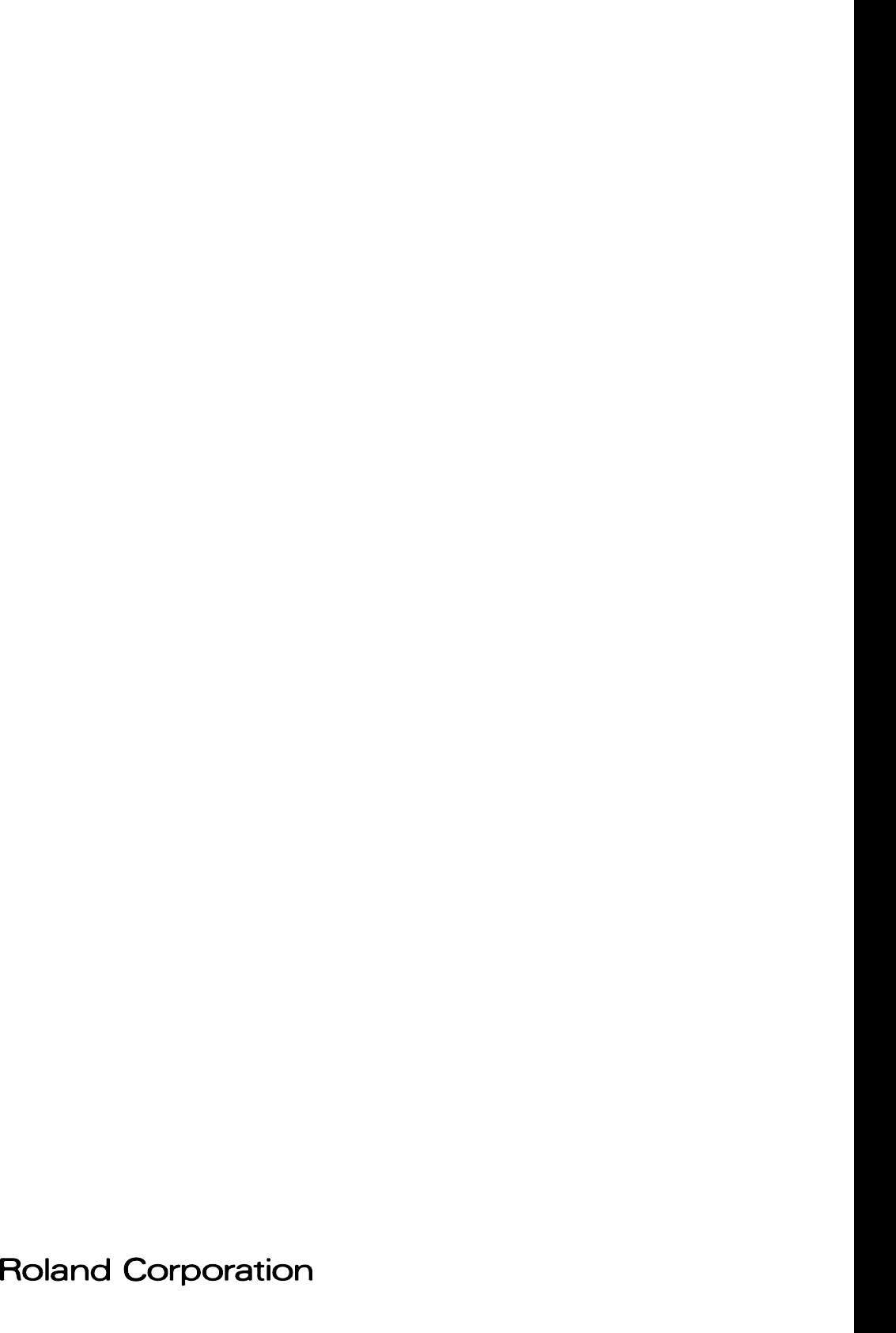
03454423 ’04-07-2N
Owner’s Manual
To resize thickness, move all items on the front cover
and center registration marks to left or right
This owner’s manual is printed on recycled paper.
Congratulations on your choice of the Roland Digital Piano HPi-7.
201b
Before using this unit, carefully read the sections entitled: “IMPORTANT SAFETY INSTRUCTIONS” (p. 2), “USING
THE UNIT SAFELY” (p. 3), and “IMPORTANT NOTES” (p. 5). These sections provide important information
concerning the proper operation of the unit. Additionally, in order to feel assured that you have gained a good
grasp of every feature provided by your new unit, owner’s manual should be read in its entirety. The manual
should be saved and kept on hand as a convenient reference.
202
Copyright © 2004 ROLAND CORPORATION
All rights reserved. No part of this publication may be reproduced in any form without the written permission of
ROLAND CORPORATION.
Musical Notation Shown In
A Large LCD Screen
The musical notation can be displayed
not only for the internal songs, but also
for commercially available song files.
You can split the screen and change the
settings as you view the Notation screen.
Lyrics and fingering numbers can also
be displayed.
* The fingering numbers are displayed only for some
of the internal songs.
Authentic Piano
Performance
High-quality grand piano tones and
true piano feel from the keyboard
and pedals let you enjoy authentic
-piano performance.
A “Wonderland” Sure
To Please Children
“Wonderland” is a world of sound
which children can enjoy, with a
“Piano,” a “SFX” of sounds, and more.
A note-guessing game is also included.
A Wealth Of Onboard
Songs
The instrument comes with 170
songs, all carefully
selected so almost
every genre is
represented—
whether it be piano
etudes, or popular
tunes.
A “Visual Lesson” Convenient
Functions For Practicing
Enjoy practicing along with song data.
You can also check the results of what you
play right in the screen.
Easy Game-like Operation
After pressing the button for the desired function, operation consists basically
of pressing the cursor buttons, [ ] [ ] buttons and [+] [-] located in the center of
the panel. You can enjoy versatile performance with easy operation.