Roland RG-7 ELECTRONIC PIANO WITH USB PORT User Manual RG 7 e
Roland Corporation ELECTRONIC PIANO WITH USB PORT RG 7 e
Roland >
USERS MANUAL
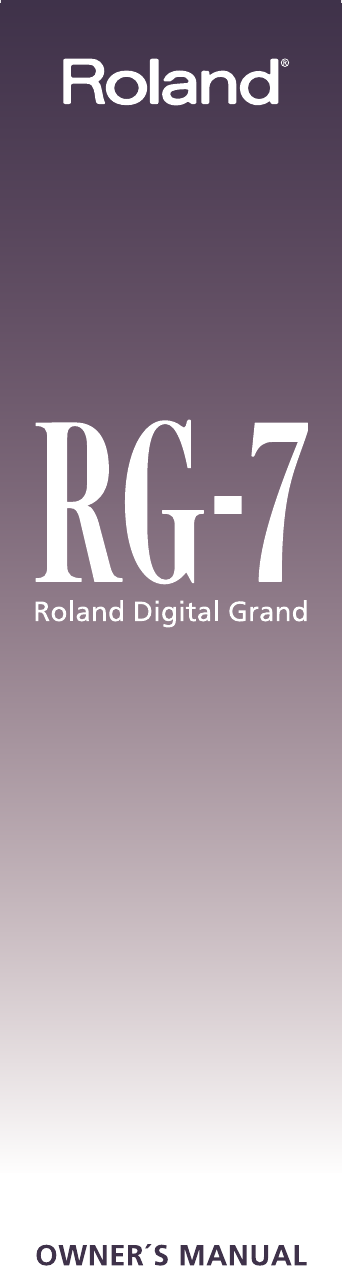
’05-2-1N03896145
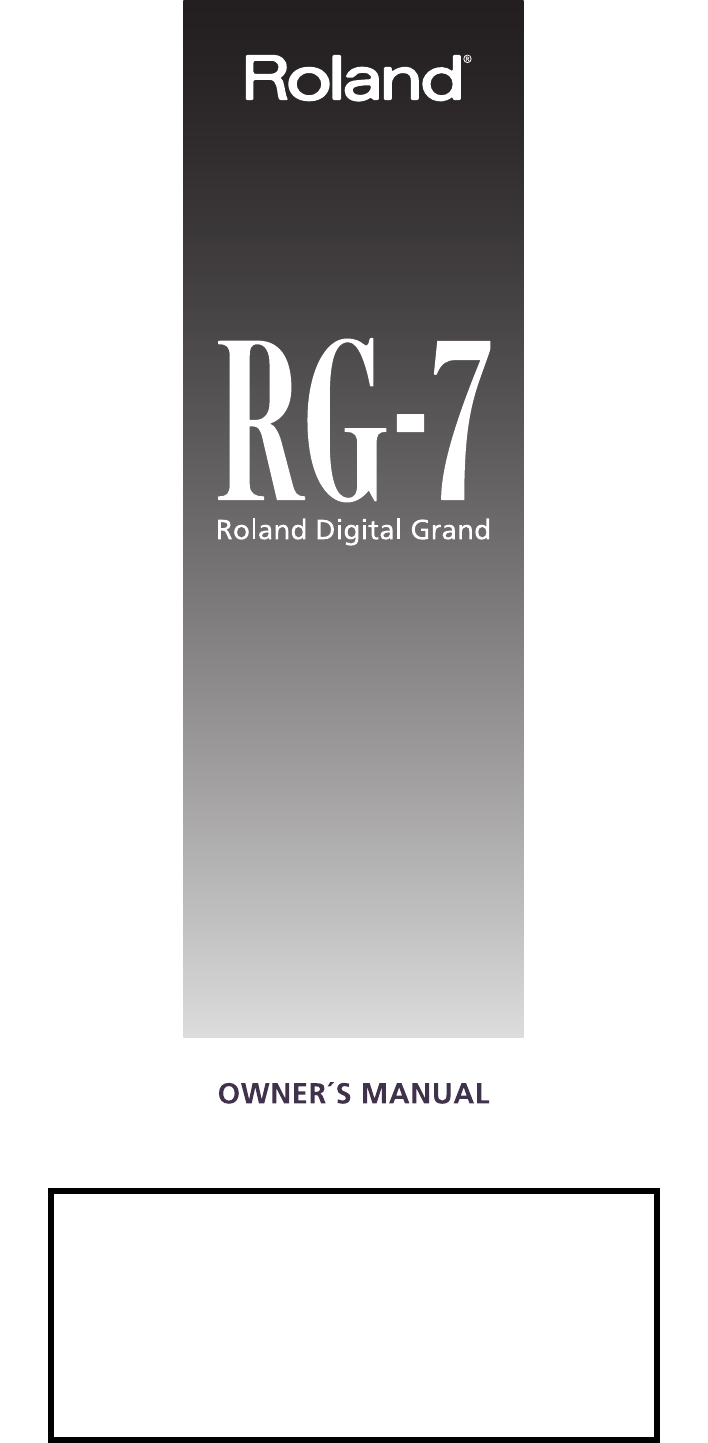
201b
Before using this unit, carefully read the sections entitled:
“IMPORTANT SAFETY INSTRUCTIONS” (p. 2), “USING THE UNIT
SAFELY” (p. 3), and “IMPORTANT NOTES” (p. 6). These sections
provide important information concerning the proper operation of
the unit. Additionally, in order to feel assured that you have
gained a good grasp of every feature provided by your new unit,
owner’s manual should be read in its entirety. The manual should
be saved and kept on hand as a convenient reference.
Copyright © 2005 ROLAND CORPORATION
All rights reserved. No part of this publication may be reproduced in any form
without the written permission of ROLAND CORPORATION.
RG-7_e.book 1 ページ 2005年2月14日 月曜日 午前9時45分
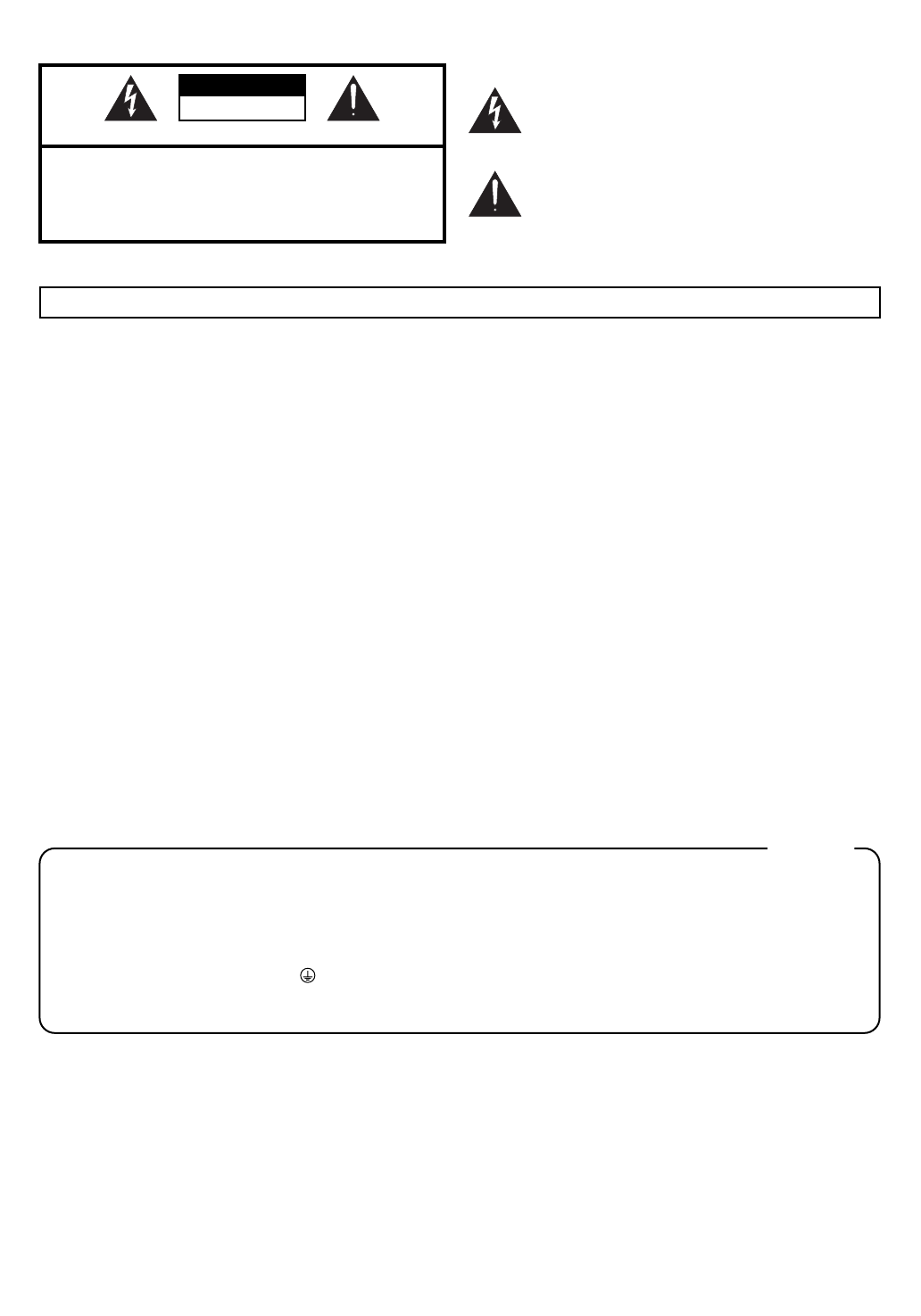
CAUTION
RISK OF ELECTRIC SHOCK
DO NOT OPEN
ATTENTION: RISQUE DE CHOC ELECTRIQUE NE PAS OUVRIR
CAUTION: TO REDUCE THE RISK OF ELECTRIC SHOCK,
DO NOT REMOVE COVER (OR BACK).
NO USER-SERVICEABLE PARTS INSIDE.
REFER SERVICING TO QUALIFIED SERVICE PERSONNEL.
The lightning flash with arrowhead symbol, within an
equilateral triangle, is intended to alert the user to the
presence of uninsulated “dangerous voltage” within the
product’s enclosure that may be of sufficient magnitude to
constitute a risk of electric shock to persons.
The exclamation point within an equilateral triangle is
intended to alert the user to the presence of important
operating and maintenance (servicing) instructions in the
literature accompanying the product.
INSTRUCTIONS PERTAINING TO A RISK OF FIRE, ELECTRIC SHOCK, OR INJURY TO PERSONS.
IMPORTANT SAFETY INSTRUCTIONS
SAVE THESE INSTRUCTIONS
WARNING - When using electric products, basic precautions should always be followed, including the following:
1. Read these instructions.
2. Keep these instructions.
3. Heed all warnings.
4. Follow all instructions.
5. Do not use this apparatus near water.
6. Clean only with a dry cloth.
7. Do not block any of the ventilation openings. Install in
accordance with the manufacturers instructions.
8. Do not install near any heat sources such as radiators,
heat registers, stoves, or other apparatus (including
amplifiers) that produce heat.
9. Do not defeat the safety purpose of the polarized or
grounding-type plug. A polarized plug has two blades with
one wider than the other. A grounding type plug has two
blades and a third grounding prong. The wide blade or the
third prong are provided for your safety. If the provided plug
does not fit into your outlet, consult an electrician for
replacement of the obsolete outlet.
WARNING:
IMPORTANT:
As the colours of the wires in the mains lead of this apparatus may not correspond with the coloured markings identifying
the terminals in your plug, proceed as follows:
The wire which is coloured GREEN-AND-YELLOW must be connected to the terminal in the plug which is marked by the
letter E or by the safety earth symbol or coloured GREEN or GREEN-AND-YELLOW.
The wire which is coloured BLUE must be connected to the terminal which is marked with the letter N or coloured BLACK.
The wire which is coloured BROWN must be connected to the terminal which is marked with the letter L or coloured RED.
THIS APPARATUS MUST BE EARTHED
THE WIRES IN THIS MAINS LEAD ARE COLOURED IN ACCORDANCE WITH THE FOLLOWING CODE.
GREEN-AND-YELLOW: EARTH, BLUE: NEUTRAL, BROWN: LIVE
For the U.K.
10. Protect the power cord from being walked on or pinched
particularly at plugs, convenience receptacles, and the
point where they exit from the apparatus.
11. Only use attachments/accessories specified
by the manufacturer.
12. Unplug this apparatus during lightning storms or when
unused for long periods of time.
13. Refer all servicing to qualified service personnel. Servicing
is required when the apparatus has been damaged in any
way, such as power-supply cord or plug is damaged, liquid
has been spilled or objects have fallen into the apparatus,
the apparatus has been exposed to rain or moisture, does
not operate normally, or has been dropped.
WARNING: To reduce the risk of fire or electric shock, do not expose this apparatus to rain or moisture.
RG-7_e.book 2 ページ 2005年2月14日 月曜日 午前9時45分
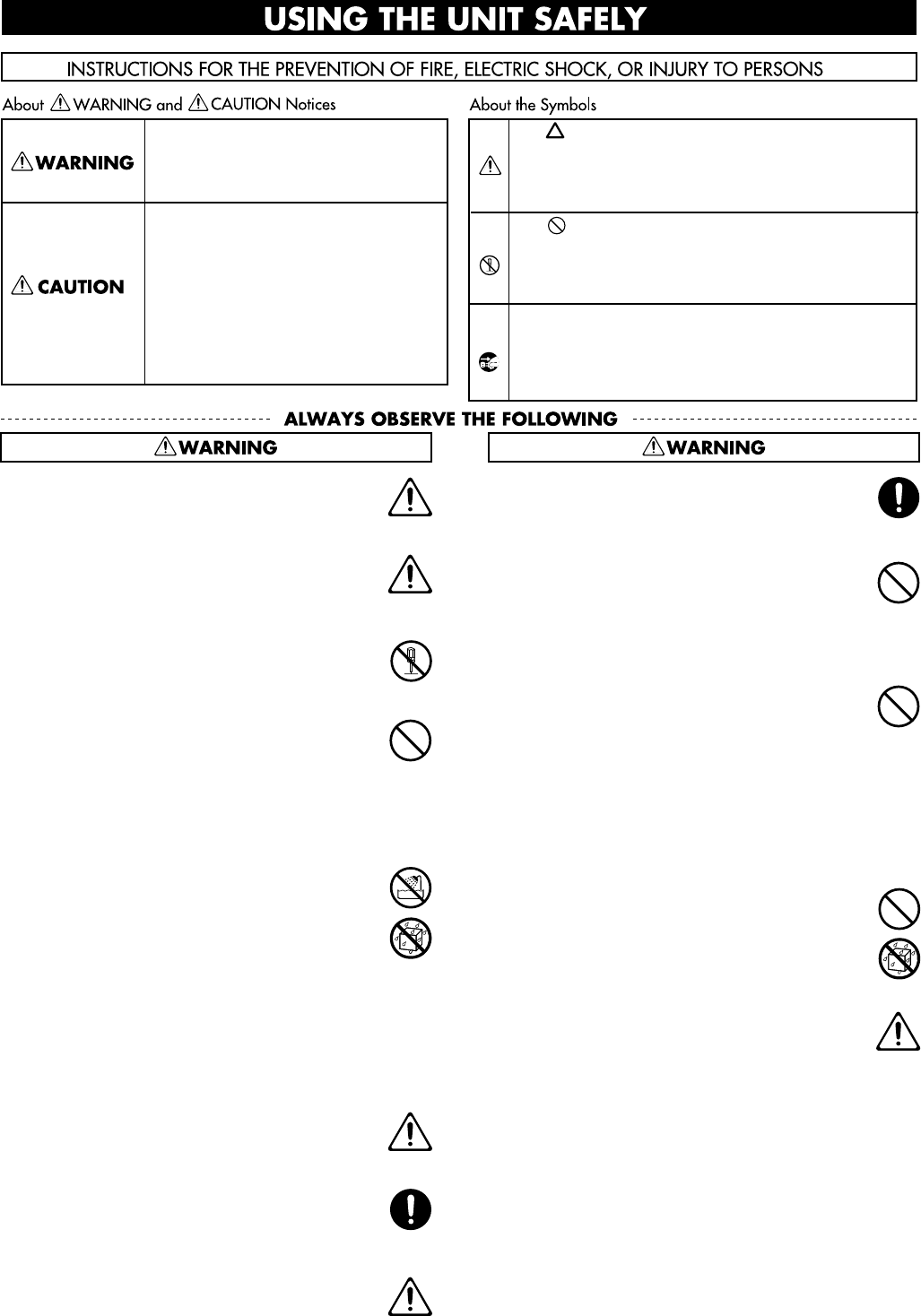
3
USING THE UNIT SAFELY
001
• Before using this unit, make sure to read the
instructions below, and the Owner’s Manual.
..........................................................................................................
001-50
• Connect mains plug of this model to a mains
socket outlet with a protective earthing
connection.
..........................................................................................................
002a
• Do not open or perform any internal modifica-
tions on the unit.
..........................................................................................................
003
• Do not attempt to repair the unit, or replace parts
within it (except when this manual provides
specific instructions directing you to do so). Refer
all servicing to your retailer, the nearest Roland
Service Center, or an authorized Roland
distributor, as listed on the “Information” page.
..........................................................................................................
004
• Never use or store the unit in places that are:
• Subject to temperature extremes (e.g., direct
sunlight in an enclosed vehicle, near a heating
duct, on top of heat-generating equipment); or
are
• Damp (e.g., baths, washrooms, on wet floors);
or are
• Humid; or are
• Exposed to rain; or are
• Dusty; or are
• Subject to high levels of vibration.
..........................................................................................................
Add
• When installing the piano, be sure to fasten the
caster using the supplied caster cup.
..........................................................................................................
007
•Make sure you always have the unit placed so it is
level and sure to remain stable. Never place it on
stands that could wobble, or on inclined surfaces.
..........................................................................................................
008a
• The unit should be connected to a power supply
only of the type described in the operating
instructions, or as marked on the bottom of unit.
..........................................................................................................
008e
• Use only the attached power-supply cord. Also,
the supplied power cord must not be used with
any other device.
..........................................................................................................
009
• Do not excessively twist or bend the power cord,
nor place heavy objects on it. Doing so can
damage the cord, producing severed elements
and short circuits. Damaged cords are fire and
shock hazards!
..........................................................................................................
010
• This unit, either alone or in combination with an
amplifier and headphones or speakers, may be
capable of producing sound levels that could
cause permanent hearing loss. Do not operate for
a long period of time at a high volume level, or at
a level that is uncomfortable. If you experience
any hearing loss or ringing in the ears, you should
immediately stop using the unit, and consult an
audiologist.
..........................................................................................................
011
• Do not allow any objects (e.g., flammable
material, coins, pins); or liquids of any kind
(water, soft drinks, etc.) to penetrate the unit.
..........................................................................................................
012a
• Immediately turn the power off, remove the
power cord from the outlet, and request servicing
by your retailer, the nearest Roland Service
Center, or an authorized Roland distributor, as
listed on the “Information” page when:
• The power-supply cord, or the plug has been
damaged; or
• If smoke or unusual odor occurs
• Objects have fallen into, or liquid has been
spilled onto the unit; or
•The unit has been exposed to rain (or otherwise
has become wet); or
• The unit does not appear to operate normally
or exhibits a marked change in performance.
• If error messages (Error.60, Error.61, Error.62,
Error.63) have appeared.
..........................................................................................................
Used for instructions intended to alert
the user to the risk of injury or material
damage should the unit be used
improperly.
* Material damage refers to damage or
other adverse effects caused with
respect to the home and all its
furnishings, as well to domestic
animals or pets.
Used for instructions intended to alert
the user to the risk of death or severe
injury should the unit be used
improperly.
The ● symbol alerts the user to things that must be
carried out. The specific thing that must be done is
indicated by the design contained within the circle. In
the case of the symbol at left, it means that the power-
cord plug must be unplugged from the outlet.
The symbol alerts the user to important instructions
or warnings.The specific meaning of the symbol is
determined by the design contained within the
triangle. In the case of the symbol at left, it is used for
general cautions, warnings, or alerts to danger.
The symbol alerts the user to items that must never
be carried out (are forbidden). The specific thing that
must not be done is indicated by the design contained
within the circle. In the case of the symbol at left, it
means that the unit must never be disassembled.
RG-7_e.book 3 ページ 2005年2月14日 月曜日 午前9時45分
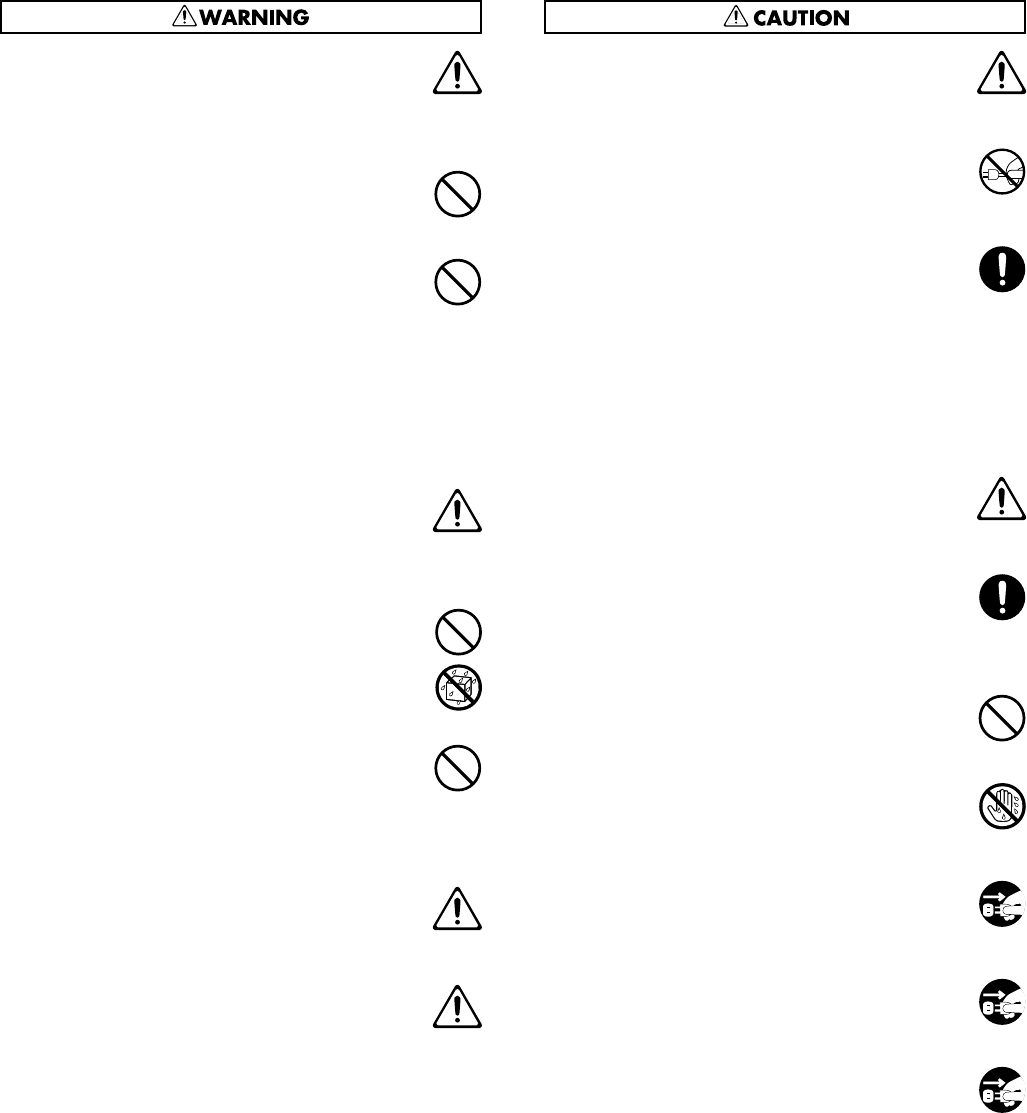
4
013
• In households with small children, an adult
should provide supervision until the child is
capable of following all the rules essential for the
safe operation of the unit.
..........................................................................................................
014
• Protect the unit from strong impact.
(Do not drop it!)
..........................................................................................................
015
• Do not force the unit’s power-supply cord to
share an outlet with an unreasonable number of
other devices. Be especially careful when using
extension cords—the total power used by all
devices you have connected to the extension
cord’s outlet must never exceed the power rating
(watts/amperes) for the extension cord. Excessive
loads can cause the insulation on the cord to heat
up and eventually melt through.
..........................................................................................................
016
•Before using the unit in a foreign country, consult
with your retailer, the nearest Roland Service
Center, or an authorized Roland distributor, as
listed on the “Information” page.
..........................................................................................................
019
• Batteries must never be recharged, heated, taken
apart, or thrown into fire or water.
..........................................................................................................
023
• DO NOT play a CD-ROM disc on a conventional
audio CD player. The resulting sound may be of a
level that could cause permanent hearing loss.
Damage to speakers or other system components
may result.
..........................................................................................................
Add
• Be careful not to touch the keys while the
automatic keyboard is functioning, as this may
sprain your fingers or damage the keyboard.
..........................................................................................................
026
• Do not put anything that contains water (e.g.,
flower vases) on this unit. Also, avoid the use of
insecticides, perfumes, alcohol, nail polish, spray
cans, etc., near the unit. Swiftly wipe away any
liquid that spills on the unit using a dry, soft
cloth.
..........................................................................................................
101a
• The unit should be located so that its location or
position does not interfere with its proper venti-
lation.
..........................................................................................................
102b
• Always grasp only the plug on the power-supply
cord when plugging into, or unplugging from, an
outlet or this unit.
..........................................................................................................
103a
• At regular intervals, you should unplug the
power plug and clean it by using a dry cloth to
wipe all dust and other accumulations away from
its prongs. Also, disconnect the power plug from
the power outlet whenever the unit is to remain
unused for an extended period of time. Any
accumulation of dust between the power plug
and the power outlet can result in poor insulation
and lead to fire.
..........................................................................................................
104
• Try to prevent cords and cables from becoming
entangled. Also, all cords and cables should be
placed so they are out of the reach of children.
..........................................................................................................
105a
• If the unit could become a hazard if it moves, all
caster wheels should be locked or fixed in place
once the unit has been placed at the place of
installation, or has been loaded onto a vehicle.
..........................................................................................................
106
• Never climb on top of, nor place heavy objects on
the unit.
..........................................................................................................
107b
• Never handle the power cord or its plugs with
wet hands when plugging into, or unplugging
from, an outlet or this unit.
..........................................................................................................
108a
• Before moving the unit, disconnect the power
plug from the outlet, and pull out all cords from
external devices.
..........................................................................................................
109a
• Before cleaning the unit, turn off the power and
unplug the power cord from the outlet (p. 19).
..........................................................................................................
110a
•Whenever you suspect the possibility of lightning
in your area, pull the plug on the power cord out
of the outlet.
..........................................................................................................
RG-7_e.book 4 ページ 2005年2月14日 月曜日 午前9時45分
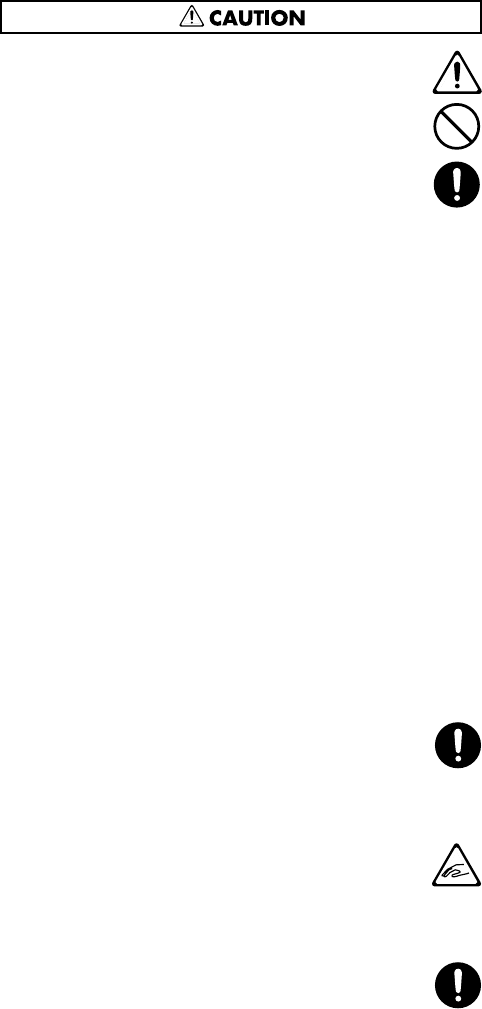
5
111: Selection
• If used improperly, batteries may explode or leak
and cause damage or injury. In the interest of
safety, please read and observe the following
precautions (p. 32).
1
• Carefully follow the installation instructions
for batteries, and make sure you observe the
correct polarity.
2
• Avoid using new batteries together with used
ones. In addition, avoid mixing different types
of batteries.
3
• Remove the batteries whenever the unit is to
remain unused for an extended period of time.
5
• If a battery has leaked, use a soft piece of cloth
or paper towel to wipe all remnants of the
discharge from the battery compartment. Then
install new batteries. To avoid inflammation of
the skin, make sure that none of the battery
discharge gets onto your hands or skin.
Exercise the utmost caution so that none of the
discharge gets near your eyes. Immediately
rinse the affected area with running water if
any of the discharge has entered the eyes.
6
• Never keep batteries together with metallic
objects such as ballpoint pens, necklaces,
hairpins, etc.
..........................................................................................................
112
• Used batteries must be disposed of in compliance
with whatever regulations for their safe disposal
that may be observed in the region in which you
live.
..........................................................................................................
116
• Be careful when opening/closing the lid so you
do not get your fingers pinched (p. 18). Adult
supervision is recommended whenever small
children use the unit.
..........................................................................................................
118c
• Always keep the following parts including with
the RG-7 and small components that may be
removed out of the reach of small children to
avoid accidental ingestion of these parts.
Included Parts
• Piano leg washers
• Bolts, washers, and springs used in attaching
the pedals
• Cord clamps used for securing pedal cords,
other cord clamps (using double-sided tape),
and cord clamp attachment screws
• Pedal stay securing screws
Removable parts
• USB memory anti-theft lock (metal side),
Anti-theft lock securing screw
..........................................................................................................
RG-7_e.book 5 ページ 2005年2月14日 月曜日 午前9時45分

6
IMPORTANT NOTES
291b
In addition to the items listed under “IMPORTANT SAFETY INSTRUCTIONS” and “USING THE UNIT SAFELY” on pages 2,
3, 4 and 5, please read and observe the following:
Power Supply
301
• Do not connect this unit to same electrical outlet that is
being used by an electrical appliance that is controlled by
an inverter (such as a refrigerator, washing machine,
microwave oven, or air conditioner), or that contains a
motor. Depending on the way in which the electrical
appliance is used, power supply noise may cause this unit
to malfunction or may produce audible noise. If it is not
practical to use a separate electrical outlet, connect a
power supply noise filter between this unit and the
electrical outlet.
306b
• Batteries are supplied with the unit. The life of these
batteries may be limited, however, since their primary
purpose was to enable testing.
307
• Before connecting this unit to other devices, turn off the
power to all units. This will help prevent malfunctions
and/or damage to speakers or other devices.
308
• Although the LCD and LEDs are switched off when the
POWER switch is switched off, this does not mean that the
unit has been completely disconnected from the source of
power. If you need to turn off the power completely, first
turn off the POWER switch, then unplug the power cord
from the power outlet. For this reason, the outlet into
which you choose to connect the power cord’s plug
should be one that is within easy reach and readily acces-
sible.
Placement
351
• Using the unit near power amplifiers (or other equipment
containing large power transformers) may induce hum.
To alleviate the problem, change the orientation of this
unit; or move it farther away from the source of inter-
ference.
352a
• This device may interfere with radio and television
reception. Do not use this device in the vicinity of such
receivers.
352b
• Noise may be produced if wireless communications
devices, such as cell phones, are operated in the vicinity of
this unit. Such noise could occur when receiving or initi-
ating a call, or while conversing. Should you experience
such problems, you should relocate such wireless devices
so they are at a greater distance from this unit, or switch
them off.
354b
• Do not expose the unit to direct sunlight, place it near
devices that radiate heat, leave it inside an enclosed
vehicle, or otherwise subject it to temperature extremes.
Also, do not allow lighting devices that normally are used
while their light source is very close to the unit (such as a
piano light), or powerful spotlights to shine upon the
same area of the unit for extended periods of time.
Excessive heat can deform or discolor the unit.
355b
• When moved from one location to another where the
temperature and/or humidity is very different, water
droplets (condensation) may form inside the unit. Damage
or malfunction may result if you attempt to use the unit in
this condition. Therefore, before using the unit, you must
allow it to stand for several hours, until the condensation
has completely evaporated.
356
• Do not allow rubber, vinyl, or similar materials to remain
on the unit for long periods of time. Such objects can
discolor or otherwise harmfully affect the finish.
358
• Do not allow objects to remain on top of the keyboard.
This can be the cause of malfunction, such as keys ceasing
to produce sound.
359
•Do not paste stickers, decals, or the like to this instrument.
Peeling such matter off the instrument may damage the
exterior finish.
Maintenance
401b (revise)
•Since your piano has a polished finish that is as delicate as
that found on finely crafted wooden furniture, it needs
careful, periodic care. A few important suggestions
concerning the proper care of the unit follow.
• For dusting, using a soft, clean cloth and/or piano-use
feather duster. Be sure to wipe gently. Even the tiniest
grains of sand or grit can leave scratches on the surface
if too much force is applied while wiping.
Do not use any cleaners or detergents, since they might
deteriorate the surface of the cabinet, and produce
cracks.
• If the cabinet’s surface loses its luster, wipe it
thoroughly with a soft cloth dampened with a little of
the polishing liquid.
Do not use any cleaners or detergents, since they might
deteriorate the surface of the cabinet, and produce
cracks. Do not use dusting cloths that contain
chemicals.
402
• Never use benzine, thinners, alcohol or solvents of any
kind, to avoid the possibility of discoloration and/or
deformation.
403
• The pedals of this unit are made of brass.\nBrass
eventually darkens as the result of the natural oxidization
process. If the brass becomes tarnished, polish it using
commercially available metal polisher.
Repairs and Data
452
• Please be aware that all data contained in the unit’s
memory may be lost when the unit is sent for repairs.
Important data should always be backed up on a USB
memory, or written down on paper (when possible).
During repairs, due care is taken to avoid the loss of data.
However, in certain cases (such as when circuitry related
to memory itself is out of order), we regret that it may not
be possible to restore the data, and Roland assumes no
liability concerning such loss of data.
RG-7_e.book 6 ページ 2005年2月14日 月曜日 午前9時45分

7
IMPORTANT NOTES
Automatic Keyboard
Add
•While the automatic keyboard is in operation, avoid doing
anything that could hamper the action of the keys, such as
using undue force to press a key, or forcing up a
depressed key. By doing so, you risk causing malfunction.
Additional Precautions
551
• Please be aware that the contents of memory can be
irretrievably lost as a result of a malfunction, or the
improper operation of the unit. To protect yourself against
the risk of loosing important data, we recommend that
you periodically save a backup copy of important data
you have stored in the unit’s memory on a USB memory.
552
•Unfortunately, it may be impossible to restore the contents
of data that was stored on a USB memory and internal
memory once it has been lost. Roland Corporation
assumes no liability concerning such loss of data.
553
• Use a reasonable amount of care when using the unit’s
buttons, sliders, or other controls; and when using its jacks
and connectors. Rough handling can lead to malfunctions.
554
• Never strike or apply strong pressure to the display.
556
• When connecting / disconnecting all cables, grasp the
connector itself—never pull on the cable. This way you
will avoid causing shorts, or damage to the cable’s
internal elements.
557
•A small amount of heat will radiate from the unit during
normal operation.
558a
• To avoid disturbing your neighbors, try to keep the unit’s
volume at reasonable levels. You may prefer to use
headphones, so you do not need to be concerned about
those around you (especially when it is late at night).
559b
• When you need to transport the unit, pack it in shock-
absorbent material. Transporting the unit without doing
so can cause it to become scratched or damaged, and
could lead to malfunction.
560
• Do not apply undue force to the music stand while it is in
use.
562
• Use a cable from Roland to make the connection. If using
some other make of connection cable, please note the
following precautions.
• Some connection cables contain resistors. Do not use
cables that incorporate resistors for connecting to this
unit. The use of such cables can cause the sound level
to be extremely low, or impossible to hear. For infor-
mation on cable specifications, contact the manufac-
turer of the cable.
565
• Before opening or closing the keyboard lid, always make
sure that no pets or other small animals are located on top
of the instrument (in particular, they should be kept away
from the keyboard and its lid). Otherwise, due to the
structural design of this instrument, small pets or other
animals could end up getting trapped inside it. If such a
situation is encountered, you must immediately switch off
the power and disconnect the power cord from the outlet.
You should then consult with the retailer from whom the
instrument was purchased, or contact the nearest Roland
Service Center.
Before Using USB Memory
Using USB Memory
704 (revised)
•When connecting USB memory, make sure to press it until
it is fully inserted.
705 (revised)
• Never touch the terminals of the USB memory. Also,
avoid getting the terminals dirty.
708 (revised)
• USB memories are constructed using precision compo-
nents; handle the cards carefully, paying particular note to
the following.
• To prevent damage to the cards from static electricity,
be sure to discharge any static electricity from your
own body before handling the cards.
• Do not touch or allow metal to come into contact with
the contact portion of the cards.
• Do not bend, drop, or subject cards to strong shock or
vibration.
•Do not keep cards in direct sunlight, in closed vehicles,
or other such locations (storage temperature: 0 to 50˚
C).
• Do not allow cards to become wet.
• Do not disassemble or modify the cards.
Add
• Insert the USB memory in the Ext Memory port evenly
and without undue force. Forcing the USB memory may
damage the Ext Memory port.
Add
• Do not insert any object other than the USB memory (e.g.,
wires, coins, other types of disks, etc.) in the Ext Memory
port. This may damage the Ext Memory port.
Add
• Do not subject the Ext Memory port cover or connected
USB memory to excessive stress.
Add
• Close the USB memory cover when using the USB
memory for extended periods
RG-7_e.book 7 ページ 2005年2月14日 月曜日 午前9時45分
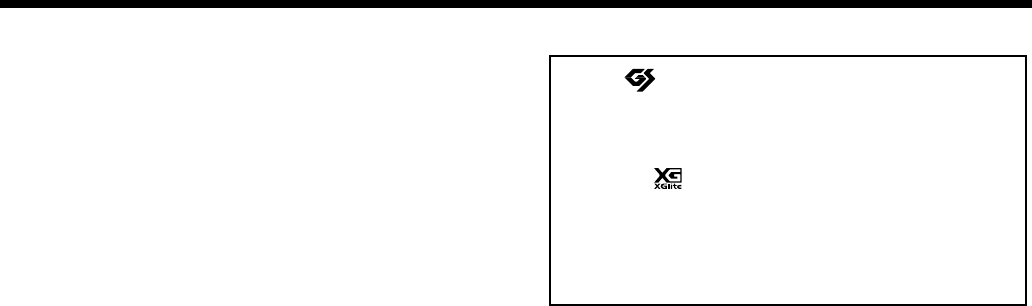
8
IMPORTANT NOTES
Before Using CDs
Handling the CD Drive
Add
•Avoid using the unit immediately after it has been moved
to a location with a level of humidity that is greatly
different than its former location. Rapid changes in the
environment can cause condensation to form inside the
drive, which will adversely affect the operation of the
drive and/or damage discs. When the unit has been
moved, allow it to become accustomed to the new
environment (allow a few hours) before operating it.
Add
• Remove any disc from the drive before powering up or
down.
Add
• To avoid the risk of malfunction and/or damage, insert
only discs with into the CD drive. Never insert any other
type of disc. Avoid getting paper clips, coins, or any other
foreign objects inside the drive.
Add
• Do not subject to vibrations or physical shock during use,
and do not move the unit while the power is turned on.
Add
• The pickup is of dust-resistant construction. Do not use
pickup cleaners or other such materials, as they may
damage the pickup.
Handling the CDs
Add
• When handling the discs, please observe the following.
• Do not touch the recorded surface of the disc.
• Do not use in dusty areas.
• Do not leave the disc in direct sunlight or an enclosed
vehicle.
801
• Avoid touching or scratching the shiny underside
(encoded surface) of the disc. Damaged or dirty CD-ROM
discs may not be read properly. Keep your discs clean
using a commercially available CD cleaner.
Add
• Keep the disc in the case.
Add
• Do not keep the disc in the CD drive for a long time.
Add
• Do not put a sticker on the label of the disc.
Add
• Wipe the disc with a soft and dry cloth radially from
inside to outside. Do not wipe along circumference.
Add
• Do not use benzine, record cleaner spray or solvents of
any kind.
Add
• Do not bend the disc. Bending discs may prevent proper
reading and writing of data, and may further result in
malfunction.
* GS ( ) is a registered trademark of Roland Corpo-
ration.
209
* Mac OS is a trademark of Apple Computer, Inc.
Add
* XG lite ( ) is a registered trademark of Yamaha
Corporation.
220
* All product names mentioned in this document are
trademarks or registered trademarks of their
respective owners.
RG-7_e.book 8 ページ 2005年2月14日 月曜日 午前9時45分
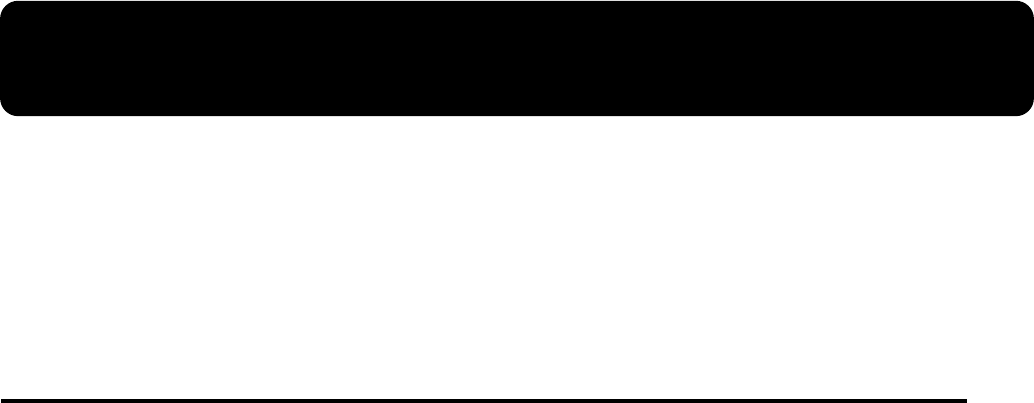
9
Introduction
Thank you, and congratulations on your choice of the Roland RG-7 Digital Grand Piano.
The RG-7 is sure to be highly appreciated, not only for the authentic piano performances it offers, but also for
its extensive selection of player piano functions.
In order to enjoy reliable performance of your new keyboard for many years to come, please take the time to
read through this manual in its entirety.
Main Features
Piano Sounds with Rich Resonance and Wide-Ranging Expressiveness
The stereo sampling piano sound generator realistically reproduces even the sound of the hammers striking
the strings, producing the tones of a high-quality concert grand piano.
Maximum polyphony of 128 notes ensures that you can use the pedal freely without running out of notes.
Roland Digital Grand Brings Refinement to Interior Style
The RG-7 exhibits elegance in form with a beautiful black, mirror-like surface. With features just like those
found on an acoustic grand, such as a lid that opens and closes and retractable music rest, this instrument is
a perfect match for lounge or living room.
The simple, modern, and stylish panel design makes switching tones and making settings a snap.
Full Complement of Player Piano Functions
The RG-7 comes programmed with song data in jazz and classical styles. You can also use the CD drive to play
back a wide variety of music on the CD included with the instrument as well as songs on CD-ROMs
containing saved SMF files, player piano CDs, and audio CDs. Moreover, you can add song data by copying
songs saved on USB memory and CD-ROMs to the RG-7’s “Favorites.”
The RG-7 includes a “Moving Key” function, which plays the keys along with the song, providing exquisite
performances that are played automatically.
Also included is a convenient remote control you can use for selecting songs, adjusting volume, switching the
Moving Key function on and off simply and easily. You can connect an external display or television set to the
RG-7 for enlarged displays of the Song Select screen, karaoke screen (lyrics screen), notation, and even slide
shows.
Instrument Endowed with Superior Basic Functions
The RG-7 uses the progressive hammer action keyboard, which reproduces the touch of a grand piano, with
a heavier feel in the lower registers and a lighter, quicker response in the upper registers. This keyboard also
accurately reproduces the distinctive clicking feel that occurs when the keys are played gently (escapement
mechanism).
The instrument further is equipped with highly responsive pedals, which lend even greater expressive detail
to your performances.
The RG-7 also is programmed with 20 carefully selected performance tones, including two types of grand
piano tones, which you can select according to your own taste. What’s more, the settings for the “key touch,”
“hammer response,” and other precision tone adjustment settings that performers demand can be stored in
the RG-7 itself.
On top of this, a newly designed sound system puts the focus on the sound of the piano to achieve a luscious,
natural piano sound.
RG-7_e.book 9 ページ 2005年2月14日 月曜日 午前9時45分
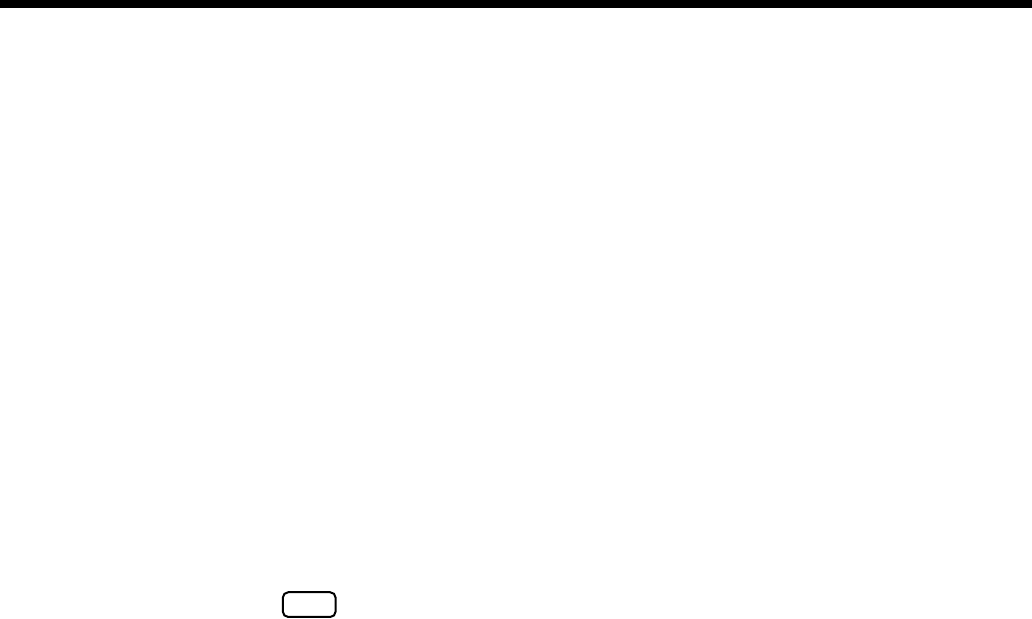
10
Introduction
Professional-Level Features and Specifications
The instrument features a lid lock to prevent unauthorized operation of the controls or keys while the Moving
Key function is in use, and an Ext Memory port lock to prevent theft of connected USB memory.
Since the RG-7 is a digital instrument, it has no strings and therefore requires no tuning.
You can connect an external display or television to the piano to run slide shows using whatever images you
prefer and, with a microphone connected, you can add echo and harmonies to microphone vocals and use the
Transformer function to change the sound of the vocals.
Connect External Speakers to Produce Concert Hall Presence
You can connect an amp and speakers to the RG-7 and play the sounds of the reverb and accompaniment
through the external speakers to produce the effect of being enveloped by an orchestra.
The RG-7 is equipped with XLR connectors, a very convenient feature when the instrument is used on stage.
■
Conventions Used in This Manual
This manual uses the following conventions in the interest of simpler, more concise instructions.
• Button names are enclosed in square brackets “[ ]”, as in [Moving Key] button.
• An asterisk (*) or a at the beginning of a paragraph indicates a note or precaution.
These should not be ignored.
• (p. **) refers to pages within the manual.
NOTE
RG-7_e.book 10 ページ 2005年2月14日 月曜日 午前9時45分

11
Contents
USING THE UNIT SAFELY.......................................................................................................... 3
IMPORTANT NOTES ................................................................................................................... 6
Introduction .............................................................................................9
Main Features.............................................................................................................................................. 9
Conventions Used in This Manual ............................................................................................. 10
Panel Descriptions................................................................................14
Front Panel................................................................................................................................................. 14
Jack Panel (Left Side of Bottom Panel) .................................................................................................. 15
CD Drive (Right Side of Bottom Panel)................................................................................................. 16
Before You Start Playing......................................................................17
Opening and Closing the Top ................................................................................................................ 17
Raising the Music Rest............................................................................................................................. 18
Extending the Music Rest ............................................................................................................ 18
Opening and Closing the Lid ................................................................................................................. 18
Using the Lid Lock........................................................................................................................ 18
Connect the Pedal Cord........................................................................................................................... 19
Connecting the Power Cord.................................................................................................................... 19
Turning the Power On and Off .............................................................................................................. 19
Adjusting the Sound’s Volume and Brilliance.....................................................................................20
About the Pedals....................................................................................................................................... 20
Connecting Headphones ......................................................................................................................... 21
Connecting a Microphone....................................................................................................................... 21
Connecting USB Memory........................................................................................................................ 22
Connecting the Memory .............................................................................................................. 22
About the Screens..................................................................................................................................... 23
Main Screens .................................................................................................................................. 23
Adjusting the Contrast of the Screen.......................................................................................... 23
Chapter 1. Playing Back Songs ...........................................................24
Look at What You Can Do with the RG-7! ........................................................................................... 24
Listening to Songs .................................................................................................................................... 25
[Song] Button Functions............................................................................................................... 25
Listening to the Tone Demos....................................................................................................... 26
Listening to the Internal Songs.................................................................................................... 26
Listening to Songs on CDs........................................................................................................... 28
Playing Back Songs from USB Memory..................................................................................... 31
Using the Remote Control....................................................................................................................... 32
Installing Batteries in the Remote Control ................................................................................ 32
How to Use the Remote Control................................................................................................. 33
About the Remote Control........................................................................................................... 34
Using the Aux Input Jack ........................................................................................................................ 36
Changing the Song Tempo...................................................................................................................... 37
Using the Karaoke Feature...................................................................................................................... 37
Changing the Key of the Song Being Played (Playback Transpose)...................................... 38
Adding Echo to the Mic Vocals (Mic Echo)............................................................................... 39
Adding Harmonies to the Mic Vocals (Harmony)................................................................... 40
Altering Vocals (Transformer) .................................................................................................... 41
Copying Songs .......................................................................................................................................... 42
Copying Songs Saved on CDs and USB Memory to the “Favorites”.................................... 42
Deleting Songs Saved to the “Favorites” or USB Memory................................................................. 45
Chapter 2. Using the RG-7 with an External Display or Television..47
Connecting an External Display............................................................................................................. 47
Making the Connections .............................................................................................................. 47
Changing the Display Settings.................................................................................................... 48
RG-7_e.book 11 ページ 2005年2月14日 月曜日 午前9時45分

12
Contents
Connecting a Television .......................................................................................................................... 49
Making the Connections .............................................................................................................. 49
Switching Television Formats ..................................................................................................... 49
Selecting What is To Be Displayed on the External Display or Television...................................... 50
Displaying Favorite Images on an External Display or Television (Slide Show) ........................... 51
Changing the Background for the Lyrics Screen ................................................................................. 52
Chapter 3. Performance .......................................................................53
Performing with a Variety of Sounds.................................................................................................... 53
Changing the Volume Balance of the Layered Tones (Layer Balance) ................................. 54
Making Fine Adjustments to the Piano Sound .................................................................................... 55
Adjusting the Keyboard Touch (Key Touch)............................................................................ 55
Changing the Timing of Sounds According to the Force Used to Press the Keys
(Hammer Response) ..................................................................................................................... 56
Playing Sounds When the Keys Are Released (Key Off Resonance) .................................... 57
Producing the Resonance of the Strings When the Keys Are Played (String Resonance) . 58
Producing the Resonance of the Strings When the Keys Are Played
(Damper Resonance)..................................................................................................................... 59
Adjusting the Sound to Achieve the Preferred Tone Quality (Equalizer)............................ 60
Changing the Pitch of the Keyboard Sound (Transpose) ................................................................... 61
Tuning to Other Instruments’ Pitches (Master Tuning) ..................................................................... 62
Setting the Tuning Curve (Stretch Tuning) .......................................................................................... 63
Changing the Tuning ............................................................................................................................... 64
Setting the Tonic............................................................................................................................ 65
Playing Different Tones with the Left and Right Hands (Split Performance)................................. 66
Changing the Keyboard’s Split Point......................................................................................... 67
Adding Reverberation to the Sound (Reverb) ..................................................................................... 68
Assigning Functions to Pedals ............................................................................................................... 69
Changing the Volume Balance of the Accompaniment and the Keyboard ..................................... 71
Remembering the Settings Even When the Power is Turned Off (Memory Backup).................... 72
Restoring the Factory Settings (Factory Reset)..................................................................................... 73
Chapter 4. Recording the Performance ..............................................74
Notes Regarding Recording ........................................................................................................ 74
Recording Performances ......................................................................................................................... 74
Play Back the Recorded Performance ........................................................................................ 75
Saving Recorded Performances.............................................................................................................. 76
Deleting Performances Saved to the “Favorites” or USB Memory........................................ 77
Chapter 5. User Program Registration................................................78
Saving Performance Settings (User Program)......................................................................................79
Calling Up Saved User Programs .......................................................................................................... 80
Saving the User Program Sets................................................................................................................. 81
Loading Saved User Program Sets......................................................................................................... 83
Deleting Saved User Program Sets ........................................................................................................ 85
Using the Pedal to Switch User Programs............................................................................................ 87
Chapter 6. Changing Various Settings ...............................................88
Changing the Moving Key Settings....................................................................................................... 88
Stopping the Keyboard Movement ............................................................................................ 88
Making Detailed Settings ........................................................................................................................ 88
Changing the Part That Makes the Keys Move.................................................................................... 89
Changing the Remote Control Settings................................................................................................. 89
Disabling Use of the Remote Control......................................................................................... 89
Changing the Functions of the Remote Control’s Buttons...................................................... 90
Changing the CD Settings ....................................................................................................................... 91
Adjusting the CD Level................................................................................................................ 91
Synchronizing the Timing of the Piano and Accompaniment ............................................... 91
RG-7_e.book 12 ページ 2005年2月14日 月曜日 午前9時45分

13
Contents
Setting the Type of CD To Be Played Back................................................................................ 91
Initializing the User Memory or USB Memory.................................................................................... 92
Using the V-LINK Function.................................................................................................................... 92
Playing the Automatic Demos................................................................................................................ 93
Muting a Specific Part (Minus One Part) .............................................................................................. 93
Changing the Notation Display Settings .............................................................................................. 94
Setting the Part to Which Harmonies Are Added (Harmony Part).................................................. 95
Changing the Infrared Transmission Function Settings..................................................................... 96
Switching Infrared Transmissions On and Off (Infrared Function)...................................... 96
Setting Playback After the Song is Transferred (Infrared Playback)..................................... 96
Chapter 7. Connecting External Devices............................................97
Connecting to Audio Equipment ........................................................................................................... 97
Connectors ..................................................................................................................................... 97
Making the Connections .............................................................................................................. 97
Connecting External Speakers................................................................................................................ 98
Changing the Aux Output Jacks Settings .................................................................................. 98
Setup Examples With Aux Output Set to “Surround” ............................................................ 99
Connecting MIDI Devices ....................................................................................................................... 99
What’s MIDI?................................................................................................................................. 99
Connectors ..................................................................................................................................... 99
Making the Connections ............................................................................................................ 100
Making MIDI-related Settings.............................................................................................................. 100
MIDI Send Channel Settings ..................................................................................................... 100
Disconnecting the Internal Sound Generator and Keyboard (Local Control) ................... 101
Sending Tone Change Messages
(Program Change/Bank Select MSB/Bank Select LSB) ........................................................ 101
Sending Recorded Performance Data to a MIDI Device (Composer MIDI Out)............... 102
Connecting to the Computer ................................................................................................................ 103
Making the Settings for the USB Driver.............................................................................................. 103
Appendices
Error Messages........................................................................................................................................ 106
Tone List .................................................................................................................................................. 107
Internal Song List.................................................................................................................................... 108
Parameters Stored to Internal Memory............................................................................................... 109
Parameters Stored in Memory Backup .................................................................................... 109
Parameters Stored in the User Program .................................................................................. 109
Music Files That the RG-7 Can Use ..................................................................................................... 110
The RG-7 allows you to use the following music files........................................................... 110
About the RG-7 Sound Generator ............................................................................................ 110
MIDI Implementation Chart................................................................................................................. 111
Main Specifications ................................................................................................................................ 112
Index......................................................................................................................................................... 114
RG-7_e.book 13 ページ 2005年2月14日 月曜日 午前9時45分
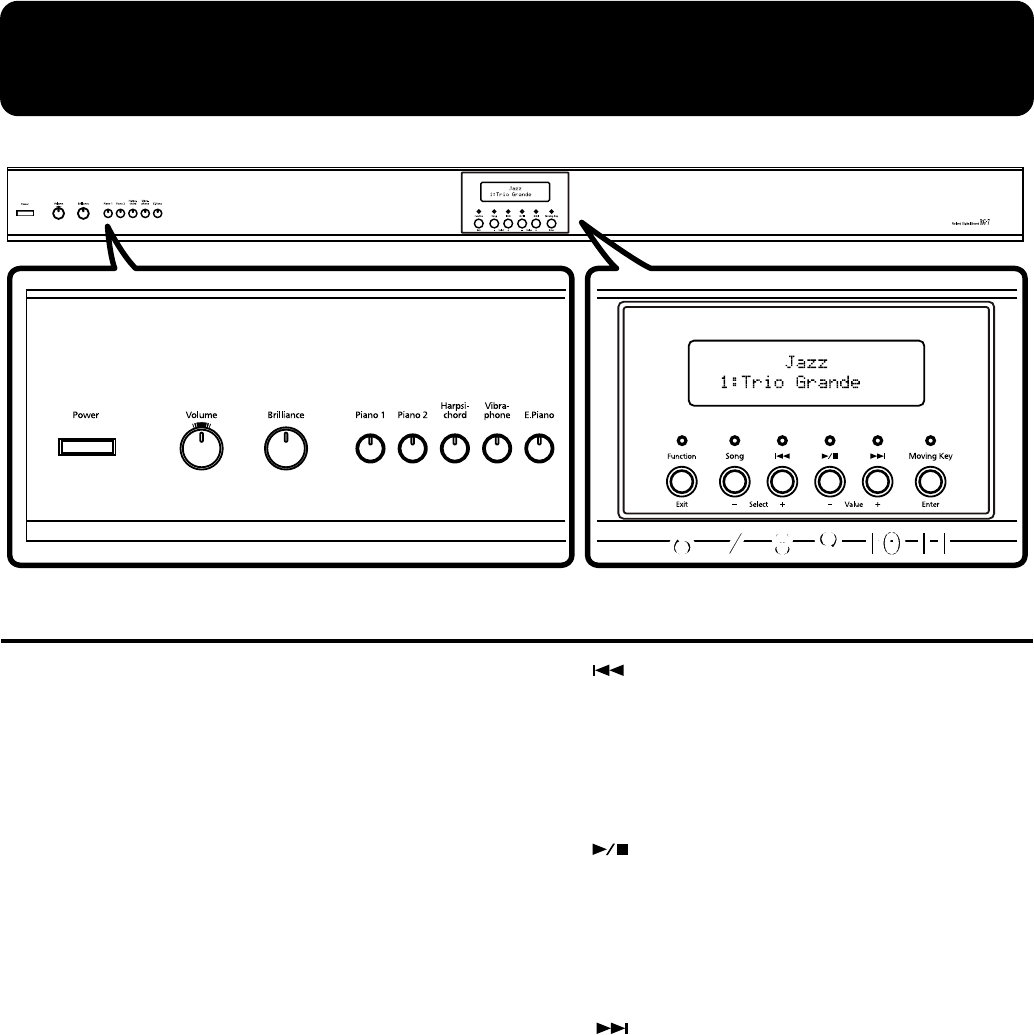
14
Panel Descriptions
Front Panel
1.
[Power] switch
Turns the power on/off (p. 19).
2.
[Volume] knob
Adjusts the overall volume level (p. 20).
3.
[Brilliance] knob
Adjusts the tone brightness (p. 20).
4.
Tone Buttons
They are used to choose the kinds of tones (tone groups)
played by the keyboard (p. 53).
[Piano 1] button
[Piano 2] button
[Harpsichord] button
[Vibraphone] button
[E.Piano] button
5.
Display
Tone and song names and the values of various settings
are displayed here (p. 23).
6.
[Function] (Exit) button
This switches the RG-7 to the Function screen (p. 88).
You can make various different settings in the Function
screen, including settings for the master tuning and
temperaments.
7.
[Song] (Select -) button
This displays the Song Select screen (p. 23). The song
genre is switched each time you press this button while
the Song Select screen is displayed (p. 25).
When the Function screen is displayed, this button is
used to select the item for which settings are to be made
(p. 88).
8.
[] (Select +) button
Press this button while the Song Select screen is
displayed to select the previous song (p. 26, p. 28, p. 31).
When the Function screen is displayed, this button is
used to select the item for which settings are to be made
(p. 88).
9.
[] (Value -) button
Press this button while the Song Select screen is
displayed to start and stop playback of the song (p. 26, p.
28, p. 31).
Press this button while the Function screen is displayed
to change the value of a setting (p. 88).
10.
[] (Value +) button
Press this button while the Song Select screen is
displayed to select the next song (p. 26, p. 28, p. 31).
Press this button while the Function screen is displayed
to change the value of a setting (p. 88).
11.
[Moving Key] (Enter) button
This switches the automatic keyboard feature on and off
(p. 88). This feature provides keyboard movement
corresponding to the song being played back.
Additionally, press this button when the Function screen
is displayed to make even more advanced settings.
15
23 4
678910 11
RG-7_e.book 14 ページ 2005年2月14日 月曜日 午前9時45分
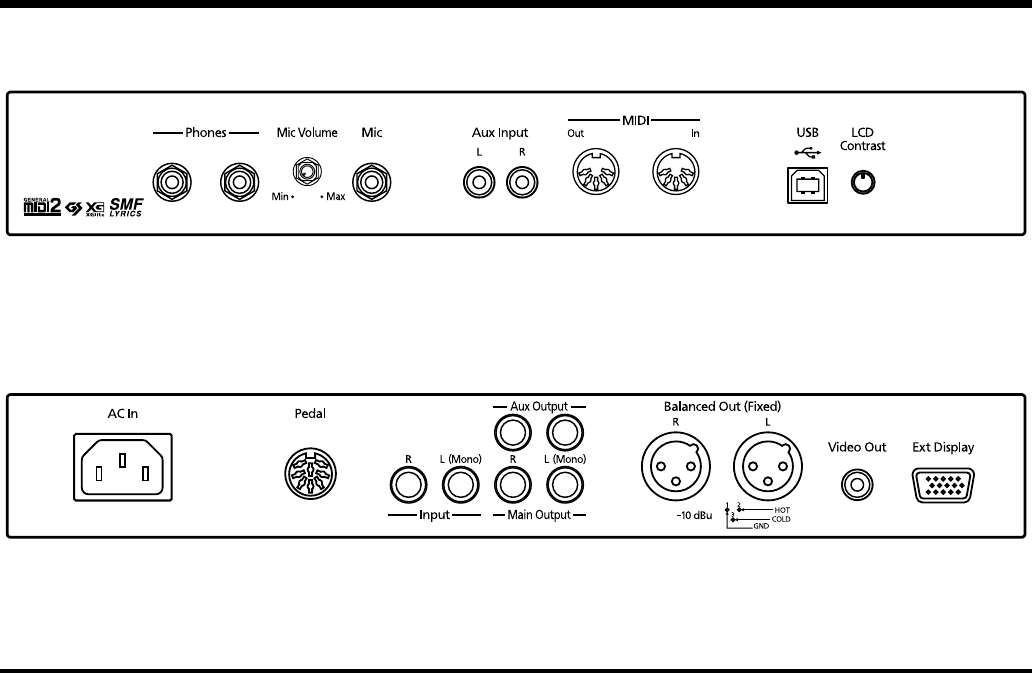
15
Panel Descriptions
Jack Panel (Left Side of Bottom Panel)
1.
Phones jacks
A set of headphones can be connected here (p. 21).
2.
Mic Volume knob
Adjusts the volume level for the microphone (p. 21).
3.
Mic jack
Used for connecting microphones (p. 21).
4.
Aux Input jack
You can connect other sound generating devices or
audio equipment here and have their sound be played
through the RG-7’s speakers (p. 36).
5.
MIDI Out/In connectors
Connect to external MIDI devices to exchange
performance data (p. 99).
6.
USB connector
You can connect a computer and exchange performance
data between the instrument and the computer (p. 103).
7.
LCD Contrast knob
This adjusts the brightness of the front panel display (p.
23).
8.
AC Inlet
Connect the included power cord to this inlet (p. 19).
9.
Pedal connector
Connect the pedal cord here (p. 19).
10.
Input jacks
You can connect other sound generating devices or
audio equipment here and have their sound be played
through the RG-7’s speakers (p. 97).
11.
Aux Output jacks
You can connect amps and external speakers here and
play accompaniment or surround sound (p. 98).
12.
Main Output jacks
These jacks can be connected to your audio system to
enjoy more powerful sound (p. 97).
13.
Balanced Out (Fixed) jacks
This provides balanced audio signal output. Connect a
mixer or other such device here (p. 97).
14.
Video Out jack
Connect a television here. This allows you to display the
Song Select screen, slide show, lyrics, and notations on
the connected television set (p. 49).
15.
Ext Display connector
Connect a external display here. You can display the
Song Select screen, slide show, lyrics, and notations on
the external display (p. 47).
8
123 4 5 67
91012
11
13 14 15
Jack Panel (Front)
Jack Panel (Rear)
RG-7_e.book 15 ページ 2005年2月14日 月曜日 午前9時45分
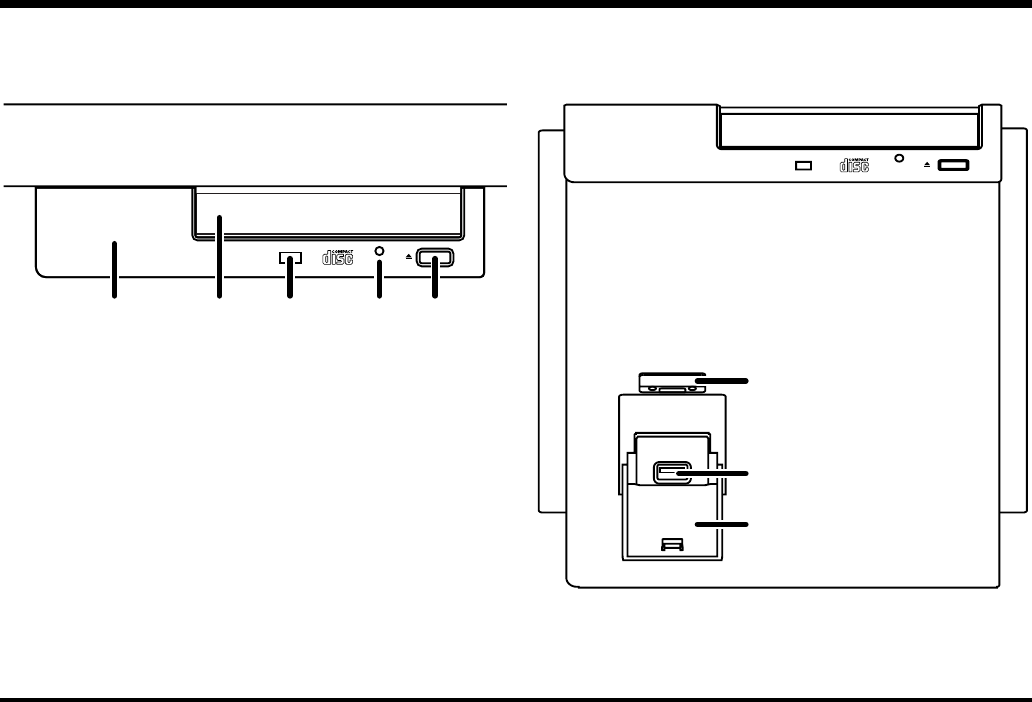
16
Panel Descriptions
CD Drive (Right Side of Bottom Panel)
1.
Access Indicator
This indicator will light when the inserted CD is being
read.
2.
Disc Tray
Place the CD to be loaded on this tray (p. 29).
3.
Emergency Eject Hole
This hole allows the disc tray to be opened in case of an
emergency (p. 29).
4.
Eject Button
Press this button to eject the CD (p. 29).
* You cannot eject the CD unless the RG-7’s power is turned
on.
5.
Infrared Receiver
Point the remote control at this sensor when using the
remote control to operate the RG-7 (p. 33).
6.
Ext Memory Port
You can connect USB memory (sold separately) here (p.
22).
7.
Ext Memory Port Cover
You can ensure the cover remains closed when you have
USB memory connected (p. 22).
* Be sure to close the cover of the Ext Memory port after
connecting USB memory to the Ext Memory port. If the cover
is left open, someone could get hurt if their legs bump into it;
the cover could be damaged as well.
8.
Ext Memory Port Cover Lock
You can lock the Ext Memory port cover to prevent theft
of the USB memory device connected to the theft
Memory port (p. 22).
CD Drive Bottom of CD Drive
54
6
21 3
7
8
3
RG-7_e.book 16 ページ 2005年2月14日 月曜日 午前9時45分
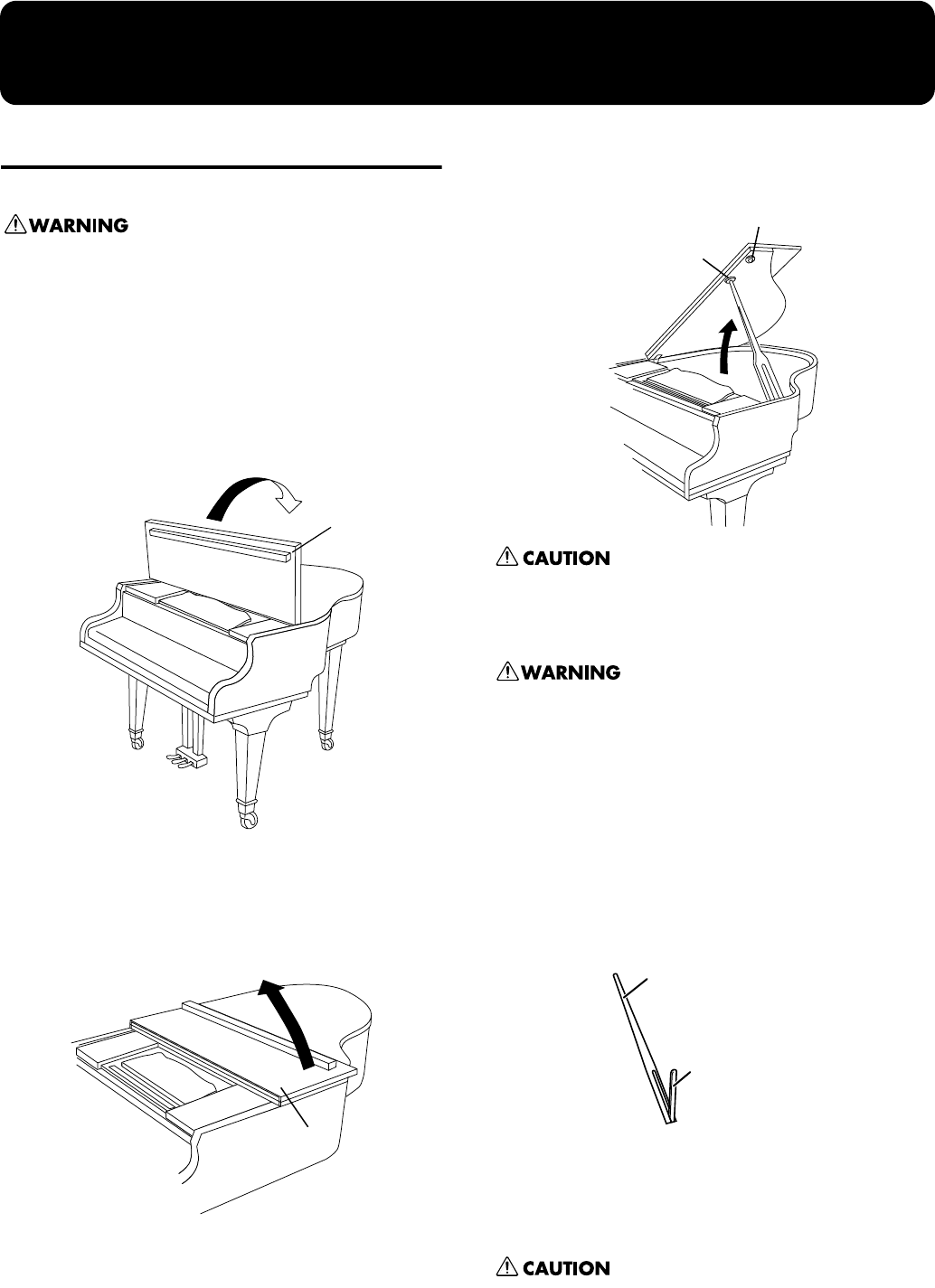
17
Before You Start Playing
Opening and Closing the Top
Opening only the front top
Children must not be permitted to open or close the top
on their own—adult supervision is required. Because the
top is very heavy, always use two or more people when
opening and closing the top, and be sure to handle it
carefully.
1.
Lift the right front (the upper note side: A in the figure)
of the board with both hands, fold it back, and then lay
it down slowly on the top.
fig.
Opening both the front top and the top
2.
Follow Step 1 to open the front top. Then lift the right
front (the upper note side B: in the figure) of the board
with both hands.
fig.
3.
While holding up the top with one hand, lift up the top
stick and insert its end into the appropriate top slip.
fig.
Do not move the piano with the top in the open position.
The top stick may disengage from the socket, causing the
top to fall.
When opening the top, be careful not to open it too far.
Opening the top at an angle in excess of 30 degrees may
damage the unit, or cause the top to drop. Also, before
opening the top, make sure that no one is in the path of
the top as it is opened.
About the Topsticks and Topslip
The RG-7 has two topsticks, each a different length.
You can use the different topsticks to change the amount the
top is left open.
fig.
The following describes the fitting of the lid props and their
corresponding topslips.
The long top stick: for inner top slip (C)
The short top stick: for outer top slip (D)
If you use the wrong top slip, the top stick could slip out
of the top slip, causing the top to fall. Make sure that the
end of the top stick is inserted securely into the top slip.
To close the top, reverse the opening procedure.
A
B
C
D
Long top stick
Short top stick
RG-7_e.book 17 ページ 2005年2月14日 月曜日 午前9時45分
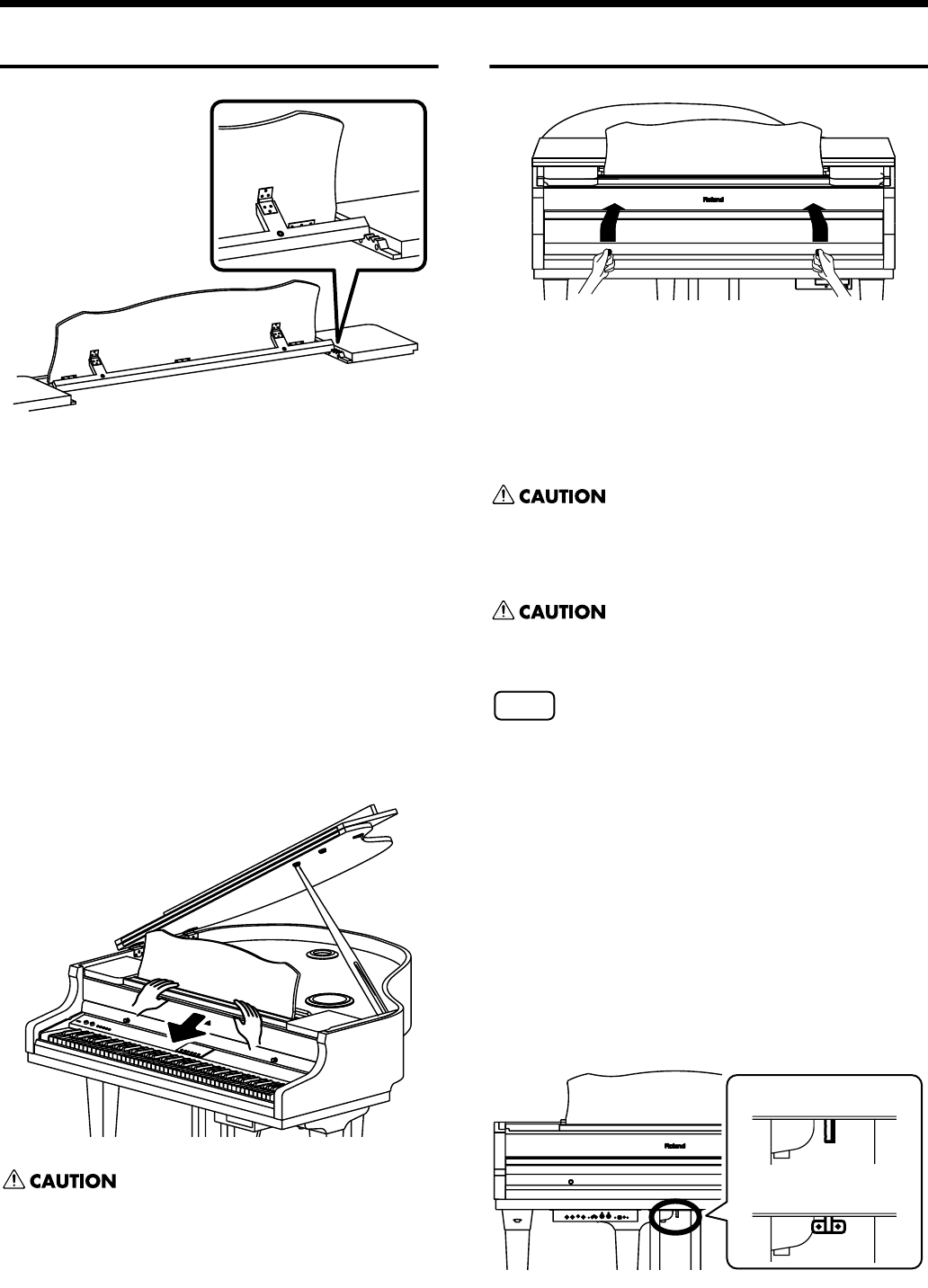
18
Before You Start Playing
Raising the Music Rest
fig.
1.
Open the front top (p. 17).
2.
Hold the music rest with both hands, then raise it
forward.
3.
While supporting the music rest with one hand, adjust
the angle of the music rest with the brace behind the
music rest.
■
Extending the Music Rest
The music rest can be pulled forward to make your sheet
music easier to read.
1.
When extending the music rest, be sure to grasp the
music rest with both hands and gently pull it forward.
fig.
Pulling the music rest too far forward may cause it to
separate and fall; be sure not to overextend the music
rest.
Opening and Closing the Lid
fig.
1.
To open the lid, hold handles with both hands and lift
it straight up. Then, slide it to the rear.
2.
To close the lid, hold handles with both hands and
slowly pull it forward until it stops. Then, gently lower
it into place.
When opening and closing the lid, be careful not to let
your fingers get caught. Small children should use it
only under the supervision of an adult.
When moving the piano, for safety’s sake be sure to close
the lid first.
NOTE
Make sure you don’t have anything (such as sheet
music) on the keyboard when you close the lid.
■
Using the Lid Lock
You can lock the keyboard lid with the lid covering the
control panel (front panel) to prevent it from being opened,
thus avoiding inadvertent changes during automatic
performances.
1.
Lower the lid until the control panel (the front panel) is
covered.
2.
Turn the lid lock under the piano as shown in the
figure below to lock the lid.
Lid Lock released
Lid Lock engaged
RG-7_e.book 18 ページ 2005年2月14日 月曜日 午前9時45分

19
Before You Start Playing
NOTE
Using undue force to open the lid when it is locked may
damage the lid and/or the lock.
Turning the lid lock when the lid lock is released while
the keyboard lid is open may make the keyboard lid
prone to closing. Always confirm that the keyboard lid is
covering the control panel before locking the lid.
Connecting the Pedal Cord
1.
Connect the pedal cord to the Pedal jack located in the
jack panel on the lower left of the RG-7.
fig.00-01
Connecting the Power Cord
1.
Connect the supplied power cord to the AC inlet.
2.
Connect the pedal cord to the Pedal connector.
3.
Cramp the power cord and pedal cord with Cord
Cramp and screw at A, B, and C (see the picture
above).
4.
Plug the power cord into an AC outlet.
Turning the Power On and
Off
NOTE
Turn on power to your various devices in the order
specified. By turning on devices in the wrong order, you
risk causing malfunction and/or damage to speakers
and other devices.
To turn the power on, turn the [Volume] knob all the
way down, and then press the [Power] switch.
When you turn on the power to the RG-7, the front panel
display appears as shown below.
After a few seconds, you will be able to play the
keyboard to produce sound.
Use the [Volume] knob to adjust the volume.
NOTE
This unit is equipped with a protection circuit. A brief
interval (a few seconds) after power up is required
before the unit will operate normally.
To turn the power off, turn the [Volume] knob all the
way to the left, and press the [Power] switch.
The front panel display goes blank, and the power is
turned off.
* If you need to turn off the power completely, first turn off the
POWER switch, then unplug the power cord from the power
outlet. Refer to “Power Supply” (p. 6).
ba
a
b
Screw
Cord Cramp
RG-7_e.book 19 ページ 2005年2月14日 月曜日 午前9時45分
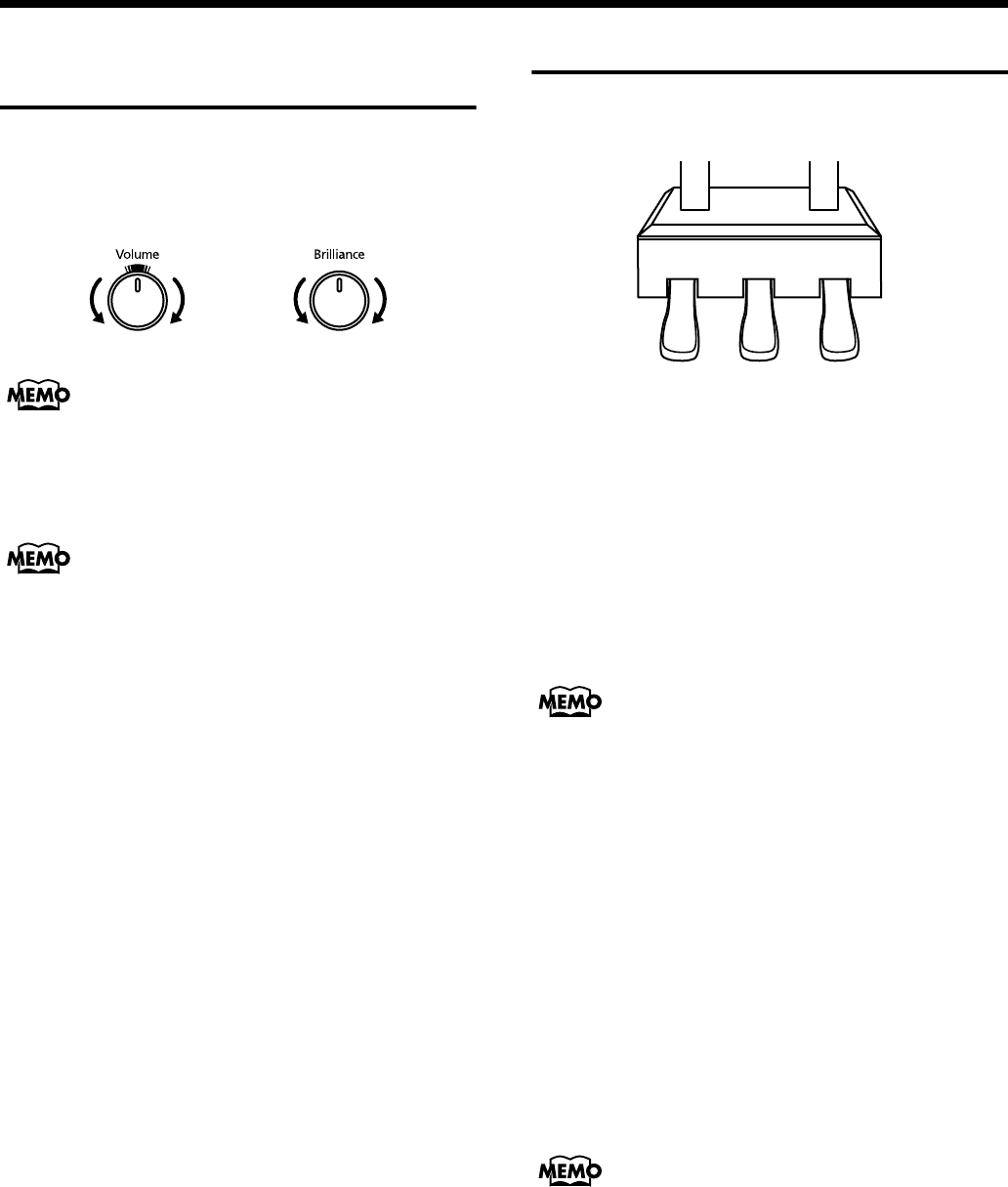
20
Before You Start Playing
Adjusting the Sound’s
Volume and Brilliance
Turn the [Volume] knob to adjust the overall volume.
Turn the [Brilliance] knob to adjust the brightness of
the sound.
fig.00-07.e
The mark at the top of the [Volume] knob indicates the
volume level typically produced by an acoustic piano.
This is usually the most appropriate volume for your
piano performances.
You can adjust the volume with the remote control. For
details, refer to “About the Remote Control” (p. 34).
About the Pedals
The pedals have the following functions, and are used
mainly for piano performance.
fig.00-08.e
Damper pedal (right pedal)
While this pedal is pressed, notes will be sustained even after
you take your fingers off the keys.
On an acoustic piano, holding down the damper pedal will
allow the remaining strings to resonate in sympathy with the
sounds that you played from the keyboard, adding a rich
resonance.
The RG-7 simulates this Damper Resonance.
You can change the amount of resonance applied with
the damper pedal. Please refer to “Producing the
Resonance of the Strings When the Keys Are Played
(Damper Resonance)” (p. 59).
Sostenuto pedal (center pedal)
This pedal sustains only the sounds of the keys that were
already played when you pressed the pedal.
Soft pedal (left pedal)
When you hold down this pedal and play the keyboard, the
sound will have a softer tone.
The softness of the tone can be varied subtly by the depth to
which you press the pedal.
You can assign functions to the left and center pedals.
Refer to “Assigning Functions to Pedals” (p. 69).
Soft Pedal
Sostenuto Pedal
Damper Pedal
RG-7_e.book 20 ページ 2005年2月14日 月曜日 午前9時45分

21
Before You Start Playing
Connecting Headphones
The RG-7 has two jacks for plugging in headphones. This
allows two people to listen through headphones
simultaneously, making it very useful for lessons and
performing piano pieces for four hands. Additionally, this
allows you to play without bothering others around you,
even at night.
fig.00-04.e
1.
Plug the headphones into the Phones jack located in
the jack panel on the lower left of the RG-7.
Connecting headphones will automatically mute the
sound from the internal speakers.
The headphone volume is adjusted by the [Volume]
knob of the RG-7.
NOTE
Use Stereo headphones.
Some Notes on Using Headphones
• To prevent damage to the cord, handle the headphones
only by the headset or the plug.
• Connecting the headphones when the volume of
connected equipment is turned up may result in damage
to the headphones. Lower the volume on the RG-7
before plugging in the headphones.
•Listening at excessively high volume levels will not only
damage the headphones, but may also cause hearing
loss. Use the headphones at a moderate volume level.
Connecting a Microphone
You can connect a microphone into the Mic jack, and enjoy
karaoke with the RG-7.
fig.00-10
1.
Connect a microphone (sold separately) to the Mic jack
located in the jack panel on the lower left of the RG-7.
2.
Rotate the Mic Volume knob in front of the Mic jack to
adjust the volume level for the microphone.
3.
Adjust the mic echo (p. 39).
Some Notes on Using a Microphone
•Be careful of high volume levels when using microphone
late at night or early in the morning.
• When connecting a microphone to the RG-7, be sure to
lower the volume. If the volume control is too high when
the microphone is plugged in, noise may be produced by
the speakers.
• Howling could be produced depending on the location
of microphones relative to speakers. This can be
remedied by:
- Changing the orientation of the microphone.
- Relocating microphone at a greater distance from
speakers.
- Lowering volume levels.
RG-7_e.book 21 ページ 2005年2月14日 月曜日 午前9時45分
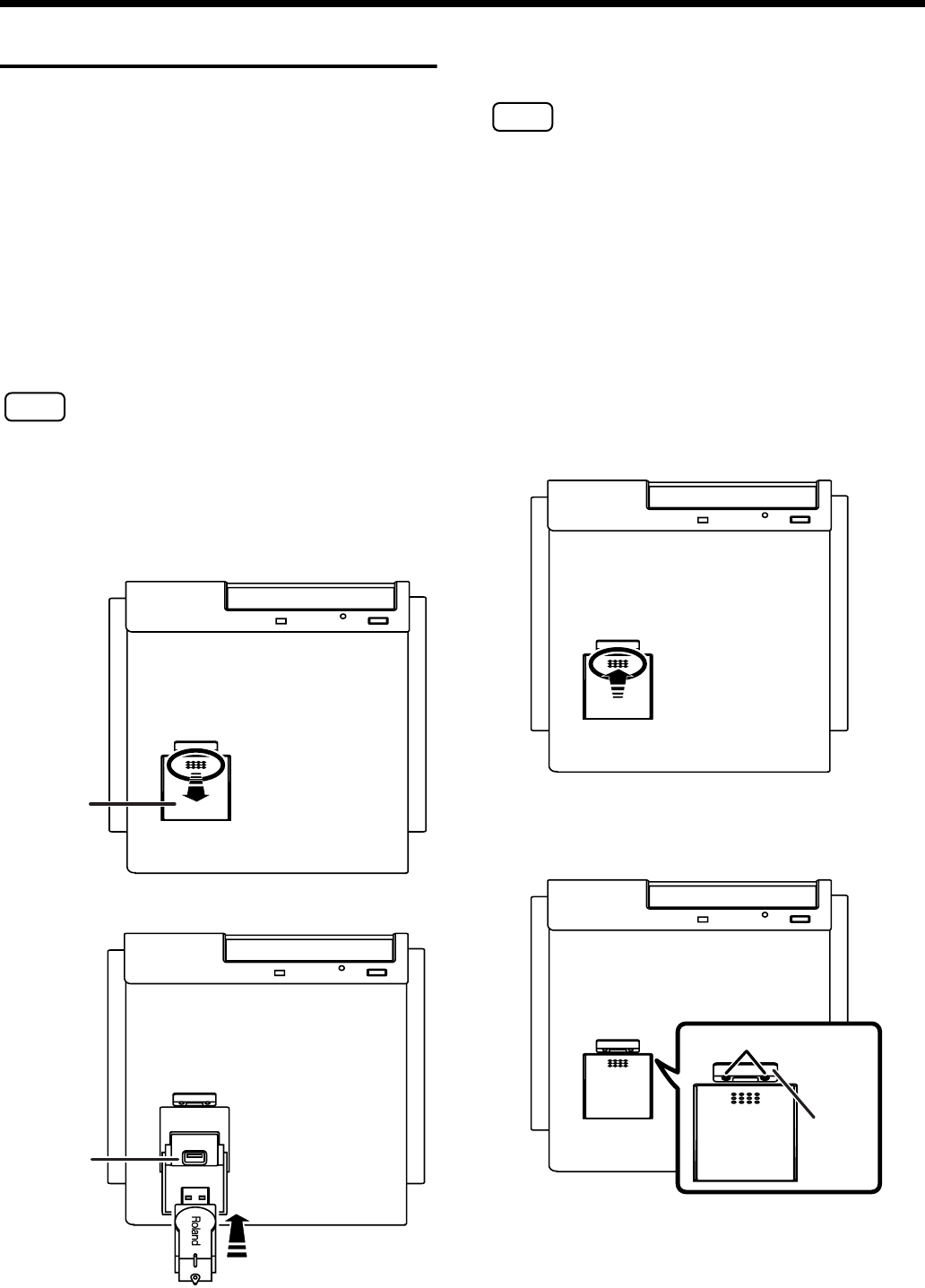
22
Before You Start Playing
Connecting USB Memory
You can connect USB memory (sold separately) to the RG-7’s
Ext Memory port. Connecting external USB memory enables
you to do the following:
• Play back songs stored on the USB memory device.
• Save songs recorded on the RG-7 to the USB memory
device.
• Copy songs in the USB memory device to the RG-7’s User
memory, allowing the songs to be called up simply and
easily.
• The images saved to the USB memory are displayed as a
slide show.
■
Connecting the Memory
NOTE
Always be sure to use the following procedure when
connecting USB memory.
1.
Press the Ext Memory port cover located under the CD
drive to open the cover.
Press the front of the cover to open it.
2.
Connect the USB memory to Ext Memory port.
3.
Press on the front part of the Ext Memory port cover to
close the cover.
NOTE
Use USB memory available from Roland. Proper
operation cannot be guaranteed if other external
memory products are used.
Locking the Ext Memory Port Cover
You can lock the Ext Memory port cover to prevent theft of
the USB memory device (sold separately) connected to the
Ext Memory port.
1.
Connect the USB memory device (refer to previous
section).
2.
Press on the front part of the Ext Memory port cover to
close the cover.
3.
Using a screwdriver, remove the anti-theft lock screws
(two screws) to the side of the Ext Memory port.
Ext Memory
Port Cover
Ext Memory
Port
Screw
Anti-theft
Lock
RG-7_e.book 22 ページ 2005年2月14日 月曜日 午前9時45分
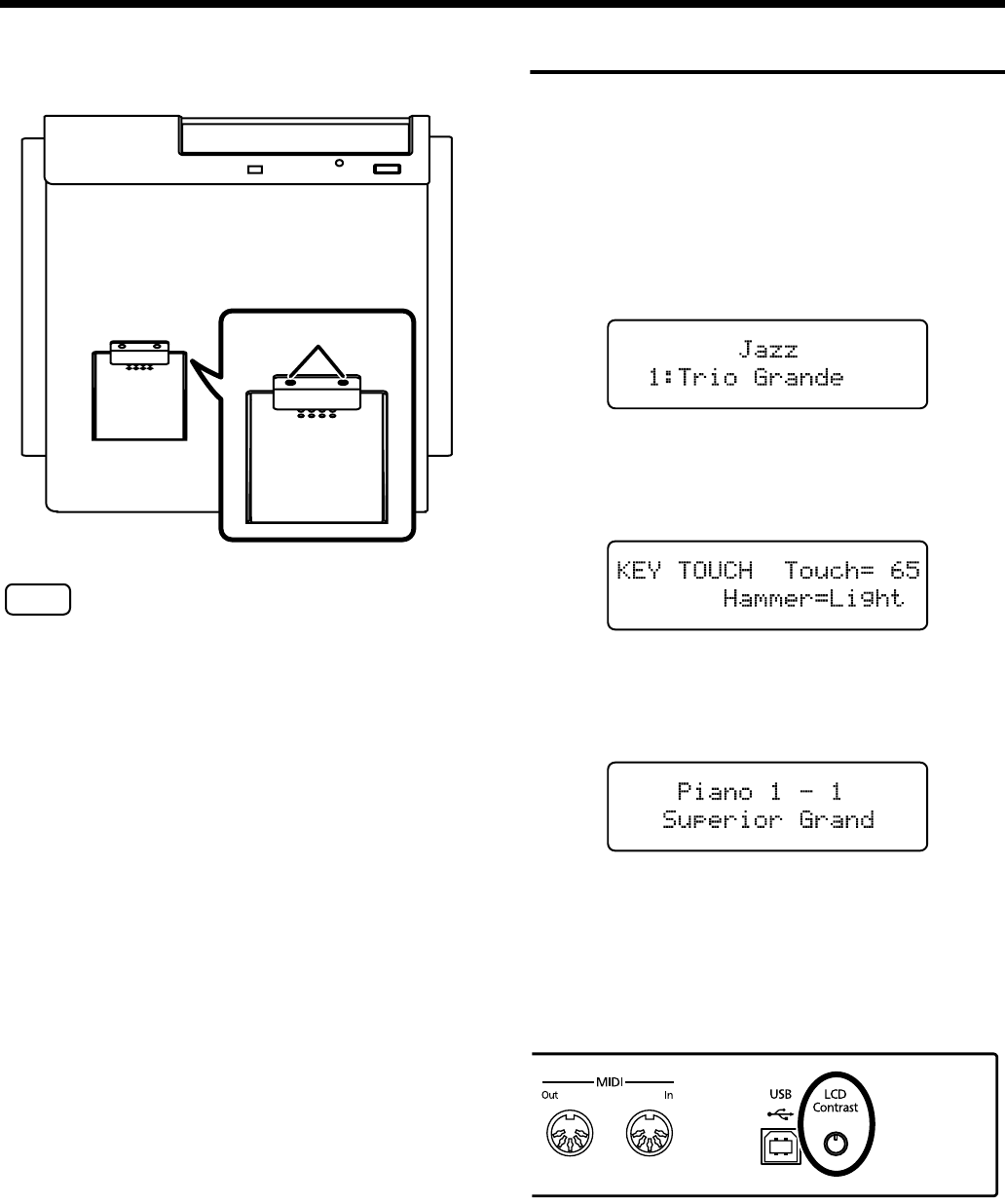
23
Before You Start Playing
4.
Secure the anti-theft lock with the screws as shown
below.
NOTE
Be sure to replace removed screws when securing the
anti-theft lock.
About the Screens
Immediately after the power is turned on, the Song Select
screen like the one below is displayed.
■
Main Screens
Song Select Screen
When you press the [Song] button, the following screen is
displayed. Each time you press the [Song] button in this
screen, the song genre is switched.
Function Screen
Press the [Function] (Exit) button; the indicator lights, and
the following screen appears.
Tone Screen
Press the Tone button; the indicator lights, and the following
screen appears.
■
Adjusting the Contrast of the
Screen
1.
Rotate the LCD Contrast knob on the jack panel at the
lower left of the instrument.
Screws
RG-7_e.book 23 ページ 2005年2月14日 月曜日 午前9時45分
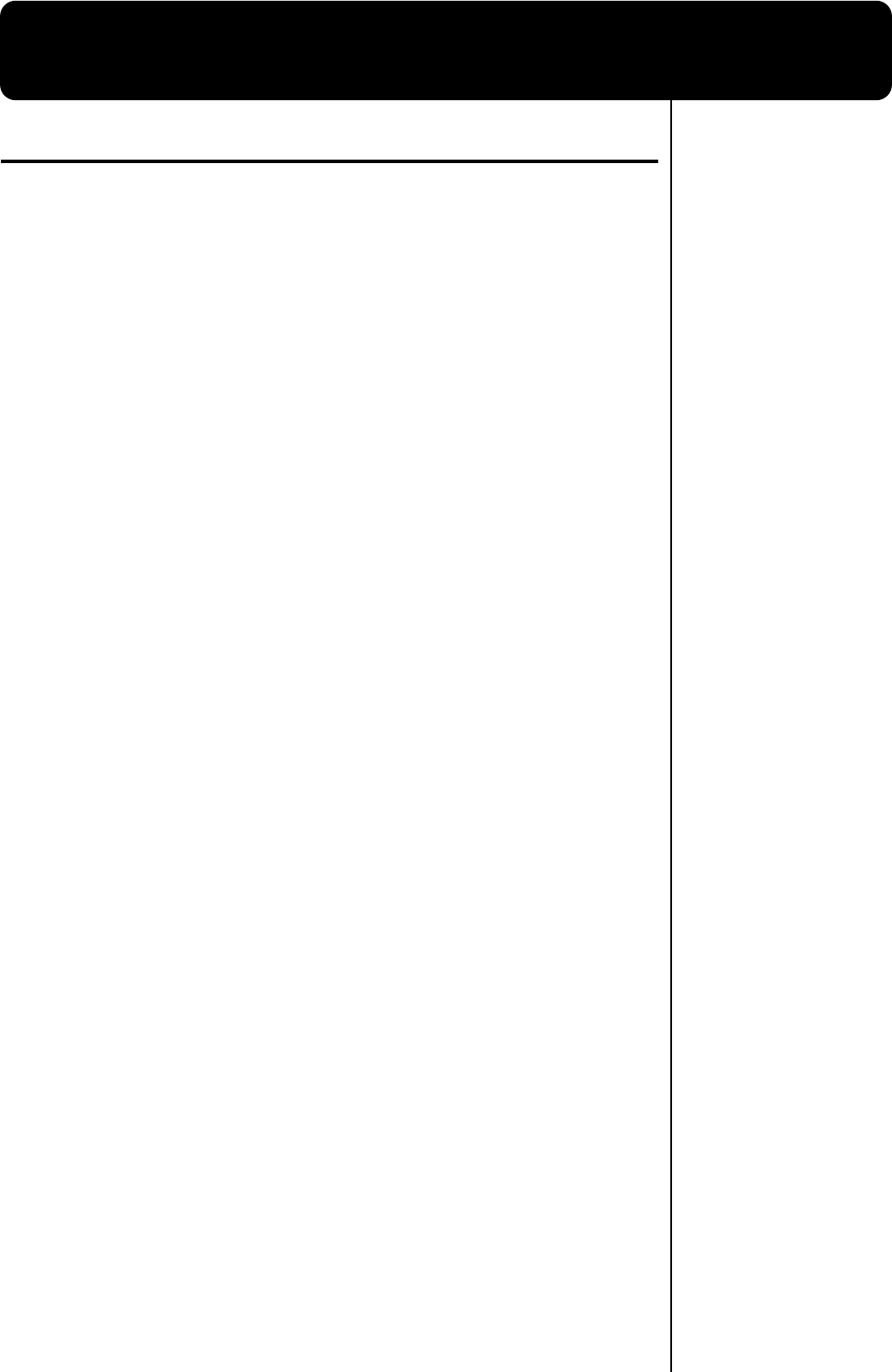
24
Chapter 1. Playing Back Songs
Look at What You Can Do with the RG-7!
Listen to the Internal Songs
The various internal songs programmed in the RG-7 are categorized into “Jazz” and
“Classical” genres. You can play back the songs in these genres in a variety of ways,
playing all the songs in sequence or randomly, or just playing songs individually.
Listen to the Included CD and Commercial Audio CDs
You can use the RG-7’s CD drive to play the included CD, CD-ROMs containing
saved SMF music files, commercial audio CDs, and player piano CDs.
Listen to Songs Saved to USB Memory
Not only can you play CDs, you can also play back SMF music files saved on USB
memory. In addition, you can connect USB memory and copy song data recorded
with the RG-7 to the USB memory.
Store Songs in the “Favorites”
The RG-7 is set at the factory with tone demos registered in the “Favorites.” Listen
to the tone demos to check out the special characteristics of each tone.
Additionally, you can save songs recorded with the RG-7 to the “Favorites” and you
can copy songs stored in USB memory to the “Favorites” as well. Songs held in the
“Favorites” are not lost when the power is turned off, making this a convenient place
to store those songs you listen to often.
Easy-to-Use Remote Control Included
You can use the included remote control to start and stop the current performance
and switch songs. You can also use the remote control to select what is to be
displayed on an external screen or television set connected to the RG-7 and assign
other functions to the remote control’s buttons to make operating the RG-7 even
simpler.
Connect a Microphone for Karaoke Performances
Connect a microphone to the RG-7, and you are ready to enjoy karaoke. You can
change the key of the song to match the singer’s voice and adjust the amount of echo
applied to the microphone input. In addition, the RG-7 includes functions for adding
harmonies and effects (Transformer) to vocals.
Show Your Favorite Images on a Connected Display or Television
You can connect an external display or television set to the RG-7 and display the
Song Select screen, lyrics and notations, and even slide shows of your favorite
images. You can also use the remote control to switch the images appearing in the
connected external display or television.
The “Moving Key” Feature
You can have the RG-7’s keyboard play automatically along with the internal songs,
songs recorded with the RG-7, songs on CDs, and songs stored in USB memory. You
can switch this feature on and off with the [Moving Key] button on the front panel
or with the buttons on the remote control.
RG-7_e.book 24 ページ 2005年2月14日 月曜日 午前9時45分
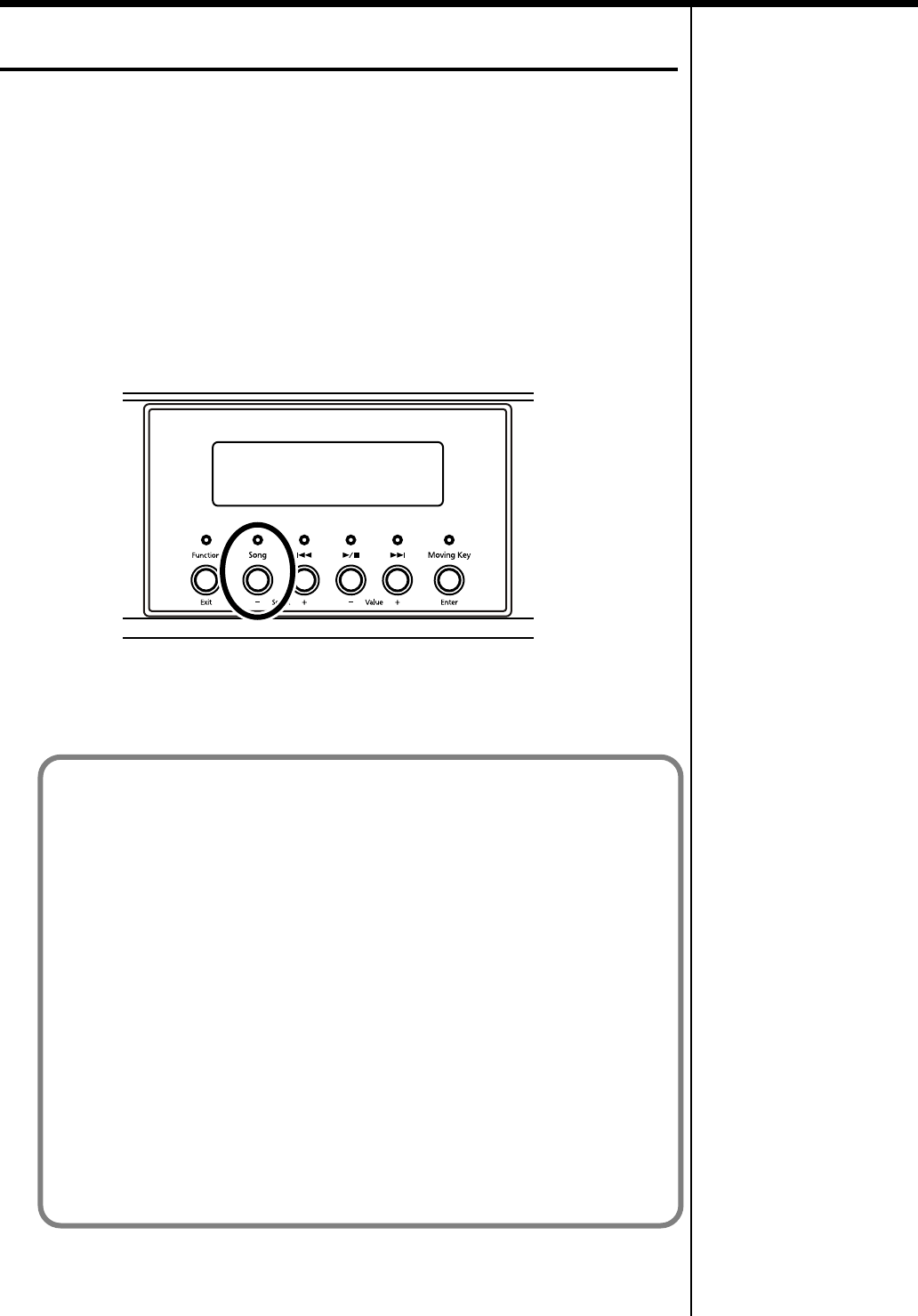
25
Chapter 1. Playing Back Songs
Listening to Songs
The RG-7 features a variety of internal songs. The internal songs are categorized into
“Jazz” and “Classical” genres.
You can also use the RG-7’s CD drive to play back the included CD, CD-ROMs with
songs saved in SMF format, commercially available audio CDs, and player piano
CDs. Moreover, you can connect USB memory to the Ext Memory port and play back
SMF music file that’s been saved on the memory device.
■
[Song] Button Functions
Each press of the [Song] button selects the next available song genre, in this order:
“Jazz”
→
“Classical”
→
“Favorites”
→
“CD”
→
“Ext Memory” (songs in the USB
memory device connected to the Ext Memory port)
fig.
The “CD” and “USB” genres appear only when a CD is in the CD drive or when USB
memory is connected to the Ext Memory port. “Favorites” is indicated only when
there are songs in the Favorites genre.
What are the “Favorites?”
This is the area of memory where you can save copies of performances recorded with
the RG-7, songs saved on CD-ROMs, songs stored in the USB memory connected to
the RG-7’s Ext Memory port, and other songs.
After copying songs to the “Favorites,” you can then select the copied songs simply
by pressing the [Song] button and selecting “Favorites” as the song genre.
The RG-7 features a User Memory (the RG-7’s memory) area where the following
types of data are stored.
• Content registered in the “Favorites”
• Content set in User programs (Favorites performance settings) (p. 78)
To delete the content of the User Memory and restore the memory to the default
factory settings, refer to “Initializing the User Memory or USB Memory” (p. 92).
You can select and listen to tone demos (p. 26) from the “Favorites” after initializing
the User memory.
You can also delete these tone demos and overwrite them with other songs, which
can then be saved.
RG-7_e.book 25 ページ 2005年2月14日 月曜日 午前9時45分
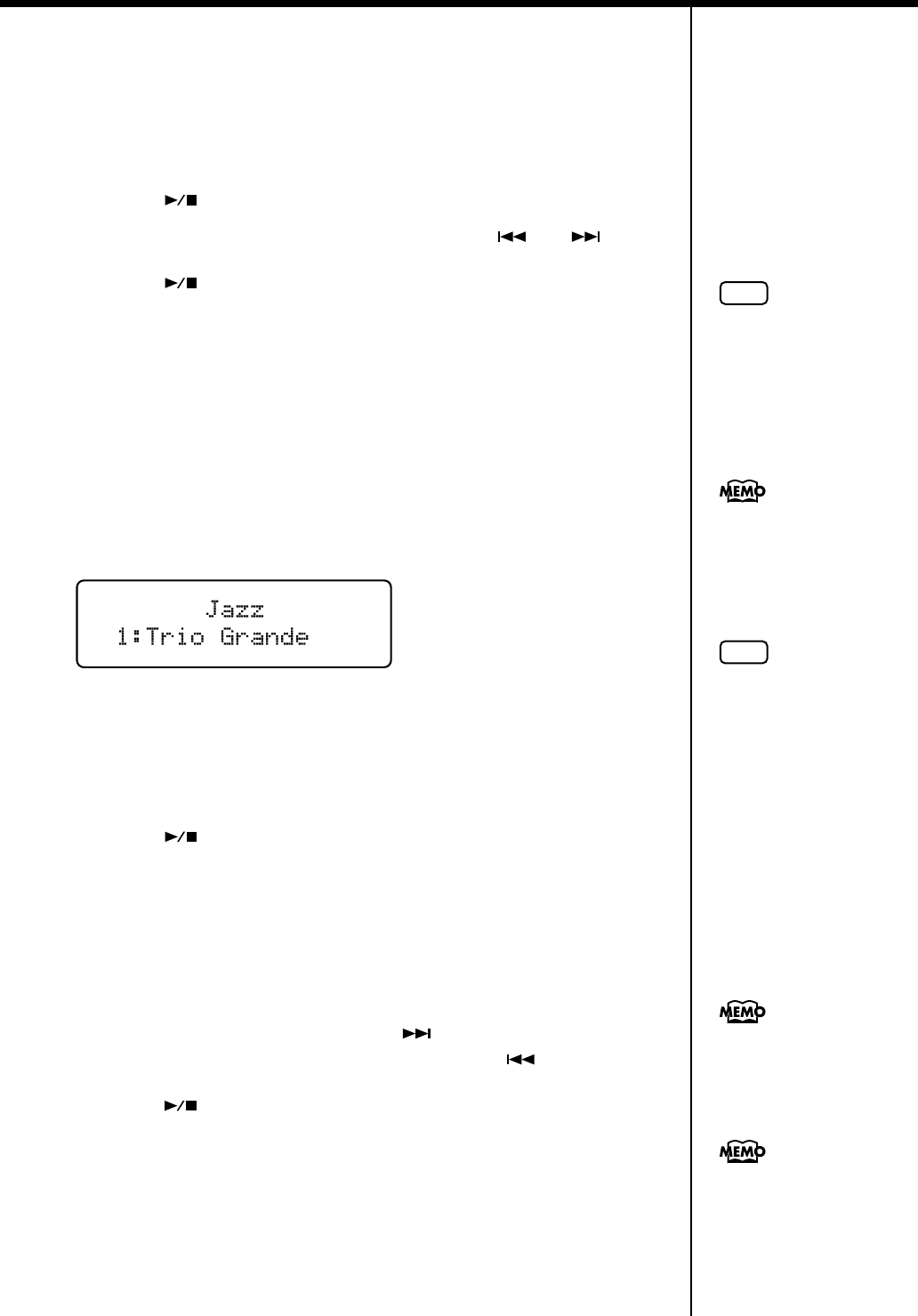
26
Chapter 1. Playing Back Songs
■
Listening to the Tone Demos
The factory settings have tone demos registered in the “Favorites” (p. 25).
1.
Press the [Song] button one or more times to select “Favorites” as the
genre.
2.
Press the [ ] button to start playback of the tone demos.
You can select the tone demo to play back by pressing the [ ] or [ ] button.
3.
Press the [ ] button once more to stop playback of the tone demos.
You can delete tone demos in the “Favorites” and overwrite them by saving other
songs in their place. If you want to play back tone demos after they have been
deleted, initialize the User Memory to restore the factory settings (p. 92).
■
Listening to the Internal Songs
1.
Press the [Song] button one or more times to select the genre you want.
The internal song genres are “Jazz” and “Classical.”
fig.
If using the remote control, press the remote control’s [INTERNAL] button. The
internal song genre selection can be switched between “Jazz” and “Classical” by
pressing the [INTERNAL] button.
“Jazz”
→
“Classical”
→
“Jazz”....
2.
Press the [ ] button to start playback of the internal songs.
Songs in the selected genre are played back.
When the RG-7 is set to play back all songs (p. 27), once the song currently being
played back is finished, the next song starts playing automatically. After all of the
songs in the genre have been played, playback automatically resumes from the first
song in the genre. When the RG-7 is set to play back a single song (p. 27), playback
stops automatically when the song is finished.
You can select the next song by pressing the [ ] button, and return to the
beginning of the song or the previous song by pressing the [ ] button.
3.
Press the [ ] button once more to stop playback of the internal songs.
NOTE
Songs saved to the “Favorites”
are deleted when the User
Memory is initialized. Save
any songs you want to retain
b
y copying them to USB
memory (p. 42).
For more information on the
[Song] button functions, refer
to “[Song] Button Functions”
(p. 25).
NOTE
If any previously recorded
song data is present, the
message “Delete User Song
OK?” appears in the display. If
you want to delete the existing
song data, press the [Moving
Key] (Enter) button. If you do
not want the song data to be
deleted, press the [Function]
(Exit) button, and save the
song to the “Favorites” or to
your USB memory (p. 76).
When playing songs on CDs,
refer to “Listening to Songs on
CDs” (p. 28).
When playing songs from a
USB memory device connected
to the Ext Memory port, refer
to “Playing Back Songs from
USB Memory” (p. 31).
RG-7_e.book 26 ページ 2005年2月14日 月曜日 午前9時45分
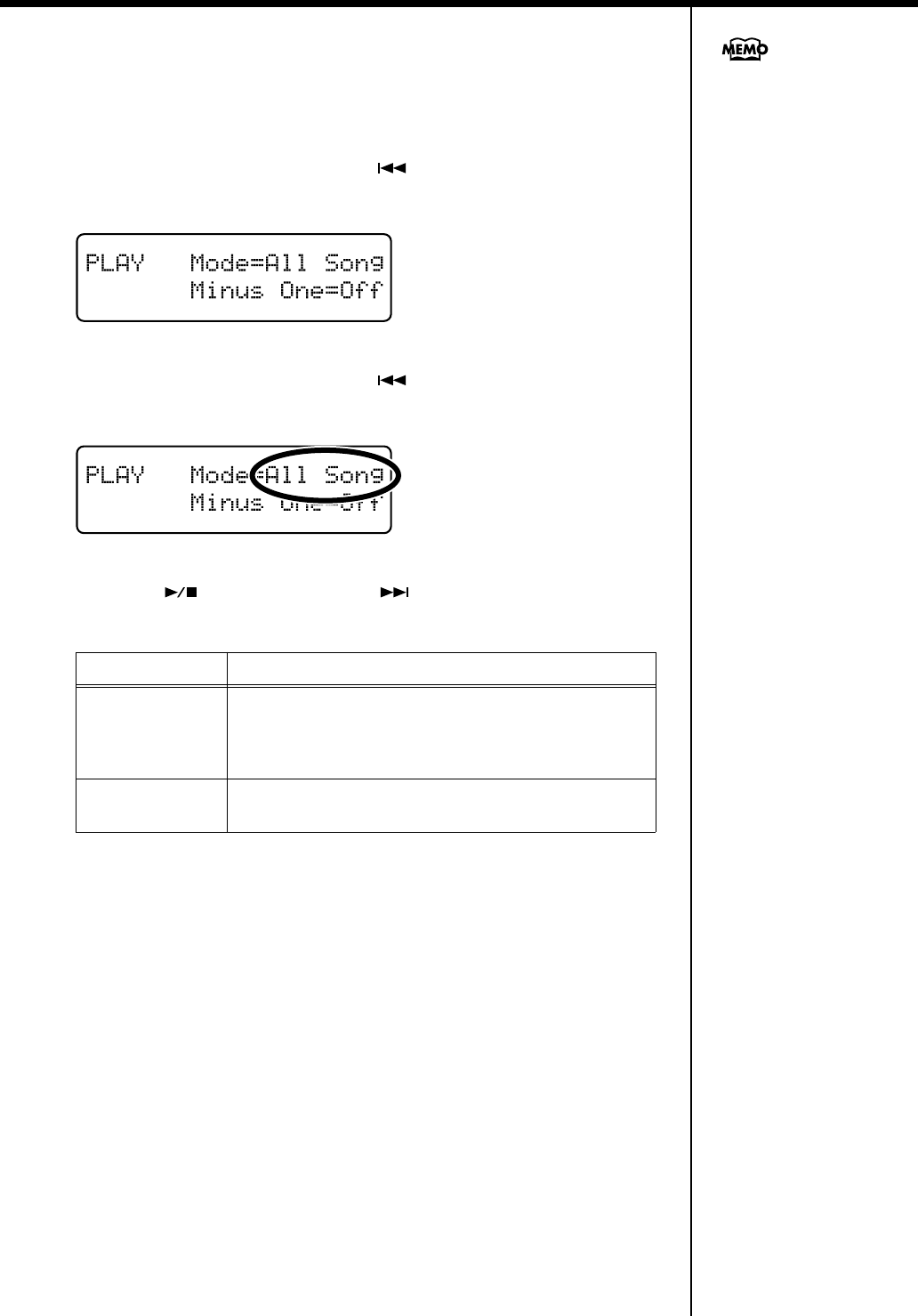
27
Chapter 1. Playing Back Songs
Playing Back One Song
To play a single selected song, use the following procedure.
1.
Press the [Function] (Exit) button, getting its indicator to light.
2.
Press the [Song] (Select -) button or [ ] (Select +) button to display
the PLAY screen.
fig.
3.
Press the [Song] (Select -) button or [ ] (Select +) button to get the
value for “Mode” to flash.
fig.
4.
Press the [ ] (Value -) button or [ ] (Value +) button to select
“One Song.”
5.
Press the [Function] (Exit) button so the indicator goes out.
Value Description
All Song
All of the songs in the genre are played back in sequence,
starting from the selected song. When the final song in the
selected genre is finished playing, playback then
automatically resumes from the first song in that genre.
One Song
Only the selected song is played.
Playback stops when the song is finished.
You can save this setting in the
RG-7’s memory using the
Memory Backup function (p.
72).
RG-7_e.book 27 ページ 2005年2月14日 月曜日 午前9時45分
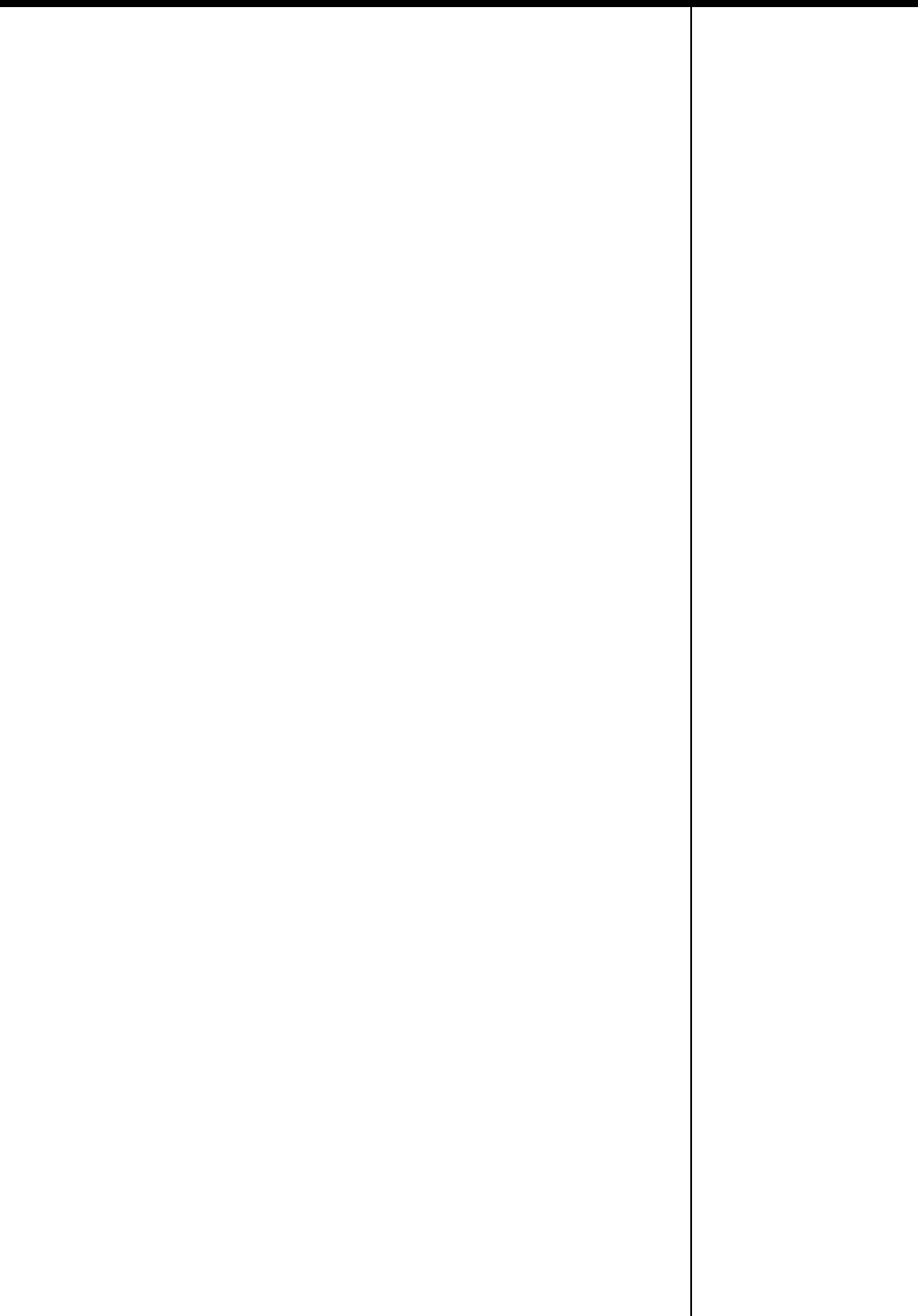
28
Chapter 1. Playing Back Songs
■
Listening to Songs on CDs
Cautions
Handling CDs
• Do not leave discs exposed to direct sunlight for extended periods.
•Handle CDs with your finger and thumb, holding the disc by the center hole and
outer rim. Do not touch or scratch the disc’s recording surface (the green side).
• Do not drop or stack discs.
• Do not place heavy objects on discs or subject them to strong impact.
•Do not affix stickers or other such materials on the label side. Placing stickers on
the disc may result in errors when data writing and scratch the disc.
• Use a felt-tip marker or other soft-tipped implement to write titles and other
information on the label side of discs.
• Store discs in their original cases or other suitable cases for protection.
• Before using the CD, please read the warning on the CD cover.
Cleaning Discs
• If a disc becomes dusty or soiled, gently wipe the disc with a soft cloth. Always
wipe outwards from the center using light, gentle strokes. Do not wipe the disk
in a circular pattern.
Precautions Concerning Use of the CD
• CD-R/RW discs to which audio tracks have been added, and CDs with mixed
audio tracks and data will not play back properly.
• The RG-7 is capable of playing back only commercial CDs that conform the
official standards-those that carry the “COMPACT DISC DIGITAL AUDIO”
logo. The usability and sound quality of audio discs that incorporate copyright
protection technology and other non-standard CDs cannot be guaranteed.
• For more detailed information on audio discs featuring copyright protection
technology and other non-standard CDs, please consult the disc vendor.
• You cannot save songs and styles to CDs, and you cannot delete songs or styles
recorded to CDs. Furthermore, you cannot format CDs.
• The prescribed format for CD-R/RW discs is “ISO9660 Level 1 Mode 1.”
• You may be unable to read using other formats.
CDs That Can Be Played Back
• Commercially available audio CDs
• CD-ROMs containing saved SMF music files
• CD included with the RG-7
• Player piano CDs
RG-7_e.book 28 ページ 2005年2月14日 月曜日 午前9時45分
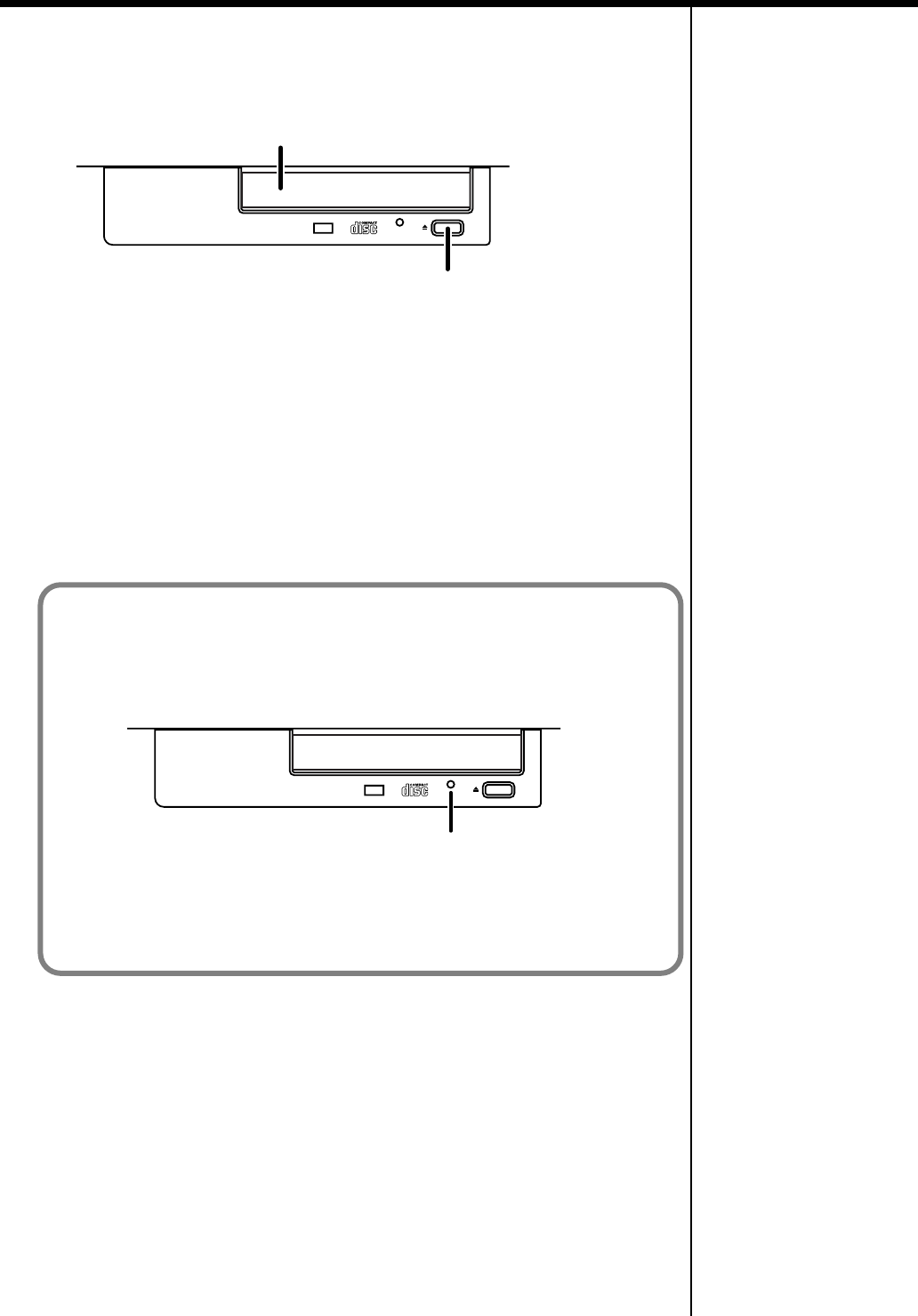
29
Chapter 1. Playing Back Songs
Insert the CD in the CD Drive
1.
Press the eject button and open a disc tray.
fig.
2.
Put a CD on a disc tray.
3.
Press the eject button again to close the disc tray.
Removing a CD
1.
Press the eject button and open a disc tray.
2.
Remove the CD from the disc tray.
Playing Back Songs on CDs
You can play back the CD included with the RG-7, CDs with player piano CDs,
audio CDs, and CD-ROMs to which SMF music files are saved.
1.
Place the CD you want to play in the CD drive.
2.
Press the [Song] button one or more times to select “CD” as the genre.
If using the remote control, press the remote control’s [EXTERNAL] button, then
select “CD” as the genre.
Eject Button
Disc Tray
If a disc tray does not open
If the power is turned off with the disc still in the drive (such as due to a power
failure), the disc tray cannot be opened by pressing the eject button. In this case, you
can insert a piece of wire to force the tray open.
fig.
Make sure the RG-7’s power has been turned OFF before attempting to engage the
emergency eject hole. If you insert something while the power is on, the disc could
be damaged, or unexpected problems may occur.
Emergency Eject Hole
RG-7_e.book 29 ページ 2005年2月14日 月曜日 午前9時45分
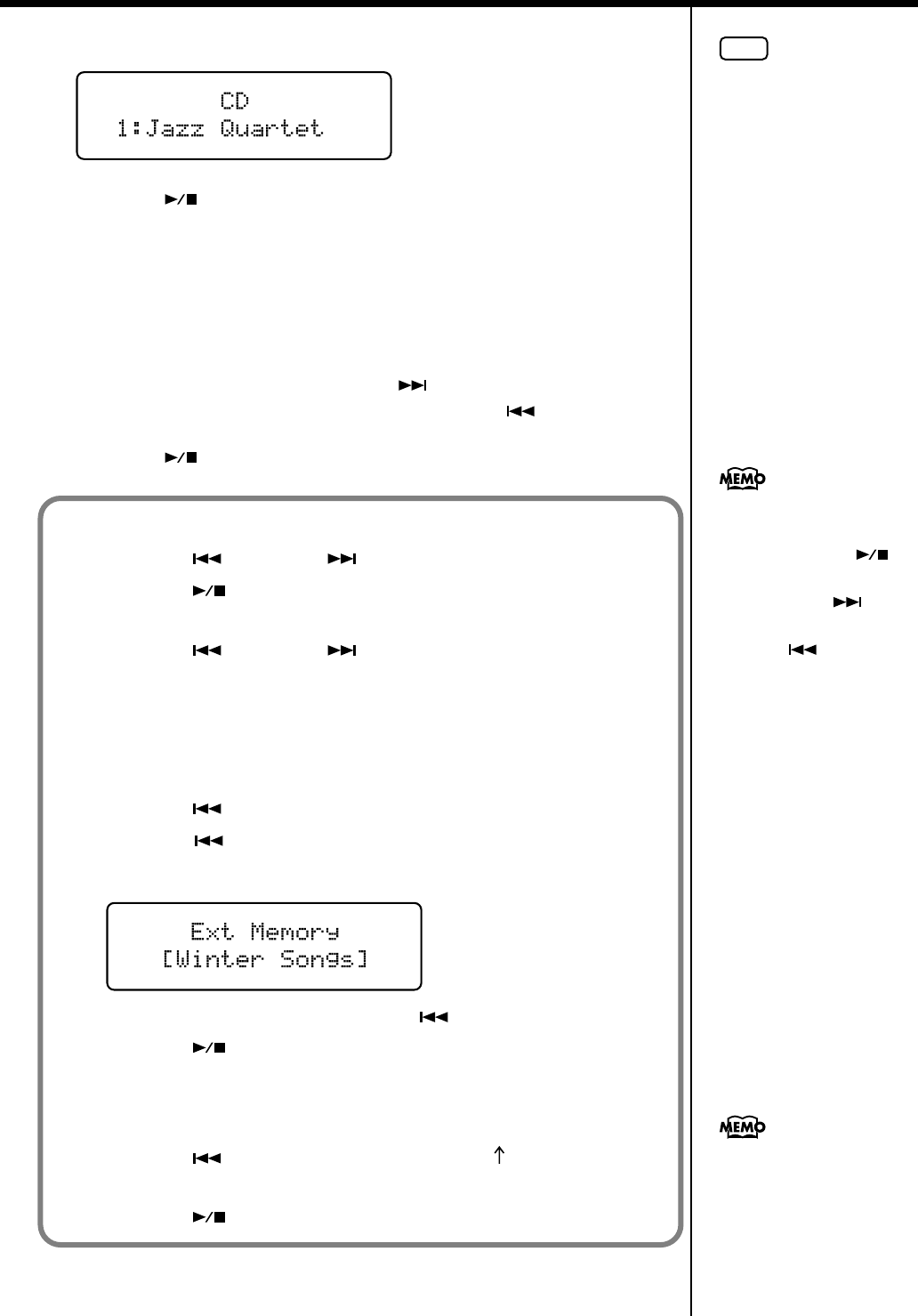
30
Chapter 1. Playing Back Songs
The following screen appears.
3.
Press the [ ] button to start playback of the CD’s songs.
The songs on the CD are played.
When the RG-7 is set to play back all songs (p. 27), once the song currently being
played back is finished, the next song starts playing automatically. After all of the
songs on the CD have been played, playback automatically resumes from the
beginning of the CD. When the RG-7 is set to play back a single song (p. 27), playback
stops automatically when the song is finished.
You can select the next song by pressing the[ ] button, and return to the
beginning of the song or the previous song by pressing the [ ] button.
4.
Press the [ ] button once more to stop playback of the songs.
NOTE
If any previously recorded
song data is present, the
message “Delete User Song
OK?” appears in the display. If
you want to delete the existing
song data, press the [Moving
Key] (Enter) button. If you do
not want the song data to be
deleted, press the [Function]
(Exit) button, and save the
song to the “Favorites” or to
your USB memory (p. 76).
You can start and stop
playback of songs on CDs with
the remote control’s [ ]
button. You can also use the
remote control’s [ ]
button to advance to the next
song and [ ] button to
select the previous song.
If you want to playback at each
song, refer to “Playing Back
One Song” (p. 27).
When Selecting Songs in a Folder
1. Press the [ ] button or [ ] button to select a folder.
2. Press the [ ] button.
The first song in the folder is displayed.
3. Press the [ ] button or [ ] button to select a song.
* Depending on the number of songs contained in a folder, this may take some time.
If a Folder Contains Further Folders and Song Data
If yet other folders are contained within a folder, this is indicated in following
manner.
1. Press the [ ] button to display “Song No. 1.”
2. Press the [ ] button.
The name of the folder appears in the screen.
fig.
If a folder contains other folders, press the [ ] button to switch the screens.
3. Press the [ ] button.
The first song in the folder is displayed.
To exit a folder:
1. Press the [ ] button one or more times until “ Up” appears in the
screen.
2. Press the [ ] button.
RG-7_e.book 30 ページ 2005年2月14日 月曜日 午前9時45分
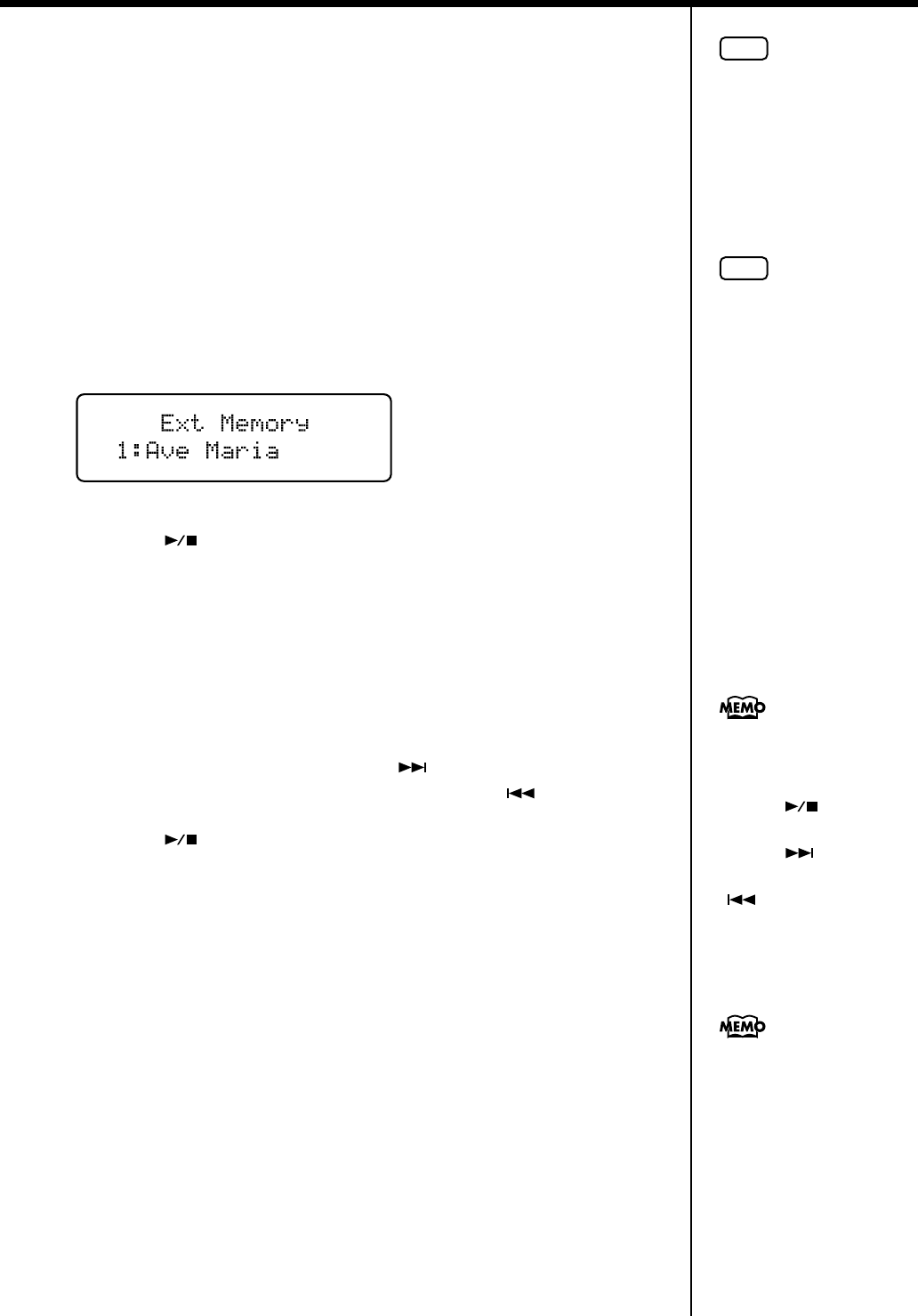
31
Chapter 1. Playing Back Songs
■
Playing Back Songs from USB Memory
Not only can you listen to the songs on CDs, but you can also listen to songs saved
on USB memory devices connected to the Ext Memory port.
1.
Connect the USB memory device containing the songs you want to play
to the Ext Memory port.
2.
Press the [Song] button one or more times to select “Ext Memory” as the
genre.
If using the remote control, press the remote control’s [EXTERNAL] button, then
select “Ext Memory” as the genre.
The following screen appears.
fig.
3.
Press the [ ] button to start playback of the USB Memory’s songs.
The songs stored in the USB memory are played.
When the RG-7 is set to play back all songs (p. 27), once the song currently being
played back is finished, the next song starts playing automatically. After all of the
songs on the USB memory have been played, playback automatically resumes from
the beginning of the USB memory.
When the RG-7 is set to play back a single song (p. 27), playback stops automatically
when the song is finished.
You can select the next song by pressing the[ ] button, and return to the
beginning of the song or the previous song by pressing the [ ] button.
4.
Press the [ ] button once more to stop playback of the songs.
NOTE
Use USB memory available
from Roland. Proper operation
cannot be guaranteed if other
external memory products are
used.
NOTE
If any previously recorded
song data is present, the
message “Delete User Song
OK?” appears in the display. If
you want to delete the existing
song data, press the [Moving
Key] (Enter) button. If you do
not want the song data to be
deleted, press the [Function]
(Exit) button, and save the
song to the “Favorites” or to
your USB memory (p. 76).
You can start and stop
playback of songs saved on
USB memory with the remote
control’s [ ] button. You
can also use the remote
control’s [ ] button to
advance to the next song and
[] button to select the
previous song.
If you want to playback at each
song, refer to “Playing Back
One Song” (p. 27).
RG-7_e.book 31 ページ 2005年2月14日 月曜日 午前9時45分
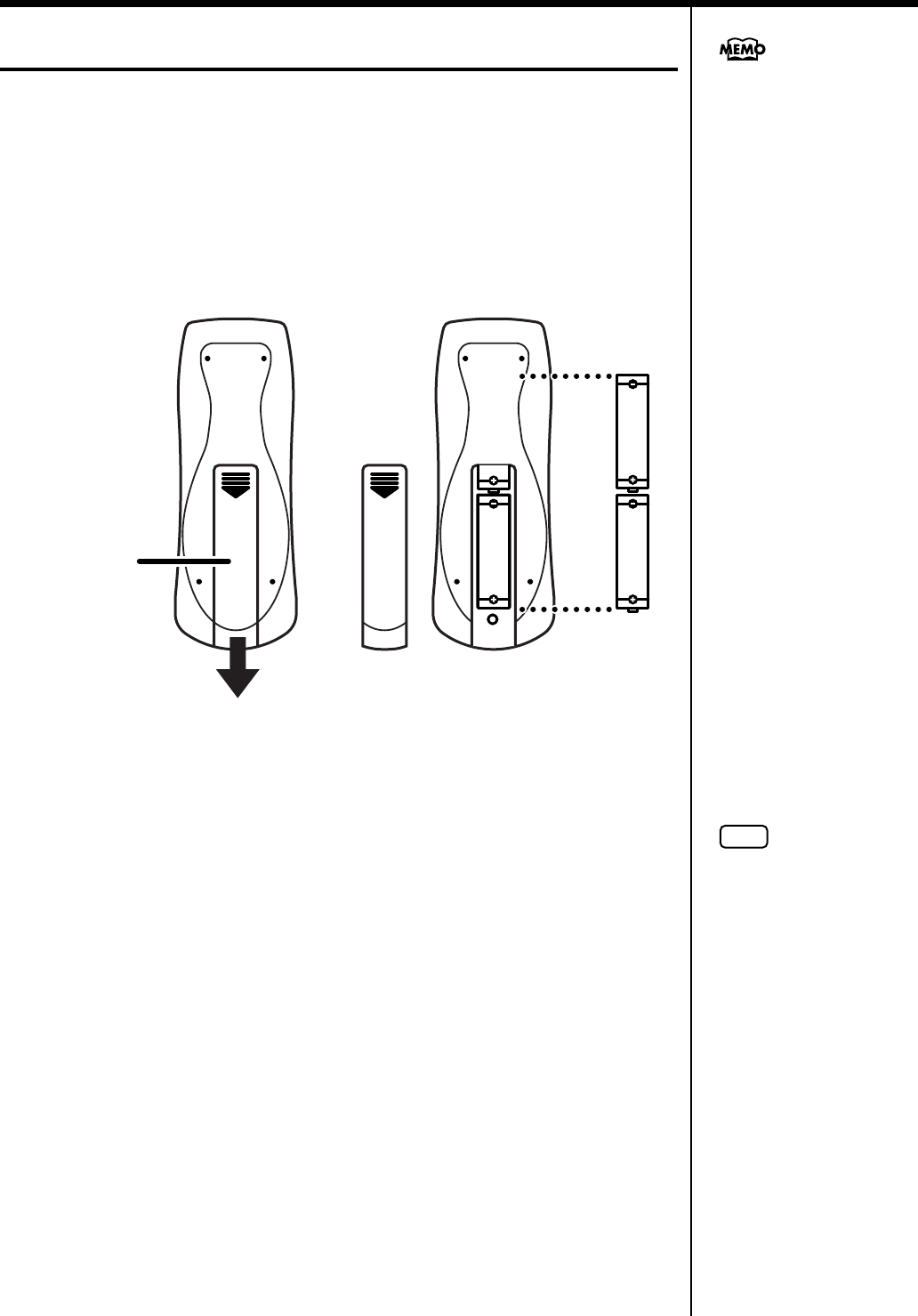
32
Chapter 1. Playing Back Songs
Using the Remote Control
You can use the included remote control to easily start and stop performances and
switch songs. You can also use the remote control to select what is to be displayed
on an external screen or television set connected to the RG-7 and assign functions to
the buttons used in operating the remote control.
■
Installing Batteries in the Remote Control
Install the batteries provided in the remote control.
1.
Open the battery cover on the back of the remote control.
2.
Insert the supplied AA batteries, as shown in the figure of remote
control.
3.
Close the battery cover.
For more information on the
remote control button
functions, refer to “About the
Remote Control” (p. 34).
Remote
Control’s
Cover
Remote Control (Rear)
NOTE
Be careful to observe
the correct polarity (+, -
direction) when installing
the batteries.
RG-7_e.book 32 ページ 2005年2月14日 月曜日 午前9時45分
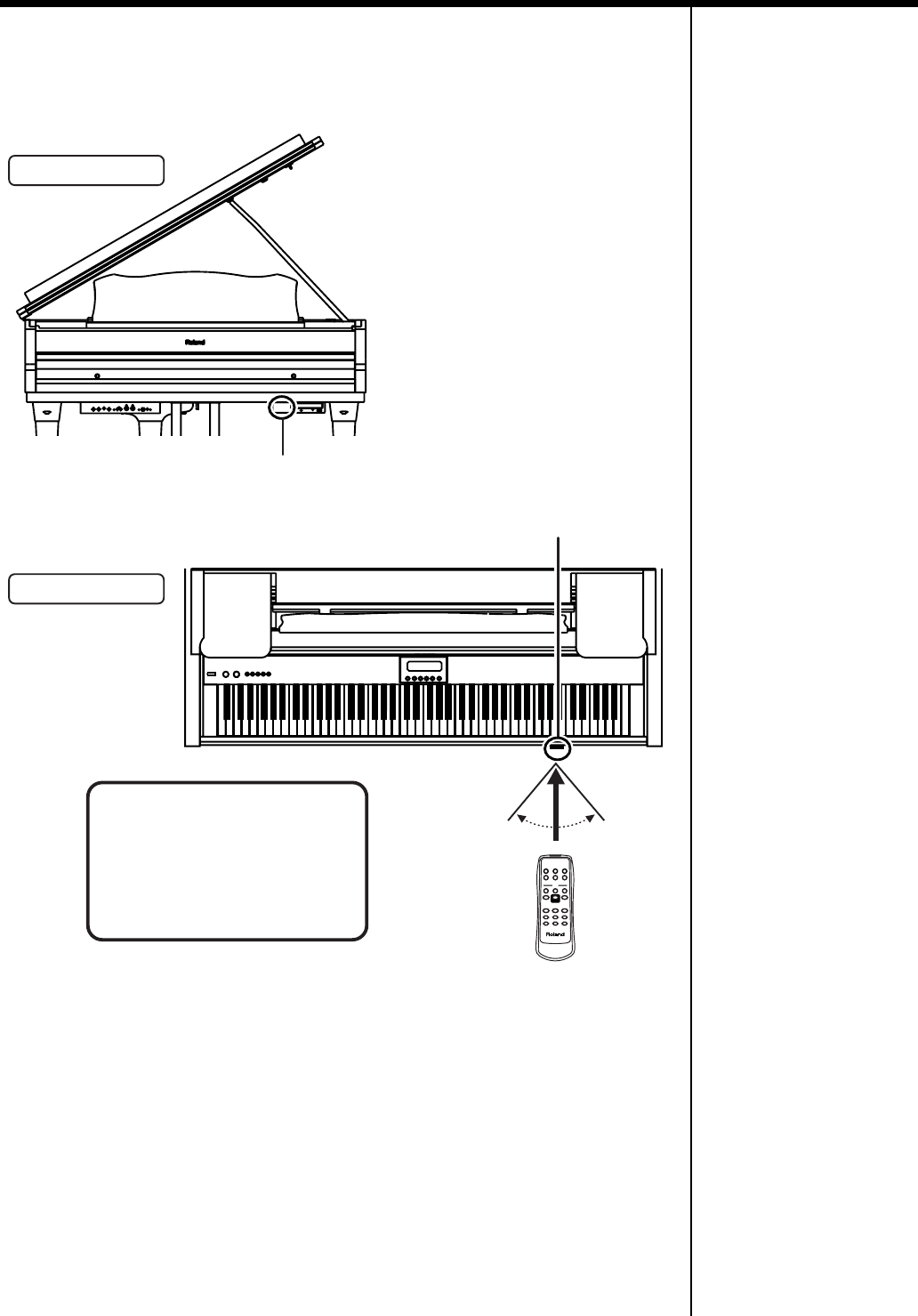
33
Chapter 1. Playing Back Songs
■
How to Use the Remote Control
When using the remote control, aim the remote control at the infrared receiver,
keeping in mind the range of operation (below).
Precautions Concerning Use of the Remote Control
• The remote control is able to transmit only one operation at a time.
• The remote control may not operate even within the range of operation if there
is an obstacle between it and the main unit.
•Using the remote control near other equipment that uses remote control systems
may result in operational errors.
• The life of the battery depends on the amount and conditions of use. If the
operational range of the remote control decreases, change the batteries.
• If you will not be using the remote control for a long period of time, remove the
batteries.
• The responsiveness of the remote control may suffer if the remote control is
within the glare of any spotlights or exposed to other strong light.
Front View
Top View
Remote Control
Infrared Receiver
Infrared Receiver
Range of operation
Distance:
4 m (approximately 13 feet)
Angle:
40 degrees to the left and right
of the receiver.
RG-7_e.book 33 ページ 2005年2月14日 月曜日 午前9時45分
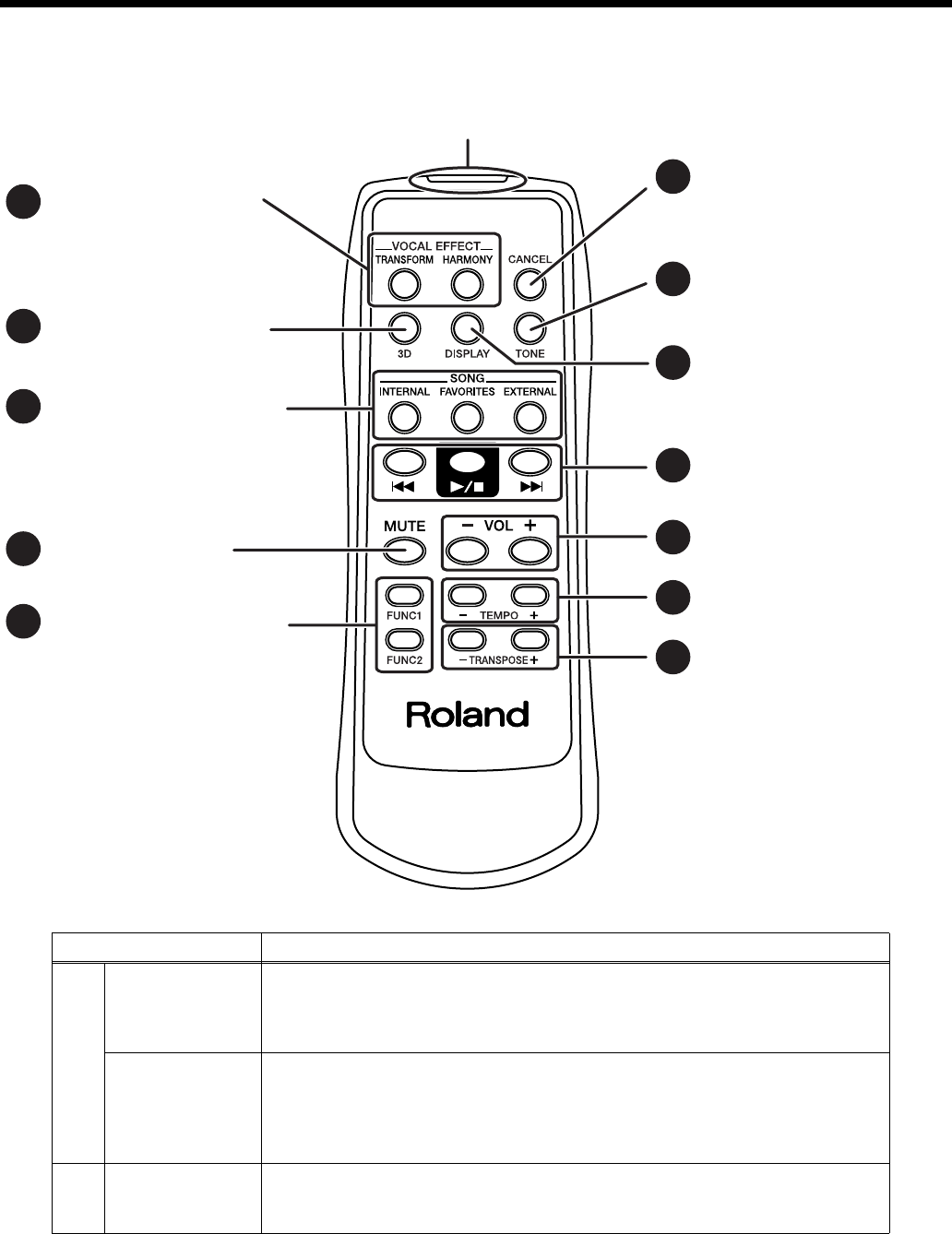
34
Chapter 1. Playing Back Songs
■
About the Remote Control
Button Explanation
1
TRANSFORM
This changes the vocals from the microphone. You can also use this to change vocals
on the CD included with the instrument (p. 41).
The transform setting switches each time you press the button.
“Male”
→
“Female”
→
“Kids”
→
“Off”
→
“Male” ....
HARMONY
This adds harmonies to the mic vocals. You can also add harmonies to vocals on the
included CD (p. 40).
The harmony setting switches each time you press the button.
“Data”
→
“Oct Up” (1 Octave Up)
→
“OctDwn” (1 Octave Down)
→
“Off”
→
“Data” ....
2
3D
Adds expansiveness and depth to the sound when it’s played through external
speakers (p. 98).
The setting switches each time you press the button.
5
2
1
7
8
9
10
11
3
4
6
12
Selecting the Song Genre
Changing the Tempo of
the Song
Using the Function
Assigned to the Buttons
Switches the Surround
Function Settings
Adding Effects to Mic
Vocals
Changing the Volume
Muting the Sound
Starting and Stopping
Songs, Selecting
Previous and
Following Songs
Selecting the Tone of
the Part Activated by
the Keys
Changing the key of
the song
Restoring the original
[TONE], [HARMONY], and
[TRANSFORM] button
settings
Switching the Screen of
the External Display or
Television
Infrared Emitter
RG-7_e.book 34 ページ 2005年2月14日 月曜日 午前9時45分
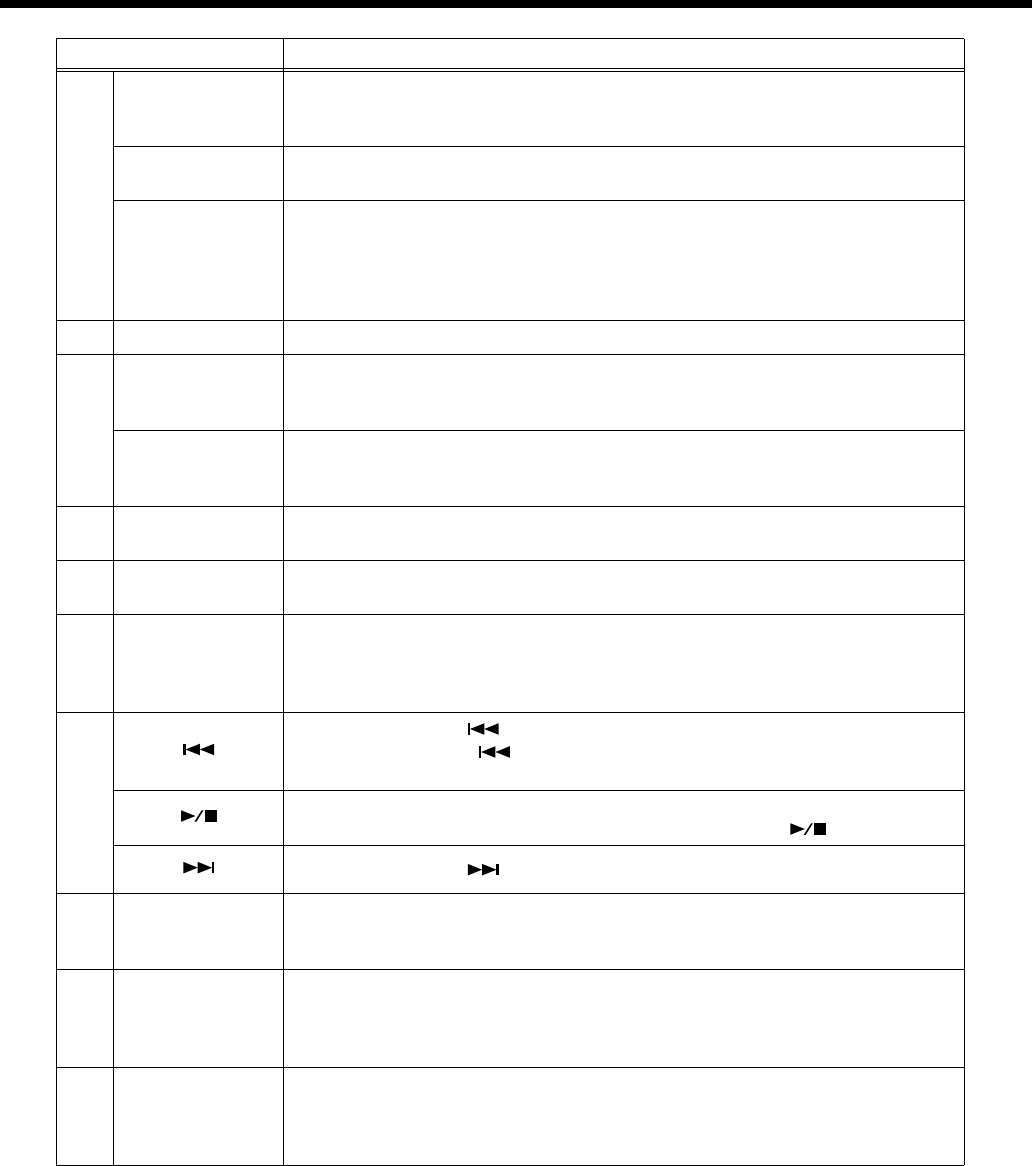
35
Chapter 1. Playing Back Songs
3
INTERNAL
Selects the internal song genre.
The internal song genre selection changes when the [INTERNAL] button is pressed.
“Jazz”
→
“Classical”
→
“Jazz” ....
FAVORITES Selects the “Favorites” genre.
* This group cannot be selected if no songs have been saved to the “Favorites.”
EXTERNAL
Selects the “CD” or “Ext Memory” genre.
Pressing this button toggles you between selection of the “CD” and “Ext Memory”
genre.
* These groups cannot be selected if there is no CD in the CD drive or if no USB
memory is connected.
4
MUTE This mutes all of the sounds. The Moving Key function stops at this time.
5
FUNC 1
You can use the function assigned to this button.
You can also change the function assigned to the button (p. 90).
With the factory settings, the Moving Keys On/Off is assigned to this button.
FUNC 2
You can use the function assigned to this button.
You can also change the function assigned to the button (p. 90).
With the factory settings, the Random Playback On/Off is assigned to this button.
6
CANCEL This restores the remote control’s [HARMONY] and [TRANSFORM] button
settings to their original condition. The [TONE] button is set to piano tone.
7
TONE This changes the tone of the part activated by the keys. The tone is switched each
time you press the button.
8
DISPLAY
Switches the images appearing in the connected external display or television
screen (p. 50).
You can display the Song Select screen, lyrics, slide show (p. 51), and notations in
the external display or television.
9
When you press the [ ] button while the song is stopped, the previous song is
selected. Pressing the [ ] button while a song is playing returns you to the
beginning of that song.
This starts and stops playback of the song.
Playback alternately starts and stops each time you press the [ ] button.
When you press the [ ] button, the next song is selected.
10
VOL [–] [+]
(Volume)
You can adjust the volume.
Press the VOL [-] button to decrease the volume, and press the VOL [+] button to
increase the volume.
11
TEMPO [–] [+]
This adjusts the tempo.
Press the TEMPO [-] button to slow down the tempo, and press the TEMPO [+]
button to quicken the tempo.
* You cannot change the tempos for audio CDs and Player Piano CDs.
12
TRANSPOSE
[–] [+]
Transposes the key of the song being played.
Press the TRANSPOSE [-] button to lower the key; press the TRANSPOSE [+]
button to raise the key.
You can also assign functions to the button (p. 90).
Button Explanation
RG-7_e.book 35 ページ 2005年2月14日 月曜日 午前9時45分
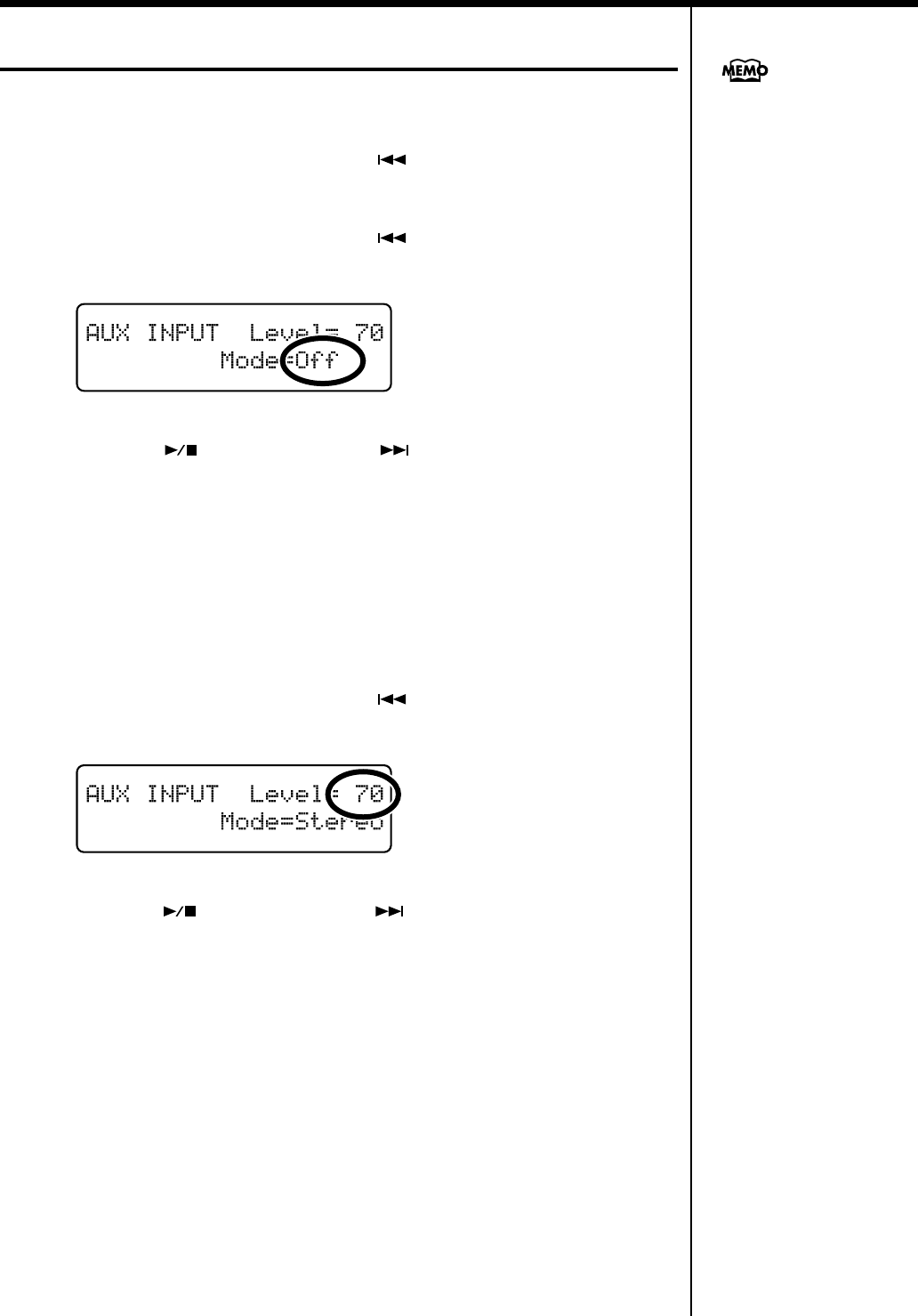
36
Chapter 1. Playing Back Songs
Using the Aux Input Jack
1.
Press the [Function] (Exit) button so the indicator is lit.
2.
Press the [Song] (Select -) button or [ ] (Select +) button to display
the AUX INPUT screen.
3.
Press the [Song] (Select -) button or [ ] (Select +) button to get the
value for “Mode” to flash.
fig.
4.
Press the [ ] (Value -) button or [ ] (Value +) button to change
Aux Input type.
Value:
Off, Stereo, Decode
With the factory settings, this is set to “Off.” When set to “Off,” the Aux Input
connector cannot be used.
Set this to “Stereo” when using a connected MD player or other such device.
“Decode” is employed when inputting encoded signals; it is not normally used in
normal situations.
5.
Press the [Song] (Select -) button or [ ] (Select +) button to get the
value for “Level” to flash.
fig.
6.
Press the [ ] (Value -) button or [ ] (Value +) button to change the
Level of the device connected to Aux Input jack.
Value:
0–127
*When the level is set to “0,” sounds from the device connected to the Aux Input
jack are not played.
7.
Press the [Function] (Exit) button so the indicator goes out.
You can save this setting in the
RG-7’s memory using the
Memory Backup function (p.
72).
RG-7_e.book 36 ページ 2005年2月14日 月曜日 午前9時45分
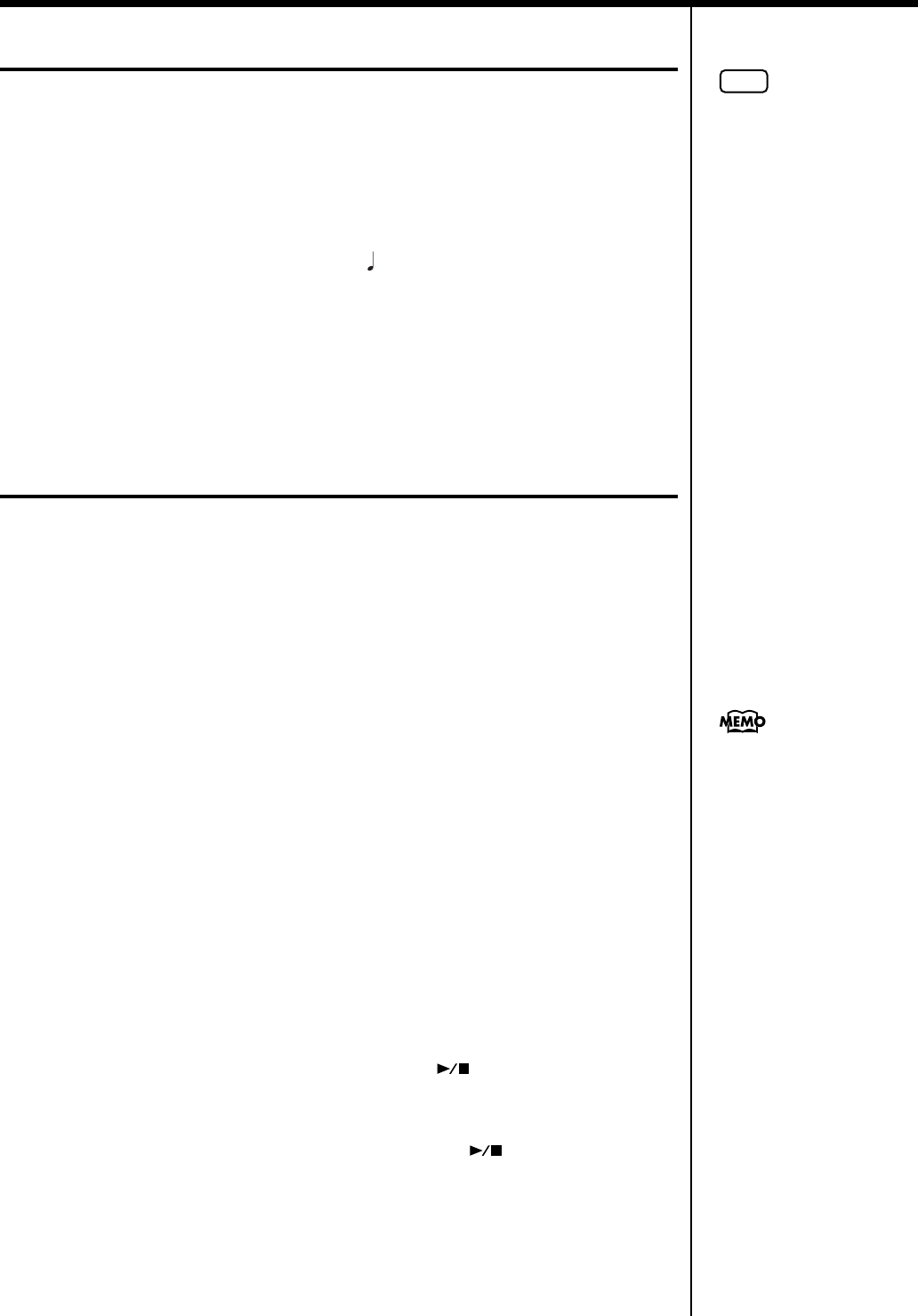
37
Chapter 1. Playing Back Songs
Changing the Song Tempo
This changes the song tempo. Changing the tempo has no effect on the pitch of the
notes. And you can change the tempo even when the song is in progress.
1.
Press the remote control’s TEMPO [-] or TEMPO [+] button to adjust the
tempo of the song.
The tempo is indicated in the external display.
The tempo can be adjusted in a range of =10–500.
You can also change the tempo during playback.
Pressing the TEMPO [+] button once increases the tempo by one unit. Holding down
the button increases the tempo continuously. Pressing the TEMPO [-] button once
decreases the tempo by one unit. Holding down the button makes the tempo change
(slow down) continuously.
Using the Karaoke Feature
You can connect a microphone to the RG-7 and enjoy singing along as the music data
is played back.
1.
Connect the USB memory device containing the songs you want to play
to the Ext Memory port (p. 22).
2.
Connect a microphone (p. 21).
3.
Adjust the volume level and the amount of echo applied.
Adjust the microphone echo using the Mic Echo feature (p. 39).
You can also use the Harmony function (p. 40) to add harmony to vocals sung
through the microphone or the Transformer effect (p. 41) to alter the sound of the
microphone vocals.
4.
Select a song (p. 26, 28, 31).
5.
Adjust the tempo as required with the remote control Tempo [-] [+]
buttons.
6.
If necessary, change the key of the song (p. 38).
7.
The song starts to play when you press the [ ] button.
Now sing along with the song.
8.
Playback of the song stops when you press the [ ] button again.
NOTE
You cannot change the tempos
for audio CDs and Player
Piano CDs.
You can connect an external
display or television to the RG-
7 and have the lyrics of music
data containing lyrics be
displayed on the screen as the
data is played back. Refer to
“Connecting an External
Display” (p. 47), “Connecting a
Television” (p. 49), and
“Selecting What is To Be
Displayed on the External
Display or Television” (p. 50).
RG-7_e.book 37 ページ 2005年2月14日 月曜日 午前9時45分
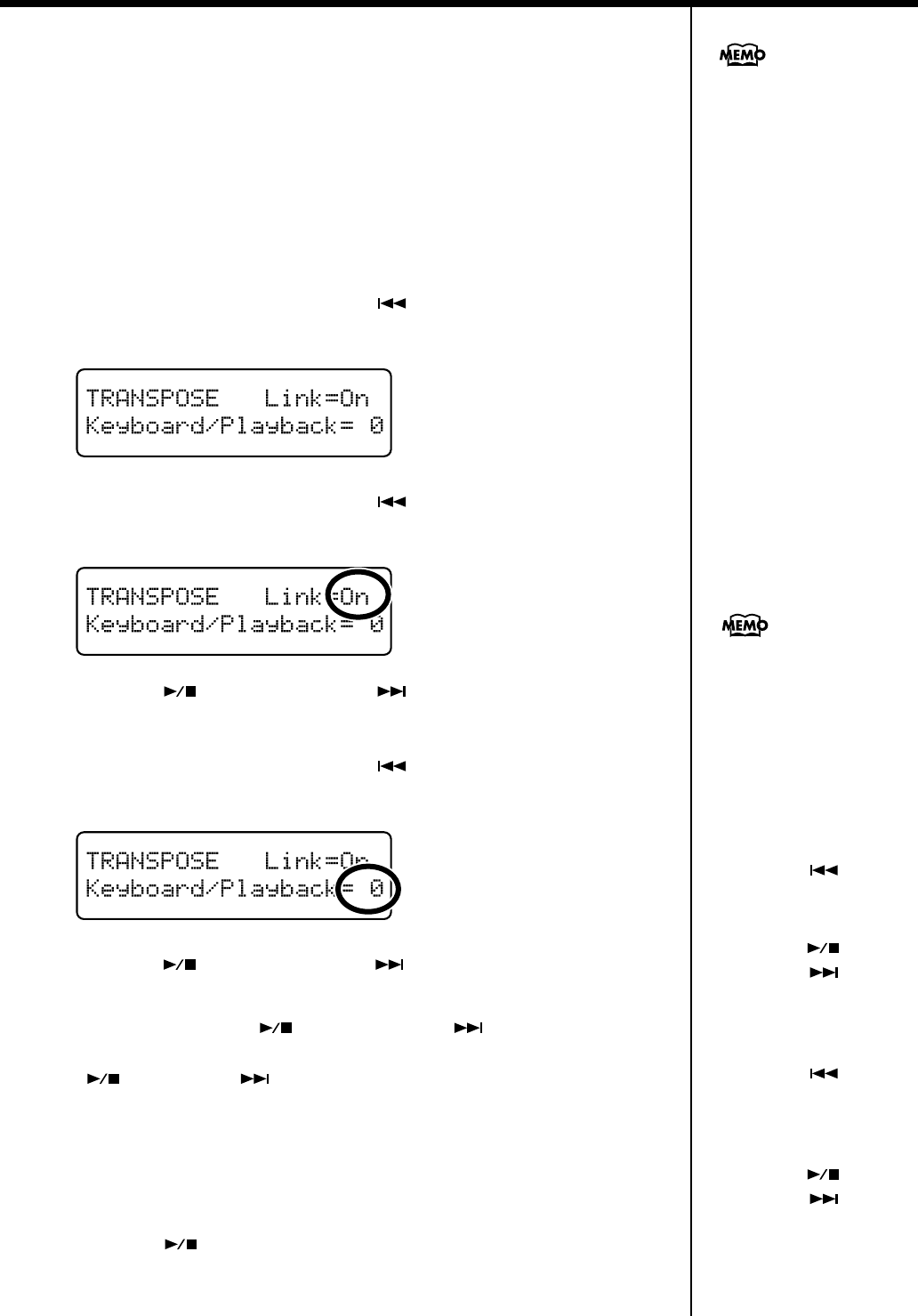
38
Chapter 1. Playing Back Songs
■
Changing the Key of the Song Being Played
(Playback Transpose)
SMF Music files or a performance that you recorded can be transposed for playback.
When using the karaoke feature, you can raise or lower the key of the song to match
your own pitch.
1.
Select a song to play back (p. 26, 28, 31).
2.
Press the [Function] (Exit) button so the indicator is lit.
3.
Press the [Song] (Select -) button or [ ] (Select +) button to display
the TRANSPOSE screen.
fig.
4.
Press the [Song] (Select -) button or [ ] (Select +) button to get the
value for “Link” to flash.
fig.
5.
Press the [ ] (Value -) button or [ ] (Value +) button to switch the
Link setting to “On.”
6.
Press the [Song] (Select -) button or [ ] (Select +) button to get the
value for “Keyboard/Playback” to flash.
fig.
7.
Press the [ ] (Value -) button or [ ] (Value +) button to change the
key of the song and the notes from the keyboard.
Each time you press the [ ] (Value -) button or [ ] (Value +) button, the
song and the notes from the keyboard are transposed by one semitone. Pressing the
[] (Value -) and [ ] (Value +) buttons simultaneously restores the original
value (0).
The playback transposition can be set in a range from -6 to 0 to +5 (in semitone
increments).
8.
Press the [Function] (Exit) button so the indicator goes out.
9.
Press the [ ] button to start playing the song.
The song is played in the changed key.
You can transpose songs using
the remote control’s
TRANSPOSE [-] and [+]
b
uttons.
When Link is set to “Off,” you
can transpose the song and the
notes from the keyboard
separately.
With Link set to “Off,” the
song can be transposed within
the range from - 24 to 0 to +24
(in semitone increments).
1. Press the [Song] (Select -)
button or [ ] (Select +)
button to get the value for
“Link” to flash.
2. Press the [ ] (Value -)
button or [ ] (Value +)
button to switch the Link
setting to “Off.”
3. Press the [Song] (Select -)
button or [ ] (Select +)
button to get the value for
“Plybck” (Playback) to
flash.
4. Press the [ ] (Value -)
button or [ ] (Value +)
button to change the key of
the song.
RG-7_e.book 38 ページ 2005年2月14日 月曜日 午前9時45分
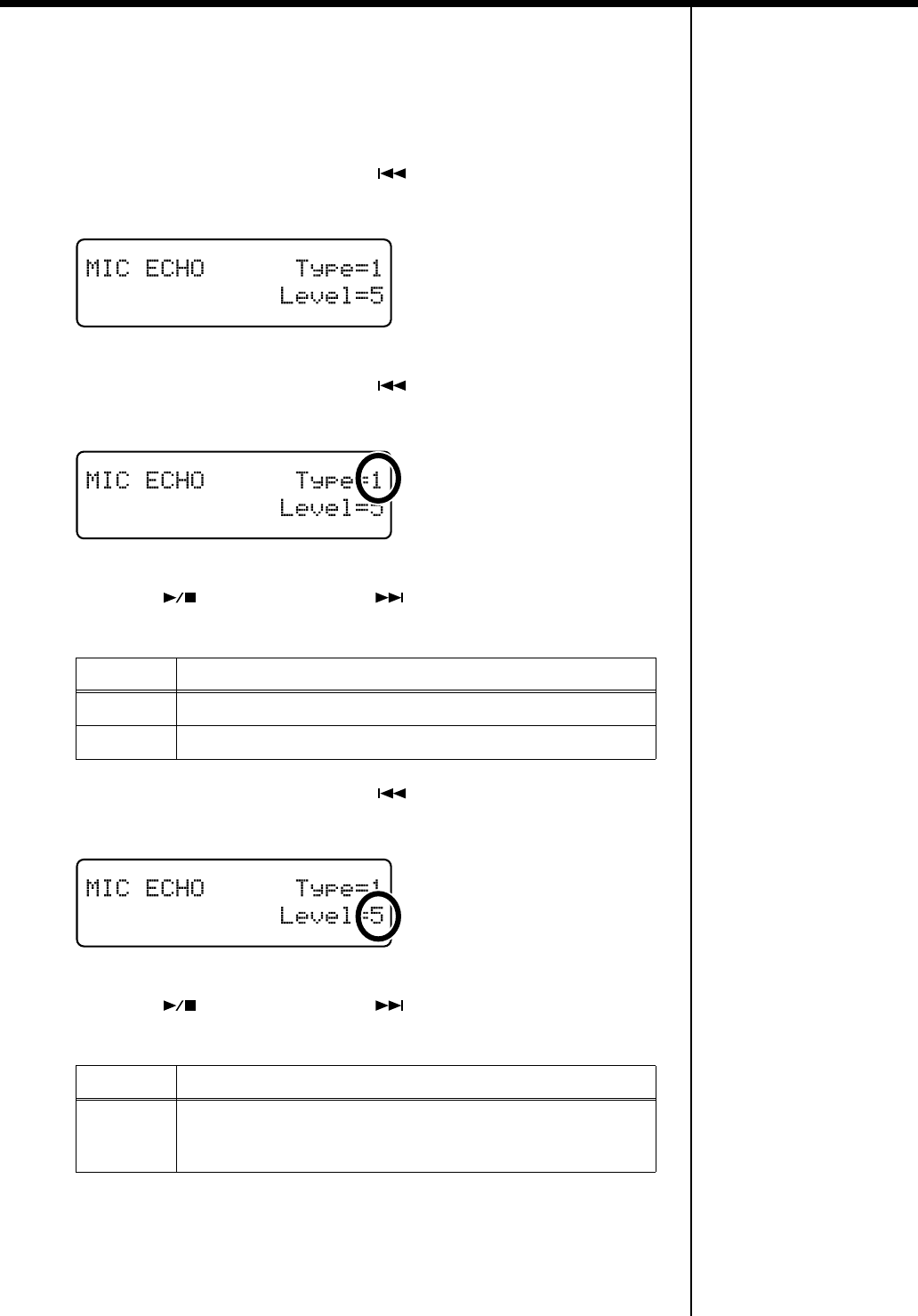
39
Chapter 1. Playing Back Songs
■
Adding Echo to the Mic Vocals (Mic Echo)
This adjusts the microphone echo when a microphone is connected to the RG-7.
1.
Press the [Function] (Exit) button so the indicator is lit.
2.
Press the [Song] (Select -) button or [ ] (Select +) button to display
the MIC ECHO screen.
fig.
3.
Press the [Song] (Select -) button or [ ] (Select +) button to get the
value for “Type” to flash.
fig.
4.
Press the [ ] (Value -) button or [ ] (Value +) button to change the
echo type.
5.
Press the [Song] (Select -) button or [ ] (Select +) button to get the
value for “Level” to flash.
fig.
6.
Press the [ ] (Value -) button or [ ] (Value +) button to change the
amount of echo applied to the sound.
7.
Press the [Function] (Exit) button so the indicator goes out.
Value Description
1
Adds basic reverberations.
2
Adds reverberations for a karaoke-type echo.
Value Description
0–9
More echo is applied as the value is increased.
No echo is applied to the microphone vocals when the value is set
at “0.”
RG-7_e.book 39 ページ 2005年2月14日 月曜日 午前9時45分
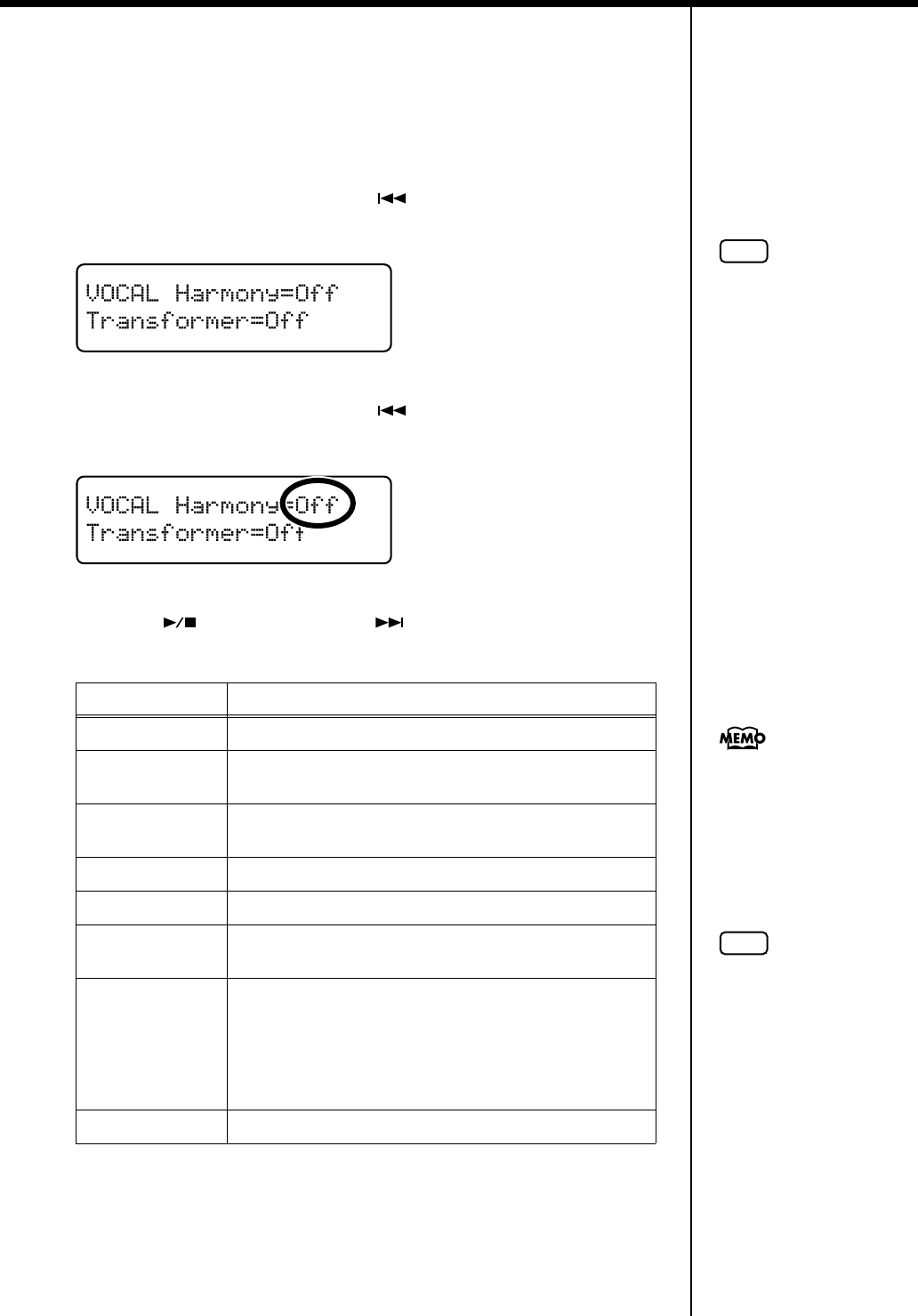
40
Chapter 1. Playing Back Songs
■
Adding Harmonies to the Mic Vocals (Harmony)
You can sing with a harmony accompaniment, even when you’re playing solo. This
is called the “Harmony” function.
1.
Press the [Function] (Exit) button so the indicator is lit.
2.
Press the [Song] (Select -) button or [ ] (Select +) button to display
the VOCAL screen.
fig.
3.
Press the [Song] (Select -) button or [ ] (Select +) button to get the
value for “Harmony” to flash.
fig.
4.
Press the [ ] (Value -) button or [ ] (Value +) button to change the
harmony settings.
5.
Press the [Function] (Exit) button so the indicator goes out.
Value Description
Unison
Sounds like two people singing the same melody.
Oct Up
(Octave Up)
Adds another voice one octave higher than the original.
OctDwn
(Octave Down)
Adds another voice one octave lower than the original.
5th Up
Adds harmony a fifth above the original.
3rd Up
Adds harmony a third above the original.
4thDwn
(4th Down)
Adds harmony a major fourth below the original.
Data
As you sing along with the playback of the song data,
harmonies consistent with the scale of the specified part
are added.
Set the part to which harmonies are added in “Setting the
Part to Which Harmonies Are Added (Harmony Part)” (p.
95).
Off
No harmonies are added to the microphone vocals.
NOTE
Use of the Harmony function
may cause changes in the
Damper Resonance effect (p.
59).
NOTE
Depending on the type of
harmony, there may be some
songs to which harmonies
cannot be added.
You can change the settings for
the Harmony function with the
remote control’s [HARMONY]
b
utton (p. 34).
RG-7_e.book 40 ページ 2005年2月14日 月曜日 午前9時45分
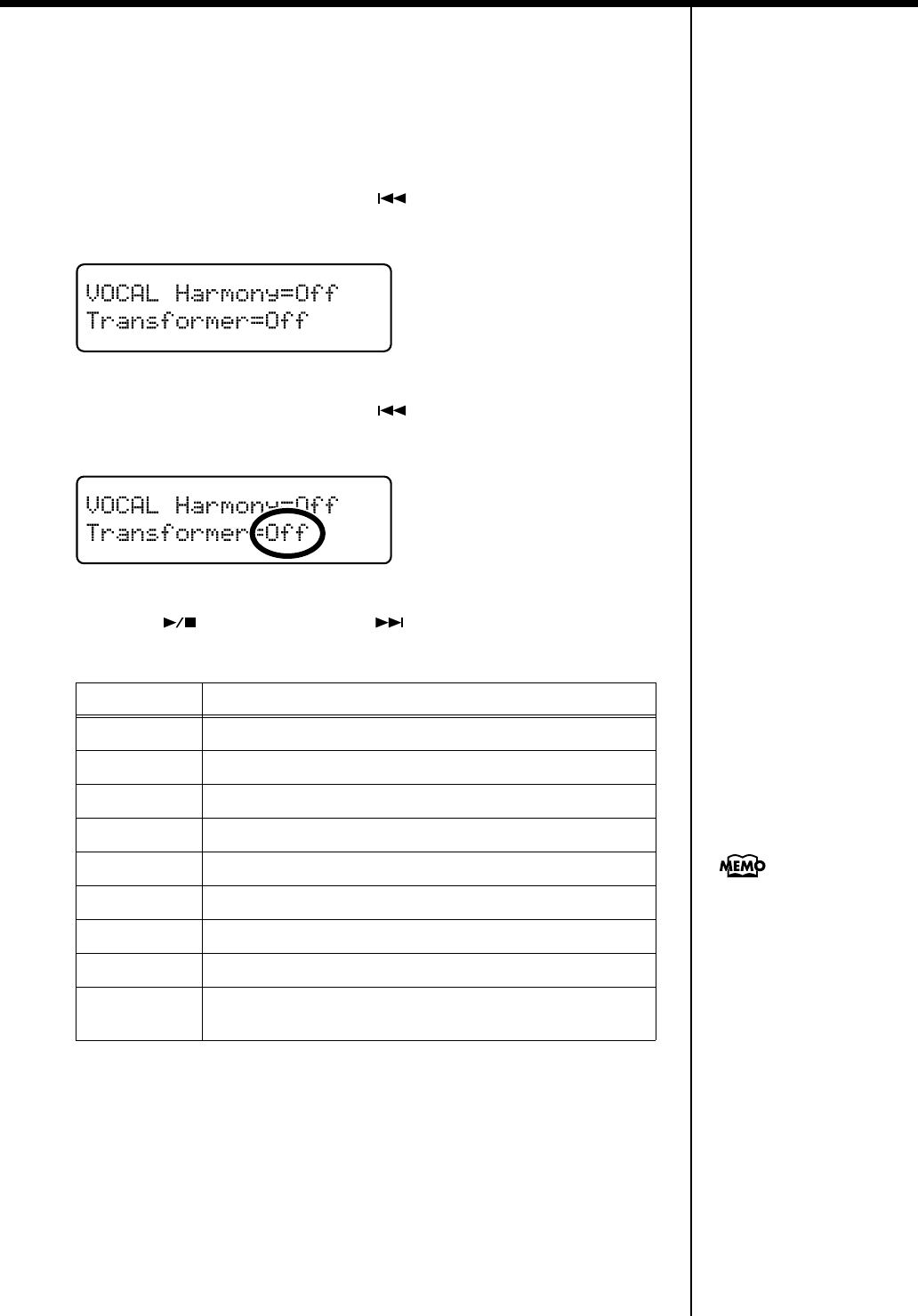
41
Chapter 1. Playing Back Songs
■
Altering Vocals (Transformer)
You can modify the way your voice sounds through the microphone. This is called
the “Voice Transformer” function.
1.
Press the [Function] (Exit) button so the indicator is lit.
2.
Press the [Song] (Select -) button or [ ] (Select +) button to display
the VOCAL screen.
fig.
3.
Press the [Song] (Select -) button or [ ] (Select +) button to get the
value for “Transformer” to flash.
fig.
4.
Press the [ ] (Value -) button or [ ] (Value +) button to change the
transformer settings.
5.
Press the [Function] (Exit) button so the indicator goes out.
Value Description
Kids
Transforms the input into the sound of a child’s voice.
Bear
Transforms the input sound into the voice of a large animal.
Robot
Transforms the input into the sound of a robot’s voice.
Duck
Transforms the input into a duck’s quacking sound.
Alien
Transforms the input into an alien voice.
Computer
Transforms the input into a voice like that from a computer.
Female
Transforms male voices into female voices.
Male
Transforms female voices into male voices.
Off
The Transformer effect is not applied to the microphone
vocals.
You can change the settings for
the Transformer function with
the remote control’s
[TRANSFORM] button (p. 34).
RG-7_e.book 41 ページ 2005年2月14日 月曜日 午前9時45分
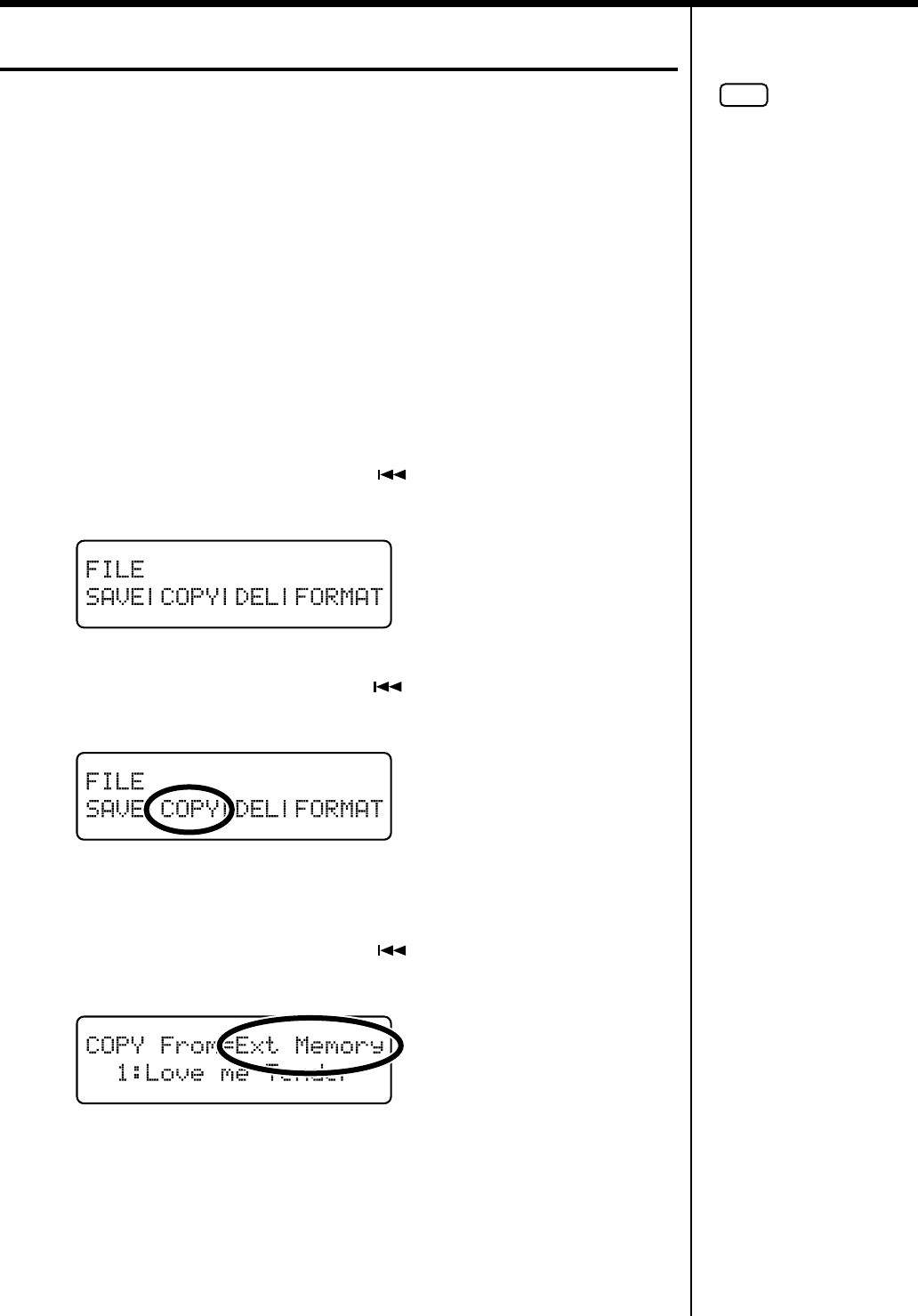
42
Chapter 1. Playing Back Songs
Copying Songs
You can copy performances recorded with the RG-7, songs saved on CD-ROMs,
songs on USB memory connected to the RG-7’s Ext Memory port, and other songs to
the RG-7’s “Favorites.”
Copying songs to the “Favorites” enables you to access these songs easily by
pressing the [Song] button to select the “Favorites” as the genre.
■
Copying Songs Saved on CDs and USB Memory
to the “Favorites”
1.
Connect the USB memory device to the Ext Memory port or place the CD-
ROM containing the song or songs you want to copy in the CD drive.
2.
Press the [Function] (Exit) button so the indicator is lit.
3.
Press the [Song] (Select -) button or [ ] (Select +) button to display
the FILE screen.
fig.
4.
Press the [Song] (Select -) button or [ ] (Select +) button so “COPY” is
flashing.
fig.
5
Press the [Moving Key] (Enter) button.
6
Press the [Song] (Select -) button or [ ] (Select +) button so that the
“COPY From” setting is flashing.
fig.
NOTE
You cannot copy songs on
commercially available audio
CDs or Player Piano CDs to the
“Favorites.”
RG-7_e.book 42 ページ 2005年2月14日 月曜日 午前9時45分
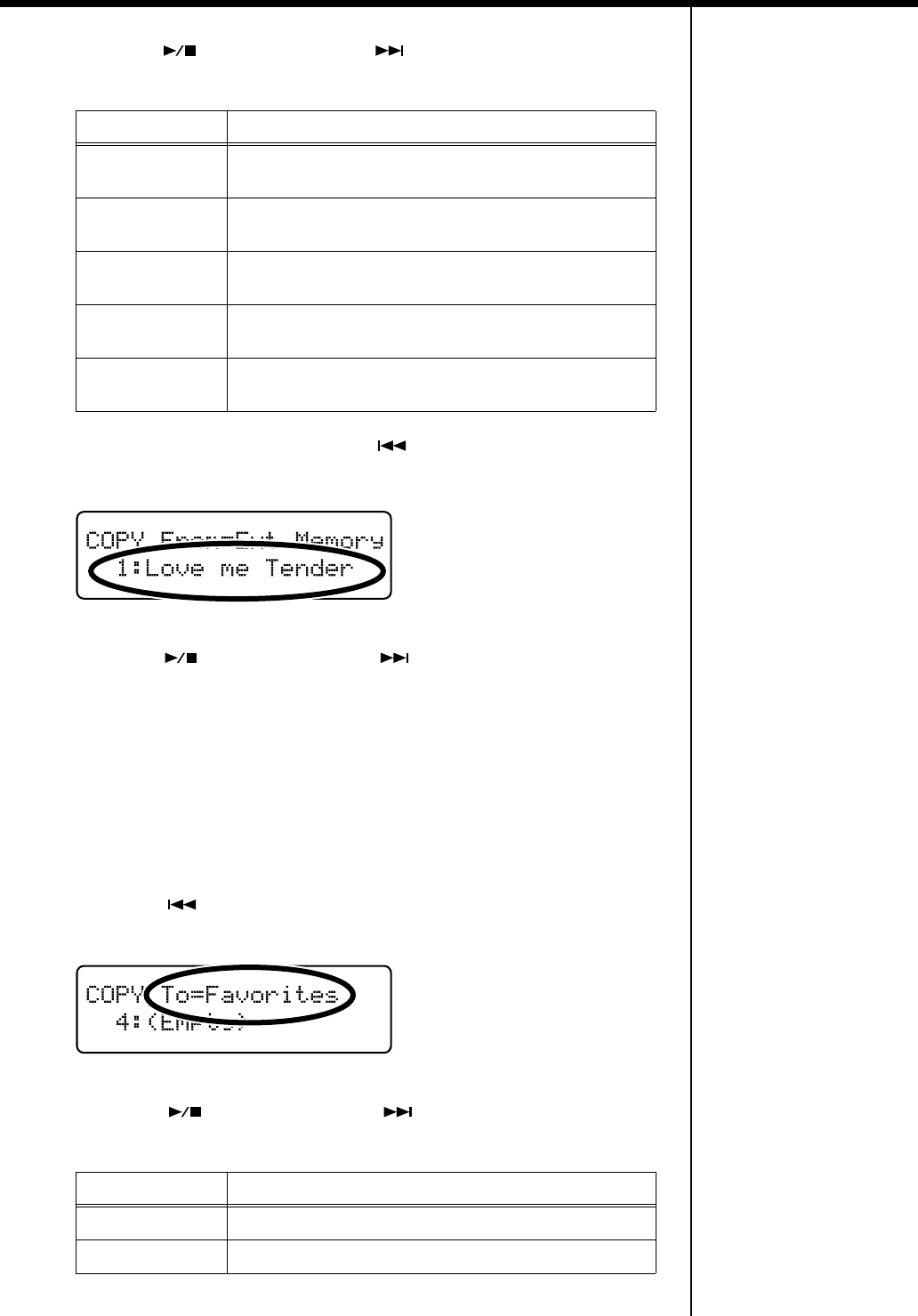
43
Chapter 1. Playing Back Songs
7
Press the [ ] (Value -) button or [ ] (Value +) button to change the
“COPY From” setting.
8.
Press the [Song] (Select -) button or [ ] (Select +) button so that the
“COPY From” song number is flashing.
fig.
9.
Press the [ ] (Value -) button or [ ] (Value +) button to select the
number of the song you want to copy.
10
Press the [Moving Key] (Enter) button.
To copy songs on a CD, continue the procedure from Step 11.
To copy songs stored in USB memory and internal songs, carry out Step 10, then
continue the procedure from Step 14.
11.
When selecting “CD” as the copy source, press the [Song] (Select -)
button or [ ] (Select +) button so that the “COPY To” setting is
flashing.
fig.
12.
Press the [ ] (Value -) button or [ ] (Value +) button to select the
copy destination.
Value Description
Jazz
Internal songs in the “Jazz” genre are copied to the
“Favorites.”
Classical
Internal songs in the “Classical” genre are copied to the
“Favorites.”
CD
Songs in the CD-ROM are copied to the USB memory or
the “Favorites.”
Ext Memory
Songs in the USB memory device are copied to the
“Favorites.”
Favorites
Songs in the “Favorites” are copied to the USB memory
device.
Value Description
Favorites
Copies the song to the “Favorites.”
Ext Memory
Copies the song to the USB memory.
RG-7_e.book 43 ページ 2005年2月14日 月曜日 午前9時45分
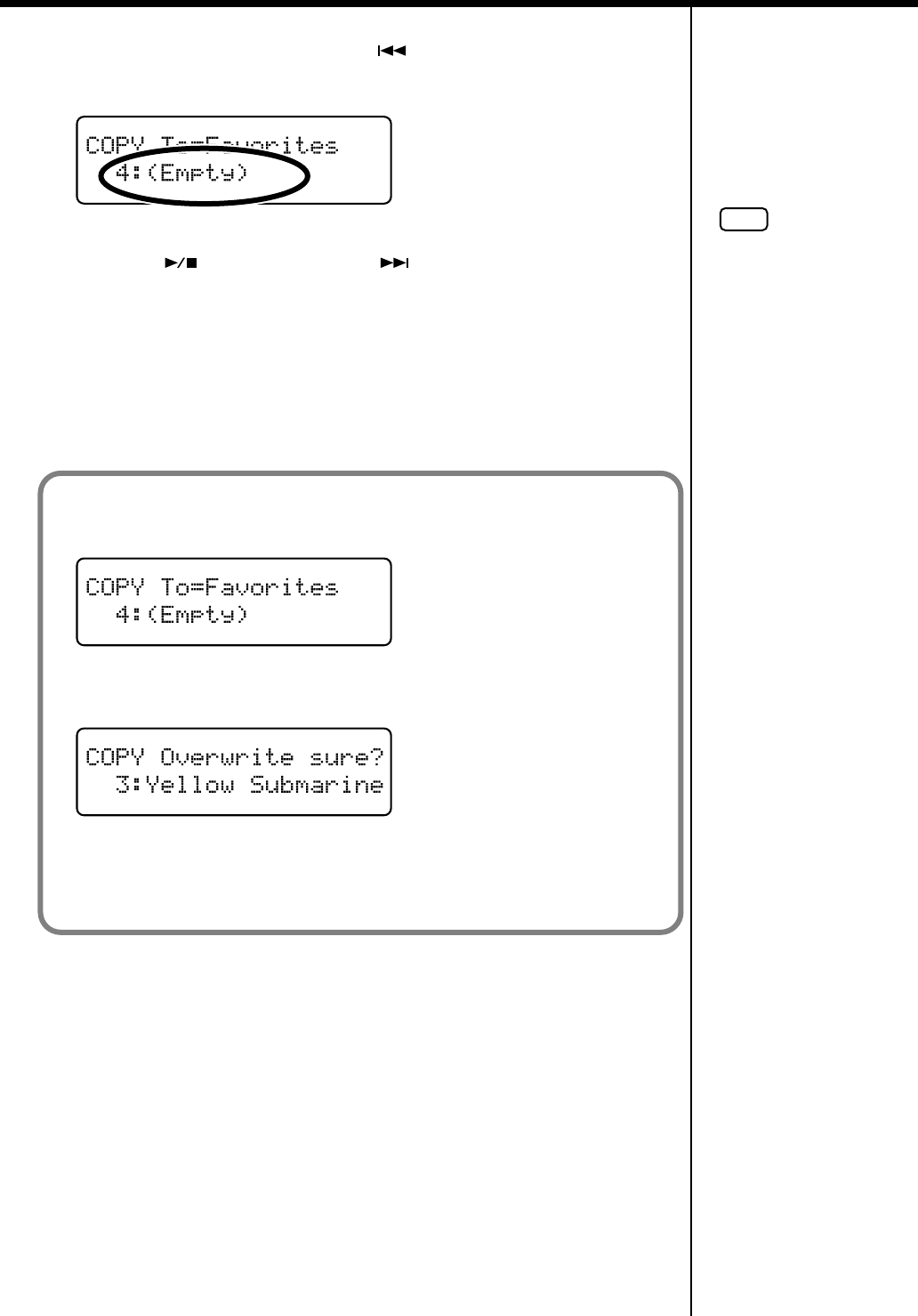
44
Chapter 1. Playing Back Songs
13
Press the [Song] (Select -) button or [ ] (Select +) button so that the
“COPY To” song number is flashing.
fig.
14
Press the [ ] (Value -) button or [ ] (Value +) button to select the
copy-destination number.
15
Press the [Moving Key] (Enter) button.
The song is copied.
16.
Press the [Function] (Exit) button so the indicator goes out.
NOTE
When copying performances
saved to USB memory, do
not remove the USB memory
device until copying is
finished.
When there is no song assigned to a number, this is indicated in the display in the
following form: “4: (Empty).”
fig.
If you select a number to which a song is already saved and then attempt to copy to
that number, the following message appears in the display.
fig.
To delete the saved song and copy the new song to that number, press the [Moving
Key] (Enter) button. If you do not want to delete the saved song, press the [Function]
(Exit) button.
RG-7_e.book 44 ページ 2005年2月14日 月曜日 午前9時45分
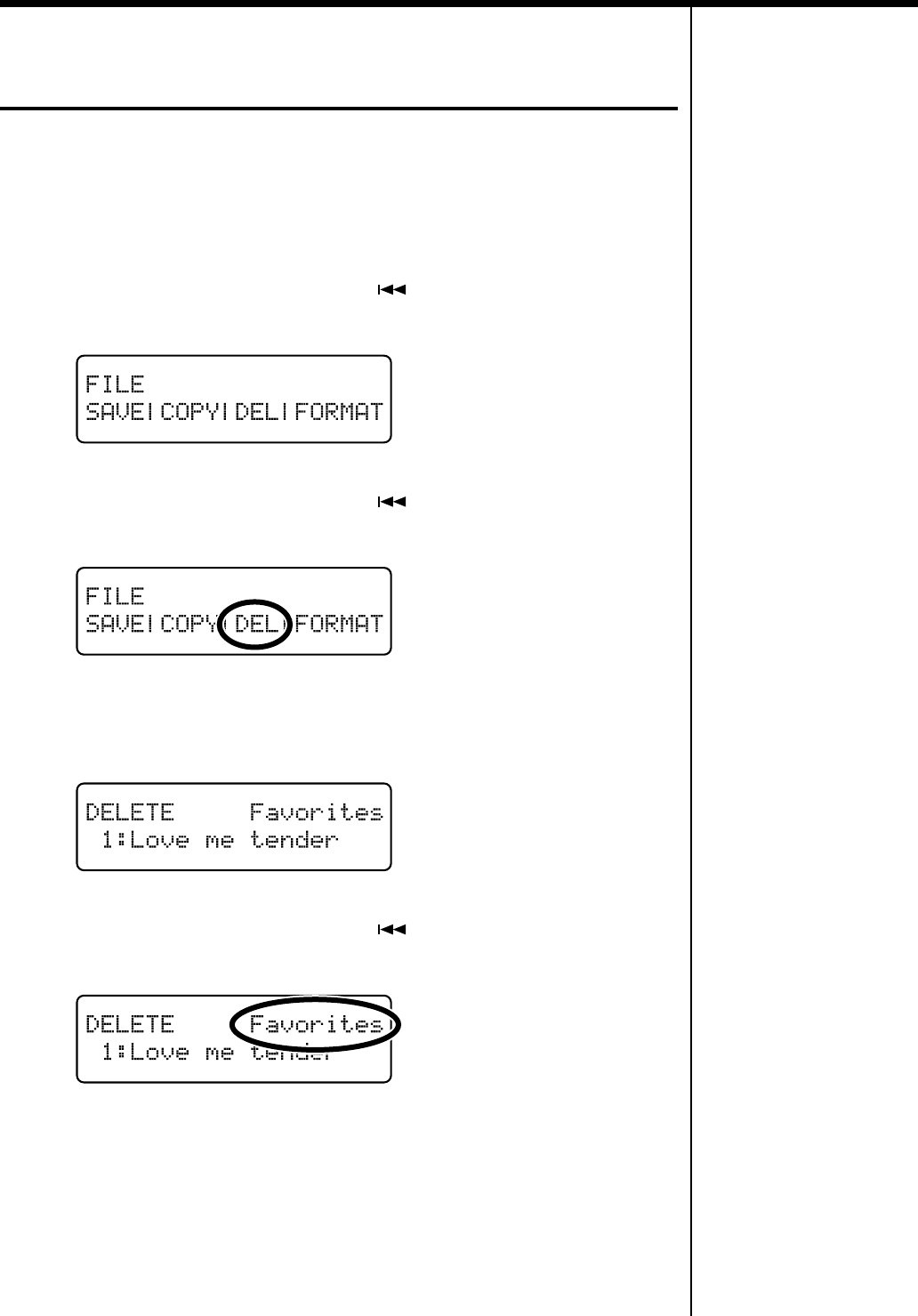
45
Chapter 1. Playing Back Songs
Deleting Songs Saved to the
“Favorites” or USB Memory
This deletes songs saved to USB Memory (sold separately) and the “Favorites.”
If deleting songs saved to USB Memory, connect the USB memory device to the Ext
Memory port.
1.
Press the [Function] (Exit) button so the indicator is lit.
2.
Press the [Song] (Select -) button or [ ] (Select +) button to display
the FILE screen.
fig.
3.
Press the [Song] (Select -) button or [ ] (Select +) button so “DEL”
(Delete) is flashing.
fig.
4
Press the [Moving Key] (Enter) button.
The following screen appears.
fig.
5.
Press the [Song] (Select -) button or [ ] (Select +) button so that the
“Saved Song to Delete” setting is flashing.
fig.
RG-7_e.book 45 ページ 2005年2月14日 月曜日 午前9時45分
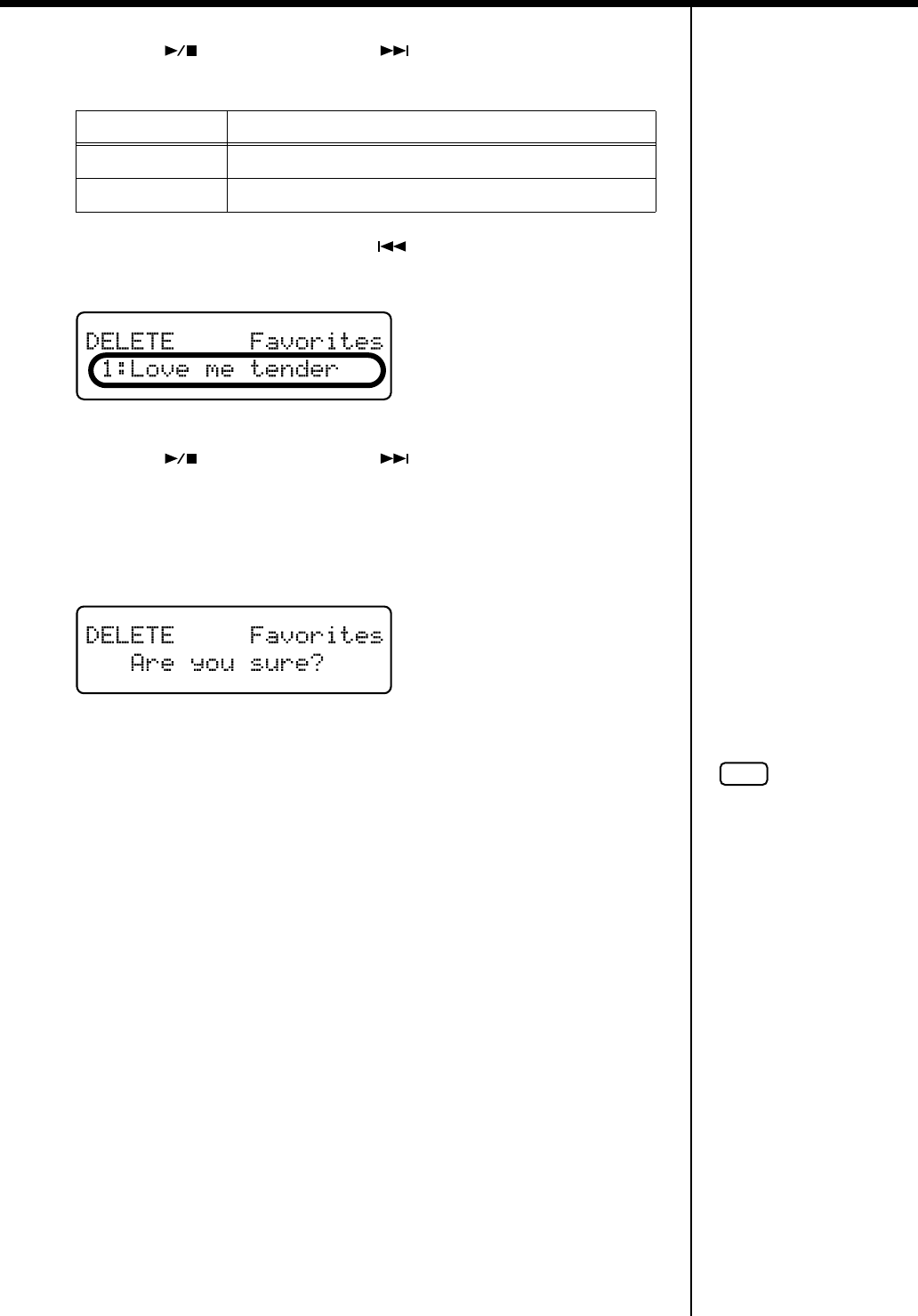
46
Chapter 1. Playing Back Songs
6.
Press the [ ] (Value -) button or [ ] (Value +) button to select
“Saved Song to Delete.”
7.
Press the [Song] (Select -) button or [ ] (Select +) button to get the
“song number” to flash.
fig.
8.
Press the [ ] (Value -) button or [ ] (Value +) button to select the
song to be deleted.
9
Press the [Moving Key] (Enter) button.
f
A confirmation message appears in the screen.
To return to the original screen without deleting the song, press the [Function] (Exit)
button.
10
Press the [Moving Key] (Enter) button once more.
The song is deleted.
11.
Press the [Function] (Exit) button so the indicator goes out.
Value Description
Favorites
Deletes the songs in the “Favorites.”
Ext Memory
Deletes the songs in the USB memory.
NOTE
When deleting performances
saved to USB memory, do
not remove the USB memory
device until deleting is
finished.
RG-7_e.book 46 ページ 2005年2月14日 月曜日 午前9時45分
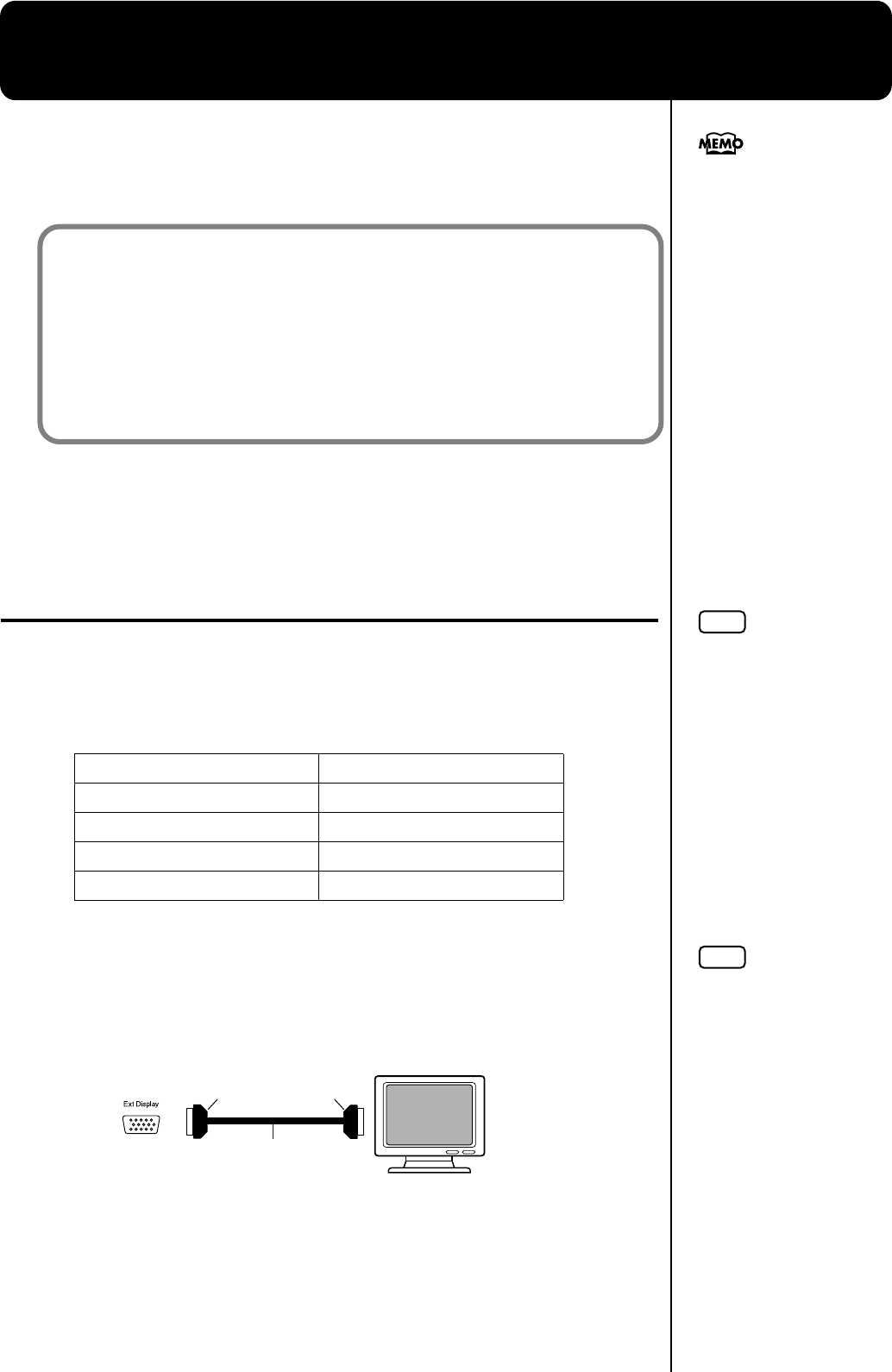
47
Chapter 2. Using the RG-7 with an External Display
or Television
You can connect a computer monitor or other external display or a television to the
RG-7, enabling you to display the Song Select screen, your favorite images, song
lyrics, and notations on a larger screen.
For more information about external display settings, refer to “Selecting What is To
Be Displayed on the External Display or Television” (p. 50).
Connecting an External Display
Displays That Can Be Connected to This Instrument
In general, a great many of the VGA monitors and multiscan monitors that are
available on the market are compatible with this instrument. However, before you
connect any monitor, make sure it meets the following specifications:
■
Making the Connections
*To prevent malfunction and/or damage to speakers or other devices, always turn
down the volume, and turn off the power on all devices before making any
connections.
1
Turn off the power to the RG-7 and the display to be connected.
2
Use display cable (sold separately) to connect the display to the Ext
Display connector on the RG-7.
Resolution 640 x 480 pixels
Horizontal scan frequency 31.5 kHz
Vertical scan frequency 60 Hz
Connector 3-row, 15-pin D-Sub type
Signal Analog
You cannot simultaneously use both an external display and a television with the
RG-7. Moreover, neither the external display nor the television will be able to display
properly if both are connected at the same time.
When using an external display, connect the display to the Ext Display connector,
but do not connect a television to the Video Out connector.
If using a television, connect the television to the Video Out connector, but do not
connect any external display to the Ext Display connector.
You can switch screens with
the remote control. For details,
see “About the Remote
Control” (p. 34).
NOTE
Confirm that your display is
compatible with the
frequencies listed to the left.
Using a display that is not
compatible with the left
frequencies may result in
incorrect image output when
images move, and in certain
cases may even damage the
display.
NOTE
You cannot display
information or images with
an external display when a
television is connected to
the Video Out jack. To use
an external display, first
disconnect the television
from the Video Out jack,
then connect the external
display.
External Display
RG-7’s Jack Panel
Ext Display Connector
D-sub 15 pin
(Mini)
D-sub 15 pin
(Mini)
Display Cable
(Sold separately)
RG-7_e.book 47 ページ 2005年2月14日 月曜日 午前9時45分
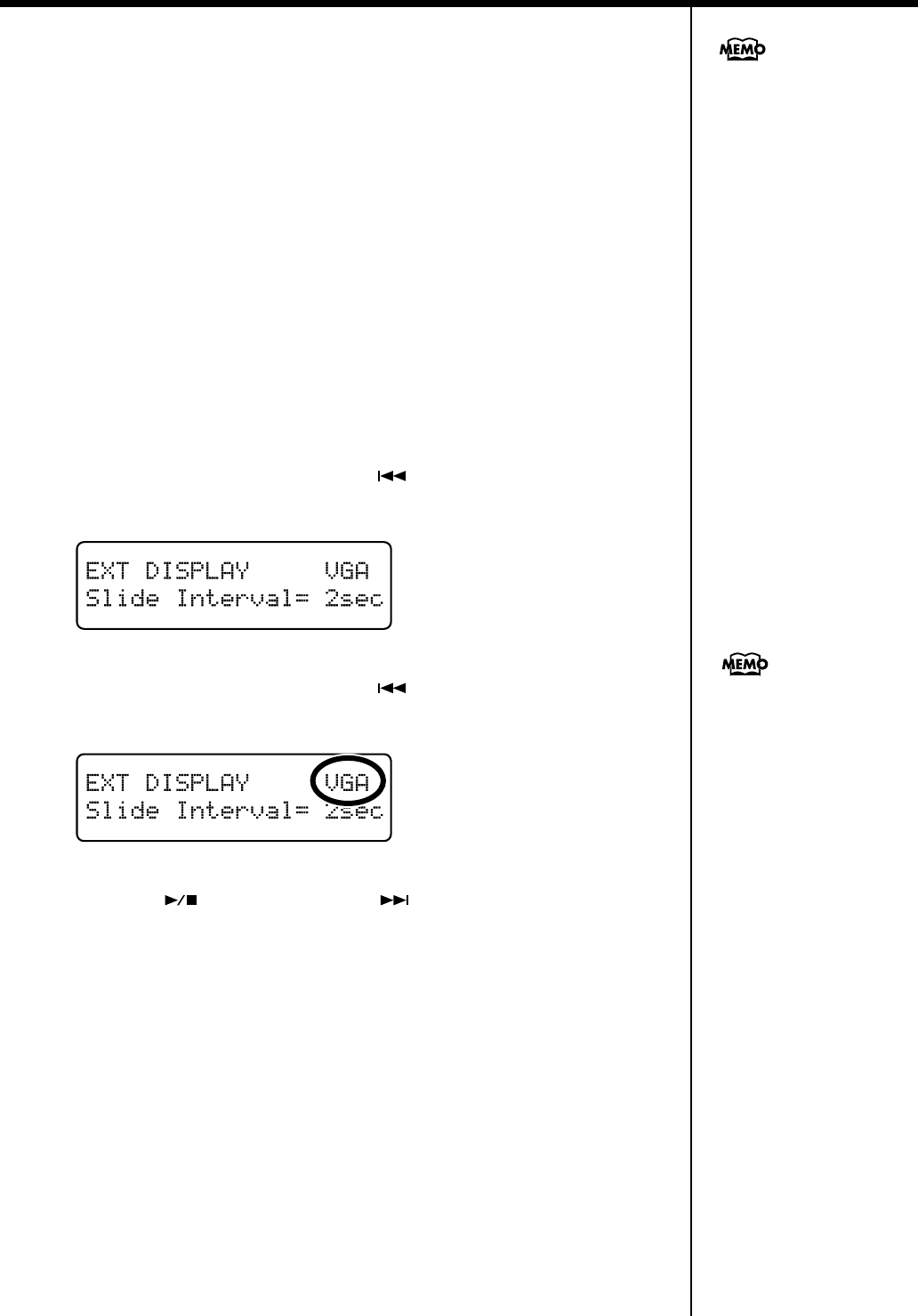
48
Chapter 2. Using the RG-7 with an External Display or Television
3
Switch on the RG-7.
4
Switch on the connected display.
Turning the Power Off
After use, turn off the power using the following procedure.
1
Turn the volume all the way down on the RG-7.
2
Turn off the RG-7.
3
Turn off the connected display.
■
Changing the Display Settings
1.
Press the [Function] (Exit) button so the indicator is lit.
2.
Press the [Song] (Select -) button or [ ] (Select +) button to display
the EXT DISPLAY screen.
fig.
3.
Press the [Song] (Select -) button or [ ] (Select +) button so that the
display setting is flashing.
fig.
4.
Press the [ ] (Value -) button or [ ] (Value +) button to select
“VGA.”
5.
Press the [Function] (Exit) button so the indicator goes out.
Images are now displayed in the screen of the connected external display.
When you press the [DISPLAY] button on the remote control, the content being
displayed switches to the external display.
To change the settings indicated in the display (Song Select screen
→
Lyrics screen
→
Slide show
→
Notation
→
Song Select screen...), refer to “Selecting What is To Be
Displayed on the External Display or Television” (p. 50).
For more on handling the
external display, refer to your
display’s owner’s manual.
You can save this setting in the
RG-7’s memory using the
Memory Backup function (p.
72).
RG-7_e.book 48 ページ 2005年2月14日 月曜日 午前9時45分
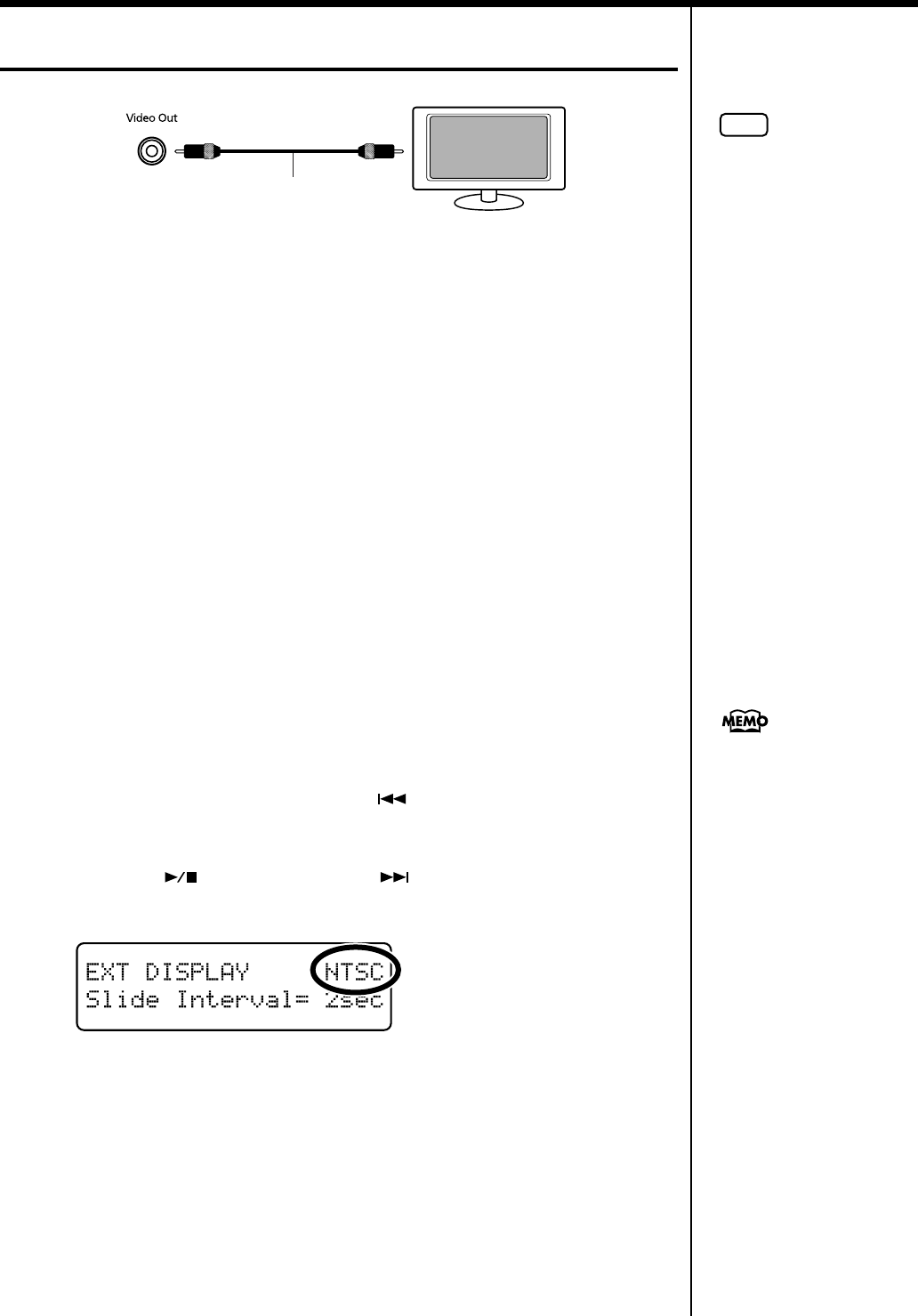
49
Chapter 2. Using the RG-7 with an External Display or Television
Connecting a Television
fig.
■
Making the Connections
*To prevent malfunction and/or damage to speakers or other devices, always turn
down the volume, and turn off the power on all devices before making any
connections.
1
Turn off the power to the RG-7 and the television to be connected.
2
Use a video cable (sold separately) to connect the RG-7’s Video Out jack
with the television’s video input jack.
3
Turn on the power to the RG-7.
4
Turn on the power to the television.
■
Switching Television Formats
If you find that the image quality of the television is poor, try switching the television
format.
1.
Press the [Function] (Exit) button so the indicator is lit.
2
Press the [Song] (Select -) button or [ ] (Select +) button to display
the EXT DISPLAY screen.
3.
Press the [ ] (Value -) button or [ ] (Value +) button to select the
television format.
fig.
Value:
PAL, NTSC
4.
Press the [Function] (Exit) button so the indicator goes out.
When you press the [DISPLAY] button on the remote control, the content being
displayed switches to the television.
To change the settings indicated in the display (Song Select screen
→
Lyrics screen
→
Slide show
→
Notation
→
Song Select screen...), refer to “Selecting What is To Be
Displayed on the External Display or Television” (p. 50).
Television
RG-7’s Jack Panel
Video Out jack
Video Cable
(Sold separately)
NOTE
You cannot display
information or images with a
television when an external
display is connected to the
Ext Display connector. To
use an television, first
disconnect the external
display from the Ext Display
connector, then connect the
television.
You can save this setting in the
RG-7’s memory using the
Memory Backup function (p.
72).
RG-7_e.book 49 ページ 2005年2月14日 月曜日 午前9時45分
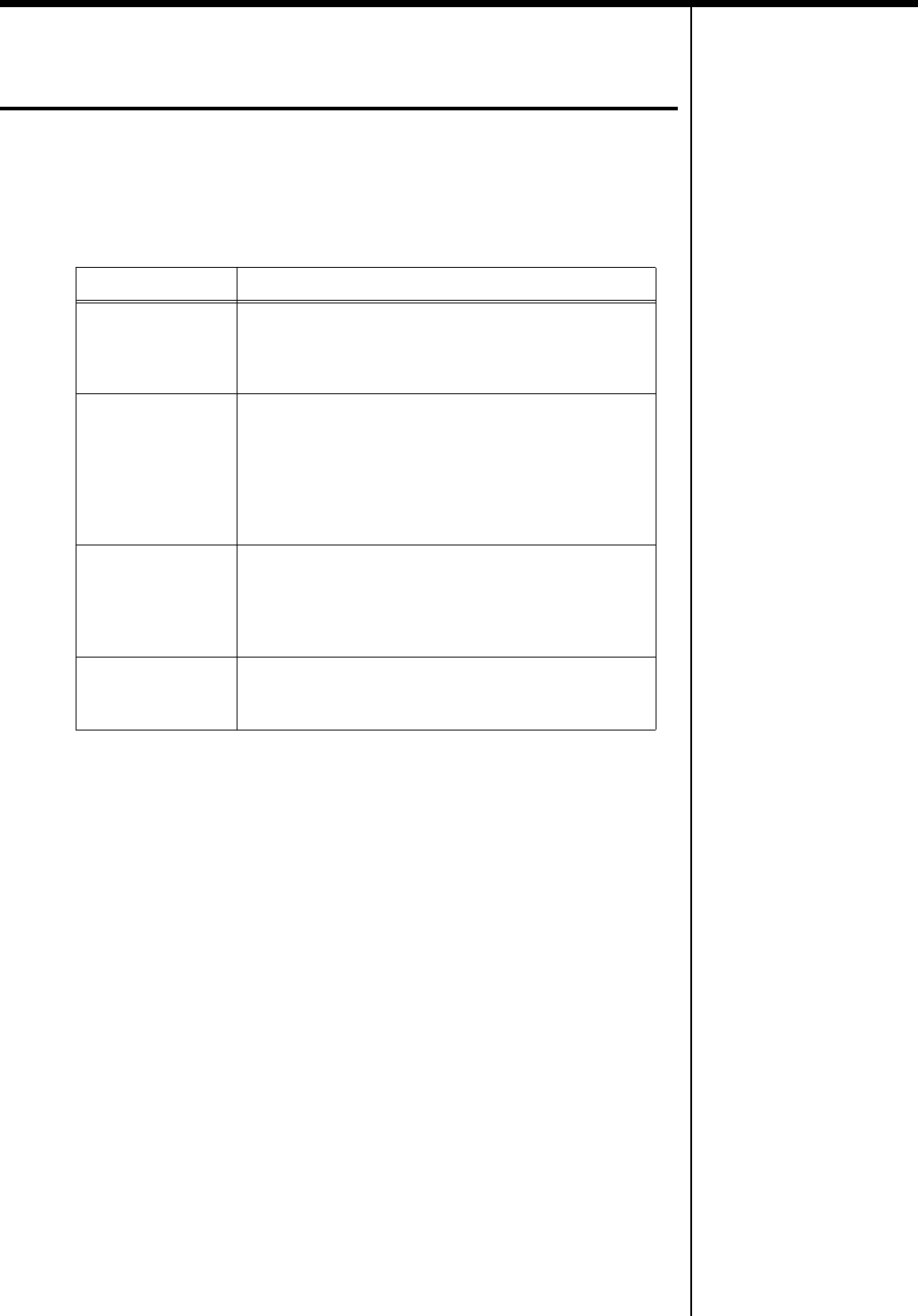
50
Chapter 2. Using the RG-7 with an External Display or Television
Selecting What is To Be Displayed on
the External Display or Television
Here’s how you can specify what it is that you want to have displayed on the
external display or television connected to the RG-7.
1.
Press the remote control’s [DISPLAY] button to switch the content
displayed in the external display or television.
2.
Press the [Function] (Exit) button so the indicator goes out.
Notes When Switching the Display on External Displays and
Televisions
• Lyrics are not displayed with audio CDs.
• You cannot exhibit slide shows on an external display or television
screen unless you connect USB memory containing user images to the
Ext Memory port.
•If no lyrics background image is stored in the USB memory connected to
the Ext Memory port, the RG-7’s internal lyrics background image is
displayed instead.
•You cannot display any lyrics screen when playing back music data that
does not include lyrics data.
• The internal songs include a number of jazz pieces that are played in an
improvised fashion, and you may find notes not conforming to measure
lines, odd divisions of the parts played in the left and right hand, and
other such features that do not match what is shown in the notation.
Screen Displayed Description
Song Select
Displays the Song Select screen.
Selecting songs is made easier when the Song Select
screen is displayed on an external display or television
set.
Lyrics
Displays the Song Select screen.
However, lyrics are displayed only during playback of
music data that includes lyrics data.
You can also connect USB memory to the Ext Memory
port and display “karaoke background images” saved to
the USB memory. For more details, refer to “Changing
the Background for the Lyrics Screen” (p. 52).
Slide Show
You can connect USB memory to the Ext Memory port
and display user images saved to the USB memory as
slide shows. For more details, refer to “Displaying
Favorite Images on an External Display or Television
(Slide Show)” (p. 51).
Notation
Displays the notation.
This allows you to check the music as the song is played
back.
RG-7_e.book 50 ページ 2005年2月14日 月曜日 午前9時45分
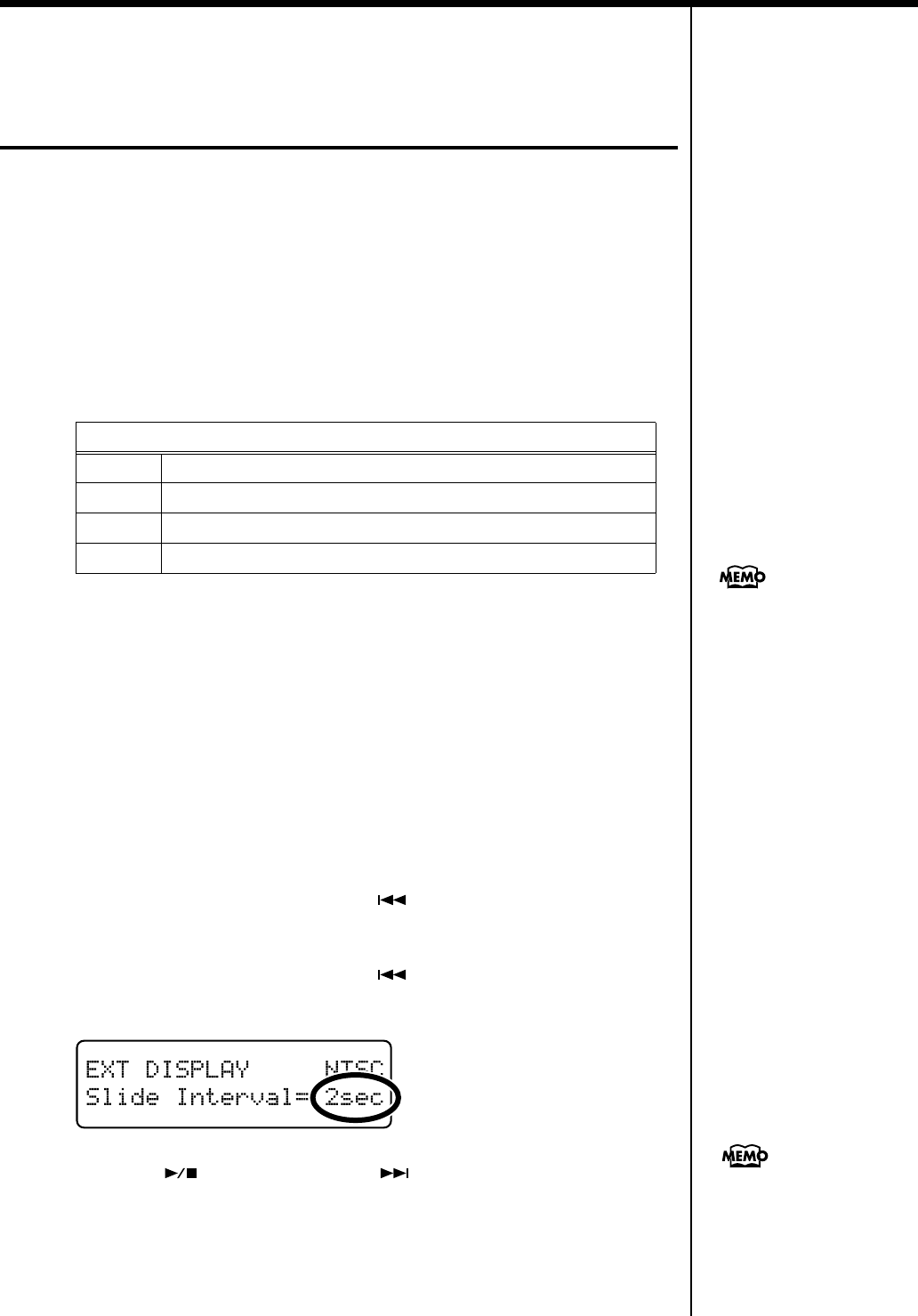
51
Chapter 2. Using the RG-7 with an External Display or Television
Displaying Favorite Images on an
External Display or Television
(Slide Show)
With the RG-7, you can take desired image data saved in USB memory and display
it on a connected external display or television set.
First, you will need to have saved the image data and connected the USB memory to
the Ext Memory port.
Preparing the Images to be Displayed
Prepare the desired image data on your computer and save the data to the USB
memory.
1.
Prepare the desired image data with your computer.
2.
Connect the USB memory to your computer, then create a folder named
“_PICTURE” in the USB memory.
3.
Place the images you want to display in the “_PICTURE” folder.
Setting the Duration for Displaying Images
When you have data for multiple images saved to the USB memory and want to
display these images on a connected display or television set, you can specify the
length of time each image appears.
1.
Press the [Function] (Exit) button so the indicator is lit.
2.
Press the [Song] (Select -) button or [ ] (Select +) button to display
the EXT DISPLAY screen.
3.
Press the [Song] (Select -) button or [ ] (Select +) button to get the
value for “Slide Interval” to flash.
fig.
4.
Press the [ ] (Value -) button or [ ] (Value +) button to set the
time a single image is to be displayed.
Value;
2–60 seconds
5.
Press the [Function] (Exit) button so the indicator goes out.
Image Data That Can Be Displayed
Size 640 x 480 pixels
Color 8 bit (256 colors), 4 bit (16 colors), 1 bit (2 colors)
Format BMP Format * The RG-7 cannot deal with compressed image data.
Name SCENE***.BMP ***: 001–099
The folder named
“_PICTURE” is not shown in
the Song Select screen.
You can save this setting in the
RG-7’s memory using the
Memory Backup function (p.
72).
RG-7_e.book 51 ページ 2005年2月14日 月曜日 午前9時45分
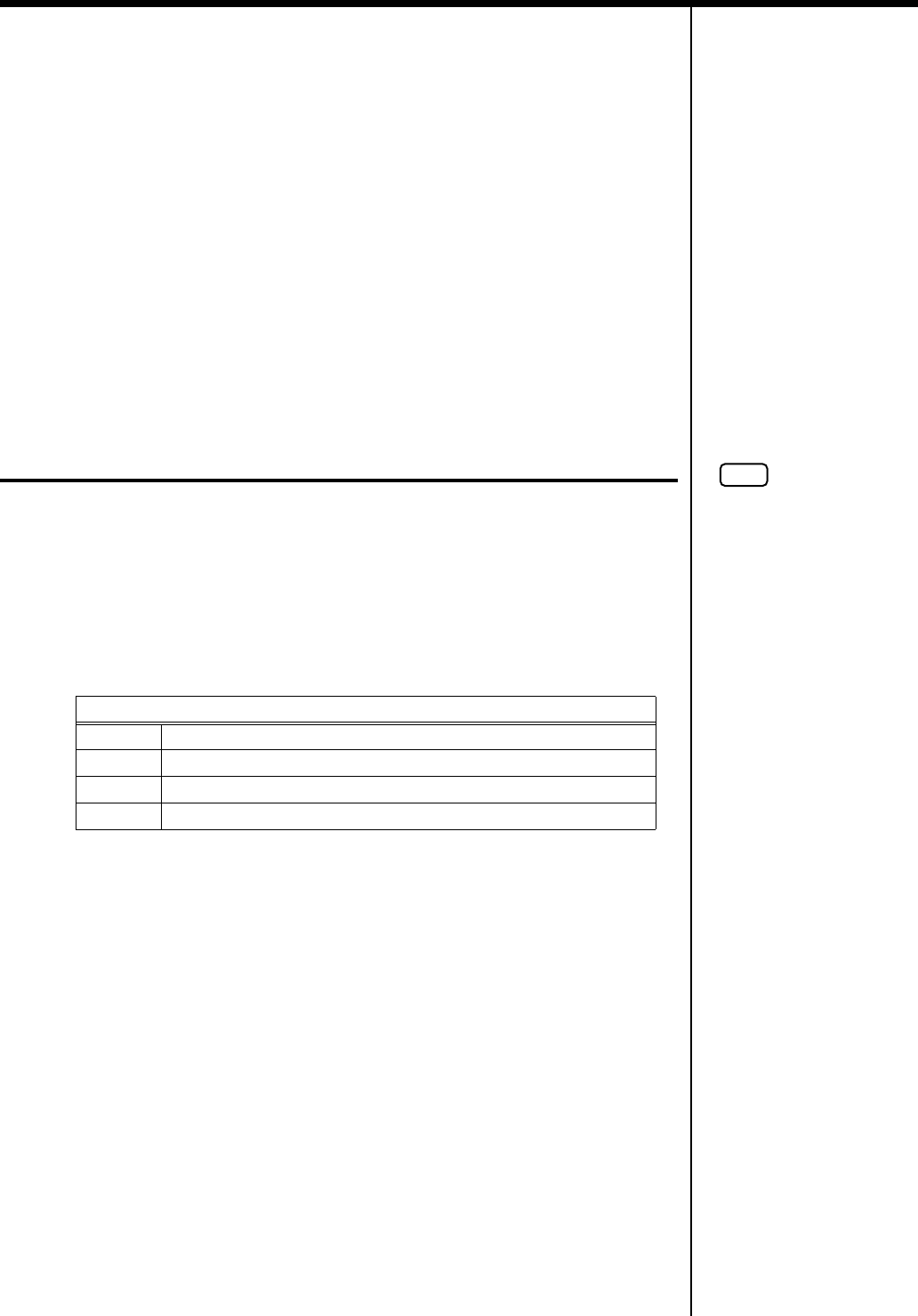
52
Chapter 2. Using the RG-7 with an External Display or Television
Running Slide Shows Through a Connected External Display or
Television
1.
Make sure the power to the RG-7 is turned off, then connect the external
display or television (p. 47, p. 49).
2
Turn on the power to the RG-7 and the external display (or television).
3
Make the settings for the display or television format (p. 48, p. 49).
4
Connect the USB memory containing the saved images you want to
display to the Ext Memory port.
5
Pressing the remote control’s [DISPLAY] button, make the settings for
the slide show to appear in the external display or television.
The slide show appears in the external display or television screen.
Changing the Background for the Lyrics Screen
You can have the background you prefer shown when displaying lyrics on an
external display or television screen.
Preparing the Images to be Displayed
Prepare the desired image data on your computer and save the data to the USB
memory.
1.
Prepare the desired image data with your computer.
2
Connect the USB memory to your computer, then create a folder named
“_PICTURE” in the USB memory.
3
Copy the image data you have created (KARAOKE.BMP) to the
“_PICTURE” folder.
4
Make sure the power to the RG-7 is turned off, then connect the external
display or television (p. 47, p. 49).
5
Turn on the power to the RG-7 and the external display (or television).
6
Connect the USB memory containing the saved image you want to
display (KARAOKE.BMP) to the Ext Memory port.
7
Pressing the remote control’s [DISPLAY] button, set the external display
or television to display the lyrics.
The desired background image is shown in the external display or television screen.
Image Data That Can Be Displayed
Size 640 x 480 pixels
Color 8 bit (256 colors), 4 bit (16 colors), 1 bit (2 colors)
Format BMP Format * The RG-7 cannot deal with compressed image data.
Name KARAOKE.BMP
NOTE
You cannot display any lyrics
screen when playing back
music data that does not
include lyrics data.
RG-7_e.book 52 ページ 2005年2月14日 月曜日 午前9時45分
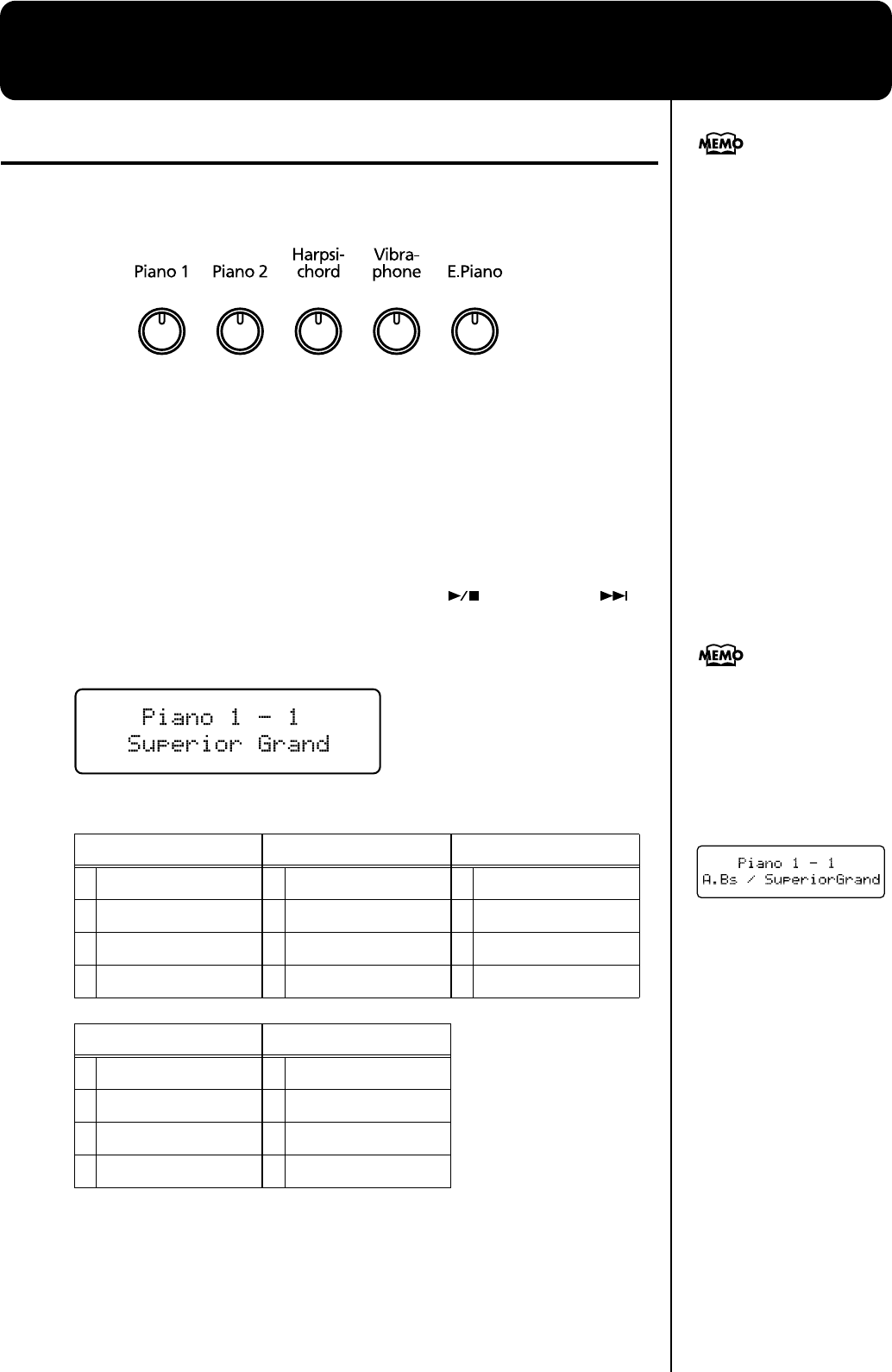
53
Chapter 3. Performance
Performing with a Variety of Sounds
The RG-7 contains 20 different internal tones. The tones are organized into five tone
groups, which are assigned to the Tone buttons.
fig.01-
Selecting a Tone Group
1
Press any Tone button.
The indicator of the button you pressed will light.
When you play the keyboard, you will hear a sound in the selected tone group.
Selecting Variation Tones
2
While holding down the Tone button and the [ ] (Value -) or [ ]
(Value +) button to select the tone.
The tone name appears in the display.
fig.01-
The tone you’ve selected is heard when you finger the keyboard.
Some tones are assigned a pair of tones, which allow you to perform with two tones
layered together.
Piano 1 Piano 2 Harpsichord
1
Superior Grand
1
Natural Grand
1
Harpsichord
2
Superior Grand + Str
2
Natural Grand + Str
2
Coupled Harpsichord
3
Superior Grand + Pad
3
Natural Grand + Pad
3
Harpsichord + Choir
4
Piano + FM E.Piano
4
Piano + Bell
4
Harpsichord + Str
Vibraphone E.Piano
1
Vibraphone
1
Electric Piano
2
Bell
2
FM E.Piano
3
Harp
3
'60s Electric Piano
4
Electric Piano + Pad
4
Electric Piano + Str
The factory settings have tone
demos registered in the
“Favorites” (p. 25). You can
check and confirm the internal
tones.
You can delete tone demos in
the “Favorites” and overwrite
them by saving other songs in
their place. If you want to play
b
ack tone demos after they
have been deleted, initialize
the User Memory to restore the
factory settings (p. 92).
You can also switch the Split
function (p. 66) on and off by
holding down a tone button
and pressing the [Song]
button. The Tone screen
appears as shown below when
the Split function is on.
Pressing a tone button once
more cancels the Split function.
RG-7_e.book 53 ページ 2005年2月14日 月曜日 午前9時45分
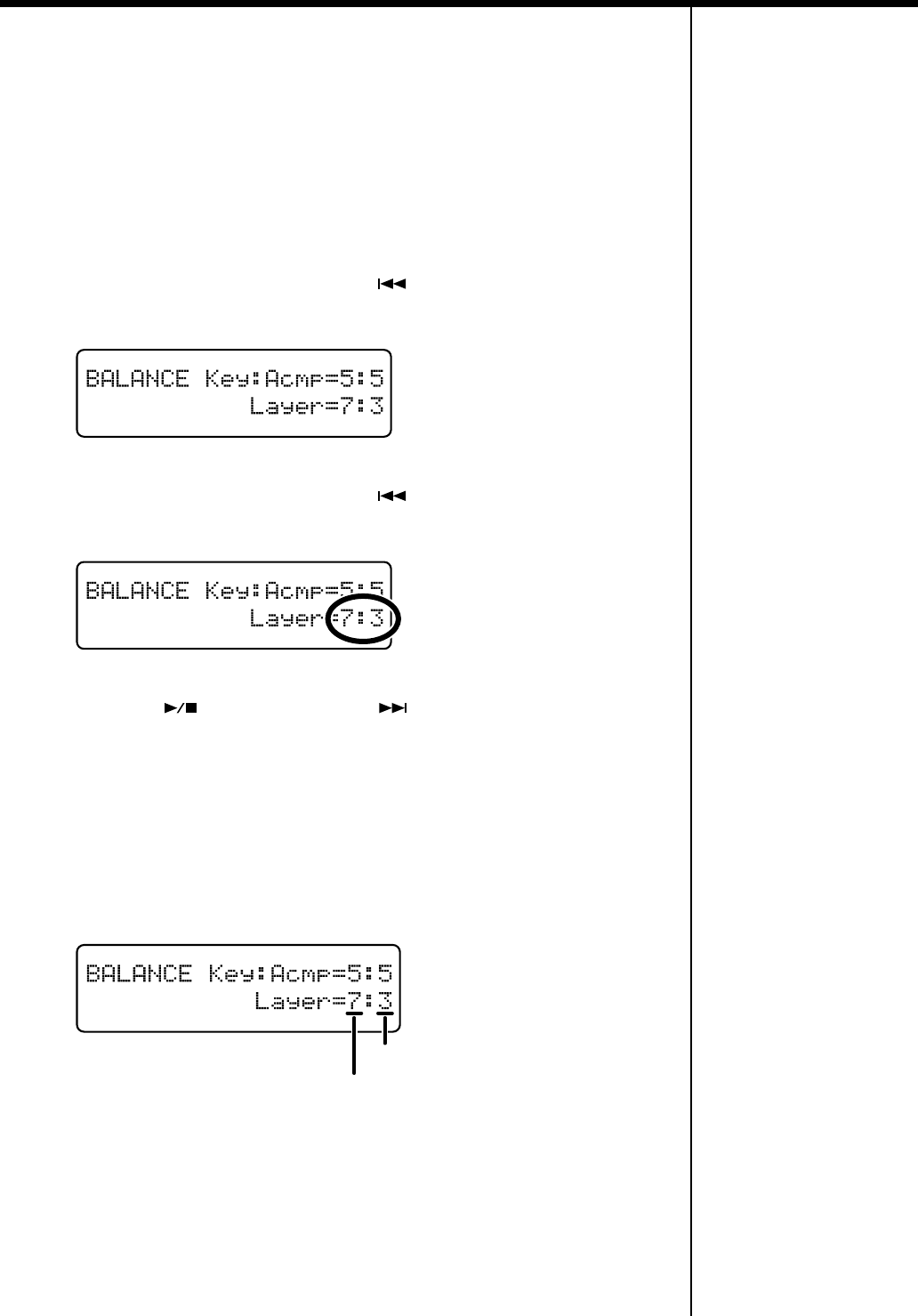
54
Chapter 3. Performance
■
Changing the Volume Balance of the Layered
Tones (Layer Balance)
Some tones enable you to perform with two tones layered together. These are called
“Layer tones.”
When you select a Layer tone, you can also change the balance in the volume of the
two Layer tones.
1
Press the [Function] (Exit) button so the indicator is lit.
2.
Press the [Song] (Select -) button or [ ] (Select +) button to display
the BALANCE screen.
fig.
3.
Press the [Song] (Select -) button or [ ] (Select +) button to get the
value for “Layer” to flash.
fig.
4
Press the [ ] (Value -) button or [ ] (Value +) button to adjust the
volume balance.
Value:
1:9–9:1
The volume increases as the value is raised.
The numeral on the left indicates the tone’s original volume level, and the number
on the right indicates the volume of the tone as played with the other Layer tone.
Example: When Natural Grand+Str (Natural Grand Piano + Strings) are selected as
the tones
fig.
5.
Press the [Function] (Exit) button so the indicator goes out.
Volume level of Natural Grand (Natural Grand Piano)
Volume level of Strings
RG-7_e.book 54 ページ 2005年2月14日 月曜日 午前9時45分
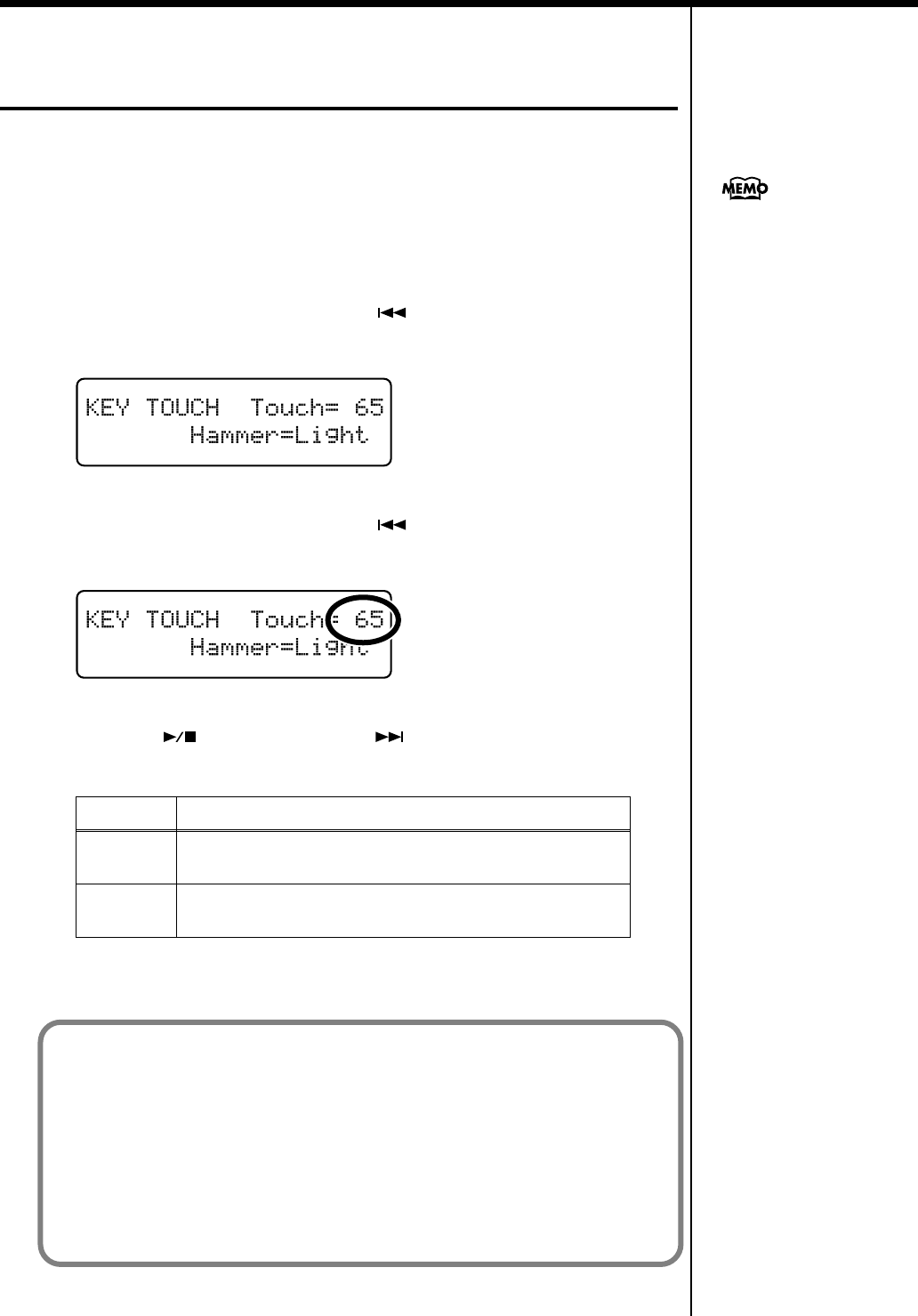
55
Chapter 3. Performance
Making Fine Adjustments to the Piano
Sound
You can make fine adjustments to the sound of the piano as desired.
■
Adjusting the Keyboard Touch (Key Touch)
You can adjust the touch (playing feel) of the keyboard.
1
Press the [Function] (Exit) button so the indicator is lit.
2.
Press the [Song] (Select -) button or [ ] (Select +) button to display
the KEY TOUCH screen.
fig.
3.
Press the [Song] (Select -) button or [ ] (Select +) button to get the
value for “Touch” to flash.
fig.
4
Press the [ ] (Value -) button or [ ] (Value +) button to change the
value.
5.
Press the [Function] (Exit) button so the indicator goes out.
Indicator Settings
1–100
The keyboard touch gets lighter as the value decreases, with
the touch becoming heavier as the value is increased.
Fix
The sound plays at a fixed volume, regardless of how
forcefully the keys are played.
You can save this setting in the
RG-7’s memory using the
Memory Backup function (p.
72).
Fortissimo (ff) can be played with a lighter touch as the value is decreased, making
it feel like the keyboard has a lighter touch. This setting makes it easy to play, even
for children.
Increasing the value gives the instrument a heavier key touch. Fortissimo (ff) cannot
be produced unless you play more strongly than usual, making the keyboard feel
heavier. Dynamic fingering adds even more feeling to what you play.
A value of around 65 provides a standard setting, producing the most natural touch.
This is the closest to the touch of an acoustic piano.
RG-7_e.book 55 ページ 2005年2月14日 月曜日 午前9時45分
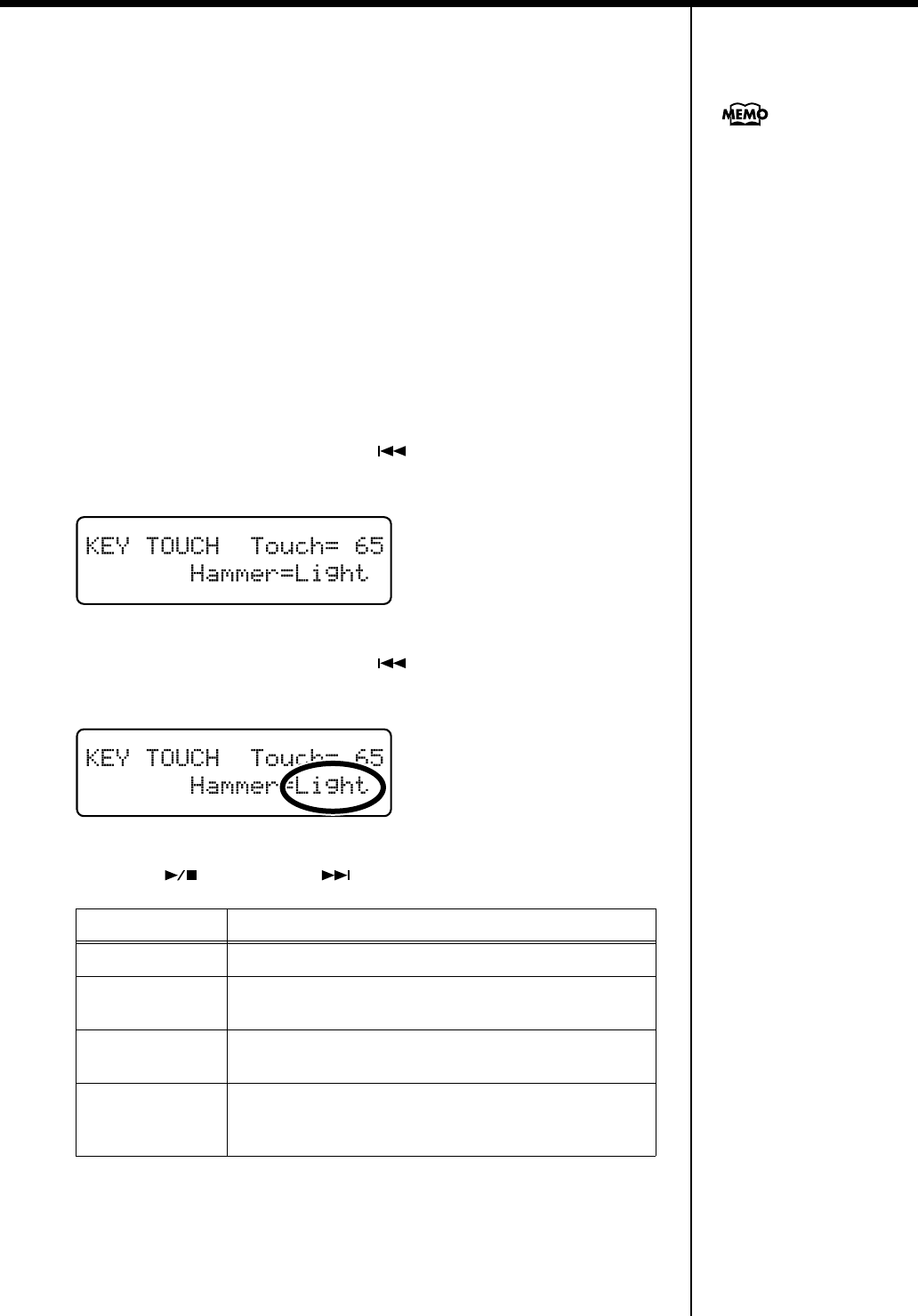
56
Chapter 3. Performance
■
Changing the Timing of Sounds According to the
Force Used to Press the Keys
(Hammer Response)
This adjusts how your playing strength will affect the timing at which the note
sounds. This is called the “Hammer Response” function.
On an acoustic piano, pressing a key moves a hammer, which strikes a string to
produce sound. If you press the key softly, the hammer will move slowly, meaning
that it will take slightly longer (in comparison to a strongly-played note) from the
moment you press the key until the sound is produced.
If the Hammer Response function is turned on, the time between the moment you
press a key until the sound is heard will change depending on the strength with
which you play. As you play more softly, this time will become longer.
1
Press the [Function] (Exit) button, getting its indicator to light.
2
Press the [Song] (Select -) button or [ ] (Select +) button to display
the KEY TOUCH screen.
fig.
3
Press the [Song] (Select -) button or [ ] (Select +) button to get the
value for “Hammer” to flash.
fig.
4
Press the [ ] (Value -) or [ ] (Value +) button to change the value.
5
Press the [Function] (Exit) button so the indicator goes out.
Value Description
Light
The response is faster when the keys are pressed gently.
Medium
The regular timing is used when the keys are pressed
gently.
Heavy
The timing of the sounds is delayed when the keys are
pressed gently.
Off
The Hammer Response function is cancelled.
The sound is played immediately, regardless of the force
with which the keys are played (velocity).
You can save this setting in the
RG-7’s memory using the
Memory Backup function (p.
72).
RG-7_e.book 56 ページ 2005年2月14日 月曜日 午前9時45分
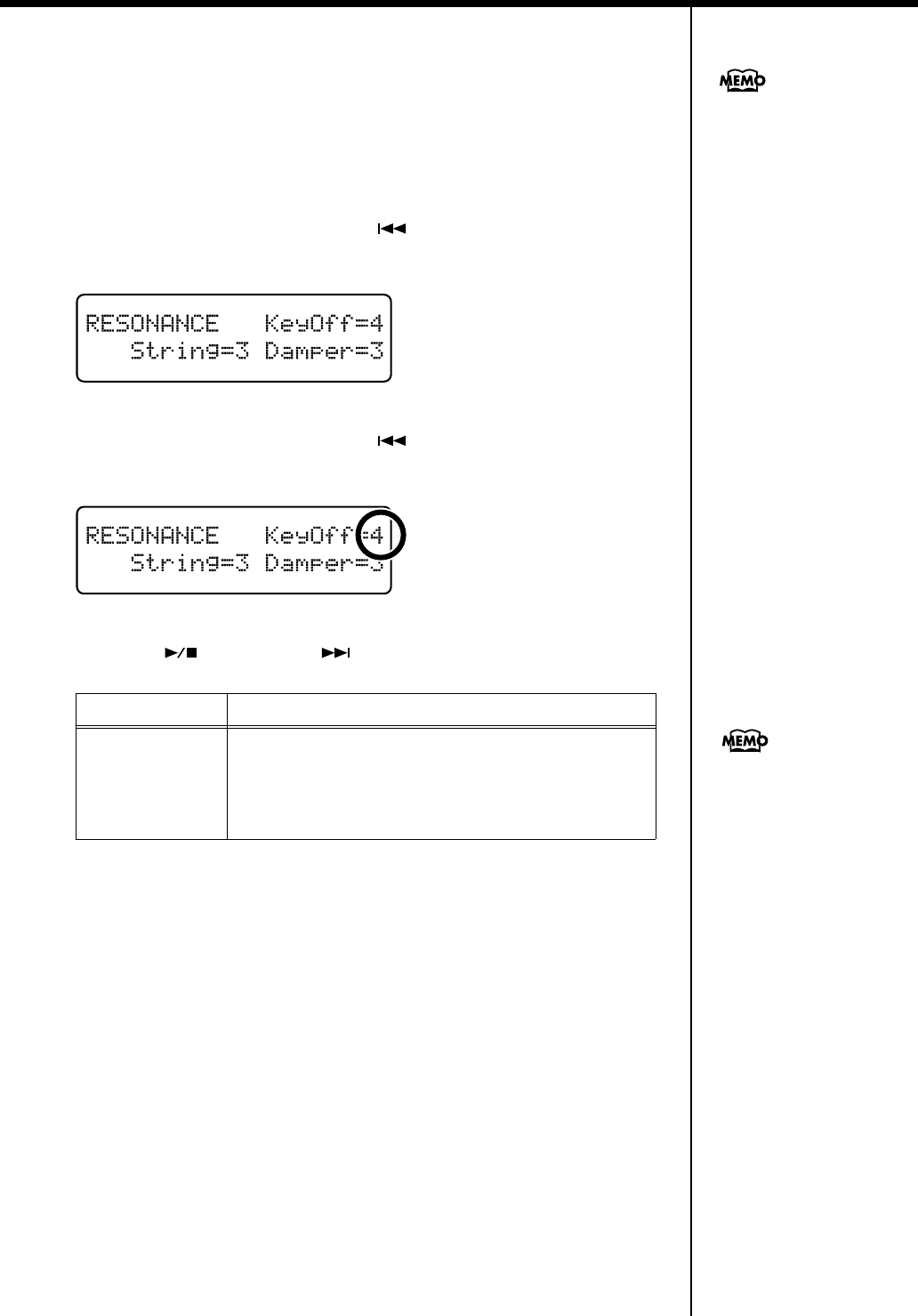
57
Chapter 3. Performance
■
Playing Sounds When the Keys Are Released
(Key Off Resonance)
You can play the “key off” sound (the subtle sound produced when the keys are
released) obtained when playing an acoustic piano.
1
Press the [Function] (Exit) button, getting its indicator to light.
2
Press the [Song] (Select -) button or [ ] (Select +) button to display
the RESONANCE screen.
fig.
3
Press the [Song] (Select -) button or [ ] (Select +) button to get the
value for “KeyOff” to flash.
fig.
4
Press the [ ] (Value -) or [ ] (Value +) button to change the value.
5
Press the [Function] (Exit) button so the indicator goes out.
Value Description
0–9
The volume of the Key Off sound decreases as the value is
lowered, while raising the value increases the volume of
the Key Off sound.
The Key Off Resonance function is not active when the
value is set to “0.”
You can save this setting in the
RG-7’s memory using the
Memory Backup function (p.
72).
This setting is enabled only
with the piano tones (Superior
Grand, Natural Grand) and
harpsichord tones
(Harpsichord, Coupled
Harpsichord). You cannot set
this for other tones.
RG-7_e.book 57 ページ 2005年2月14日 月曜日 午前9時45分
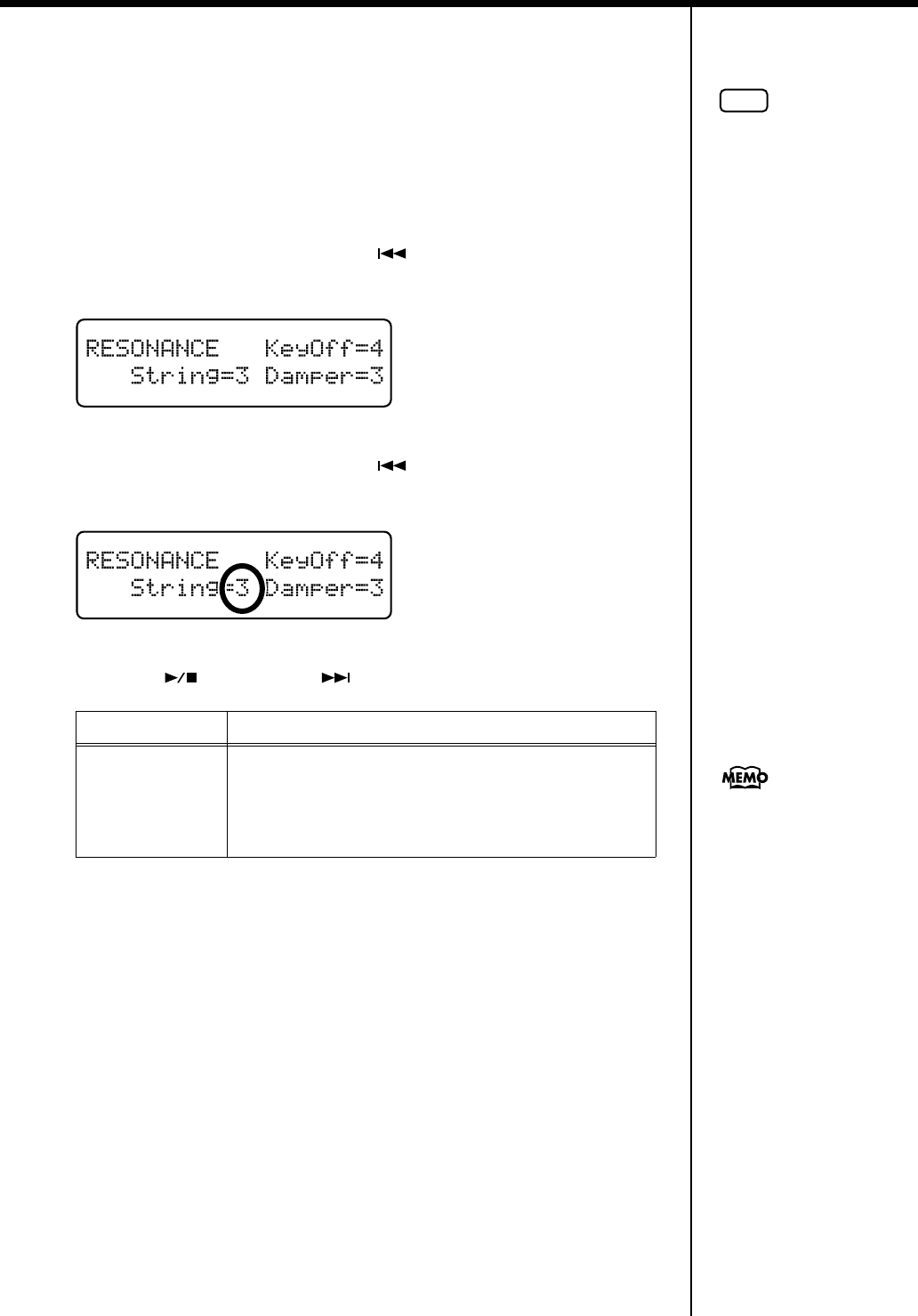
58
Chapter 3. Performance
■
Producing the Resonance of the Strings When
the Keys Are Played (String Resonance)
When you play the keys on an acoustic piano, the strings that are already playing
resonate as well. The function that reproduces this effect is called “String
Resonance.”
1
Press the [Function] (Exit) button, getting its indicator to light.
2
Press the [Song] (Select -) button or [ ] (Select +) button to display
the RESONANCE screen.
fig.
3
Press the [Song] (Select -) button or [ ] (Select +) button to get the
value for “String” to flash.
fig.
4
Press the [ ] (Value -) or [ ] (Value +) button to change the value.
5
Press the [Function] (Exit) button so the indicator goes out.
Value Description
0–9
The resonance level decreases as the value is decreased,
while increasing the value increases the amount of
resonance.
The String Resonance function is not active when the
value is set to “0.”
You can save this setting in the
RG-7’s memory using the
Memory Backup function (p.
72).
NOTE
This setting is enabled only
with the piano tones. You
cannot set this for other tones.
RG-7_e.book 58 ページ 2005年2月14日 月曜日 午前9時45分
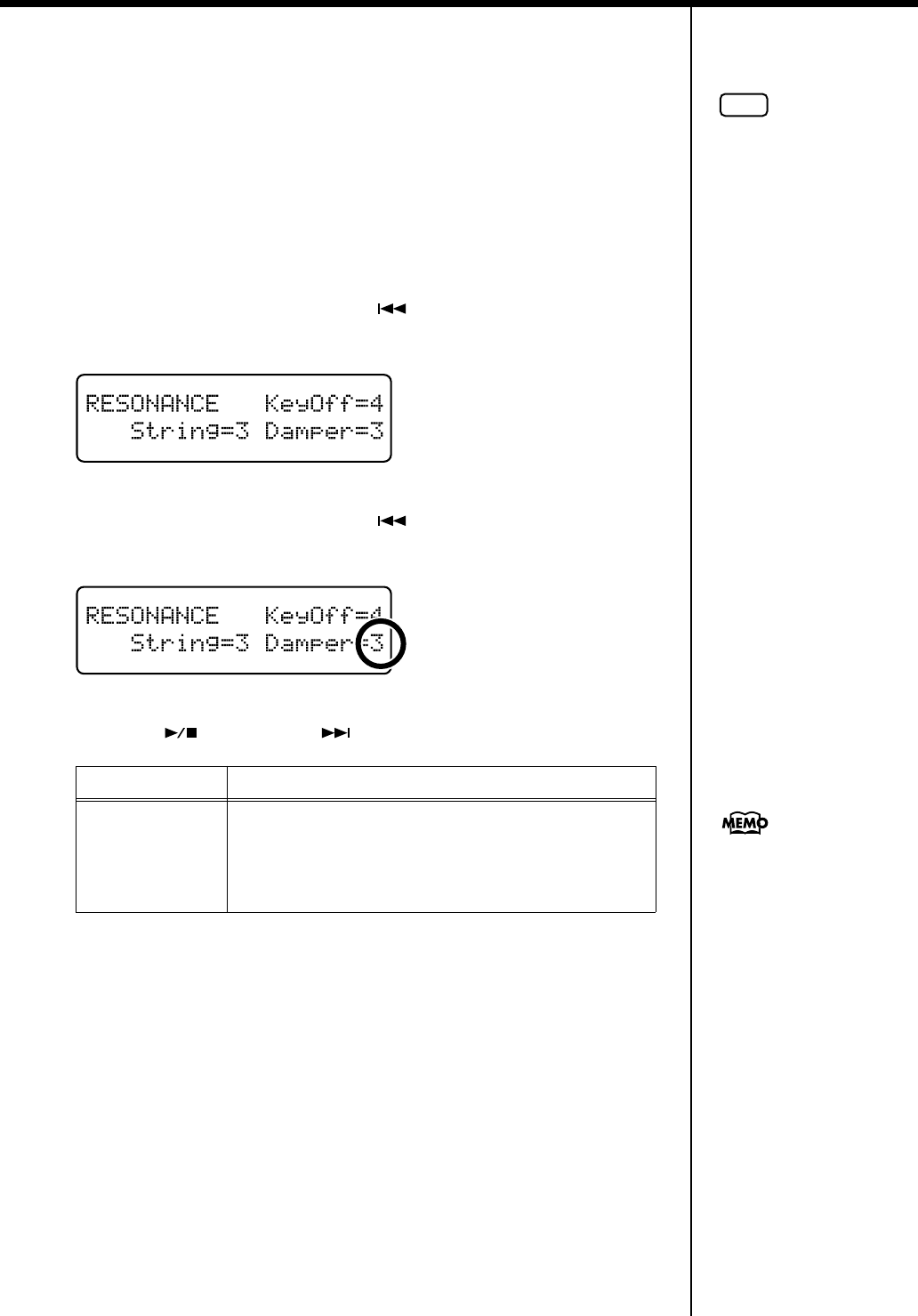
59
Chapter 3. Performance
■
Producing the Resonance of the Strings When
the Keys Are Played (Damper Resonance)
You can change the volume of the damper pedal resonance.
On an acoustic piano, depressing the damper pedal makes the notes you play
resonate with other strings, adding rich reverberations and fatness to the sound. The
damper pedal on the RG-7 recreates this resonance (Damper Resonance) when
depressed.
1
Press the [Function] (Exit) button, getting its indicator to light.
2
Press the [Song] (Select -) button or [ ] (Select +) button to display
the RESONANCE screen.
fig.
3
Press the [Song] (Select -) button or [ ] (Select +) button to get the
value for “Damper” to flash.
fig.
4
Press the [ ] (Value -) or [ ] (Value +) button to change the value.
5
Press the [Function] (Exit) button so the indicator goes out.
Value Description
0–9
The resonance volume decreases as the value is lowered,
while raising the value increases the volume of the
Damper Resonance.
The Damper Resonance function is not active when the
value is set to “0.”
You can save this setting in the
RG-7’s memory using the
Memory Backup function (p.
72).
NOTE
This setting is enabled only
with the piano tones. You
cannot set this for other tones.
RG-7_e.book 59 ページ 2005年2月14日 月曜日 午前9時45分
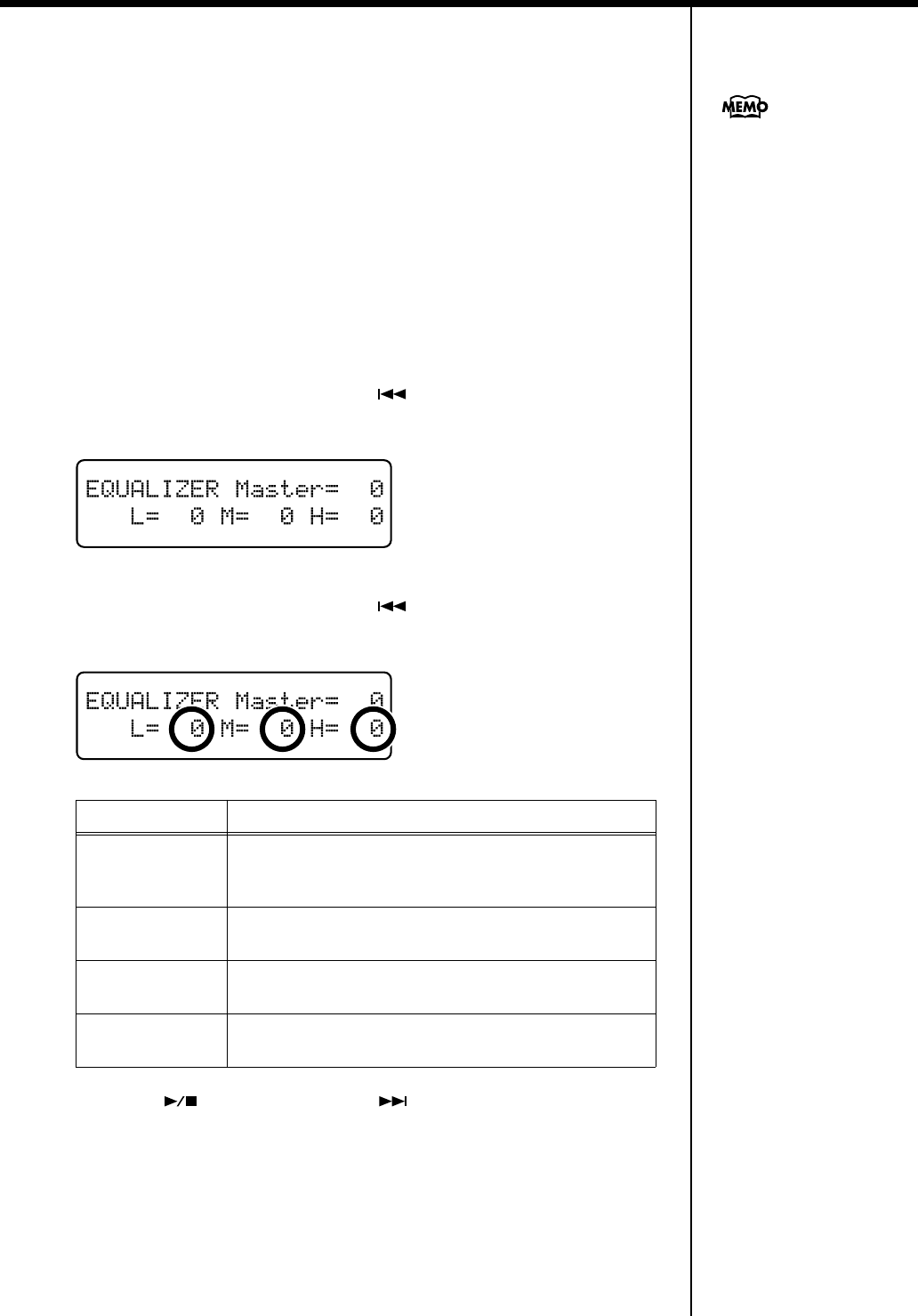
60
Chapter 3. Performance
■
Adjusting the Sound to Achieve the Preferred
Tone Quality (Equalizer)
The RG-7 features a built-in, three-band digital equalizer.
An equalizer boosts or cuts specific sound pitches (frequency ranges) to adjust the
sound balance for the overall performance. For example, you can boost the highs to
get a crisper sound, or boost the low end for a more powerful sound.
You can also adjust the sound to compensate for the acoustical characteristics of the
performance space.
If raising the values for separate frequencies causes the sound to distort, you can use
the “Master Level” (see below) to control such distortion.
1
Press the [Function] (Exit) button, getting its indicator to light.
2
Press the [Song] (Select -) button or [ ] (Select +) button to display
the EQUALIZER screen.
fig.
3
Press the [Song] (Select -) button or [ ] (Select +) button so that the
value for the range you want to set is flashing.
fig.
4
Press the [ ] (Value -) button or [ ] (Value +) button to adjust the
range and the overall level.
Value: -60 – 0 – +60
5
Press the [Function] (Exit) button so the indicator goes out.
Value Description
Master
(Master Level)
You can temper the distortion in the sound by lowering
the level. Raising the level too much may cause the sound
to become distorted.
L (Low)
Low-frequency range. This is the range of frequencies for
instruments like drums, bass, organ, guitar and strings.
M (Middle)
Midrange. This is the range of frequencies where most
instrument sounds are concentrated.
H (High)
High-frequency range. These frequencies add brilliance to
the sound.
You can save this setting in the
RG-7’s memory using the
Memory Backup function (p.
72).
RG-7_e.book 60 ページ 2005年2月14日 月曜日 午前9時45分
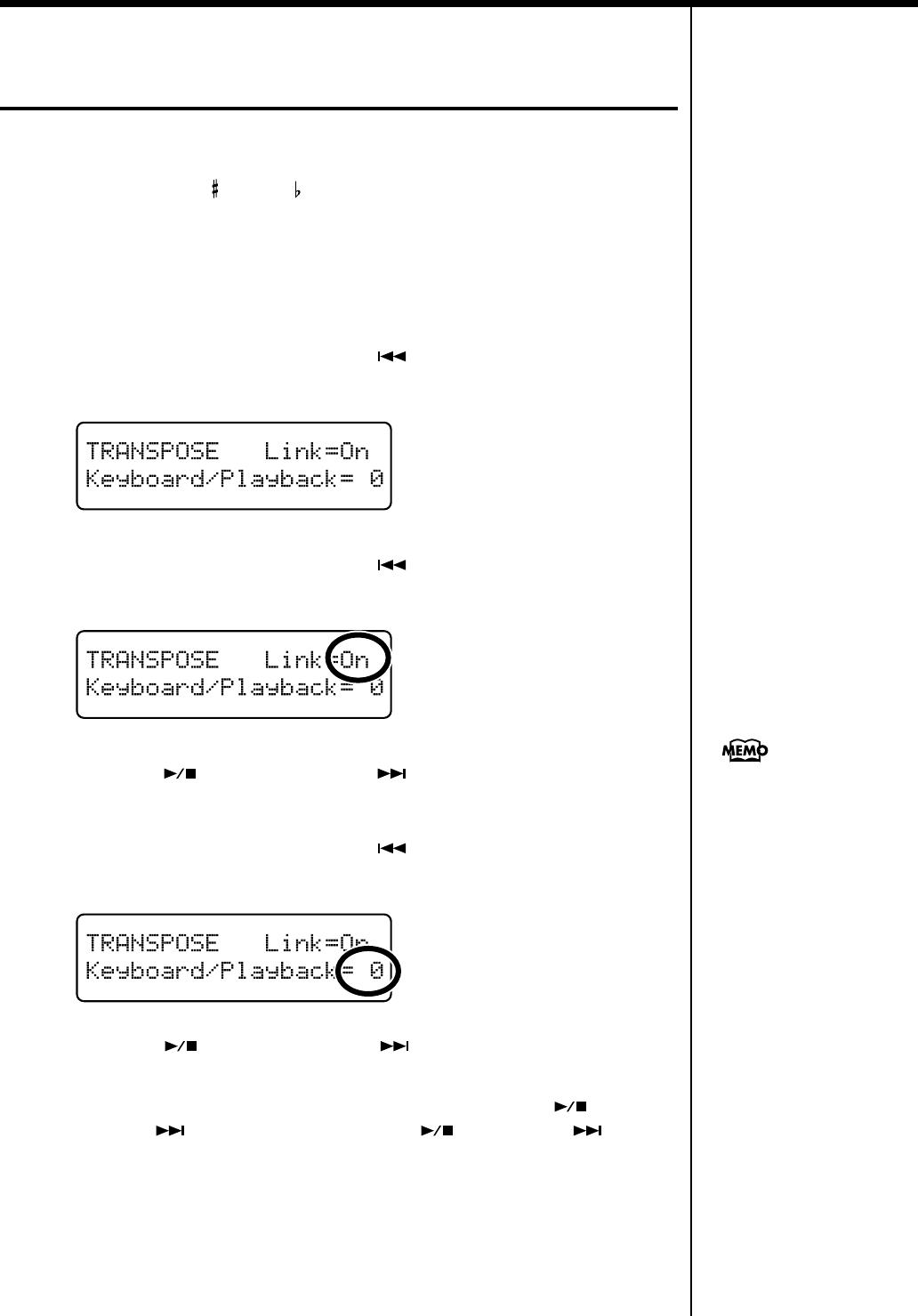
61
Chapter 3. Performance
Changing the Pitch of the Keyboard
Sound (Transpose)
By using the “Transpose function,” you can transpose your performance without
changing the notes you play. For example, even if the song is in a difficult key with
numerous sharps ( ) or flats ( ), you can transpose it to a key that is easier for you
to play. When accompanying a vocalist, you can easily transpose the pitch to a range
that is comfortable for the singer, while still playing the notes as written (i.e., with
the same fingering positions).
1.
Press the [Function] (Exit) button so the indicator is lit.
2.
Press the [Song] (Select -) button or [ ] (Select +) button to display
the TRANSPOSE screen.
fig.
3.
Press the [Song] (Select -) button or [ ] (Select +) button to get the
value for “Link” to flash.
fig.
4.
Press the [ ] (Value -) button or [ ] (Value +) button to switch the
Link setting to “On.”
5.
Press the [Song] (Select -) button or [ ] (Select +) button to get the
value for “Keyboard/Playback” to flash.
fig.
6
Press the [ ] (Value -) button or [ ] (Value +) button to select the
transposition value.
The keyboard is transposed by a semitone each time you press the [ ] (Value -)
button or [ ] (Value +) button. Pressing the [ ] (Value -) and [ ] (Value
+) buttons simultaneously returns the setting to the original value (0).
This can be set in a range of -6–0–+5 (semitone steps).
When Link is set to “Off,” you
can transpose the song and the
notes from the keyboard
separately.
RG-7_e.book 61 ページ 2005年2月14日 月曜日 午前9時45分
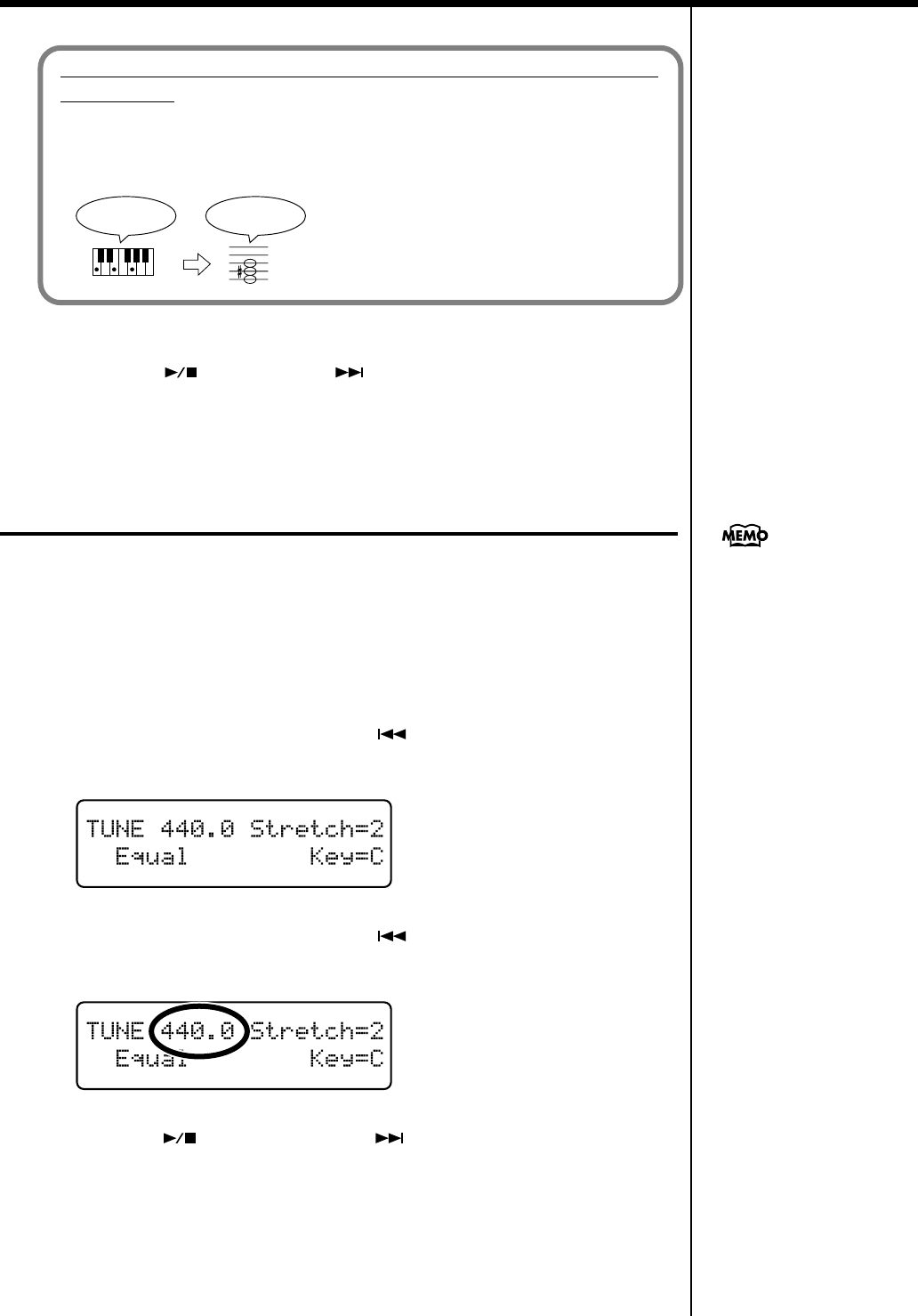
62
Chapter 3. Performance
Cancelling the Transpose Function
1
Press the [ ] (Value -) and [ ] (Value +) buttons simultaneously
to select “0.”
Tuning to Other Instruments’ Pitches
(Master Tuning)
In situations such as when playing ensemble with other instruments, you can tune
the RG-7’s standard pitch to the pitch of another instrument. The standard pitch
generally refers to the pitch of the note that’s played when you finger the middle A
key. This tuning of all the instruments to a standard pitch is called “tuning.”
1
Press the [Function] (Exit) button, getting its indicator to light.
2
Press the [Song] (Select -) button or [ ] (Select +) button to display
the TUNE screen.
fig.
3
Press the [Song] (Select -) button or [ ] (Select +) button to get the
value for the Master Tuning setting to flash.
fig.
4
Press the [ ] (Value -) button or [ ] (Value +) button to change the
standard pitch.
Value
415.3 Hz–440.0 Hz–466.2 Hz
This is set to “440.0” when the power to the RG-7 is switched on.
5
Press the [Function] (Exit) button so the indicator goes out.
Example: Playing a song in E major while playing the keys
for C major
In this example, C is the root note in the key of C major. E, the root of E major, is the
third in C major. It is up four keys, including the black keys, so touch, then enter “4”
for the setting.
fig.
If you play C E G It will sound E G# B
You can save this setting in the
RG-7’s memory using the
Memory Backup function (p.
72).
RG-7_e.book 62 ページ 2005年2月14日 月曜日 午前9時45分
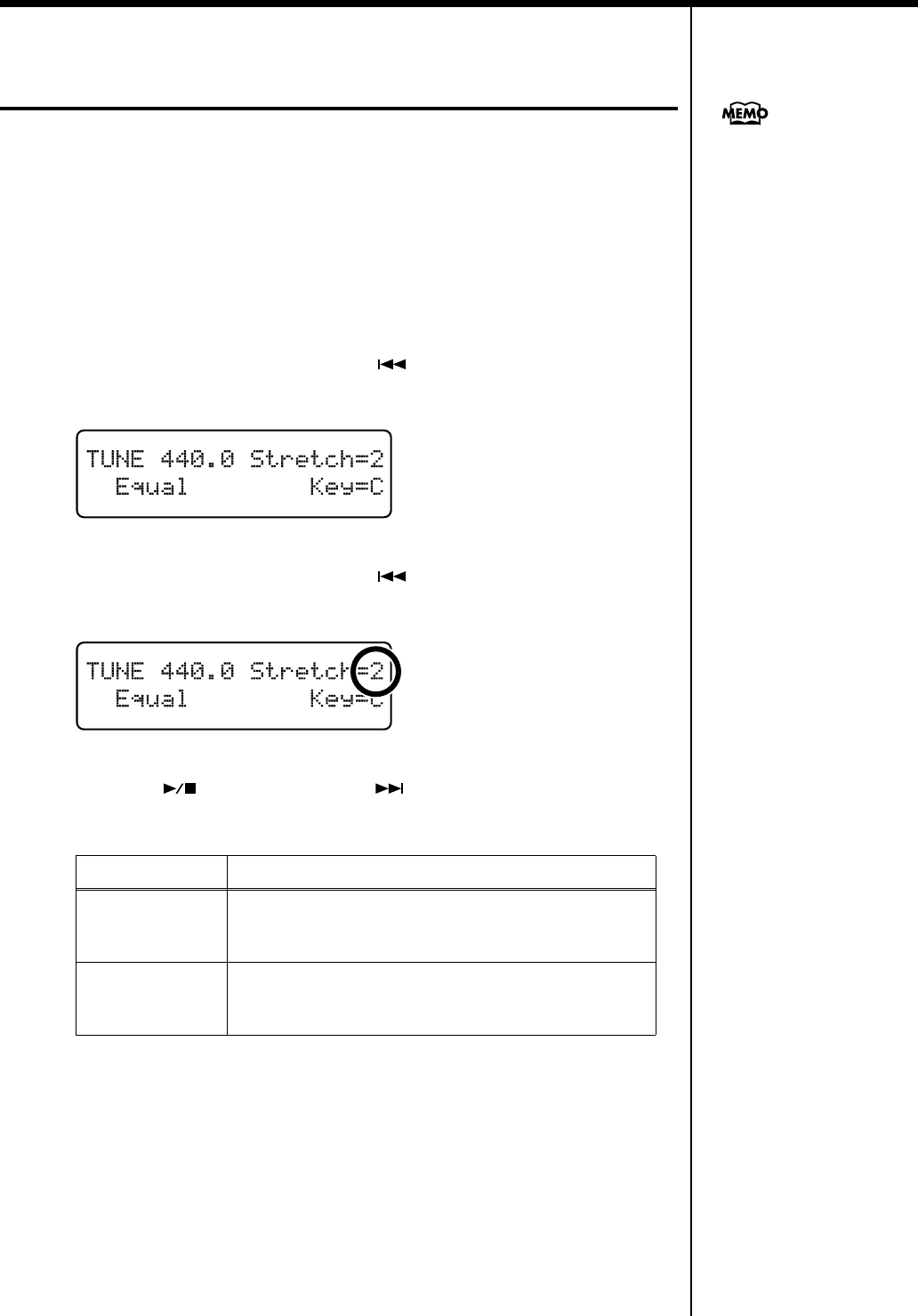
63
Chapter 3. Performance
Setting the Tuning Curve
(Stretch Tuning)
Pianos are generally tuned so that the low range is flatter and the high range is
sharper than equal tempered pitches. This method of tuning is unique to the piano,
and is known as “stretched tuning.”
A graph that shows the changes in pitch of actual tuning compared with the changes
in equal temperament pitch is called a tuning curve. Changing the tuning curve
produces subtle variations in the reverberations of the chords you play.
1
Press the [Function] (Exit) button, getting its indicator to light.
2
Press the [Song] (Select -) button or [ ] (Select +) button to display
the TUNE screen.
fig.
3
Press the [Song] (Select -) button or [ ] (Select +) button to get the
value for “Stretch” to flash.
fig.
4
Press the [ ] (Value -) button or [ ] (Value +) button to change the
Stretch Tuning setting.
This is set to “2” when the power to the RG-7 is switched on.
5
Press the [Function] (Exit) button so the indicator goes out.
Value Description
1
This is the standard tuning curve.
It is suitable when playing in an ensemble with other
instruments.
2
This tuning curve expands the bass and treble ends
somewhat.
It is suitable for performances such as piano solos.
You can save this setting in the
RG-7’s memory using the
Memory Backup function (p.
72).
RG-7_e.book 63 ページ 2005年2月14日 月曜日 午前9時45分
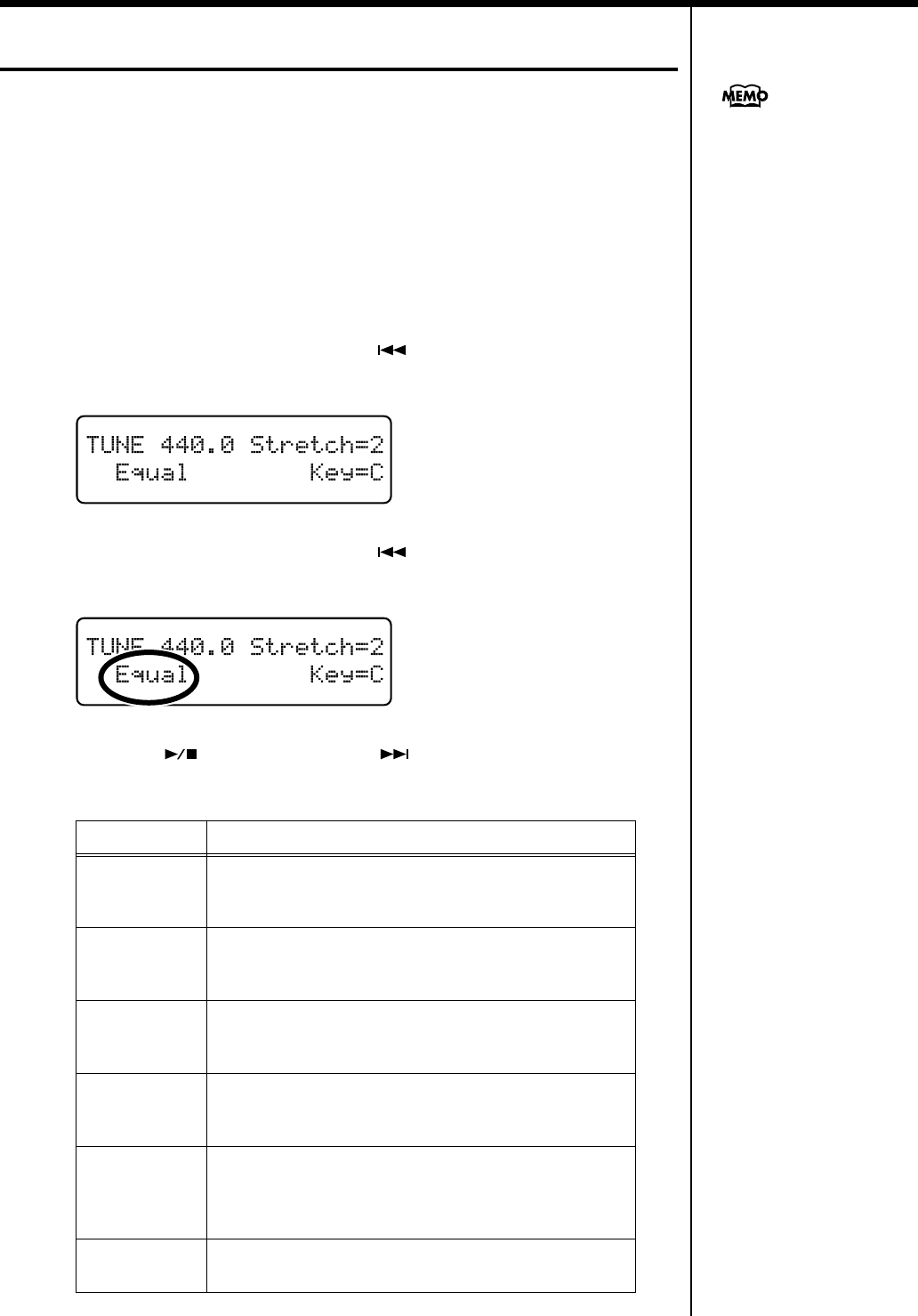
64
Chapter 3. Performance
Changing the Tuning
You can play classical styles such as Baroque using historic temperaments (tuning
methods).
Most modern songs are composed for and played in equal temperament, the most
common tuning in use today. But at one time, there were a wide variety of other
tuning systems in existence. By playing in the temperament that was in use when a
composition was created, you can experience the sonorities of chords originally
intended for that song.
1
Press the [Function] (Exit) button, getting its indicator to light.
2
Press the [Song] (Select -) button or [ ] (Select +) button to display
the TUNE screen.
fig.
3
Press the [Song] (Select -) button or [ ] (Select +) button to get the
Temperament setting to flash.
fig.
4
Press the [ ] (Value -) button or [ ] (Value +) button to select the
temperament.
Display Qualities
Equal
In this tuning, each octave is divided into twelve equal
steps. Every interval produces about the same amount of
slight dissonance.
Just(Maj)
This tuning eliminates ambiguities in the fifths and thirds.
It is unsuited to playing melodies and cannot be
transposed, but is capable of beautiful sonorities.
Just(min)
The Just tunings differ from major and minor keys. You
can get the same effect with the minor scale as with the
major scale.
Kirnberger
This is an improvement of the Mean Tone and Just tunings
that provides a high degree of freedom of modulation.
Performances are possible in all keys (III).
Pythagorean
This tuning, devised by the philosopher Pythagoras,
eliminates dissonance in fourths and fifths. Dissonance is
produced by third-interval chords, but melodies are
euphonious.
Mean Tone
This scale makes some compromises in just intonation,
enabling transposition to other keys.
You can save this setting in the
RG-7’s memory using the
Memory Backup function (p.
72).
RG-7_e.book 64 ページ 2005年2月14日 月曜日 午前9時45分
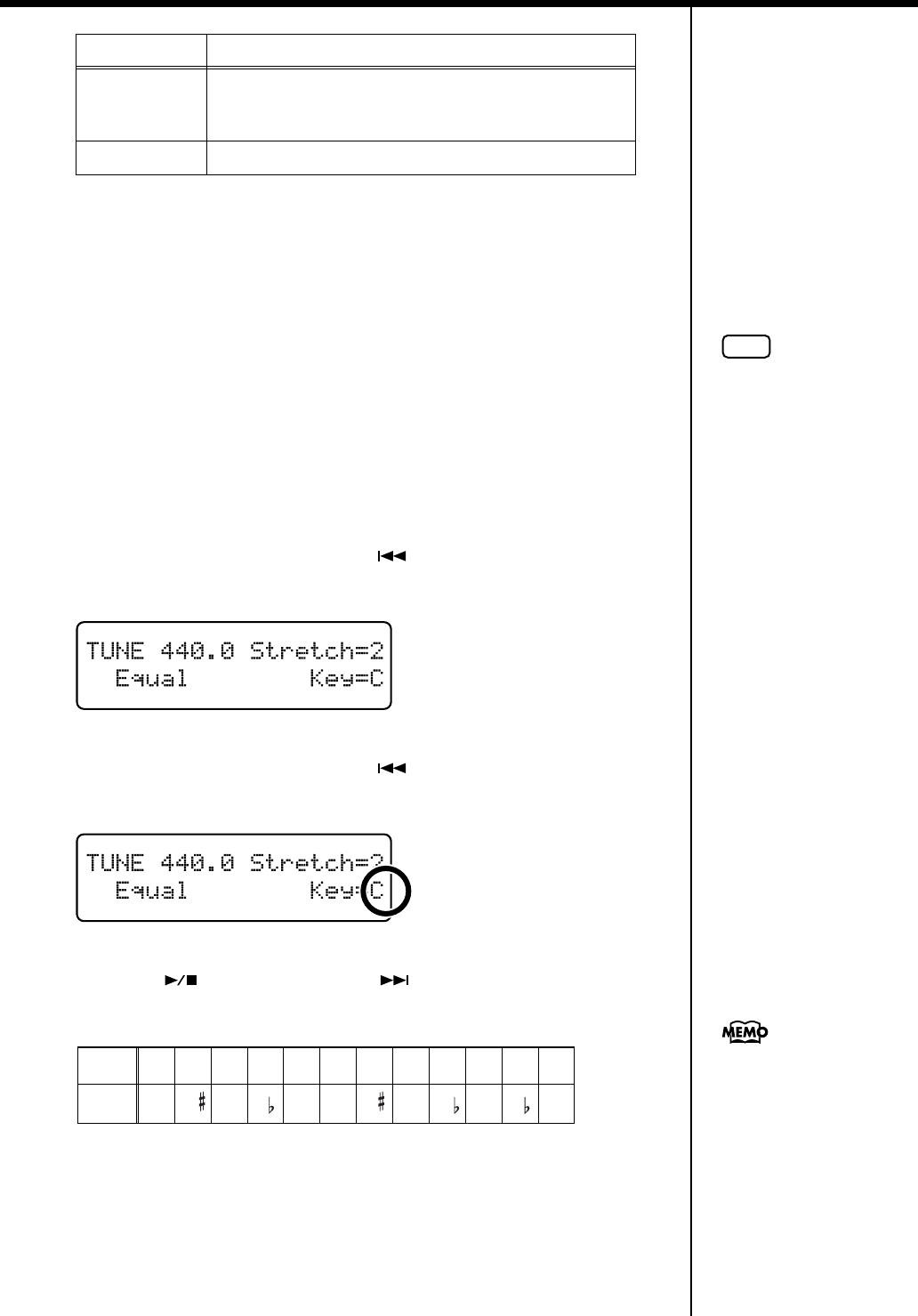
65
Chapter 3. Performance
When playing with tuning other than equal temperament, you need to specify the
tonic note for tuning the song to be performed (that is, the note that corresponds to
C for a major key or to A for a minor key).
5
Press the [Function] (Exit) button so the indicator goes out.
■
Setting the Tonic
When playing with tuning other than equal temperament, you need to specify the
tonic note for tuning the song to be performed (that is, the note that corresponds to
C for a major key or to A for a minor key).
If you choose an equal temperament, there’s no need to select a tonic note.
1
Press the [Function] (Exit) button, getting its indicator to light.
2
Press the [Song] (Select -) button or [ ] (Select +) button to display
the TUNE screen.
fig.
3
Press the [Song] (Select -) button or [ ] (Select +) button to get the
value for “Key” to flash.
fig.
4
Press the [ ] (Value -) button or [ ] (Value +) button to select the
tonic.
fig.Chart_note2.j
5
Press the [Function] (Exit) button so the indicator goes out.
Werckmeister
This temperament combines the Mean Tone and
Pythagorean tunings. Performances are possible in all
keys (first technique, III).
Arabic
This tuning is suitable for the music of Arabia.
Display Qualities
C C# D Eb E F F# G Ab A Bb B
C C D E E F F G A A B B
Display
Letter
name
NOTE
When performing in ensemble
with other instruments, be
aware that depending on the
key, there may be some
shifting of the pitch. Tune the
RG-7 to the fundamental pitch
of the other instruments.
You can save this setting in the
RG-7’s memory using the
Memory Backup function (p.
72).
RG-7_e.book 65 ページ 2005年2月14日 月曜日 午前9時45分

66
Chapter 3. Performance
Playing Different Tones with the Left
and Right Hands (Split Performance)
Dividing the keyboard into right-hand and left-hand areas, then playing different
sounds in each is called “Split performance.” The boundary key is called the “split
point.”
The split point key is included in the left-hand keyboard area. Each time power to
the keyboard is turned on, the split point is reset to “F#3.”
fig.01-
1
Select a tone (p. 53).
2
Press the [Function] (Exit) button, getting its indicator to light.
3
Press the [Song] (Select -) button or [ ] (Select +) button to display
the SPLIT screen.
fig.
4
Press the [Song] (Select -) button or [ ] (Select +) button to get the
value for “Split” to flash.
fig.
5
Press the [ ] (Value -) or [ ] (Value +) button to select “On.”
The keyboard is divided into right-hand and left-hand areas.
The tone played prior to Split Play is selected for the right hand, and a suitable tone
to match that tone is selected for the left hand automatically.
6
To exit Split mode, press the [ ] (Value -) button or [ ] (Value +)
button to set the “Split” setting to “Off.”
You can change the split point;
refer to “Changing the
Keyboard’s Split Point” (p. 67).
Split Point (Factory setting: F 3)
C1 D1 E1 F1 G1 A1 B1A0 B0 C2 C3 C4 C5 C8B7
…
Left-hand Tone Right-hand Tone
You can switch Split mode on
and off by holding down the
tone button and pressing the
[Song] button.
The Tone screen appears as
shown below when the Split
function is on.
Pressing a tone button once
more cancels the Split function.
For more about the tones with
which this setting is enabled,
refer to the “Tone List” (p.
107).
RG-7_e.book 66 ページ 2005年2月14日 月曜日 午前9時45分
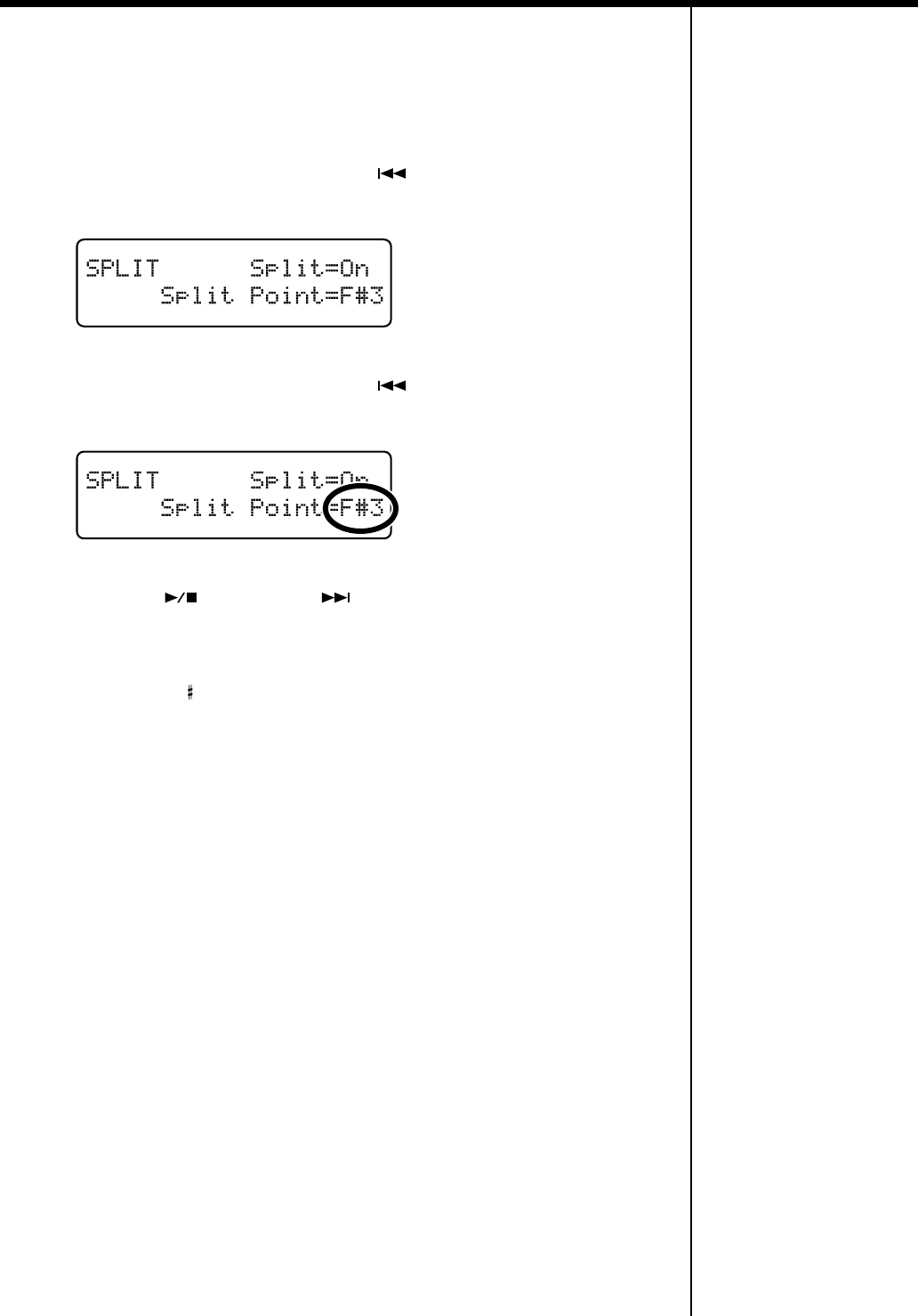
67
Chapter 3. Performance
■
Changing the Keyboard’s Split Point
You can change the location where the keyboard is divided (the split point).
1
Press the [Function] (Exit) button, getting its indicator to light.
2
Press the [Song] (Select -) button or [ ] (Select +) button to display
the SPLIT screen.
fig.
3
Press the [Song] (Select -) button or [ ] (Select +) button to get the
value for “Split Point” to flash.
fig.
4
Press the [ ] (Value -) or [ ] (Value +) button to select the split
point.
You can set the split point within a range of B1 to B6.
This is set to “F 3” when the power to the RG-7 is switched on.
5
Press the [Function] (Exit) button so the indicator goes out.
RG-7_e.book 67 ページ 2005年2月14日 月曜日 午前9時45分
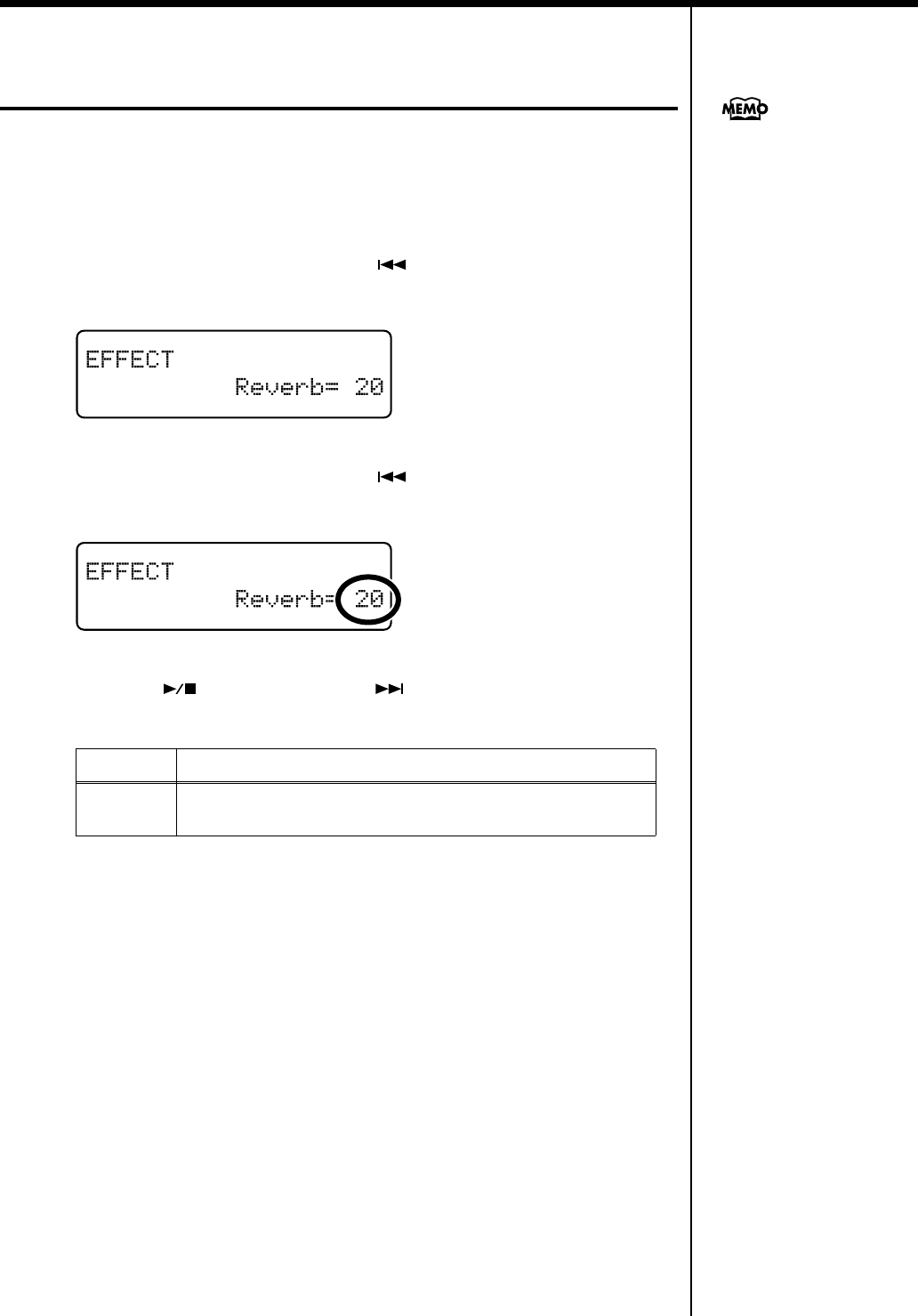
68
Chapter 3. Performance
Adding Reverberation to the Sound
(Reverb)
Apply a reverb effect to the notes you play with the RG-7.
Reverb makes it sound as if you are playing in a concert hall.
1.
Press the [Function] (Exit) button so the indicator is lit.
2.
Press the [Song] (Select -) button or [ ] (Select +) button to display
the EFFECT screen.
fig.
3.
Press the [Song] (Select -) button or [ ] (Select +) button to get the
value for “Reverb” to flash.
fig.
4.
Press the [ ] (Value -) button or [ ] (Value +) button to change the
amount of reverb applied.
5.
Press the [Function] (Exit) button so the indicator goes out.
Value Description
0–127
Increasing the value results in a deeper reverb effect.
No reverb is applied when the value is set to “0.”
You can save this setting in the
RG-7’s memory using the
Memory Backup function (p.
72).
RG-7_e.book 68 ページ 2005年2月14日 月曜日 午前9時45分
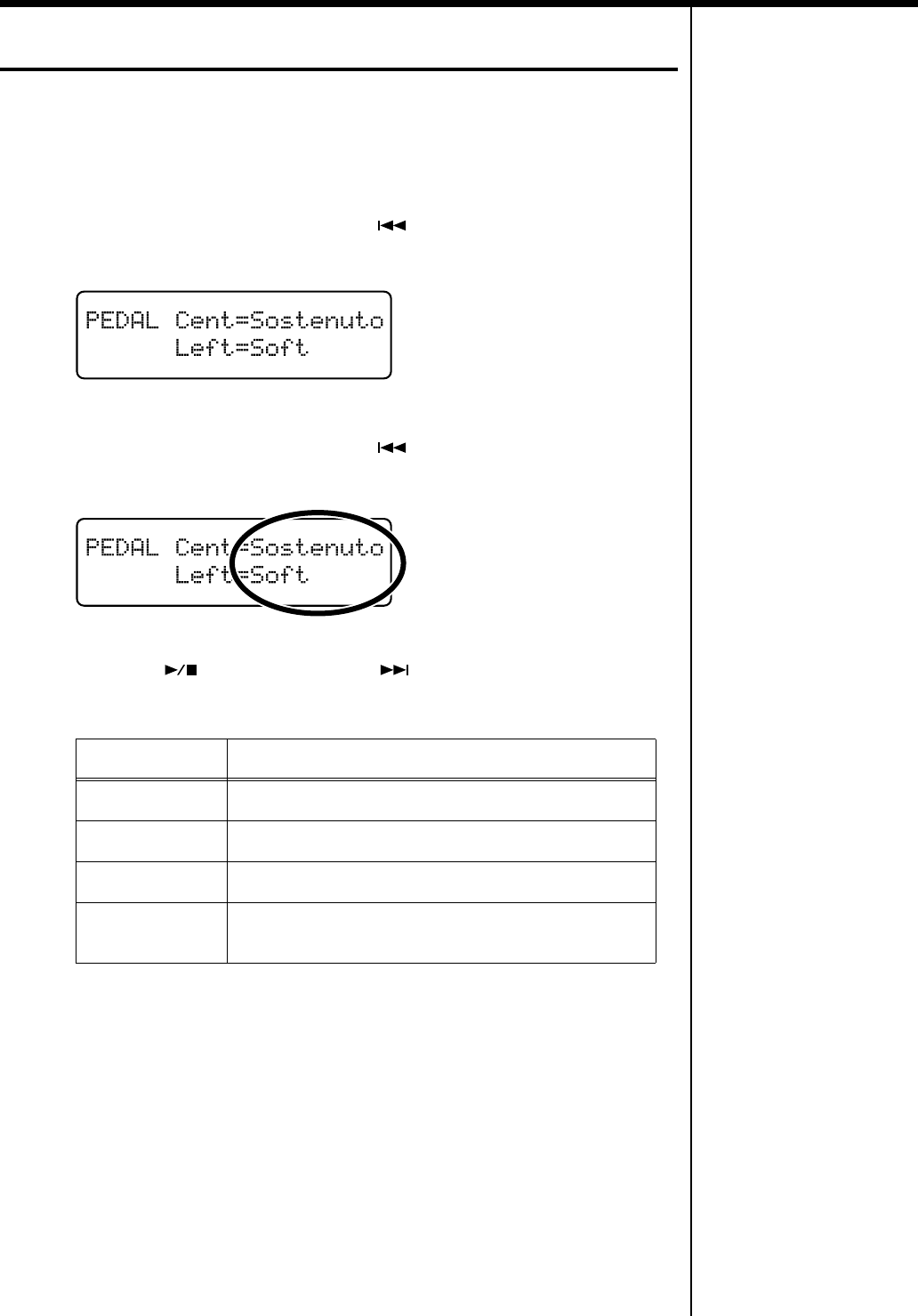
69
Chapter 3. Performance
Assigning Functions to Pedals
You can assign a variety of functions to the left and center pedals.
You can call up the assigned functions just by pressing the corresponding pedal.
1.
Press the [Function] (Exit) button so the indicator is lit.
2.
Press the [Song] (Select -) button or [ ] (Select +) button to display
the PEDAL screen.
fig.
3.
Press the [Song] (Select -) button or [ ] (Select +) button to get the
value for “Cent” (Center Pedal) or “Left” (Left Pedal) to flash.
fig.
4.
Press the [ ] (Value -) button or [ ] (Value +) button to select the
function assigned to the pedal.
Value Description
Sostenuto
The pedal functions as a sostenuto pedal (p. 20).
Soft
The pedal functions as a soft pedal (p. 20).
Play/Stop
Starts and stops playback of the song.
LwrDamper
(Lower Damper)
Applies a damper pedal effect to the sounds in the left-
hand side of the keyboard.
RG-7_e.book 69 ページ 2005年2月14日 月曜日 午前9時45分
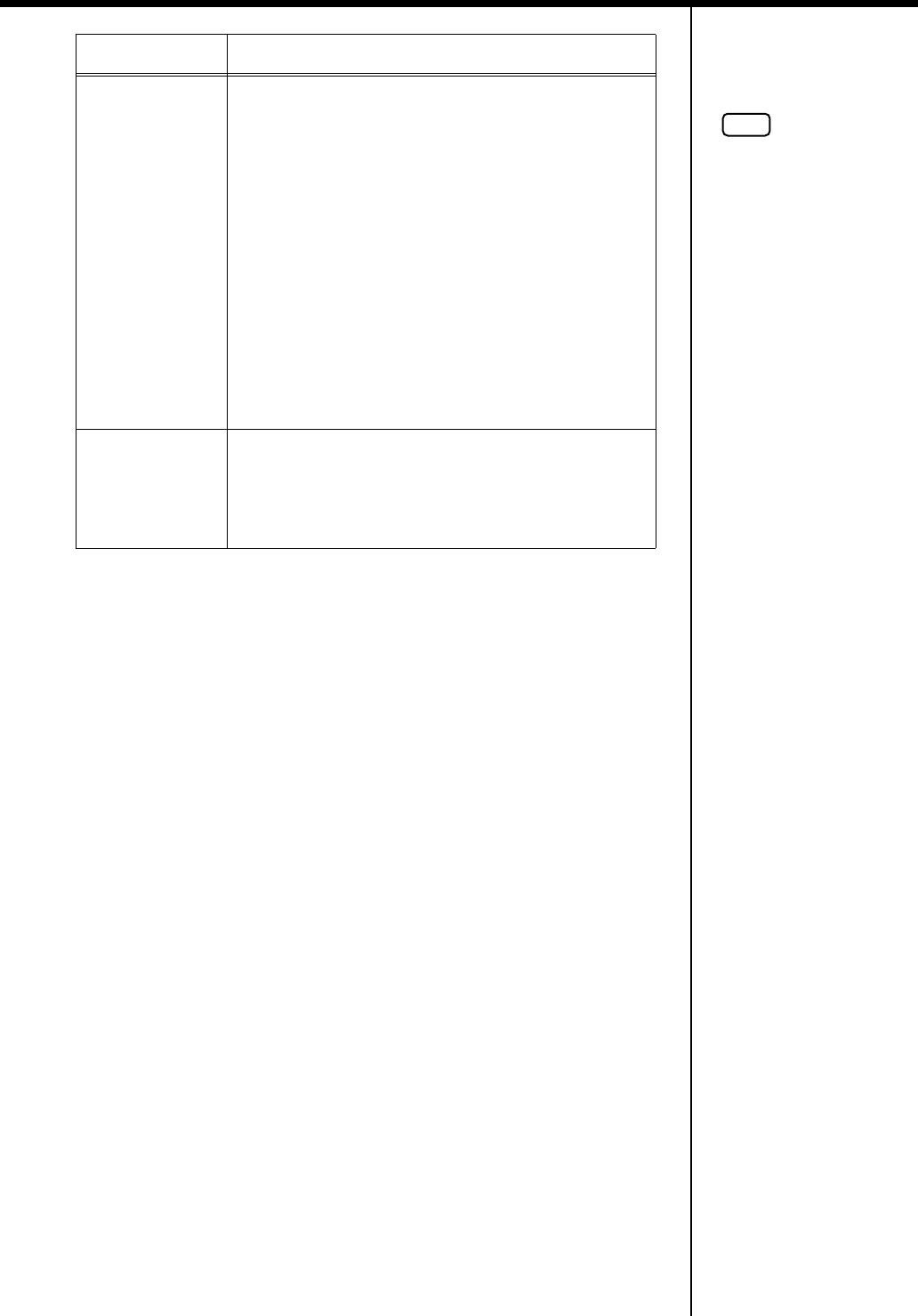
70
Chapter 3. Performance
5.
Press the [Function] (Exit) button so the indicator goes out.
Pedal EX
If you have a Layer tone (p. 54) selected, the original tone
is played whenever the pedal is not being pressed as you
perform. When you perform while pressing the pedal, an
layer tone is played together with the original tone.
The volume of the layer tone is adjusted according to how
much you press the pedal.
Example: When “Harpsichord + Choir” are selected
• Playing the keyboard without pressing the pedal
Only the harpsichord tone is played.
• Playing the keyboard while pressing the pedal
When the pedal is not pressed, only the harpsichord
tone is played, while the choir tone gradually comes in
as the pedal is pressed.
The volume of the choir tone is adjusted according to
how much you press the pedal.
Octave
When you play a key while pressing on the pedal, the note
for the key being pressed and the note one octave above it
are layered and played together.
You can adjust the volume of the sound one octave above
the layer tone by changing the pressure used on the pedal.
Value Description
NOTE
No effects will be applied with
“Pedal EX” function assigned
to the pedal if any tone other
than the layer tone is selected.
RG-7_e.book 70 ページ 2005年2月14日 月曜日 午前9時45分
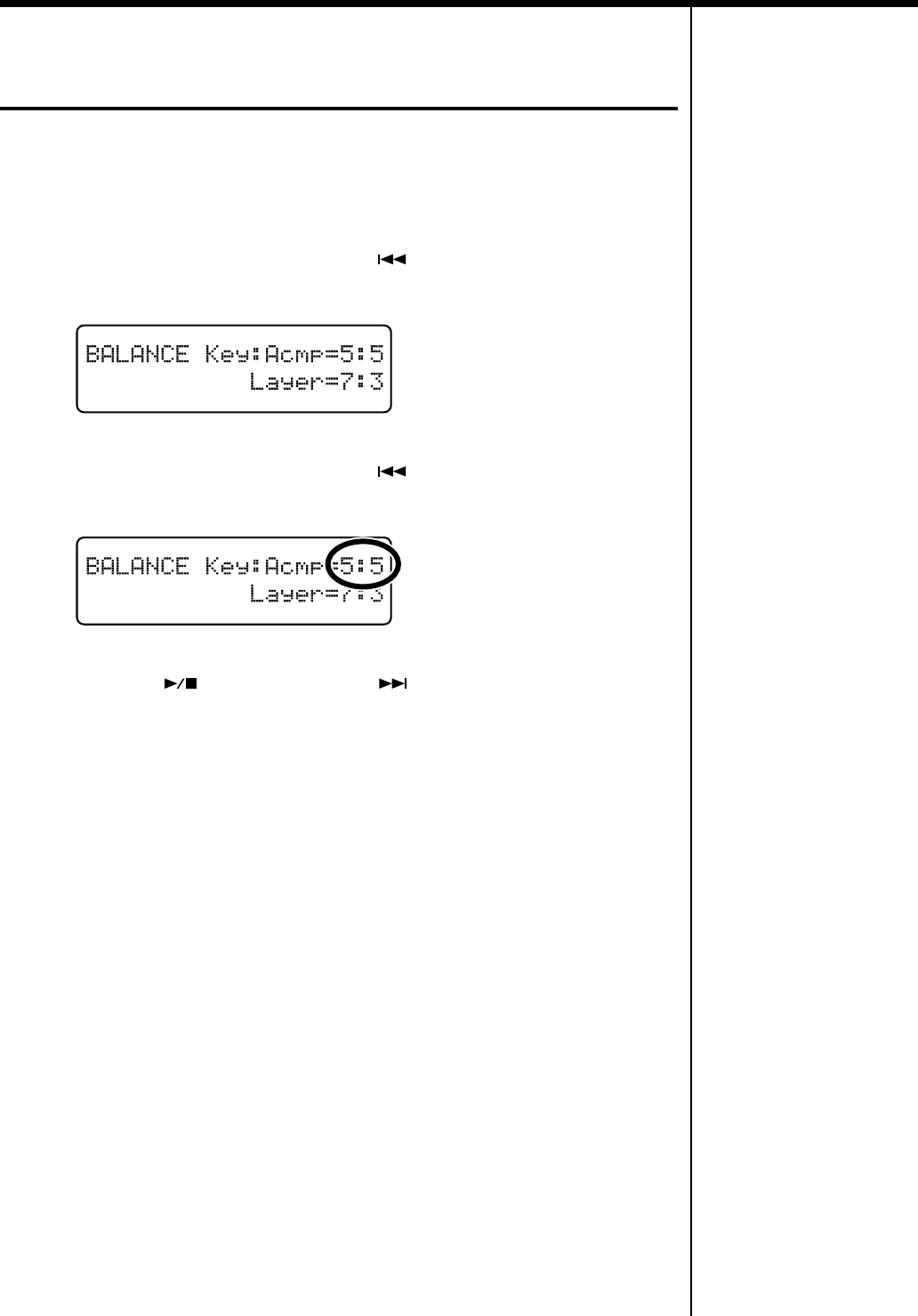
71
Chapter 3. Performance
Changing the Volume Balance of the
Accompaniment and the Keyboard
You can also change the balance in the volume of songs or accompaniment and the
volume of the keyboard as you play.
1.
Press the [Function] (Exit) button so the indicator is lit.
2.
Press the [Song] (Select -) button or [ ] (Select +) button to display
the BALANCE screen.
fig.
3.
Press the [Song] (Select -) button or [ ] (Select +) button to get the
value for “Key:Acmp” (Keyboard:Accompaniment) to flash.
fig.
4.
Press the [ ] (Value -) button or [ ] (Value +) button to adjust the
accompaniment and the keyboard volume balance.
Value:
1:9–9:1
The volume increases as the value is raised.
5.
Press the [Function] (Exit) button so the indicator goes out.
RG-7_e.book 71 ページ 2005年2月14日 月曜日 午前9時45分
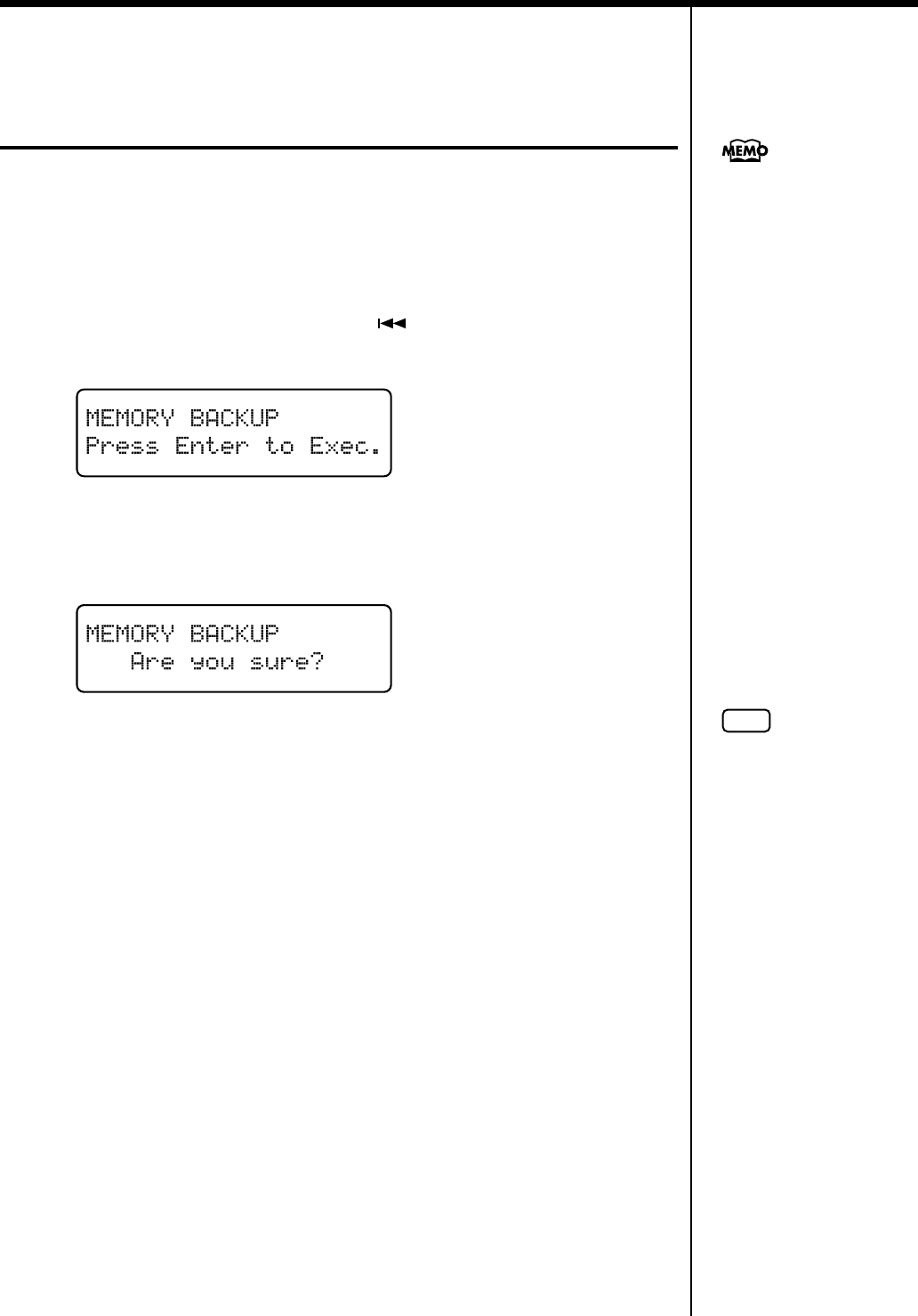
72
Chapter 3. Performance
Remembering the Settings Even When
the Power is Turned Off
(Memory Backup)
Normally, the various settings revert to their default values when the power is
turned off. However, you can specify that the settings will be remembered even
when the power is turned off. This function is called “Memory Backup.”
1.
Press the [Function] (Exit) button so the indicator is lit.
2.
Press the [Song] (Select -) button or [ ] (Select +) button to display
the MEMORY BACKUP screen.
fig.
3.
Press the [Moving Key] button.
A confirmation message appears in the screen.
fig.
Pressing the [Function] (Exit) button at this point returns you to the original screen
without the settings being saved.
4.
Press the [Moving Key] button once more.
Memory Backup is executed.
When Memory Backup is finished, the display and buttons return to their normal
appearance.
For more on the settings stored
using Memory Backup, refer to
“Parameters Stored in Memory
Backup” (p. 109).
NOTE
Never turn off the power
while “Executing...” is
displayed in the screen.
Doing so may corrupt the
RG-7’s memory and render it
unusable.
RG-7_e.book 72 ページ 2005年2月14日 月曜日 午前9時45分
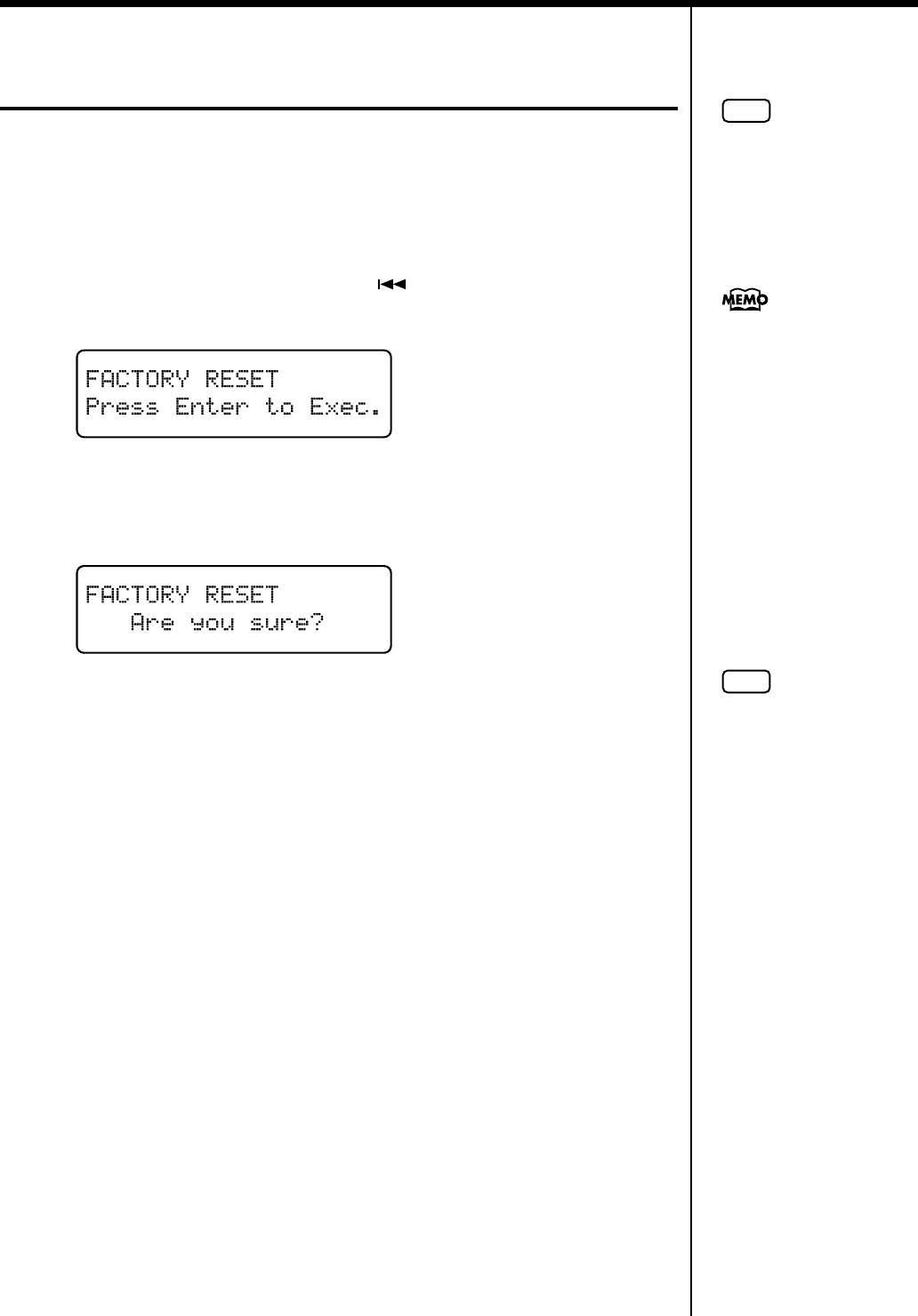
73
Chapter 3. Performance
Restoring the Factory Settings
(Factory Reset)
You can return the content stored with “Memory Backup” (refer to the previous
page) to their original factory settings. This operation is referred to as “Factory
Reset.”
1.
Press the [Function] (Exit) button so the indicator is lit.
2.
Press the [Song] (Select -) button or [ ] (Select +) button to display
the FACTORY RESET screen.
fig.
3.
Press the [Moving Key] button.
A confirmation message appears in the screen.
fig.
Pressing the [Function] (Exit) button at this point returns you to the original screen
without Factory Reset being executed.
4.
Press the [Moving Key] button once more.
Factory reset is executed.
When Factory Reset is finished, the display and buttons return to their normal
appearance.
NOTE
When you perform a Factory
Reset, all settings that have
been stored in memory up to
then are erased and reset to
their factory defaults.
When you want to restore the
content registered to the RG-
7’s User memory to the factory
condition, refer to “Initializing
the User Memory or USB
Memory” (p. 92).
NOTE
Never turn off the power
while “Executing...” is
displayed in the screen.
Doing so may corrupt the
RG-7’s memory and render it
unusable.
RG-7_e.book 73 ページ 2005年2月14日 月曜日 午前9時45分
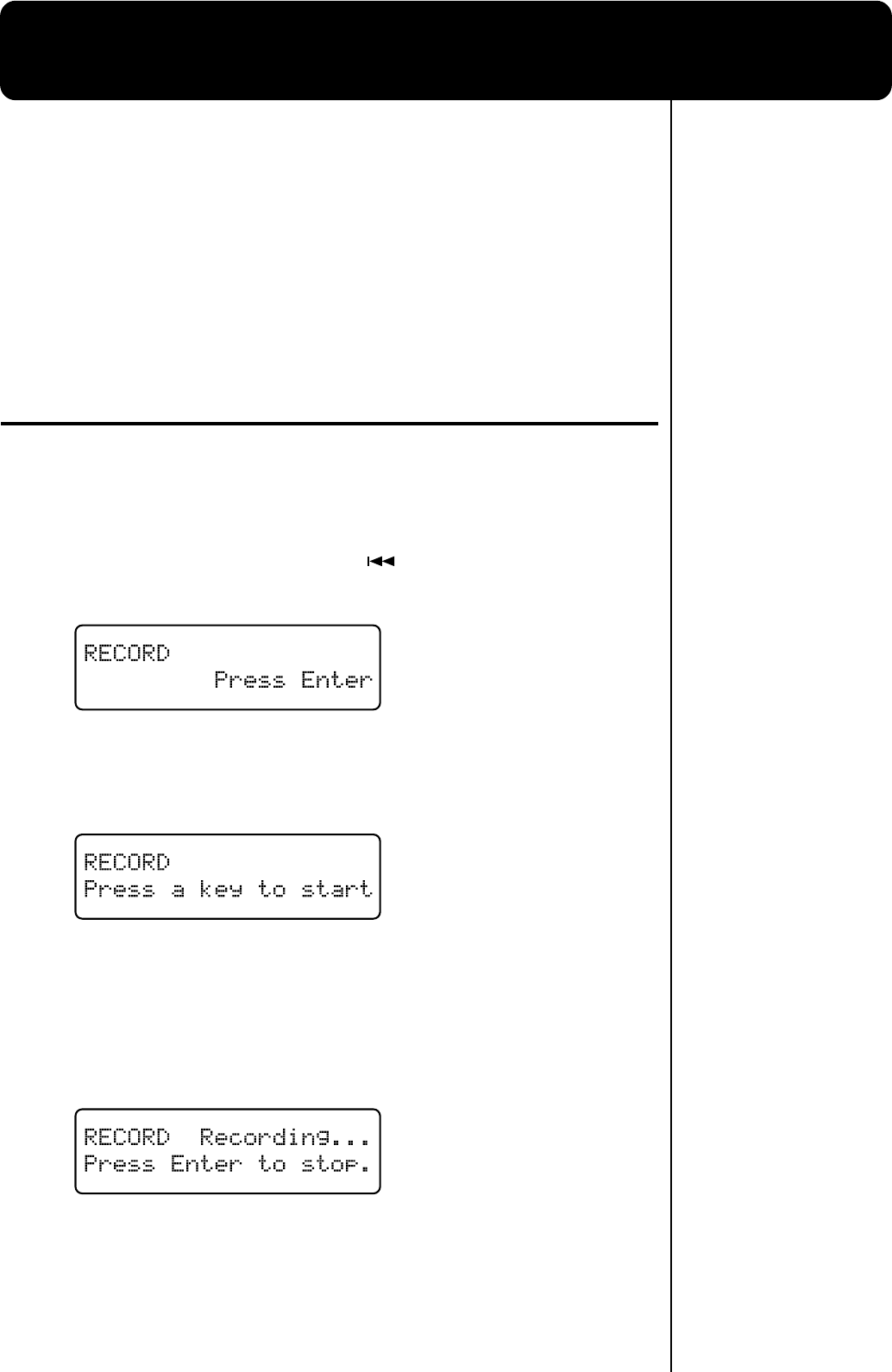
74
Chapter 4. Recording the Performance
■
Notes Regarding Recording
You can store your recorded performances to the “Favorites” (p. 25). If not first saved
to the “Favorites,” recorded performances are erased when the RG-7’s power is
turned off. If you want to retain such performances, be sure to save them to the
“Favorites.”
You can also record your performances using external audio equipment (p. 97) and
save performance data to USB memory (sold separately) connected to the Ext
Memory port (p. 76).
Recording Performances
1
Select the tone you want to perform with (p. 53).
2
Press the [Function] (Exit) button, getting its indicator to light.
3
Press the [Song] (Select -) button or [ ] (Select +) button to display
the RECORD screen.
fig.
4
Press the [Moving Key] (Enter) button.
The following screen appears, and the RG-7 goes into recording standby.
fig.
Start Recording
5
Play the keyboard to begin recording.
Recording starts, and the following screen appears.
The text “Recording...” flashes while recording is in progress.
fig.
RG-7_e.book 74 ページ 2005年2月14日 月曜日 午前9時45分
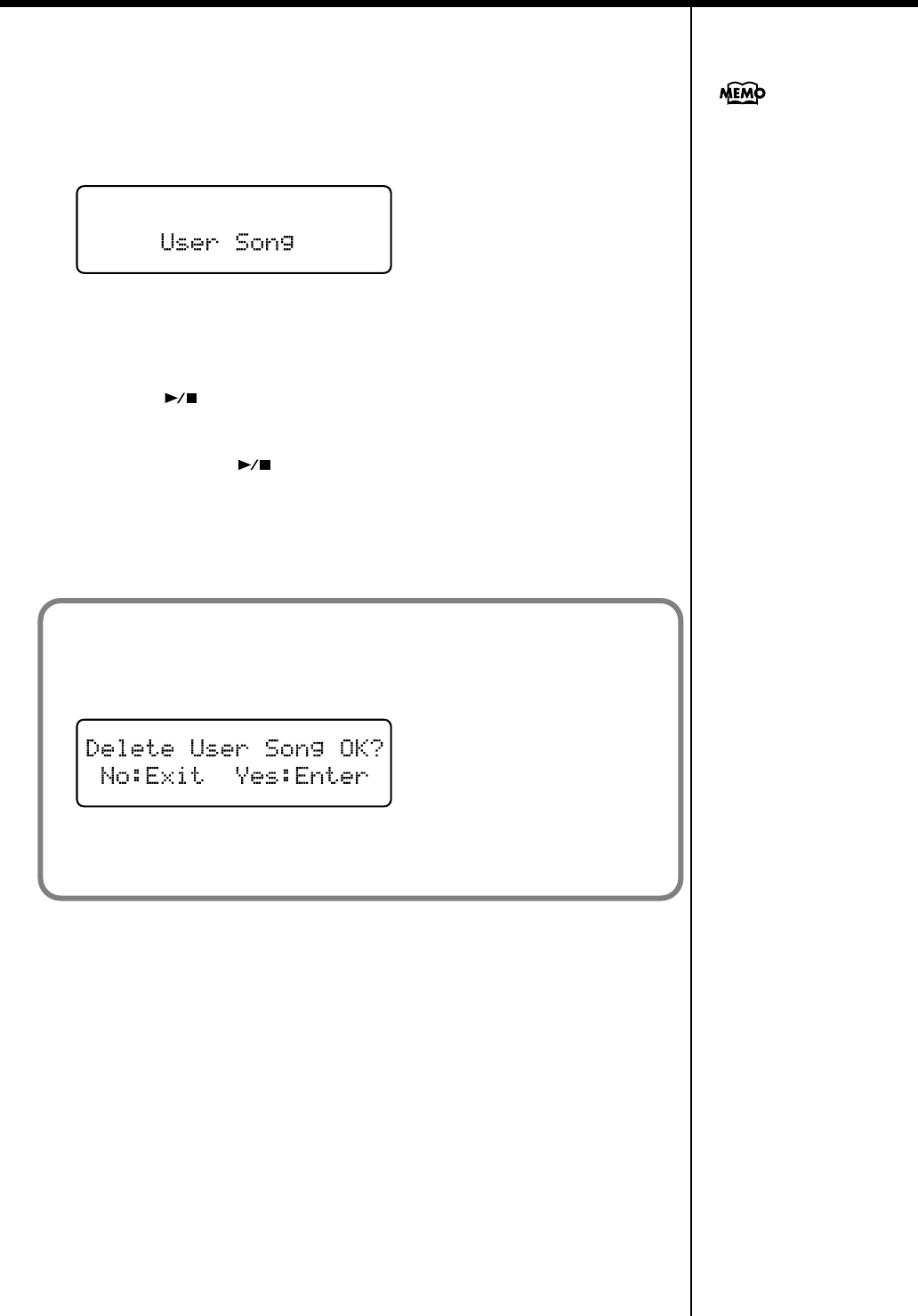
75
Chapter 4. Recording the Performance
Stopping Recording
6
Press the [Moving Key] (Enter) button.
Recording stops.
The following screen appears.
fig.
■
Play Back the Recorded Performance
1
Press the [ ] button.
You will hear the recorded performance.
Once again press the [ ] button, and playback will stop.
You can save recordings or
your performances to the RG-7
itself (p. 76).
If you see the following...
If you attempt to select a song when another performance has already been recorded,
the following appears in the display.
fig.disp-del
If it is OK to erase the performance, press the [Moving Key] (Enter) button.
If you do not want to erase the performance, press the [Function] (Exit) button.
RG-7_e.book 75 ページ 2005年2月14日 月曜日 午前9時45分
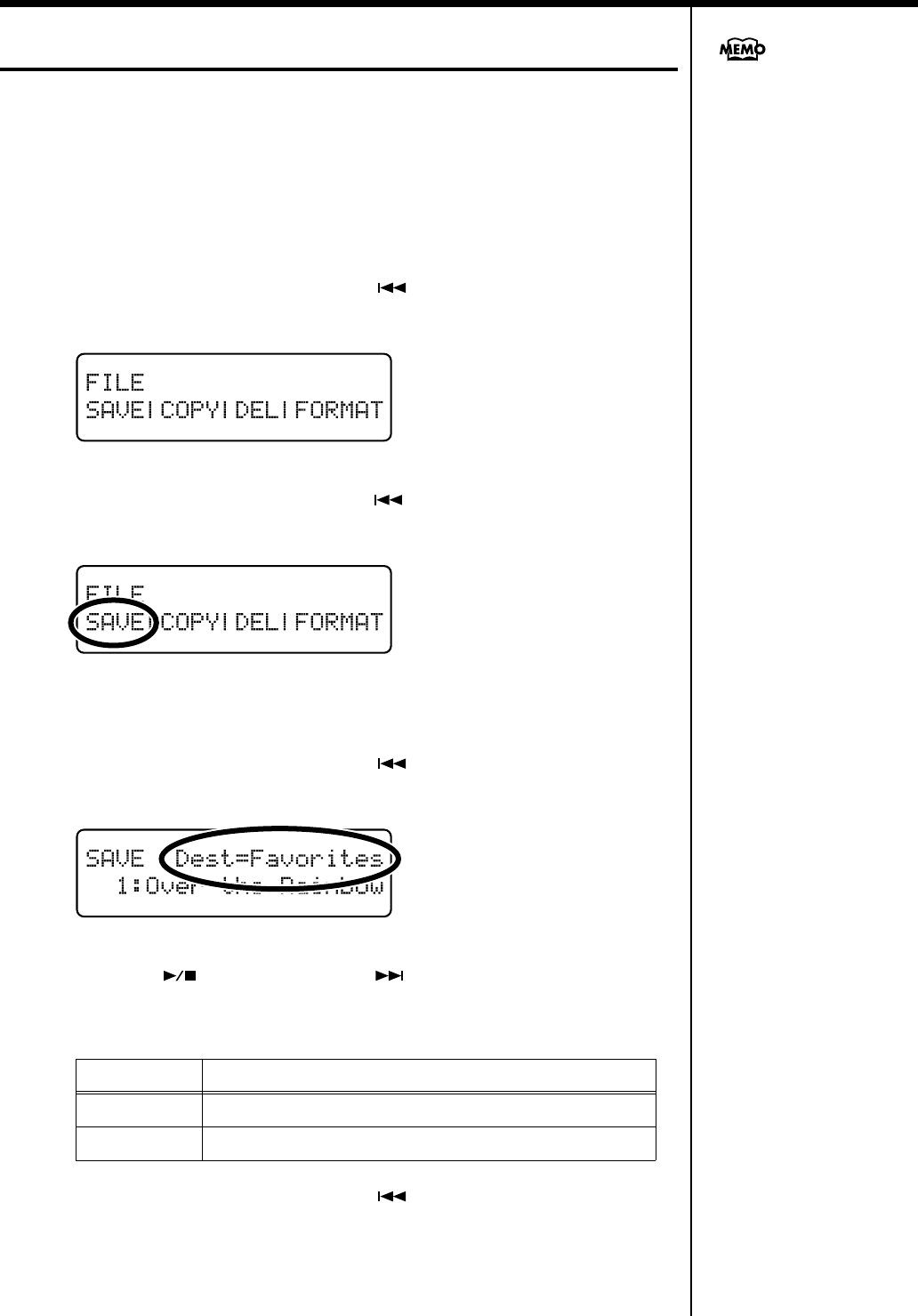
76
Chapter 4. Recording the Performance
Saving Recorded Performances
If not first saved to the “Favorites” in the RG-7’s memory or to USB memory,
recorded performances are erased when the RG-7’s power is turned off. If you want
to retain such performances, be sure to save them to the “Favorites” or to USB
memory.
1
Press the [Function] (Exit) button, getting its indicator to light.
2
Press the [Song] (Select -) button or [ ] (Select +) button to display
the FILE screen.
fig.
3
Press the [Song] (Select -) button or [ ] (Select +) button so “SAVE” is
flashing.
fig.
4
Press the [Moving Key] (Enter) button.
5.
Press the [Song] (Select -) button or [ ] (Select +) button to get the
value for “Dest” (Save Destination) to flash.
fig.
6
Press the [ ] (Value -) button or [ ] (Value +) button to change the
“Dest” (Save Destination) setting.
7
Press the [Song] (Select -) button or [ ] (Select +) button to get “save-
destination number” to flash.
Display Description
Favorites
The performance data is saved to the “Favorites.”
Ext Memory
The performance data is saved to the “USB memory.”
You can copy performances
saved to the “Favorites” to
USB memory. You can also
take performances saved to
USB memory and copy them
to the “Favorites” (p. 42).
RG-7_e.book 76 ページ 2005年2月14日 月曜日 午前9時45分
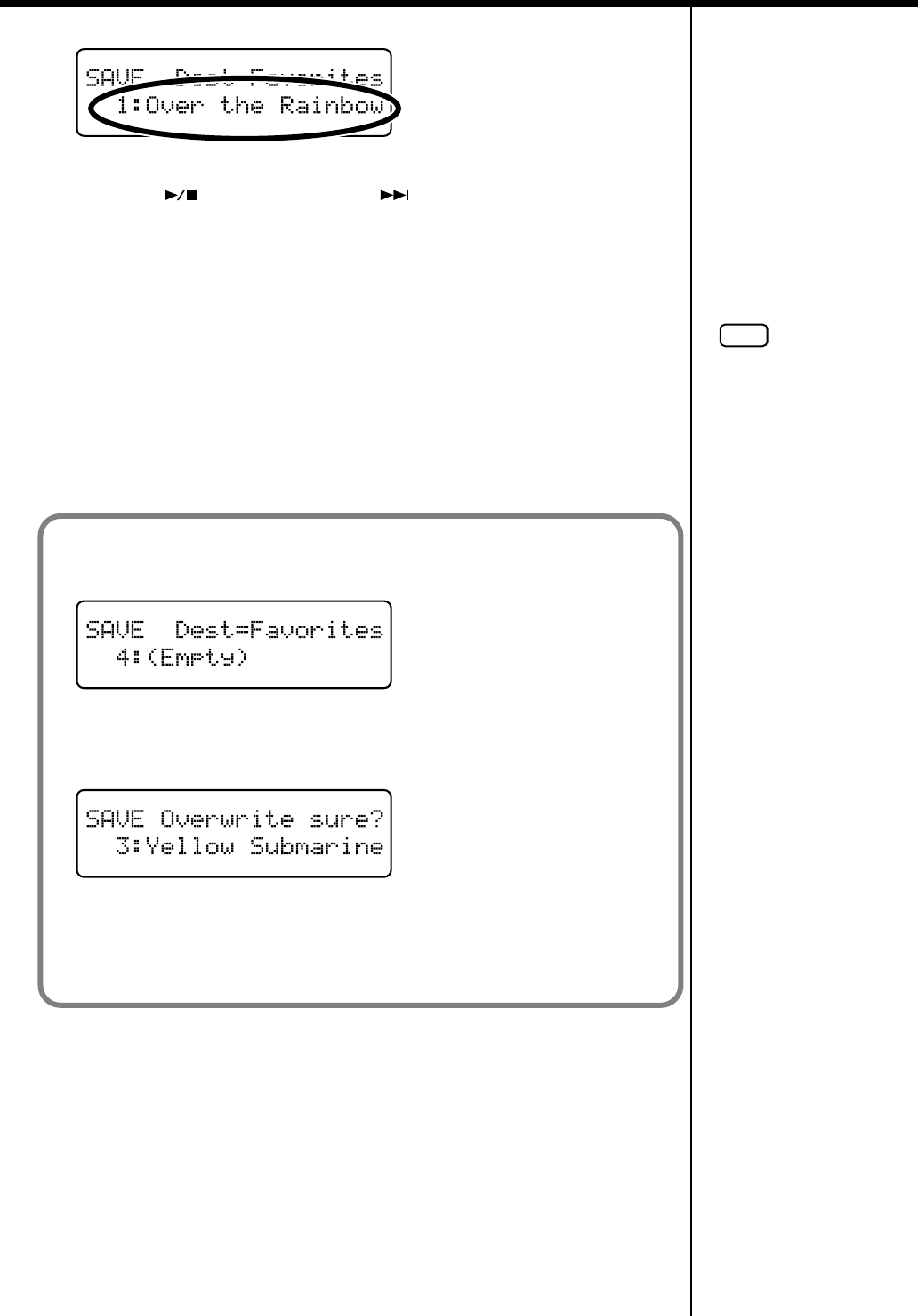
77
Chapter 4. Recording the Performance
8
Press the [ ] (Value -) button or [ ] (Value +) button to select the
“save-destination number.”
When a performance has already been saved to a number, the name of the
performance is indicated.
When a number has no performance assigned to it, this is indicated in the display in
the following form: “1: (Empty).”
9
Press the [Moving Key] (Enter) button.
The performance is saved.
10
Press the [Function] (Exit) button so the indicator goes out.
■
Deleting Performances Saved to the “Favorites”
or USB Memory
To delete performances saved to the “Favorites” or USB memory, refer to p. 45.
NOTE
When saving performances
to the USB memory, do not
to remove the USB memory
from the Ext Memory port
until the save is completed.
When a number has no song assigned to it, this is indicated in the display in the
following form: “4: (Empty).”
fig.
The following appears in the screen if you attempt to save a song to a number to
which a song has already been saved.
fig.
To delete the saved song and replace it by saving the current song, press the [Moving
Key] (Enter) button. If you do not want to delete the saved song, press the [Function]
(Exit) button to cancel saving.
RG-7_e.book 77 ページ 2005年2月14日 月曜日 午前9時45分
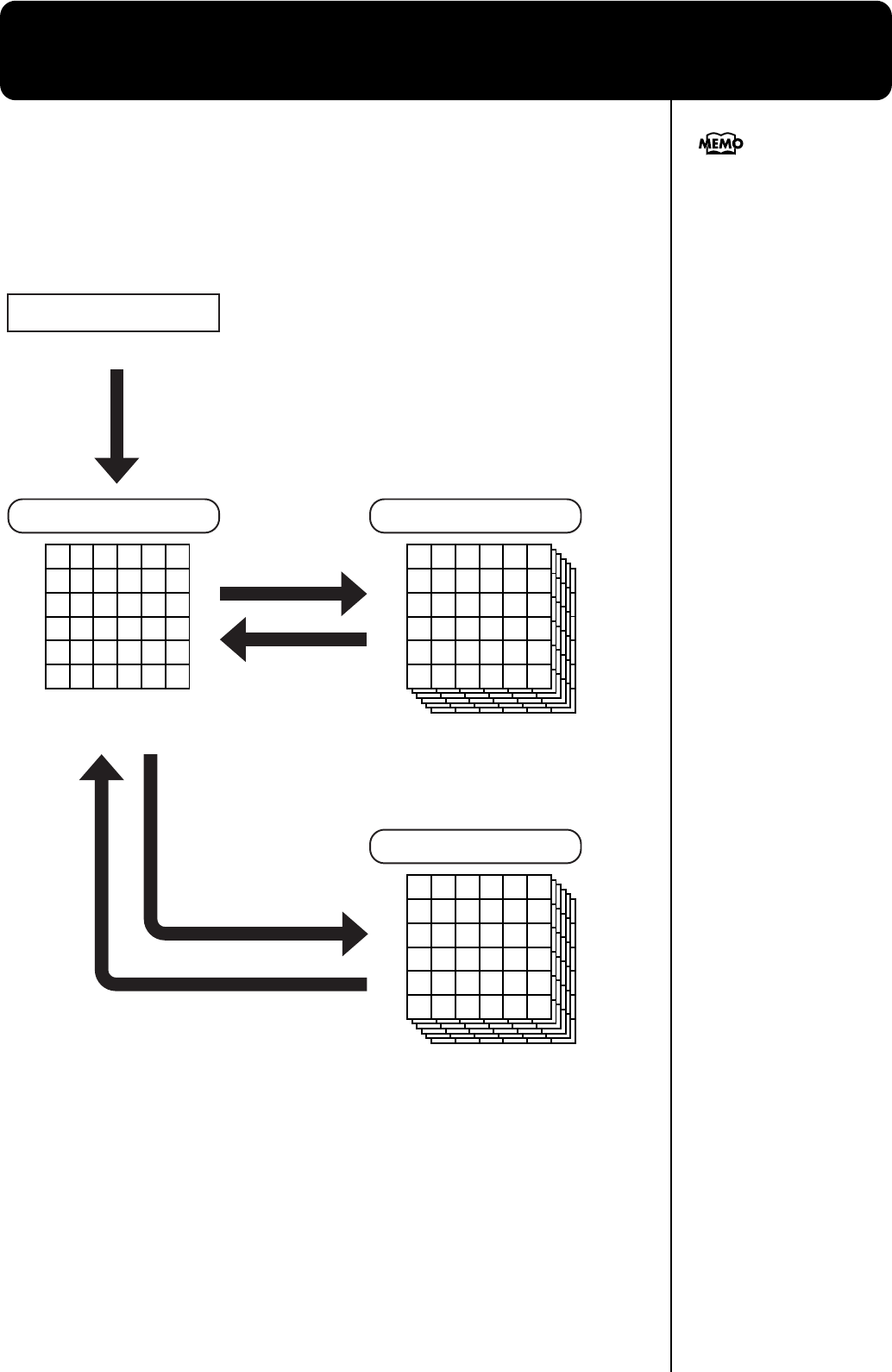
78
Chapter 5. User Program Registration
You can register the currently selected tone buttons, transposition and volume
balance, and a variety of other settings as “favorite performance settings” (User
Program). This allows you to call up the registered favorite performance settings
whenever you need them. Registering the settings you often use is makes it even
more convenient for you.
For more on what can be
registered to a User Program,
refer to “Parameters Stored in
Memory Backup” (p. 109).
1 2 3 4 5 6
7 8 9 10 11 12
13 14 15 16 17 18
19 20 21 22 23 24
25 26 27 28 29 30
31 32 33 34 35 36
1 2 3 4 5 6
7 8 9 10 11 12
13 14 15 16 17 18
19 20 21 22 23 24
25 26 27 28 29 30
31 32 33 34 35 36
1 2 3 4 5 6
7 8 9 10 11 12
13 14 15 16 17 18
19 20 21 22 23 24
25 26 27 28 29 30
31 32 33 34 35 36
1 2 3 4 5 6
7 8 9 10 11 12
13 14 15 16 17 18
19 20 21 22 23 24
25 26 27 28 29 30
31 32 33 34 35 36
1 2 3 4 5 6
7 8 9 10 11 12
13 14 15 16 17 18
19 20 21 22 23 24
25 26 27 28 29 30
31 32 33 34 35 36
1 2 3 4 5 6
7 8 9 10 11 12
13 14 15 16 17 18
19 20 21 22 23 24
25 26 27 28 29 30
31 32 33 34 35 36
1 2 3 4 5 6
7 8 9 10 11 12
13 14 15 16 17 18
19 20 21 22 23 24
25 26 27 28 29 30
31 32 33 34 35 36
Temporary Memory
36 User Programs
(1 User Program Set)
1 User Program
Panel Settings
Max. 99 User Program Sets
RG-7 User Memory
.....
1 2 3 4 5 6
7 8 9 10 11 12
13 14 15 16 17 18
19 20 21 22 23 24
25 26 27 28 29 30
31 32 33 34 35 36
1 2 3 4 5 6
7 8 9 10 11 12
13 14 15 16 17 18
19 20 21 22 23 24
25 26 27 28 29 30
31 32 33 34 35 36
1 2 3 4 5 6
7 8 9 10 11 12
13 14 15 16 17 18
19 20 21 22 23 24
25 26 27 28 29 30
31 32 33 34 35 36
1 2 3 4 5 6
7 8 9 10 11 12
13 14 15 16 17 18
19 20 21 22 23 24
25 26 27 28 29 30
31 32 33 34 35 36
1 2 3 4 5 6
7 8 9 10 11 12
13 14 15 16 17 18
19 20 21 22 23 24
25 26 27 28 29 30
31 32 33 34 35 36
1 2 3 4 5 6
7 8 9 10 11 12
13 14 15 16 17 18
19 20 21 22 23 24
25 26 27 28 29 30
31 32 33 34 35 36
Max. 99 User Program Sets
USB Memory
.....
Save
Write
Save
Load
Load
RG-7_e.book 78 ページ 2005年2月14日 月曜日 午前9時45分
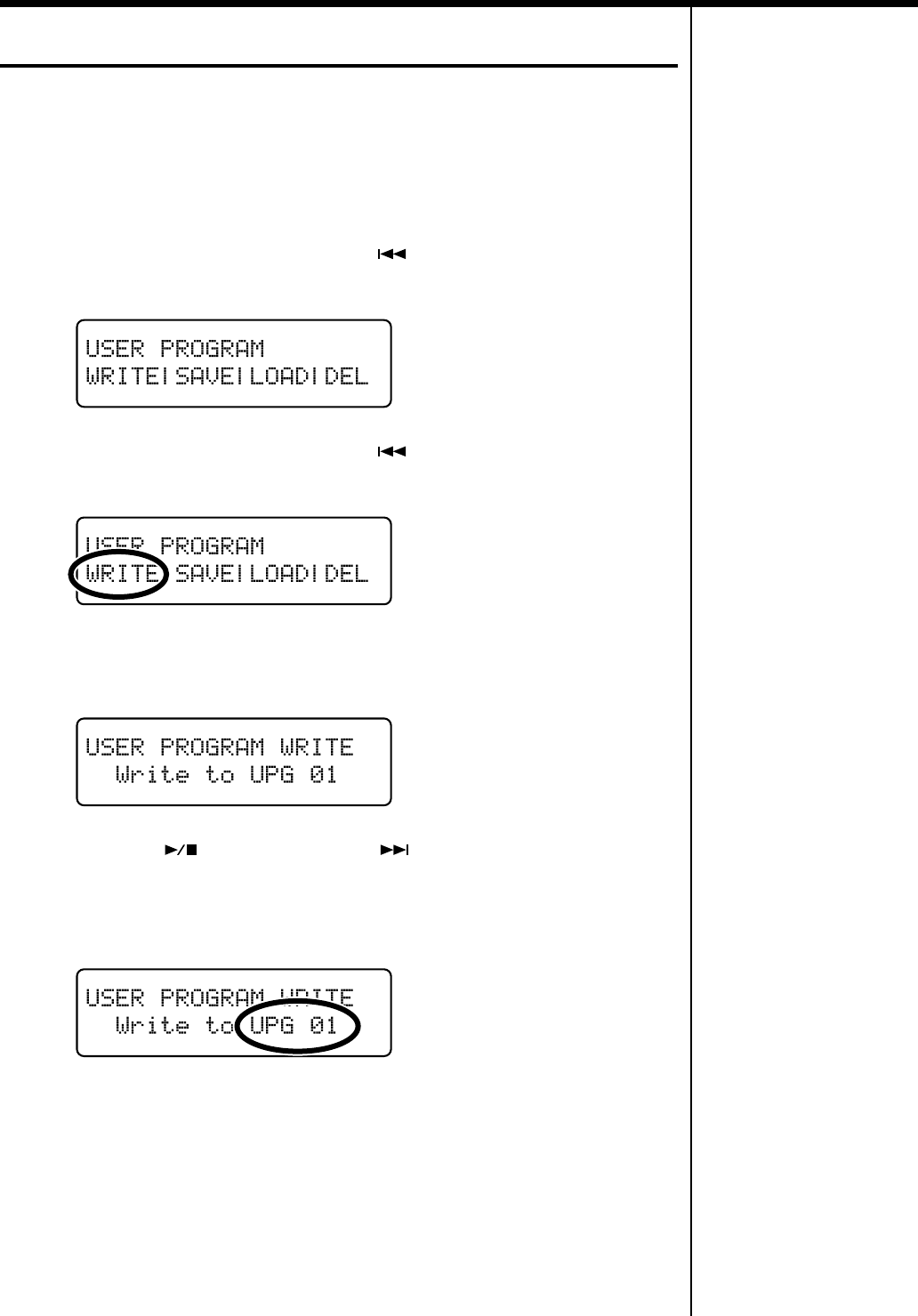
79
Chapter 5. User Program Registration
Saving Performance Settings (User Program)
You can register up to 36 User Programs to the RG-7.
1
Set the Tone, and other data until the settings are the way you want
them.
2
Press the [Function] (Exit) button, getting its indicator to light.
3
Press the [Song] (Select -) button or [ ] (Select +) button to display
the USER PROGRAM screen.
fig.
4
Press the [Song] (Select -) button or [ ] (Select +) button so “WRITE”
is flashing.
fig.
5
Press the [Moving Key] (Enter) button.
The following screen appears.
fig.
6
Press the [ ] (Value -) button or [ ] (Value +) button to select the
write-destination number.
Select a number from UPG 01 to UPG 36 as the performance settings write
destination.
fig.
7
Press the [Moving Key] (Enter) button.
The currently selected performance settings are registered, and the USER
PROGRAM screen returns to the display.
RG-7_e.book 79 ページ 2005年2月14日 月曜日 午前9時45分

80
Chapter 5. User Program Registration
Calling Up Saved User Programs
You can easily call up User Programs.
1
Press the [Function] (Exit) button so the indicator goes out.
2
Hold down the [Function] (Exit) button and press the [ ] (Value -)
button or [ ] (Value +) button to select the User Program you want to
call up.
fig.
The display changes to indicate the registered buttons and other performance
settings. The tone name registered in the User Program appears in the lower row of
the screen.
Restoring the Standard Performance Settings (Settings in Effect When
the Power is Turned On)
After you have called up User Programs, you can use the following procedure to
restore the performance settings that are selected when the power is turned on.
1
Hold down the [Function] (Exit) button and press the [ ] (Value -)
button to select “User Program 01.”
fig.
2
While holding down the [Function] (Exit) button and the [ ] (Value -
) button once again.
The following screen appears.
fig.
The favorite performance settings are cancelled, restoring the settings to their status
when the power is turned on.
You can use the Pedal as a
dedicated switch for selecting
User Programs in order. For
more details, refer to “Using
the Pedal to Switch User
Programs” (p. 87).
RG-7_e.book 80 ページ 2005年2月14日 月曜日 午前9時45分
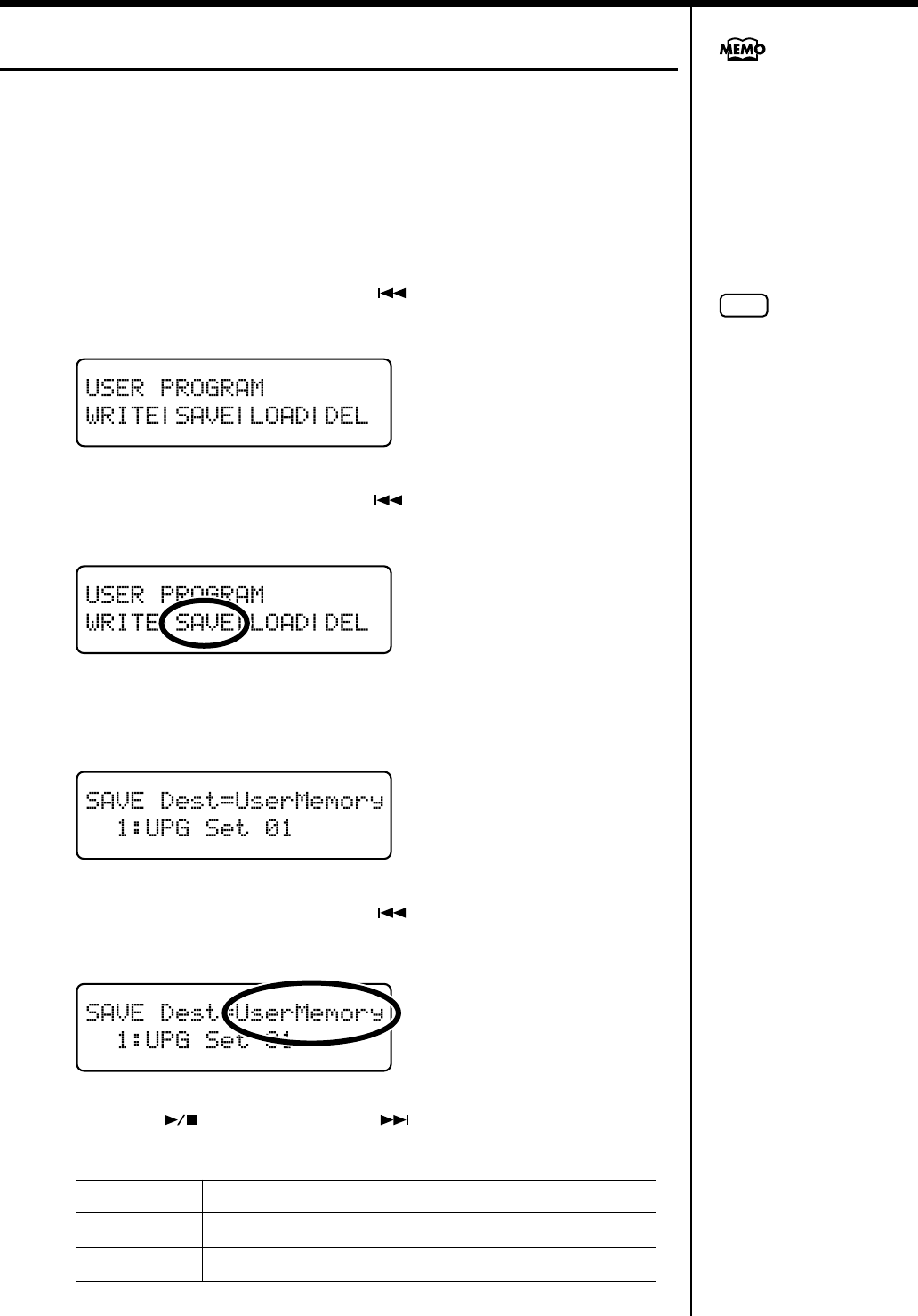
81
Chapter 5. User Program Registration
Saving the User Program Sets
The 36 separate configurations of User Programs registered in the RG-7 can be saved
as sets in User Memory (p. 25) or to USB memory (sold separately).
When saving the settings to USB memory, connect the USB memory to the Ext
Memory port (p. 22).
1
Press the [Function] (Exit) button, getting its indicator to light.
2
Press the [Song] (Select -) button or [ ] (Select +) button to display
the USER PROGRAM screen.
fig.
3
Press the [Song] (Select -) button or [ ] (Select +) button so “SAVE” is
flashing.
fig.
4
Press the [Moving Key] (Enter) button.
The following screen appears.
fig.
5
Press the [Song] (Select -) button or [ ] (Select +) button so that the
“User Program save destination” is flashing.
fig.
6
Press the [ ] (Value -) button or [ ] (Value +) button to select the
“User Program save destination.”
Display Description
User Memory
The User Program is saved in User Memory.
Ext Memory
The User Program is saved in USB Memory.
You can restore the content in
the User Memory to the
original default factory
settings. Refer to “Restoring
the Factory Settings (Factory
Reset)” (p. 73).
NOTE
Use USB memory available
from Roland. Proper operation
cannot be guaranteed if other
external memory products are
used.
RG-7_e.book 81 ページ 2005年2月14日 月曜日 午前9時45分
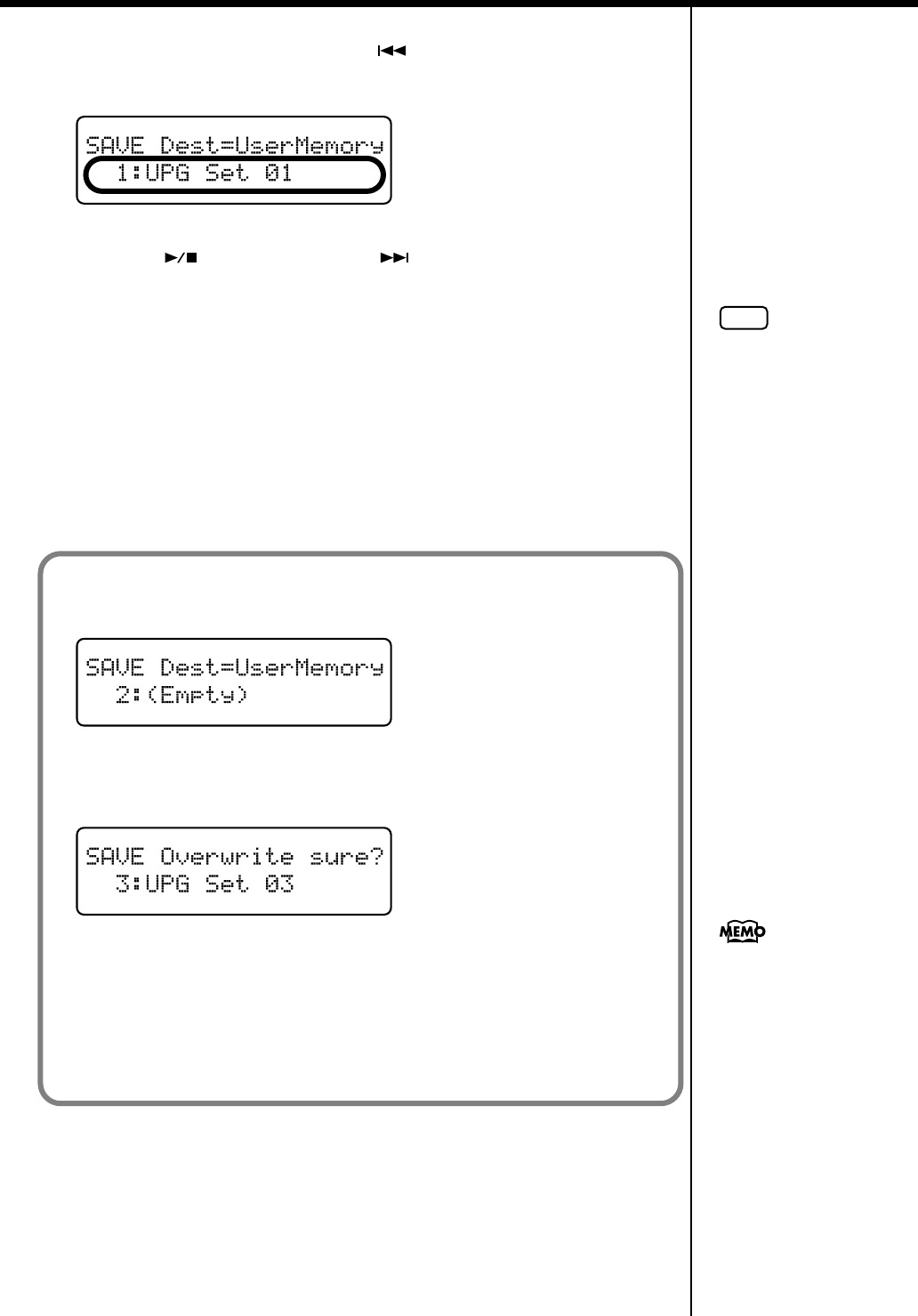
82
Chapter 5. User Program Registration
7
Press the [Song] (Select -) button or [ ] (Select +) button so that the
“User Program save-destination number” is flashing.
fig.
8
Press the [ ] (Value -) button or [ ] (Value +) button to select the
“User Program save-destination number.”
Value:
UPG Set 01-UPG Set 99
To return to the original screen without saving the User Program, press the
[Function] (Exit) button.
9
Press the [Moving Key] (Enter) button.
The User Program is saved to the User memory or USB memory.
10
Press the [Function] (Exit) button so the indicator goes out.
NOTE
Be sure not to turn off the
power as long as
“Executing...” is displayed.
Turning off the power at this
time may corrupt the USB
memory and/or User Memory
and render them unusable.
When deleting the set of saved
User Programs, refer to
“Deleting Saved User Program
Sets” (p. 85).
When there is no User Program assigned to a number, this is indicated in the display
in the following form: “2: (Empty).”
fig.
The following appears in the screen if you attempt to save a User Program to a
number to which a User Program has already been saved.
fig.
If you save performance settings to a number that already has User Programs saved
to it, the previously saved User Programs are then deleted.
To delete the saved set of User Programs and save the new performance settings to
that number, press the [Moving Key] (Enter) button. If you do not want to delete the
saved User Programs, press the [Function] (Exit) button to cancel the save.
RG-7_e.book 82 ページ 2005年2月14日 月曜日 午前9時45分
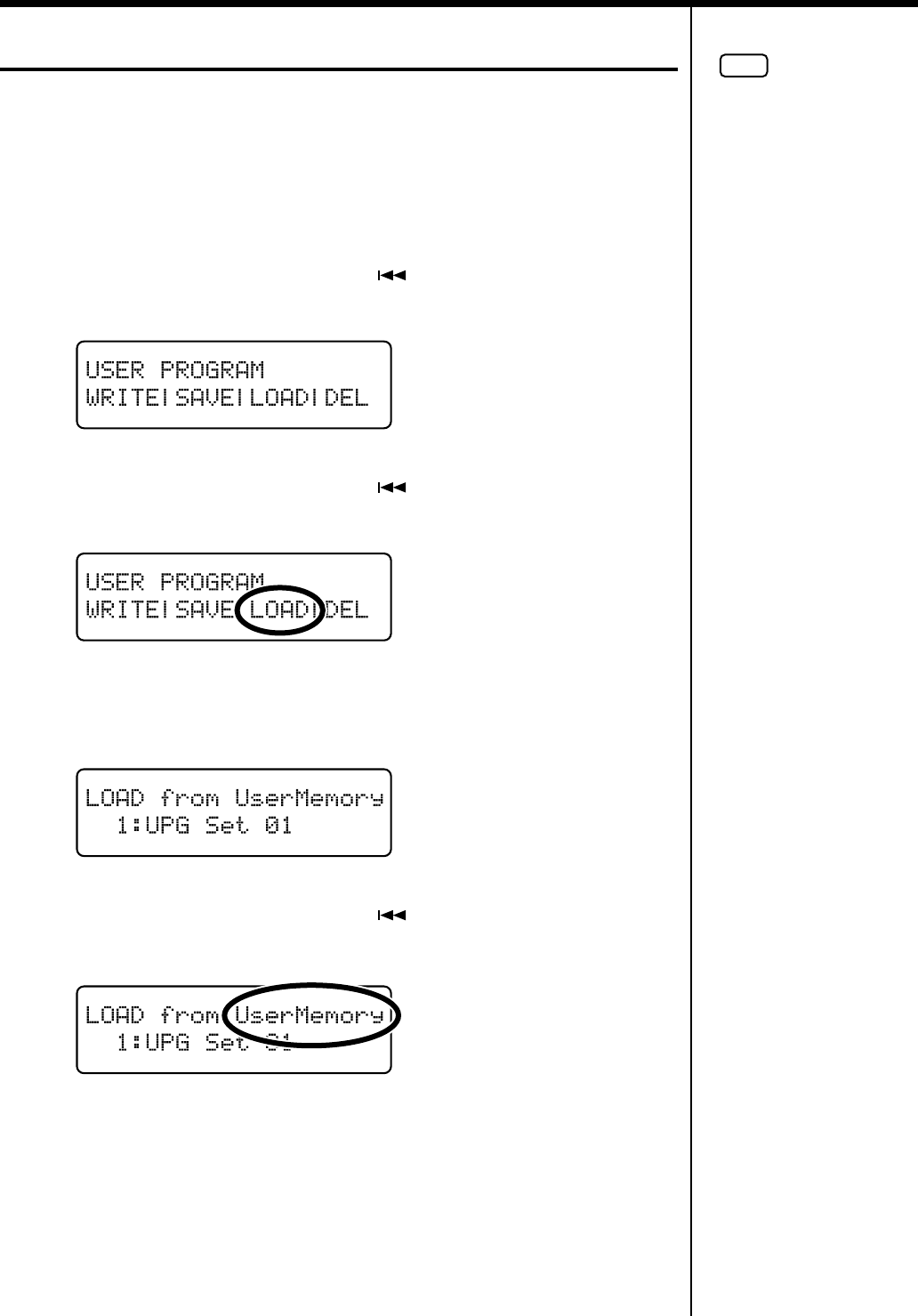
83
Chapter 5. User Program Registration
Loading Saved User Program Sets
You can load sets of User Programs saved in User Memory (p. 25) or to USB memory
(sold separately) individually to the RG-7.
When loading User Programs from USB memory, connect the USB memory to the
Ext Memory port (p. 22).
1
Press the [Function] (Exit) button, getting its indicator to light.
2
Press the [Song] (Select -) button or [ ] (Select +) button to display
the USER PROGRAM screen.
fig.
3
Press the [Song] (Select -) button or [ ] (Select +) button so “LOAD”
is flashing.
fig.
4
Press the [Moving Key] (Enter) button.
The following screen appears.
fig.
5
Press the [Song] (Select -) button or [ ] (Select +) button so that the
“User Program to be loaded” is flashing.
fig.
NOTE
Note that when User Programs
sets are loaded, all of the
performance settings stored in
the RG-7 are deleted.
RG-7_e.book 83 ページ 2005年2月14日 月曜日 午前9時45分
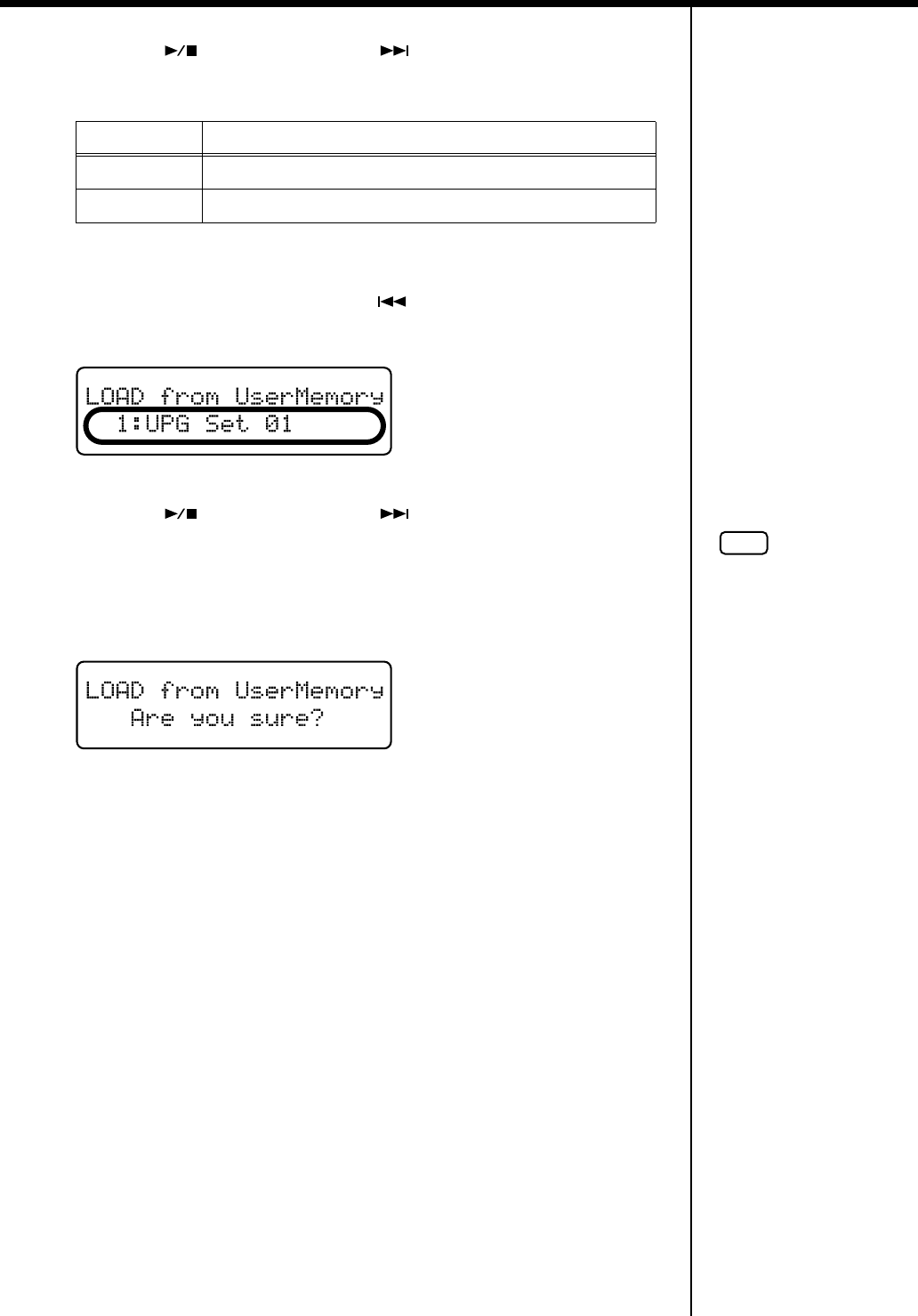
84
Chapter 5. User Program Registration
6
Press the [ ] (Value -) button or [ ] (Value +) button to select the
“User Program to be loaded.”
7
Press the [Moving Key] (Enter) button.
8
Press the [Song] (Select -) button or [ ] (Select +) button so that the
“load User Program number” is flashing.
fig.
9
Press the [ ] (Value -) button or [ ] (Value +) button to select the
number for the User Program to be loaded.
10
Press the [Moving Key] (Enter) button.
A confirmation message appears in the screen.
fig.
To return to the original screen without loading the User Program, press the
[Function] (Exit) button.
11
Press the [Function] (Exit) button so the indicator goes out.
The selected User Program is loaded to the RG-7.
Display Description
User Memory
Loads User Programs saved in the User Memory.
Ext Memory
Loads User Programs saved in USB Memory.
NOTE
When calling up User
Programs saved in USB
memory, do not to remove
the USB memory from the
Ext Memory port until the
settings have been called
up.
RG-7_e.book 84 ページ 2005年2月14日 月曜日 午前9時45分
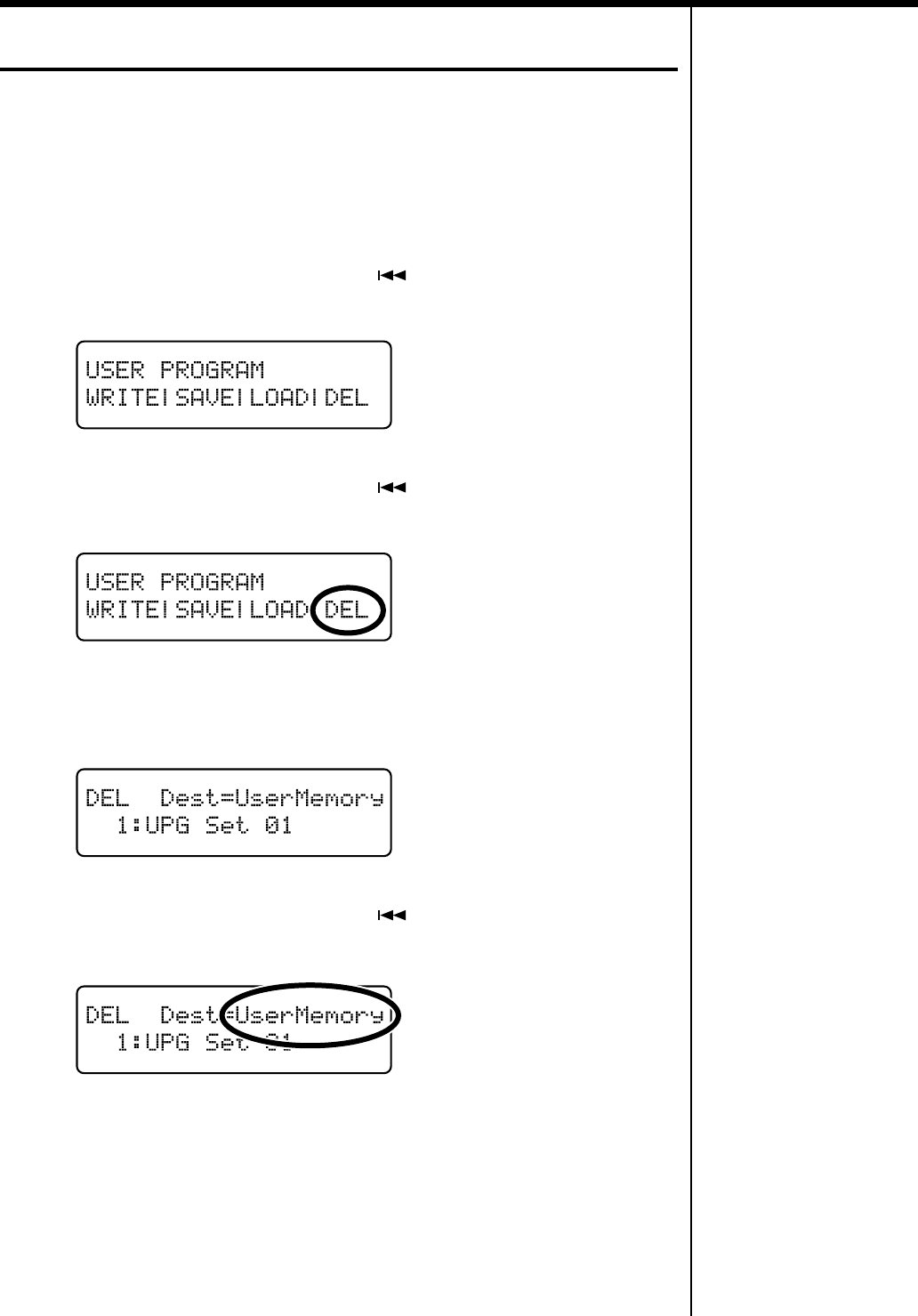
85
Chapter 5. User Program Registration
Deleting Saved User Program Sets
You can delete individual User Program sets saved to USB memory (sold separately)
or in user memory (p. 25).
When deleting User Programs from USB memory, connect the USB memory to the
Ext Memory port (p. 22).
1
Press the [Function] (Exit) button, getting its indicator to light.
2
Press the [Song] (Select -) button or [ ] (Select +) button to display
the USER PROGRAM screen.
fig.
3
Press the [Song] (Select -) button or [ ] (Select +) button so that the
“DEL” (Delete) is flashing.
fig.
4
Press the [Moving Key] (Enter) button.
The following screen appears.
fig.
5
Press the [Song] (Select -) button or [ ] (Select +) button so that the
“User Program to be deleted” is flashing.
fig.
RG-7_e.book 85 ページ 2005年2月14日 月曜日 午前9時45分
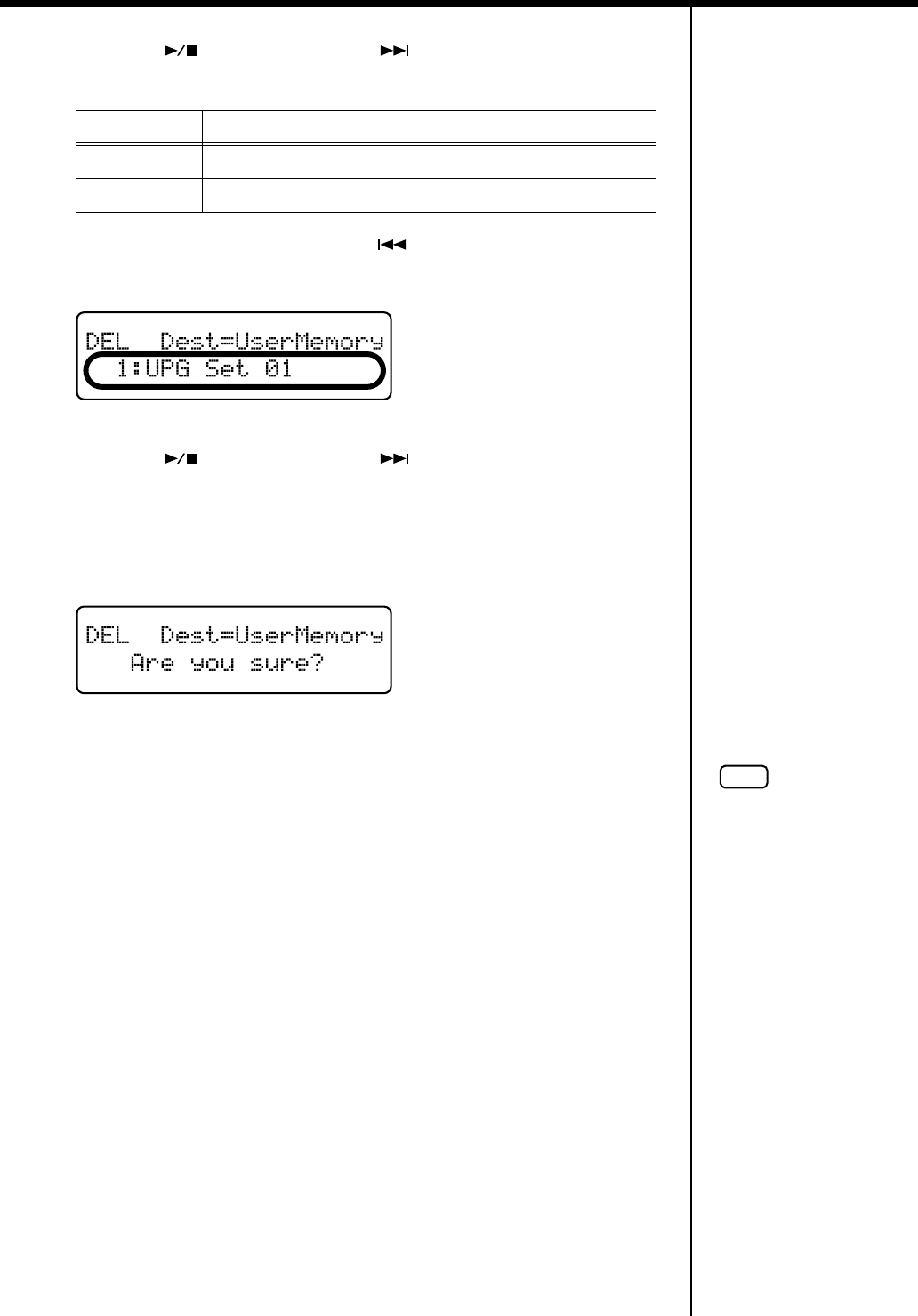
86
Chapter 5. User Program Registration
6
Press the [ ] (Value -) button or [ ] (Value +) button to select
“save-destination of the User Program to be deleted.”
7
Press the [Song] (Select -) button or [ ] (Select +) button to get “the
number of the User Program to be deleted.” to flash.
fig.
8
Press the [ ] (Value -) button or [ ] (Value +) button to select the
“the number of the User Program to be deleted.”
9
Press the [Moving Key] (Enter) button.
A confirmation message appears in the screen.
fig.
To return to the original screen without deleting the User Program, press the
[Function] (Exit) button.
10
Press the [Moving Key] (Enter) button once more.
The selected User Program is deleted.
11
Press the [Function] (Exit) button so the indicator goes out.
Display Description
User Memory
Deletes the User Programs saved in the User Memory.
Ext Memory
Deletes the User Programs saved in USB Memory.
NOTE
When deleting User
Programs saved in USB
memory, do not to remove
the USB memory from the
Ext Memory port until the
delete is completed.
RG-7_e.book 86 ページ 2005年2月14日 月曜日 午前9時45分
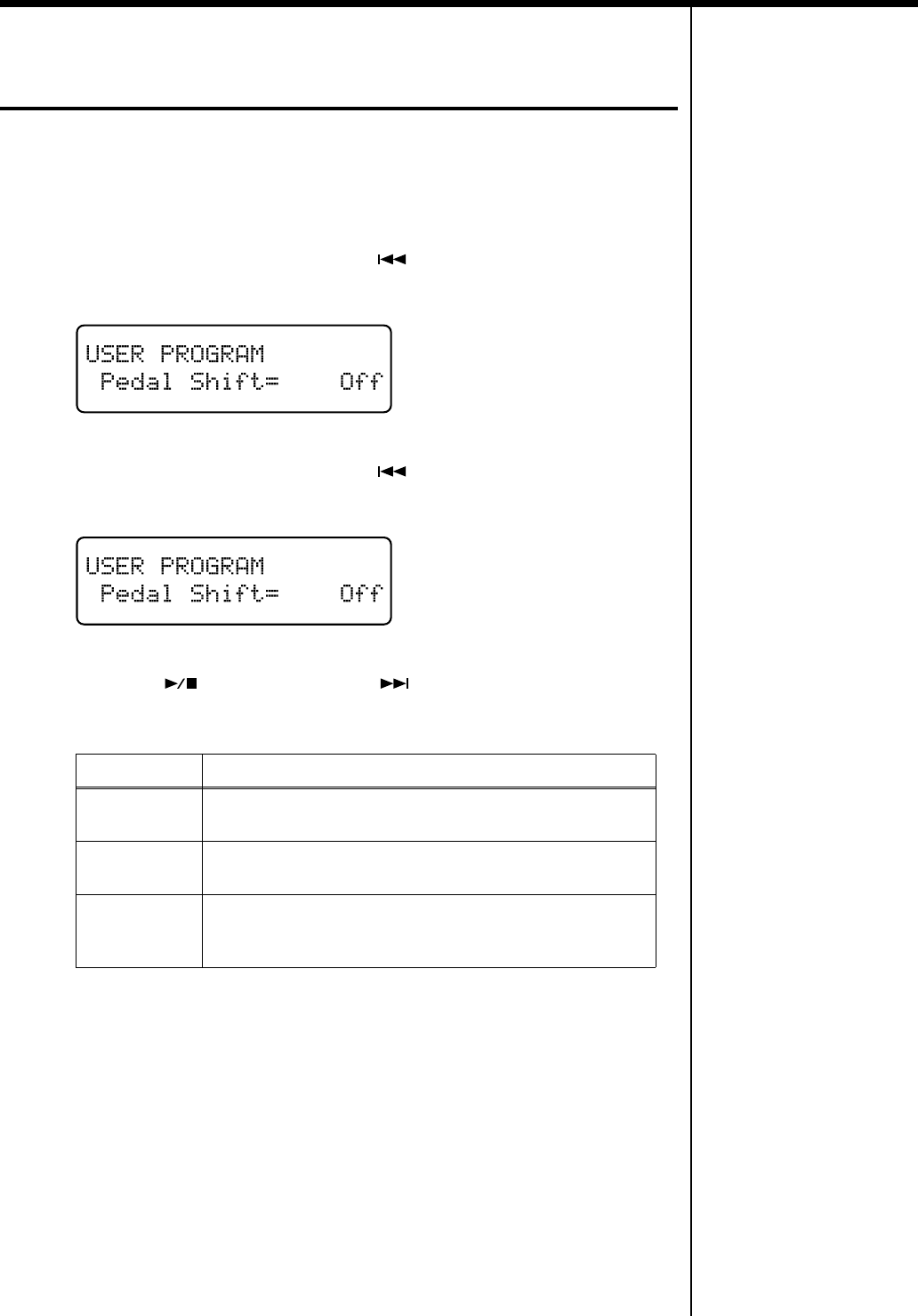
87
Chapter 5. User Program Registration
Using the Pedal to Switch User
Programs
You can use the Pedal as a dedicated switch for selecting User Programs in order.
The User Programs are switched each time the pedal is pressed.
1
Press the [Function] (Exit) button, getting its indicator to light.
2
Press the [Song] (Select -) button or [ ] (Select +) button to display
the USER PROGRAM screen.
fig.
3
Press the [Song] (Select -) button or [ ] (Select +) button so that the
“Pedal Shift” is flashing.
fig.
4
Press the [ ] (Value -) button or [ ] (Value +) button to select the
pedal to be used for switching the Favorite performance settings.
5
Press the [Function] (Exit) button so the indicator goes out.
The User Programs are switched each time you press the pedal to which the function
of switching performance settings is assigned.
Value Description
Left
The left pedal is dedicated to switching User Programs.
The function assigned to the left pedal cannot be used.
Center
The center pedal is dedicated to switching User Programs.
The function assigned to the center pedal cannot be used.
Off
You can use a function assigned to the pedal.
You cannot use the Pedal as a dedicated switch for selecting
User Programs in order.
RG-7_e.book 87 ページ 2005年2月14日 月曜日 午前9時45分
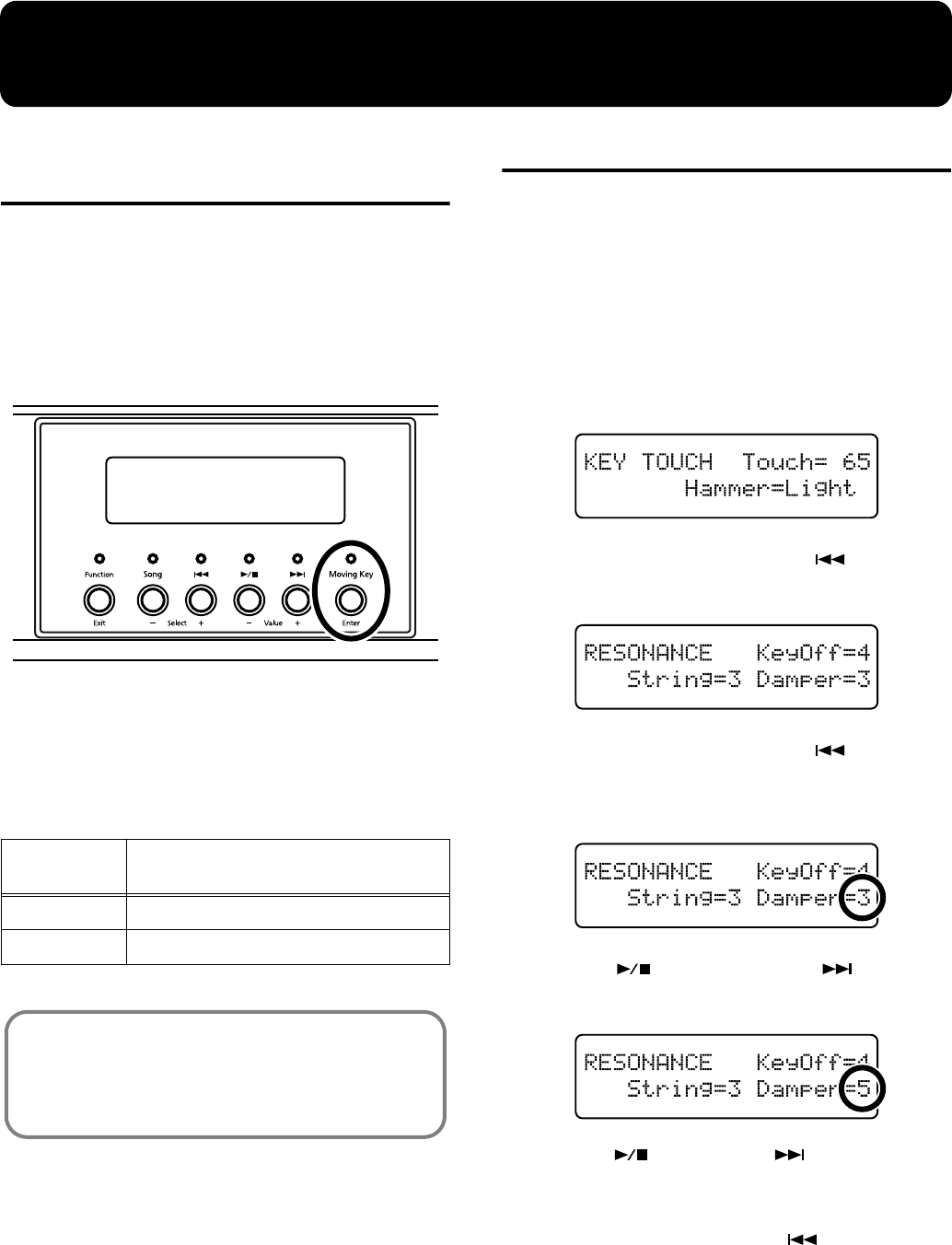
88
Chapter 6. Changing Various Settings
Changing the Moving Key
Settings
■
Stopping the Keyboard
Movement
Although you can have the keys of the RG-7’s keyboard
move in correspondence with songs as they are played back,
you can also temporarily stop the movement of the
keyboard.
1.
Press the [Moving Key] button so the indicator goes
out.
Now the keyboard will not move in correspondence
with the song being played back.
Making Detailed Settings
You can set the master tuning, temperament, and other
settings that make the RG-7 easier to play.
The screen in which the settings are changed is called the
“Function screen.”
How to Enter Function Mode
1.
Press the [Function] (Exit) button, getting its indicator
to light.
The following screen appears.
2.
Press the [Song] (Select -) button or [ ] (Select +)
button to select the settings screen.
3.
Press the [Song] (Select -) button or [ ] (Select +)
button so the value of the parameter you want to
change is flashing.
4.
Press the [ ] (Value -) button or [ ] (Value +)
button to change the value.
Press the [ ] (Value -) and [ ] (Value +) buttons
simultaneously to restore the factory-set values.
→
If you want to continue making changes to other settings,
press the [Song] (Select -) button or [ ] (Select +) button
to switch the settings screen.
How to Exit Function Mode
1.
Press the [Function] (Exit) button so the indicator goes
out.
[Moving Key]
indicator Keyboard Function
Indicator lit
The keys play along with the performance.
Indicator off
The keys do not move.
You can assign the “Moving Key” function to the remote
control’s [FUNC 1] button or [FUNC 2] button and use
the remote control buttons to switch the Moving Key
function on and off (p. 35).
RG-7_e.book 88 ページ 2005年2月14日 月曜日 午前9時45分
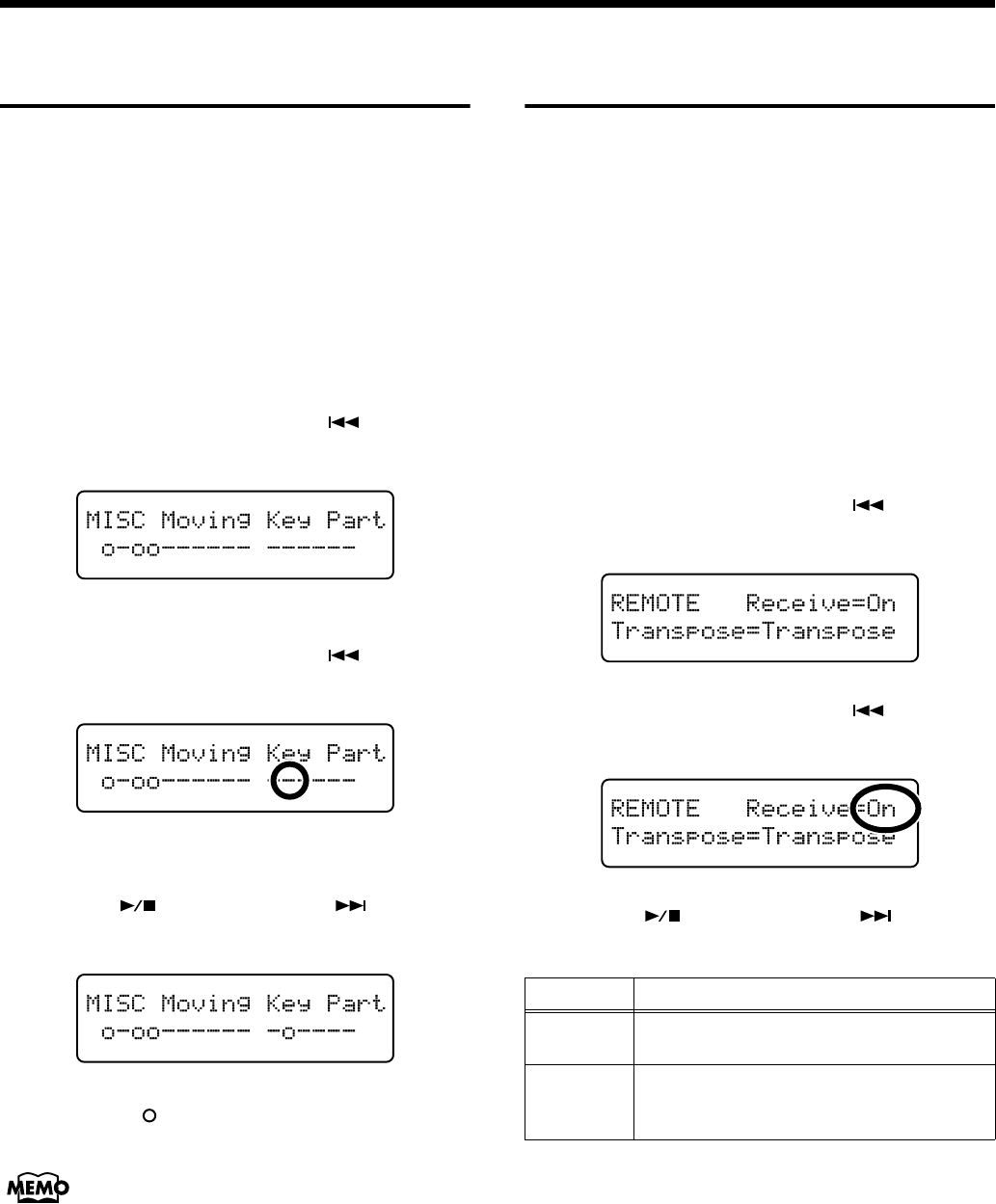
89
Chapter 6. Changing Various Settings
Changing the Part That
Makes the Keys Move
With the RG-7, you can set the part to which the keyboard’s
movement is to be linked when the keyboard moves
automatically along with a song.
SMF music files and other such songs are composed of 16
parts (channels), with various performances recorded to the
different parts. For example, rhythm performances are often
recorded to Part 10, while the right-hand keyboard
performance is recorded to Part 4.
1.
Press the [Function] (Exit) button, getting its indicator
to light.
2.
Press the [Song] (Select -) button or [ ] (Select +)
button to display the “MISC Moving Key Part” screen.
3.
Press the [Moving Key] (Enter) button.
4.
Press the [Song] (Select -) button or [ ] (Select +)
button to select the part you want to change.
From the left, these are “part 1, part 2 ... part 15, and part
16.”
5.
Press the [ ] (Value -) button or [ ] (Value +)
button to switch the keyboard movement on or off.
The part to which the moving keyboard is linked is
indicated by “ ” in the screen; parts that do not cause
the keyboard to play are indicated by “–” in the screen.
When having the keys play automatically to a
performance recorded on the RG-7, select Part 1. In Split
performances, however, the right-hand performance is
recorded to Part “4,” while the left hand is recorded to
Part “3.”
6.
Press the [Function] (Exit) button so the indicator goes
out.
Changing the Remote
Control Settings
■
Disabling Use of the Remote
Control
You can prevent the included remote control from
controlling the RG-7 by turning the Remote Control function
off. This prevents settings from being altered inadvertently if
any buttons on the remote control are pressed by mistake.
→
The remote control’s functions are switched on and off together
with the infrared transmission function (p. 96). The remote
control’s functions are disabled when infrared transmission is
turned off.
1.
Press the [Function] (Exit) button, getting its indicator
to light.
2.
Press the [Song] (Select -) button or [ ] (Select +)
button to display the REMOTE screen.
3.
Press the [Song] (Select -) button or [ ] (Select +)
button to get the value for “Receive” to flash.
4.
Press the [ ] (Value -) button or [ ] (Value +)
button to switch the Remote Control function on or off.
5.
Press the [Function] (Exit) button so the indicator goes
out.
→
You can use the Memory Backup function to store these
settings to the RG-7 (p. 72).
Value Description
On
The RG-7 can be controlled using the remote
control.
Off
The remote control is disabled.
* The infrared transmission functions used
by external devices are also disabled.
RG-7_e.book 89 ページ 2005年2月14日 月曜日 午前9時45分
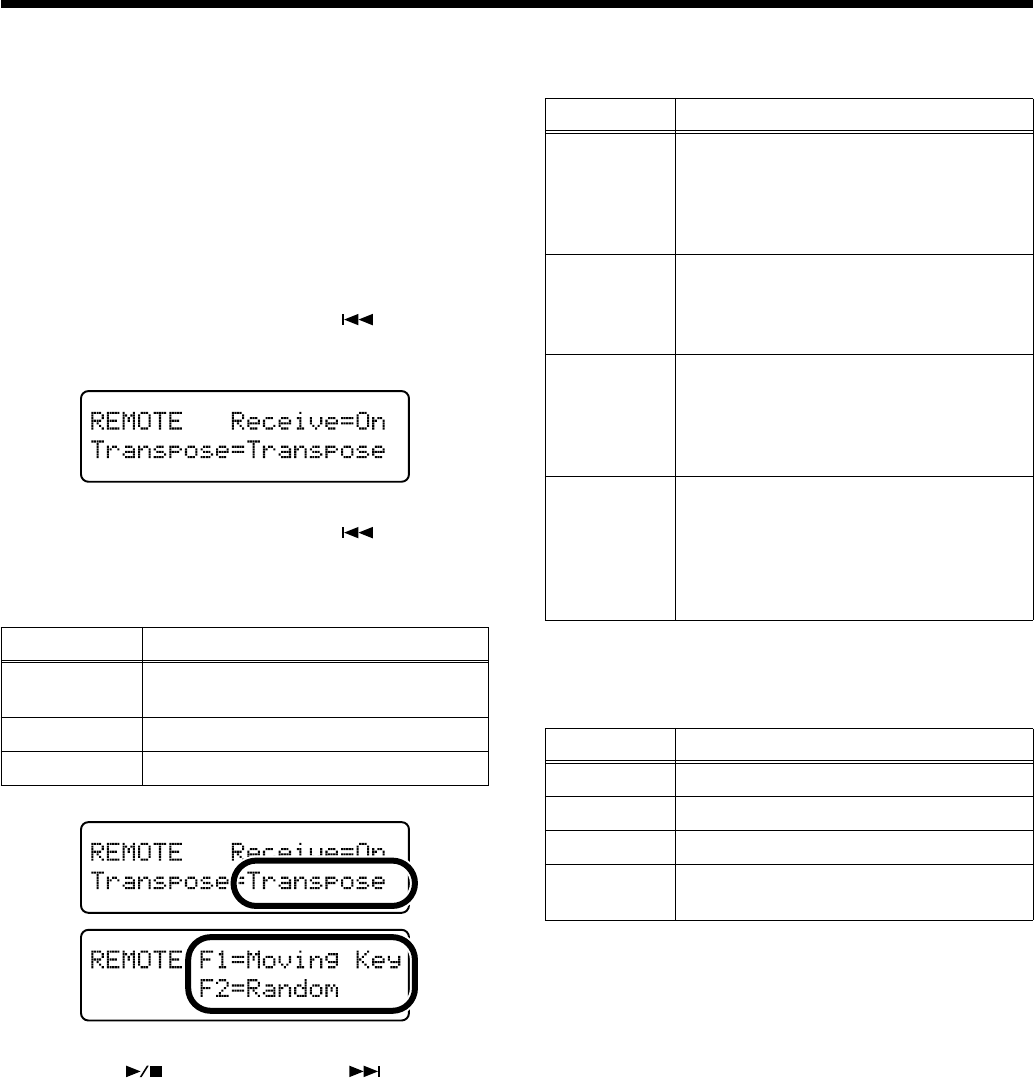
90
Chapter 6. Changing Various Settings
■
Changing the Functions of the
Remote Control’s Buttons
You can change the functions assigned to the remote
control’s buttons.
→
You can use the Memory Backup function to store these
settings to the RG-7 (p. 72).
1.
Press the [Function] (Exit) button, getting its indicator
to light.
2.
Press the [Song] (Select -) button or [ ] (Select +)
button to display the REMOTE screen.
3.
Press the [Song] (Select -) button or [ ] (Select +)
button so that the value for the remote control’s button
whose function you want to change is flashing.
4.
Press the [ ] (Value -) button or [ ] (Value +)
button to switch the function assigned to the remote
control’s buttons.
Functions Assigned to the TEMPO [-] and [+]
Buttons
Functions Assigned to the [FUNC 1] and
[FUNC 2] Buttons
5.
Press the [Function] (Exit) button so the indicator goes
out.
Value Description
Transpose
Remote Control TRANSPOSE [-] [+]
buttons
F1
Remote Control [FUNC 1] button
F2
Remote Control [FUNC 2] button
Value Description
Transpose
Transposes the key of the song being
played.
Press the TRANSPOSE [-] button to lower
the key; press the TRANSPOSE [+] button
to raise the key.
Bwd/Fwd
Fast forwards and rewinds the song.
When TEMPO [-] is pressed, the song
rewinds; when TEMPO [+] is pressed, the
song is fast forwarded.
CD Volume
Changing the volume of the Song on CDs
(p. 91).
Press the TEMPO [-] button to decrease
the volume, and press the TEMPO [+]
button to increase the volume.
CD Sync
This adjusts the timing of the piano
accompaniment during playback of
Player Piano CDs (p. 91).
When TEMPO [-] is pressed, the piano
sound is played earlier; when TEMPO [+]
is pressed, the piano sound is played later.
Value Description
Moving Key
Switches Moving Key on and off.
Random
Plays back the songs in random order.
Equalizer
Switches the equalizer on and off (p. 60).
Minus One
Switches the minus one function on and
off (p. 93).
RG-7_e.book 90 ページ 2005年2月14日 月曜日 午前9時45分
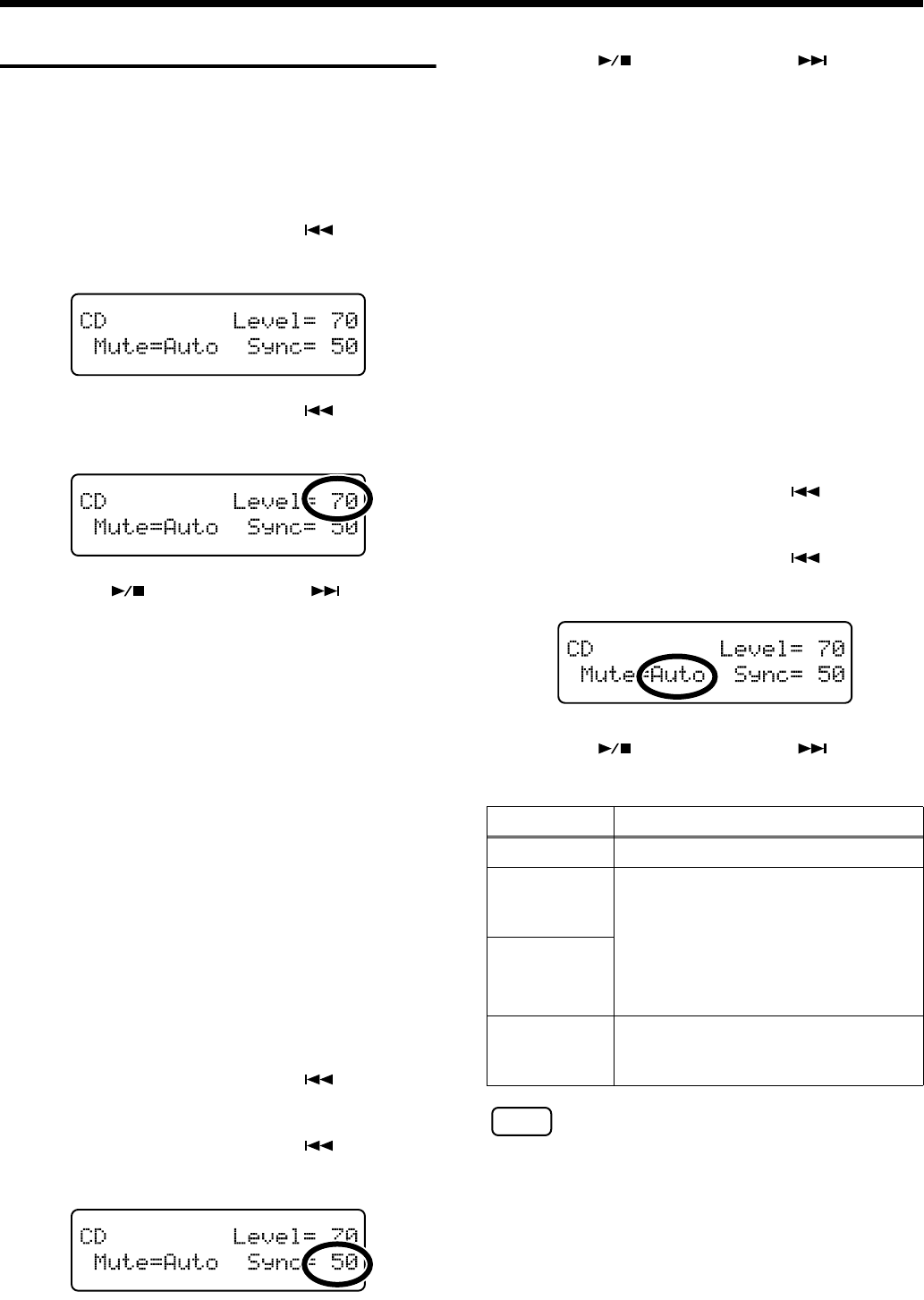
91
Chapter 6. Changing Various Settings
Changing the CD Settings
■
Adjusting the CD Level
This adjusts the CD volume during playback of CDs.
1.
Press the [Function] (Exit) button, getting its indicator
to light.
2.
Press the [Song] (Select -) button or [ ] (Select +)
button to display the CD screen.
3.
Press the [Song] (Select -) button or [ ] (Select +)
button to get the value for “Level” to flash.
4.
Press the [ ] (Value -) button or [ ] (Value +)
button to adjust the CD level.
Value:
0–127
Raising the value increases the volume level.
5.
Press the [Function] (Exit) button so the indicator goes
out.
→
You can use the Memory Backup function to store these
settings to the RG-7 (p. 72).
■
Synchronizing the Timing of
the Piano and Accompaniment
With certain CDs designed to be used with the player
function, the timing of the piano and accompaniment sounds
may not be synchronized. However, you can synchronize the
piano and accompaniment.
1.
Press the [Function] (Exit) button, getting its indicator
to light.
2.
Press the [Song] (Select -) button or [ ] (Select +)
button to display the CD screen.
3.
Press the [Song] (Select -) button or [ ] (Select +)
button to get the value for “Sync” to flash.
4.
Press the [ ] (Value -) button or [ ] (Value +)
button to adjust the timing of the piano sound.
Value:
0–200
The piano sound is delayed more as the value is
increased.
5.
Press the [Function] (Exit) button so the indicator goes
out.
■
Setting the Type of CD To Be
Played Back
The RG-7 may be unable to correctly recognize the type of
CD being used. In such instances, you can specify the type of
CD manually.
1.
Press the [Function] (Exit) button, getting its indicator
to light.
2.
Press the [Song] (Select -) button or [ ] (Select +)
button to display the CD screen.
3.
Press the [Song] (Select -) button or [ ] (Select +)
button to get the value for “Mute” to flash.
4.
Press the [ ] (Value -) button or [ ] (Value +)
button to select the CD type.
NOTE
Note that some commercial player piano CDs cannot be played
back on the RG-7.
5.
Press the [Function] (Exit) button so the indicator goes
out.
Value Description
Auto
The CD type is detected automatically.
Type A
General CDs for Player Piano contain
audio and MIDI data, and the data
format may vary from one CD to the
next. If the CD’s data format does not
match the RG-7’s settings, a “beep” will
sound. Certain general Automatic Piano
CDs may not be playable on the RG-7.
Type B
Off
Commercial Audio CD (CDs other than
those designed for use with the player
piano)
RG-7_e.book 91 ページ 2005年2月14日 月曜日 午前9時45分
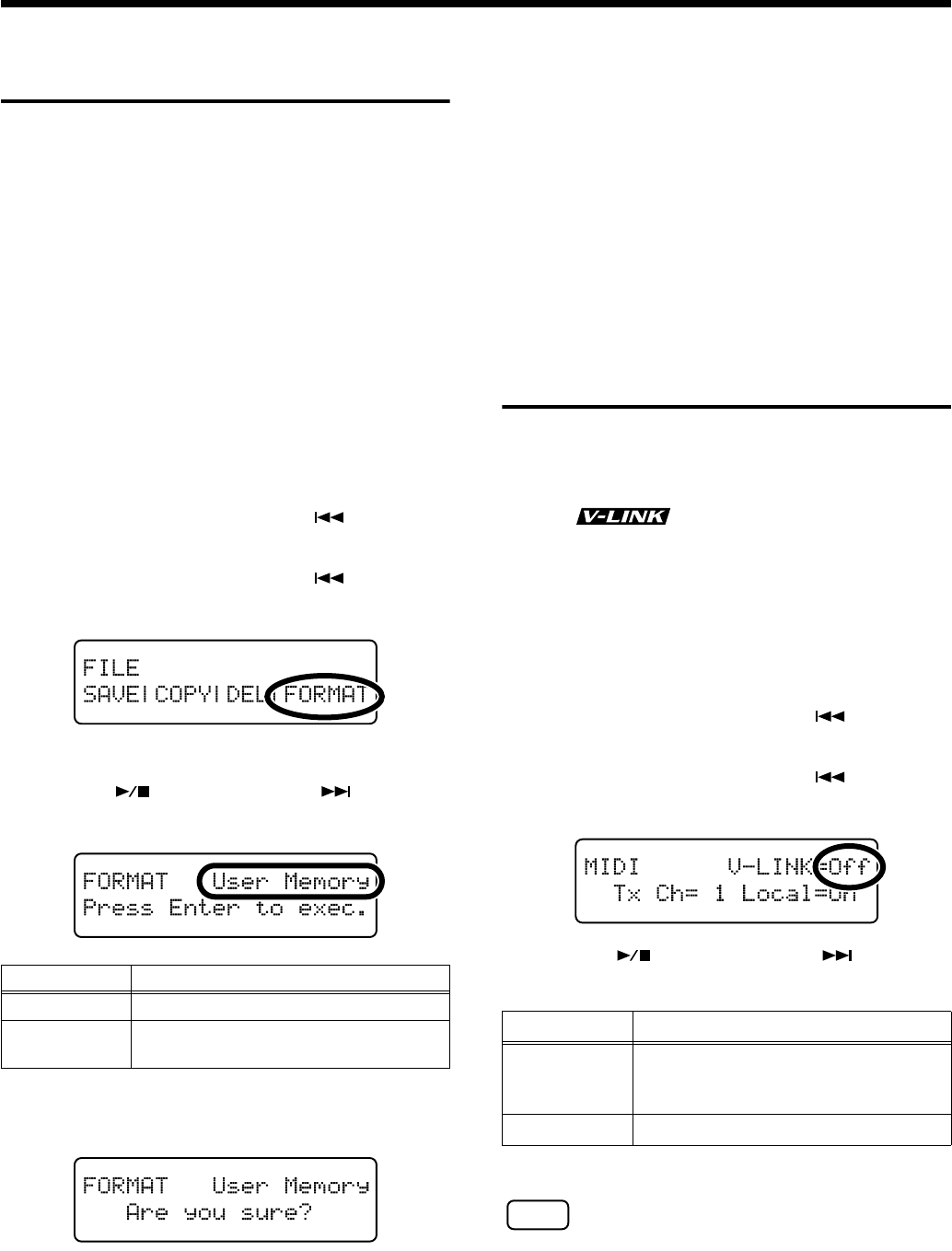
92
Chapter 6. Changing Various Settings
Initializing the User Memory
or USB Memory
You can completely erase the content of the User Memory or
USB memory and restore the original default factory settings
(initializing).
The RG-7 contains an internal memory area to which you can
save recorded performances and other data. This area is
called the “User Memory.”
The following content is stored in the User Memory.
• Content registered in the “Favorites” (p. 25)
• Content in saved User Program (favorite performance
settings) sets (p. 78)
1.
To initialize your USB memory, first connect the USB
memory to the Ext Memory port.
2.
Press the [Function] (Exit) button, getting its indicator
to light.
3.
Press the [Song] (Select -) button or [ ] (Select +)
button to display the FILE screen.
4.
Press the [Song] (Select -) button or [ ] (Select +)
button so “FORMAT” is flashing.
5.
Press the [Moving Key] (Enter) button.
6.
Press the [ ] (Value -) button or [ ] (Value +)
button to select the memory to be initialized.
7.
Press the [Moving Key] (Enter) button.
A confirmation message appears in the screen.
To return to the original screen without deleting the
content of the User Memory or USB Memory, press the
[Function] (Exit) button.
8.
Press the [Moving Key] (Enter) button once more.
The content of the User Memory or USB Memory is
deleted
* Be sure not to turn off the power as long as
“Executing...” is displayed. Turning off the power at
this time may corrupt the RG-7’s internal memory
and render it unusable.
* Executing this procedure does not initialize any settings other
than the content of the User Memory. To restore the factory
defaults for settings other than the User Memory content,
carry out Factory Reset (p. 73).
Using the V-LINK Function
Connecting the RG-7 to a V-LINK compatible image device
allows you to control the images with the RG-7.
V-LINK
V-LINK ( ) is a function that allows music and
images to be performed together. By using MIDI to connect
two or more V-LINK compatible devices, you can easily
enjoy a wide range of visual effects that are linked to the
expressive elements of a music performance.
1.
Press the [Function] (Exit) button, getting its indicator
to light.
2.
Press the [Song] (Select -) button or [ ] (Select +)
button to display the MIDI screen.
3.
Press the [Song] (Select -) button or [ ] (Select +)
button to get the value for “V-LINK” to flash.
4.
Press the [ ] (Value -) button or [ ] (Value +)
button to switch the V-LINK function on or off.
This is set to “Off” when you turn on the power.
NOTE
While V-LINK is switched on, no sound is produced when you
press any of the twelve keys at the left end of the keyboard.
5.
Press the [Function] (Exit) button so the indicator goes
out.
Value Description
User Memory
Content of the User Memory
Ext Memory
Content of the USB memory connected
to the Ext Memory port
Value Description
On
The V-LINK function is switched on.
You can control images using the twelve
keys at the left end of the keyboard.
Off
The V-LINK function is switched off.
RG-7_e.book 92 ページ 2005年2月14日 月曜日 午前9時45分
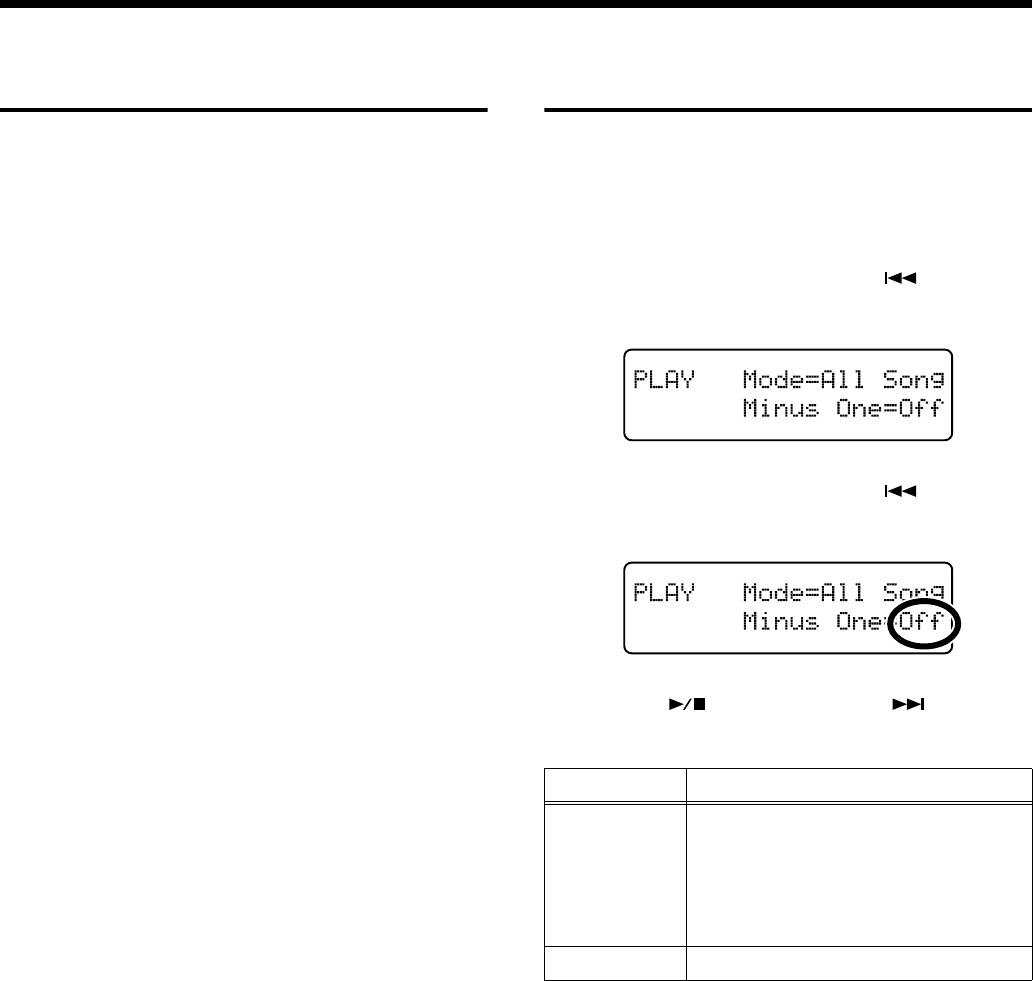
93
Chapter 6. Changing Various Settings
Playing the Automatic
Demos
You can set the RG-7 so that it automatically starts a demo
performance when you turn it on.
You also can have a slide show of your favorite images play
simultaneously in the connected external display or
television.
Preparing the Songs to Be Played
1.
After connecting the USB memory to the computer,
create a folder named “AUTODEMO” on the USB
memory.
2.
Save the songs (SMF data) you want to have played in
the “AUTODEMO” folder.
3.
Connect the USB memory to the Ext Memory port of
the RG-7 (p. 22).
4.
Turn on the power to the RG-7.
After you turn on the power, the songs saved in the USB
memory’s “AUTODEMO” folder are played
continuously. In addition, when you have your
preferred images saved in the USB memory’s
“_PICTURE” folder, a slide show of the images is
displayed on the connected external display or
television.
When Running Slide Shows Through a
Connected External Display or Television
5.
Make sure the power to the RG-7 is turned off (p. 19),
then connect the external display or television (p. 47, p.
49).
* You cannot use a television and external display
simultaneously.
6.
Prepare the images you want to have appear in the slide
show and save them to the USB memory (p. 51).
Muting a Specific Part
(Minus One)
You can temporarily mute any specific part. This temporary
muting of a specified part is called “Minus One.”
1.
Press the [Function] (Exit) button, getting its indicator
to light.
2.
Press the [Song] (Select -) button or [ ] (Select +)
button to display the PLAY screen.
3.
Press the [Song] (Select -) button or [ ] (Select +)
button to get the value for “Minus One” to flash.
4.
Press the [ ] (Value -) button or [ ] (Value +)
button to switch the Minus One function on and off.
Value Description
On
The specified part is muted.
Set the part to be muted in “Specifying
the Part to Be Muted” (p. 94).
* When Moving Keys is in use, it is not
applied to the part muted with Minus
One.
Off
Minus One is switched off.
RG-7_e.book 93 ページ 2005年2月14日 月曜日 午前9時45分
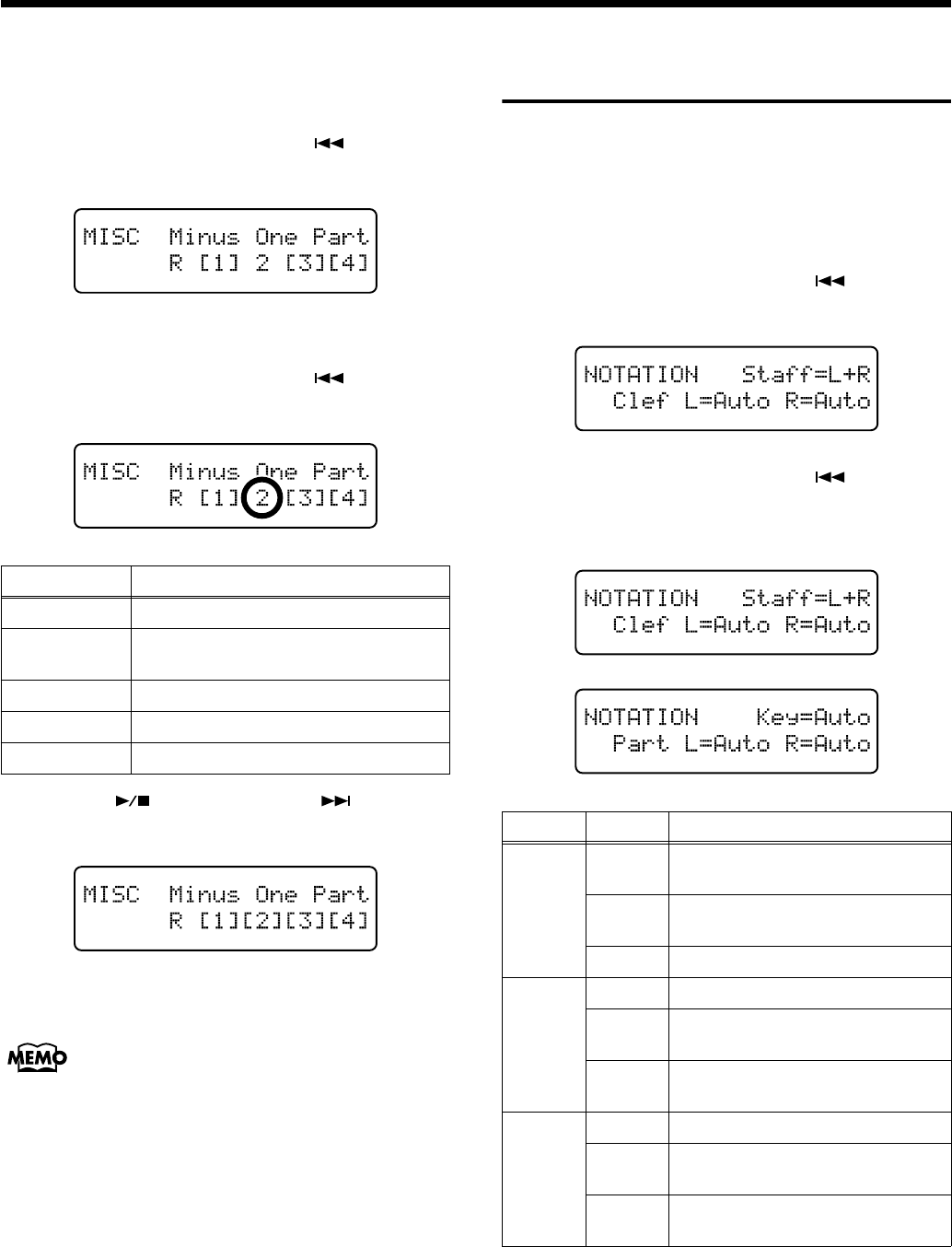
94
Chapter 6. Changing Various Settings
Specifying the Part to Be Muted
1.
Press the [Function] (Exit) button, getting its indicator
to light.
2.
Press the [Song] (Select -) button or [ ] (Select +)
button to display the “MISC Minus One Part” screen.
3.
Press the [Moving Key] (Enter) button.
4.
Press the [Song] (Select -) button or [ ] (Select +)
button to select the part to be muted.
5.
Press the [ ] (Value -) button or [ ] (Value +)
button to switch the muting on or off.
The muted part is indicated by a square brackets ([ ])
next to the part number.
Performances recorded on the RG-7 are saved to Part 1.
In Split performances, however, the right-hand
performance is recorded to Part “4,” while the left hand
is recorded to Part “3.”
6.
Press the [Function] (Exit) button so the indicator goes
out.
Changing the Notation
Display Settings
When displaying notations on a connected external display
or television, you can change the parts that appear in the
notation and the way the score is displayed.
1.
Press the [Function] (Exit) button, getting its indicator
to light.
2.
Press the [Song] (Select -) button or [ ] (Select +)
button to display the NOTATION screen.
3.
Press the [Song] (Select -) button or [ ] (Select +)
button to select the parameter whose settings you want
to change.
Value Description
R
Rhythm Part
1
Parts saved in performances recorded
with the RG-7
2
Accompaniment Part
3
Left-hand Part
4
Right-hand Part
Menu Value Description
Staff
L+R
Display the right and left hand
parts notation.
R
Display the right hand part
notation.
L
Display the left hand part notation.
Clef L
AUTO
Display is switched automatically.
G
The left-hand part appears in the G
(treble) clef staff.
F
The left-hand part appears in the F
(bass) clef staff.
Clef R
AUTO
Display is switched automatically.
G
The right-hand part appears in the
G (treble) clef staff.
F
The right-hand part appears in the
F (bass) clef staff.
RG-7_e.book 94 ページ 2005年2月14日 月曜日 午前9時45分
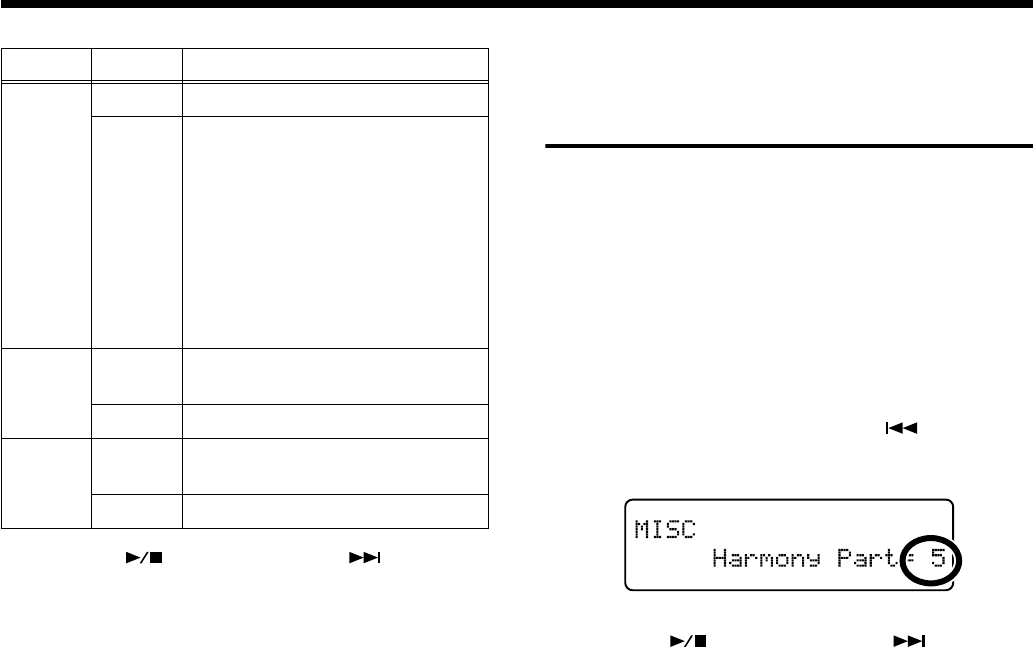
95
Chapter 6. Changing Various Settings
4.
Press the [ ] (Value -) button or [ ] (Value +)
button to change the setting.
5.
Press the [Function] (Exit) button so the indicator goes
out.
Setting the Part to Which
Harmonies Are Added
(Harmony Part)
When “Data” is selected as the Harmony type and you sing
along with the playback of the music data, harmonies
consistent with the scale of the specified part are added (p.
40).
Use the following procedure to set the part to which
harmonies are added.
1.
Press the [Function] (Exit) button, getting its indicator
to light.
2.
Press the [Song] (Select -) button or [ ] (Select +)
button to display the “MISC Harmony Part” screen.
3.
Press the [ ] (Value -) button or [ ] (Value +)
button to switch the harmonized part.
Value:
1–16
4.
Press the [Function] (Exit) button so the indicator goes
out.
Menu Value Description
Key
AUTO
Key is switched automatically.
#x6,
#x5,
#x4,
#x3,
#x2, #,
0, b,
bx2,
bx3,
bx4,
bx5
Display the notation in the selected
key.
Part L
1–16
Select the part to be displayed as the
left hand part.
AUTO
Part is switched automatically.
Part R
1–16
Select the part to be displayed as the
right hand part.
AUTO
Part is switched automatically.
RG-7_e.book 95 ページ 2005年2月14日 月曜日 午前9時45分
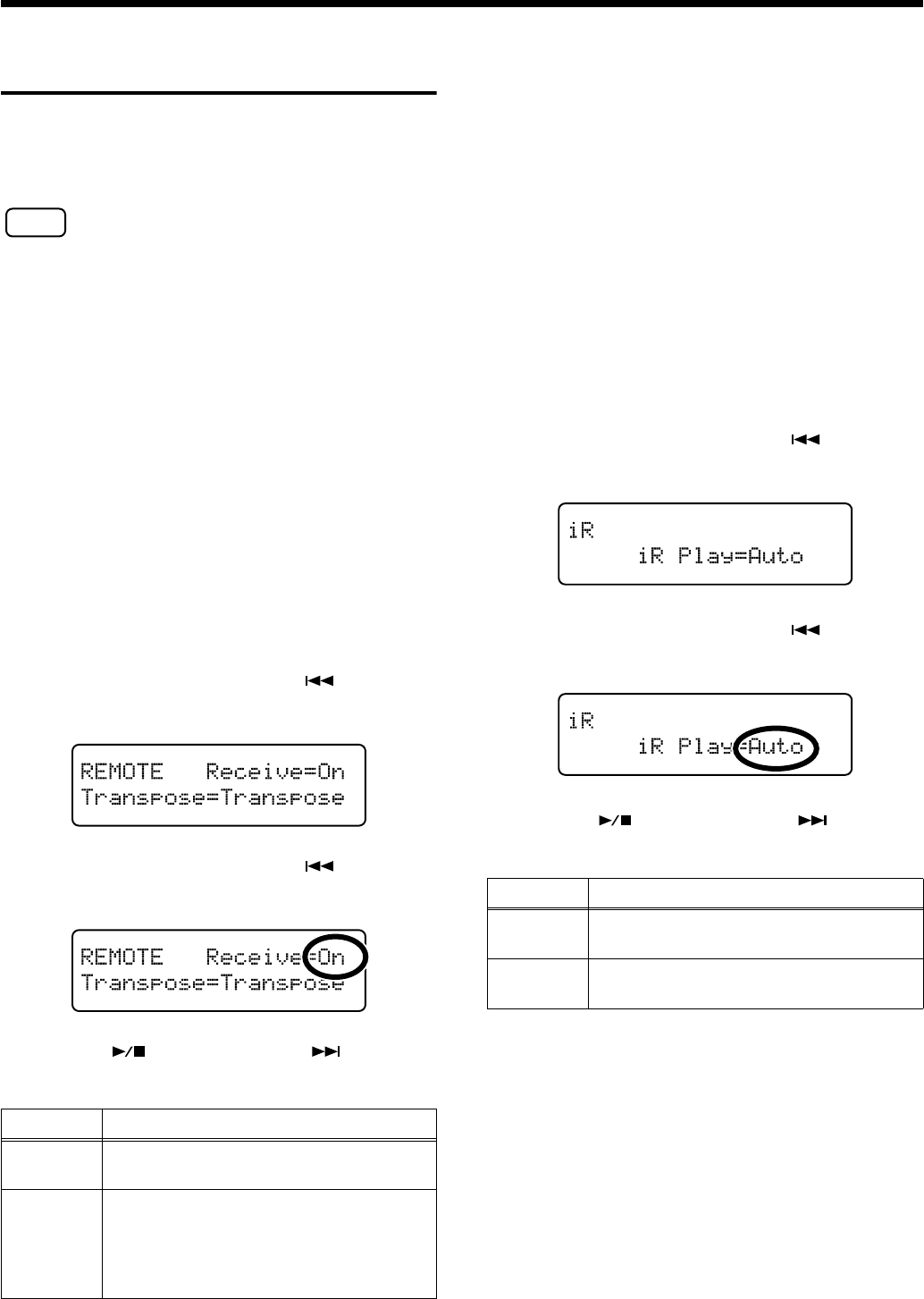
96
Chapter 6. Changing Various Settings
Changing the Infrared
Transmission Function Settings
Some digital devices equipped with an IrDA (infrared) port
are able to transfer song data in SMF format to the RG-7. For
more detailed information, refer to the owner’s manual for
the digital device.
NOTE
Users are responsible for learning how to use infrared
transmissions. The RG-7 is not necessarily compatible with all
devices equipped with an IrDA port. Roland cannot answer
questions regarding infrared transmissions.
■
Switching Infrared
Transmissions On and Off
(Infrared Function)
You can set whether to have the song data infrared
transmission function on (active) or off (disabled).
→
The infrared transmission function is switched on and off
together with the remote control’s functions (p. 89). The
infrared transmission function is disabled when remote
control’s function is turned off.
1.
Press the [Function] (Exit) button, getting its indicator
to light.
2.
Press the [Song] (Select -) button or [ ] (Select +)
button to display the REMOTE screen.
3.
Press the [Song] (Select -) button or [ ] (Select +)
button to get the value for “Receive” to flash.
4.
Press the [ ] (Value -) button or [ ] (Value +)
button to switch infrared transmission on or off.
5.
Press the [Function] (Exit) button so the indicator goes
out.
→
You can use the Memory Backup function to store these
settings to the RG-7 (p. 72).
■
Setting Playback After the
Song is Transferred
(Infrared Playback)
This sets the RG-7 to play back a song automatically
following transfer of the song from the digital device.
You can also set this so that songs are not played back
automatically after the song is transferred.
1.
Press the [Function] (Exit) button, getting its indicator
to light.
2.
Press the [Song] (Select -) button or [ ] (Select +)
button to display the iR screen.
3.
Press the [Song] (Select -) button or [ ] (Select +)
button to get the value for “iR Play” to flash.
4.
Press the [ ] (Value -) button or [ ] (Value +)
button to switch the infrared playback function setting.
5.
Press the [Function] (Exit) button so the indicator goes
out.
Value Description
On
The song data infrared transmission
function is enabled.
Off
The song data infrared transmission
function is disabled. Song data cannot be
transferred.
* The included remote control unit is also
disabled.
Value Description
Auto
The song is played back automatically after
the song is transferred.
Standby
Following transfer of the song, the song is
ready to play but not played back.
RG-7_e.book 96 ページ 2005年2月14日 月曜日 午前9時45分
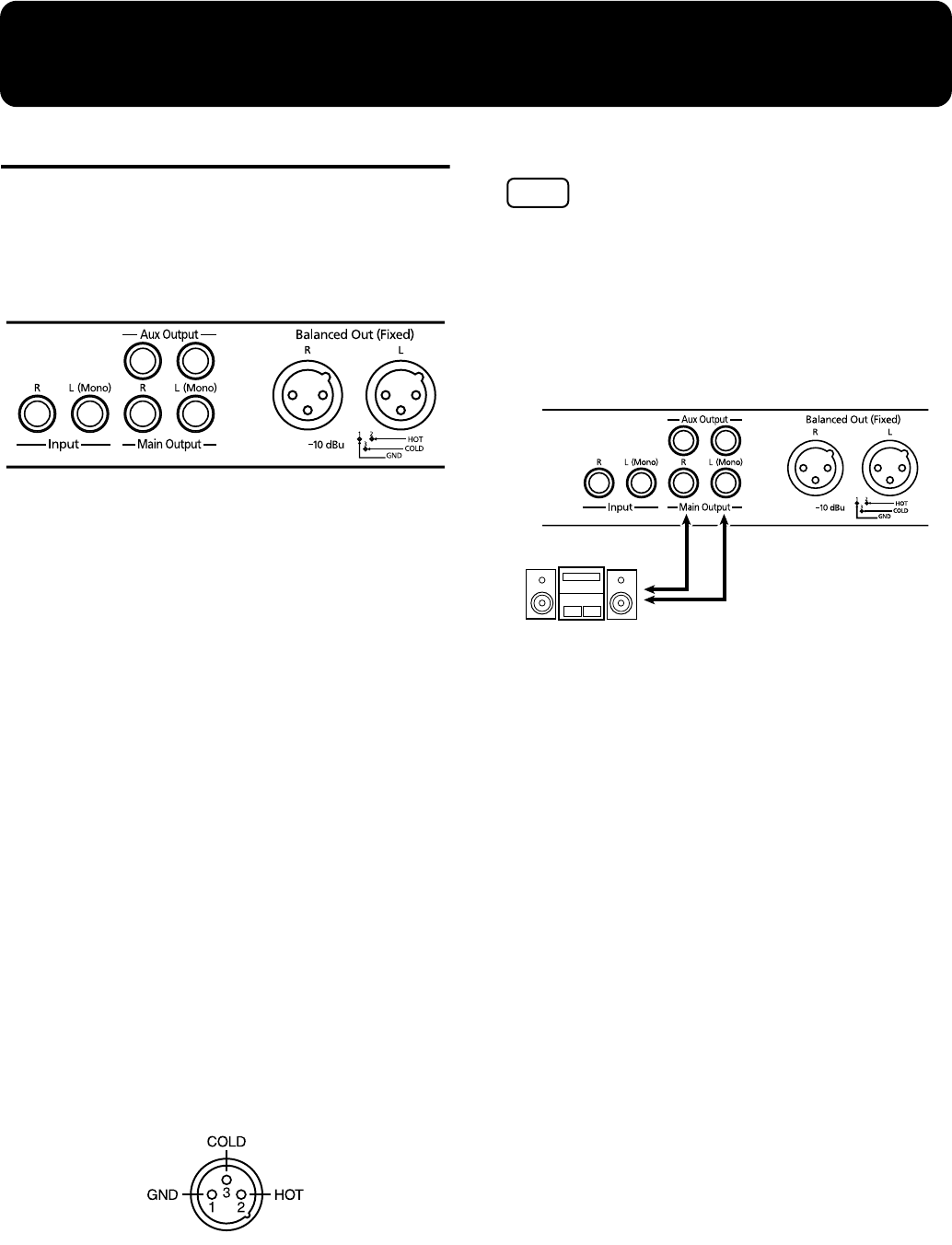
97
Chapter 7. Connecting External Devices
Connecting to Audio Equipment
You can connect audio devices to play the sound of the RG-7
through the speakers of your audio system, or to record your
performance on a recording device.
■
Connectors
Output Jacks (Main Output/Aux Output)
You can connect audio equipment using audio cables (sold
separately) and play the sounds from the RG-7 through the
speakers on the connected equipment, or record your
performances on a recording device.
If the input of the connected device is monaural, you must
use the L (Mono) jack.
Input Jacks
You can connect another sound generator, such as audio
equipment or an electronic instrument, using audio cables
(sold separately). Play the sounds from the connected device
through the speakers on the RG-7.
If the output of the connected device is monaural, you must
use the L (Mono) jack.
*You cannot use the RG-7 to adjust the volume of the connected
sound generating device.
About the Output jack
922
This instrument is equipped with balanced (XLR) type jacks.
Wiring diagrams for these jacks are shown below. Make
connections after first checking the wiring diagrams of other
equipment you intend to connect.
■
Making the Connections
NOTE
To prevent malfunction and/or damage to speakers or other
devices, always turn down the volume, and turn off the power
on all devices before making any connections.
Playing Sounds from the RG-7 Through the
Speakers on Audio Equipment or Recording
Your Performances on a Recording Device
fig.09-
1.
Turn the volume all the way down on the RG-7 and on
the device you’re about to connect.
2.
Turn off the power to the RG-7 and other connected
equipment.
3.
Use audio cables (sold separately) to make the
connection.
4.
Switch on the RG-7.
5.
Switch on the connected device.
6.
Adjust the volume level on the RG-7 and the connected
device.
→
You can adjust the volume of a connected sound module with
the RG-7.
Recording RG-7 Performances on a Recording Device
7.
Start recording with the connected device.
8.
Play the keyboard.
9.
When the performance ends, stop recording on the
connected equipment.
Turning off the power
1.
Set the volume of the RG-7 and of the connected
devices to the minimum position.
2.
Turn off the connected equipment.
3.
Turn off the power to the RG-7.
Input R/L
(Line In, Aux In)
RG-7 Jack Panel
RG-7_e.book 97 ページ 2005年2月14日 月曜日 午前9時45分
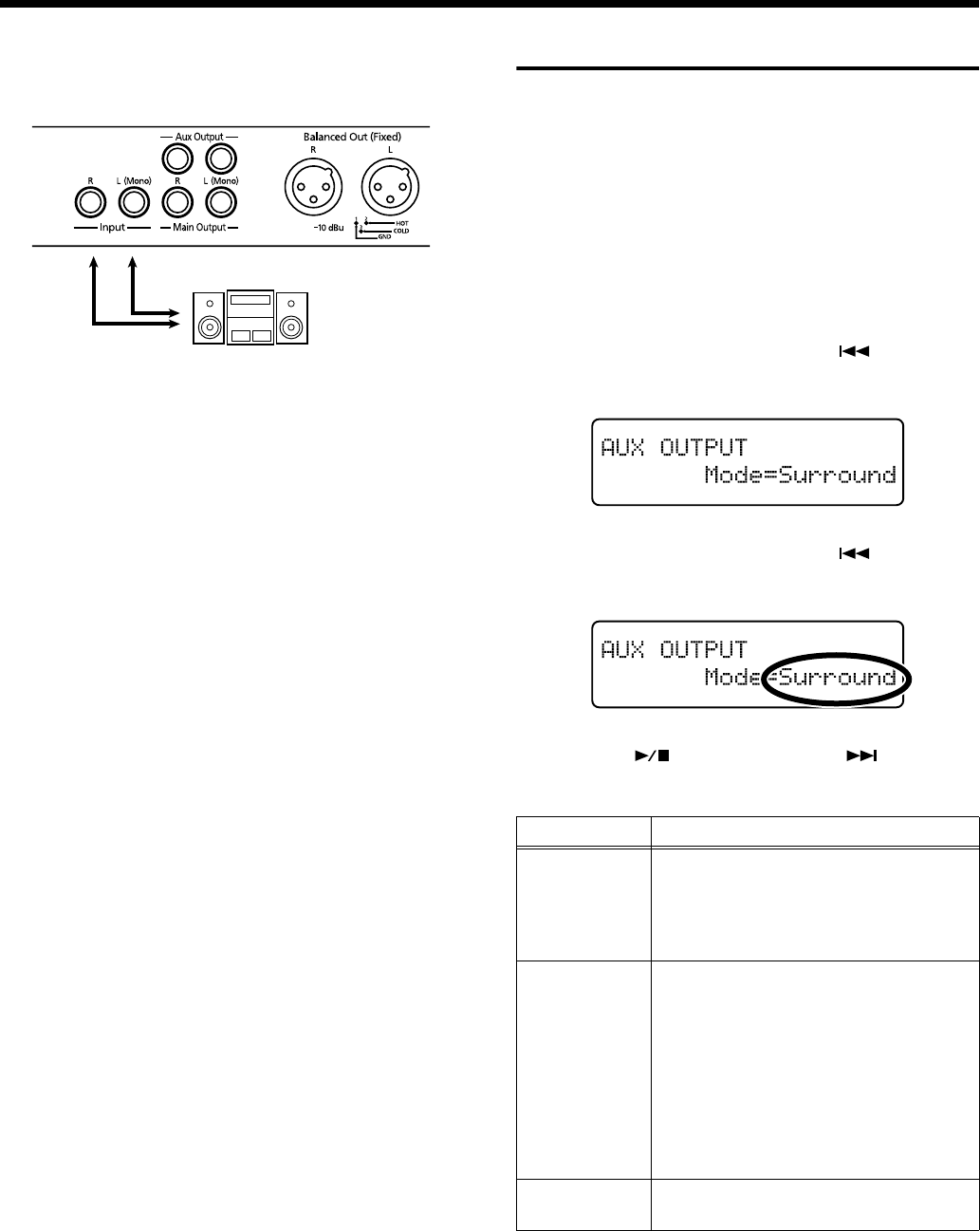
98
Chapter 7. Connecting External Devices
Playing Audio Equipment Sounds Through the
Speakers on the RG-7
1.
Turn the volume all the way down on the RG-7 and on
the device you’re about to connect.
2.
Turn off the power to the RG-7 and other connected
equipment.
3.
Use audio cables (sold separately) to make the
connection.
4.
Turn on the connected equipment.
5.
Turn on the RG-7.
6.
Adjust the volume level on the RG-7 and the connected
device.
*You cannot use the RG-7 to adjust the volume of the connected
sound generating device.
Turning off the power
1.
Set the volume of the RG-7 and of the connected
devices to the minimum position.
2.
Turn off the power to the RG-7.
3.
Turn off the connected equipment.
Connecting External Speakers
You can connect external speakers and have what is played
on the keyboard be output through the RG-7’s speakers
while the accompaniment is played through the connected
external speakers.
■
Changing the Aux Output
Jacks Settings
1.
Press the [Function] (Exit) button, getting its indicator
to light.
2.
Press the [Song] (Select -) button or [ ] (Select +)
button to display the AUX OUTPUT screen.
3.
Press the [Song] (Select -) button or [ ] (Select +)
button to get the value for “Mode” to flash.
4.
Press the [ ] (Value -) button or [ ] (Value +)
button to change the setting.
5.
Press the [Function] (Exit) button so the indicator goes
out.
RG-7 Jack Panel
Output R/L
(Line Out, Aux Out)
Indication Description
Ensemble
Select this when playing the keyboard
performance through the RG-7’s internal
speaker and the accompaniment sound
through an amp or speaker connected to
the Aux jack.
Surround
The sounds played with the keyboard
and the accompaniment sounds are
played through the RG-7’s speakers, and
the accompaniment sound with reverb
applied is played through the speakers
connected to the Aux Output jacks.
Playing the accompaniment sound with
reverb from external speakers the effect
of being enveloped by the performance
(Surround effect).
Off
No sound is heard through an amp or
speaker connected to the Aux jack.
RG-7_e.book 98 ページ 2005年2月14日 月曜日 午前9時45分
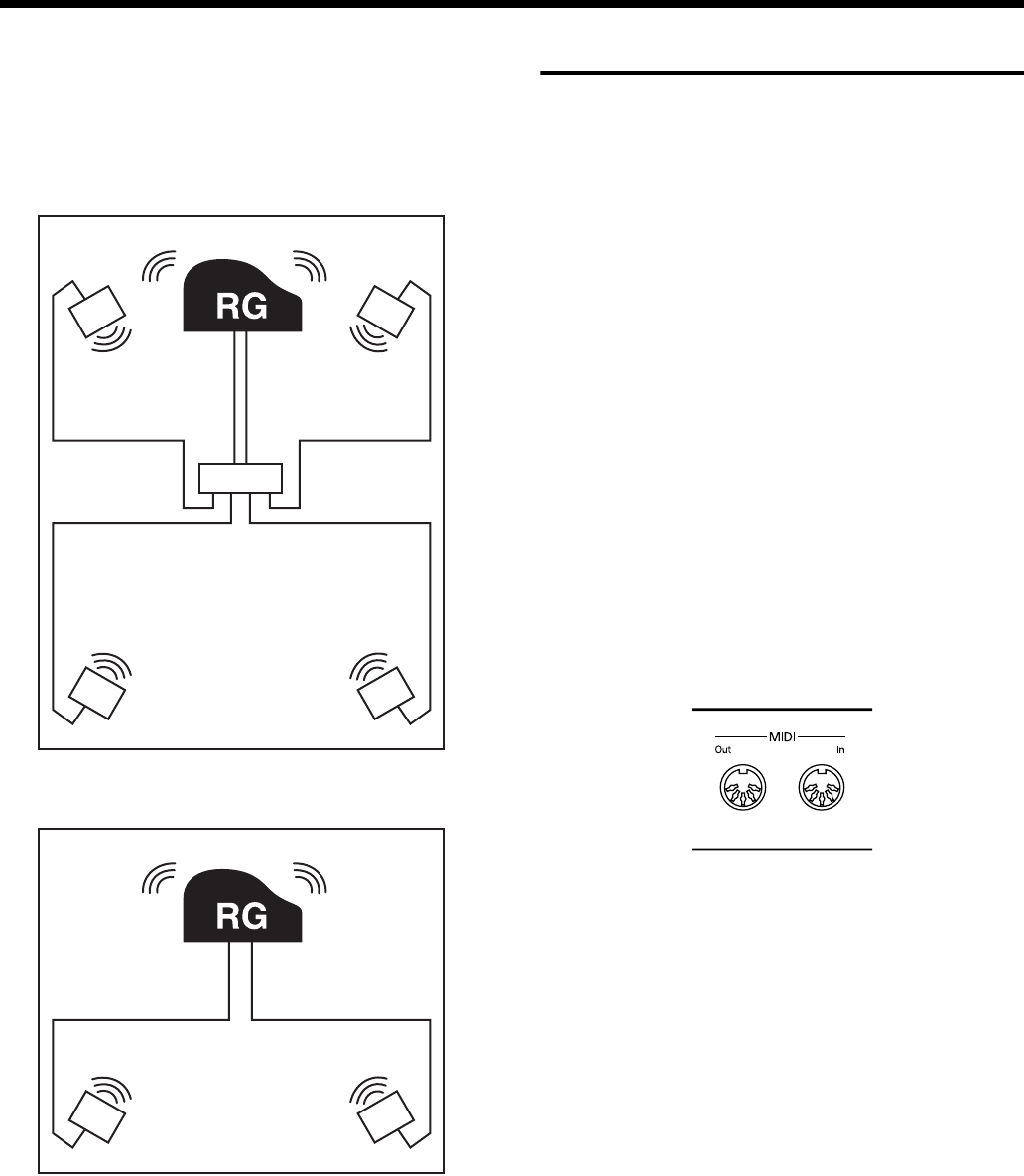
99
Chapter 7. Connecting External Devices
■
Setup Examples With Aux
Output Set to “Surround”
The piano sound is played through the RG-7’s speaker, and
the surround sound is played through the external speaker.
Spacious Location
Location Limited in Space
Connecting MIDI Devices
By connecting an external MIDI device and exchanging
performance data, you can control one device from the other.
For instance, you can output sound from the other
instrument or switch Tones on the other instrument.
■
What’s MIDI?
MIDI, short for “Musical Instrument Digital Interface,” was
developed as a universal standard for the exchange of
performance data between electronic instruments and
computers.
The RG-7 is equipped with MIDI connectors to let it
exchange performance data with external devices. These
connectors can be used to connect the RG-7 to an external
device for even greater versatility.
*A separate publication titled “MIDI Implementation” is also
available. It provides complete details concerning the way
MIDI has been implemented on this unit. If you should require
this publication (such as when you intend to carry out byte-
level programming), please contact the nearest Roland Service
Center or authorized Roland distributor.
■
Connectors
MIDI Out Connector
Connect this to the MIDI In connector on an external MIDI
device using a MIDI cable (sold separately).
Performance data when you play the keyboard or depress a
pedal is sent from this connector to the external MIDI
connector.
MIDI In Connector
Connect this to the MIDI Out connector on an external MIDI
device using a MIDI cable (sold separately).
This receives MIDI messages that are sent from external
MIDI devices. The RG-7 receiving MIDI messages can output
sounds, exchange tones and perform other operations.
*External MIDI devices can’t be used for remotely changing the
Tones played by the RG-7’s keyboard.
Piano Sound
Surround
Sound
Surround
Sound
Surround
Sound
Surround
Sound
L
L
R
R
Mixer
Speaker Speaker
Speaker Speaker
Piano Sound
Surround
Sound
Surround
Sound
Surround
Sound
Surround
Sound
L
R
Speaker Speaker
RG-7_e.book 99 ページ 2005年2月14日 月曜日 午前9時45分
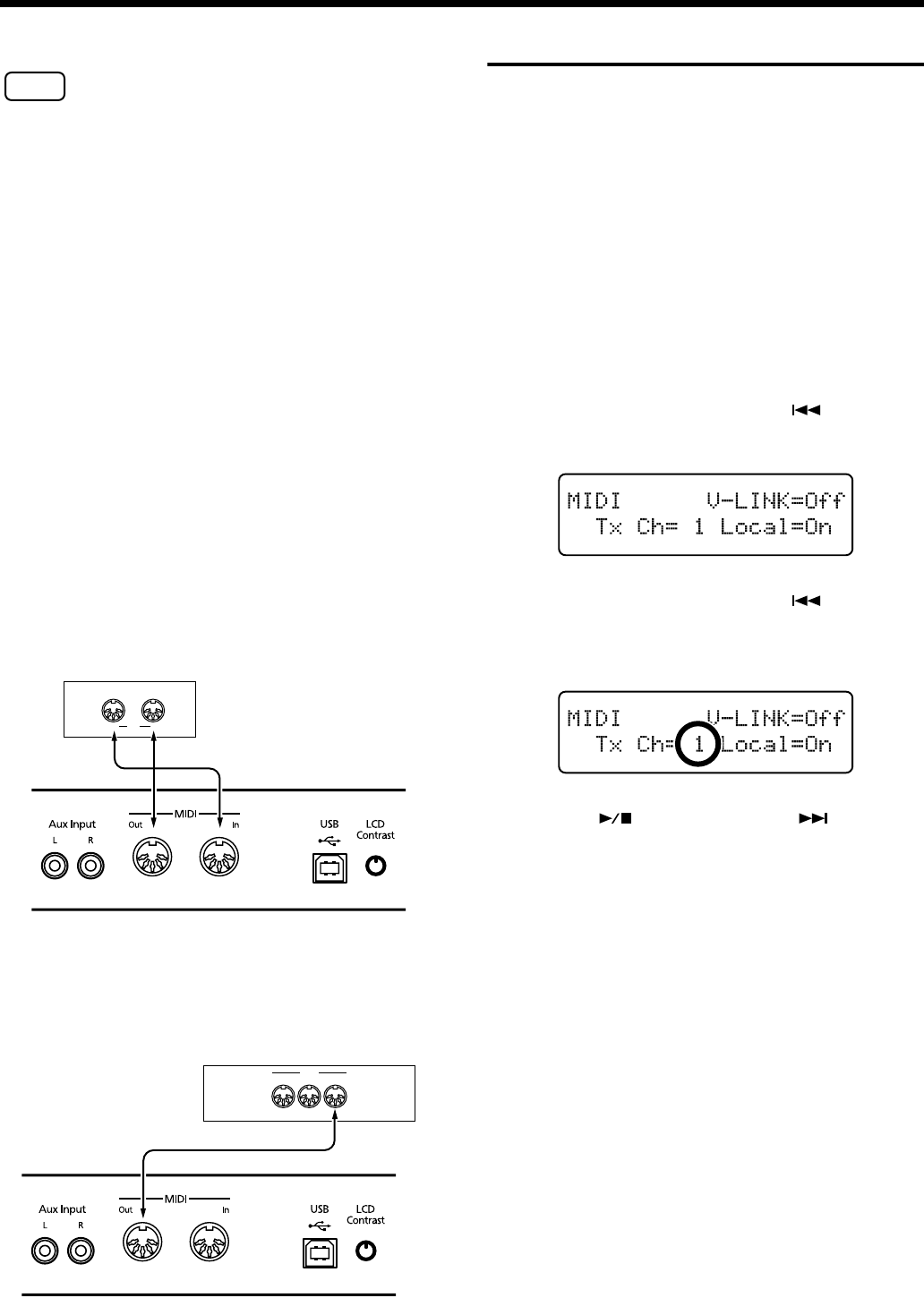
100
Chapter 7. Connecting External Devices
■
Making the Connections
NOTE
To prevent malfunction and/or damage to speakers or other
devices, always turn down the volume, and turn off the power
on all devices before making any connections.
1.
Turn the volume all the way down on the RG-7 and on
the device you’re about to connect.
2.
Switch off the power to the RG-7 and the device you’re
about to connect.
3.
Use a MIDI cable (sold separately) to connect the MIDI
connectors to each other.
Please refer to the connection examples below.
4.
Switch on the power to the RG-7 and the connected
device.
5.
Adjust the volume level on the RG-7 and the connected
device.
6.
You should also set the MIDI settings as needed.
For details on the MIDI-related settings, refer to previous
section.
Connection Examples:
Setup with a MIDI Sequencer
* When the RG-7 is connected to a MIDI sequencer, set it to
Local OFF. Refer to “Disconnecting the Internal Sound
Generator and Keyboard (Local Control)” (p. 101).
Connecting with a MIDI Sound Module
Making MIDI-related Settings
Here’s how you can set the transmit channel and other MIDI-
related settings.
■
MIDI Send Channel Settings
MIDI features sixteen MIDI channels, numbered 1–16.
Simply connecting a cable is not enough for communication
to take place. The connected devices must be set to use the
same MIDI channels. Otherwise, no sound will be produced,
and no sounds can be selected.
The RG-7 receives all channels 1–16.
1.
Press the [Function] (Exit) button, getting its indicator
to light.
2.
Press the [Song] (Select -) button or [ ] (Select +)
button to display the MIDI screen.
3.
Press the [Song] (Select -) button or [ ] (Select +)
button to get the value for “Tx Ch” (Transmit channel)
to flash.
4.
Press the [ ] (Value -) button or [ ] (Value +)
button to set the MIDI Transmit channel.
Value:
1–16
5.
Press the [Function] (Exit) button so the indicator goes
out.
Jack Panel of the RG-7
InOut MIDI
Roland MT Series
OUTTHRU IN
MIDI
Sound Module
Jack Panel of
the RG-7
RG-7_e.book 100 ページ 2005年2月14日 月曜日 午前9時45分

101
Chapter 7. Connecting External Devices
■
Disconnecting the Internal
Sound Generator and
Keyboard (Local Control)
When connecting a MIDI sequencer, set Local Control to
“OFF.” The setting is at “Local Control ON” when the RG-7
is powered up.
As illustrated, information describing what has been played
on the keyboard is passed to the sound module over two
different routes, (1) and (2). As a result, you hear overlapping
or intermittent sounds. To prevent this from happening,
route (1) must be disabled, by setting the unit to what is
known as “Local Off.”
Local On
:
The keyboard and internal sound generator are connected.
Local Off
:
The keyboard and internal sound generator are separated.
No sound will be produced by the keyboard when it is
played.
→
When connecting a unit in the Roland MT series, you don’t
need to switch off Local Control. MT units transmit Local Off
messages when their power is switched on. If you first switch
on the RG-7, then the MT-series device, Local Control is
automatically switched off on the RG-7.
1.
Press the [Function] (Exit) button, getting its indicator
to light.
2.
Press the [Song] (Select -) button or [ ] (Select +)
button to display the MIDI screen.
3.
Press the [Song] (Select -) button or [ ] (Select +)
button to get the value for “Local” (Local Control) to
flash.
4.
Press the [ ] (Value -) button or [ ] (Value +)
button to switch Local Control on or off.
5.
Press the [Function] (Exit) button so the indicator goes
out.
■
Sending Tone Change Messages
(Program Change/Bank Select
MSB/Bank Select LSB)
A Program Change is a message that means “change to the
Tone of the specified number.” The device that receives this
changes to the Tone of the corresponding number.
When you choose a Program Change message (Program
Number), the Program Number will be transmitted to the
MIDI device connected to the RG-7. The MIDI device that
receives the Program Number changes the tone to the
corresponding Program Number.
Normally, the Tone is selected from the 128 Tones available.
Some MIDI devices, however, have more than 128 Tones.
With such devices, the Tone is selected through a
combination of Program Change messages and Bank Select
messages. There are two parts of a Bank Select message: the
MSB (Controller 0, with a value of 0–127) and the LSB
(Controller 32, with a value of 0–127).
* Some MIDI instruments can’t handle Bank Select messages.
Others can handle Bank Selects, but do not recognize the LSB
part.
(1)
MIDI
MIDI
MIDI
MIDI
(2)
IN
IN OUT
OUT
Sequencer
Memory
Sound
Generator
Each note played is sounded twice Soft Tru On
Local On
Local On
Sound is emitted
Sound Generator
Local Off
No sound produced
Sound Generator
Value Description
On
Local Control is switched on.
Off
Local Control is switched off.
RG-7_e.book 101 ページ 2005年2月14日 月曜日 午前9時45分
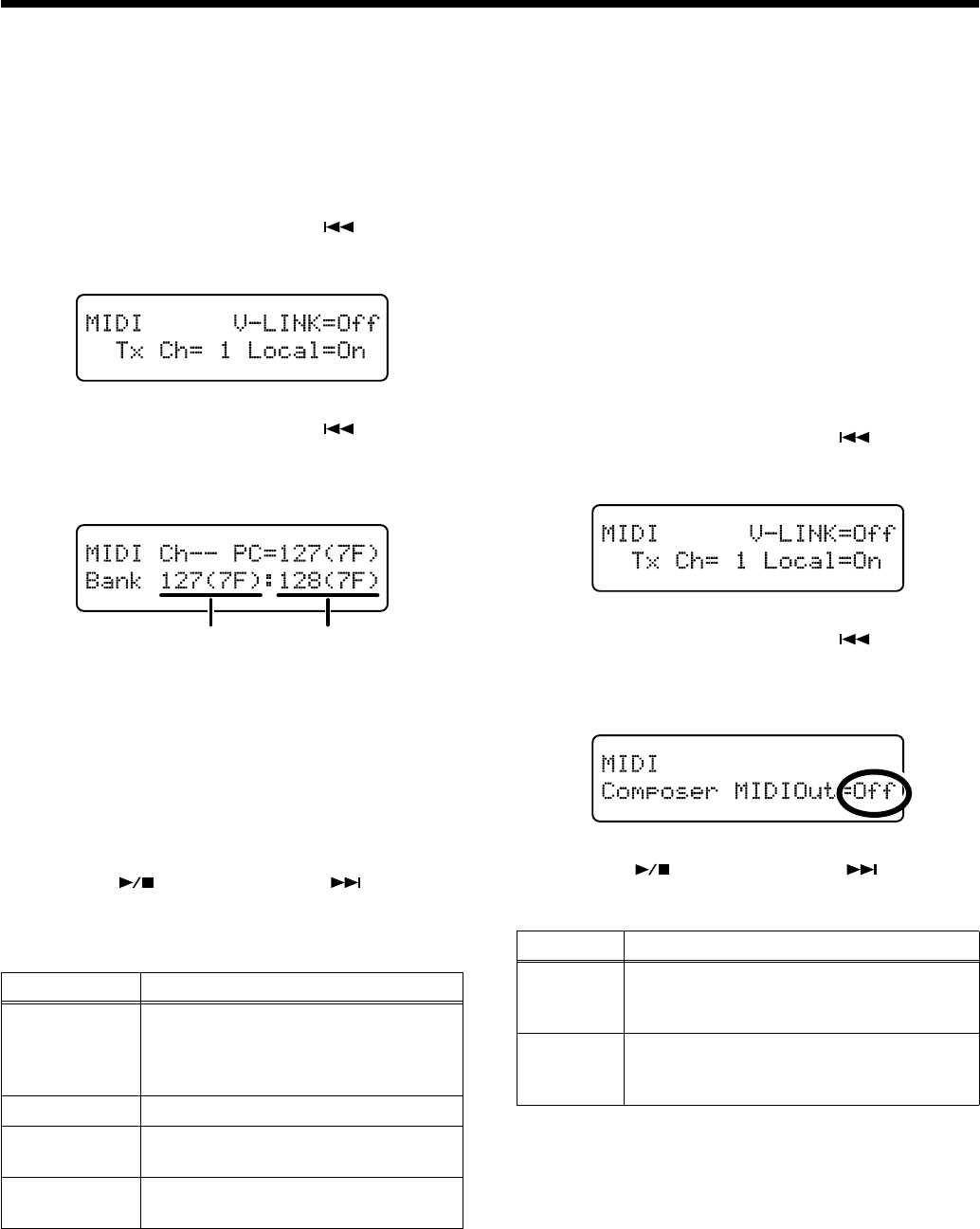
102
Chapter 7. Connecting External Devices
→
For more information on the tones switched when Program
Changes are received, refer to the MIDI Implementation (sold
separately). Order the MIDI Implementation from your RG-7
dealer.
1.
Press the [Function] (Exit) button, getting its indicator
to light.
2.
Press the [Song] (Select -) button or [ ] (Select +)
button to display the MIDI screen.
3.
Press the [Song] (Select -) button or [ ] (Select +)
button so that the value set for “Bank Select MSB,”
“Bank Select LSB,” or “PC” is flashing.
Ch:
Setting the MIDI Channel Used for
Transmitting Program Change
Numbers When Switching User
Programs
PC:
Program Change Number
Bank Select MSB:
Bank Select MSB
Bank Select MSB:
Bank Select LSB
4.
Press the [ ] (Value -) button or [ ] (Value +)
button to set the Program Change number, Bank Select
MSB, or Bank Select LSB.
5.
Press the [Function] (Exit) button so the indicator goes
out.
■
Sending Recorded
Performance Data to a MIDI
Device (Composer MIDI Out)
When Composer MIDI Out is active, you can send
performance data recorded with the RG-7 to a connected
MIDI device or computer.
When you turn on the power, this is set to “Off” (data is not
sent).
If you want to transmit a performance recorded on the RG-7
to an external MIDI device or computer, turn this setting
“On.” If this is “Off,” the data will not be transmitted.
1.
Press the [Function] (Exit) button, getting its indicator
to light.
2.
Press the [Song] (Select -) button or [ ] (Select +)
button to display the MIDI screen.
3.
Press the [Song] (Select -) button or [ ] (Select +)
button to get the value for “Composer MIDI Out” to
flash.
4.
Press the [ ] (Value -) button or [ ] (Value +)
button to switch the song’s MIDI Out setting on or off.
5.
Press the [Function] (Exit) button so the indicator goes
out.
Menu Value
Ch
(User Program
Transmit
Channel)
-- (Off), 1–16
*
When set to -- (Off), no Program
Change Number is transmitted, even
when User programs are switched.
PC
1–128
Bank Select
MSB
0–127
Bank Select
LSB
0–127
Bank Select LSBBank Select MSB
Value Description
On
The performance data recorded with the
RG-7 can be sent to the connected MIDI
device or computer.
Off
The performance data recorded with the
RG-7 cannot be sent to the connected MIDI
device or computer.
RG-7_e.book 102 ページ 2005年2月14日 月曜日 午前9時45分
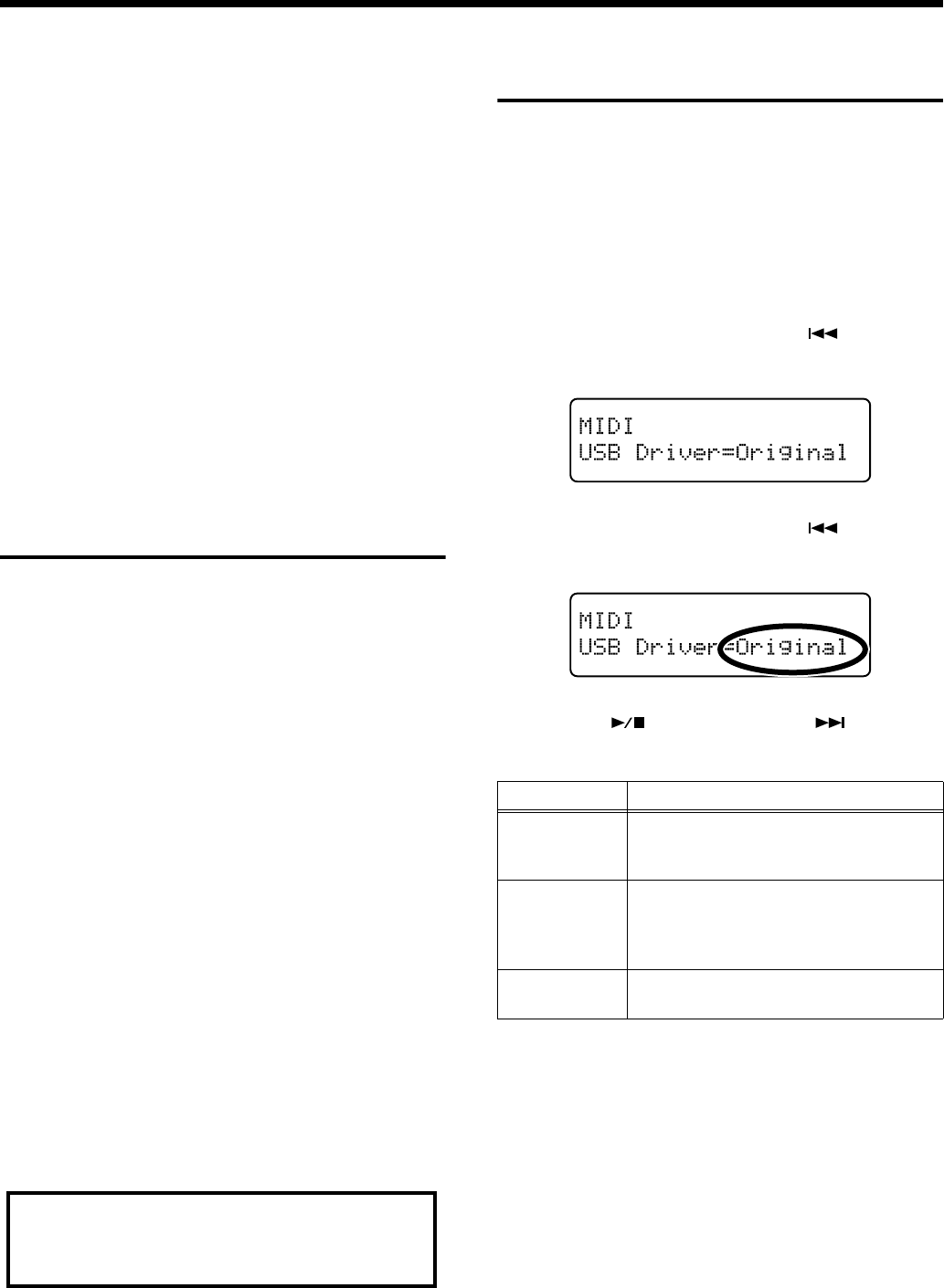
103
Chapter 7. Connecting External Devices
If you wish to save the performance recorded on the RG-7,
use the following procedure. In this situation, your external
sequencer is set its MIDI Thru feature to be OFF. For details,
refer to the owner’s manual of your MIDI sequencer.
1.
Connect a MIDI sequencer such as the MT series (p.
100).
2.
Record the performance on the RG-7 (p. 74).
3.
Set this setting to “On.”
4.
Start recording with the connected MIDI sequencer.
5.
Start playback of the recorded song on the RG-7.
6.
When playback ends, stop recording with the
connected MIDI sequencer.
7.
Use a connected MIDI sequencer to save the data on a
floppy disk or other media.
Connecting to the Computer
You can use a USB connector to connect the RG-7 to your
computer.
For more details, refer to the separate “USB Installation
Guide.”
* Connecting your computer to the RG-7 for the first time requires
installation of the “USB Driver” (on the included CD-ROM) to the
computer.
* Only MIDI data can be transmitted using USB.
* To prevent malfunction and/or damage to speakers or other devices,
always turn down the volume, and turn off the power on all devices
before making any connections.
* USB cables are not included. Consult your Roland dealer if you need
to purchase.
* Turn on the power to the RG-7 before starting up MIDI applications
on the computer. Do not turn the RG-7 on or off while any MIDI
application is running.
* If not using USB, disconnect the USB cable from the RG-7.
* If during the transmission/reception of data, the computer switches to
energy-saving mode or suspended mode, or if the RG-7’s power is
switched on or off, the computer may freeze, or the RG-7’s operation
may become unstable.
Making the Settings for the
USB Driver
If you intend to connect to a computer using the USB
connector, you need to make the following setting before you
make the connection.
In the factory settings, “Original” is selected. Normally, there
is no need to change the USB driver settings.
1.
Press the [Function] (Exit) button, getting its indicator
to light.
2.
Press the [Song] (Select -) button or [ ] (Select +)
button to display the MIDI screen.
3.
Press the [Song] (Select -) button or [ ] (Select +)
button to get the value for “USB Driver” to flash.
4.
Press the [ ] (Value -) button or [ ] (Value +)
button to select the USB driver.
5.
Press the [Function] (Exit) button so the indicator goes
out.
For more on system requirements, refer to the “USB
Installation Guide.” However, note that the RG-7 is not
compatible with Mac OS 9.
Indication Description
Generic
Select this when using a generic USB
driver included with the OS with a USB
connection.
Original
Select this when using the supplied
driver with a USB connection.
Under ordinary circumstances, use this
mode.
Original2
This is an auxiliary mode.
It is not normally used.
RG-7_e.book 103 ページ 2005年2月14日 月曜日 午前9時45分
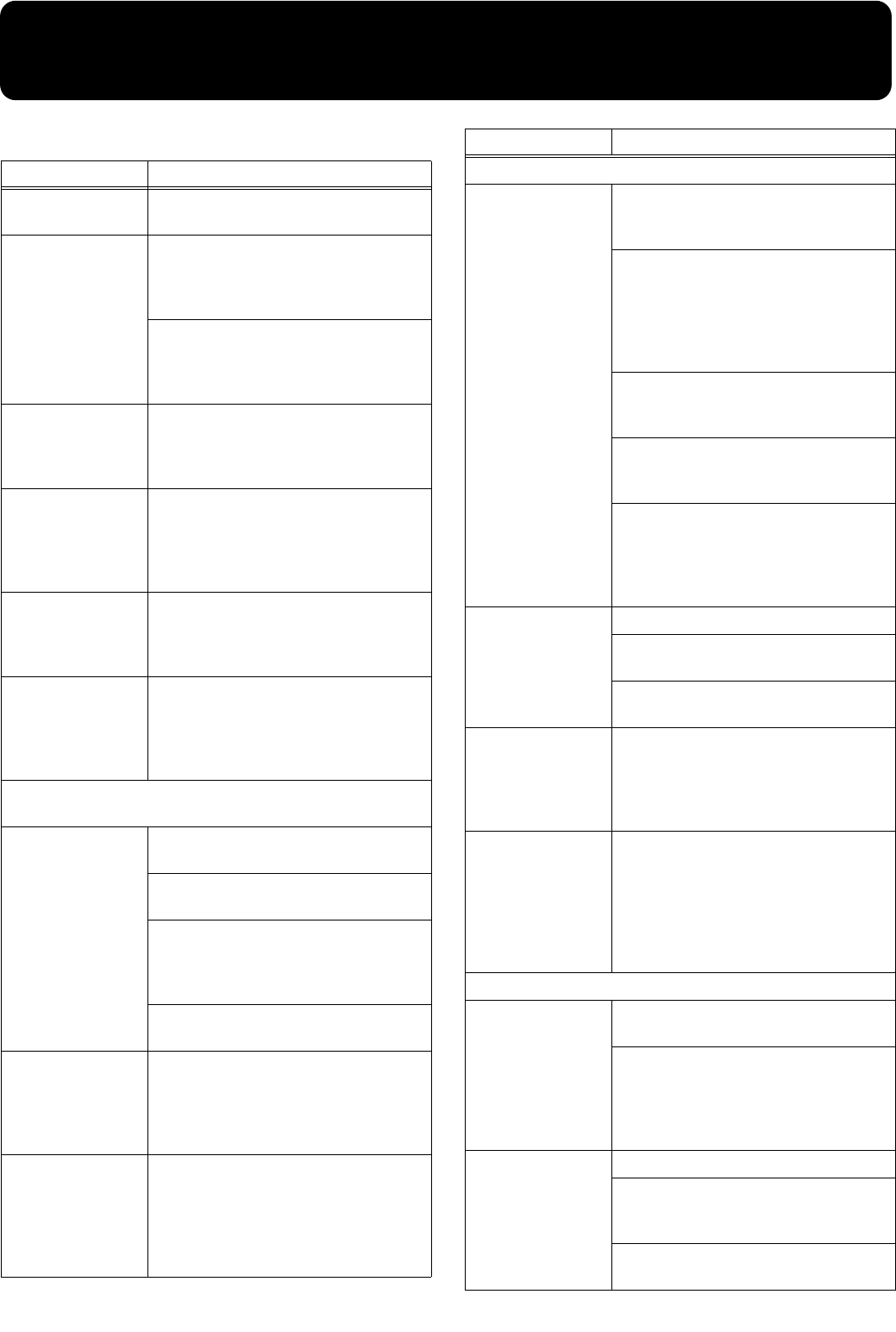
104
Troubleshooting
If you think there’s a problem, read this first.
Case Cause/Remedy
The power doesn’t
come on
Is the power cord connected and
plugged in correctly? (p. 19)
Depressing a pedal
has no effect, or the
pedal effect doesn’t
stop
Is the pedal connected correctly?
Make sure the pedal cord is securely
connected to the pedal connector (p.
19).
Has a different function been assigned
to the pedal?
See “Assigning Functions to Pedals” (p.
69).
The volume level
of the instrument
connected to Input
jacks is too low
Could you be using a connection cable
that contains a resistor?
Use a connection cable that does not
contain a resistor.
Low hum coming
from external
device
Do you have different external devices
plugged into different power outlets?
When connecting external devices,
always draw power from the same
outlet.
Unable to load
properly with USB
memory
Is the USB memory you are using one
that was produced by Roland?
Performance is not guaranteed when
other types of USB memory are used.
Volume of
microphone
changes
The microphone volume may change if
the [Volume] button is adjusted while
the Vocal Effect is on. The microphone
volume does not change when the
Vocal Effect is switched off.
Connected Television or External Display Screen Looks
Odd
Images not shown
on external display
or television when
external display or
television is
connected
Is the external display or television
properly connected? (p. 47, p. 49)
Is the external display’s power turned
on?
Are you using a display that is
compatible with the RG-7?
Refer to “Displays That Can Be
Connected to This Instrument” (p. 47).
Is the television format or display
setting correct? (p. 47, p. 49)
Thin horizontal
lines visible in the
television screen
While narrow horizontal lines may be
visible in the television screen, this is a
particular characteristic of the
television set and does not indicate any
problem with the RG-7.
Poor-quality of
images displayed
in television
Even when all recommended settings
are used, images may still not be
displayed well with the television set
you are using (images may not match
the screen size, and may be clustered
towards the center of the screen).
No sound is heard
No sound is heard
Is the volume level of the RG-7 (p. 20) or
connected device turned all the way
down?
Are headphones plugged in? (p. 21)
Has a plug remained connected to the
Phones jack?
When headphones or plugs are
connected, the keyboard’s speaker
stops playing.
Could the keyboard volume be turned
down completely in the volume balance
settings? (p. 71)
Could the levels of all frequency ranges
be turned down completely in the
equalizer settings? (p. 60)
Is V-LINK switched on?
While V-LINK is switched on, no sound
is produced when you press any of the
twelve keys at the left end of the
keyboard (p. 92).
No sound is heard
(when a MIDI
instrument is
connected)
Have all devices been switched on?
Are the MIDI cables connected
correctly? (p. 99)
Does the MIDI channel match the
connected instrument? (p. 100)
No sound is heard
when the keyboard
is played
Has Local Control been set to “Off”?
When Local Control is set to Off, no
sound is produced by playing the
keyboard. Set Local Control to On (p.
101).
Not all played
notes are sounded
The maximum number of notes can
play simultaneously is 128.
Frequent use of the damper pedal
during playing along with a song may
result in performance data with too
many notes, causing some notes to drop
out.
The sound is strange
Sounds are heard
twice (doubled)
when the keyboard
is played
Do you have the Layer tone selected?
(p. 54)
When the RG-7 is connected to an
external sequencer, set it to the Local
Off mode (p. 101). Alternatively, the
sequencer could be set so its Soft Thru
feature is Off.
The tuning or pitch
of the keyboard or
song is off
Have you set transpose? (p. 38, p. 61)
Are the settings for the “Temperament”
and “Stretch Tuning” correct? (p. 63, p.
64)
Is the setting for the “Master Tune”
correct? (p. 62)
Case Cause/Remedy
RG-7_e.book 104 ページ 2005年2月14日 月曜日 午前9時45分
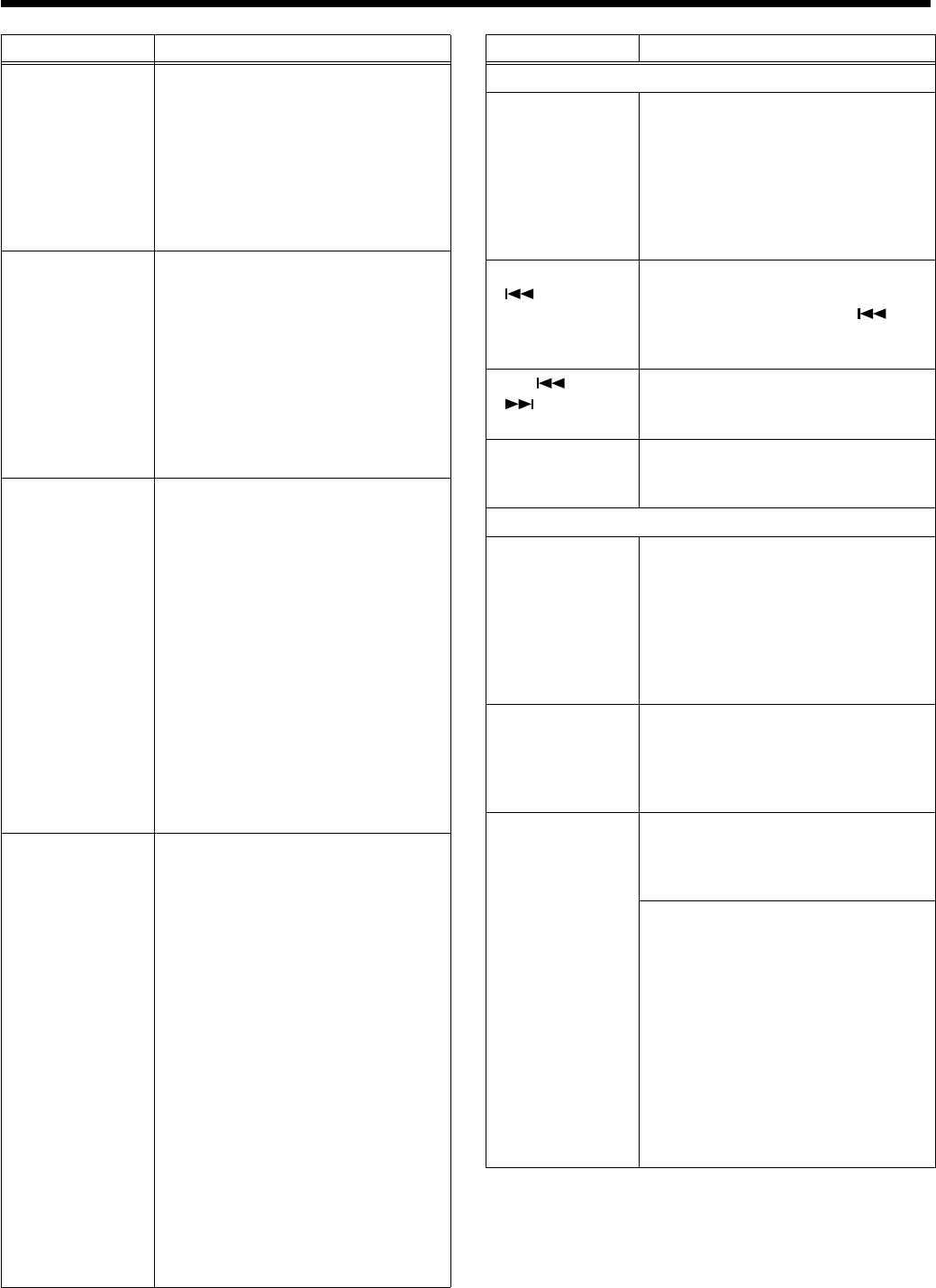
105
Reverberation still
audible even with
Reverb turned off
Since the RG-7’s piano sounds
accurately reproduce the depth and
reverberation of the original acoustic
piano, you may find that reverberation
is audible when the Key Off function is
enabled.
If you want to eliminate the
reverberation, turn off the Key Off
function (p. 57).
In the upper range,
the sound changes
abruptly beyond a
certain key
On an acoustic piano, notes in the
upper one and a half octaves of the
keyboard continue to sound until they
decay naturally, regardless of the
damper pedal. There is a difference in
the timbre as well. Roland pianos
faithfully simulate such characteristics
of the acoustic piano. On the RG-7, the
range that is unaffected by the damper
pedal will change depending on the
Key Transpose setting.
A High-pitched
whine is produced
When listening through headphones:
Some of the more flamboyant and
effervescent piano tones feature an
ample high-end component, which
may make the sound appear to have
metallic reverberation added. Since this
reverberation becomes particularly
audible when supplemented by heavy
reverb, you may be able to diminish the
problem by reducing the amount of
reverb applied to the sound.
When listening through speakers:
Here, a different cause (such as
resonance produced by the RG-7)
would be suspect. Consult your Roland
dealer or nearest Roland Service
Center.
The bass range
sounds odd, or
there is a vibrating
resonance
When listening through speakers:
Playing at loud volumes may cause
instruments near the RG-7 to resonate.
Resonation can also occur with
fluorescent light tubes, glass doors, and
other objects. In particular, this
problem occurs more easily when the
bass component is increased, and when
the sound is played at higher volumes.
Use the following measures to suppress
such resonance.
o Place speakers so they are 10-15 cm
from walls and other surfaces.
o Reduce the volume.
o Move the speakers away from any
resonating objects.
When listening through headphones:
Here, a different cause (such as
resonance produced by the RG-7)
would be suspect. Consult your Roland
dealer or nearest Roland Service
Center.
Case Cause/Remedy
Song doesn’t play back correctly
Song doesn’t play
back
Does the screen indicate message, like
“Delete User Song OK?” (p. 75).
The internal songs cannot be played
back while recorded performance data
remains in the RG-7’s memory. Erase
the performance data or play back the
song after saving to the “Favorites” or
to your USB memory.
Pressing the
[] button
doesn’t return to
the beginning of
the song
Some music files may contain settings
that stop play at a point partway
through the song. Press the [ ]
button several times more to return to
the beginning of the tune.
The [ ] and
[] buttons
don’t work
The fast-forward and reverse buttons
are ignored while music files is being
read in. Wait until processing finishes.
Accompaniment
not playing
Is the accompaniment volume turned
down in the volume balance settings?
(p. 71)
Can’t record
The recorded
performance has
disappeared
Any performance that has been
recorded is deleted when the power to
the RG-7 is turned off or a song is
selected. A performance cannot be
restored once it’s been deleted. Be sure
to save it on a USB memory or User
Memory before you turn off the power
(p. 92).
Unable to play
back songs
Could you have pressed the remote
control’s [MUTE] button and muted the
sound?
Press the [MUTE] button to cancel the
mute (p. 35).
Moving Key not
working
Could the [Moving Key] indicator be
extinguished?
Press the [Moving Key] button so its
indicator is lit.
If using the Moving Key function,
which part’s performance is the
Moving Key function assigned to play
(p. 88)?
Does the part to be played with the
Moving Key function contain
performance data?
If a part containing no performance
data is selected, the keys will not move
when the song is played back. When
running Moving Keys for a
performance recorded with the RG-7,
select Part 1.
Case Cause/Remedy
RG-7_e.book 105 ページ 2005年2月14日 月曜日 午前9時45分
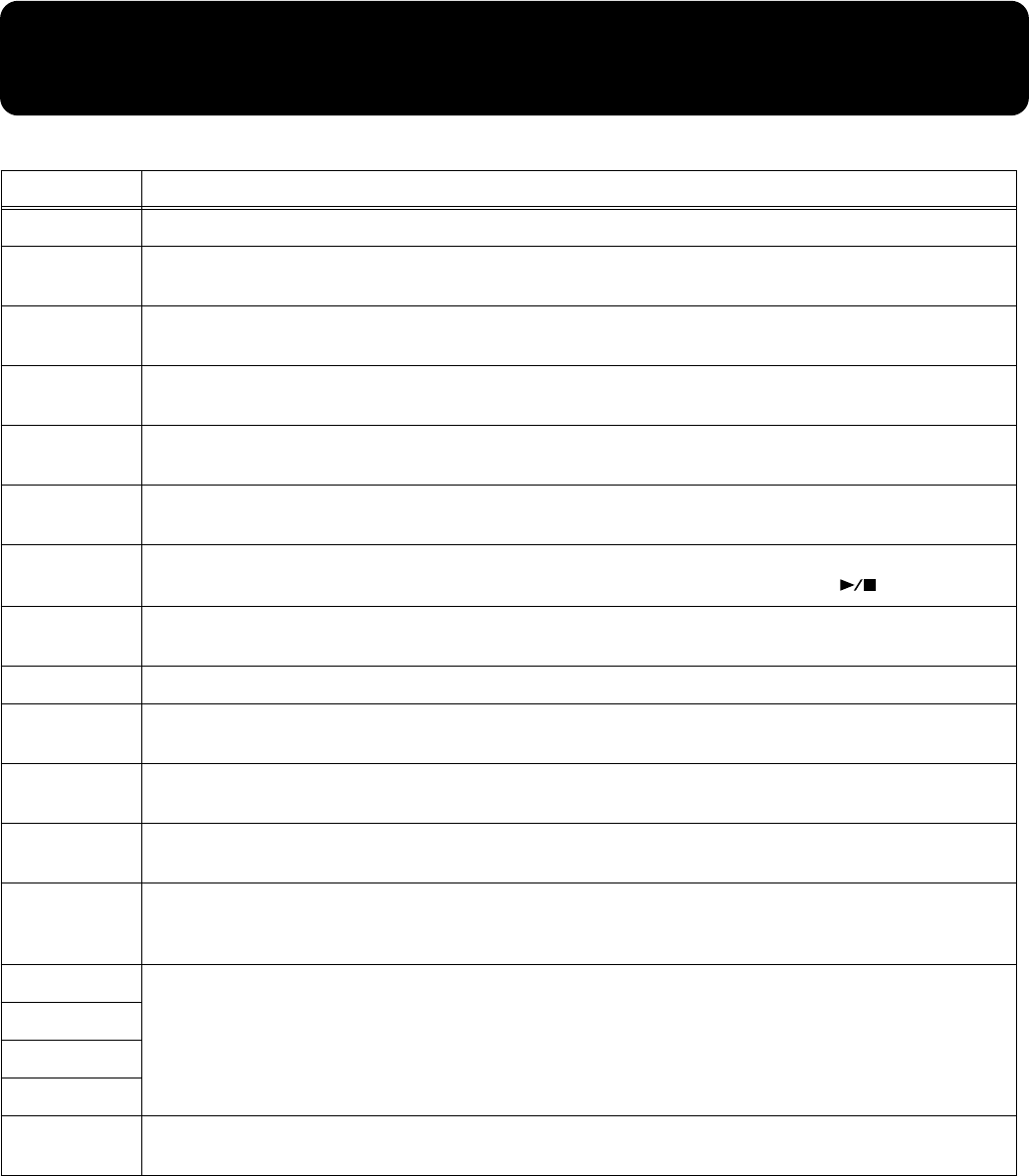
106
Error Messages
Indication Meaning
Error 01:
You can only read the music file. It can not be saved.
Error 02:
An error occurred during writing. The storage media’s protect tab may be in the “Protect” (writing
prohibited) position, or the storage media may not yet be initialized.
Error 10:
No storage media is inserted.
Insert the storage media and try again.
Error 11:
There is not sufficient free memory in the save destination.
Either insert other storage media or delete unneeded files and try again.
Error 14:
An error occurred during writing. The storage media may be corrupted.
Insert other storage media and try again. Alternatively, you can initialize the storage media.
Error 15:
The file is unreadable.
The data format is not compatible with the RG-7.
Error 16:
Data was not called up in time for playback of the song.
After waiting several seconds, you may be able to play back the song by pressing the [ ] button again.
Error 17:
The selected image data cannot be displayed.
Prepare image data that can be used with the RG-7 (p. 51).
Error 30:
The internal memory capacity of the RG-7 is full.
Error 40:
The RG-7 cannot deal with the excessive MIDI data sent from the external MIDI device.
Reduce the amount of MIDI data sent to the RG-7.
Error 41:
A MIDI cable has been disconnected.
Connect it properly and securely.
Error 43:
A MIDI transmission error has occurred.
Check the MIDI cable and connected MIDI device.
Error 51:
There may be a problem with the system.
Repeat the procedure from the beginning. If it is not solved after you have tried several times, contact the
Roland service center.
Error 60:
Moving Key Error.
Stop use immediately, and contact the nearest Roland Service Center.
Error 61:
Error 62:
Error 63:
Error 65:
The Ext Memory port was subjected to excessive current.
Check the storage media to confirm that no damage has occurred to it.
RG-7_e.book 106 ページ 2005年2月14日 月曜日 午前9時45分
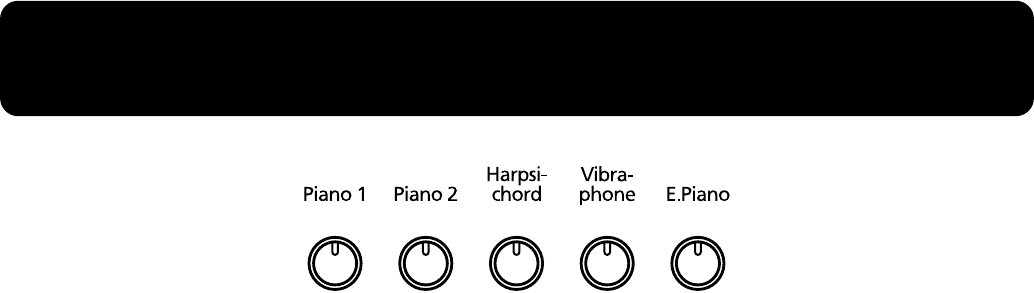
107
Tone List
■
Piano 1
1 Superior Grand
2 Superior Grand + Str
3 Superior Grand + Pad
4 Piano + FM E.Piano
■
Piano 2
1 Natural Grand
2 Natural Grand + Str
3 Natural Grand + Pad
4 Piano + Bell
■
Harpsichord
1 Harpsichord
2 Coupled Harpsichord
3 Harpsichord + Choir
4 Harpsichord + Str
■
Vibraphone
1 Vibraphone
2 Bell
3 Harp
4 Electric Piano + Pad
■
E.Piano
1 Electric Piano
2 FM E.Piano
3 '60s Electric Piano
4 Electric Piano + Str
Tone Settings When Using the Split Function (p. 66)
(Tone Number Left-Hand Tone / Right-Hand Tone)
■
Piano 1
1 A.Bs / SuperiorGrand
2 A.Bs/SuperiorGnd+Str
3 A.Bs/SuperiorGnd+Pad
4 Choir/Piano+FM E.Pno
■
Piano 2
1 Bs+Ride/NaturalGrand
2 Bs+Ride/Natural+Str
3 Bs+Ride/Natural+Pad
4 Choir / Piano + Bell
■
Harpsichord
1 Strings/Harpsichord
2 Strings/Coupled Hrps
3 Strings/Harpsi+Choir
4 Choir/Harpsichrd+Str
■
Vibraphone
1 A.Bs+Ride/Vibraphone
2 Choir / Bell
3 Strings / Harp
4 Choir/E.Piano + Pad
■
E.Piano
1 E.Bass/ElectricPiano
2 E.Bass / FM E.Piano
3 E.Bass/'60s E.Piano
4 Choir/E.Piano + Str
RG-7_e.book 107 ページ 2005年2月14日 月曜日 午前9時45分
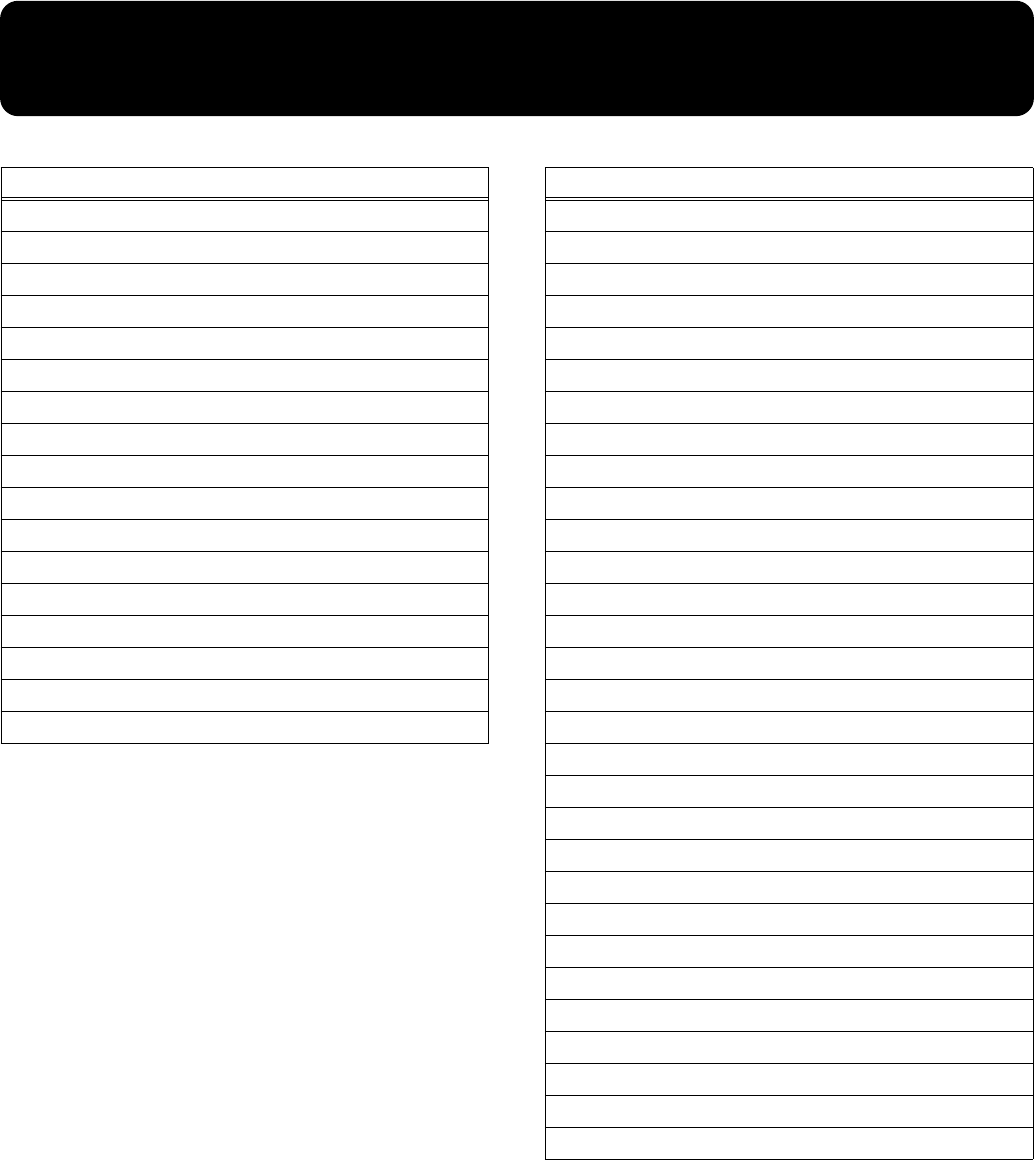
108
Internal Song List
981a
*All rights reserved. Unauthorized use of this material for purposes other than private, personal enjoyment is a violation of applicable laws.
982
* No data for the music that is played will be output from MIDI OUT.
Jazz
Trio Grande
Scrambled Egg
Blue Sky Rag
One Down And Easy
Bop On The Rock
Fly Free
Late Night Chopin
Wedding Song
Yesterday’s Dream
Sun Daze
Keepers Tale
Kismet’s Salsa
Roll Over Ludwig
A Prelude To ...
From Matthew’s Passion
Hungarian Rag
Paganini Boogie
Classical
Liebestraume 3
Etude op10-3
Je te veux
Valse op64-1
Golliwog’s Cakewalk
Fantaisie Impromptu
Arabesque 1
Nocturne No.2
Gymnopedie 1
Clair De Lune
Blauen Donau
Auf Flugeln des Gesanges
Mazurka No.5
Etude op25-1
Etude op10-5
Grande Valse Brillante
Course en Troika
Valse op64-2
Traumerei
Fruhlingslied
Dr. Gradus Ad Parnassum
Radetzky Marsch
Moments Musicaux 3
Prelude op28-15
Ungarische Tanze 5
La priere d’une Vierge
To The Spring
Humoreske
Blumenlied
Gavotte
RG-7_e.book 108 ページ 2005年2月14日 月曜日 午前9時45分
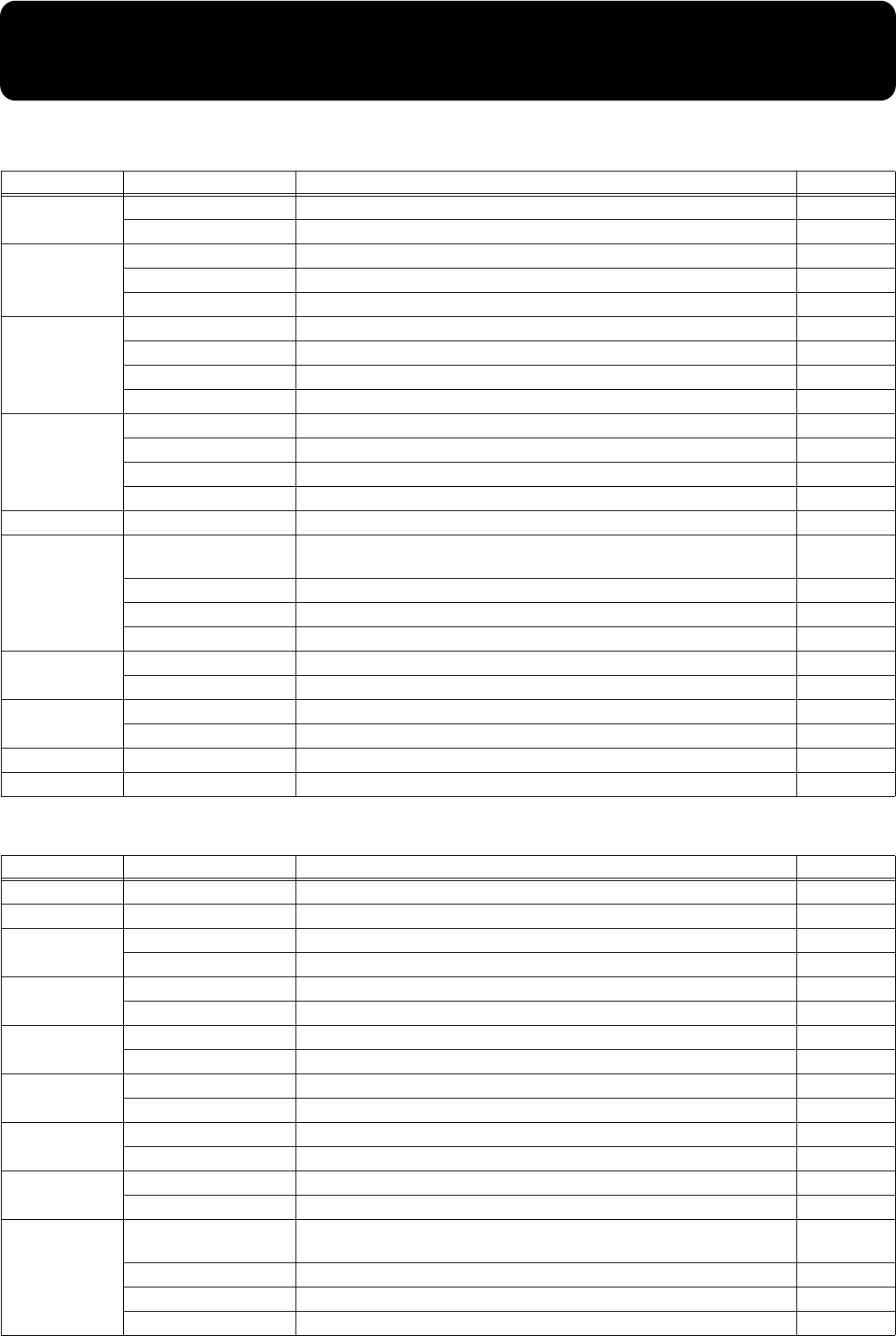
109
Parameters Stored to Internal Memory
■
Parameters Stored in Memory Backup
■
Parameters Stored in the User Program
Screen Display Description Page
KEY TOUCH Touch Key Touch p. 55
Hammer Hummer Response p. 56
RESONANCE
KeyOff Key Off Resonance p. 57
String String Resonance p. 58
Damper Damper Resonance p. 59
EQUALIZER
Master Master Level p. 60
L Low-frequency Range Level p. 60
M Midrange Level p. 60
H High-frequency Range Level p. 60
TUNE
(Master Tune setting) Master Tune p. 62
Stretch Stretch Tune p. 63
(Tuning Method) Temperament p. 64
Key Tonic Note p. 65
EFFECT Reverb Reverb Level p. 68
REMOTE
Receive Remote Control Function On/Off, Infrared Transmission Function
On/Off p. 89, p. 96
Transpose The Function Assigned to the Remote Control’s [TRANSPOSE] Button p. 90
F1 The Function Assigned to the Remote Control’s [F1] Button p. 90
F2 The Function Assigned to the Remote Control’s [F2] Button p. 90
EXT DISPLAY VGA, NTSC, PAL External Display Setting and Television Format p. 48, p. 49
Slide Interval The Duration for Displaying Slide Show Images p. 51
AUX INPUT Level AUX INPUT Level p. 36
Mode AUX INPUT Mode p. 36
PLAY Mode Song Playback Method p. 27
CD Level CD Level p. 91
Screen Display Description Page
– – – – – – Selected Tone and Variation p. 53
EFFECT Reverb Reverb Level p. 68
BALANCE Key:Acmp Balance p. 71
Layer Layer Balance p. 54
SPLIT Split Split Setting p. 66
Split Point Split Point p. 67
TRANSPOSE Keybrd Keyboard Transpose (When the Link is set to Off) p. 61
Keyboard/Playback Keyboard and Playback Transpose (When the Link is set to On) p. 38, p. 61
PEDAL Cent The Function Assigned to the Center Pedal p. 69
Left The Function Assigned to the Left Pedal p. 69
MIC ECHO Type Mic Echo Type p. 39
Level Mic Echo Level p. 39
VOCAL Harmony Harmony Type p. 40
Transformer Transformer Type p. 41
MIDI
Ch MIDI Channel used for transmitting Program Change numbers when
switching User Programs p. 101
PC Program Change Number p. 101
Bank Select MSB Bank Select MSB p. 101
Bank Select LSB Bank Select LSB p. 101
RG-7_e.book 109 ページ 2005年2月14日 月曜日 午前9時45分
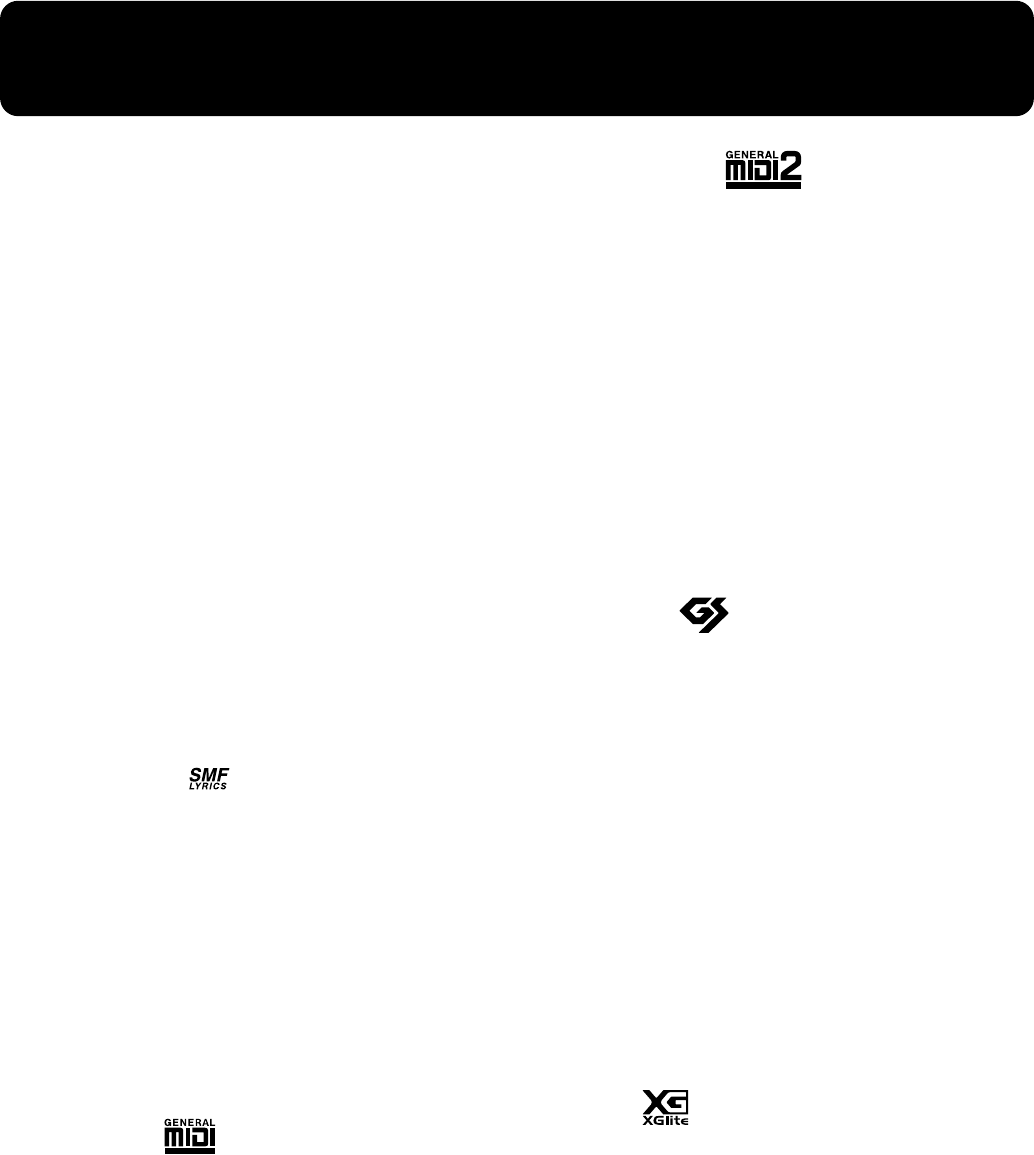
110
Music Files That the RG-7 Can Use
What Are Music Files?
Music files contains musical information such as how long
the key for a corresponding pitch is played, the force applied
to the key played, and other such information. Performance
data is transmitted to the RG-7 from music files saved in USB
memory and played back without change as songs. This is
different than a audio CD, since the music file does not
contain a recording of the sound itself. This makes it possible
to erase certain parts, or to change instruments, tempos and
keys freely, allowing you to use it in many different ways.
Regarding Copyright
Use of the song data supplied with the Data Disk attached to
this product for any purpose other than private, personal
enjoyment without the permission of the copyright holder is
prohibited by law. Additionally, this data must not be
copied, nor used in a secondary copyrighted work without
the permission of the copyright holder.
■
The RG-7 allows you to use the
following music files
SMF with Lyrics
“SMF with Lyrics” refers to SMF (Standard MIDI File) that
contains the lyrics. When Music Files carrying the “SMF with
Lyrics” logo are played back on a compatible device (one
bearing the same logo), the lyrics will appear in its display.
The RG-7 come equipped with GM 2/GS sound generators.
■
About the RG-7 Sound
Generator
The RG-8 come equipped with GM 2/GS sound generators.
General MIDI
The General MIDI is a set of recommendations which seeks
to provide a way to go beyond the limitations of proprietary
designs, and standardize the MIDI capabilities of sound
generating devices. Sound generating devices and music files
that meets the General MIDI standard bears the General
MIDI logo. Music files bearing the General MIDI logo can be
played back using any General MIDI sound generating unit
to produce essentially the same musical performance.
General MIDI 2
The upwardly compatible General MIDI 2 recommendations
pick up where the original General MIDI left off, offering
enhanced expressive capabilities, and even greater
compatibility. Issues that were not covered by the original
General MIDI recommendations, such as how sounds are to
be edited, and how effects should be handled, have now
been precisely defined. Moreover, the available sounds have
been expanded. General MIDI 2 compliant sound generators
are capable of reliably playing back music files that carry
either the General MIDI or General MIDI 2 logo.
In some cases, the conventional form of General MIDI, which
does not include the new enhancements, is referred to as
“General MIDI 1” as a way of distinguishing it from General
MIDI 2.
GS Format
The GS Format is Roland’s set of specifications for
standardizing the performance of sound generating devices.
In addition to including support for everything defined by
the General MIDI, the highly compatible GS Format
additionally offers an expanded number of sounds, provides
for the editing of sounds, and spells out many details for a
wide range of extra features, including effects such as reverb
and chorus. Designed with the future in mind, the GS Format
can readily include new sounds and support new hardware
features when they arrive. Since it is upwardly compatible
with the General MIDI, Roland’s GS Format is capable of
reliably playing back GM Scores equally as well as it
performs GS music files (music files that have been created
with the GS Format in mind). This product supports both the
General MIDI 2 and the GS Format, and can be used to play
back music data carrying either of these logos.
XG lite
XG is a tone generator format of YAMAHA Corporation, that
defines the ways in which voices are expanded or edited and
the structure and type of effects, in addition to the General
MIDI 1 specification. XGlite is a simplified version of XG
tone generation format. You can play back any XG music
files using an XGlite tone generator. However, keep in mind
that some music files may play back differently compared to
the original files, due to the reduced set of control parameters
and effects.
RG-7_e.book 110 ページ 2005年2月14日 月曜日 午前9時45分
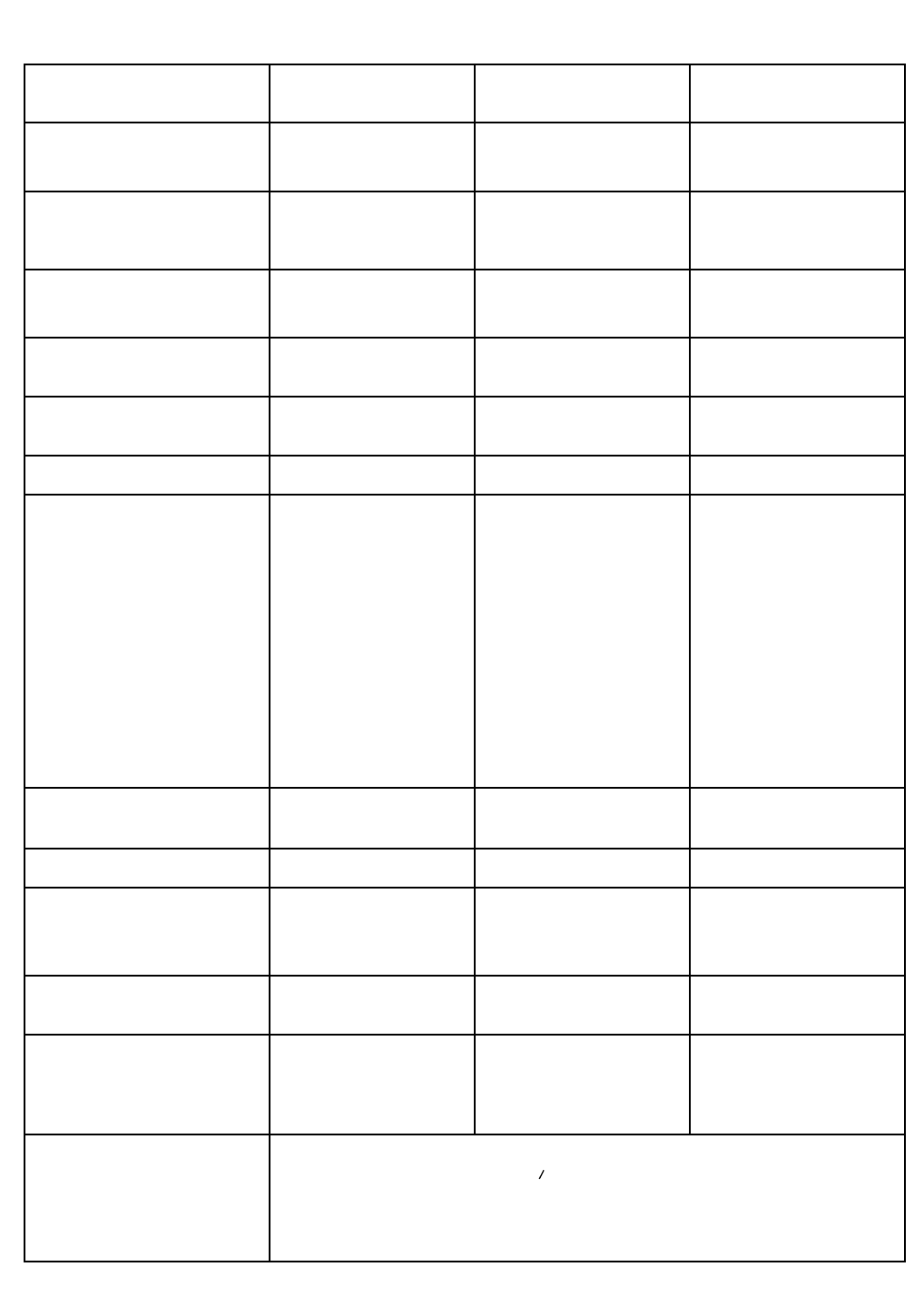
111
MIDI Implementation Chart
Function...
Basic
Channel
Mode
Note
Number :
Velocity
After
Touch
Pitch Bend
Control
Change
Prog
Change
System Exclusive
System
Common
System
Real Time
Aux
Message
Notes
Transmitted Recognized Remarks
Default
Changed
Default
Messages
Altered
True Voice
Note ON
Note OFF
Key’s
Ch’s
0, 32
1
5
6, 38
7
10
11
64
65
66
67
84
91
93
98, 99
100, 101
: True #
: Song Pos
: Song Sel
: Tune
: Clock
: Commands
: All sound off
:
Reset all controllers
: Local Control
: All Notes OFF
: Active Sense
: Reset
1
1–16
Mode 3
x
O
O
15–113
x
x
x
O
x
x
x
x
x
x
O
x
O
O
x
O
x
x
x
O
O
O
O
O
O
O
O
O
O
O
O
O (Reverb)
O (Chorus)
O
O
0–127
**************
O
x
x
x
O
x
x
x
x
x
O
x
1–16
1–16
Mode 3
Mode 3, 4 (M=1)
O
O
0–127
0–127
O
O
O
O
0–127
O
x
x
x
x
x
O (120, 126, 127)
O
O
O (123–125)
O
x
Bank select
Modulation
Portamento time
Data entry
Volume
Panpot
Expression
Hold 1
Portamento
Sostenuto
Soft
Portamento control
Effect1 depth
Effect3 depth
NRPN LSB, MSB
RPN LSB, MSB
* 1 O x is selectable by SysEx.
* 2 Recognized as M=1 even if M=1.
DIGITAL PIANO
Model RG-7
Date : Feb. 1, 2005
Version : 1.00
MIDI Implementation Chart
**************
**************
Mode 1 : OMNI ON, POLY
Mode 3 : OMNI OFF, POLY
Mode 2 : OMNI ON, MONO
Mode 4 : OMNI OFF, MONO
O : Yes
X : No
* 2
Program number 1–128
*1
*1
*1
*1
*1
*1
*1
*1
*1
*1
*1
*1
*1
*1
*1
*1
*1
*1
RG-7_e.book 111 ページ 2005年2月14日 月曜日 午前9時45分
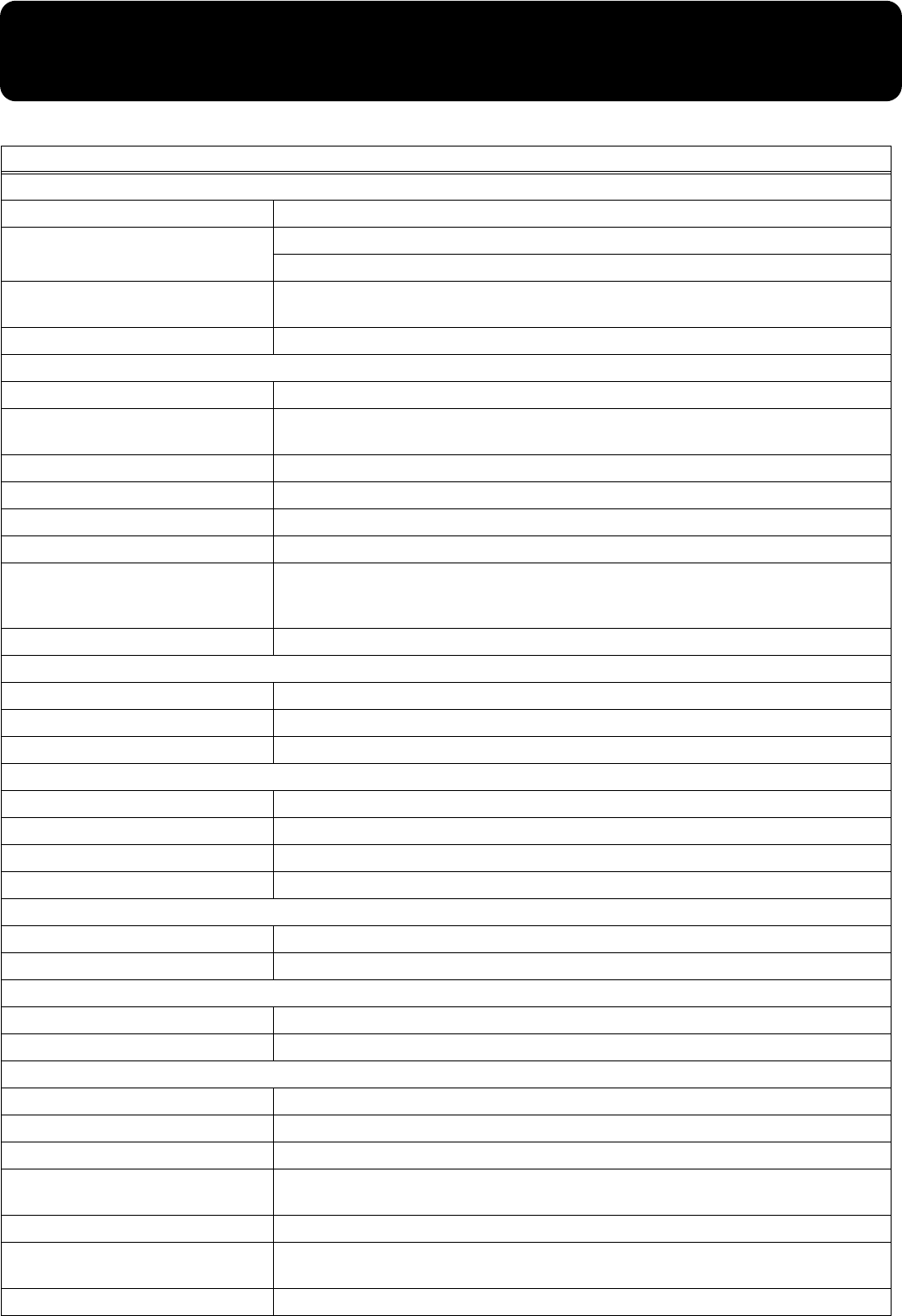
112
Main Specifications
RG-7
<Keyboard>
Keyboard 88 keys (Progressive Hammer Action Keyboard with Escapement)
Touch Sensitivity Touch: 100 levels
Hammer Response: Light, Medium, Heavy, Off
Keyboard Mode Whole, Layer (as layer tones. volume balance adjustable),
Split (split point adjustable)
Moving Key Yes
<Sound Generator> GM2 system, GS format, XG lite compatible
Max. Polyphony 128 voices
Tones 20 tones (5 groups 4 variations) for manual performance
600 internal tones for SMF playback
Temperament 8 types, selectable tonic
Stretched Tuning 2 types
Master Tuning 415.3 Hz–466.2 Hz (adjustable in increments of 0.1 Hz)
Transpose Key Transpose (-6–+5 in semitones), Playback Transpose (-24–+24 in semitones)
Effects
Reverb (127 levels), Key Off Resonance (only for piano tones, 9 levels),
String Resonance (only for piano tones, 9 levels),
Damper Resonance (only for piano tones, 9 levels), 3-band Digital Equalizer
Vocal Effects Mic Echo (9 levels), Harmony (7 types), Transformer (8 types)
<User Programs>
Internal 36
User Memory Max. 99 User Program Sets
USB Memory Max. 99 User Program Sets
<Recorder>
Track 1 track
Song Max. 199 songs
Note Storage Approx. 30,000 notes
Control Song Select, Play/Stop, Rec, Tempo, All Song Play, Random Play, Minus One
<Media>
CD Read Only, Playable Disc: Audio CD (CD-DA), Data CD (SMF)
USB Memory SMF
<Internal Memory>
Internal Songs Over 50 (including the Tone Demos)
User Memory Favorites Songs, User Programs
<Others>
Rated Power Output 60 W x 2
Speakers 16 cm x 2, 2.5 cm x 4
Display 20 characters, 2 lines LCD
External Display VGA, NTSC, PAL
Song Select, Slide Show, Lyrics, DigiScore
Control Volume, Brilliance, LCD Contrast, Mic Volume
Pedal Damper (half-pedal recognition), Soft (half-pedal recognition, function assignable),
Sostenuto (function assignable)
Other Function Lid Lock
RG-7_e.book 112 ページ 2005年2月14日 月曜日 午前9時45分
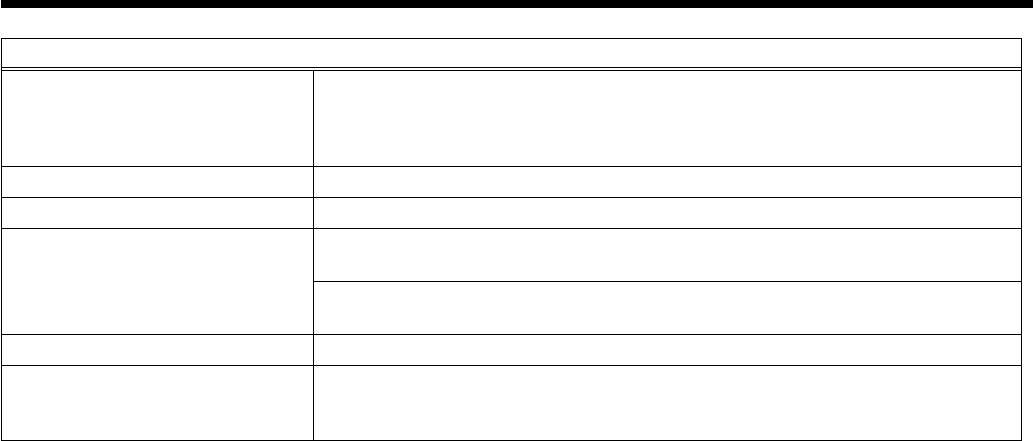
113
Main Specifications
* In the interest of product improvement, the specifications and/or appearance of this unit are subject to change without prior notice.
Connectors
Main Output jacks (L/Mono, R), Balanced Output jacks (L, R)(XLR, Level Fixed), Aux
Output jacks (L/Mono, R), Main Input jacks (L/Mono, R),
Aux Input jacks (L, R), Mic jack, Phones jack (Stereo) x 2, MIDI connector (IN/OUT),
USB connector (MIDI), Ext Display jack, Video Out jack, AC Inlet, Ext Memory Port
Power Supply AC 115 V, AC 117 V, AC 220 V, AC 230 V, AC 240 V (50/60 Hz)
Power Consumption 260 W
Dimensions
1,460 (W) x 1,400 (D) x 1,750 (H) mm (top opened)
57-1/2 (W) x 55-1/8 (D) x 68-15/16 (H) inches
1,460 (W) x 1,400 (D) x 1,010 (H) mm (top closed)
57-1/2 (W) x 55-1/8 (D) x 39-13/16 (H) inches
Weight 225 kg / 497 lbs
Accessories
Owner’s Manual, USB Installation Guide, Power Cord,
CD (Music Disc with Vocals), CD-ROM (Roland Digital Piano USB Driver),
Maintenance Kit, Key Cover, Remote Control, Dry-cell Batteries
RG-7
RG-7_e.book 113 ページ 2005年2月14日 月曜日 午前9時45分
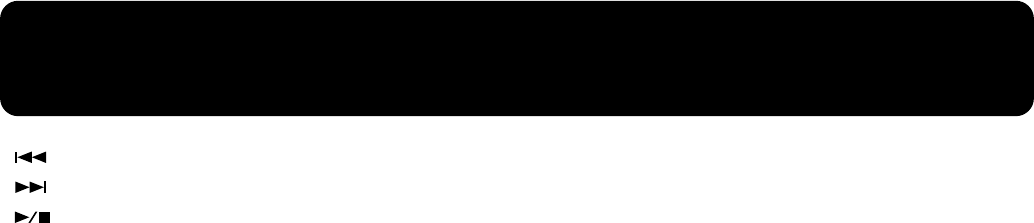
114
Index
[] (Select +) button ................................................ 14
[] (Value +) button ................................................ 14
[] (Value -) button ................................................ 14
A
AC Inlet ..................................................................... 15, 19
Access Indicator ............................................................. 16
Audio Equipment .......................................................... 97
Automatic Demos ......................................................... 93
Aux Input Jacks ....................................................... 15, 36
Aux Output Jacks .................................................... 15, 98
B
Balance ............................................................................ 71
Layer Balance ........................................................... 54
The Accompaniment and the Keyboard .............. 71
Balanced Out (Fixed) Jacks .................................... 15, 97
Bank Select LSB ........................................................... 101
Bank Select MSB .......................................................... 101
Batteries .......................................................................... 32
[Brilliance] knob ...................................................... 14, 20
Brilliance ......................................................................... 20
C
CD Drive ................................................................... 16, 29
CD Setting
Level .......................................................................... 91
Sync ............................................................................ 91
Type ........................................................................... 91
CD Settings ..................................................................... 91
Composer MIDI Out ................................................... 102
Computer ..................................................................... 103
Connecting
Audio Equipment .................................................... 97
Computer ................................................................ 103
External Display ...................................................... 47
External Speakers .................................................... 98
Headphones ............................................................. 21
Microphone .............................................................. 21
MIDI Devices ............................................................ 99
Pedal Cord ................................................................ 19
Power Cord .............................................................. 19
Television .................................................................. 49
USB Memory ............................................................ 22
Contrast .......................................................................... 23
Copying
Songs ......................................................................... 42
D
Damper Pedal ................................................................ 20
Damper Resonance ................................................. 20, 59
Deleting
Saved User Program Sets ........................................ 85
Songs Saved to the “Favorites” or USB Memory 45
Disc Tray ................................................................... 16, 29
Display ............................................................................ 14
Display Settings ............................................................. 48
E
Eject Button .............................................................. 16, 29
Emergency Eject Hole ............................................. 16, 29
Equalizer ......................................................................... 60
Ext Display Connector ............................................ 15, 47
Ext Memory Port ..................................................... 16, 22
Ext Memory Port Cover ......................................... 16, 22
Ext Memory Port Cover Lock ...................................... 16
External Display ............................................................ 47
F
Factory Reset .................................................................. 73
Favorites ........................................... 25–26, 42, 45, 76, 92
Format
USB Memory ............................................................ 92
User Memory ............................................................ 92
Front Panel ..................................................................... 14
Front Top ........................................................................ 17
[Function] (Exit) button .......................................... 14, 88
Function Screen ....................................................... 23, 88
G
General MIDI ............................................................... 110
General MIDI 2 ............................................................ 110
GS ................................................................................... 110
GS Format ..................................................................... 110
H
Hammer Response ........................................................ 56
Harmony ................................................................... 34, 40
Harmony Part ................................................................ 95
Headphones ................................................................... 21
I
Infrared Function ........................................................... 96
Infrared Playback .......................................................... 96
Infrared Receiver ..................................................... 16, 33
Initialize .......................................................................... 92
Input Jacks ................................................................ 15, 97
Internal Songs ................................................................ 26
RG-7_e.book 114 ページ 2005年2月14日 月曜日 午前9時45分

115
Index
J
Jack Panel ....................................................................... 15
K
Karaoke Feature ............................................................ 37
Key Off Resonance ........................................................ 57
Key Touch ...................................................................... 55
L
Layer Balance ................................................................. 54
Layer Tones .................................................................... 54
LCD Contrast knob ................................................. 15, 23
Lid .................................................................................... 18
Lid Lock .......................................................................... 18
Loading
Saved User Program Sets ....................................... 83
Local Control ............................................................... 101
Local Off ....................................................................... 101
Local On ........................................................................ 101
Lyrics ............................................................................... 50
Lyrics Screen .................................................................. 52
M
Main Output Jacks .................................................. 15, 97
Master Tuning ............................................................... 62
Memory Backup ............................................................ 72
Parameters Stored ................................................. 109
Mic Echo ......................................................................... 39
Mic Jack ..................................................................... 15, 21
Mic Volume Knob ................................................... 15, 21
Microphone .................................................................... 21
MIDI ................................................................................ 99
MIDI Connectors ..................................................... 15, 99
MIDI Devices ................................................................. 99
MIDI In Connector ........................................................ 99
MIDI Out Connector ..................................................... 99
MIDI Transmit Channel ............................................. 100
Minus One ...................................................................... 93
Moving Key .............................................................. 88–89
[Moving Key] (Enter) button ................................. 14, 88
Music Files .................................................................... 110
Music Rest ...................................................................... 18
Mute ................................................................................ 35
Specifying the Part .................................................. 94
N
Notation .................................................................... 50, 94
Notation Settings ........................................................... 94
O
Output Jacks ................................................................... 97
P
Pedal ................................................................................ 20
Pedal Connector ...................................................... 15, 19
Pedal Cord ...................................................................... 19
Pedal EX .......................................................................... 70
Pedal Settings ................................................................. 69
Phones Jacks ............................................................. 15, 21
Playback Transpose ....................................................... 38
Playing
All Song ..................................................................... 27
Internal Songs ........................................................... 26
One Song ................................................................... 27
Random ..................................................................... 35
Recorded Performance ............................................ 75
Songs on CDs ........................................................... 28
Songs Saved on USB Memory ............................... 31
Tone Demos .............................................................. 26
Power Cord .................................................................... 19
Power On and Off ......................................................... 19
[Power] switch ......................................................... 14, 19
Program Change .......................................................... 101
R
Recording ....................................................................... 74
Remote Control ................................ 32–35, 37, 50, 89–90
Reverb ............................................................................. 68
S
Saving
Performance Settings (User Program) .................. 79
Recorded Performances .......................................... 76
User Program Sets ................................................... 81
Screens
AUX INPUT screen ................................................. 36
AUX OUTPUT screen ............................................. 98
BALANCE screen .............................................. 54, 71
CD screen .................................................................. 91
EFFECT screen ......................................................... 68
EQUALIZER screen ................................................. 60
EXT DISPLAY screen .................................. 48–49, 51
FACTORY RESET screen ........................................ 73
FILE screen ............................................. 42, 45, 76, 92
Function Screen ........................................................ 23
iR screen .................................................................... 96
KEY TOUCH screen .......................................... 55–56
MEMORY BACKUP screen .................................... 72
RG-7_e.book 115 ページ 2005年2月14日 月曜日 午前9時45分

116
Index
MIC ECHO screen ................................................... 39
MIDI screen .............................................. 92, 100–103
MISC Harmony Part screen ................................... 95
MISC Moving Key Part screen .............................. 89
NOTATION screen ................................................. 94
PEDAL screen .......................................................... 69
PLAY screen ....................................................... 27, 93
RECORD screen ....................................................... 74
REMOTE screen ........................................... 89–90, 96
RESONANCE screen ........................................ 57–59
Song Select screen .................................................... 23
SPLIT screen ....................................................... 66–67
Tone Screen .............................................................. 53
TRANSPOSE screen .......................................... 38, 61
TUNE screen ...................................................... 62–65
USER PROGRAM screen ................ 79, 81, 83, 85, 87
VOCAL screen ................................................... 40–41
Slide Show ................................................................ 50–51
SMF with Lyrics ........................................................... 110
Soft Pedal .................................................................. 20, 69
[Song] (Select -) button ........................................... 14, 25
Song Select Screen ................................................... 23, 50
Sostenuto Pedal ....................................................... 20, 69
Sound Generator ......................................................... 110
Split ................................................................................. 66
Split Point ....................................................................... 67
Stretch Tuning ............................................................... 63
String Resonance ........................................................... 58
T
Television ....................................................................... 49
Television Format .......................................................... 49
Temperament ................................................................. 64
Tempo ............................................................................. 37
Tone ................................................................................. 53
Tone Buttons ............................................................ 14, 53
Tone Demos ................................................................... 26
Tone Group .................................................................... 53
Tone Screen .................................................................... 23
Tonic ................................................................................ 65
Topslip ............................................................................ 17
Topsticks ......................................................................... 17
Transformer ............................................................. 34, 41
Transpose ................................................................. 38, 61
Tuning ............................................................................. 64
Tuning Curve ................................................................. 63
U
USB Connector ....................................................... 15, 103
USB Driver .................................................................... 103
USB Memory .......................................................................
....................22, 31, 37, 42, 45, 51–52, 76, 81, 83, 85, 92–93
User Memory ......................................... 25, 81, 83, 85, 92
User Program ................................................................. 78
Calling Up ................................................................. 80
Deleting ..................................................................... 85
Loading ..................................................................... 83
Parameters Stored .................................................. 109
Pedal Shift ................................................................. 87
Saving .................................................................. 79, 81
Transmit Channel .................................................. 102
V
Variation ......................................................................... 53
Video Out Jack ......................................................... 15, 49
V-LINK Function ........................................................... 92
Volume
CD .............................................................................. 35
Microphone .............................................................. 21
Overall ....................................................................... 20
[Volume] knob ......................................................... 14, 20
X
XG lite ............................................................................ 110
RG-7_e.book 116 ページ 2005年2月14日 月曜日 午前9時45分

117
MEMO
RG-7_e.book 117 ページ 2005年2月14日 月曜日 午前9時45分

118
MEMO
RG-7_e.book 118 ページ 2005年2月14日 月曜日 午前9時45分
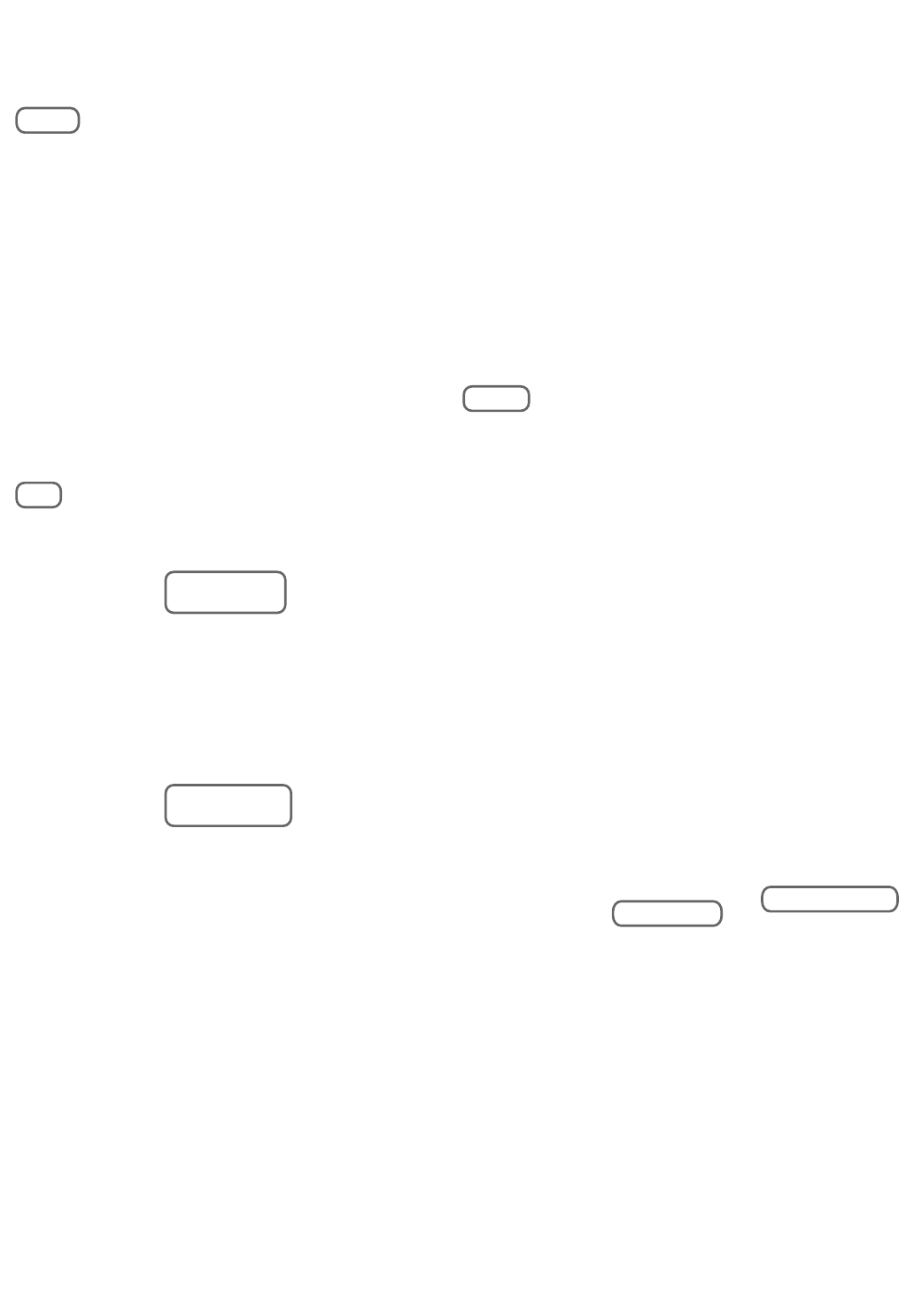
As of January 15, 2005 (ROLAND)
Information
When you need repair service, call your nearest Roland Service Center or authorized Roland
distributor in your country as shown below.
EGYPT
Al Fanny Trading Office
9, EBN Hagar A1 Askalany
Street,
ARD E1 Golf, Heliopolis,
Cairo 11341, EGYPT
TEL: 20-2-417-1828
REUNION
Maison FO - YAM Marcel
25 Rue Jules Hermann,
Chaudron - BP79 97 491
Ste Clotilde Cedex,
REUNION ISLAND
TEL: (0262) 218-429
SOUTH AFRICA
That Other Music Shop(PTY)Ltd.
11 Melle St., Braamfontein,
Johannesbourg,
SOUTH AFRICA
TEL: (011) 403 4105
FAX: (011) 403 1234
Paul Bothner(PTY)Ltd.
17 Werdmuller Centre,
Main Road, Claremont 7708
SOUTH AFRICA
TEL: (021) 674 4030
CHINA
Roland Shanghai Electronics
Co.,Ltd.
5F. No.1500 Pingliang Road
Shanghai 200090, CHINA
TEL: (021) 5580-0800
Roland Shanghai Electronics
Co.,Ltd.
(BEIJING OFFICE)
10F. No.18 3 Section Anhuaxili
Chaoyang District Beijing
100011 CHINA
TEL: (010) 6426-5050
Roland Shanghai Electronics
Co.,Ltd.
(GUANGZHOU OFFICE)
2/F., No.30 Si You Nan Er Jie
Yi Xiang, Wu Yang Xin Cheng,
Guangzhou 510600, CHINA
TEL: (020) 8736-0428
HONG KONG
Tom Lee Music Co., Ltd.
Service Division
22-32 Pun Shan Street, Tsuen
Wan, New Territories,
HONG KONG
TEL: 2415 0911
Parsons Music Ltd.
8th Floor, Railway Plaza, 39
Chatham Road South, T.S.T,
Kowloon, HONG KONG
TEL: 2333 1863
INDIA
Rivera Digitec (India) Pvt. Ltd.
409, Nirman Kendra
Mahalaxmi Flats Compound
Off. Dr. Edwin Moses Road,
Mumbai-400011, INDIA
TEL: (022) 2493 9051
INDONESIA
PT Citra IntiRama
J1. Cideng Timur No. 15J-150
Jakarta Pusat
INDONESIA
TEL: (021) 6324170
KOREA
Cosmos Corporation
1461-9, Seocho-Dong,
Seocho Ku, Seoul, KOREA
TEL: (02) 3486-8855
MALAYSIA
Roland Asia Pacific Sdn. Bhd.
45-1, Block C2, Jalan PJU 1/39,
Dataran Prima, 47301 Petaling
Jaya, Selangor, MALAYSIA
TEL: (03) 7805-3263
PHILIPPINES
G.A. Yupangco & Co. Inc.
339 Gil J. Puyat Avenue
Makati, Metro Manila 1200,
PHILIPPINES
TEL: (02) 899 9801
SINGAPORE
SWEE LEE MUSIC
COMPANY PTE. LTD.
150 Sims Drive,
SINGAPORE 387381
TEL: 6846-3676
CRISTOFORI MUSIC PTE LTD
Blk 3014, Bedok Industrial Park E,
#02-2148, SINGAPORE 489980
TEL: 6243-9555
TAIWAN
ROLAND TAIWAN
ENTERPRISE CO., LTD.
Room 5, 9fl. No. 112 Chung
Shan N.Road Sec.2, Taipei,
TAIWAN, R.O.C.
TEL: (02) 2561 3339
THAILAND
Theera Music Co. , Ltd.
330 Verng NakornKasem, Soi 2,
Bangkok 10100, THAILAND
TEL: (02) 2248821
VIETNAM
Saigon Music
Suite DP-8
40 Ba Huyen Thanh Quan Street
Hochiminh City, VIETNAM
TEL: (08) 930-1969
AUSTRALIA/
NEW ZEALAND
Roland Corporation
Australia Pty.,Ltd.
38 Campbell Avenue
Dee Why West. NSW 2099
AUSTRALIA
For Australia
Tel: (02) 9982 8266
For New Zealand
Tel: (09) 3098 715
ARGENTINA
Instrumentos Musicales S.A.
Av.Santa Fe 2055
(1123) Buenos Aires
ARGENTINA
TEL: (011) 4508-2700
BARBADOS
A&B Music Supplies LTD
12 Webster Industrial Park
Wildey, St.Michael, Barbados
TEL: (246)430-1100
BRAZIL
Roland Brasil Ltda.
Rua San Jose, 780 Sala B
Parque Industrial San Jose
Cotia - Sao Paulo - SP, BRAZIL
TEL: (011) 4615 5666
CHILE
Comercial Fancy II S.A.
Rut.: 96.919.420-1
Nataniel Cox #739, 4th Floor
Santiago - Centro, CHILE
TEL: (02) 688-9540
COLOMBIA
Centro Musical Ltda.
Cra 43 B No 25 A 41 Bododega 9
Medellin, Colombia
TEL: (574)3812529
COSTA RICA
JUAN Bansbach Instrumentos
Musicales
Ave.1. Calle 11, Apartado 10237,
San Jose, COSTA RICA
TEL: 258-0211
CURACAO
Zeelandia Music Center Inc.
Orionweg 30
Curacao, Netherland Antilles
TEL:(305)5926866
DOMINICAN REPUBLIC
Instrumentos Fernando Giraldez
Calle Proyecto Central No.3
Ens.La Esperilla
Santo Domingo,
Dominican Republic
TEL:(809) 683 0305
ECUADOR
Mas Musika
Rumichaca 822 y Zaruma
Guayaquil - Ecuador
TEL:(593-4)2302364
EL SALVADOR
OMNI MUSIC
75 Avenida Norte y Final
Alameda Juan Pablo II,
Edificio No.4010 San Salvador,
EL SALVADOR
TEL: 262-0788
GUATEMALA
Casa Instrumental
Calzada Roosevelt 34-01,zona 11
Ciudad de Guatemala
Guatemala
TEL:(502) 599-2888
HONDURAS
Almacen Pajaro Azul S.A. de C.V.
BO.Paz Barahona
3 Ave.11 Calle S.O
San Pedro Sula, Honduras
TEL: (504) 553-2029
MARTINIQUE
Musique & Son
Z.I.Les Mangle
97232 Le Lamantin
Martinique F.W.I.
TEL: 596 596 426860
Gigamusic SARL
10 Rte De La Folie
97200 Fort De France
Martinique F.W.I.
TEL: 596 596 715222
MEXICO
Casa Veerkamp, s.a. de c.v.
Av. Toluca No. 323, Col. Olivar
de los Padres 01780 Mexico
D.F. MEXICO
TEL: (55) 5668-6699
NICARAGUA
Bansbach Instrumentos
Musicales Nicaragua
Altamira D'Este Calle Principal
de la Farmacia 5ta.Avenida
1 Cuadra al Lago.#503
Managua, Nicaragua
TEL: (505)277-2557
PANAMA
SUPRO MUNDIAL, S.A.
Boulevard Andrews, Albrook,
Panama City, REP. DE
PANAMA
TEL: 315-0101
PARAGUAY
Distribuidora De
Instrumentos Musicales
J.E. Olear y ESQ. Manduvira
Asuncion PARAGUAY
TEL: (595) 21 492147
PERU
Audionet
Distribuciones Musicales SAC
Juan Fanning 530
Miraflores
Lima - Peru
TEL: (511) 4461388
NORWAY
Roland Scandinavia Avd.
Kontor Norge
Lilleakerveien 2 Postboks 95
Lilleaker N-0216 Oslo
NORWAY
TEL: 2273 0074
POLAND
MX MUSIC SP.Z.O.O.
UL. Gibraltarska 4.
PL-03664 Warszawa POLAND
TEL: (022) 679 44 19
PORTUGAL
Roland Iberia, S.L.
Portugal Office
Cais das Pedras, 8/9-1 Dto
4050-465, Porto, PORTUGAL
TEL: 22 608 00 60
ROMANIA
FBS LINES
Piata Libertatii 1,
535500 Gheorgheni,
ROMANIA
TEL: (266) 364 609
RUSSIA
MuTek
3-Bogatyrskaya Str. 1.k.l
107 564 Moscow, RUSSIA
TEL: (095) 169 5043
SPAIN
Roland Iberia, S.L.
Paseo García Faria, 33-35
08005 Barcelona SPAIN
TEL: 93 493 91 00
SWEDEN
Roland Scandinavia A/S
SWEDISH SALES OFFICE
Danvik Center 28, 2 tr.
S-131 30 Nacka SWEDEN
TEL: (0)8 702 00 20
SWITZERLAND
Roland (Switzerland) AG
Landstrasse 5, Postfach,
CH-4452 Itingen,
SWITZERLAND
TEL: (061) 927-8383
UKRAINE
TIC-TAC
Mira Str. 19/108
P.O. Box 180
295400 Munkachevo,
UKRAINE
TEL: (03131) 414-40
UNITED KINGDOM
Roland (U.K.) Ltd.
Atlantic Close, Swansea
Enterprise Park, SWANSEA
SA7 9FJ,
UNITED KINGDOM
TEL: (01792) 702701
BAHRAIN
Moon Stores
No.16, Bab Al Bahrain Avenue,
P.O.Box 247, Manama 304,
State of BAHRAIN
TEL: 17 211 005
CYPRUS
Radex Sound Equipment Ltd.
17, Diagorou Street, Nicosia,
CYPRUS
TEL: (022) 66-9426
IRAN
MOCO INC.
No.41 Nike St., Dr.Shariyati Ave.,
Roberoye Cerahe Mirdamad
Tehran, IRAN
TEL: (021) 285-4169
ISRAEL
Halilit P. Greenspoon & Sons
Ltd.
8 Retzif Ha'aliya Hashnya St.
Tel-Aviv-Yafo ISRAEL
TEL: (03) 6823666
TRINIDAD
AMR Ltd
Ground Floor
Maritime Plaza
Barataria Trinidad W.I.
TEL: (868)638 6385
URUGUAY
Todo Musica S.A.
Francisco Acuna de Figueroa
1771
C.P.: 11.800
Montevideo, URUGUAY
TEL: (02) 924-2335
VENEZUELA
Instrumentos Musicales
Allegro,C.A.
Av.las industrias edf.Guitar
import
#7 zona Industrial de Turumo
Caracas, Venezuela
TEL: (212) 244-1122
AUSTRIA
Roland Elektronische
Musikinstrumente HmbH.
Austrian Office
Eduard-Bodem-Gasse 8,
A-6020 Innsbruck, AUSTRIA
TEL: (0512) 26 44 260
BELGIUM/FRANCE/
HOLLAND/
LUXEMBOURG
Roland Central Europe N.V.
Houtstraat 3, B-2260, Oevel
(Westerlo) BELGIUM
TEL: (014) 575811
CZECH REP.
K-AUDIO
Kardasovska 626.
CZ-198 00 Praha 9,
CZECH REP.
TEL: (2) 666 10529
DENMARK
Roland Scandinavia A/S
Nordhavnsvej 7, Postbox 880,
DK-2100 Copenhagen
DENMARK
TEL: 3916 6200
FINLAND
Roland Scandinavia As, Filial
Finland
Elannontie 5
FIN-01510 Vantaa, FINLAND
TEL: (0)9 68 24 020
GERMANY
Roland Elektronische
Musikinstrumente HmbH.
Oststrasse 96, 22844
Norderstedt, GERMANY
TEL: (040) 52 60090
GREECE
STOLLAS S.A.
Music Sound Light
155, New National Road
Patras 26442, GREECE
TEL: 2610 435400
HUNGARY
Roland East Europe Ltd.
Warehouse Area ‘DEPO’ Pf.83
H-2046 Torokbalint,
HUNGARY
TEL: (23) 511011
IRELAND
Roland Ireland
G2 Calmount Park, Calmount
Avenue, Dublin 12
Republic of IRELAND
TEL: (01) 4294444
ITALY
Roland Italy S. p. A.
Viale delle Industrie 8,
20020 Arese, Milano, ITALY
TEL: (02) 937-78300
JORDAN
AMMAN Trading Agency
245 Prince Mohammad St.,
Amman 1118, JORDAN
TEL: (06) 464-1200
KUWAIT
EASA HUSAIN AL-YOUSIFI
& SONS CO.
Abdullah Salem Street,
Safat, KUWAIT
TEL: 243-6399
LEBANON
Chahine S.A.L.
Gerge Zeidan St., Chahine
Bldg., Achrafieh, P.O.Box: 16-
5857
Beirut, LEBANON
TEL: (01) 20-1441
OMAN
TALENTZ CENTRE L.L.C.
P.O. BOX 37, MUSCAT,
POSTAL CODE 113
TEL: 931-3705
QATAR
Al Emadi Co. (Badie Studio &
Stores)
P.O. Box 62, Doha, QATAR
TEL: 4423-554
SAUDI ARABIA
aDawliah Universal
Electronics APL
Corniche Road, Aldossary
Bldg., 1st Floor, Alkhobar,
SAUDI ARABIA
P.O.Box 2154, Alkhobar 31952
SAUDI ARABIA
TEL: (03) 898 2081
SYRIA
Technical Light & Sound
Center
Rawda, Abdul Qader Jazairi St.
Bldg. No. 21, P.O.BOX 13520,
Damascus, SYRIA
TEL: (011) 223-5384
TURKEY
Ant Muzik Aletleri Ithalat Ve
Ihracat Ltd Sti
Siraselviler Caddesi
Siraselviler Pasaji No:74/20
Taksim - Istanbul, TURKEY
TEL: (0212) 2449624
U.A.E.
Zak Electronics & Musical
Instruments Co. L.L.C.
Zabeel Road, Al Sherooq Bldg.,
No. 14, Grand Floor, Dubai,
U.A.E.
TEL: (04) 3360715
CANADA
Roland Canada Music Ltd.
(Head Office)
5480 Parkwood Way
Richmond B. C., V6V 2M4
CANADA
TEL: (604) 270 6626
Roland Canada Music Ltd.
(Toronto Office)
170 Admiral Boulevard
Mississauga On L5T 2N6
CANADA
TEL: (905) 362 9707
U. S. A.
Roland Corporation U.S.
5100 S. Eastern Avenue
Los Angeles, CA 90040-2938,
U. S. A.
TEL: (323) 890 3700
ASIA
AFRICA
AUSTRALIA/
NEW ZEALAND
EUROPE
CENTRAL/LATIN
AMERICA
MIDDLE EAST NORTH AMERICA
RG-7_e.book 119 ページ 2005年2月14日 月曜日 午前9時45分
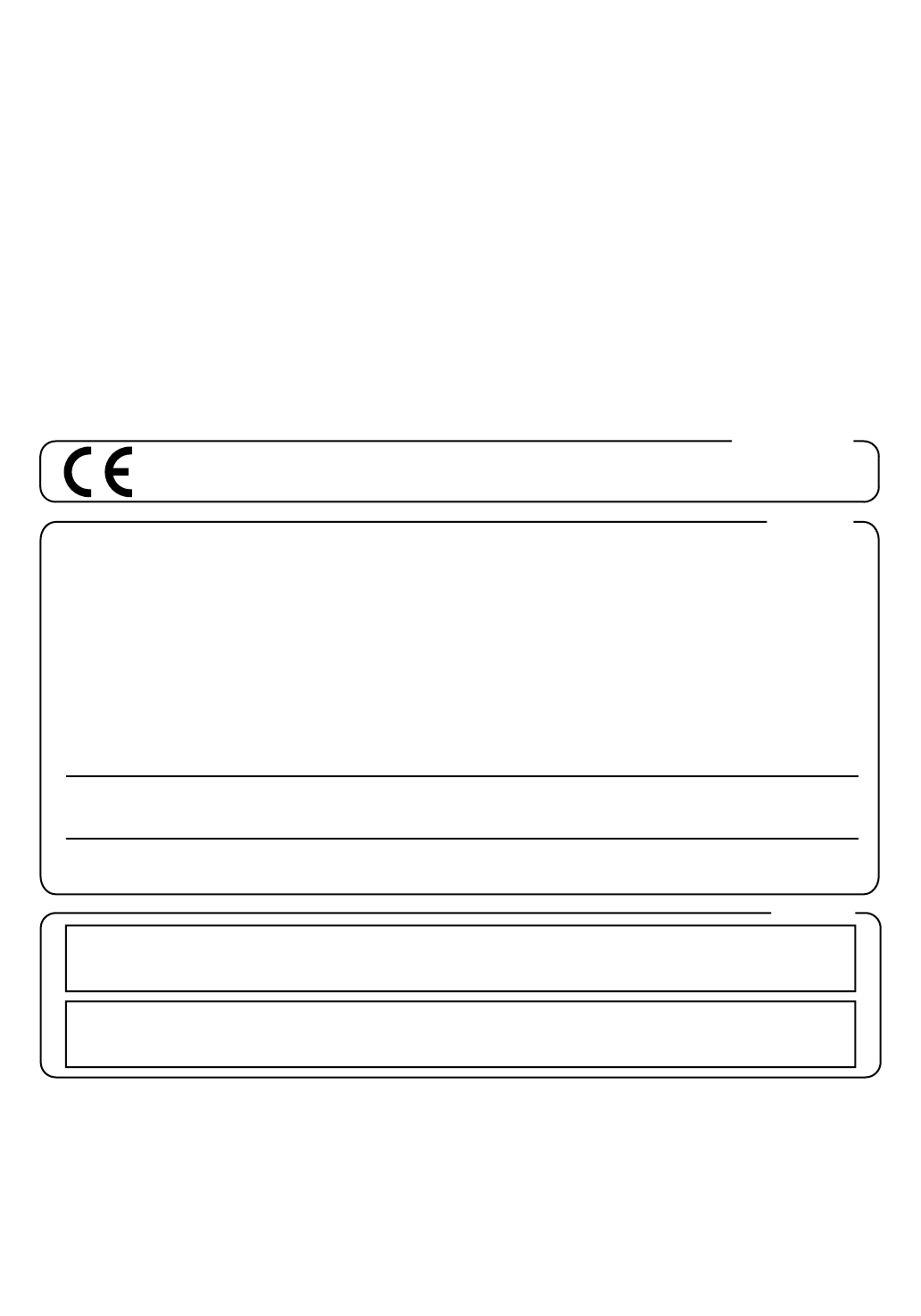
This product complies with the requirements of European Directives EMC 89/336/EEC and LVD 73/23/EEC.
For EU Countries
For Canada
This Class B digital apparatus meets all requirements of the Canadian Interference-Causing Equipment Regulations.
Cet appareil numérique de la classe B respecte toutes les exigences du Règlement sur le matériel brouilleur du Canada.
NOTICE
AVIS
For the USA
FEDERAL COMMUNICATIONS COMMISSION
RADIO FREQUENCY INTERFERENCE STATEMENT
This equipment has been tested and found to comply with the limits for a Class B digital device, pursuant to Part 15 of the
FCC Rules. These limits are designed to provide reasonable protection against harmful interference in a residential
installation. This equipment generates, uses, and can radiate radio frequency energy and, if not installed and used in
accordance with the instructions, may cause harmful interference to radio communications. However, there is no guarantee
that interference will not occur in a particular installation. If this equipment does cause harmful interference to radio or
television reception, which can be determined by turning the equipment off and on, the user is encouraged to try to correct the
interference by one or more of the following measures:
– Reorient or relocate the receiving antenna.
– Increase the separation between the equipment and receiver.
– Connect the equipment into an outlet on a circuit different from that to which the receiver is connected.
– Consult the dealer or an experienced radio/TV technician for help.
This device complies with Part 15 of the FCC Rules. Operation is subject to the following two conditions:
(1) This device may not cause harmful interference, and
(2) This device must accept any interference received, including interference that may cause undesired operation.
Unauthorized changes or modification to this system can void the users authority to operate this equipment.
This equipment requires shielded interface cables in order to meet FCC class B Limit.
RG-7_e.book 120 ページ 2005年2月14日 月曜日 午前9時45分

’05-2-1N03896145