Rosslare AYCQ6X Backlit goPROX & PIN Reader-Convertible Series with Genuine HID Technologys User Manual AYC Qx4 Family Installation and Programming Manual
Rosslare Enterprises Ltd Backlit goPROX & PIN Reader-Convertible Series with Genuine HID Technologys AYC Qx4 Family Installation and Programming Manual
Rosslare >
Contents
- 1. Users Manual-1
- 2. User Manual-2
User Manual-2

AYC-Qx4 Series
Vandal Resistant Convertible
Reader/Controllers
Installation and Programming Manual
Models:
AYC-Q54B
AYC-Q64B
AYC-Q54B
AYC-Q64B
Copyright © 2017 by Rosslare. All rights reserved.
This manual and the information contained herein are proprietary to REL, RSP
Inc. and/or their related companies and/or subsidiaries (hereafter: ”ROSSLARE”).
Only ROSSLARE and its customers have the right to use the information.
No part of this manual may be re-produced or transmitted in any form or by any
means, electronic or mechanical, for any purpose, without the express written
permission of ROSSLARE.
ROSSLARE owns patents and patent applications, trademarks, copyrights, or
other intellectual property rights covering the subject matter in this manual.
TEXTS, IMAGES, AND ILLUSTRATIONS INCLUDING THEIR ARRANGEMENT IN
THIS DOCUMENT ARE SUBJECT TO THE PROTECTION OF COPYRIGHT LAWS
AND OTHER LEGAL RIGHTS WORLDWIDE. THEIR USE, REPRODUCTION, AND
TRANSMITTAL TO THIRD PARTIES WITHOUT EXPRESS WRITTEN PERMISSION
MAY RESULT IN LEGAL PROCEEDINGS.
The furnishing of this manual to any party does not give that party or any third
party any license to these patents, trademarks, copyrights or other intellectual
property rights, except as expressly provided in any written agreement of
ROSSLARE.
ROSSLARE reserves the right to revise and change this document at any time,
without being obliged to announce such revisions or changes beforehand or
after the fact.
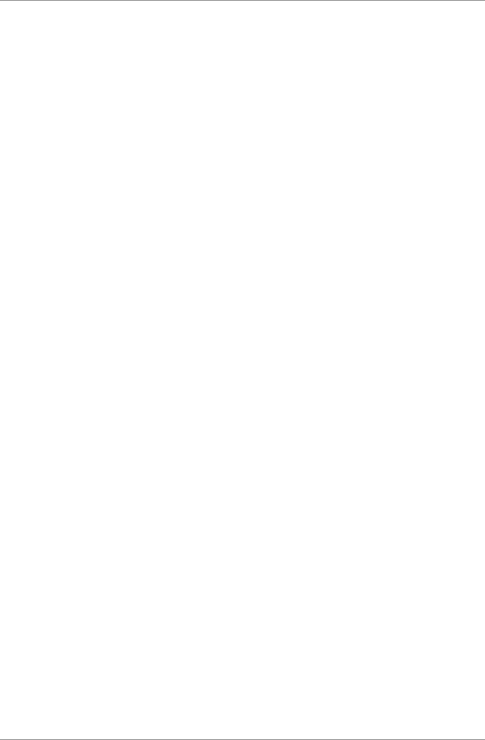
Table of Contents
AYC-Qx4 Family Installation and Programming Manual iii
Table of Contents
1. Introduction ................................................................ 9
1.1 Reader/Controller Types........................................................... 9
1.2 Box Content ......................................................................... 10
1.3 Ancillary Equipment .............................................................. 10
2. Technical Specifications ............................................ 11
3. Installation ................................................................ 13
3.1 Mounting ............................................................................. 13
3.2 Wiring Instructions ................................................................ 14
3.2.1 Wiring the Unit as a Reader .......................................................... 14
3.2.2 Wiring the Unit as a Controller ..................................................... 15
4. Reader Operation ...................................................... 18
4.1 Standby Mode ...................................................................... 18
4.2 Programming as a Reader ...................................................... 18
4.2.1 Entering Programming Mode ........................................................ 20
4.2.2 Exiting Programming Mode .......................................................... 20
4.2.3 Selecting Keypad Transmission Format ......................................... 21
4.2.4 Selecting Proximity Card Transmission Format .............................. 26
4.2.5 Changing the Programming Code ................................................ 28
4.2.6 Changing the Facility Code ........................................................... 29
4.2.7 Setting the Backlight Behavior ...................................................... 29
4.2.8 Return to Factory Default Settings ................................................ 30
4.2.9 Replacing a Lost Programming Code ............................................ 31
5. Controller Operation ................................................. 32
5.1 Normal, Secure, and Master Users .......................................... 32
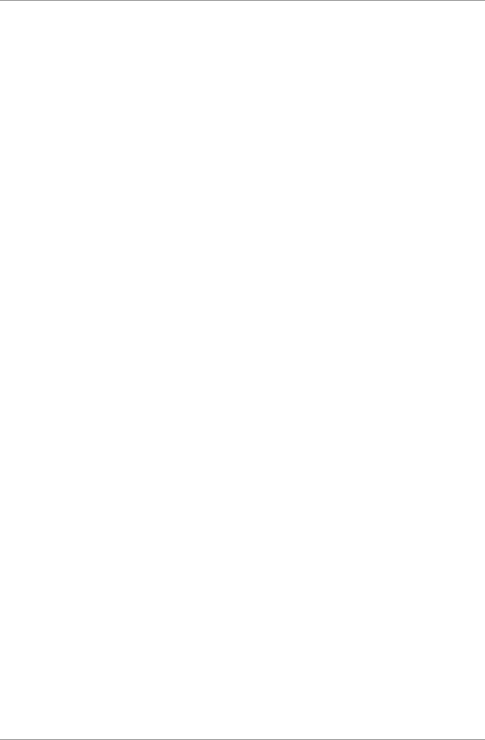
Table of Contents
iv AYC-Qx4 Family Installation and Programming Manual
5.2 Modes of Operation .............................................................. 33
5.2.1 Normal Mode ............................................................................... 33
5.2.2 Bypass Mode ................................................................................ 33
5.2.3 Secure Mode ................................................................................ 34
5.2.4 Changing the Modes of Operation ............................................... 34
5.3 Auxiliary Input and Output..................................................... 35
5.4 Door Alarms ......................................................................... 35
5.5 Internal Case and Back Tamper .............................................. 36
5.6 Lockout Feature (Keypad/Card Tamper) .................................. 36
5.7 REX Function ........................................................................ 36
5.8 Secured Intelligent Power Supply ........................................... 37
5.9 Programming as a Controller ................................................. 37
5.9.1 Entering Programming Mode ........................................................ 38
5.9.2 Exiting Programming Mode .......................................................... 39
5.9.3 Changing Lock Strike Code .......................................................... 39
5.9.4 Changing Auxiliary Code .............................................................. 40
5.9.5 Changing the Programming Code ................................................ 41
5.9.6 Changing the Normal/Secure Code .............................................. 41
5.9.7 Changing the Normal/Bypass Code and Door Chime Settings ...... 42
5.9.8 Setting Fail Safe/Secure Operation, Tamper Siren and Lock Strike
Release Time ................................................................................. 43
5.9.9 Defining the Auxiliary Input and Output ....................................... 44
5.9.10 Setting the Lockout Feature .......................................................... 49
5.9.11 Setting the Backlight Behavior ...................................................... 50
5.9.12 Enrolling Primary and Secondary Codes ........................................ 51
5.9.13 Deleting Primary and Secondary Codes ......................................... 55
5.9.14 Relay Codes Assignment ............................................................... 57
5.9.15 Relay Code Assignment using Standard Method .......................... 57
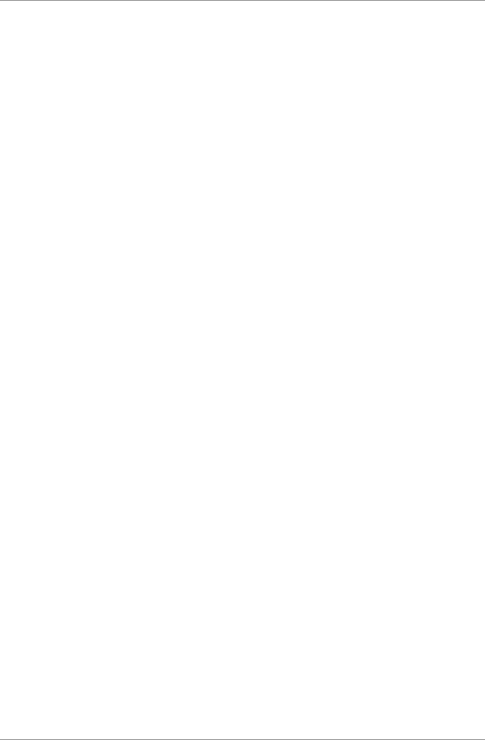
Table of Contents
AYC-Qx4 Family Installation and Programming Manual v
5.9.16 Relay Code Assignment using Search Method .............................. 58
5.9.17 PIN Code Length/Factory Default Settings ..................................... 59
5.9.18 Replacing a Lost Programming Code ............................................ 60
5.9.19 Exiting Secure Mode if Normal/Secure Code was Lost................... 60
A. Declaration of Conformity........................................ 61
B. Limited Warranty ...................................................... 62
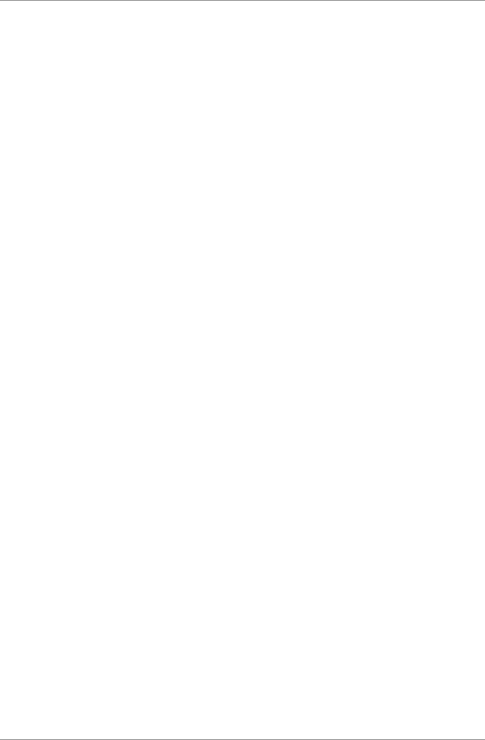
List of Figures
vi AYC-Qx4 Family Installation and Programming Manual
List of Figures
Figure 1: Drilling Mounting Holes .................................................................... 13
Figure 2: Controller Application Wiring Diagram ............................................. 16
Figure 3: Controller Wiring – Using the Internal Power .................................... 17
Figure 4: Controller Wiring – Using the External Power ................................... 17

List of Tables
AYC-Qx4 Family Installation and Programming Manual vii
List of Tables
Table 1: Wiring the Reader to the Controller ................................................... 14
Table 2: Wiring the Unit as a Controller........................................................... 15
Table 3: Reader Programming Menus .............................................................. 19
Table 4: Controller Programming Menu .......................................................... 37
Table 5: Quick Reference Guide for Auxiliary Mode Setting ............................. 44
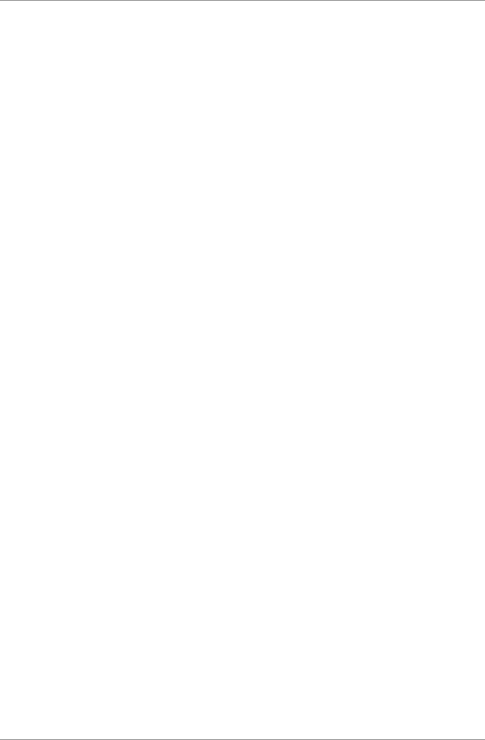
Introduction
8 AYC-Qx4 Family Installation and Programming Manual
Notice and Disclaimer
This manual’s sole purpose is to assist installers and/or users in the safe and
efficient installation and usage of the system and/or product, and/or software
described herein.
BEFORE ATTEMPTING TO INSTALL AND/OR USE THE SYSTEM, THE INSTALLER AND THE
USER MUST READ THIS MANUAL AND BECOME FAMILIAR WITH ALL SAFETY
REQUIREMENTS AND OPERATING PROCEDURES.
The system must not be used for purposes other than those for which it
was designed.
The use of the software associated with the system and/or product, if
applicable, is subject to the terms of the license provided as part of the
purchase documents.
ROSSLARE exclusive warranty and liability is limited to the warranty and
liability statement provided in an appendix at the end of this document.
This manual describes the maximum configuration of the system with the
maximum number of functions, including future options. Therefore, not all
functions described in this manual may be available in the specific system
and/or product configuration you purchased.
Incorrect operation or installation, or failure of the user to effectively
maintain the system, relieves the manufacturer (and seller) from all or any
responsibility for consequent noncompliance, damage, or injury.
The text, images and graphics contained in the manual are for the purpose
of illustration and reference only.
All data contained herein subject to change without prior notice.
In no event shall manufacturer be liable for any special, direct, indirect,
incidental, consequential, exemplary or punitive damages (including,
without limitation, any and all damages from business interruption, loss of
profits or revenue, cost of capital or loss of use of any property or capital or
injury).
All graphics in this manual are for reference only, some deviation between
the image(s) and the actual product may occur.
All wiring diagrams are intended for reference only, the photograph or graphic
of the PCB(s) are intended for clearer illustration and understanding of the
product and may differ from the actual PCB(s).
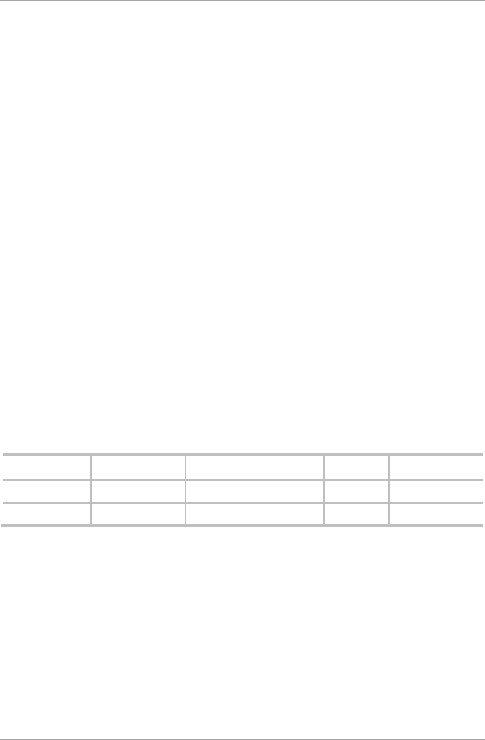
Introduction
AYC-Qx4 Family Installation and Programming Manual 9
1. Introduction
The AYC-Qx4 series are vandal-resistant, waterproof, standalone,
convertible integrated readers and controllers. These units
automatically determine whether to function as a reader or as a
controller. If the unit is connected to a standard access control unit,
then it functions as a reader. If the unit is connected to a Rosslare
secured intelligent power supply such as the PS-A25T, PS-C25T or PS-
C25TU, it functions as a secured controller.
All of the units are water resistant and suitable for indoor or outdoor
mounting. As a controller, the units accept up to 500 users, and allow
entry via a personal identification number (PIN) and/or by presenting a
proximity card. The PIN code length for the controller has several
options. The PIN code length can be a set number of 4, 5, or 6 digits
or it can be a 4-8 digits option.
For information on how the unit functions as a reader, see Chapter 4.
For information on how the unit functions as a controller, see Chapter
5.
1.1 Reader/Controller Types
The different types of units described in this manual are:
Backlight Keypad Type PIN Proximity
AYC-Q54 Standard
AYC-Q64 Standard
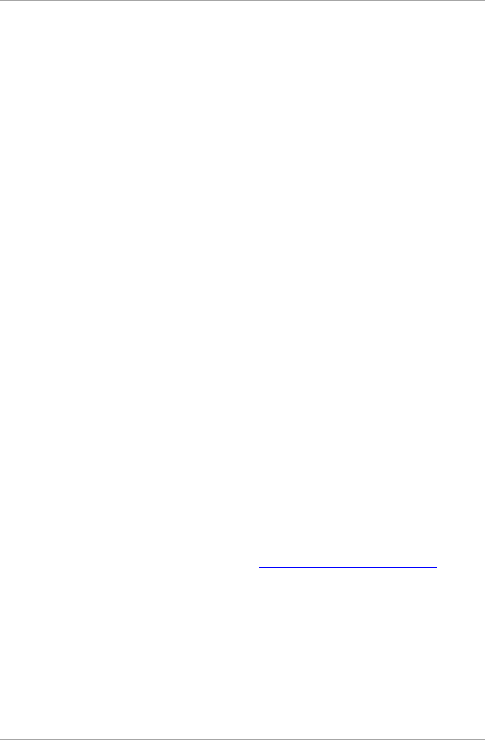
Introduction
10 AYC-Qx4 Family Installation and Programming Manual
1.2 Box Content
Before beginning, verify that all of the following is in the box. If
anything is missing, please report the discrepancy to your nearest
Rosslare office.
One AYC-Qx4 unit
Installation kit
Installation and operating instructions
1.3 Ancillary Equipment
The following equipment is required to complete your installation:
When functioning as a reader:
Compatible host controller (not supplied) – UL listed access
control unit, such as model AC-215U
When functioning as a controller:
Secured intelligent power supply (such as the PS-A25T, PS-C25T
or PS-C25TU)
The controller connects to the following:
Electric lock strike mechanism or a magnetic lock device,
which implements fail safe (power to lock) or fail secure
(power to open) functions.
Request-to-Exit (REX) button – normally open type
Switch is closed when pressed.
Door monitor switch
Rosslare accessories can be found on www.rosslaresecurity.com.
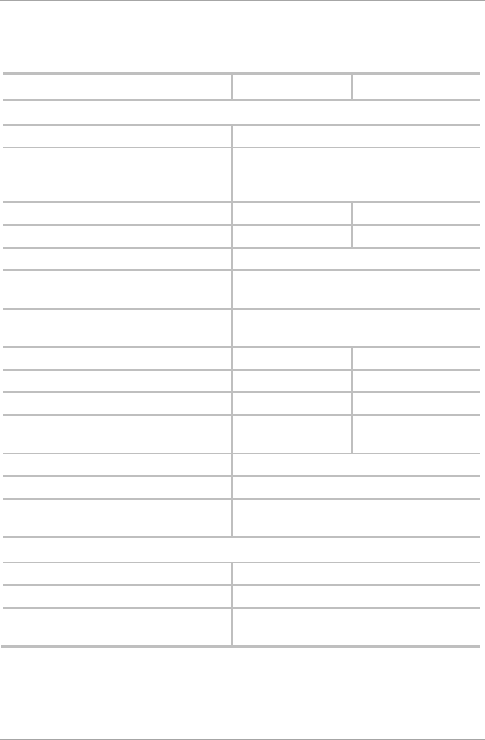
Technical Specifications
AYC-Qx4 Family Installation and Programming Manual 11
2. Technical Specifications
Specifications AYC-Q54B AYC-Q64B
Electrical Characteristics
Power Supply Type Linear (recommended)
Operating Voltage Range 5 to 16 VDC (when used as a controller,
provided by the secured intelligent
power supply)
Input Current Standby (12 VDC) 65 mA 90 mA
Maximum Input Current (16 VDC) 110 mA 130 mA
LED Control Input Dry contact N.O.
Tamper Output Open collector, active low, 30 mA max
sink current
Cable Distance to Host Controller Up to 150 m (500 ft) using an 18 AWG
cable
Max. Proximity Card Read Range*
N/A 45 mm (1.8 in.)
Proximity Card Modulation N/A ASK at 125 KHz
Proximity Card Compatibility N/A EM cards
Card Transmit Format (Reader) N/A Wiegand 26-Bit, or
Clock & Data
Keypad Transmit Format (Reader) Programmable PIN code formats
LED Indicators Two tri-colored LEDs
Communication Data1/C1, Data0/C2 – open collector, 5
V termination
Environmental Characteristics
Operating Temperature Range -35°C to 66°C (-31°F to 151°F)
Operating Humidity Range 0 to 95% (non-condensing)
Outdoor Usage Weather-resistant, meets IP65, epoxy
potted, suitable for outdoor use
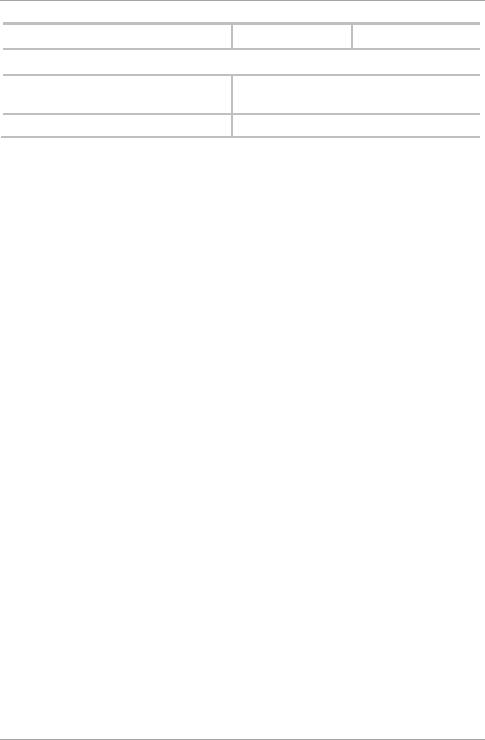
Technical Specifications
12 AYC-Qx4 Family Installation and Programming Manual
Specifications AYC-Q54B AYC-Q64B
Physical Characteristics
Size
(Height x Width x Depth)
120 x 76 x 21 mm (4.7 x 3.0 x 0.8 in.)
Weight
480 g (1.1 lb)
* Measured using a Rosslare proximity card or equivalent. Range also depends
on electrical environment and proximity to metal.
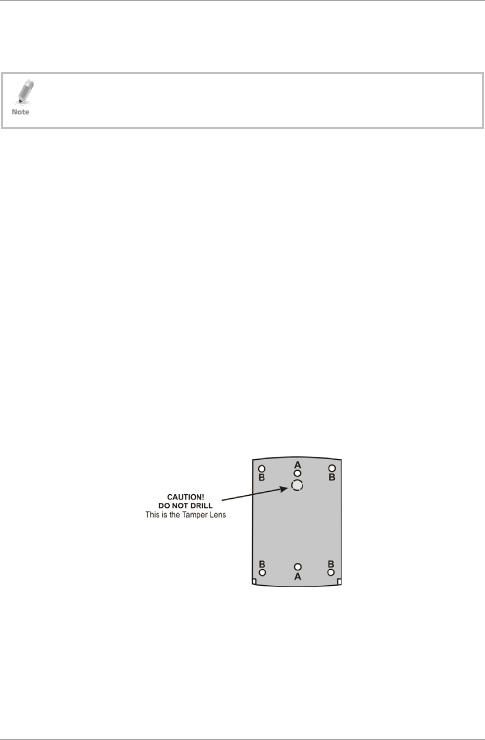
Installation
AYC-Qx4 Family Installation and Programming Manual 13
3. Installation
Installation of an RFID reader adjacent to metallic surfaces
might alter the reader’s specifications. To diminish this
interference, use a plastic spacer when mounting the reader.
3.1 Mounting
Before starting, select the location to mount the unit. This location
should be at shoulder height.
To mount the unit:
1. Peel off the back of the self-adhesive installation template and
attach the template to the required location.
2. At the bottom of the unit’s case, remove the screw.
3. Carefully remove the snap-off front cover of the unit to reveal the
screw holes.
4. Depending on the type of installation, gang box or panel mount,
drill the respective holes in the rear cover: for gang box
mounting, drill two holes marked “A”; for flat panel mount, drill
four holes marked “B” (Figure 1).
Figure 1: Drilling Mounting Holes
5. Drill a 10-mm (7/16”) hole for the cable. If the surface is metal,
place a grommet or electrical tape around the edge of the hole.
6. Insert the unit’s cable wire into the cable hole and wire the unit
as described in Section 3.2.
7. Screw the back cover to its mounting location.
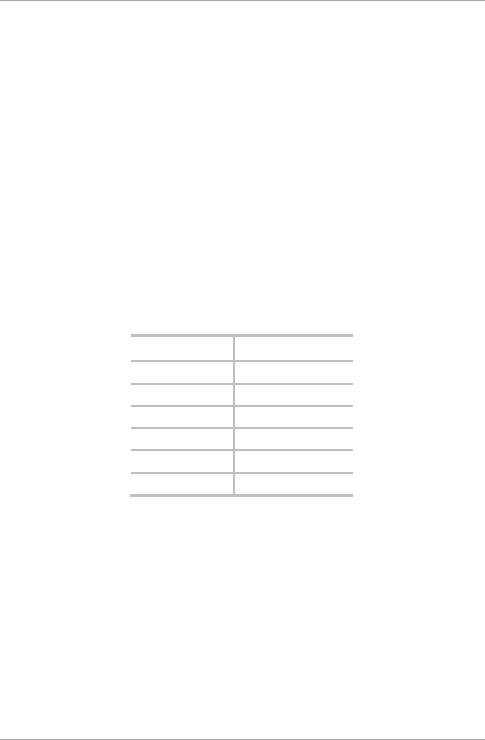
Installation
14 AYC-Qx4 Family Installation and Programming Manual
8. Carefully re-attach the front cover of the unit.
9. Secure the front cover by using the supplied security Torx screw.
A Torx security screw tool is provided to tighten the security Torx
screw.
3.2 Wiring Instructions
The unit is supplied with a 6-conductor 56-cm (22-in.) pigtail with
exposed wires coated with solder.
3.2.1 Wiring the Unit as a Reader
If you connect the unit to a standard access control unit, it
automatically functions as a reader.
To connect the unit as a reader (to a controller):
1. Select the appropriate connections according to Table 1.
Table 1: Wiring the Reader to the Controller
Wire Color Function
Black/Shield Ground (-)
Red Vin (+)
Green Data 0/Data (D0)
White Data 1/Clock (D1)
Brown LED control
Purple Tamper
2. Prepare the controller cable by cutting the cable jacket back 3.2
cm (1¼”) and strip the wire 1.3 cm (½”).
3. Splice the reader’s pigtail wires to the corresponding controller
wires and cover each joint with insulating tape.
4. If the tamper output is being utilized, connect the purple wire to
the correct input on the controller.
5. Trim and cover all conductors that are not used.
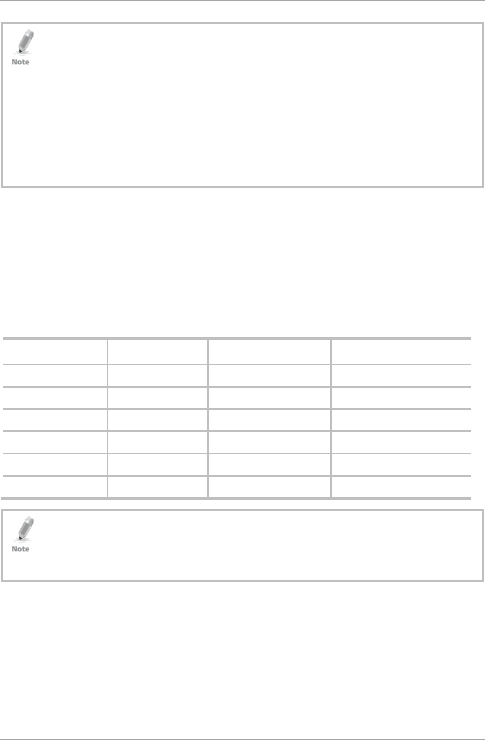
Installation
AYC-Qx4 Family Installation and Programming Manual 15
• The individual wires extending from the reader are color-coded
according to the required Wiegand standard.
• When using a separate power supply for the reader, this supply and
the controller’s power supply must have a common ground. A linear
power supply is recommended.
• Attach the cable shield wire on the reader to an earth ground (best),
or to a signal ground connection at the panel or power supply end of
the cable. This configuration is best for shielding the reader cable
from external interference.
3.2.2 Wiring the Unit as a Controller
If you connect the unit to a Rosslare PS-x25x secured power supply, it
automatically functions as a controller.
To connect the unit as a controller:
1. Select the appropriate connections according to Table 2.
Table 2: Wiring the Unit as a Controller
Controller Wire Color Function Note
+ Red +DC Input Wired to the PS-x25x
- Black Ground Wired to the PS-x25x
C 1 White Communication Wired to the PS-x25x
C 2 Green Communication Wired to the PS-x25x
AUX. IN Brown Auxiliary Input Wired to input
N/A Purple Not in use N/A
Attach the cable shield wire on the unit to an earth ground (best).
You can also attach it to a signal ground connection at the panel or
power supply end of the cable. This configuration is best for
shielding the controller cable from external interference.
2. Prepare the PS-x25x secured power supply’s cable by cutting the
cable jacket back 3.2 cm (1¼”) and strip the wire 1.3 cm (½”).
3. Splice the controller pigtail wires to the corresponding PS-x25x
secured power supply’s wires and cover each joint with insulating
tape.
4. Trim and cover all conductors not used.
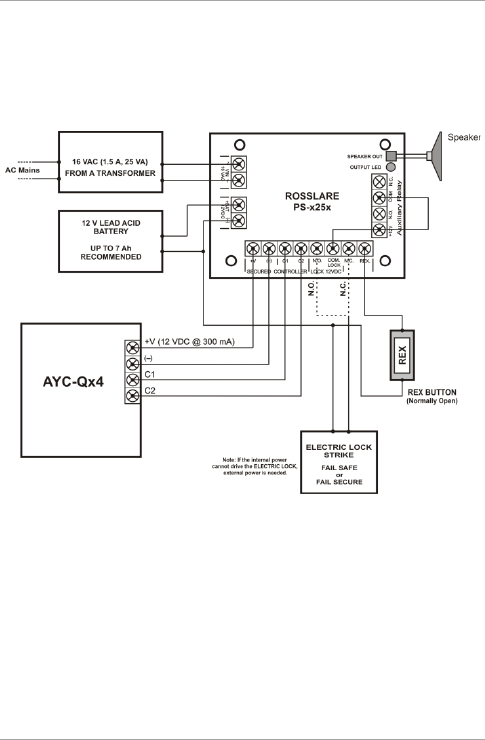
Installation
16 AYC-Qx4 Family Installation and Programming Manual
5. To connect the unit to the desired power supply option, refer to
the relevant wiring diagrams that follow.
Figure 2 shows the wiring for the controller application using a dual
relay secured intelligent power supply.
Figure 2: Controller Application Wiring Diagram
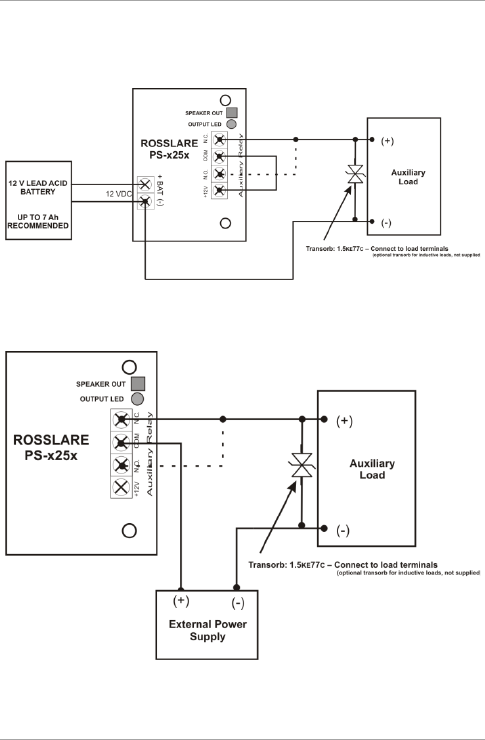
Installation
AYC-Qx4 Family Installation and Programming Manual 17
Figure 3 shows the auxiliary output connection using the internal
power.
Figure 3: Controller Wiring – Using the Internal Power
Figure 4 shows the auxiliary output connection using the external
power.
Figure 4: Controller Wiring – Using the External Power
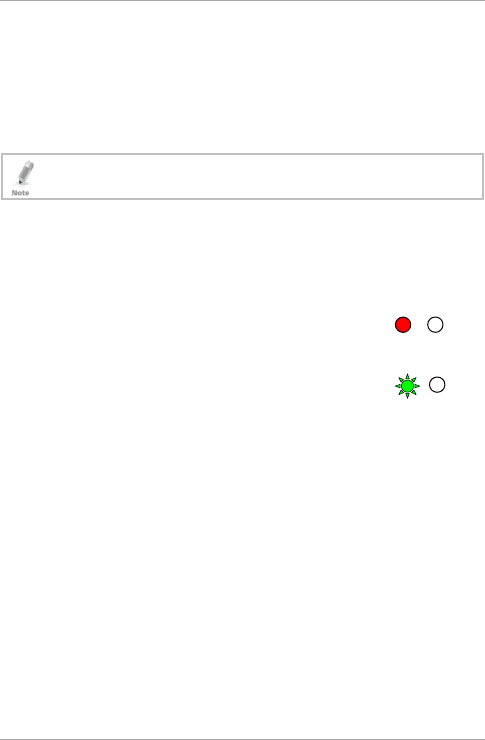
Reader Operation
18 AYC-Qx4 Family Installation and Programming Manual
4. Reader Operation
Upon power-on reset, the unit searches for the presence of a secured
intelligent power supply. If a secured intelligent power supply is not
detected, it is automatically configured as a reader, as indicated by
one short beep.
The use of a proximity card is for the AYC-Q64 model only.
4.1 Standby Mode
The default mode of the reader is Standby mode. In Standby mode,
the unit is ready to receive data from a presented proximity card or an
entered PIN code.
When the reader is in Standby mode, the left LED
is red and the right LED is off.
When a proximity card is presented or a keypad
entry is being transmitted, the left LED flashes
green.
Keyboard data can be sent via one of eight keypad transmission
formats (see Section 4.2.3).
Proximity cards presented to the reader are always sent in either
Wiegand 26-Bit, Clock & Data or, Wiegand Card + PIN format (see
Section 4.2.4).
4.2 Programming as a Reader
Programming is done solely via the unit's keypad driven Programming
Menu System. During the manufacturing process, certain codes and
settings are pre-programmed. These settings are called the default
factory settings.
Green
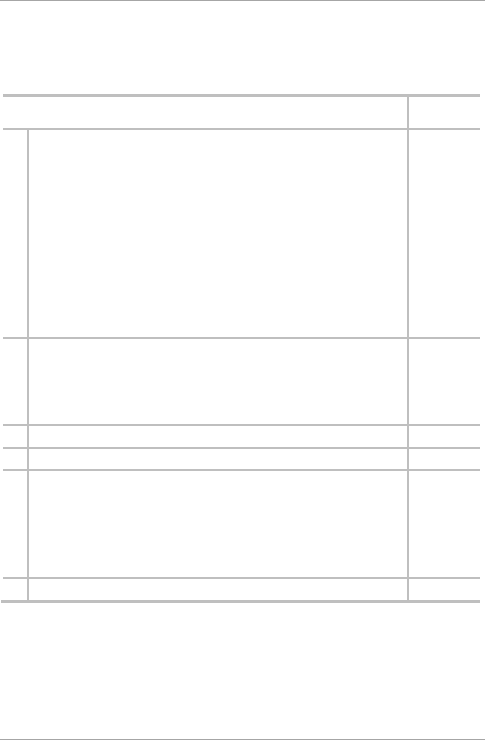
Reader Operation
AYC-Qx4 Family Installation and Programming Manual 19
Table 3 shows the names of all the reader programming menus.
Default factory settings are marked by a "*" sign.
Table 3: Reader Programming Menus
Menu Description Default
1 Selecting Keypad Transmission Format
Single Key, 6-Bit Wiegand (Rosslare Format)
Single Key, 6-Bit Wiegand with Nibble + Parity Bits
Single Key, 8-Bit Wiegand, Nibbles Complemented
4 Keys Binary + Facility Code, Wiegand 26-Bit
1 to 5 Keys + Facility Code, Wiegand 26-Bit
6 Keys BCD and Parity Bits, Wiegand 26-Bit
Single Key, 3x4 Matrix Keypad
1 to 8 Keys BCD, Clock & Data
Single Key, Wiegand 4-Bit
*
2 Selecting Card Transmission Format
Wiegand 26-Bit
Clock & Data
Wiegand Card + PIN
*
3 Changing the Programming Code 1234
4 Changing the Facility Code 0
6 Backlight Options
Off
On (Default)
Off until key press when on for 10 seconds
Dimmed until key press when on for 10 seconds
*
0 Return to Factory Default Settings
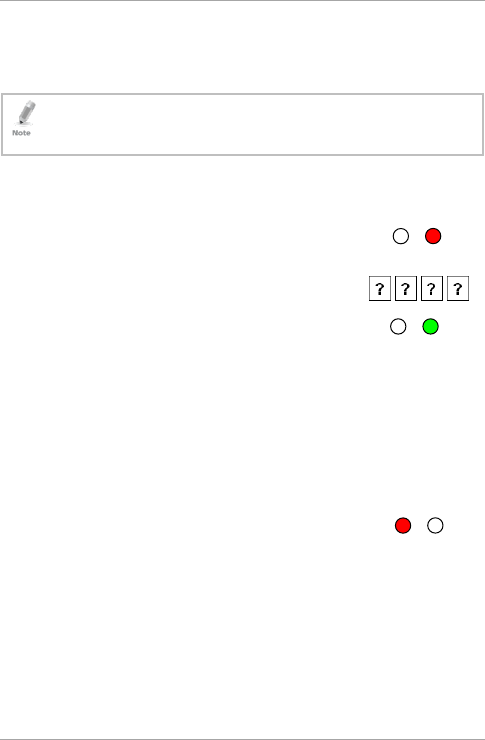
Reader Operation
20 AYC-Qx4 Family Installation and Programming Manual
4.2.1 Entering Programming Mode
To reach the Programming Menu System, the unit must first be
placed into Programming mode.
• The factory 4-digit Programming code is 1234.
• If a Programming code is not entered within 30 seconds, the unit
returns to Standby mode.
To enter Programming mode:
1. Press # four times.
The left LED turns off and the right LED turns
red.
2. Enter your 4-digit Programming code.
If the Programming code is valid, the right LED
turns green.
If the Programming code is invalid, you hear a long beep and the
reader returns to Standby mode.
4.2.2 Exiting Programming Mode
To exit Programming mode:
1. Press # to exit Programming mode at any time.
You hear a beep.
The left LED turns red and the right LED
turns off.
This indicates that the unit has returned to Standby mode.
Wrong entries may reset the reader back to Standby mode. If no
key is pressed for 30 seconds while in Programming mode, the
unit exits Programming mode and returns to Standby mode.
Red
Green
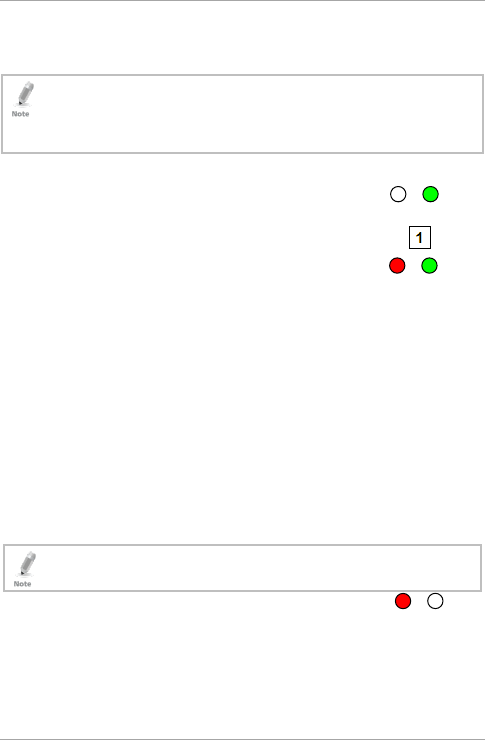
Reader Operation
AYC-Qx4 Family Installation and Programming Manual 21
4.2.3 Selecting Keypad Transmission Format
There are nine keypad transmission formats.
• Only one keypad transmission format can be active at any one time.
• When using the keypad transmission format "1 to 8 keys BCD, Clock
& Data" (Option 8), an additional input is required to specify the
number of keys in the PIN code.
To select the appropriate keypad transmission format:
1. Enter Programming mode.
2. Press 1 to enter Menu 1.
The left LED turns red.
3. Enter one of the following codes:
1 – Single Key, Wiegand 6-Bit (Rosslare Format) (default)
2 – Single Key, Wiegand 6-Bit with Nibble + Parity Bits
3 – Single Key, Wiegand 8-Bit, Nibbles Complemented
4 – 4 Keys Binary + Facility Code, Wiegand 26-Bit
5 – 1 to 5 Keys + Facility Code, Wiegand 26-Bit
6 – 6 Keys BCD and Parity Bits, Wiegand 26-Bit
7 – Single Key, 3x4 Matrix Keypad
8 – 1 to 8 Keys BCD, Clock & Data Single Key
9 – Single Key, Wiegand 4-Bit
When selecting Option 8, the Program LED turns orange,
awaiting an additional key input to select the number of keys.
You hear three beeps.
The system returns to Standby mode.
If an incorrect option number is entered, the reader returns to
Standby mode and the keypad transmission format remains
unchanged.
Red
Red
Green
Green
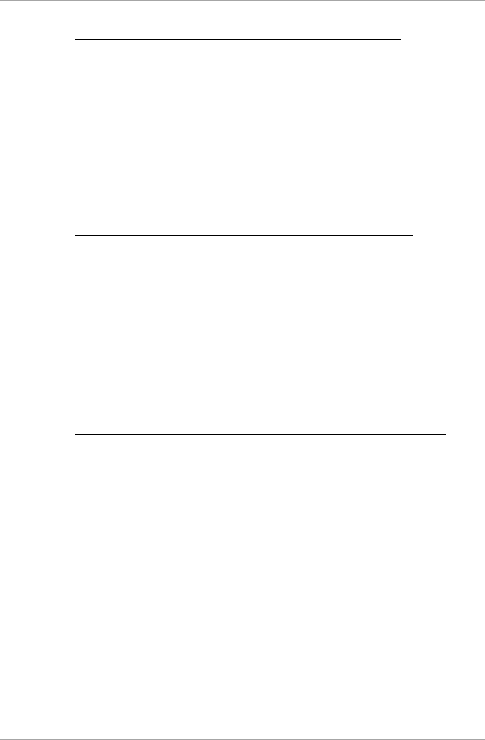
Reader Operation
22 AYC-Qx4 Family Installation and Programming Manual
4.2.3.1 Single Key, Wiegand 6-Bit (Rosslare Format)
Each key press immediately sends 4 bits with 2 parity bits added –
even parity for the first 3 bits and odd parity for the last 3 bits.
0 = 1 1010 0 ="A" in Hexadecimal 6 = 1 0110 0
1 = 0 0001 0 7 = 1 0111 1
2 = 0 0010 0 8 = 1 1000 1
3 = 0 0011 1 9 = 1 1001 0
4 = 1 0100 1 = 1 1011 1 ="B" in Hexadecimal
5 = 1 0101 0 # = 0 1100 1 ="C" in Hexadecimal
4.2.3.2 Single Key, Wiegand 6-Bit Nibble and Parities
Each key press immediately sends 4 bits with 2 parity bits added –
even parity for the first 3 bits and odd parity for the last 3 bits.
0 = 0 0000 1 6 = 1 0110 0
1 = 0 0001 0 7 = 1 0111 1
2 = 0 0010 0 8 = 1 1000 1
3 = 0 0011 1 9 = 1 1001 0
4 = 1 0100 1 = 1 1010 0 = "A" in Hexadecimal
5 = 1 0101 0 # = 1 1011 1 = "B" in Hexadecimal
4.2.3.3 Single Key, Wiegand 8-Bit Nibbles Complemented
This option inverts the most significant bits in the message leaving the
least 4 significant bits as a Binary Coded Decimal (BCD) representation
of the key. The host system receives an 8-bit message.
0 = 11110000 6 = 10010110
1 = 11100001 7 = 10000111
2 = 11010010 8 = 01111000
3 = 11000011 9 = 01101001
4 = 10110100 = 01011010 = "A" in Hexadecimal
5 = 10100101 # = 01001011 = "B" in Hexadecimal
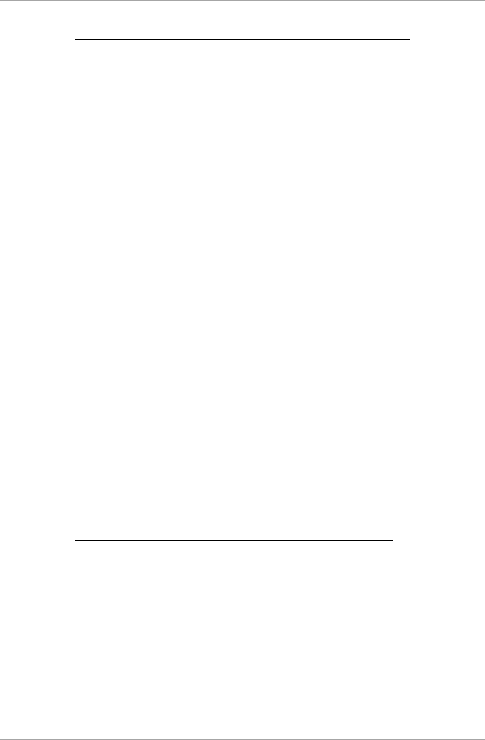
Reader Operation
AYC-Qx4 Family Installation and Programming Manual 23
4.2.3.4 4 Keys Binary + Facility Code, Wiegand 26-Bit
This option buffers 4 keys and outputs keypad data with a 3-digit
Facility code like a standard 26-Bit card output.
The Facility code is set in Programming Menu number four and can be
in the range 000 to 255. The factory default setting for the Facility
code is 000 (see Section 4.2.6).
The keypad PIN code is 4-digit long and can range between 0000 and
9999. On the fourth key press of the 4-digit PIN code, the data is sent
across the Wiegand Data lines as binary data in the same format as a
26-Bit Card.
If
or # are pressed are pressed during PIN code entry, the keypad
clears the PIN code entry buffer, generate a beep and is ready to
receive a new 4-digit keypad PIN code.
If the entry of the 4-digit keypad PIN code is disrupted and no number
key is pressed within 5 seconds, the keypad clears the PIN code entry
buffer, generate a beep and is ready to receive a new 4-digit keypad
PIN code.
(EP) FFFF FFFF AAAA AAAA AAAA AAAA (OP)
Where:
EP = Even parity for first 12 bits
OP = Odd parity for last 12 bits
F = 8-bit Facility code
A = 16-bit code generated from keyboard
4.2.3.5 1 to 5 Keys + Facility Code, Wiegand 26-Bit
Option 5 buffers up to 5 keys and outputs keypad data with a Facility
code like a 26-Bit card output.
The Facility code is set in Programming Menu number four and can be
in the range 000 to 255. The factory default setting for the Facility
code is 000 (see Section 4.2.6).
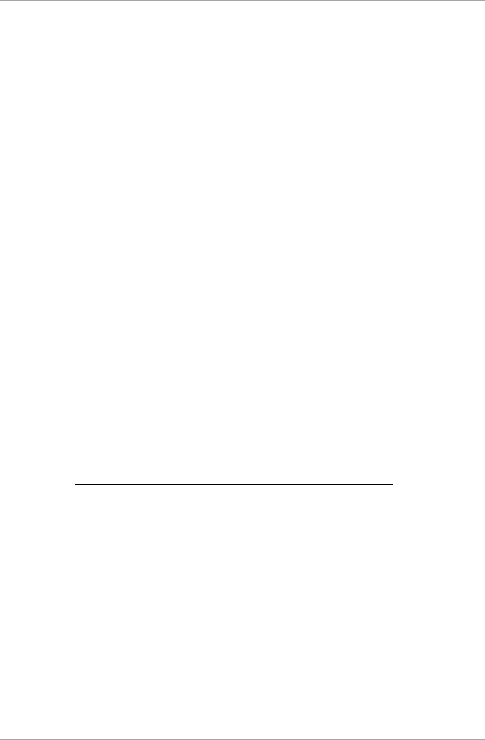
Reader Operation
24 AYC-Qx4 Family Installation and Programming Manual
The keypad PIN code can be one to five digits in length and can range
between 1 and 65,535. When entering a keypad PIN code that is less
than 5 digits in length, # must be pressed to signify the end of PIN
code entry. For keypad PIN codes that are 5 digits in length, on the
fifth key press of the 5-digit PIN code, the data is sent across the
Wiegand Data lines as binary data in the same format as a 26-Bit
card.
If
is pressed during PIN code entry or a PIN code greater than
65,535 is entered, the keypad clears the PIN code entry buffer,
generates a beep and is ready to receive a new 5-digit keypad PIN
code.
If the entry of the 1- to 5-digit keypad PIN code is disrupted and a
number key or # is not pressed within 5 seconds, the keypad clears
the PIN code entry buffer, generates a medium length beep and is
ready to receive a new 1- to 5-digit keypad PIN code.
(EP) FFFF FFFF AAAA AAAA AAAA AAAA (OP)
Where:
EP = Even parity for first 12 bits
OP = Odd parity for last 12 bits
F = 8-bit Facility code
A = 16-bit code generated from keyboard
4.2.3.6 6 Keys BCD and Parity Bits, Wiegand 26-Bit
Option 6 sends buffer of 6 keys, adds parity and sends a 26-Bit Binary
BCD message. Each key is a four bit equivalent of the decimal
number.
The keypad PIN code must be 6 key presses long. On the sixth key
press of the 6-digit PIN code, the data is sent across the Wiegand
Data lines as a BCD message.
If the entry of the 6-digit keypad PIN code is disrupted and no number
key is pressed within 5 seconds, the keypad clears the PIN code entry
buffer, generates a medium length beep and is ready to receive a new
6-digit keypad PIN code.
(EP) AAAA BBBB CCCC DDDD EEEE FFFF (OP)
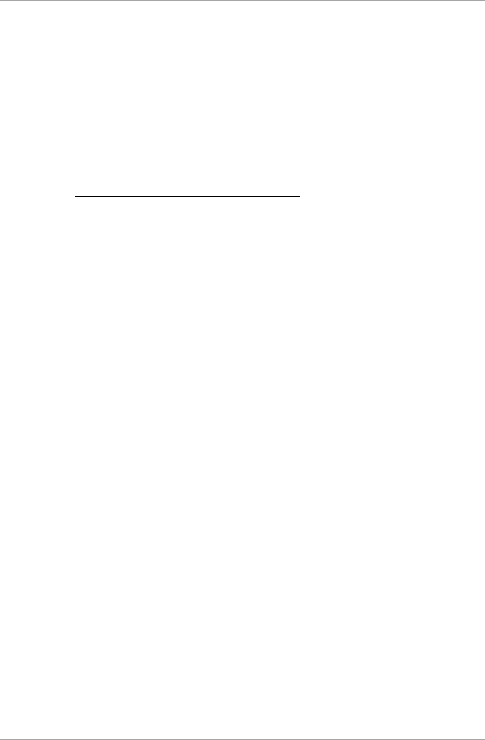
Reader Operation
AYC-Qx4 Family Installation and Programming Manual 25
Where:
EP = Even parity for first 12 bits
OP = Odd parity for last 12 bits
A = The first key entered D = Fourth key entered
B = Second key entered E = Fifth key entered
C = Third key entered F = Sixth key entered
4.2.3.7 Single Key, 3x4 Matrix Keypad
This unique mode is intended to let the host controller scan the
keypad while still keeping the proximity card readers Wiegand 26-Bit
or Clock & Data formats active.
An optional interface board must be used between the AYC-Qx4 and
the host system. Each key press is immediately sent on DATA0 as an
ASCII character at a baud rate of 9600 bits per second.
When a key is pressed DATA1 is pulled "low" until the key is released
at which point DATA1 is set to "high". This allows the controller to
detect the duration of the key press.
The MD-P64 interface unit outputs the data received to 7 outputs
emulating a keyboard. The interface unit does not affect any data
that it receives from the proximity reader whether it is Wiegand 26-Bit
or Clock & Data.
Key pressed = ASCII Value
0 = '0' ( 0x30 hex ) 6 = '6' ( 0x36 hex )
1 = '1' ( 0x31 hex ) 7 = '7' ( 0x37 hex )
2 = '2' ( 0x32 hex ) 8 = '8' ( 0x38 hex )
3 = '3' ( 0x33 hex ) 9 = '9' ( 0x39 hex )
4 = '4' ( 0x34 hex ) = '* ' ( 0x2A hex )
5 = '5' ( 0x35 hex ) # = '#' ( 0x23 hex )
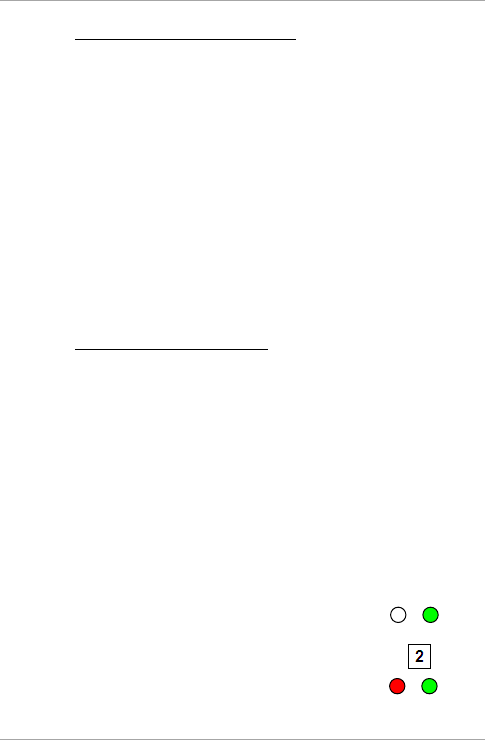
Reader Operation
26 AYC-Qx4 Family Installation and Programming Manual
4.2.3.8 1 to 8 Keys BCD, Clock & Data
Buffers up to 8 keys and outputs keypad data without a Facility code
like standard Clock and Data card output.
The keypad PIN code can be one to eight digits in length. The PIN
code length is selected while programming the reader for Option 8.
The reader transmits the data when it receives the last key press of
the PIN code. The data is sent across the two data output lines as
binary data in Clock & Data format.
If
or # key are pressed during PIN code entry, the keypad clears the
PIN code entry buffer, generates a beep, and is ready to receive a new
keypad PIN code.
If the entry of the digit keypad PIN code is disrupted and a number
key or # is not pressed within 5 seconds, the keypad clears the PIN
code entry buffer, generates a medium length beep, and is ready to
receive a new keypad PIN code.
4.2.3.9 Single Key, Wiegand 4-Bit
Each key press immediately sends 4 bits of data, with no parity bits
added.
0 = 0000 6 = 0110
1 = 0001 7 = 0111
2 = 0010 8 = 1000
3 = 0011 9 = 1001
4 = 0100 * = 1010 ="A" in Hexadecimal
5 = 0101 # =1011 ="B" in Hexadecimal
4.2.4 Selecting Proximity Card Transmission Format
There are three proximity card transmission formats.
To select the proximity card transmission format:
1. Enter Programming mode.
2. Press 2 to enter Menu 2.
The left LED turns red.
Red
Green
Green

Reader Operation
AYC-Qx4 Family Installation and Programming Manual 27
3. Enter one of the following codes:
1 – Wiegand 26-Bit
2 – Clock & Data
3 – Wiegand Card + PIN
You hear three beeps.
The system returns to Standby mode.
If an incorrect option is entered, the reader returns to Standby
mode and the keypad transmission format remains unchanged.
4.2.4.1 "Wiegand Card + PIN" Transmission Format
This unique mode is intended to let host controllers get card and
keypad data simultaneously. This option overrules the selected
Keypad Transmission Format and sends the keypad data as described
below.
After a card is presented to the unit, the program LED starts to flash
in green and indicates that the unit is waiting for the PIN code. If the
entry of 1- to 5-digit keypad PIN code is disturbed and a number key
or # is not pressed within 5 seconds, the keypad clears the card buffer
and the PIN code entry buffer, generates a medium length beep, and
is ready to receive a new card.
The keypad PIN code can be one to five digits in length in the range
of 0 to 99,999. When entering a keypad PIN code, # must be pressed
to signify the end of the PIN entry. When pressing #, the data is sent
by the Wiegand data lines. If * is pressed, the keypad clears the card
buffer and the PIN code entry buffer, generates a medium length
beep, and is ready to receive a new card.
Red
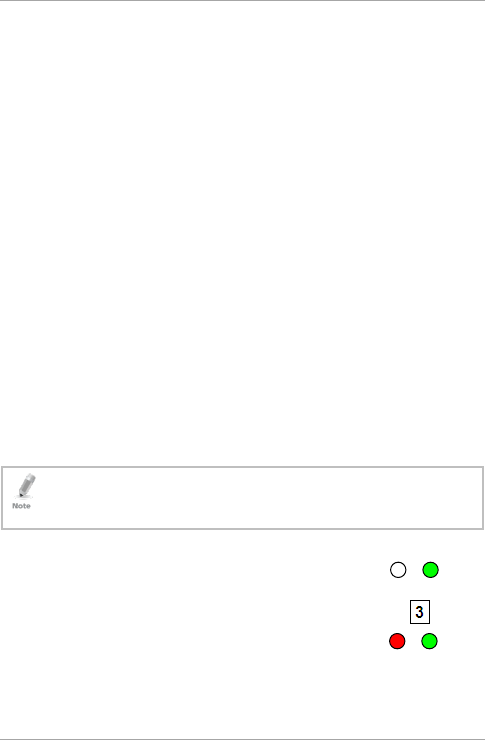
Reader Operation
28 AYC-Qx4 Family Installation and Programming Manual
The AYC-QX4 output card data comes in Wiegand 26-Bit with the
following keypad data in Wiegand 26-Bit format:
Card Data: (EP) AAAA AAAA AAAA BBBB BBBB BBBB (OP)
Where:
EP = Even parity for first 12 A bits
OP = Odd parity for last B 12 bits
PIN Data: (EP) 0000 AAAA BBBB CCCC DDDD EEEE (OP)
Where:
A = The first key entered D = Fourth key entered
B = Second key entered E = Fifth key entered
C = Third key entered
EP = Even parity for first 12 bits OP = Odd parity for last 12 bits
If the PIN code is less than 5 digits, all the most significant nibbles are
filled with 0.
Example: (EP) 0000 0000 0000 0000 AAAA BBBB (OP)
Where:
A = The first key entered B = Second key entered
EP = Even parity for first 12 bits OP = Odd parity for last 12 bits
4.2.5 Changing the Programming Code
• The Programming code cannot be erased; the code 0000 is invalid
and does not erase the Programming code.
• The factory default 4-digit Programming code is 1234.
To change the Programming code:
1. Enter Programming mode.
2. Press 3 to enter Menu 3.
The left LED turns red.
Red
Green
Green
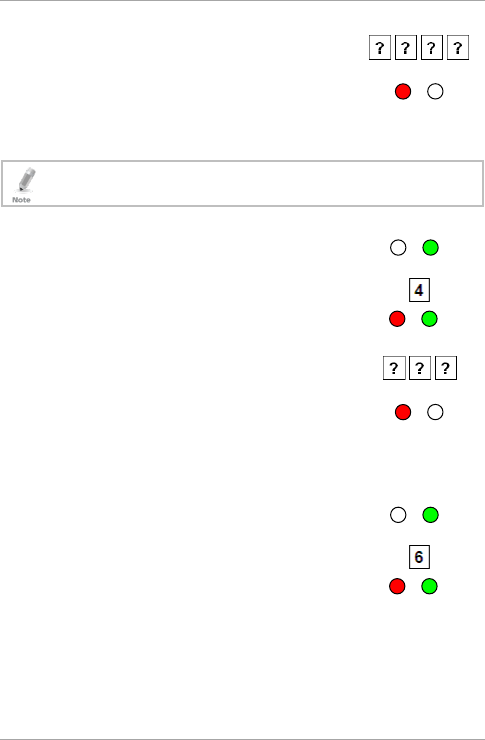
Reader Operation
AYC-Qx4 Family Installation and Programming Manual 29
3. Enter the new 4-digit code you wish to set as
the Programming code.
You hear three beeps.
The system returns to Standby mode.
4.2.6 Changing the Facility Code
• The Facility code can be in the range of 000 to 255.
•
The default Facility code is 0.
To change the Facility code:
1. Enter Programming mode.
2. Press 4 to enter Menu 4.
The left LED turns red.
3. Enter the new 3-digit code you wish to set as
the Facility code.
You hear three beeps.
The system returns to Standby mode.
4.2.7 Setting the Backlight Behavior
To set the backlight behavior:
1. Enter Programming mode.
2. Press 6 to enter Menu 6.
The left LED turns red.
Red
Green
Green
Red
Red
Green
Green
Red
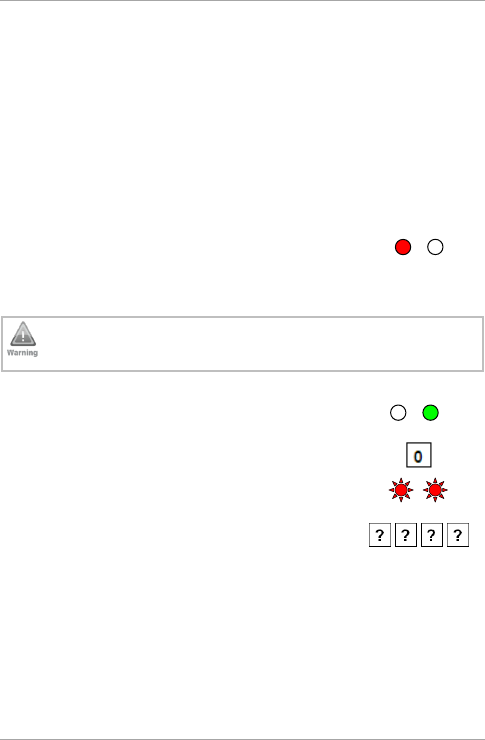
Reader Operation
30 AYC-Qx4 Family Installation and Programming Manual
3. Enter one of the following codes:
0 – Always off
1 – Always on
2 – Backlight is off, activates for 10 seconds when a key is
pressed (left LED also goes on), after which it dims until off
(left LED also goes off)
3 – Backlight is dimmed, activates for 10 seconds when a key
is pressed (left LED also goes on), after which it returns to a
dimmed level
You hear three beeps.
The system returns to Standby mode.
4.2.8 Return to Factory Default Settings
You must be very careful before using this command! This
erases the entire memory and return all codes to their factory
default setting.
To return to factory default settings:
1. Enter Programming mode.
2. Press 0 to enter Menu 0.
Both LEDs flash red.
3. Enter your 4-digit Programming code.
If the Programming code is valid, all memory is erased. You hear
three beeps and the reader returns to Standby mode.
If the Programming code is invalid, you hear a long beep and the
reader returns to Standby mode without erasing the memory of
the reader
Red
Red
Green
Red
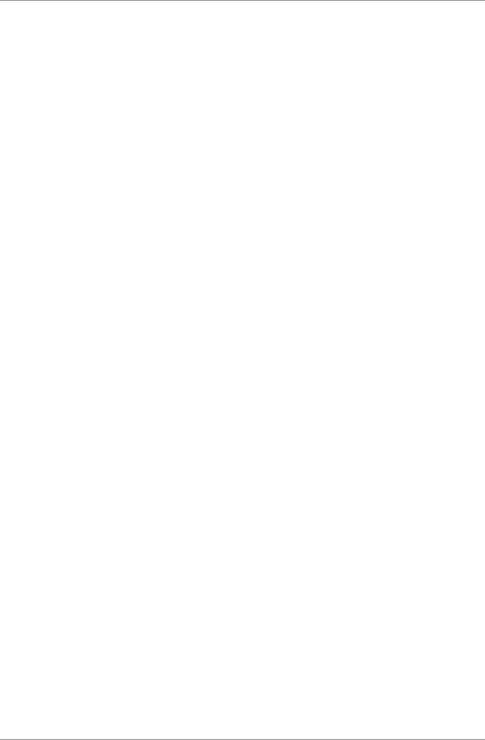
Reader Operation
AYC-Qx4 Family Installation and Programming Manual 31
4.2.9 Replacing a Lost Programming Code
In the event that the Programming code is forgotten, the unit can be
reprogrammed in the field.
To replace a lost Programming code:
1. Remove power from the reader.
2. Activate the tamper by removing the reader from the wall or
removing the reader's case.
3. Apply power to the reader.
4. You now have 10 seconds to enter Programming mode using the
factory default Programming code 1234.
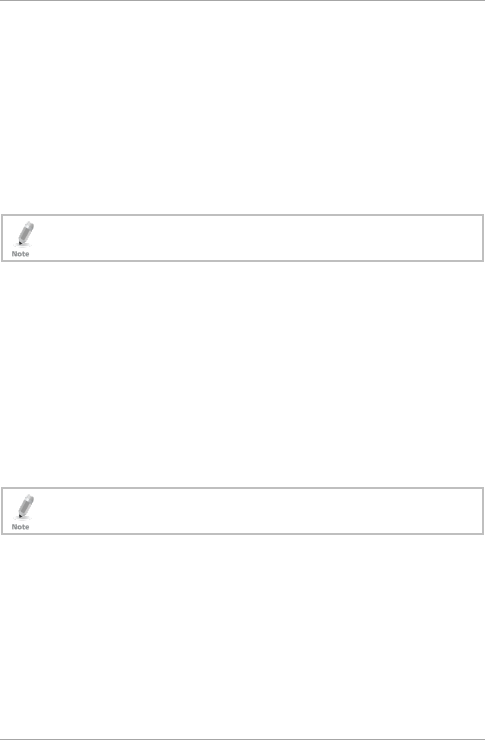
Controller Operation
32 AYC-Qx4 Family Installation and Programming Manual
5. Controller Operation
Upon power-on reset, the unit searches for the presence of a secured
intelligent power supply. If a secured intelligent power supply is
detected, then the unit is automatically configured as a secure access
control unit, as indicated by two short beeps.
The Lock Strike and Auxiliary outputs, as well as the REX input, are
not located on the unit, eliminating the possibility of unauthorized
entry to the restricted area.
The use of a proximity card is for the AYC-Q64 model only.
5.1 Normal, Secure, and Master Users
The units accept up to 500 users and provide entry via the use of PIN
codes and/or Proximity cards. Each user is provided with two code
memory slots, Memory Slot 1 (Primary code) and Memory Slot 2
(Secondary code).
The PIN code length has several options. The PIN code length can be a
set number of 4, 5 or 6 digits or it can be a 4–8 digits option. When
choosing the 4–8-digit option, please note that you should either
enter zeros before the code, or press # at the end (for example, if
your code is 12345, enter either 00012345 or 12345#).
Entering a code refers to either PIN or card depending on the
model you have.
The way in which the two memory slots are programmed determines
a user’s access level and also determines the way in which the unit
grants access in its three modes of operation. There are three user
levels:
Normal
A Normal user only has a Primary code and is only granted access
when the unit is in Normal or Bypass mode.
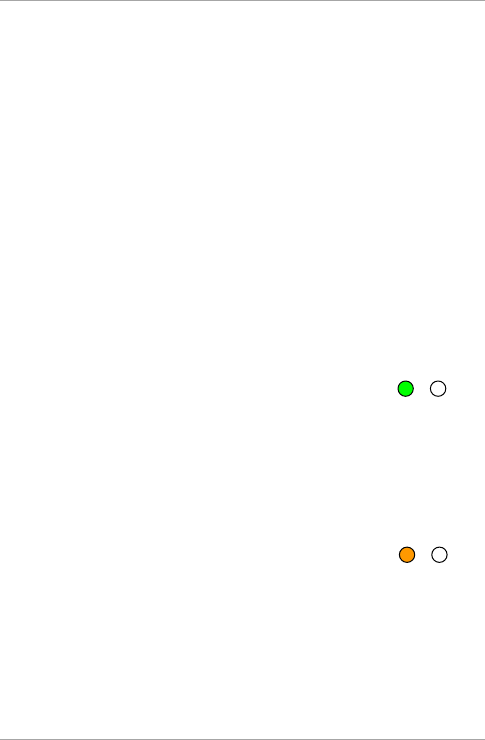
Controller Operation
AYC-Qx4 Family Installation and Programming Manual 33
Secure
A Secure user must have a Primary and Secondary code
programmed; the two codes must not be the same. The Secure
user can gain access when the unit is in any of its three modes of
operation. In Normal mode, the Secure user must use the Primary
code to gain entry. In Secure mode, the Secure user must present
both the Primary and Secondary codes to gain entry.
Master
A Master user must have both Primary and Secondary codes
programmed with the same PIN code. The Master user can gain
access during any mode of operation by presenting the PIN code
and/or proximity card once to the controller. (The Master user is
convenient but is less secure than a Secure user.)
5.2 Modes of Operation
There are three modes of operation:
5.2.1 Normal Mode
The left LED is green.
Normal mode is the default mode. In Normal mode, the door is
locked until a Primary code is presented to the controller. Special
codes such as Lock Strike code and Auxiliary code are active in Normal
mode. See Sections 5.9.3 and 5.9.4 for more information on the Lock
Strike and Auxiliary codes.
5.2.2 Bypass Mode
The left LED is orange.
In Bypass mode, access to the premises is dependent on whether the
controller's Lock Strike Relay is programmed for Fail Safe Operation or
Fail Secure Operation. When the Lock Strike is programmed for Fail
Secure Operation, the door is locked until
is pressed. When the
Lock Strike is programmed for Fail Safe Operation, the door is
constantly unlocked.
Orange
Green
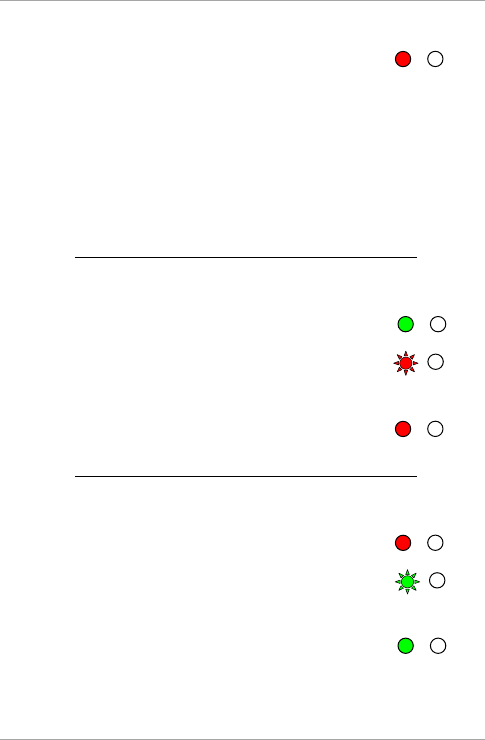
Controller Operation
34 AYC-Qx4 Family Installation and Programming Manual
5.2.3 Secure Mode
The left LED is red.
Only Secure and Master users can access the premises in Secured
mode.
A Secure user must enter the Primary and Secondary codes to gain
entry. After entering the Primary code, the right LED flashes green for
10 seconds, during which the Secondary code must be entered. A
Master user only needs to present the code once to gain entry.
5.2.4 Changing the Modes of Operation
5.2.4.1 Changing from Normal Mode to Secure Mode
The default factory setting for the Normal/Secure code is 3838.
To change from Normal to Secure mode:
1. Enter the Normal/Secure code.
The left LED flashes red.
2. Press # to confirm the mode change.
The left LED stops flashing.
5.2.4.2 Changing from Secure Mode to Normal Mode
The default factory setting for the Normal/Secure code is 3838.
To change from Secure to Normal mode:
1. Enter the Normal/Secure code.
The left LED flashes green.
2. Press # to confirm the mode change.
The left LED stops flashing.
Green
Green
Red
Red
Red
Green
Red
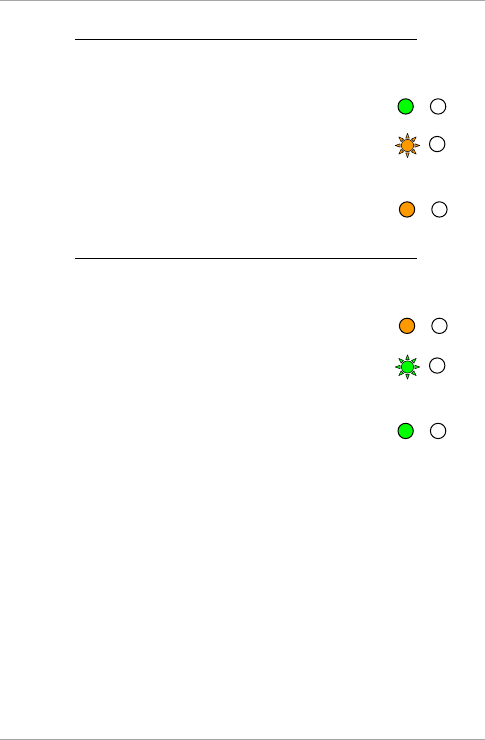
Controller Operation
AYC-Qx4 Family Installation and Programming Manual 35
5.2.4.3 Changing from Normal Mode to Bypass Mode
See Section 5.9.7 to create/modify the Normal/Bypass code.
To change from Normal to Bypass mode:
1. Enter the 4-digit Normal/Bypass code.
The left LED flashes orange.
2. Press # to confirm the mode change.
The left LED stops flashing.
5.2.4.4 Changing from Bypass Mode to Normal Mode
See Section 5.9.7 to create/modify the Normal/Bypass code.
To change from Bypass to Normal mode:
1. Enter the 4-digit Normal/Bypass code.
The left LED flashes green.
2. Press # to confirm the mode change.
The left LED stops flashing.
5.3 Auxiliary Input and Output
For optimum usability in different applications, the controller’s
auxiliary input and output can be configured in ten different modes of
operation (see Section 5.9.9).
5.4 Door Alarms
Door alarms can be generated by connecting the Auxiliary Input to a
Door Position Switch. Either Door-Forced or Door-Ajar conditions are
supported, as well as, a configurable delay timer for each alarm type.
Only one door alarm is enabled at any one time. Door alarms may
activate auxiliary output and siren depending on the auxiliary settings.
Green
Green
Orange
Orange
Orange
Green
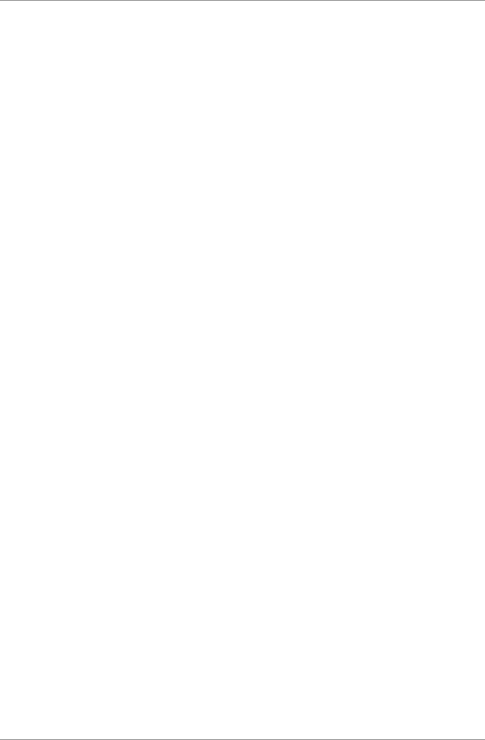
Controller Operation
36 AYC-Qx4 Family Installation and Programming Manual
5.5 Internal Case and Back Tamper
If the unit is forcibly opened or it is removed from the wall, a tamper
event is triggered. A tamper output opens sending a to the connected
Alarm system (purple wire) the event closes when the tamper is closed
(case is re-closed or re-attached to the wall).
The tamper event can also activate the auxiliary output if the
controller is in Auxiliary Mode 3 (see Table 5).
5.6 Lockout Feature (Keypad/Card Tamper)
If the controller is presented with wrong codes (PIN or card)
consecutively several times, the unit goes into Lockout mode.
When a lockout occurs, the controller’s reader and keypad are de-
activated so no codes can be entered until the set lockout period
expires.
During Lockout mode, the left LED is Off, the right LED flashes red,
and the controller beeps every two seconds.
5.7 REX Function
The REX button is connected to Rosslare’s secured intelligent power
supply. The REX button must be located inside the premises to be
secured and is used to open the door without the use of a PIN code. It
is usually located in a convenient location, such as inside the door or
at a receptionist's desk. The function of the REX button depends on
whether the Lock Strike Relay is programmed for Fail Safe Operation
or Fail Secure Operation.
Fail Secure Operation – From the moment the REX button is
pressed, the door is unlocked until the Lock Strike Release Time
passes. After this time, the door is locked even if the REX button
is not released.
Fail Safe Operation – From the moment the REX button is
pressed, the door is unlocked until the REX button is released,
plus the Lock Strike Release Time. In this case, the Lock Strike
Relay only begins its count down once the REX button is released.
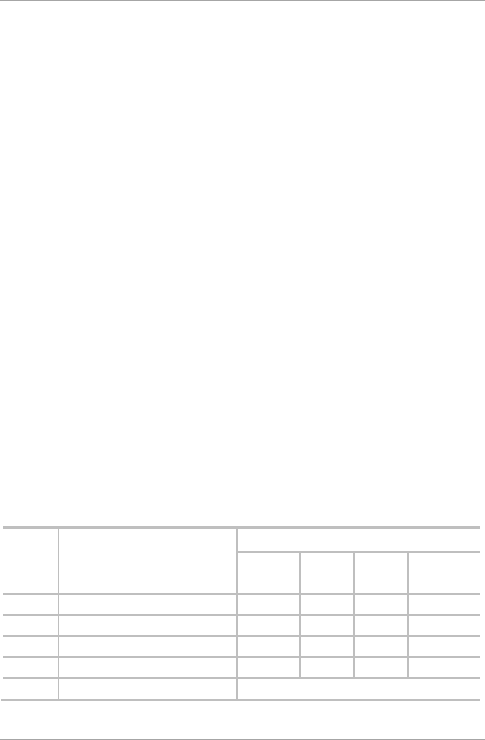
Controller Operation
AYC-Qx4 Family Installation and Programming Manual 37
5.8 Secured Intelligent Power Supply
Rosslare’s secured intelligent power supplies are designed for use with
Rosslare's secured standalone access control units, including the
AYC-Qx4 series. The AYC-Qx4 units are designed to operate indoors
and are installed within the secured premises. The units must be used
with one of Rosslare’s secured intelligent power supplies, which
provides Lock Strike output and REX input. The AYC-Qx4 and the
power supply communicate through a proprietary Rosslare protocol,
which provides a secure link between them. This in turn activates the
door lock.
Each power supply unit contains a speaker connection for all sounder
abilities.
For more information, see the
PS-x25x Installation Manual
.
5.9 Programming as a Controller
Programming is done solely via the unit's keypad driven Programming
Menu System. To reach the Programming Menu System, the unit
must first be put into Programming mode (see Section 5.9.1).
During the manufacturing process, certain codes and settings are pre-
programmed. These settings are the called the default factory
settings.
Table 4 shows the names of all the controller programming menus. It
also shows of all the default factory codes and settings for the units.
Table 4: Controller Programming Menu
Menu
No.
Menu Description Default
4
digits
5
digits
6
digits
4-8
digits
1 Changing Lock Strike Code 2580 25802 258025 25802580
2 Change Auxiliary Code 0852 08520 085208 08520852
3 Changing Program Code 1234 12341 123412 12341234
4 Changing Normal/Secure Code 3838 38383 383838 38383838
5 Changing Normal/Bypass Code N/A
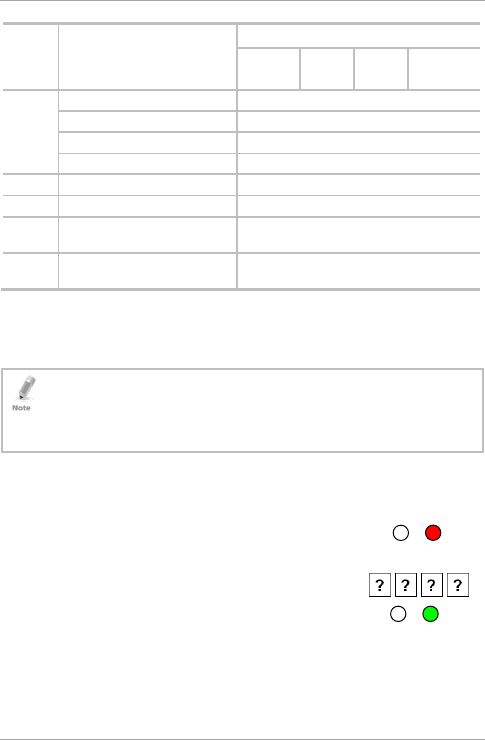
Controller Operation
38 AYC-Qx4 Family Installation and Programming Manual
Menu
No.
Menu Description Default
4
digits
5
digits
6
digits
4-8
digits
6 Changing Door Release Time 0004
Define auxiliary inputs/outputs 2004
Set Lockout 4000
Backlight Behavior 5100
7 Enrolling PIN Code N/A
8 Deleting PIN Code N/A
9 Code assignment with
strike/auxiliary
N/A
0 Return to factory defaults or
change PIN code Length
N/A
You will find a complete description and instructions for each of the
above menu items on the following subsections.
5.9.1 Entering Programming Mode
• The unit must be in Normal mode to enter Programming mode.
• The factory 4-digit Programming code is 1234.
• If a Programming code is not entered within five seconds, the unit
returns to Normal mode.
To enter Programming mode:
1. Press # twice.
The left LED turns off and the right LED turns
red.
2. Enter your 4-digit Programming code.
The right LED turns green.
Green
Red
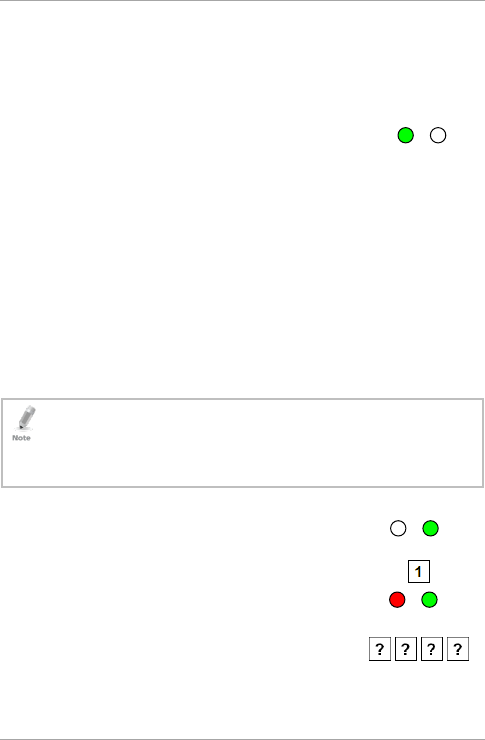
Controller Operation
AYC-Qx4 Family Installation and Programming Manual 39
5.9.2 Exiting Programming Mode
To exit Programming mode:
1. Press # twice to exit Programming mode at any time.
You hear 3 beeps.
The left LED turns green and the right LED
turns off.
Wrong entries reset the controller back to Normal mode.
While in Programming mode, if no key is pressed for one minute,
the unit exits Programming mode and returns to Normal mode.
5.9.3 Changing Lock Strike Code
The Lock Strike code is mainly used as a method to quickly test the
Lock Strike Relay during installation.
When the first user is added to the controller, the default Lock Strike
code is automatically deleted. Once the code is programmed again, it
is not deleted with the entry of additional user codes.
• Lock Strike code does not work in the Secure mode.
• Wrong entries return the controller to Normal mode.
• Code 0000 erases the Lock Strike code.
• The factory default 4-digit Lock Strike code is 2580.
To change the Lock Strike code:
1. Enter Programming mode.
2. Press 1 to enter Menu 1.
The left LED turns red.
3. Enter the new code you wish to set as the
Lock Strike code.
Red
Green
Green
Green
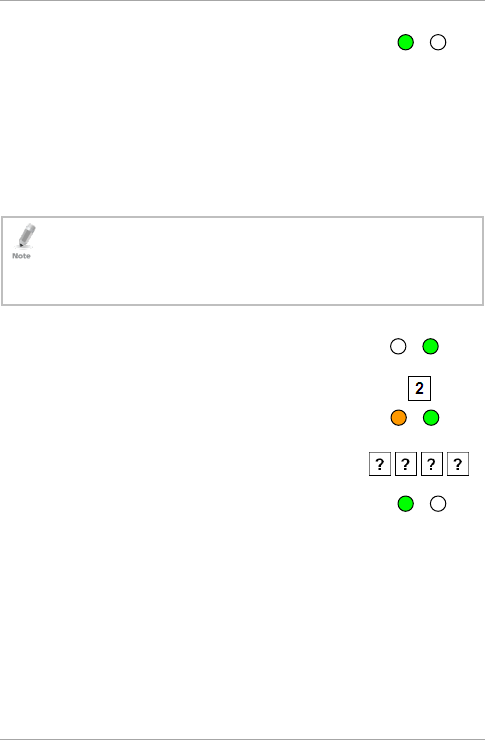
Controller Operation
40 AYC-Qx4 Family Installation and Programming Manual
You hear three beeps.
The system returns to Normal mode.
5.9.4 Changing Auxiliary Code
The Auxiliary code is mainly used as a method to quickly test the
Auxiliary Relay during installation.
When the first user is added to the controller, the default Auxiliary
code is automatically deleted. Once the code is programmed again, it
is not deleted with the entry of additional user codes.
• Auxiliary code does not work in the Secure mode.
• Wrong entries return the controller to Normal mode.
• Code 0000 erases the Auxiliary code.
• The factory default 4-digit Auxiliary code is 0852.
To change the Auxiliary code:
1. Enter Programming mode.
2. Press 2 to enter Menu 2.
The left LED turns orange.
3. Enter the new Auxiliary code.
You hear three beeps.
The system returns to Normal mode.
Green
Orange
Green
Green
Green
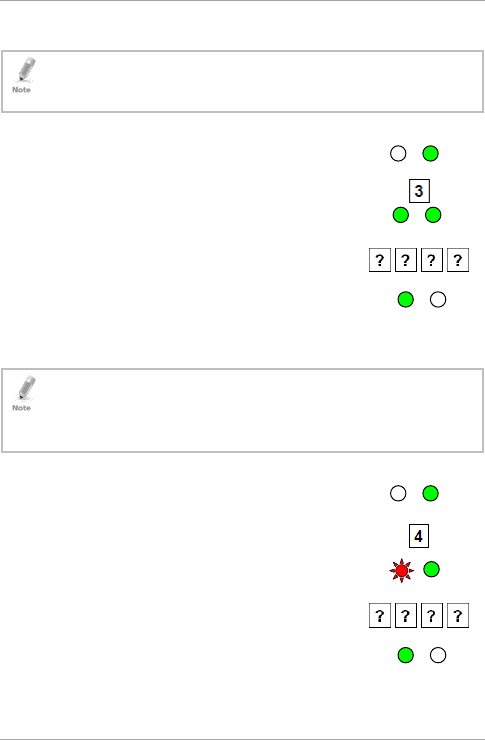
Controller Operation
AYC-Qx4 Family Installation and Programming Manual 41
5.9.5 Changing the Programming Code
• The Programming code cannot be erased; the code 0000 is invalid
and does not erase the Programming code.
•
The factory default 4-digit Programming code is 1234.
To change the Programming code:
1. Enter Programming mode.
2. Press 3 to enter Menu 3.
The left LED turns green.
3. Enter the new 4-digit Programming code.
You hear three beeps.
The system returns to Normal mode.
5.9.6 Changing the Normal/Secure Code
• Code 0000 erases the Normal/Secure code.
• This code is disabled if the Auxiliary Input is set to toggle between
Normal and Secure access modes.
•
The default Normal/Secure code is 3838.
To change the Normal/Secure code:
1. Enter Programming mode.
2. Press 4 to enter Menu 4.
The left LED flashes red.
3. Enter the new Normal/Secure code.
You hear three beeps.
The system returns to Normal mode.
Green
Green
Green
Red
Green
Green
Green
Green
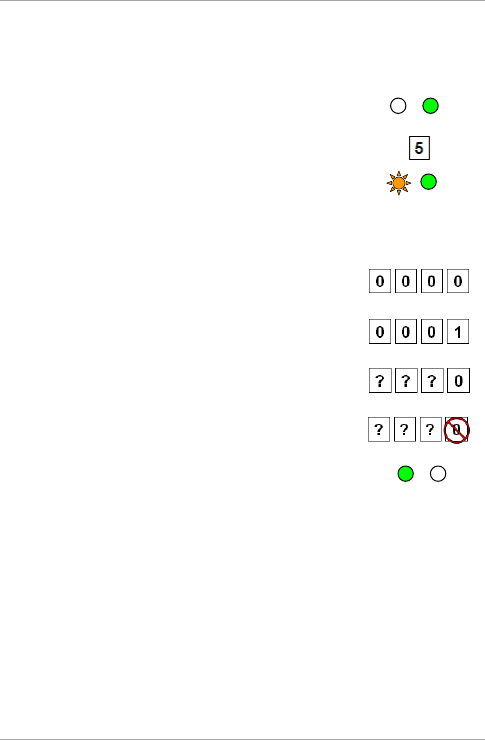
Controller Operation
42 AYC-Qx4 Family Installation and Programming Manual
5.9.7 Changing the Normal/Bypass Code and Door
Chime Settings
To change the Normal/Bypass code and door chime settings:
1. Enter Programming mode.
2. Press 5 to enter Menu 5.
The left LED flashes orange.
3.
There are four different ways to program the Normal/Bypass code
and door chime:
Disable both Bypass code and the door chime.
Enter the code 0000.
Disable Bypass code and enable the door
chime. Enter the code 0001.
Enable Bypass code and disable the door
chime. Enter any code ending with 0.
Enable Bypass code and enable the door
chime. Enter a code not ending with 0.
You hear three beeps.
The system returns to Normal mode.
Green
Orange
Green
Green
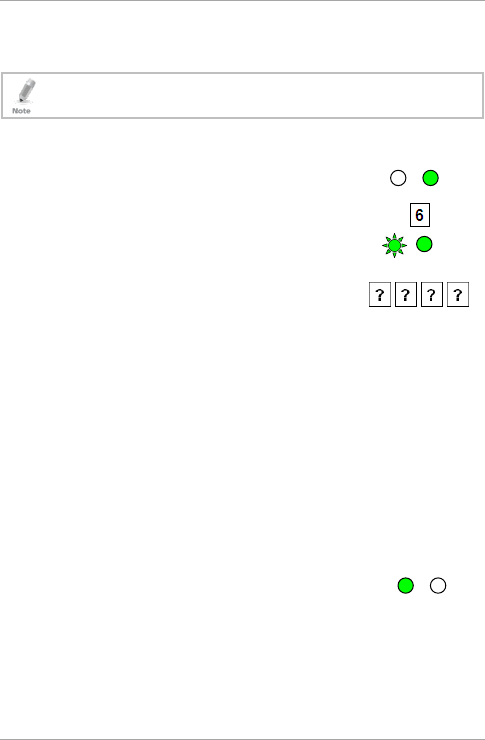
Controller Operation
AYC-Qx4 Family Installation and Programming Manual 43
5.9.8 Setting Fail Safe/Secure Operation, Tamper Siren
and Lock Strike Release Time
The default value is 0004, which corresponds to Fail Secure
operation, no siren, and 4-seconds Lock Strike release time.
To set the Fail Safe/Secure Operation, Tamper Siren and Lock
Strike Release Time:
1. Enter Programming mode.
2. Press 6 to enter Menu 6.
The left LED flashes green.
3. Construct a code using the following
instructions:
First digit
For Fail Secure Operation, the first digit should be 0.
For Fail Safe Operation the first digit should be 1.
Second digit
Siren Time in minutes (1–9, 0 – disabled)
Third and fourth digits
Enter the number of seconds (from 1 to 99) that you want
the Lock Strike to be released.
For example, 0312 means a Fail Secure Operation consisting of a
3-minute siren and a 12-second Lock Strike release time.
You hear three beeps.
The system returns to Normal mode.
Green
Green
Green
Green
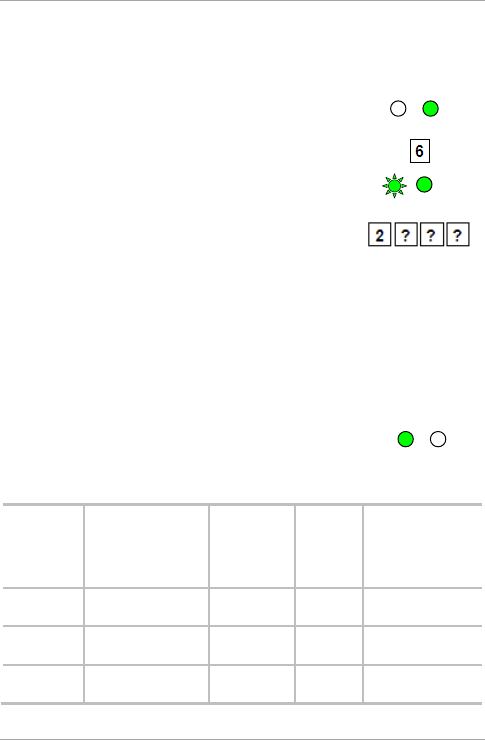
Controller Operation
44 AYC-Qx4 Family Installation and Programming Manual
5.9.9 Defining the Auxiliary Input and Output
The default auxiliary setting is 2004.
To define the auxiliary input and output:
1. Enter Programming mode.
2. Press 6 to enter Menu 6.
The left LED flashes green.
3. Construct a code using the following
instructions:
Second digit (Auxiliary Mode)
In addition to the Lock Strike Relay and Lock Strike REX, the
unit features an Auxiliary Input. The Auxiliary mode defines
the function of the Auxiliary Input.
Third and fourth digits (Auxiliary Setting)
Each of the Auxiliary modes has a 2-digit setting that affects
how the Auxiliary mode functions (Table 5).
You hear three beeps.
The system returns to Normal mode.
Table 5: Quick Reference Guide for Auxiliary Mode Setting
Aux.
Mode
Aux. Input
Function
Aux.
Output
Activated
by
Aux.
Relay
Aux. Settings
(in seconds)
0 AUX REX Valid code or
AUX REX
N.O. 01 to 99 Aux.
relay release time
1 Normal/Secure
switch
Valid code N.O. 01 to 99 Aux.
relay release time
2 Normal/Secure
switch
Star button
(*)
N.O. 01 to 99 Aux.
relay release time
Green
Green
Green
Green
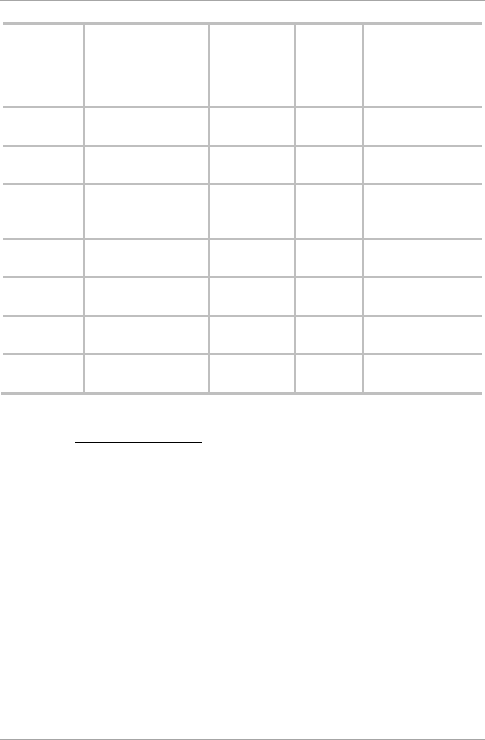
Controller Operation
AYC-Qx4 Family Installation and Programming Manual 45
Aux.
Mode
Aux. Input
Function
Aux.
Output
Activated
by
Aux.
Relay
Aux. Settings
(in seconds)
3 Normal/Secure
switch
Tamper
event
N.C. 01 to 99 Aux.
relay release time
4 Normal/Secure
switch
Direct shunt N.O. 01 to 99 Shunt
time
5 Door Monitor Shunt N.C. 01 to 99
Maximum shunt
time
6 Door Monitor Forced door N.C. 01 to 99 Forced
delay
7 Door Monitor Door ajar N.C. 01 to 99 Ajar
delay
8 LED control – Green
Valid code N.O. 01 to 99 Aux.
relay release time
9 LED control – Red Valid code N.O. 01 to 99 Aux.
relay release time
The following subsections describe each Auxiliary mode.
5.9.9.1 Auxiliary Mode 0
Auxiliary input function: Activates the auxiliary output
Auxiliary output activated by: Valid user code, Auxiliary code, and
Auxiliary input
For example, in Auxiliary Mode 0, the controller can function as a
2-door controller. The auxiliary relay is to be attached to the lock on
the second door. The auxiliary setting defines the door open time for
the second door. The auxiliary input is to be attached to the REX
pushbutton for the second door. The Door Monitor input feature for
the second door is not enabled when using this mode.
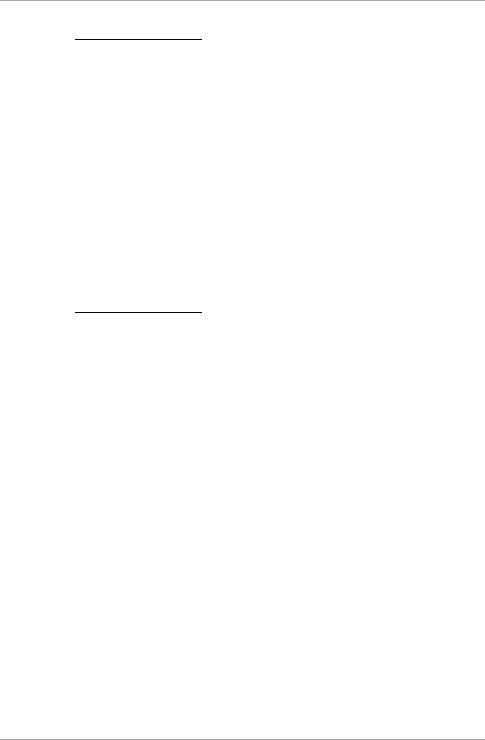
Controller Operation
46 AYC-Qx4 Family Installation and Programming Manual
5.9.9.2 Auxiliary Mode 1
Auxiliary input function: Toggles Normal/Secure modes
Auxiliary output activated by: Valid user code, Auxiliary code
For example, in Auxiliary Mode 1, the controller can function as a
2-door controller. The auxiliary relay is to be attached to the lock on
the second door. The REX feature for the second door is not enabled
when using this mode.
The auxiliary setting defines the door open time for the second door.
The auxiliary input can switch the mode of operation of the controller
between Normal and Secure modes. By connecting a switch timer or
alarm system output to the auxiliary input, the controller can be
automatically switched from Normal mode (during office hours) to
Secure mode (after office hours).
5.9.9.3 Auxiliary Mode 2
Auxiliary input function: Toggles Normal/Secure modes
Auxiliary output activated by: Bell Button ()
For example, in Auxiliary Mode 2, the auxiliary relay can function as a
general purpose time switch that can be activated when
is pressed.
The auxiliary setting establishes for how long the auxiliary relay is to
be activated. The auxiliary input can switch the mode of operation of
the controller between Normal and Secure modes. By connecting a
switch timer or alarm system output to the auxiliary input, the
controller can be automatically switched from Normal mode (during
office hours) to Secure mode (after office hours).
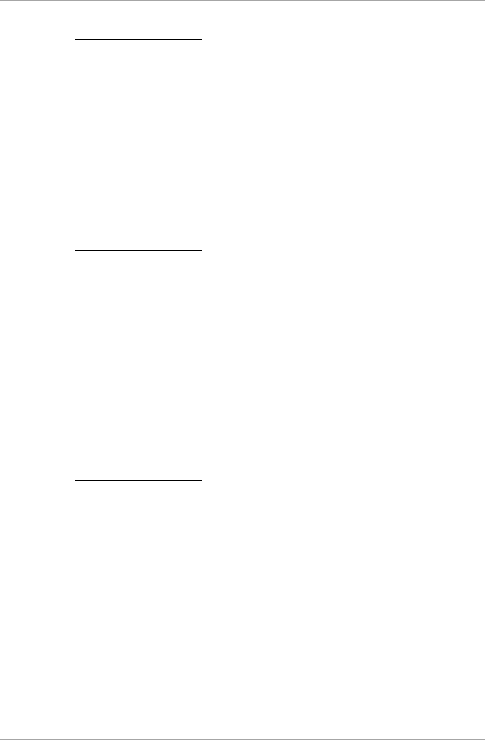
Controller Operation
AYC-Qx4 Family Installation and Programming Manual 47
5.9.9.4 Auxiliary Mode 3
Auxiliary input function: Toggles Normal/Secure modes
Auxiliary output activated by: Alarms
For example, in Auxiliary Mode 3, the auxiliary output is activated if
the controller is tampered; that is, if the case is forcibly opened or
removed from the wall. The auxiliary input can switch the mode of
operation of the controller between Normal and Secure modes. By
connecting a switch timer or alarm system output to the auxiliary
input, the controller can be automatically switched from Normal
mode (during office hours) to Secure mode (after office hours).
5.9.9.5 Auxiliary Mode 4
Auxiliary input function: Toggles Normal/Secure modes
Auxiliary output activated by: Direct shunt (explanation below)
For example, in Auxiliary Mode 4, the controller is capable of
bypassing an alarm zone by shunting an alarm system’s door sensor.
The auxiliary output is to be wired in parallel to the door sensor
output. When in use, the auxiliary output is normally open and the
door sensor functions normally. When a valid code is entered, the
auxiliary relay shunts the door sensor for the duration of the shunt
time, as defined by the auxiliary setting. If the door is left open longer
than the shunt time, an alarm is triggered.
5.9.9.6 Auxiliary Mode 5
Auxiliary input function: Door Monitor
Auxiliary output activated by: Shunt (explanation below)
For example, in Auxiliary Mode 5, the controller is capable of shunting
an alarm system. In this mode, the auxiliary input is to be wired to the
magnetic contact switch on the door. The auxiliary relay is wired to
the alarm system. Without a valid code entered, the auxiliary relay
matches the condition of the magnetic contact switch; if the door
opens, the auxiliary relay opens; if the door closes, the auxiliary relay
closes. When a valid code is entered, a countdown for maximum
shunt time, as defined by the auxiliary setting, begins; if the door is
not closed before the maximum shunt time, the alarm is triggered.
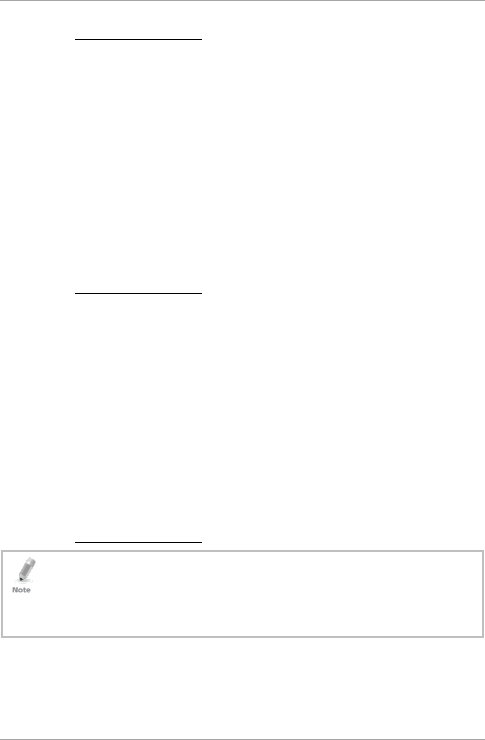
Controller Operation
48 AYC-Qx4 Family Installation and Programming Manual
5.9.9.7 Auxiliary Mode 6
Auxiliary input function: Door Monitor
Auxiliary output activated by: Forced entry
For example, in Auxiliary Mode 6, the controller can trigger the
auxiliary relay if the door has been forced. If the siren settings are
enabled, the siren is activated.
In this mode, the auxiliary input functions as a door monitor switch
and is wired to the magnetic contact switch on the door. The auxiliary
relay is to be wired to the alarm system. If the door is forced open,
the controller waits for the period of the forced door delay time to
elapse and then it activates the auxiliary relay. The auxiliary setting
sets the forced door delay period.
5.9.9.8 Auxiliary Mode 7
Auxiliary input function: Door Monitor
Auxiliary output activated by: Door Ajar (door held open)
For example, in Auxiliary Mode 7, the controller can trigger the
auxiliary relay, if it detects that the door has been held open (ajar) too
long. In this mode the auxiliary input functions as a door monitor
switch and is wired to the magnetic contact switch on the door. The
auxiliary relay is to be wired to the alarm system. If the door is
opened, the controller waits for the door ajar delay time to elapse and
if the door does not close prior to the end of this period, the
controller activates the auxiliary relay. The auxiliary setting defines the
door-ajar time.
5.9.9.9 Auxiliary Mode 8
This mode controls the door indicator (right LED).
The right LED is not lit when:
• A valid code is entered
• While in Secure mode when waiting for Secondary code.
Auxiliary input function: Green LED control
Auxiliary output activated by: Valid user code, Auxiliary code
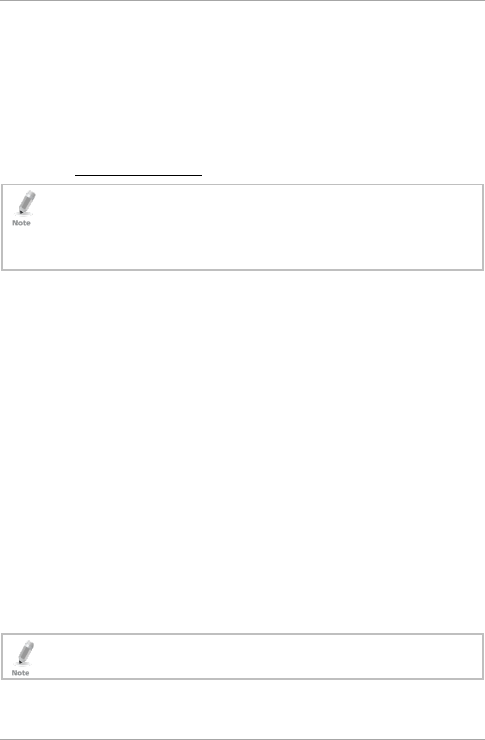
Controller Operation
AYC-Qx4 Family Installation and Programming Manual 49
For example, in Auxiliary Mode 8, the controller can function as a
2-door controller and also provide LED indicator functionality control.
The auxiliary relay is connected to the lock on the second door. The
auxiliary setting defines the Door Open time for the second door. The
auxiliary input is used to control the door indicator (right LED). If the
auxiliary input is open, the right LED flashes green; if the auxiliary
input is closed, the right LED flashes red.
5.9.9.10 Auxiliary Mode 9
This mode controls the door indicator (right LED).
The right LED is not lit when:
• A valid code is entered
•
While in Secure mode when waiting for Secondary code.
Auxiliary input function: Red LED control
Auxiliary output activated by: Valid user code, Auxiliary code
For example, in Auxiliary Mode 9, the controller can function as a
2-door controller and also provide LED indicator functionality control.
The auxiliary relay is connected to the lock on the second door. The
auxiliary setting defines the Door Open time for the second door. The
auxiliary input is used to control the door indicator (right LED). If the
auxiliary input is open, the right LED flashes red; if the auxiliary input
is closed the right LED flashes green.
5.9.10 Setting the Lockout Feature
If the controller is presented with wrong codes (PIN or card)
consecutively several times, the unit goes into Lockout mode.
When a lockout occurs, the controller keypad and reader are locked
so no codes can be entered until the set lockout period expires.
During Lockout, the left LED is Off, the right LED flashes red, and the
controller beeps every two seconds. The default setting for the
Lockout Feature is 4000 (Lockout Disabled).
Using the lockout feature is highly recommended, especially
when selecting to use short PIN code length (4 or 5 digits).
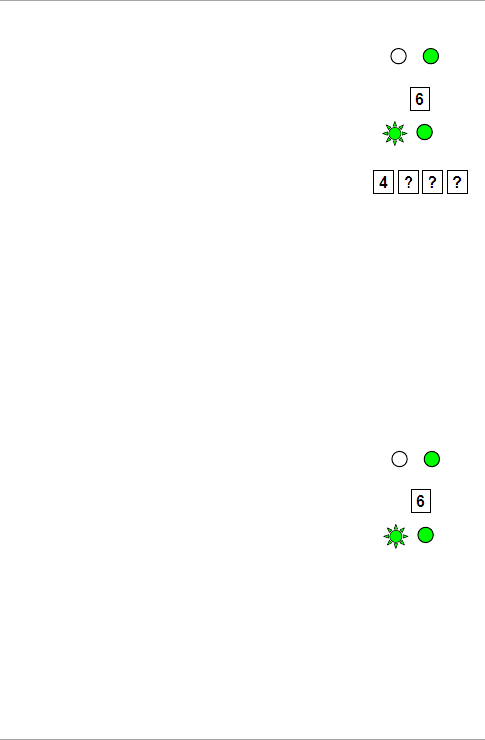
Controller Operation
50 AYC-Qx4 Family Installation and Programming Manual
To set the lockout feature:
1. Enter Programming mode.
2. Press 6 to enter Menu 6.
The left LED flashes green.
3. Construct a code using the following
instructions:
Second digit
Sets the number of wrong code attempts, which causes a
Lockout between 0 and 9 attempts.
Third and fourth digits
Sets the Duration of the lockout, between 00 and 99; the
value is multiplied by ten, resulting in 0 to 990 seconds.
5.9.11 Setting the Backlight Behavior
The controller allows you to define the way the unit’s backlight
works.
To set the backlight behavior:
1. Enter Programming mode.
2. Press 6 to enter Menu 6.
The left LED flashes green.
Green
Green
Green
Green
Green
Green
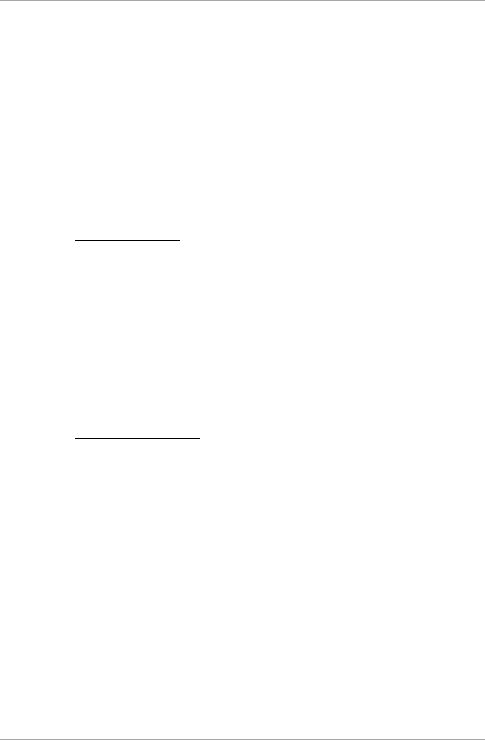
Controller Operation
AYC-Qx4 Family Installation and Programming Manual 51
3. Enter one of the following codes:
5000 – Backlight off
5100 – Backlight on (default)
5200 – Backlight is off, activates for 10 seconds when
a key is
pressed, after which it dims until off
5300 – Backlight is dimmed, activates for 10 seconds when a
key is pressed, after which it returns to a dimmed level
5.9.12 Enrolling Primary and Secondary Codes
5.9.12.1 Primary Codes
Primary codes can only be enrolled to an empty user slot,
meaning a slot where there is no existing Primary code.
Primary codes must be unique, meaning one user’s Primary code
may not be the same as other user’s Primary code.
Primary codes cannot be the same as any system codes, such as
the Normal/Secure code or Lock Strike code.
Users who hold a Primary code can gain entry only during Normal
mode.
5.9.12.2 Secondary Codes
Secondary codes can only be enrolled to a user slot that already
has a Primary code enrolled but has no Secondary code.
Secondary codes do not have to be unique, meaning multiple
users can all hold the same Secondary code.
Secondary codes cannot be the same as any system codes, such
as the Normal/Secure or Lock Strike codes.
Users who hold Secondary codes can gain entry in any mode of
operation.
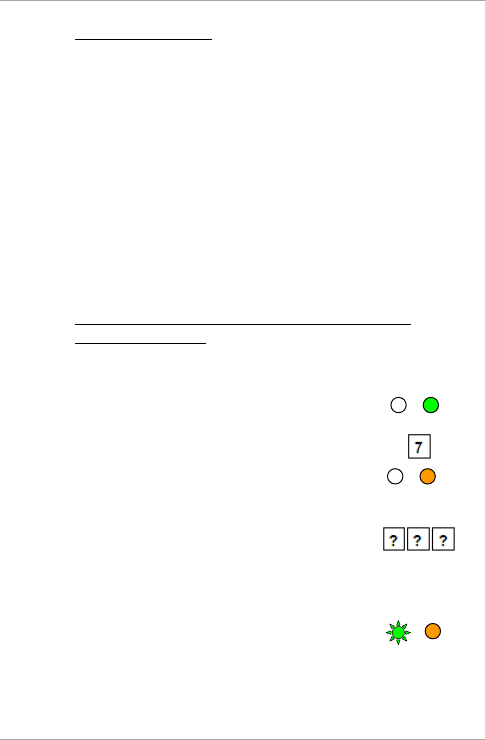
Controller Operation
52 AYC-Qx4 Family Installation and Programming Manual
5.9.12.3 Enrolling Methods
There are two methods to enroll Primary and Secondary codes:
Standard Method
The Standard Method is mainly used when the user slot number
for the user you wish to program is known. You can program
both Primary and Secondary codes using the Standard method
(see Section 5.9.12.4).
Code Search Method
The Code Search Method is mainly used when enrolling a user’s
Secondary code and the User Slot code is unknown.
The Code Search method only works if a user’s Primary code is
already enrolled but the Secondary code is not (see Section
5.9.12.5).
5.9.12.4 Enrolling Primary and Secondary Codes using
Standard Method
To enroll Primary and Secondary codes using the Standard
method:
1. Enter Programming mode.
2. Press 7 to enter Menu 7.
The right LED turns orange.
3. Enter the 3-digit user slot number between
001and 500 for the slot to which you wish to
enroll a Primary or Secondary code.
For example, User Slot 003 represents User #3.
If the selected slot has no Primary code, the
left LED flashes green, indicating that the
controller is ready to accept a Primary code.
Gree
Orange
Orange
Green
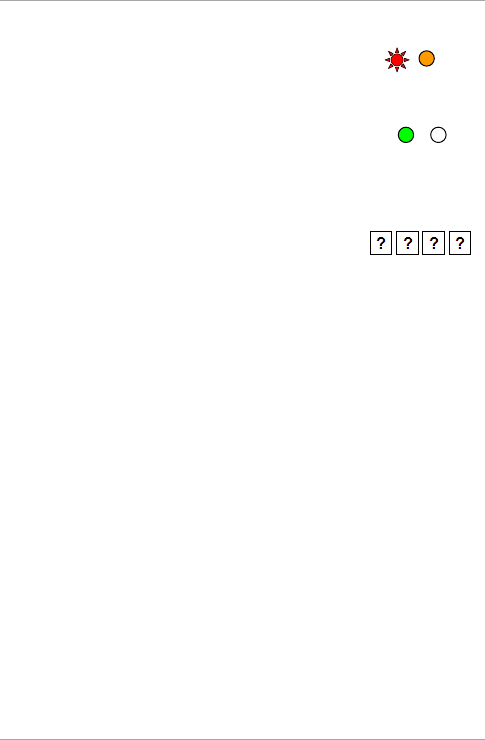
Controller Operation
AYC-Qx4 Family Installation and Programming Manual 53
If the selected slot already has a Primary code
but no Secondary code, the left LED flashes
red, indicating that the controller is ready to
accept a Secondary code.
If the selected slot already has a Primary and
Secondary code, you hear a long beep and the
controller returns to Normal mode.
4. Perform one of the following:
Enter the PIN code that you want to assign
as the Primary or Secondary code for this
slot number.
Present your user card that you want to assign as the Primary
or Secondary code for this slot number.
If the PIN or user card presented is valid, the left LED stops
flashing and the controller is ready for you to enter the next
3-digit slot number (refer to Step 3) for the slot to which you
want to assign a code.
5. Do one of the following:
Press # to move to the next available user slot number.
Enter another 3-digit user slot number.
If you do not wish to continue enrolling codes, press # twice
and the controller returns to Normal mode.
Green
Red
Orange
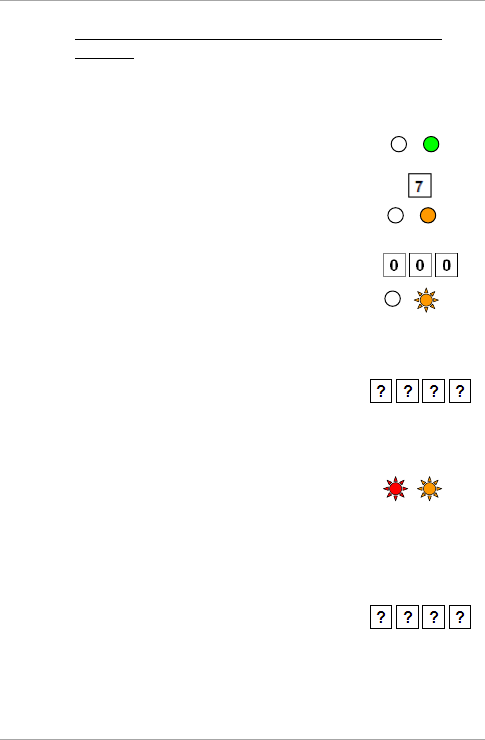
Controller Operation
54 AYC-Qx4 Family Installation and Programming Manual
5.9.12.5 Enrolling Secondary Codes using the Code Search
Method
The Code Search feature enables you to quickly enroll a Secondary
code to a user who already has a Primary code.
To enroll secondary codes using the Code Search method:
1. Enter Programming mode.
2. Press 7 to enter Menu 7.
The right LED turns orange.
3. Enter 000 as the 3-digit user slot number.
The right LED flashes orange.
4. Perform one of the following:
Enter the PIN code belonging to the user
for whom you wish to add a Secondary
code.
Present the user card belonging to the user for whom you
wish to add a Secondary code.
The left LED flashes red.
If the Primary code entered is not valid, you hear a long beep and
the unit continues to wait for a valid Primary code.
5. Perform one of the following:
Enter the PIN code to be used as the
Secondary code.
Present the user card to be used as the Secondary code.
Red
Orange
Orange
Orange
Green
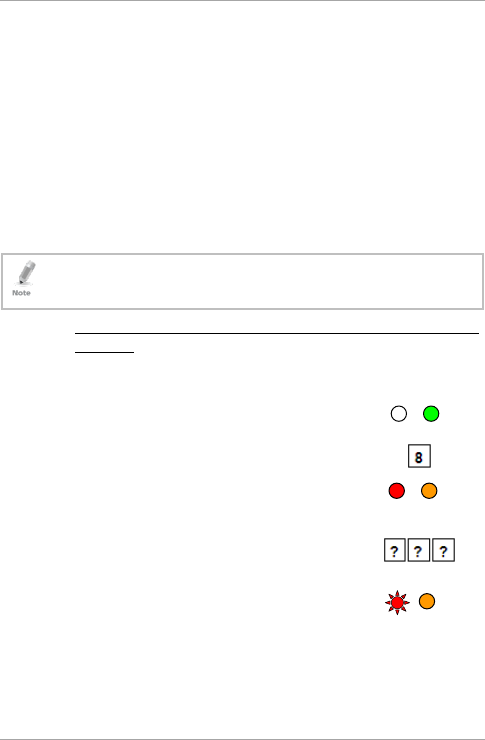
Controller Operation
AYC-Qx4 Family Installation and Programming Manual 55
If the Secondary code is valid, the controller beeps three times
and returns to Normal mode.
If the Secondary code is invalid, the controller sounds a long
beep, and the unit continues to wait for a valid Secondary code
to be entered.
5.9.13 Deleting Primary and Secondary Codes
There are two methods to delete Primary and Secondary codes: the
Standard Method and the Code Search Method.
When deleting a user slot, both the Primary code and the Secondary
code are erased.
It is recommended that a record be kept of added and deleted
users so that it is easier to keep track of which user slots are
empty and which user slots are not.
5.9.13.1 Deleting Primary and Secondary Codes using Standard
Method
To delete the Primary and Secondary codes using the Standard
Method:
1. Enter Programming mode.
2. Press 8 to enter Menu 8.
The left LED turns red and the right LED turns
orange.
3. Enter the 3-digit User Slot code you wish to
delete.
The left LED flashes red indicating the
controller is waiting for the Programming code
to confirm the deletion.
If the user slot is empty, you hear a long beep and the unit
returns to Normal mode.
Red
Orange
Red
Orange
Green
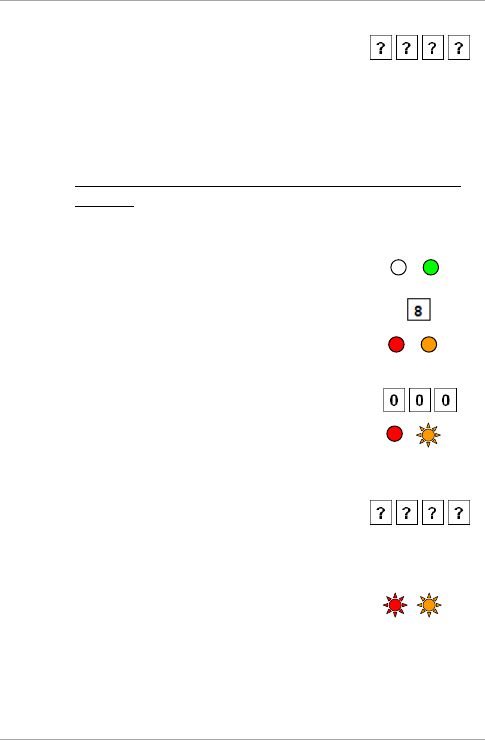
Controller Operation
56 AYC-Qx4 Family Installation and Programming Manual
4. Enter your 4-digit Programming code to
confirm the deletion.
If the Programming code is valid, three beeps are heard and the
controller returns to Normal mode.
If the Programming code is invalid, a long beep is heard and the
controller returns to Normal mode.
5.9.13.2 Deleting Primary and Secondary Codes using Search
Method
To delete the Primary and Secondary codes using the Code
Search Method:
1. Enter Programming mode.
2. Press 8 to enter Menu 8.
The left LED turns red and the right LED turns
orange.
3. Enter 000 as the 3-digit user slot number.
The right LED flashes orange.
4. Perform one of the following:
Enter the PIN code of the Primary code
belonging to the user you want to delete.
Present the user card of the Primary code belonging to the
user you want to delete.
The left LED flashes red.
Red
Orange
Red
Orange
Red
Orange
Green
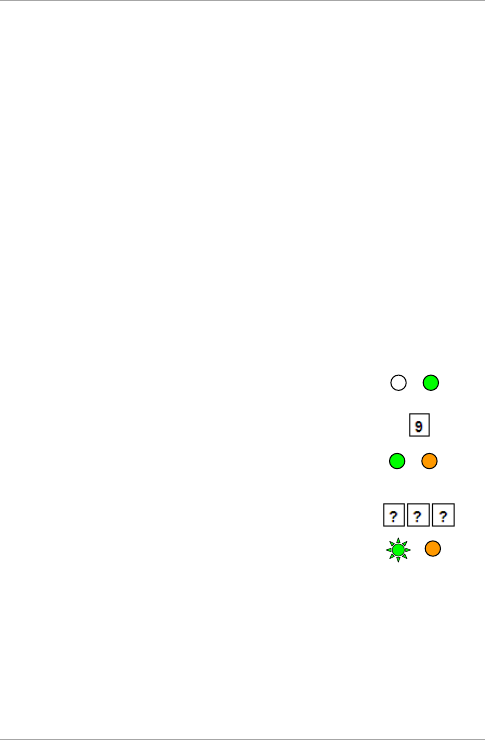
Controller Operation
AYC-Qx4 Family Installation and Programming Manual 57
5. Enter your 4-digit Programming code to confirm the deletion.
If the Programming code is valid, you hear three beeps and the
unit returns to Normal mode.
If the Programming code is invalid, you hear a long beep and the
unit returns to Normal mode.
5.9.14 Relay Codes Assignment
When a primary code is enrolled for any user, the user is authorized
to activate the Lock Strike relay. However, different user codes may
be set to operate the auxiliary relay instead or operate both the Lock
strike and auxiliary relay. Assignment of such codes is achievable for
any valid user code entered in the controller.
There are two methods to assign relay codes to users: a standard
method and a search method.
5.9.15 Relay Code Assignment using Standard Method
To assign relay code using the Standard method:
1. Enter Programming mode.
2. Press 9 to enter Menu 9.
The left LED turns green and the right LED
turns orange.
3. Enter the 3-digit user slot for code assignment.
The left LED flashes green.
4. Enter the assignment digit for the current user slot:
1 activates the Lock Strike relay only default
2 activates the Auxiliary relay only
3 activates the Lock Strike and Auxiliary relays
Green
Orange
Green
Orange
Green
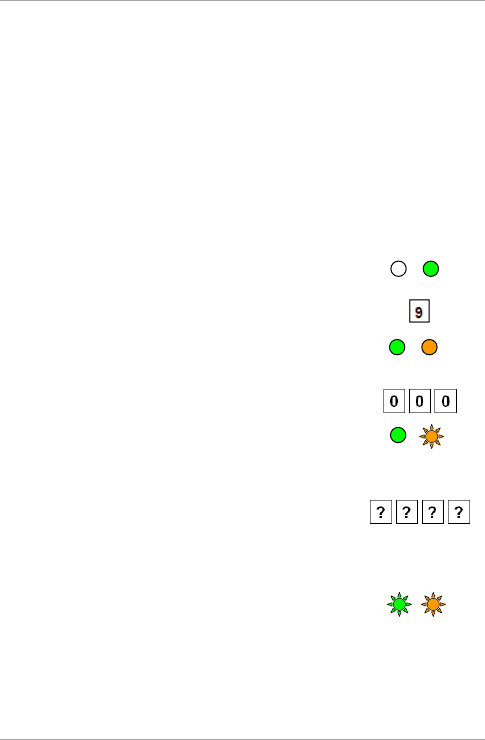
Controller Operation
58 AYC-Qx4 Family Installation and Programming Manual
If the assignment code is valid, the left LED stops flashing.
The controller is now waiting for another slot number.
5. Do one of the following:
Press # to move to the next available user slot number.
Enter another 3-digit user slot number.
If you do not wish to continue enrolling codes, press # twice and
the controller returns to Normal mode.
5.9.16 Relay Code Assignment using Search Method
To assign relay code using the Search method:
1. Enter Programming mode.
2. Press 9 to enter Menu 9.
The left LED turns green and the right LED
turns orange.
3. Enter 000 for user slot access.
The right LED flashes orange.
4. Do one of the following:
Enter the PIN code of the Primary code
belonging to the user you want to delete.
Present the user card of the Primary code belonging to the
user you want to delete.
The left LED flashes green.
Green
Orange
Green
Orange
Green
Orange
Green
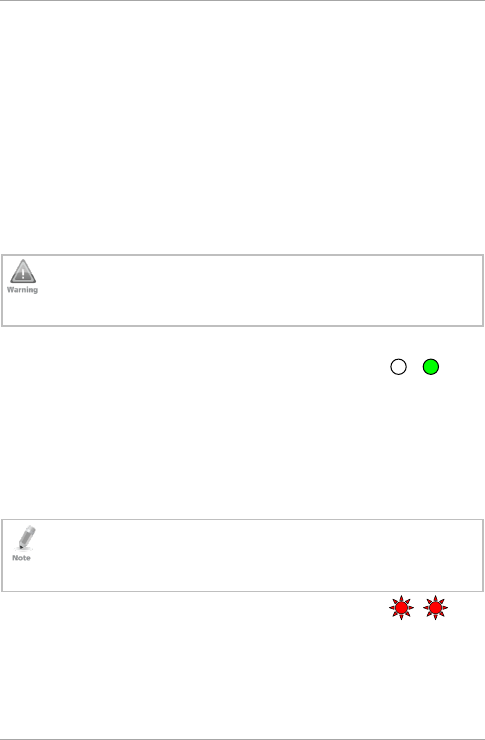
Controller Operation
AYC-Qx4 Family Installation and Programming Manual 59
5. Enter the assignment digit for the current user slot:
1 activates the Lock Strike relay only default
2 activates the Auxiliary relay only
3 activates the Lock Strike and Auxiliary relays
If the assignment digit is valid, three beeps are heard and the
controller returns to Normal mode.
If the assignment digit is invalid, a long beep sounds and the
controller waits for another assignment digit to be entered.
5.9.17 PIN Code Length/Factory Default Settings
You must be very careful before using this command! Changing
the PIN code length also erases the entire memory contents,
including all user and special codes, and return all codes to
their factory default settings.
To change the PIN code length:
1. Enter Programming mode.
2. Select the desired PIN code length as follows:
00 – Returns to factory defaults and sets a 4-digit code
05 – Returns to factory defaults and sets a 5-digit code
06 – Returns to factory defaults and sets a 6-digit code
08 – Returns to factory defaults and sets a 4-8 digit code
When choosing the 4–8 option, please note that you should
either enter zeros before the code, or press # at the end (for
example if your code is 12345, enter either 00012345 or
12345#).
Both LEDs flash red.
Red
Red
Green
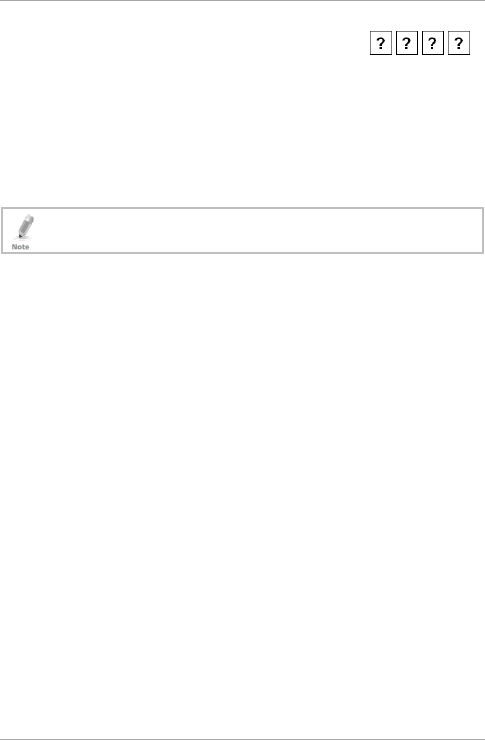
Controller Operation
60 AYC-Qx4 Family Installation and Programming Manual
3. Enter your 4-digit Programming code.
If the Programming code is valid, all memory is erased. You hear
three beeps and the controller returns to Normal mode.
If the Programming code is invalid, you hear a long beep and the
controller returns to Normal mode without erasing the memory
contents.
5.9.18 Replacing a Lost Programming Code
The unit must be in Normal mode; otherwise, this does not
work. Make sure that the left LED is green before proceeding.
To replace a lost Programming code:
1. Remove power from the power supply unit.
2. Press the REX button on the power supply unit.
3. Apply power to the unit with REX button pressed.
4. Release the REX button.
5. You now have 10 seconds to program a new Programming code
into the access control unit using the initial default code 1234,
before the controller reverts to the existing code.
5.9.19 Exiting Secure Mode if Normal/Secure Code was
Lost
To exit Secure mode if Normal/Secure Code was lost:
1. Remove power from the power supply unit.
2. Press the REX button on the power supply unit.
3. Apply power to the unit with the REX button pressed.
4. Release the REX button.
5. You now have 10 seconds to exit Secure mode using the initial
default Normal/Secure code 3838.
6. Program a new Normal/Secure code as described in Section 5.9.6.
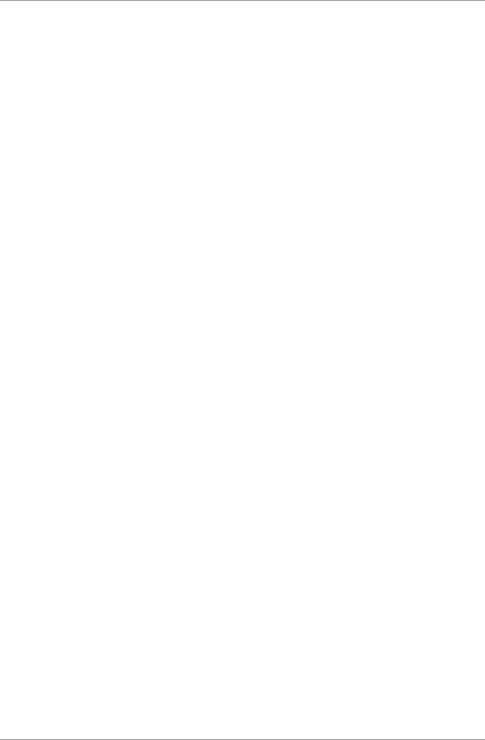
Declaration of Conformity
AYC-Qx4 Family Installation and Programming Manual 61
A. Declaration of Conformity
This device complies with Part 15 of the FCC Rules. Operation is
subject to the following two conditions:
This device may not cause harmful interference.
This device must accept any interference received, including
interference that may cause undesired operation.
Changes or modifications not expressly approved by the party
responsible for compliance could void the user's authority to operate
the equipment.
This equipment has been tested and found to comply with the limits
for a Class B digital device, pursuant to part 15 of the FCC Rules.
These limits are designed to provide reasonable protection against
harmful interference in a residential installation.
This equipment generates, uses, and can radiate radio frequency
energy and, if not installed and used in accordance with the
instructions, may cause harmful interference to radio
communications. However, there is no guarantee that interference
will not occur in a particular installation. If this equipment does cause
harmful interference to radio or television reception, which can be
determined by turning the equipment off and on, the user is
encouraged to try to correct the interference by one or more of the
following measures:
Reorient or relocate the receiving antenna.
Increase the separation between the equipment and receiver.
Connect the equipment into an outlet on a circuit different from
that to which the receiver is connected.
Consult the dealer or an experienced radio/TV technician for help.
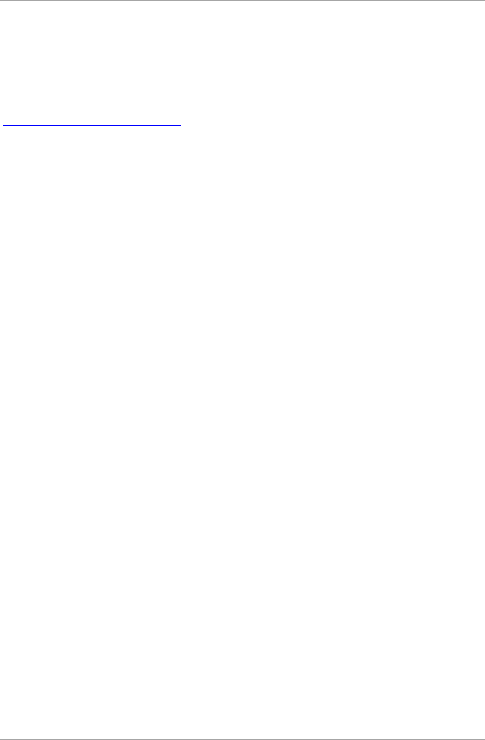
Limited Warranty
62 AYC-Qx4 Family Installation and Programming Manual
B. Limited Warranty
The full ROSSLARE Limited Warranty Statement is available in the
Quick Links section on the ROSSLARE website at
www.rosslaresecurity.com.
Rosslare considers any use of this product as agreement to the
Warranty Terms even if you do not review them.
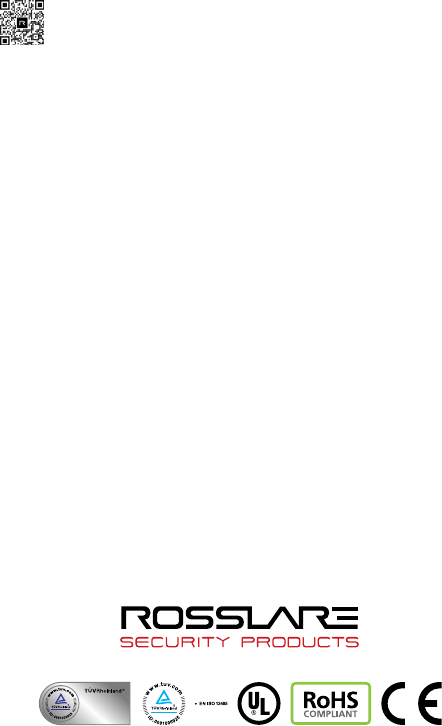
AYC-Qx4
Asia Pacific, Middle
East, Africa
Rosslare Enterprises Ltd.
Kowloon Bay, Hong Kong
Tel: +852 2795-5630
Fax: +852 2795-1508
support.apac@rosslaresecurity.com
United States and
Canada
Rosslare Security Products, Inc.
Southlake, TX, USA
Toll Free: +1-866-632-1101
Local: +1-817-305-0006
Fax: +1-817-305-0069
support.na@rosslaresecurity.com
Europe
Rosslare Israel Ltd.
Rosh HaAyin, Israel
Tel: +972 3 938-6838
Fax: +972 3 938-6830
support.eu@rosslaresecurity.com
Latin America
Rosslare Latin America
Buenos Aires, Argentina
Tel: +54-11-4001-3104
support.la@rosslaresecurity.com
China
Rosslare Electronics (Shenzhen) Ltd.
Shenzhen, China
Tel: +86 755 8610 6842
Fax: +86 755 8610 6101
support.cn@rosslaresecurity.com
India
Rosslare Electronics India Pvt Ltd.
Tel/Fax: +91 20 40147830
Mobile: +91 9975768824
sales.in@rosslaresecurity.com
CERT
ISO 9001
ISO 14001