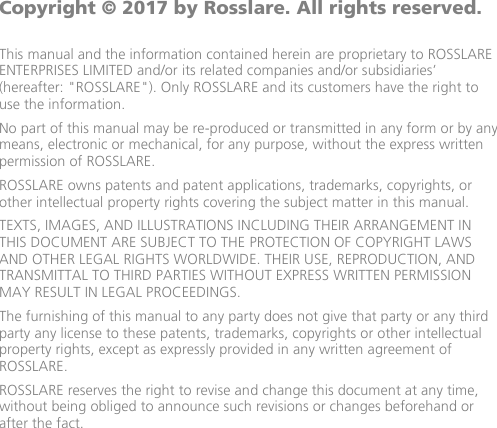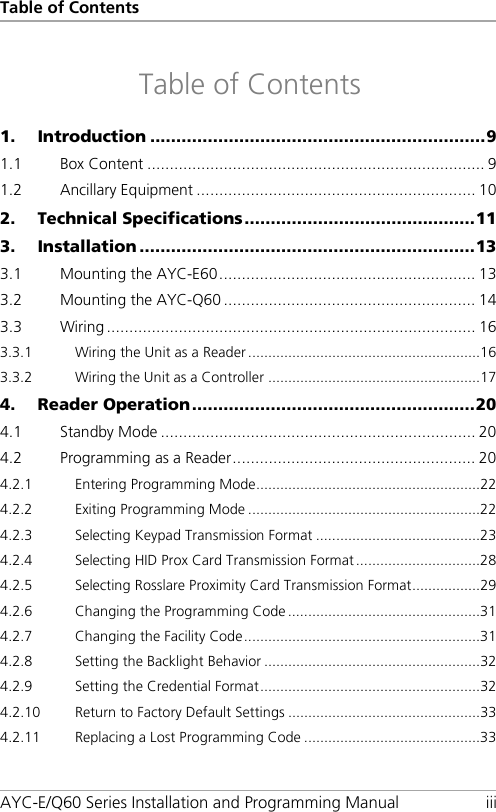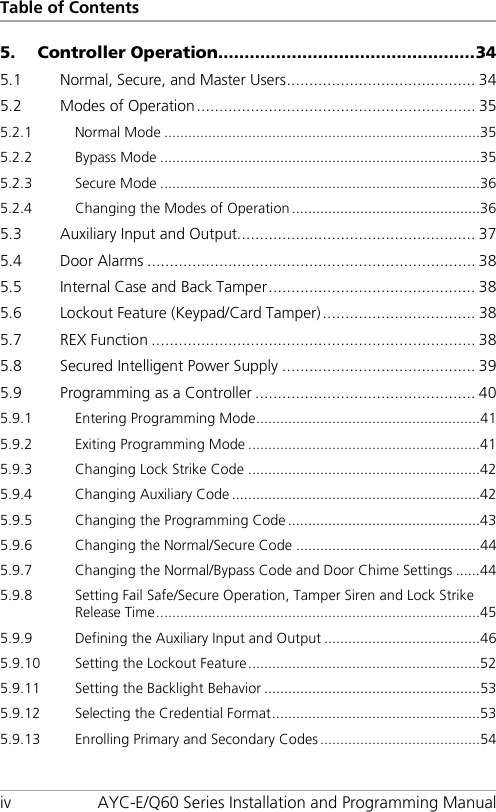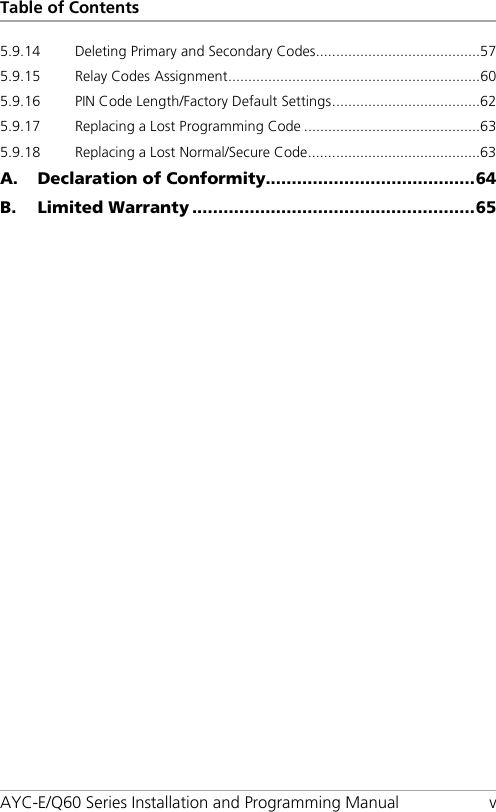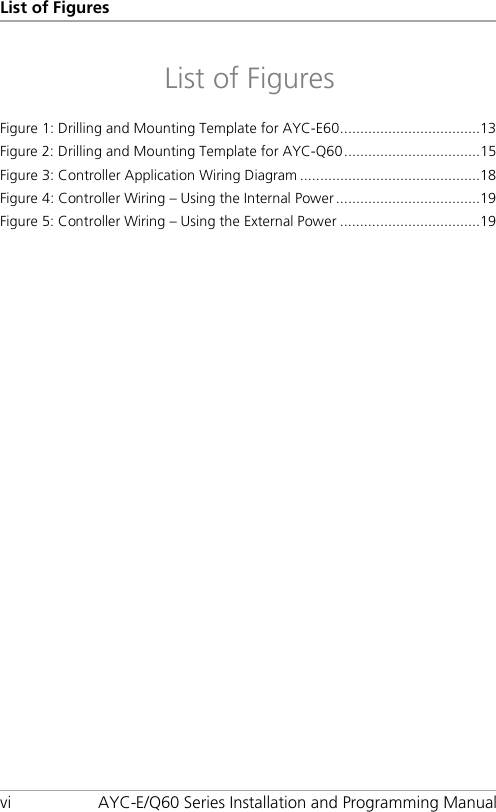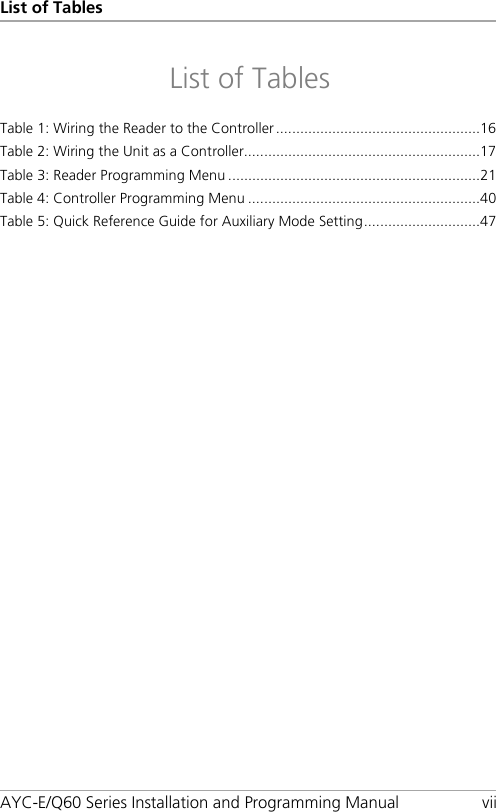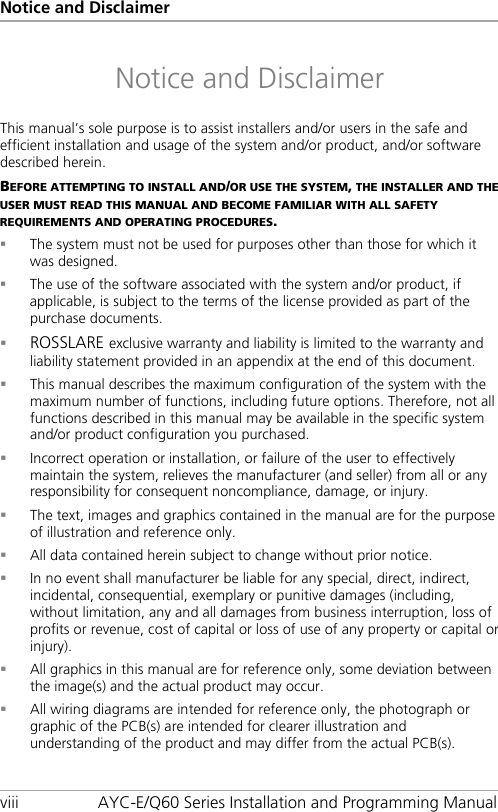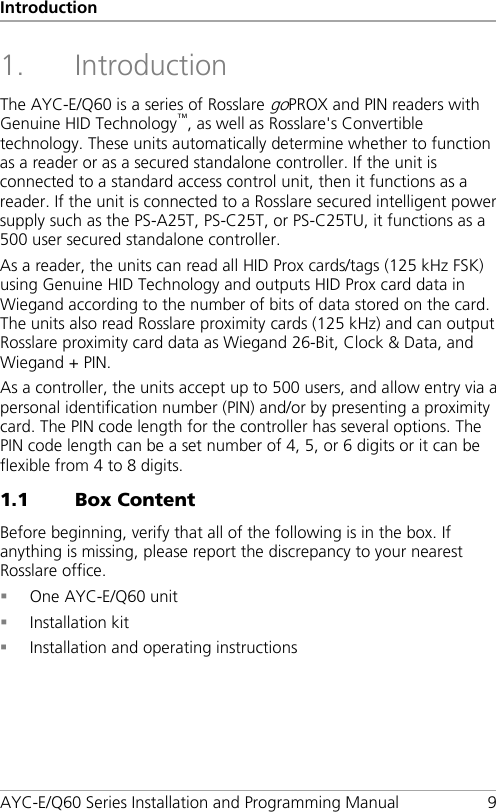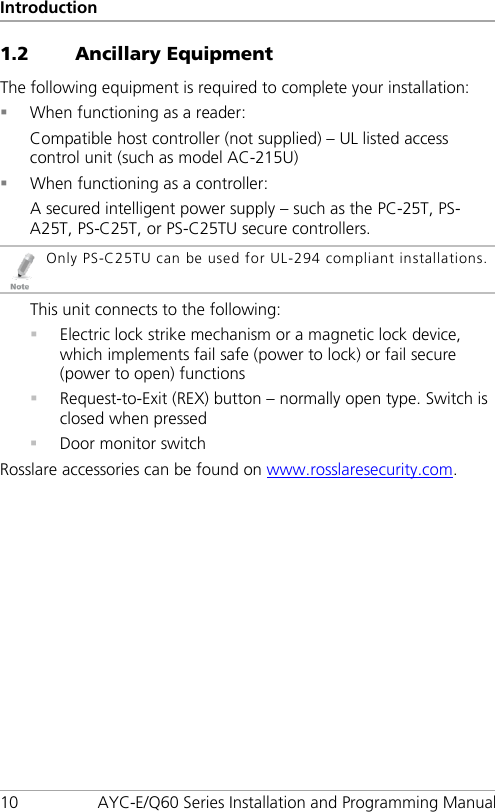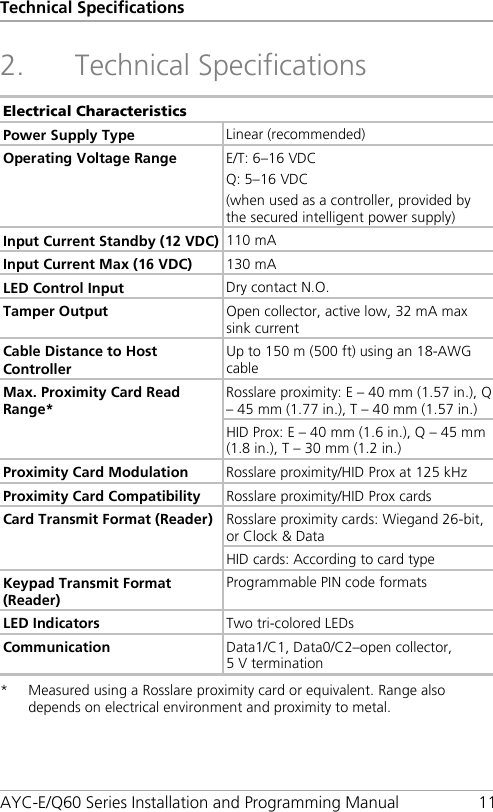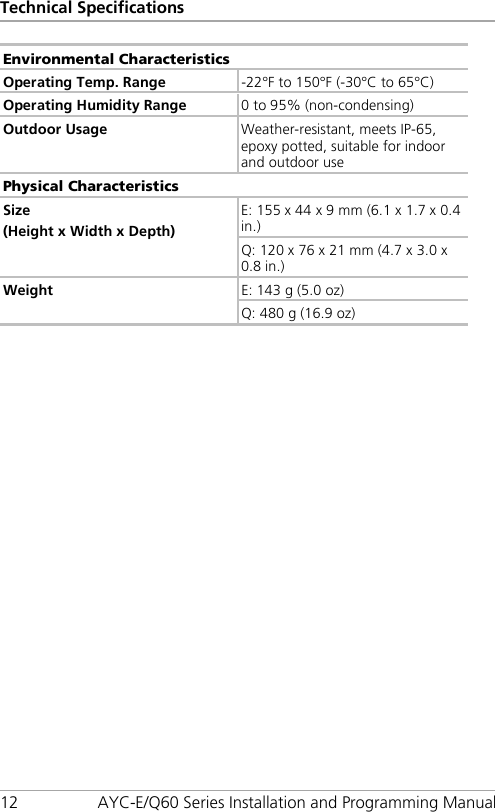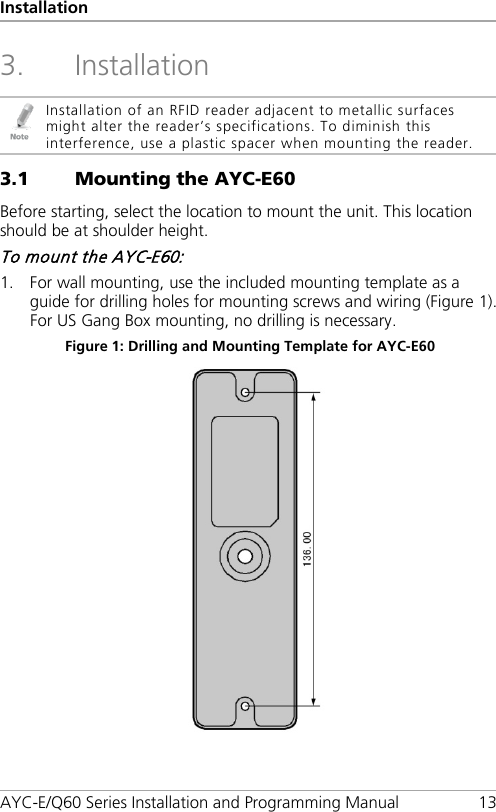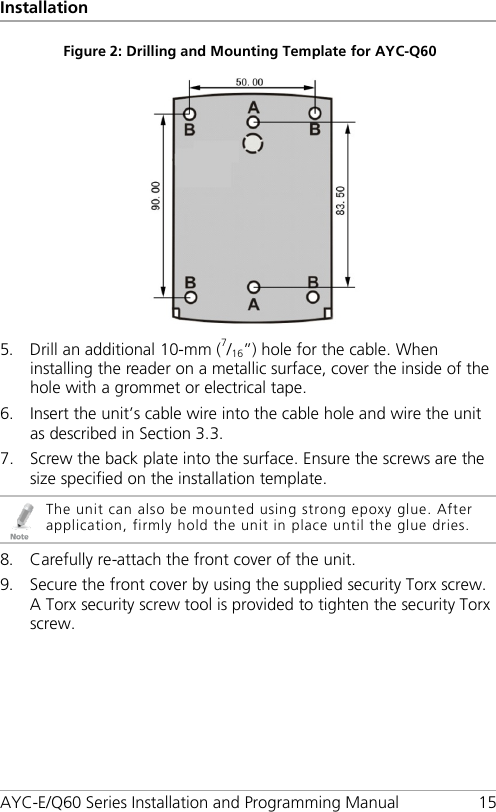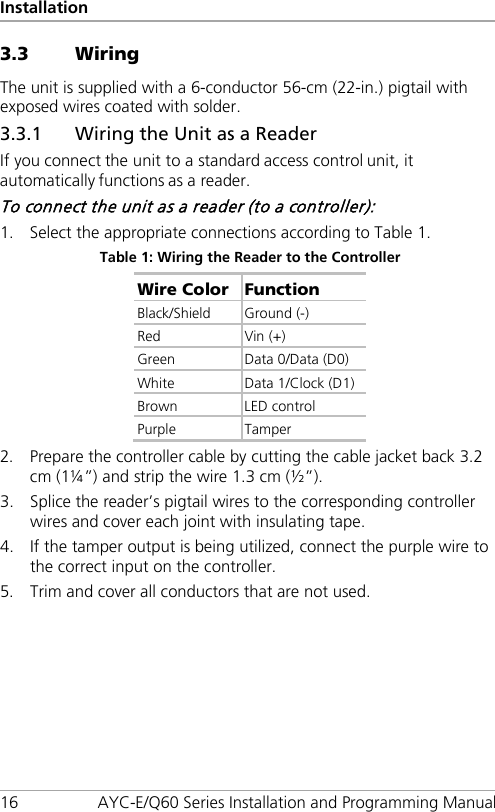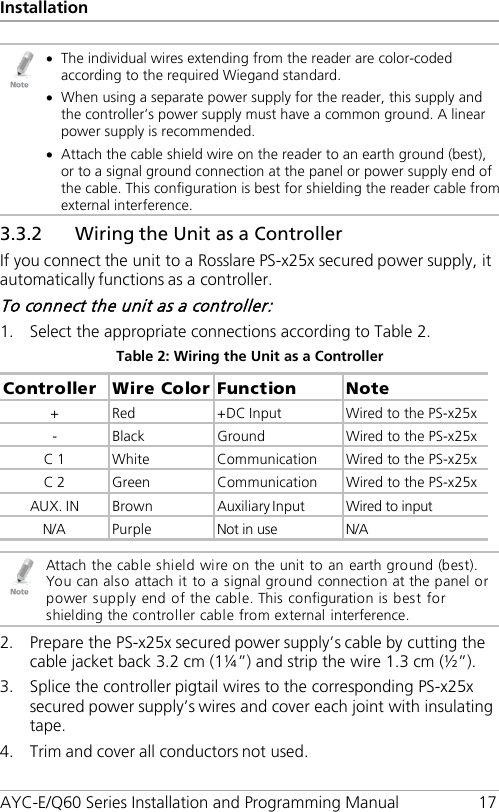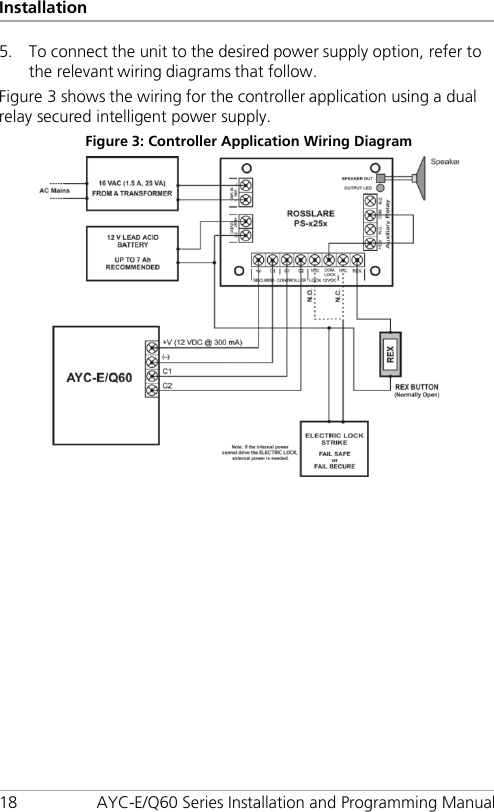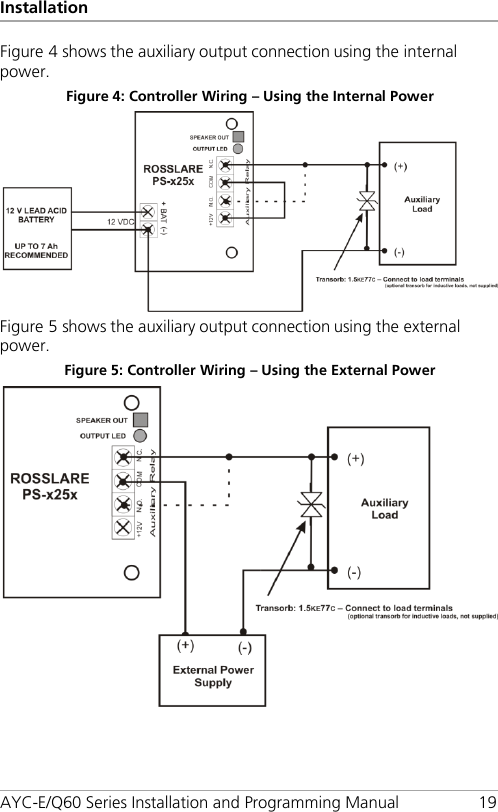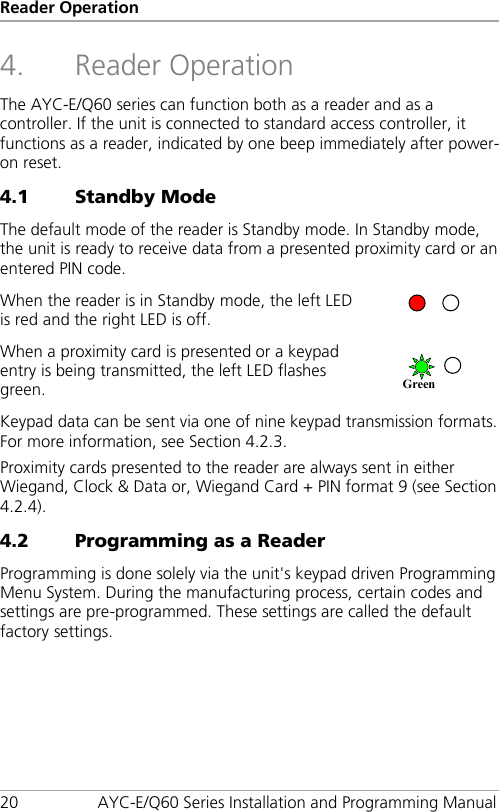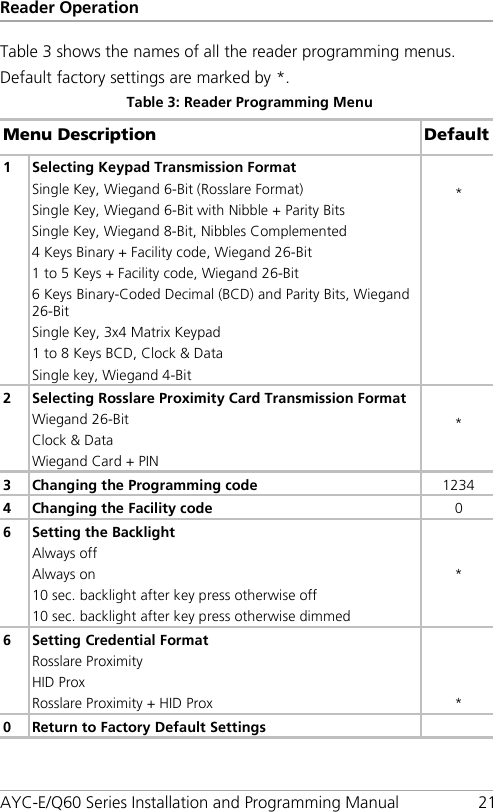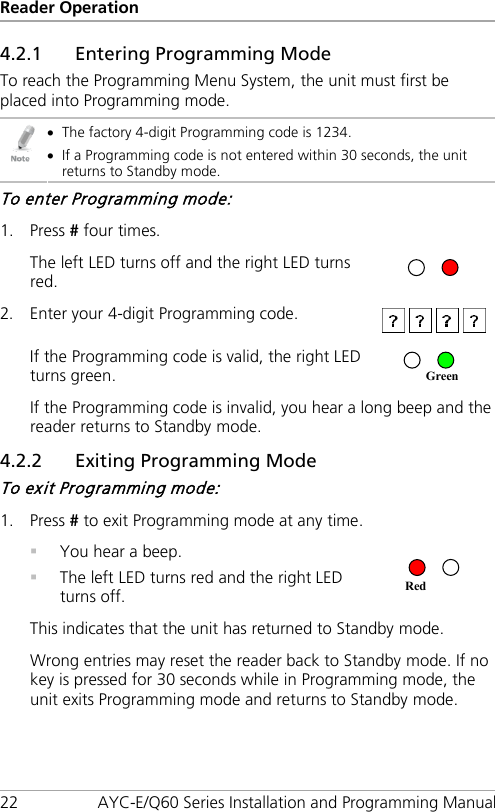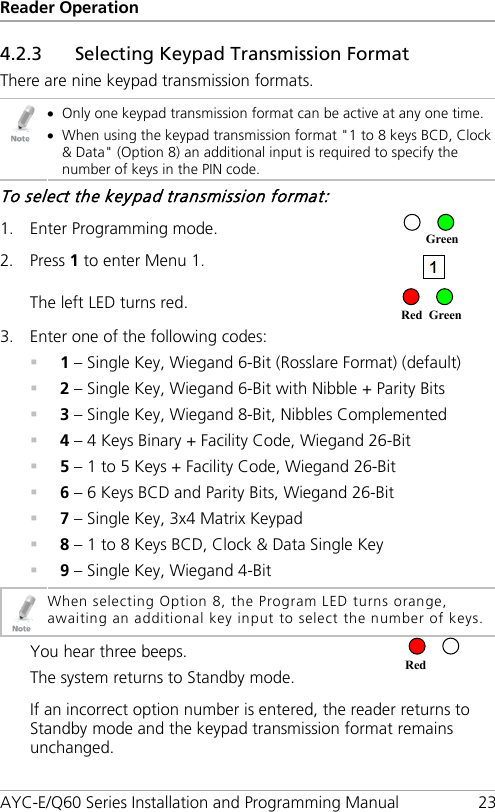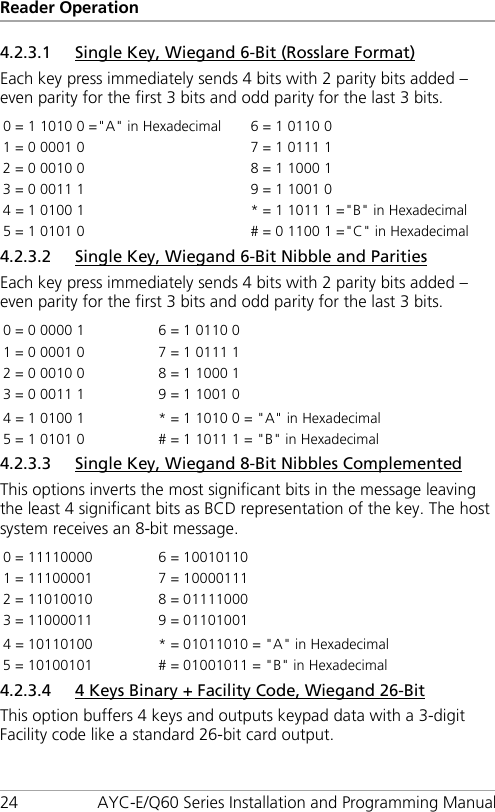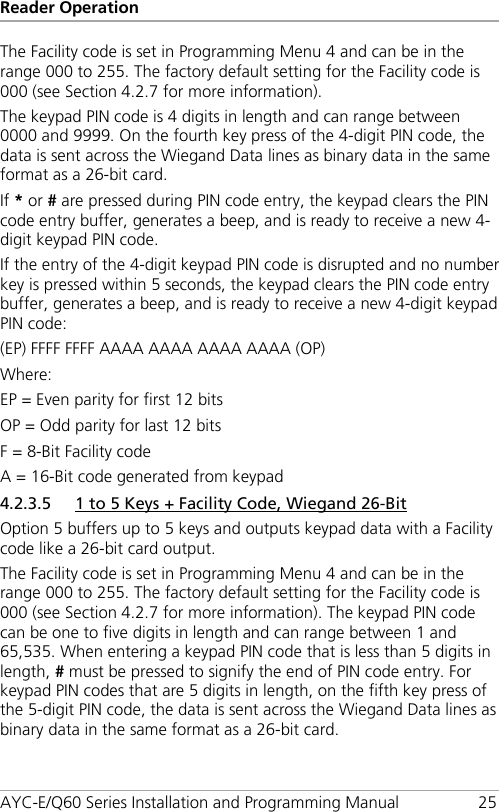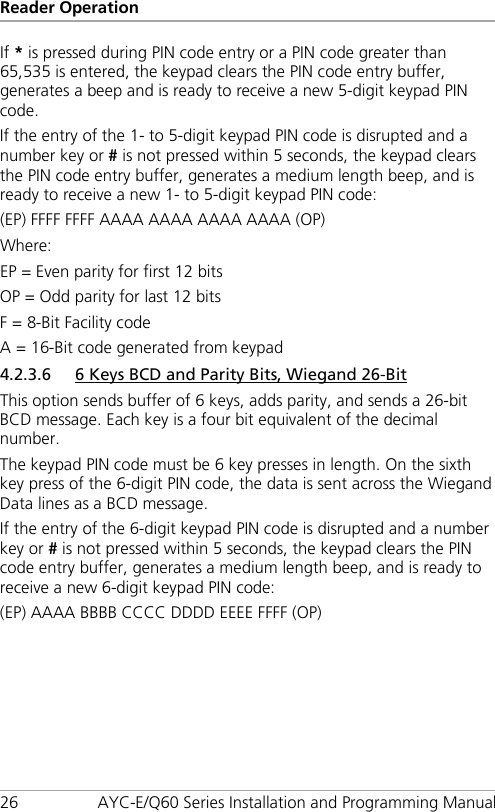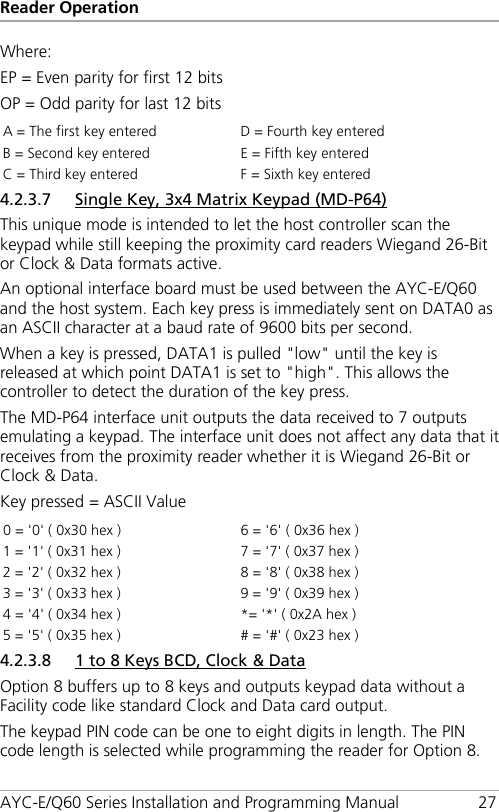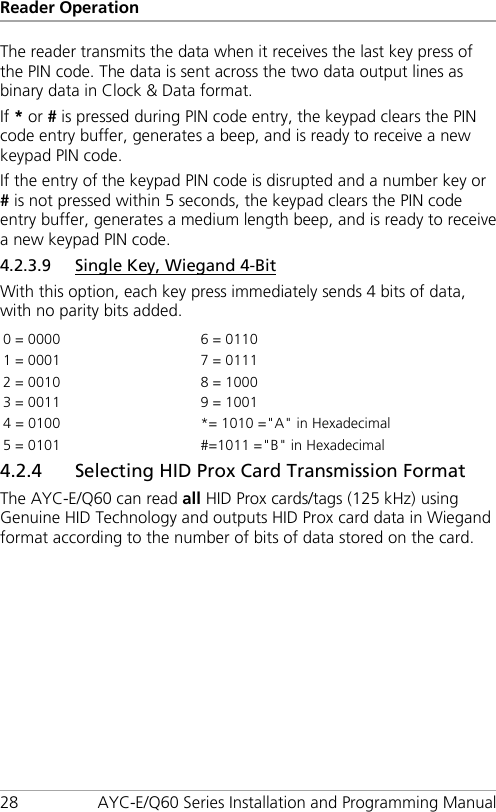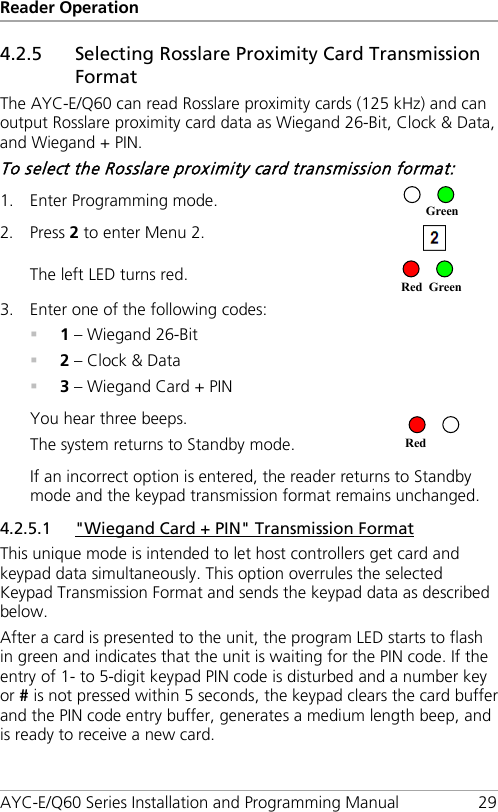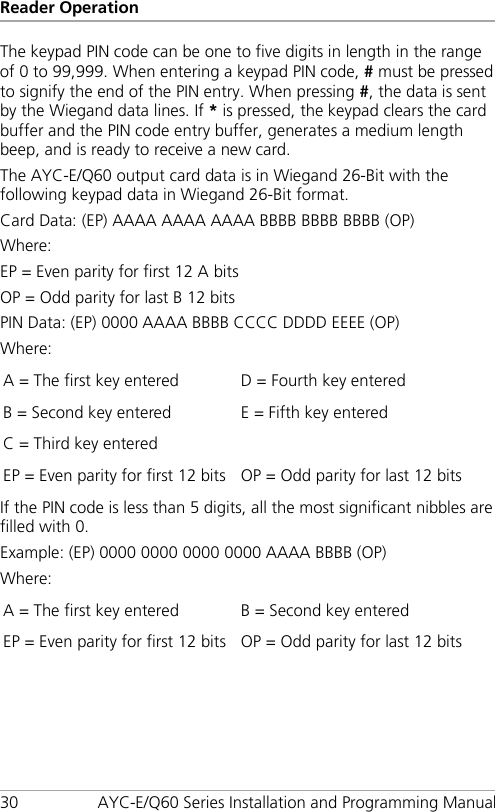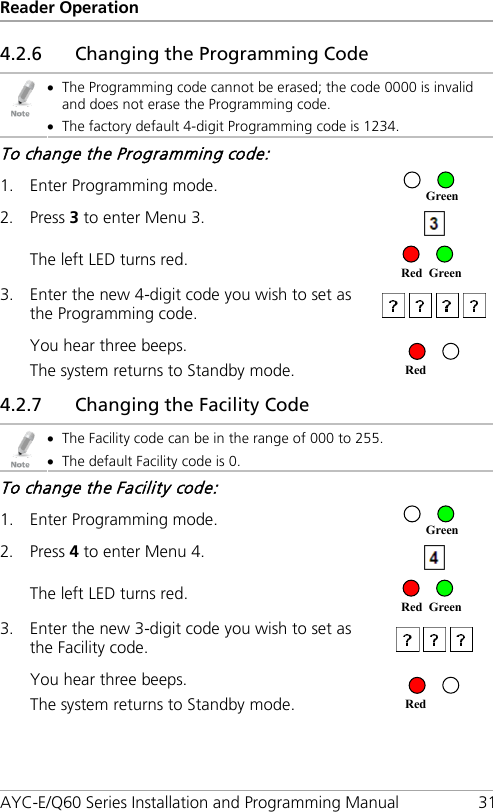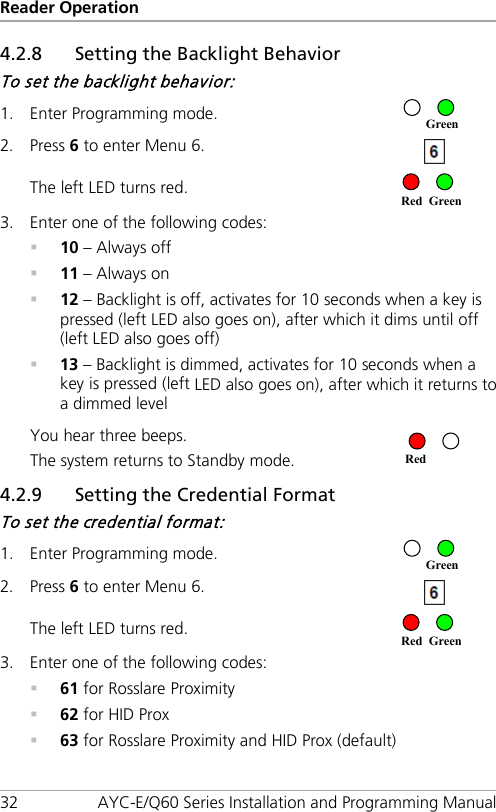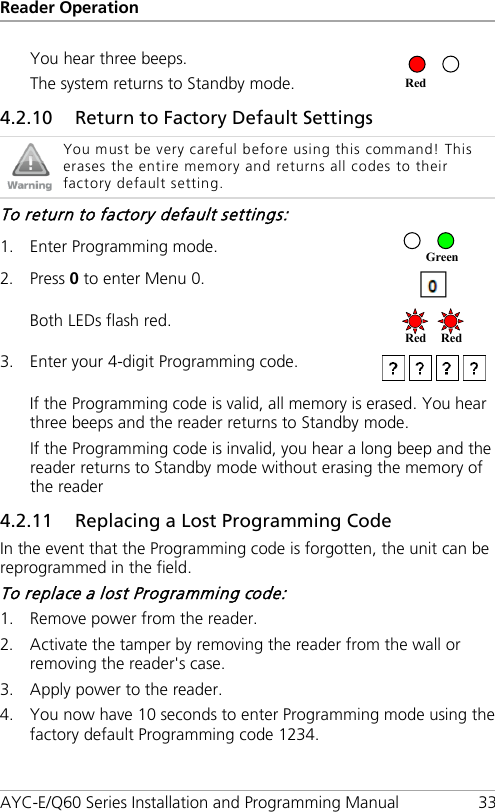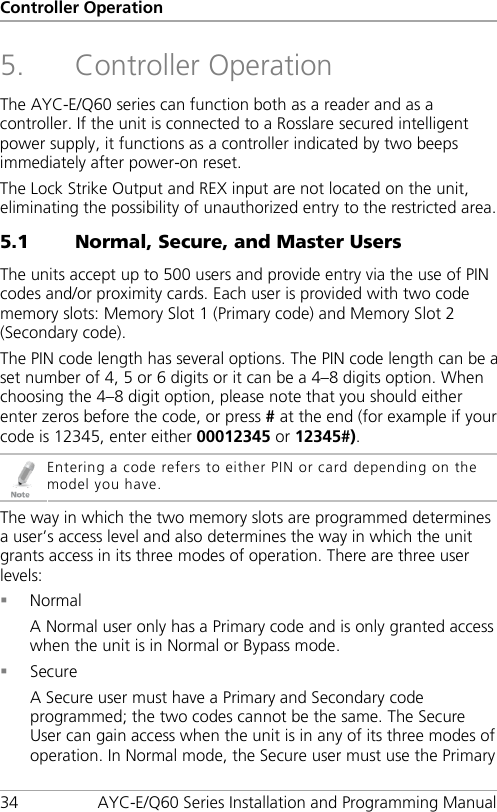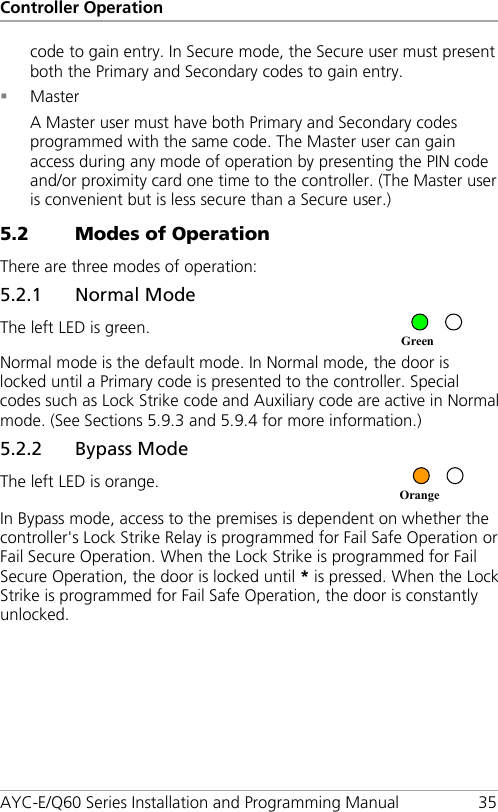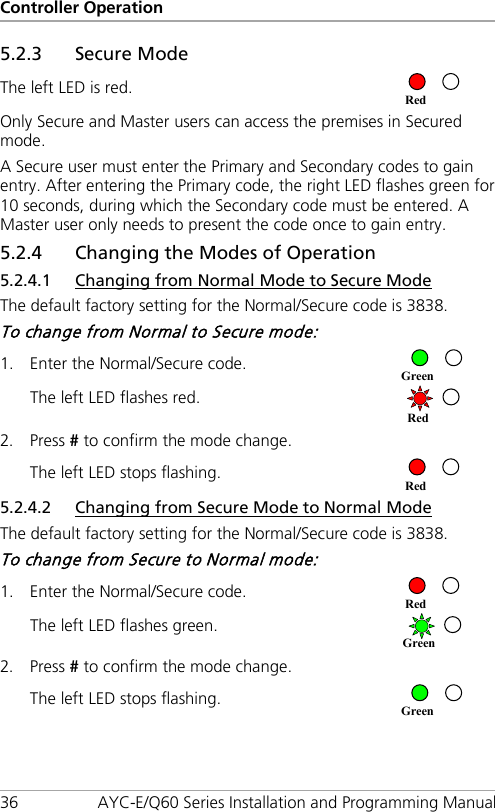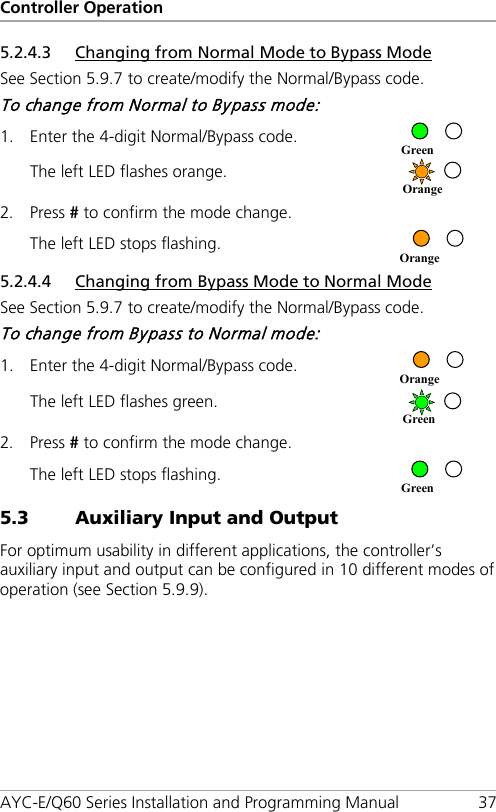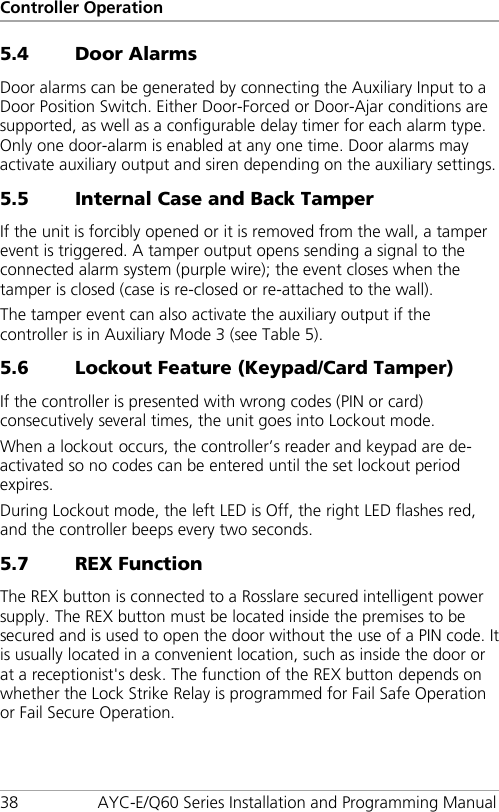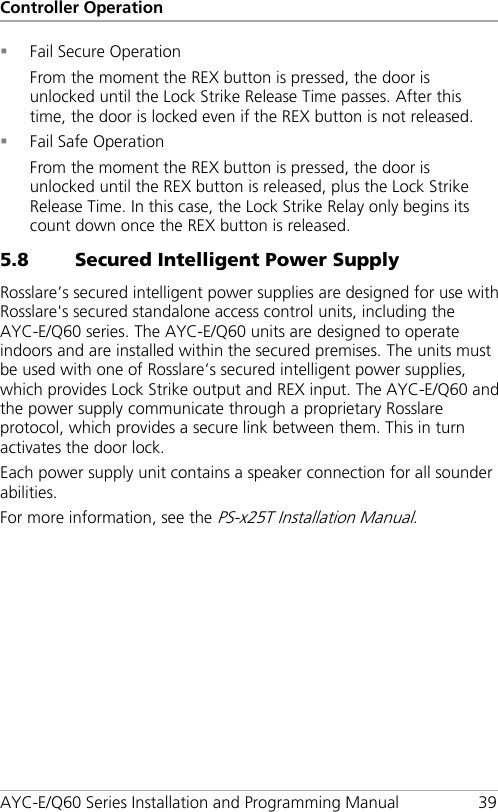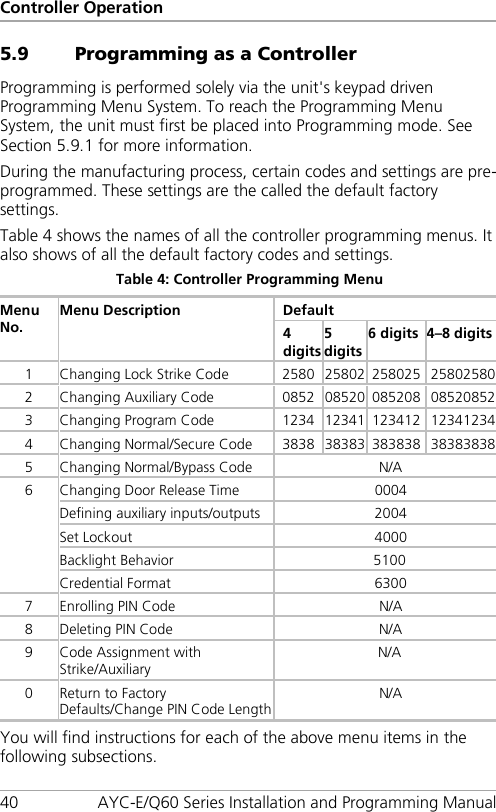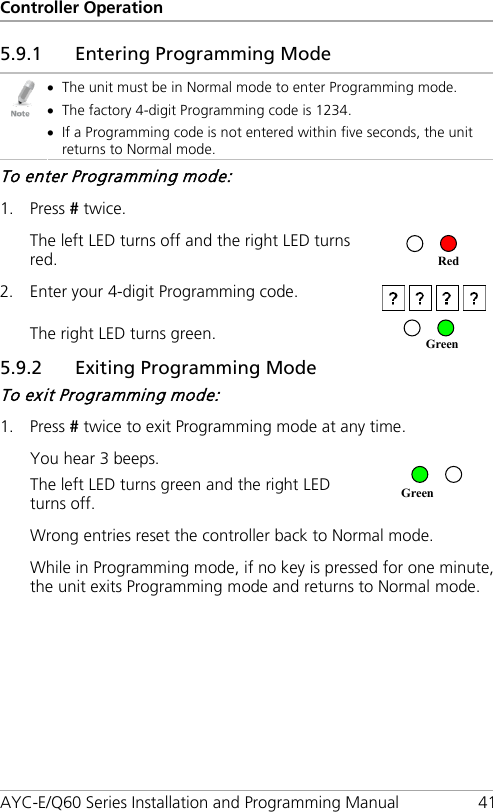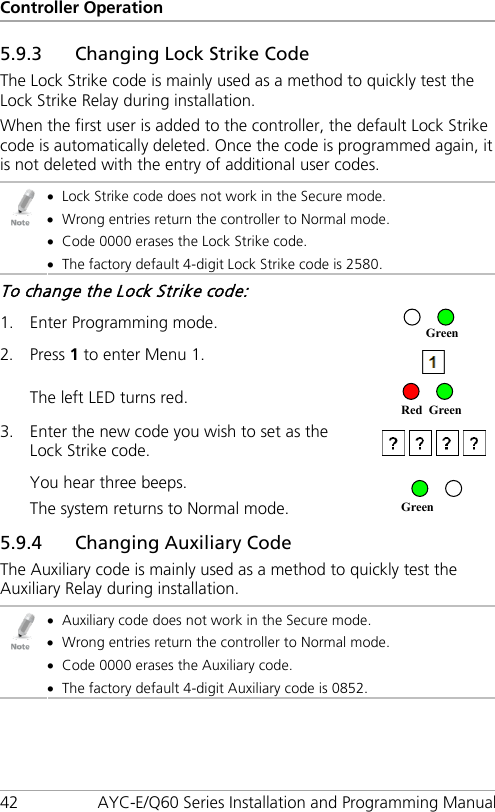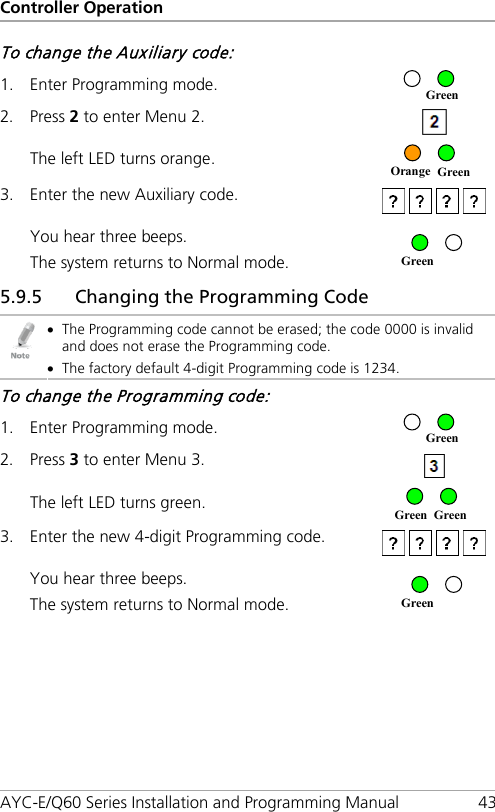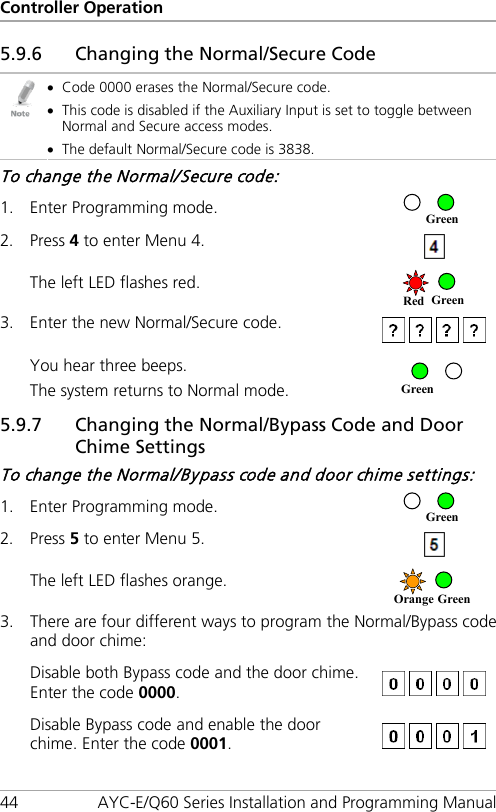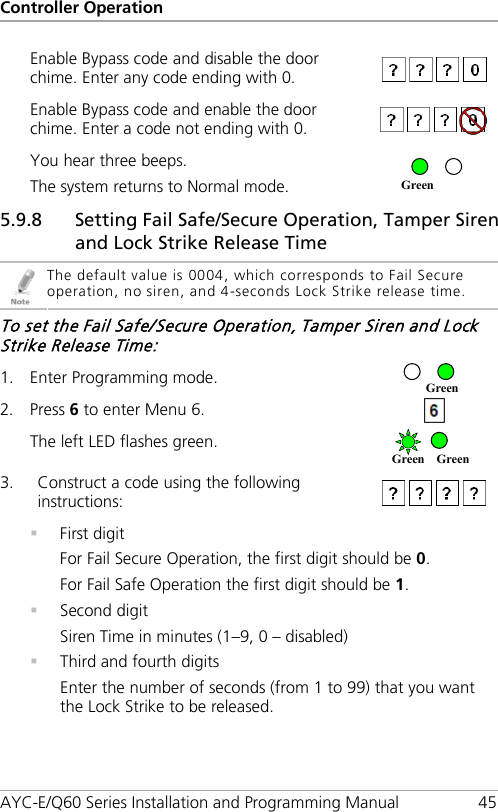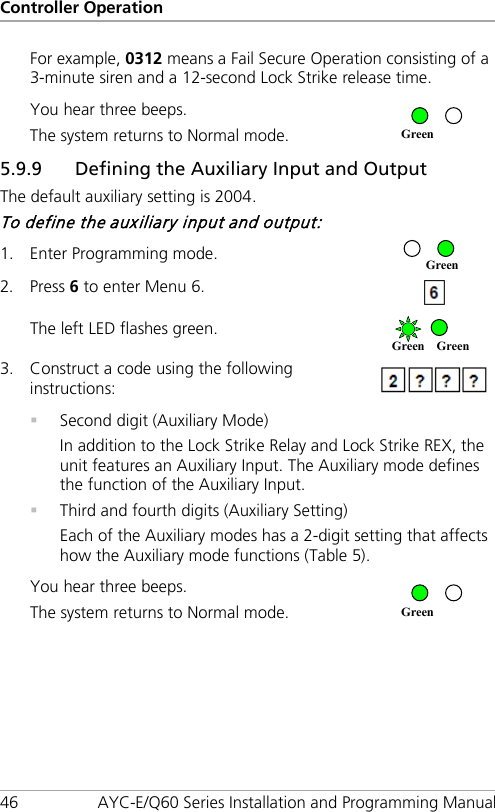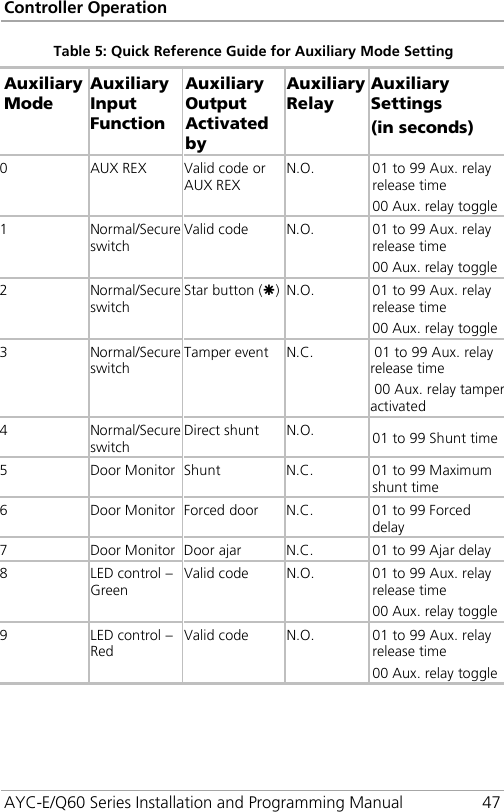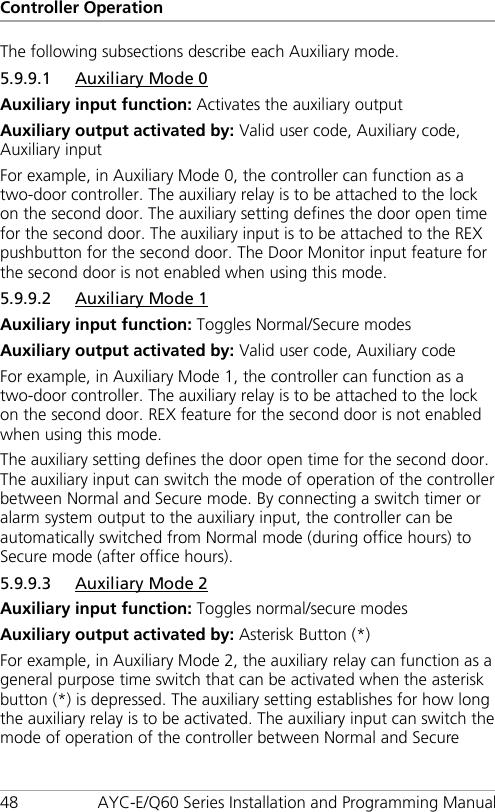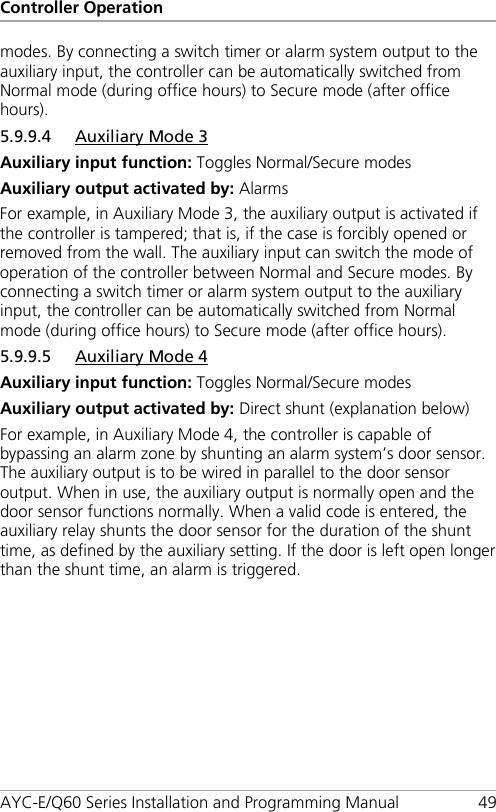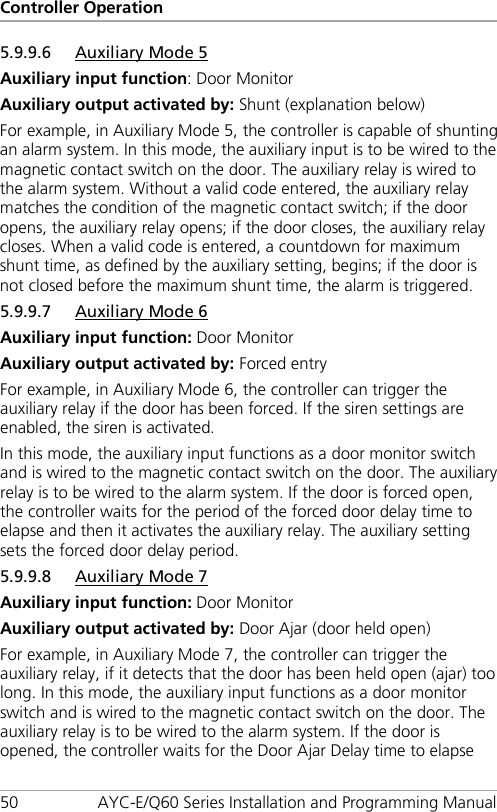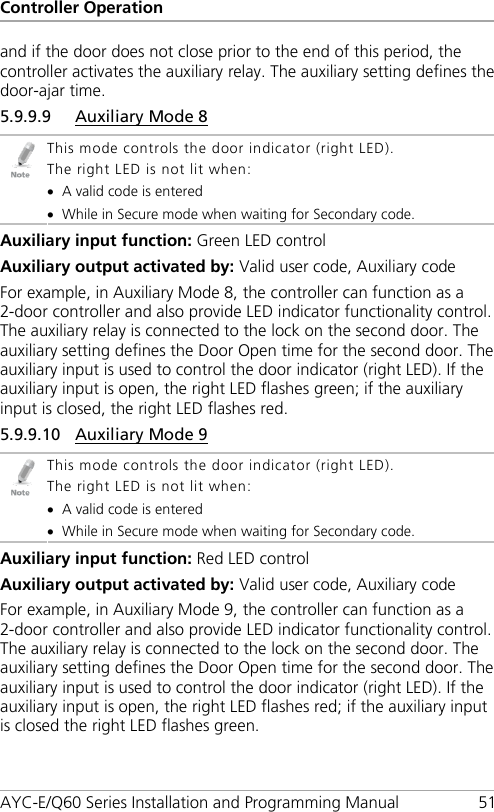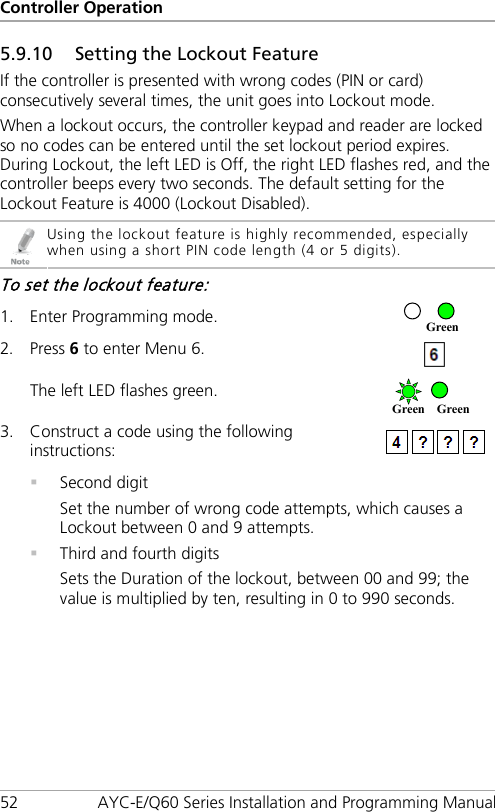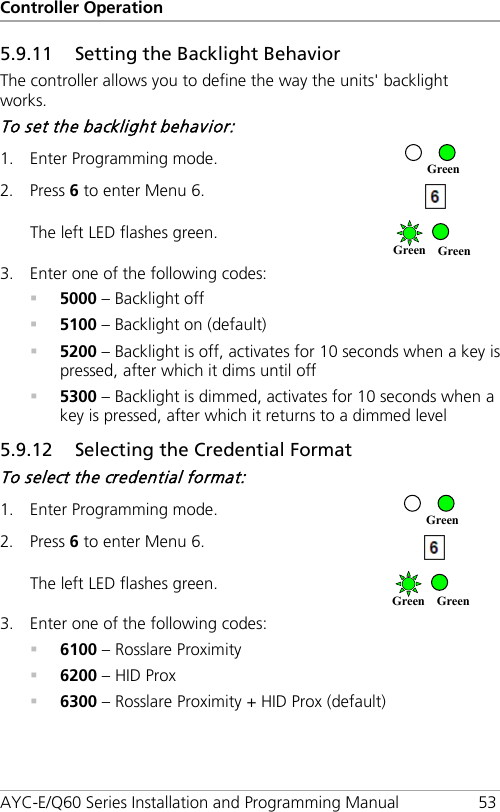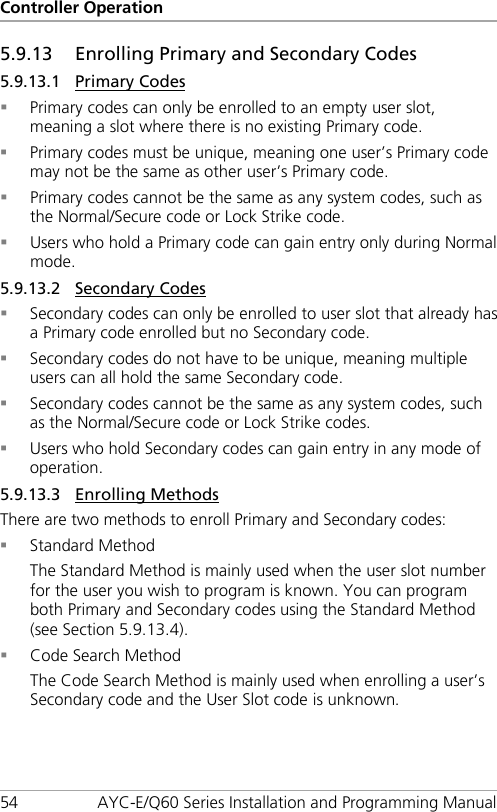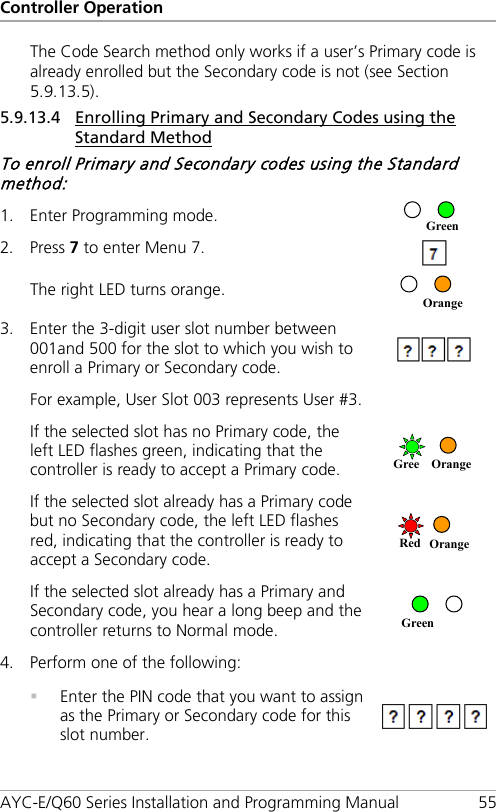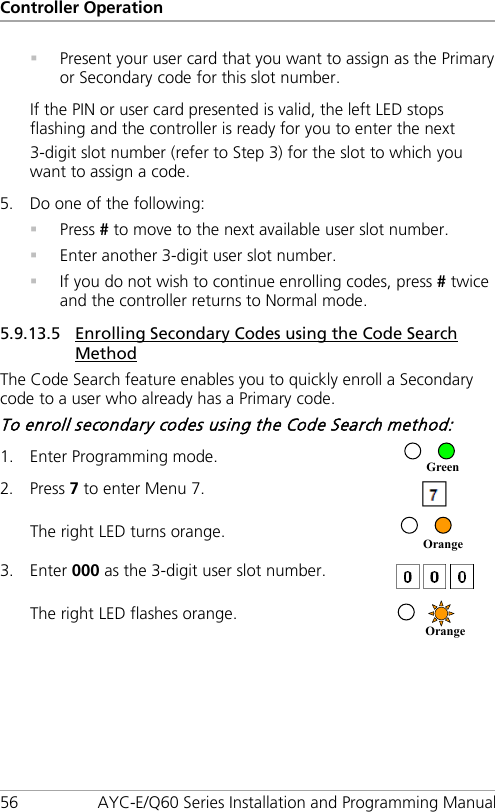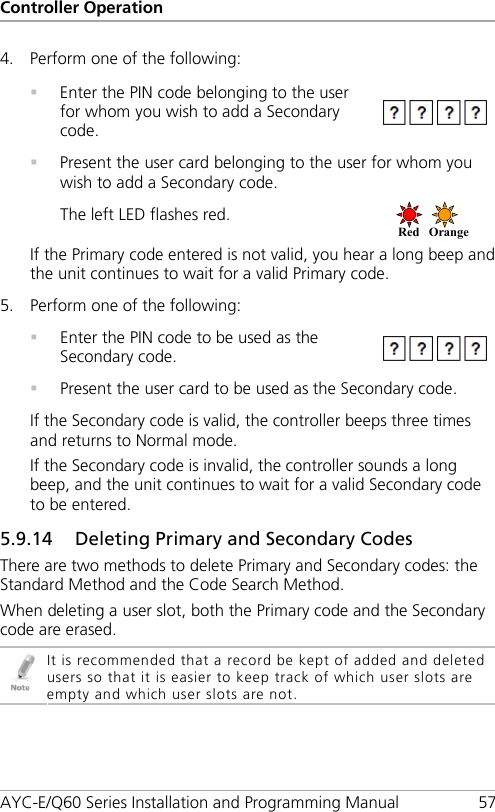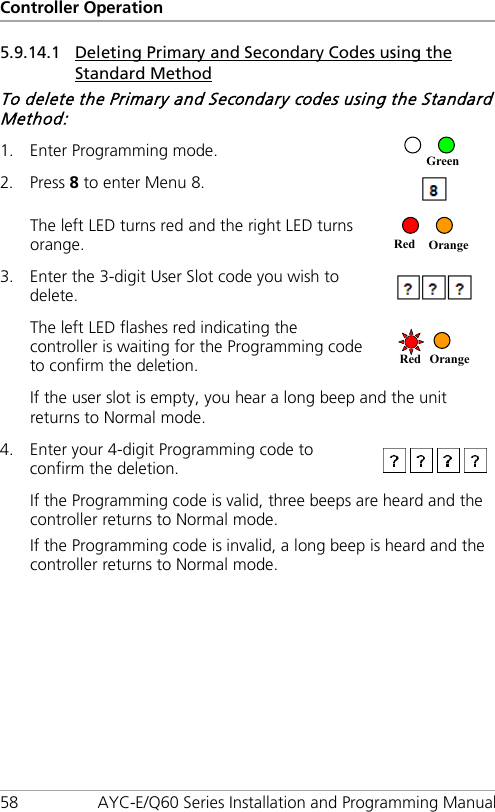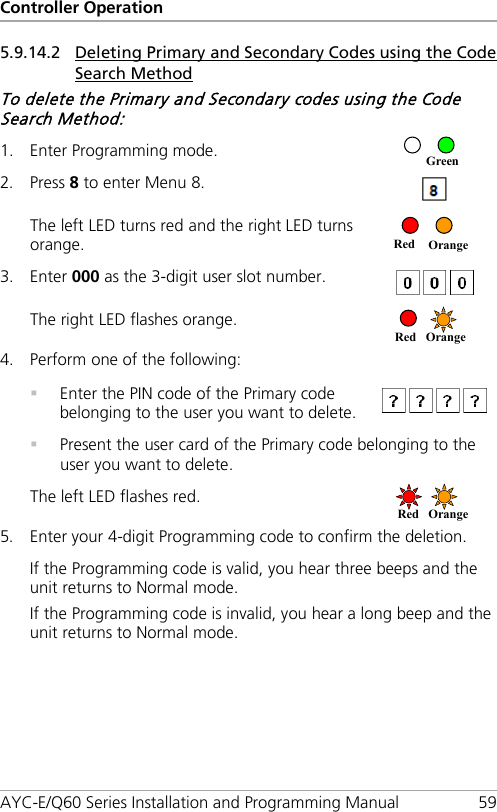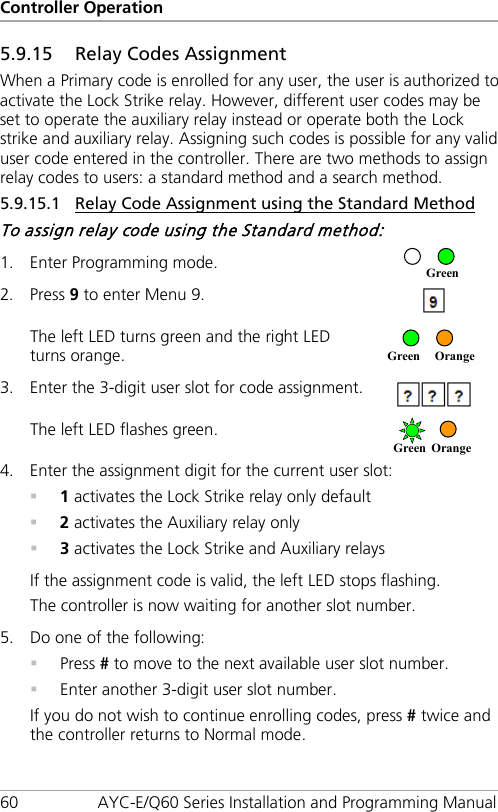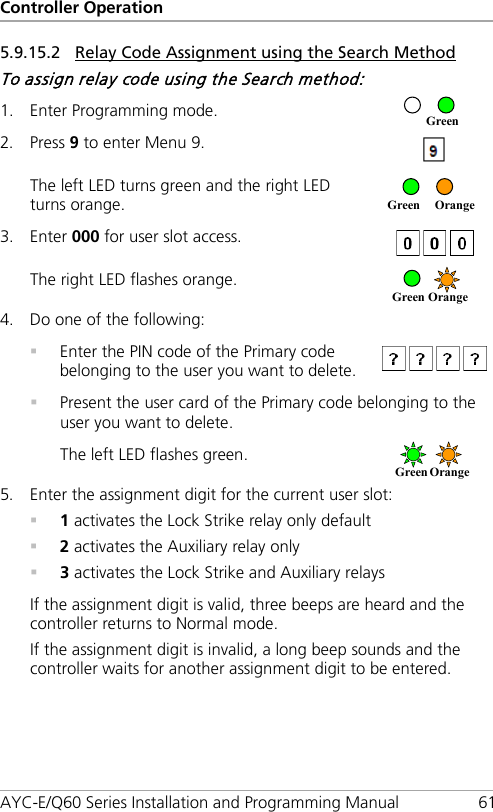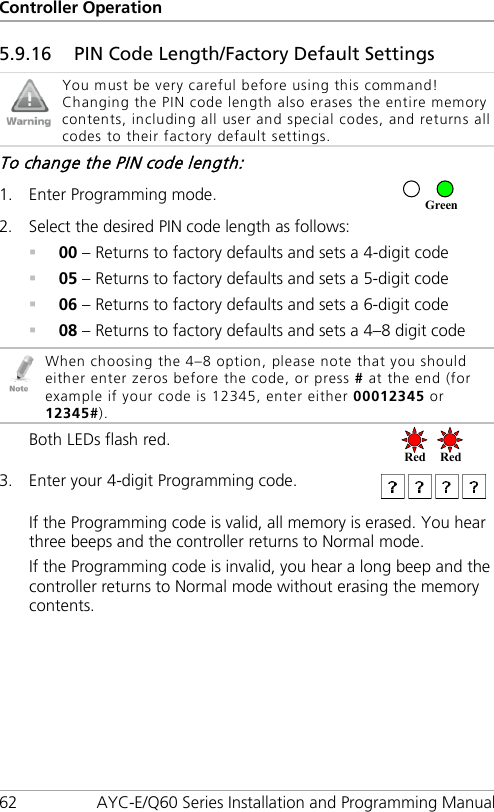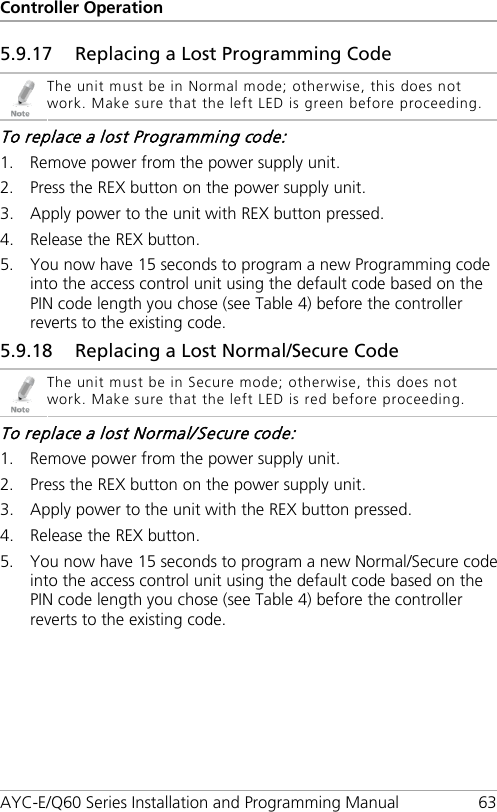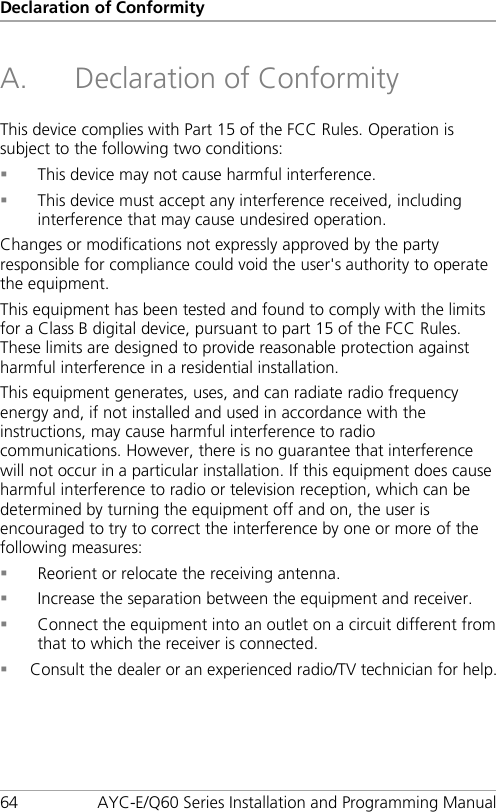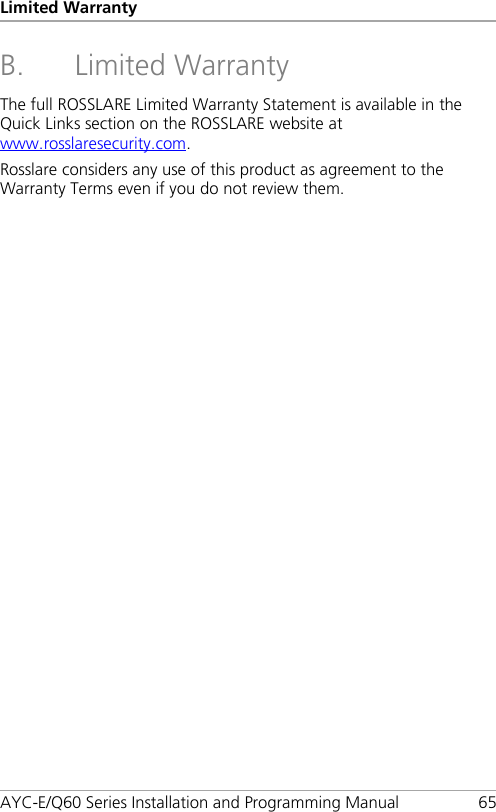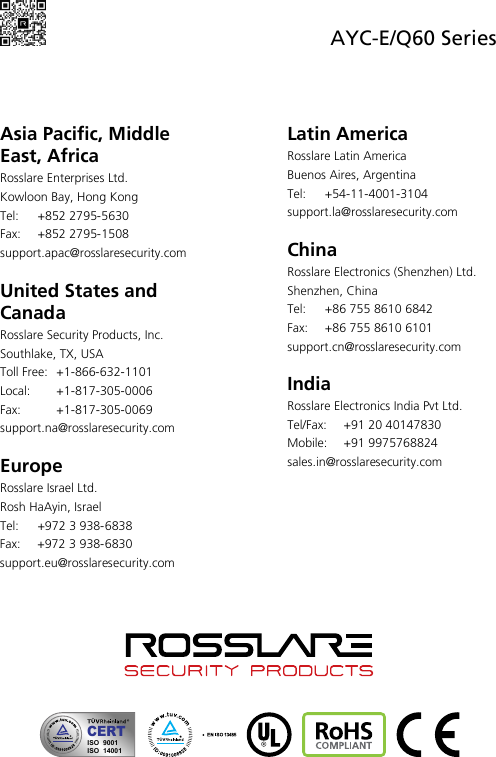Rosslare AYCQ6X Backlit goPROX & PIN Reader-Convertible Series with Genuine HID Technologys User Manual 1
Rosslare Enterprises Ltd Backlit goPROX & PIN Reader-Convertible Series with Genuine HID Technologys Users Manual 1
Rosslare >
Contents
- 1. Users Manual-1
- 2. User Manual-2
Users Manual-1